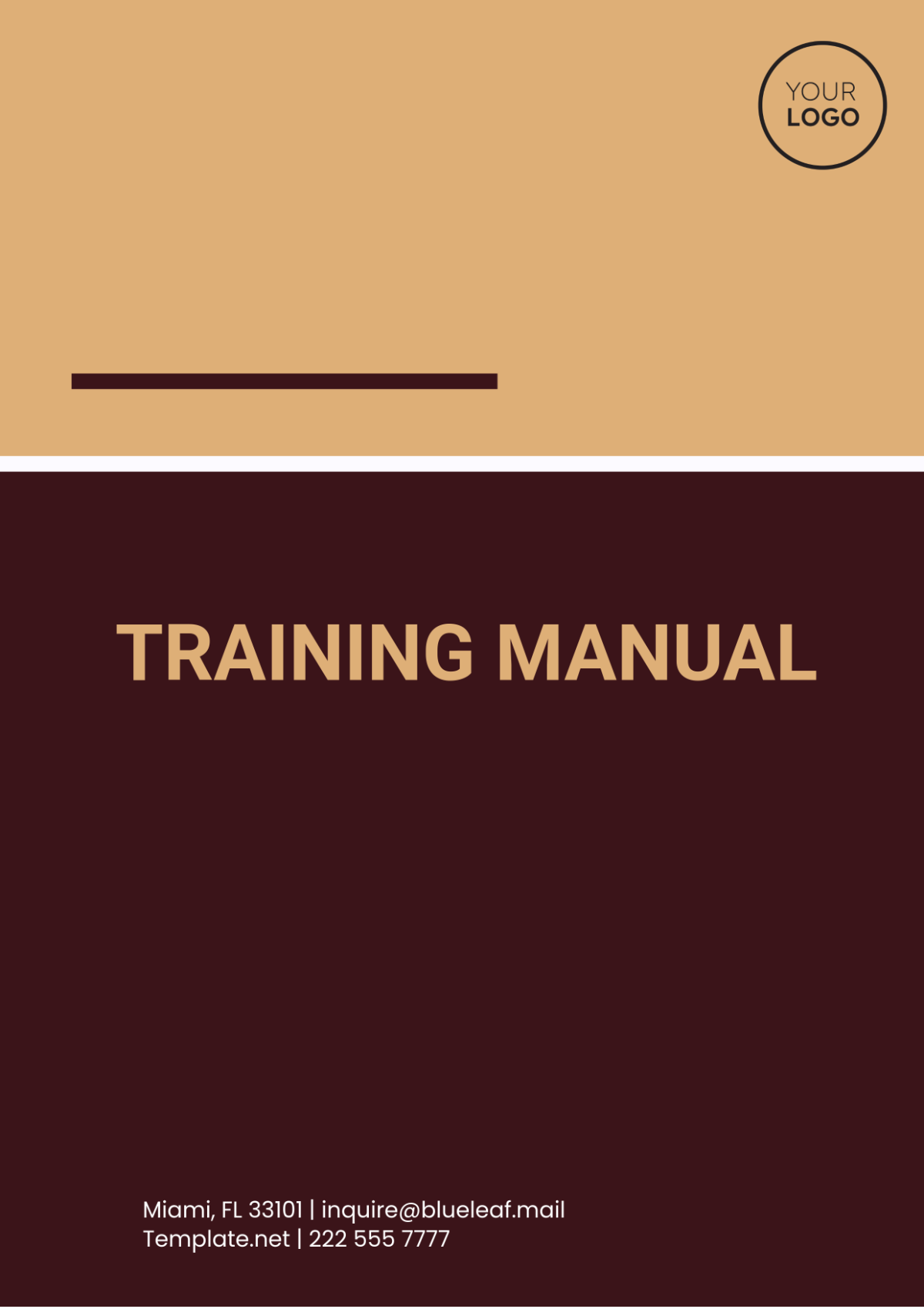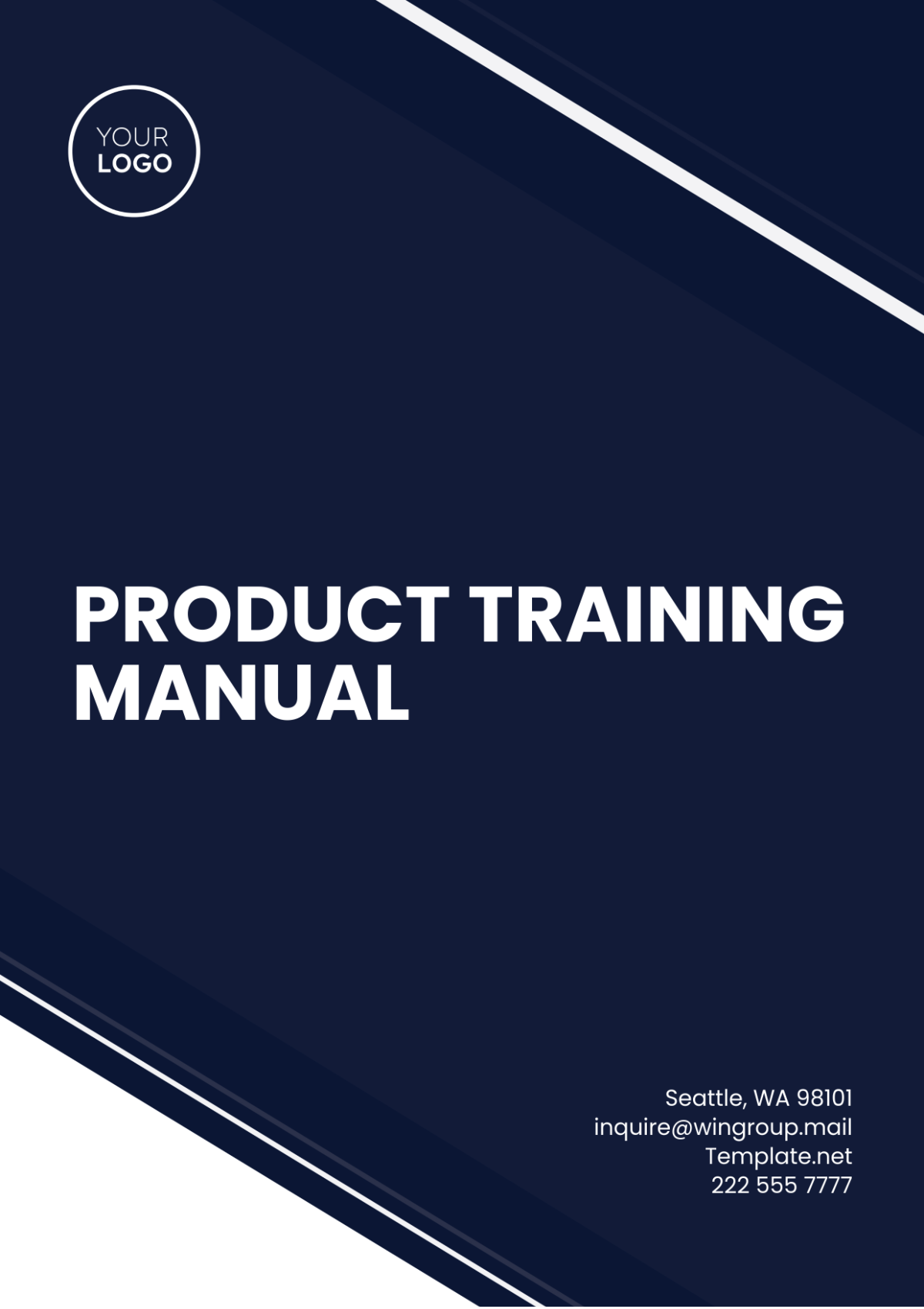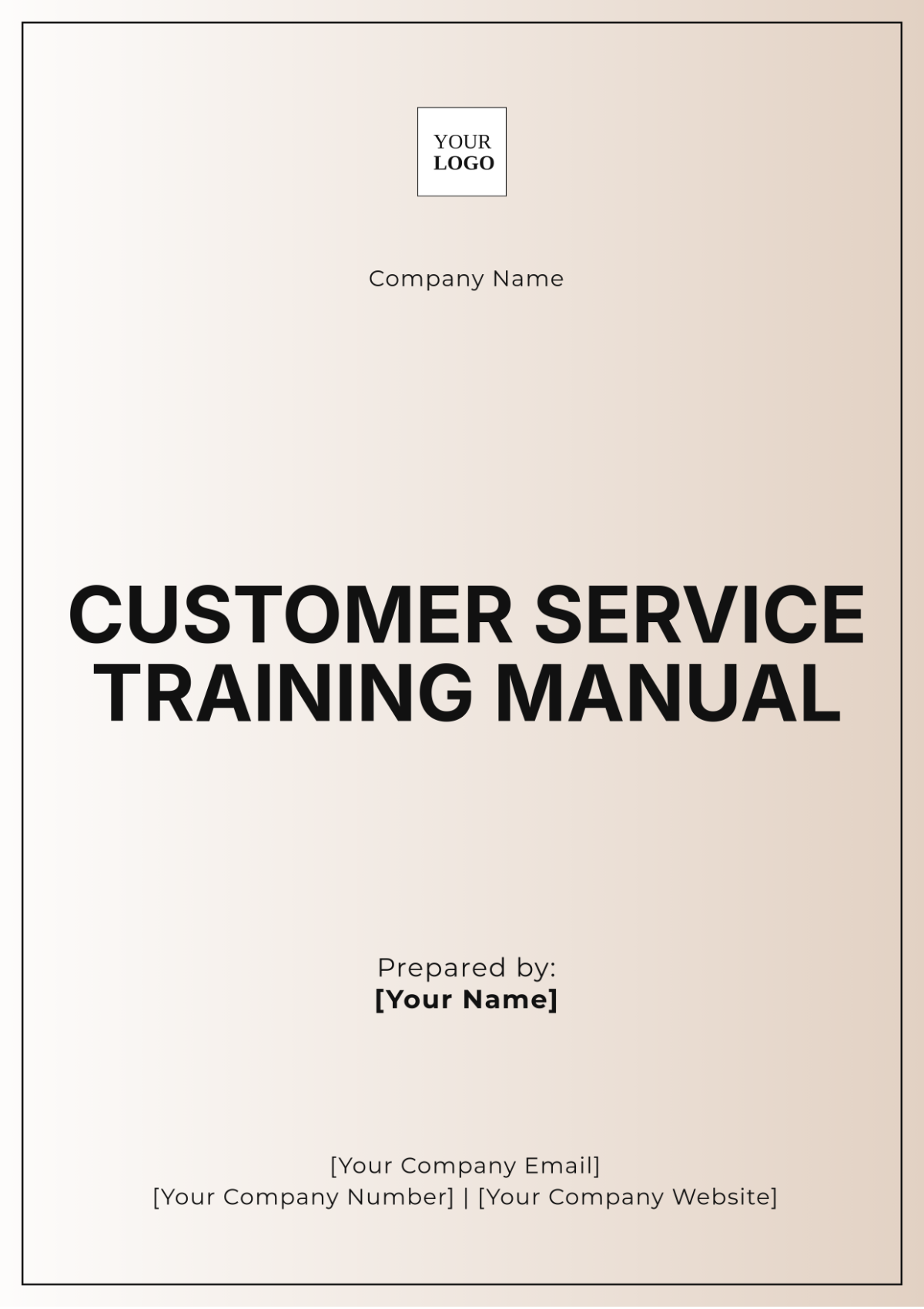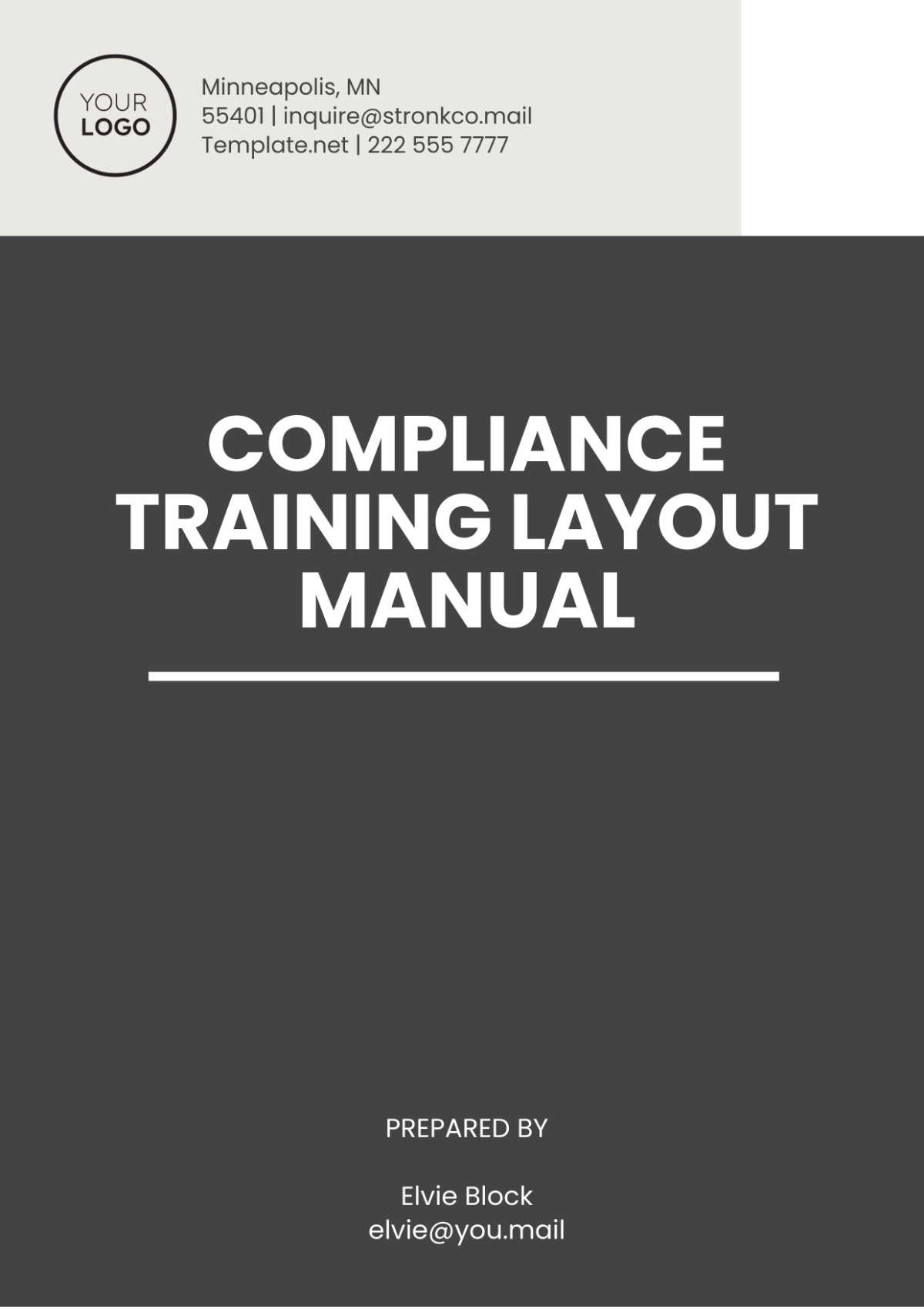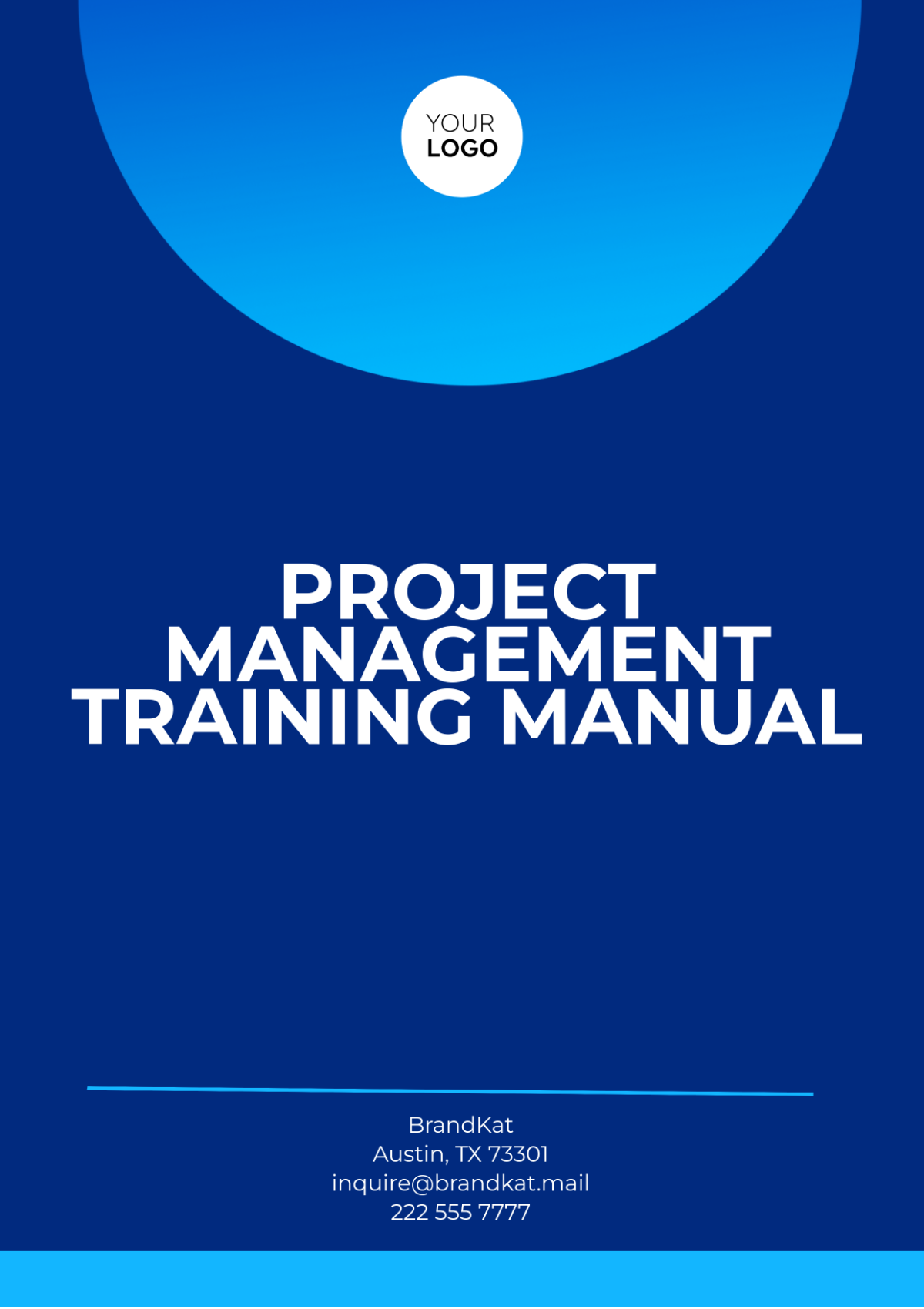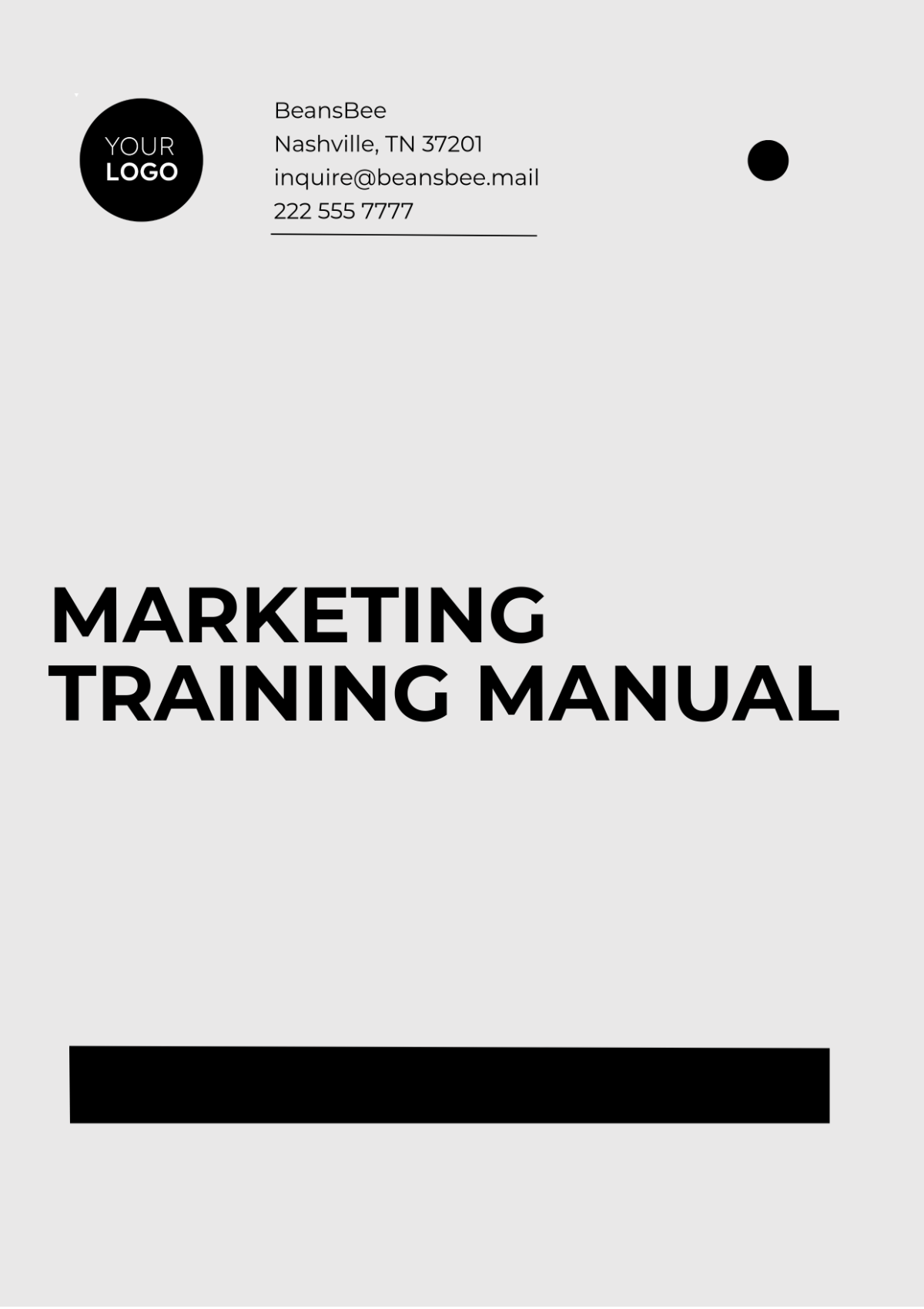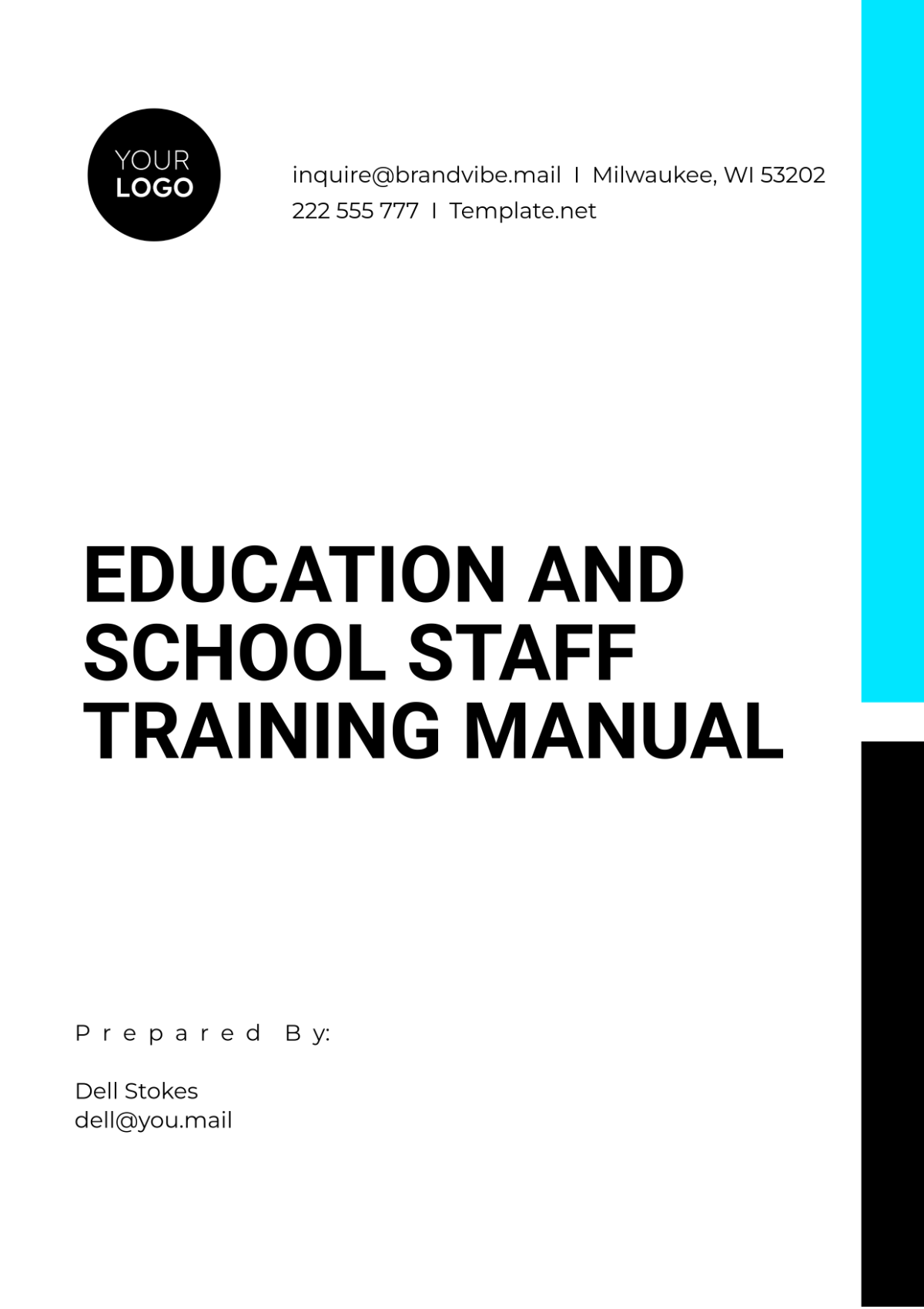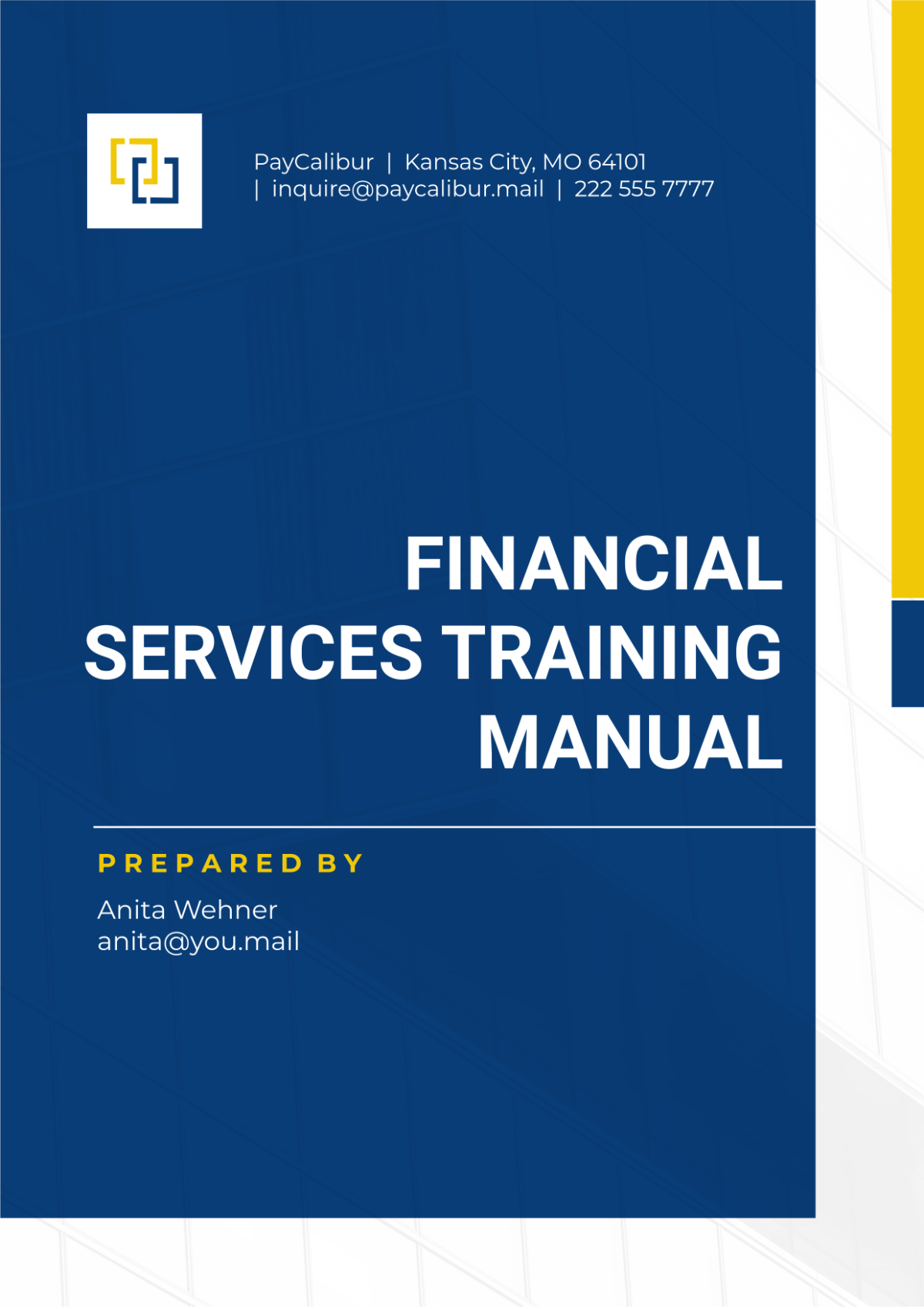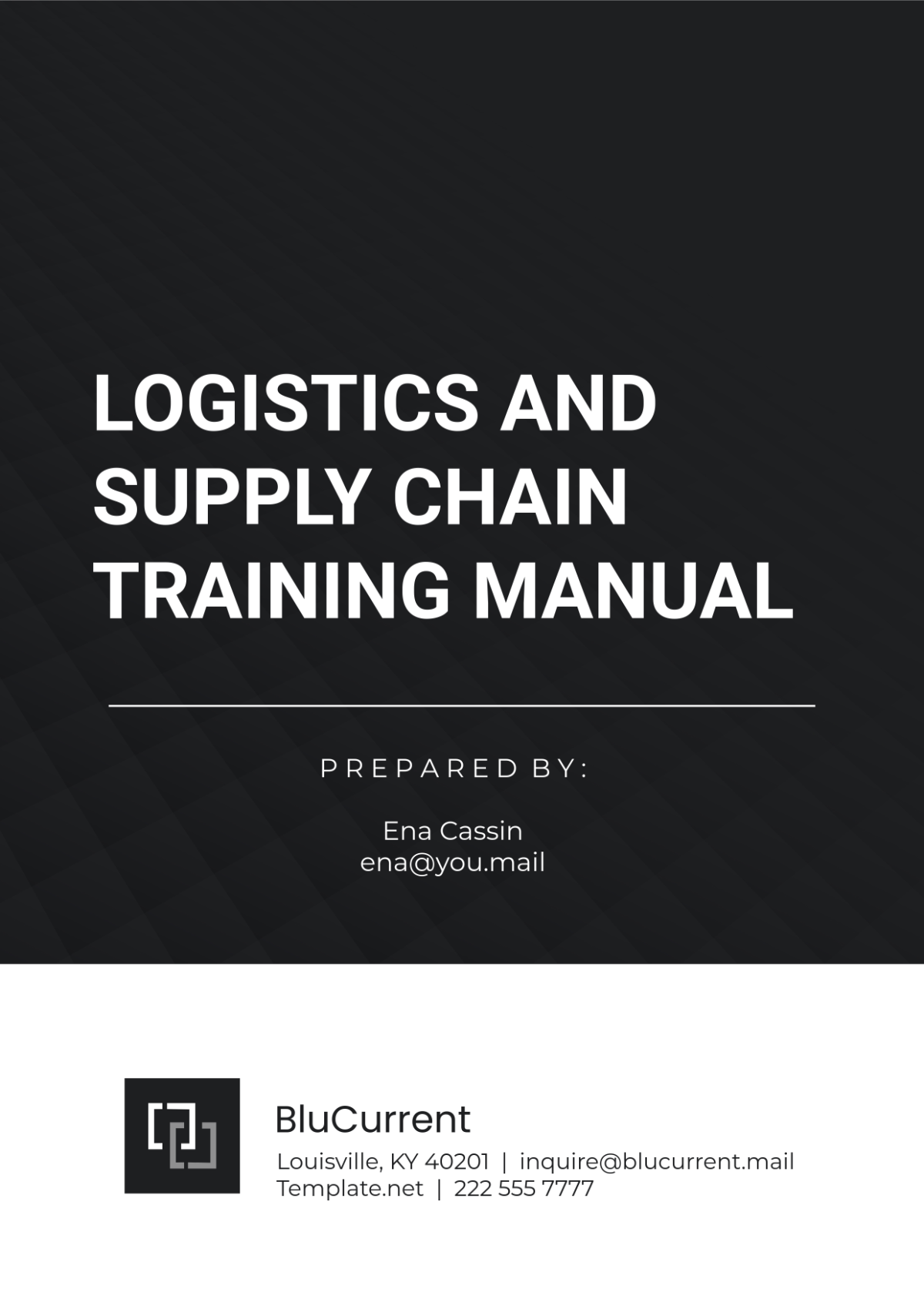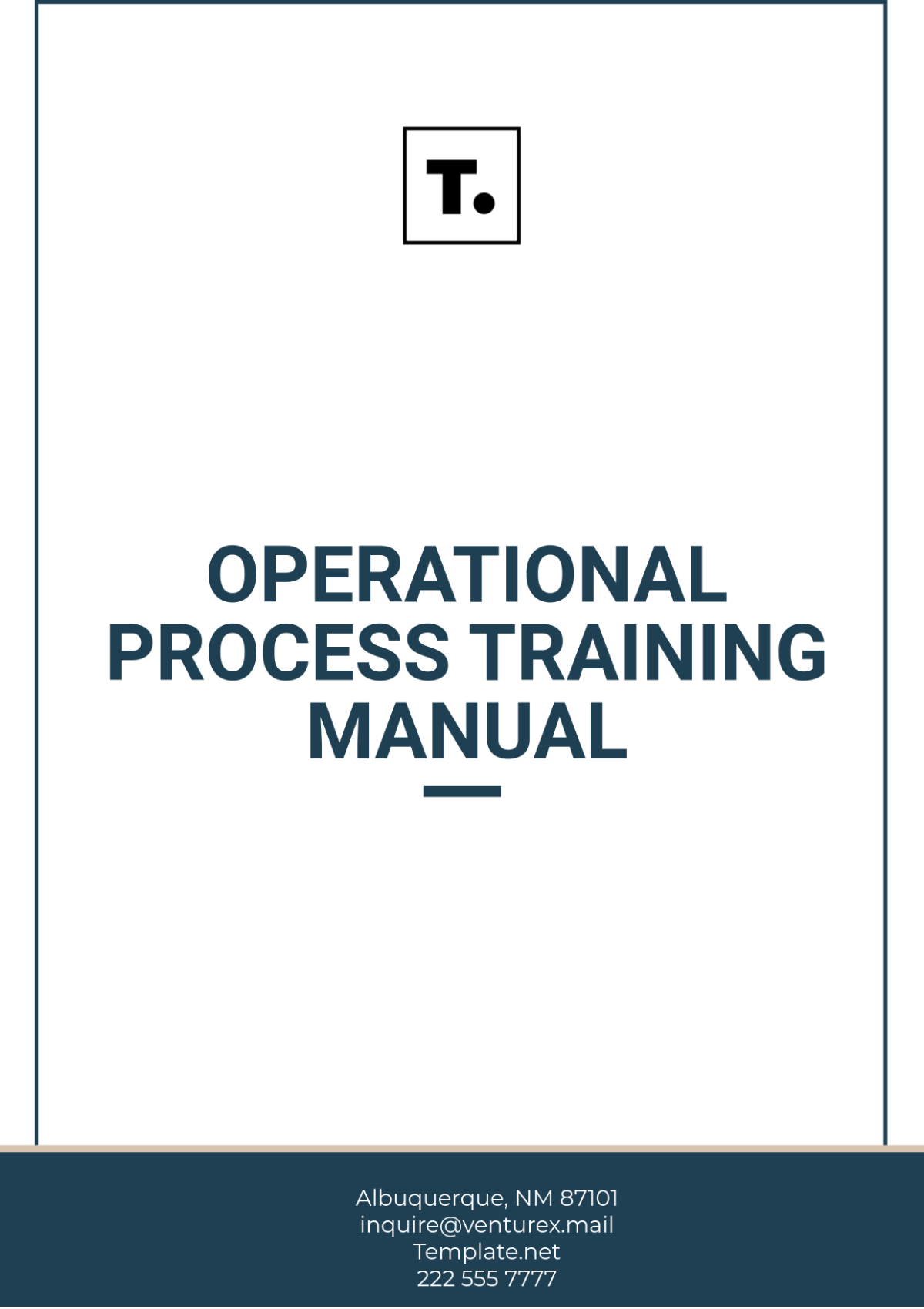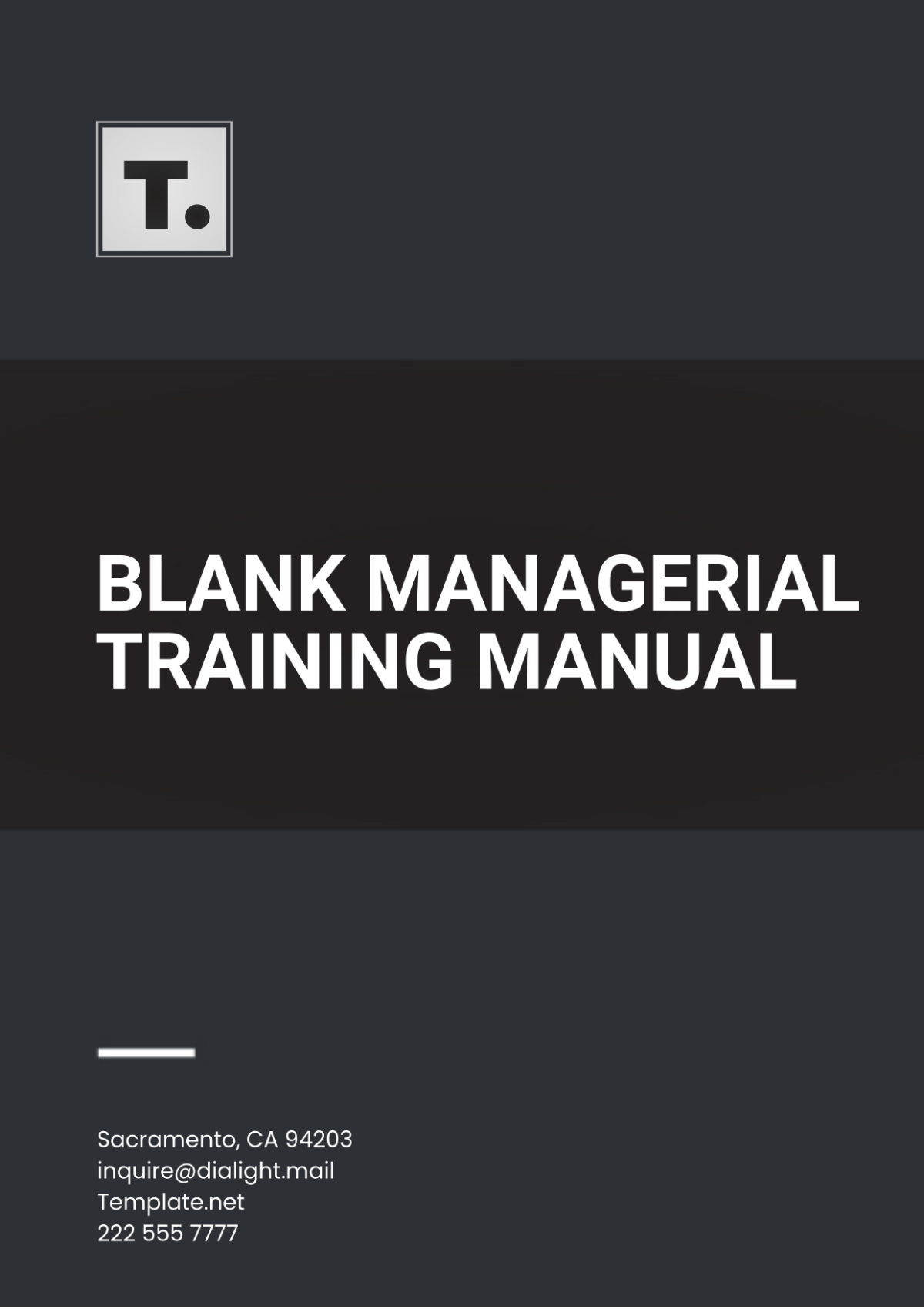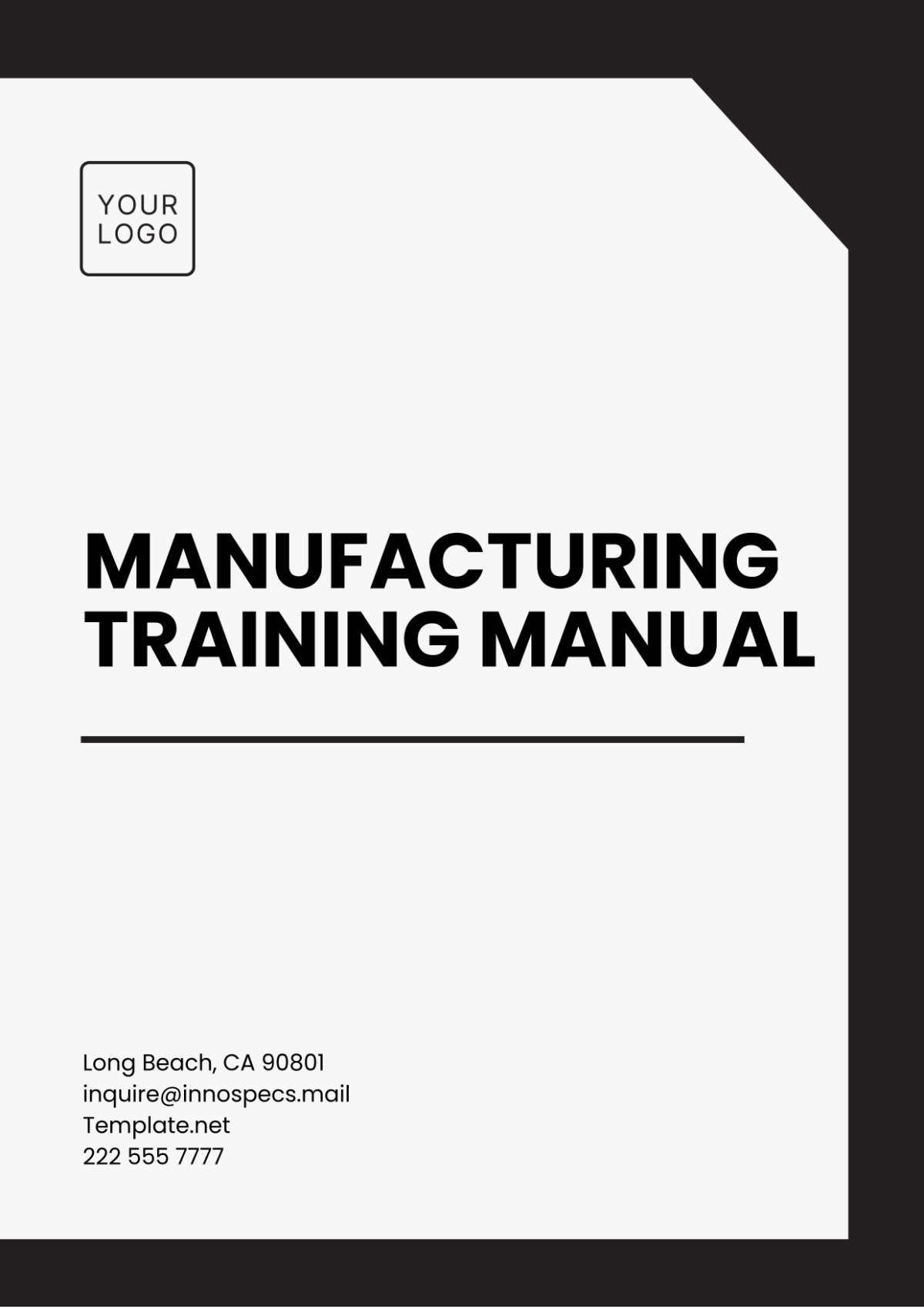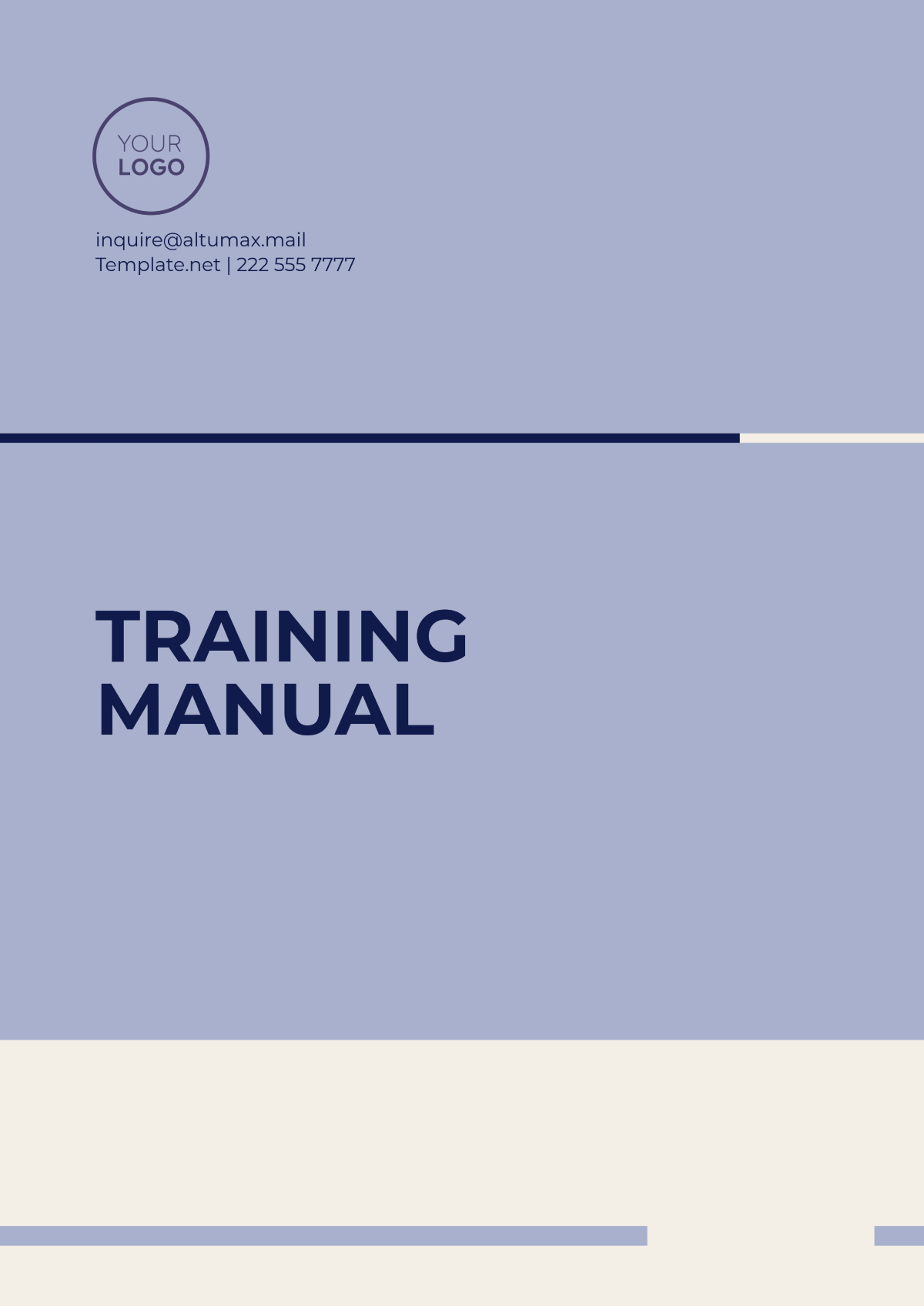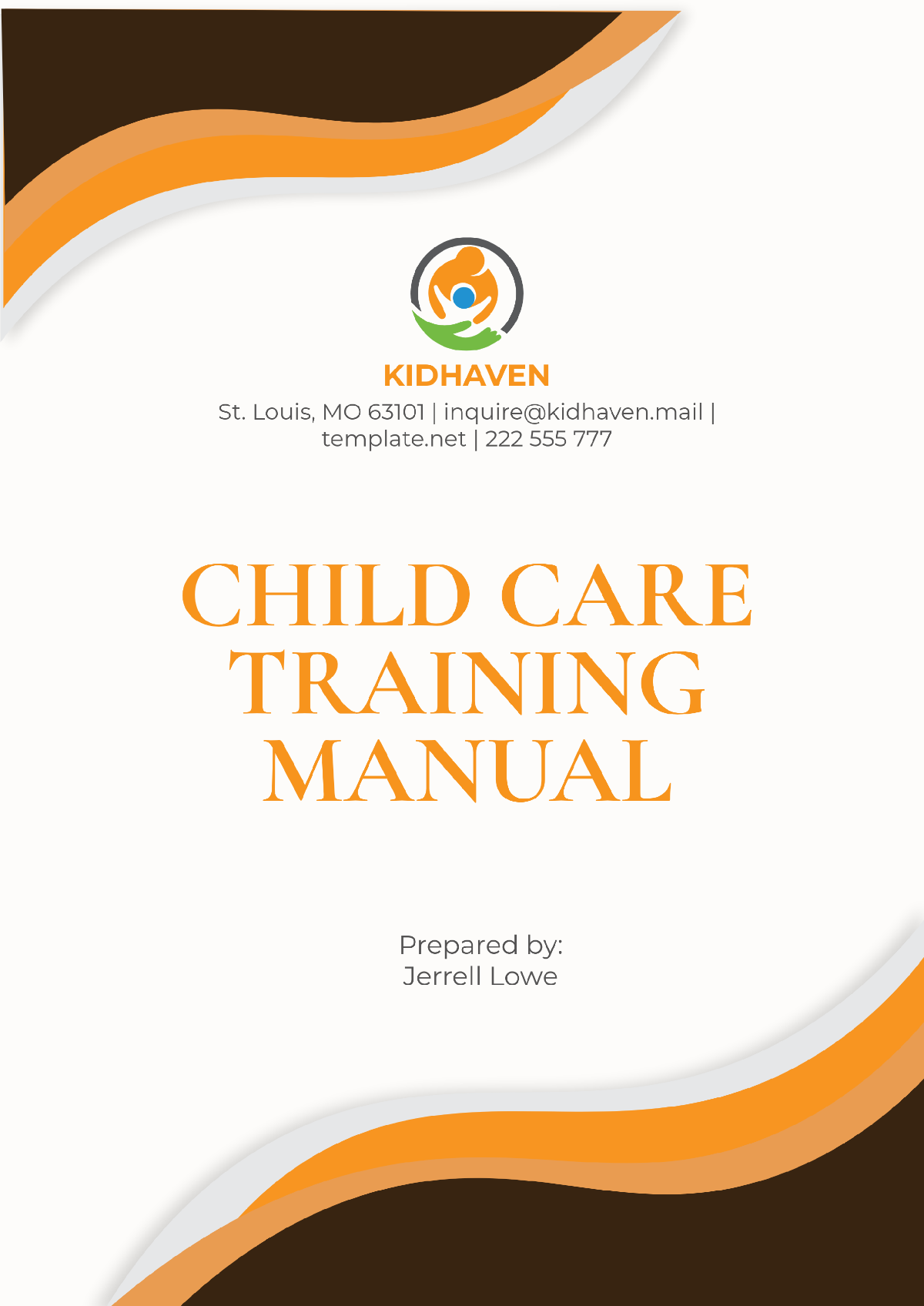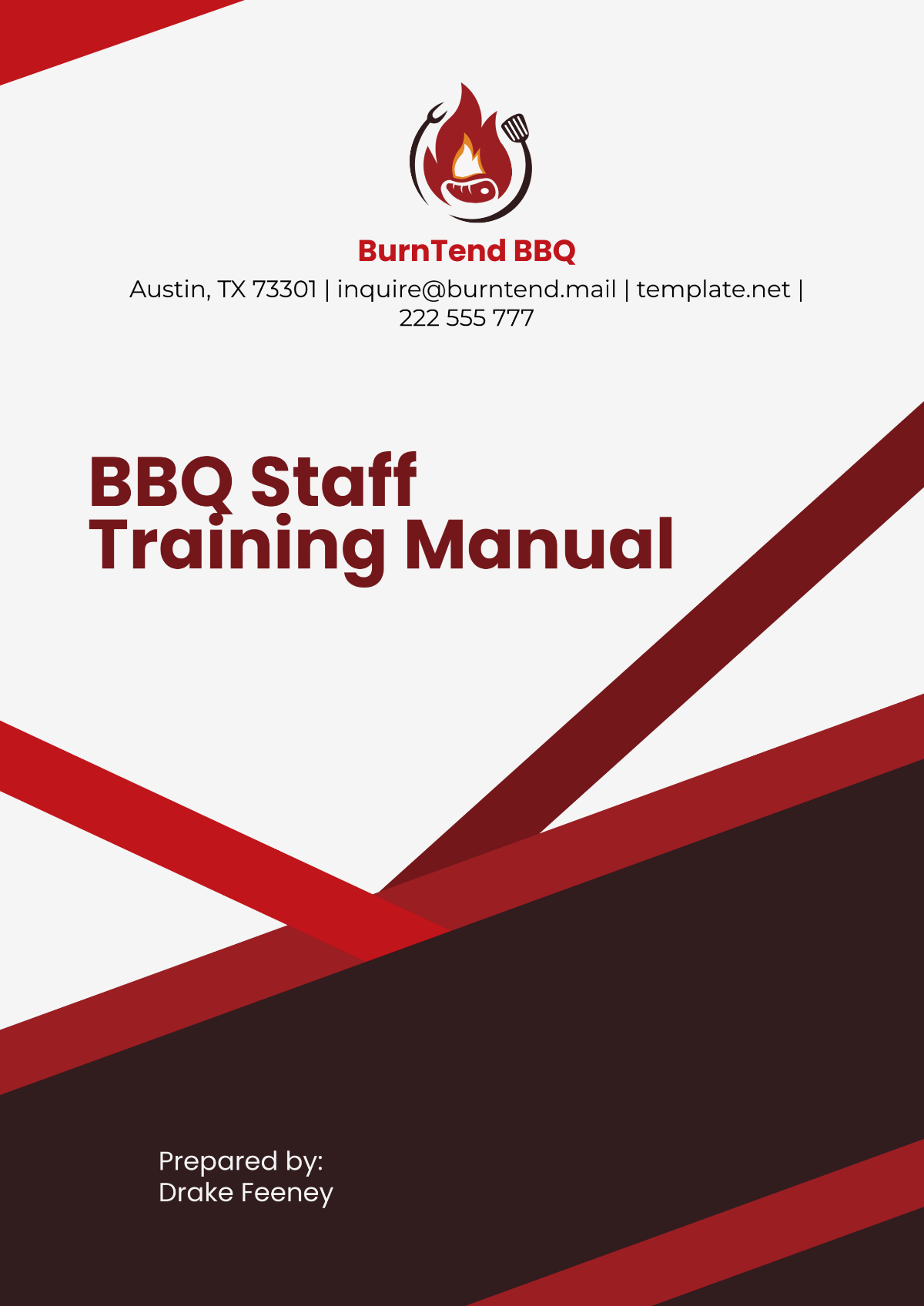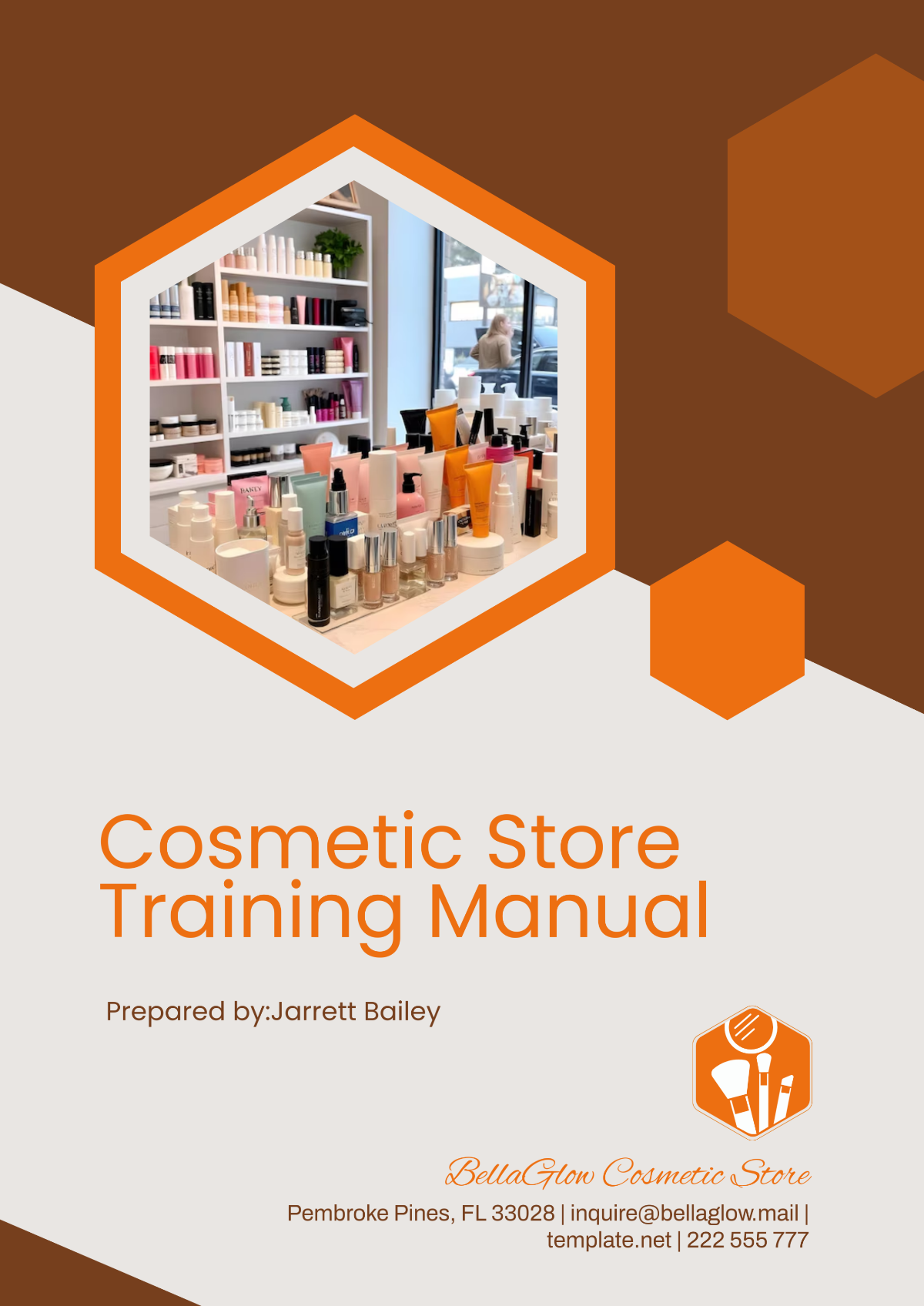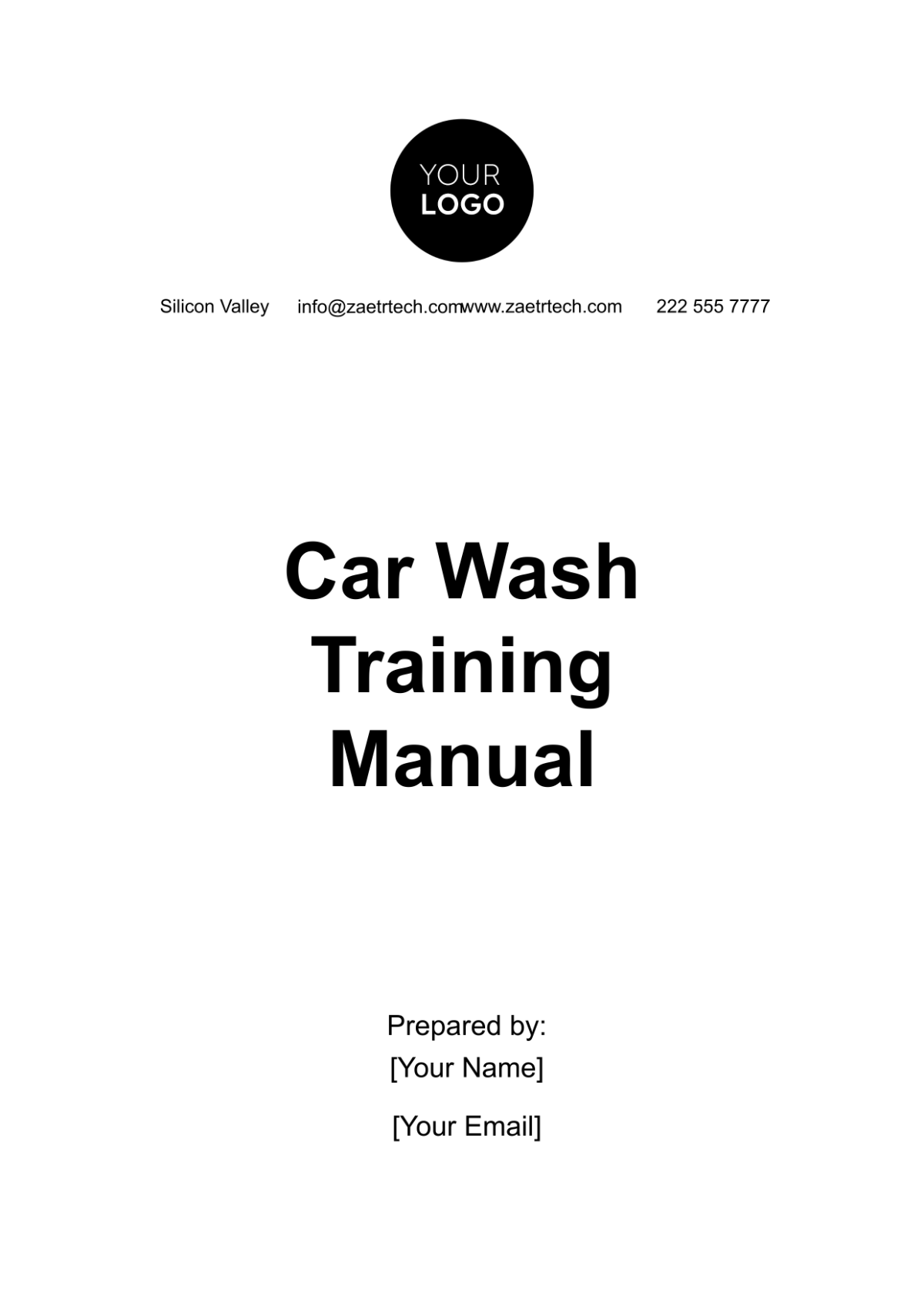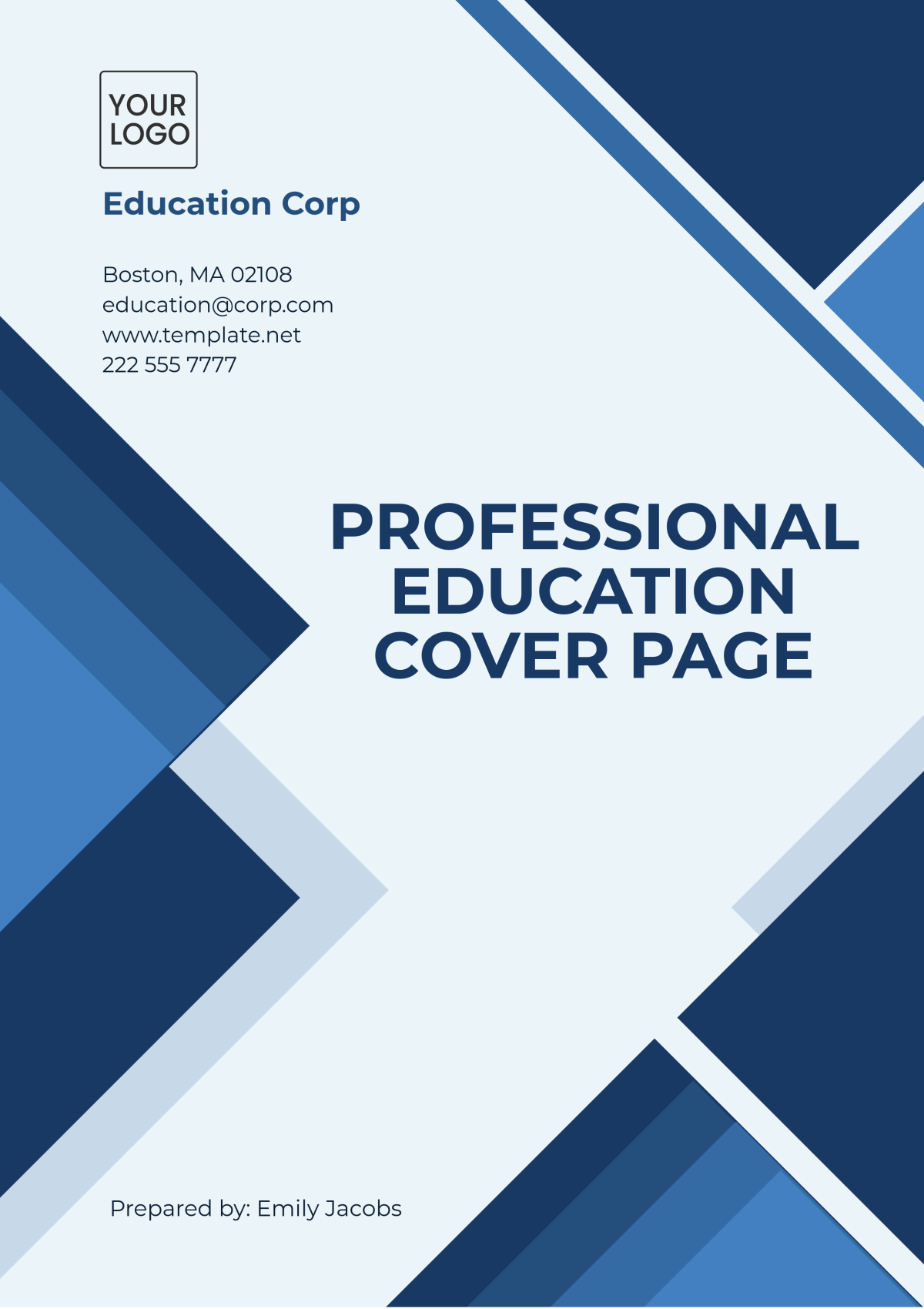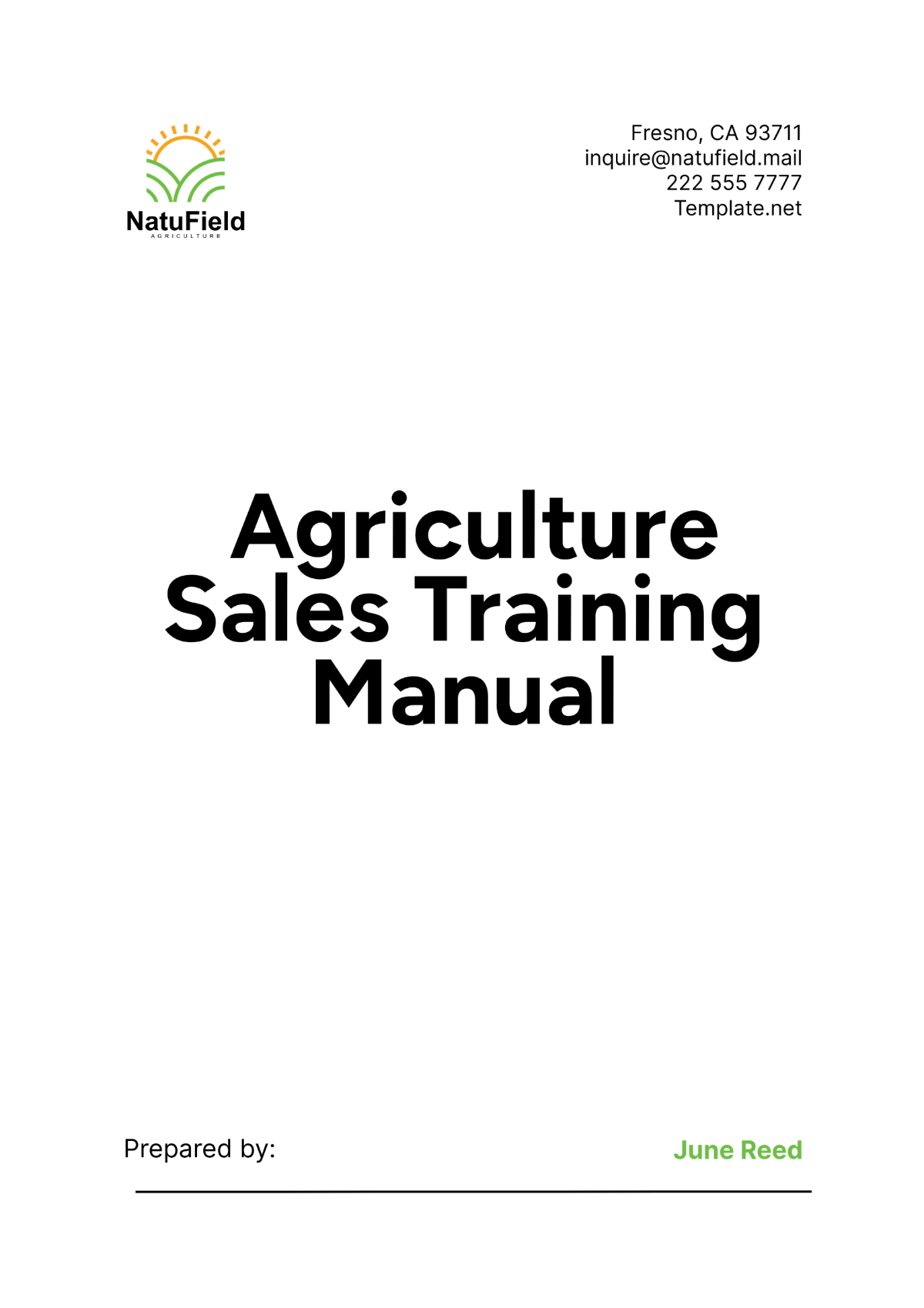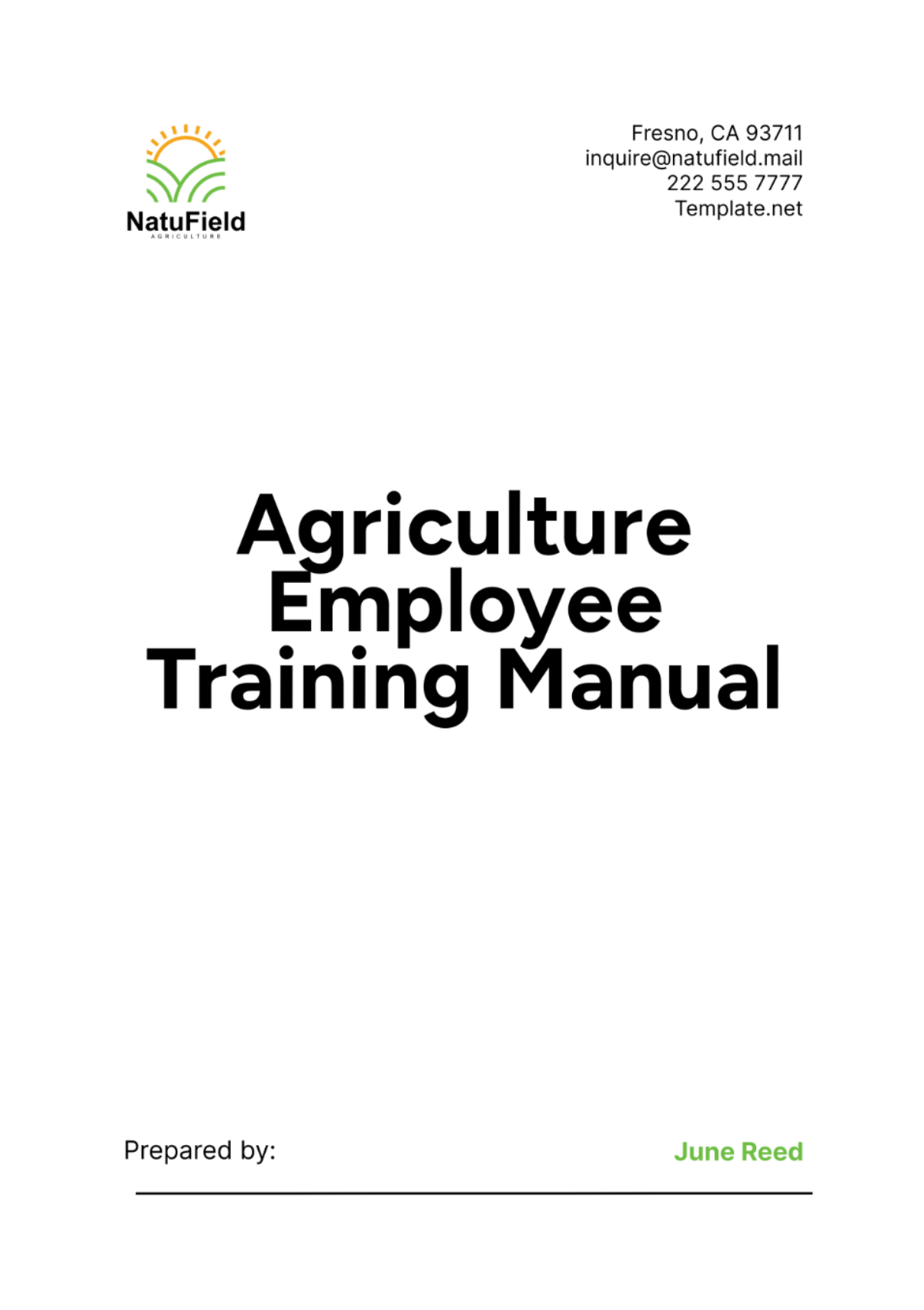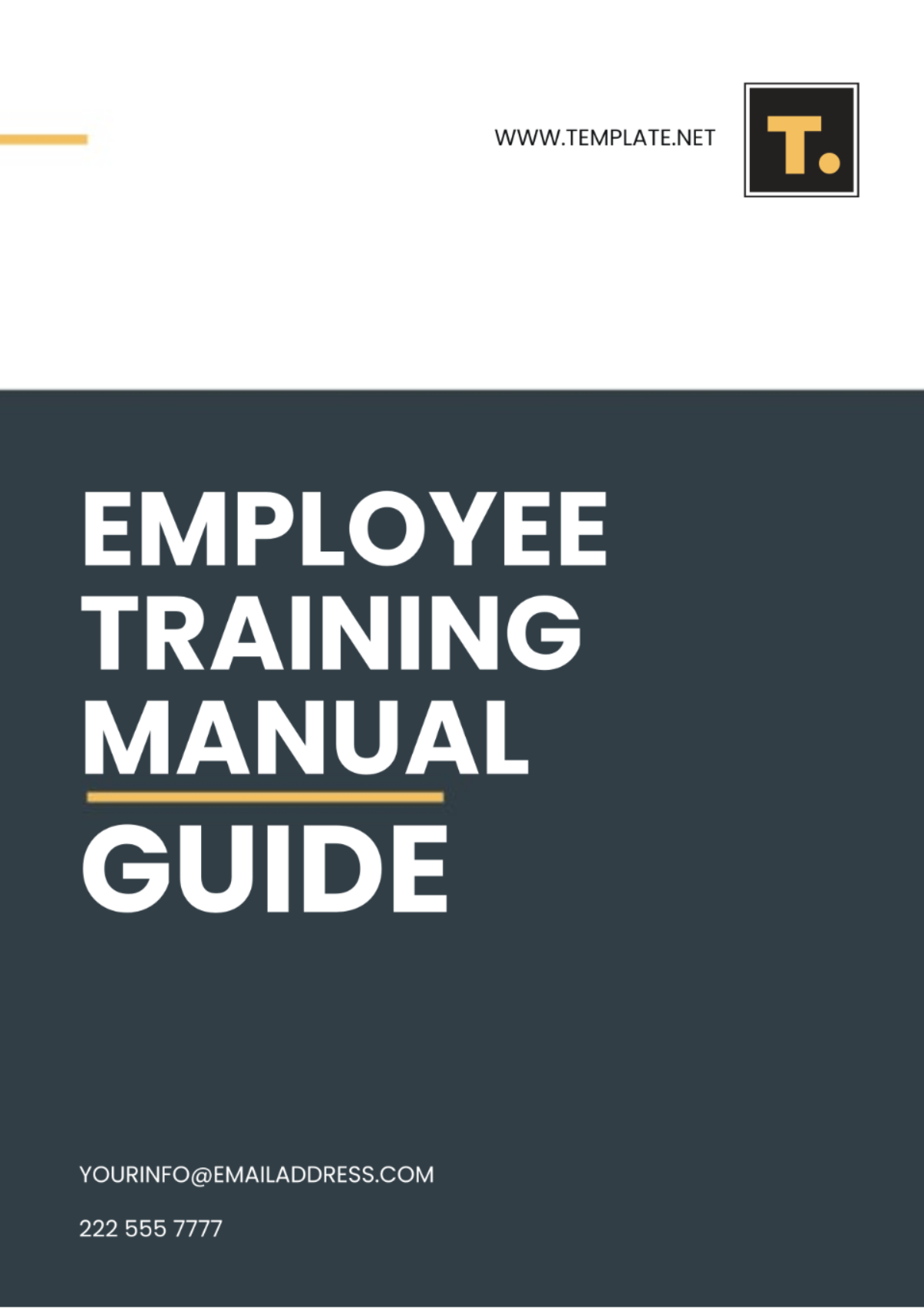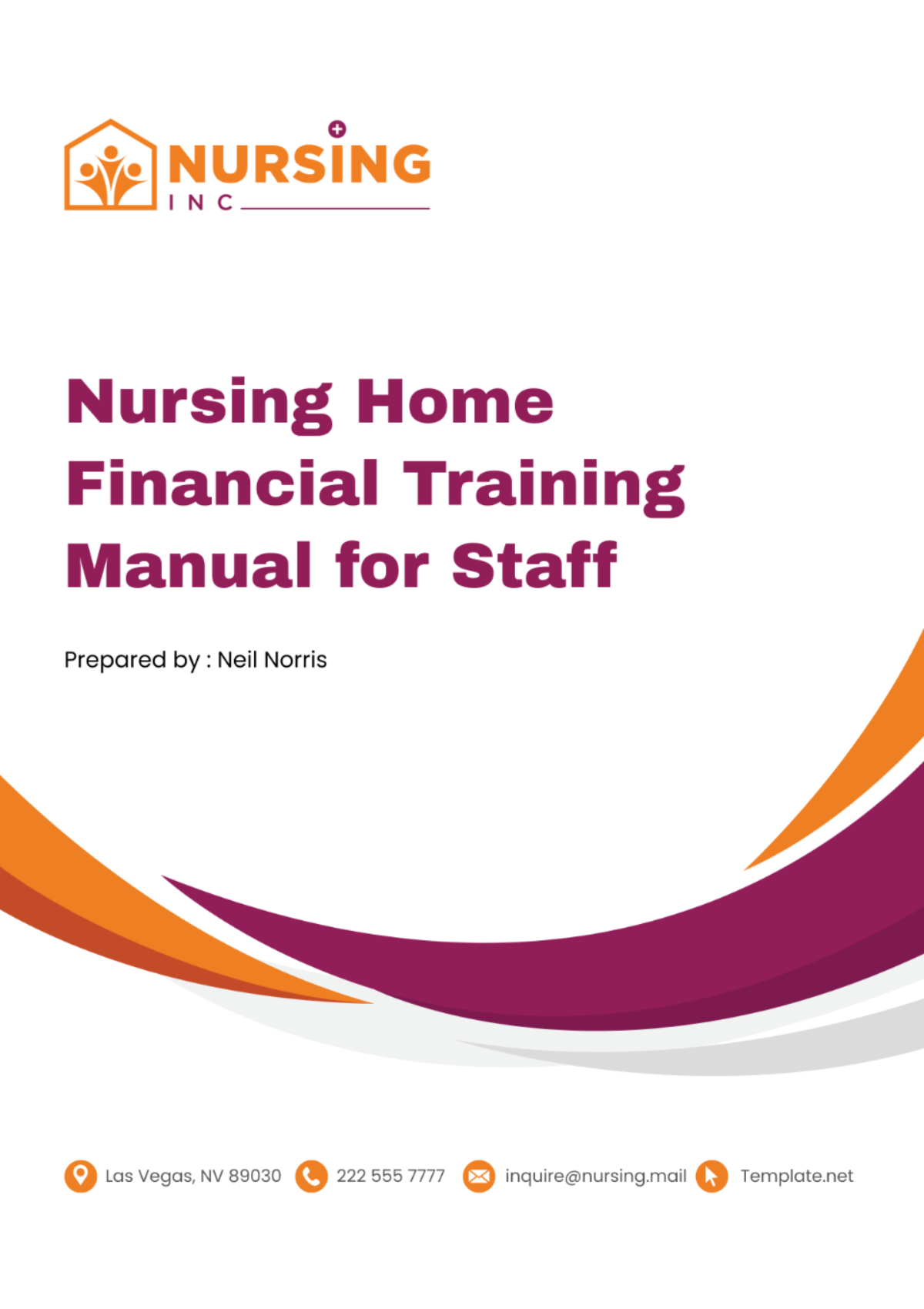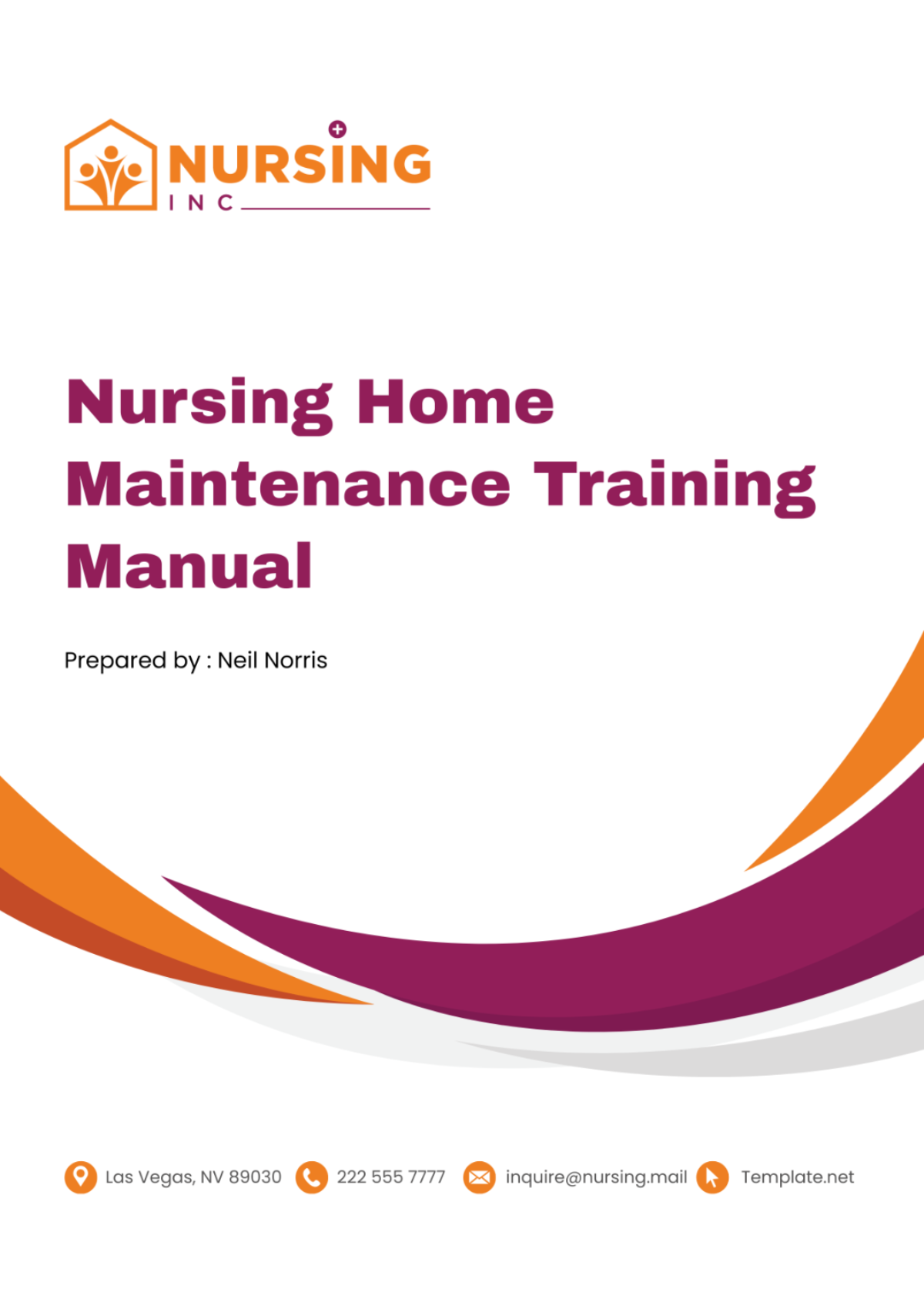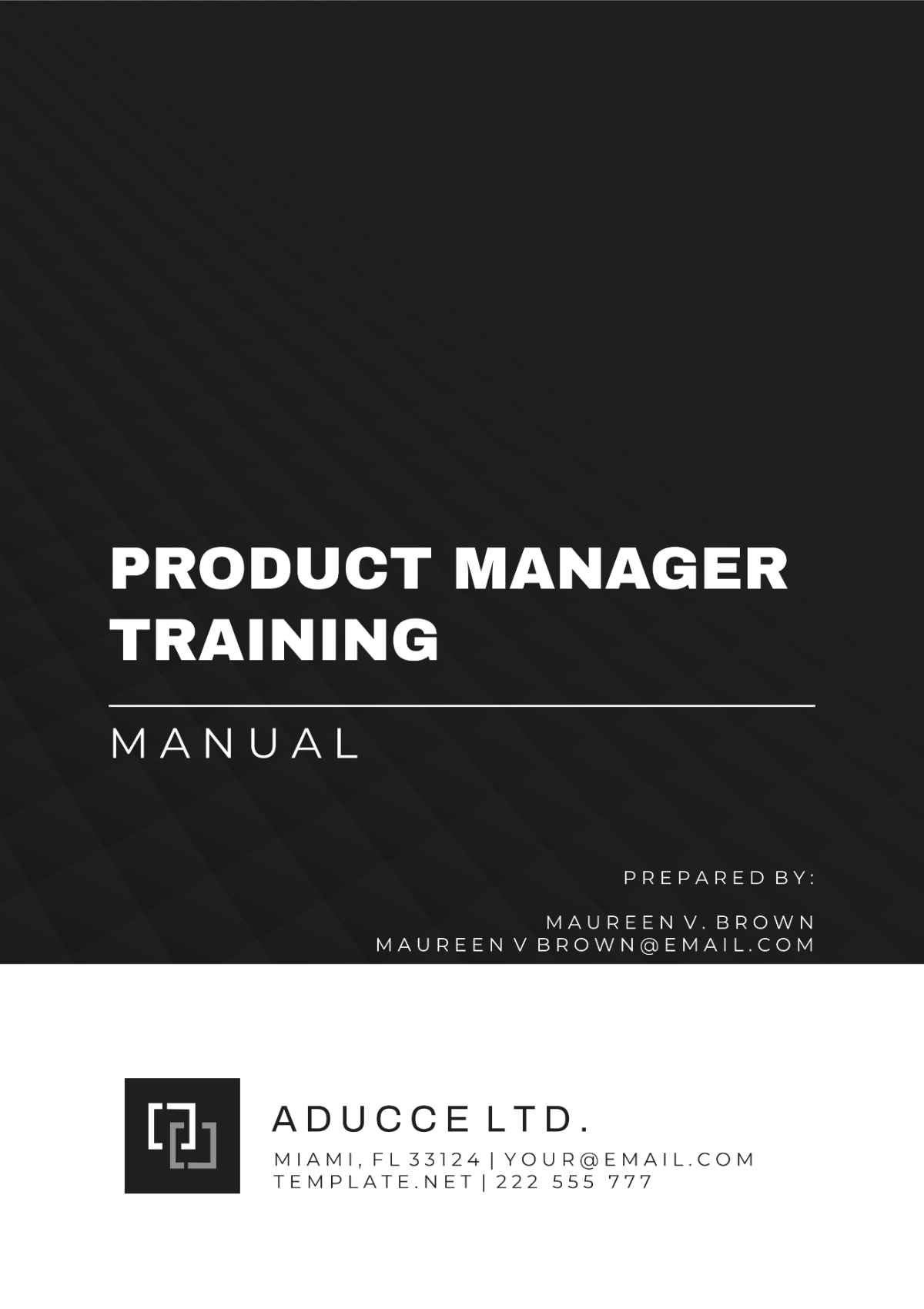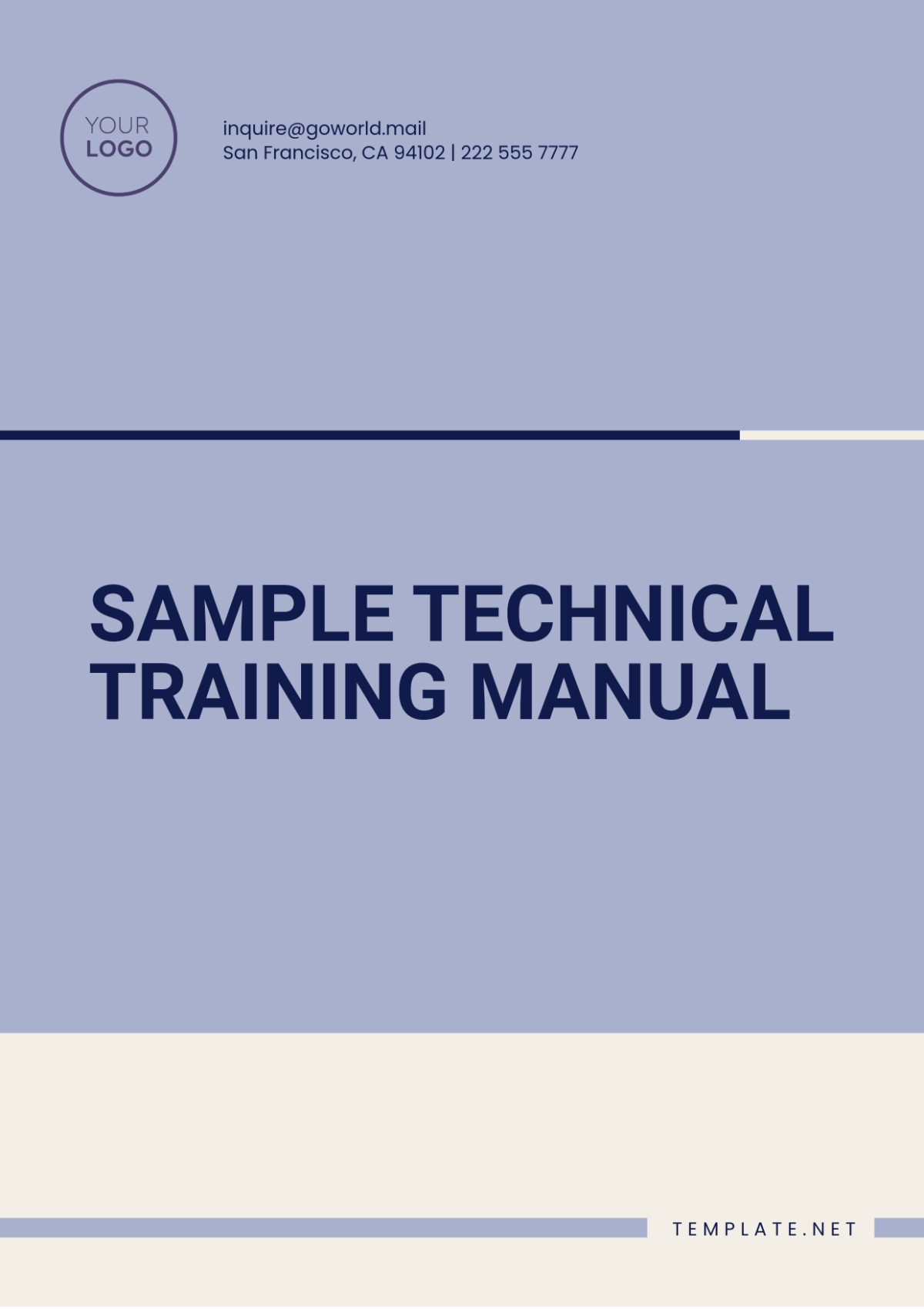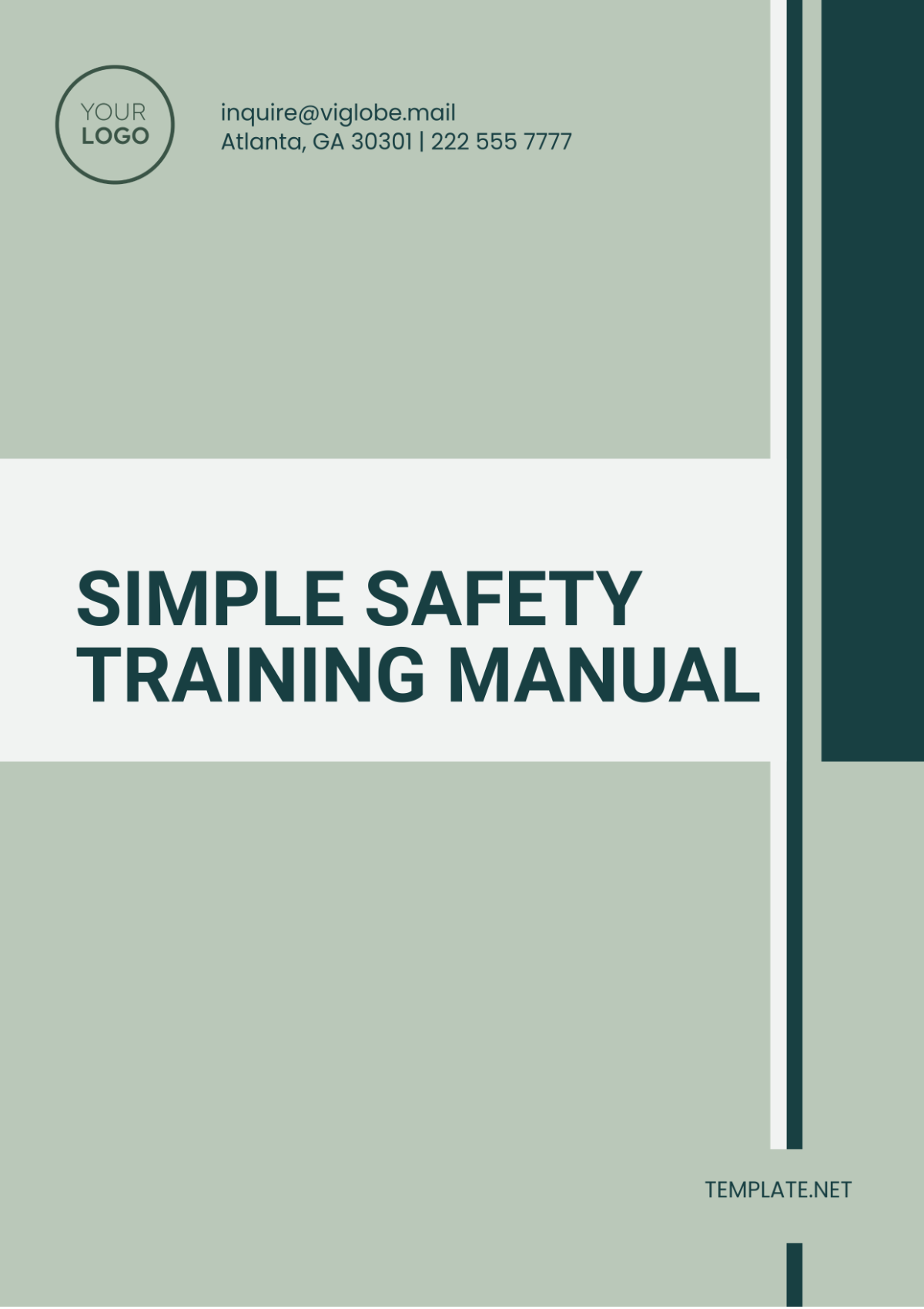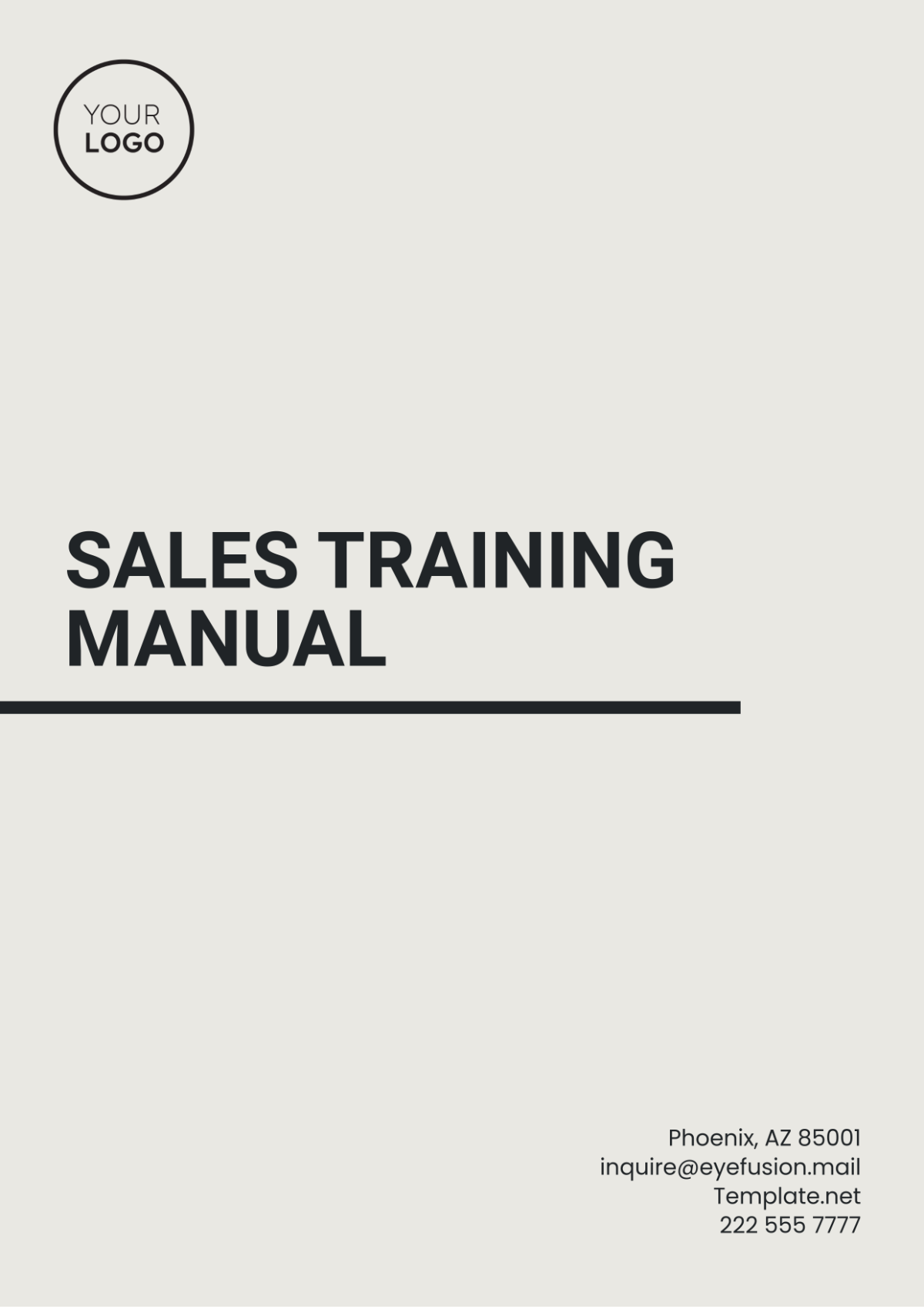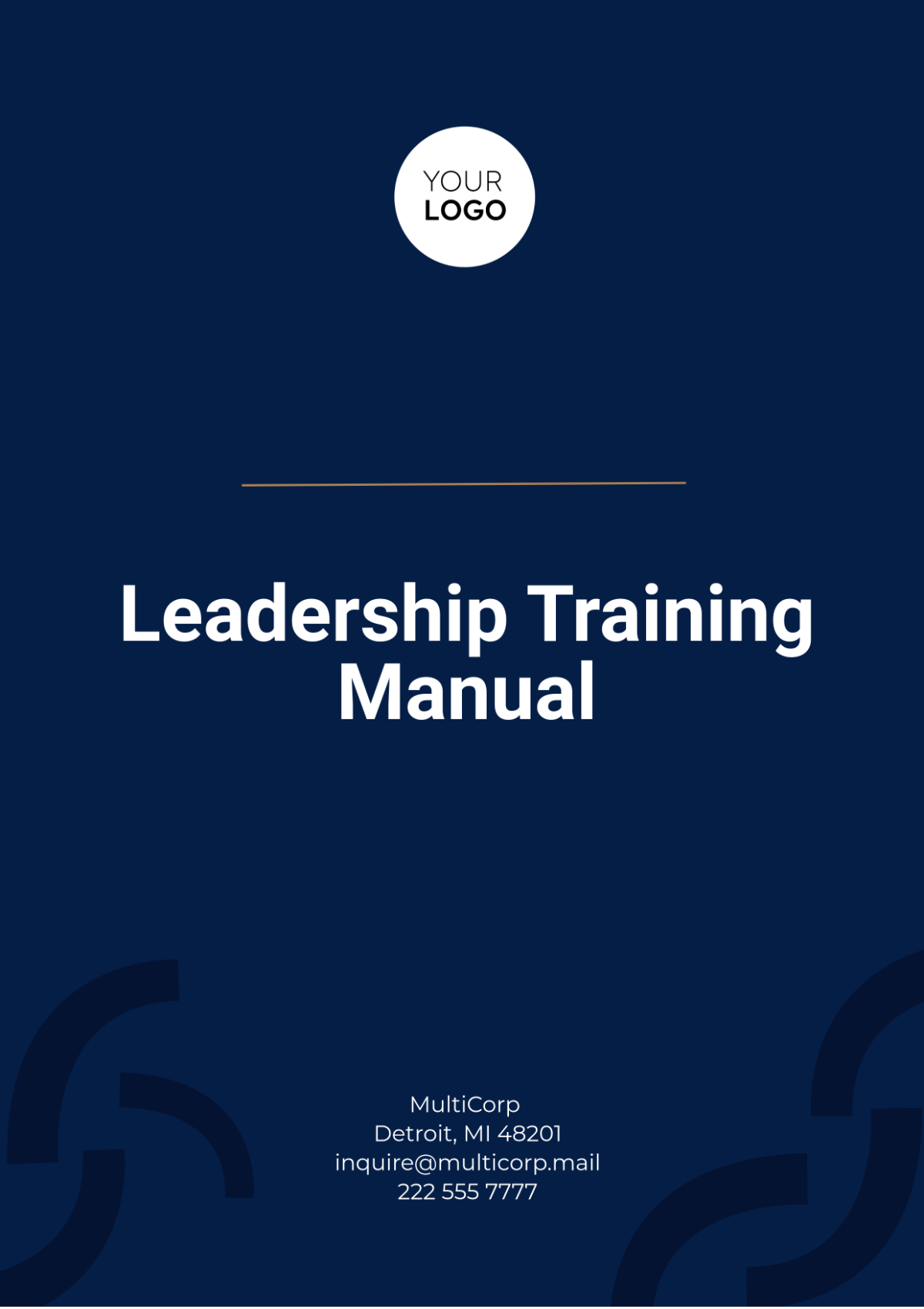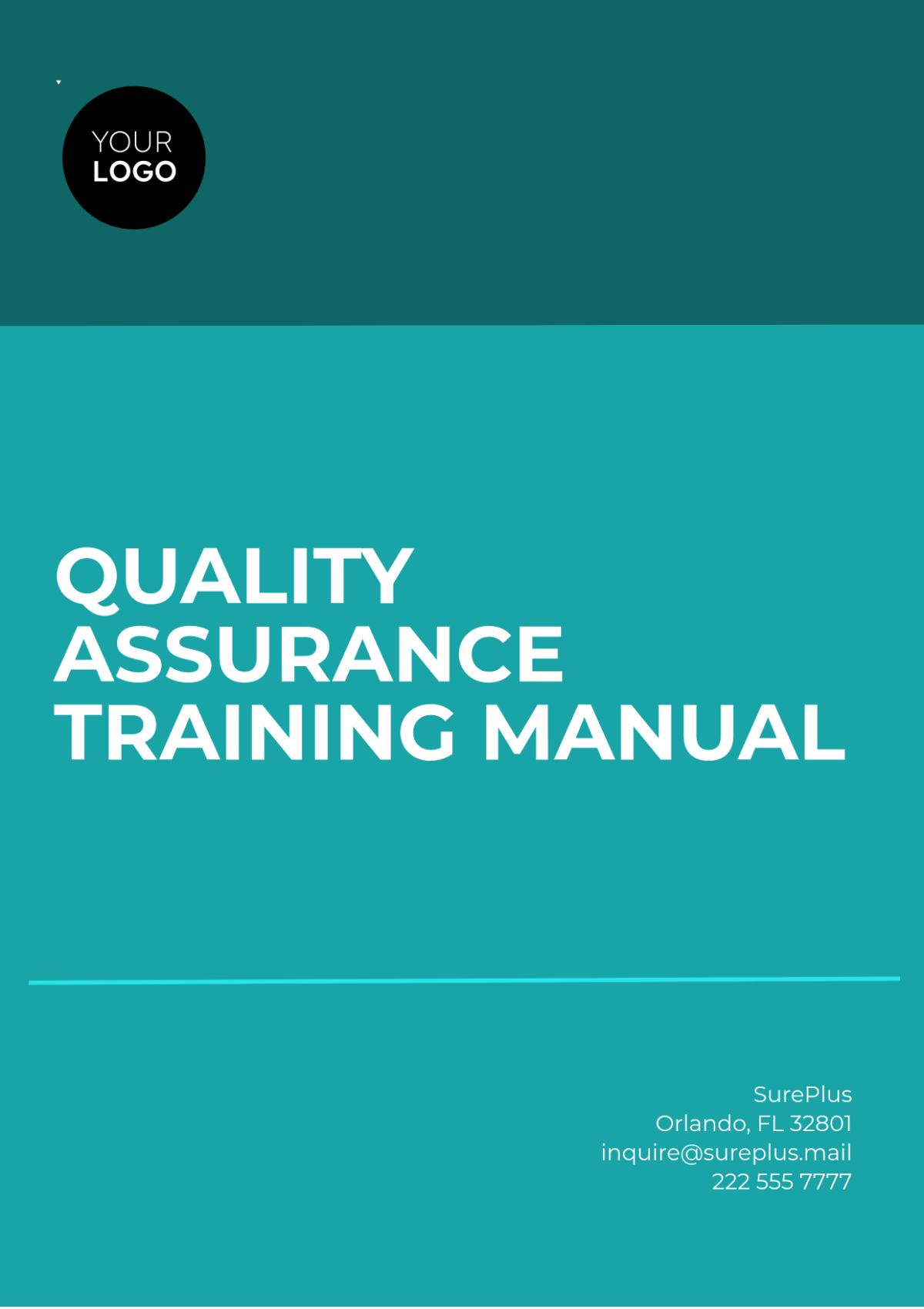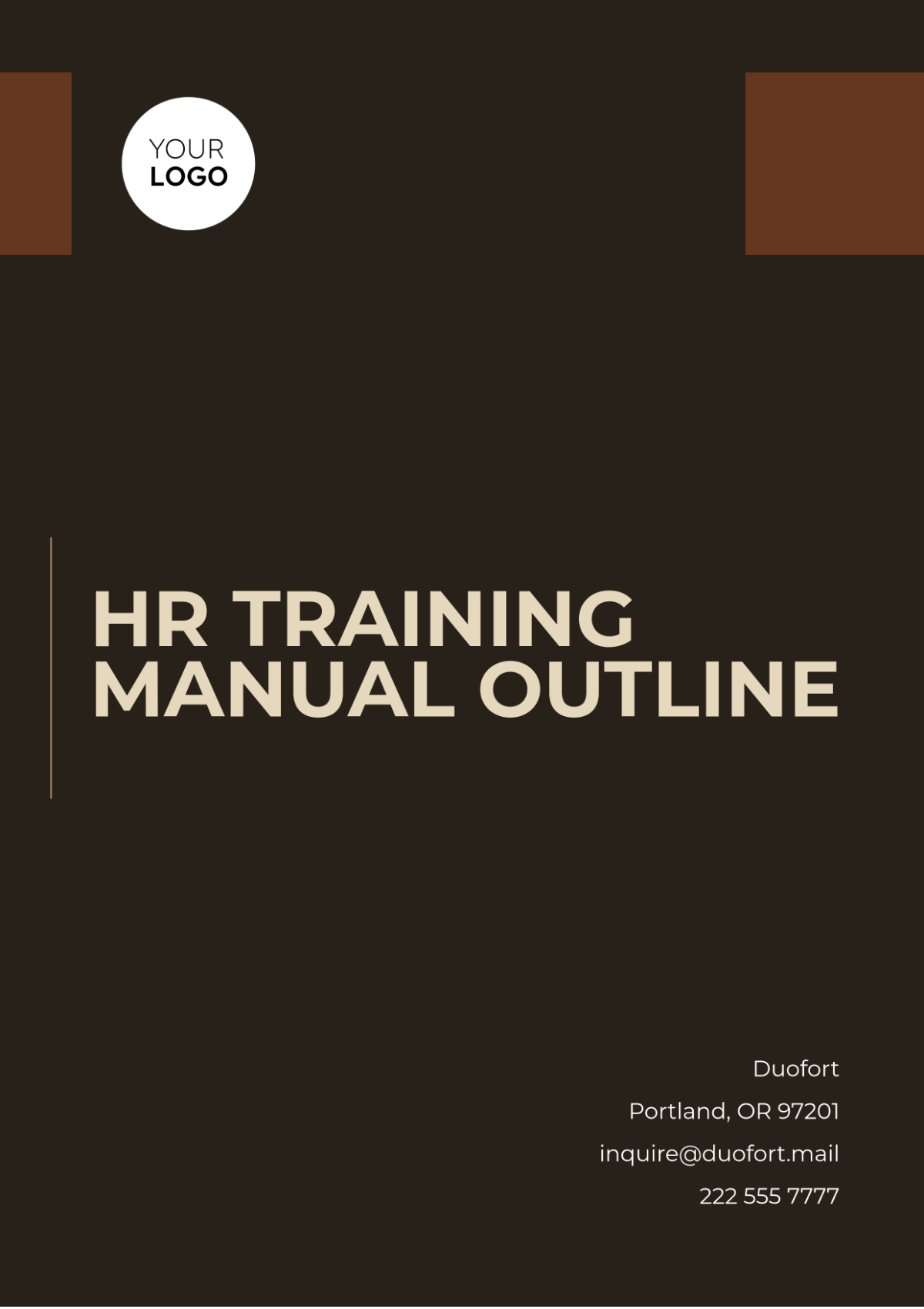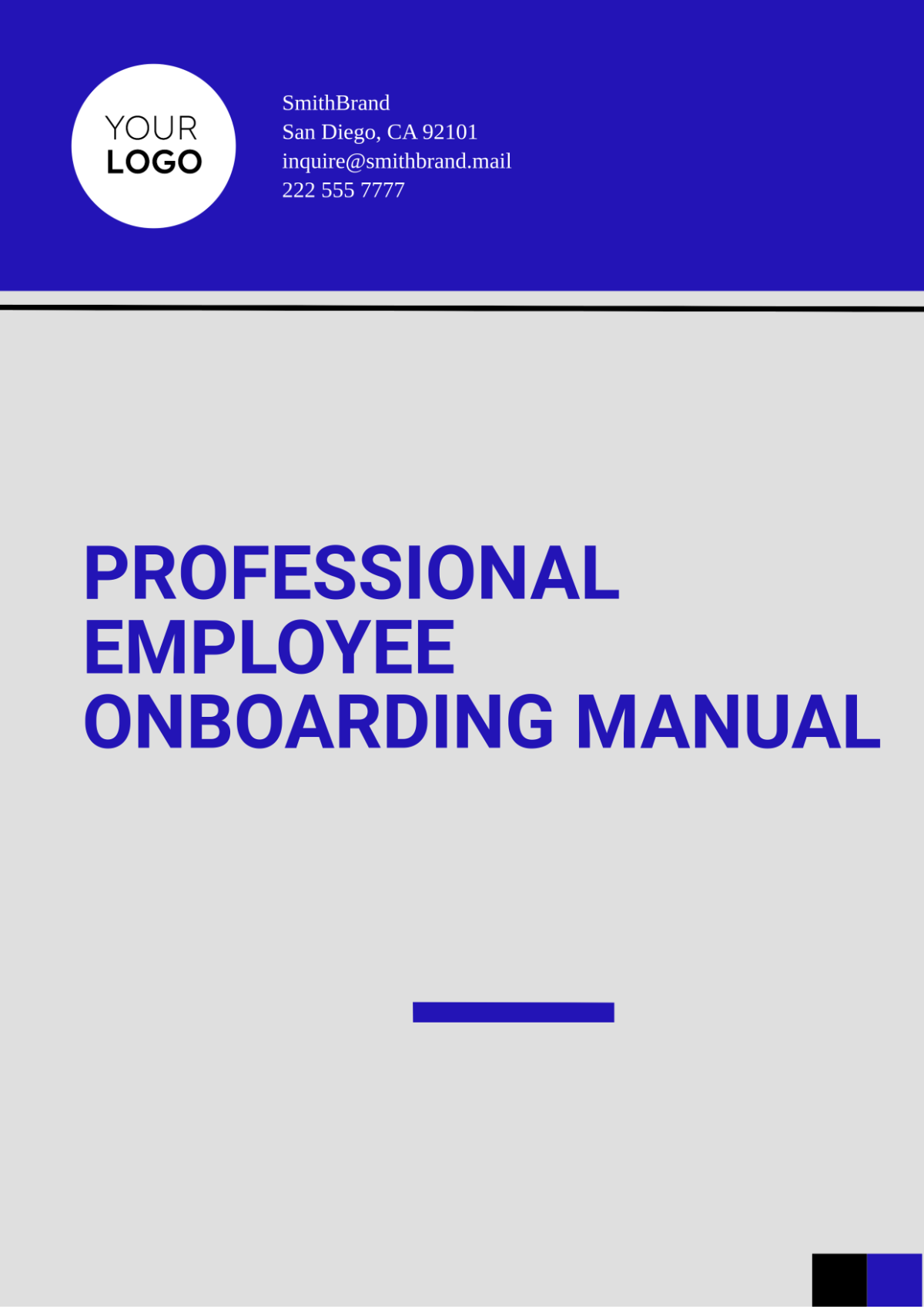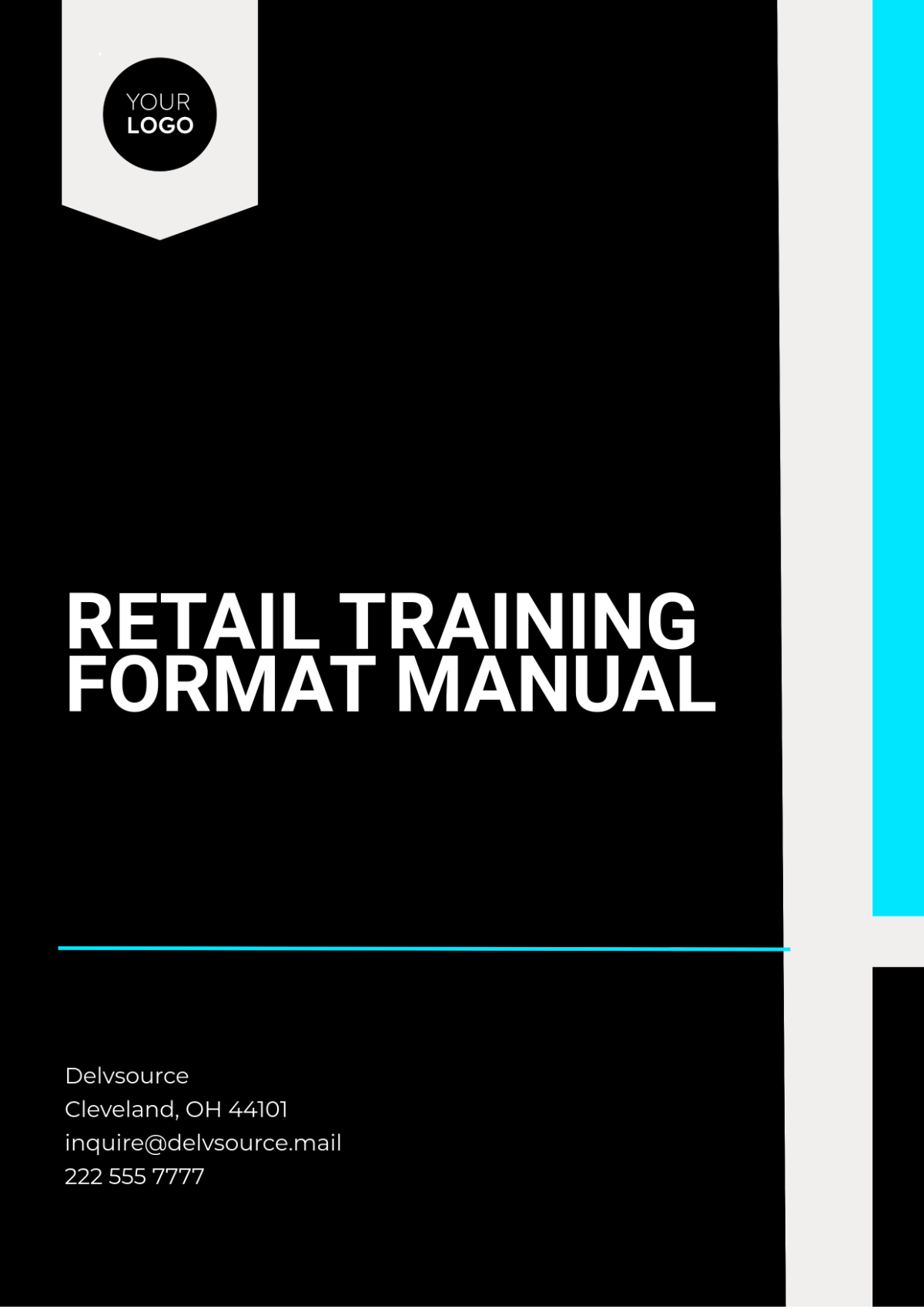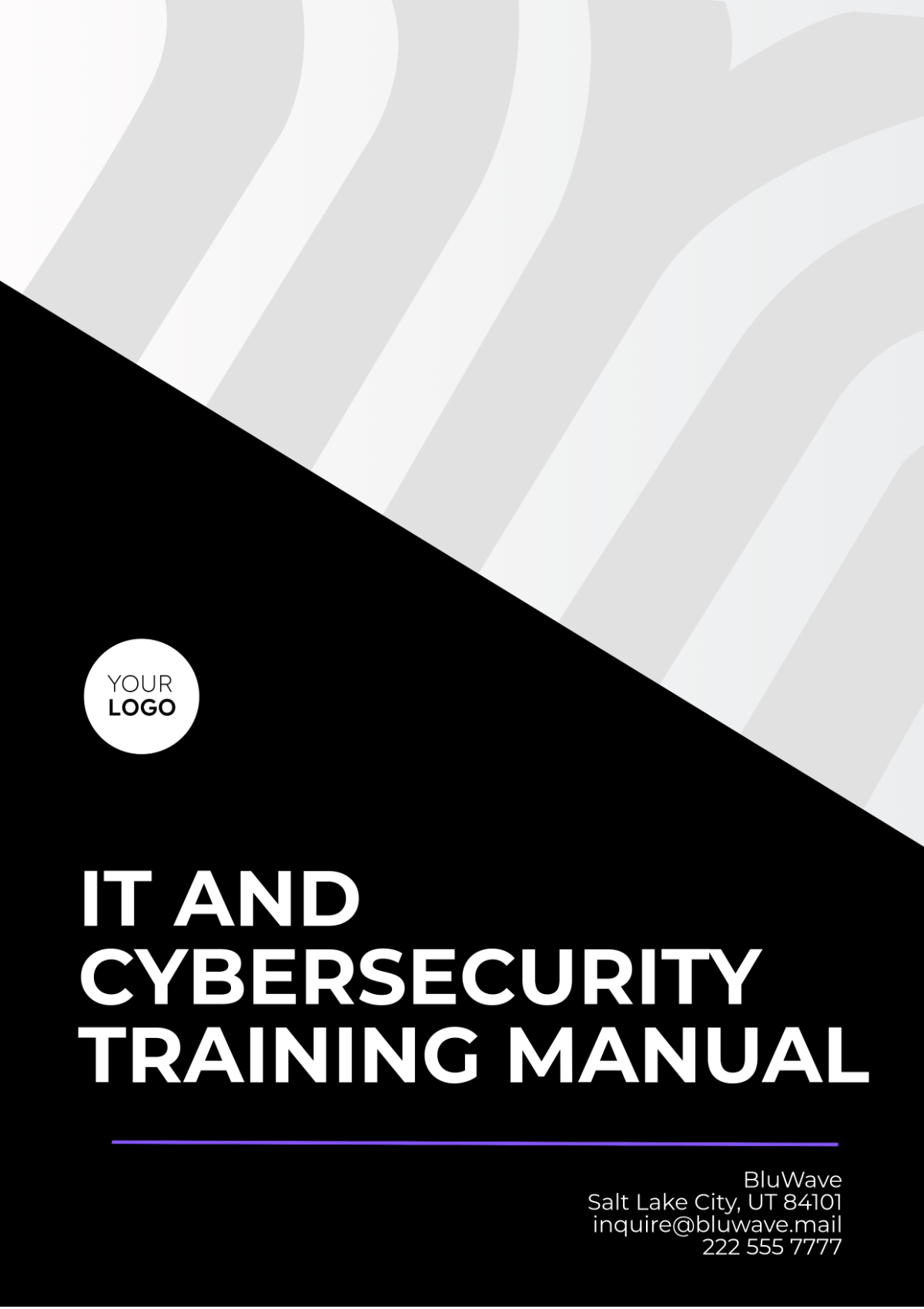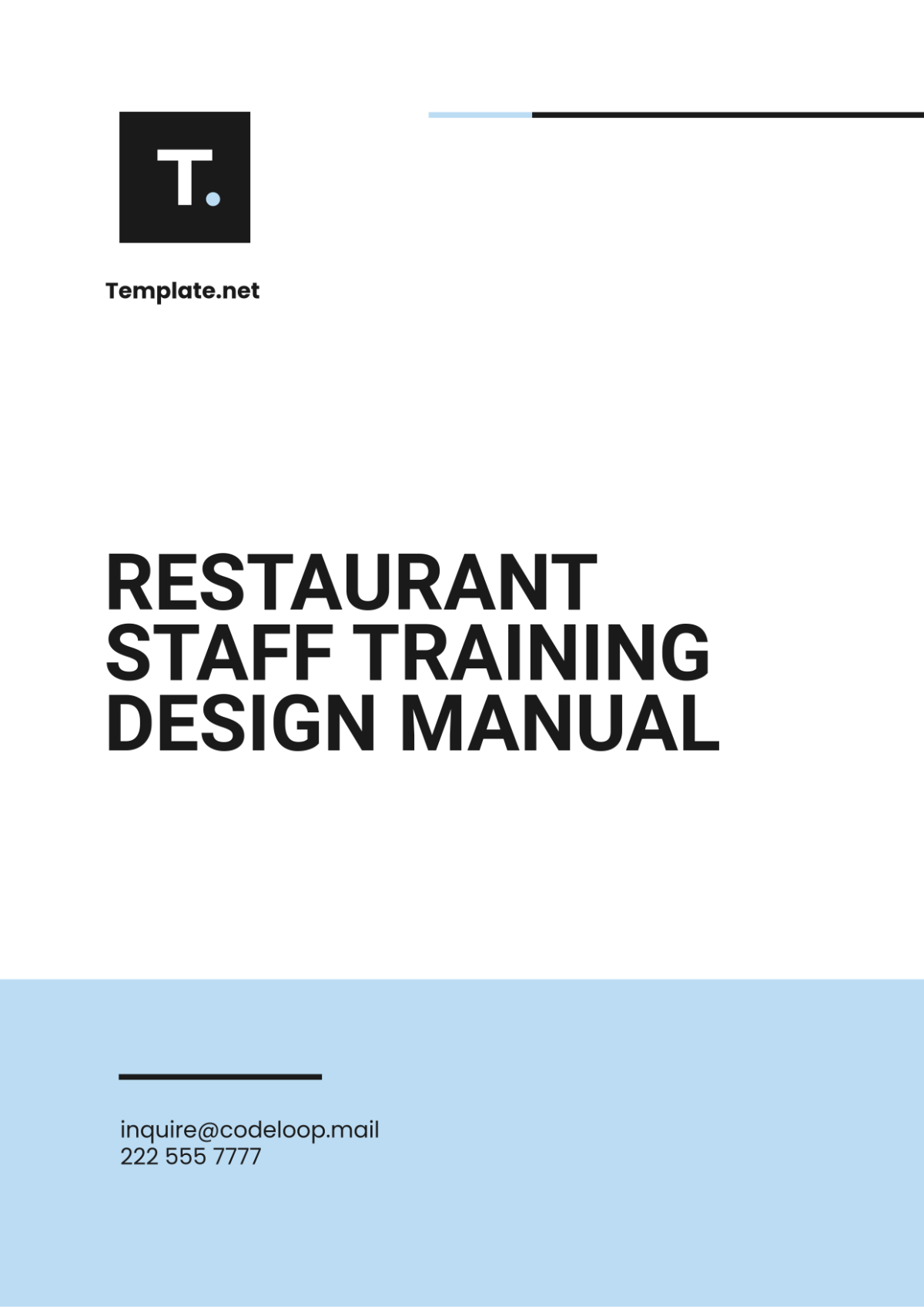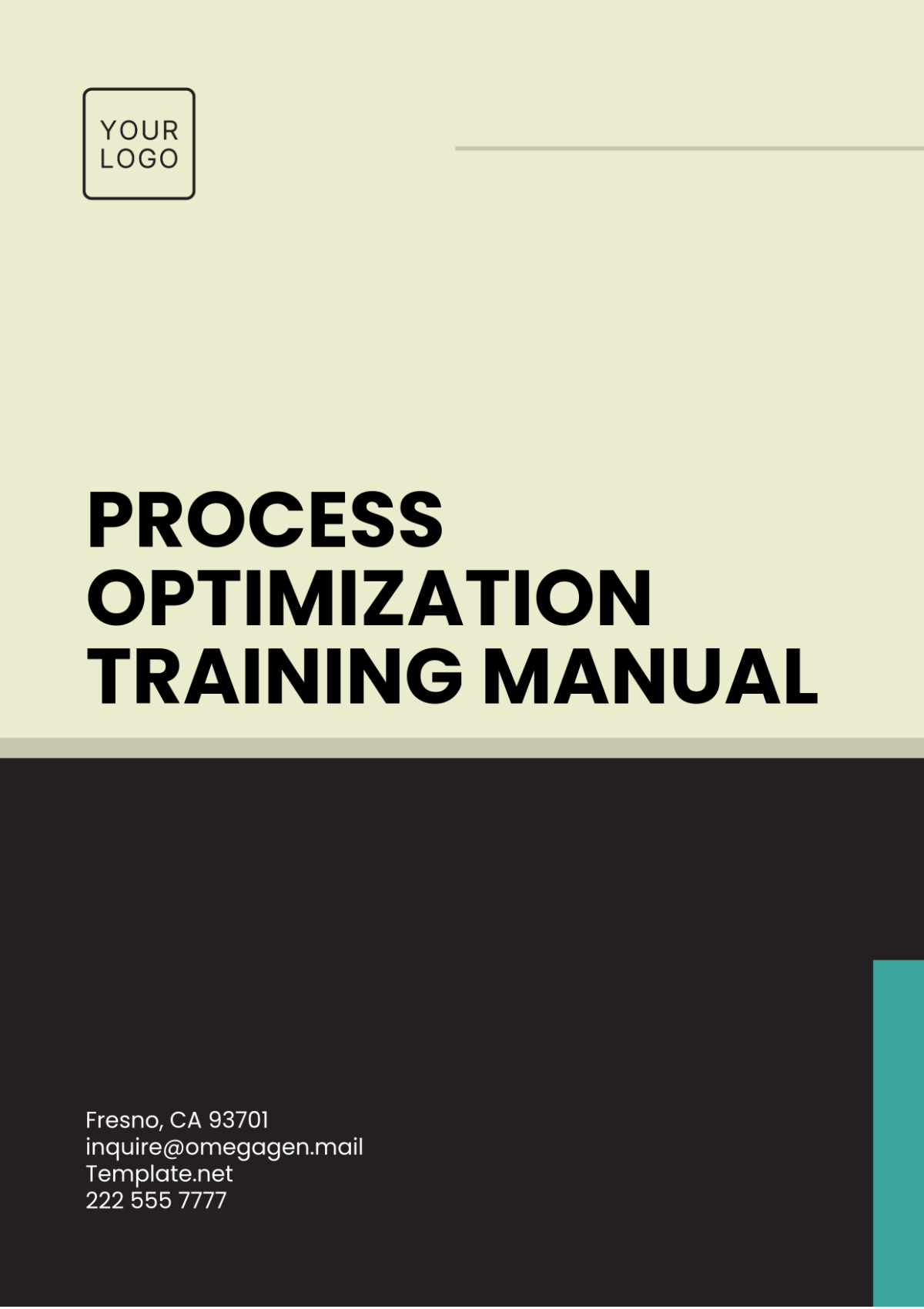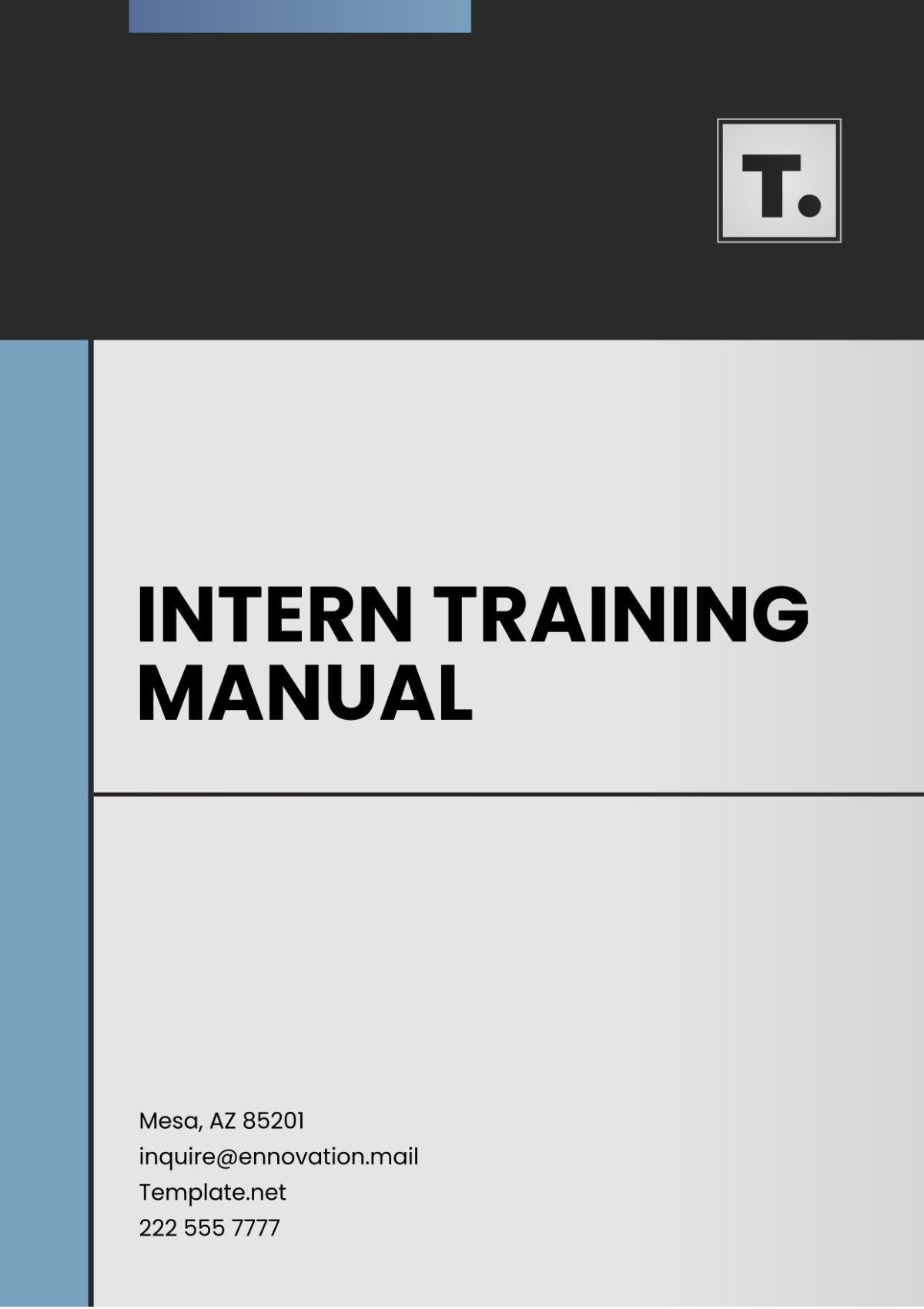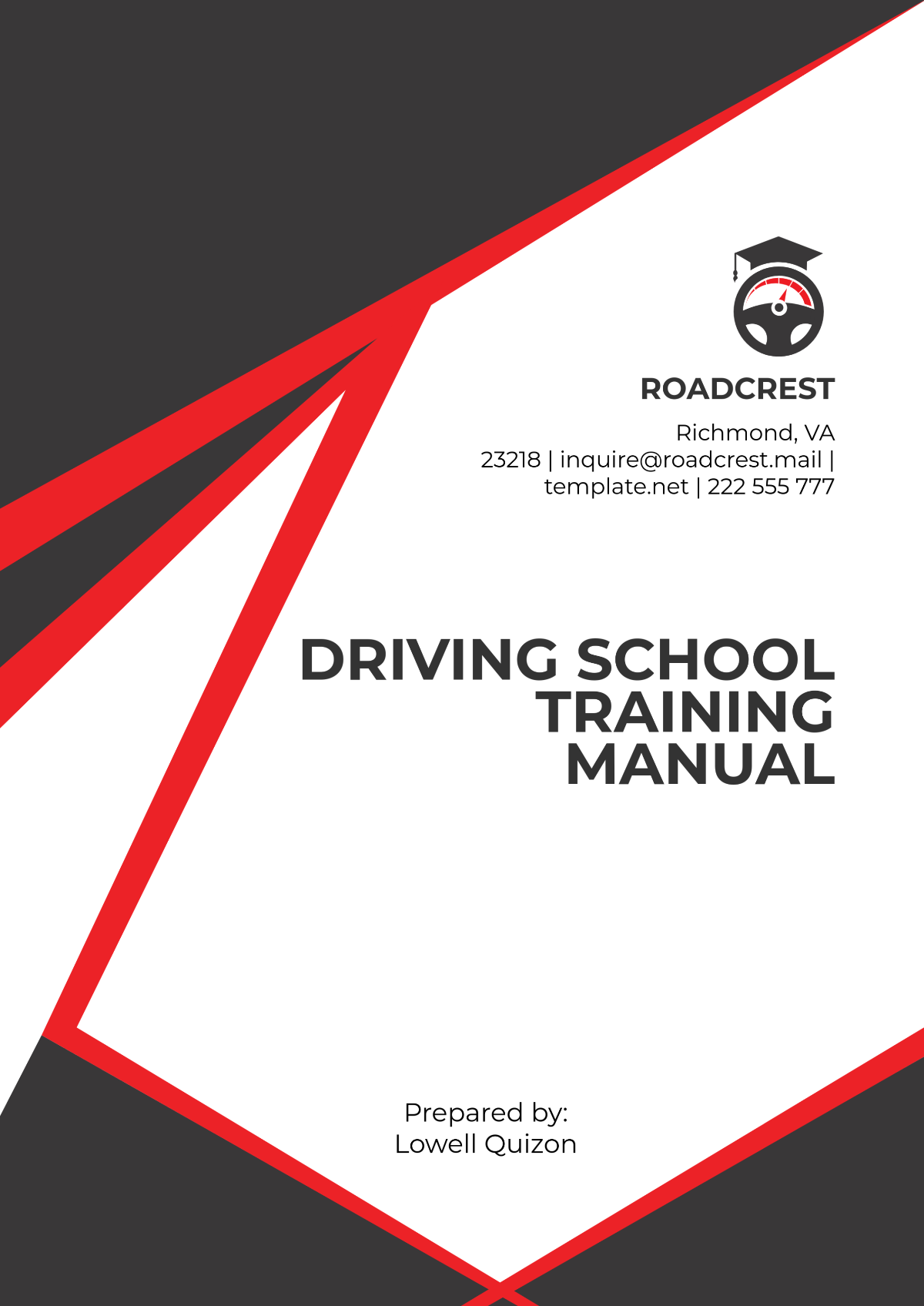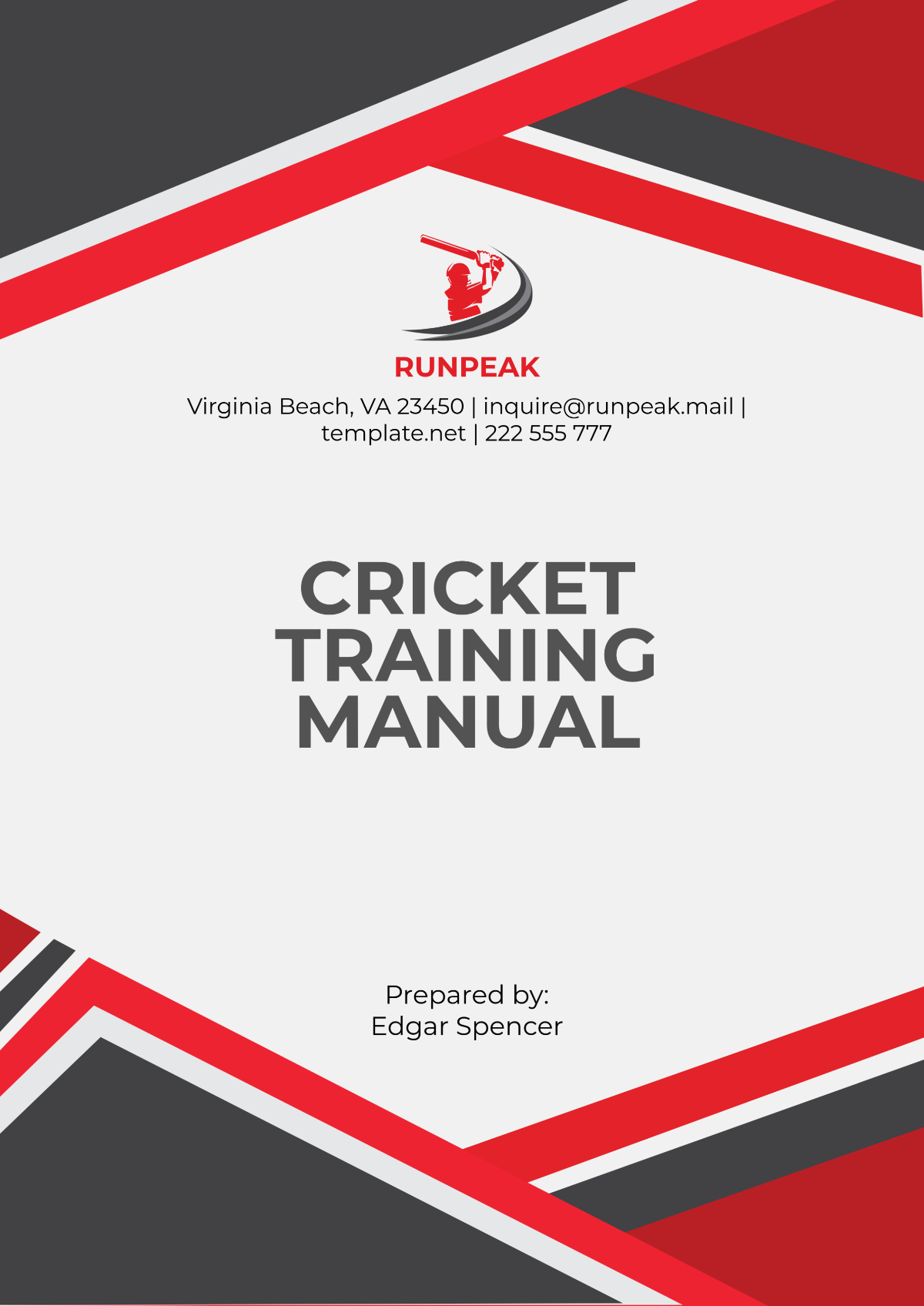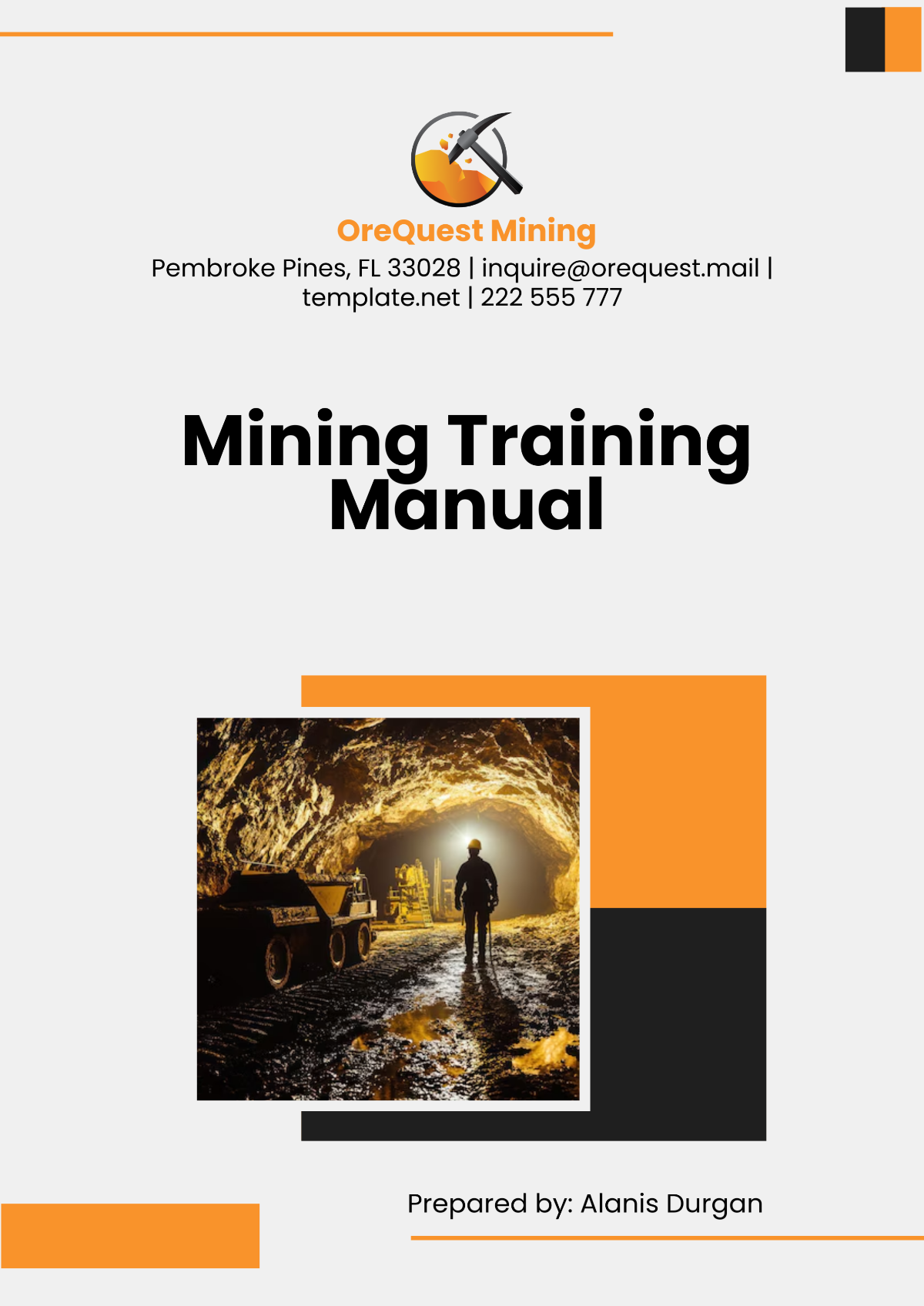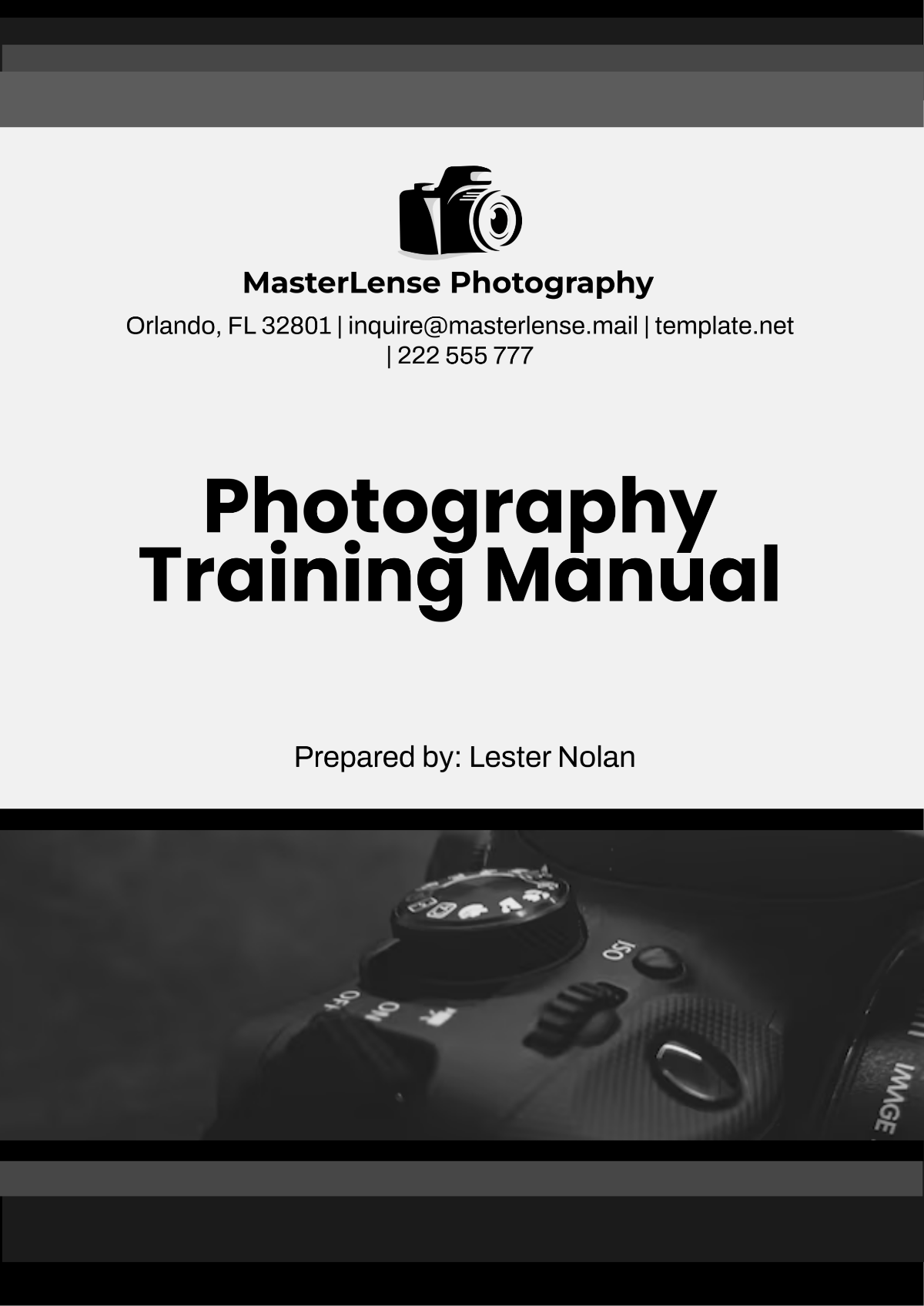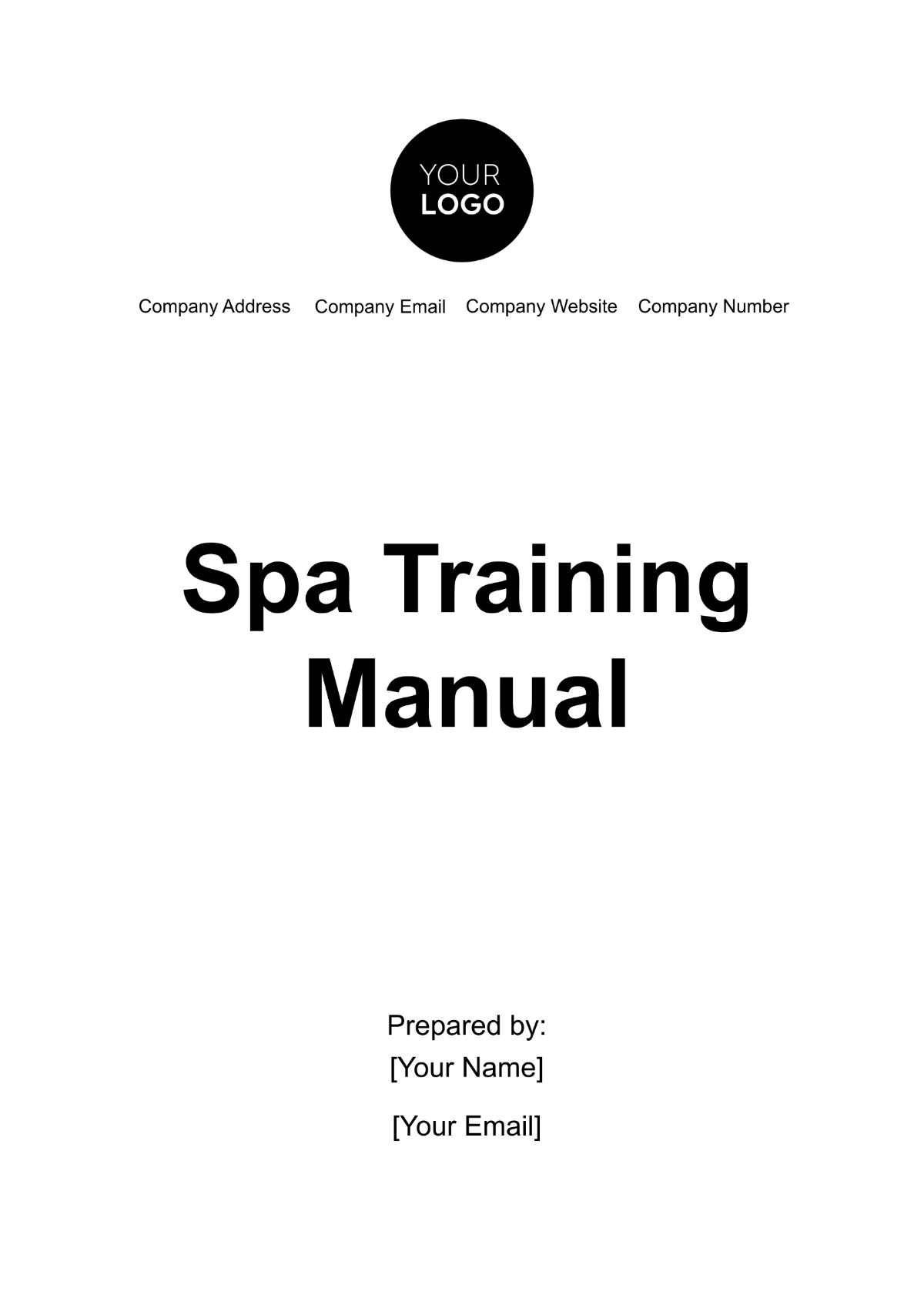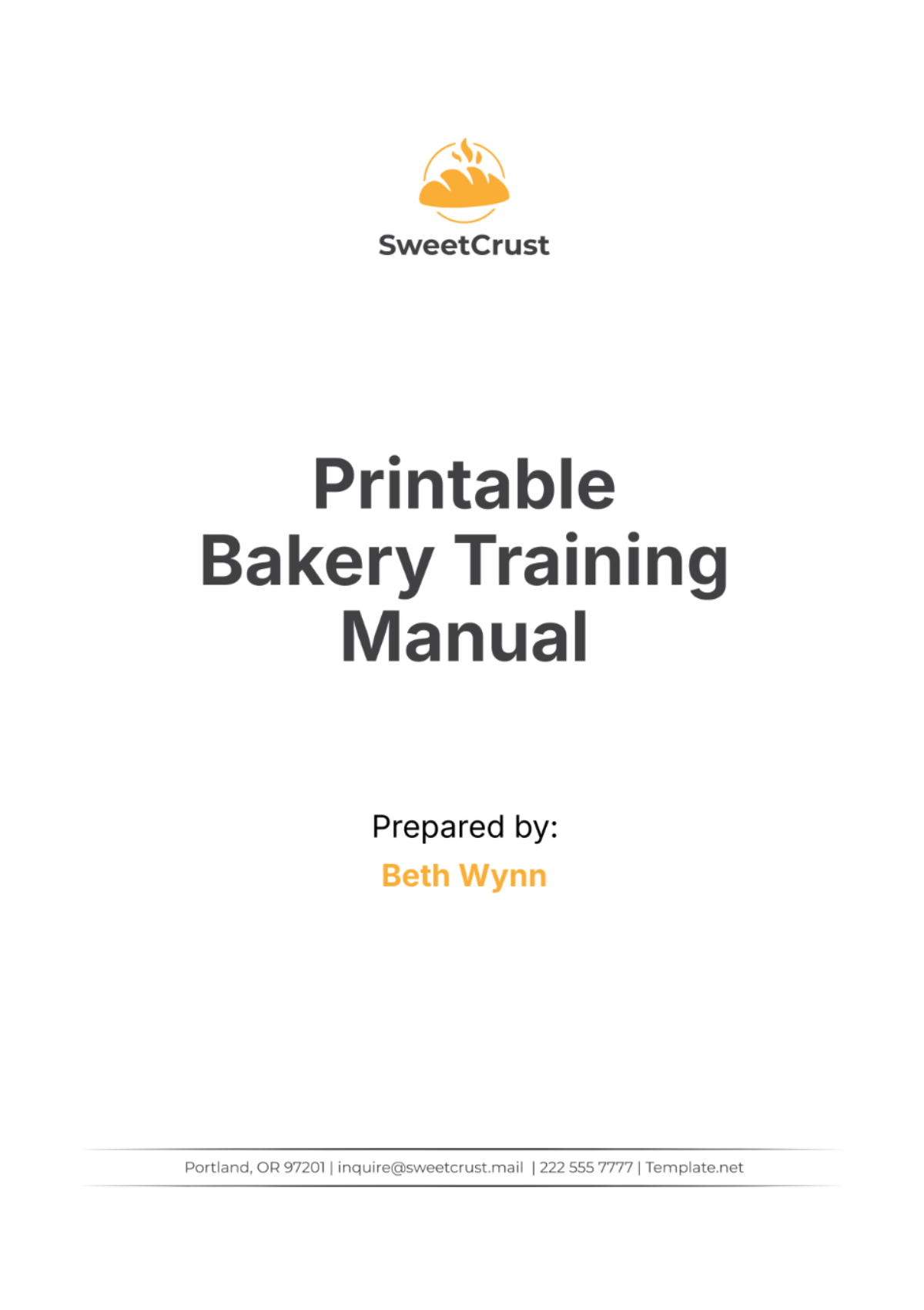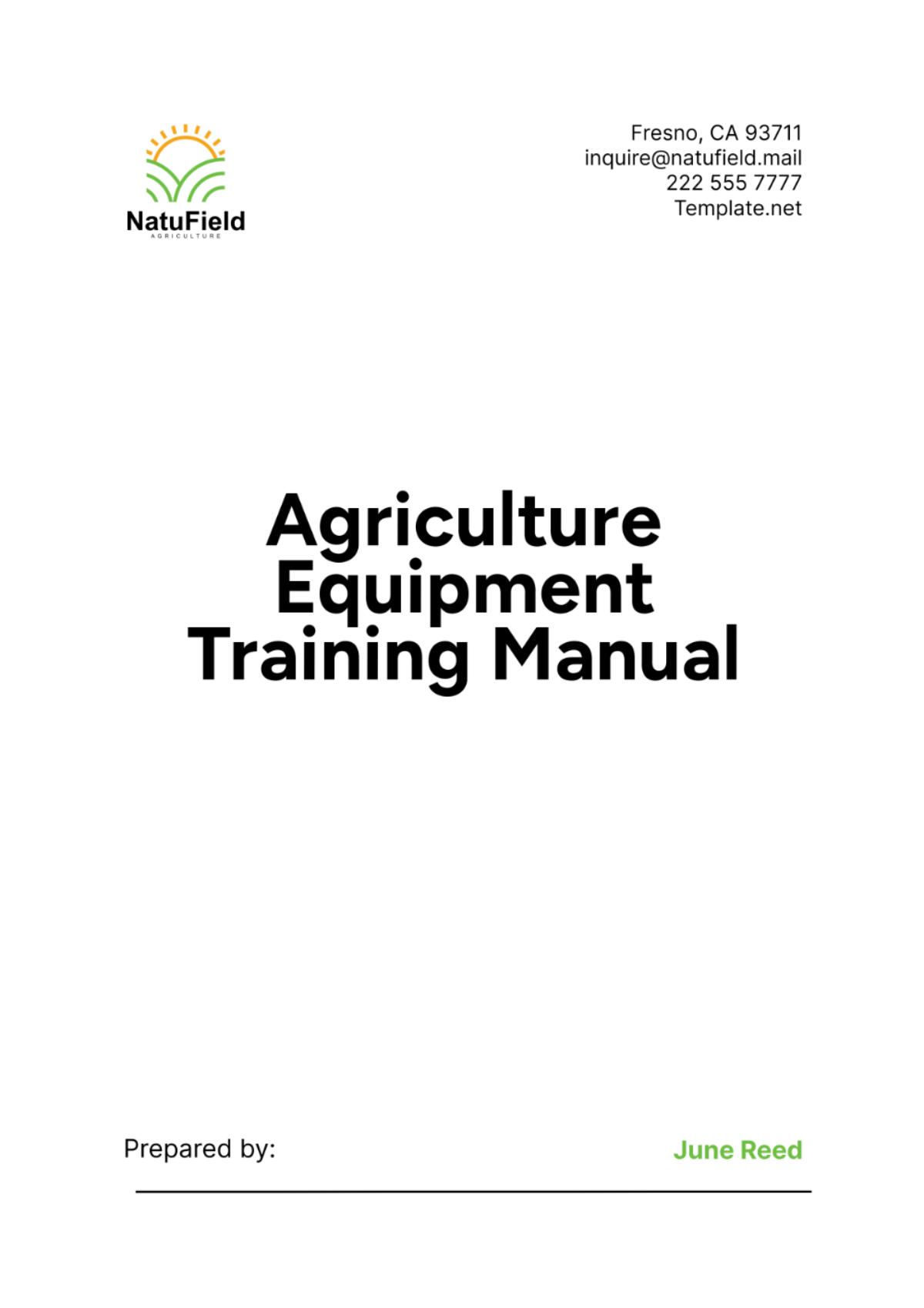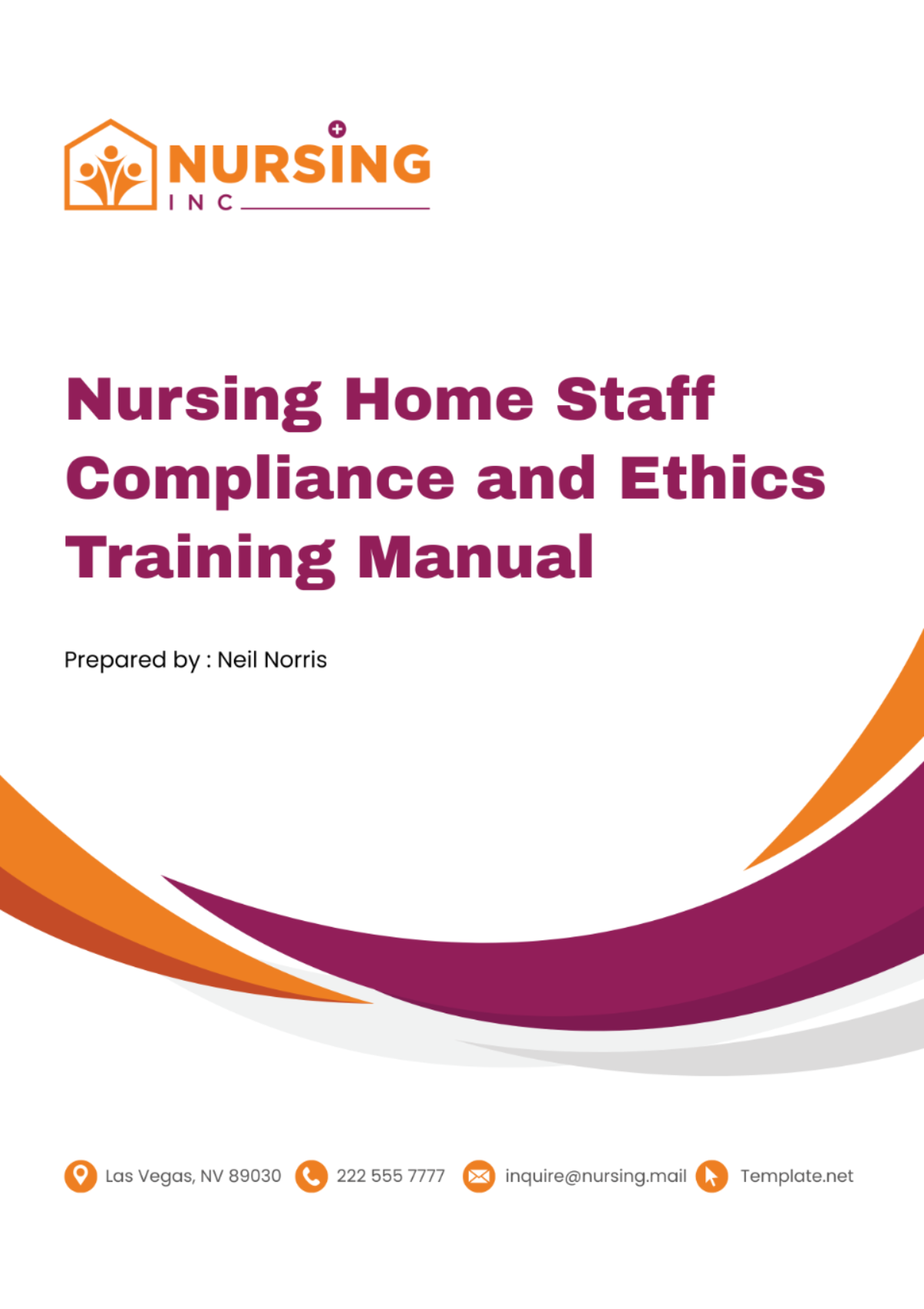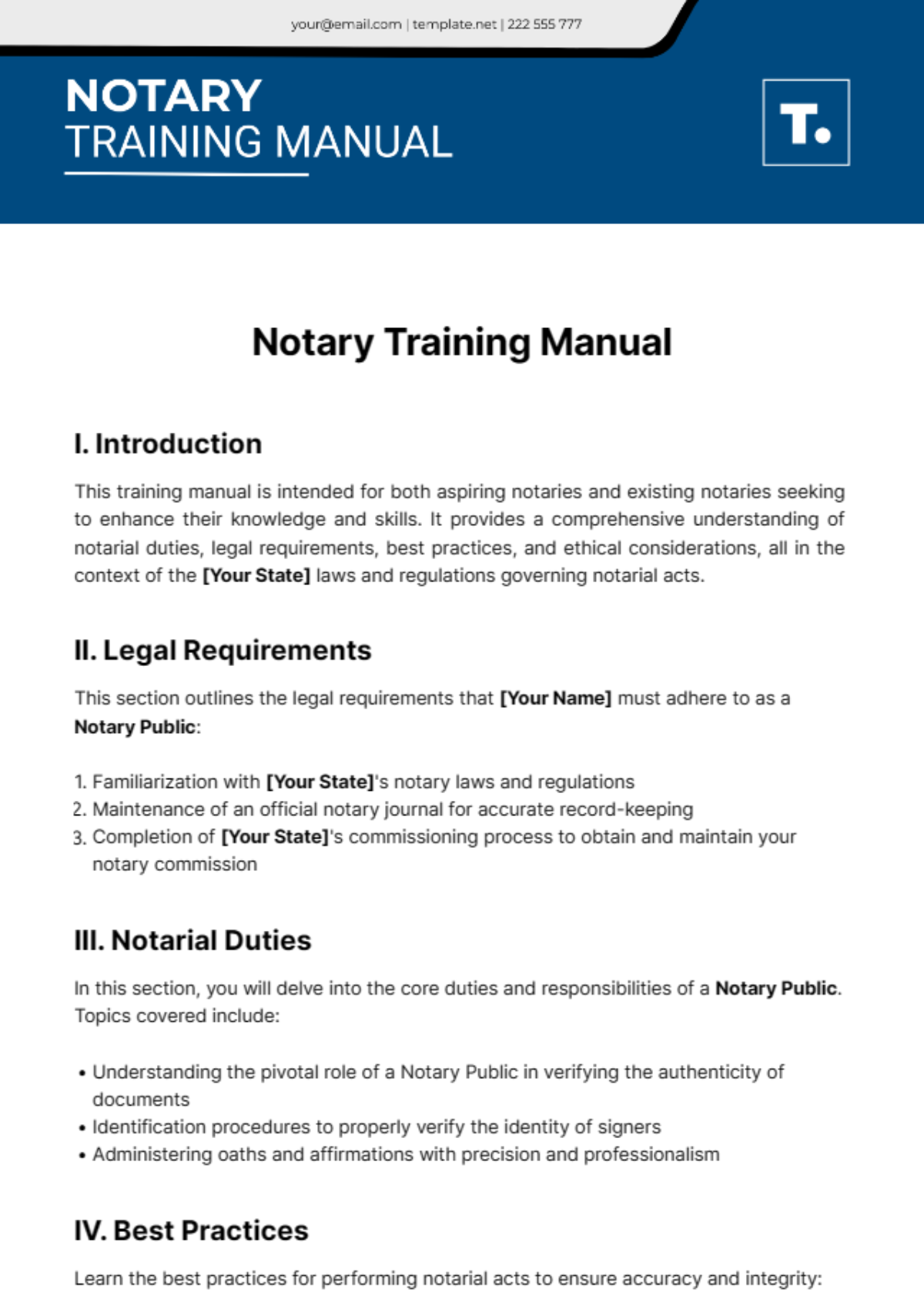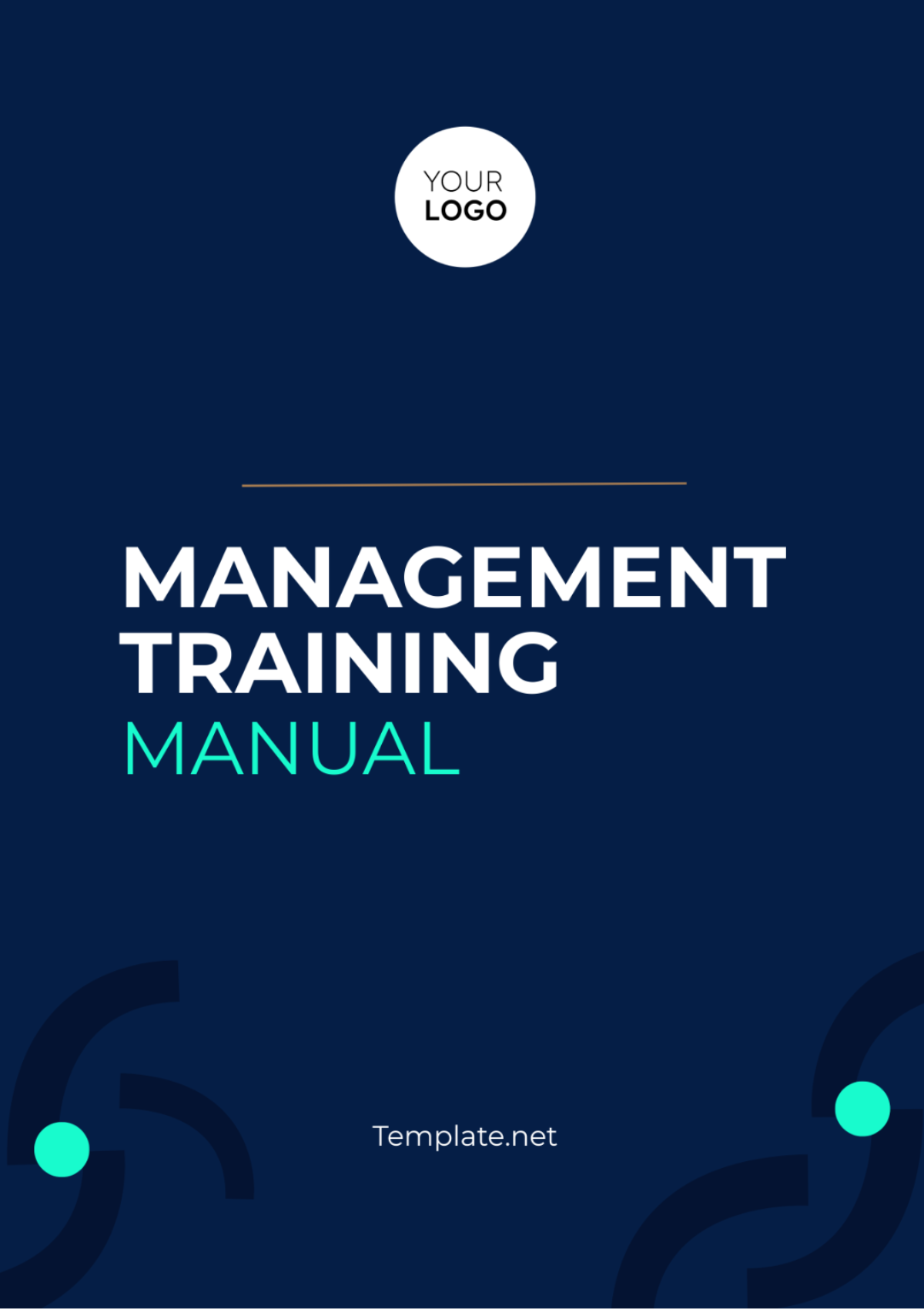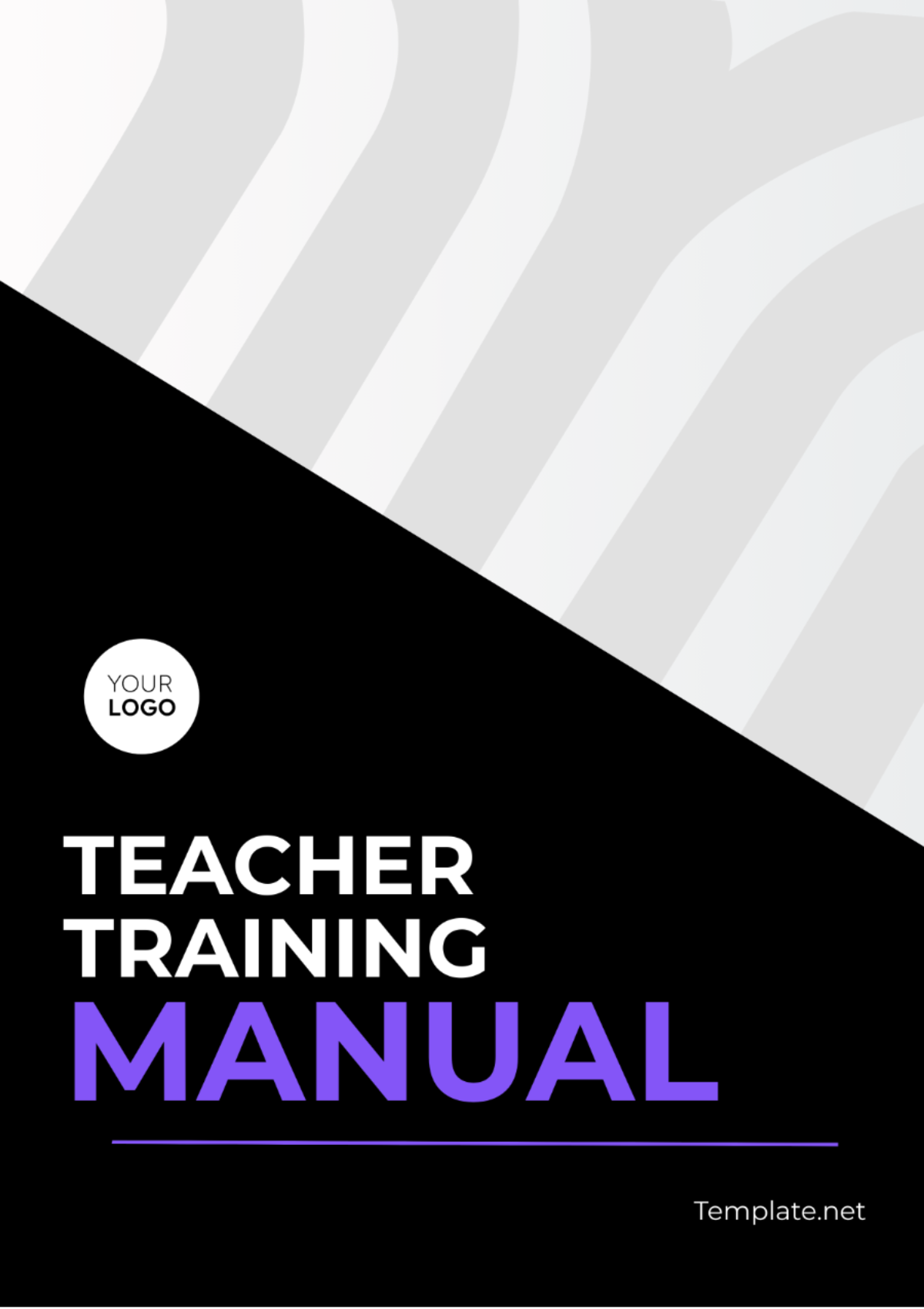Sales Training Software Manual
I. Introduction
A. Purpose
The primary purpose of this manual is to provide comprehensive guidance and support for users of [Sales Training Software]. It serves as a go-to resource for understanding and effectively utilizing the software's features and functionalities in the context of sales training.
By following the instructions and best practices outlined in this manual, users can maximize the efficiency and effectiveness of their sales training efforts, leading to improved performance and results.
Additionally, this manual aims to enhance user satisfaction and confidence by addressing common questions, concerns, and challenges related to using the software.
The manual also serves as a training aid for new users, providing a structured approach to learning the software and its capabilities.
B. Audience
This manual is designed for a diverse audience involved in sales training activities, including sales trainers, managers, administrators, and other personnel responsible for organizing and delivering training programs.
Whether you are a seasoned sales professional or new to the role, this manual provides valuable insights and instructions tailored to meet your specific needs and objectives within the sales training environment.
Regardless of your level of expertise or familiarity with similar software tools, this manual offers step-by-step guidance and practical tips to help you harness the full potential of [Sales Training Software].
Trainers looking to enhance their training methodologies and incorporate technology-driven solutions will find this manual particularly useful in adapting to modern training practices.
II. Getting Started with [Sales Training Software]
A. System Requirements
Before installing and using [Sales Training Software], it is essential to ensure that your system meets the minimum hardware and software requirements for optimal performance and compatibility.
Hardware Requirements:
Processor: A modern multi-core processor such as Intel Core i5 or equivalent.
RAM: Minimum 8GB of RAM for smooth operation.
Storage: At least 100GB of available storage space for software installation and data storage.
Software Requirements:
Operating System: Supported operating systems include Windows 10, macOS 10.14 or later.
Web Browser: Compatible web browsers such as Google Chrome, Mozilla Firefox, or Safari for accessing web-based features.
Internet Connection: A stable high-speed internet connection is required for accessing online content and interactive features of the software.
B. Installation
Installing [Sales Training Software] is a straightforward process that can be completed in just a few steps. Follow the instructions below to install the software on your computer:
Download: Visit the official [Sales Training Software] website or a trusted source to download the installation package.
Installation Wizard: Double-click the downloaded file to launch the installation wizard.
Setup: Follow the on-screen instructions to choose the installation directory, accept the license agreement, and configure any optional settings.
Completion: Once the installation is complete, you can launch [Sales Training Software] from the desktop shortcut or Start menu.
Account Setup: Log in with your existing user credentials or create a new account if you're a first-time user.
Ready to Use: Congratulations! You are now ready to explore the features and functionalities of [Sales Training Software] and start leveraging its benefits for your sales training initiatives.
III. User Interface Overview
A. Dashboard
The dashboard serves as the central hub of the [Sales Training Software], providing users with an overview of key metrics, upcoming tasks, and recent activity.
Main Components:
Welcome Message: Personalized greeting message for logged-in users.
Navigation Menu: Accessible menu for navigating to different sections and features of the software.
Course Overview: Summary of active courses, enrolled participants, and completion status.
Activity Feed: Real-time feed displaying recent user activity, course updates, and notifications.
Customization Options:
Dashboard Layout: Users can customize the layout of the dashboard to prioritize relevant information.
Widgets: Add or remove widgets to tailor the dashboard to individual preferences.
Themes: Choose from a selection of themes to personalize the visual appearance of the dashboard.
B. Navigation
The navigation system of [Sales Training Software] is designed to be intuitive and user-friendly, allowing users to easily access various modules and features.
Main Navigation Bar: Located at the top of the interface, the main navigation bar provides quick access to essential modules such as Courses, Participants, Reports, and Settings.
Submenus: Each main module contains submenus for further navigation, allowing users to drill down into specific sections and functionalities.
Bread Crumbs: Bread crumbs are displayed at the top of each page, indicating the user's current location within the software and providing a quick path back to previous pages.
Search Functionality: A search bar is available for users to quickly find specific courses, participants, or settings within the software.
IV. Managing Users
A. User Roles and Permissions
[Sales Training Software] offers a flexible user management system with multiple predefined roles, each with specific permissions and access levels.
Administrator: The highest level of access, administrators have full control over the software, including user management, course creation, and system settings.
Trainer: Trainers have permission to create and manage training courses, enroll participants, and view course analytics.
Participant: Participants have limited access and can only view and participate in assigned training courses.
Custom Roles: Administrators can create custom roles with unique combinations of permissions to suit specific organizational needs.
B. Adding Users
Adding users to [Sales Training Software] is a straightforward process that can be done by administrators or users with appropriate permissions.
Navigate to the User Management section in the Settings menu.
Click on the "Add User" button and fill out the required information, including name, email, and assigned role.
Optionally, configure additional settings such as password requirements, group memberships, and access permissions.
Once the user is added, they will receive an email invitation prompting them to set up their account and log in to the software.
V. Course Creation and Management
A. Creating Courses
[Sales Training Software] offers a user-friendly interface for creating and managing training courses, allowing trainers to design engaging and effective learning experiences for participants.
Course Setup:
Begin by navigating to the Courses section and clicking on the "Create Course" button.
Enter a title and description for the course, along with any additional metadata such as tags or categories.
Define the objectives and learning outcomes that participants will achieve upon completing the course.
Content Creation:
Add content modules to the course structure, including text-based lessons, multimedia presentations, videos, and interactive quizzes.
Upload content directly from your computer or integrate with external content repositories such as Google Drive or Dropbox.
Arrange the content modules in a logical sequence to guide participants through the learning journey.
Assessment Setup:
Incorporate assessments, quizzes, and surveys to measure participant understanding and knowledge retention.
Define scoring criteria, passing thresholds, and feedback options for assessments to provide meaningful insights to participants. 1.4. Course Customization:
Customize the appearance and branding of the course by adding logos, banners, and color schemes to reflect your organization's branding guidelines.
Configure course settings such as enrollment options, prerequisites, and completion certificates to tailor the learning experience to specific requirements.
B. Course Templates
To streamline the course creation process, [Sales Training Software] offers a library of pre-designed course templates that trainers can use as starting points for their training initiatives.
Template Selection:
Browse the template library to find templates that align with your training objectives and target audience.
Filter templates by category, industry, or learning objectives to narrow down your options.
Customization:
Once you've selected a template, customize it to fit your specific needs by adding, removing, or modifying content modules as required.
Tailor the template to match your organization's branding guidelines by adjusting colors, fonts, and logos.
Save and Share:
Save your customized template for future use, allowing you to quickly create new courses with consistent layouts and content.
Share your templates with other trainers within your organization to promote collaboration and knowledge sharing.
VI. Training Delivery
A. Enrolling Participants
Enrolling participants in training courses is a simple process that can be done manually by trainers or automatically through self-enrollment options.
Manual Enrollment:
From the course management interface, select the participants you wish to enroll and add them to the course roster.
Optionally, assign specific roles or permissions to participants based on their level of access and involvement in the course.
Self-Enrollment:
Enable self-enrollment options for courses to allow participants to sign up for training independently.
Share enrollment links or access codes with participants via email, social media, or other communication channels to facilitate self-registration.
Monitor enrollment status and manage participant access to courses to ensure a smooth and seamless learning experience for all users.
B. Monitoring Progress
[Sales Training Software] provides robust tools for monitoring participant progress and performance throughout the duration of training courses. 1.1. Progress Tracking:
Track participant progress through course completion percentages, module completion status, and assessment scores.
View detailed reports and analytics to identify areas of strength and improvement for individual participants and the overall cohort. 1.2. Engagement Metrics:
Monitor participant engagement metrics such as time spent on course materials, interactions with content, and participation in discussions and activities.
Use engagement data to identify opportunities for increasing participant engagement and motivation, leading to improved learning outcomes.
VII. Reporting and Analytics
A. Dashboard Analytics
The reporting and analytics dashboard in [Sales Training Software] provides users with valuable insights into the effectiveness and performance of their training initiatives.
Key Metrics:
Track key performance indicators (KPIs) such as course completion rates, assessment scores, and participant engagement levels.
Visualize data trends over time through interactive charts and graphs, allowing for easy interpretation and analysis.
Customizable Reports:
Generate custom reports tailored to specific training objectives, audience segments, or organizational requirements.
Filter and sort data based on various parameters such as course type, participant demographics, and learning outcomes.
Export Options:
Export reports in various formats including PDF, CSV, or Excel for sharing with stakeholders or further analysis.
Schedule automated report generation and distribution to streamline reporting processes and ensure timely delivery of insights.
B. Custom Reports
In addition to standard dashboard analytics, [Sales Training Software] offers advanced reporting capabilities for creating custom reports to meet specific user needs.
Report Builder:
Use the intuitive report builder tool to create custom reports from scratch or modify existing templates to suit your requirements.
Select data fields, metrics, and filters to include in the report, allowing for granular control over the information presented.
Data Visualization:
Visualize report data using a variety of chart types including bar charts, pie charts, line graphs, and scatter plots.
Customize chart settings such as colors, labels, and axes to enhance readability and visual appeal.
Interactive Features:
Add interactive elements such as drill-downs, filters, and tooltips to enable users to explore and interact with the data dynamically.
Empower stakeholders to gain deeper insights and make informed decisions based on real-time data analysis.
VIII. Troubleshooting
A. Common Issues and Solutions
While [Sales Training Software] is designed to be user-friendly and reliable, users may encounter occasional issues or challenges that require troubleshooting.
Login Problems:
If you experience difficulties logging into the software, ensure that you are using the correct username and password.
Reset your password if necessary or contact your system administrator for assistance with account access issues.
Technical Glitches:
If you encounter technical glitches or errors while using the software, try refreshing the page or clearing your browser cache and cookies.
Check for any system updates or compatibility issues that may be affecting the software's performance, and apply necessary fixes or patches.
Connectivity Issues:
If you experience connectivity issues, verify that you have a stable internet connection and try reconnecting to the software.
Contact your network administrator or internet service provider if you continue to experience connectivity problems.
B. Contact Support
If you are unable to resolve an issue on your own, [Sales Training Software] provides dedicated technical support to assist users with troubleshooting and problem resolution.
Contact Options:
Reach out to technical support via email, phone, or live chat for immediate assistance with technical issues or questions.
Provide detailed information about the problem you are experiencing, including any error messages or symptoms you have observed.
Support Resources:
Access online help documentation, knowledge base articles, and video tutorials for self-service troubleshooting and learning resources.
Participate in user forums and community discussions to connect with other users and share experiences and solutions.
IX. Appendix
A. Glossary
Below are definitions of key terms and concepts frequently used within [Sales Training Software]:
Course: A structured learning program designed to teach specific skills or knowledge to participants.
Dashboard: The main interface of the software where users can access key features and monitor performance metrics.
Enrollment: The process of adding participants to a training course, either manually by administrators or through self-enrollment options.
Assessment: An evaluation tool used to measure participant understanding and knowledge retention, typically in the form of quizzes or exams.
Analytics: The process of collecting, analyzing, and interpreting data to gain insights into training effectiveness and participant engagement.
Role: A predefined set of permissions and access rights granted to users within the software, such as administrator, trainer, or participant.
Template: A pre-designed course layout or structure that can be customized and reused to expedite the course creation process.
B. Frequently Asked Questions (FAQs)
Here are answers to some common questions about [Sales Training Software]:
Q: Can I customize the appearance of training courses to match my organization's branding?
A: Yes, [Sales Training Software] allows users to customize the appearance of training courses by adding logos, banners, and color schemes to reflect their organization's branding guidelines.
Q: How can I enroll participants in training courses?
A: Participants can be enrolled in training courses manually by administrators or through self-enrollment options where participants can sign up for courses independently.
Q: Is technical support available if I encounter issues with the software?
A: Yes, [Sales Training Software] provides dedicated technical support via email, phone, or live chat to assist users with troubleshooting and problem resolution.
Q: Can I generate custom reports to track training effectiveness?
A: Absolutely, [Sales Training Software] offers advanced reporting capabilities for creating custom reports tailored to specific training objectives, audience segments, or organizational requirements.