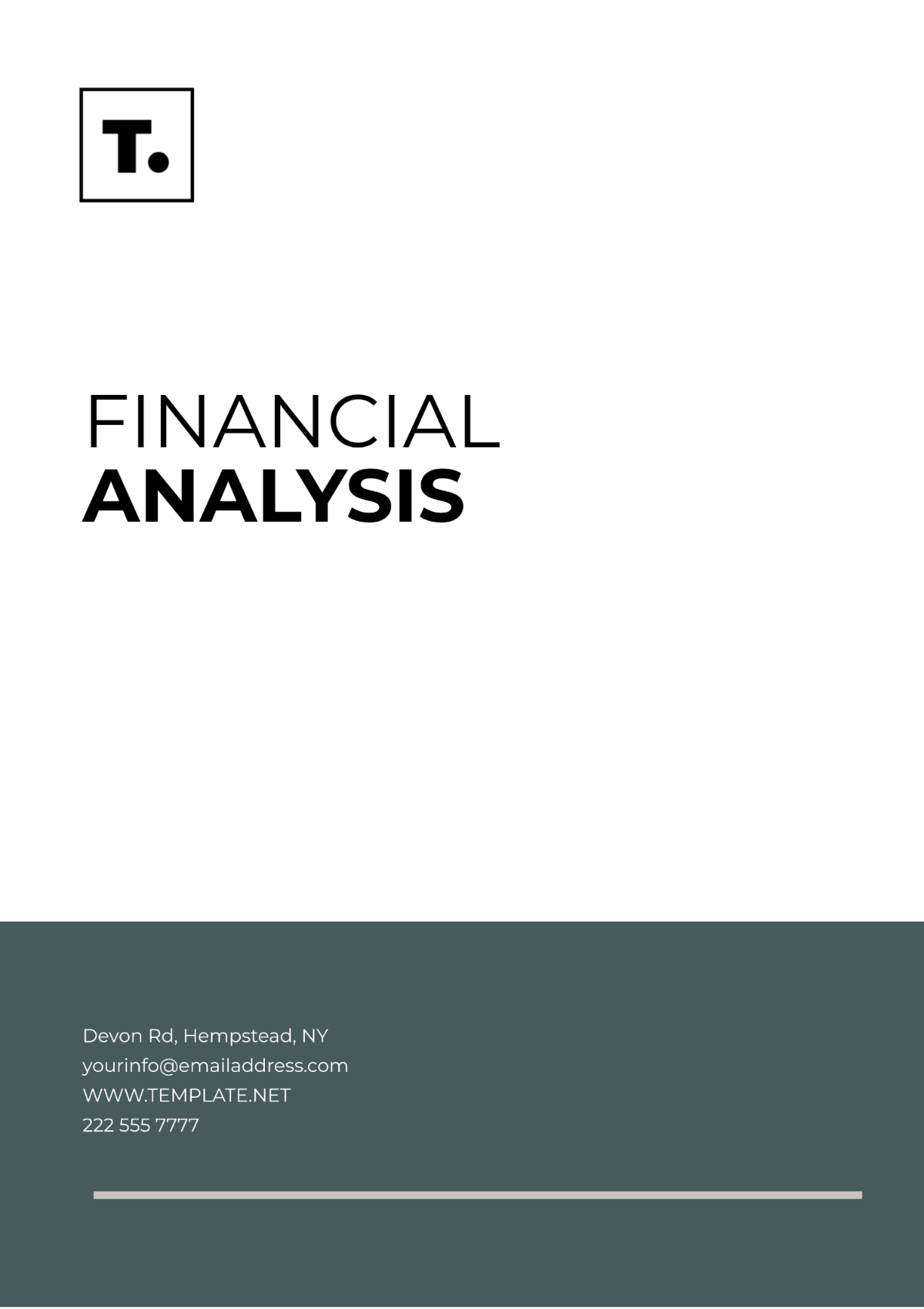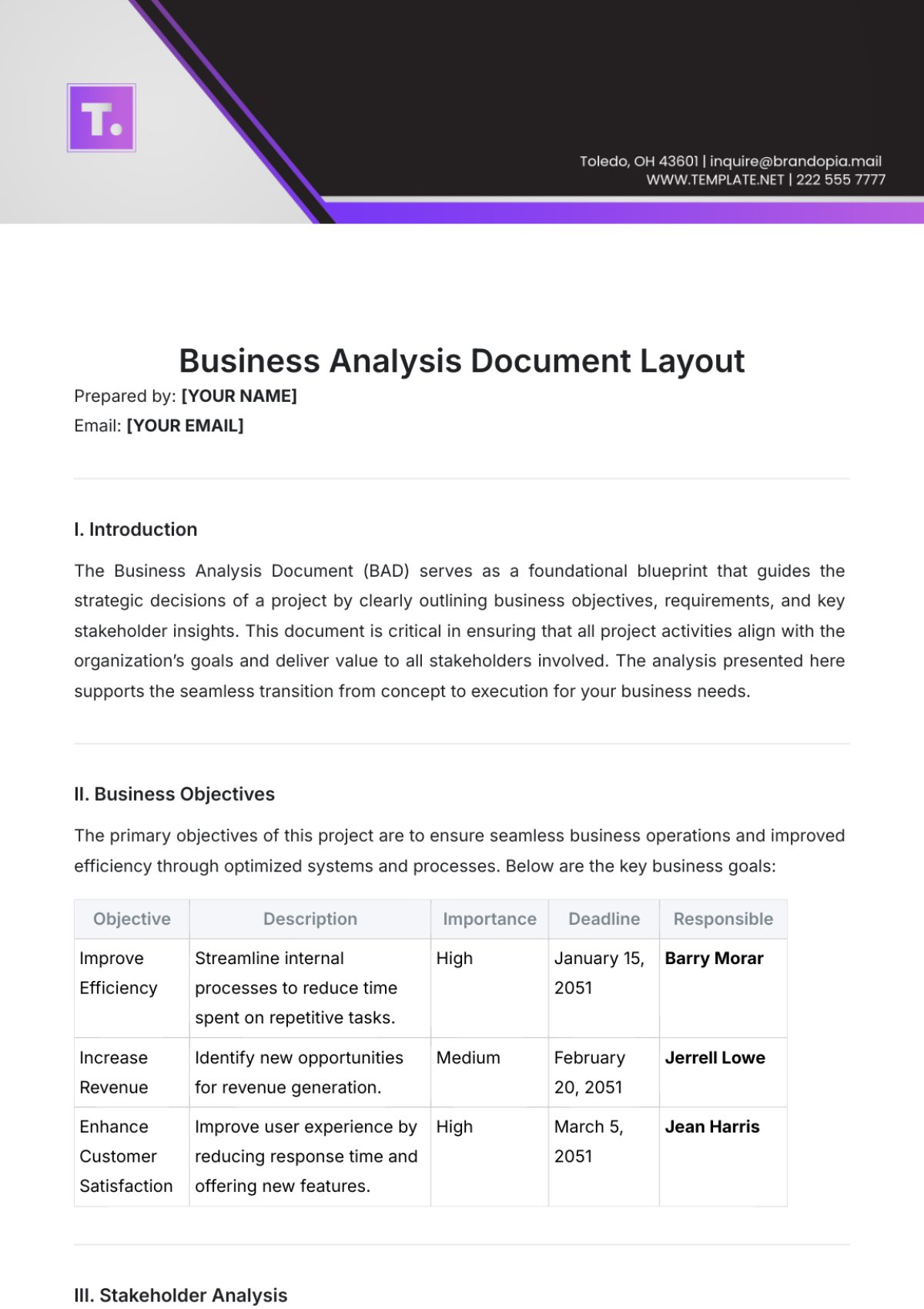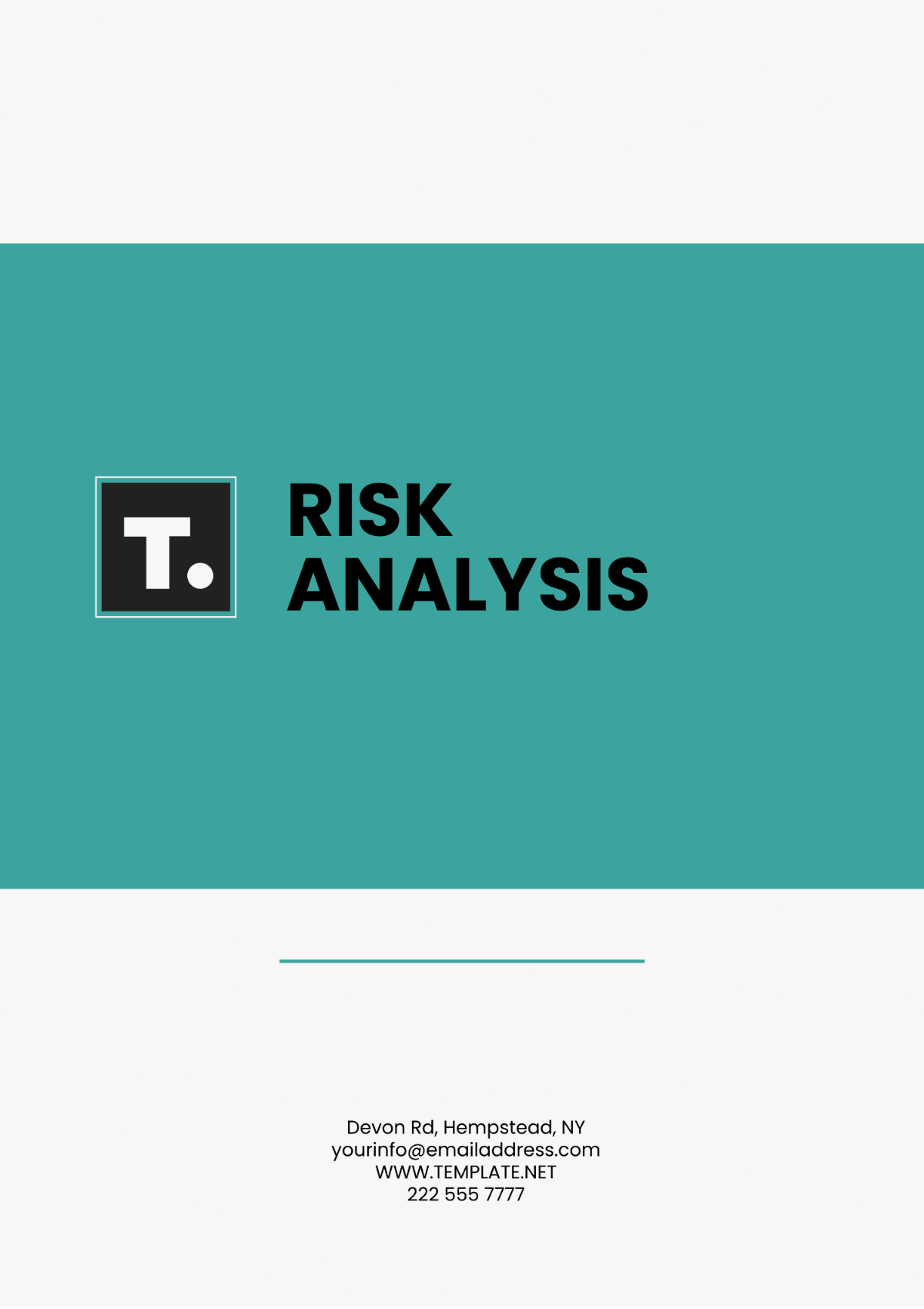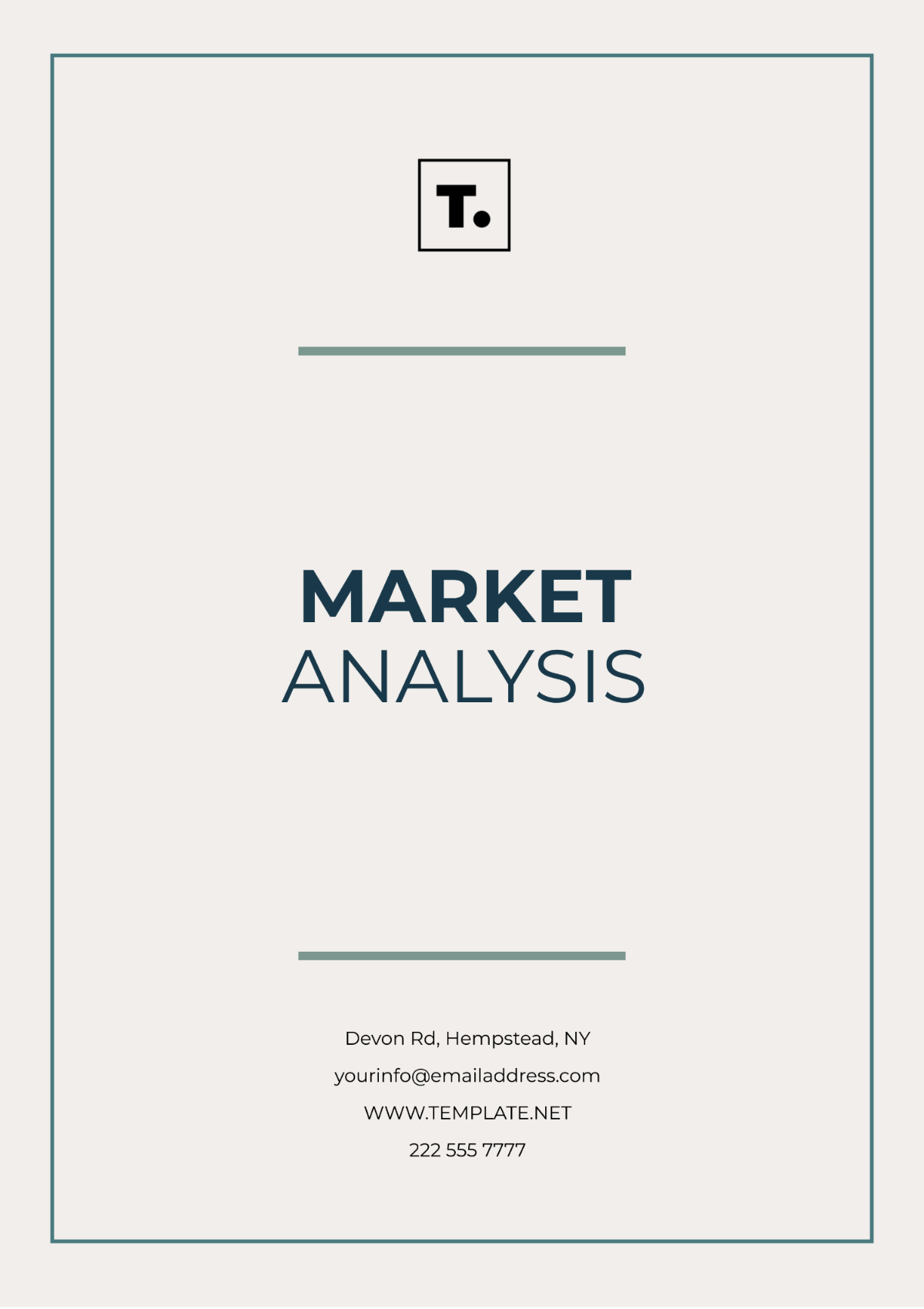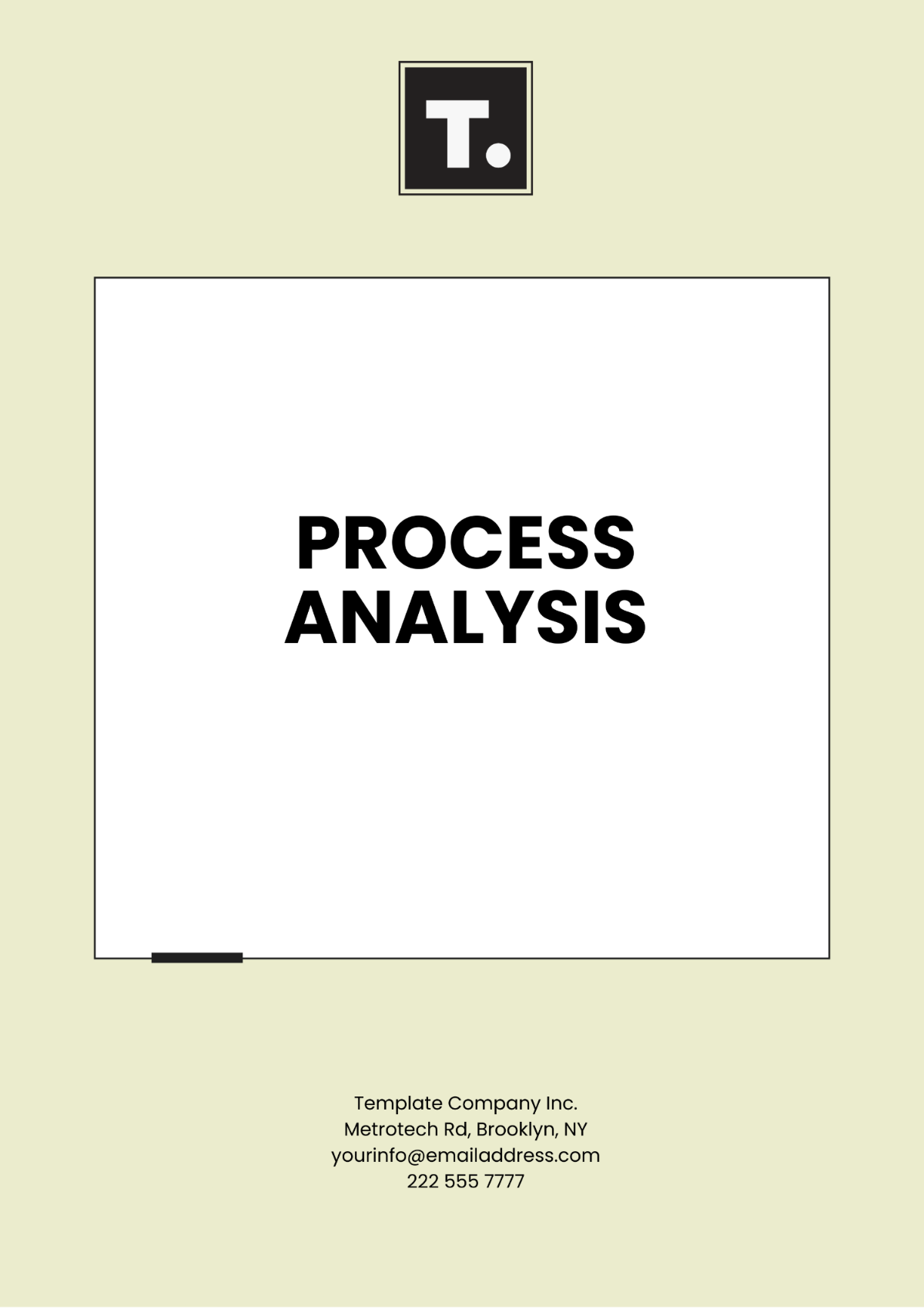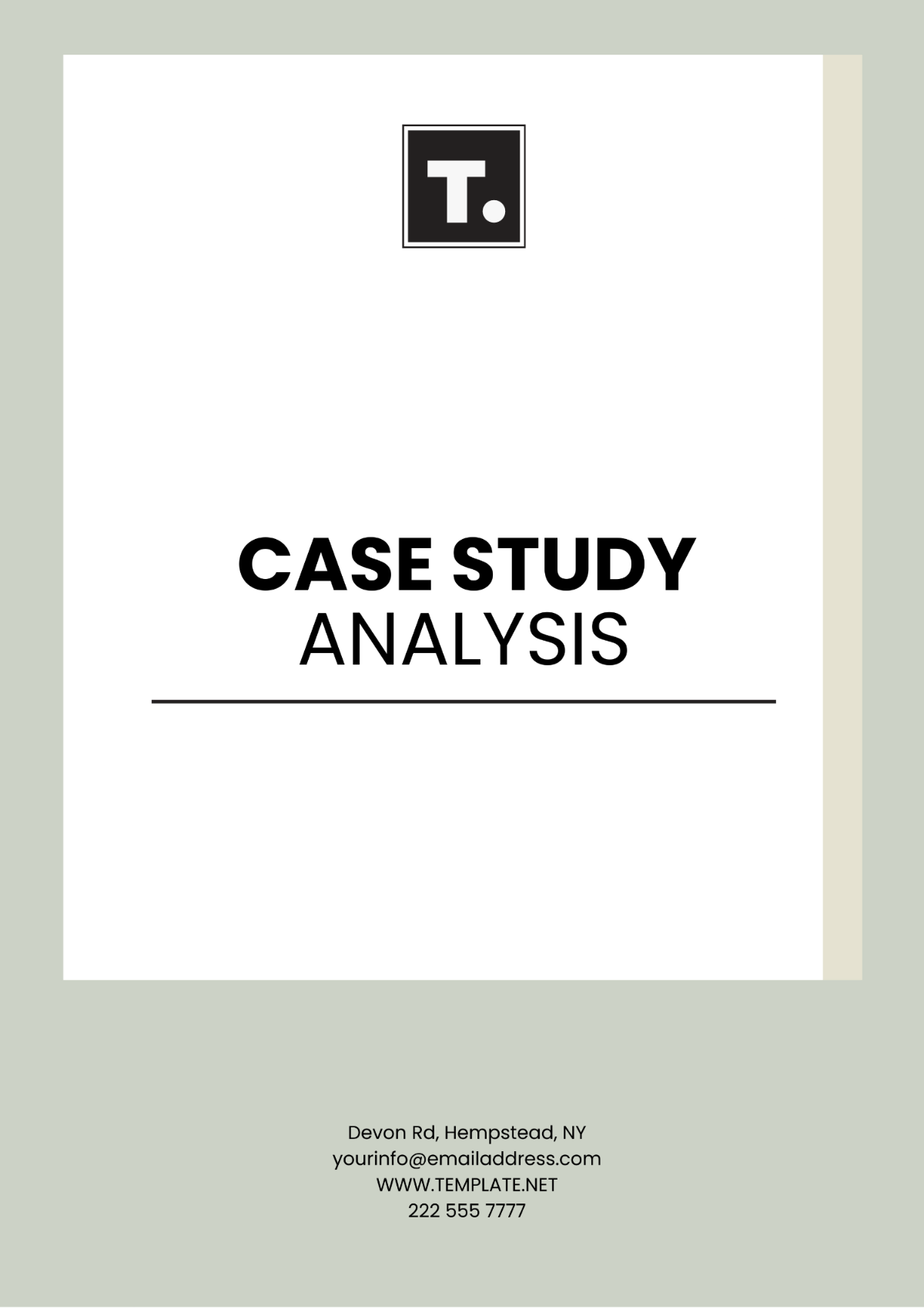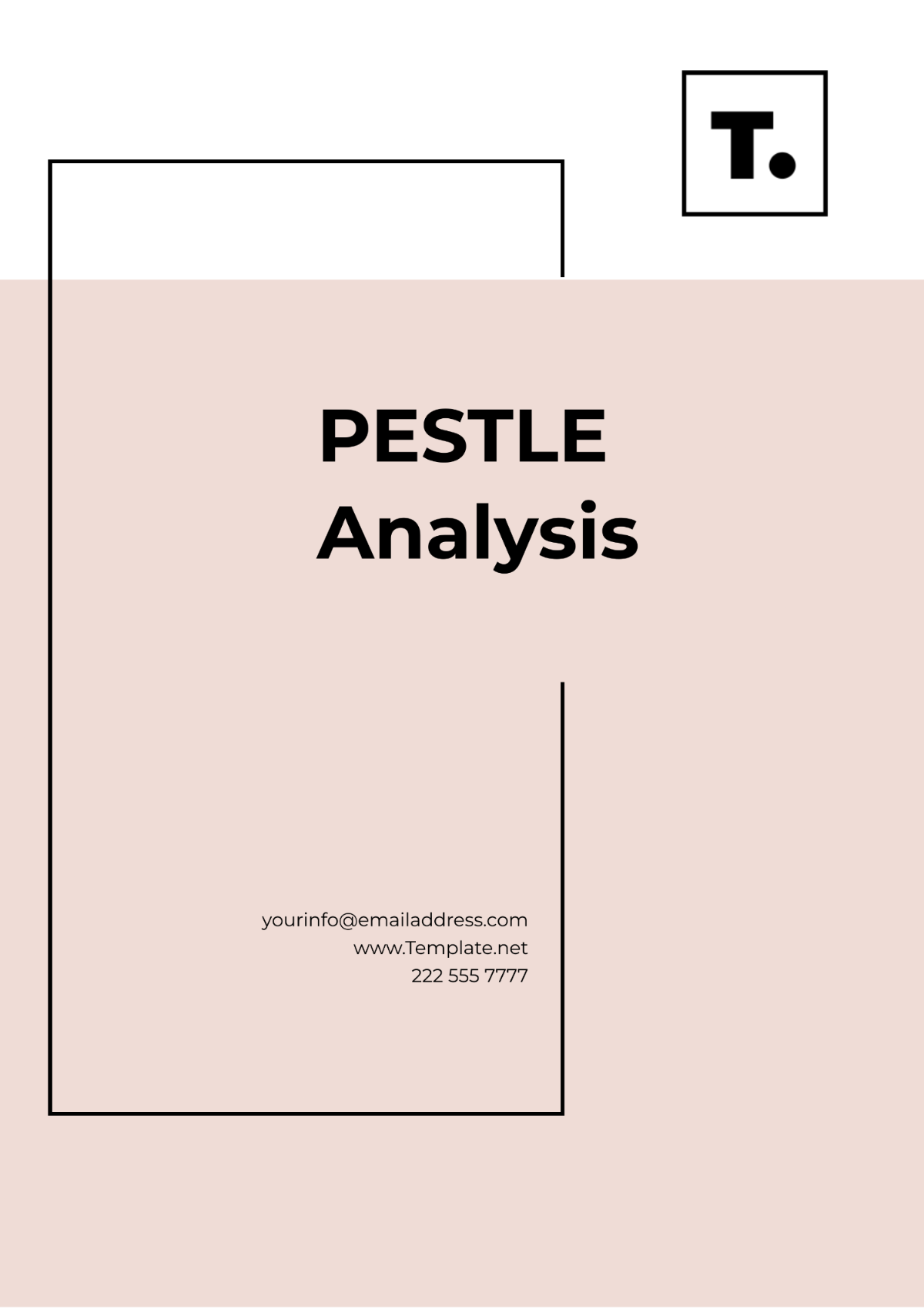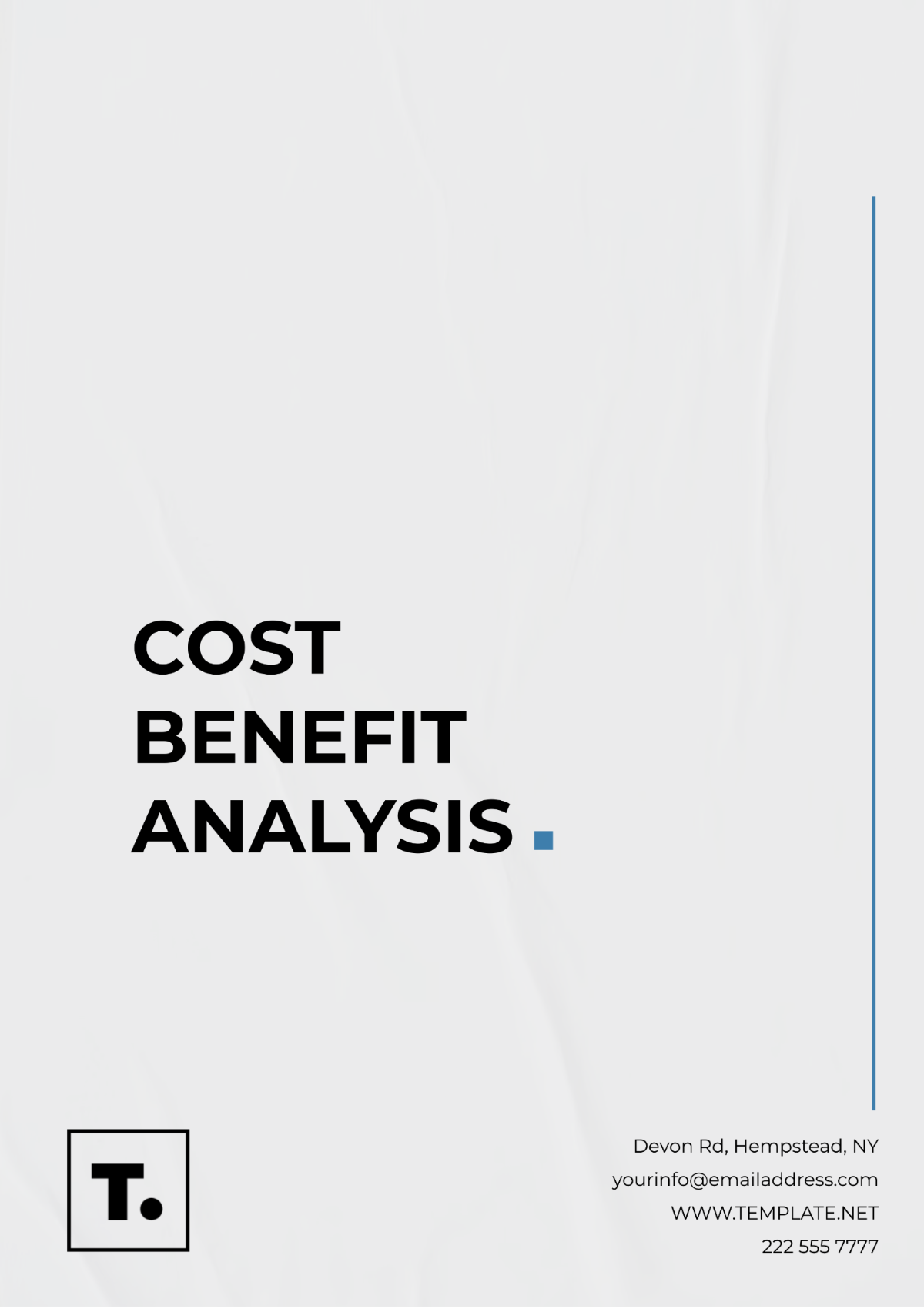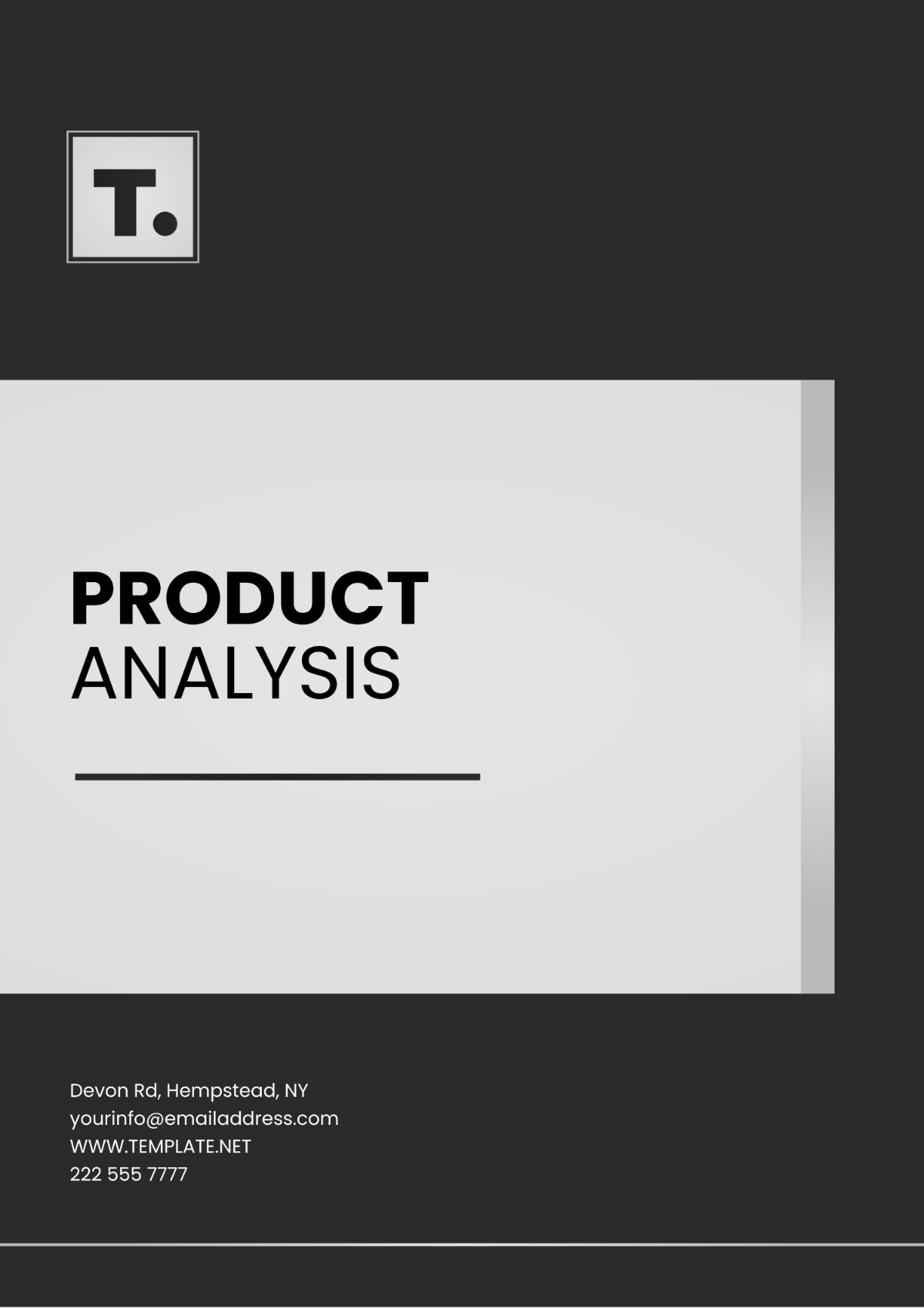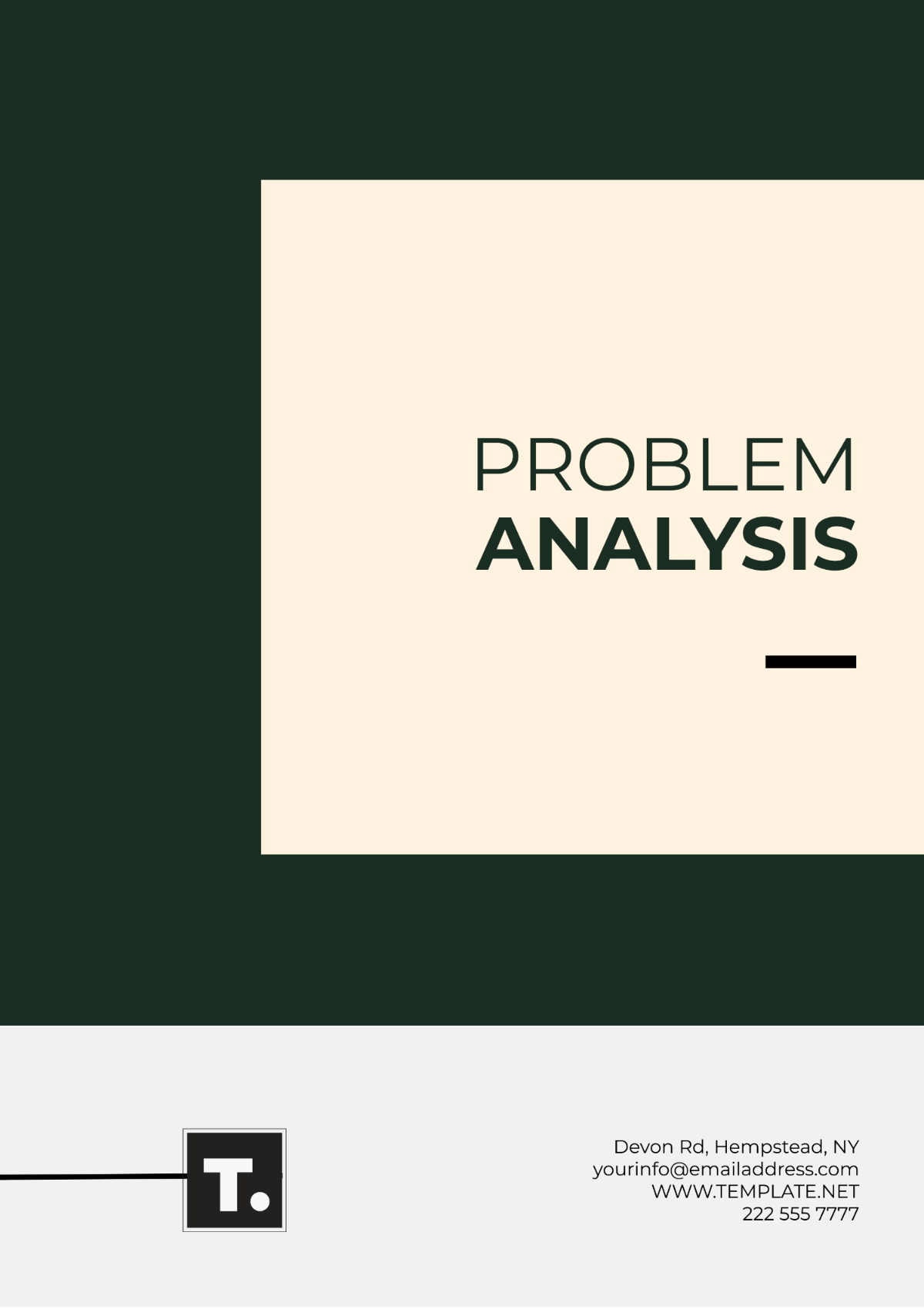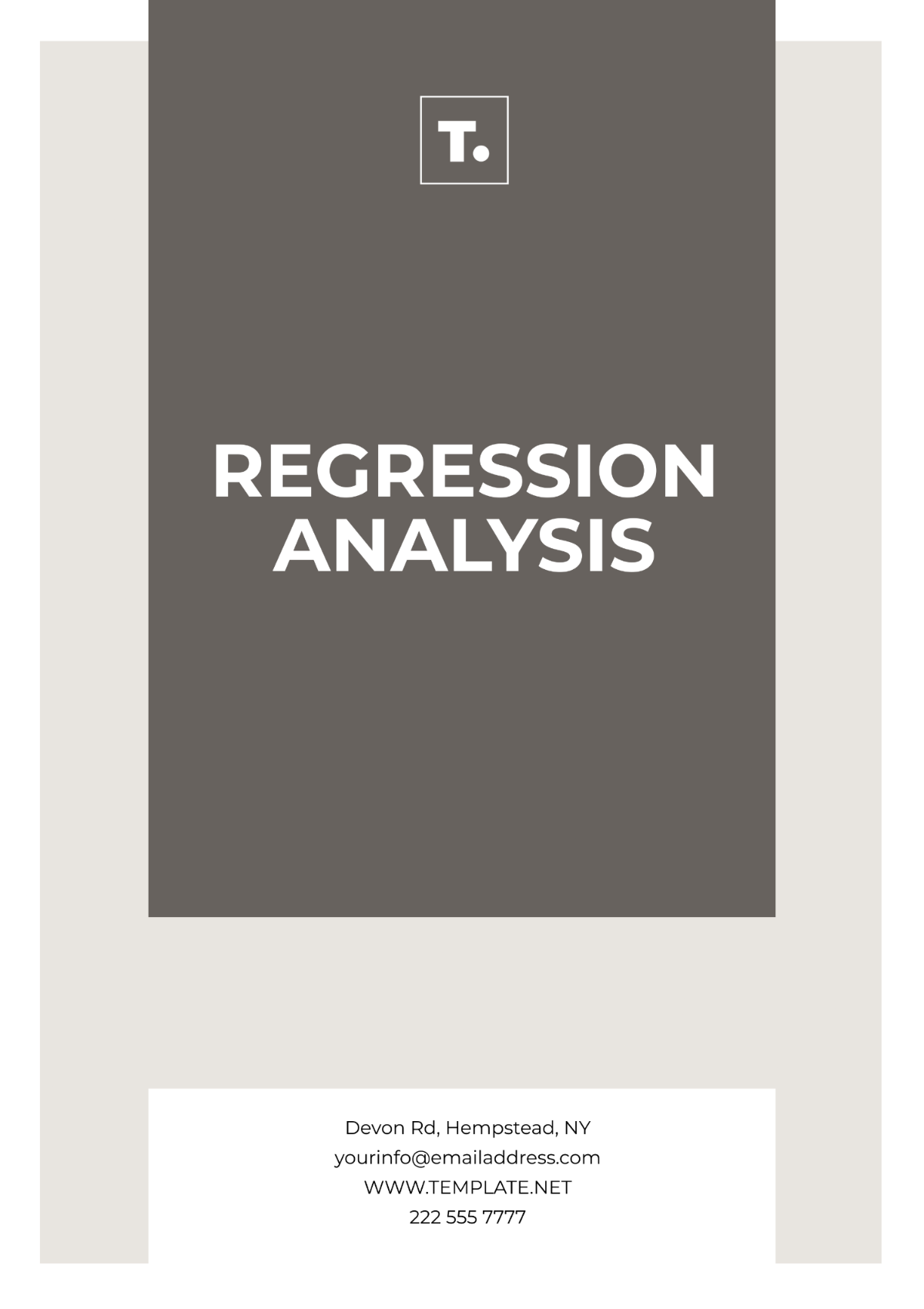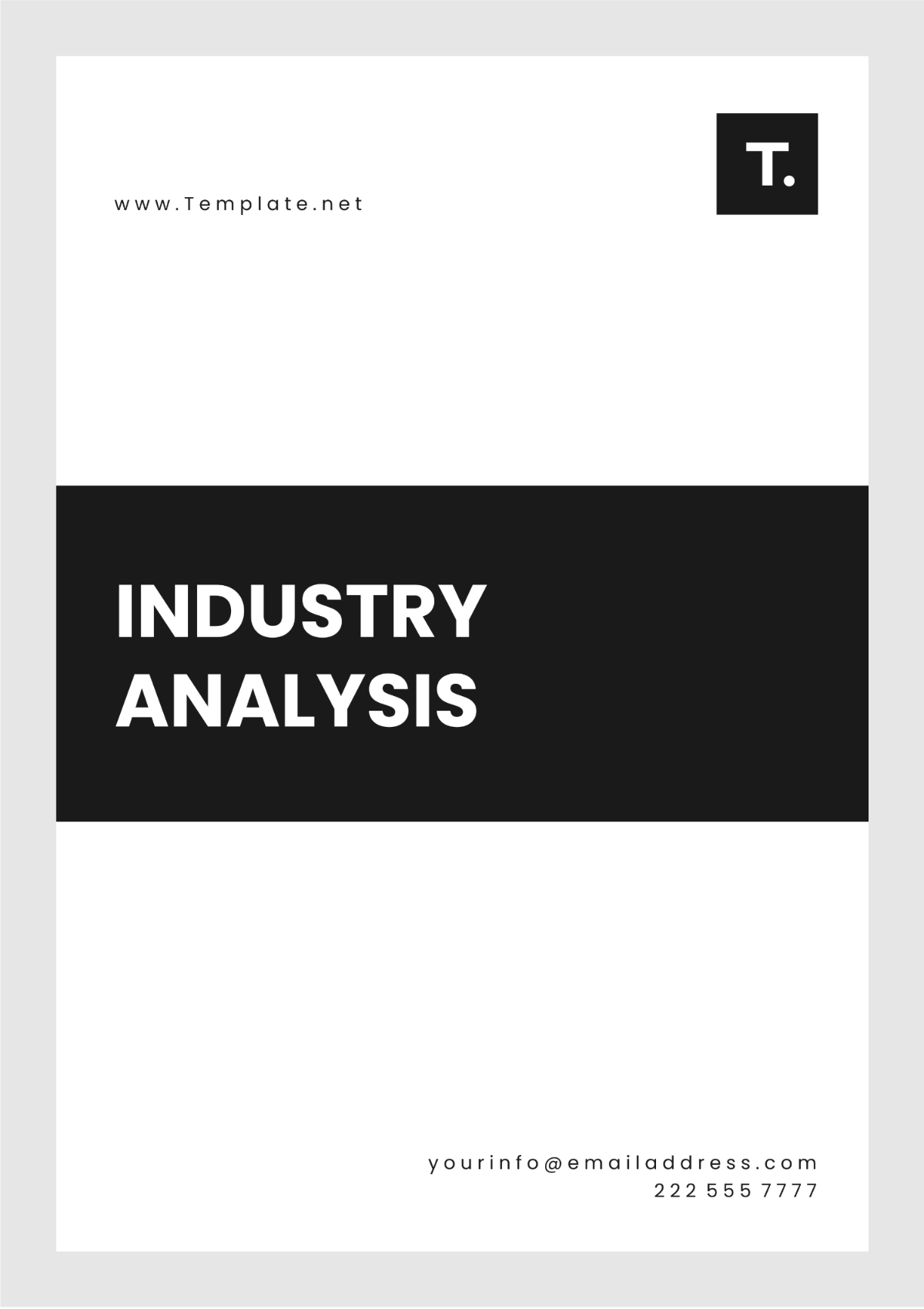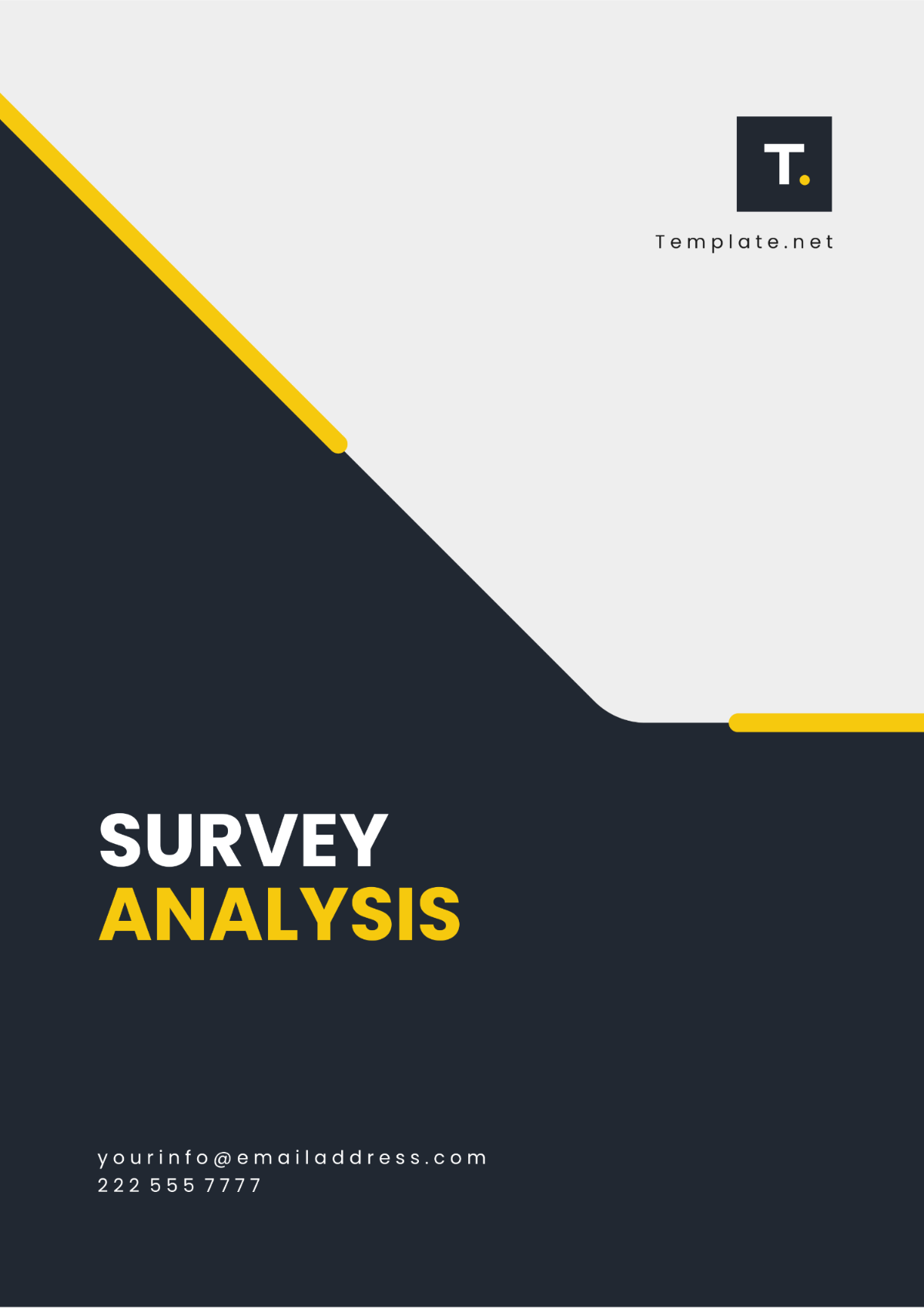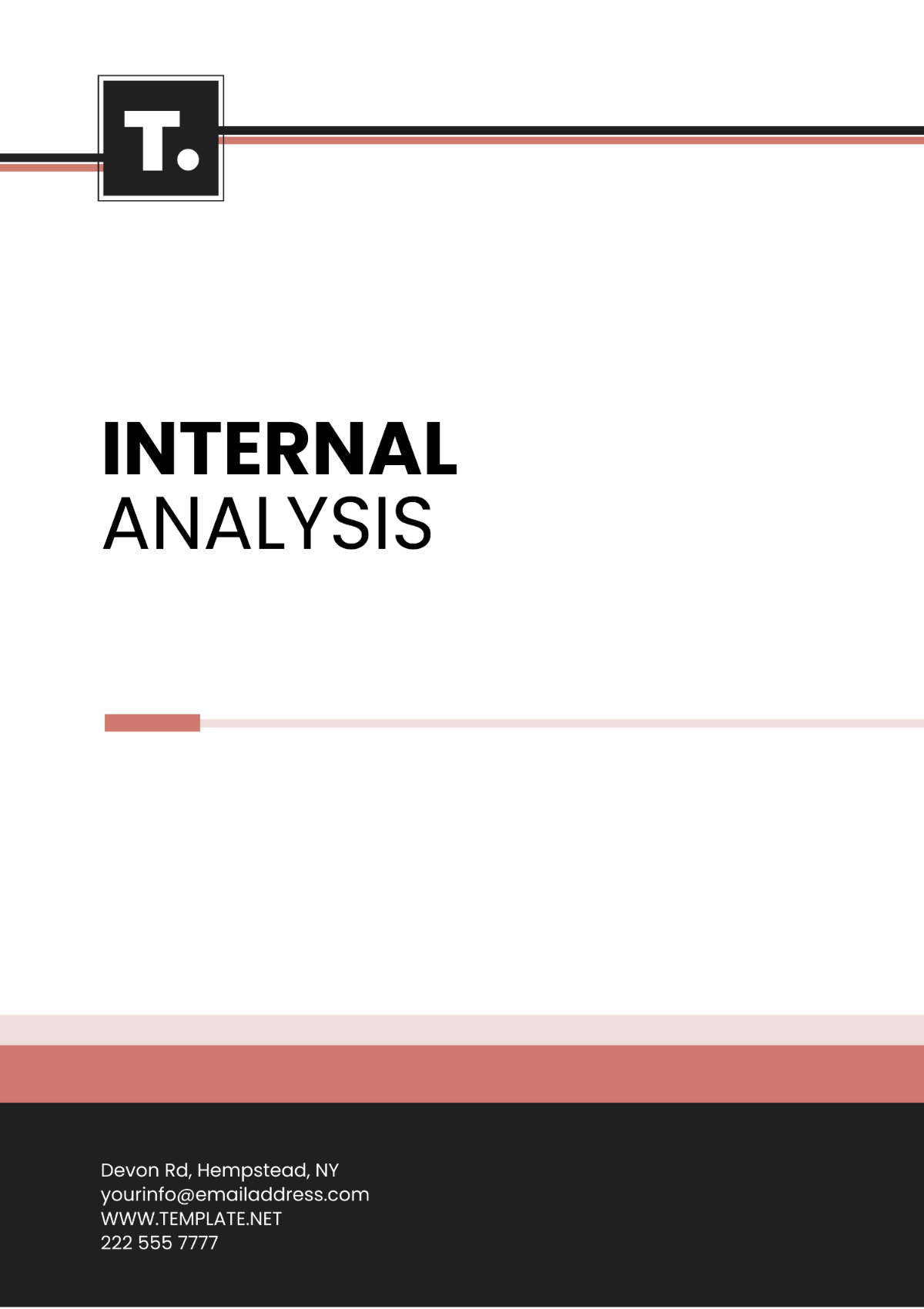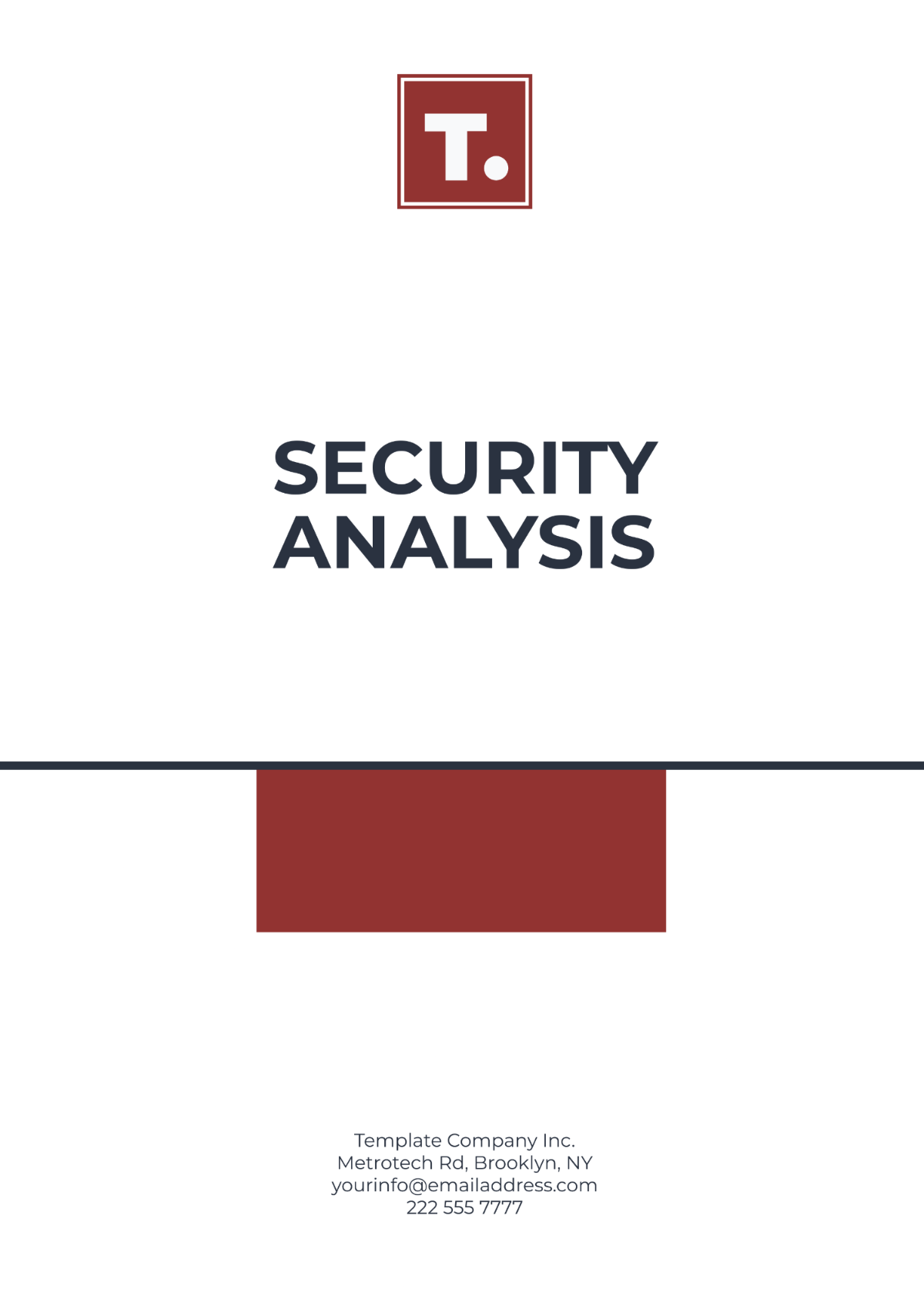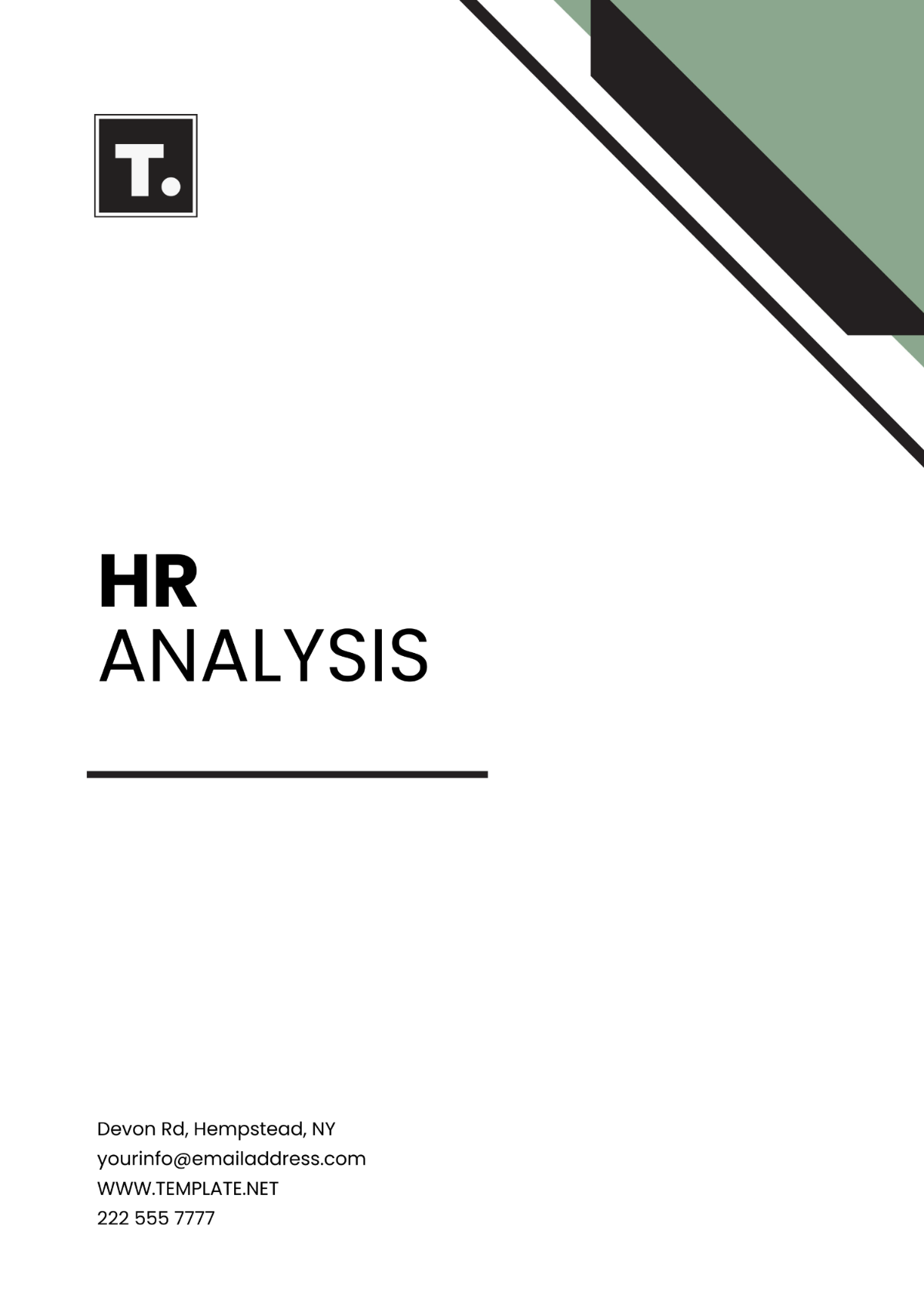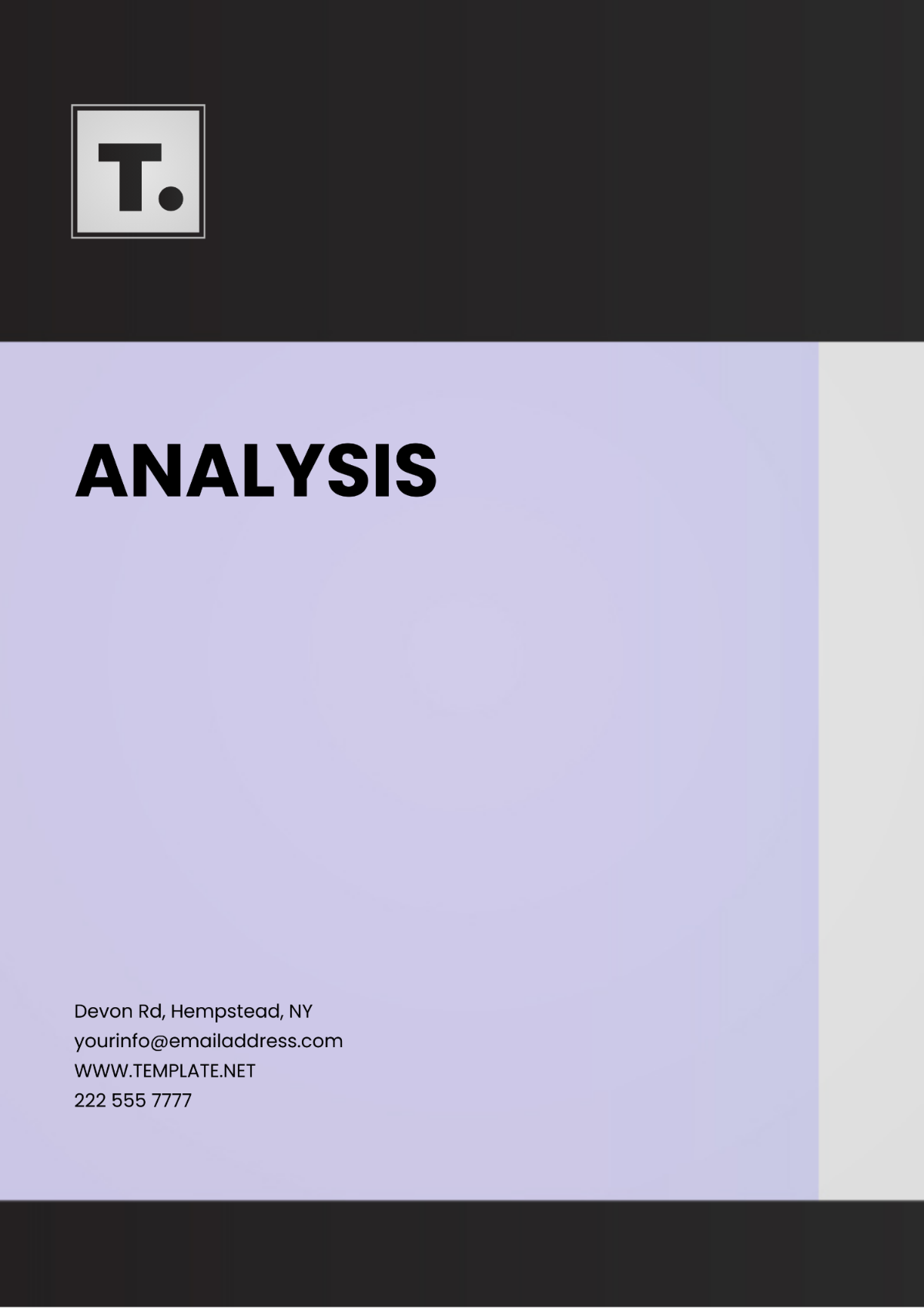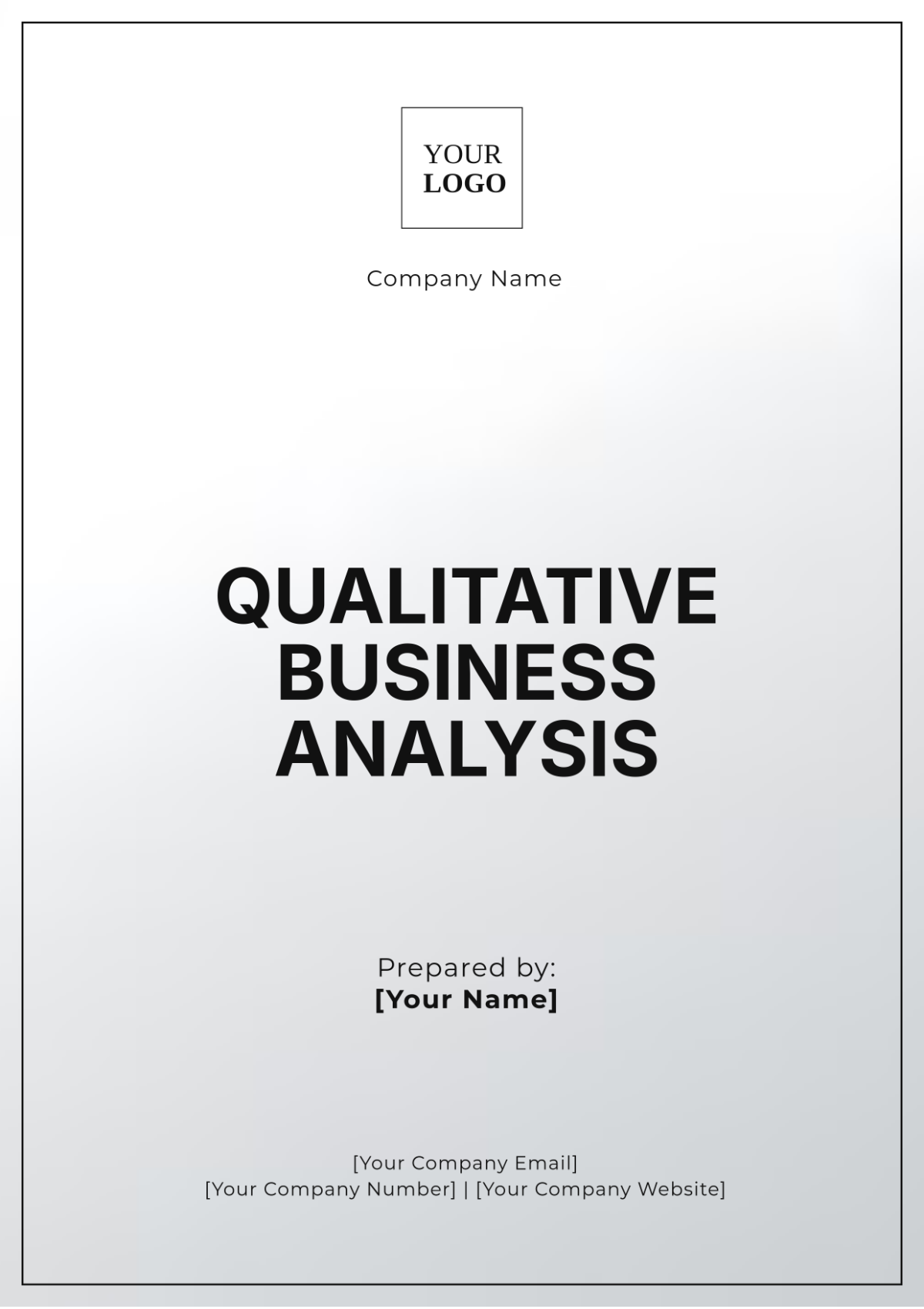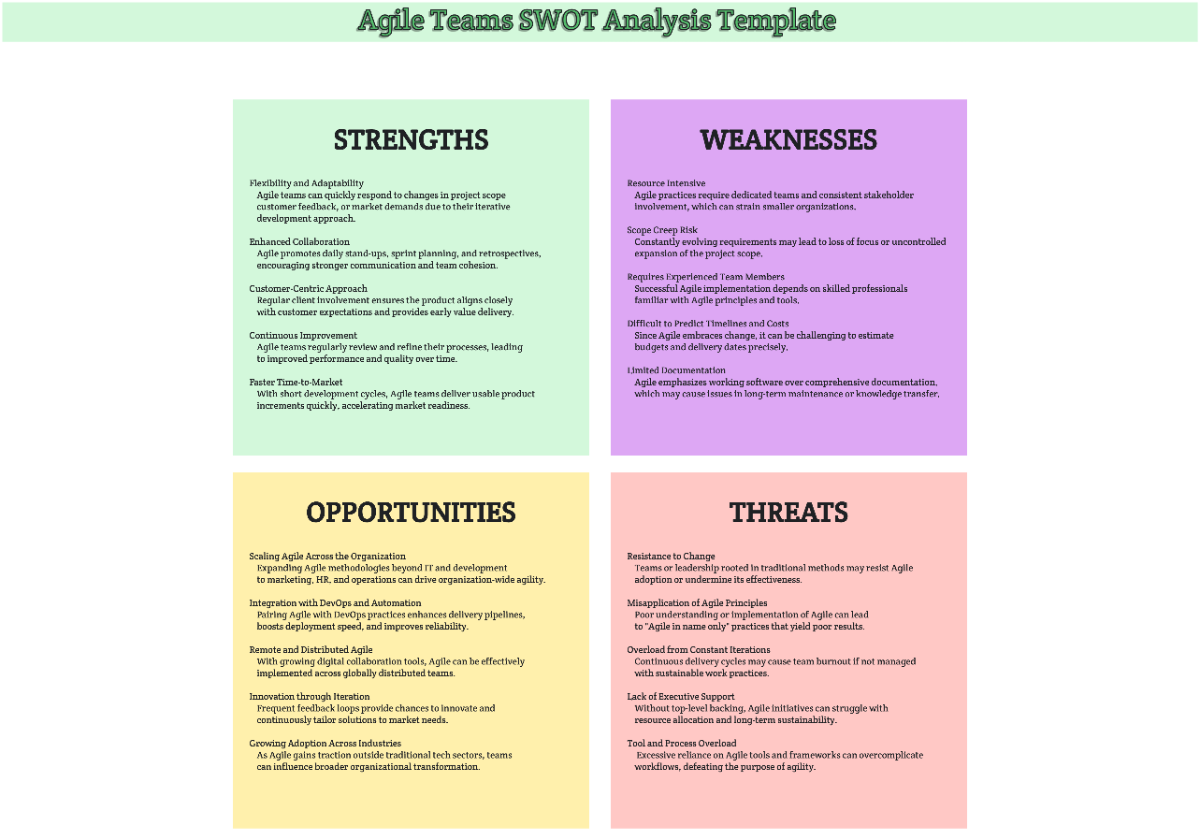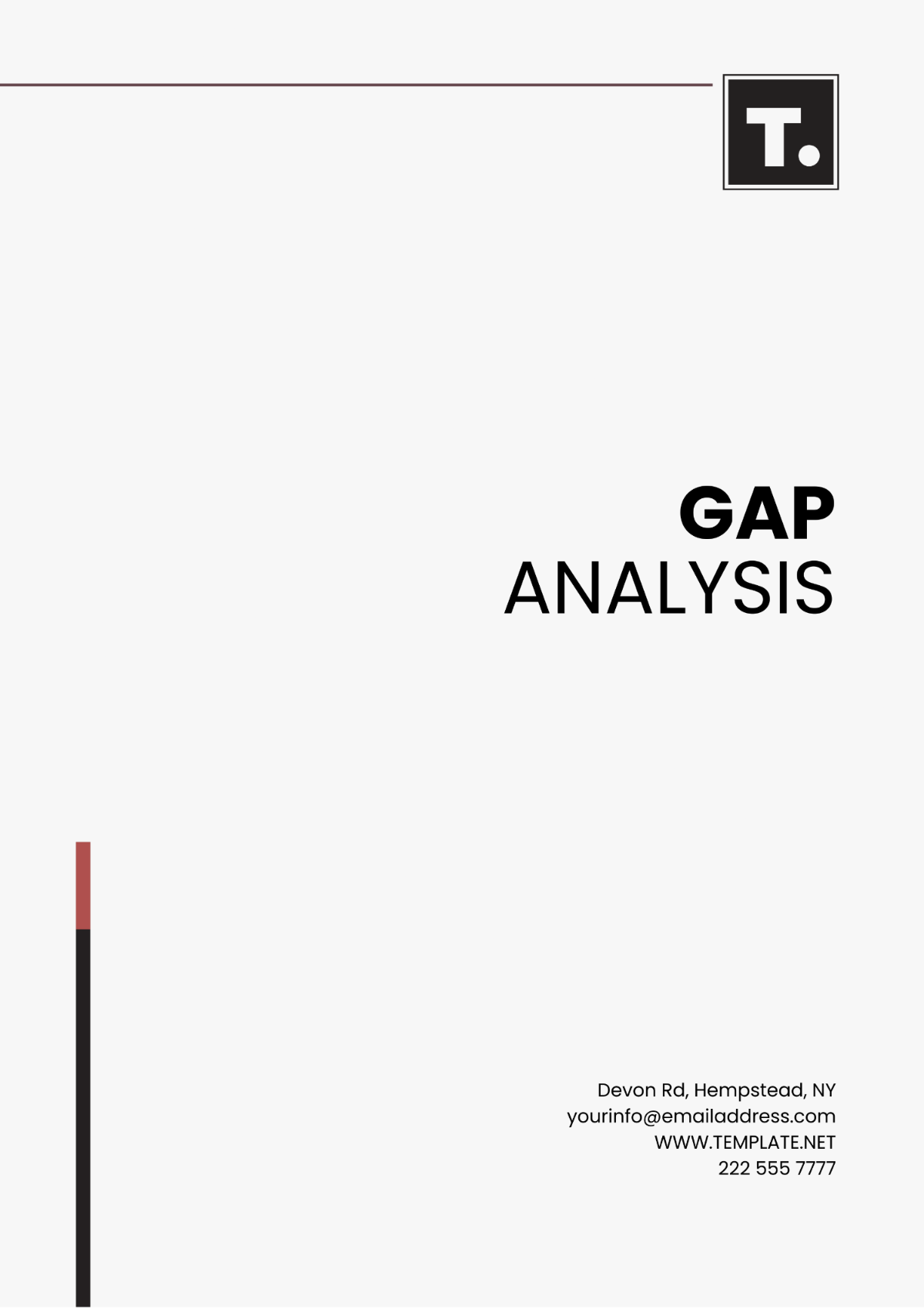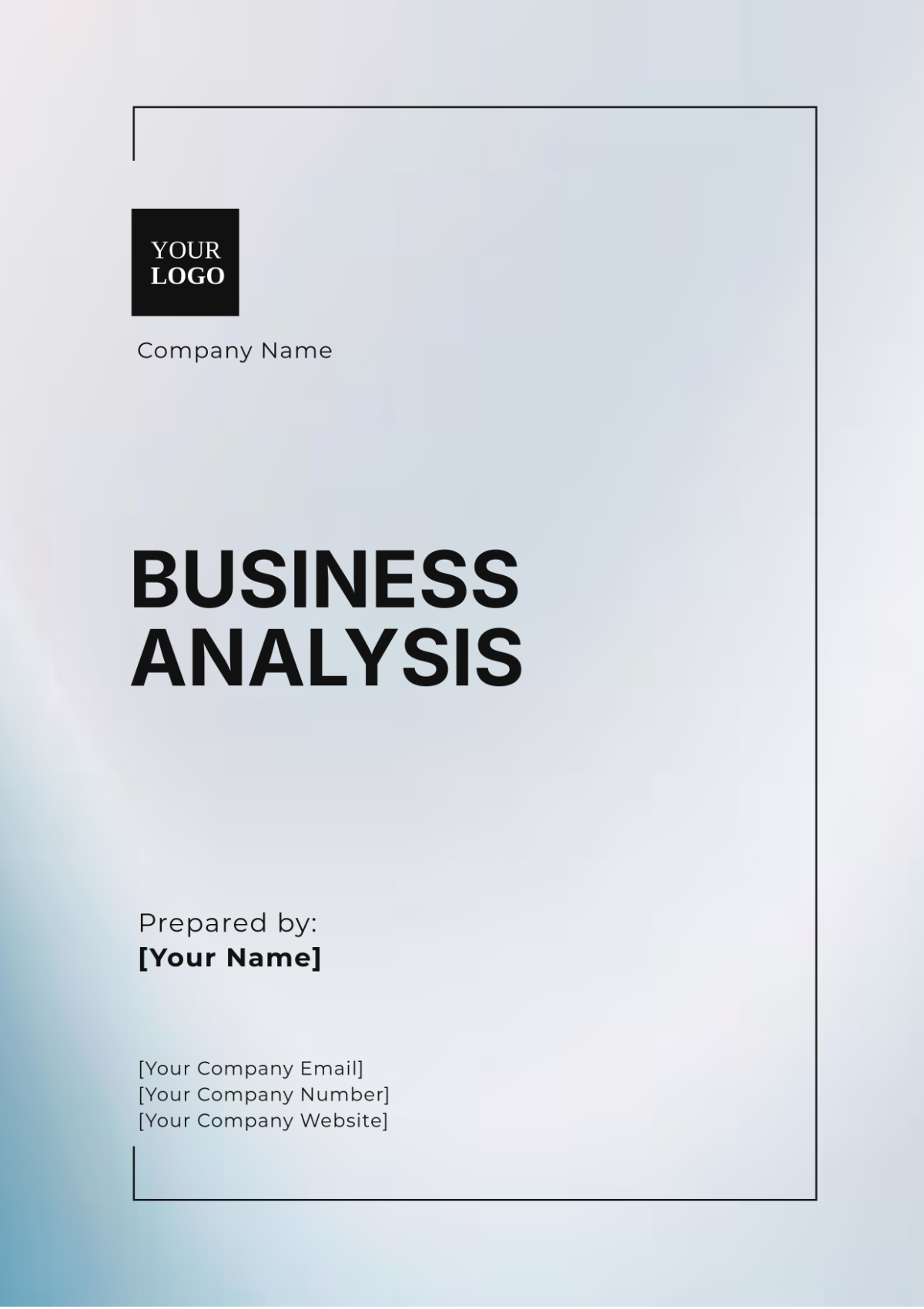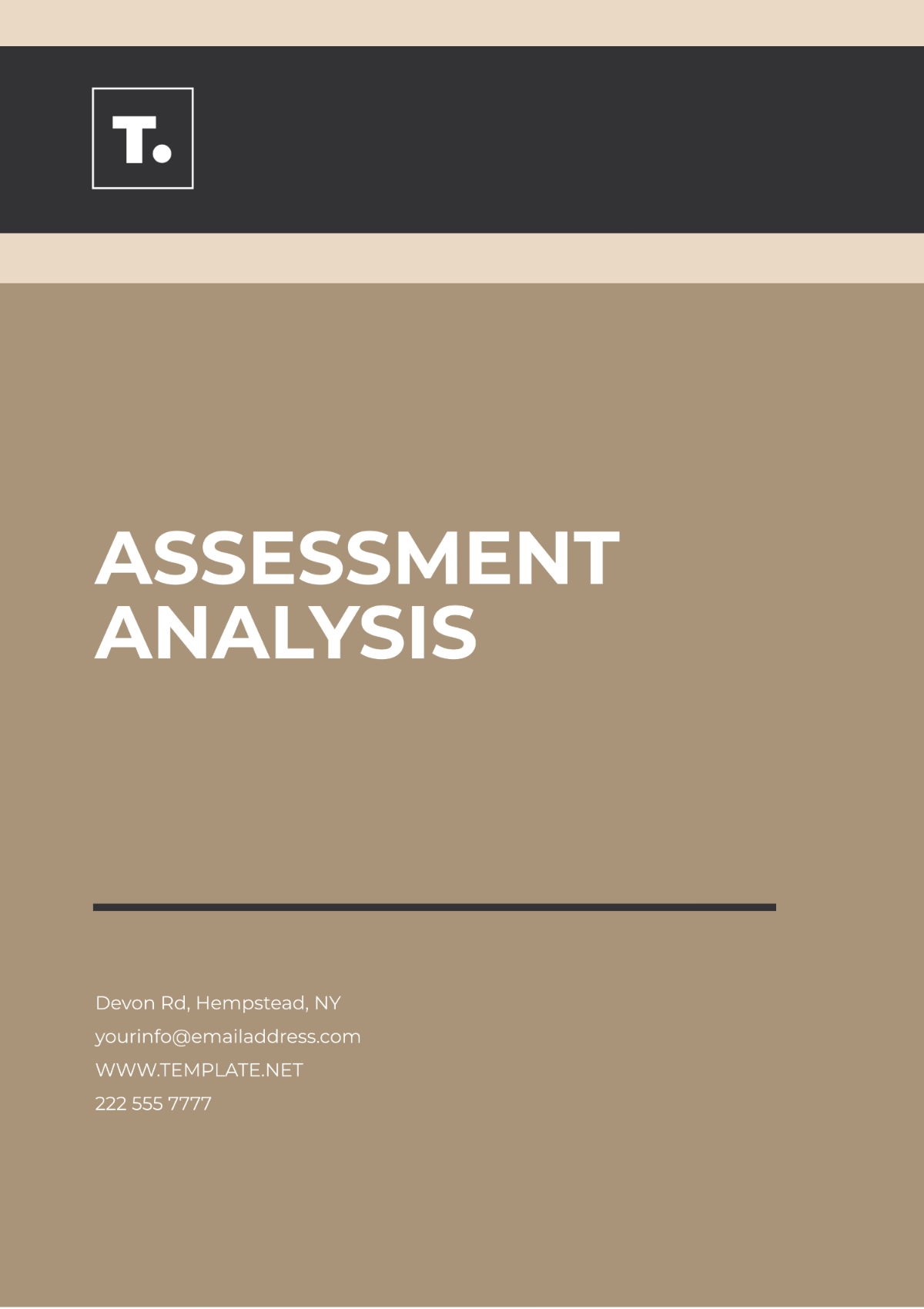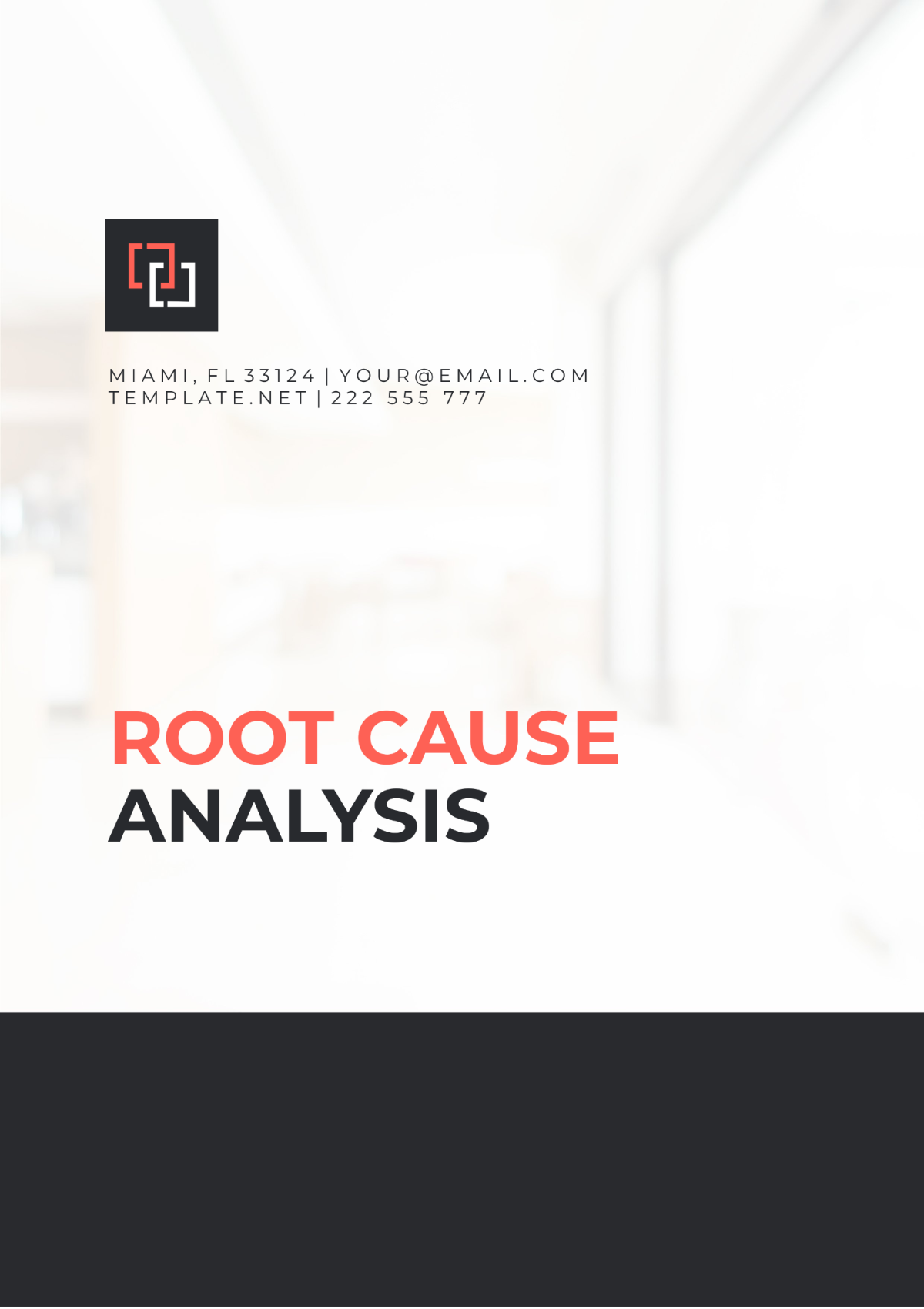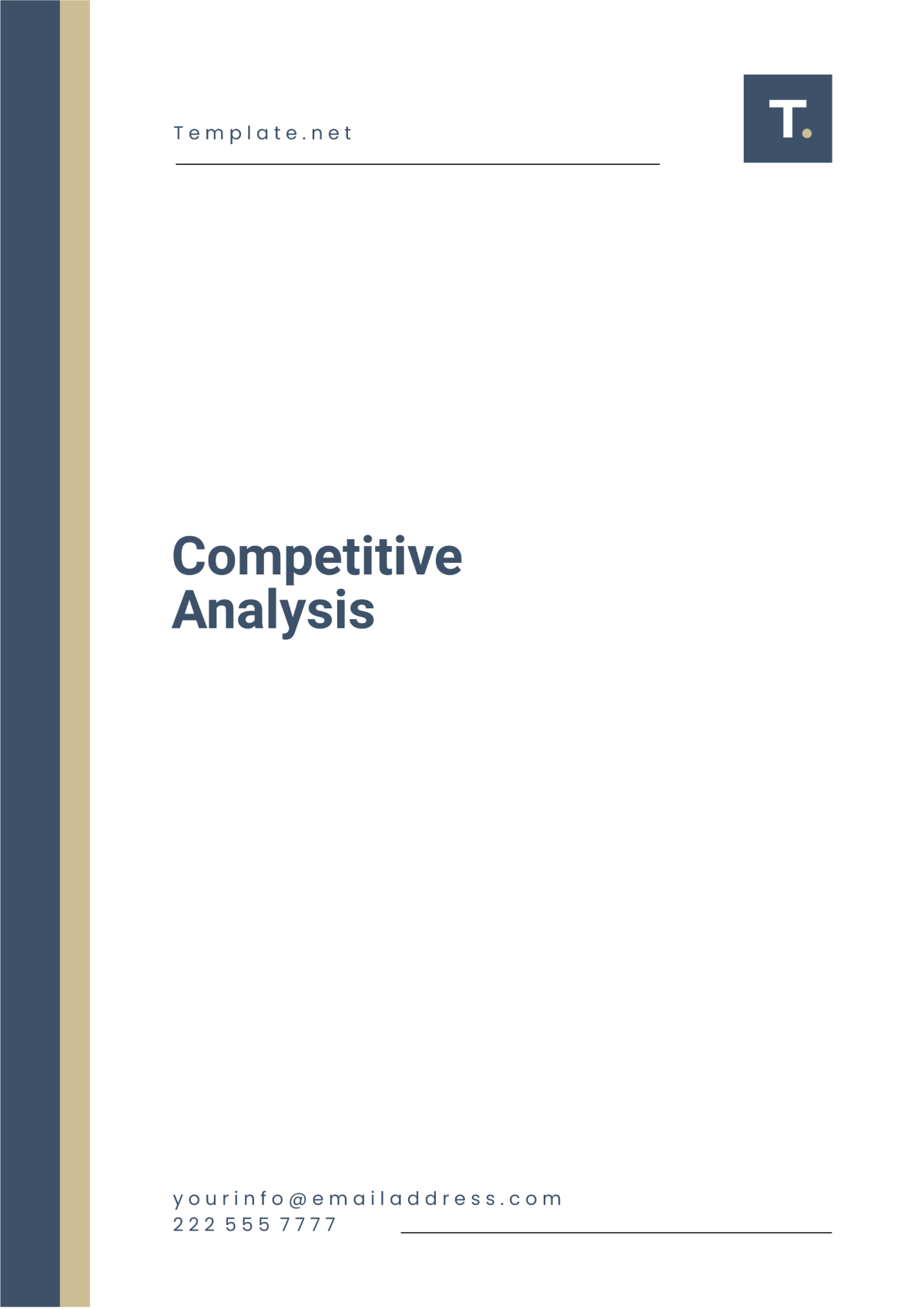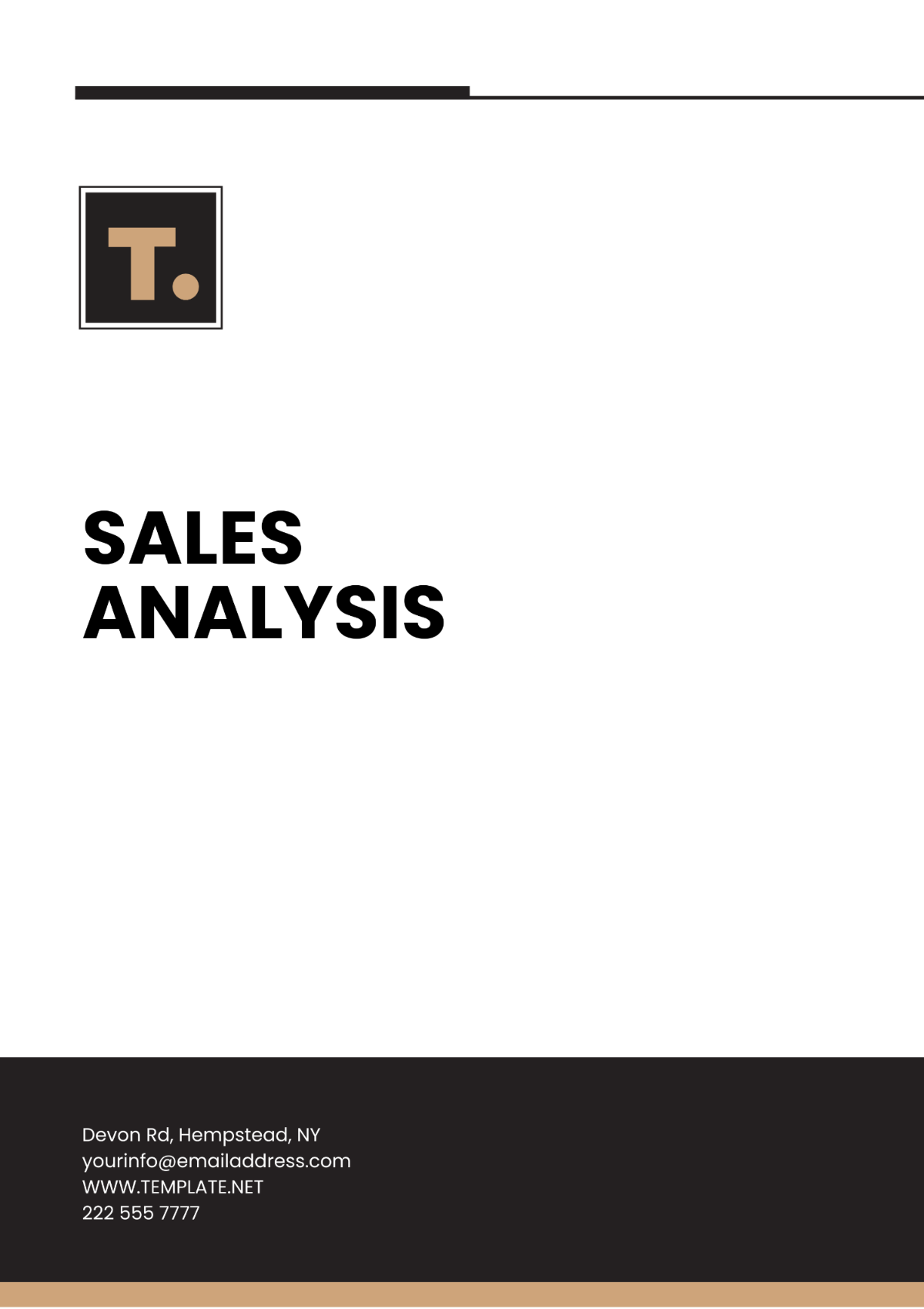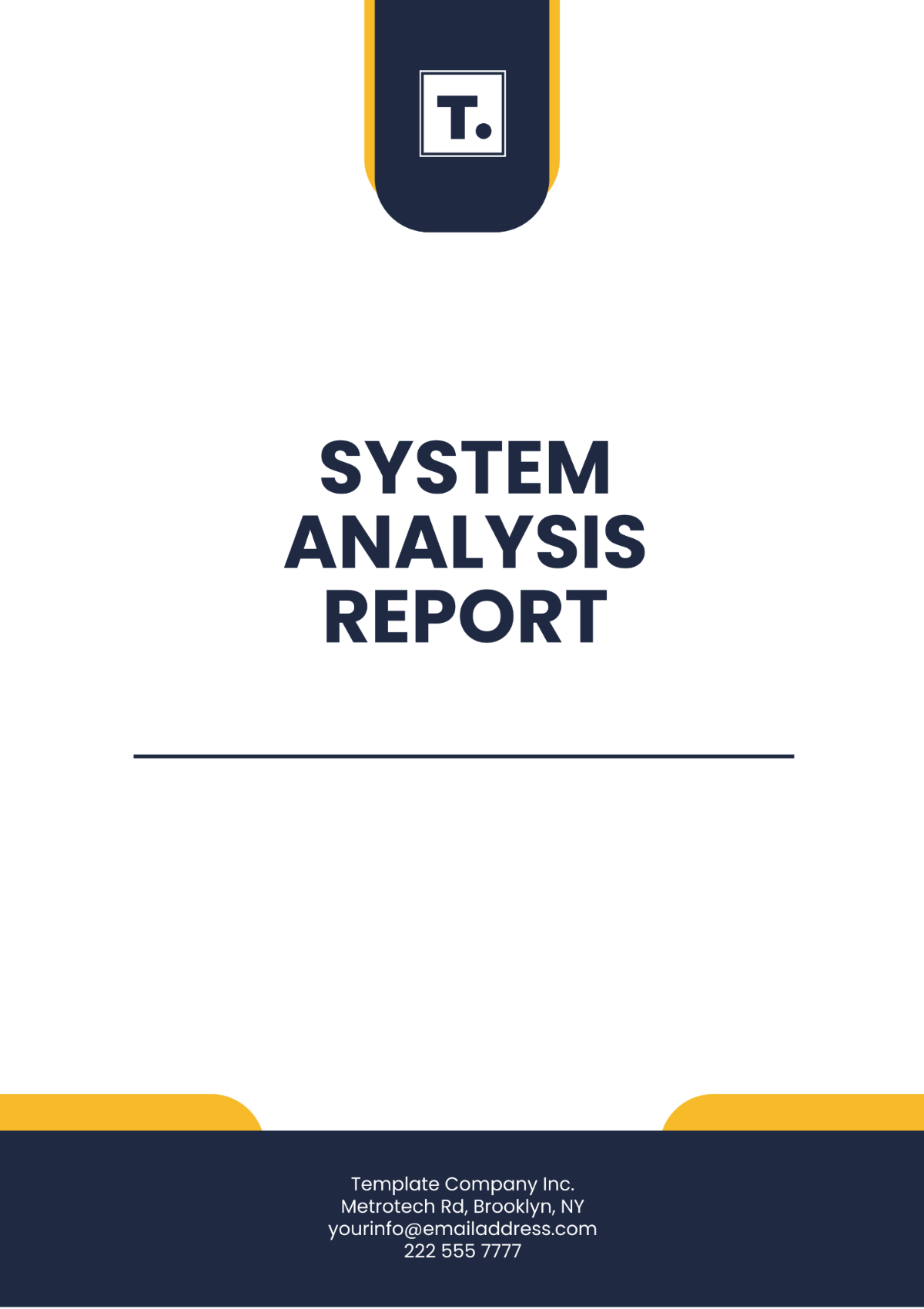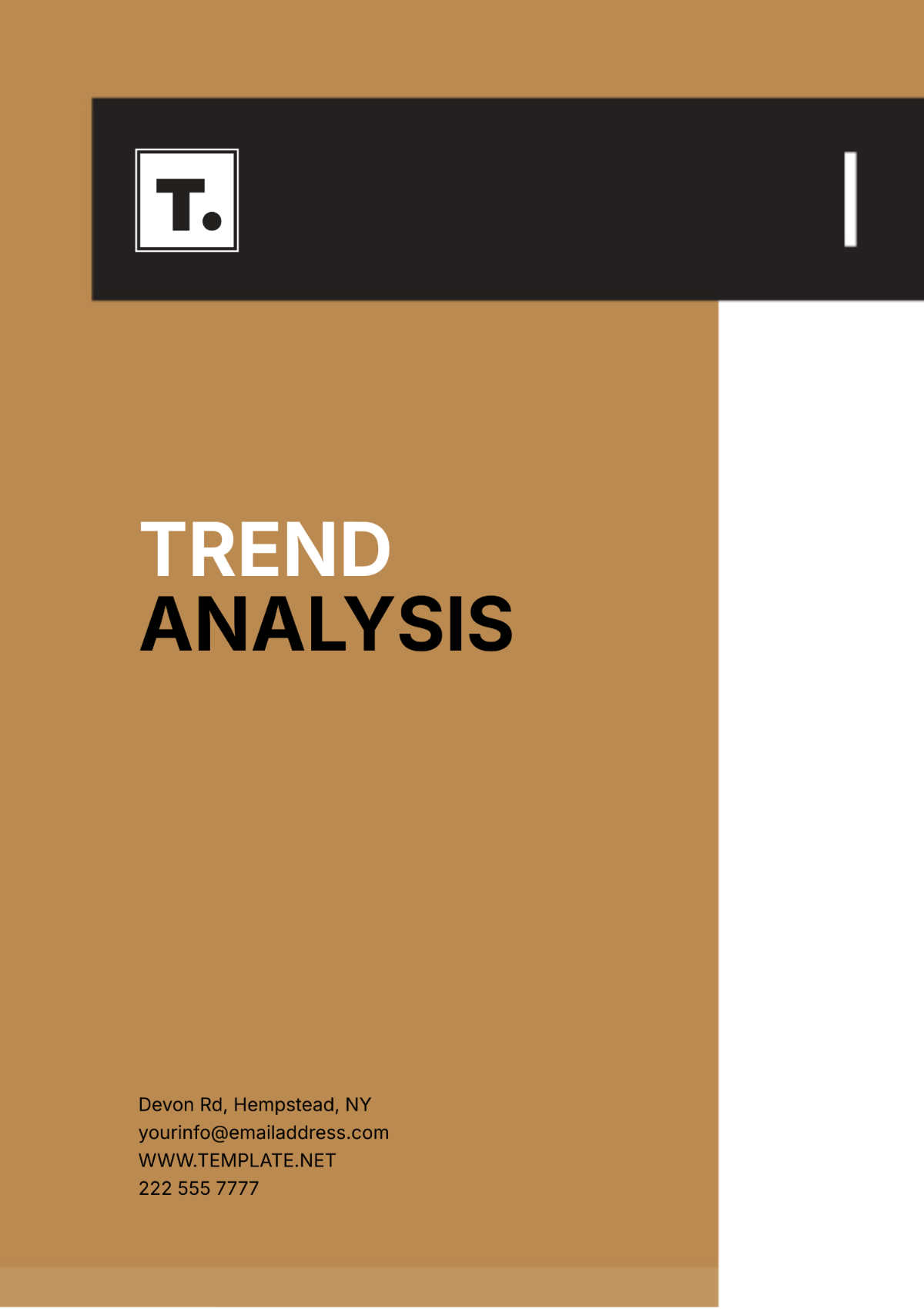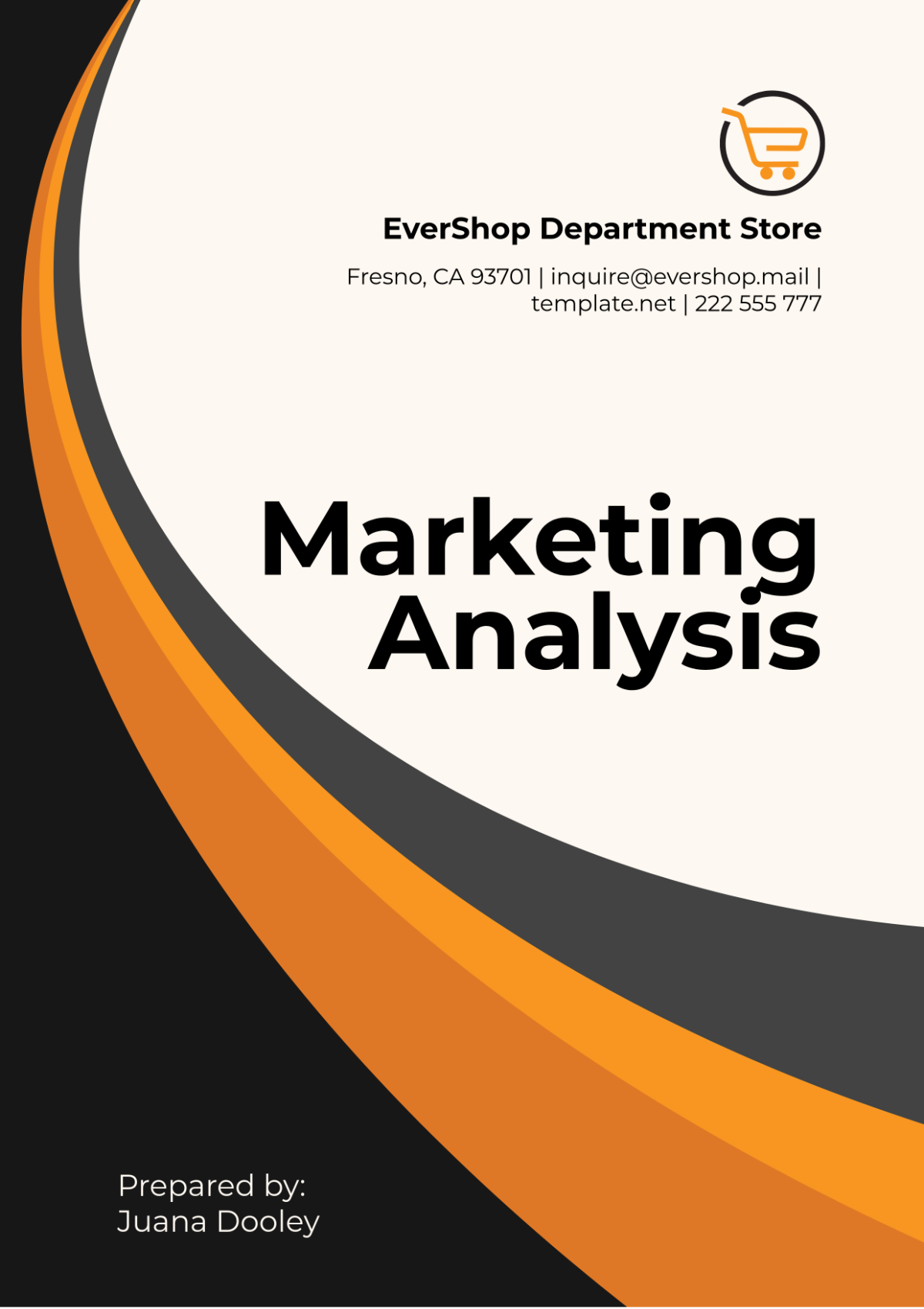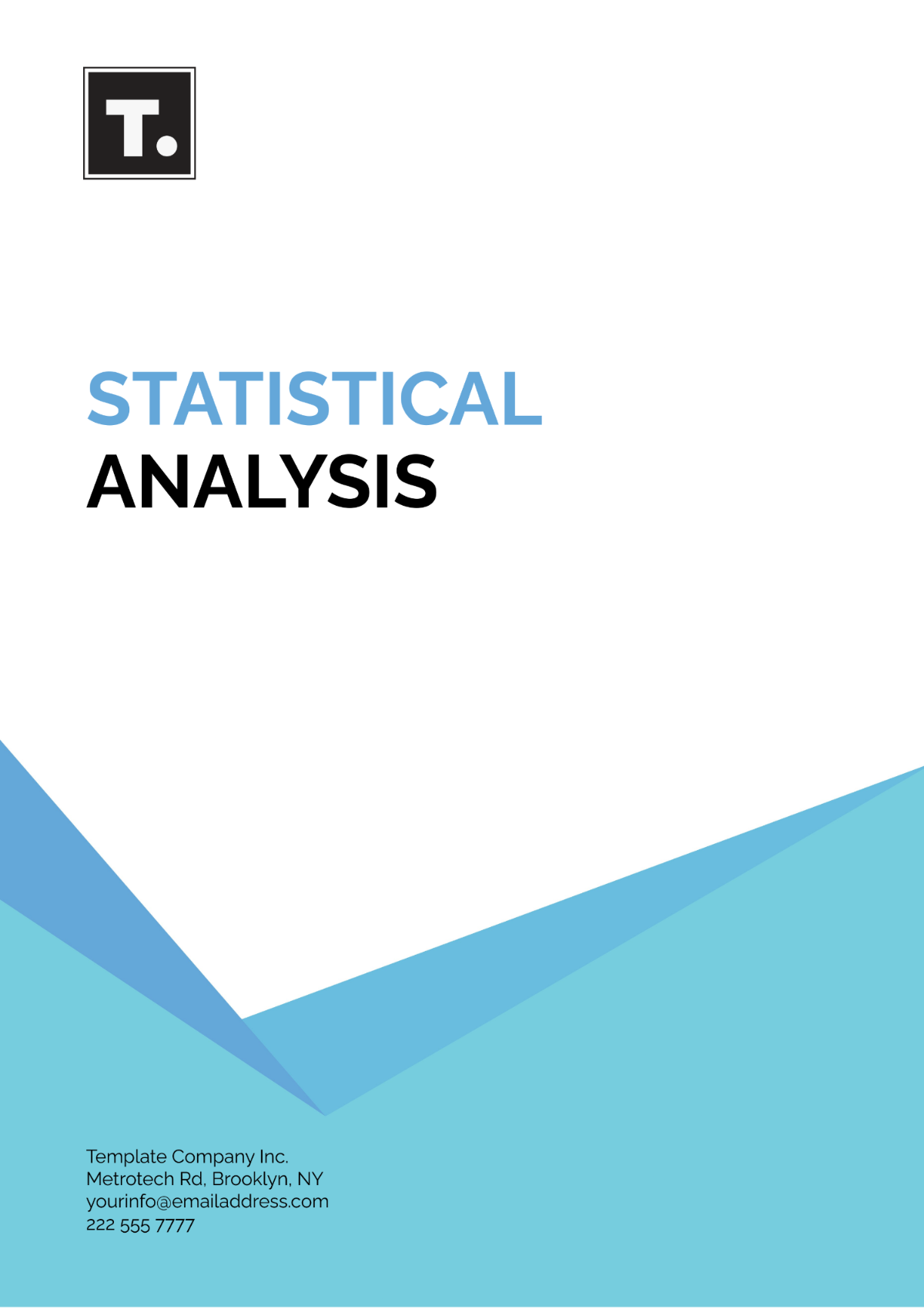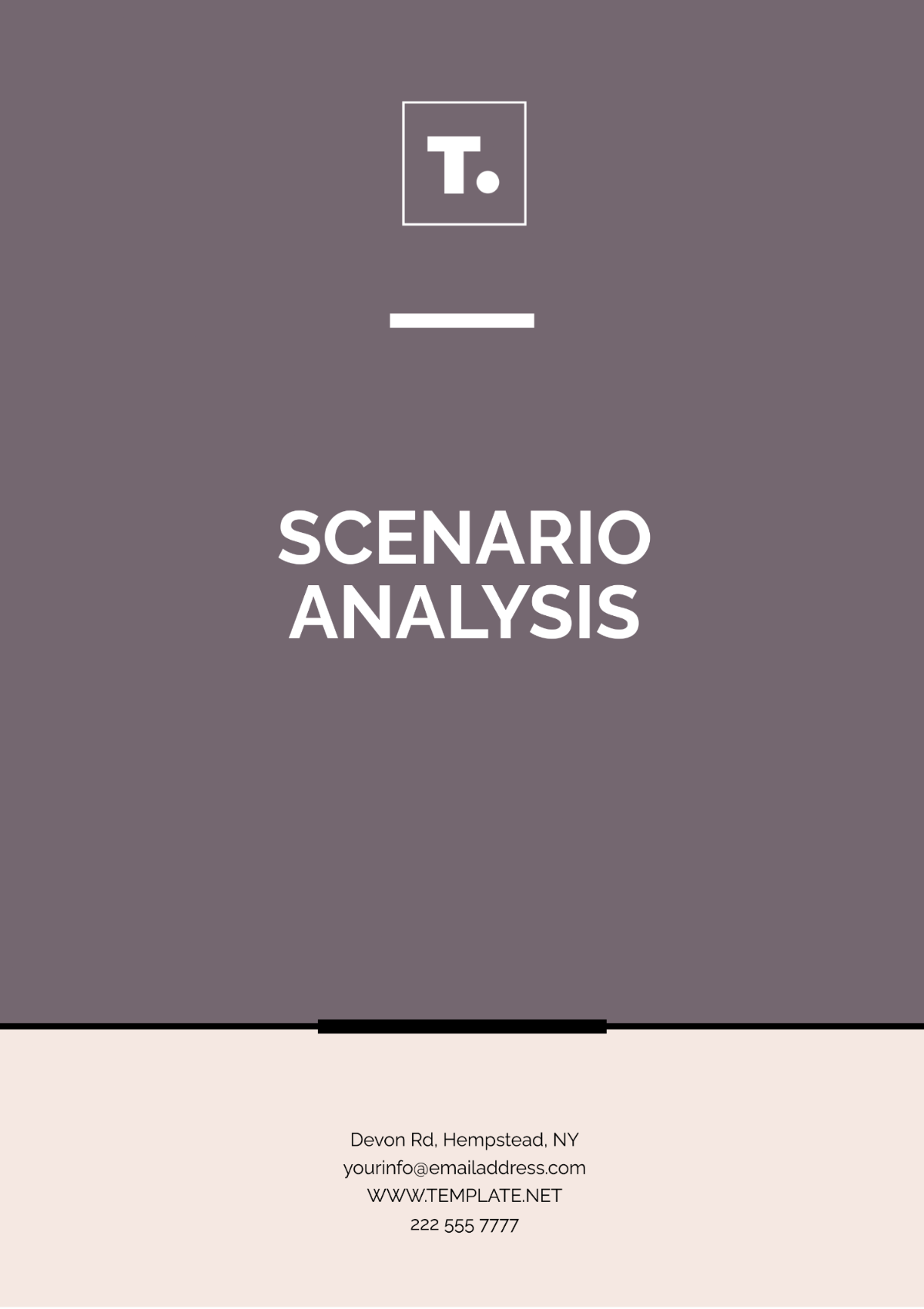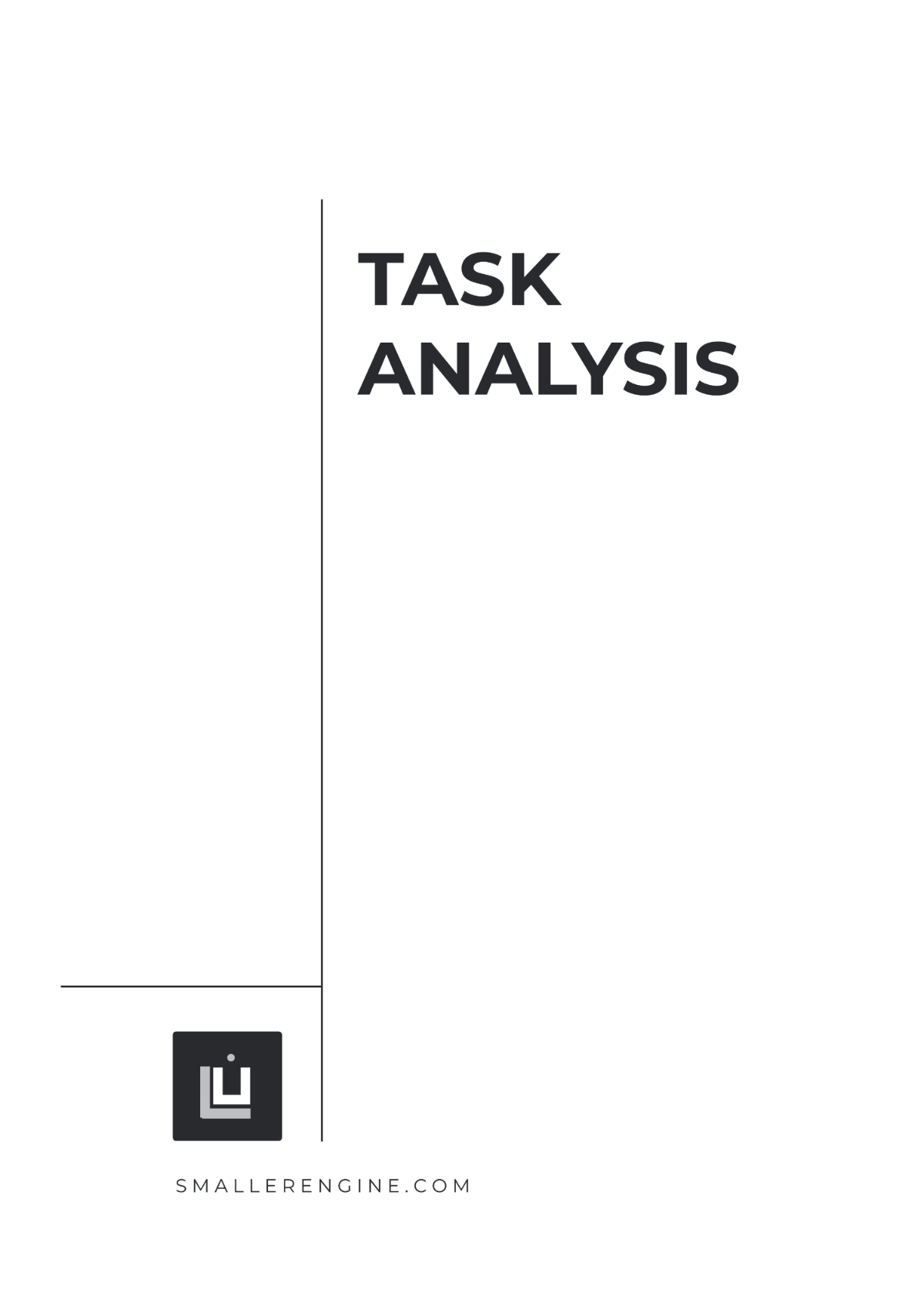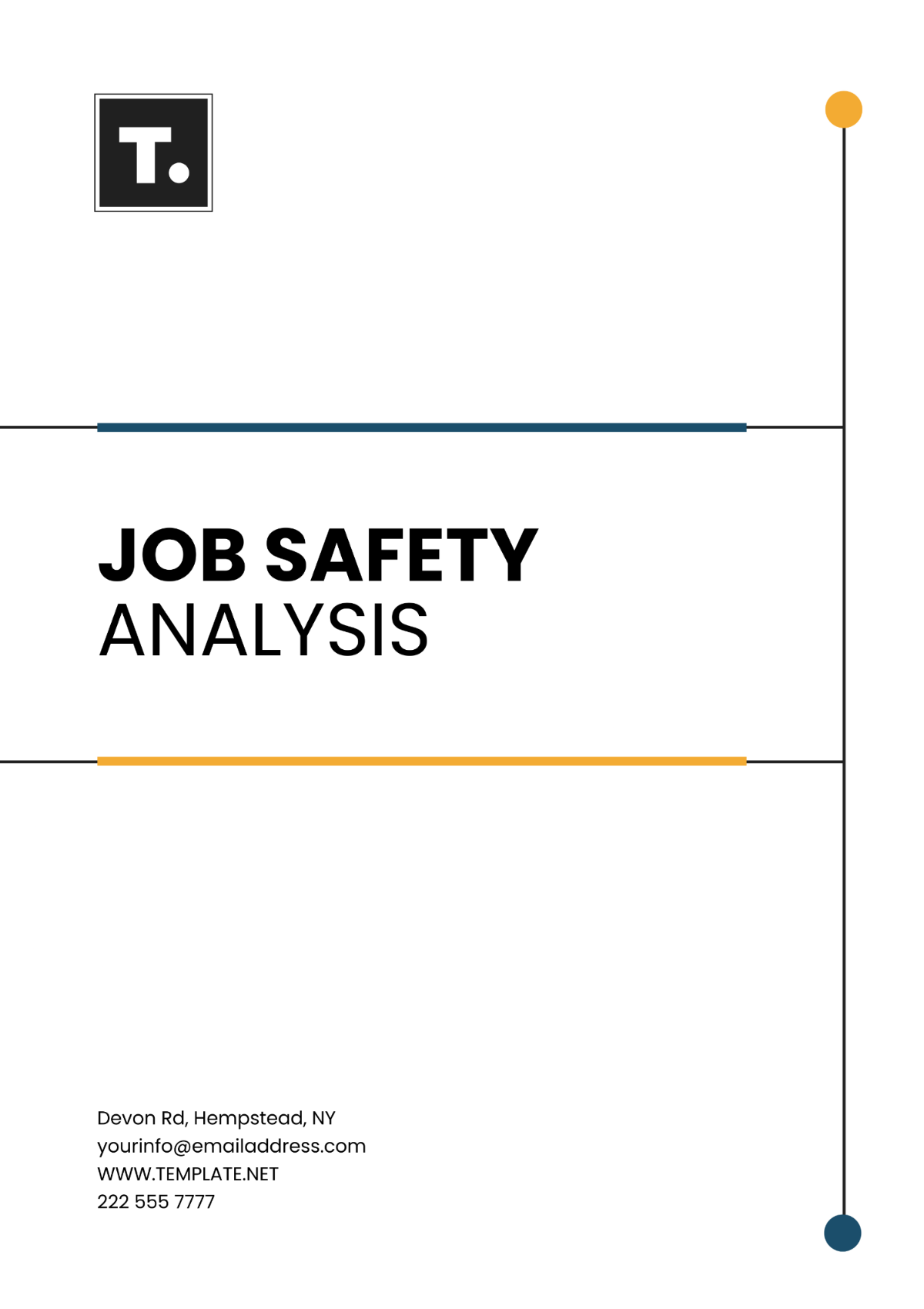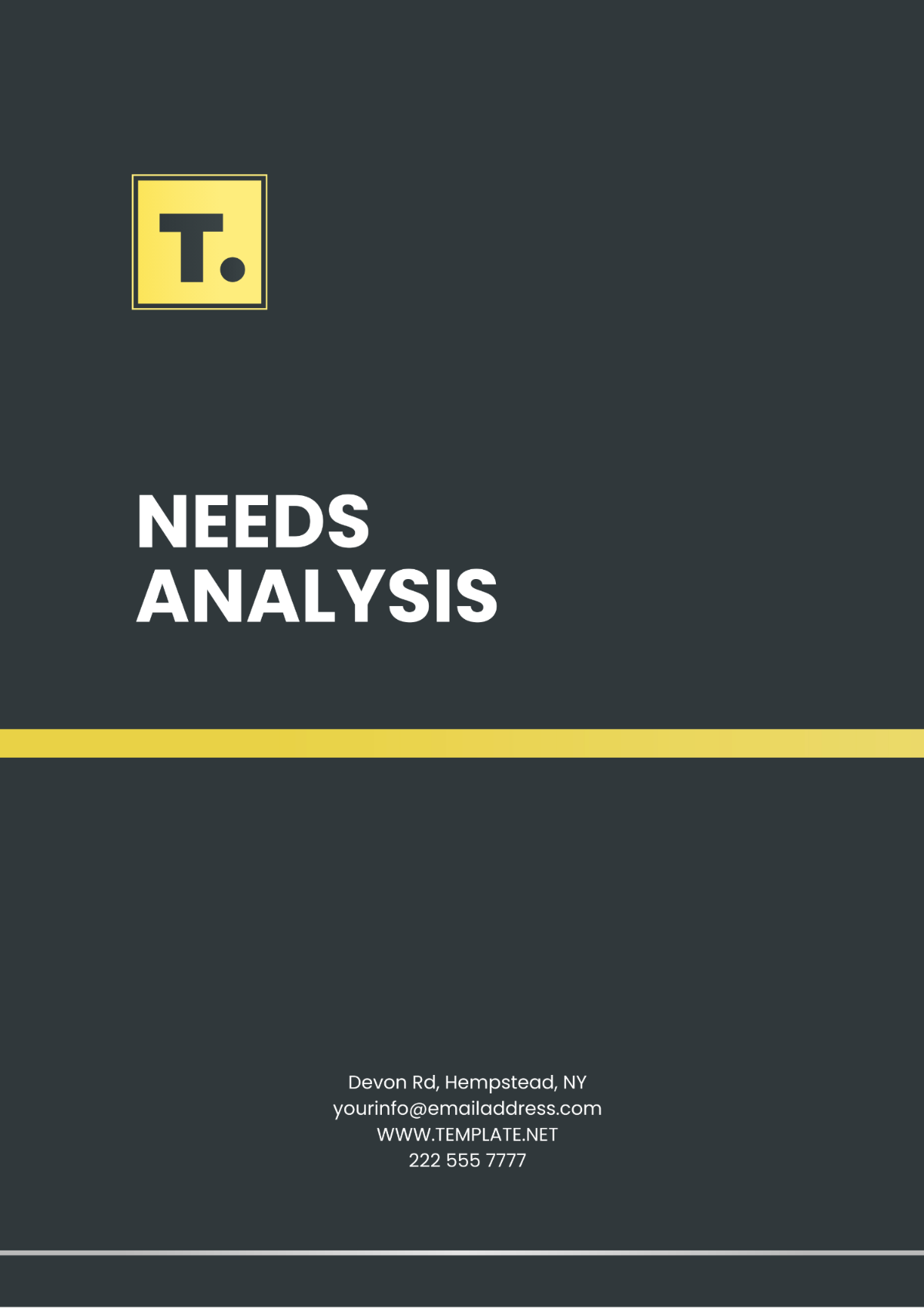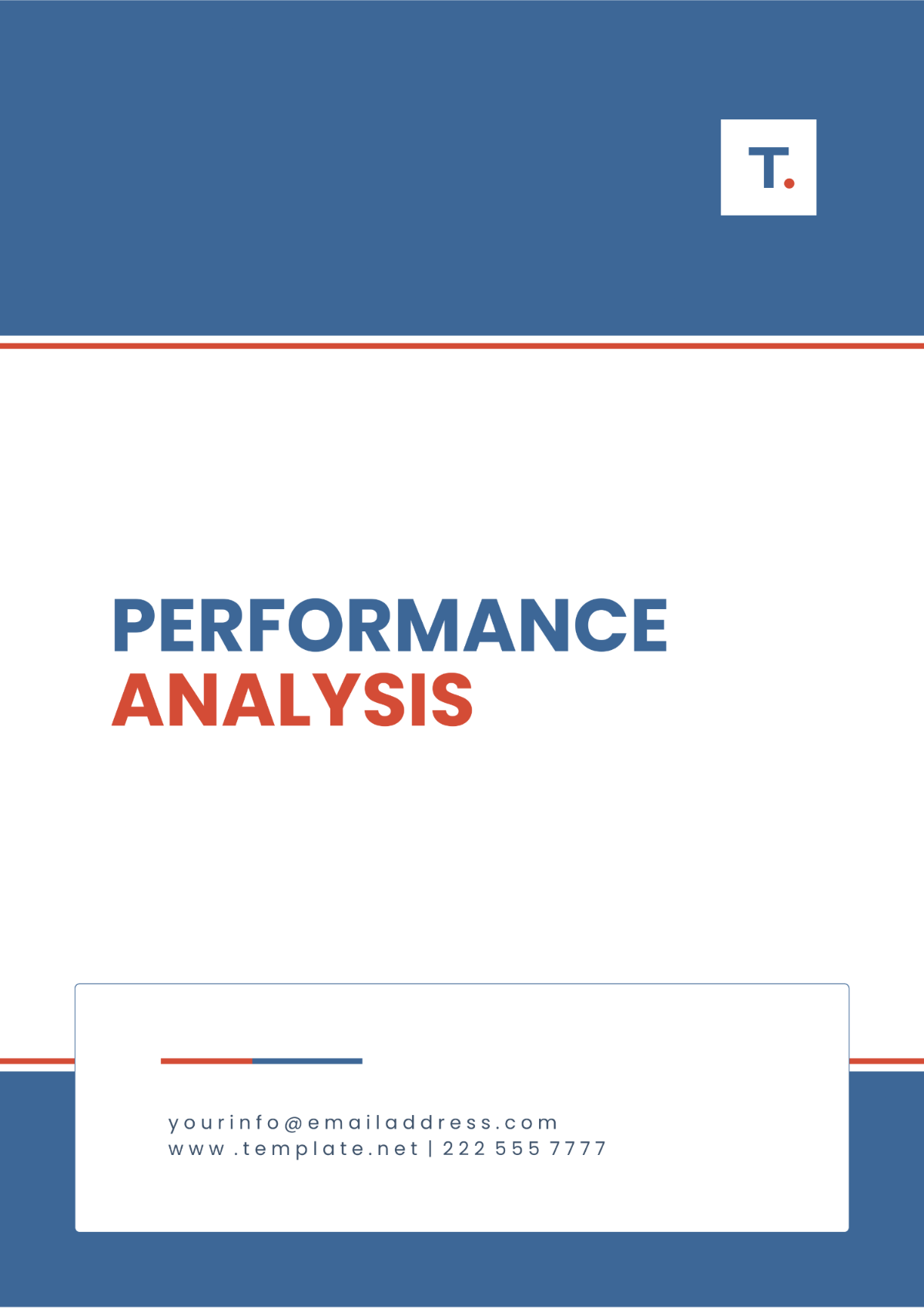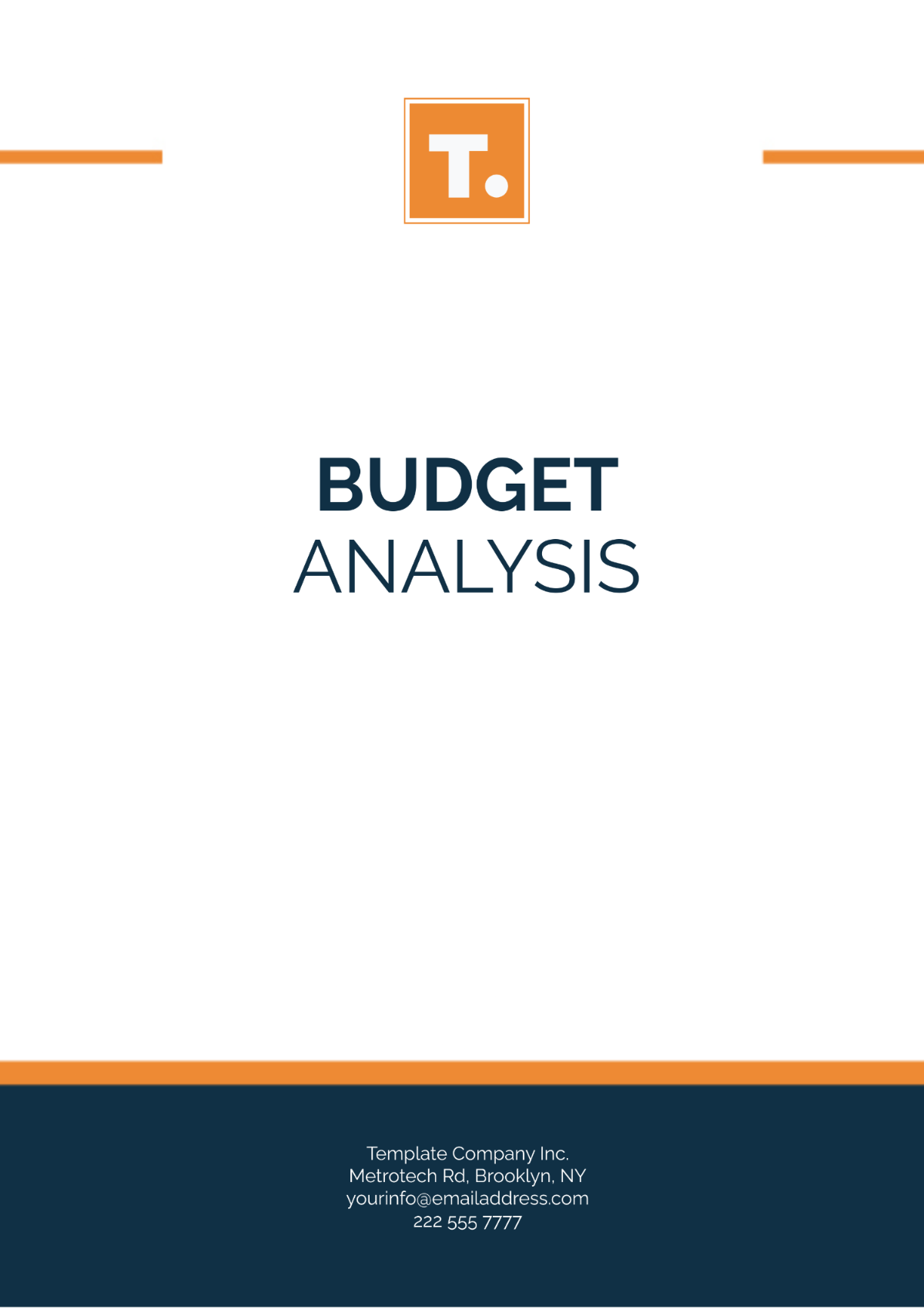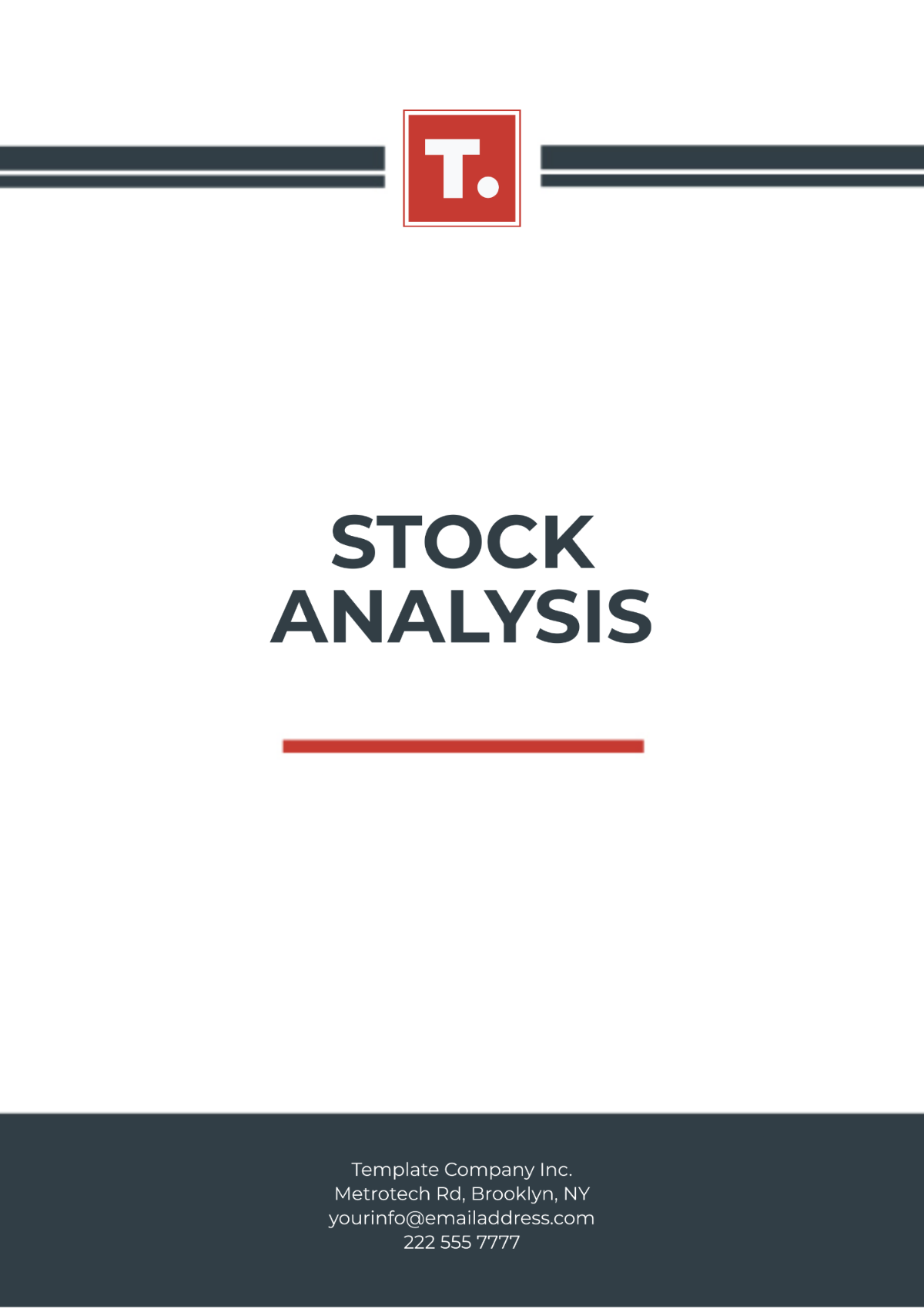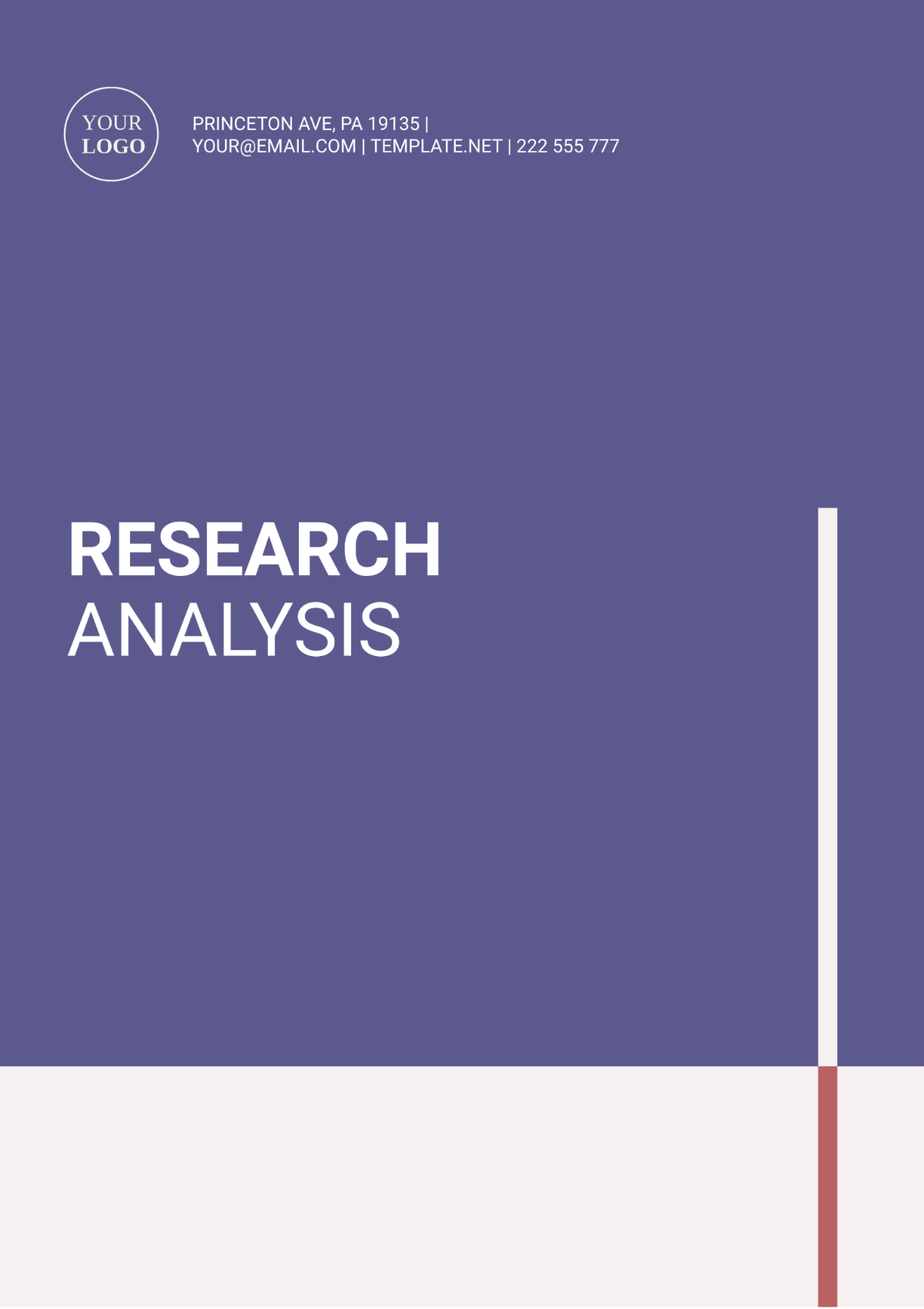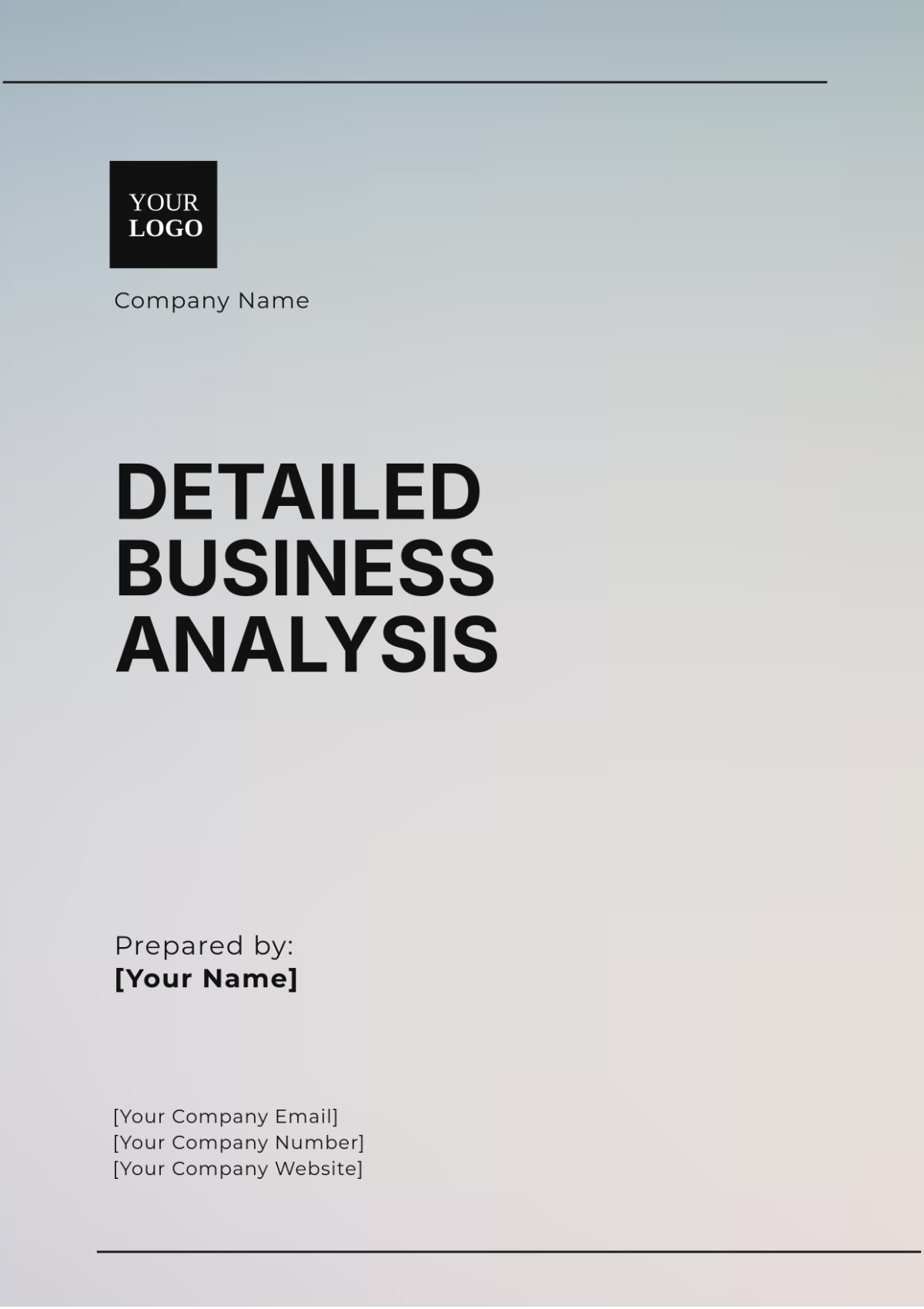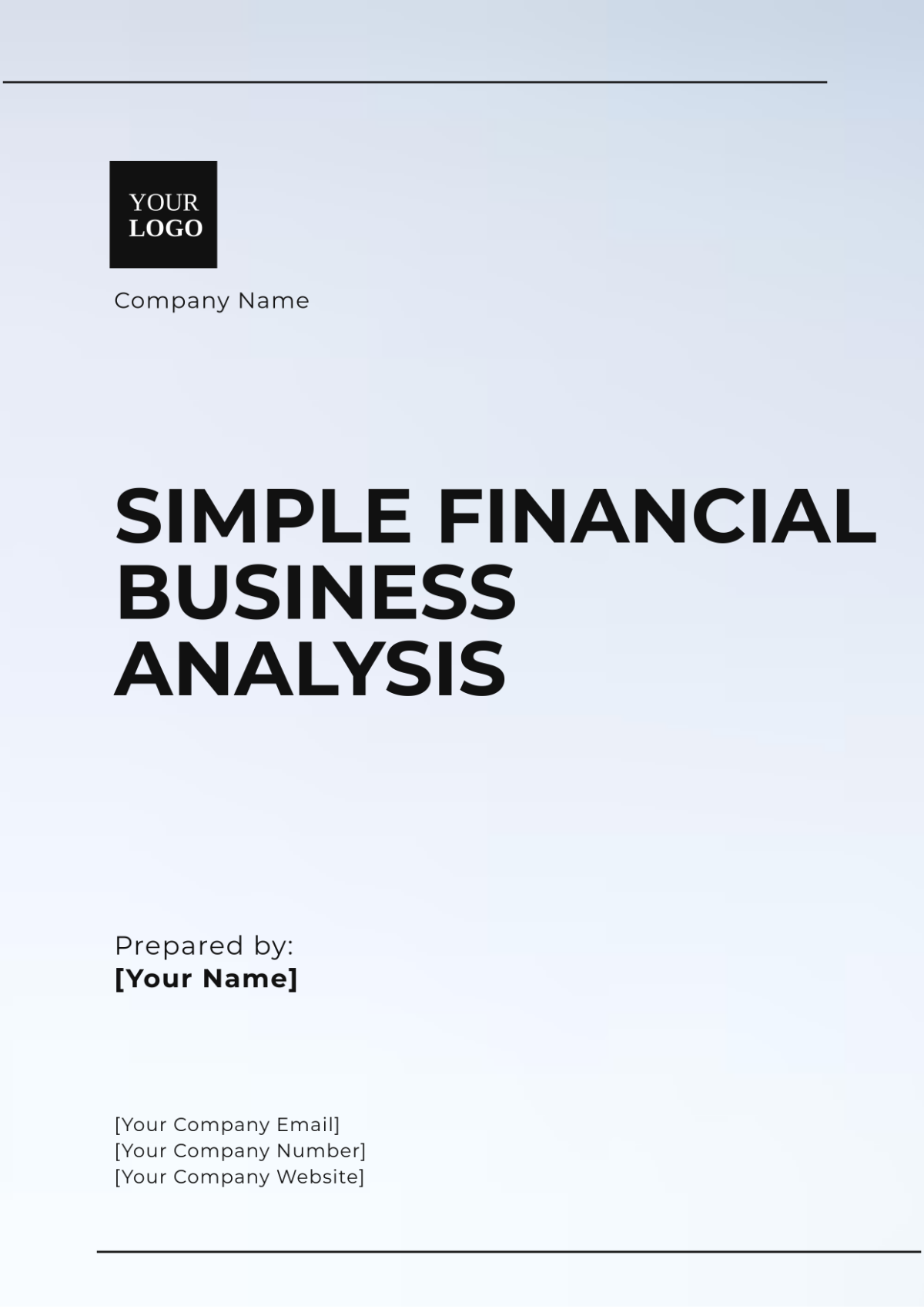Sales User Guide For Feedback Analysis Tools
I. Introduction
A. Overview
Welcome to [Your Company Name] Feedback Analysis Tools User Guide
[Your Company Name] is delighted to introduce our Feedback Analysis Tools, a comprehensive software solution designed to empower businesses with actionable insights derived from customer feedback data. In today's competitive landscape, understanding customer sentiment and preferences is crucial for driving business success. Our Feedback Analysis Tools provide a robust platform for analyzing feedback data from various sources, enabling businesses to make informed decisions and enhance customer satisfaction.
B. Purpose
Purpose of this User Guide
This user guide serves as a comprehensive manual for users of the Feedback Analysis Tools. Whether you're a new user eager to explore the capabilities of our software or a seasoned analyst seeking to leverage advanced features, this guide is your go-to resource for understanding and maximizing the potential of our tools. From installation and setup to advanced analysis techniques, we've compiled everything you need to know to harness the power of feedback data effectively.
II. Getting Started
A. System Requirements
Before embarking on your journey with the Feedback Analysis Tools, it's essential to ensure that your system meets the following minimum requirements:
Requirement | Minimum Specification |
|---|---|
Operating System | Windows 10, macOS 10.13+ |
Processor | Intel Core i5 or equivalent |
RAM | 8GB |
Storage | 500GB available space |
Internet Connection | Required |
These specifications are necessary to ensure optimal performance and seamless functionality of the software. Please verify that your system meets these requirements before proceeding with the installation.
B. Installation
Installing the Feedback Analysis Tools is a straightforward process. Follow these step-by-step instructions to get started:
Download: Visit [Your Company Website] and navigate to the Downloads section. Select the appropriate installer for your operating system and initiate the download process.
Run Installer: Once the download is complete, locate the installer file on your system and double-click to run it. Follow the on-screen prompts to proceed with the installation.
Setup Wizard: The installation wizard will guide you through the setup process, prompting you to select installation preferences and agree to the terms and conditions.
Complete Installation: After configuring the installation settings, click "Install" to begin the installation process. Once completed, click "Finish" to exit the setup wizard.
Launch Application: Locate the Feedback Analysis Tools icon on your desktop or in the Start menu and double-click to launch the application.
Congratulations! You have successfully installed the Feedback Analysis Tools on your system. You are now ready to delve into the world of feedback analysis and unlock valuable insights to drive business growth and success.
C. Licensing
Before you can start using the Feedback Analysis Tools, you'll need to activate your license. If you have already purchased a license, you should have received an activation key via email. If you're using a trial version, you can explore the software's features for a limited time period without activation.
To activate your license:
Launch the Feedback Analysis Tools.
Navigate to the "License" or "Activation" section.
Enter your activation key when prompted.
Follow the on-screen instructions to complete the activation process.
Once activated, you'll have full access to all the features and functionalities of the software. If you encounter any issues during the activation process, please refer to the troubleshooting section of this guide or contact our support team for assistance.
III. User Interface
A. Overview
The user interface of the Feedback Analysis Tools is designed to be intuitive and user-friendly, facilitating seamless navigation and efficient utilization of the software's features. Whether you're a novice user or an experienced analyst, you'll find the interface to be visually appealing and easy to navigate.
B. Main Components
The user interface comprises several key components, each serving a specific purpose to facilitate feedback analysis effectively:
Component | Description |
|---|---|
Dashboard | Provides a comprehensive overview of key metrics and trends derived from feedback analysis. |
Data Import | Allows users to import feedback data from various sources, such as CSV files or API integrations. |
Analysis Tools | Features a suite of tools for sentiment analysis, keyword extraction, and other analytical tasks. |
Reporting | Enables users to generate customized reports and visualizations based on analyzed feedback data. |
C. Navigation
Navigation within the Feedback Analysis Tools is streamlined and intuitive, ensuring users can easily access the desired features and functionalities. The navigation menu, located prominently on the left-hand side of the interface, provides quick access to different sections of the application. Simply click on the desired option to navigate to the corresponding page.
IV. Analyzing Feedback Data
A. Importing Data
To begin analyzing feedback data using the Feedback Analysis Tools, users must first import the relevant data into the application. The data import feature supports various formats and sources, allowing users to seamlessly integrate feedback data from different channels.
To import feedback data:
Navigate to the "Data Import" section of the application.
Select the desired data source from the available options (e.g., CSV file, database, API).
Follow the prompts to specify the location of the data file or configure the data source settings.
Once the data import process is complete, the feedback data will be available for analysis within the application.
B. Sentiment Analysis
Sentiment analysis is a crucial aspect of feedback analysis, enabling businesses to understand the overall sentiment expressed in customer feedback. The Feedback Analysis Tools provide robust sentiment analysis capabilities, allowing users to identify and categorize sentiments as positive, negative, or neutral.
Key features of sentiment analysis include:
Overall Sentiment: Gain insights into the predominant sentiment expressed in the feedback data.
Sentiment Trends: Visualize sentiment trends over time to identify patterns and fluctuations.
Sentiment Classification: Classify individual feedback entries based on sentiment polarity.
C. Keyword Extraction
Keyword extraction is another essential aspect of feedback analysis, allowing users to identify and prioritize key topics and themes present in the feedback data. The Feedback Analysis Tools offer advanced keyword extraction capabilities, enabling users to extract and analyze keywords and phrases from the feedback corpus.
Key features of keyword extraction include:
Keyword Frequency: Identify the frequency of occurrence of specific keywords and phrases within the feedback data.
Keyword Relevance: Determine the relevance of keywords based on their significance in the context of the feedback.
Word Clouds: Generate visual representations of keyword frequency using word clouds for easy interpretation.
D. Reporting and Visualization
Once feedback data has been analyzed using the various tools and techniques available in the Feedback Analysis Tools, users can generate comprehensive reports and visualizations to communicate insights effectively. The reporting feature enables users to create customized reports tailored to their specific requirements, incorporating key metrics, trends, and findings derived from the analysis.
Key features of reporting and visualization include:
Custom Report Templates: Create and customize report templates to suit specific analysis objectives and audience preferences.
Interactive Visualizations: Generate interactive charts, graphs, and dashboards to visualize feedback data and analysis results.
Export Options: Export reports and visualizations in various formats, including PDF, Excel, and image files, for sharing and distribution.
V. Reporting and Insights
A. Custom Reports
Custom reports play a crucial role in summarizing and presenting insights derived from feedback analysis in a clear and concise manner. The Feedback Analysis Tools offer robust capabilities for creating custom reports tailored to specific analysis objectives and audience requirements.
To create a custom report:
Navigate to the "Reporting" section of the application.
Select the option to create a new report.
Choose the desired parameters and metrics to include in the report, such as sentiment analysis results, keyword extraction findings, and other relevant insights.
Customize the report layout, design, and formatting to align with your branding and presentation preferences.
Add visualizations, charts, and graphs to visualize key findings and trends effectively.
Review and finalize the report, ensuring accuracy and coherence of the presented insights.
Save and export the report in the preferred format (e.g., PDF, Excel) for distribution and sharing with stakeholders.
B. Insights Dashboard
The insights dashboard provides a centralized hub for accessing key metrics, trends, and insights derived from feedback analysis. Designed to be intuitive and interactive, the dashboard offers a comprehensive overview of feedback data and analysis results, enabling users to gain actionable insights at a glance.
Key features of the insights dashboard include:
Summary Metrics: Display of key performance indicators and metrics, such as overall sentiment score, sentiment distribution, and keyword frequency.
Trend Analysis: Visual representation of trends and patterns observed in feedback data over time, facilitating trend analysis and identification of emerging themes.
Interactive Charts and Graphs: Dynamic charts and graphs that allow users to explore data interactively, drill down into specific data points, and customize visualization settings.
Customizable Widgets: Flexible widgets that can be customized to display relevant insights and metrics based on user preferences and analysis requirements.
Export and Sharing: Options to export dashboard views and share insights with team members and stakeholders for collaborative decision-making.
VI. Troubleshooting
A. Common Issues
While the Feedback Analysis Tools are designed to provide a seamless user experience, users may encounter occasional issues or challenges during operation. Common issues and their troubleshooting steps are outlined below:
Issue | Troubleshooting Steps |
|---|---|
Application Crashes | Ensure that your system meets the minimum system requirements. Restart the application. |
Data Import Failure | Verify the integrity and format of the data file. Check network connection and retry import. |
Slow Performance | Close unnecessary applications running in the background. Check system resources usage. |
Login/authentication issues | Verify login credentials. Reset password if necessary. Ensure stable internet connection. |
Error Messages | Refer to the error message for specific instructions or contact support for assistance. |
B. Support
If you encounter any issues or require assistance while using the Feedback Analysis Tools, our dedicated support team is here to help. You can reach out to us via the following channels:
Email: [Your Company Email]
Phone: [Your Company Number]
Please provide detailed information about the issue you're experiencing, including any error messages or screenshots, to expedite the resolution process. Our support team will work diligently to address your concerns and ensure that you can continue to leverage the full capabilities of the Feedback Analysis Tools effectively.
VII. Legal and Compliance
A. Terms of Use
Before using the Feedback Analysis Tools, please review and accept our Terms of Use agreement. By accessing and using our software, you agree to abide by the terms and conditions outlined in the agreement, including provisions related to data privacy, intellectual property rights, and limitations of liability.
B. Privacy Policy
Protecting your privacy and safeguarding your data is a top priority at [Your Company Name]. Our Privacy Policy outlines how we collect, use, and protect your personal information when you use our software. We are committed to maintaining the confidentiality and security of your data and adhere to strict privacy standards and regulations.
C. Compliance
[Your Company Name] is committed to compliance with relevant laws, regulations, and industry standards governing the use and handling of customer data. Our software is designed and developed with compliance in mind, ensuring that our users can confidently utilize our tools while adhering to legal and regulatory requirements applicable to their operations.
For inquiries regarding legal and compliance matters, please contact our legal department:
Email: legal@[Your Company Email]
Phone: [Your Company Legal Number]
We strive to uphold the highest standards of legal and ethical conduct in all aspects of our business operations and remain dedicated to maintaining transparency and accountability to our stakeholders.
VII. Conclusion
A. Summary
In summary, the Feedback Analysis Tools offered by [Your Company Name] provide a comprehensive solution for businesses to extract valuable insights from customer feedback data. By leveraging advanced analytical techniques and intuitive user interfaces, our software empowers businesses to make data-driven decisions, enhance customer satisfaction, and drive overall business growth.
B. Feedback
At [Your Company Name], we value feedback from our users as it helps us continually improve our products and services. We encourage you to share your thoughts, suggestions, and experiences with us regarding the Feedback Analysis Tools. Your feedback enables us to better understand your needs and preferences, ultimately leading to enhancements and innovations that benefit our entire user community.
Please feel free to reach out to us via the following channels:
Email: [Your Company Email]
Phone: [Your Company Number]
We look forward to hearing from you and appreciate your continued support and partnership.
Thank you for choosing [Your Company Name] Feedback Analysis Tools.