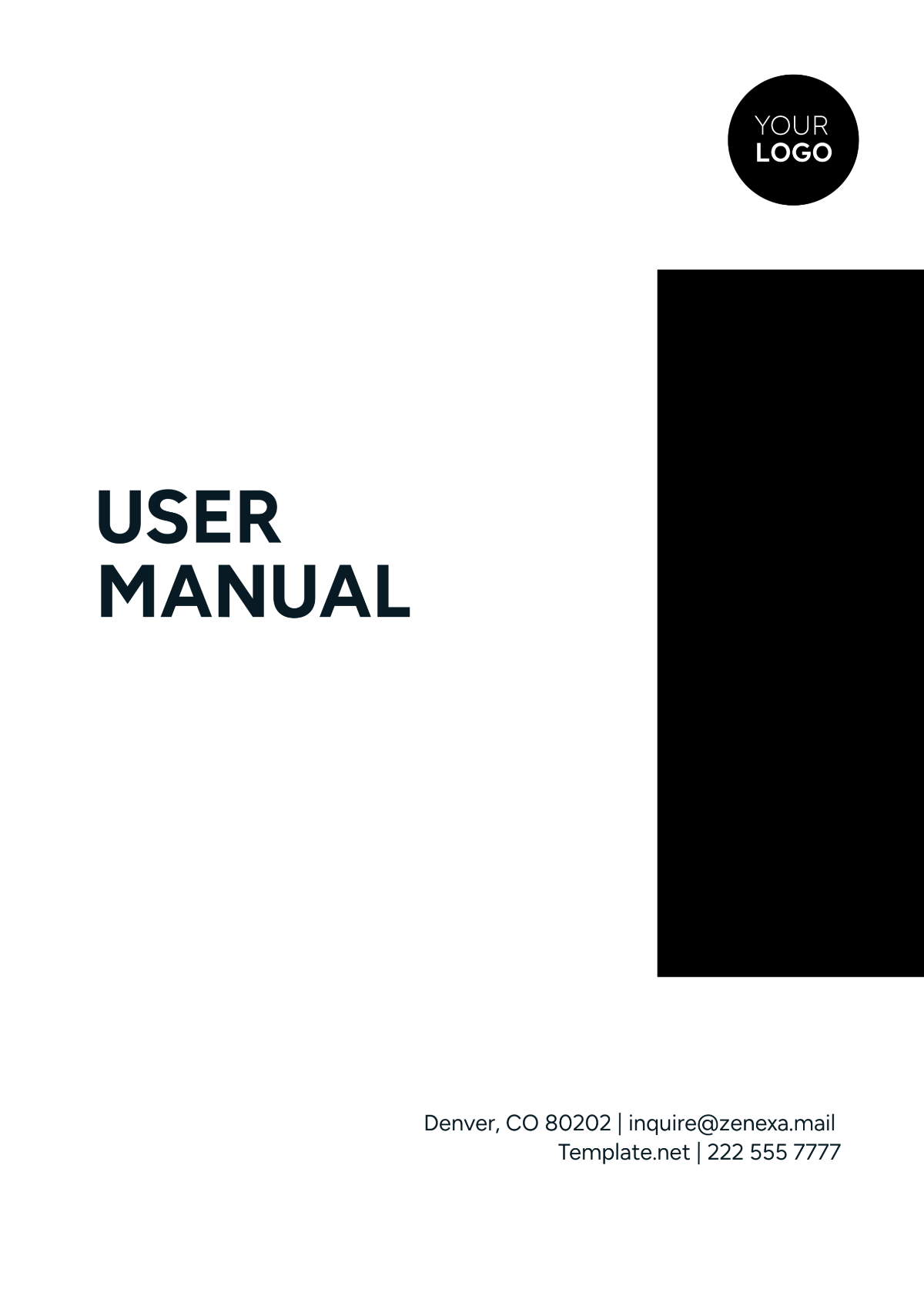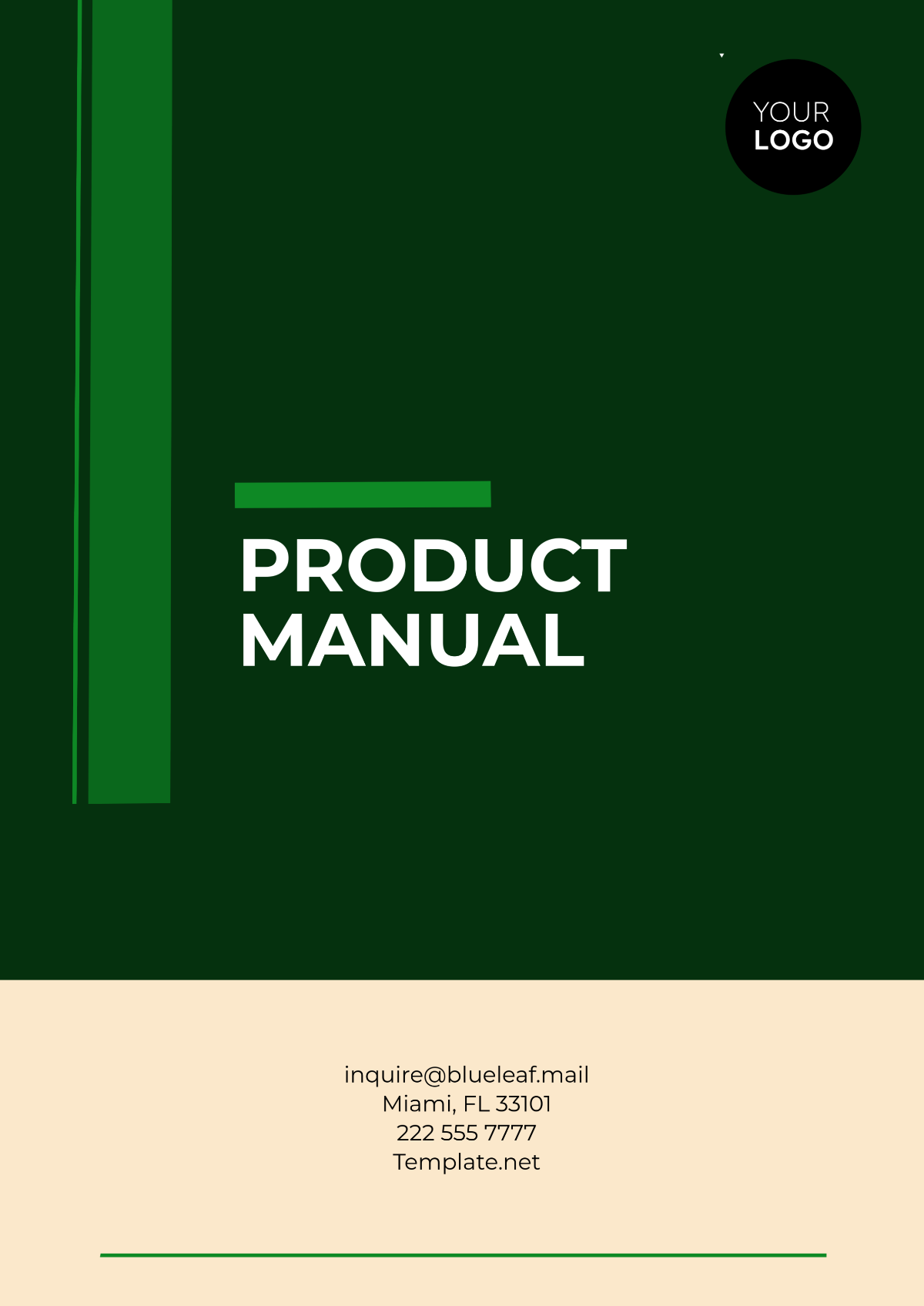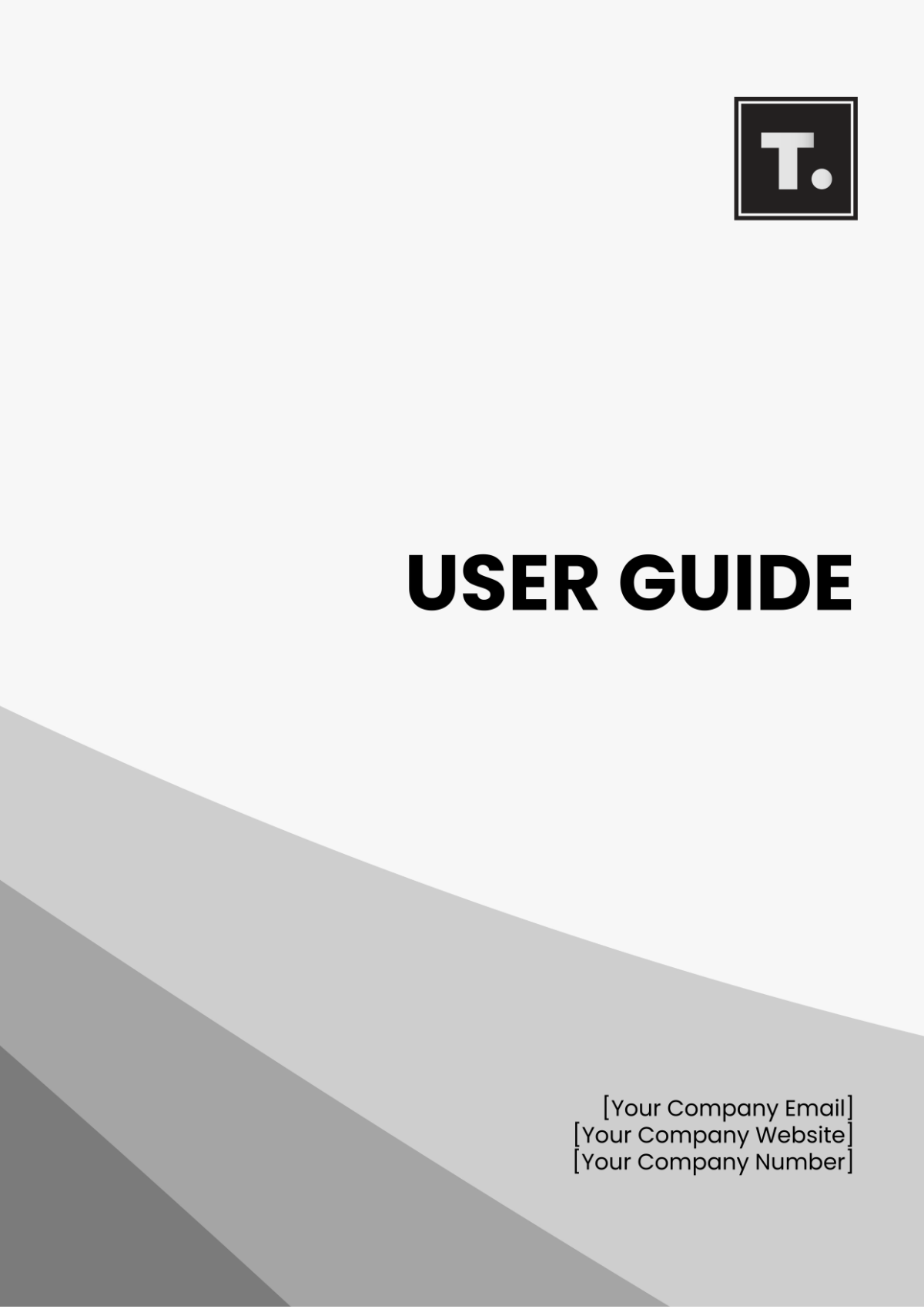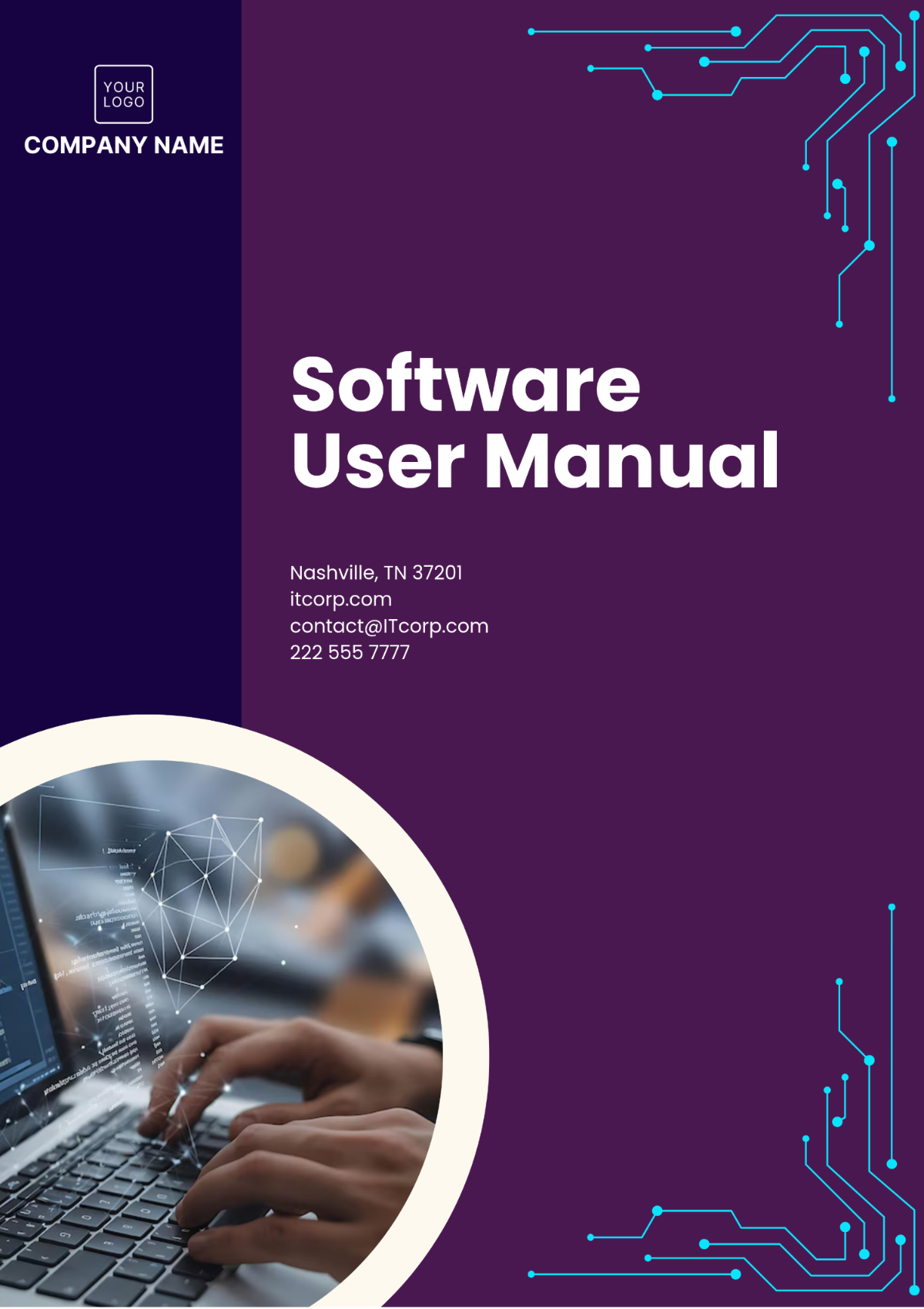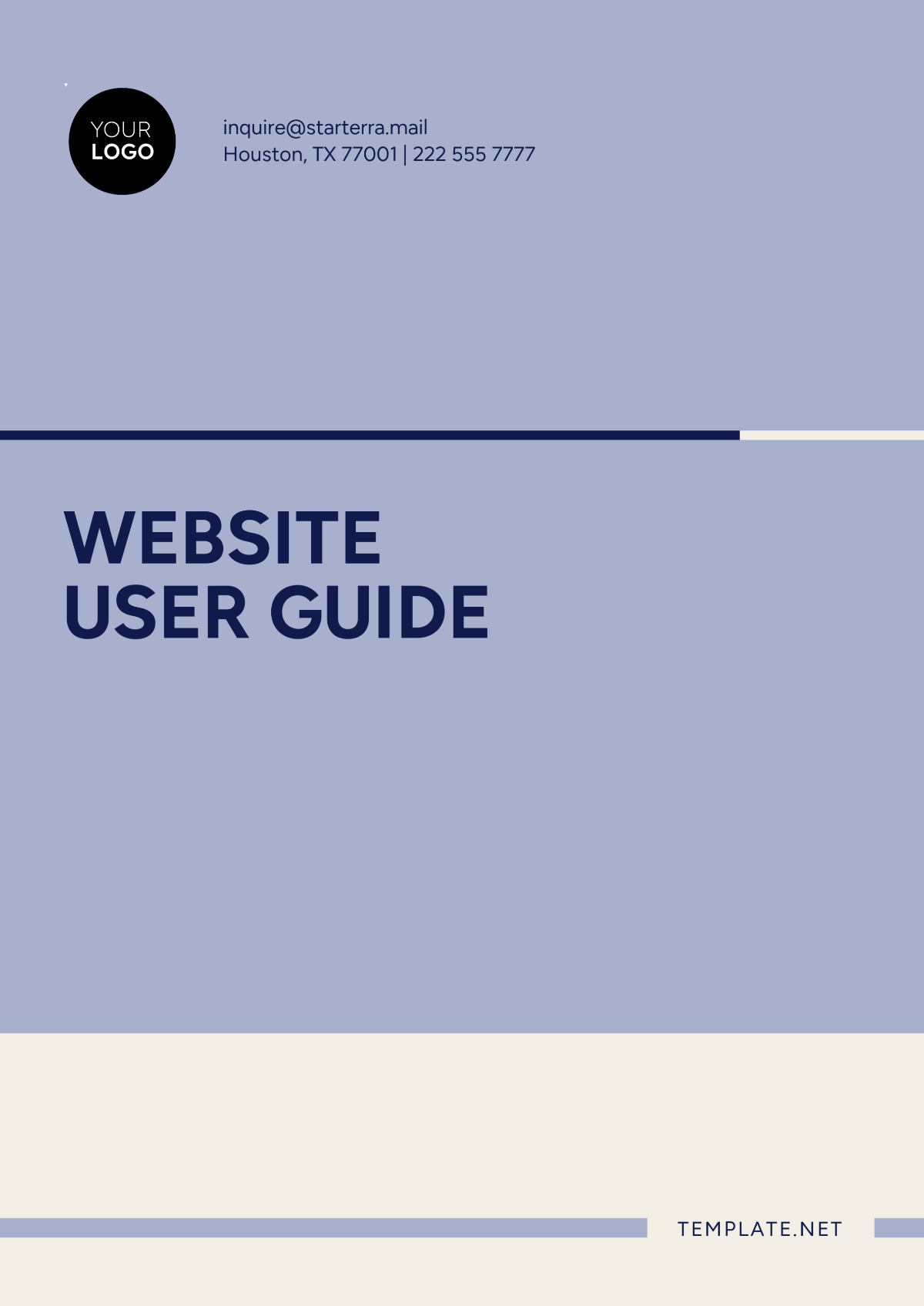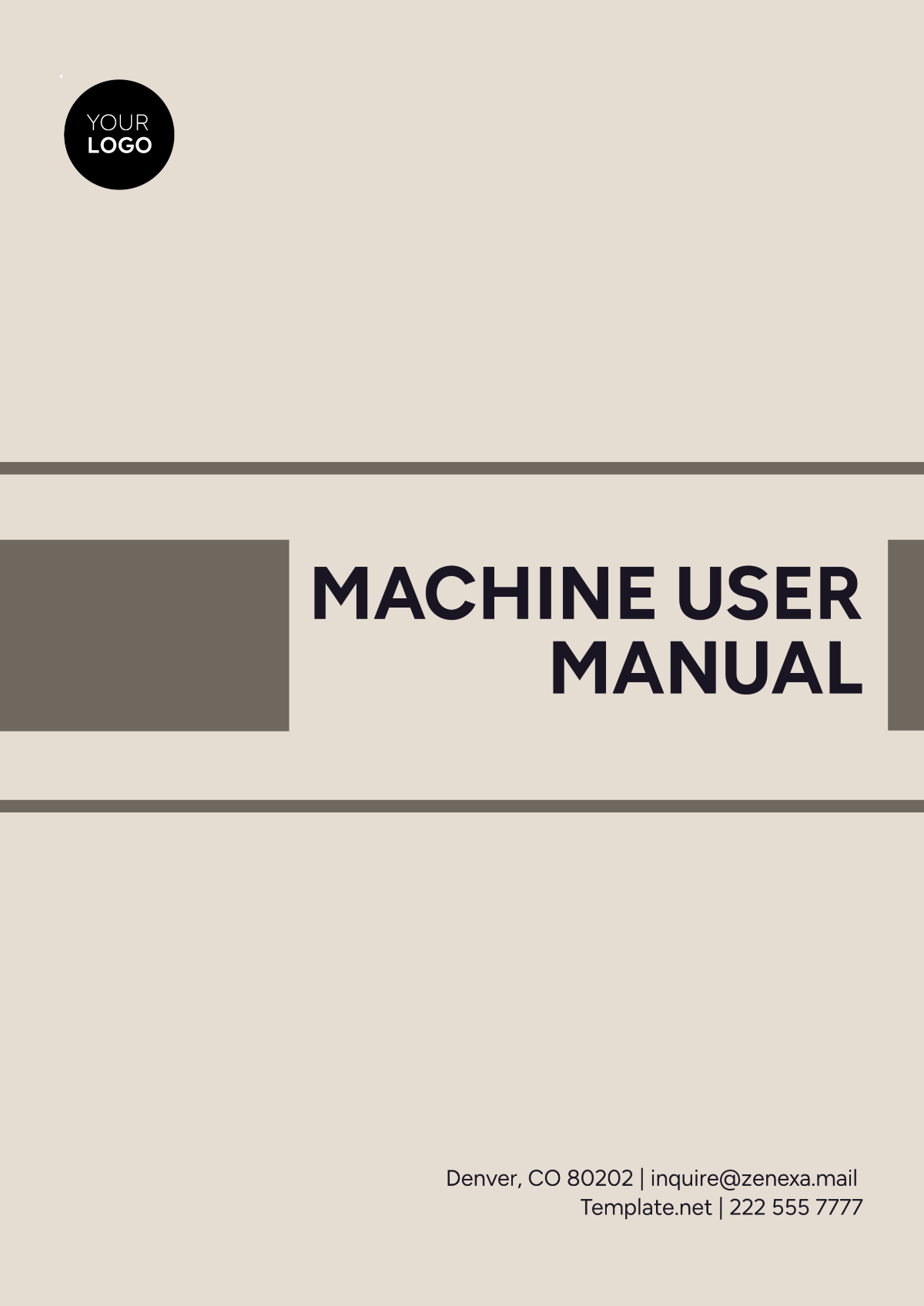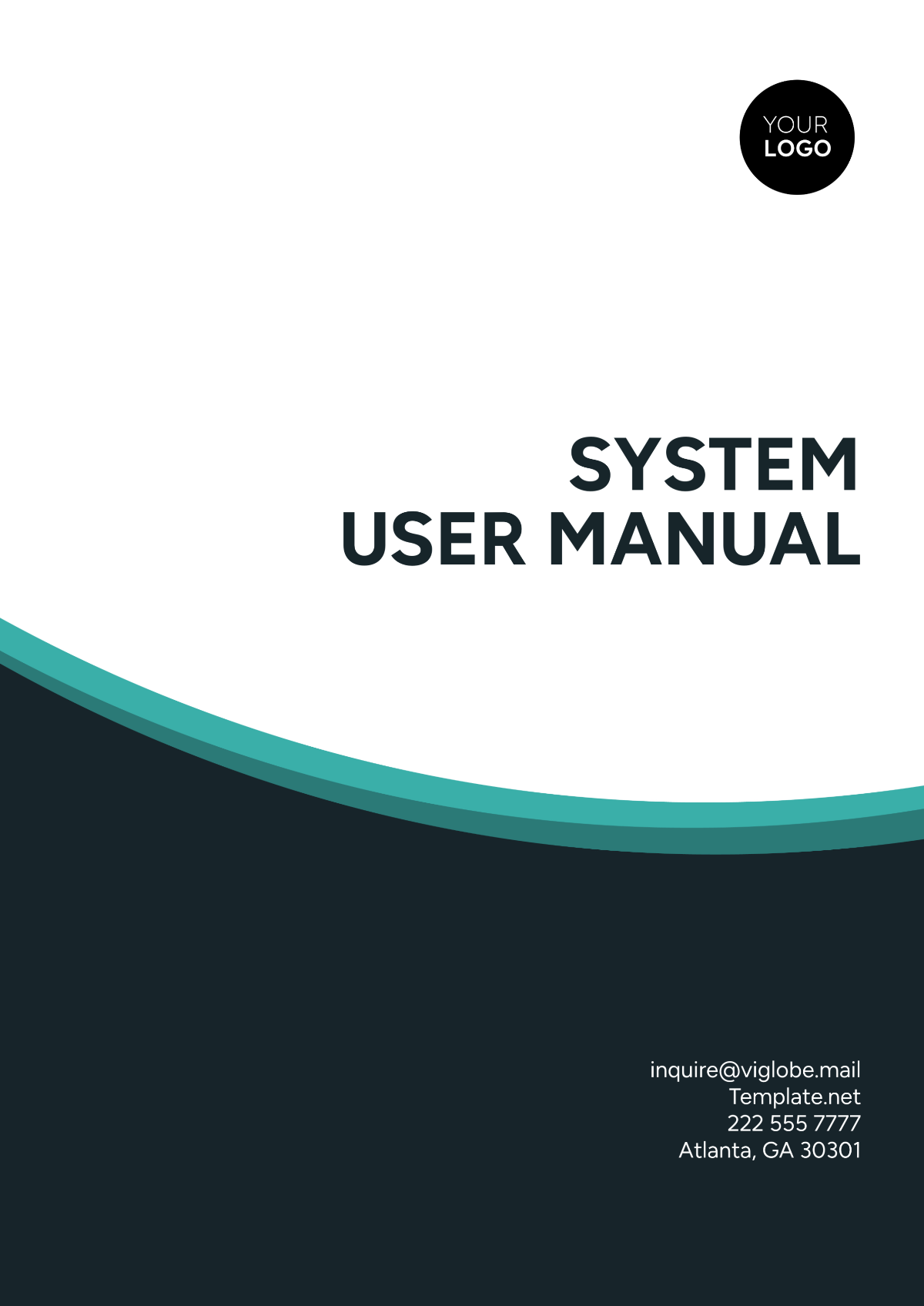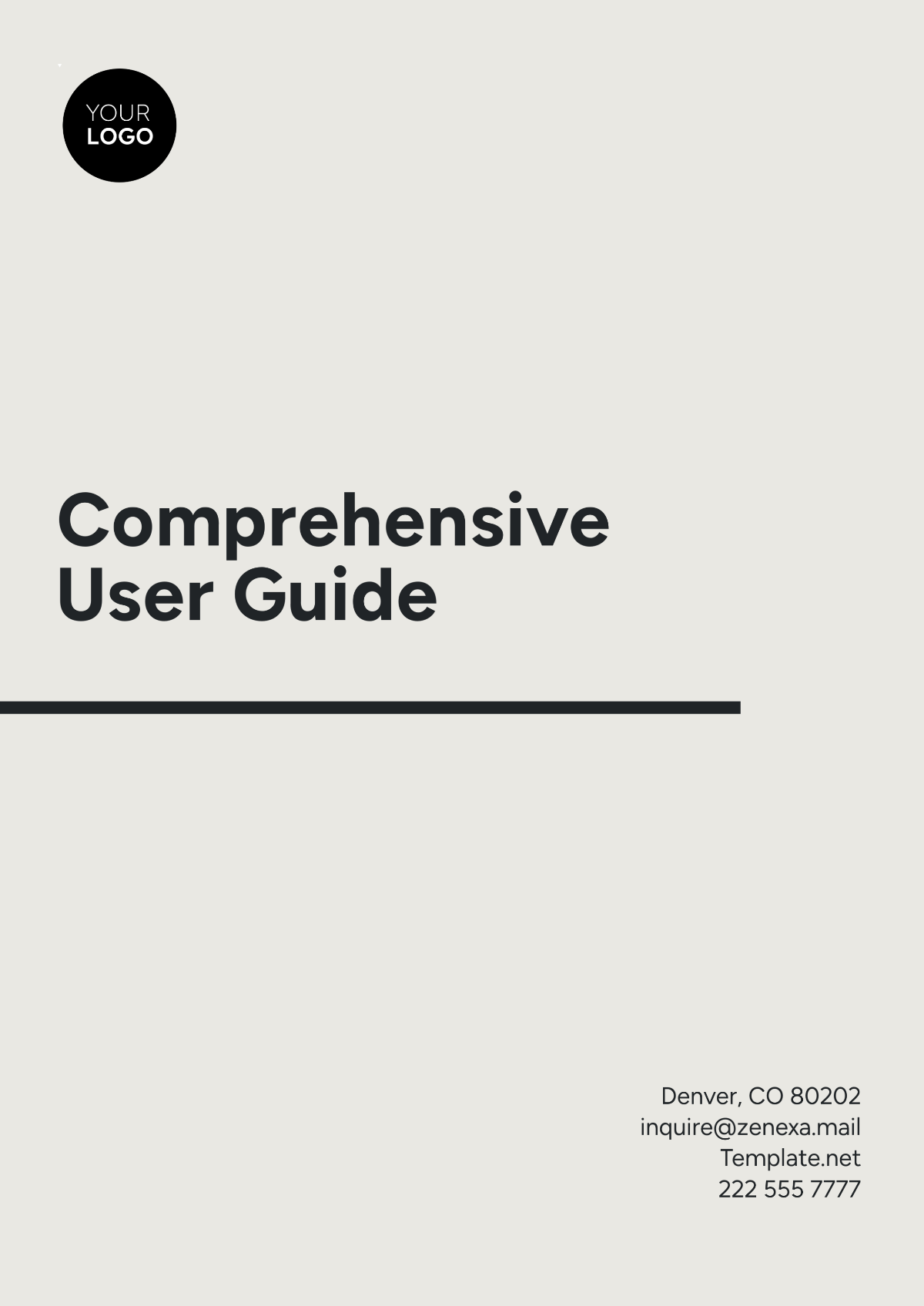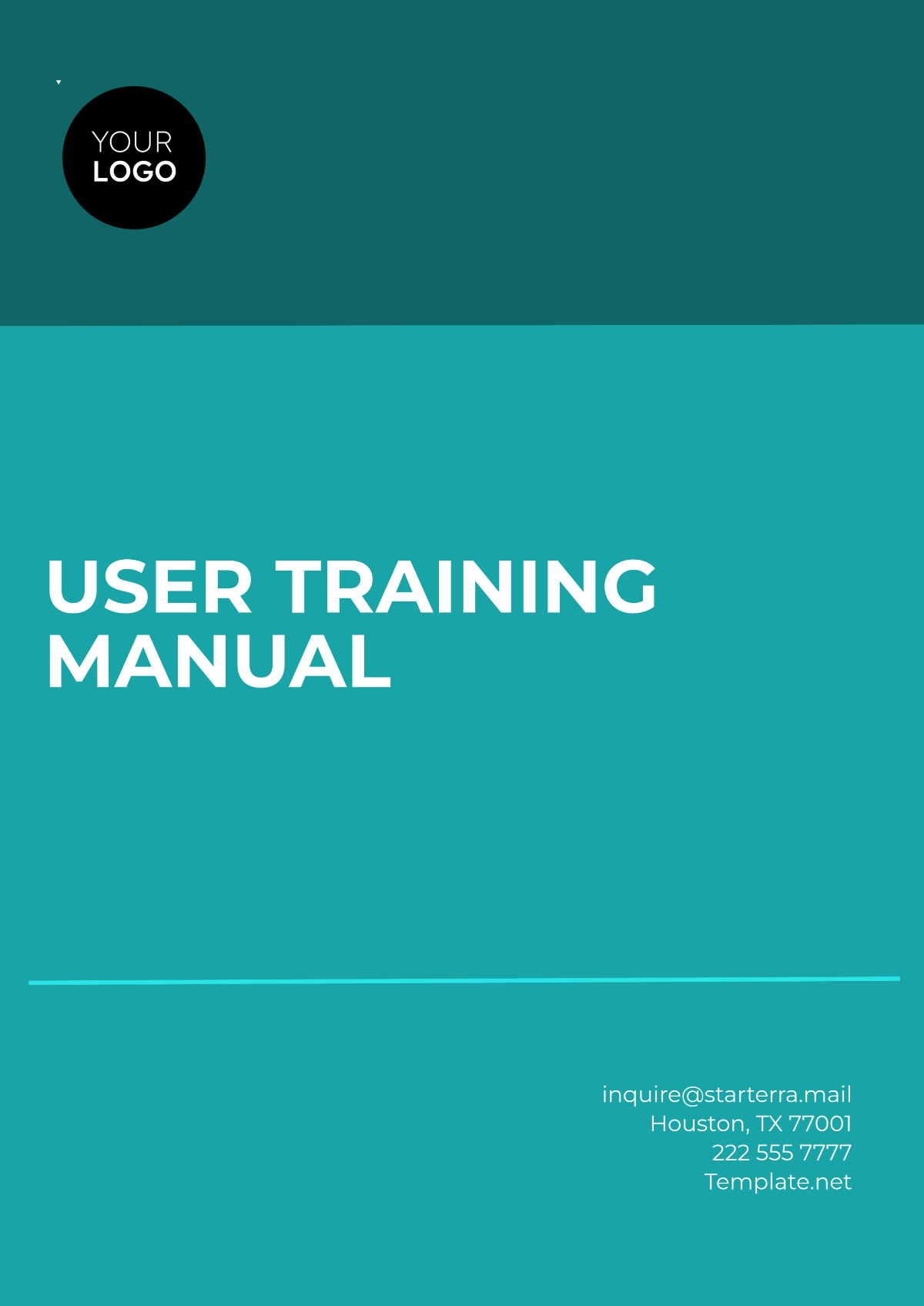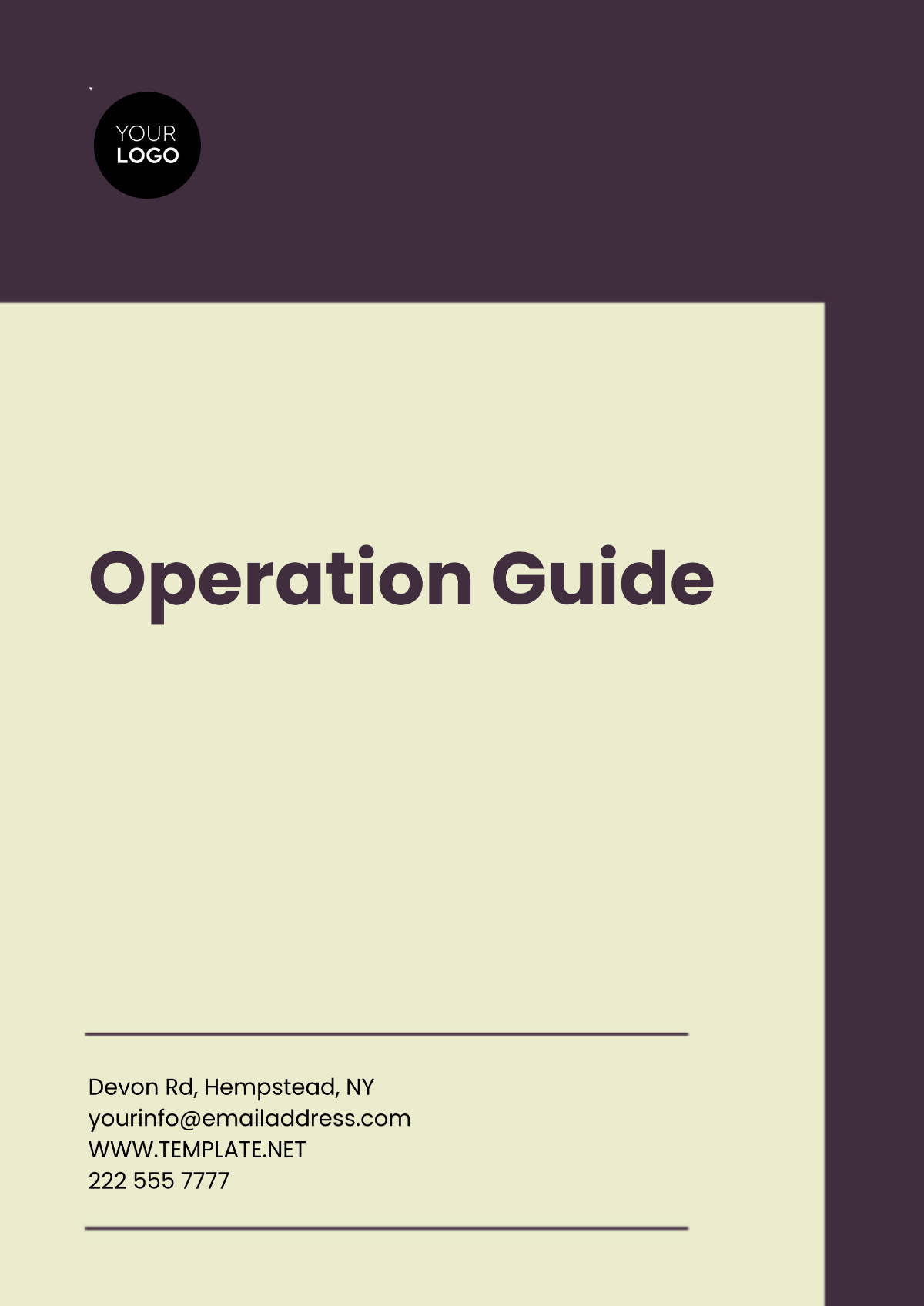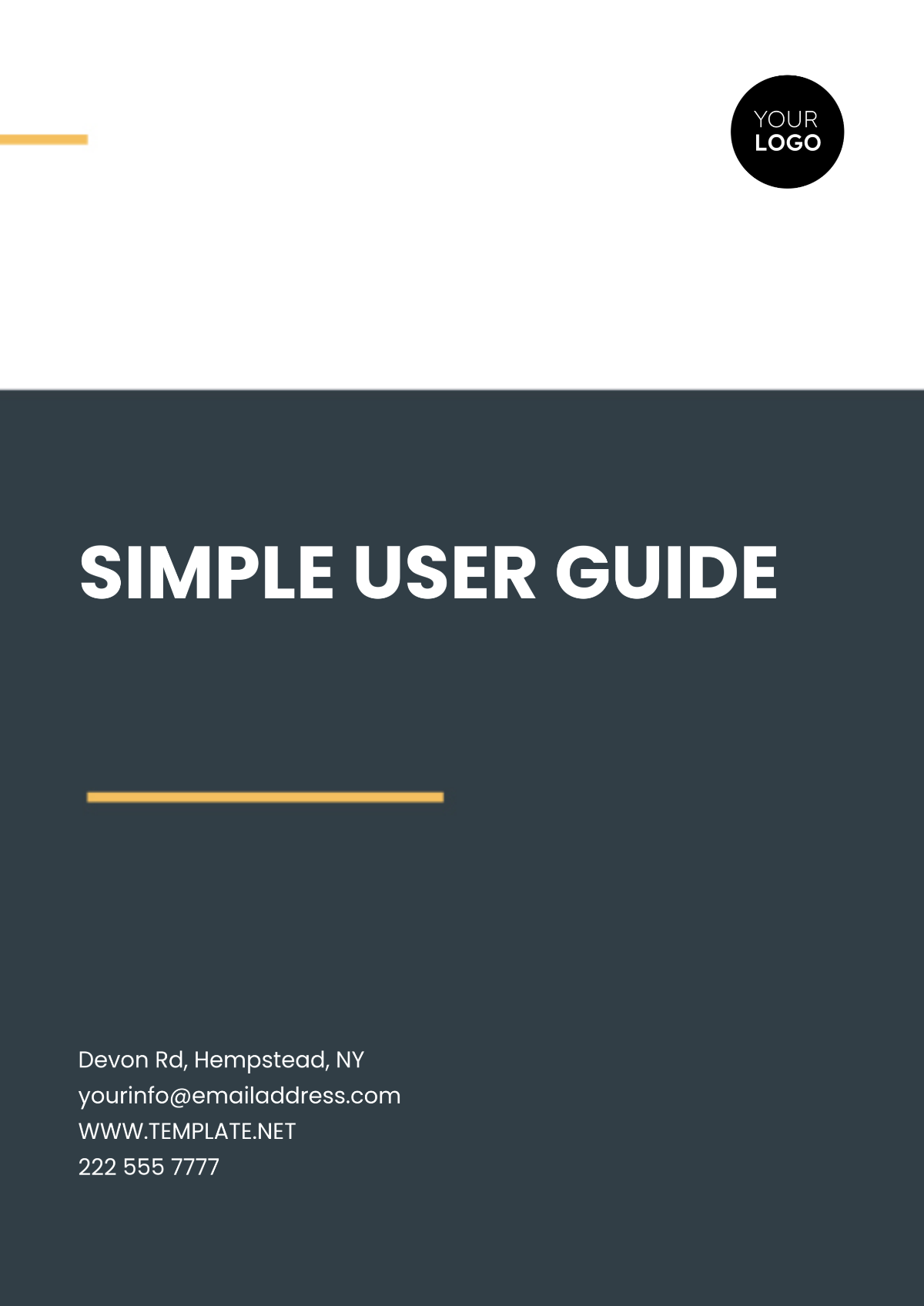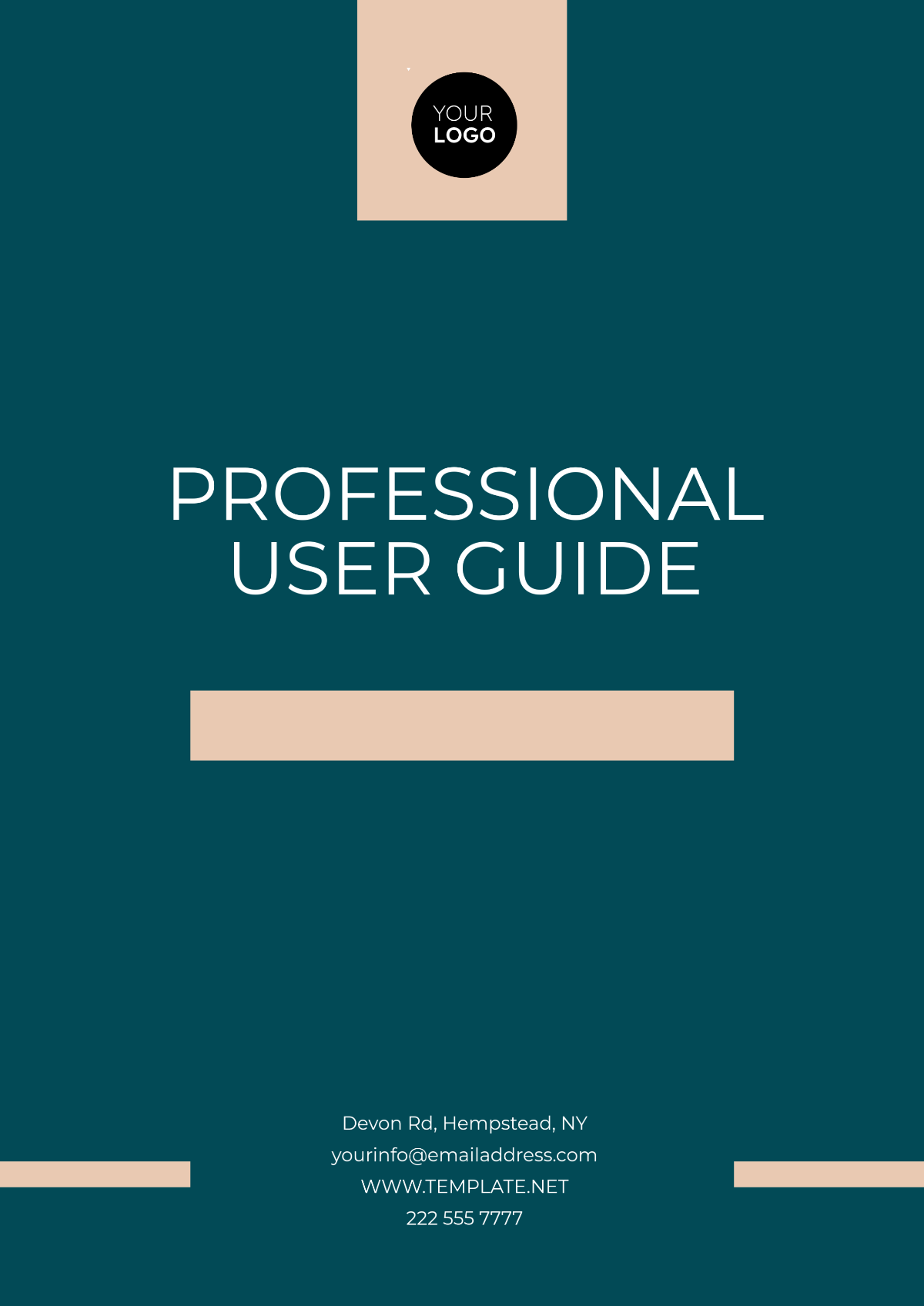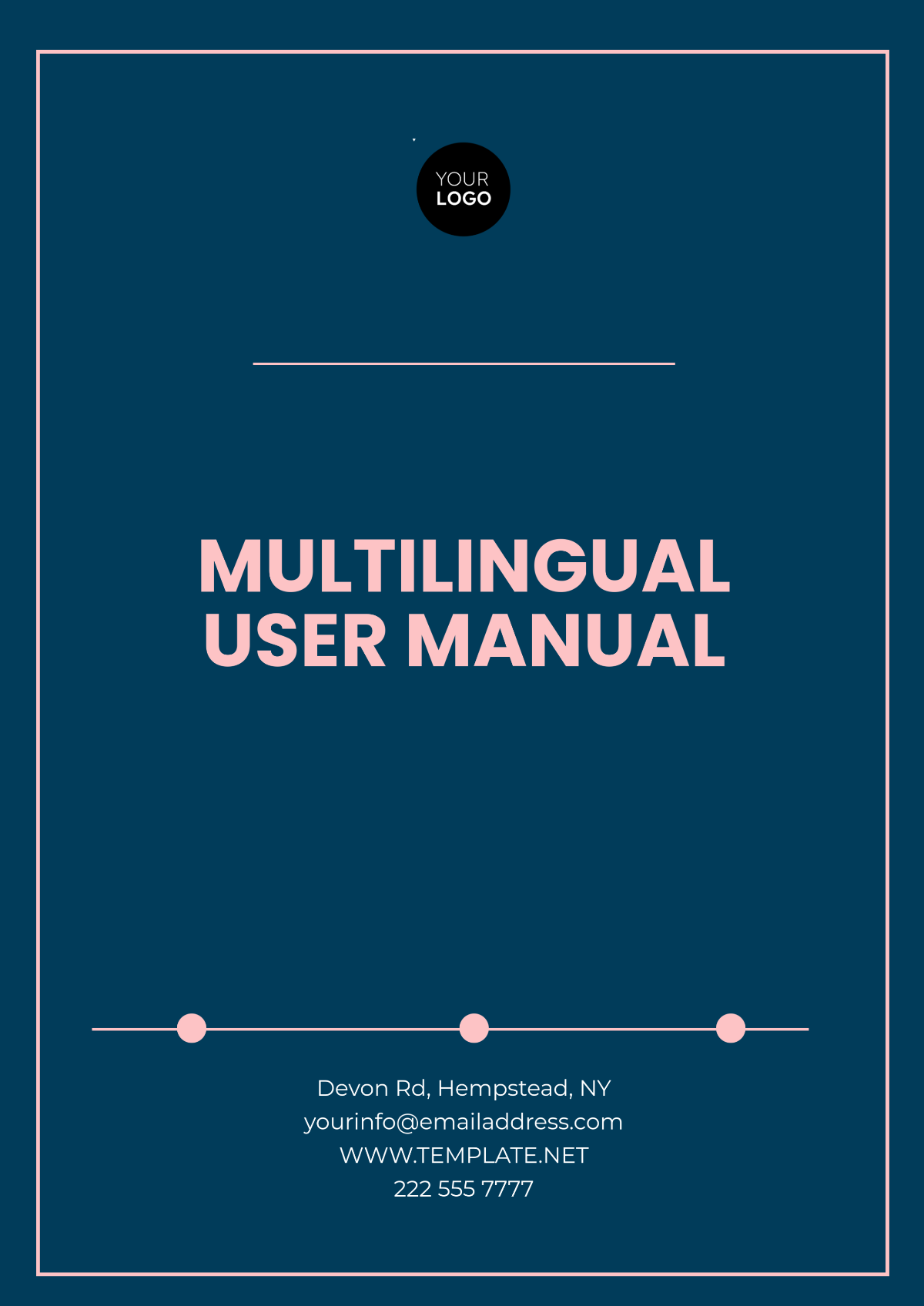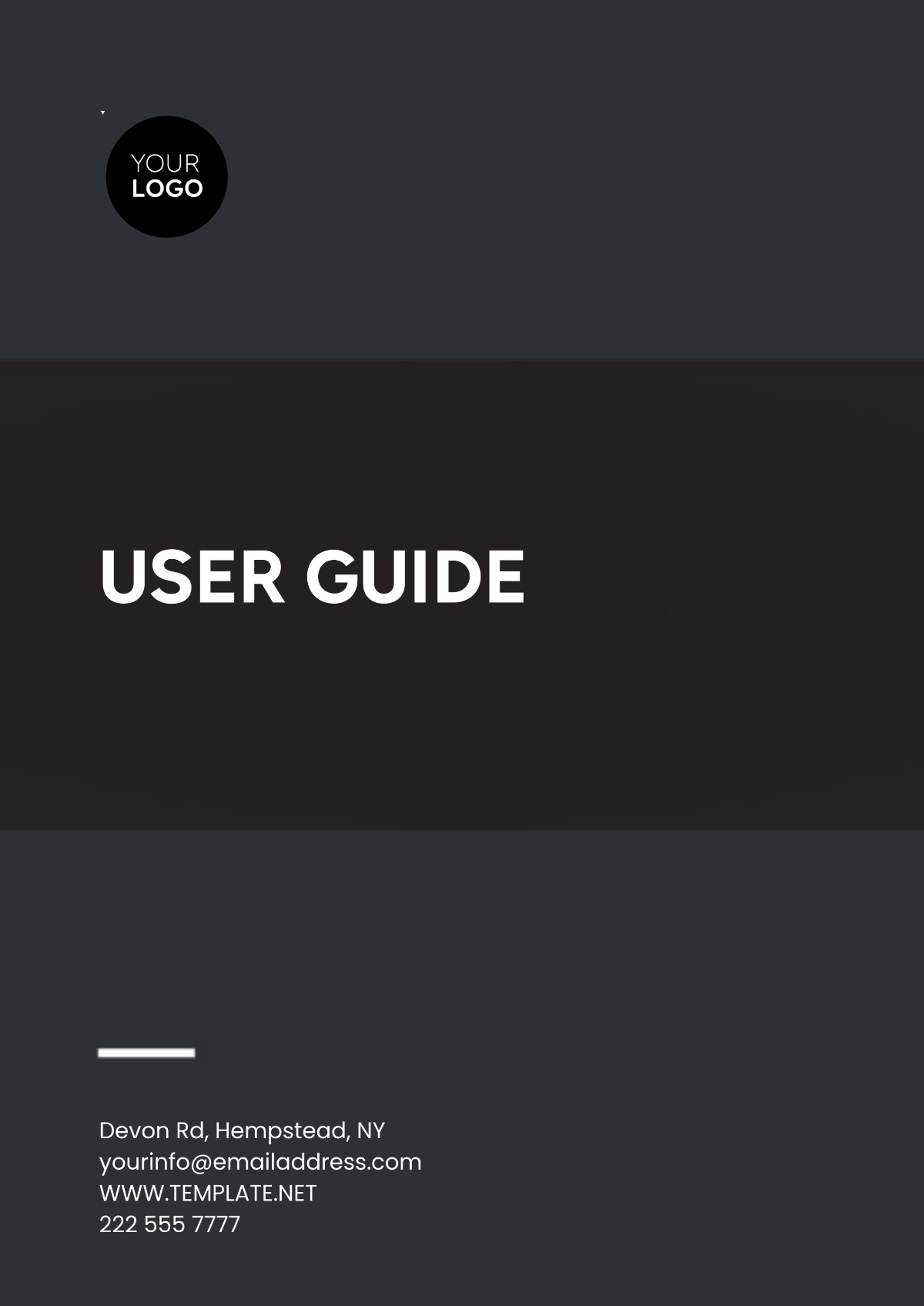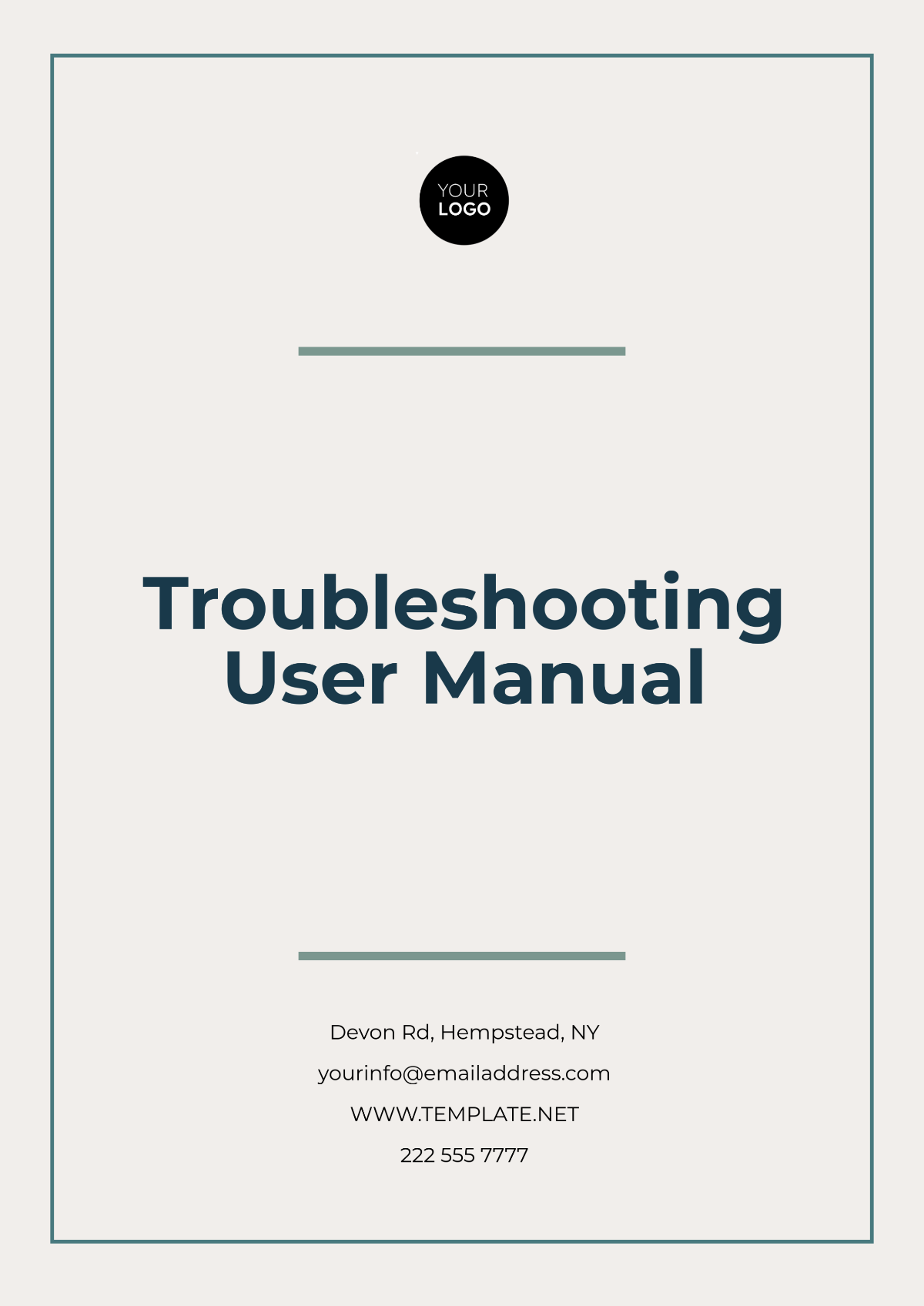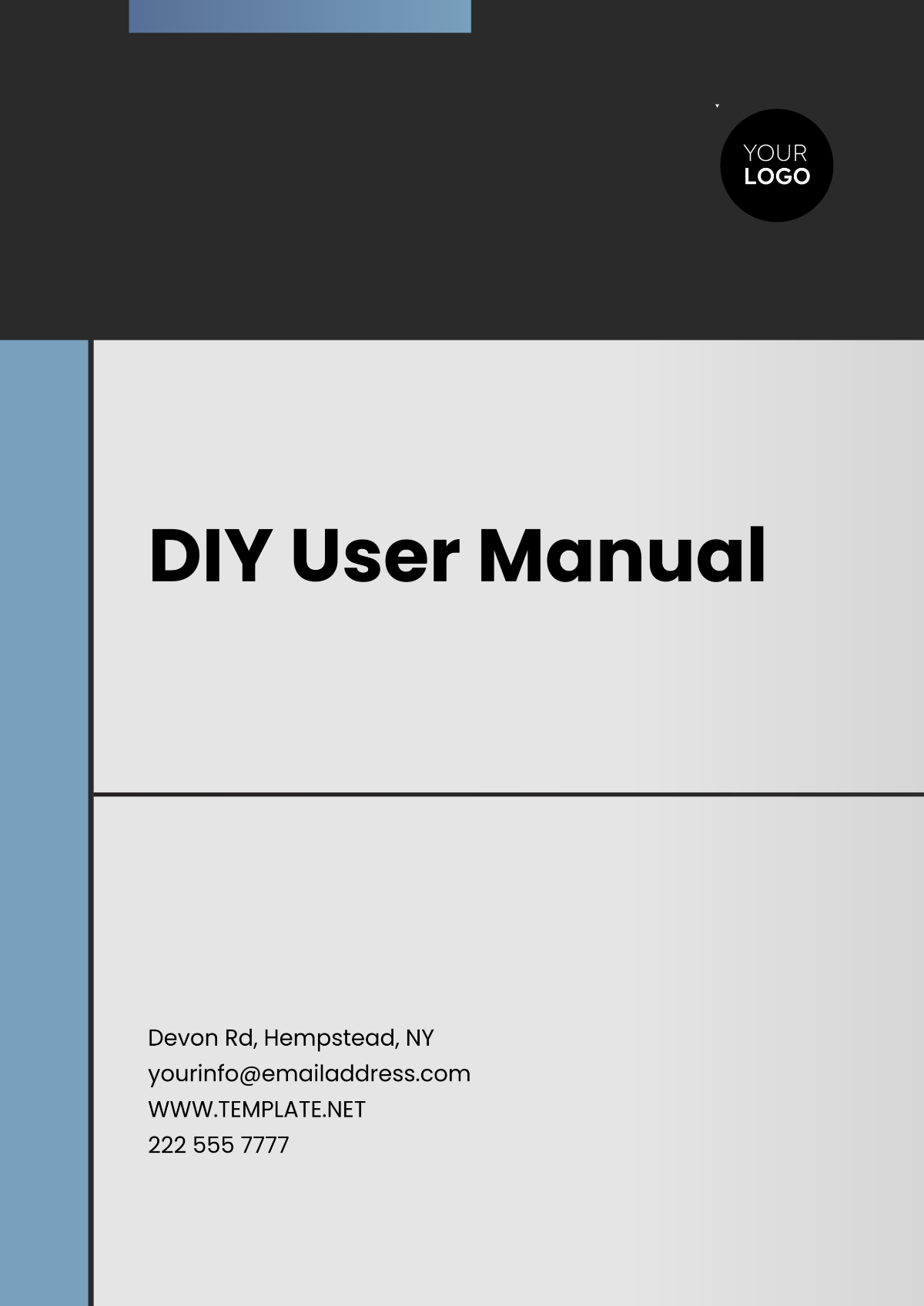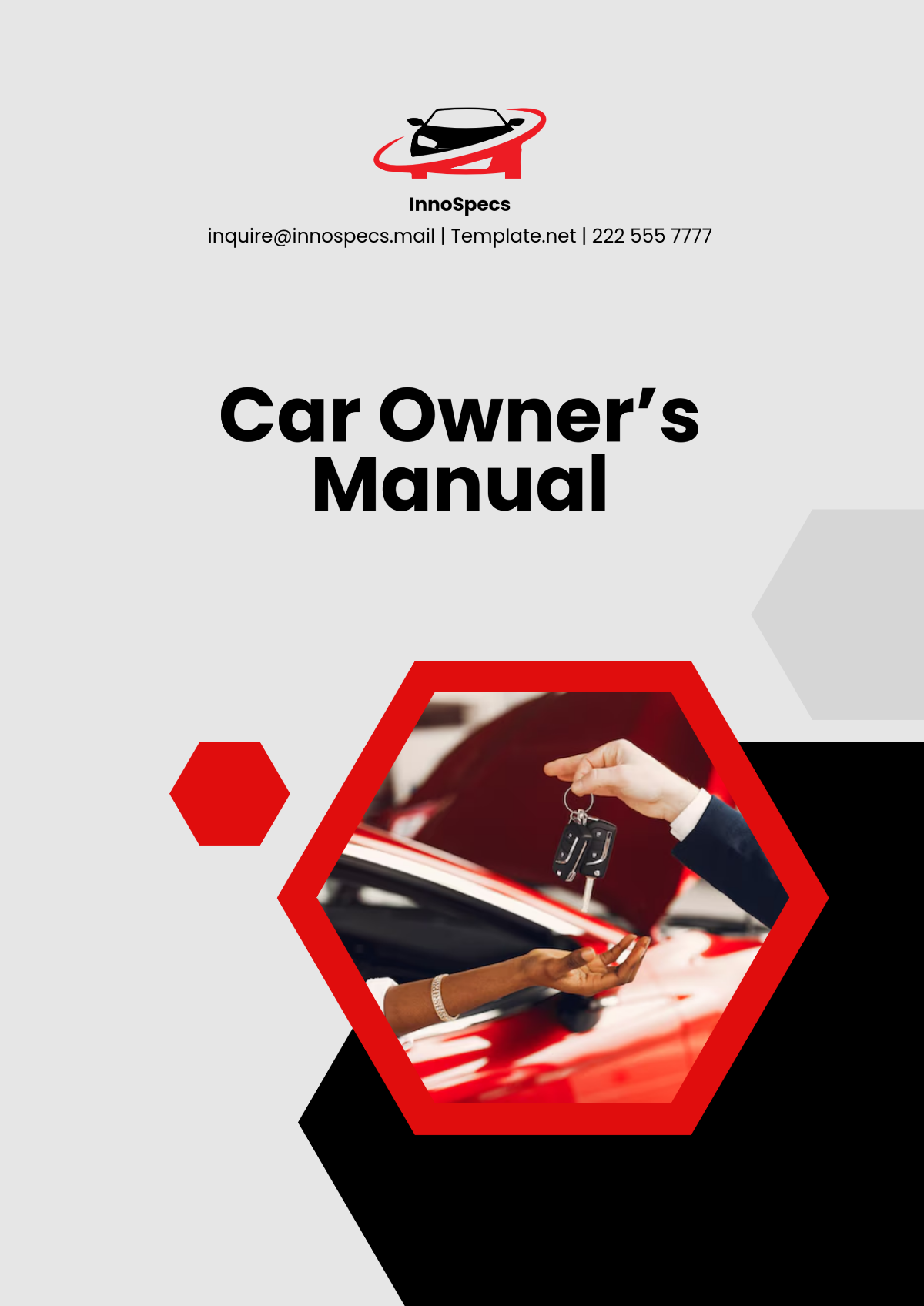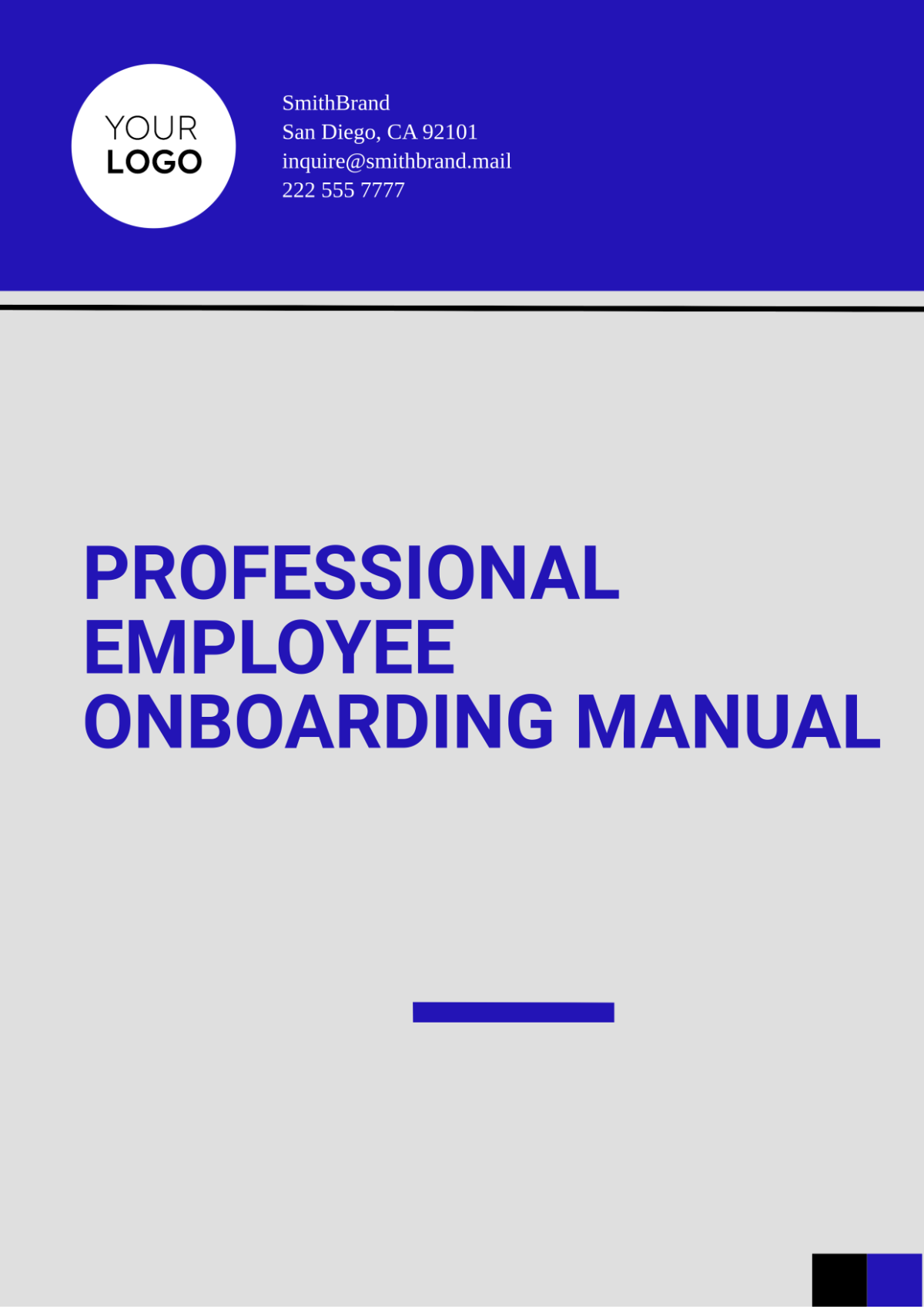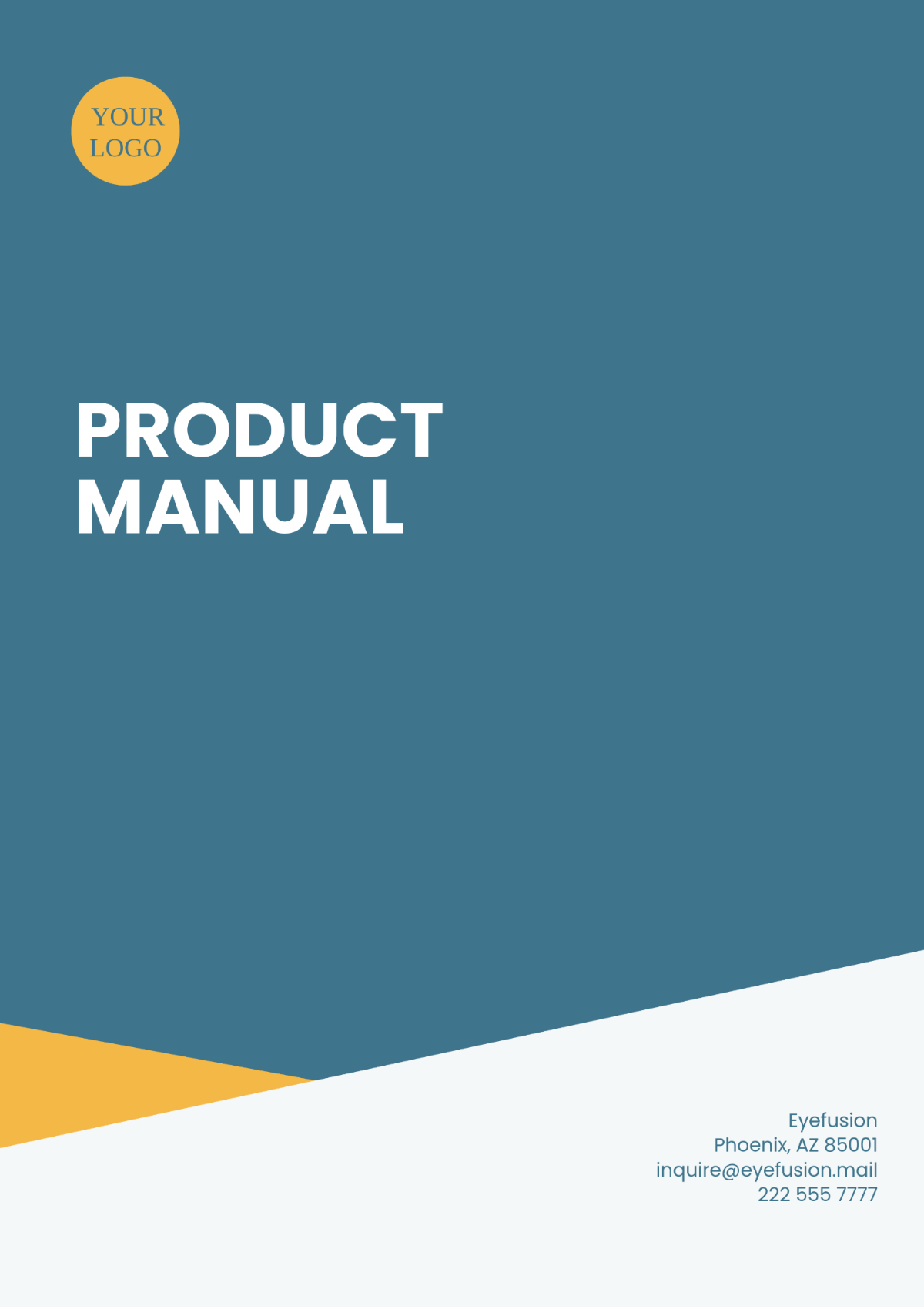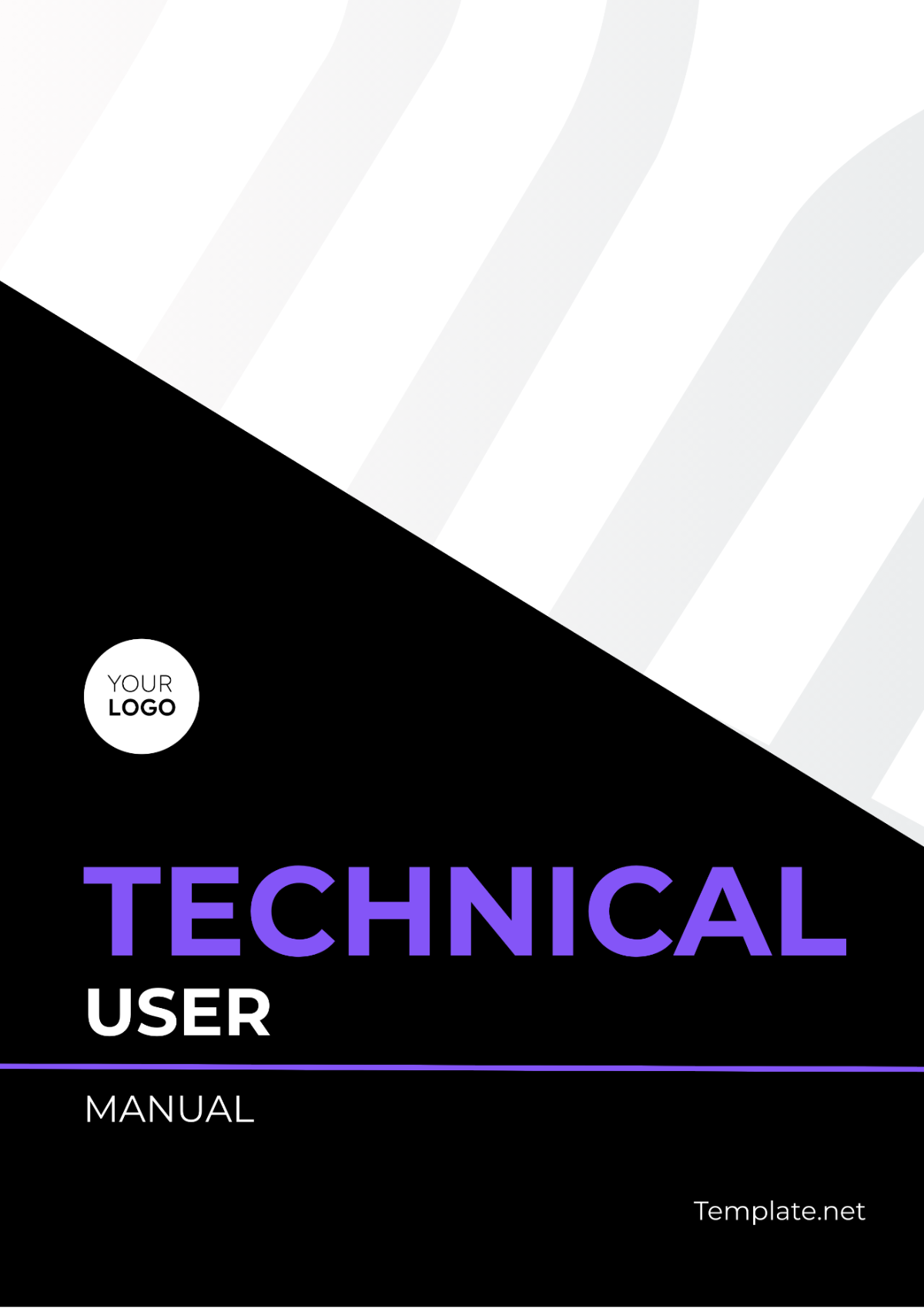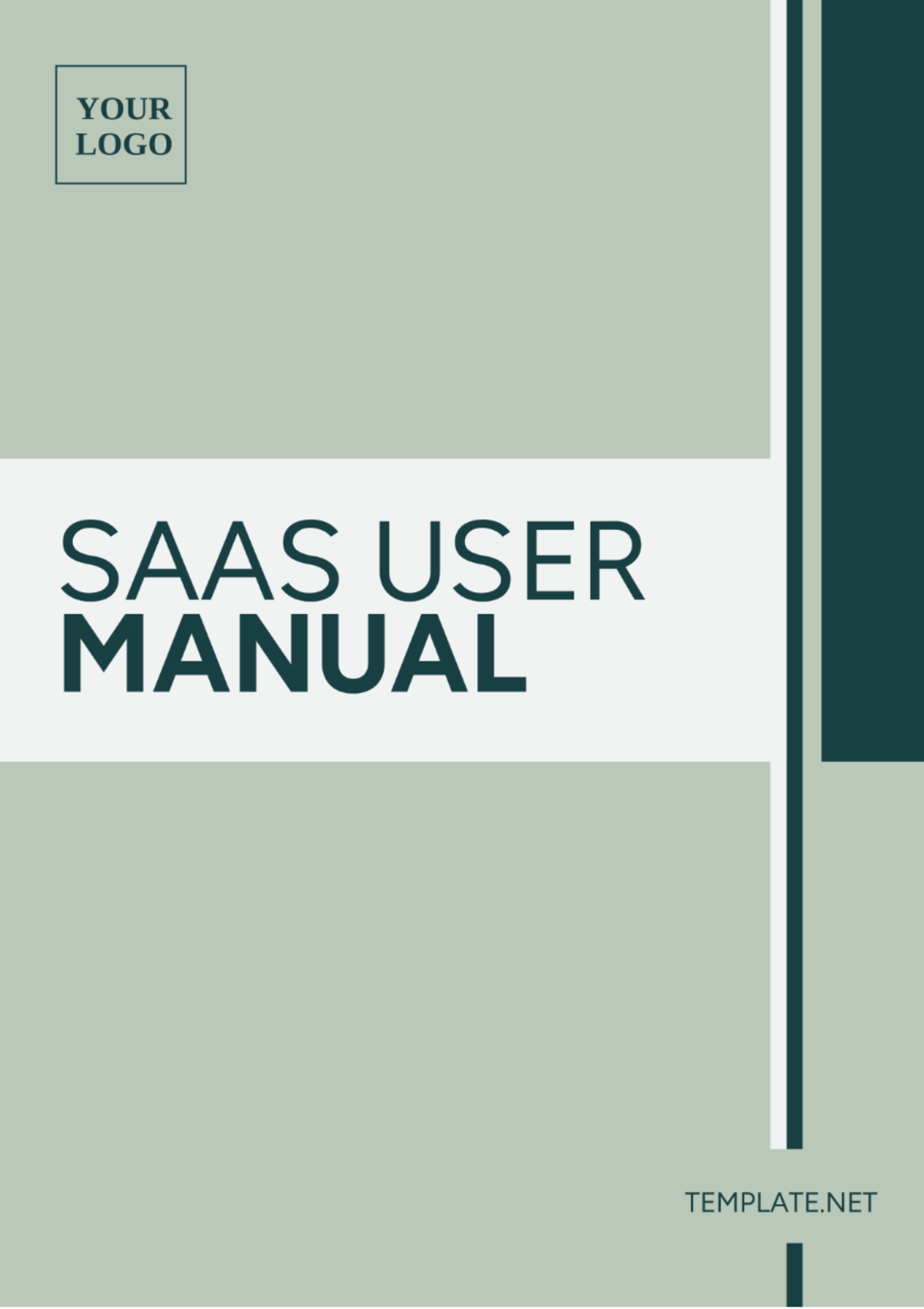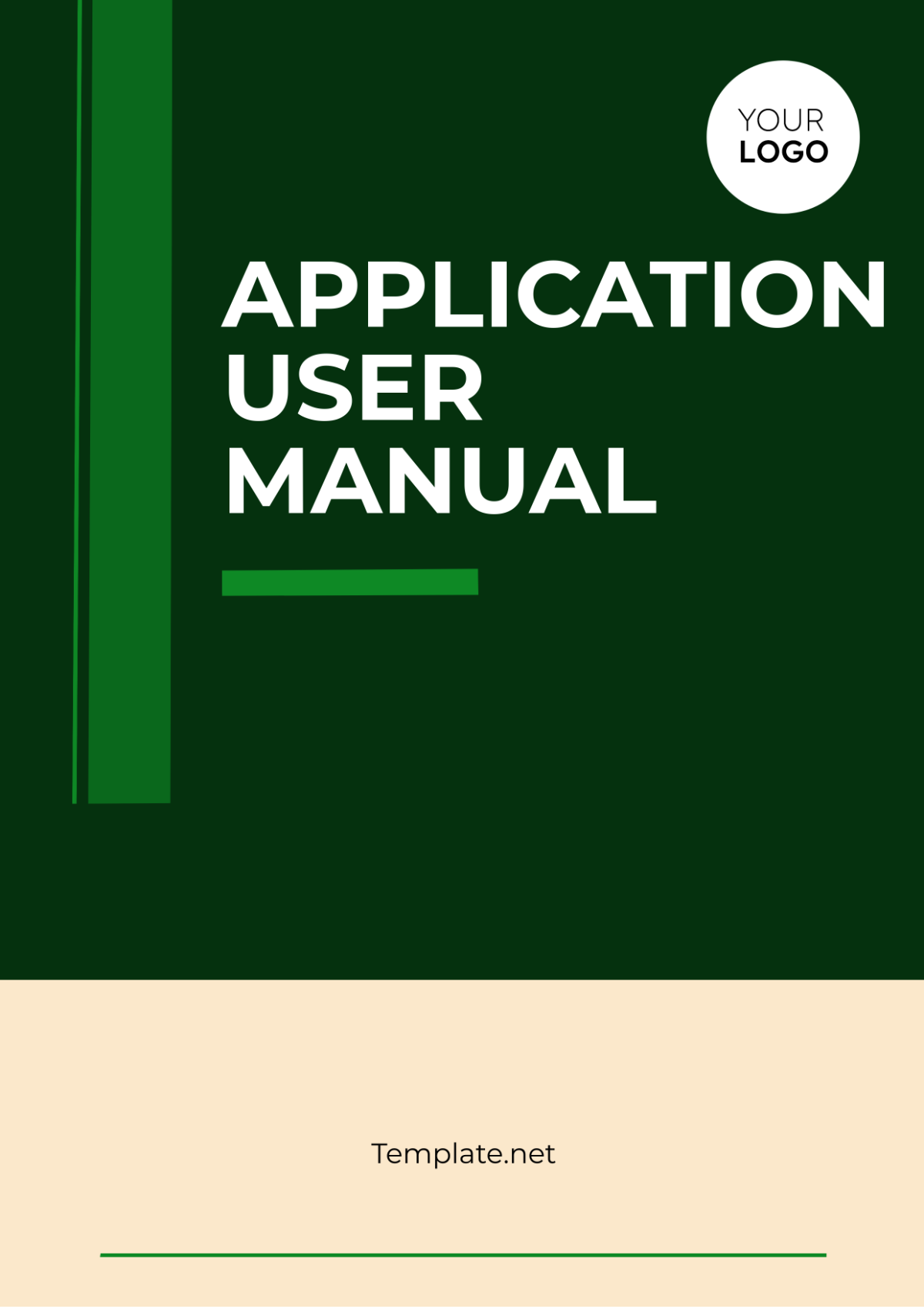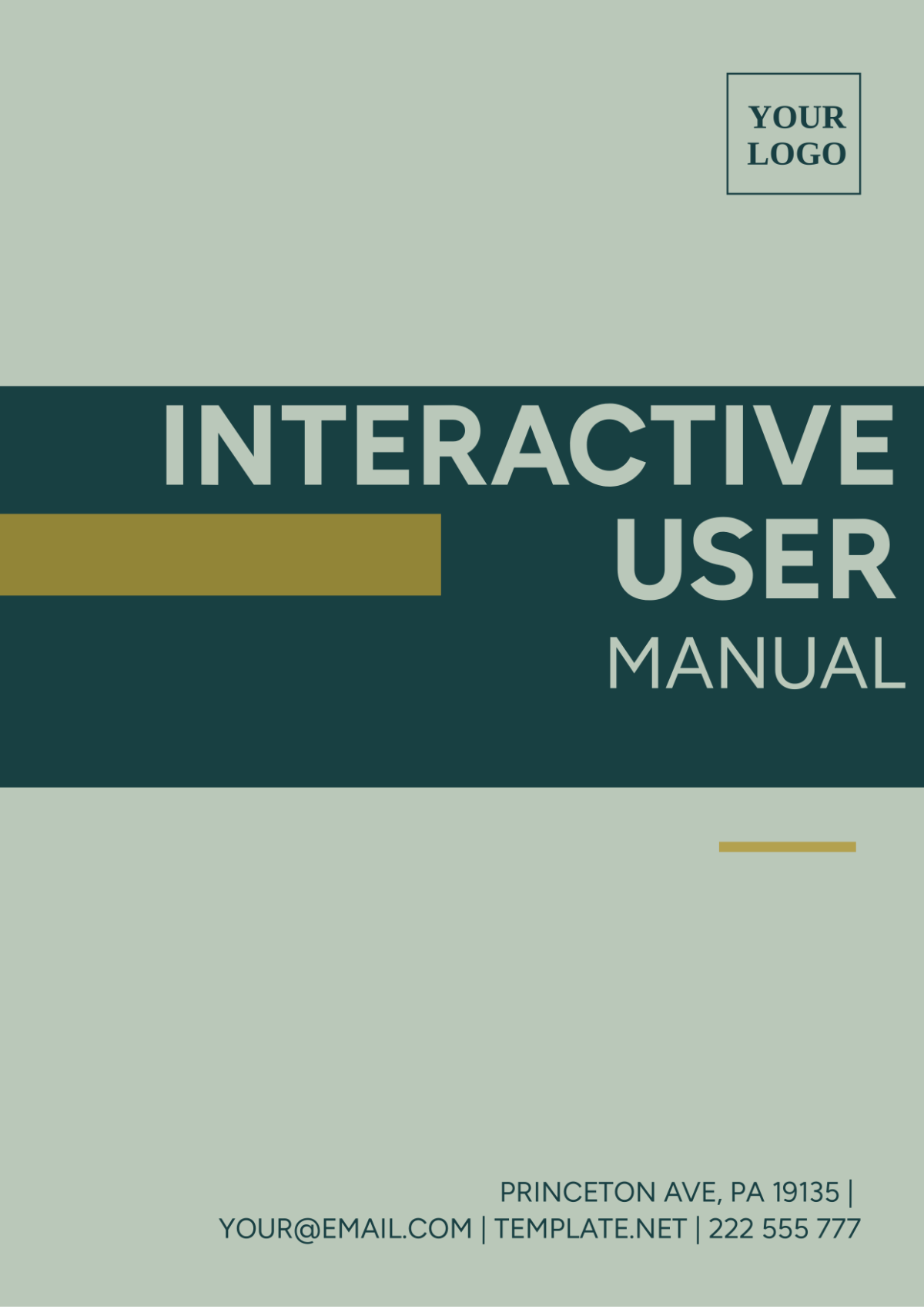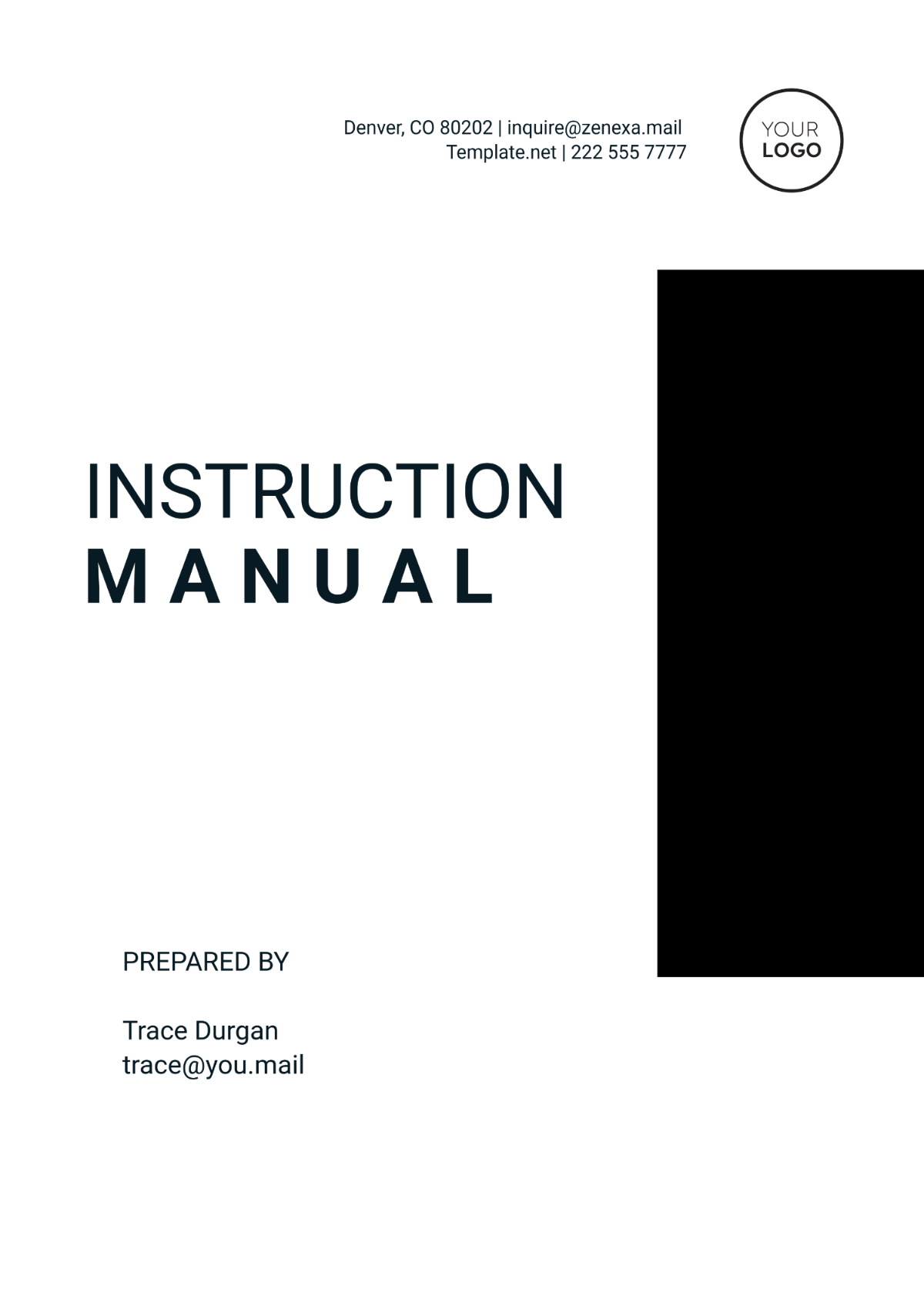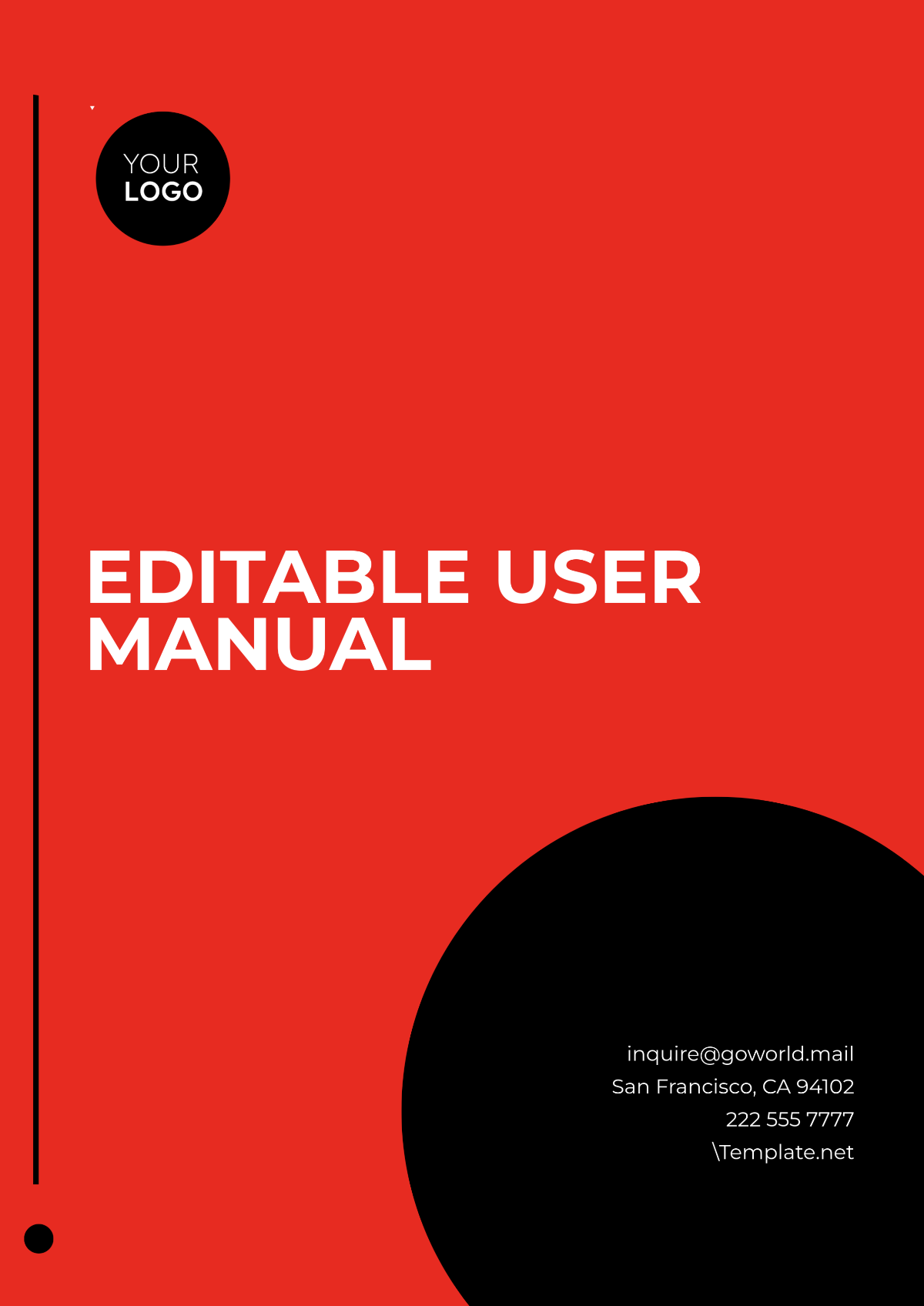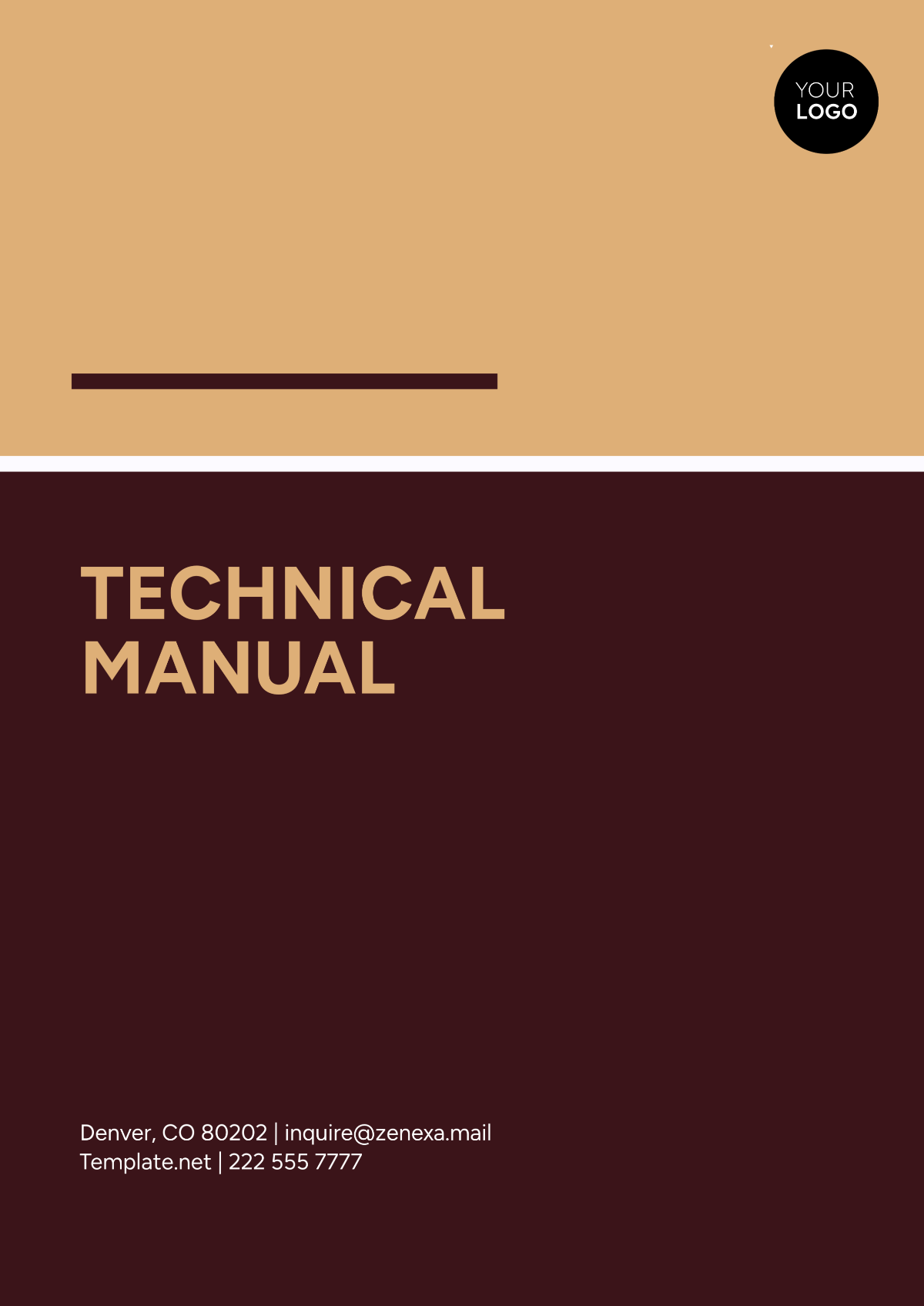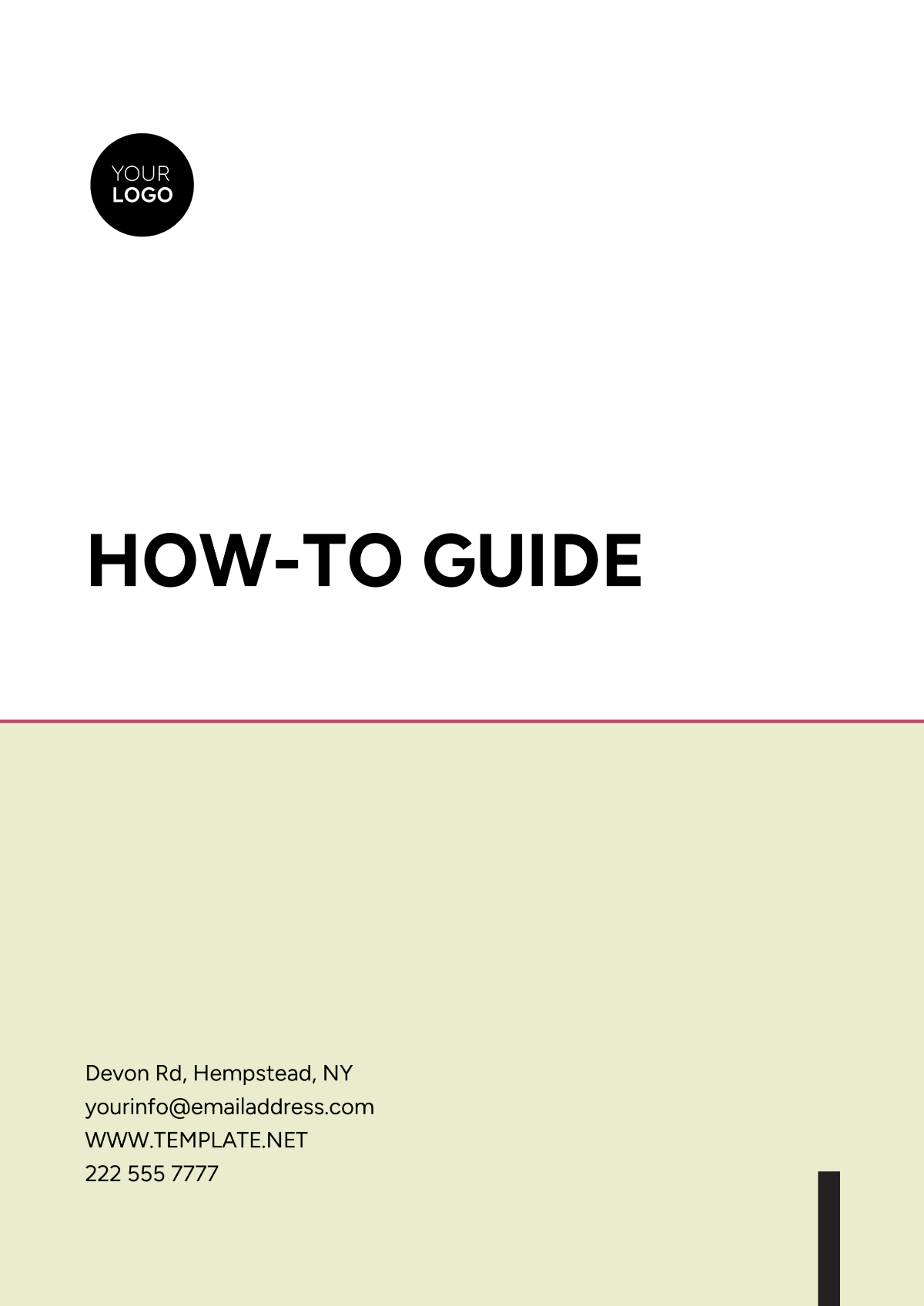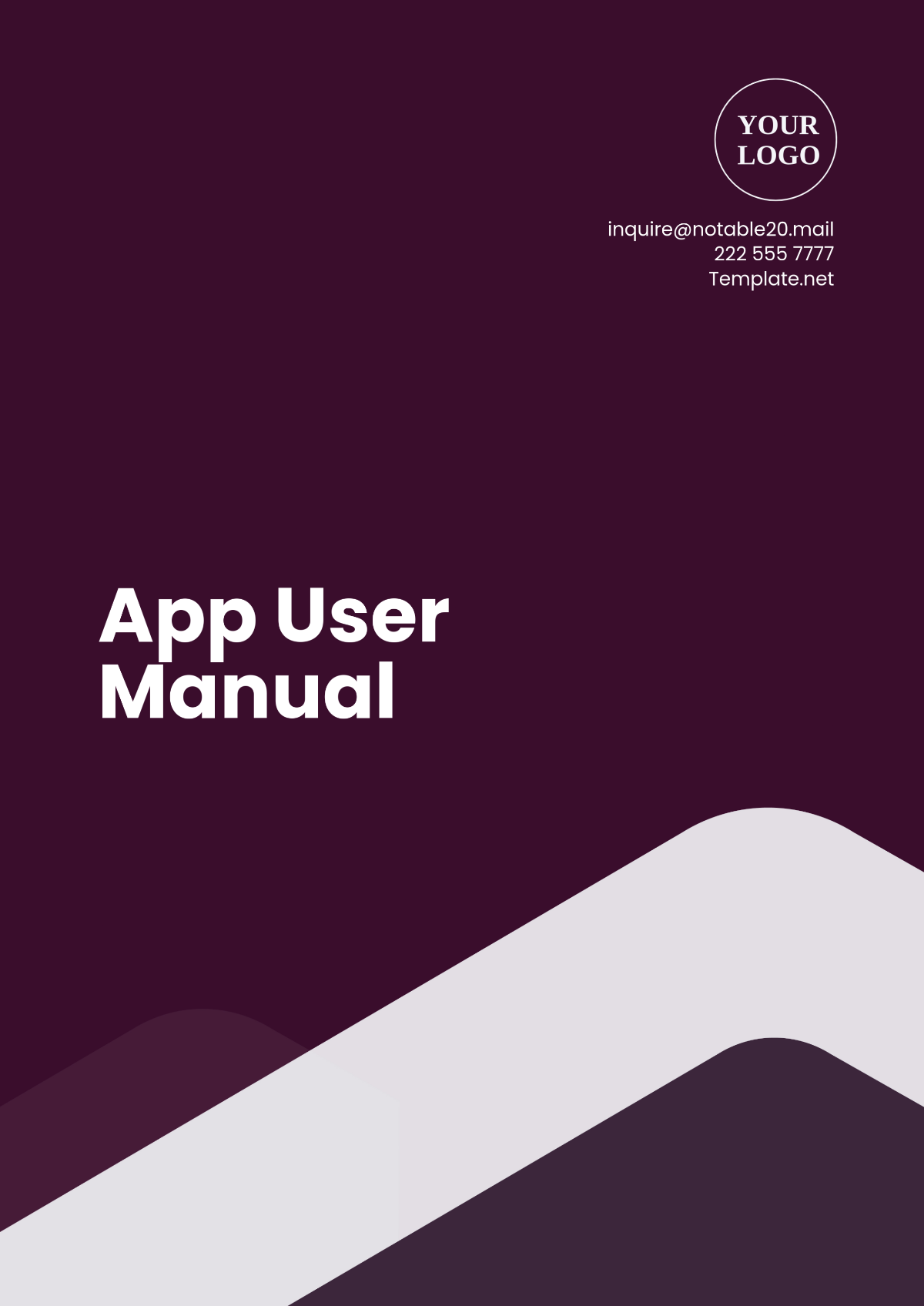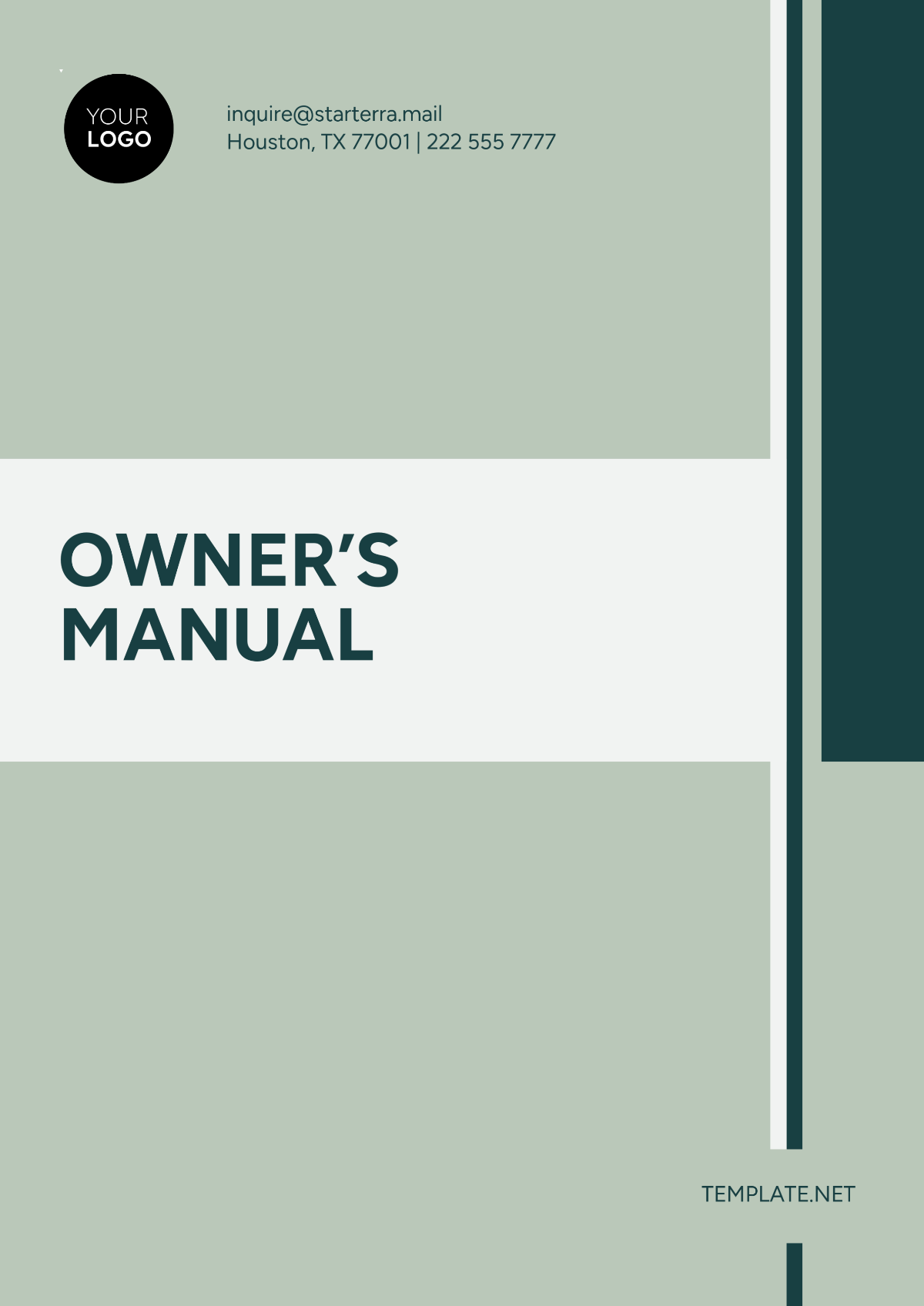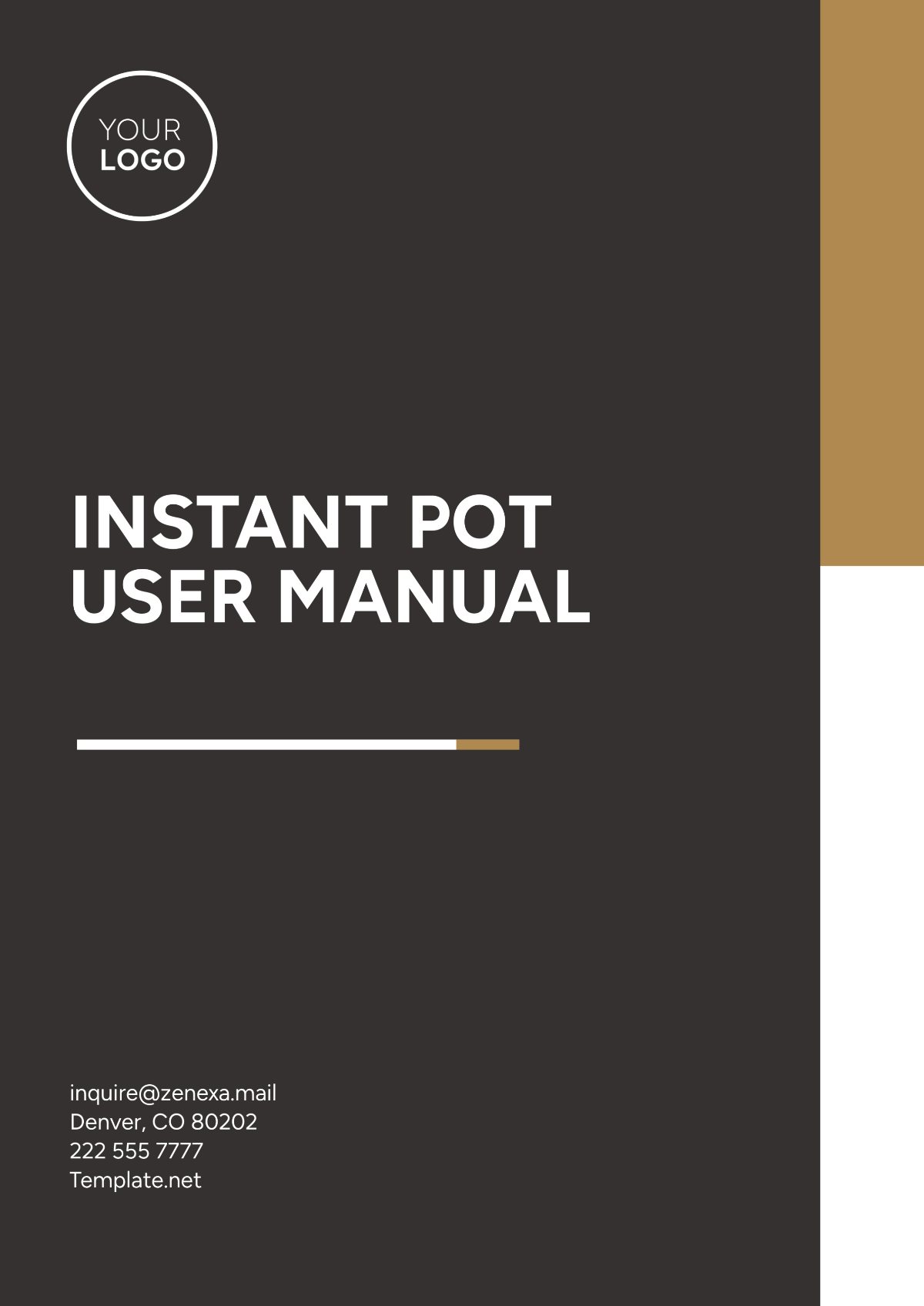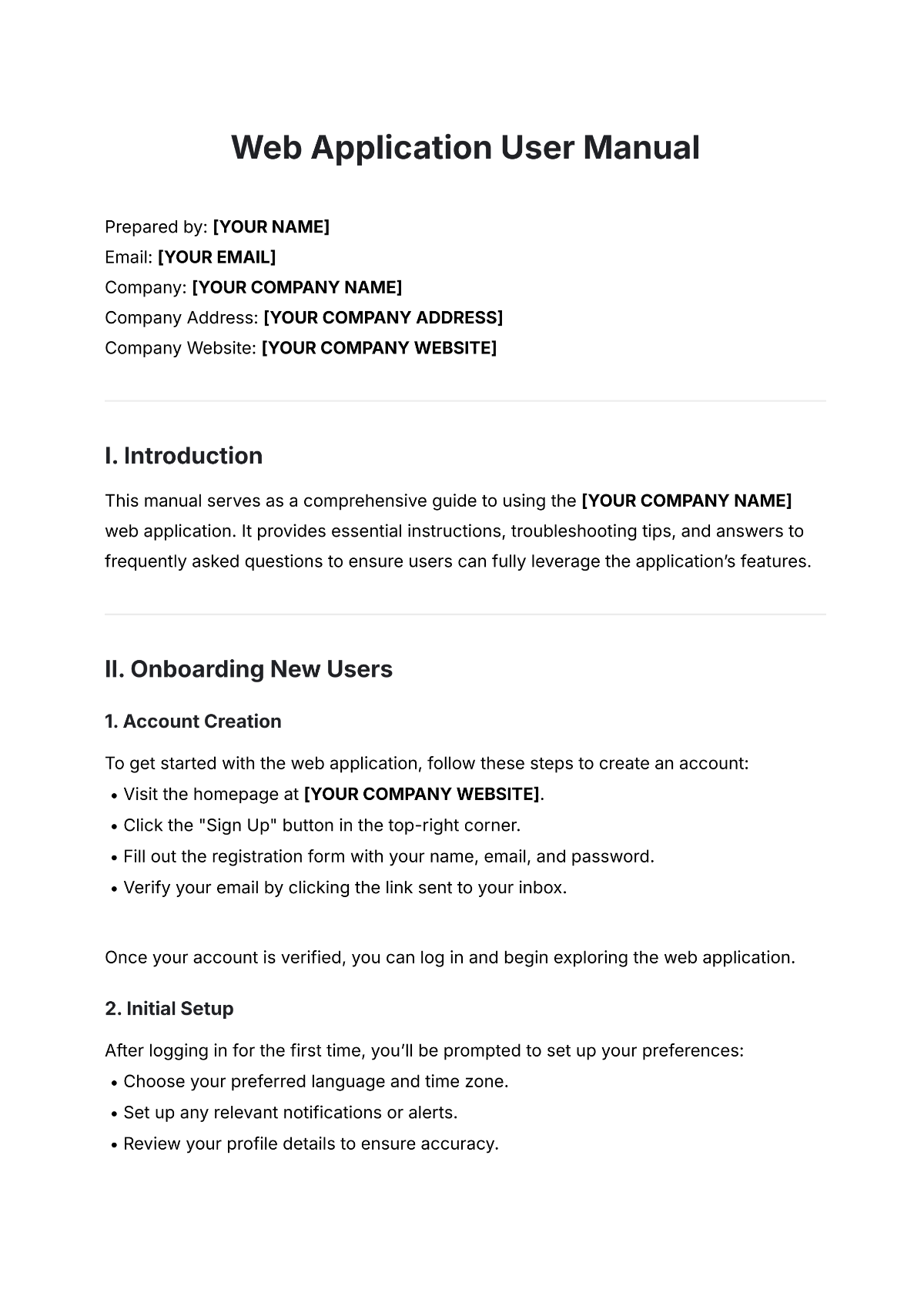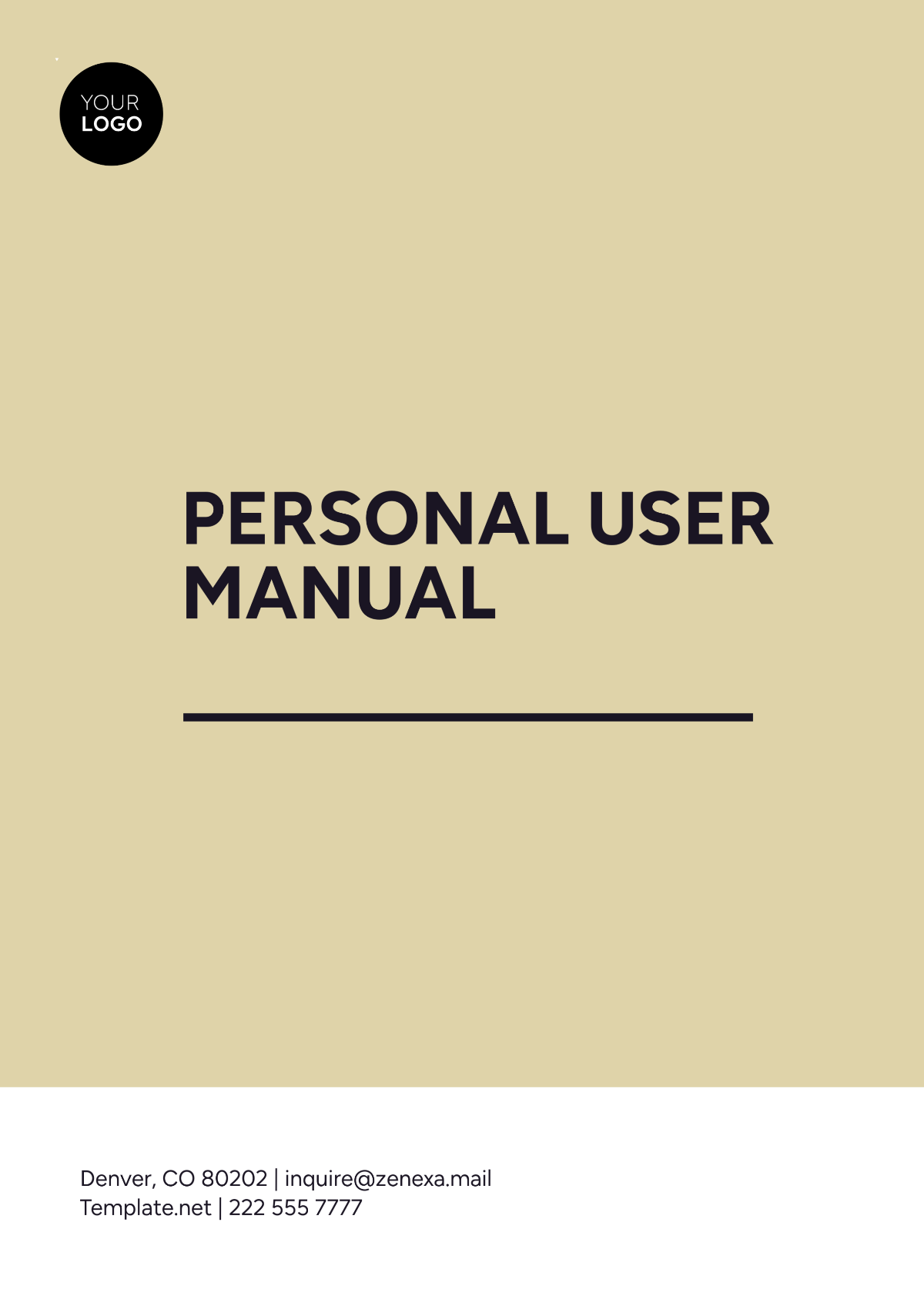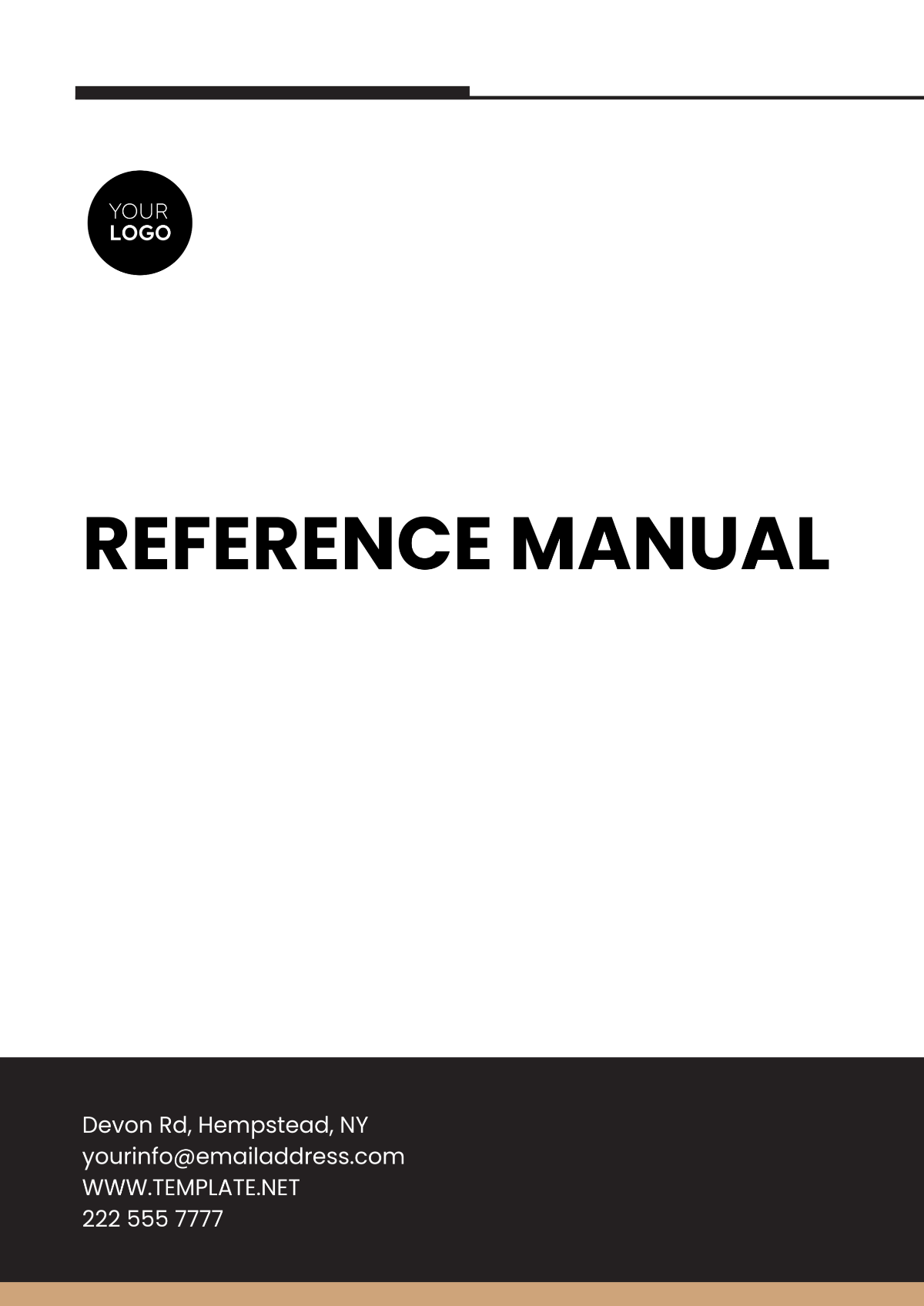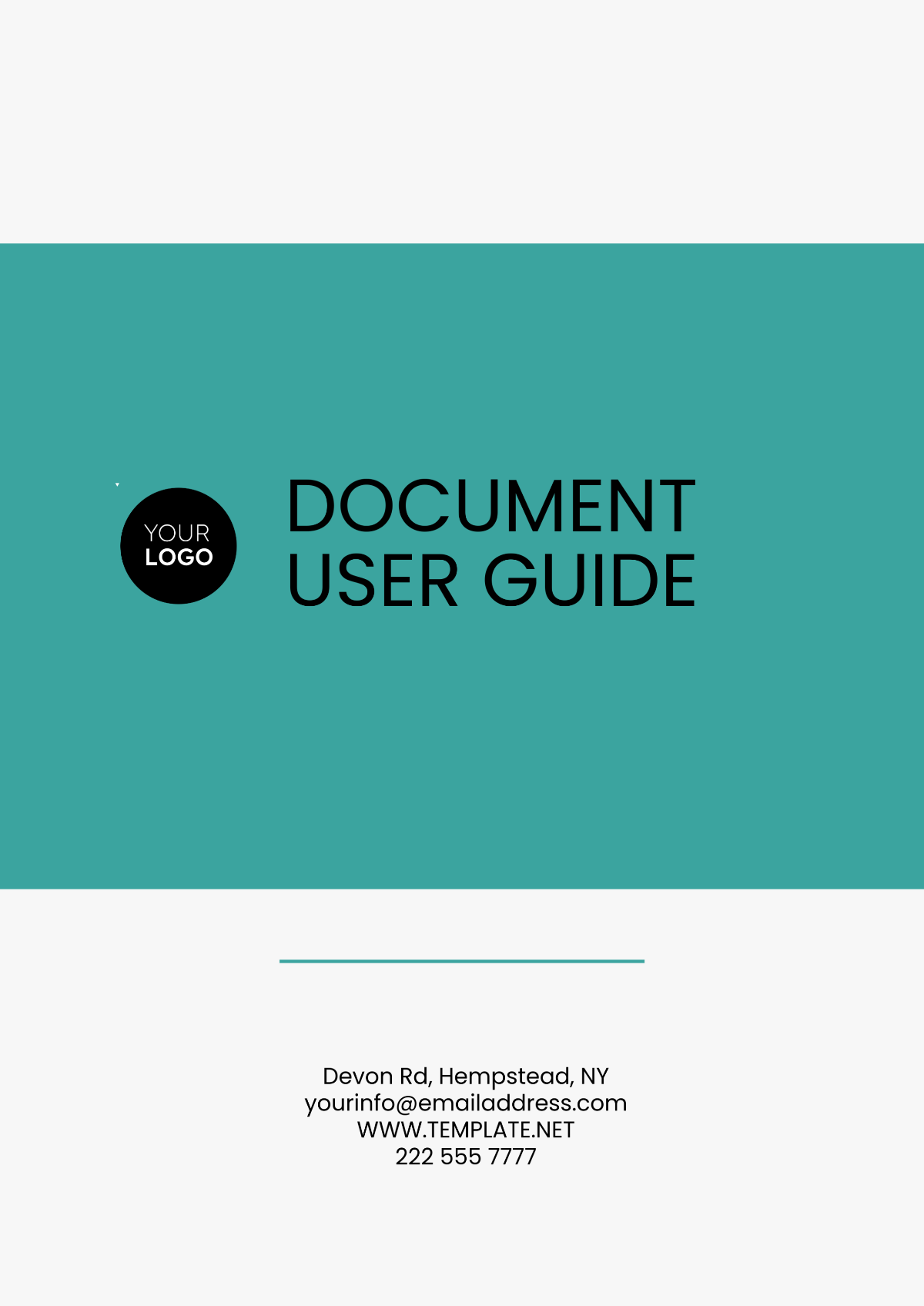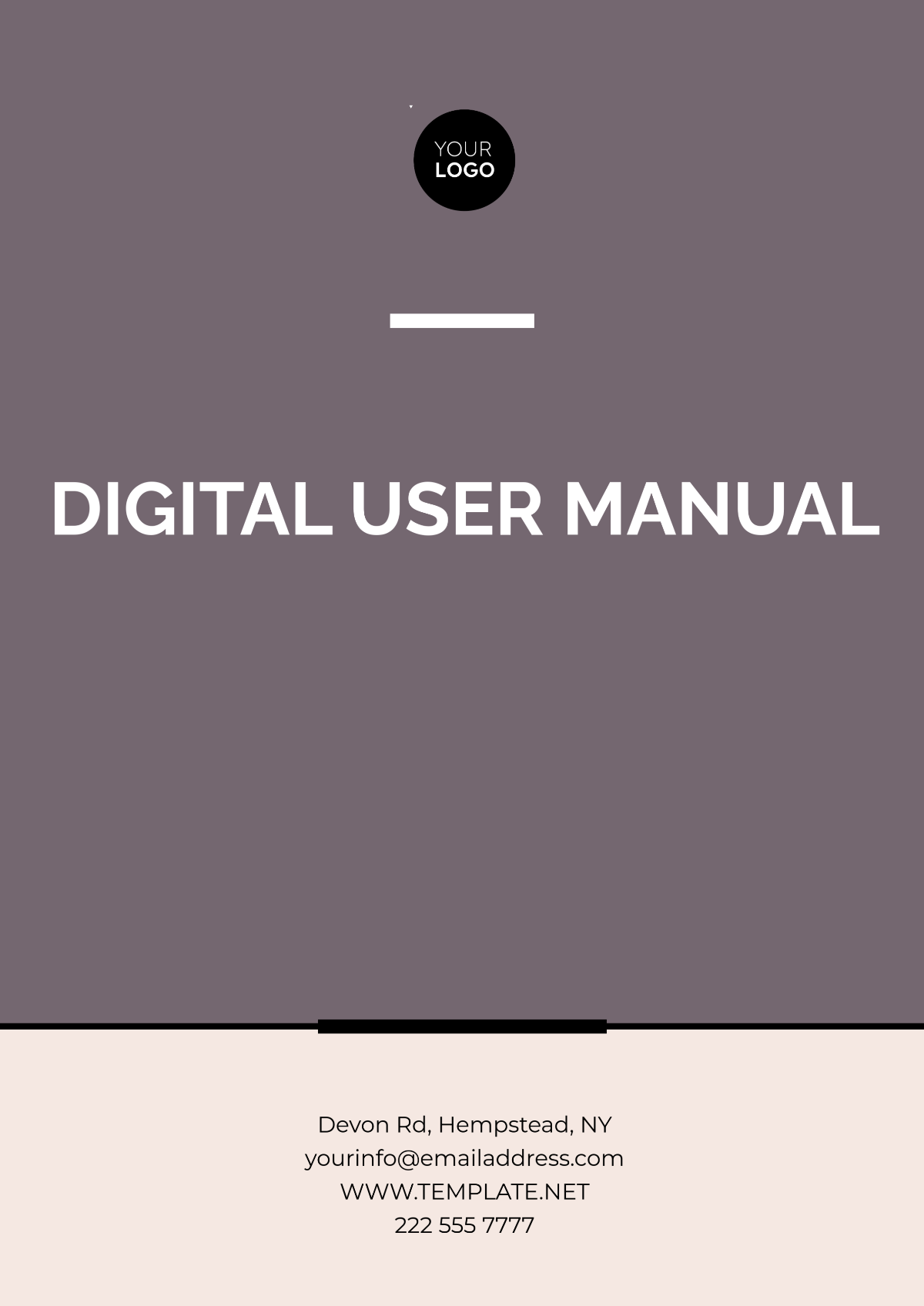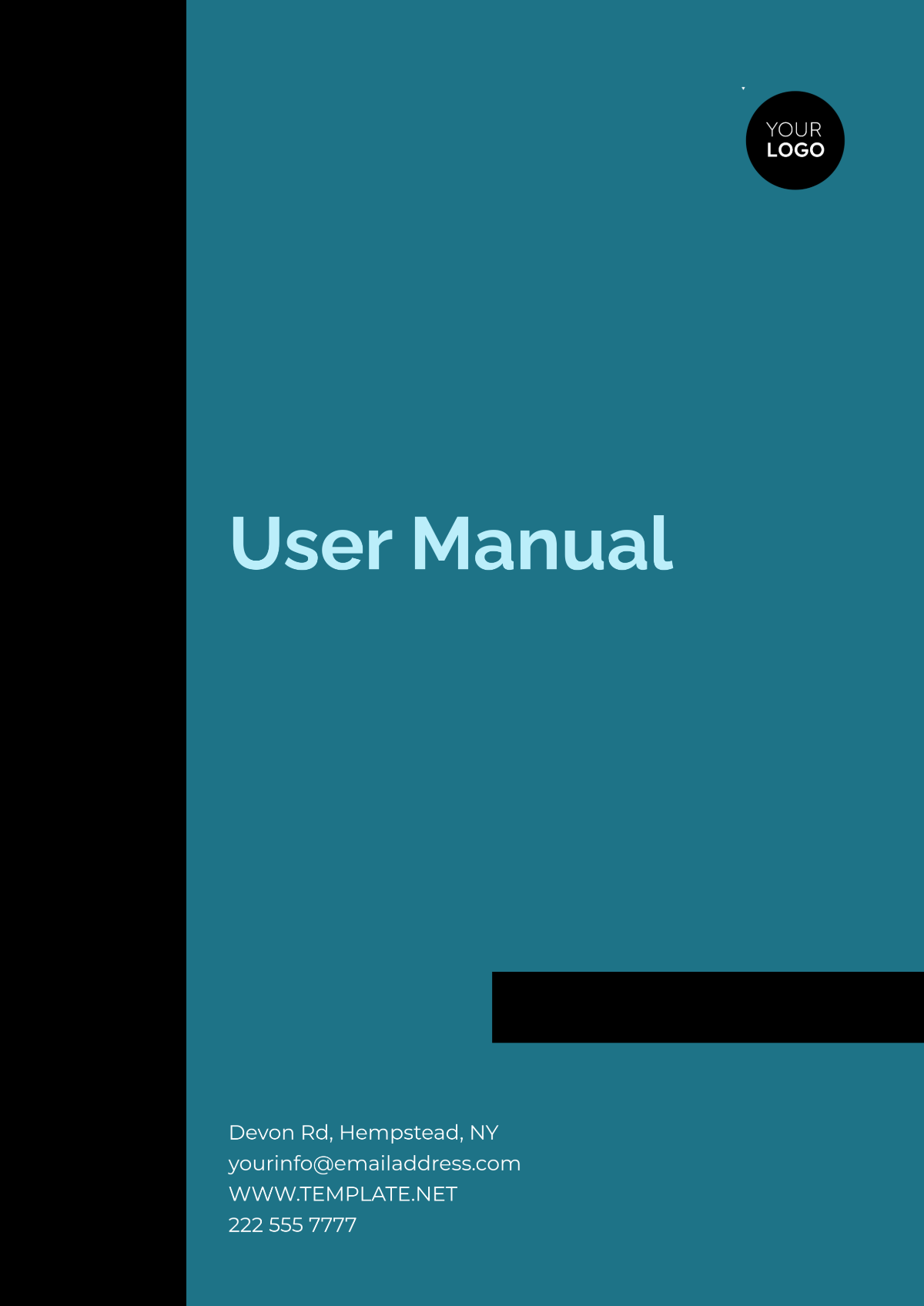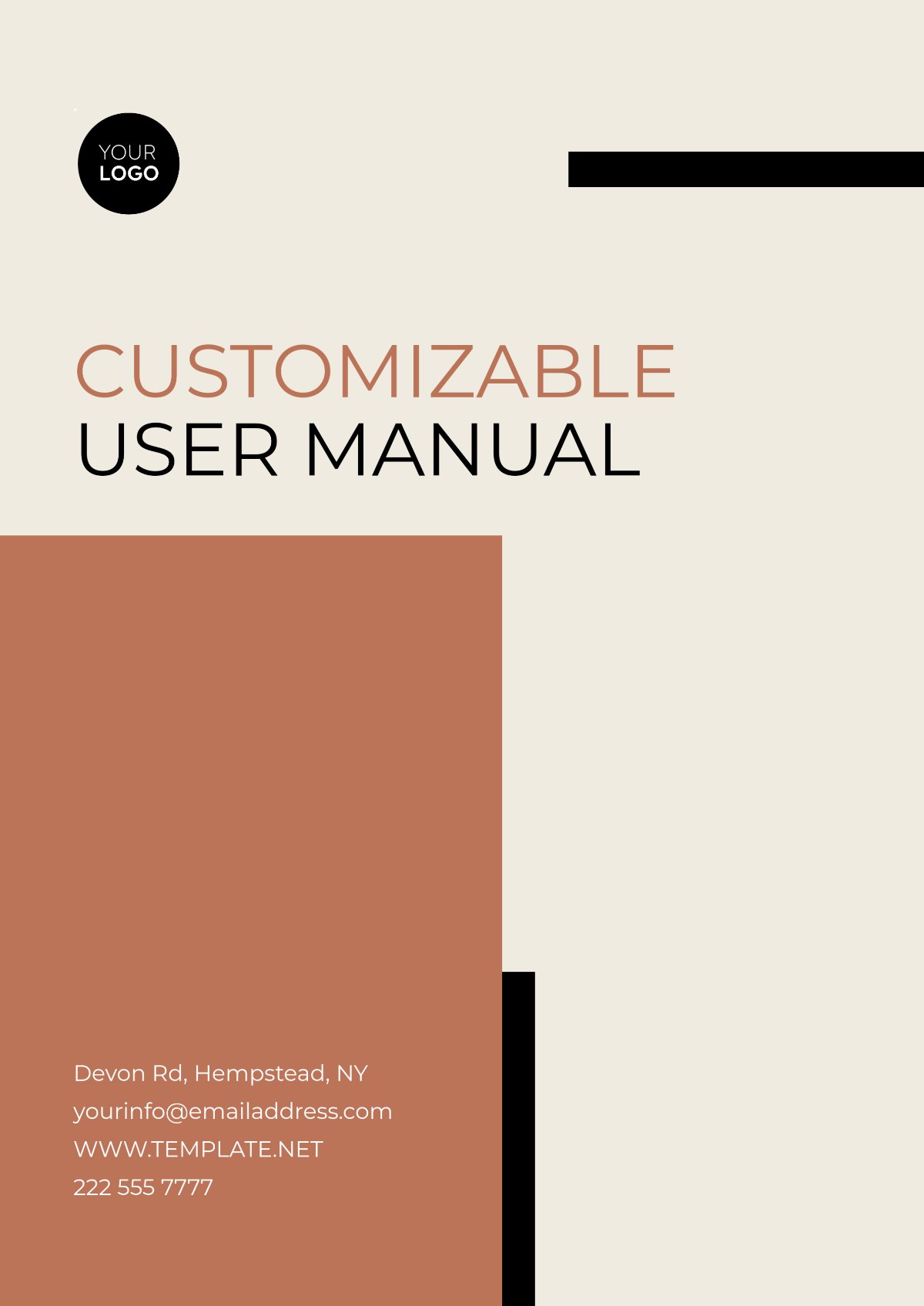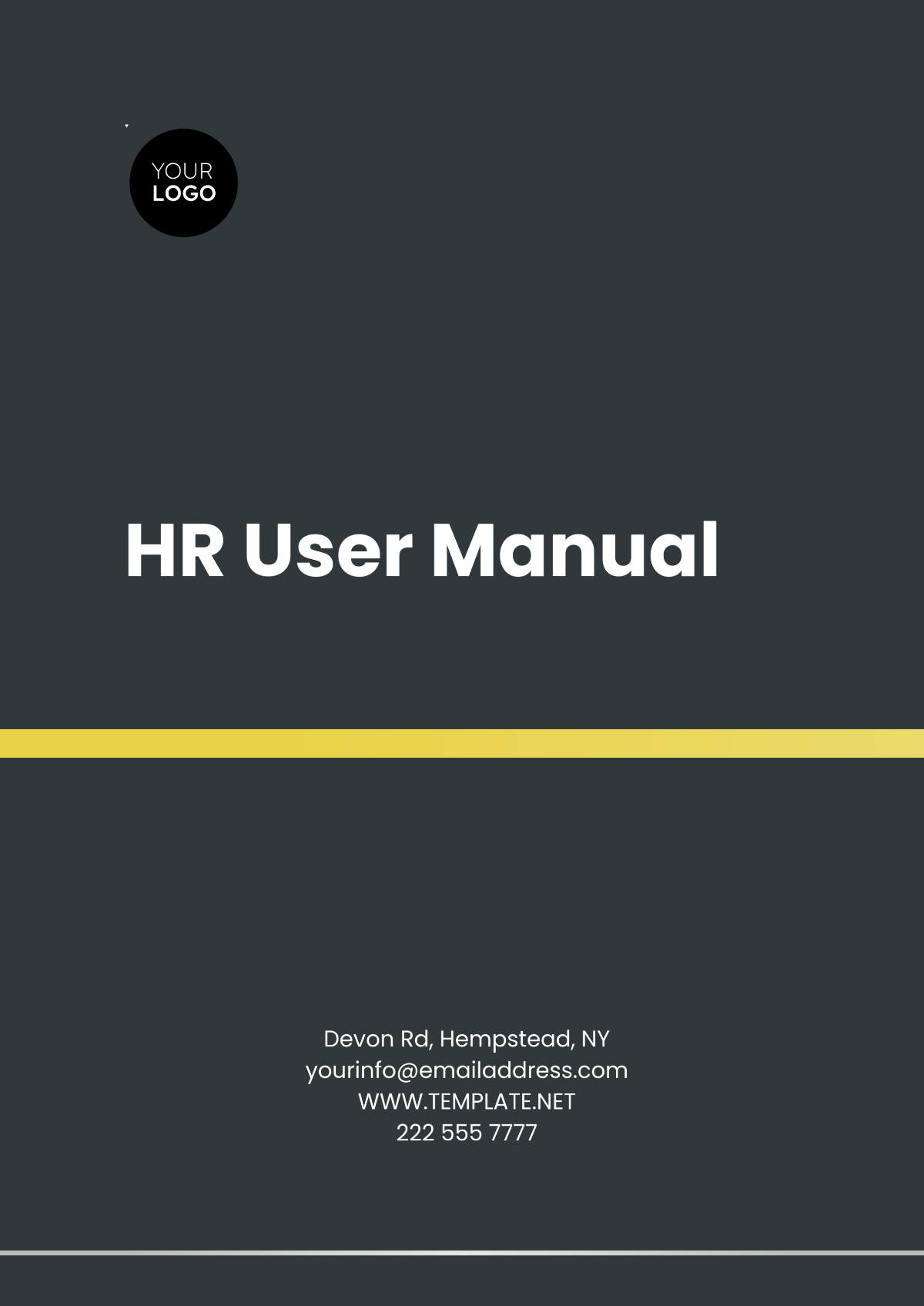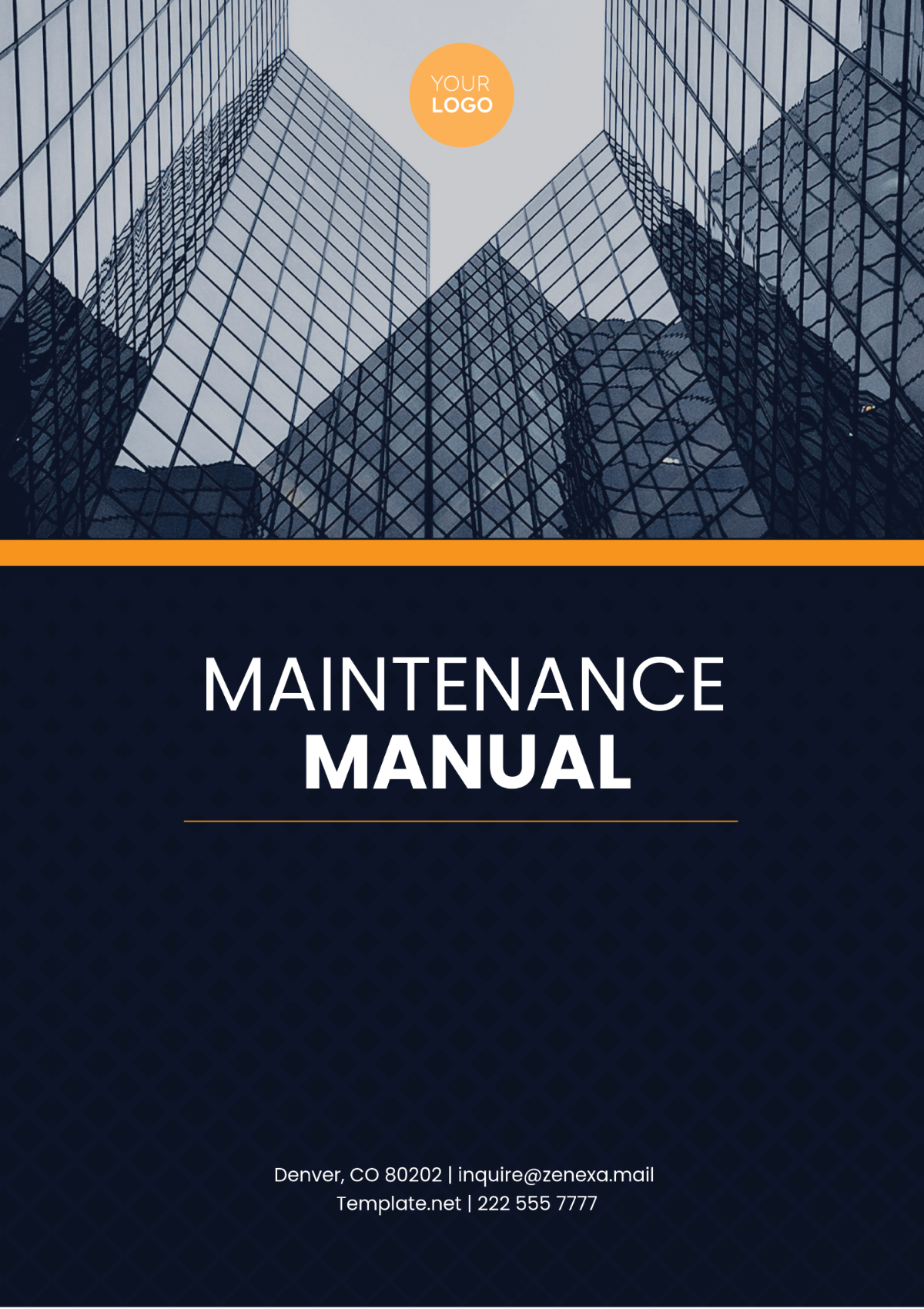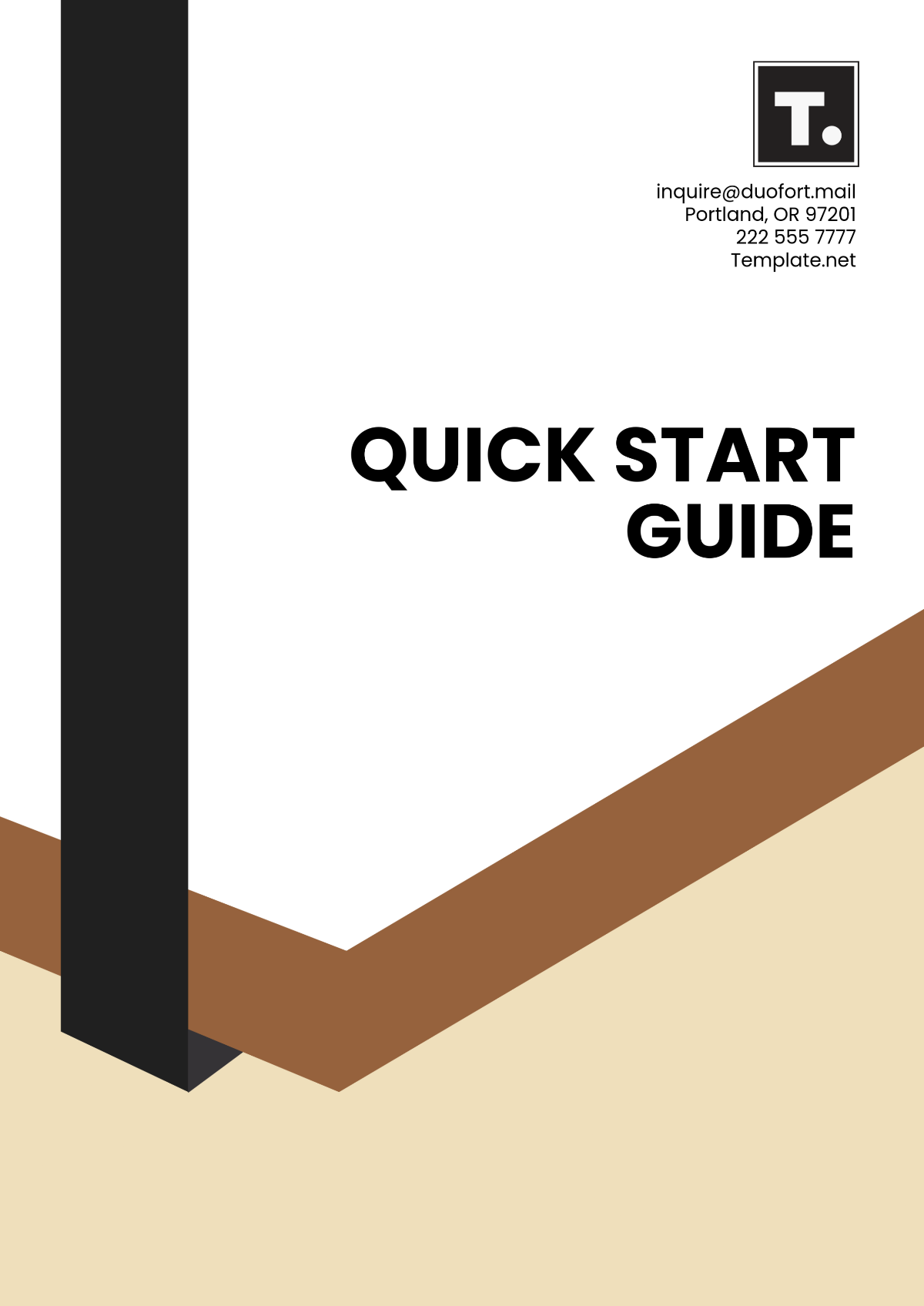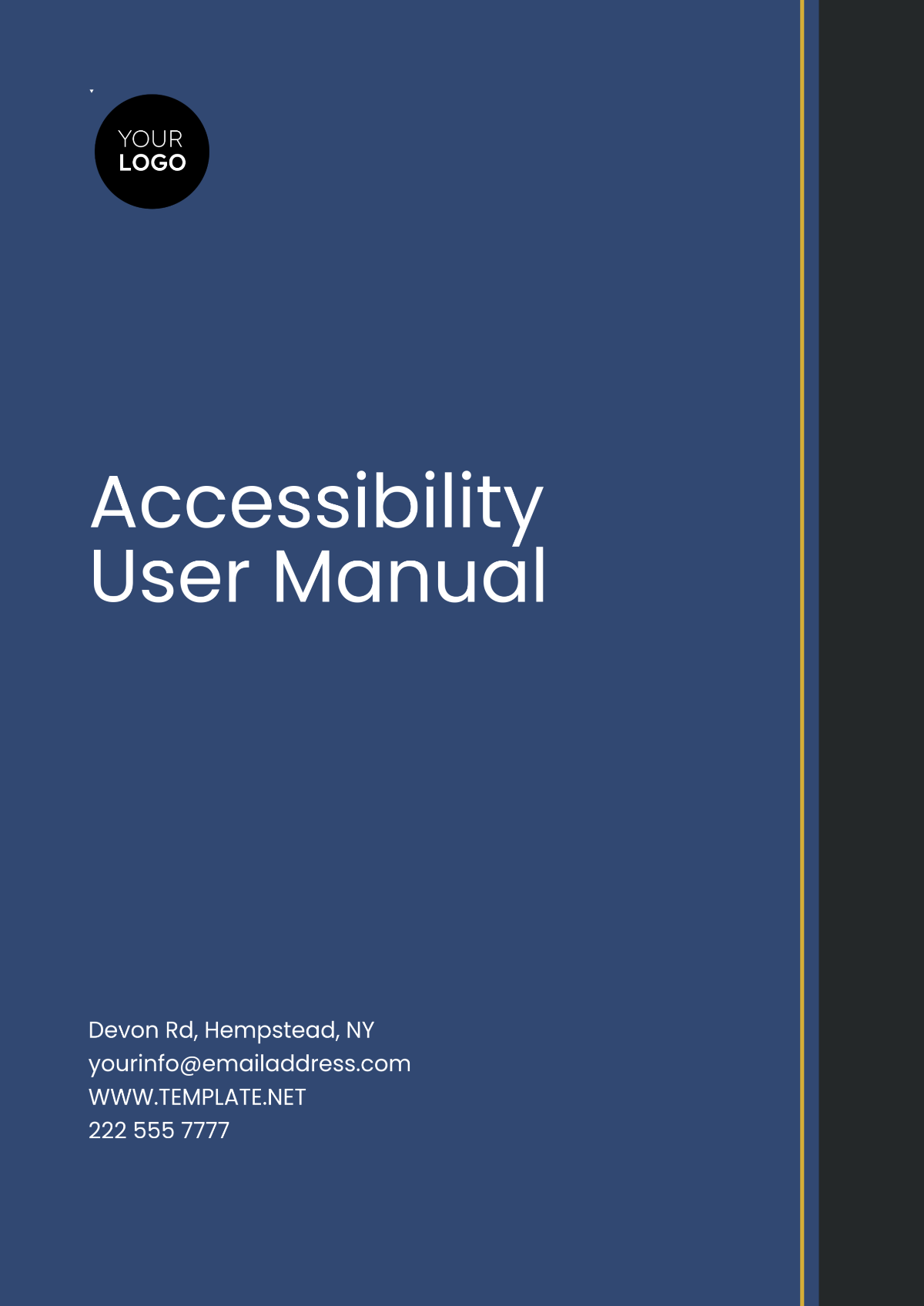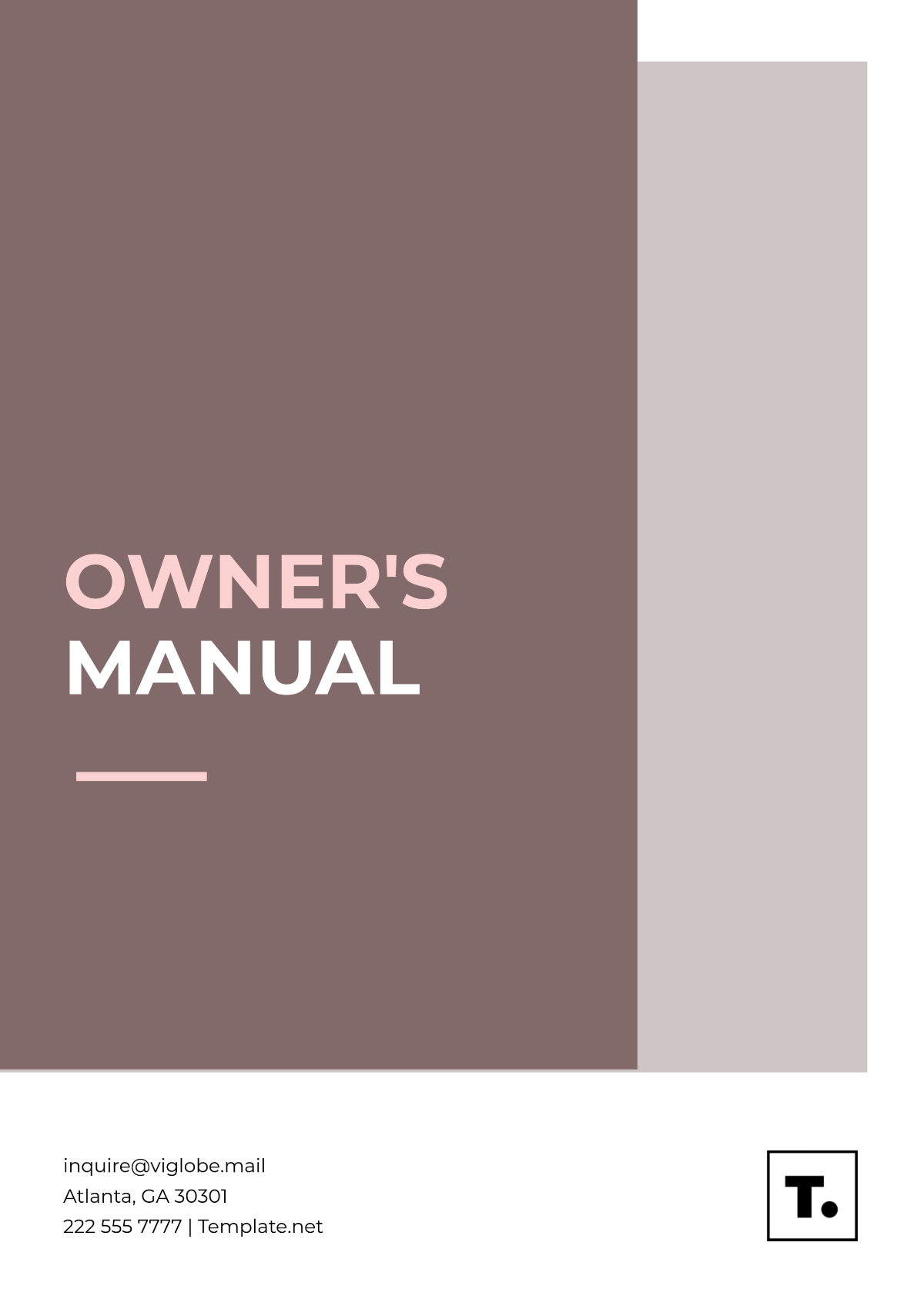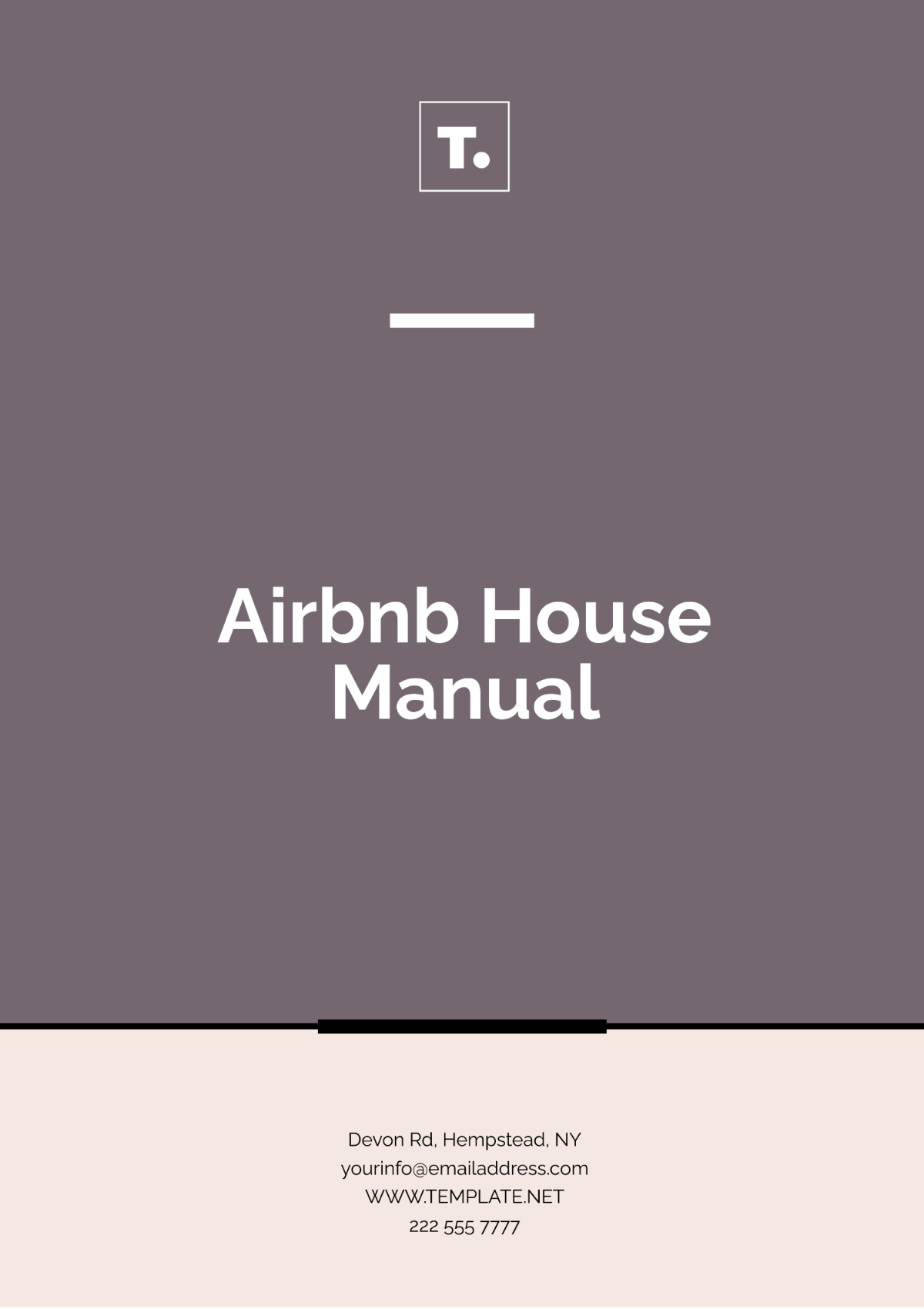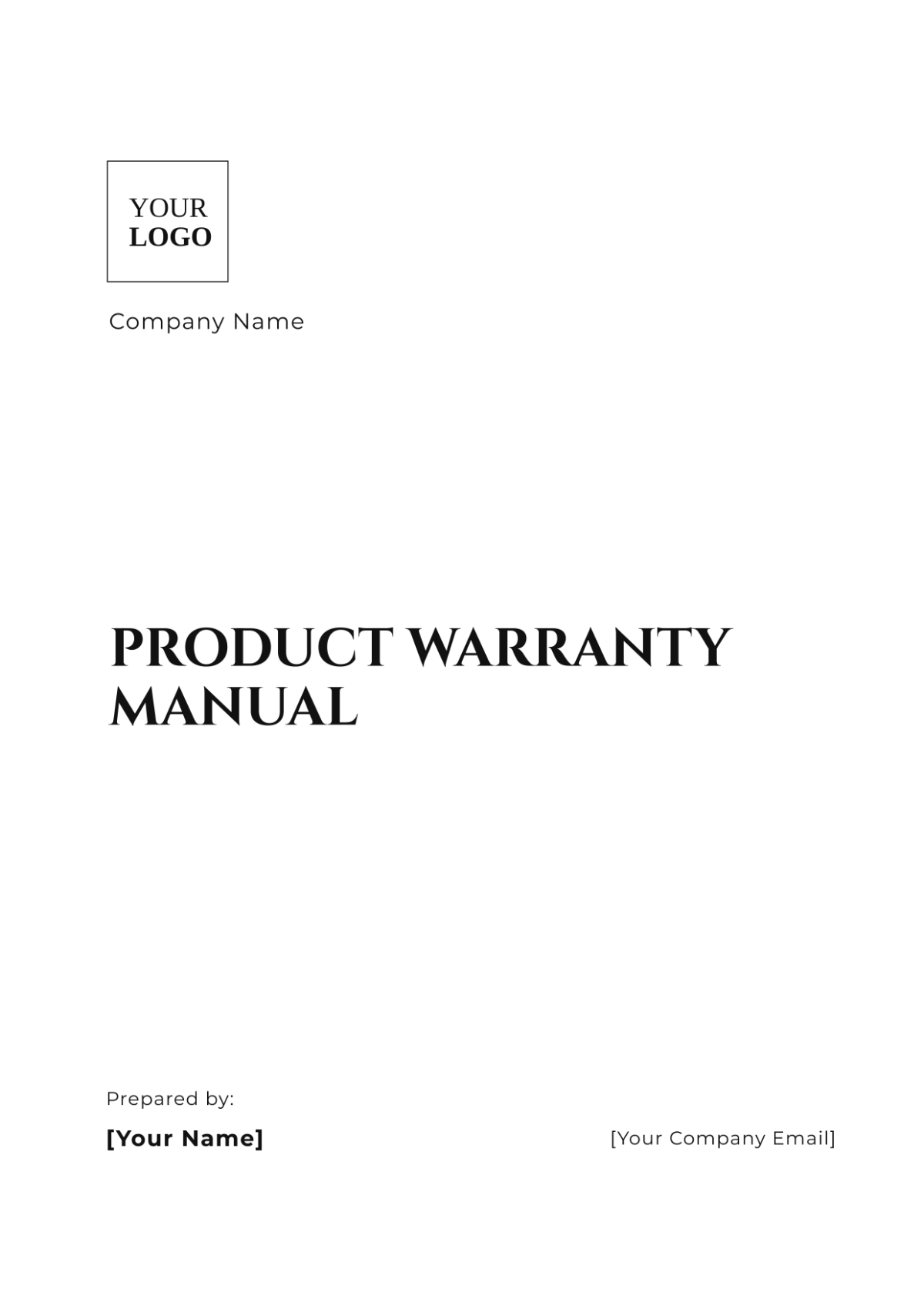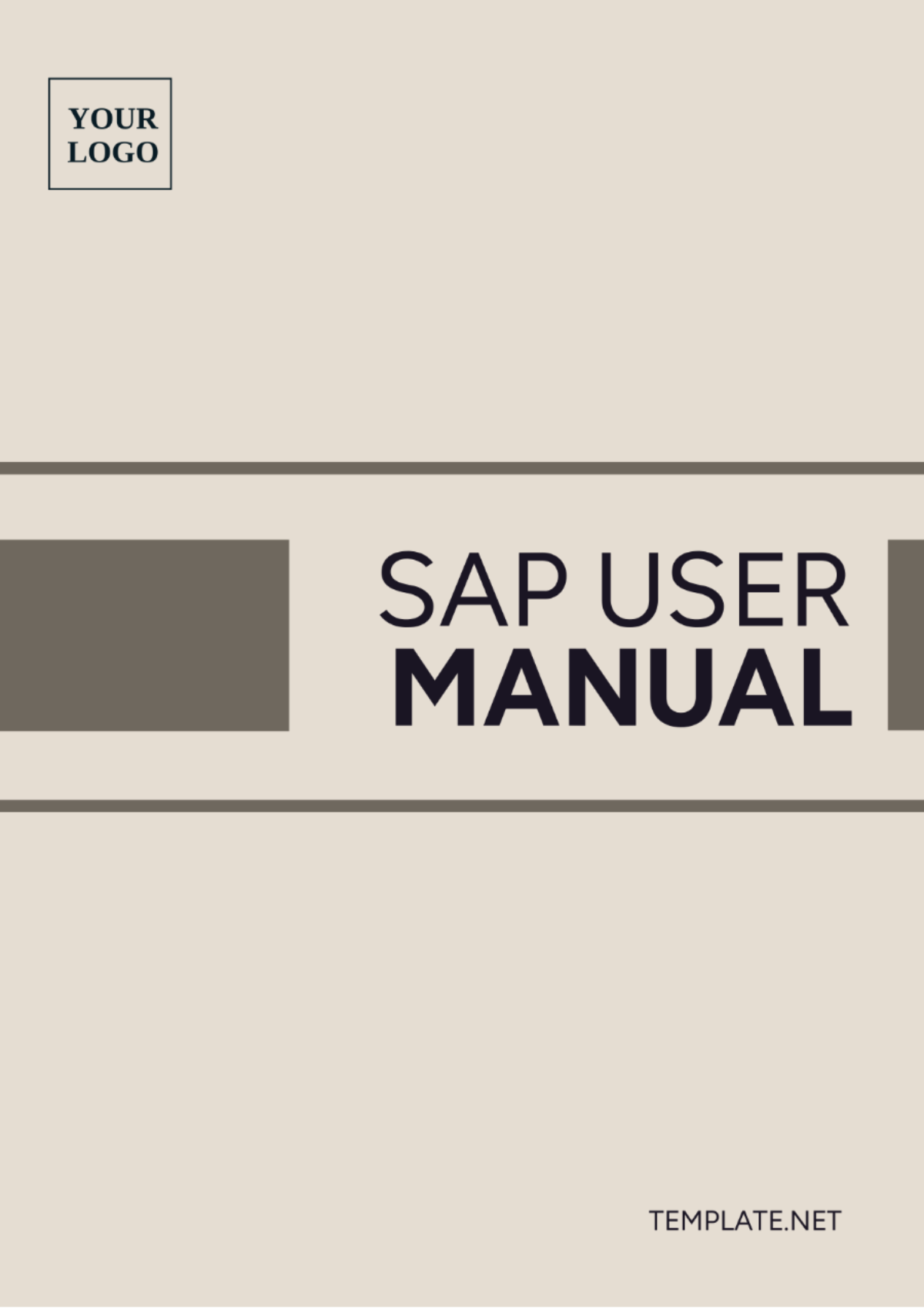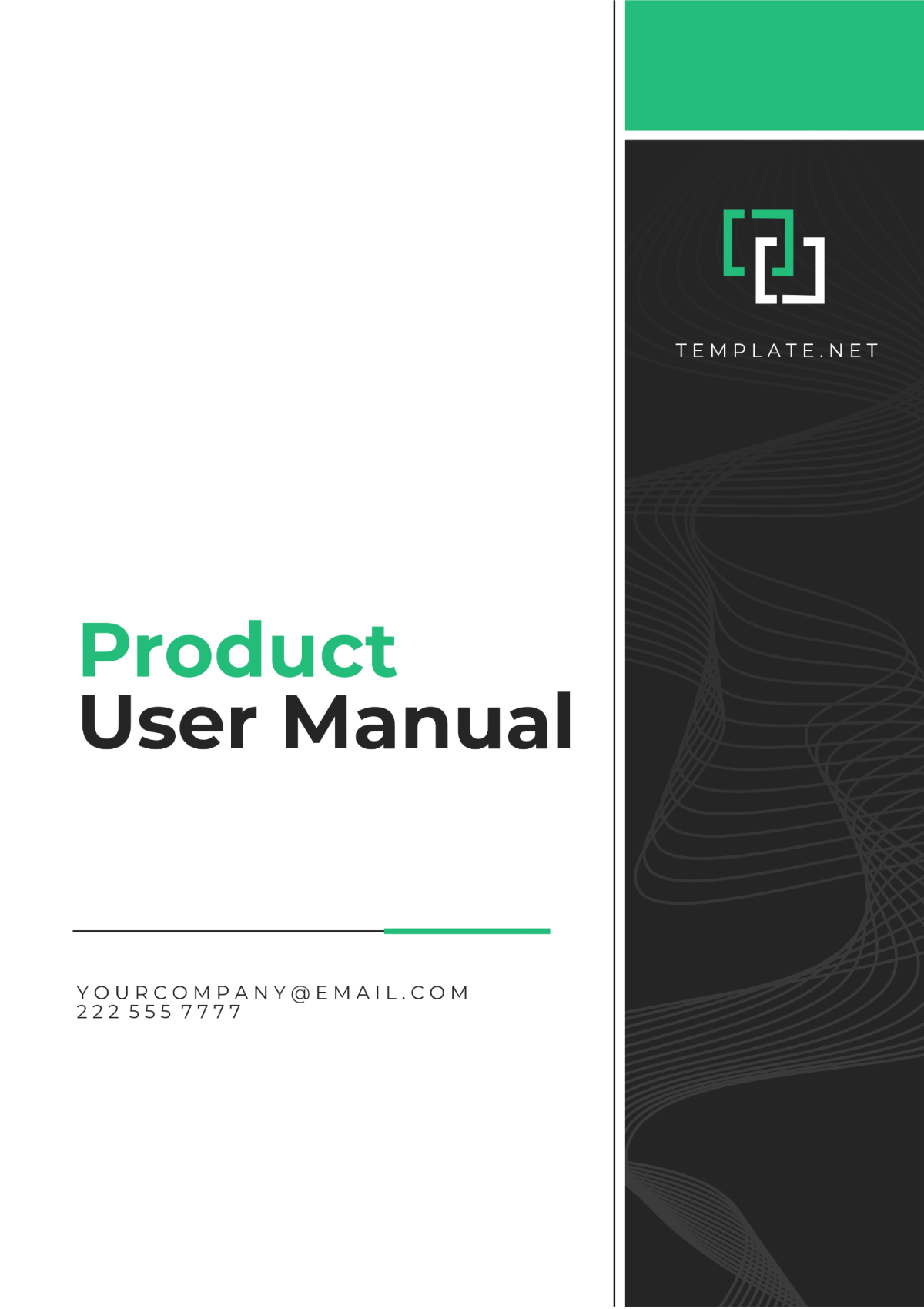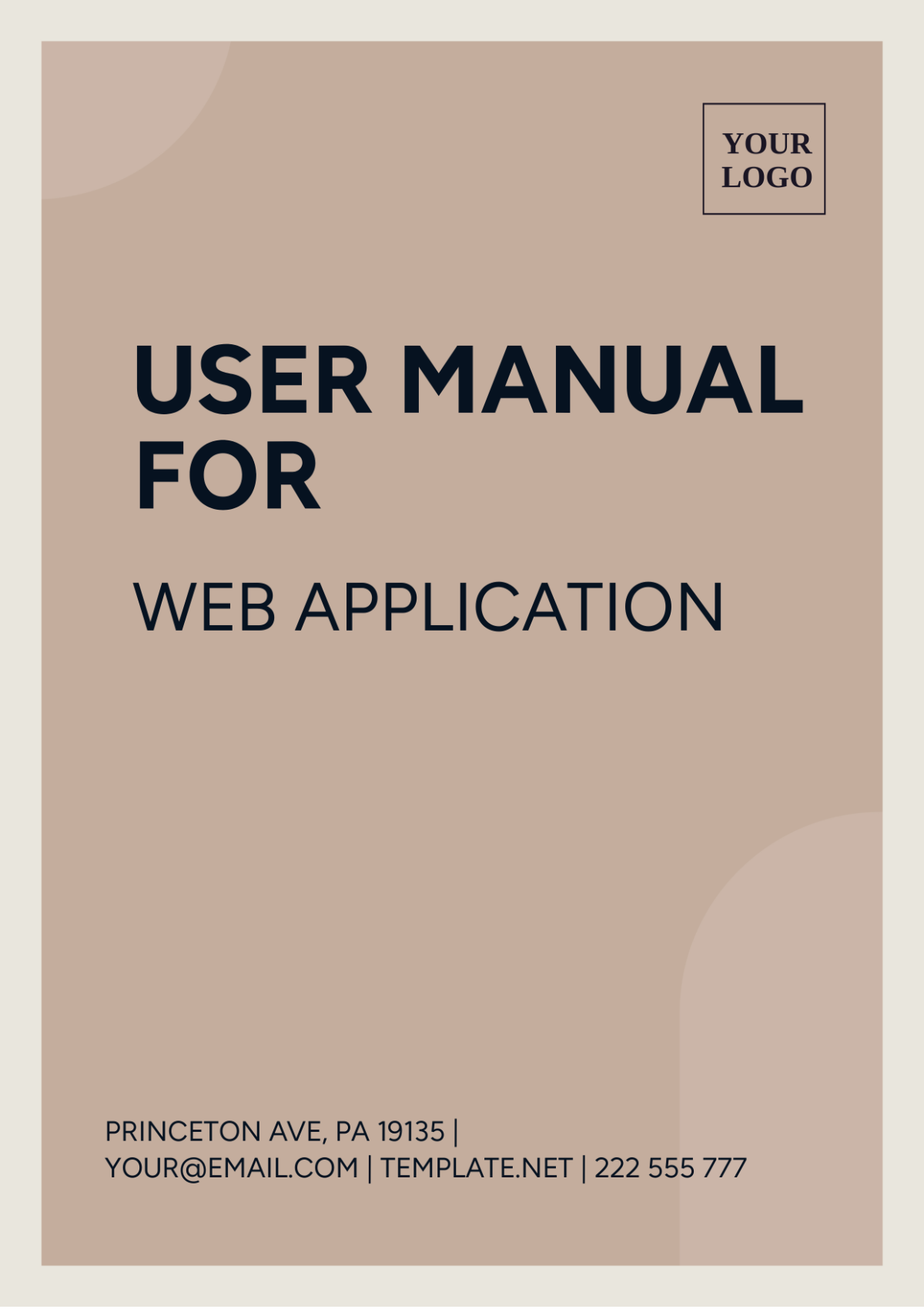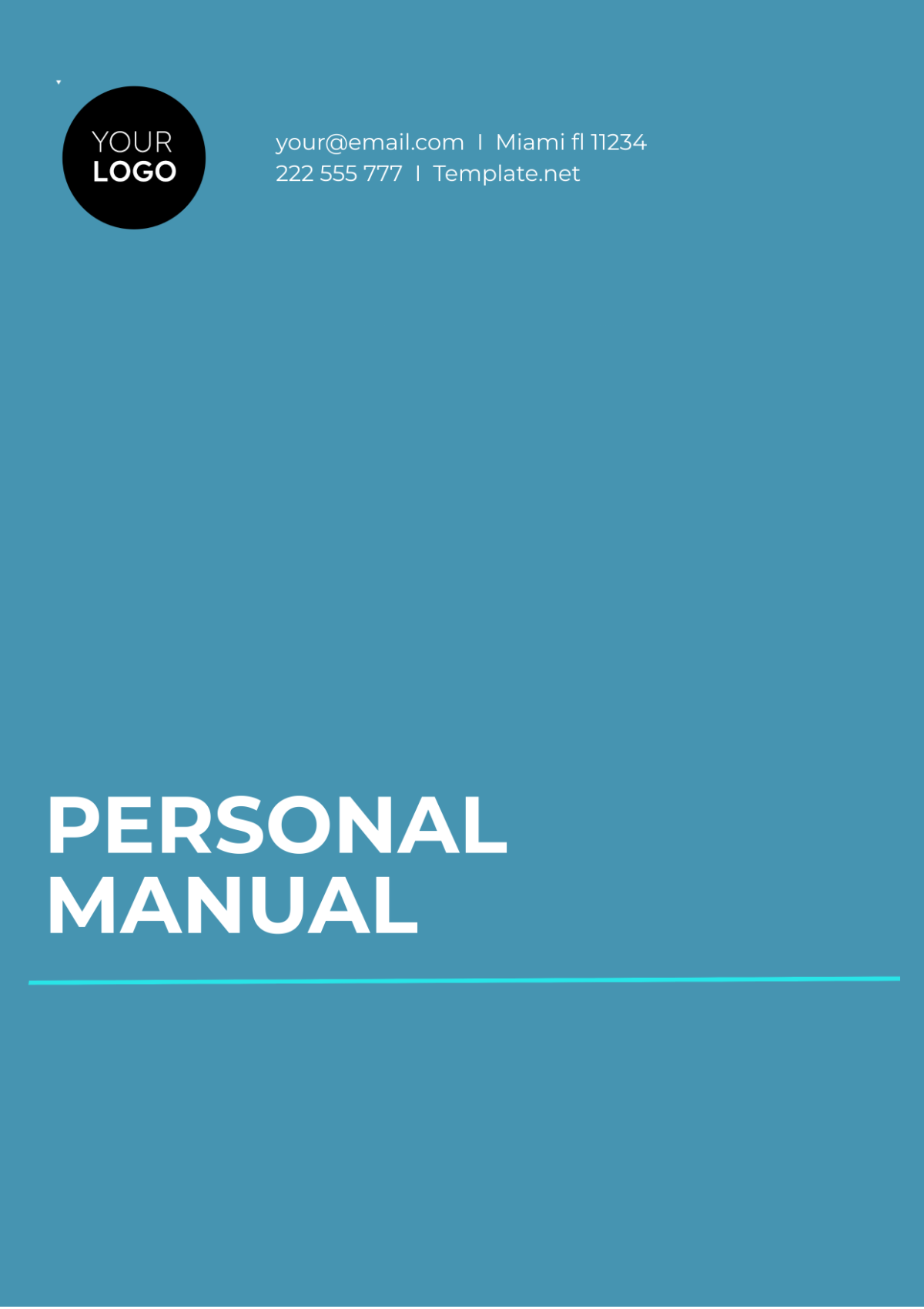Technical User Manual
Name | [YOUR NAME] |
|---|---|
Company | [YOUR COMPANY NAME] |
Department | [YOUR DEPARTMENT] |
Date | [DATE] |
I. Introduction
Welcome to the [YOUR COMPANY NAME] Technical User Manual. This manual is designed to provide comprehensive guidance on the operation and maintenance of [PRODUCT NAME]. Whether you are a new user or seeking to enhance your understanding, this manual serves as your go-to resource for navigating [PRODUCT NAME] effectively.
[YOUR COMPANY NAME] is committed to ensuring your experience with our [PRODUCT NAME] is seamless and productive. This manual covers essential information including setup instructions, operating procedures, troubleshooting tips, and safety precautions. By familiarizing yourself with the contents of this manual, you can optimize your usage of [PRODUCT NAME] while maximizing its benefits.
II. Getting Started
A. Installation and Setup
[YOUR COMPANY NAME] recommends following these steps for successful installation and setup of [PRODUCT NAME]:
Unbox [PRODUCT] and ensure all components are present.
Refer to the included setup guide for hardware/software installation instructions.
Connect [PRODUCT] to power source and/or network, as applicable.
Follow on-screen prompts to complete initial setup.
B. User Interface Overview
Upon successful setup, familiarize yourself with the [PRODUCT NAME] interface. Key elements include:
Menu Bar: Access various functions and features.
Toolbar: Quickly access commonly used tools.
Navigation Panel: Navigate between different sections or modules.
Status Bar: View system status and notifications.
III. Operating Instructions
A. Basic Operations
Mastering the basic operations of [PRODUCT NAME] is essential for efficient usage. Follow these steps to perform common tasks:
Power On/Off: Press the power button to turn on [Product]. To power off, navigate to the shutdown option in the menu.
Navigation: Use arrow keys or touch screen to navigate through menus and options.
Data Entry: Enter data using the keyboard or touchscreen, following prompts as necessary.
Saving Data: Save your work regularly to prevent data loss.
B. Advanced Features
Explore the advanced features of [PRODUCT NAME] to unlock its full potential:
Customization: Personalize settings and preferences to suit your needs.
Automation: Utilize automation tools to streamline repetitive tasks.
Integration: Integrate [PRODUCT NAME] with other applications for enhanced functionality.
Reporting: Generate comprehensive reports to analyze data and track progress.
IV. Maintenance and Troubleshooting
A. Regular Maintenance
Proper maintenance ensures the longevity and optimal performance of [PRODUCT NAME]. Follow these guidelines:
Cleaning: Regularly clean [PRODUCT] exterior using a soft, dry cloth.
Software Updates: Install software updates as they become available to access new features and improve performance.
Hardware Inspection: Periodically inspect hardware components for signs of wear or damage.
Backup: Backup important data to prevent loss in case of system failure.
B. Troubleshooting
Encountering issues with [PRODUCT NAME]? Refer to the troubleshooting section for solutions to common problems:
Power Issues: Ensure [PRODUCT] is properly connected to power source. Check power cables and outlets.
Performance Degradation: Close unused applications or processes to improve performance. Consider upgrading hardware if necessary.
Error Messages: Take note of error messages and refer to the user manual or online resources for troubleshooting steps.
Technical Support: If unable to resolve the issue, contact [YOUR COMPANY NAME] technical support for assistance.
V. Safety Precautions
Prioritize safety while using [PRODUCT NAME] by adhering to the following precautions:
Read the Manual: Familiarize yourself with the user manual before operating [PRODUCT NAME].
Power Safety: Avoid exposing [PRODUCT] to liquids or extreme temperatures. Disconnect power source during maintenance.
Ergonomic Considerations: Maintain proper posture and take regular breaks to prevent strain or injury.
Environmental Considerations: Operate [PRODUCT] in a well-ventilated area away from heat sources.
Emergency Procedures: Familiarize yourself with emergency shutdown procedures in case of system malfunction or hazard.
VI. Warranty and Support
A. Warranty Coverage
[PRODUCT NAME] is covered by [YOUR COMPANY NAME]'s warranty policy. The warranty period and coverage details vary depending on the product. Refer to the warranty documentation included with [PRODUCT] for specific terms and conditions.
B. Technical Support
For technical assistance or inquiries regarding [PRODUCT NAME], contact [YOUR COMPANY NAME]'s technical support team:
Phone: [YOUR COMPANY NUMBER]
Email: [YOUR EMAIL]
Online Support: Visit [YOUR COMPANY WEBSITE] for online resources, FAQs, and support forums.
VII. Conclusion
Congratulations! You have completed the [YOUR COMPANY NAME] Technical User Manual. We hope this manual has equipped you with the necessary knowledge and resources to effectively utilize [PRODUCT NAME]. For further assistance or feedback, don't hesitate to reach out to our support team. Thank you for choosing [YOUR COMPANY NAME].