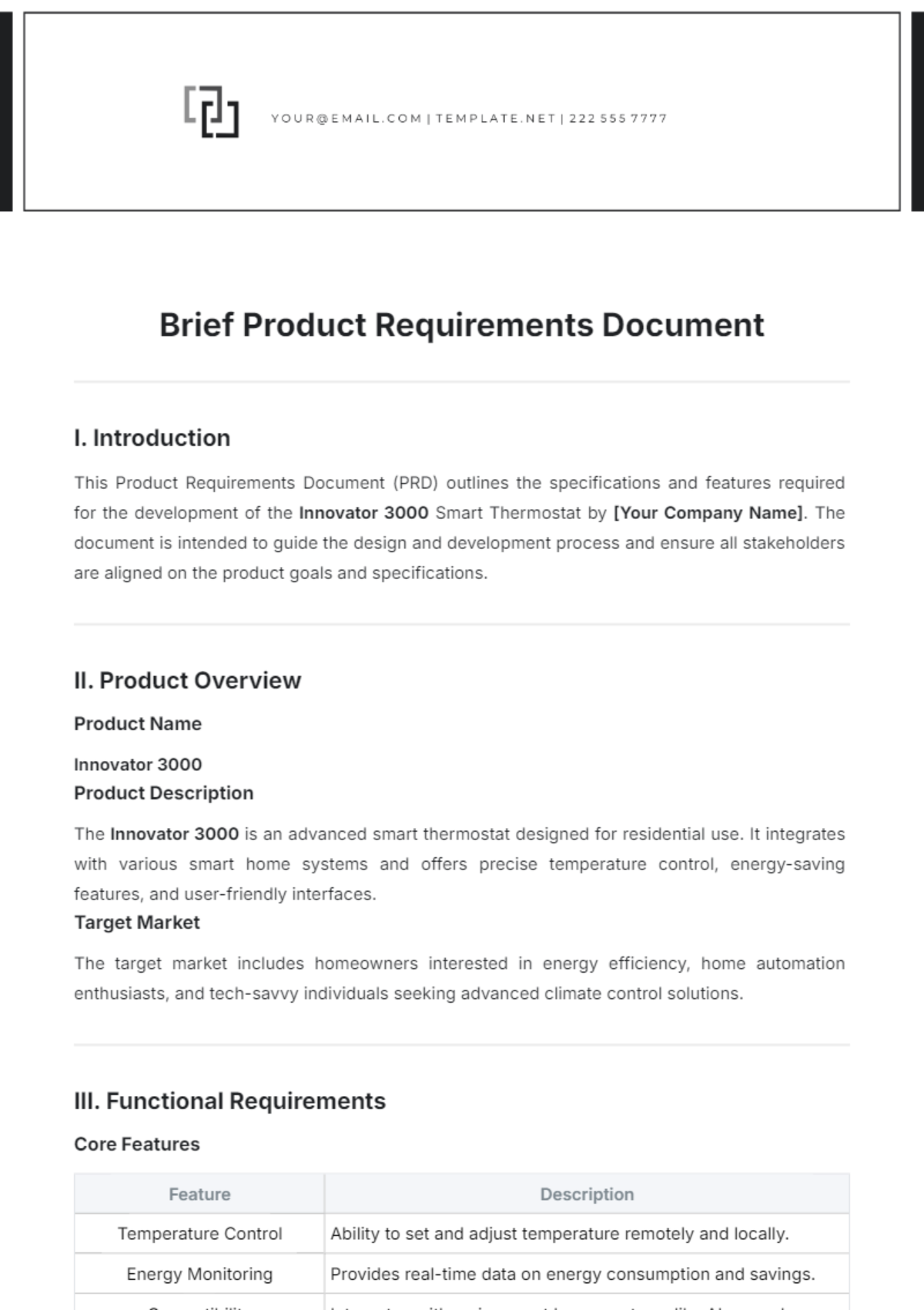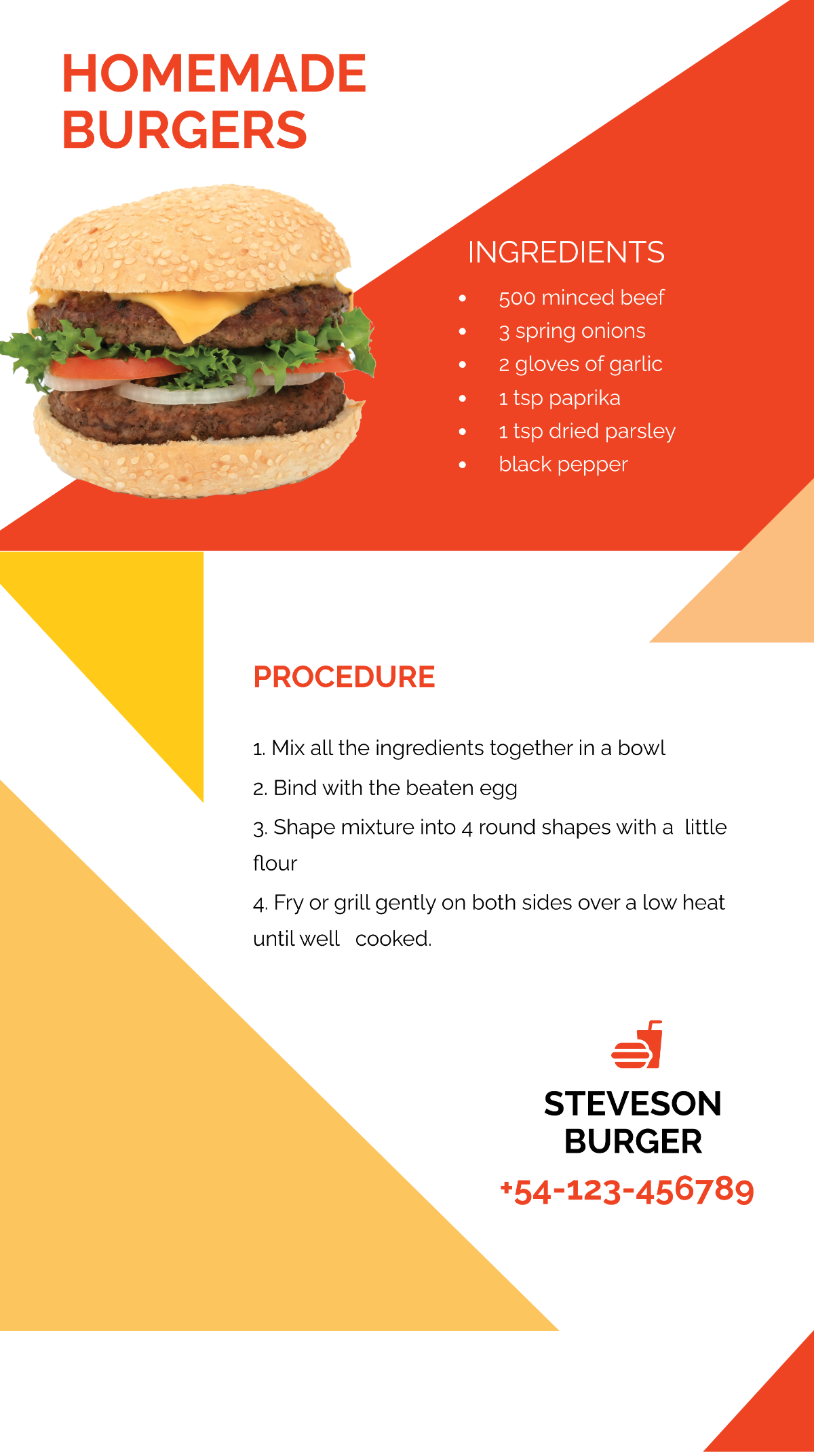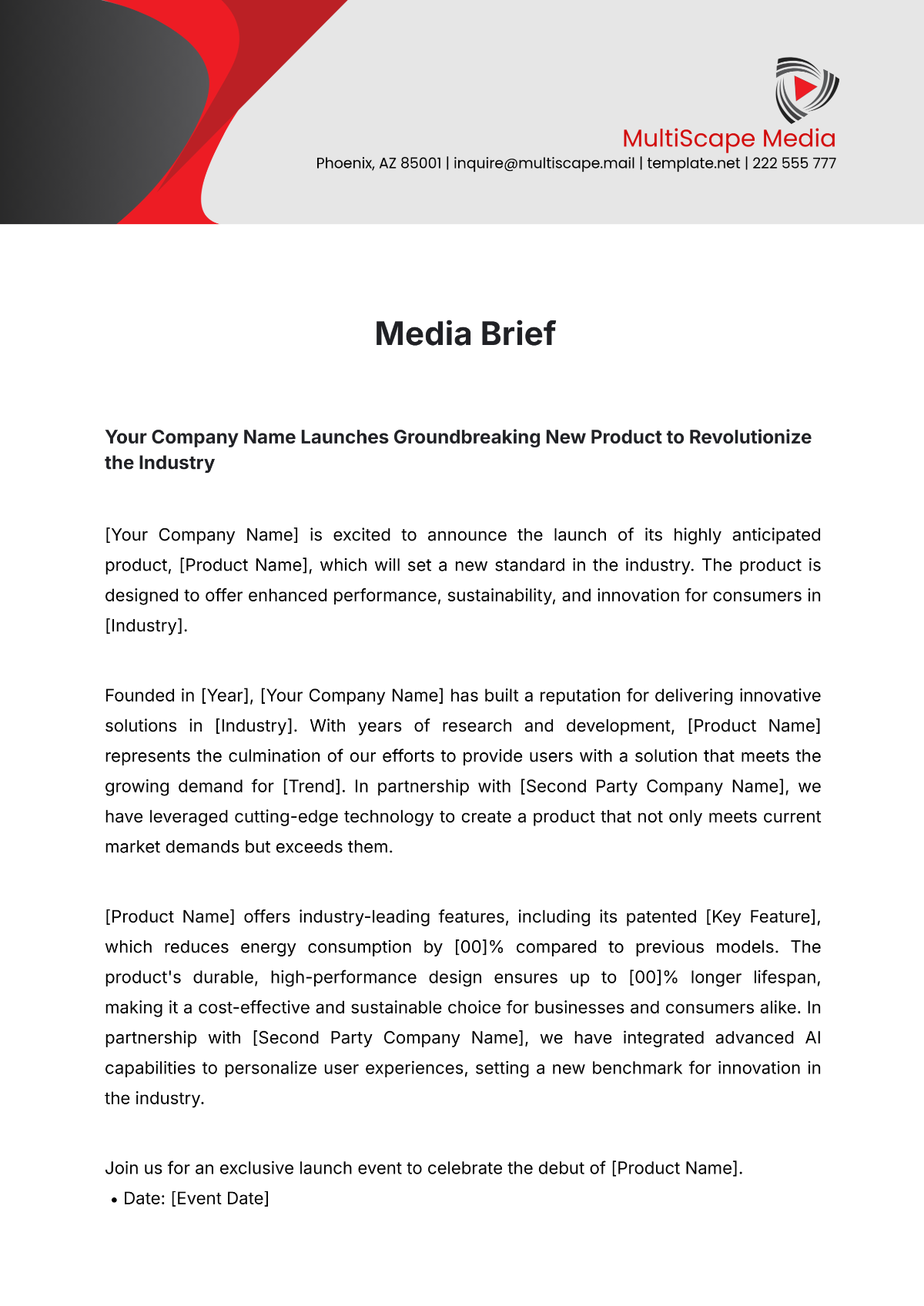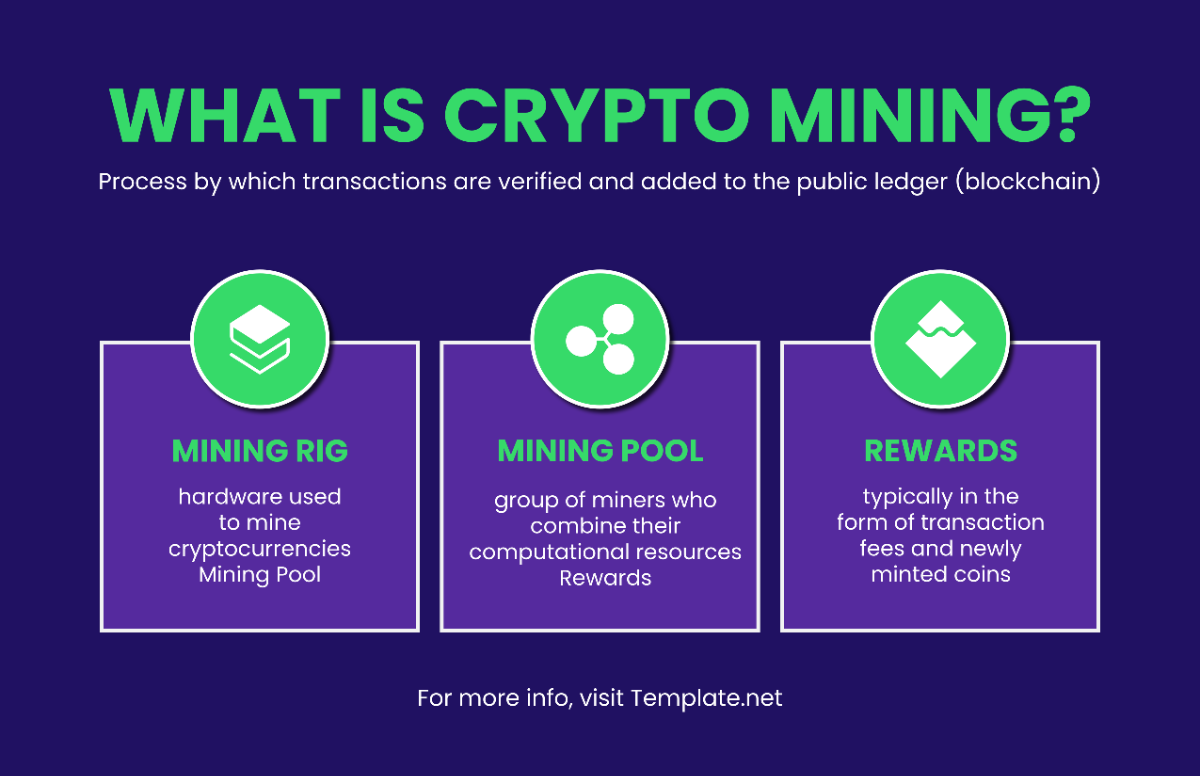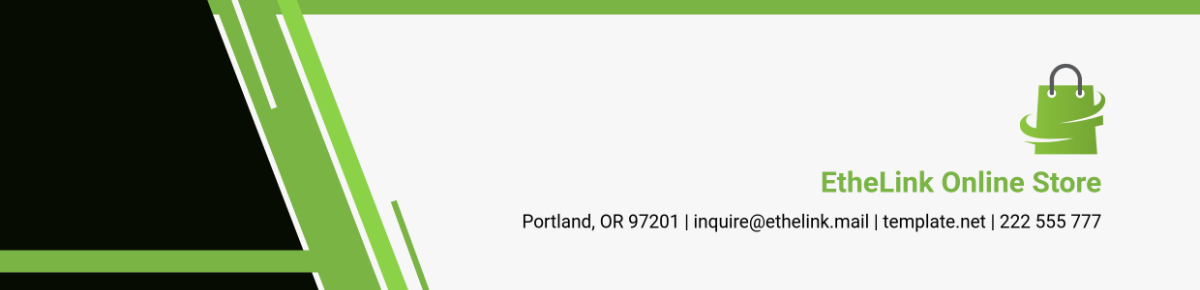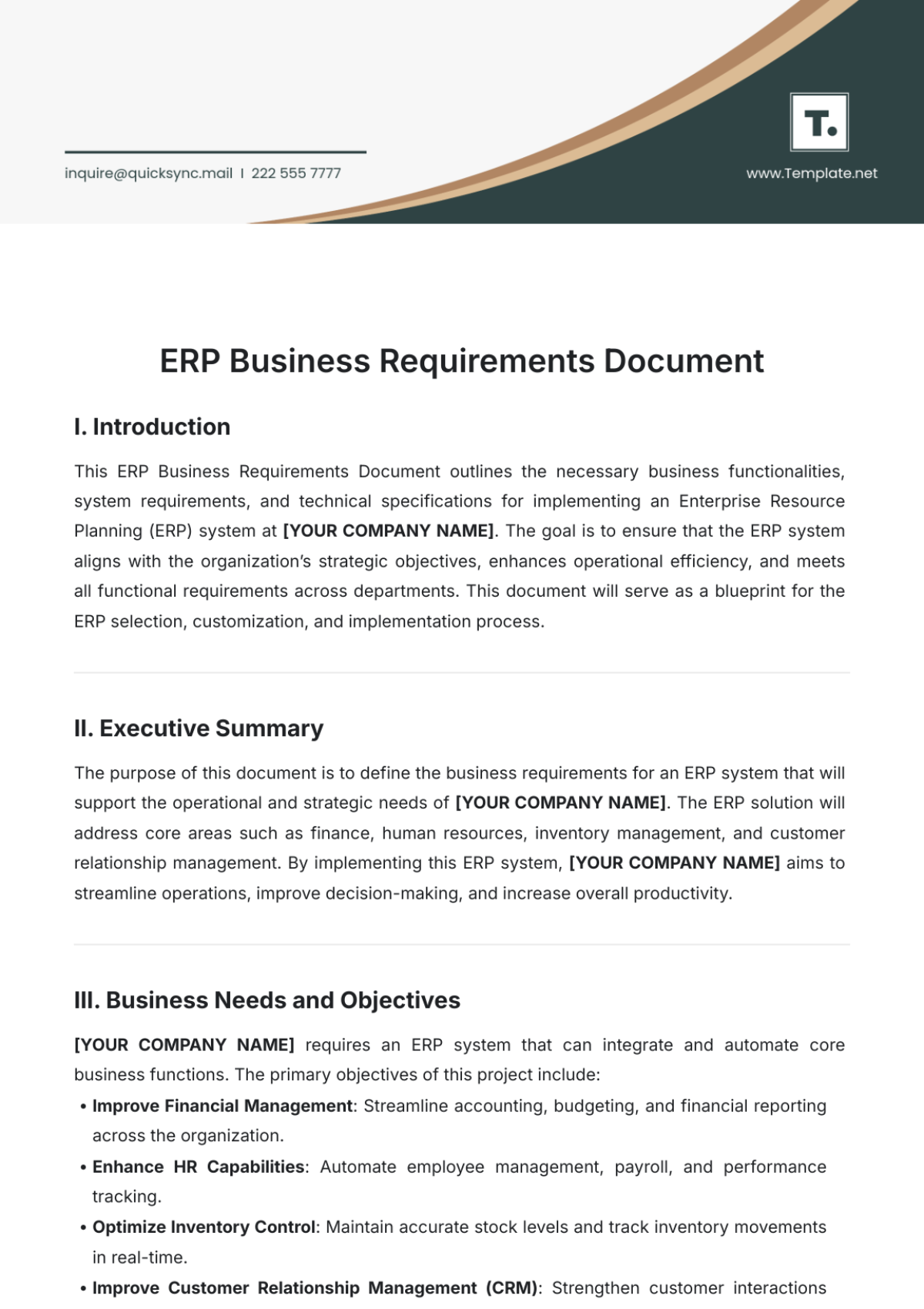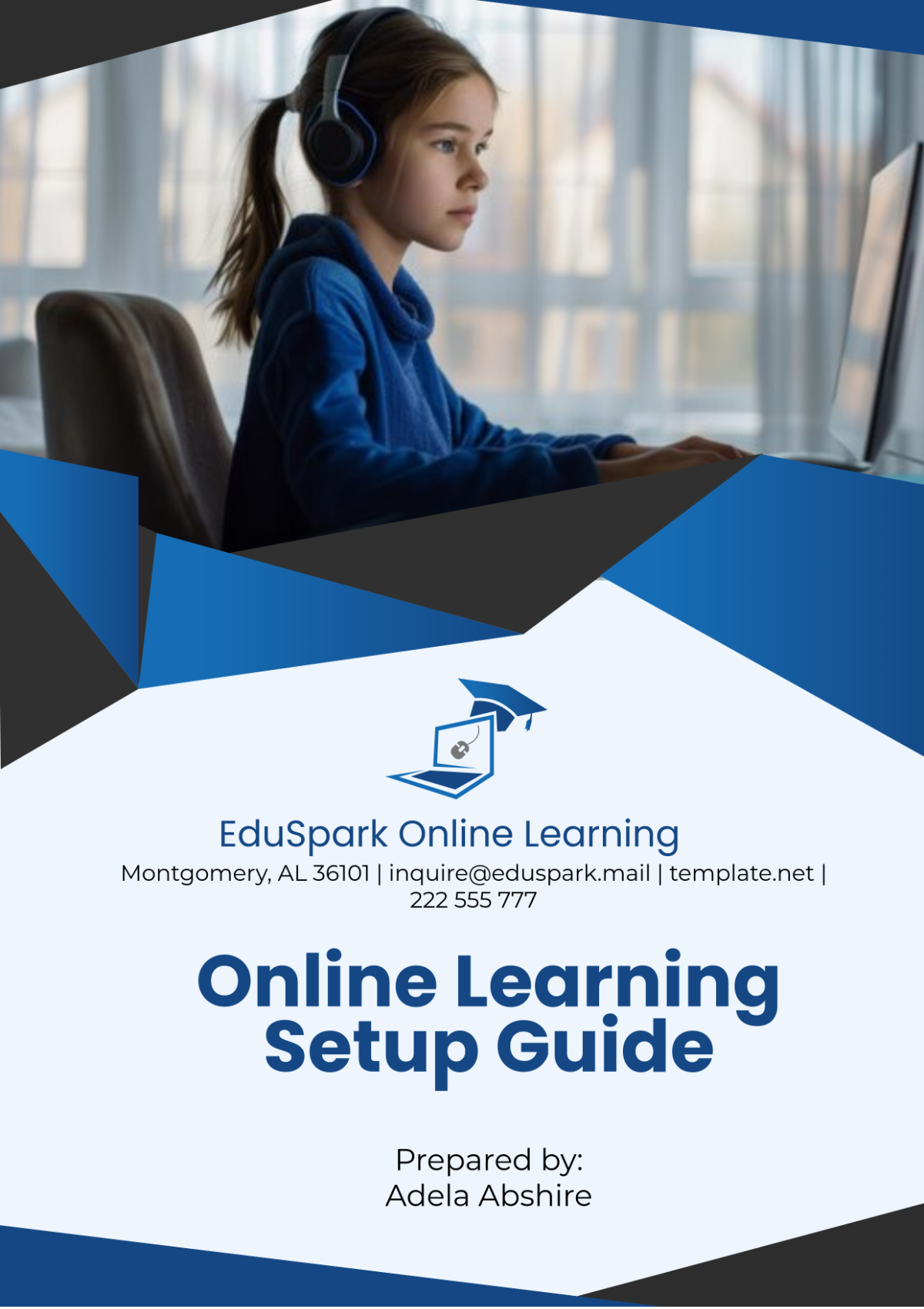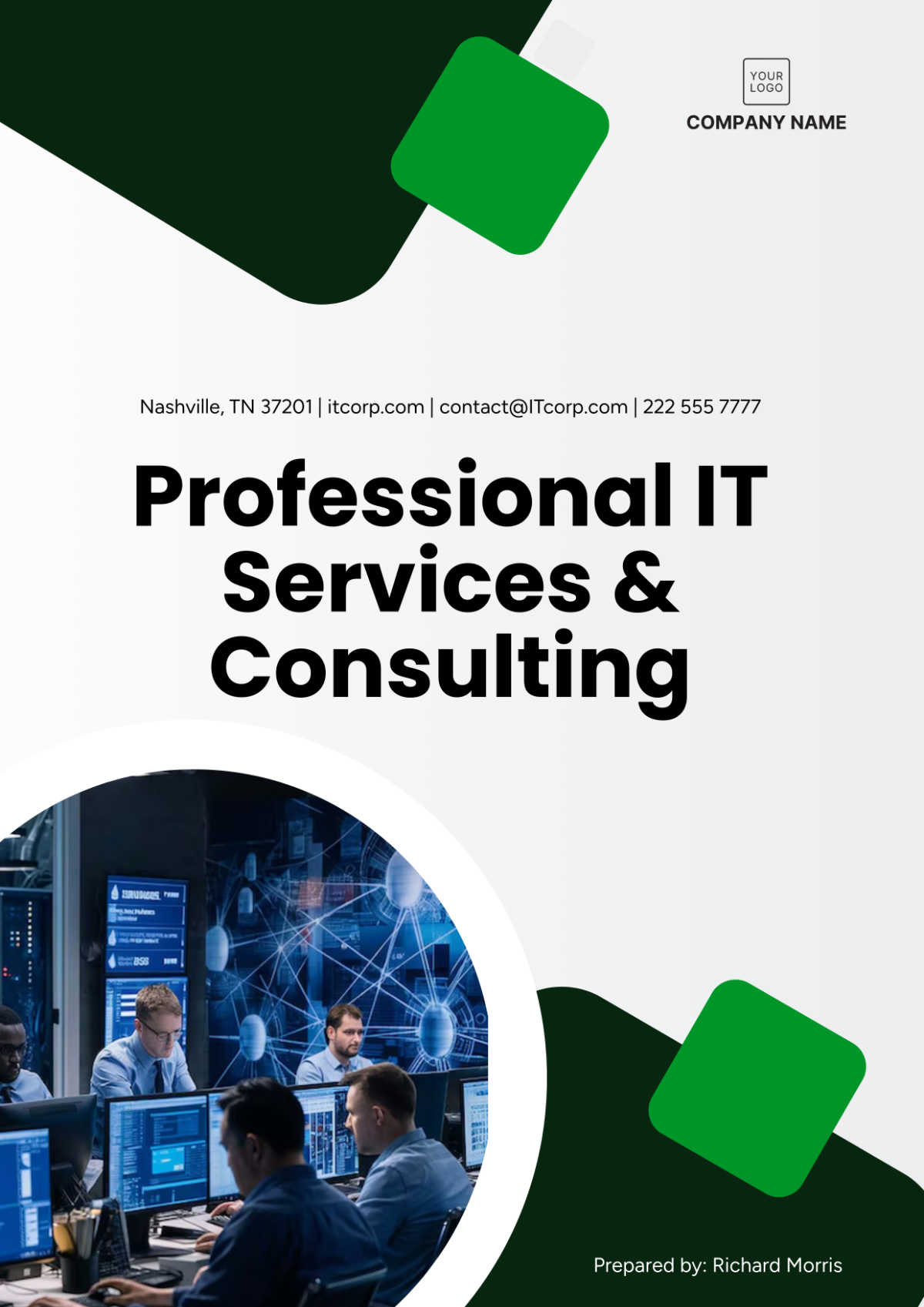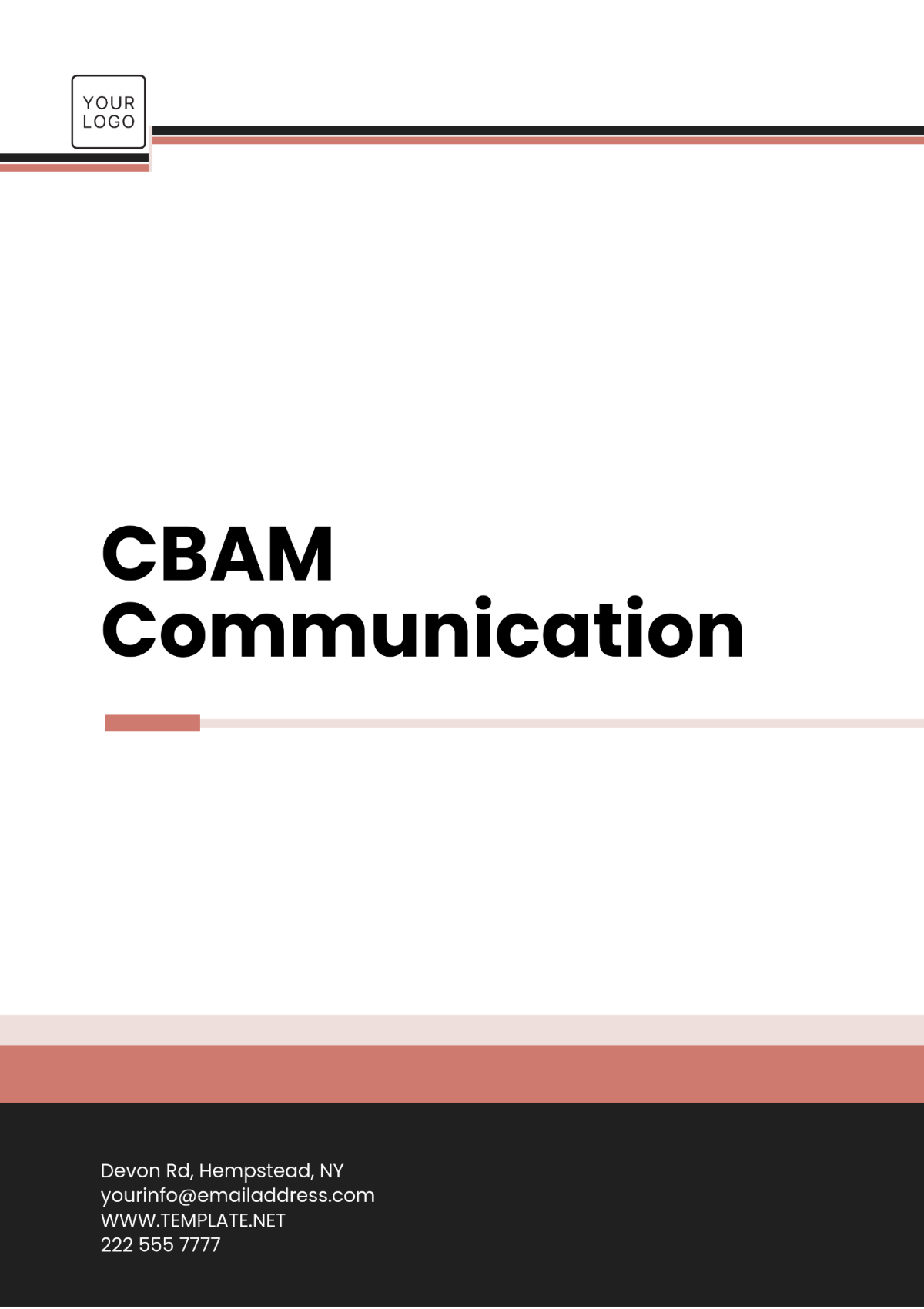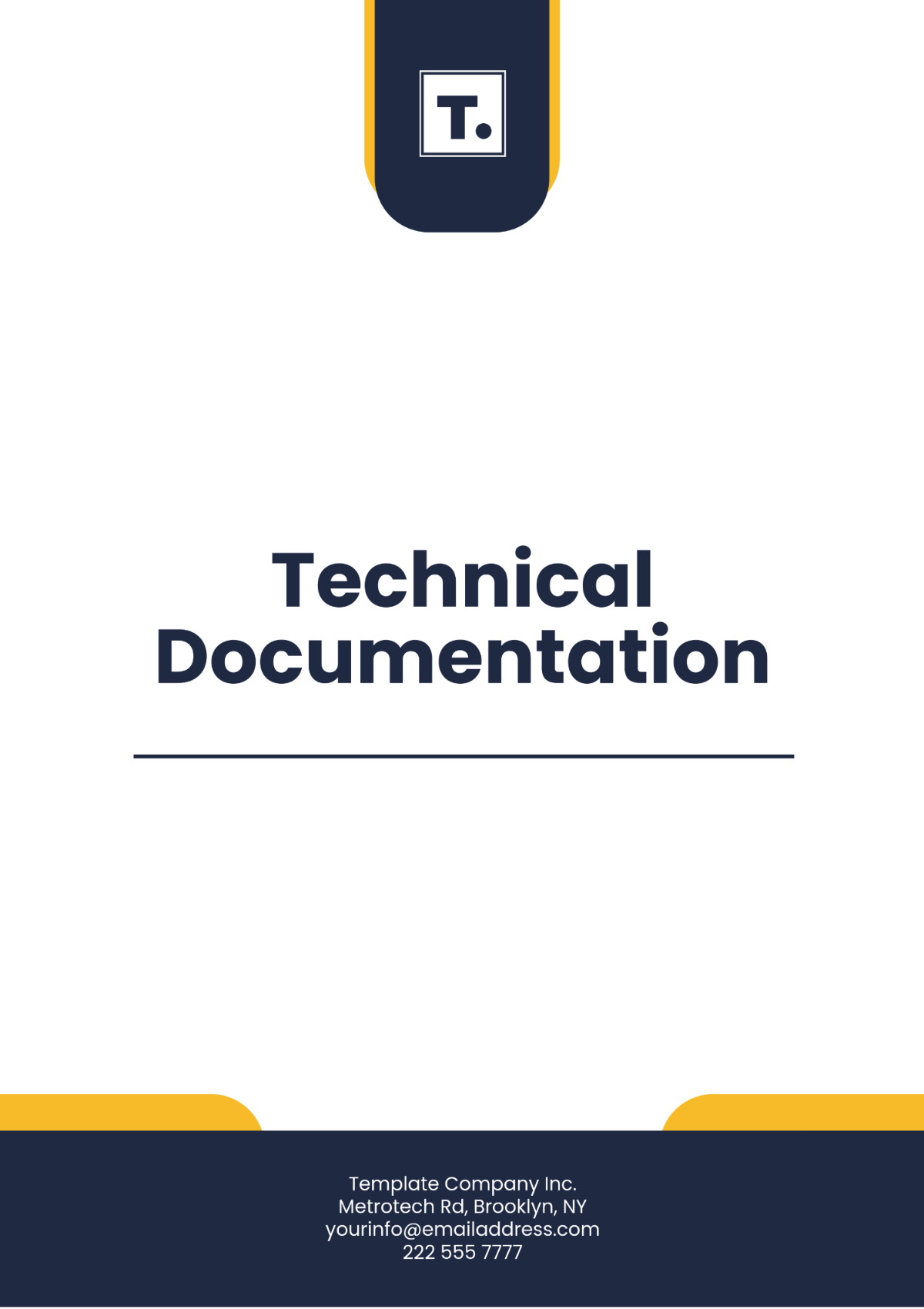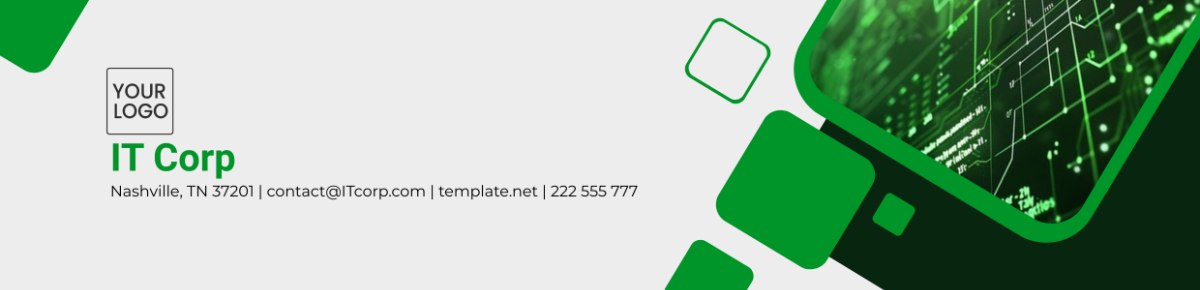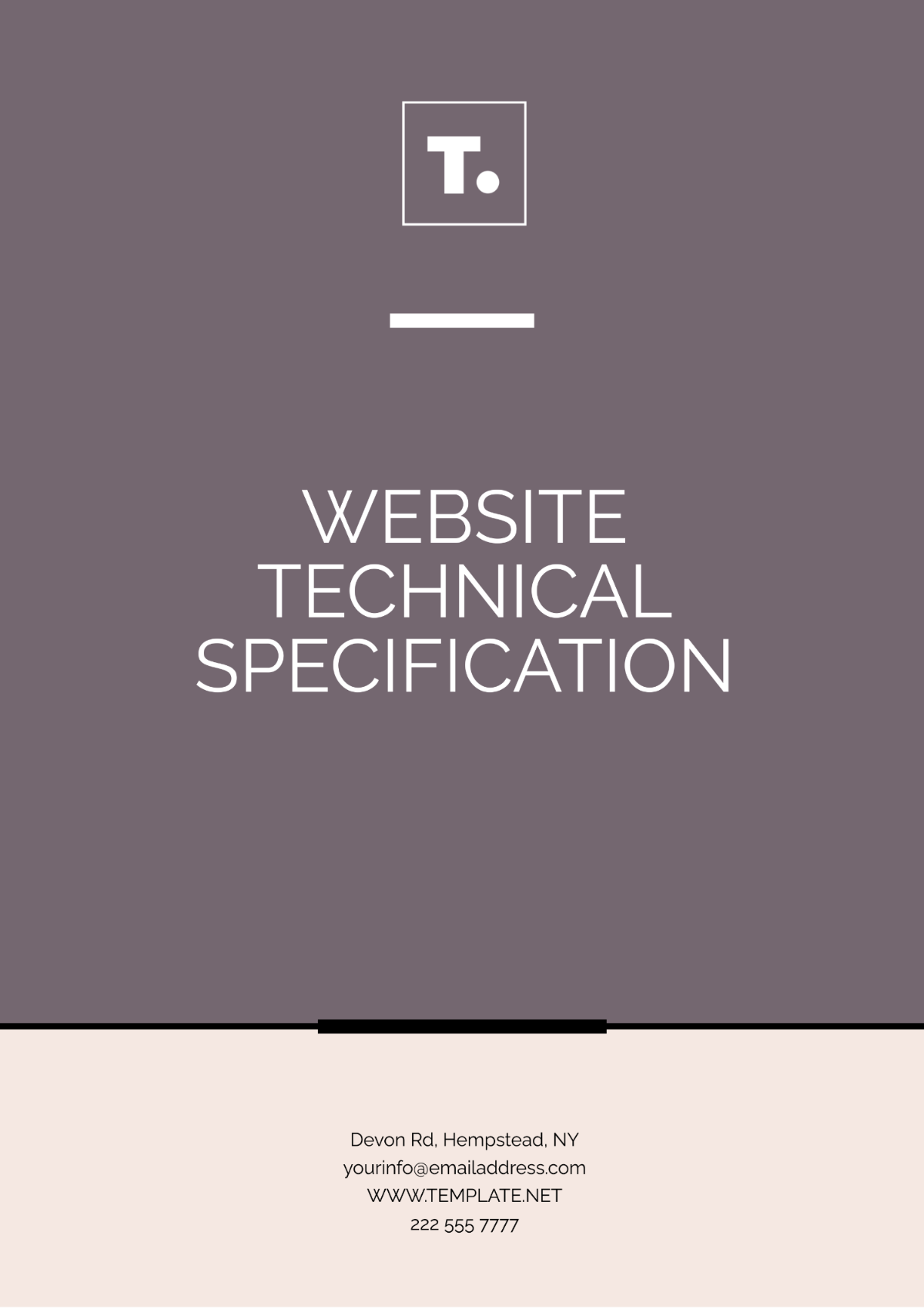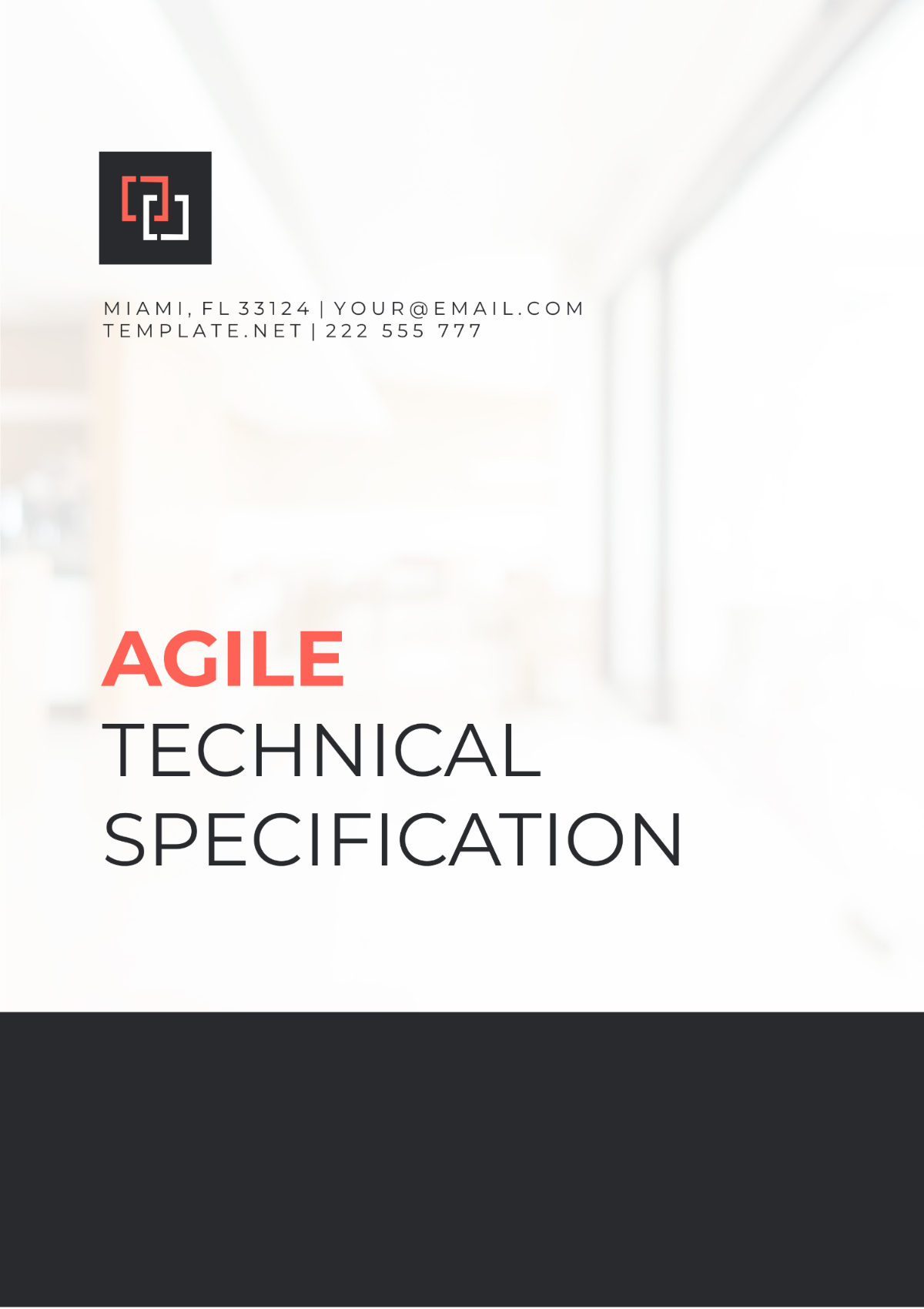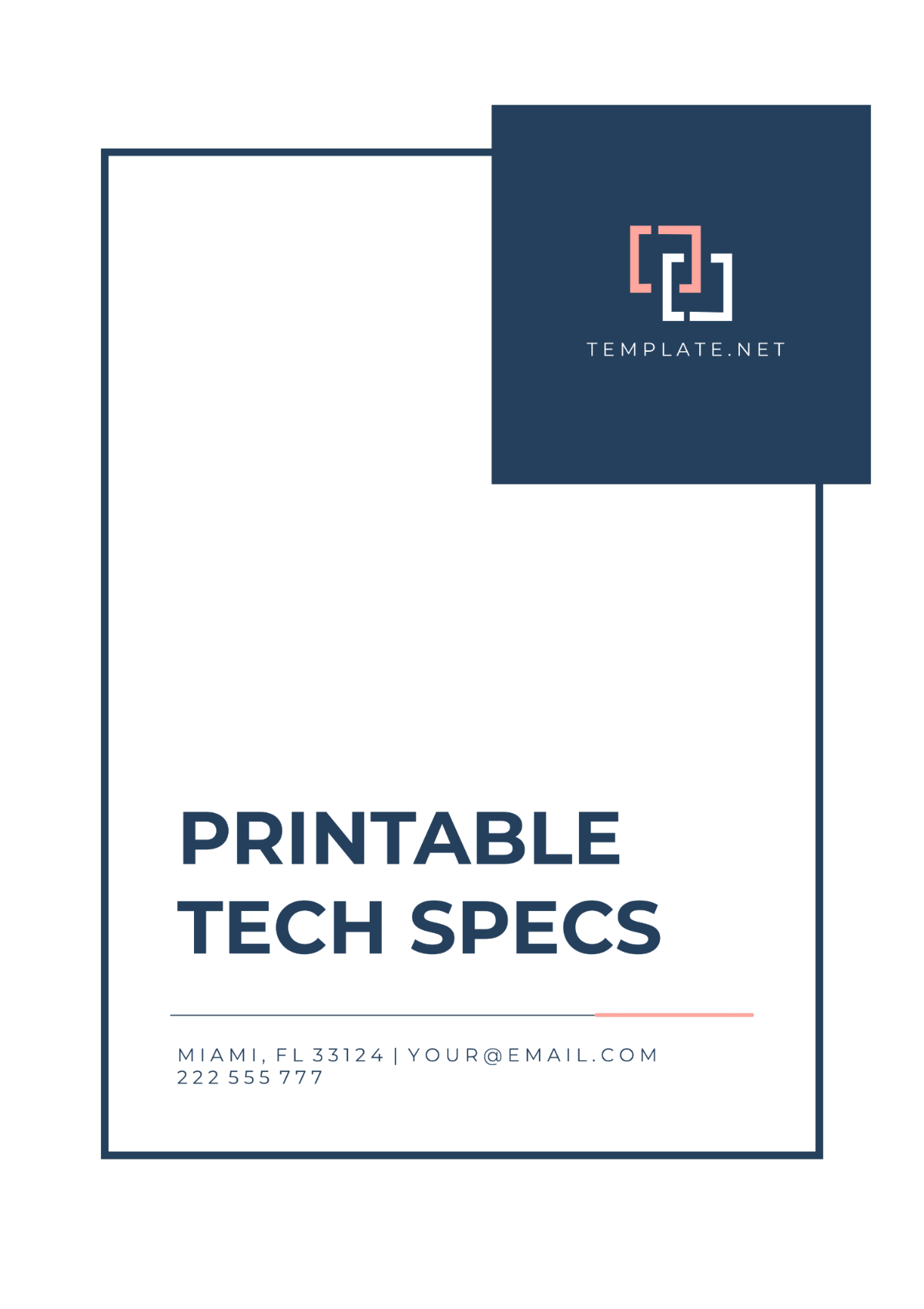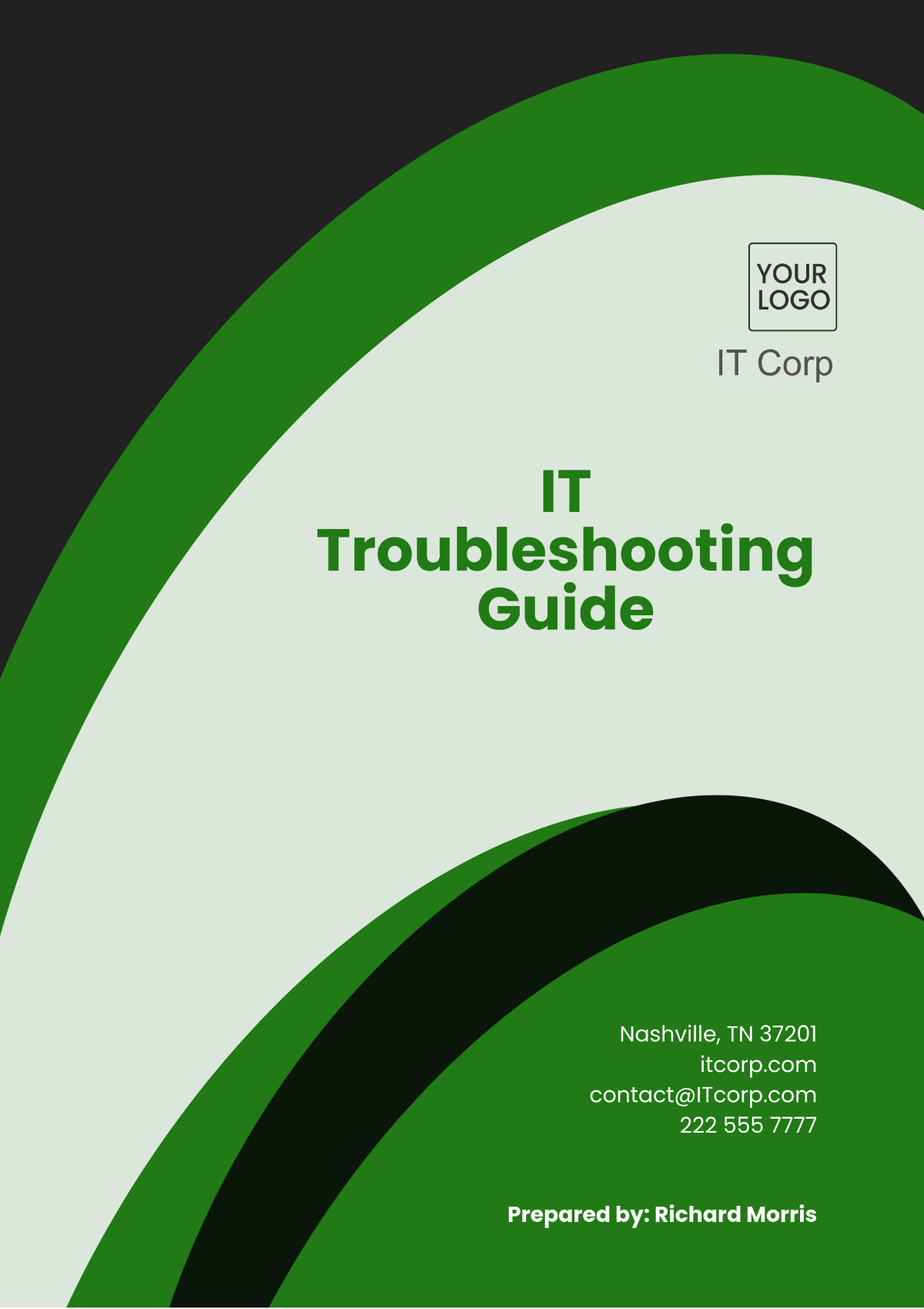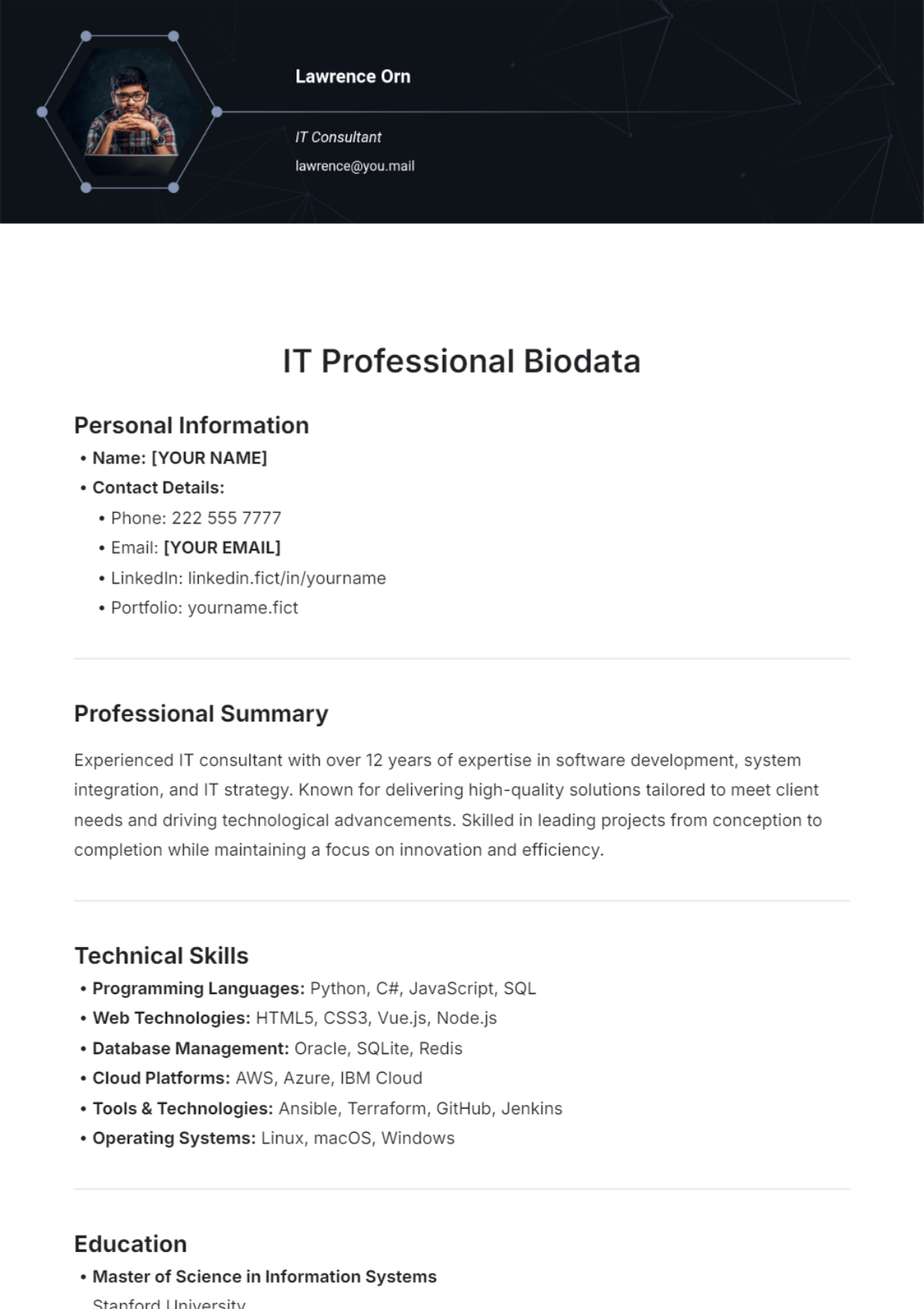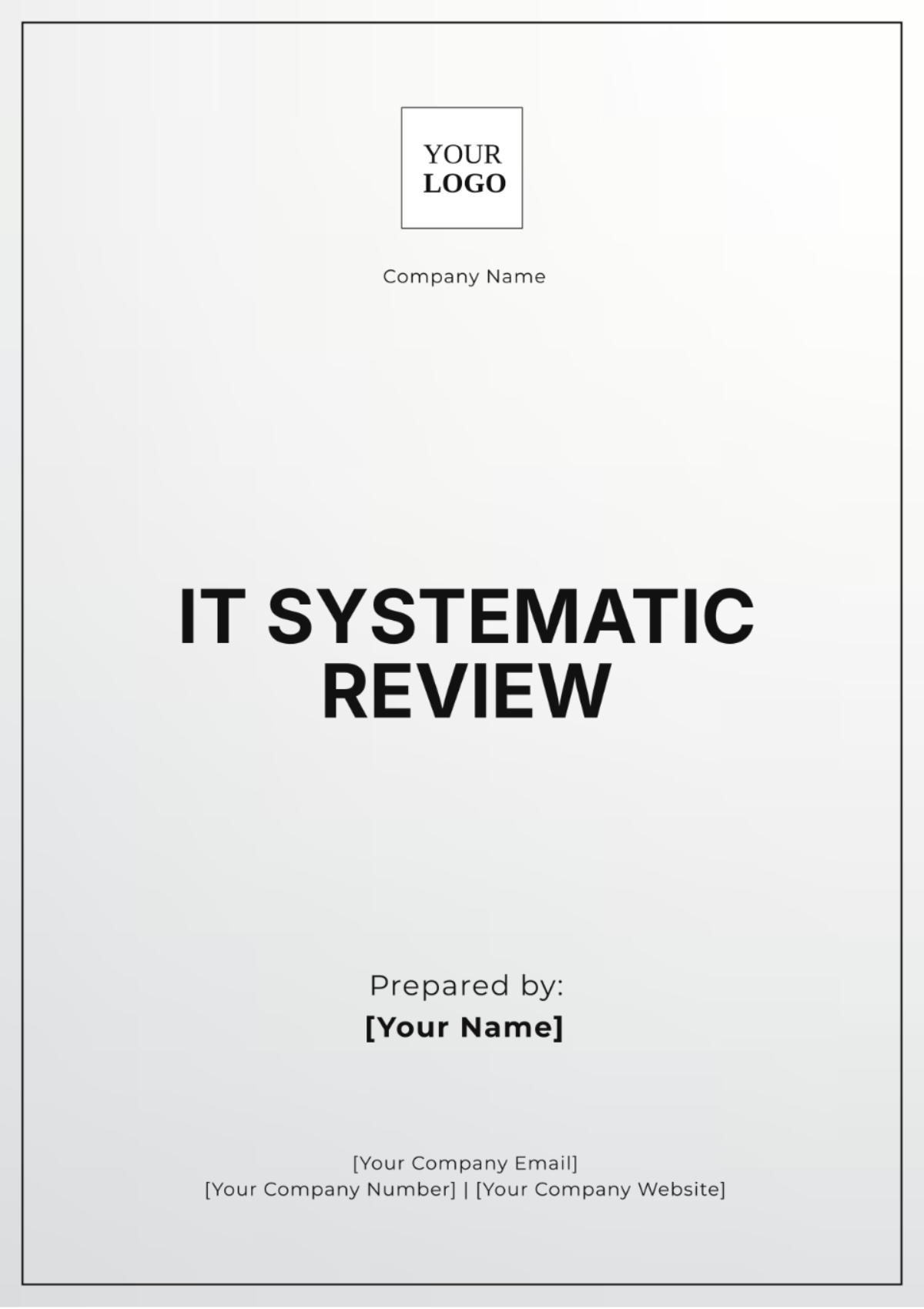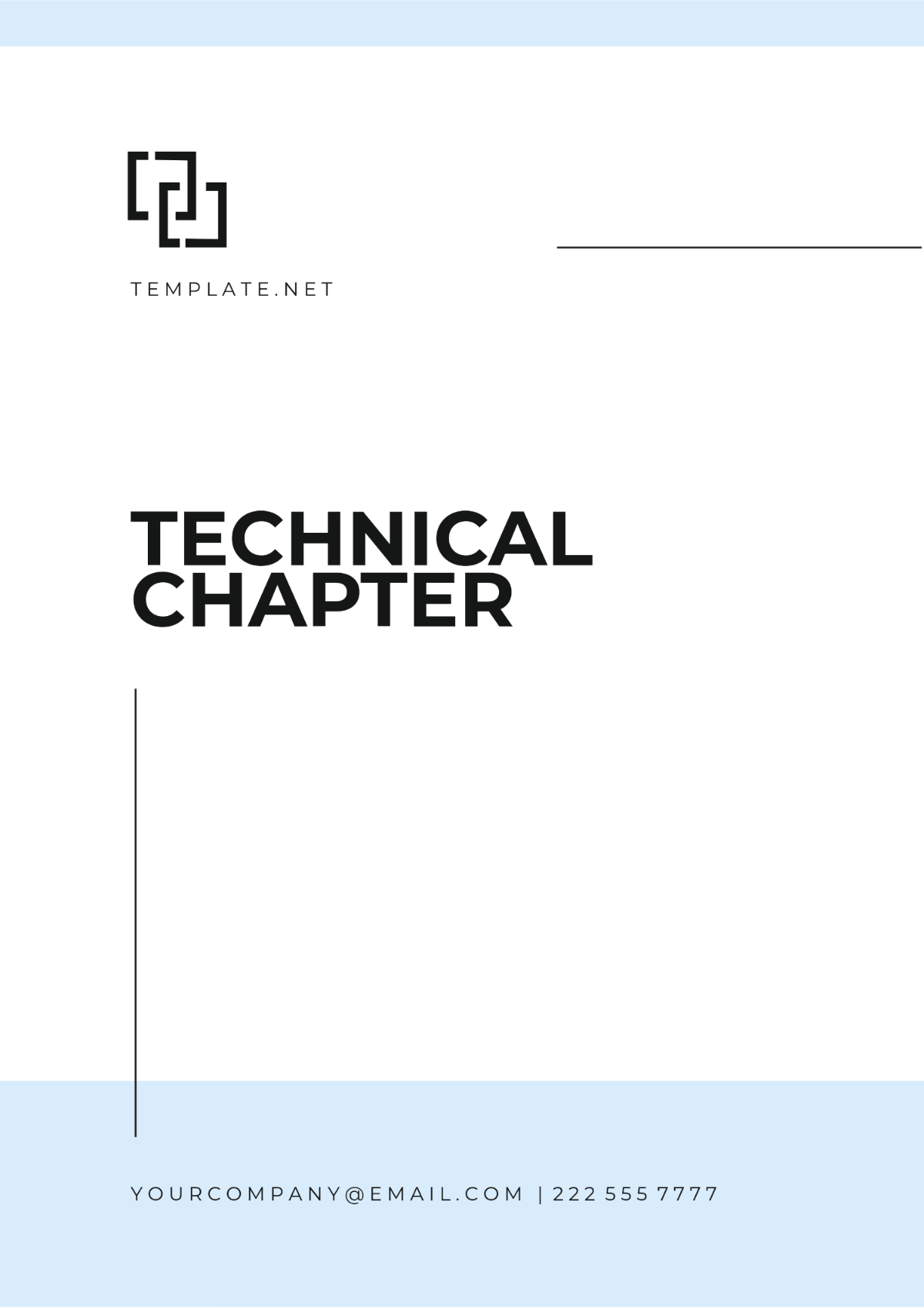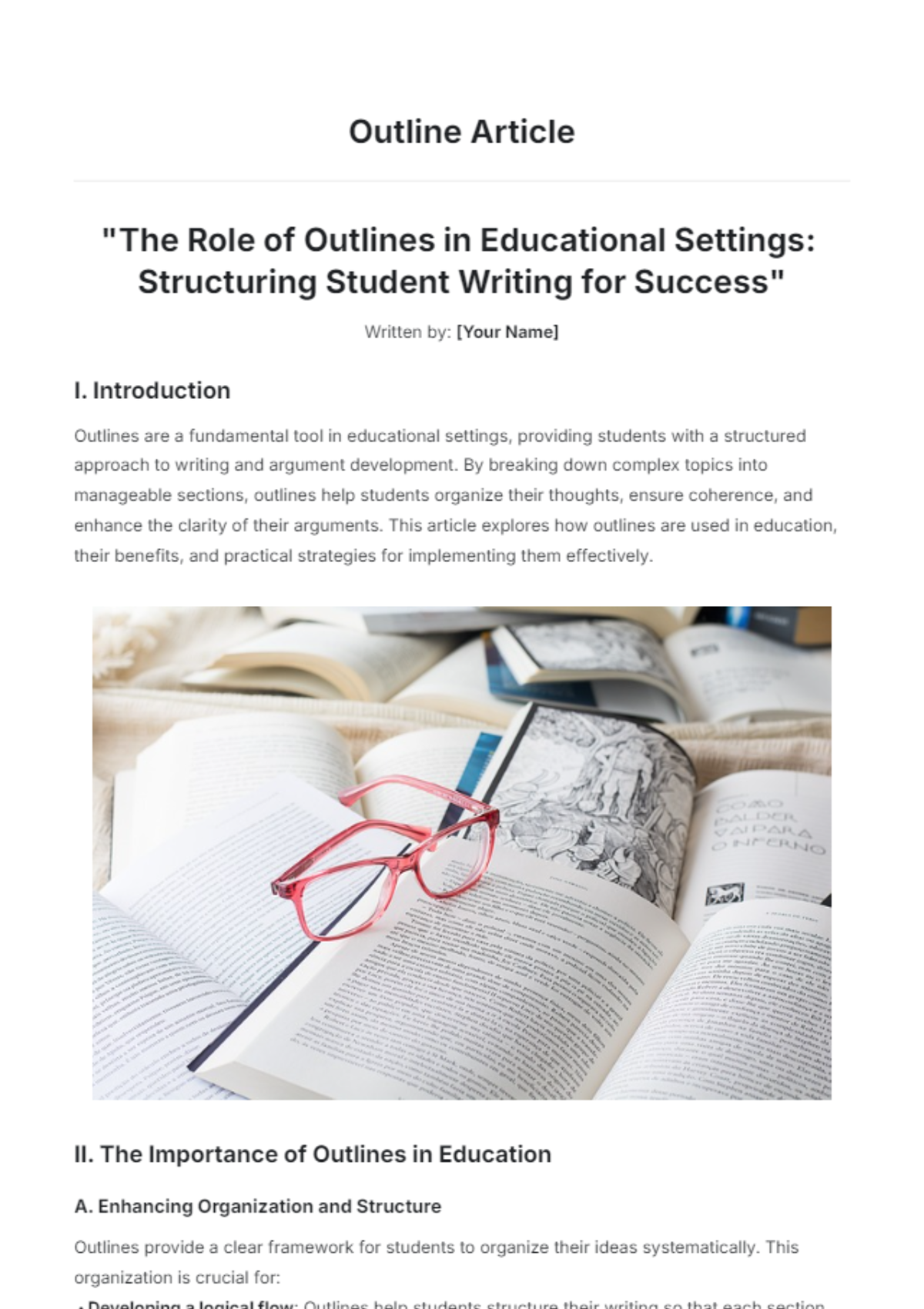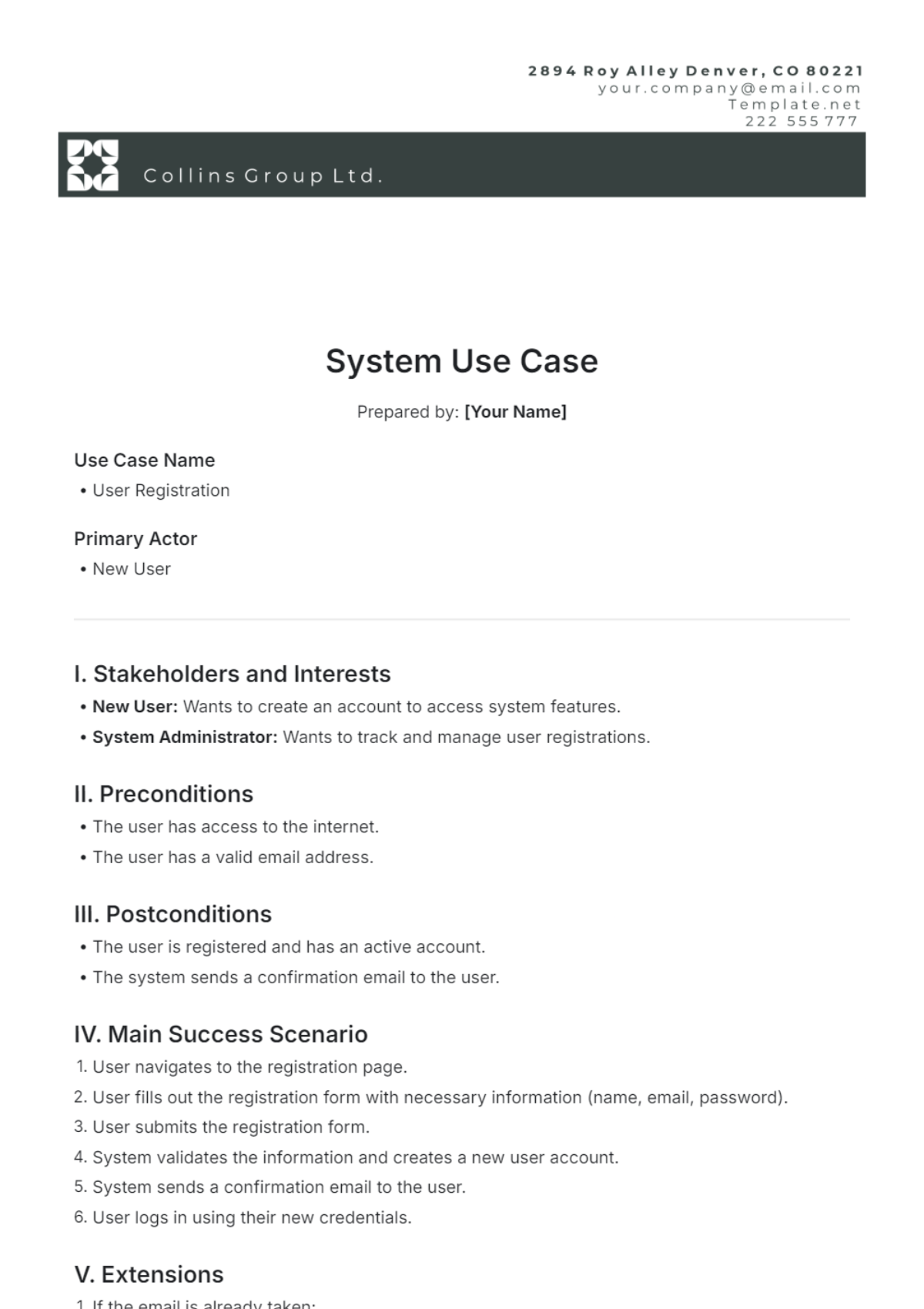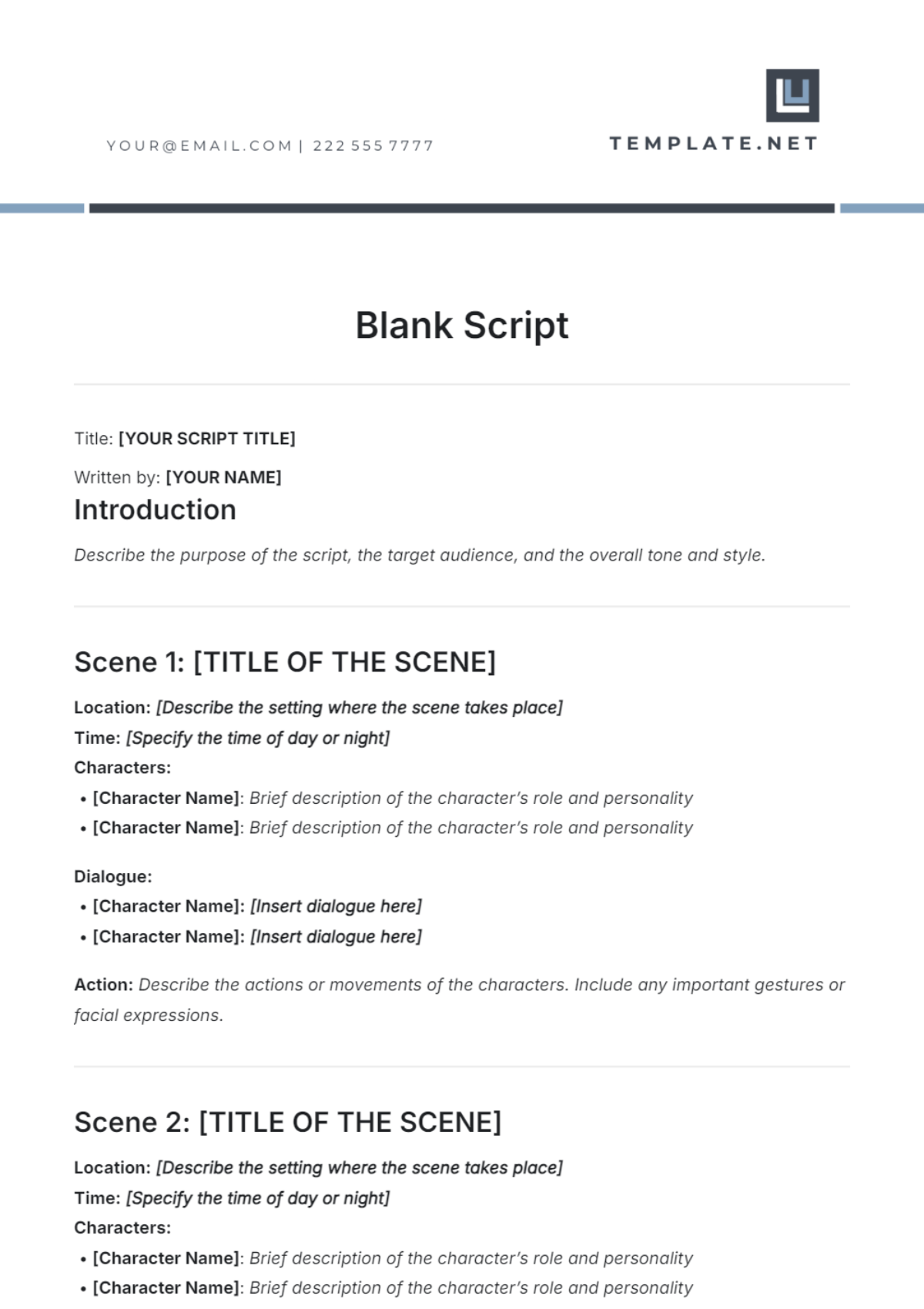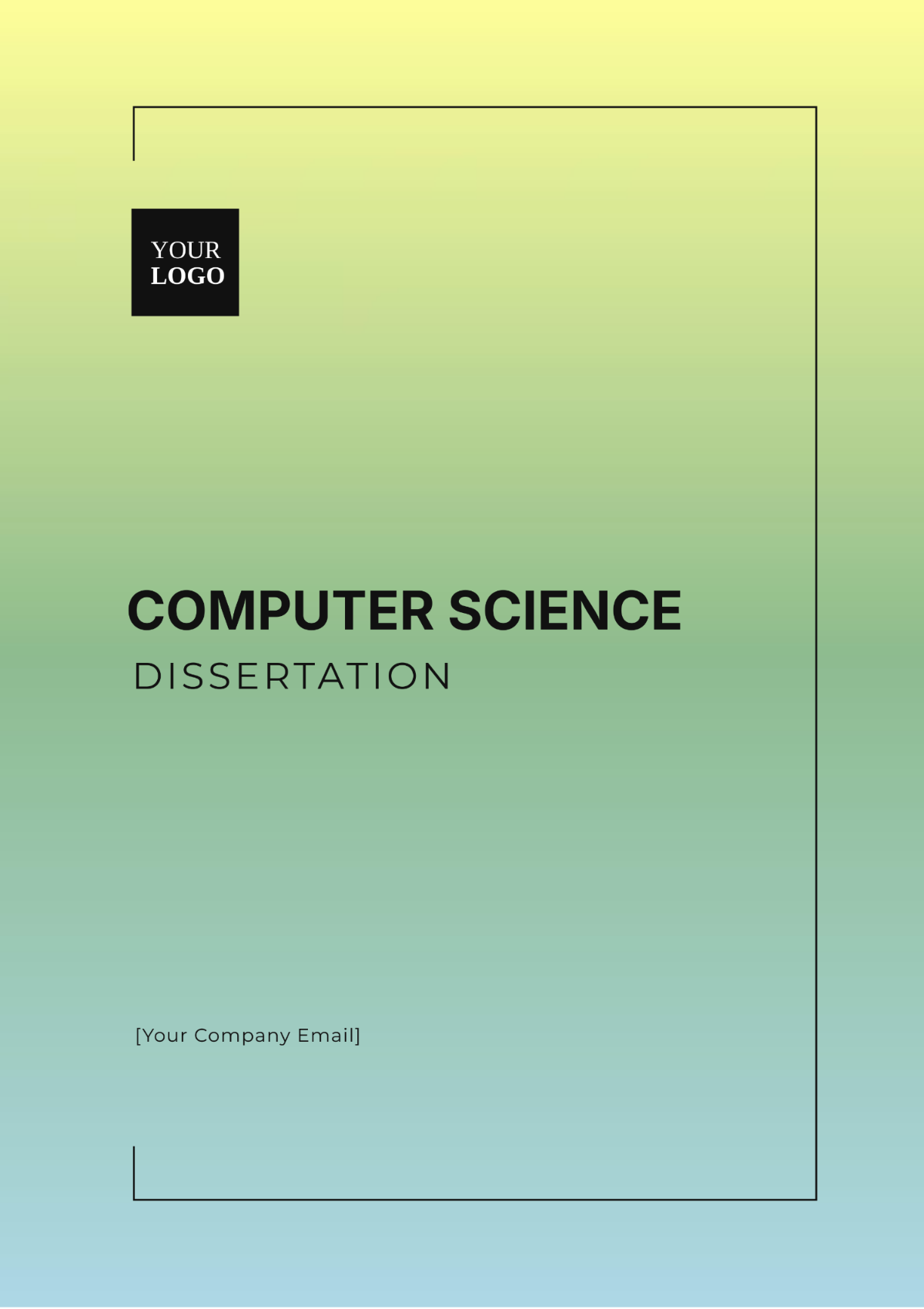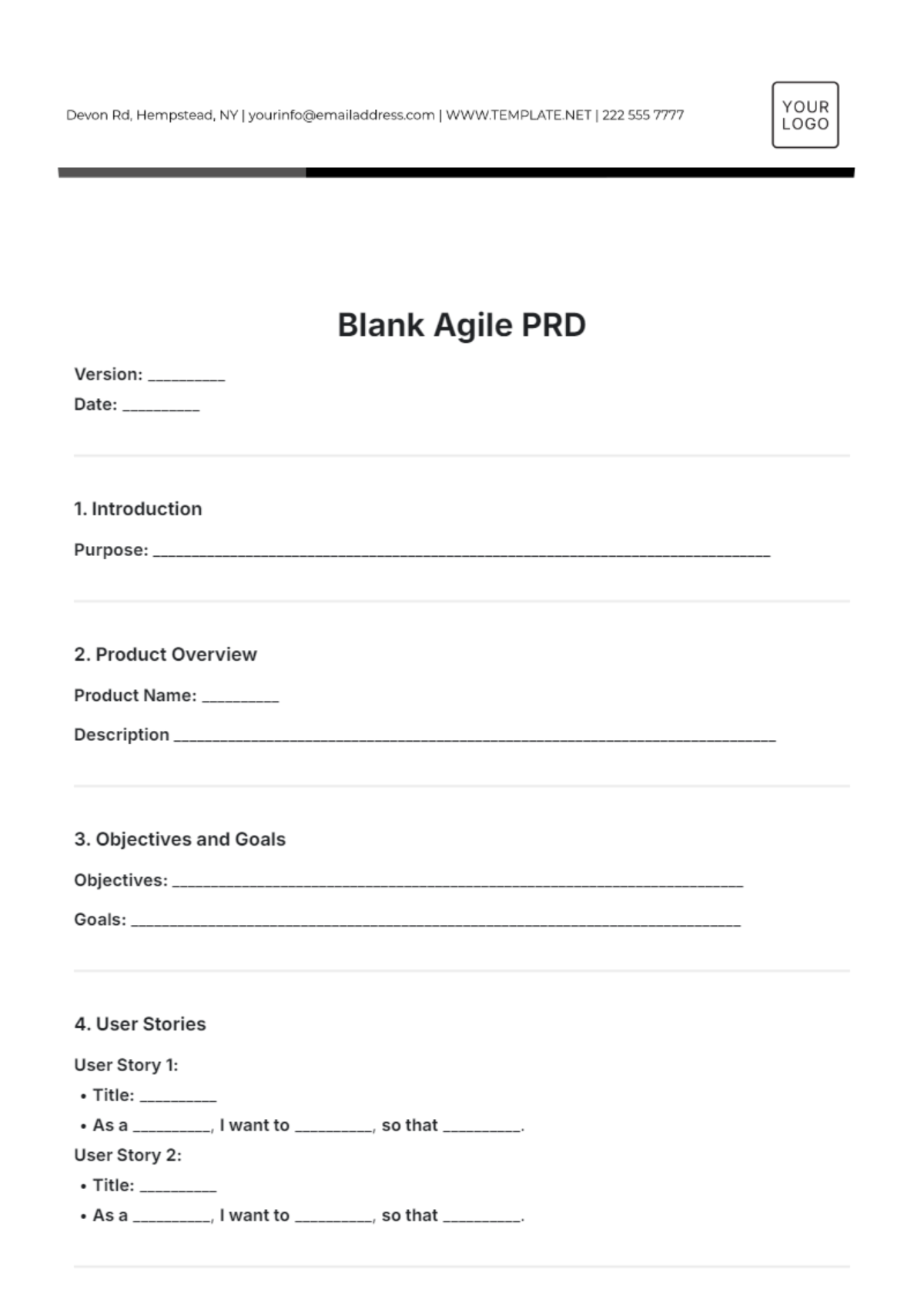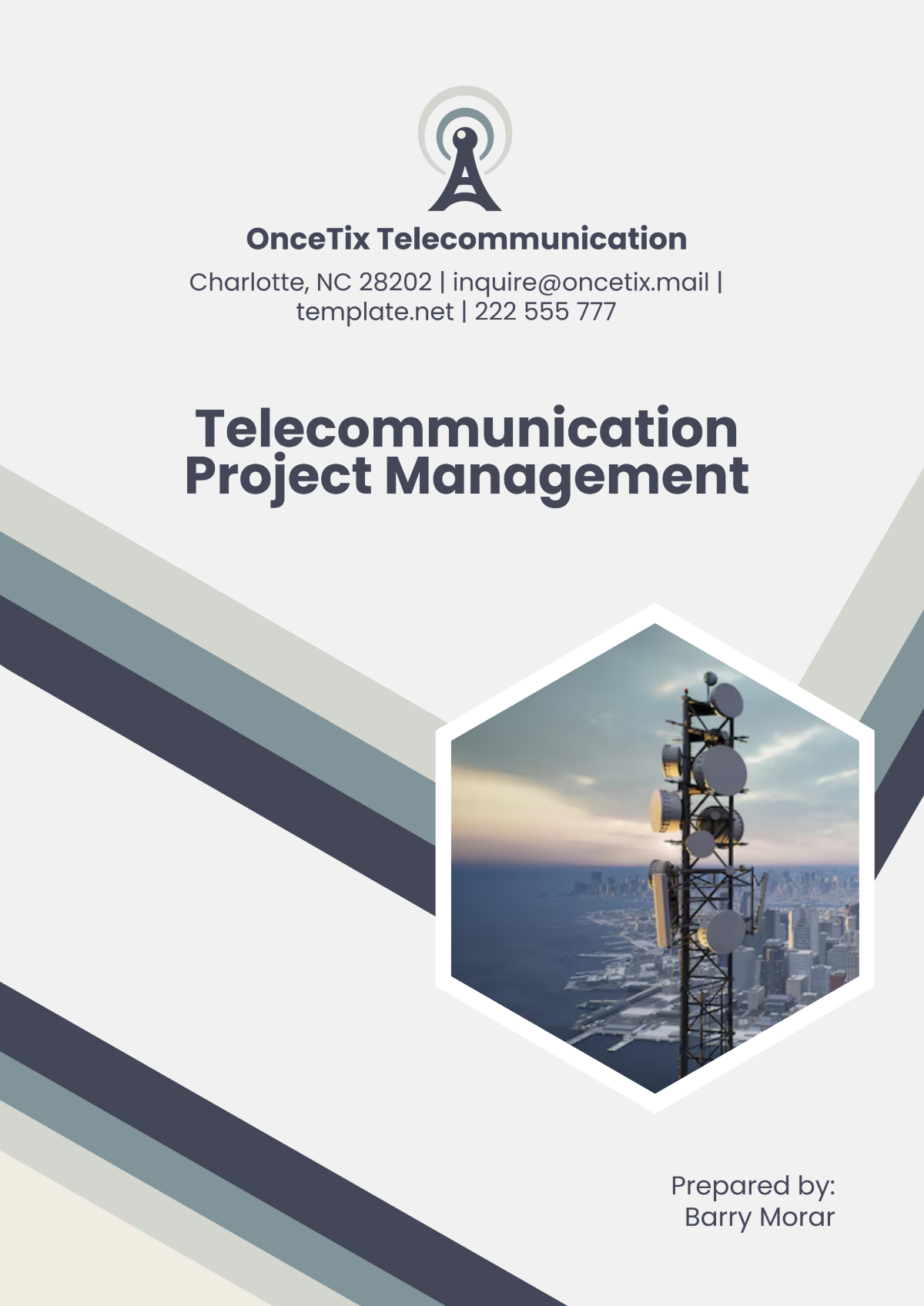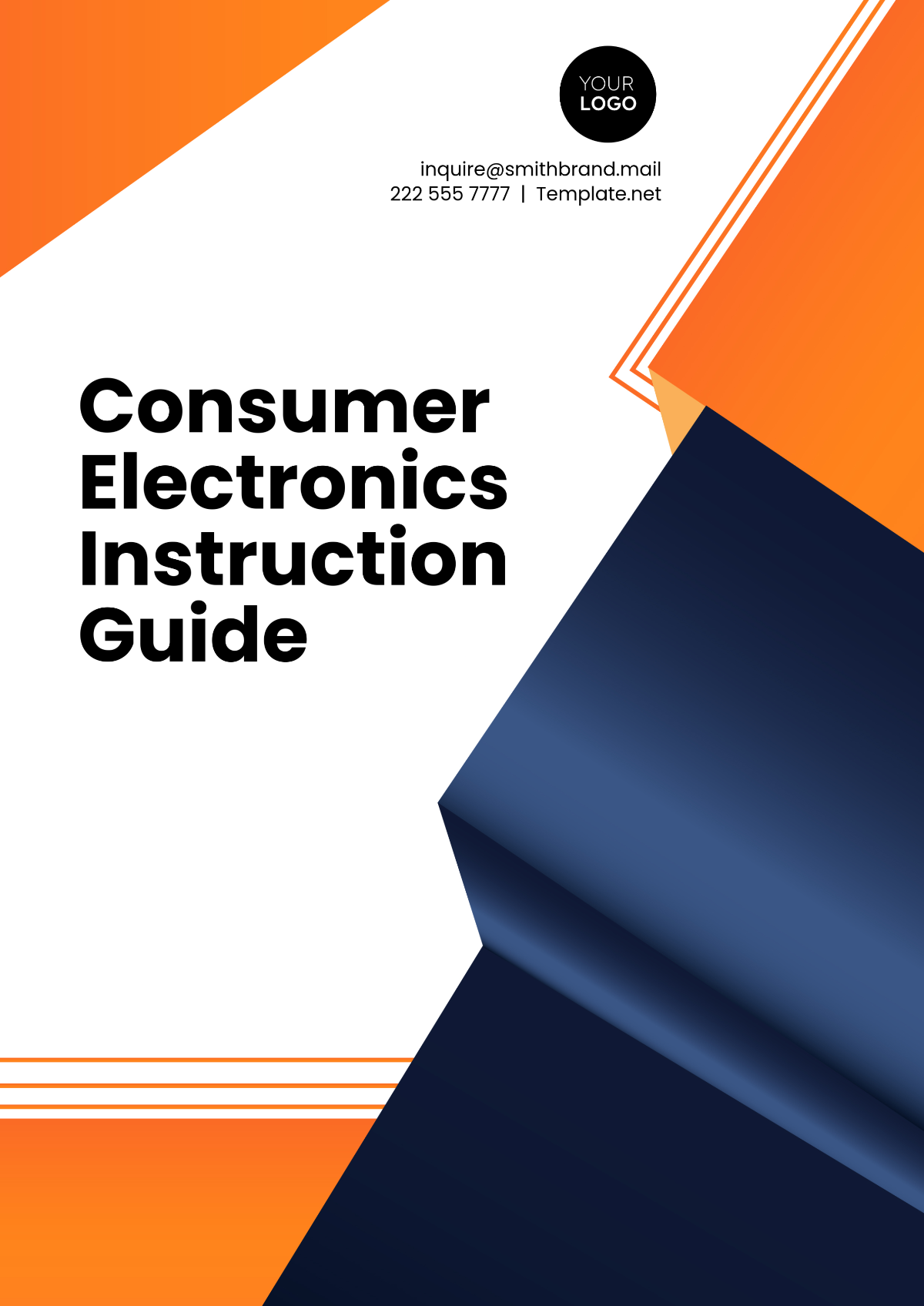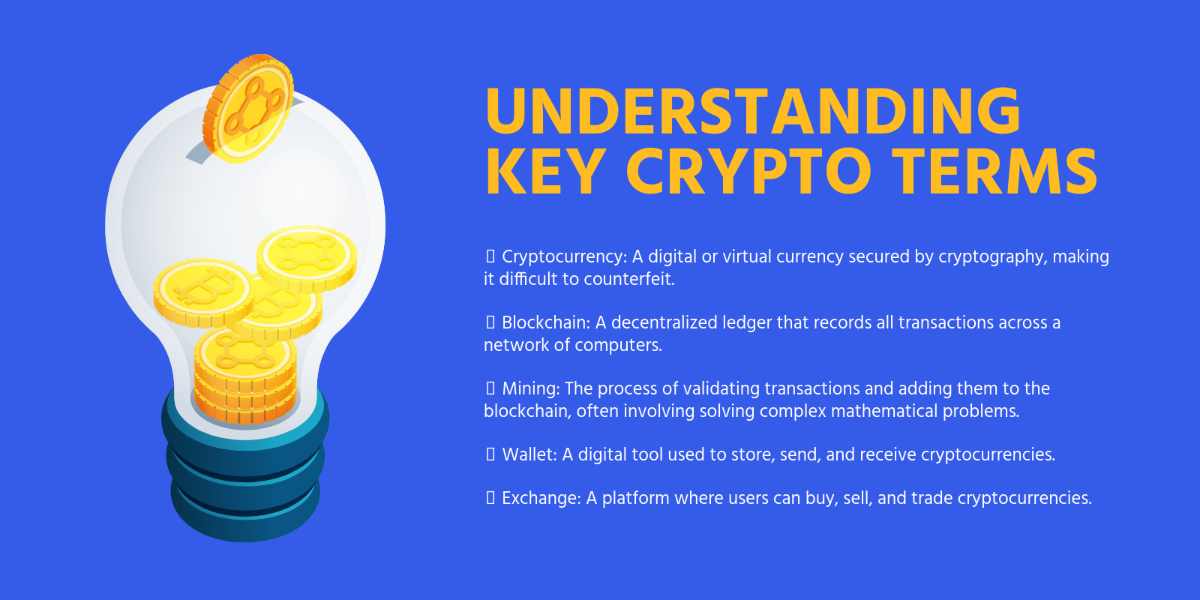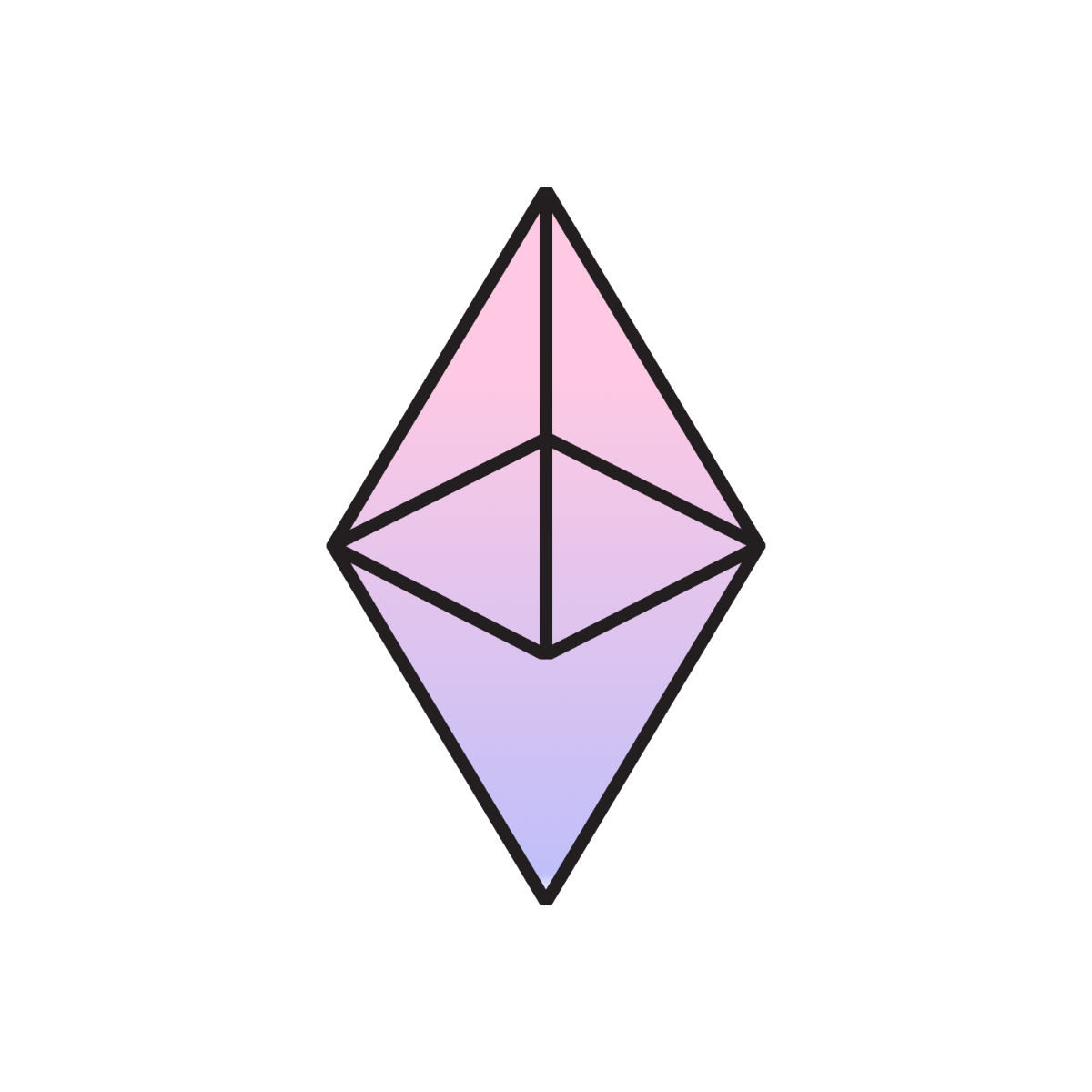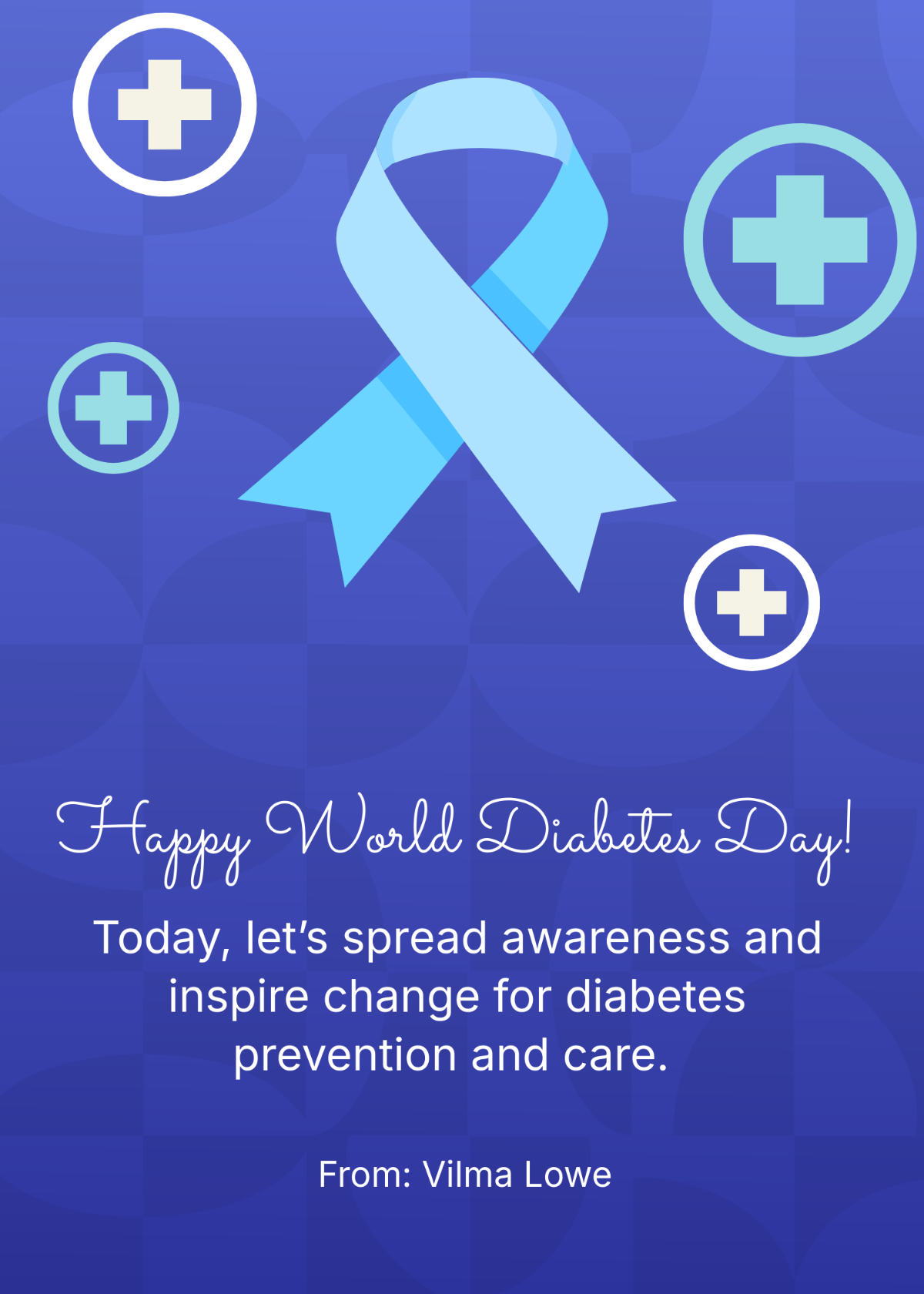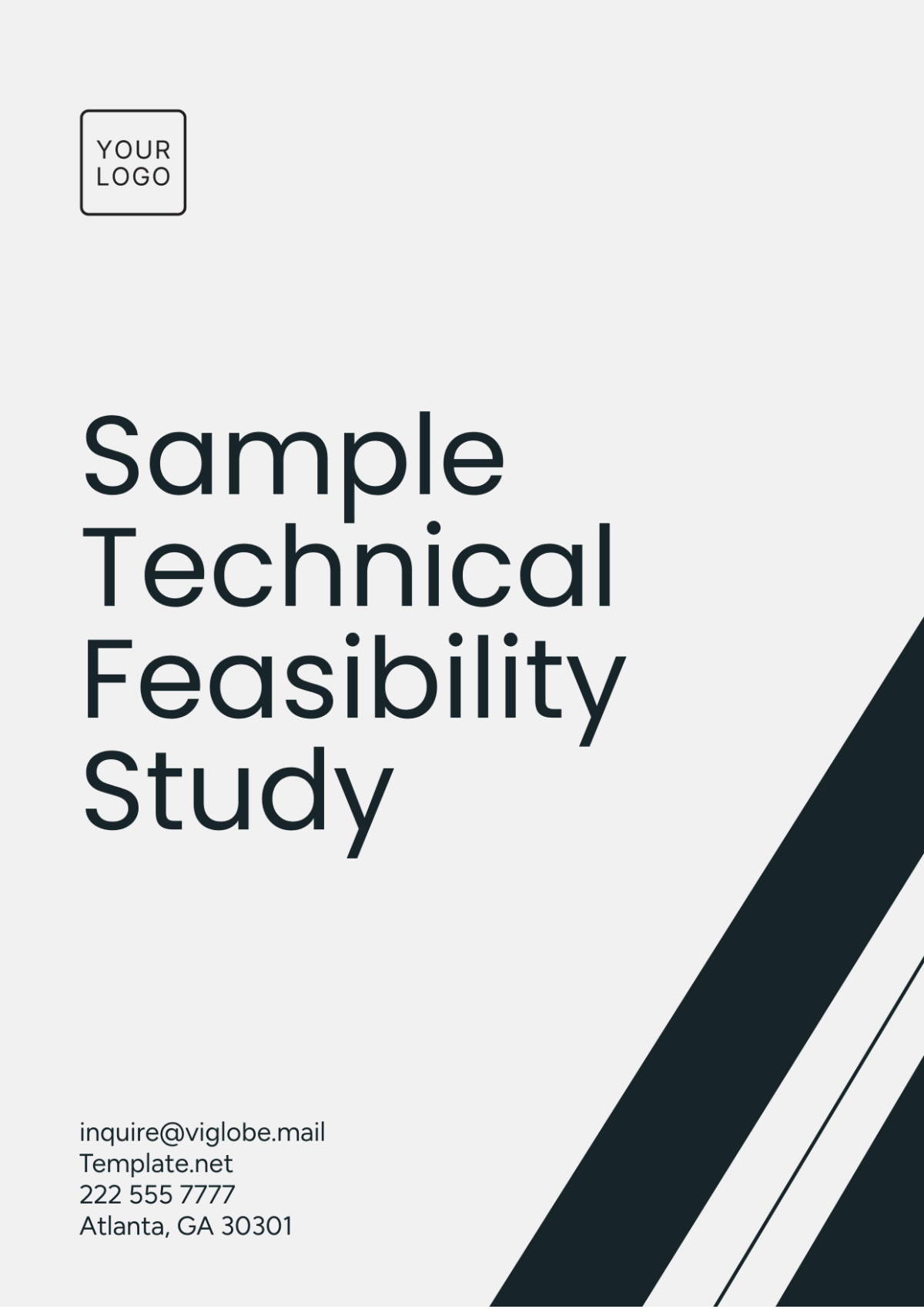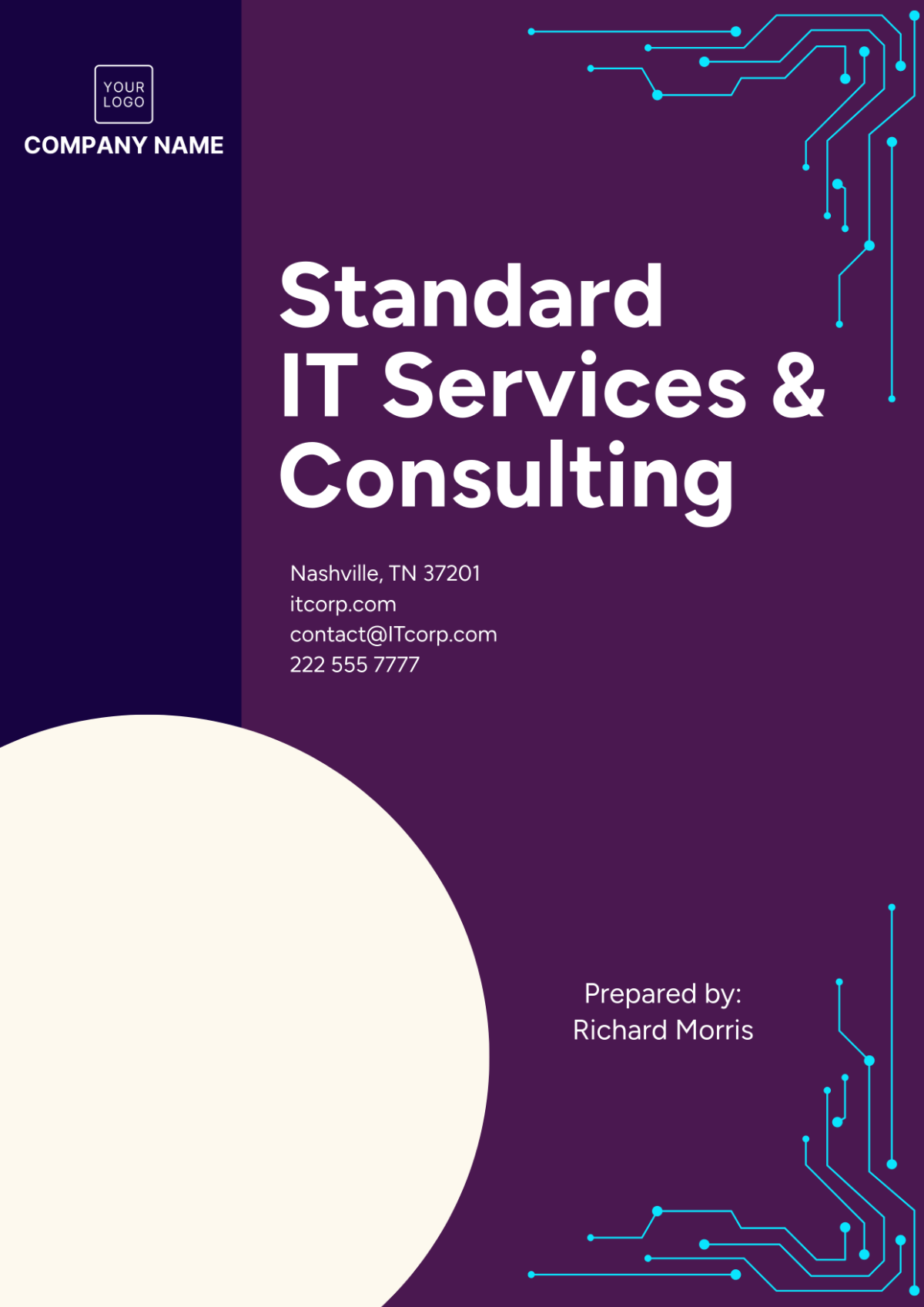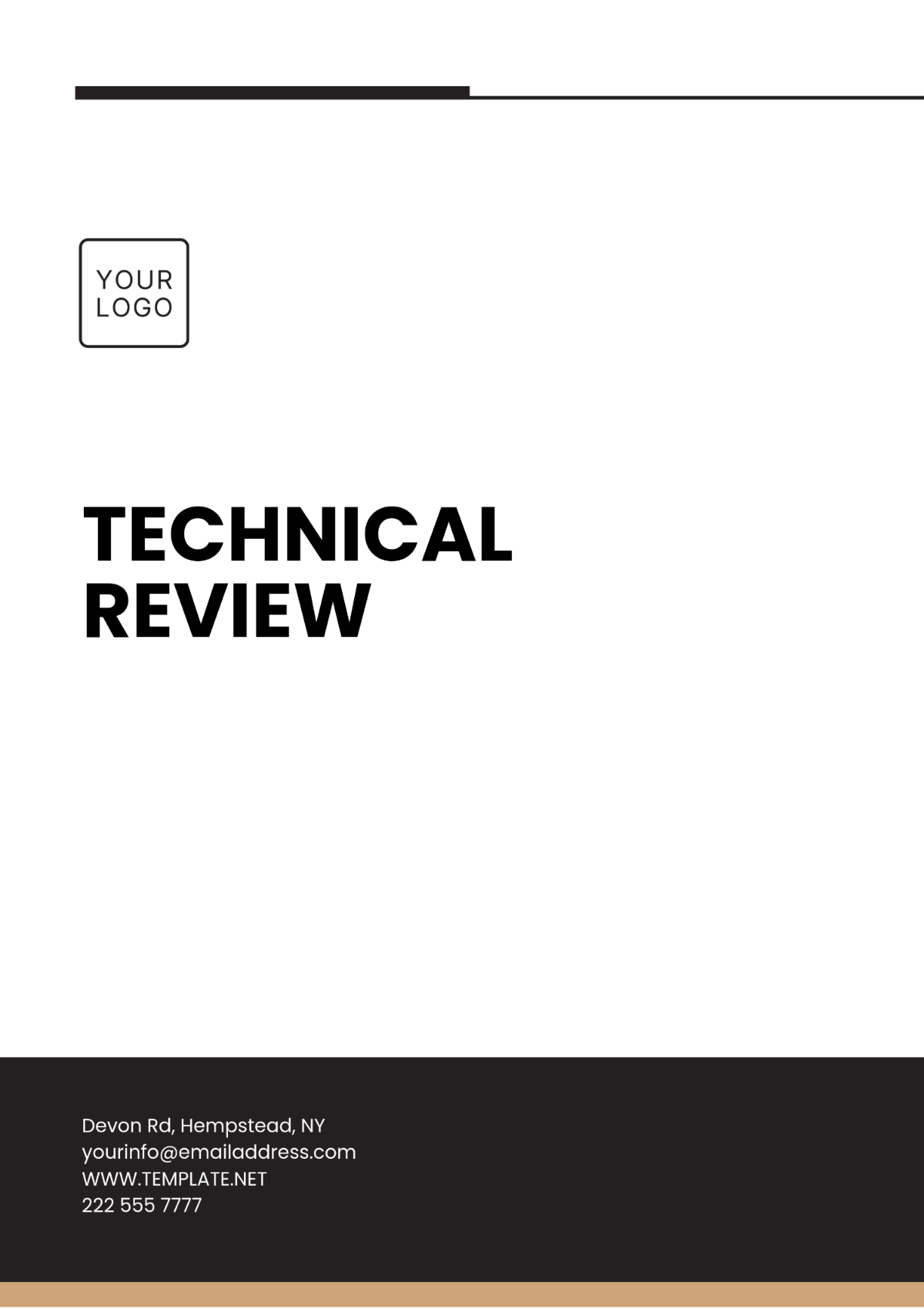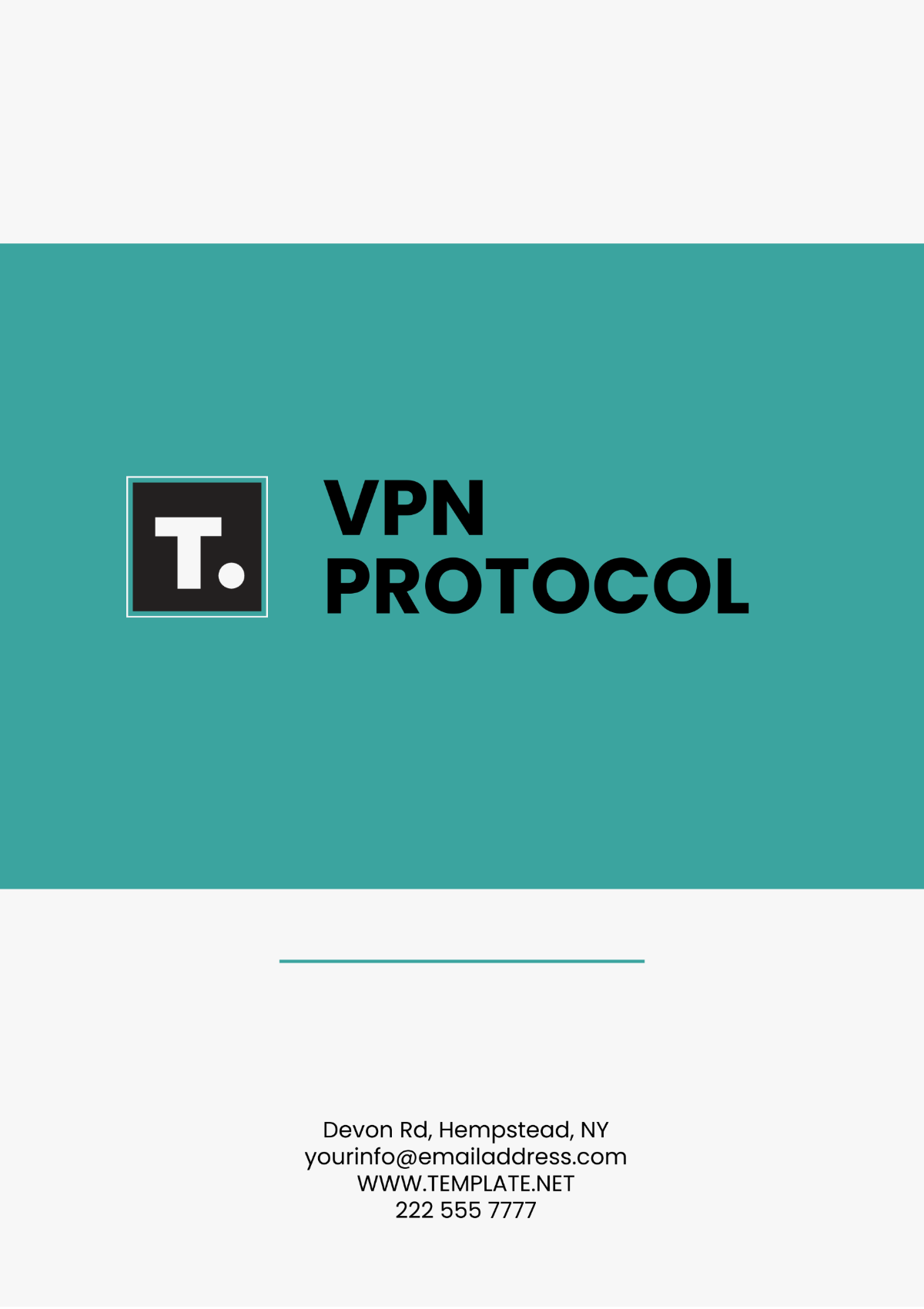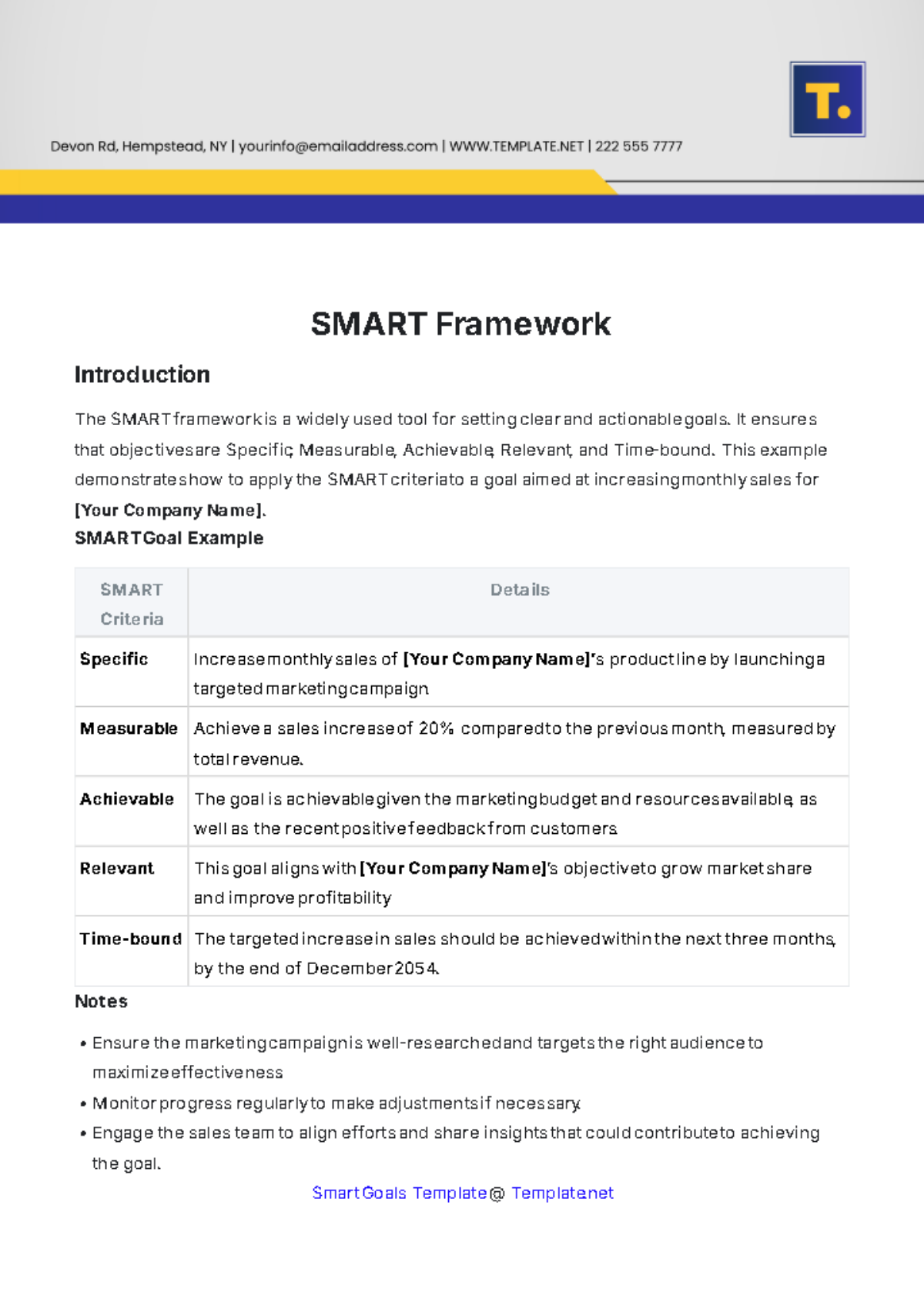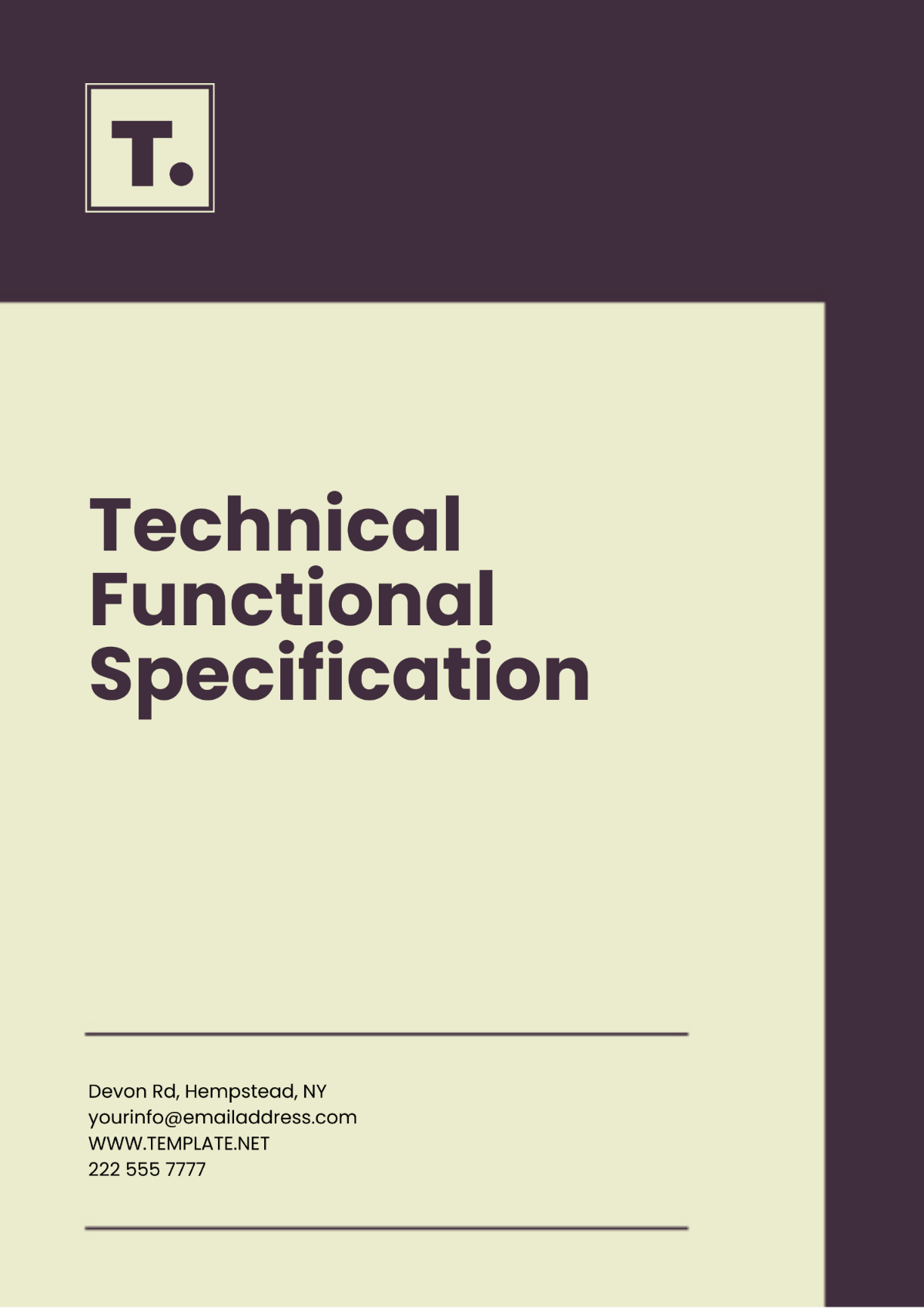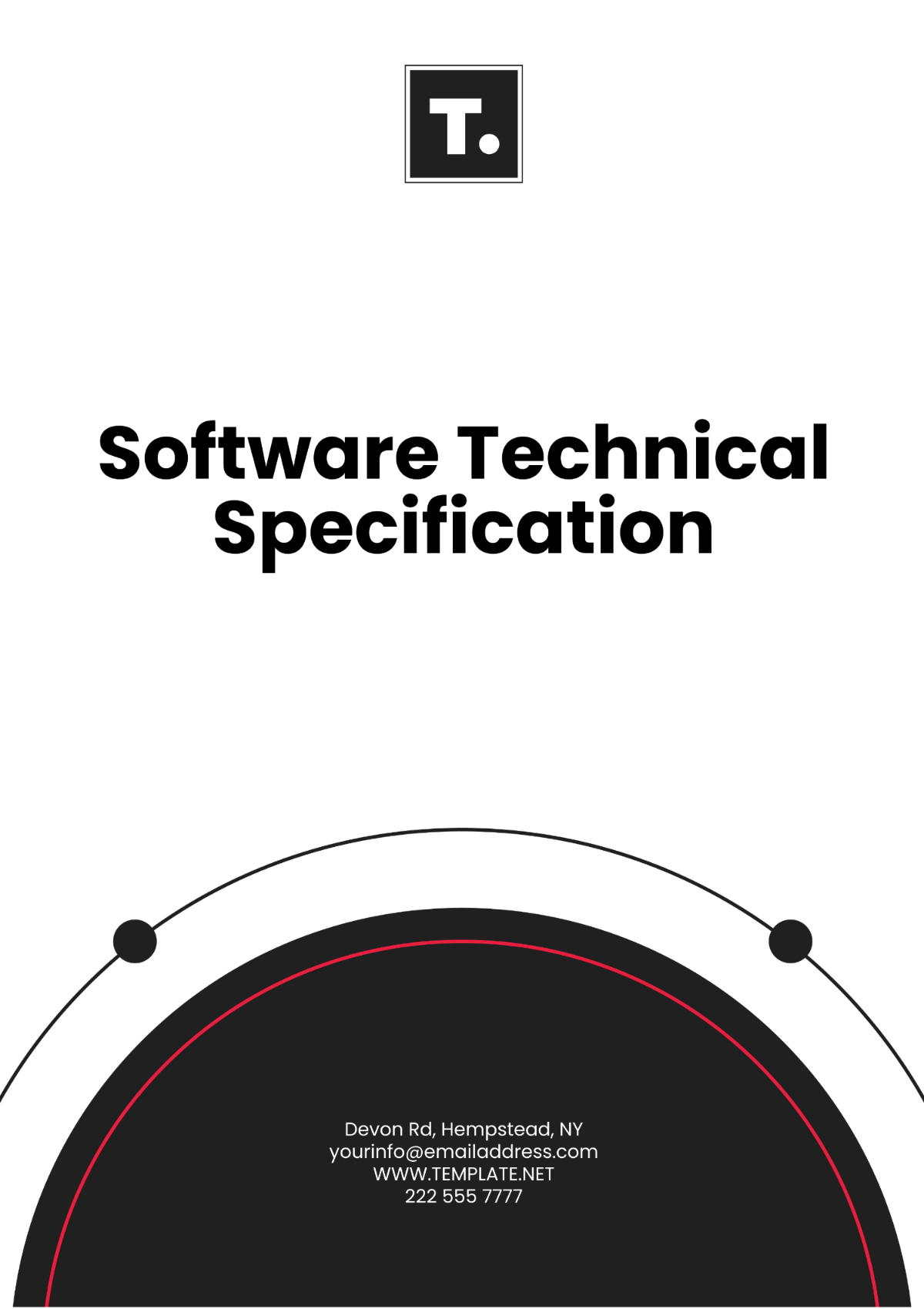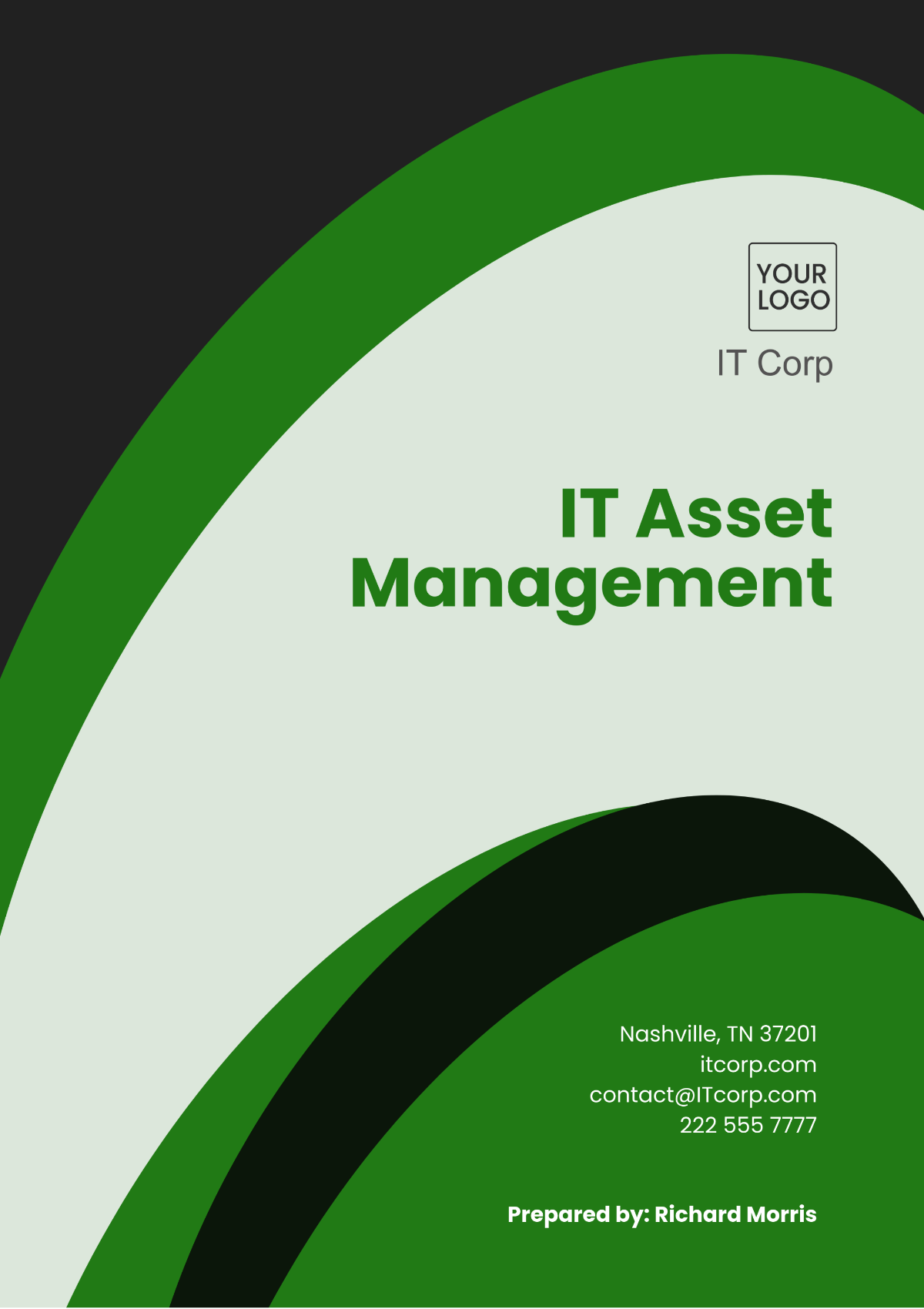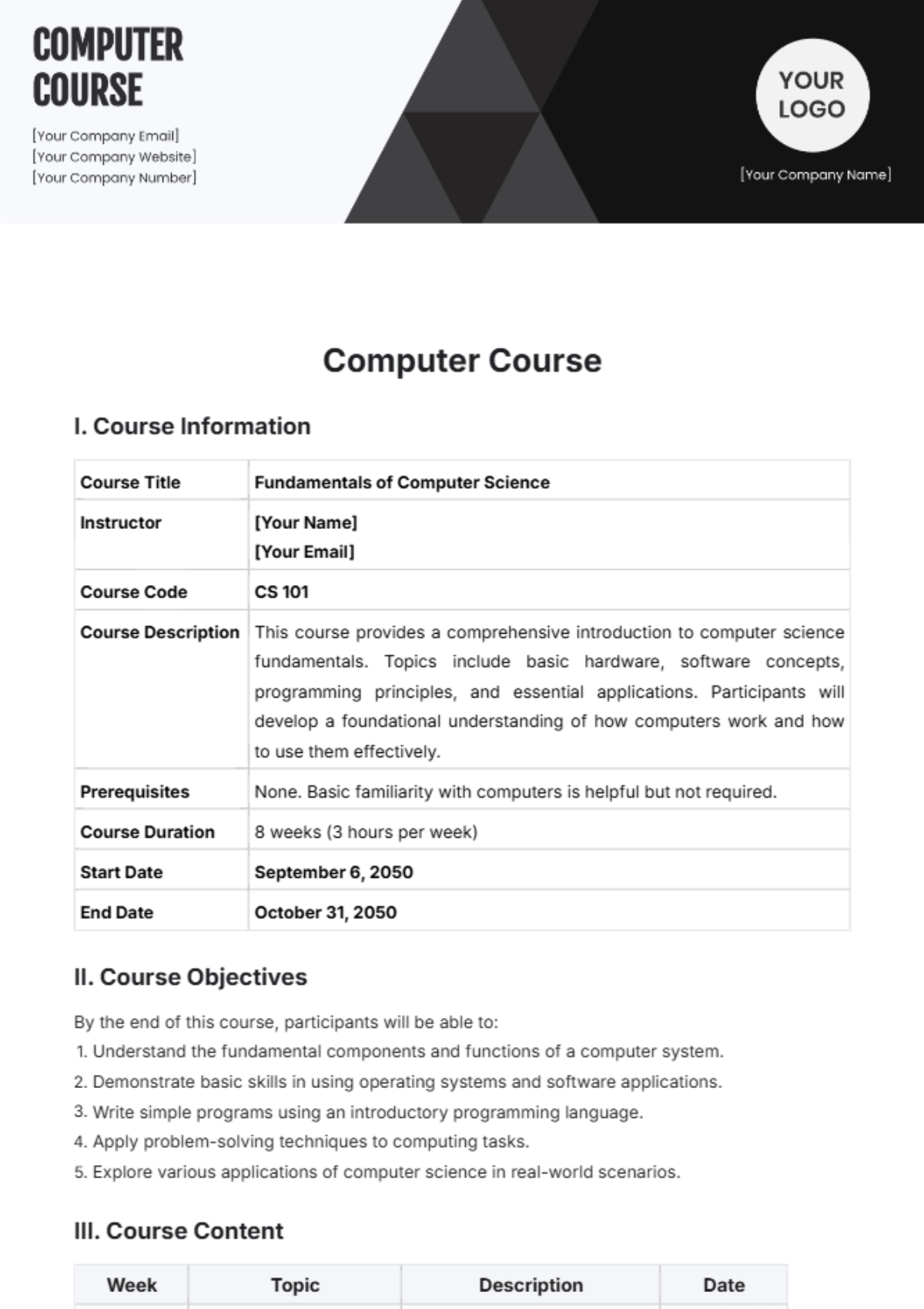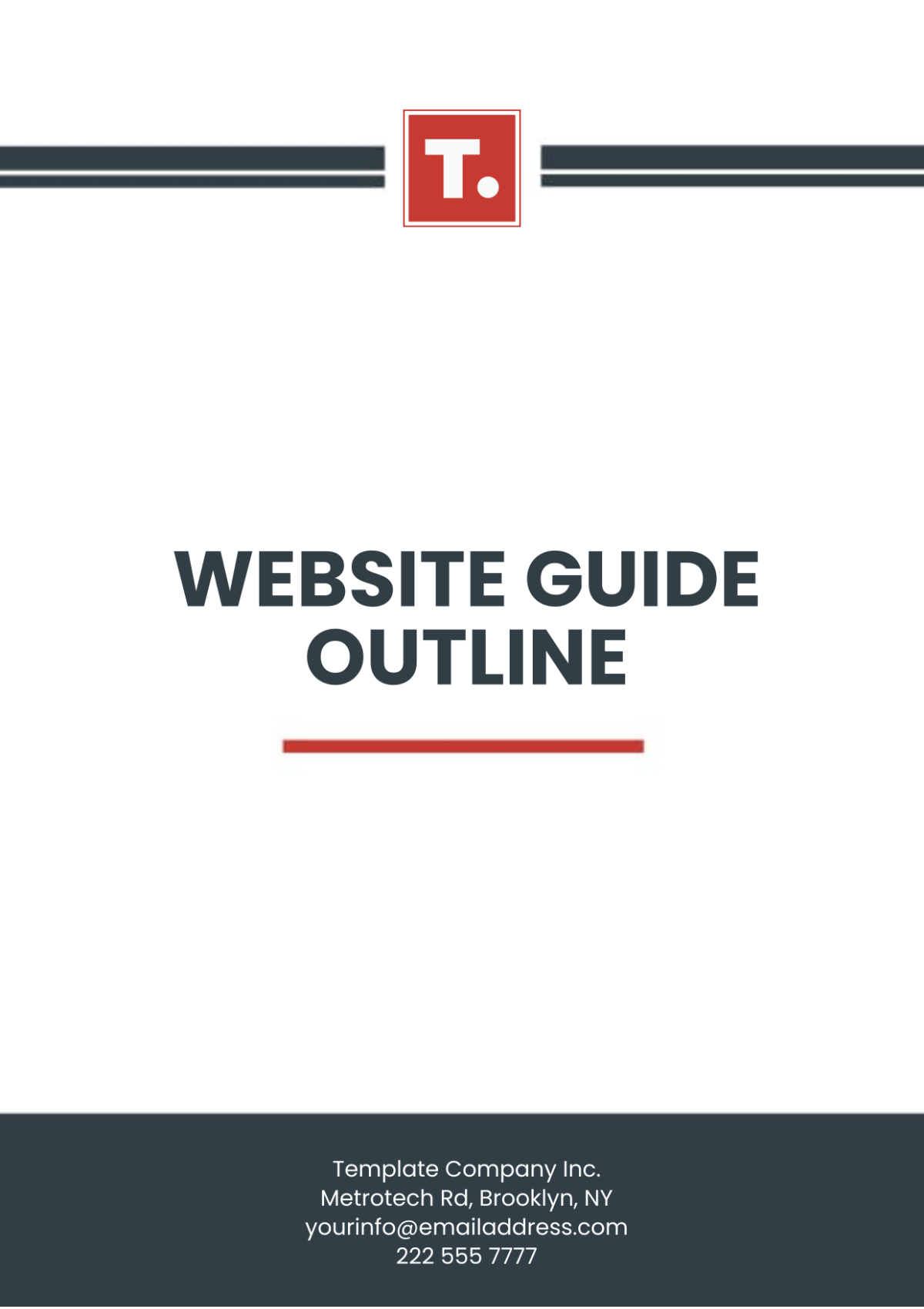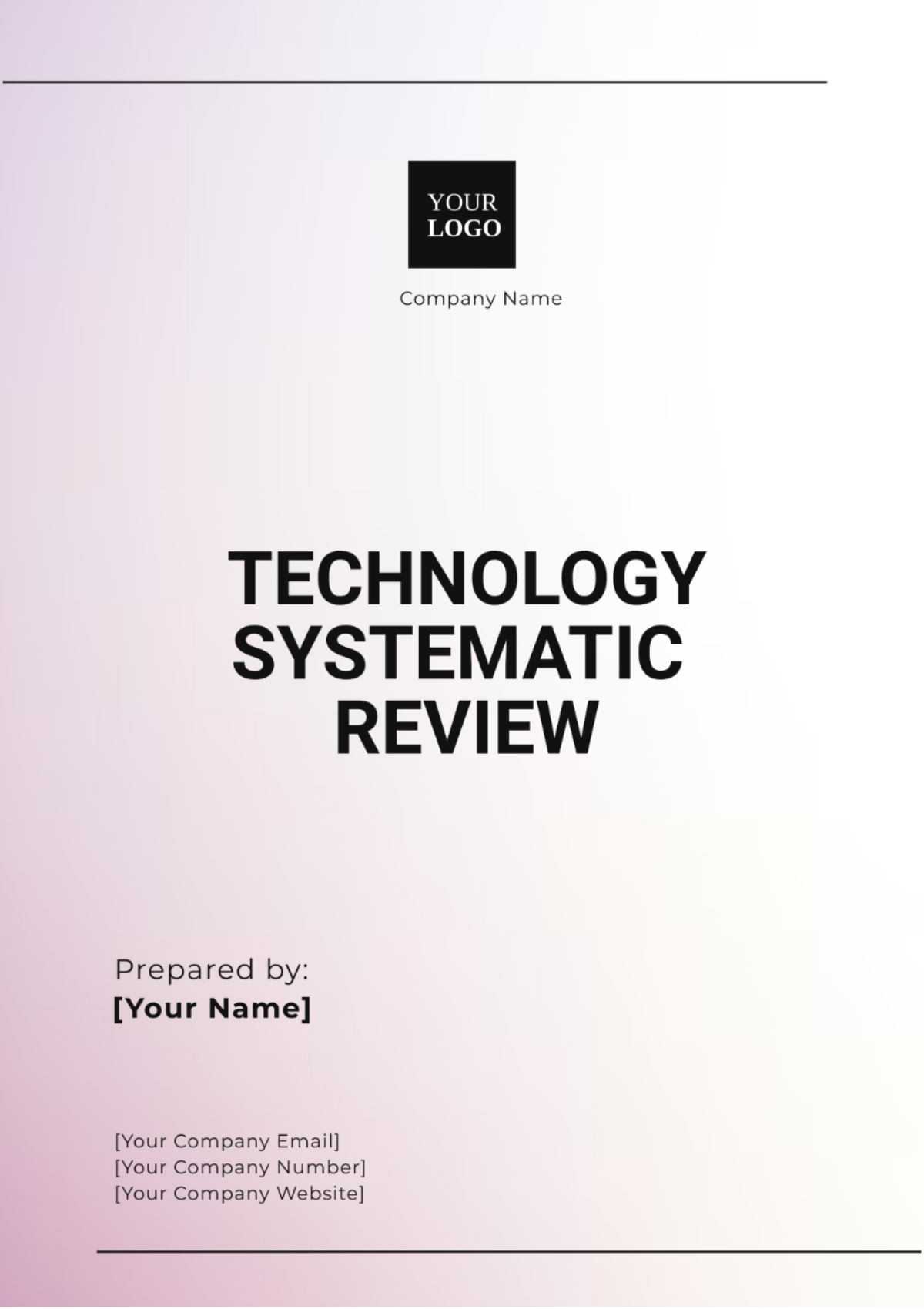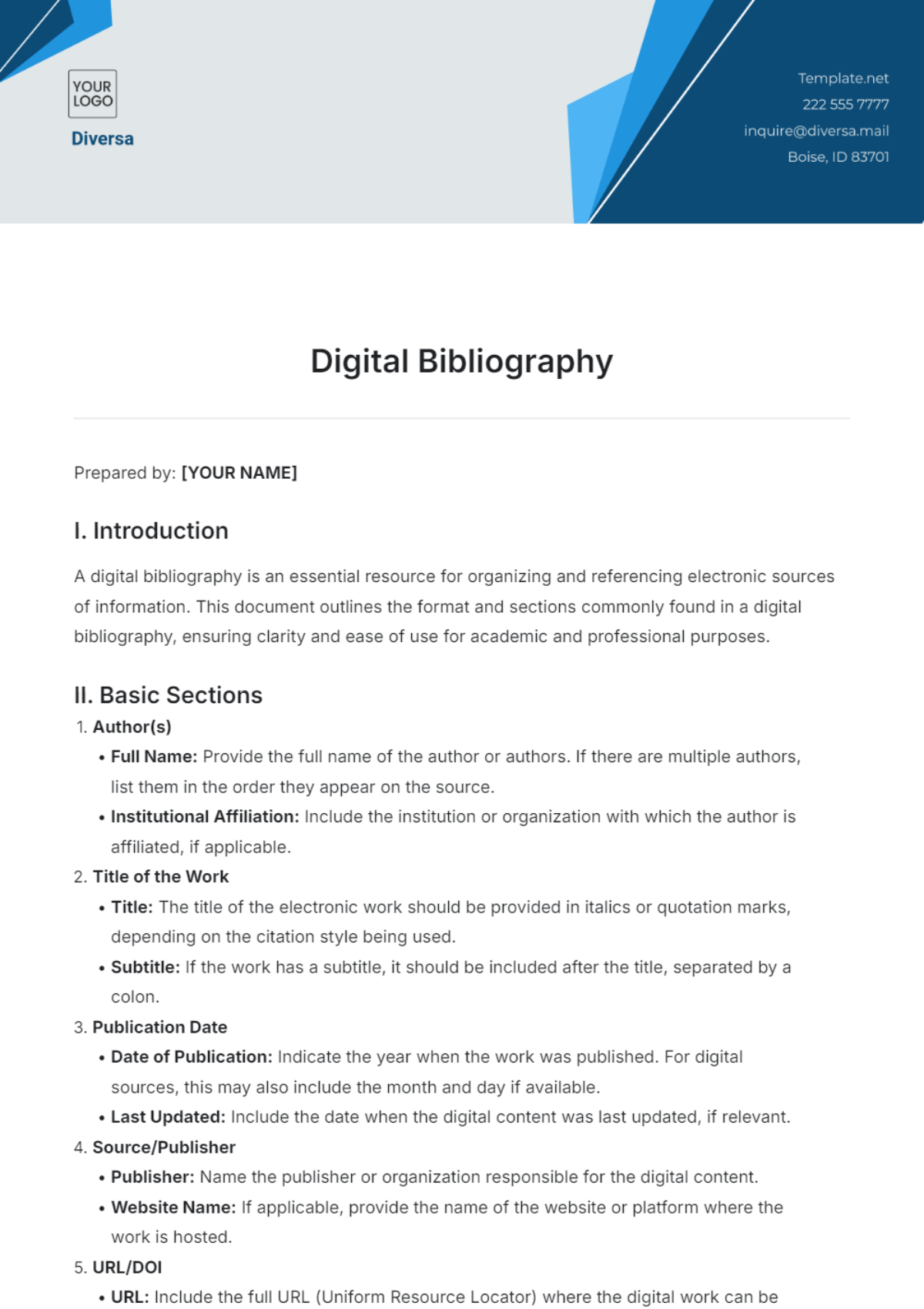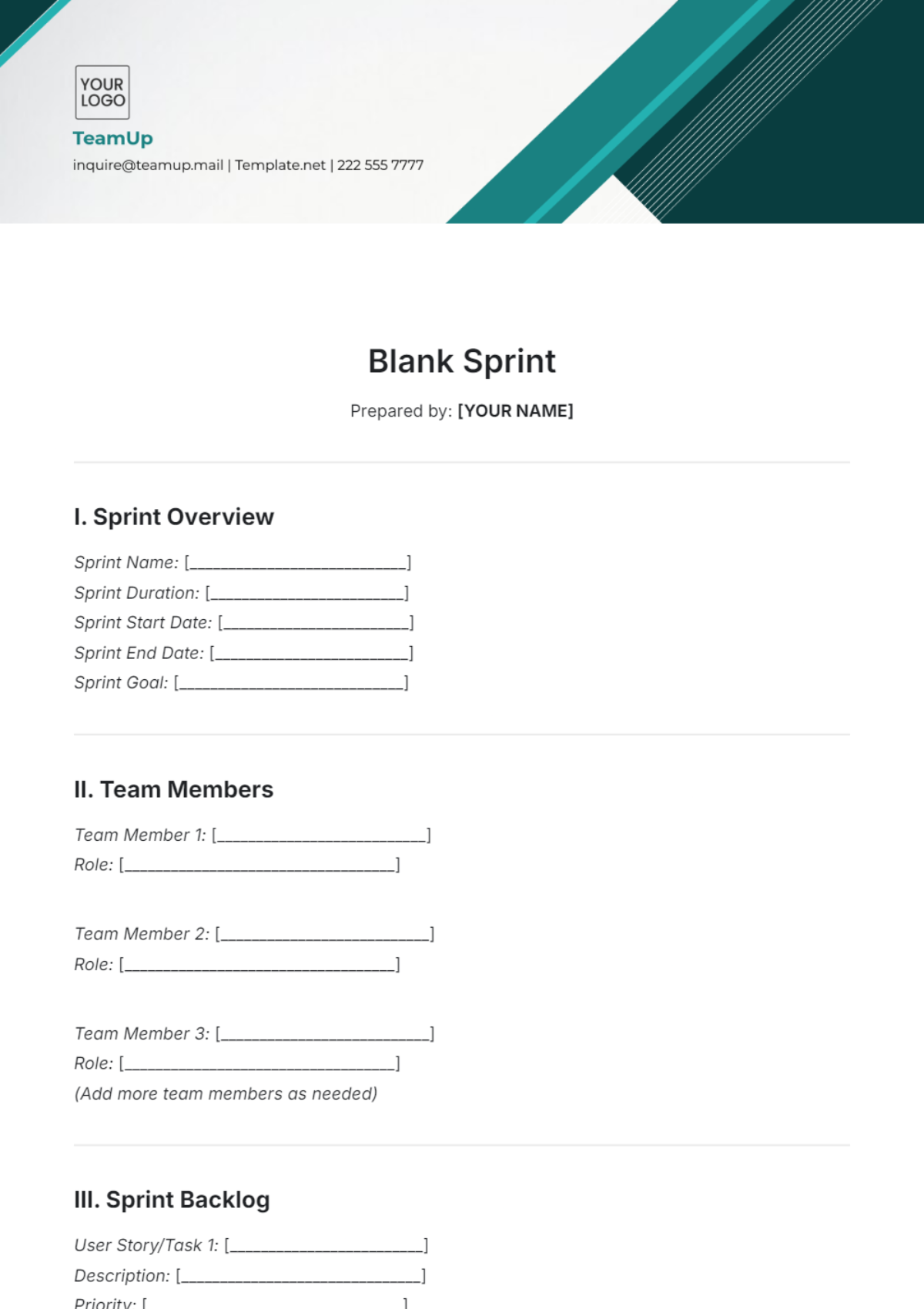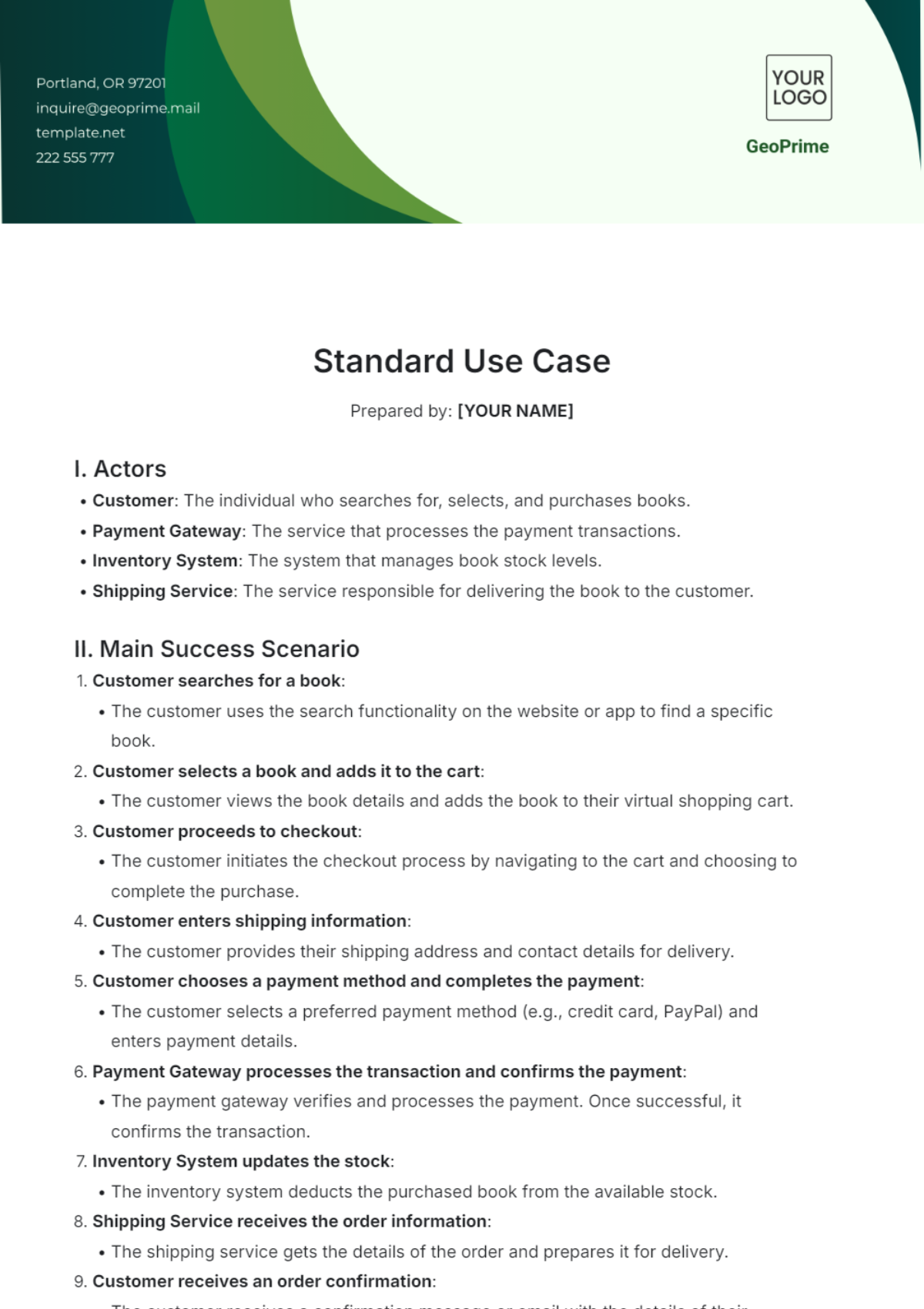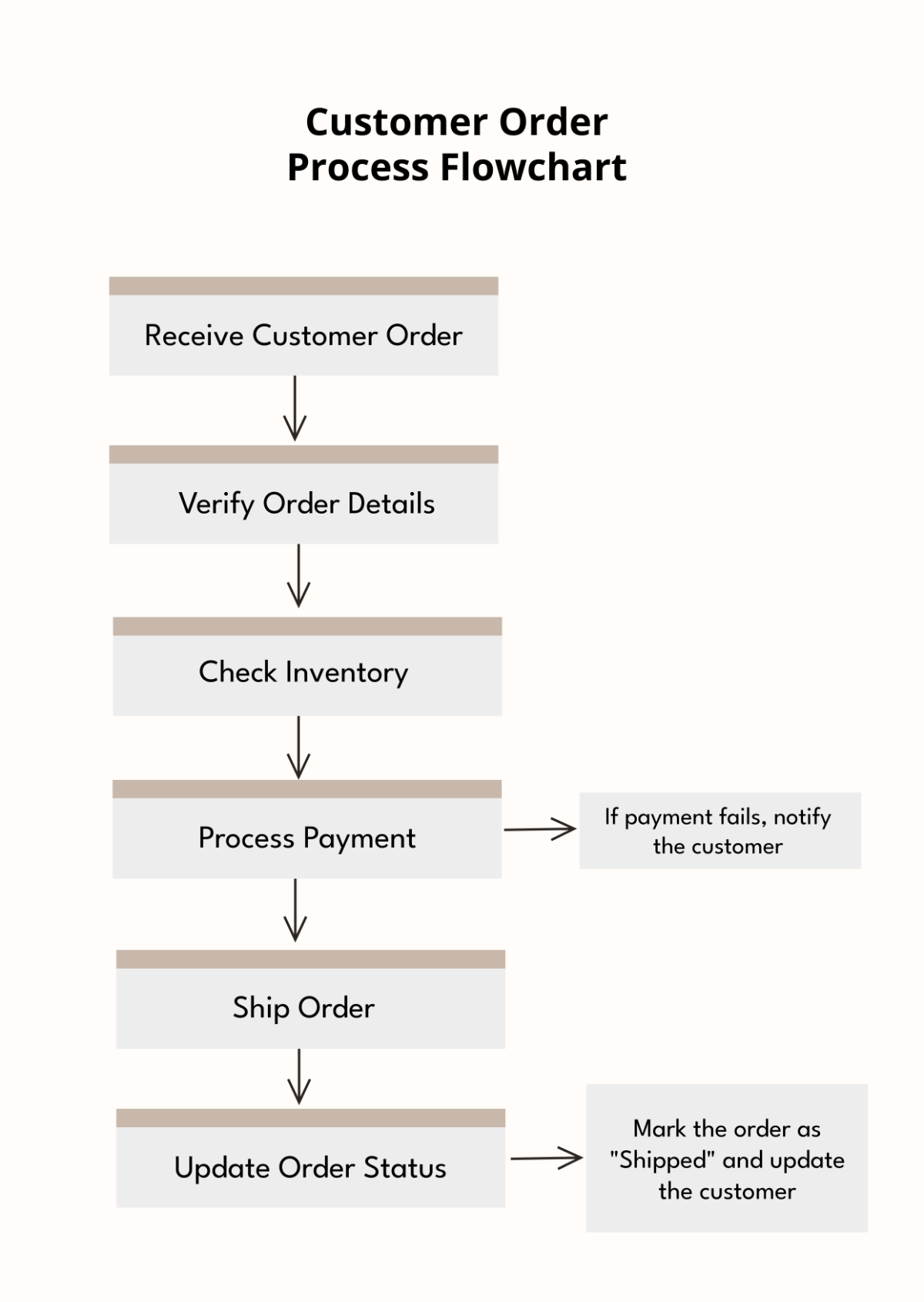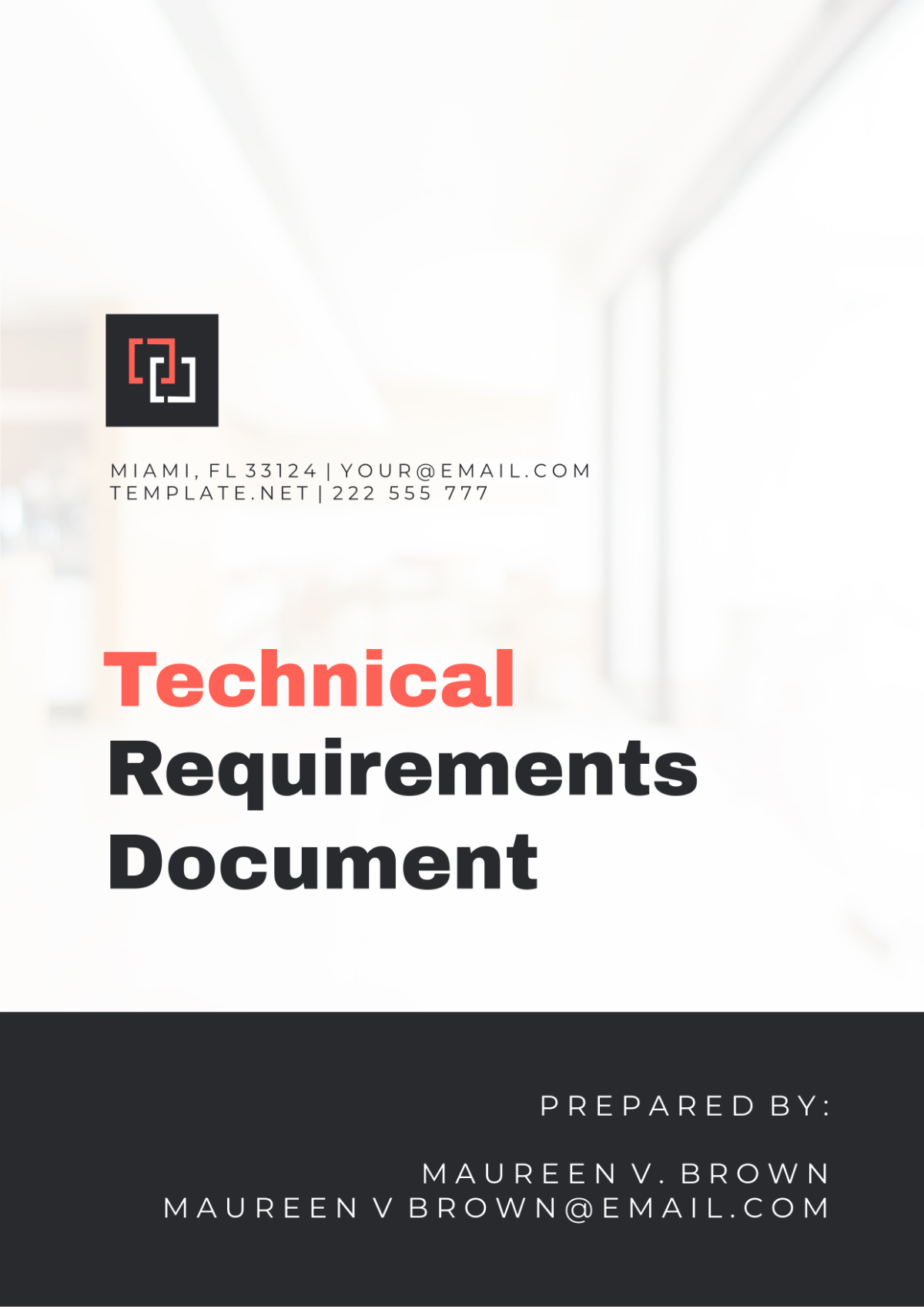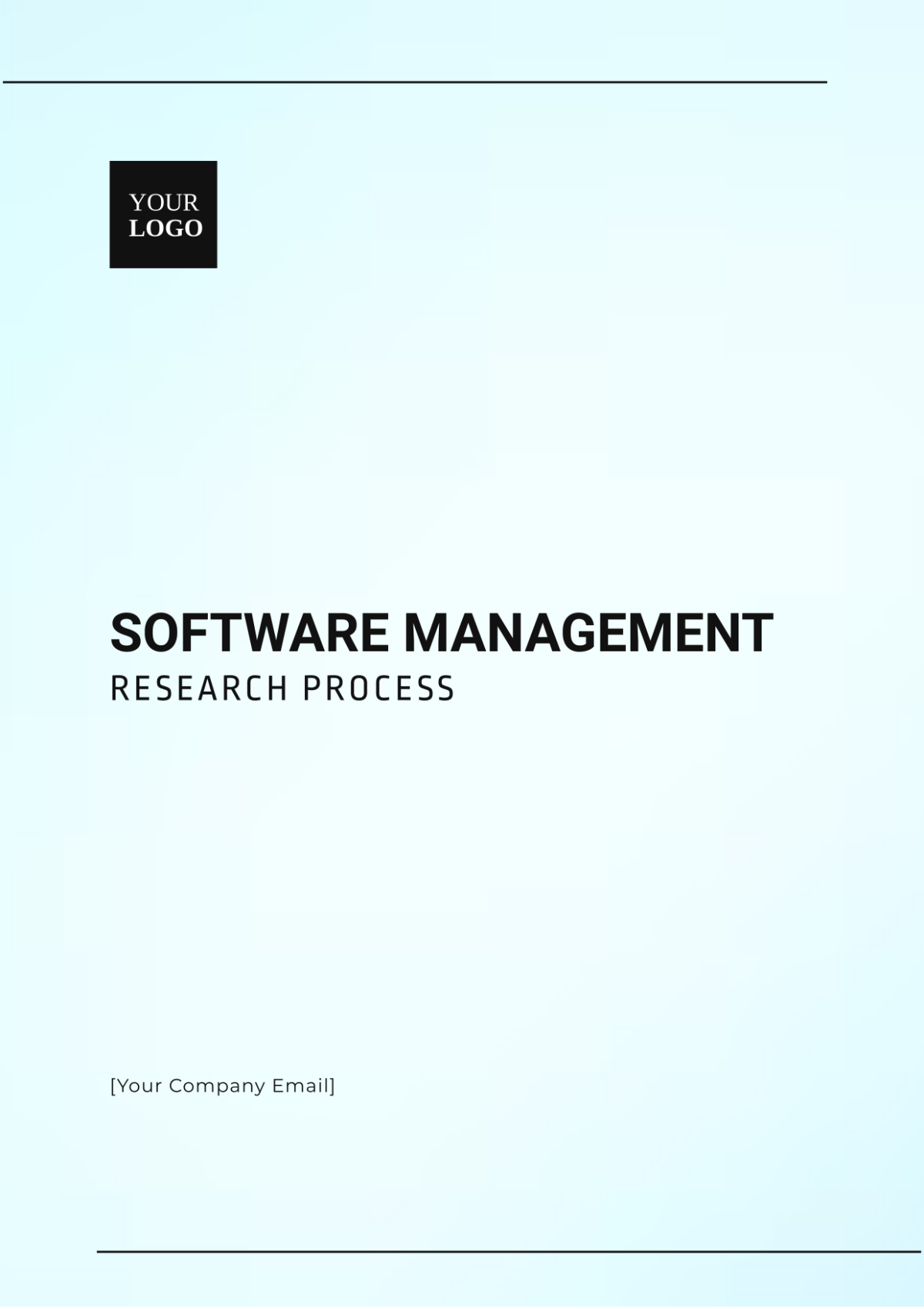User Guide for Web Application
Prepared by: | [YOUR NAME] |
|---|---|
Company: | [YOUR COMPANY NAME] |
Address: | [YOUR COMPANY ADDRESS] |
Website: | [YOUR COMPANY WEBSITE] |
Email: | [YOUR COMPANY EMAIL] |
Phone: | [YOUR COMPANY NUMBER] |
Social Media: | [YOUR COMPANY SOCIAL MEDIA] |
I. Introduction
A. Welcome
Welcome to the web application of [YOUR COMPANY NAME]! This comprehensive guide is designed to assist you in exploring and making the most effective use of our application's functionalities and features. We are here to support you every step of the way as you learn to navigate through the interface and take full advantage of all the capabilities that our application has to offer.
B. About
[YOUR COMPANY NAME] is dedicated to providing the best user experience through innovative technology and exceptional customer service. For more information, visit our website at [YOUR COMPANY WEBSITE].
II. Getting Started
A. System Requirements
To use our web application, ensure your system meets the following requirements:
Operating System: Windows 10 or later, macOS 11 or later
Browser: Latest version of Chrome, Firefox, Safari, or Edge
Internet Connection: Stable broadband connection
B. Creating an Account
Visit [YOUR COMPANY WEBSITE].
Click on the "Sign Up" button.
Fill in the registration form with your details:
Name: [YOUR NAME]
Email: [YOUR EMAIL]
Password: [YOUR PASSWORD]
Accept the terms and conditions.
Click "Create Account."
C. Logging In
Visit [YOUR COMPANY WEBSITE].
Click on the "Login" button.
Enter your email and password.
Click "Sign In."
III. Navigation
A. Dashboard Overview
Upon logging in, you will be directed to the dashboard. The dashboard provides a summary of your account activities, notifications, and quick access to essential features.
B. Menu Options
The menu is located on the left side of the screen and includes the following options:
Home: Return to the dashboard.
Profile: View and edit your personal information.
Settings: Customize your application settings.
Support: Access help and support resources.
IV. Features
A. Profile Management
Navigate to "Profile" from the menu.
Update your personal information:
Name: [YOUR NAME]
Email: [YOUR EMAIL]
Phone Number: [YOUR PHONE NUMBER]
Click "Save Changes."
B. Customization
Navigate to "Settings" from the menu.
Adjust the following settings:
Theme: Choose between light and dark mode.
Notifications: Enable or disable email and push notifications.
Privacy: Set your account privacy preferences.
C. Data Management
Navigate to "Data" from the menu.
Upload, download, and manage your data files.
Use the search bar to find specific data quickly.
V. Support
A. Help Center
Visit our Help Center for FAQs, tutorials, and troubleshooting tips. Access the Help Center via the "Support" menu option.
B. Contact Support
If you need further assistance, contact our support team:
Email: [YOUR SUPPORT EMAIL NUMBER]
Phone: [YOUR SUPPORT PHONE NUMBER]
Live Chat: Available on our website.
VI. Legal and Compliance
Kindly take the time to review the policies listed below by exploring the given links on our website:
Terms of Service: Detailed information about our terms is available at [YOUR COMPANY WEBSITE]/terms.
Privacy Policy: View our privacy policy by visiting [YOUR COMPANY WEBSITE]/privacy.
Data Security: Learn about our commitment to securing your data at [YOUR COMPANY WEBSITE]/security.
VII. Updates and Notifications
A. Release Notes
To ensure that you are always up-to-date with the most recent updates and features, we encourage you to regularly review our release notes, which can be found at [YOUR COMPANY WEBSITE]/release-notes.
B. News and Announcements
Sign up for our newsletter to ensure you are kept fully informed with the most recent updates and important announcements directly from [YOUR COMPANY NAME].
VIII. Feedback
Participate in our user surveys or share your thoughts via the "Feedback" option in the menu, as we highly value your input and suggestions which play a pivotal role in enhancing and refining our services to better meet your needs and expectations.
IX. Troubleshooting
A. Common Issues
Login Problems: Reset your password if you are unable to log in.
Slow Performance: Clear your browser cache and cookies.
B. Technical Support
For technical issues, contact our support team:
Email: [YOUR SUPPORT EMAIL NUMBER]
Phone: [YOUR SUPPORT PHONE NUMBER]
X. Conclusion
Thank you for choosing [YOUR COMPANY NAME]'s web application. We are committed to providing you with the best experience. For any questions or additional support, please reach out to us at [YOUR EMAIL].