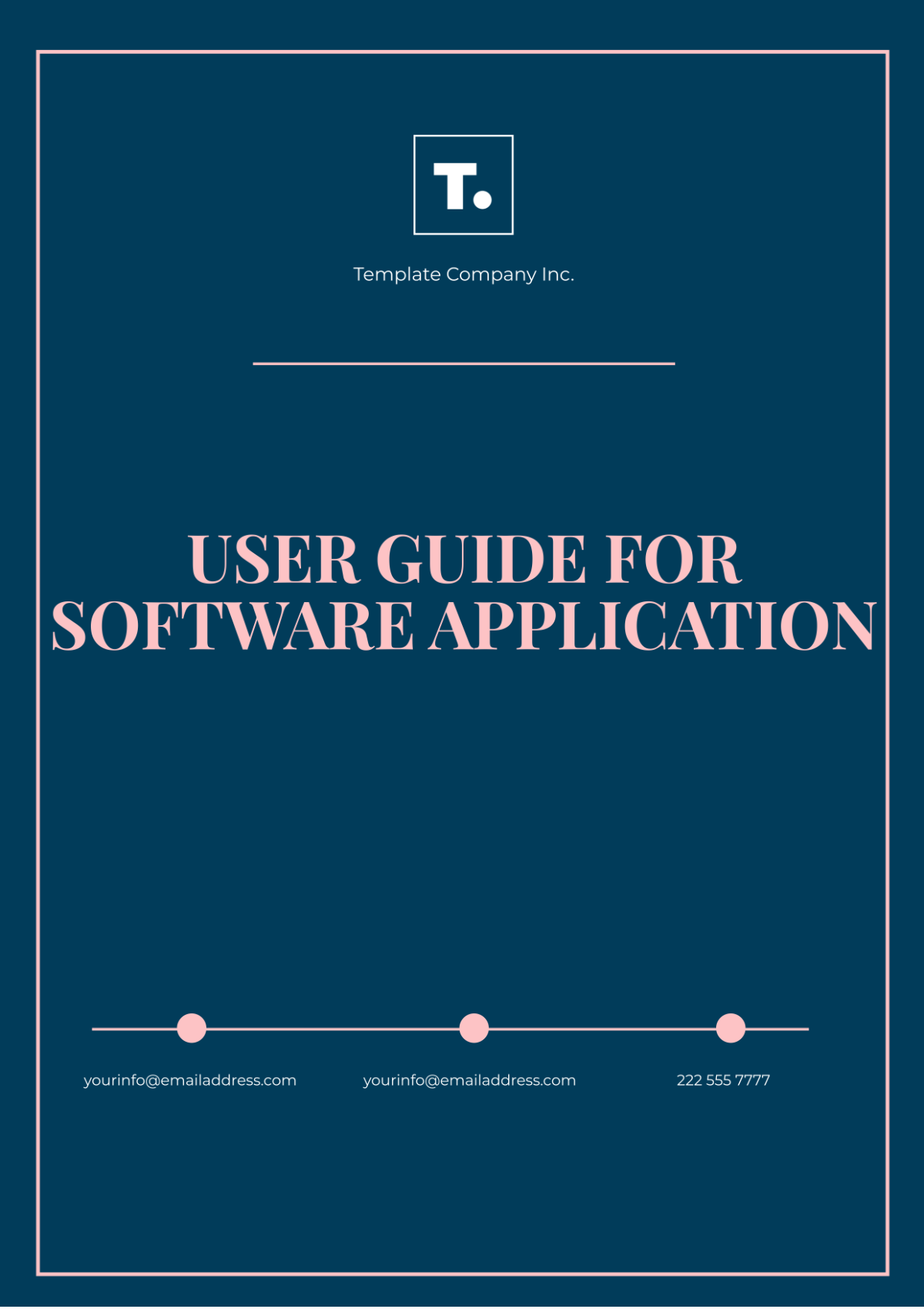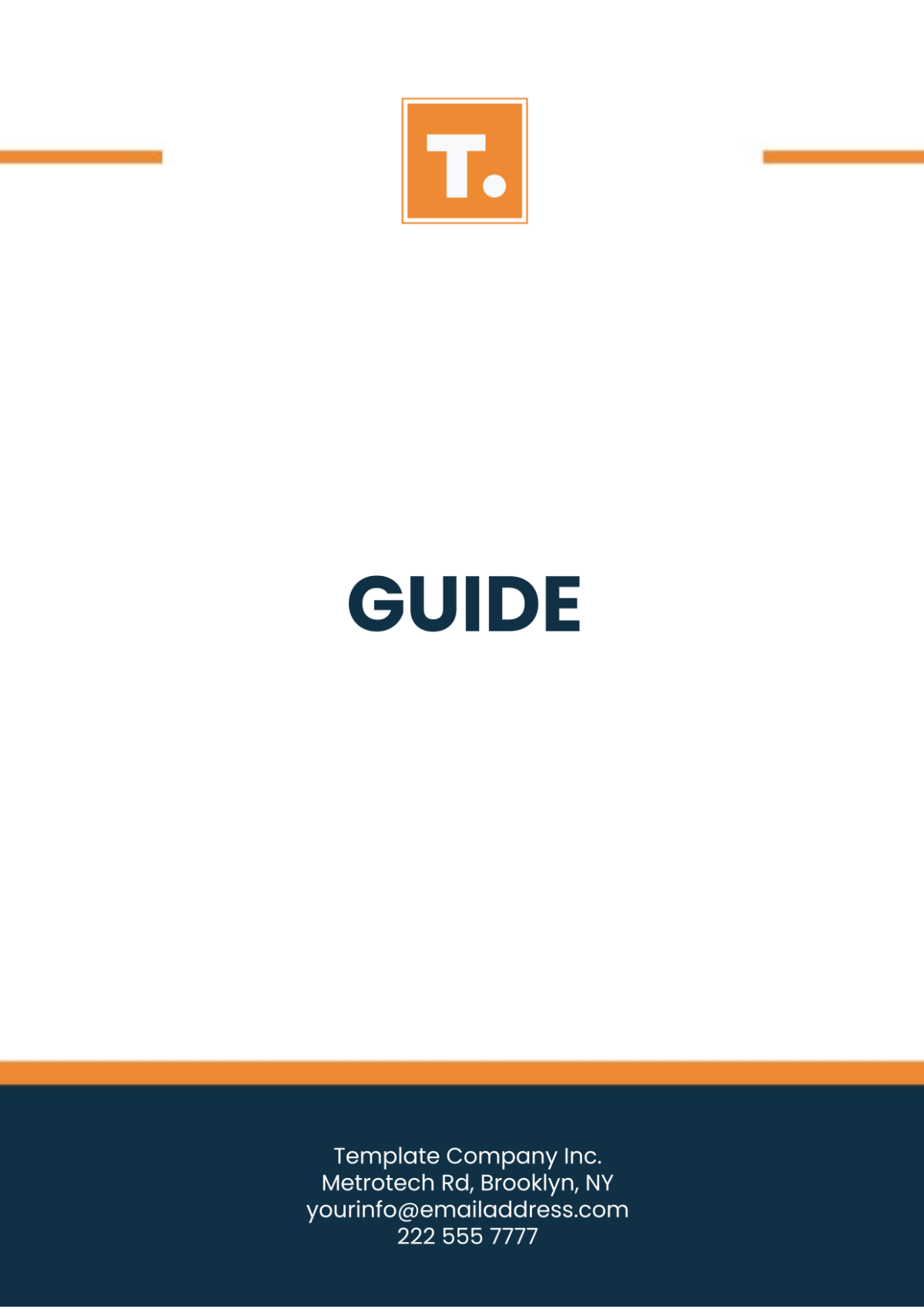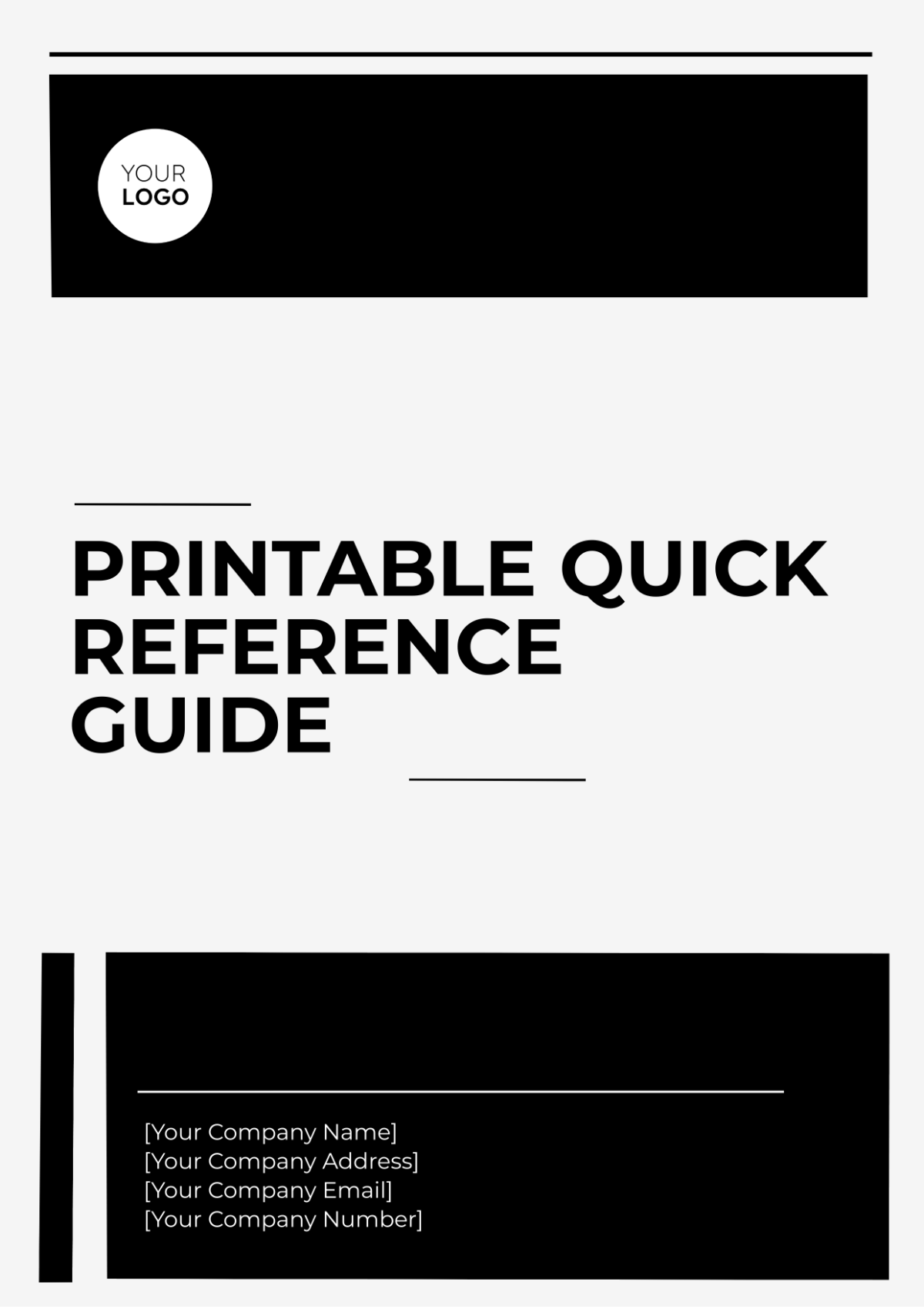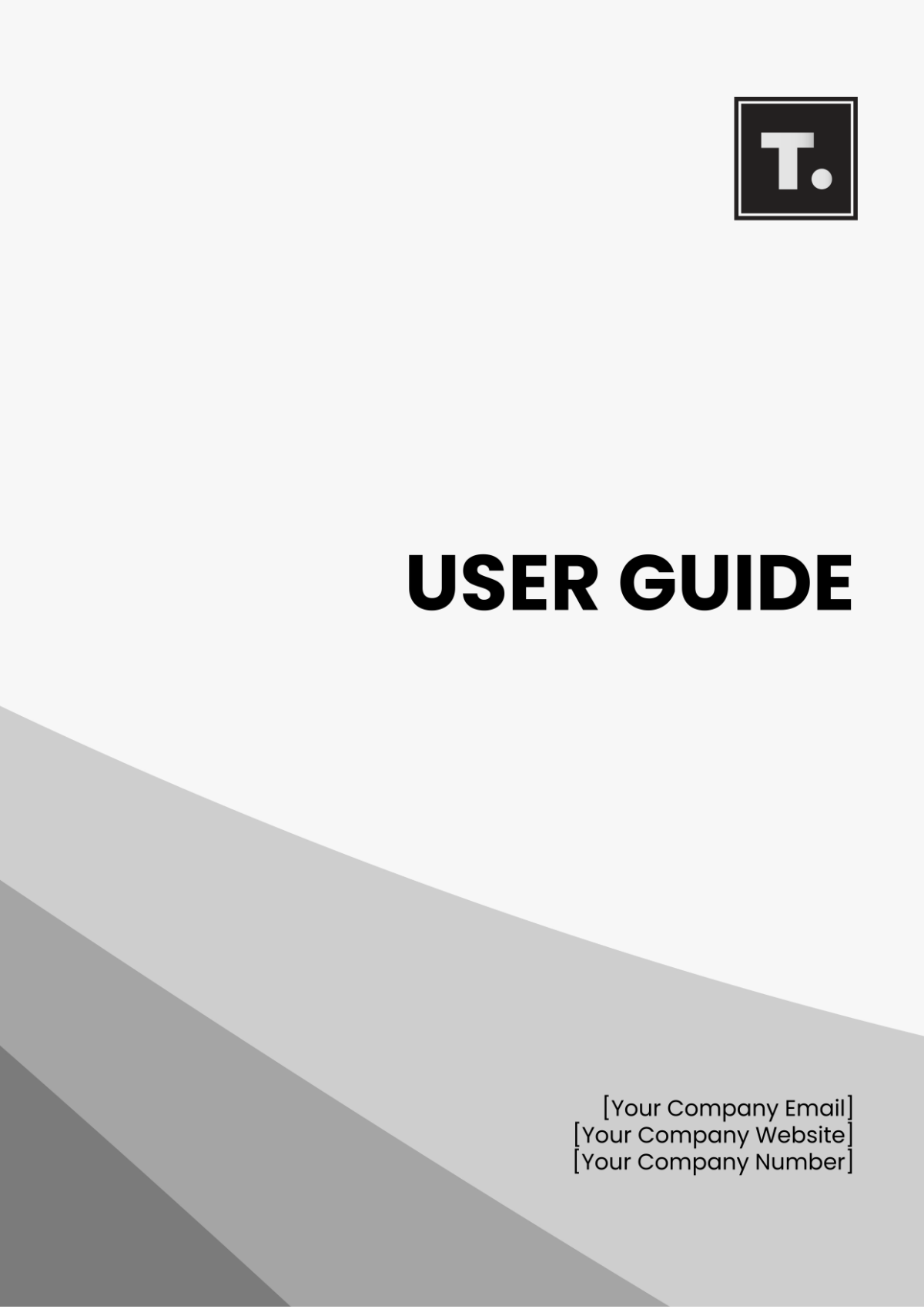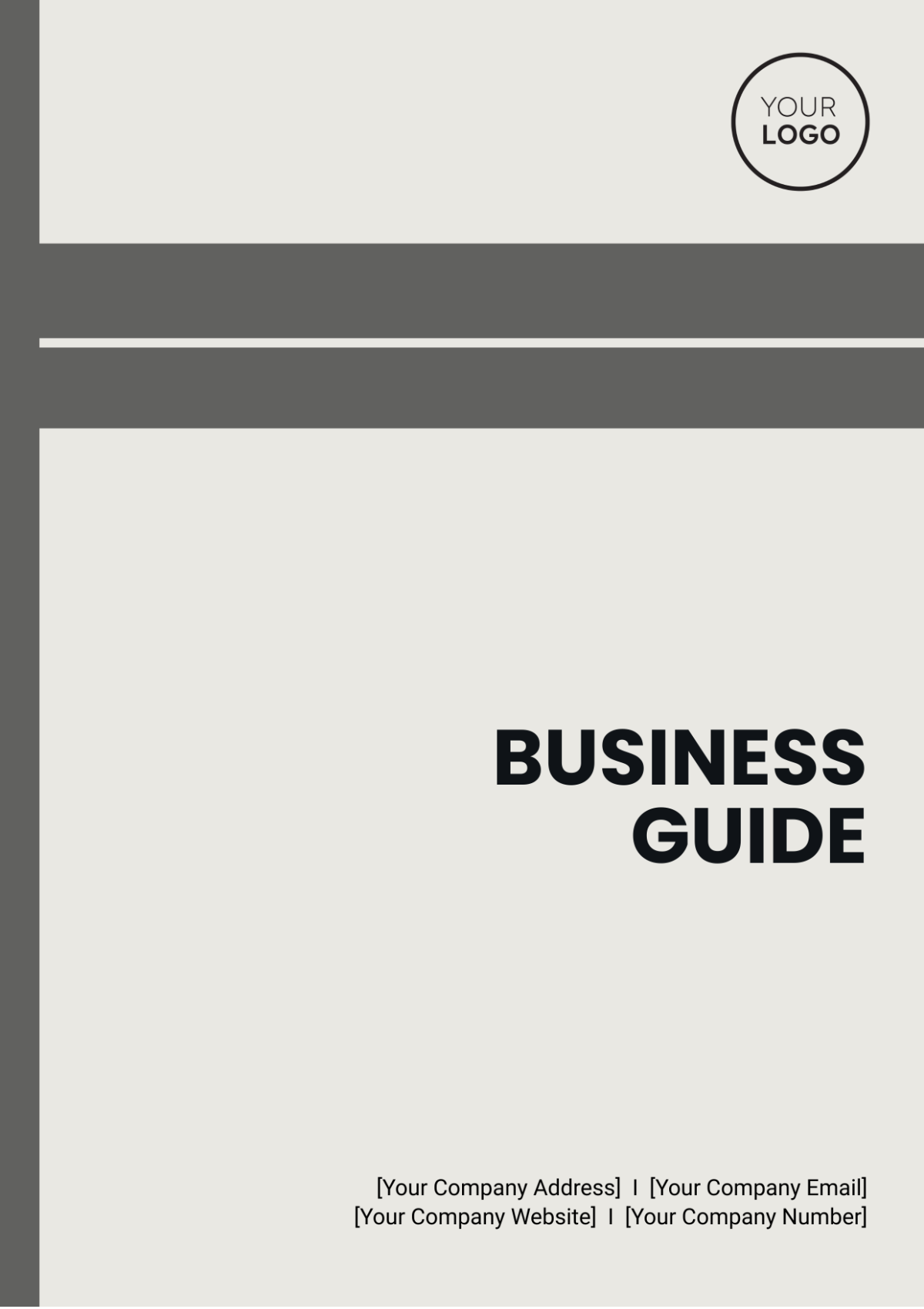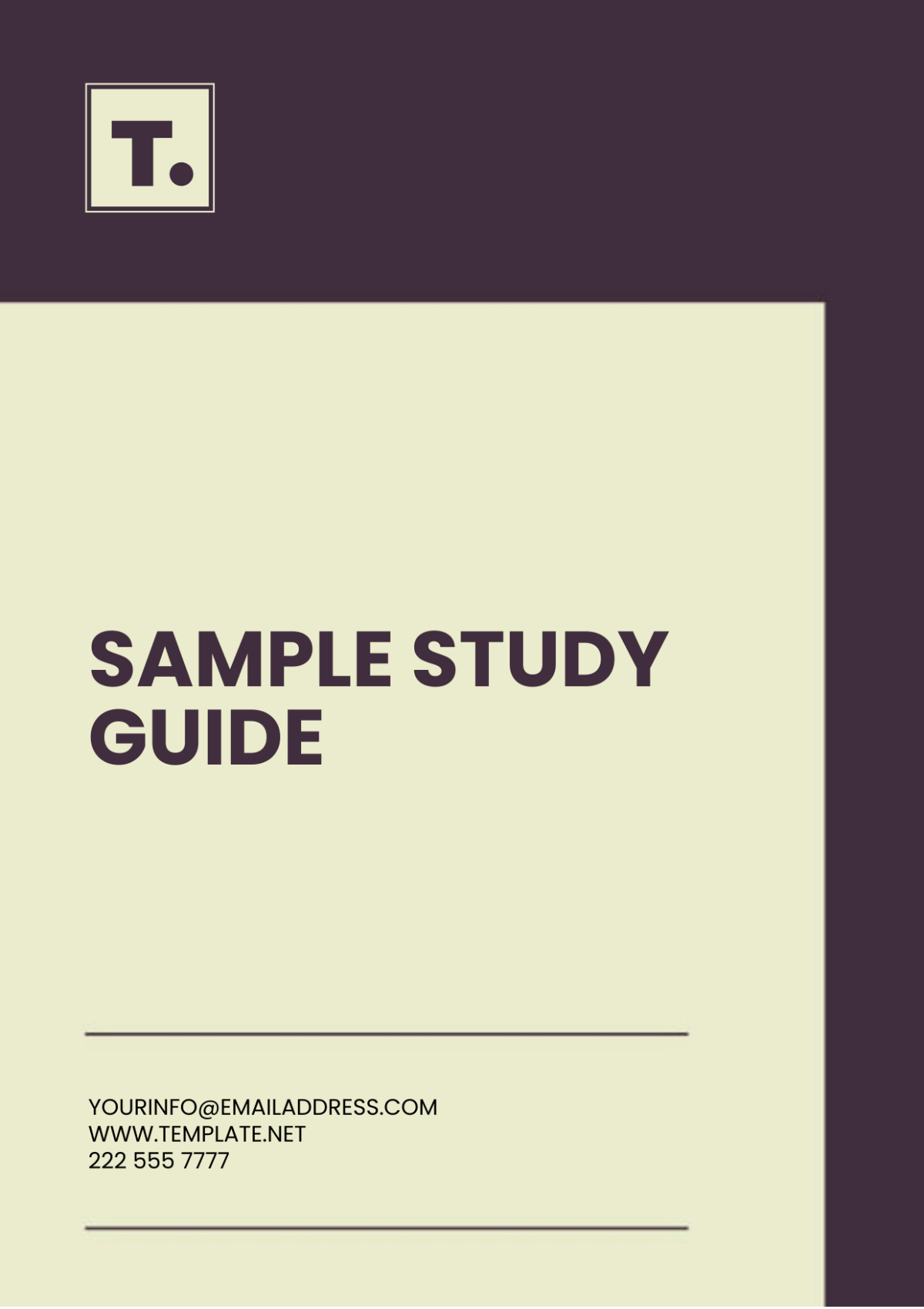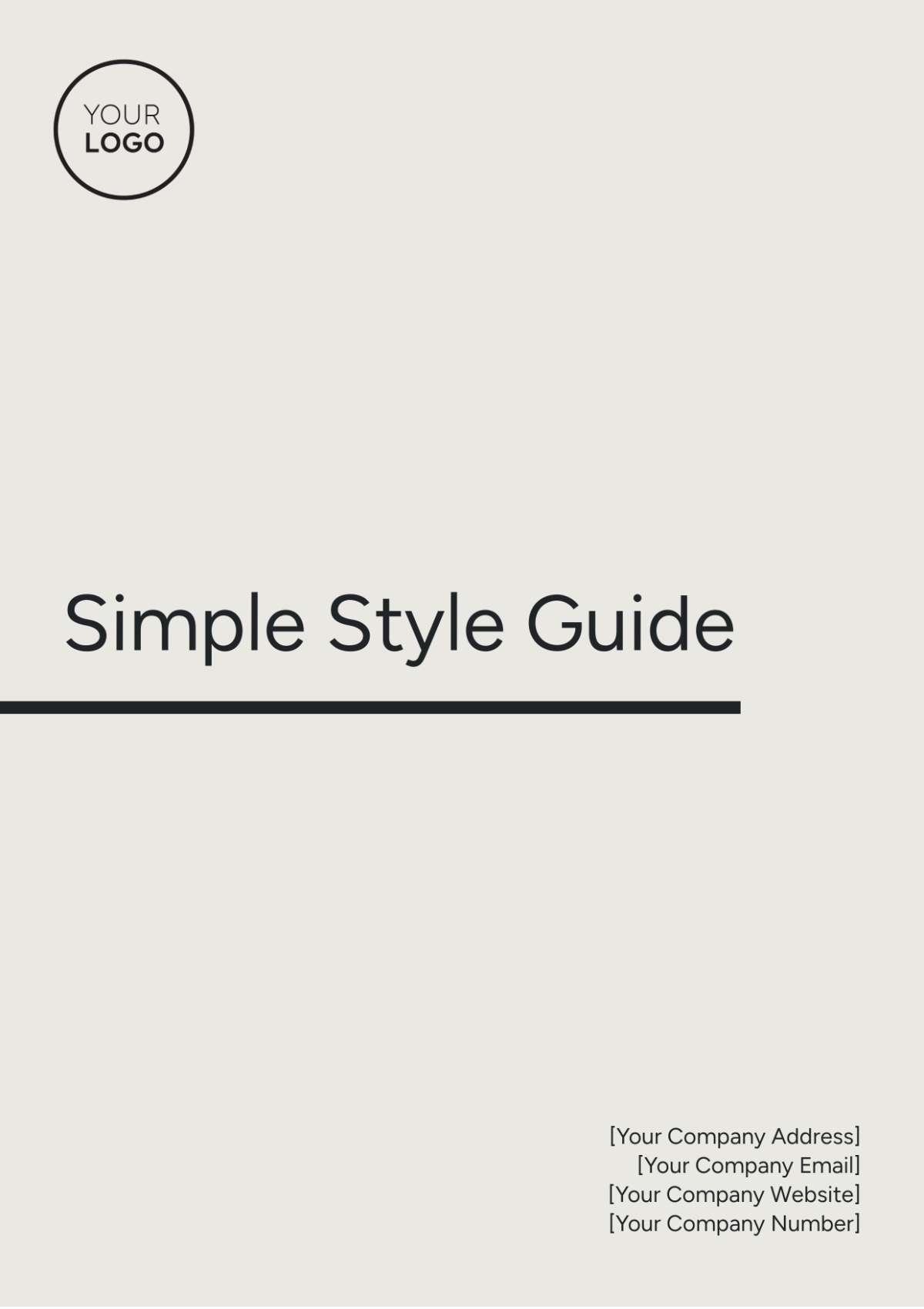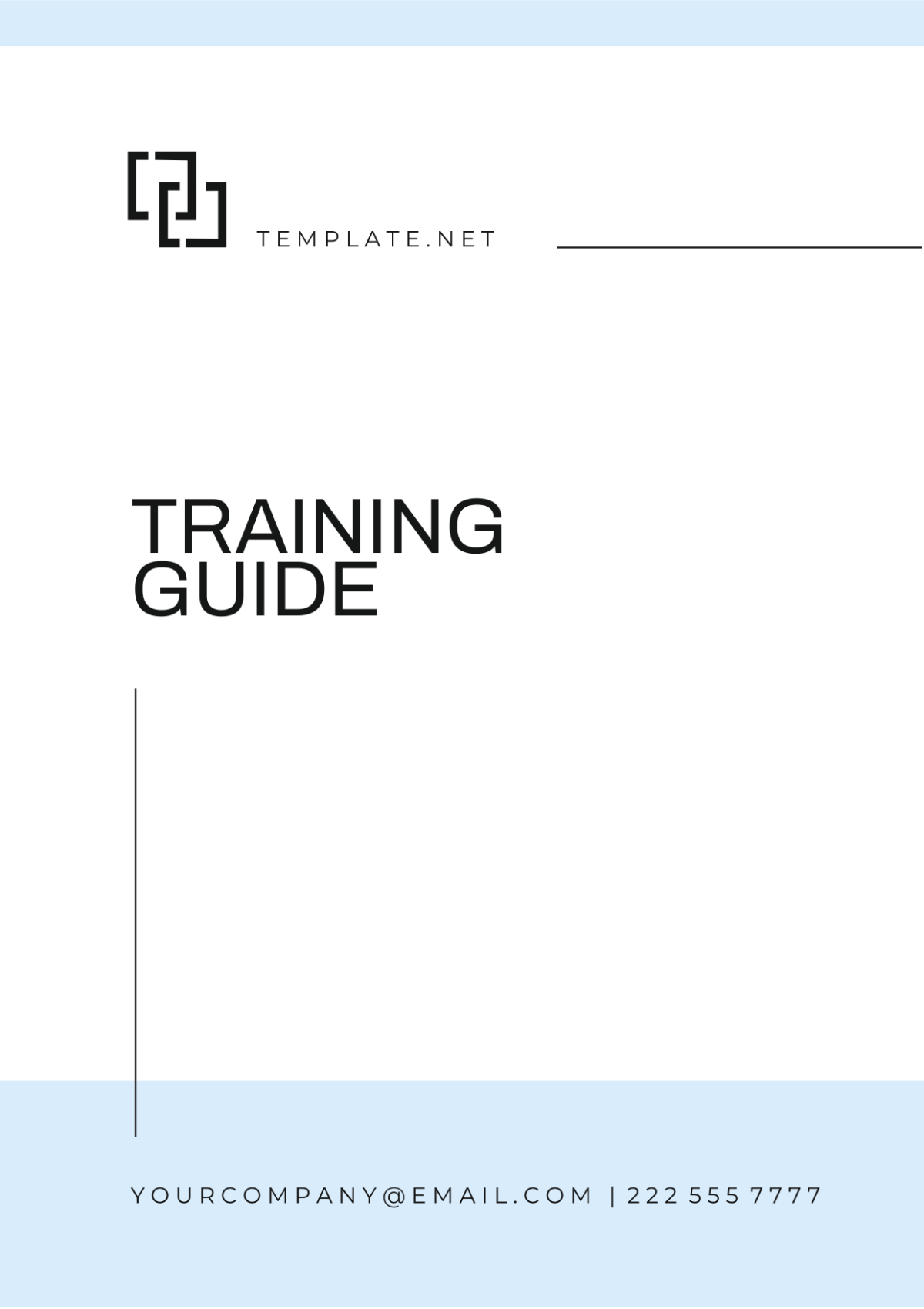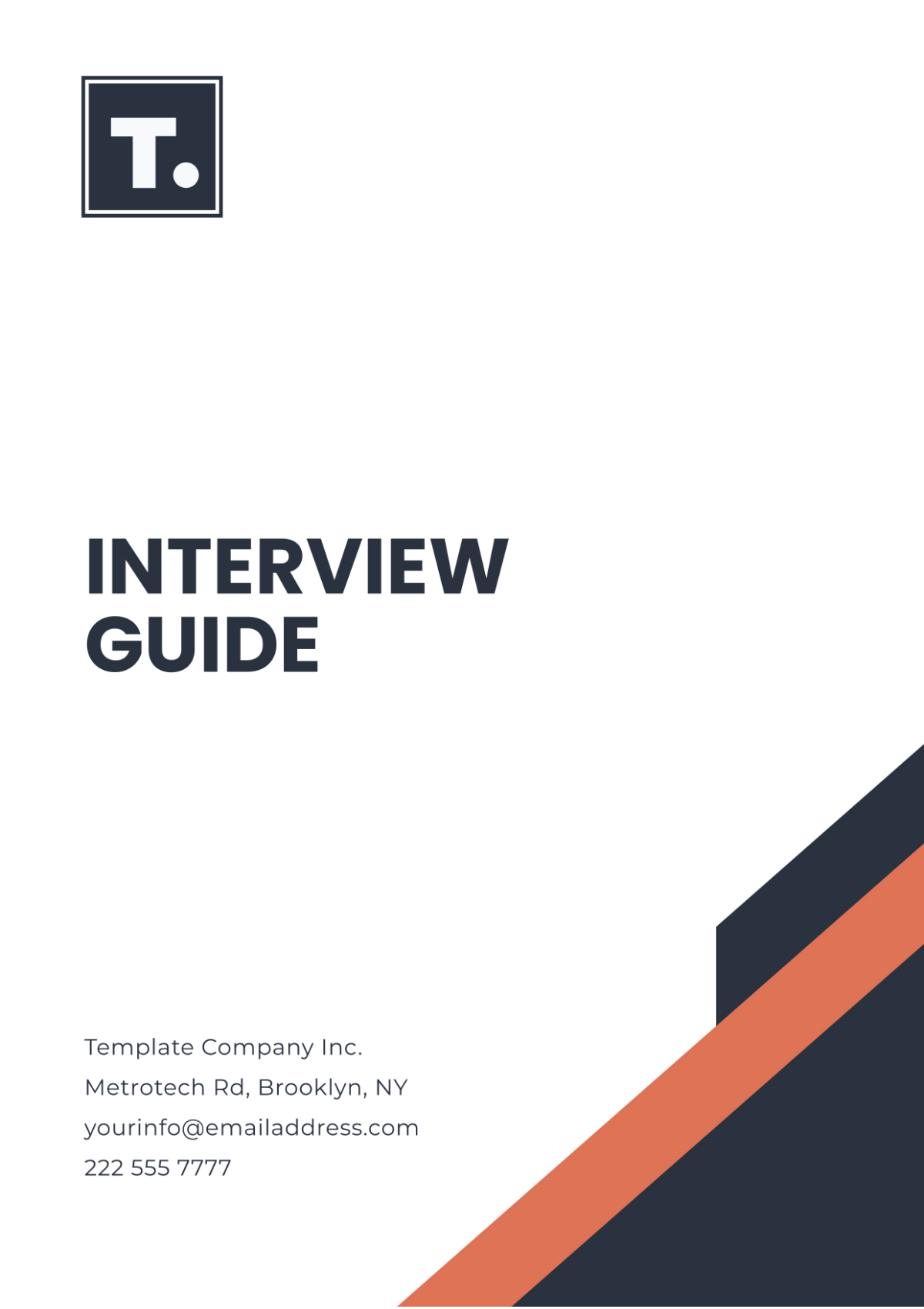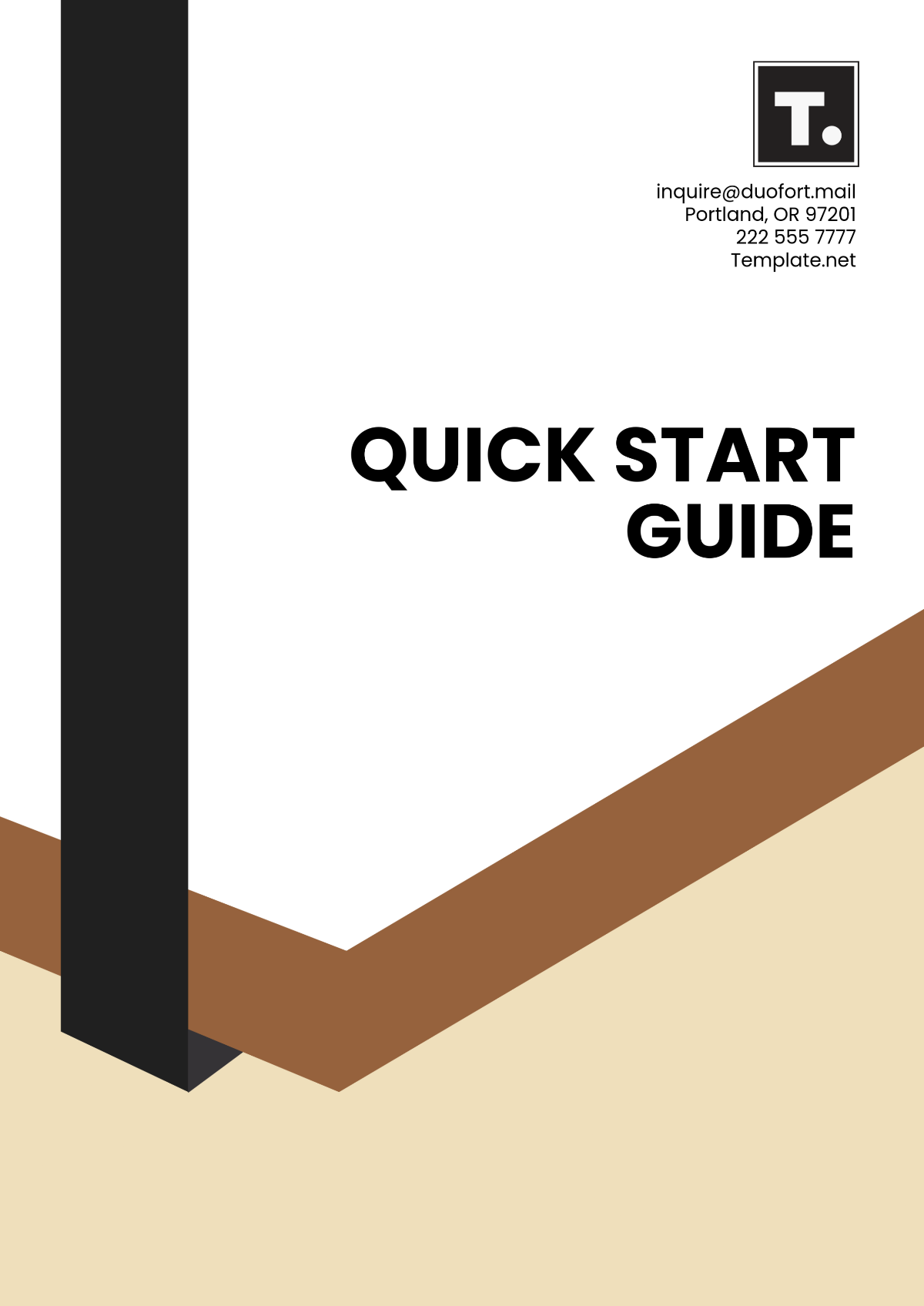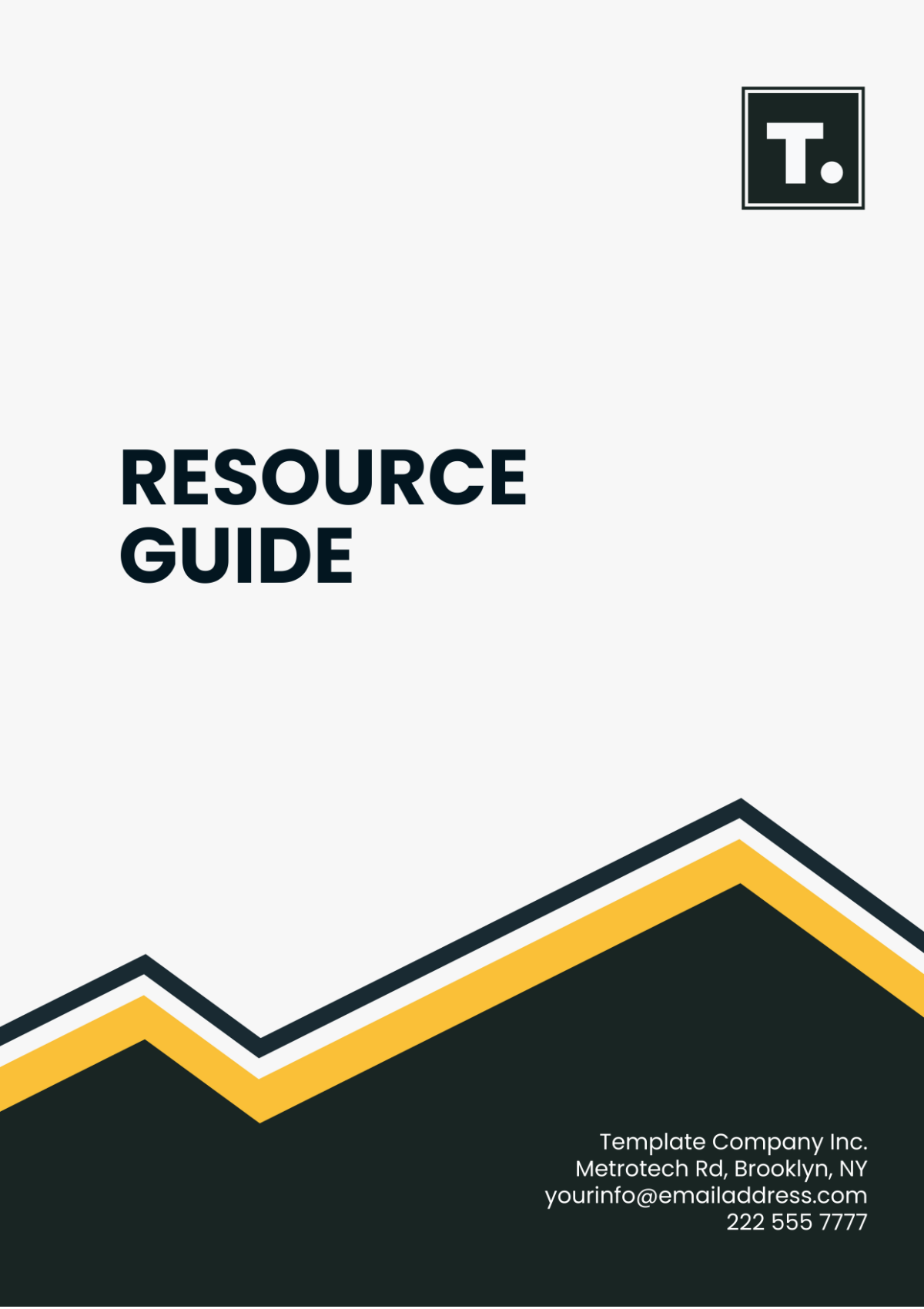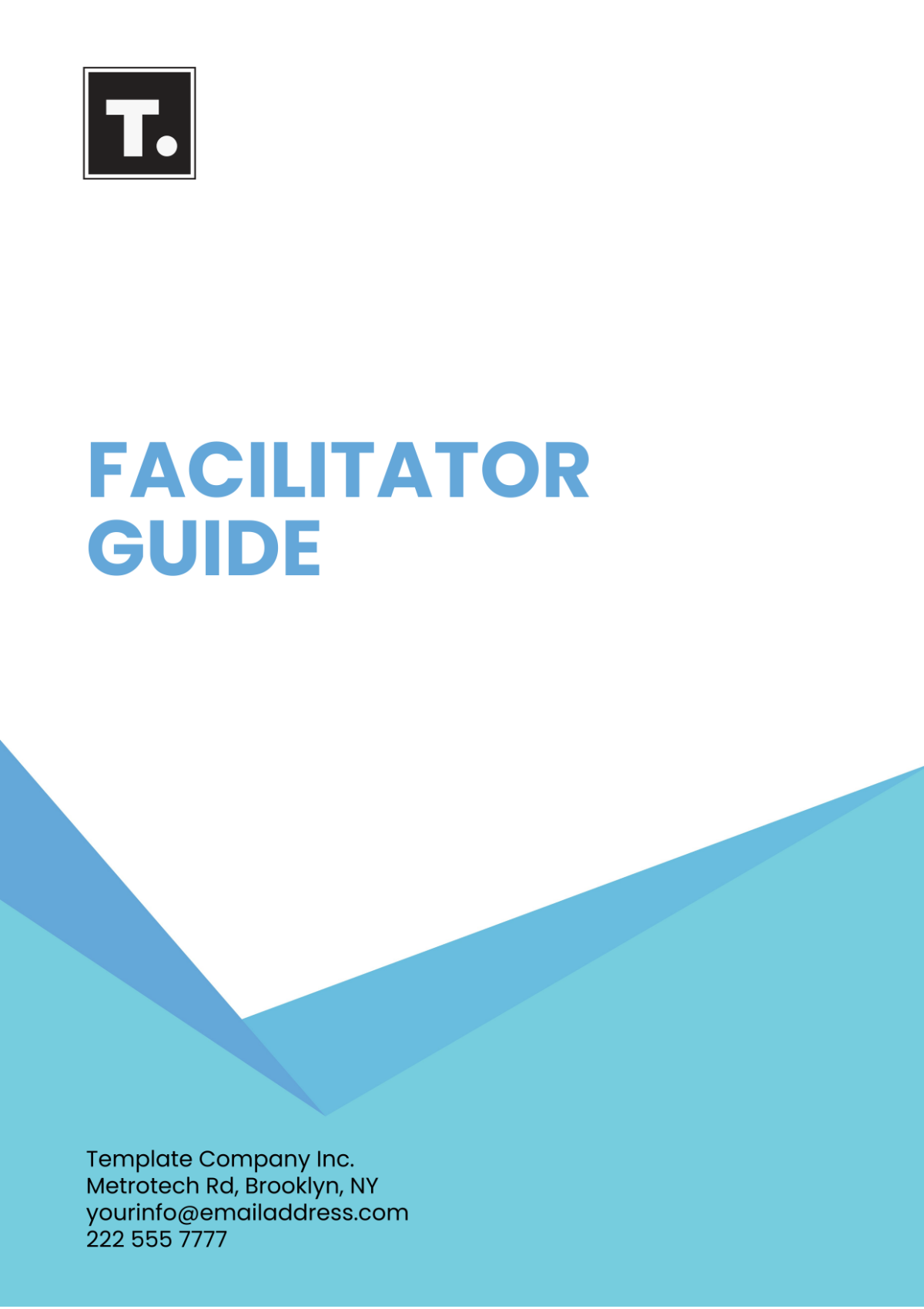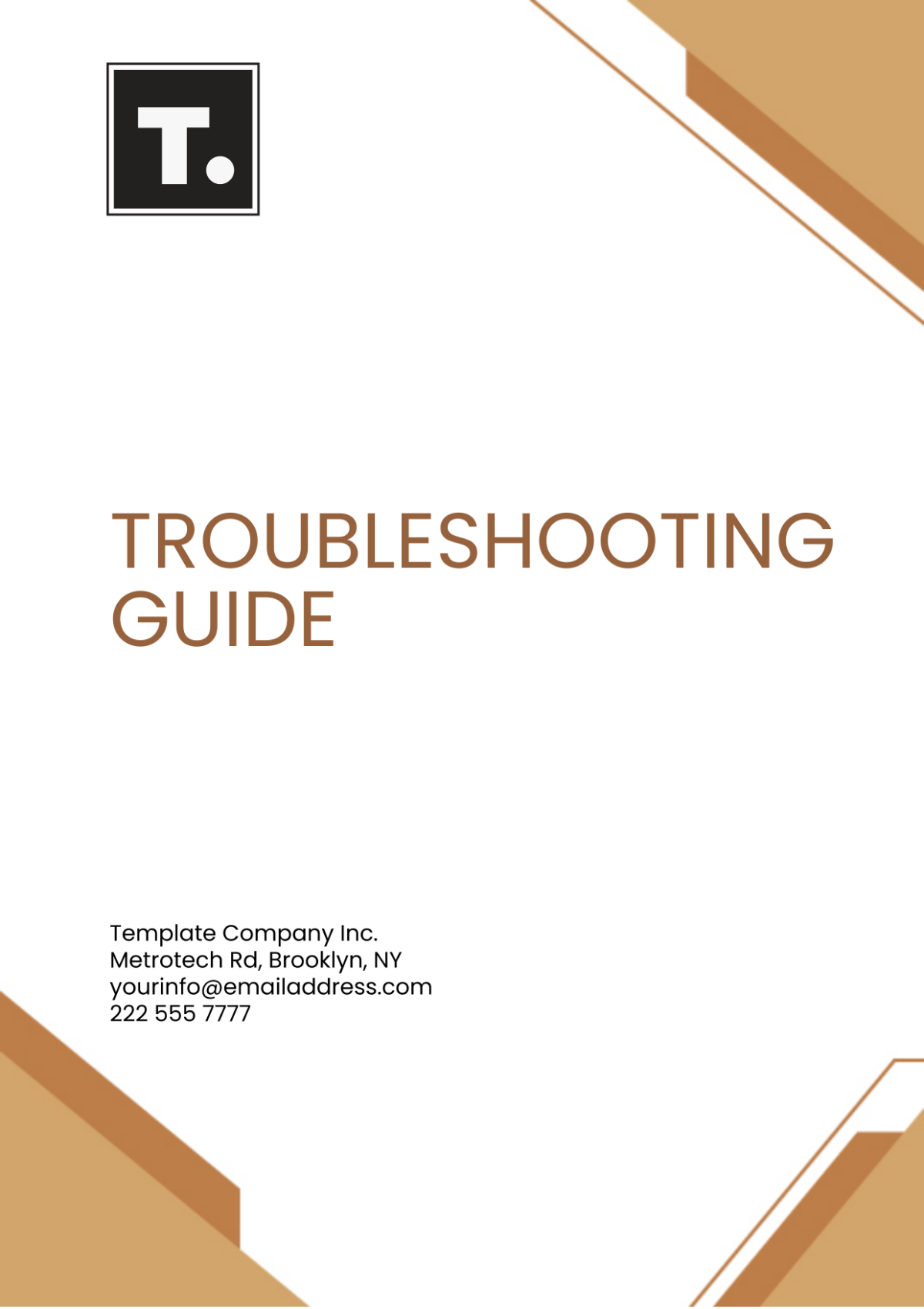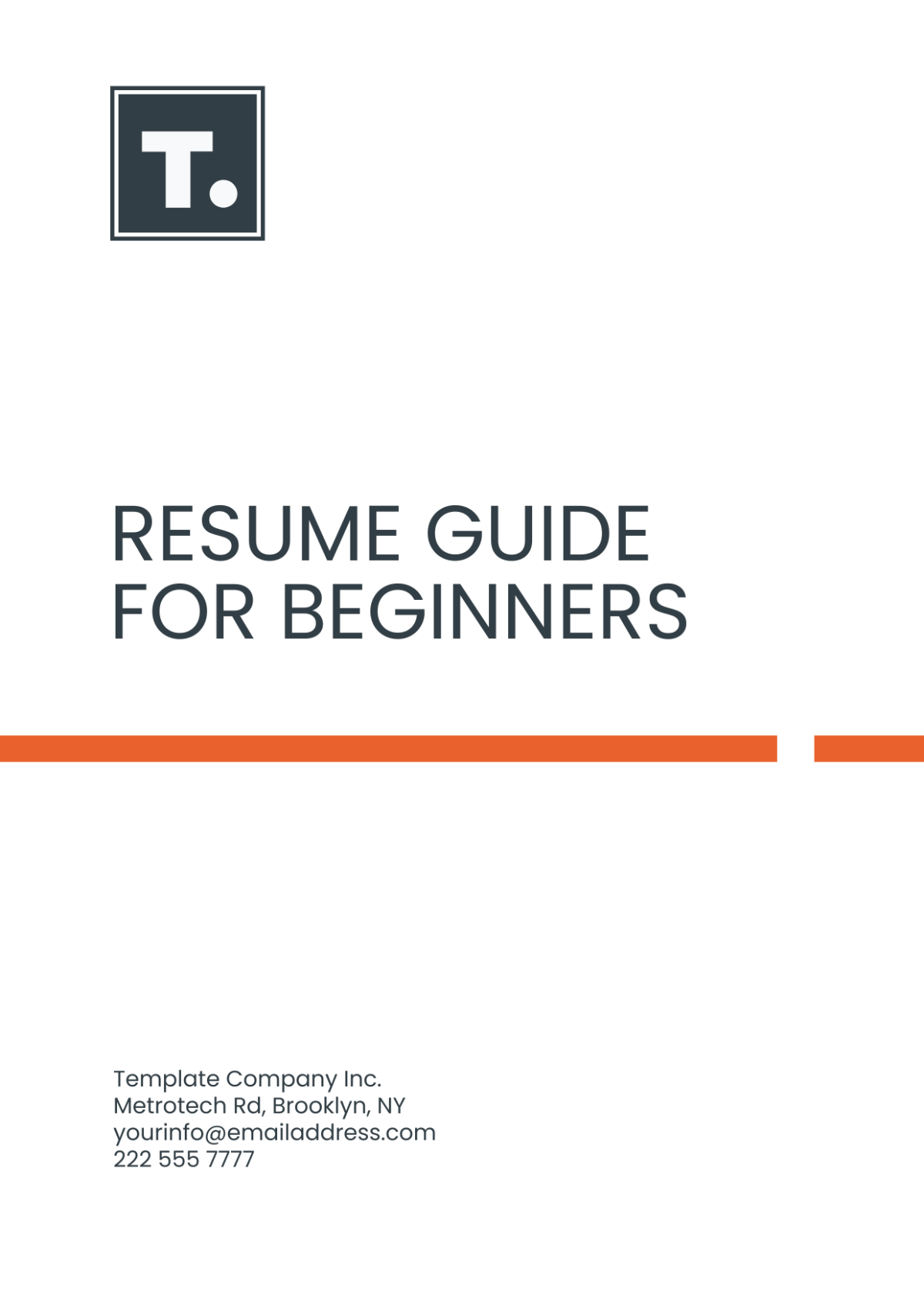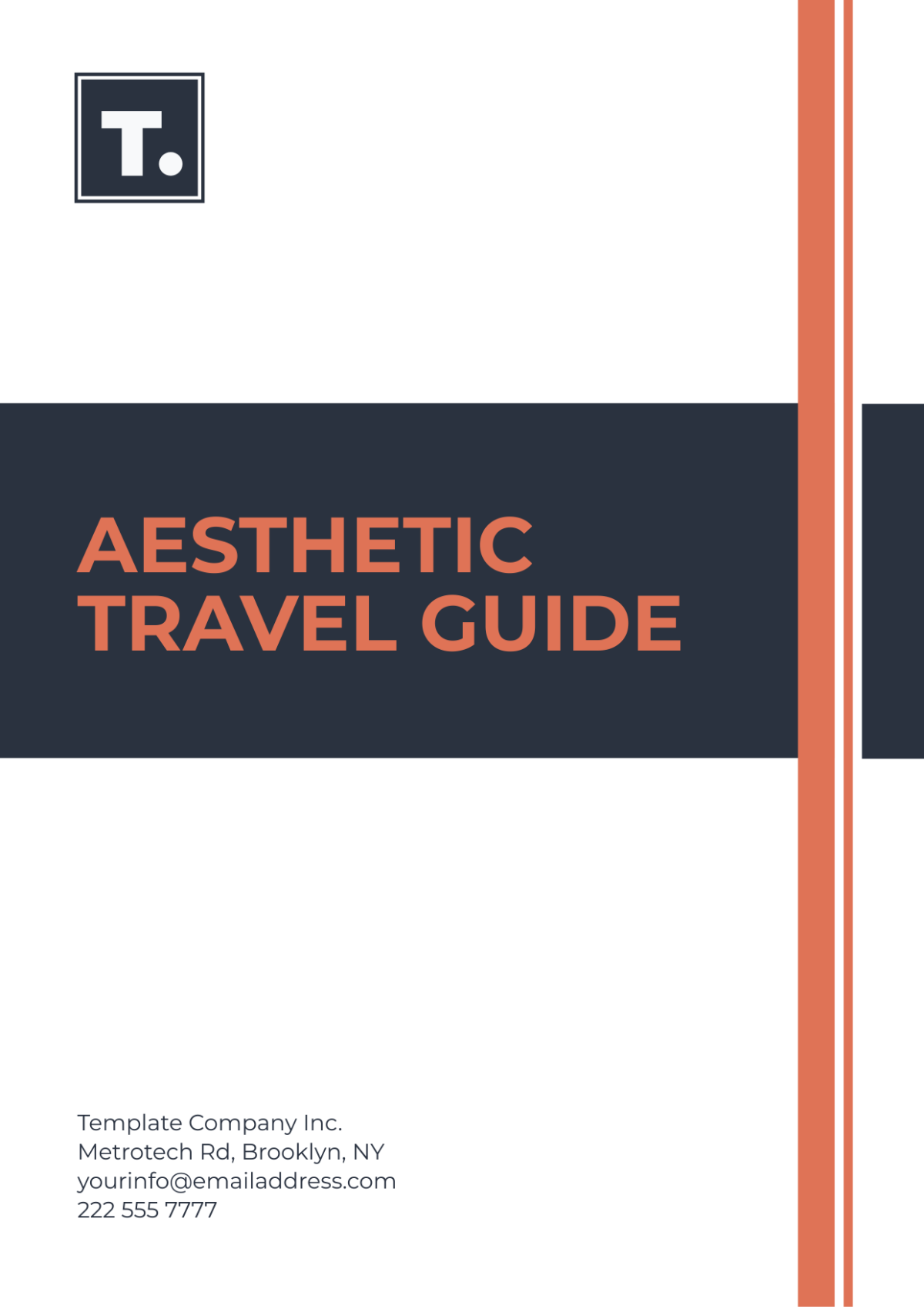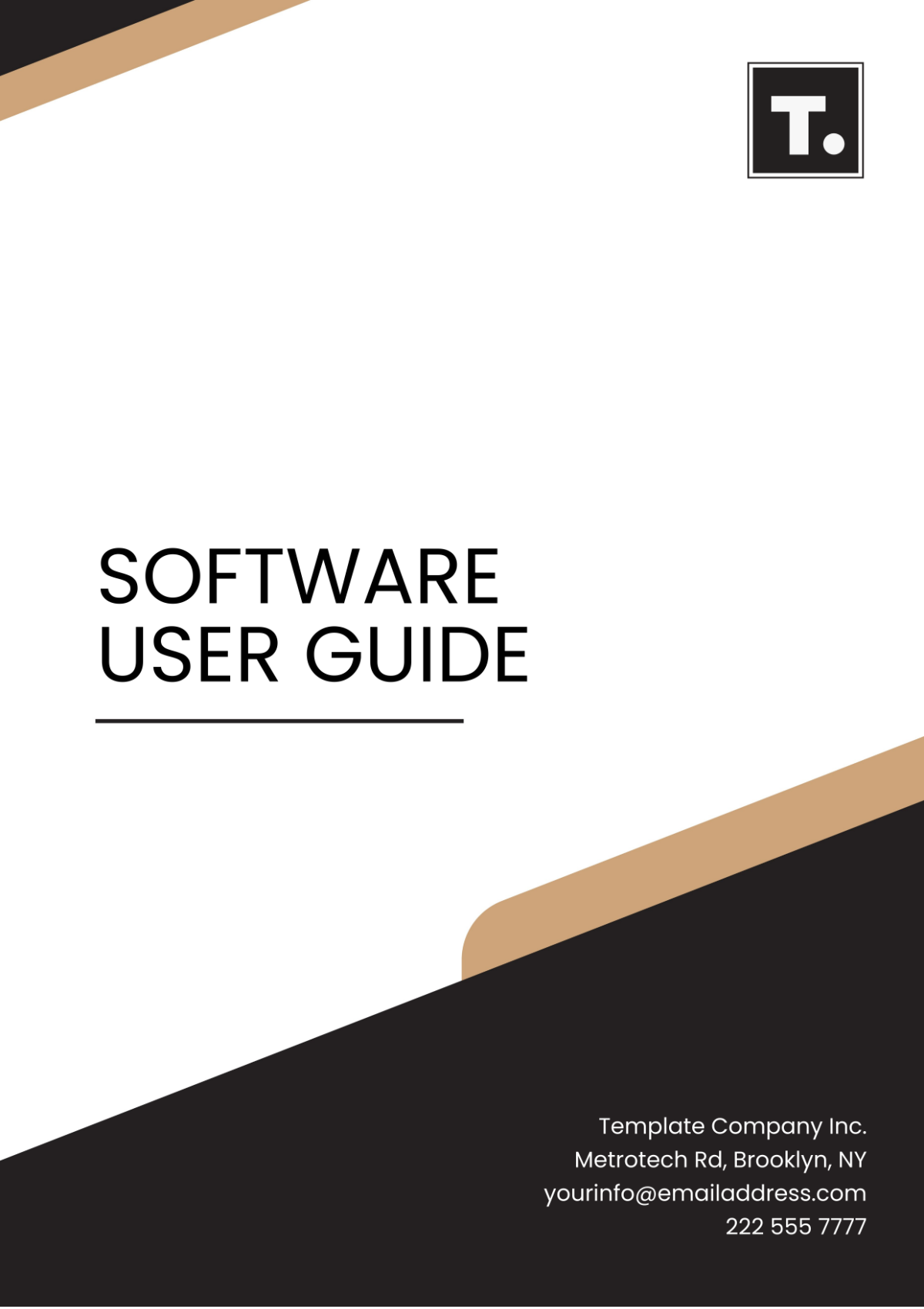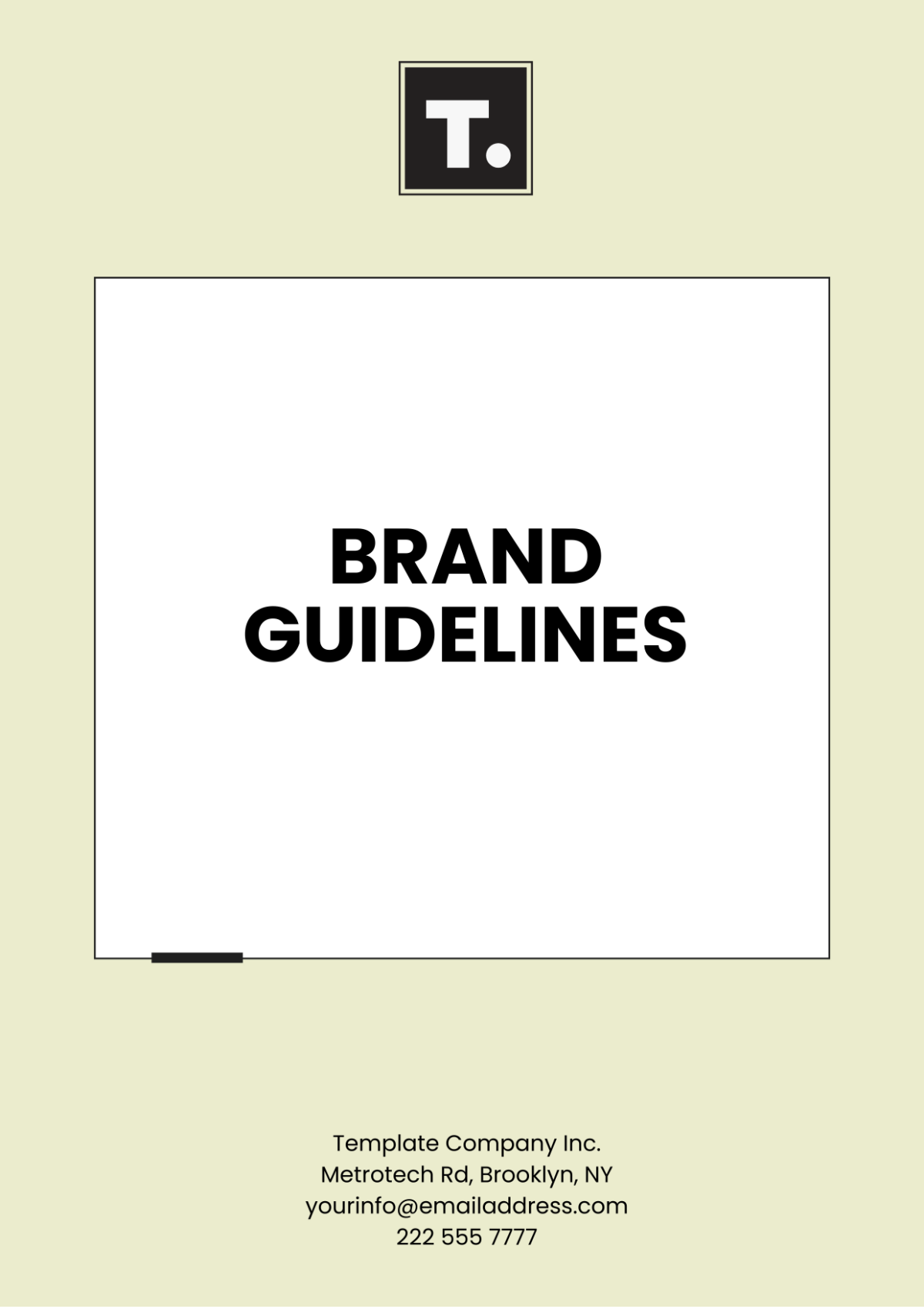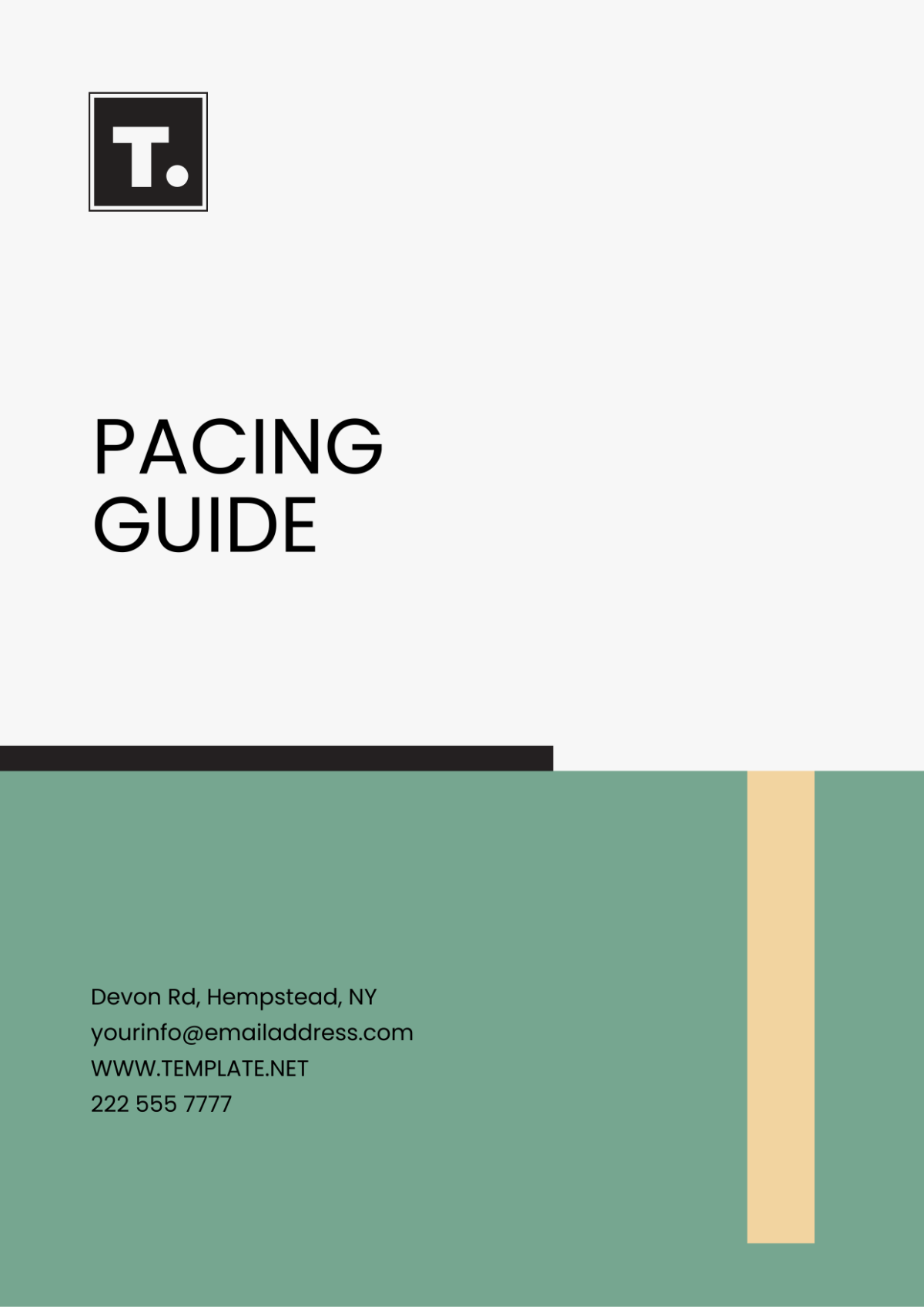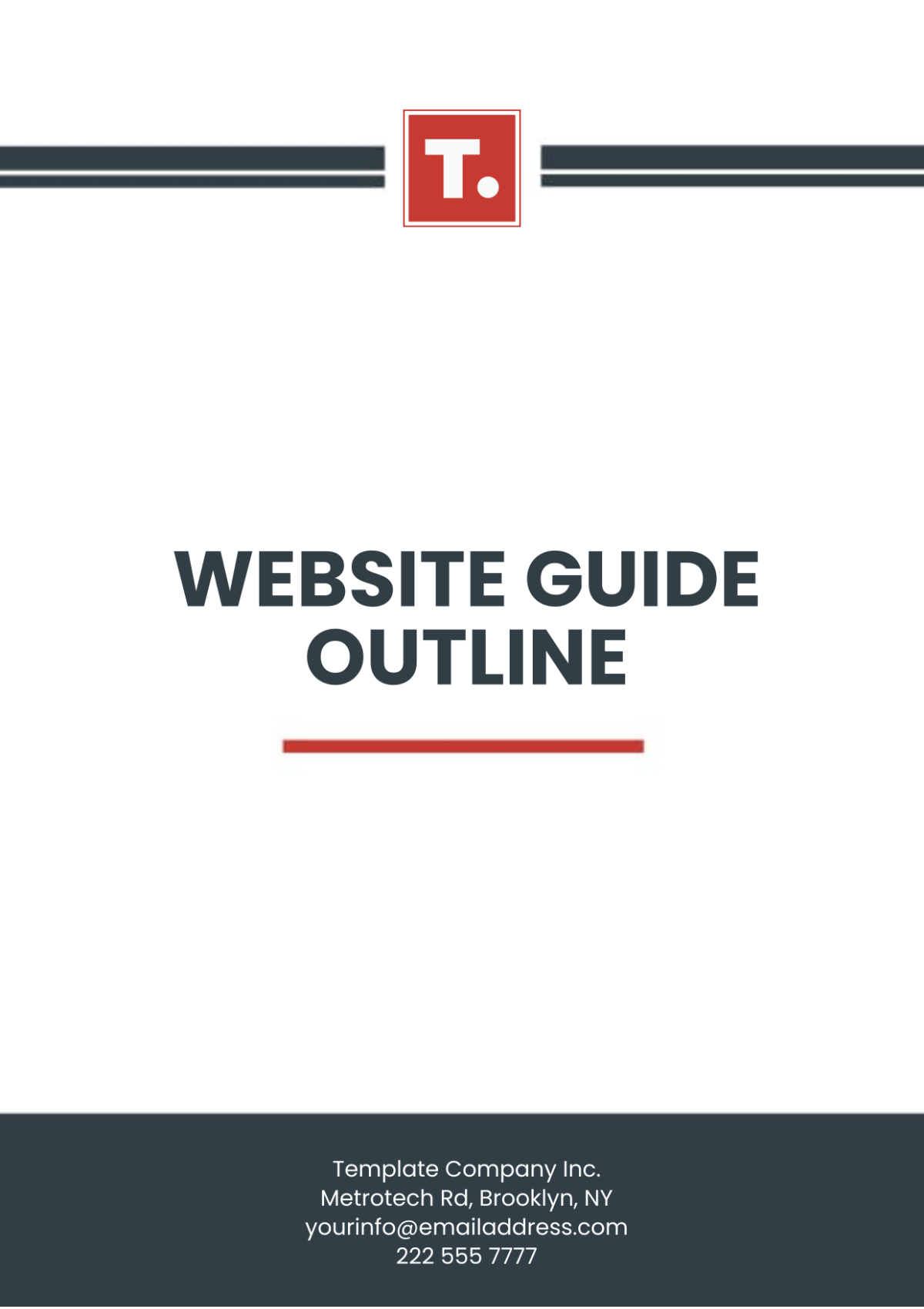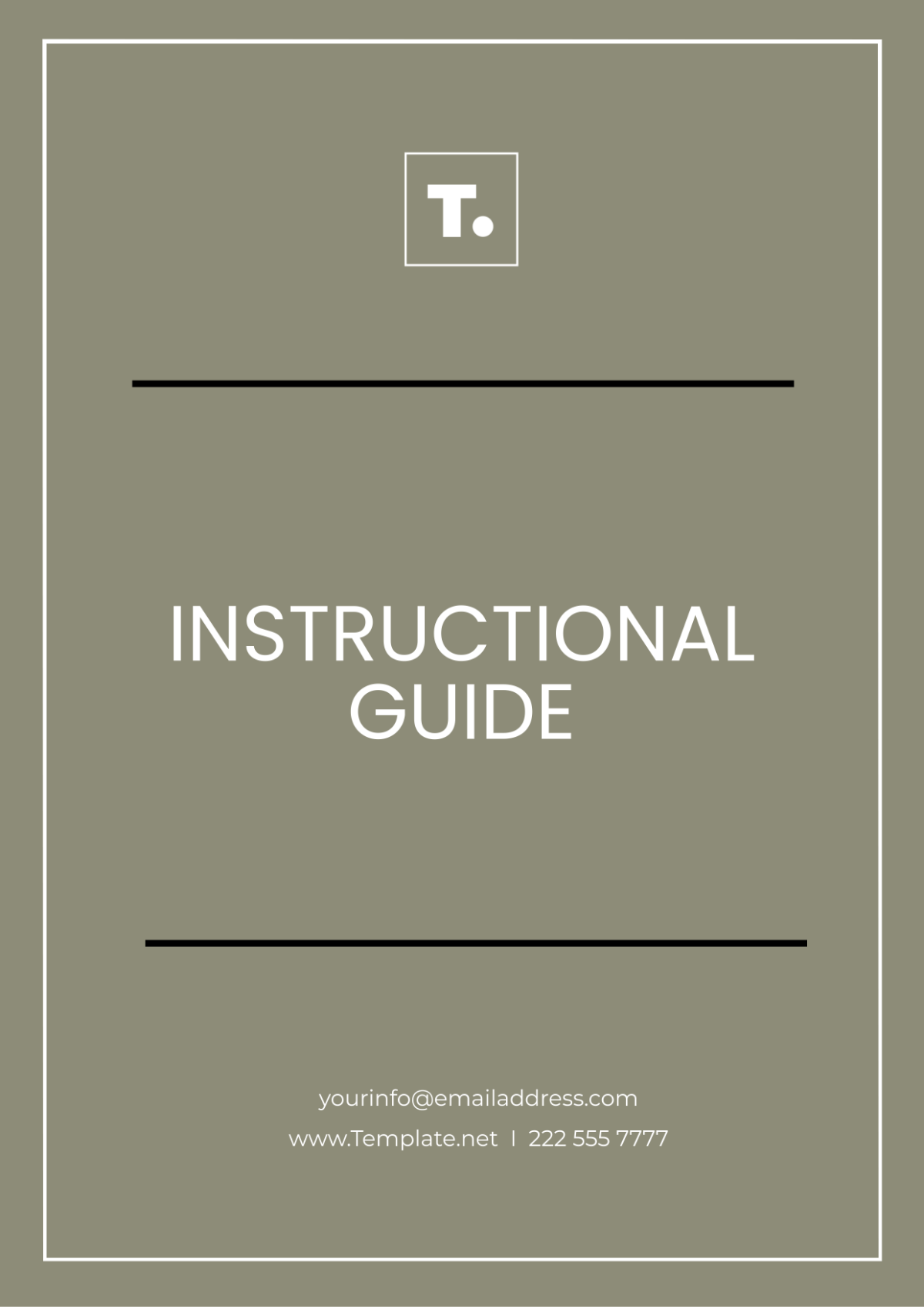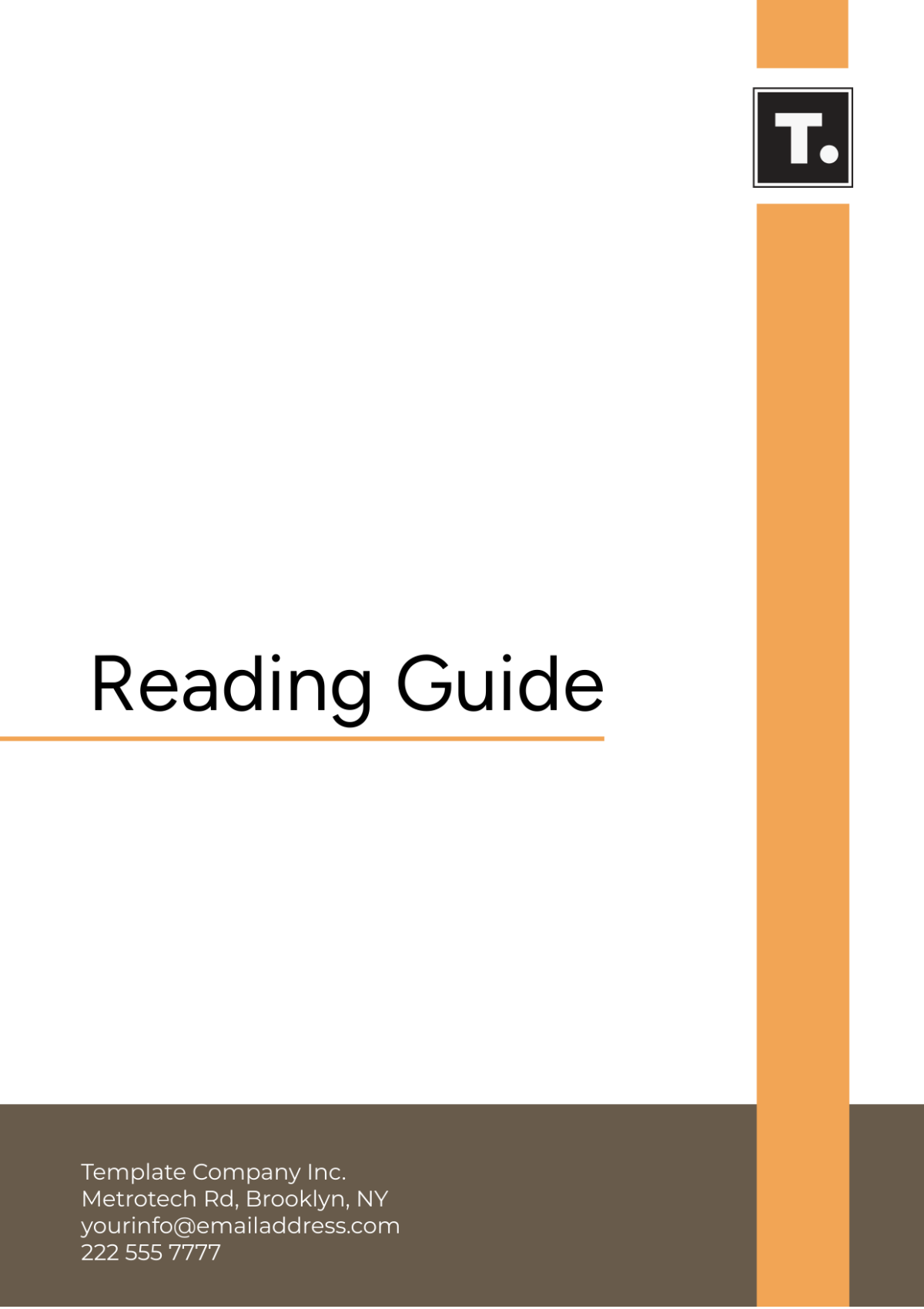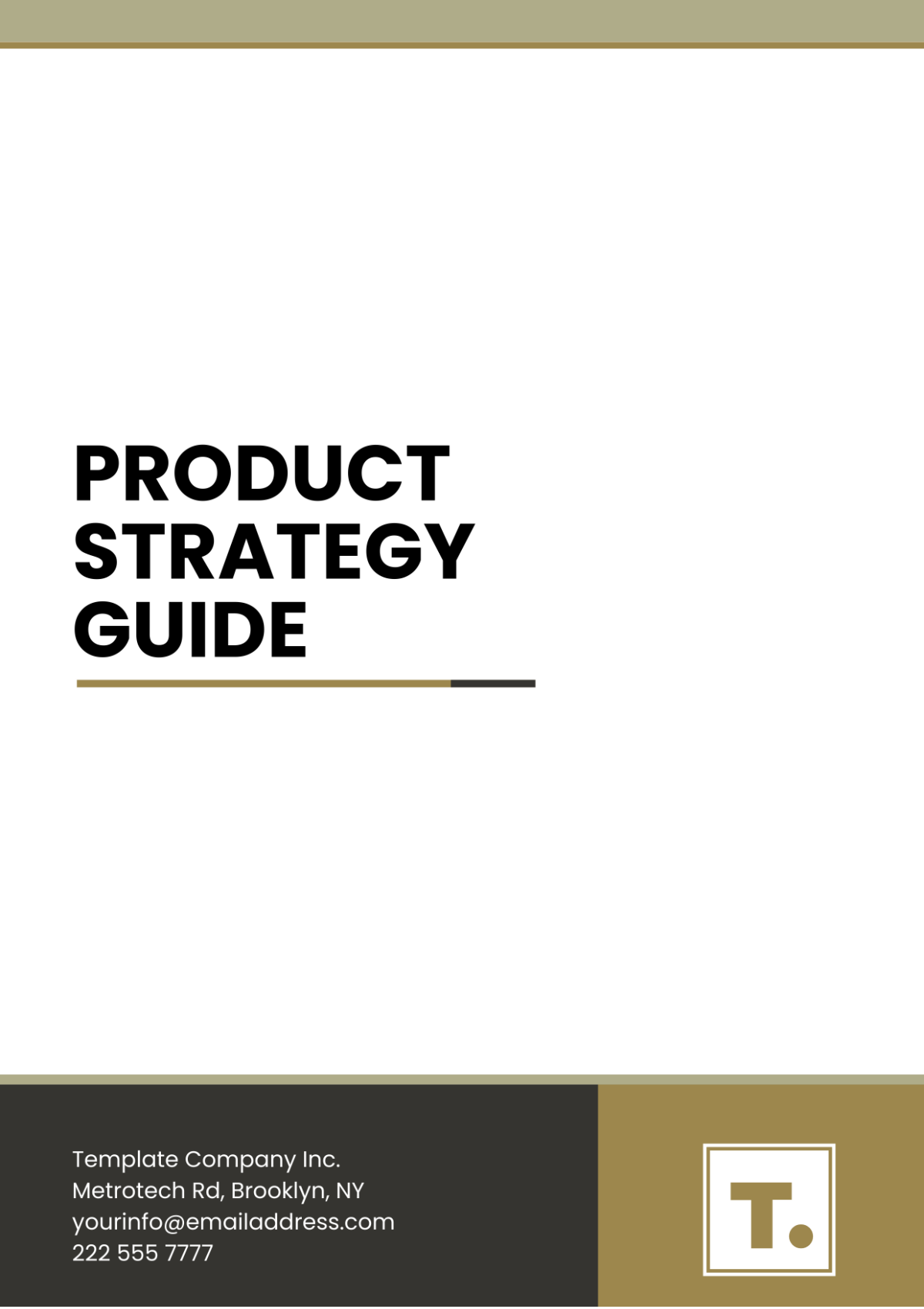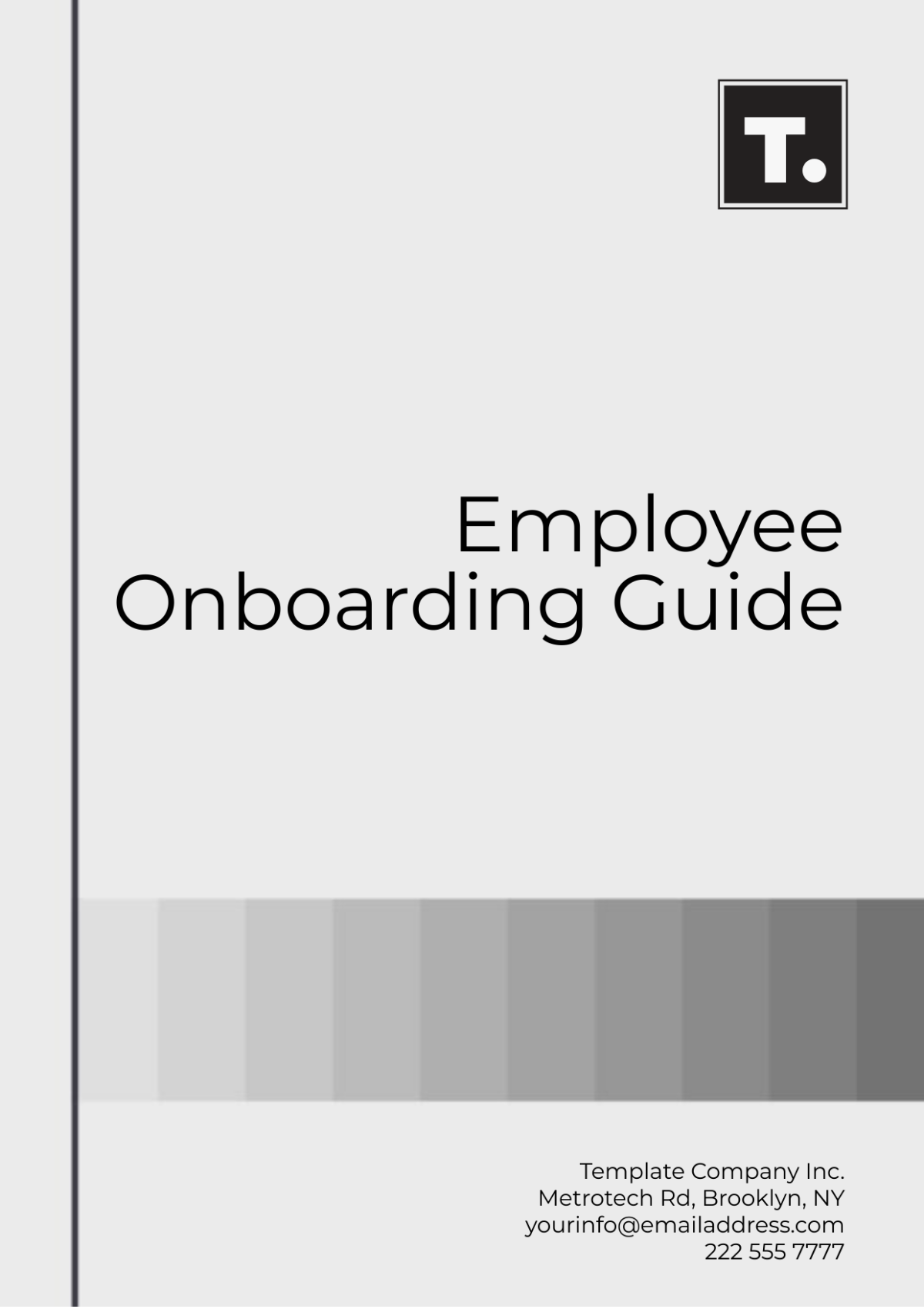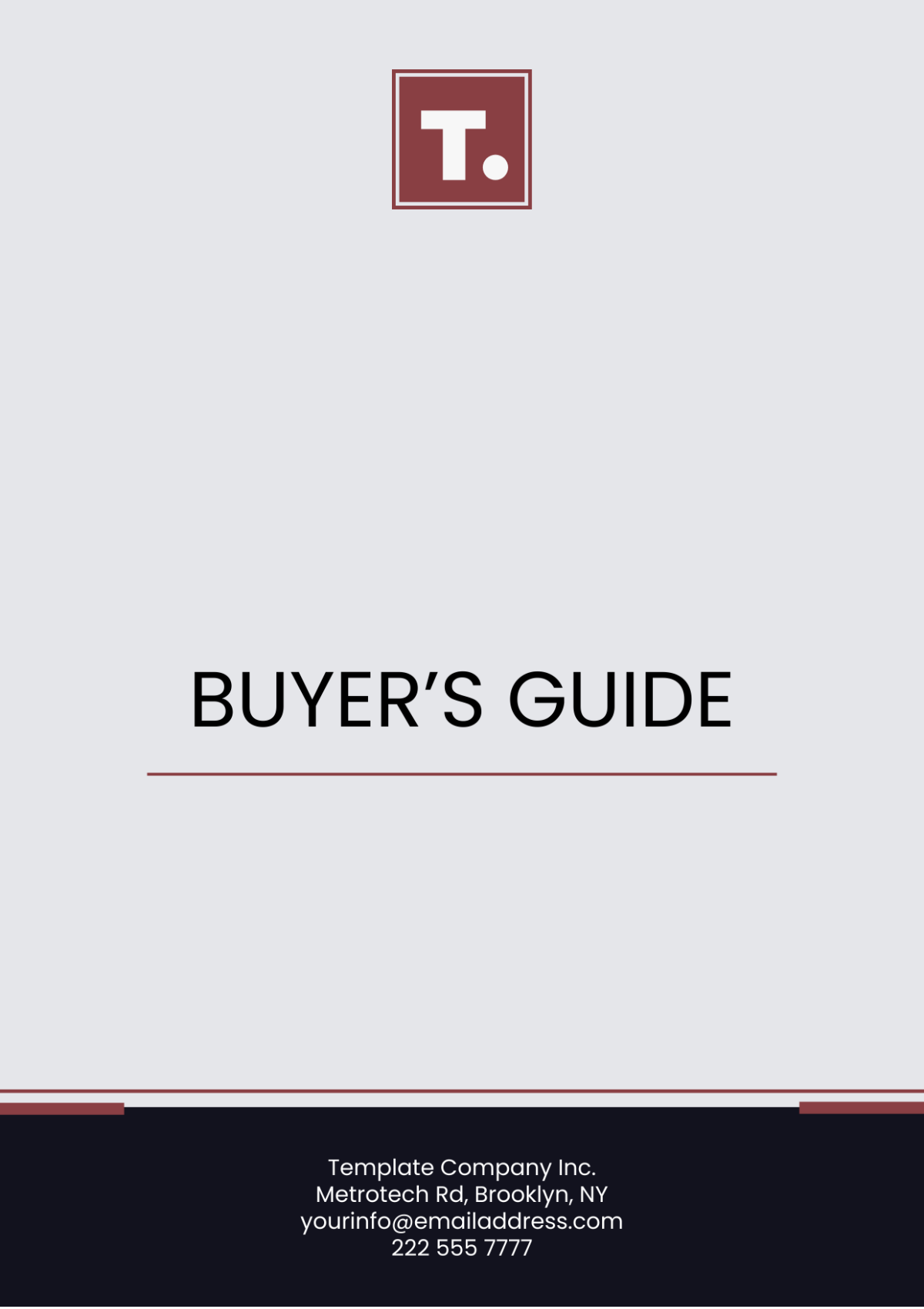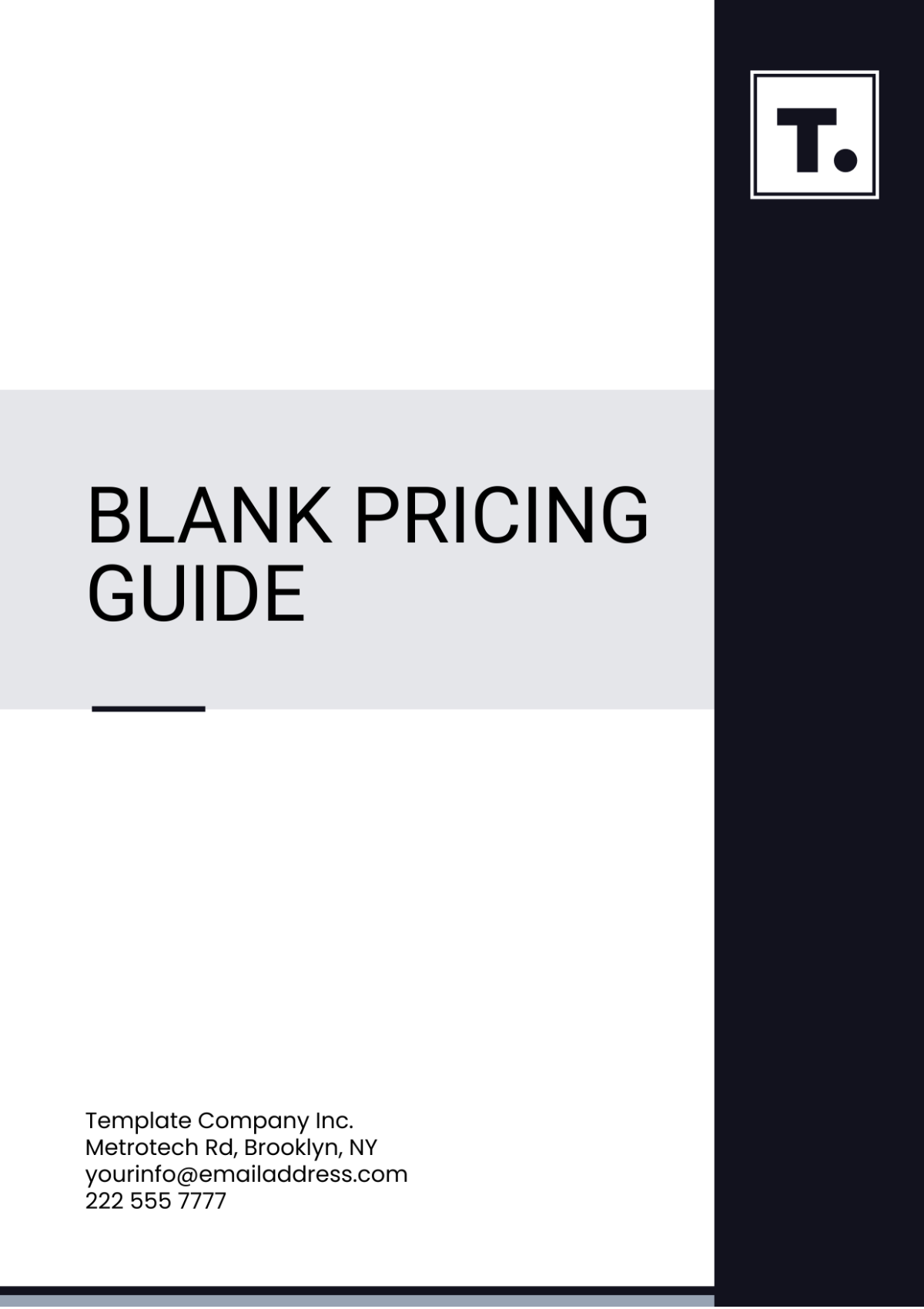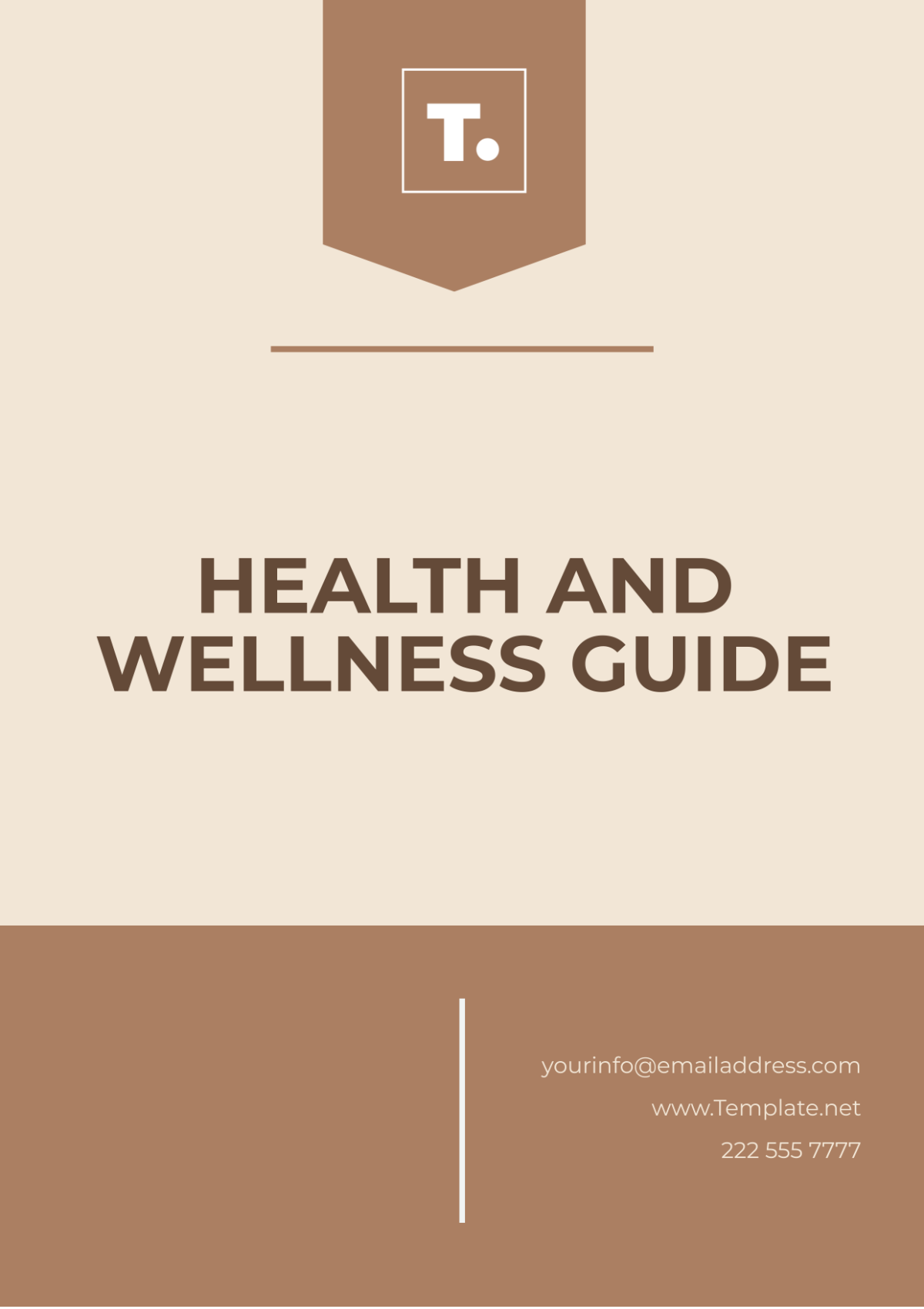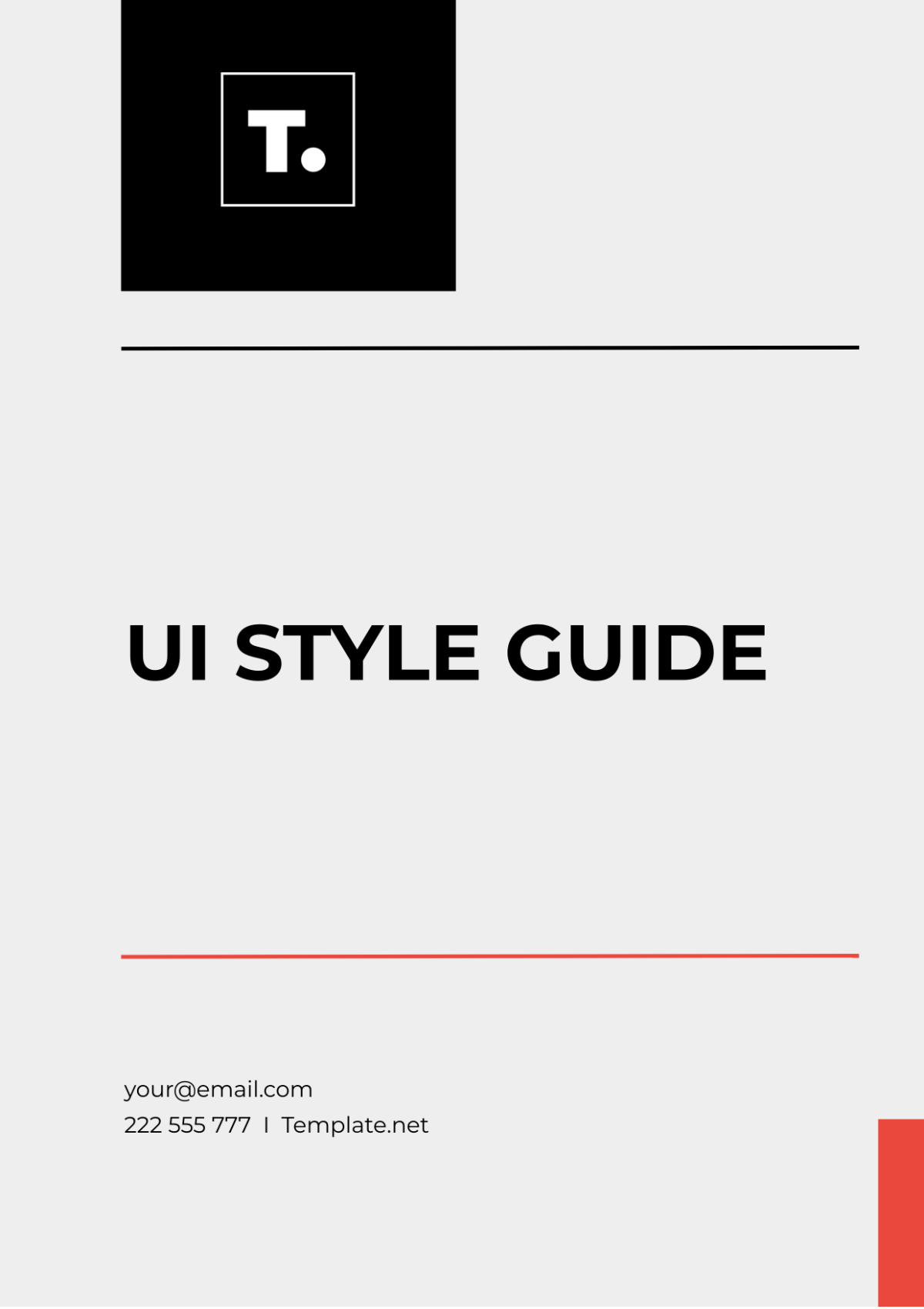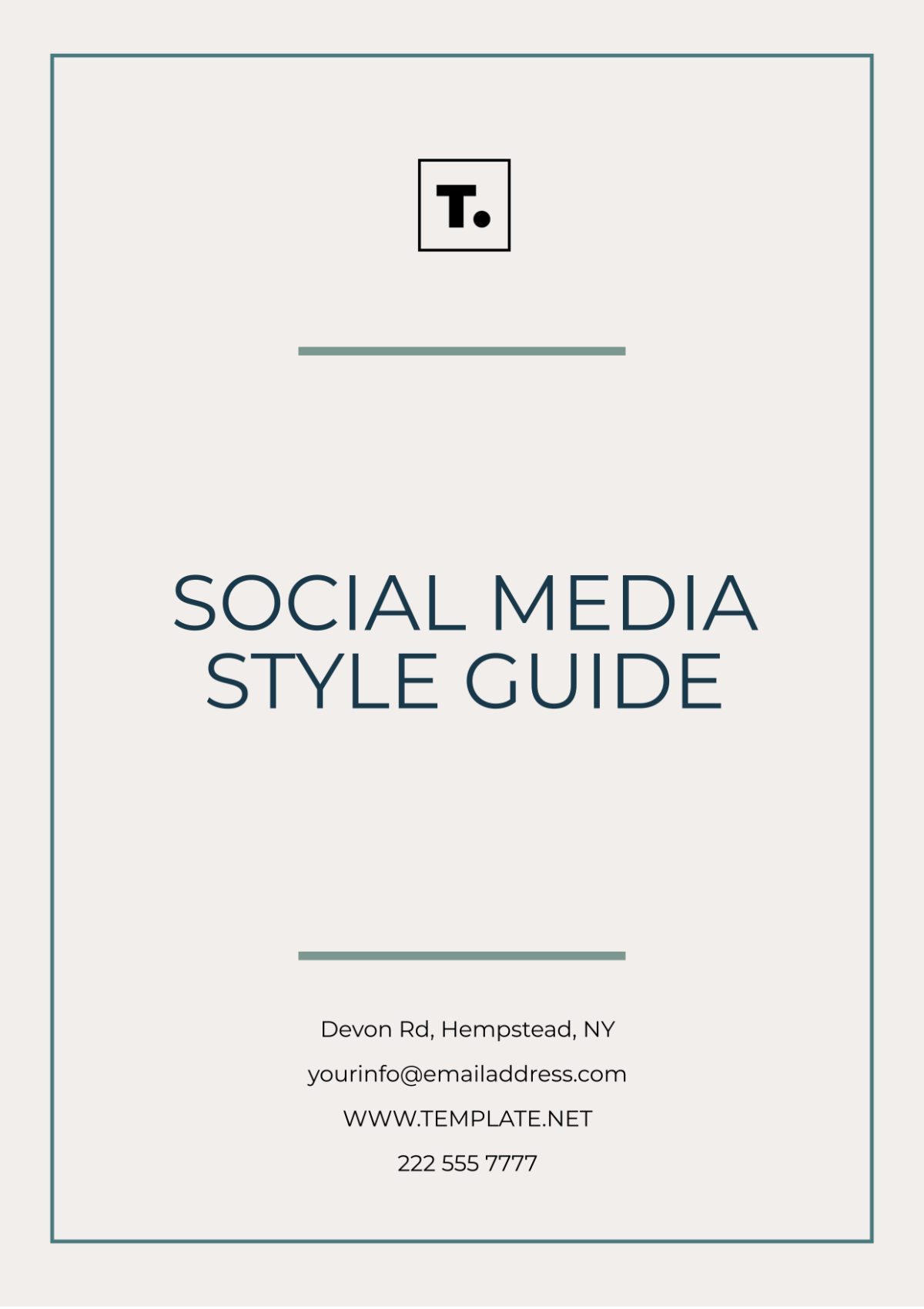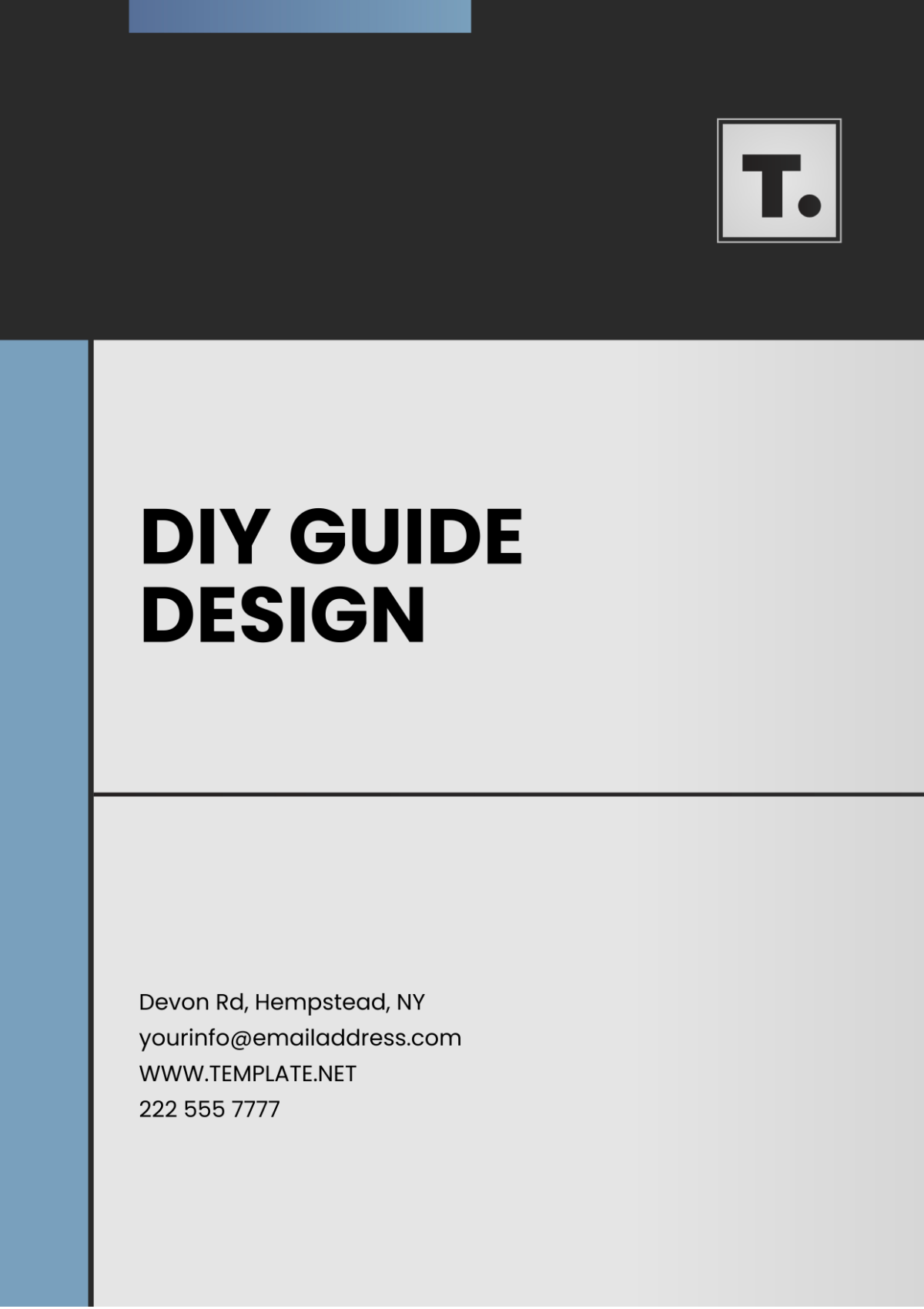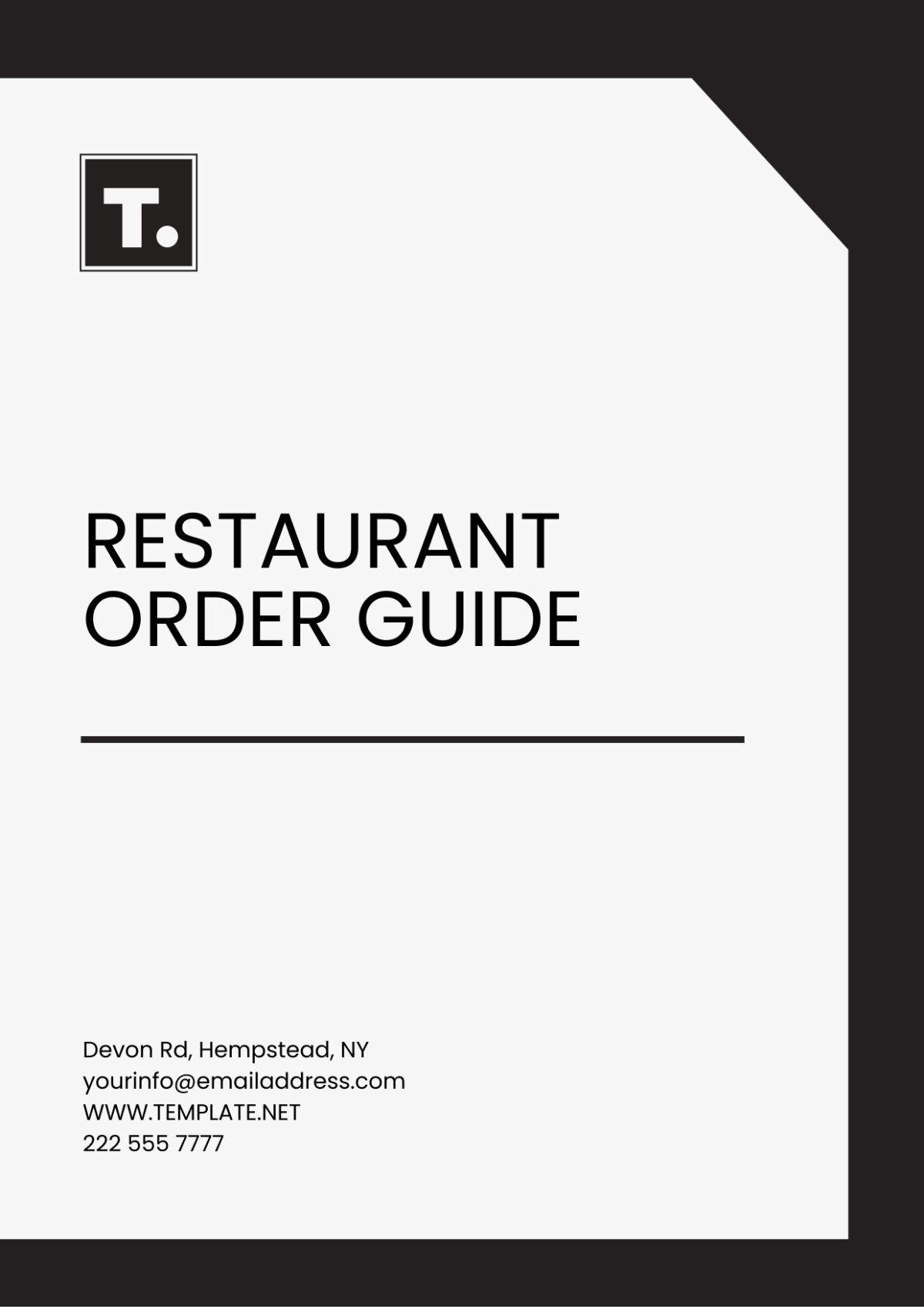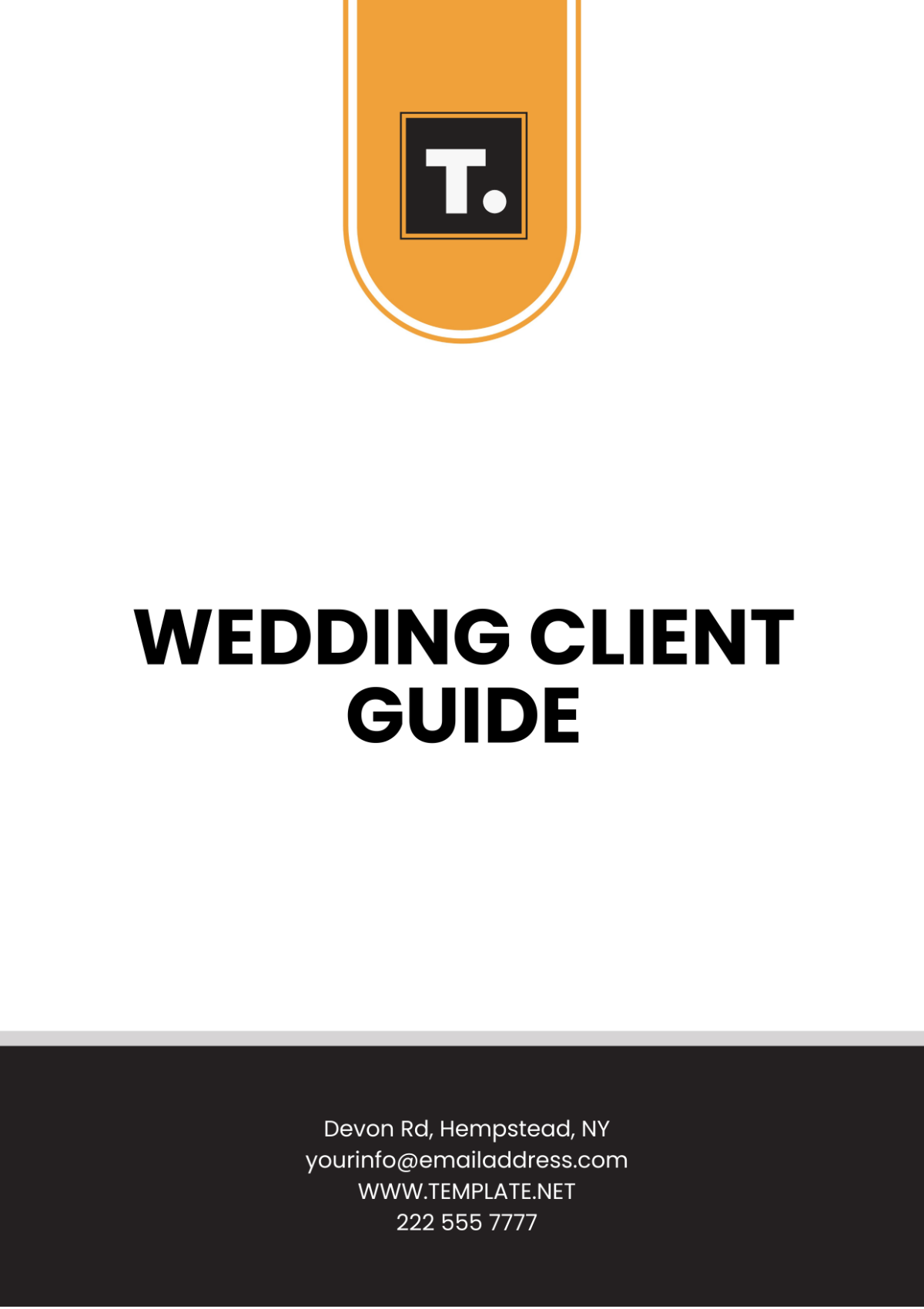Free User Guide For Software Application
Discover the ultimate solution for crafting impeccable user guides with Template.net's User Guide Template for Software Application. This meticulously designed template offers unparalleled ease with its editable and customizable features. Elevate your documentation game effortlessly, as it's editable in our Ai Editor Tool. Simplify, streamline, and shine with every guide you create.