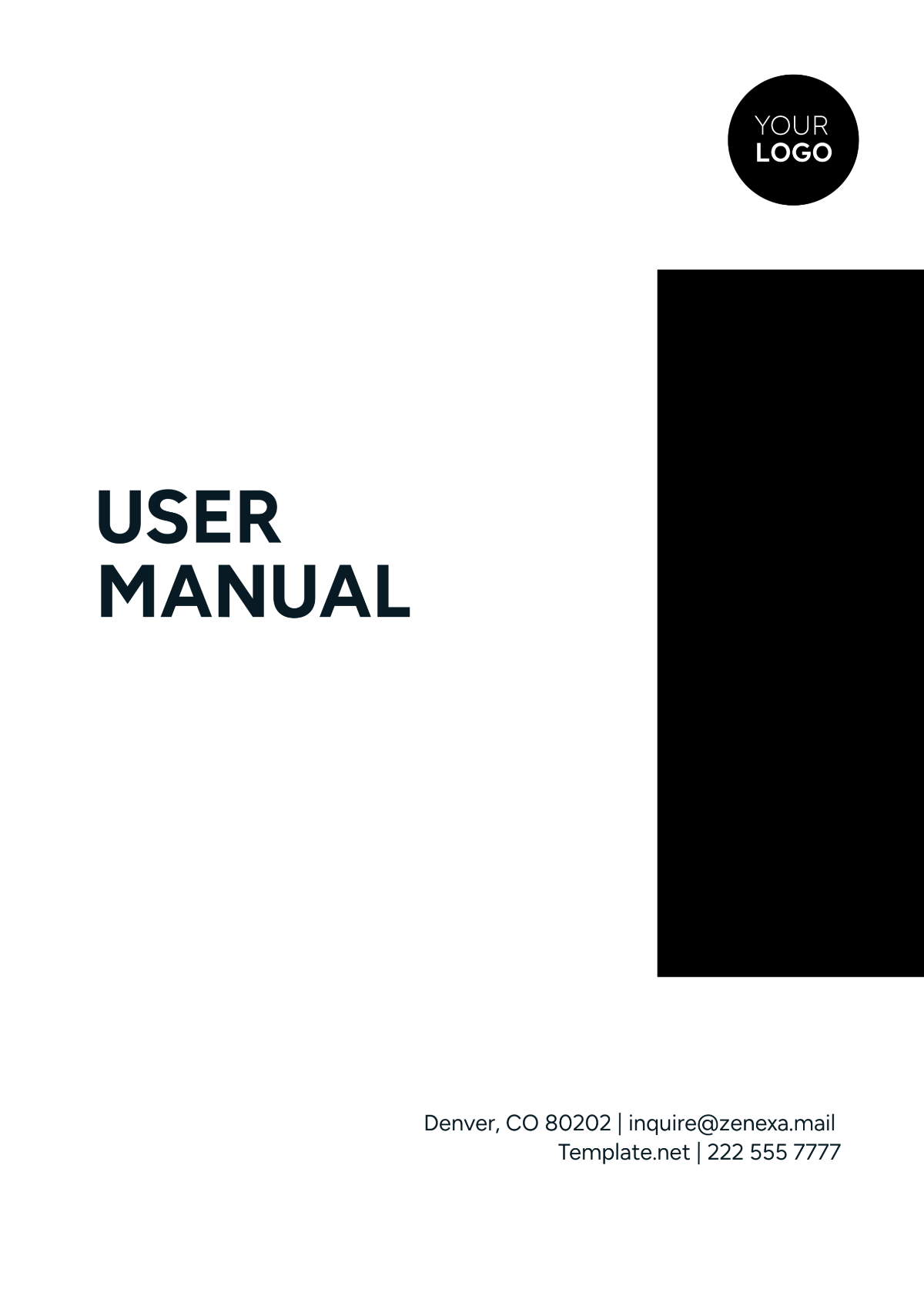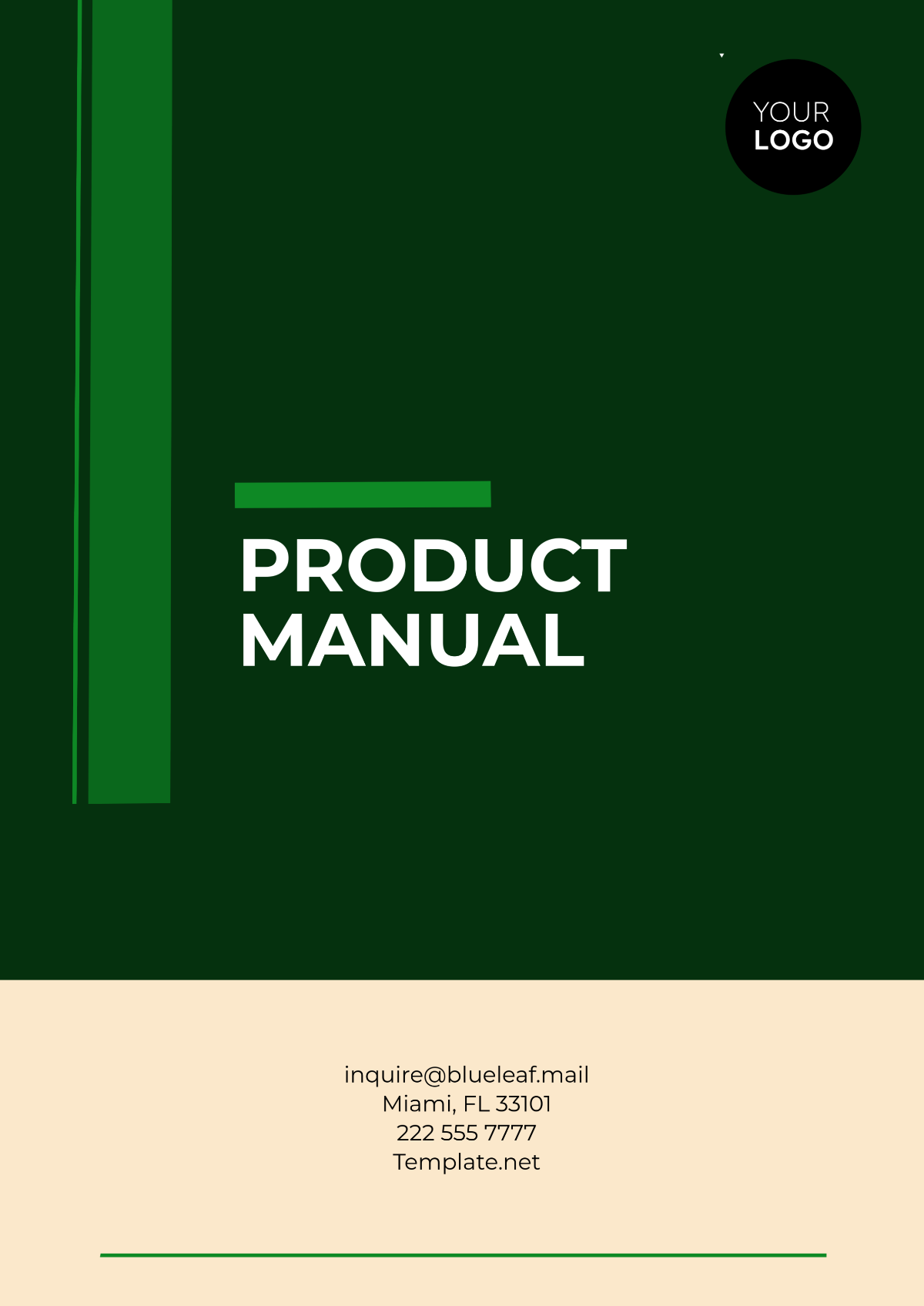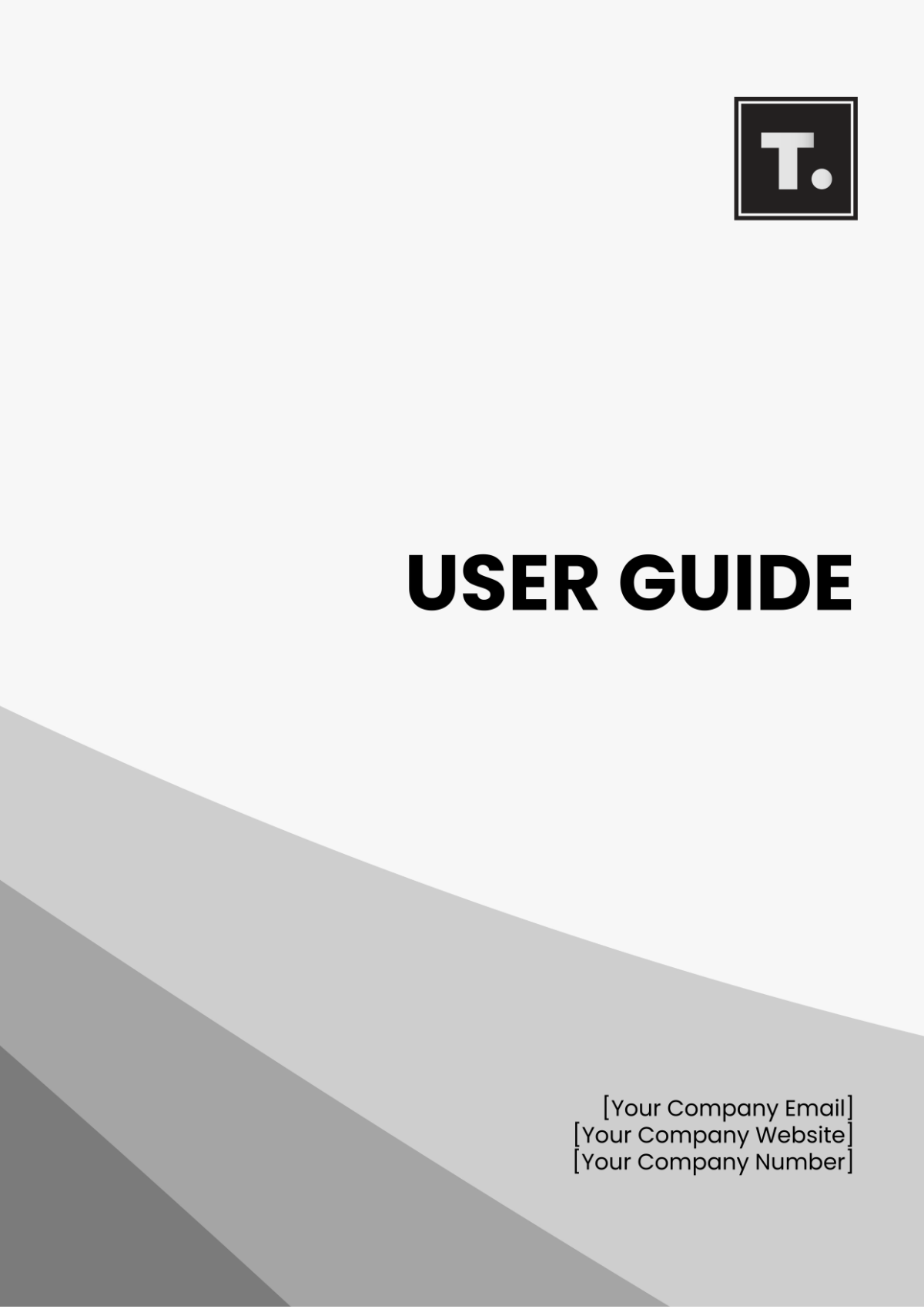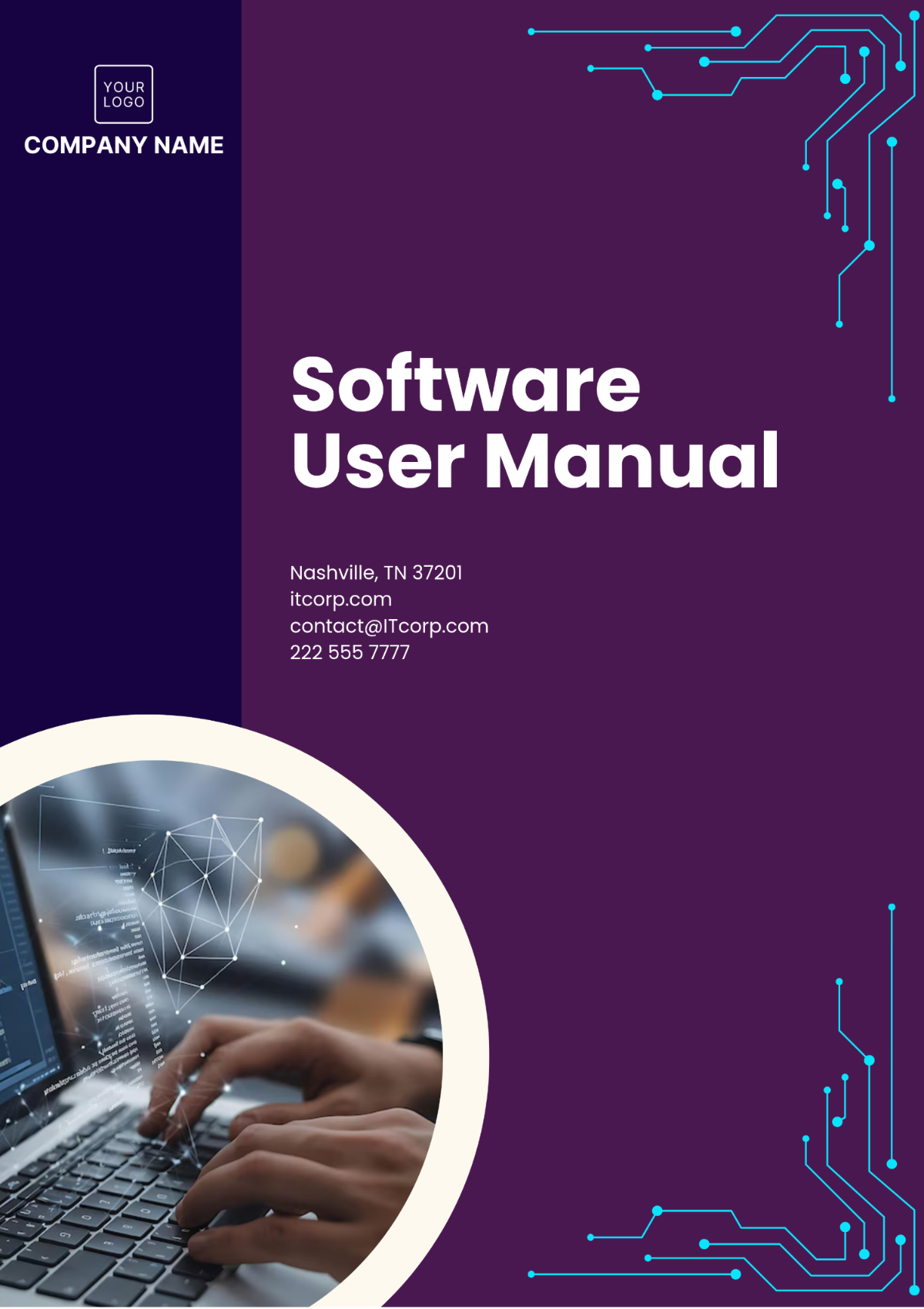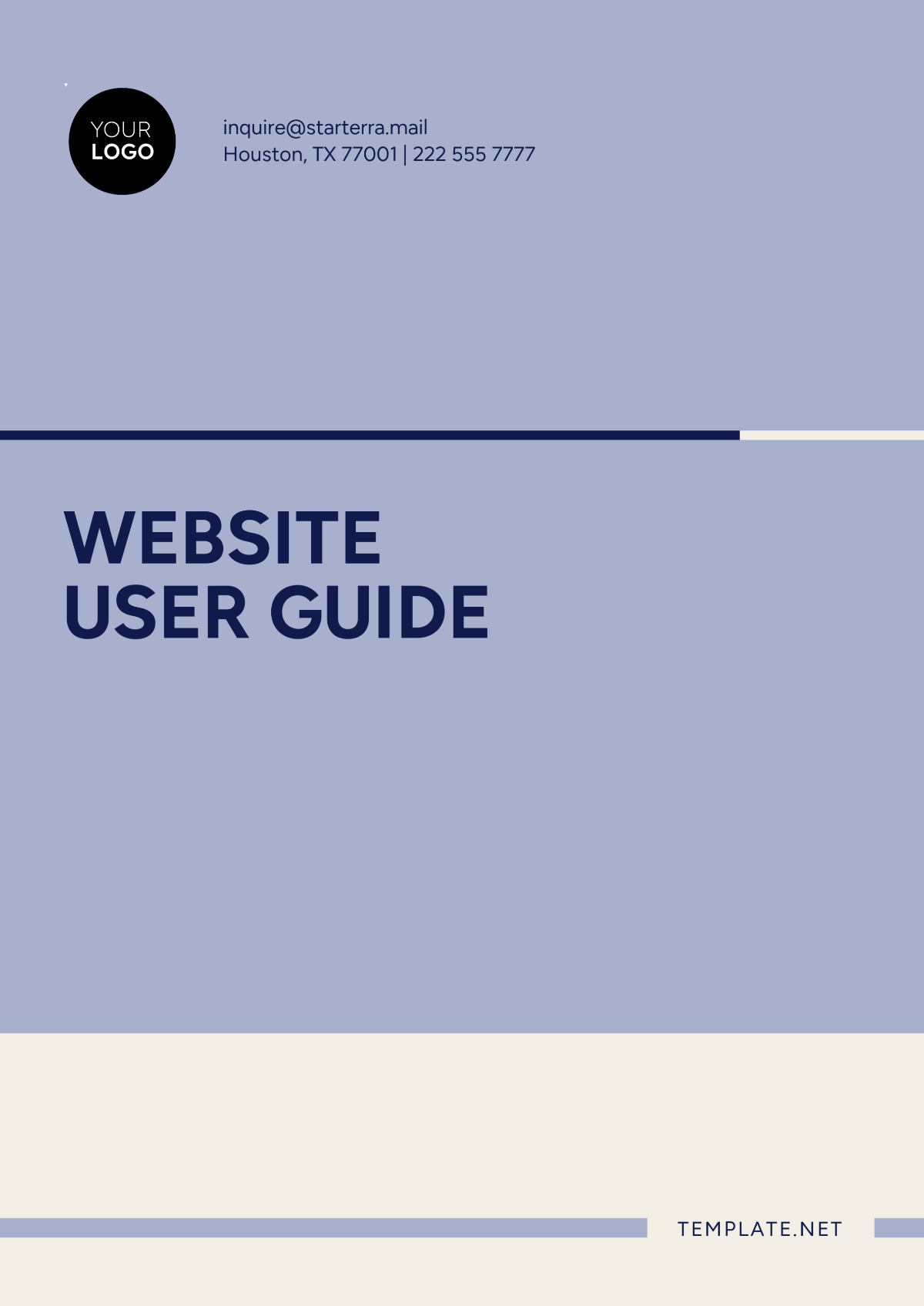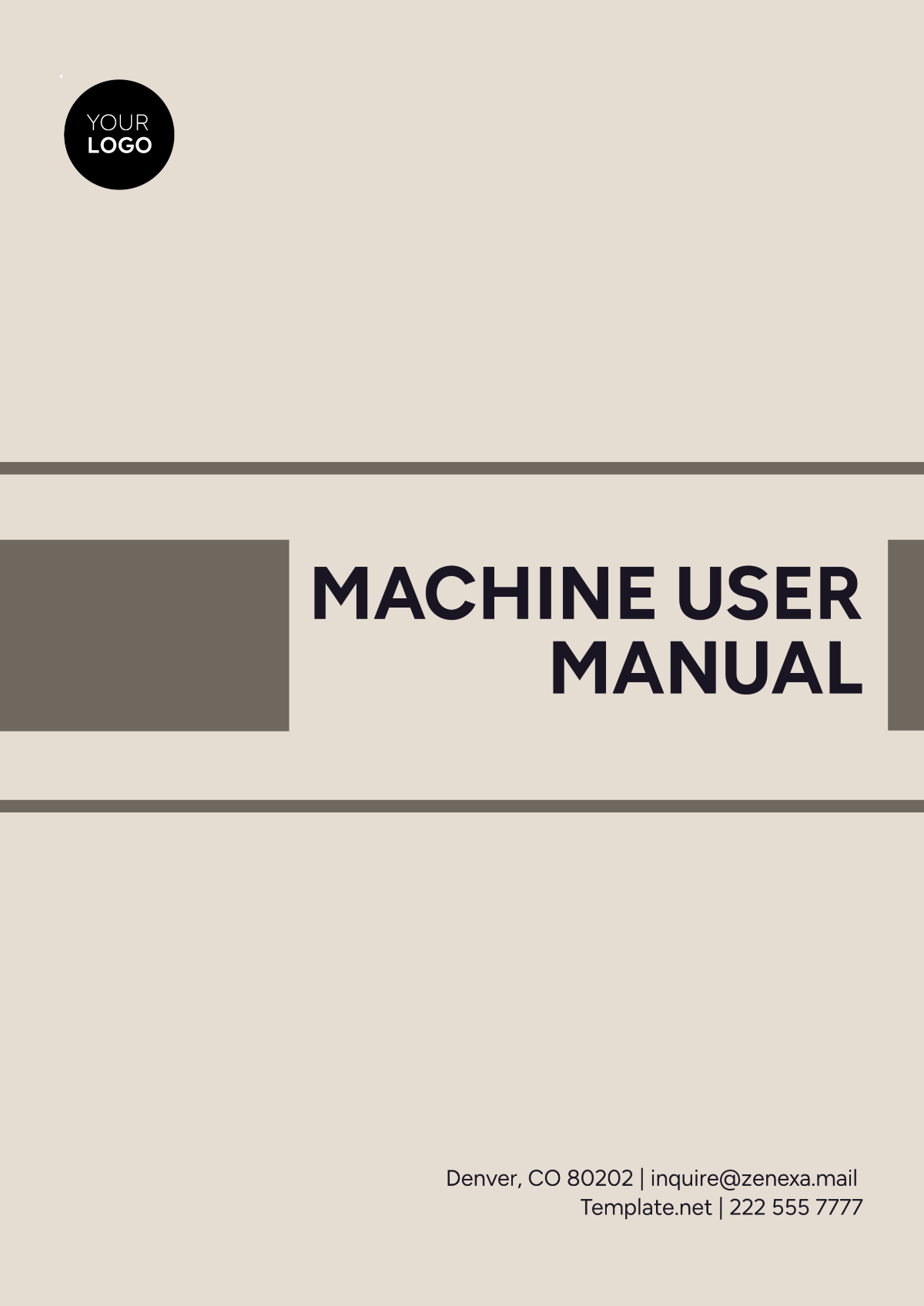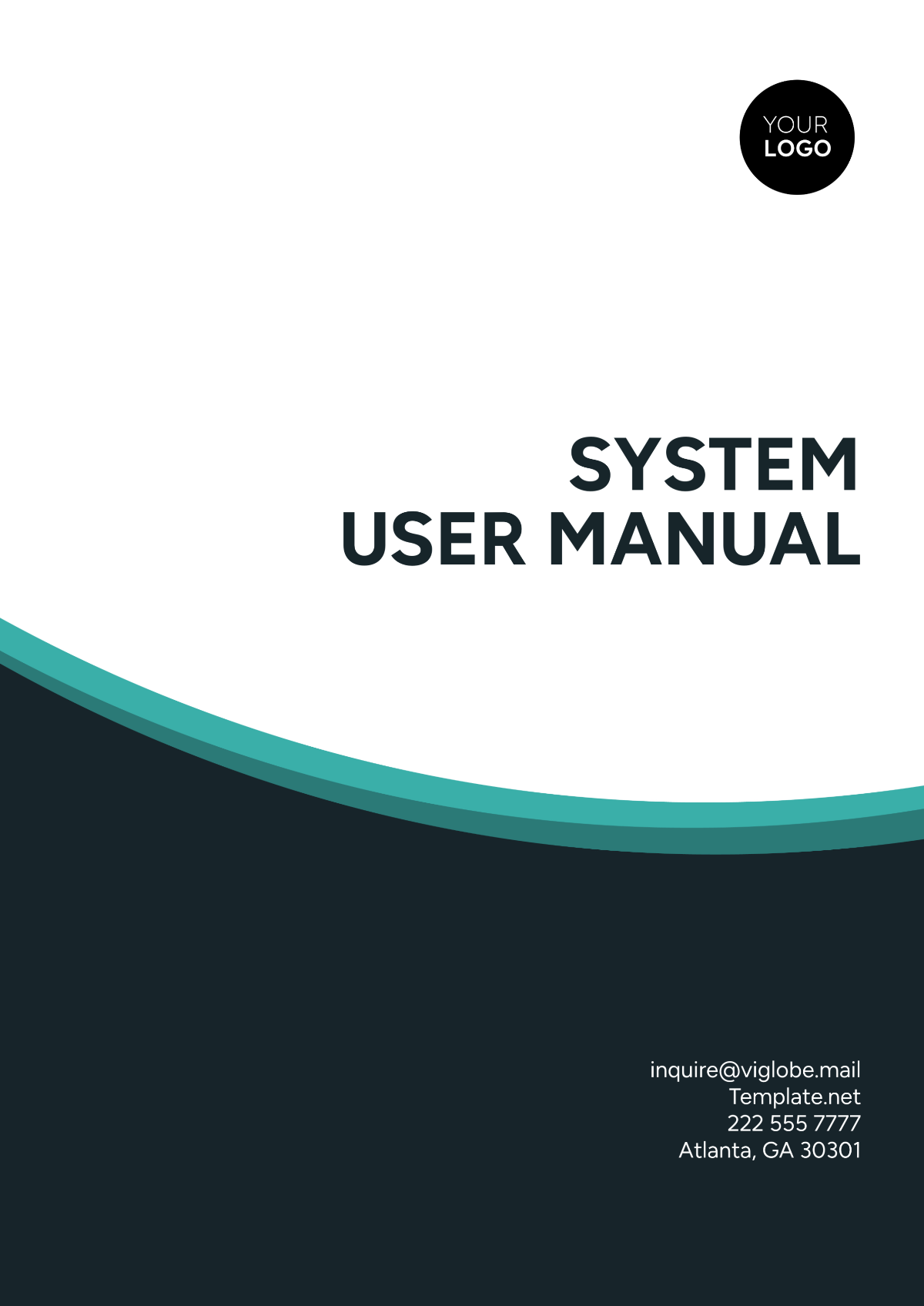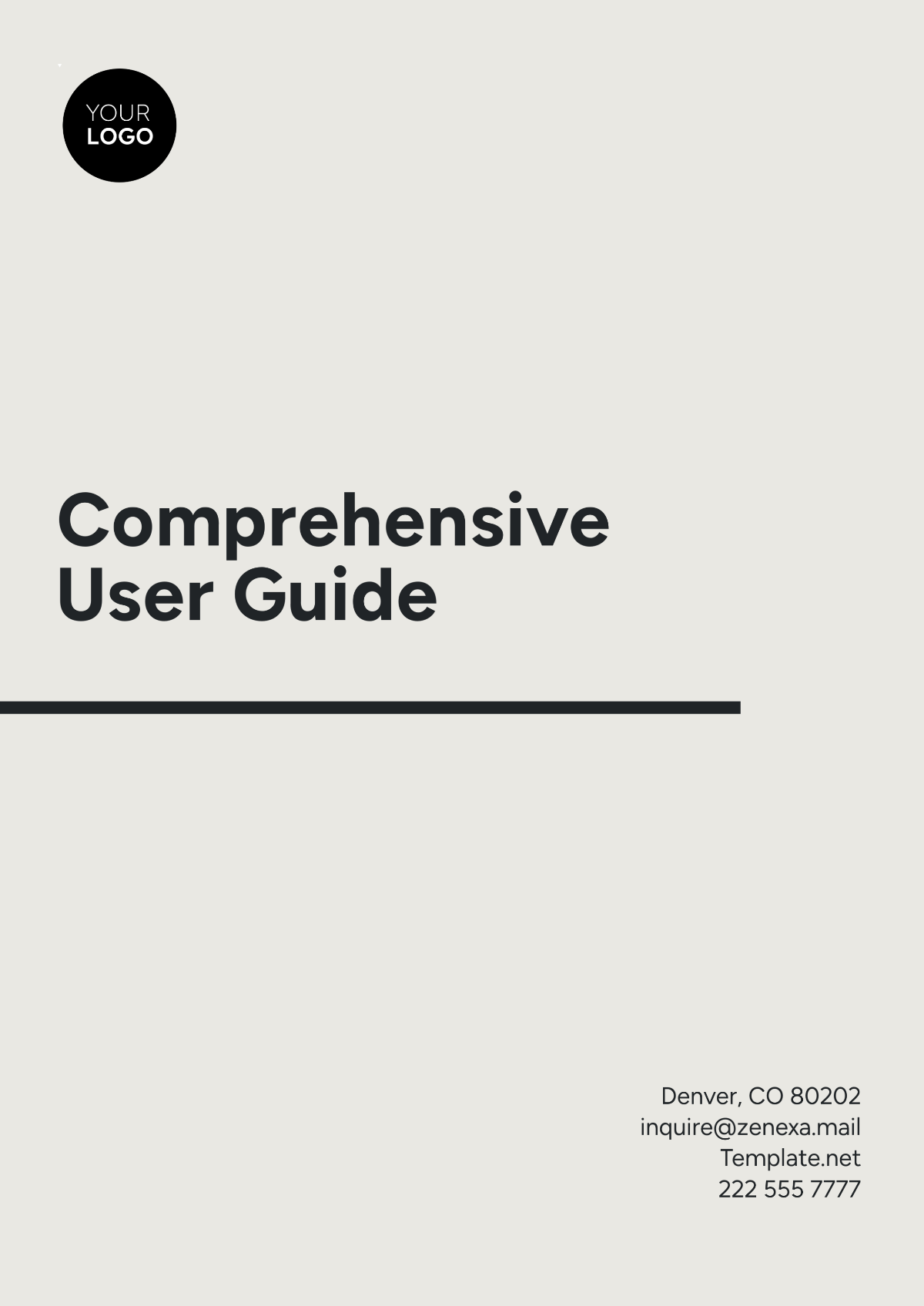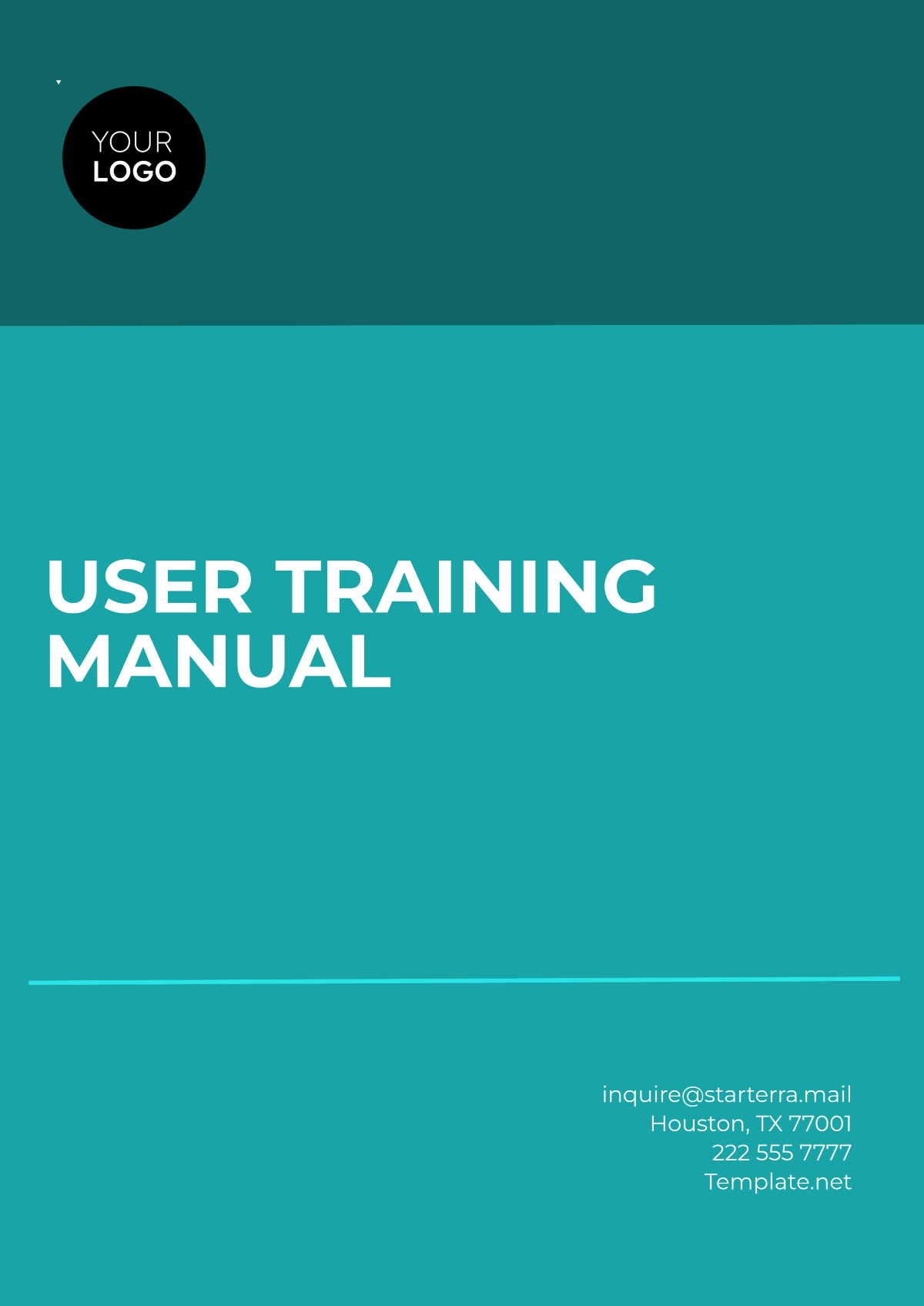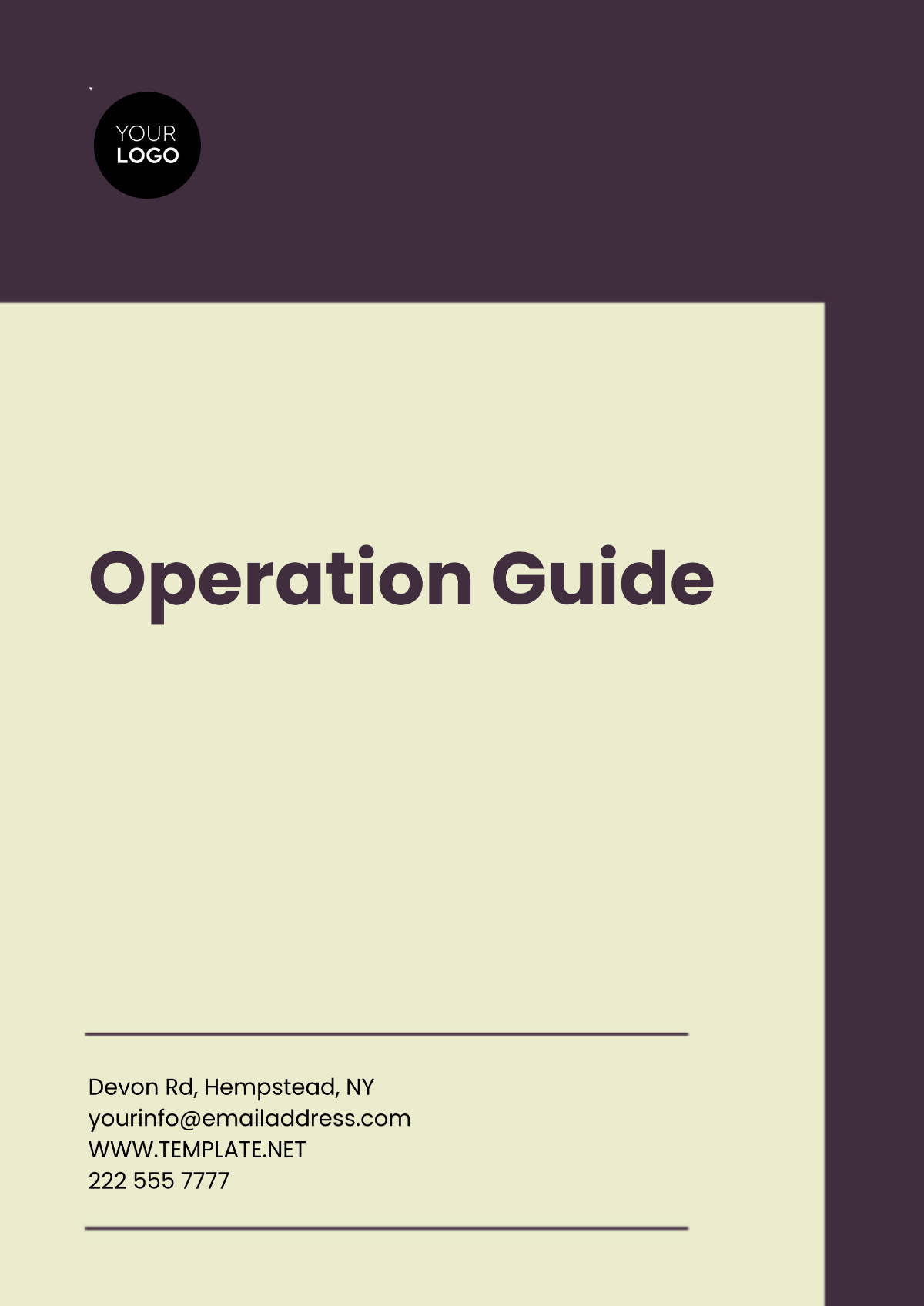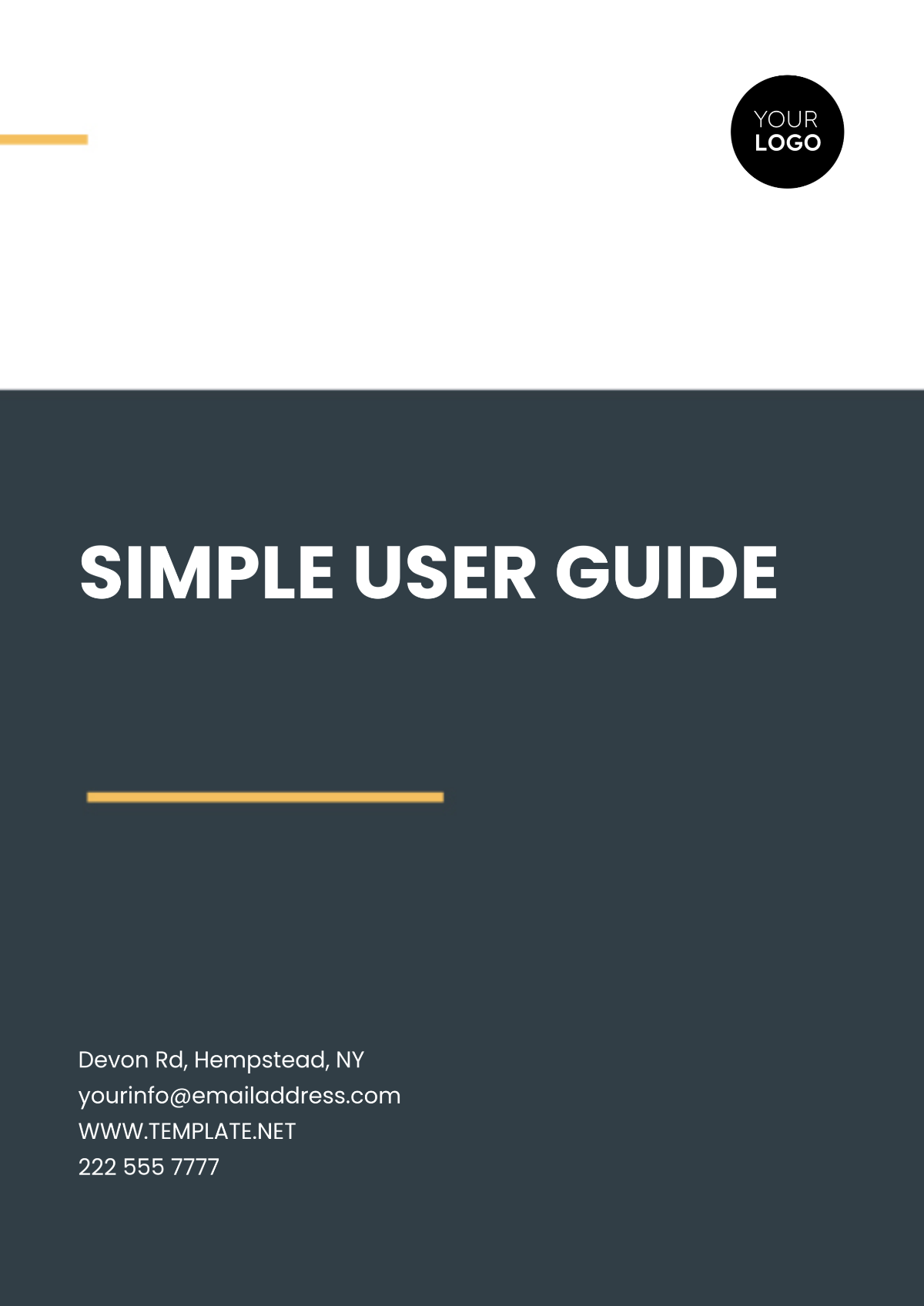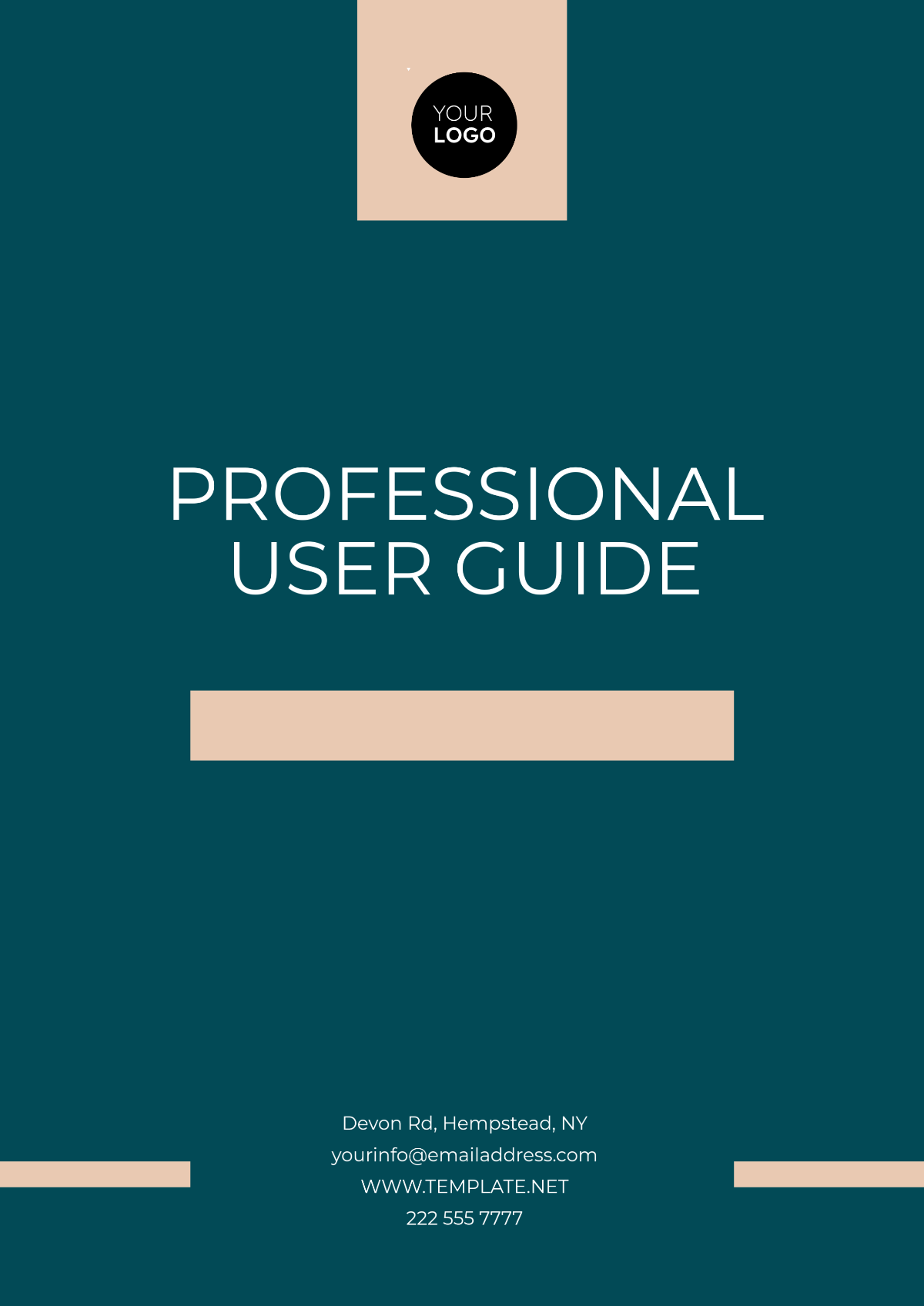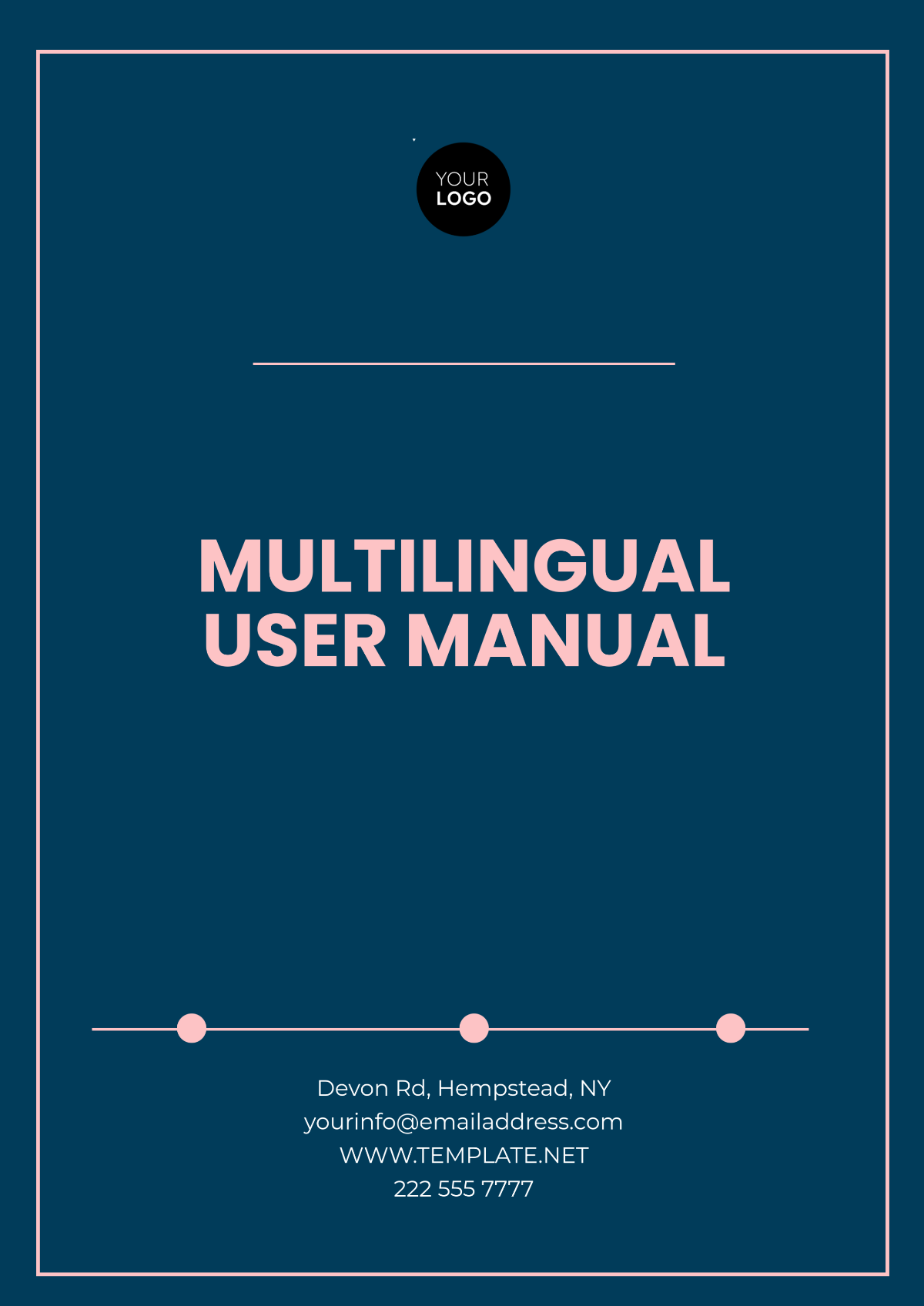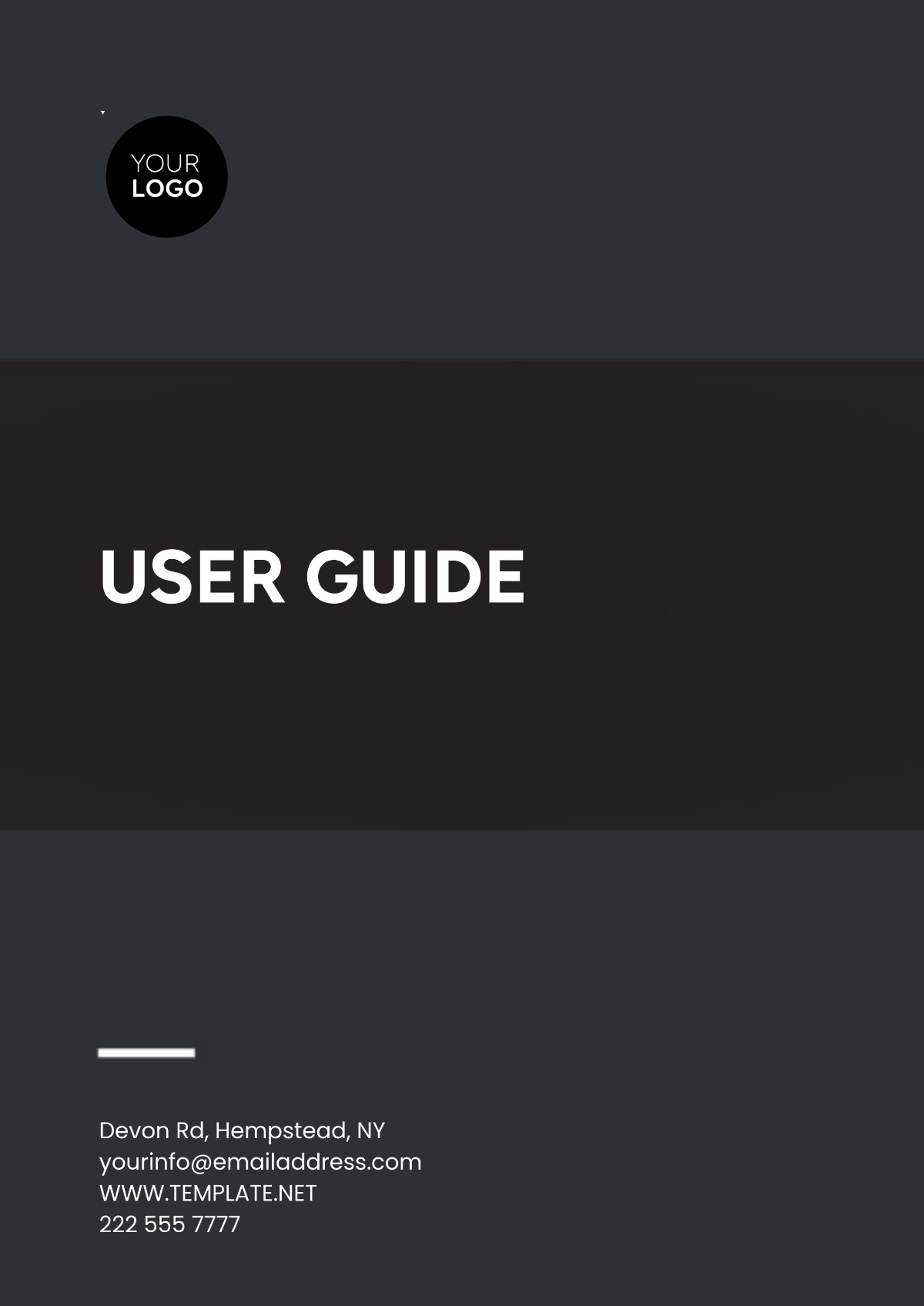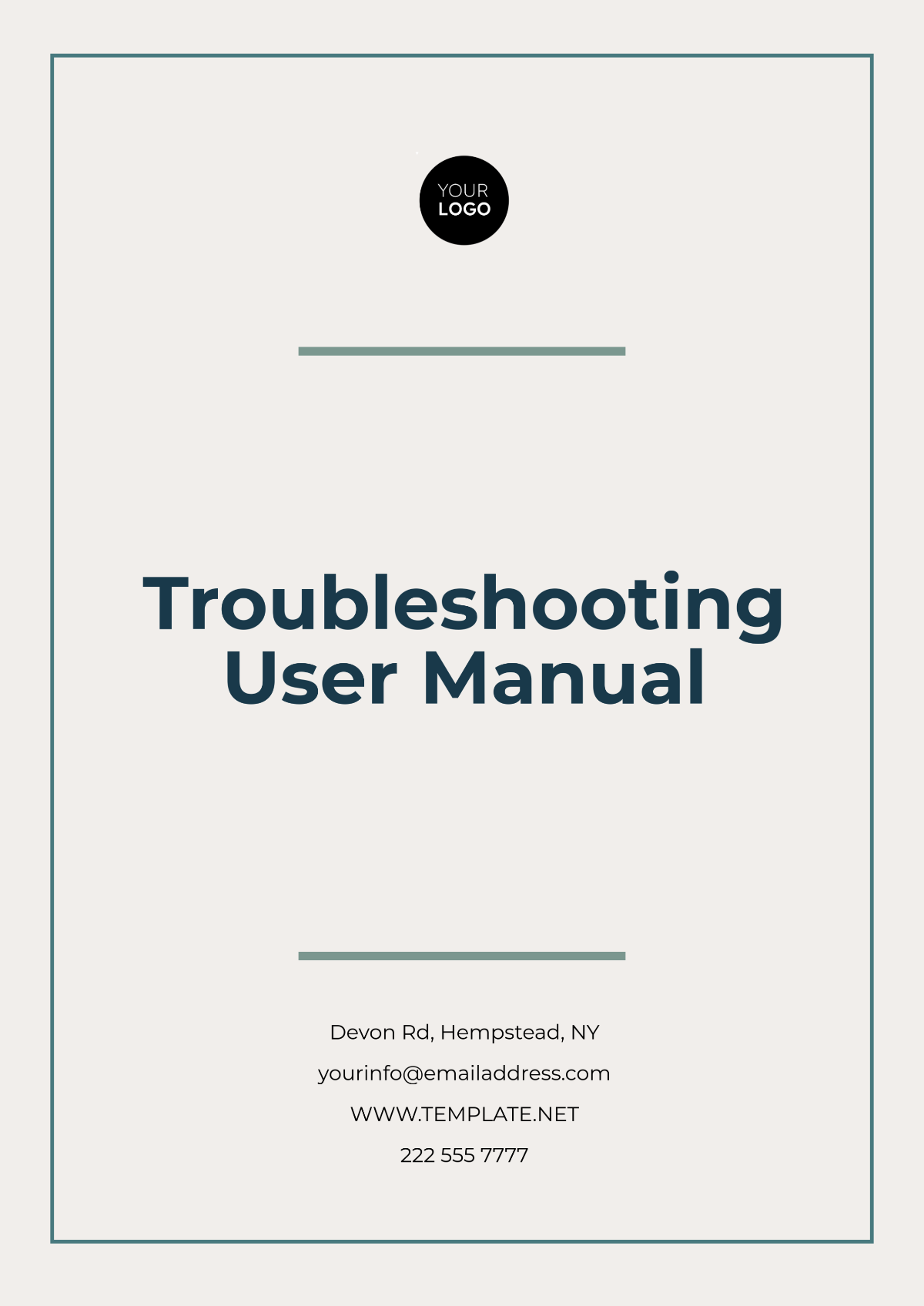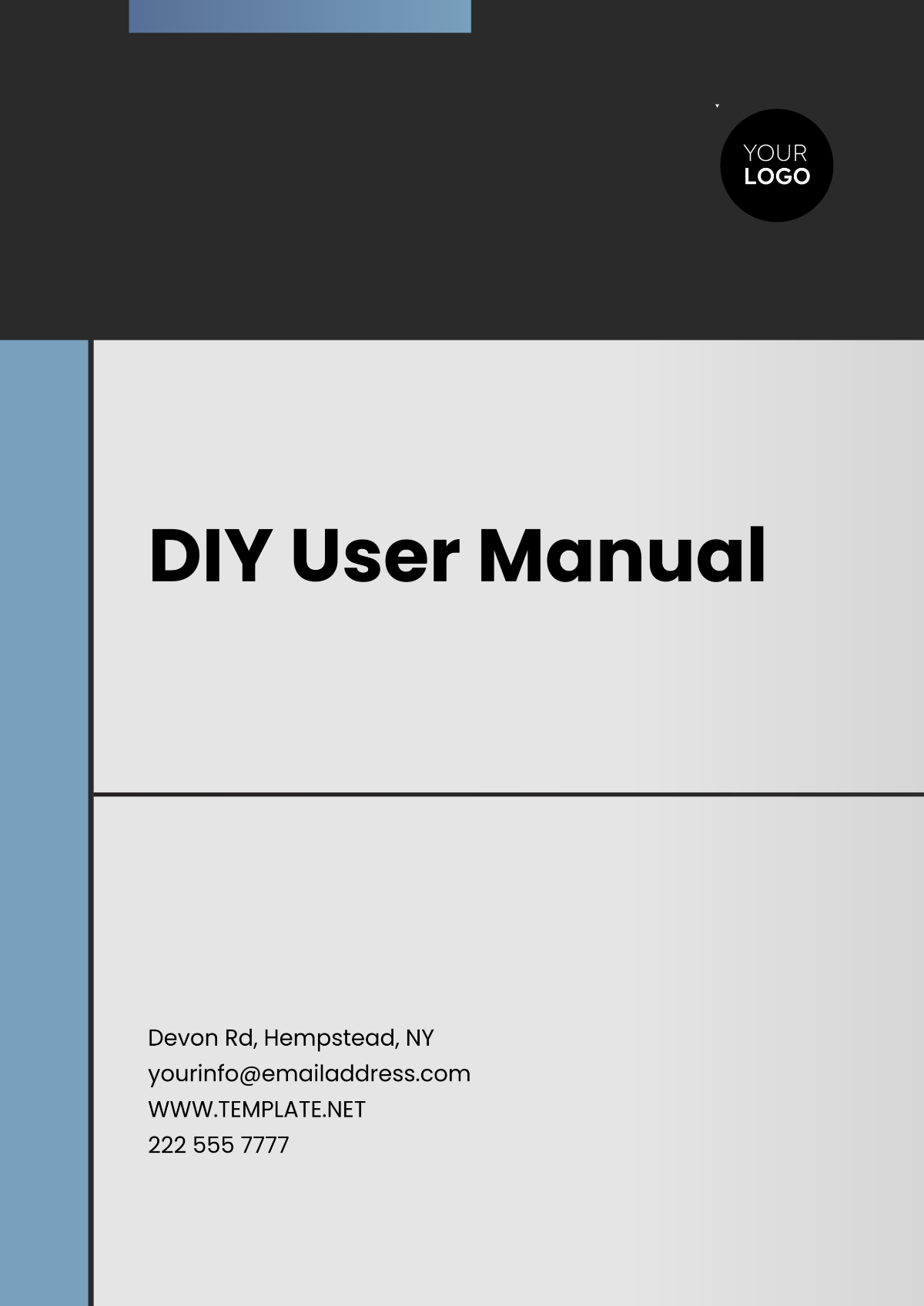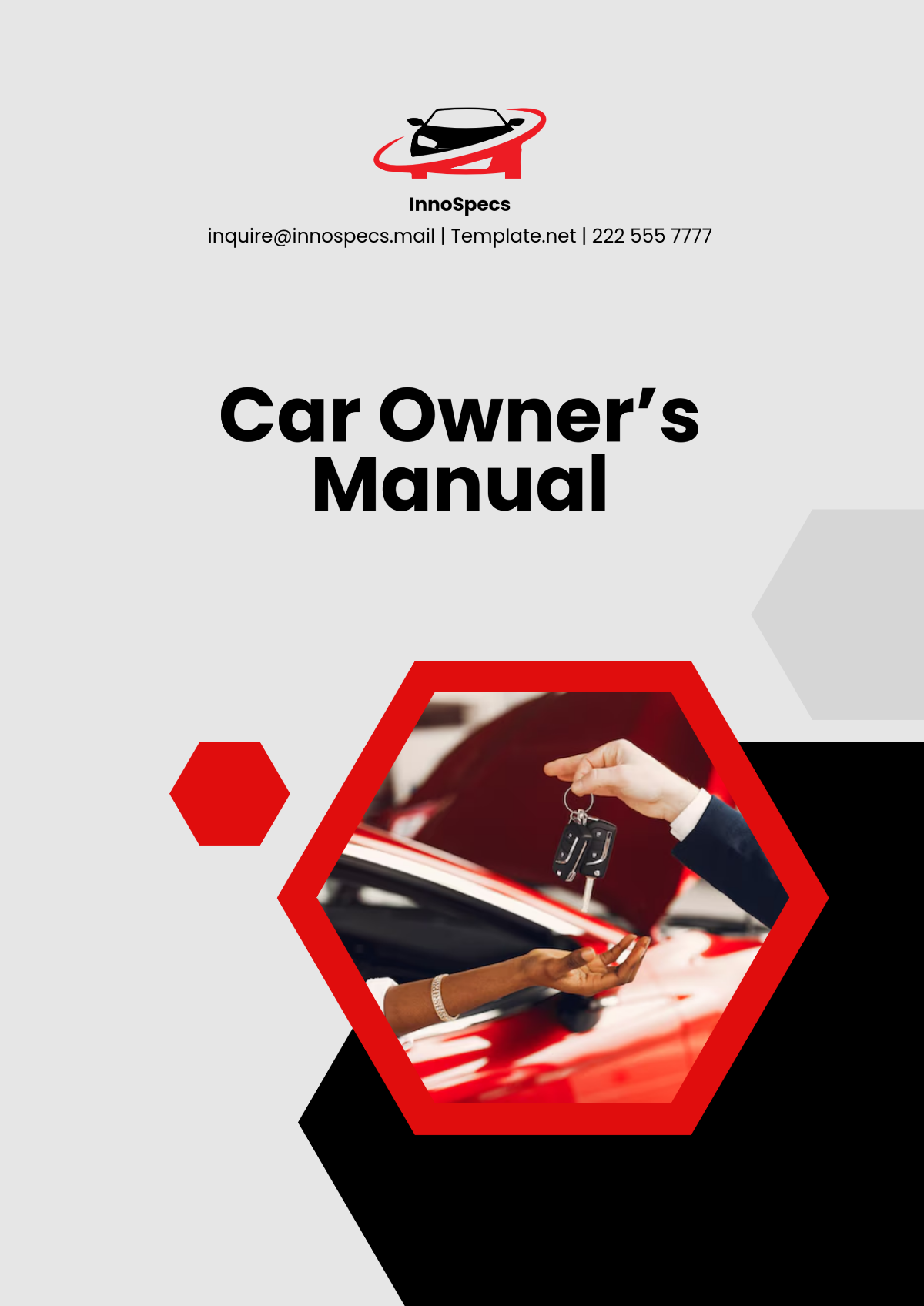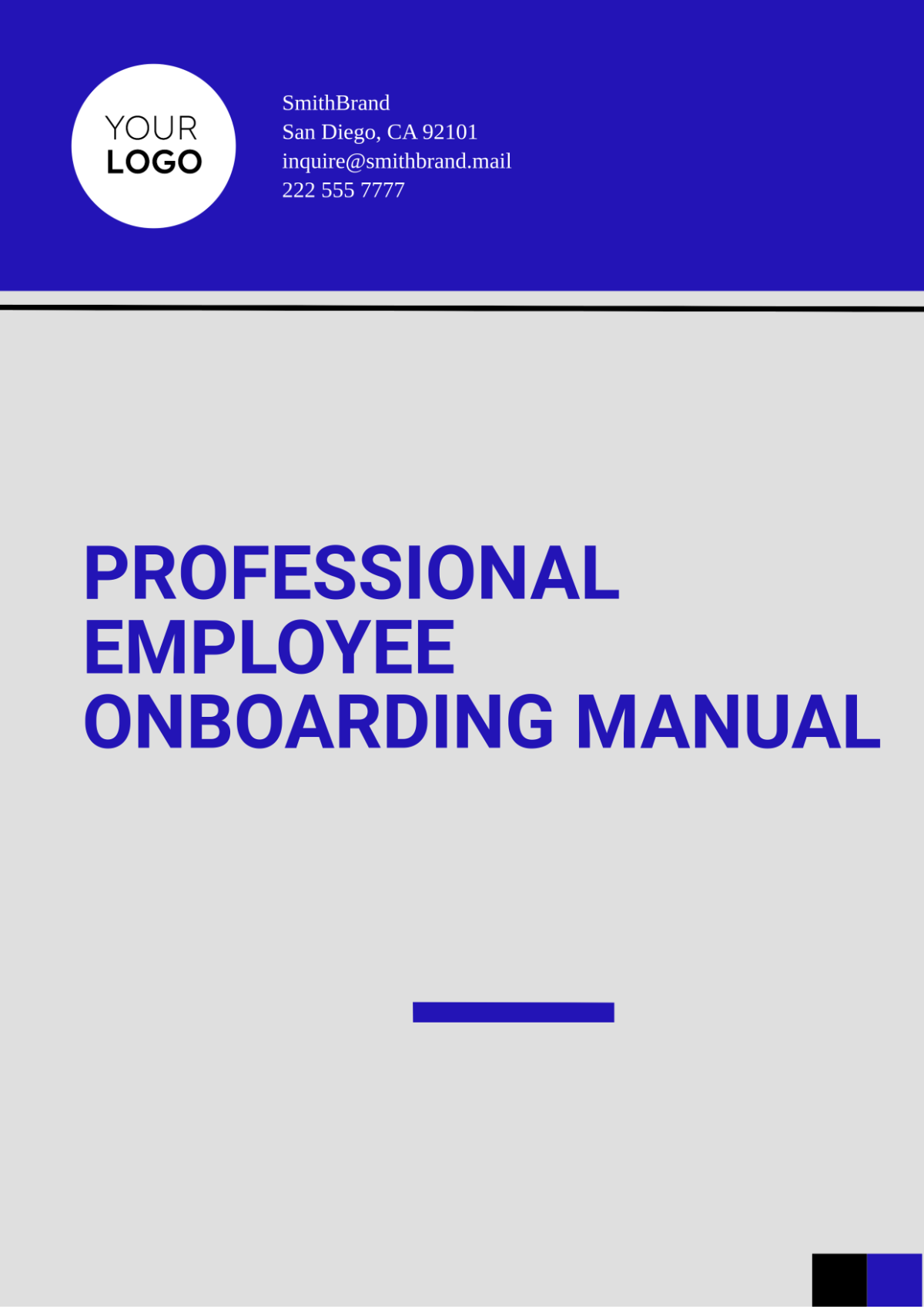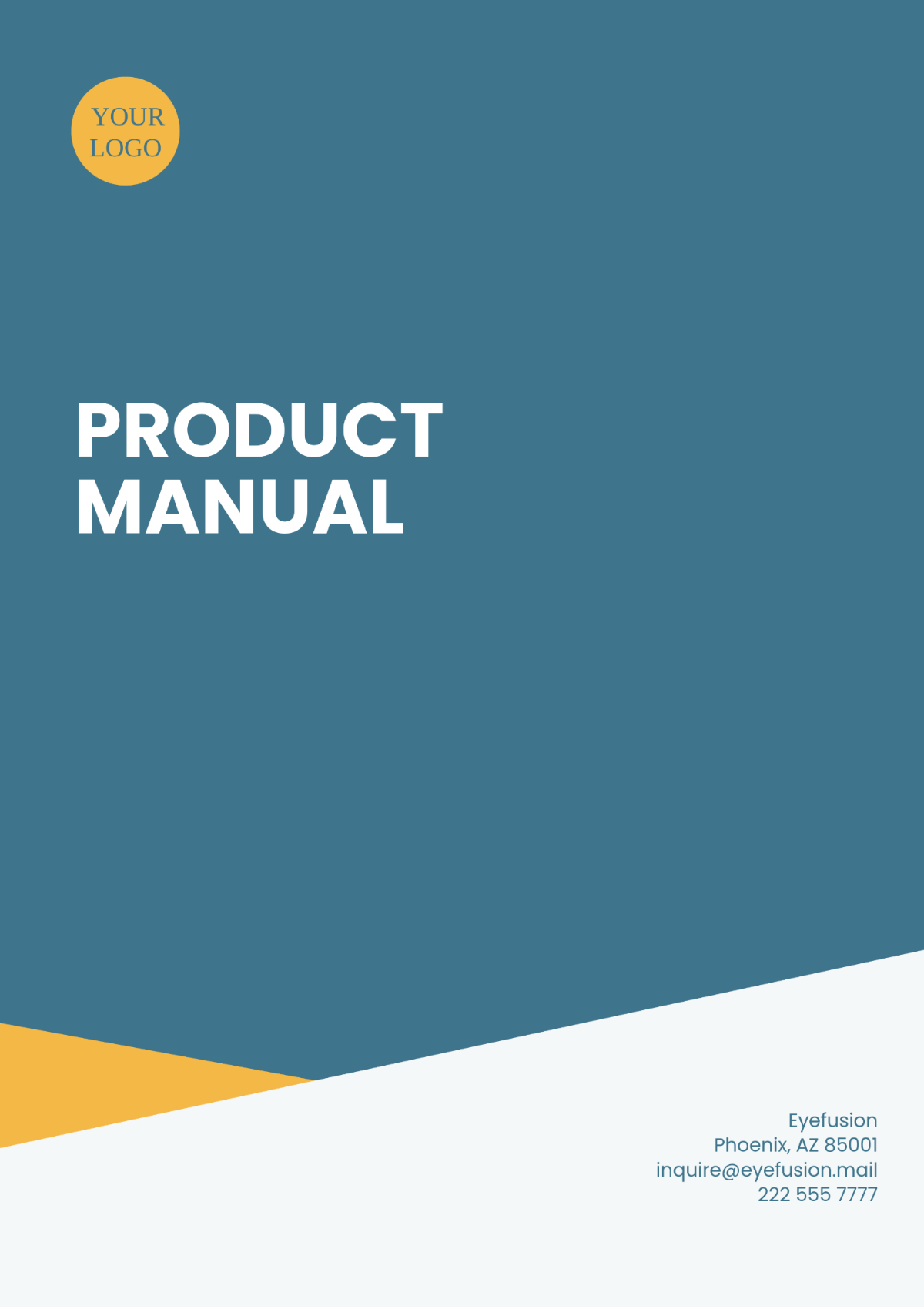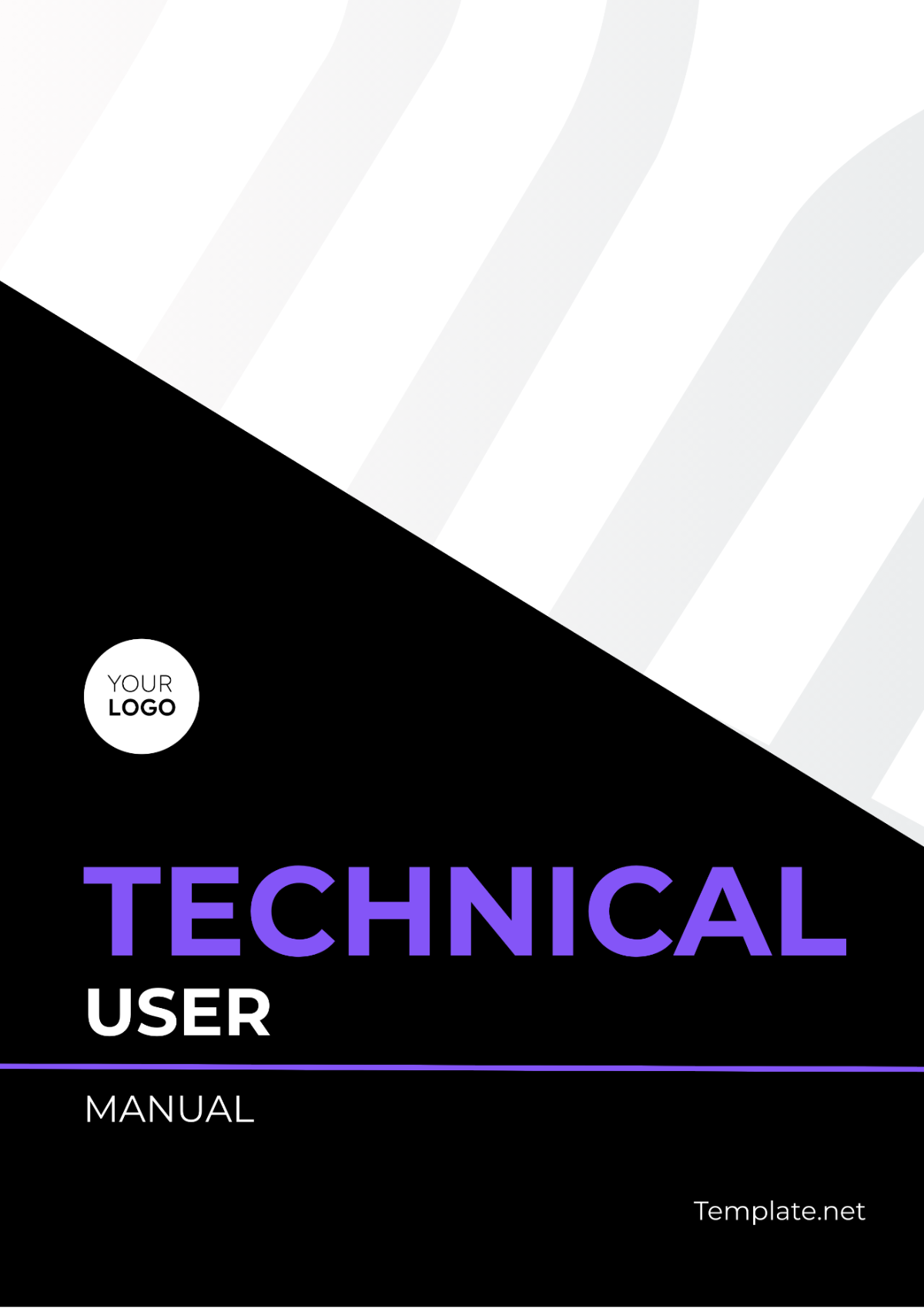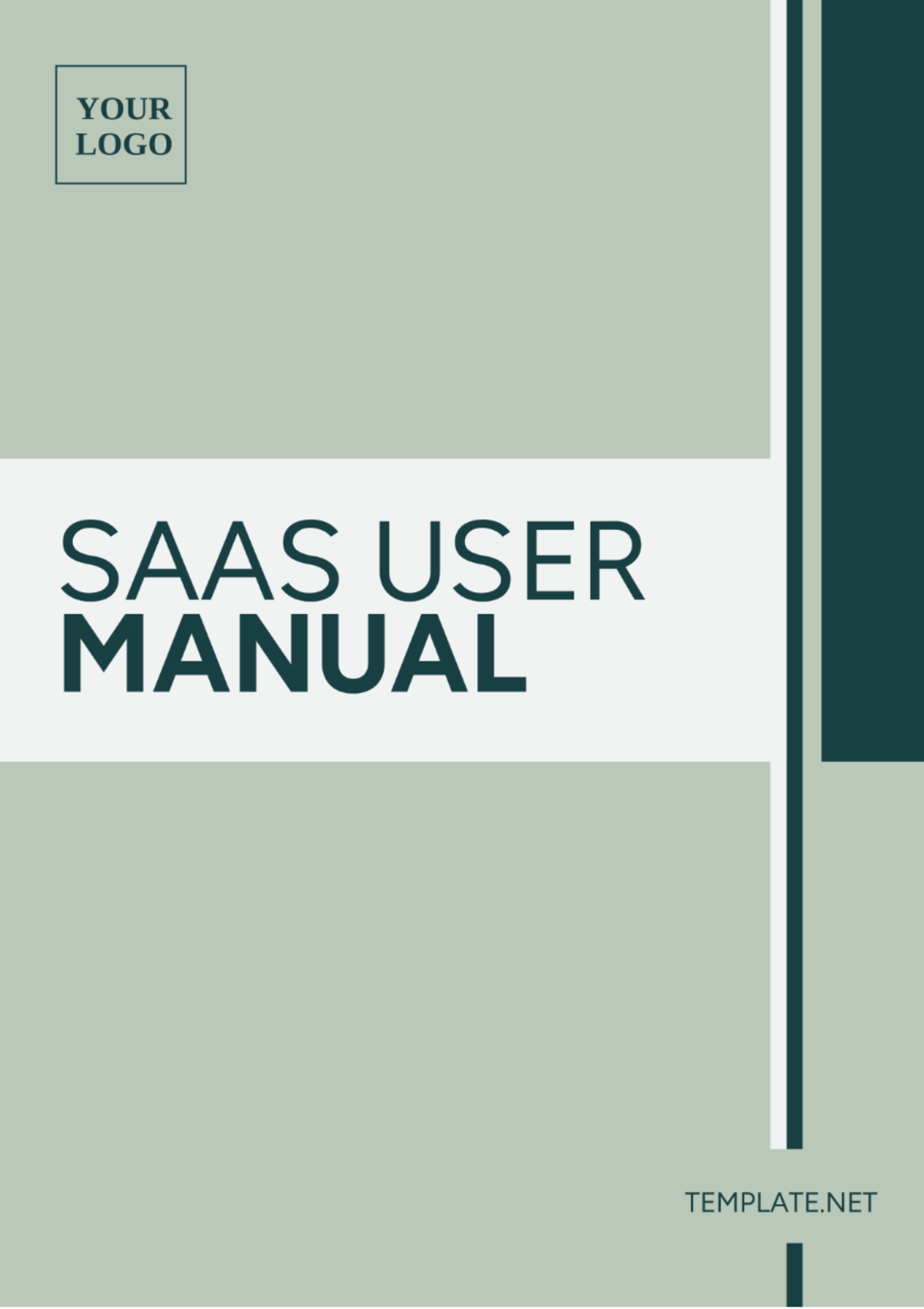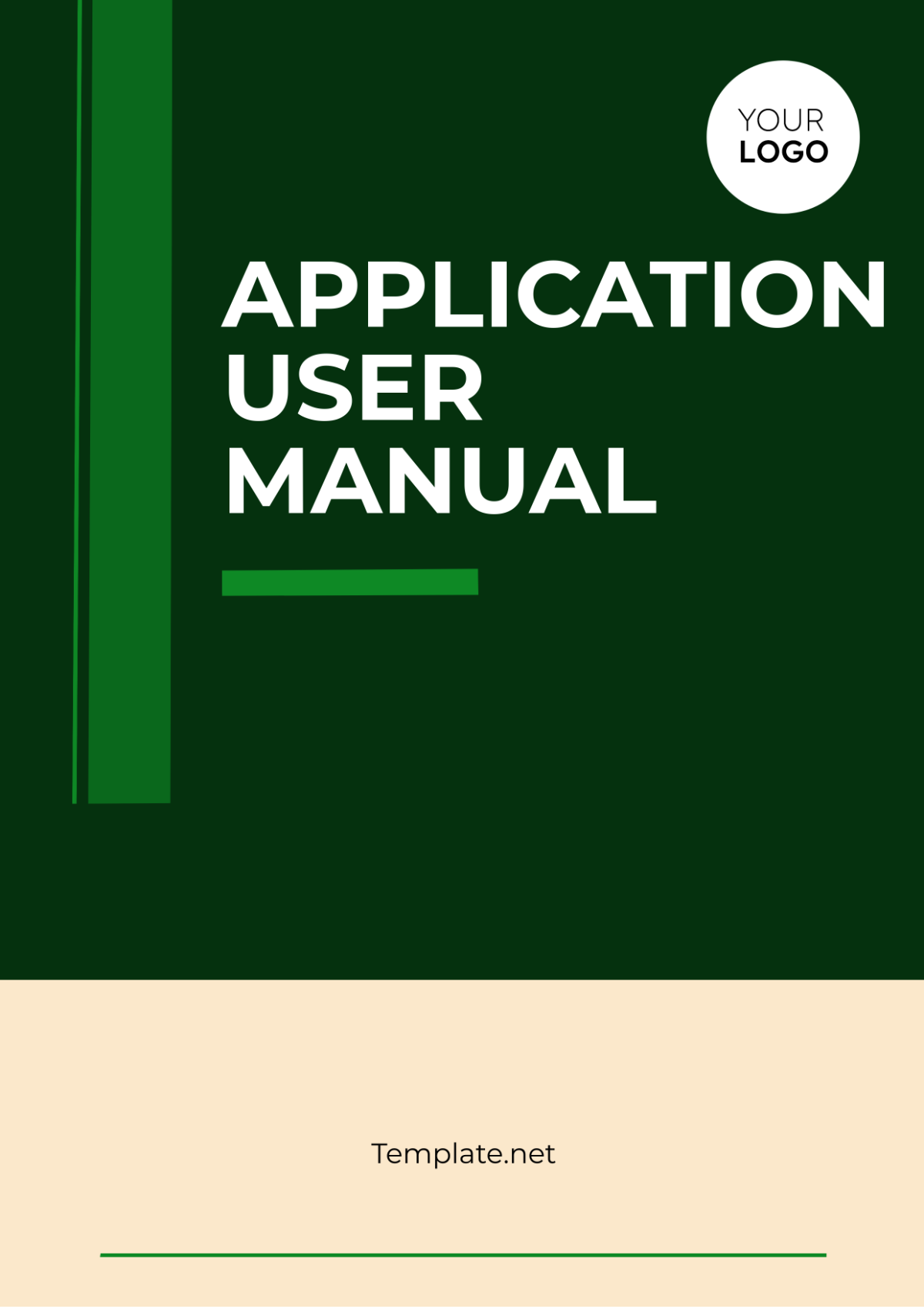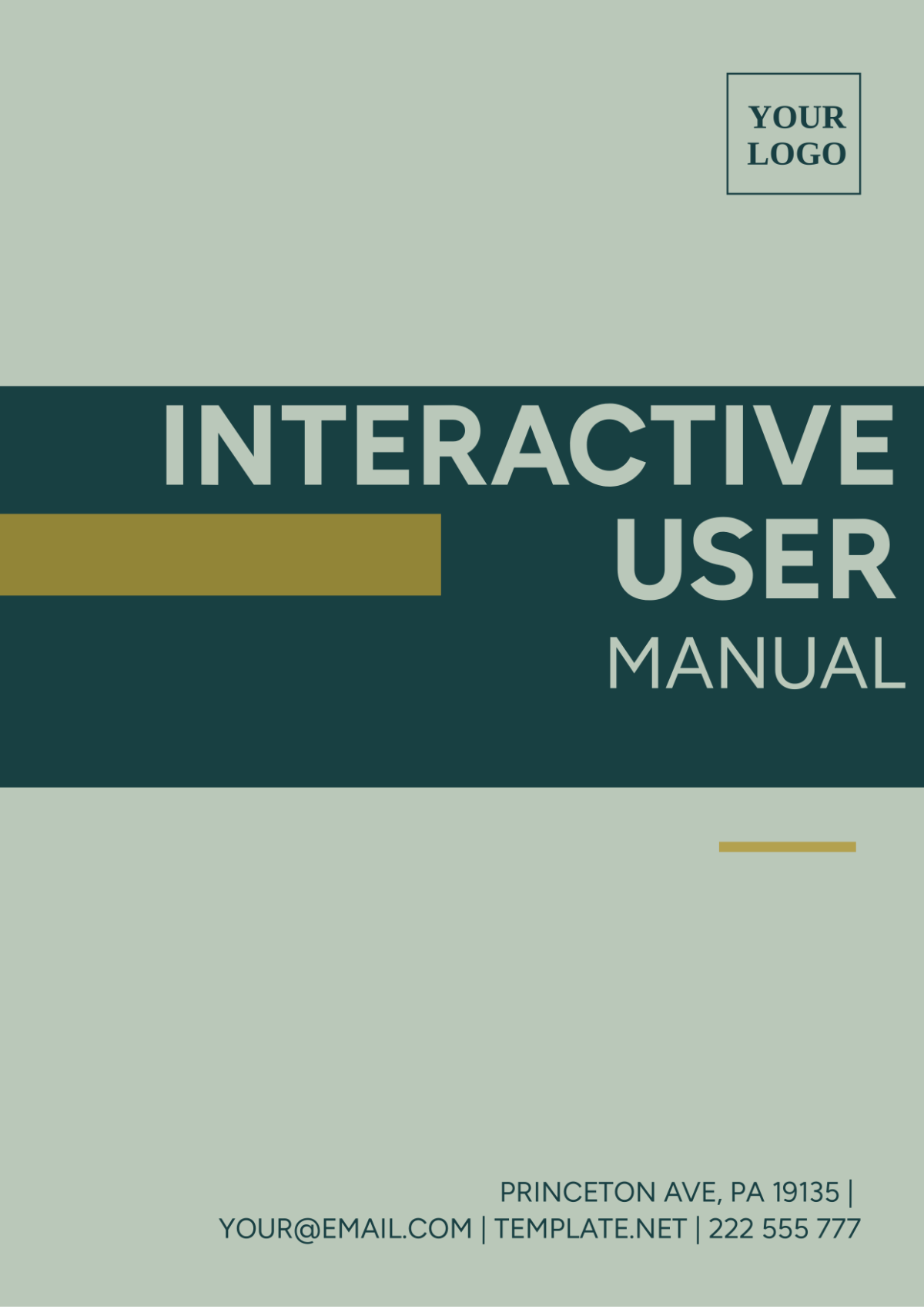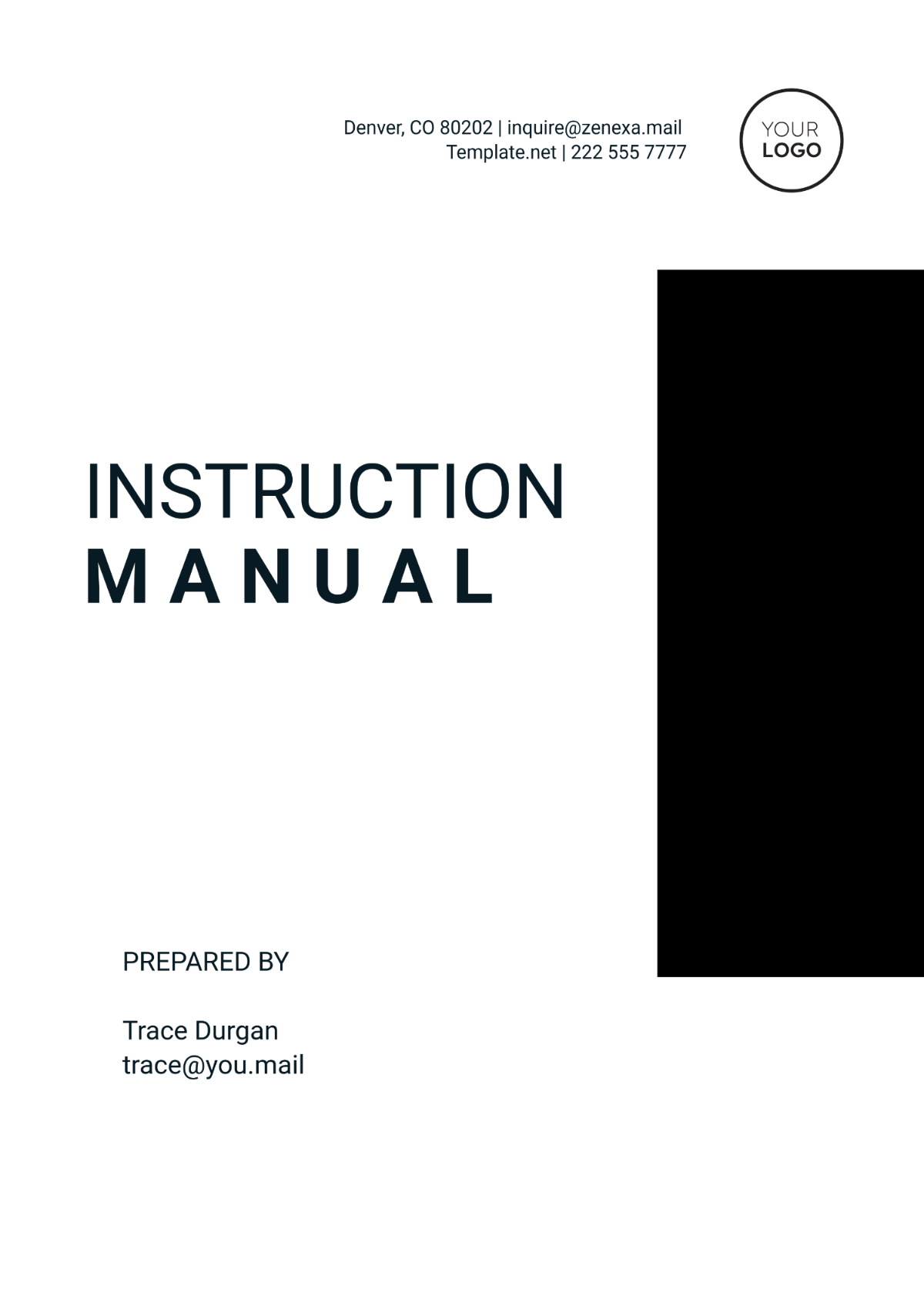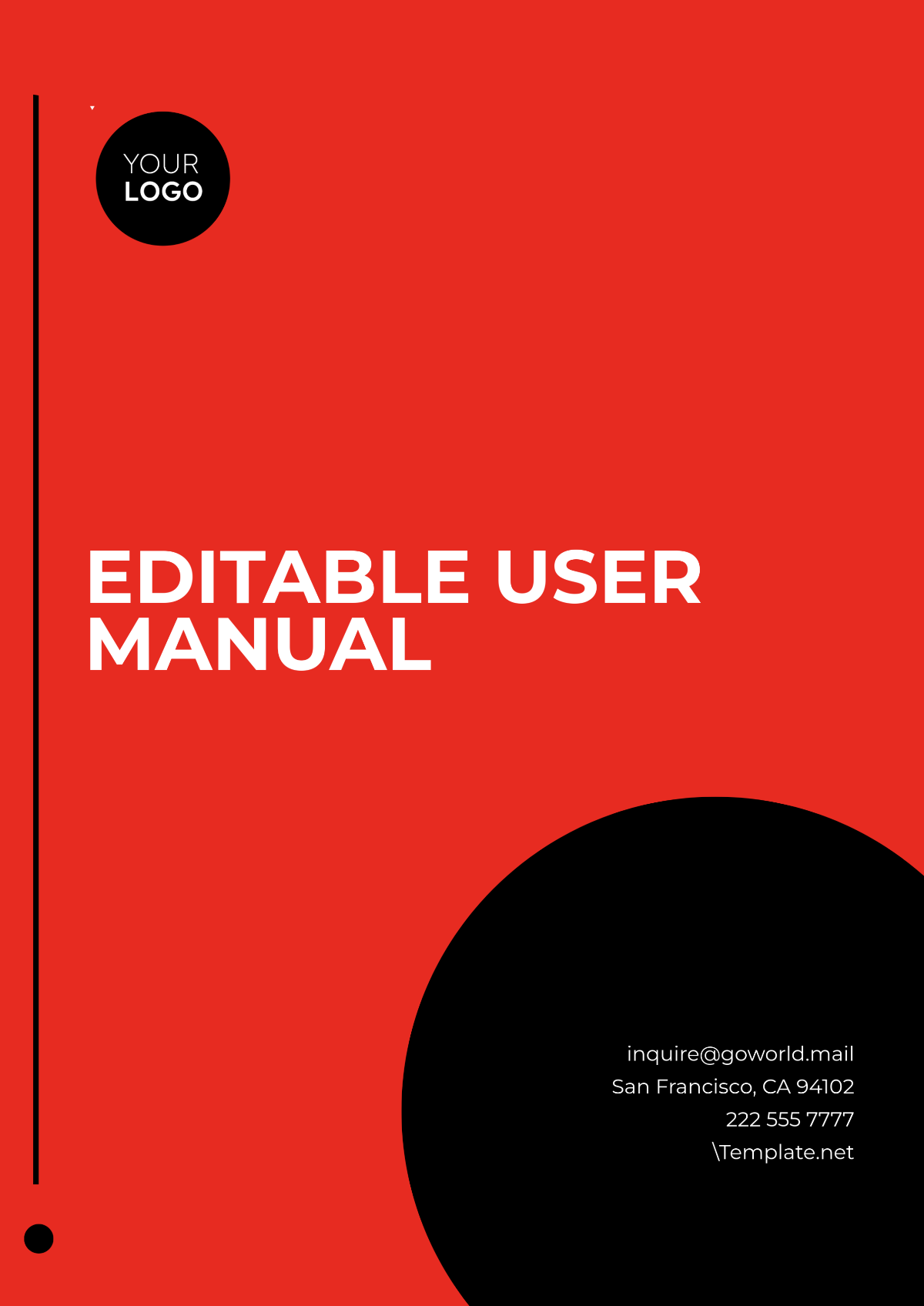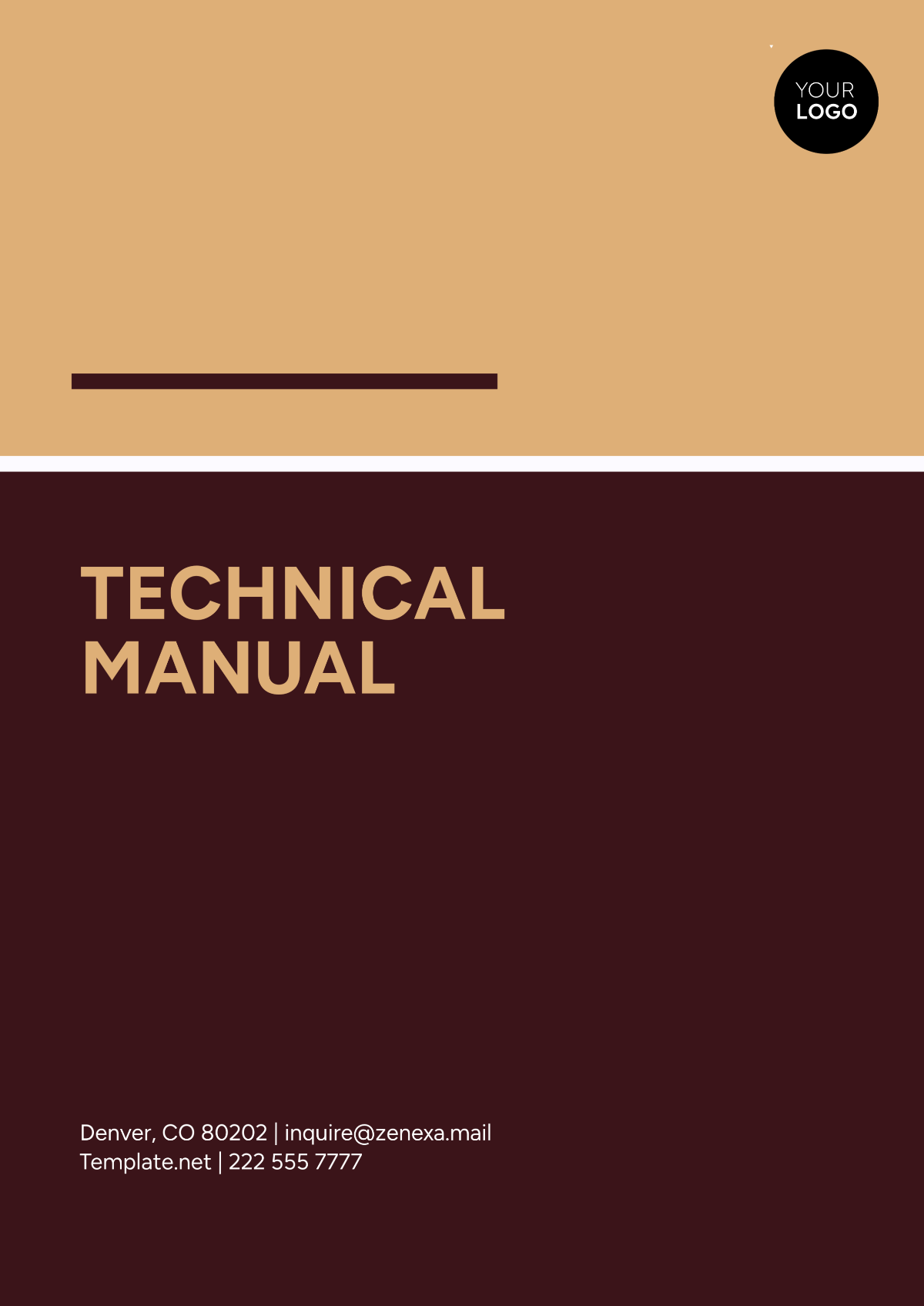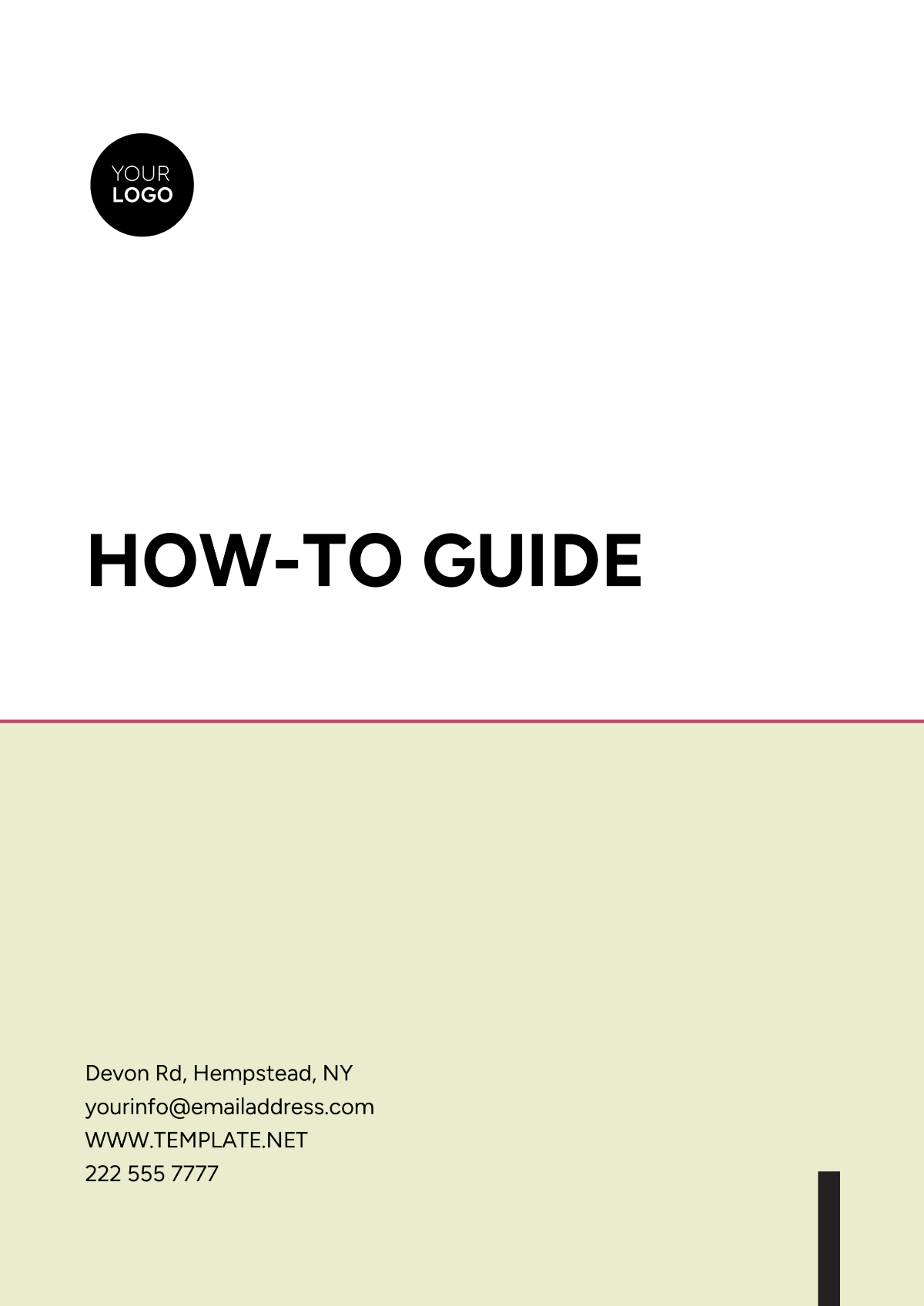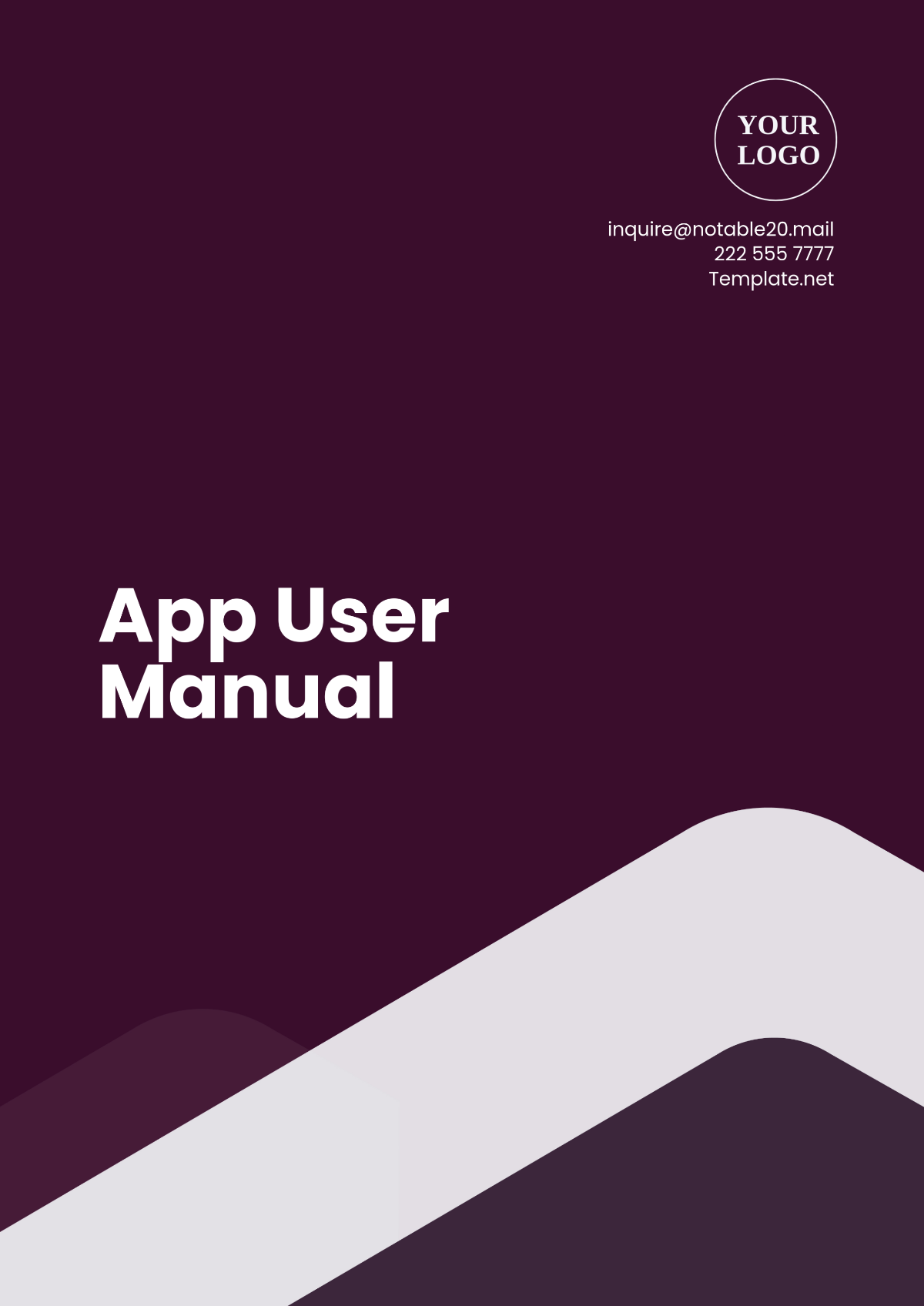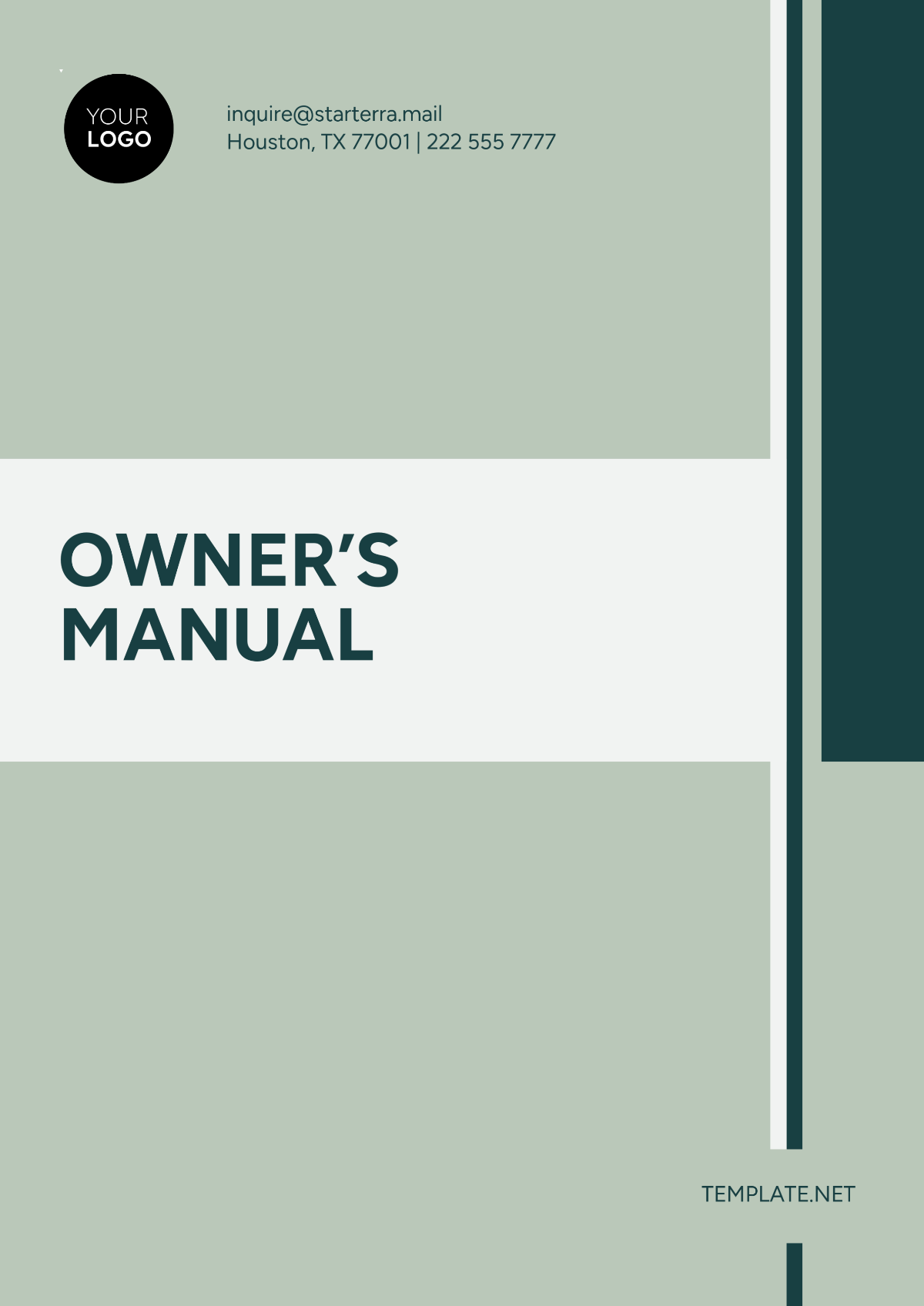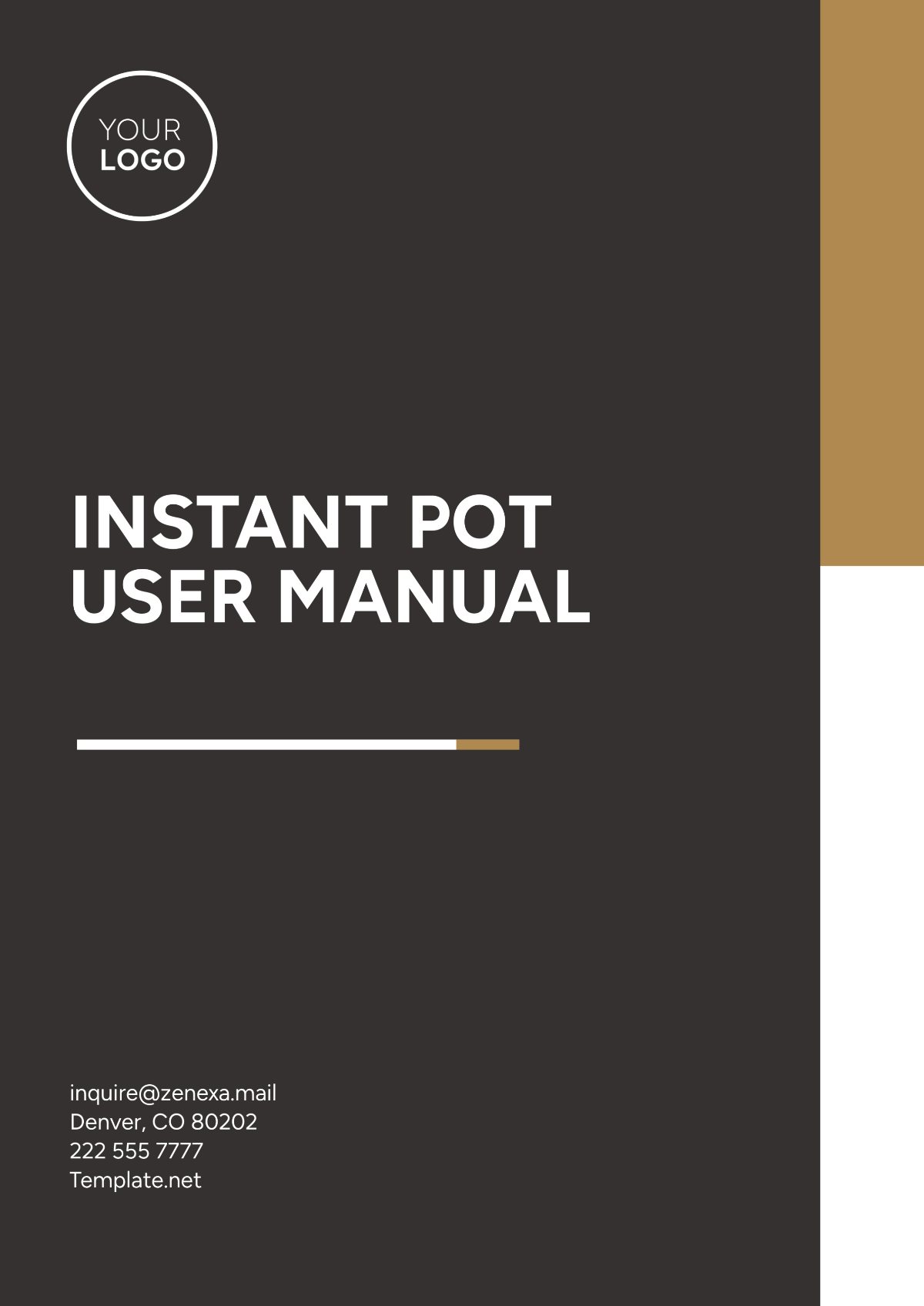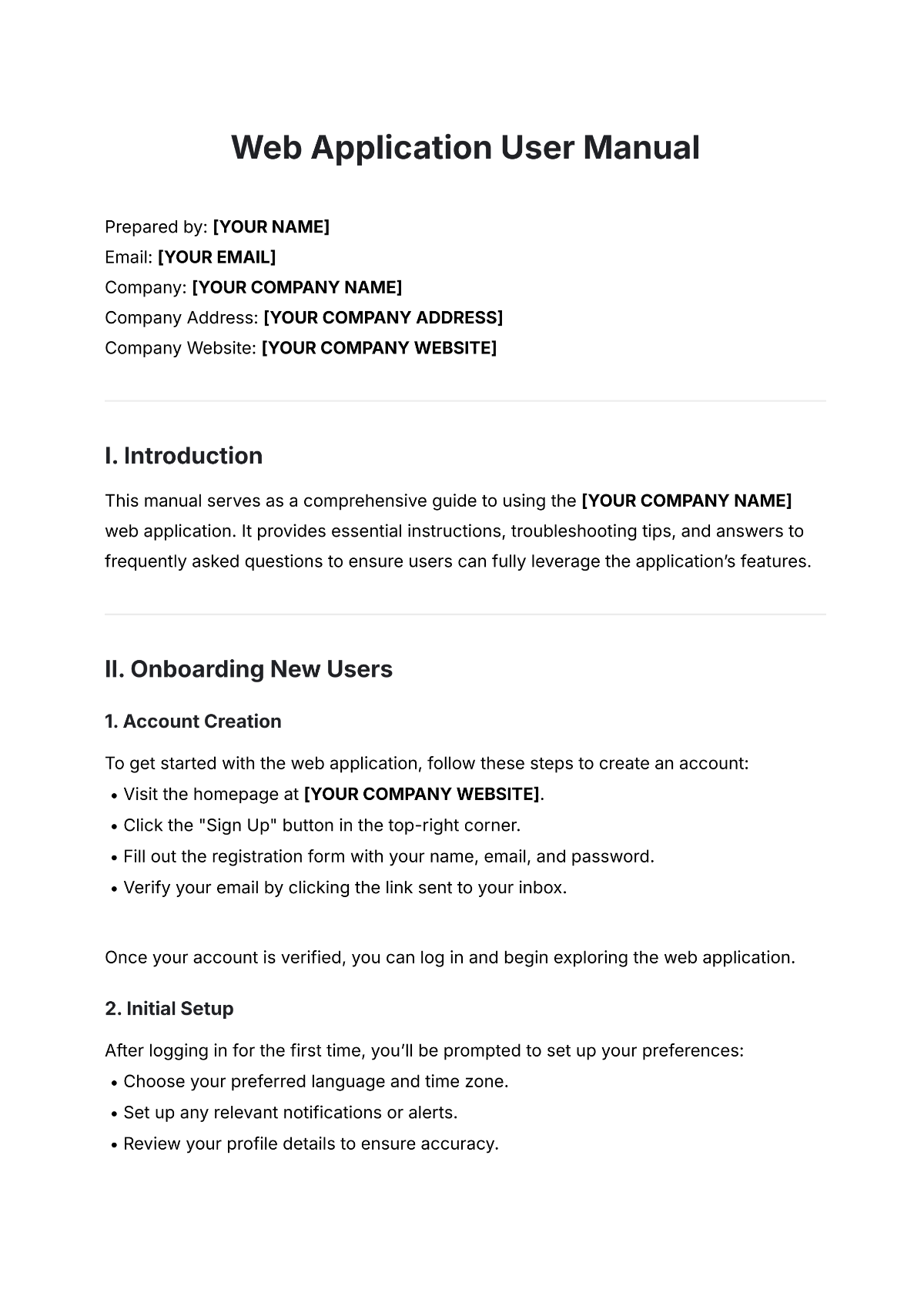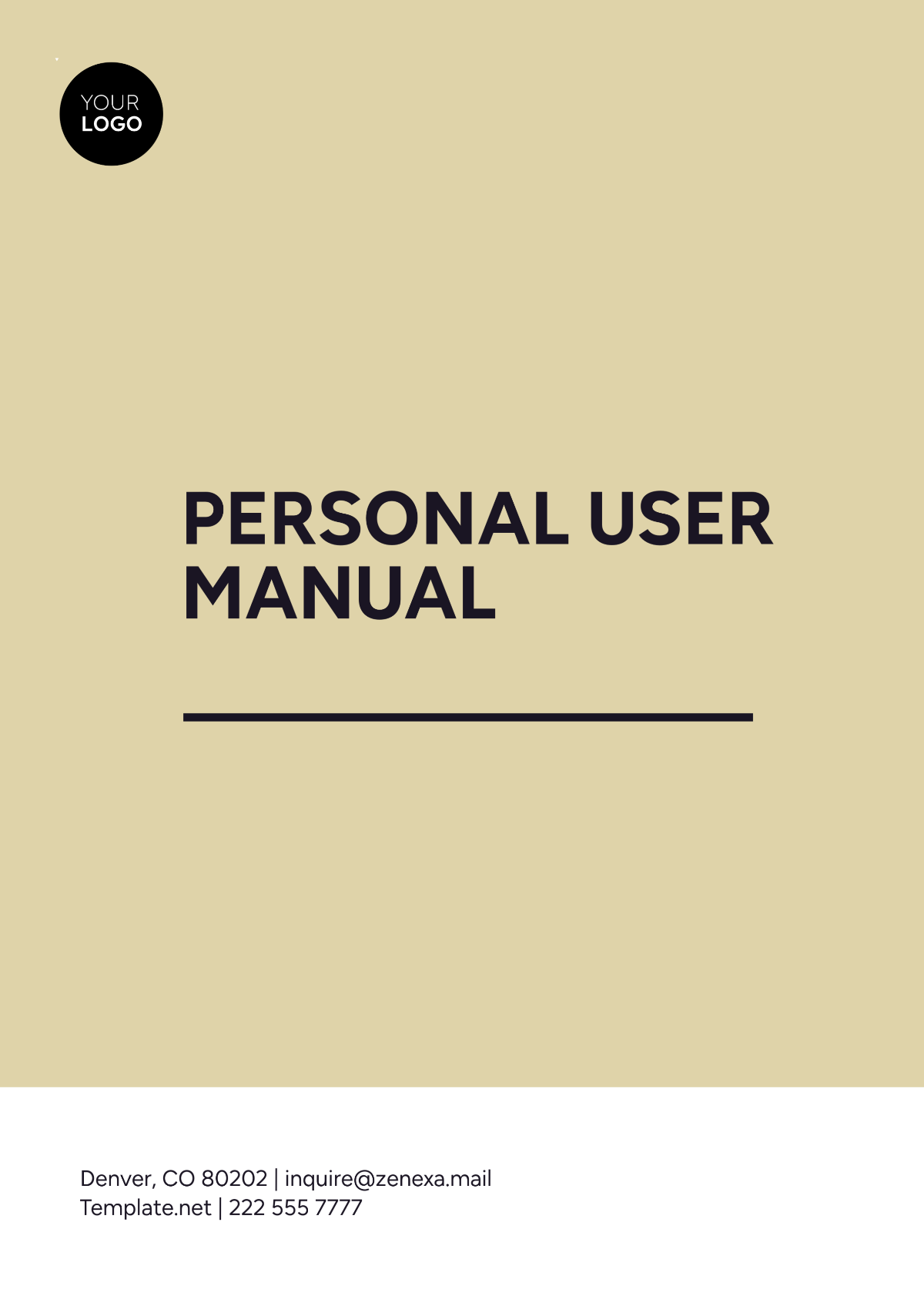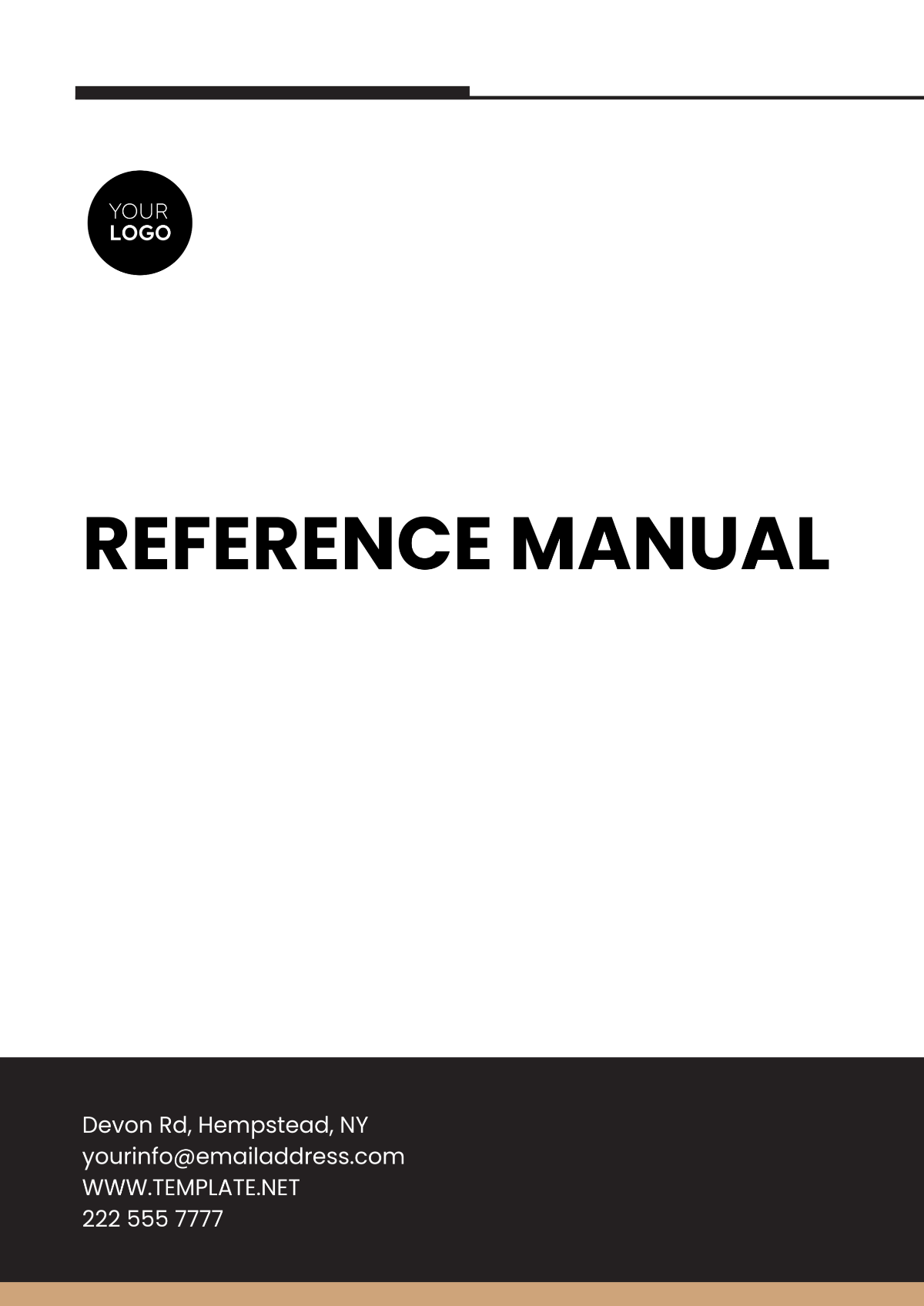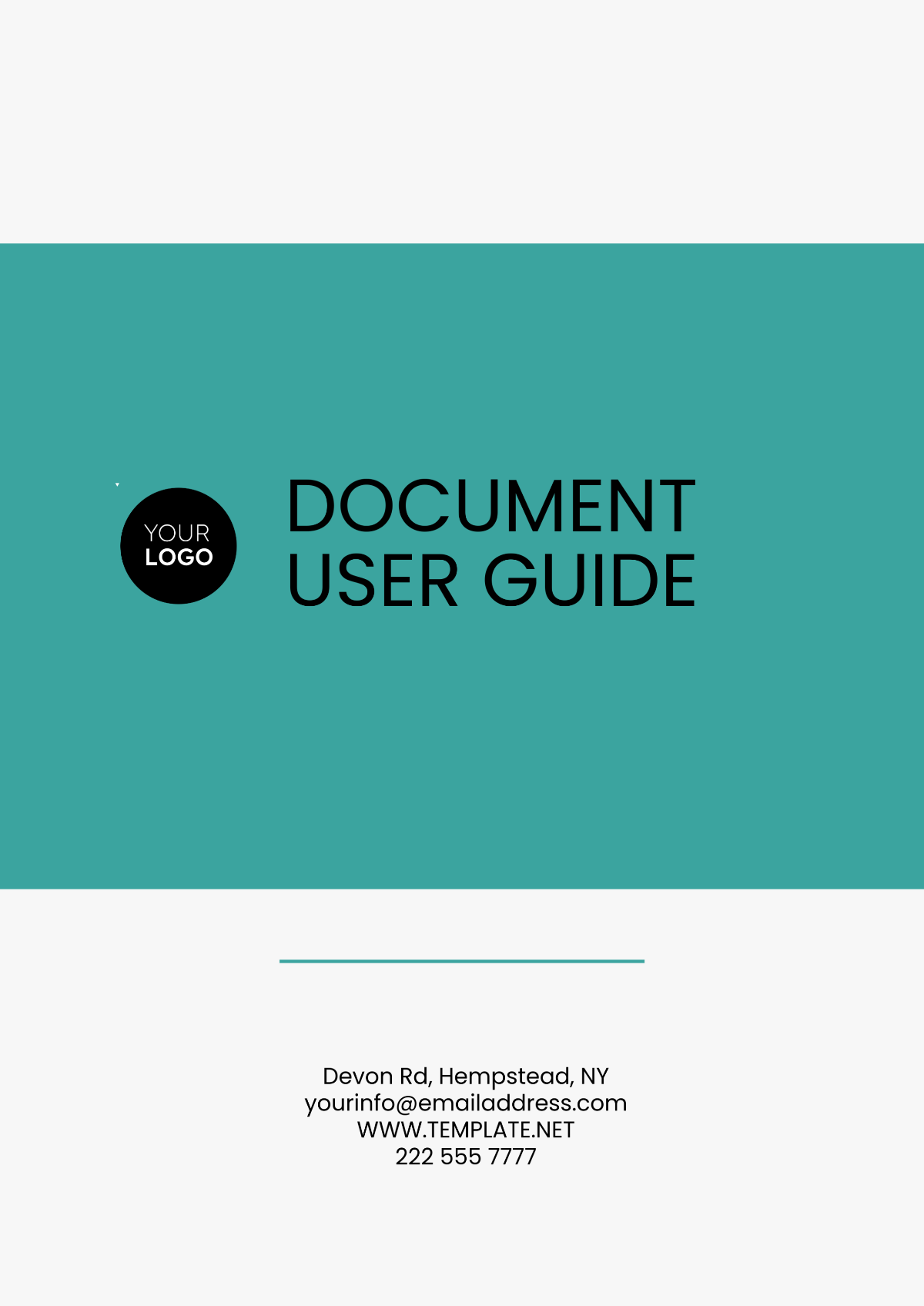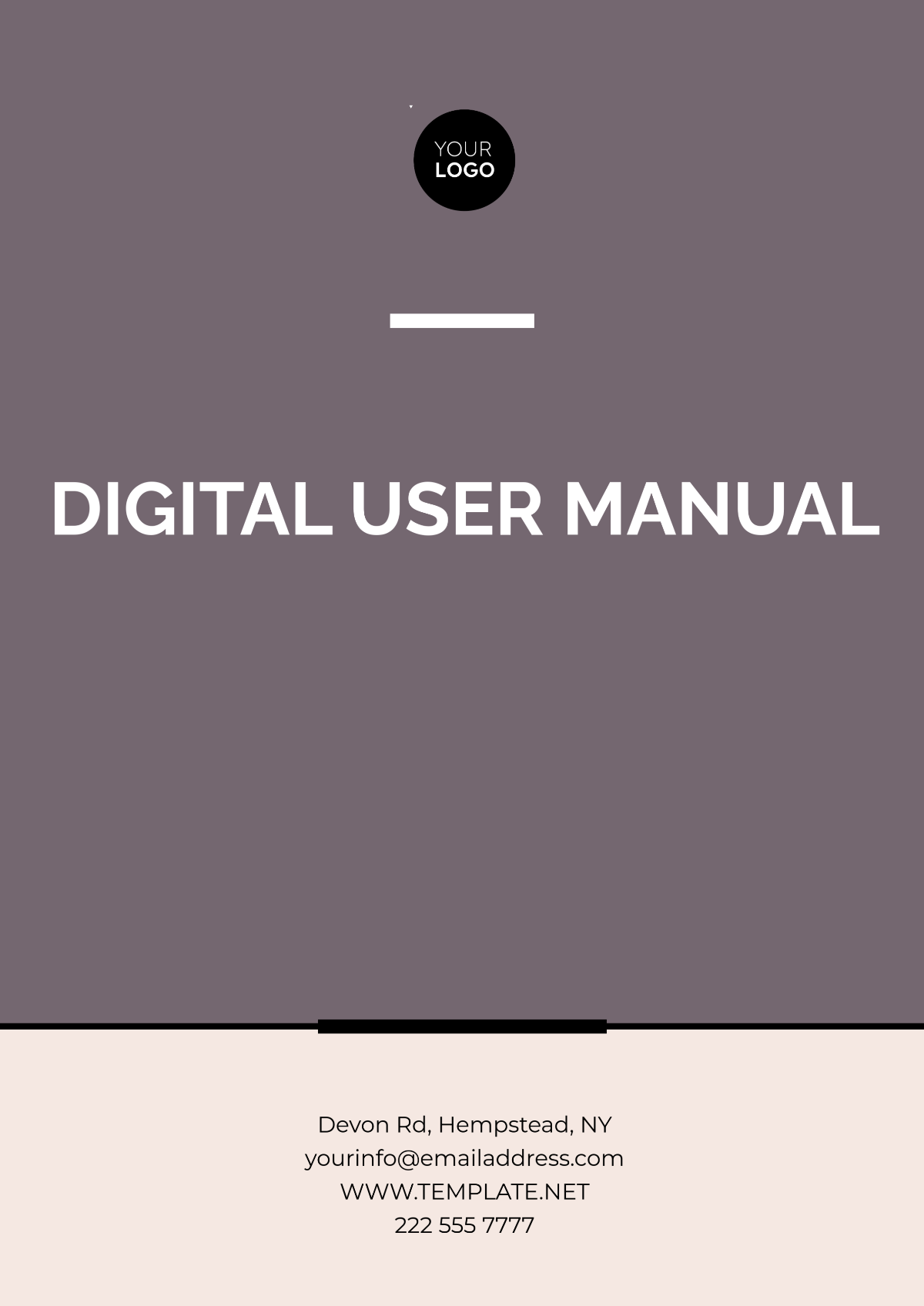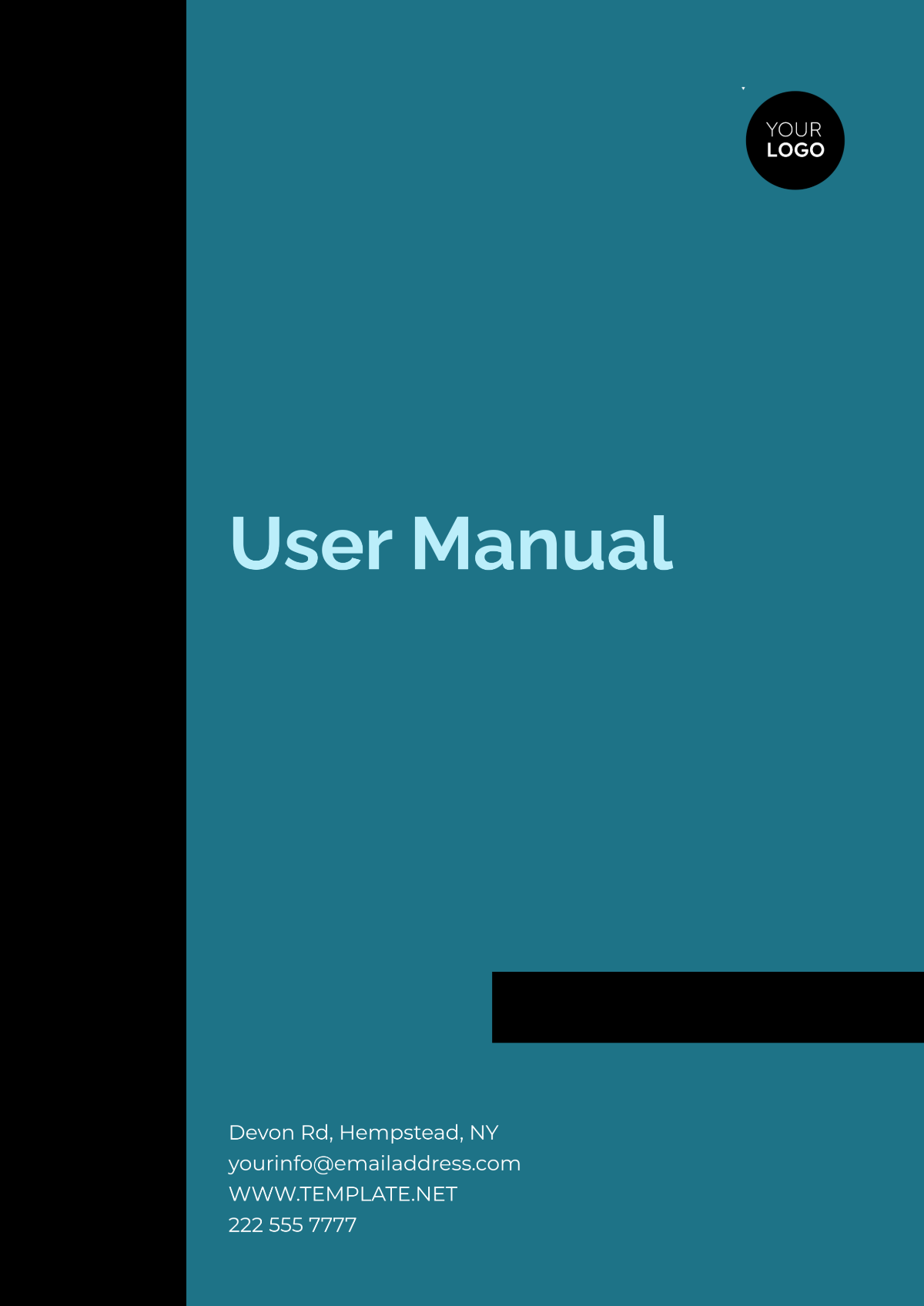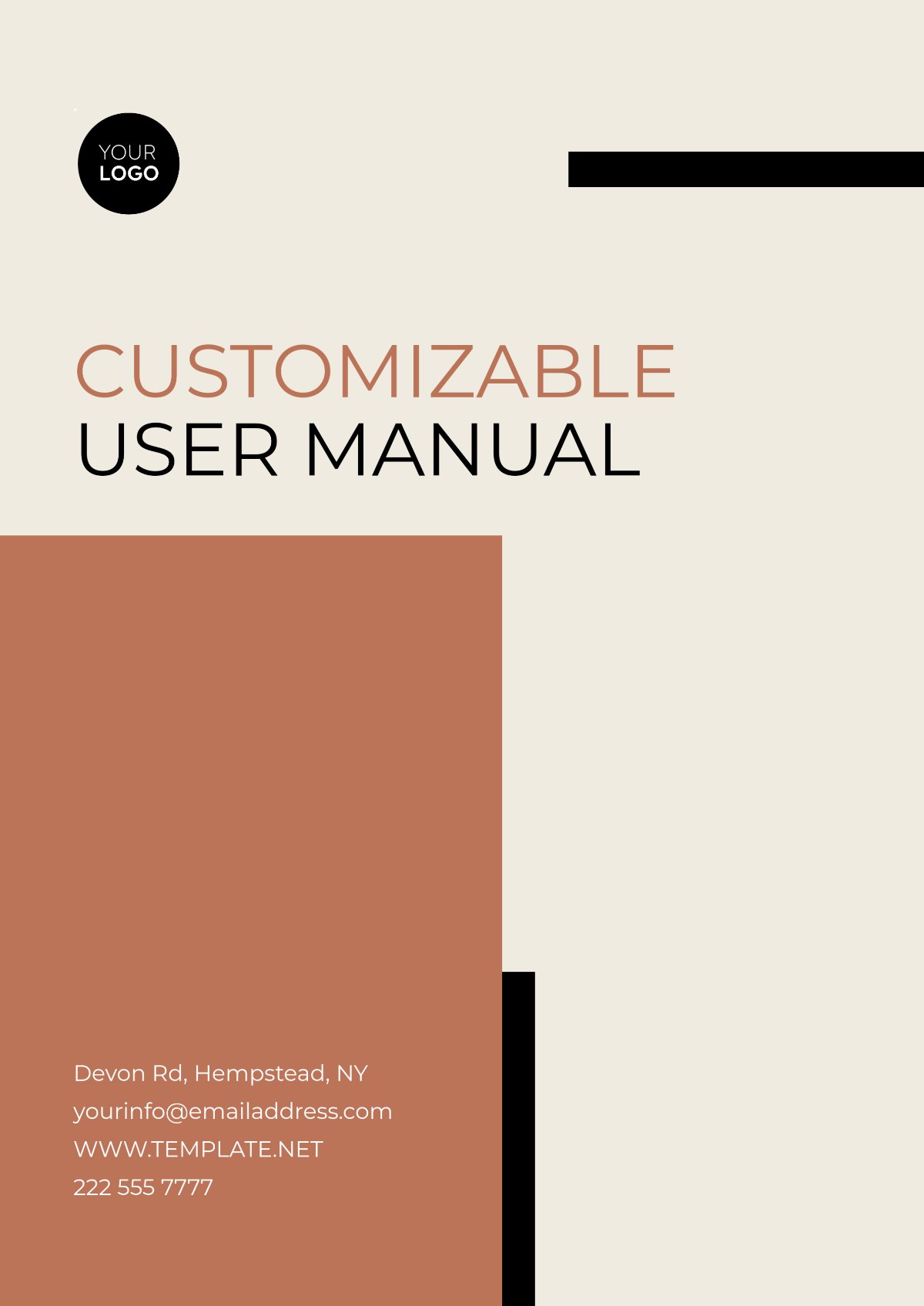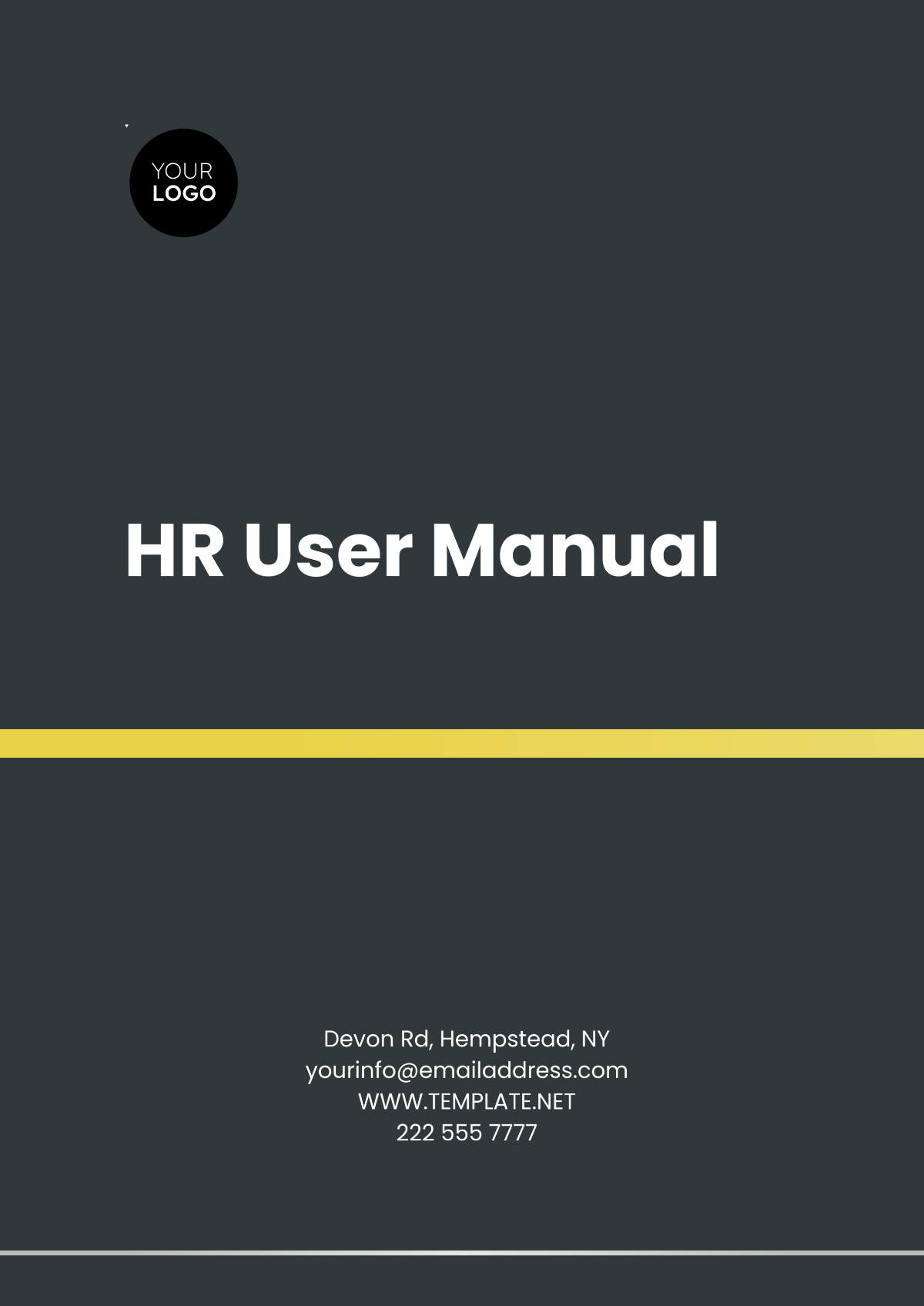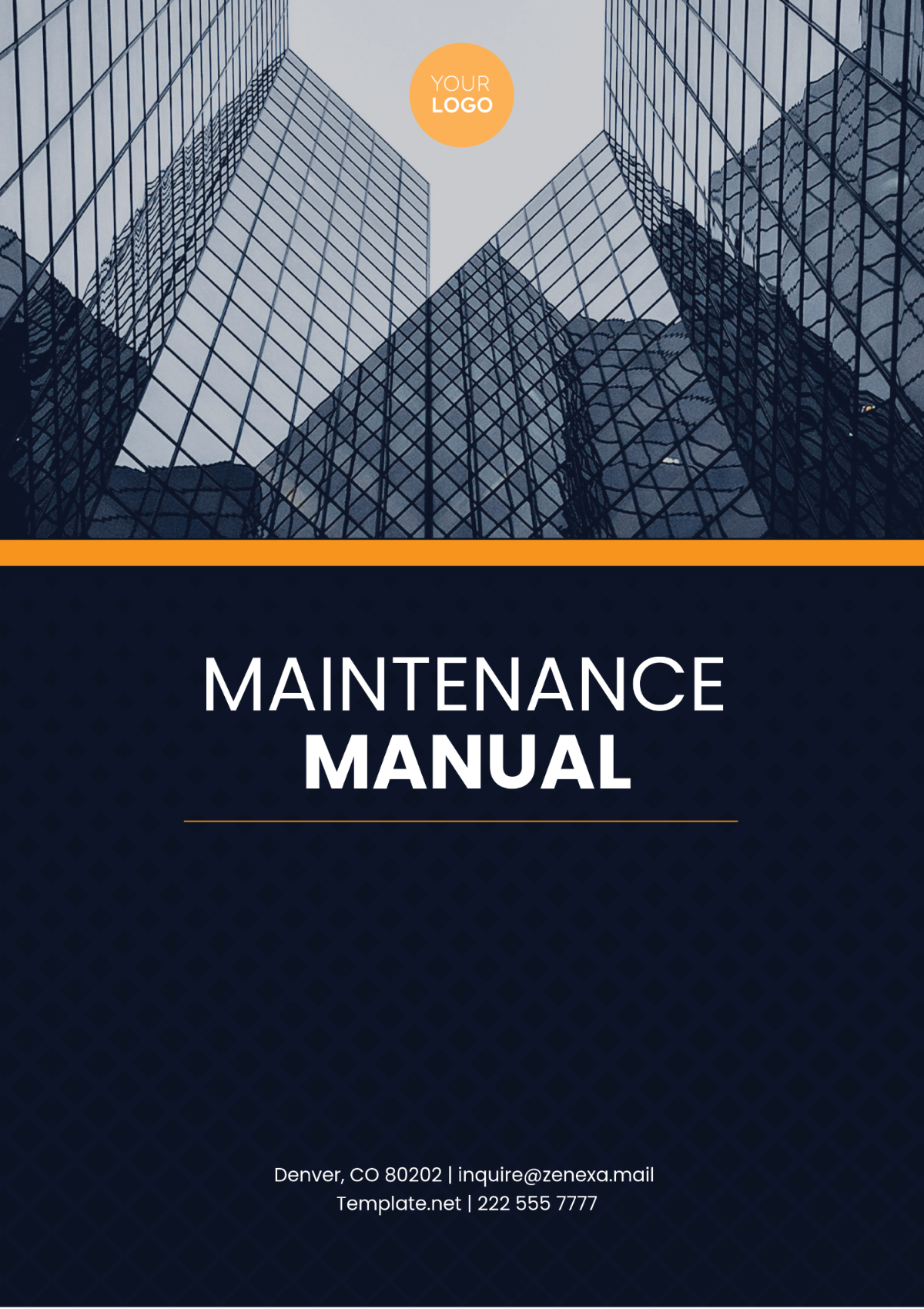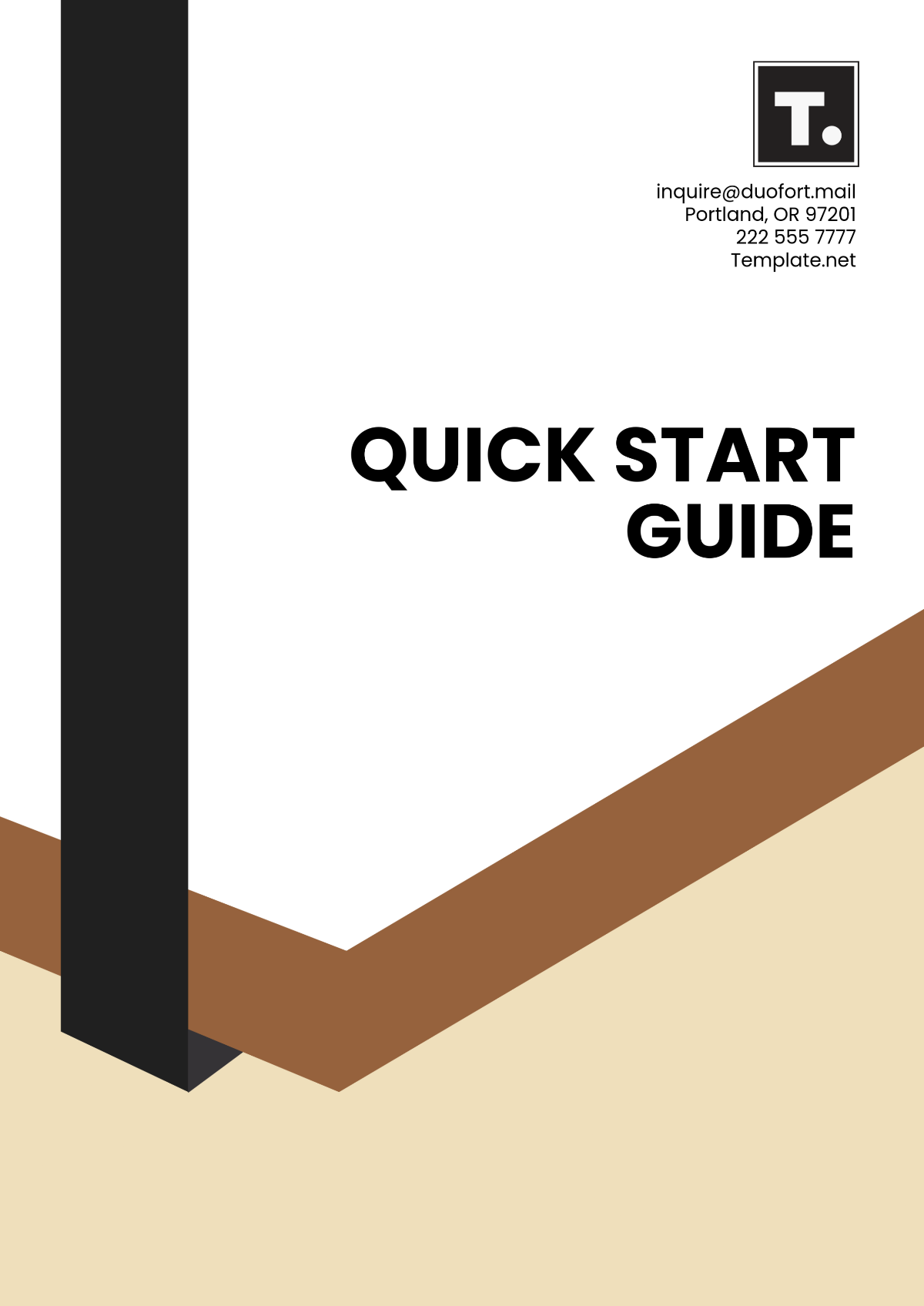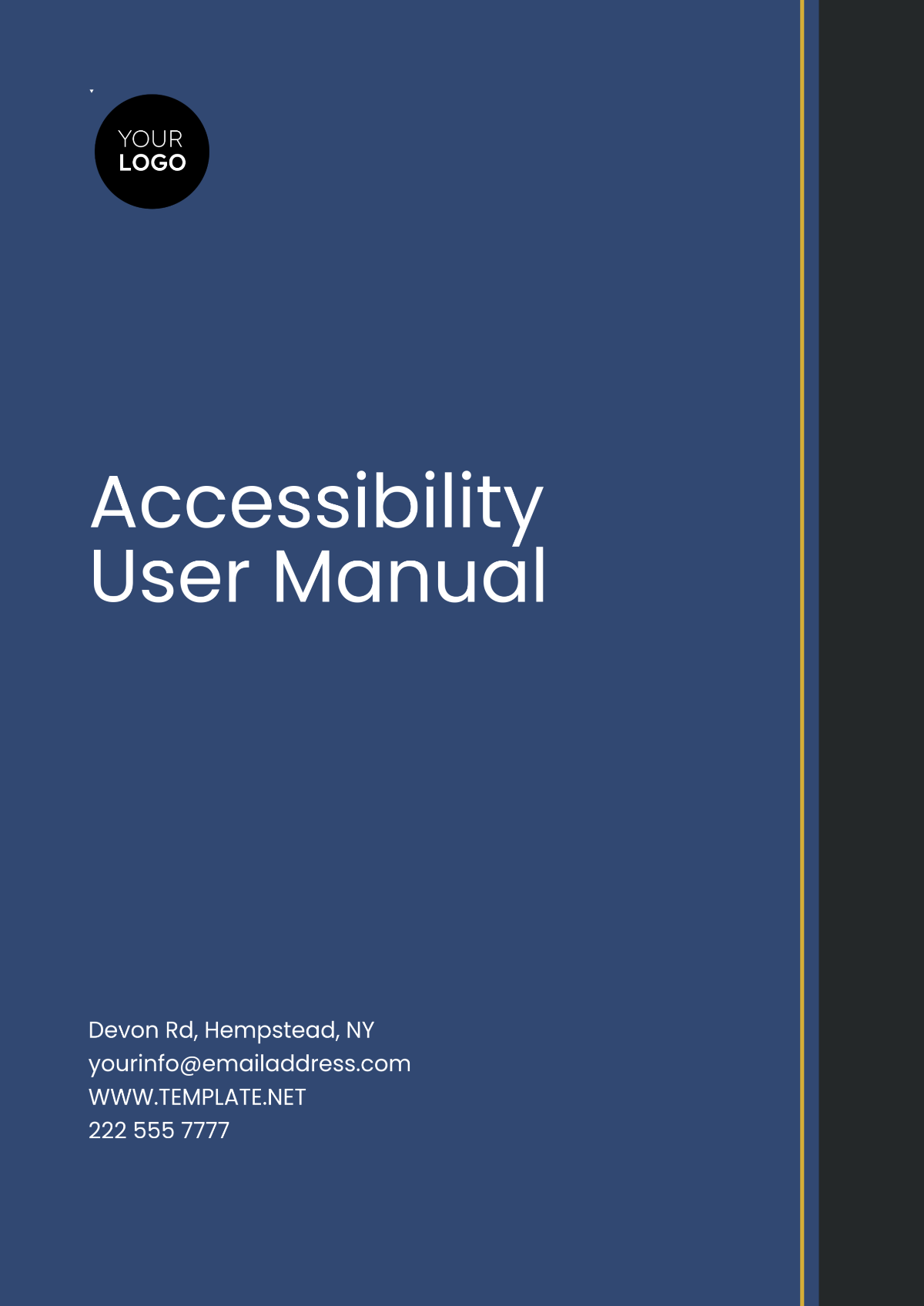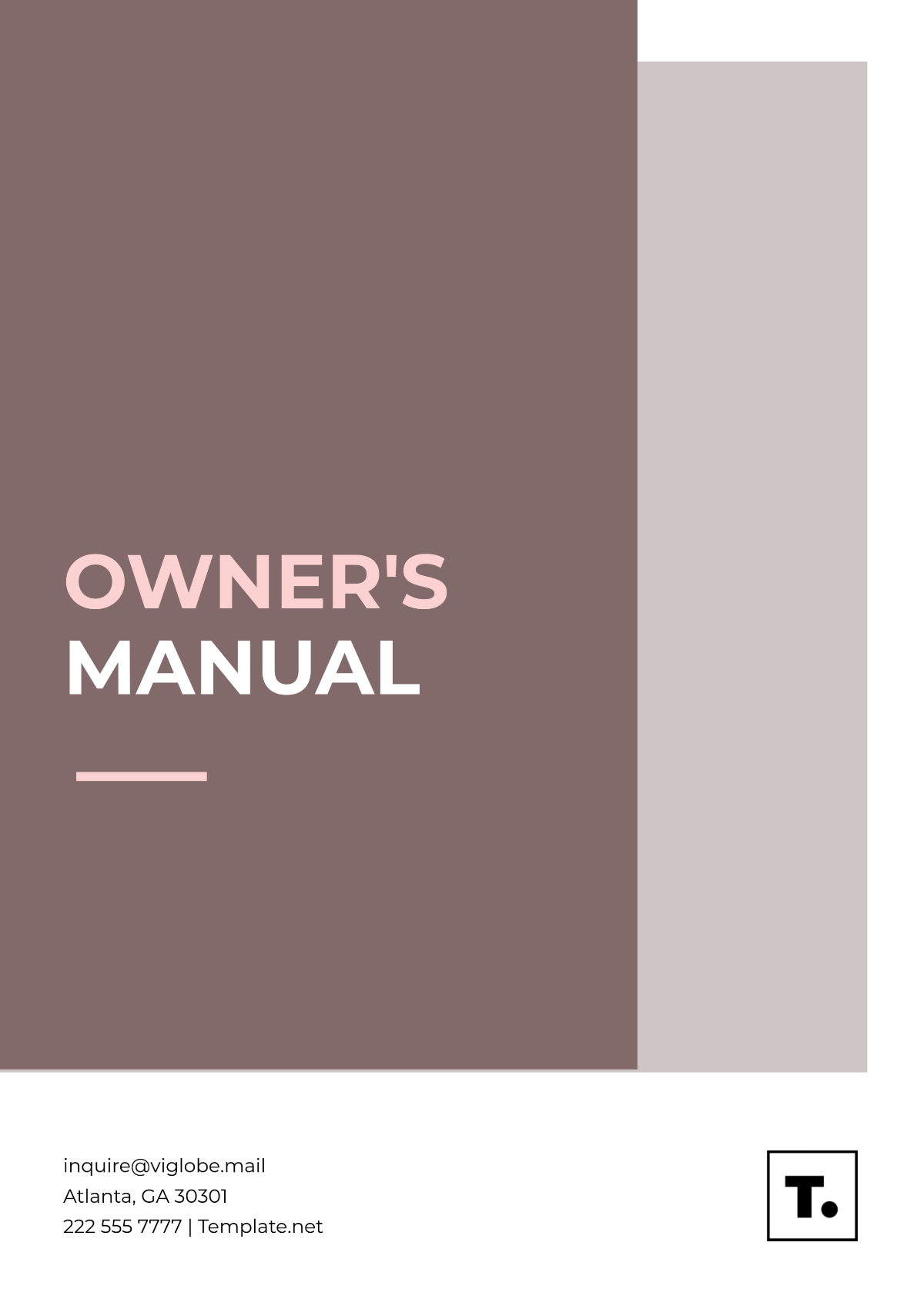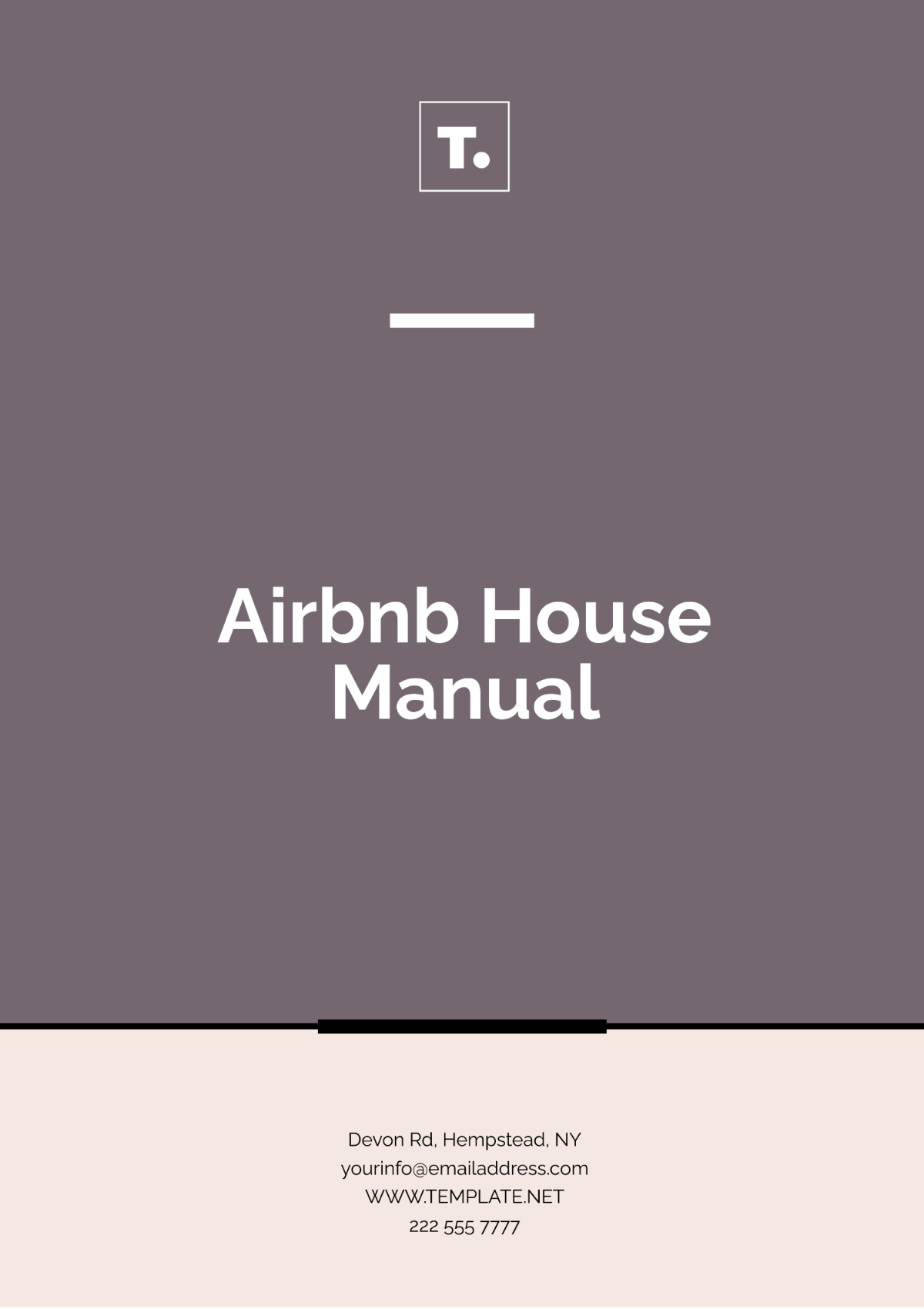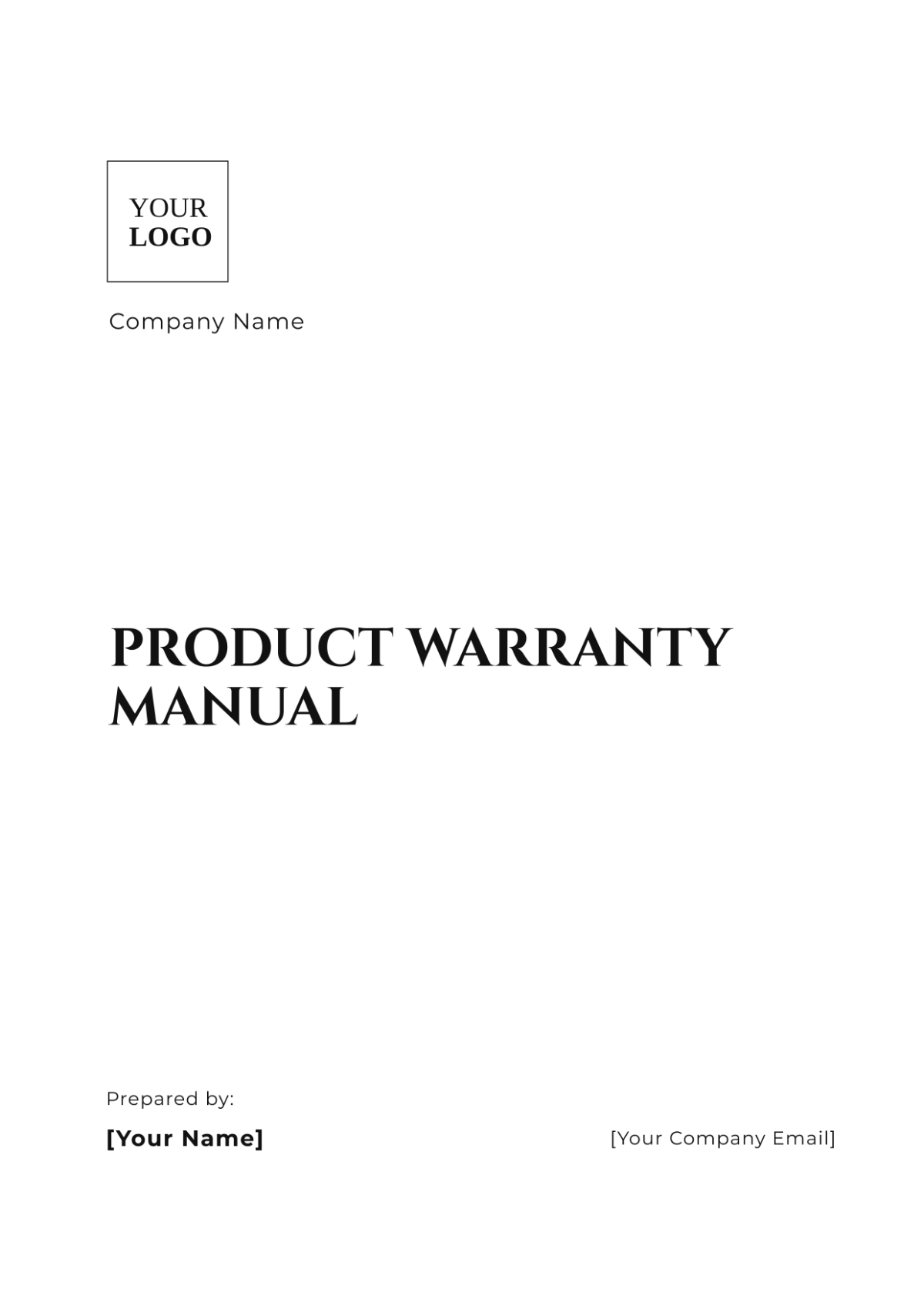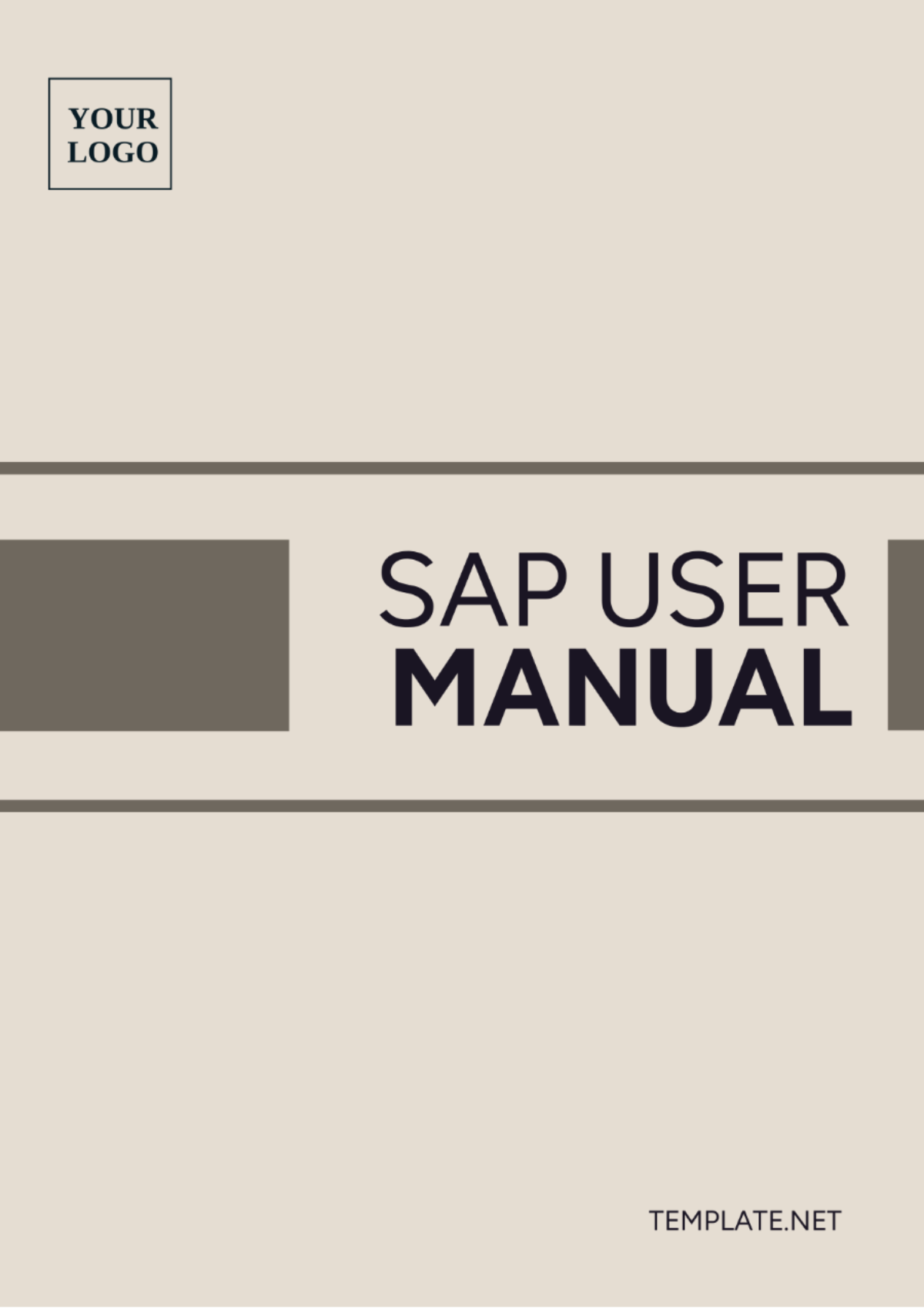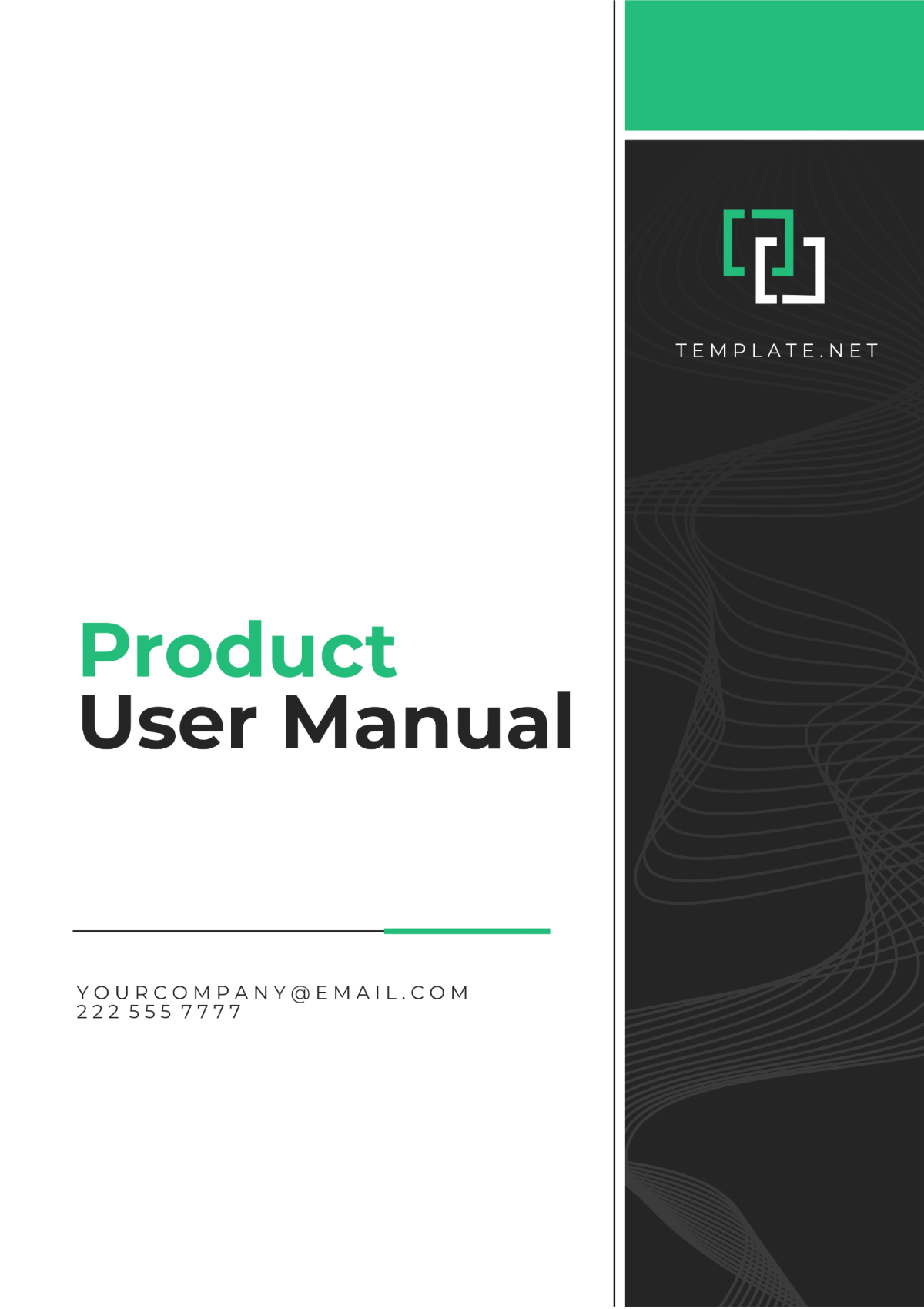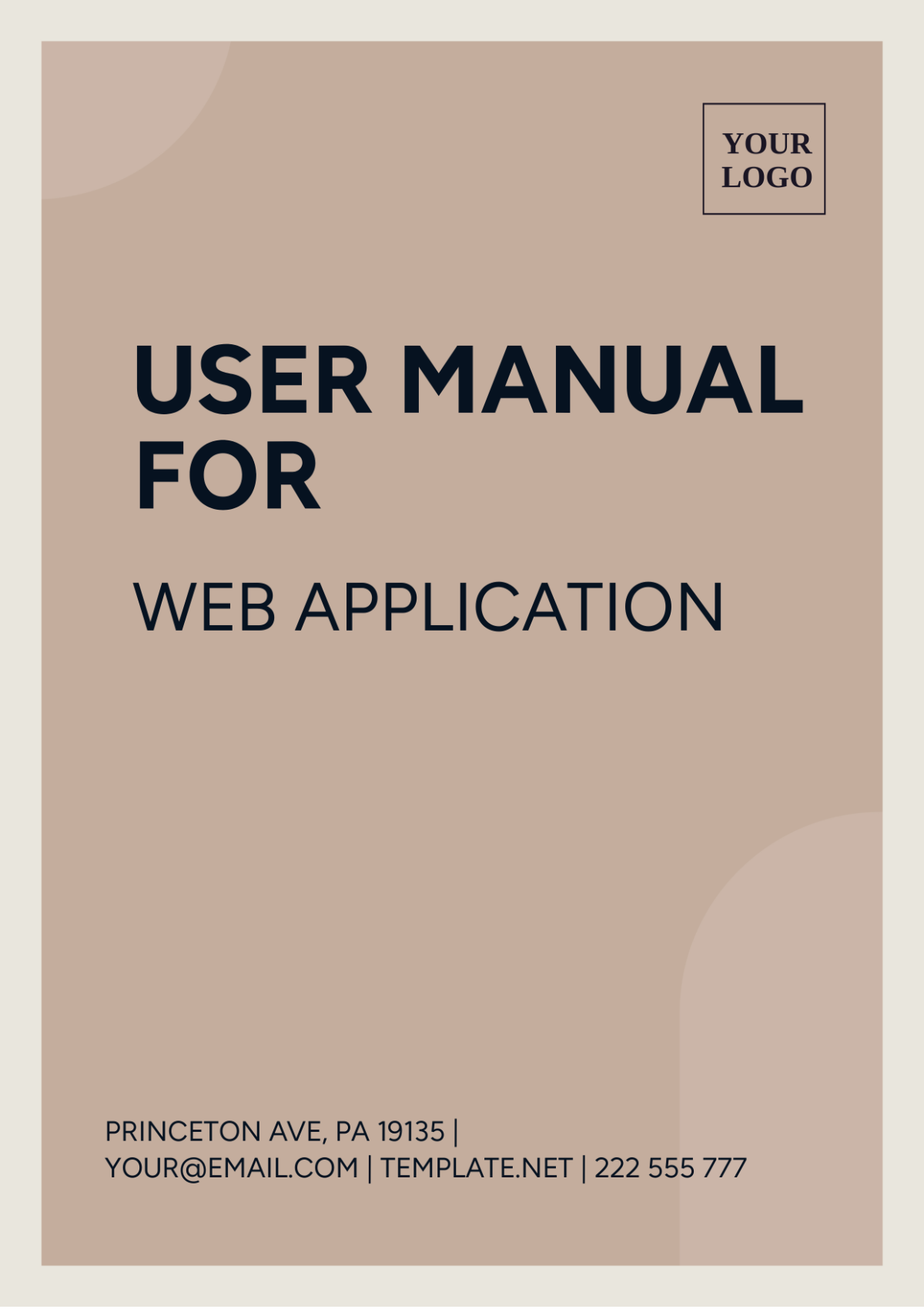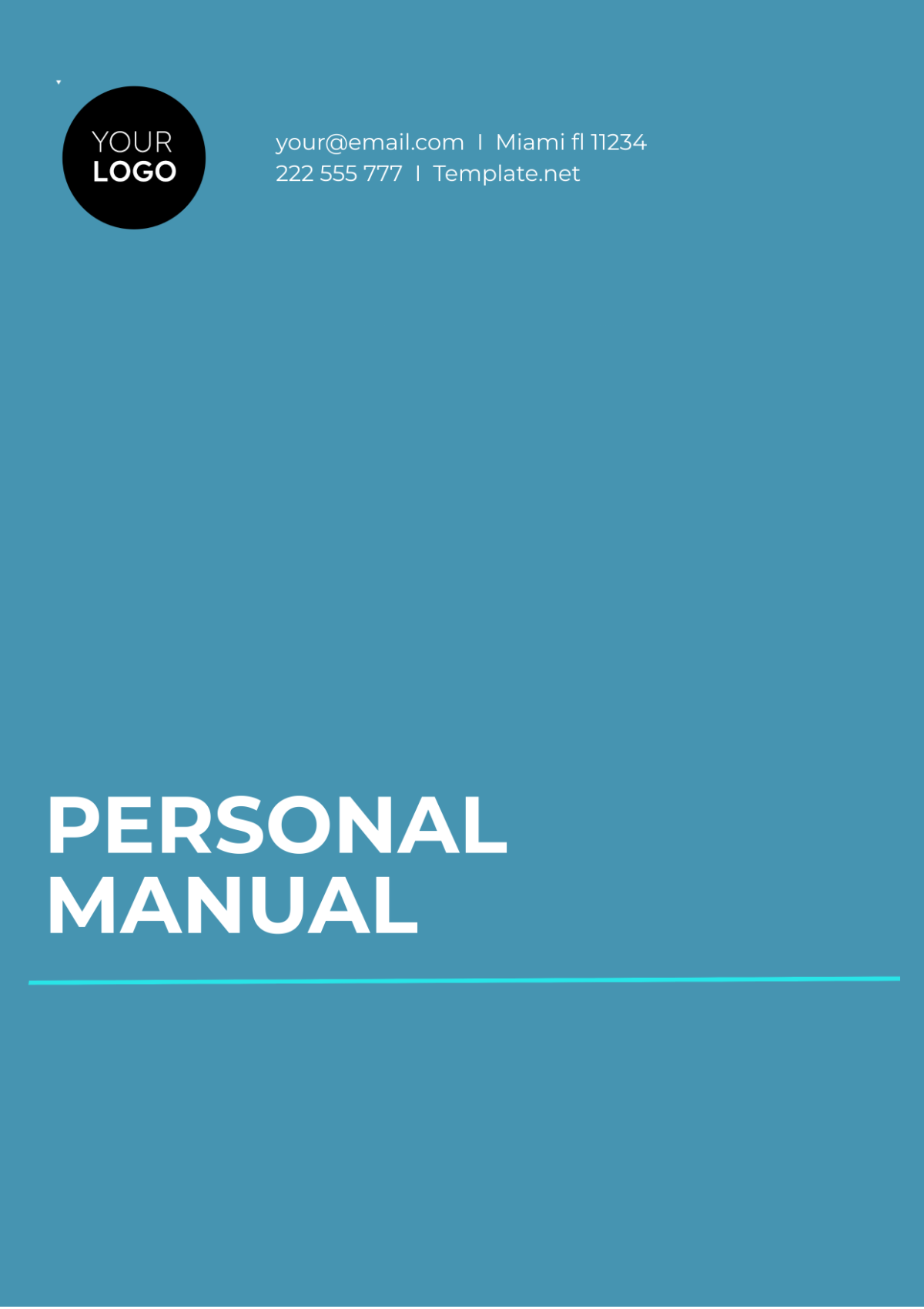Professional Quick Start Guide
I. Overview
Welcome to the [Your Company Name] Quick Start Guide! This document is designed to help you quickly get acquainted with our latest product, ensuring a smooth and efficient start. Here, you will find essential information and key highlights to make your onboarding experience as seamless as possible.
II. Introduction to the Product
This section provides a brief overview of the product, including its purpose and primary benefits.
Product Purpose
Our product is designed to streamline your workflow and enhance productivity. It aims to simplify complex tasks and improve overall efficiency in your daily operations.
Key Benefits
Enhanced Efficiency: Automate repetitive tasks and save time.
User-Friendly Interface: Easy-to-navigate design for quick adoption.
Robust Performance: Powerful features for demanding workloads.
III. Getting Started
This section covers the basic steps to begin using the product. It includes initial setup and configuration details.
Initial Setup
To get started, follow these initial steps:
Unbox and Inspect: Ensure all components are present and in good condition.
Power On: Connect the device to a power source and turn it on.
Install Software: Download and install the software from our official website at [Your Company Website].
Configuration
Configure the product by:
Setting Preferences: Access the settings menu to customize your preferences.
Connecting to Network: Connect your product to the internet for full functionality.
IV. Key Features
Explore the standout features of the product that enhance its usability and performance.
Feature Highlights
Feature | Description | Benefit |
|---|---|---|
Automation | Automates repetitive tasks | Saves time and reduces manual effort |
Customization | Allows extensive customization options | Tailors the product to your needs |
Integration | Seamlessly integrates with other tools | Enhances overall workflow efficiency |
Usage Tips
Tip 1: Regularly update the software to access the latest features and improvements.
Tip 2: Customize the product to fit your workflow.
Tip 3: Explore integration options to connect with other tools you use.
V. Troubleshooting
This section provides solutions to common issues you might encounter.
Common Issues and Solutions
Issue | Solution |
|---|---|
Power Issues | Check the power connection and ensure the device is properly plugged in. |
Software Installation | Verify that you downloaded the software from the official website and follow the installation instructions carefully. |
Connectivity Problems | Ensure the device is connected to a stable network and check for any network-related issues. |
VI. Contact Information
For further assistance or inquiries, please contact us:
Email: [Your Company Email]
Phone: [Your Company Number]
Address: [Your Company Address]
Support Contact: [Your Name] ([Your Email])
Thank you for choosing [Your Company Name]. We are committed to providing you with the best possible experience and support.