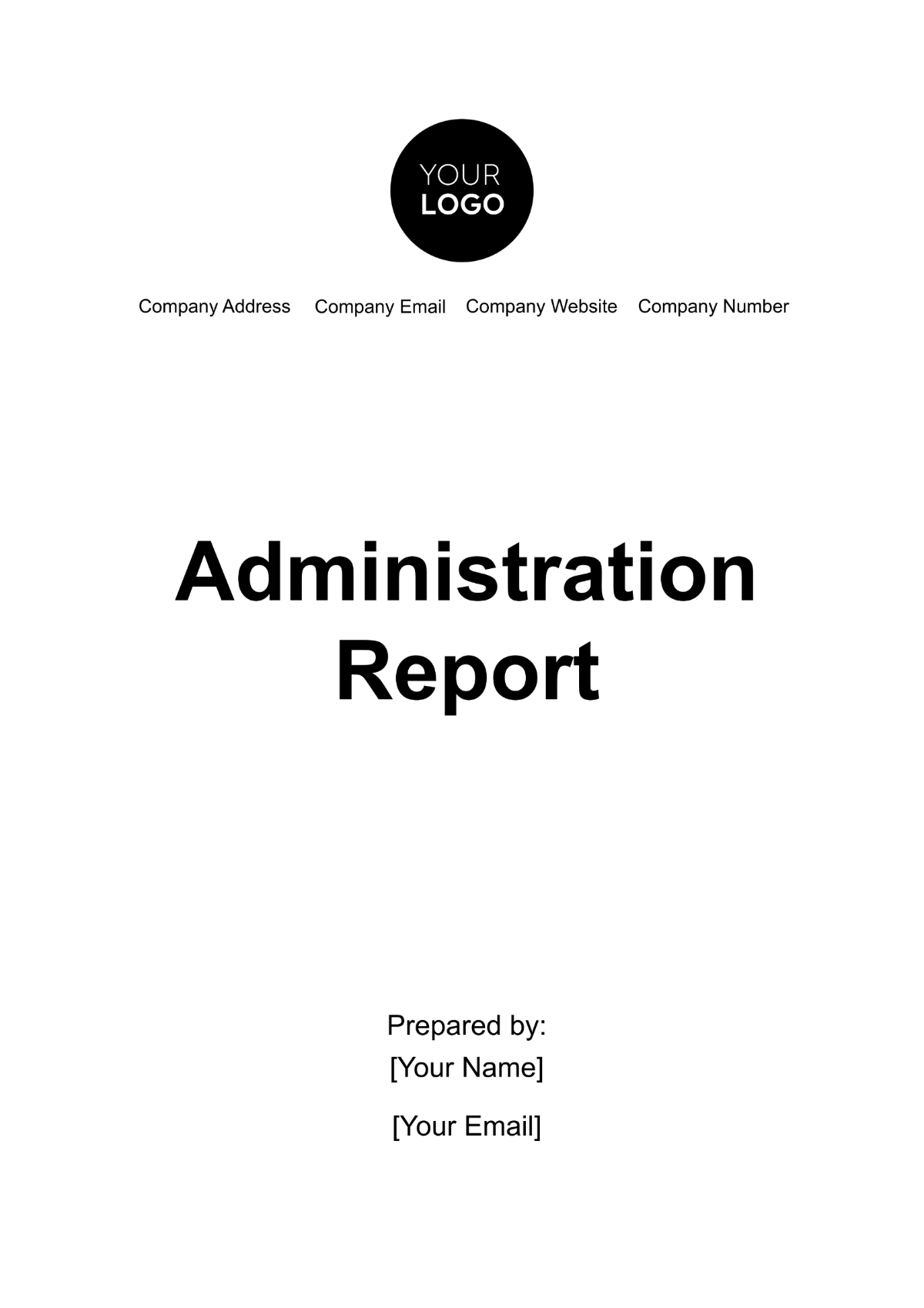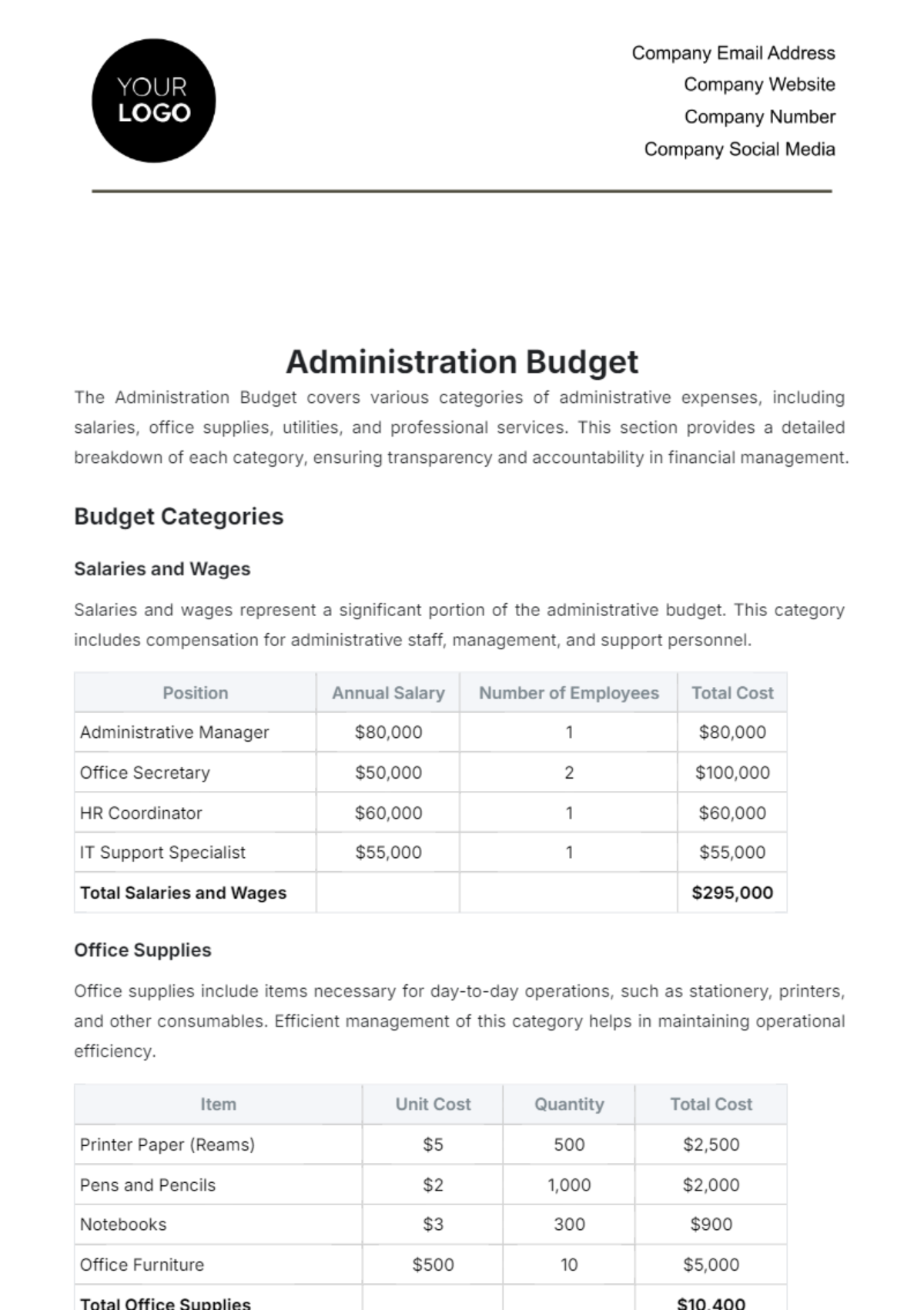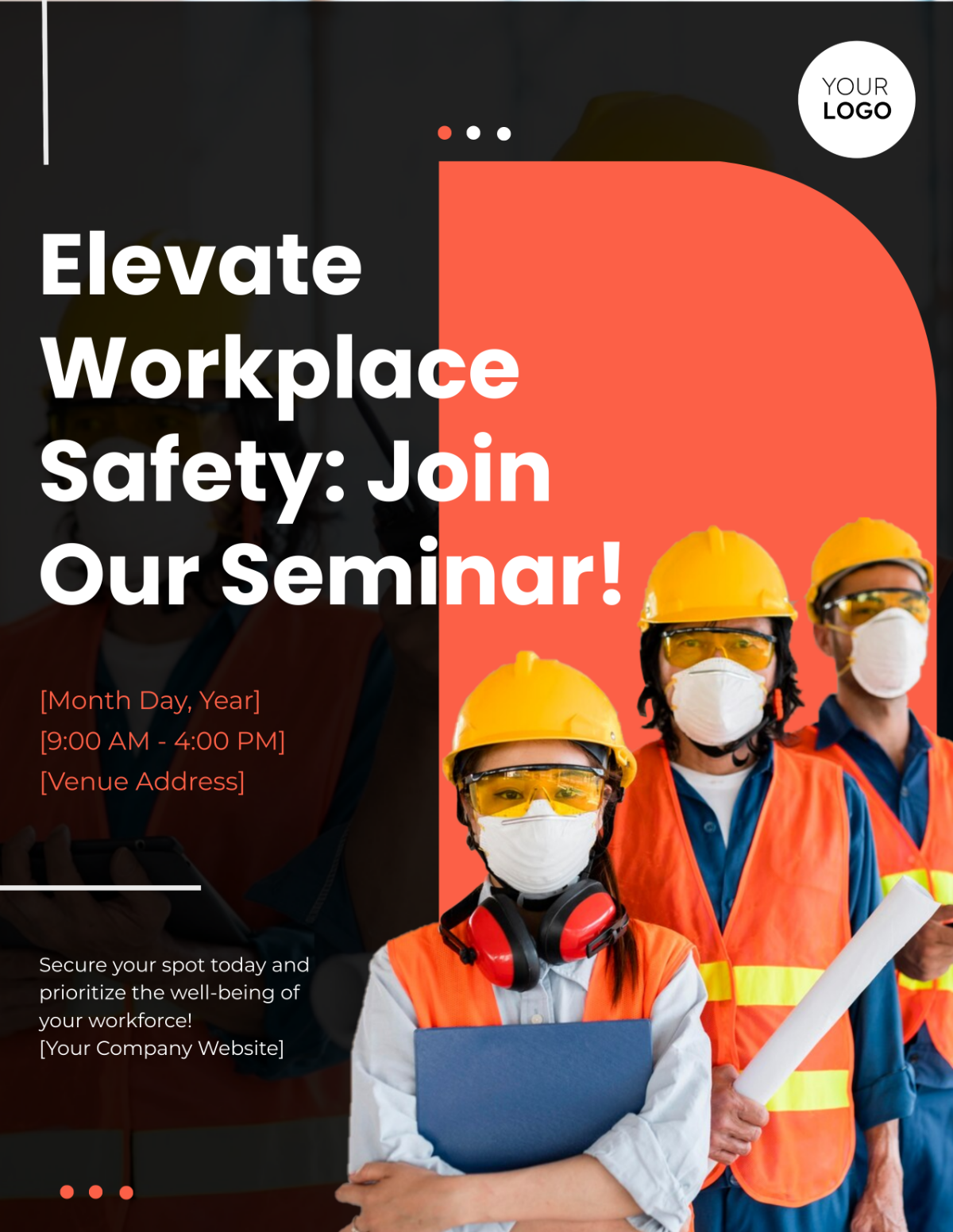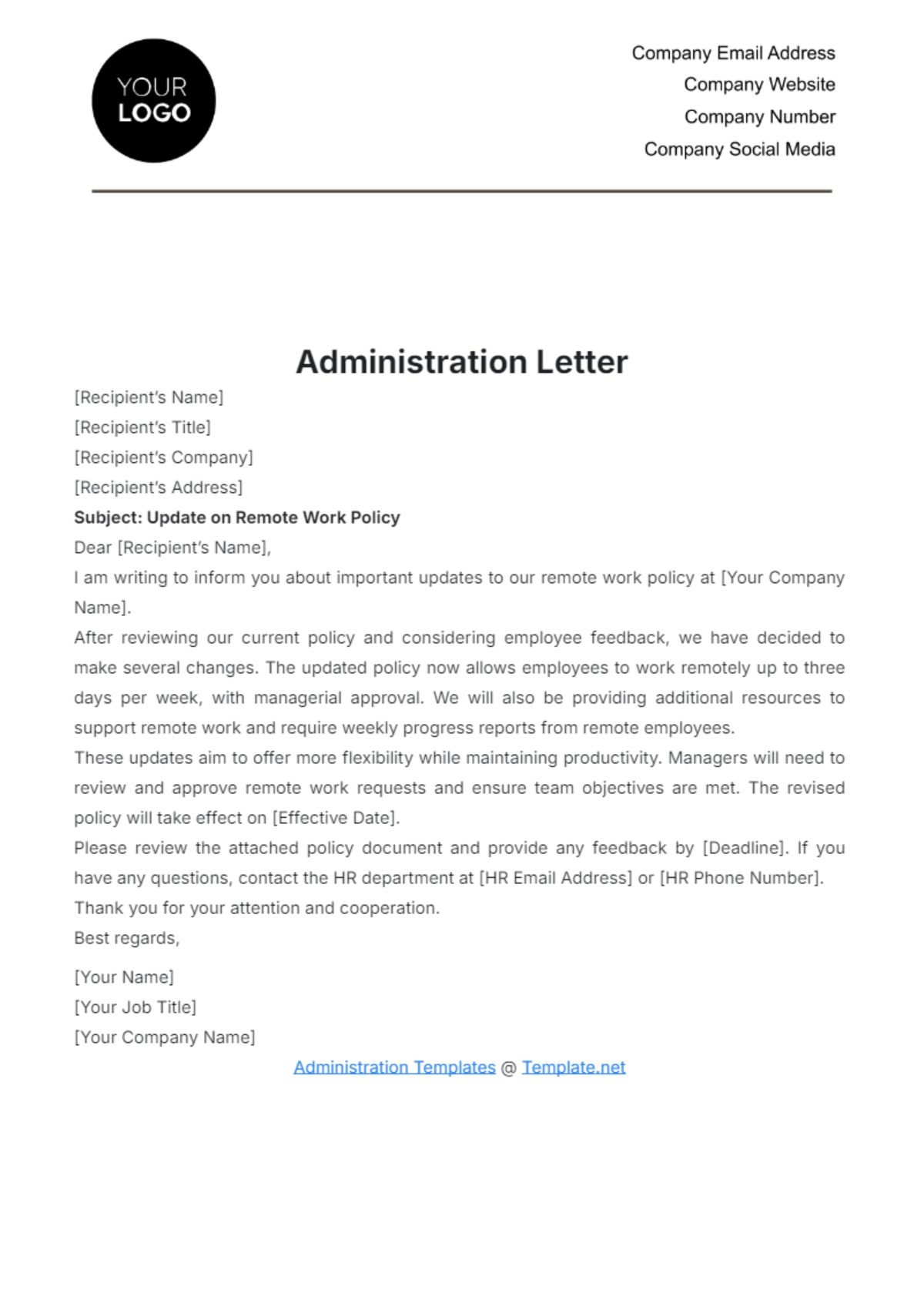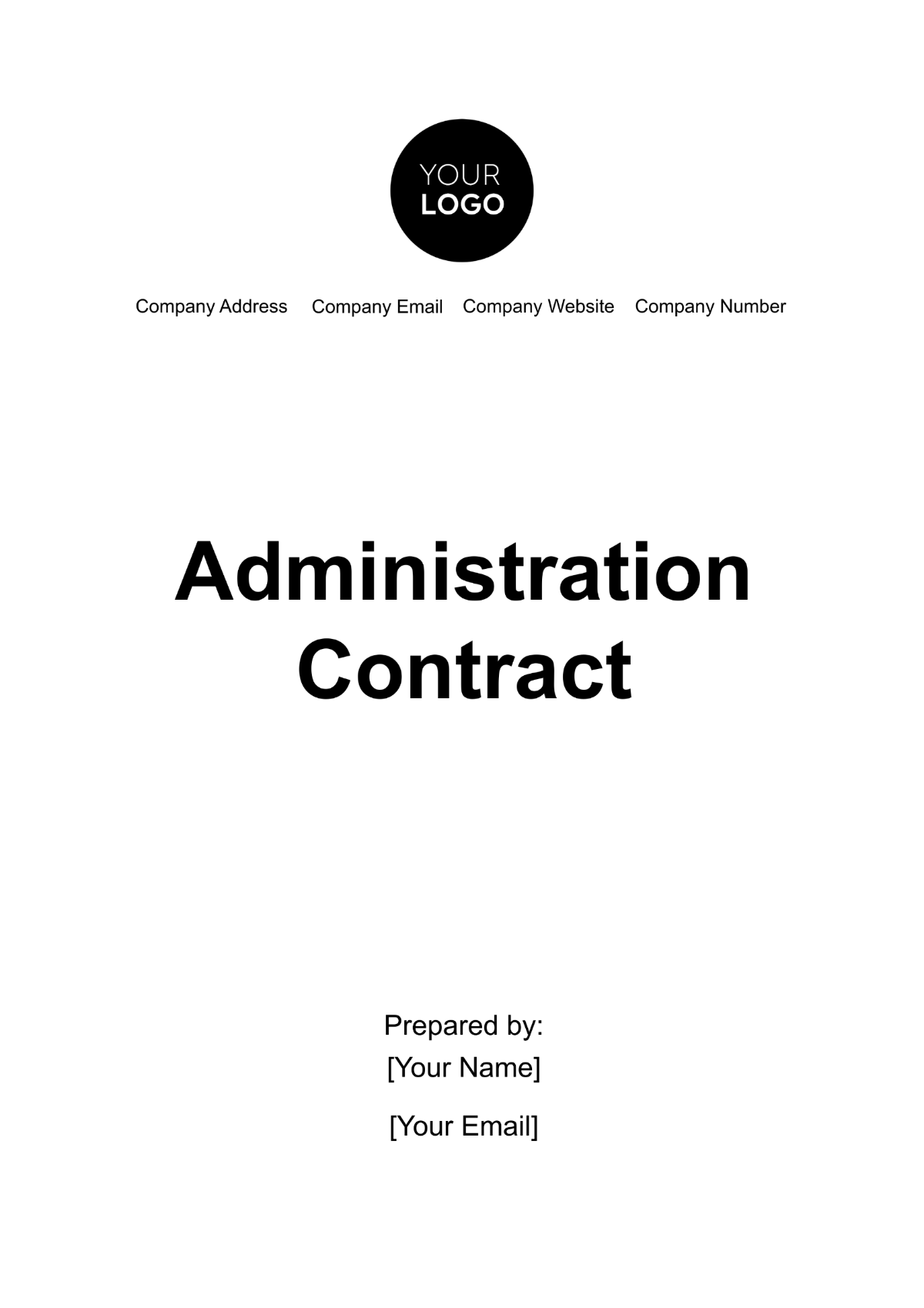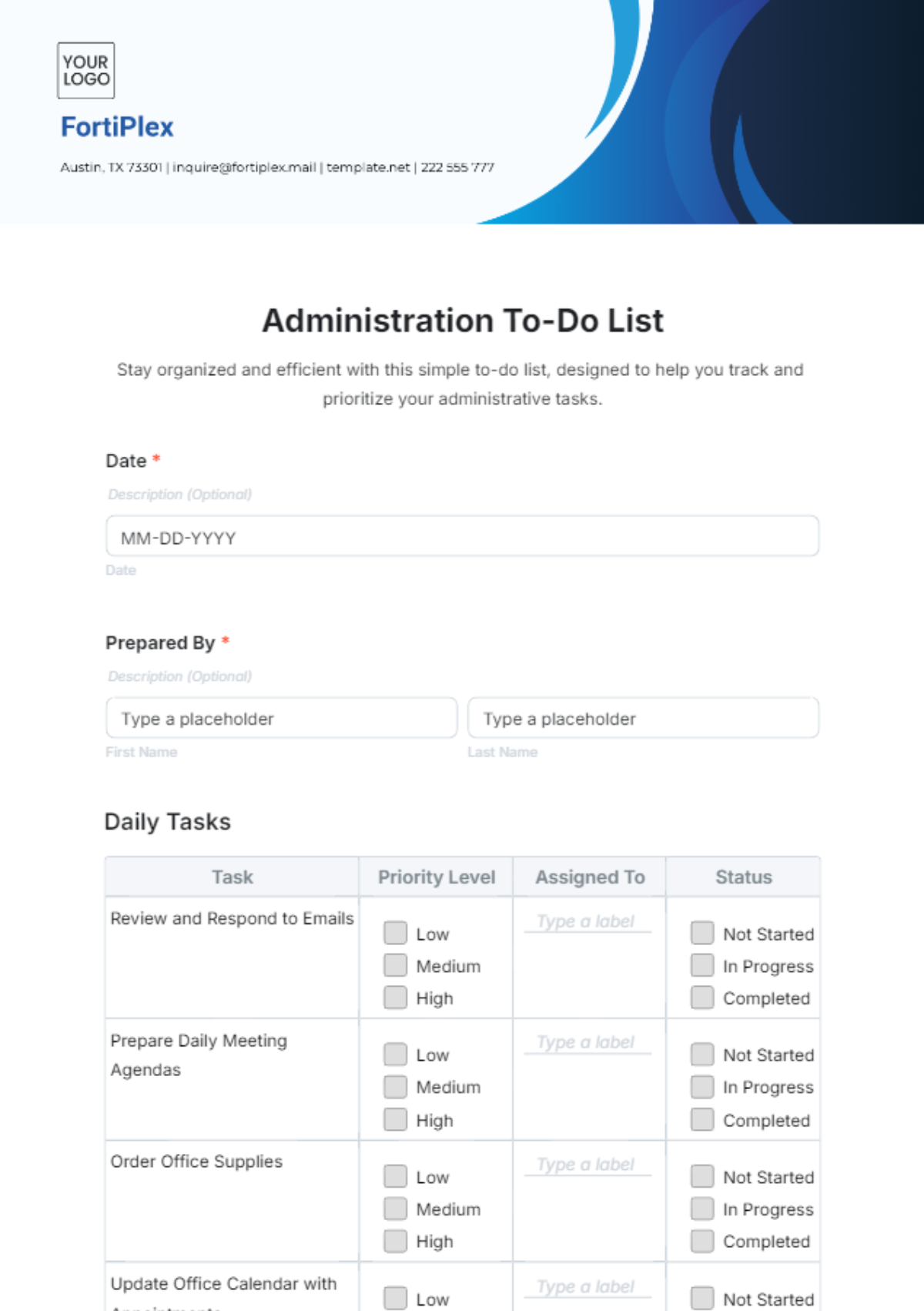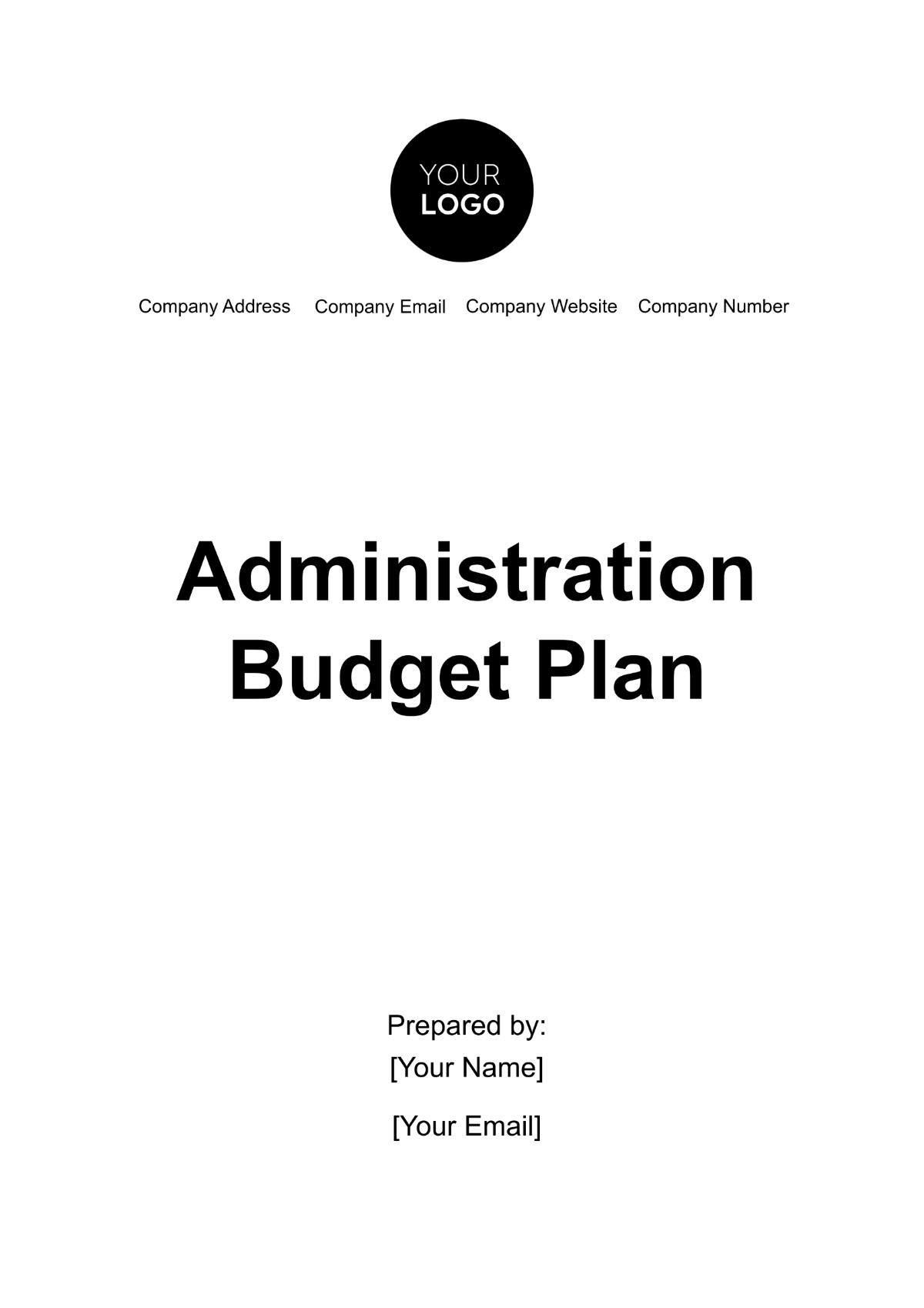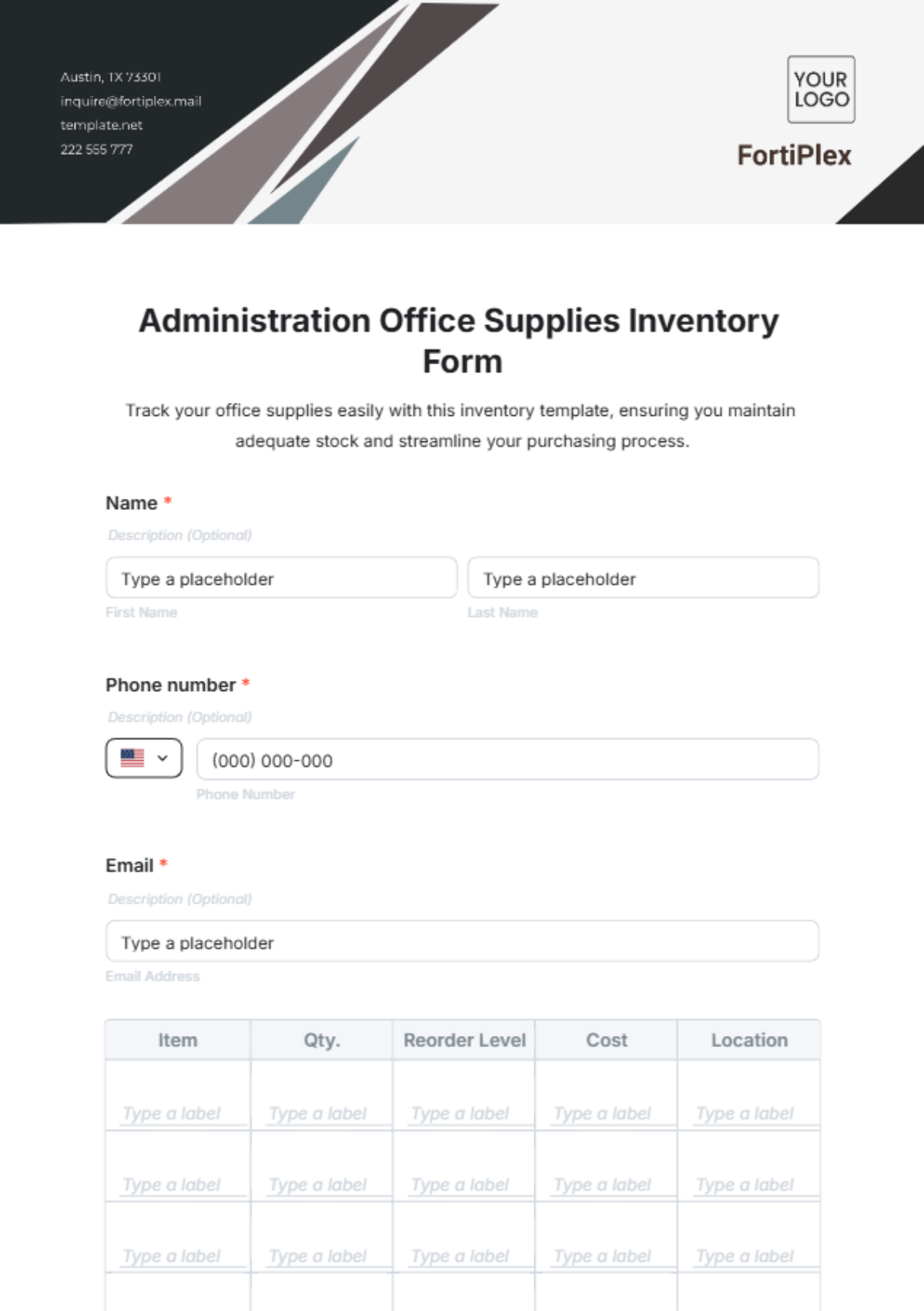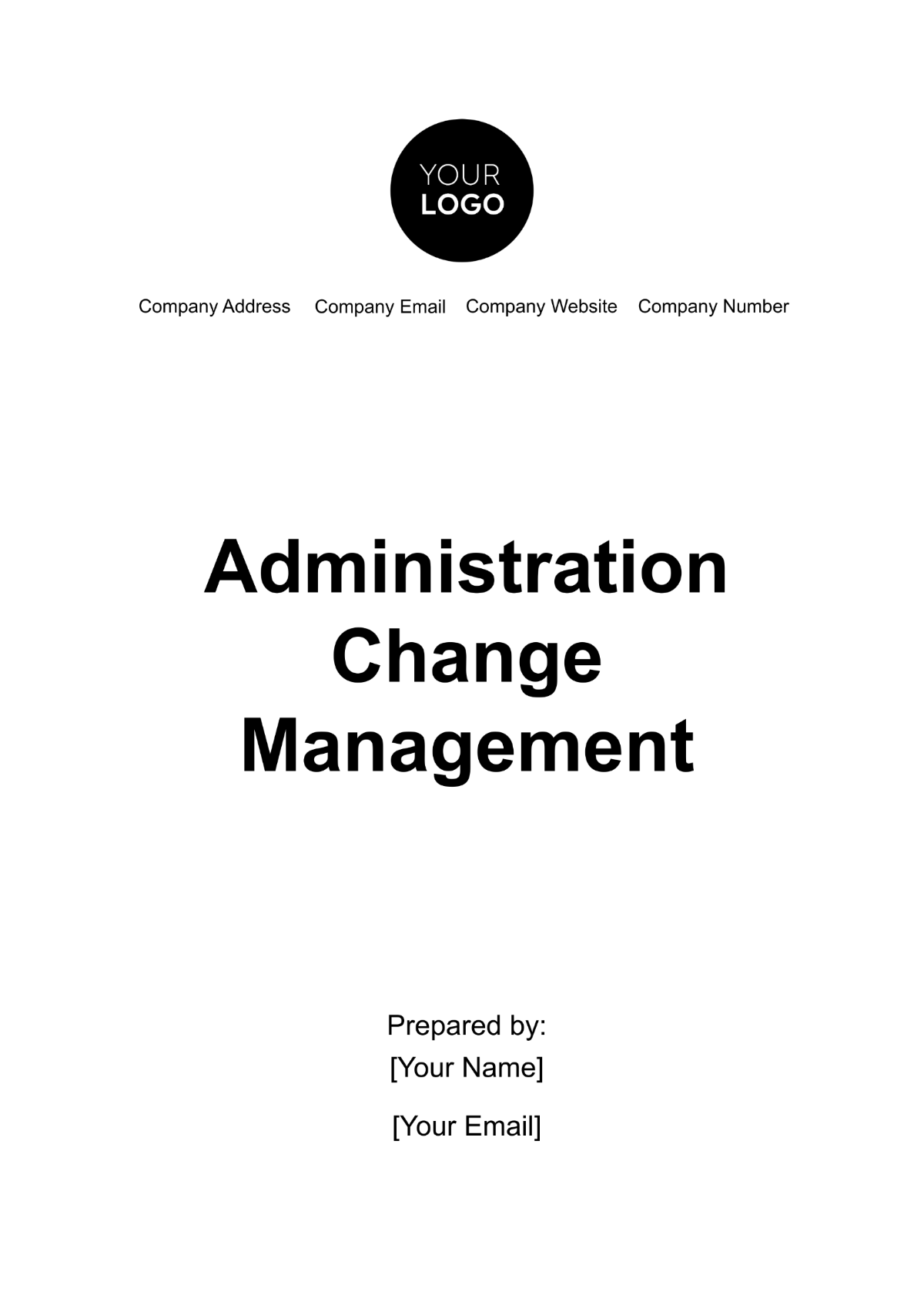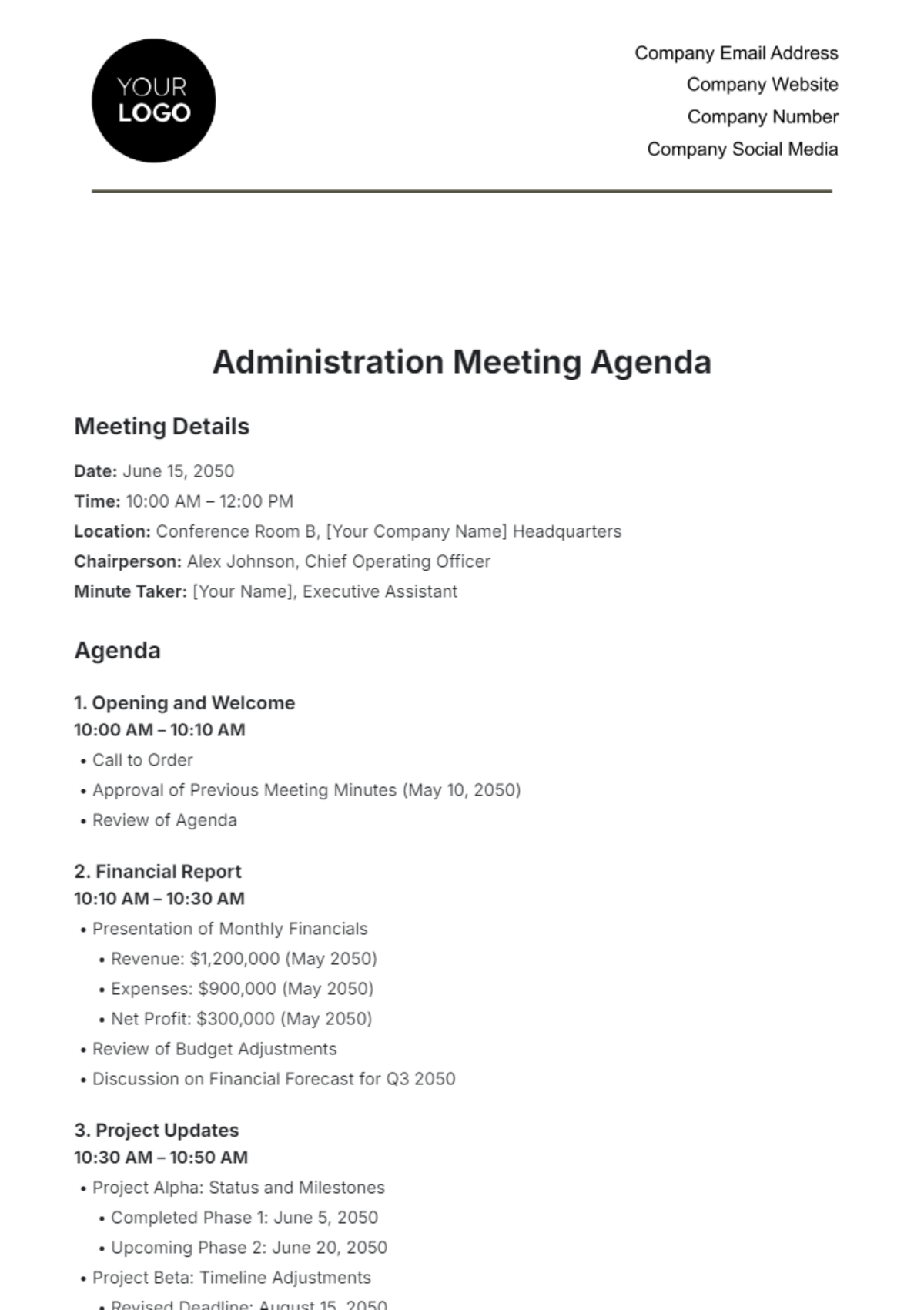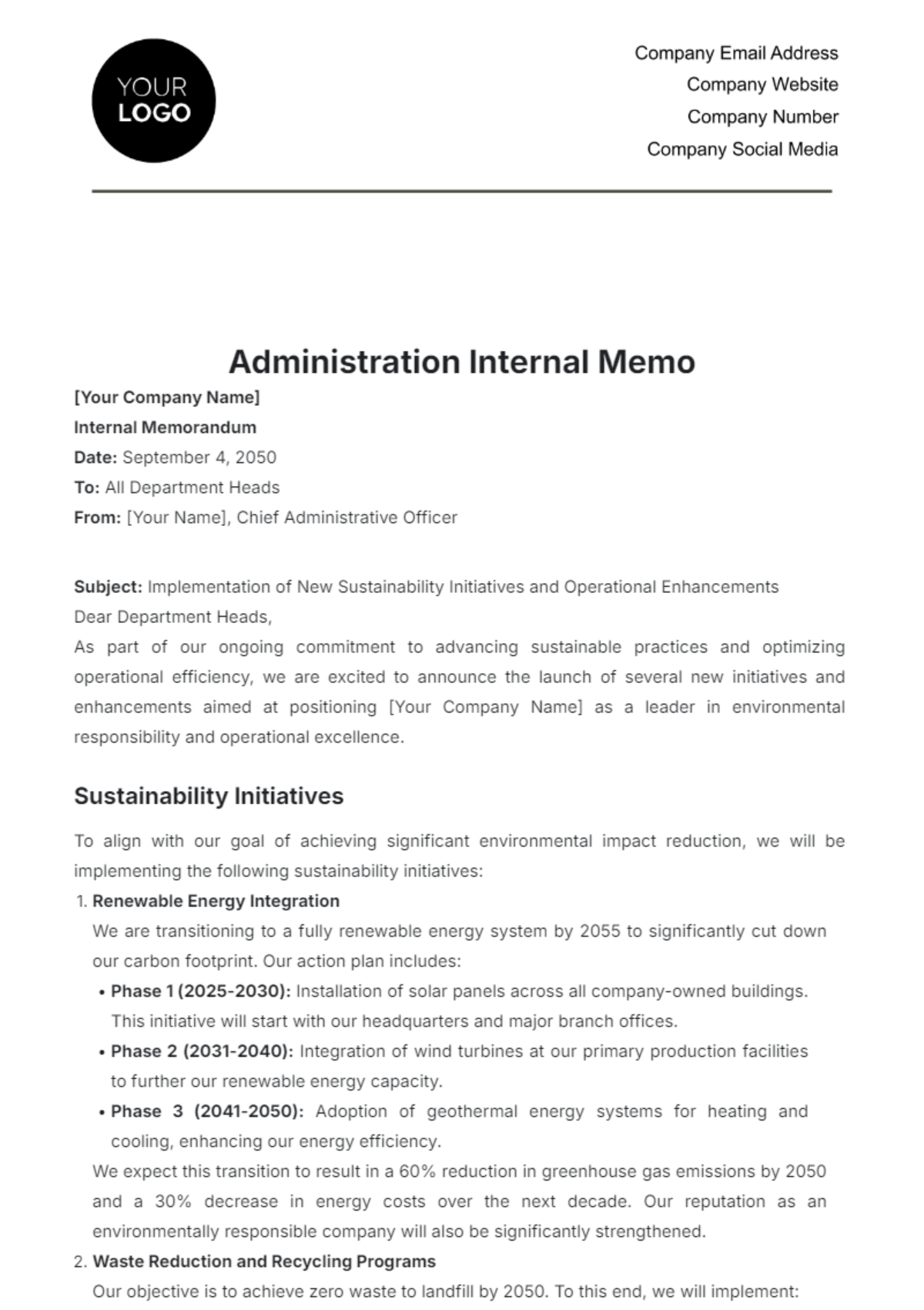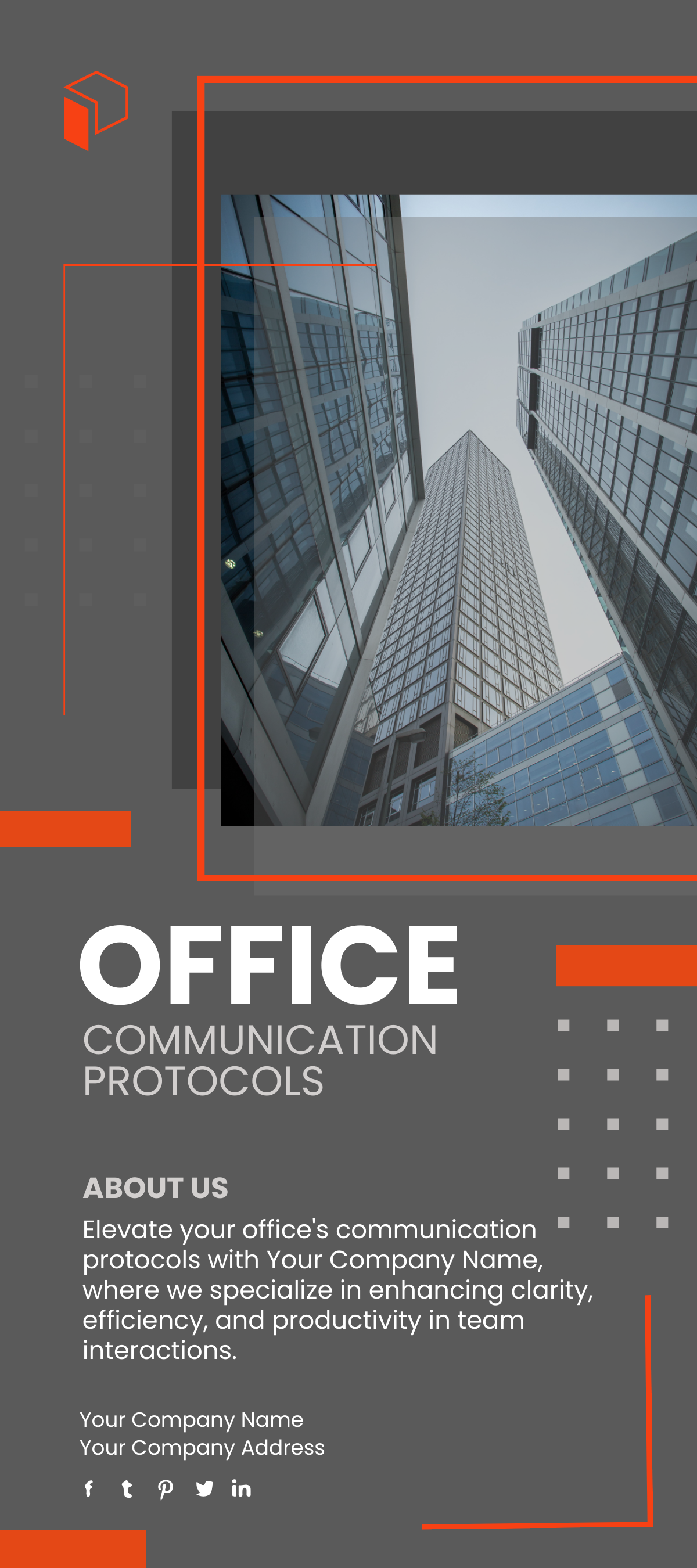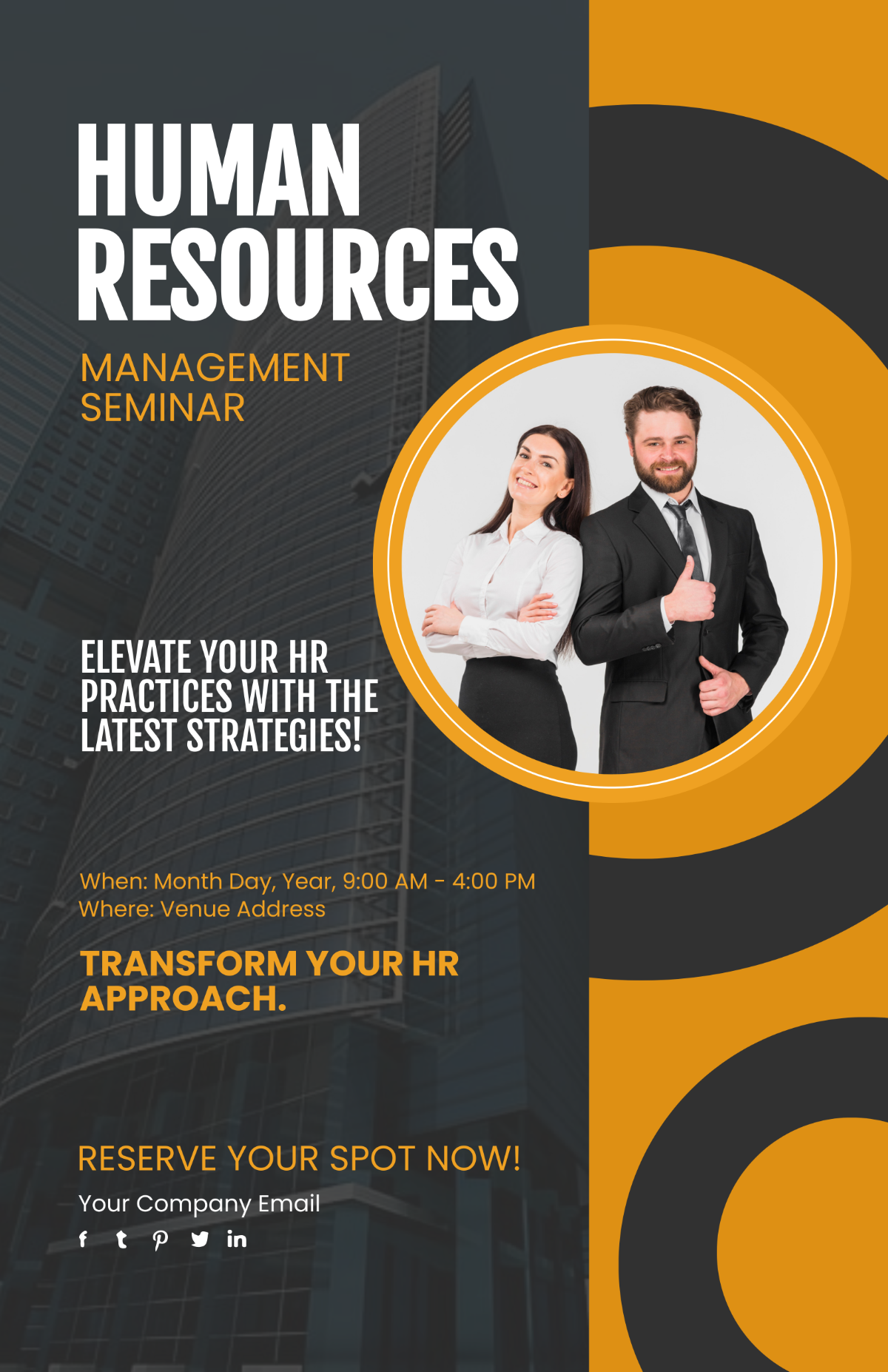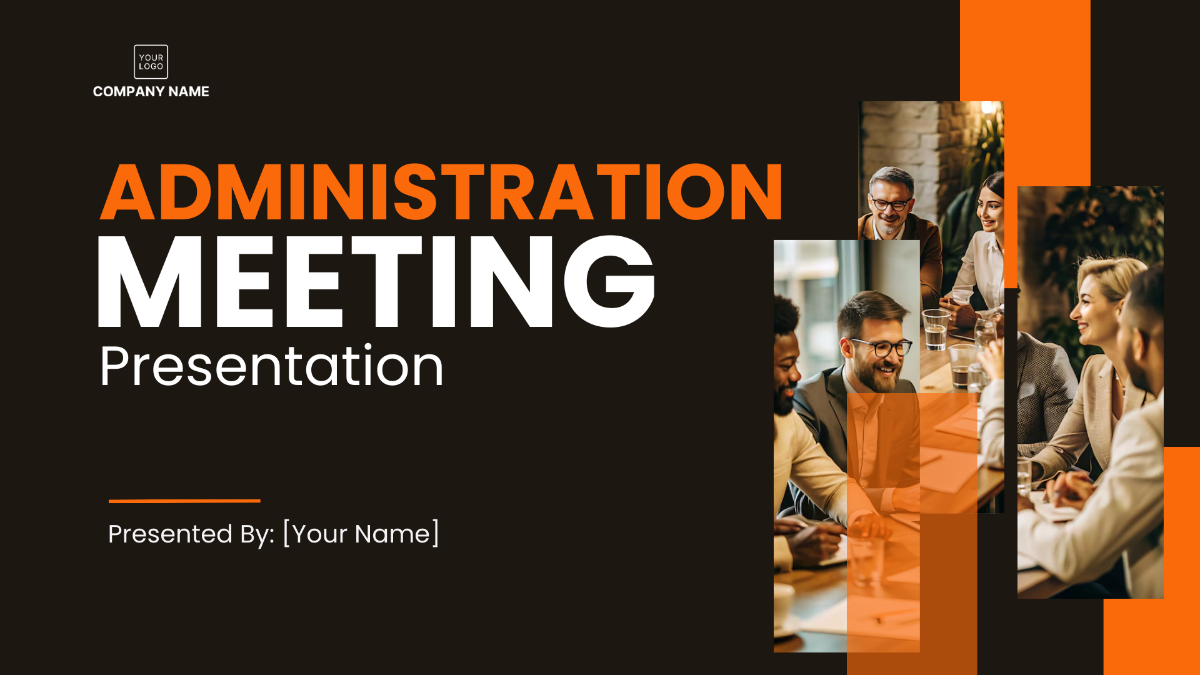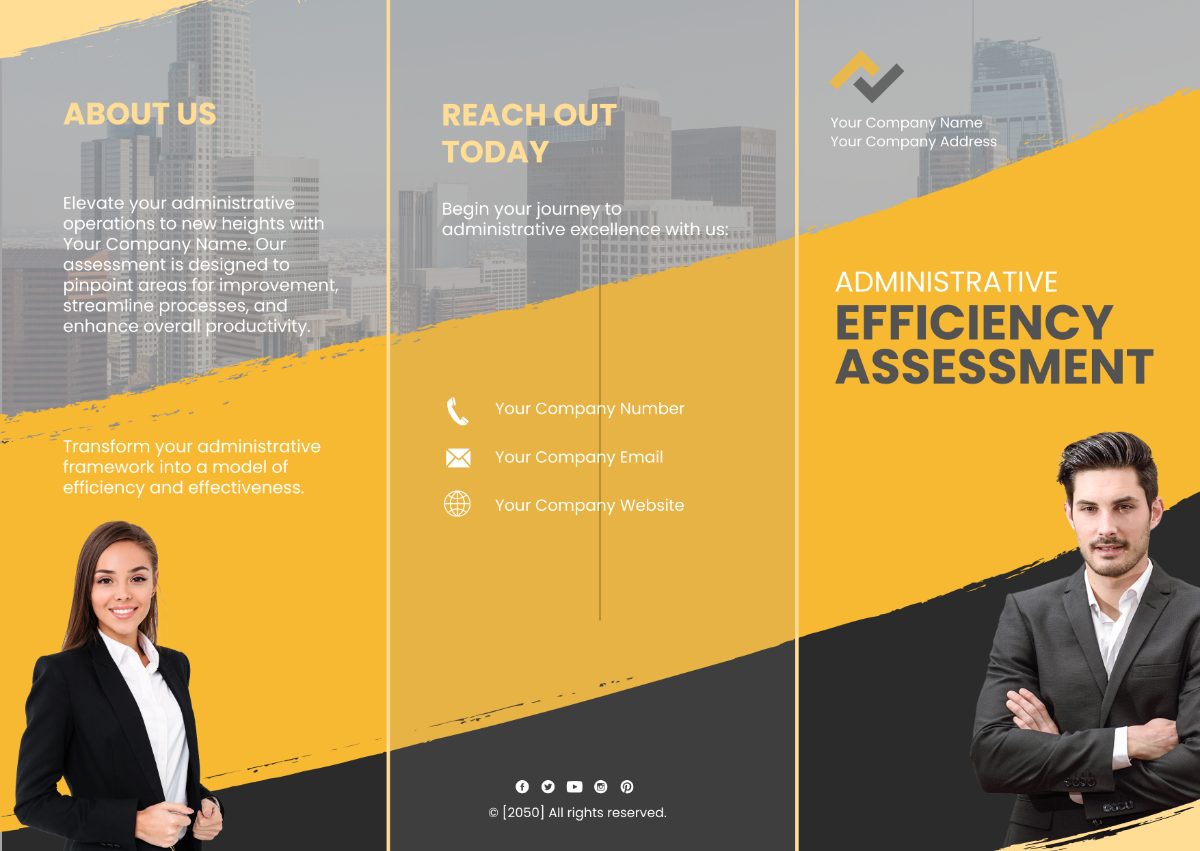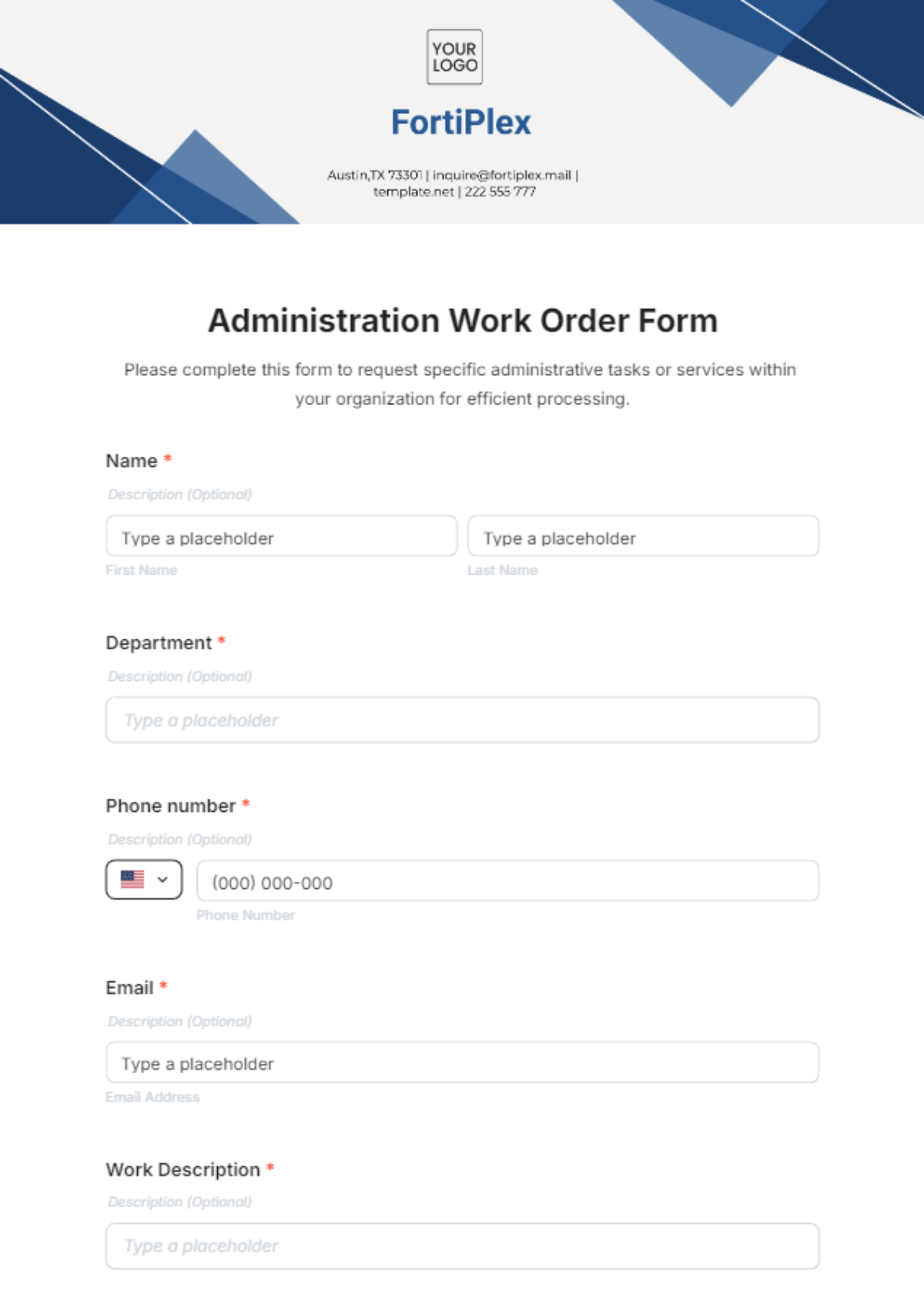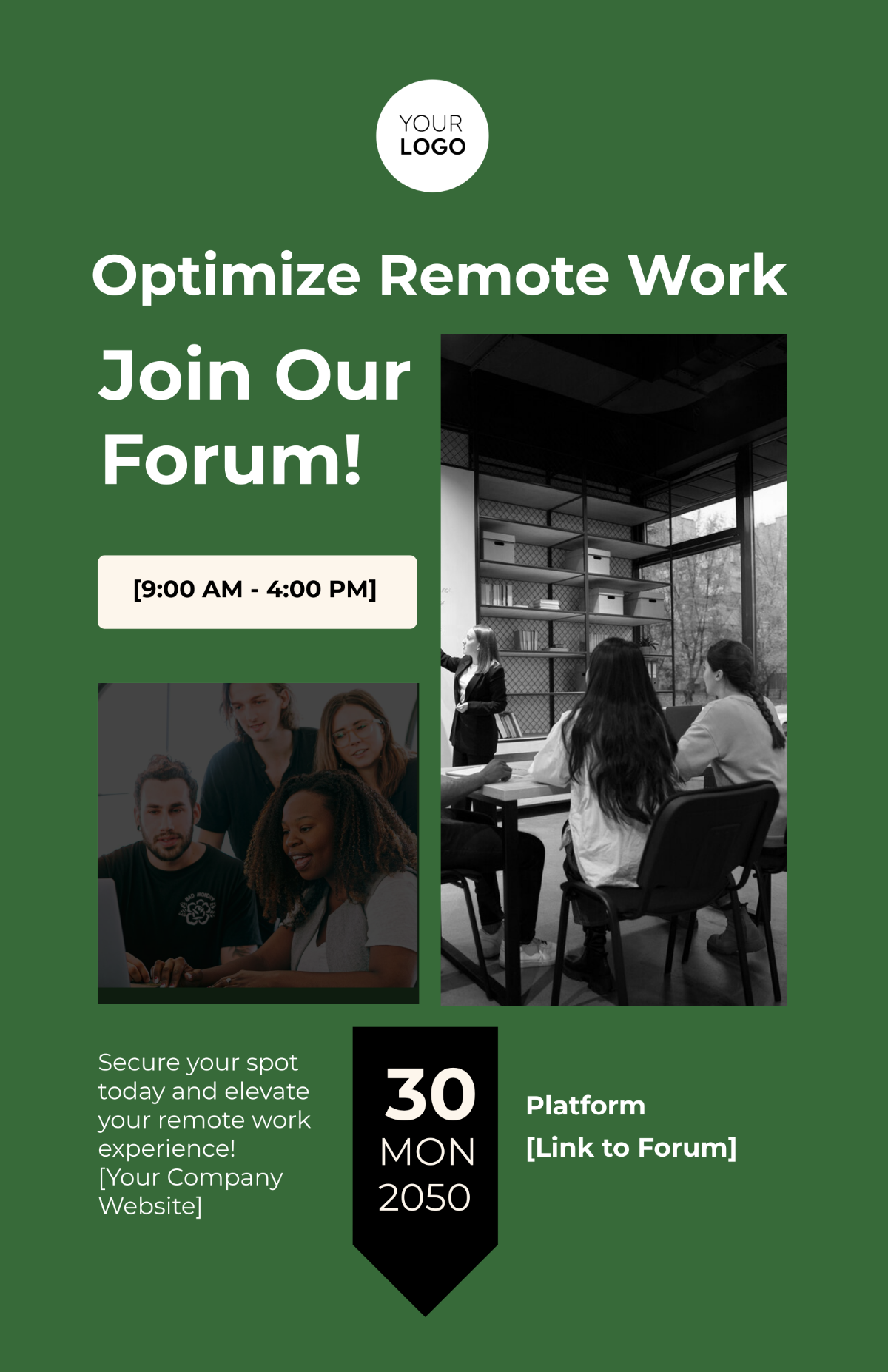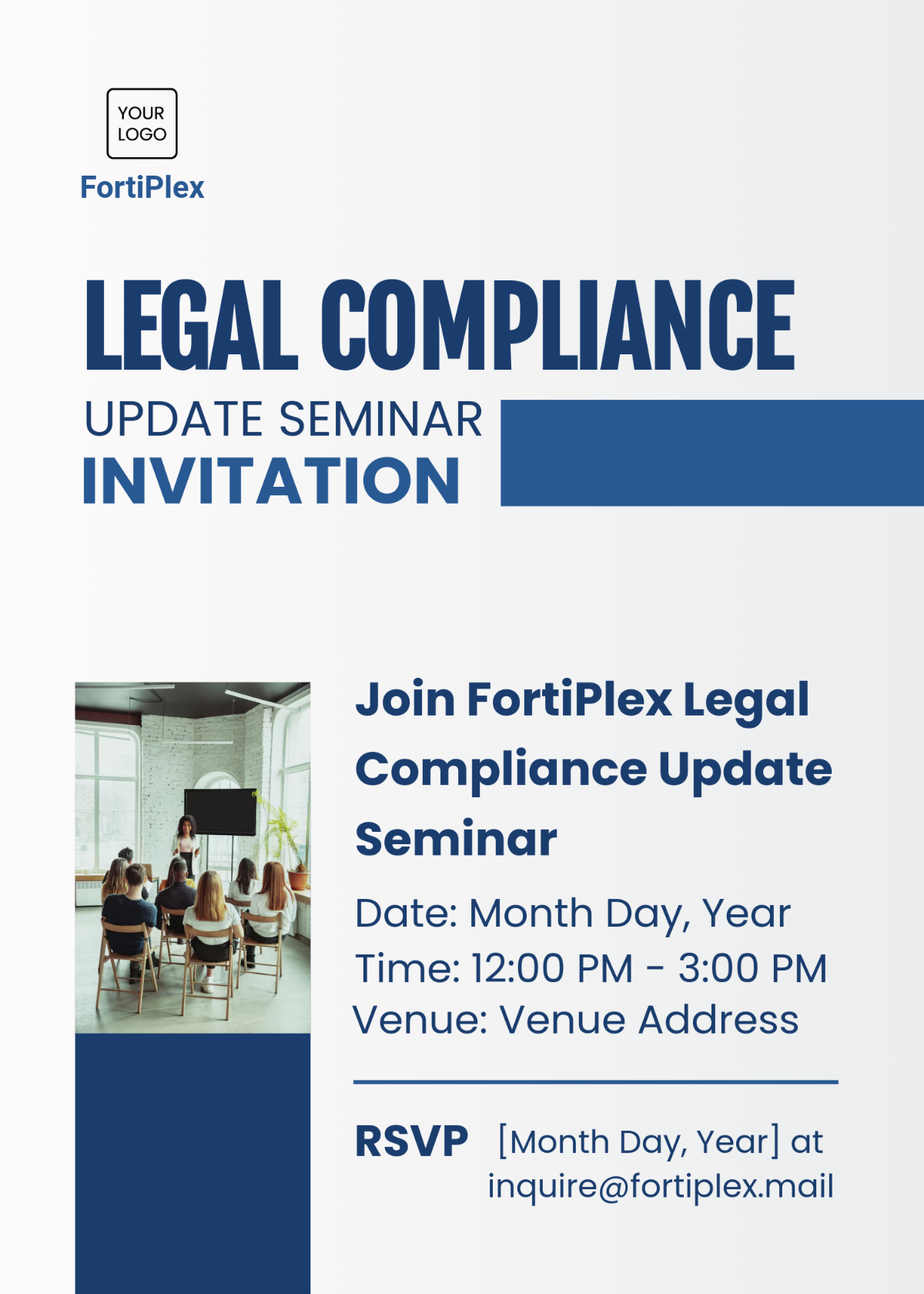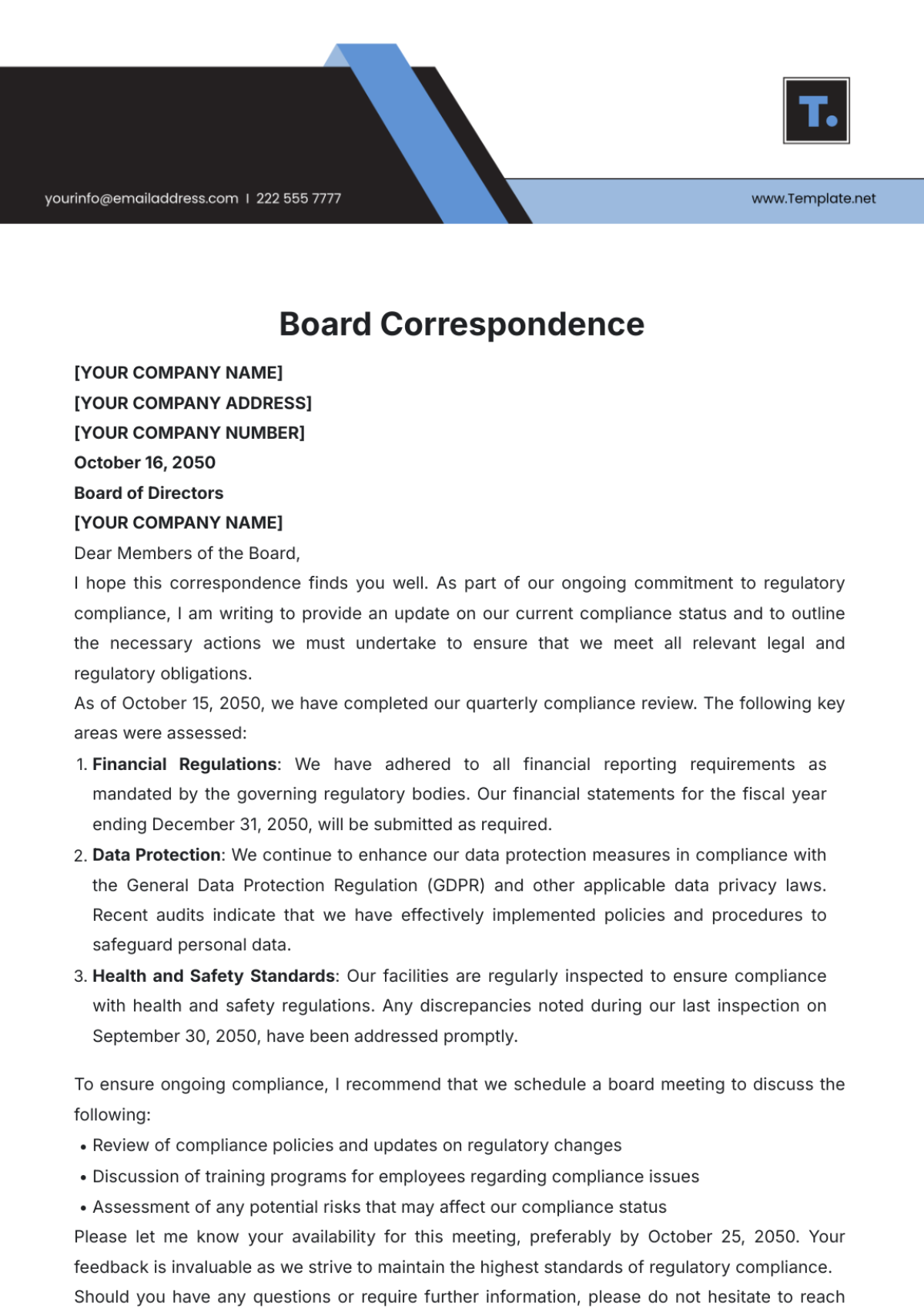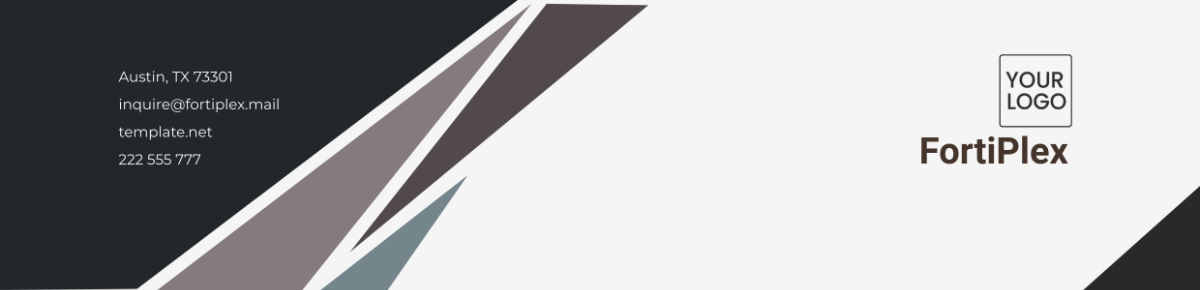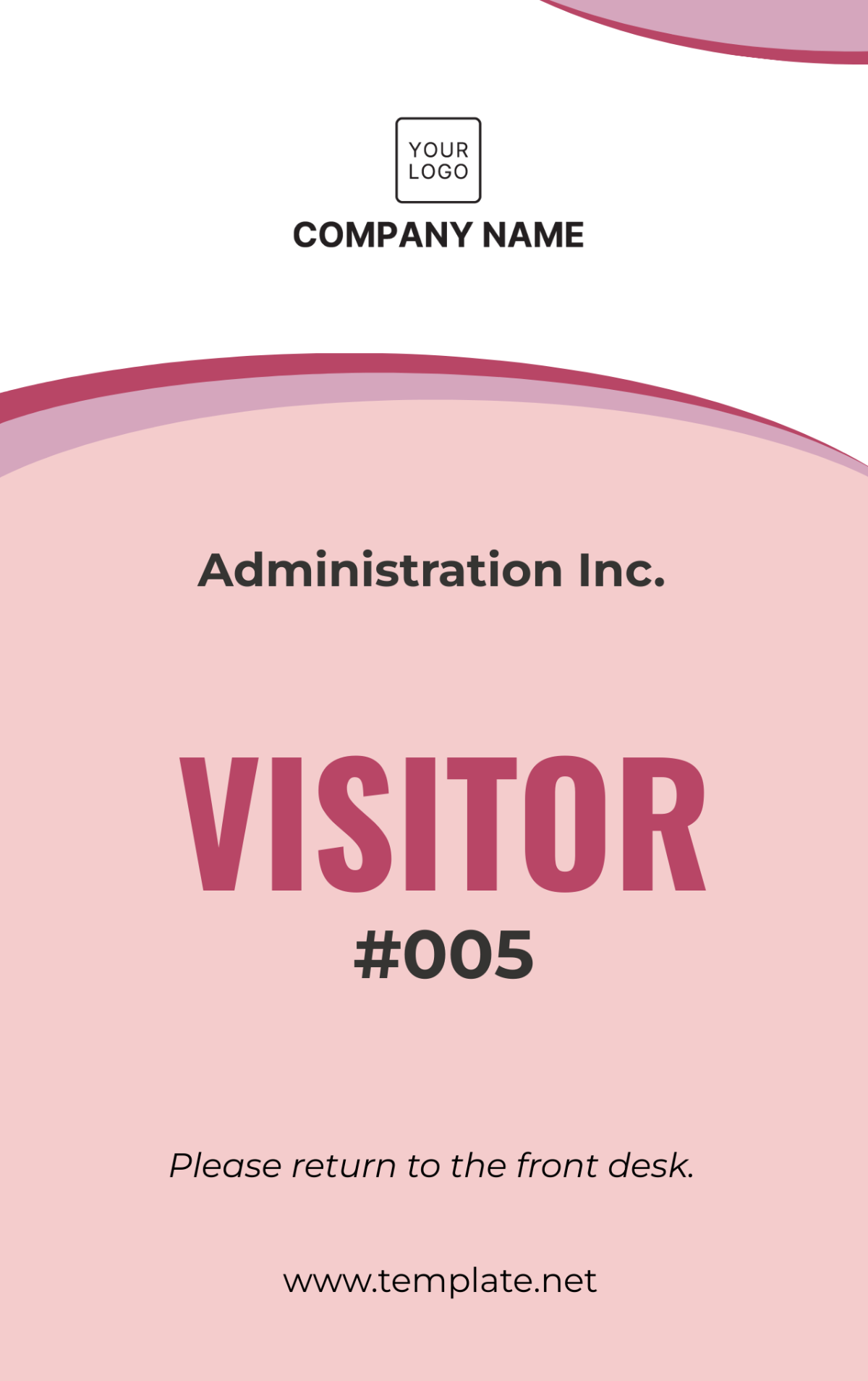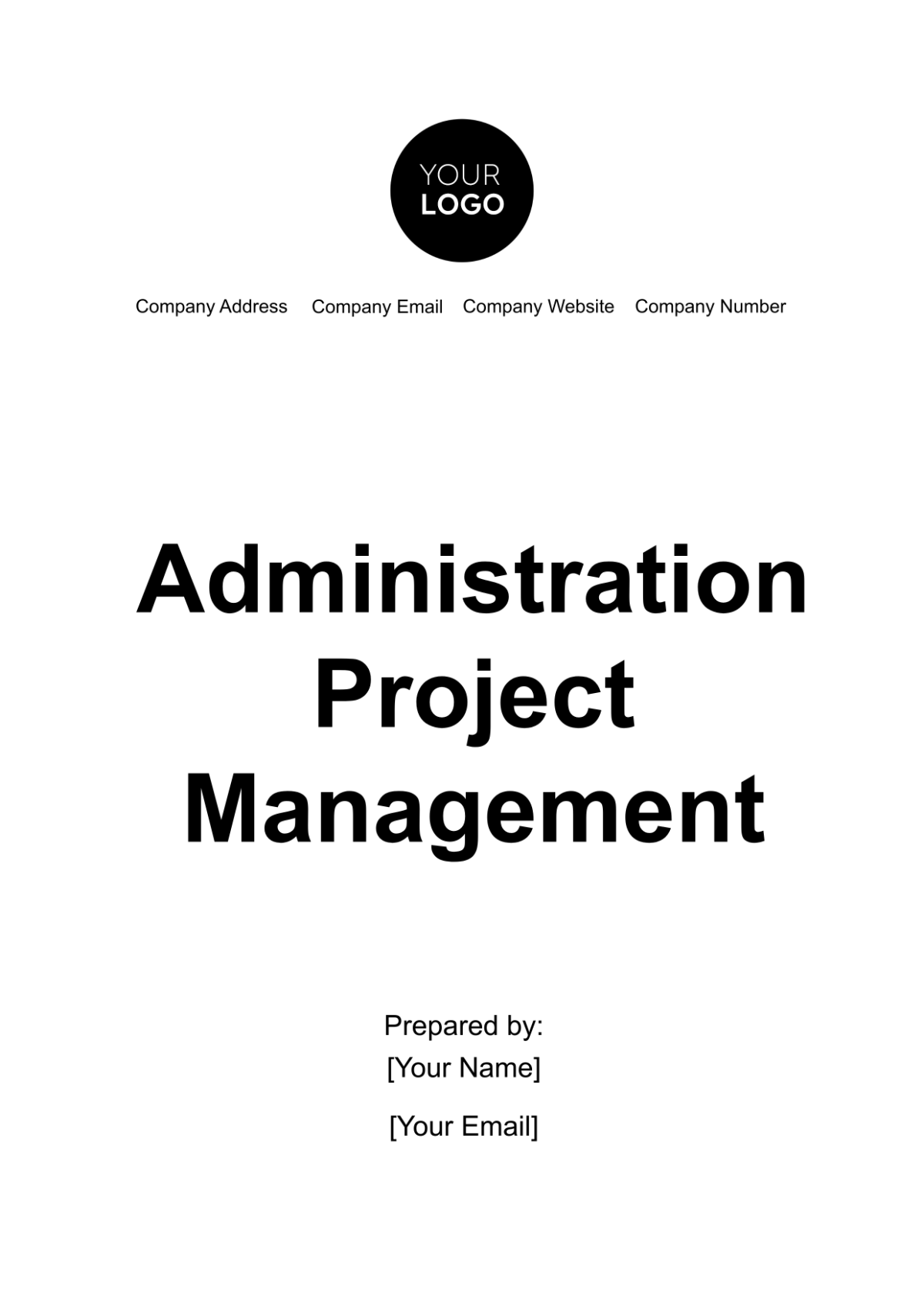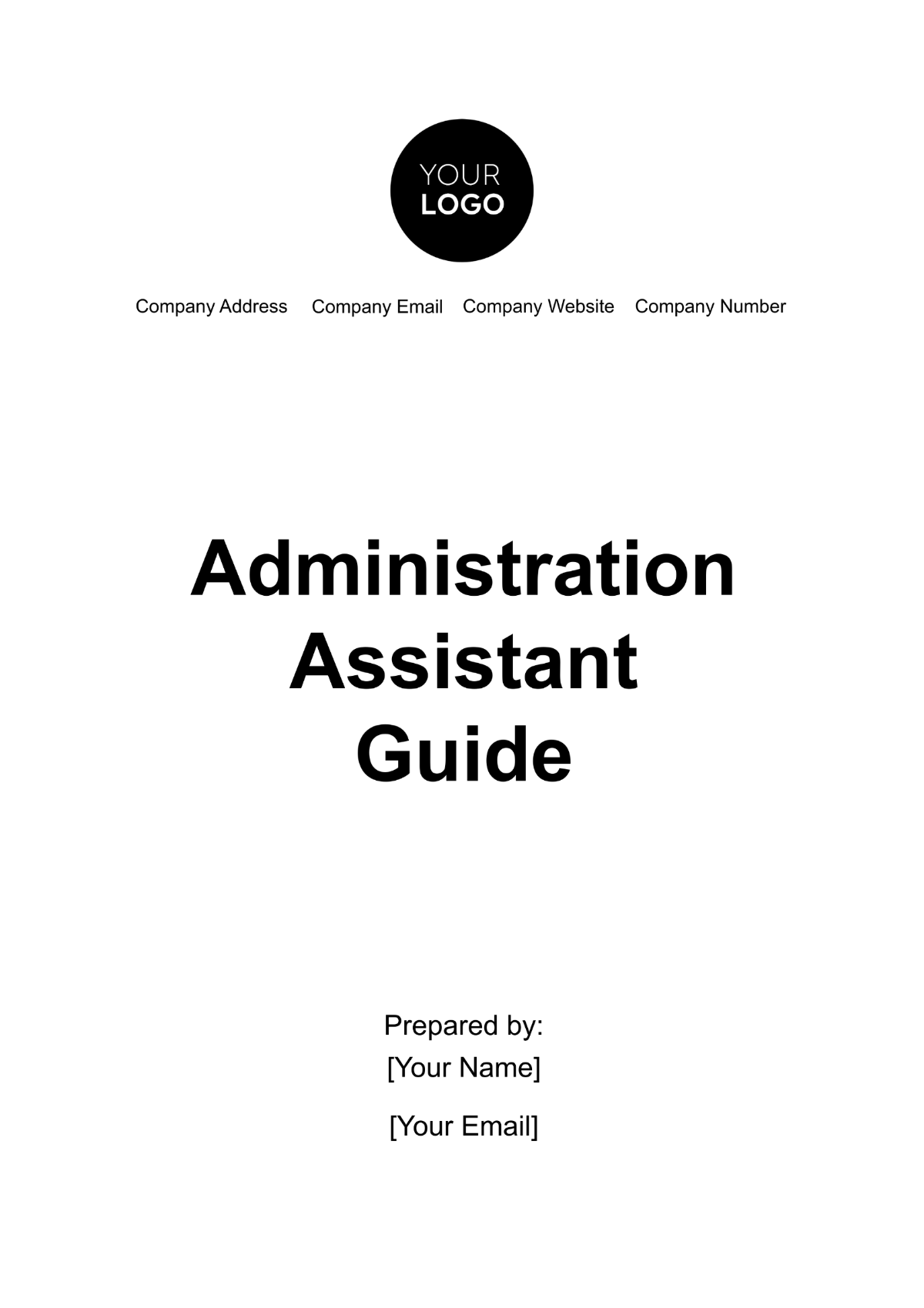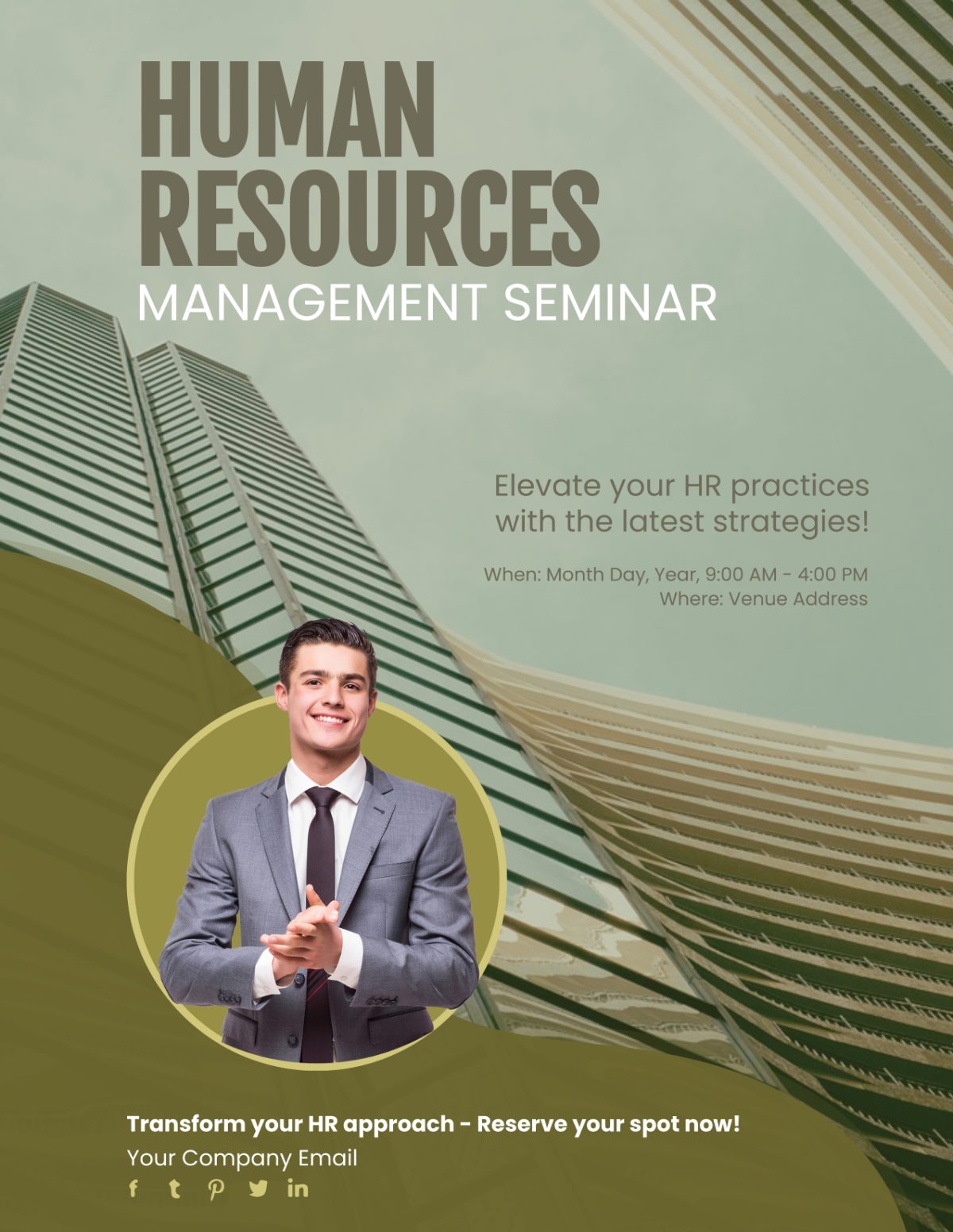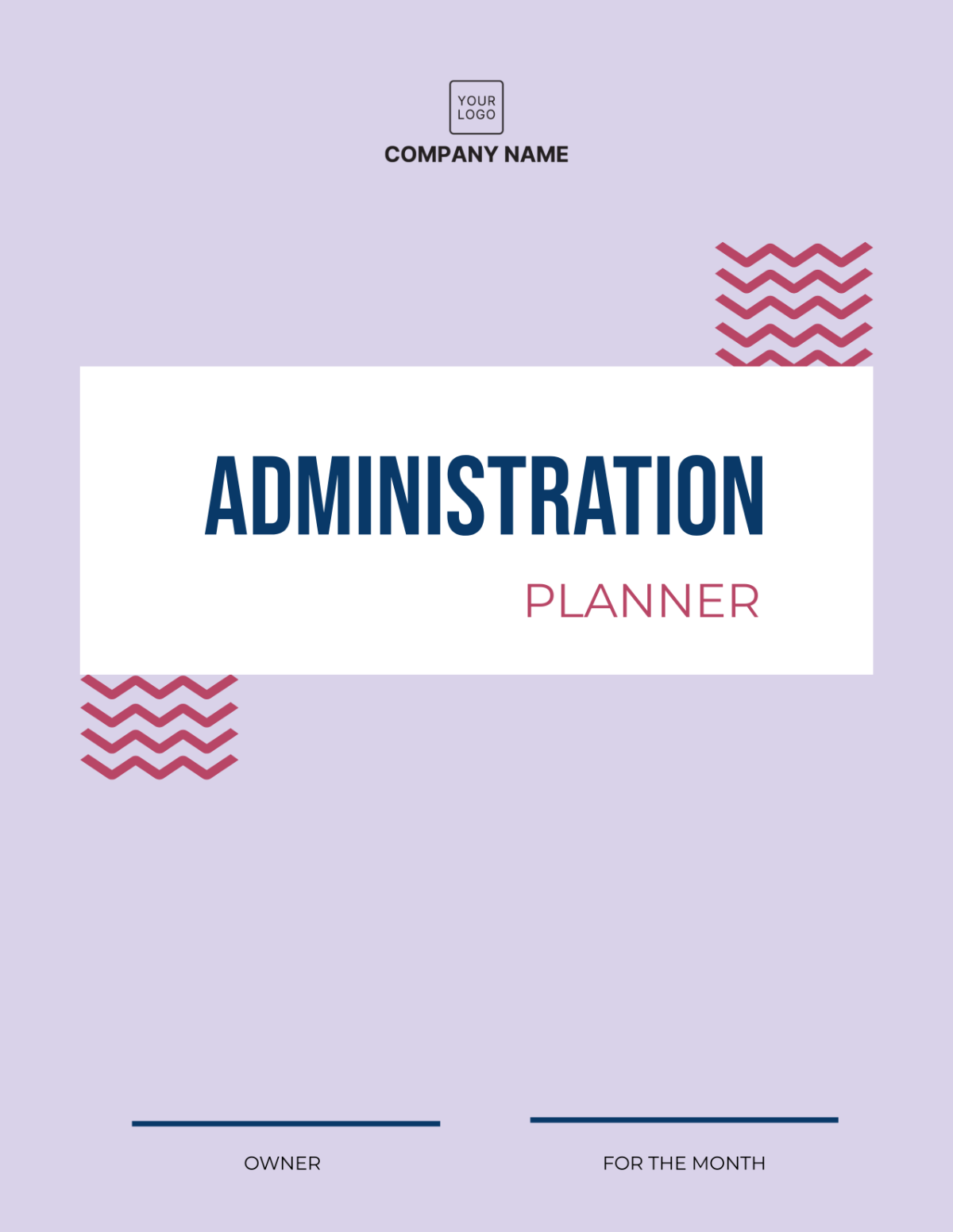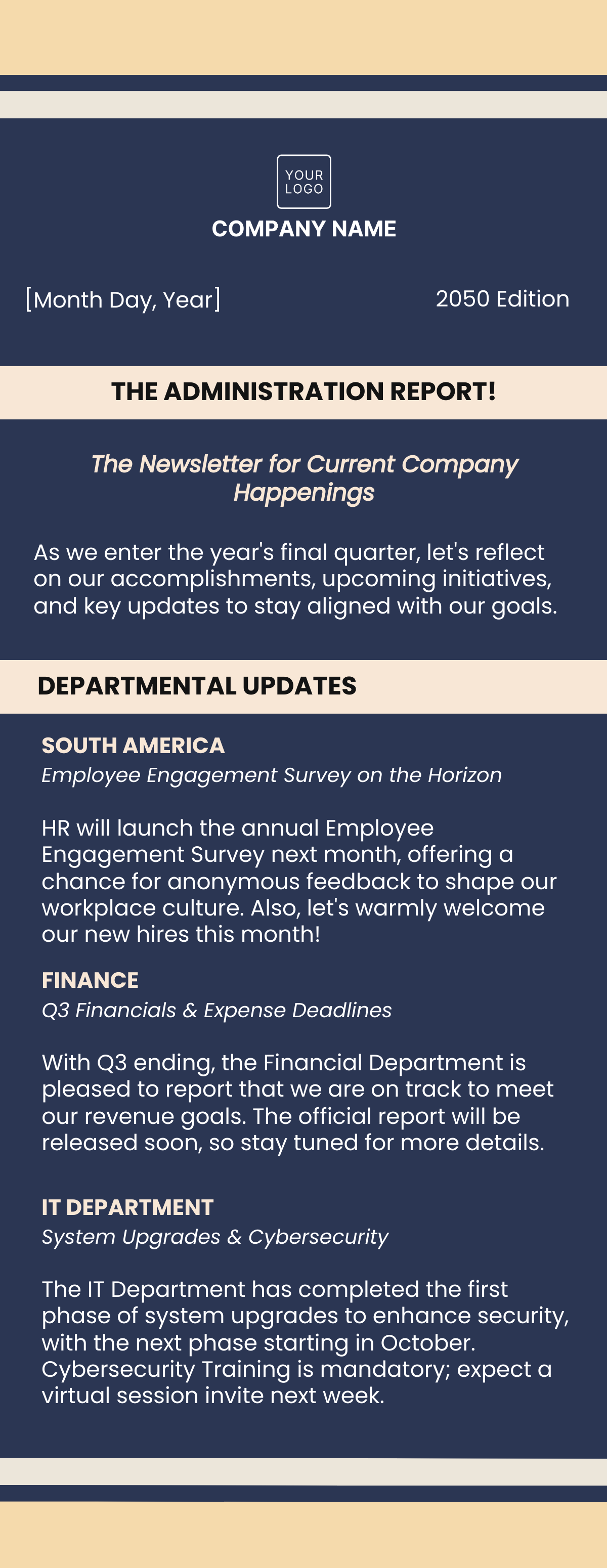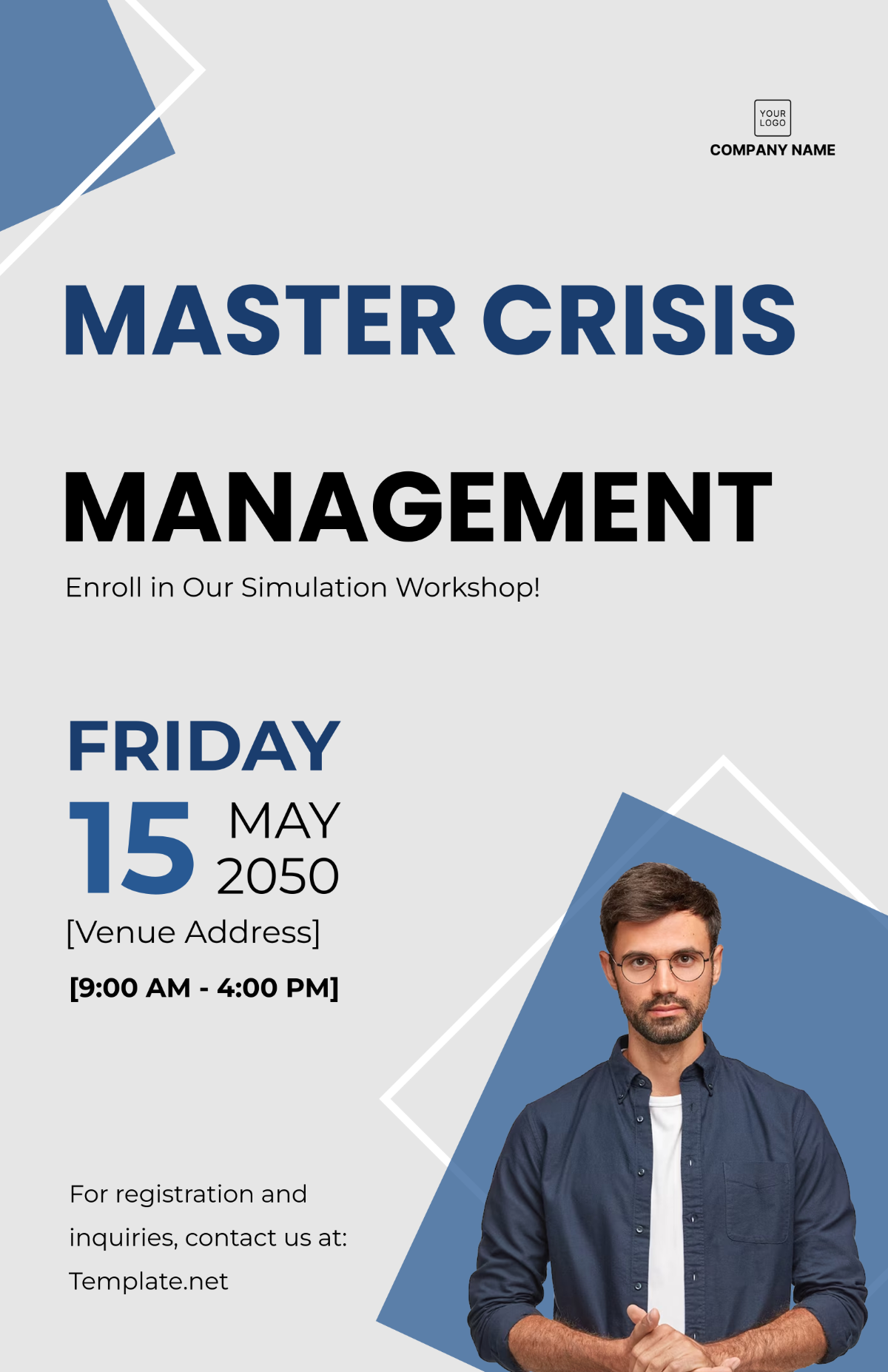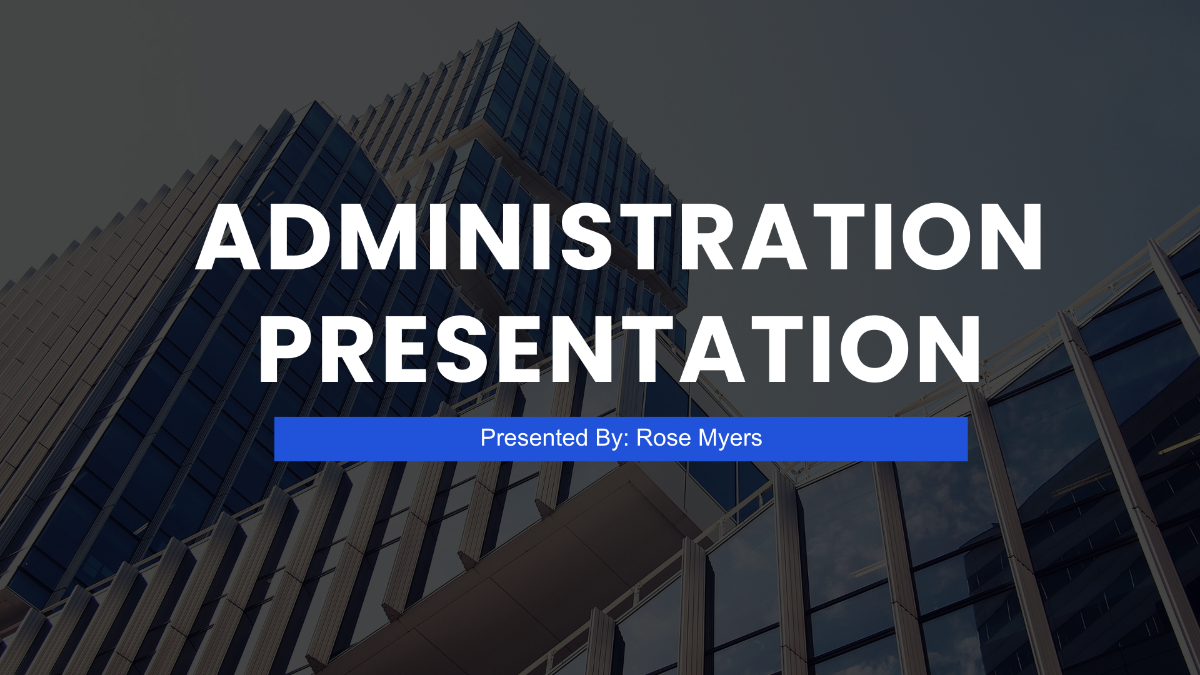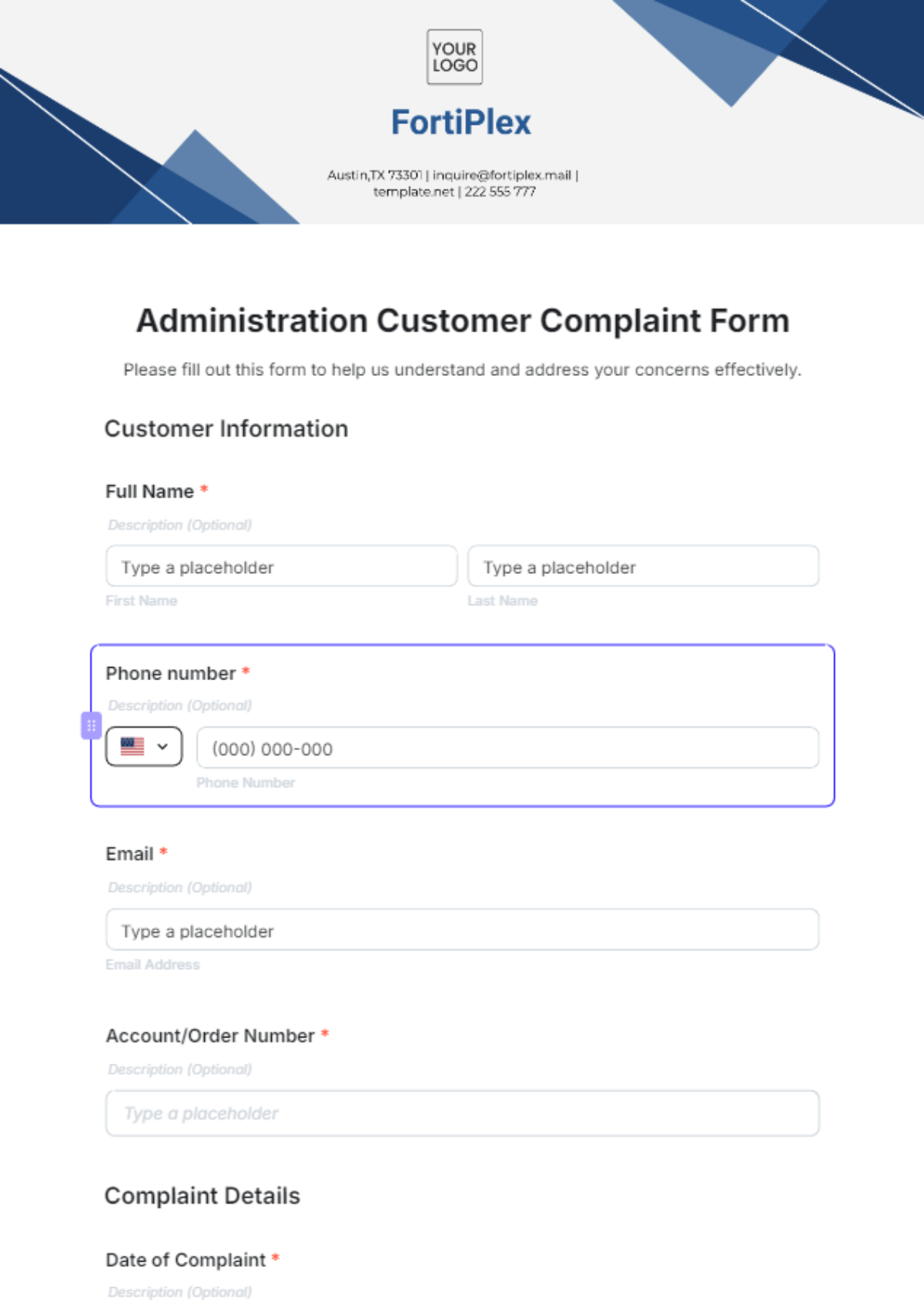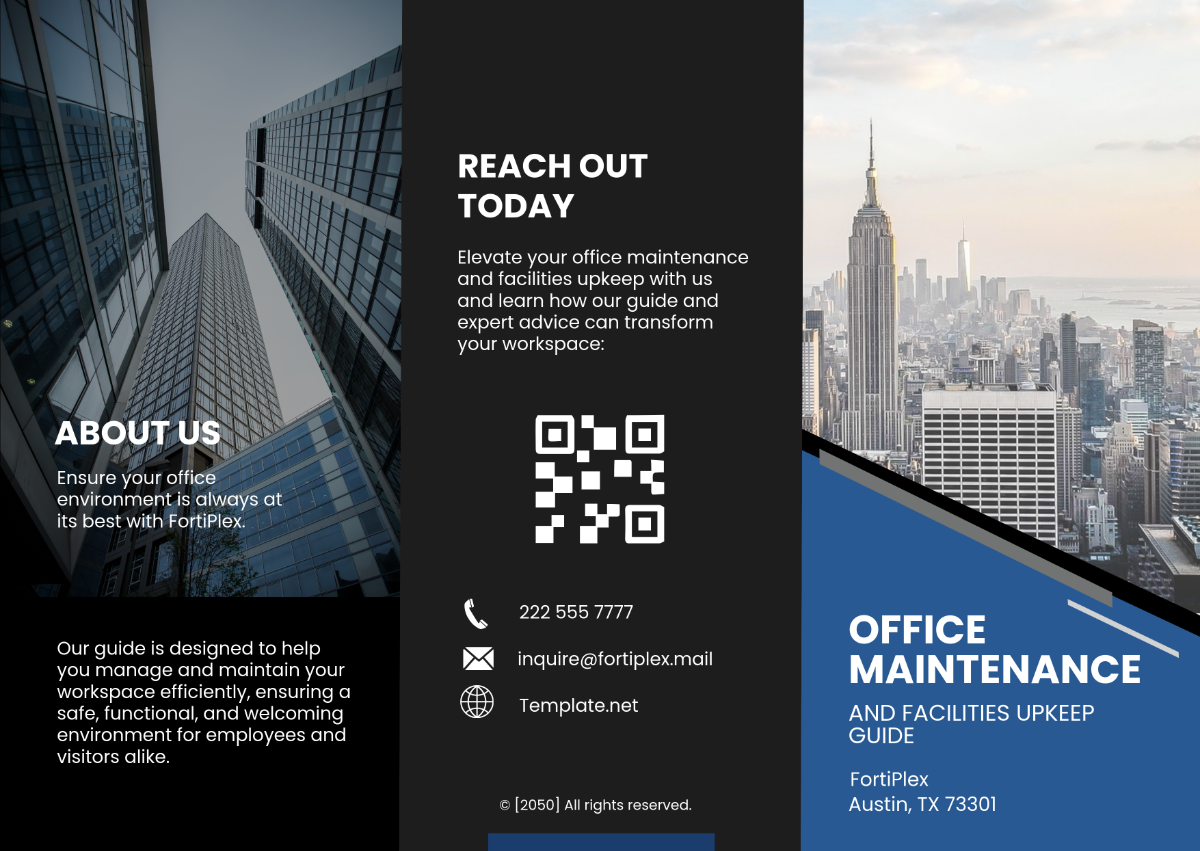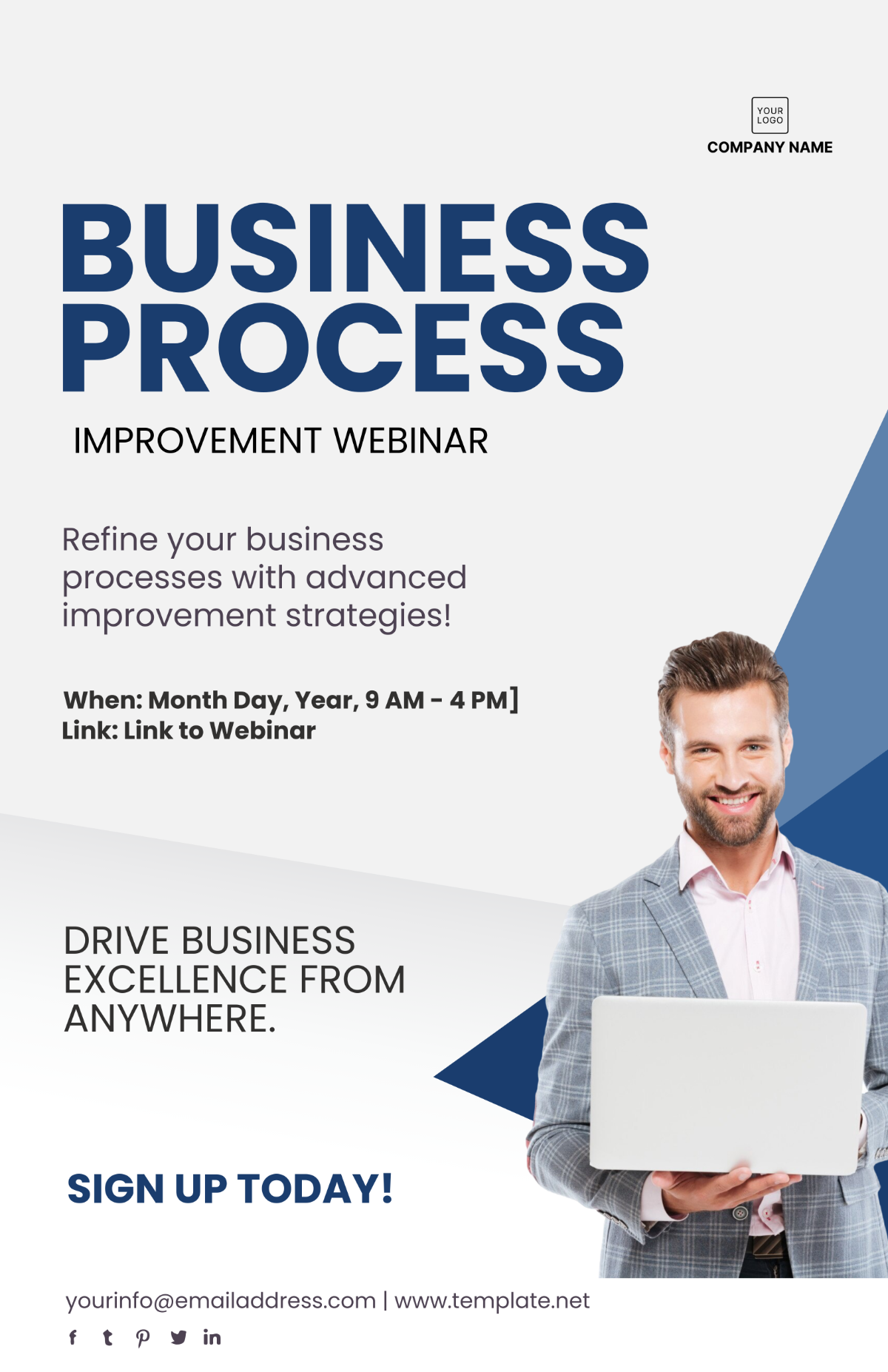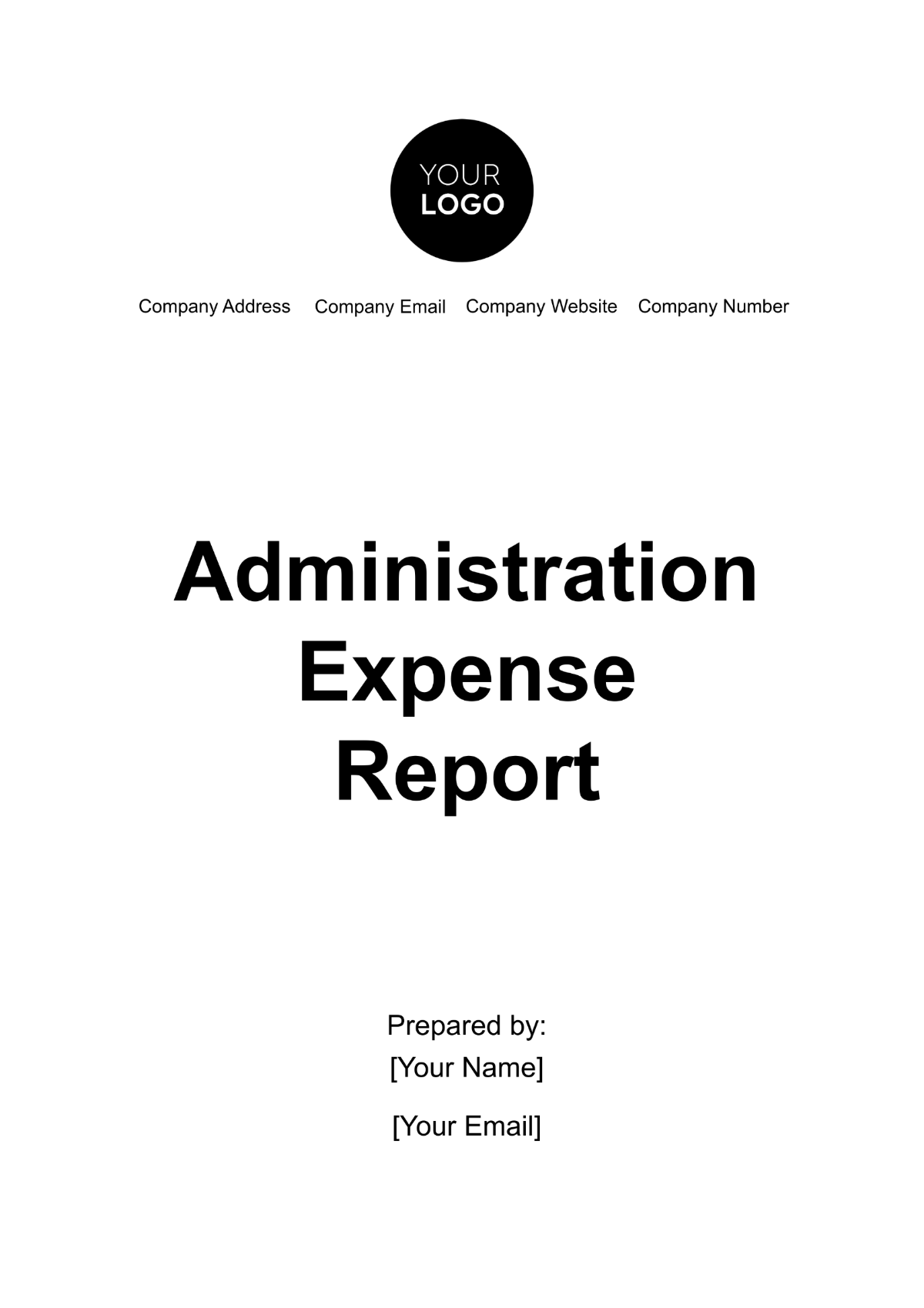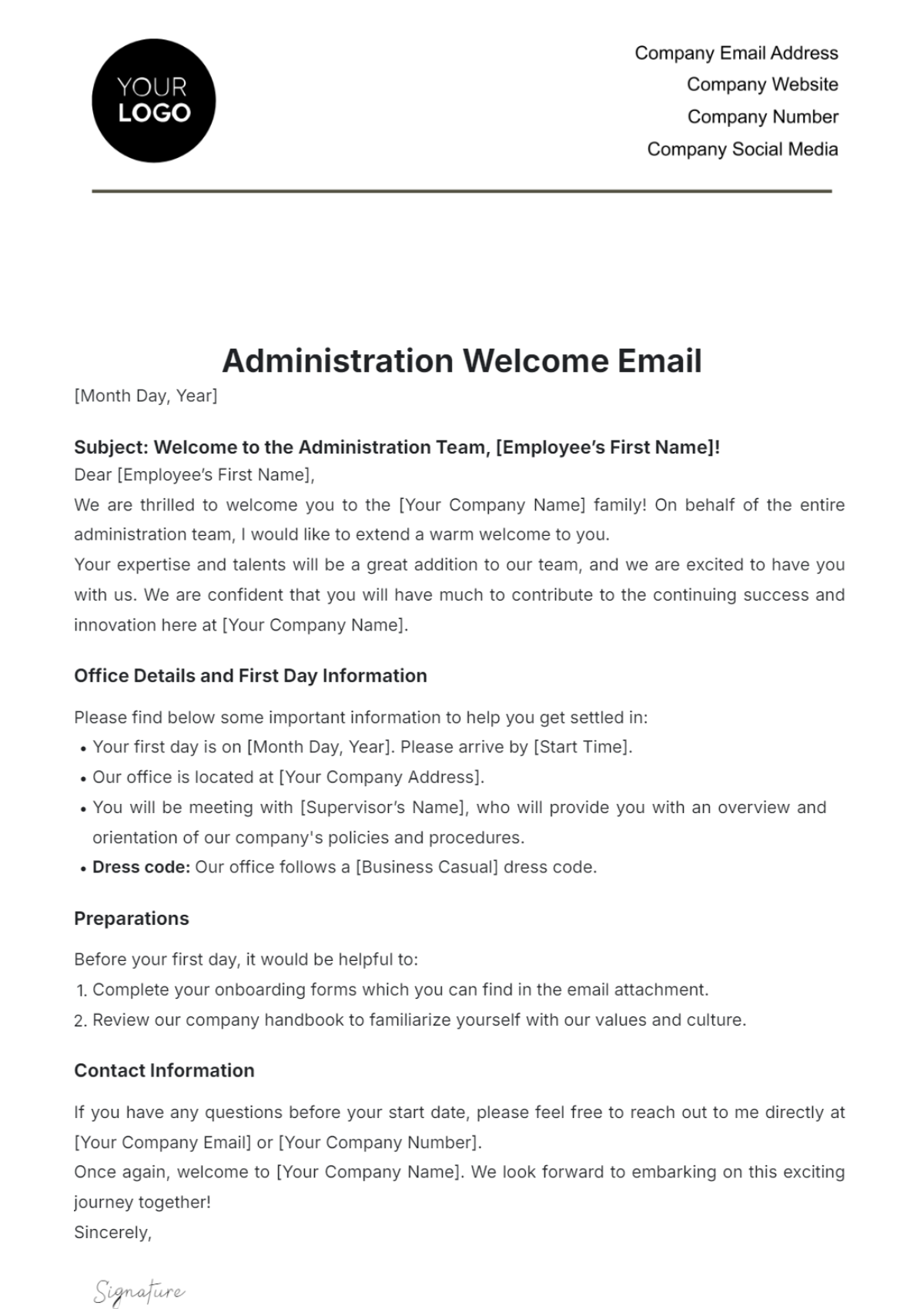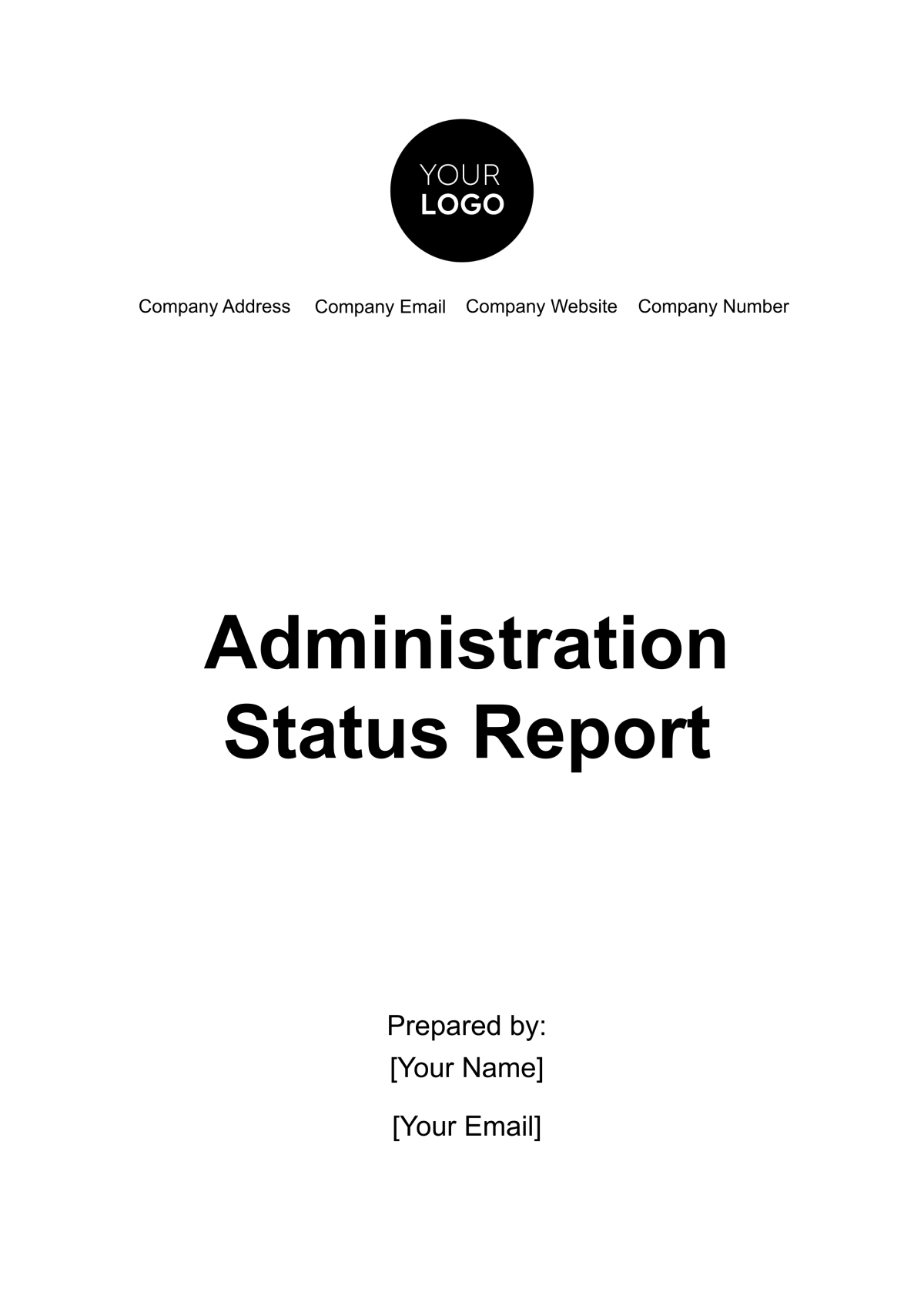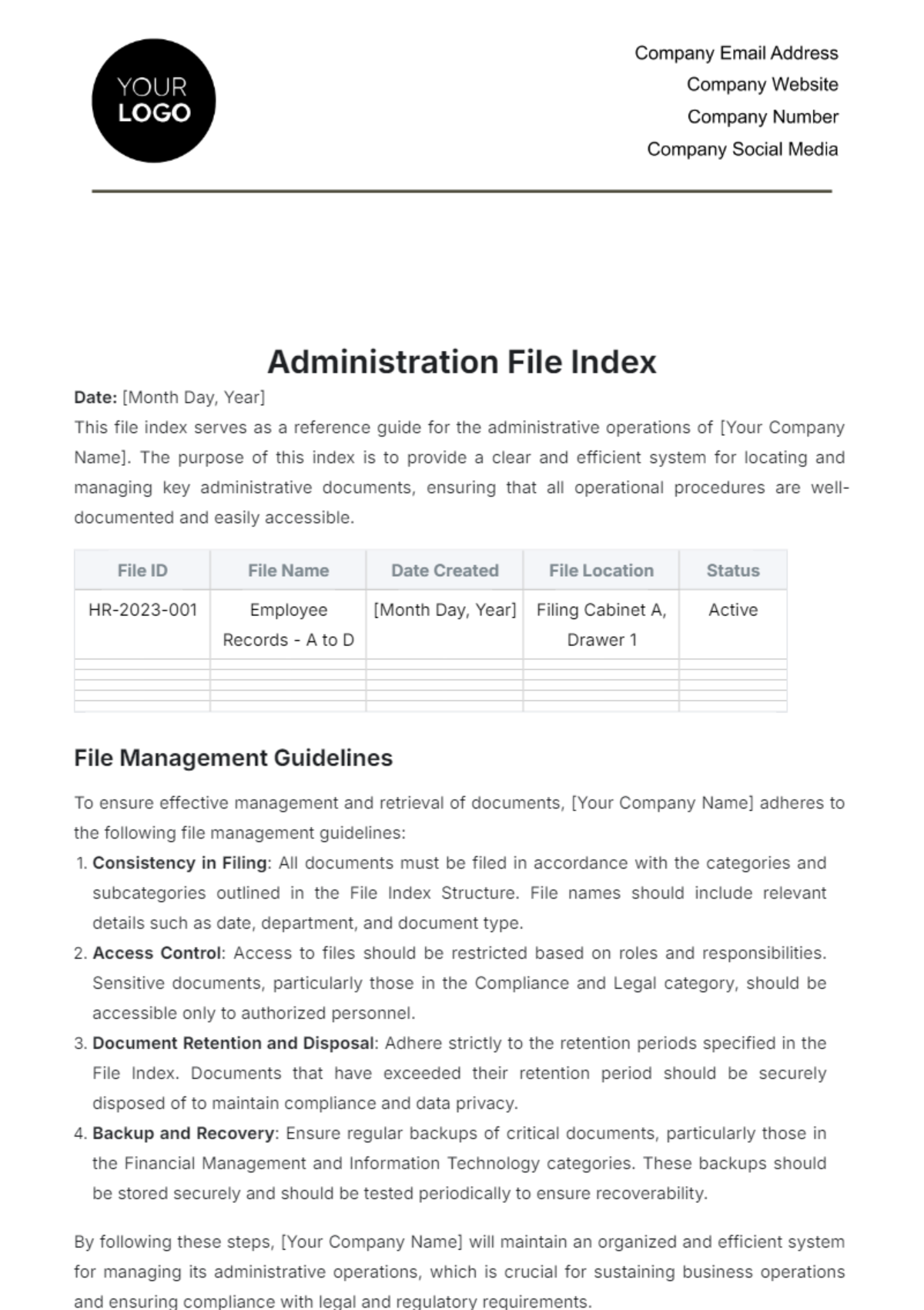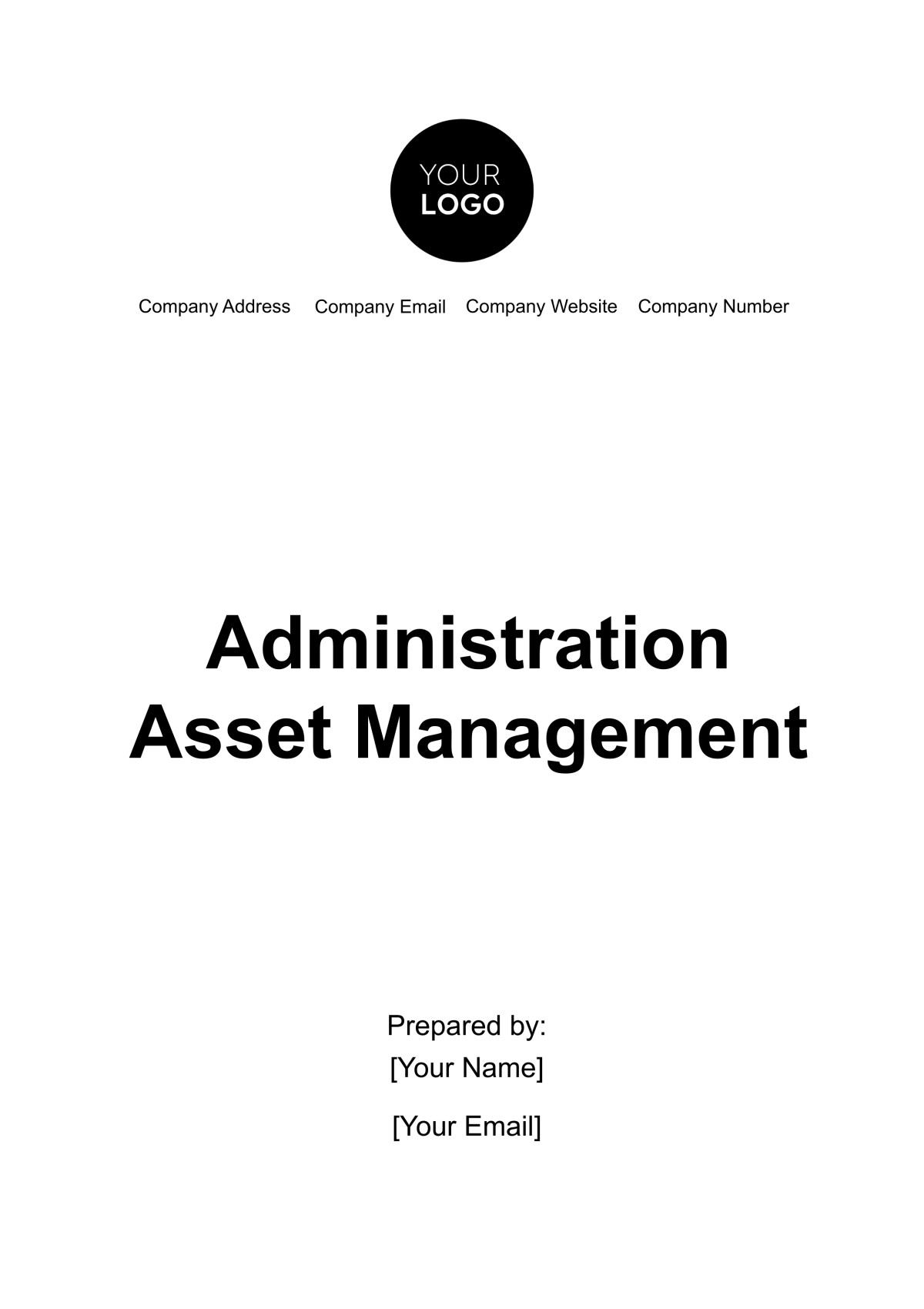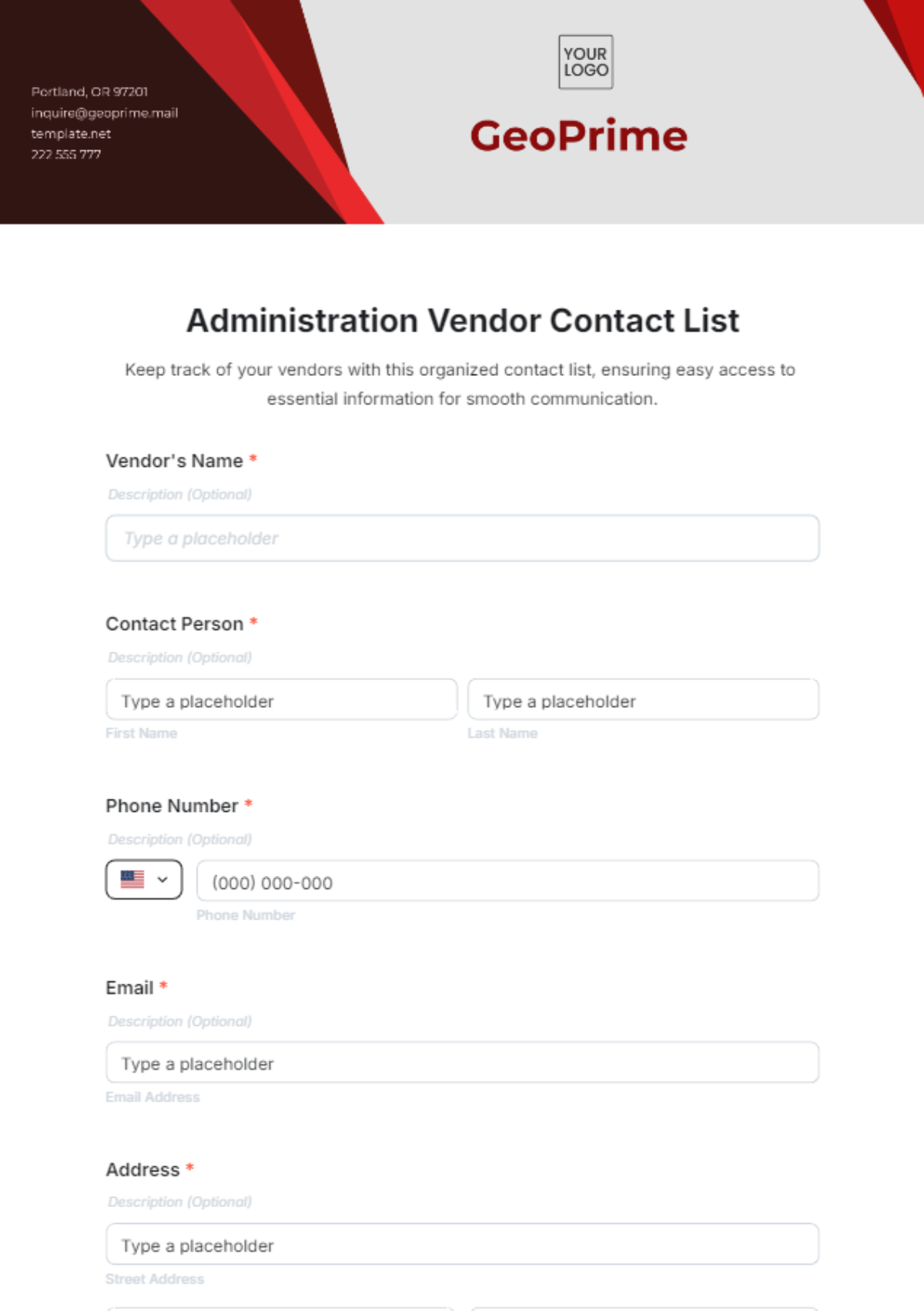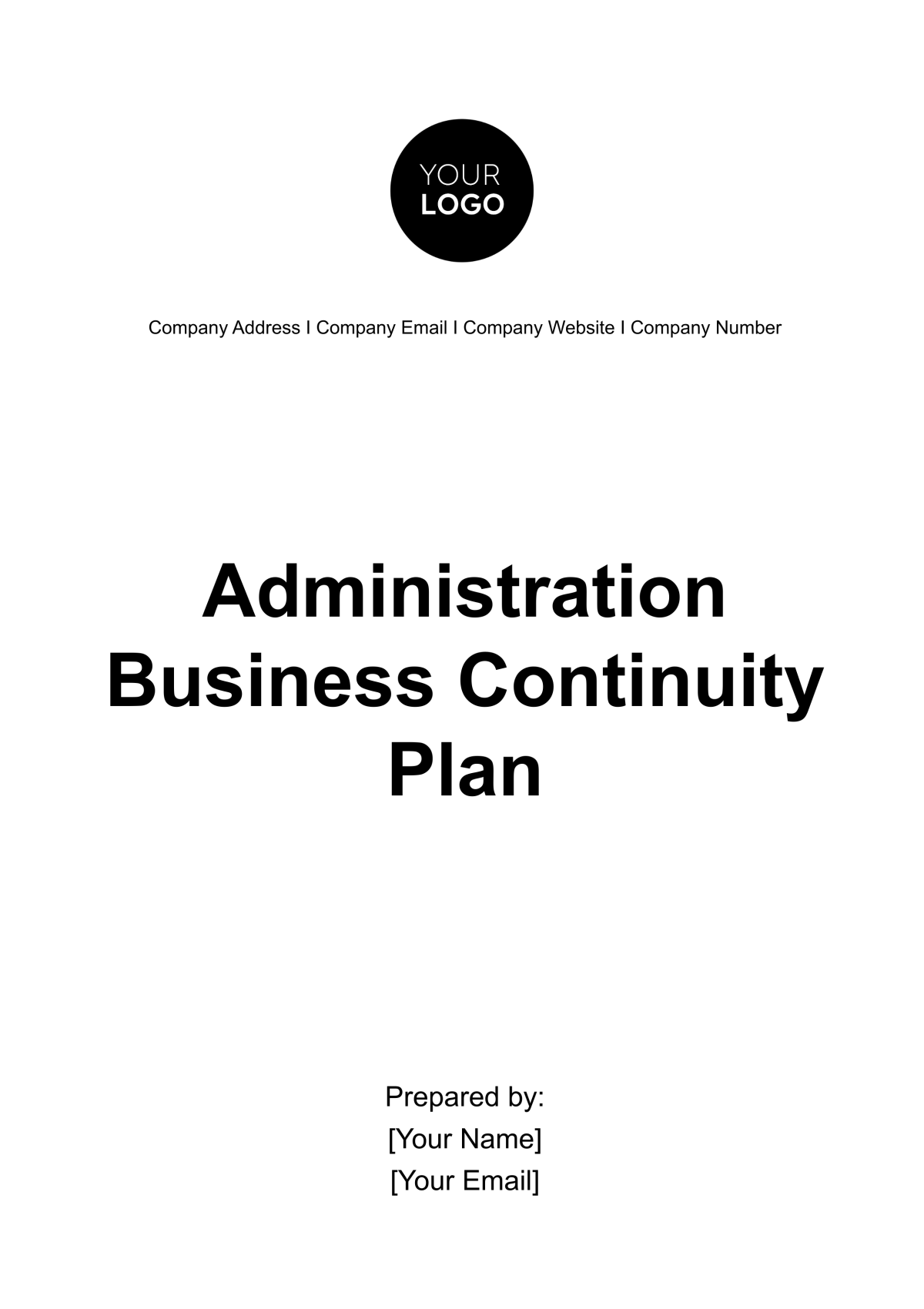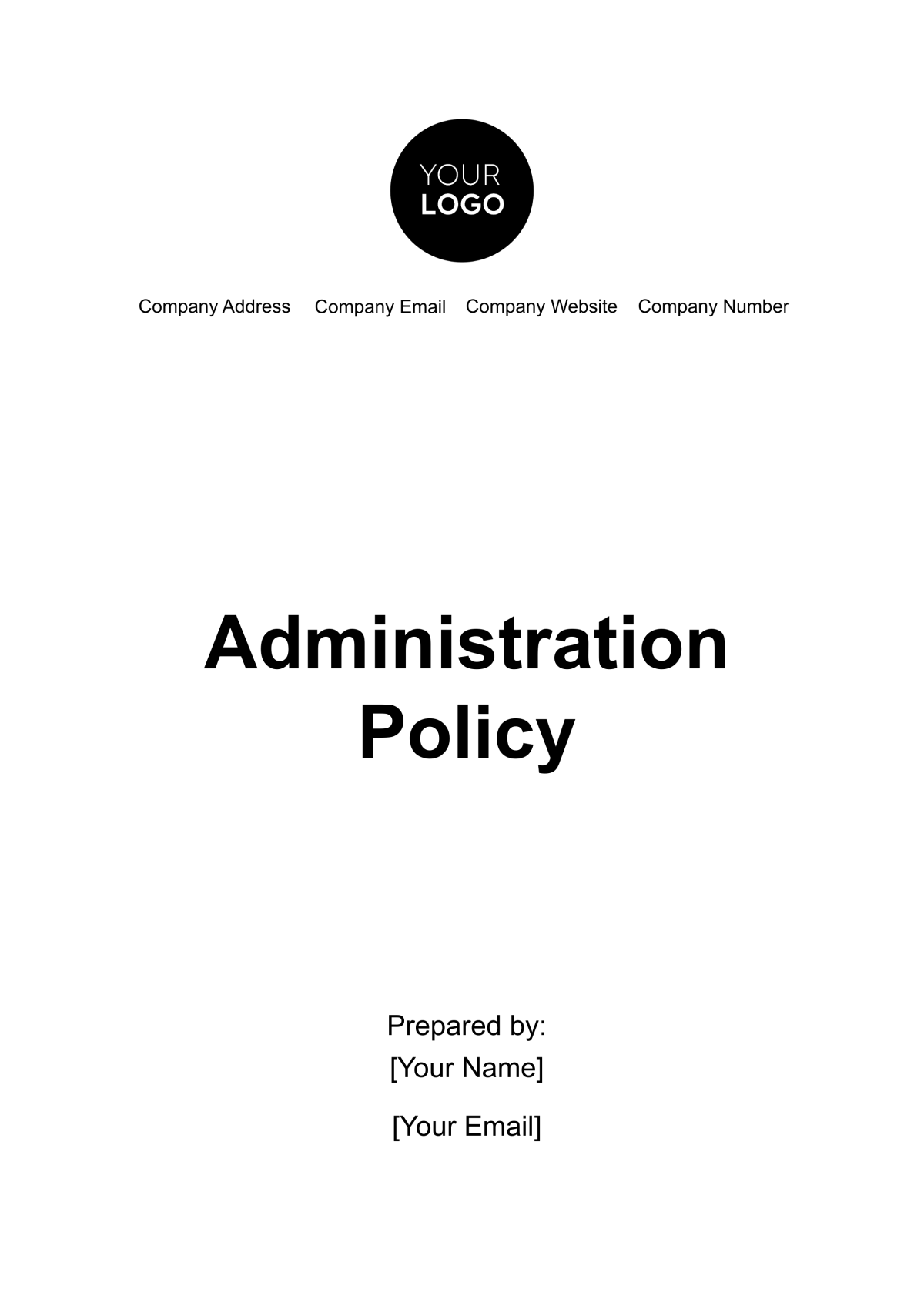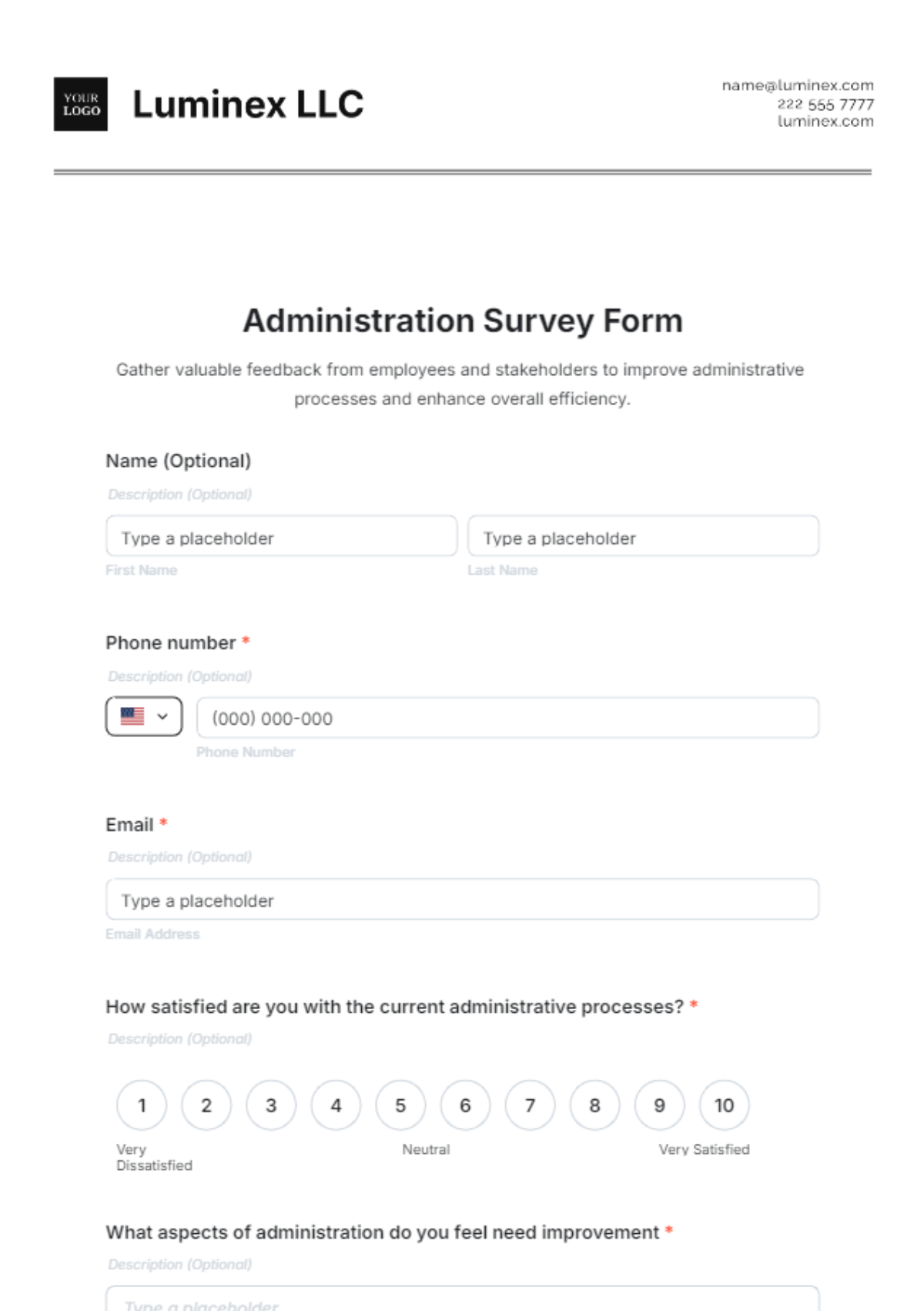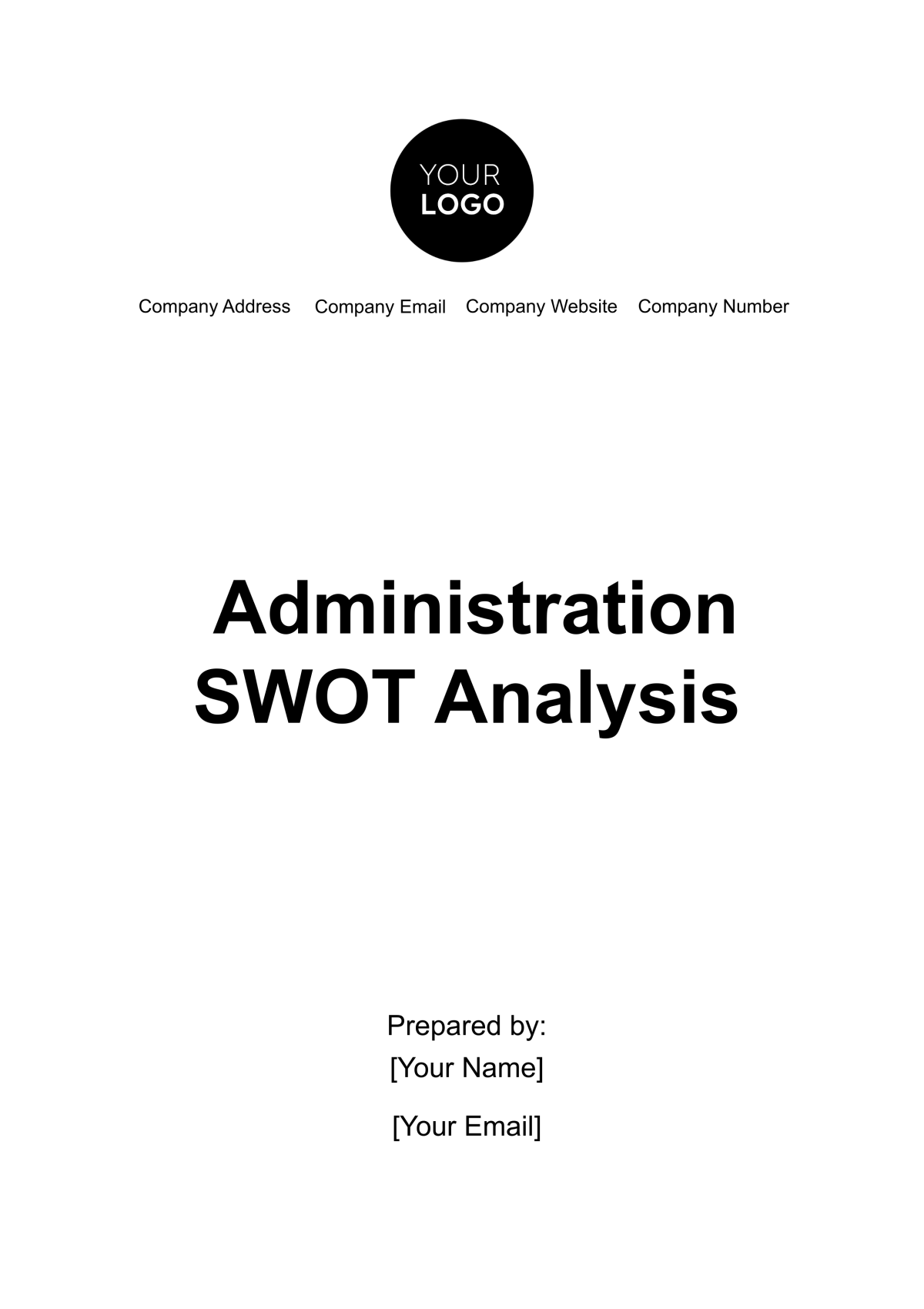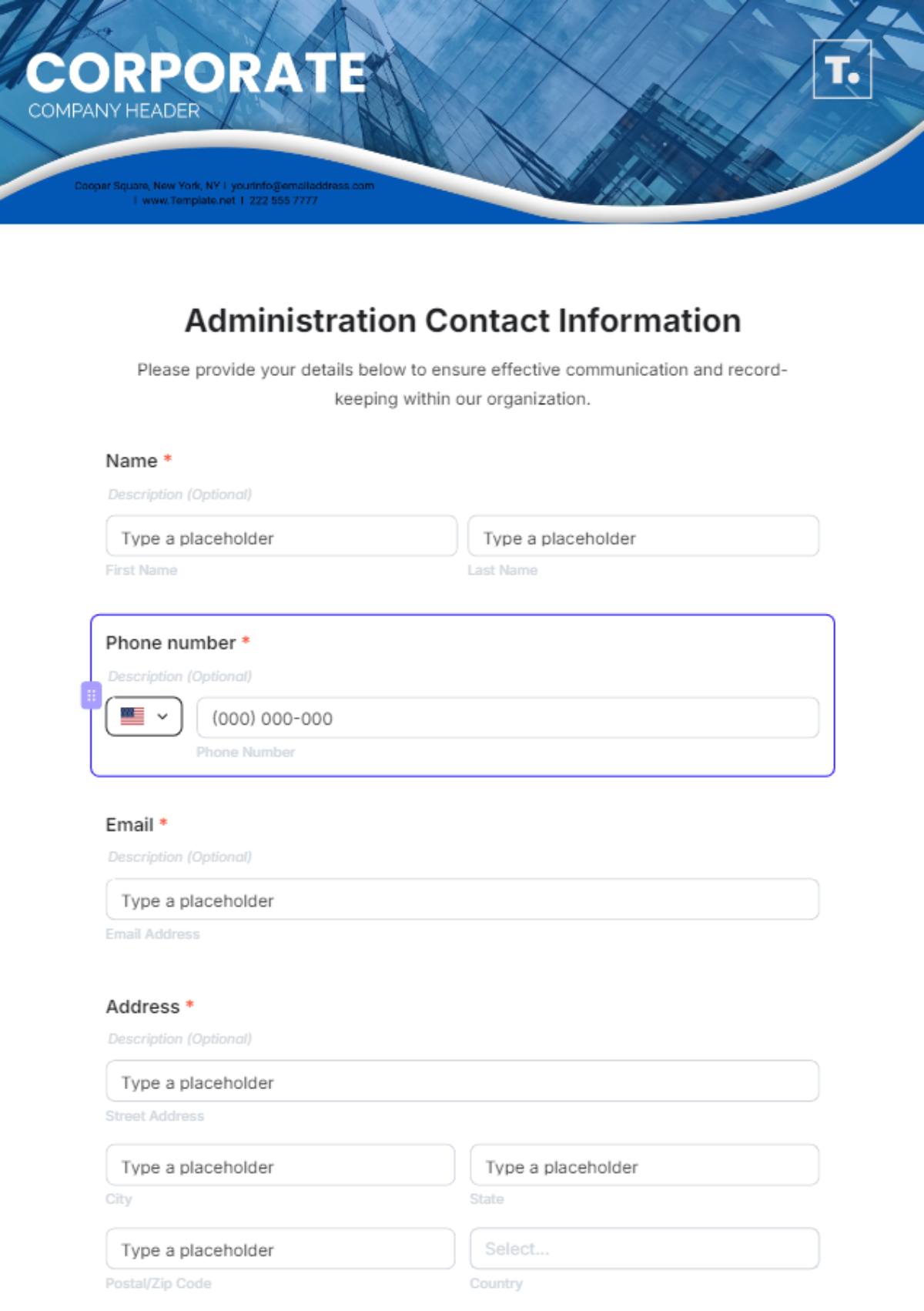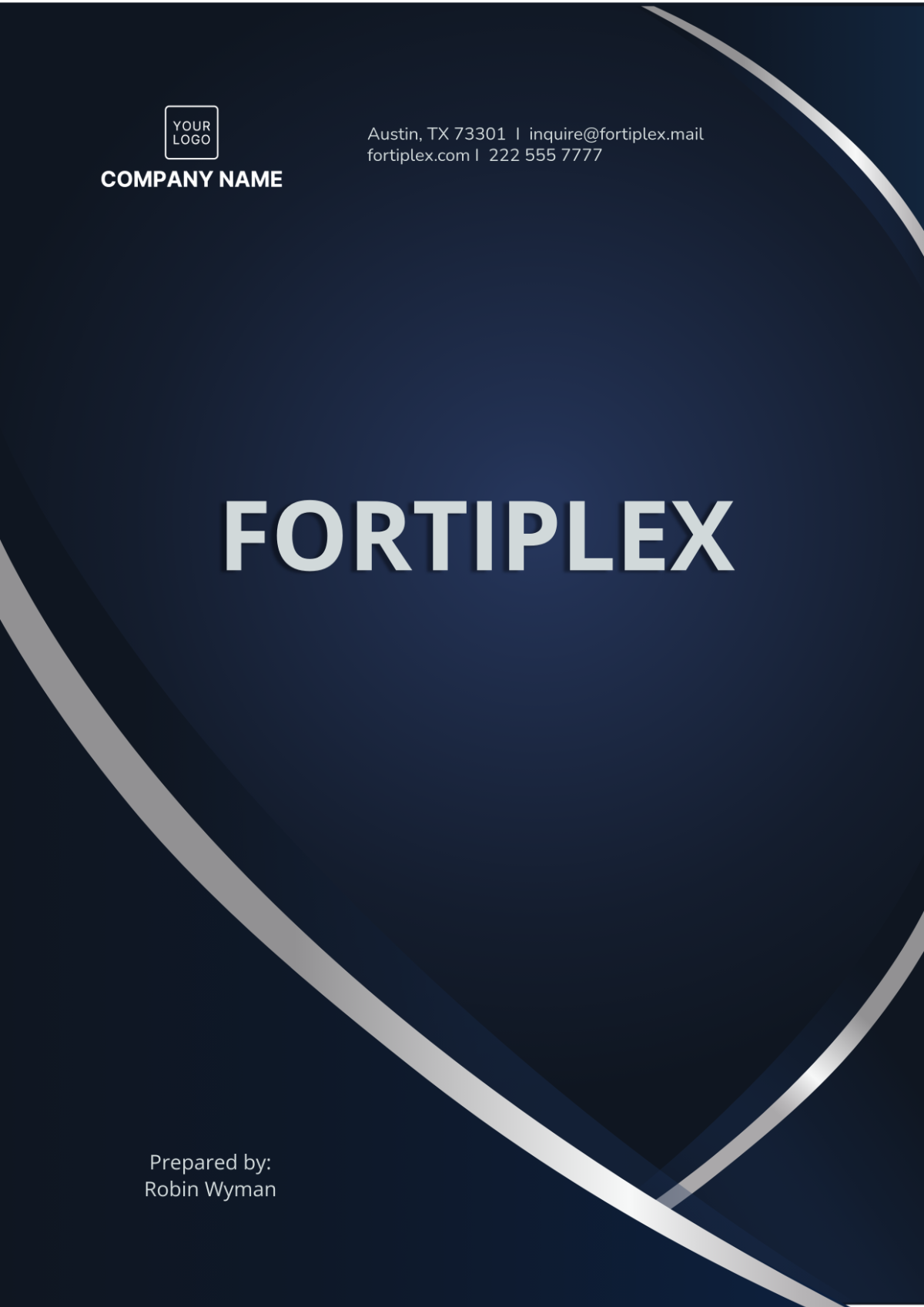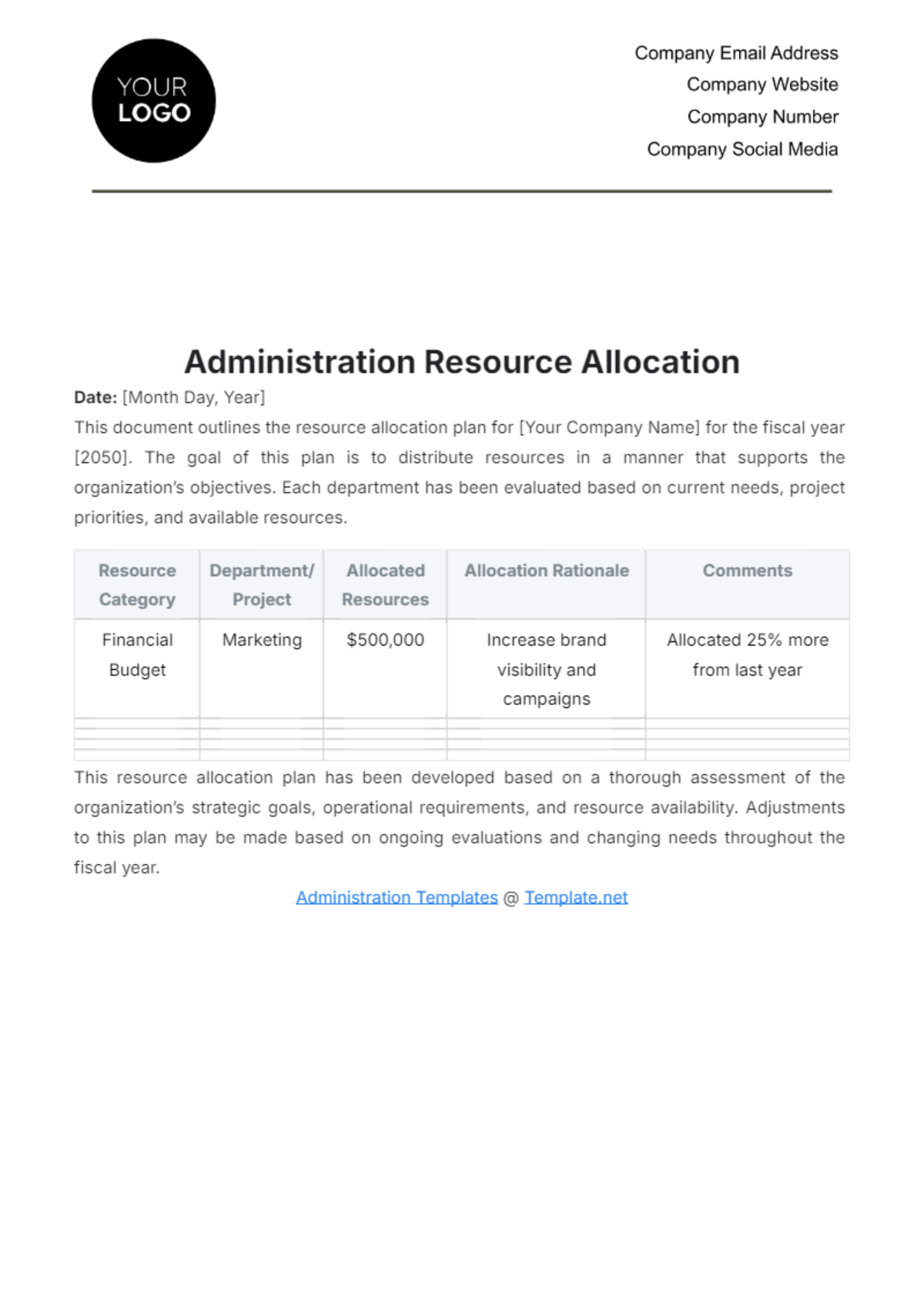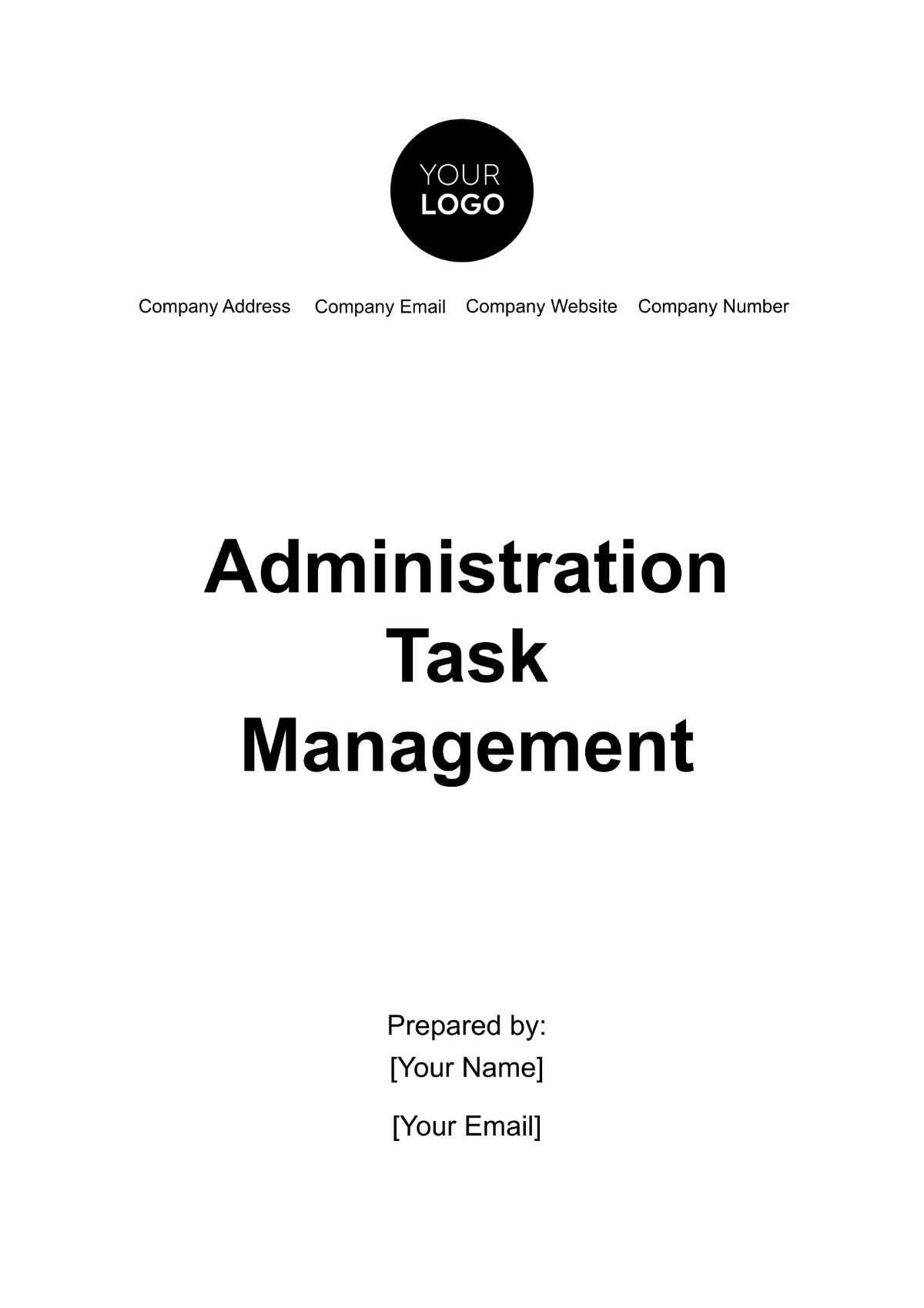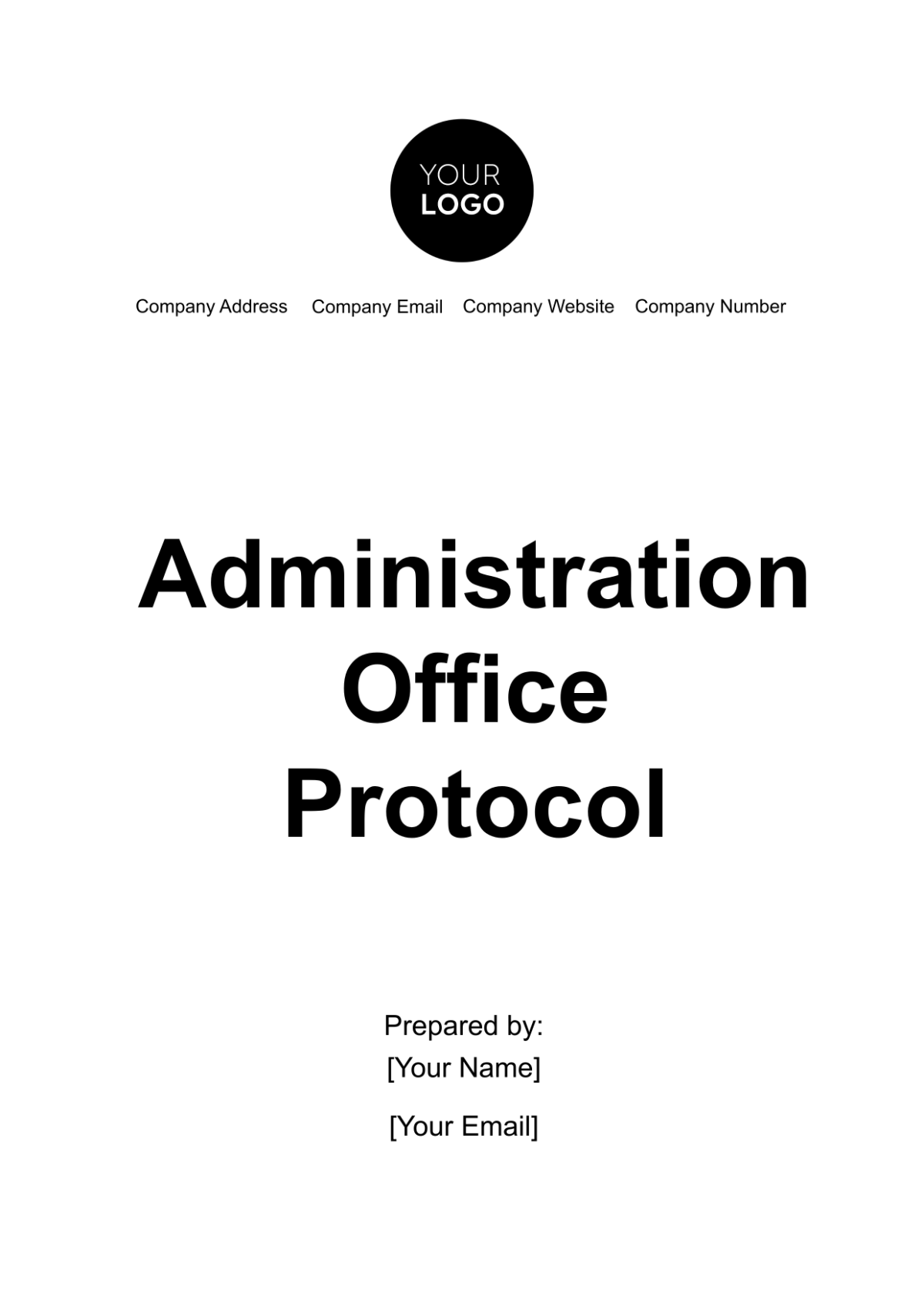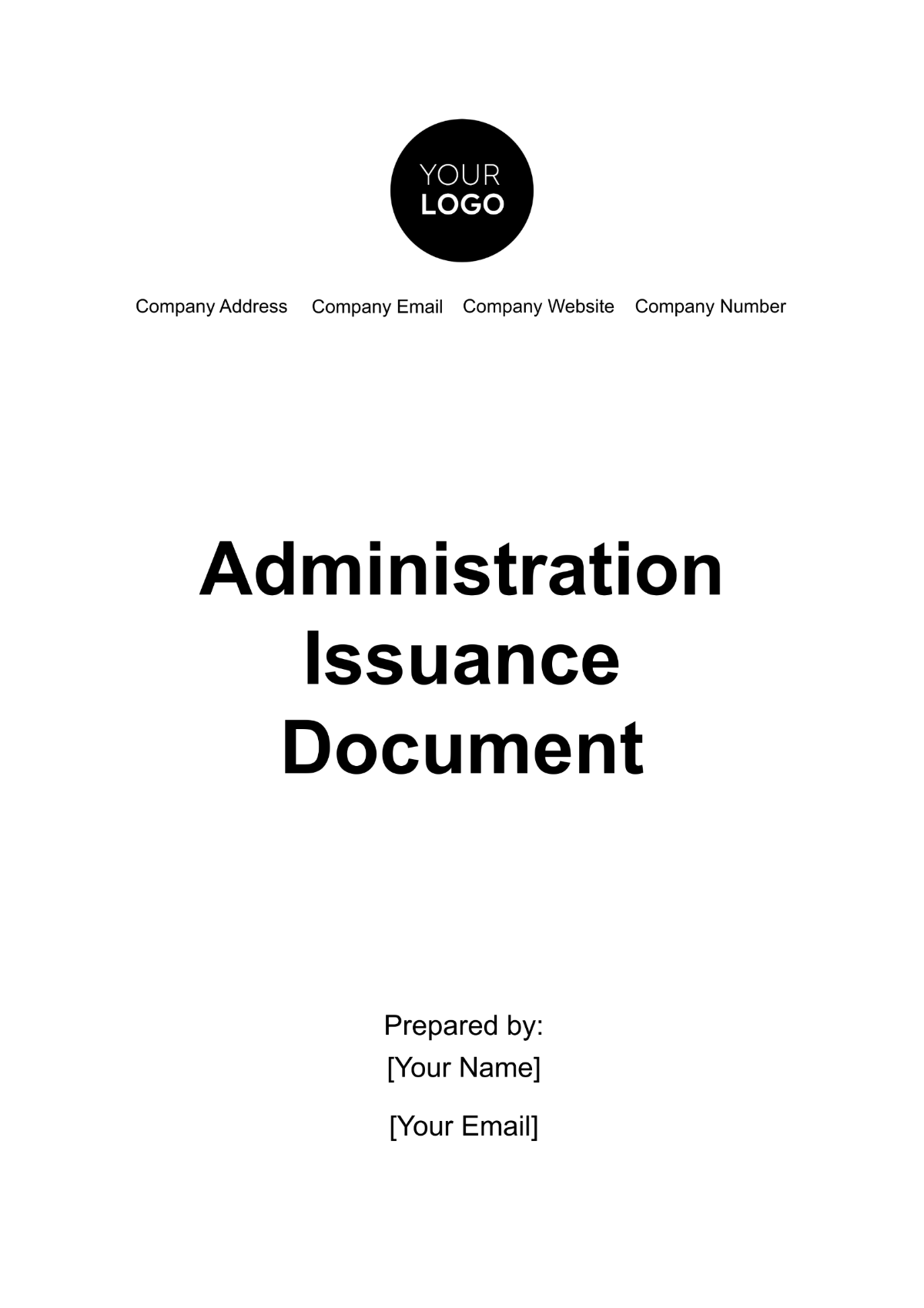Administration Guide
I. Introduction
Welcome to the Administration Guide for [Your Company Name]. This guide is designed to provide a comprehensive overview of the administrative processes and best practices that ensure smooth and efficient operations within our organization. It serves as a valuable resource for all administrative staff, outlining key responsibilities, protocols, and procedures to help maintain consistency and professionalism in our work environment.
At [Your Company Name], we recognize that effective administration is crucial to our success. This guide aims to support our team in understanding and implementing policies that align with US laws and standards. By following the outlined procedures, we strive to enhance operational efficiency, ensure compliance with regulatory requirements, and foster a positive and productive workplace. Your adherence to these guidelines will contribute to our collective goal of achieving excellence in all administrative functions.
II. Setting Up the System
Proper system setup is essential for ensuring that all administrative tasks at [Your Company Name] are carried out seamlessly and efficiently. This section provides a detailed overview of the system requirements and installation process to help you get started with our software. Adhering to these guidelines will ensure that your system is fully equipped to handle the demands of our administrative tasks and integrates smoothly with our infrastructure.
A. System Requirements
Before setting up the system, ensure that your hardware and software meet the following requirements:
Component | Requirement |
|---|---|
Processor | Intel i5 or equivalent |
RAM | 8 GB minimum |
Storage | 256 GB SSD |
Operating System | Windows 10 or Linux |
B. Installation Process
Follow these steps to install the system:
Download the installation package from our official website.
Run the installer and follow the on-screen instructions.
After installation, restart your computer.
Open the application and configure the initial settings.
III. User Management
Effective user management is crucial for maintaining the security and efficiency of our administrative operations at [Your Company Name]. This section outlines the procedures for creating, editing, and deleting user accounts within our system. Proper user management ensures that team members have the appropriate access and permissions required for their roles, while also allowing for timely updates and secure removal of accounts when necessary.
By following the steps provided, administrators can efficiently handle user accounts and maintain control over system access. This helps to safeguard sensitive information and ensures that each user has the correct permissions to perform their responsibilities effectively.
A. Creating Users
To create a new user, follow these steps:
Navigate to the "User Management" section in the admin panel.
Click on "Create New User".
Fill in the required details such as username, email, and password.
Select the appropriate roles and permissions for the user.
Click "Save" to create the user.
B. Editing Users
To edit an existing user, proceed as follows:
Navigate to the "User Management" section in the admin panel.
Click on the user you wish to edit.
Update the necessary information.
Click "Save" to apply the changes.
C. Deleting Users
To delete a user, follow these steps:
Navigate to the "User Management" section in the admin panel.
Click on the user you wish to delete.
Click on "Delete User".
Confirm the deletion to remove the user from the system.
IV. Security Settings
Ensuring robust security measures is essential for protecting the sensitive data and systems at [Your Company Name]. This section covers key security settings, including password policies and two-factor authentication (2FA), designed to enhance system security and safeguard against unauthorized access. Implementing these settings is vital for maintaining the integrity of our systems and protecting against potential security breaches.
A. Password Policies
Establishing strong password policies is crucial for system security. Ensure the following password requirements are enforced:
Minimum password length: 8 characters
At least one uppercase letter
At least one lowercase letter
At least one numeric digit
At least one special character
B. Two-Factor Authentication
Enabling two-factor authentication (2FA) provides an additional layer of security. Follow these steps to enable 2FA:
Navigate to the "Security Settings" section in the admin panel.
Toggle the switch to enable 2FA.
Choose the preferred method of authentication (e.g., SMS, email, authenticator app).
Follow the on-screen instructions to complete the setup.
By adhering to the password policies and enabling 2FA, you will add multiple layers of security to your accounts and sensitive information. These practices help ensure that only authorized users can access our systems, thereby maintaining a secure and trustworthy working environment.
V. System Maintenance
Proper system maintenance is critical for ensuring the continued reliability and security of [Your Company Name]'s administrative systems. This section provides guidelines for performing regular backups and system updates, which are essential for protecting data and keeping the system running smoothly. Regular maintenance helps to prevent data loss and ensures that the system remains secure against vulnerabilities.
By following these procedures for backing up and restoring data, as well as for applying system updates, you will maintain the integrity and performance of our systems. Adhering to these maintenance practices helps safeguard against data loss and ensures that the system benefits from the latest security improvements and performance enhancements.
A. Backup and Restore
Regular backups are essential to prevent data loss. To perform a backup:
Navigate to the "Maintenance" section in the admin panel.
Click on "Backup Now".
Choose the location to save the backup file.
Click "Start Backup".
To restore from a backup:
Navigate to the "Maintenance" section in the admin panel.
Click on "Restore".
Select the backup file to restore.
Click "Start Restore".
B. System Updates
Keeping the system up-to-date is vital for security and performance. To check for updates:
Navigate to the "Maintenance" section in the admin panel.
Click on "Check for Updates".
If updates are available, click "Download and Install".
Follow the on-screen instructions to complete the update process.
VI. Conclusion
The Administration Guide for [Your Company Name] is designed to ensure that our administrative processes are carried out efficiently and in compliance with industry standards. By following the procedures outlined in this guide, you will be equipped to handle system setup, user management, security settings, and system maintenance effectively. These practices are crucial for maintaining the smooth operation of our systems and safeguarding sensitive information.
Your adherence to these guidelines will contribute to a well-organized and secure administrative environment. Regularly reviewing and updating your knowledge of these procedures will help you stay current with best practices and ensure that our operations run smoothly. At [Your Company Name], we are committed to providing the tools and resources needed to support our team in achieving operational excellence. If you have any questions or require further assistance, please refer to this guide or contact the appropriate support personnel. Your role in upholding these standards is vital to our collective success, and we appreciate your dedication to maintaining the highest level of professionalism and efficiency in all administrative tasks.