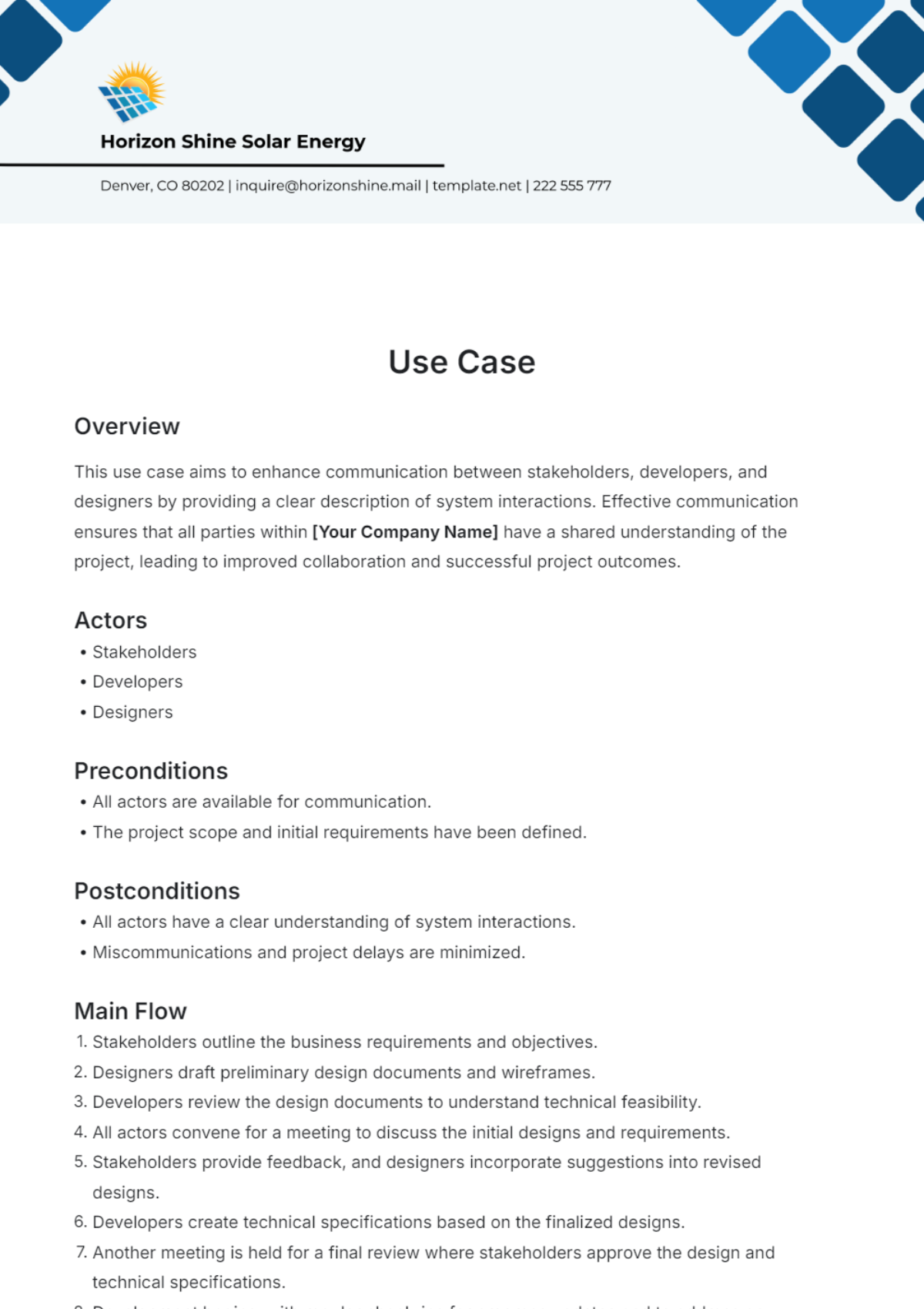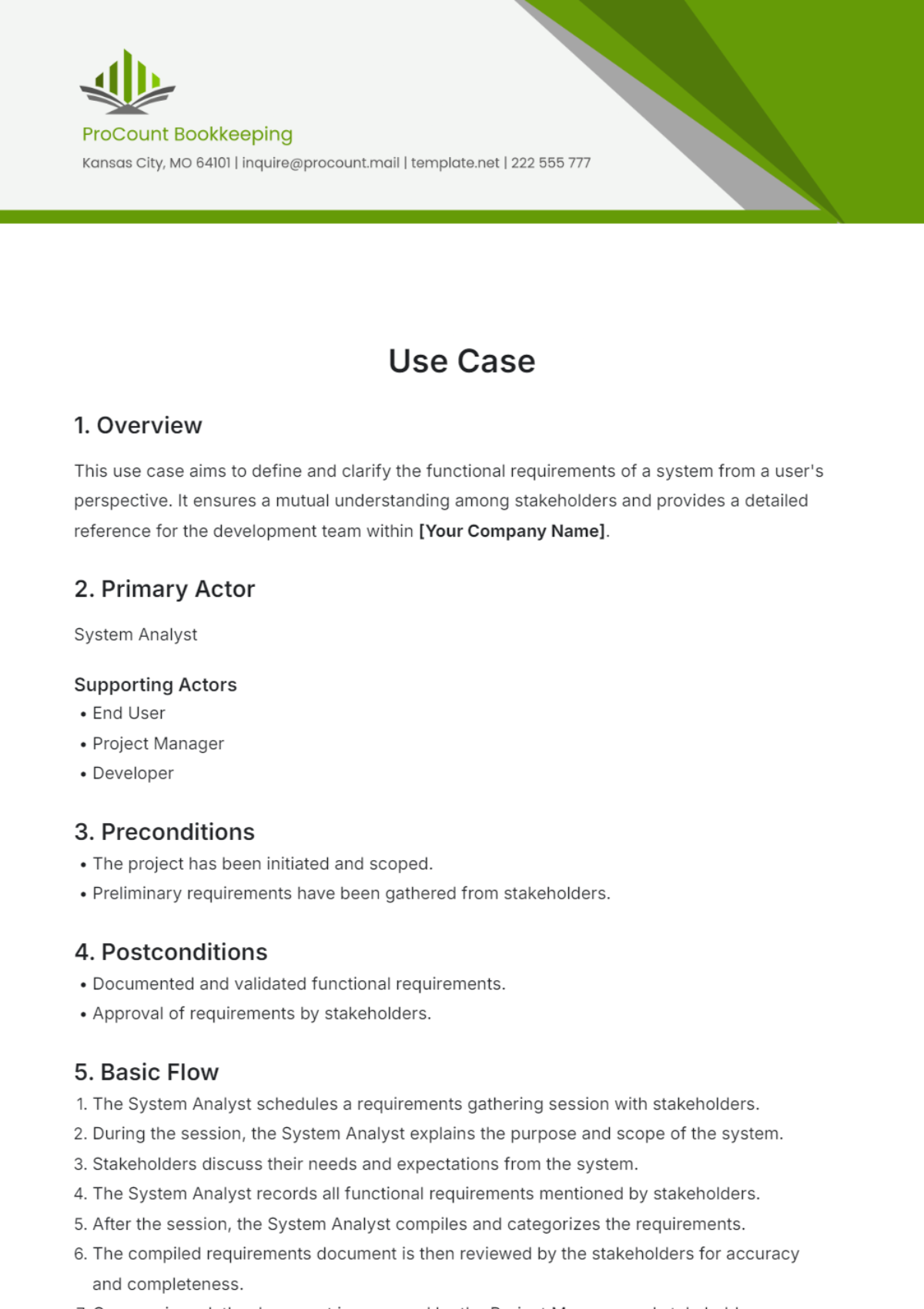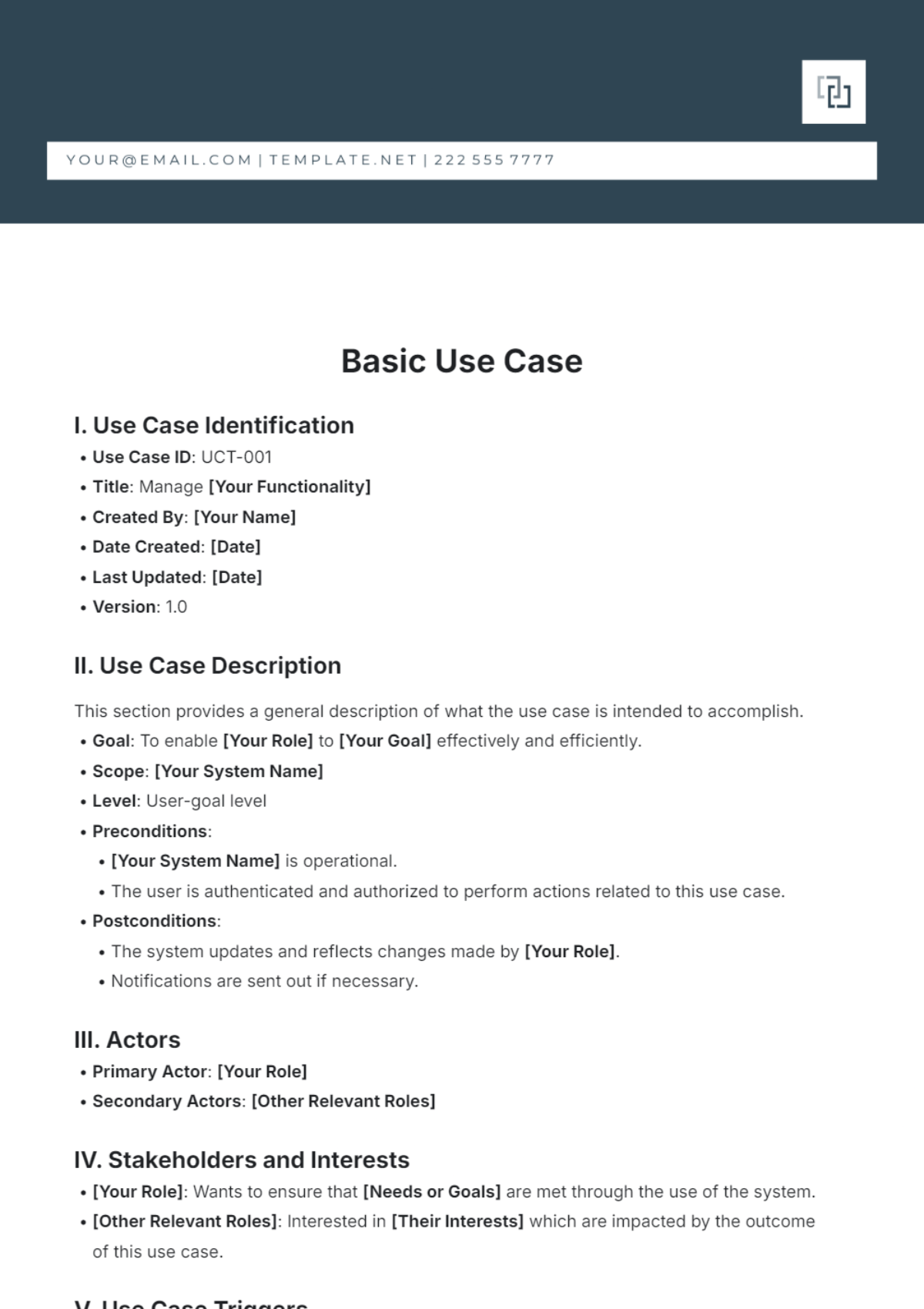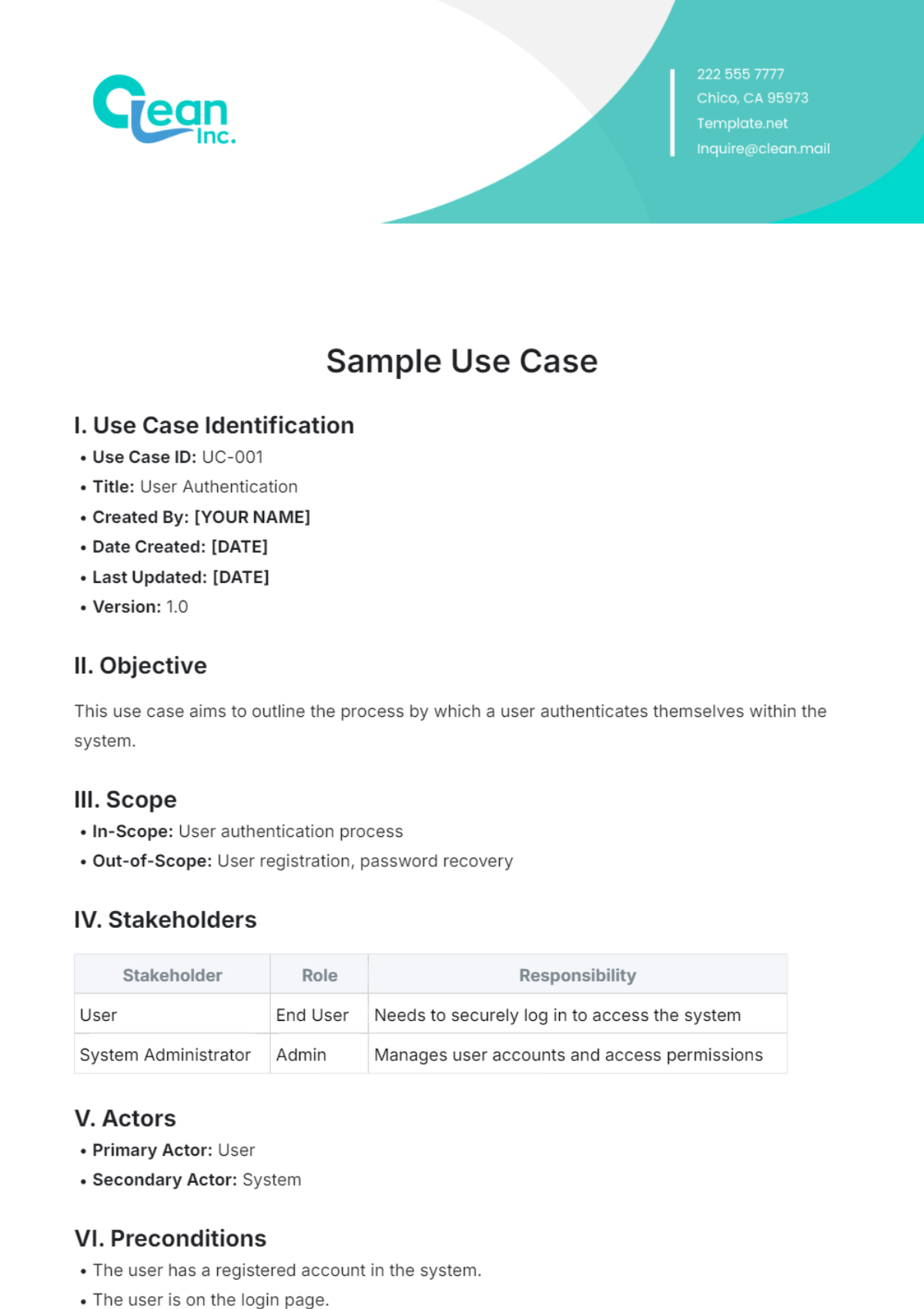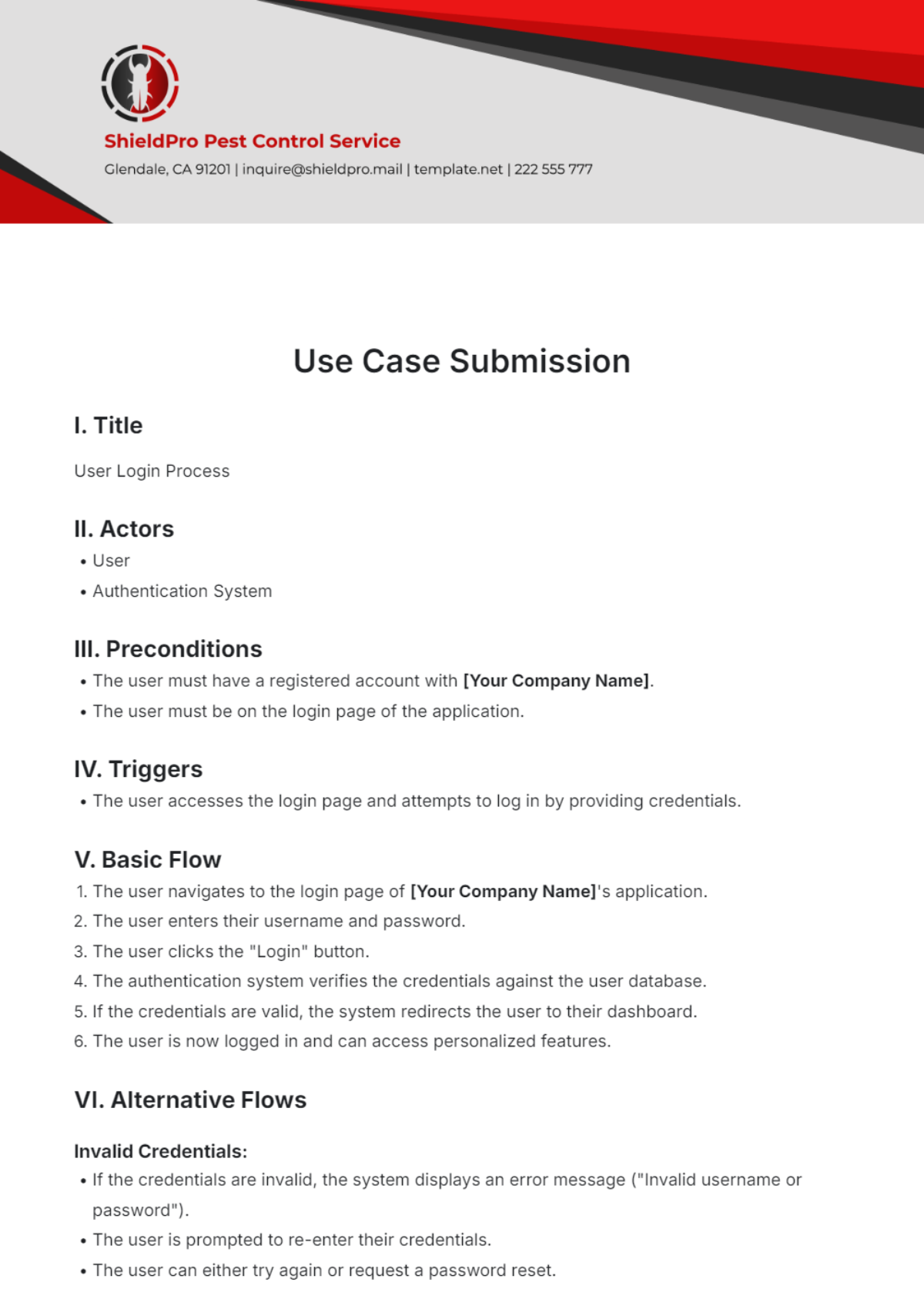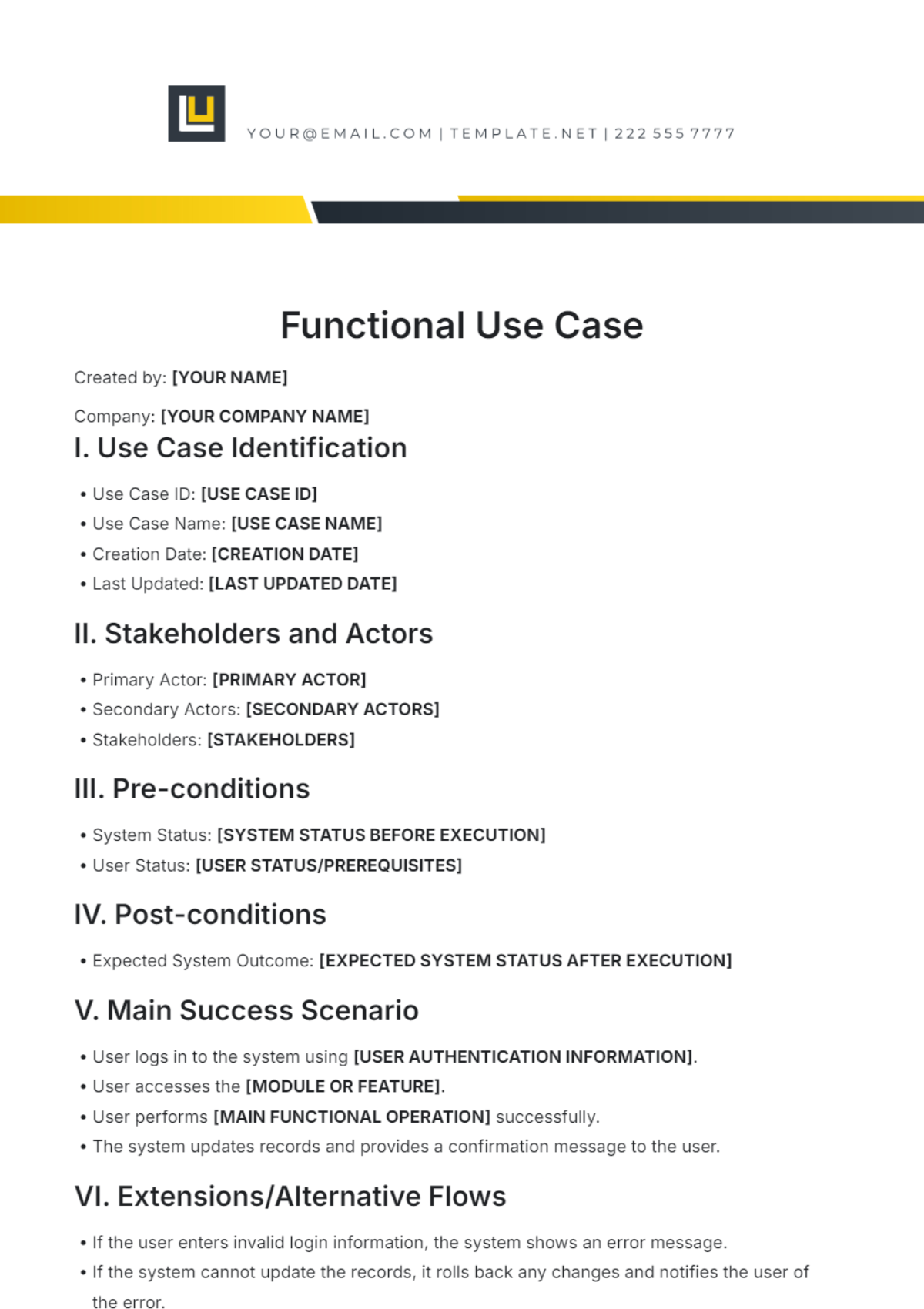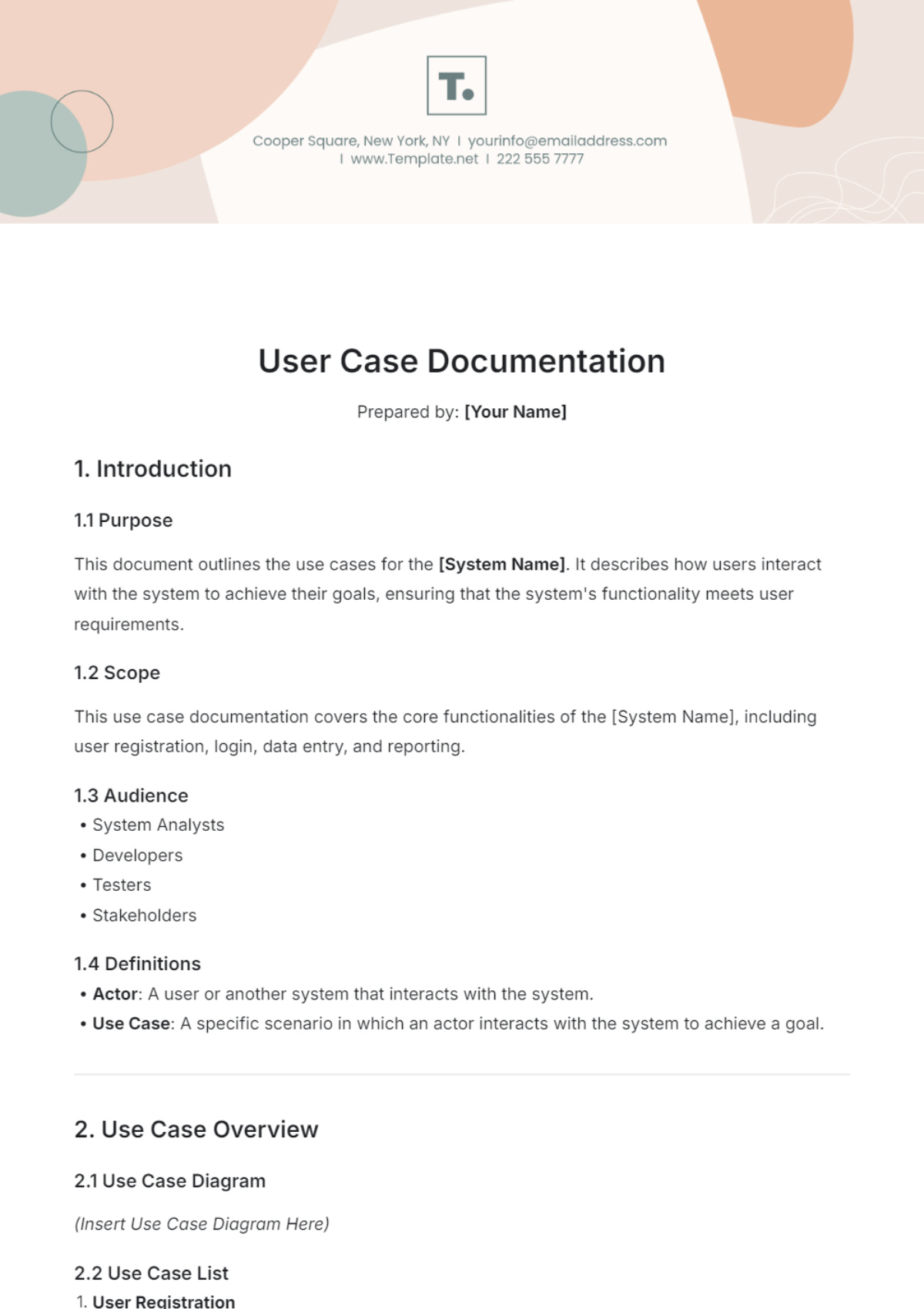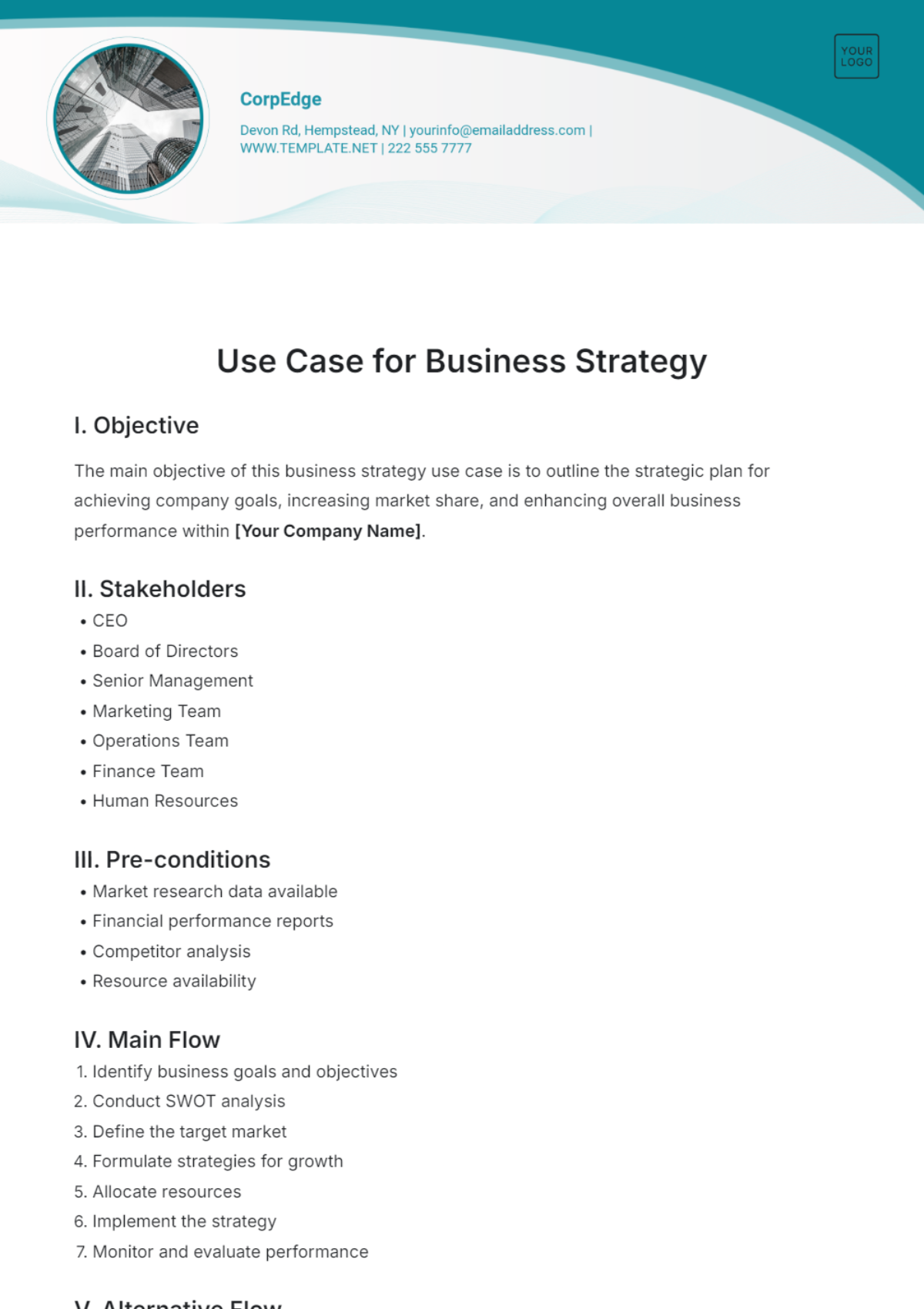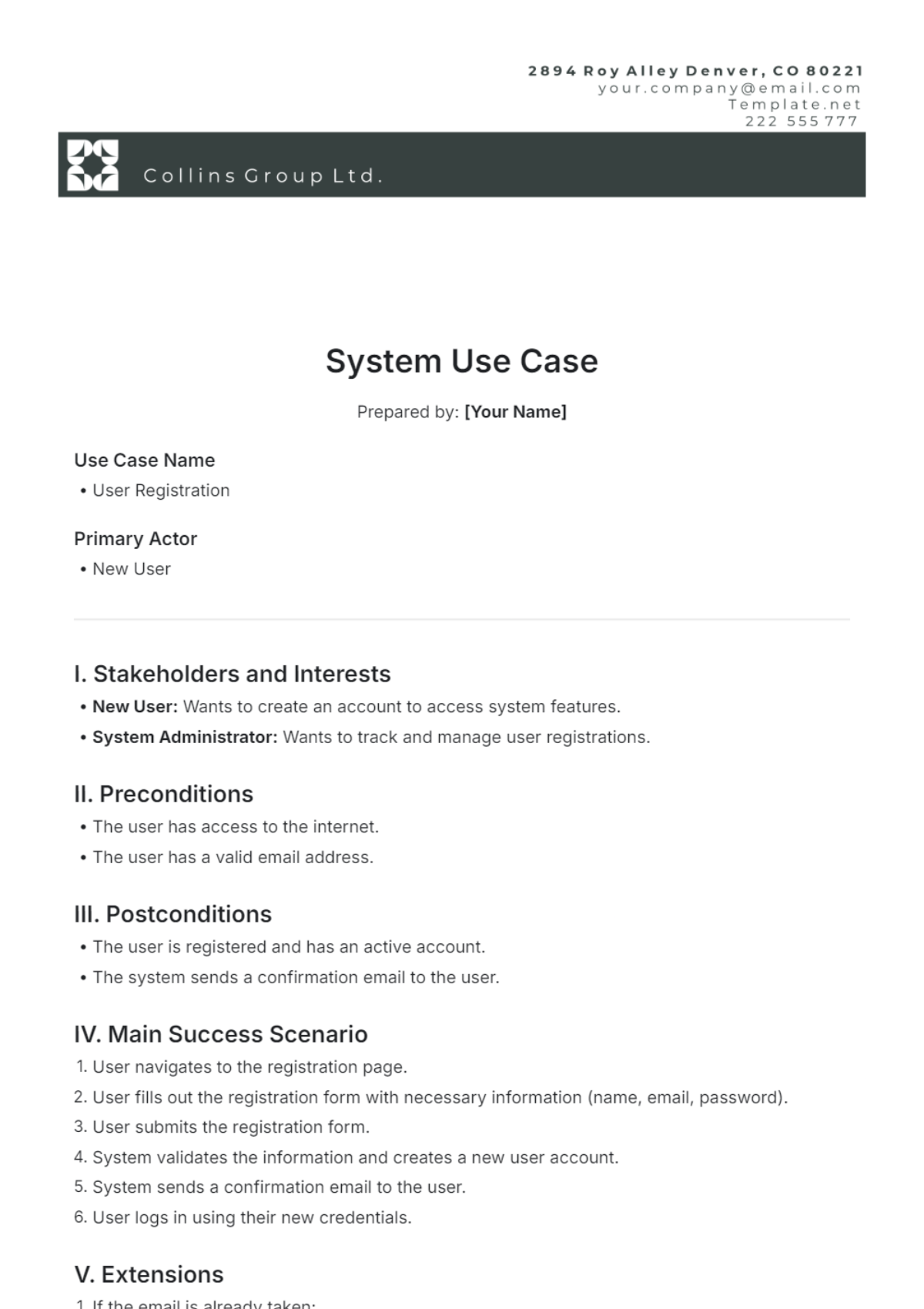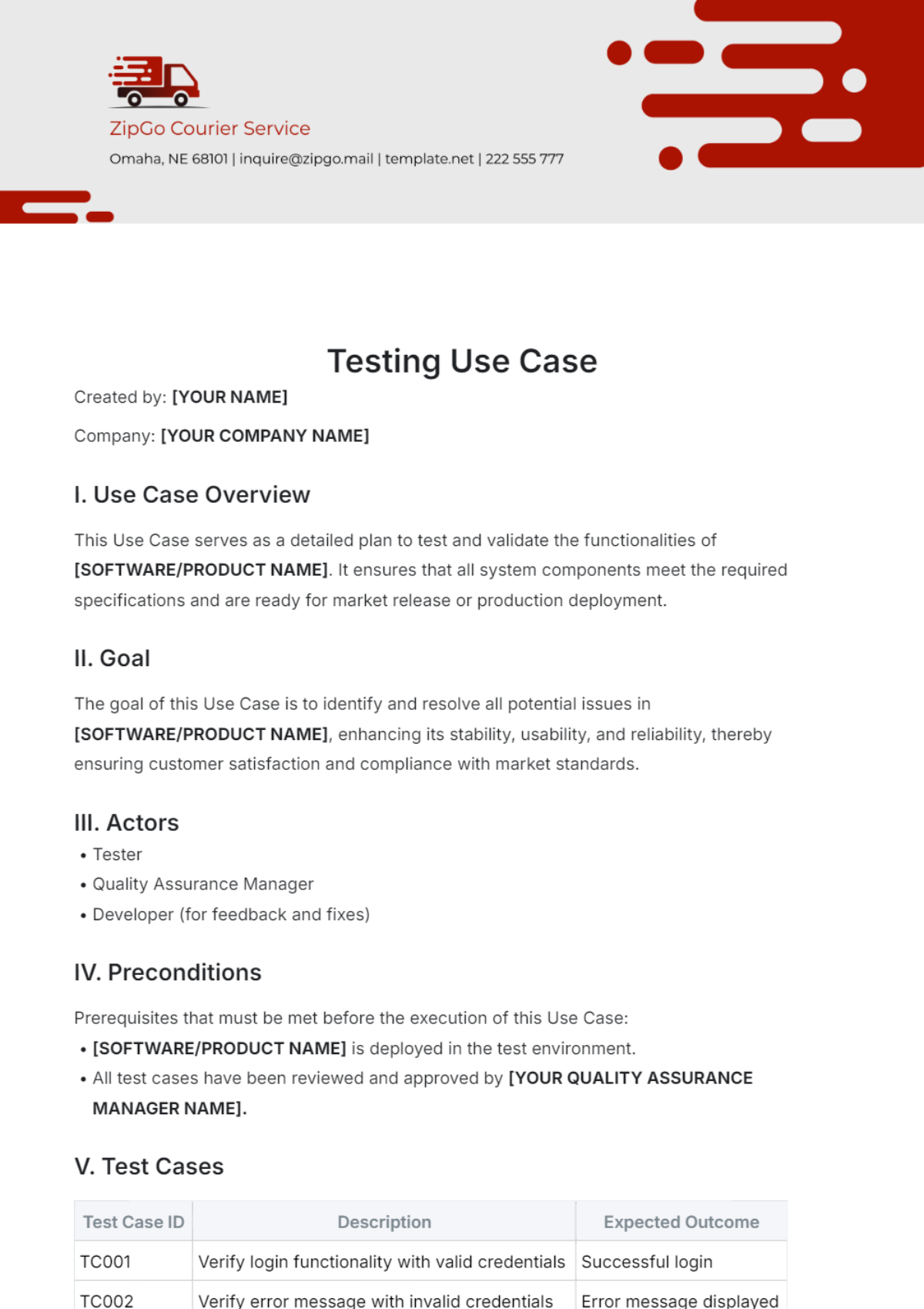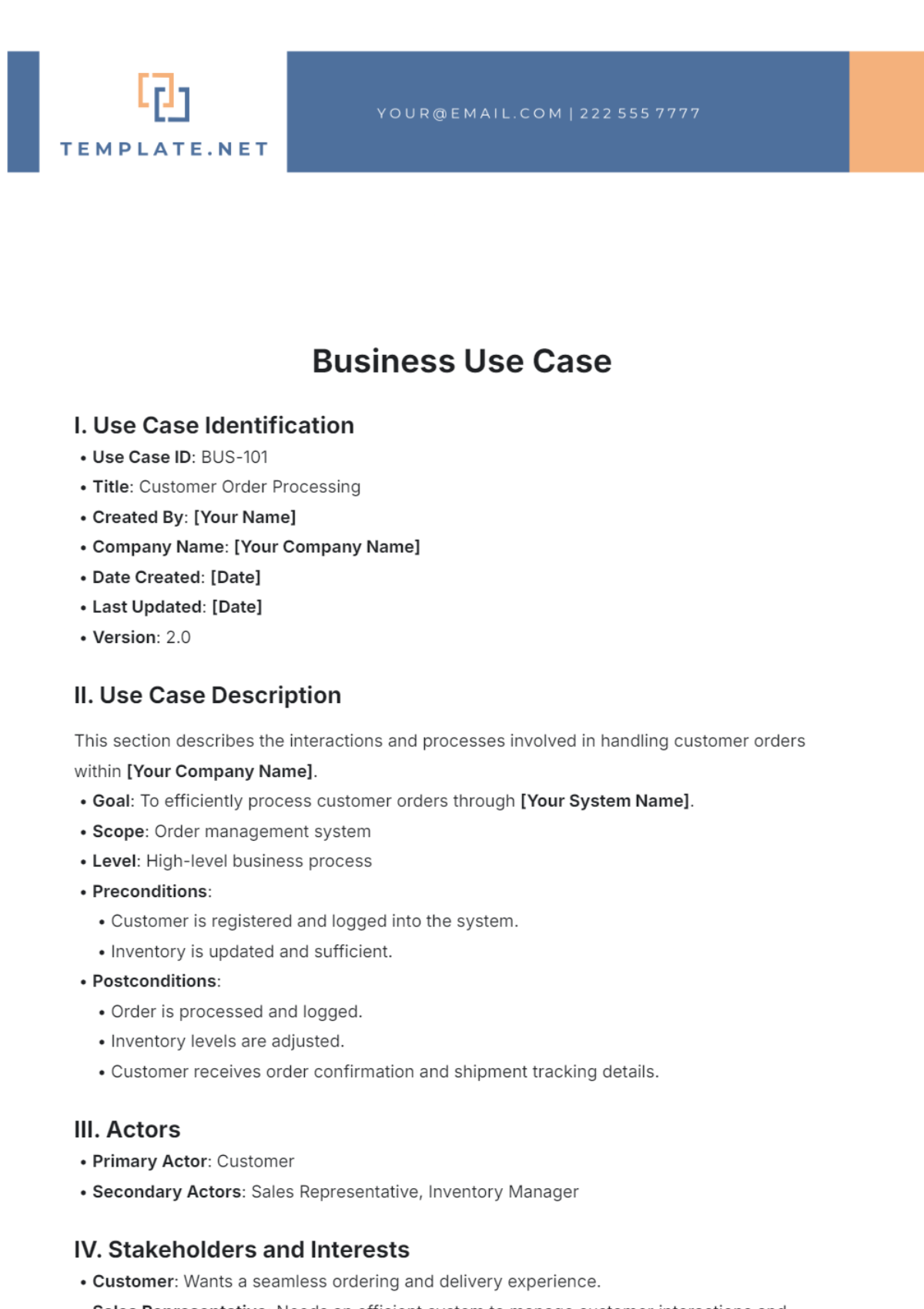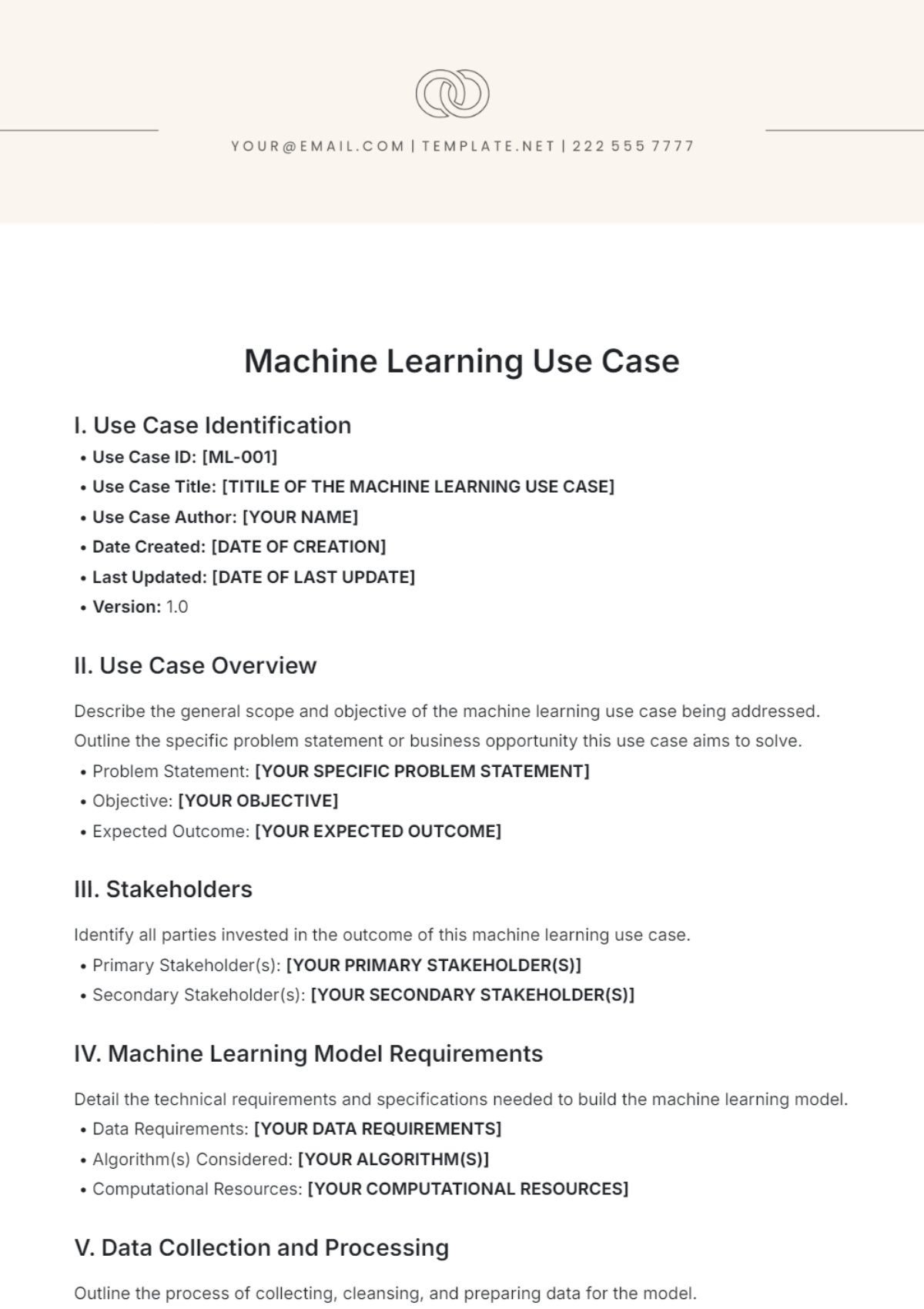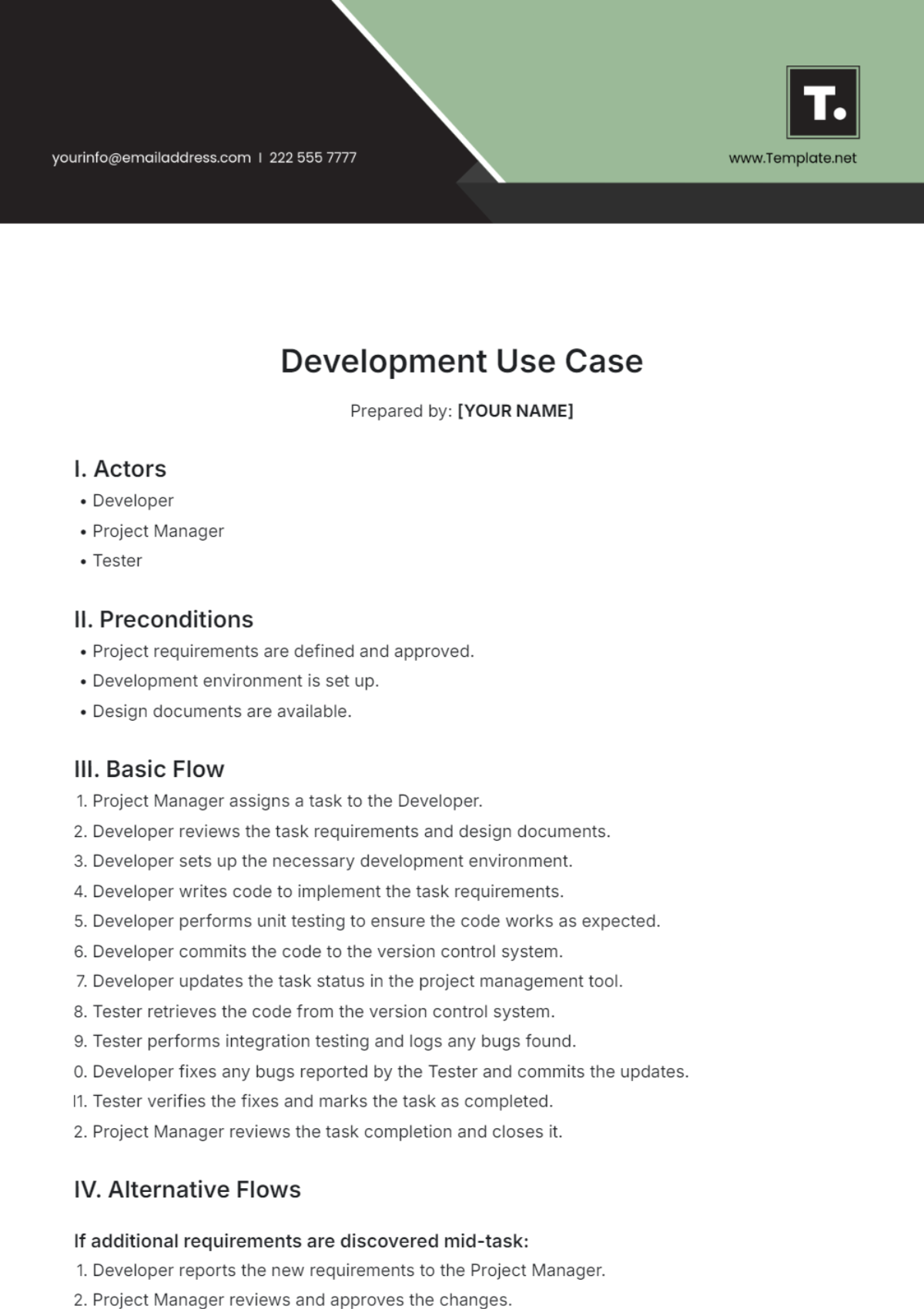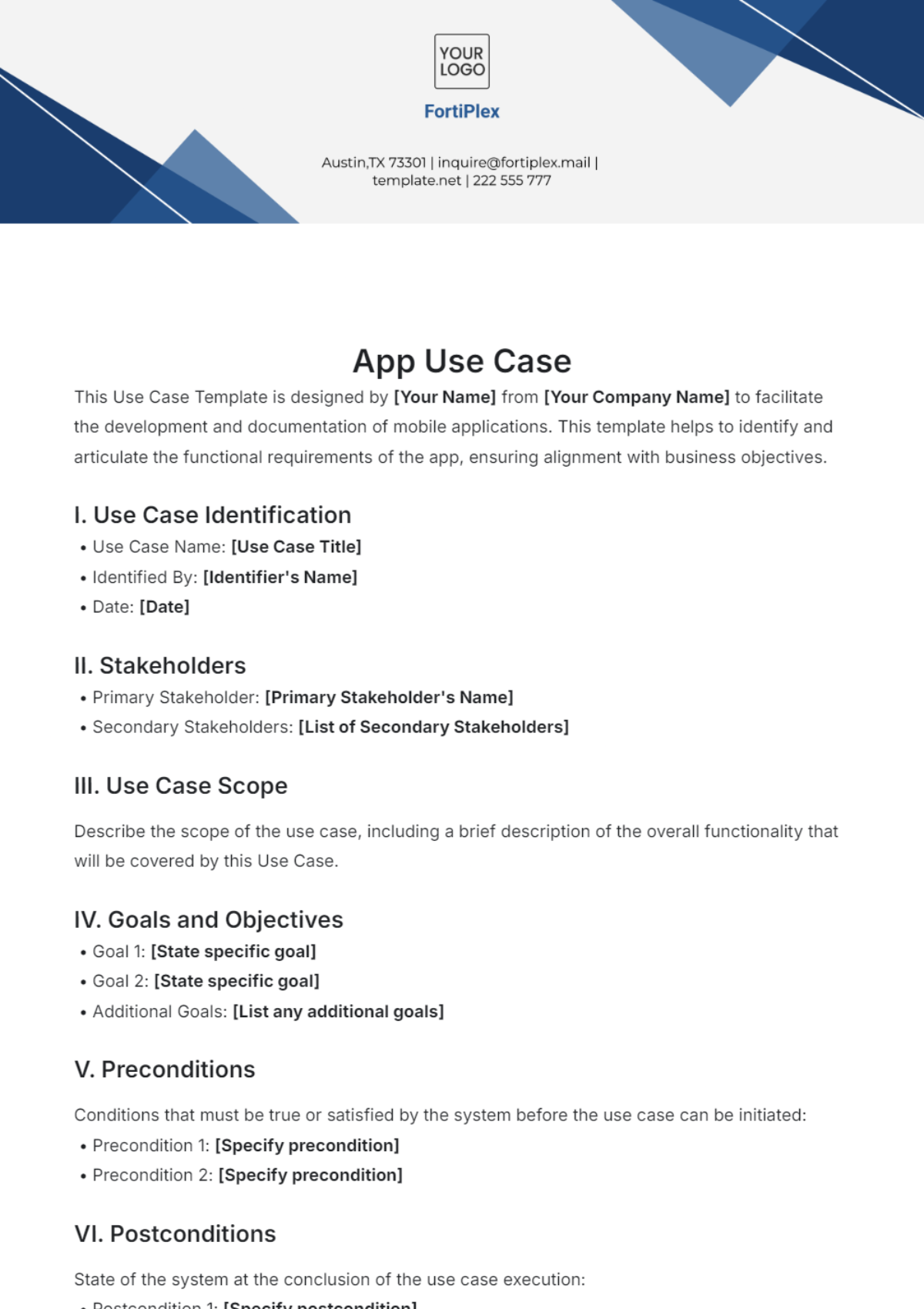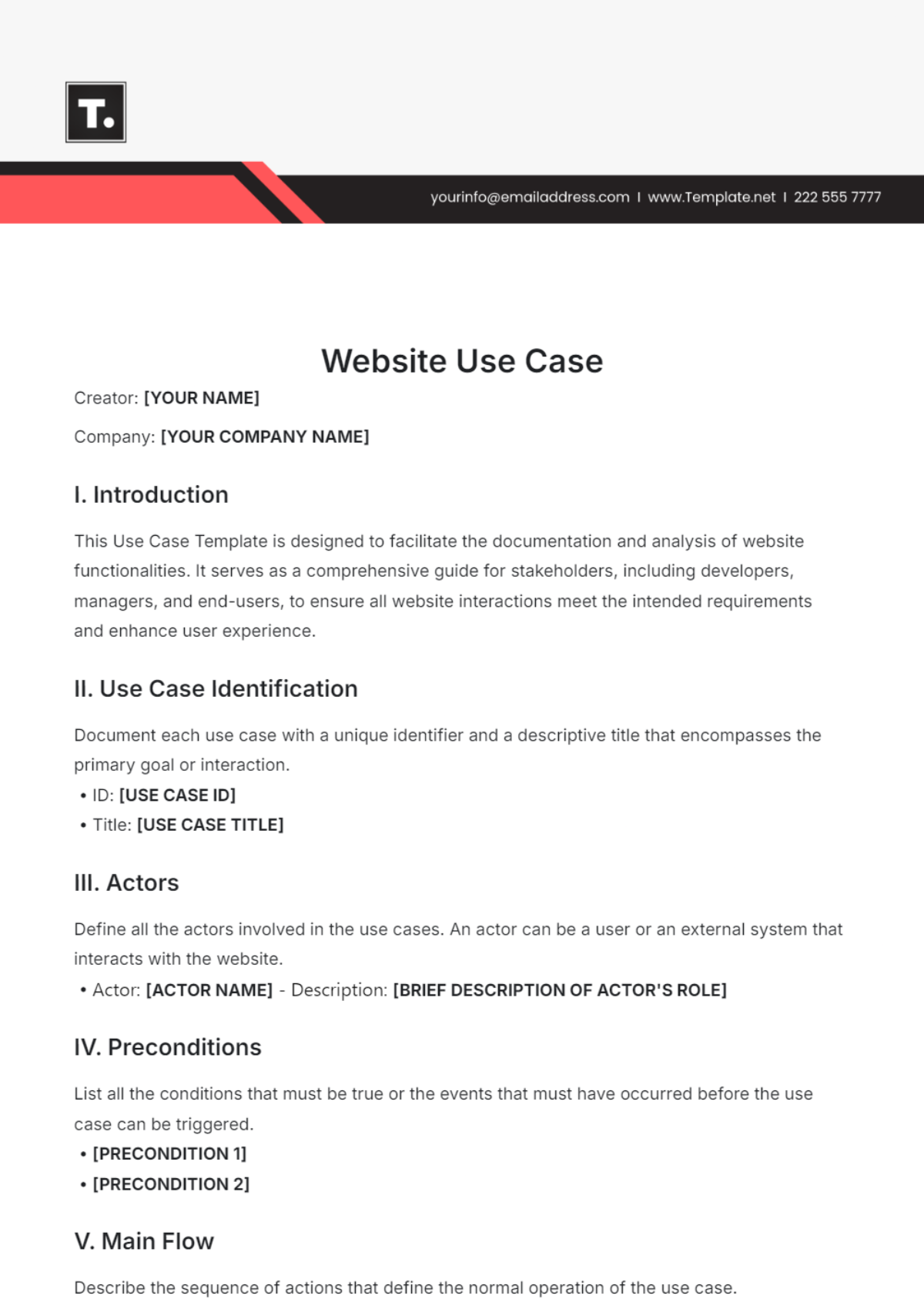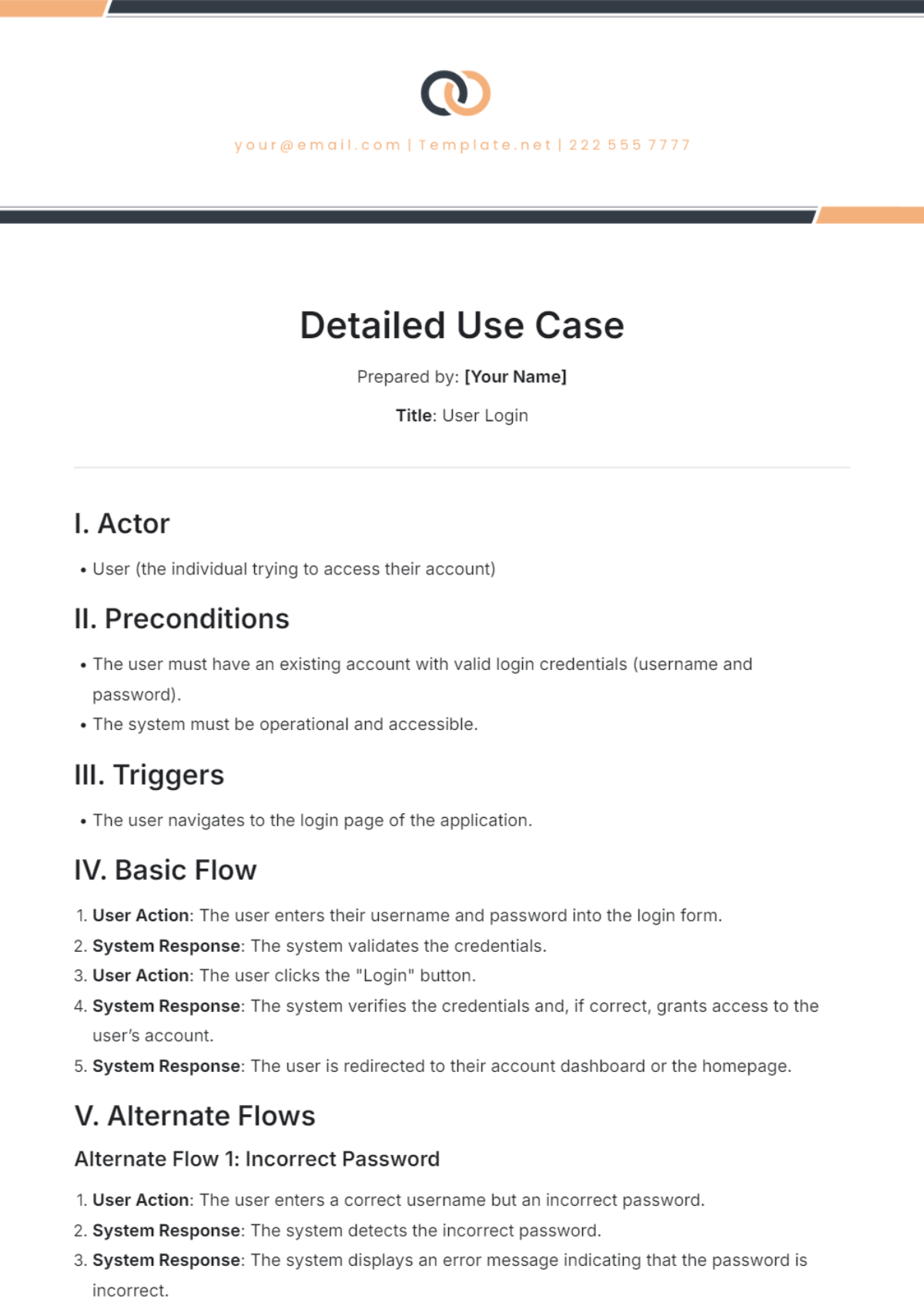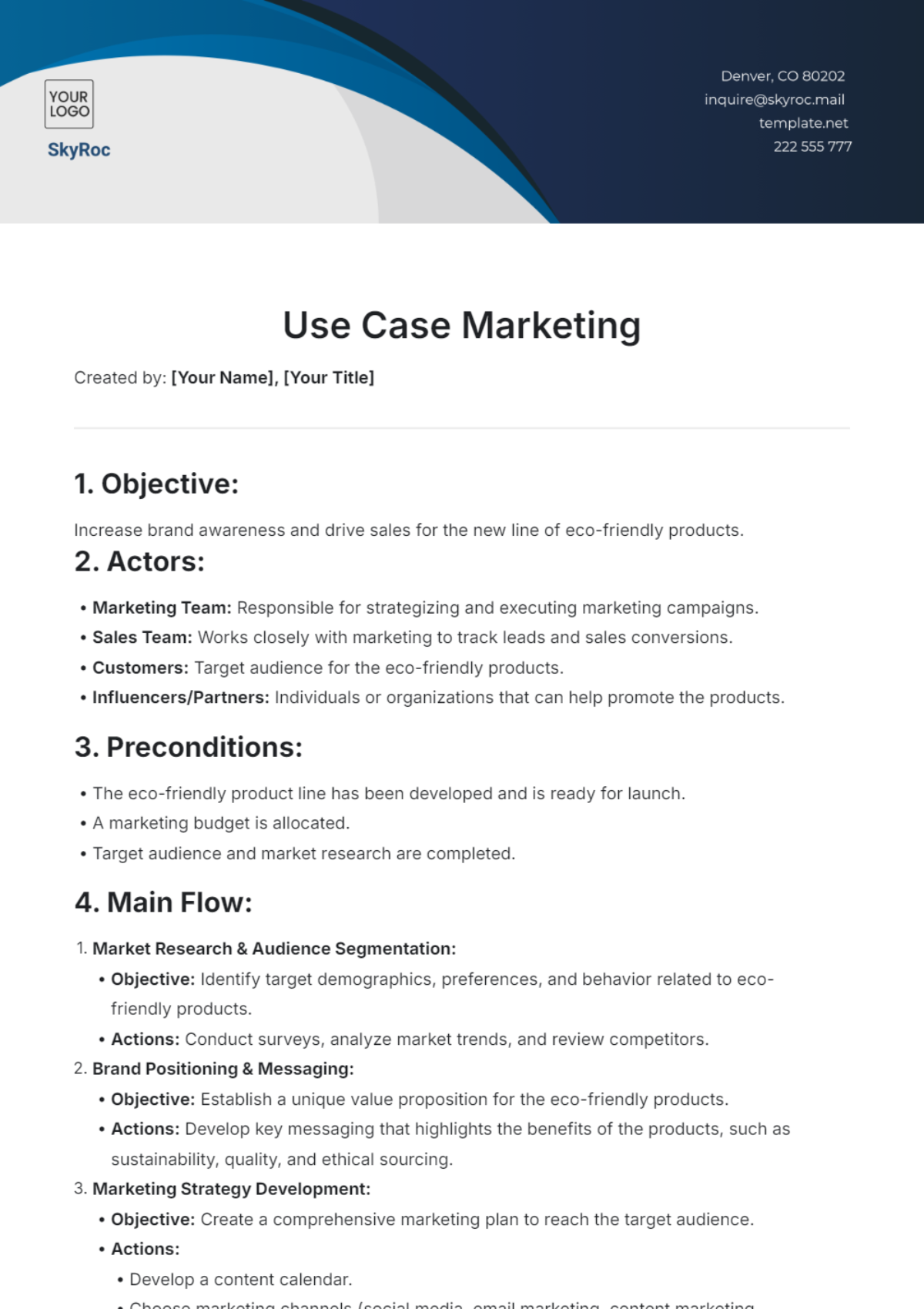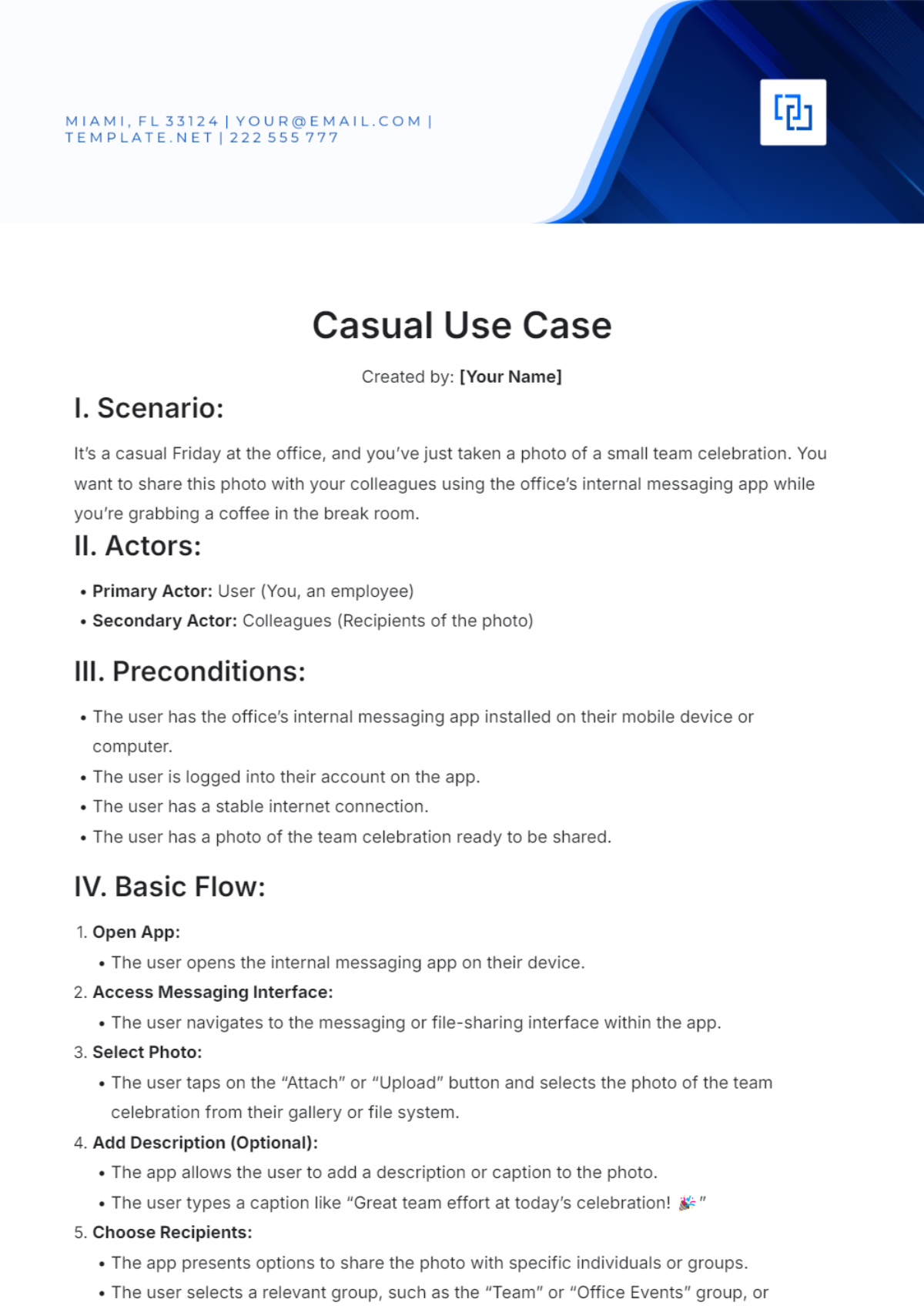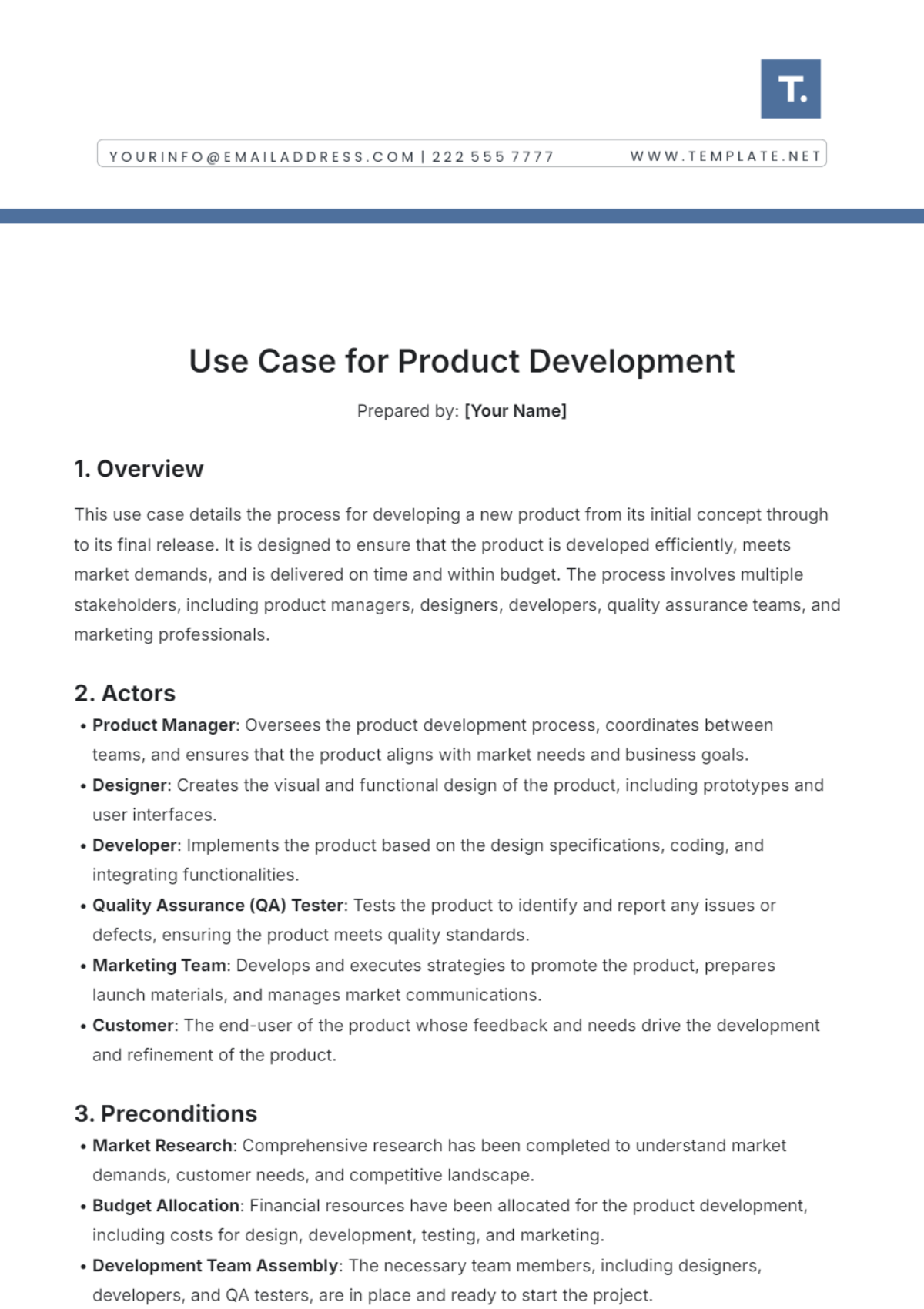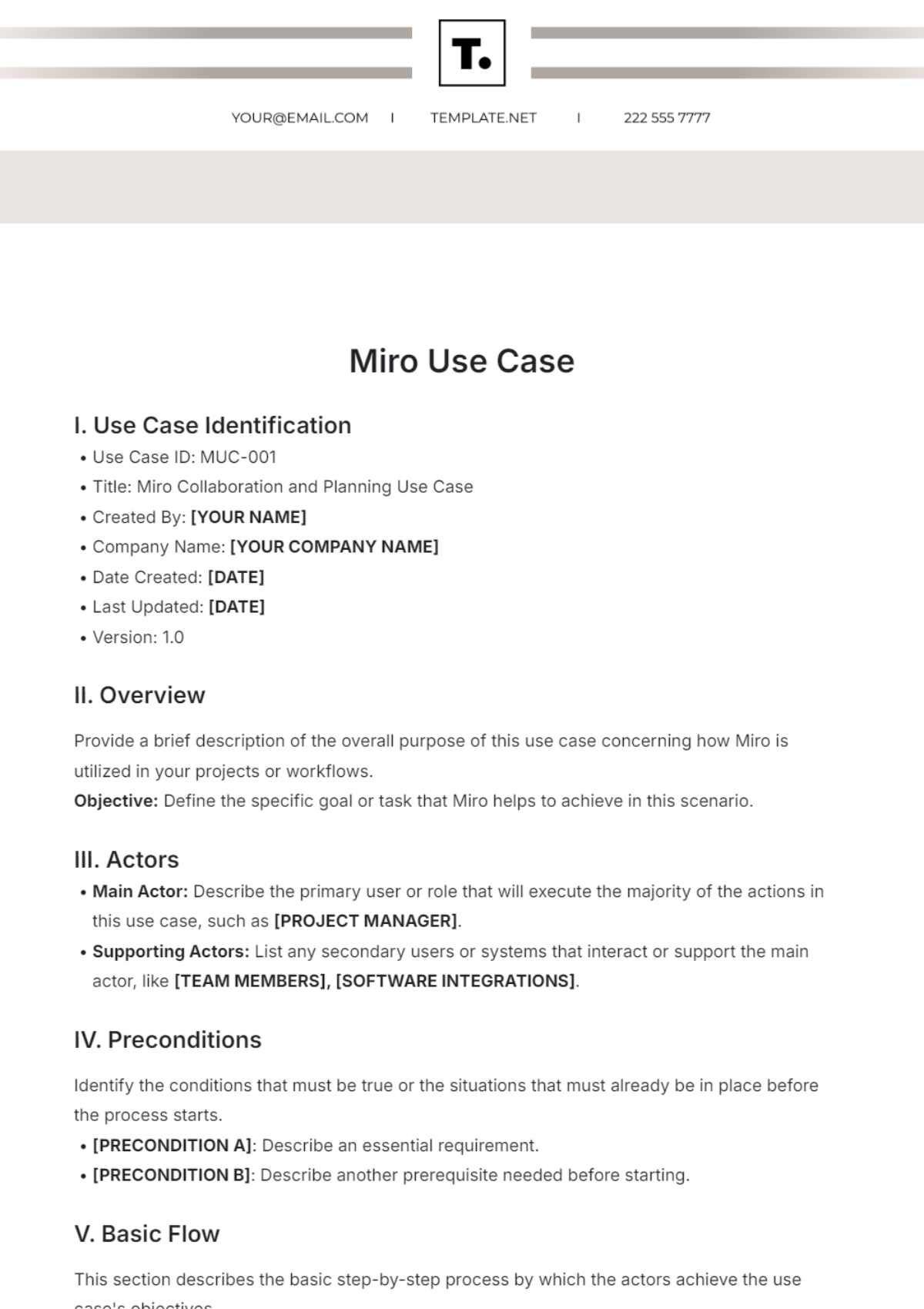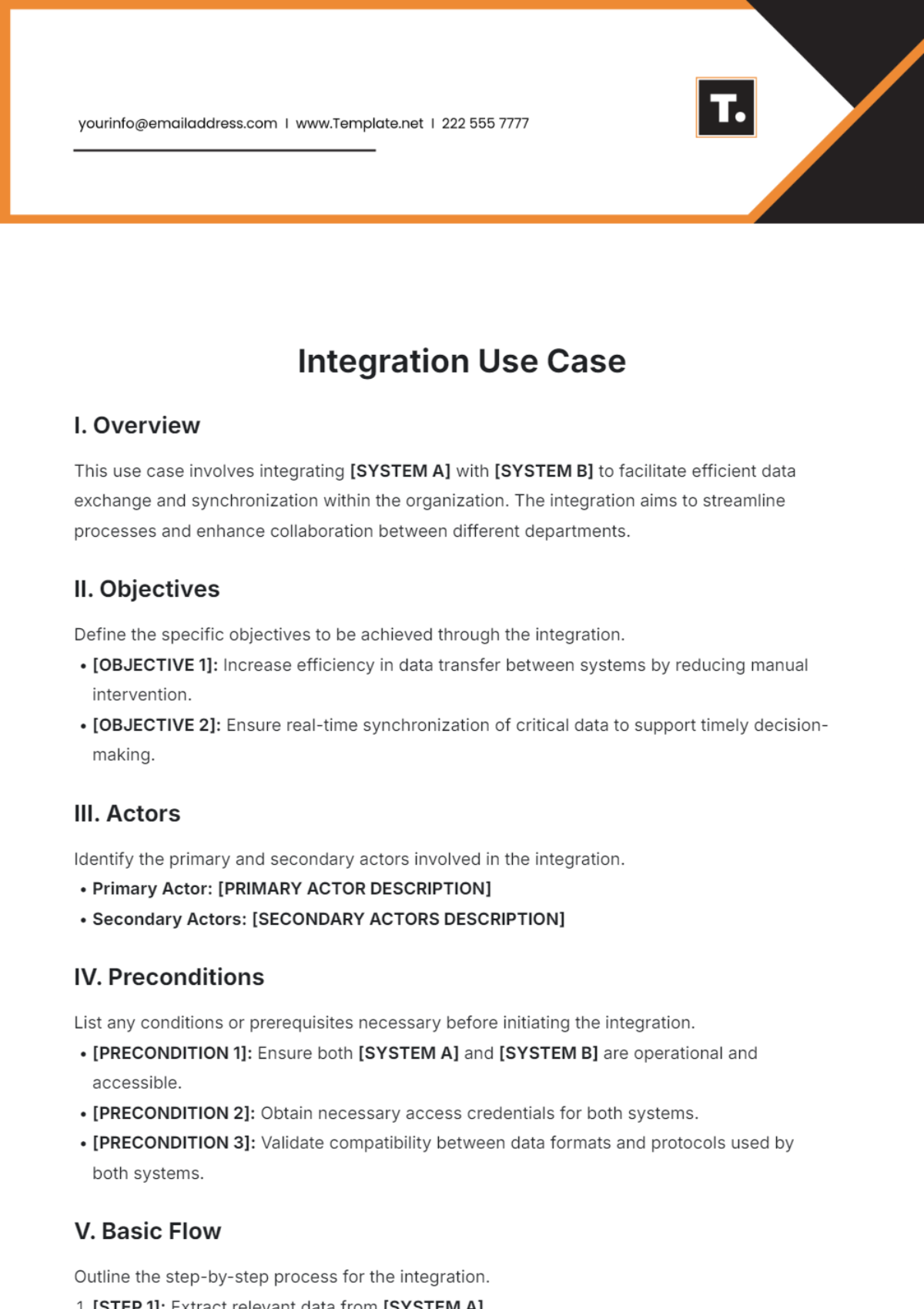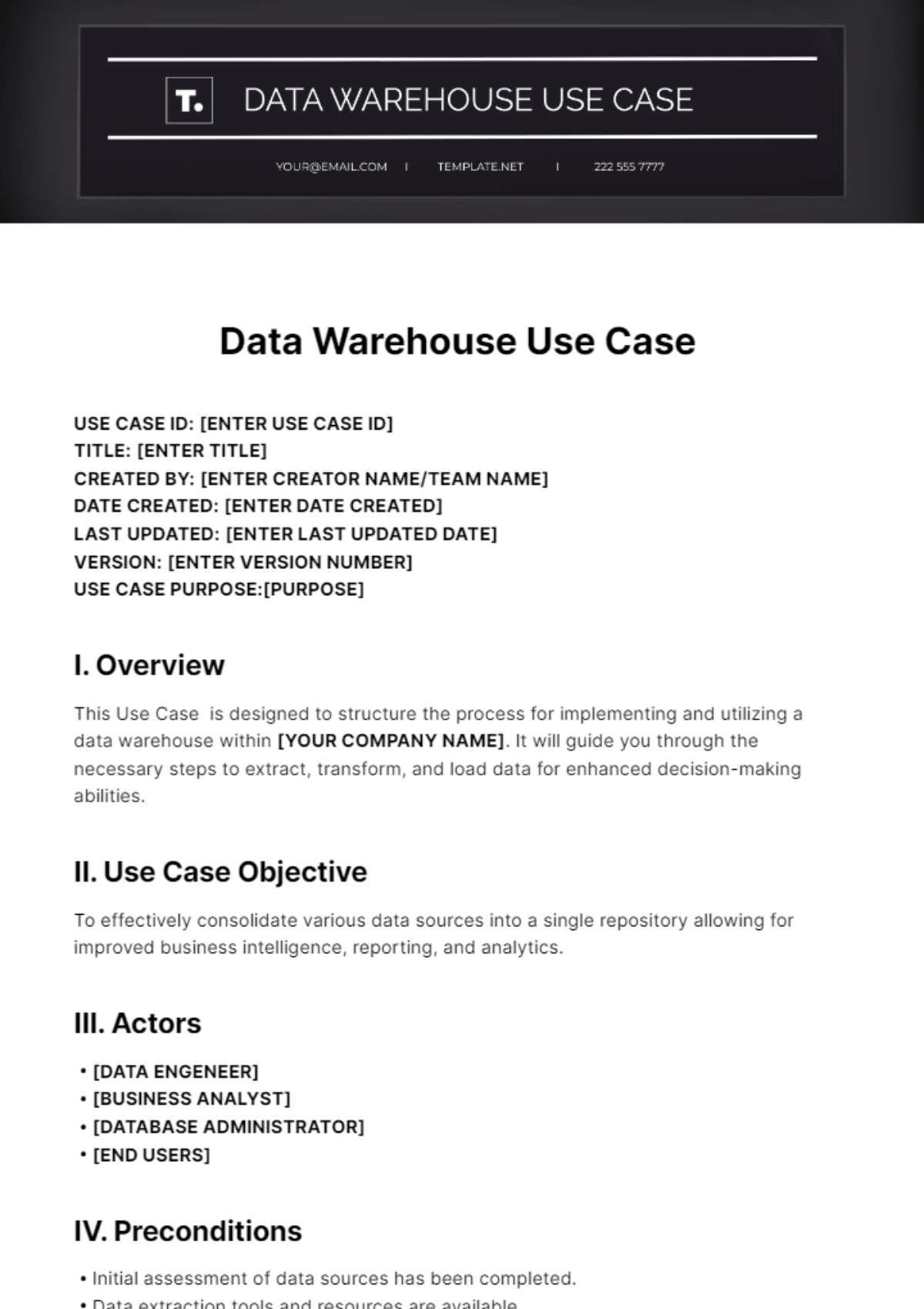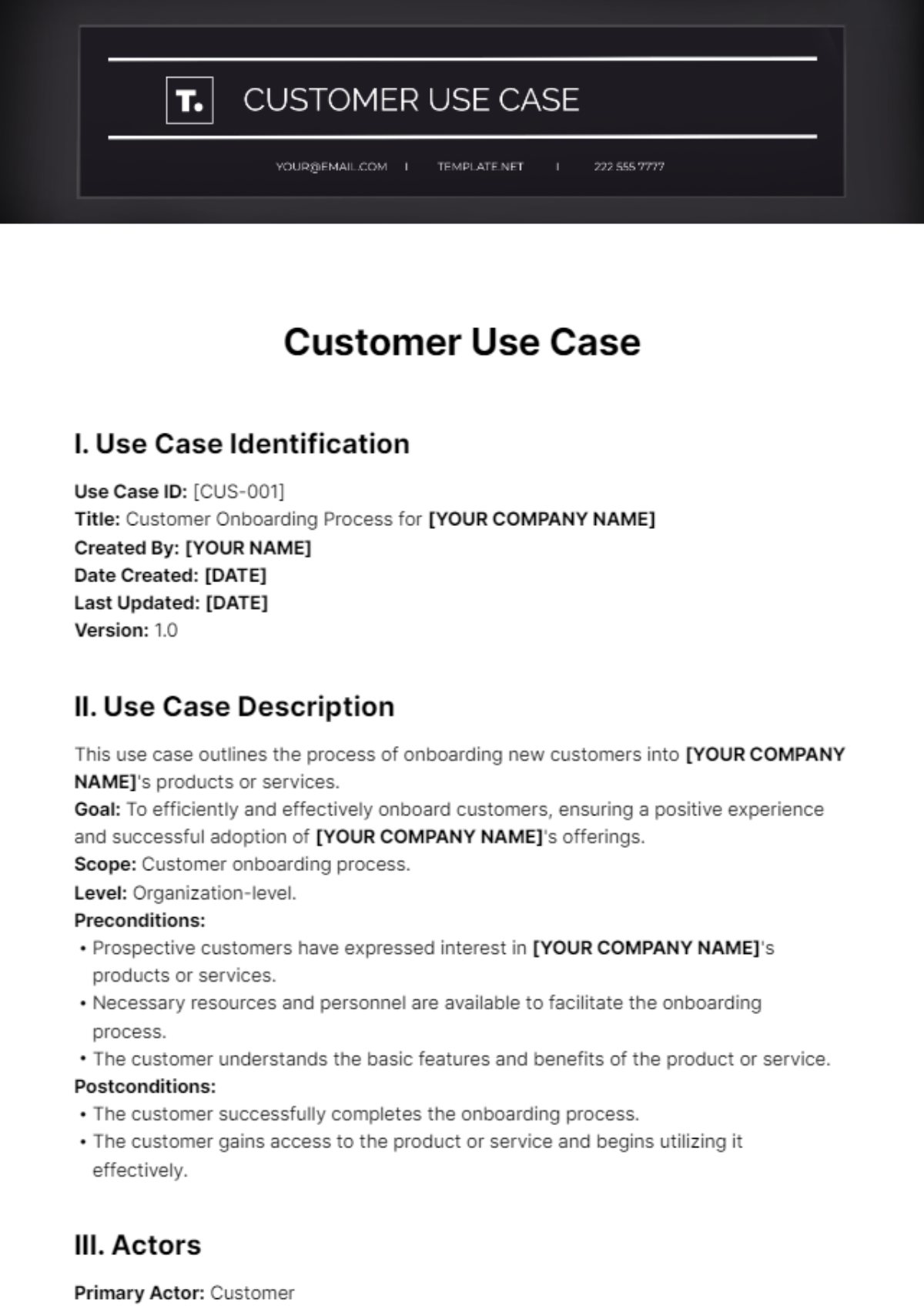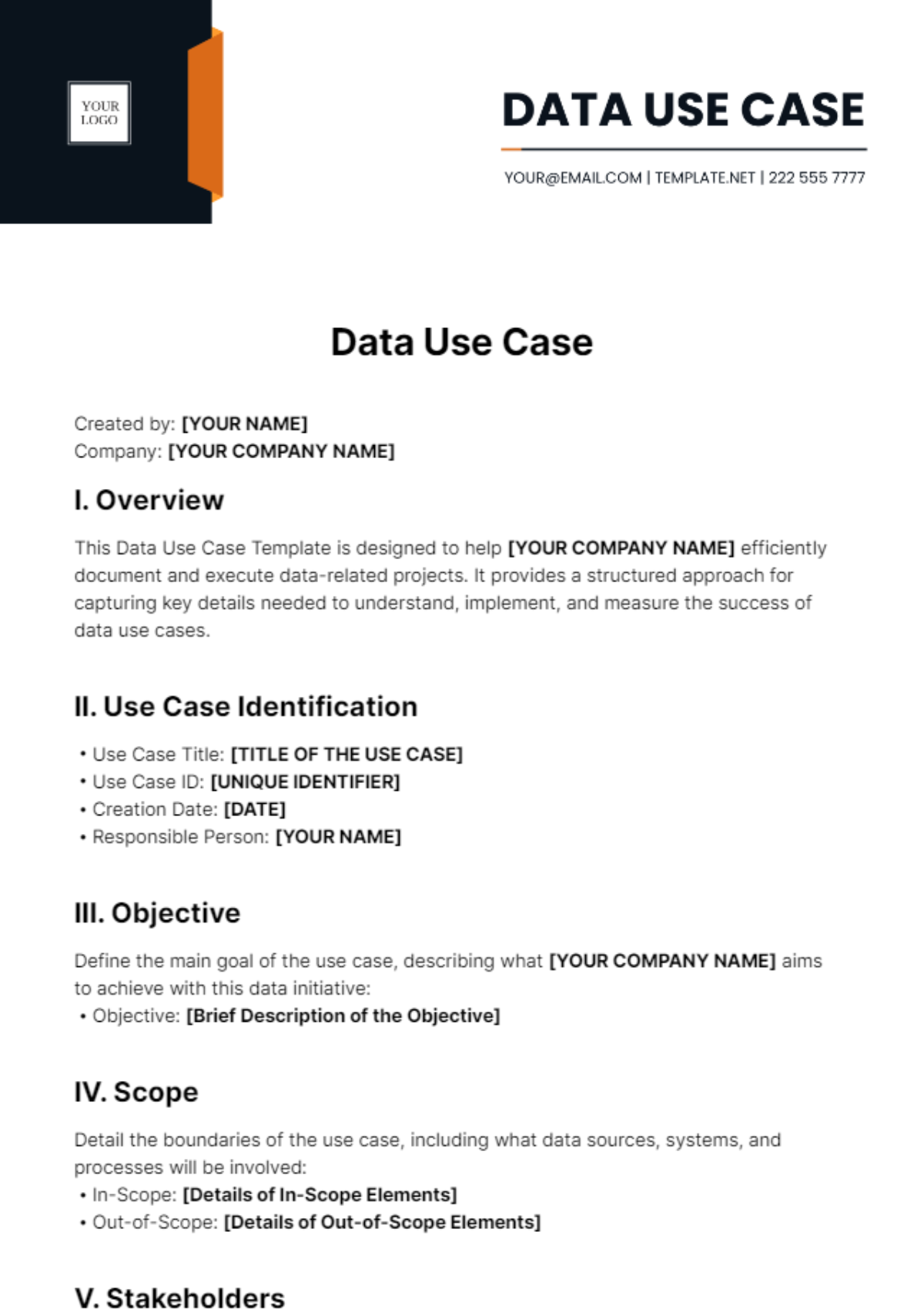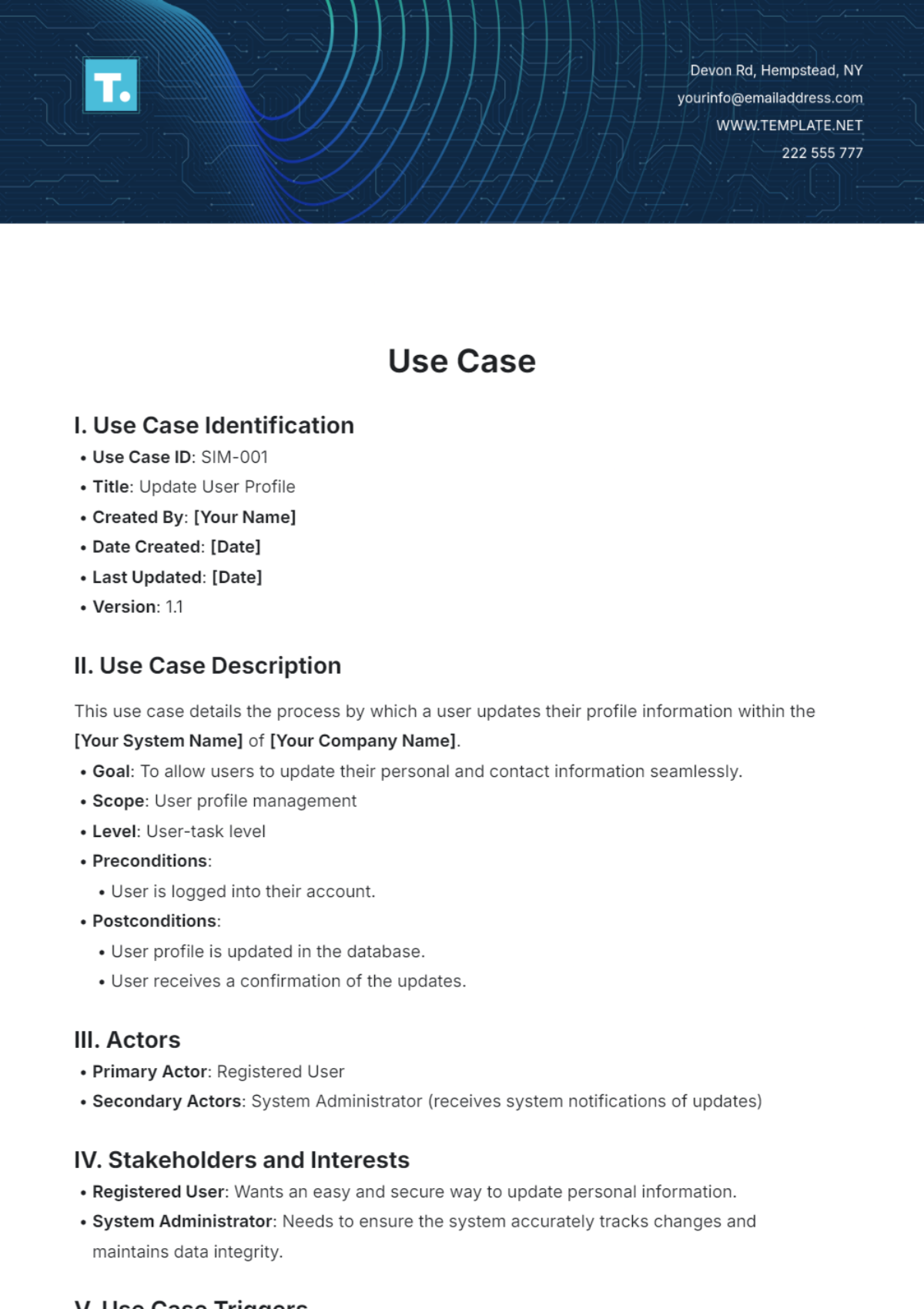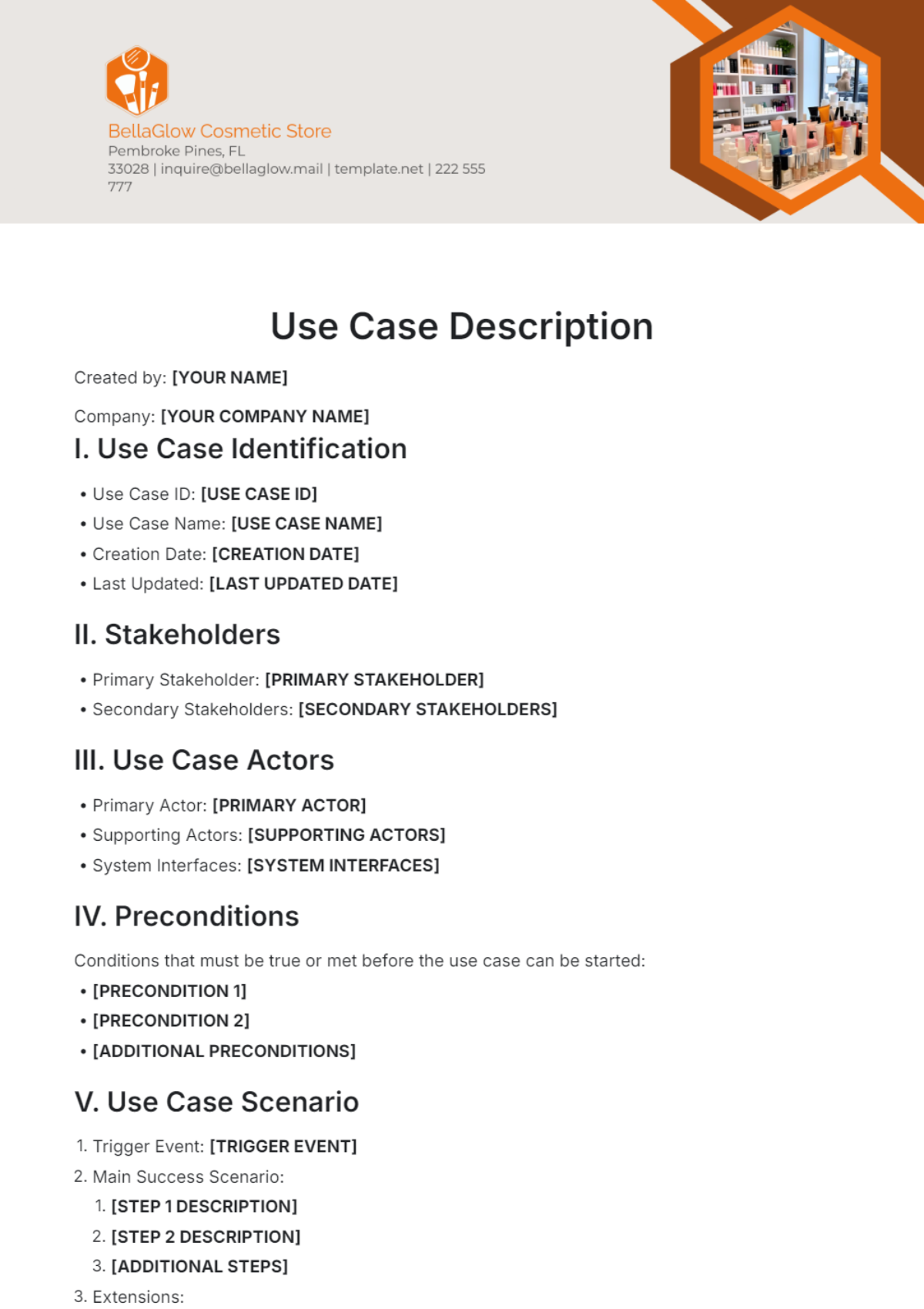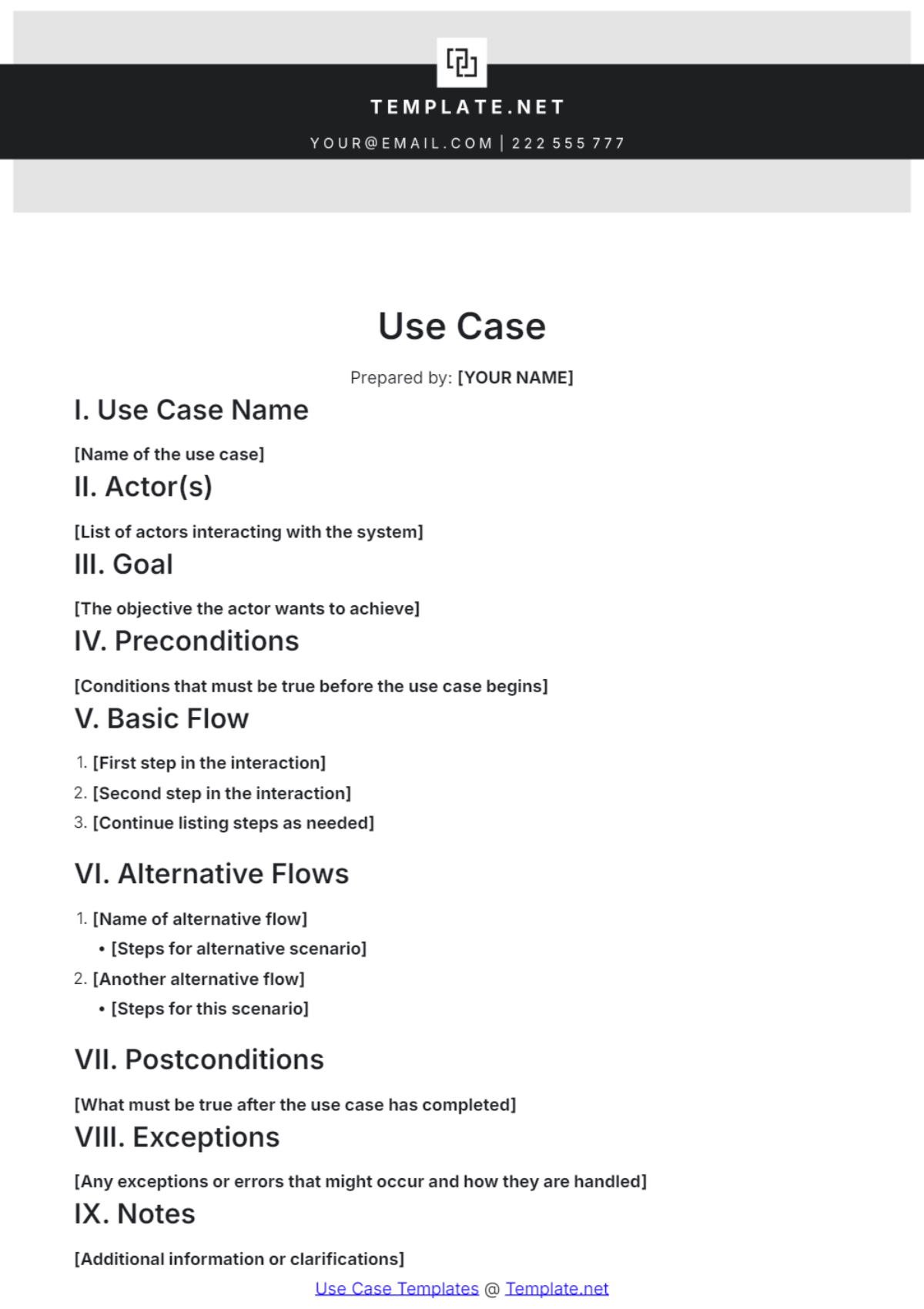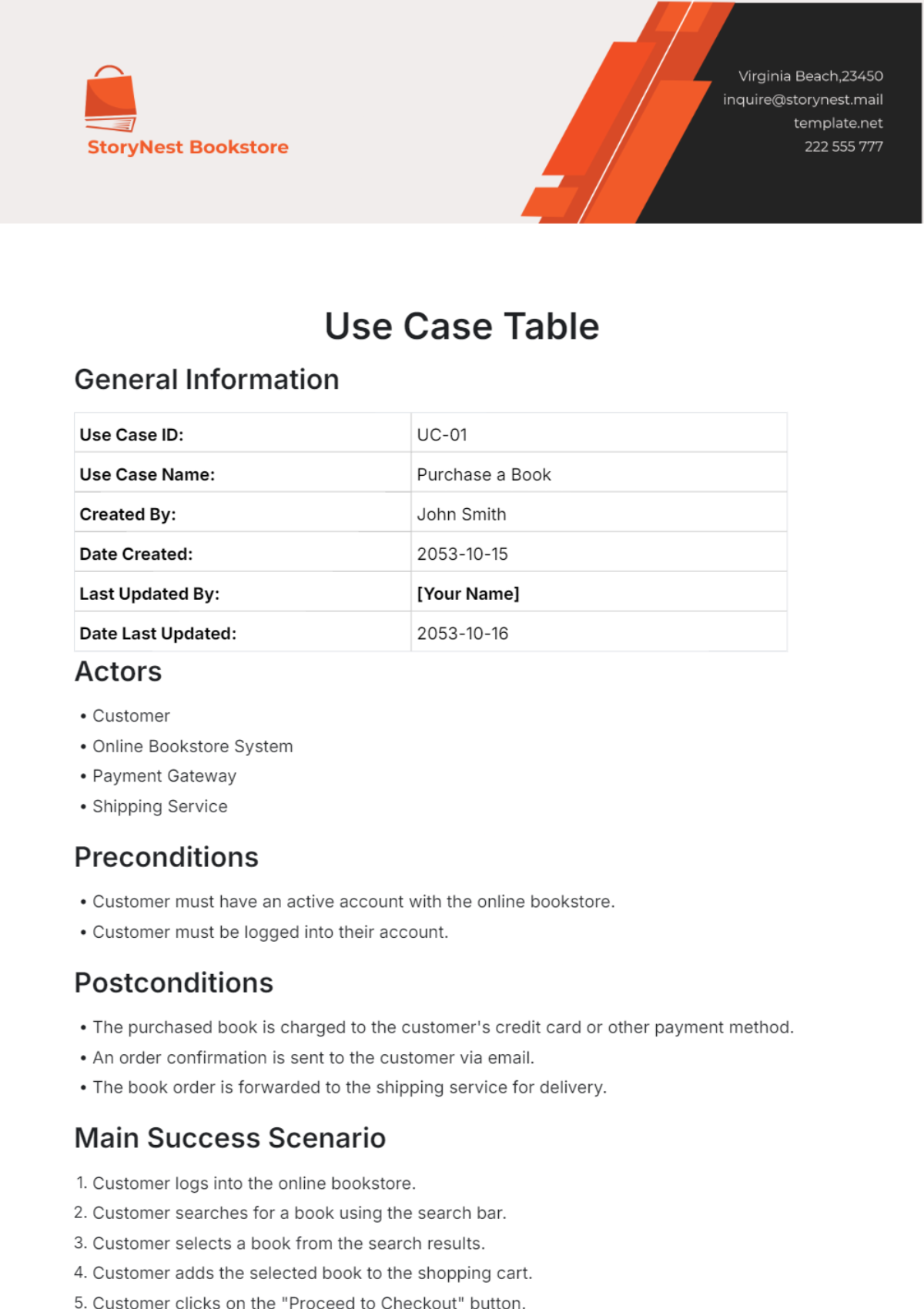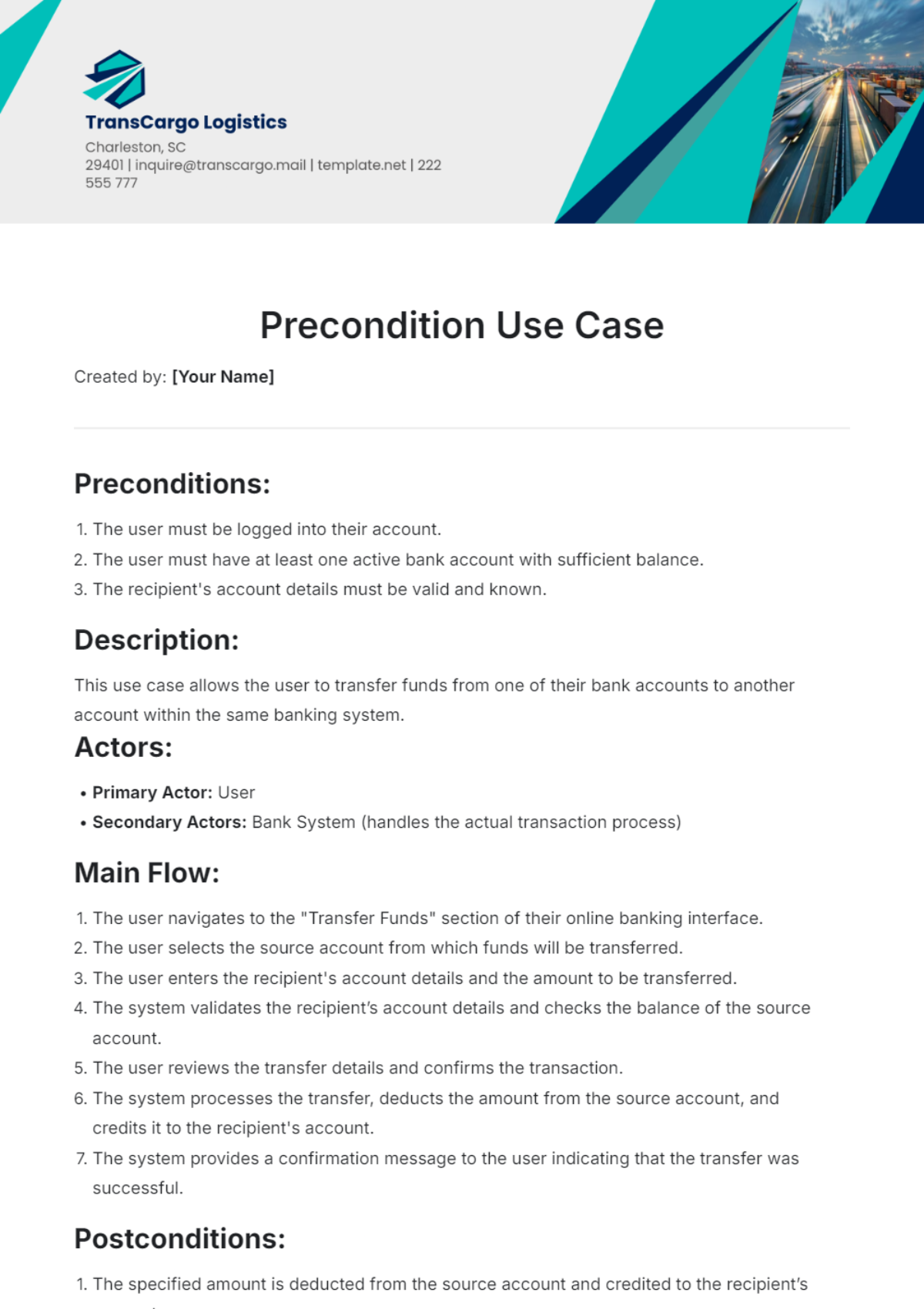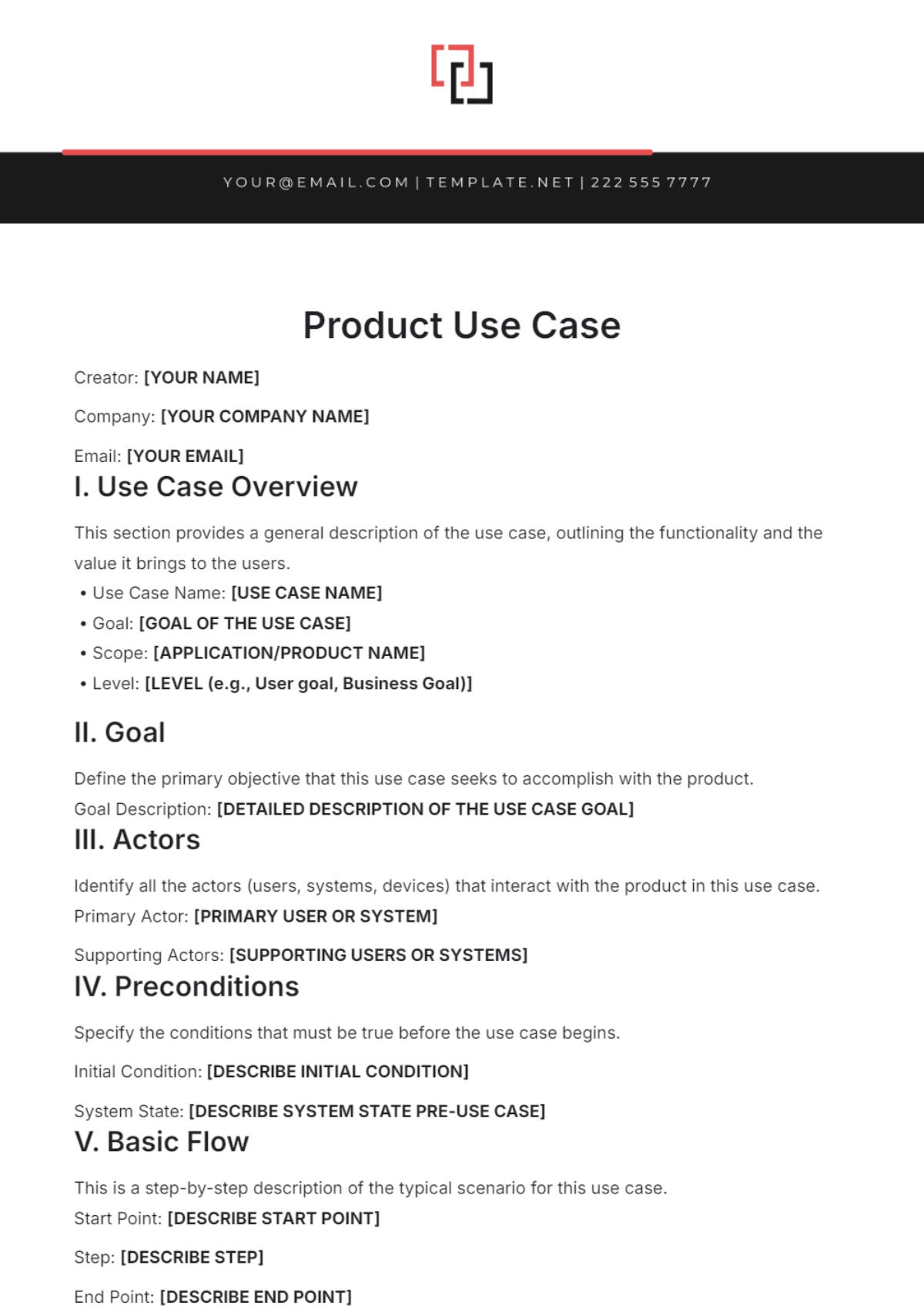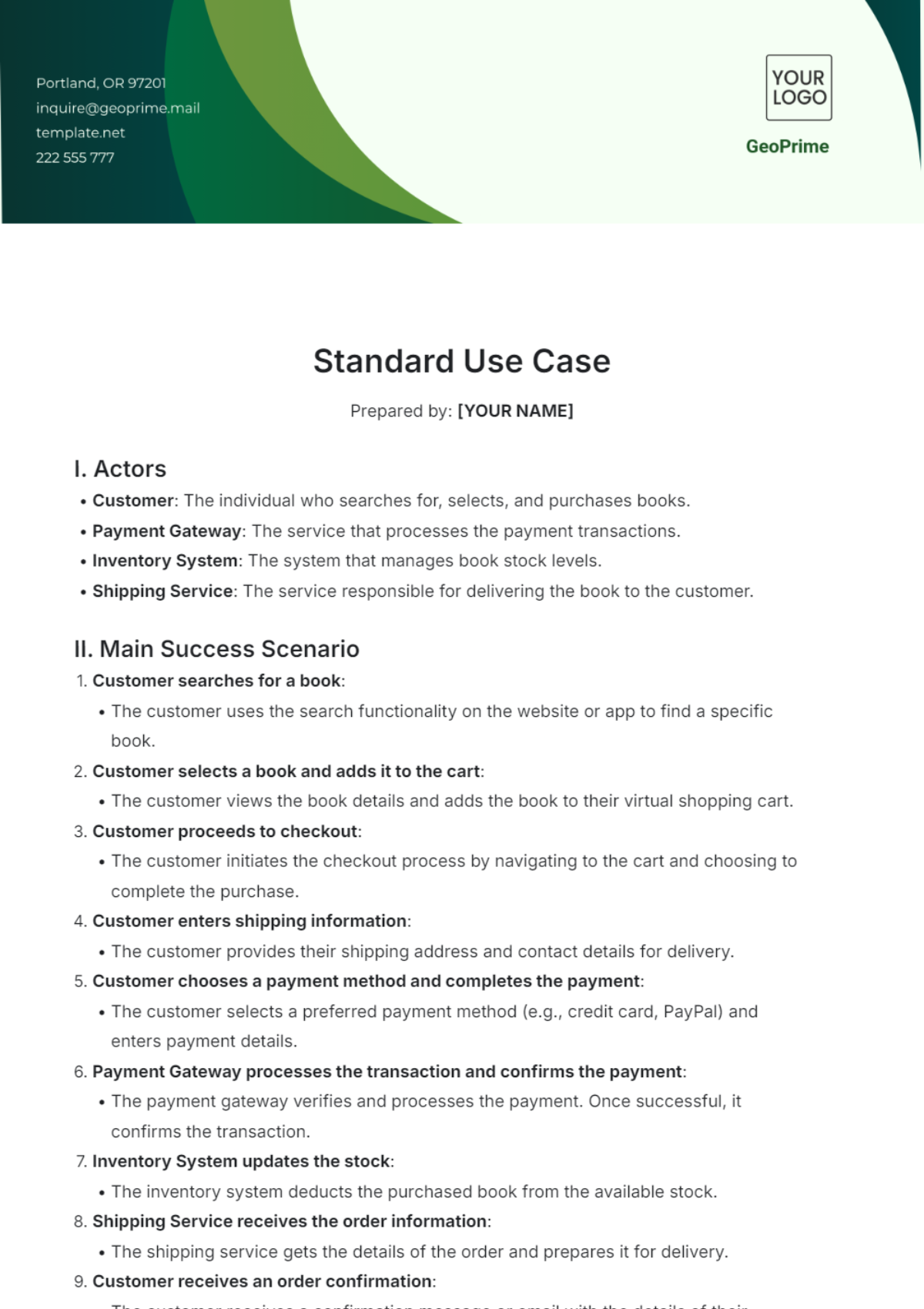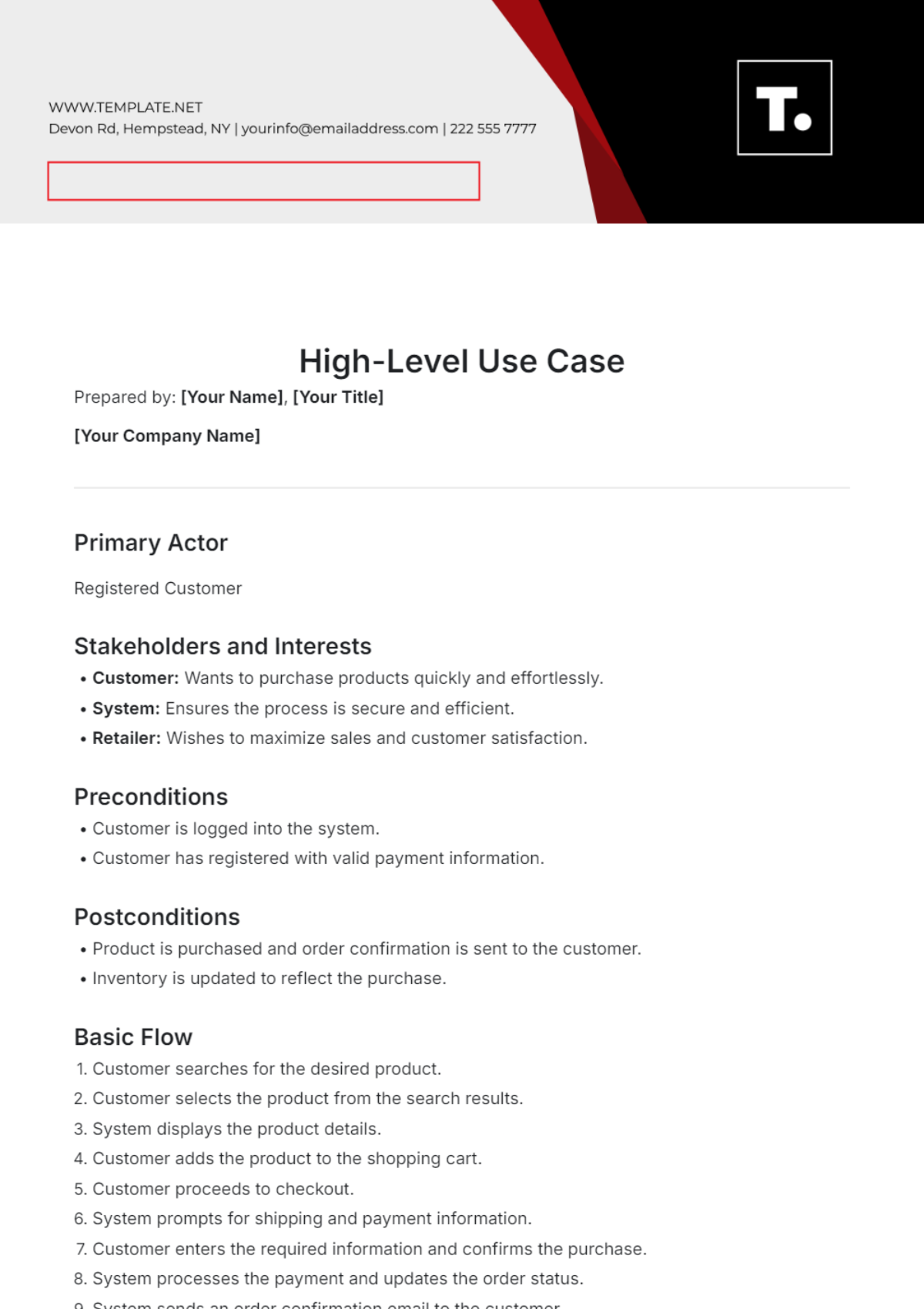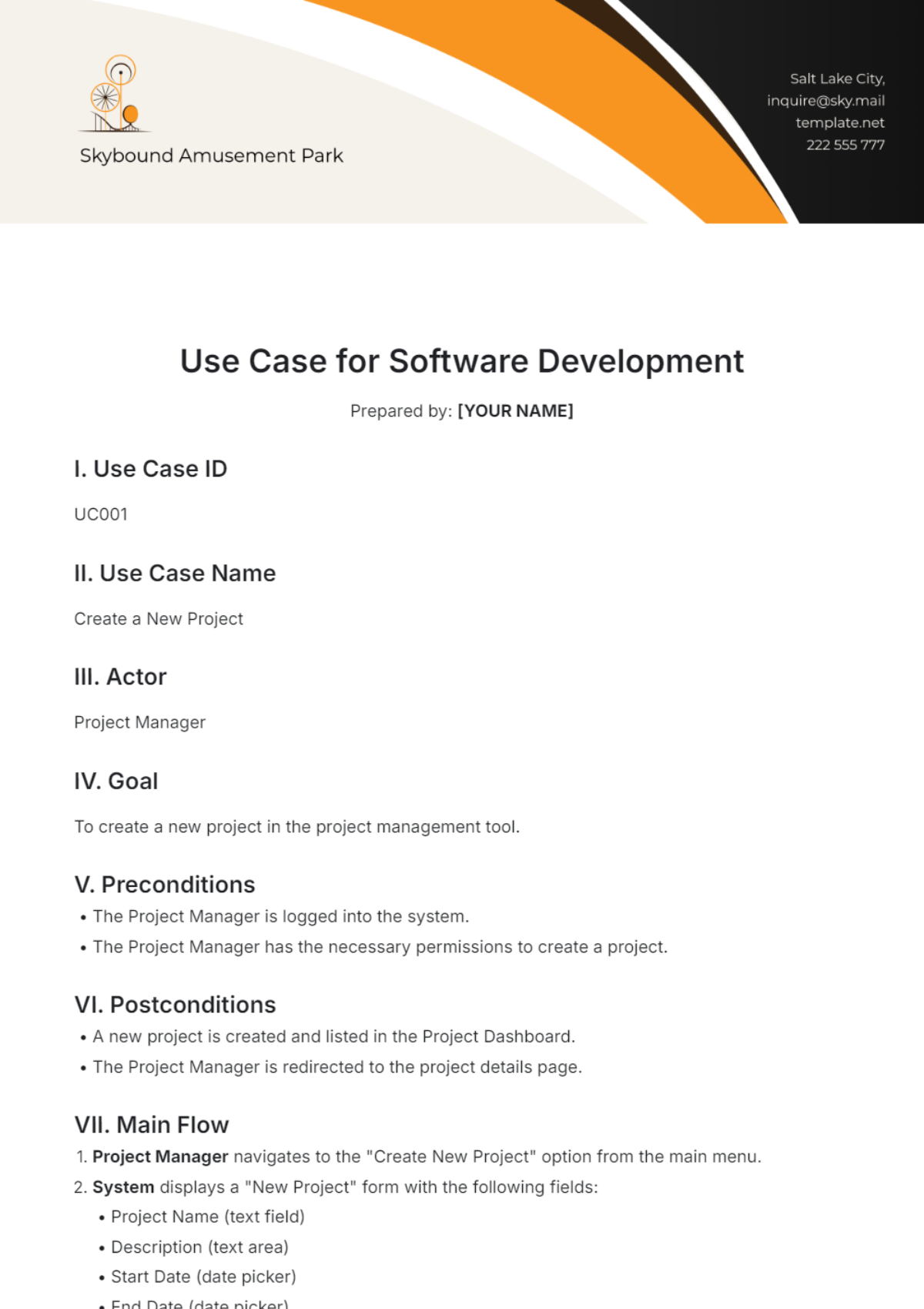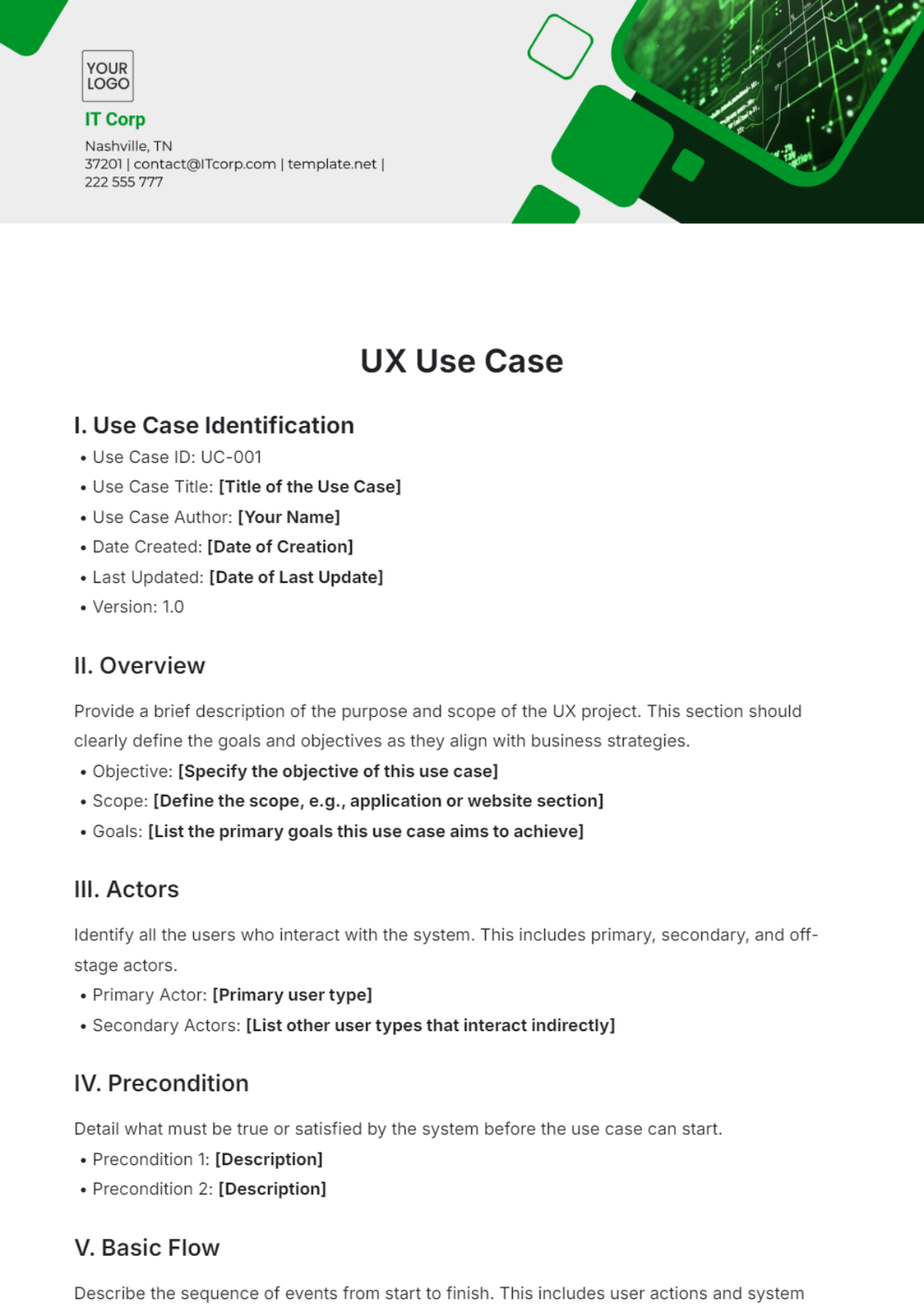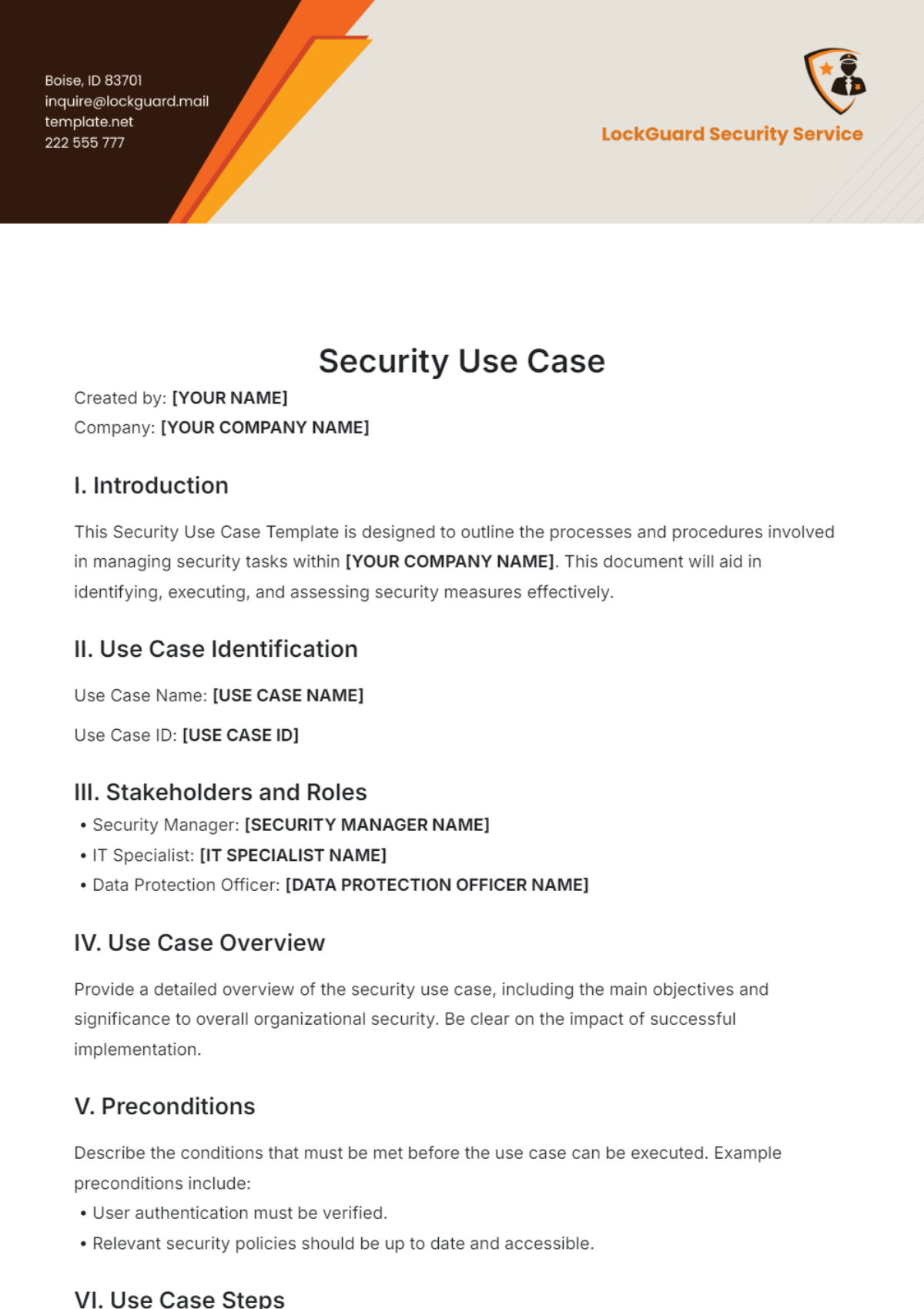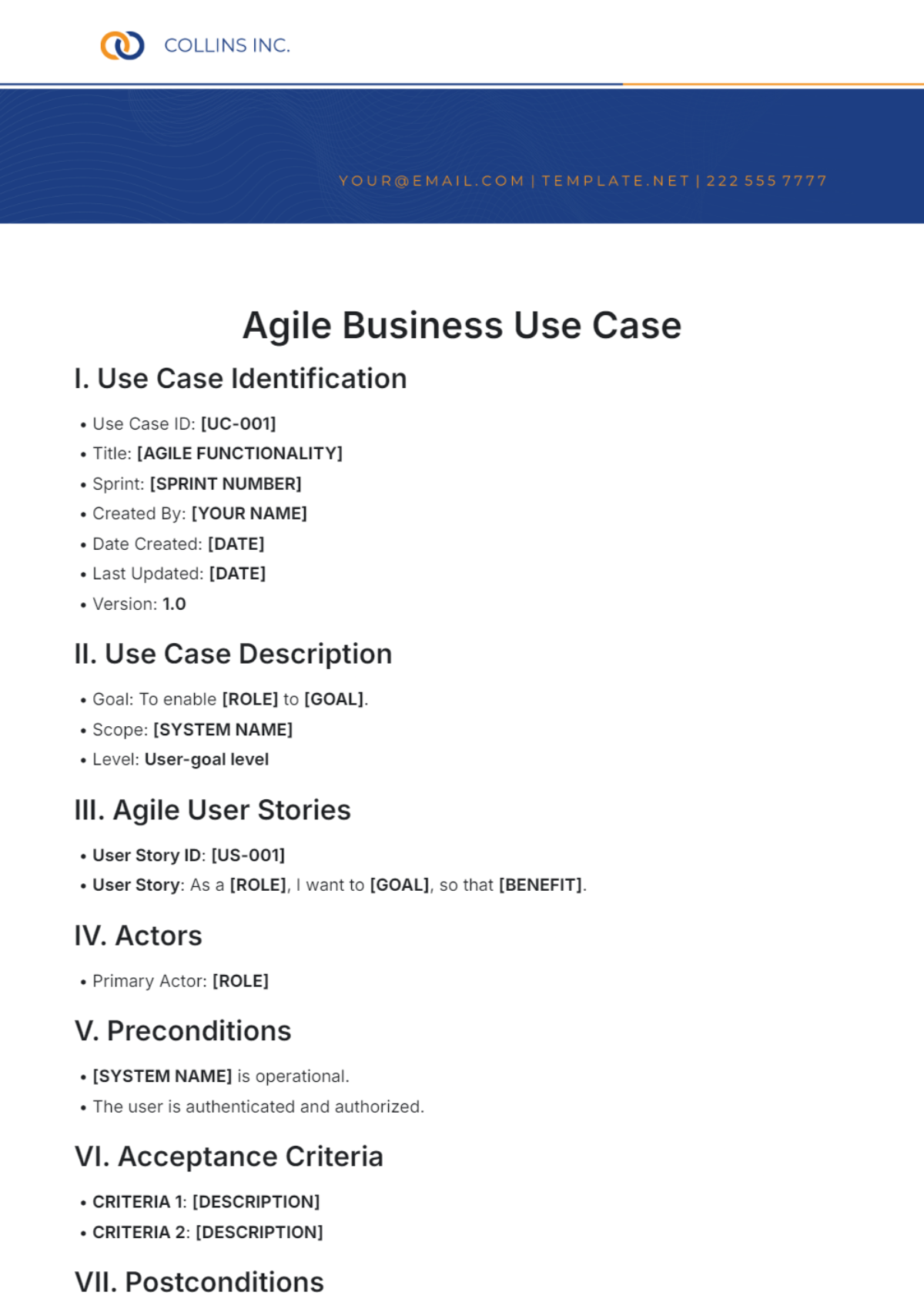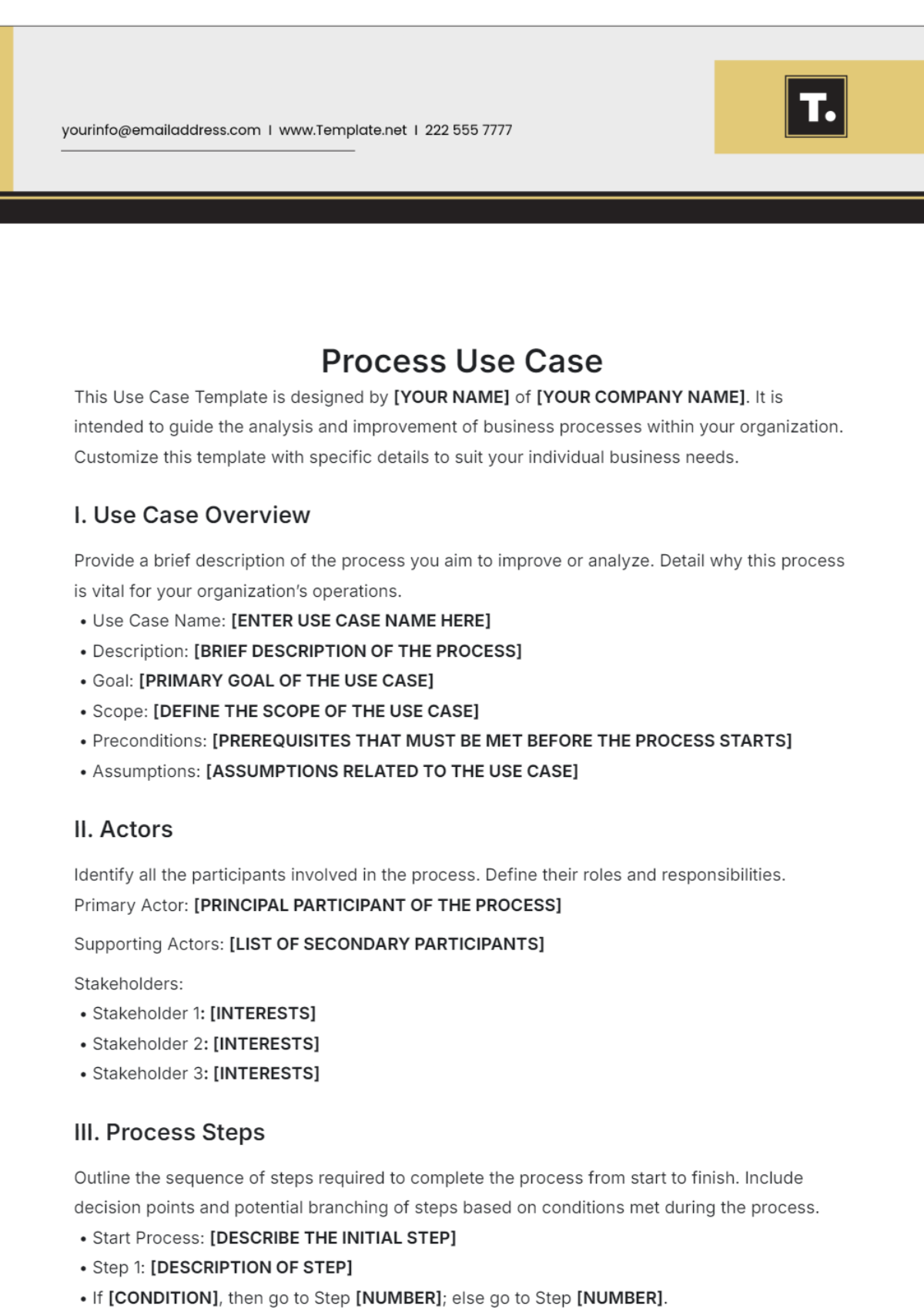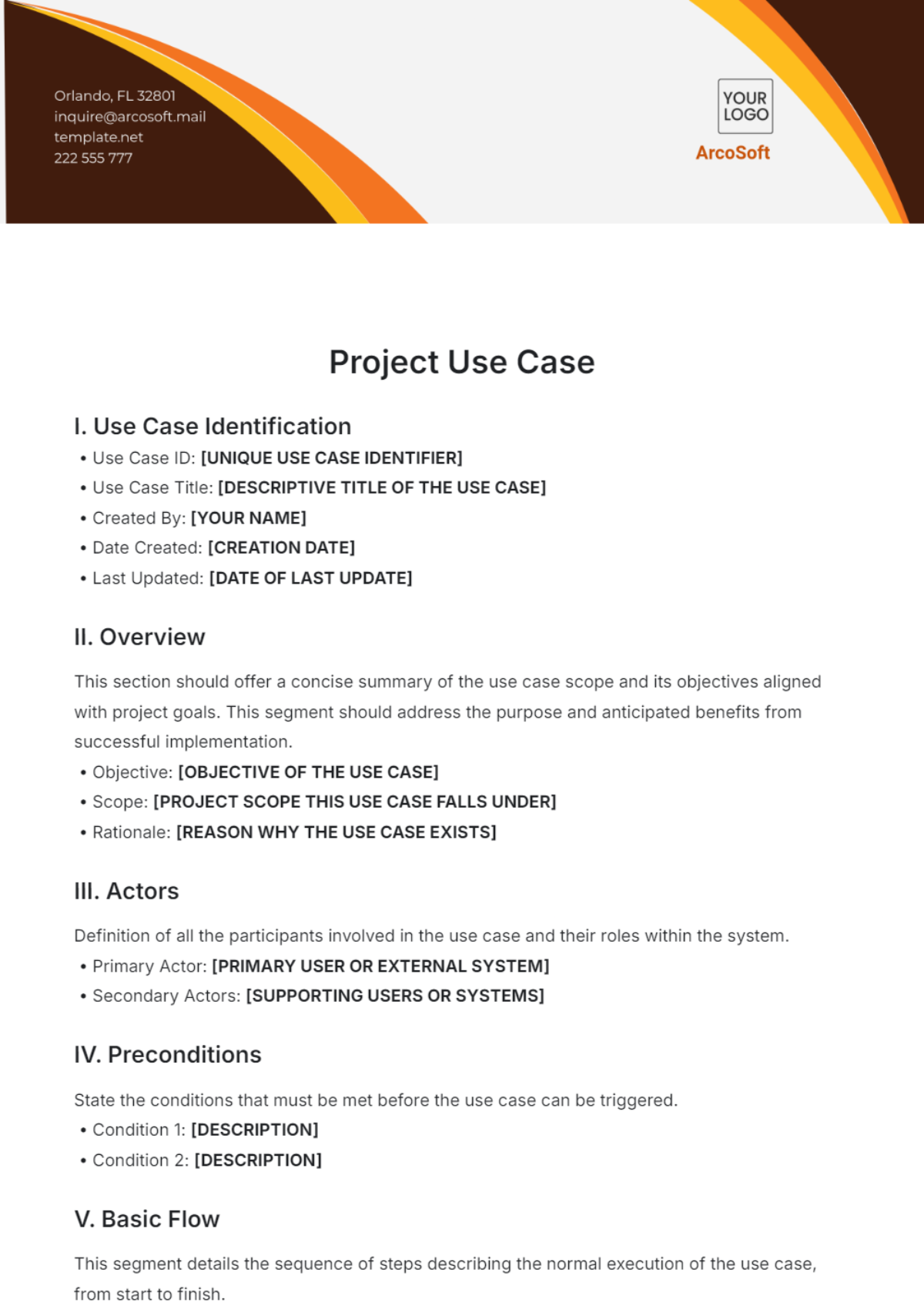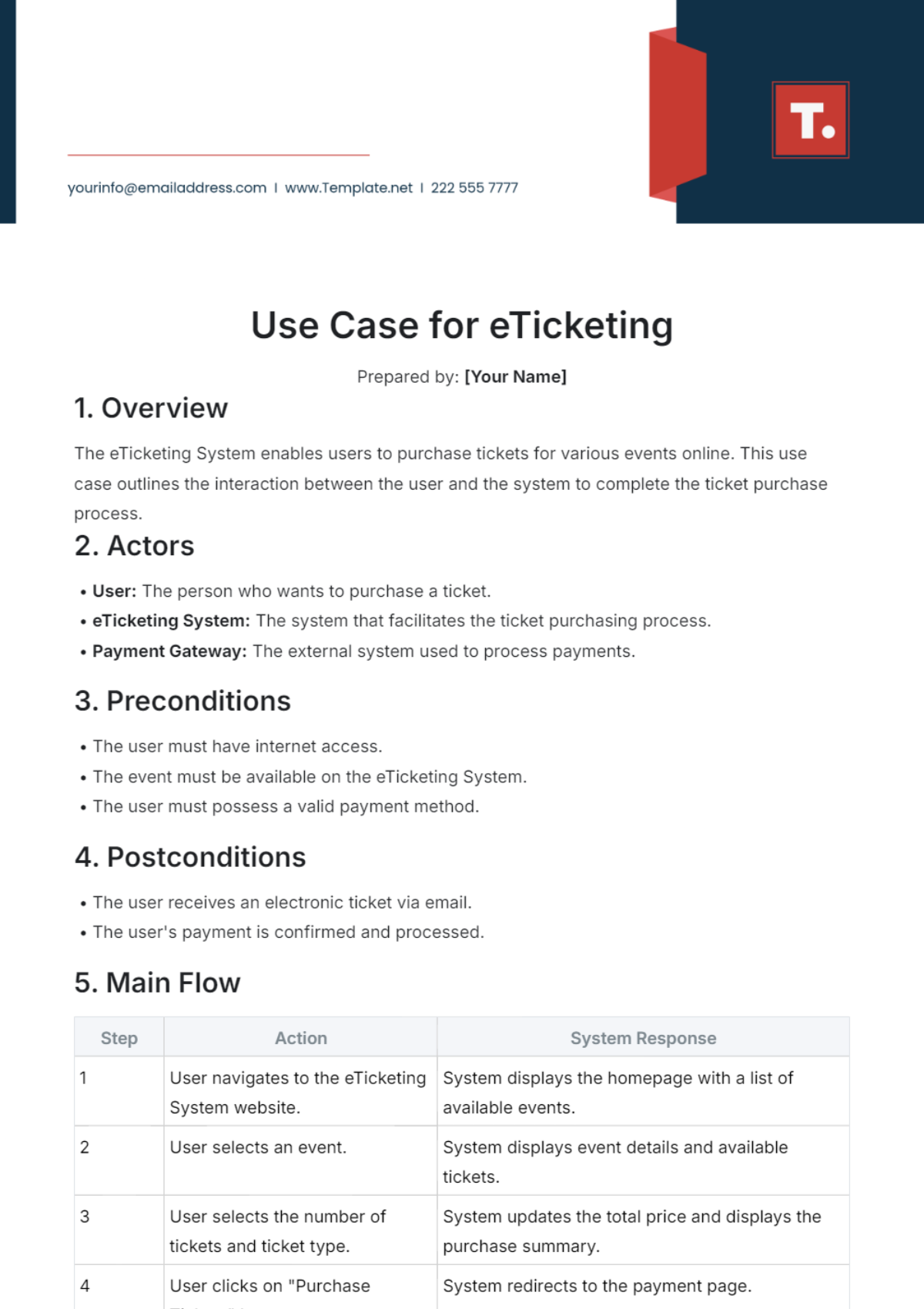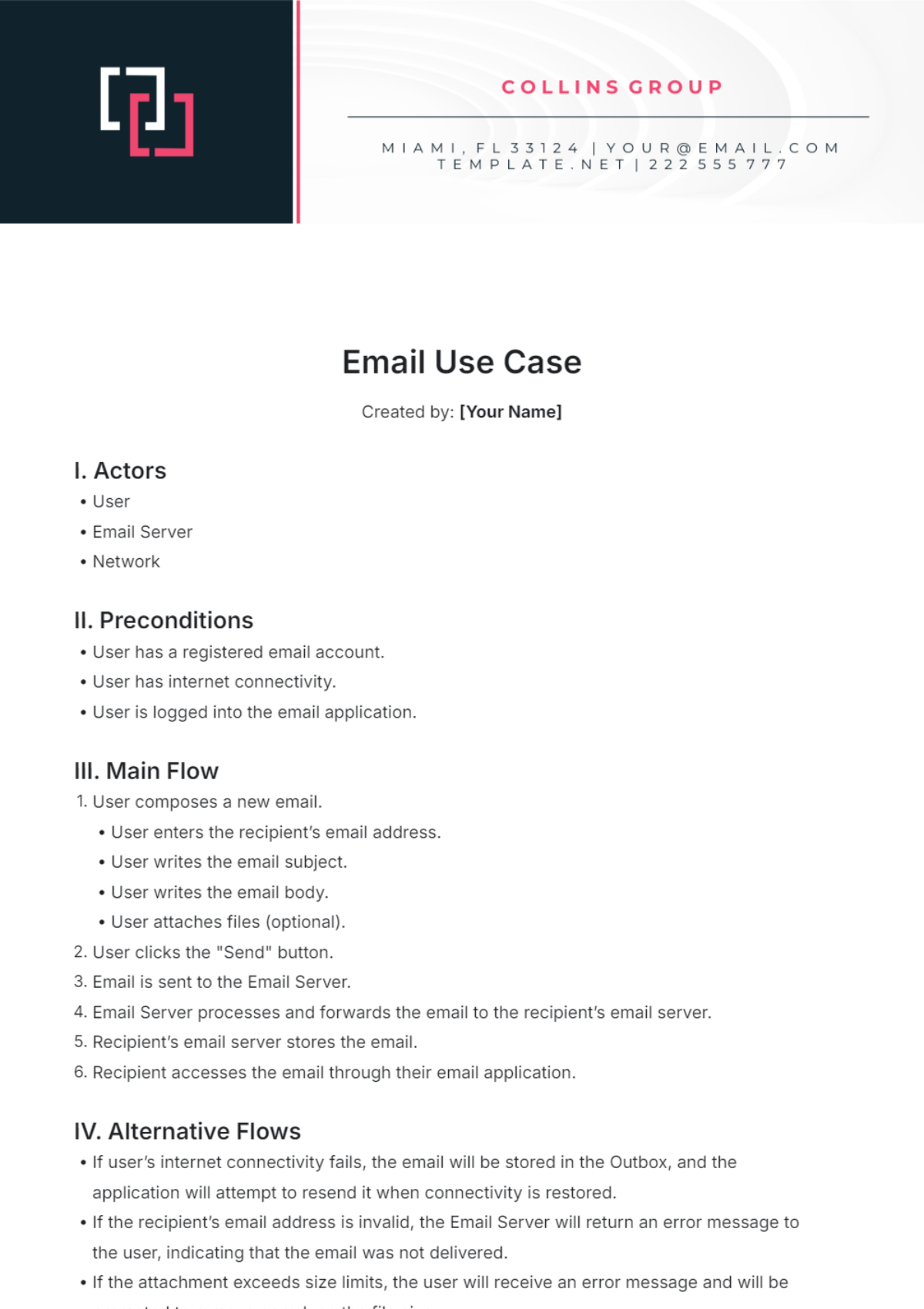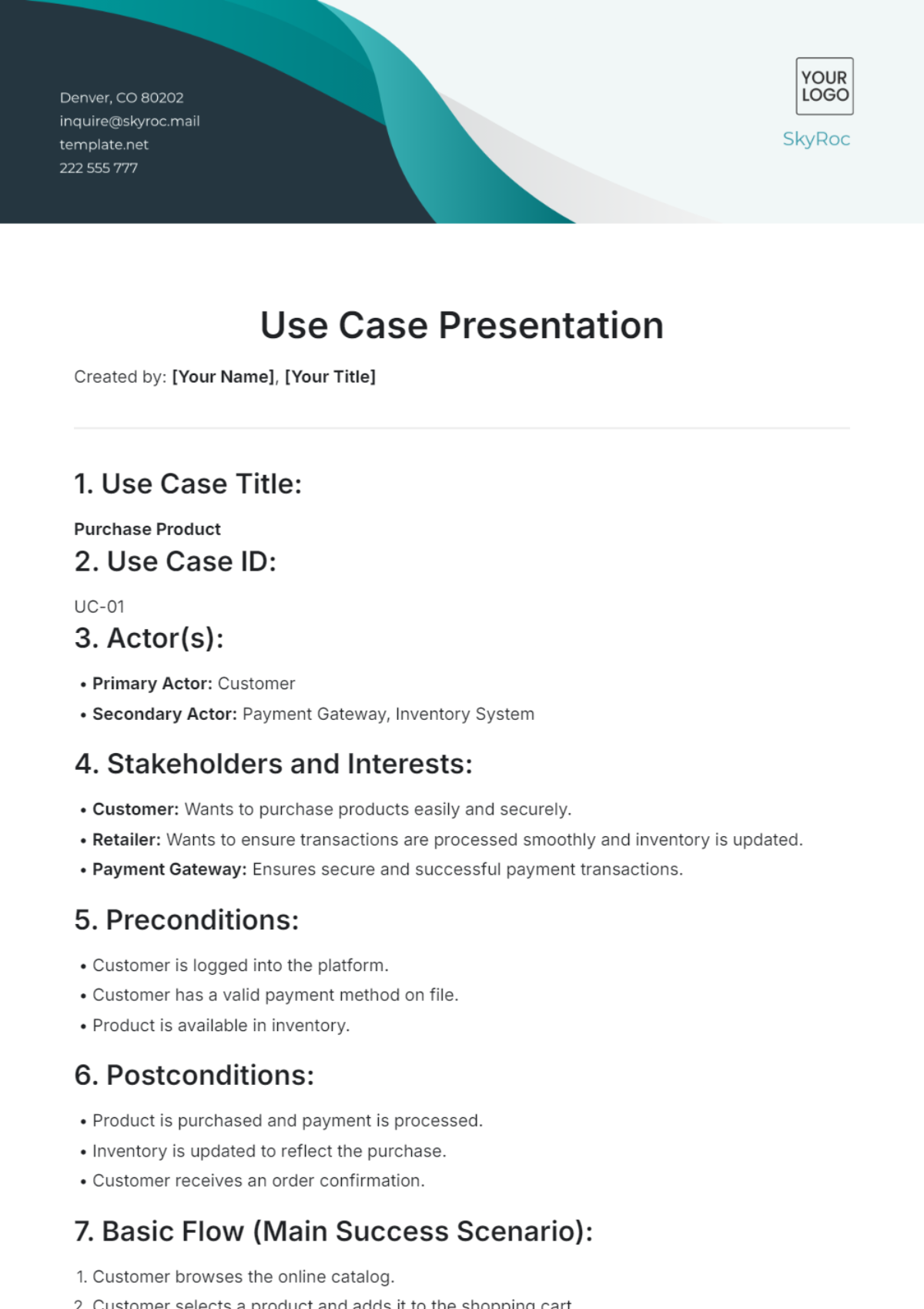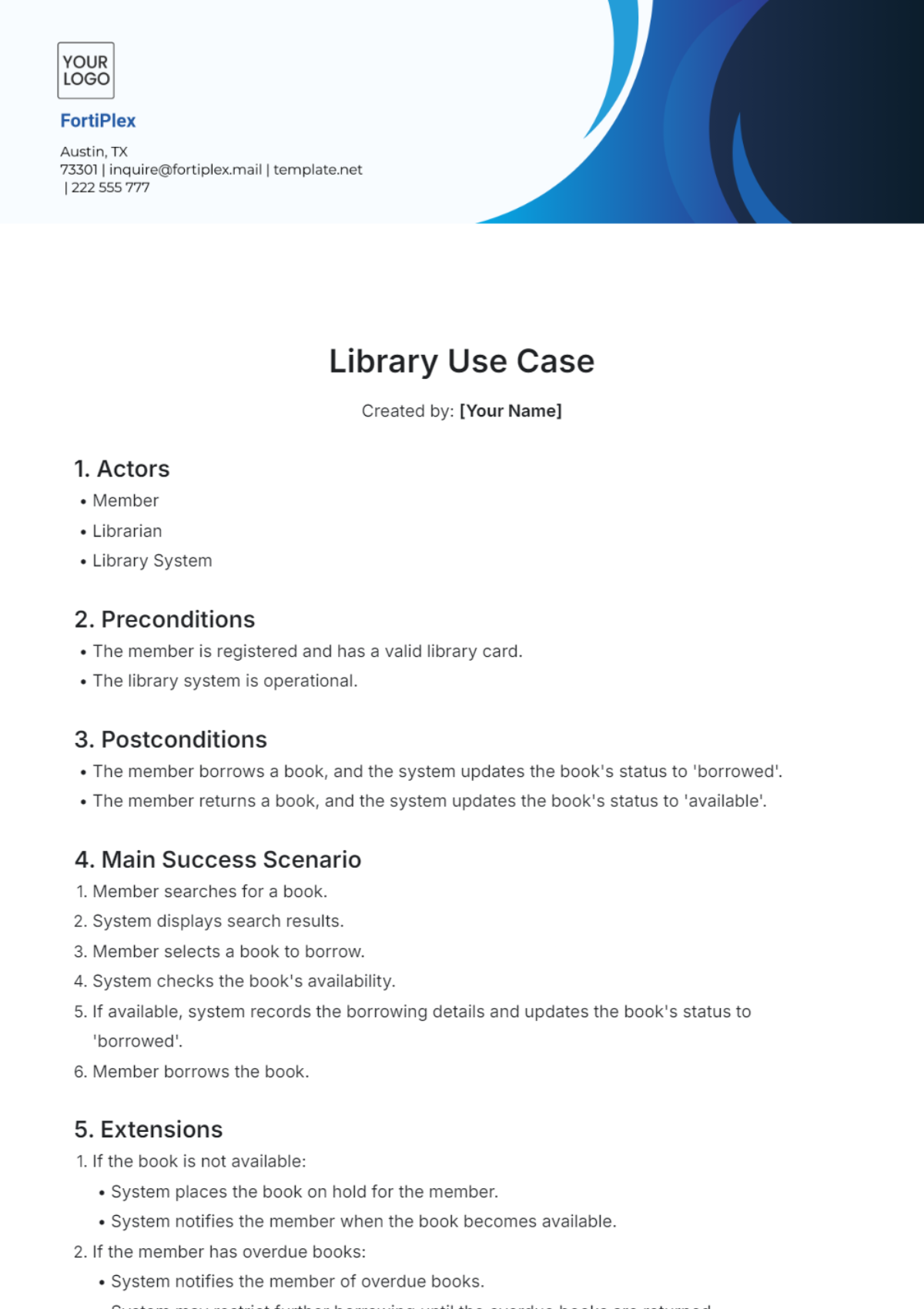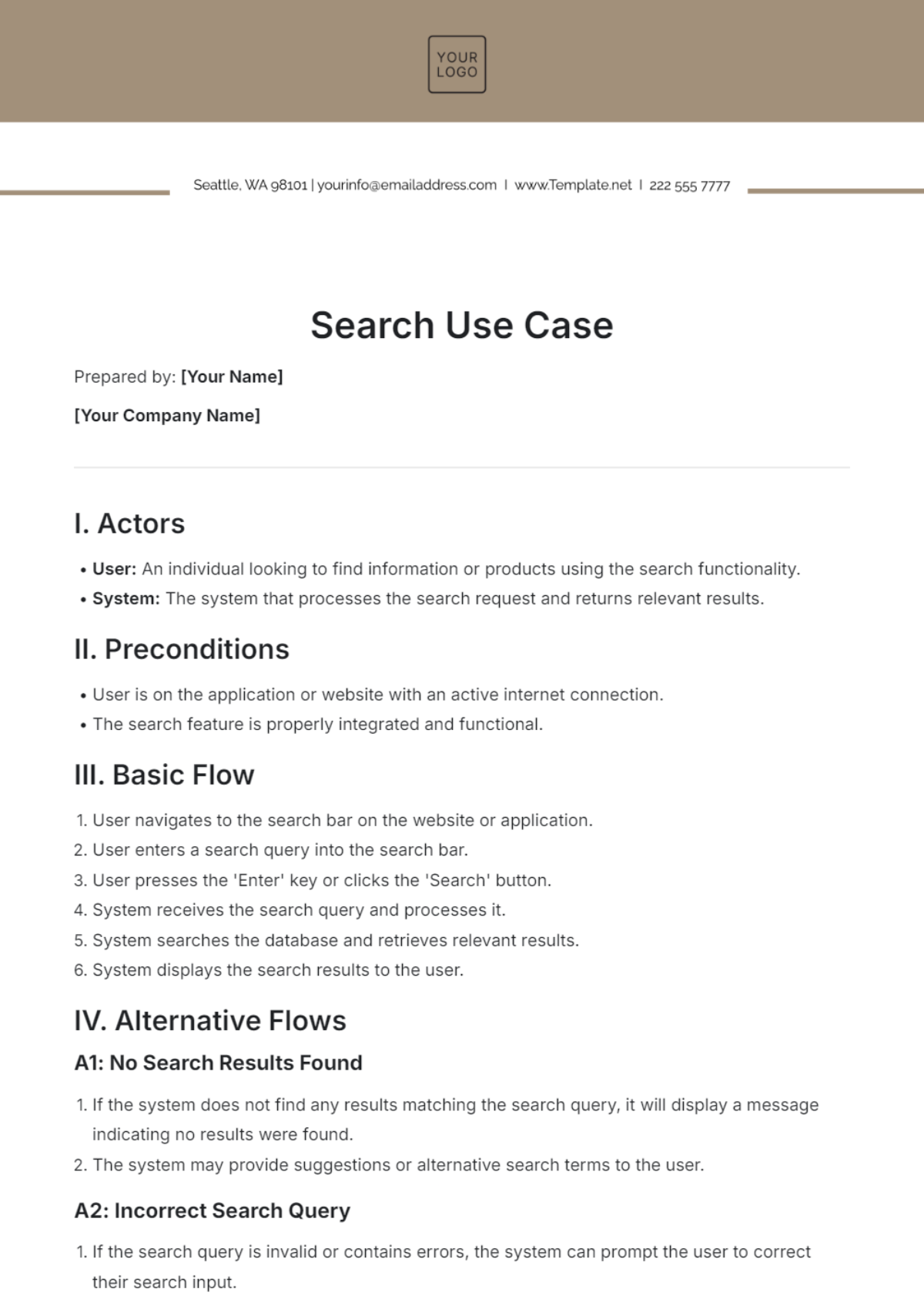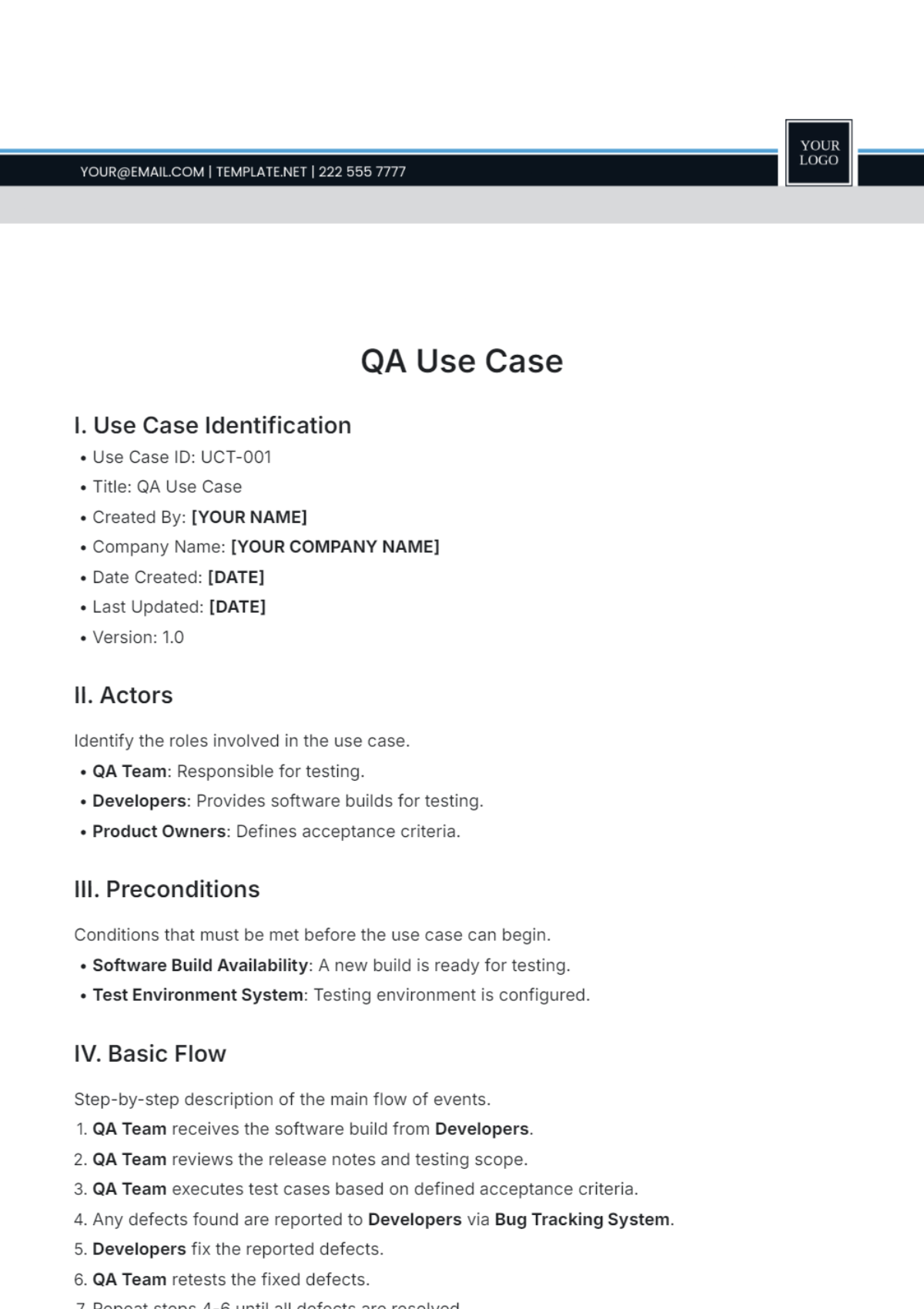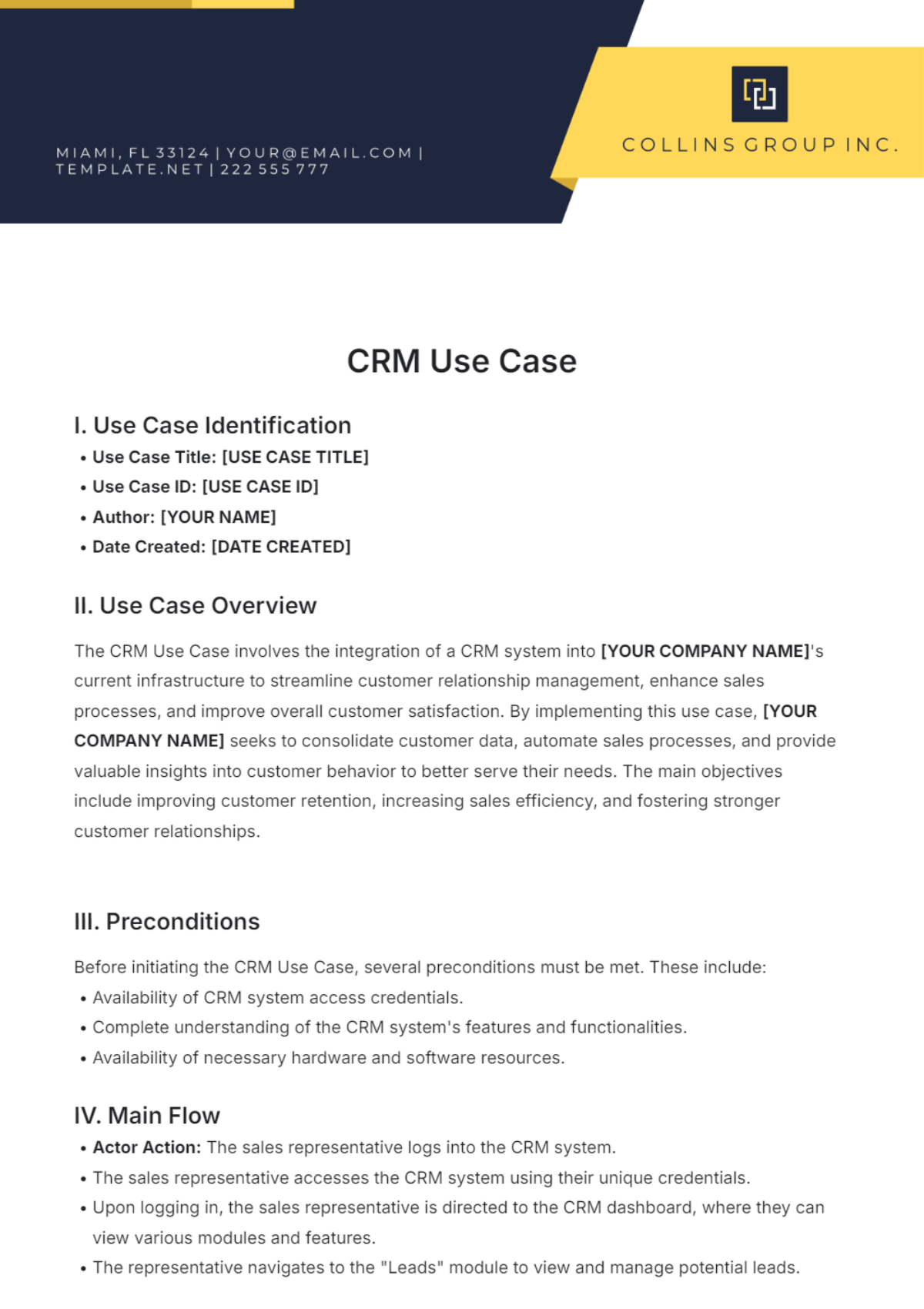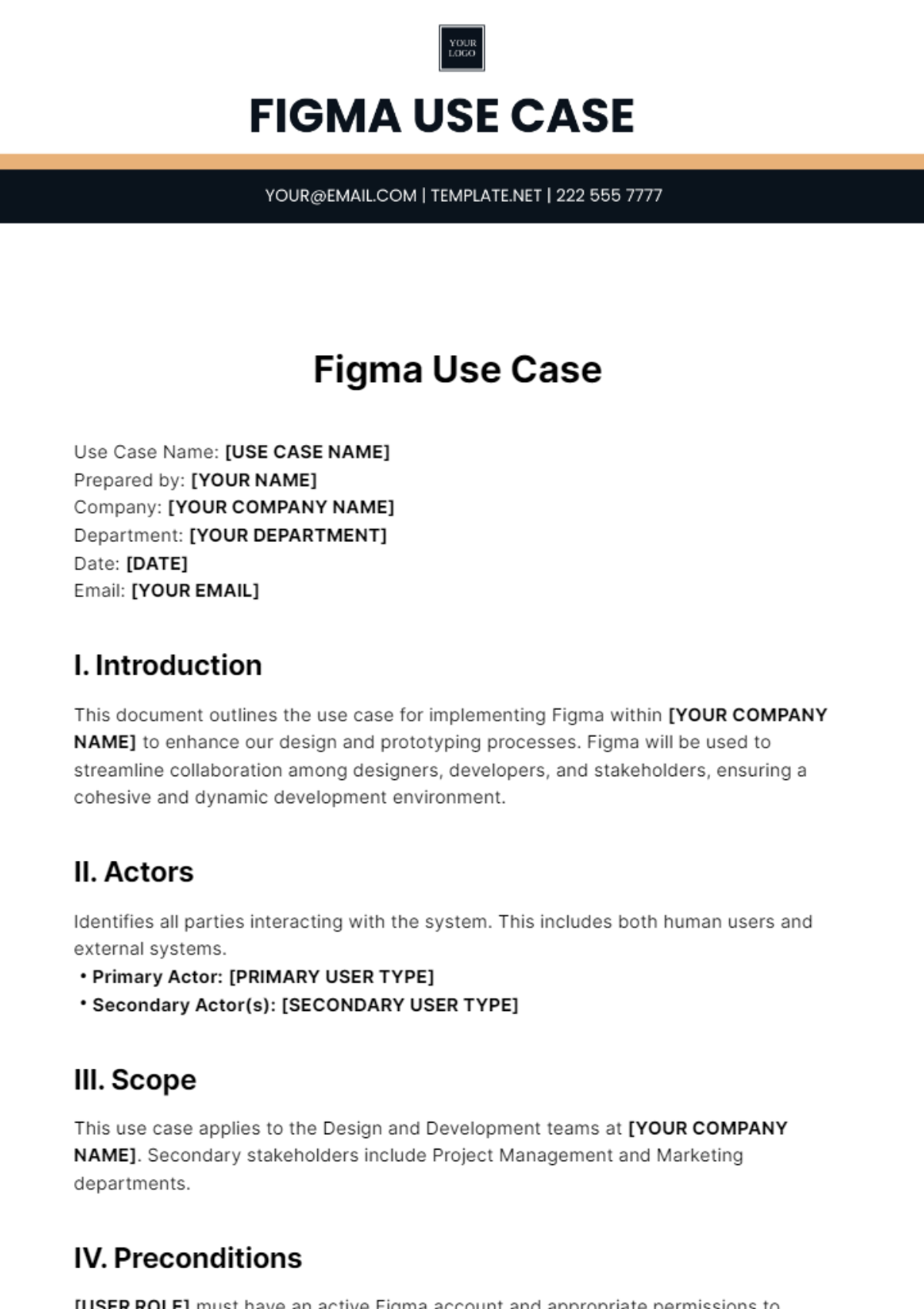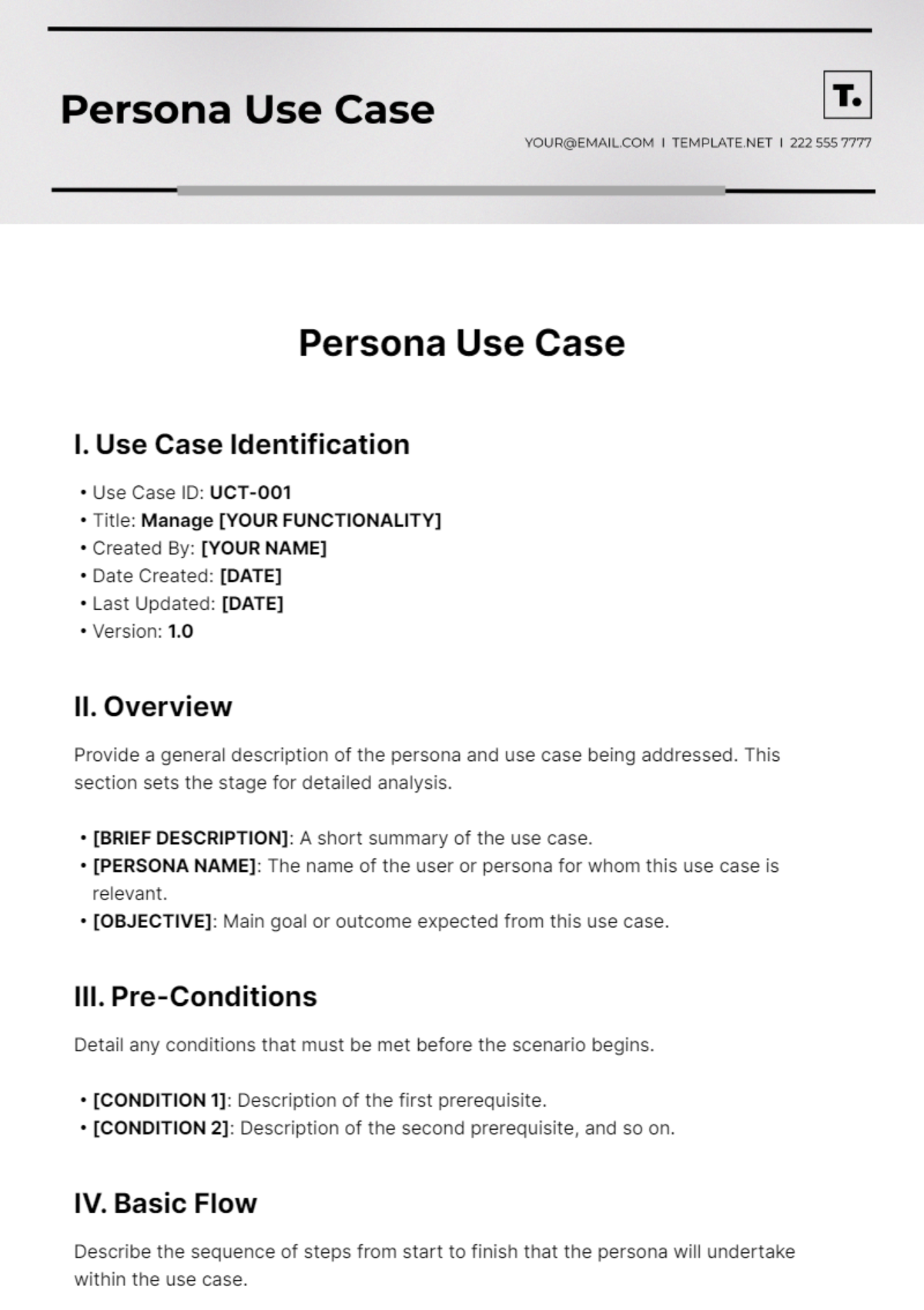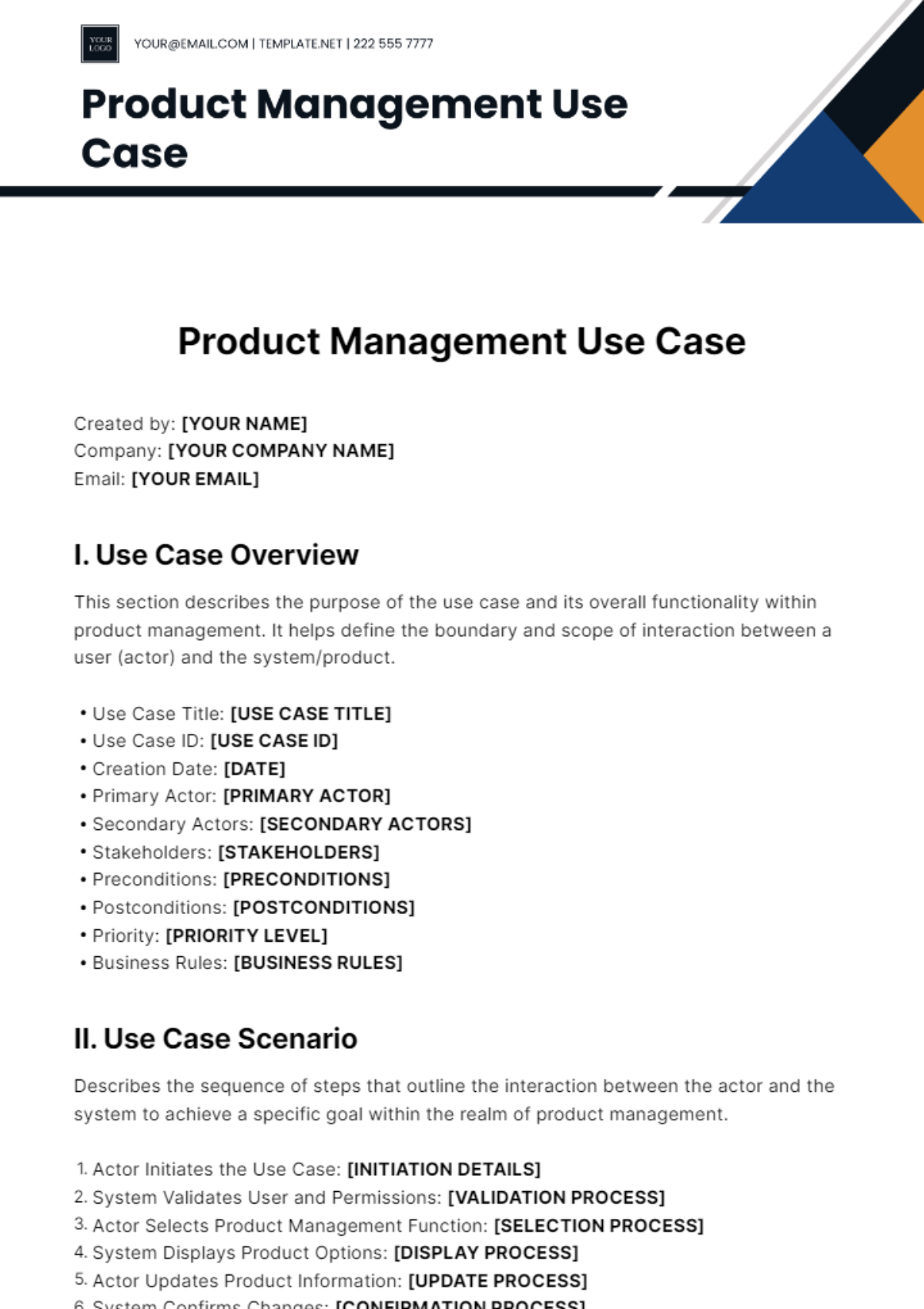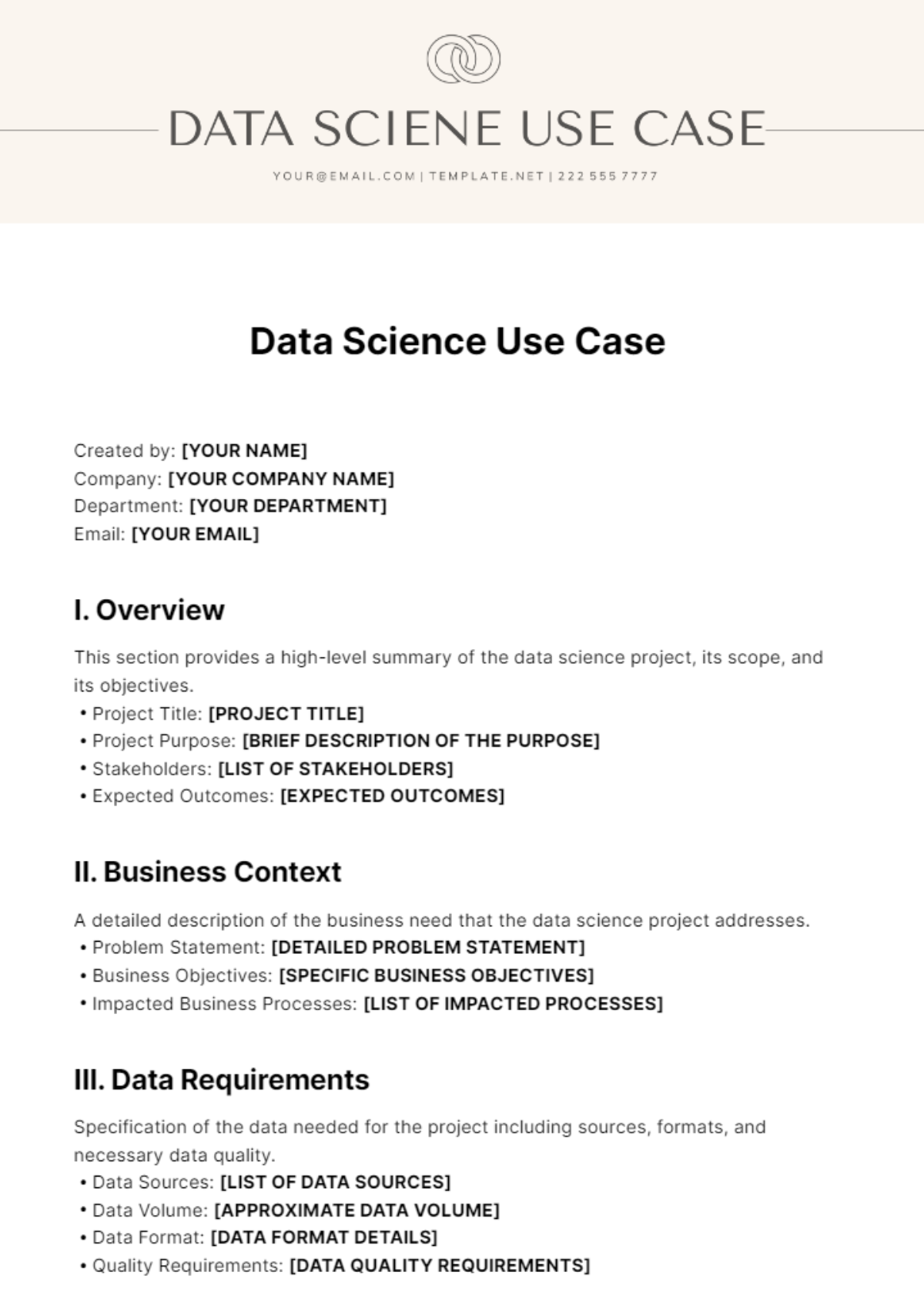Casual Use Case
Created by: [Your Name]
I. Scenario:
It’s a casual Friday at the office, and you’ve just taken a photo of a small team celebration. You want to share this photo with your colleagues using the office’s internal messaging app while you’re grabbing a coffee in the break room.
II. Actors:
Primary Actor: User (You, an employee)
Secondary Actor: Colleagues (Recipients of the photo)
III. Preconditions:
The user has the office’s internal messaging app installed on their mobile device or computer.
The user is logged into their account on the app.
The user has a stable internet connection.
The user has a photo of the team celebration ready to be shared.
IV. Basic Flow:
Open App:
The user opens the internal messaging app on their device.
Access Messaging Interface:
The user navigates to the messaging or file-sharing interface within the app.
Select Photo:
The user taps on the “Attach” or “Upload” button and selects the photo of the team celebration from their gallery or file system.
Add Description (Optional):
The app allows the user to add a description or caption to the photo.
The user types a caption like “Great team effort at today’s celebration! 🎉”
Choose Recipients:
The app presents options to share the photo with specific individuals or groups.
The user selects a relevant group, such as the “Team” or “Office Events” group, or specific colleagues.
Send Photo:
The user taps the “Send” or “Share” button to send the photo to the selected recipients.
Confirmation:
The app displays a confirmation message or visual indicator that the photo has been successfully shared.
V. Postconditions:
The selected colleagues or group members receive a notification or see the photo in their message feed.
The photo is visible in the relevant chat or group thread.
VI. Alternative Flows:
Network Issues:
If the user experiences a poor internet connection, the app may display an error message and prompt the user to try sending the photo again later.
No Groups or Contacts:
If the user has not set up any groups or contacts in the app, the app might prompt the user to create a group or add contacts before sharing the photo.
VII. Exceptions:
File Size Limitation:
If the photo exceeds the app’s file size limit, the user may receive a message prompting them to either compress the photo or select a different one.