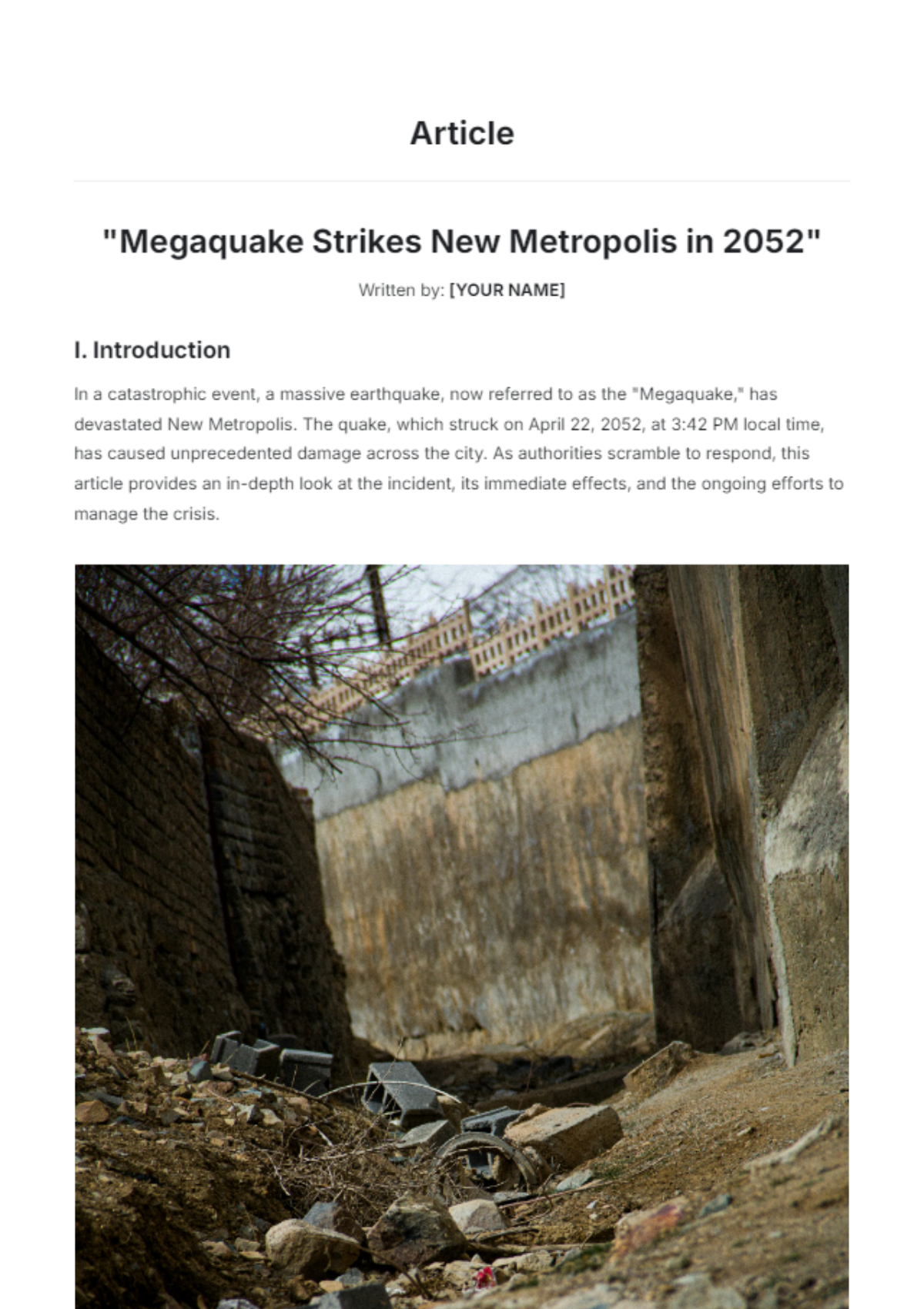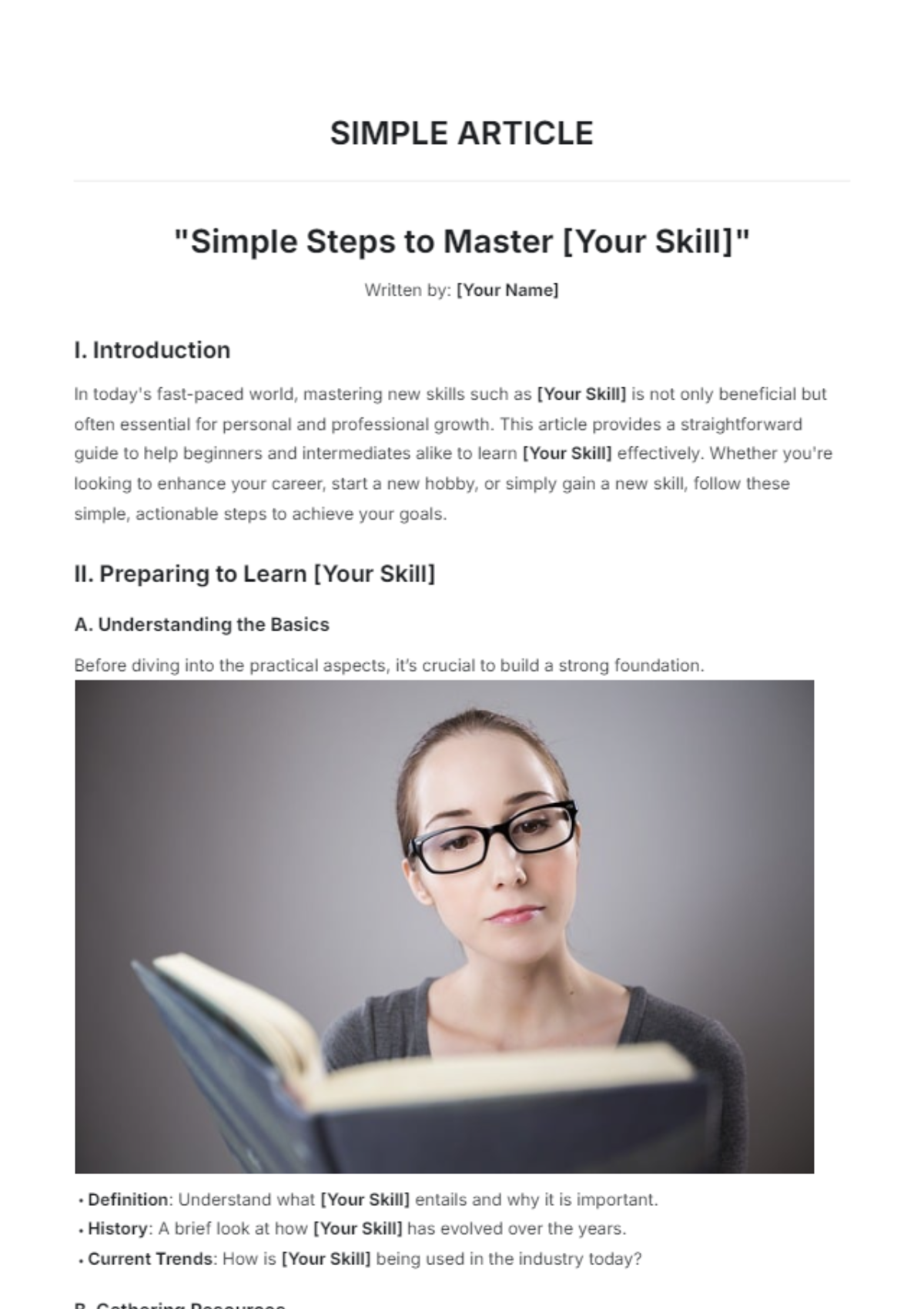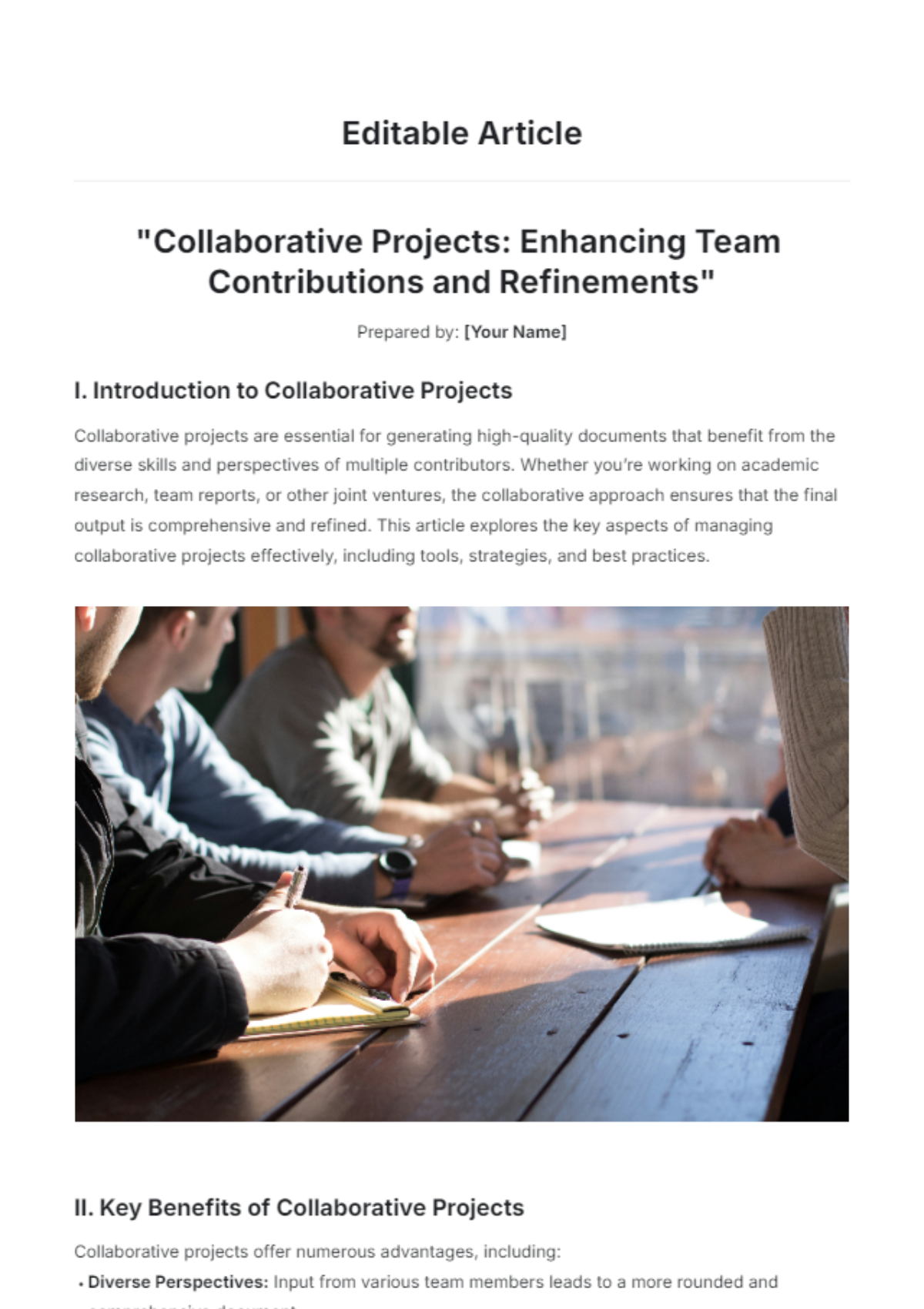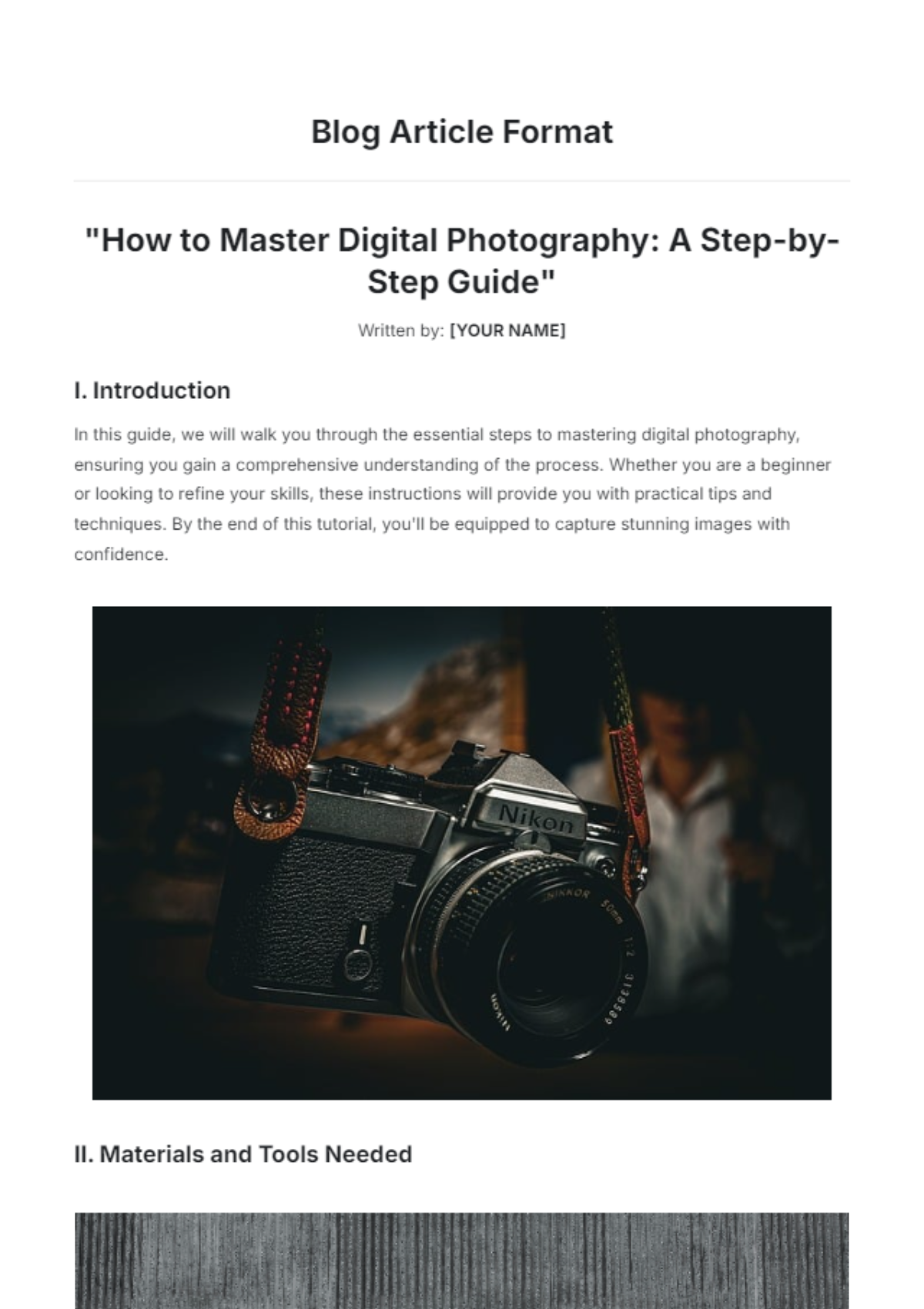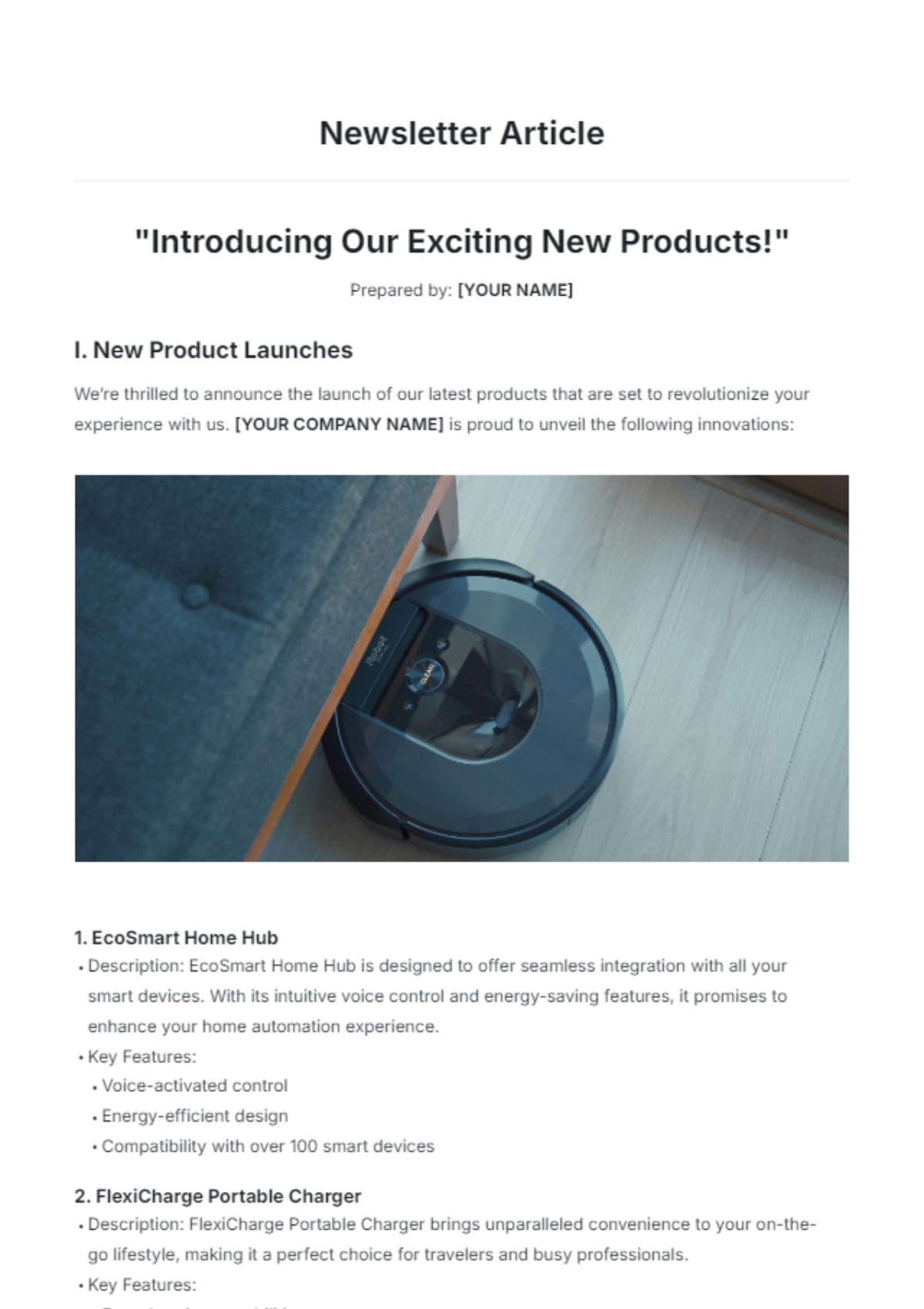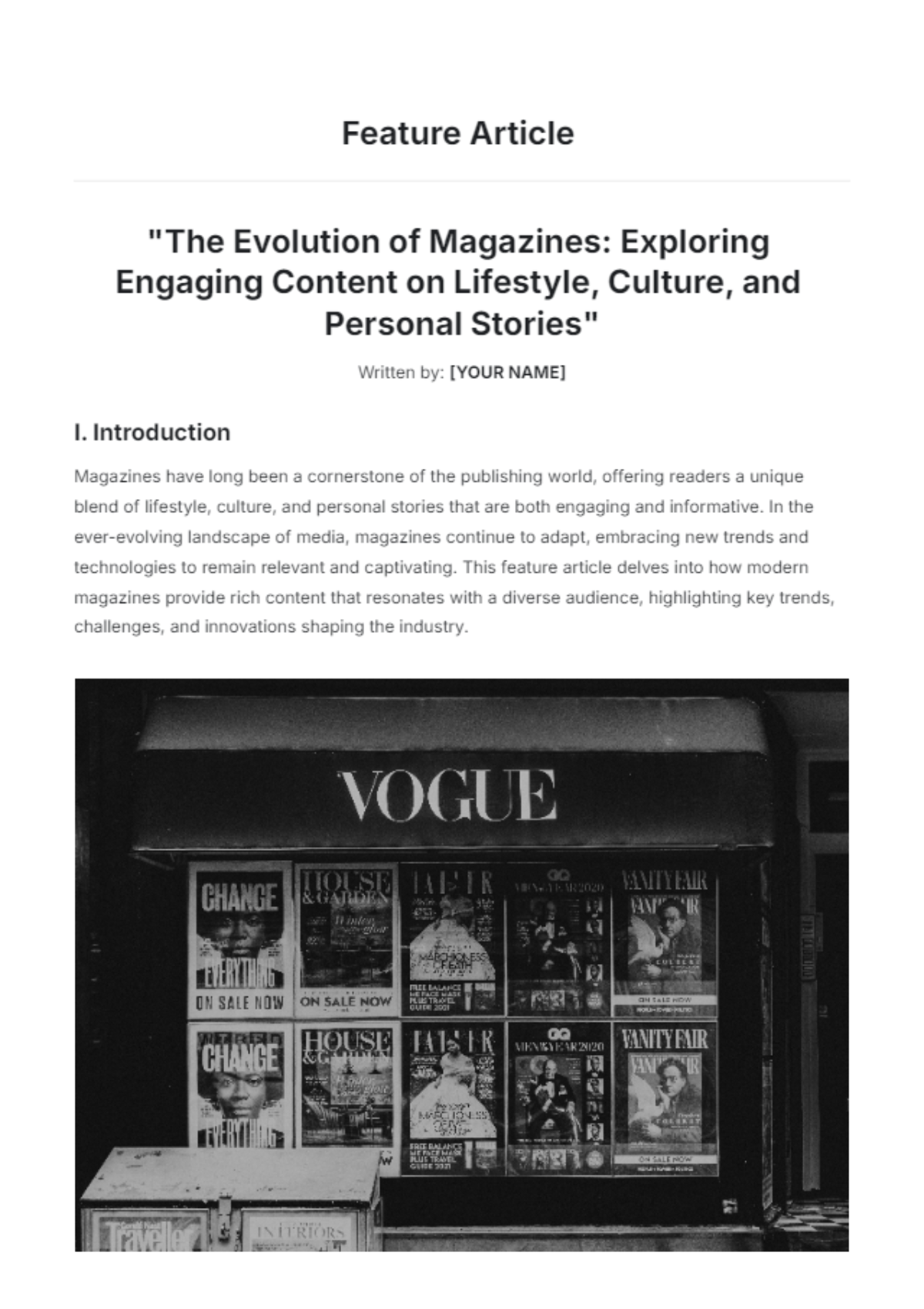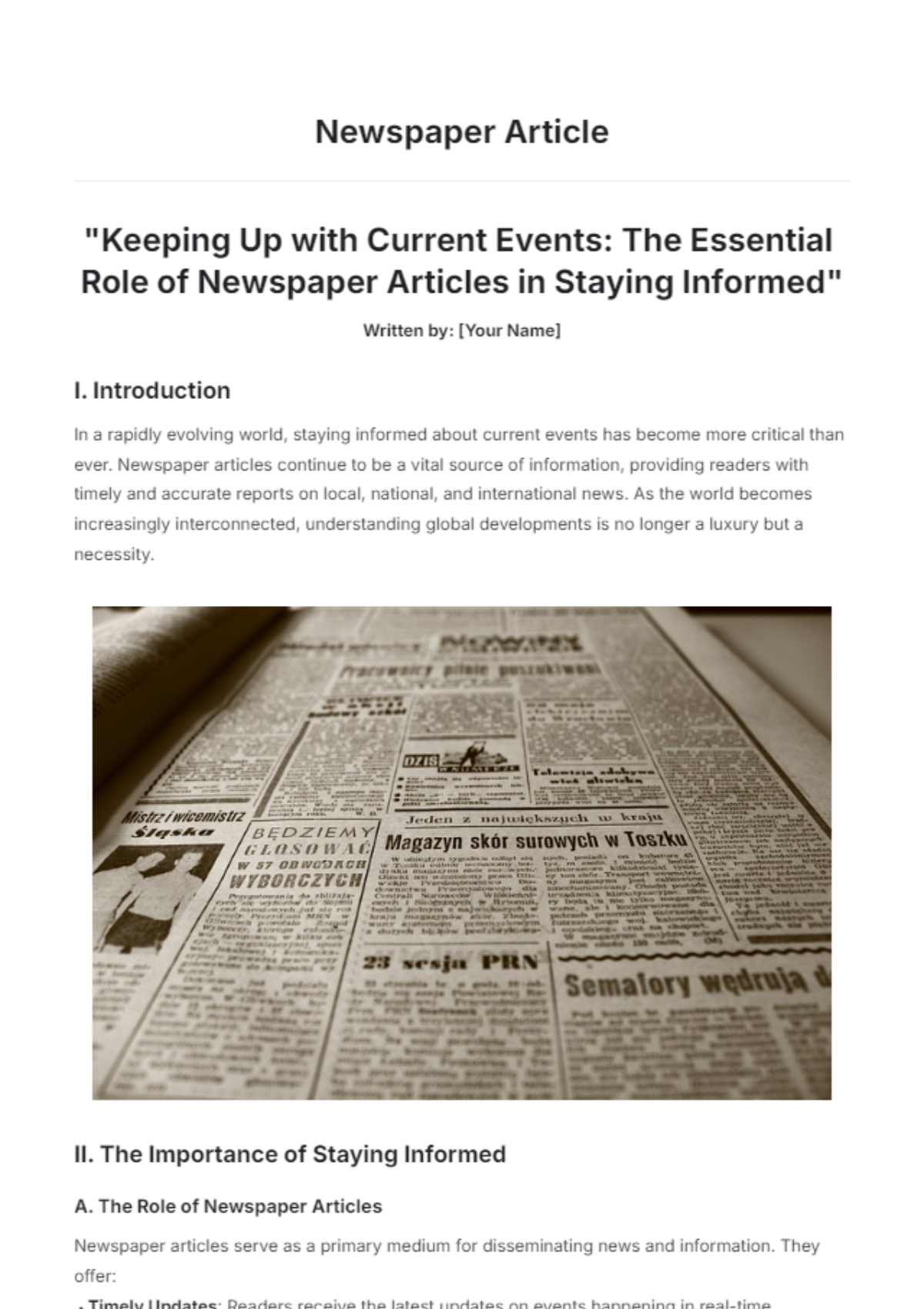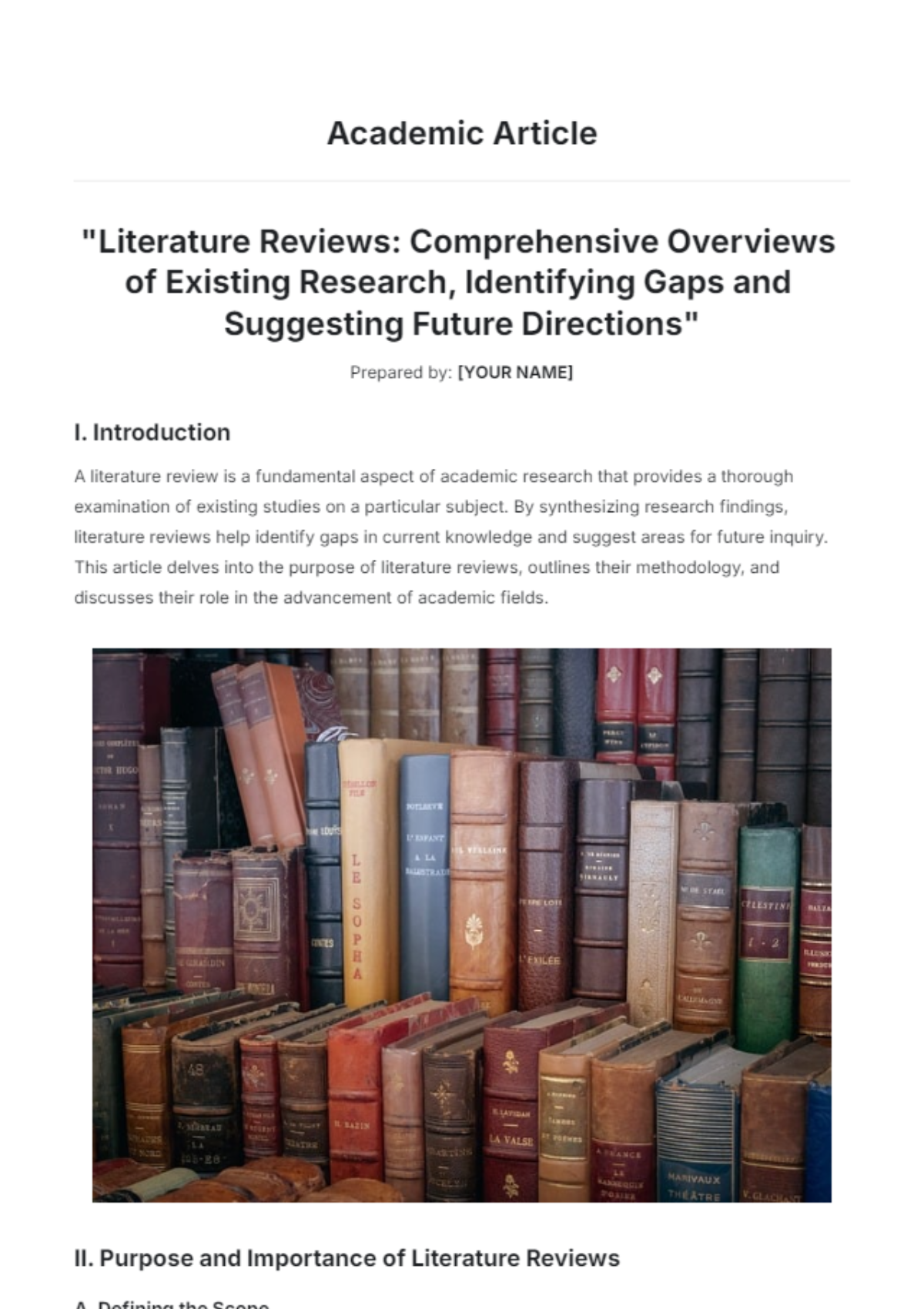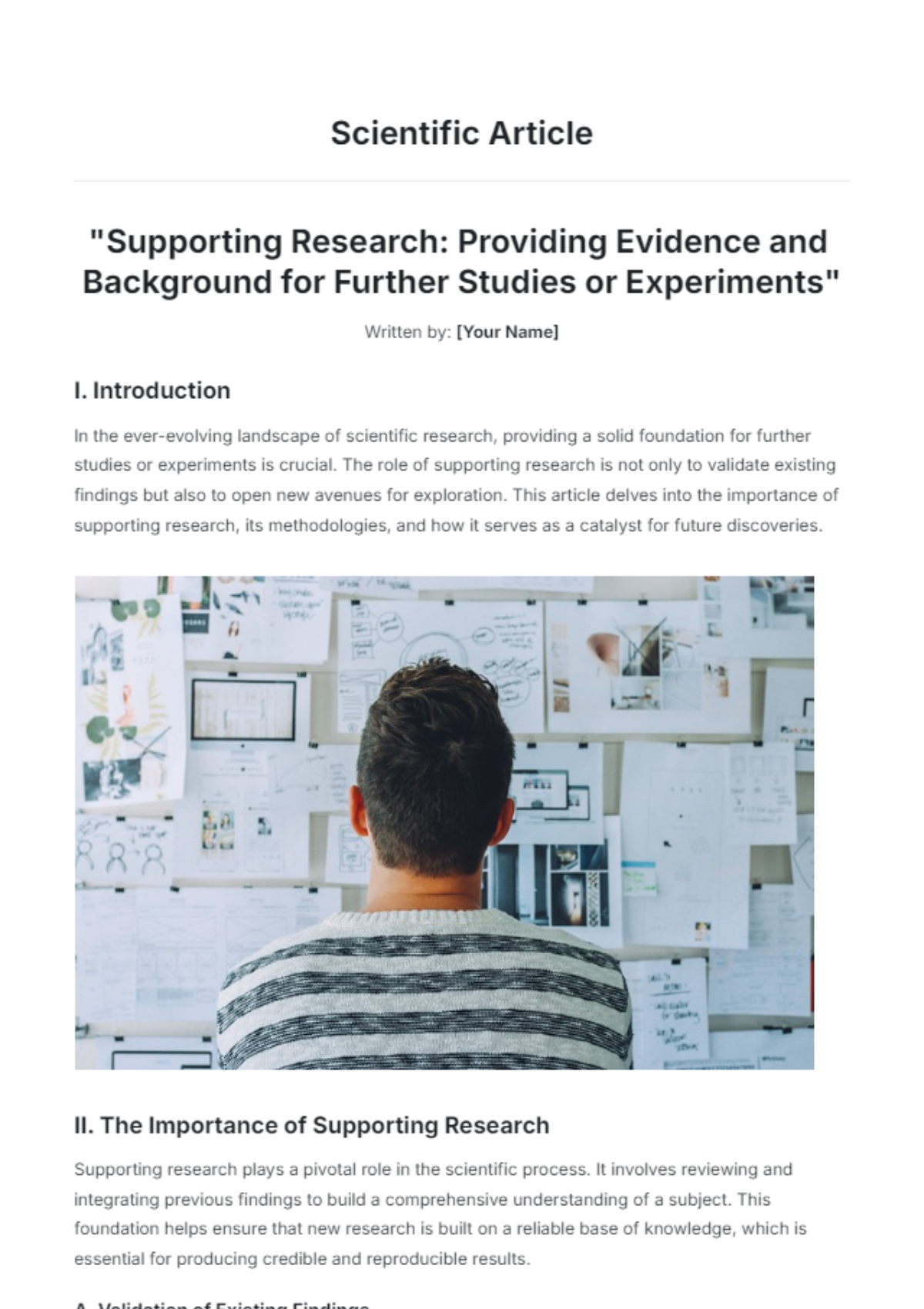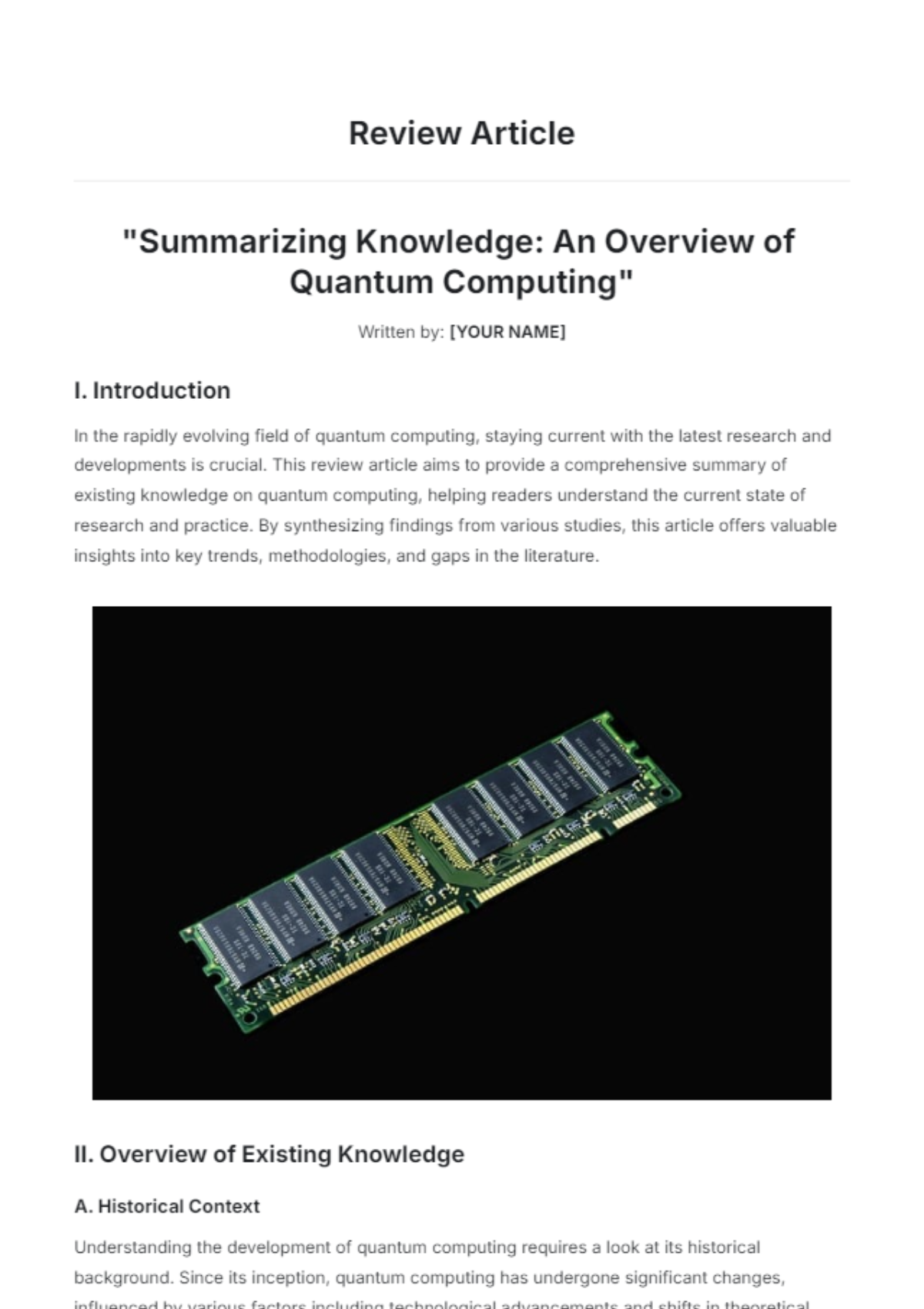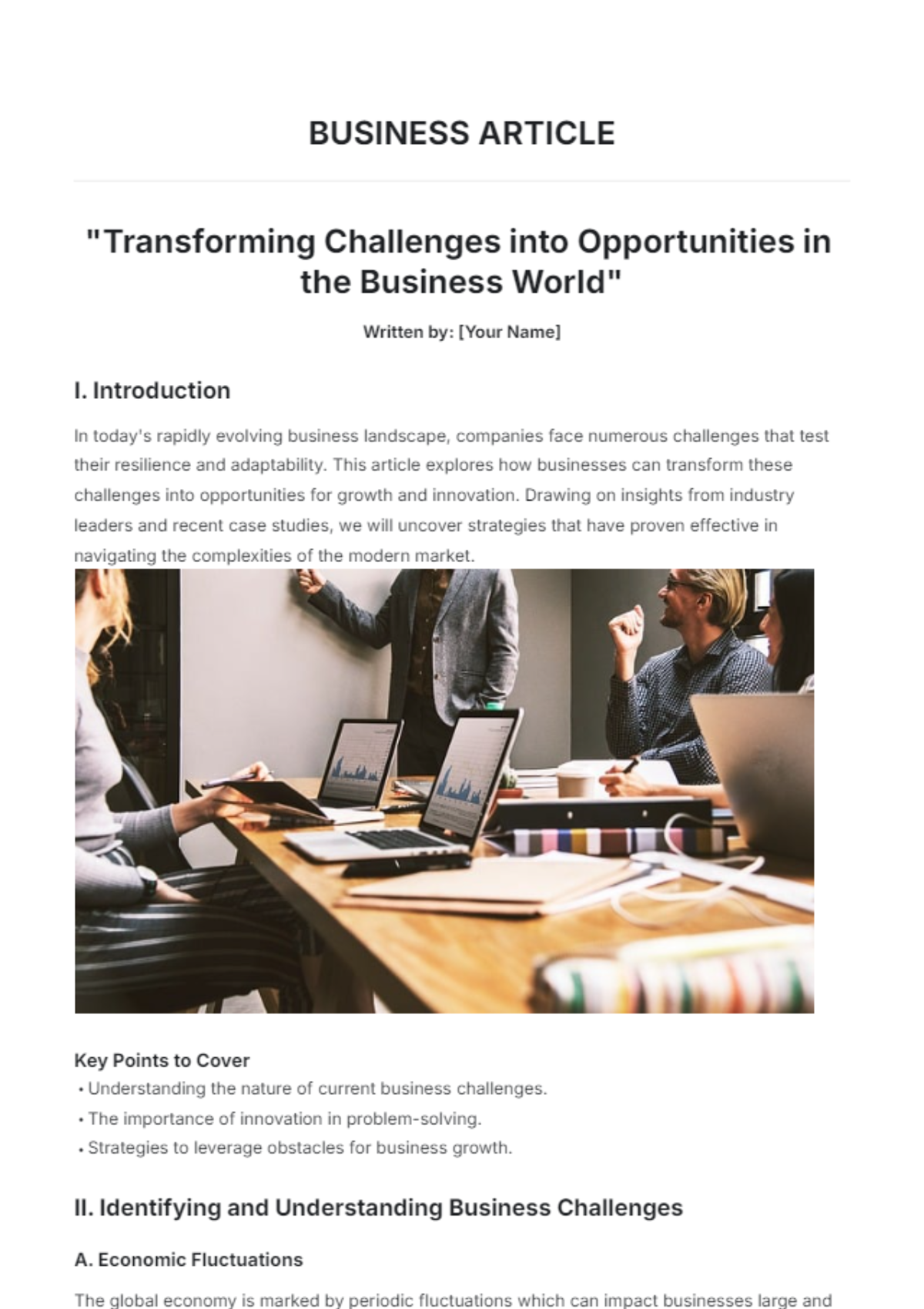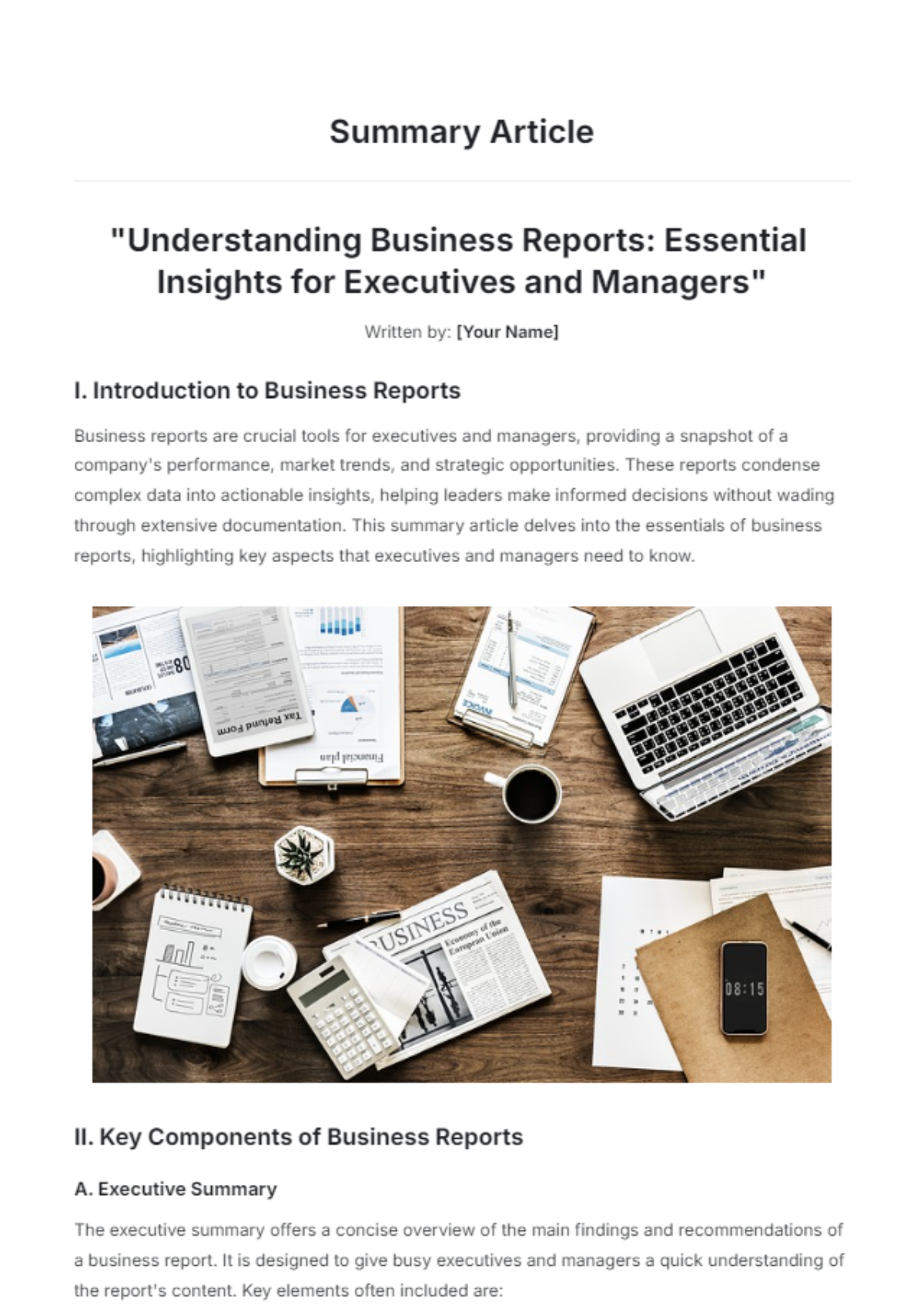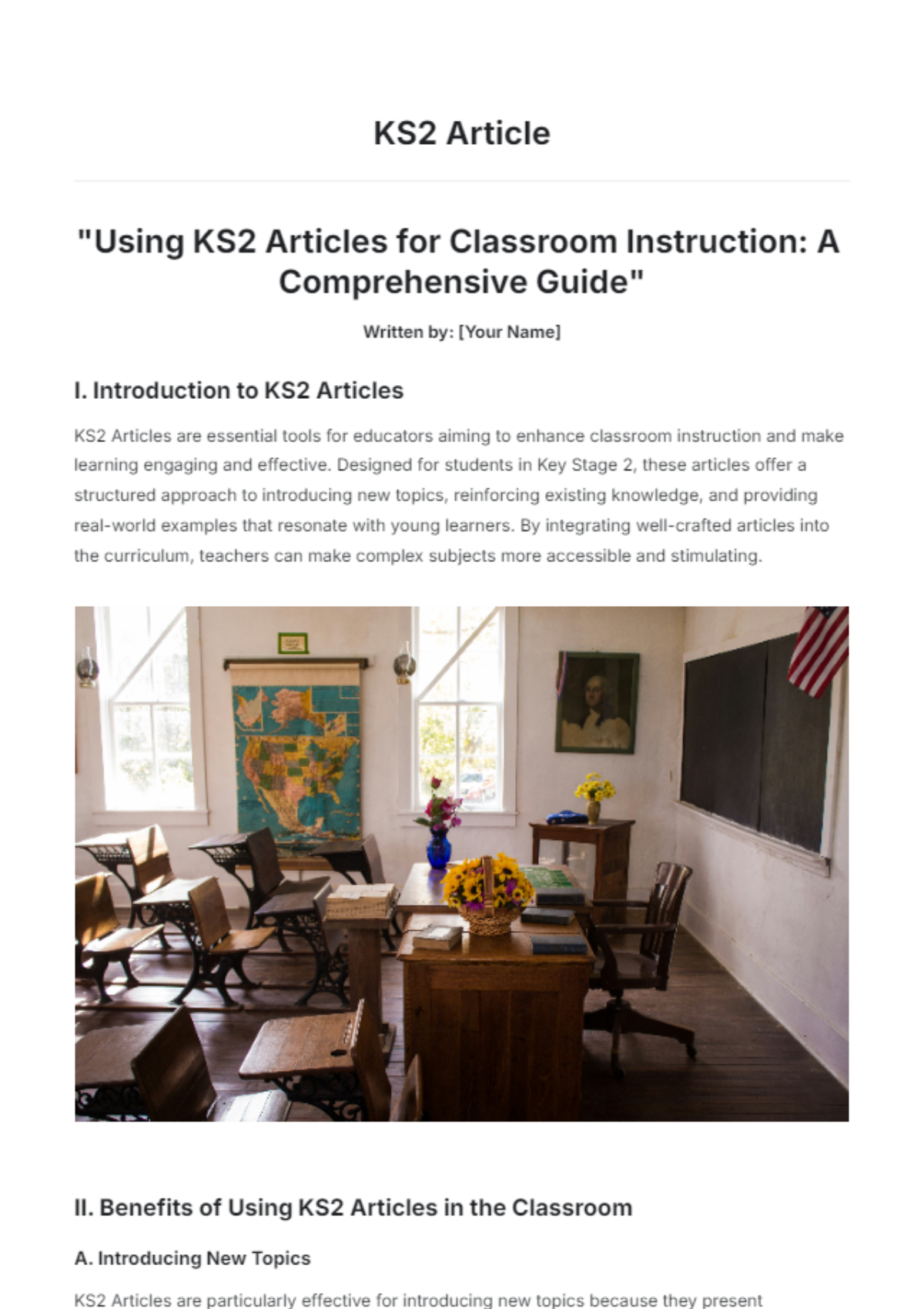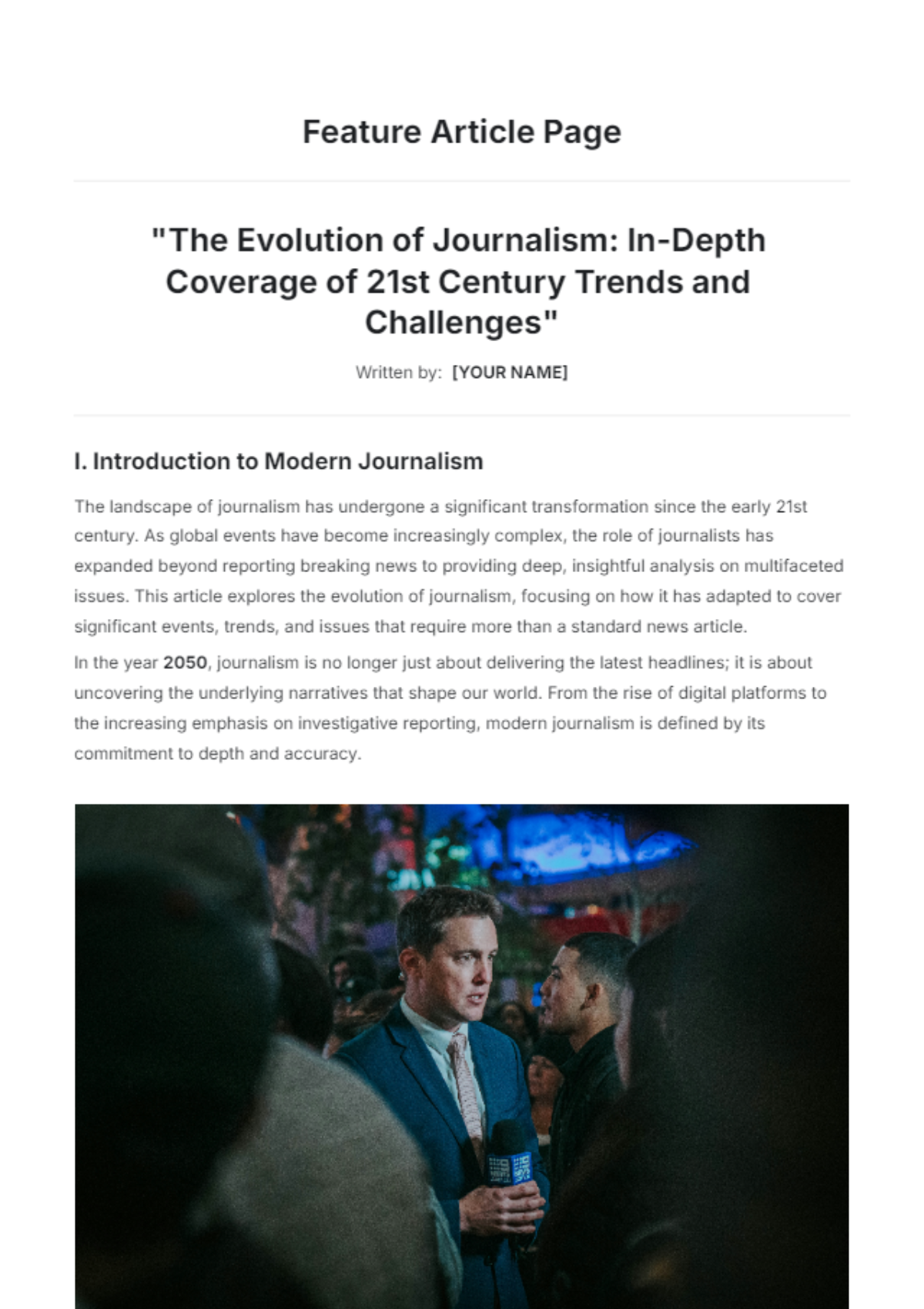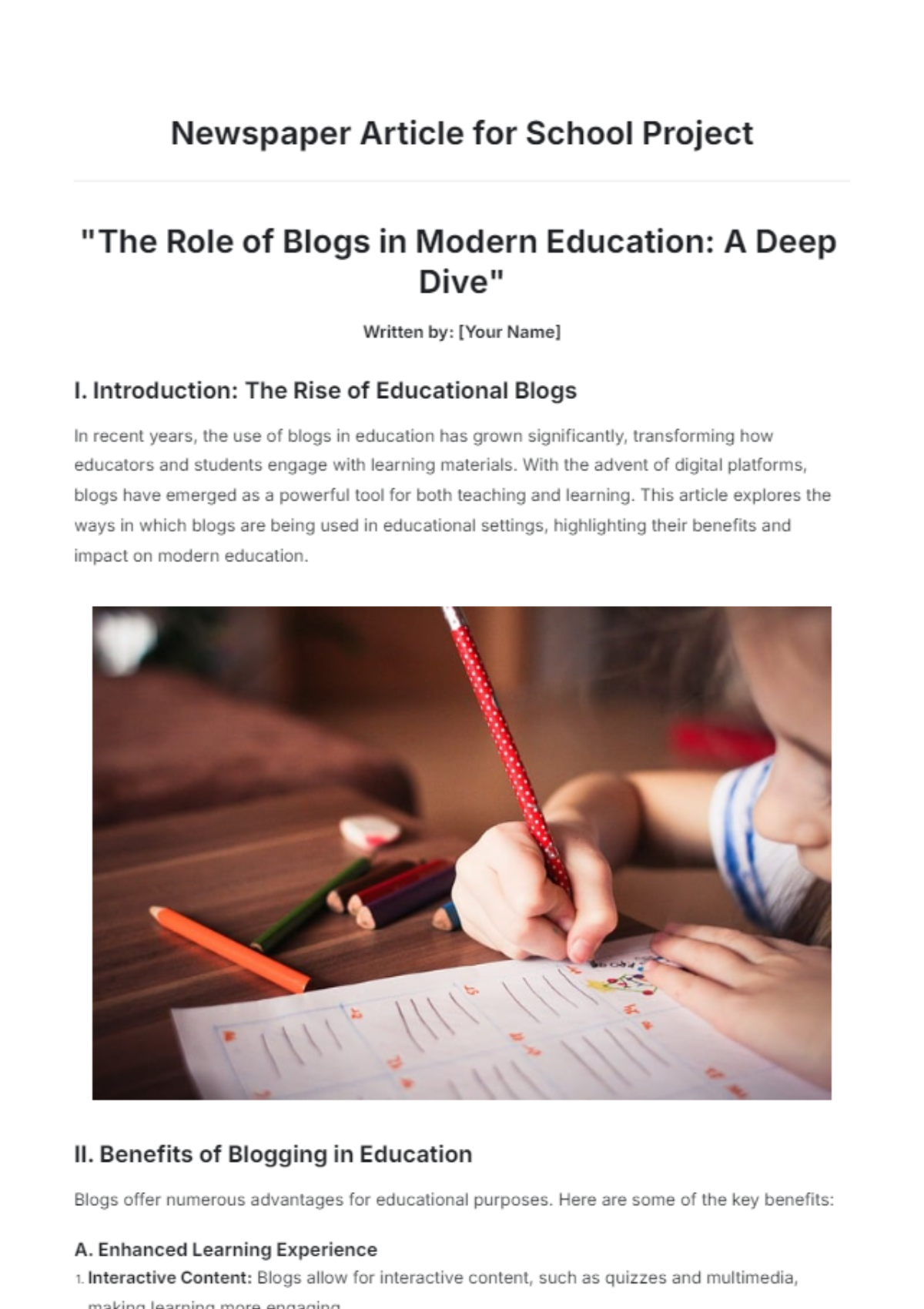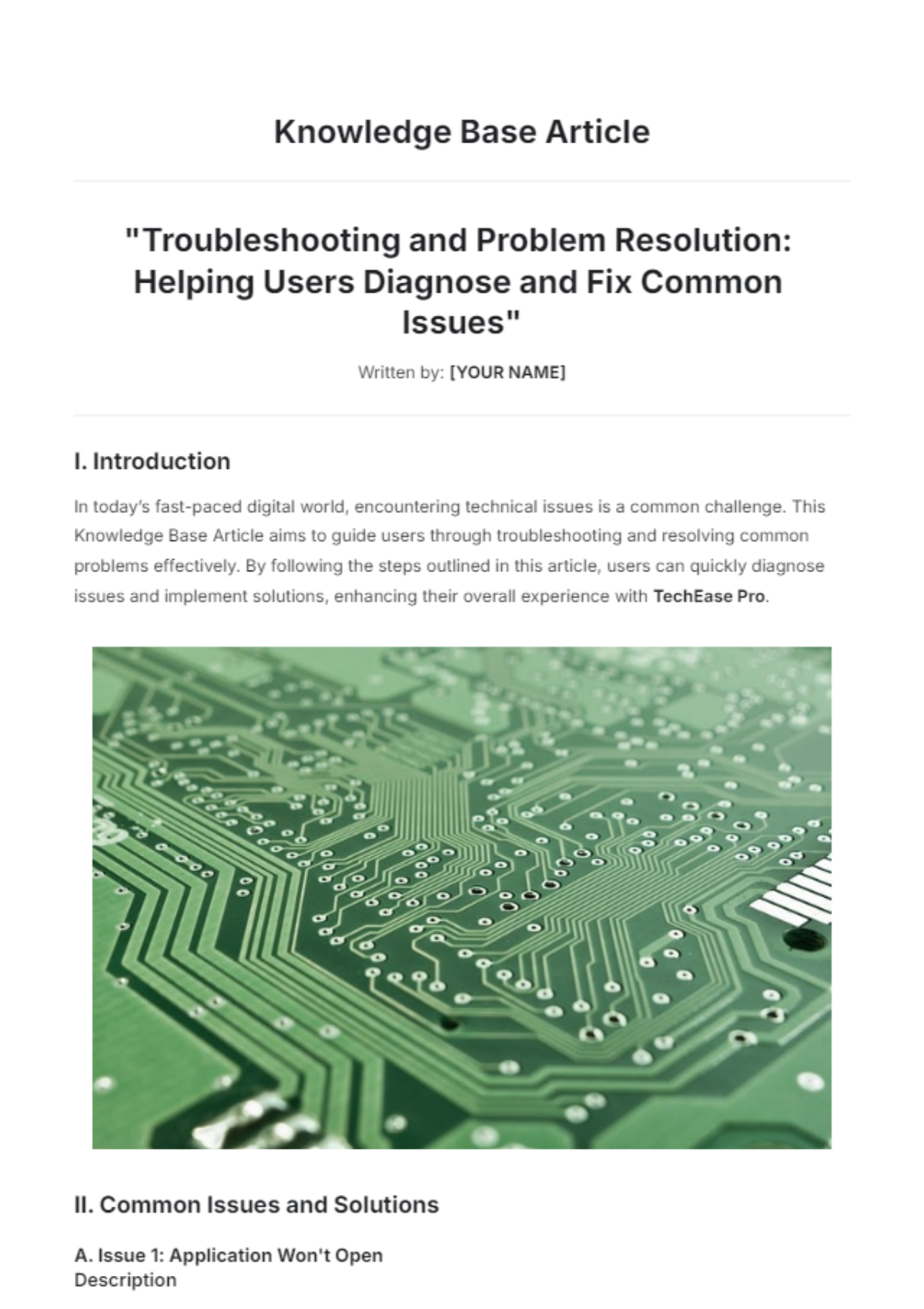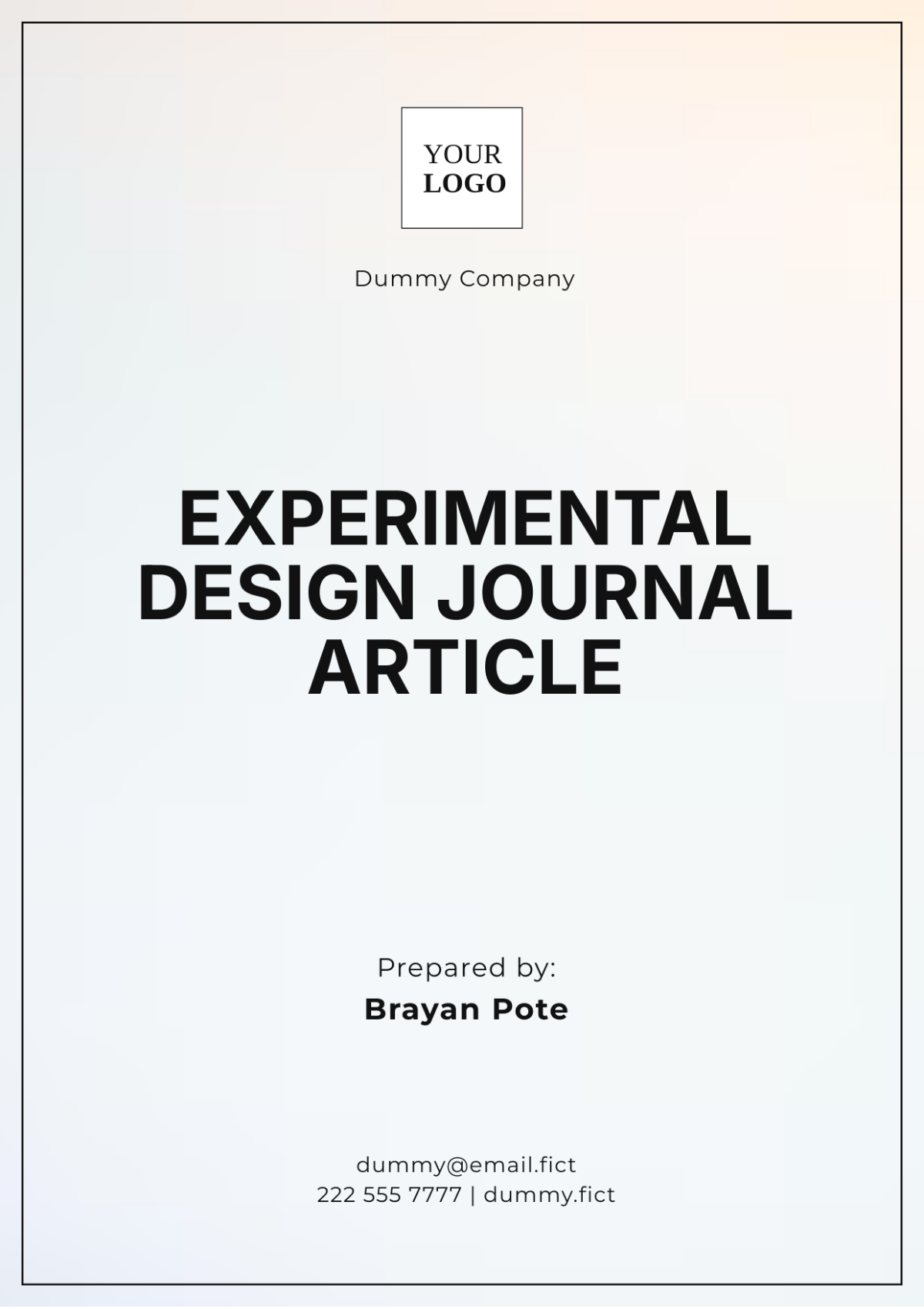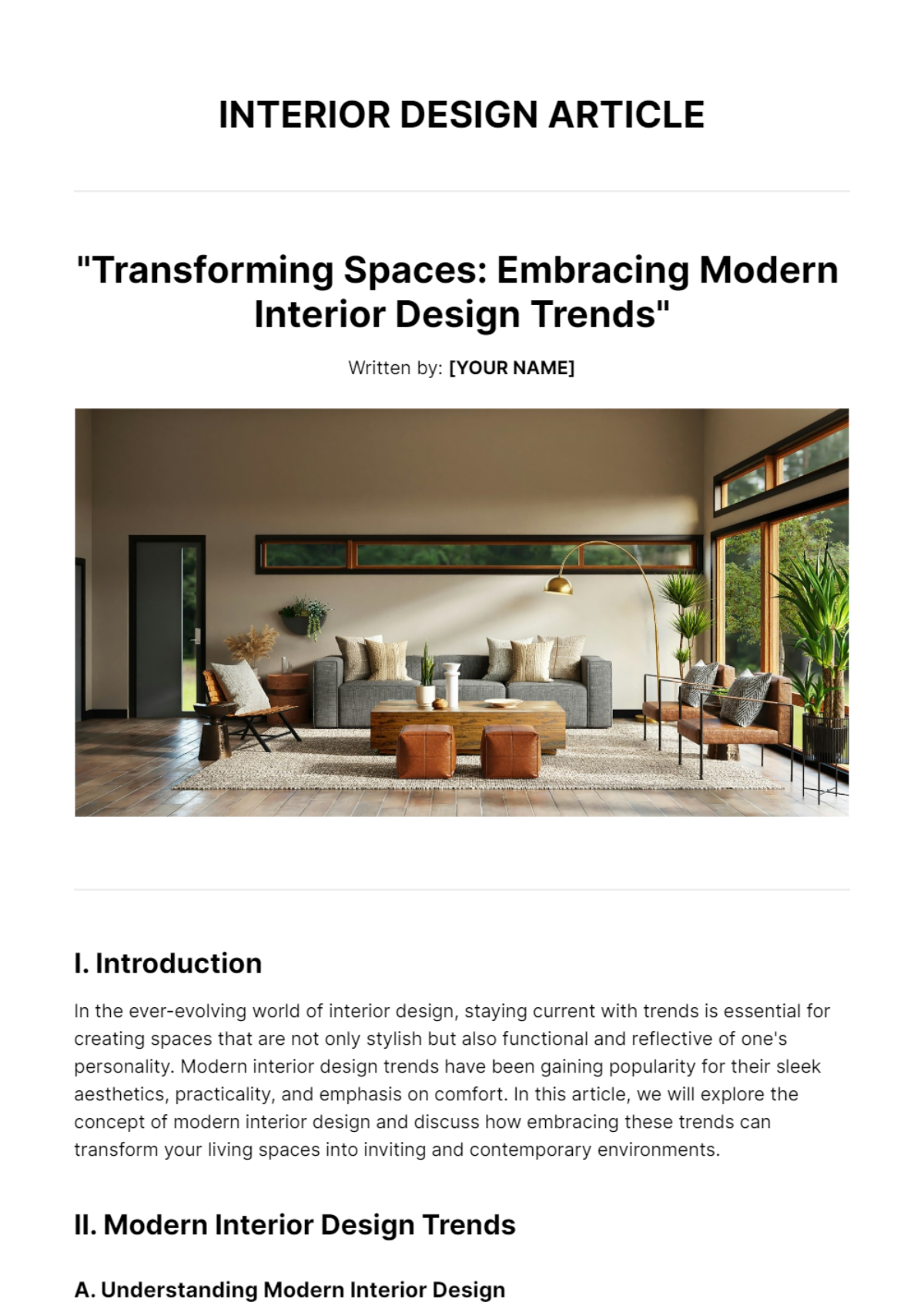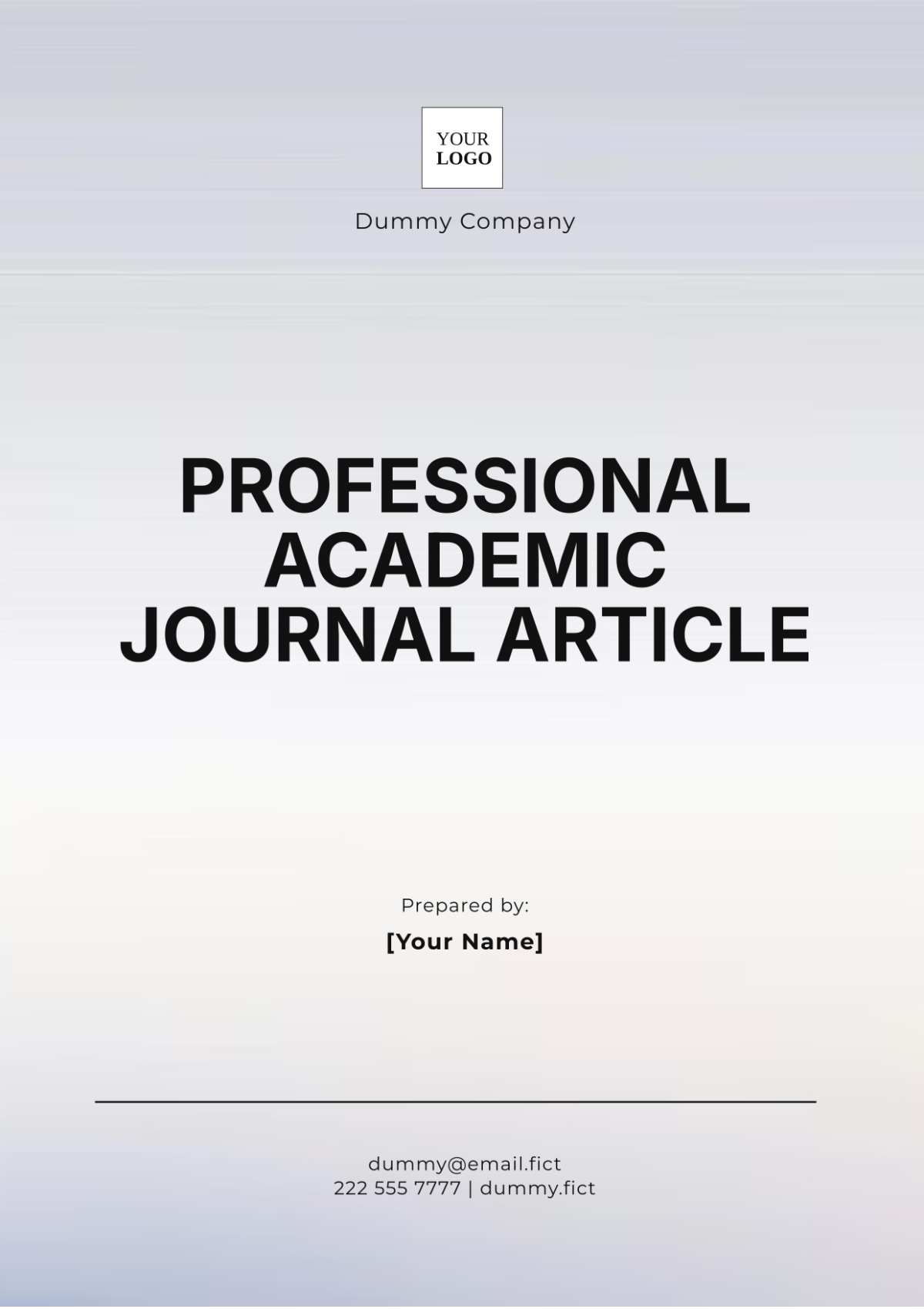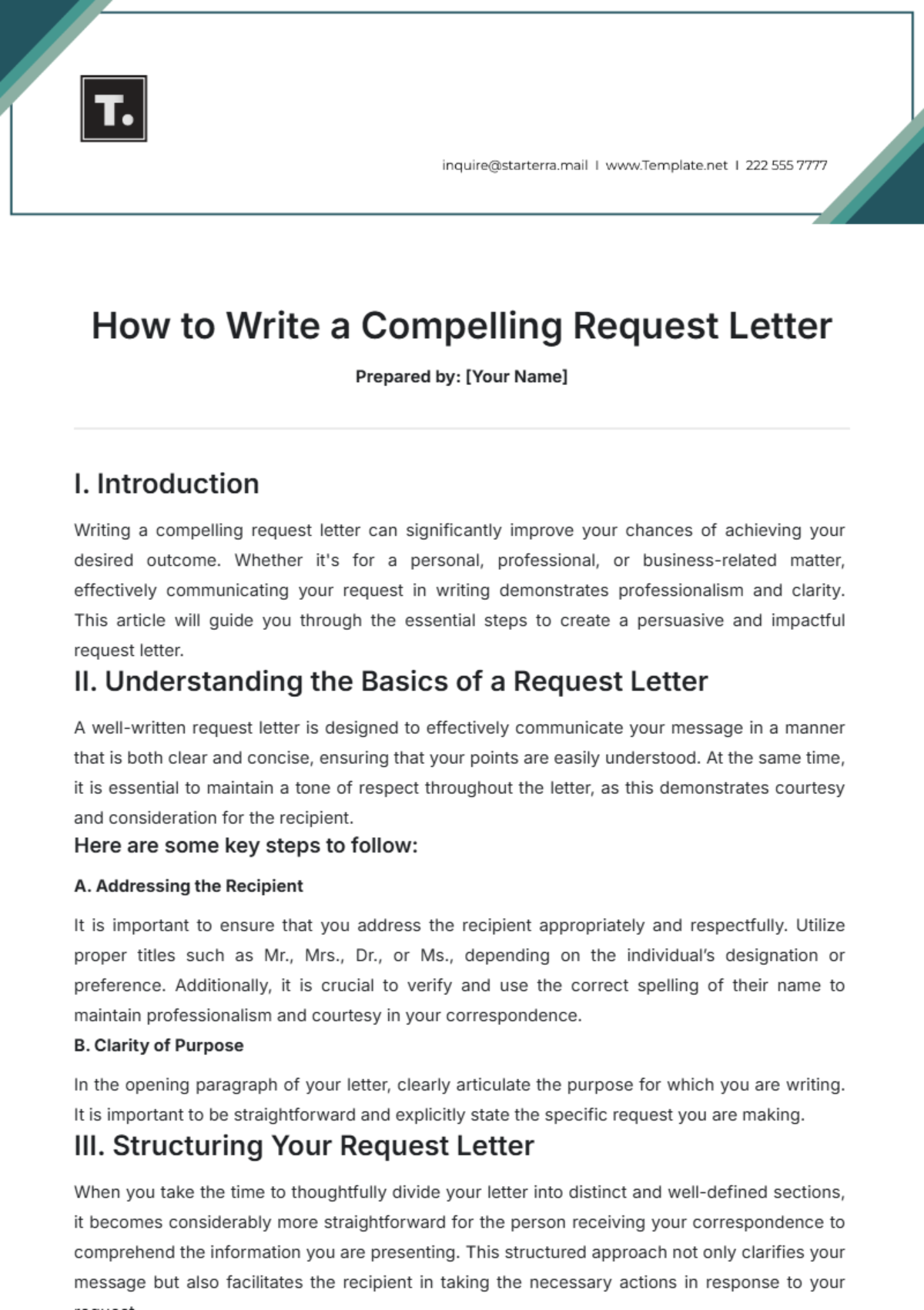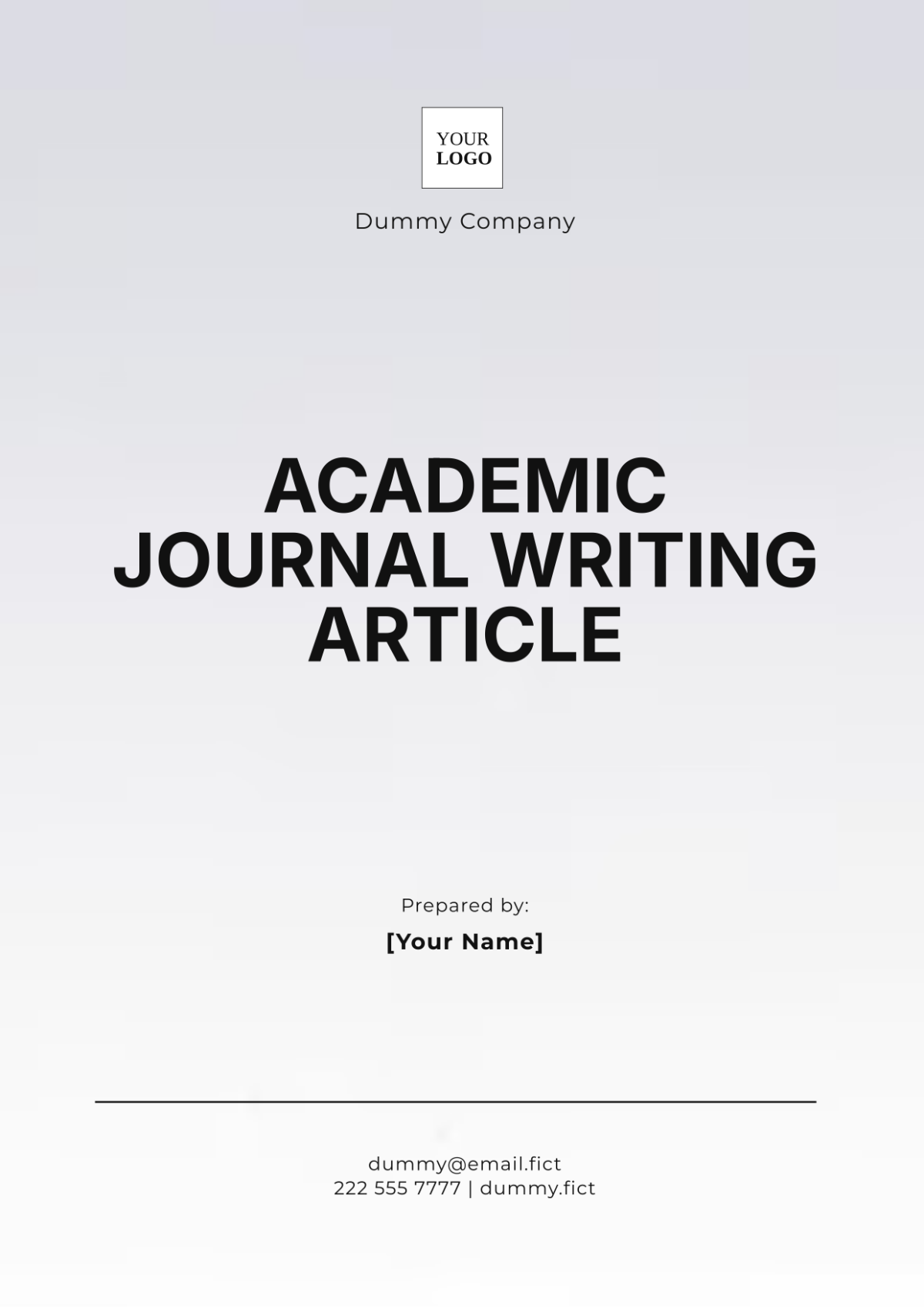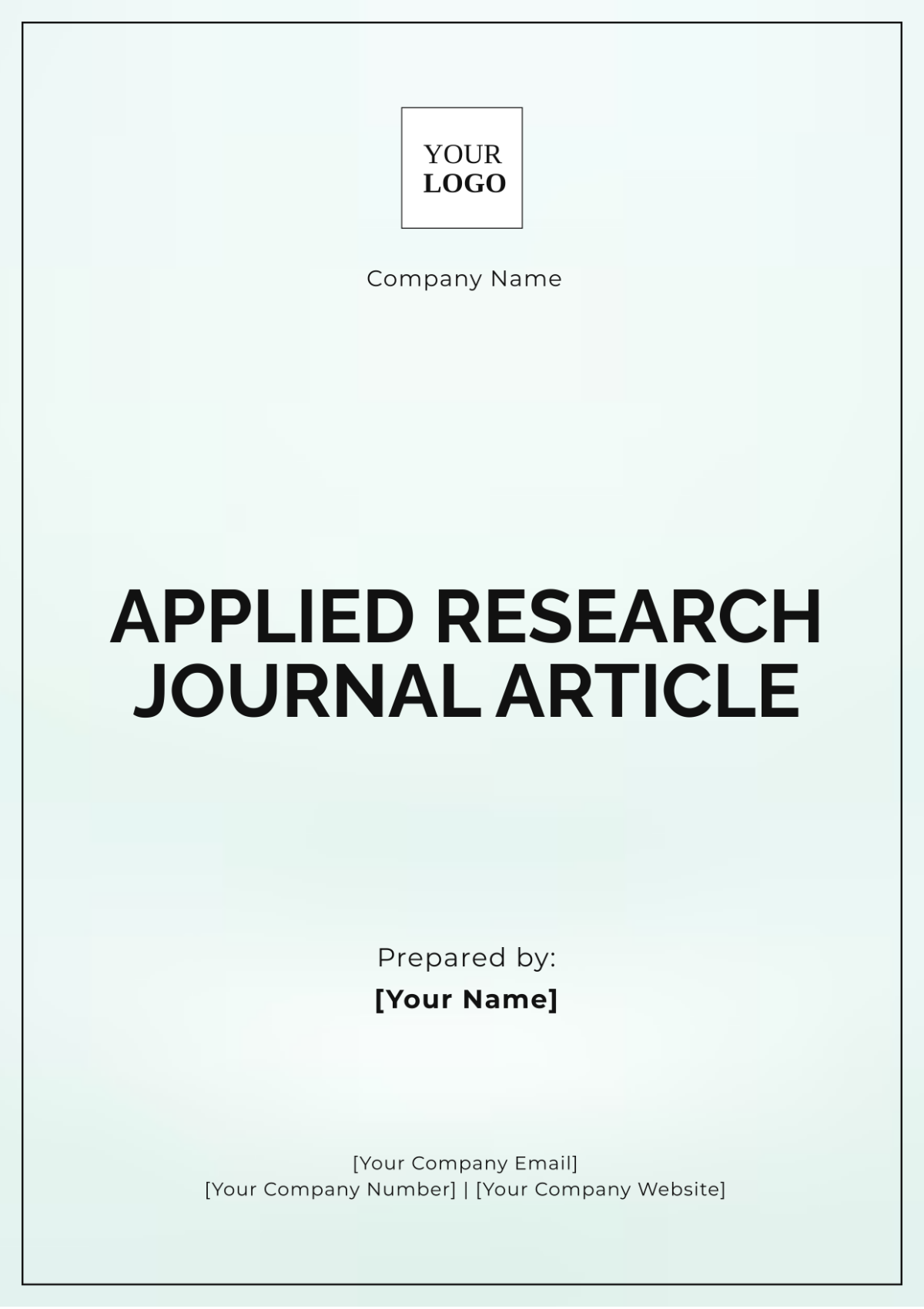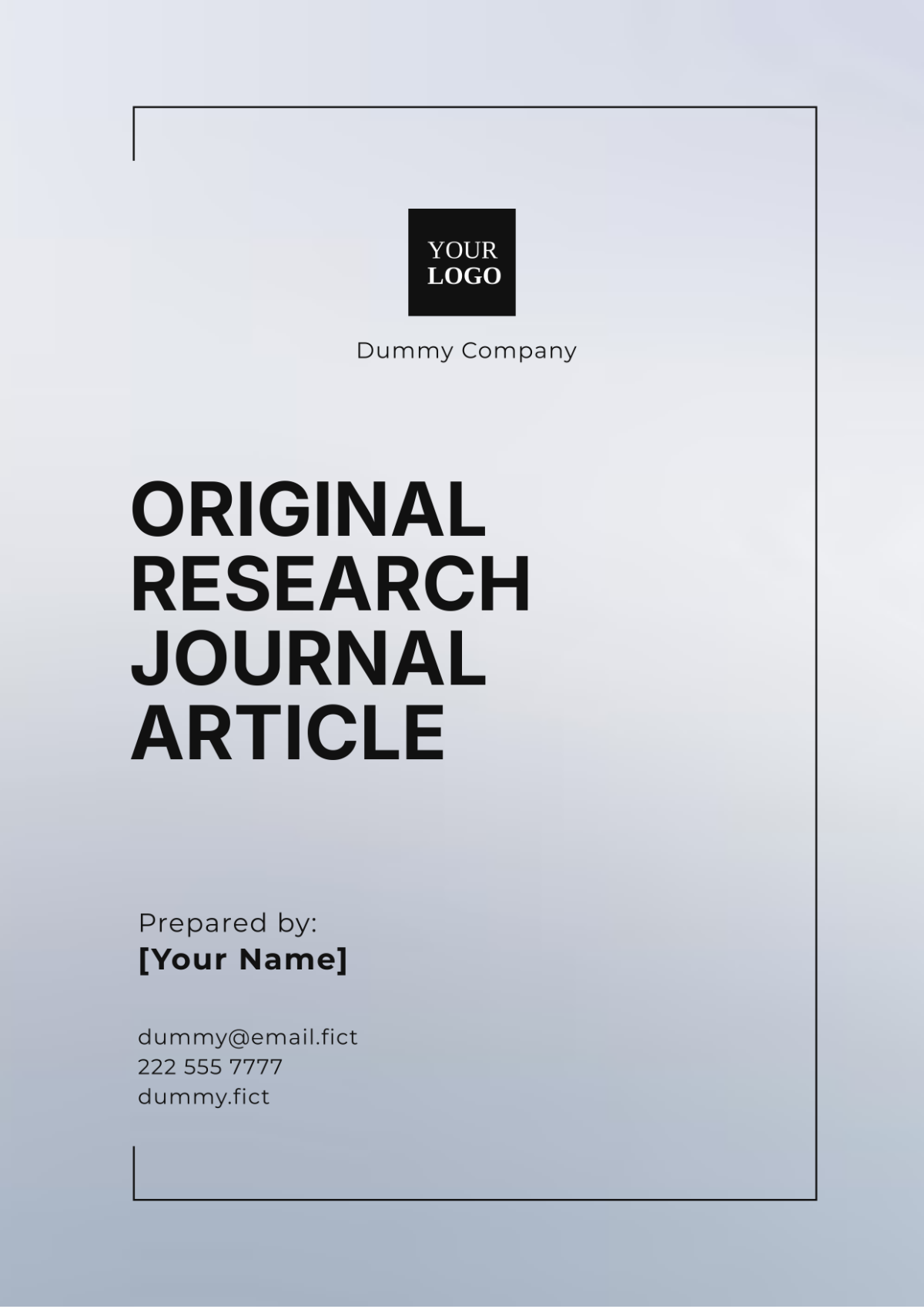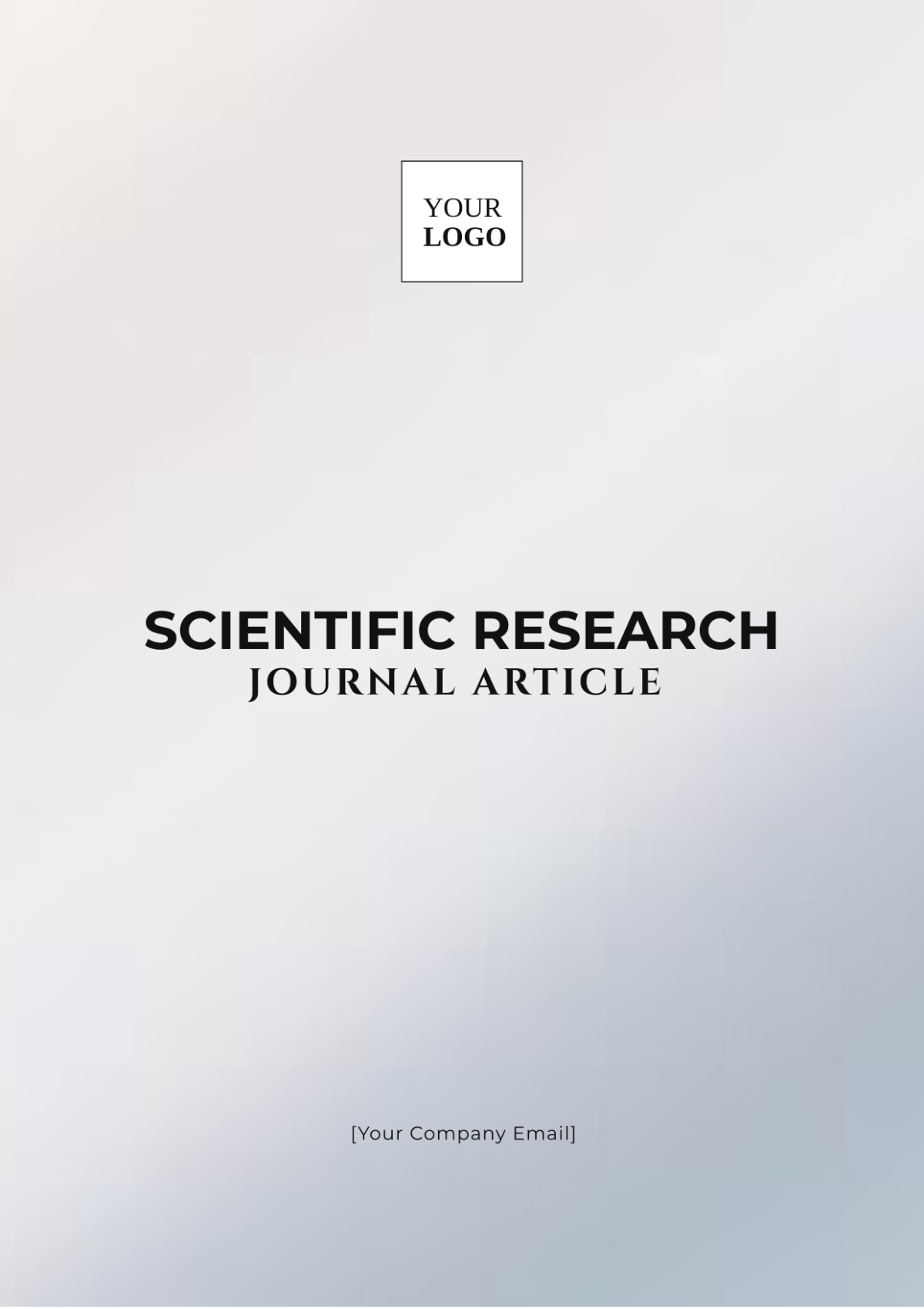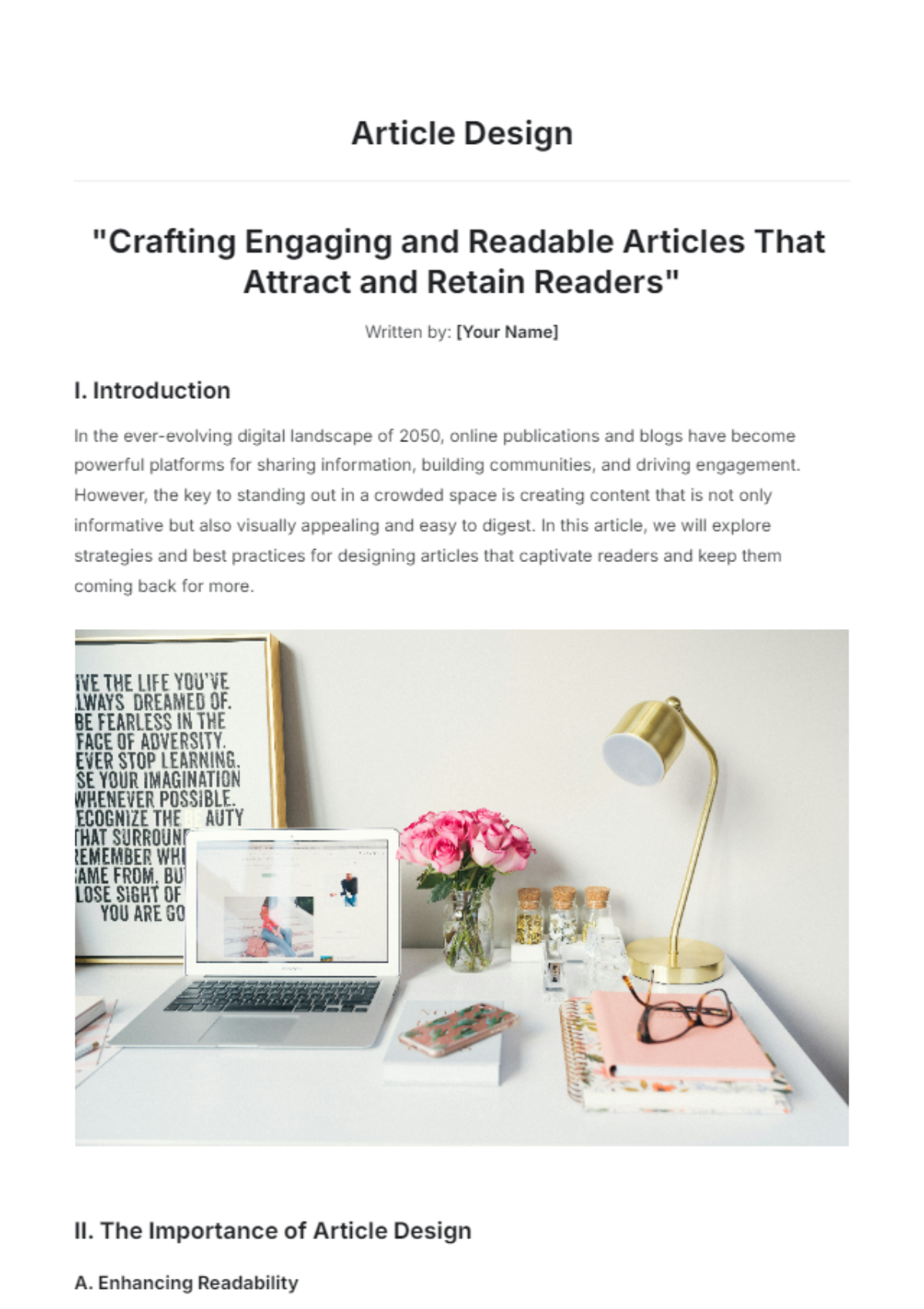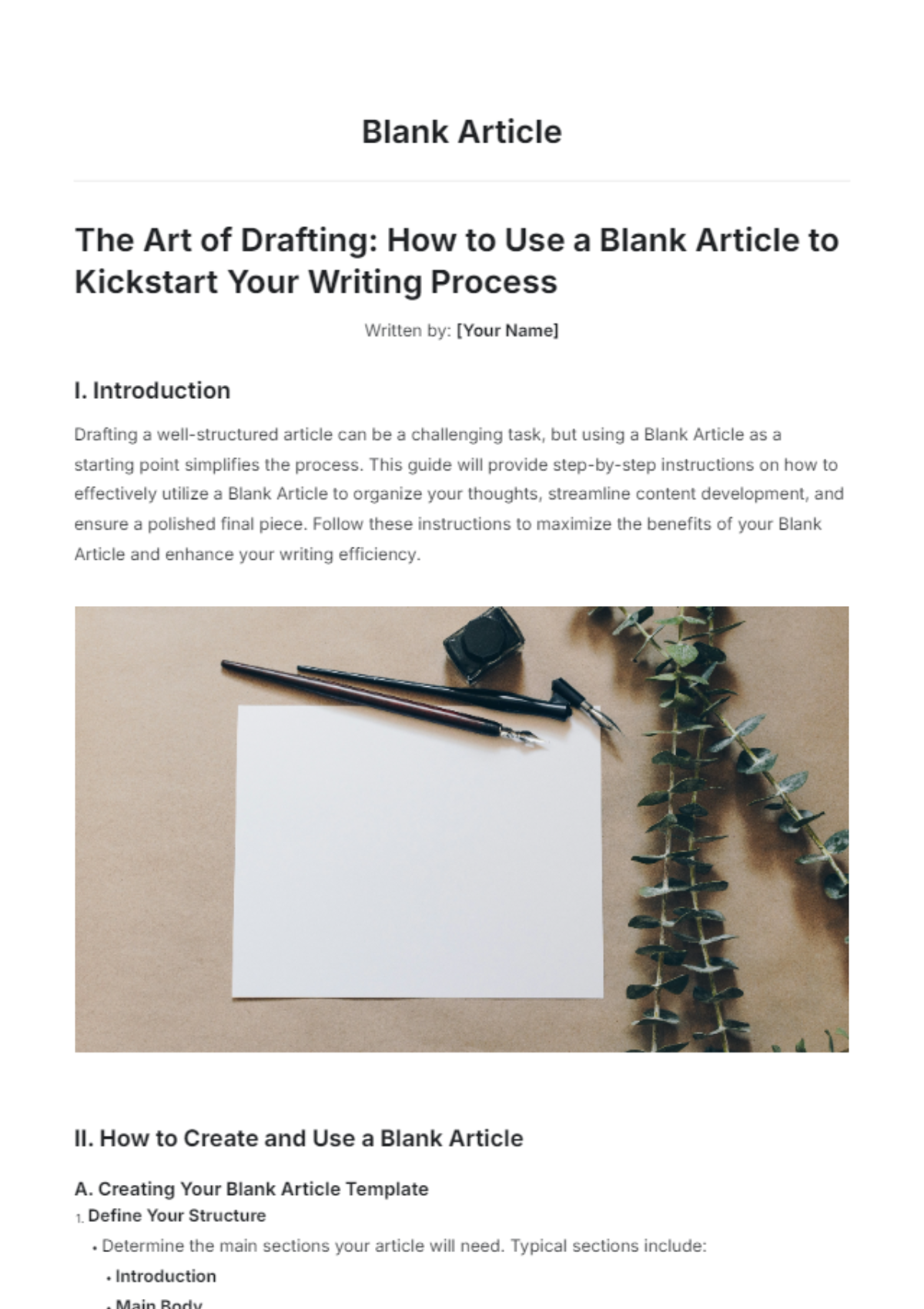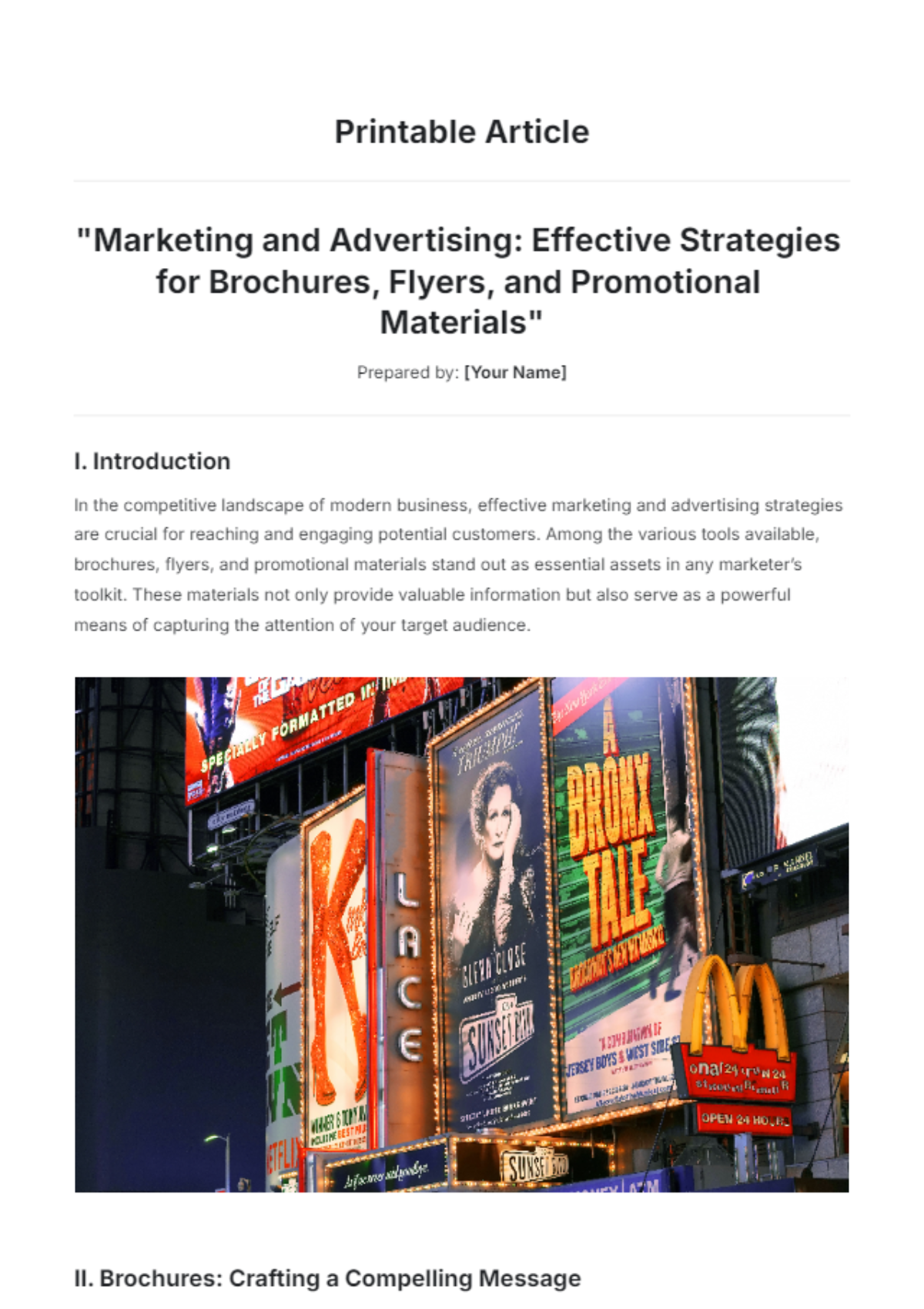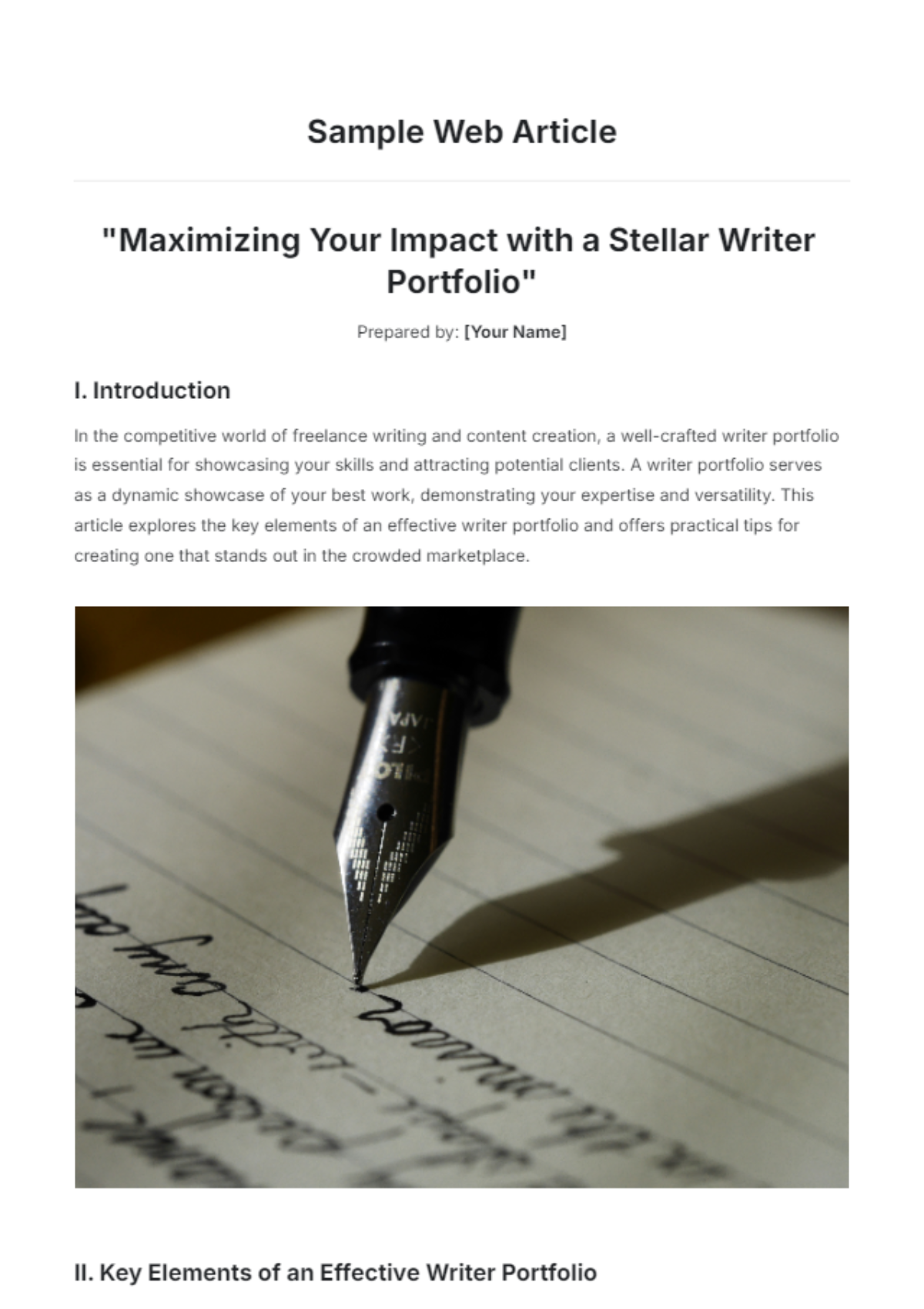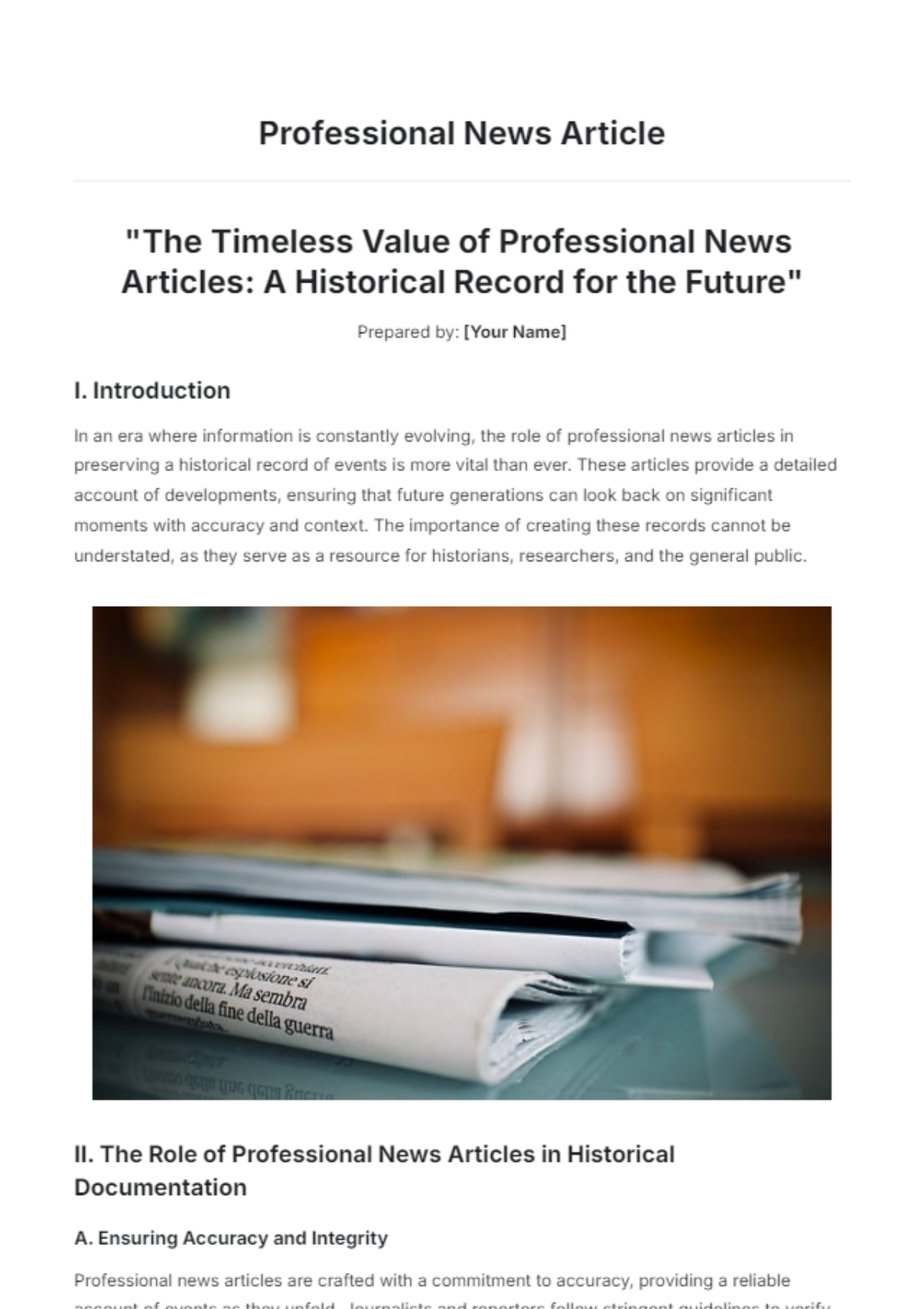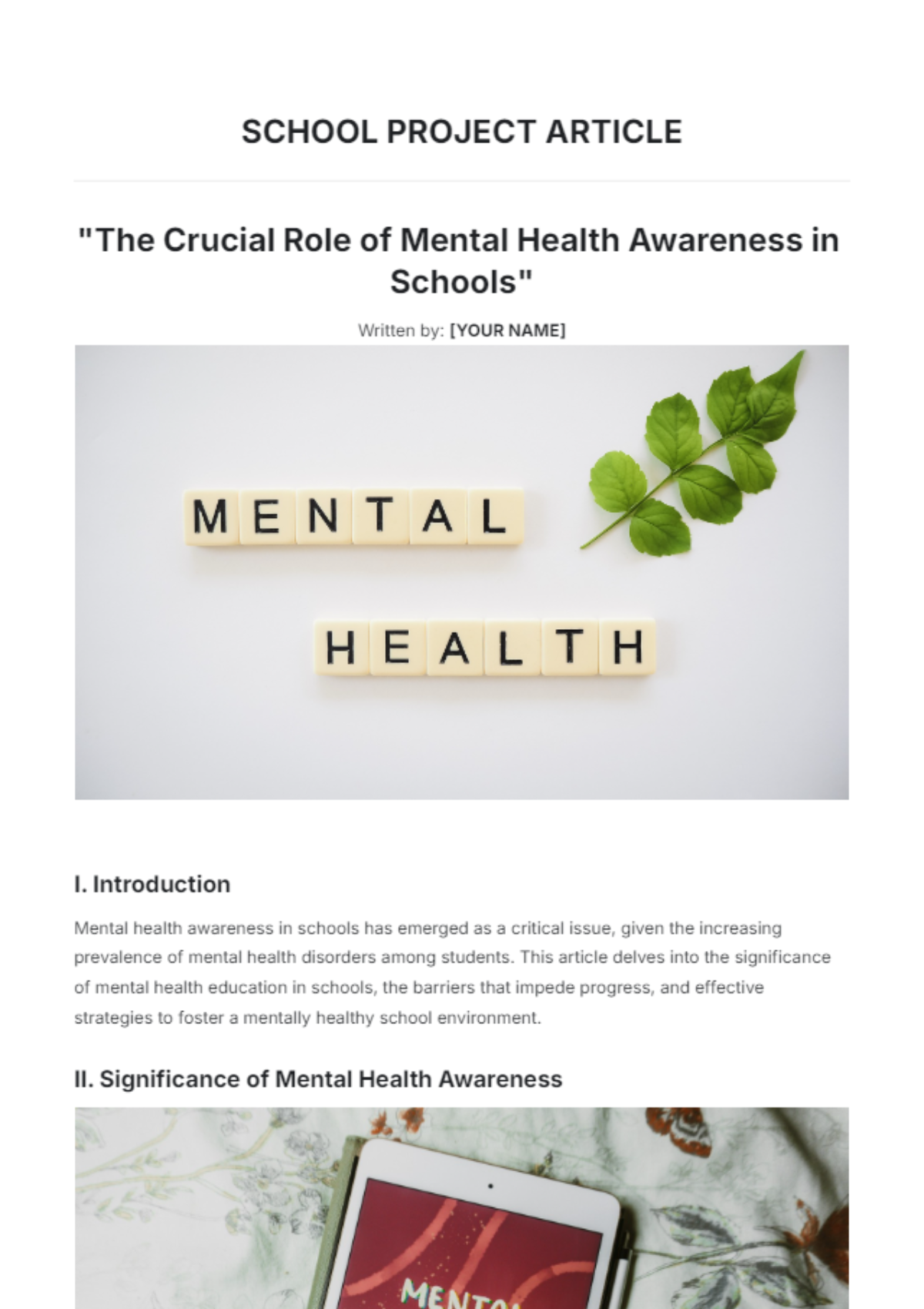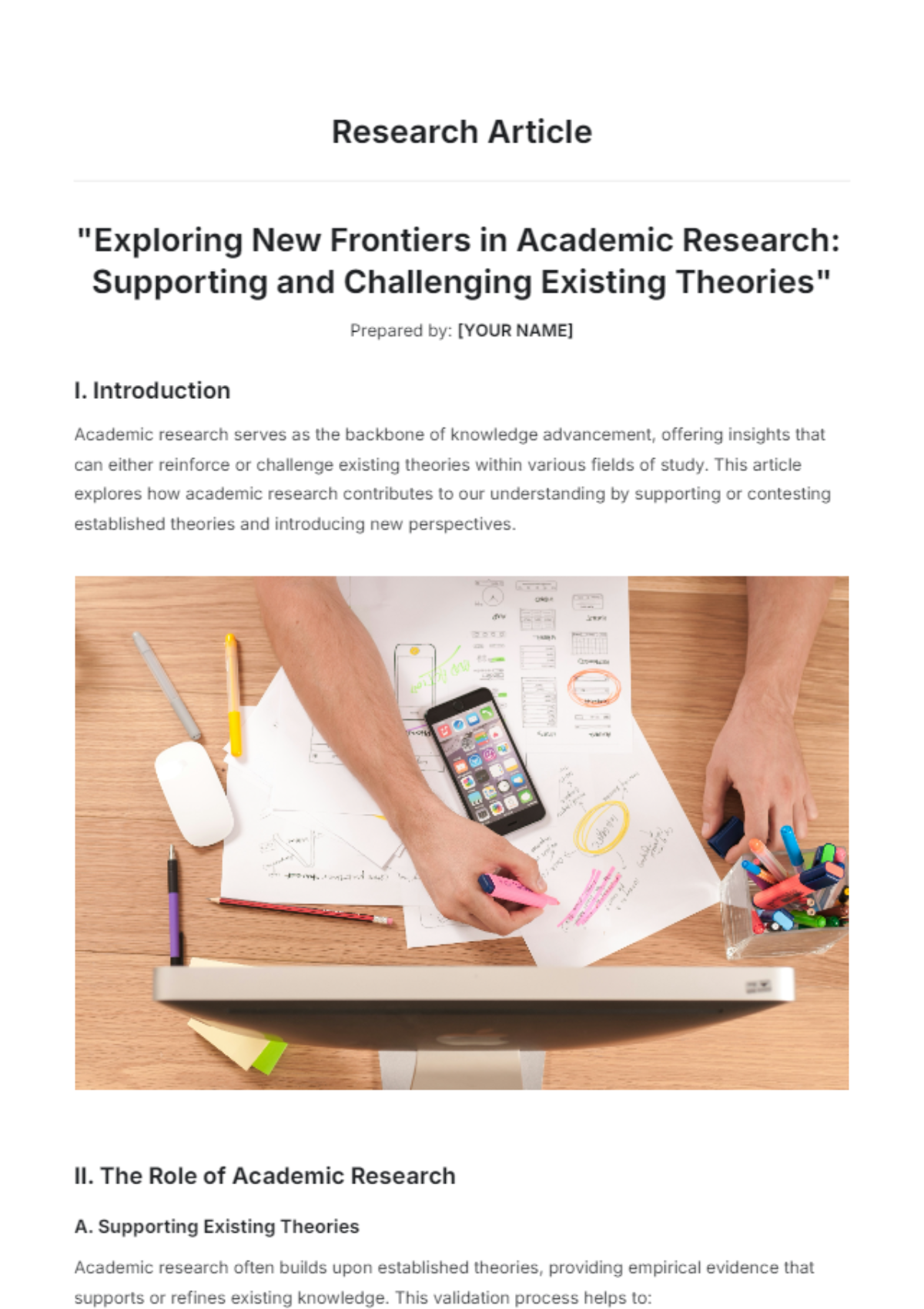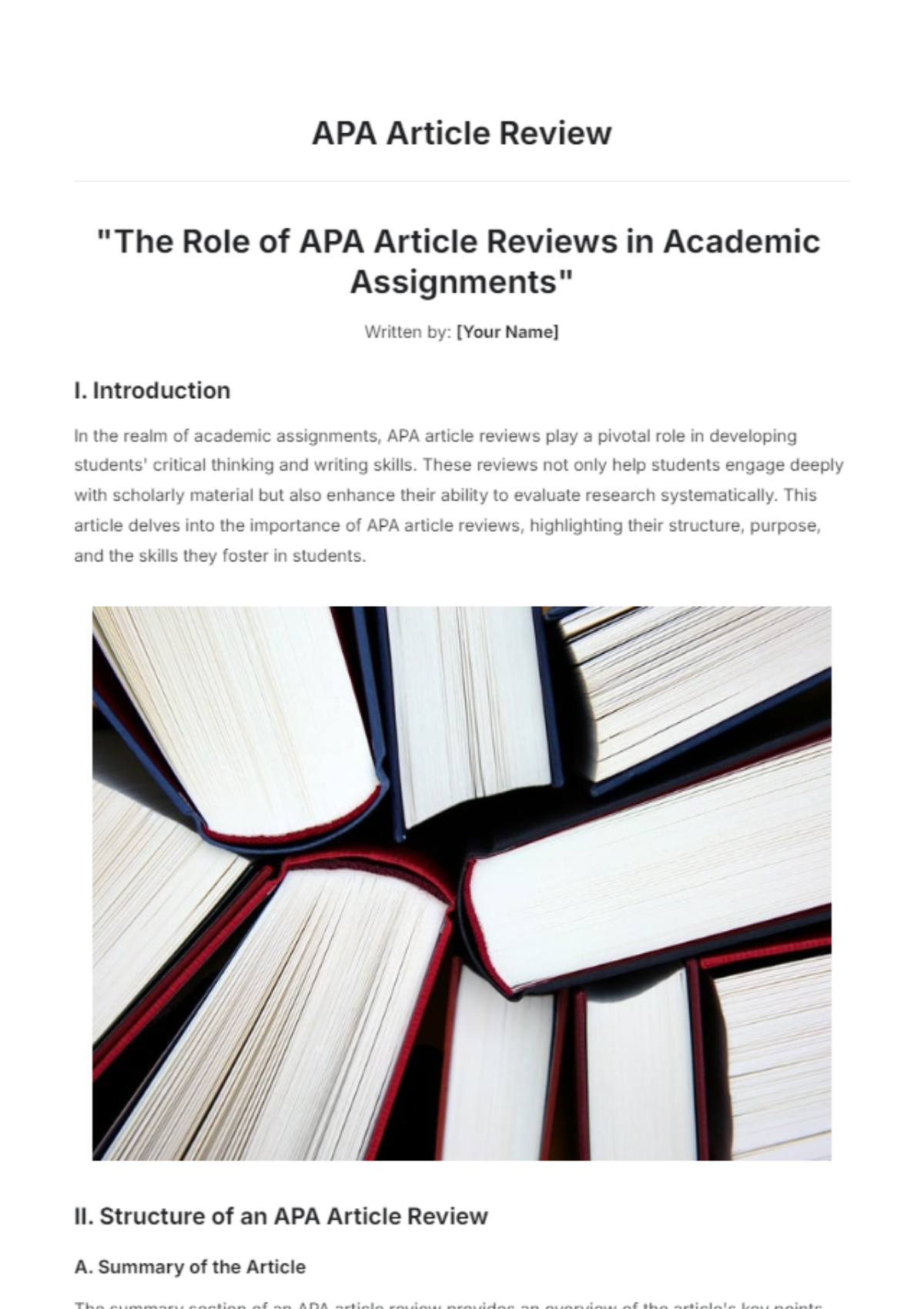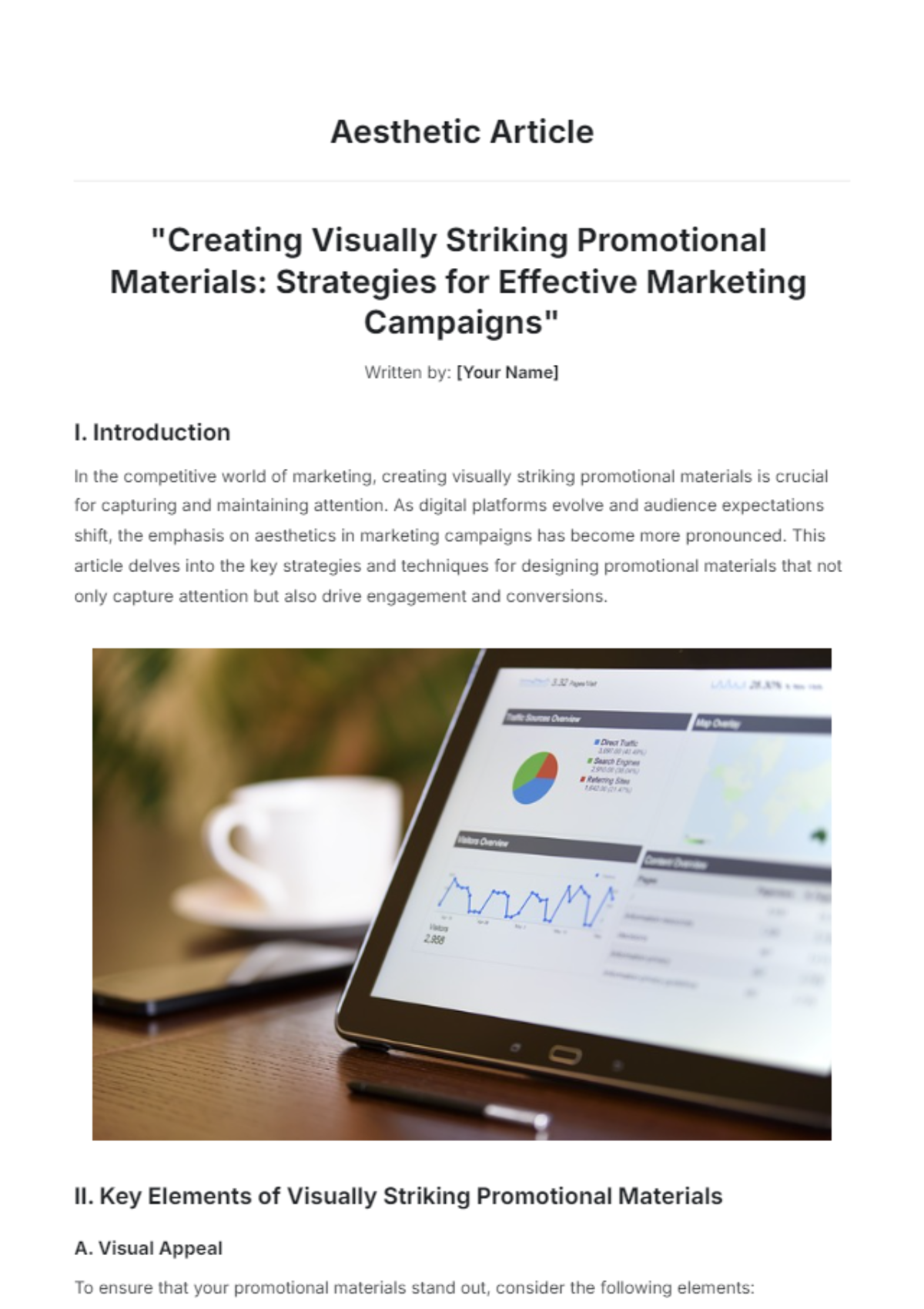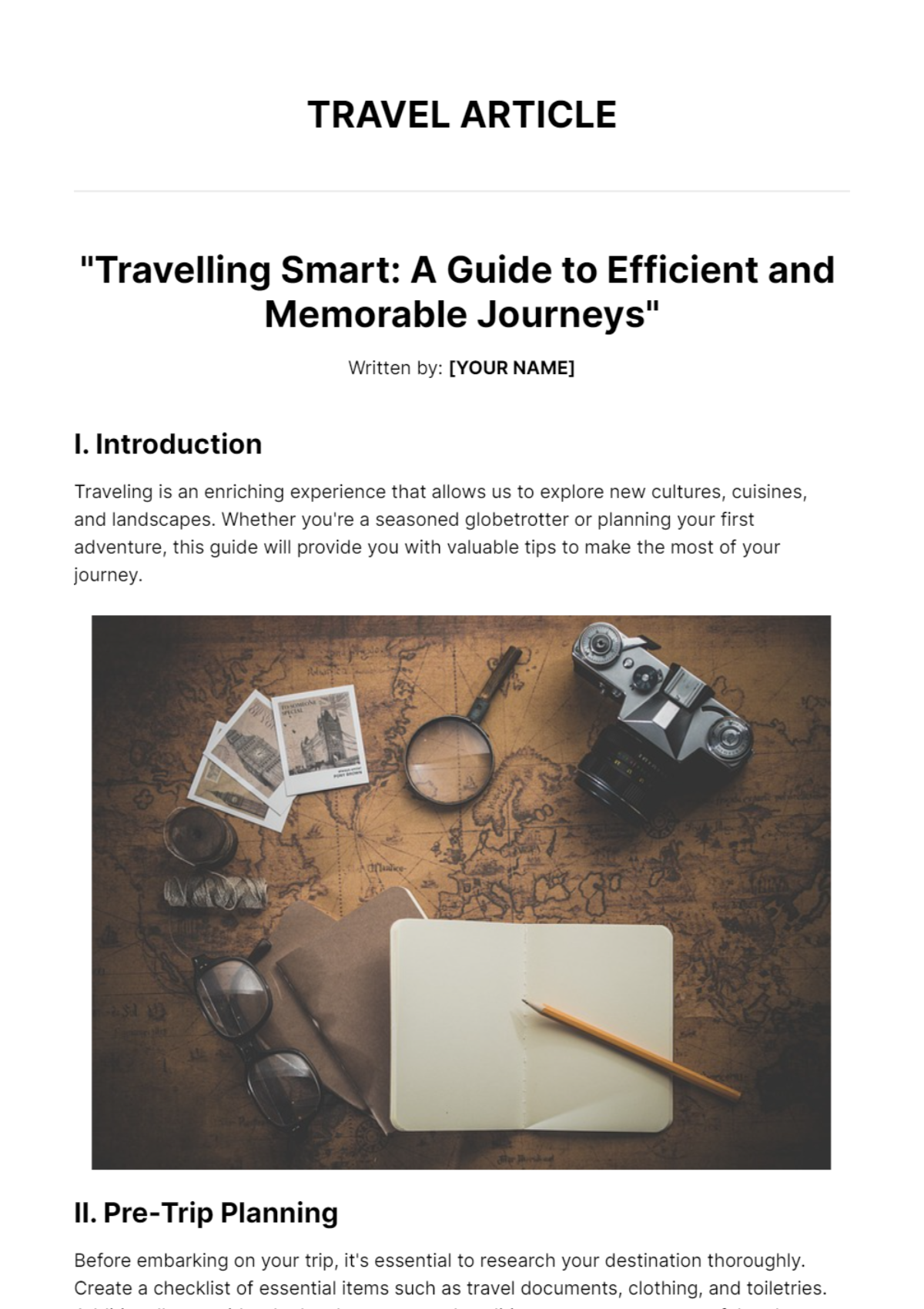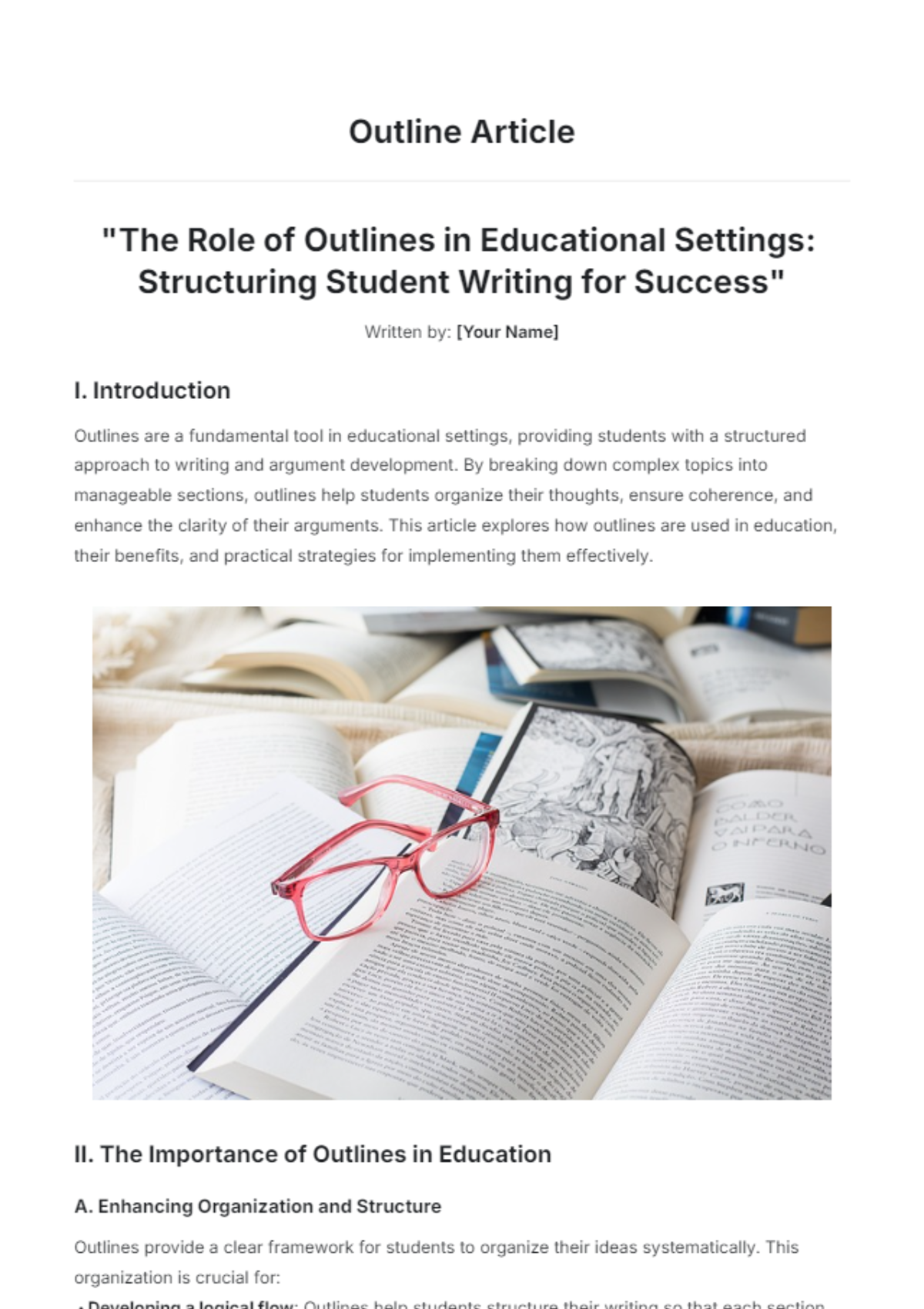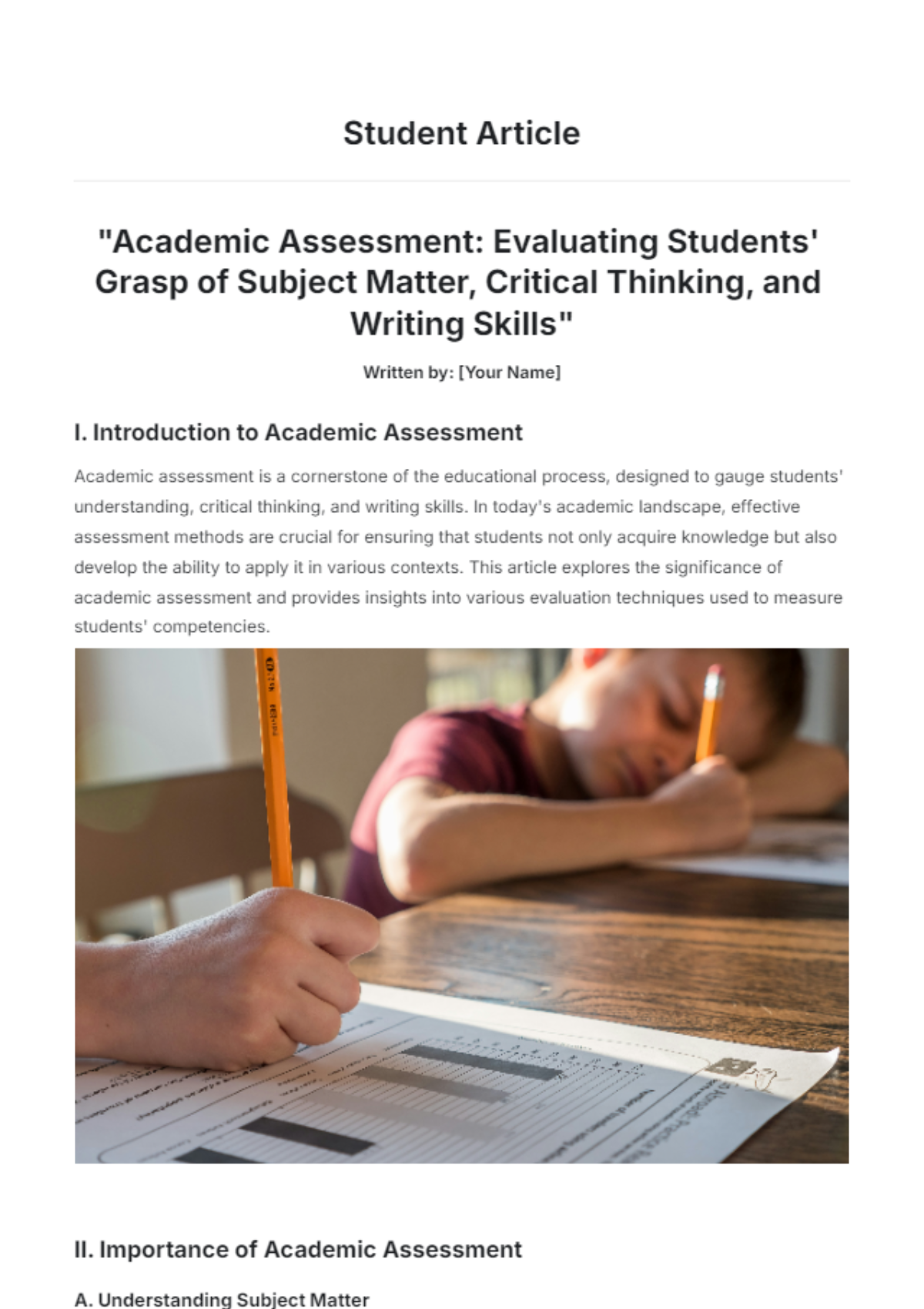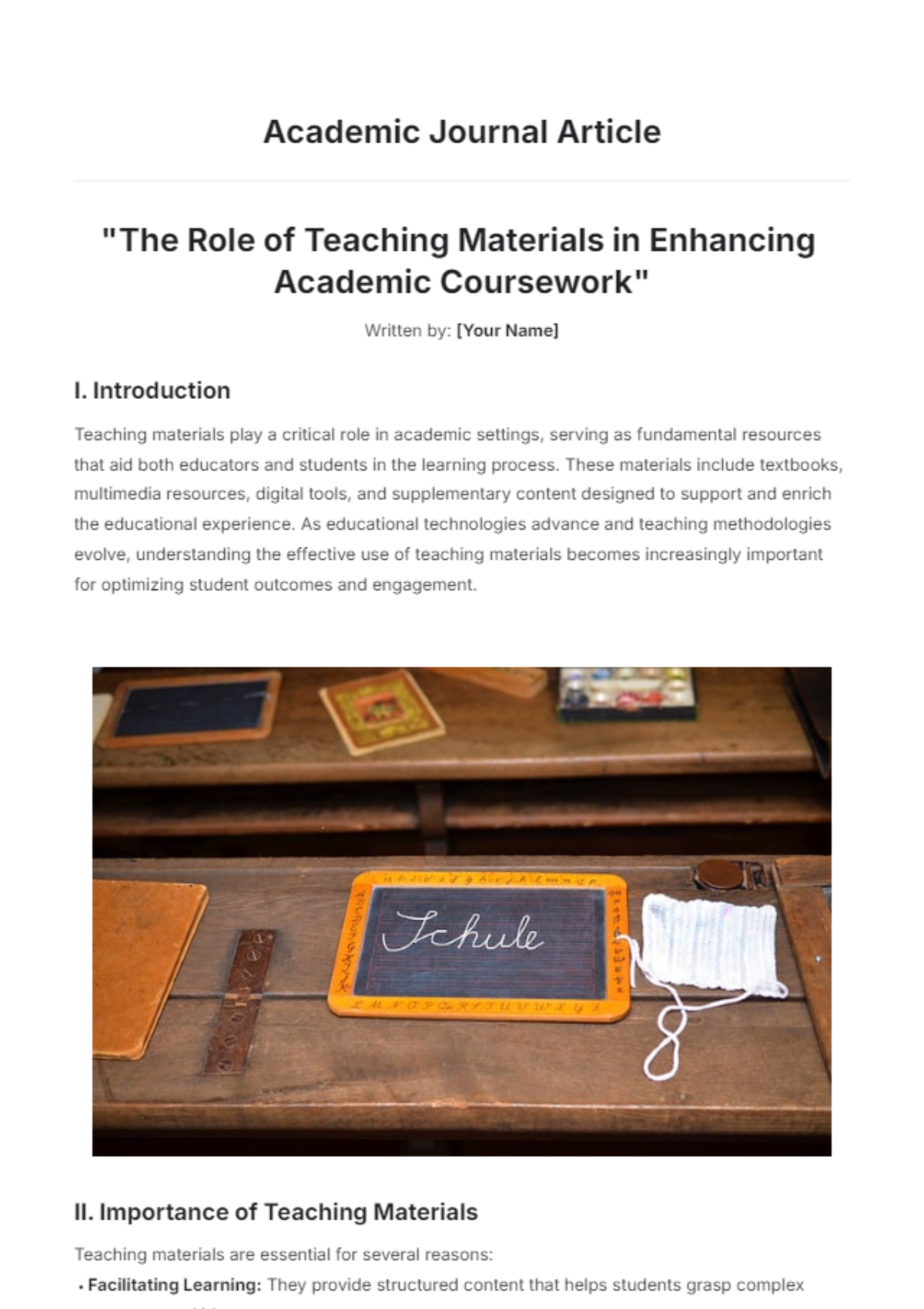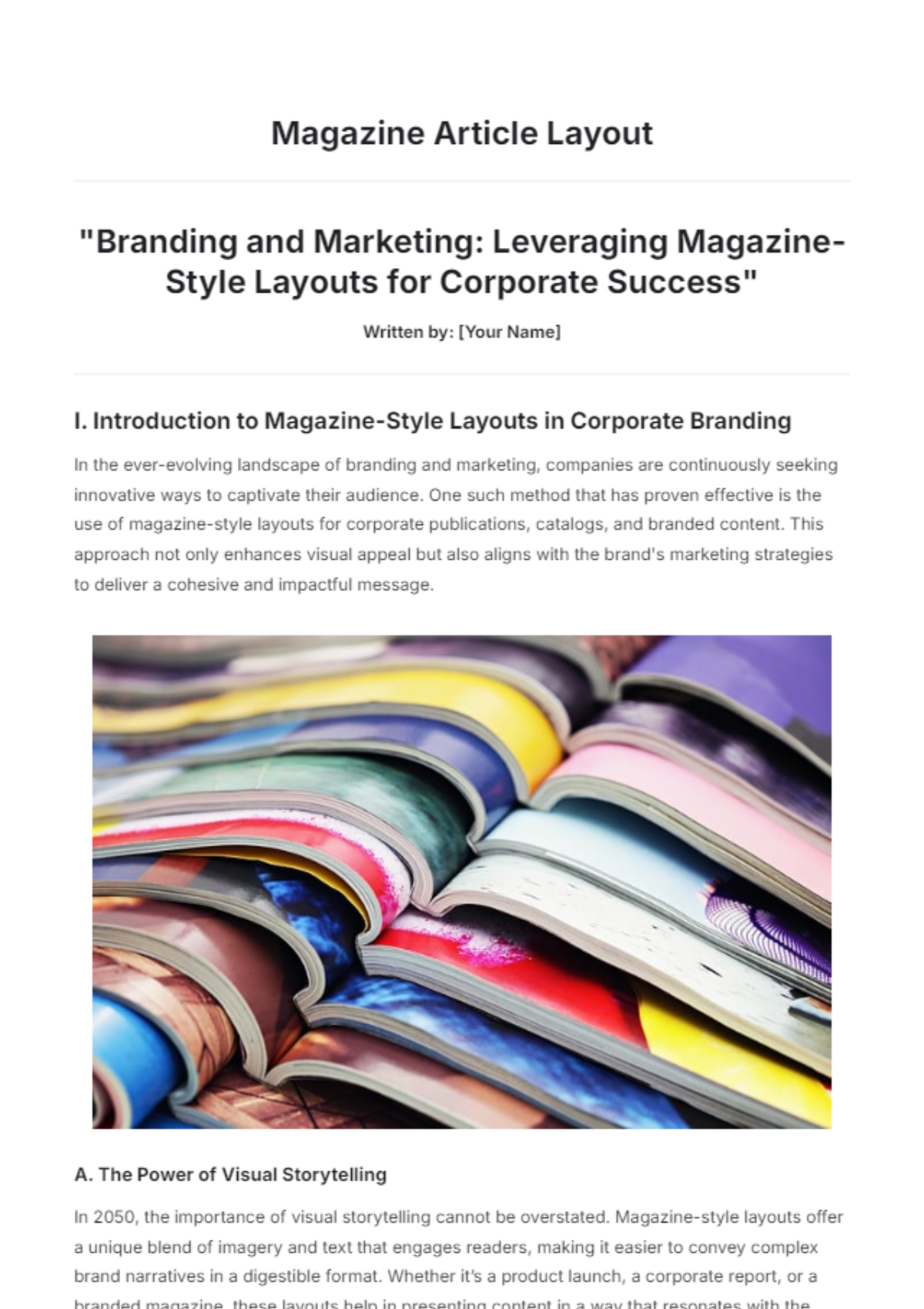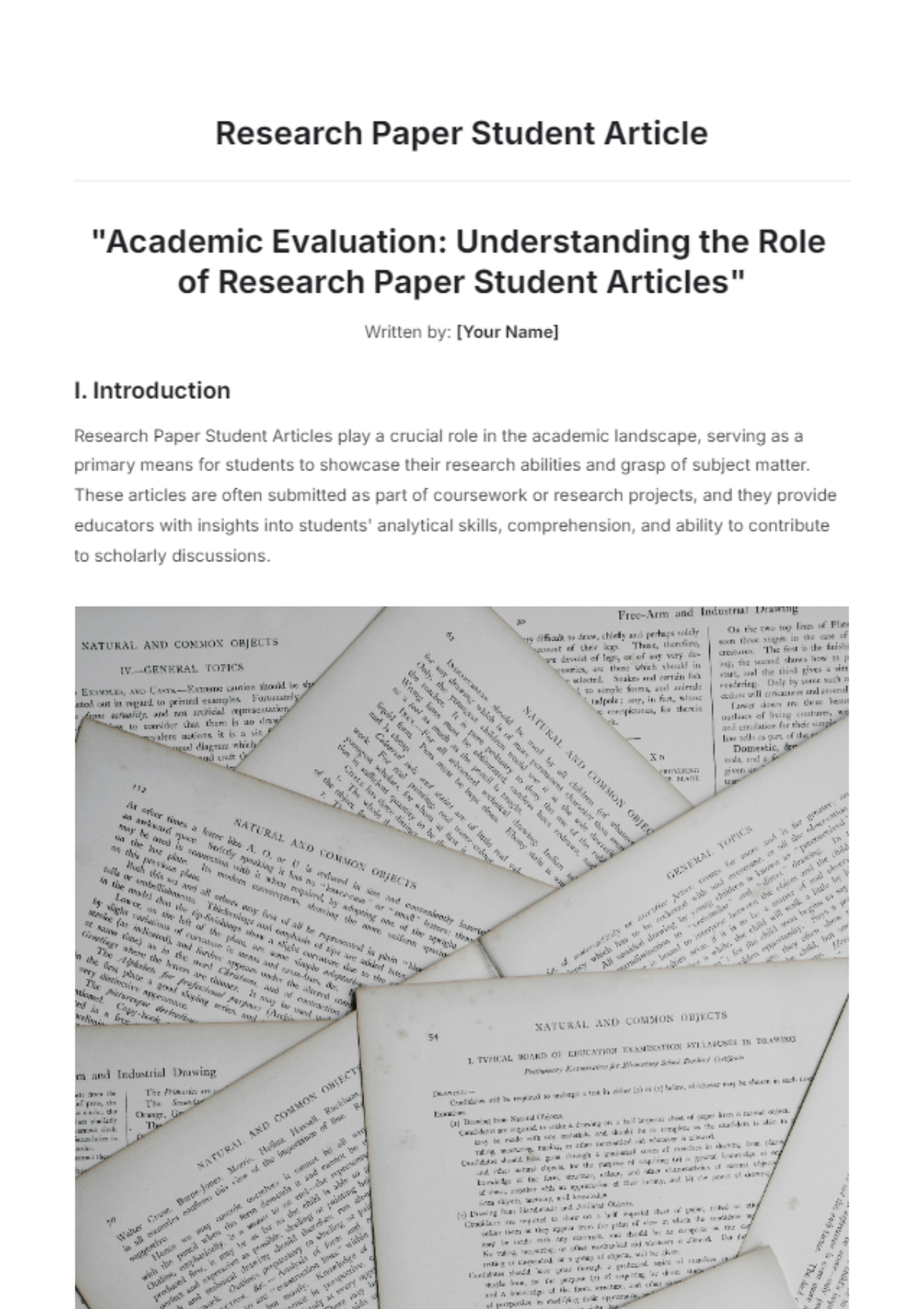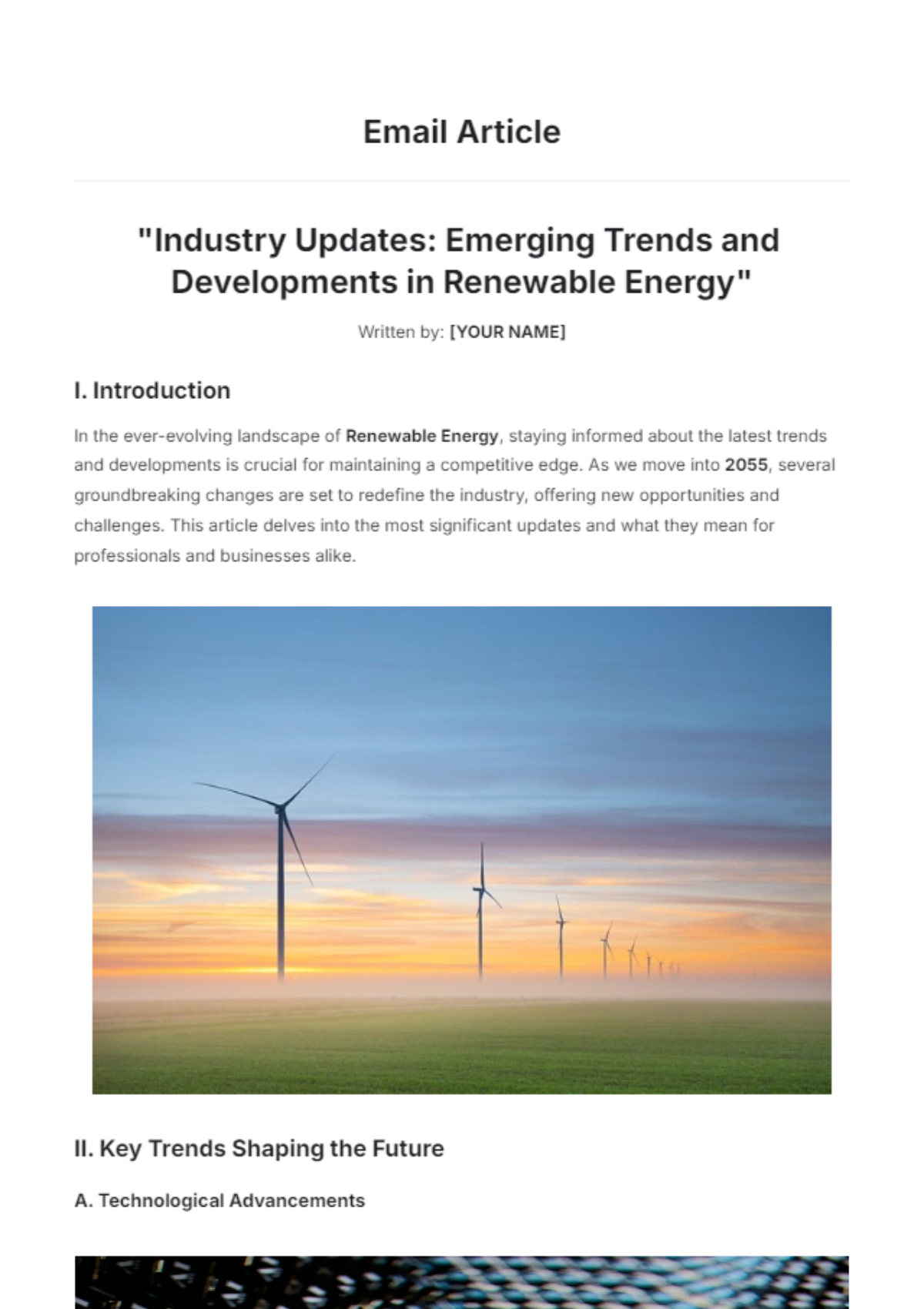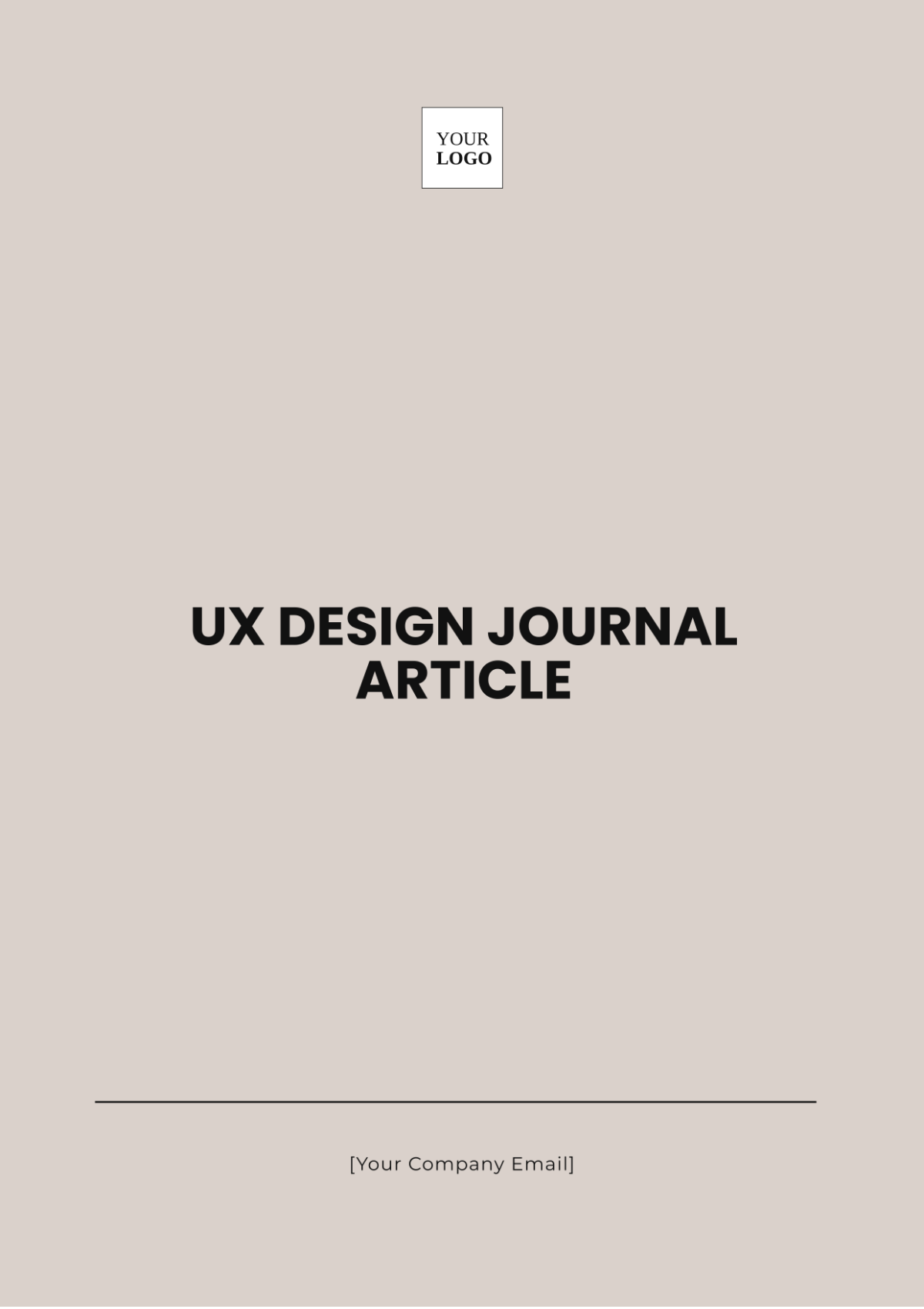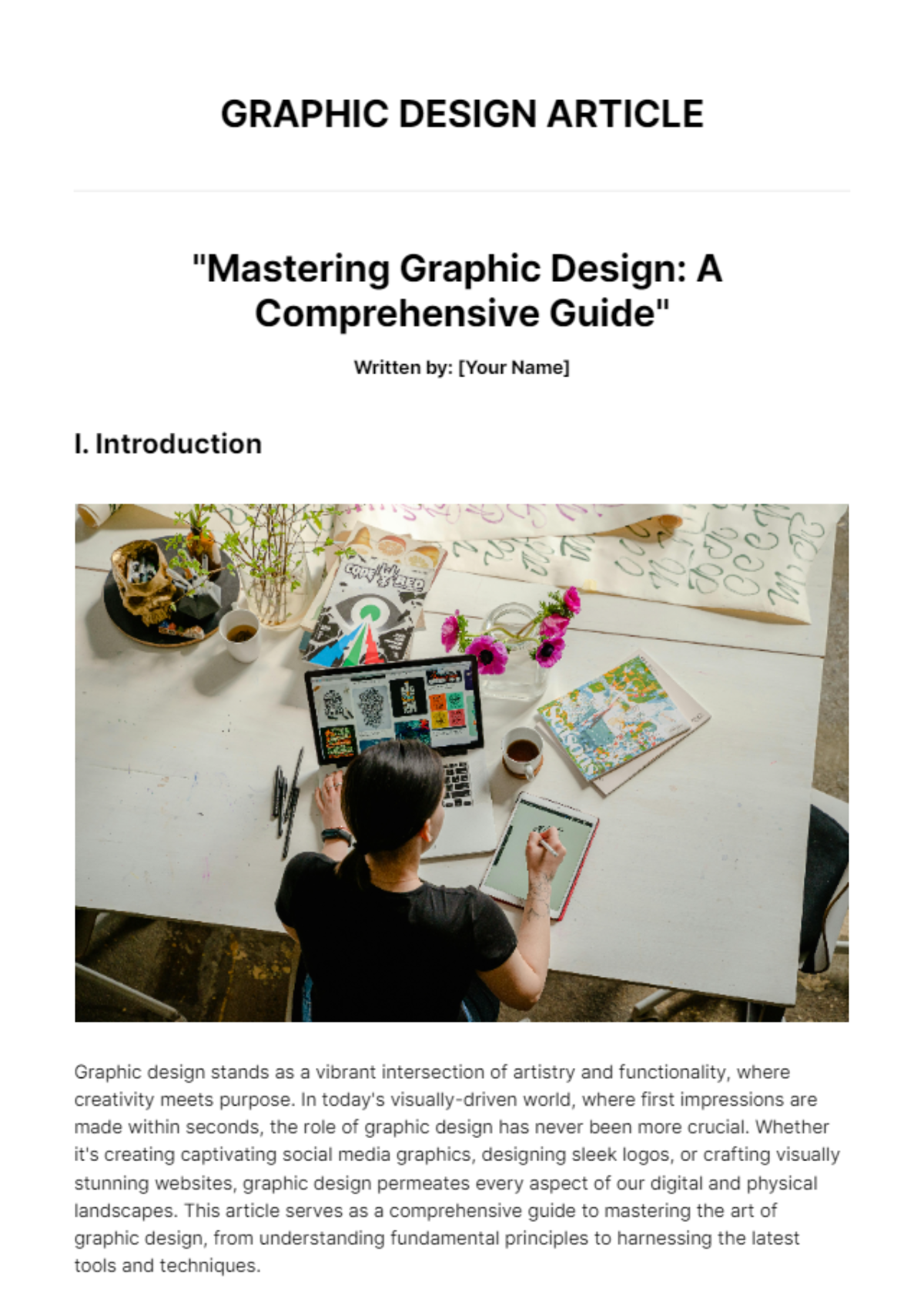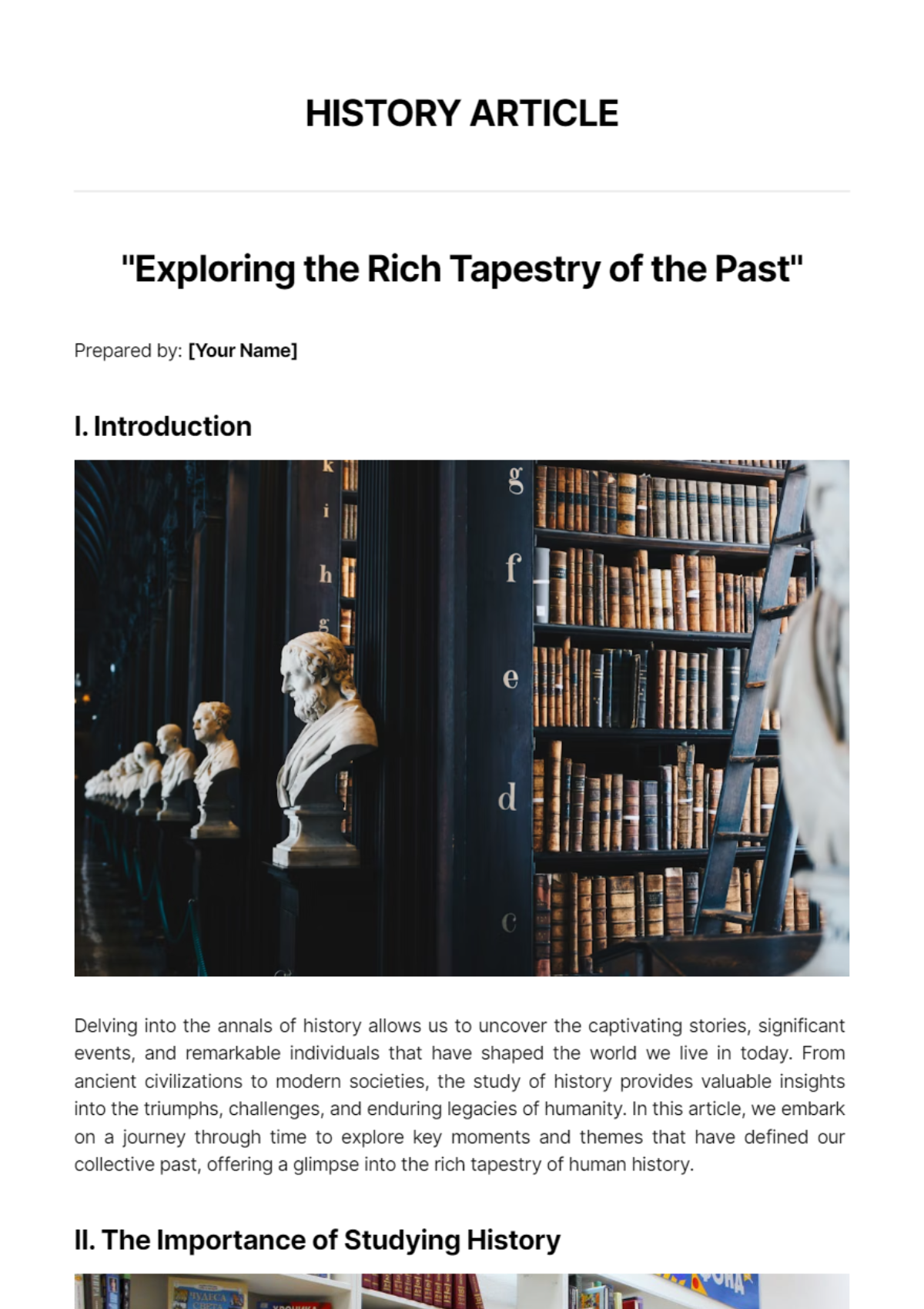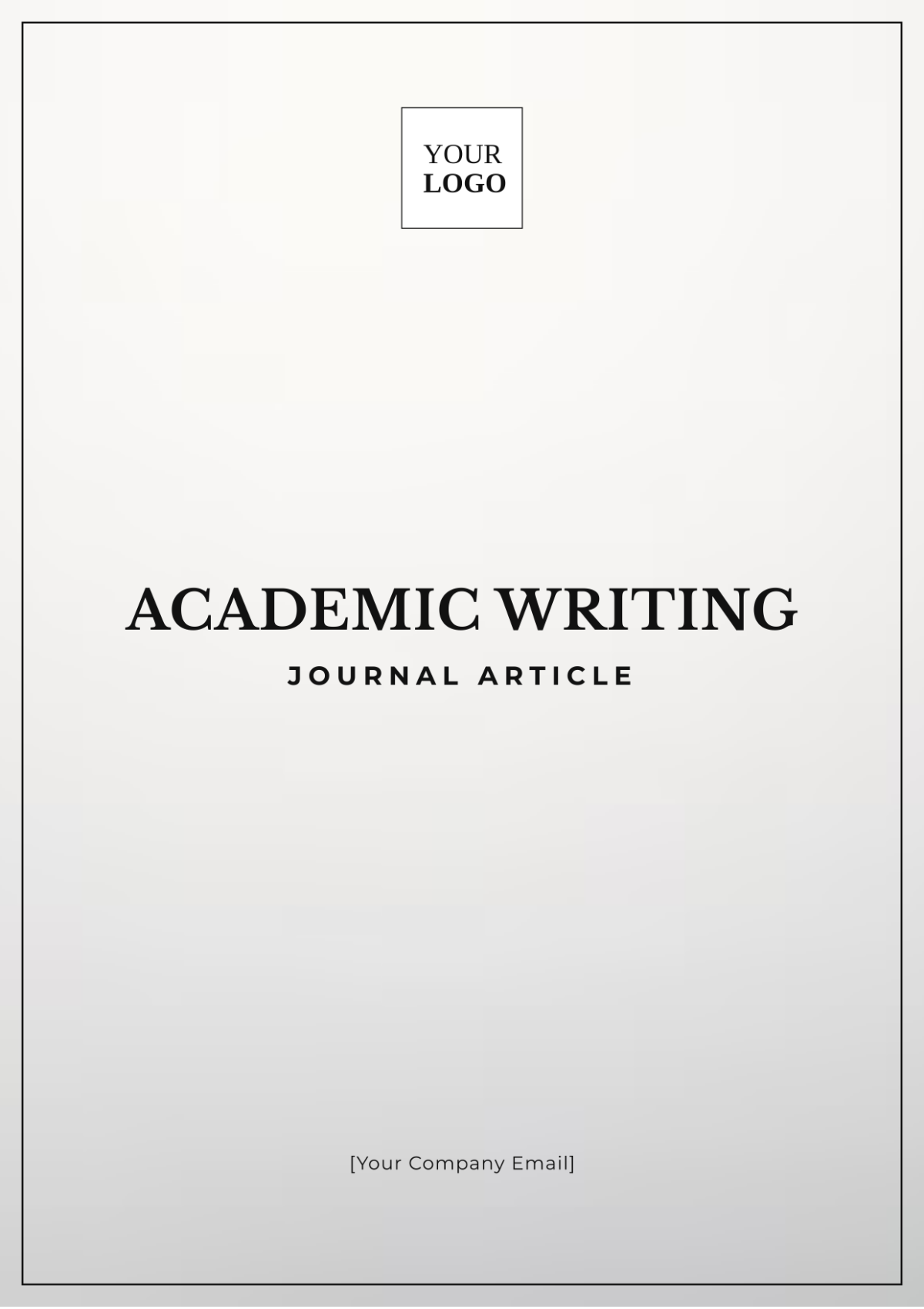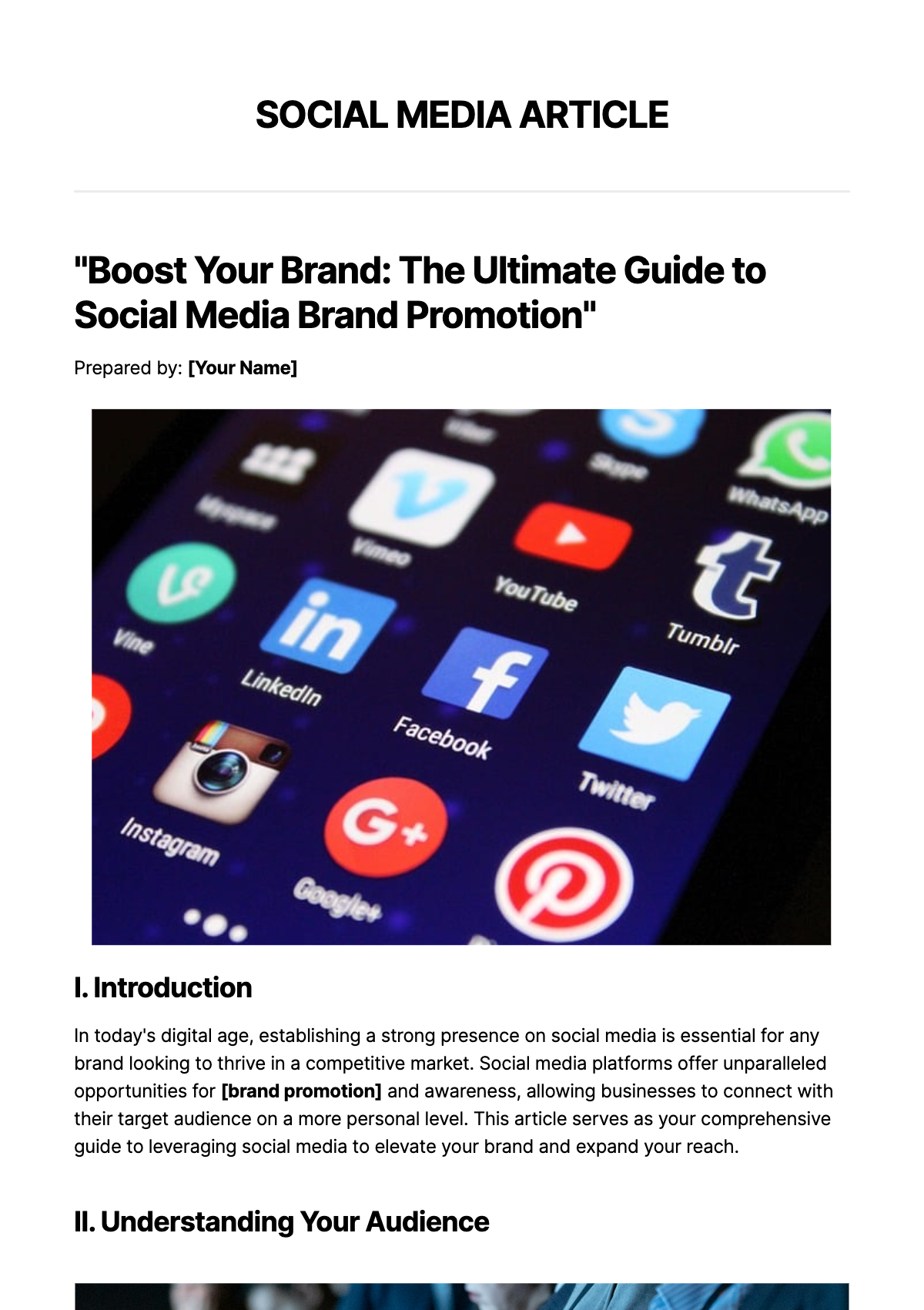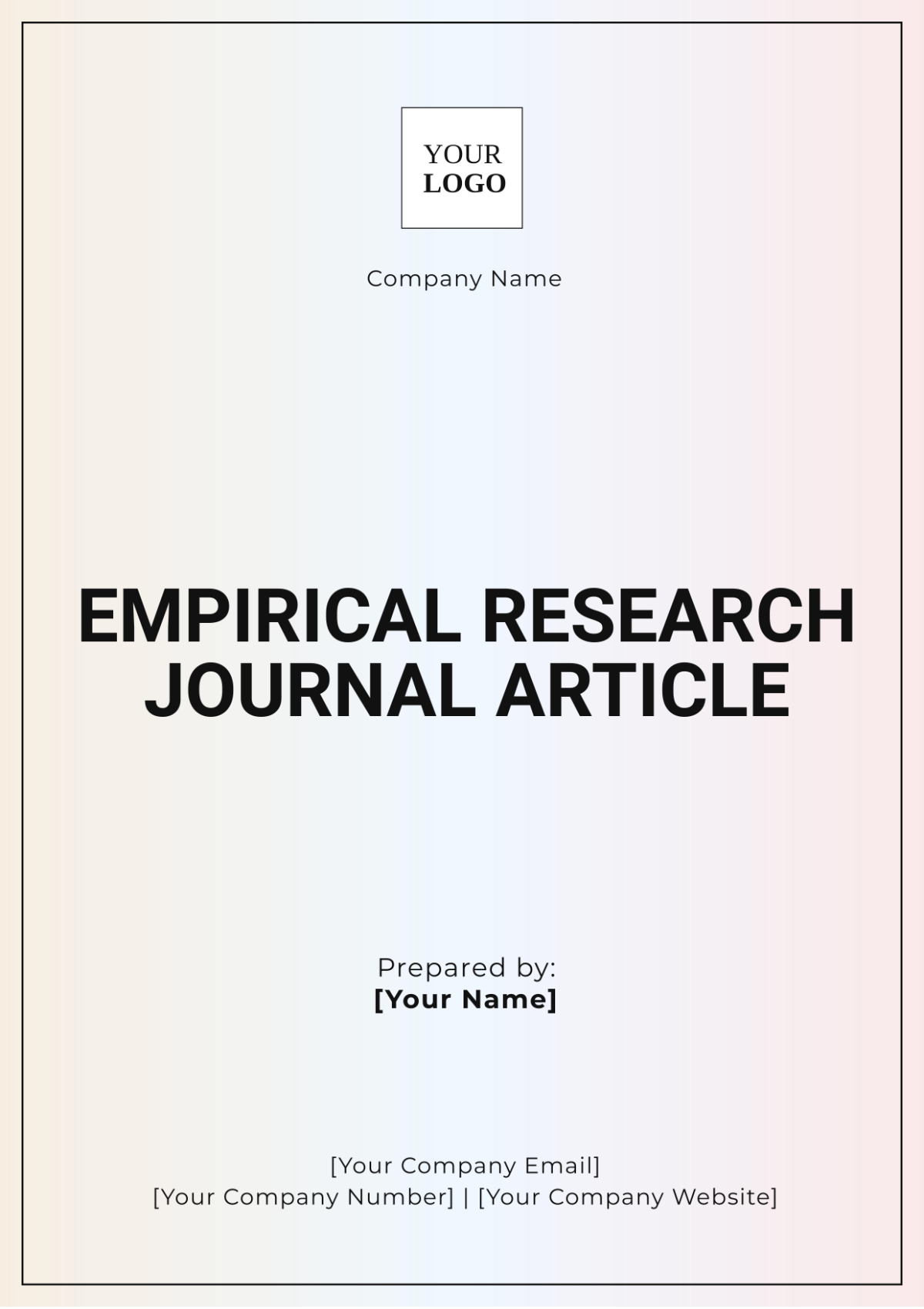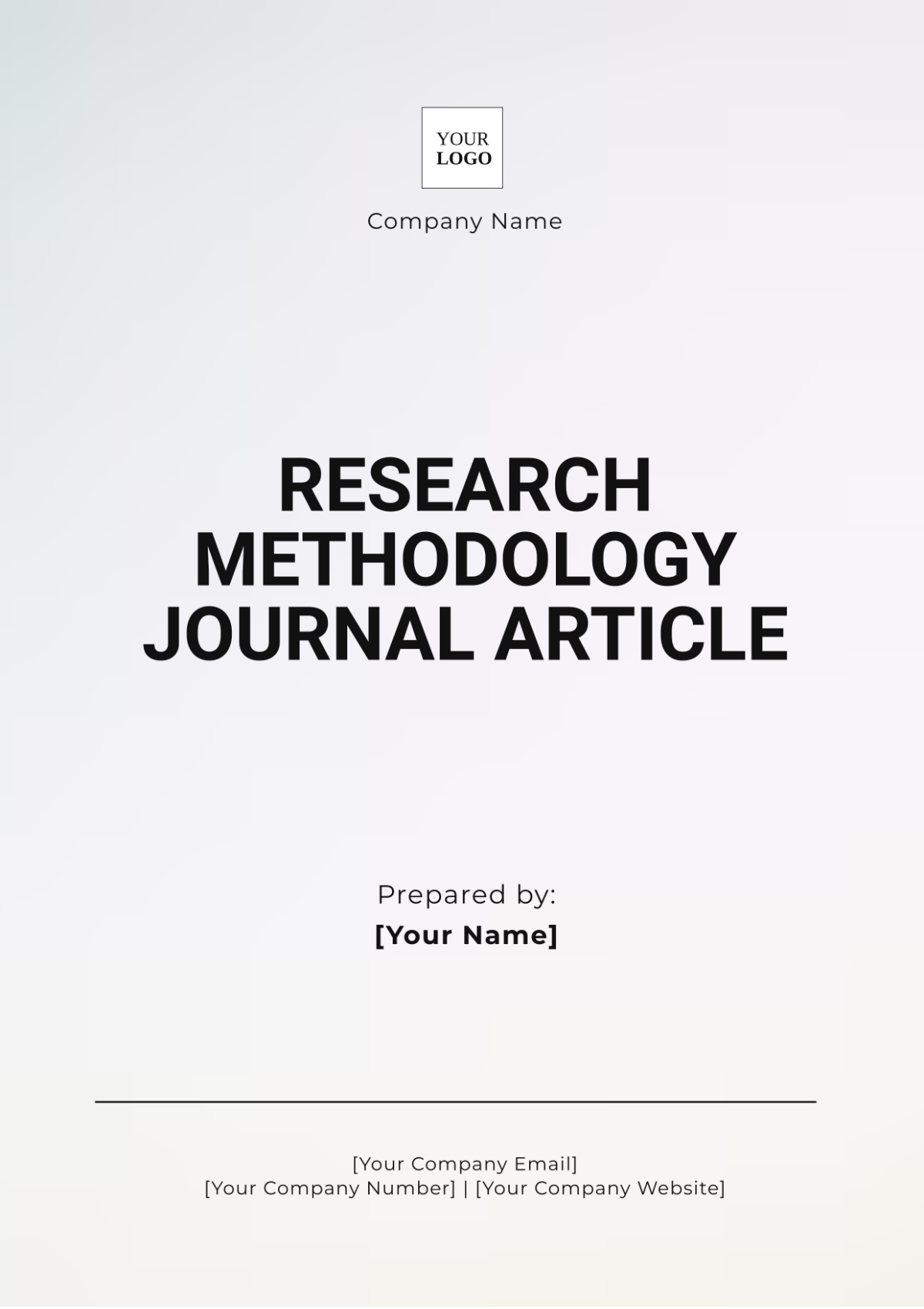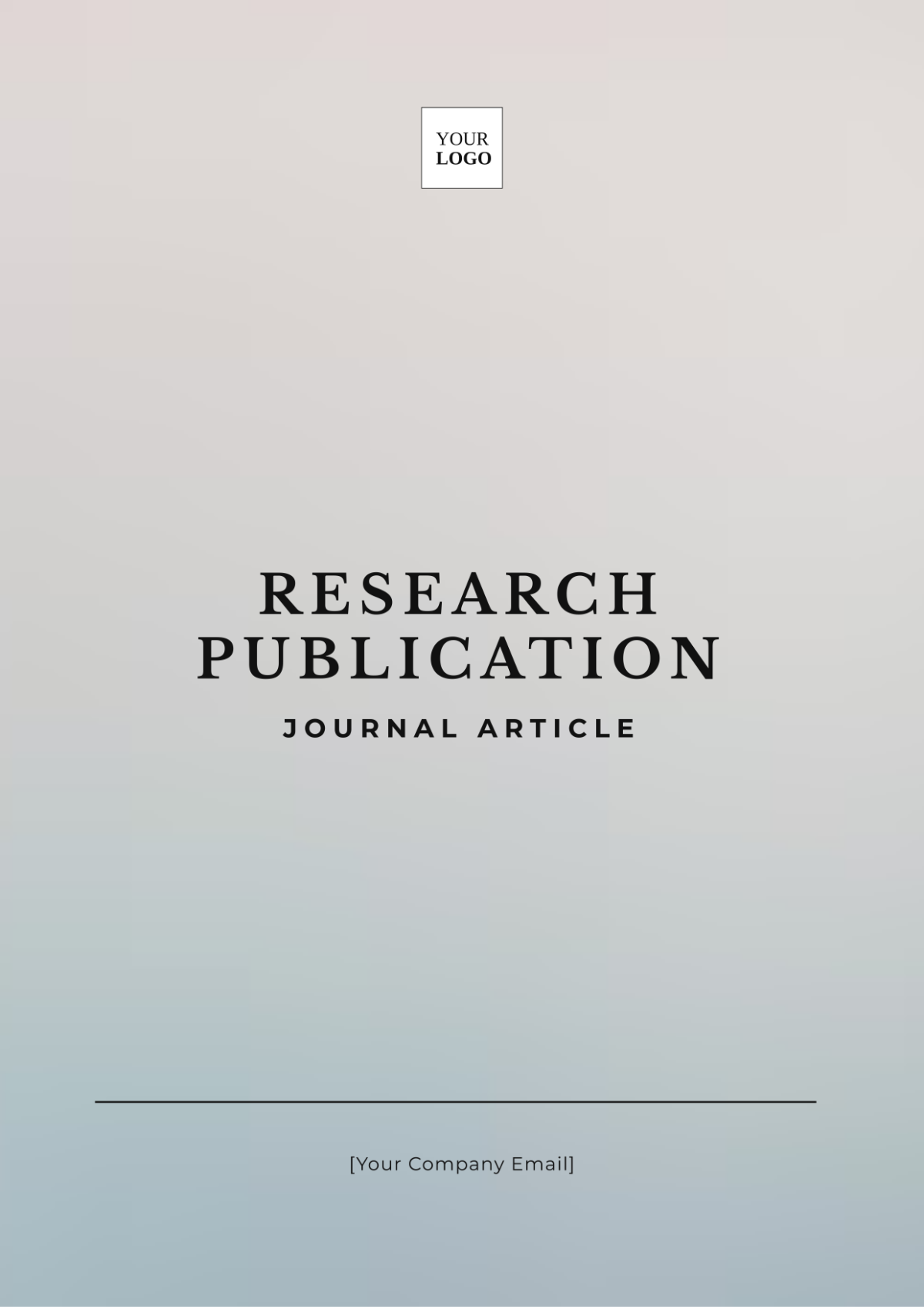Free Knowledge Base Article Template
Knowledge Base Article
"Troubleshooting and Problem Resolution: Helping Users Diagnose and Fix Common Issues"
Written by: [YOUR NAME]
I. Introduction
In today’s fast-paced digital world, encountering technical issues is a common challenge. This Knowledge Base Article aims to guide users through troubleshooting and resolving common problems effectively. By following the steps outlined in this article, users can quickly diagnose issues and implement solutions, enhancing their overall experience with TechEase Pro.

II. Common Issues and Solutions
A. Issue 1: Application Won't Open
Description
TechEase Pro fails to launch, displaying the error message: "Application Error: Unable to Start."
Troubleshooting Steps
Check System Requirements: Ensure your system meets the minimum requirements for TechEase Pro. Refer to our System Requirements Page for details.
Restart the Application: Close any instances of TechEase Pro from the task manager and reopen it.
Clear Cache: Navigate to Settings > Advanced > Clear Cache to remove any temporary files that might be causing the issue.
Update Software: Make sure you are using the latest version of TechEase Pro. Go to Help > Check for Updates.
Additional Resources
Troubleshooting Common Errors
Contact Support
B. Issue 2: Network Connectivity Problems
Description
Users experience intermittent network disconnections while using TechEase Pro, with the error message: "Network Lost."
Troubleshooting Steps
Verify Network Connection: Ensure your device is connected to a stable internet connection. Check your router and modem for any issues.
Reinstall the Application: Uninstall TechEase Pro from your device and reinstall it to fix potential software conflicts.
Check Permissions: Make sure TechEase Pro has the necessary permissions to access the network. Go to Settings > Permissions and enable network access.
Additional Resources
Network Troubleshooting Guide
Contact Support
III. Troubleshooting Checklist

Use this checklist to ensure you have covered all potential issues:
Verify System Requirements
Restart Application or Device
Clear Cache and Cookies
Check for Updates
Reinstall Application
Verify Network Connection
IV. Advanced Troubleshooting
For more complex issues, follow these advanced troubleshooting steps:
Check Log Files: Review log files for detailed error information. Logs can be found in C:\Program Files\TechEase Pro\Logs.
Run Diagnostics Tool: Use the built-in diagnostics tool to identify and resolve issues. Navigate to Help > Diagnostics Tool.
Consult the Technical Documentation: Refer to the technical documentation for in-depth troubleshooting. Access it via TechEase Pro Technical Documentation.
V. Contacting Support
If the above steps do not resolve your issue, please contact our support team:
Support Email: [Your Company Email]
Support Phone Number: [Your Company Number]
Support Hours: Monday to Friday, 9 AM - 6 PM (EST)
For further assistance, please provide the following information when reaching out:
Detailed description of the issue
Steps you have already taken to resolve it
Screenshots or error messages (if applicable)
VI. Conclusion
By following the troubleshooting steps outlined in this article, users can effectively diagnose and resolve common issues with TechEase Pro . For ongoing support and updates, refer to our knowledge base or contact our support team. We are committed to ensuring a smooth and enjoyable experience with TechEase Pro .
For the latest updates and additional support resources, please visit our [Your Company Website] or consult our knowledge base.