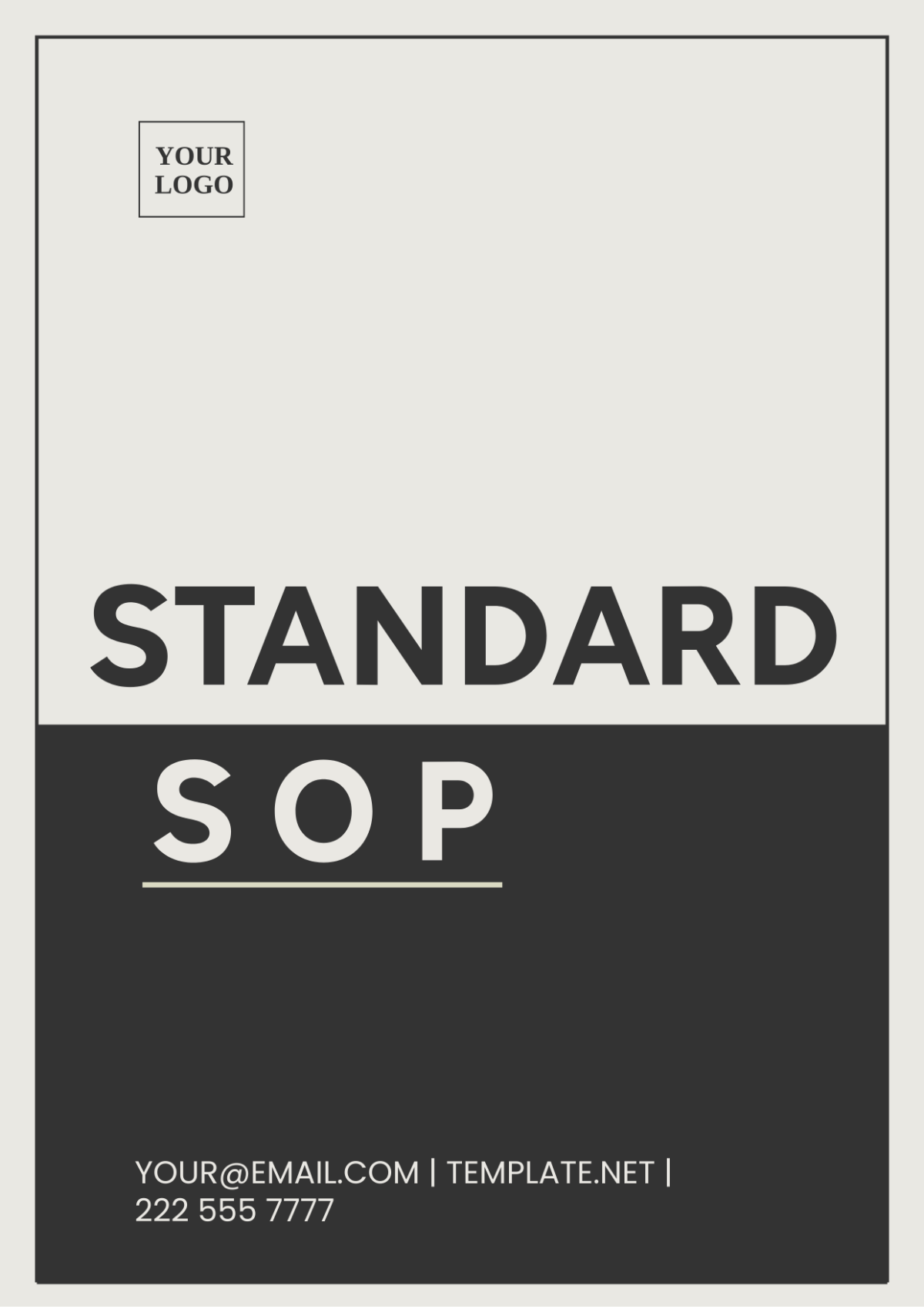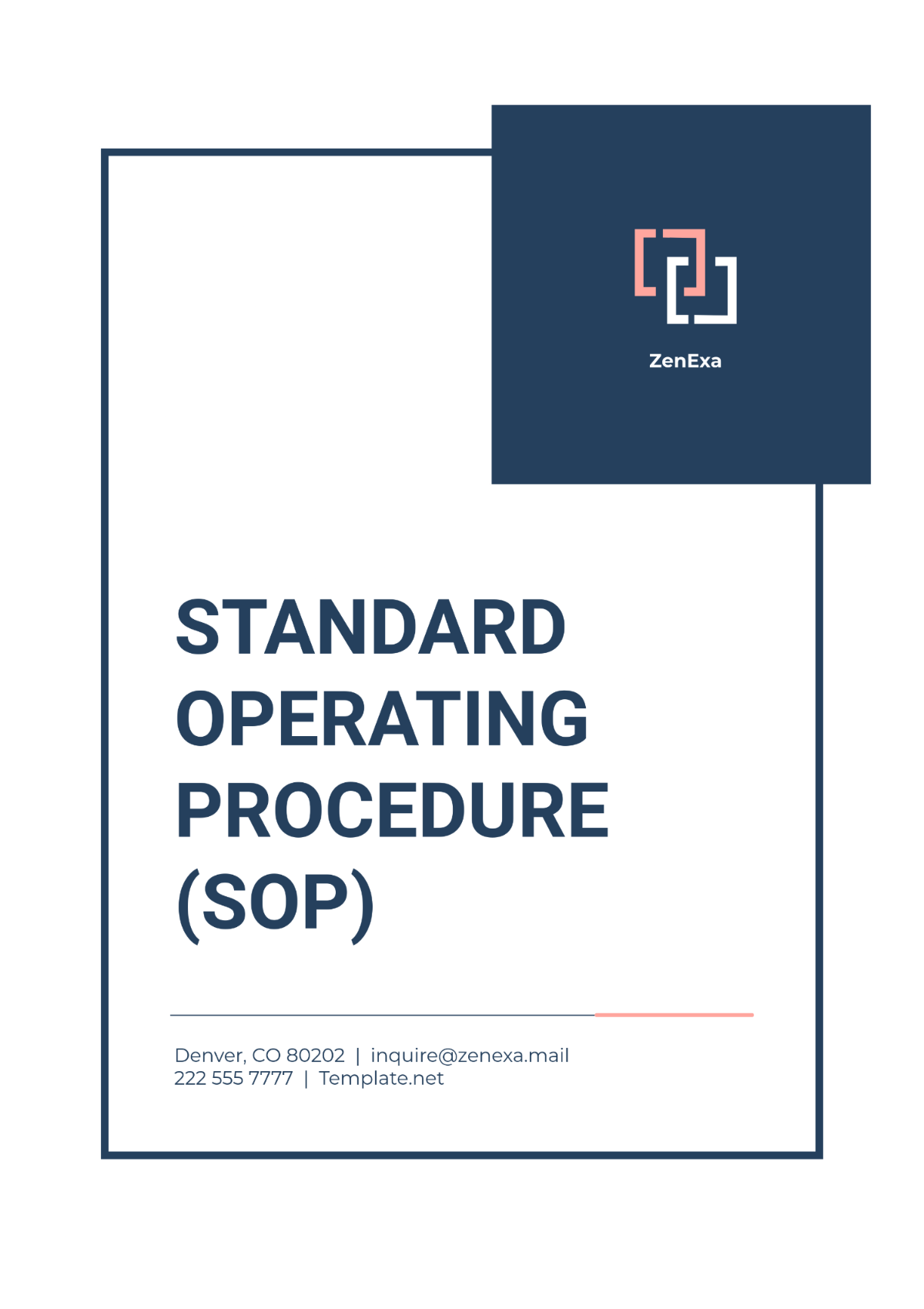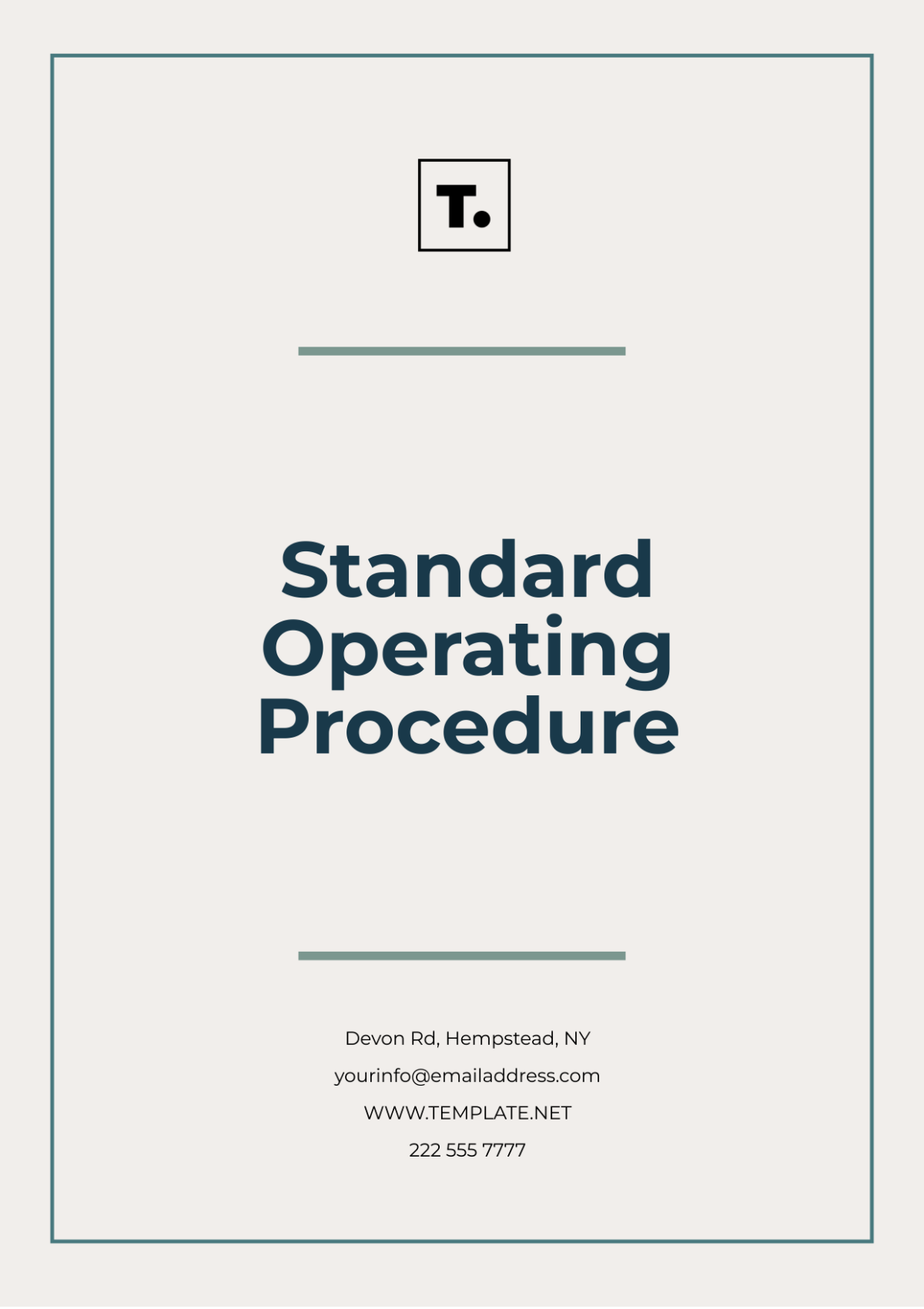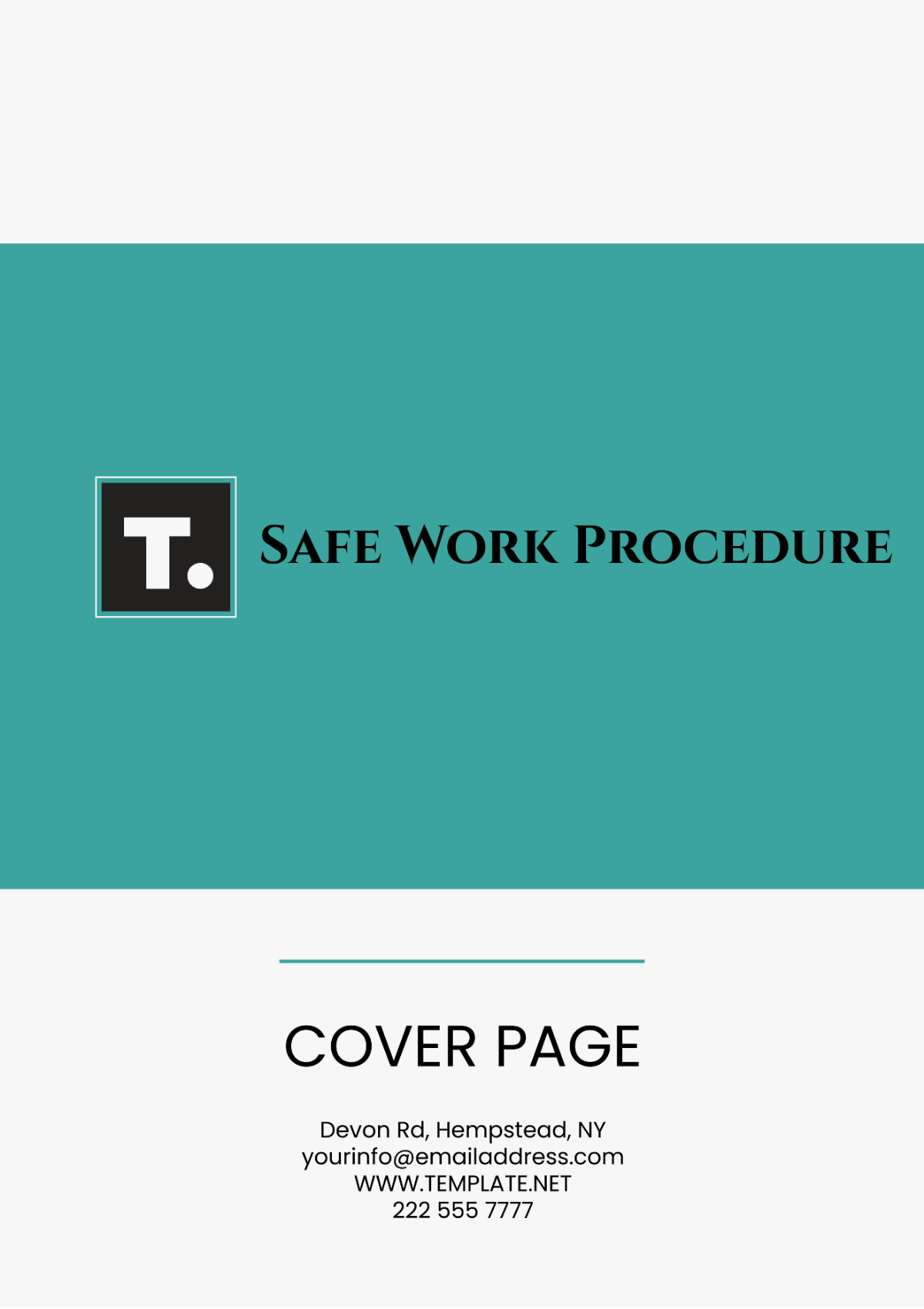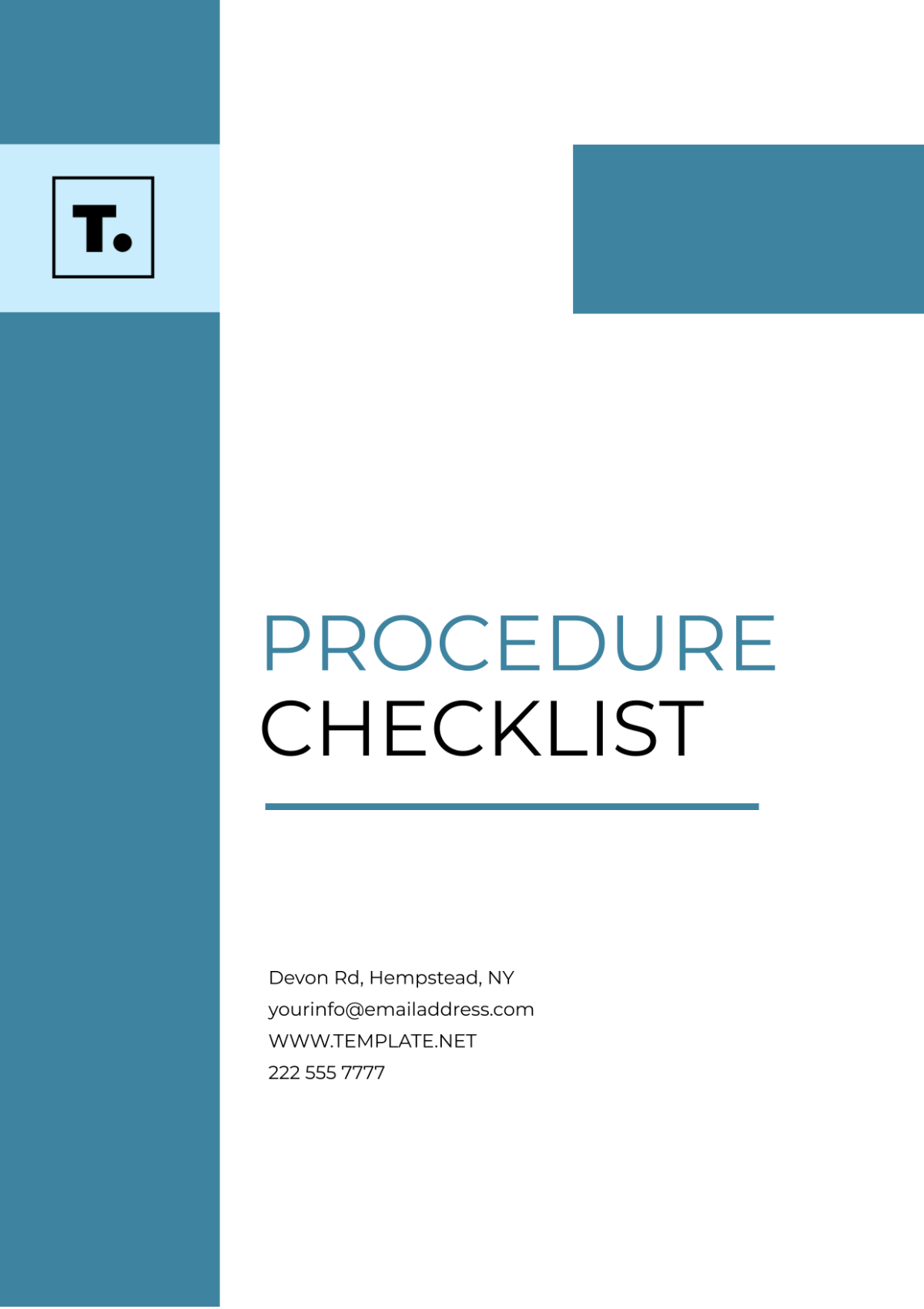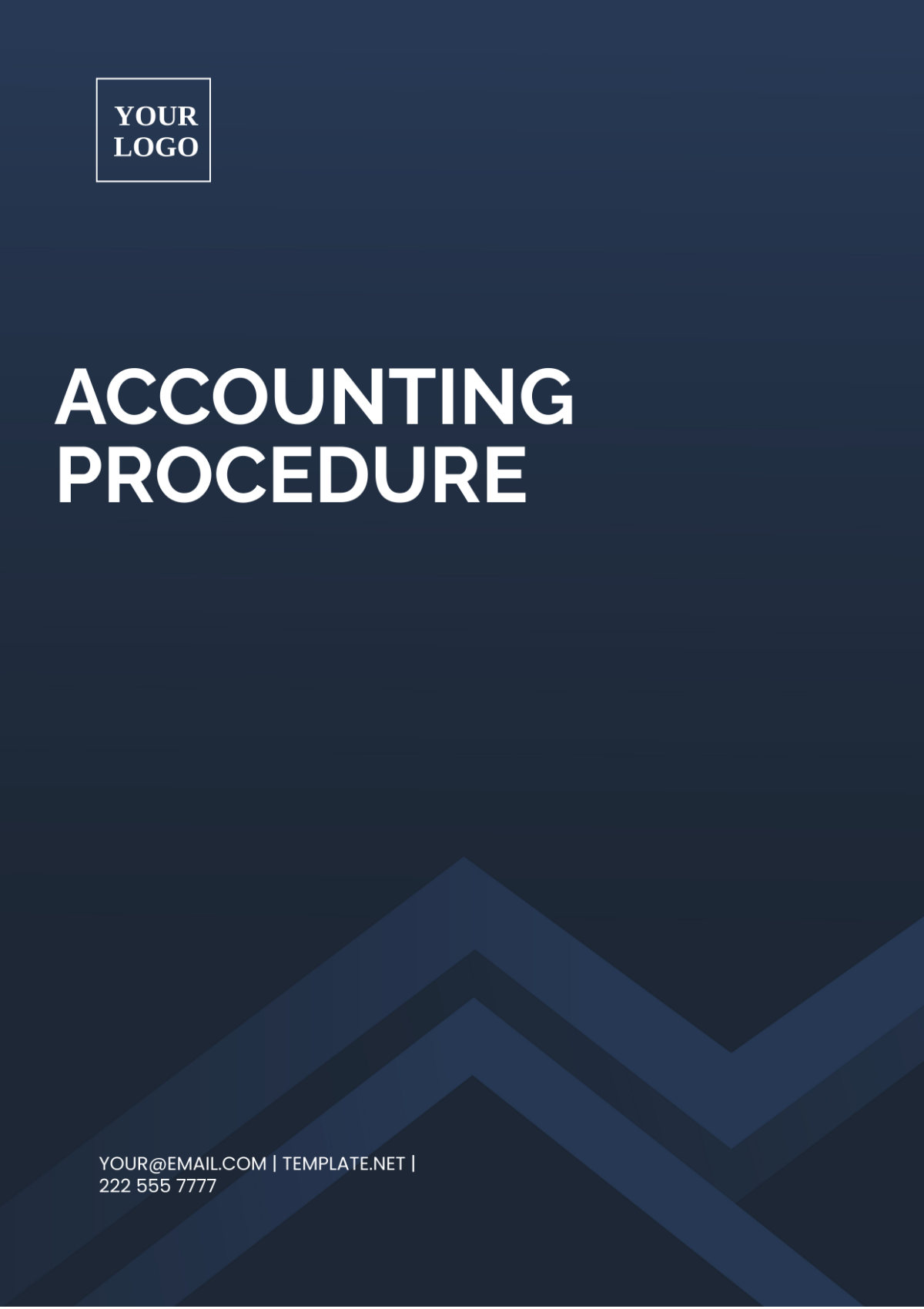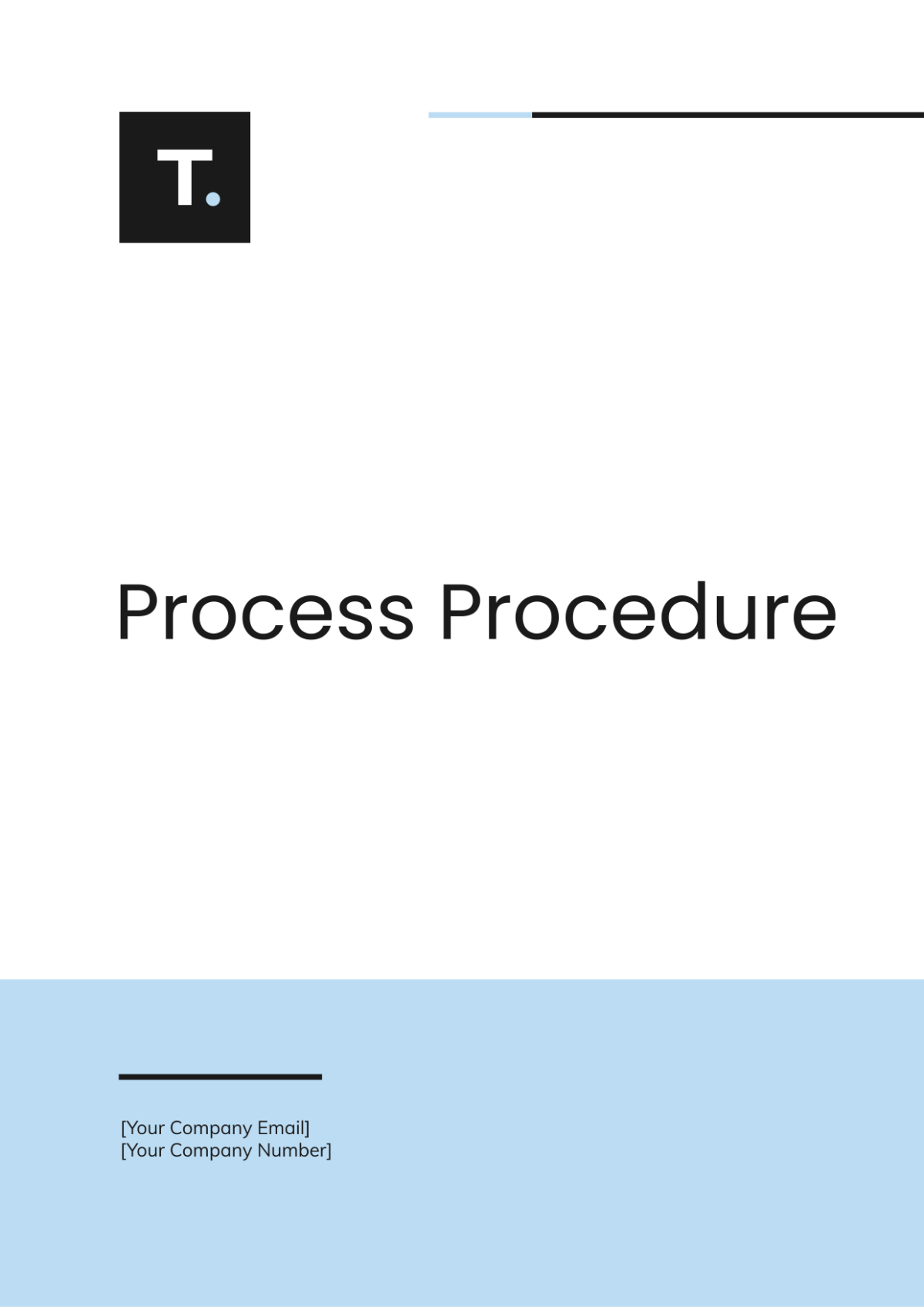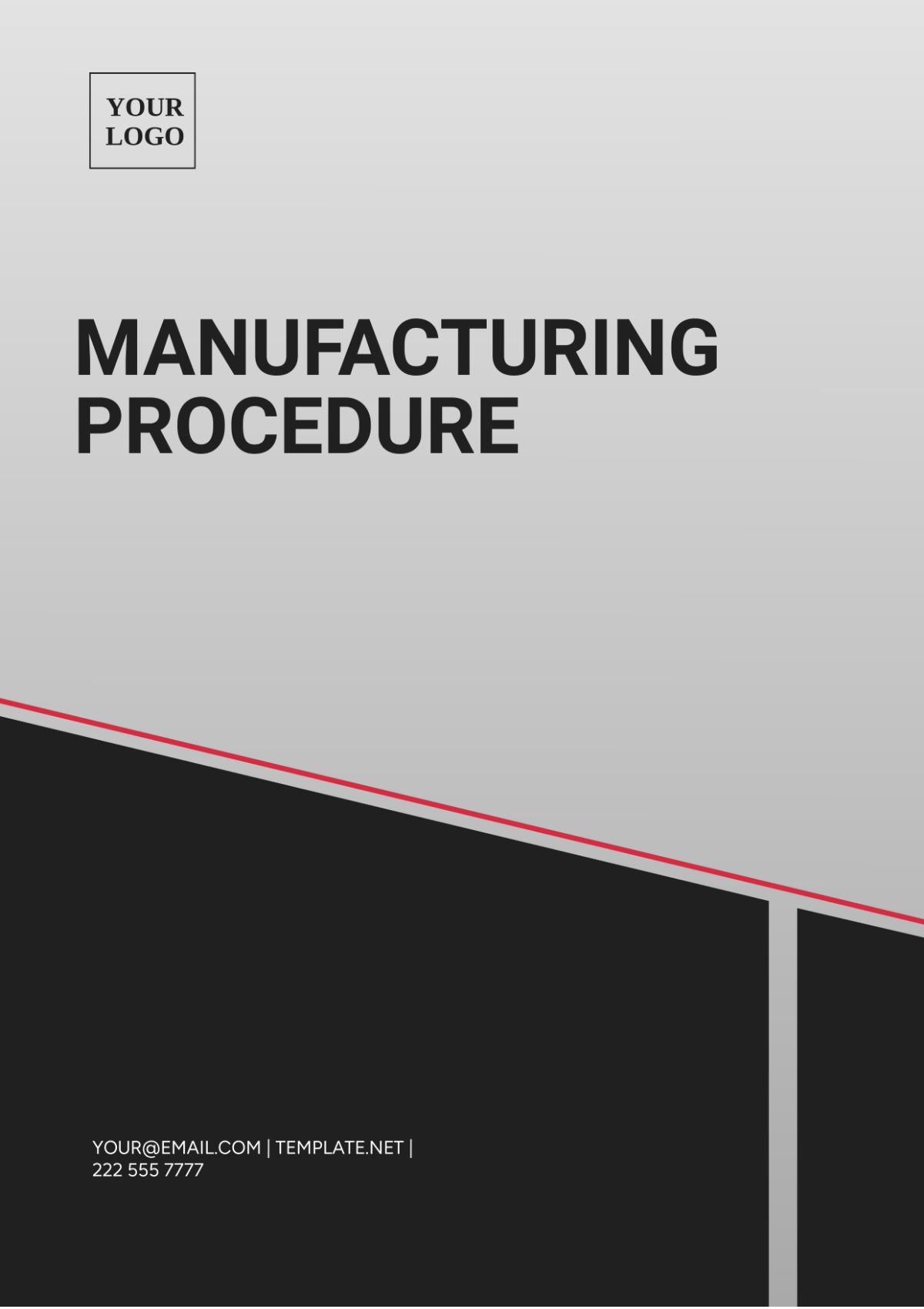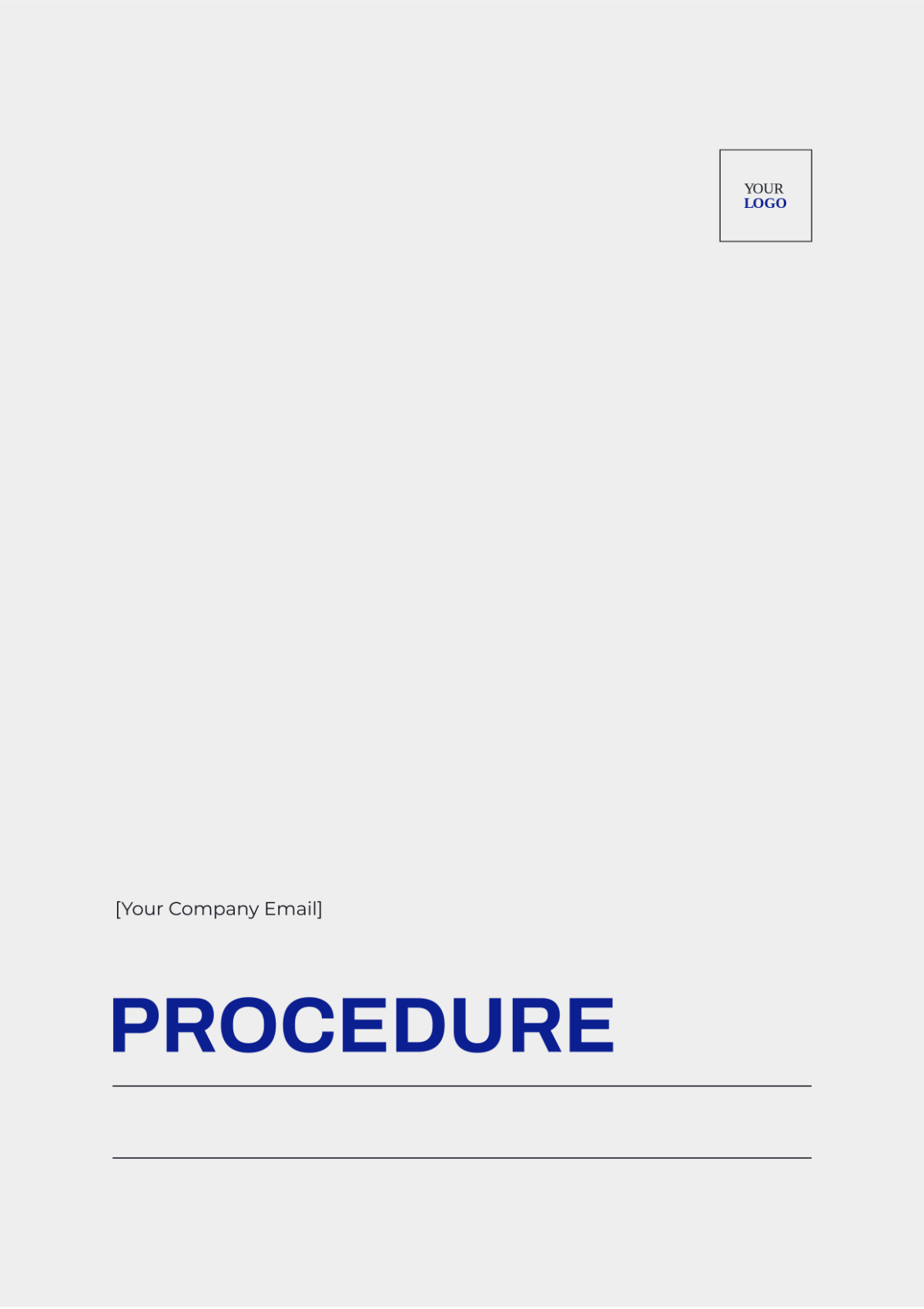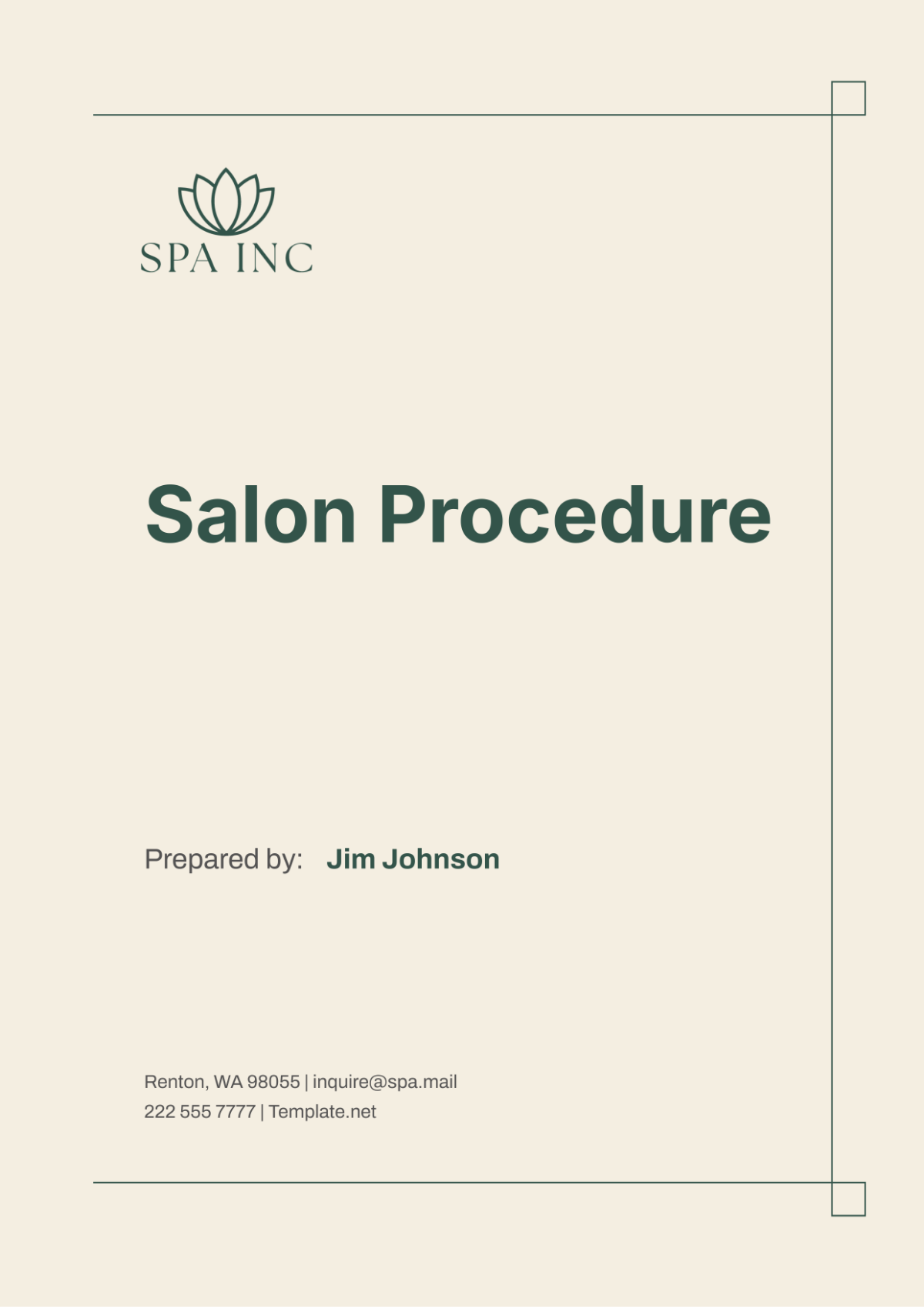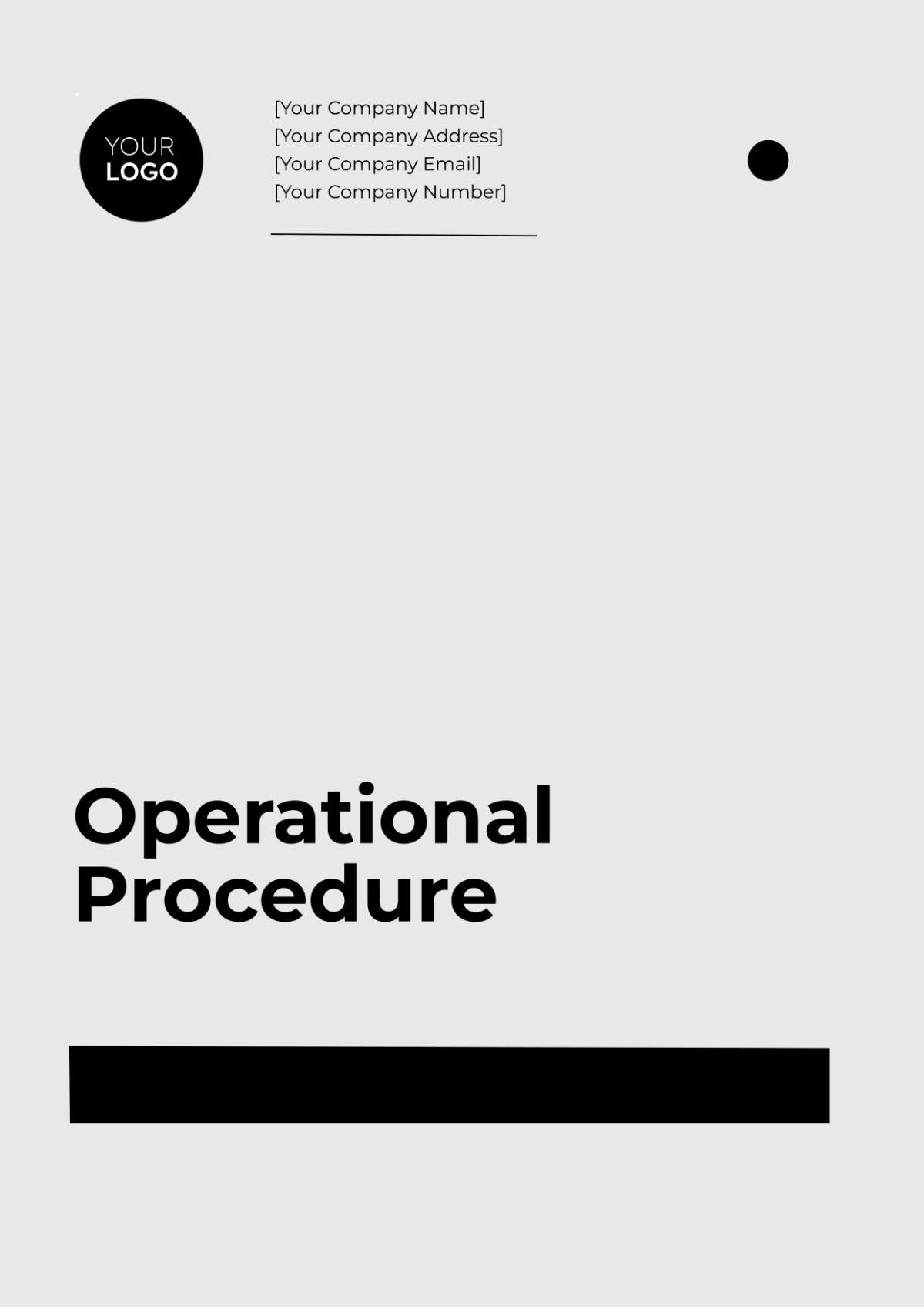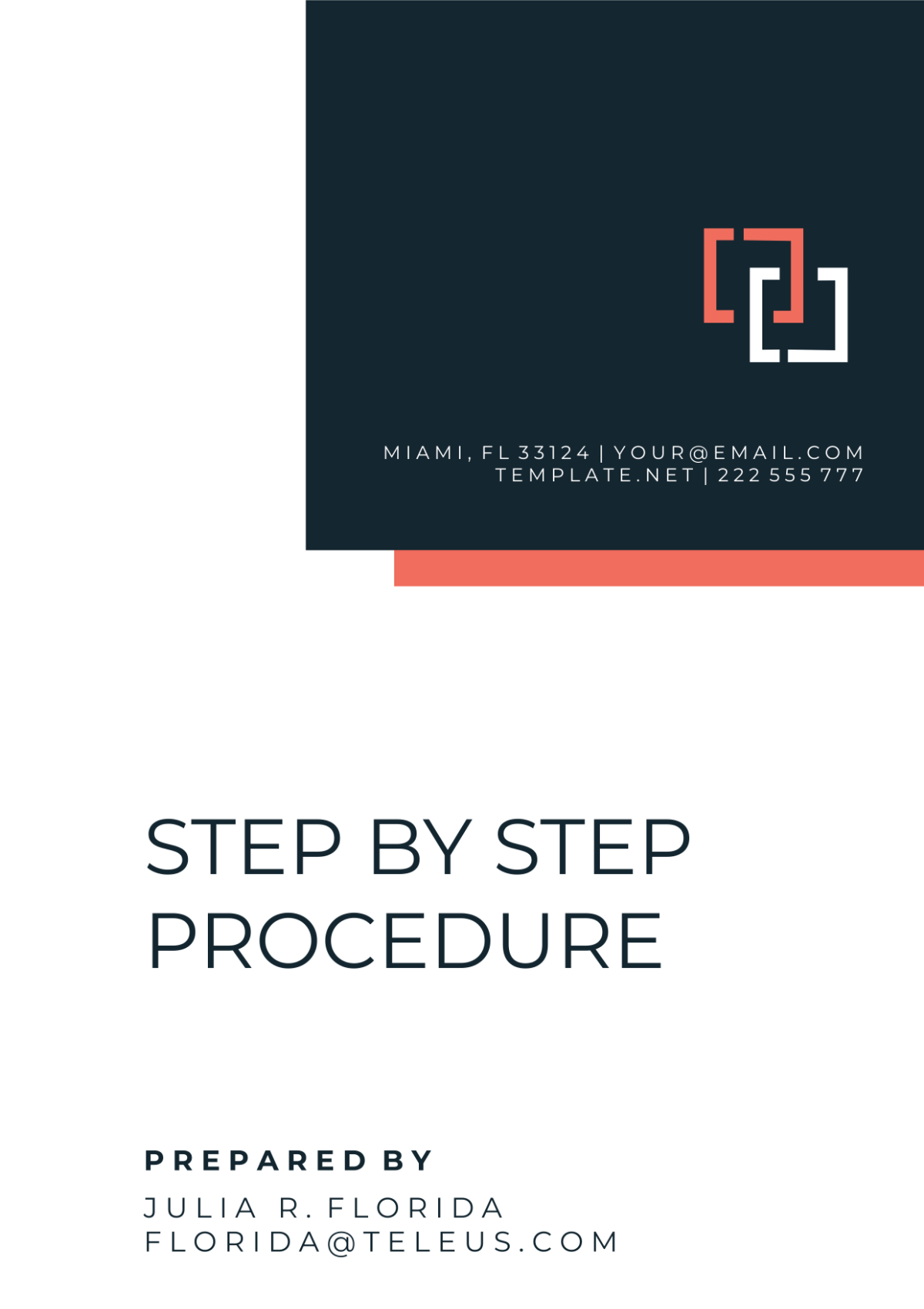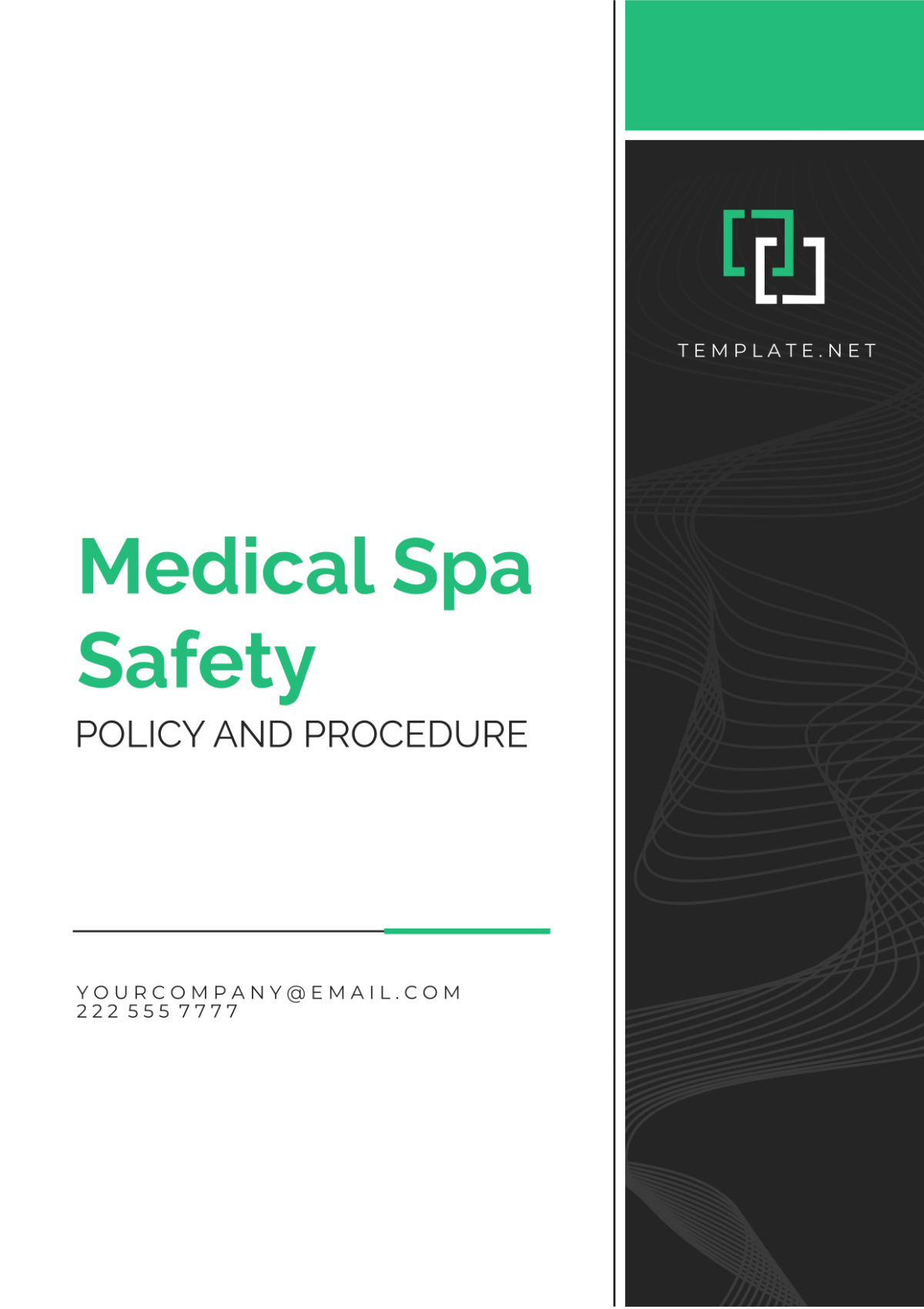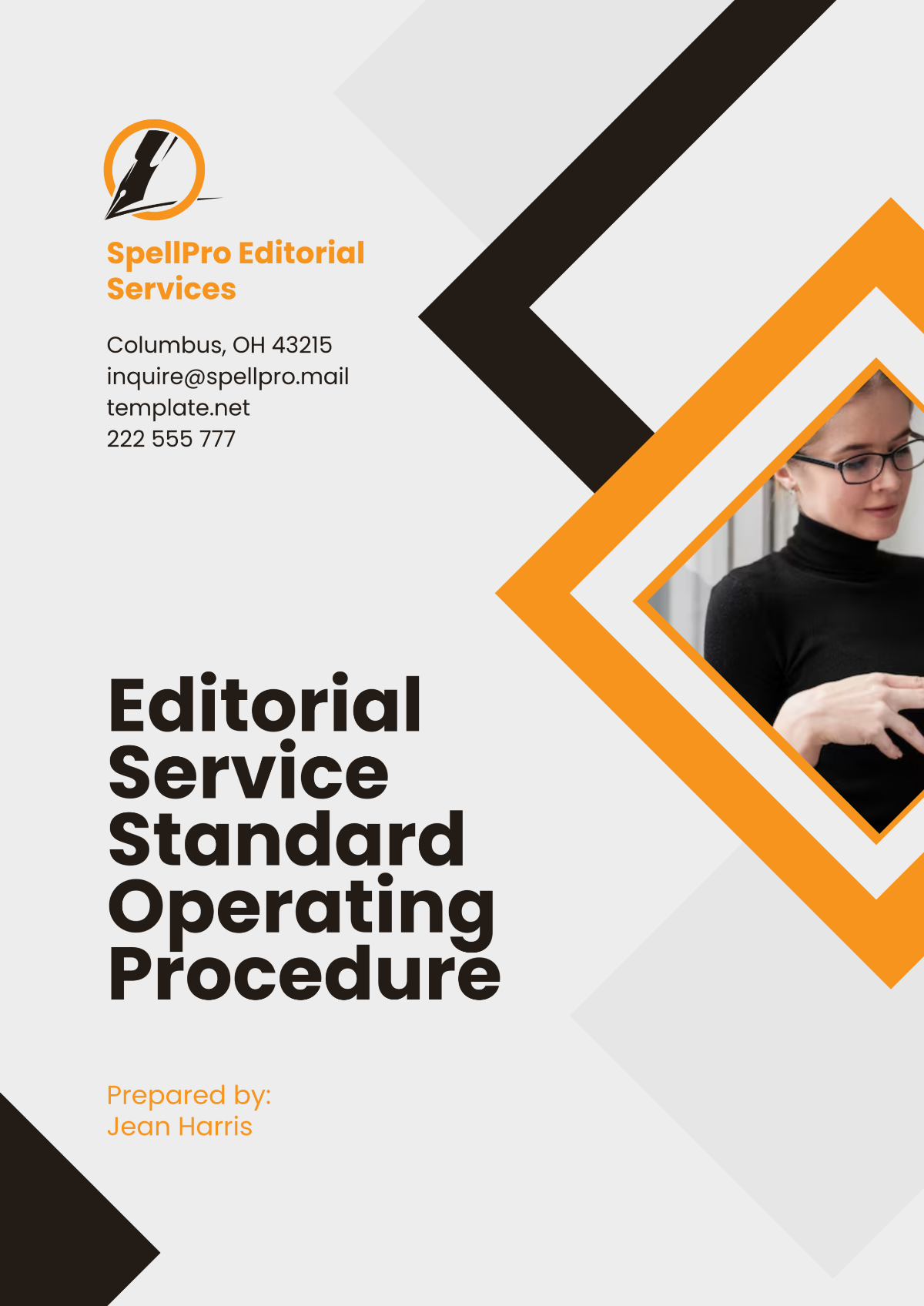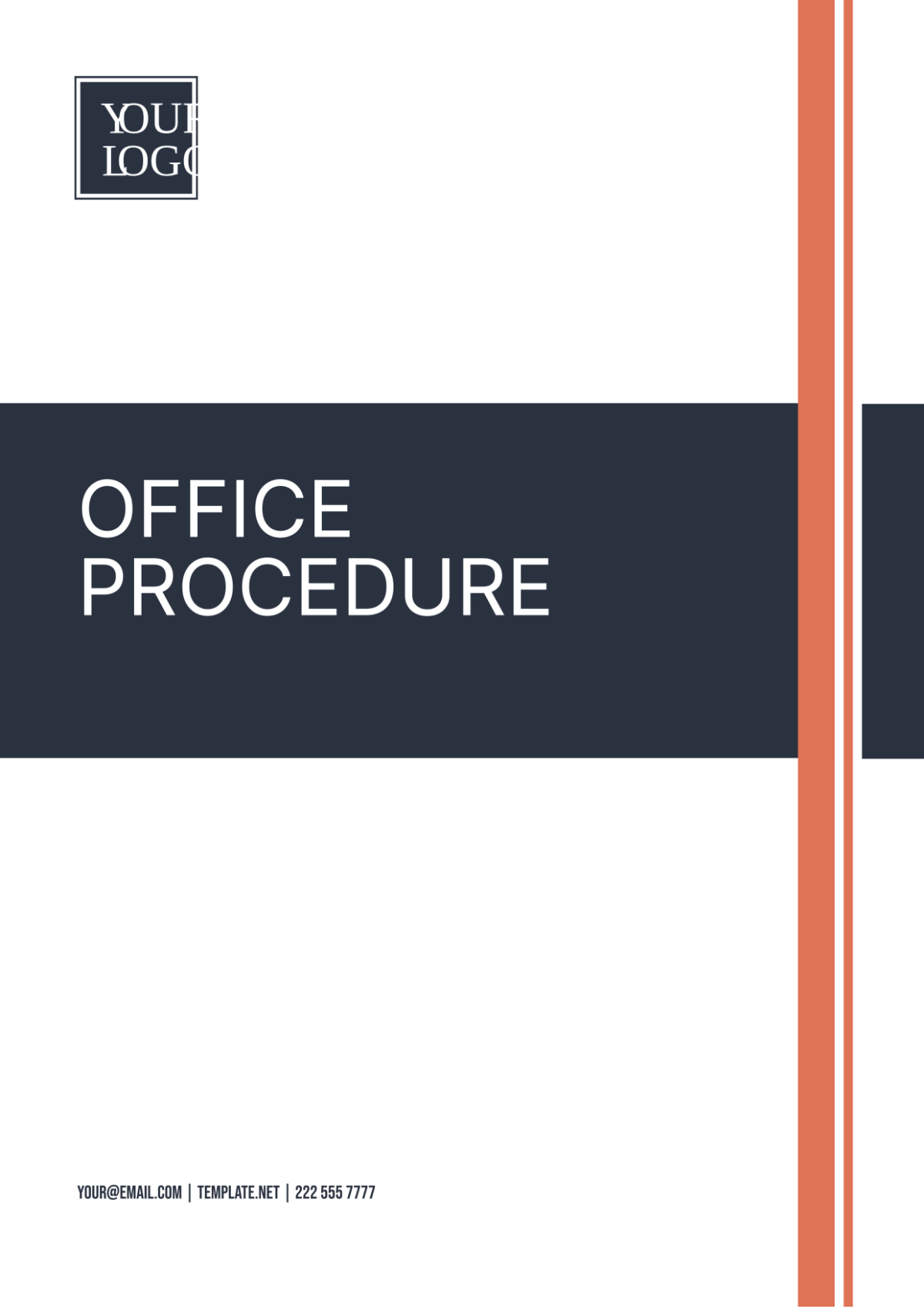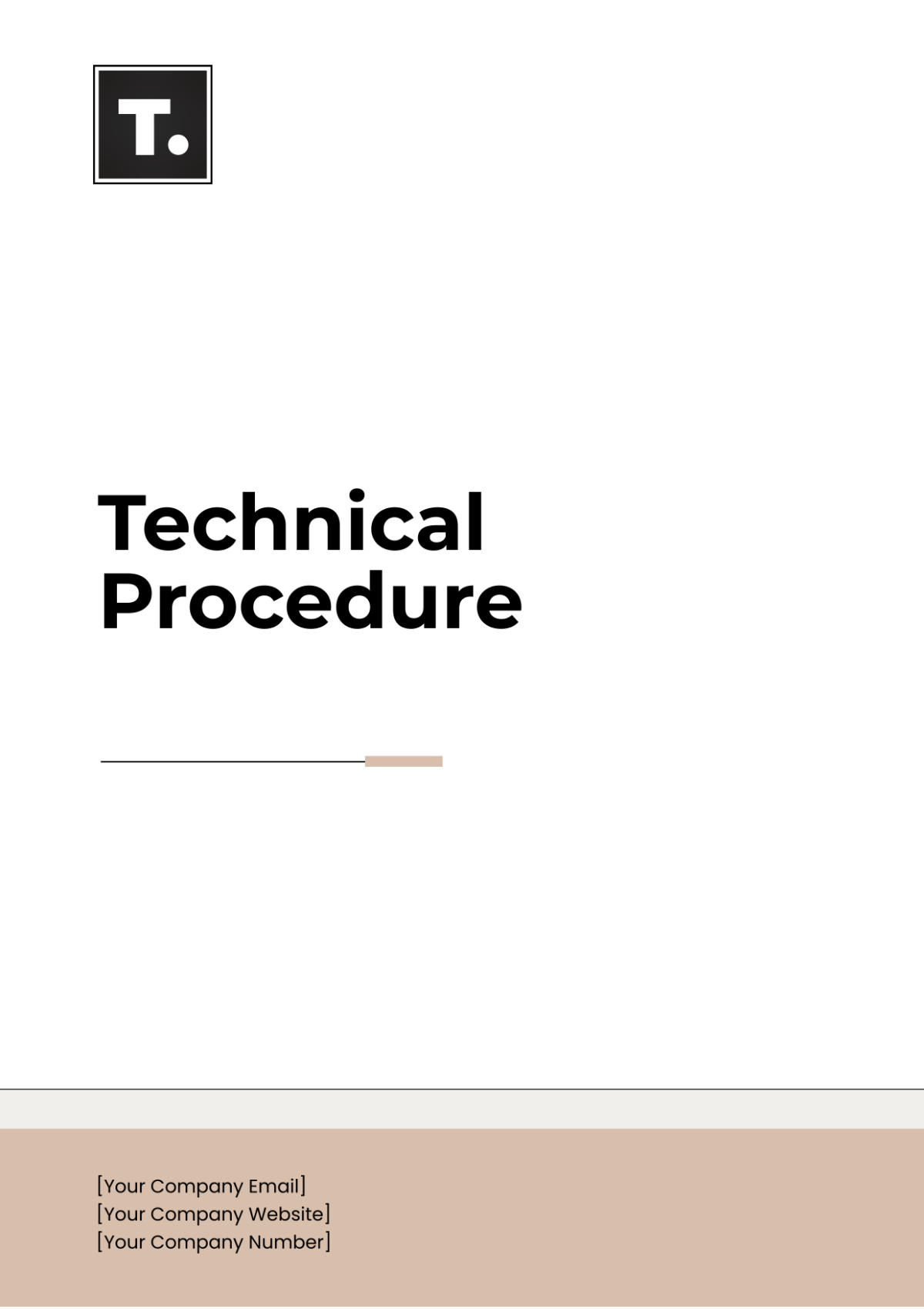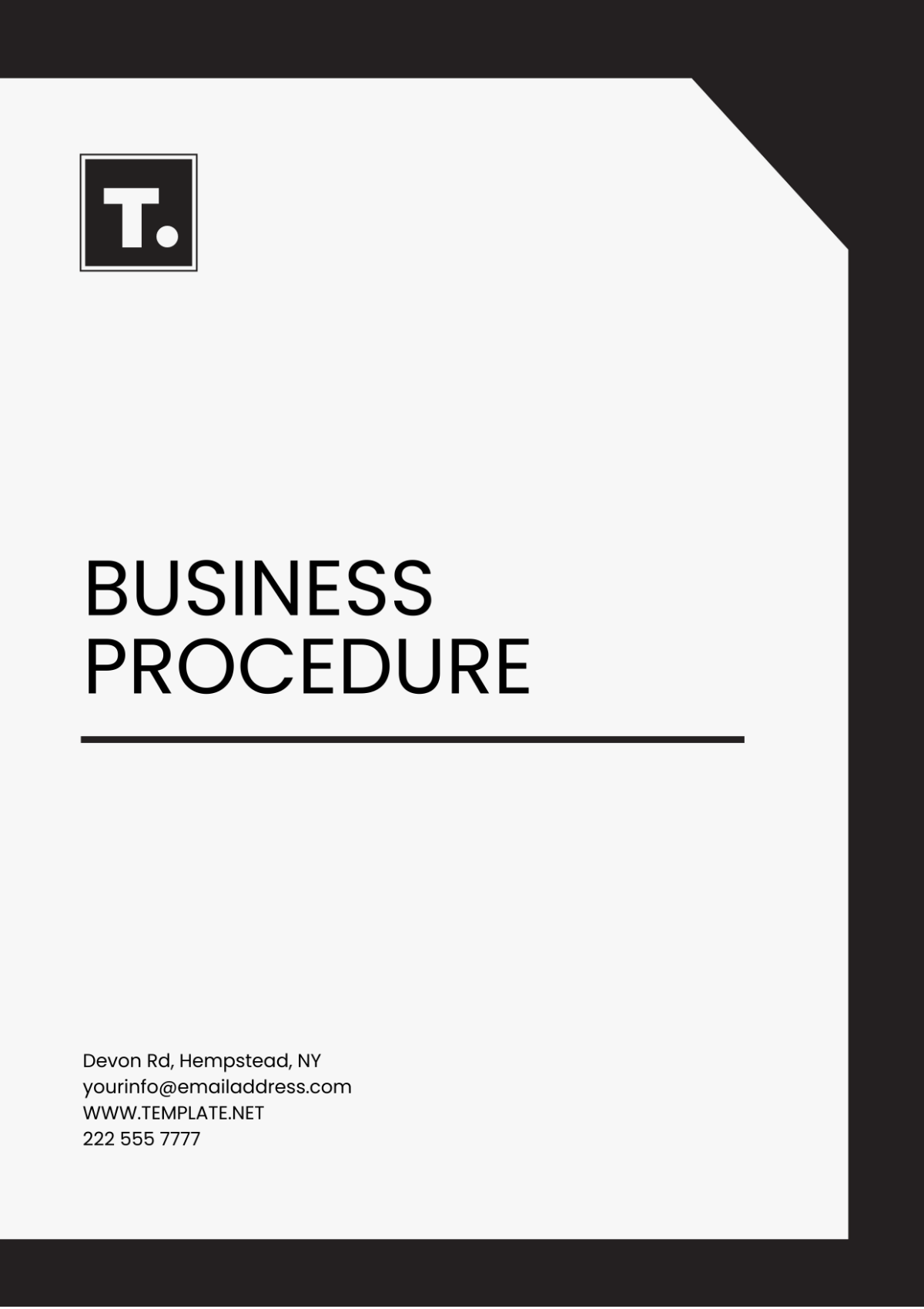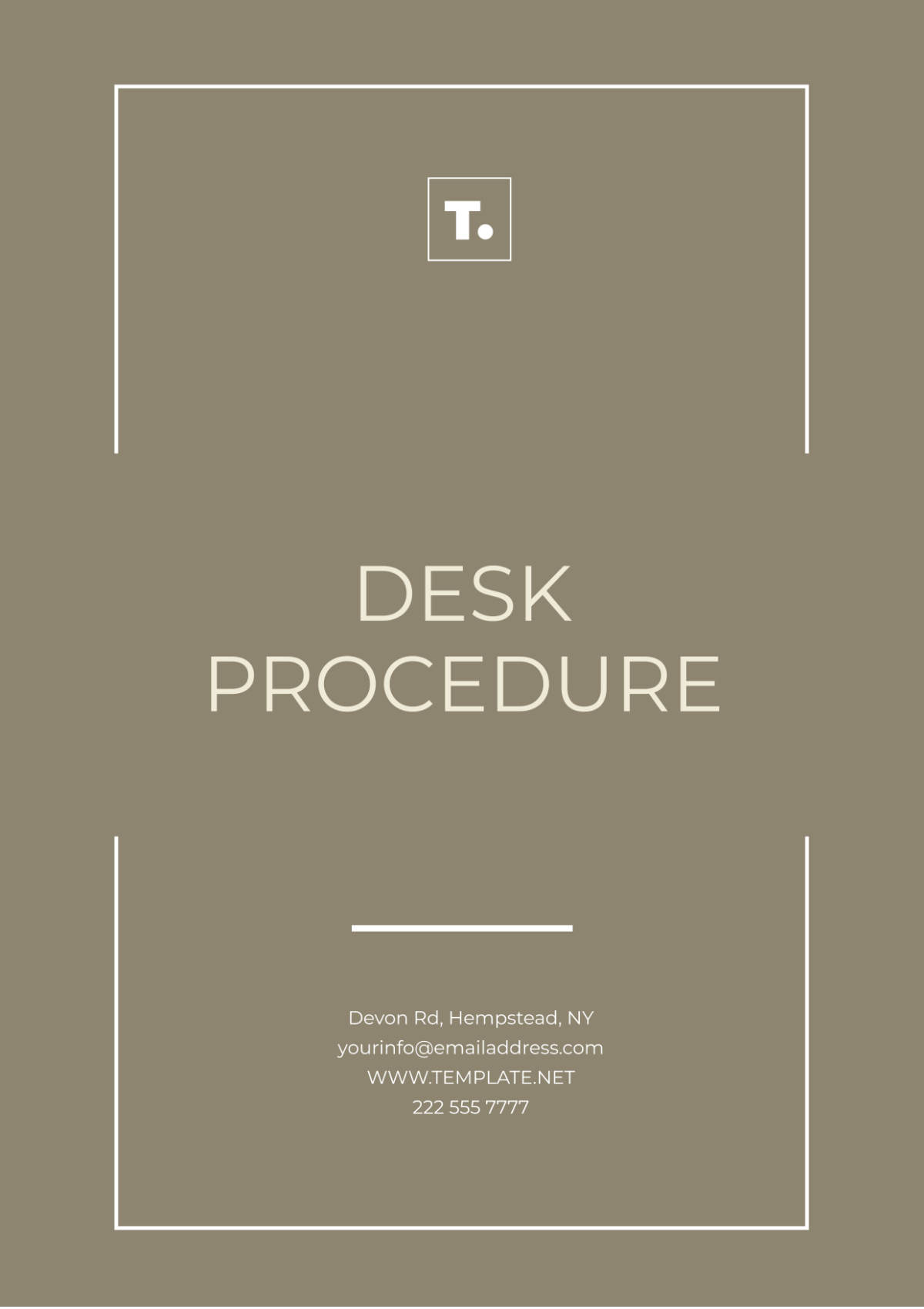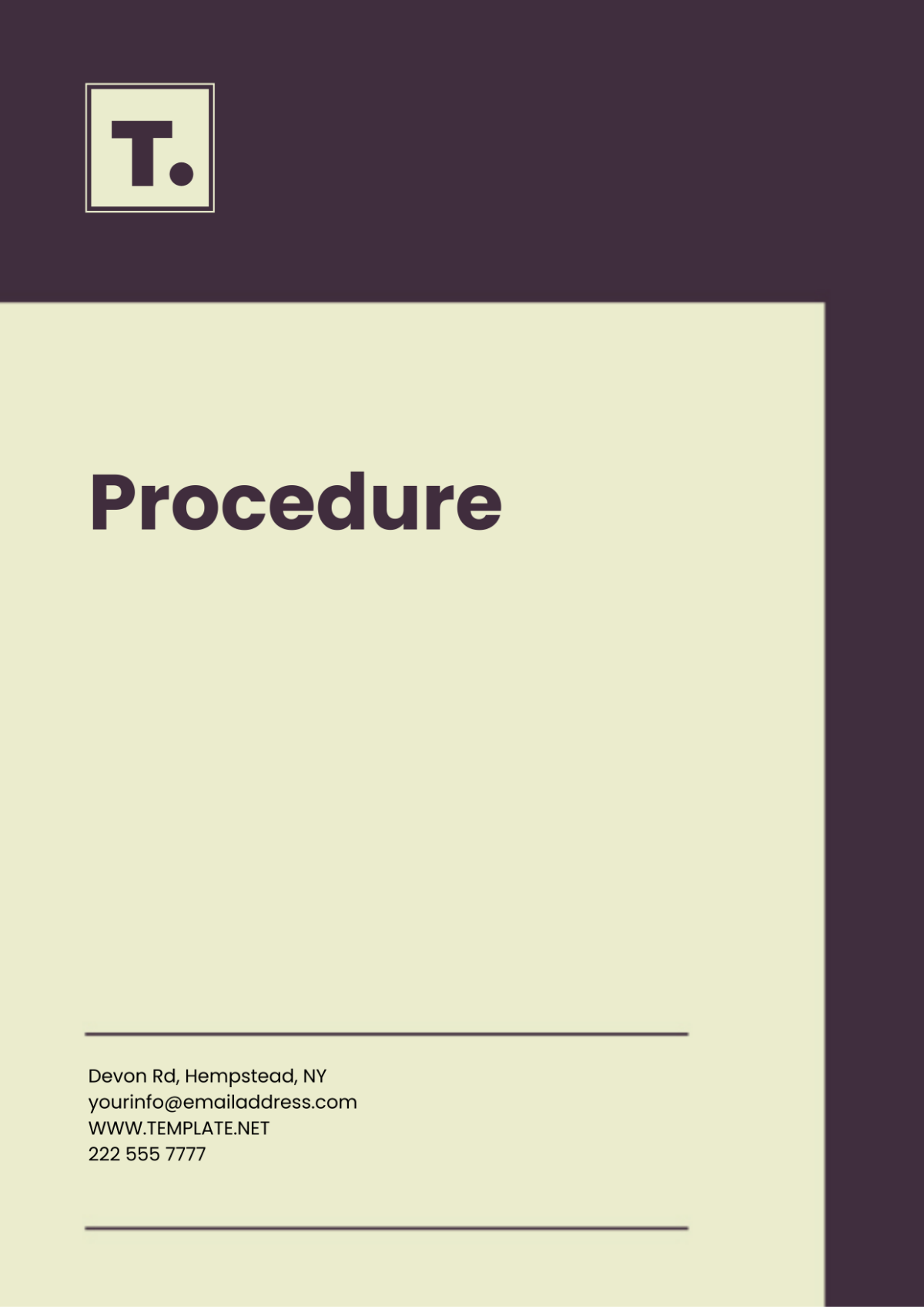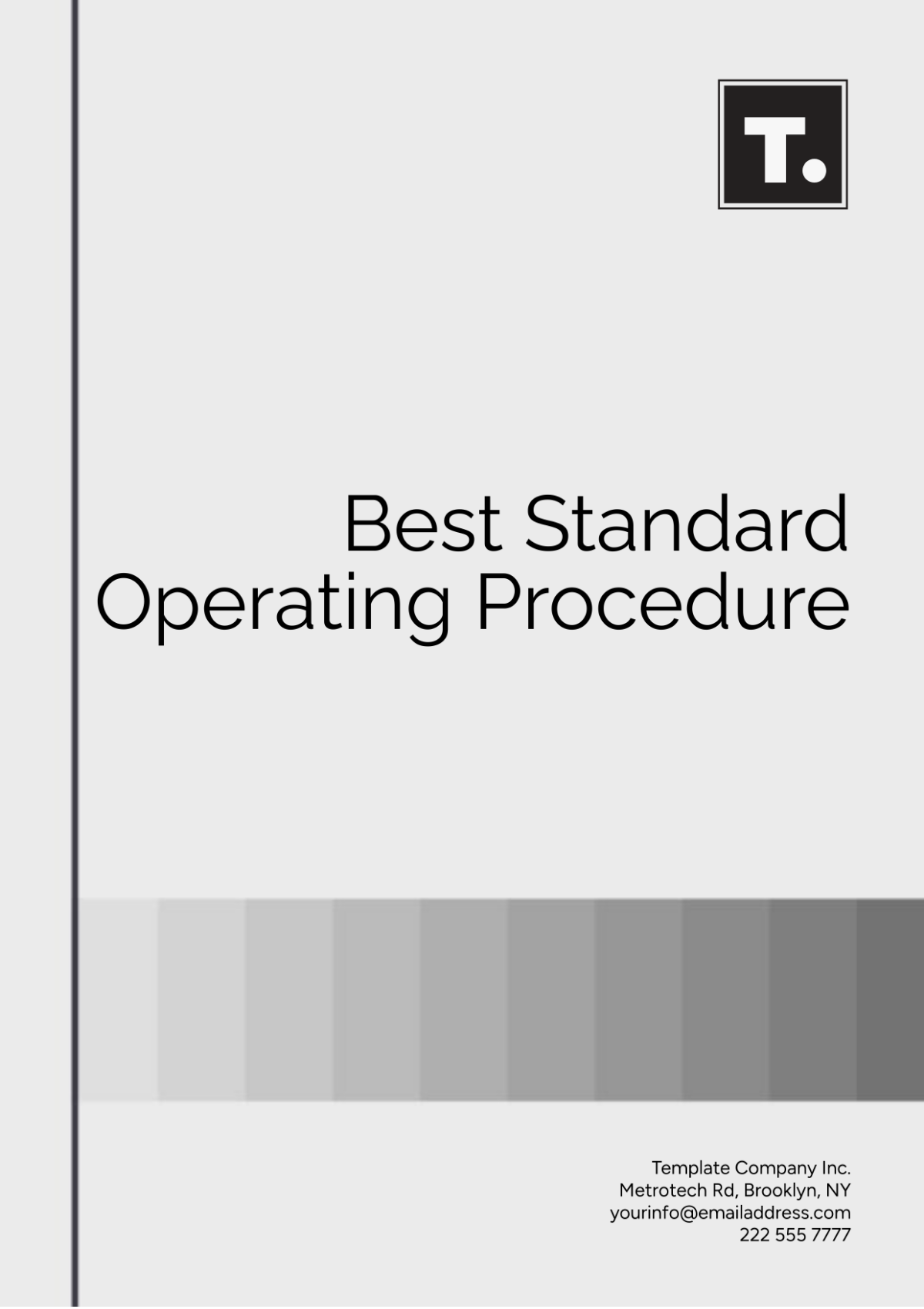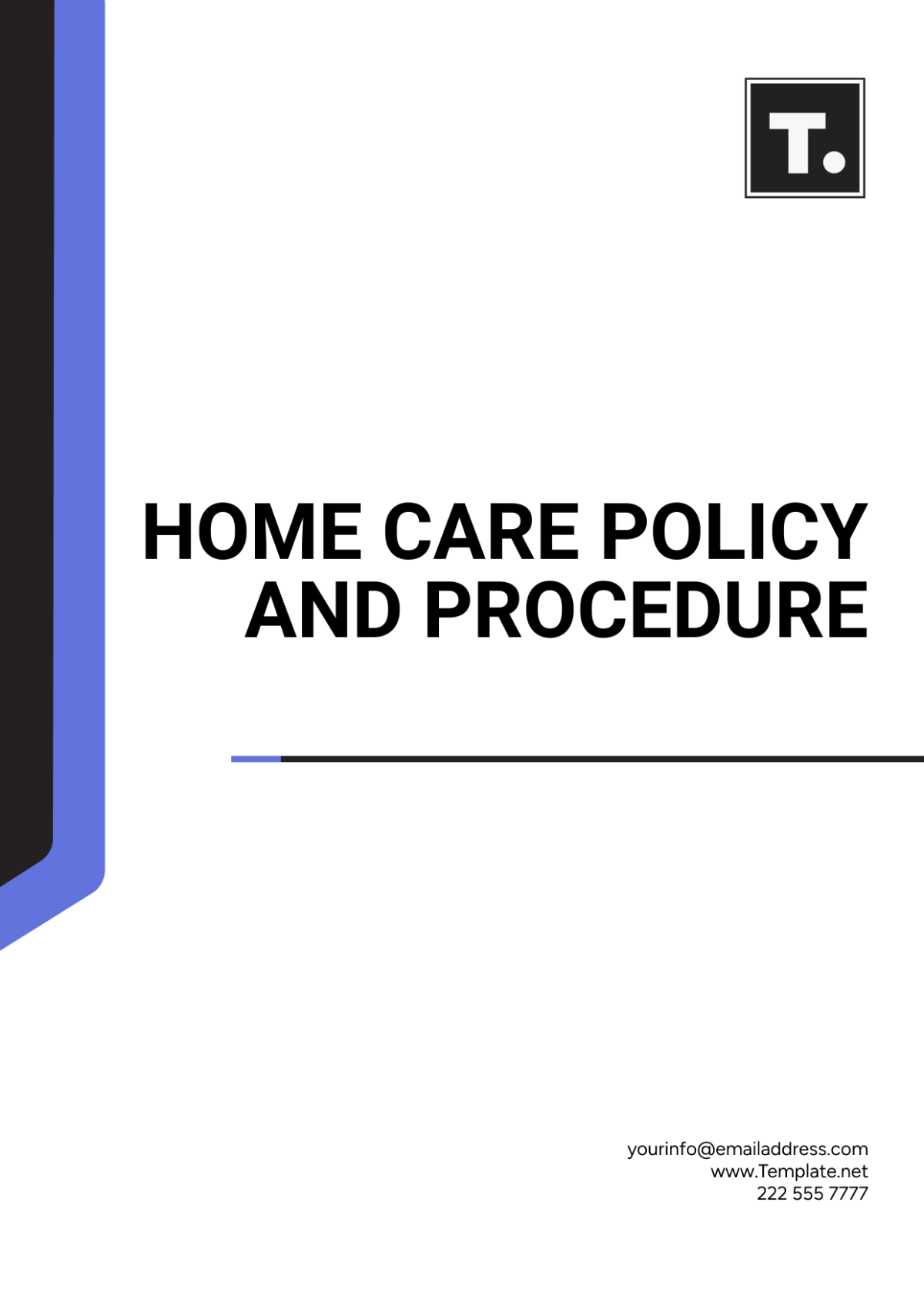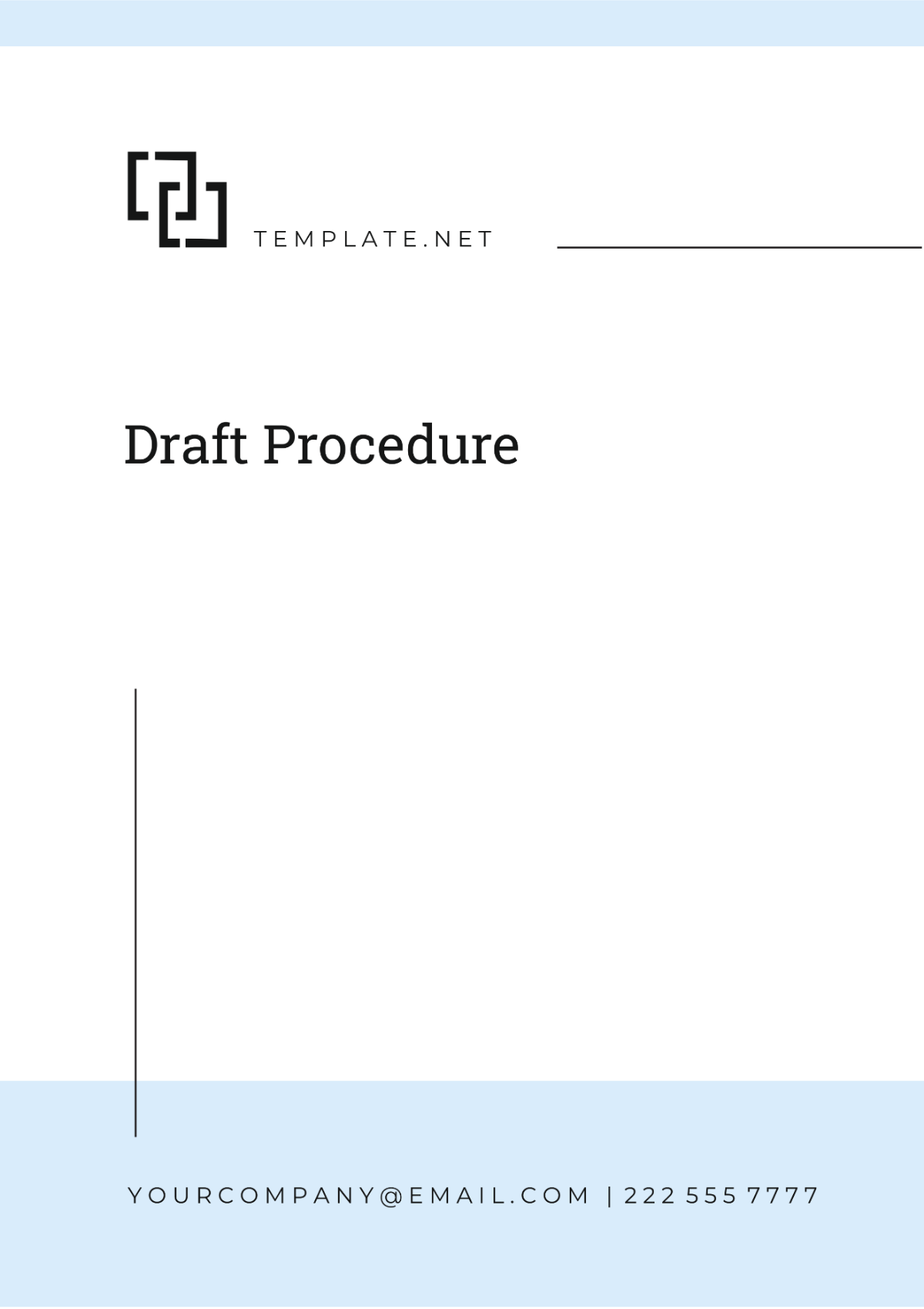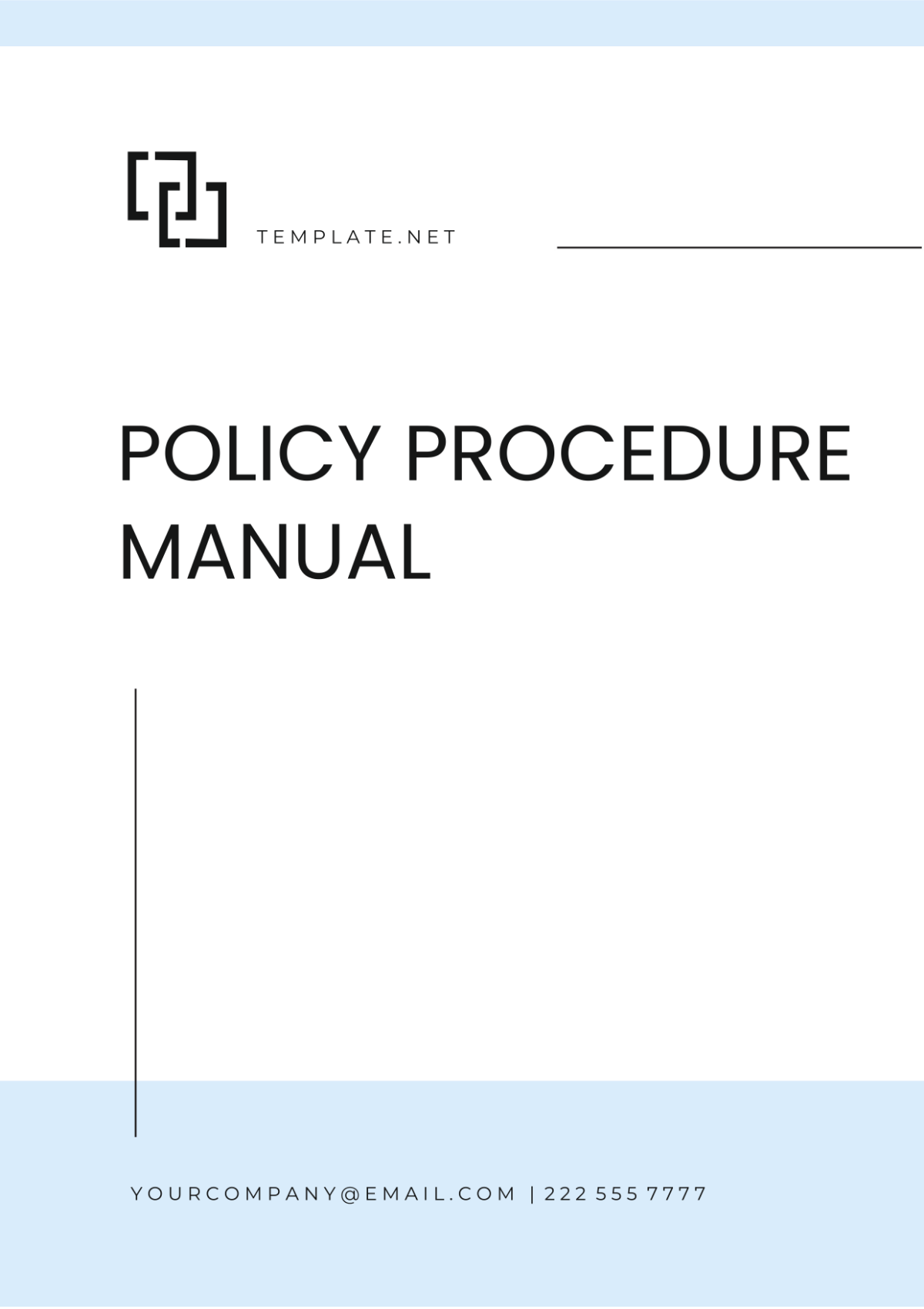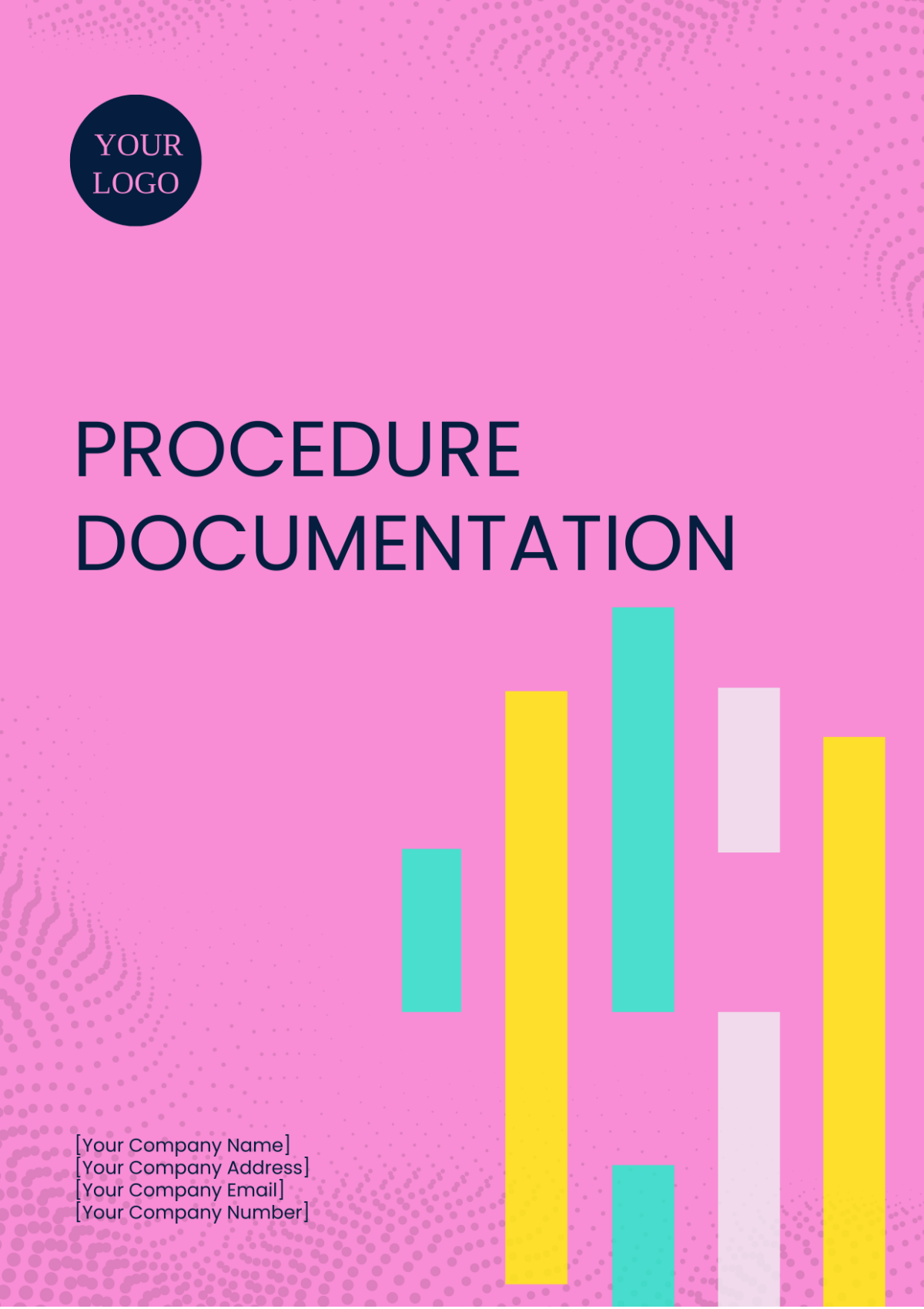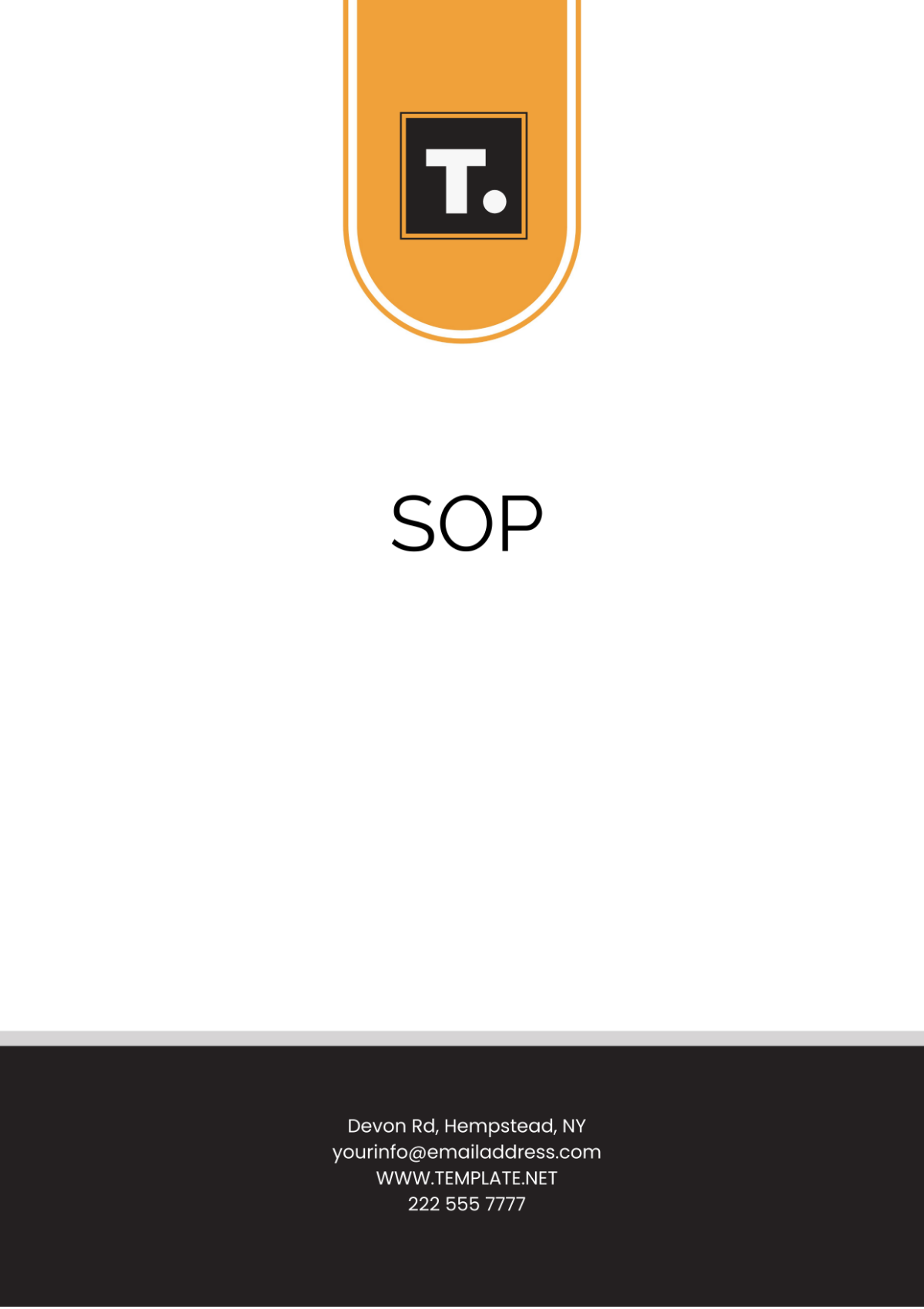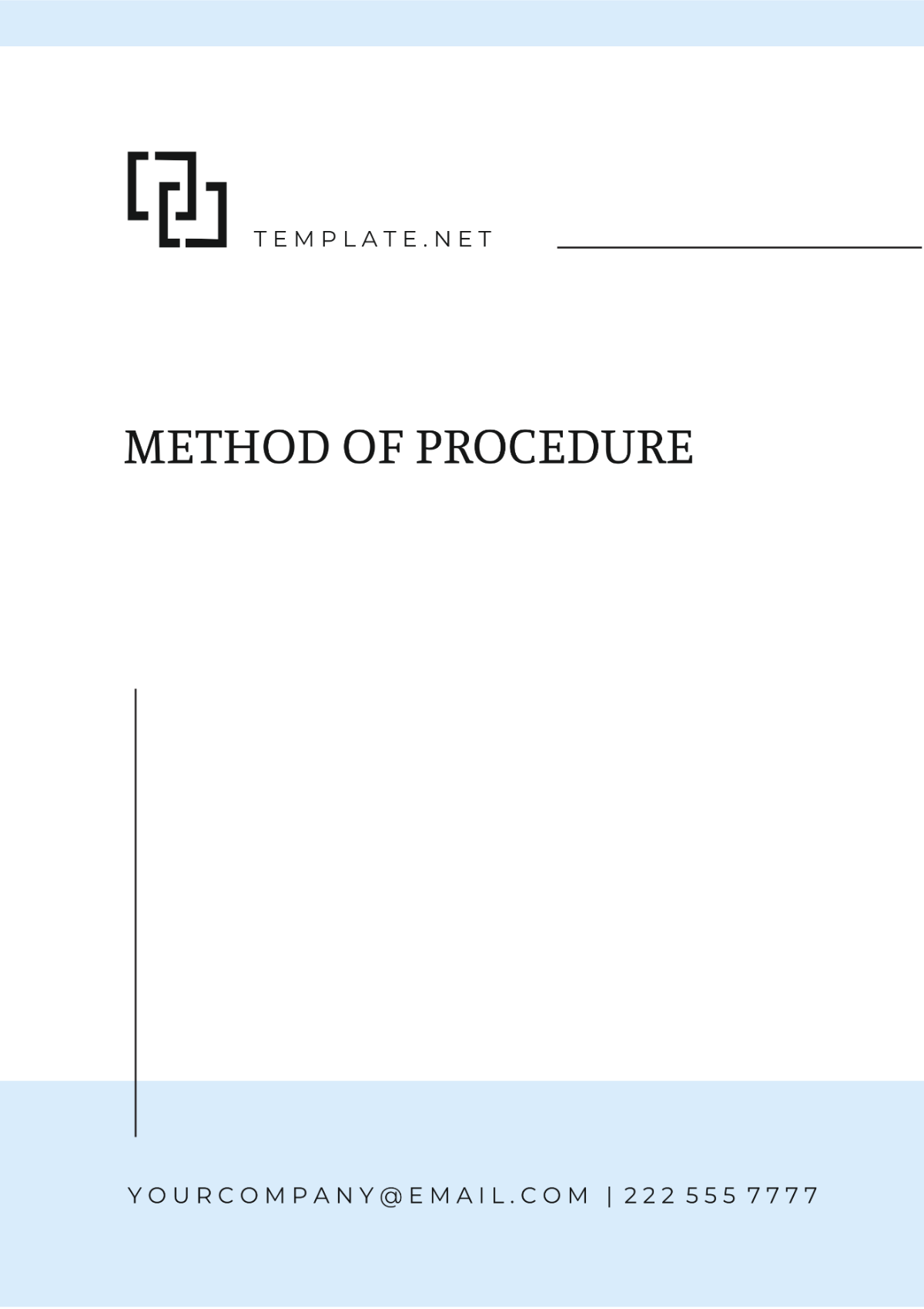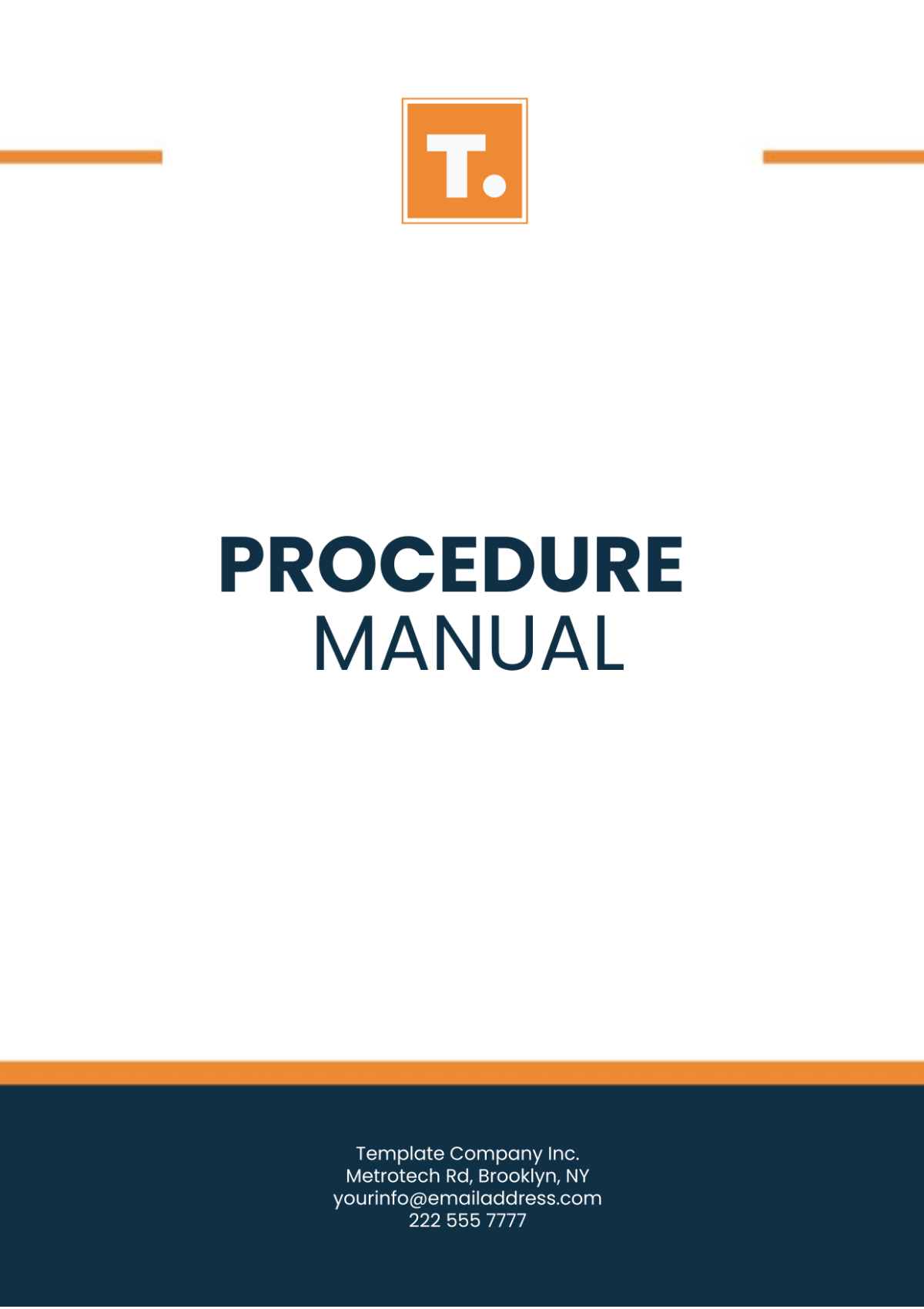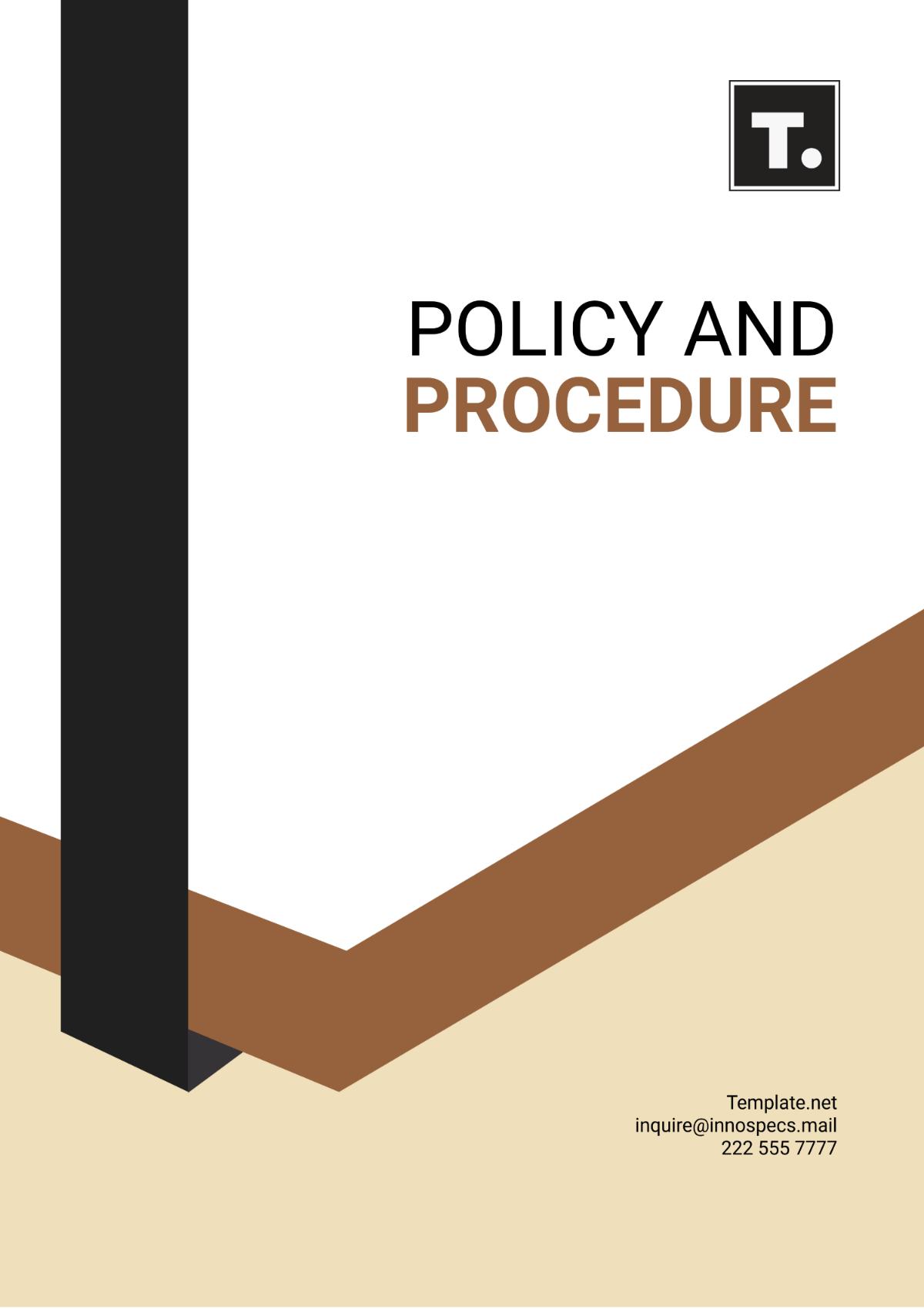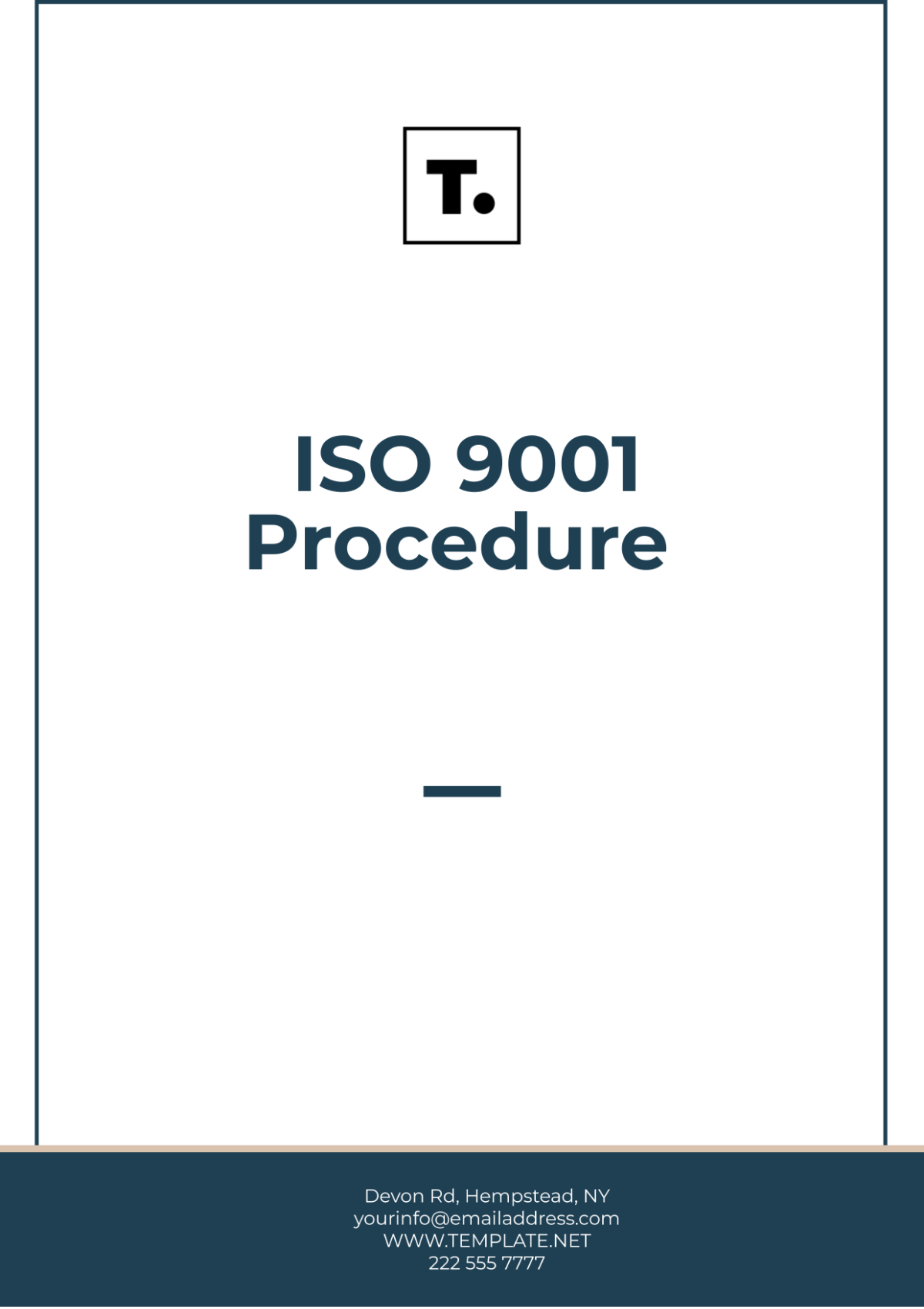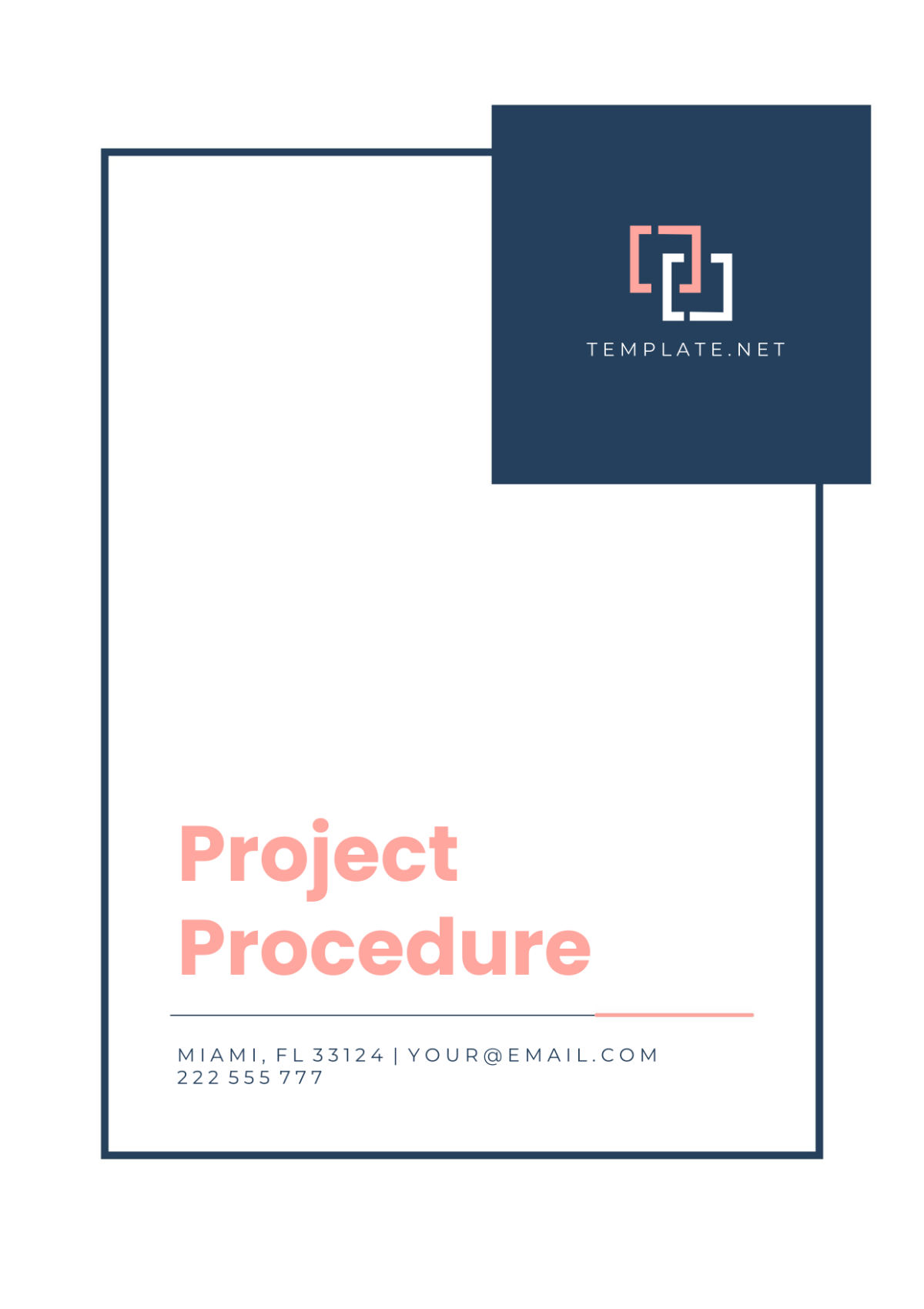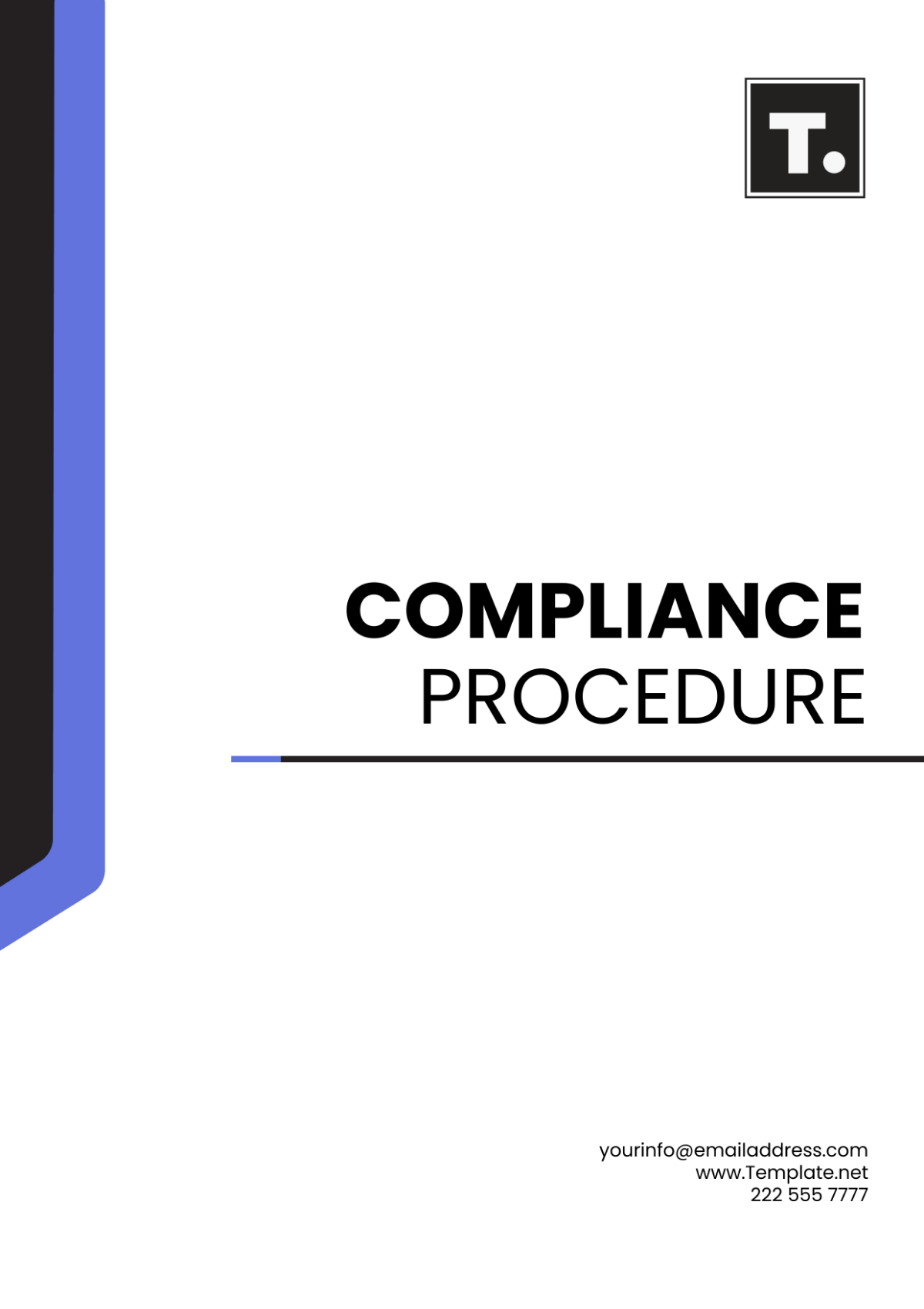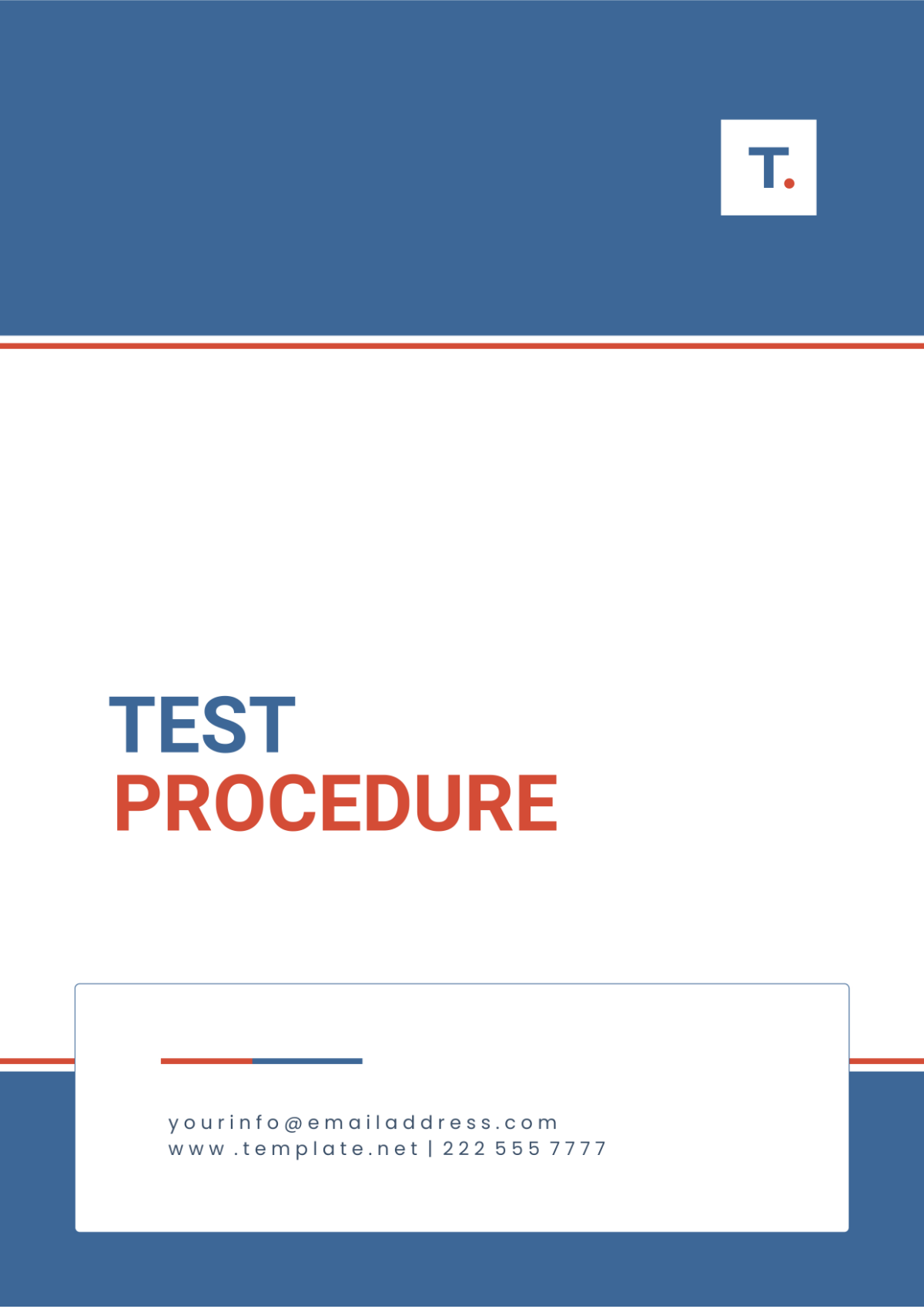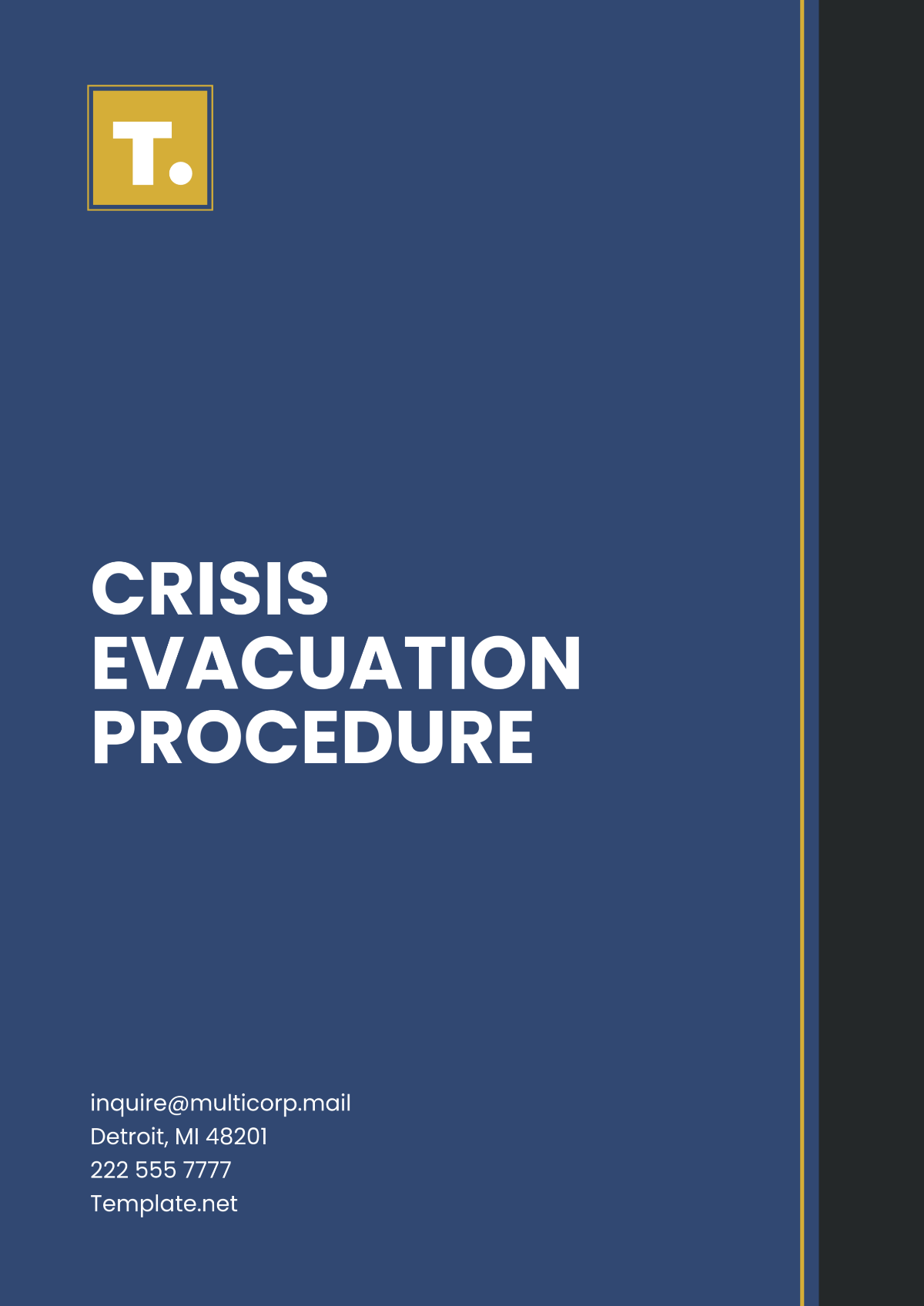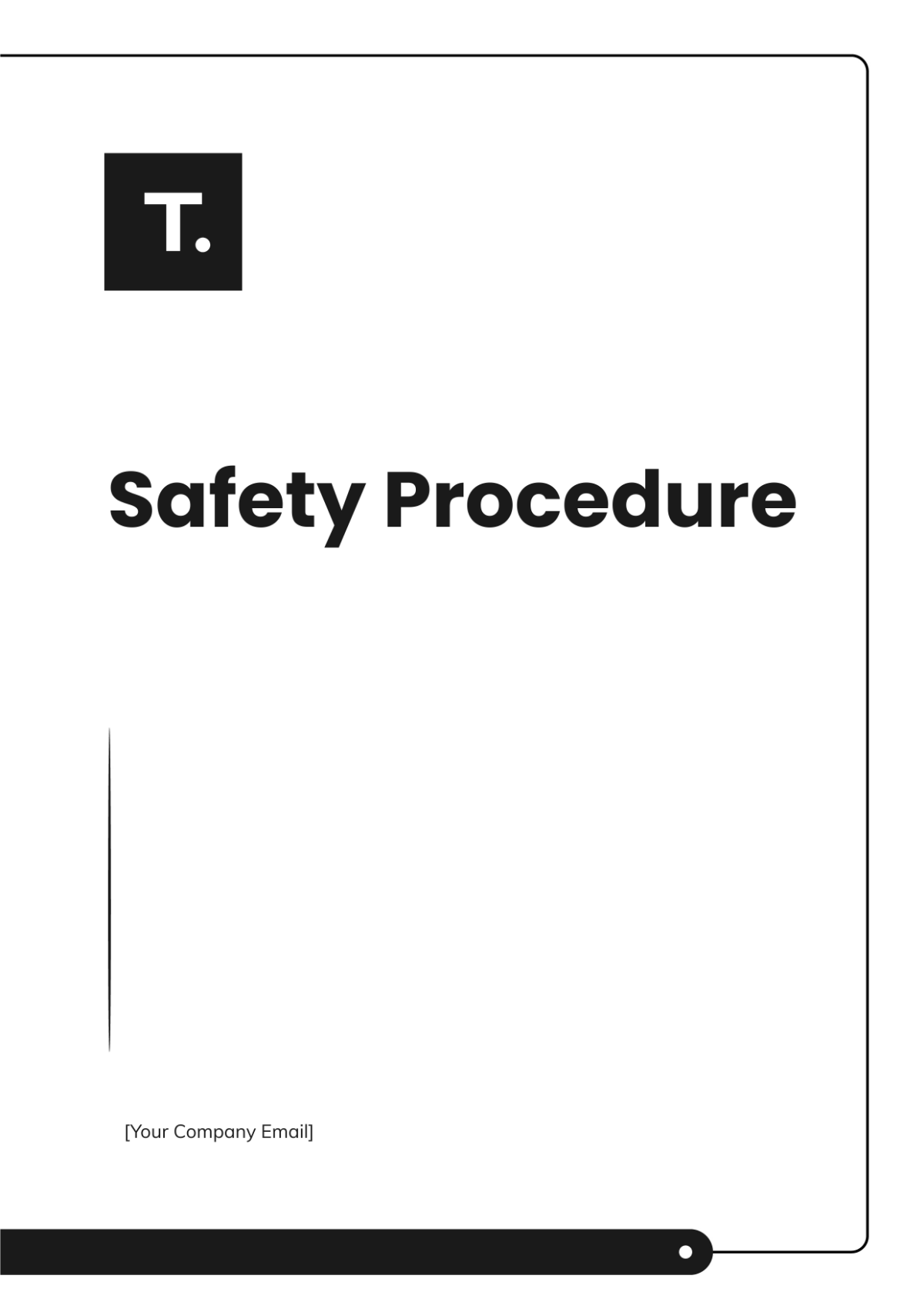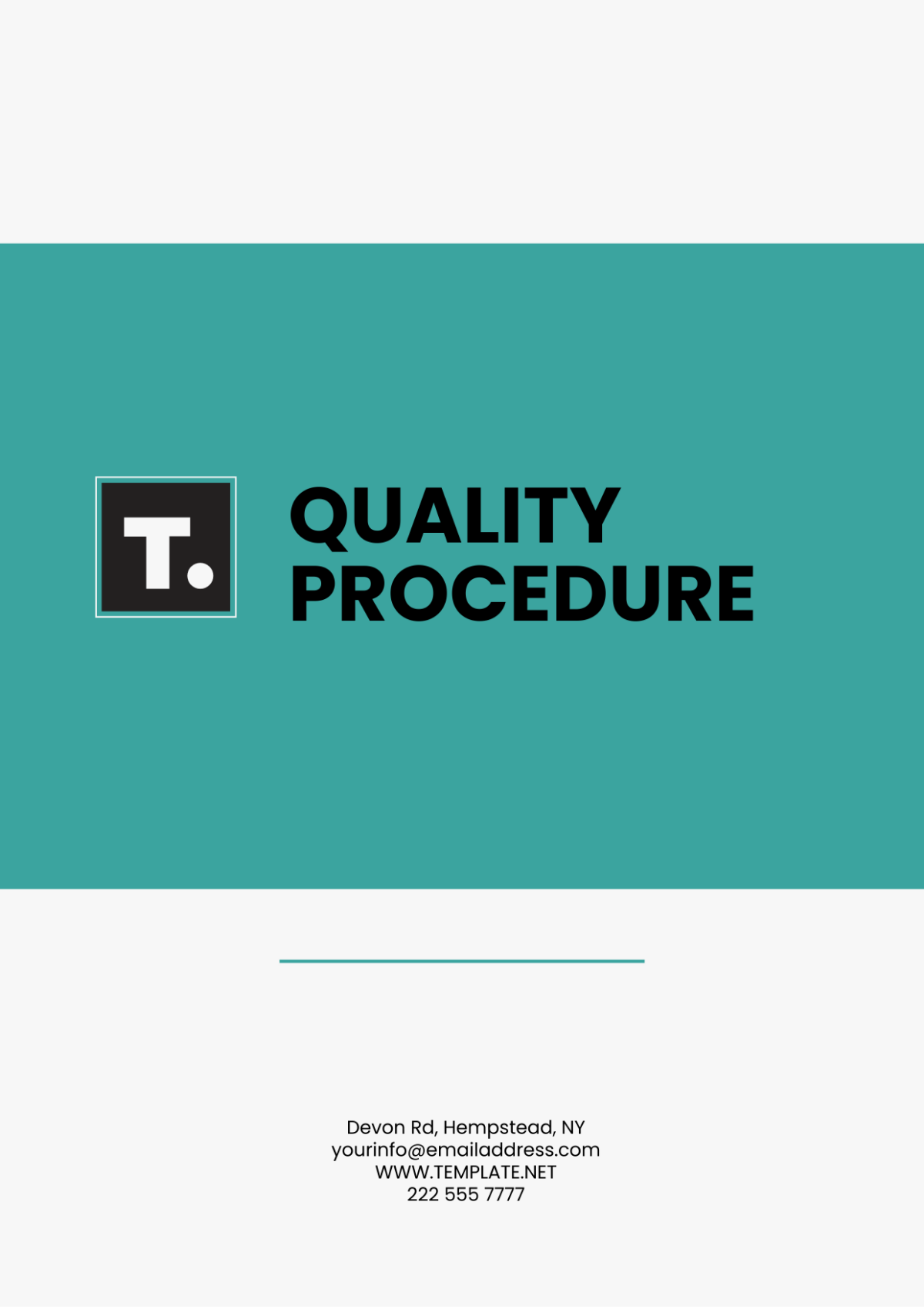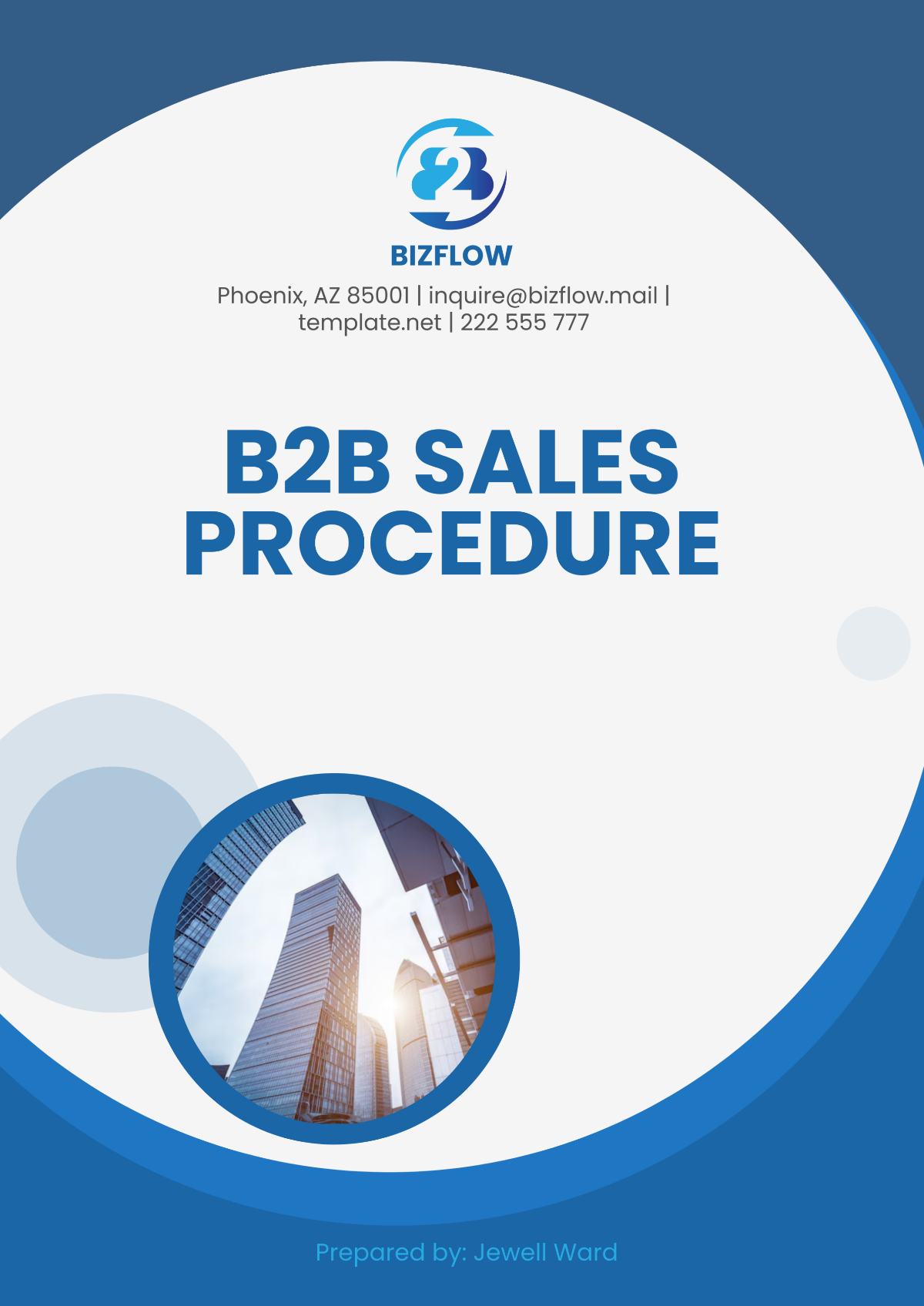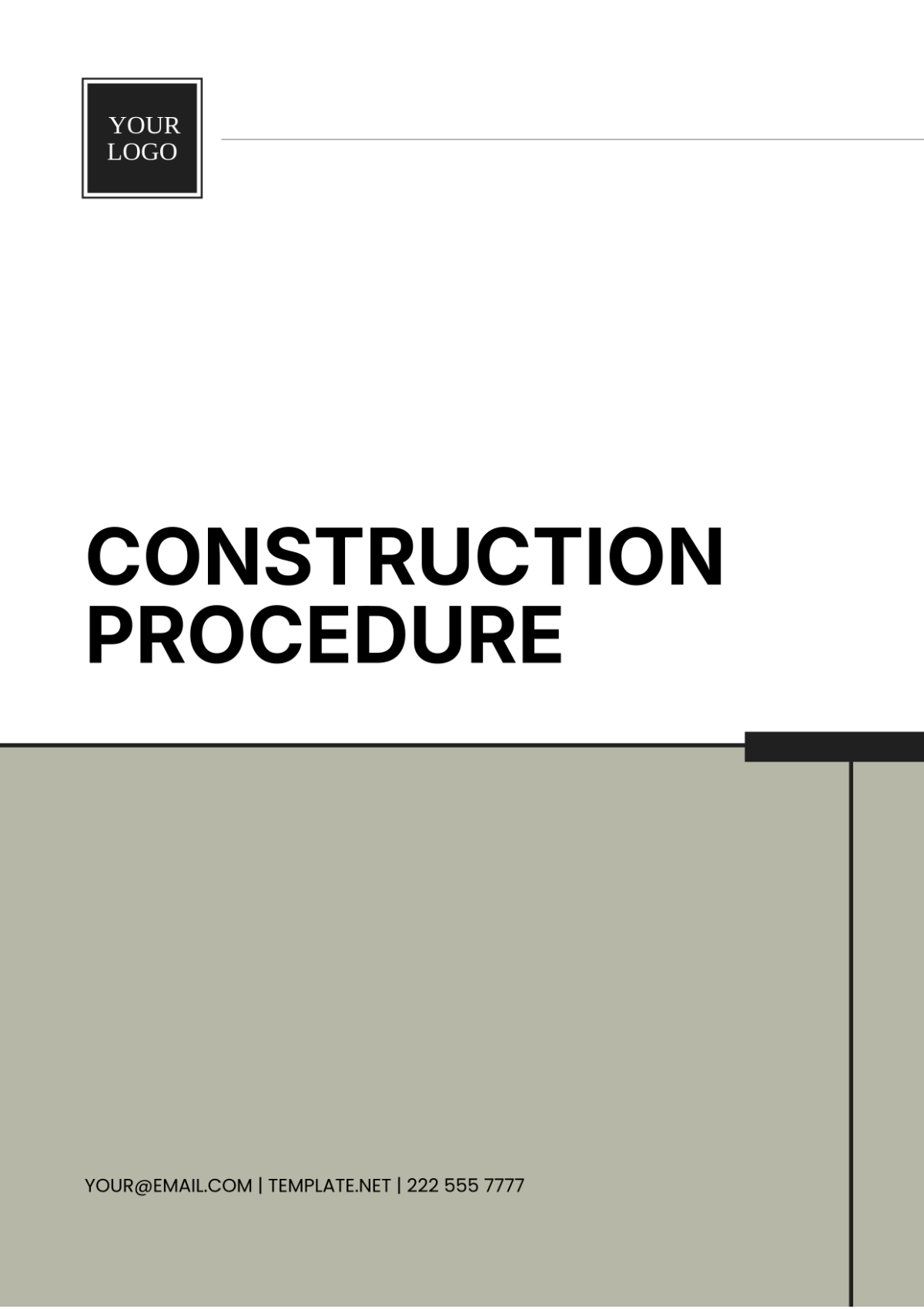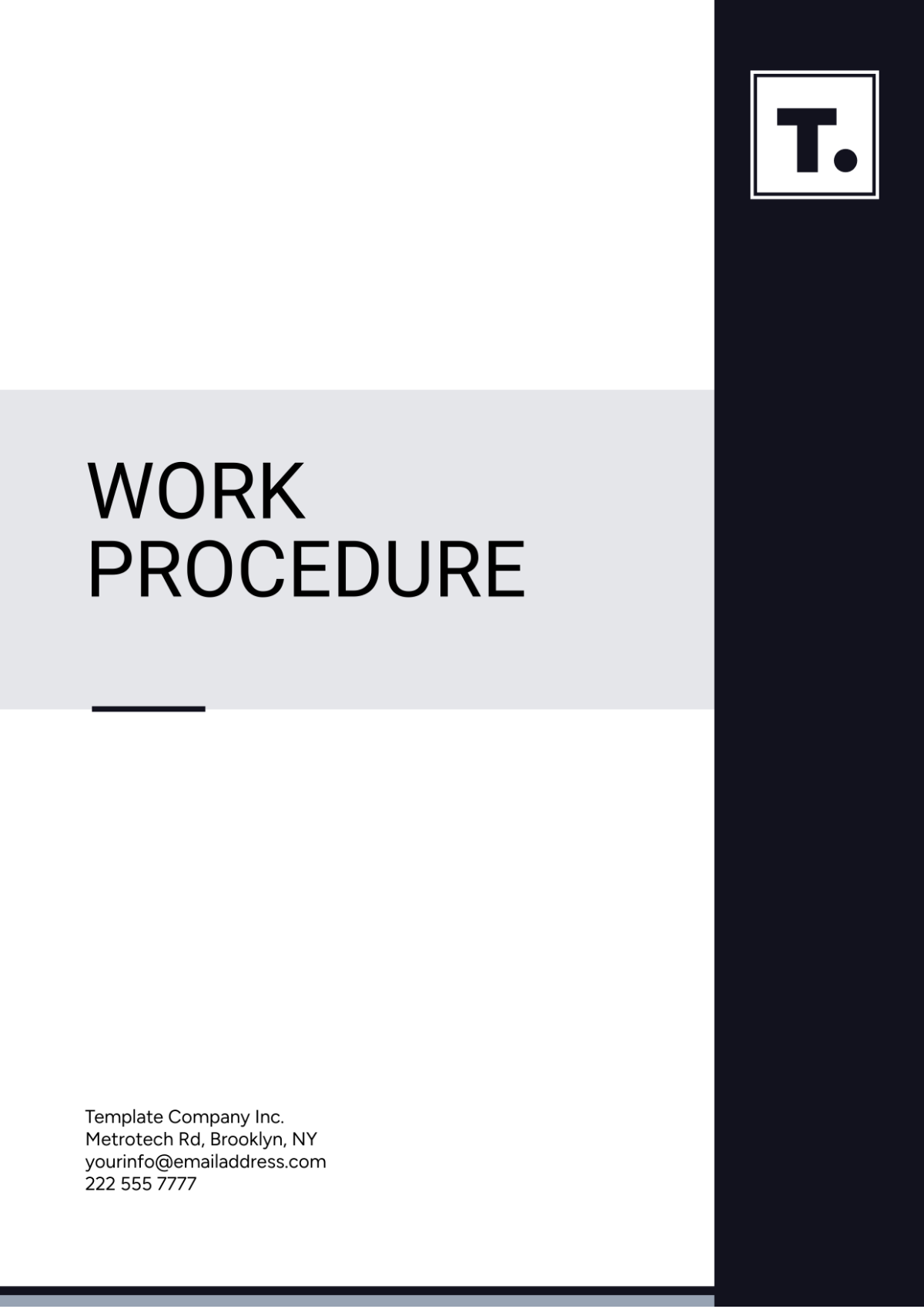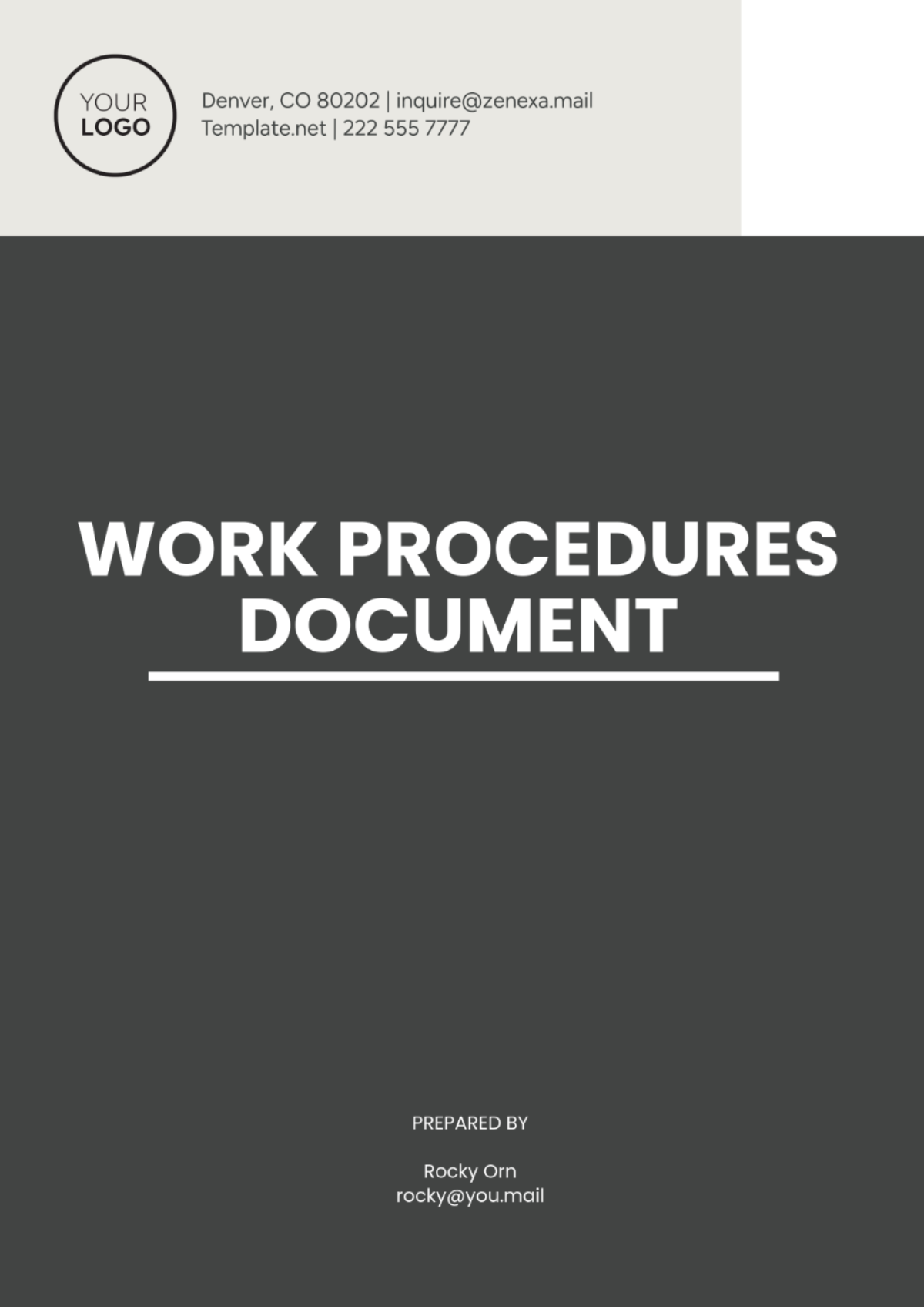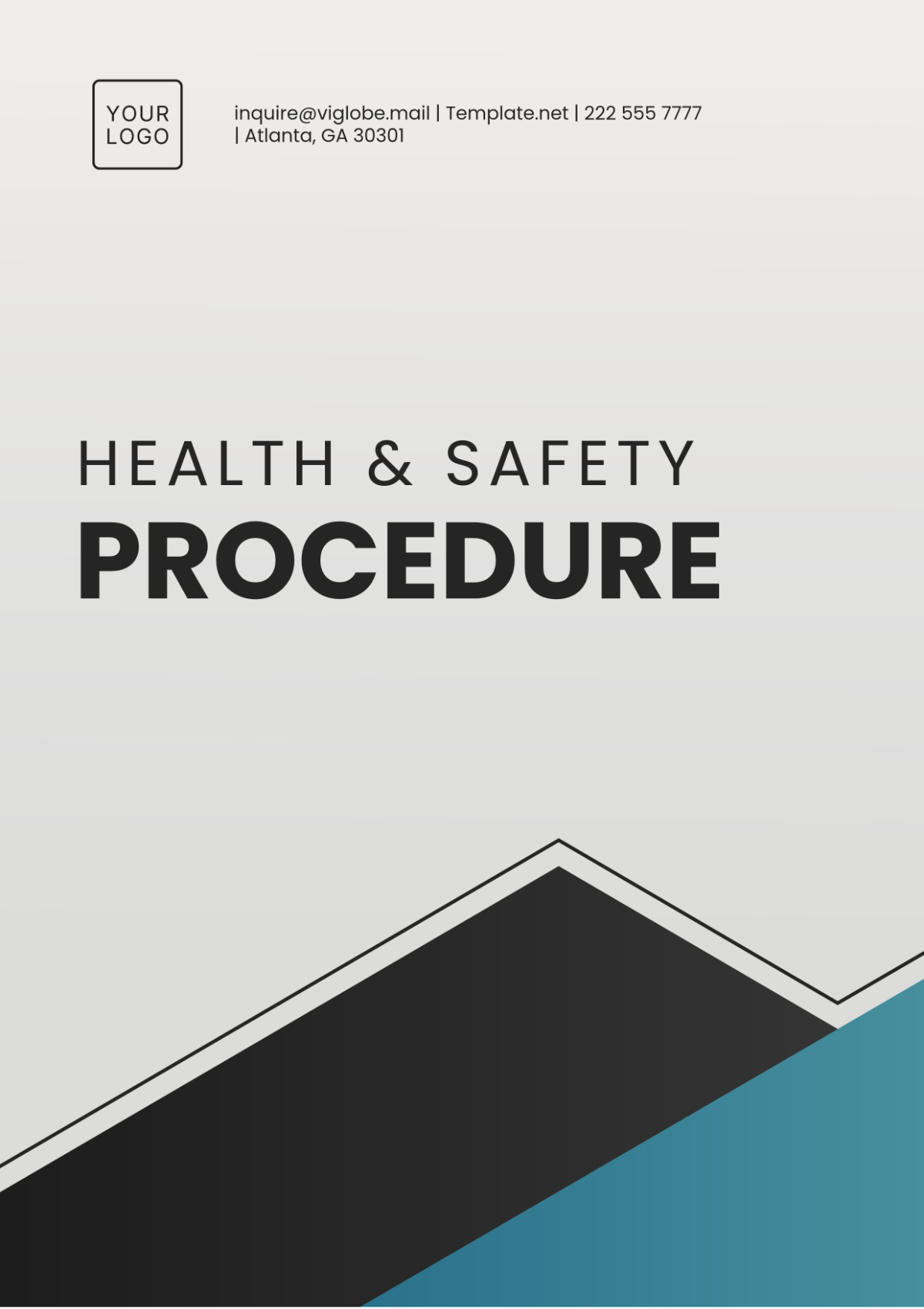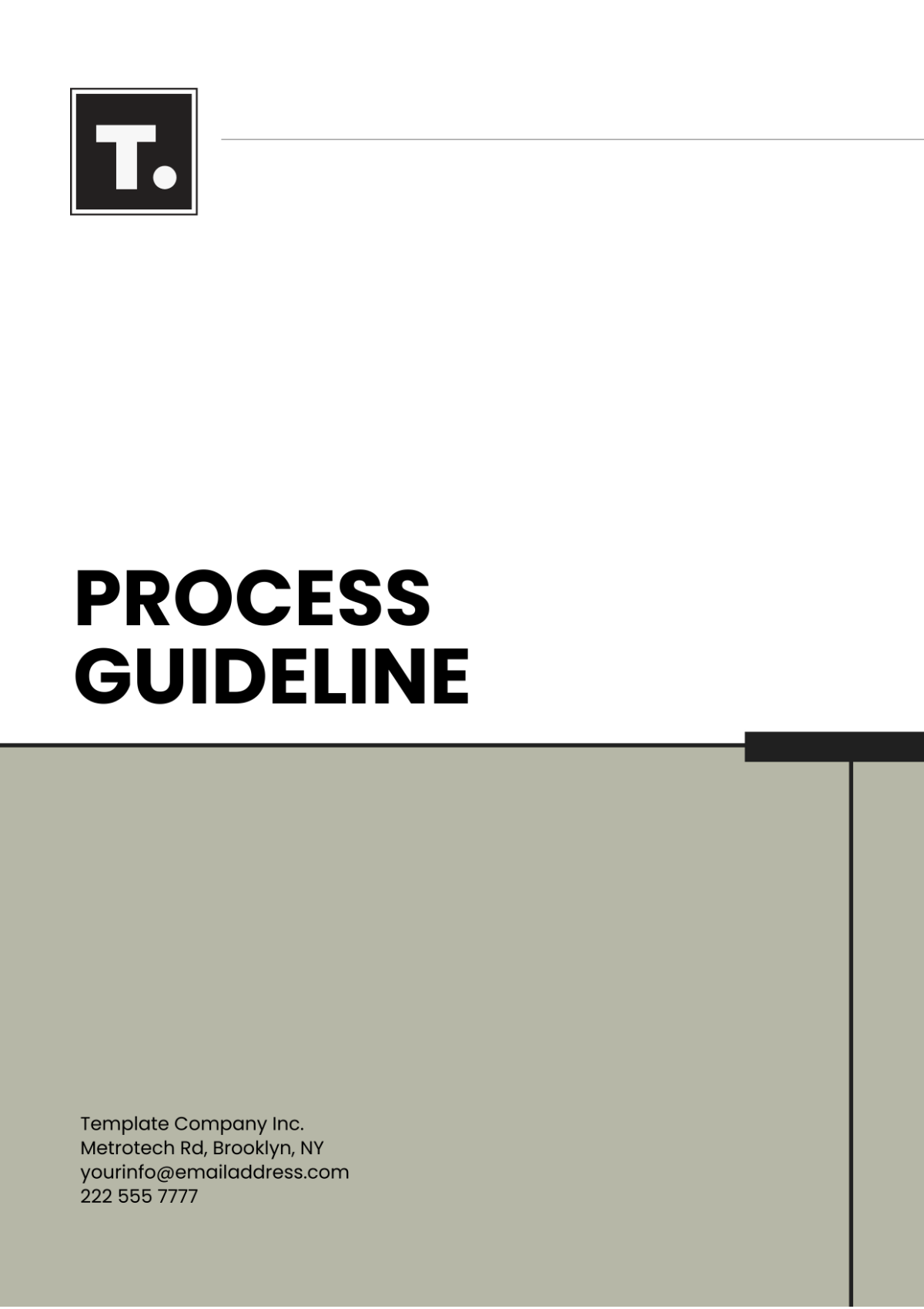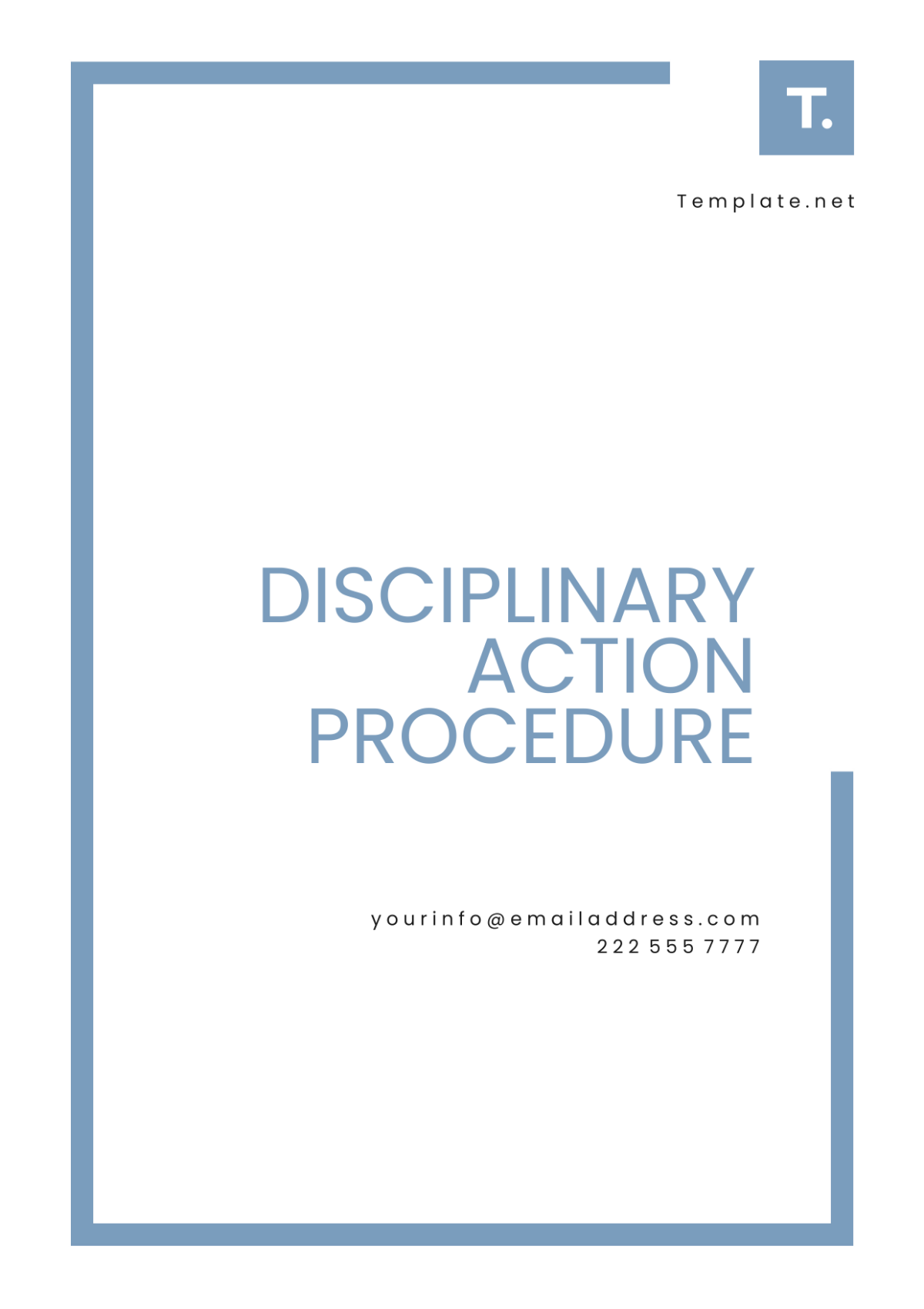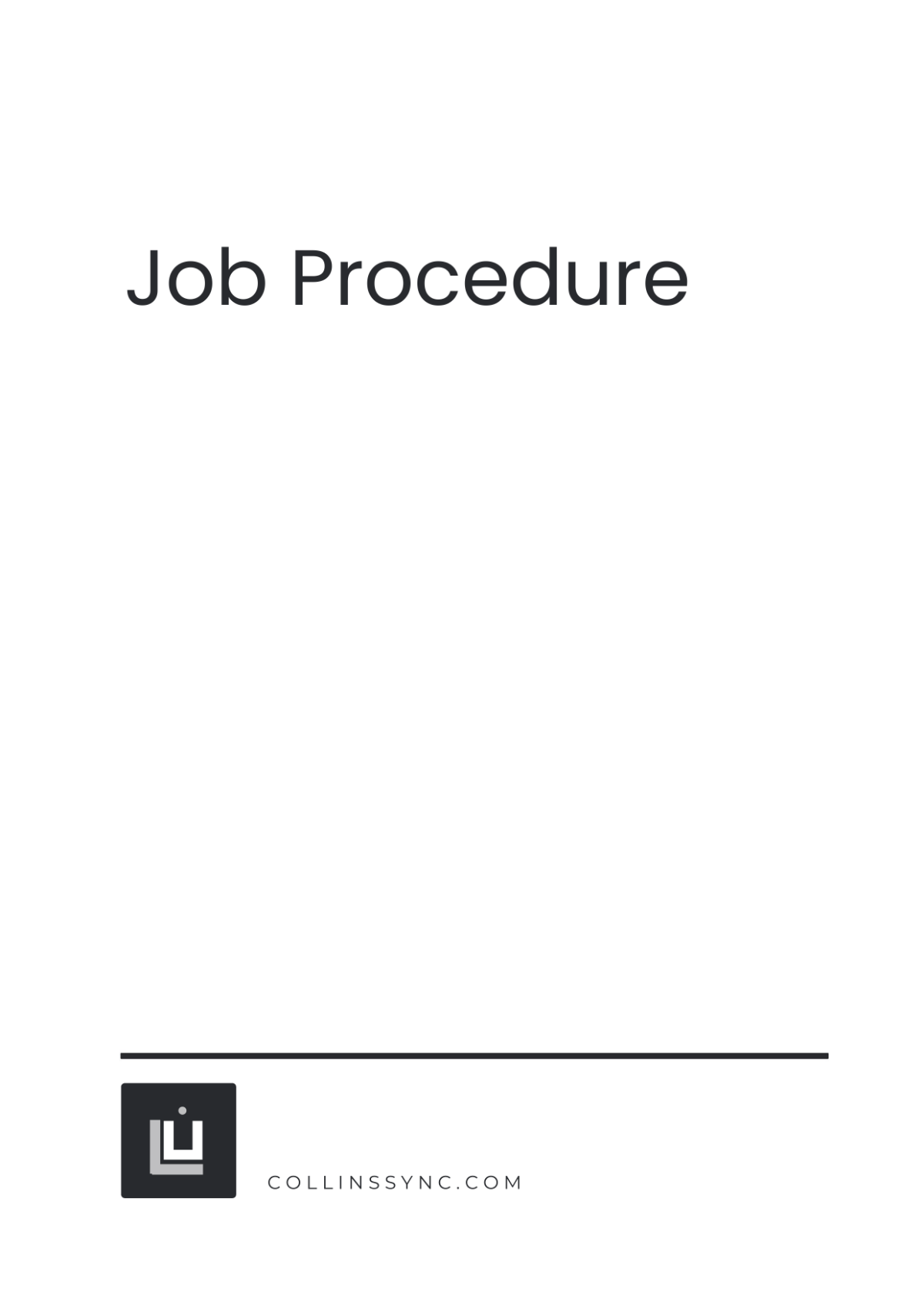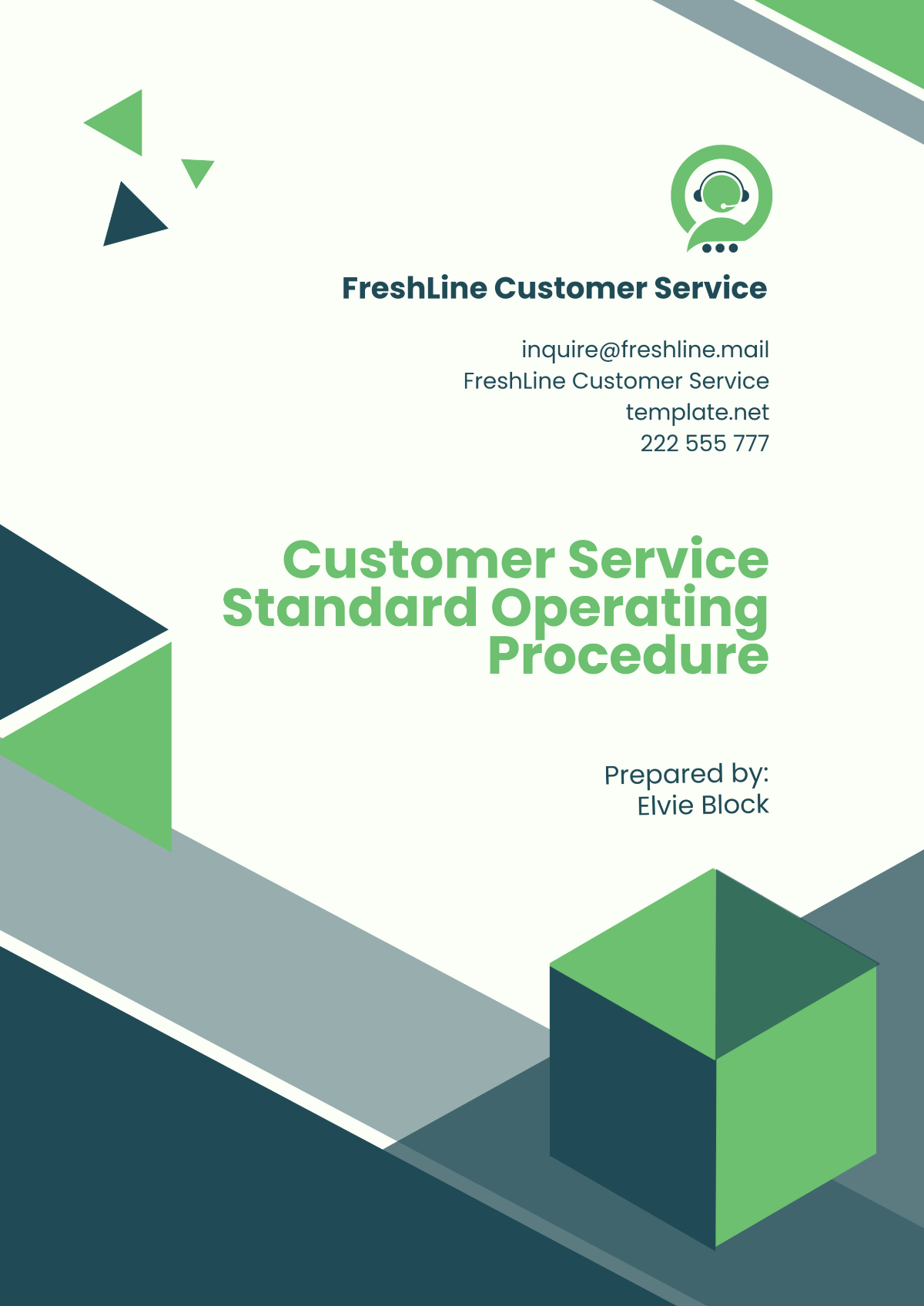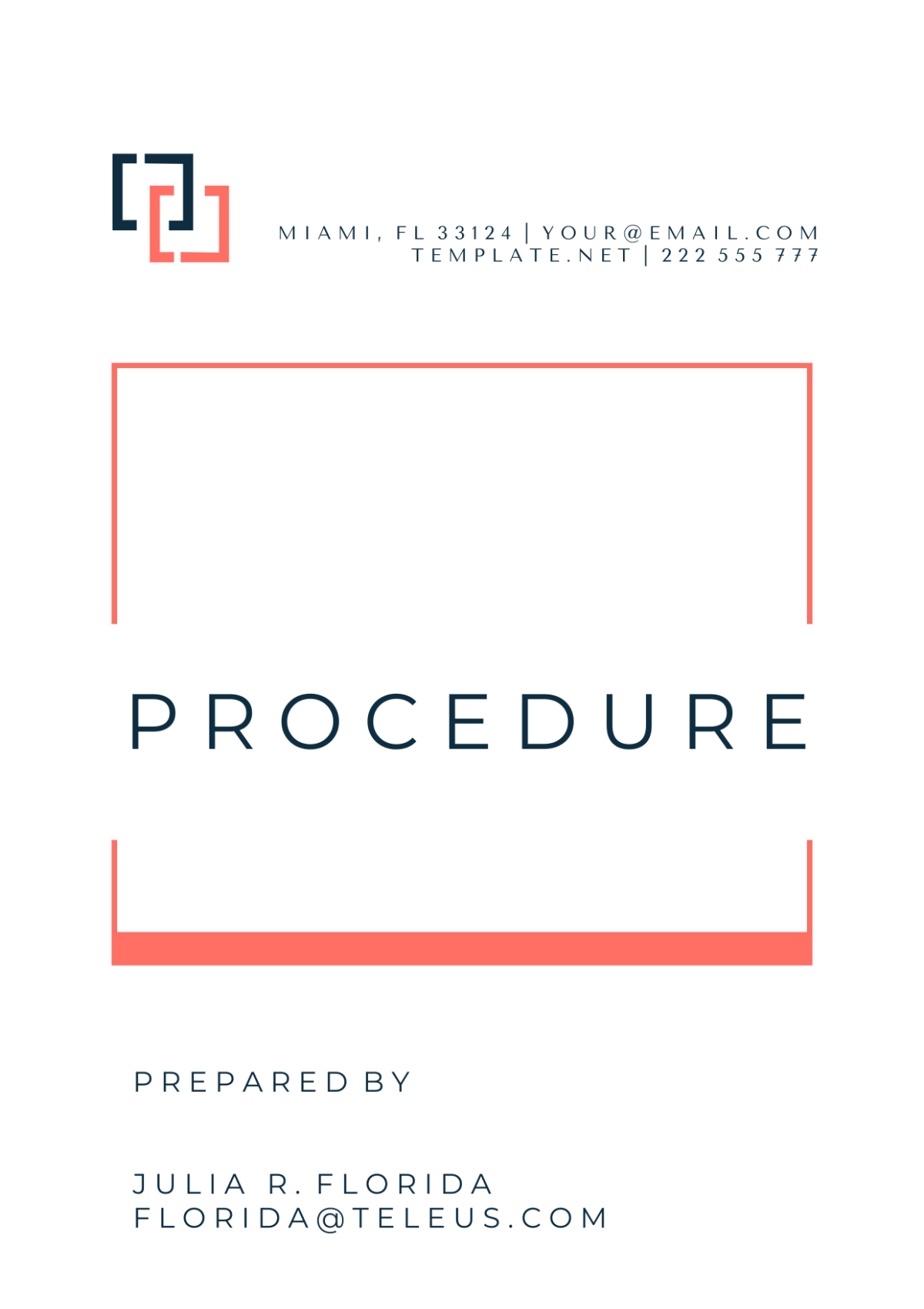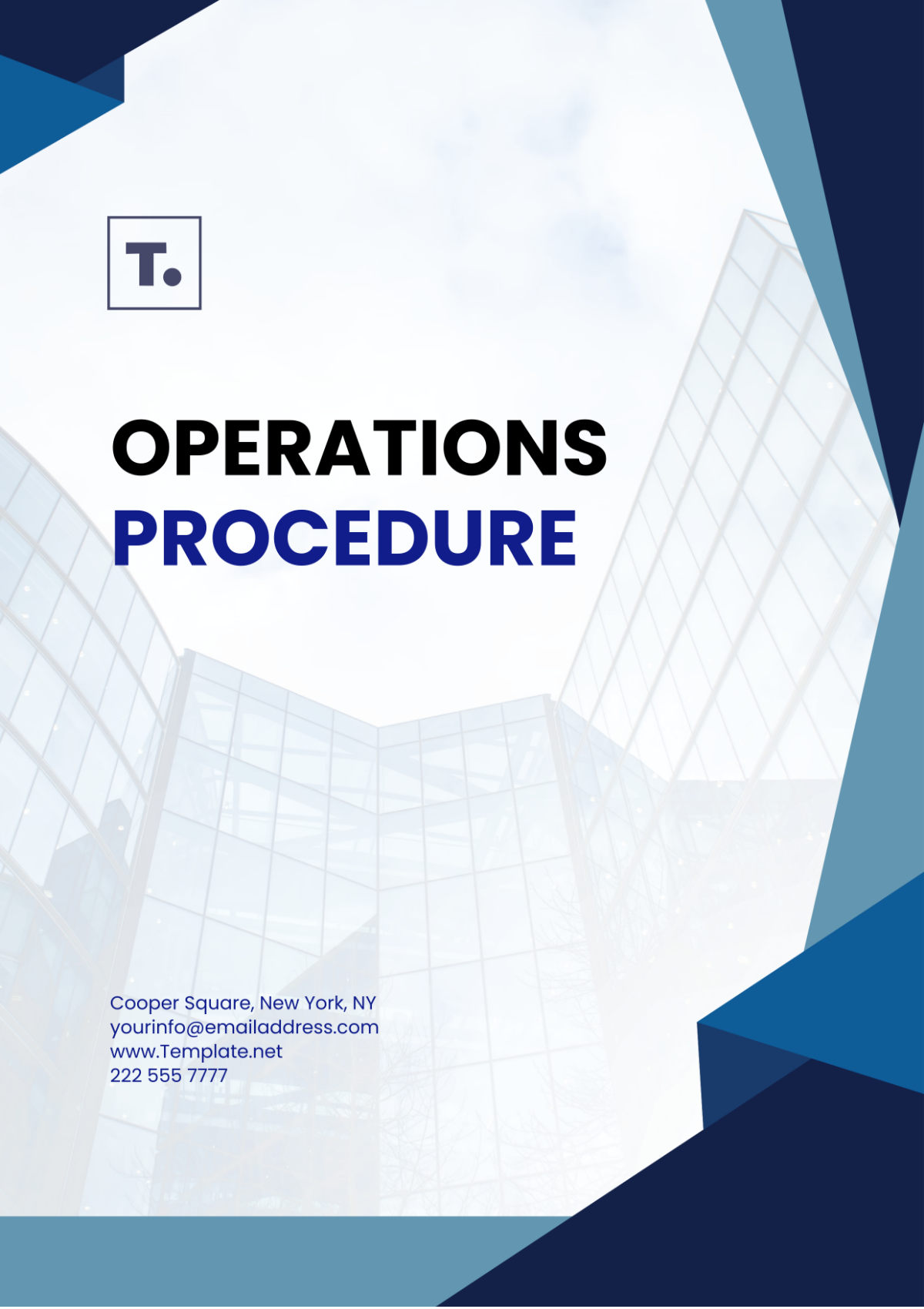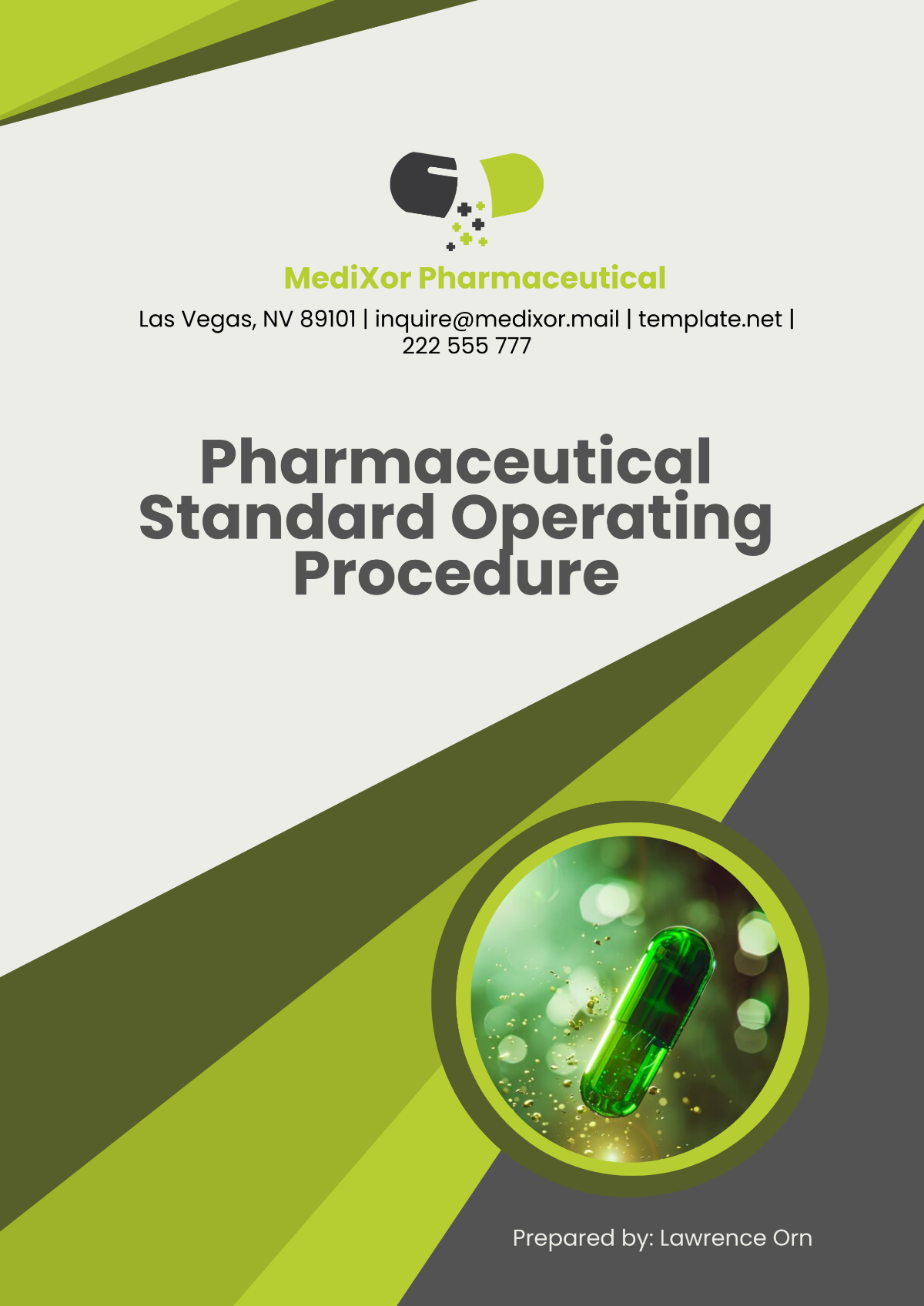Technical Procedure
Introduction
The following procedure outlines the steps necessary to configure a network router for [Your Company Name]. This guide includes both hardware setup and software configuration.
Equipment Required
Network Router
Ethernet Cables
Computer with Ethernet Port
Internet Modem
Step-by-Step Procedure
Step 1: Hardware Setup
Unbox the network router and connect the power adapter to the router and an electrical outlet.
Use an Ethernet cable to connect the Internet modem to the WAN/Internet port on the router.
Connect your computer to one of the router's LAN ports using another Ethernet cable.
Power on the router and wait for the status lights to indicate a successful connection (usually indicated by a solid or blinking light).
Step 2: Accessing the Router’s Web Interface
Open a web browser on your computer.
In the address bar, enter the default IP address of the router (commonly 192.168.1.1 or 192.168.0.1) and press Enter.
You will be prompted to log in. Enter the default username and password (usually found in the router's manual or on a sticker on the router).
Step 3: Configuring Basic Settings
Navigate to the wireless settings section.
Set the Network Name (SSID) for your wireless network.
Select a security mode (e.g., WPA2) and set a strong, unique password.
Save the settings.
Step 4: Configuring Advanced Settings
Navigate to the DHCP settings section.
Ensure DHCP is enabled to allow the router to assign IP addresses to devices on your network.
Set the DHCP range. For example, 192.168.1.2 to 192.168.1.100.
Save the settings.
Troubleshooting
If you encounter any issues during the configuration, consider the following steps:
Problem | Solution |
|---|---|
Cannot access router’s web interface | Ensure your computer is connected to the router via Ethernet. Check the router's IP address. |
Forgot router login credentials | Reset the router to factory settings by pressing the reset button (usually requires holding it for 10-15 seconds). |
Weak wireless signal | Move the router to a more central location. Ensure there are no obstructions. |
Conclusion
By following the steps outlined in this procedure, you should be able to successfully configure your network router to establish a robust and secure home or office network. If further assistance is needed, consult the router’s user manual or contact technical support.