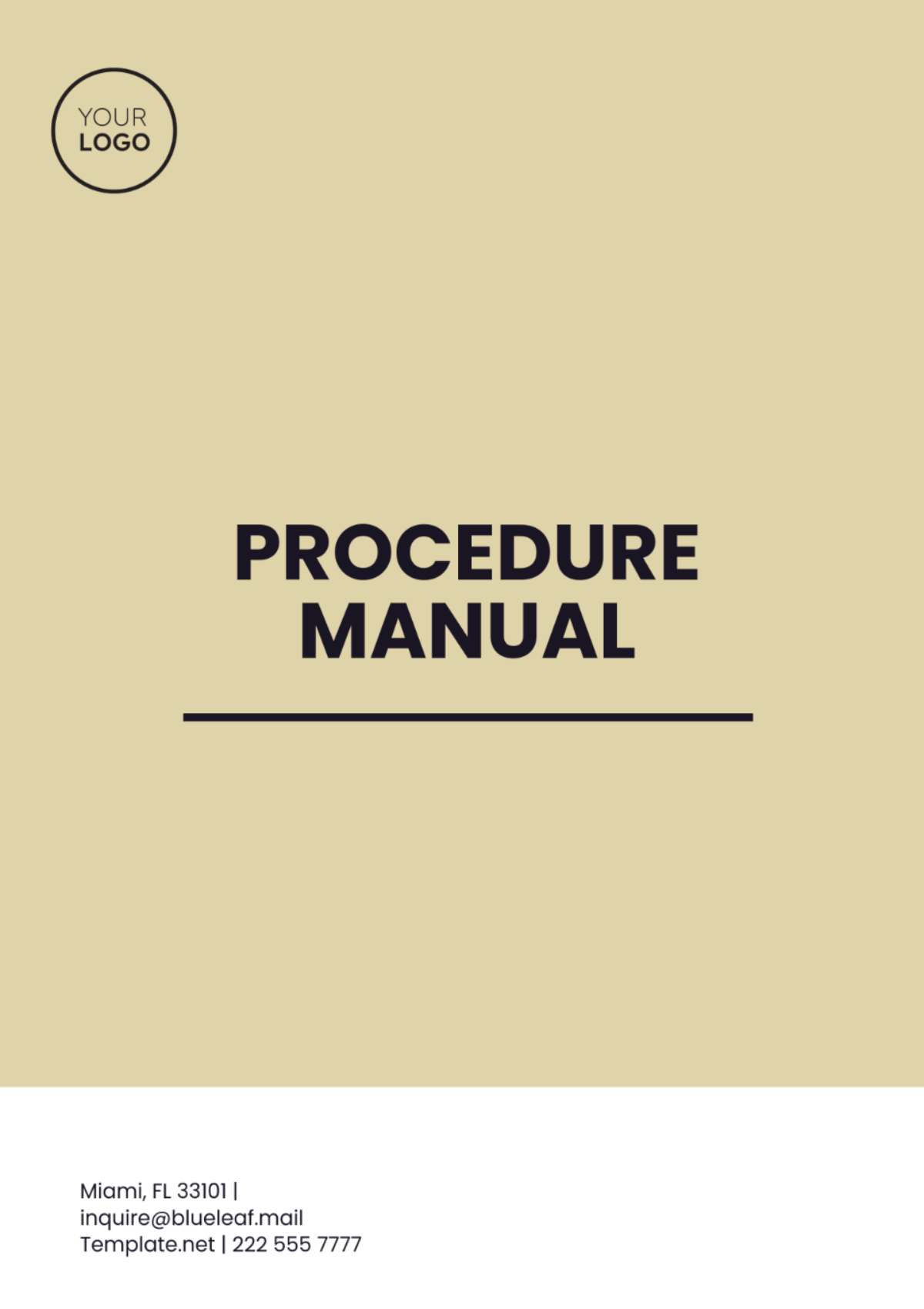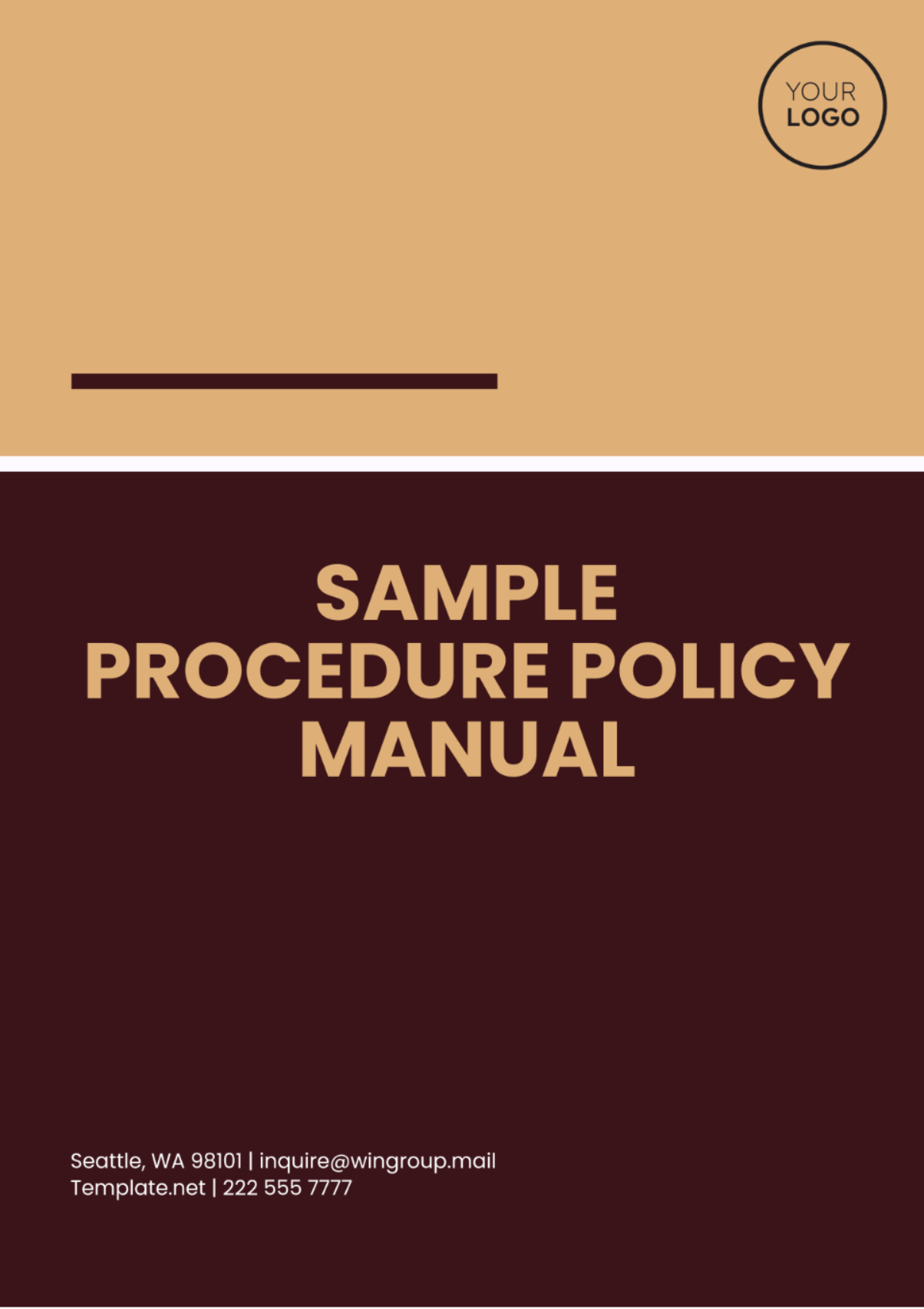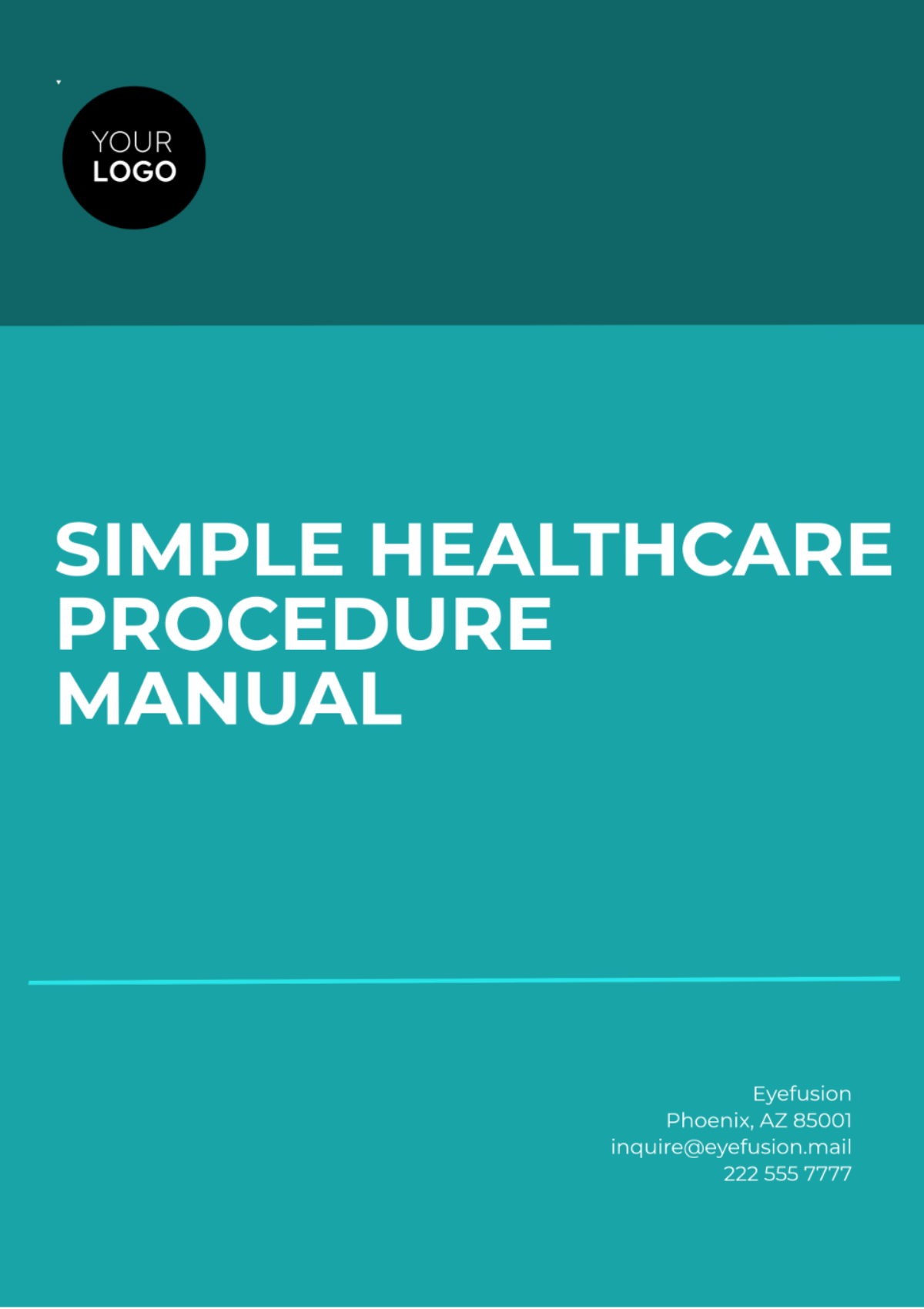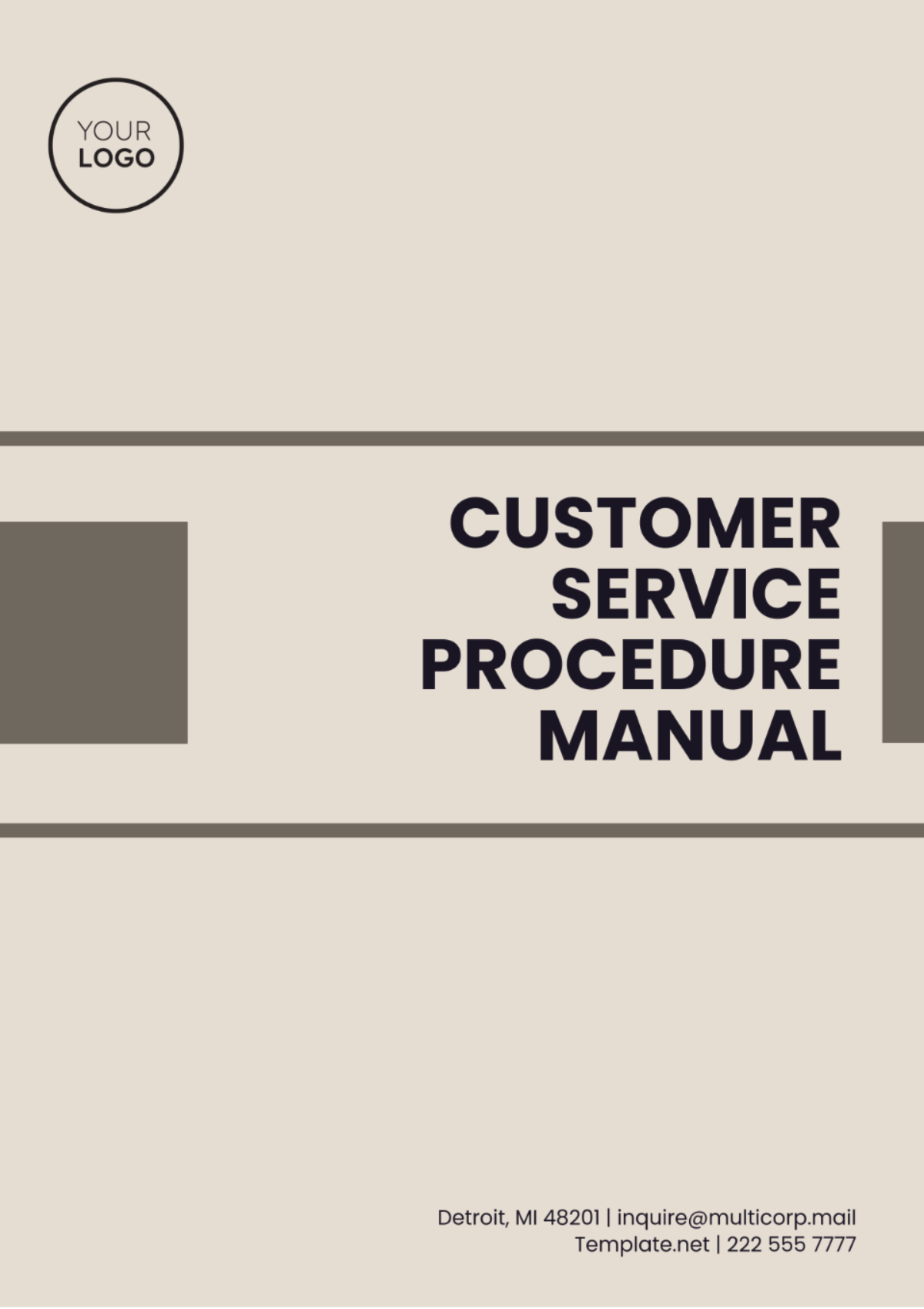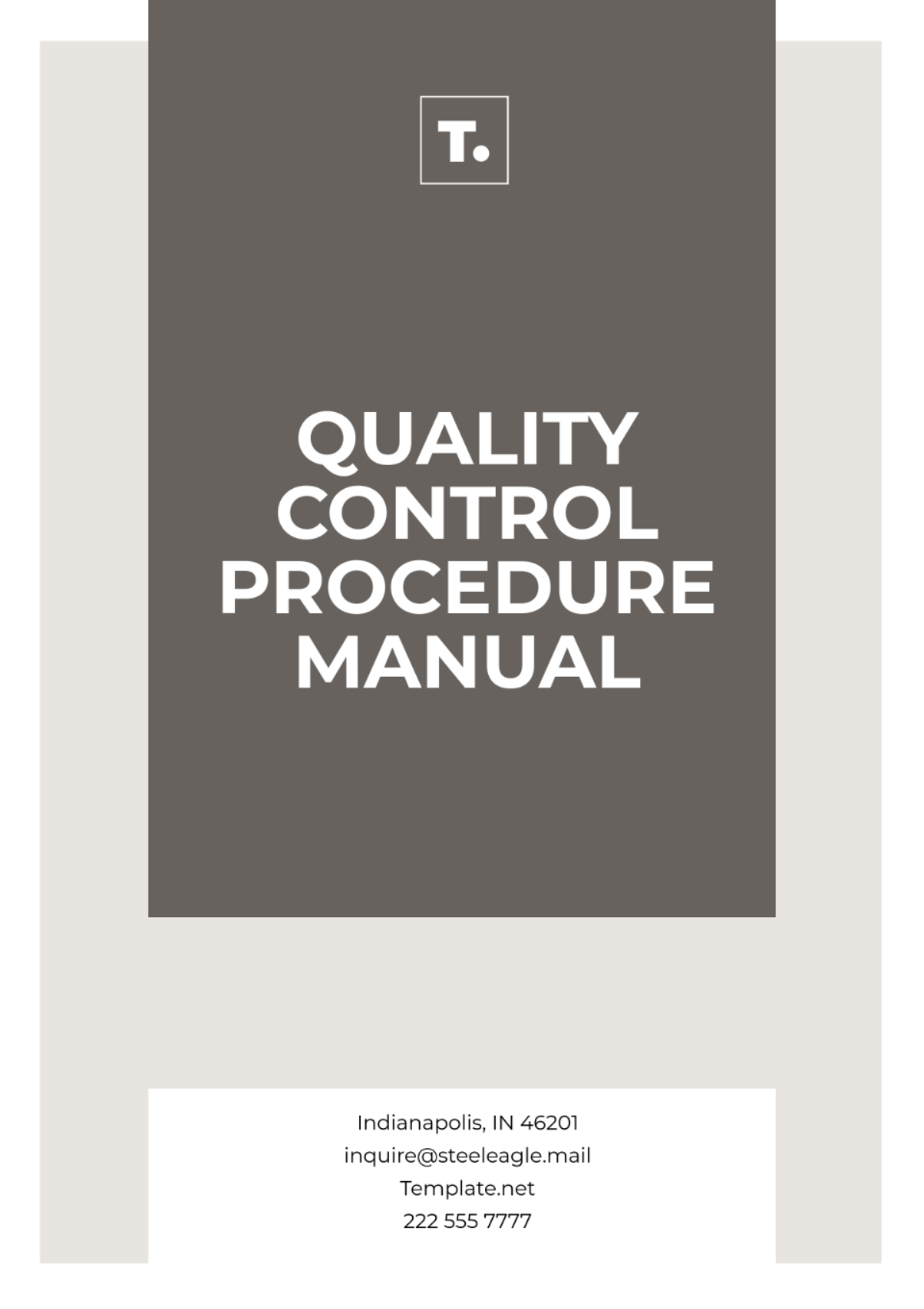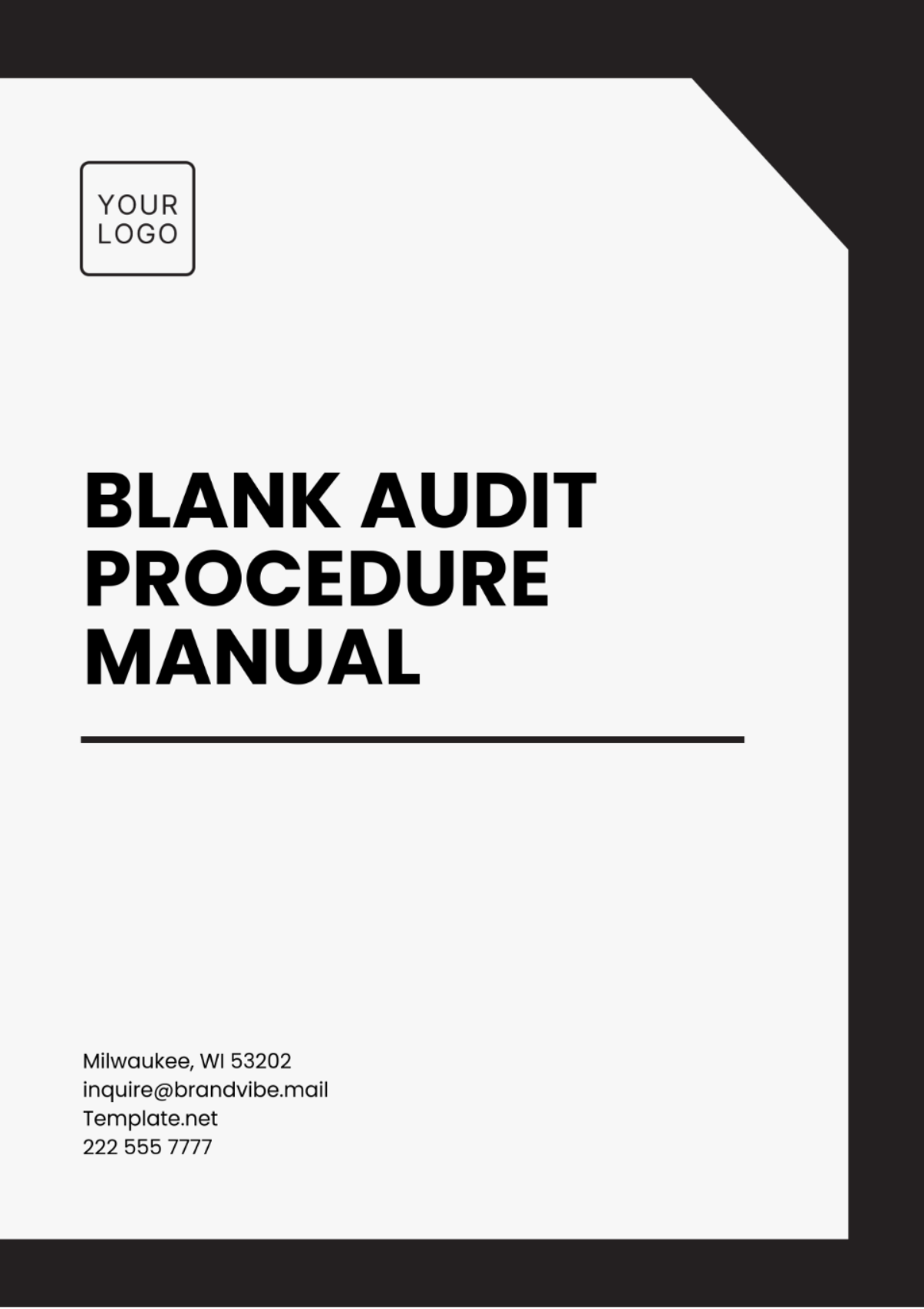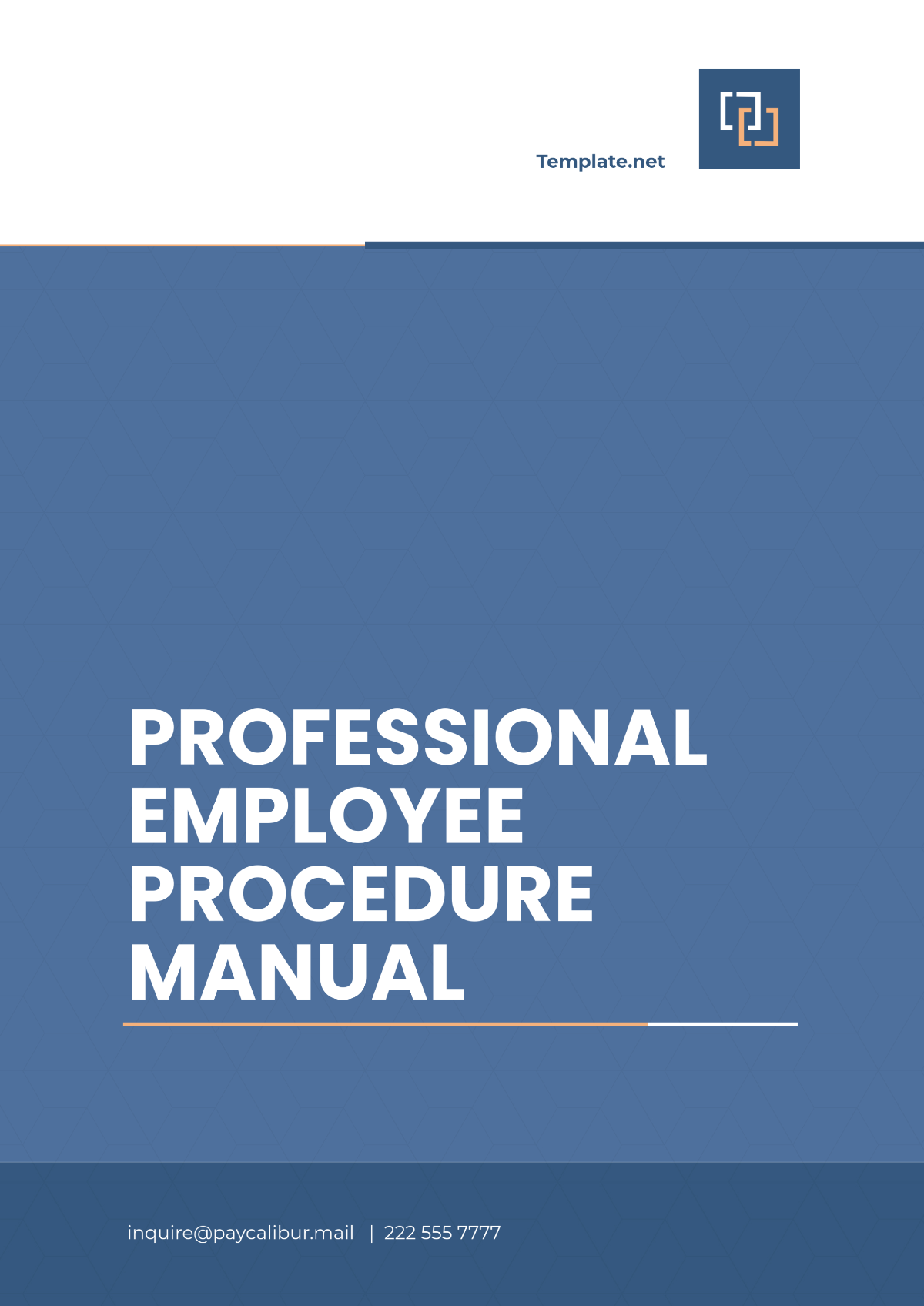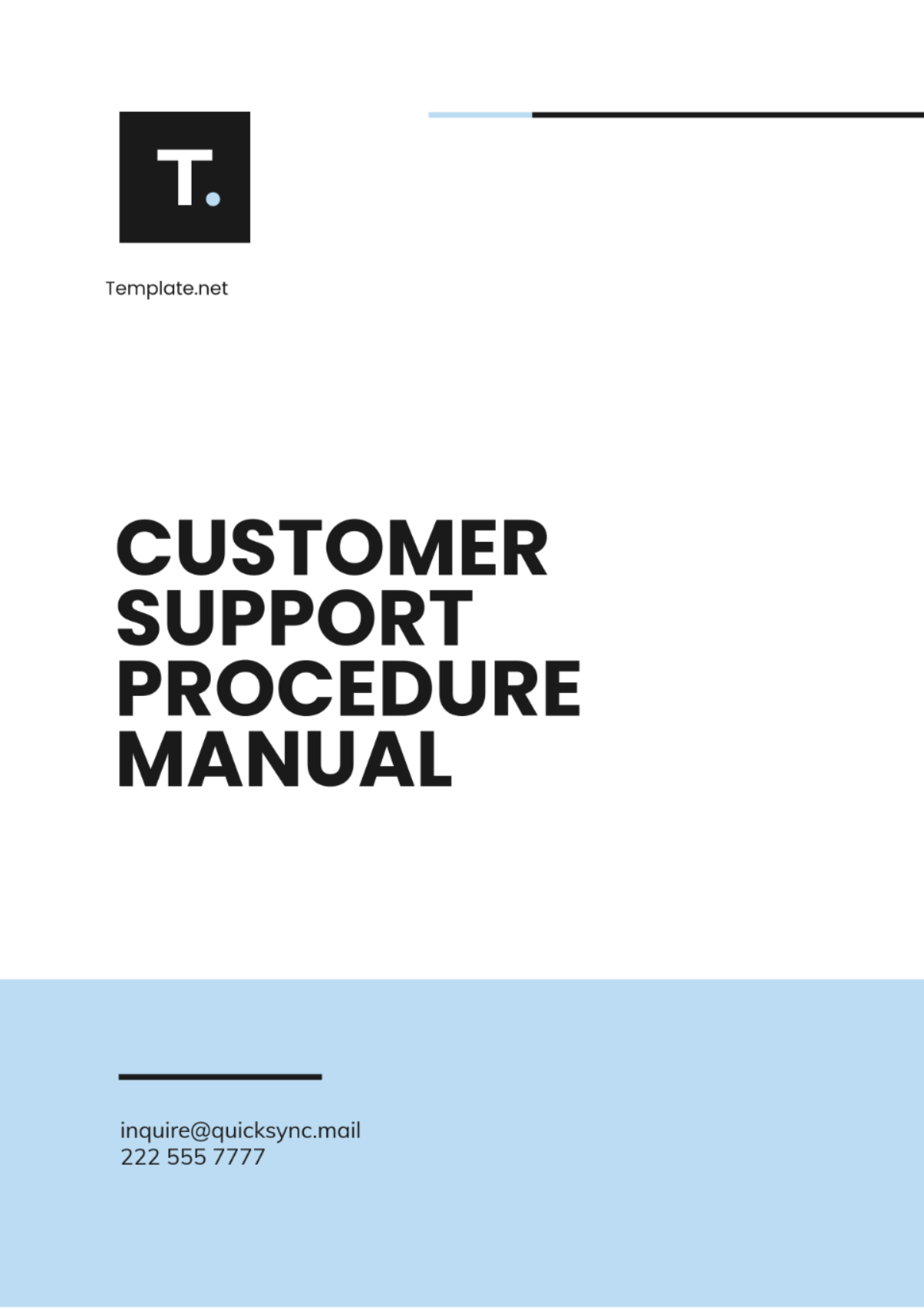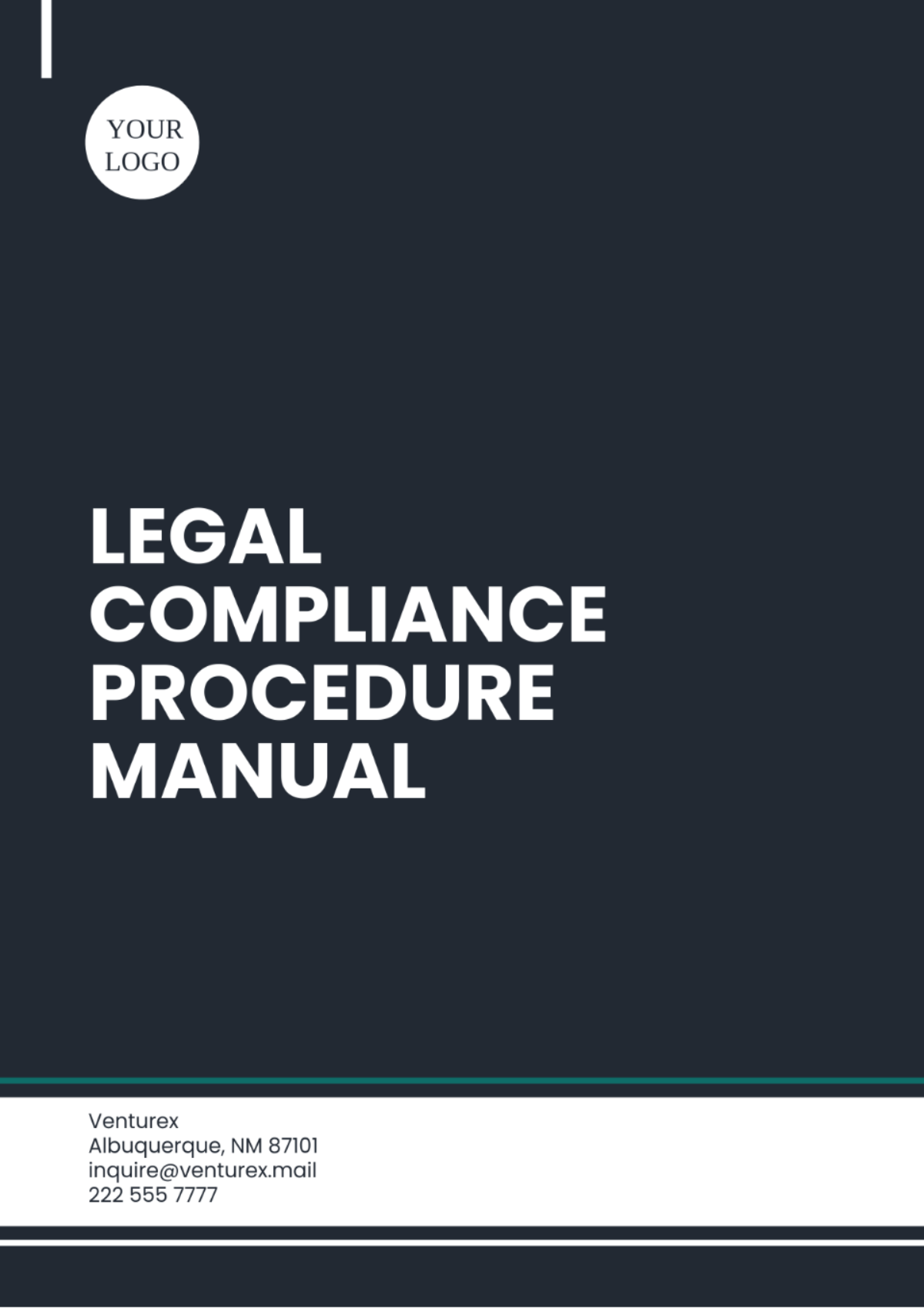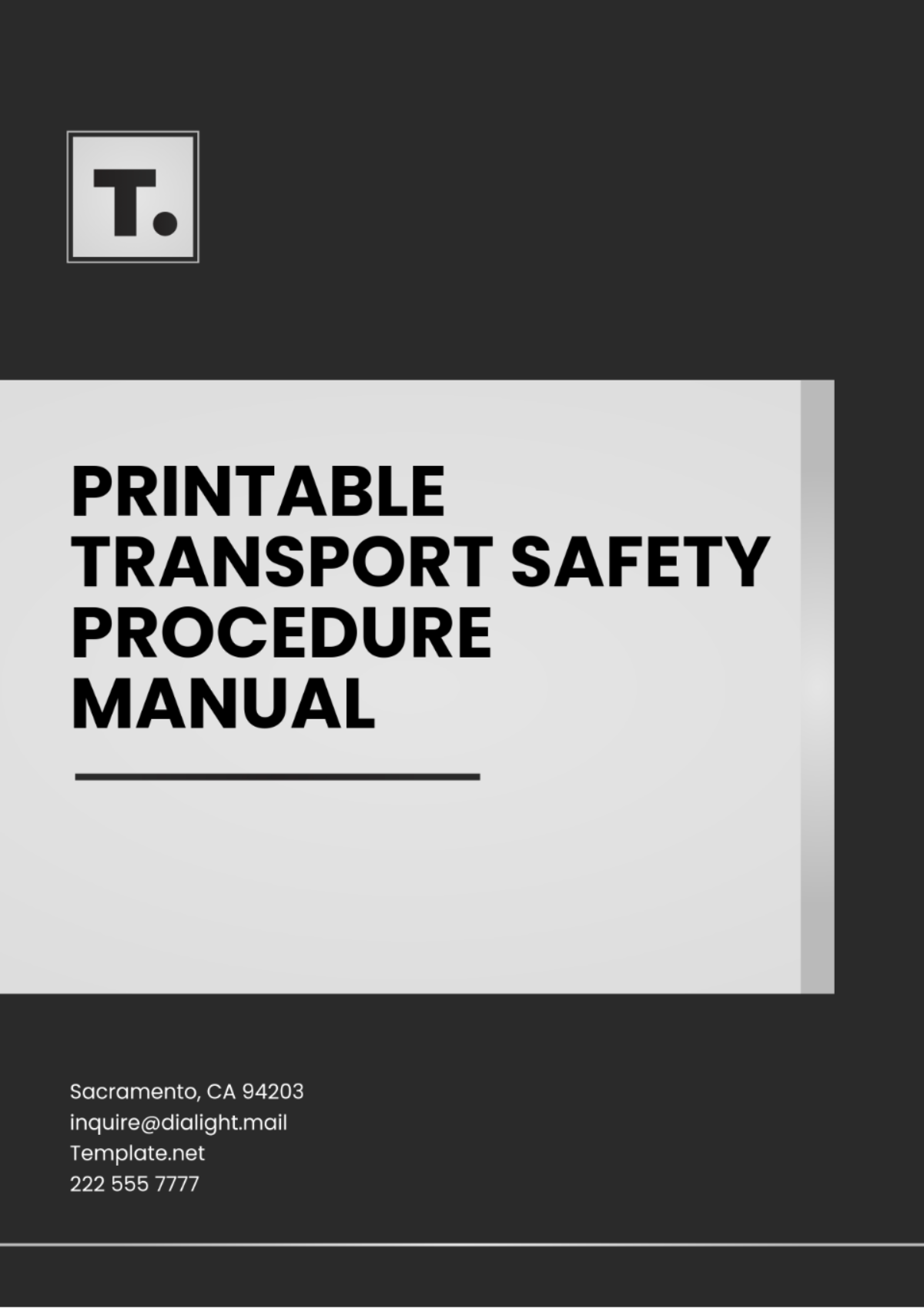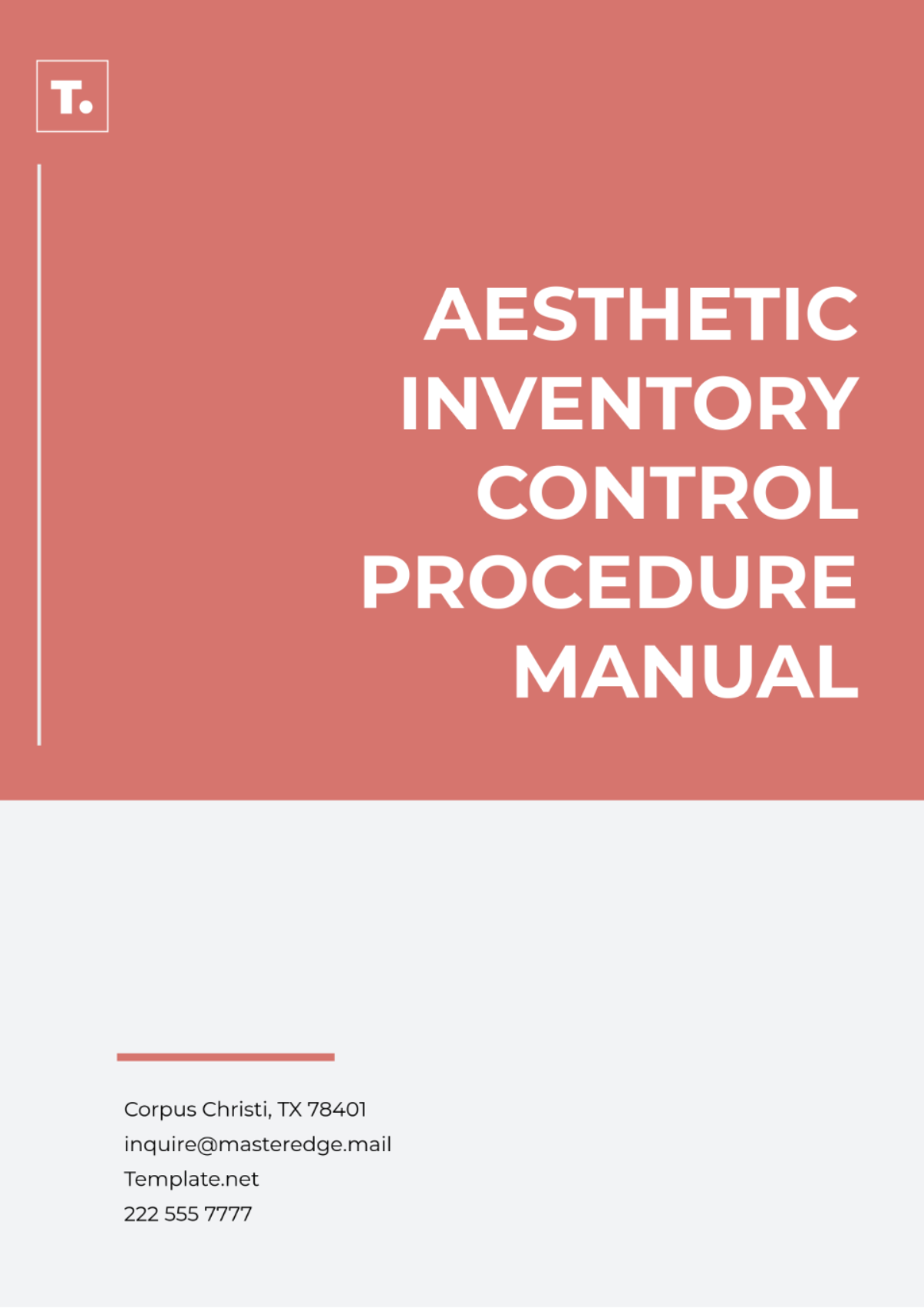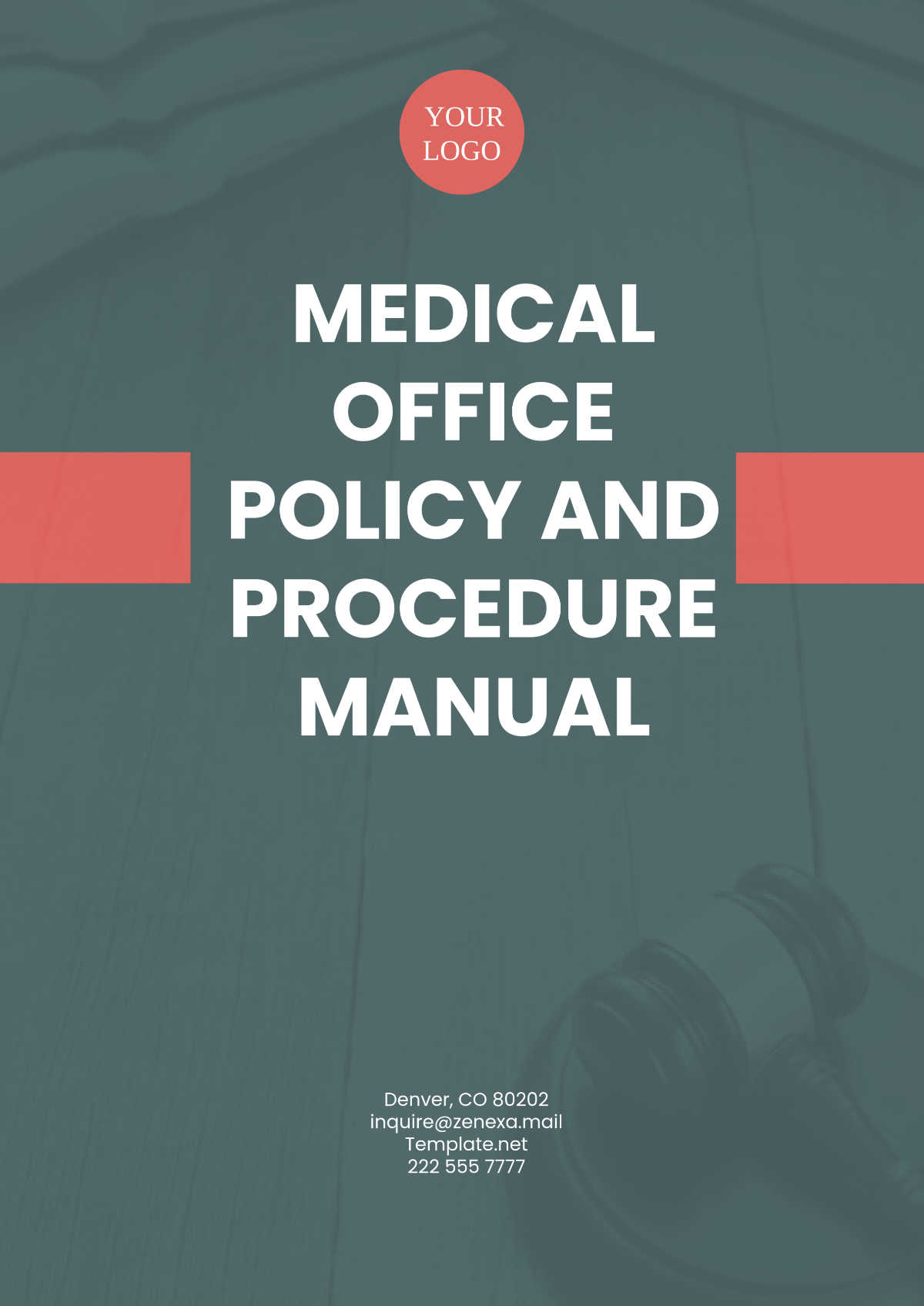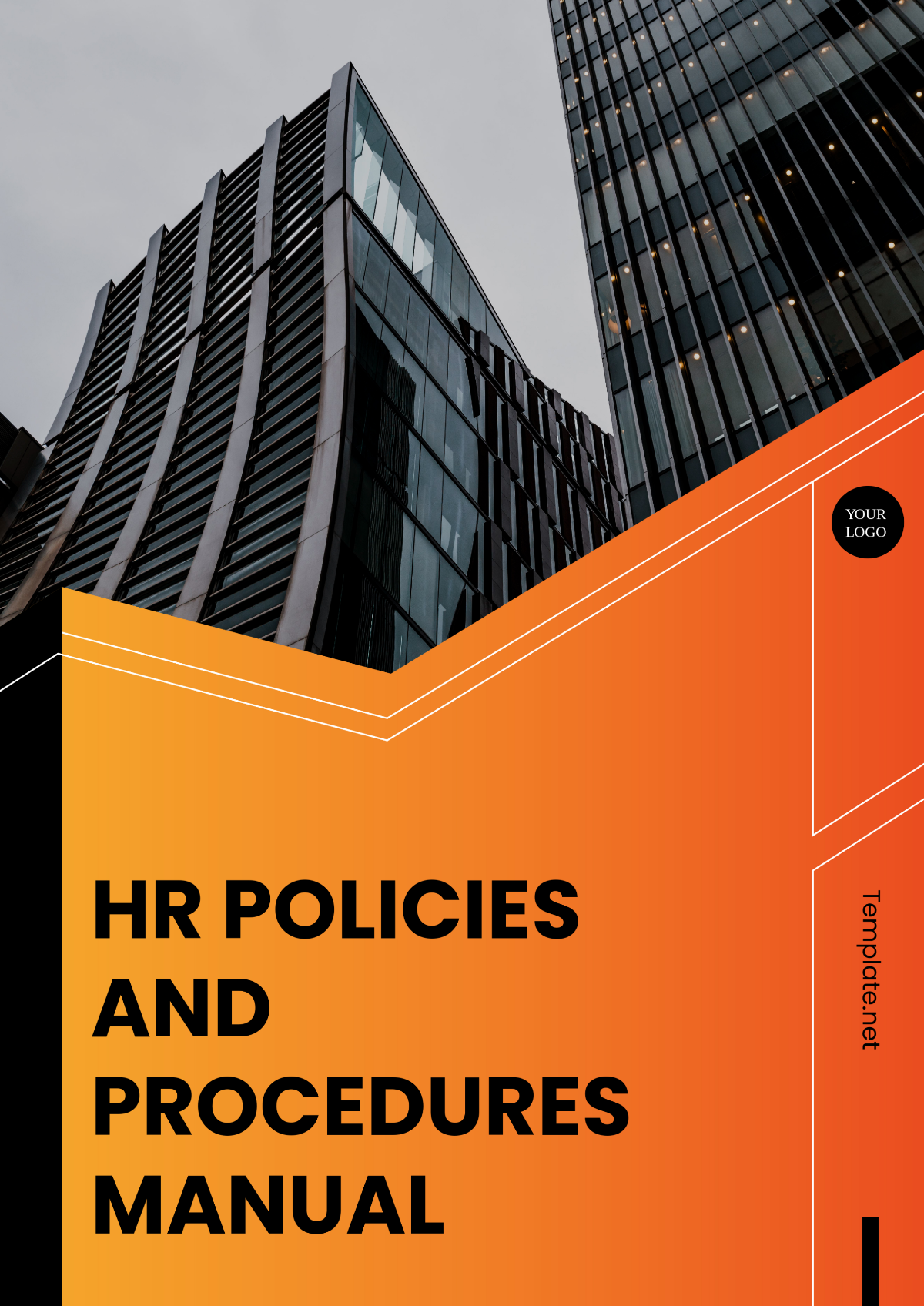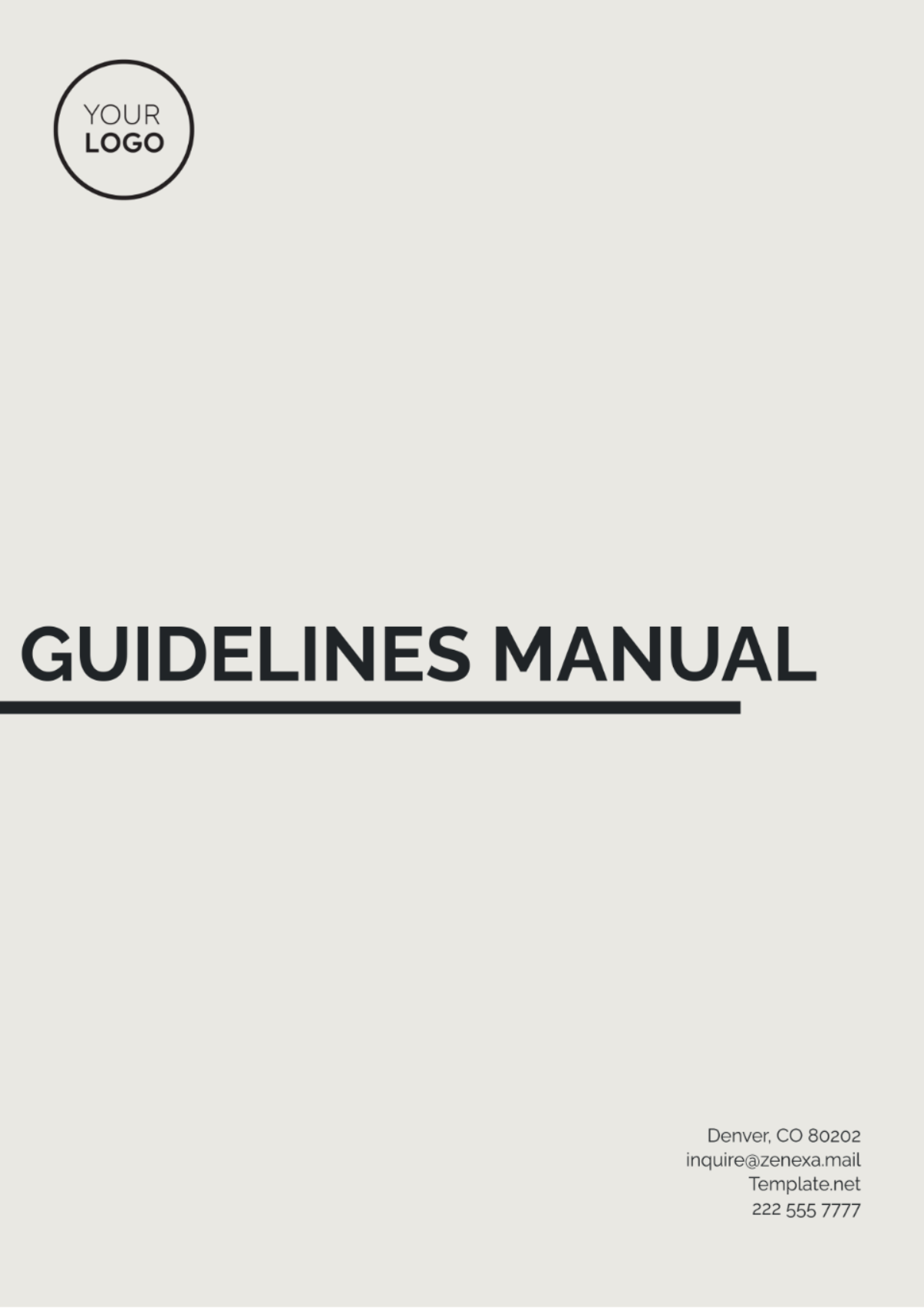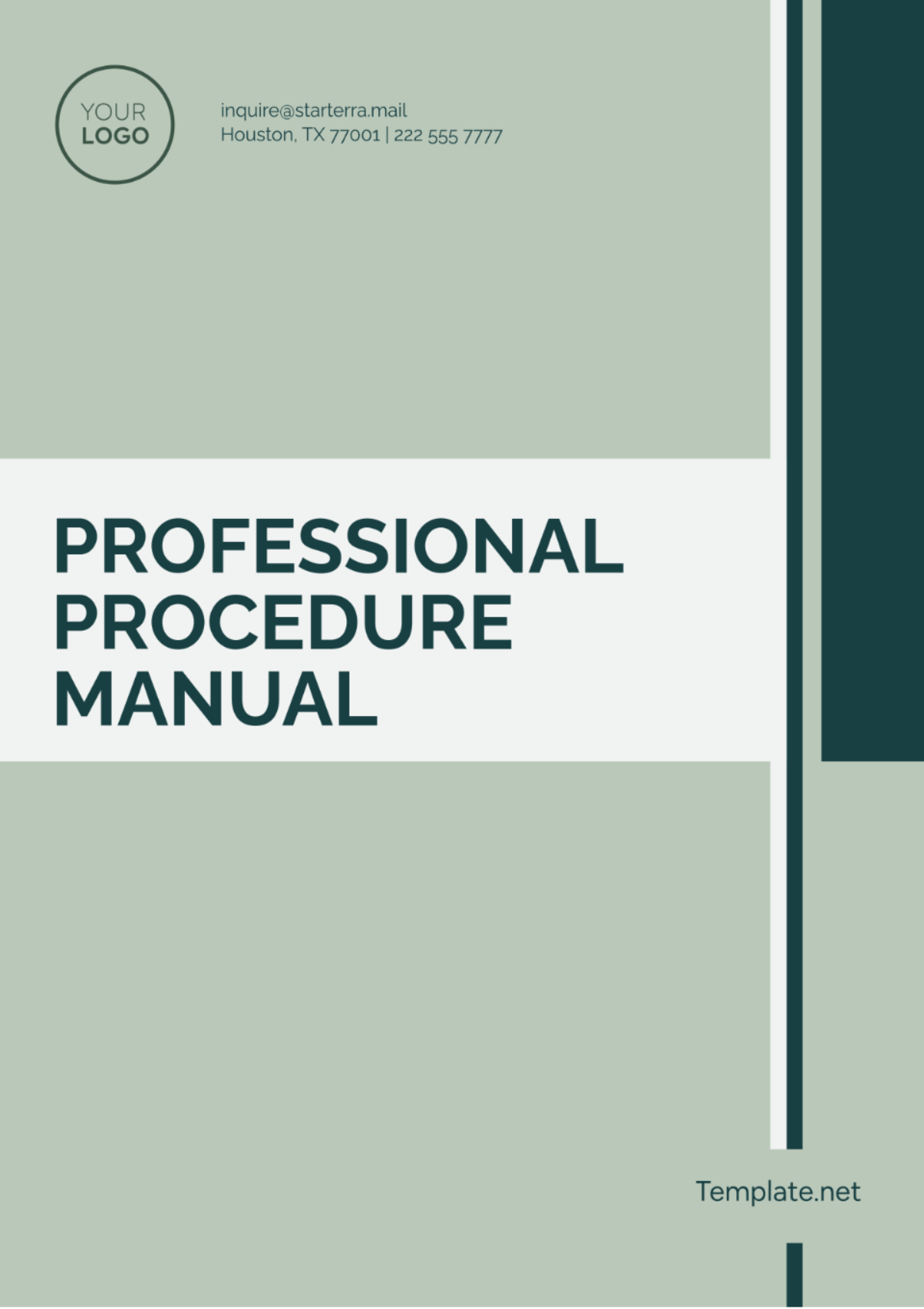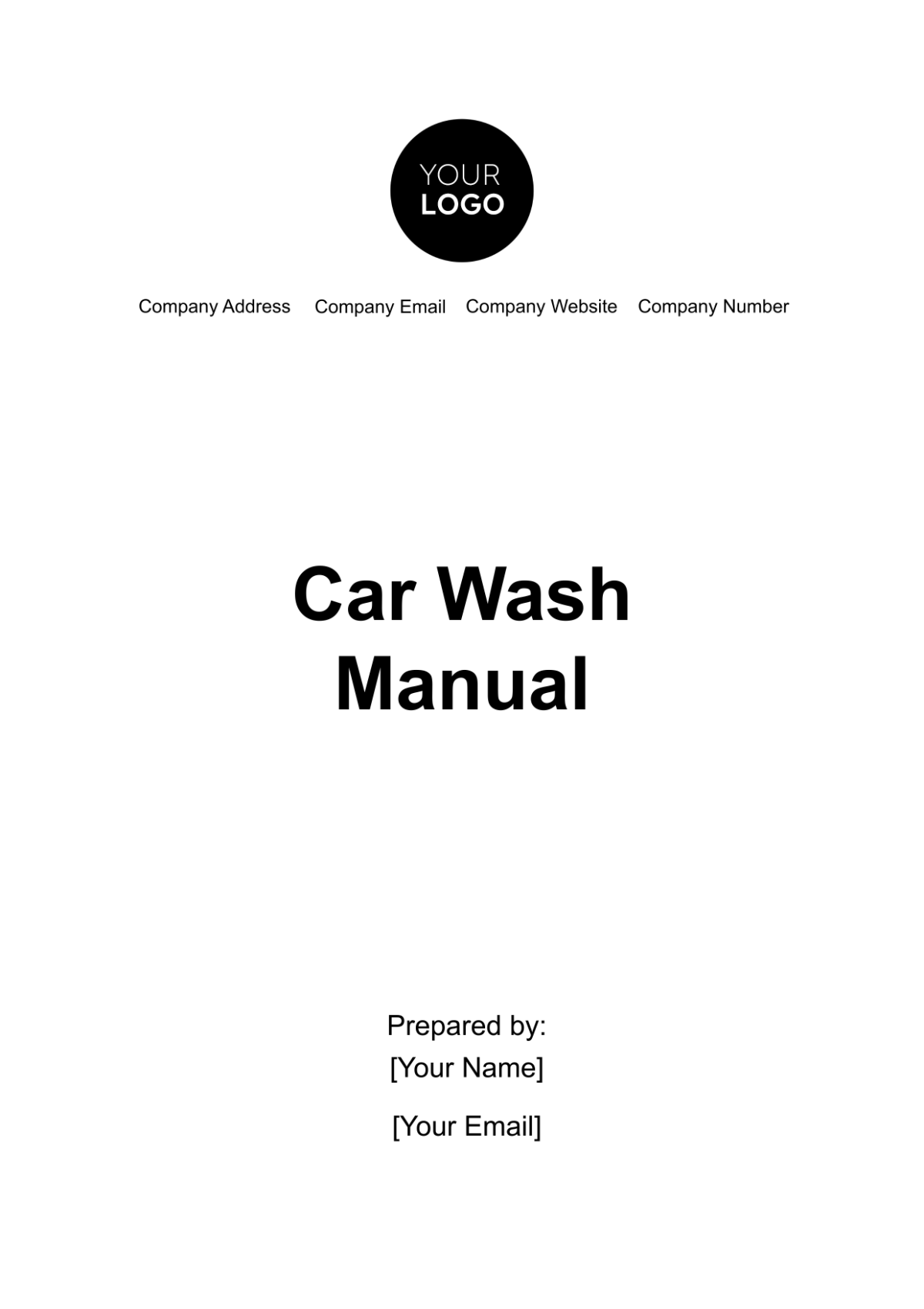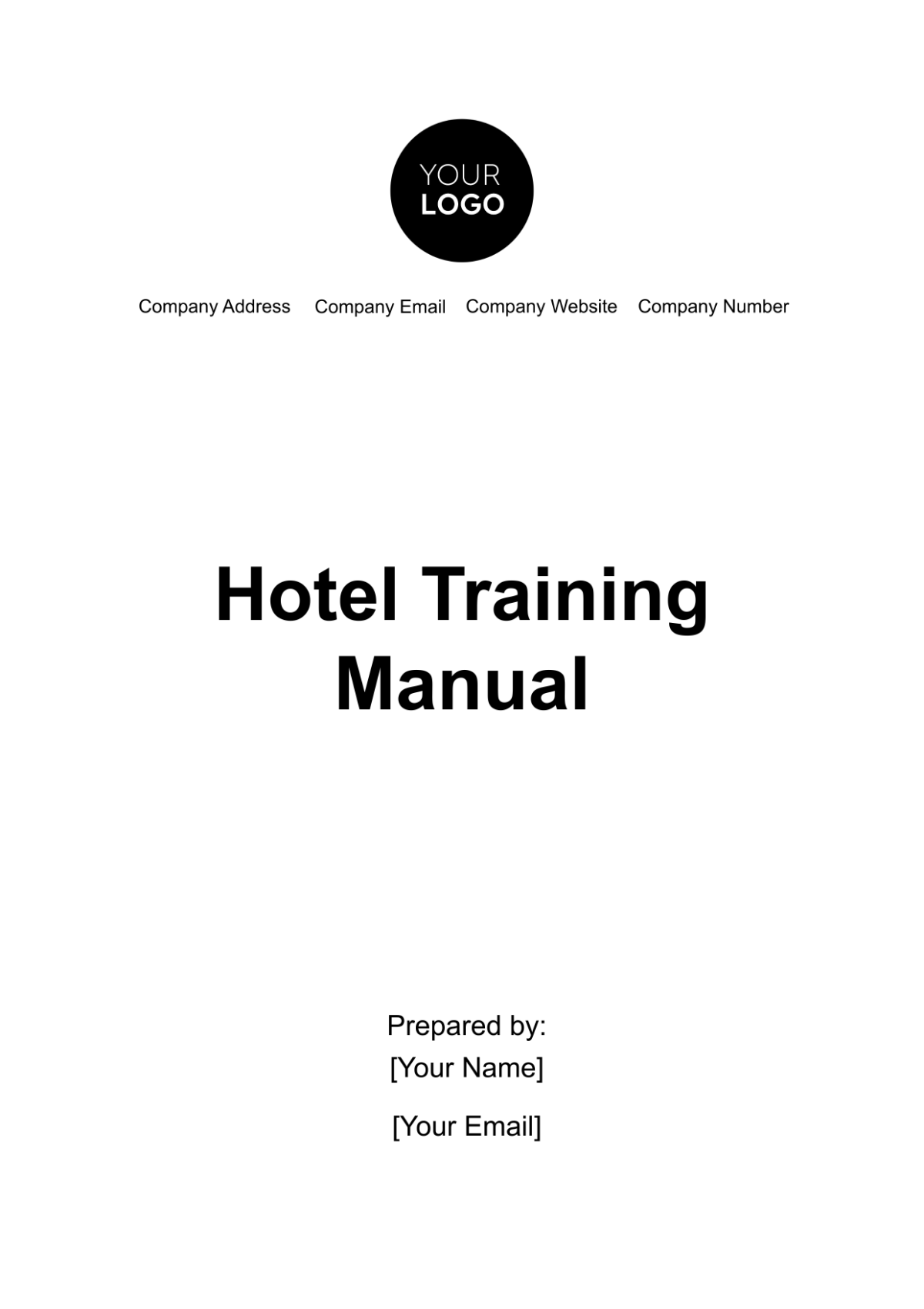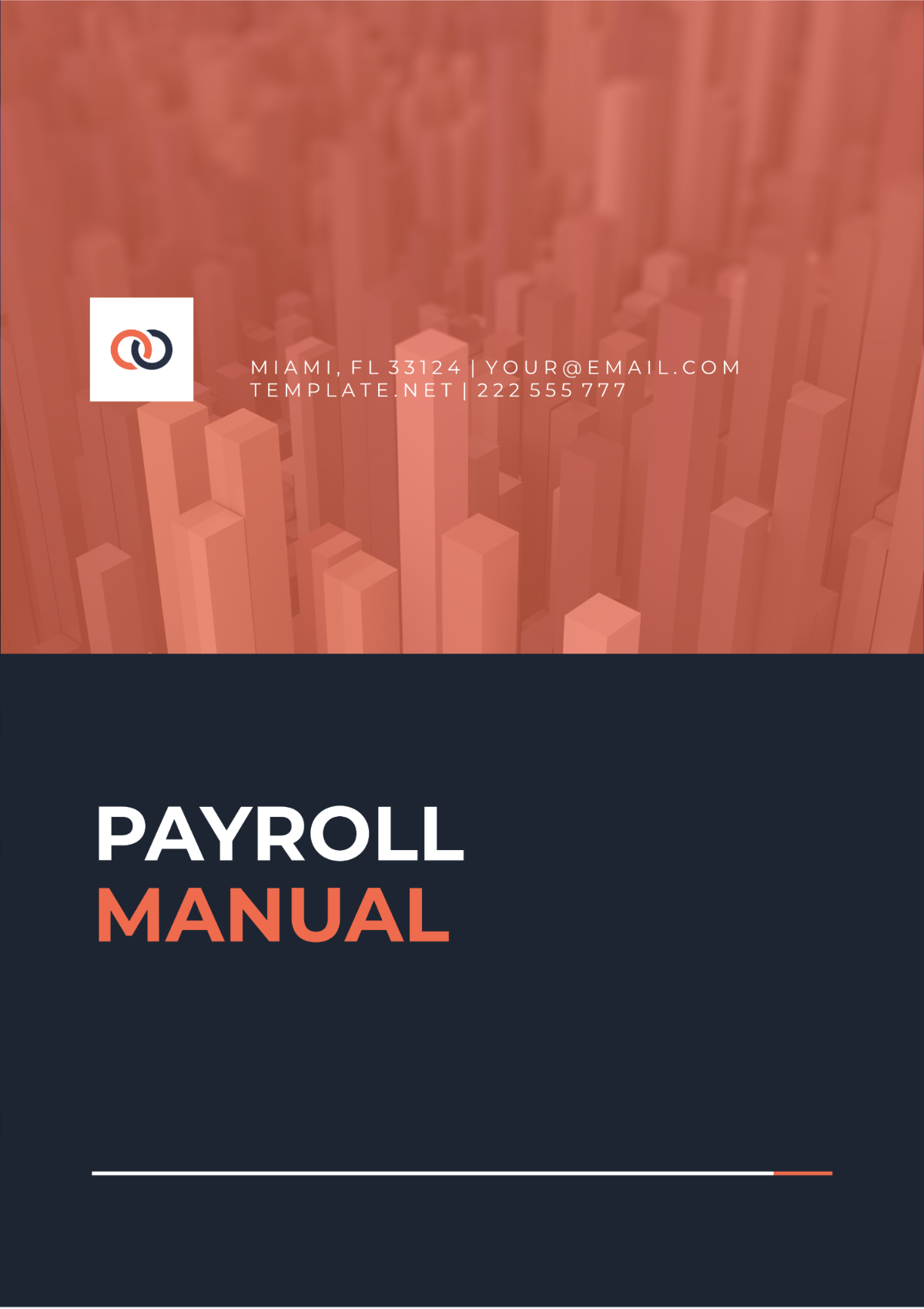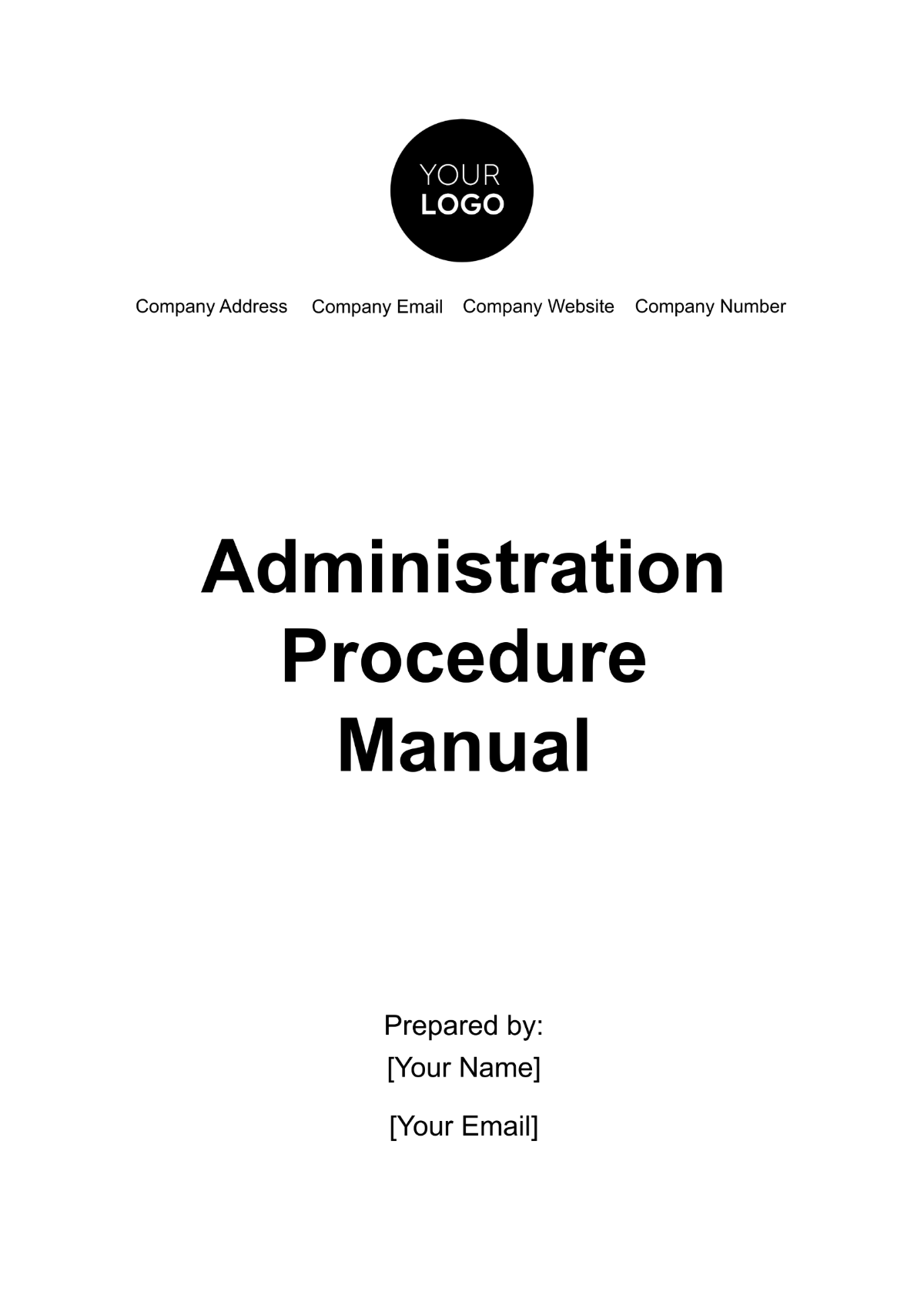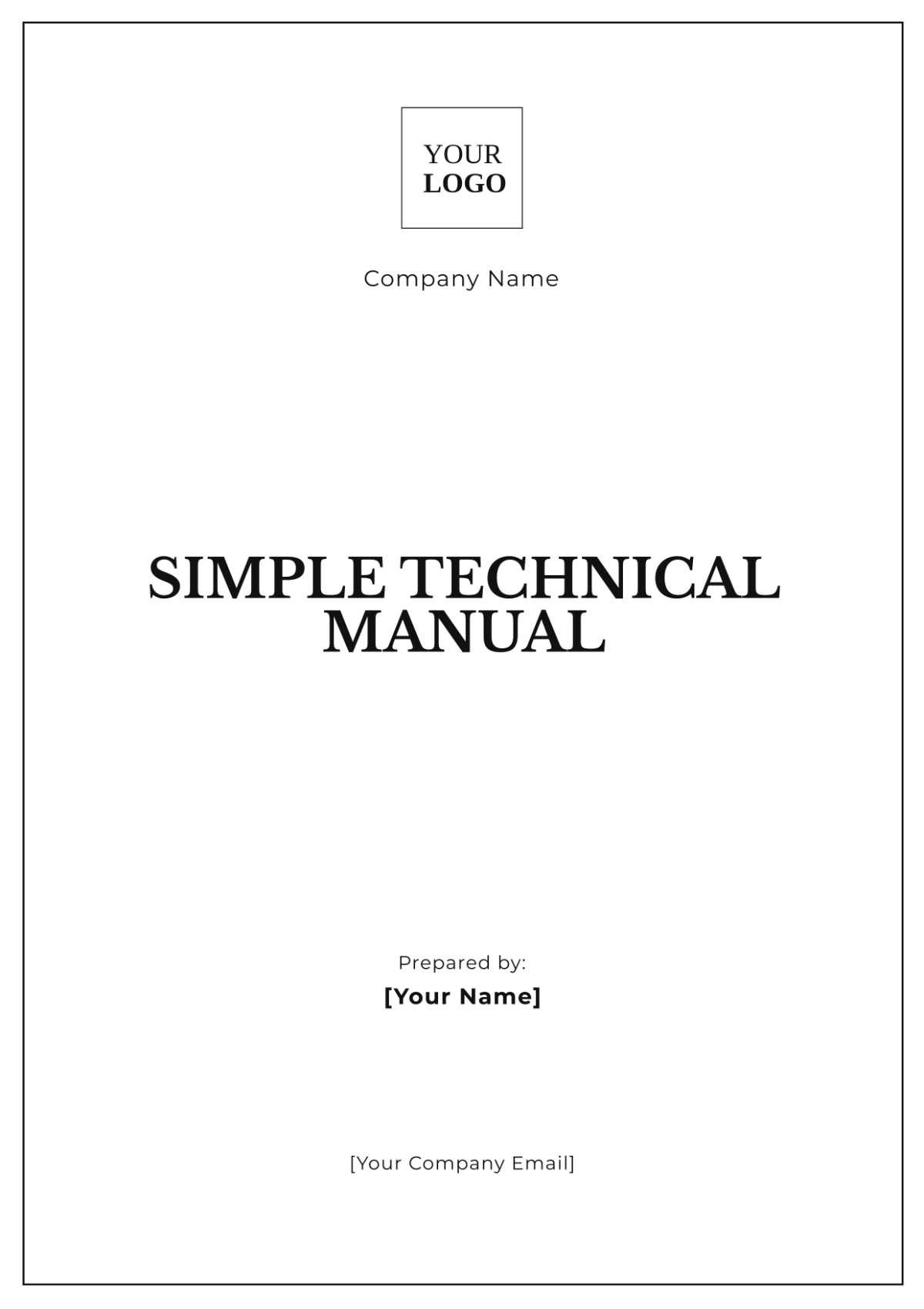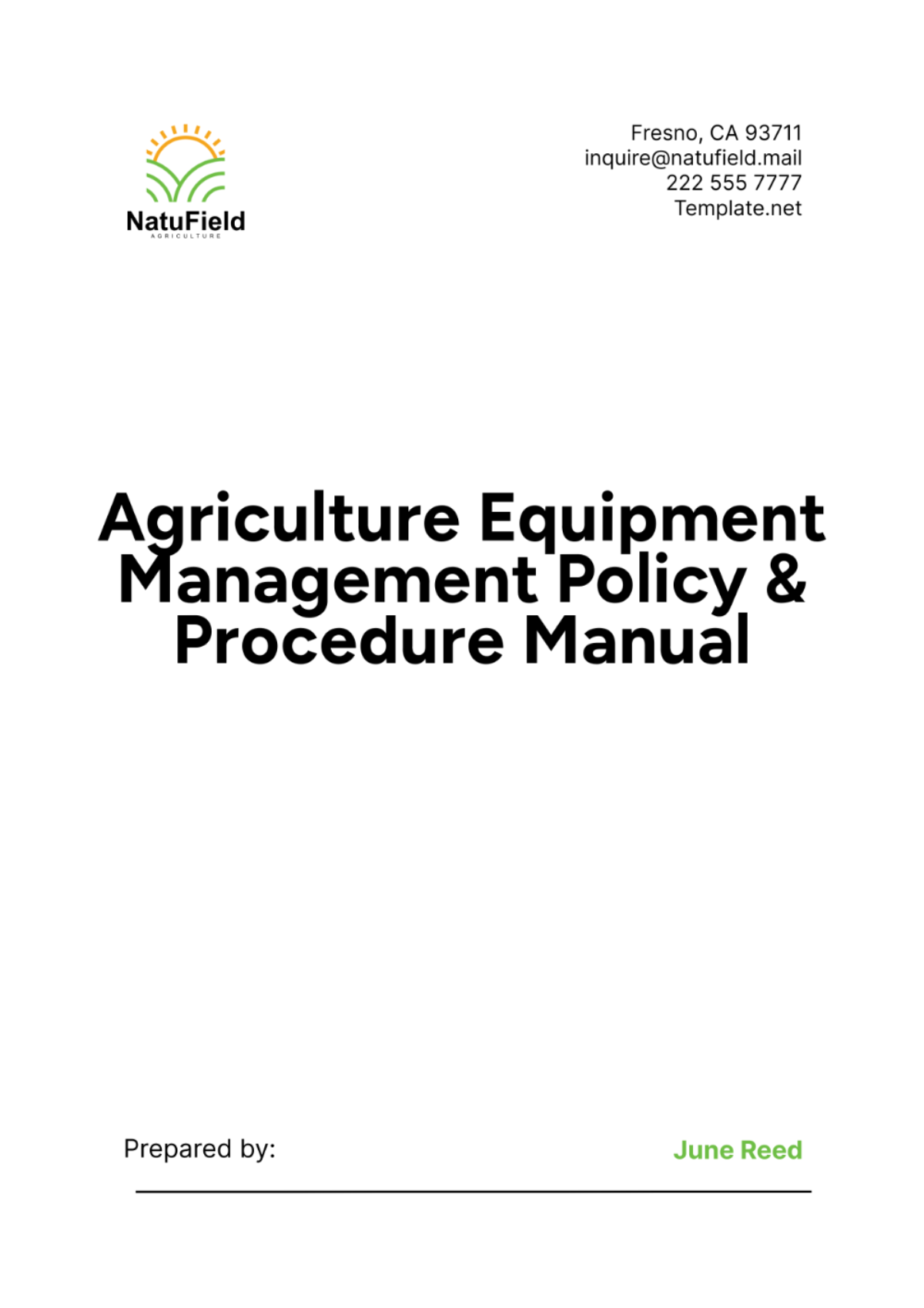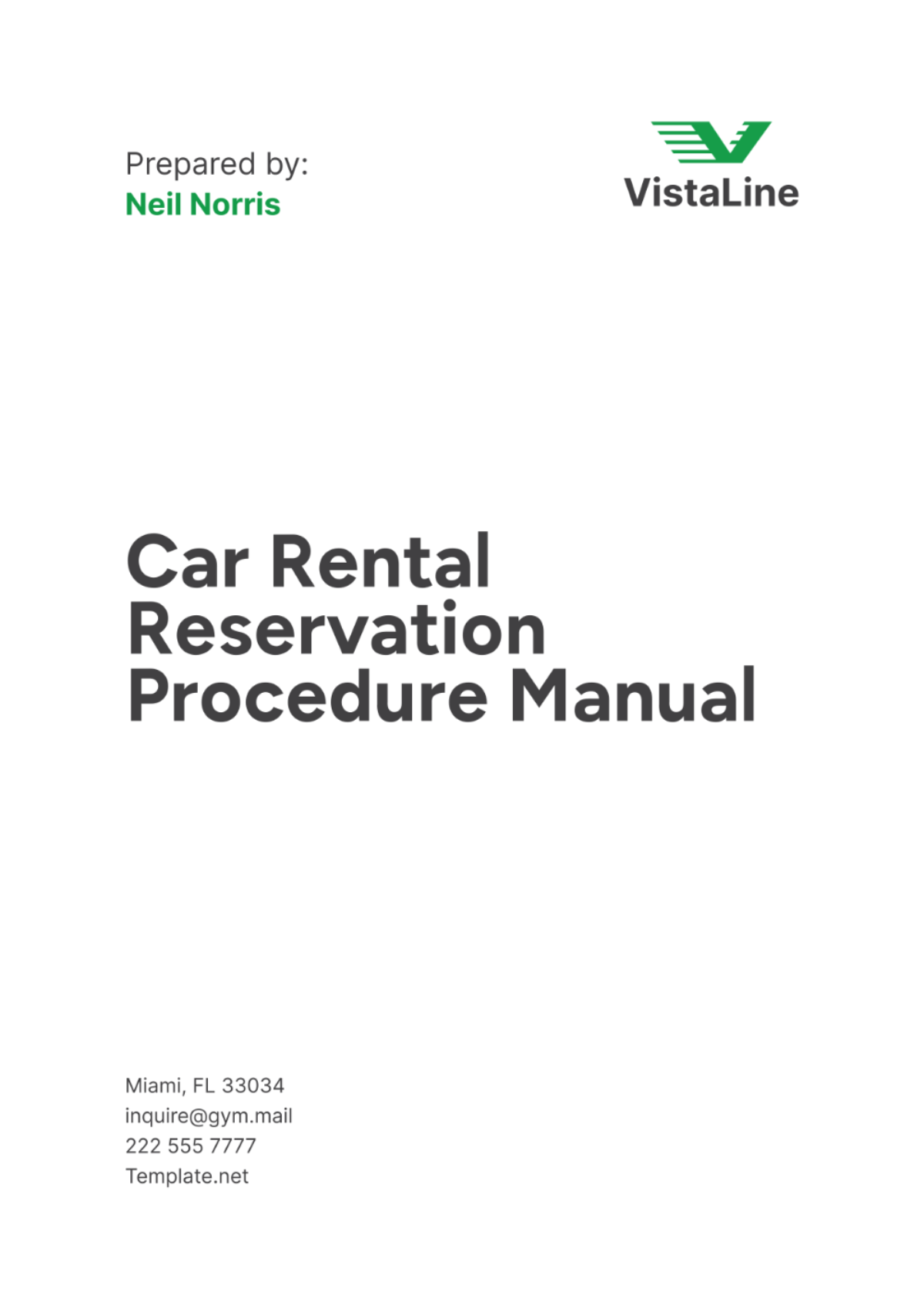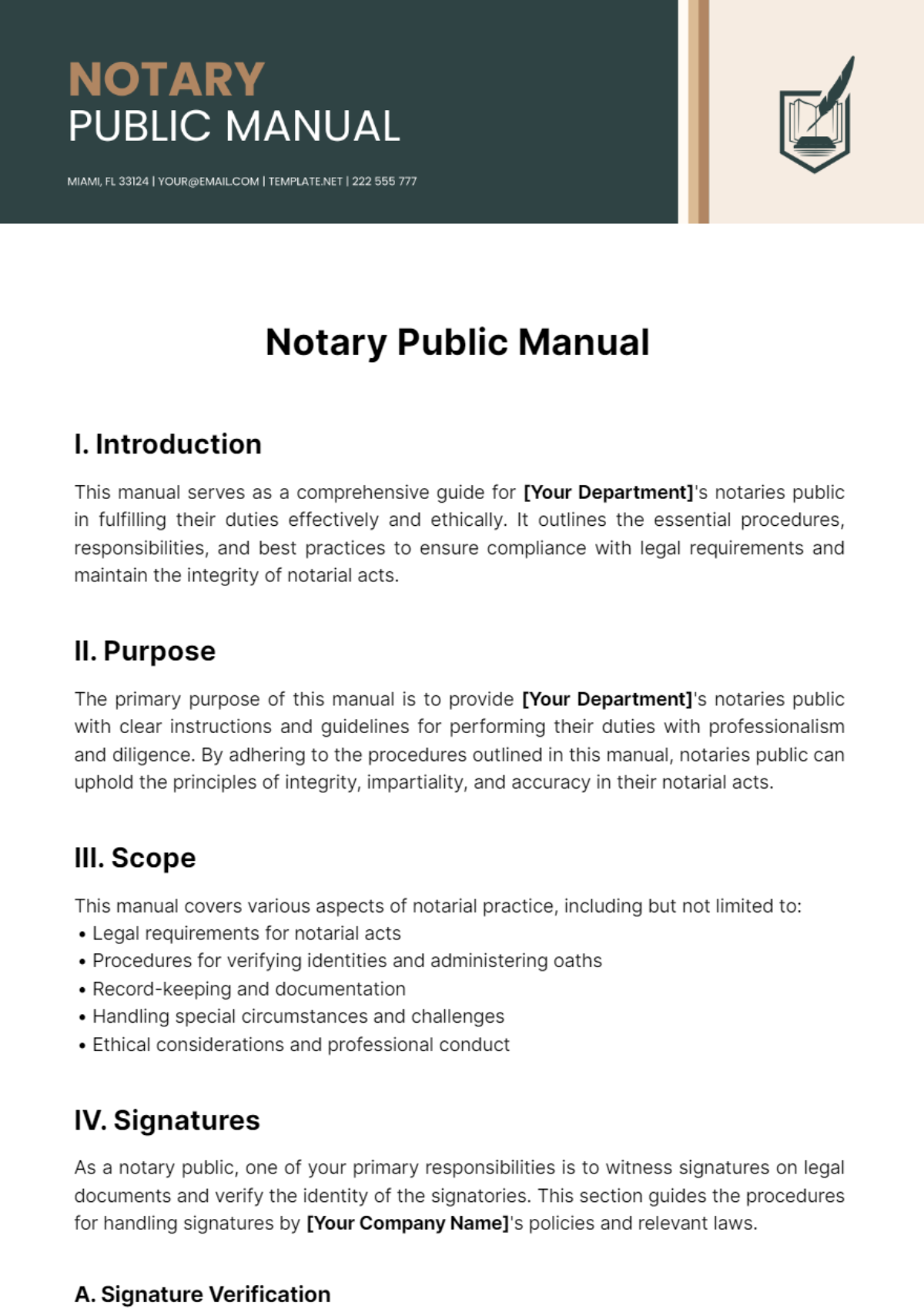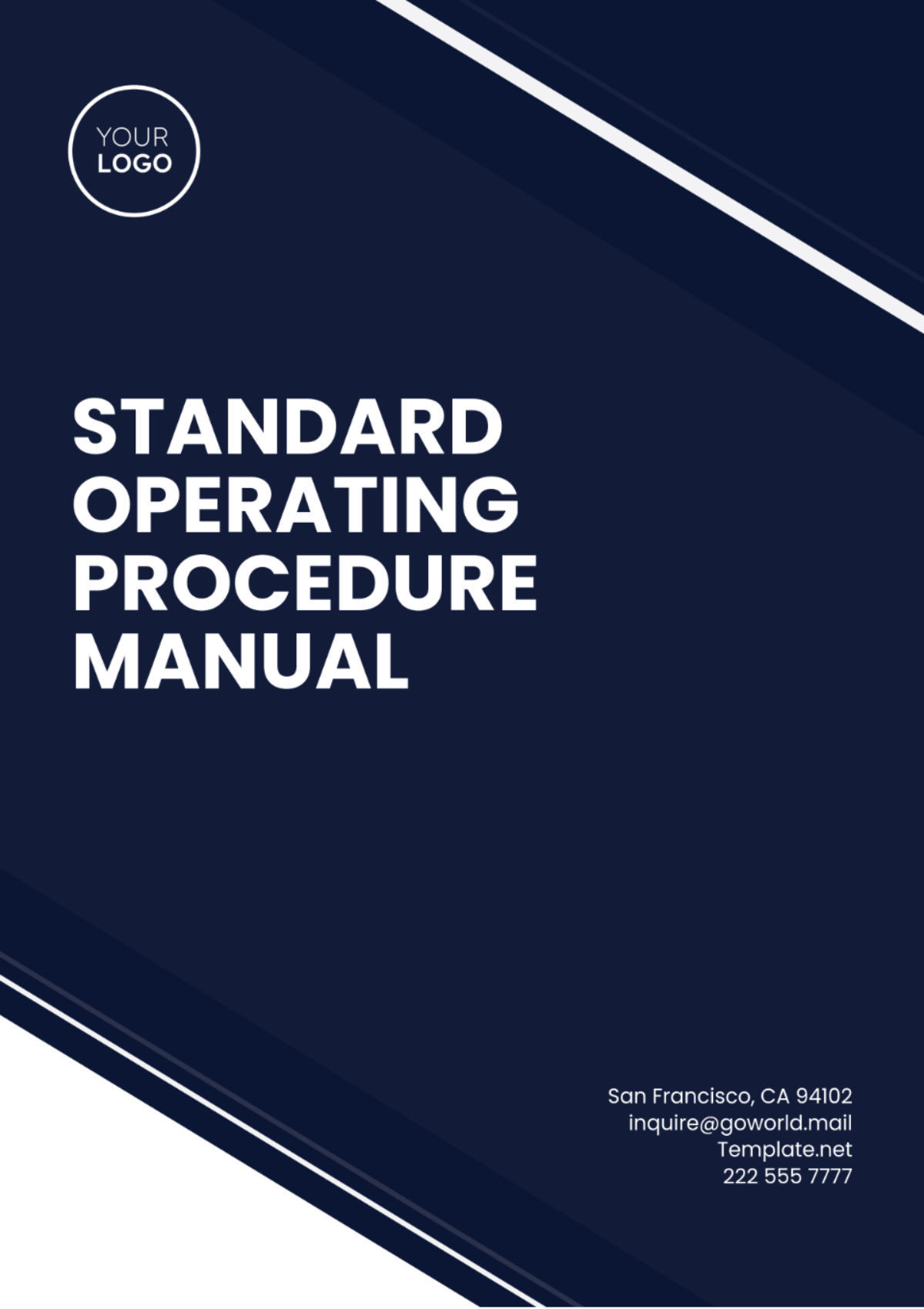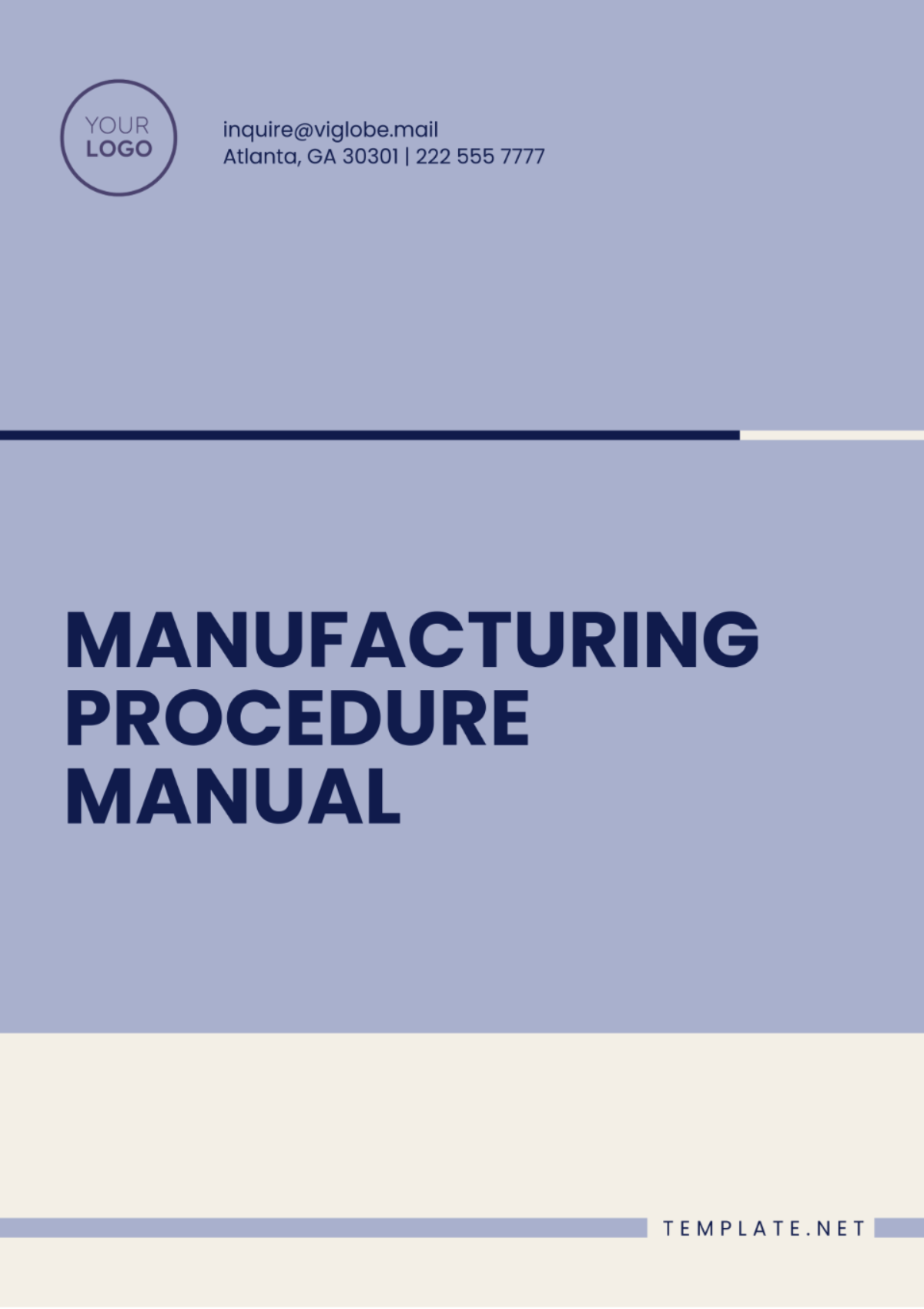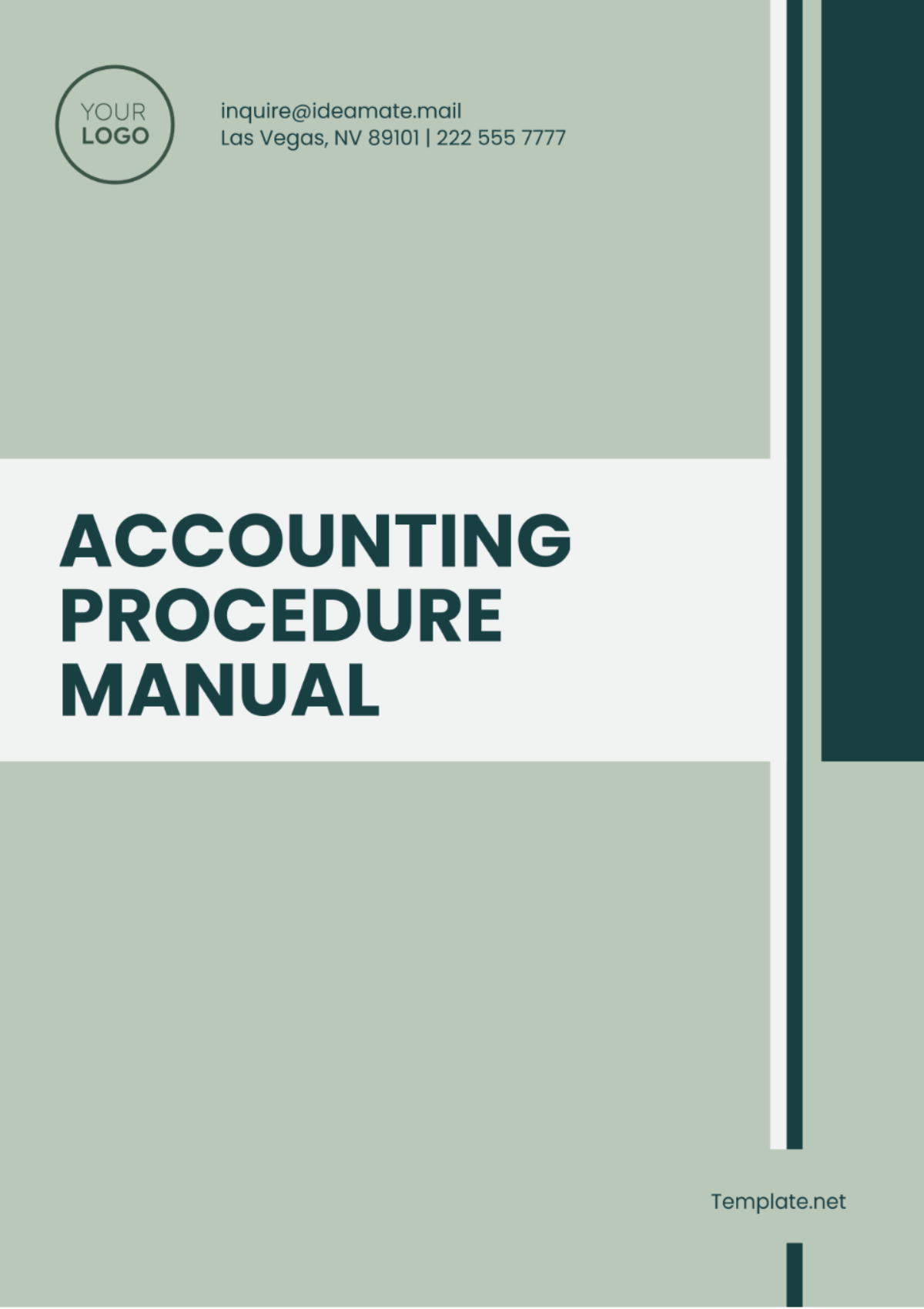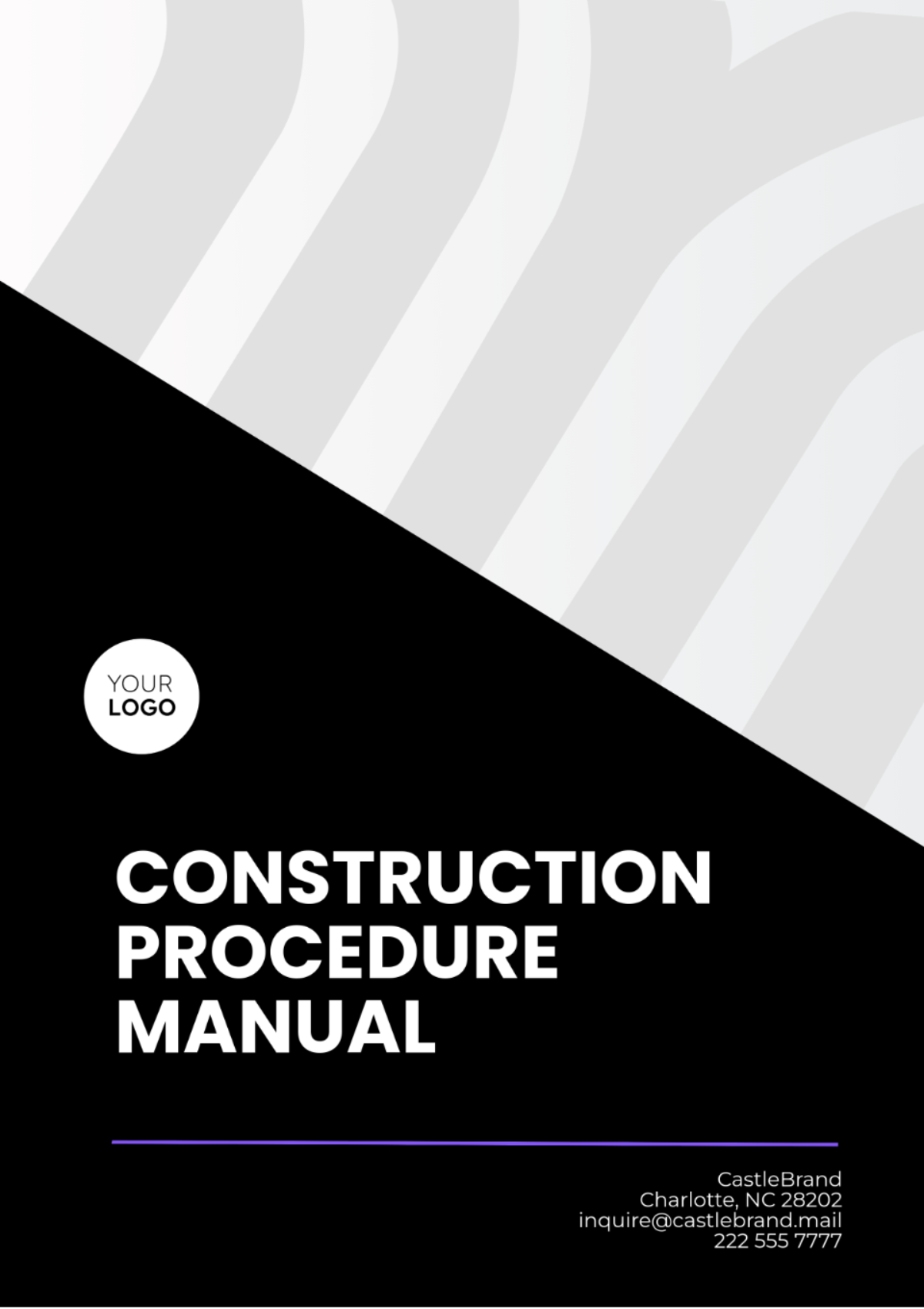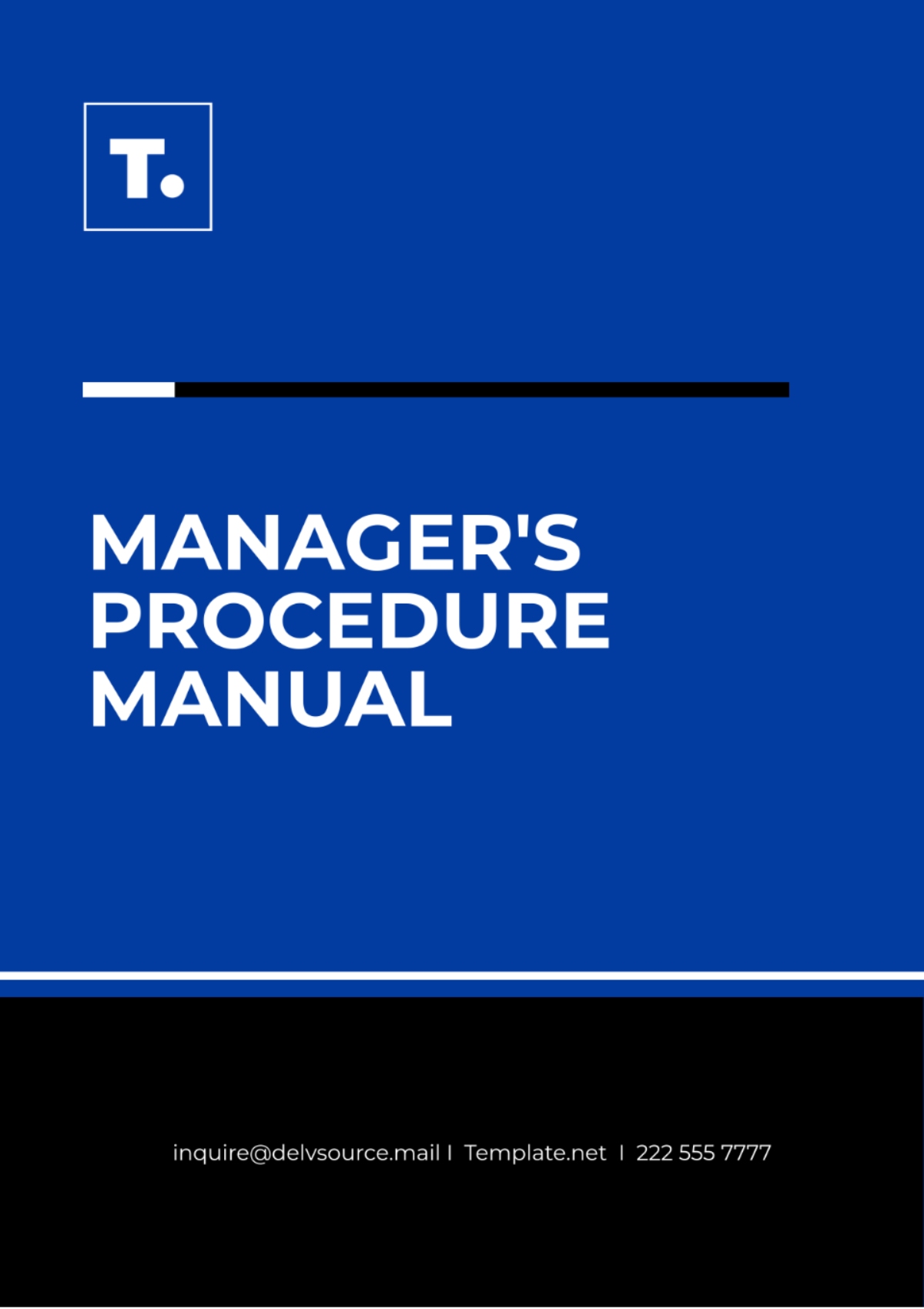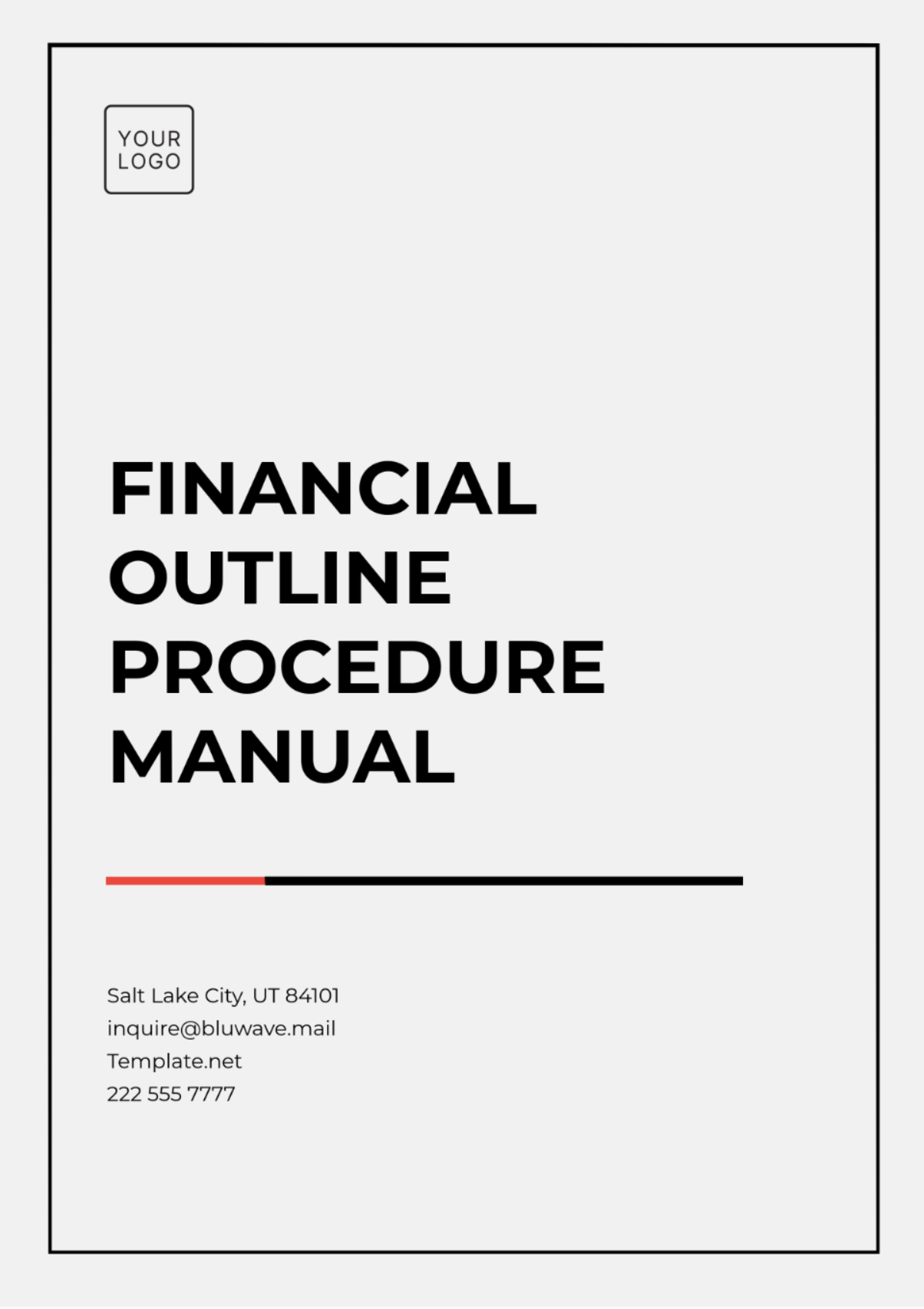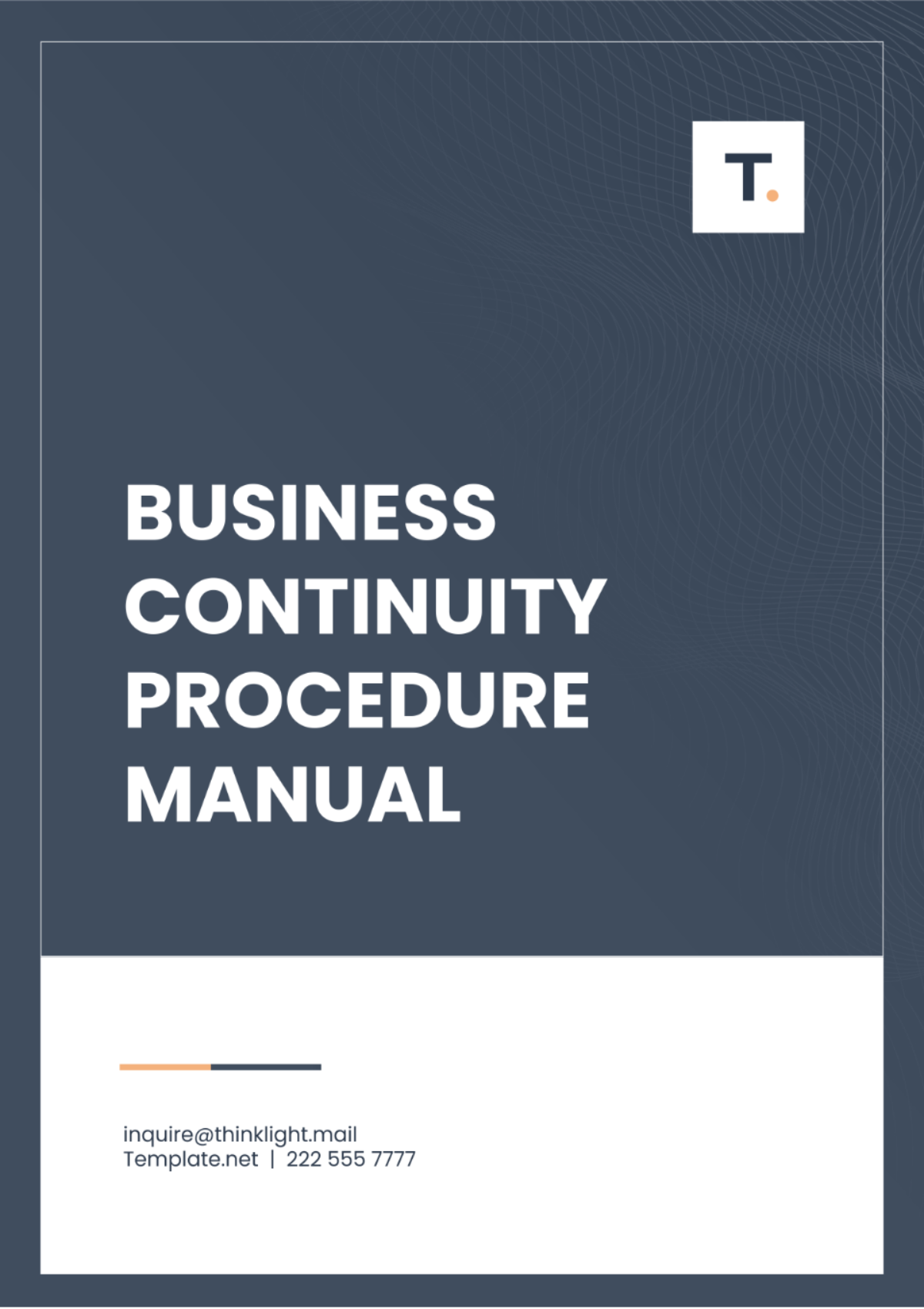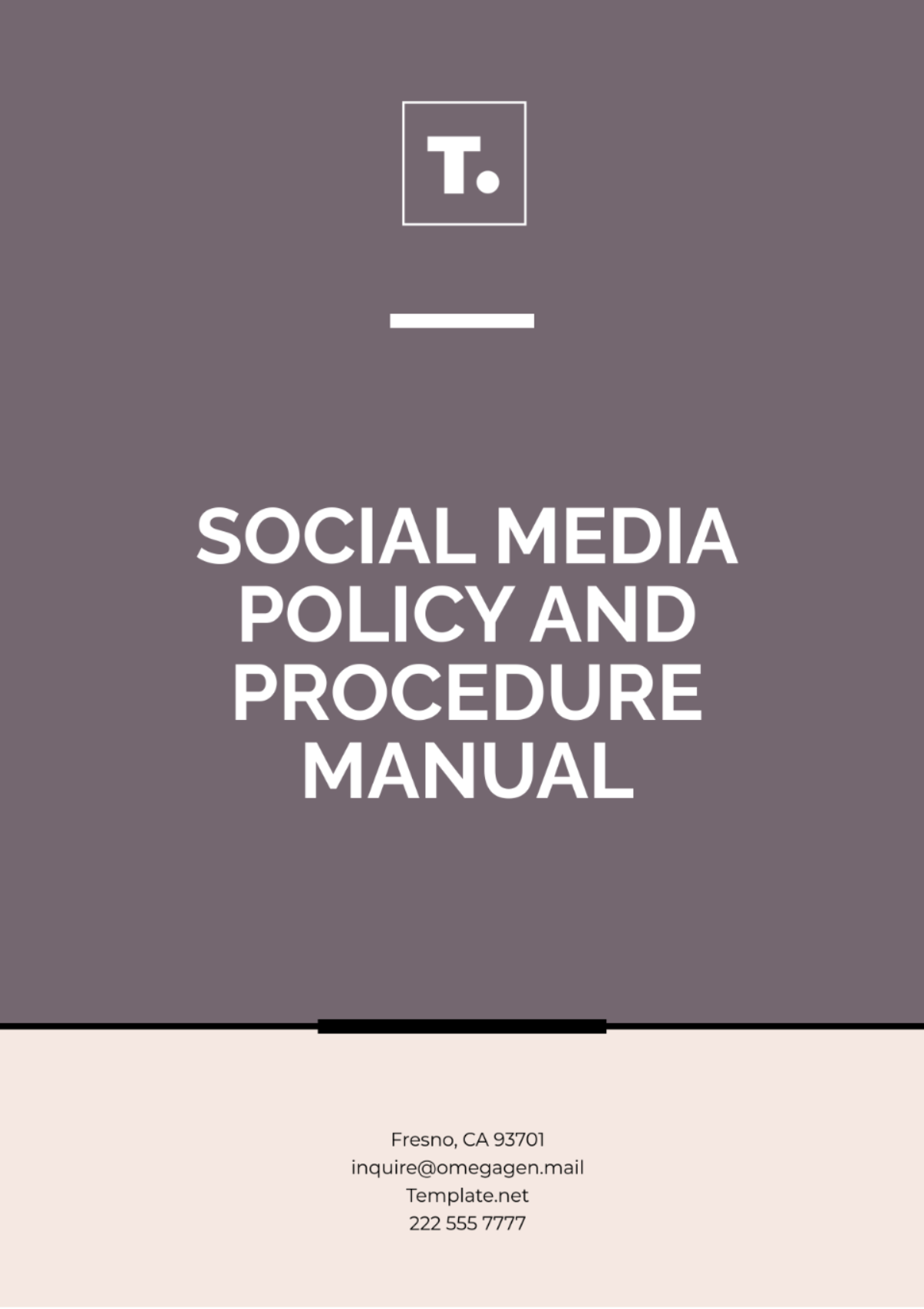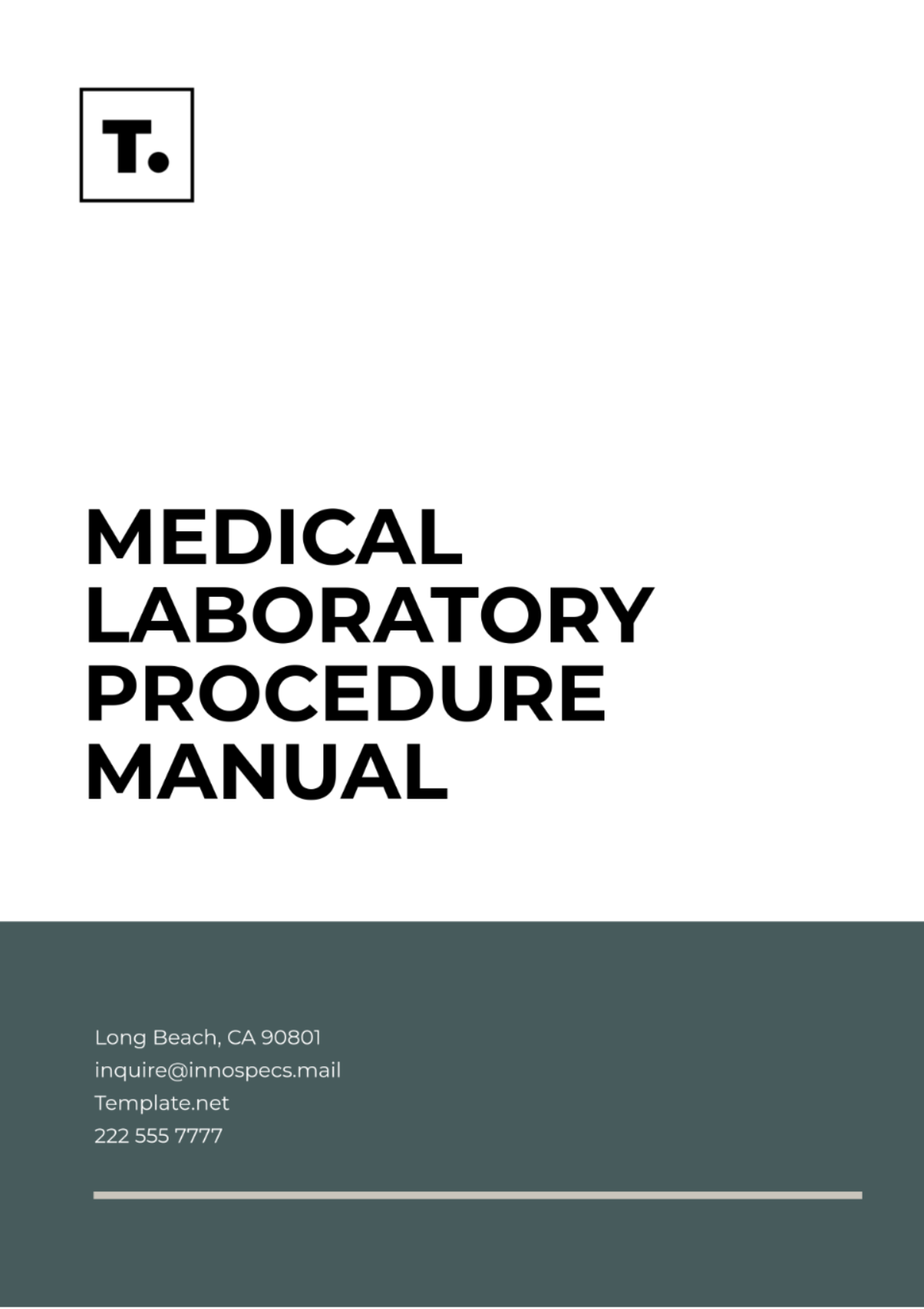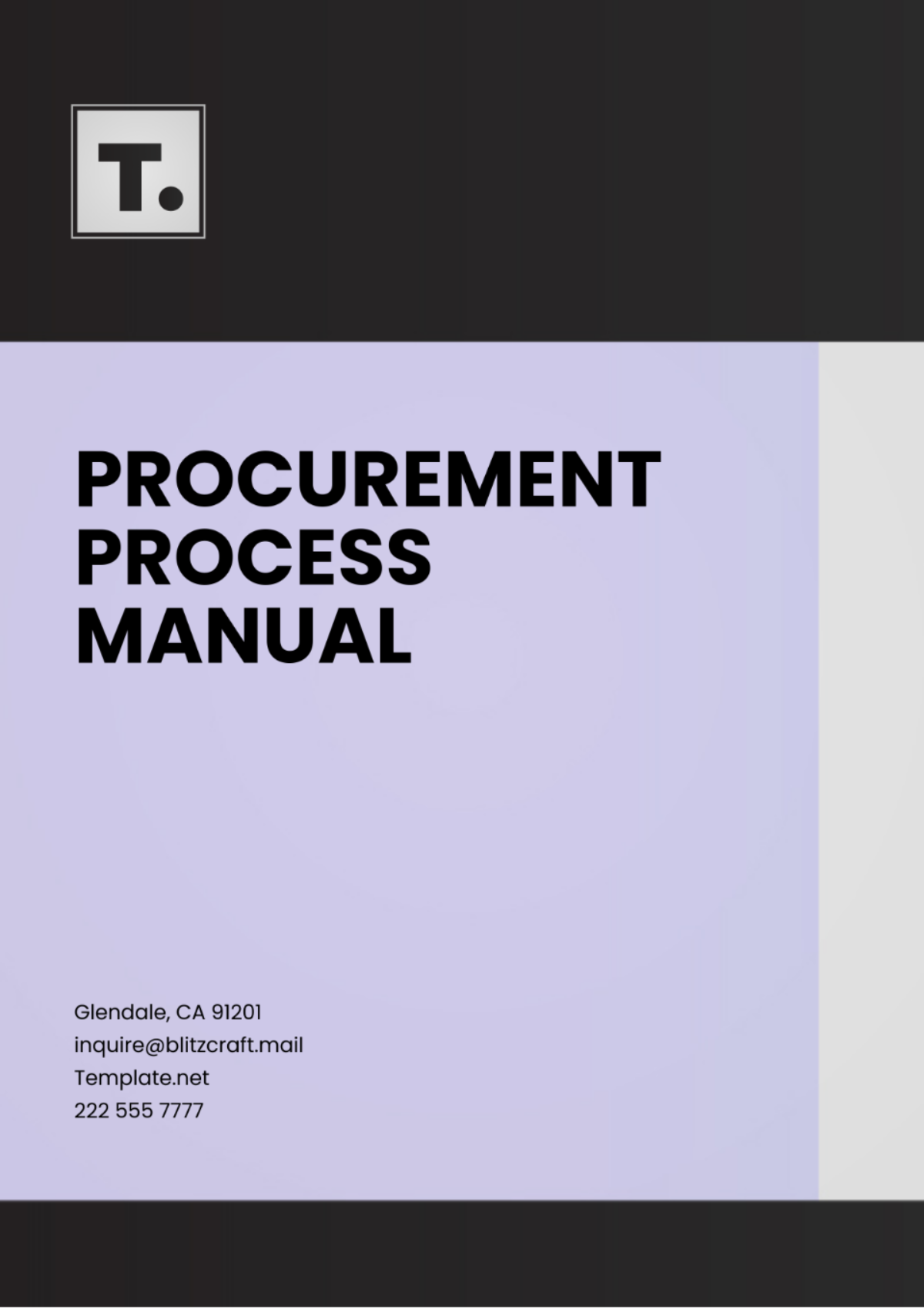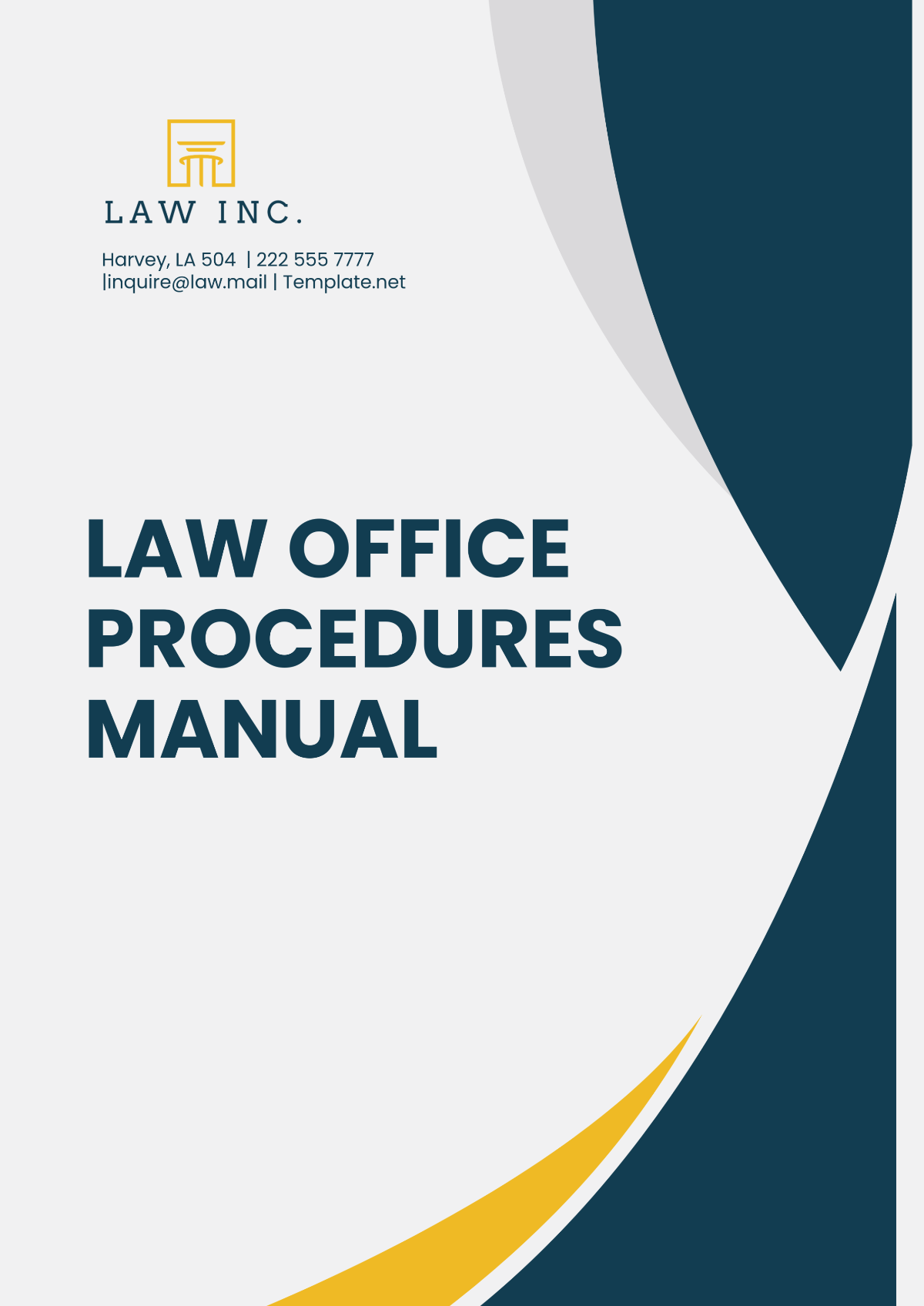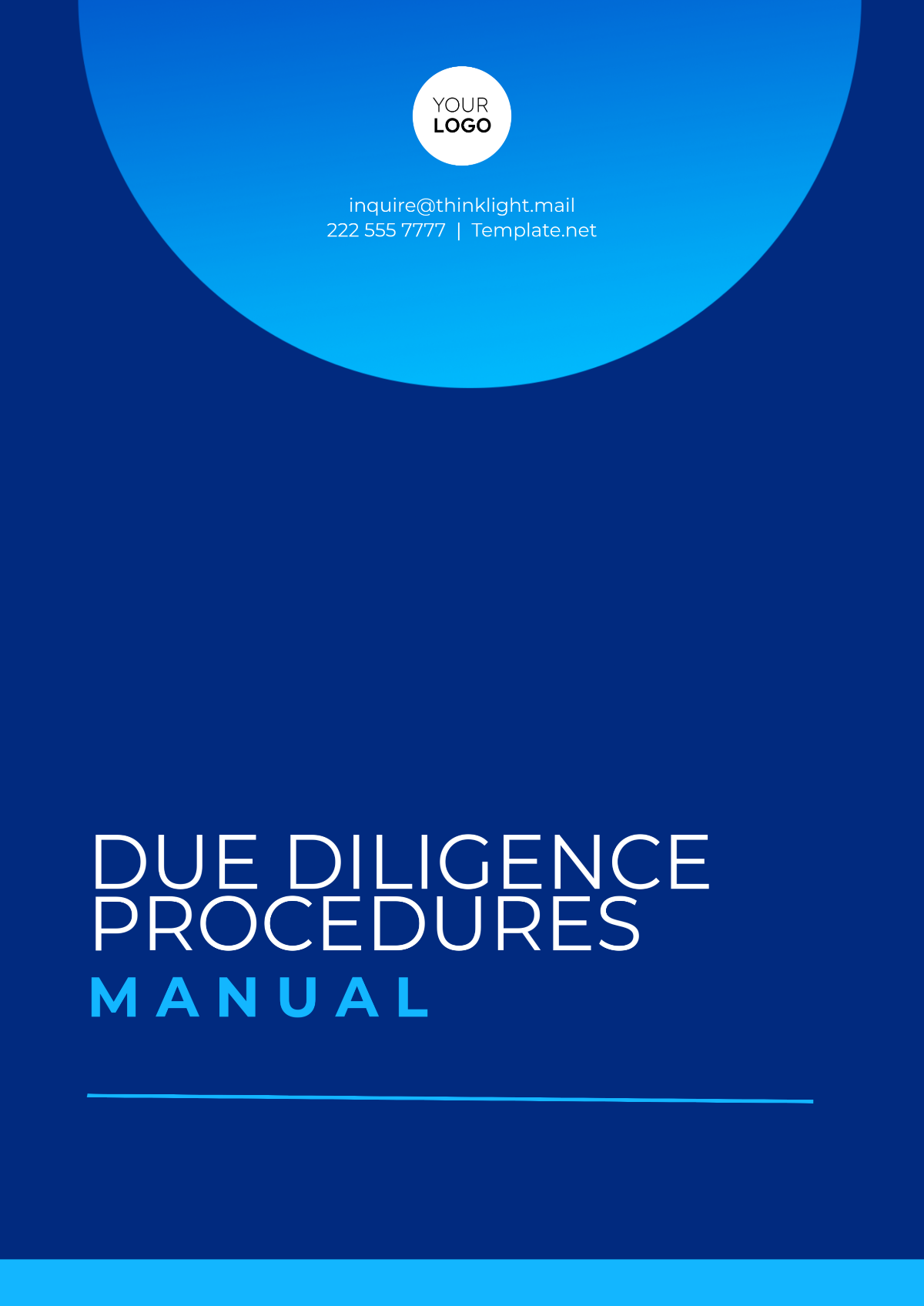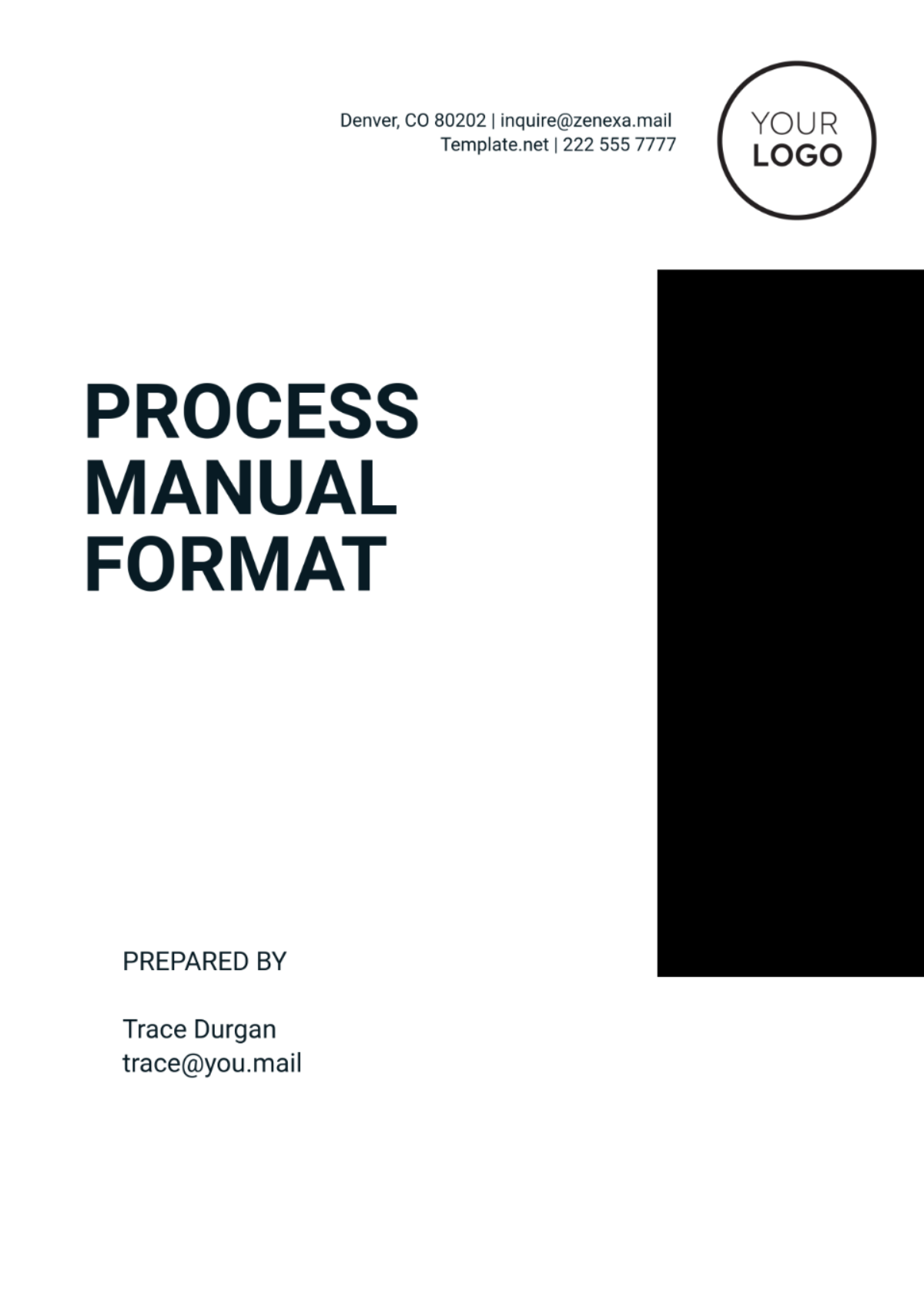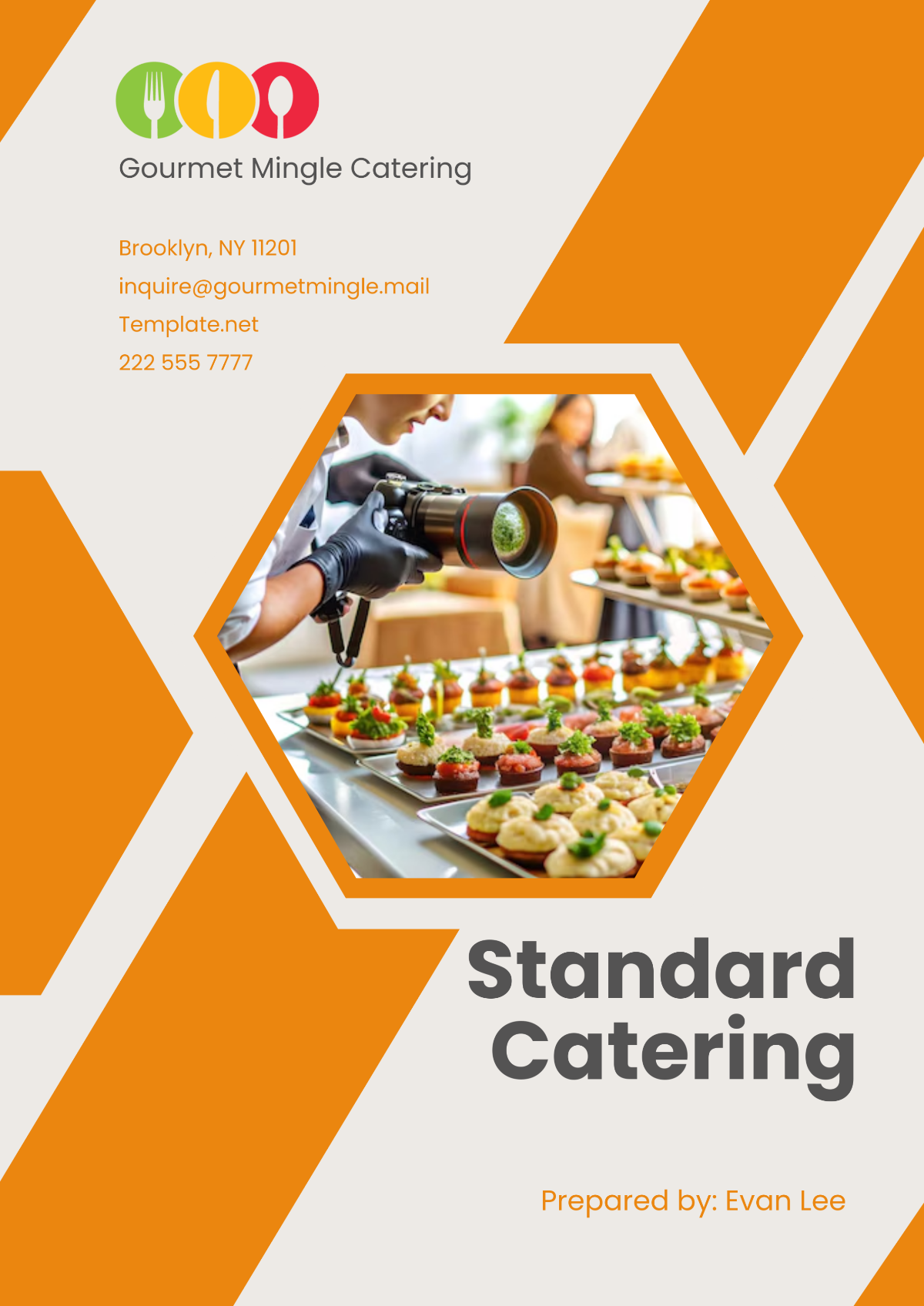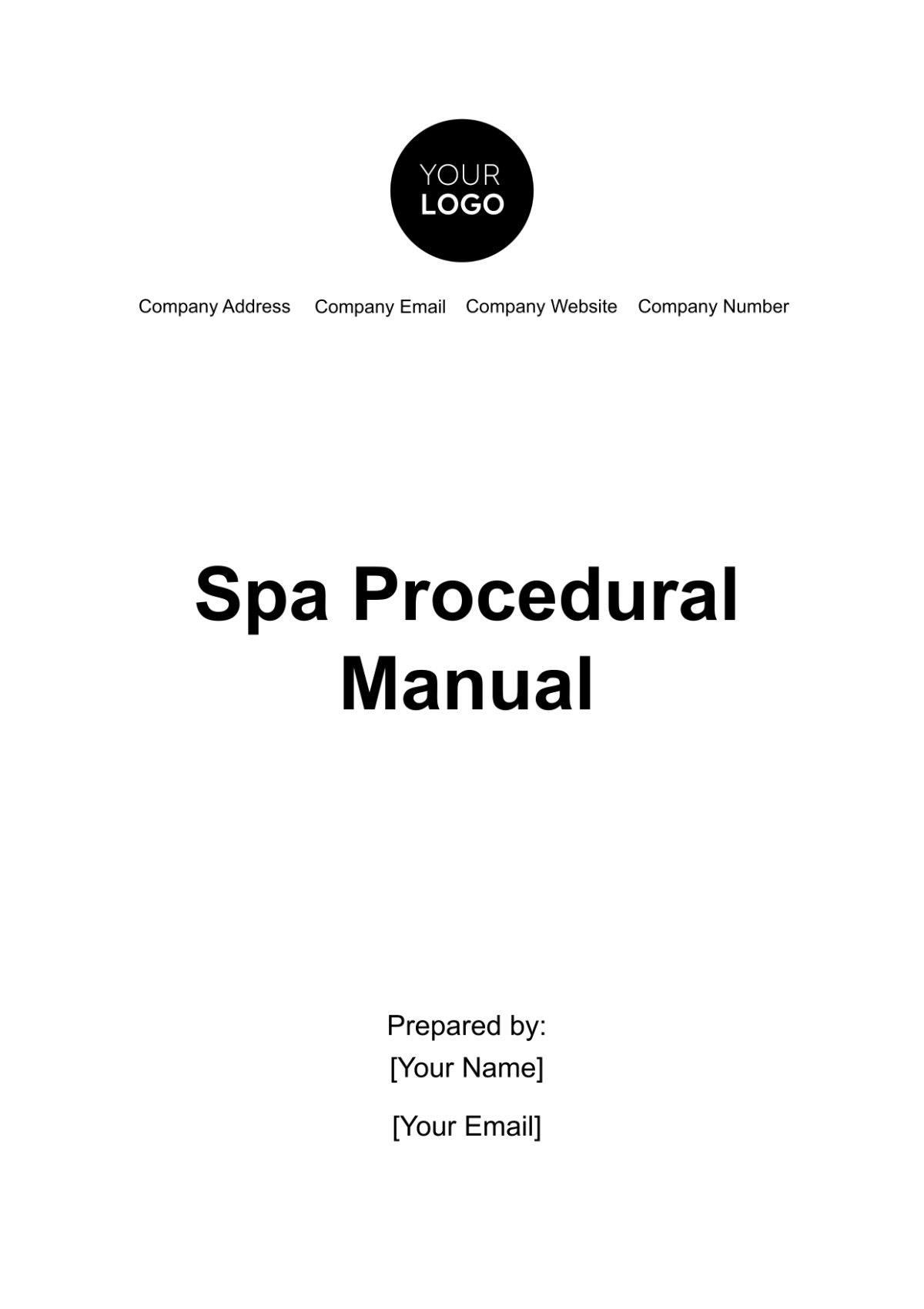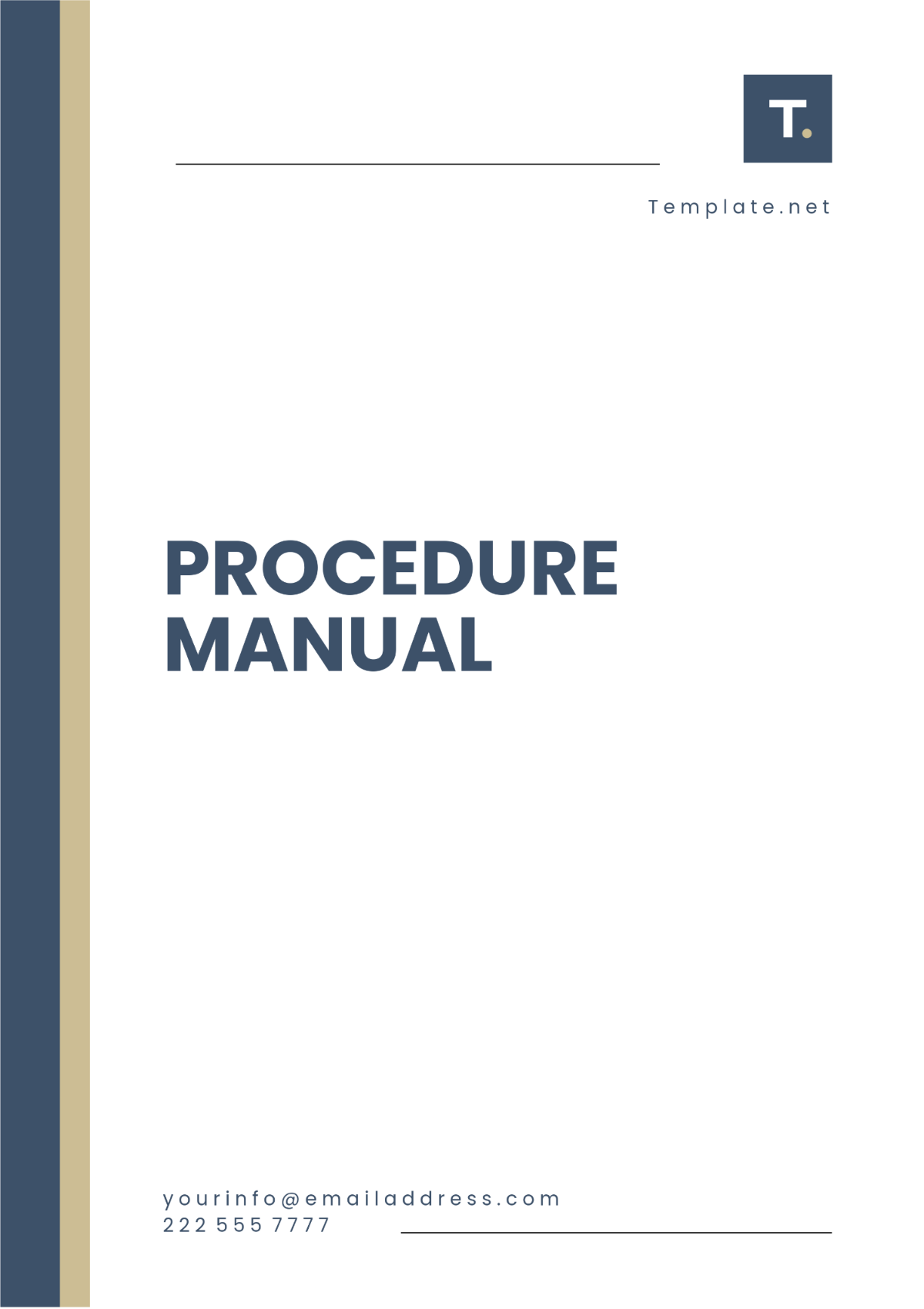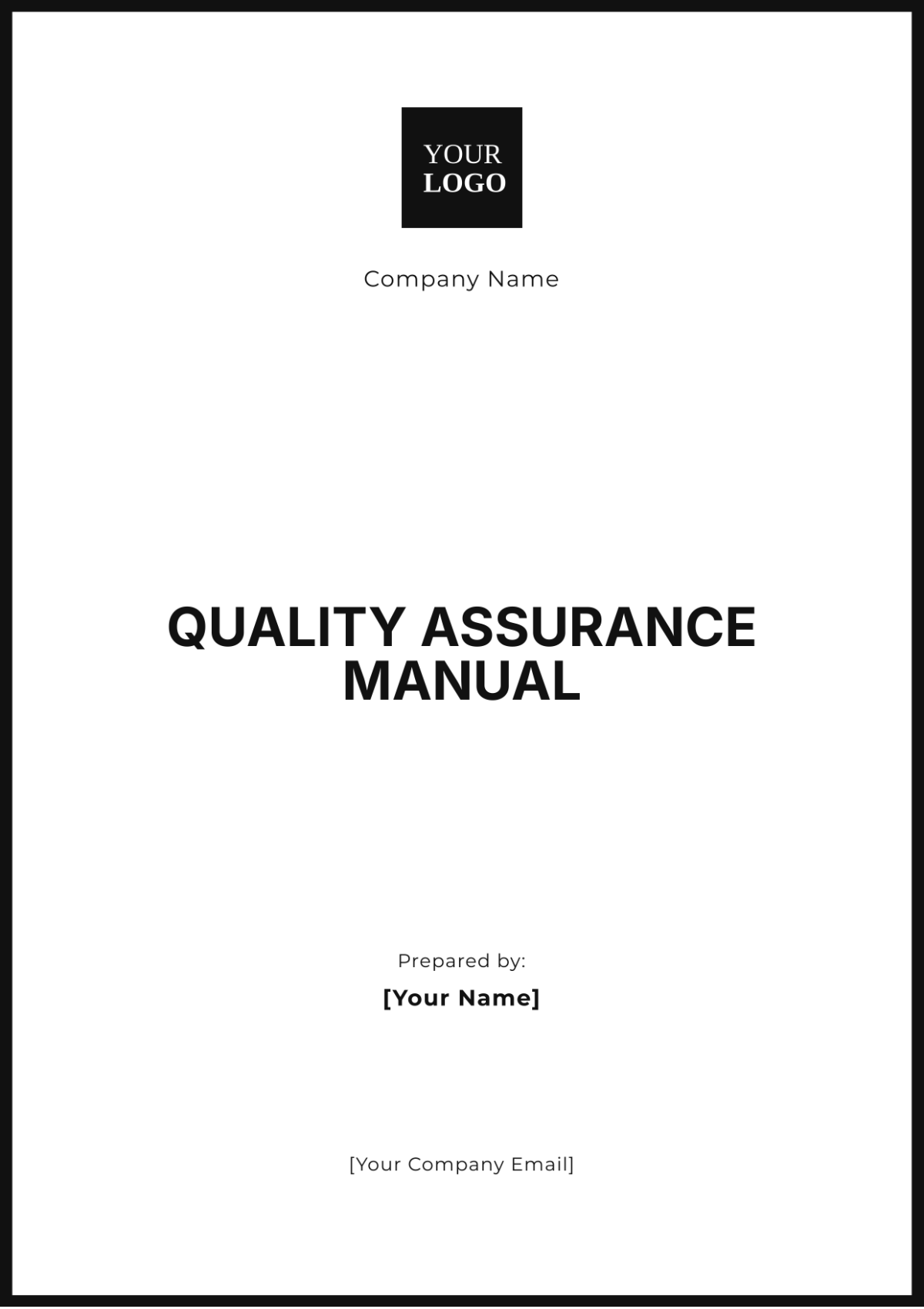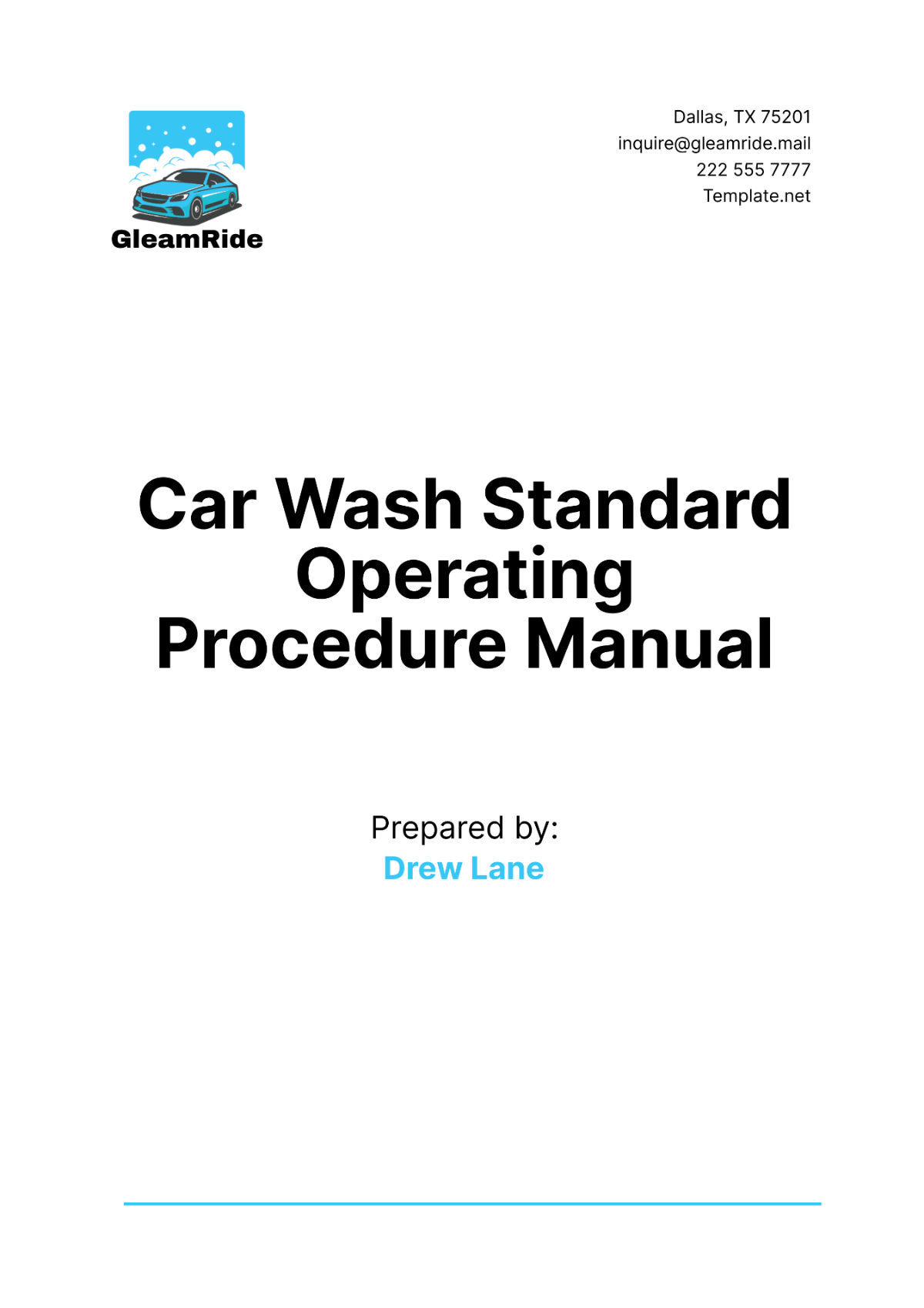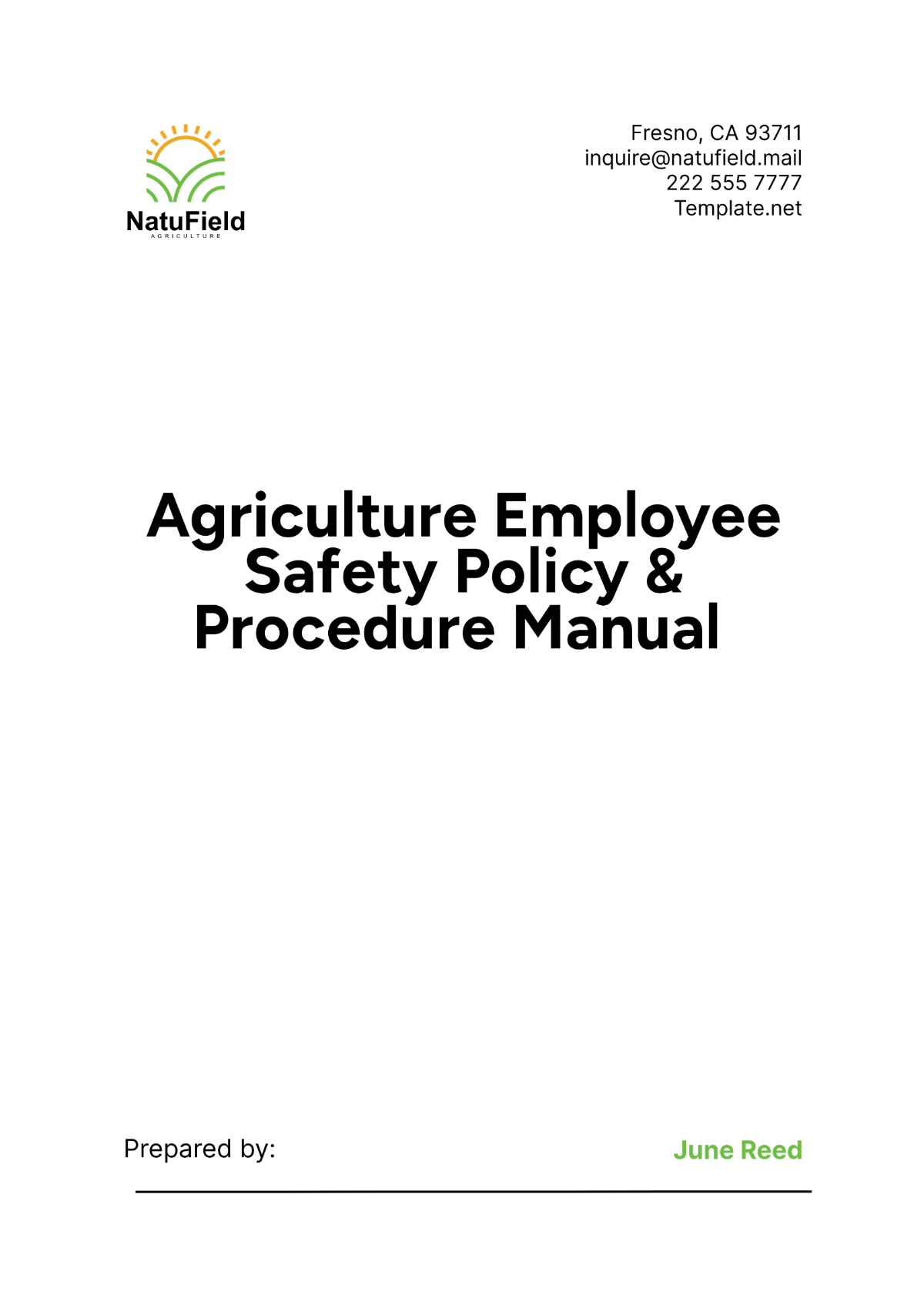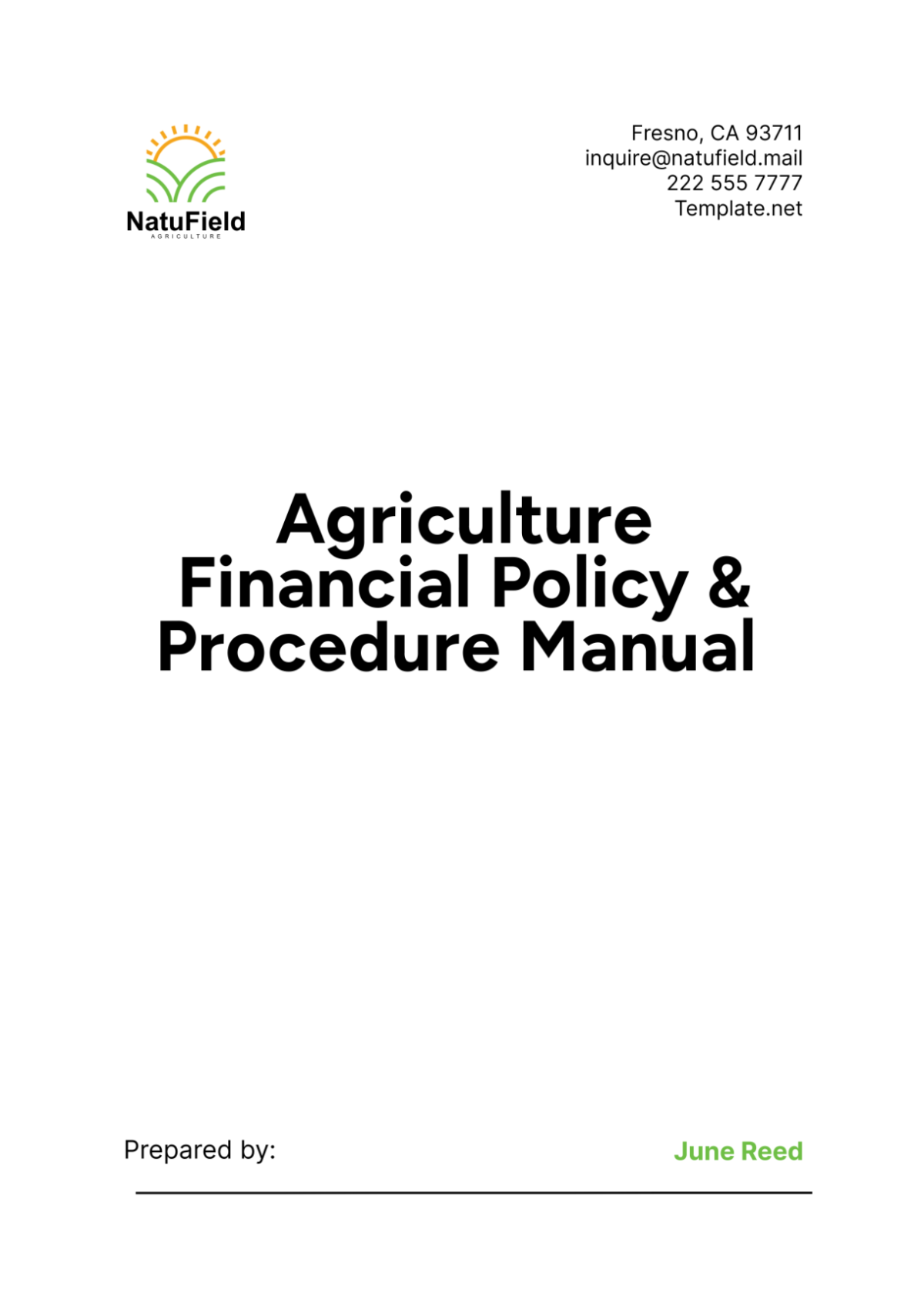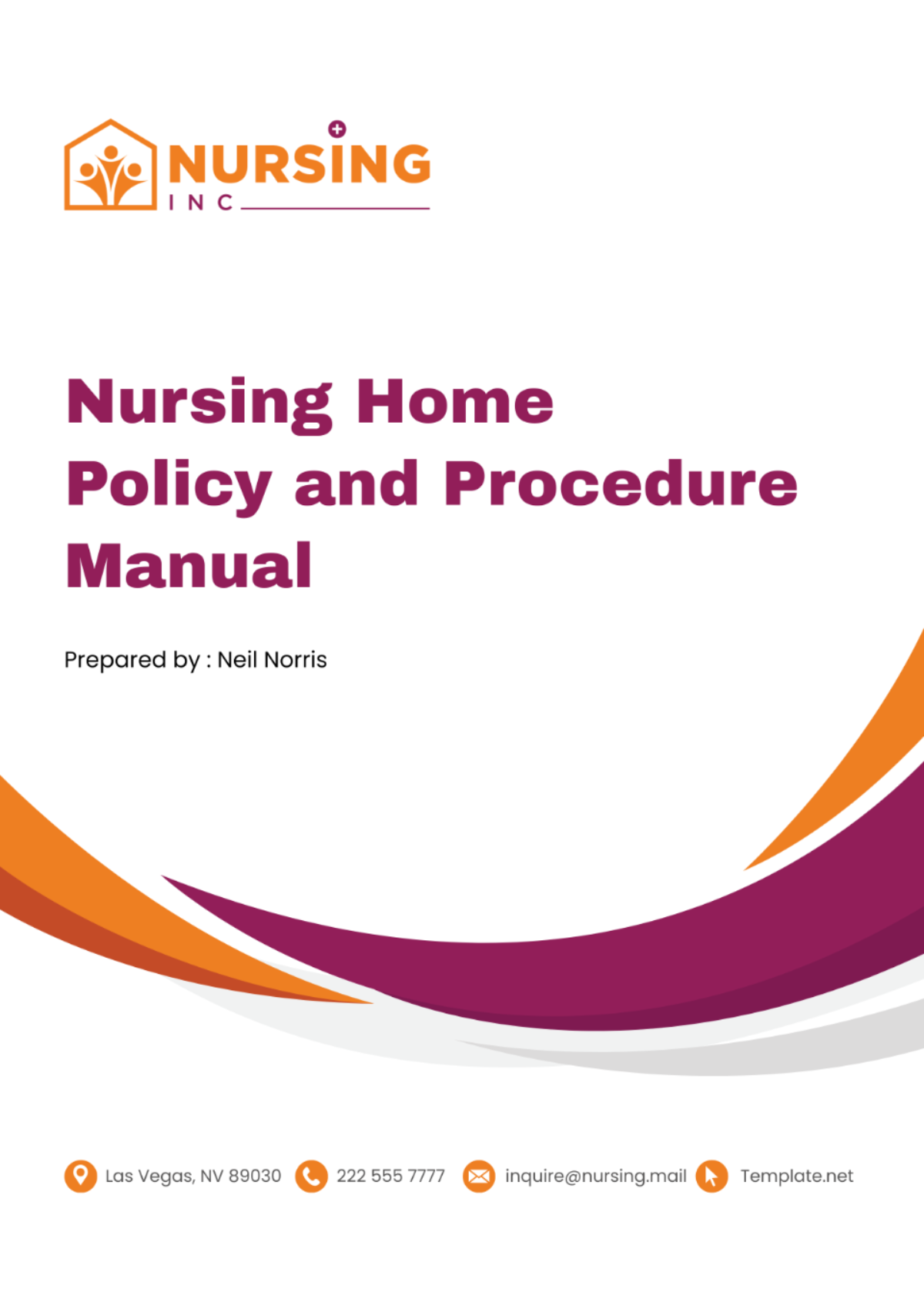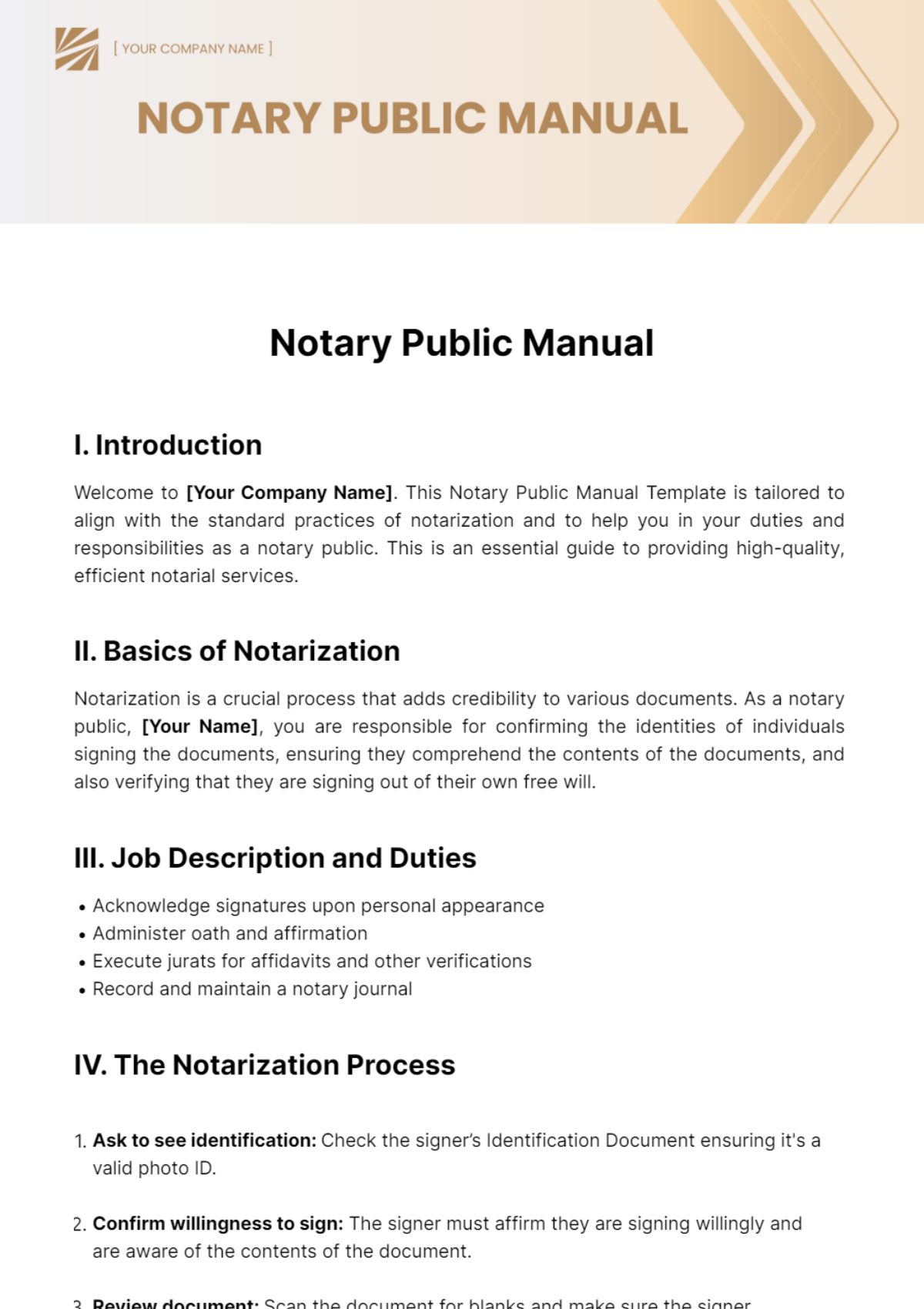GUIDELINES MANUAL
Introduction
The SnapLink Connection System is designed to streamline workflow processes and improve efficiency across various departments. This manual provides comprehensive instructions and guidelines for setting up and operating the system effectively.
Setup Instructions
Follow these steps to set up the SnapLink Connection System:
Unpack all components from the shipment package and verify all items according to the packing list.
Place the main unit on a stable surface near a power outlet.
Connect the power cable to the main unit and plug it into the power outlet.
Attach the necessary peripherals (mouse, keyboard, monitor) to their respective ports on the main unit.
Turn on the main unit by pressing the power button located on the front panel.
Operating Procedures
Once the setup is complete, use the following procedures to operate the SnapLink Connection System:
Logging In
Turn on the monitor and wait for the login screen to appear.
Enter your username and password in the provided fields.
Click the 'Login' button to access the main dashboard.
Using the Dashboard
Navigation: Use the main menu located at the top of the screen to access different application areas.
Search: Enter keywords in the search bar to find specific modules or features quickly.
Help Section: Click the 'Help' icon for assistance and FAQs about the system features.
Troubleshooting
If you encounter issues with the SnapLink Connection System, refer to the troubleshooting guidelines below:
System Won't Power On
Ensure the power cable is securely connected to both the main unit and the power outlet.
Check for any tripped circuit breakers or blown fuses in the power supply.
Try using a different power outlet to verify the issue is not with the outlet.
Login Issues
Verify that the username and password are correctly entered and match the system's records.
Contact the system administrator to reset your password if you are unable to login after multiple attempts.
Display Problems
Check the monitor's connection to the main unit and ensure all cables are securely attached.
Adjust the brightness and contrast settings on the monitor if the display is unclear.
For any unresolved issues, please contact the technical support team via the contact information provided at the end of this manual.
Contact Information |
|---|
Technical Support Hotline: [YOUR COMPANY NUMBER] |
Email Support: [YOUR COMPANY EMAIL] |