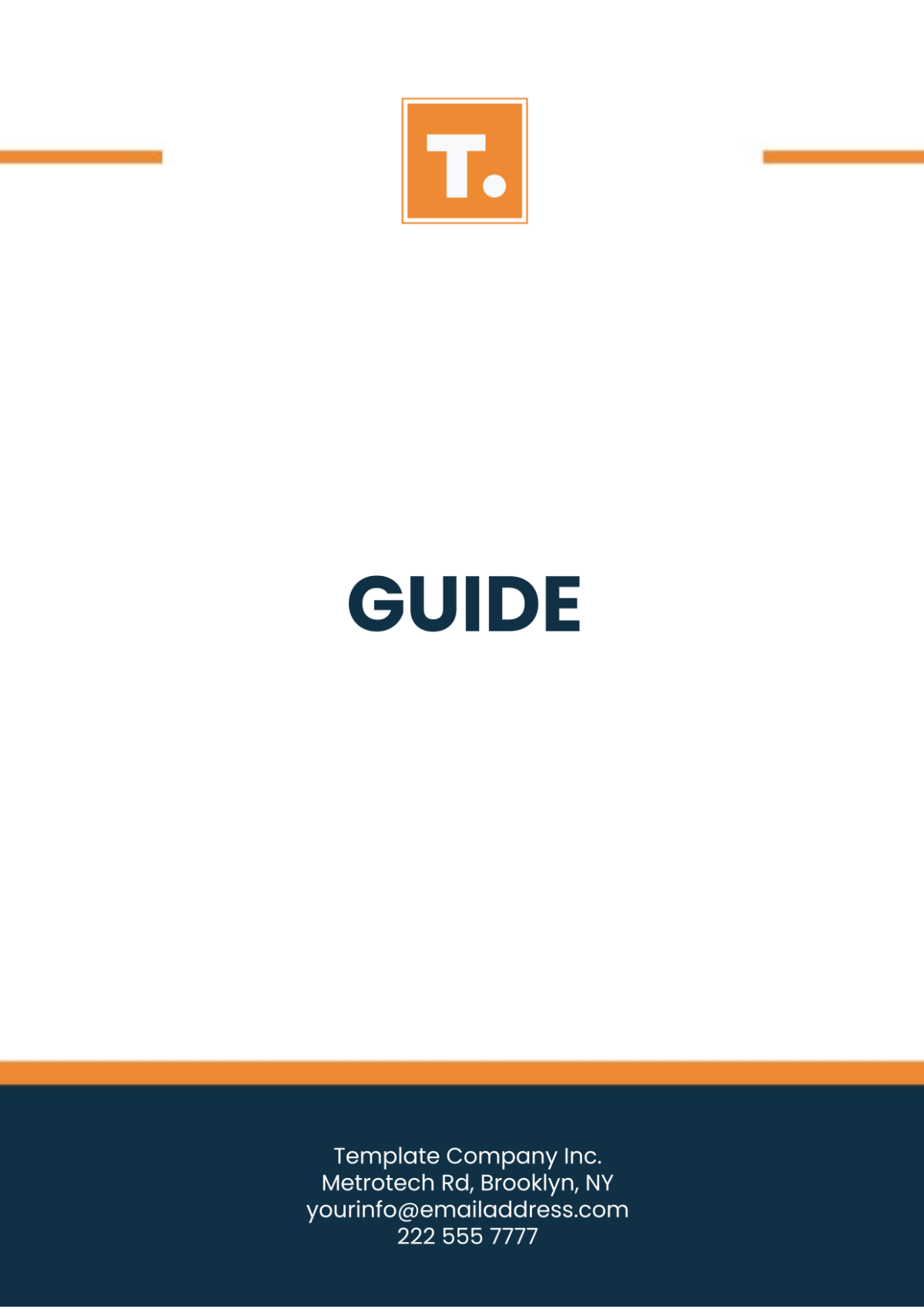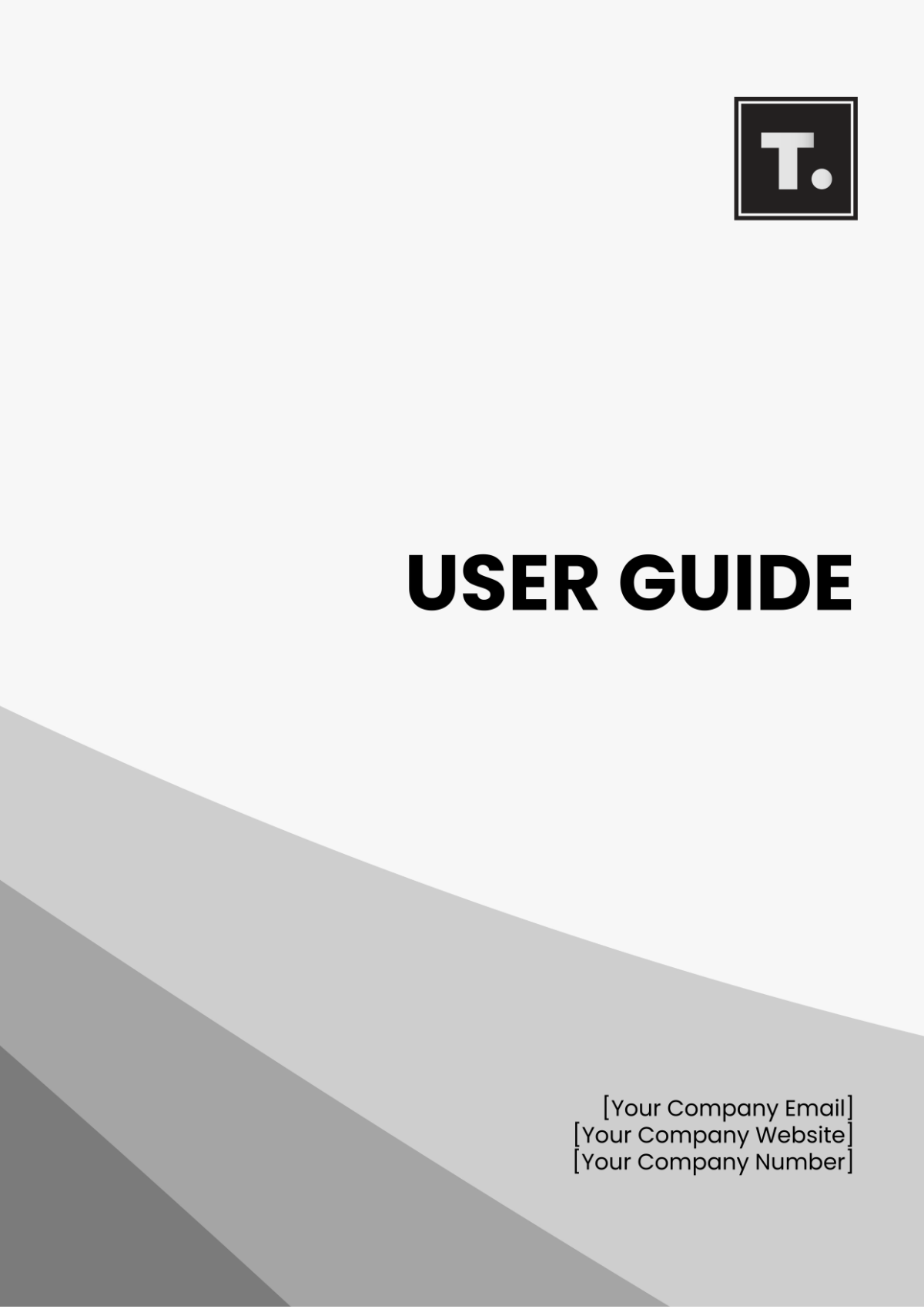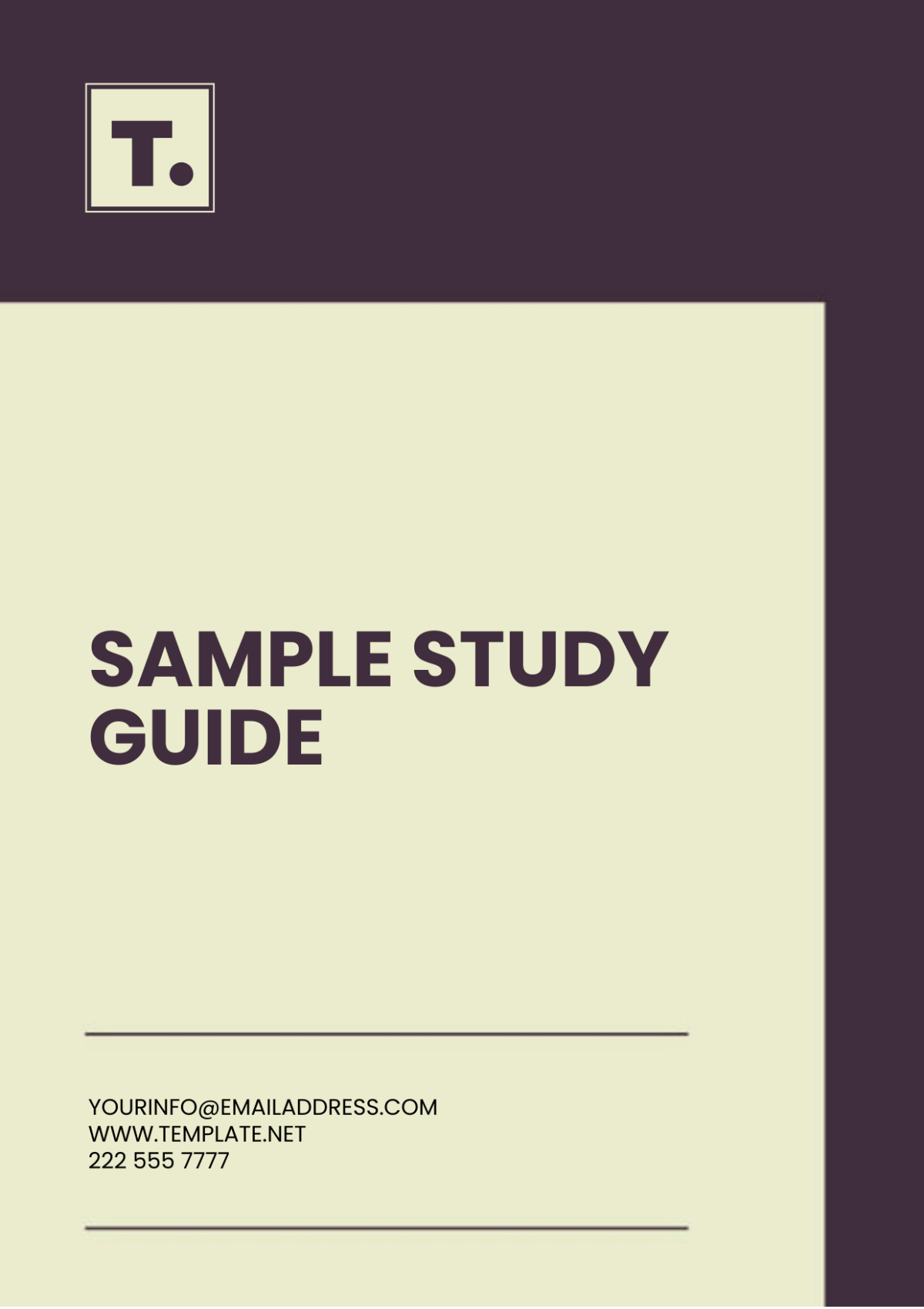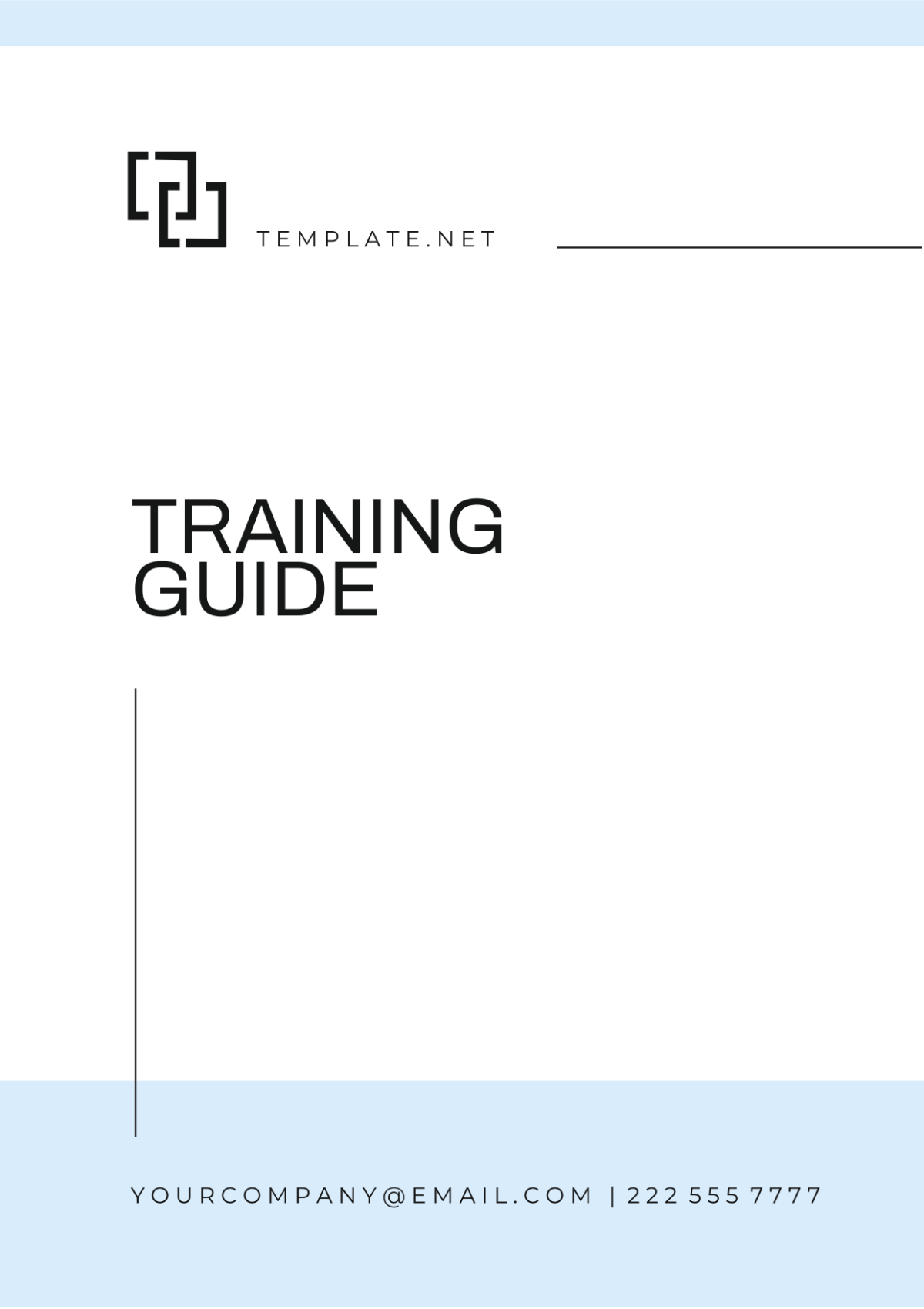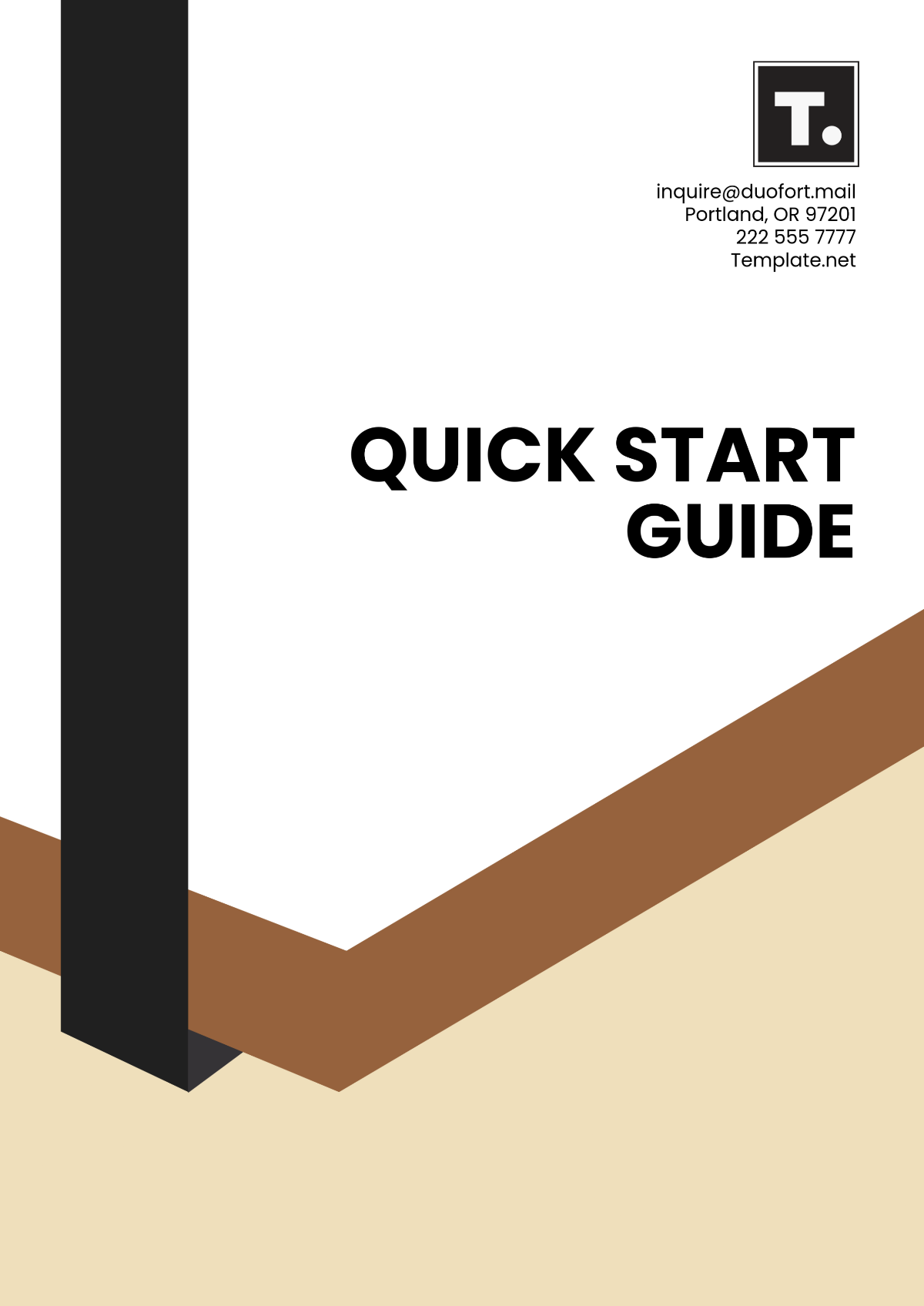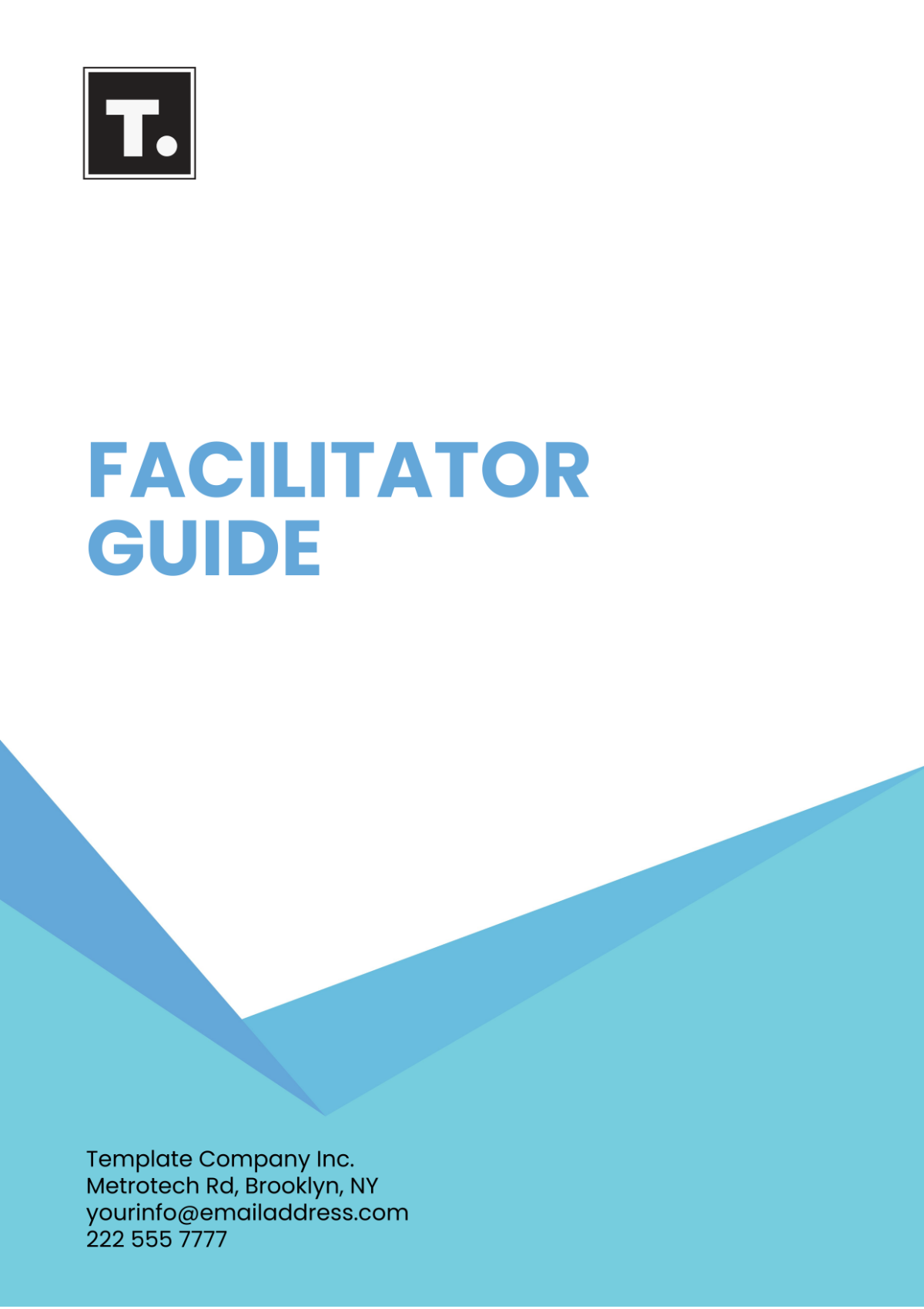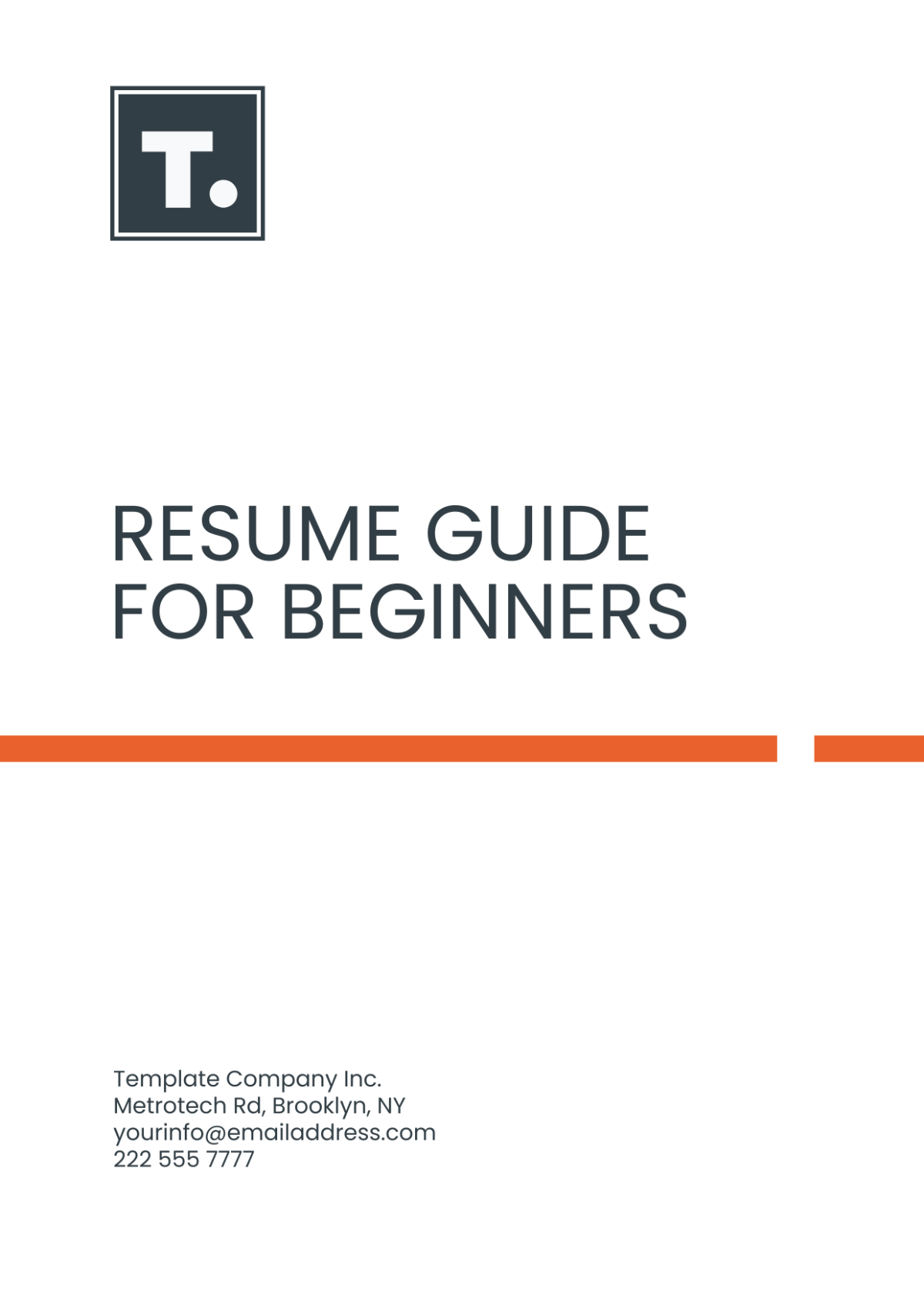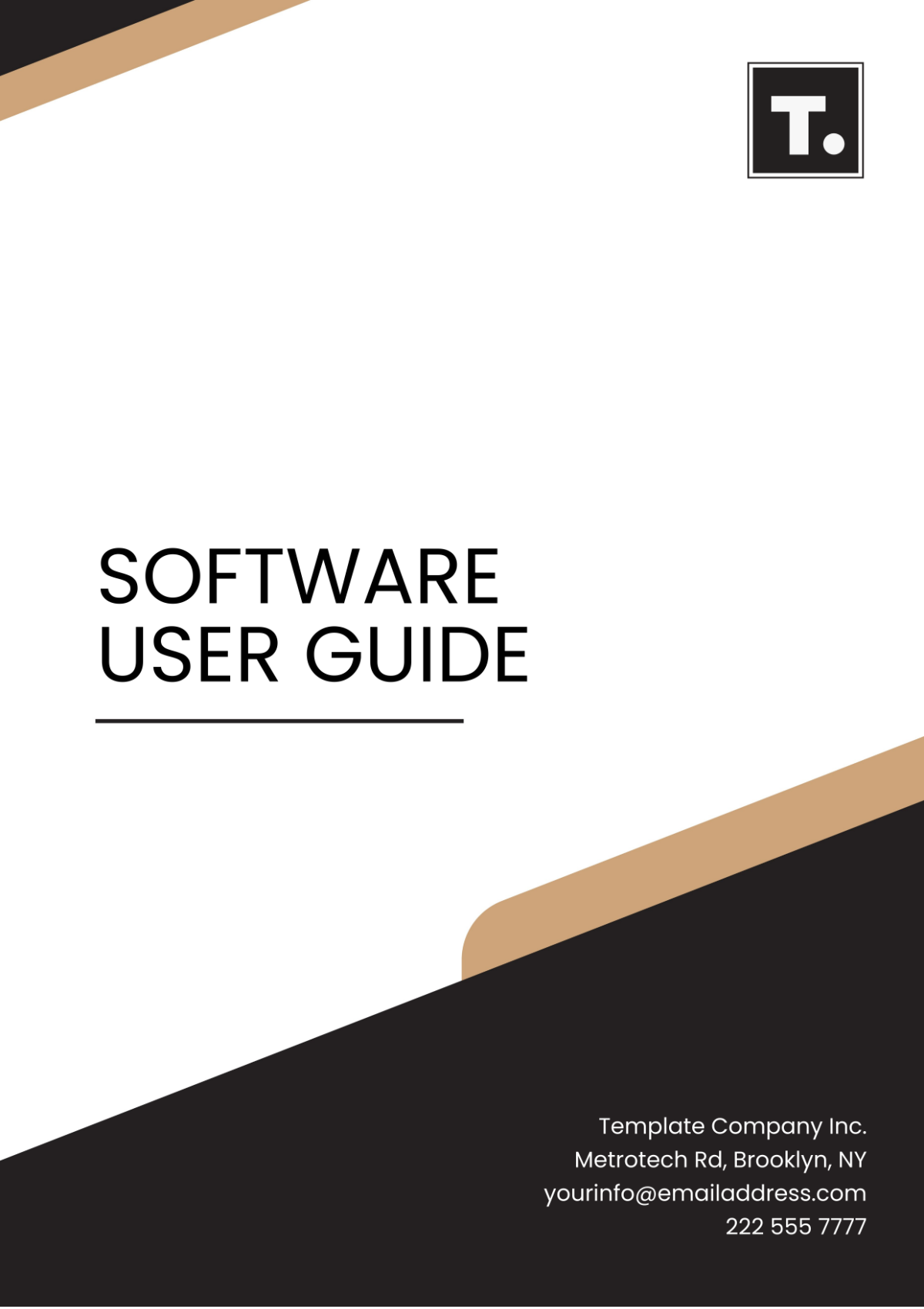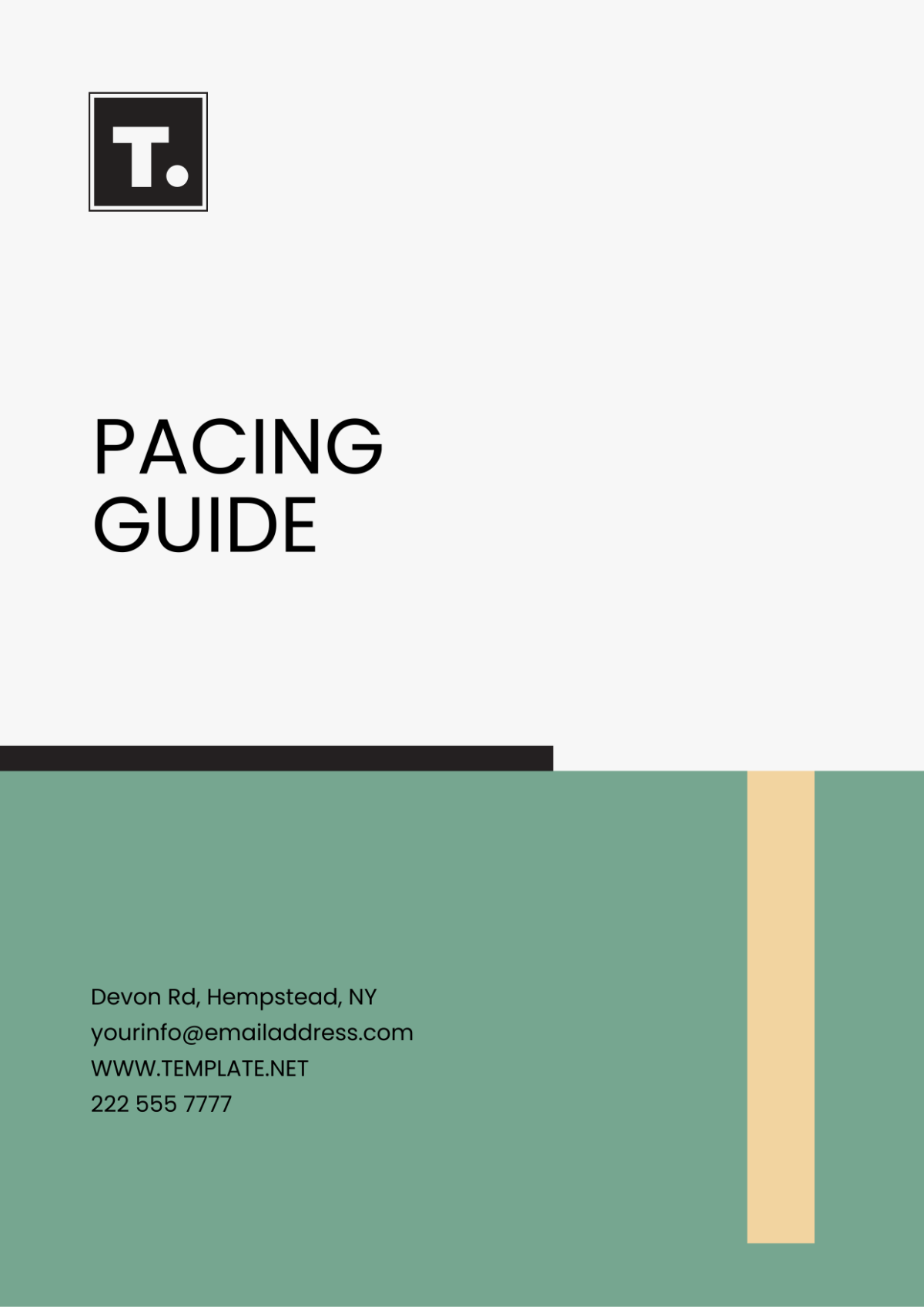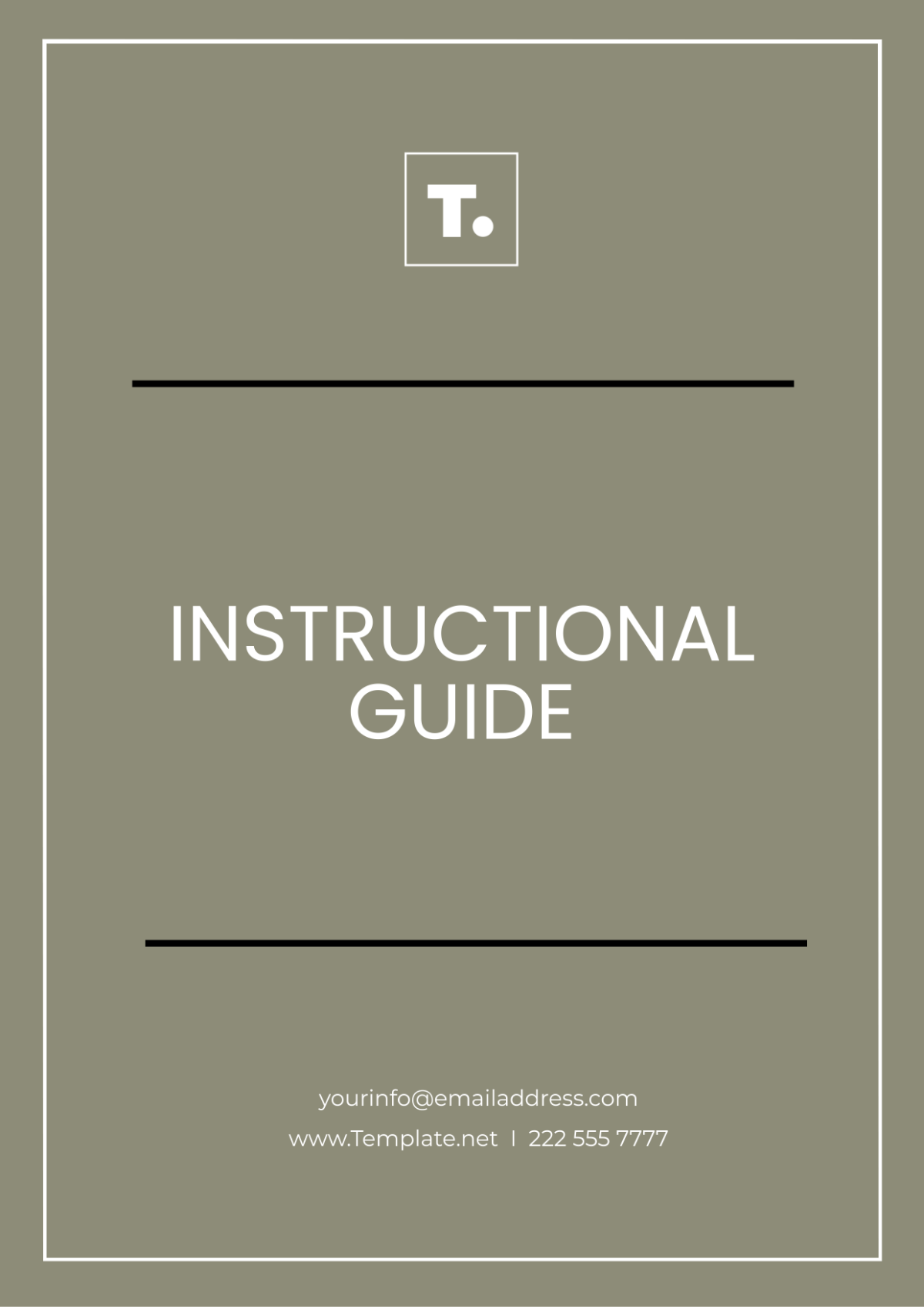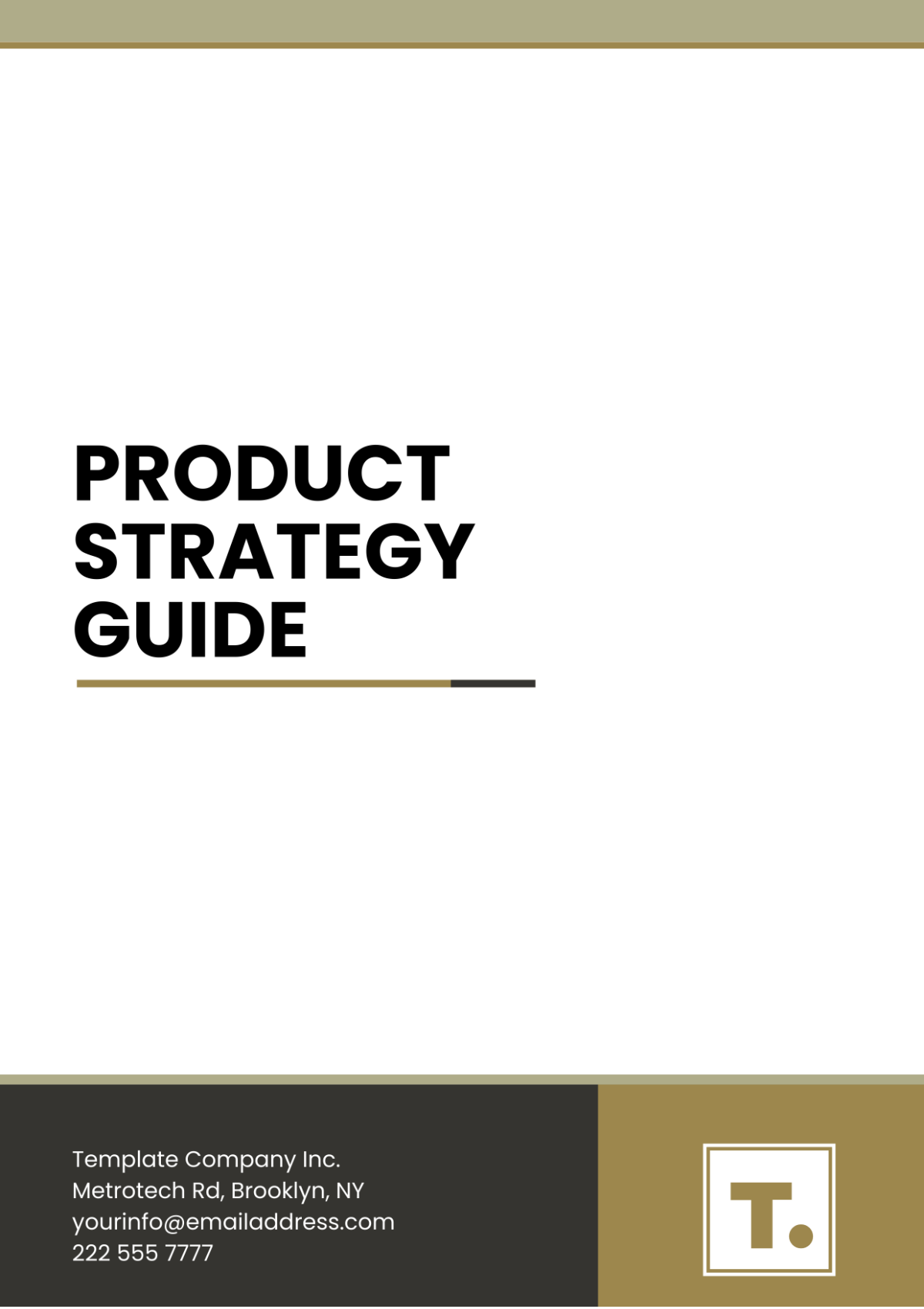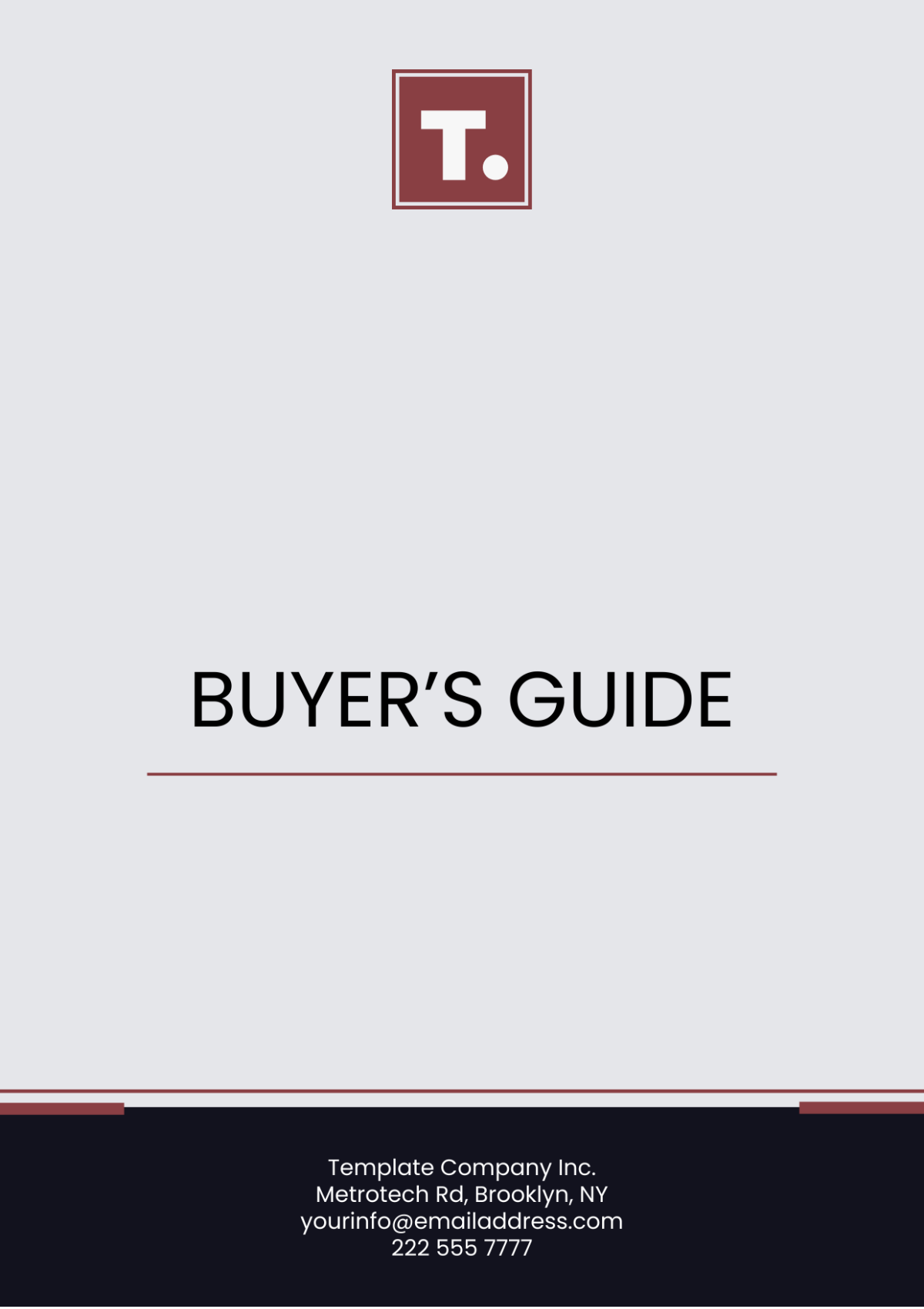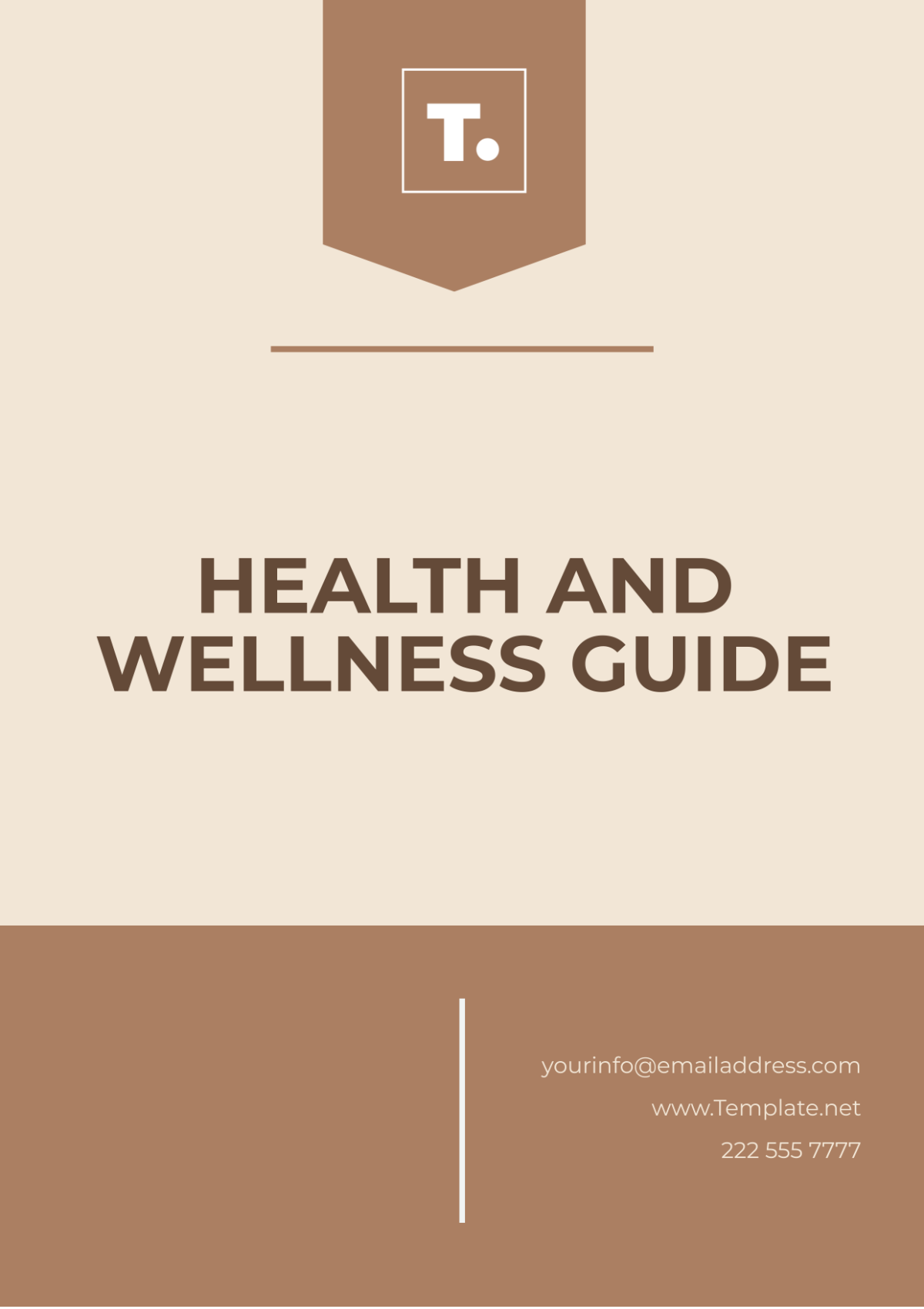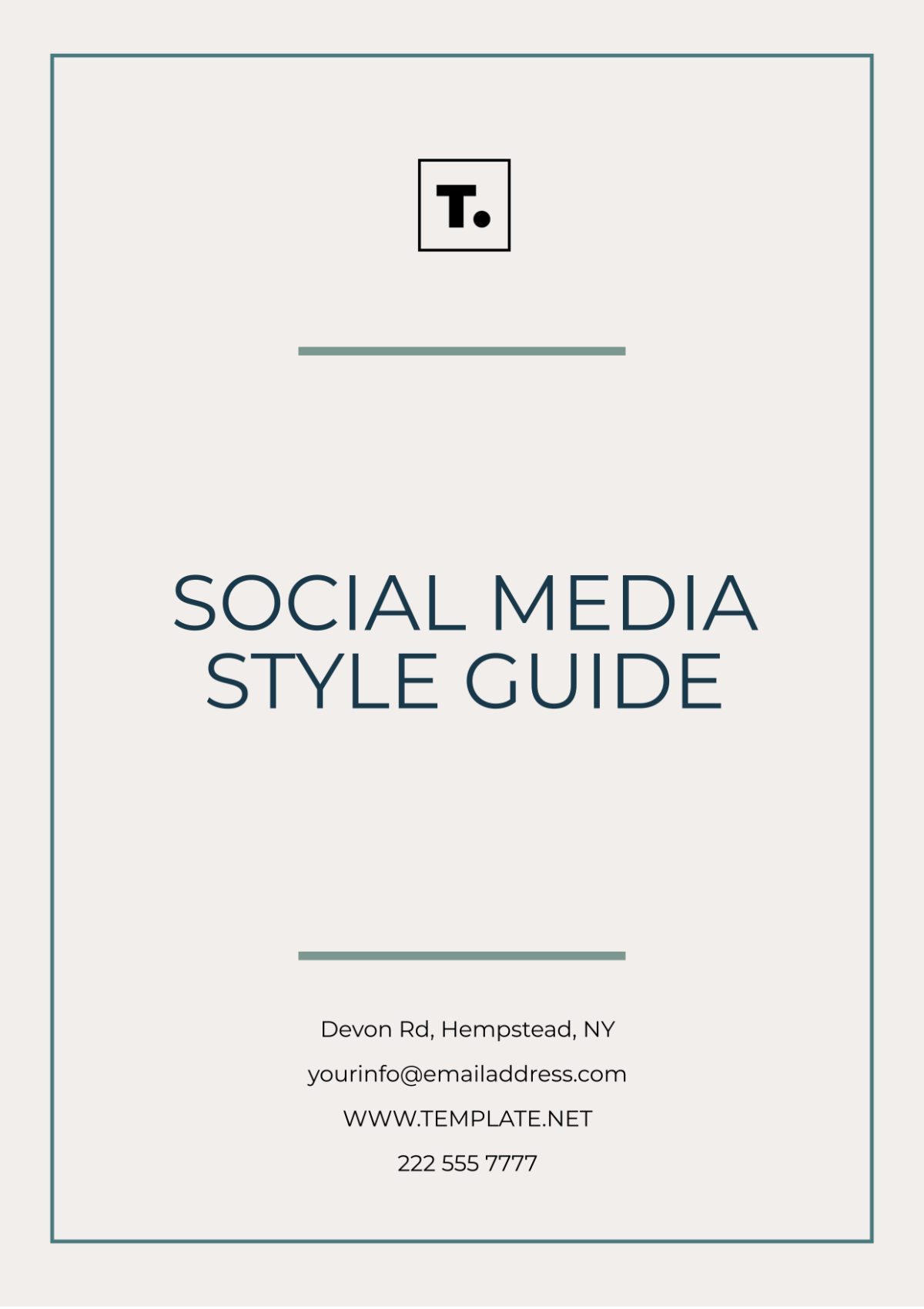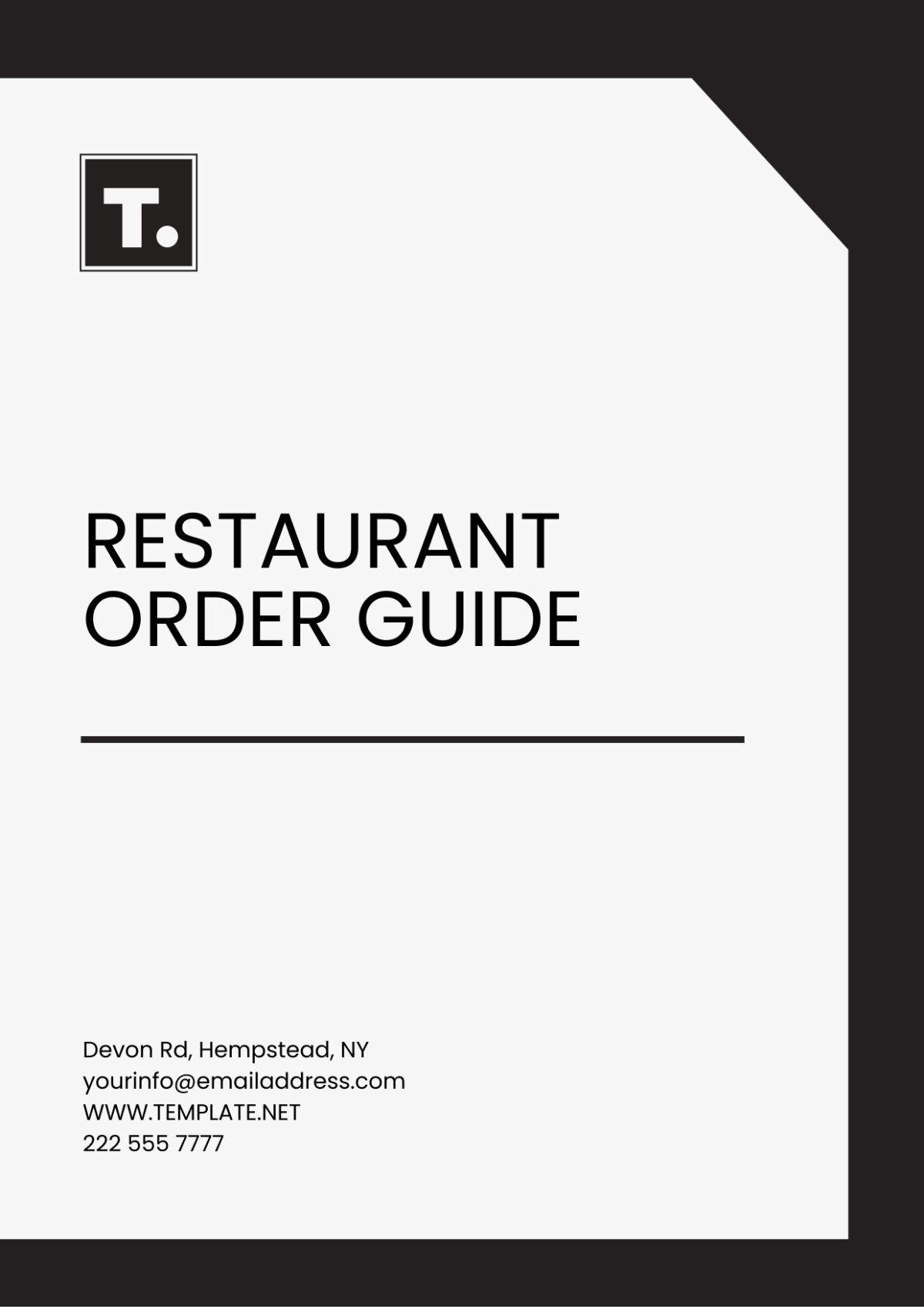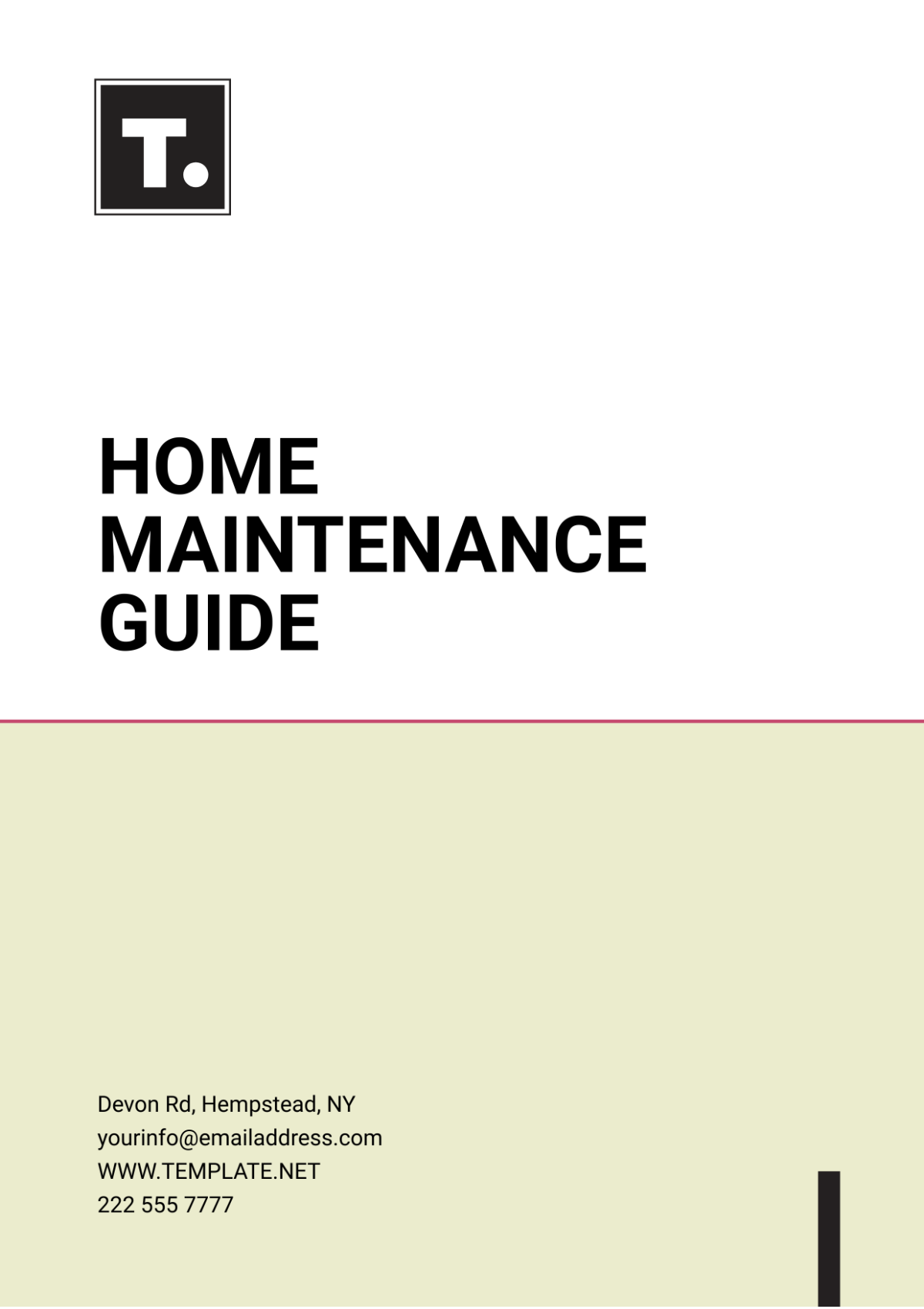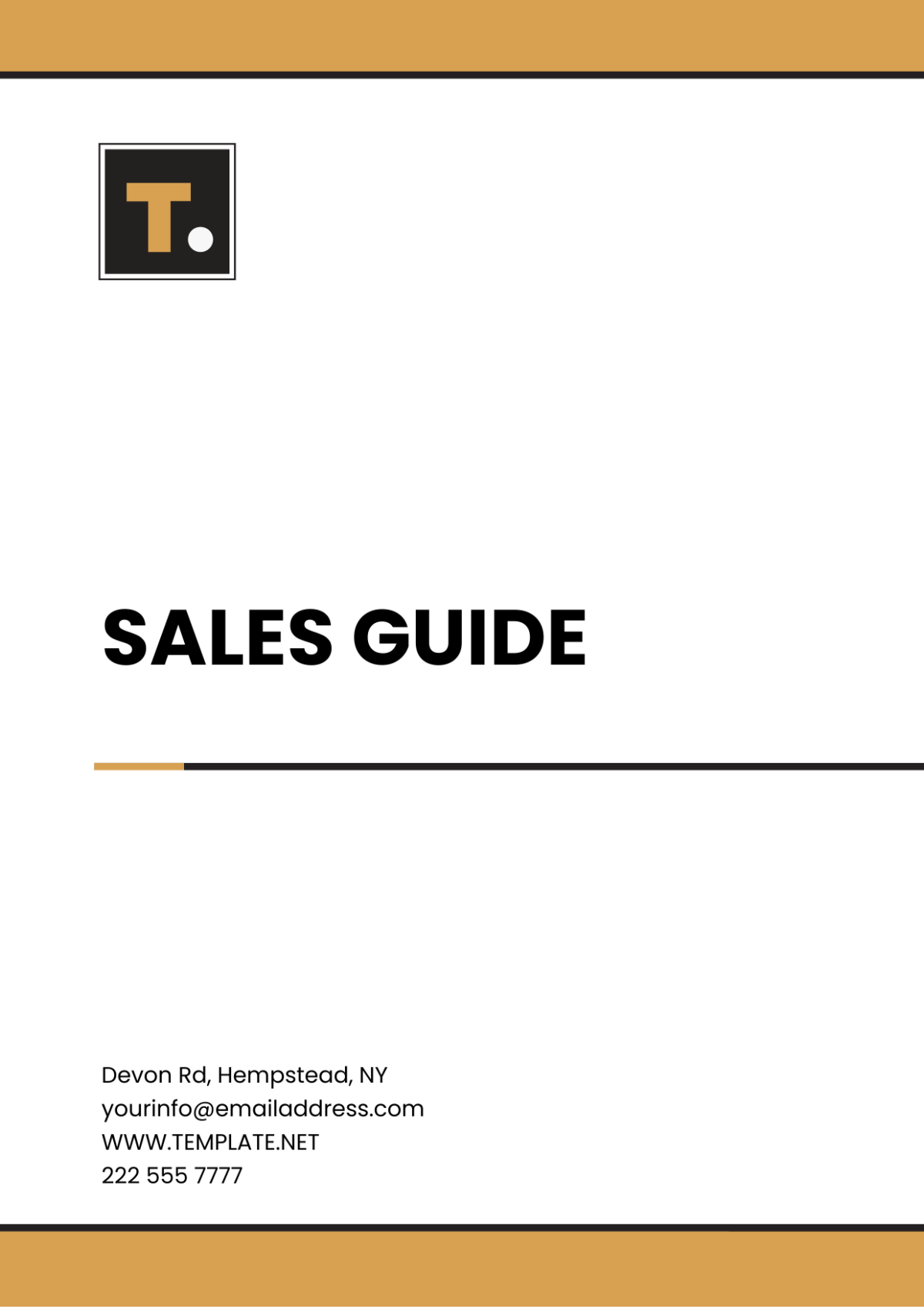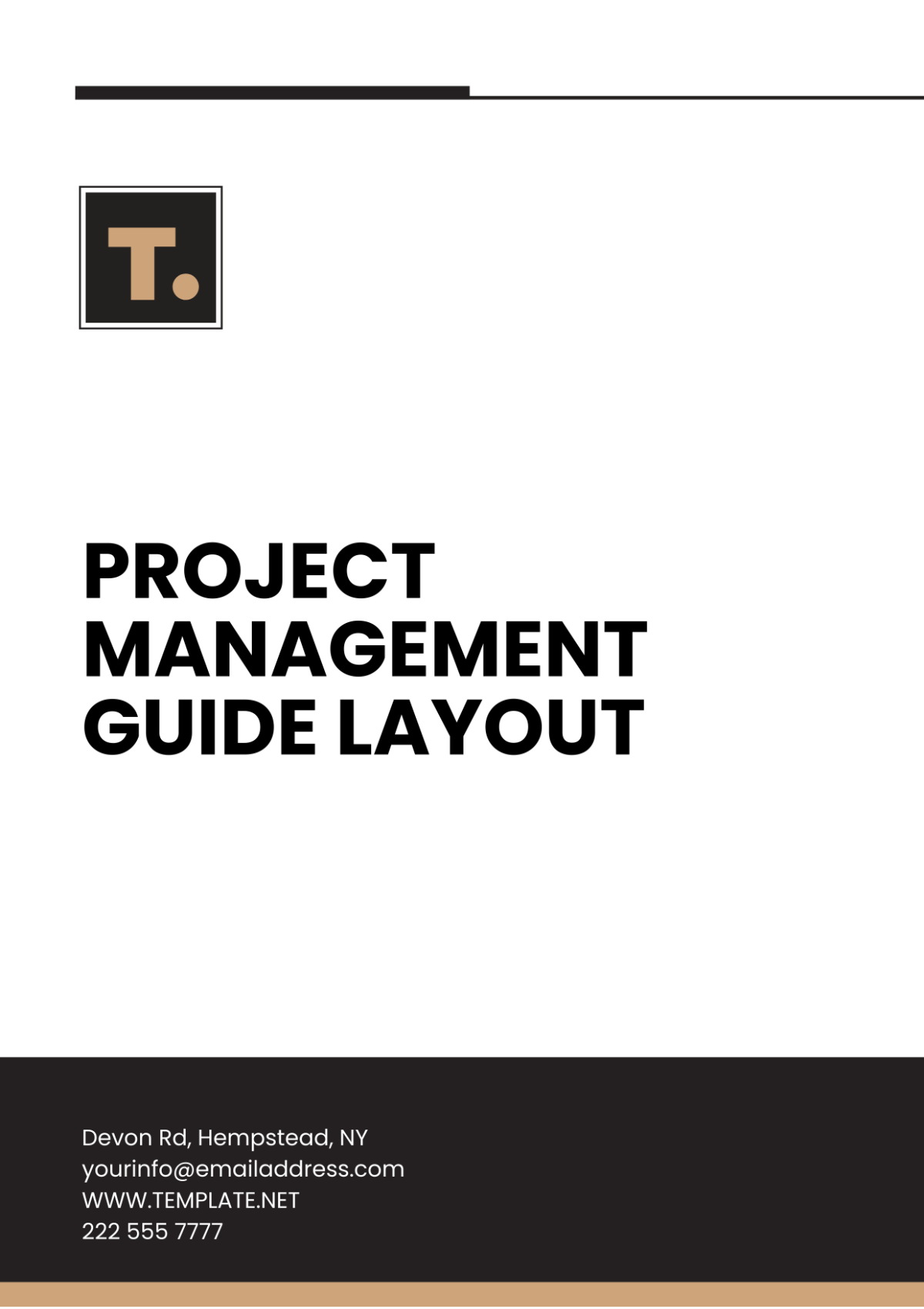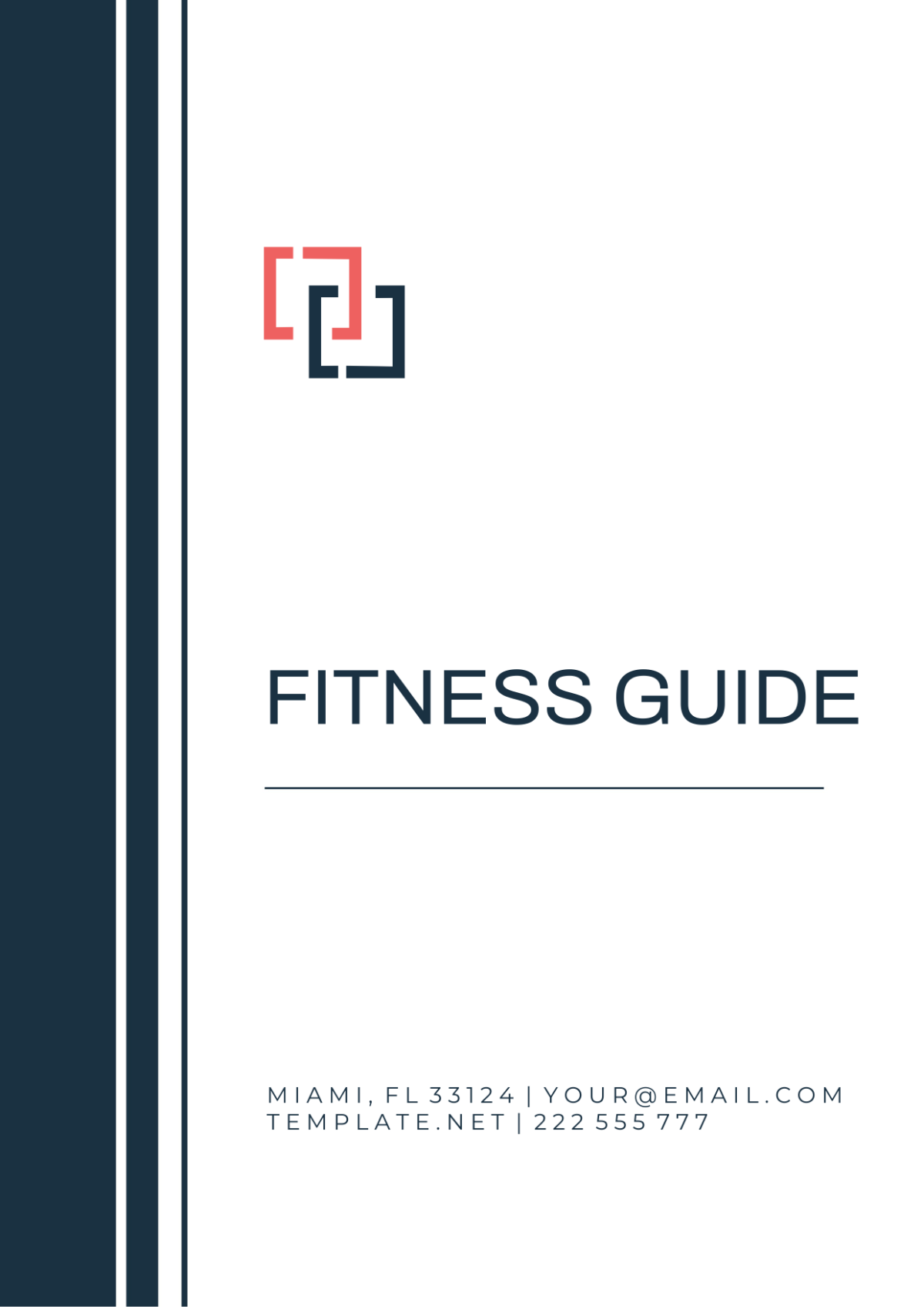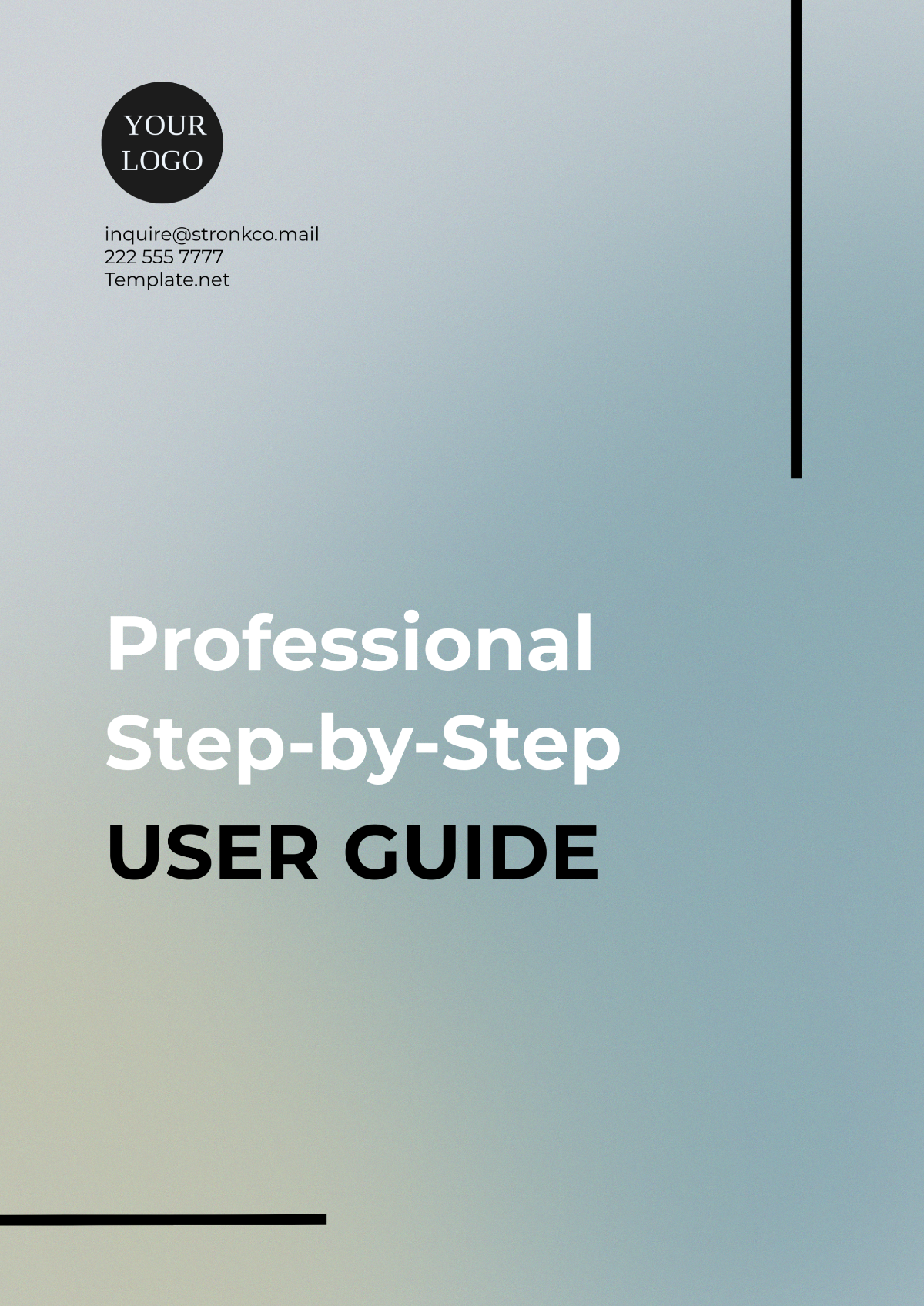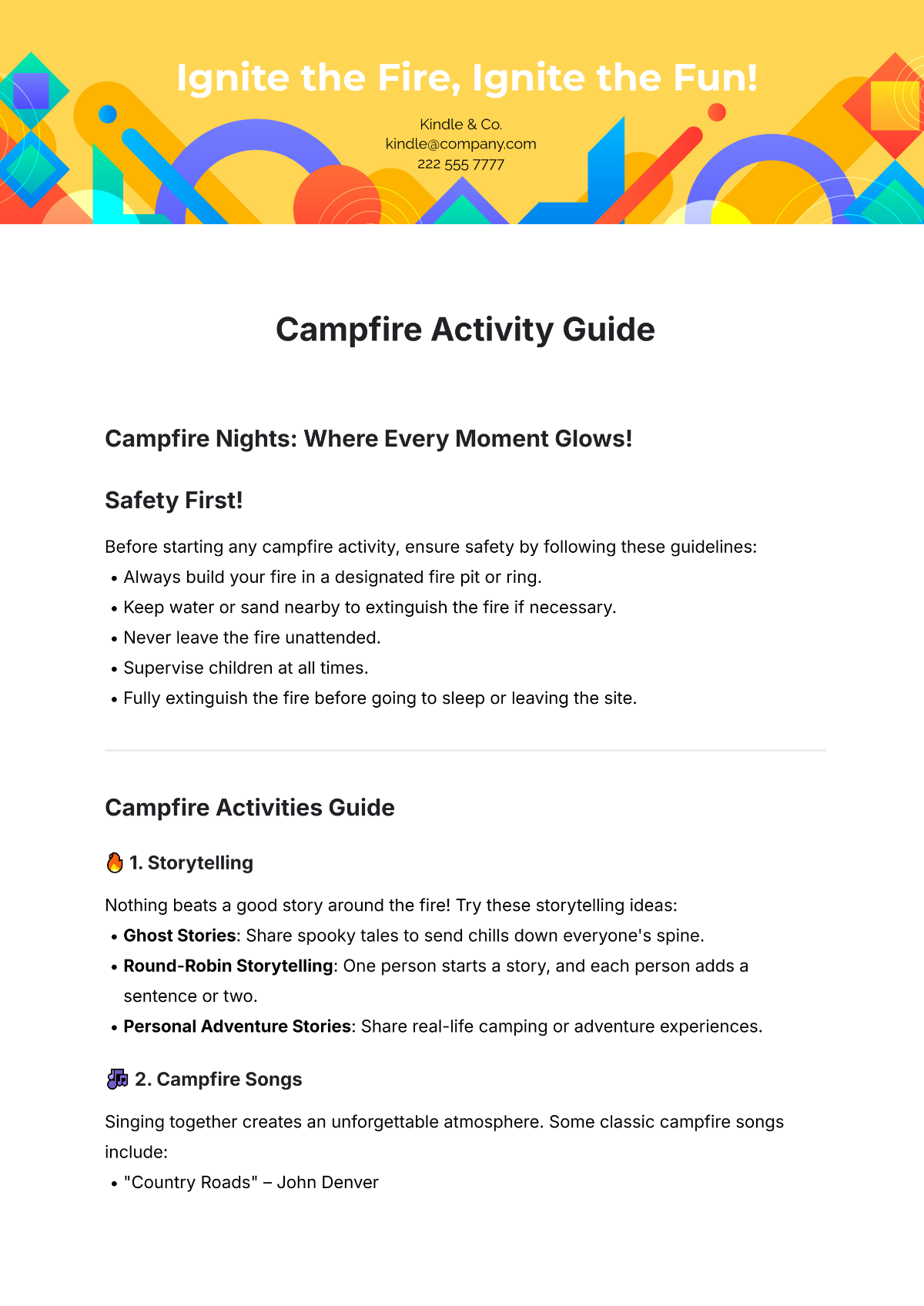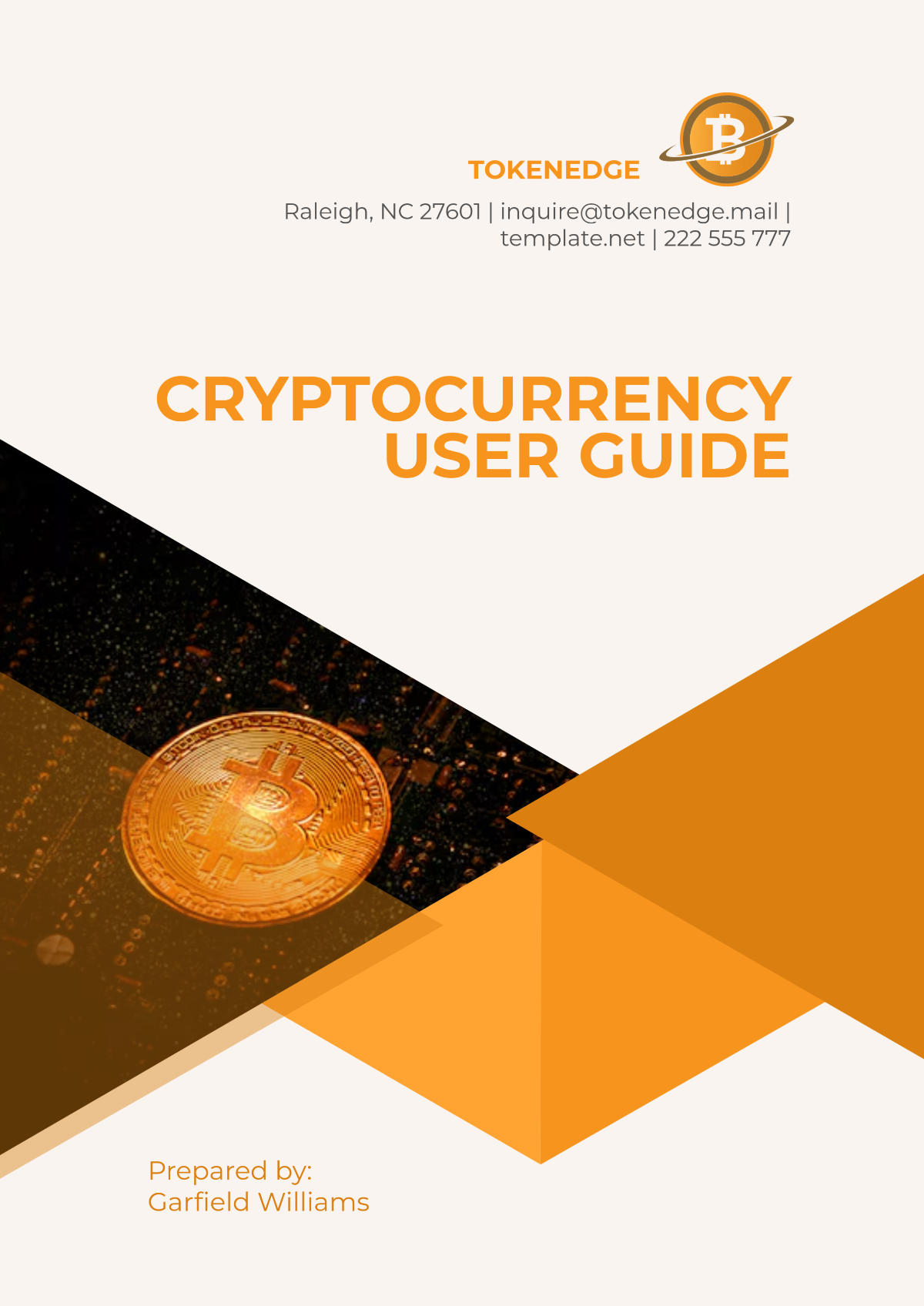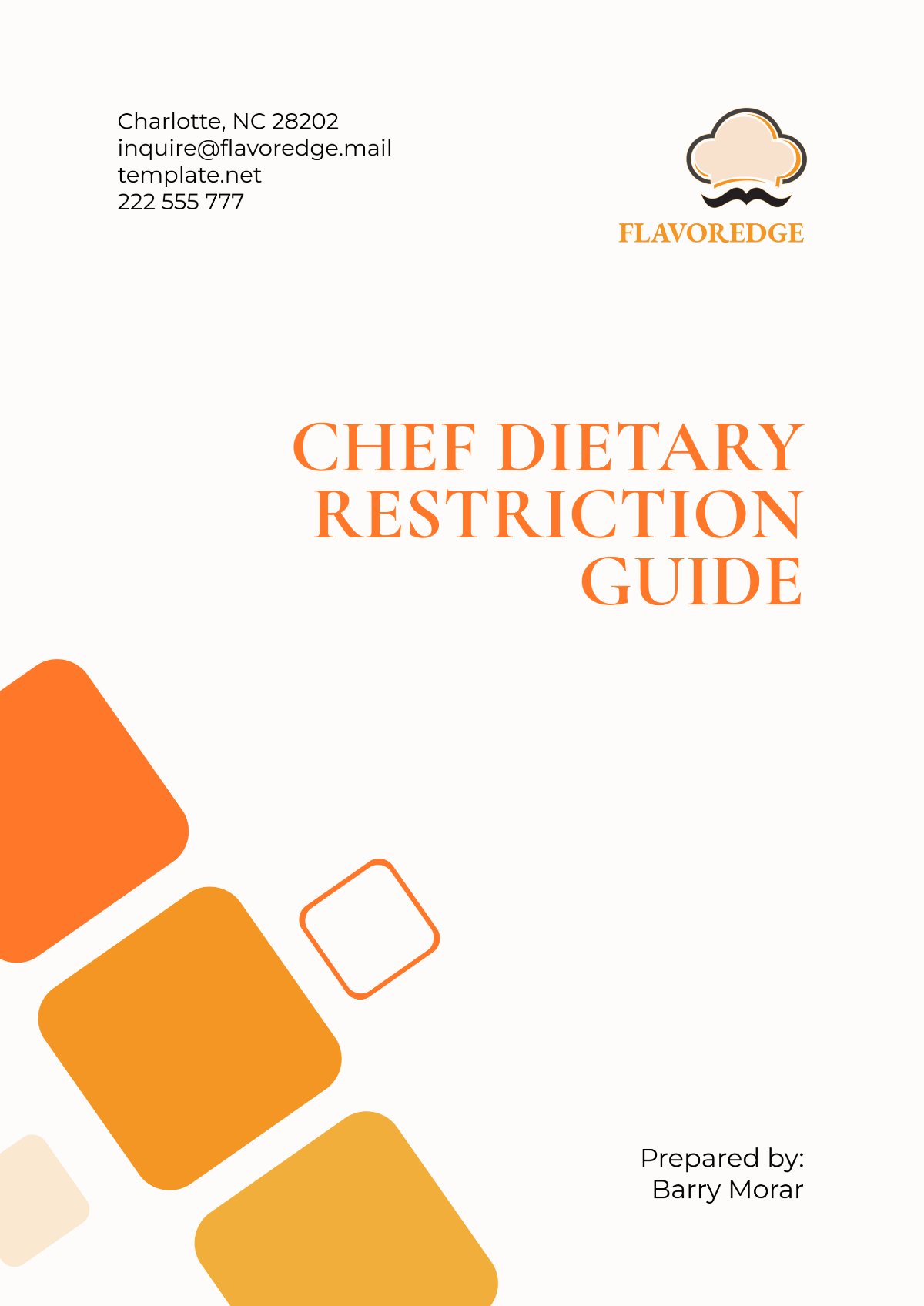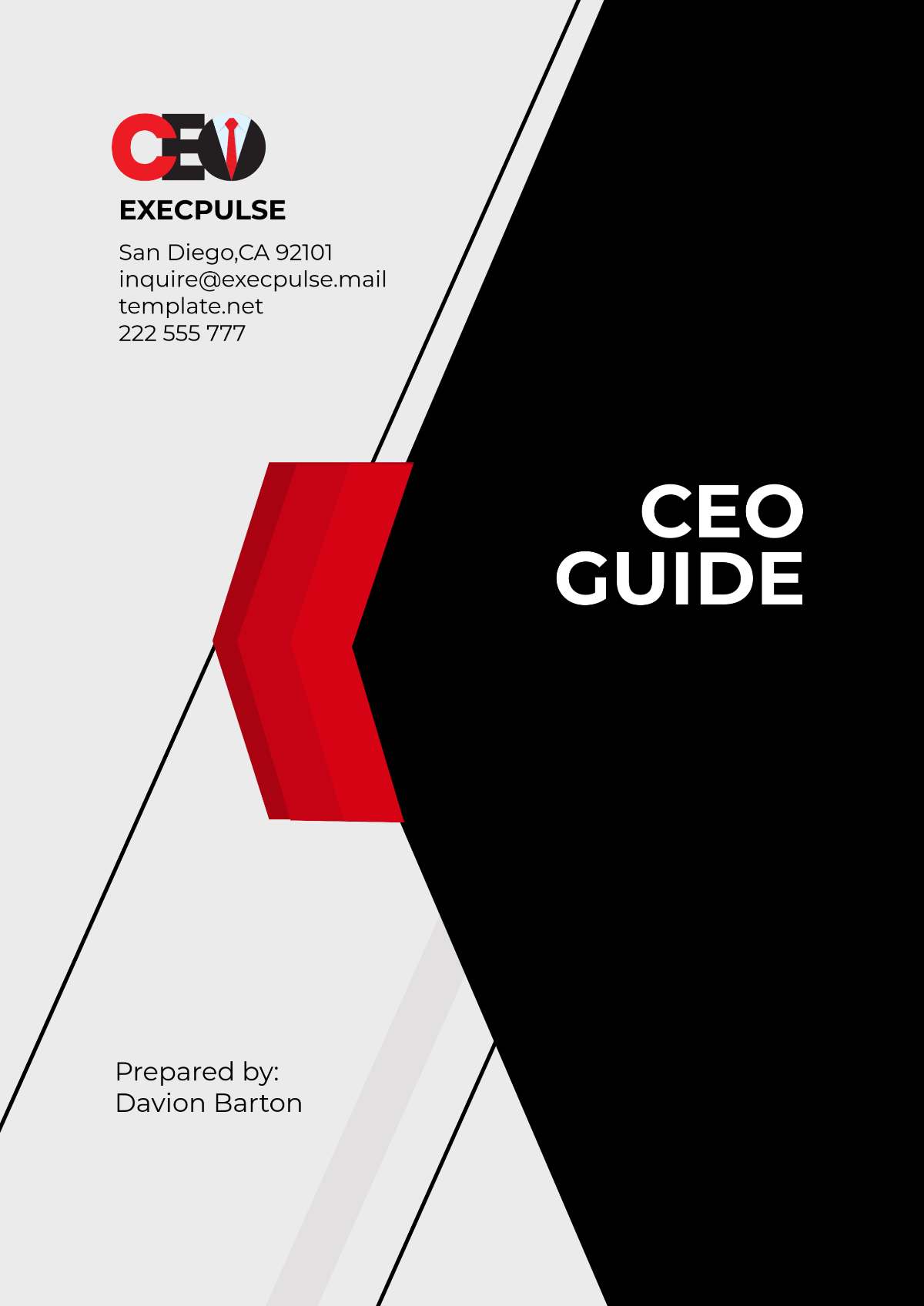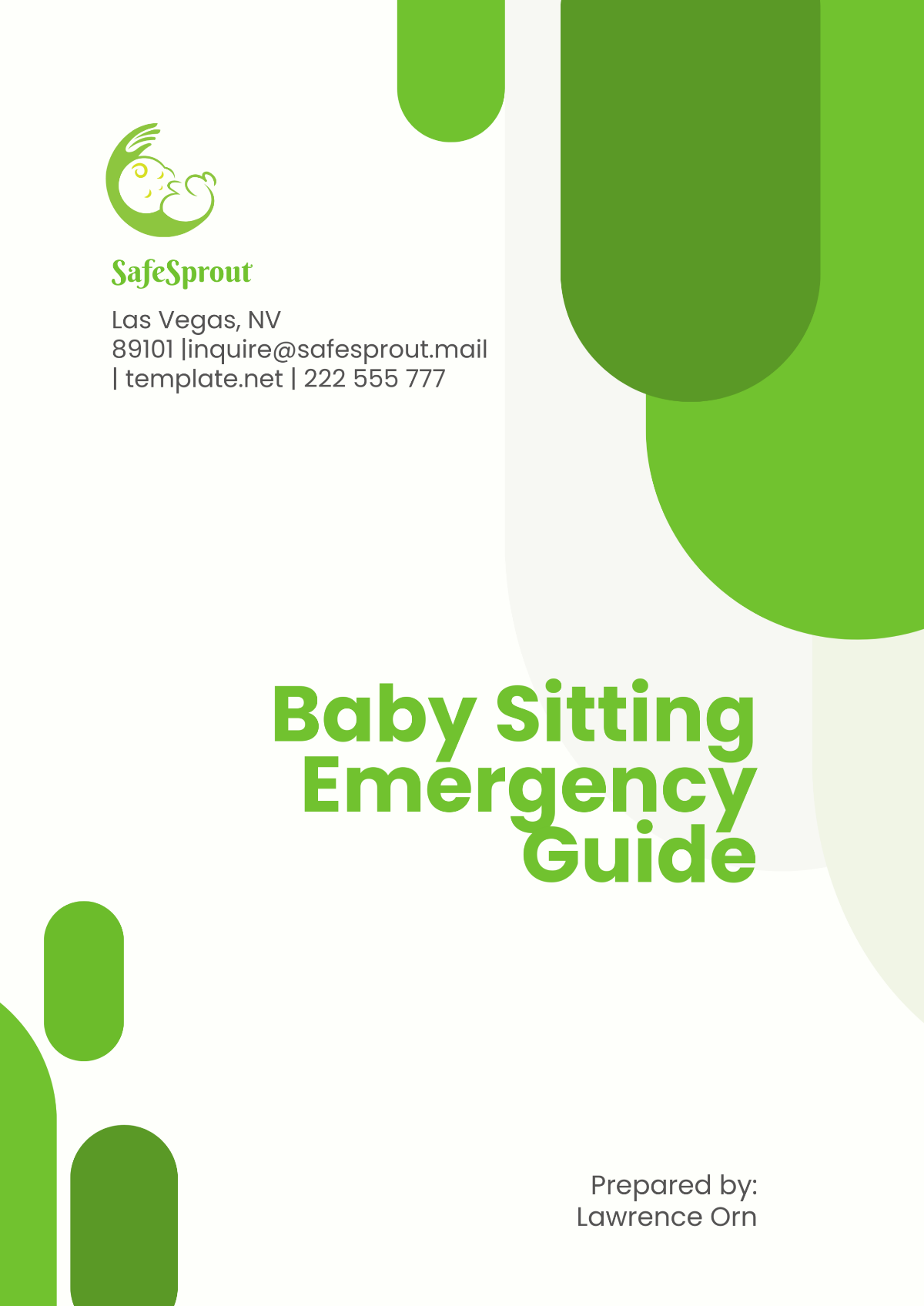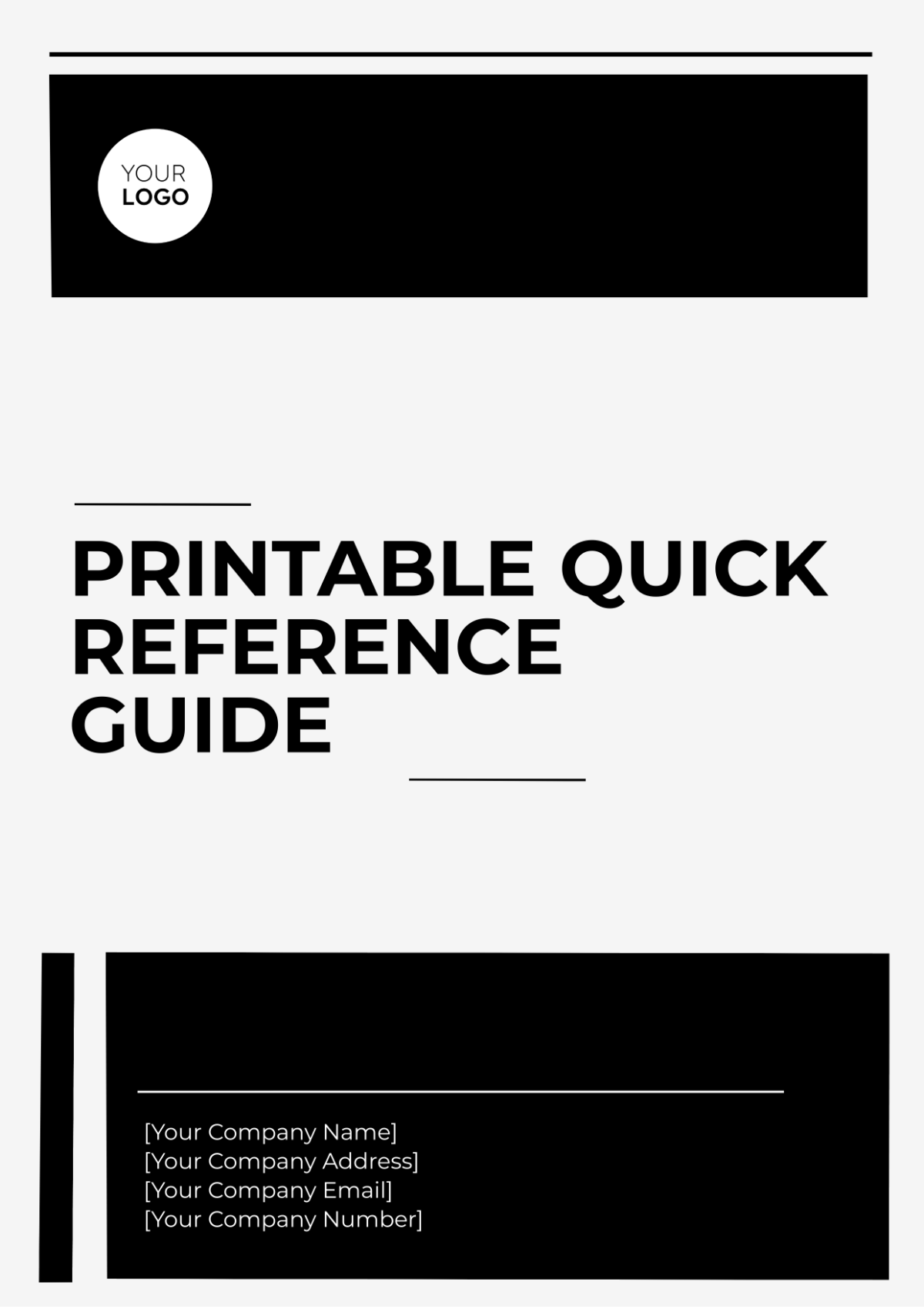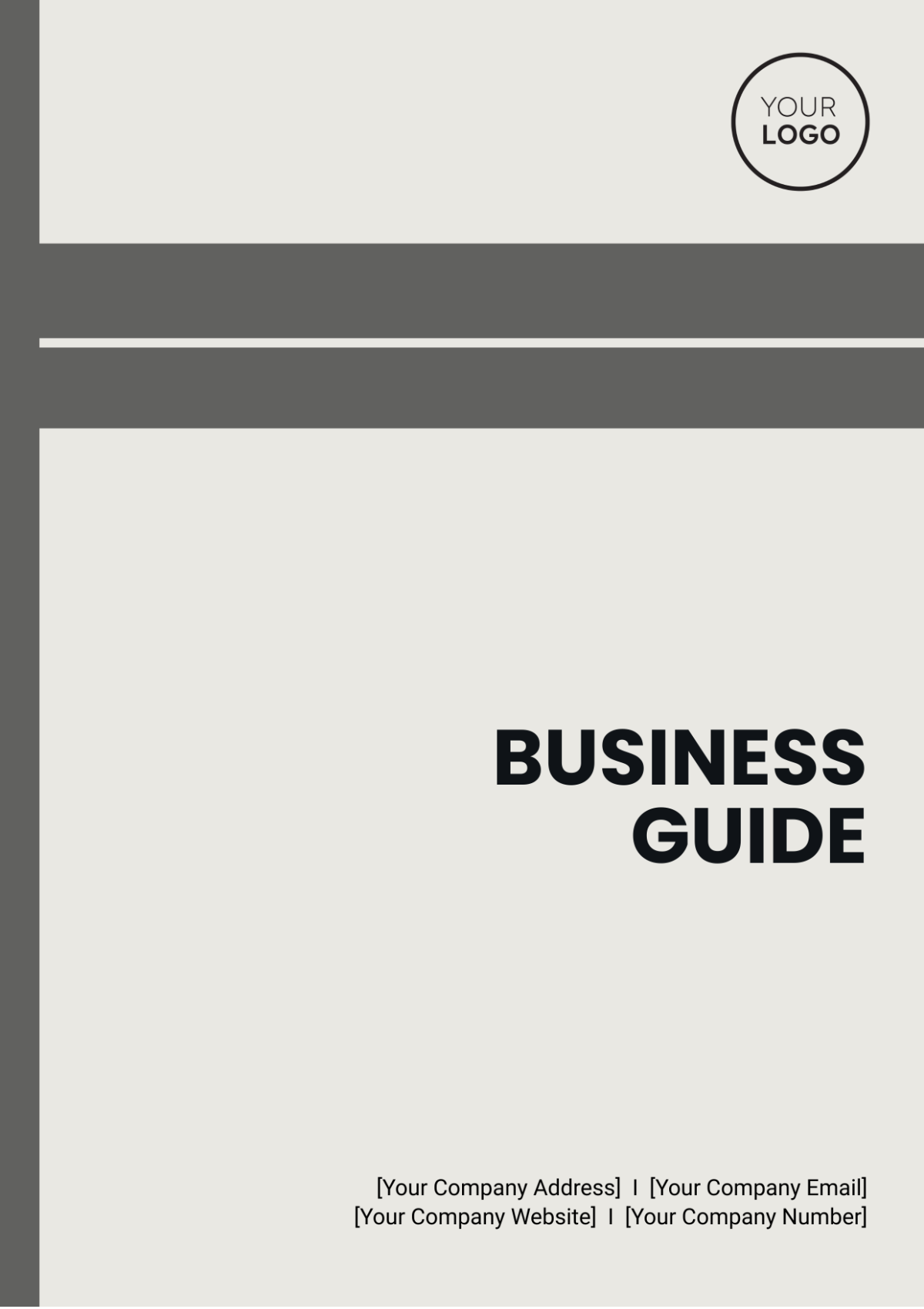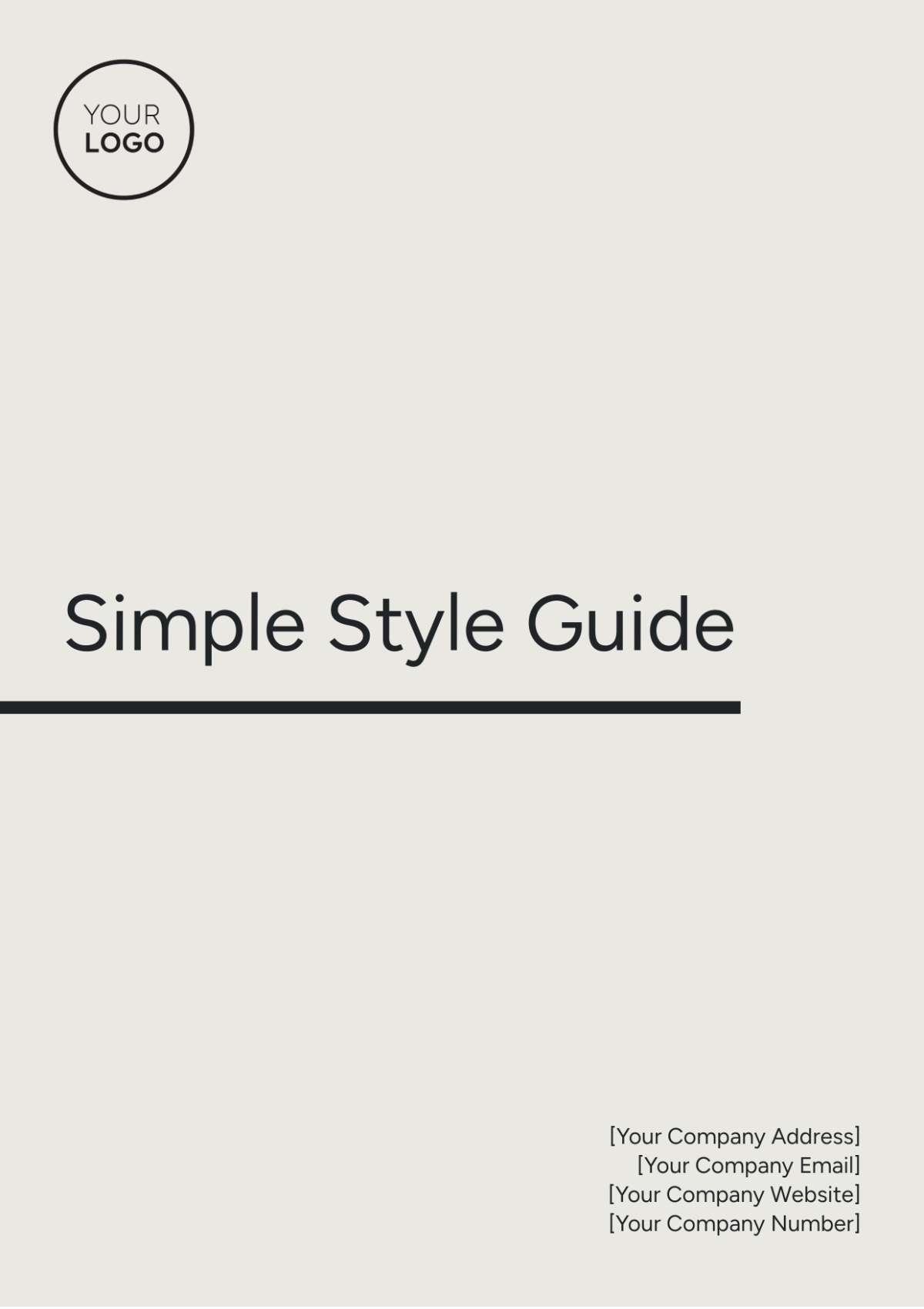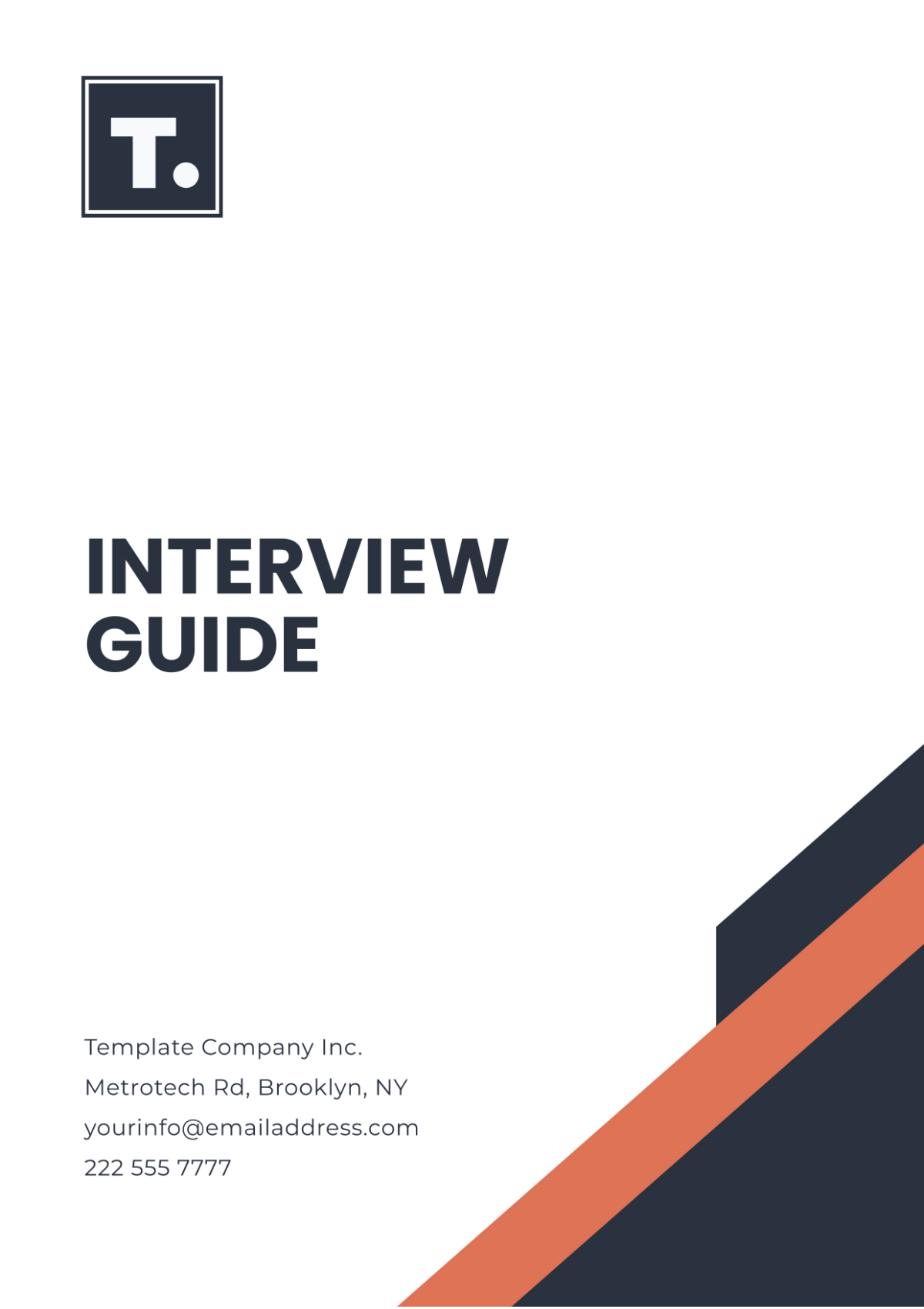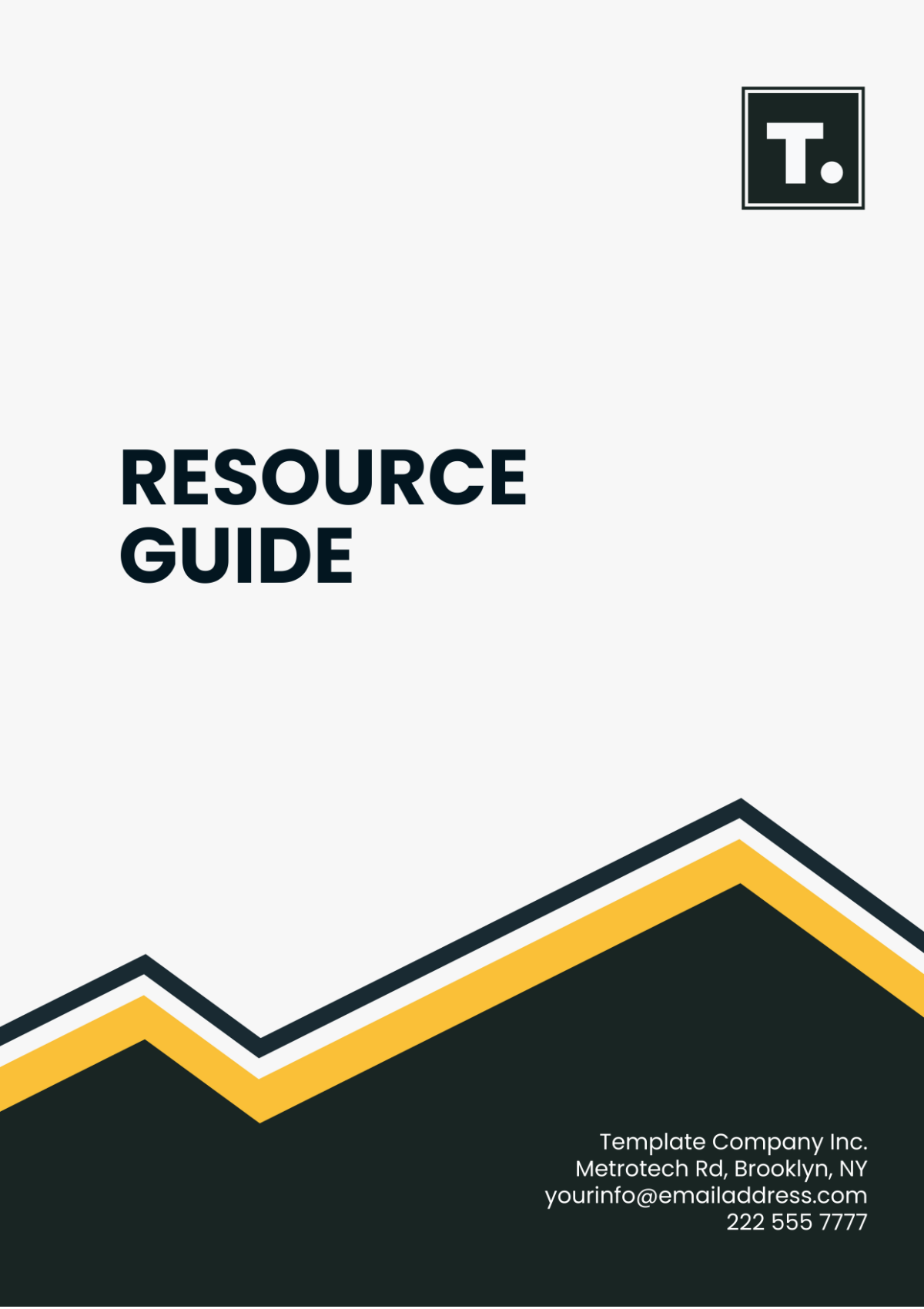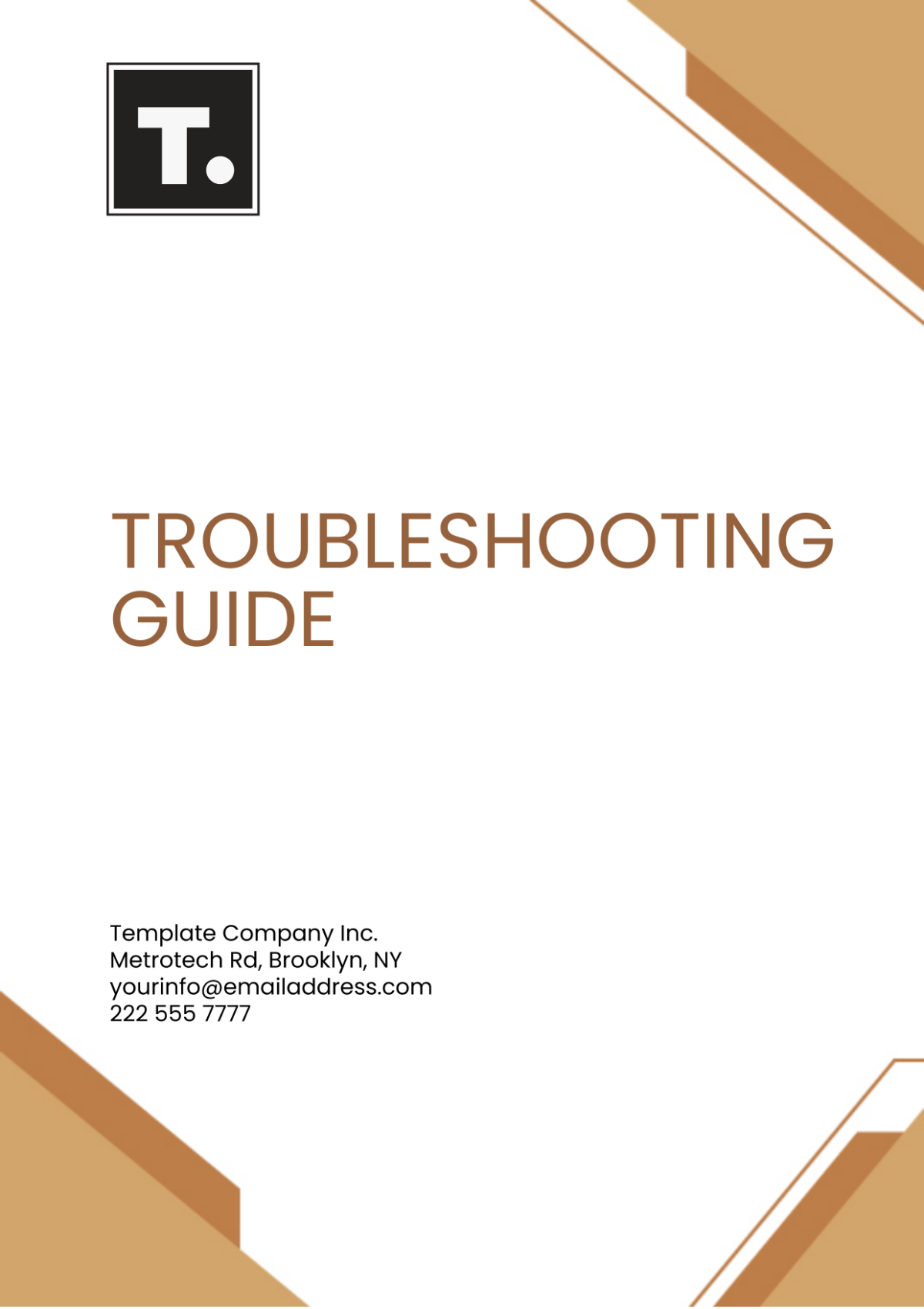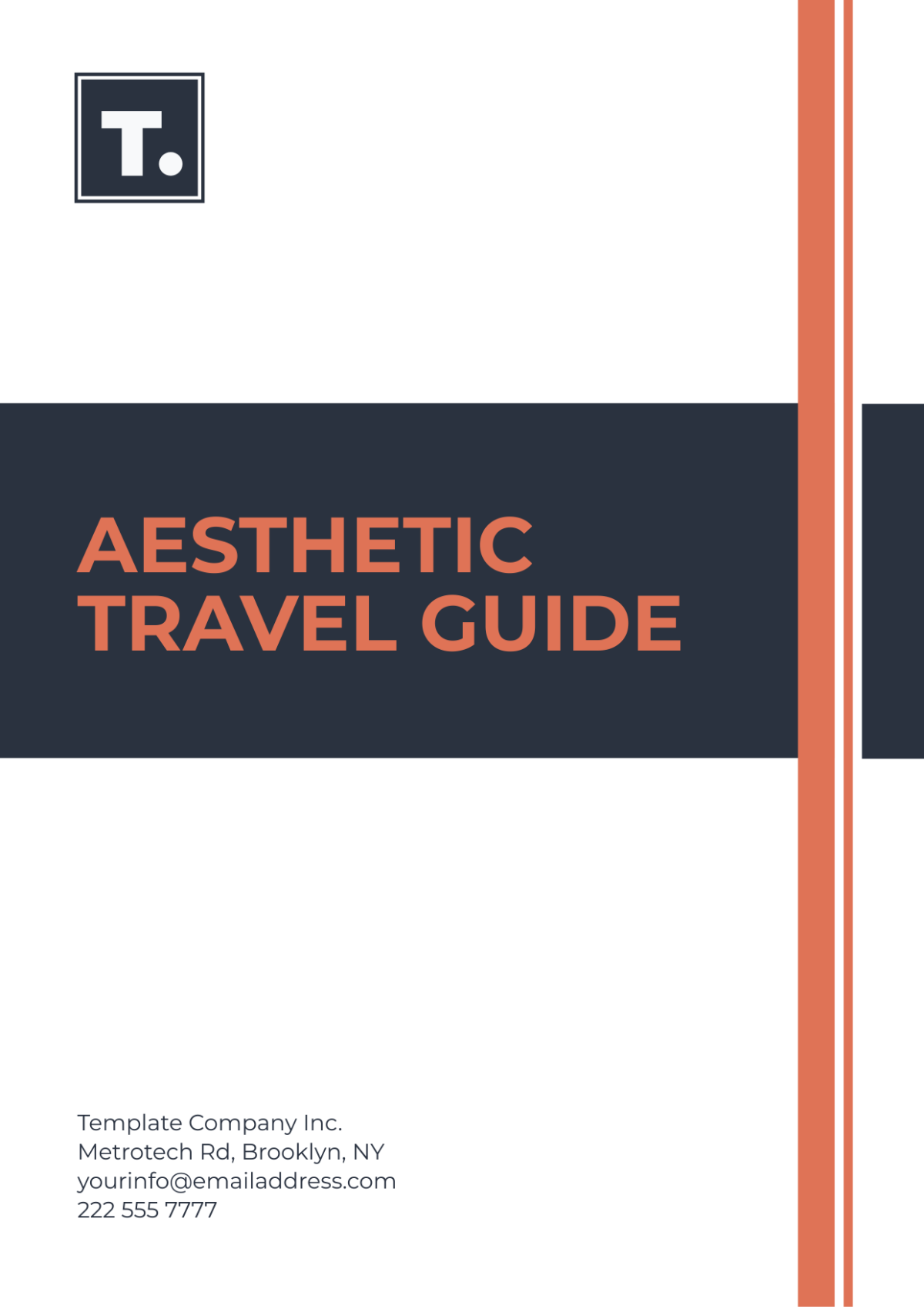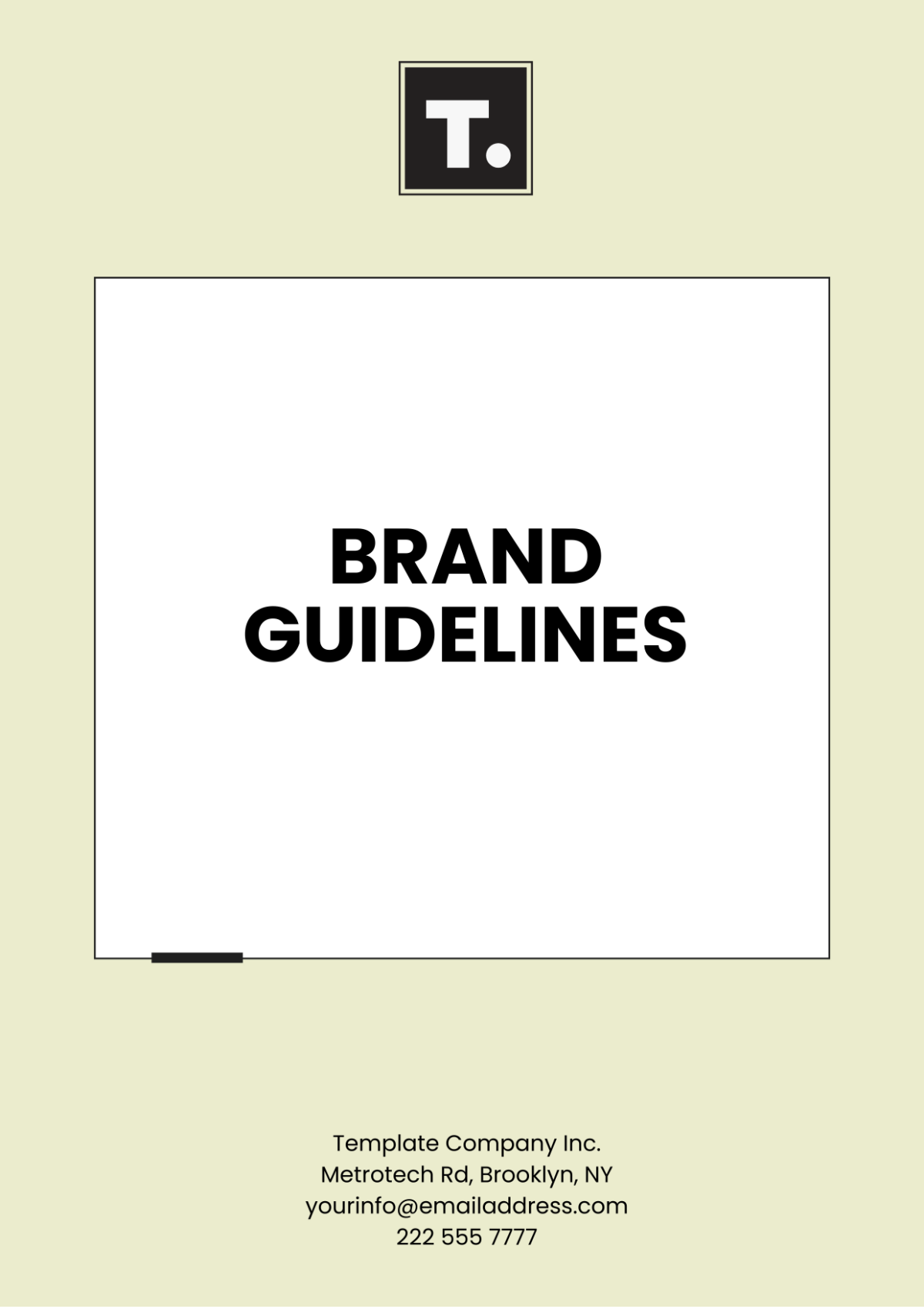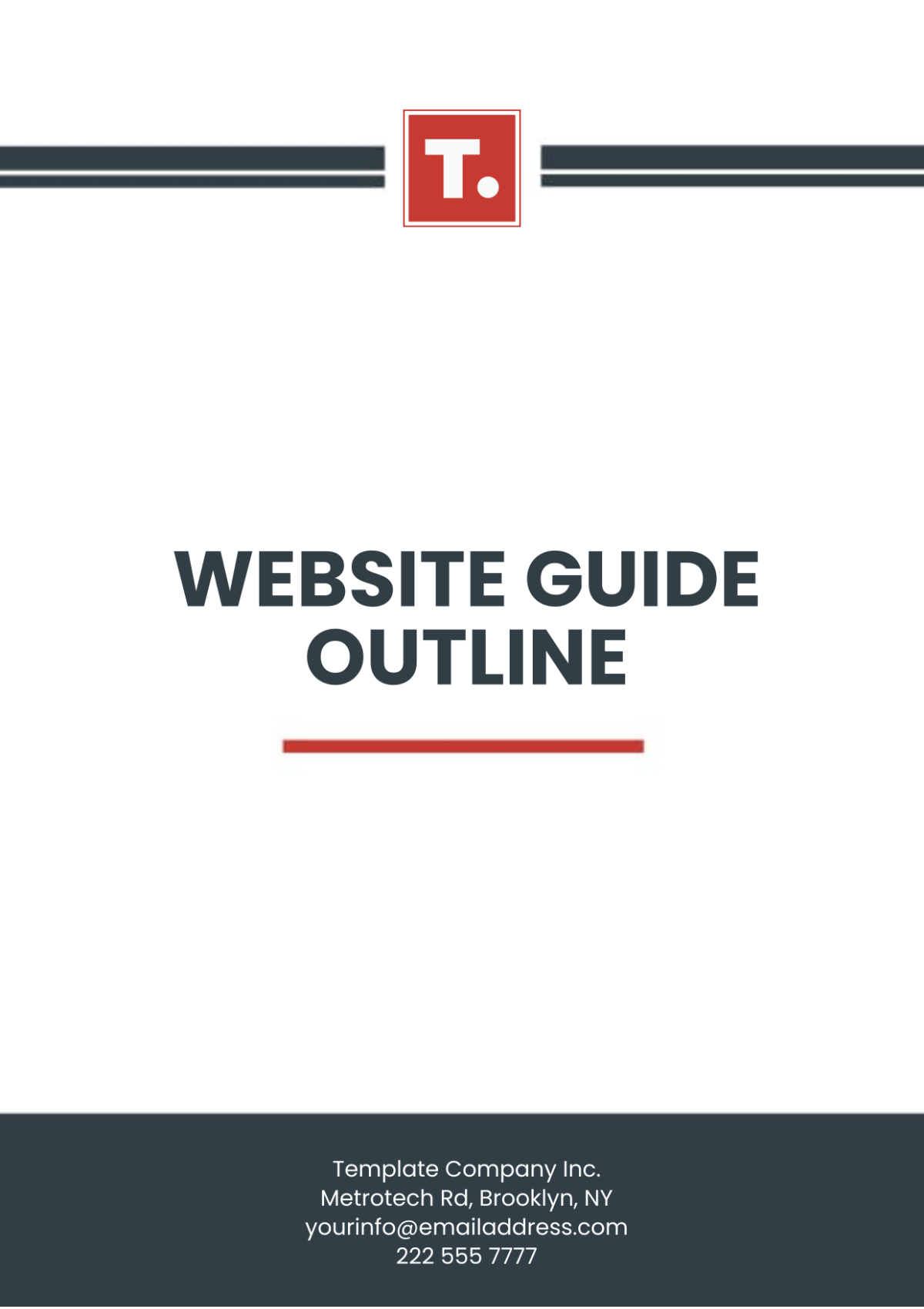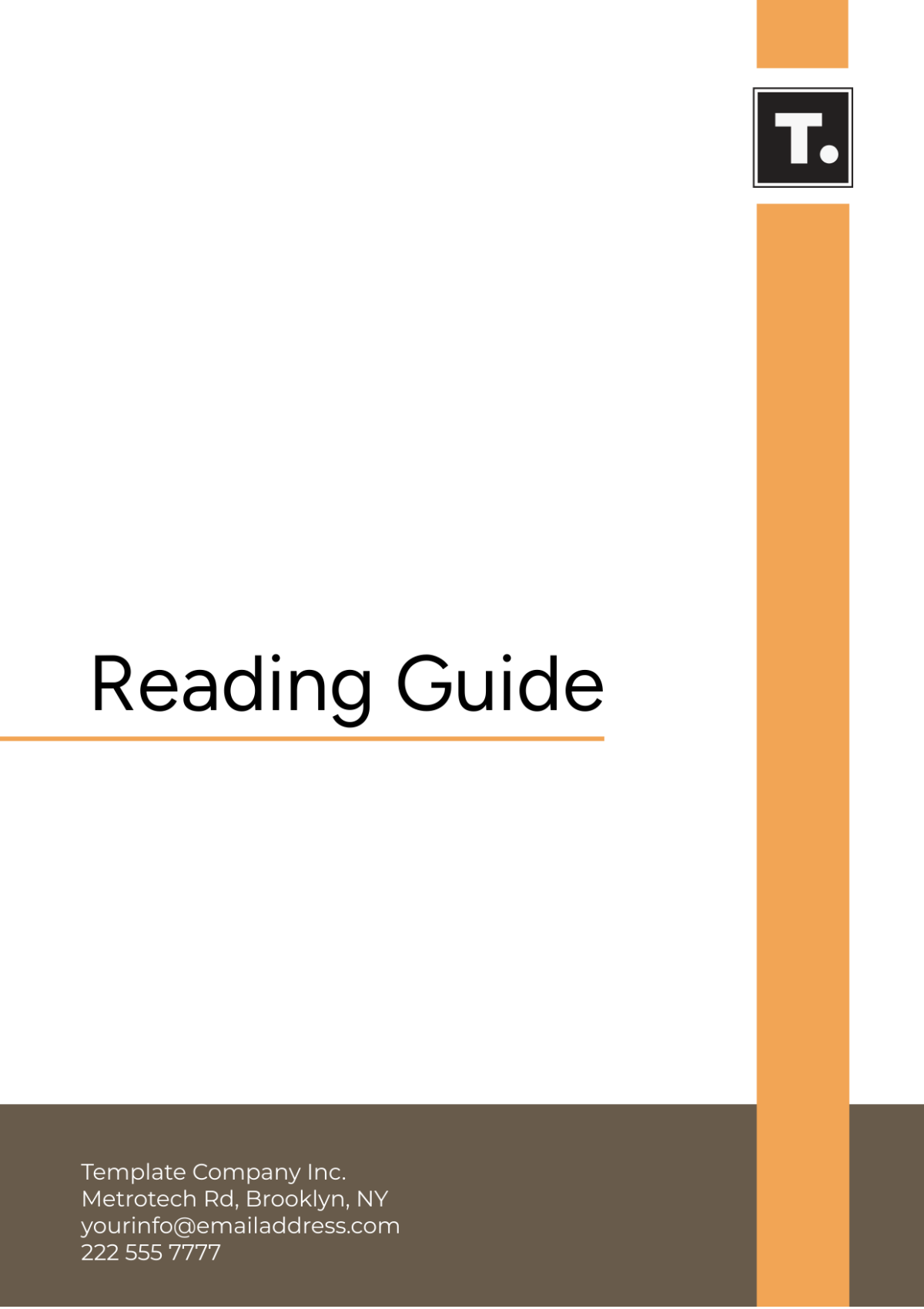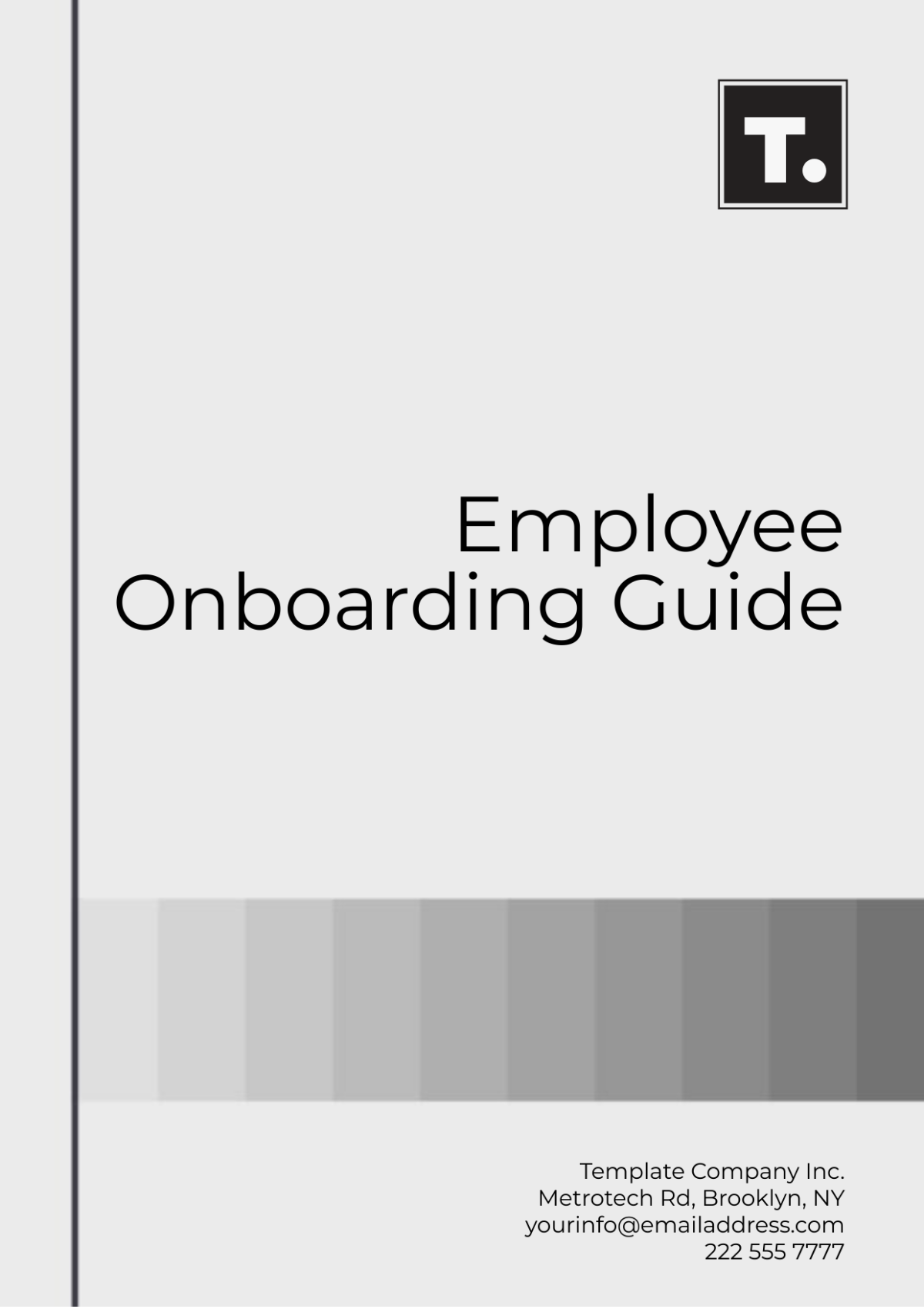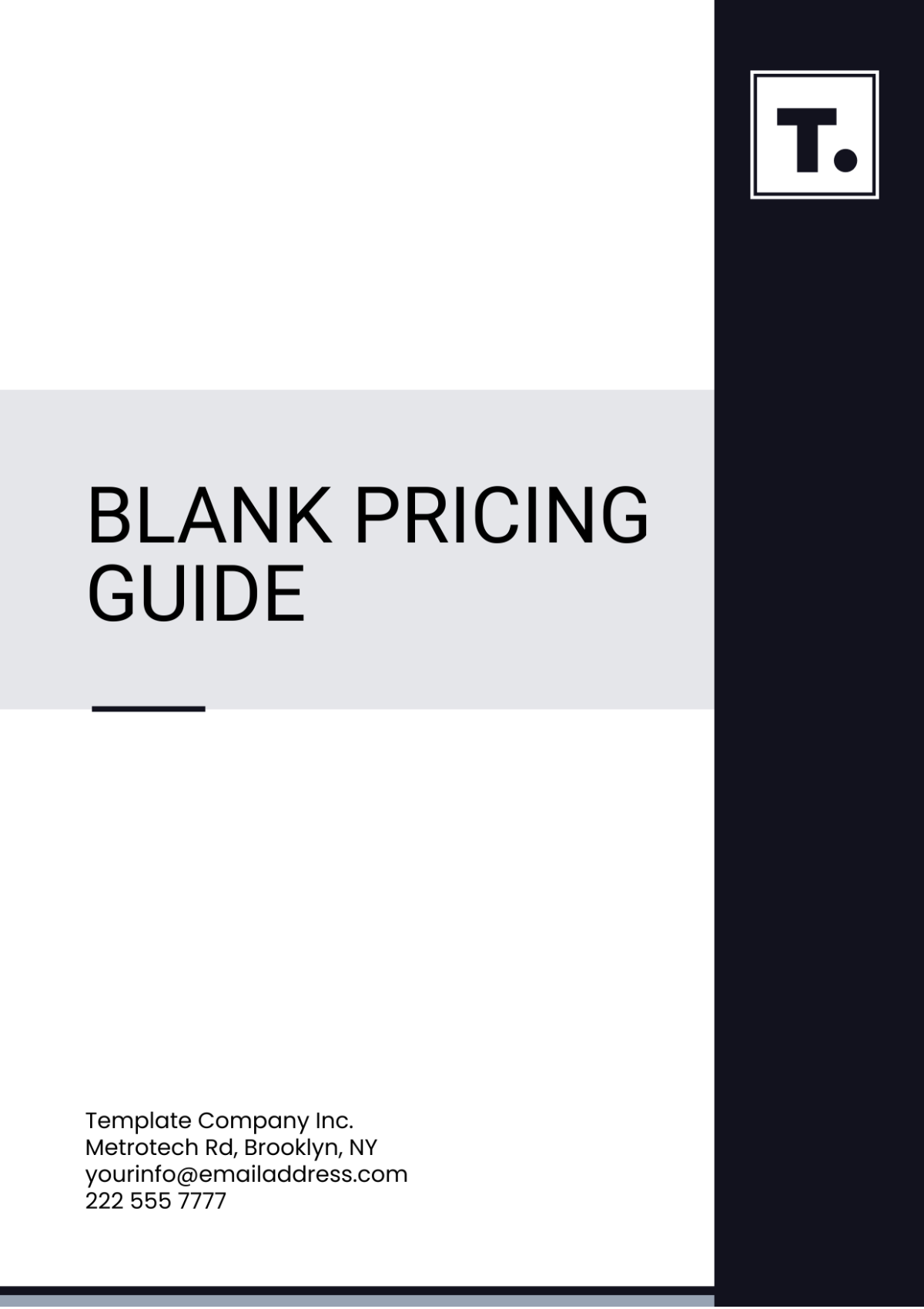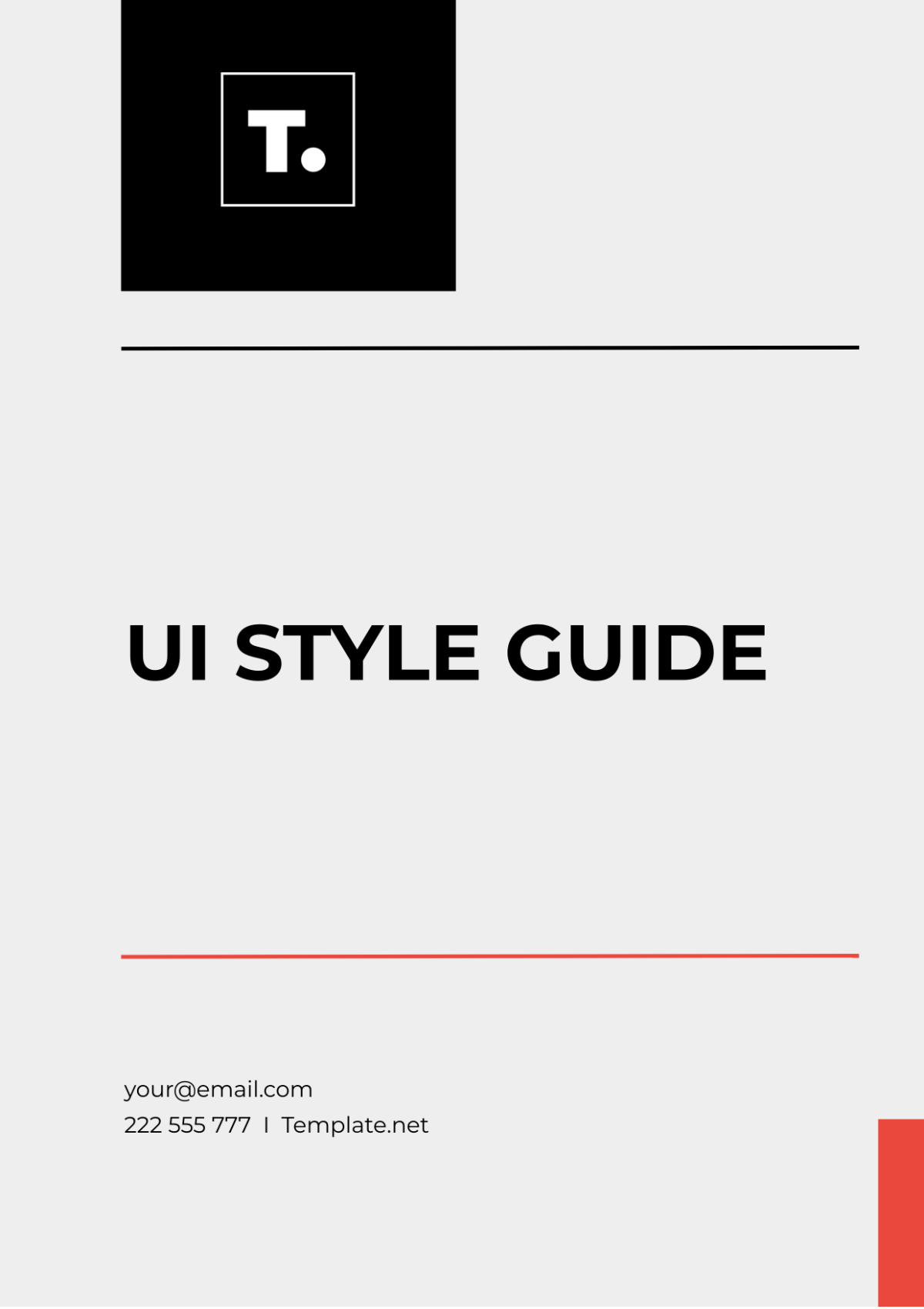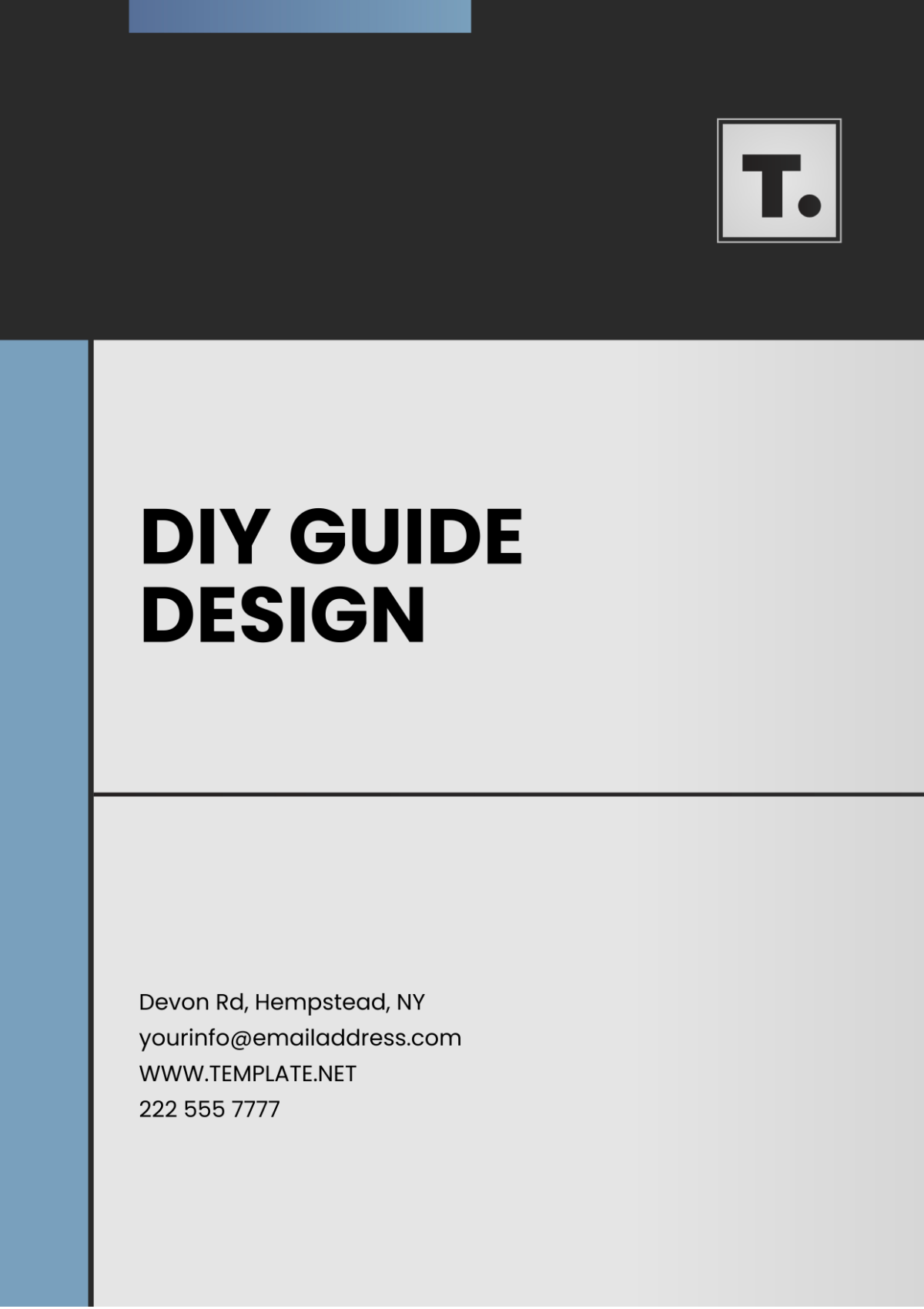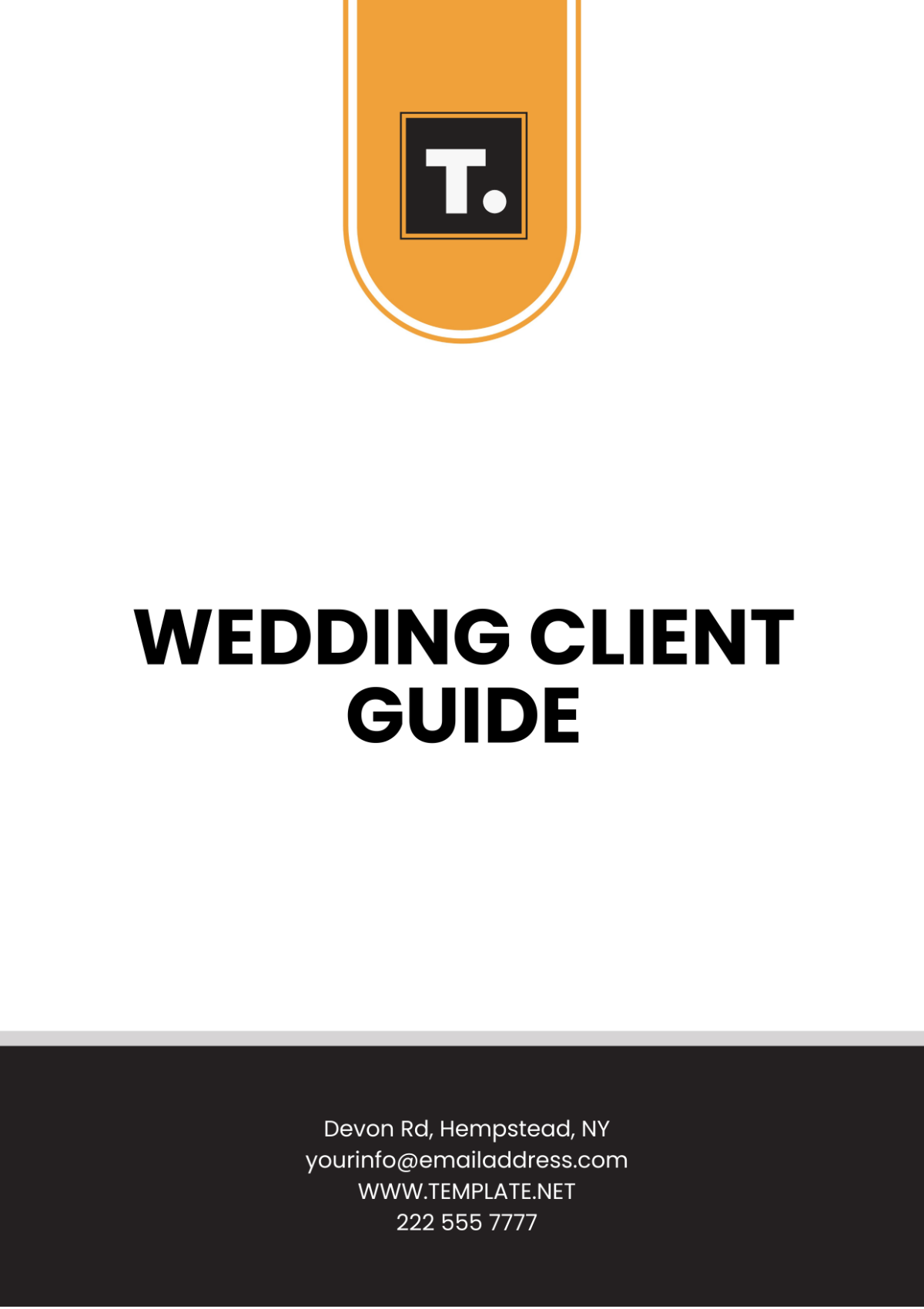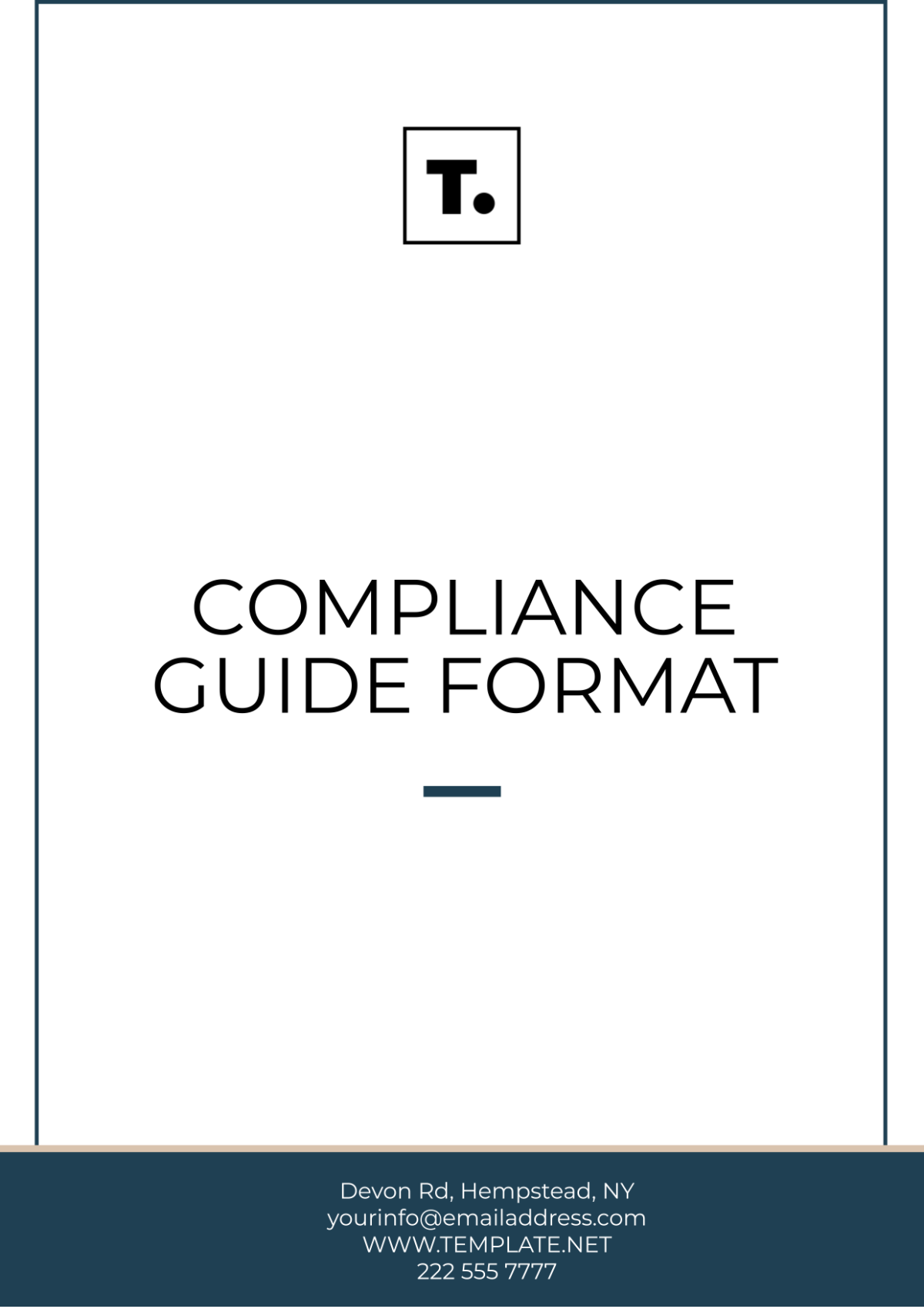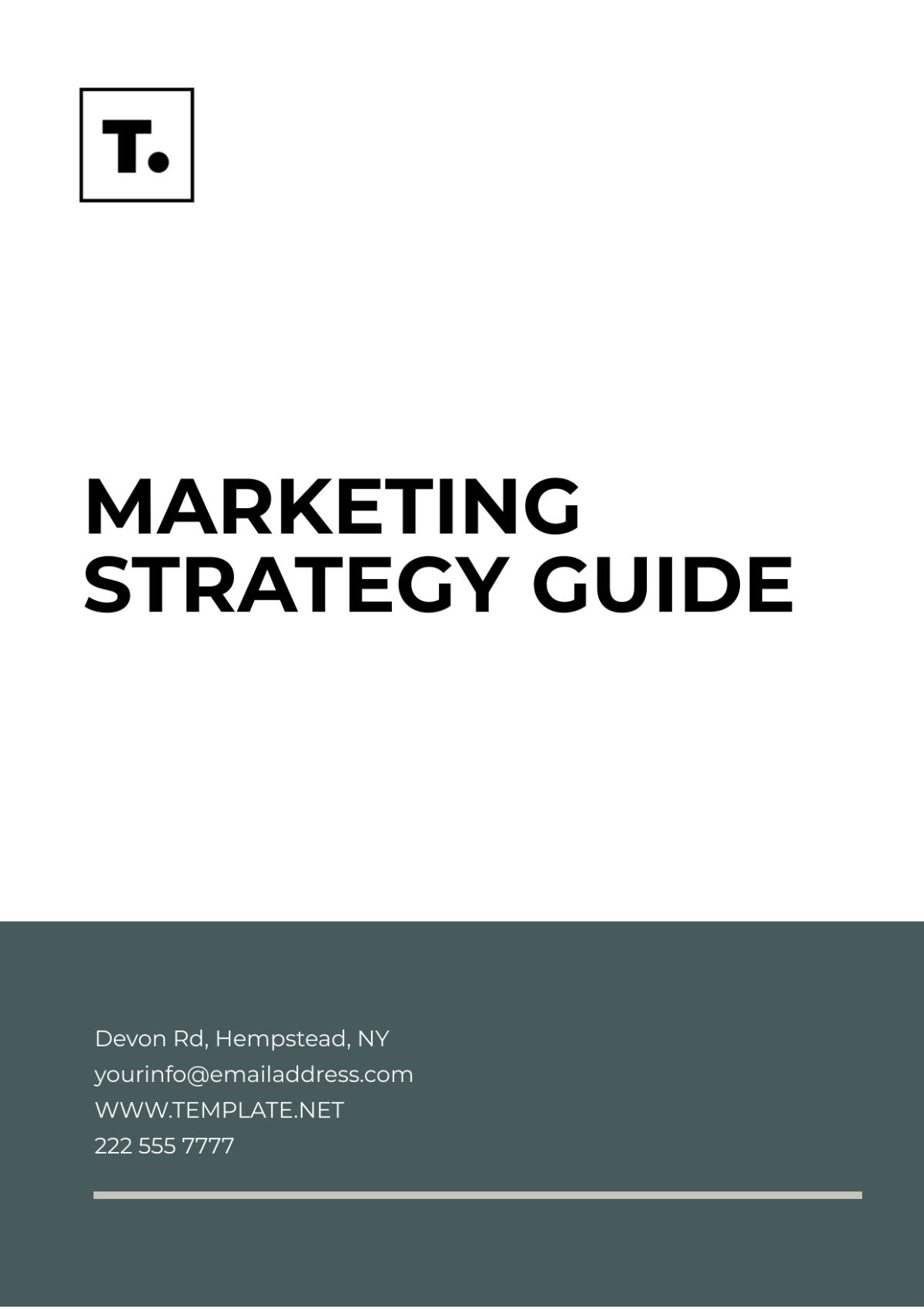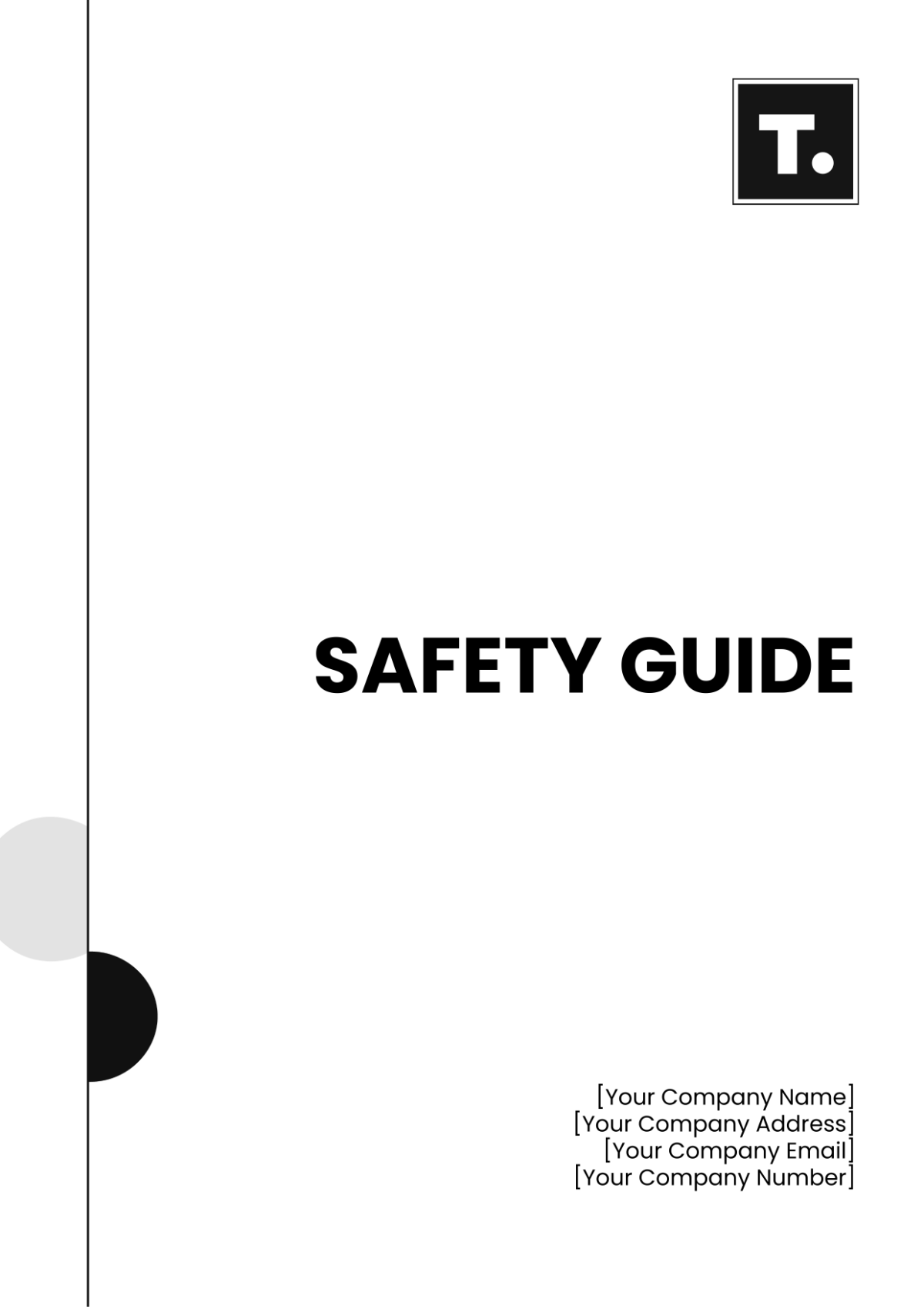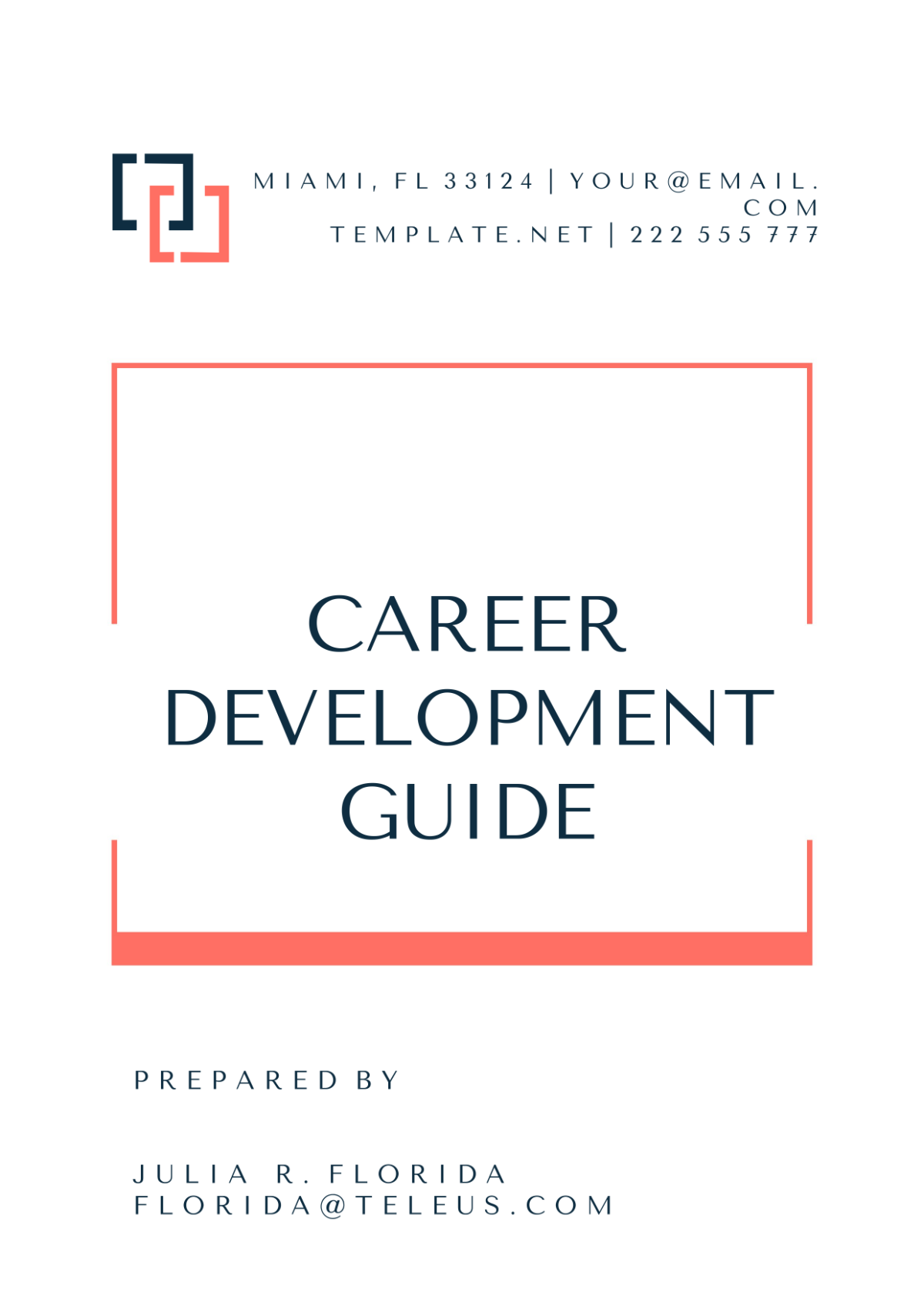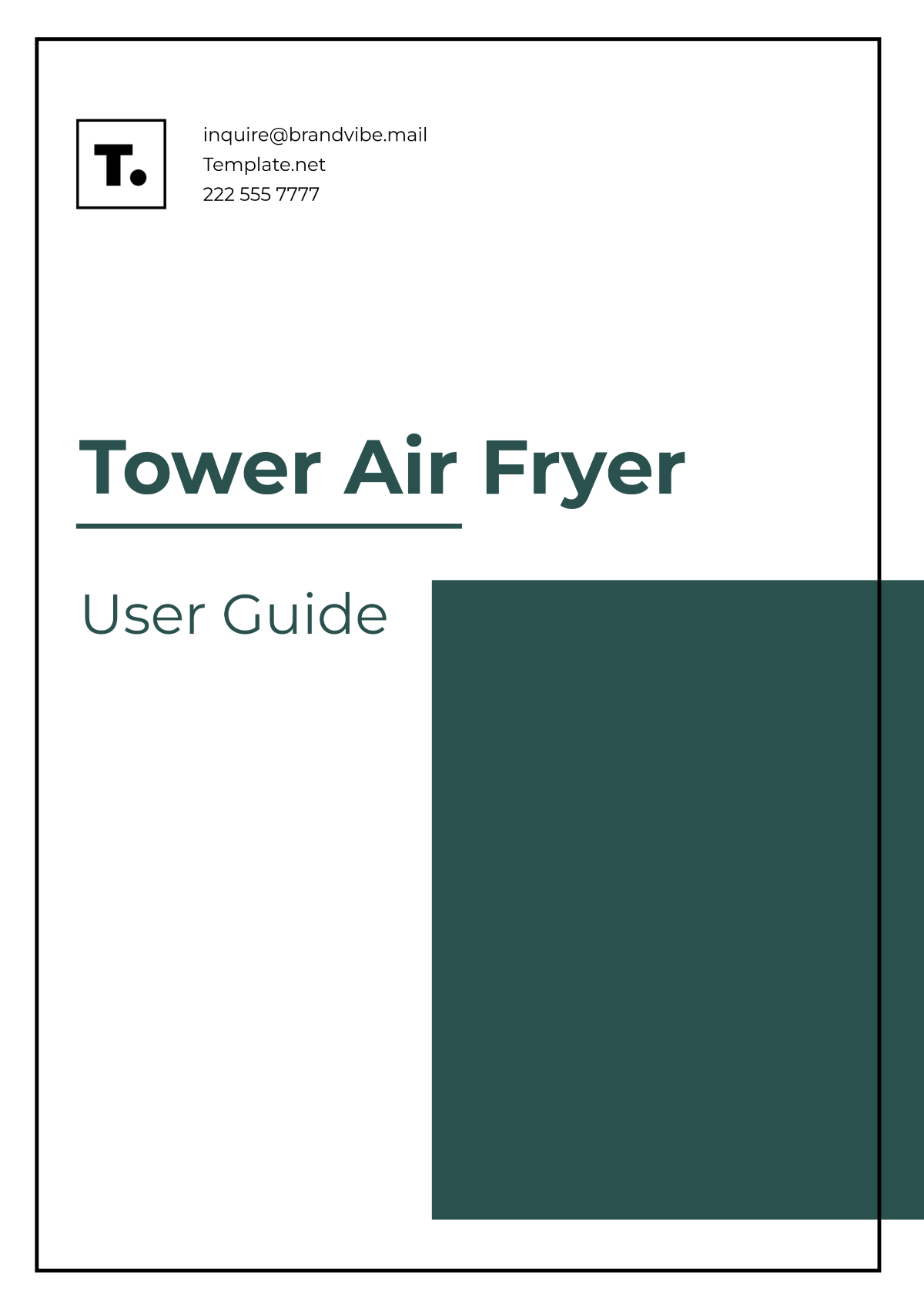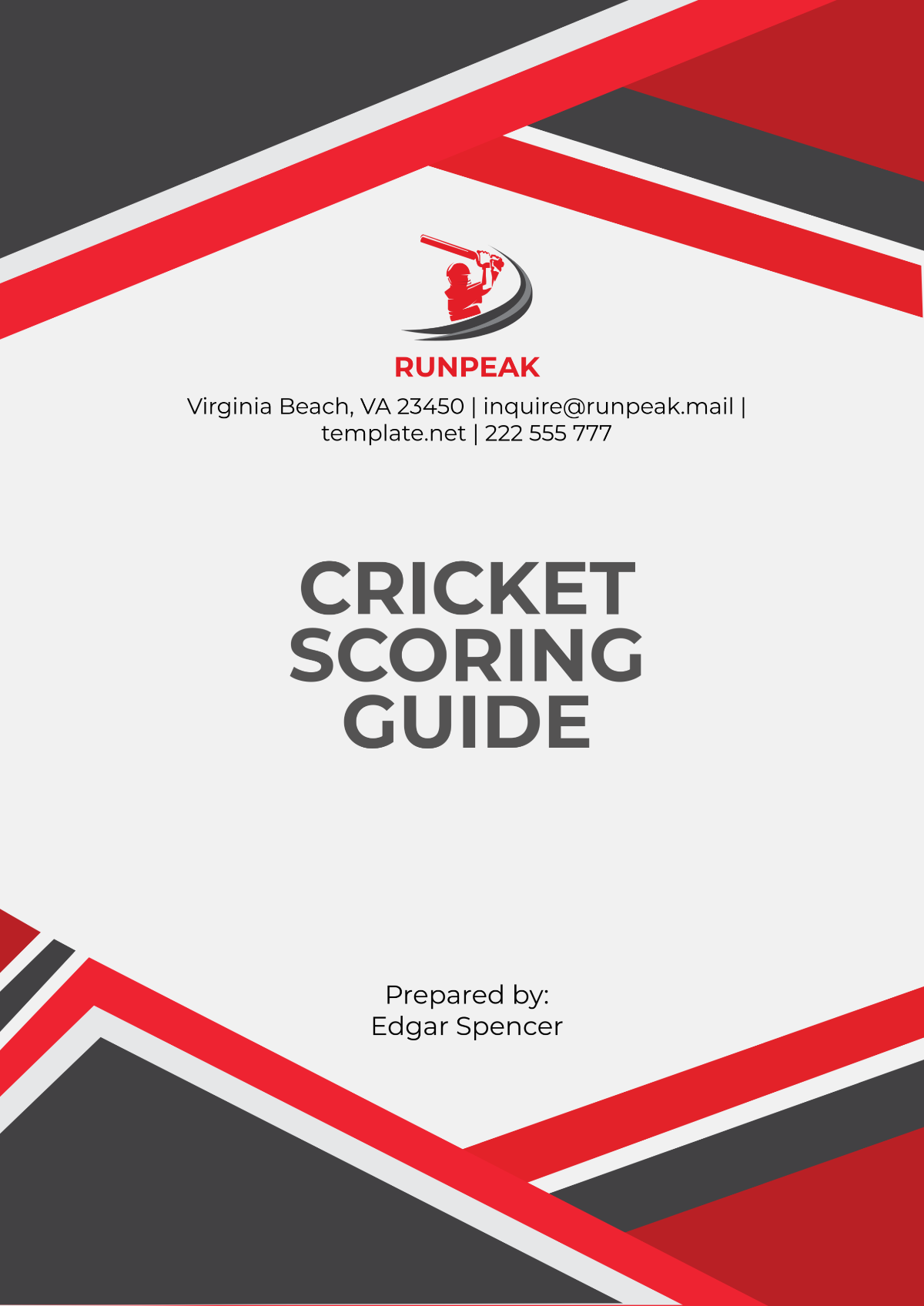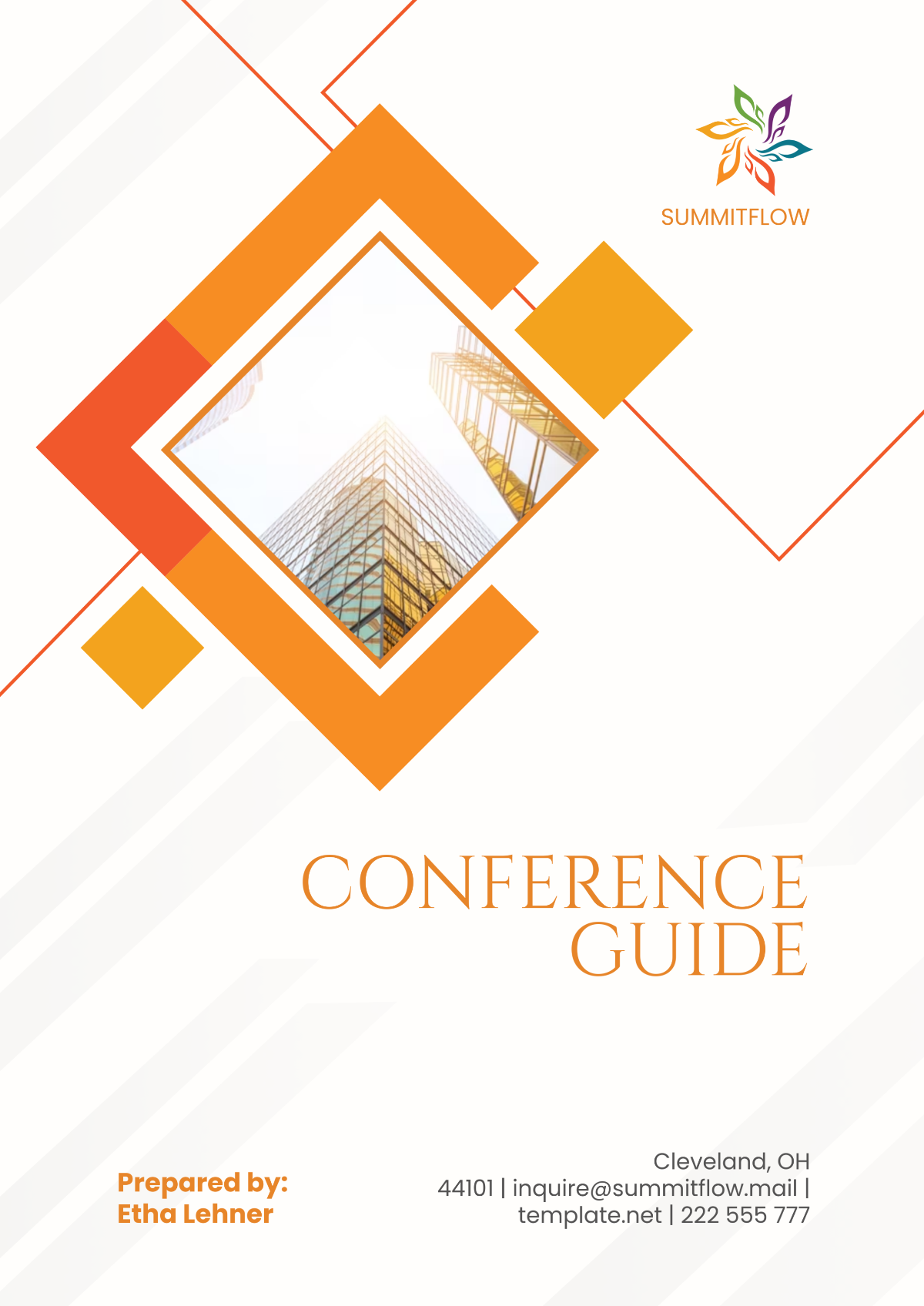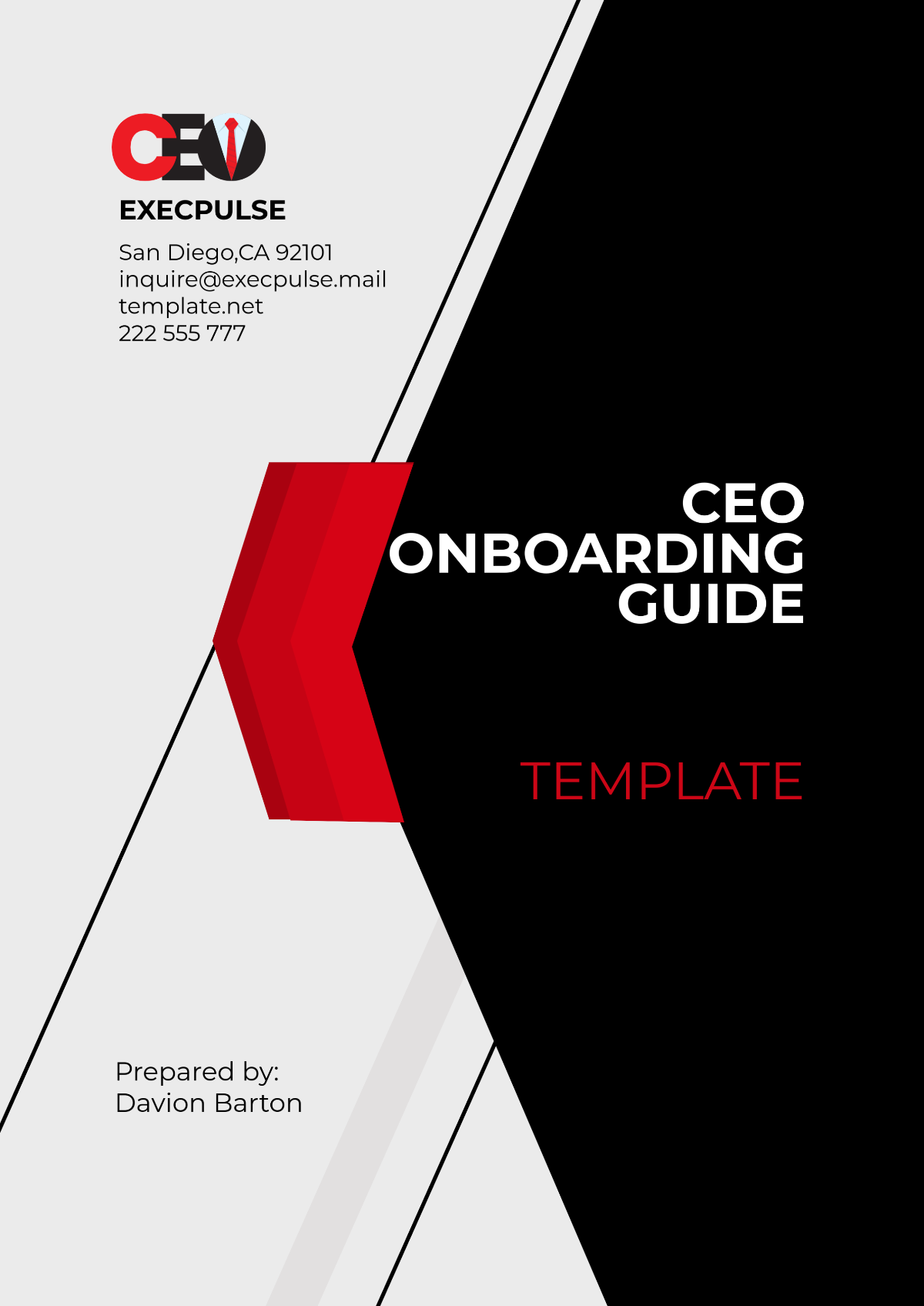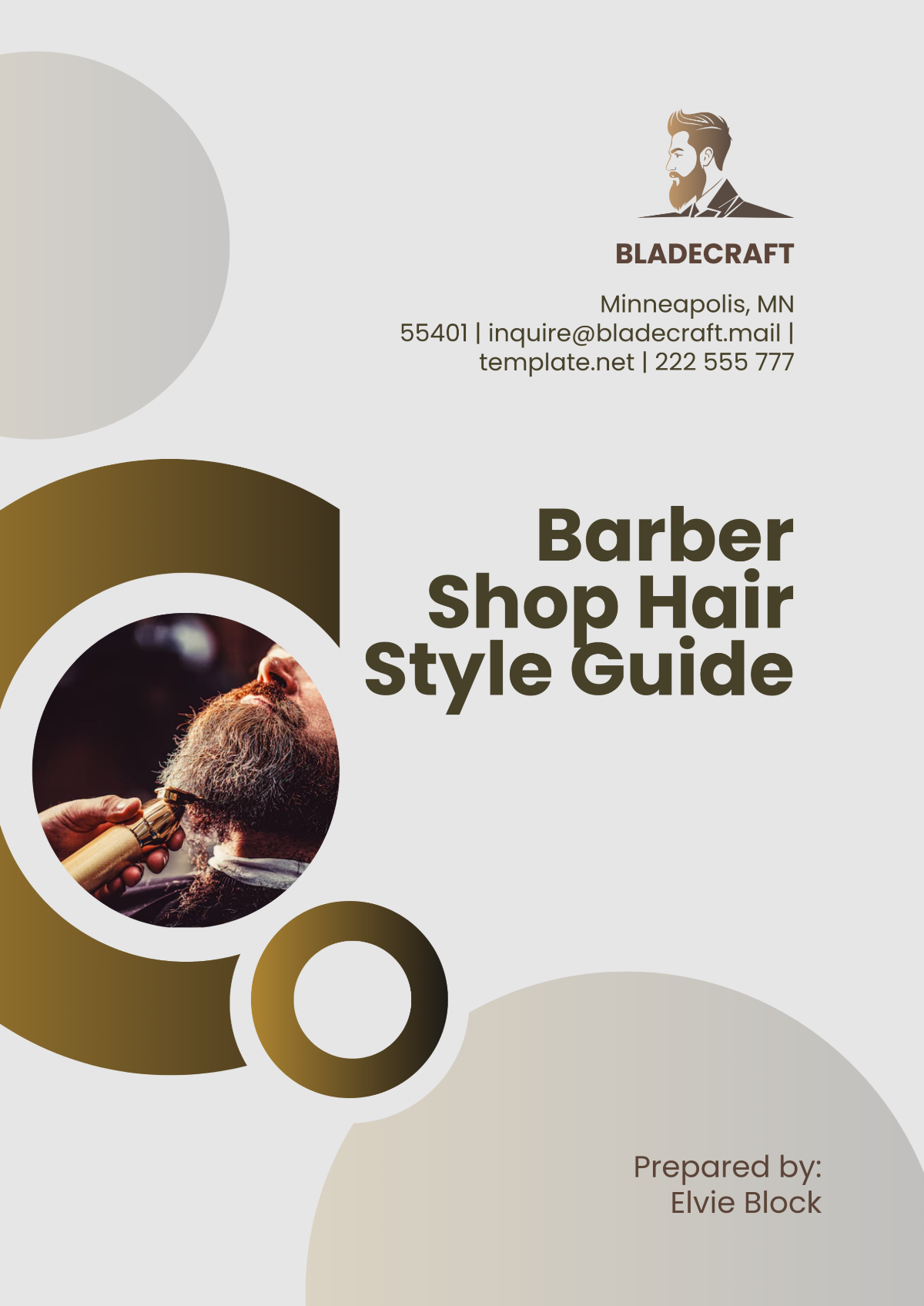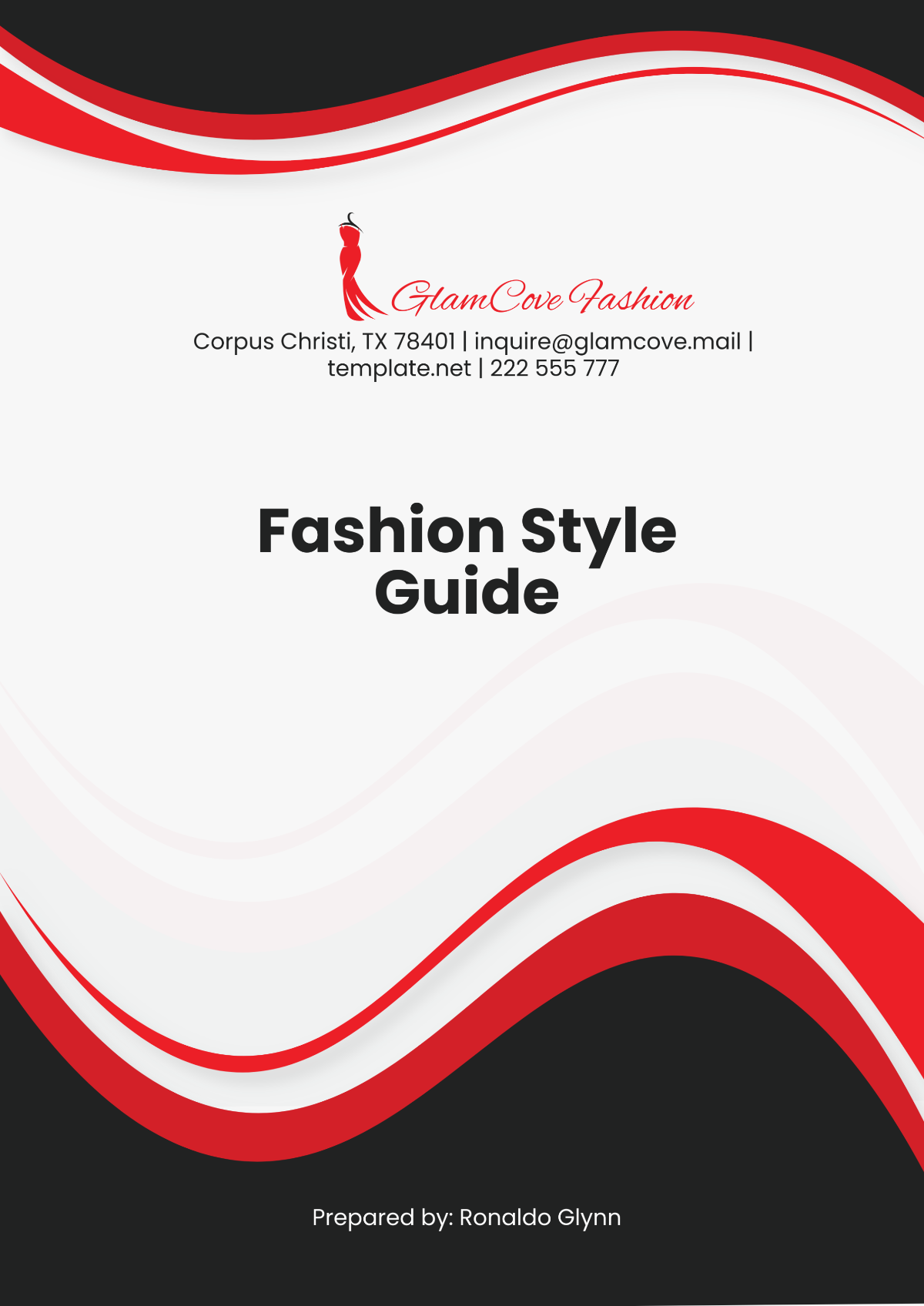Usage Guide
Introduction
This manual provides comprehensive instructions on how to effectively use the system. It covers essential operations, functionalities, and features to ensure users can confidently navigate through the system.
Getting Started
System Requirements
Before using the system, please ensure your setup meets the following requirements:
Operating System: Windows 10 or later, macOS 10.14 or later
Minimum RAM: 8GB
Disk Space: 500MB free space
Internet Connection: Stable connection required for web-based services
Installation
Follow these steps to install the software:
Download the installation package from the official website.
Double-click the installer to begin the installation process.
Follow the on-screen instructions to complete the installation.
Restart your computer if prompted.
Basic Operations
Logging In
To access the system, follow these steps:
Open the application.
Enter your username and password.
Click the "Login" button to enter the system.
Navigating the Interface
The system interface comprises several sections:
Section | Description |
|---|---|
Dashboard | Displays an overview of key metrics and recent activities. |
Menu | Contains links to different modules available in the system. |
Notifications | Shows alerts and updates related to system activities. |
Advanced Features
Customization Options
You can customize the appearance and functionality of the system through the settings menu. This includes:
Changing the theme and color scheme.
Setting notification preferences.
Configuring user interface elements.
Automating Tasks
The system allows for task automation to improve efficiency. To set up automation:
Navigate to the "Automation" module.
Select the task you wish to automate.
Configure the task parameters and conditions.
Save changes to activate automation.
Troubleshooting
Common Issues
If you encounter any issues, consult the following list of common problems and solutions:
Issue | Solution |
|---|---|
Cannot log in | Ensure your username and password are correct. Reset if necessary. |
Application crashes | Update to the latest version or reinstall the application. |
Feature not working | Check if the feature is enabled in settings and review user permissions. |
Contact Support
If issues persist, please contact our support team for further assistance:
Email: [YOUR COMPANY EMAIL]
Phone: [YOUR COMPANY NUMBER]
Live Chat: Available on our website
Conclusion
We hope this guide helps you effectively utilize the system. For any further information, refer to the documentation section available within the Help menu.