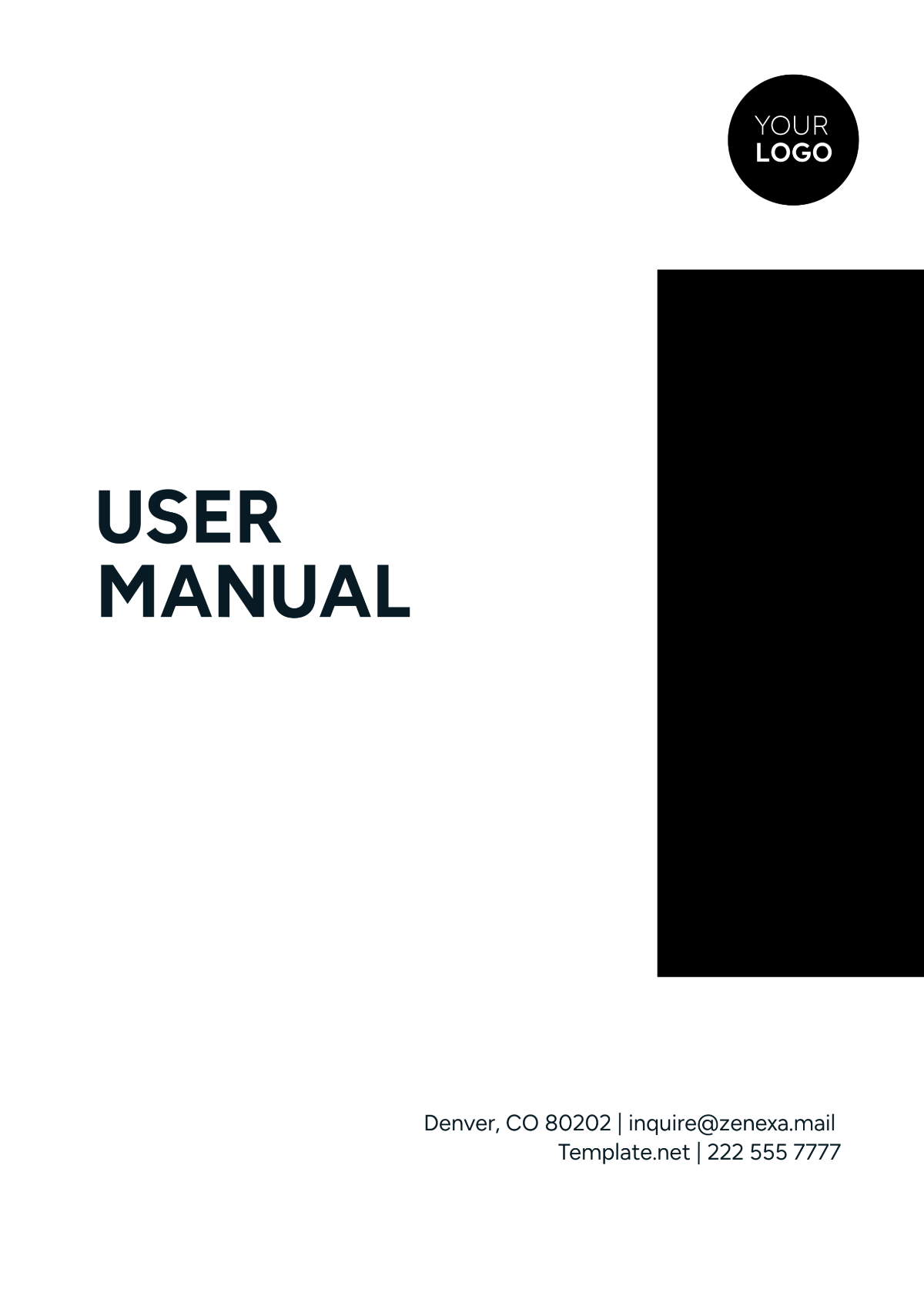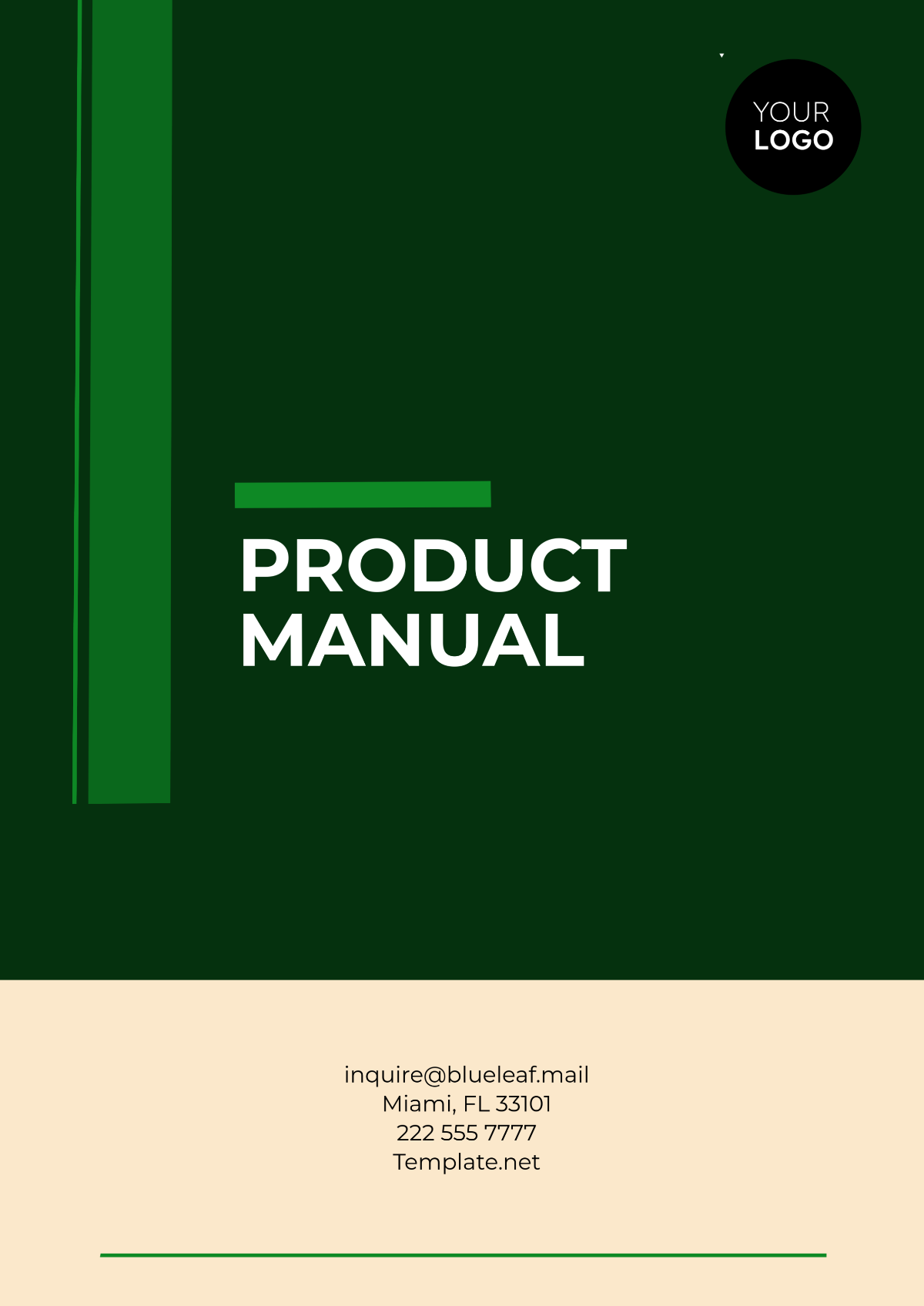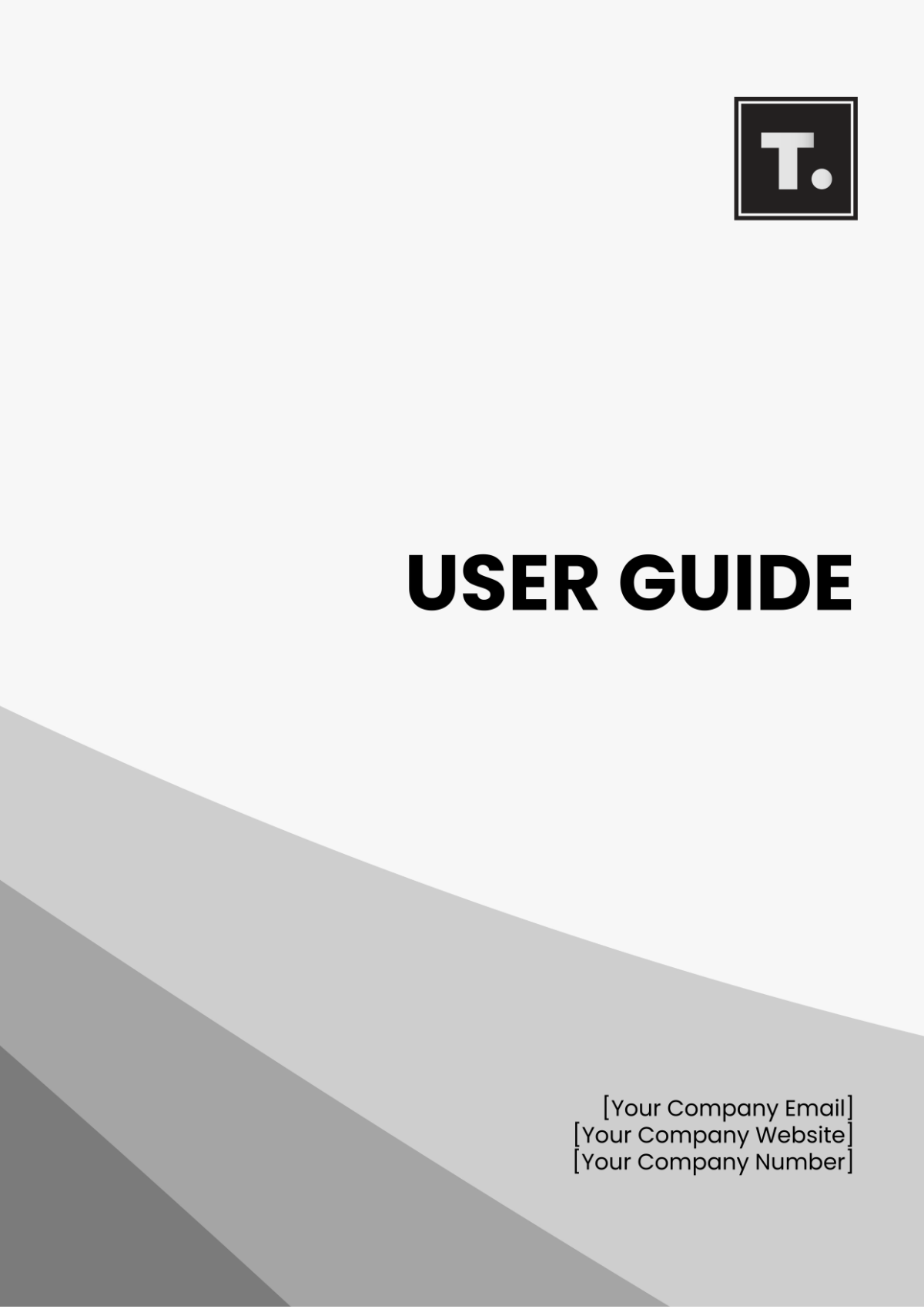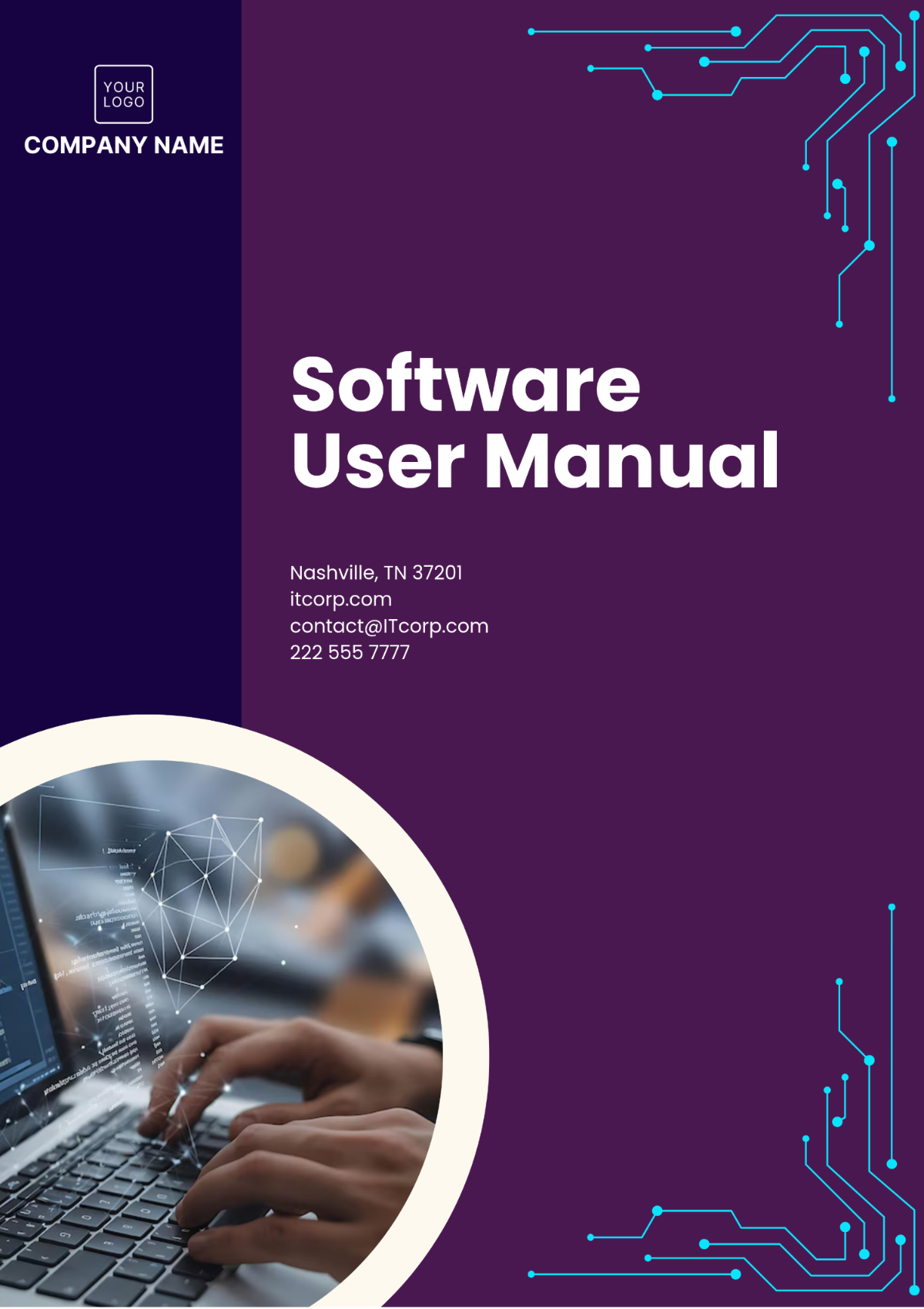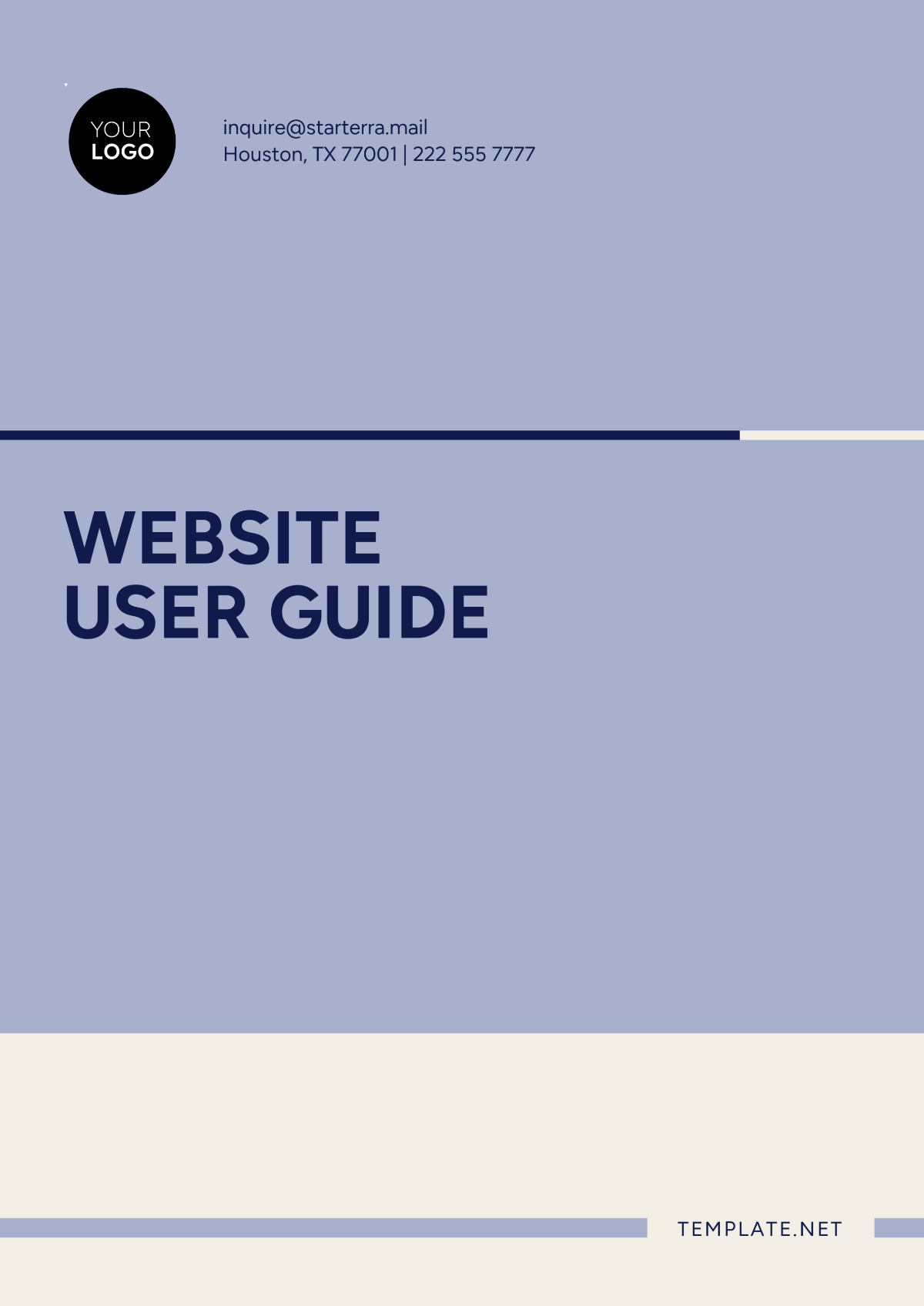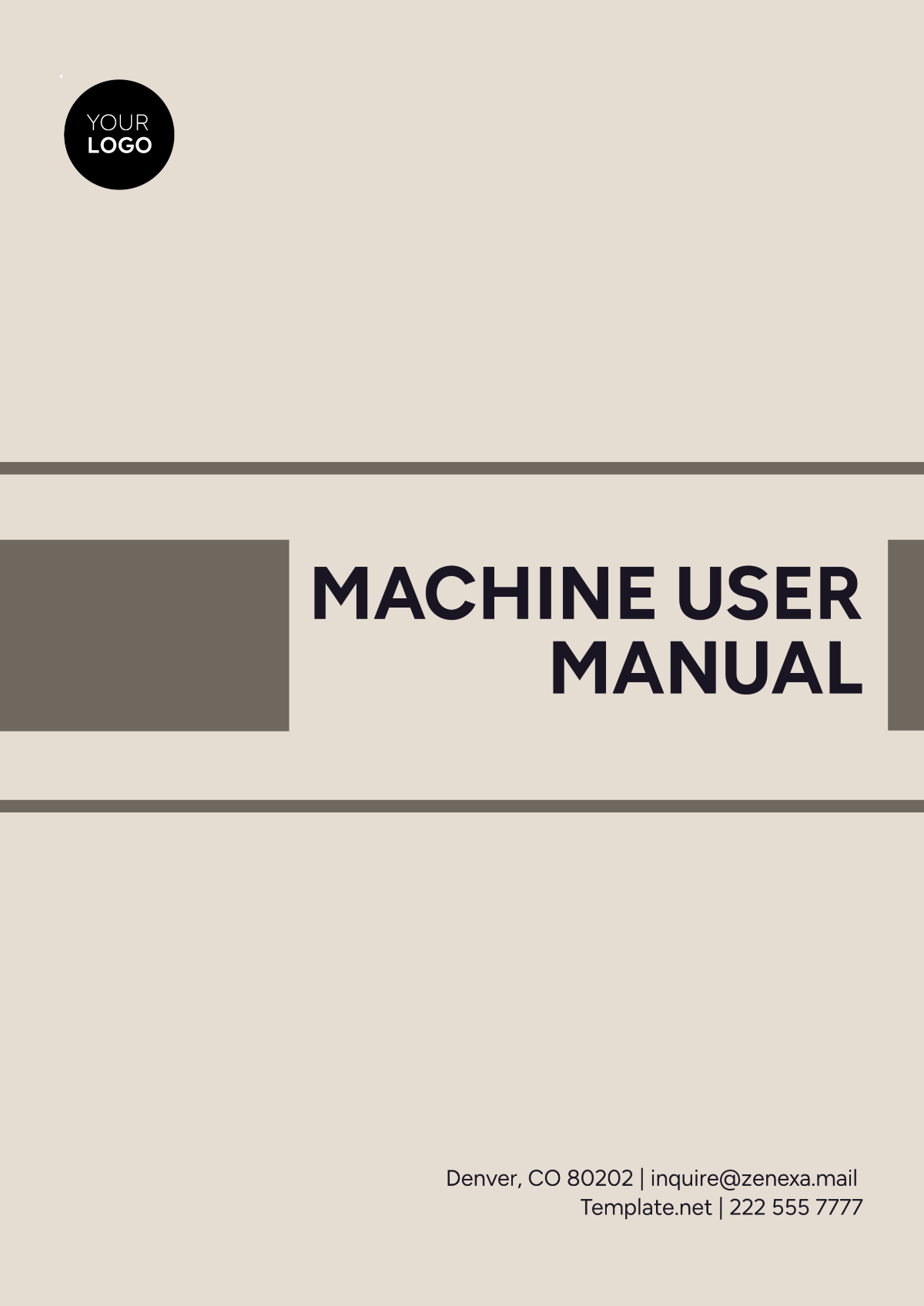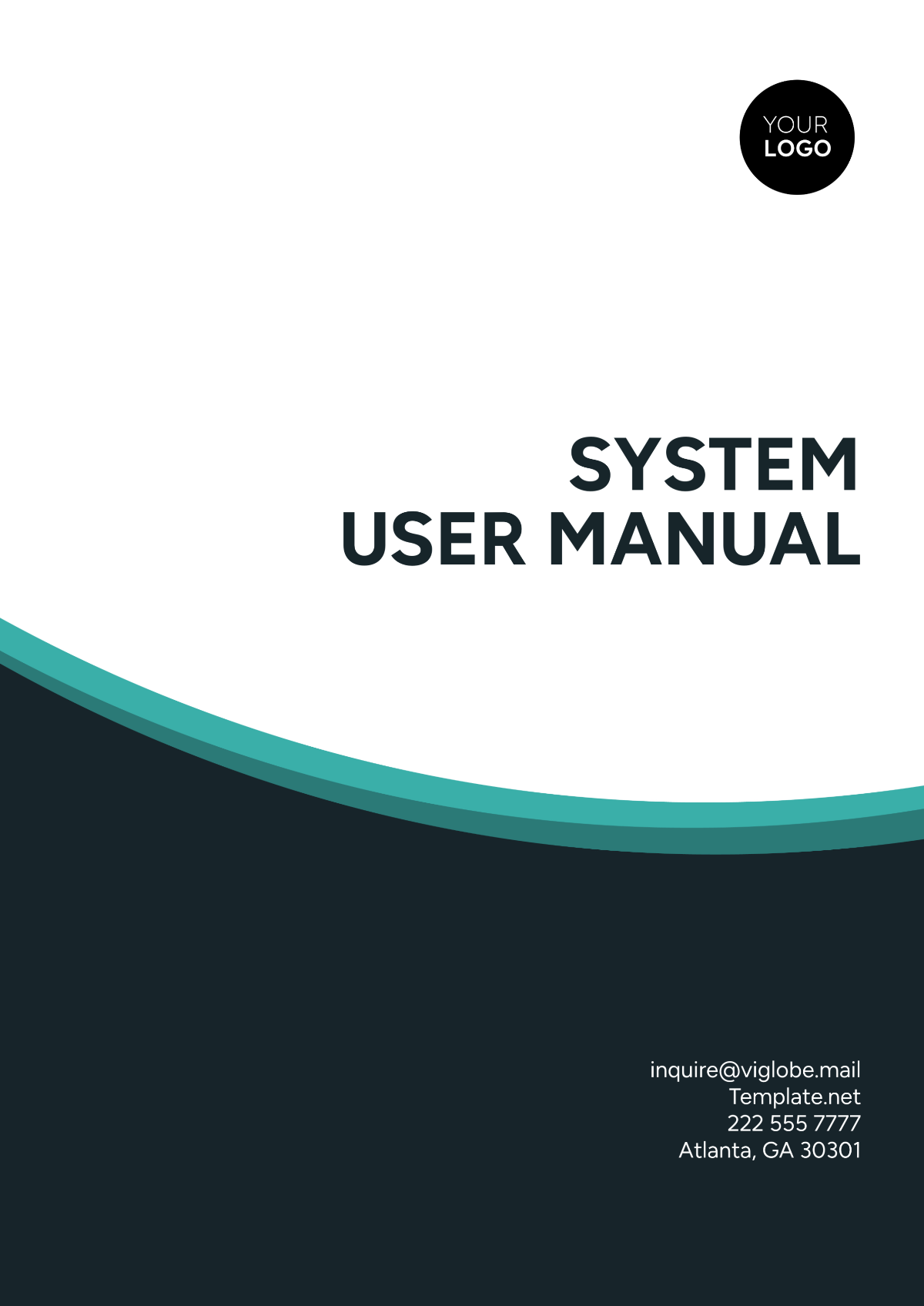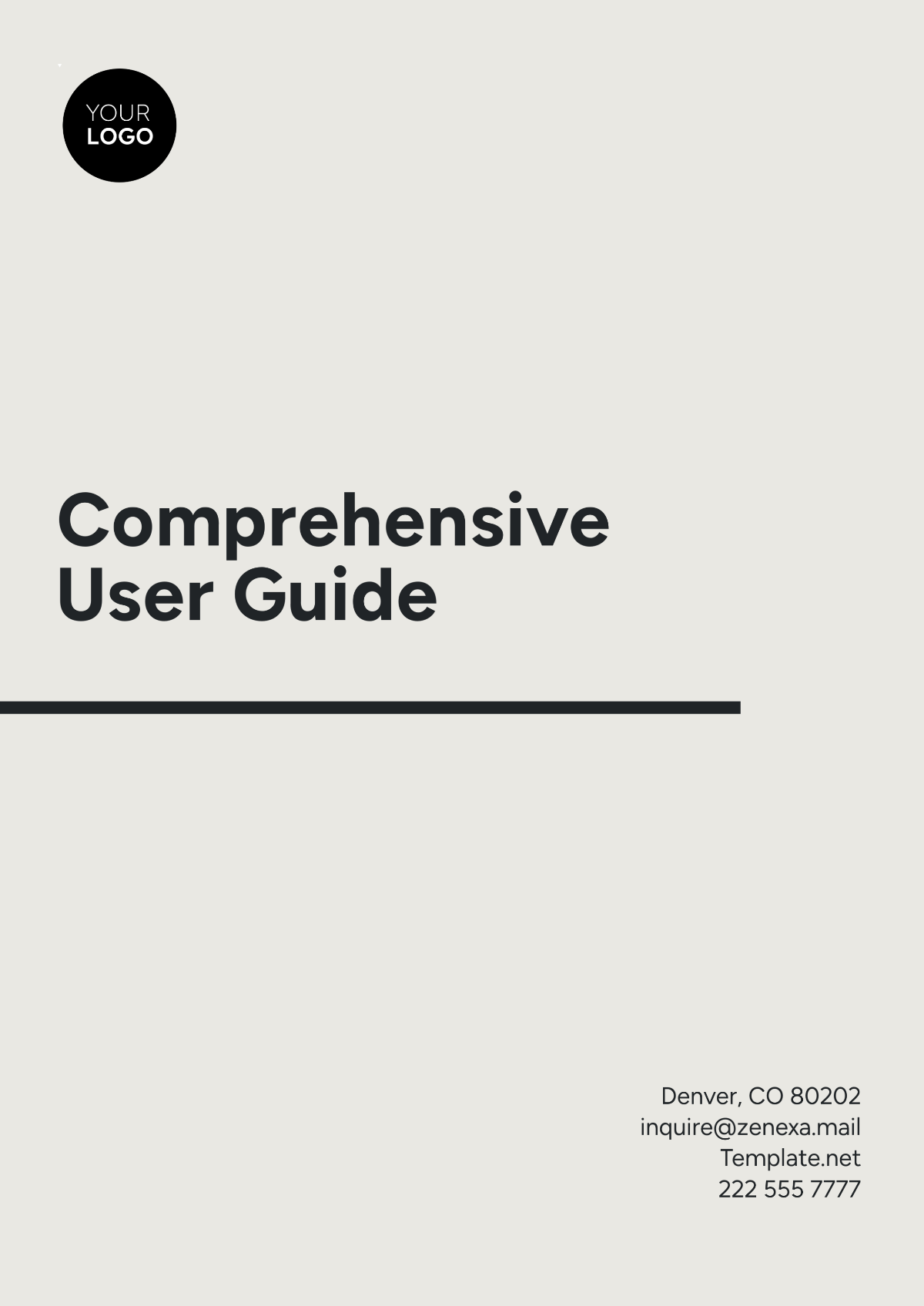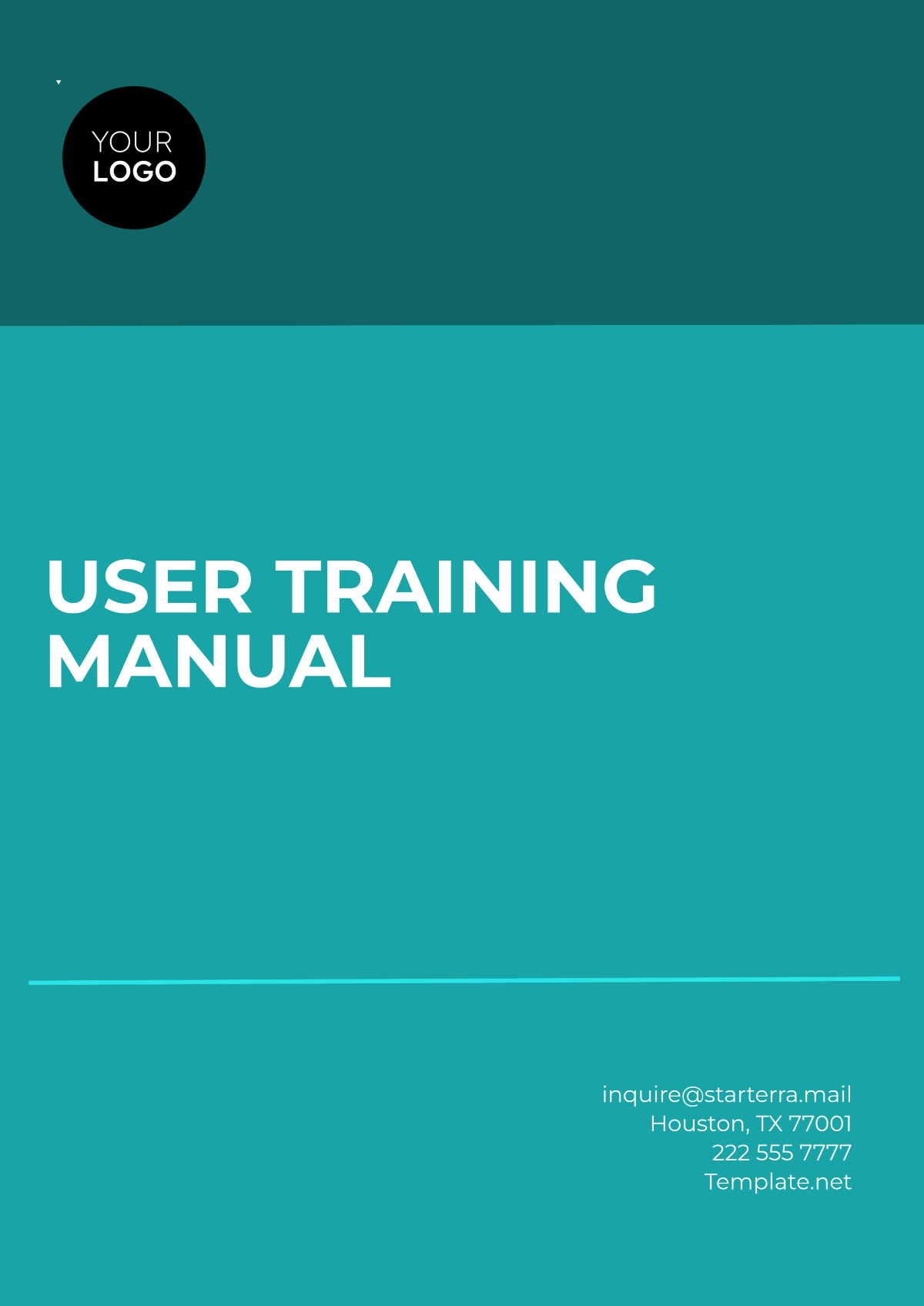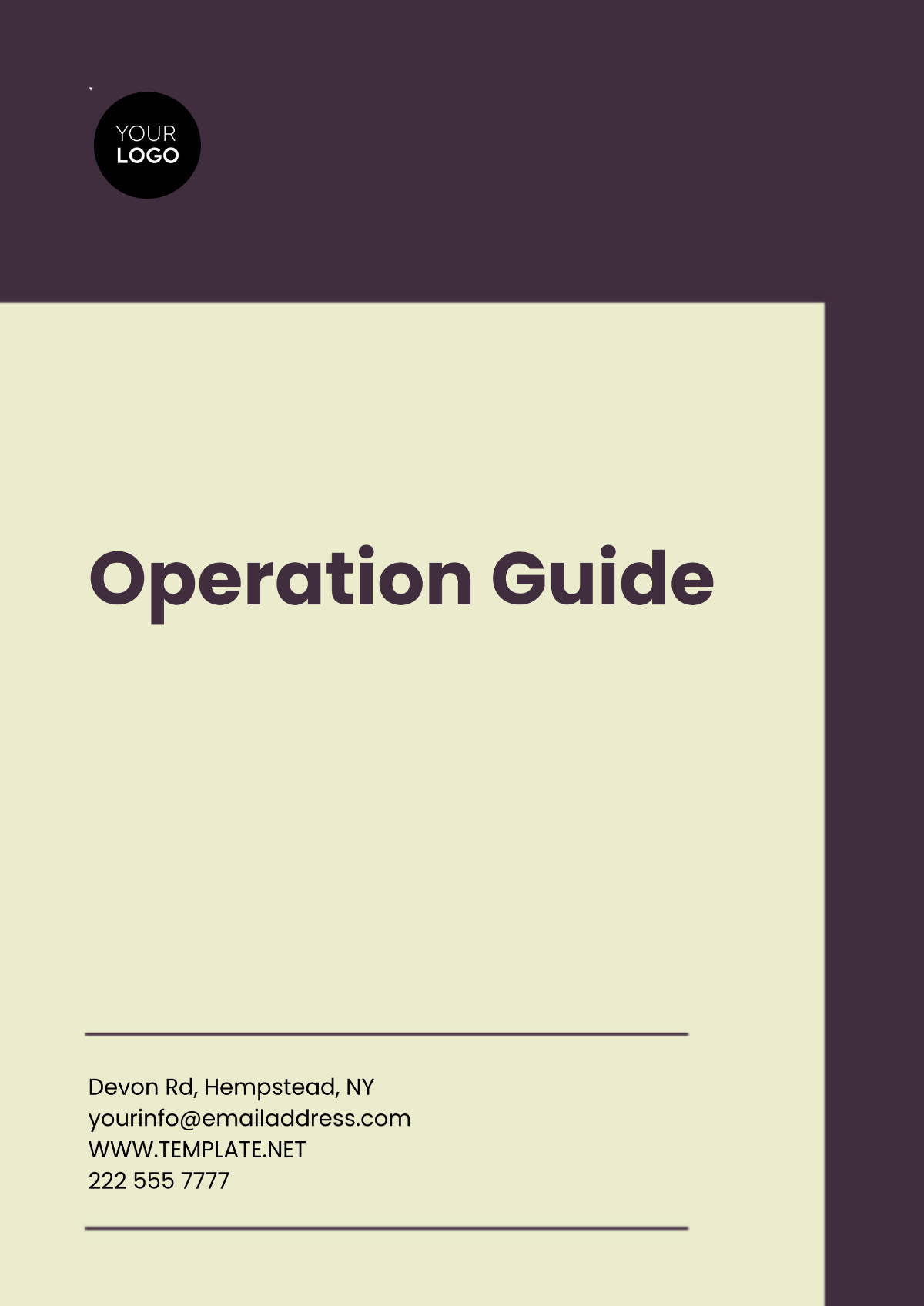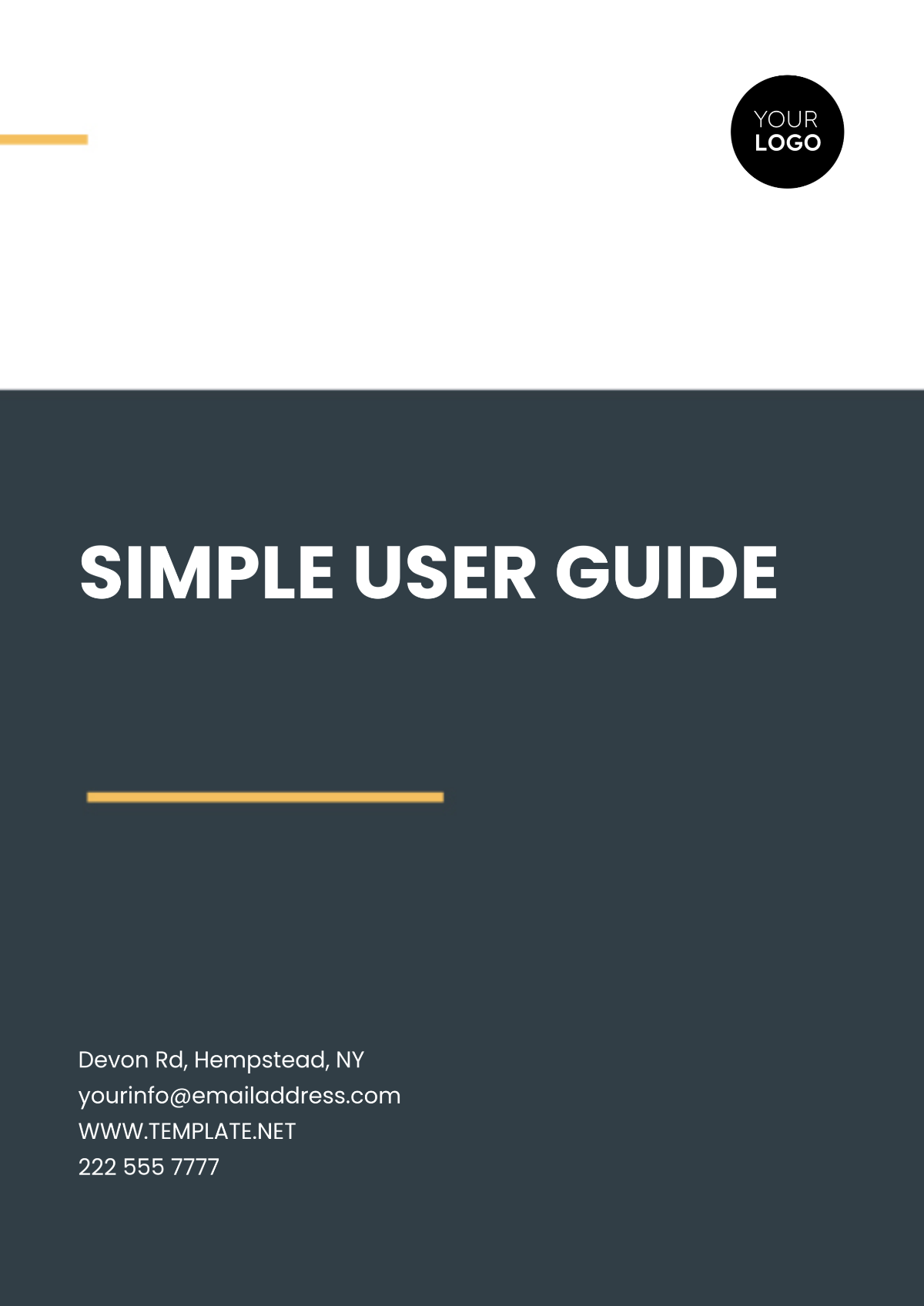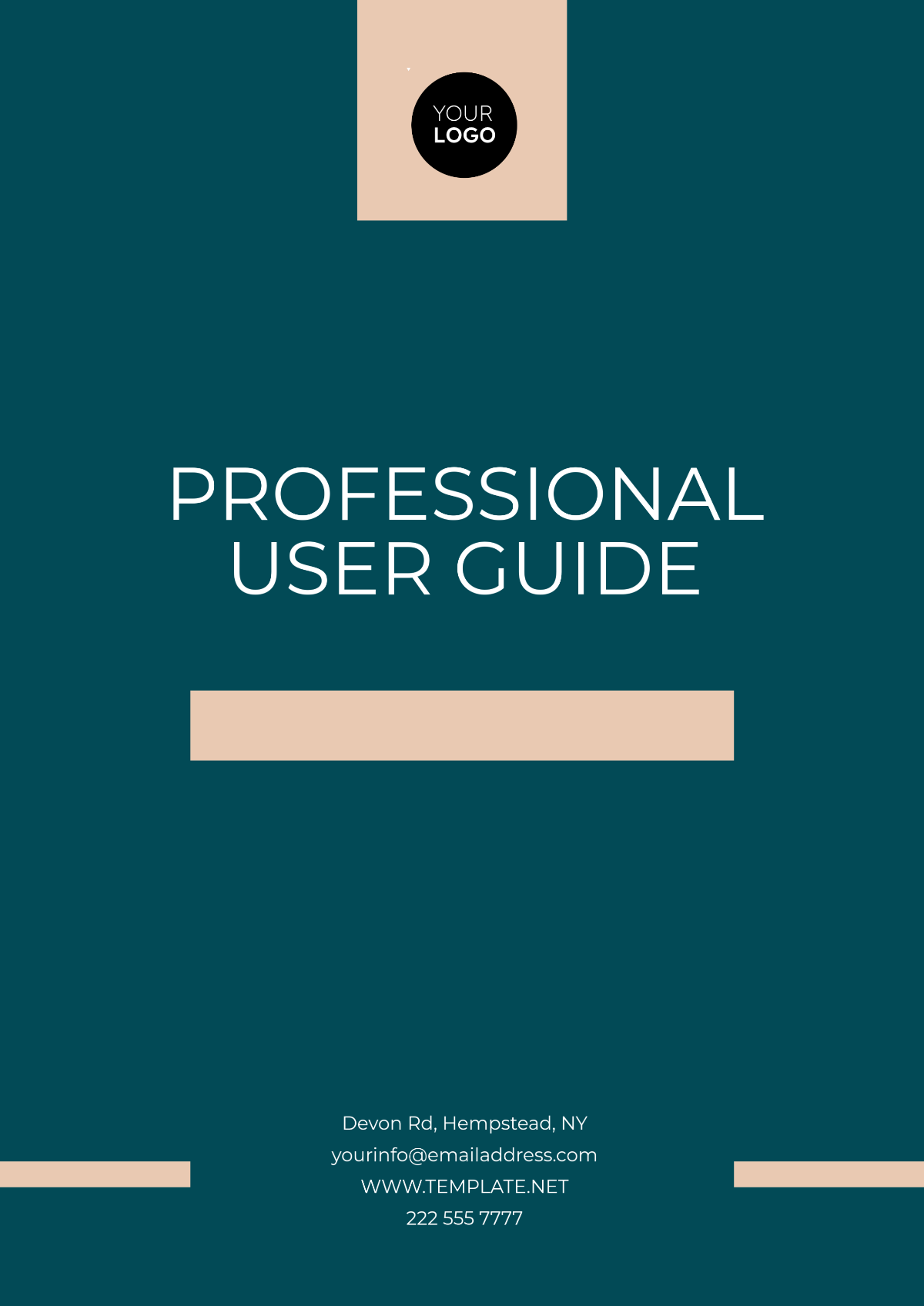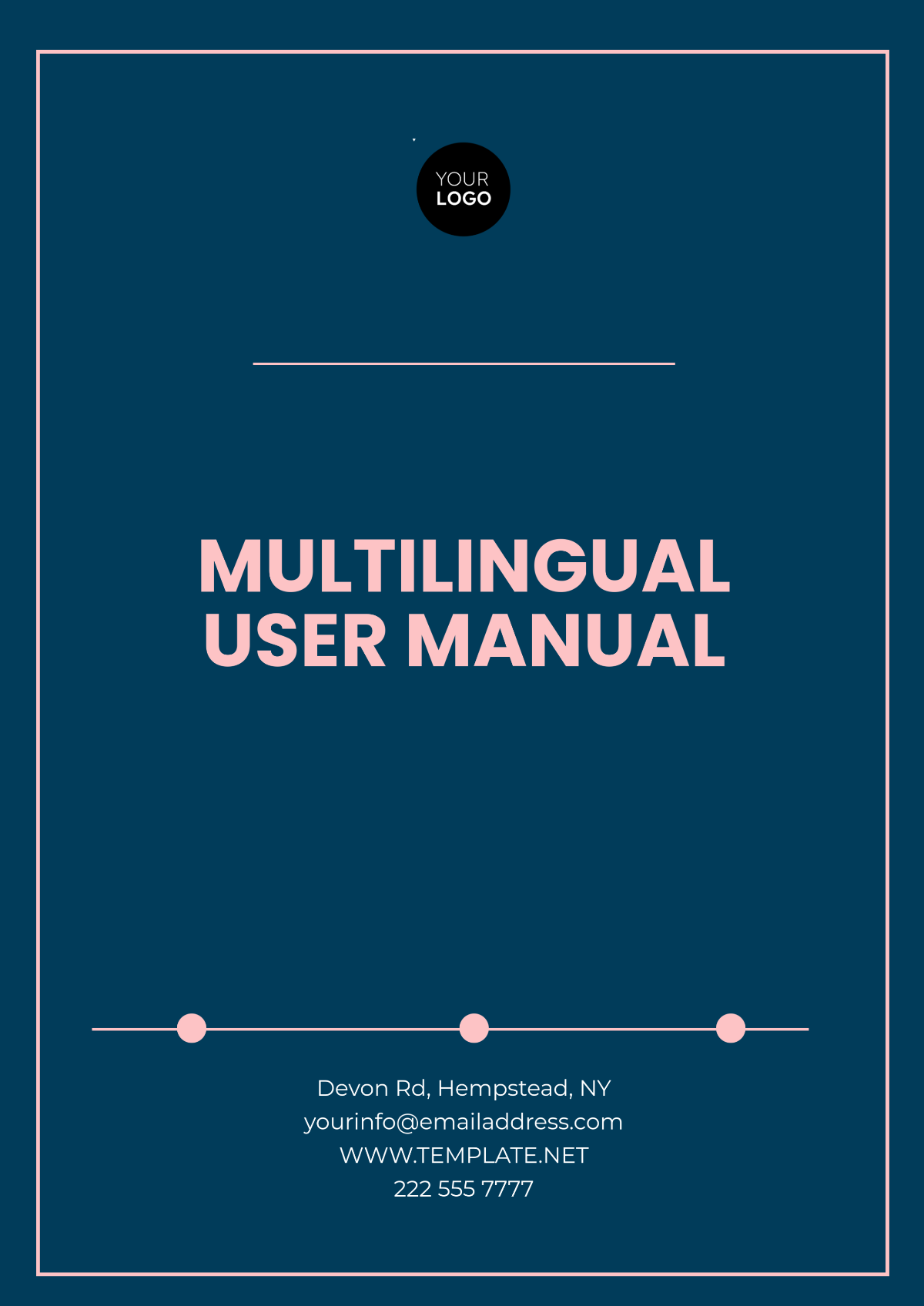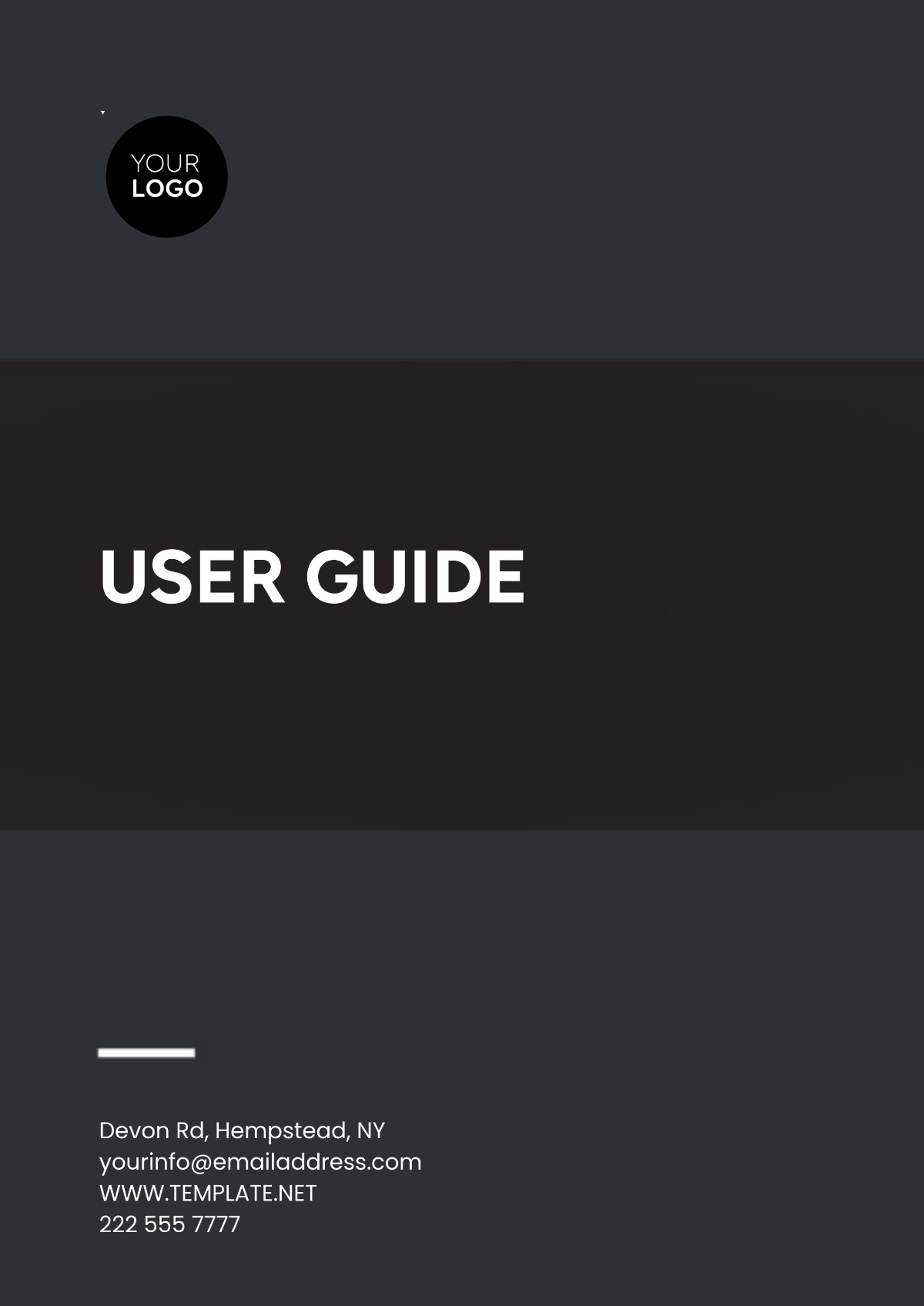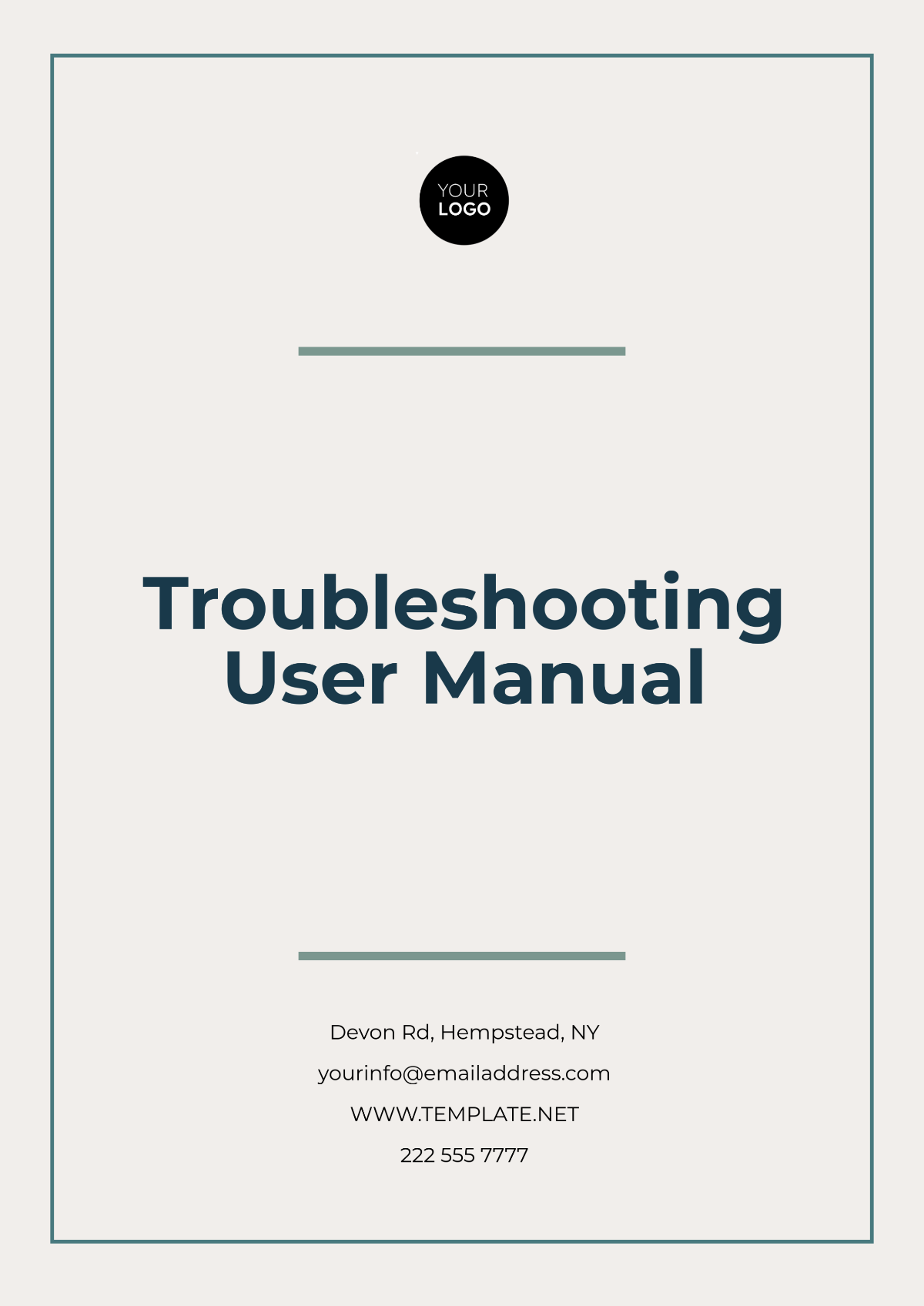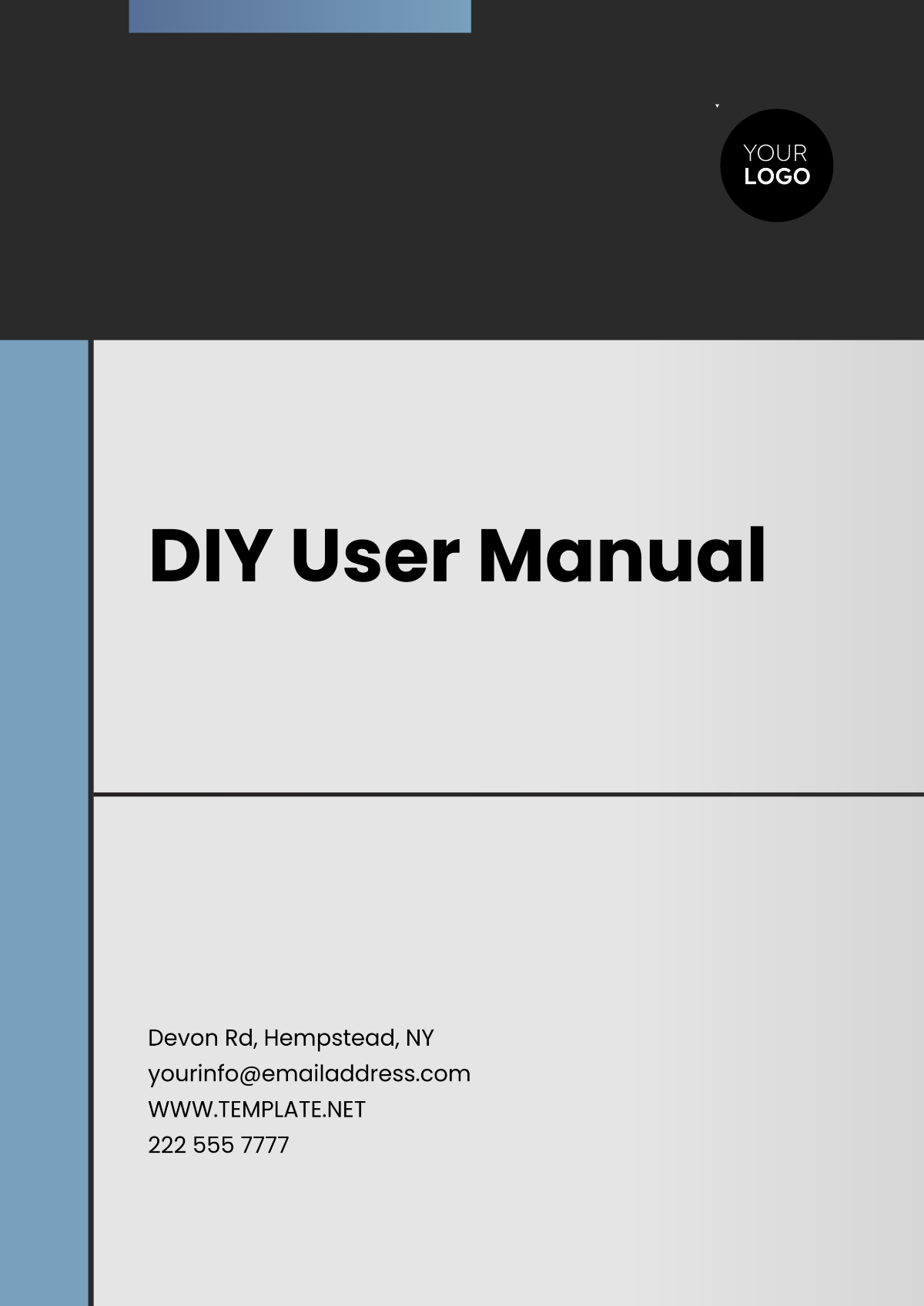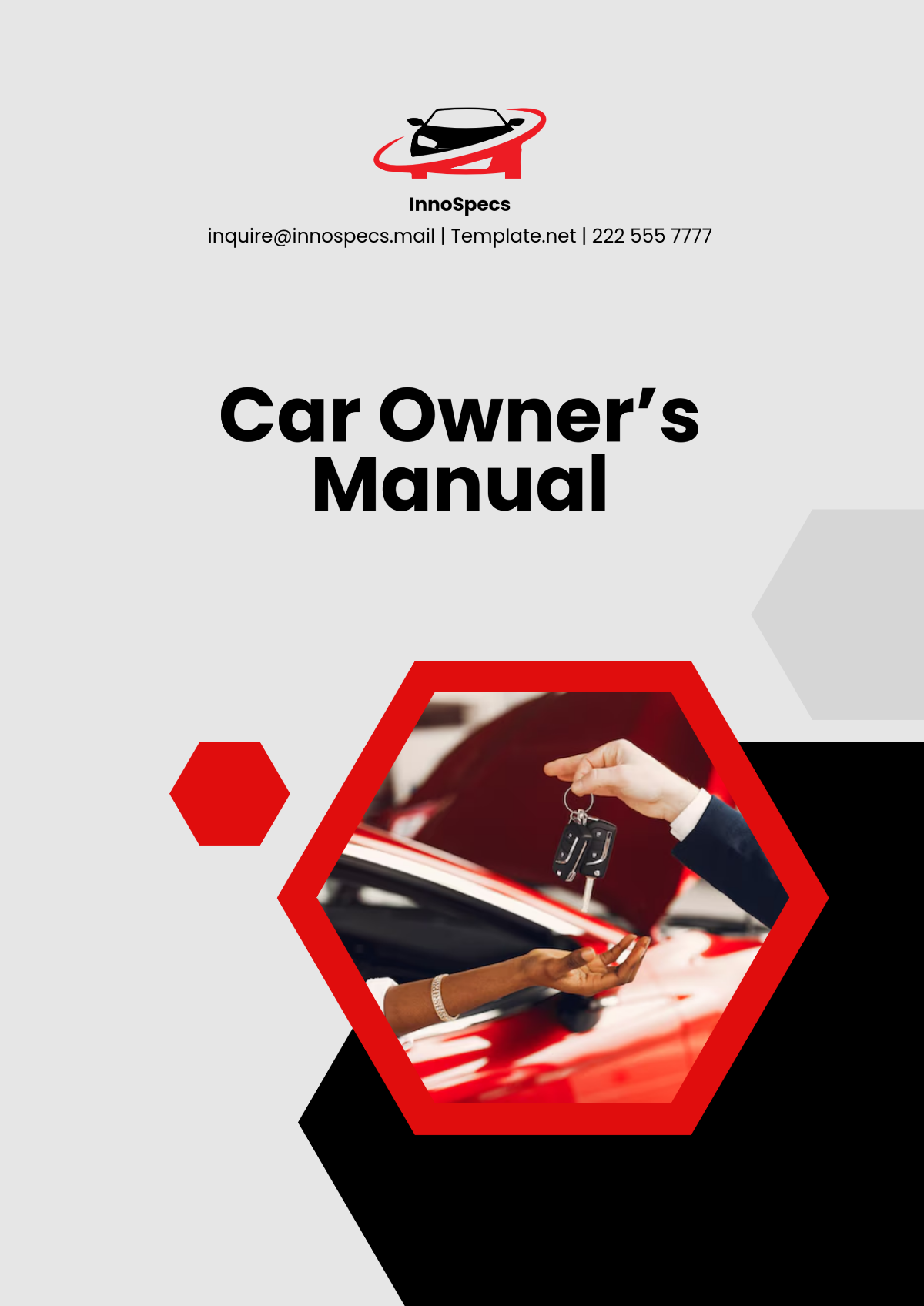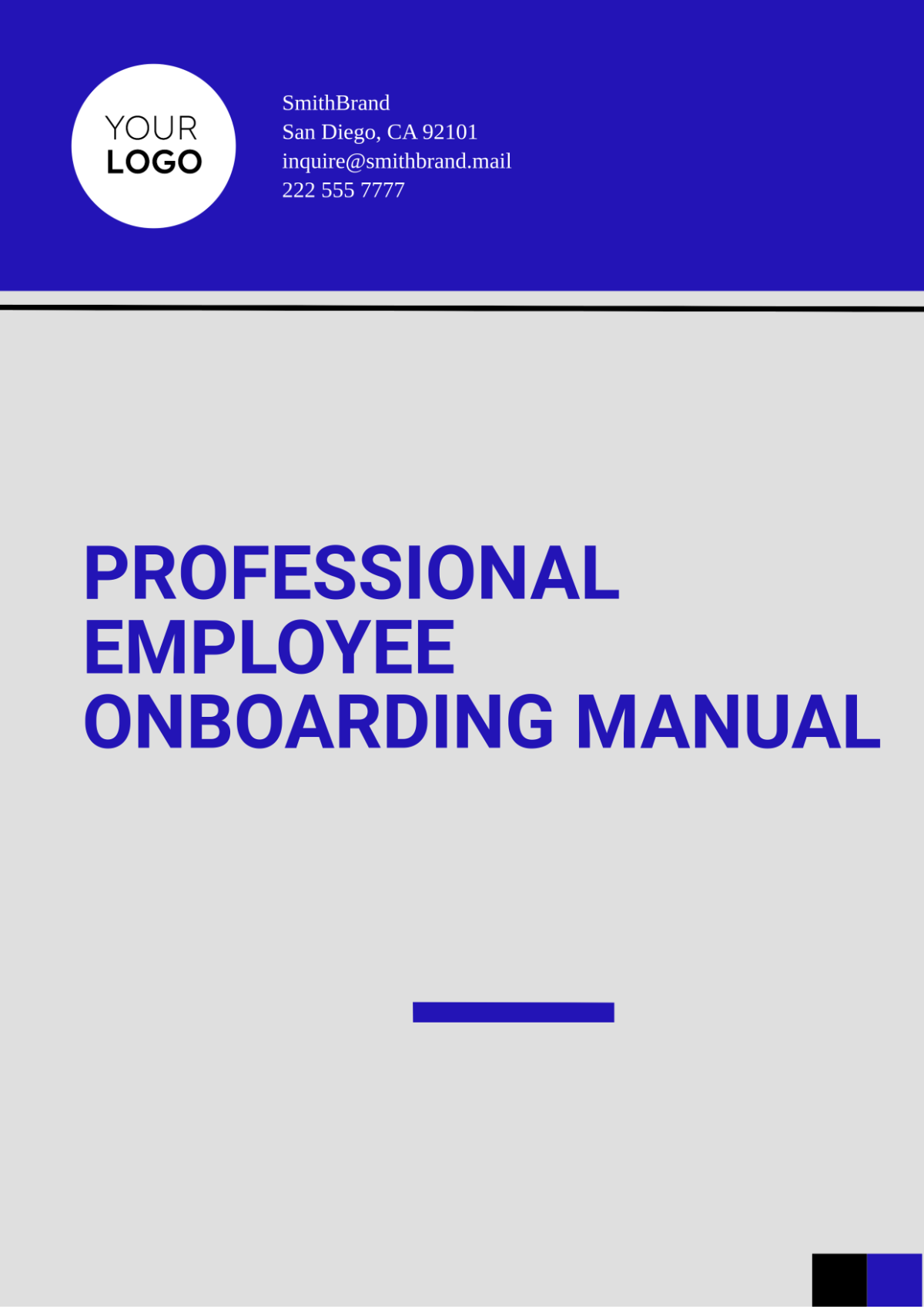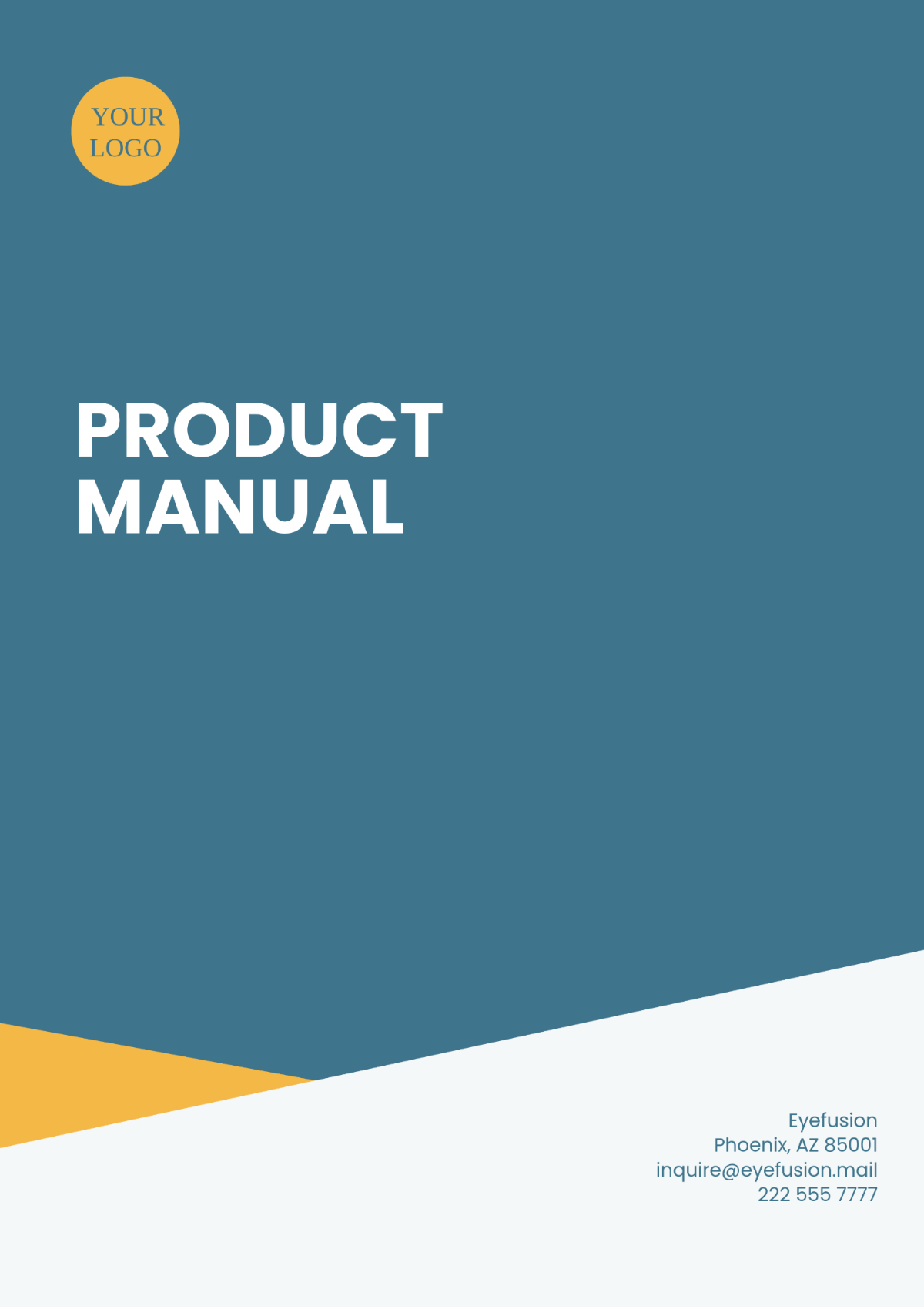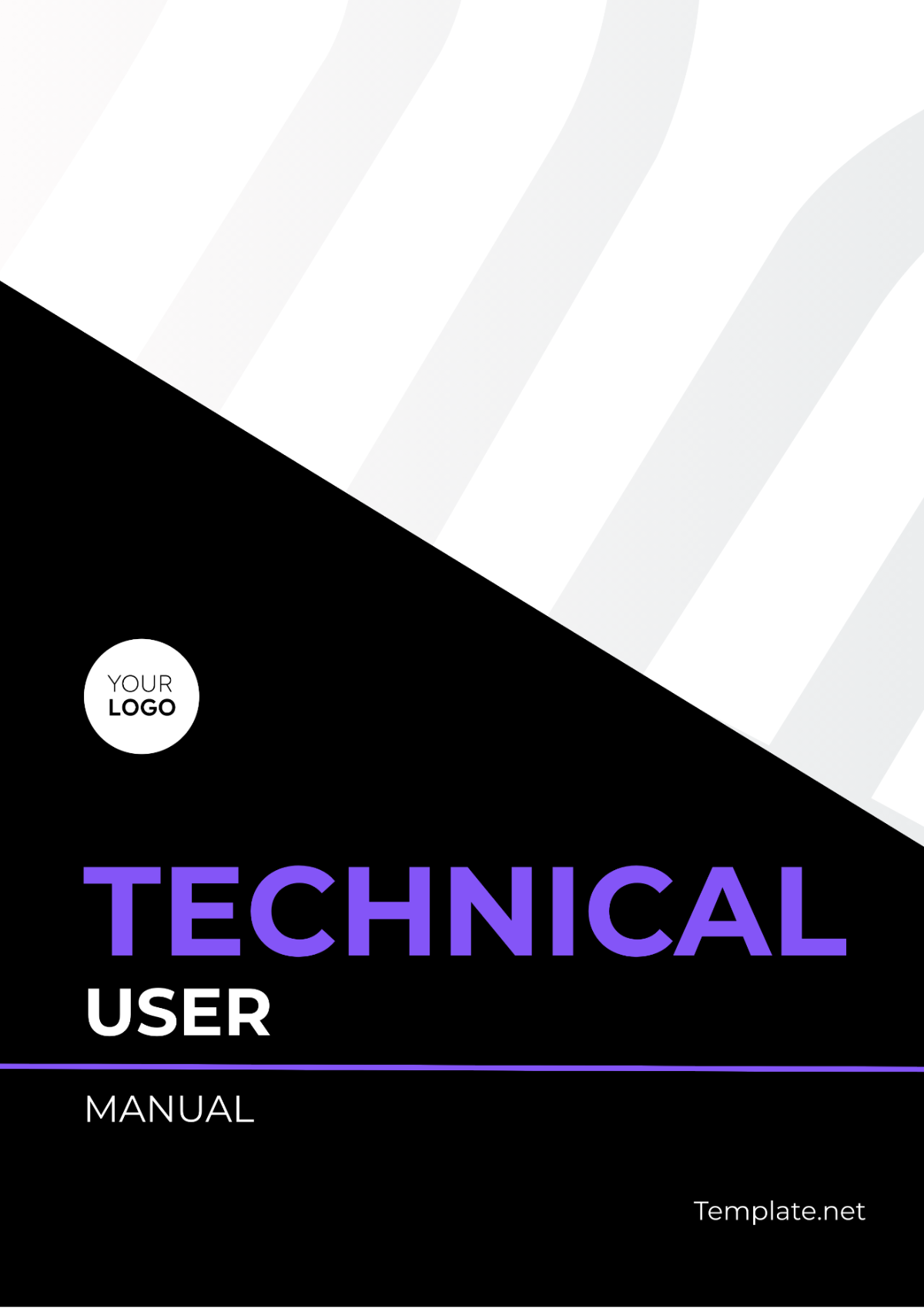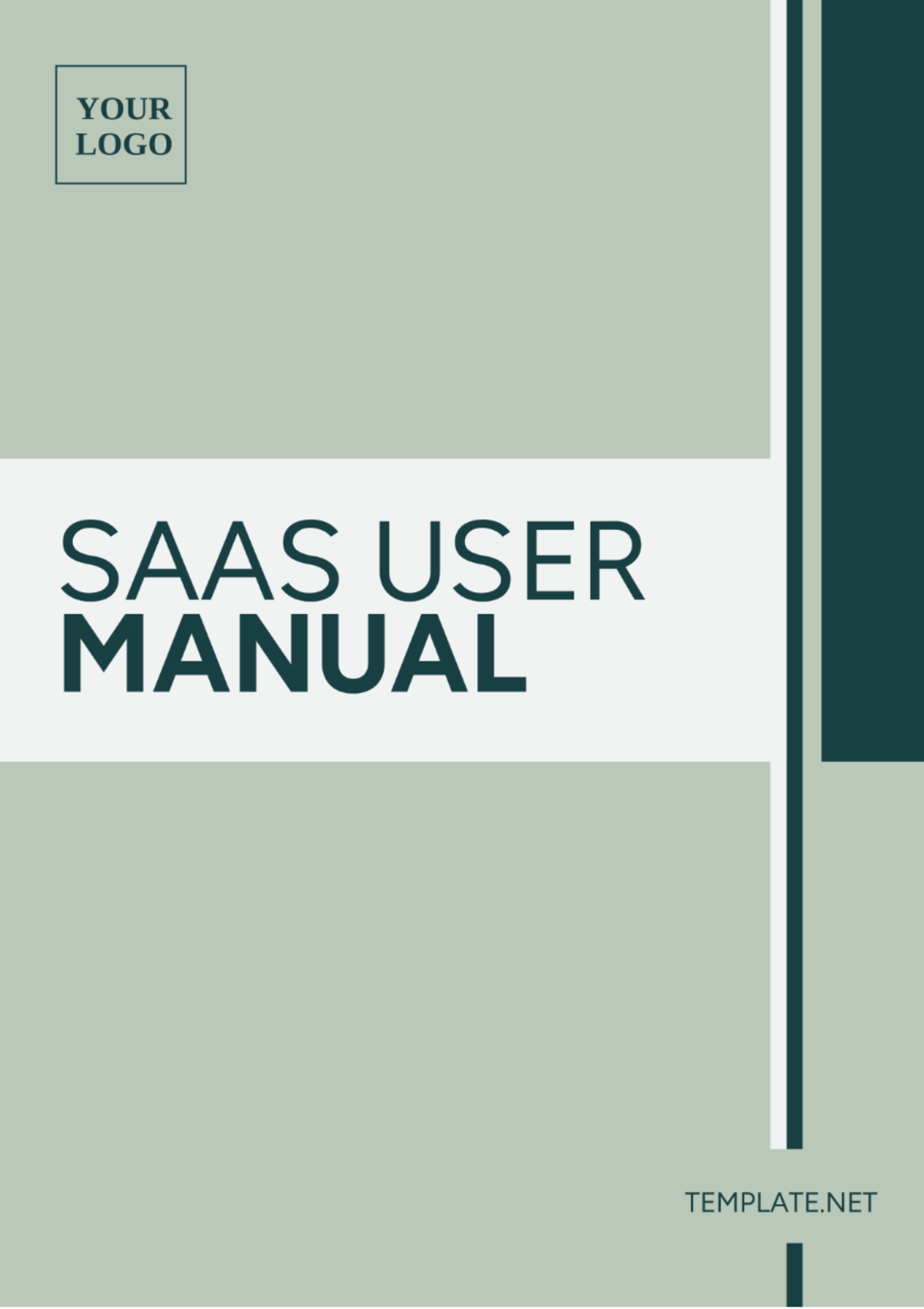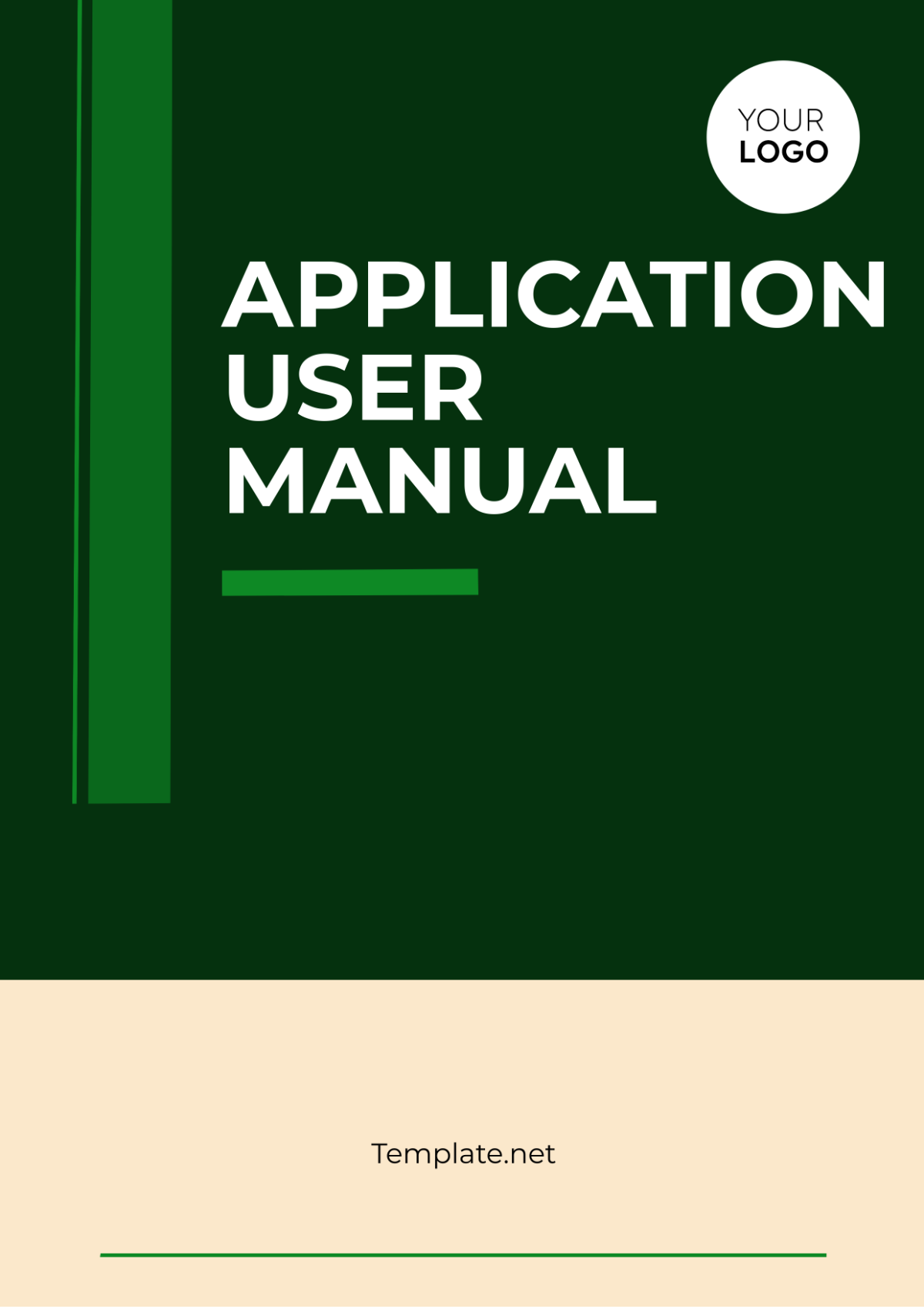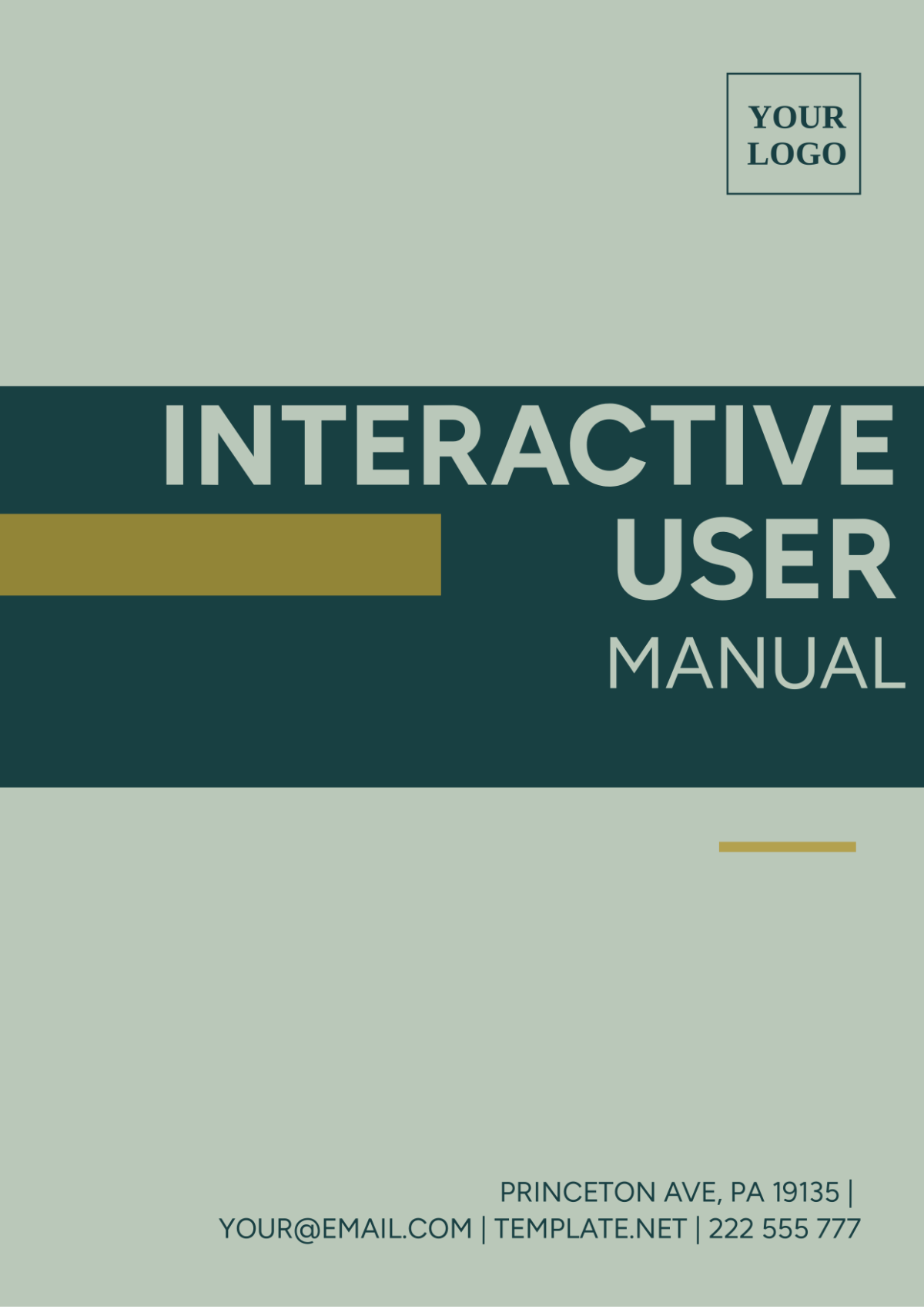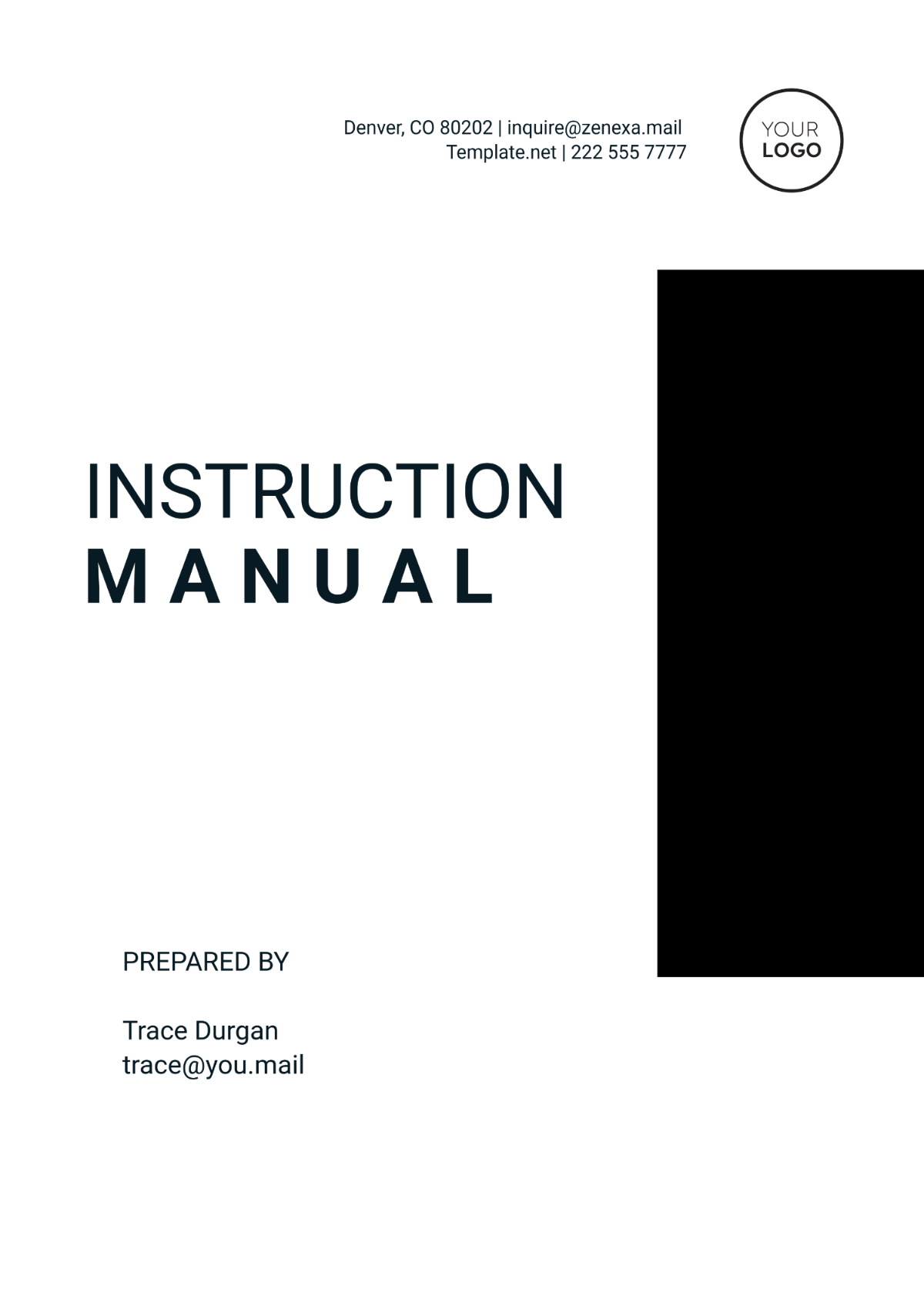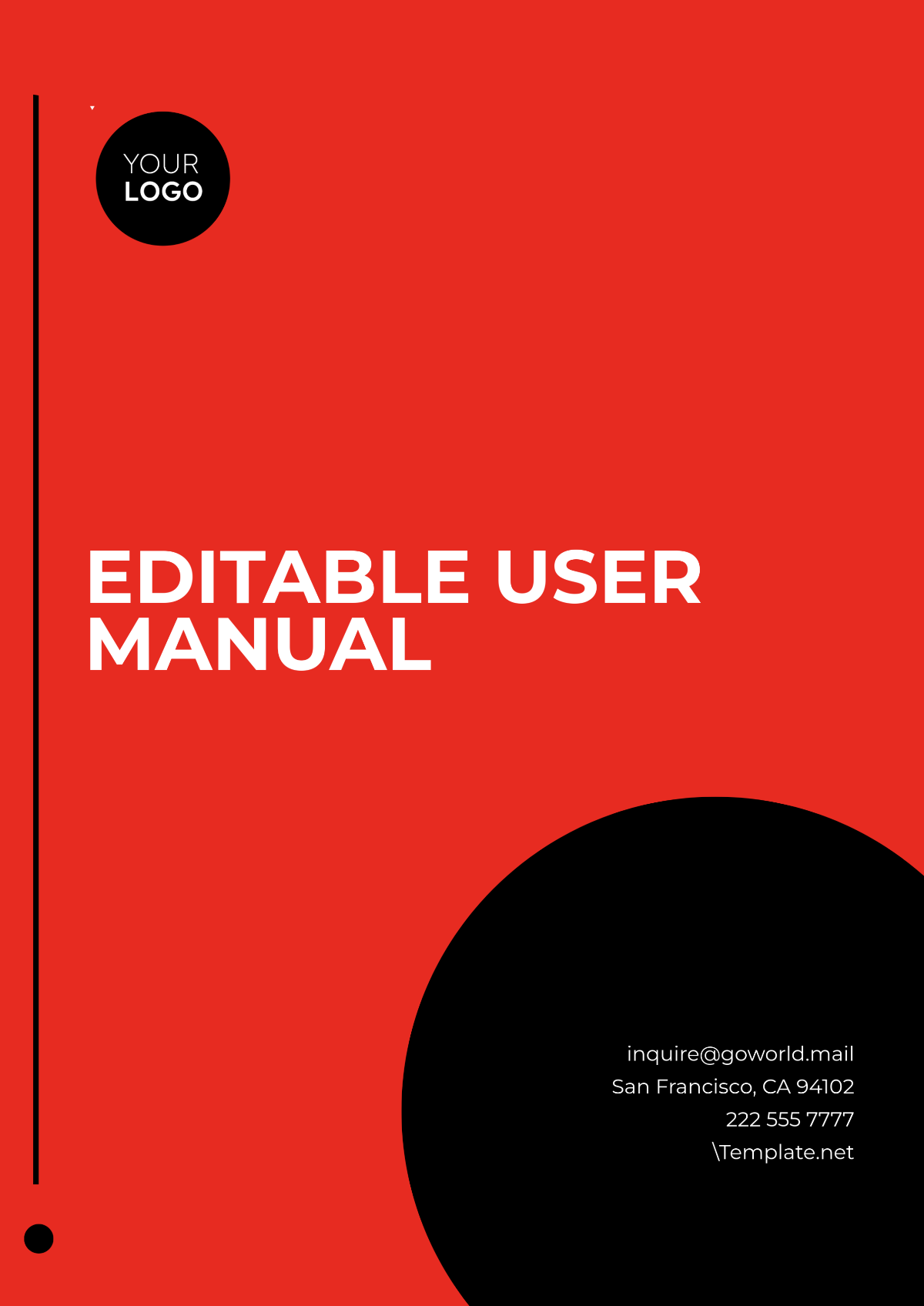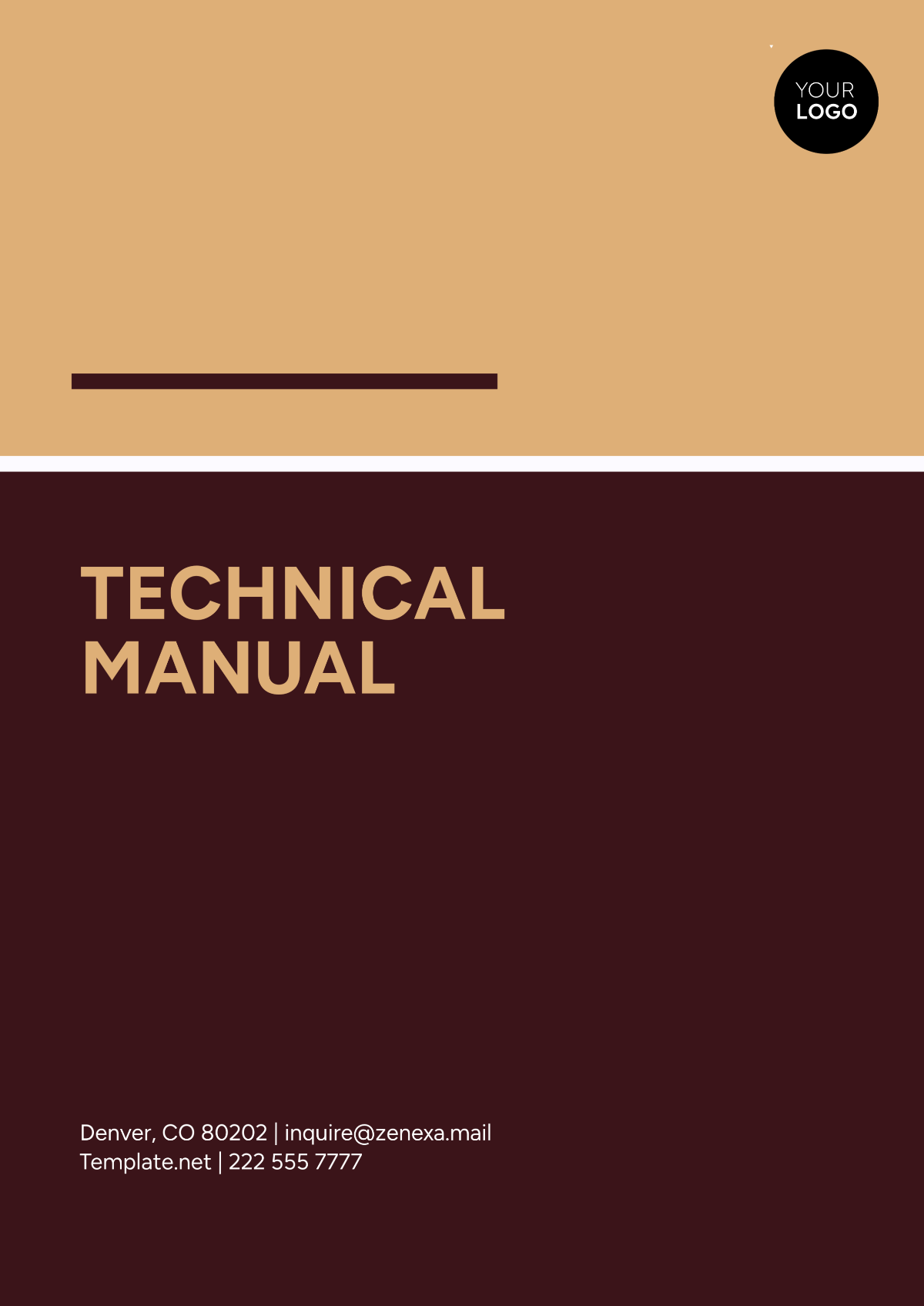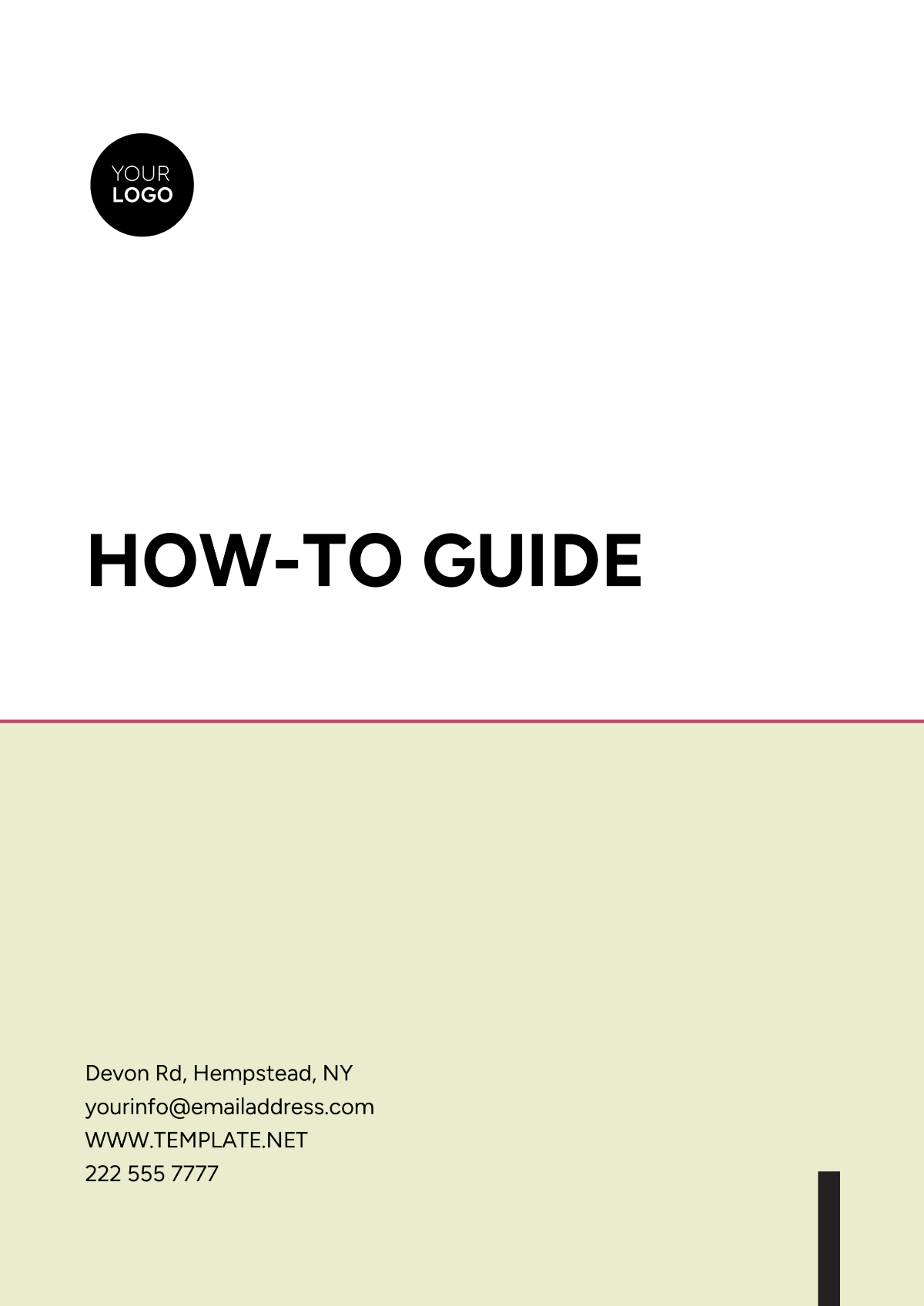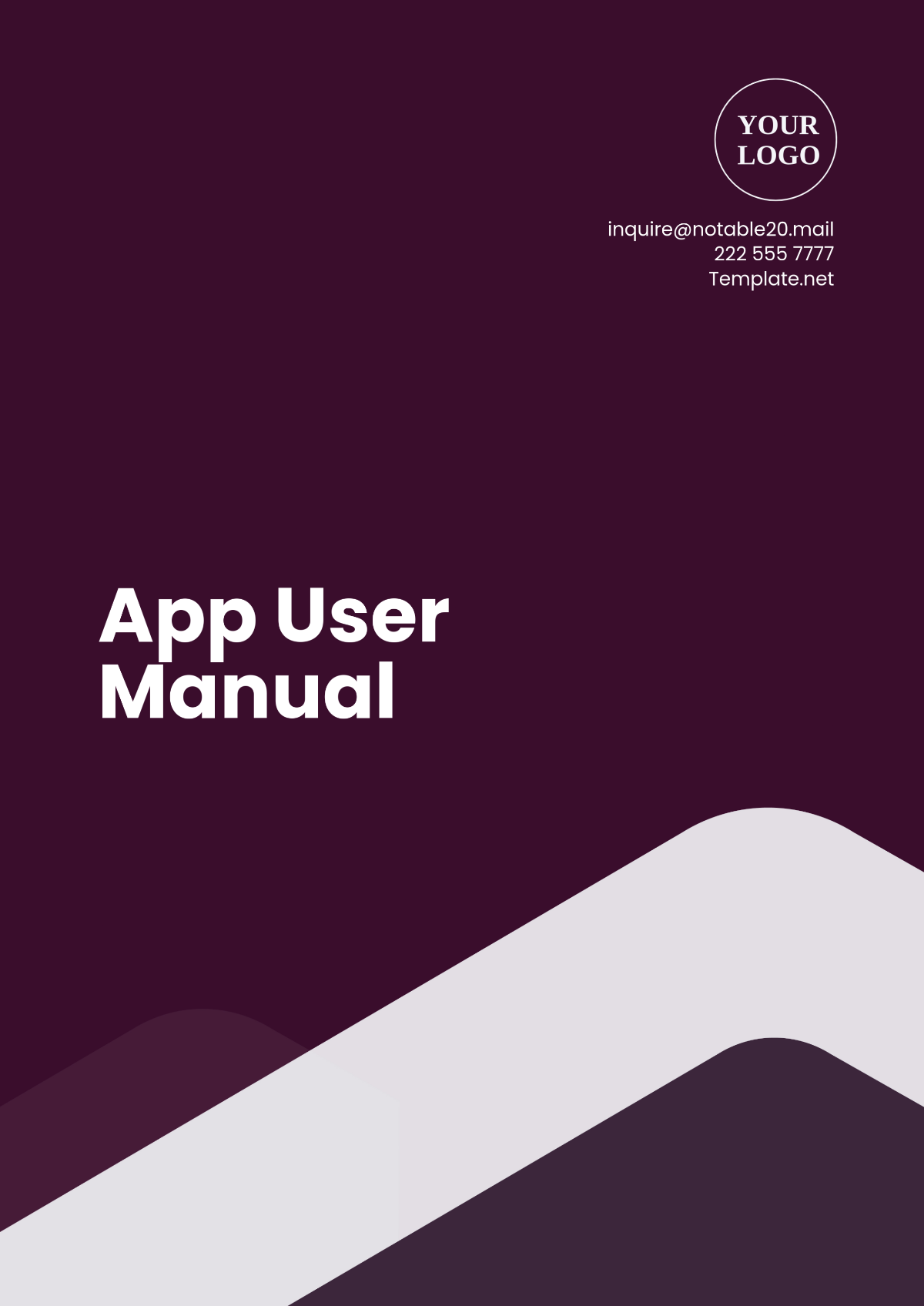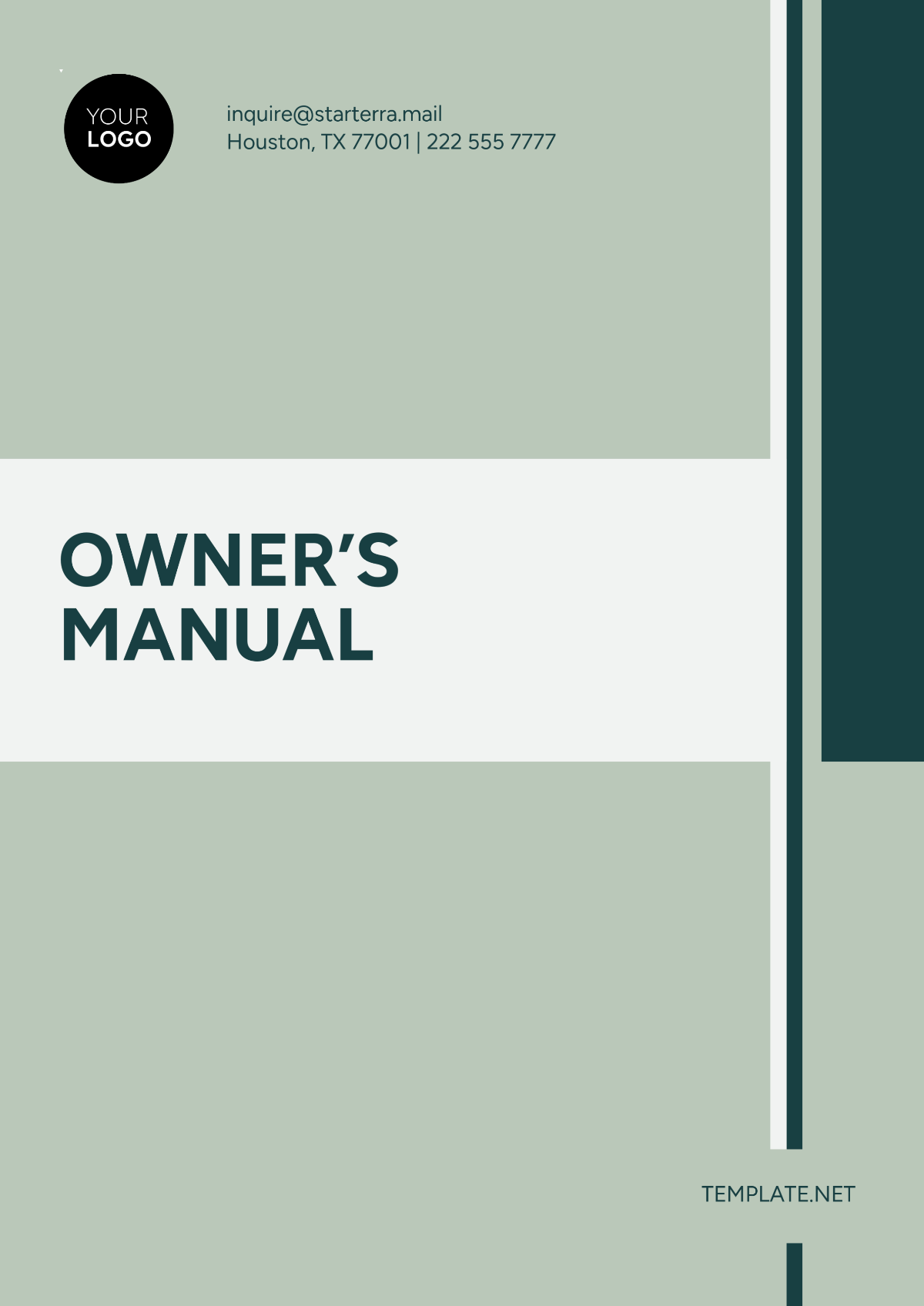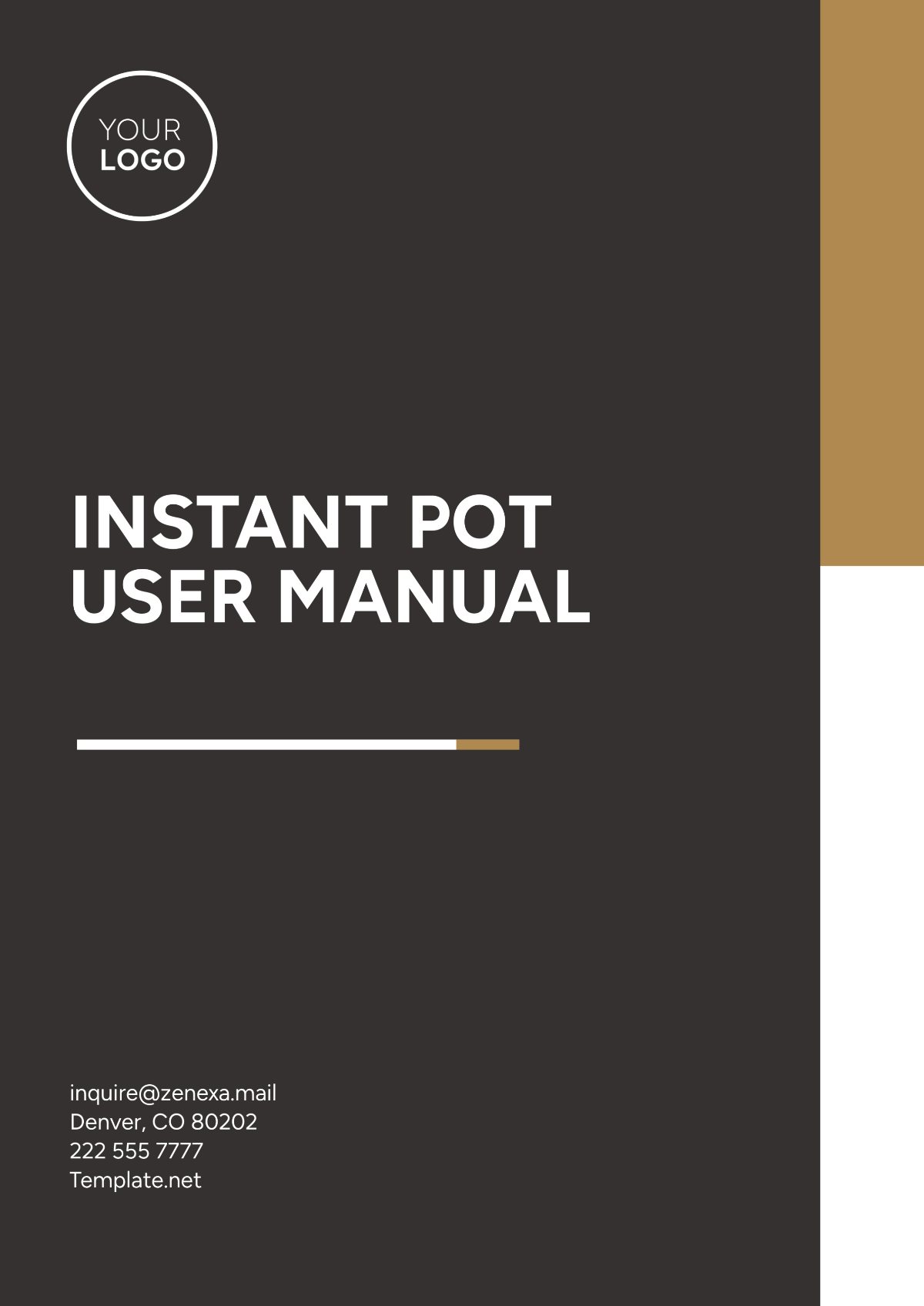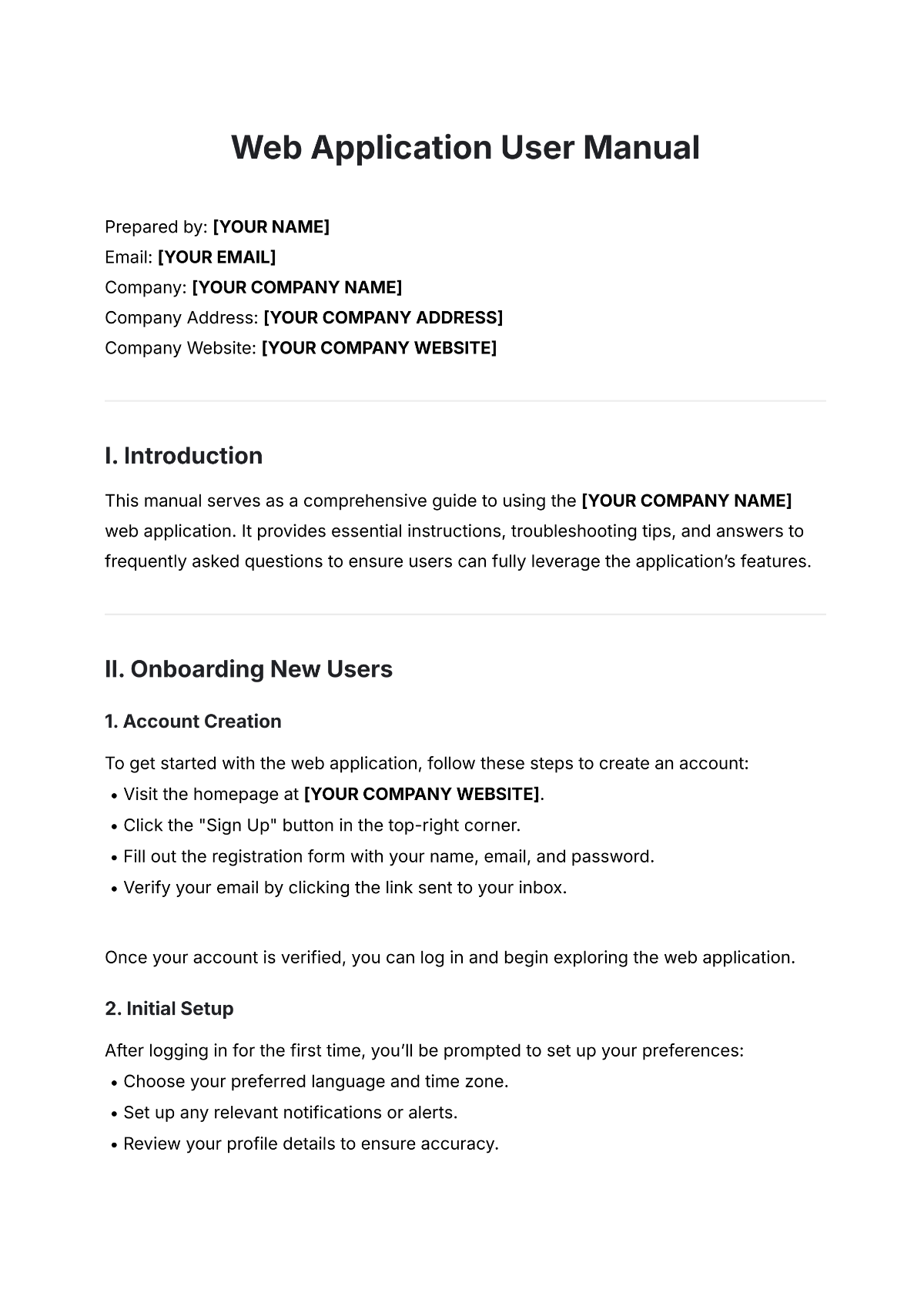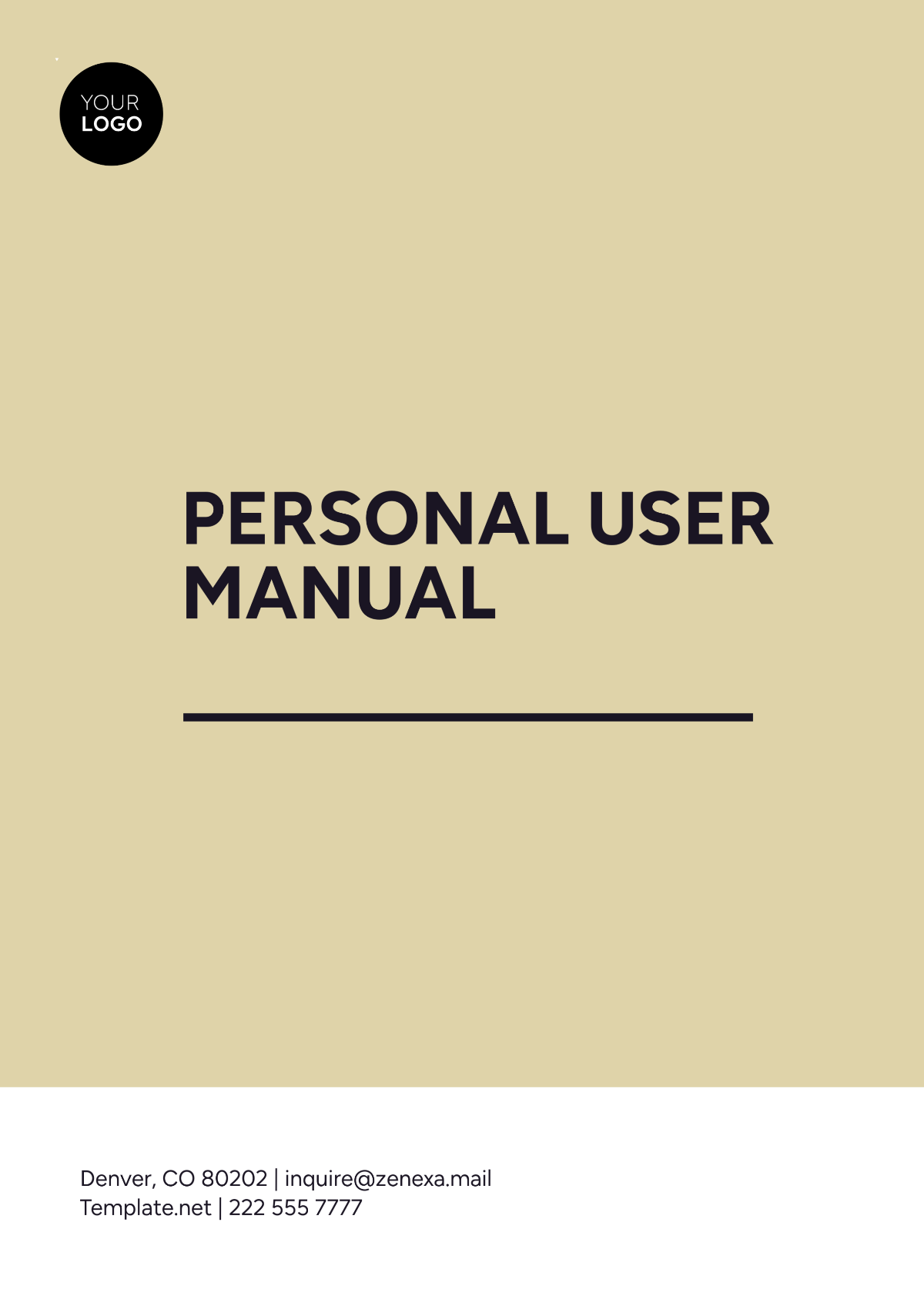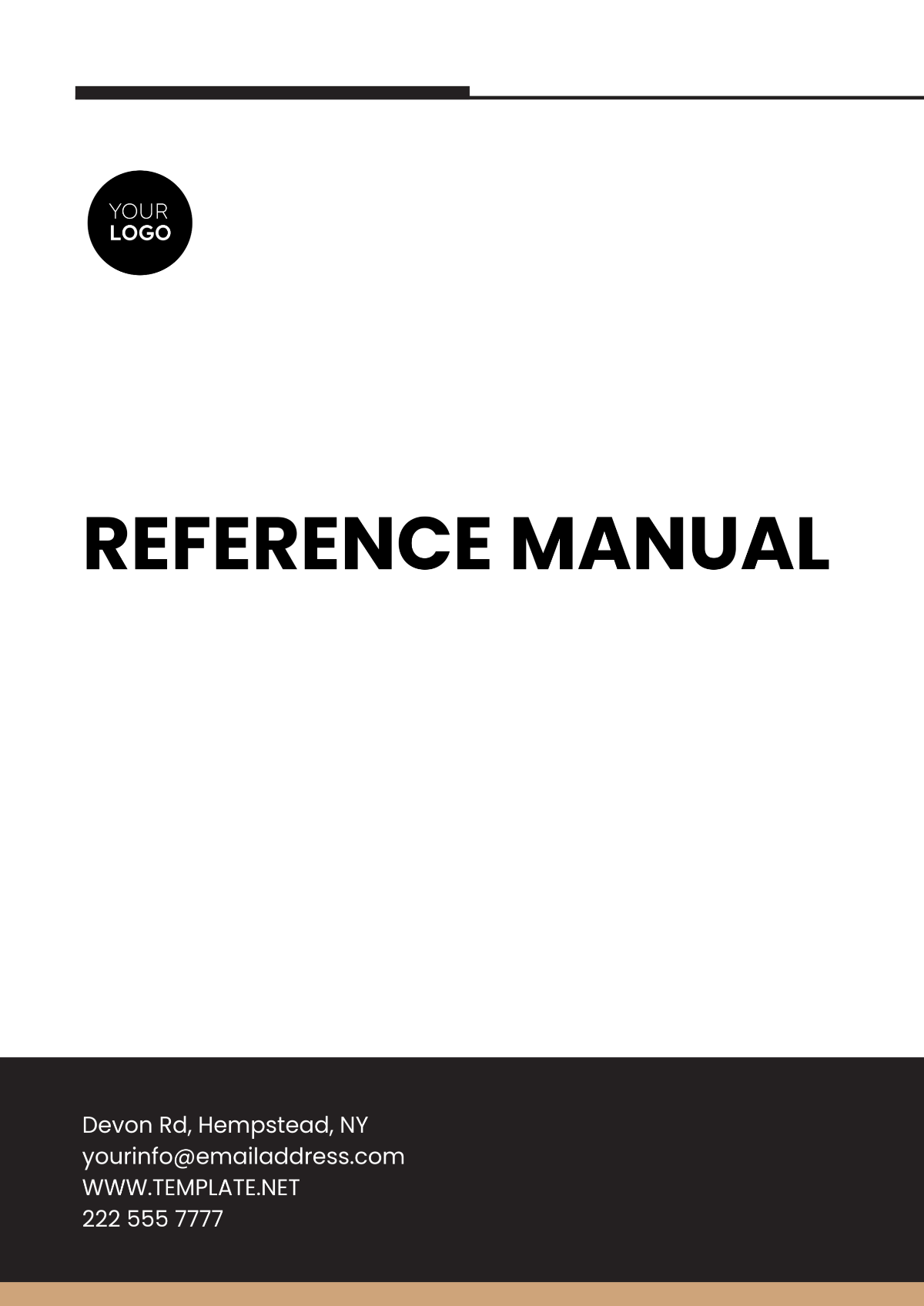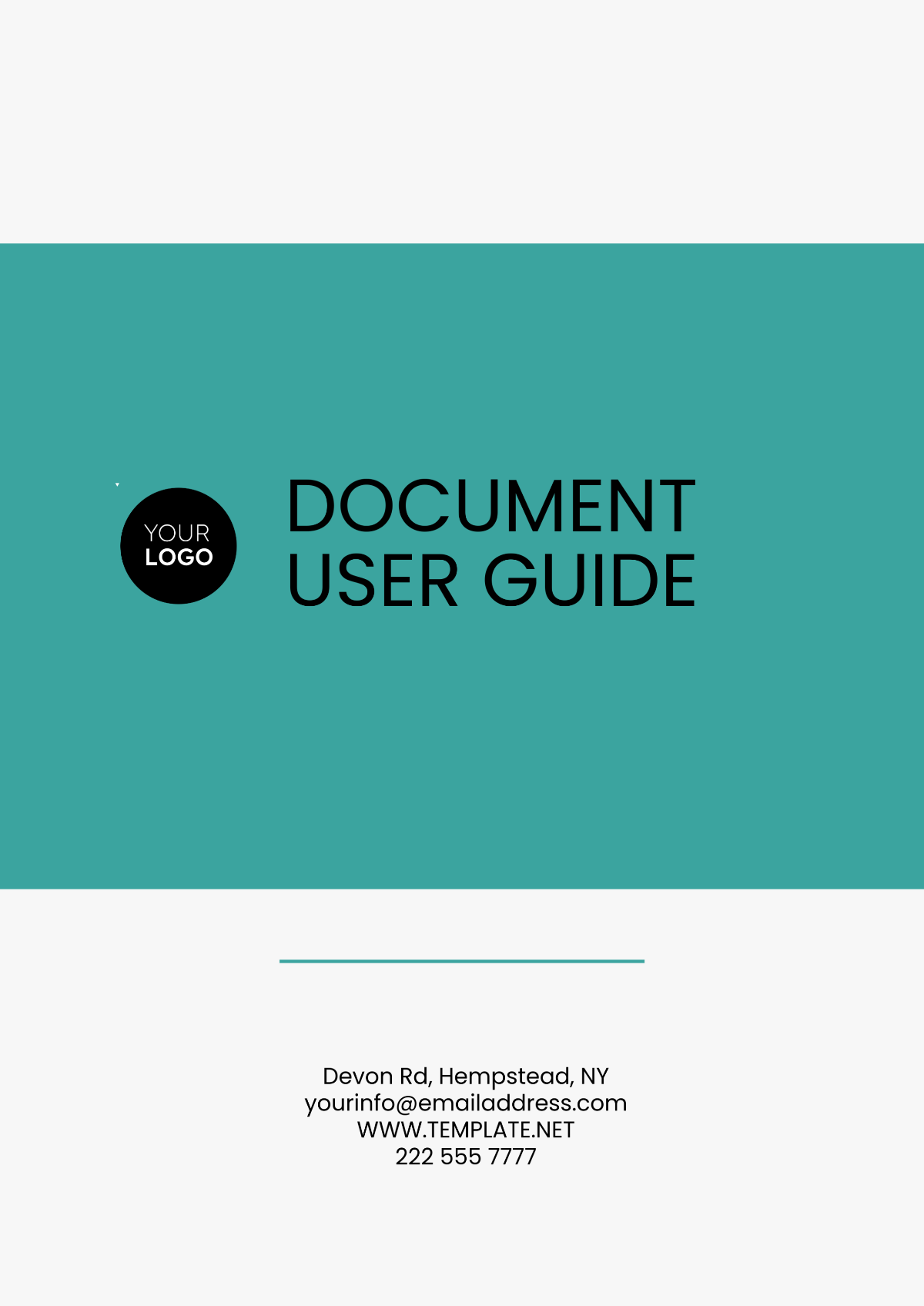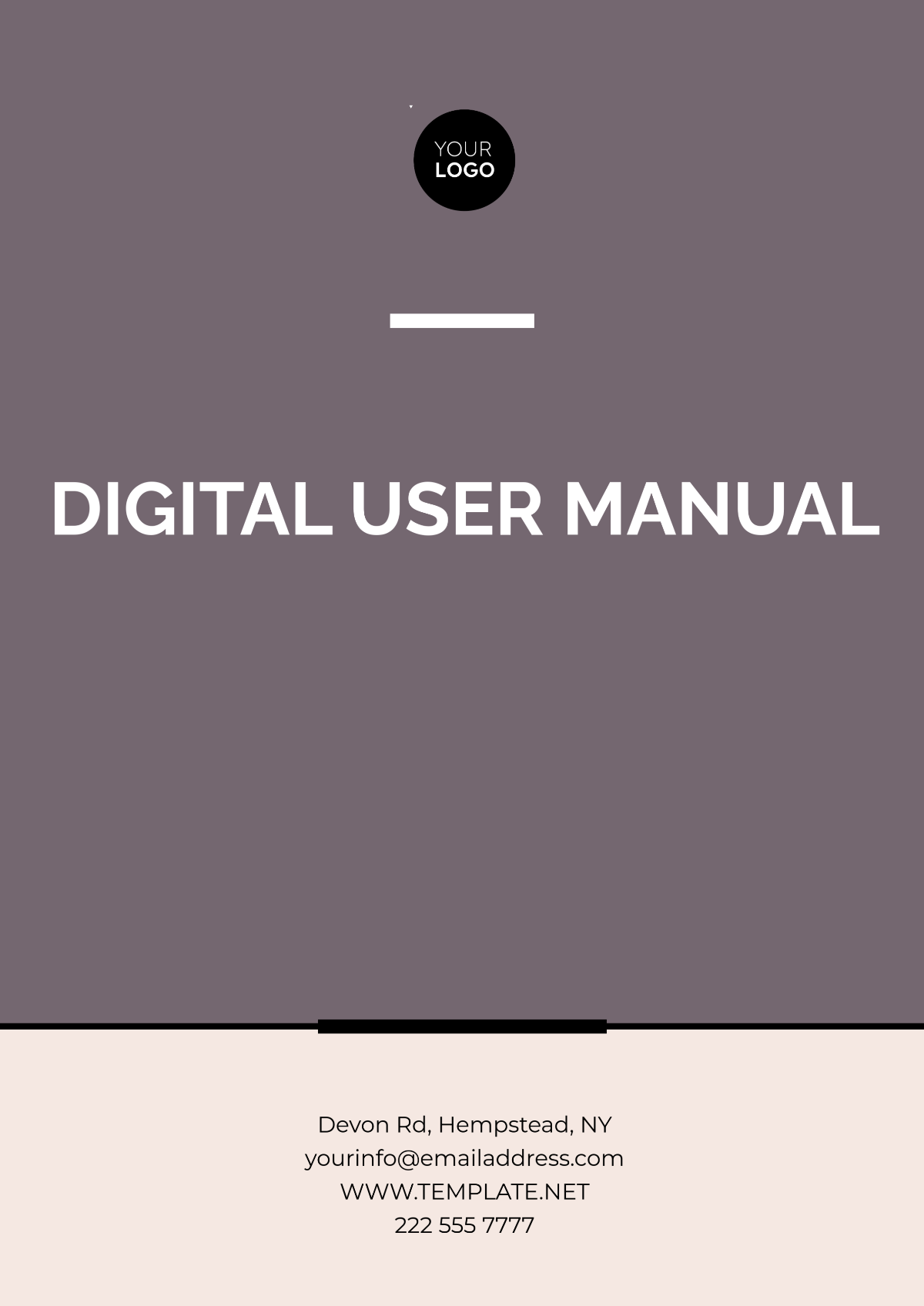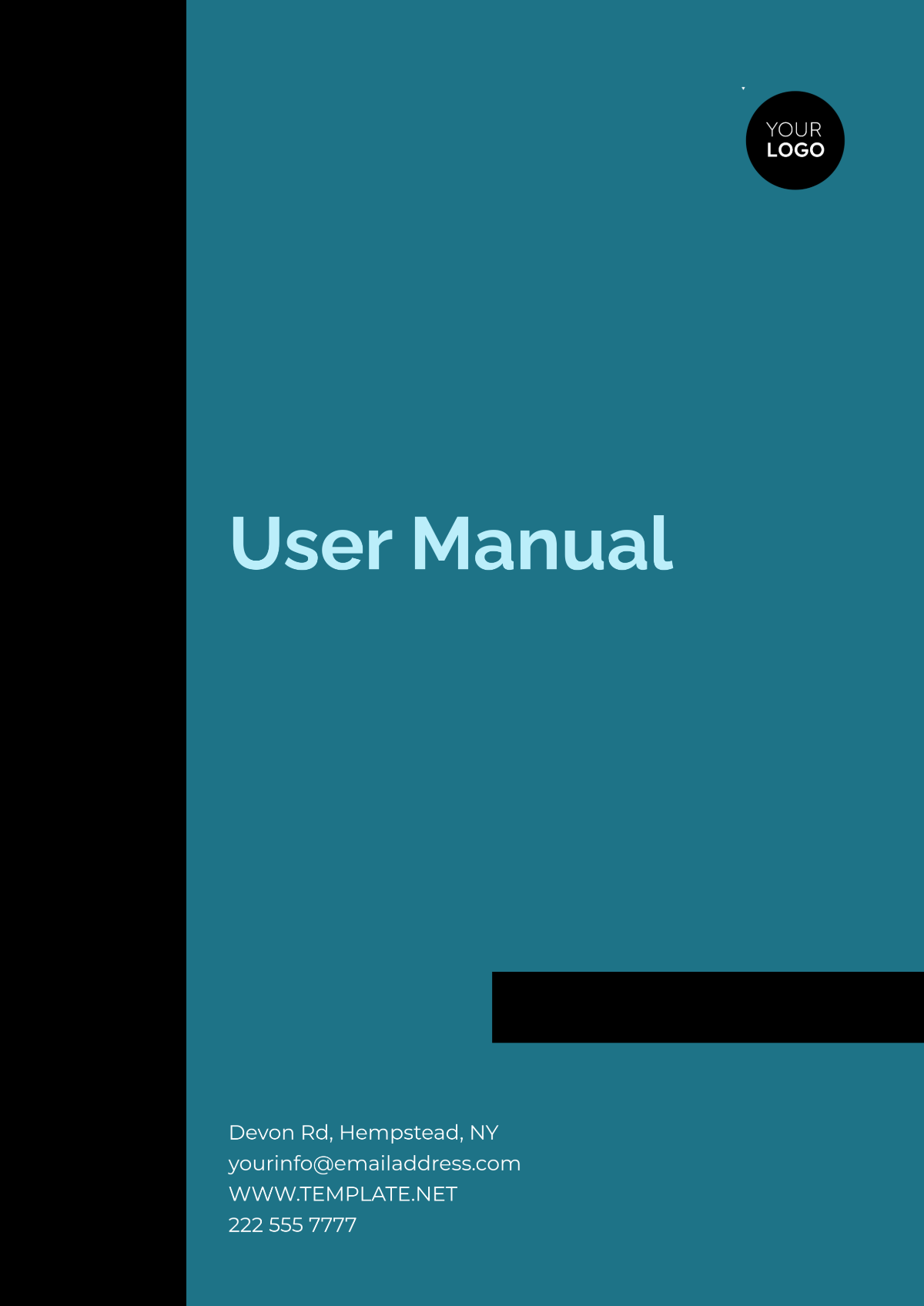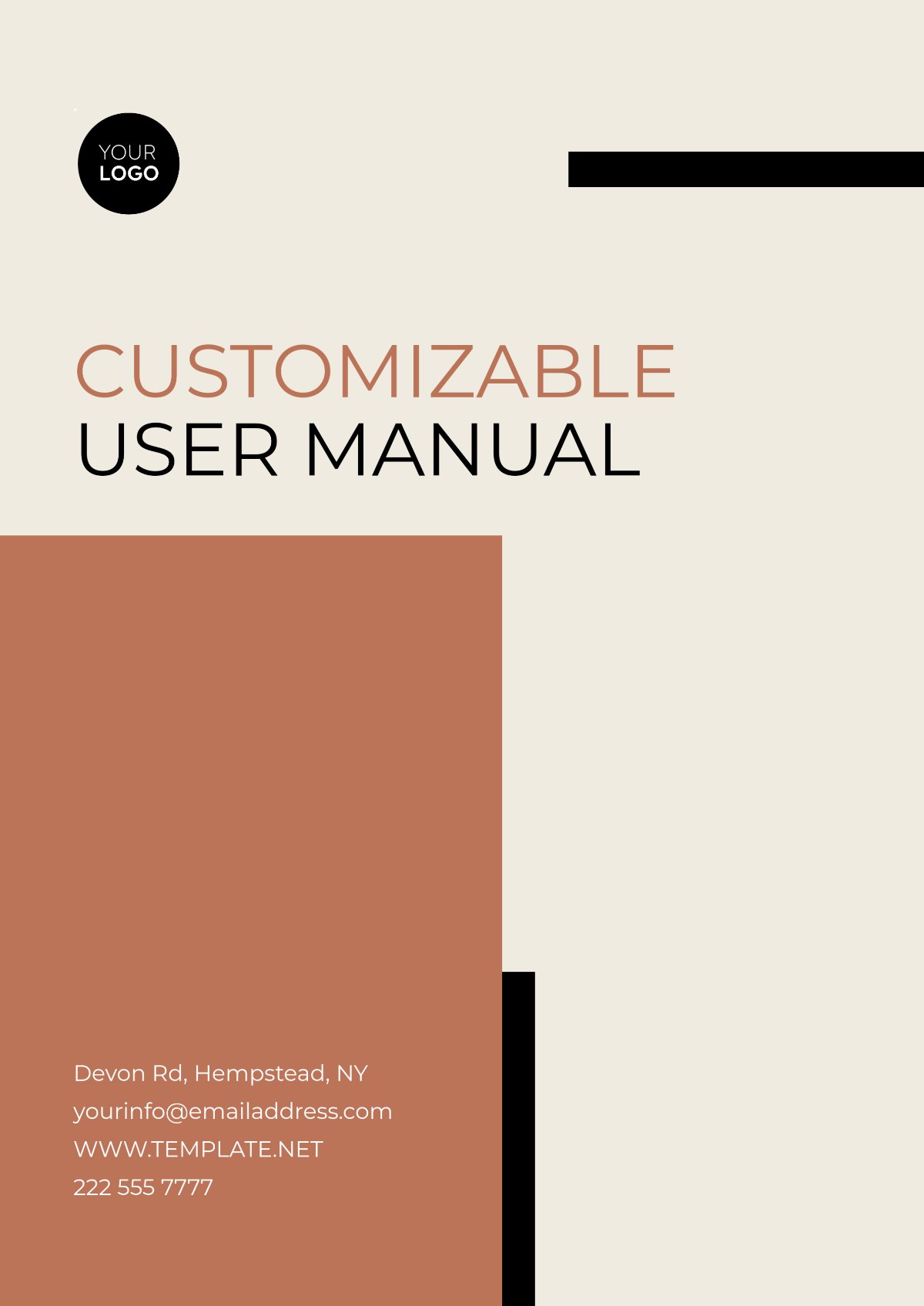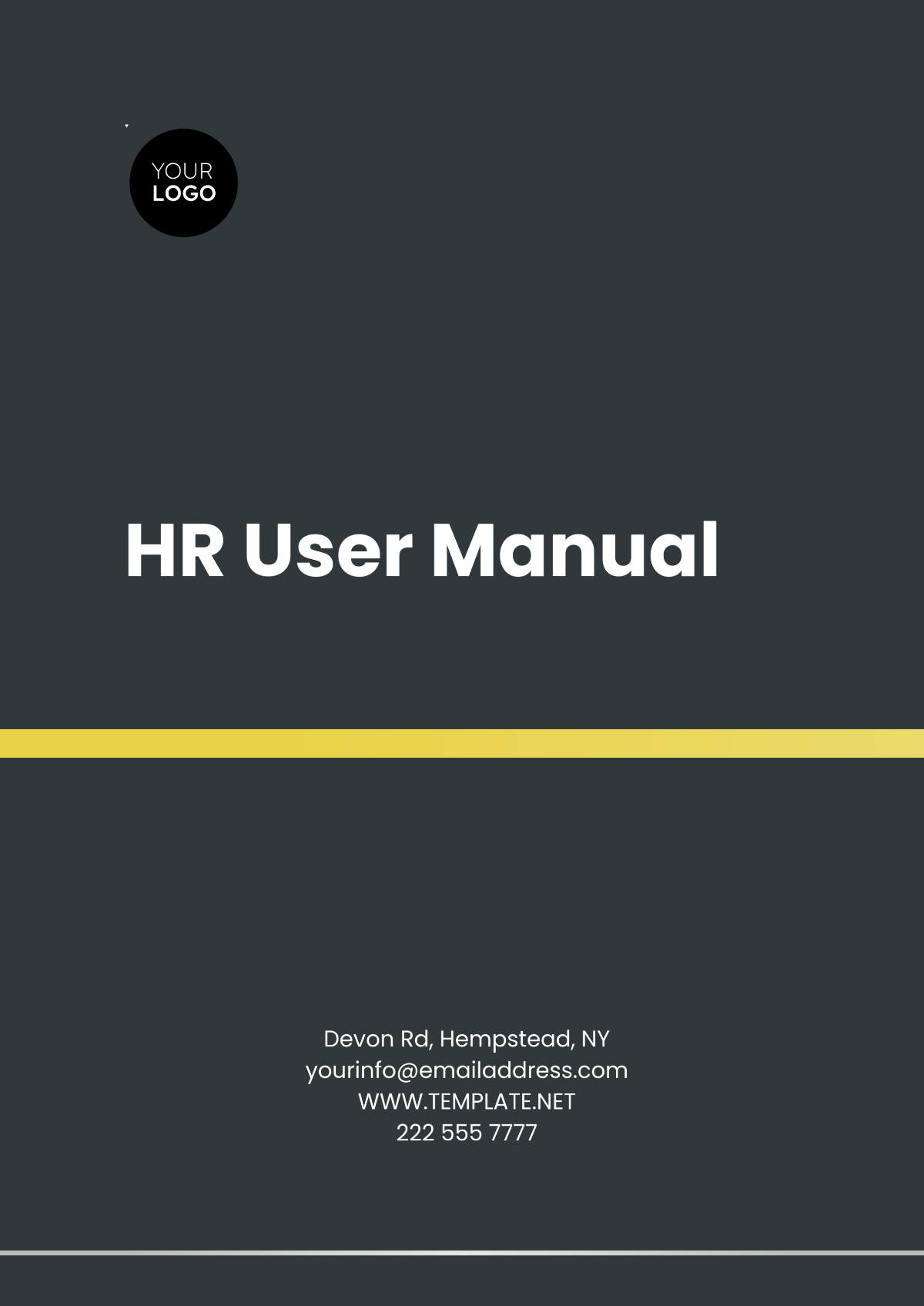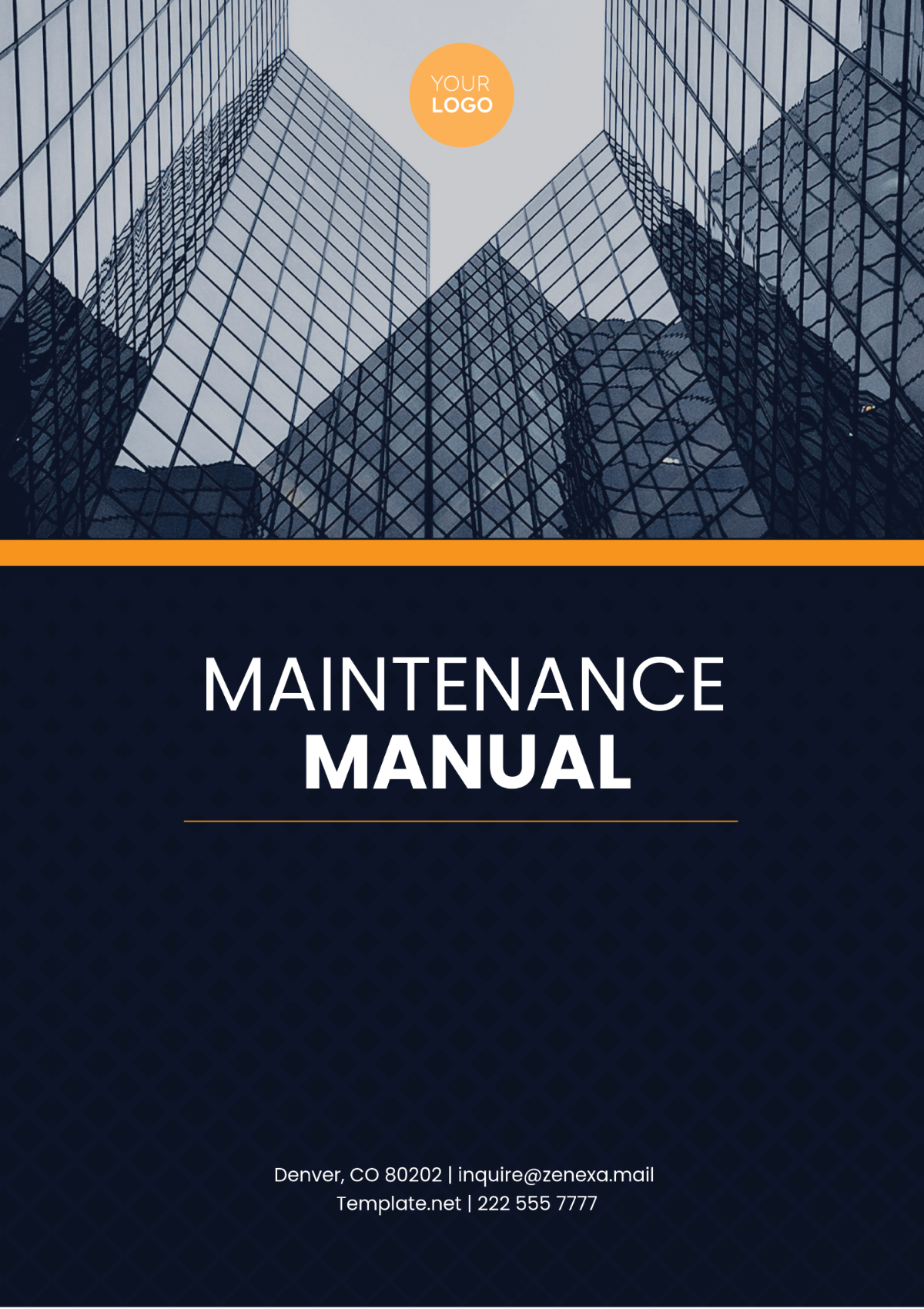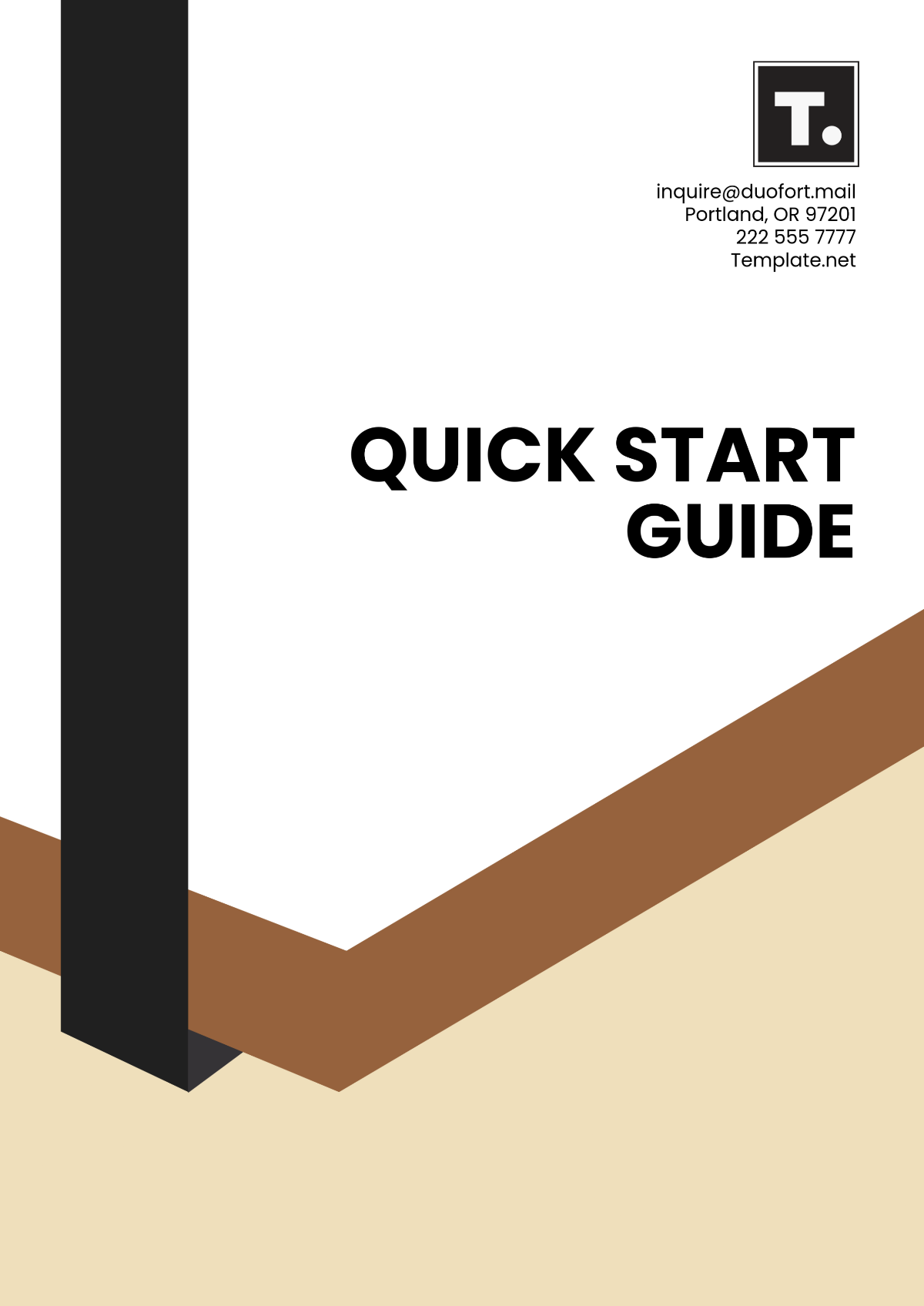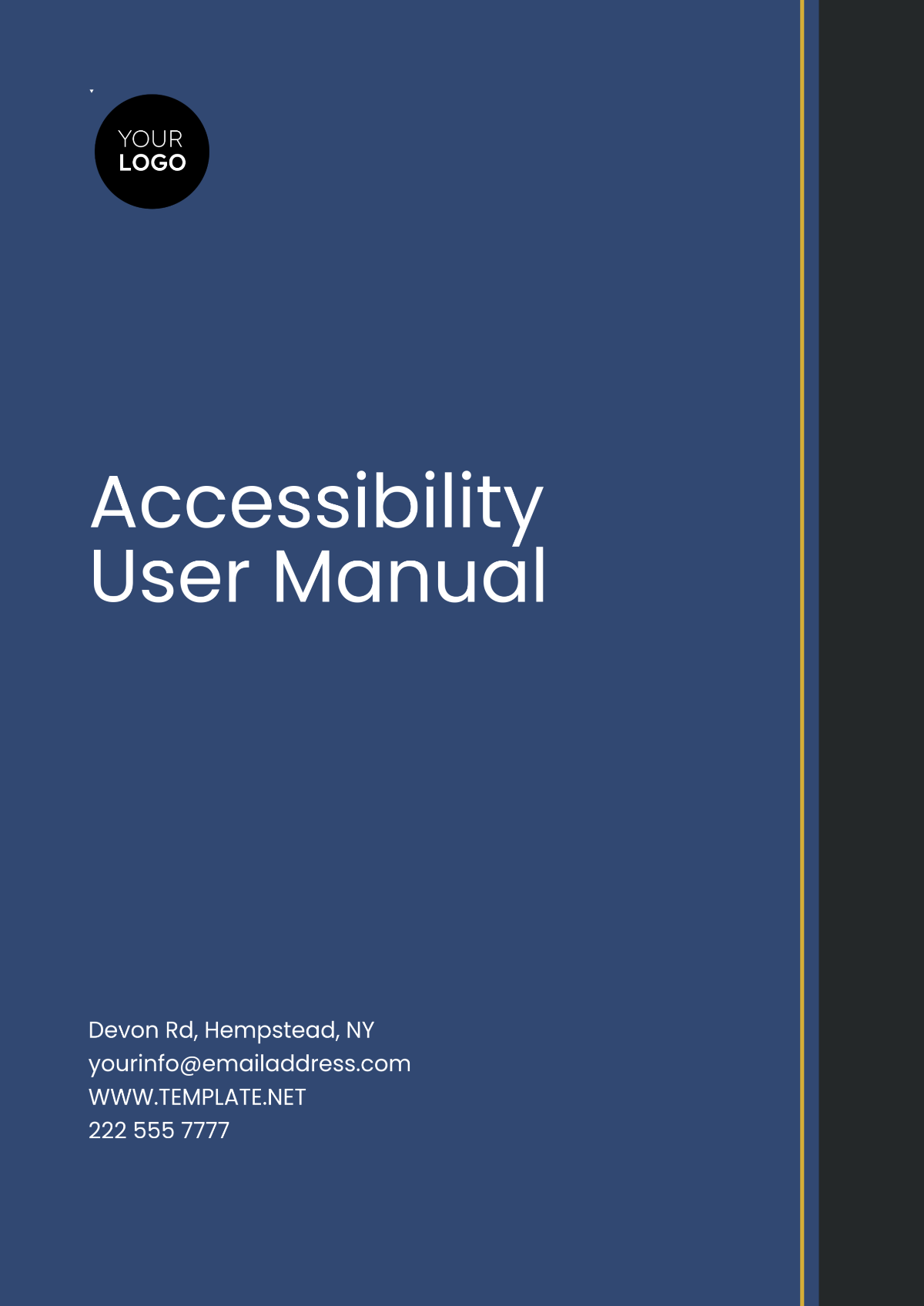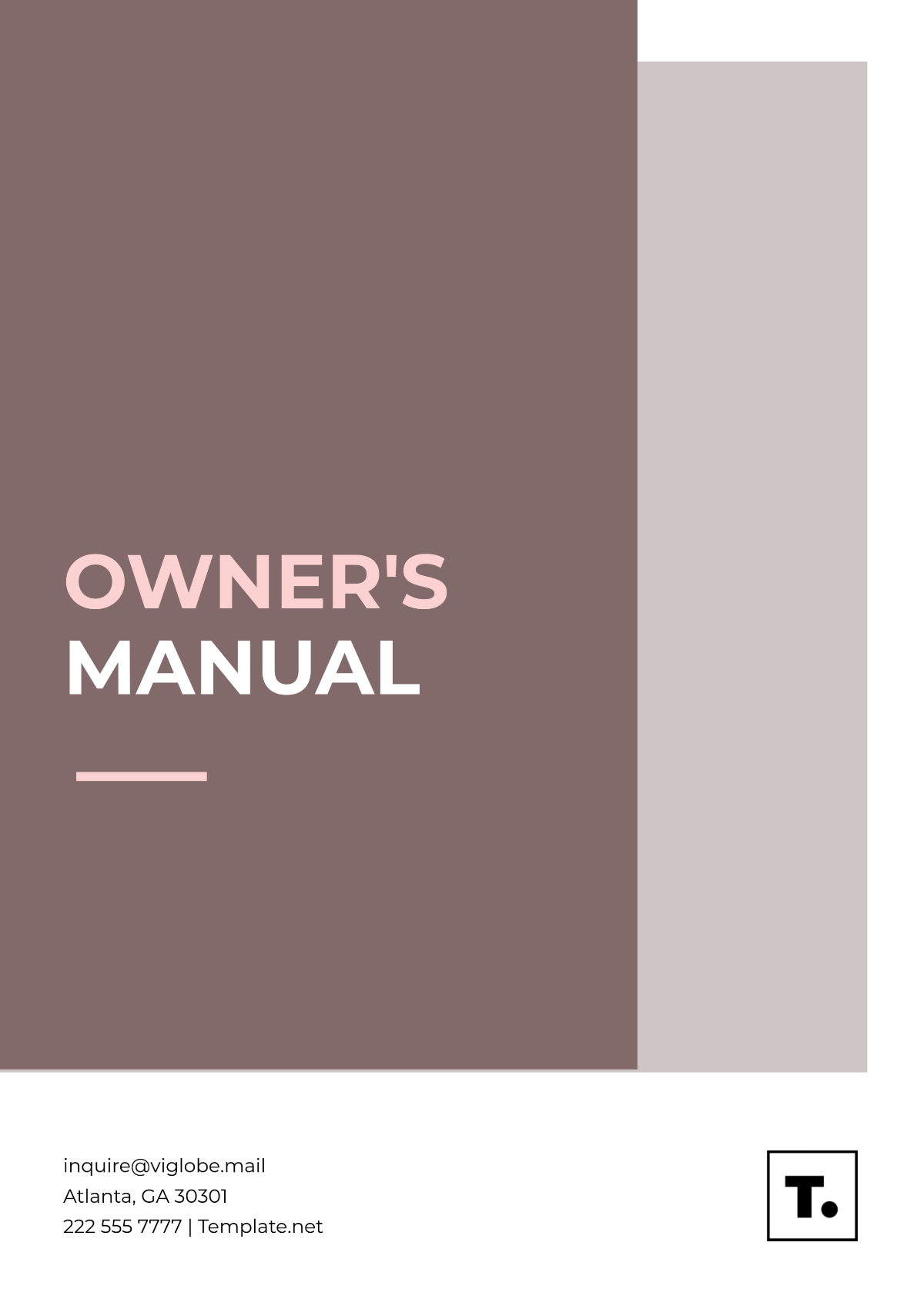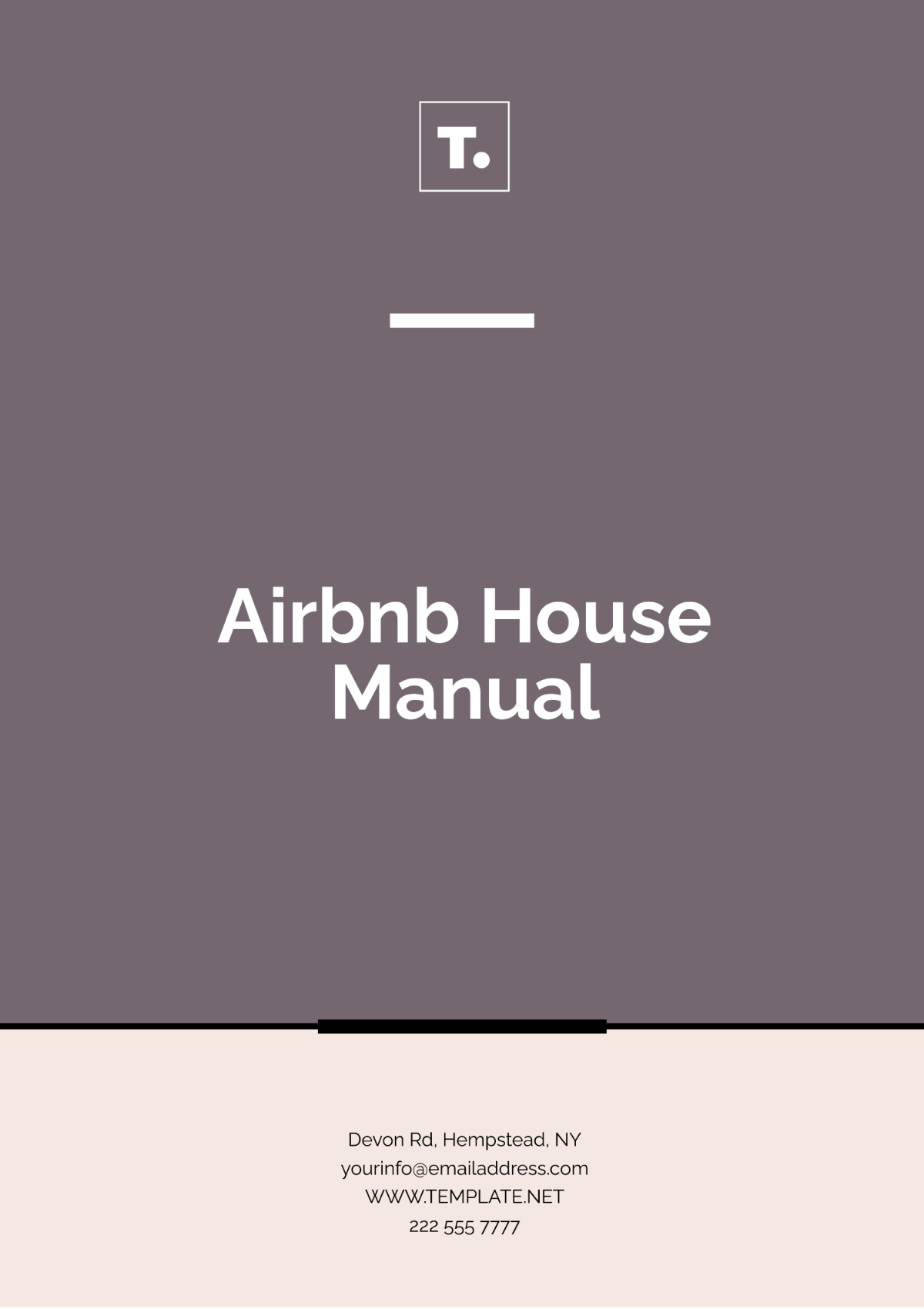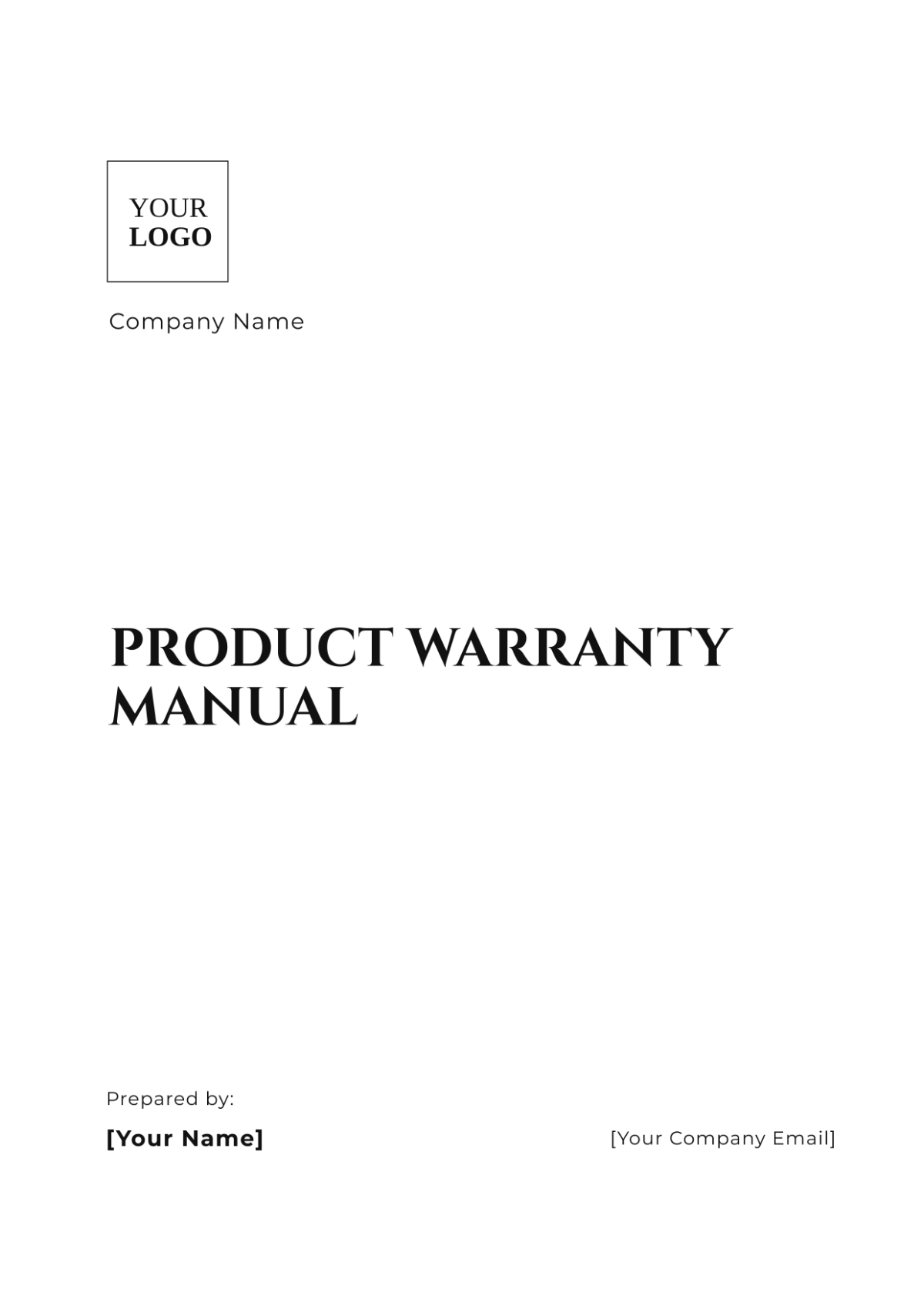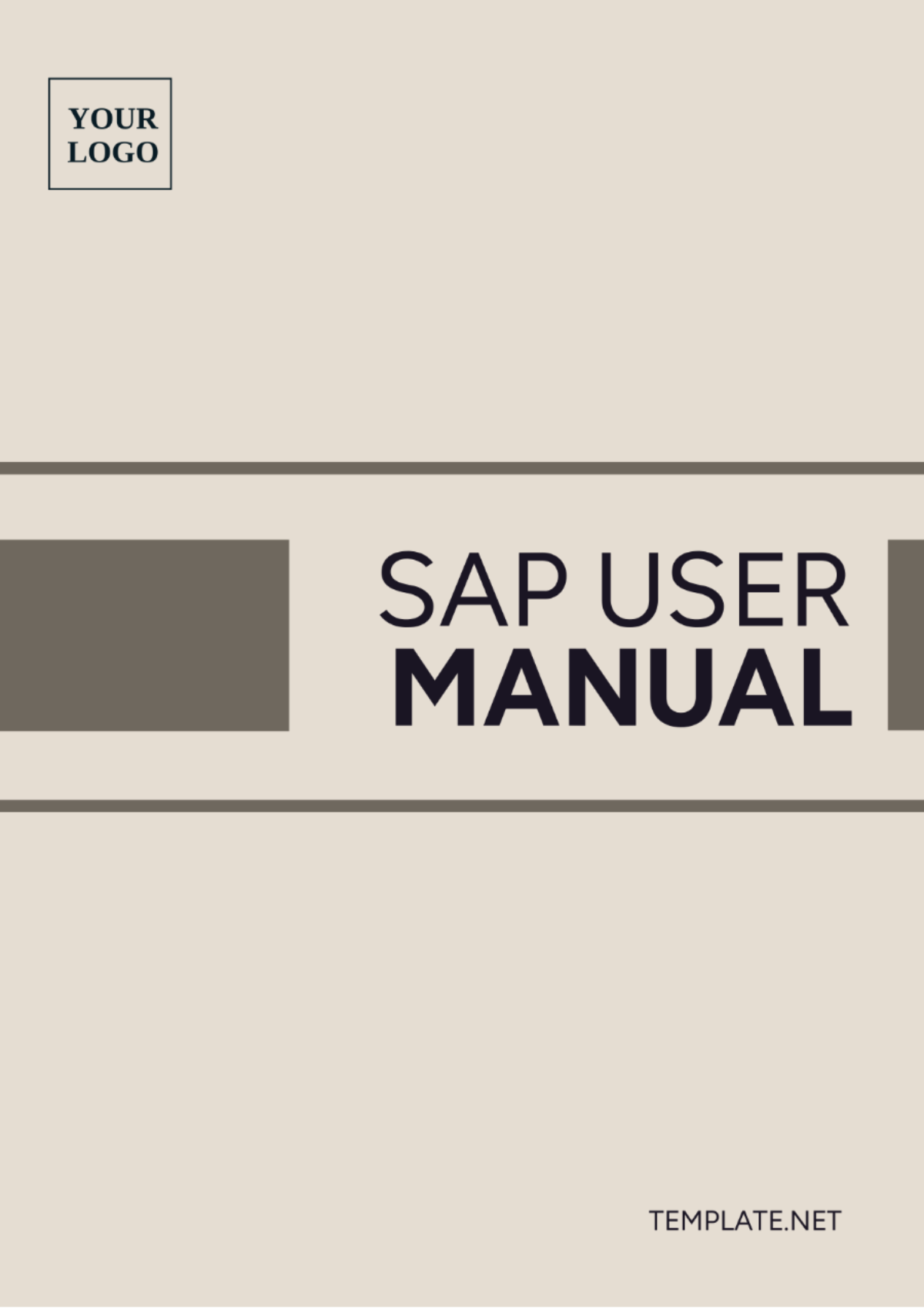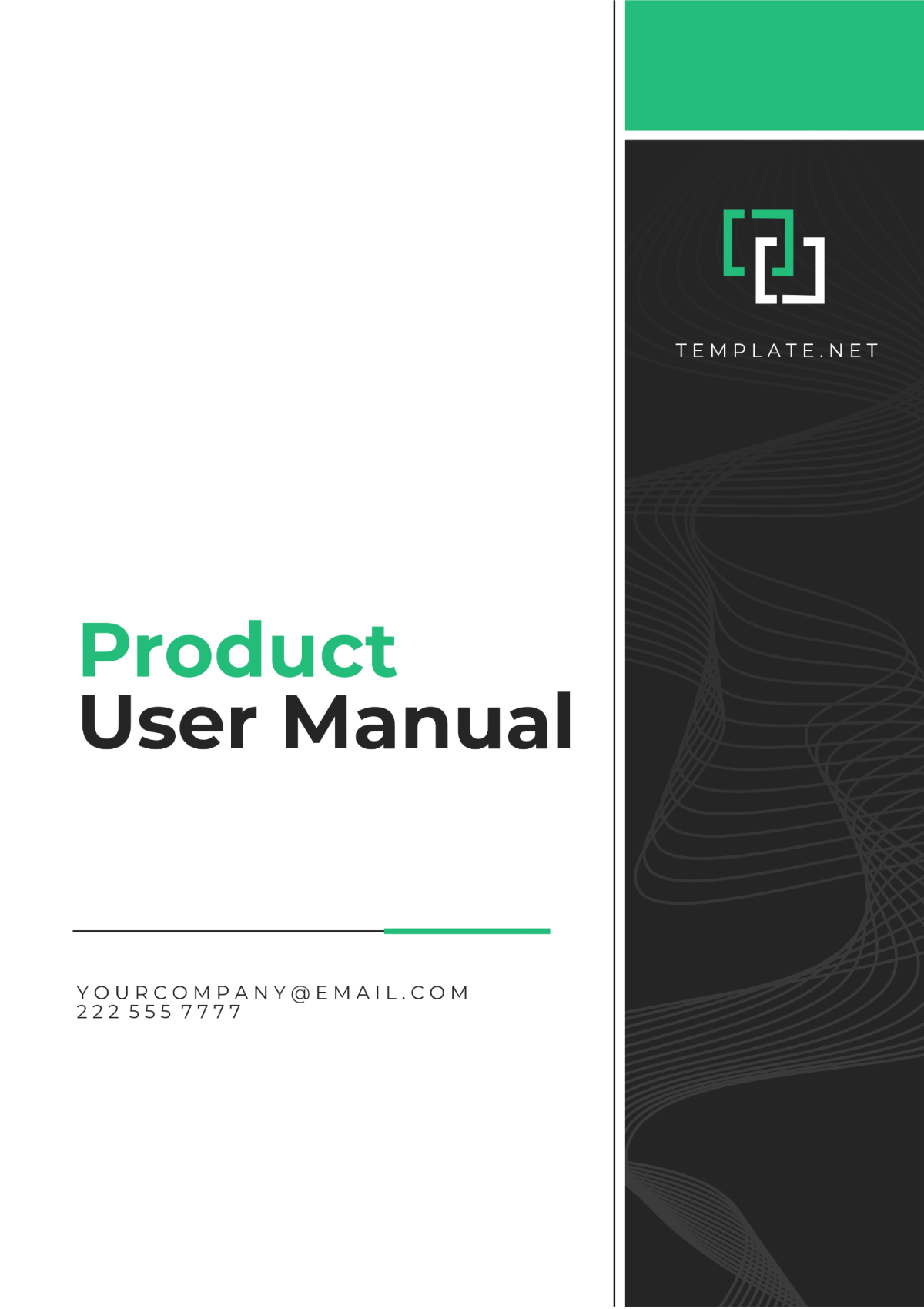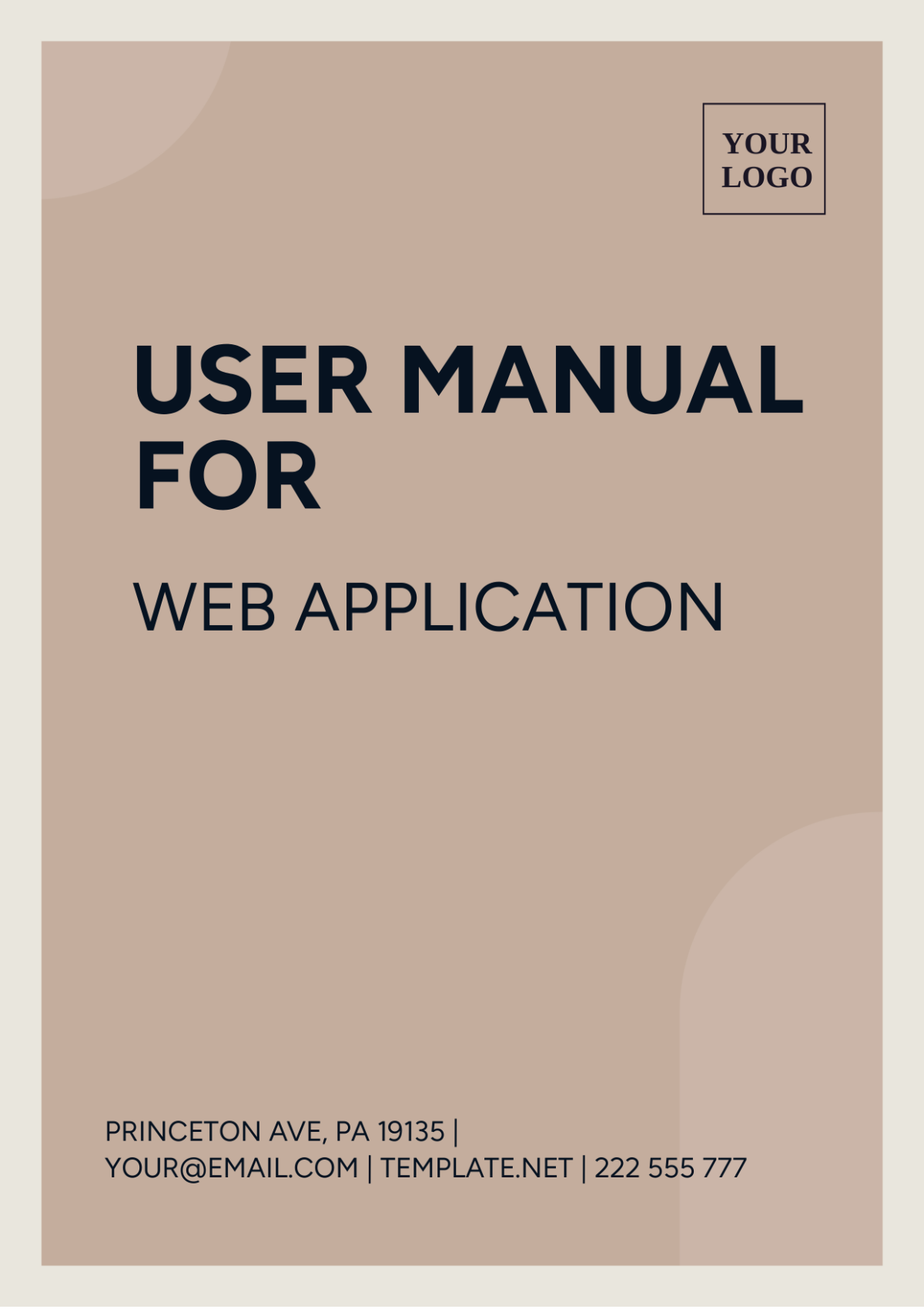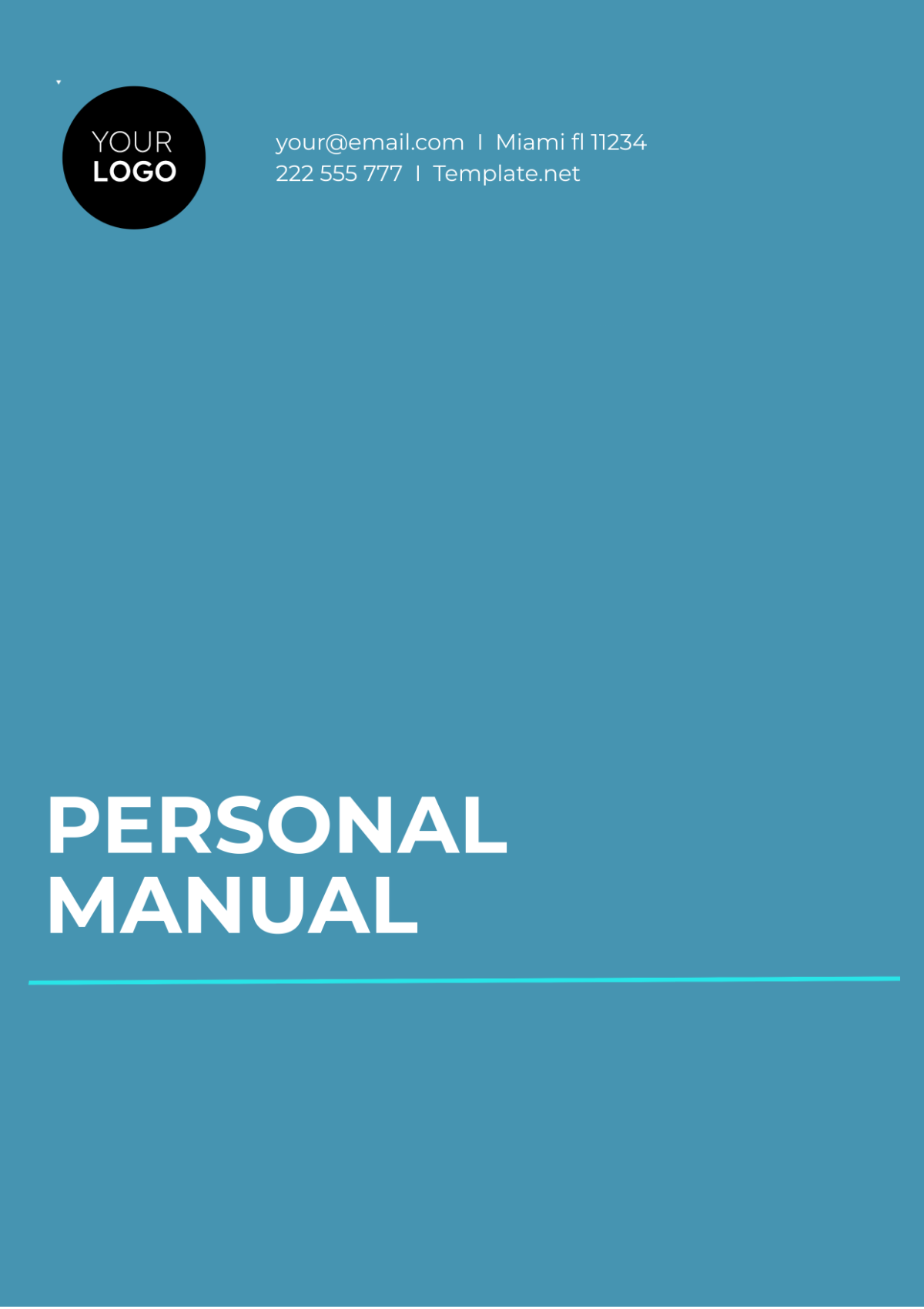App User Manual
I. Introduction
Welcome to the app user manual of [YOUR COMPANY NAME] for our application. This document is intended to guide users through the various functionalities and features of the app, ensuring a smooth and effective user experience. Whether you are a new user or need to clarify specific functionalities, this manual is designed to assist you.
II. Installation and Setup
A. System Requirements
Component | Minimum Requirement |
|---|---|
Operating System | Windows 10 / macOS Mojave |
Processor | 1 GHz or faster |
RAM | 2 GB |
Hard Drive | 200 MB of available space |
B. Downloading the App
To download the app, navigate to our official website and click on the download button corresponding to your operating system. Follow the on-screen instructions to complete the download process.
C. Installation Steps
Open the downloaded installer file.
Follow the setup wizard instructions.
Choose the installation directory.
Click on 'Install' to begin the installation.
Once installed, launch the application from the desktop shortcut.
III. Getting Started
A. User Registration
Upon launching the app for the first time, you will be prompted to create an account. Please provide a valid email address, create a strong password, and complete the necessary fields in the registration form.
B. Logging In
If you already have an account, simply enter your registered email and password on the login screen. If you encounter any issues, click on 'Forgot Password' to reset your credentials.
IV. Main Features
A. Dashboard Overview
The dashboard provides an overview of your account activity, recent transactions, and personalized recommendations. It is designed to give you quick access to the most important information at a glance.
B. Profile Management
Edit Profile: Update your personal information like name, email, and contact number.
Change Password: Ensure your account’s security by regularly updating your password.
Notifications: Manage your notification preferences to stay informed about relevant updates.
C. Feature One
This section details the first major feature of the app. Users can access it from the main menu and utilize it to enhance their experience in certain specific ways. Follow the simple on-screen instructions to use this feature effectively.
D. Feature Two
This is another important feature aimed at broadening the app's usability. It is optimized for both beginners and seasoned users, and its settings can be customized within the profile section.
V. Troubleshooting
A. Common Issues
If you encounter any issues, here are some common solutions:
App Crashes: Check for updates and ensure your system meets the requirements.
Login Problems: Double-check your credentials and internet connection.
Feature Not Working: Restart the app and try again. If the problem persists, contact support.
B. Contact Support
For further assistance, please reach out to our support team via the ‘Contact Us’ section on our website or email us at [YOUR COMPANY EMAIL].
VI. FAQs
Visit our FAQ section in the app for answers to the most common questions regarding features, updates, and troubleshooting steps.
VII. Conclusion
Thank you for choosing our application. We are committed to providing you with the best experience possible. Regular updates and improvement features will be rolled out to enhance usability. Your feedback is invaluable, and we encourage you to share your thoughts with us.