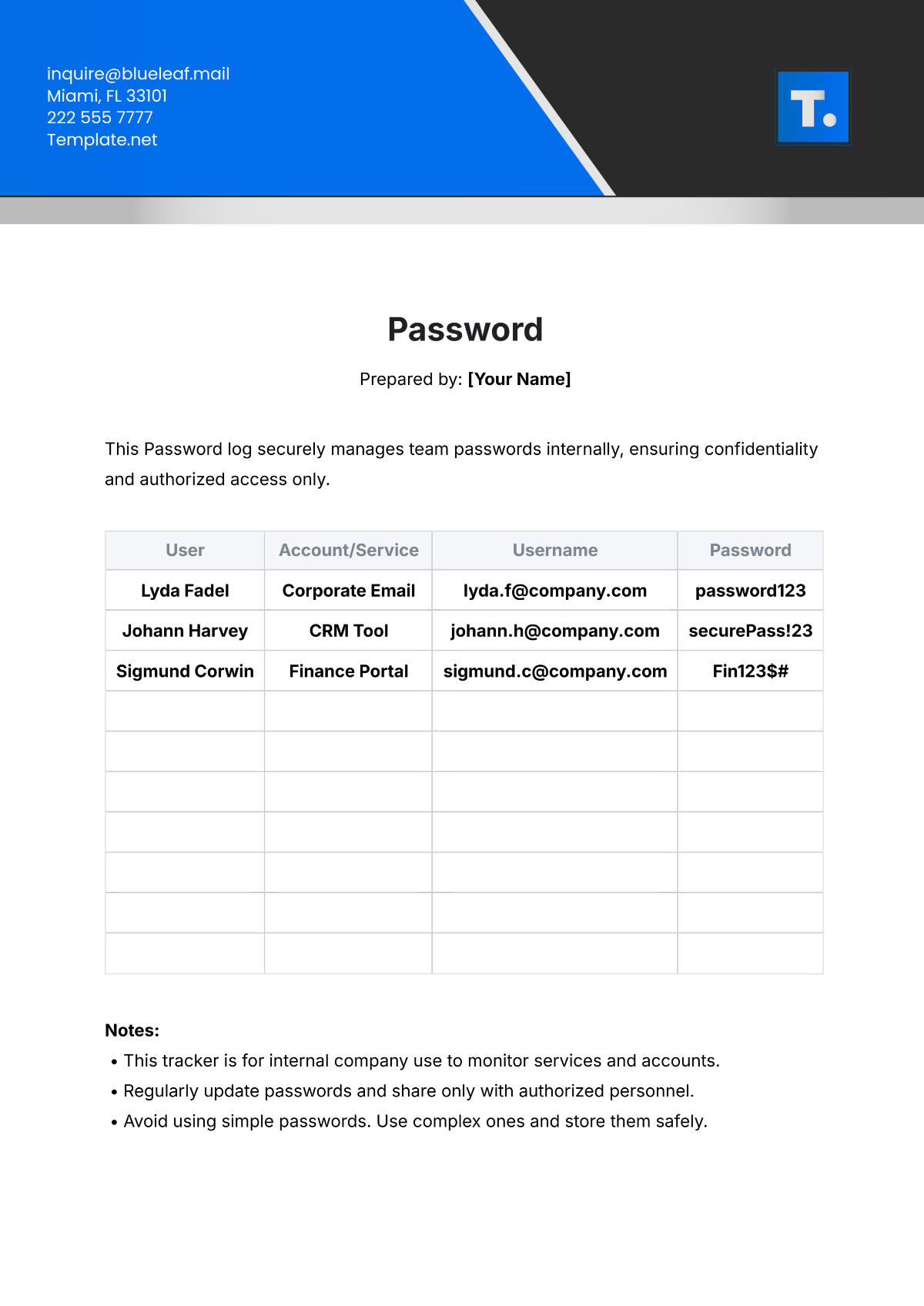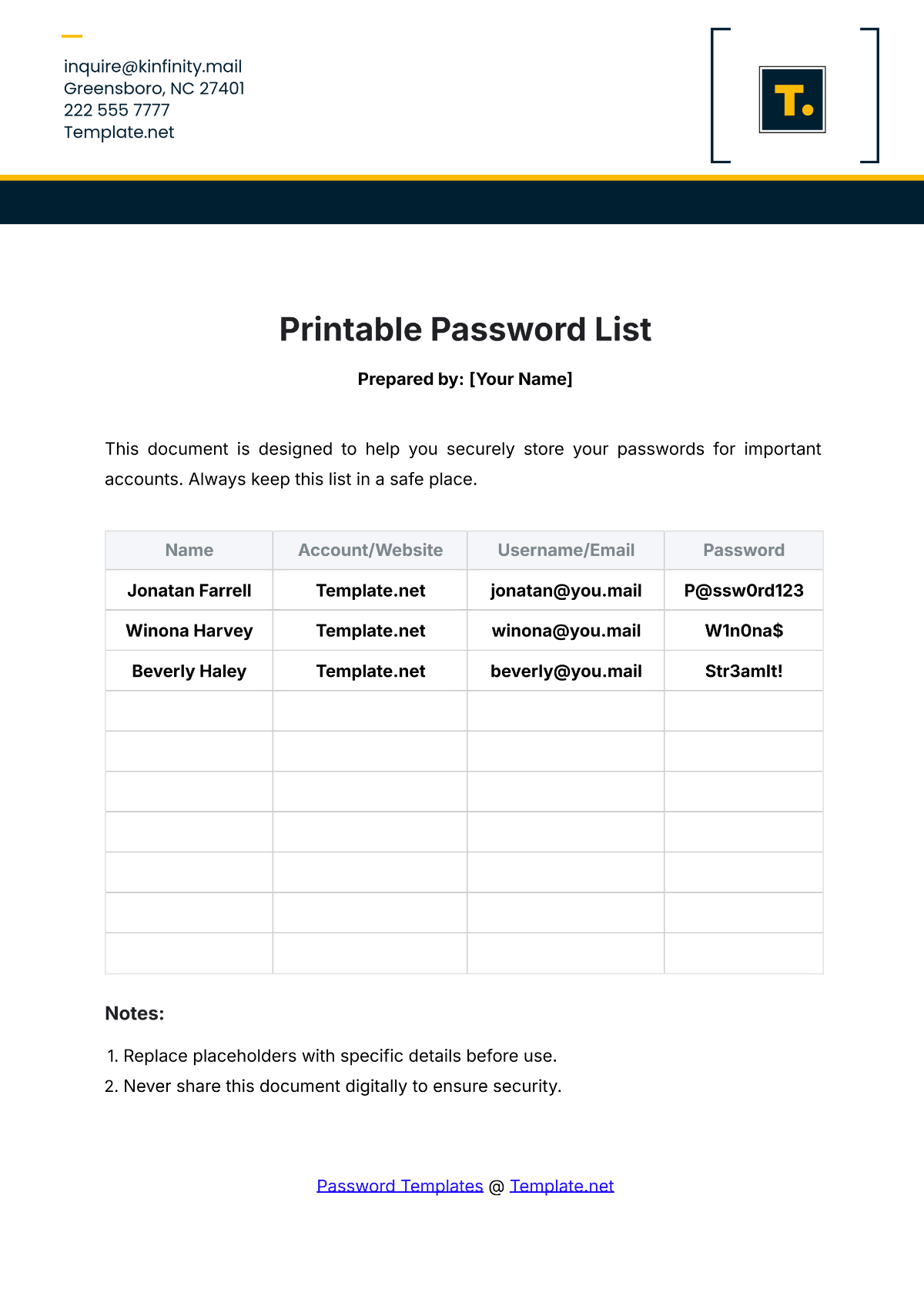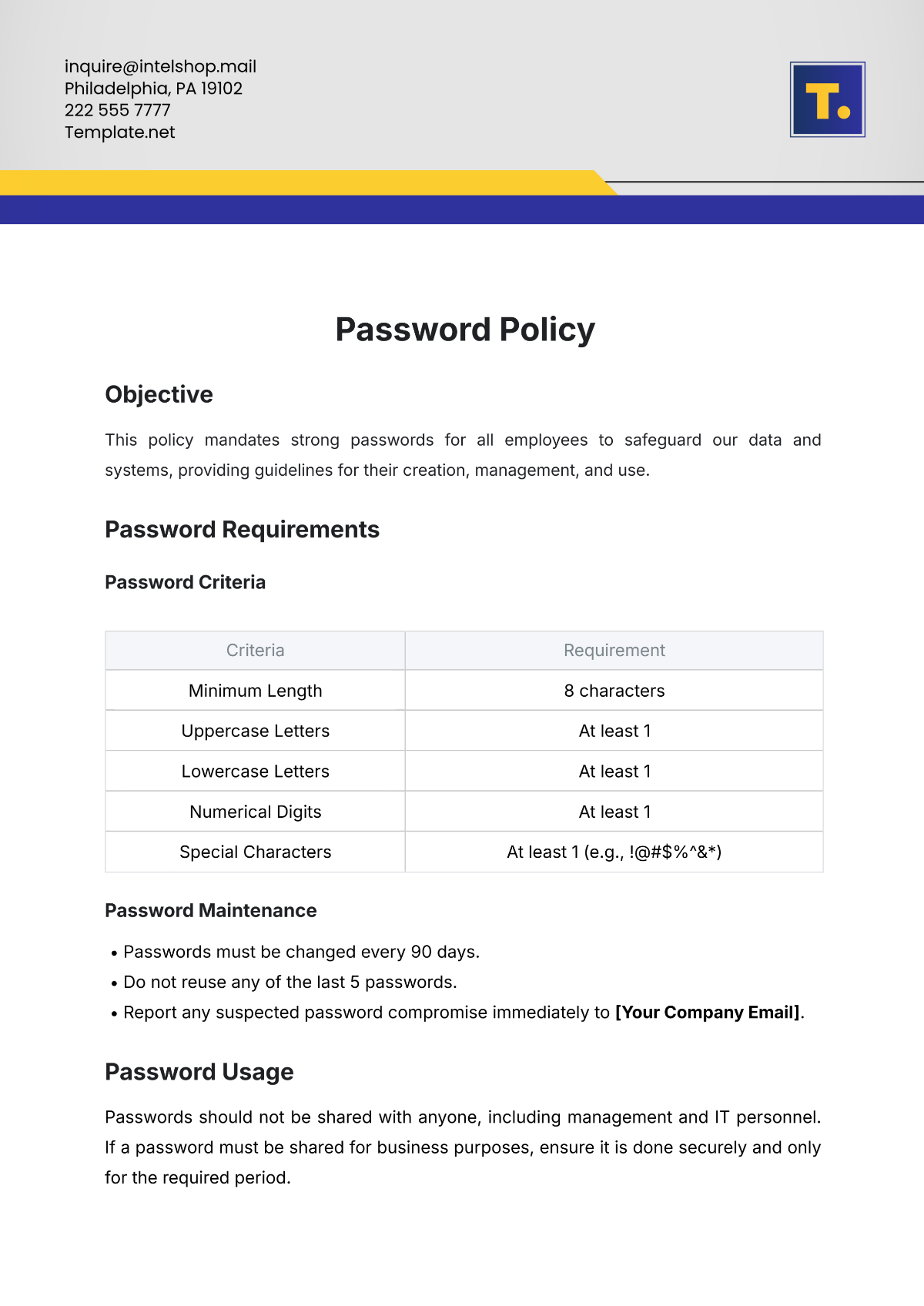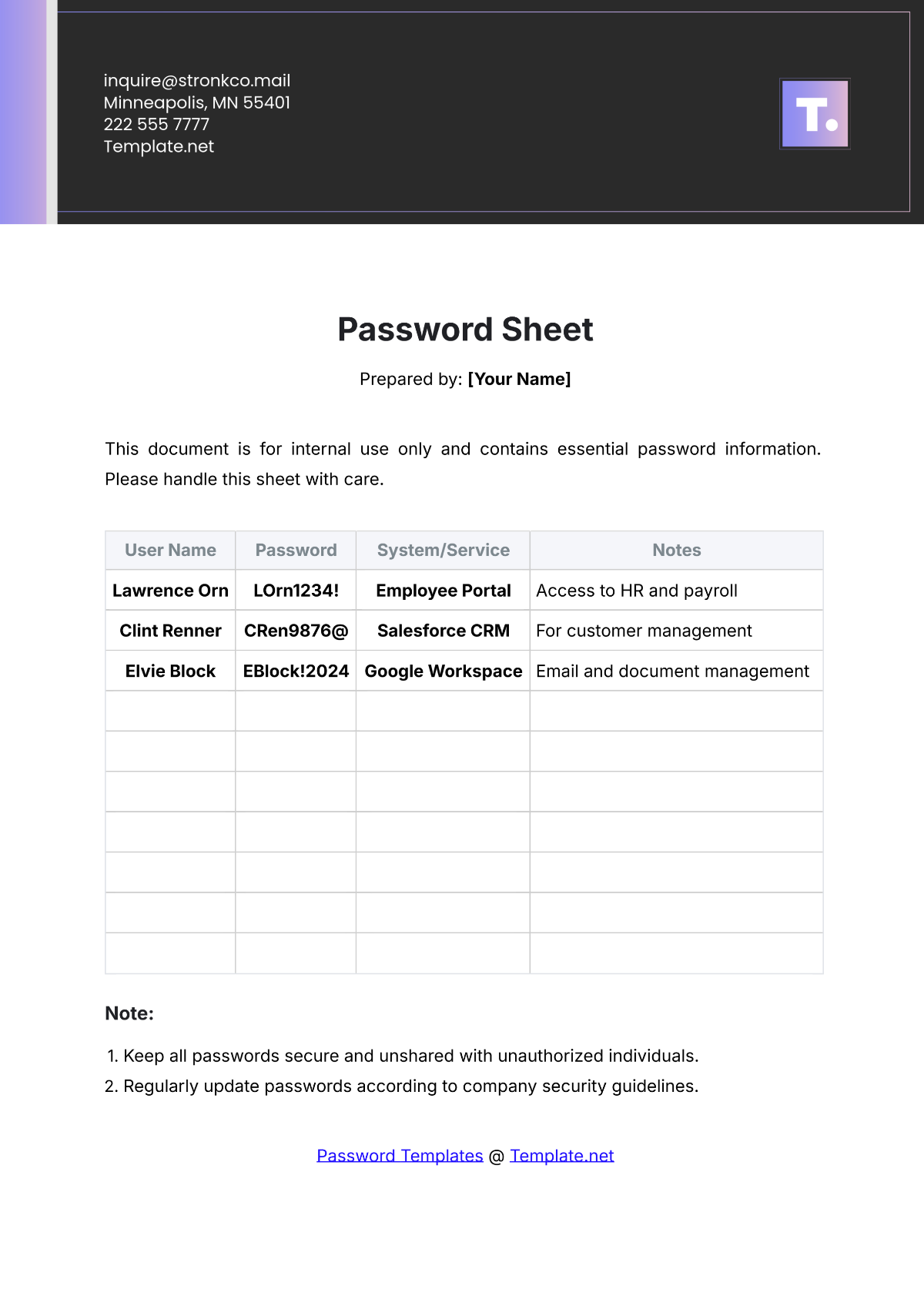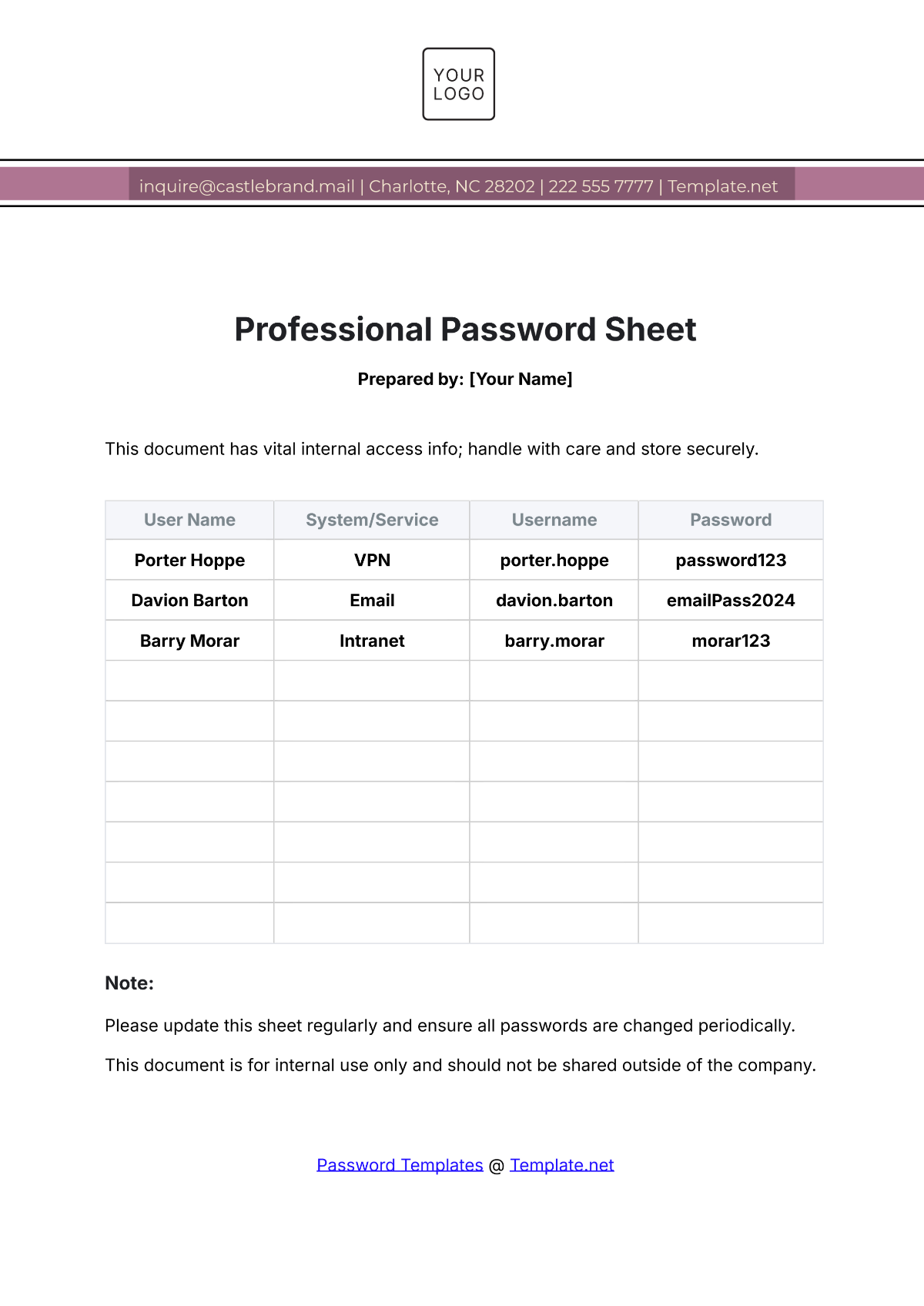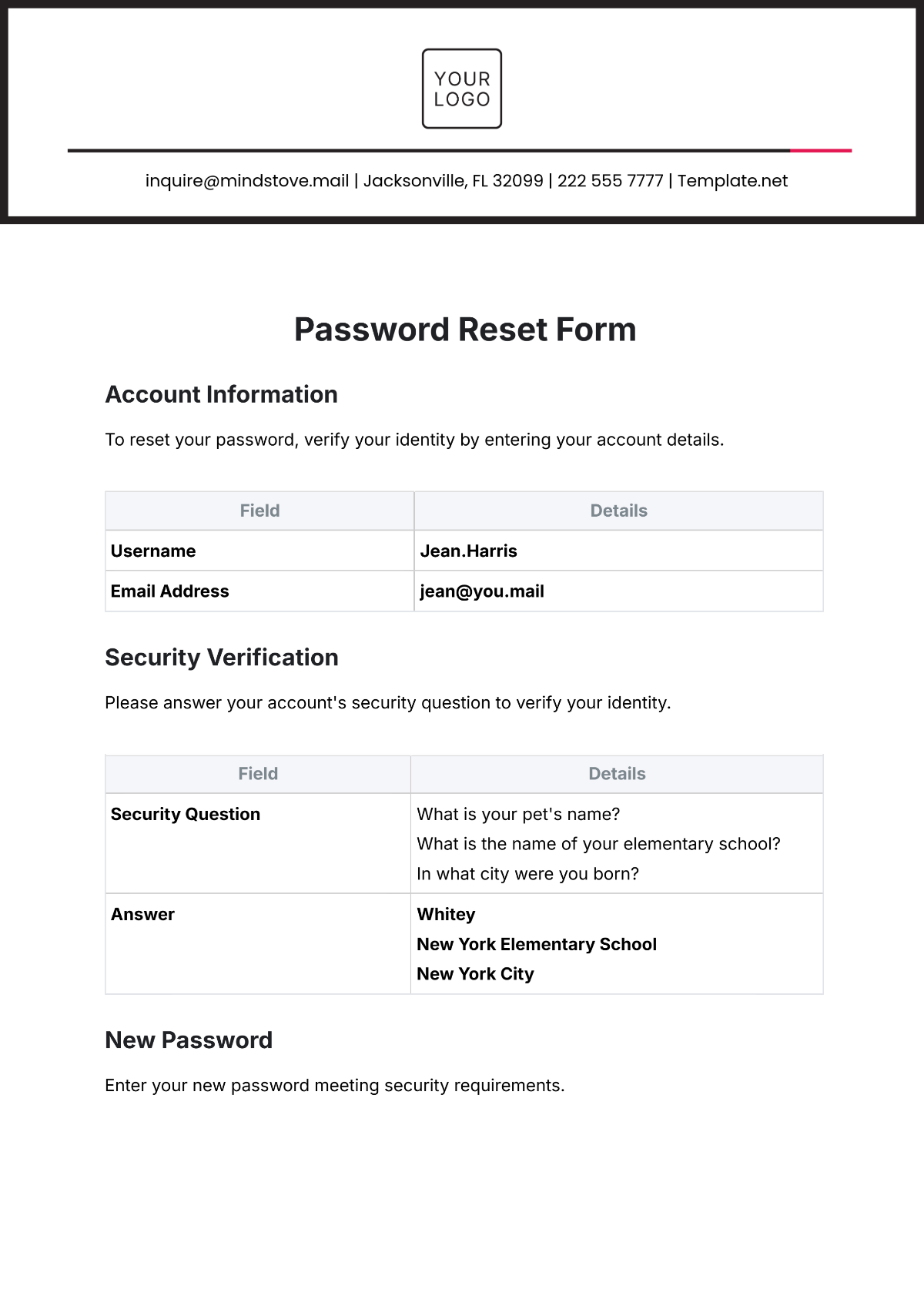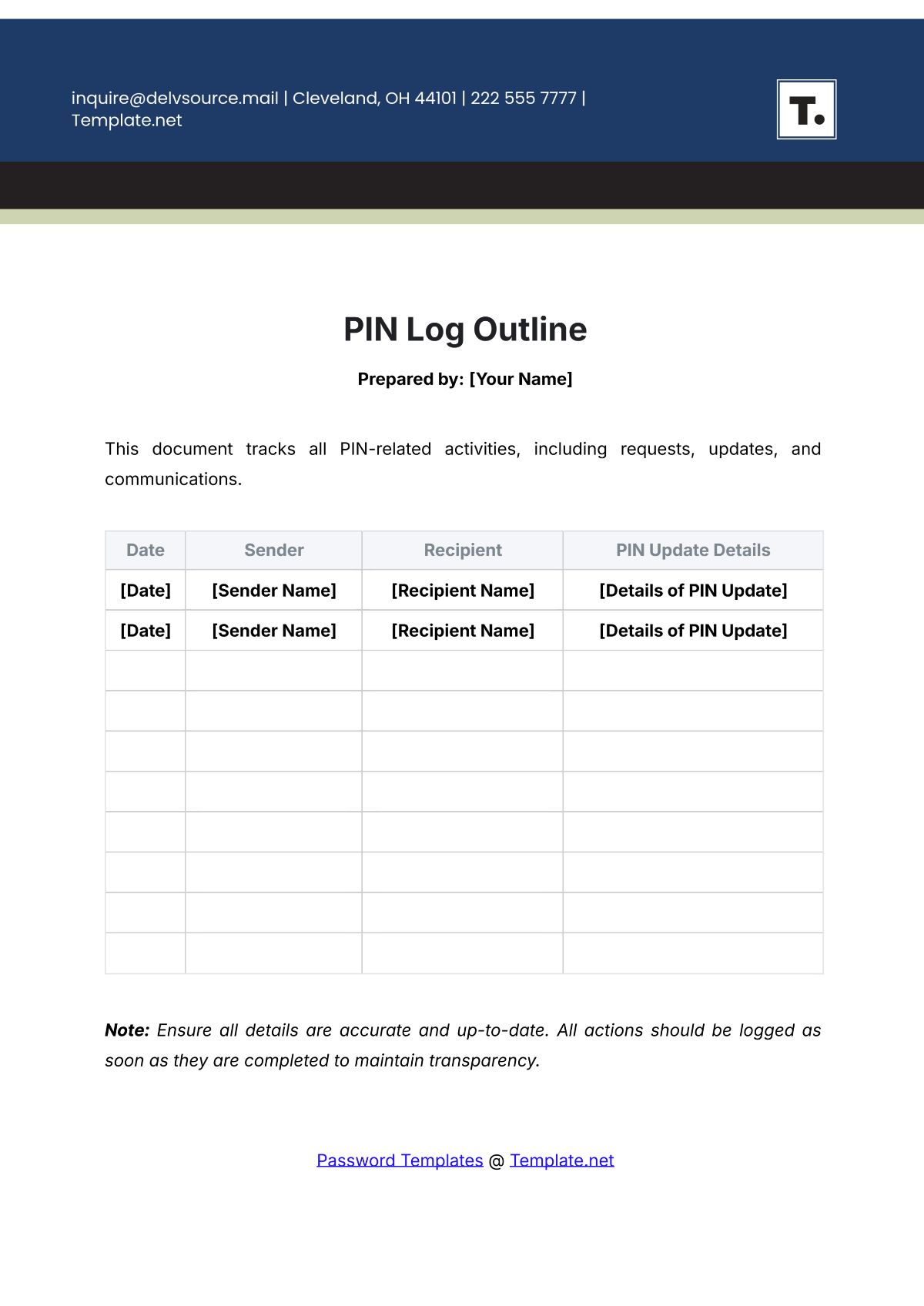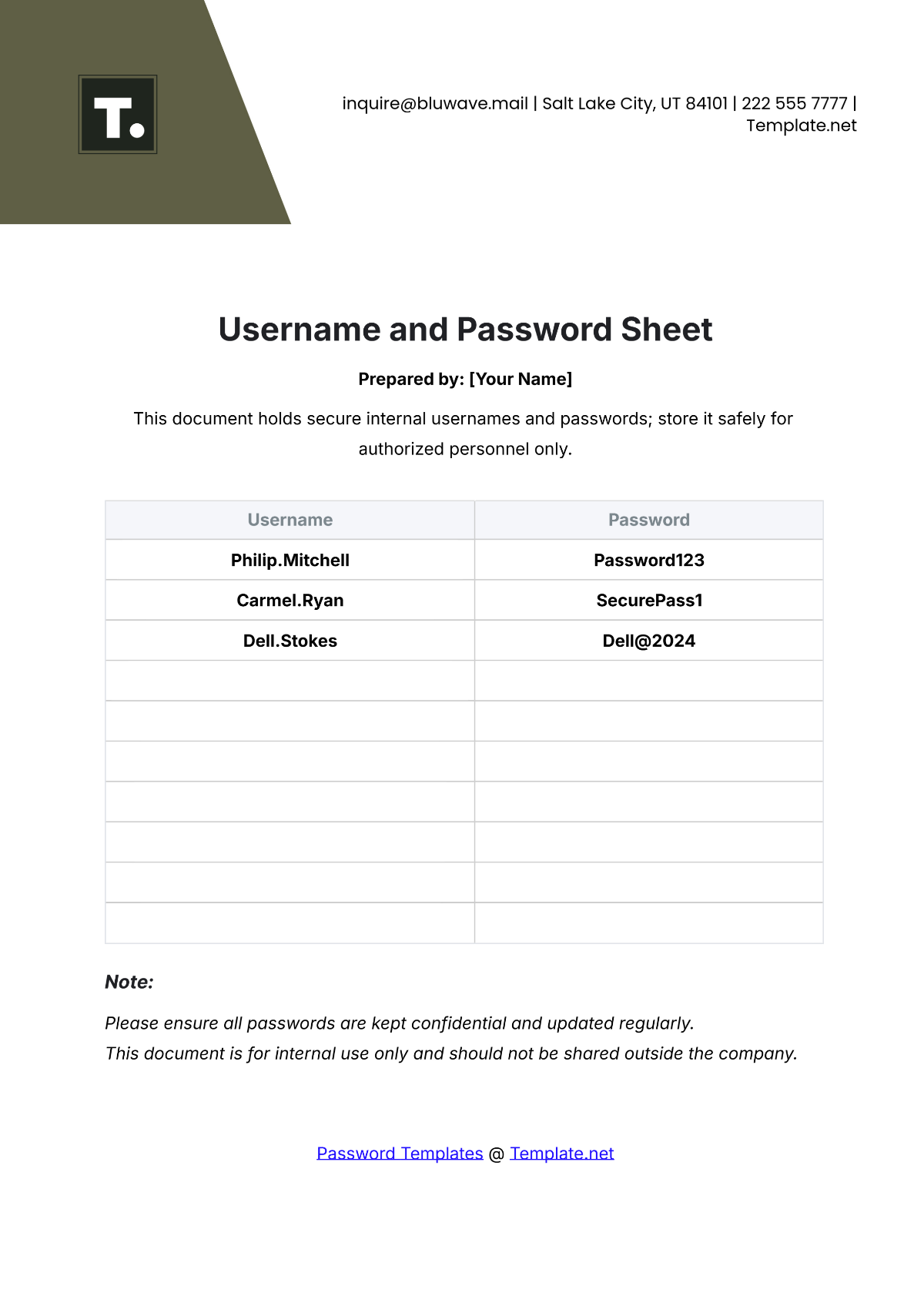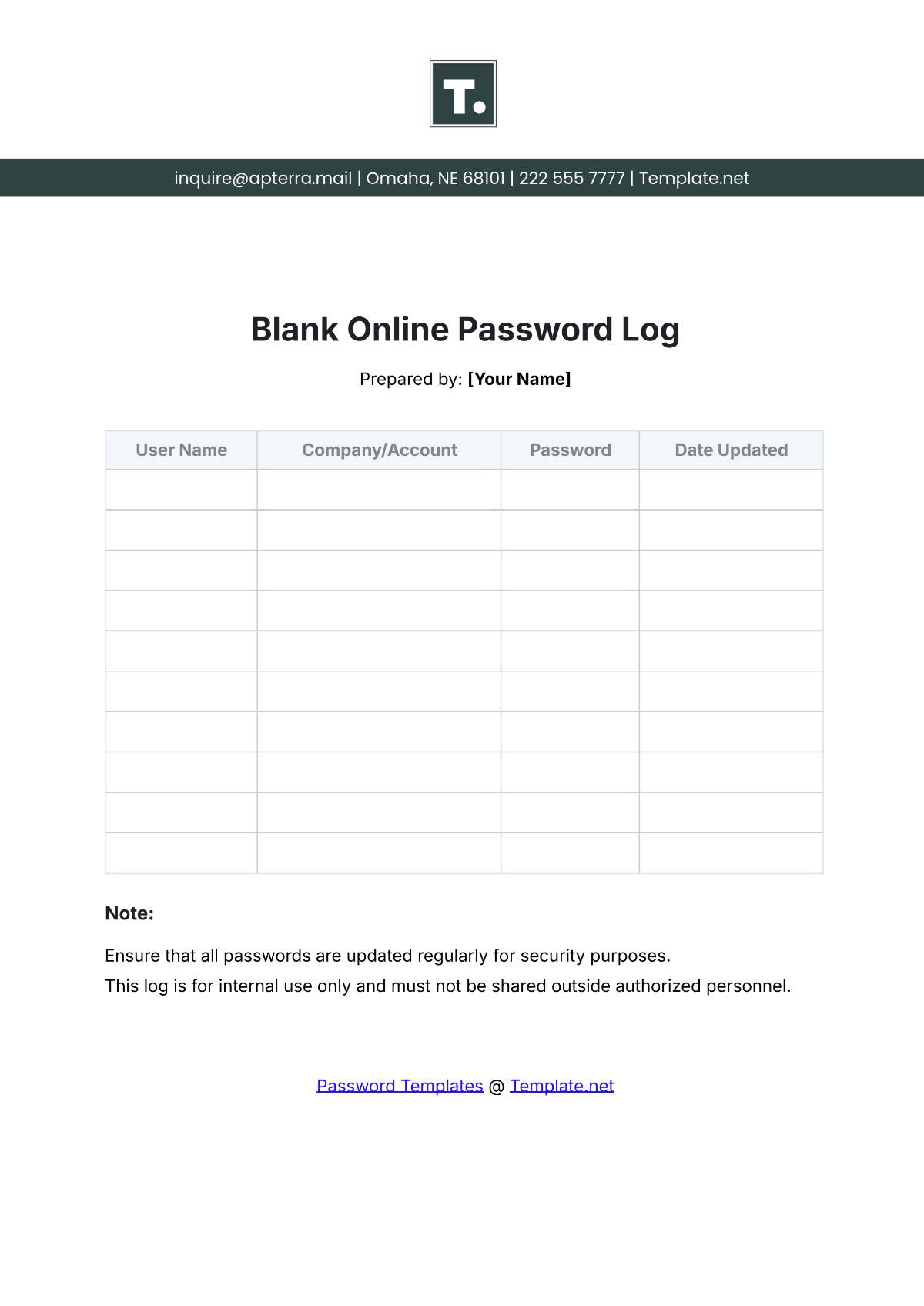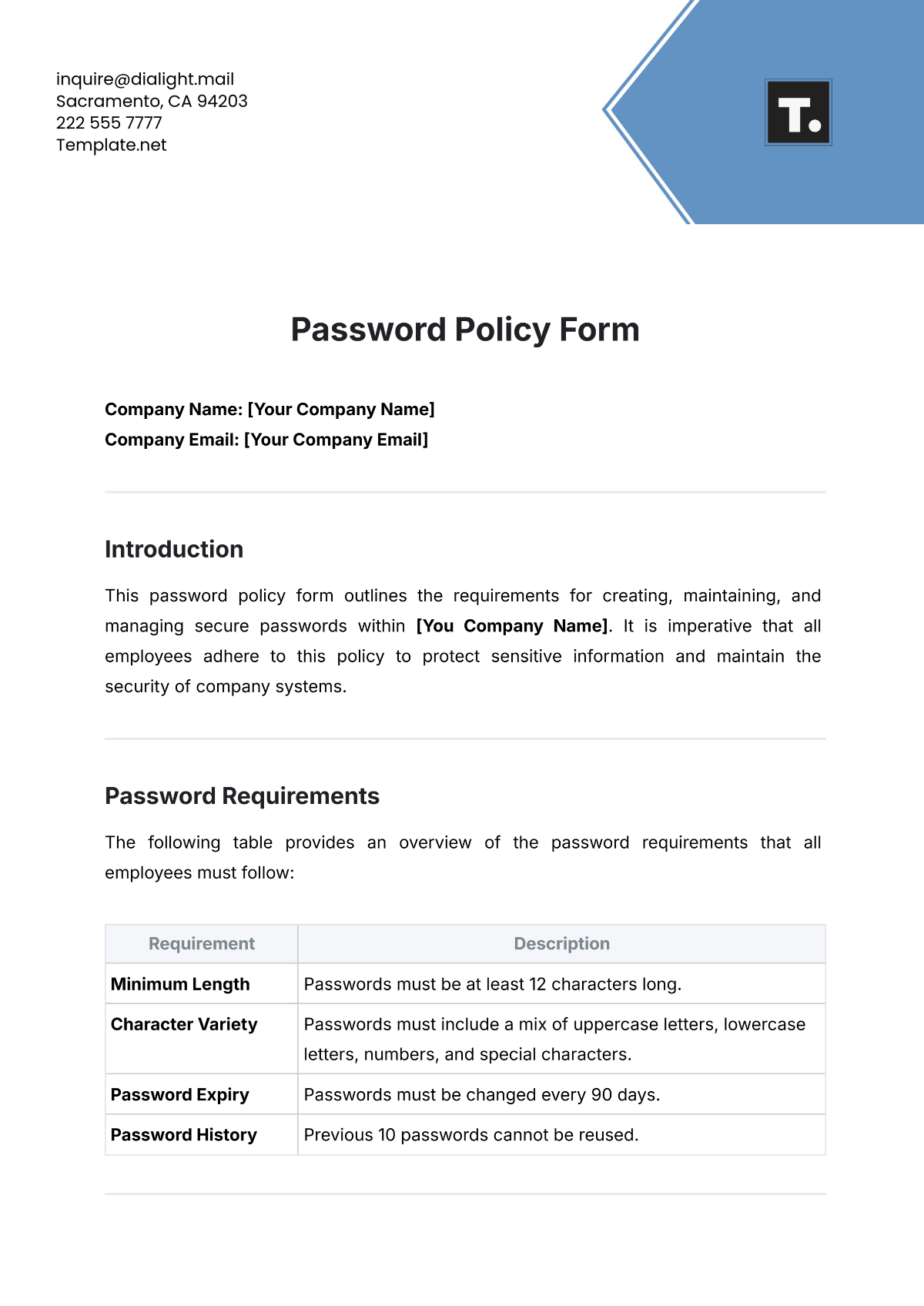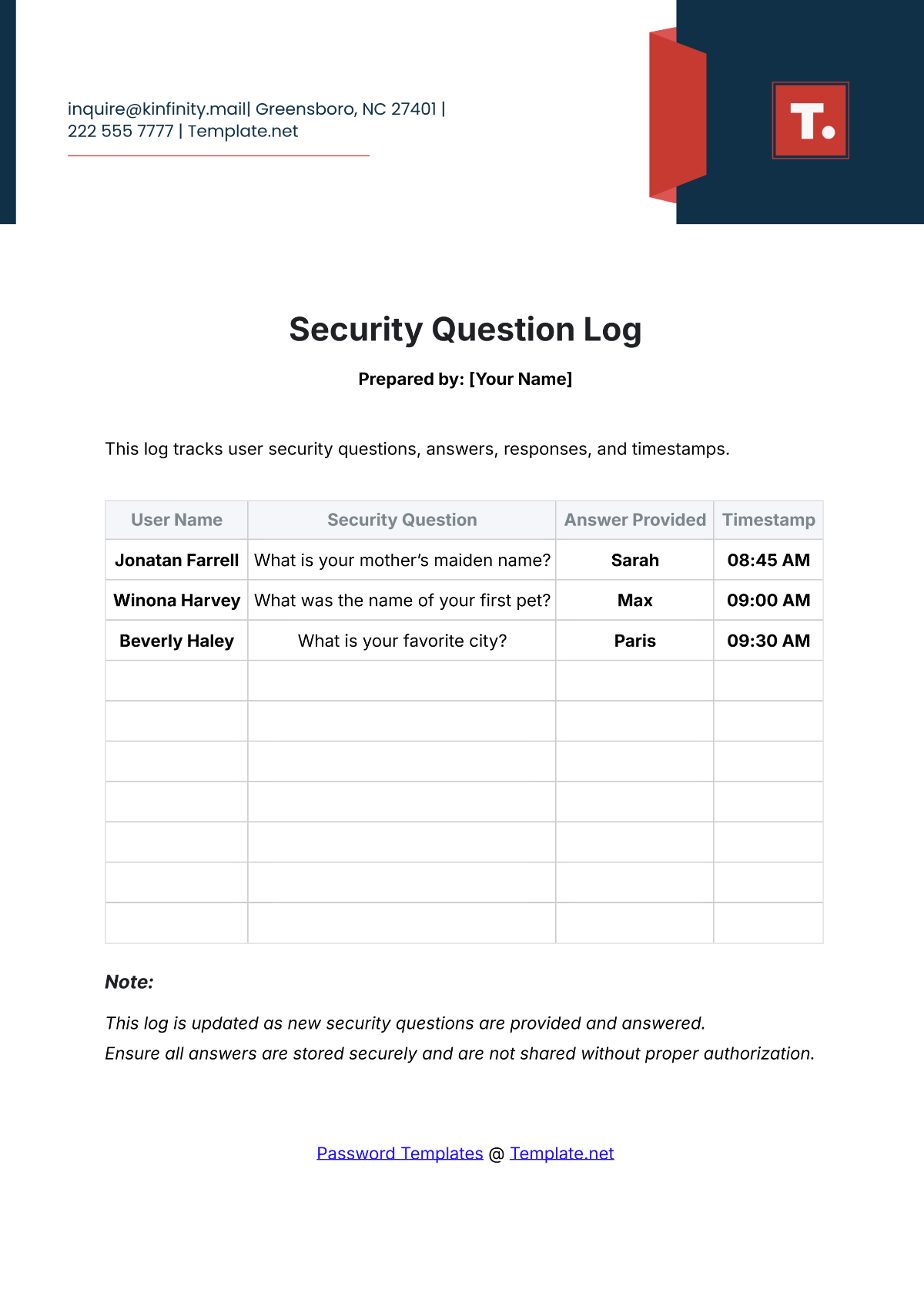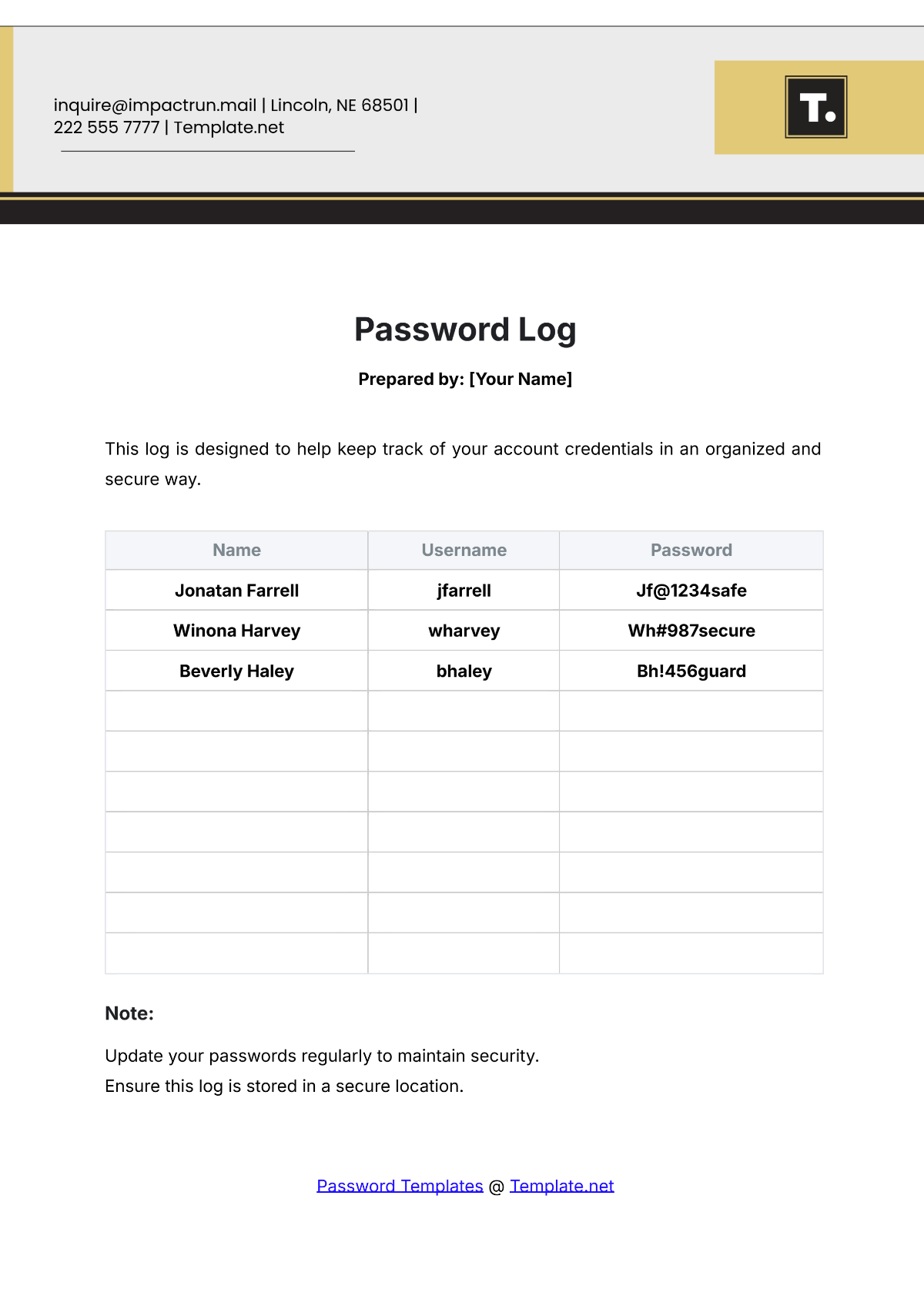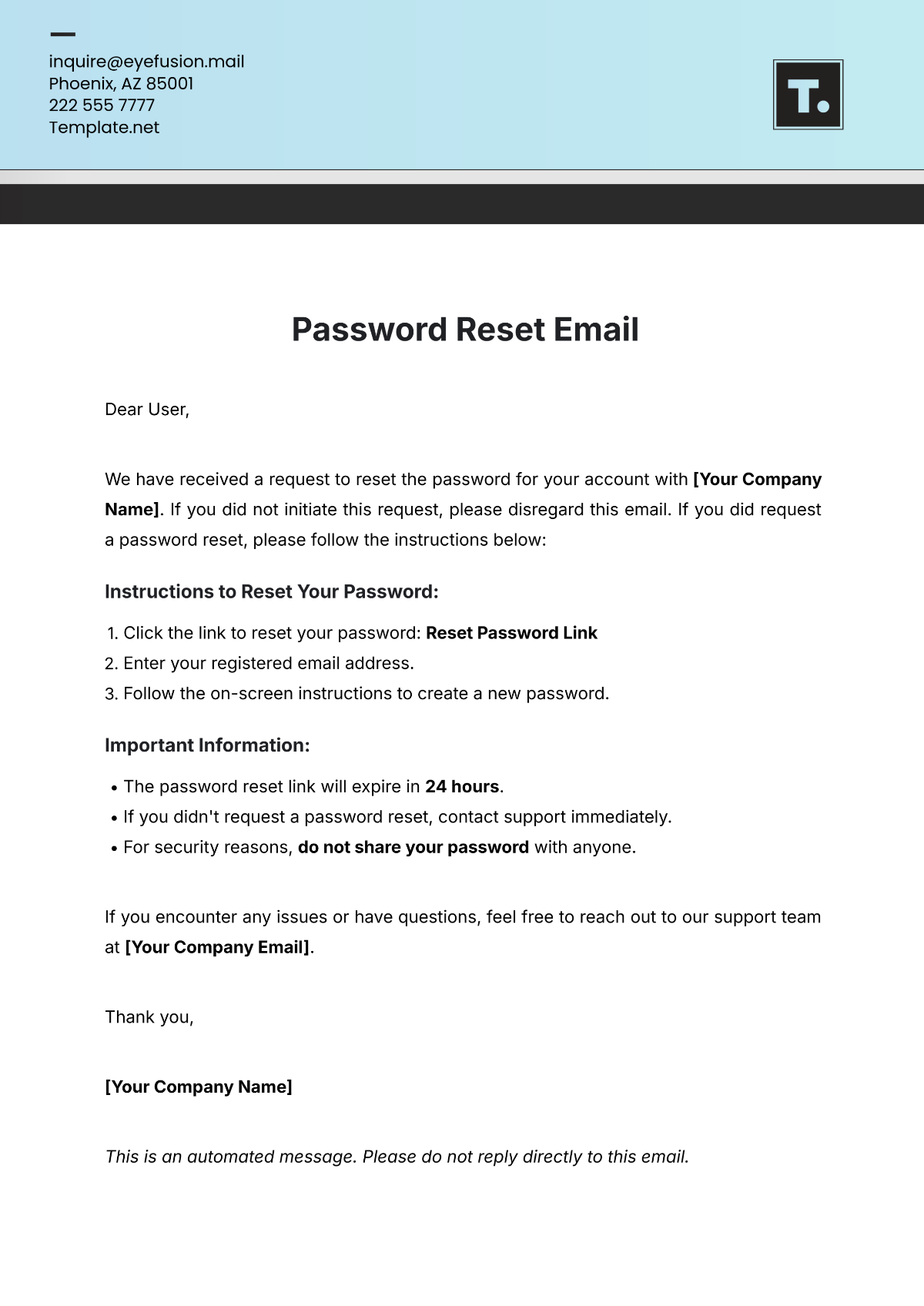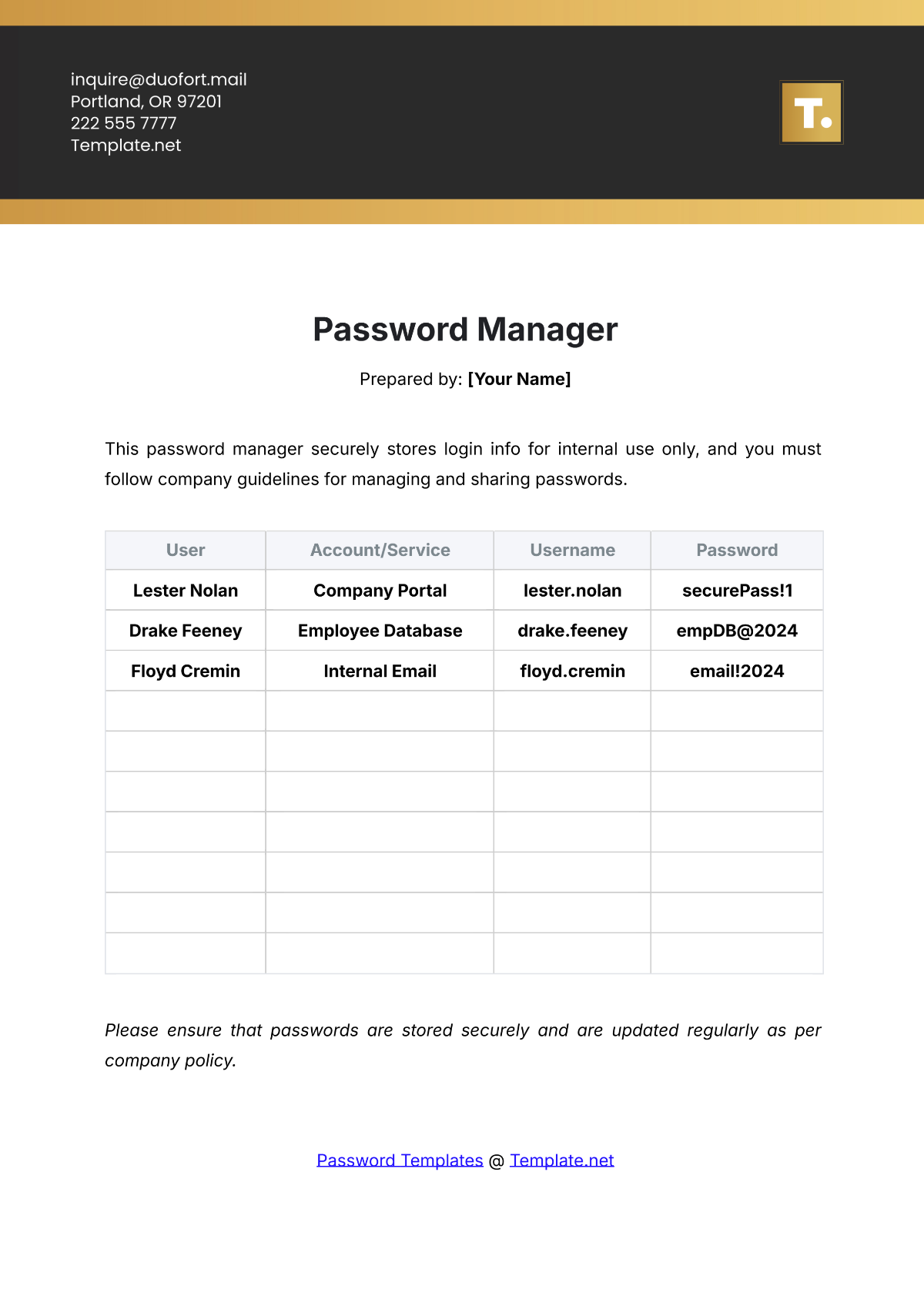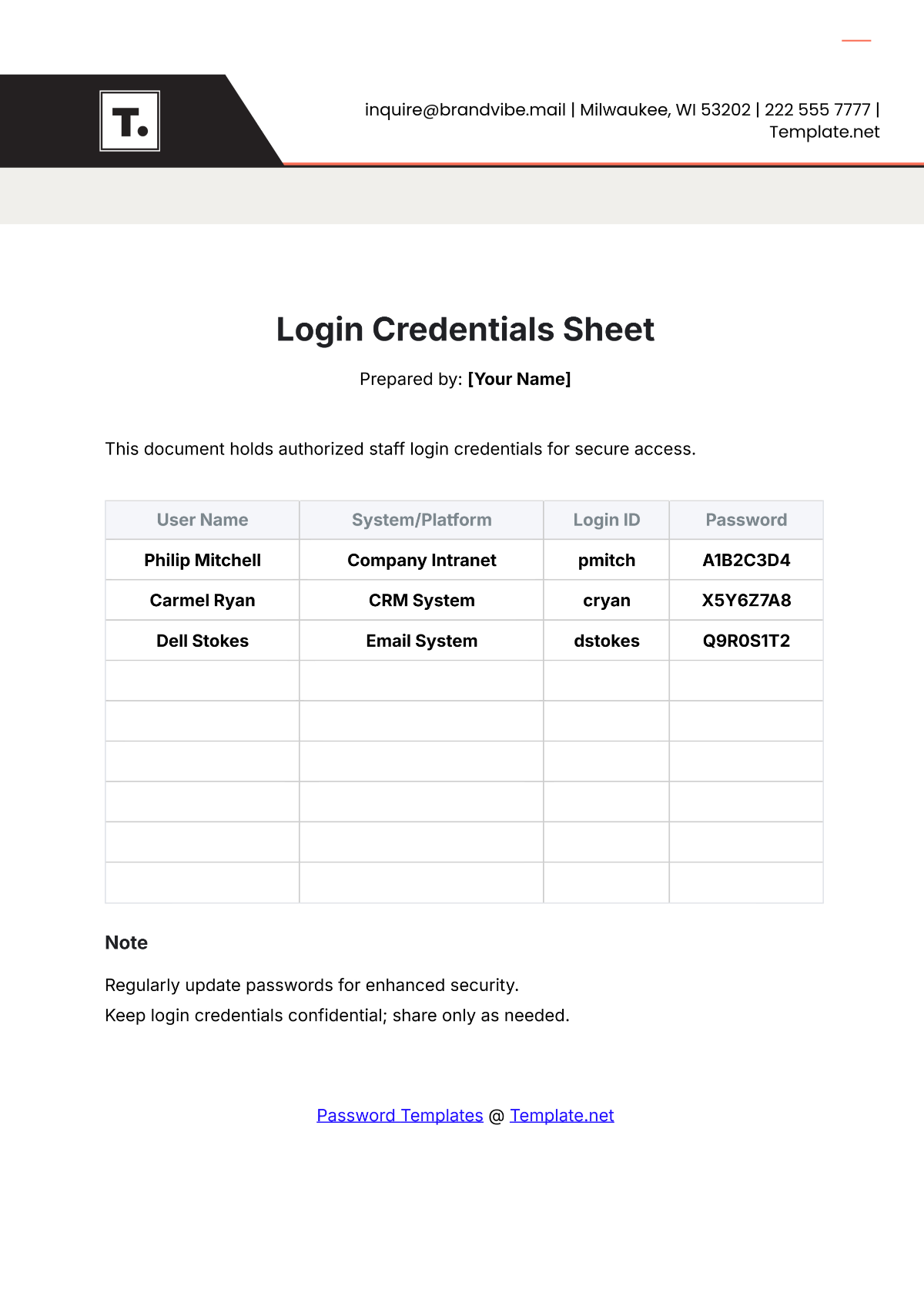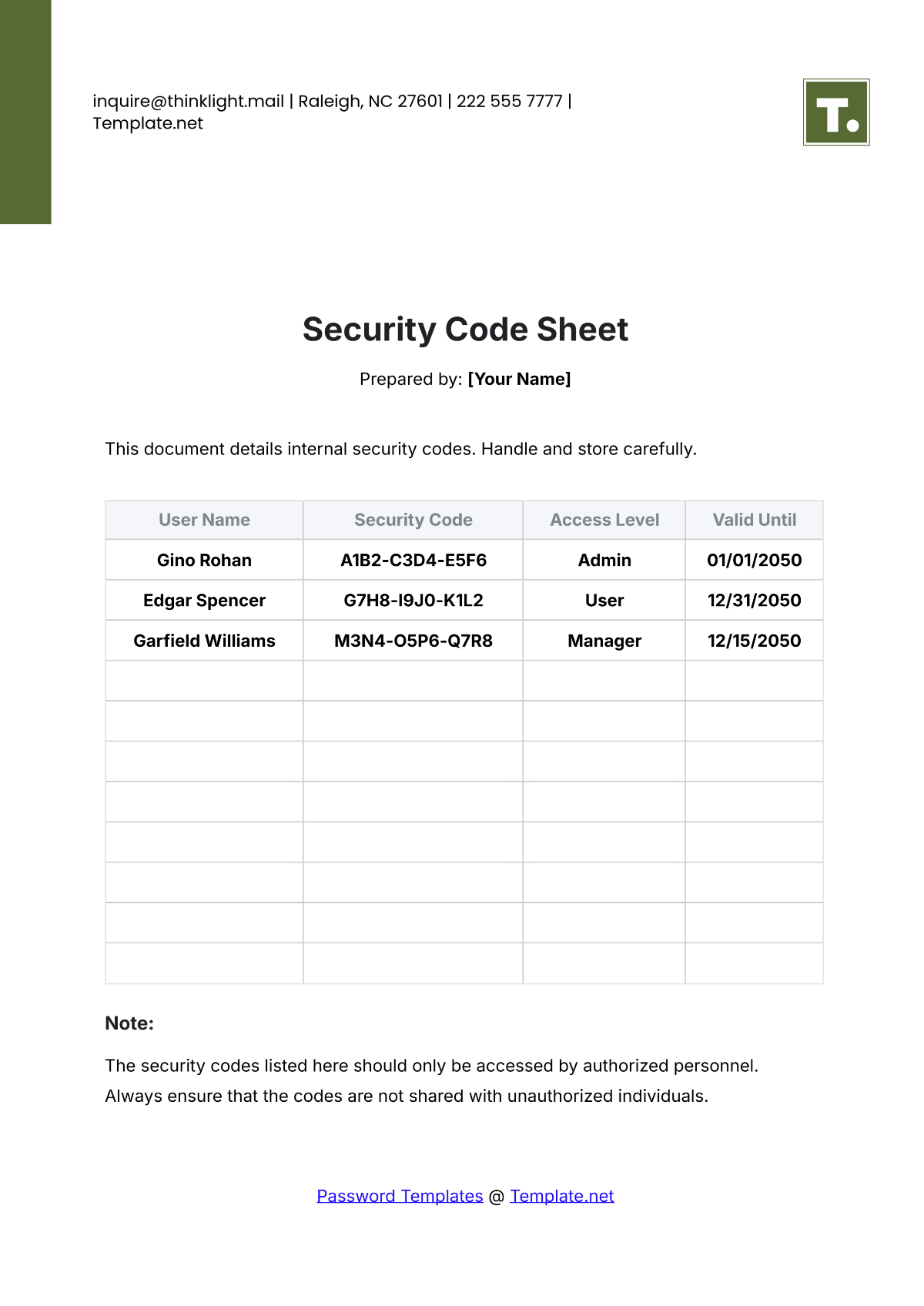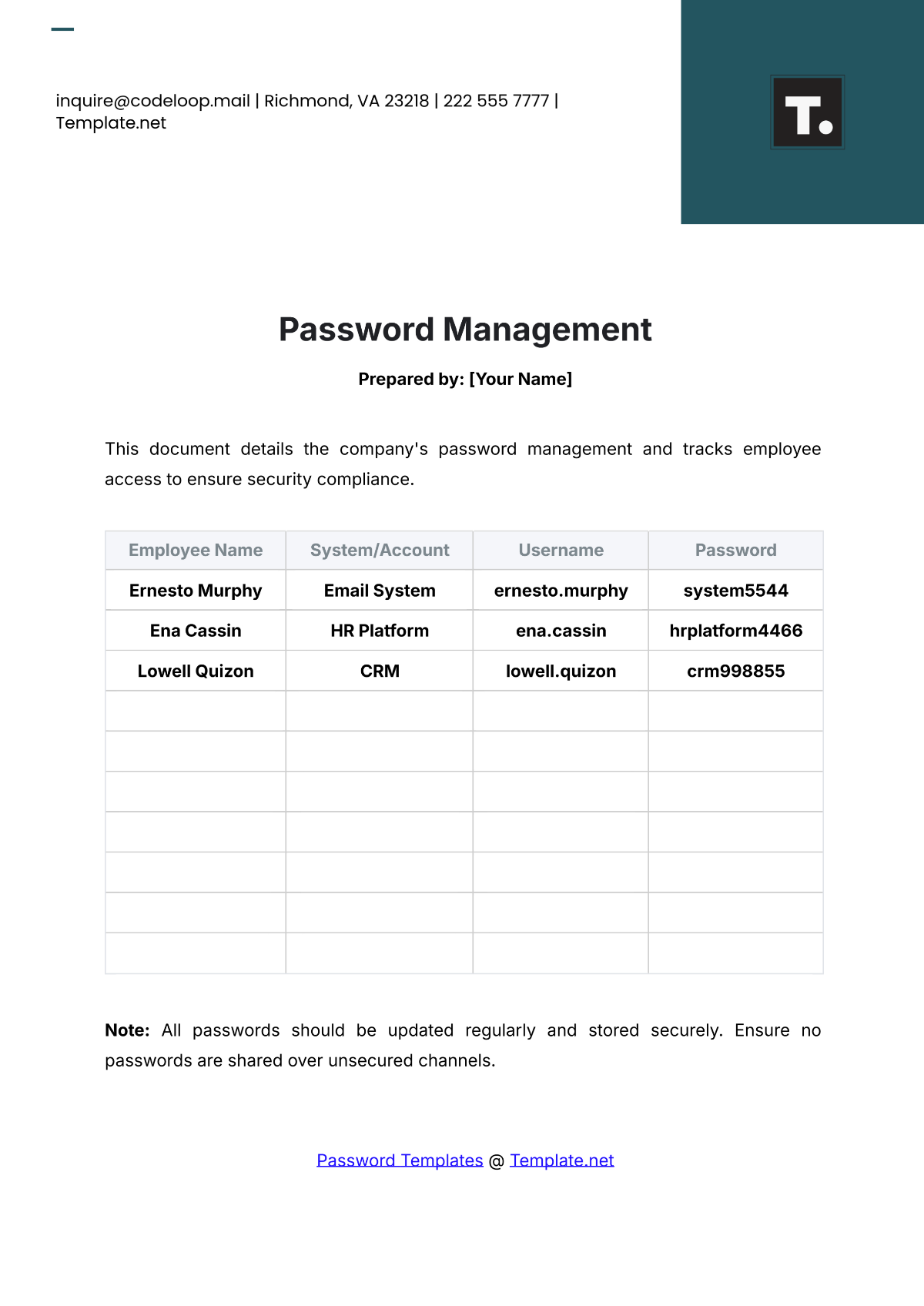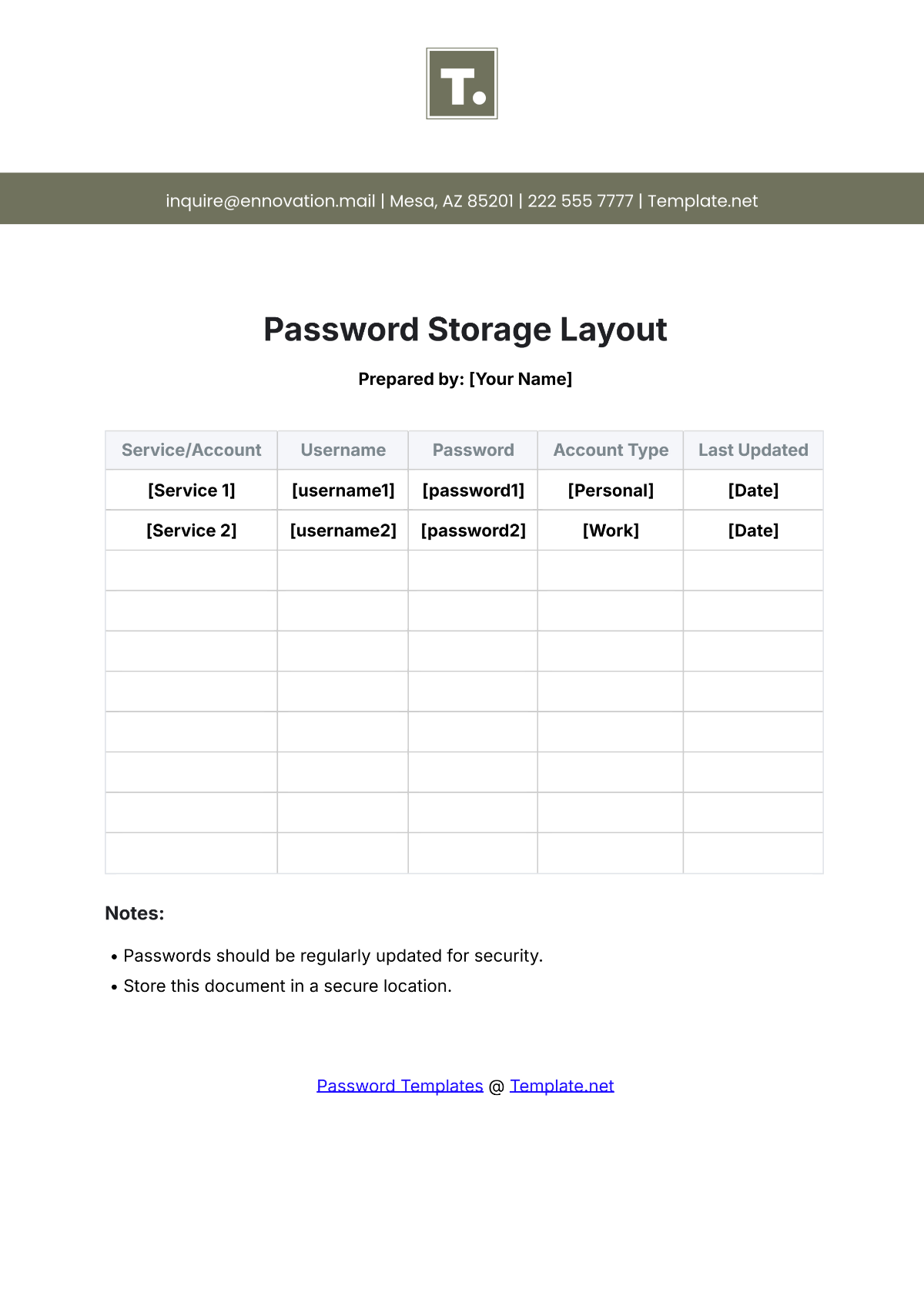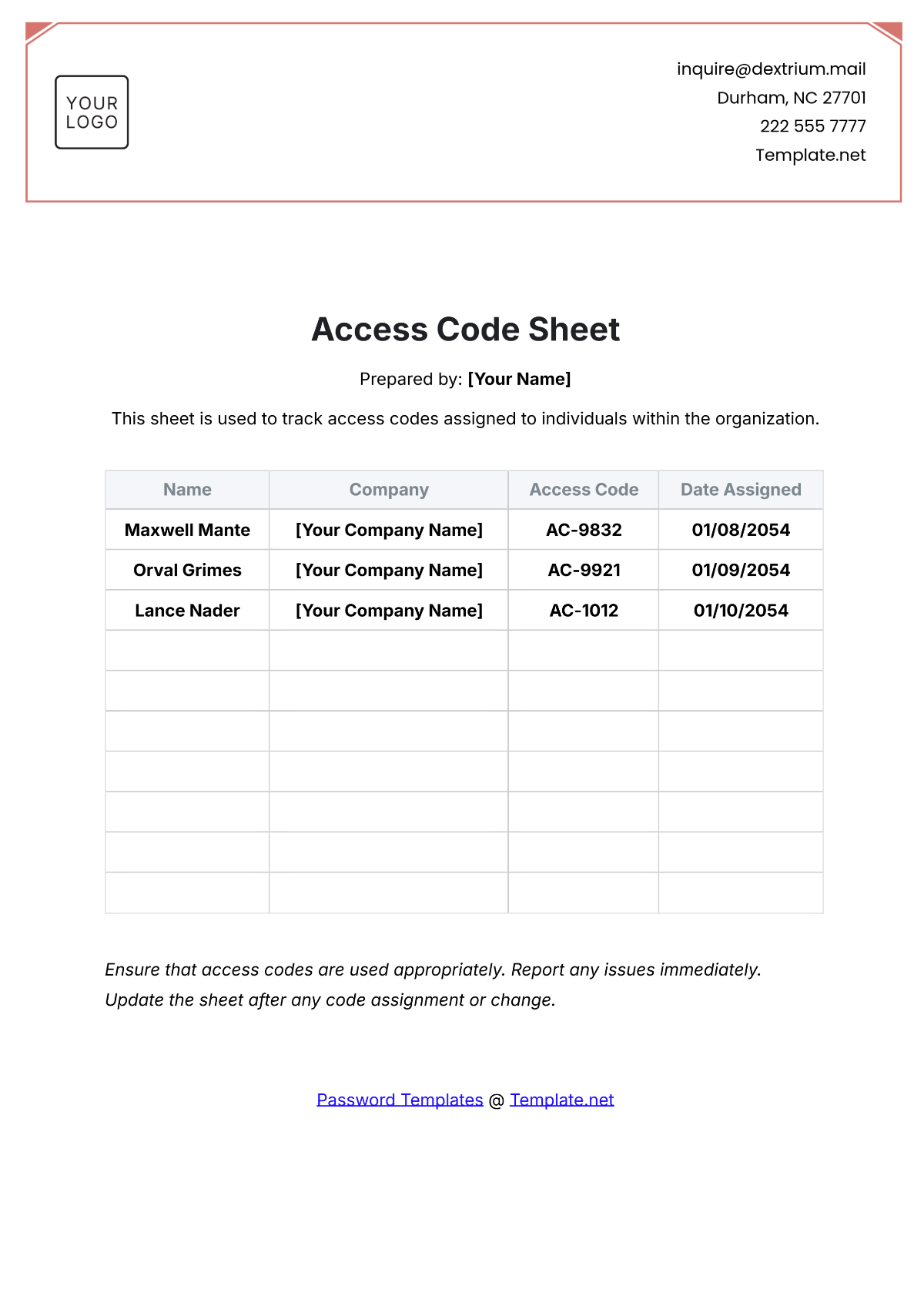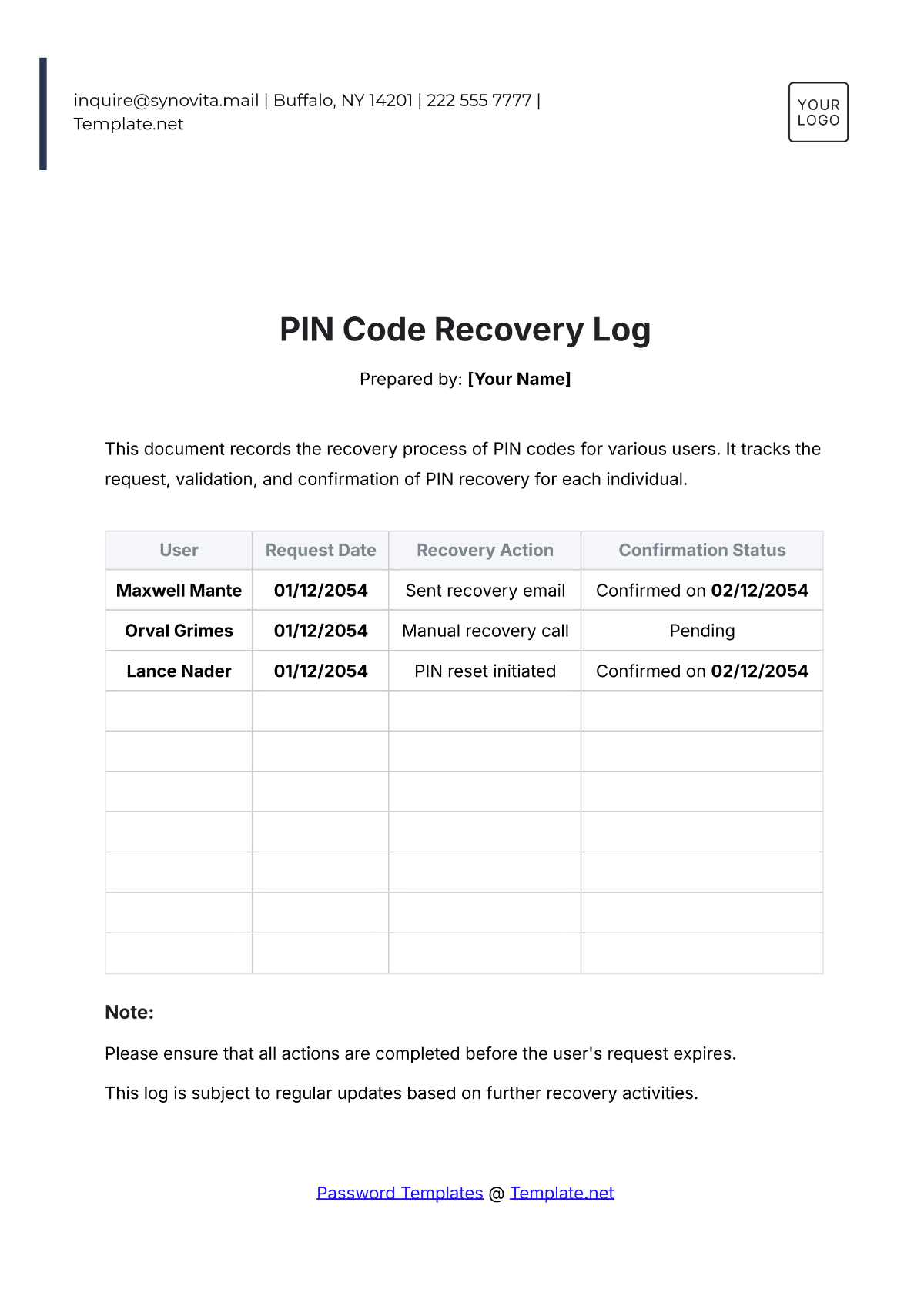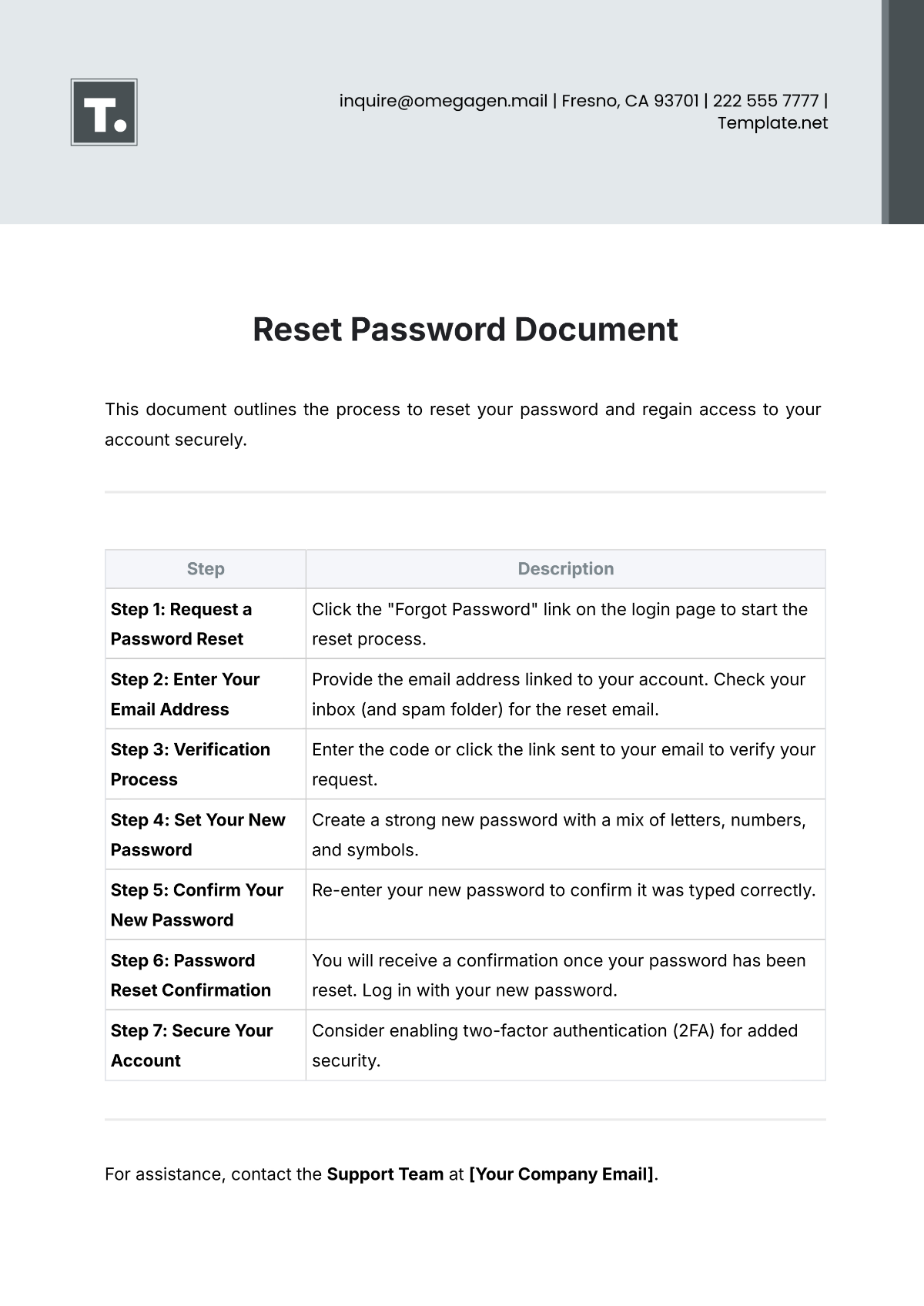Reset Password Document
This document outlines the process to reset your password and regain access to your account securely.
Step | Description |
|---|---|
Step 1: Request a Password Reset | Click the "Forgot Password" link on the login page to start the reset process. |
Step 2: Enter Your Email Address | Provide the email address linked to your account. Check your inbox (and spam folder) for the reset email. |
Step 3: Verification Process | Enter the code or click the link sent to your email to verify your request. |
Step 4: Set Your New Password | Create a strong new password with a mix of letters, numbers, and symbols. |
Step 5: Confirm Your New Password | Re-enter your new password to confirm it was typed correctly. |
Step 6: Password Reset Confirmation | You will receive a confirmation once your password has been reset. Log in with your new password. |
Step 7: Secure Your Account | Consider enabling two-factor authentication (2FA) for added security. |
For assistance, contact the Support Team at [Your Company Email].