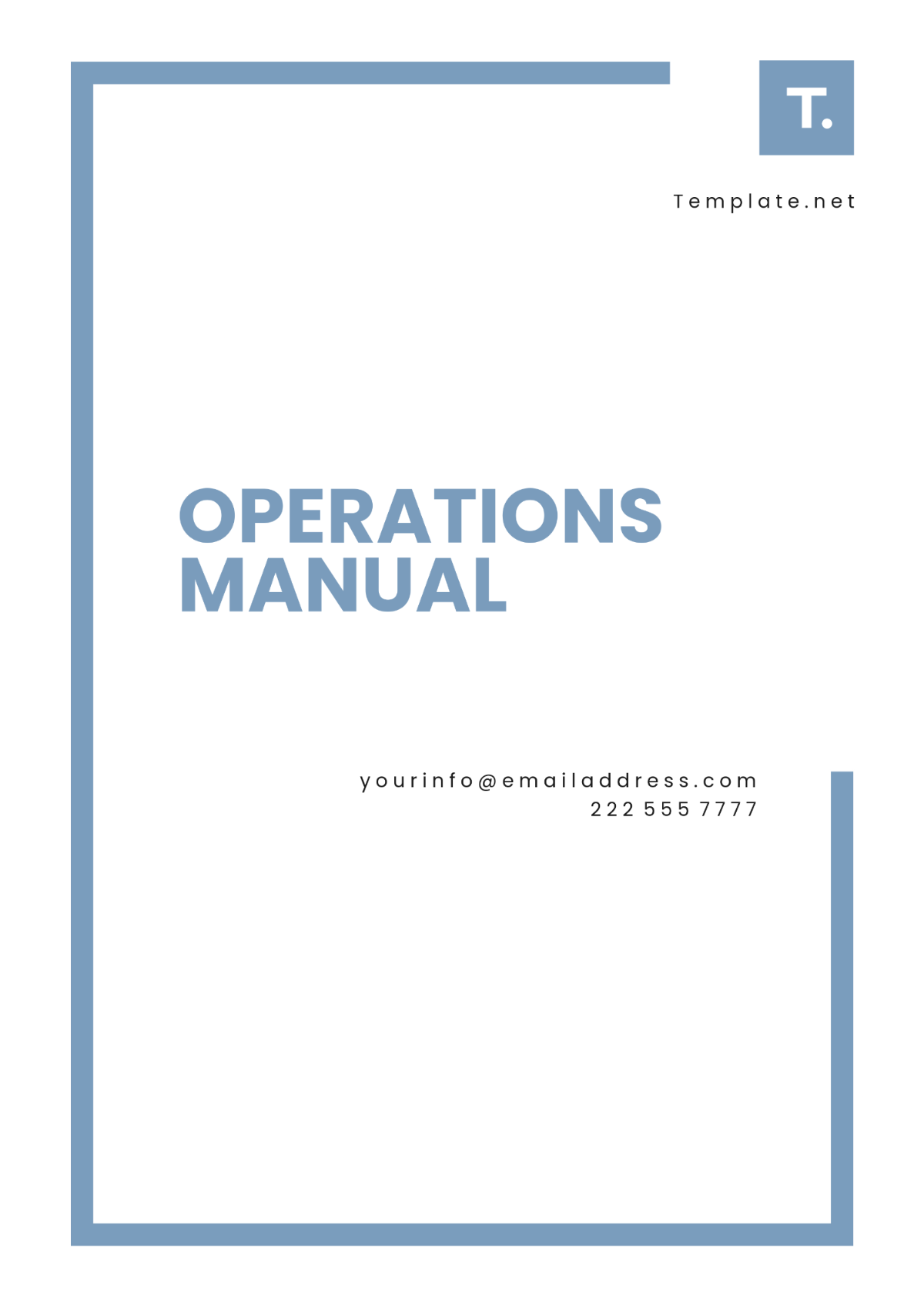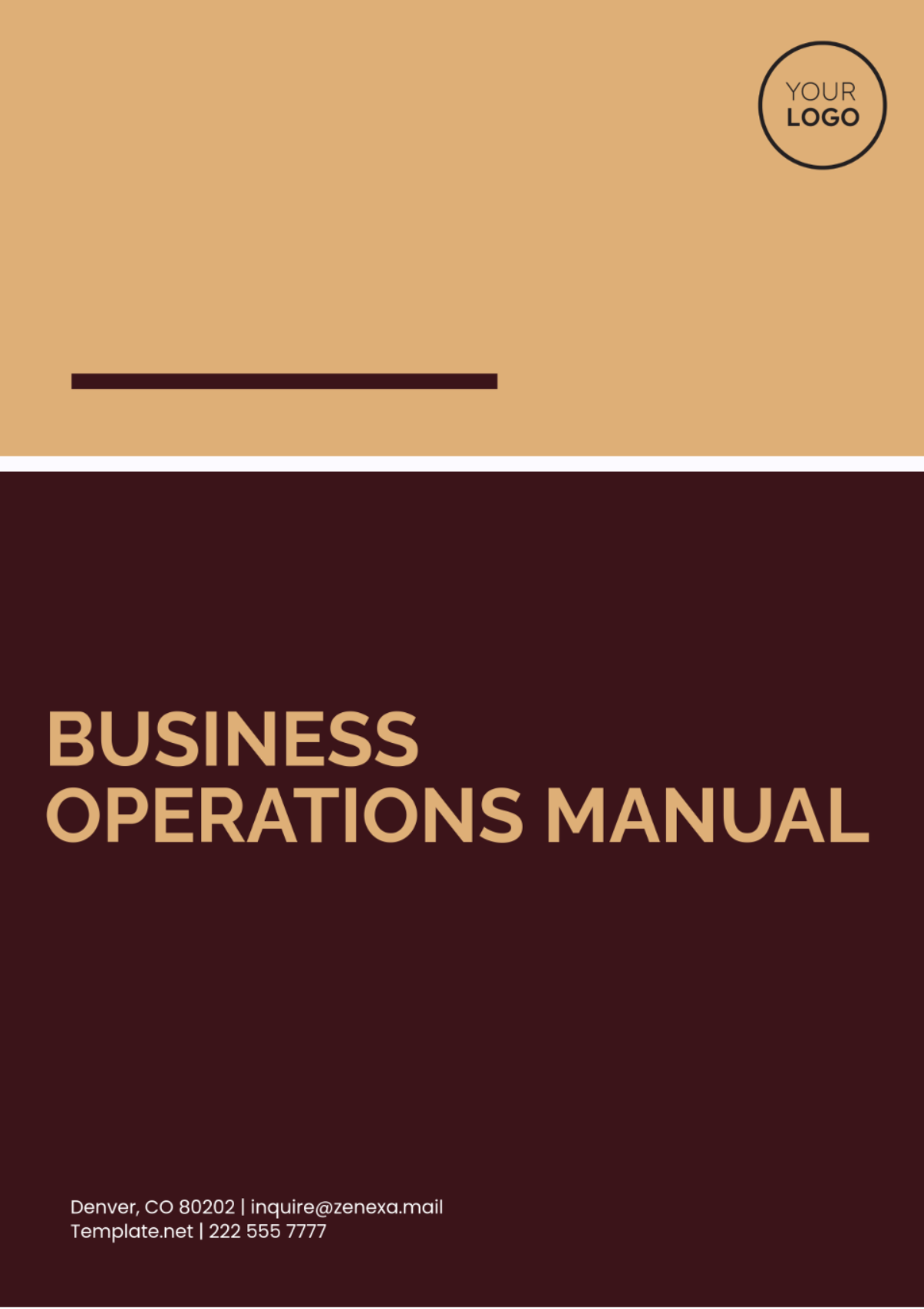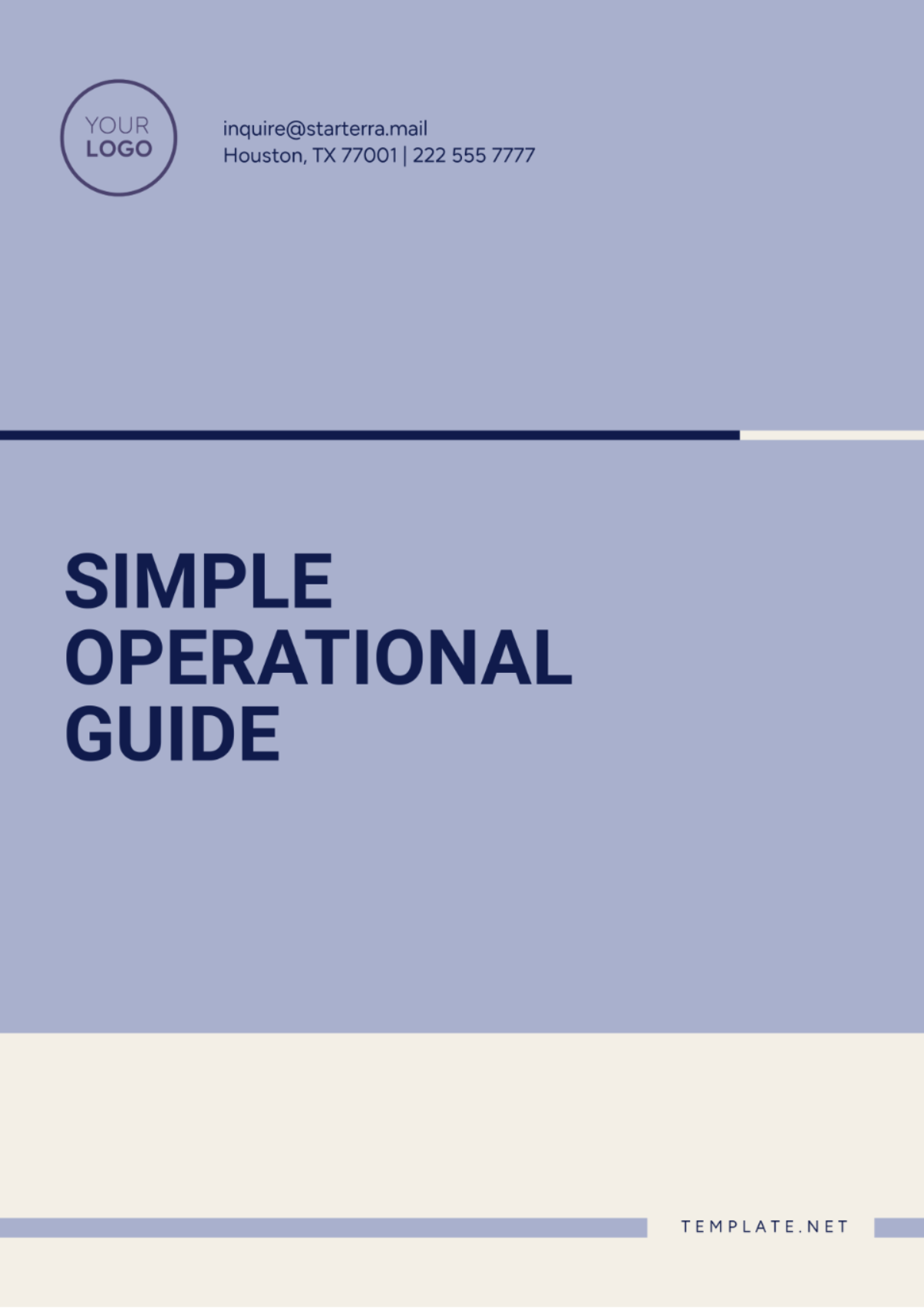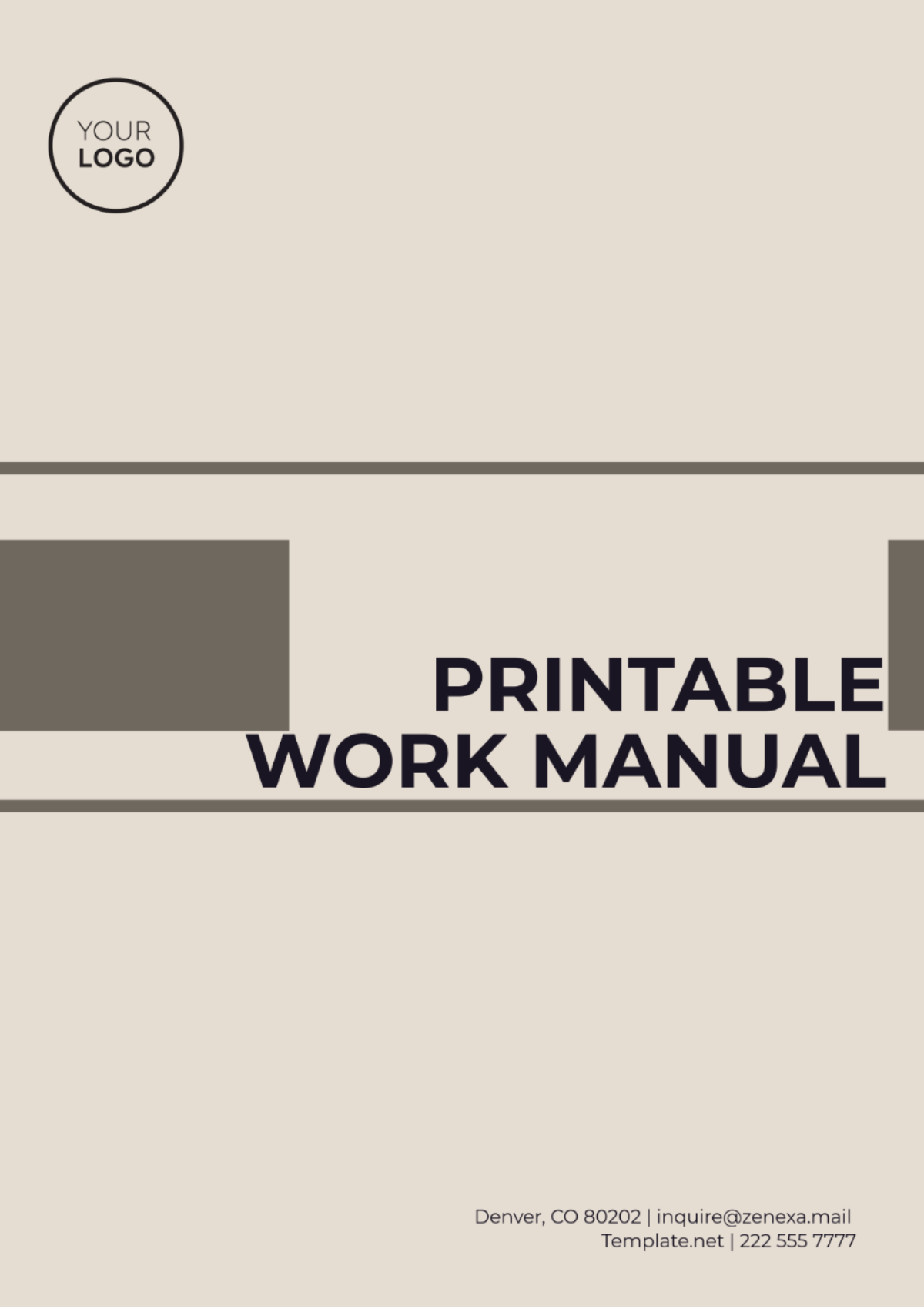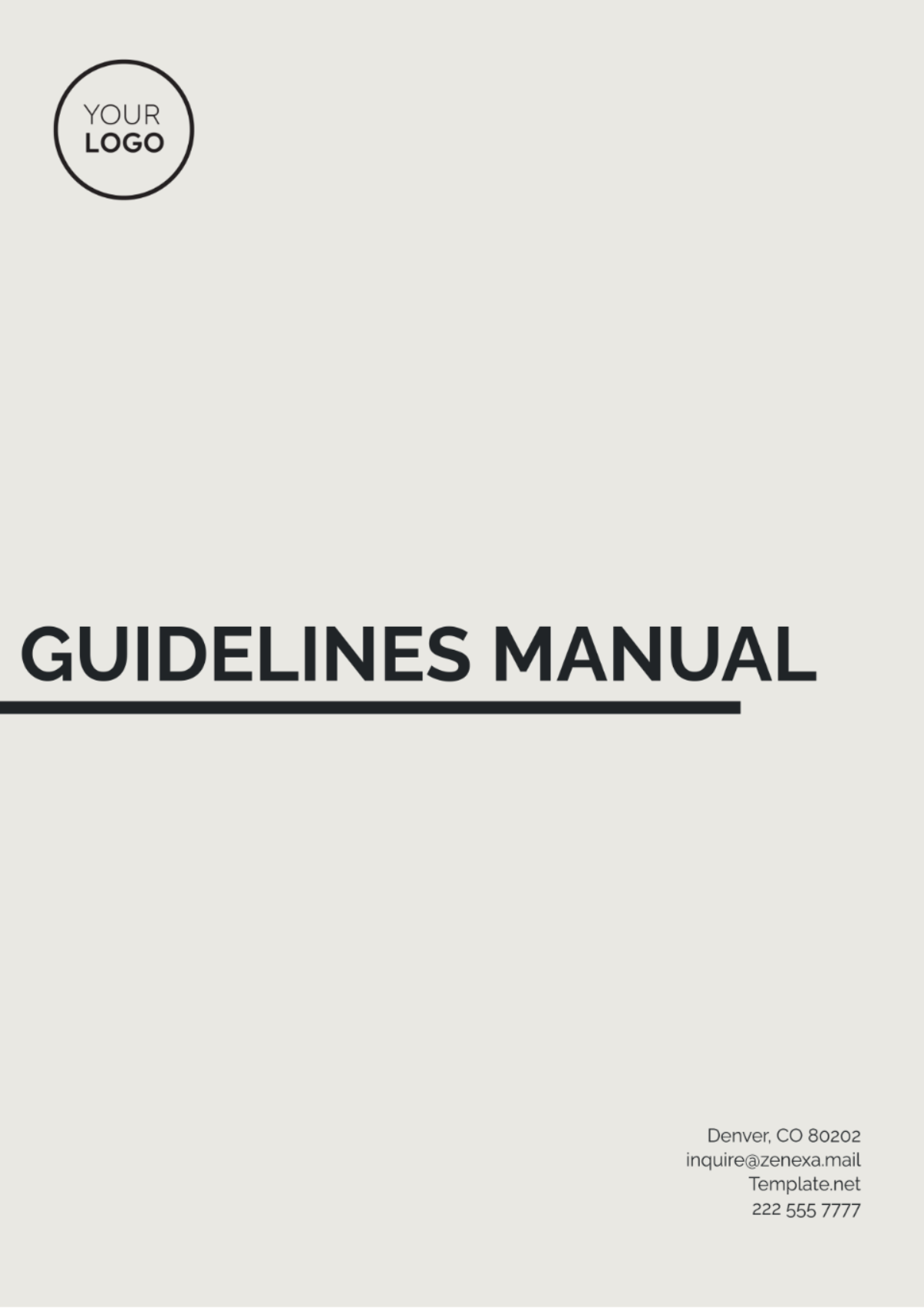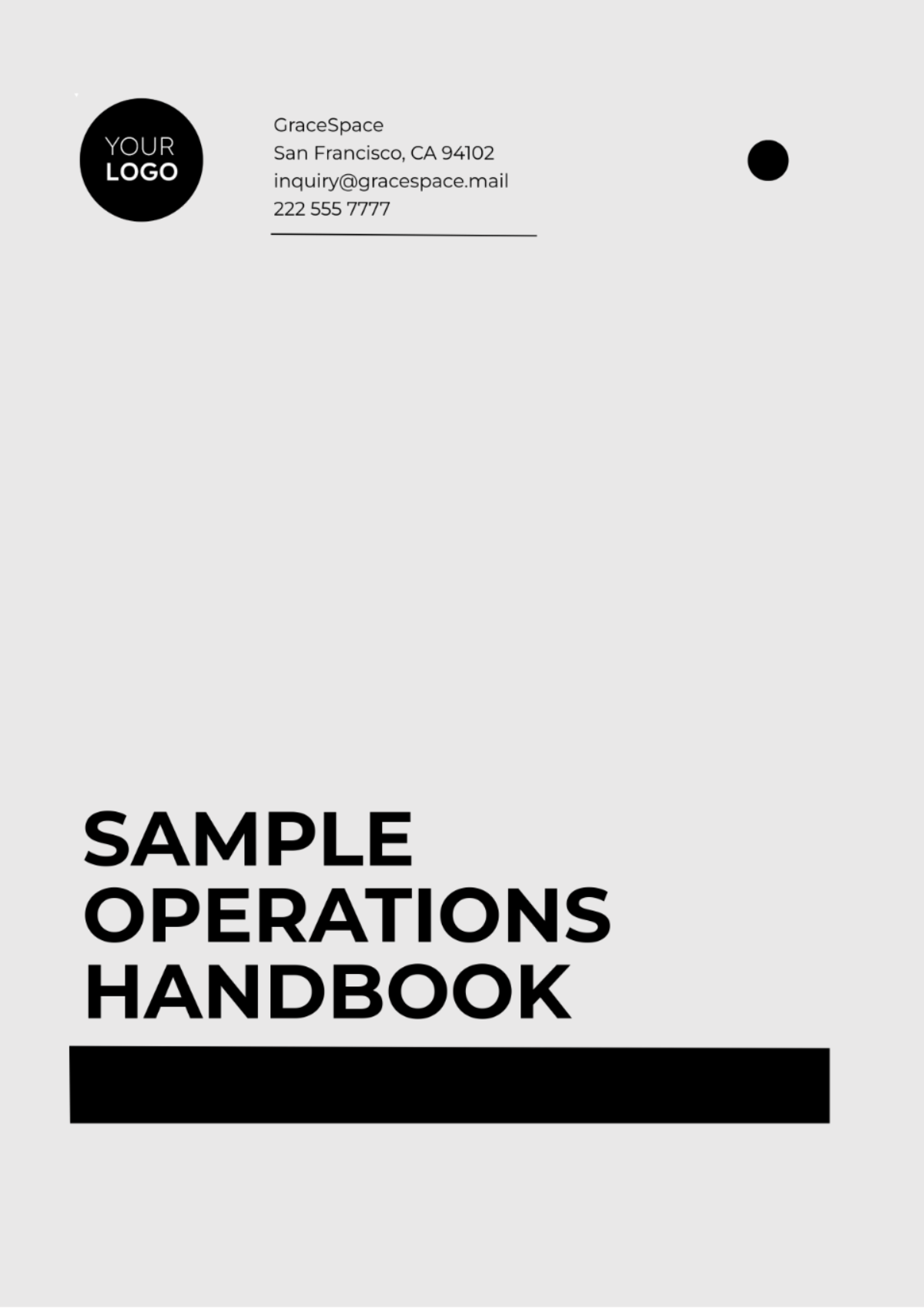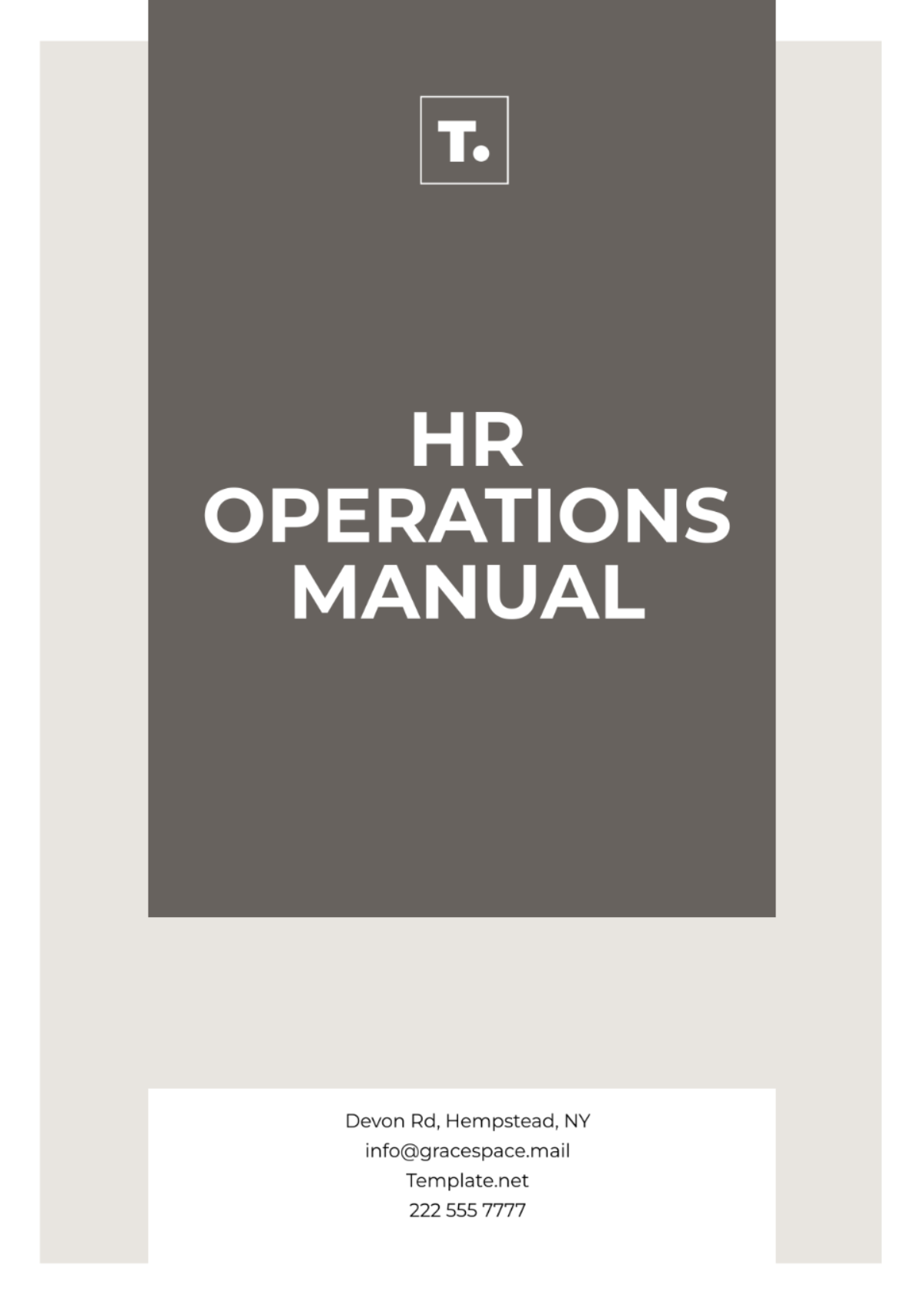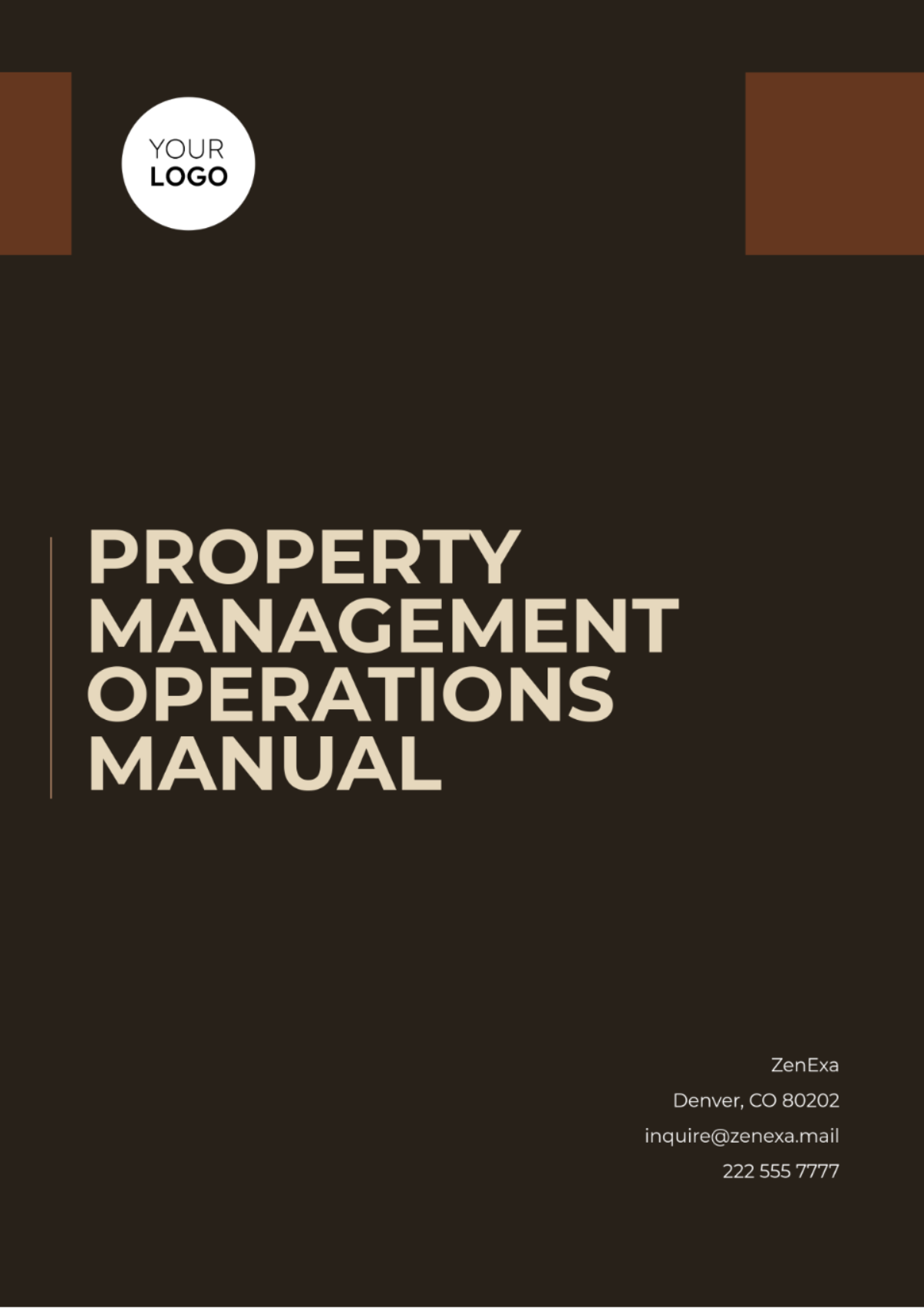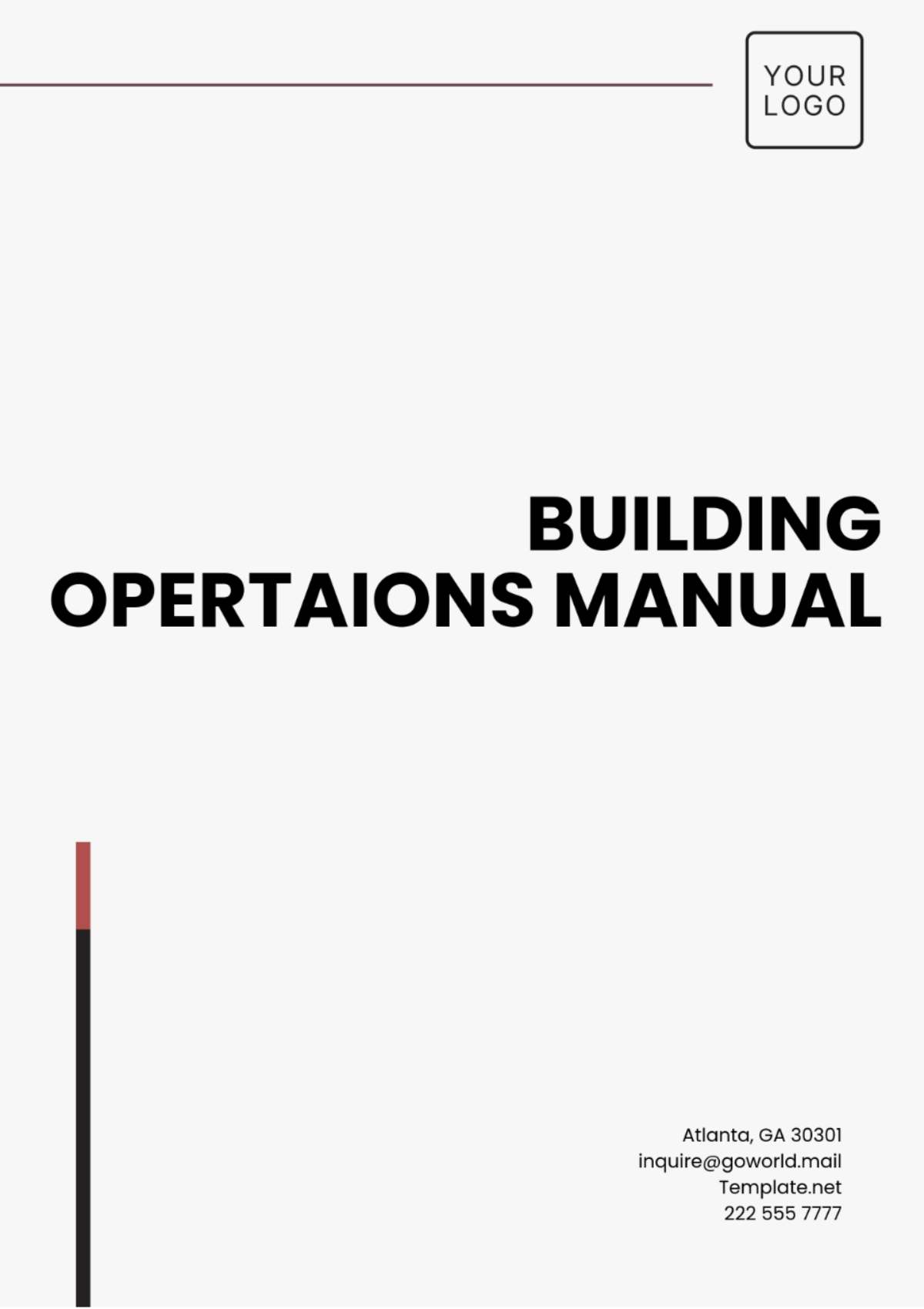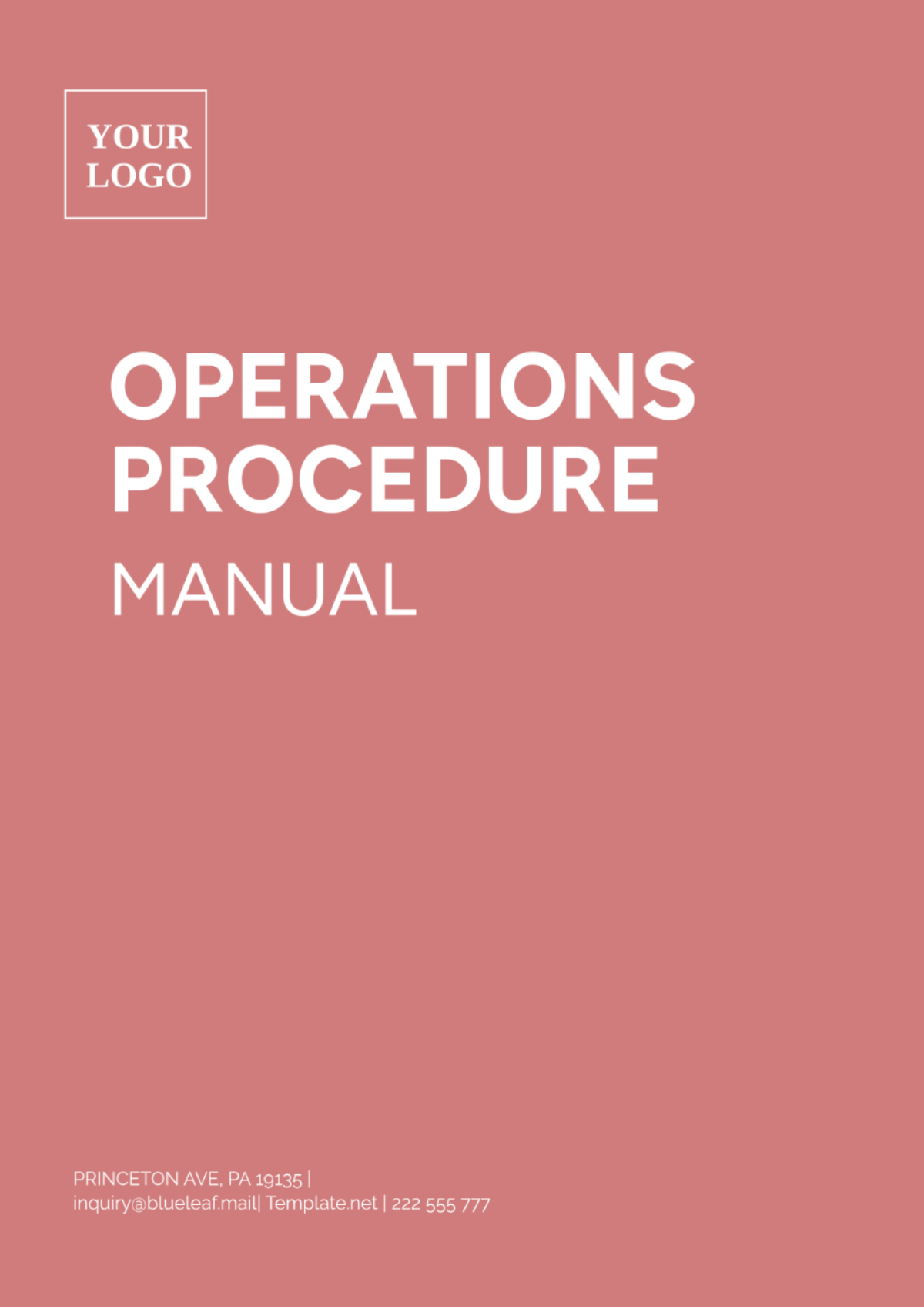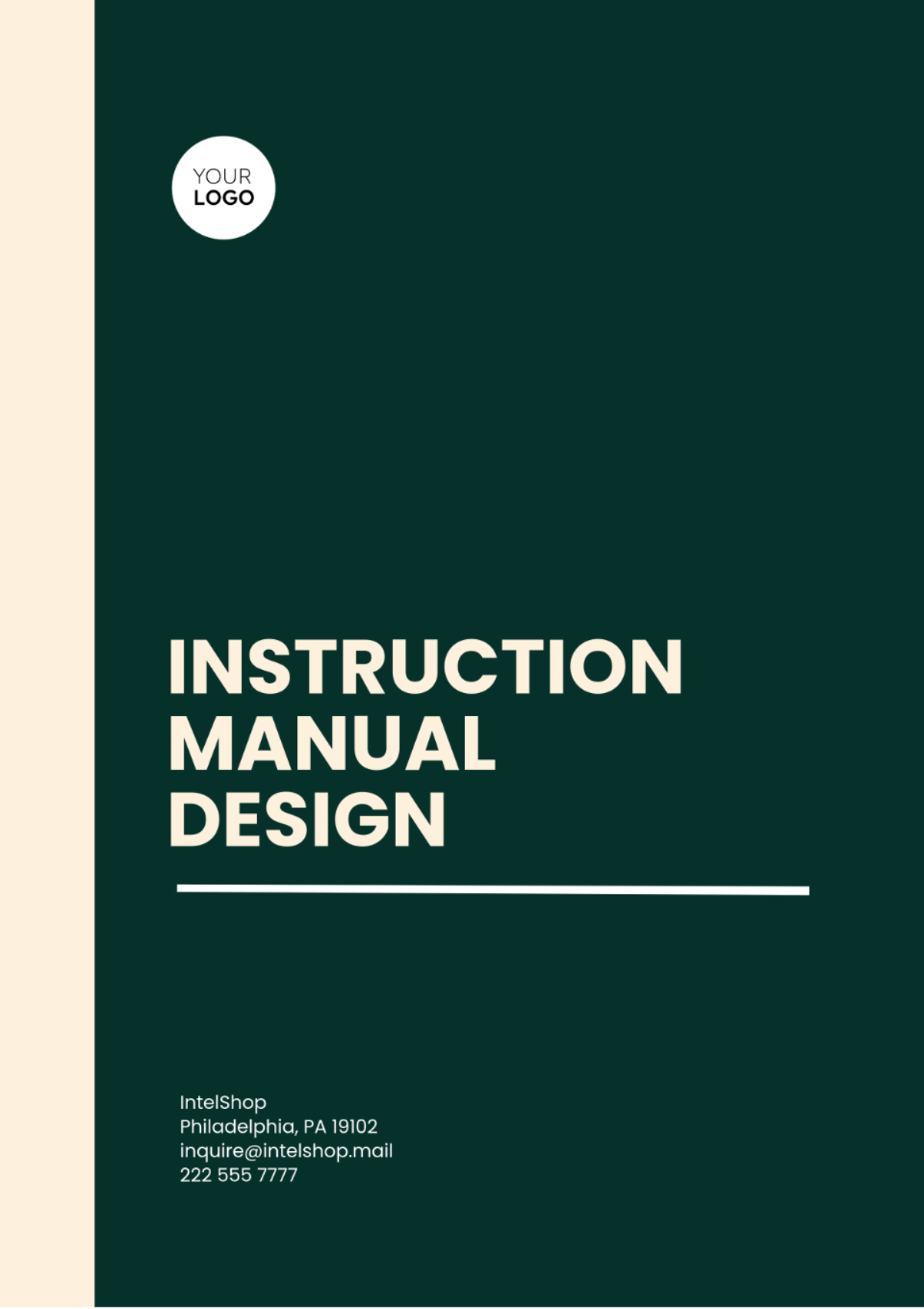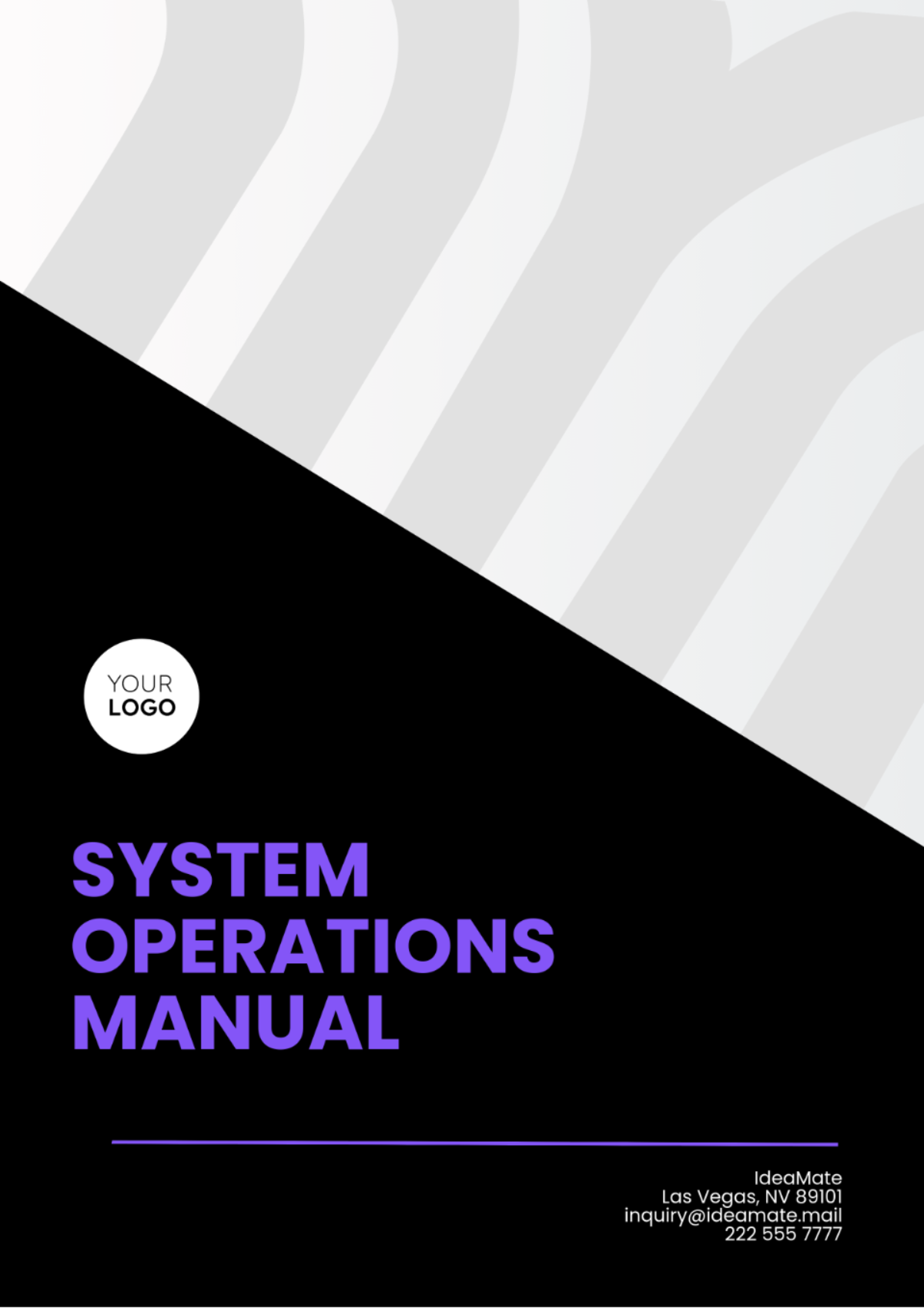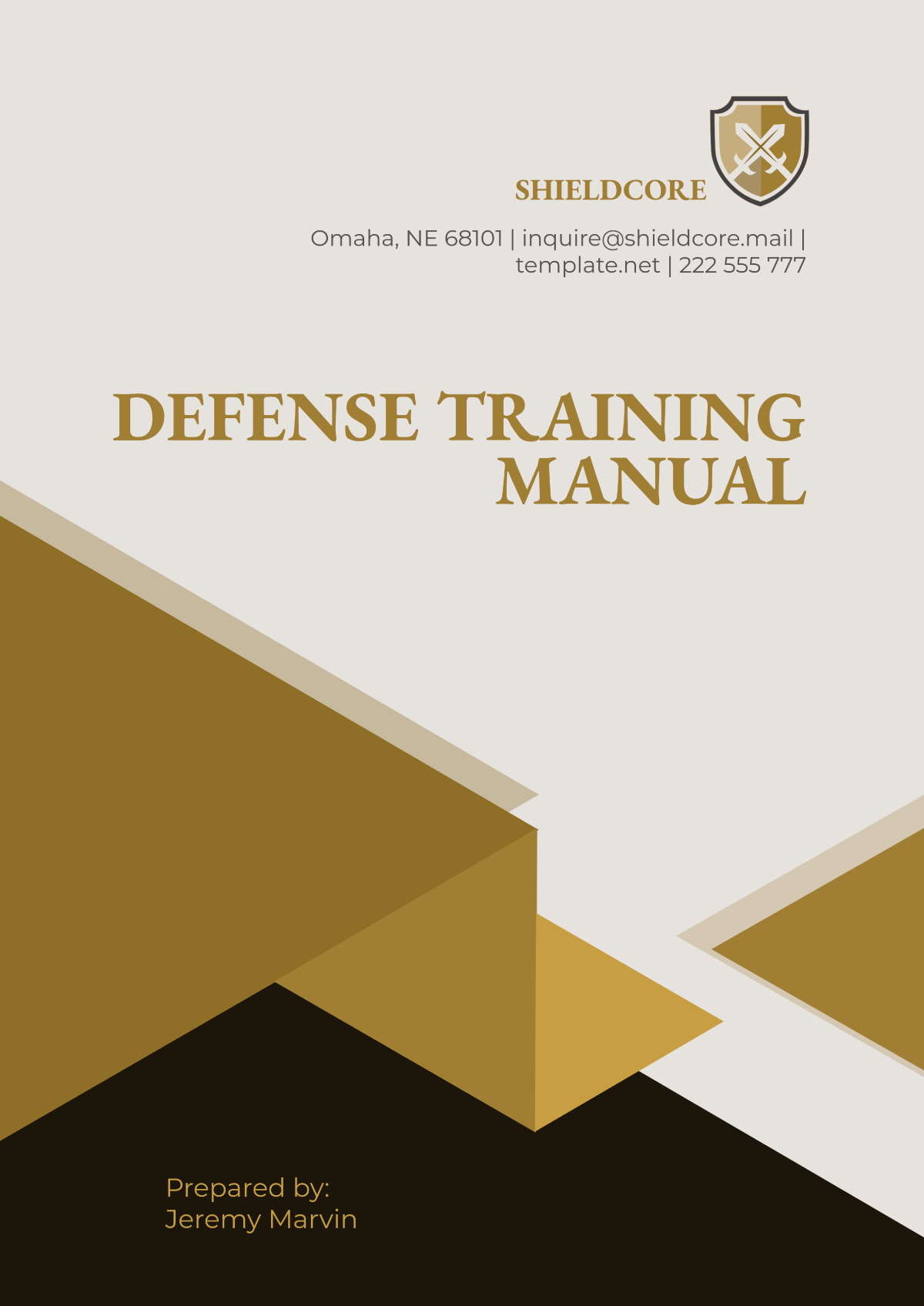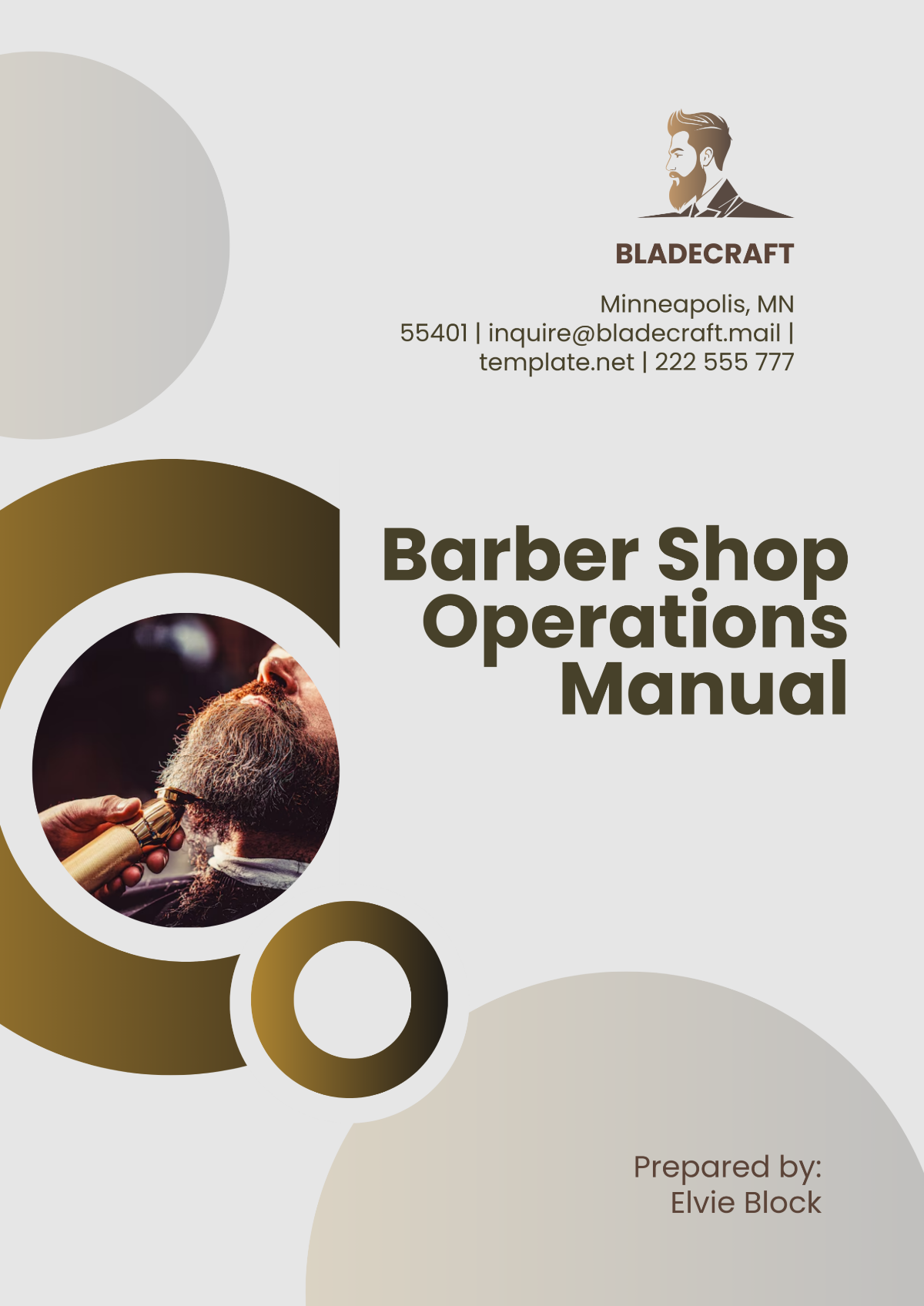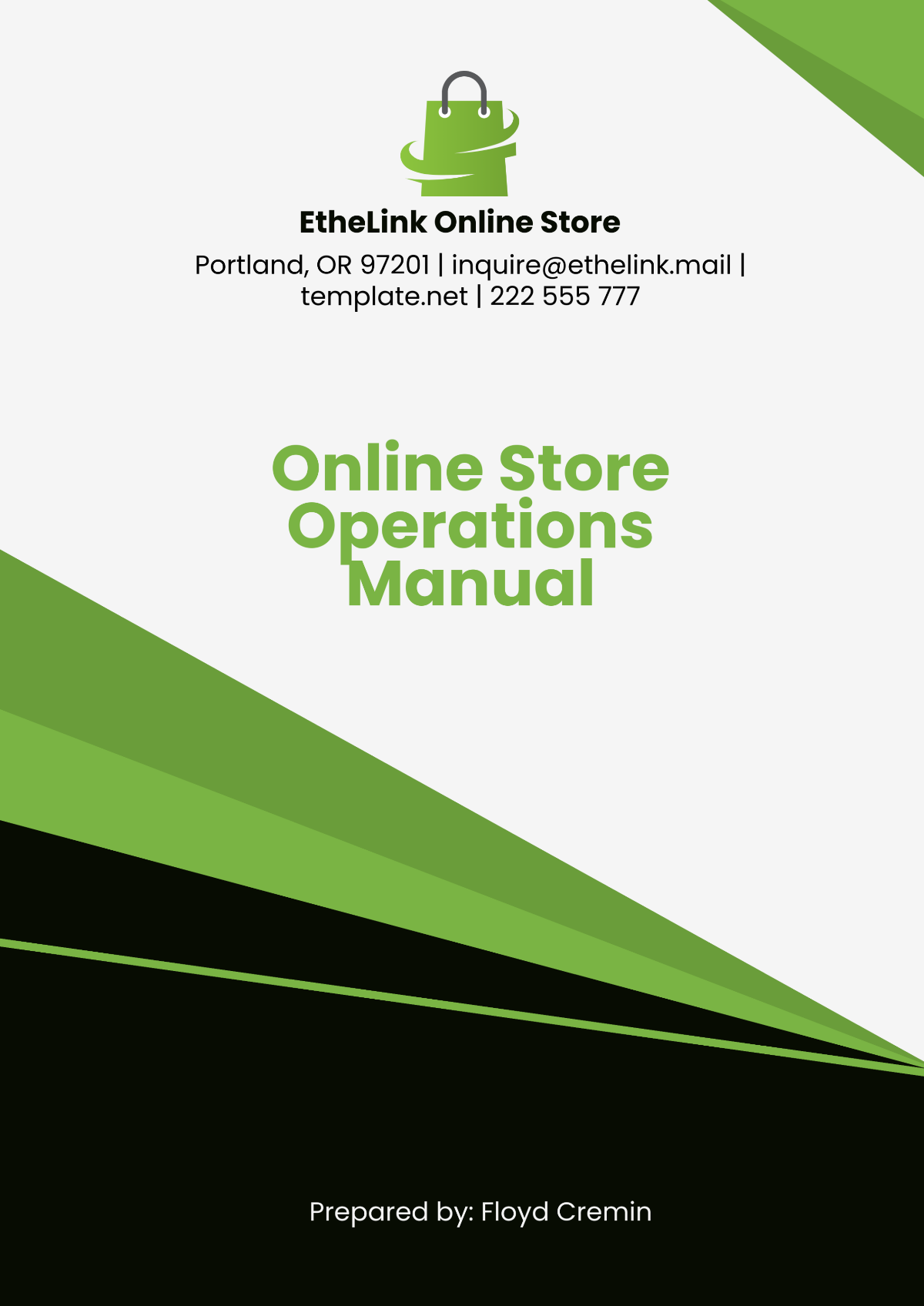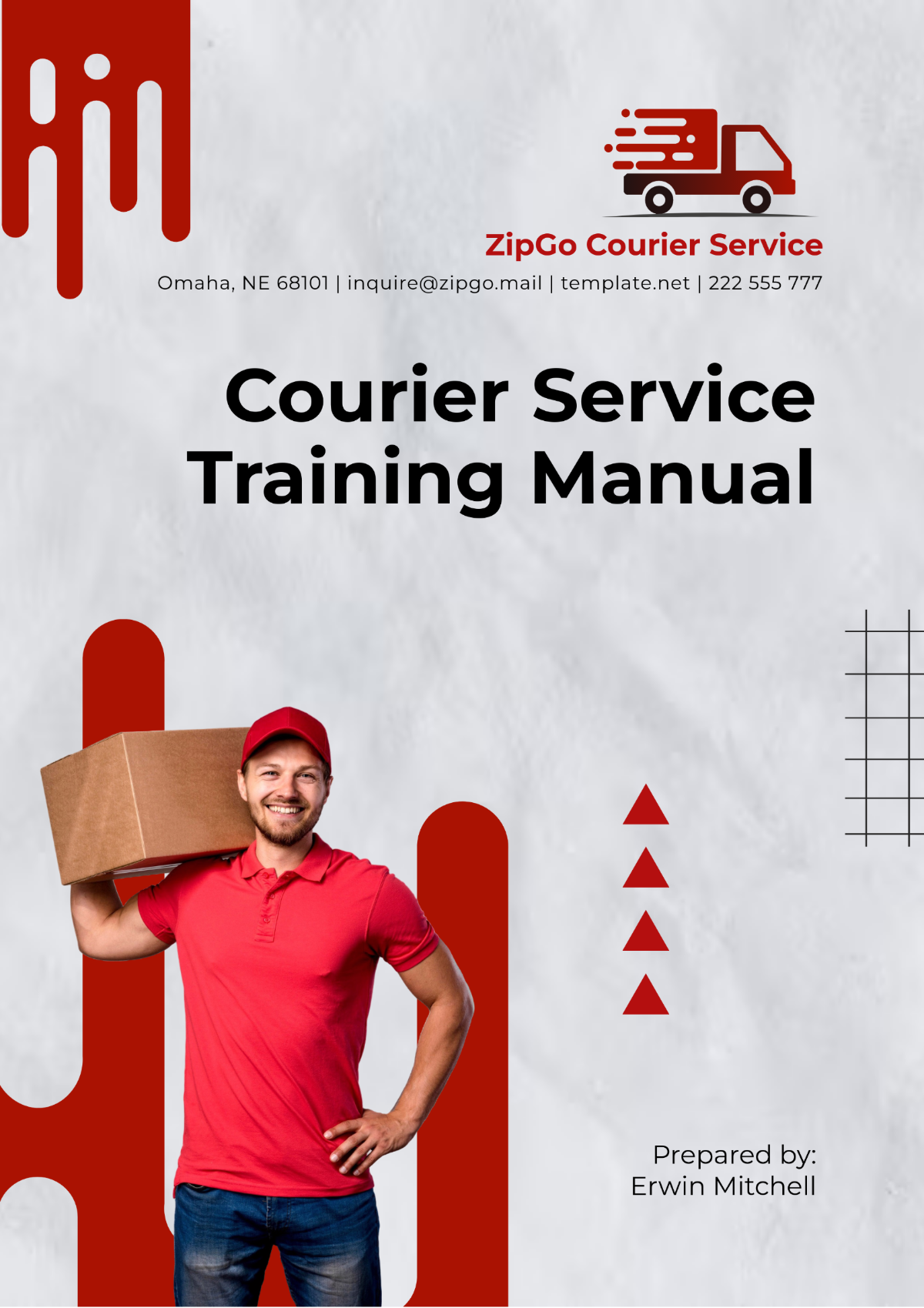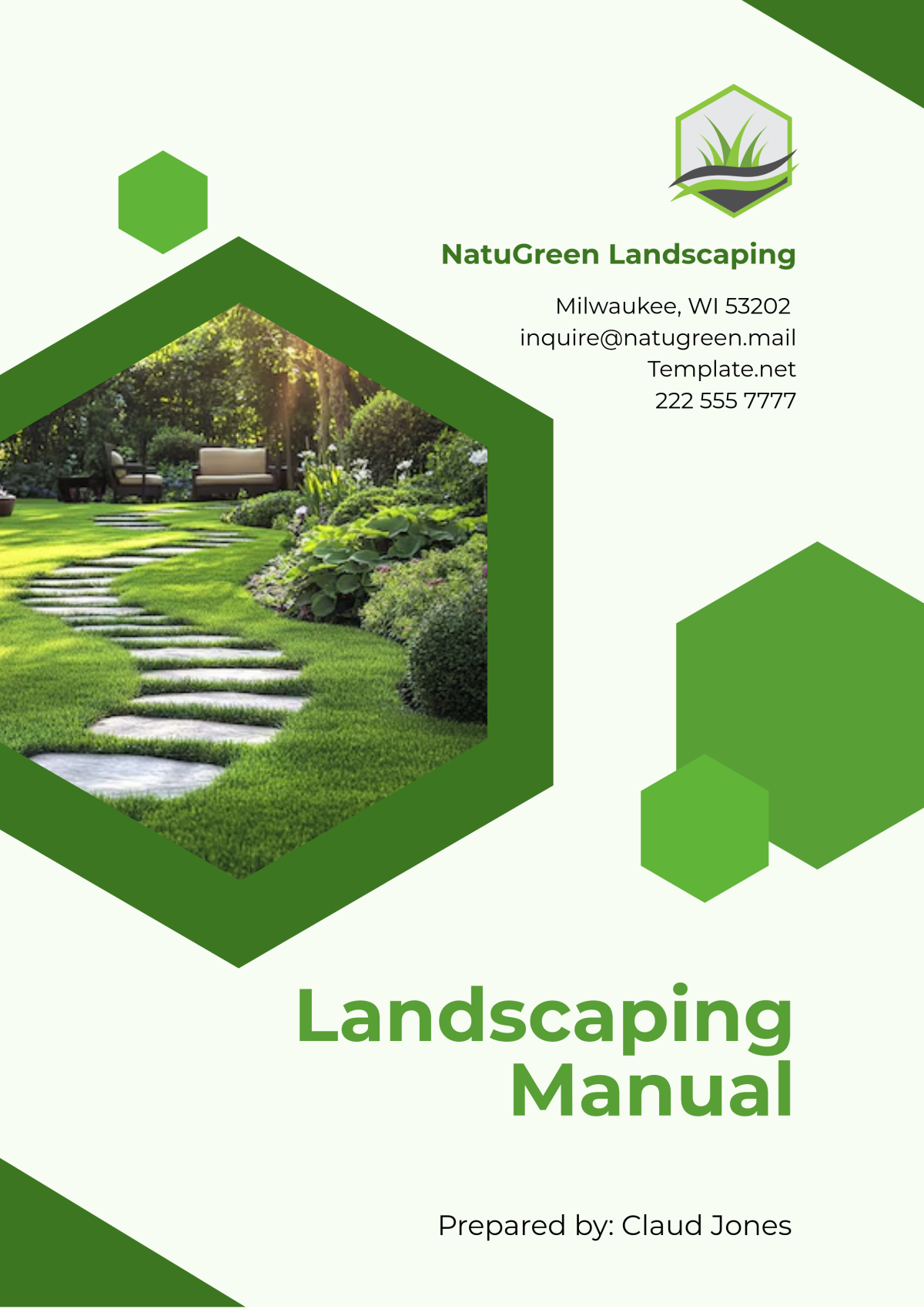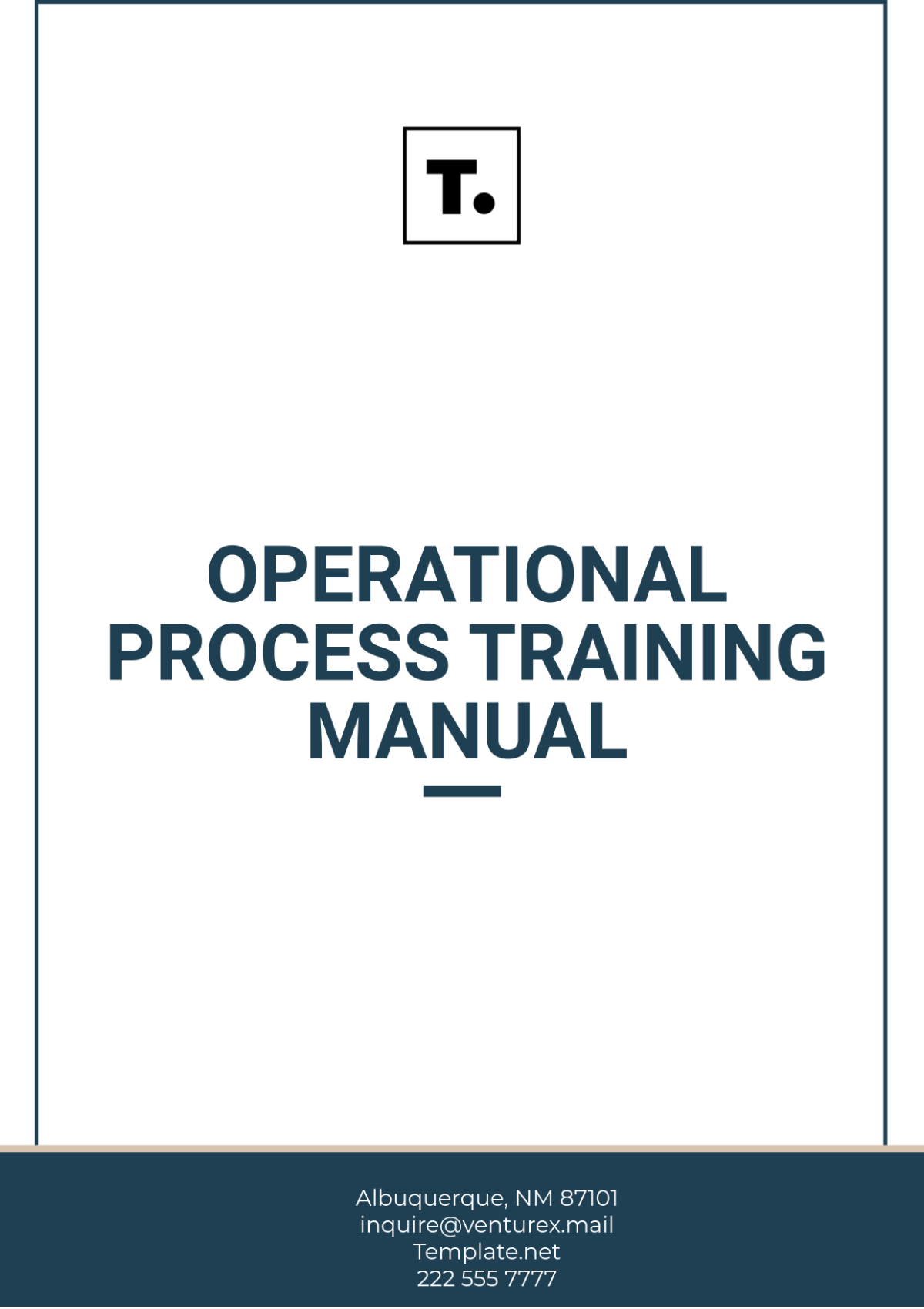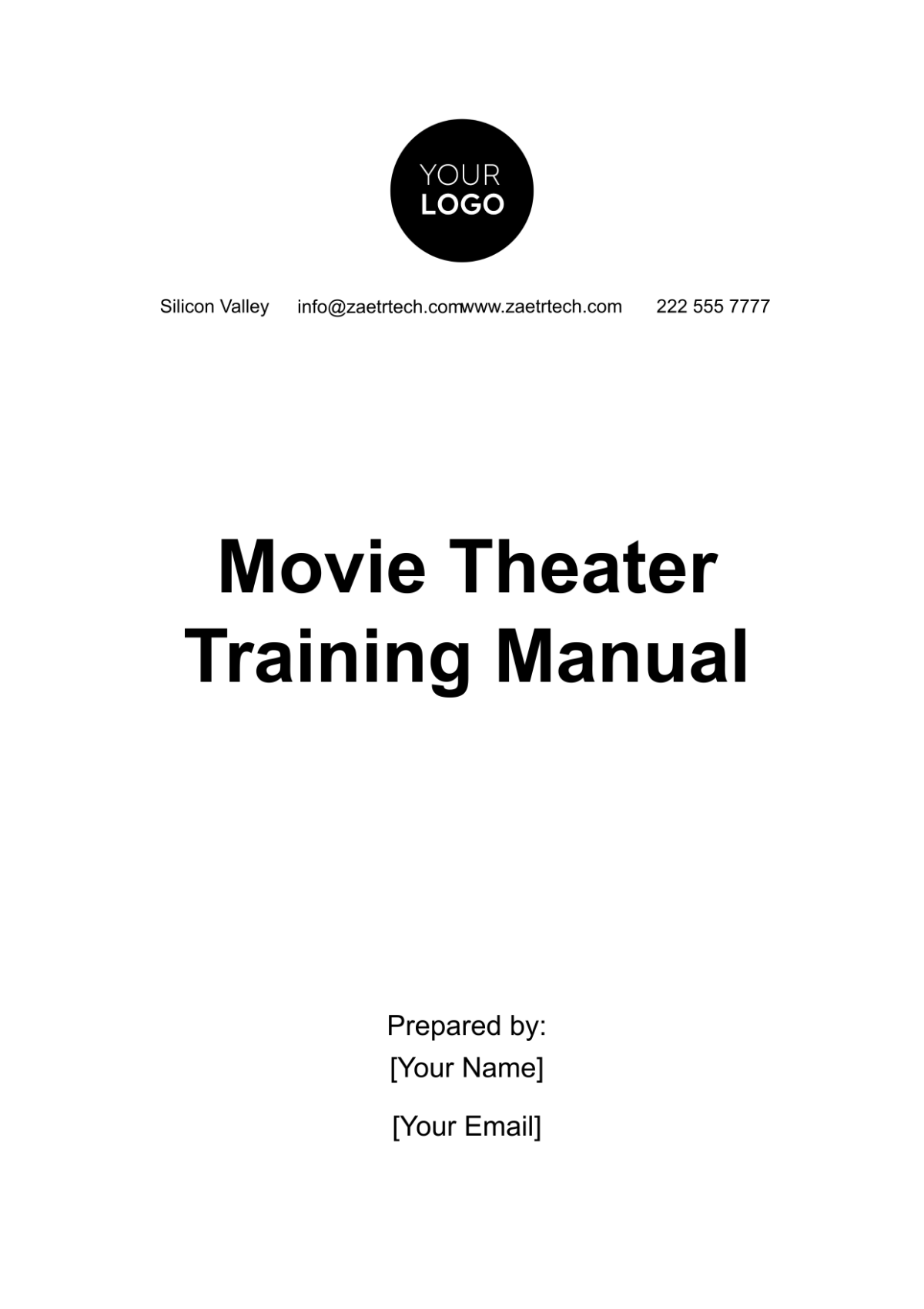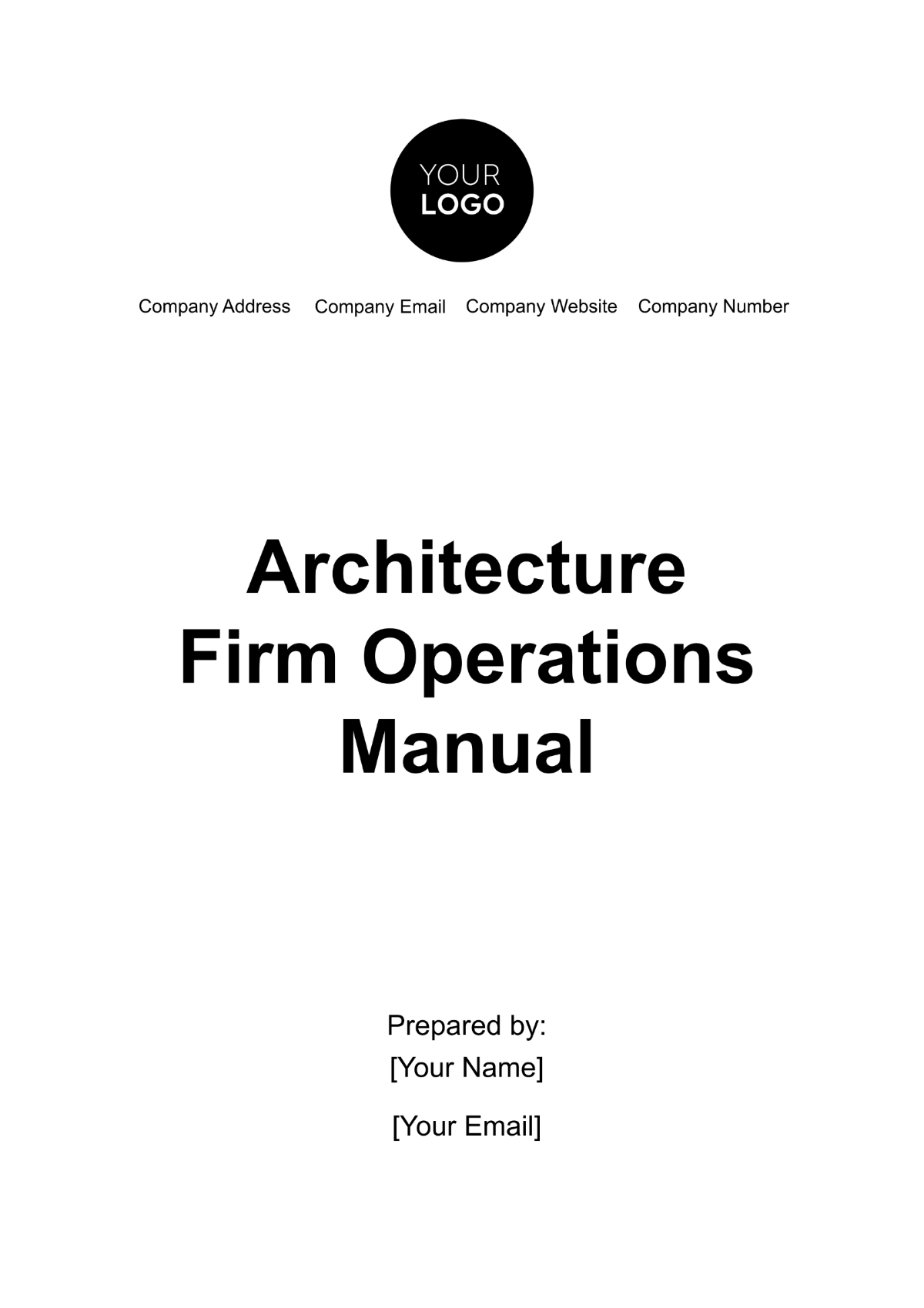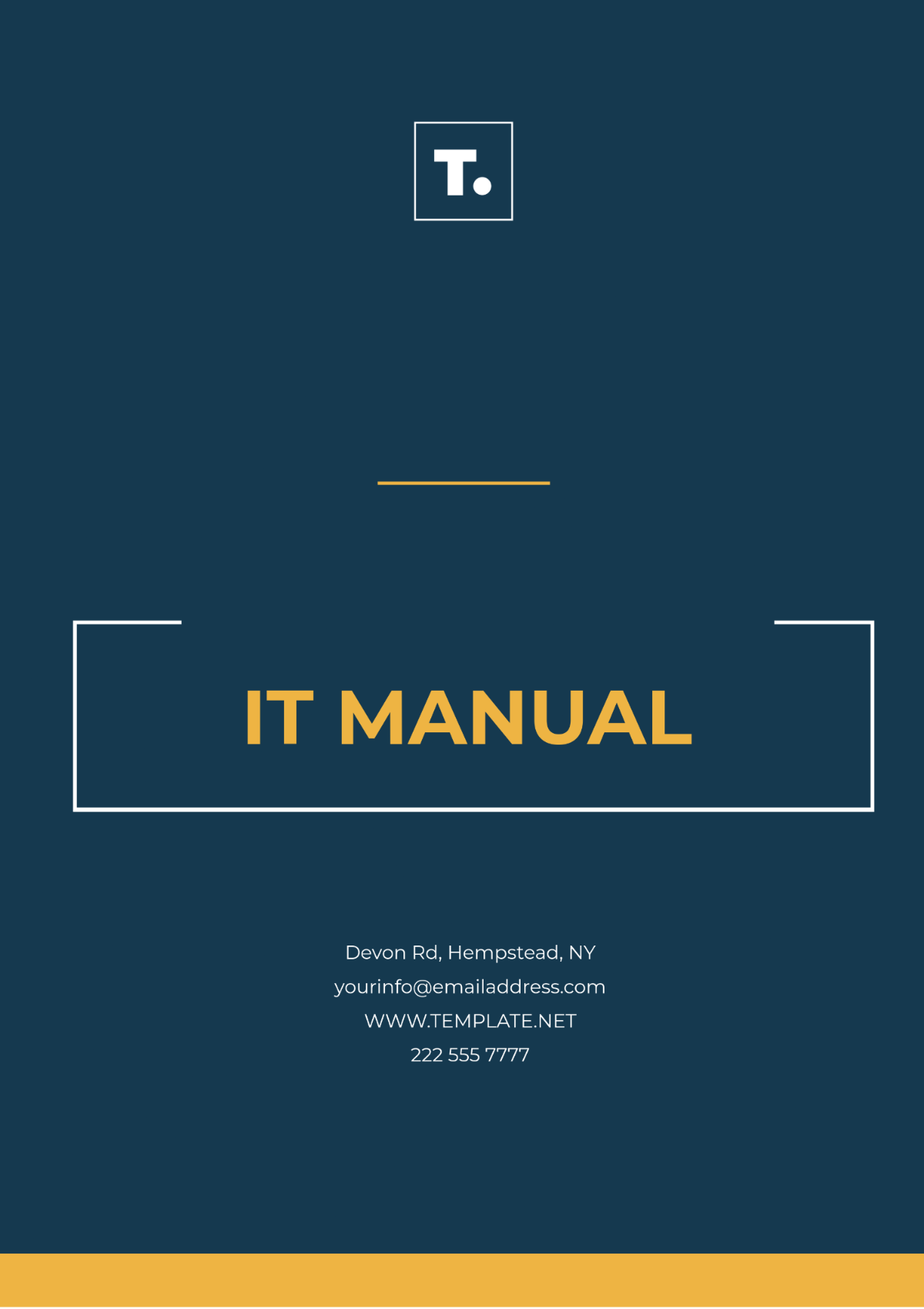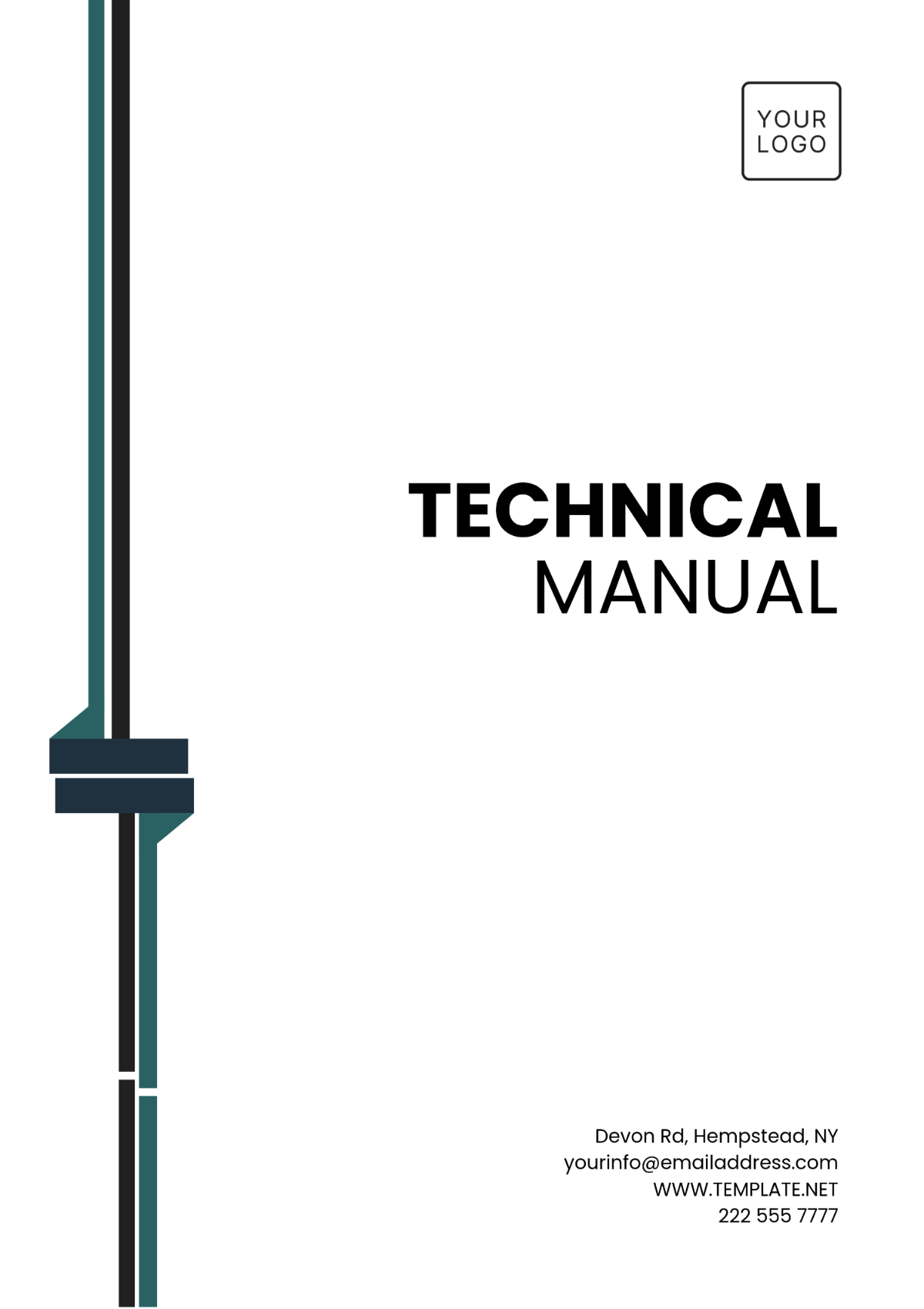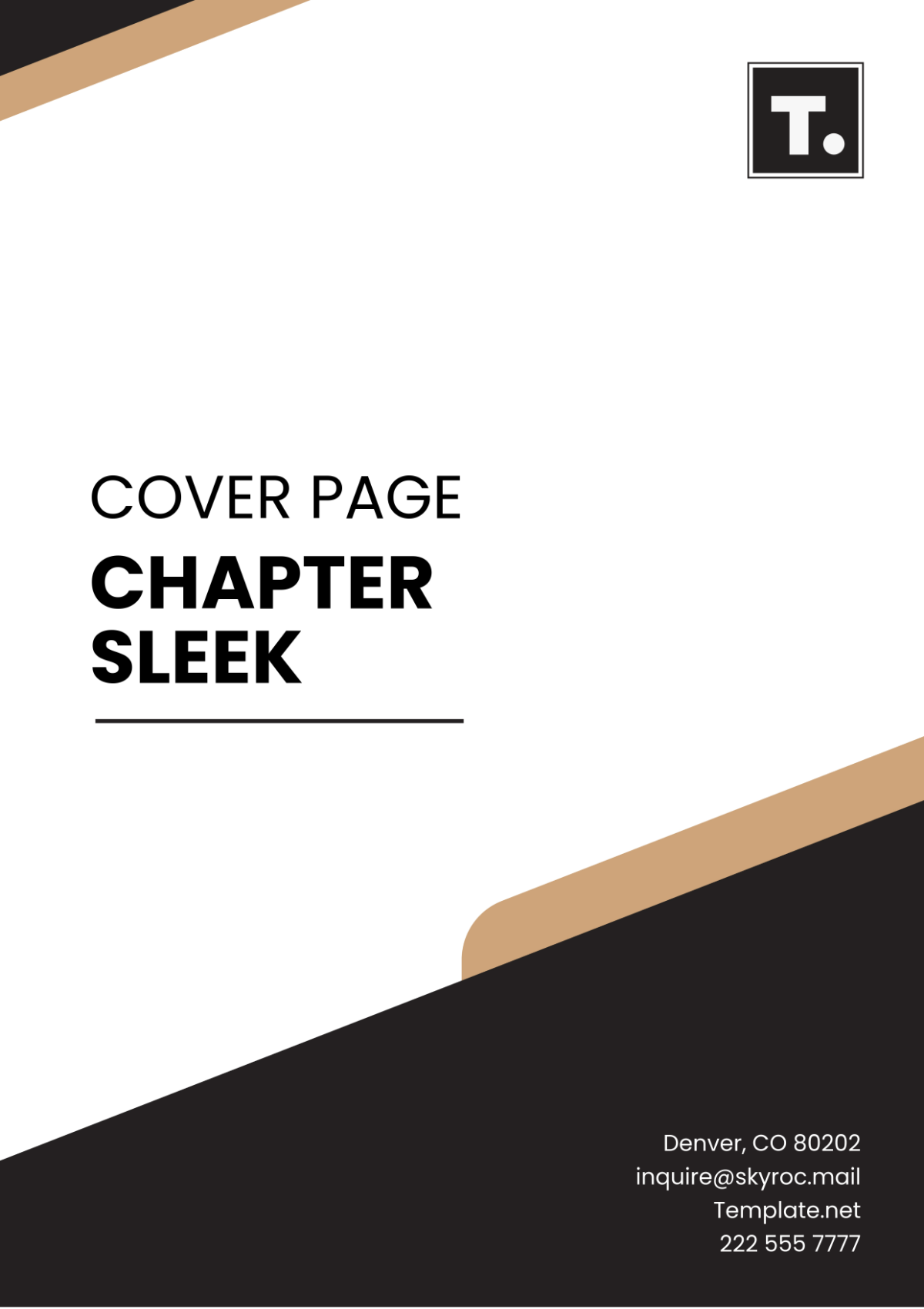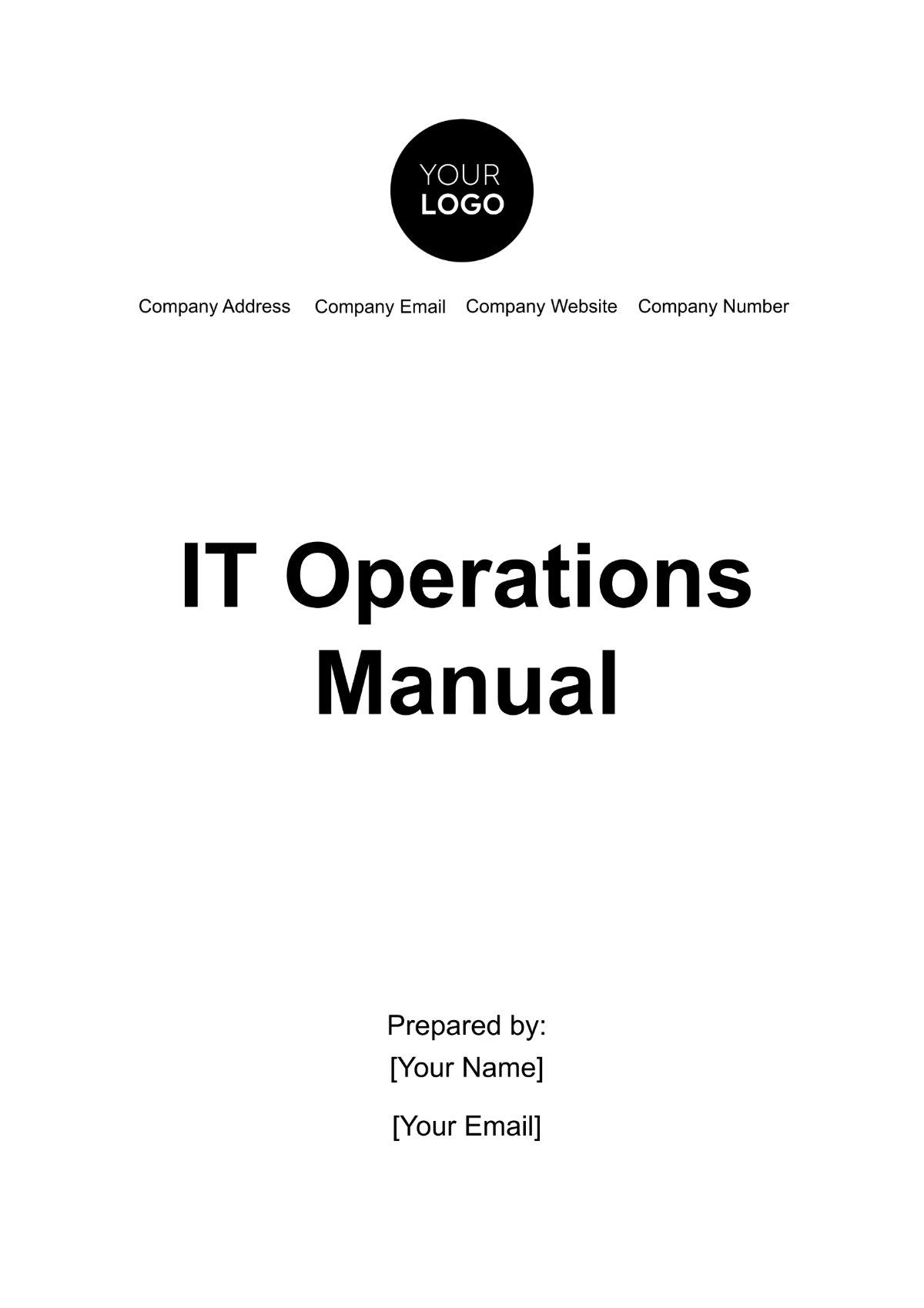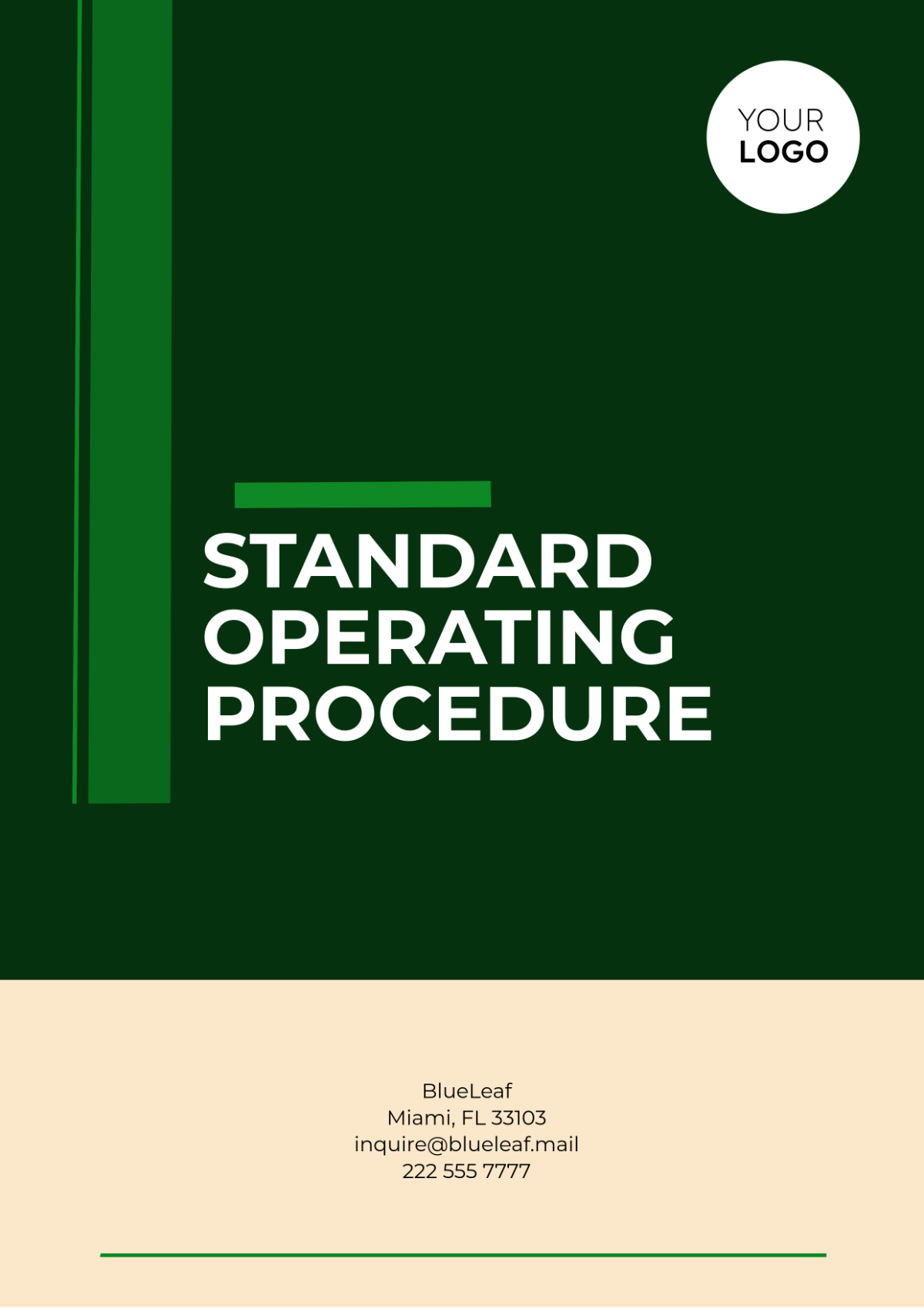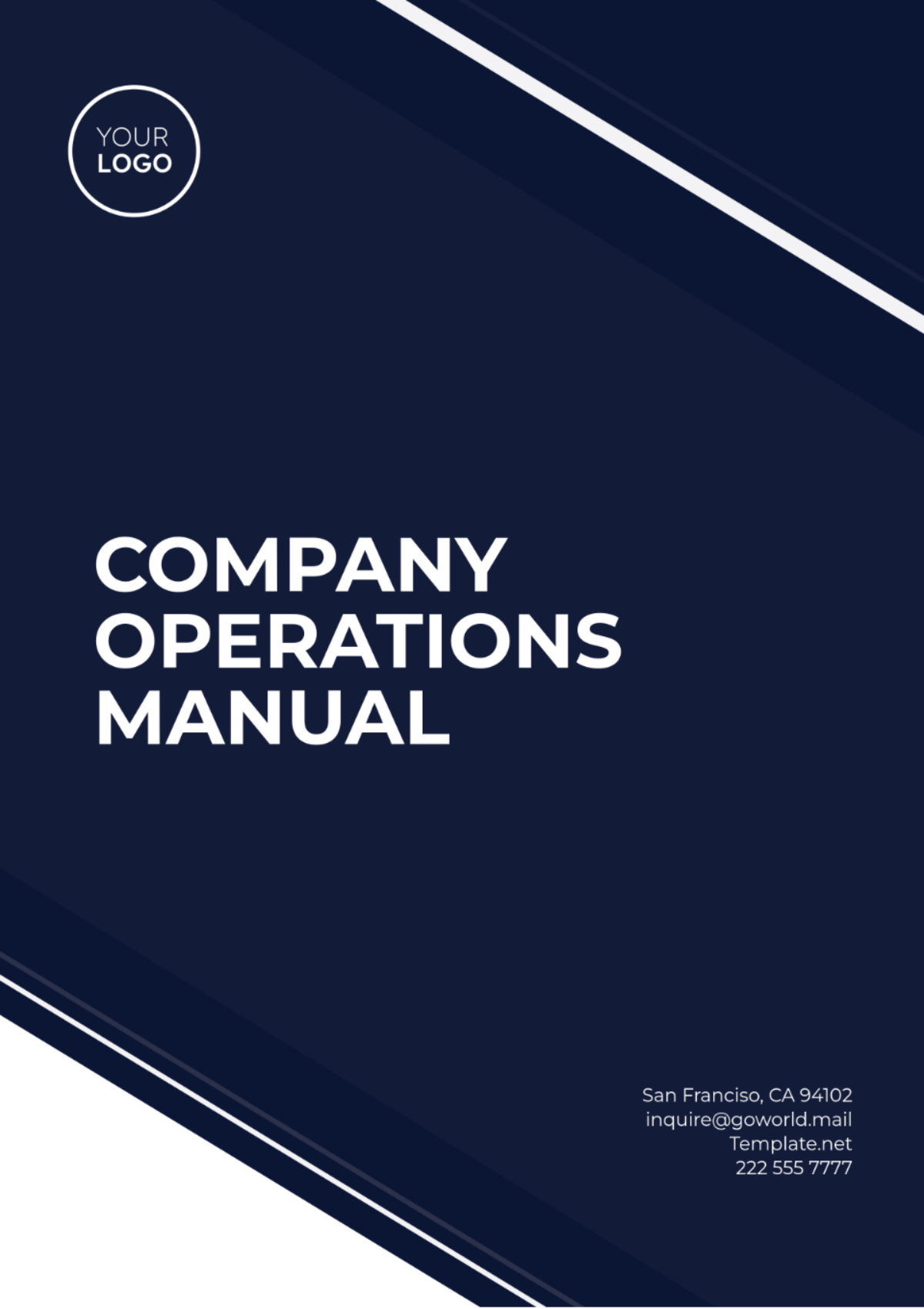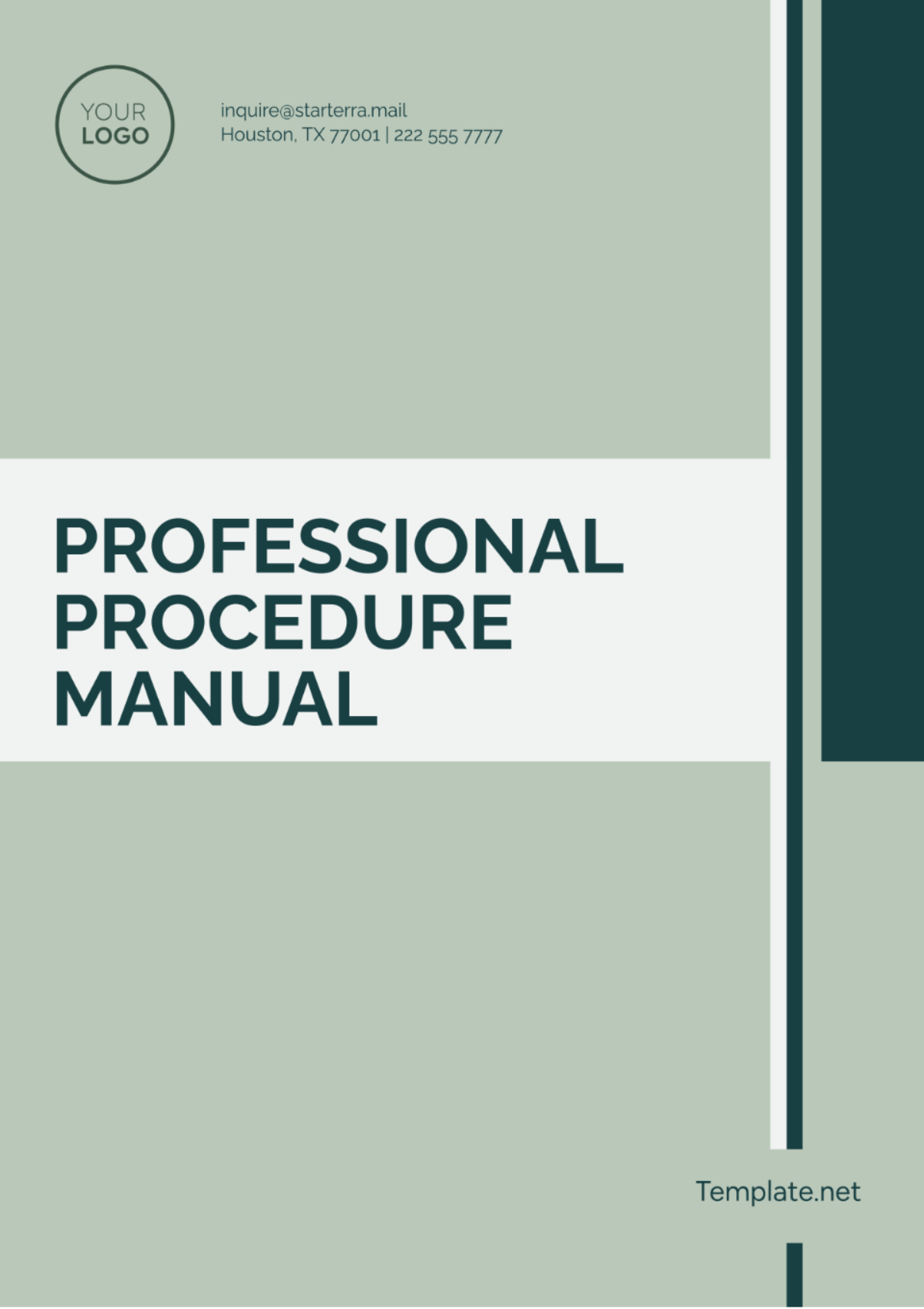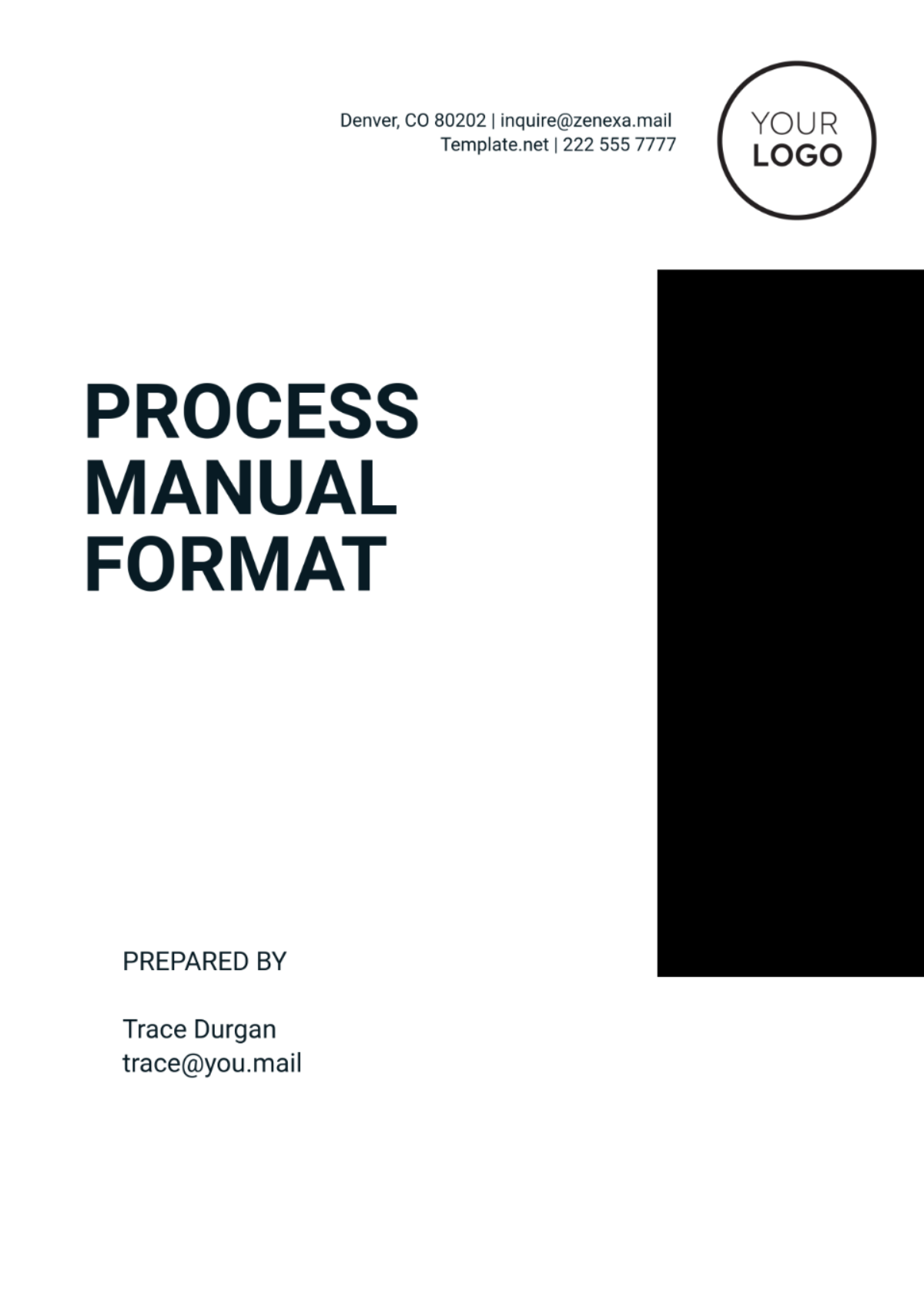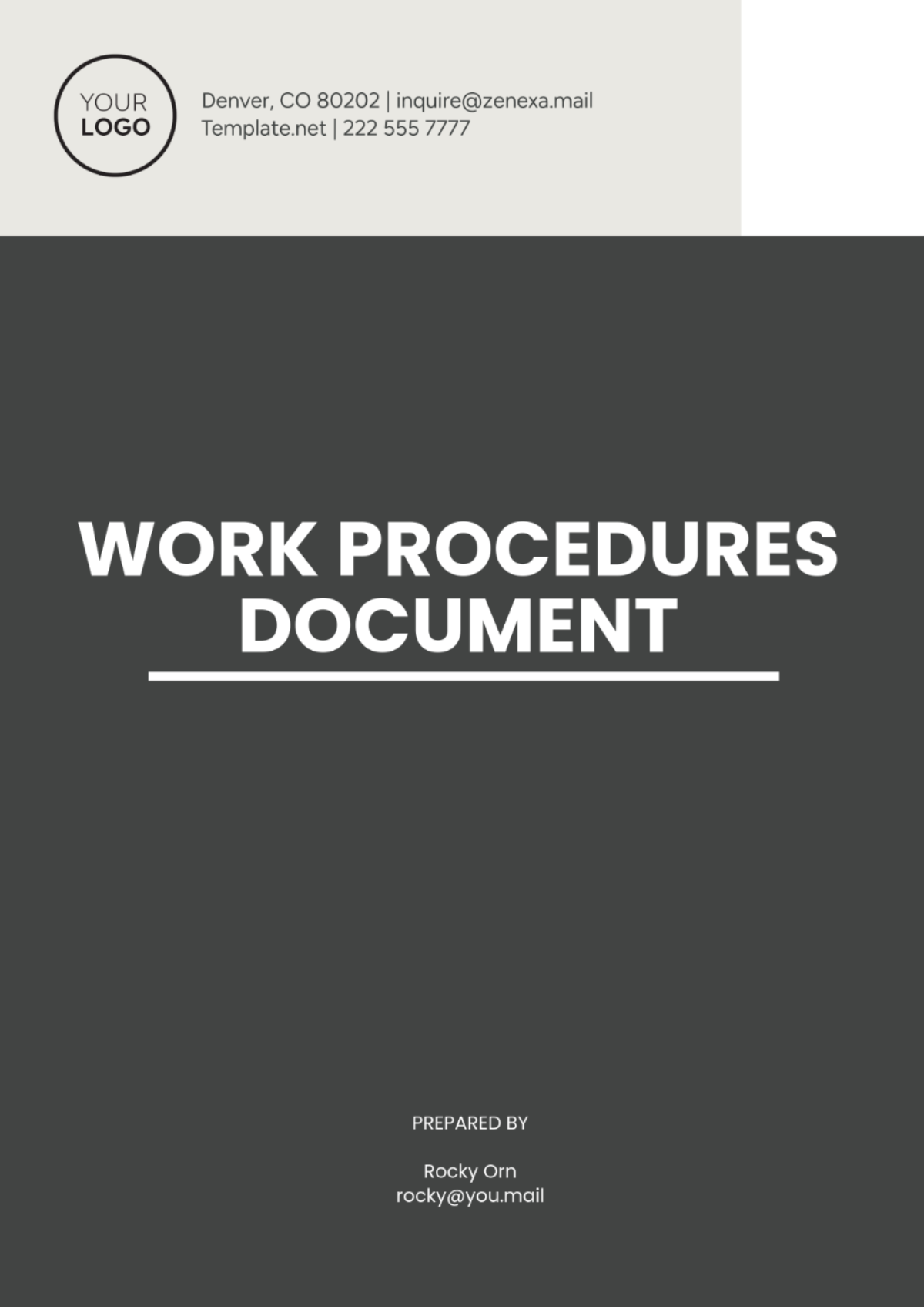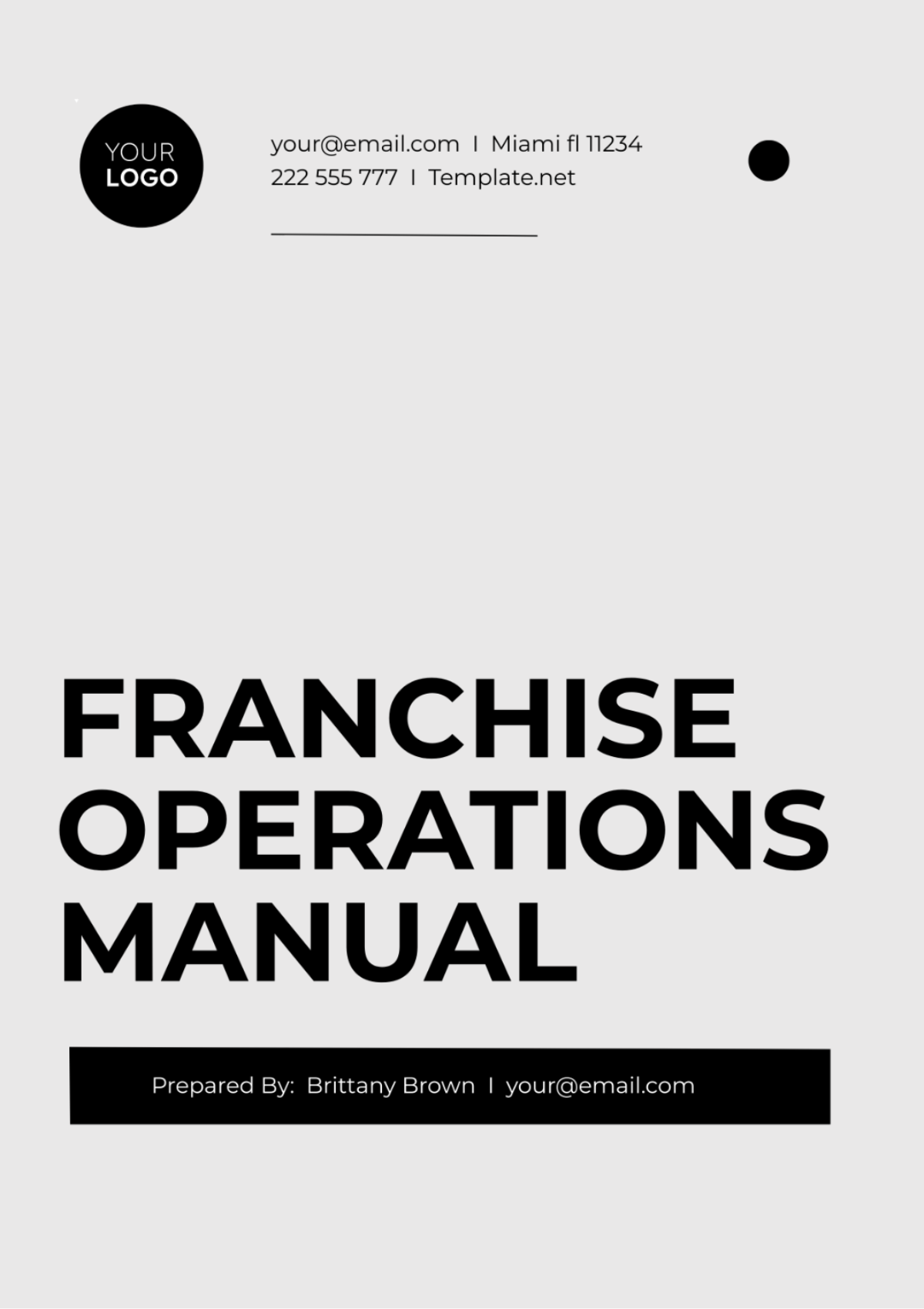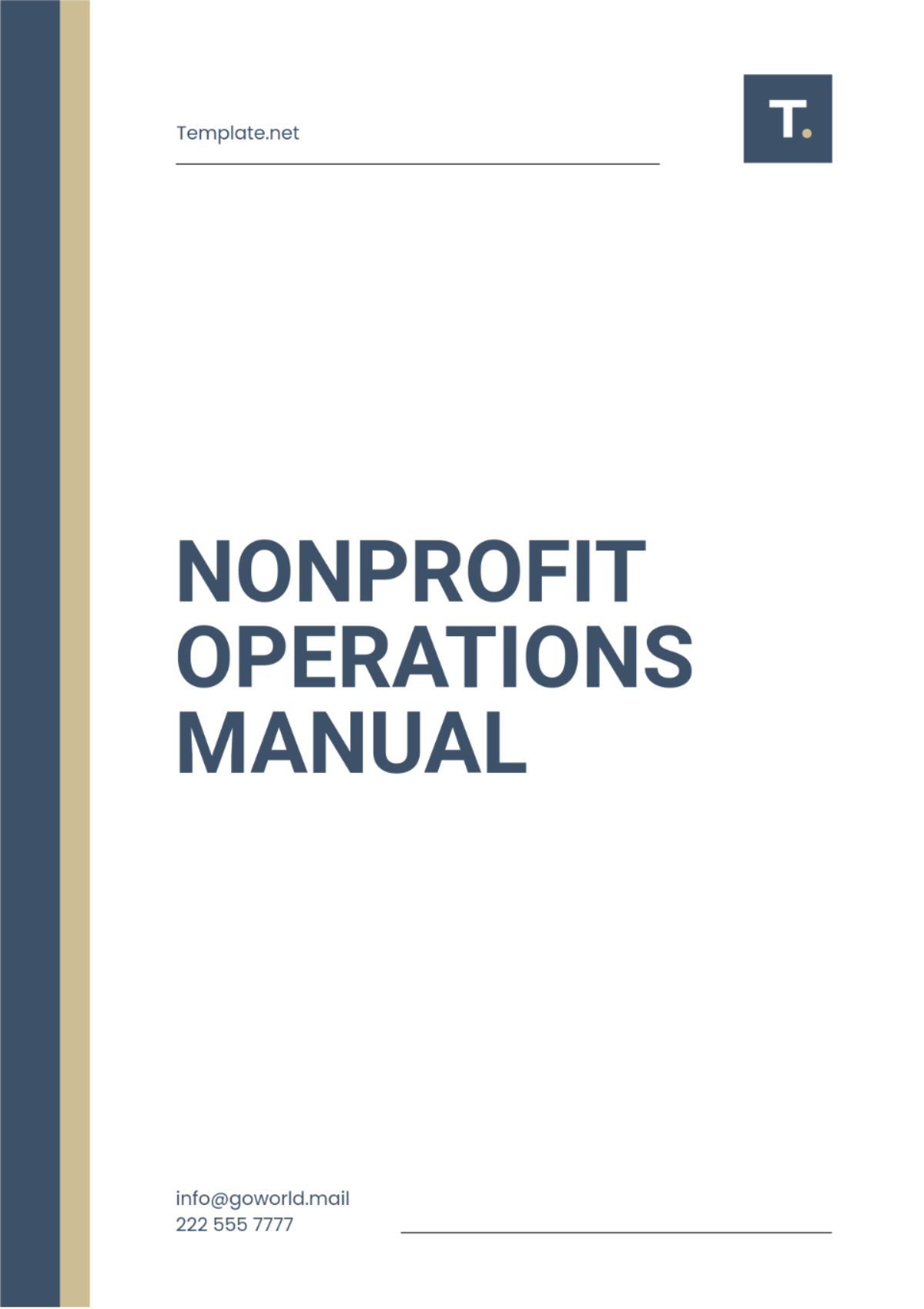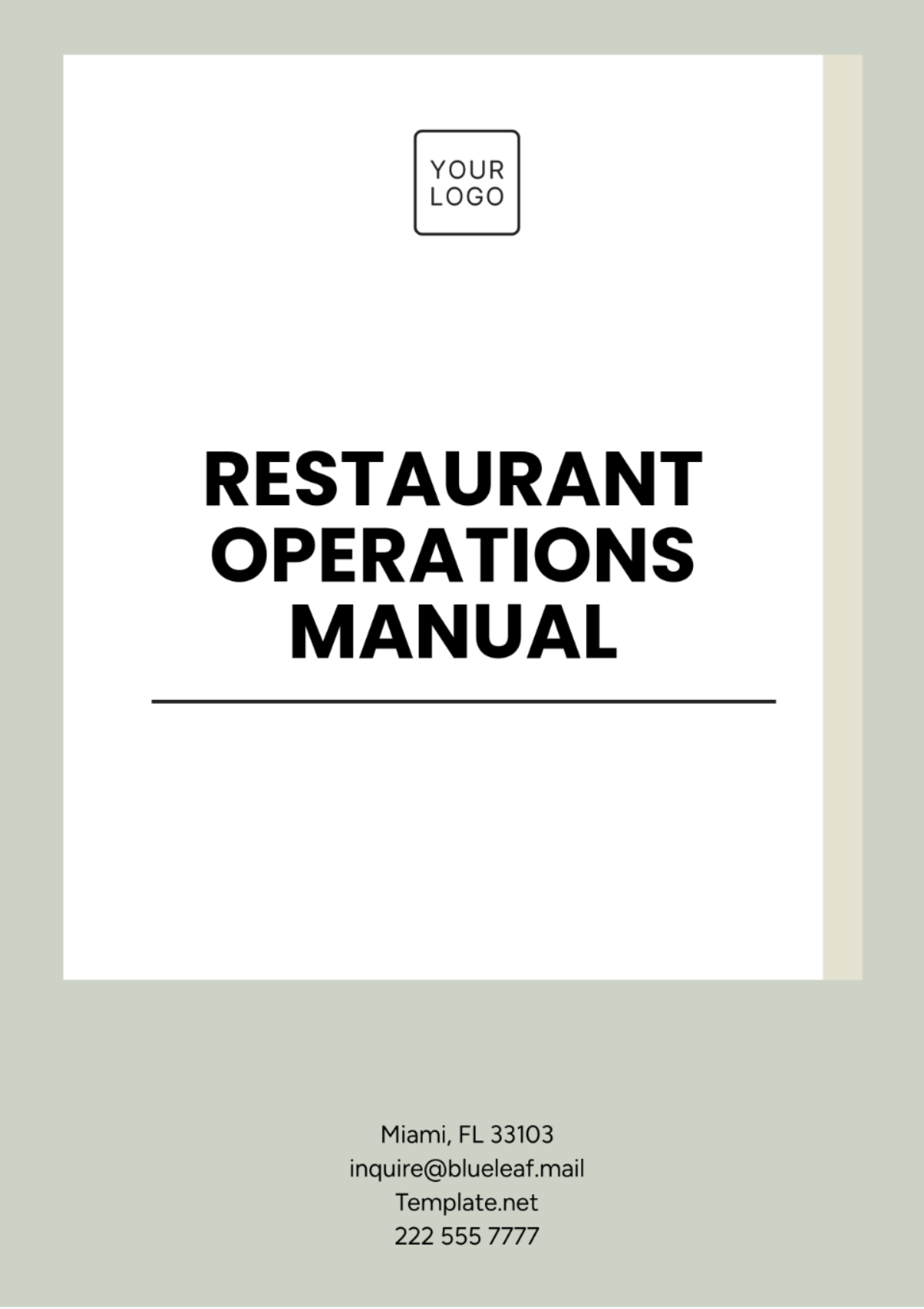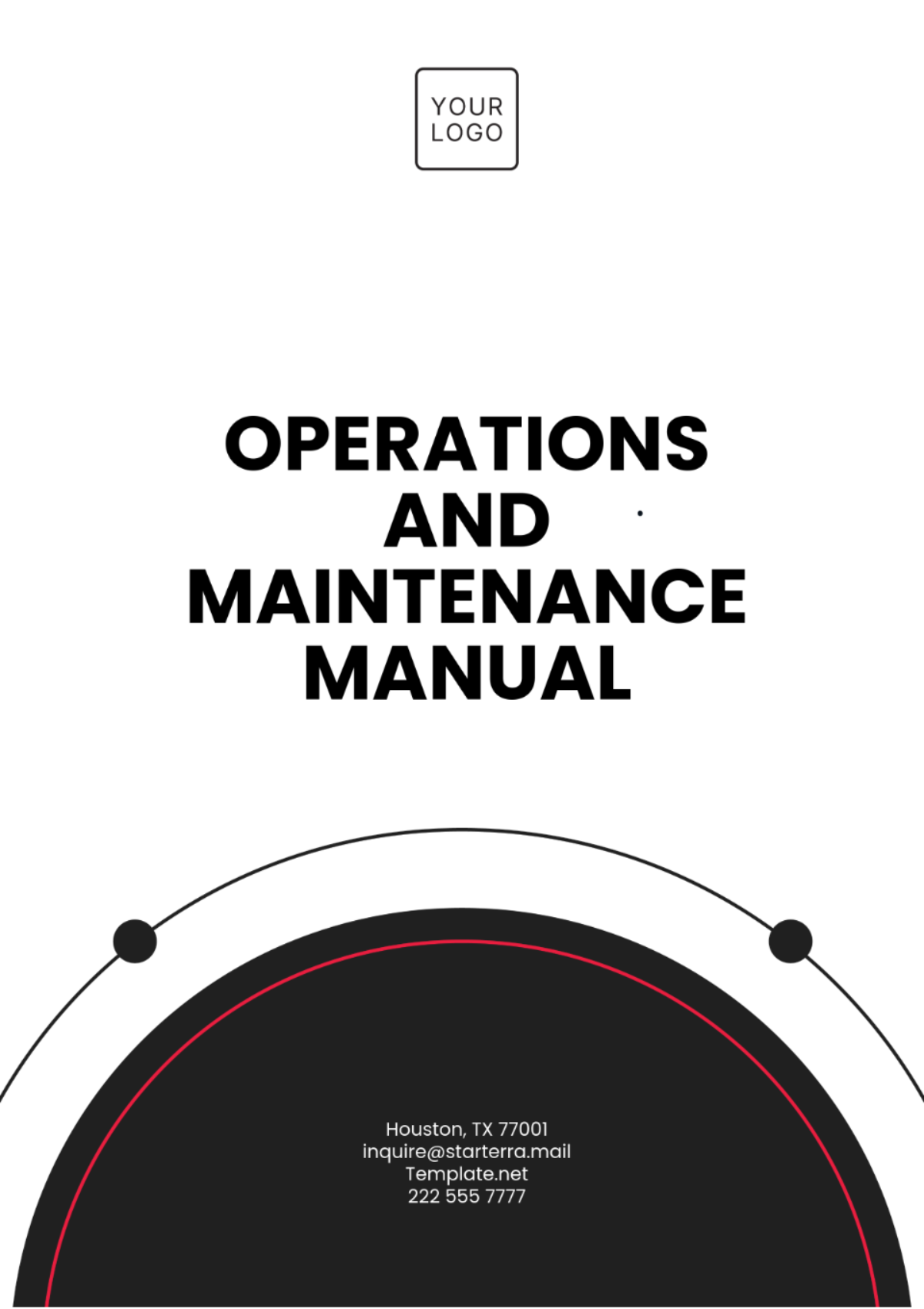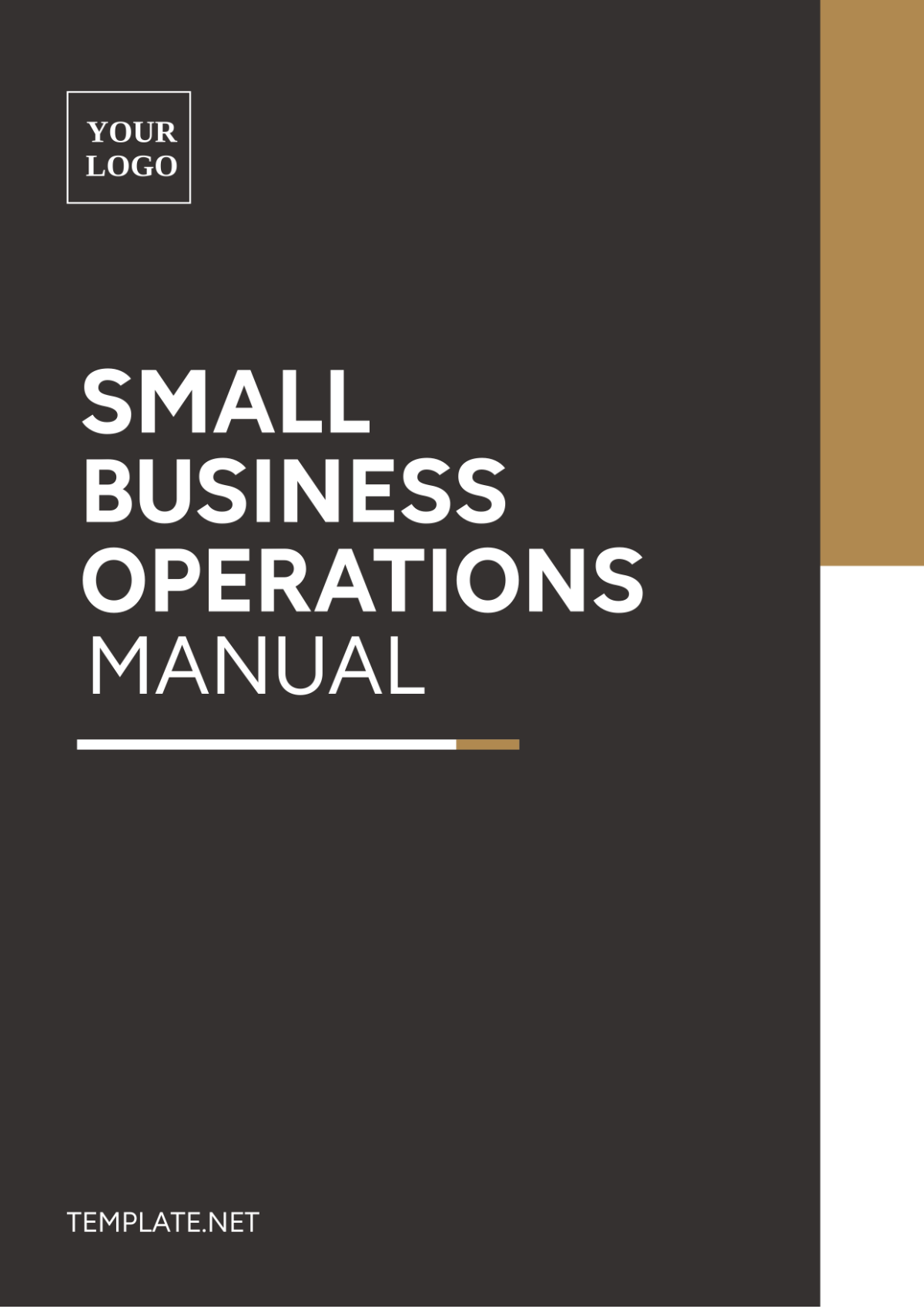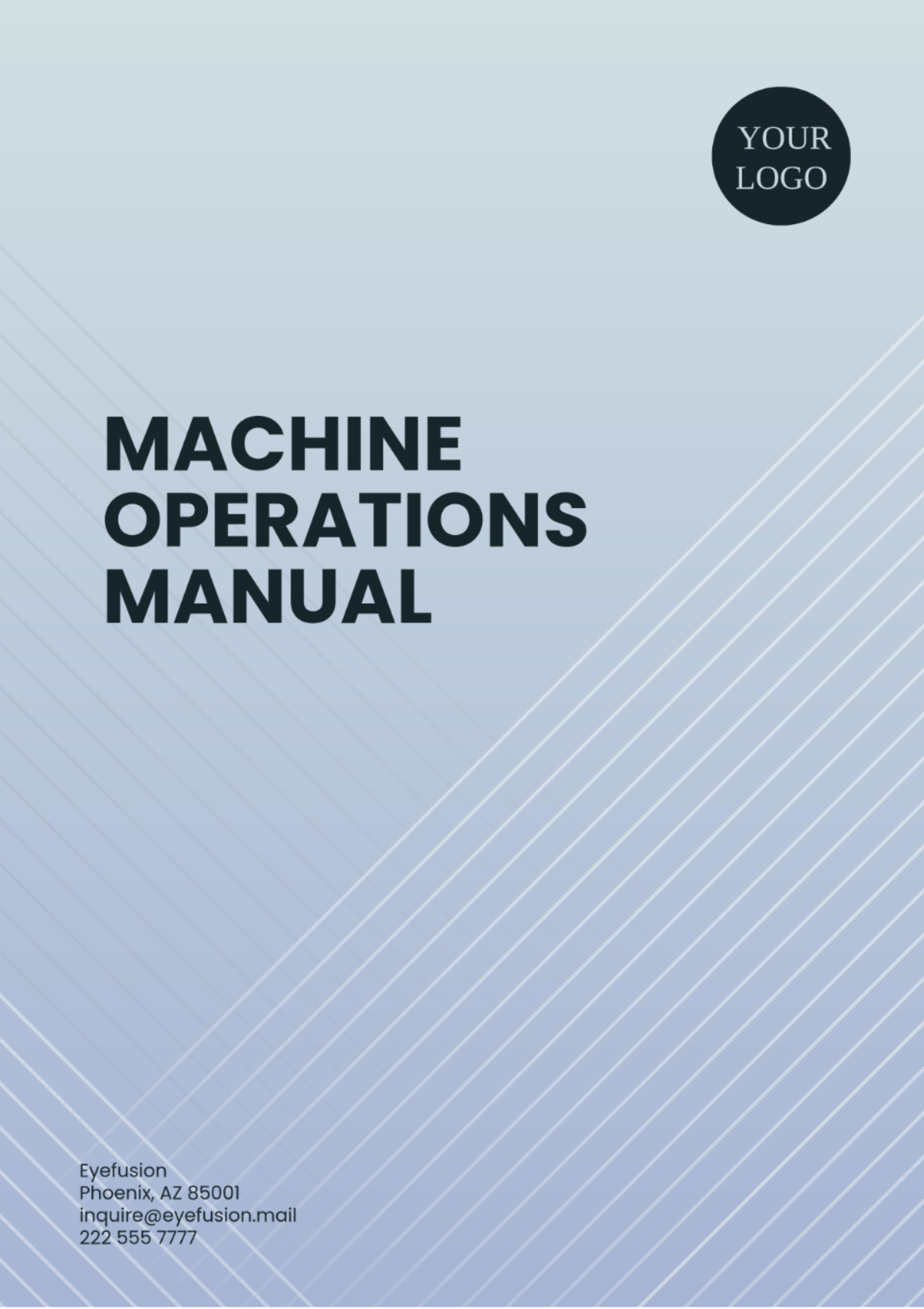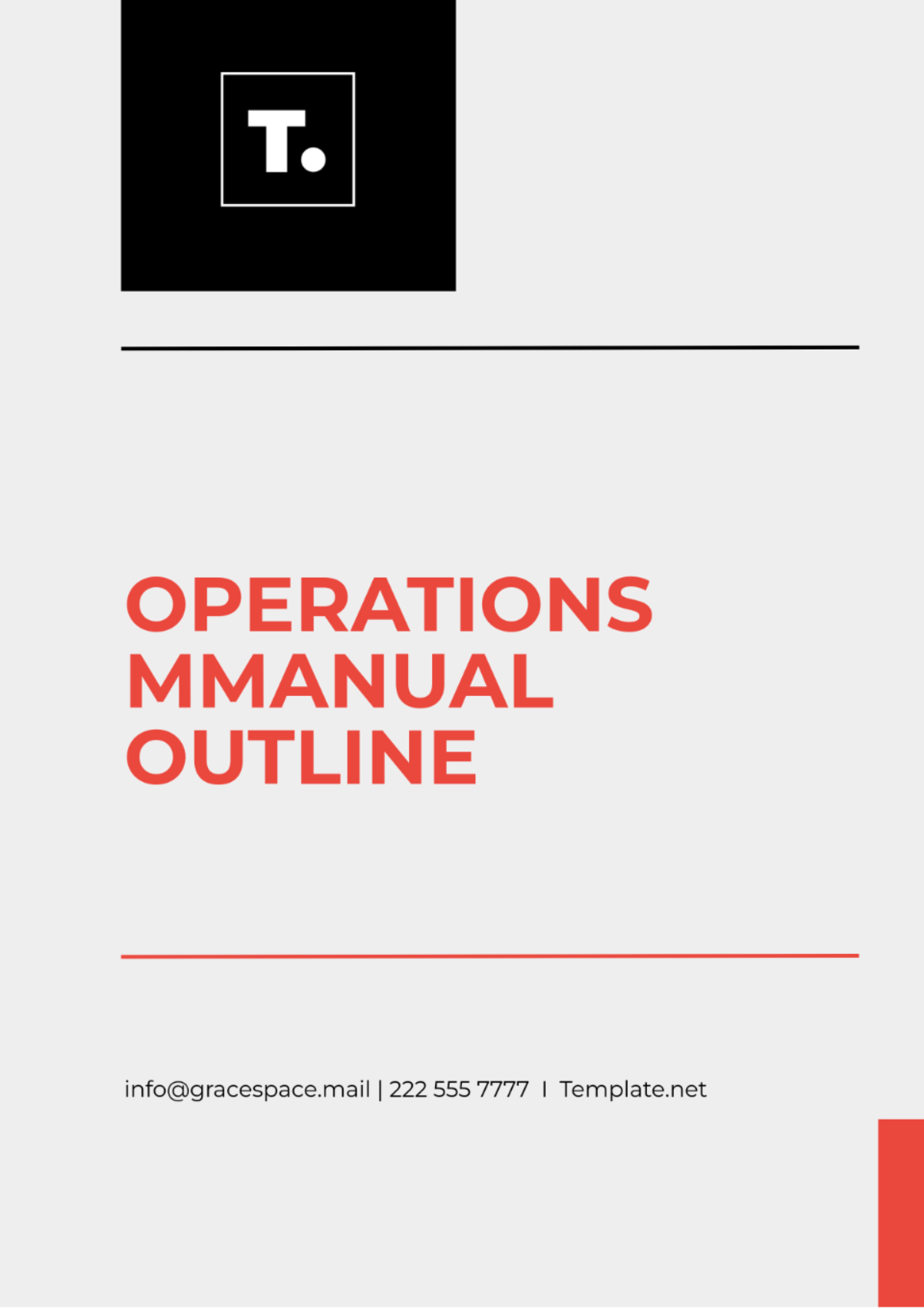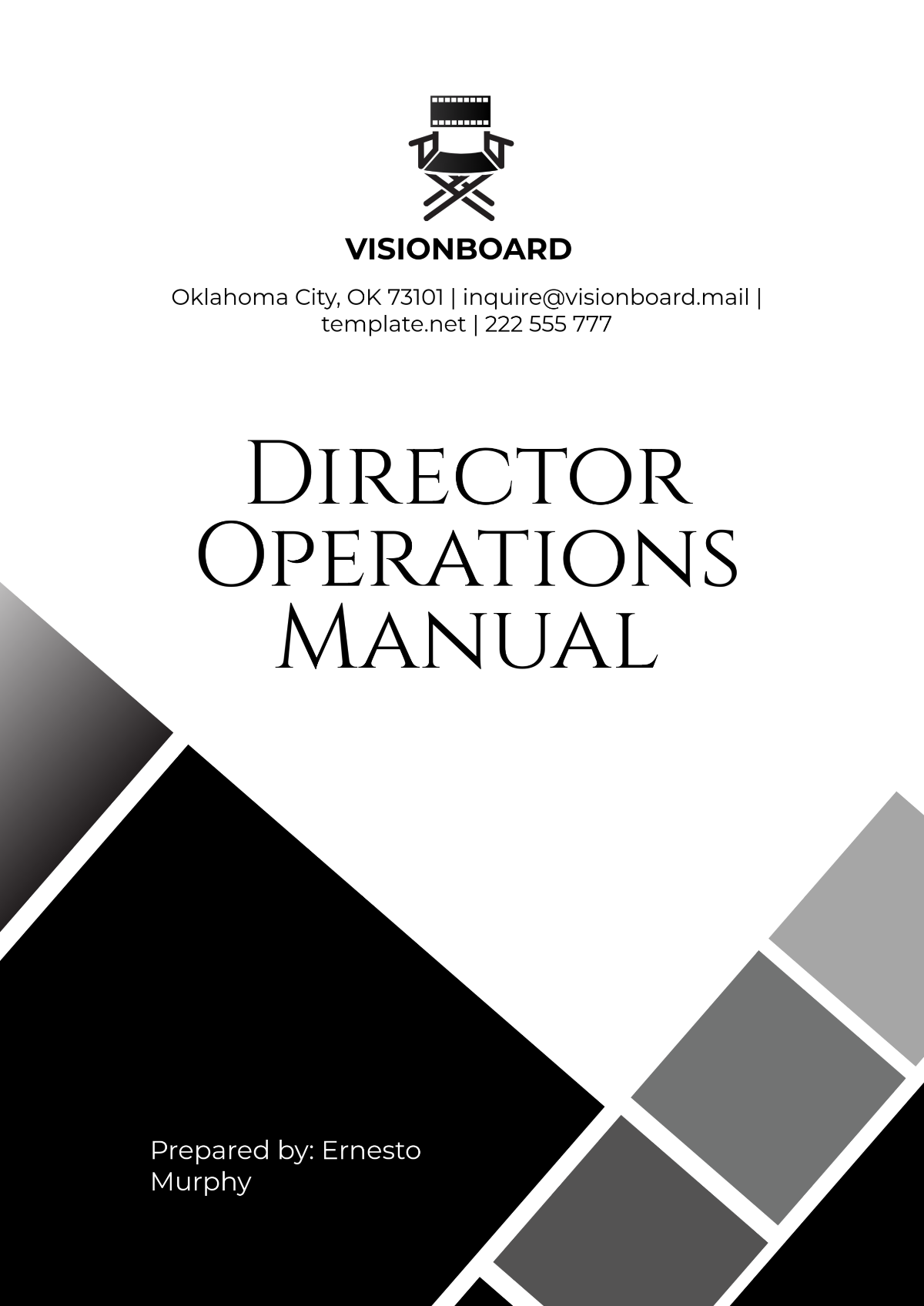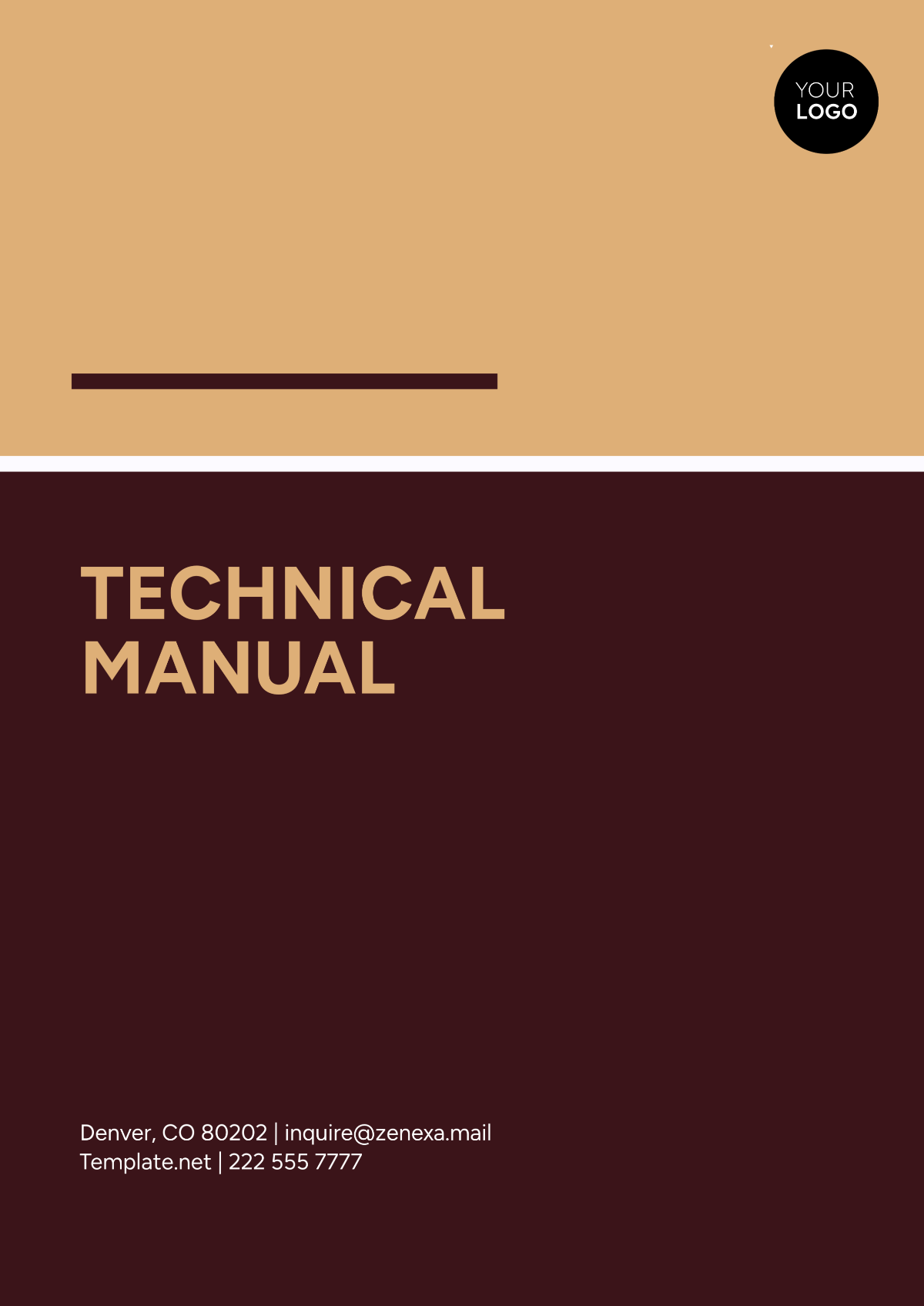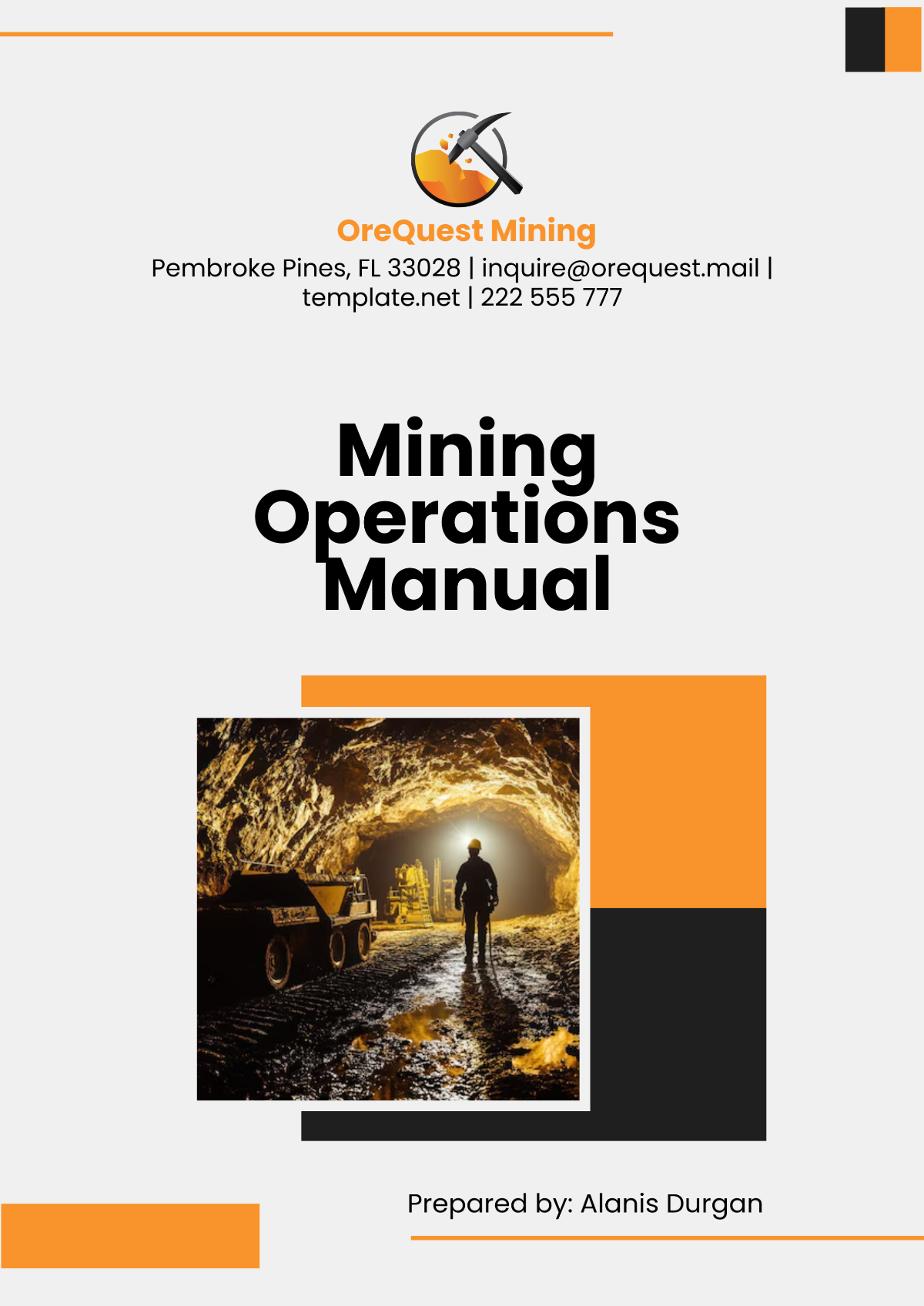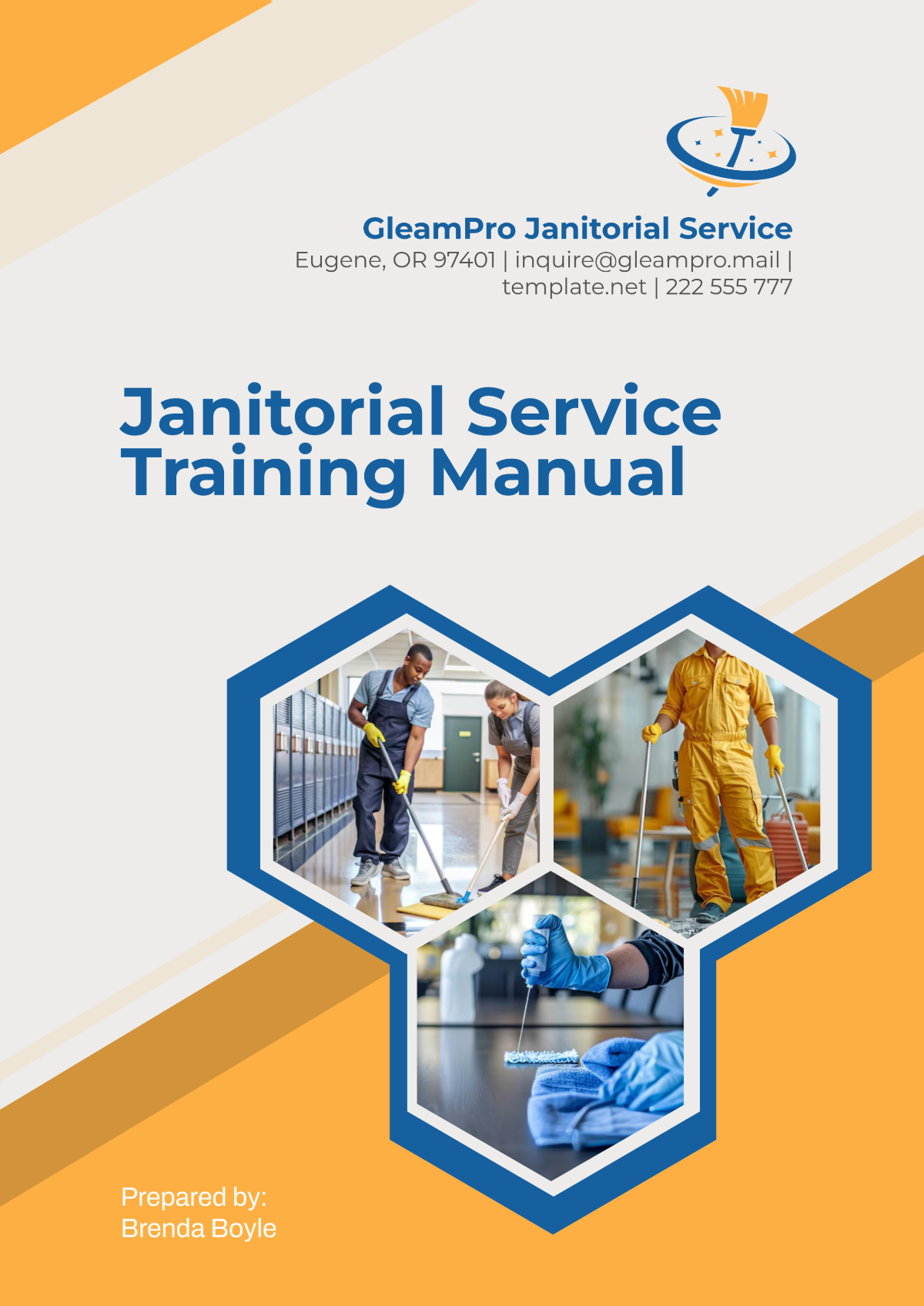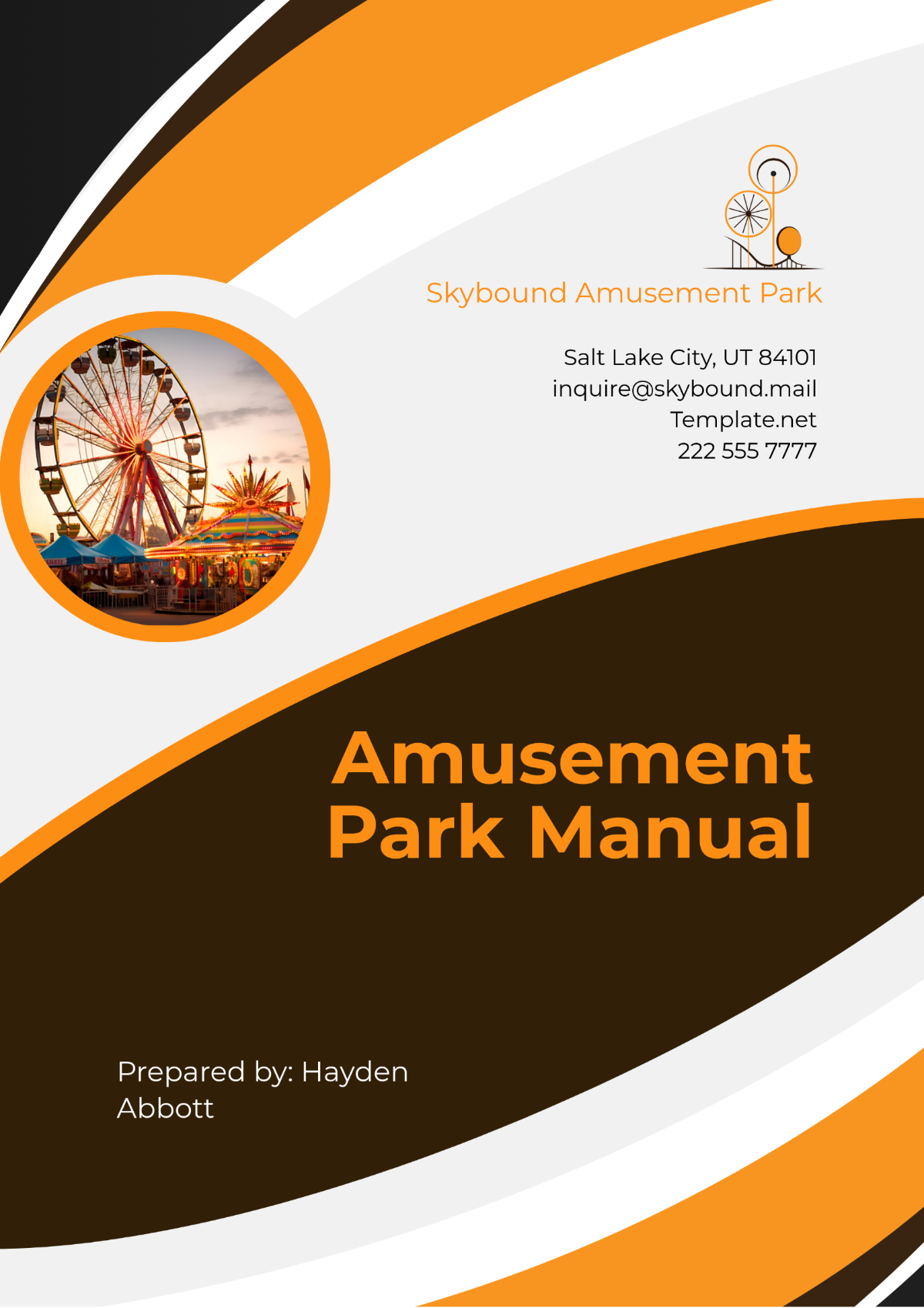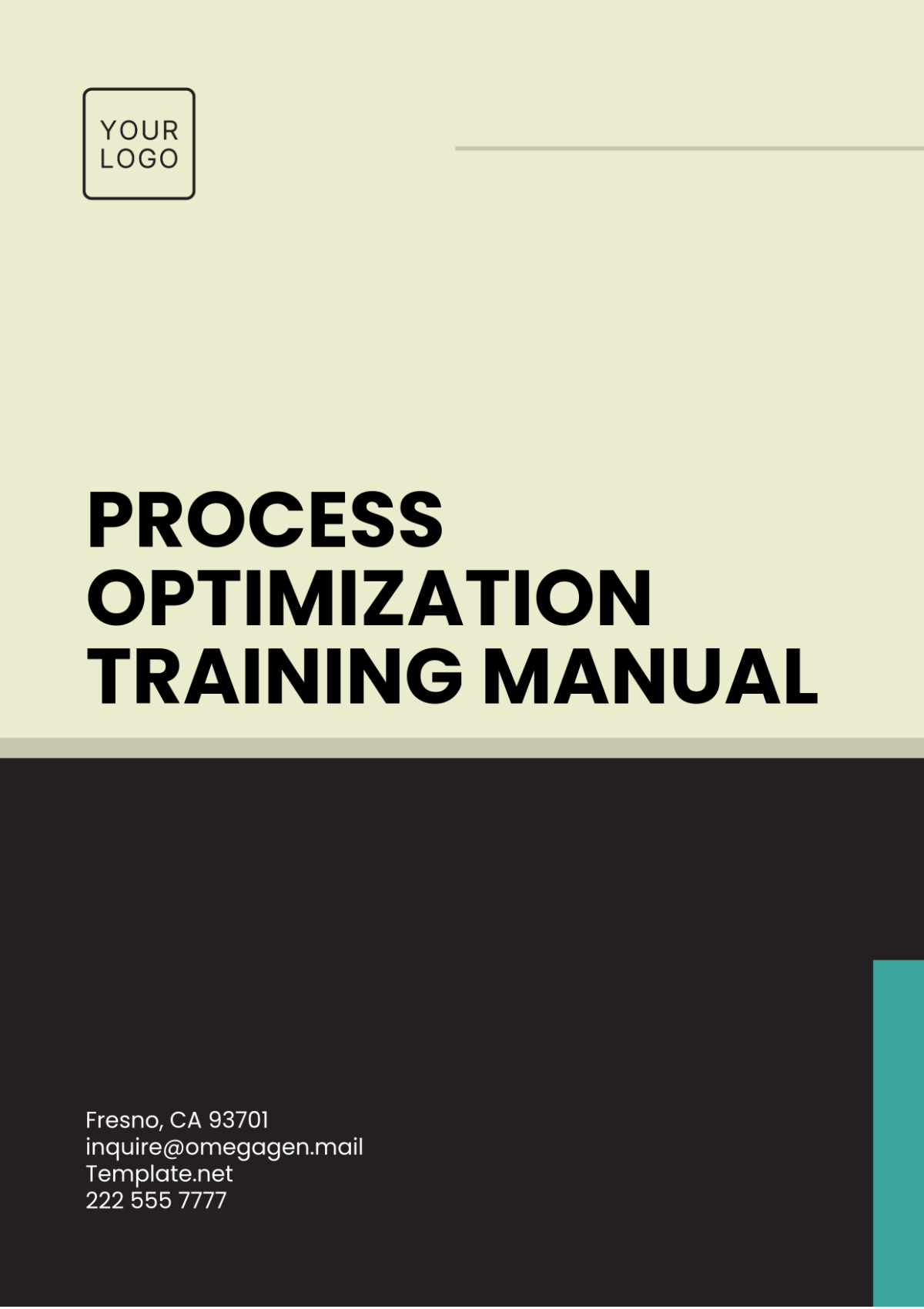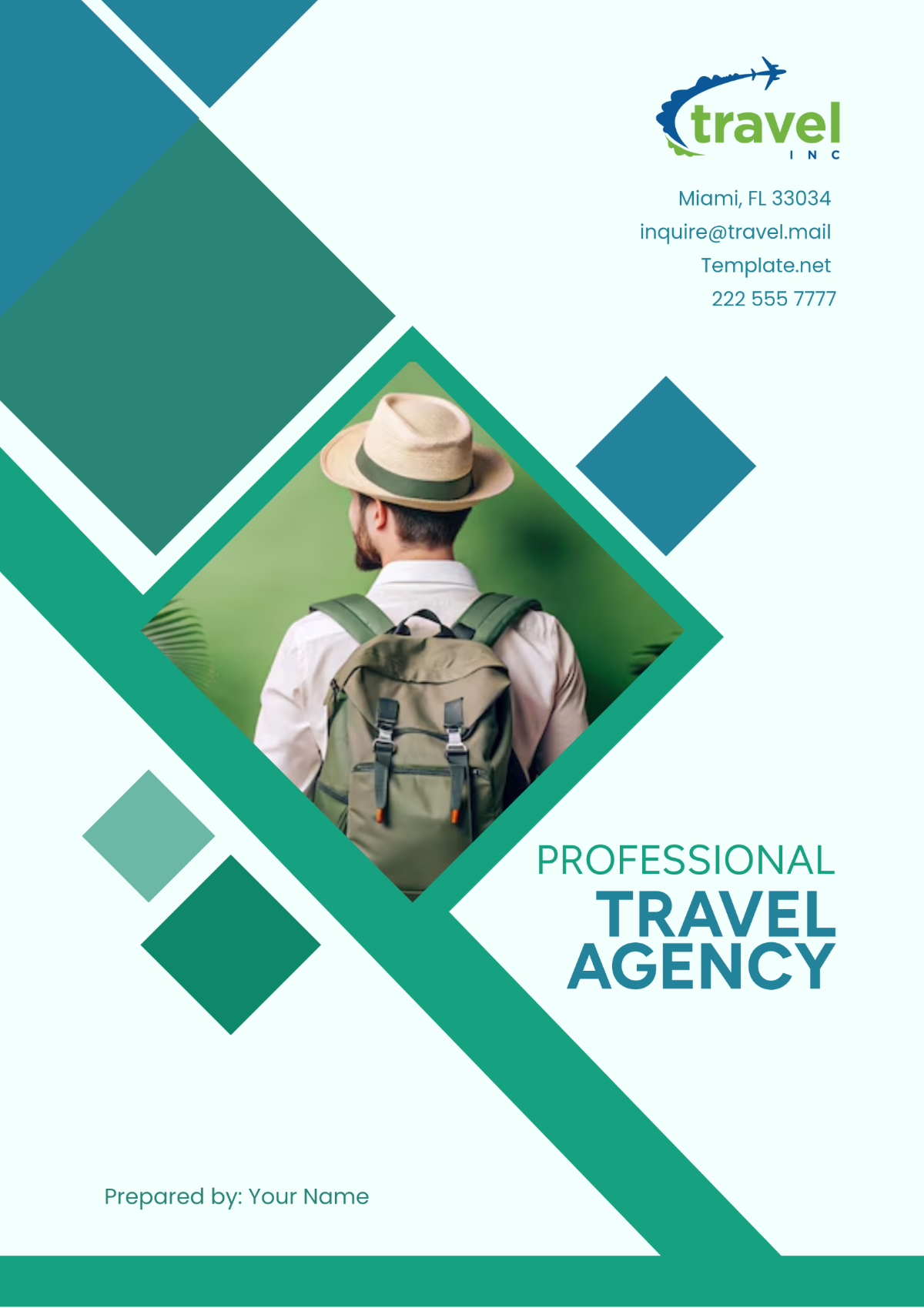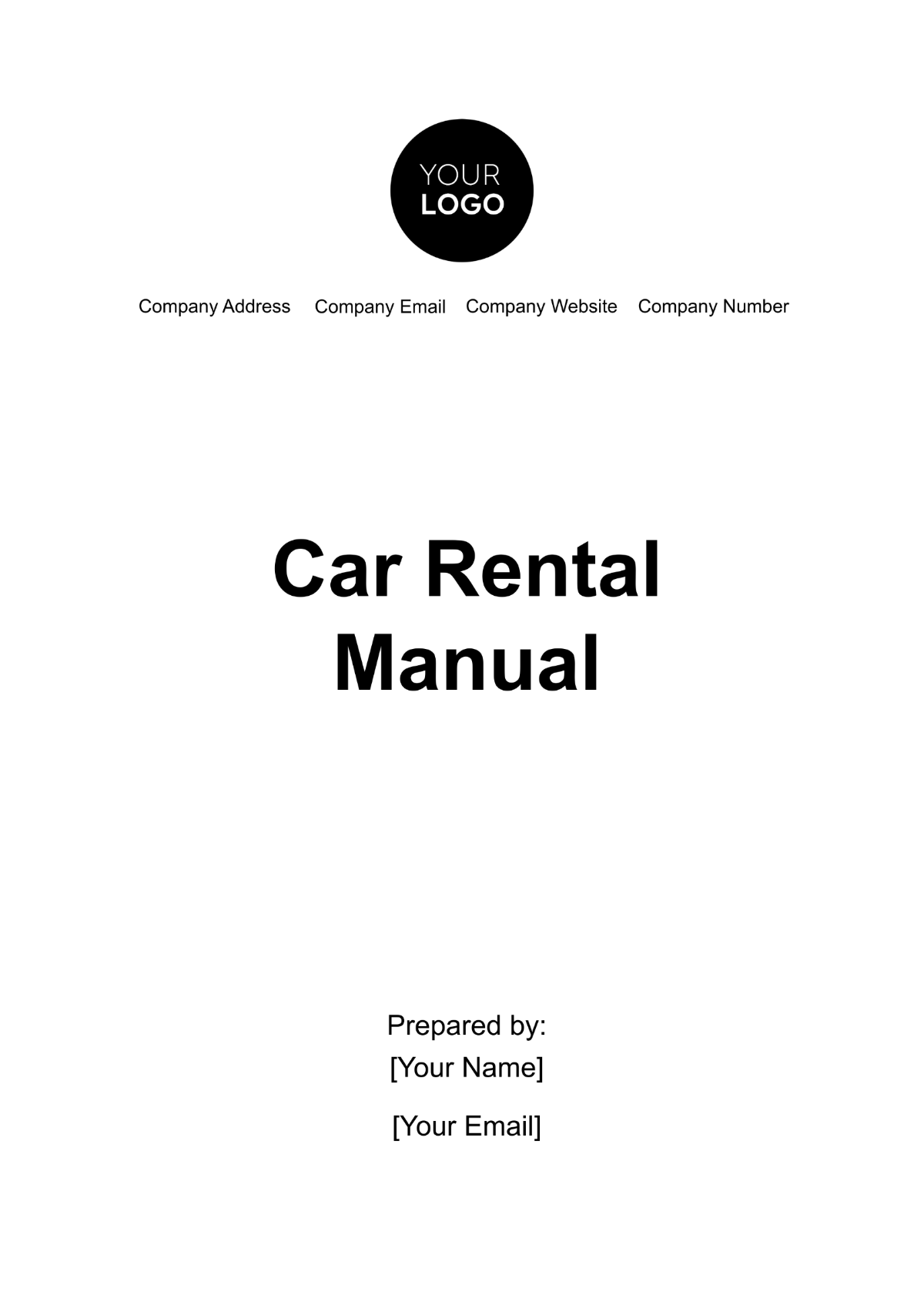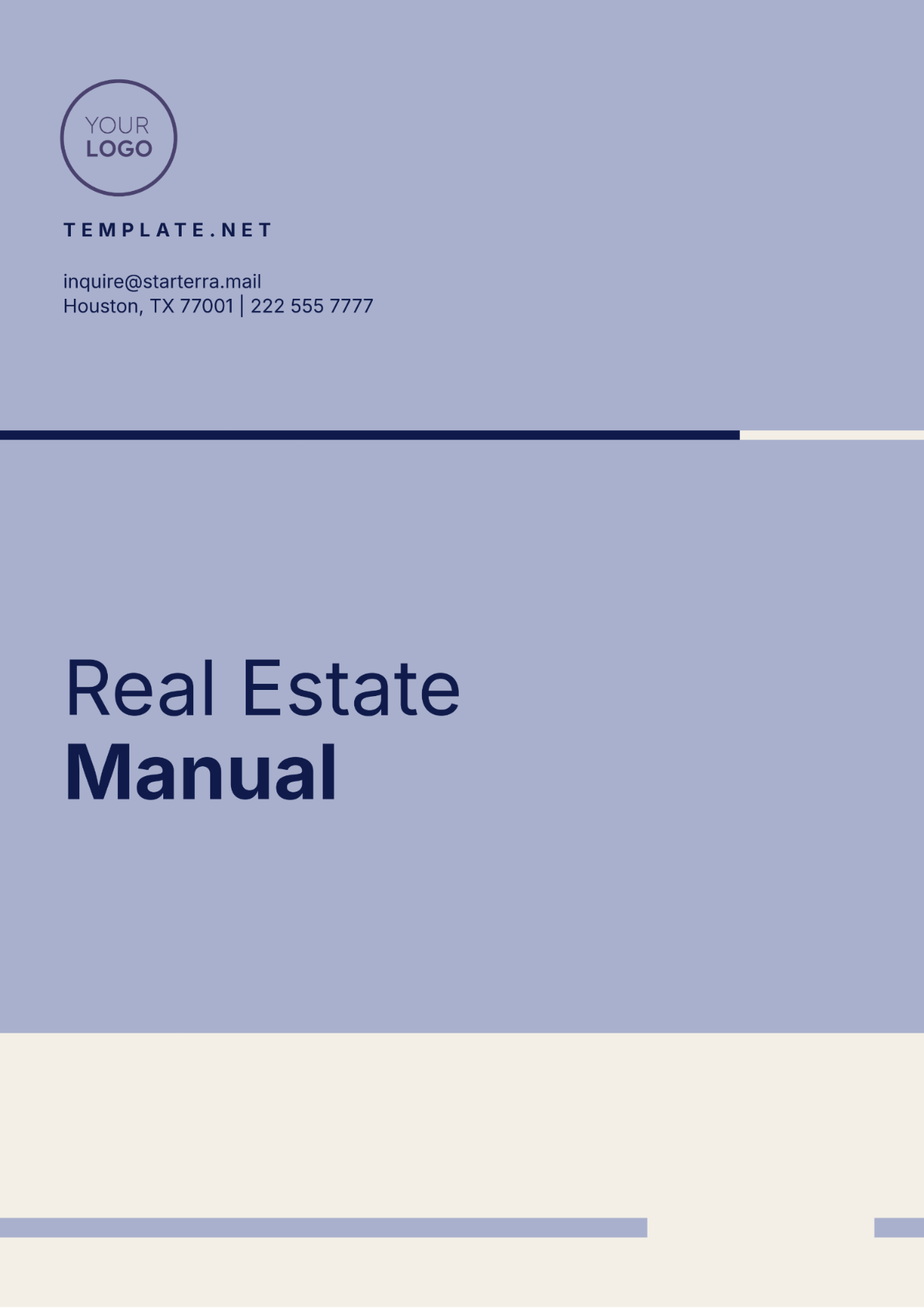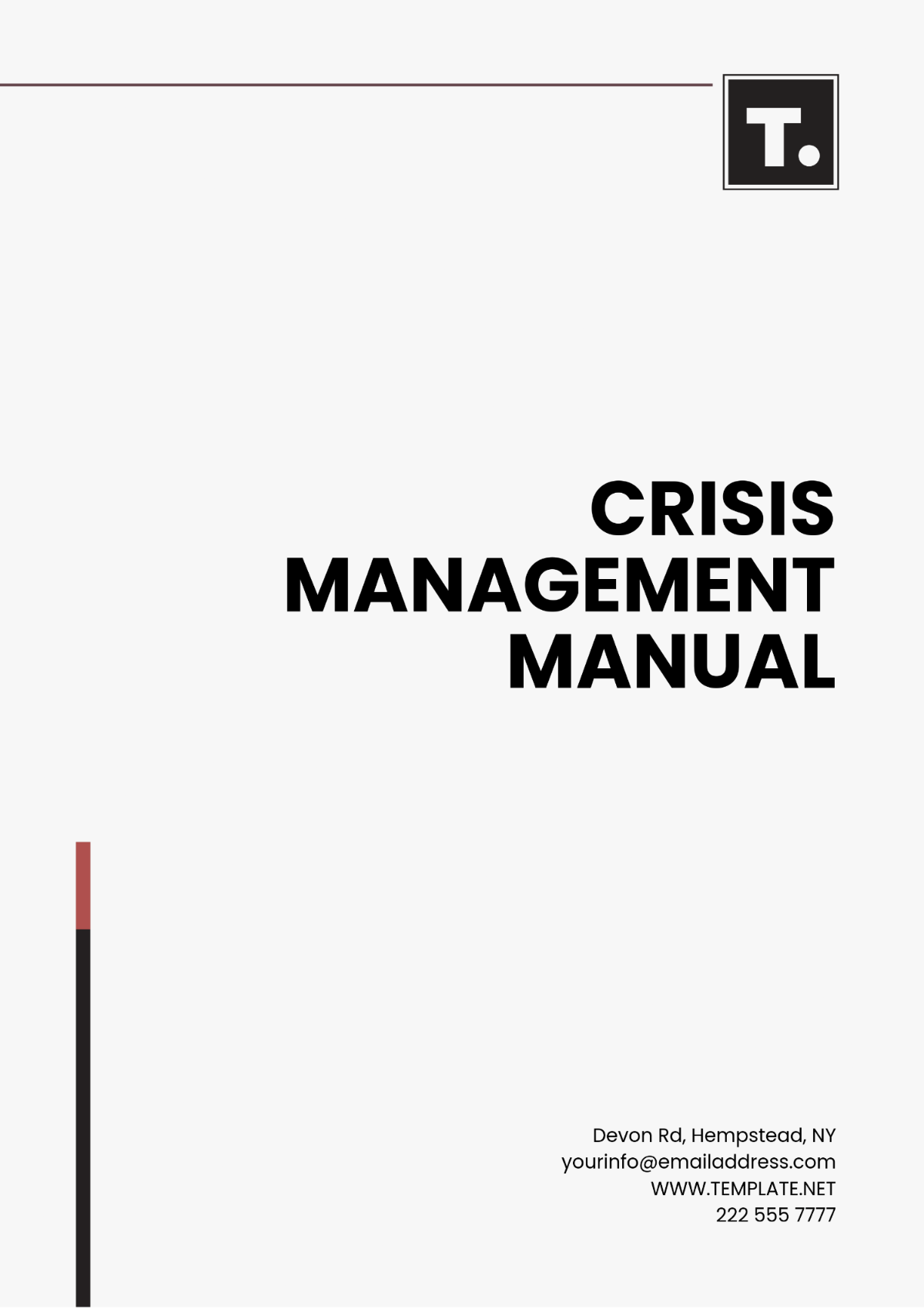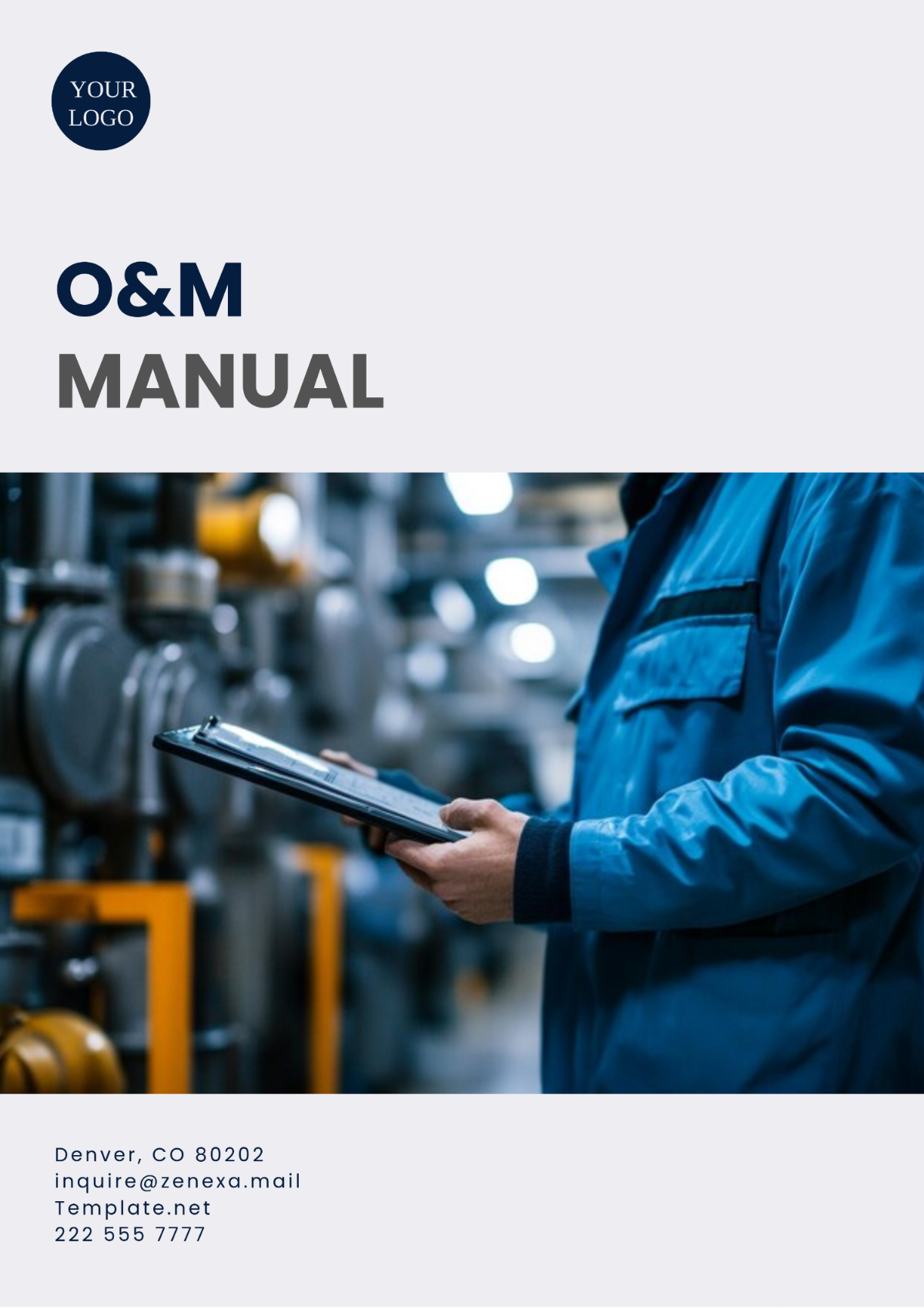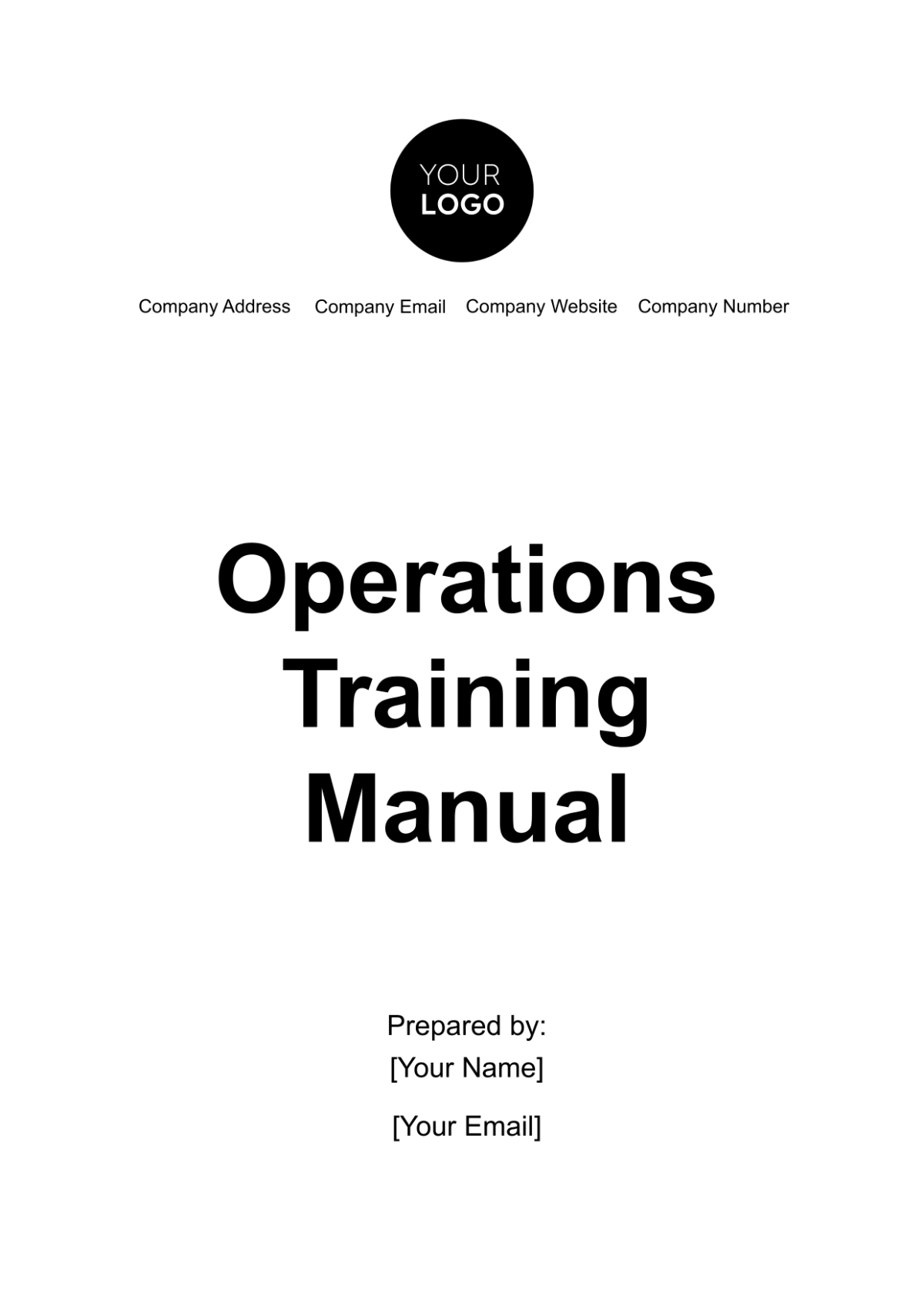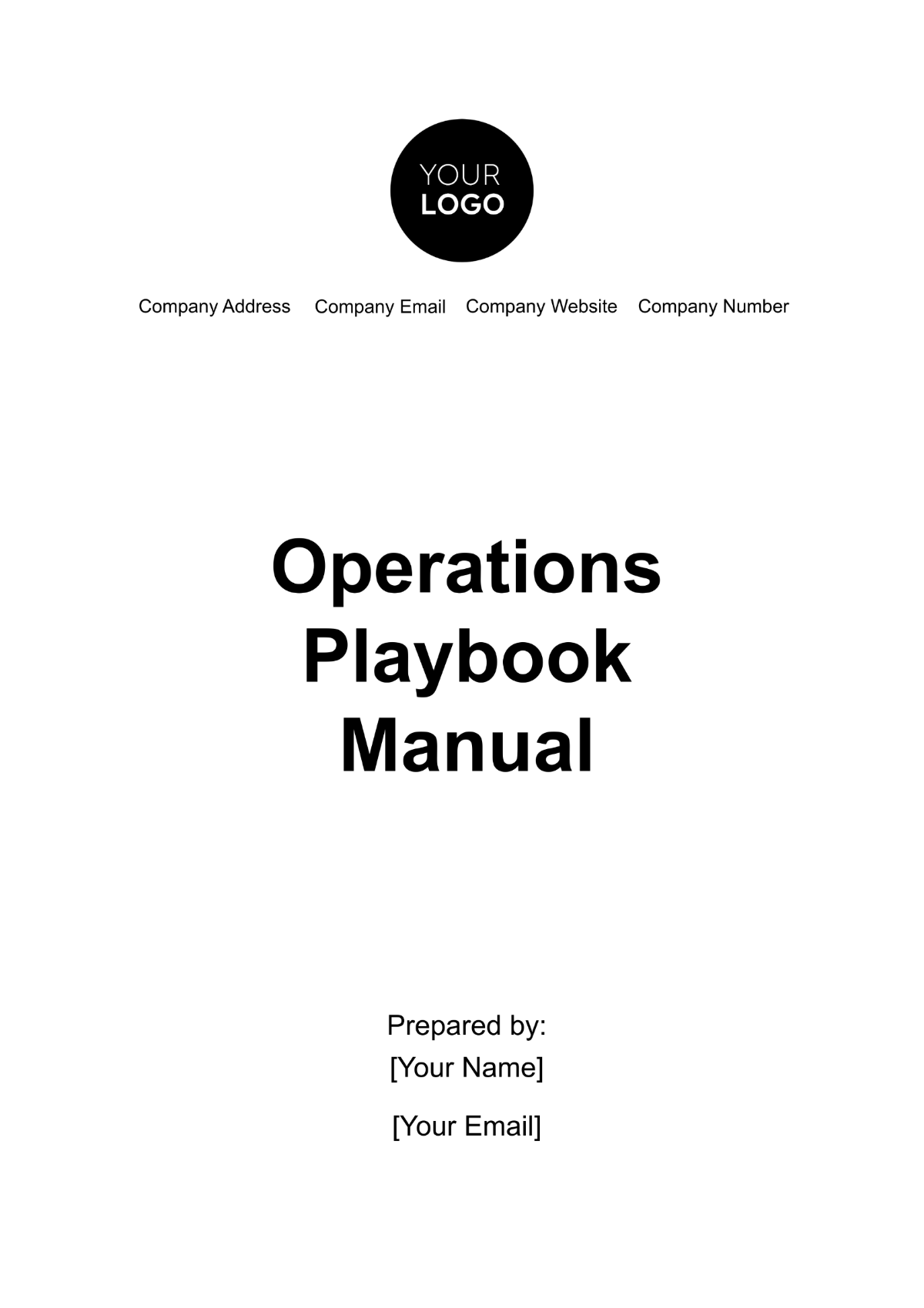Technical Manual
Prepared by: [YOUR NAME]
Email: [YOUR EMAIL]
I. Product Overview
The Model 5000 Smart Home Thermostat is a state-of-the-art temperature control system designed to enhance home comfort and energy efficiency. This smart thermostat allows users to remotely manage heating and cooling settings via a mobile app or voice control.
Key Features:
Wi-Fi Connectivity for remote control
Voice Command Integration with Alexa, Google Assistant
Energy Usage Monitoring for optimal performance
Automatic Schedule Adjustment based on user preferences
II. Installation Instructions
The following steps outline the installation process for the Model 5000 Smart Home Thermostat. Please ensure that the device is installed by a qualified technician to ensure proper function.
Step 1: Turn Off Power
Before starting the installation, turn off the power supply to your HVAC system at the circuit breaker.
Step 2: Remove Old Thermostat
Carefully remove the existing thermostat, taking note of the wiring connections. Label each wire according to its terminal connection.
Step 3: Mount the Model 5000
Attach the mounting plate to the wall using the provided screws and anchors. Ensure that the device is level.
Step 4: Connect Wires
Connect the labeled wires to the corresponding terminals on the Model 5000. Refer to the wiring diagram provided.
Step 5: Power On and Pair
Turn the power back on. The thermostat will begin pairing with your Wi-Fi network automatically. Follow the on-screen prompts to complete the setup.
III. Operating Instructions
Accessing the Mobile App
Download the Smart Home app from the Apple App Store or Google Play Store. Once installed, log in with your credentials and select "Add Device" to connect the Model 5000.
Setting Temperature
Manual Control: Use the touch screen to adjust the temperature settings directly on the thermostat.
App Control: Open the app, select the thermostat, and adjust the temperature remotely.
Creating a Schedule
Open the app and go to the Schedule section.
Set the desired temperature for each day of the week.
The thermostat will automatically adjust according to your preferences.
IV. Troubleshooting
If you experience issues with the Model 5000, refer to the troubleshooting guide below for common problems.
Issue | Cause | Solution |
|---|---|---|
No Power | Circuit breaker tripped | Reset the breaker and ensure proper wiring. |
Thermostat Not Connecting | Weak Wi-Fi signal | Move the router closer or reset the connection. |
Incorrect Temperature Display | Sensor calibration issue | Reset the device to factory settings. |
V. Maintenance and Care
Cleaning the Device
Use a soft, dry cloth to clean the screen.
Avoid using harsh chemicals, as they can damage the surface.
Periodically clean the sensor area with a soft brush to remove dust.
Software Updates
To ensure your device is running optimally, periodically check for software updates in the app:
Open the app.
Navigate to the Settings menu.
Tap Check for Updates.
Updates are pushed automatically, but manual checks are recommended.
VI. Compliance and Regulatory Information
The Model 5000 Smart Home Thermostat complies with all applicable standards and regulations for electronic devices in the United States and the European Union.
Certification: CE, FCC, RoHS
Regulatory Compliance: Conforms to Part 15 of the FCC Rules.
Manufactured by [YOUR COMPANY NAME], [YOUR COMPANY ADDRESS]
Website: [YOUR COMPANY WEBSITE]
VII. Warranty and Support
The Model 5000 is covered by a 2-Year Limited Warranty, effective from the date of purchase.
Warranty Details
Covered Issues: Manufacturer defects, hardware failures
Exclusions: Damage from misuse, accidents, or unauthorized repairs
For customer support, please contact our service team at [YOUR COMPANY EMAIL] or call [YOUR COMPANY NUMBER]. You can also visit our website for FAQs and troubleshooting guides.