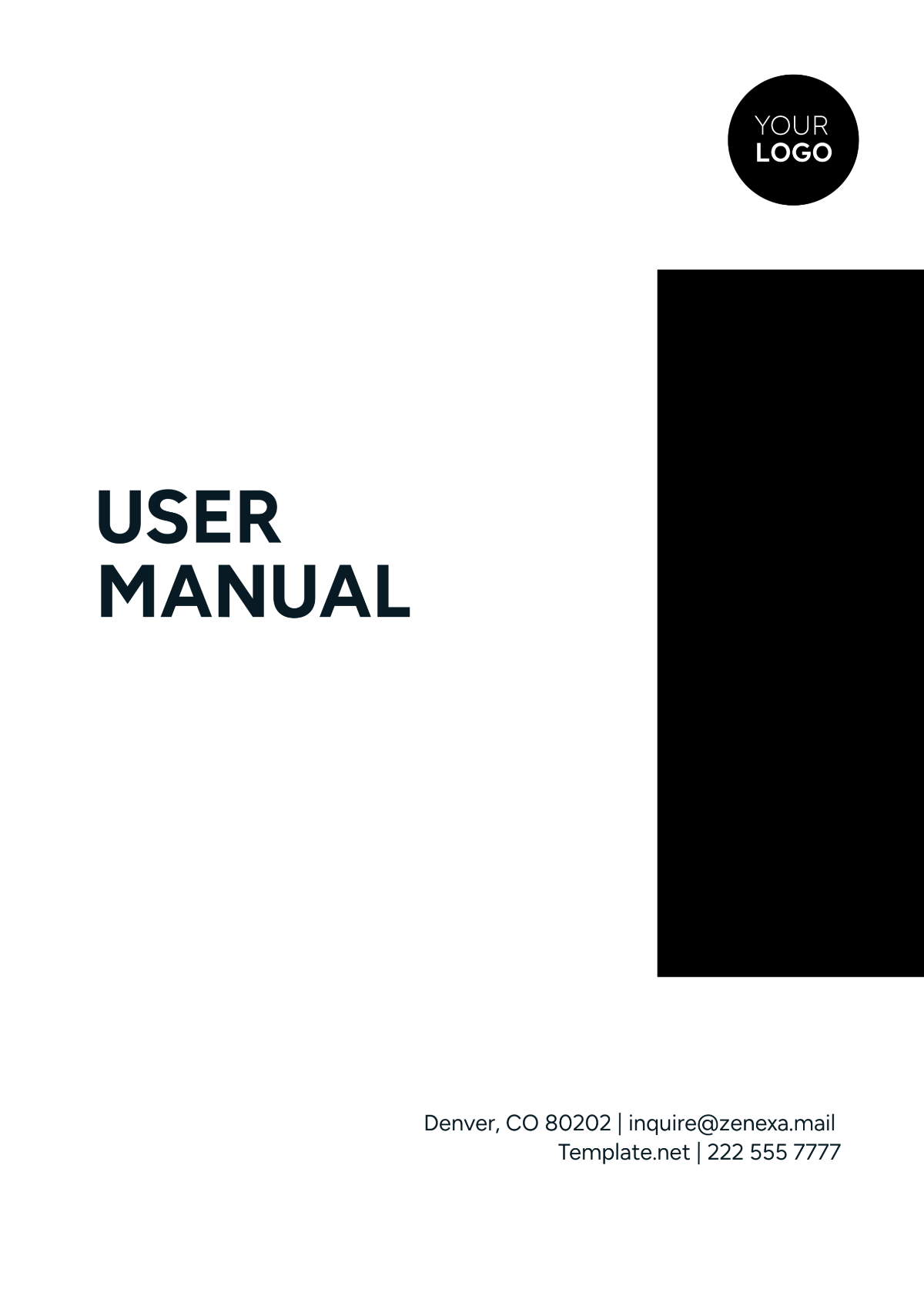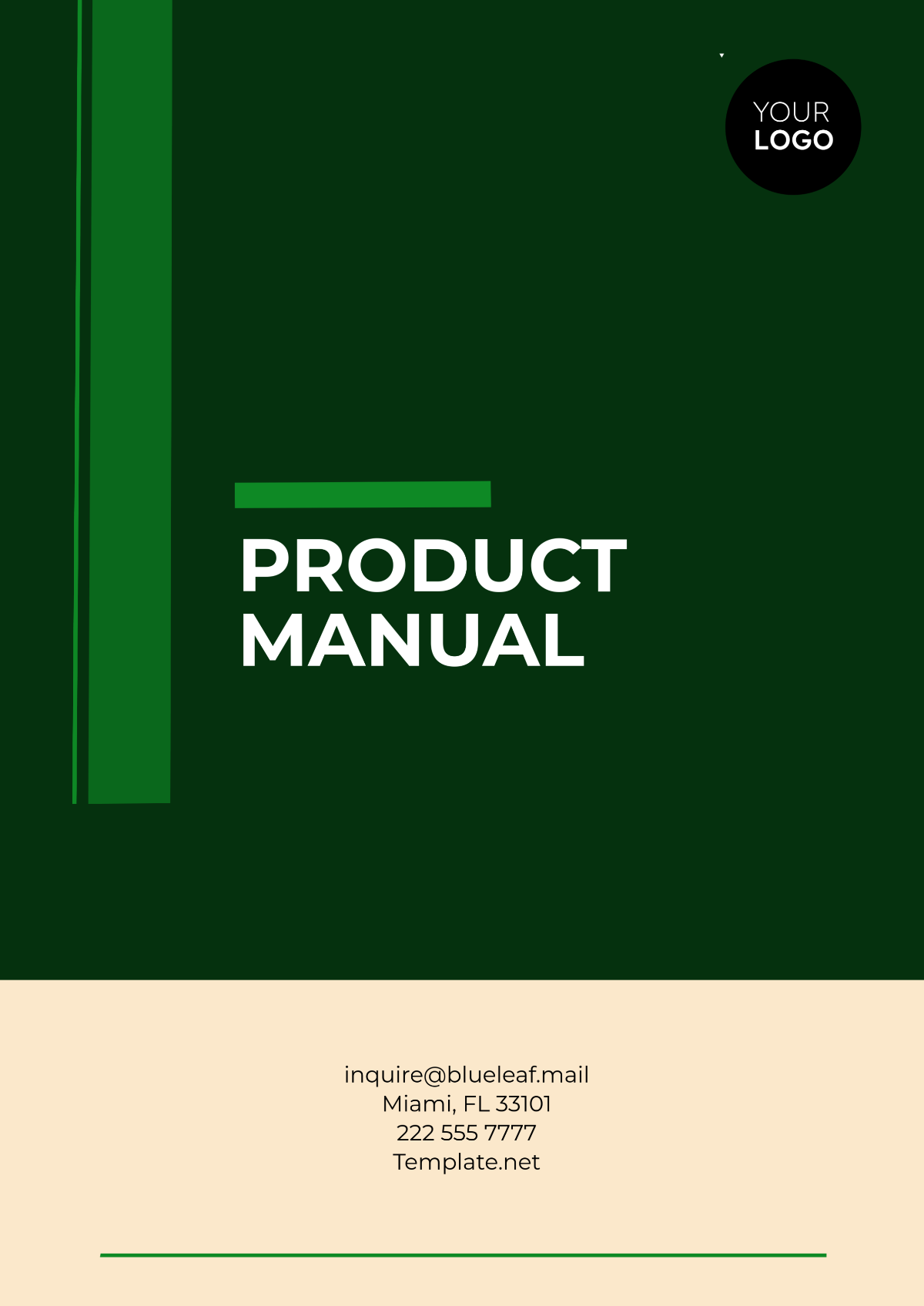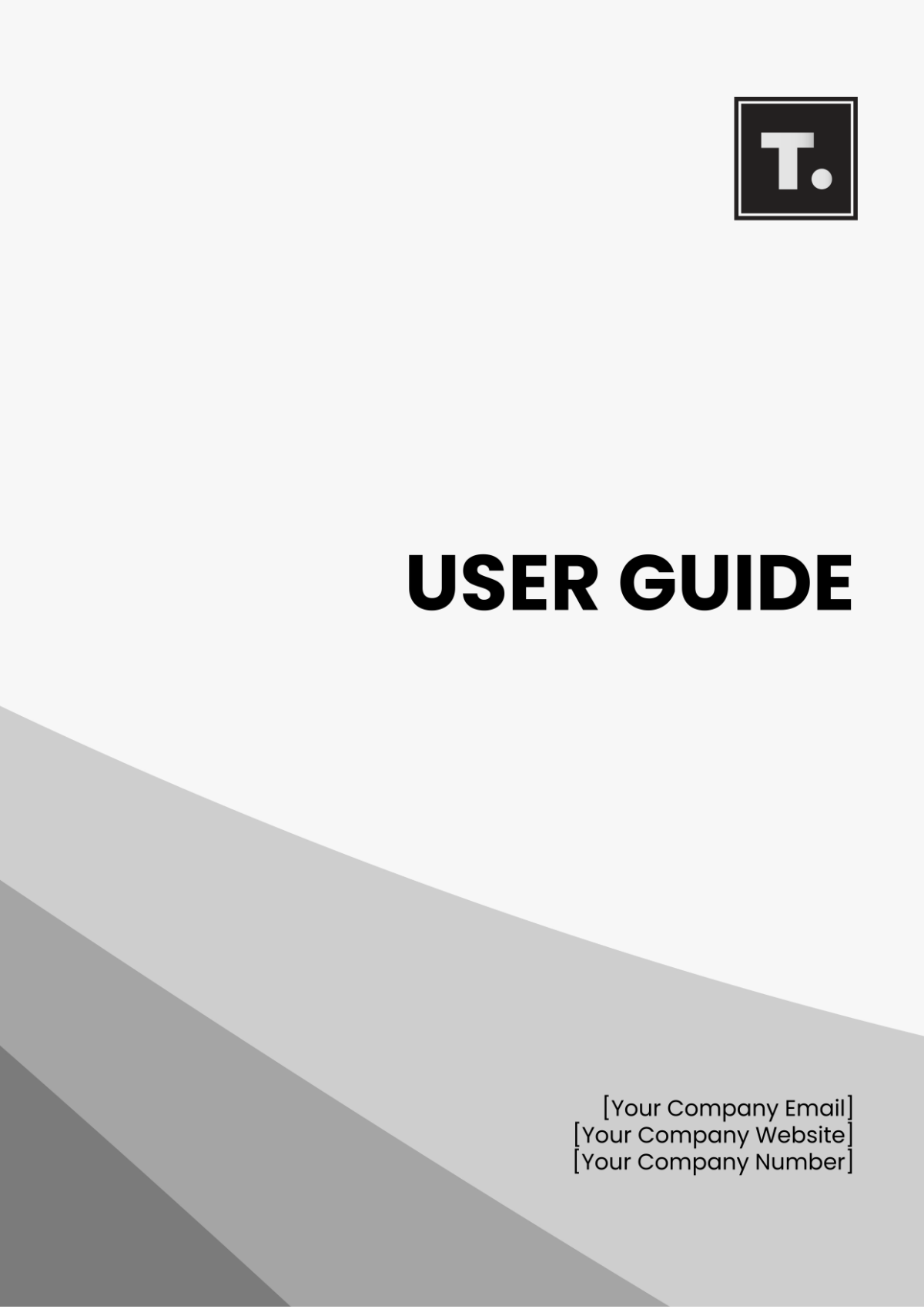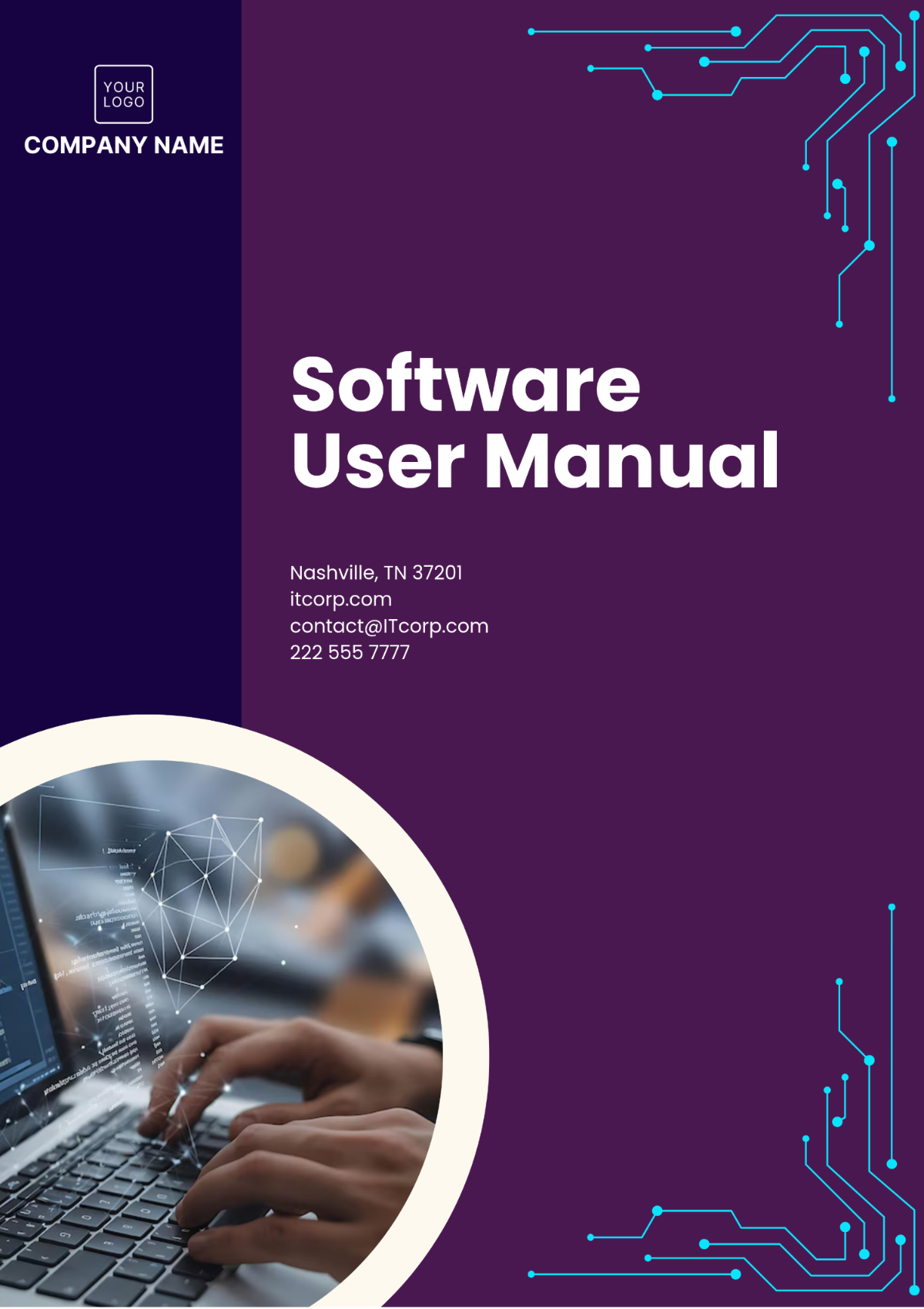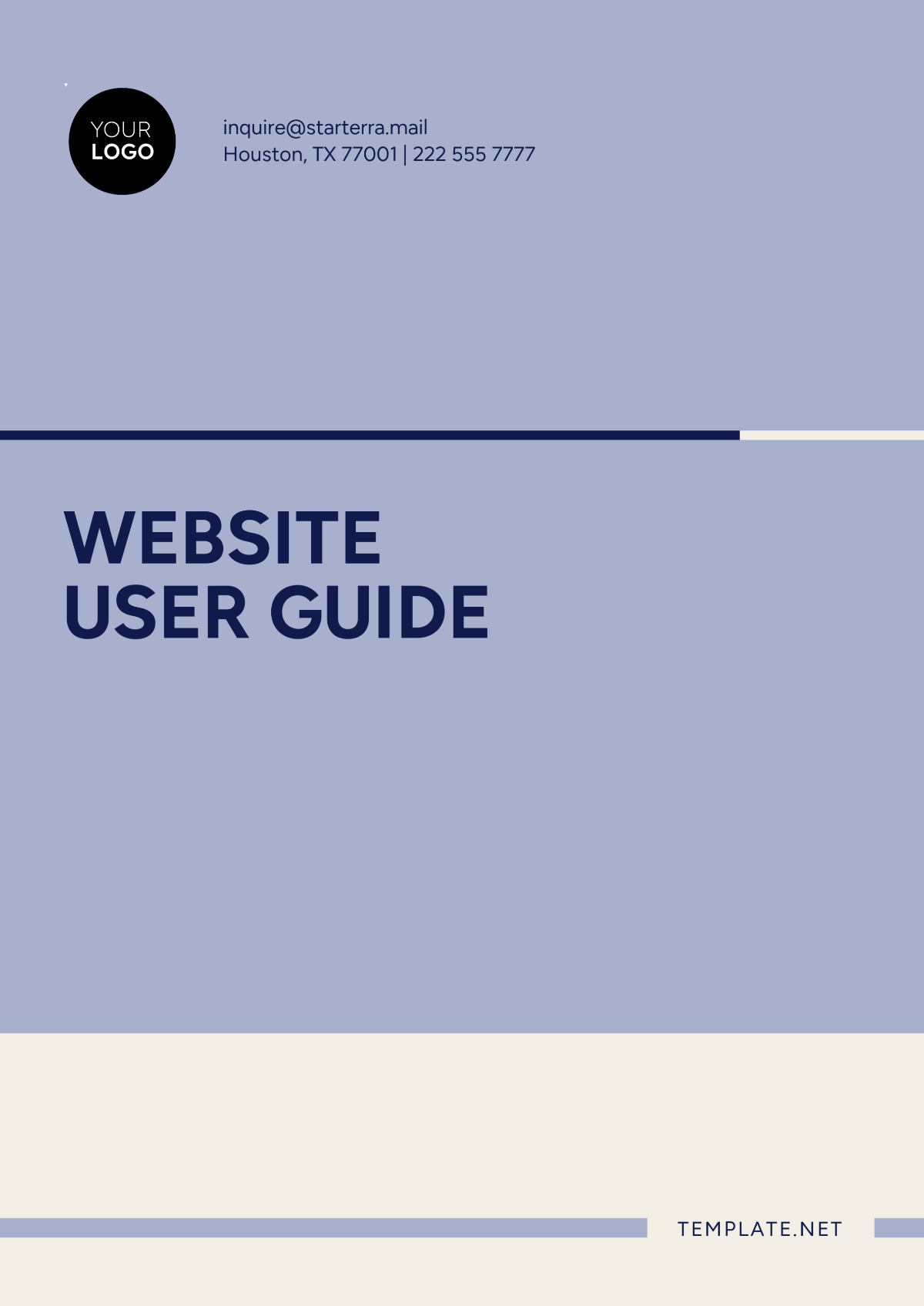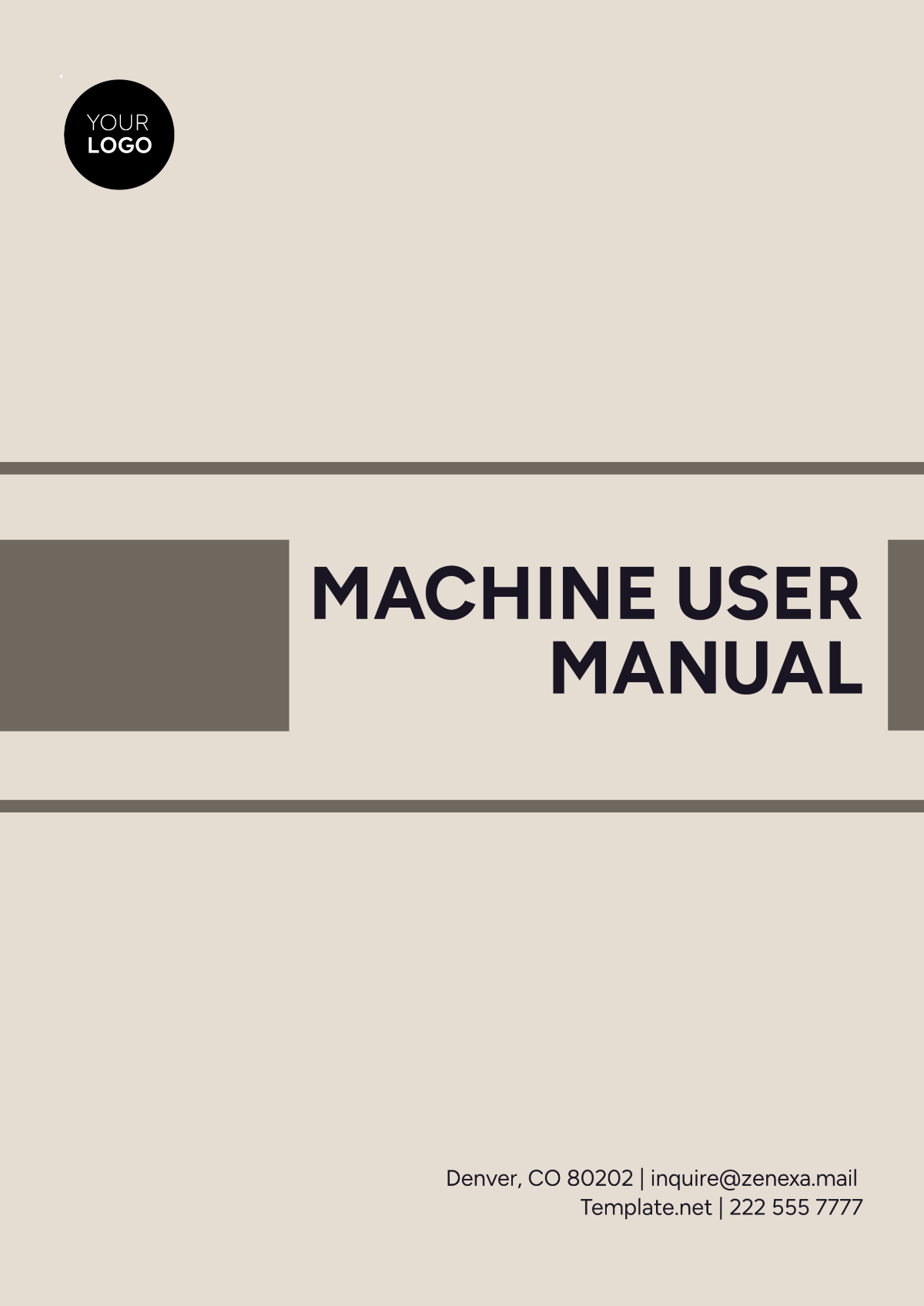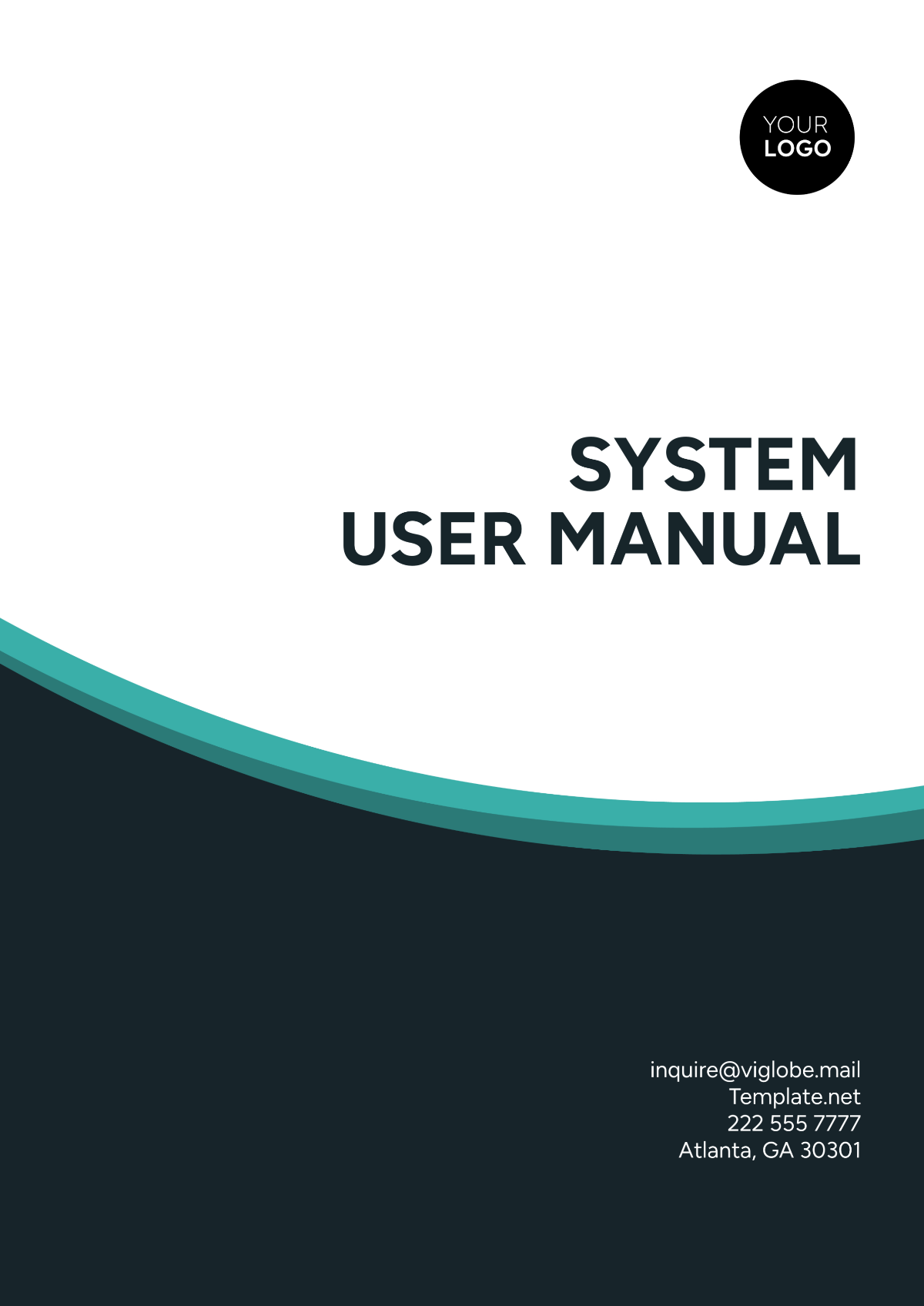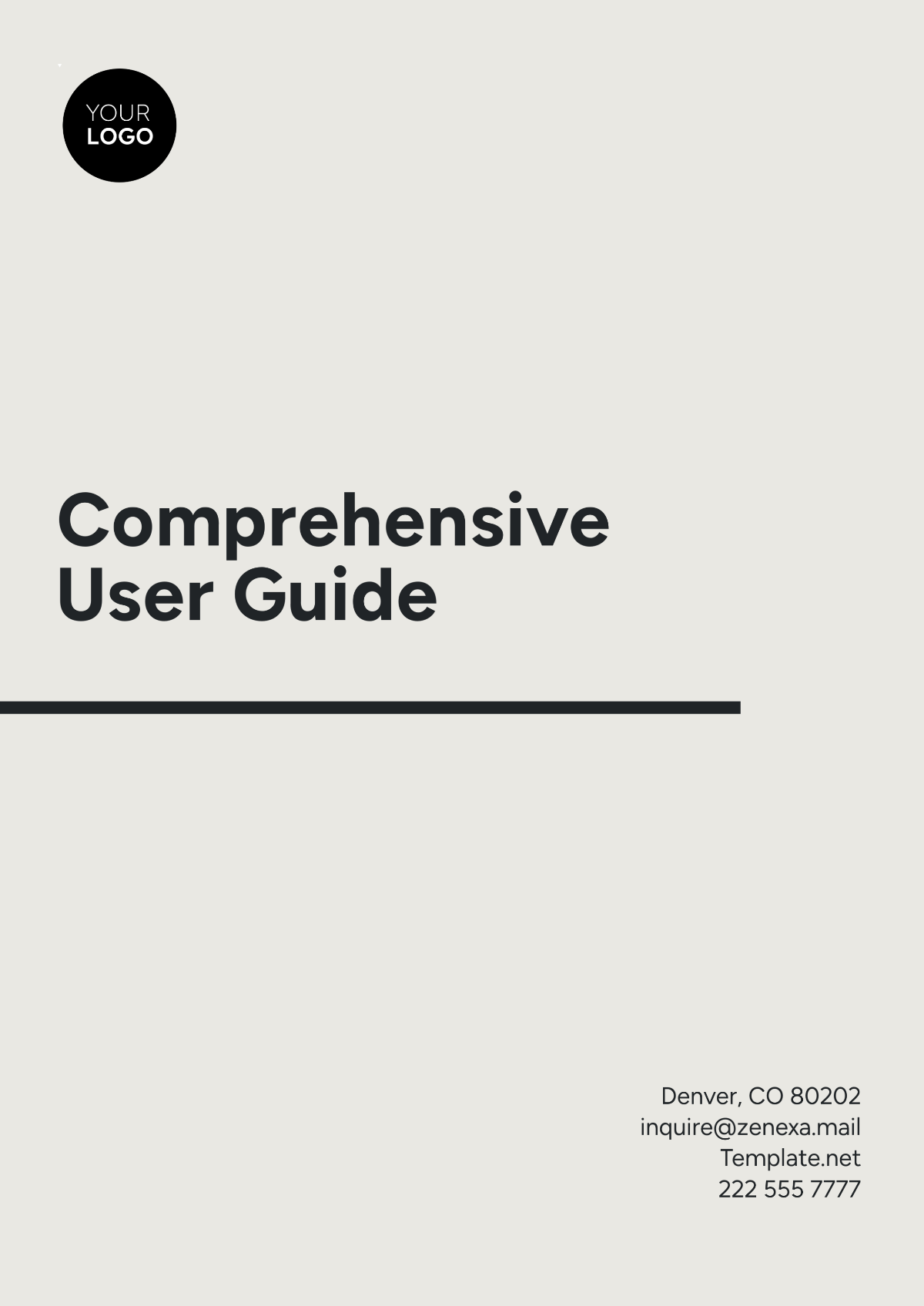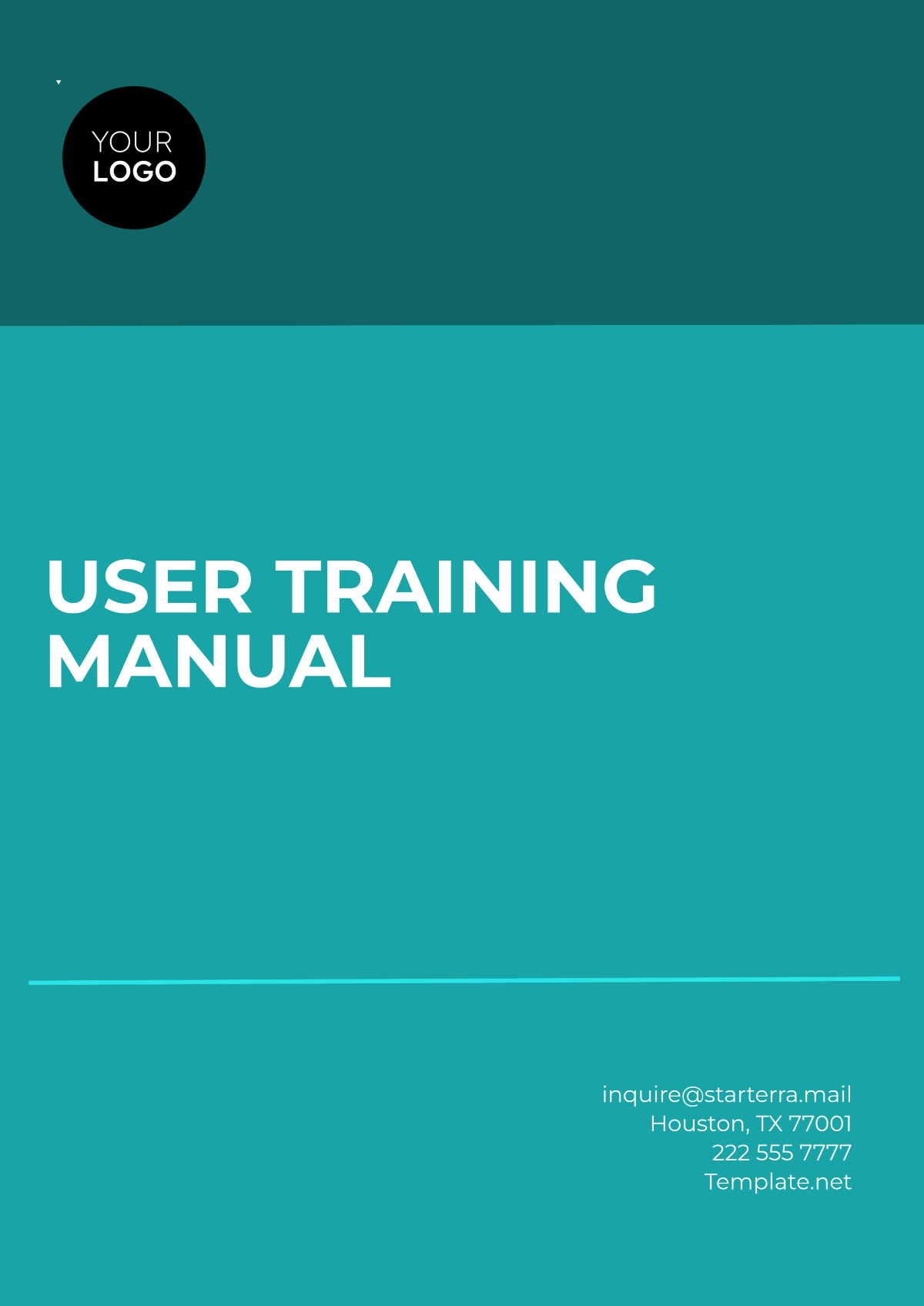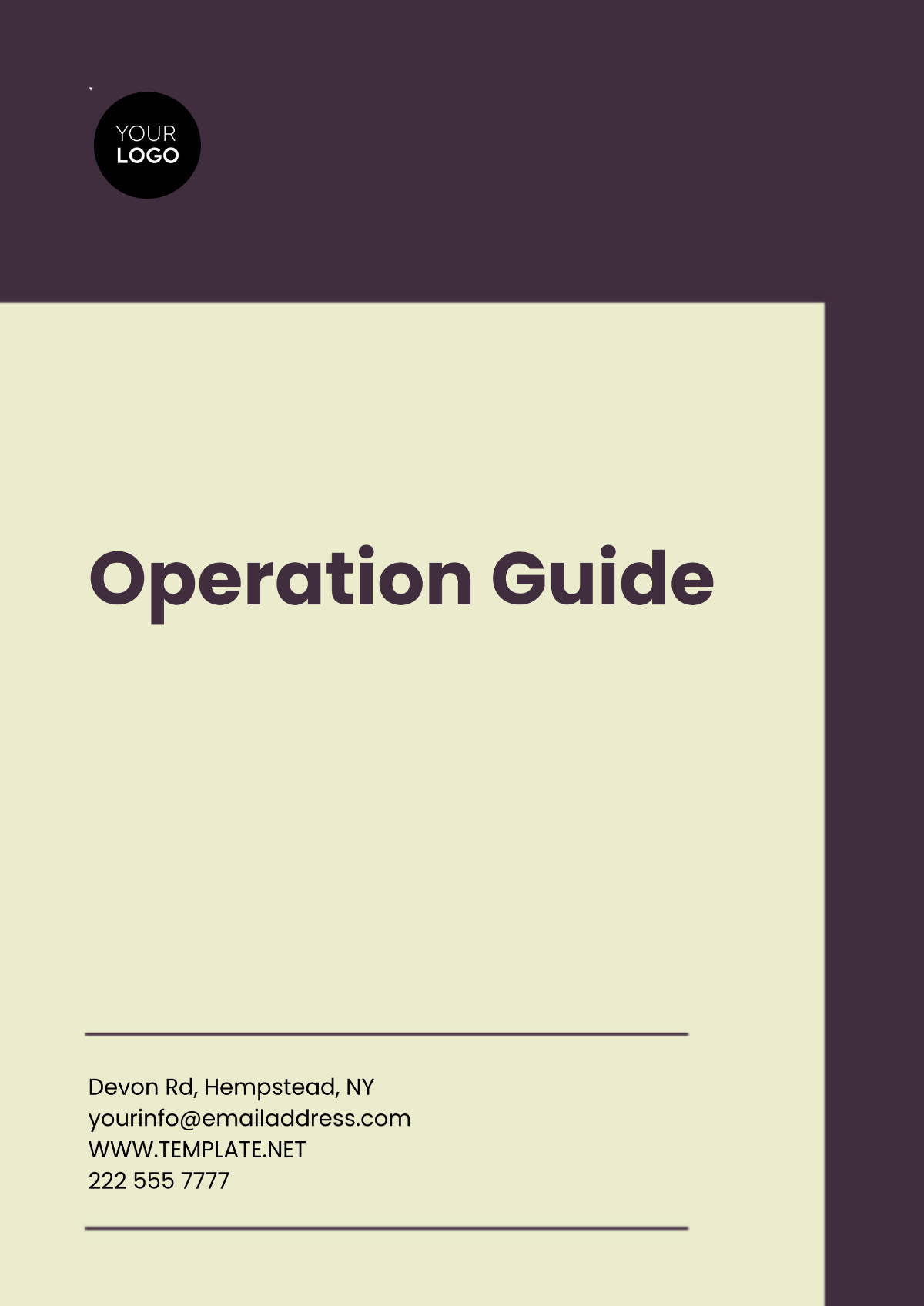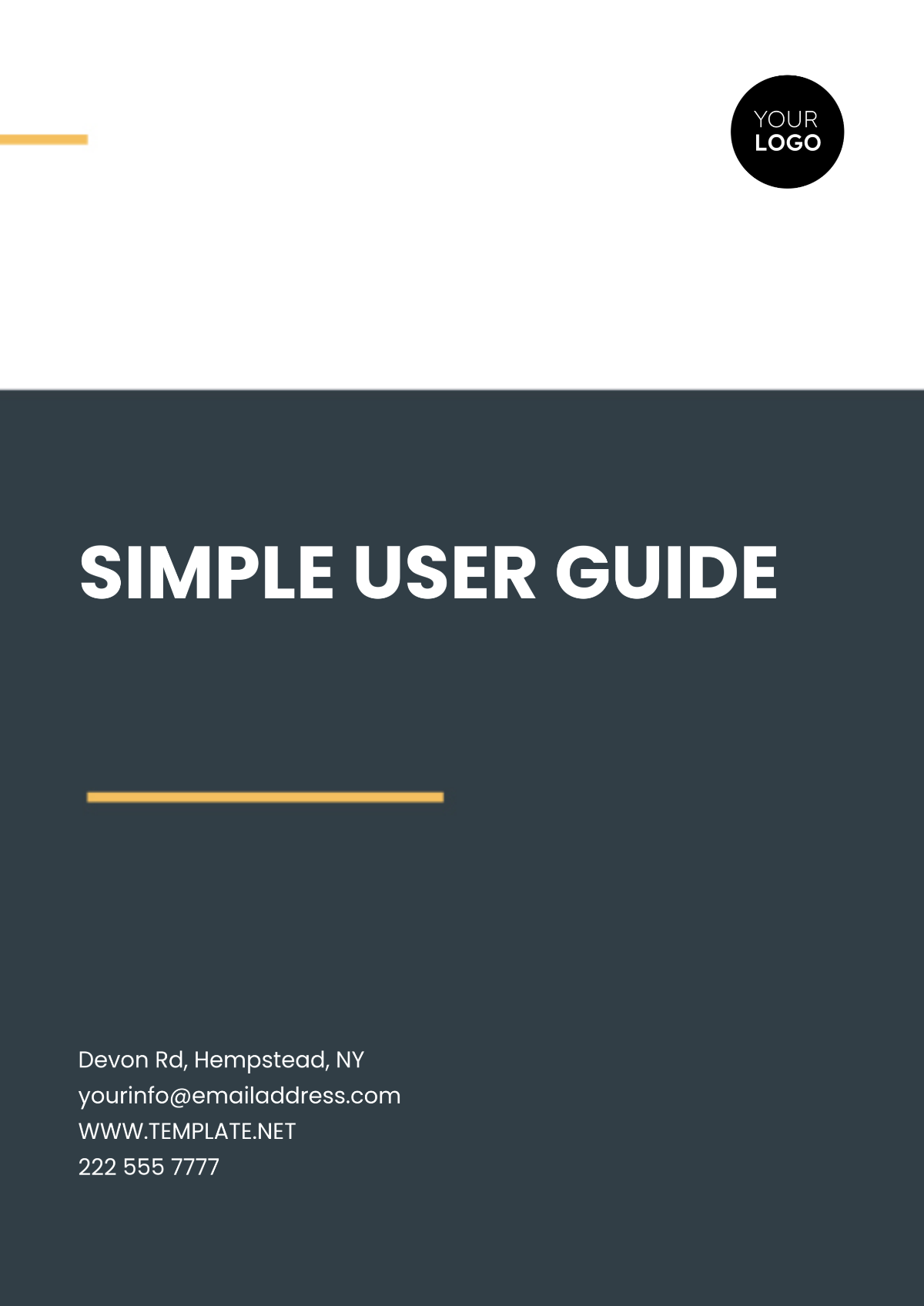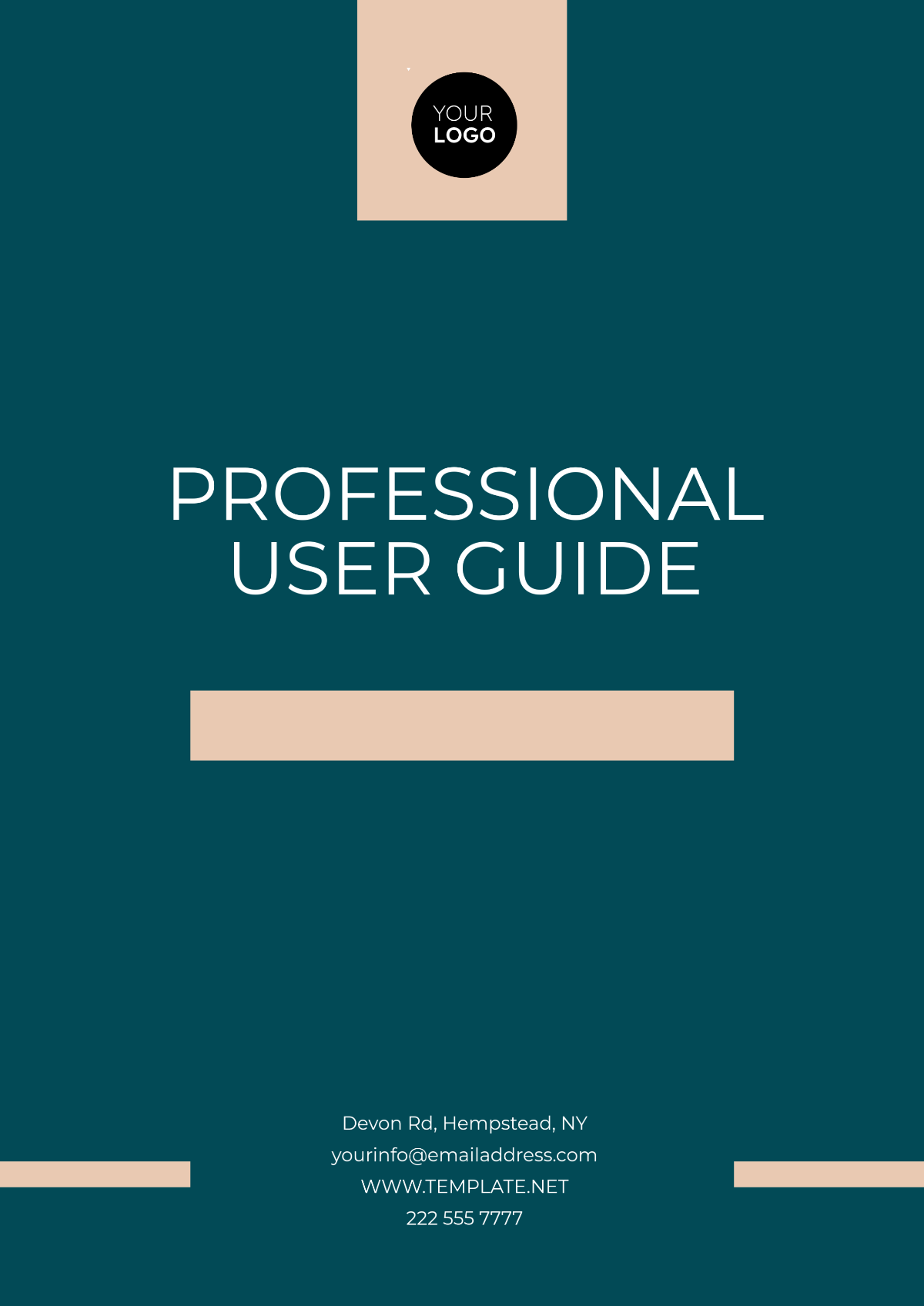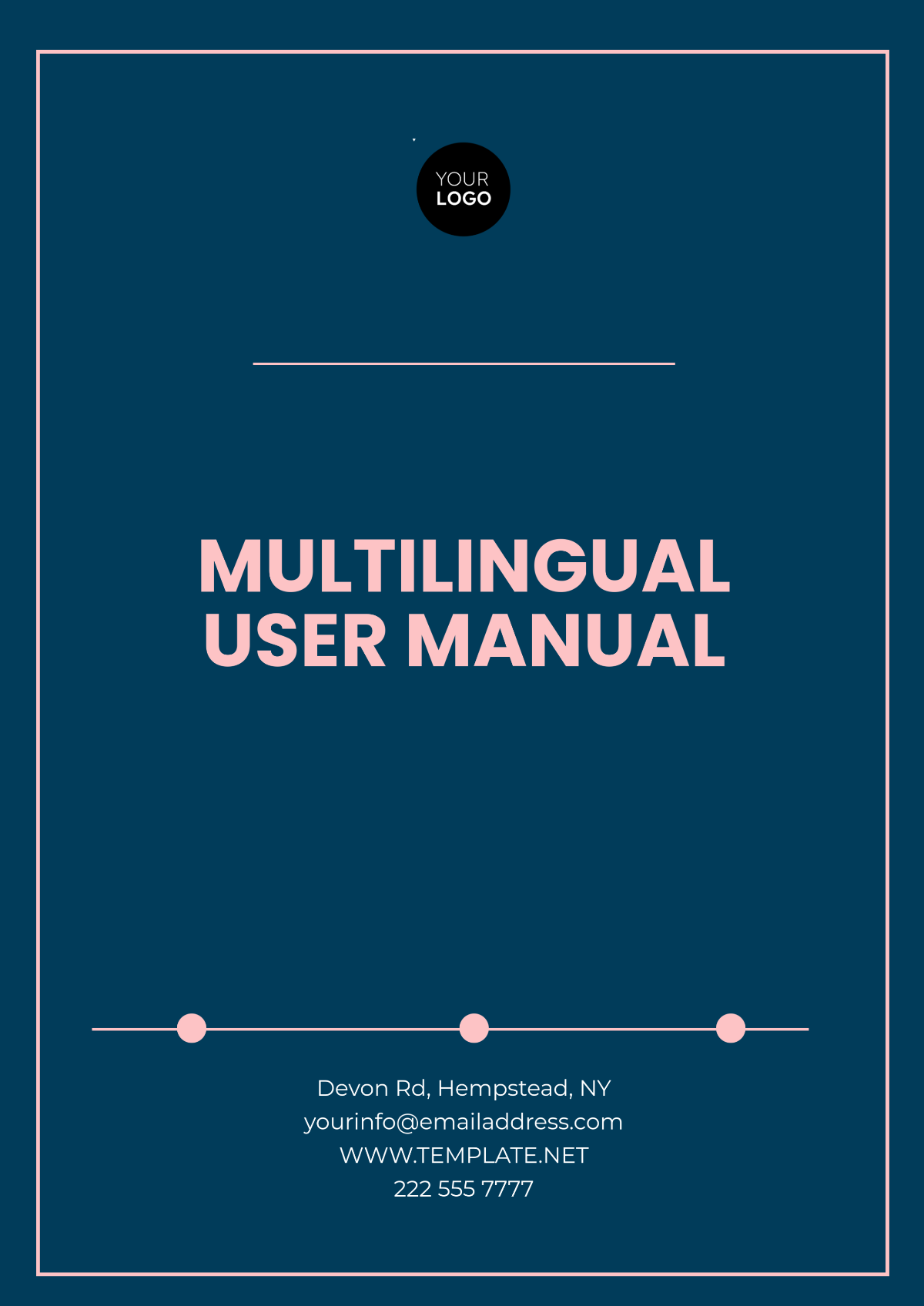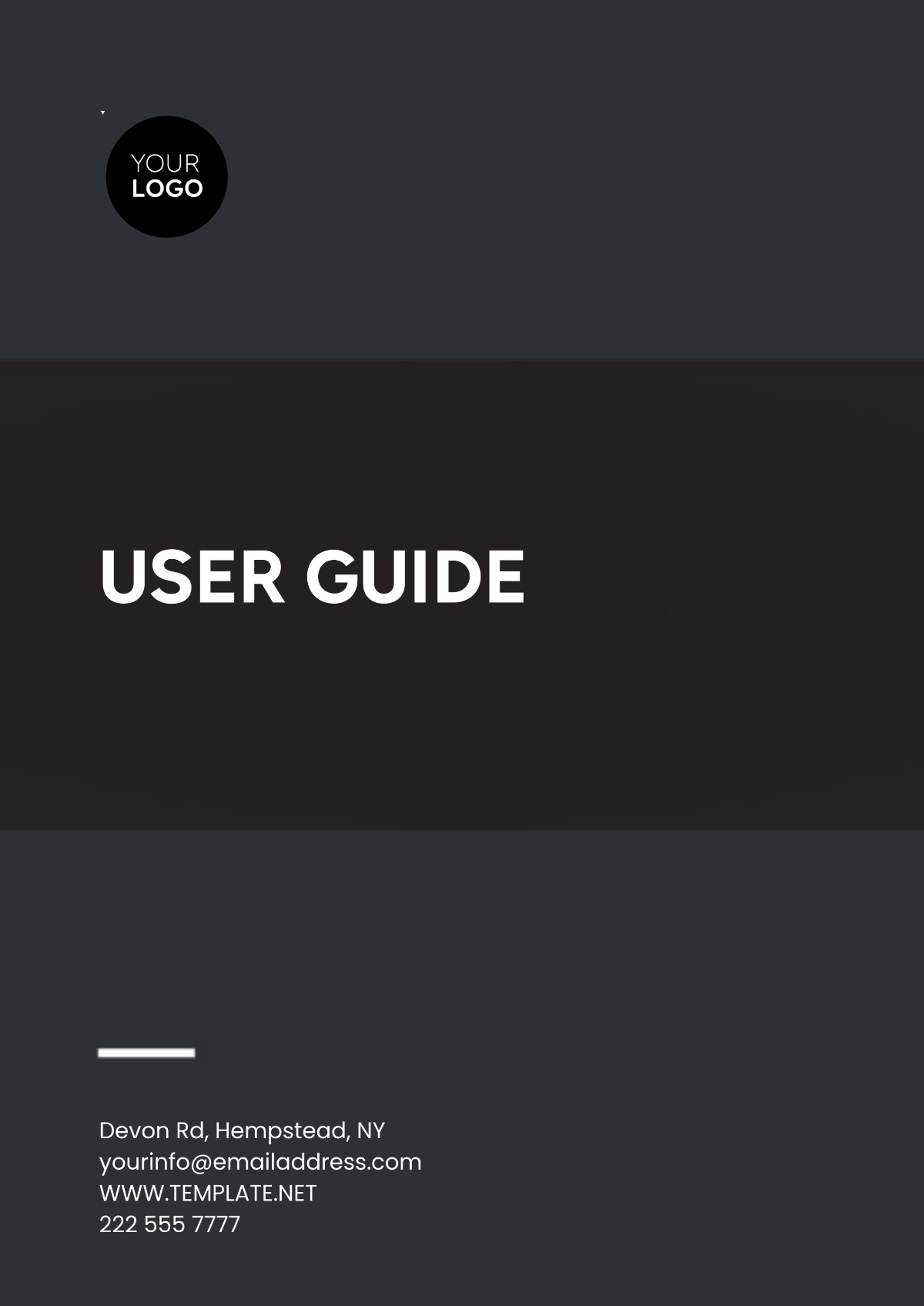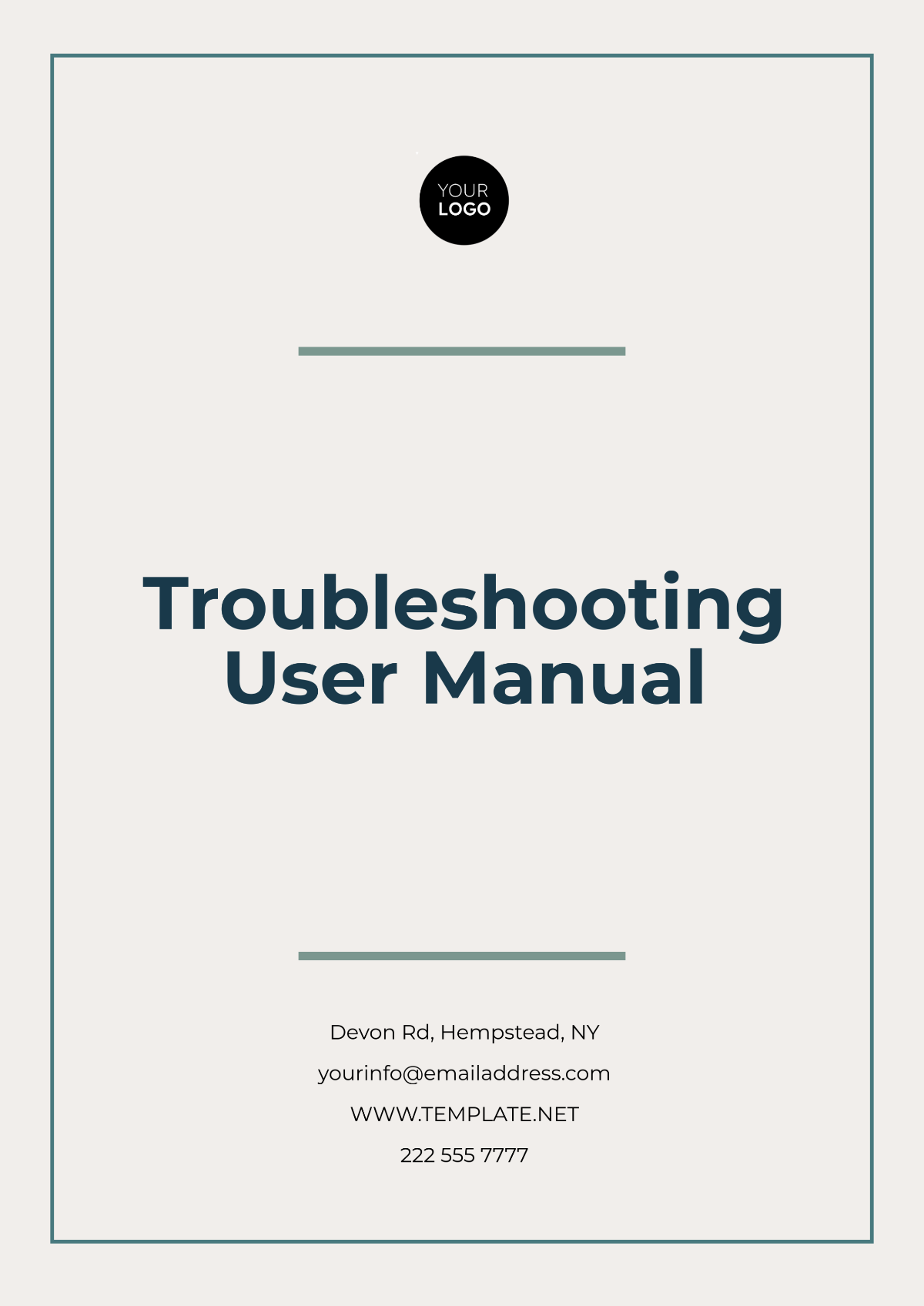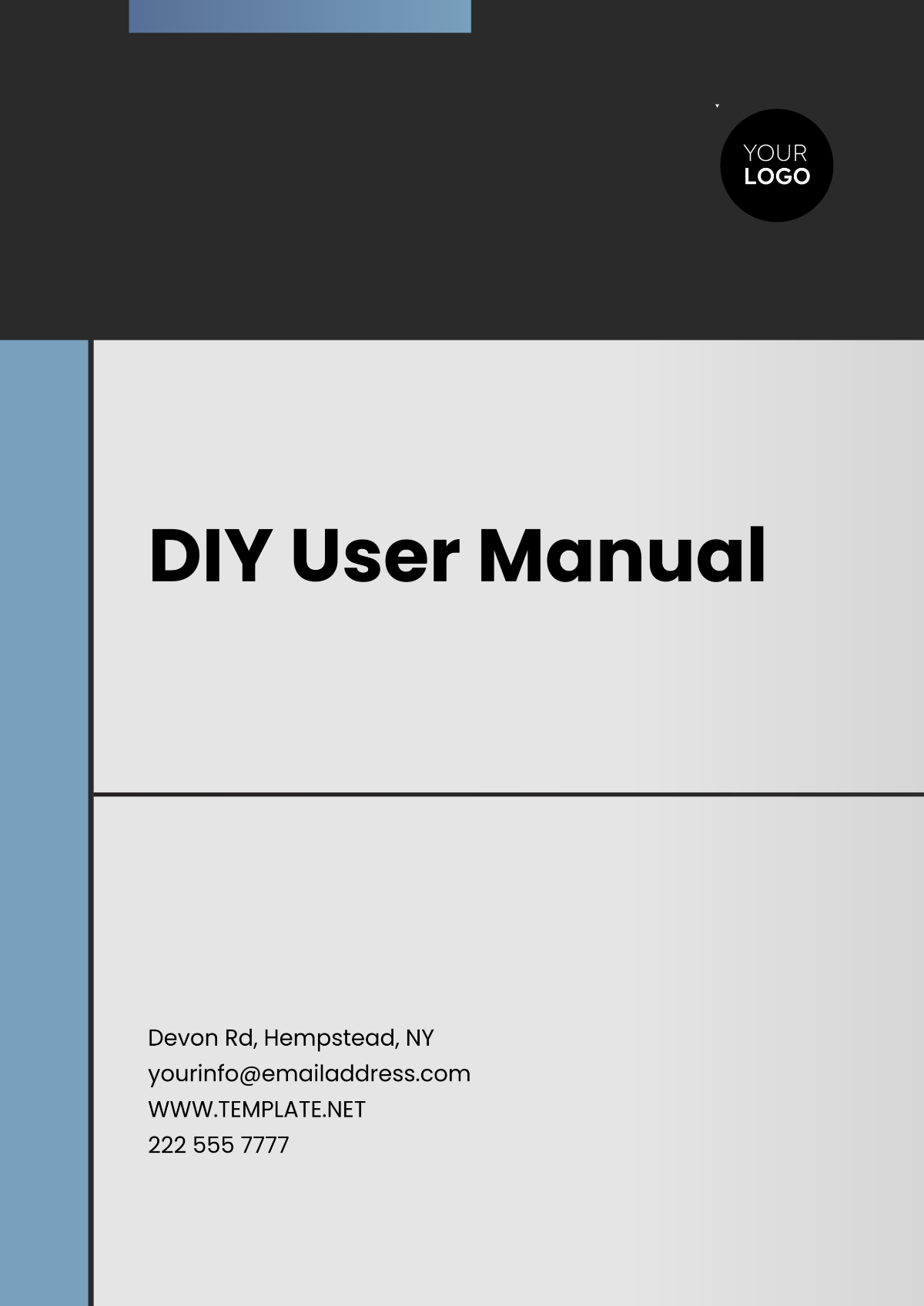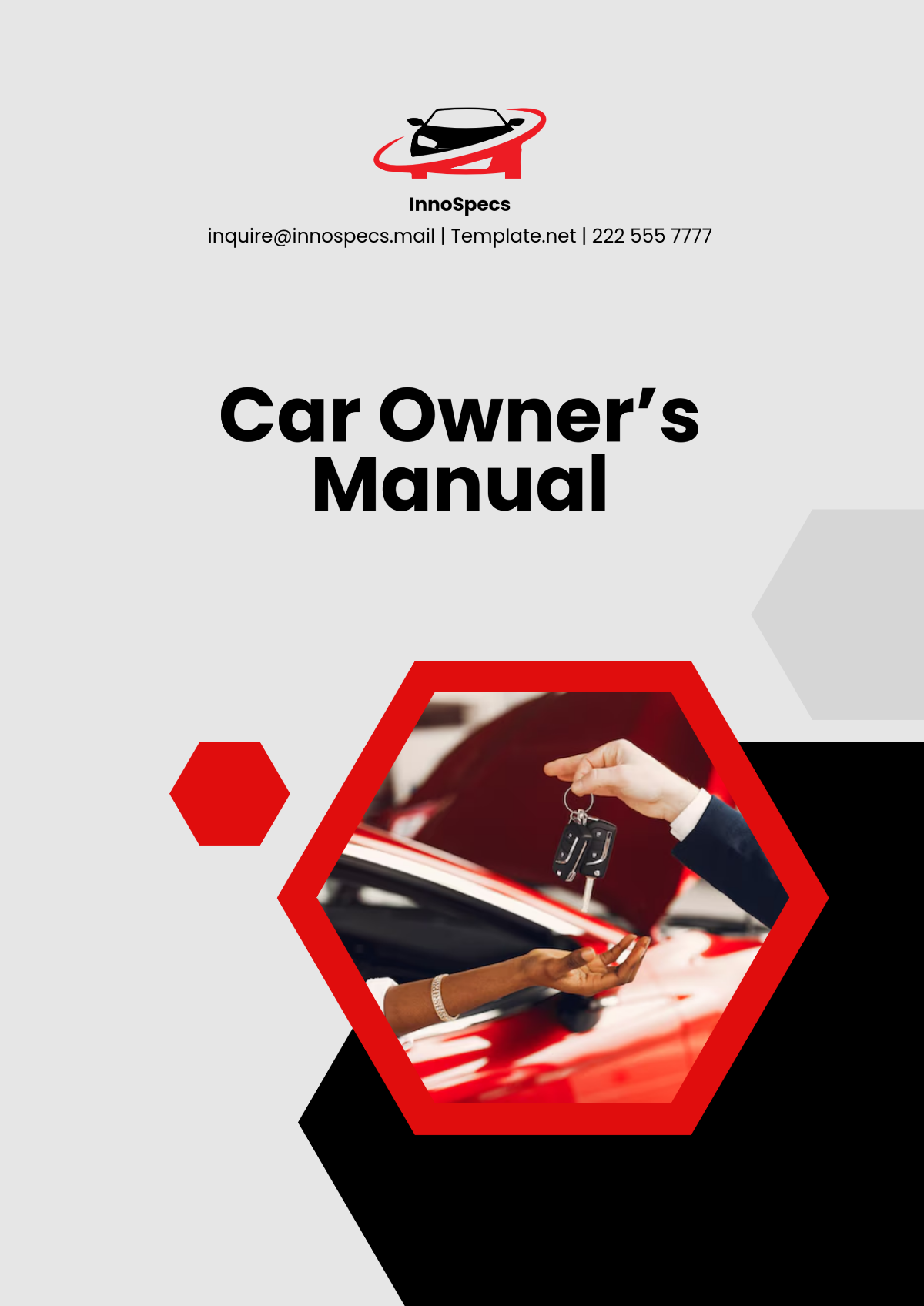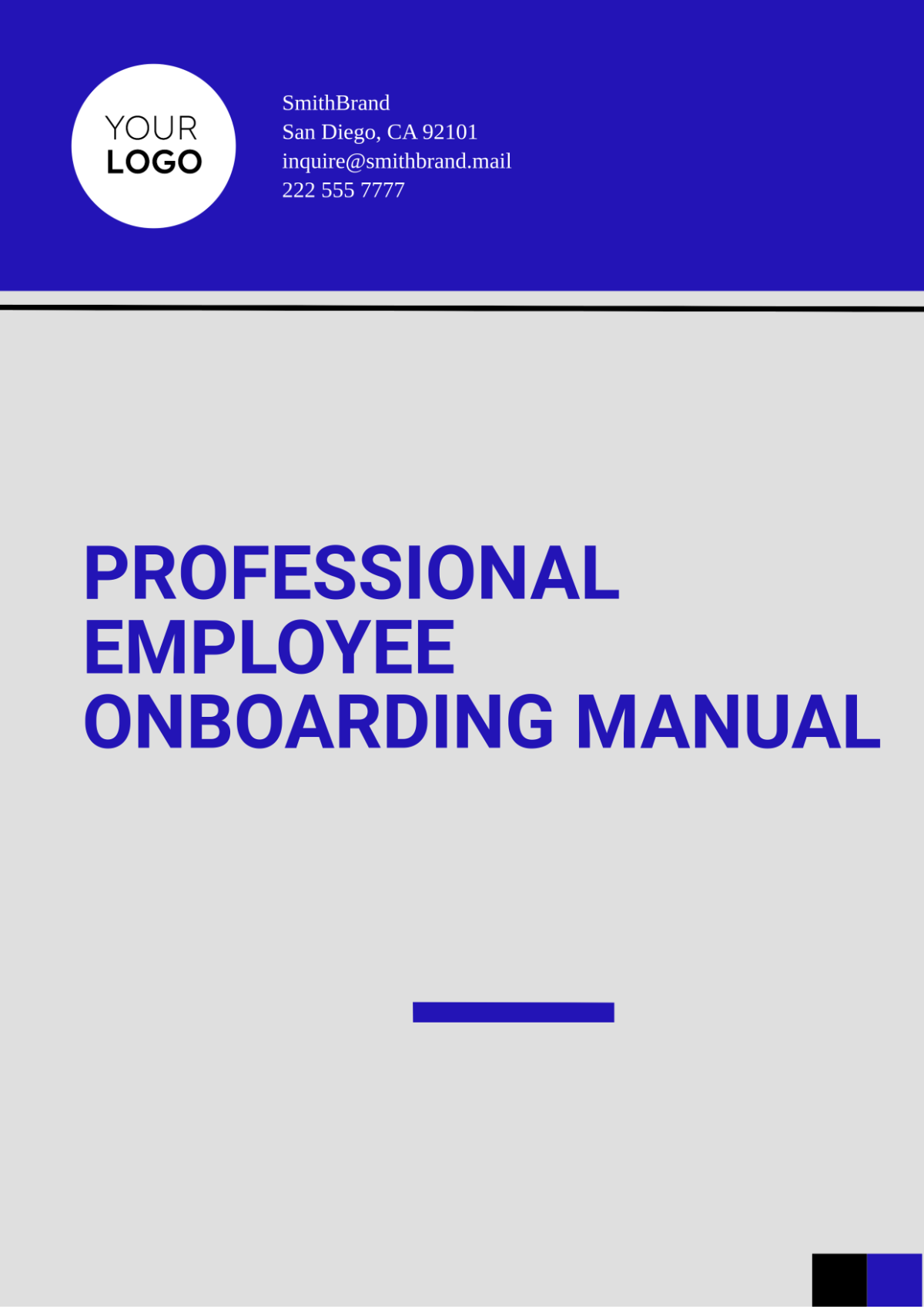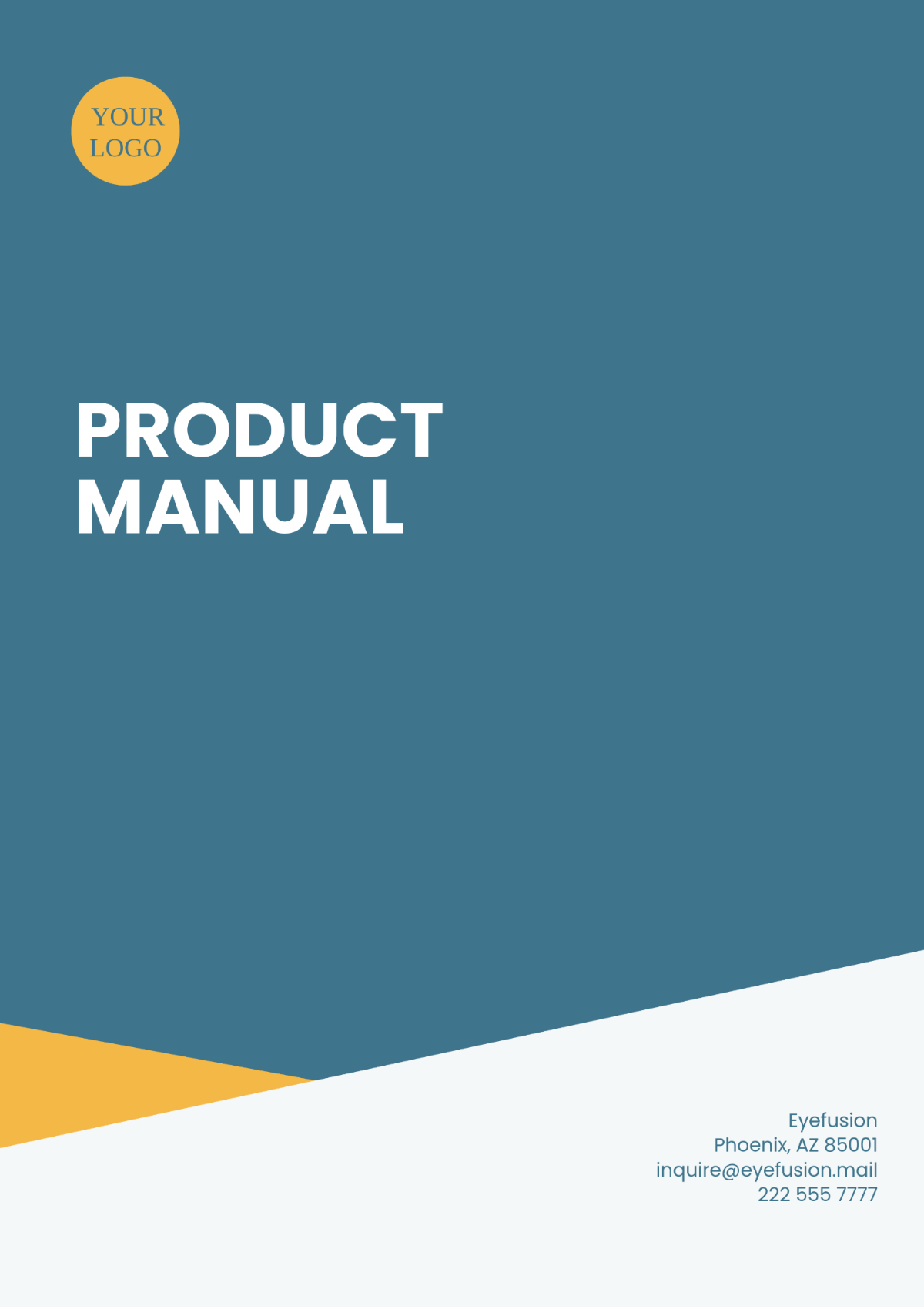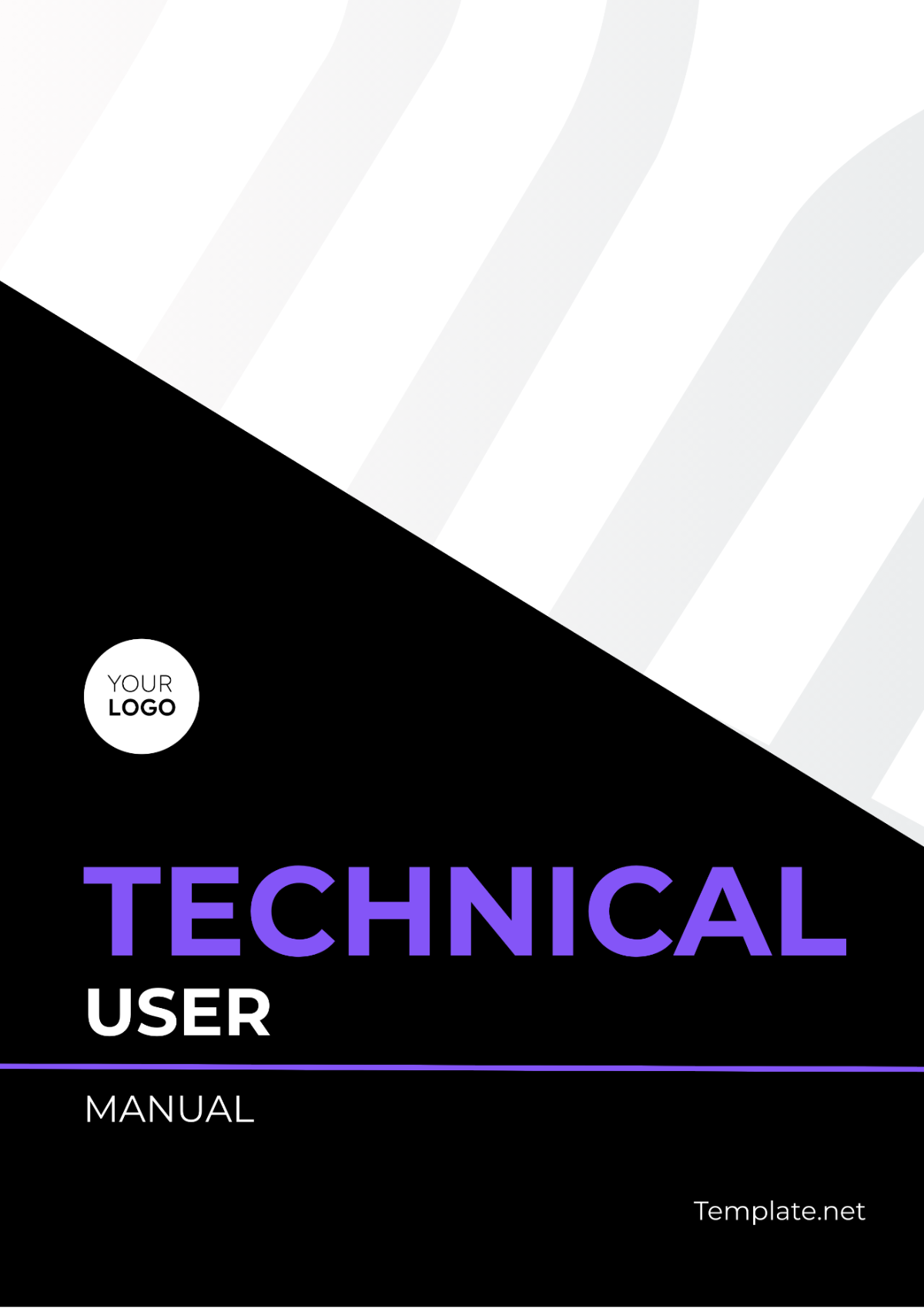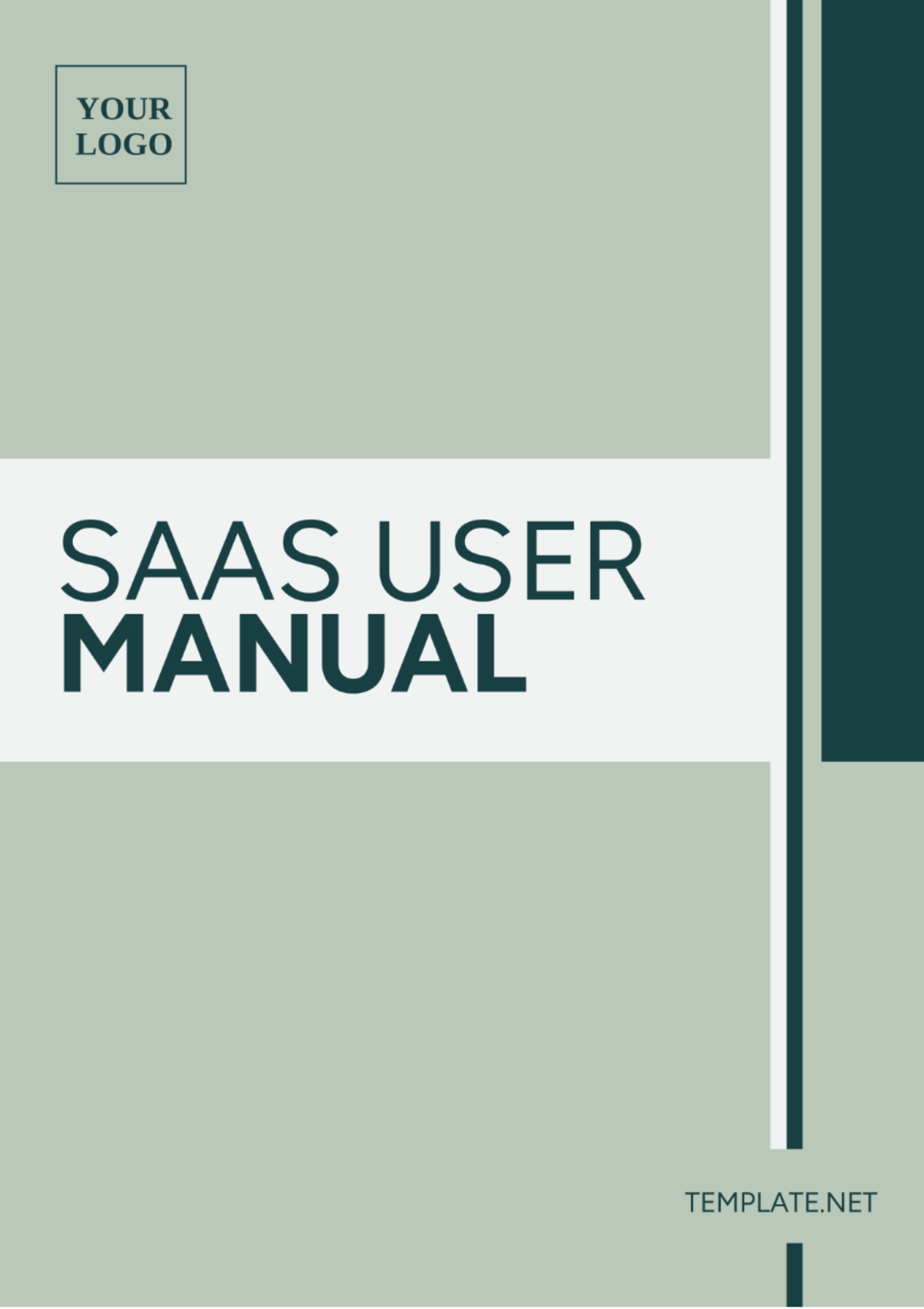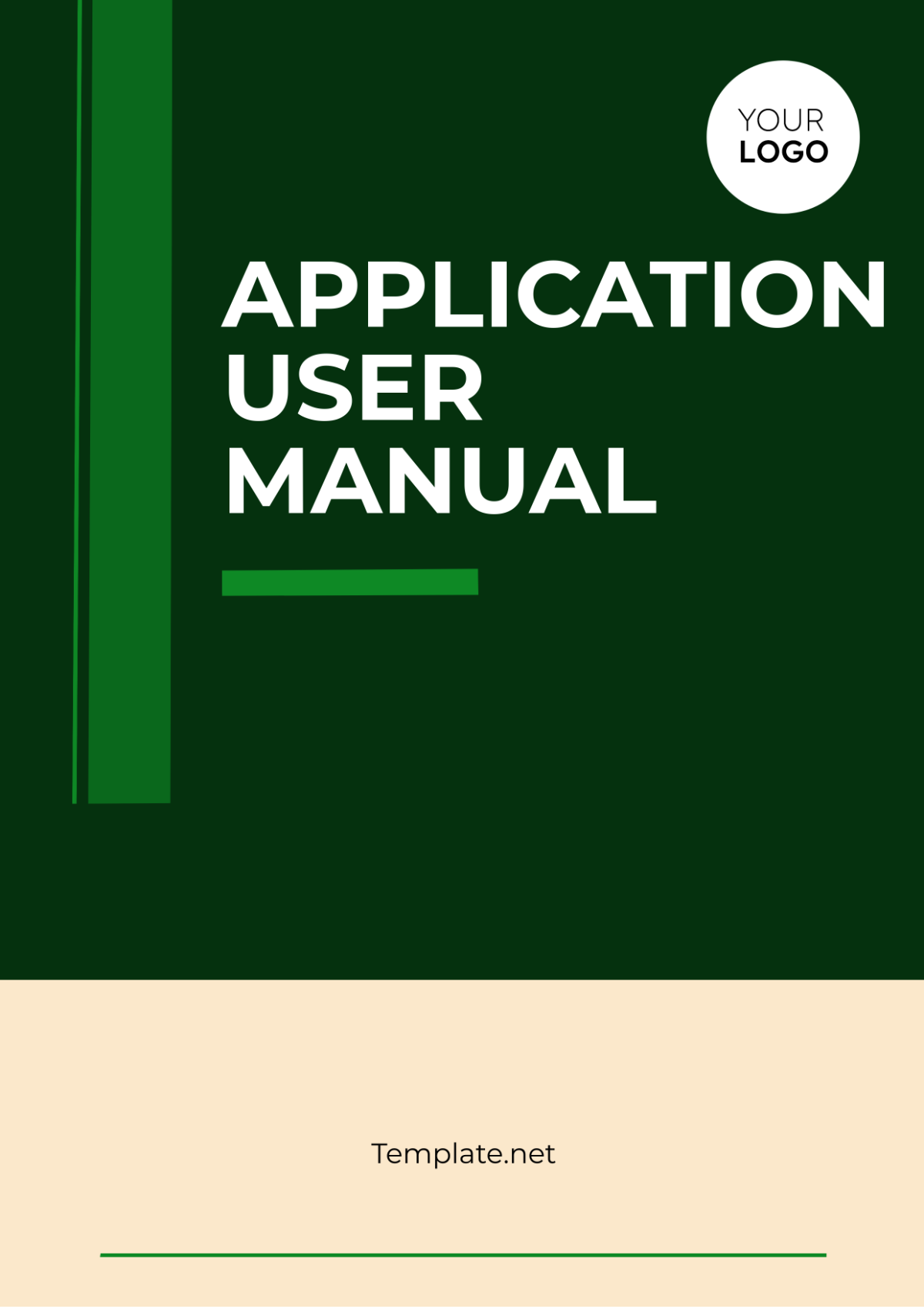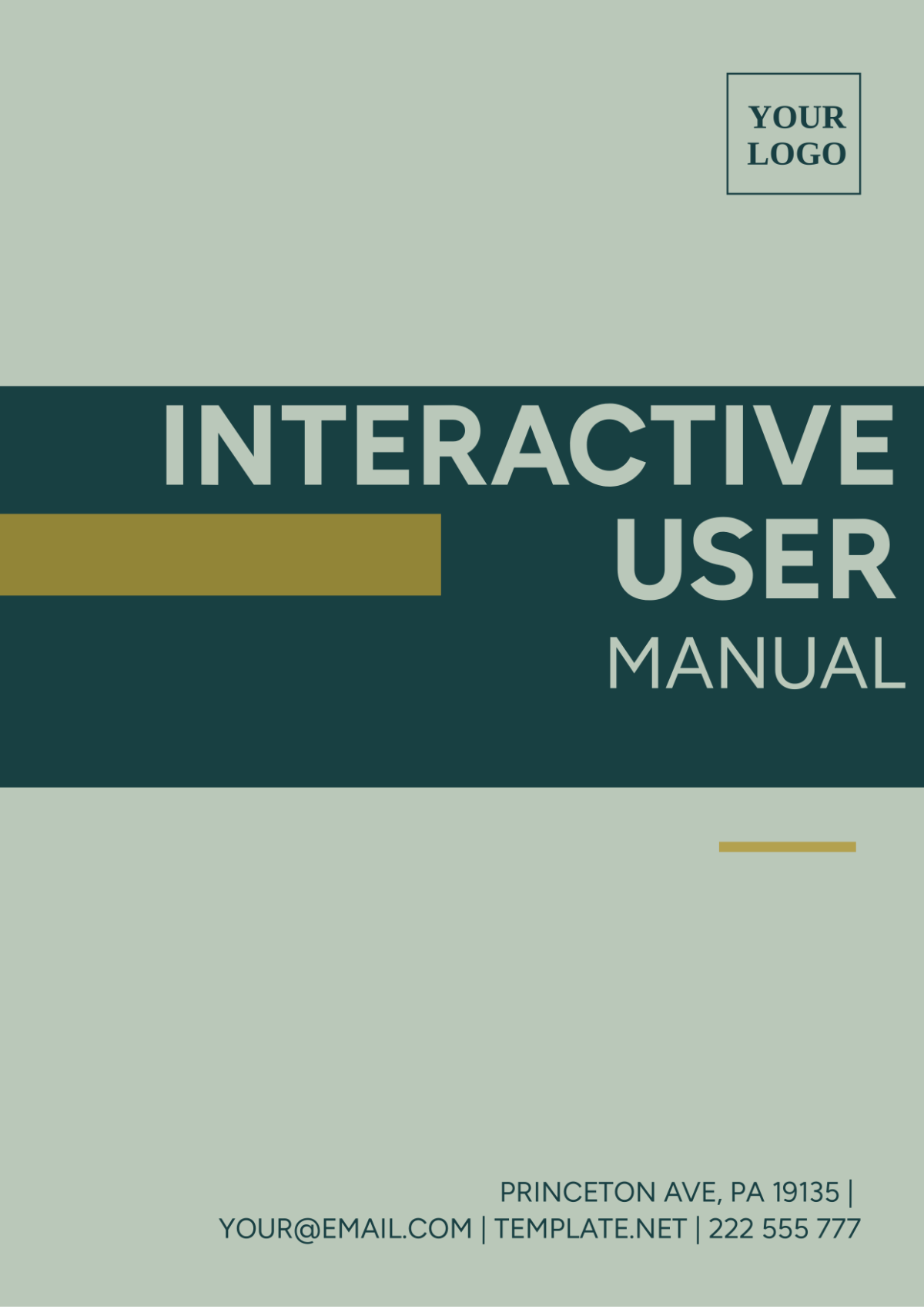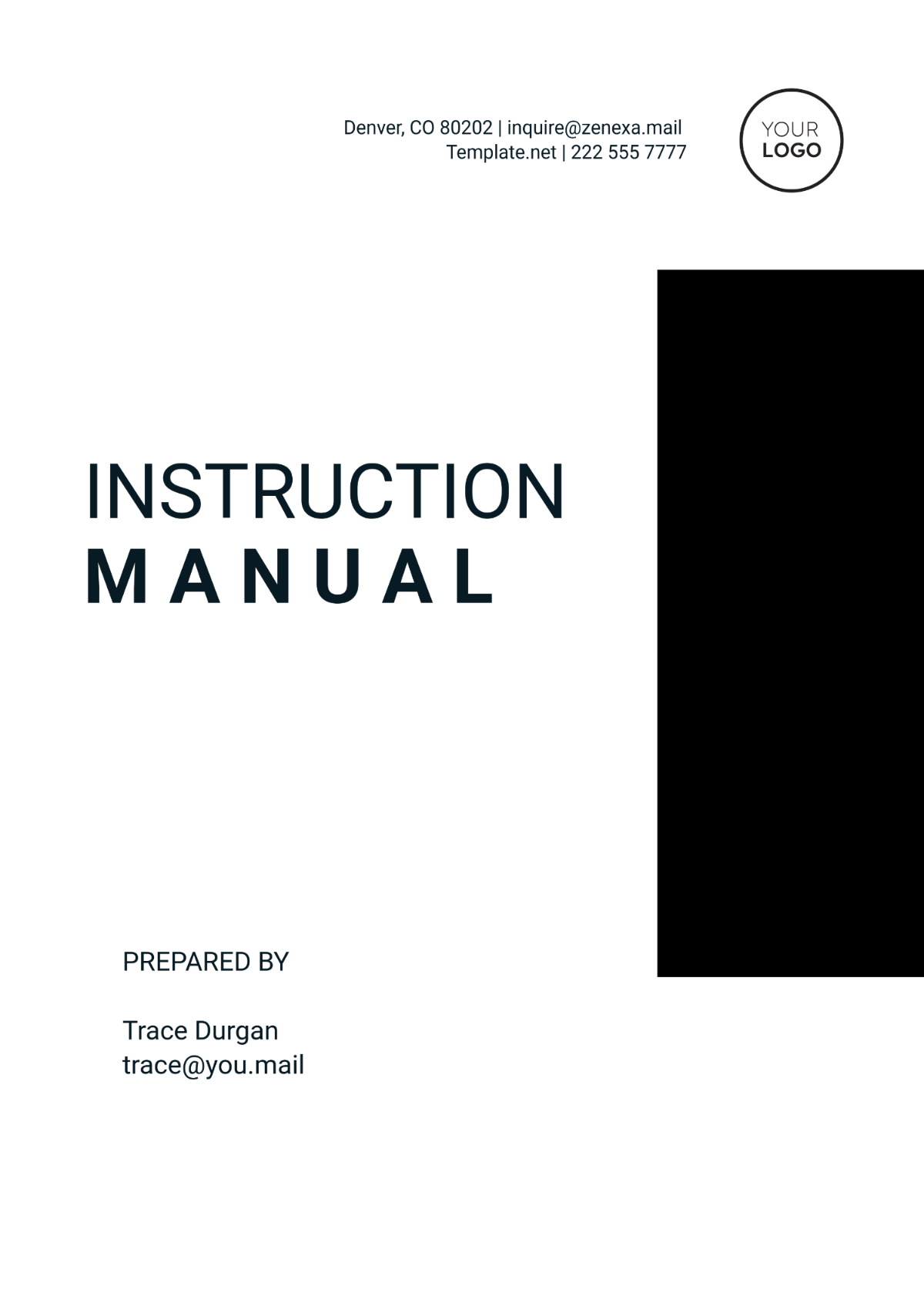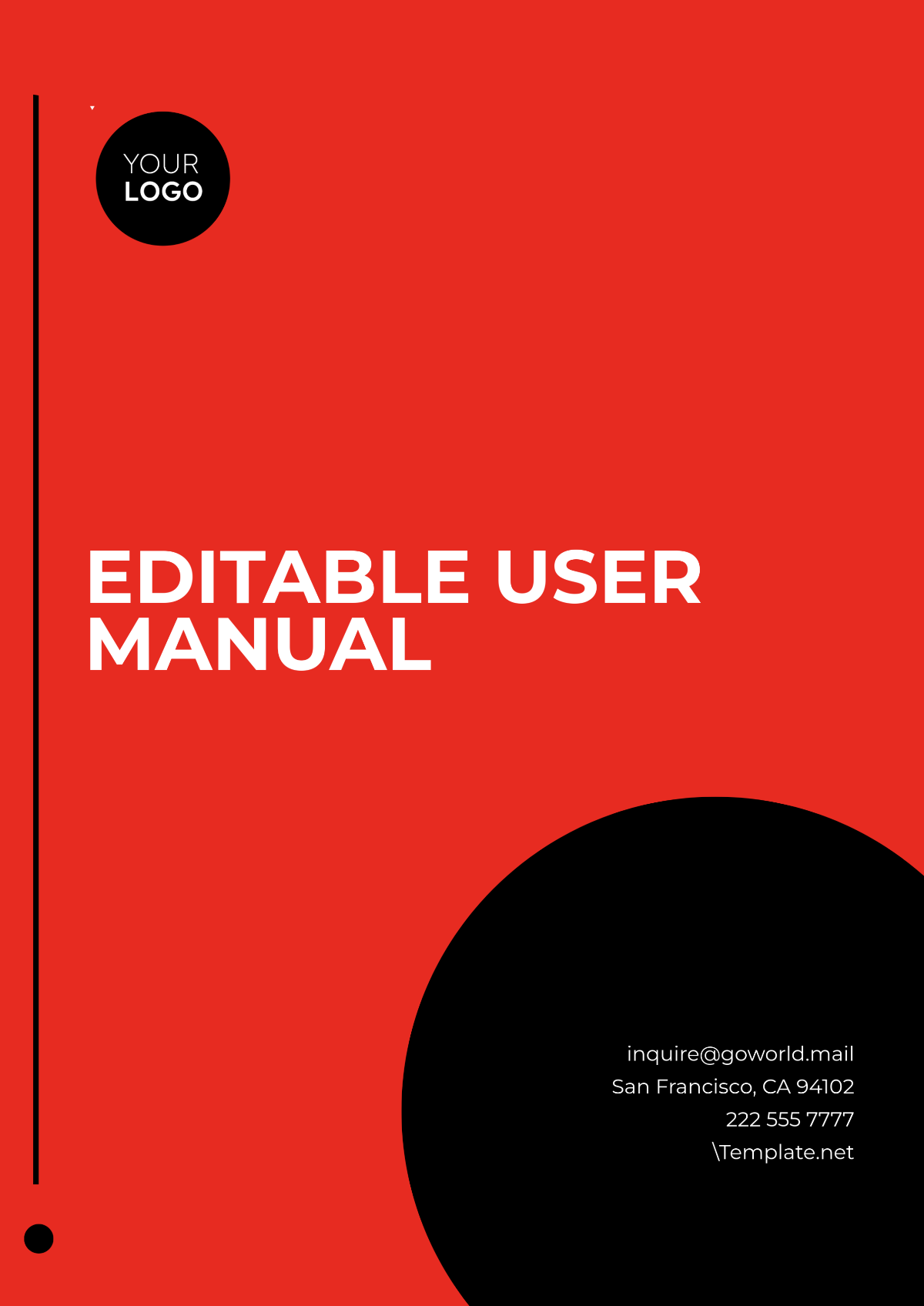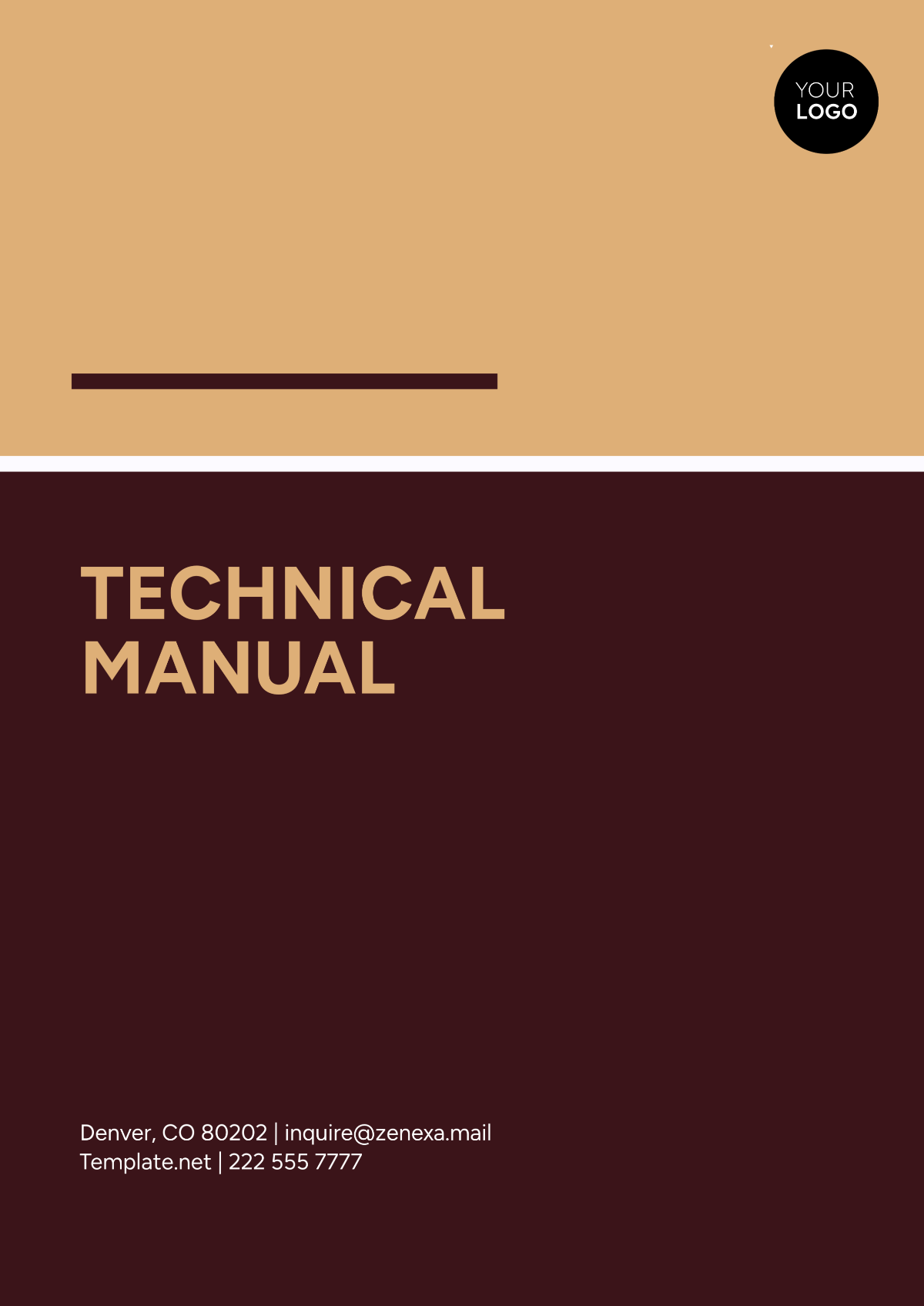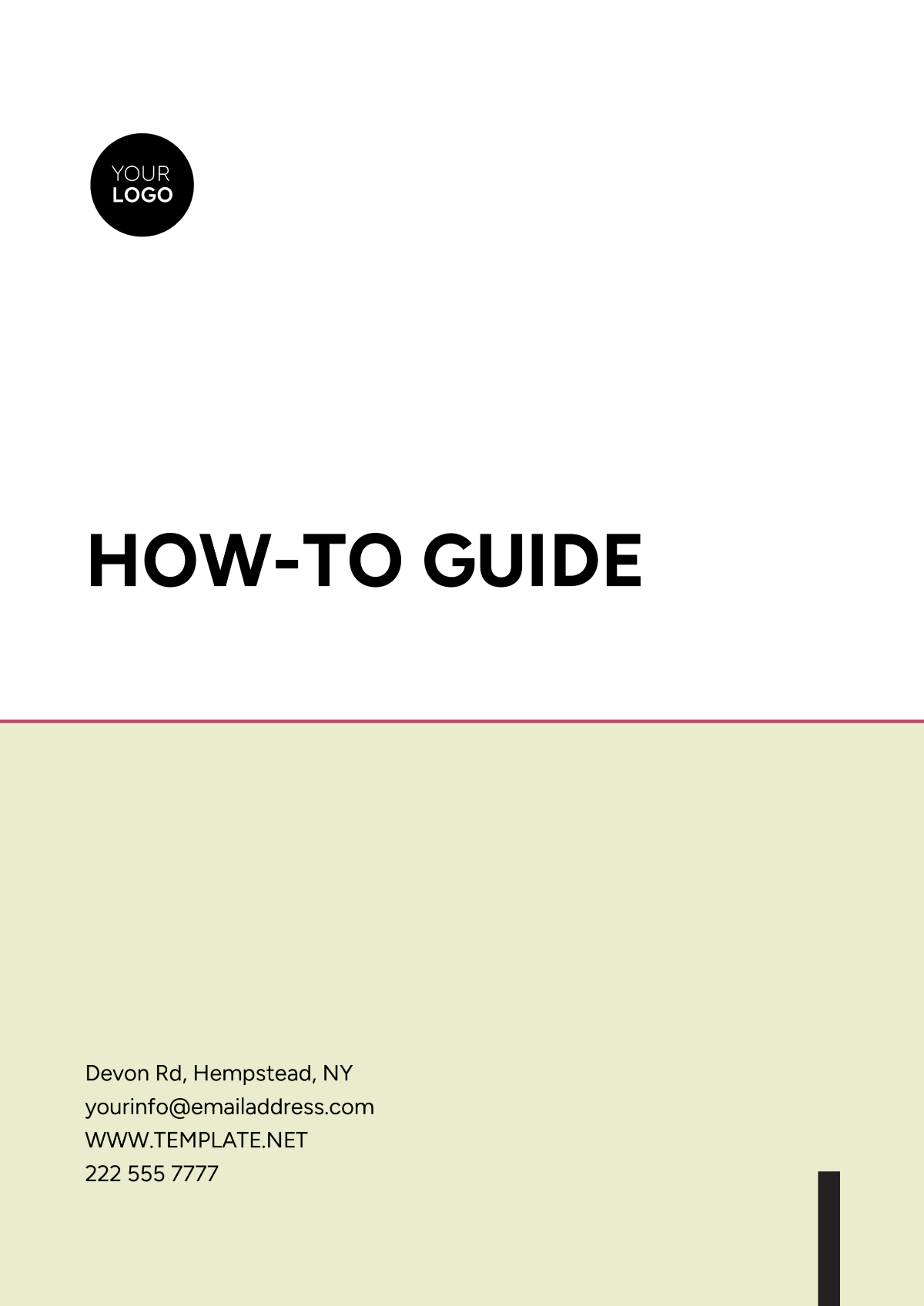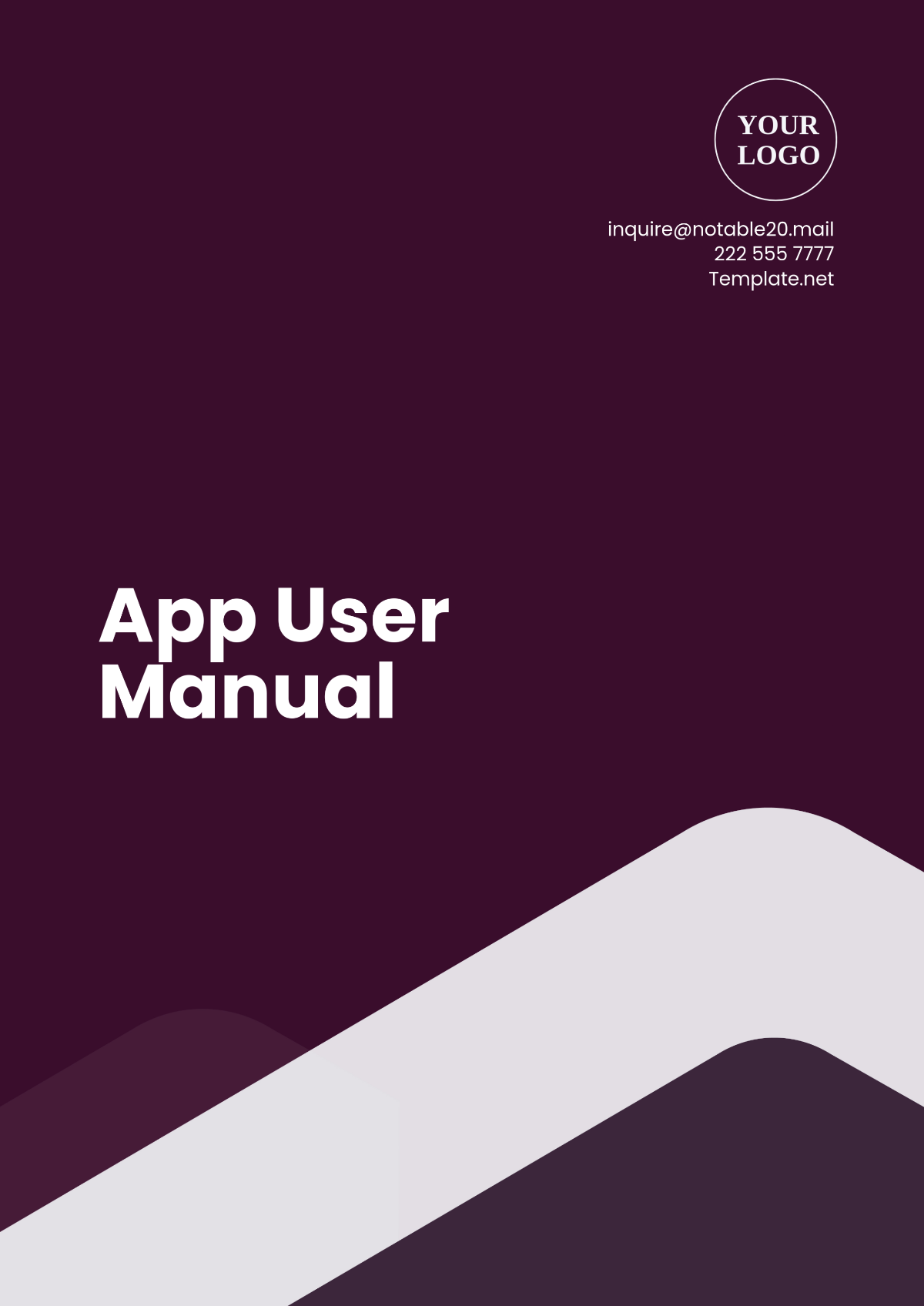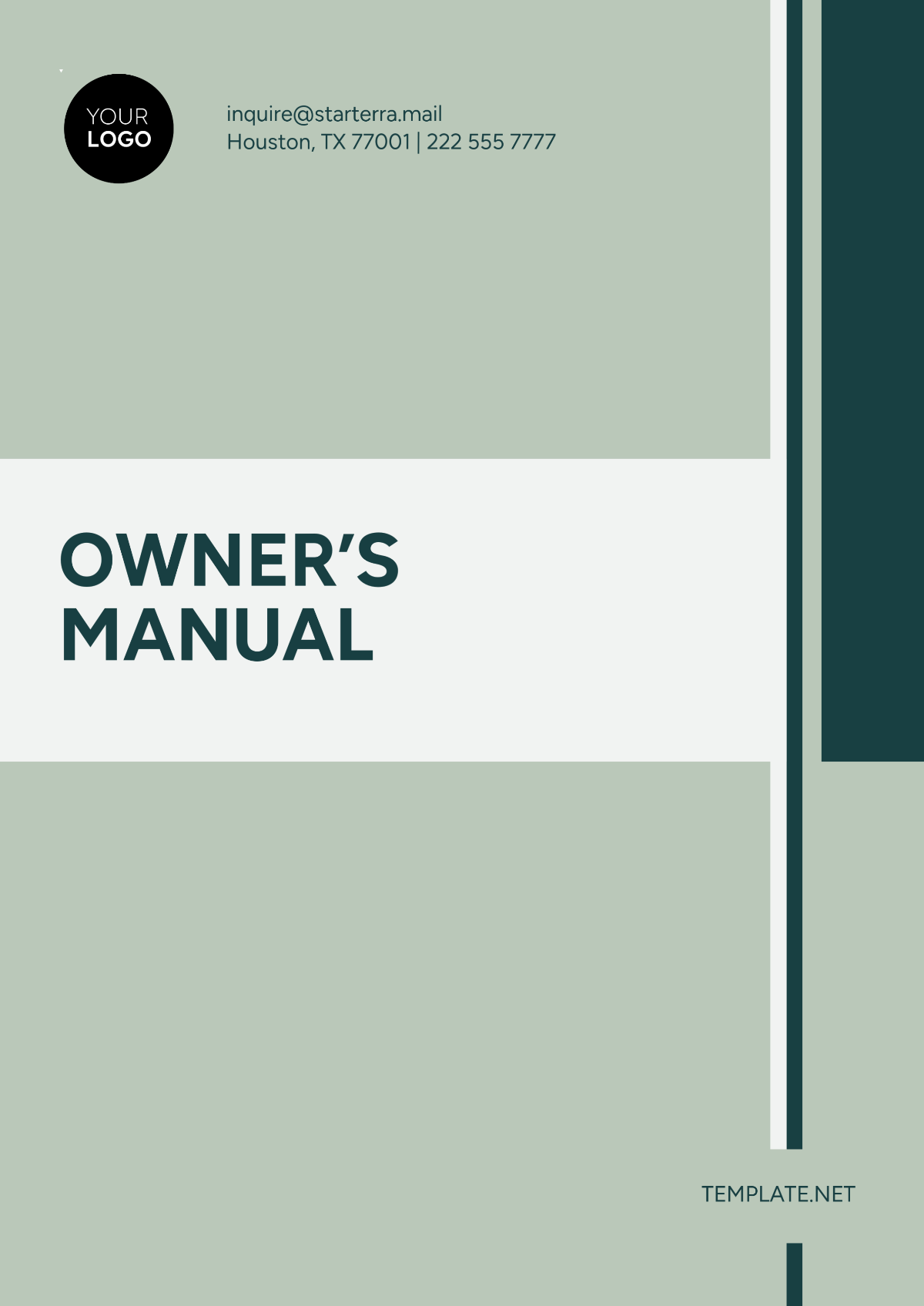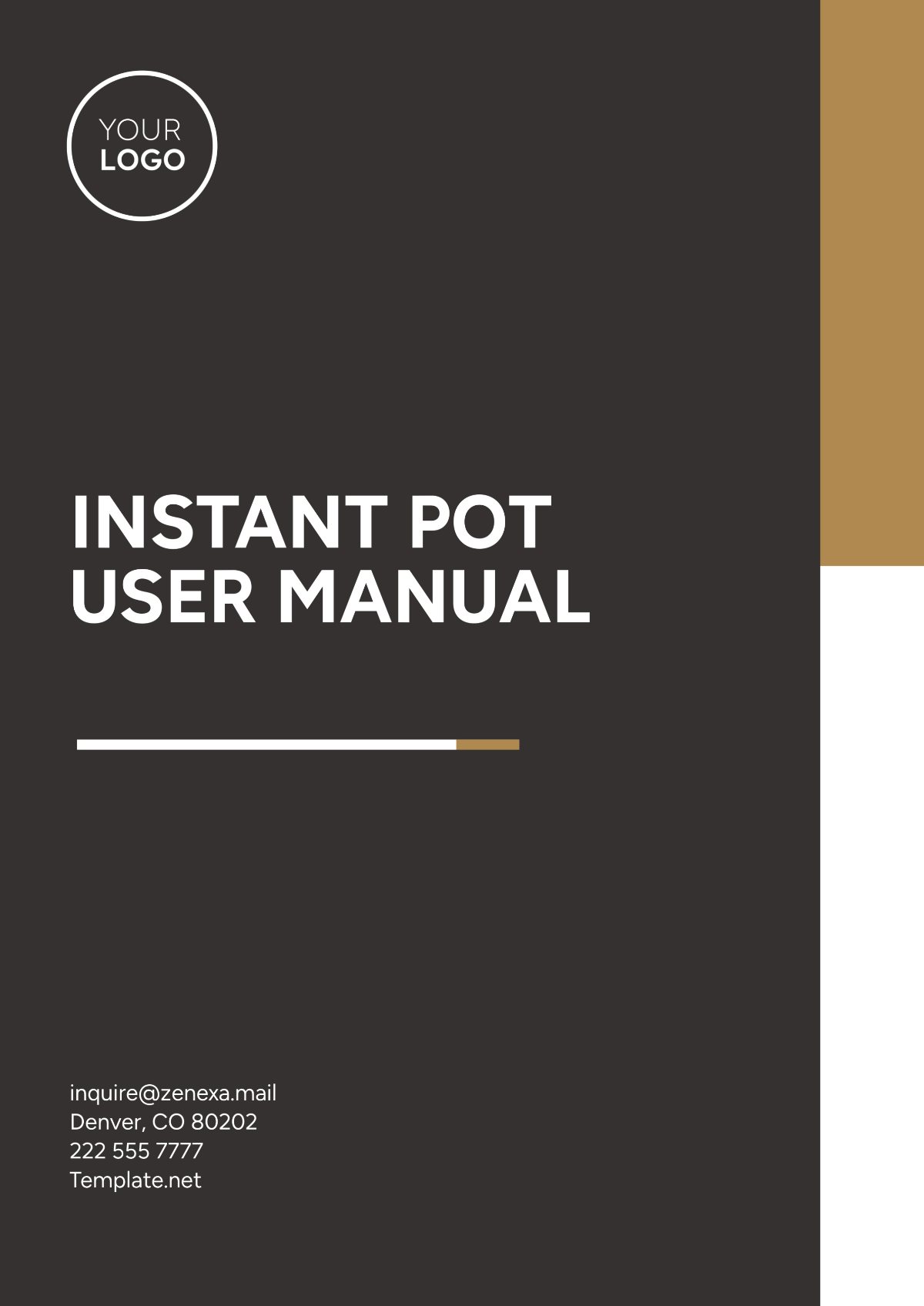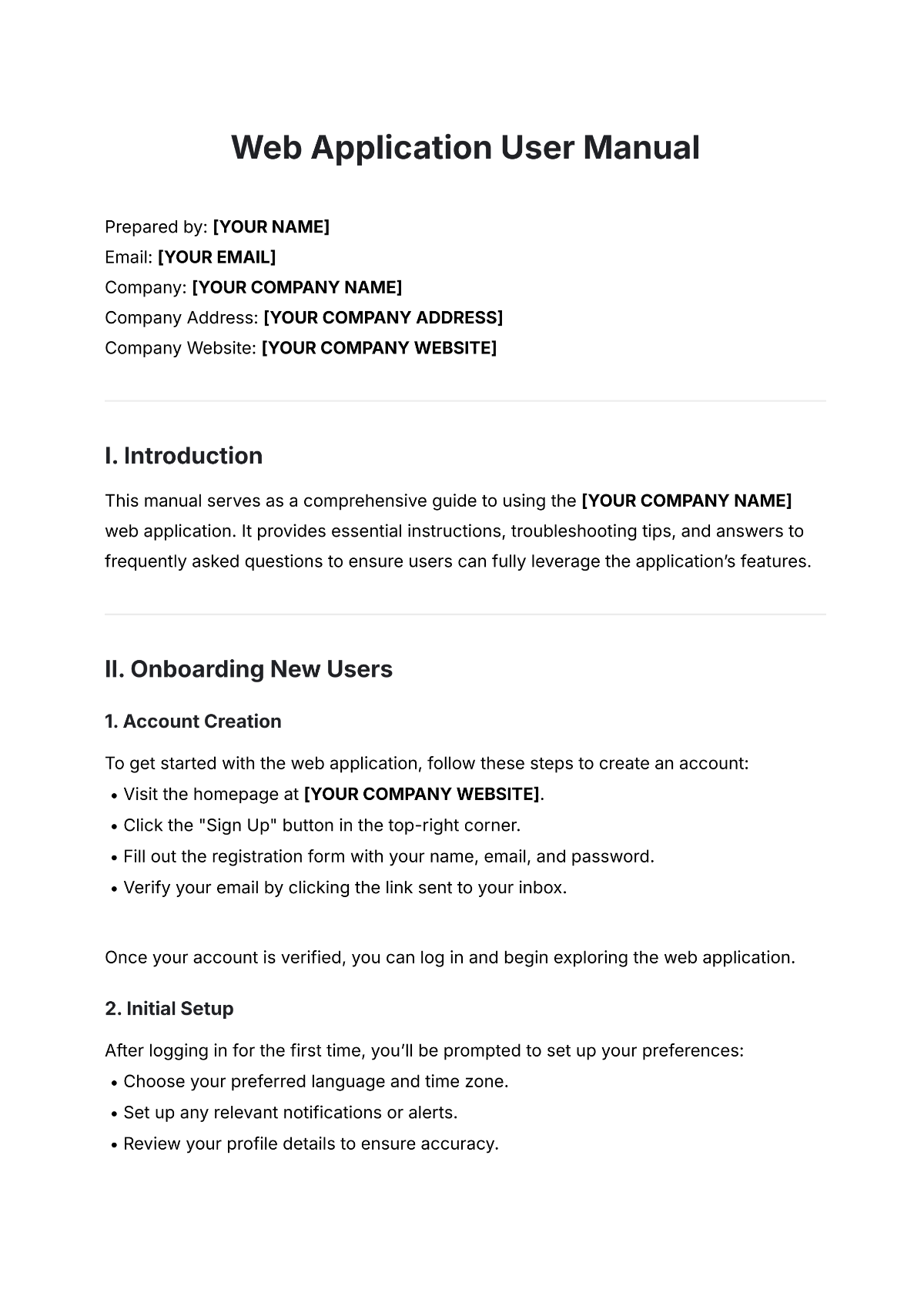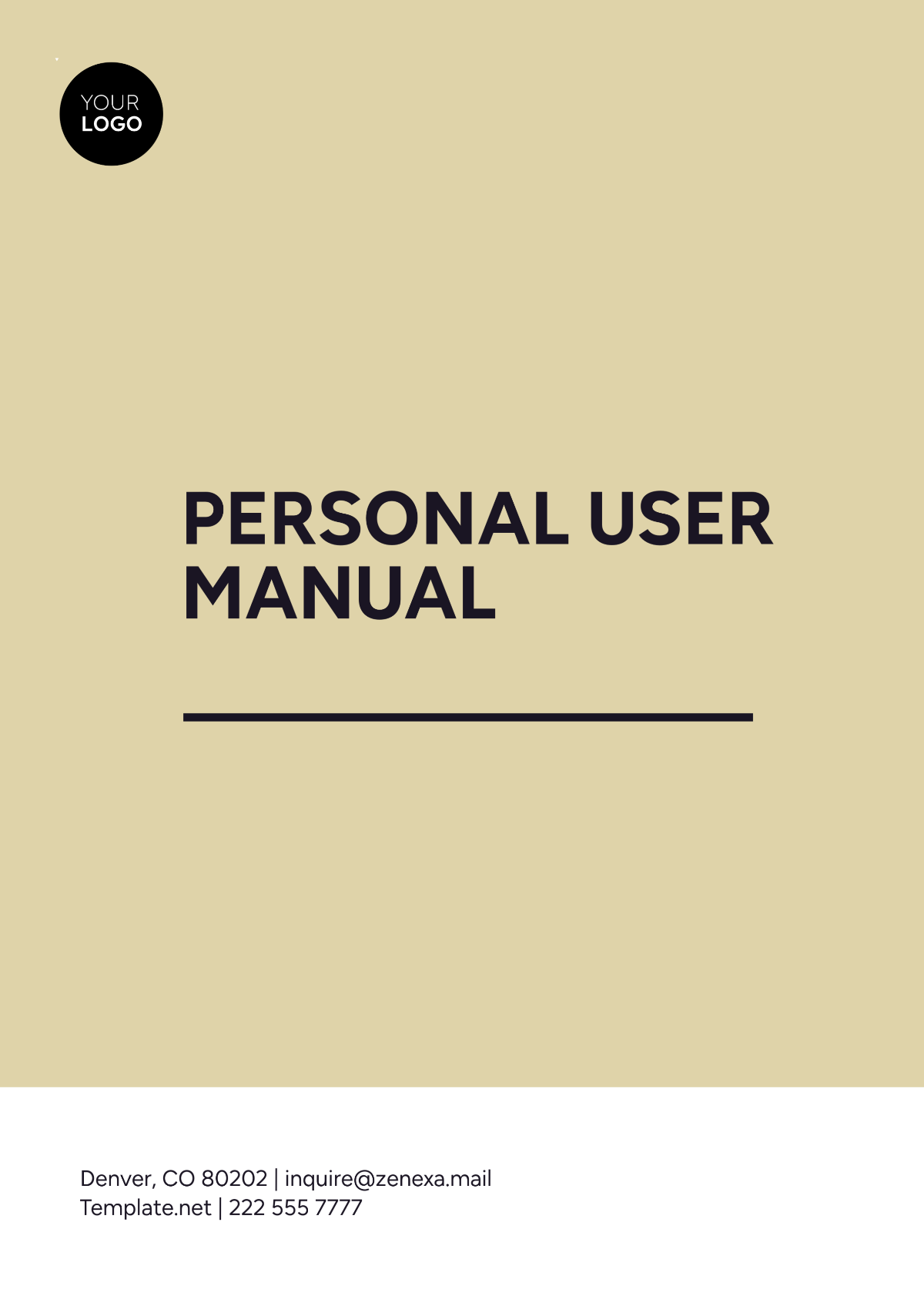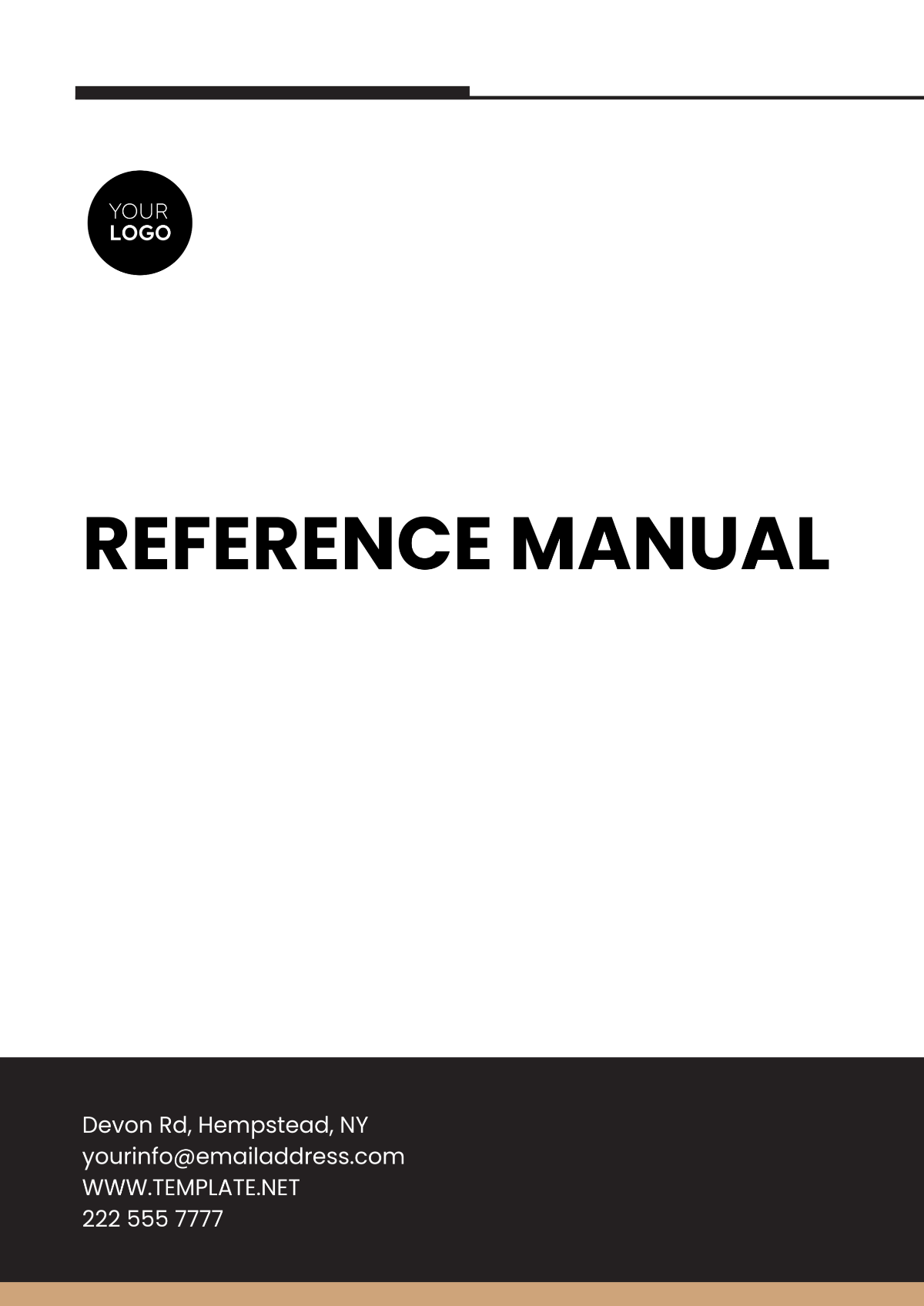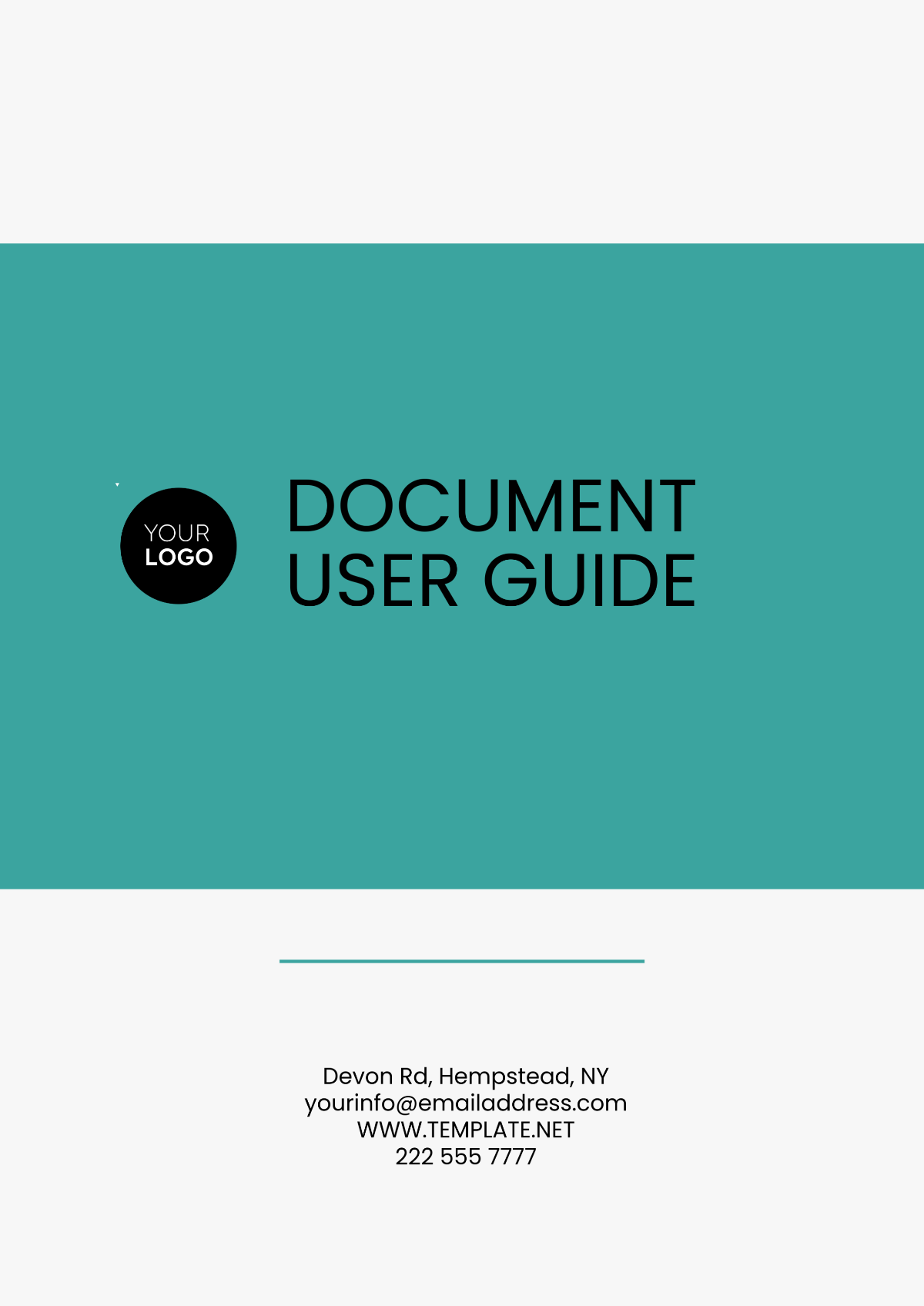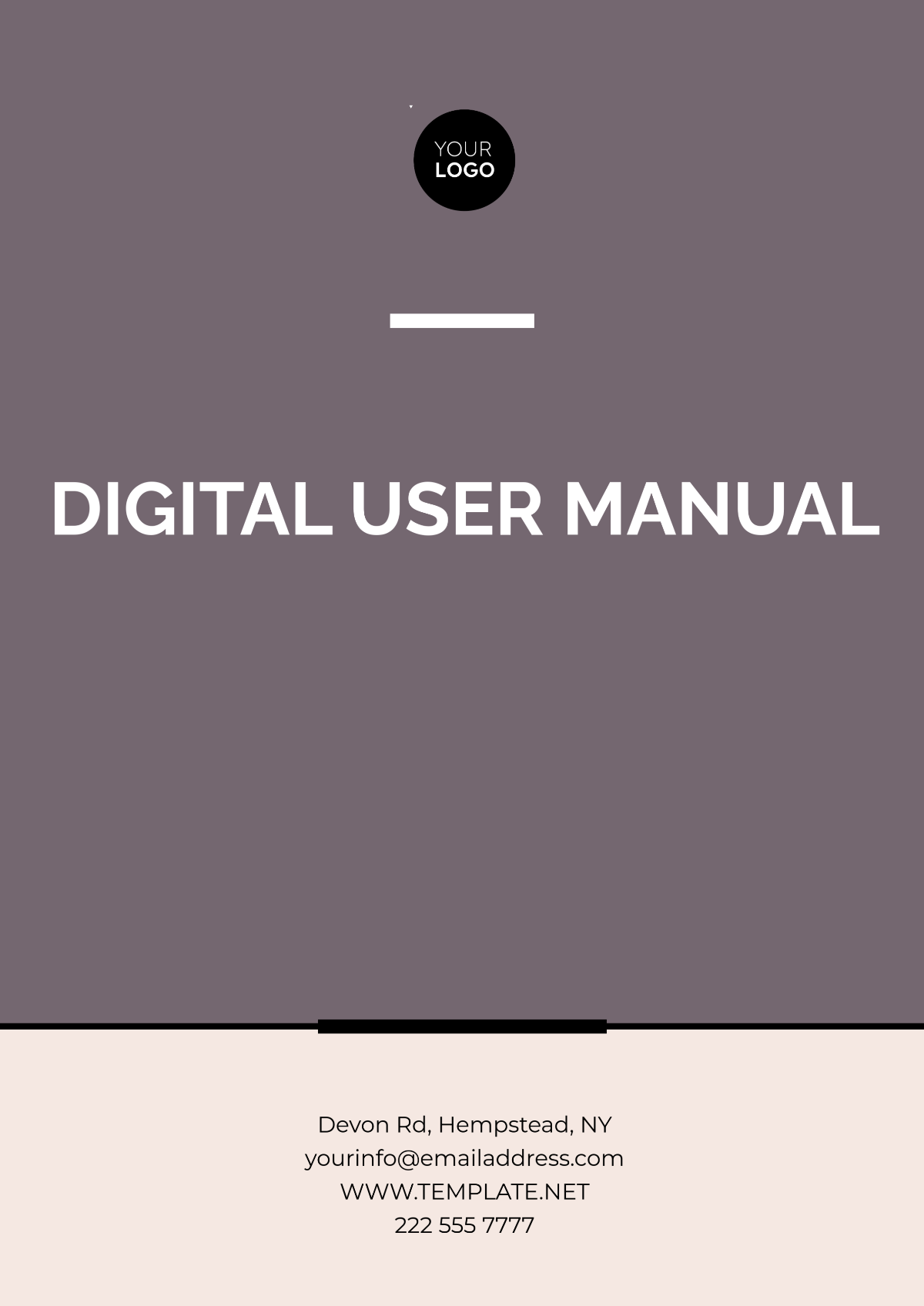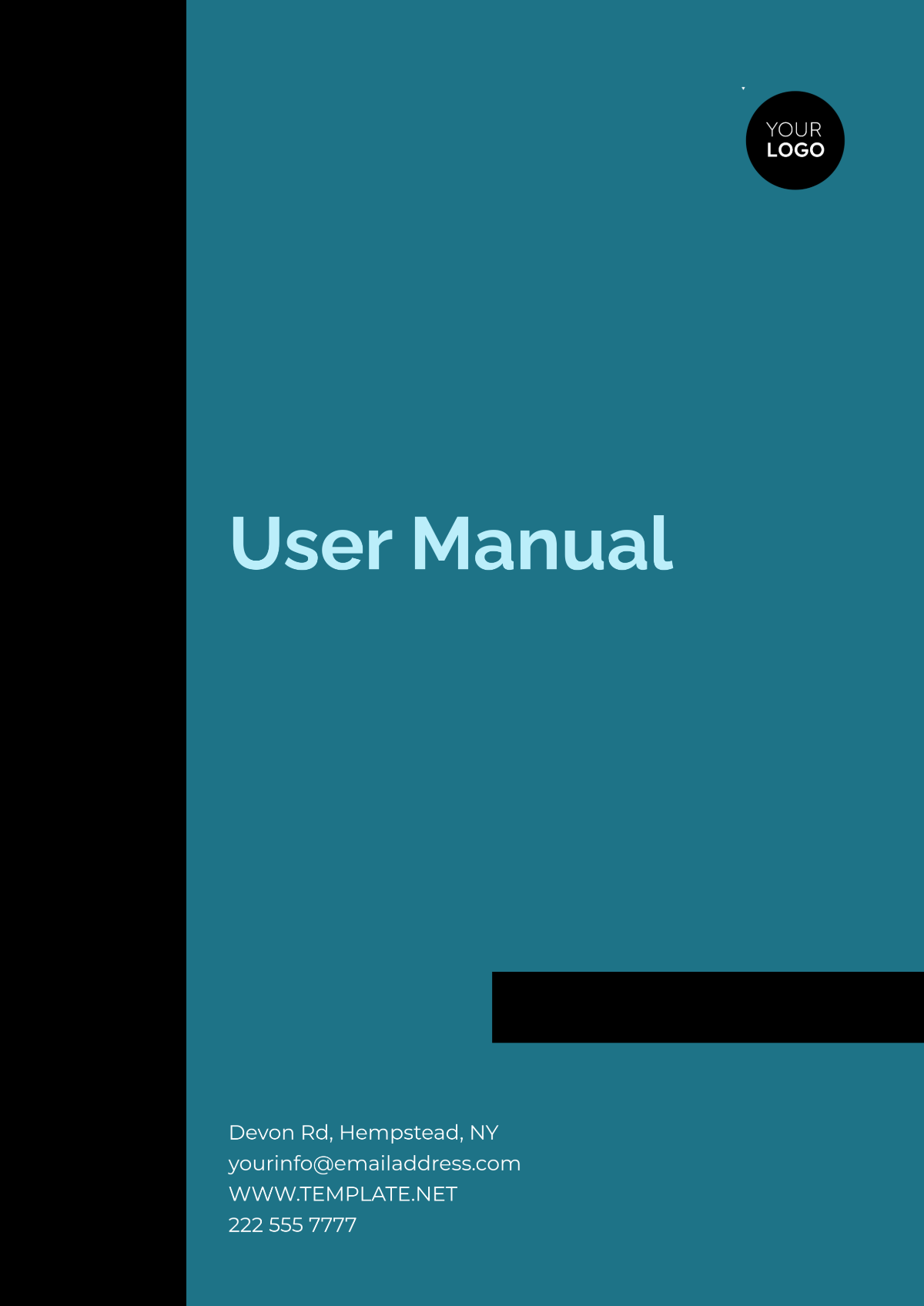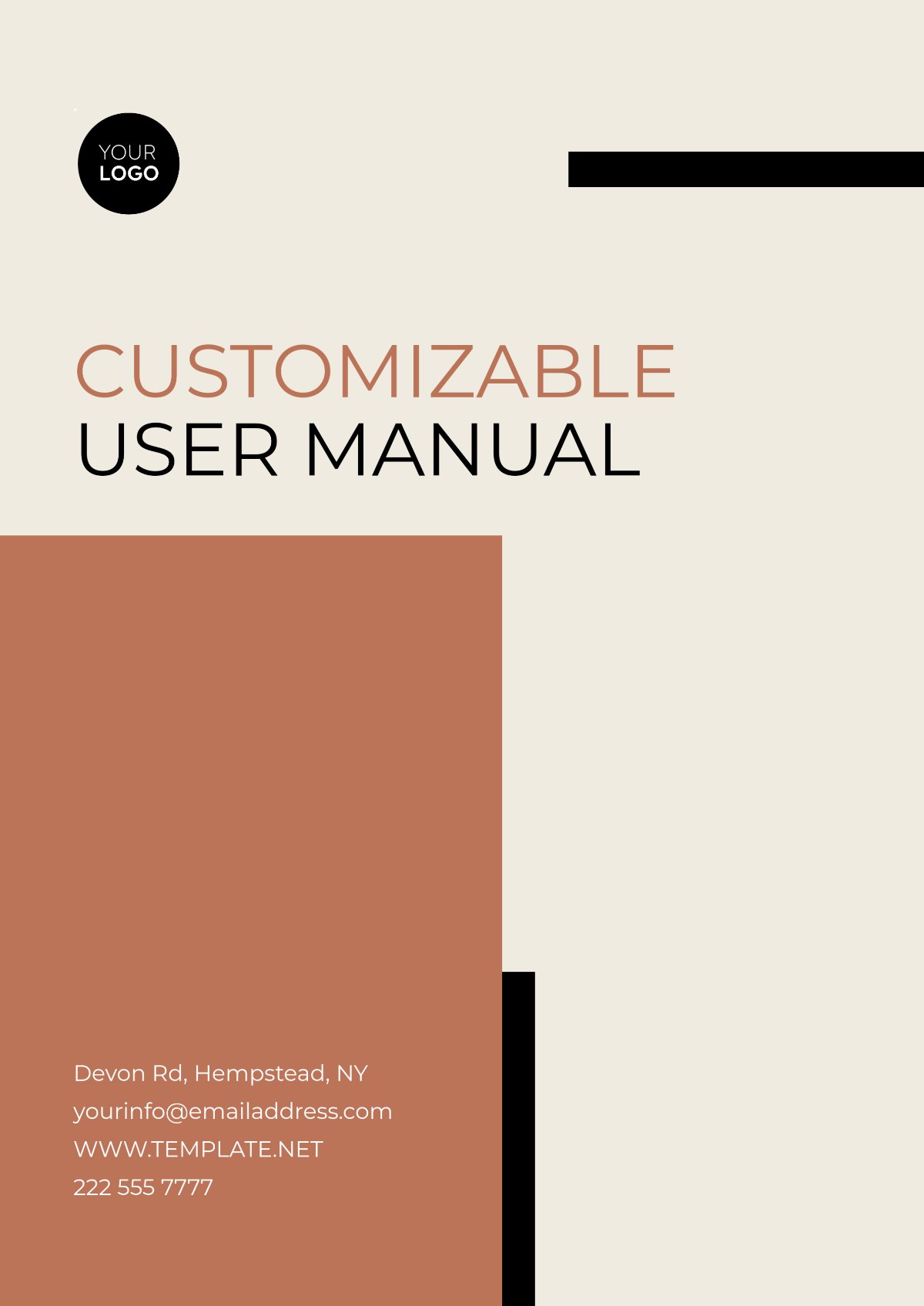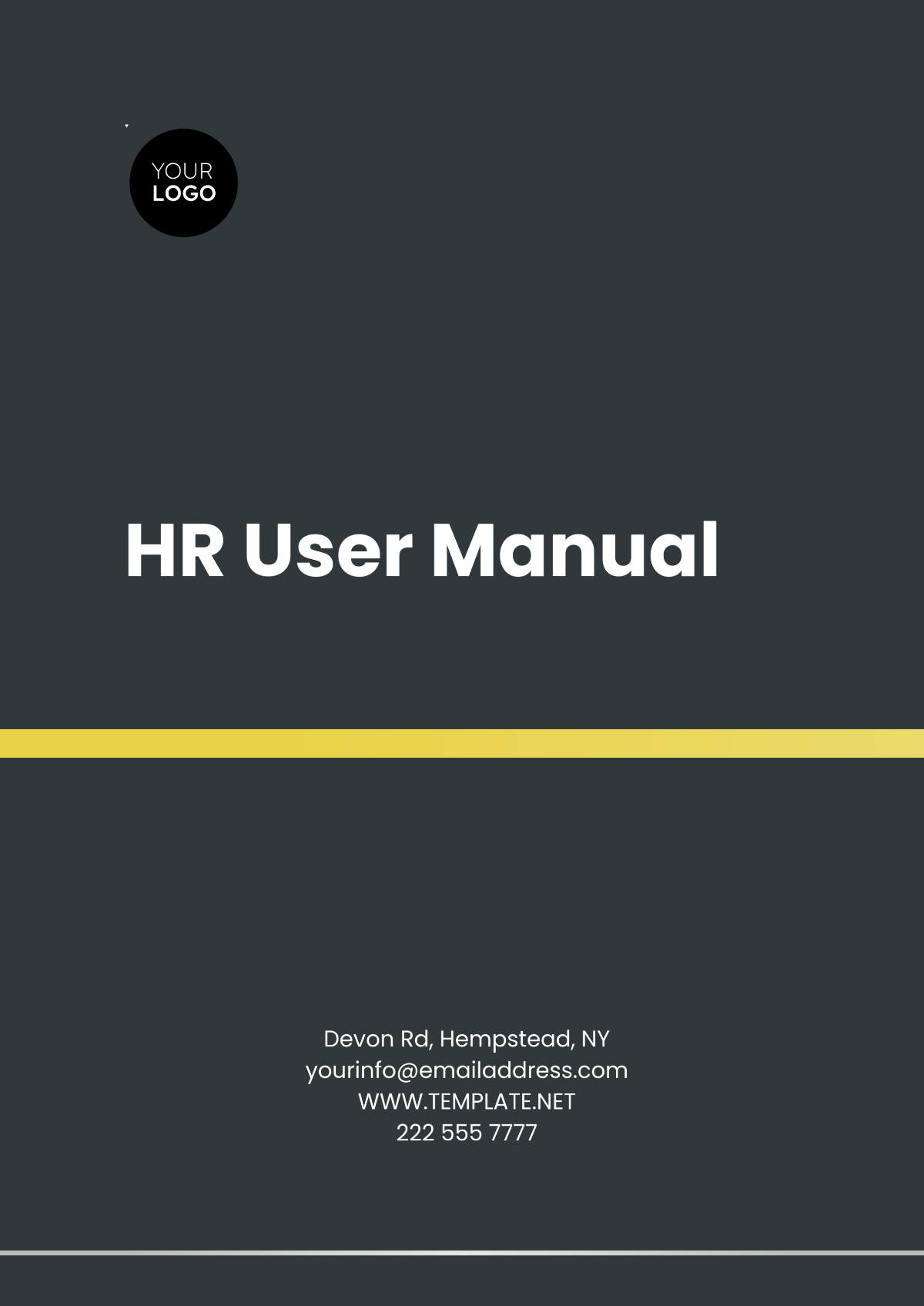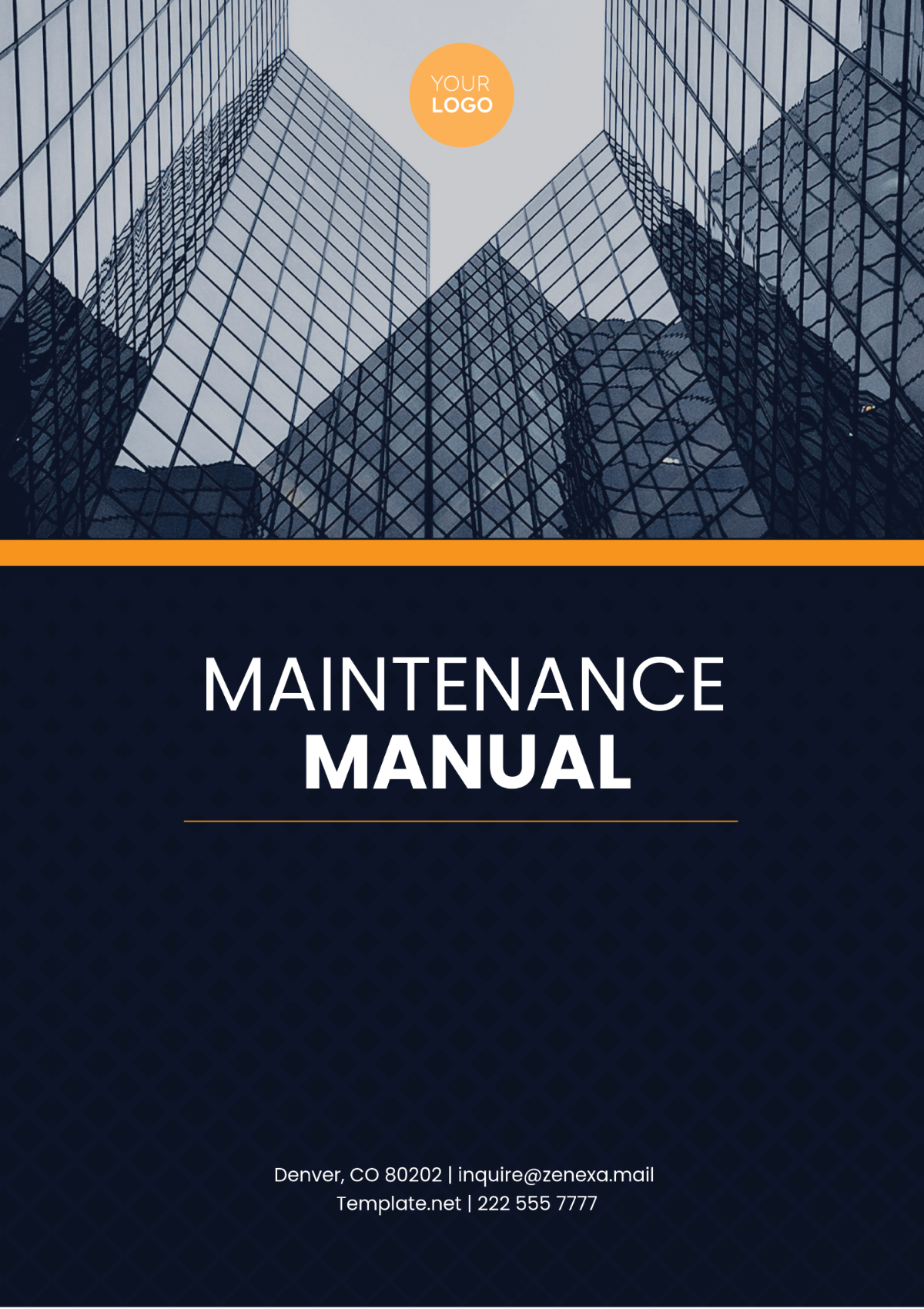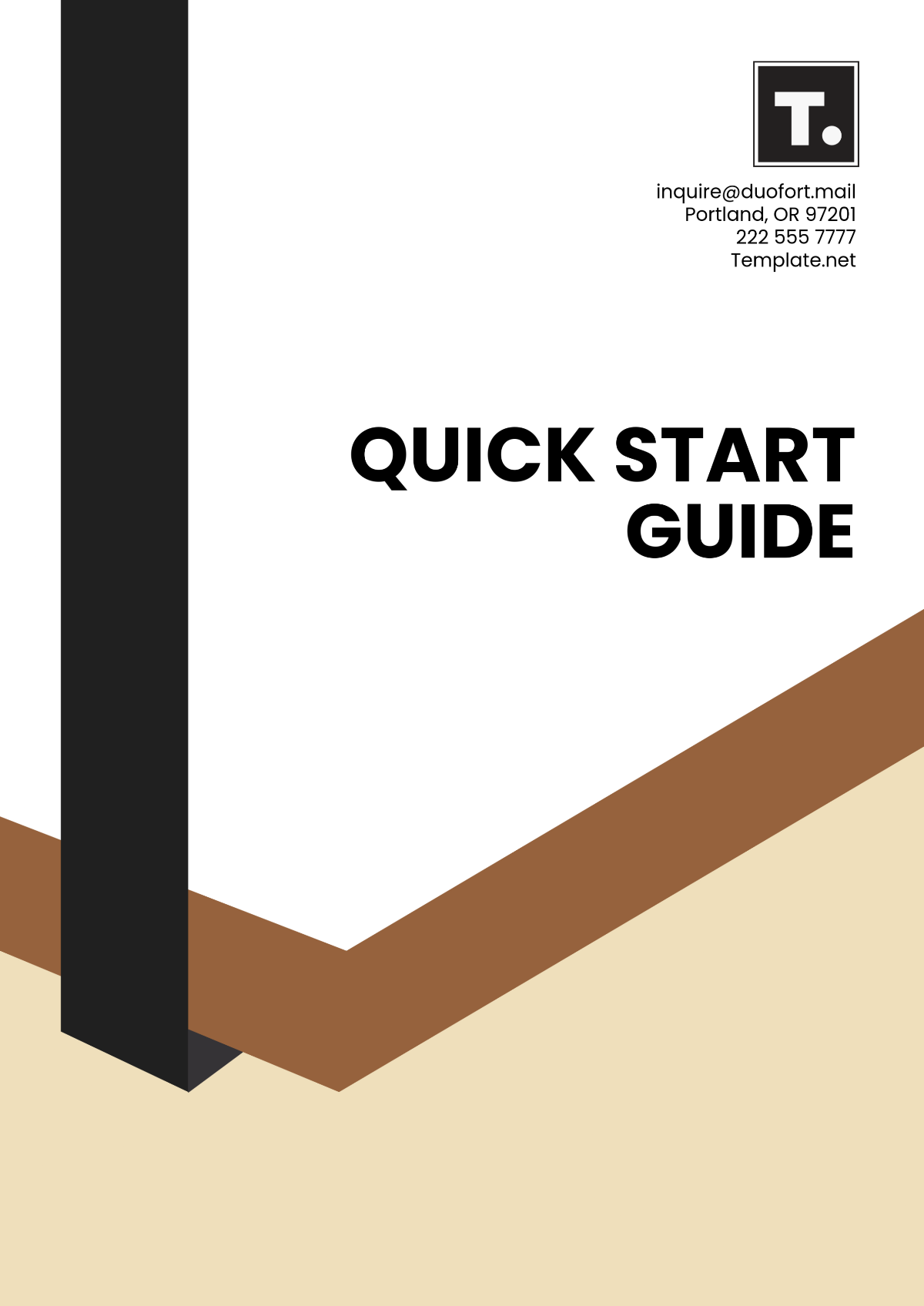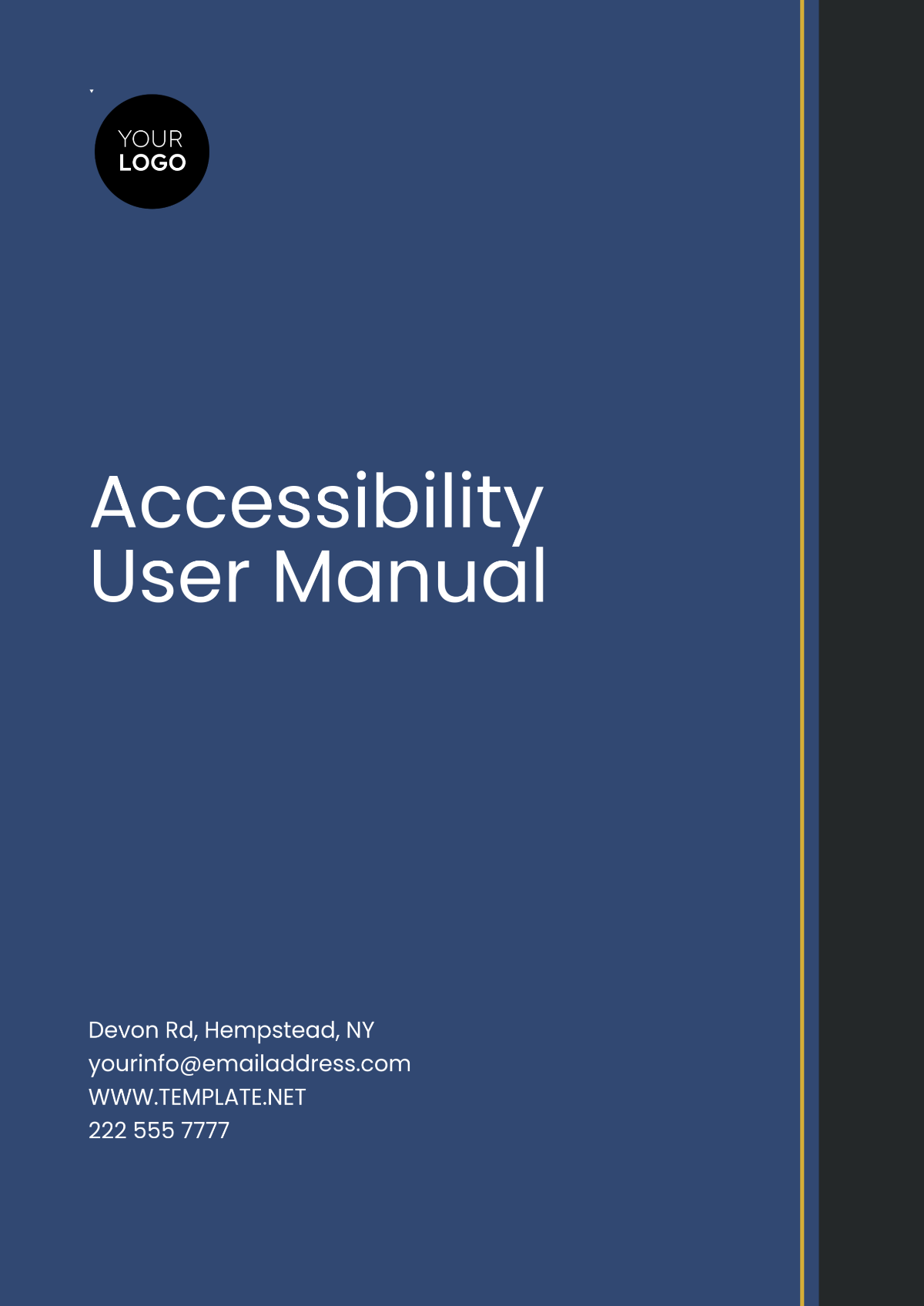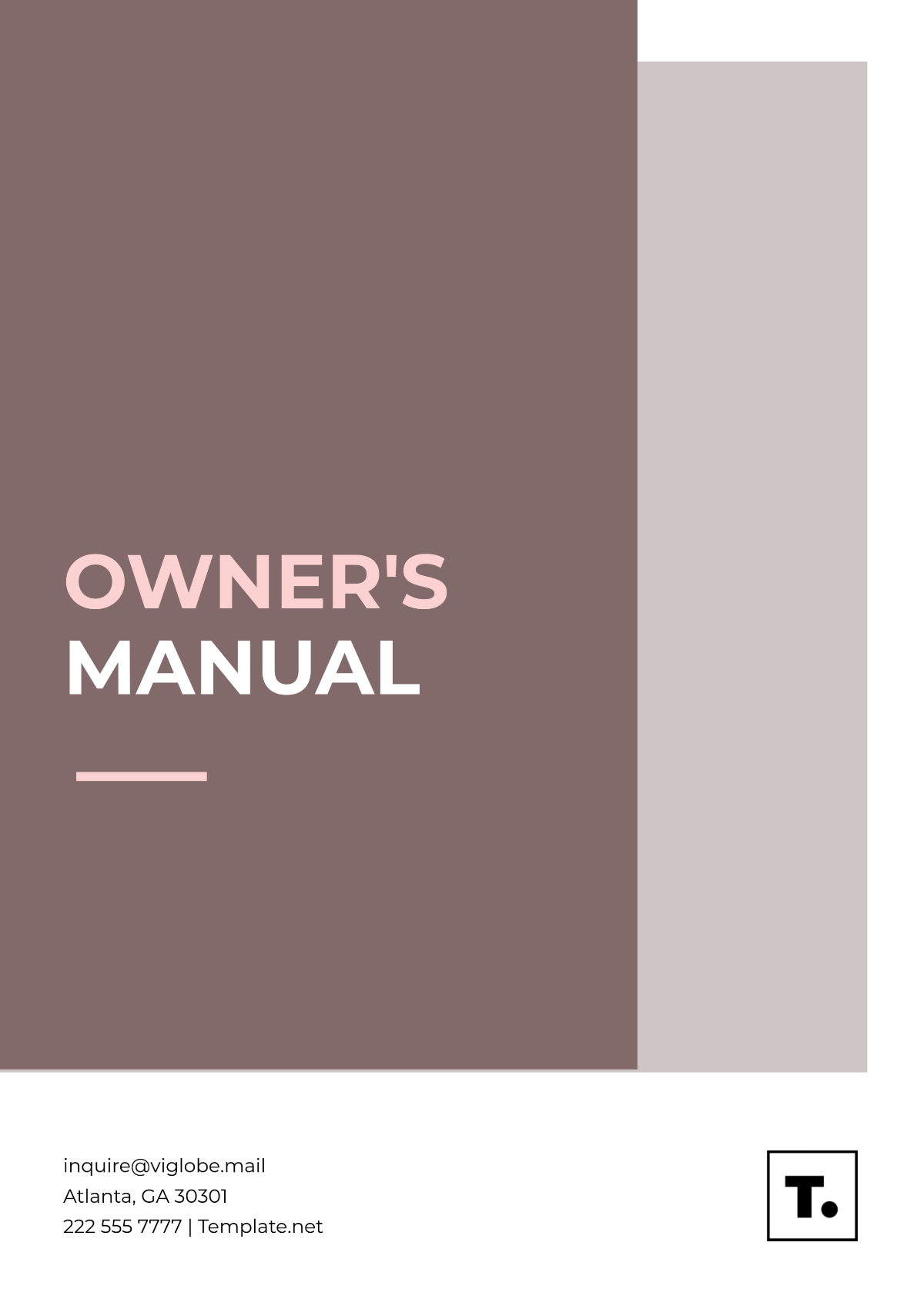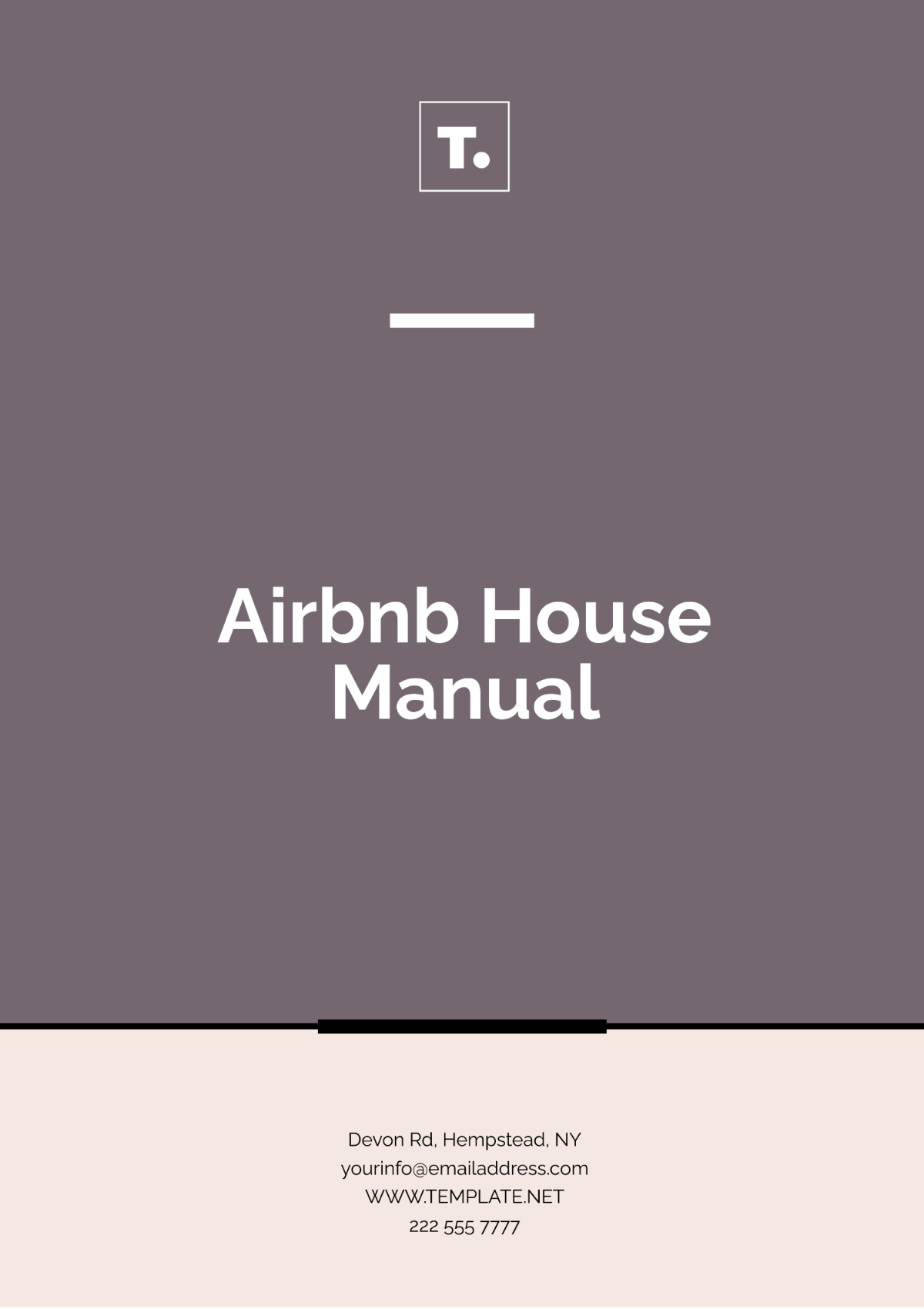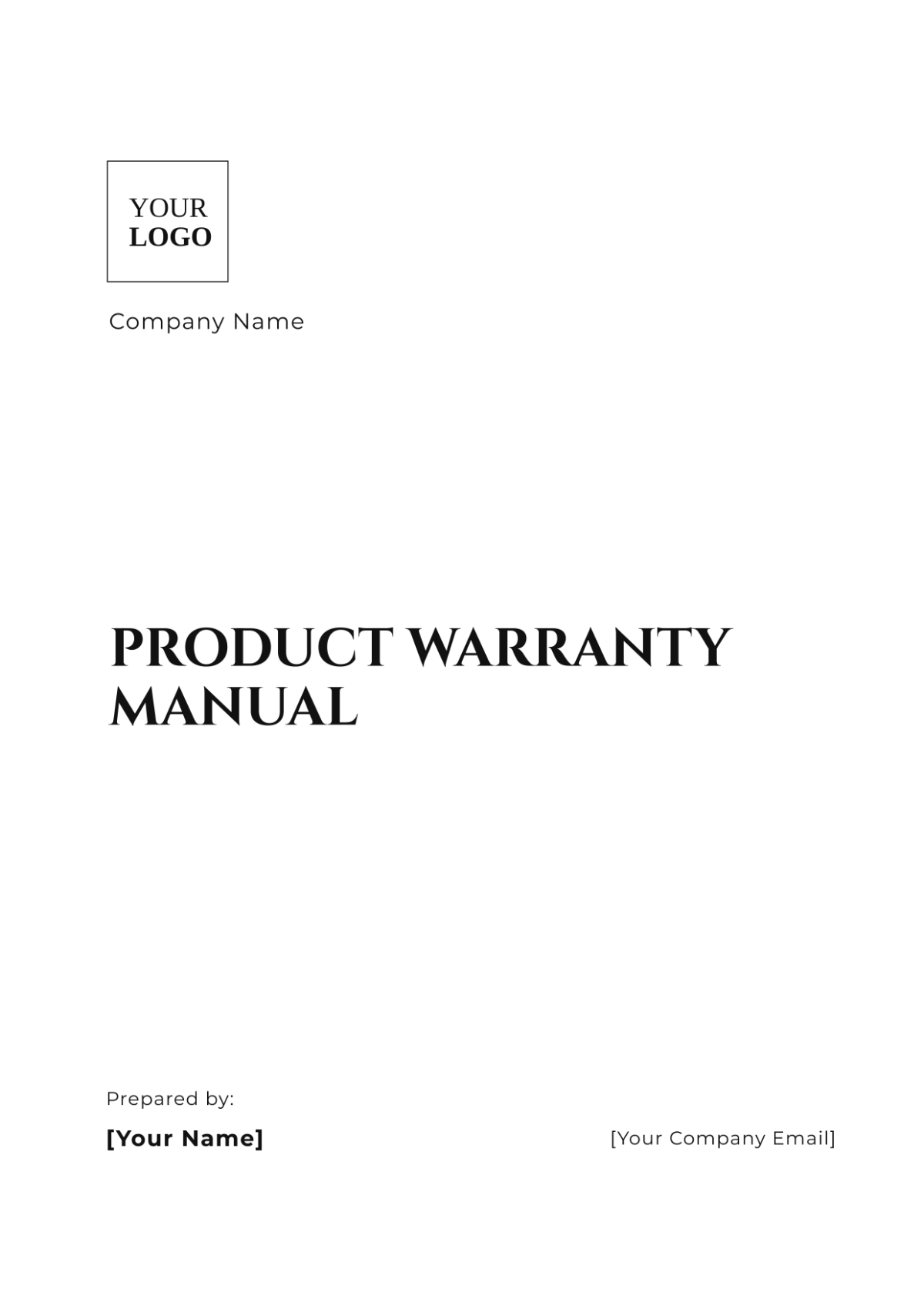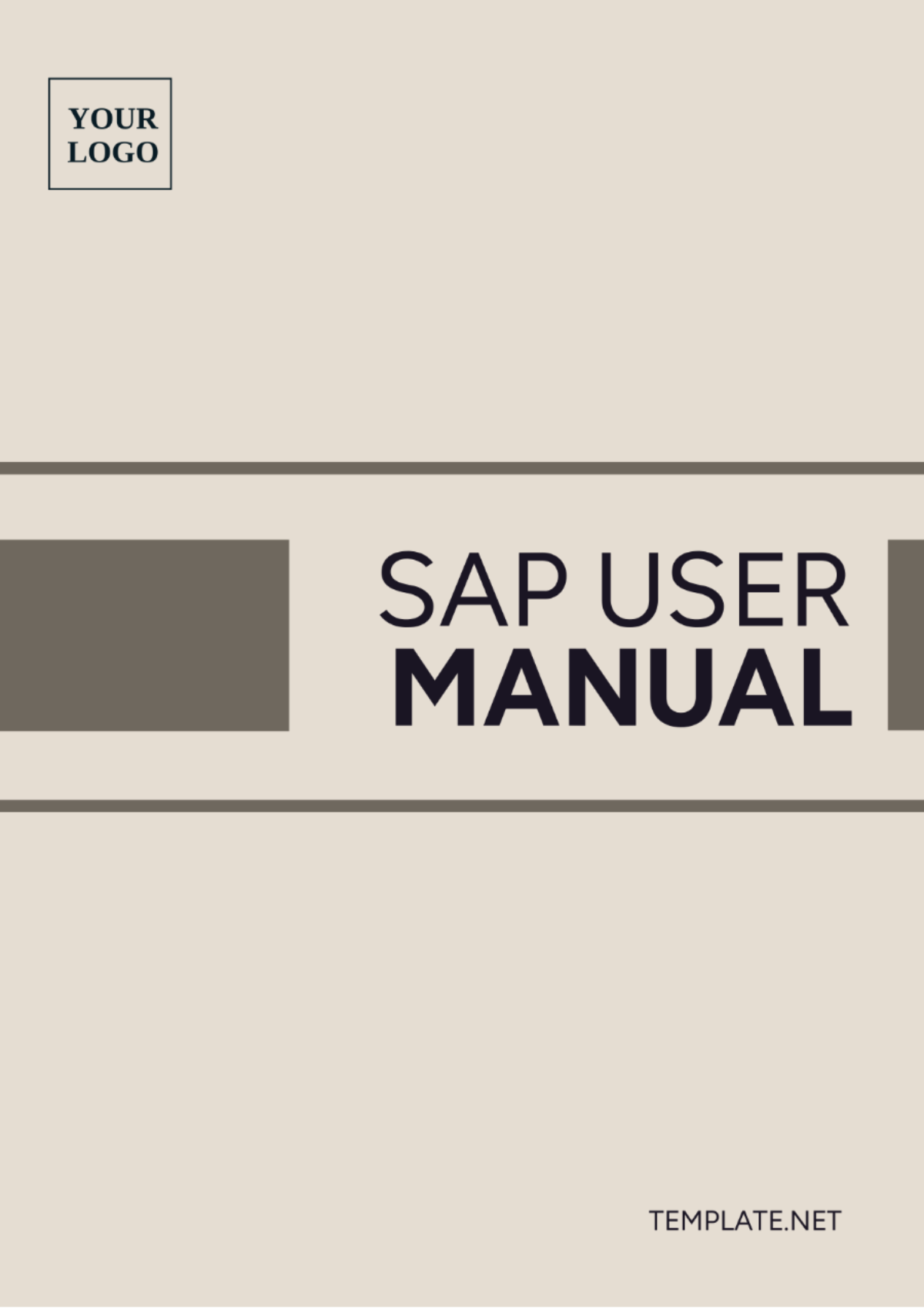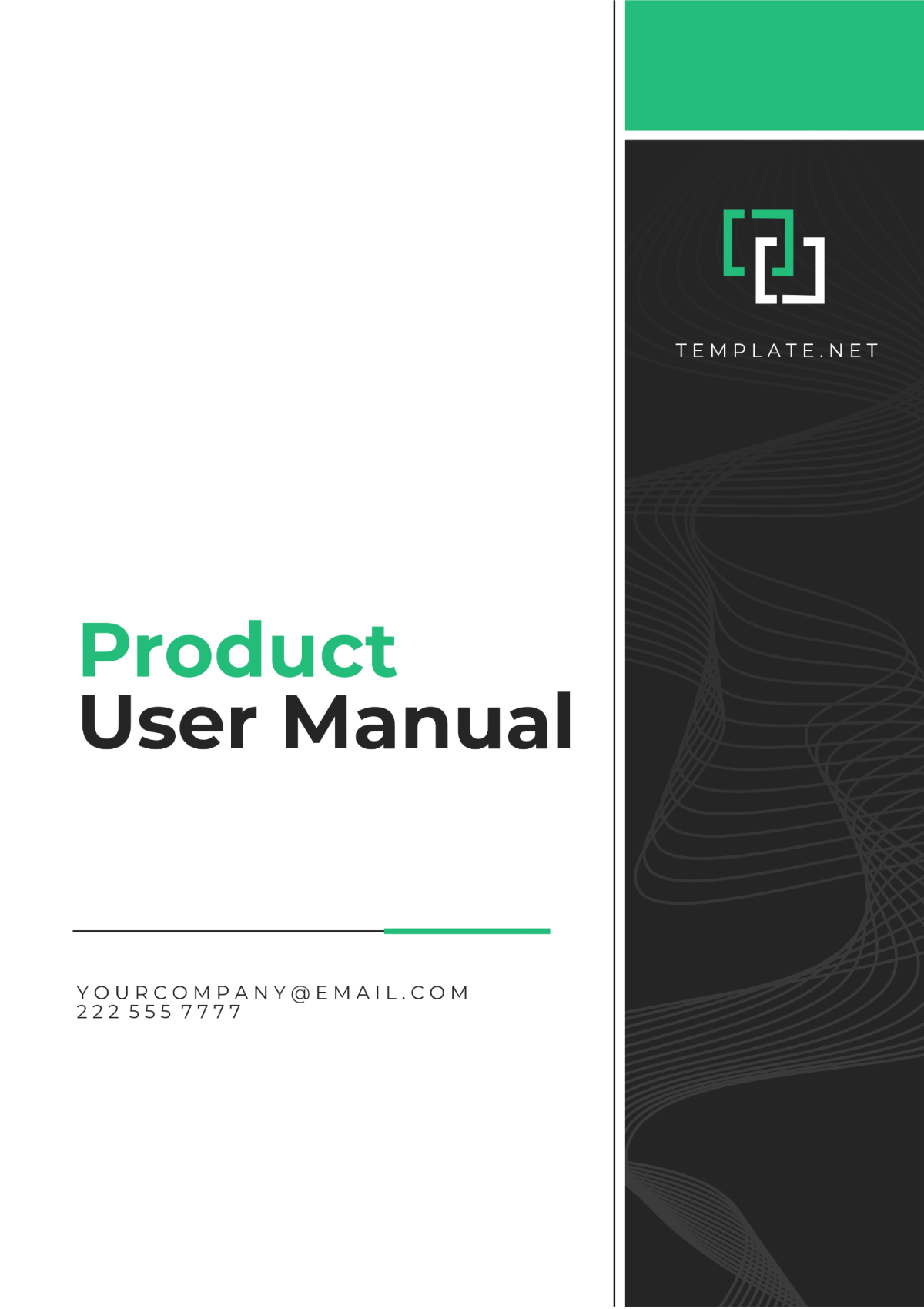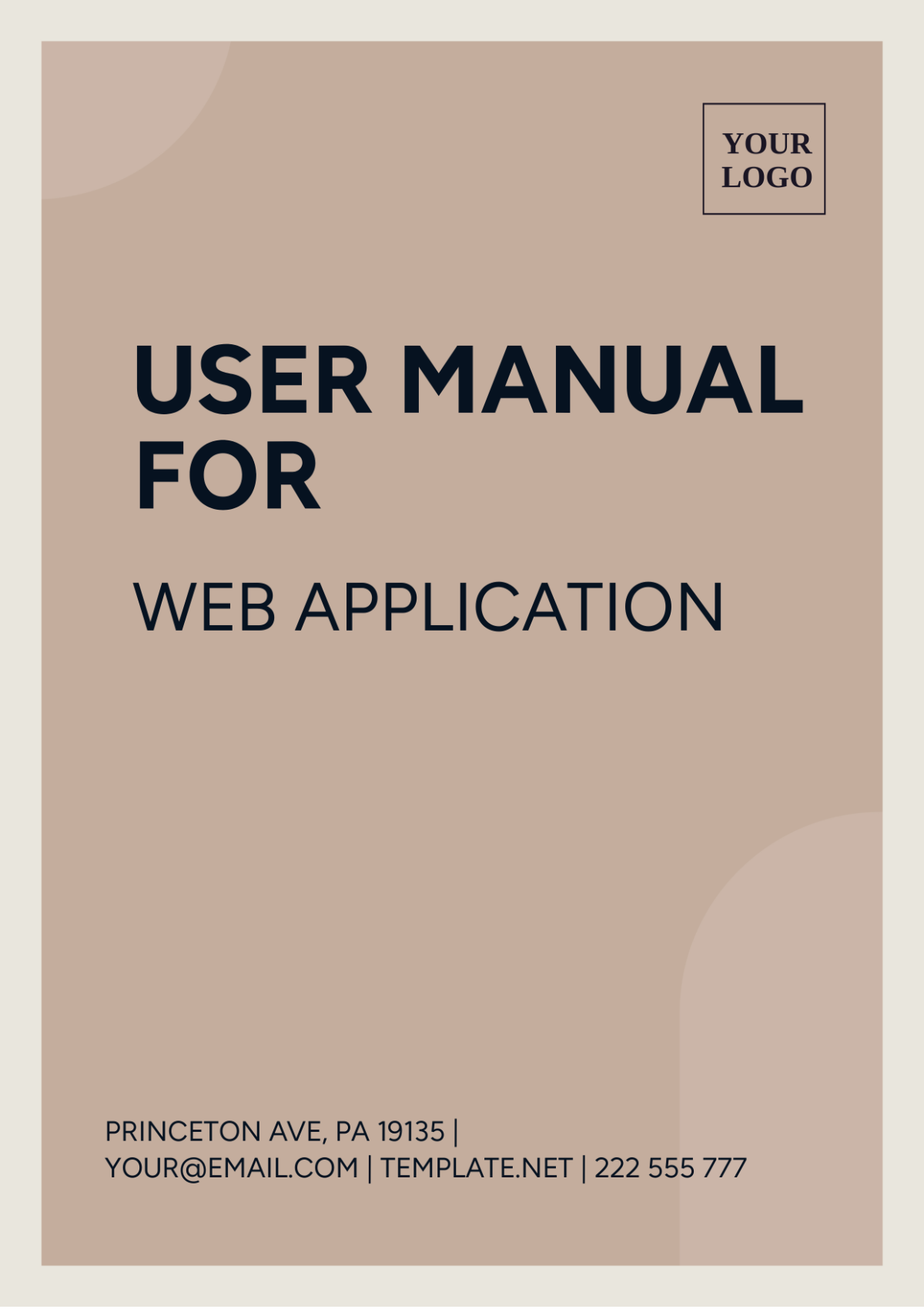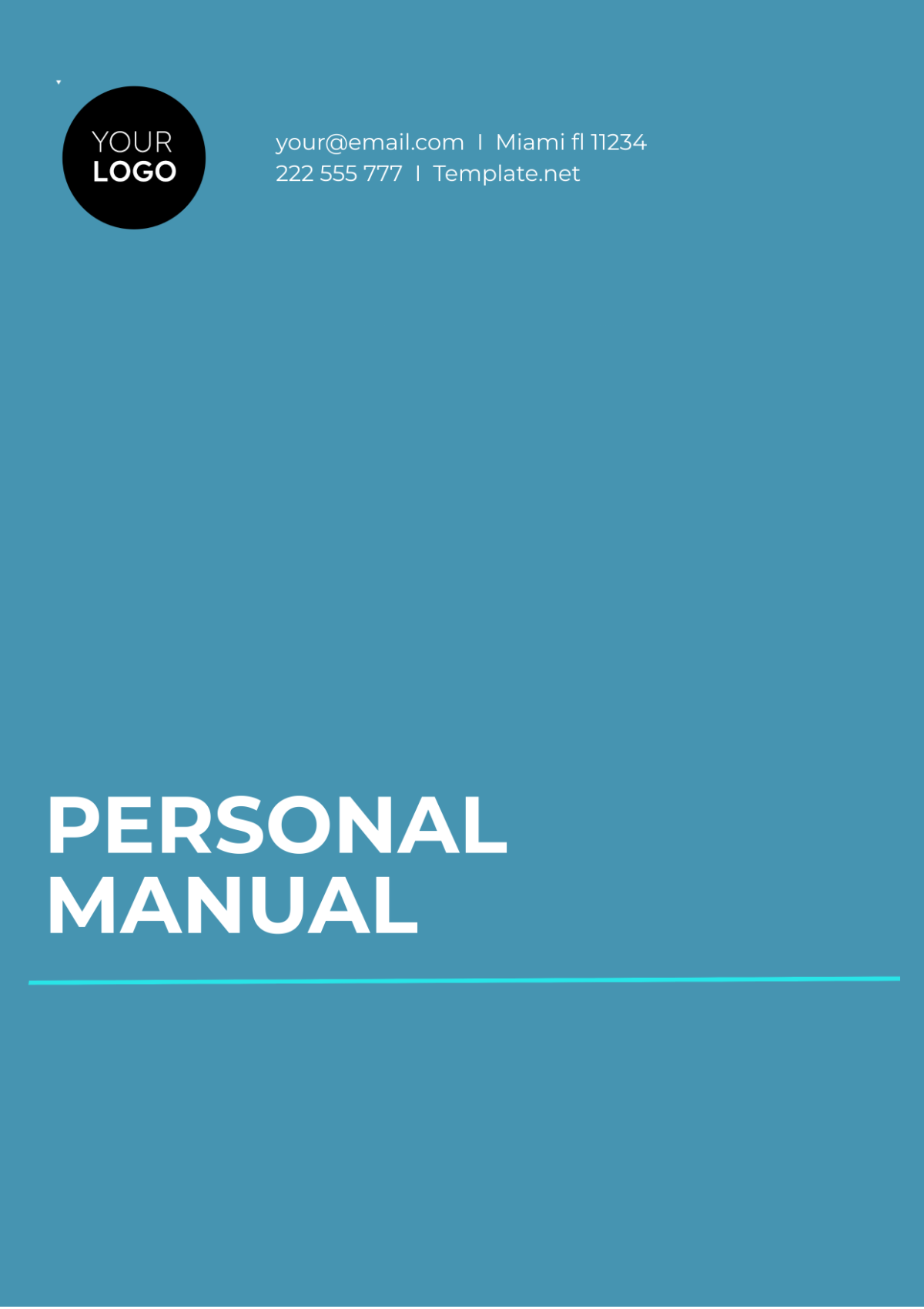Operation Guide
I. Introduction
This Operation Guide is designed to help users effectively operate, maintain, and troubleshoot the SmartTech 360 system. Whether you are setting it up for the first time, performing routine maintenance, or troubleshooting issues, this guide provides all the necessary steps to ensure smooth operation. If you encounter any problems that are not covered here, please contact [YOUR NAME] at [YOUR EMAIL] for further assistance.
II. Product Overview
The SmartTech 360 is a cutting-edge system designed to streamline your workflow. It offers features such as real-time data analysis, AI-powered task automation, and seamless integration with cloud platforms, making it an essential tool for businesses and professionals in various industries. Below is an overview of the product's main components:
Component | Description |
|---|---|
Control Panel | The touchscreen interface for managing settings and tasks. |
Processor Unit | The heart of the system responsible for computations. |
Connectivity Module | Enables network access and cloud synchronization. |
Power Supply | Powers the entire system for uninterrupted use. |
Cooling System | Prevents overheating during prolonged usage. |
III. Initial Setup
Before you begin using SmartTech 360, ensure that the system is properly installed and configured. Follow the steps below for a smooth setup:
Unbox all components and check against the included inventory list.
Connect the system to the power source and network, if applicable.
Turn on the system by pressing the power button located on the front panel.
Follow the on-screen instructions for system initialization.
If you encounter any setup issues, refer to the Troubleshooting section or contact [YOUR NAME] at [YOUR EMAIL].
IV. Routine Operation
Using SmartTech 360 on a daily basis is simple and straightforward. Here are the basic operating instructions:
Turning the System On/Off:
Press the power button on the front panel to turn the system on.
To power off, press and hold the button for 5 seconds.
Navigating the Interface:
Use the touchscreen interface to navigate through menus.
Select an option by tapping the corresponding icon.
Performing Key Tasks:
Task 1: [Brief instructions on Task 1]
Task 2: [Brief instructions on Task 2]
Task 3: [Brief instructions on Task 3]
Ensure that you follow these steps carefully for optimal performance.
V. Maintenance Procedures
Routine maintenance is critical to keep SmartTech 360 functioning properly. The following tasks should be performed on a regular basis:
Maintenance Task | Frequency | Instructions |
|---|---|---|
Cleaning the Filter | Monthly | Remove the filter and clean it with a dry cloth. |
Updating Software | Quarterly | Check for software updates via the Settings menu. |
Inspecting Components | Semi-Annually | Visually inspect internal components for wear and tear. |
Be sure to keep a record of maintenance activities to ensure compliance with recommended intervals.
VI. Troubleshooting
If issues arise while using SmartTech 360, use the following troubleshooting steps to resolve common problems:
Issue 1: System Won't Power On
Solution: Check if the power cord is properly plugged into the socket. Try using a different power outlet. If the issue persists, contact [YOUR NAME] at [YOUR EMAIL].
Issue 2: Touchscreen Not Responding
Solution: Clean the touchscreen with a microfiber cloth to remove dirt or smudges. If the problem continues, restart the system and check the display settings.
Issue 3: Connectivity Issues
Solution: Ensure that the device is connected to a stable network. Reboot the router and the system if necessary.
For unresolved issues, please reach out to [YOUR NAME] at [YOUR EMAIL].
VII. Safety and Compliance Information
It is important to follow all safety guidelines to ensure safe operation of SmartTech 360. The following safety instructions are provided:
Do not expose the system to excessive heat or moisture.
Ensure all cables are properly secured to avoid tripping hazards.
Follow local regulations when disposing of any components or batteries.
In addition, SmartTech 360 complies with all relevant industry standards, including [relevant certifications].
VIII. Conclusion
Thank you for choosing SmartTech 360. By following the instructions in this guide, you will be able to maximize the system's capabilities and minimize downtime. For any additional support, feel free to contact [YOUR NAME] at [YOUR EMAIL].
Should you need further details or have any specific inquiries, please do not hesitate to reach out to us. We're here to ensure your continued satisfaction with the system.