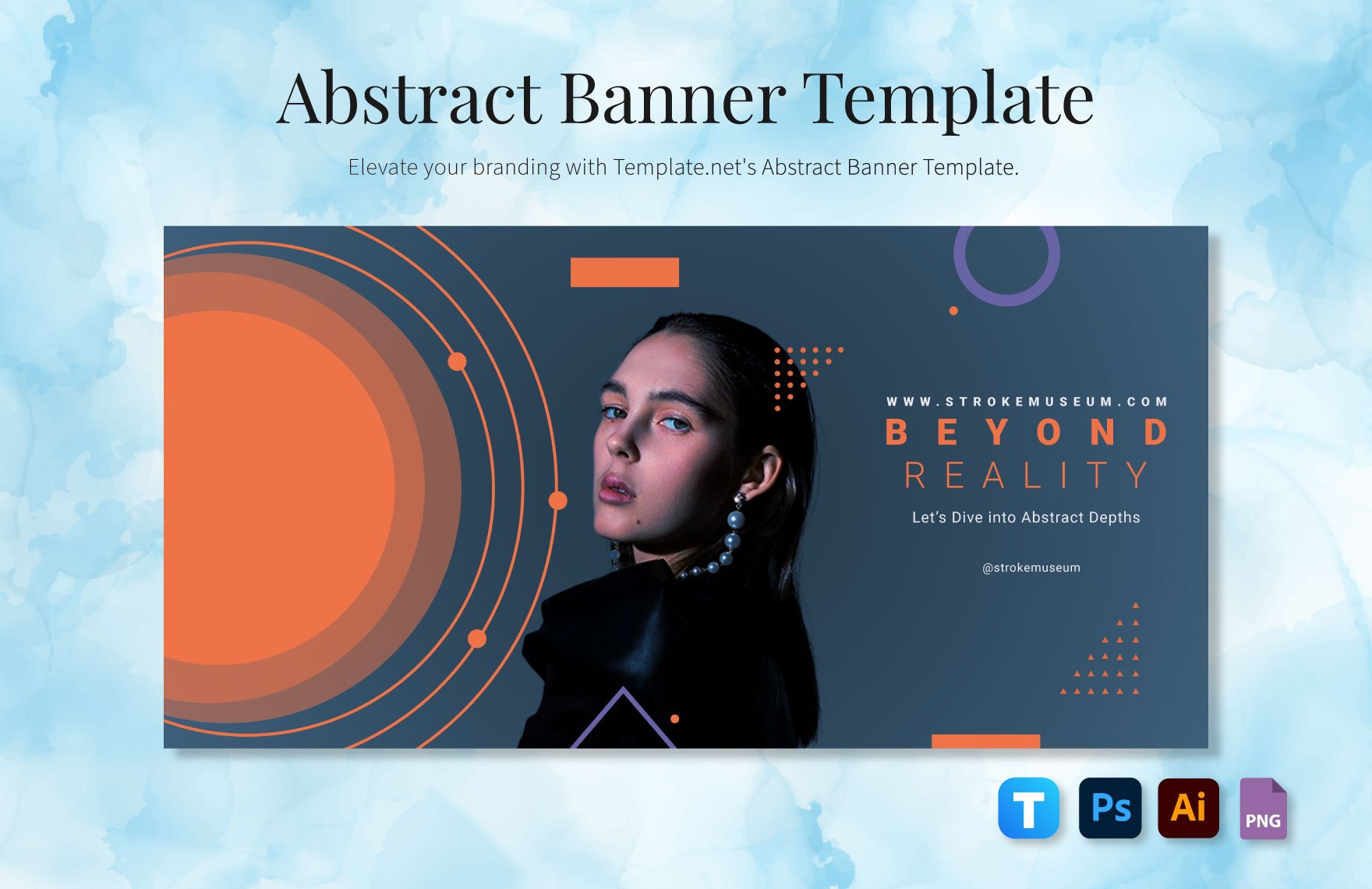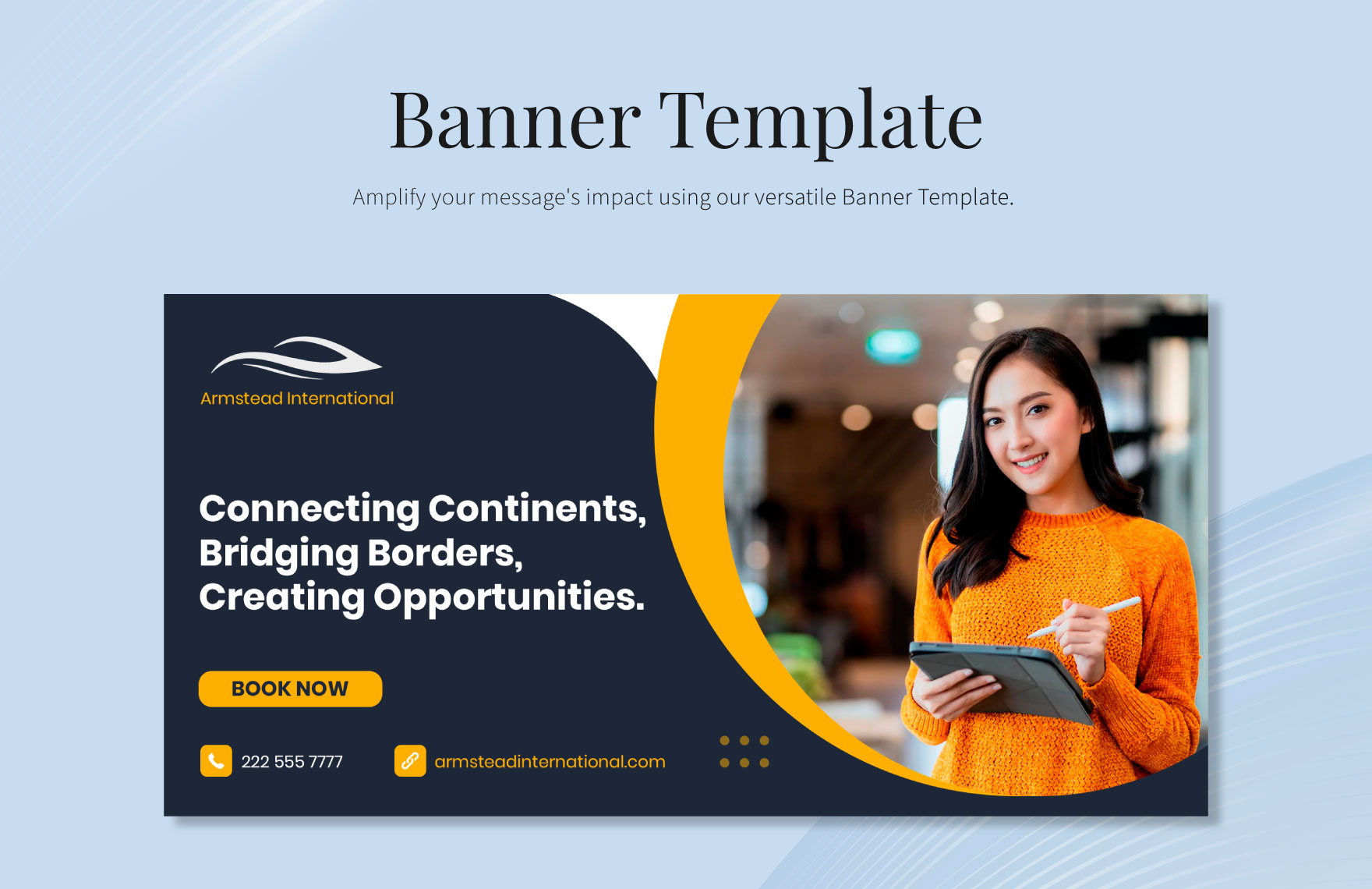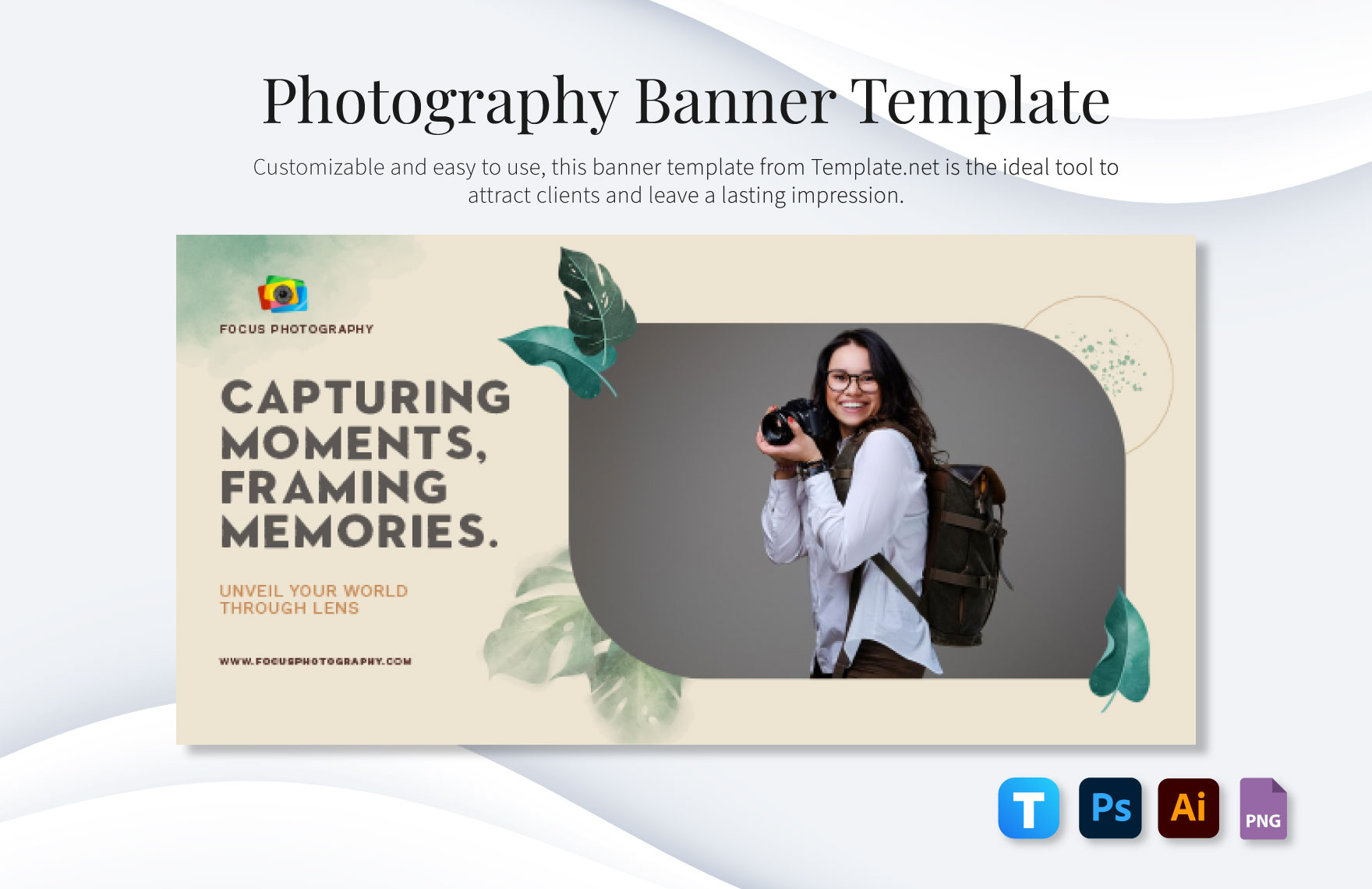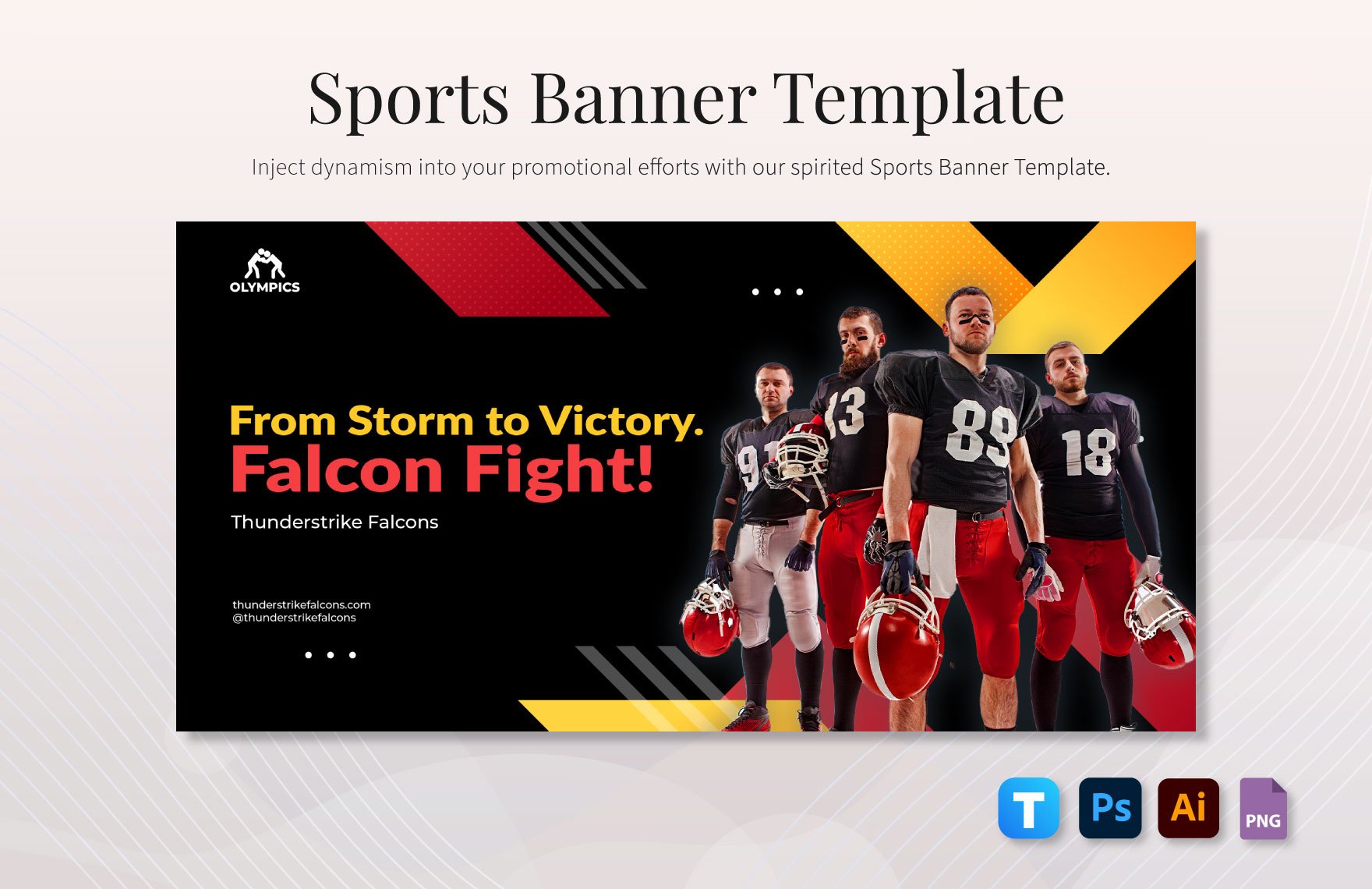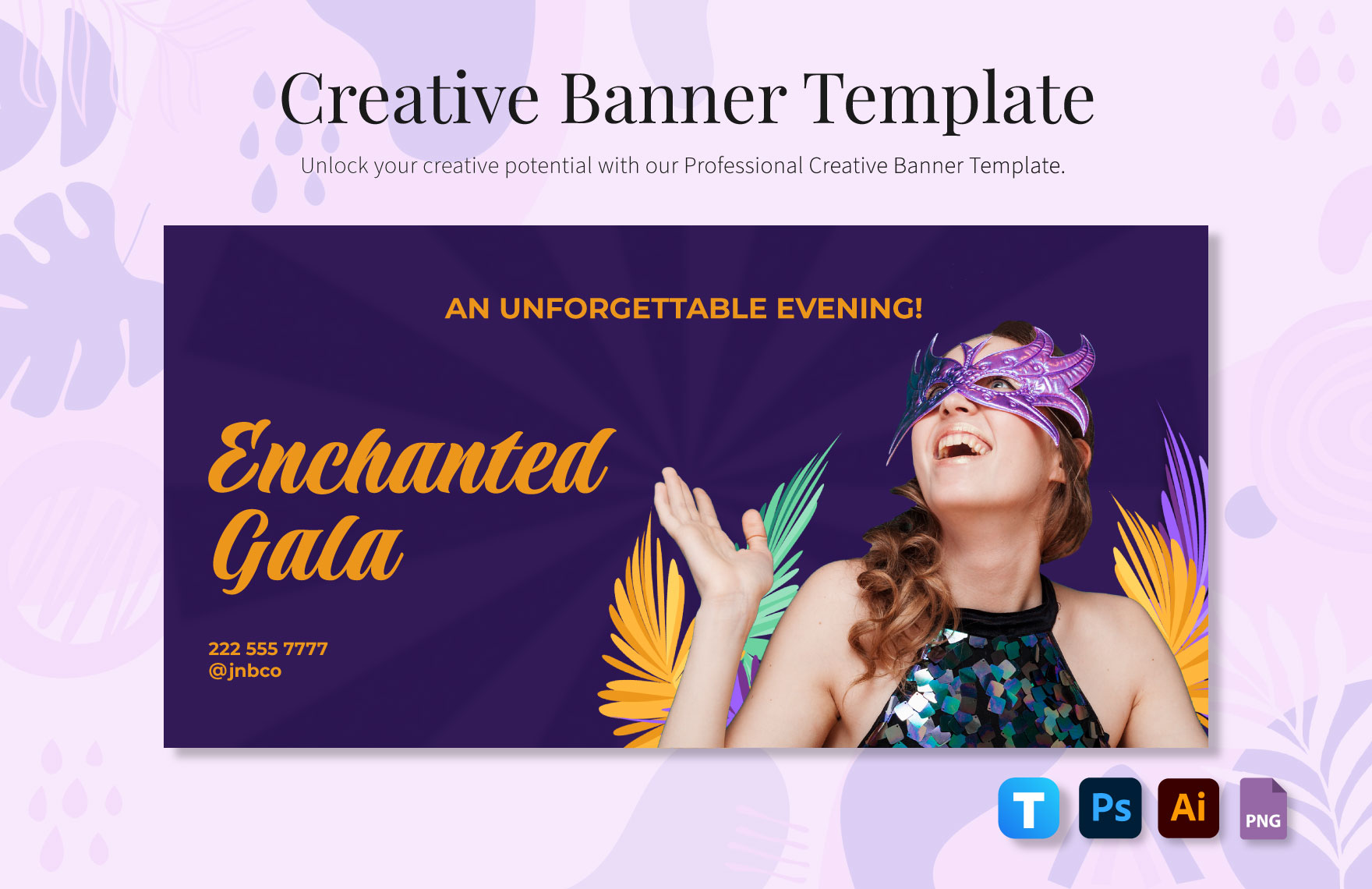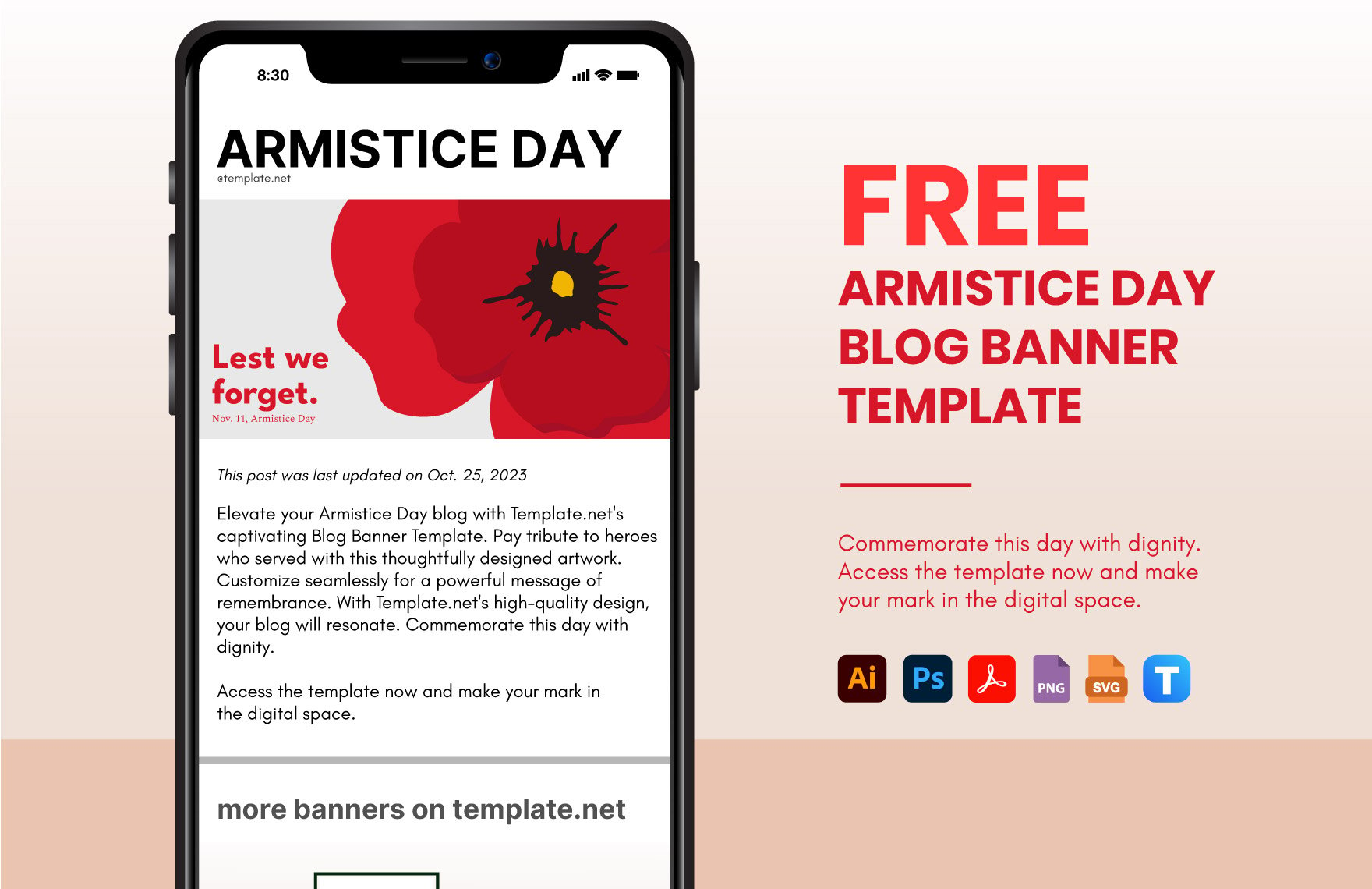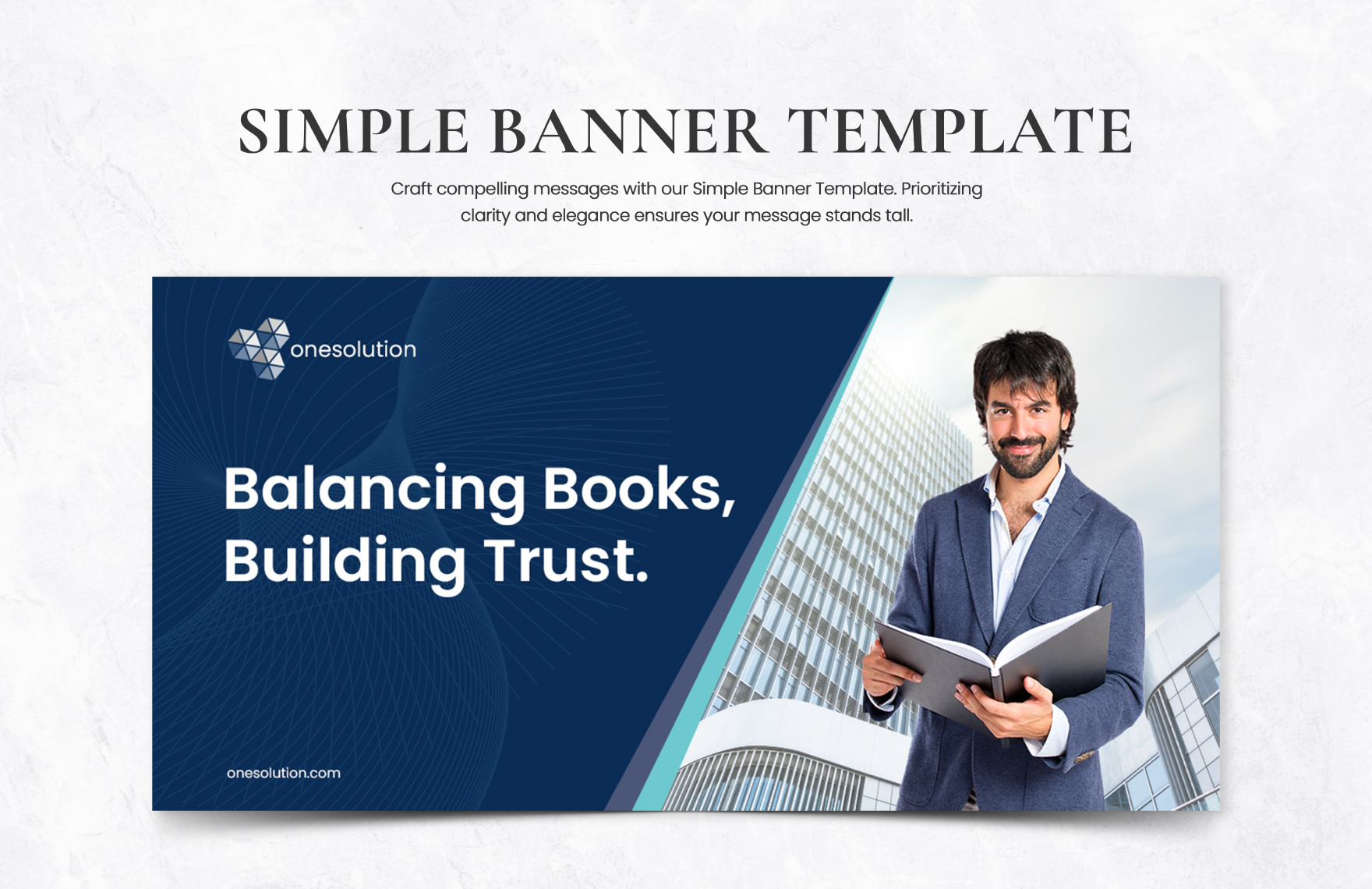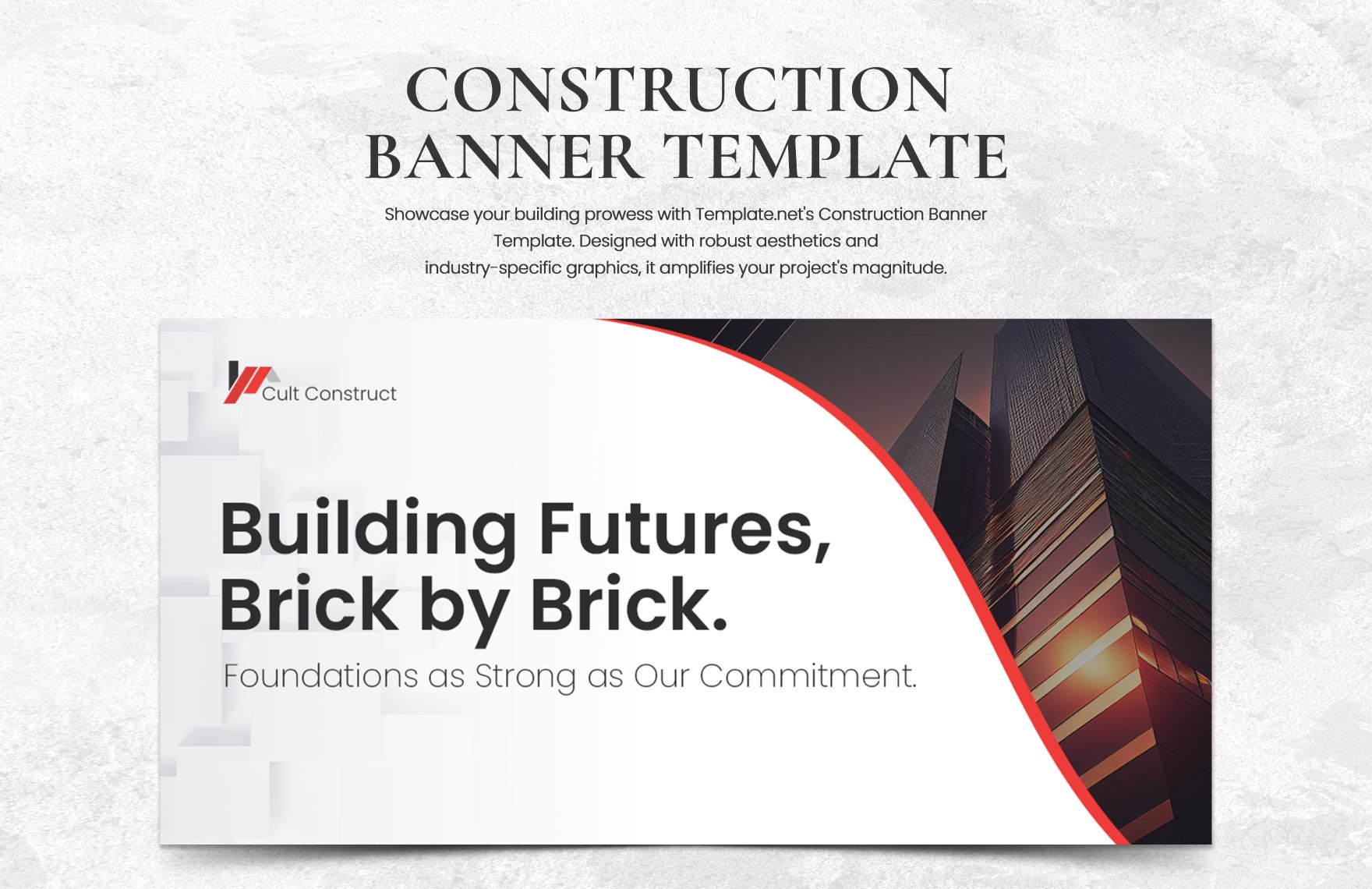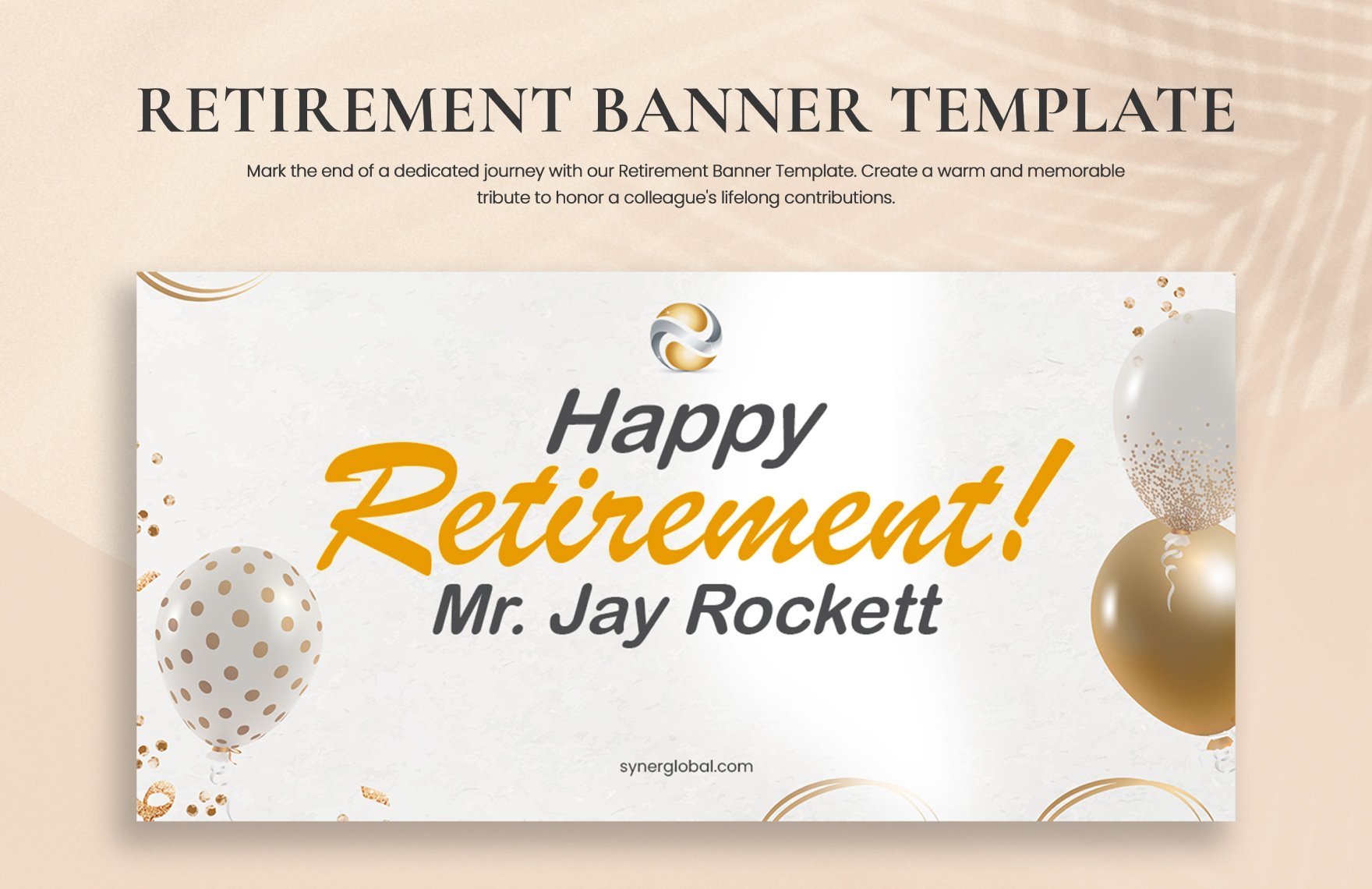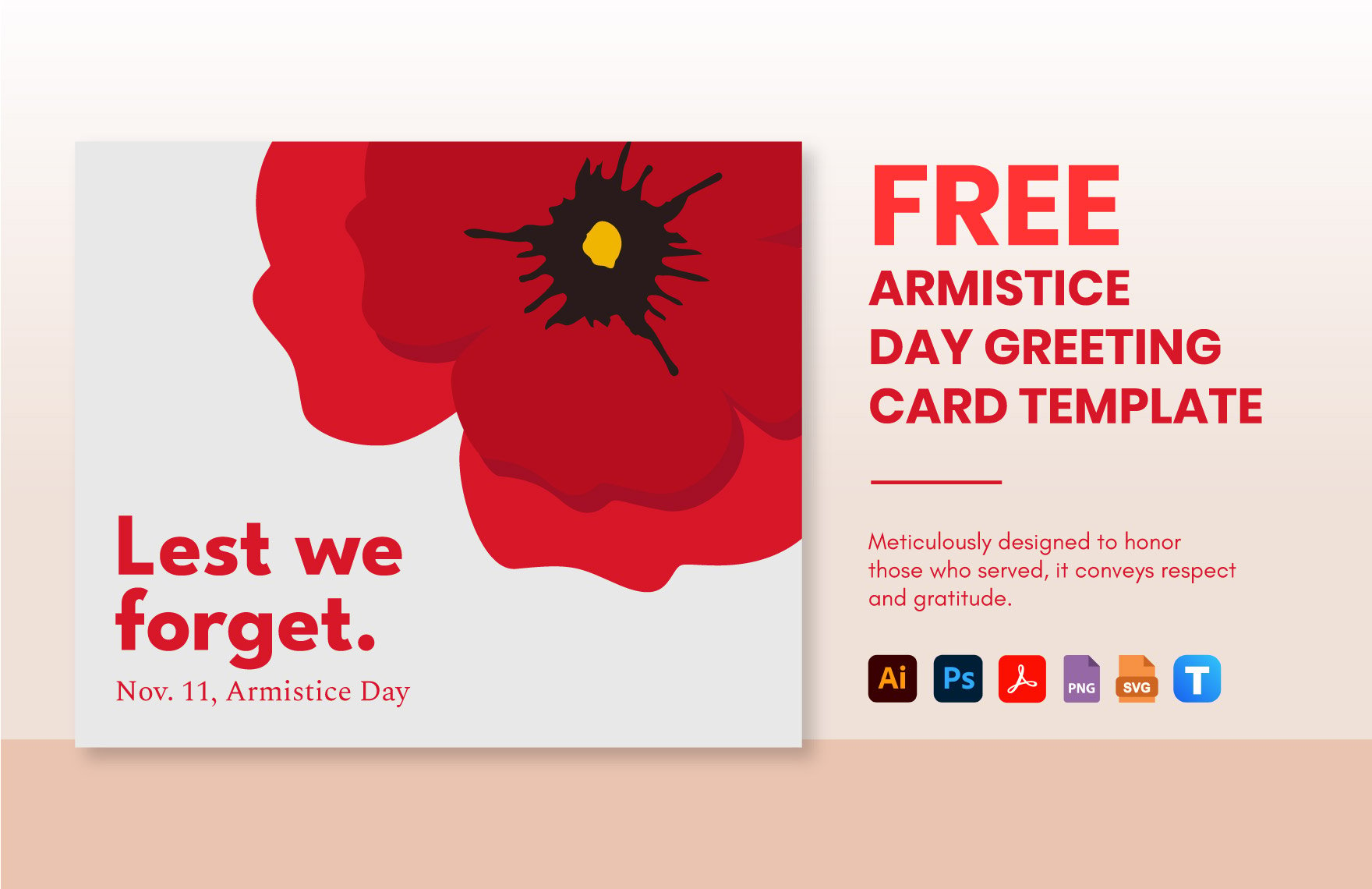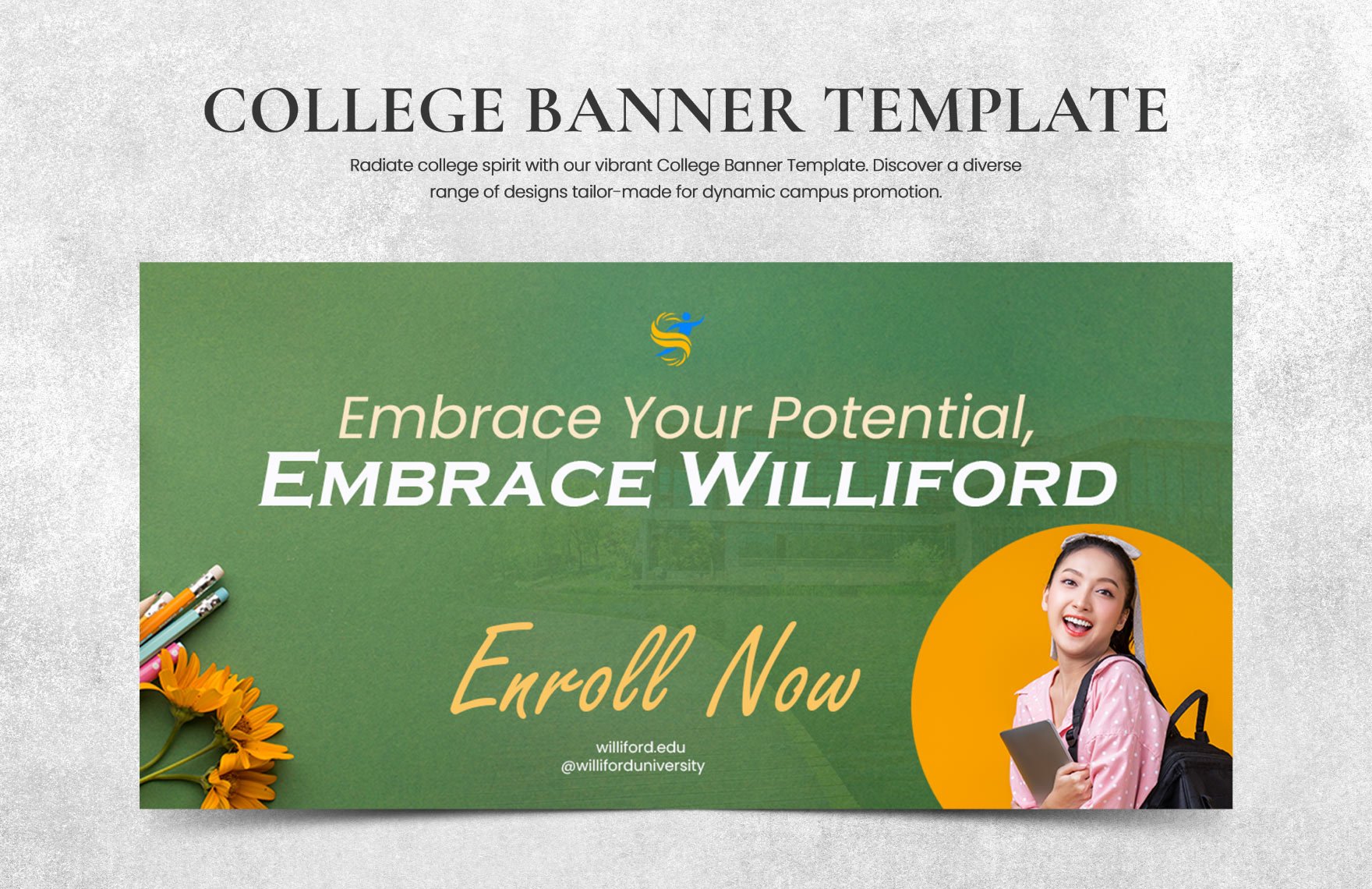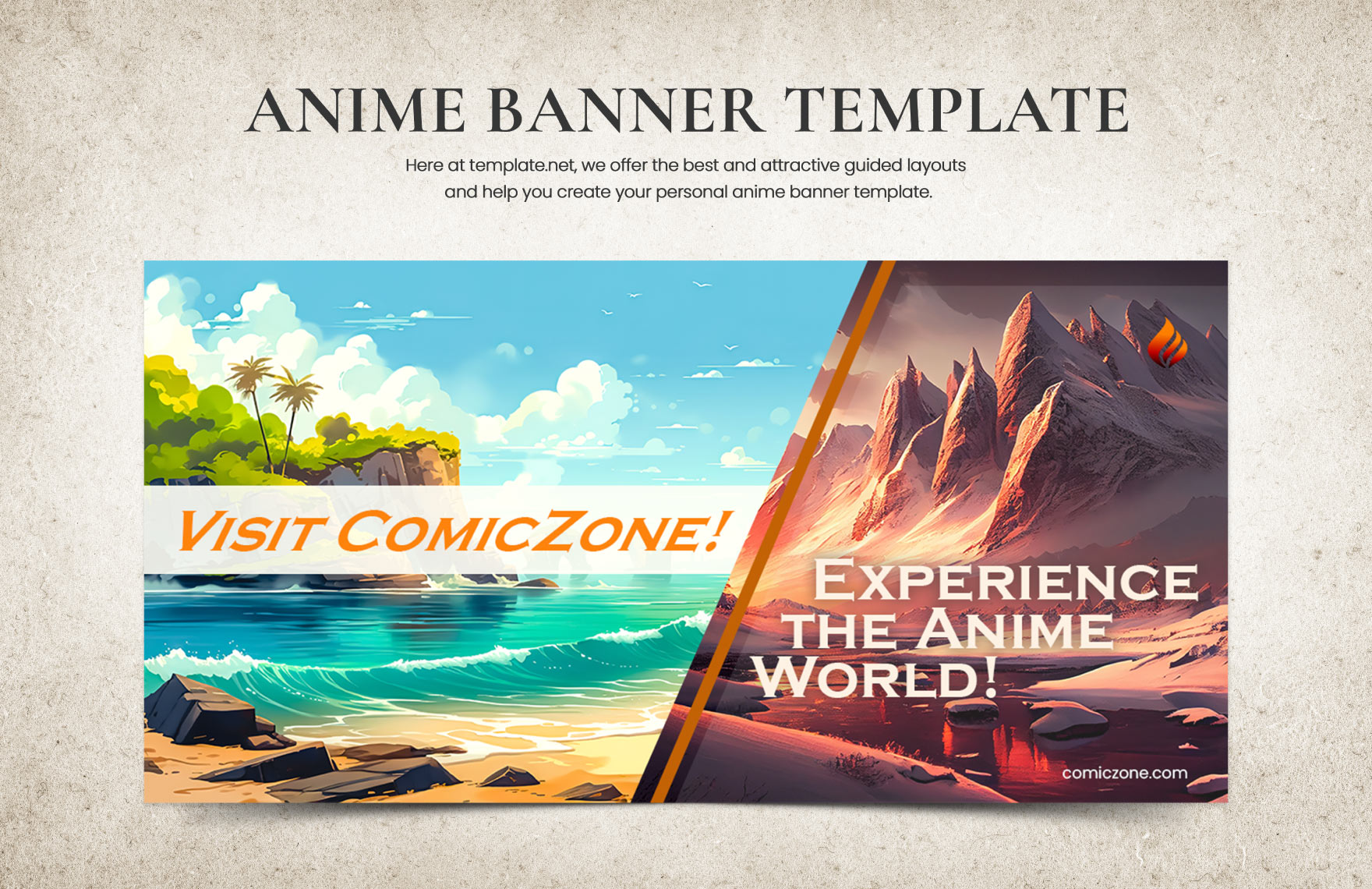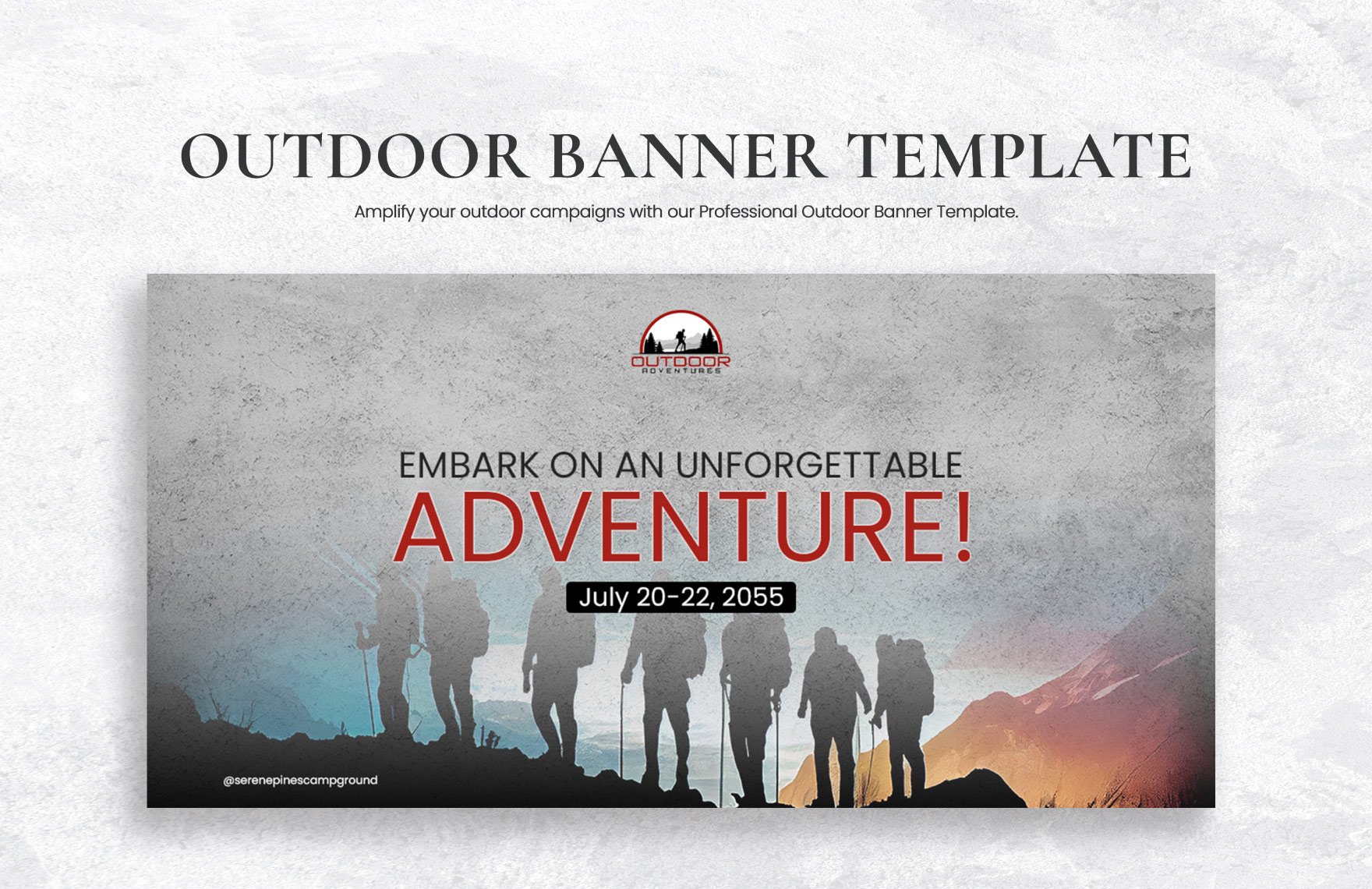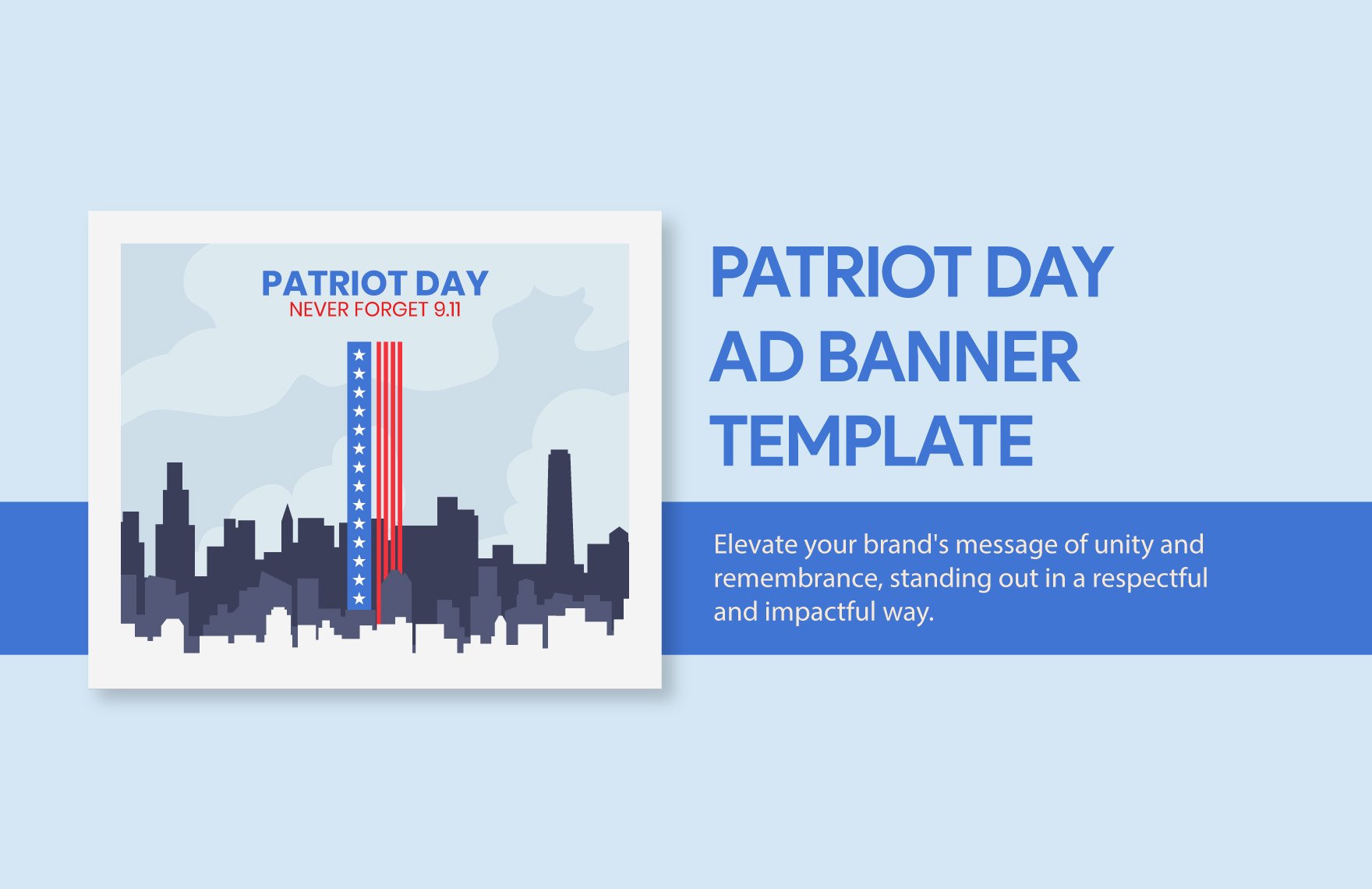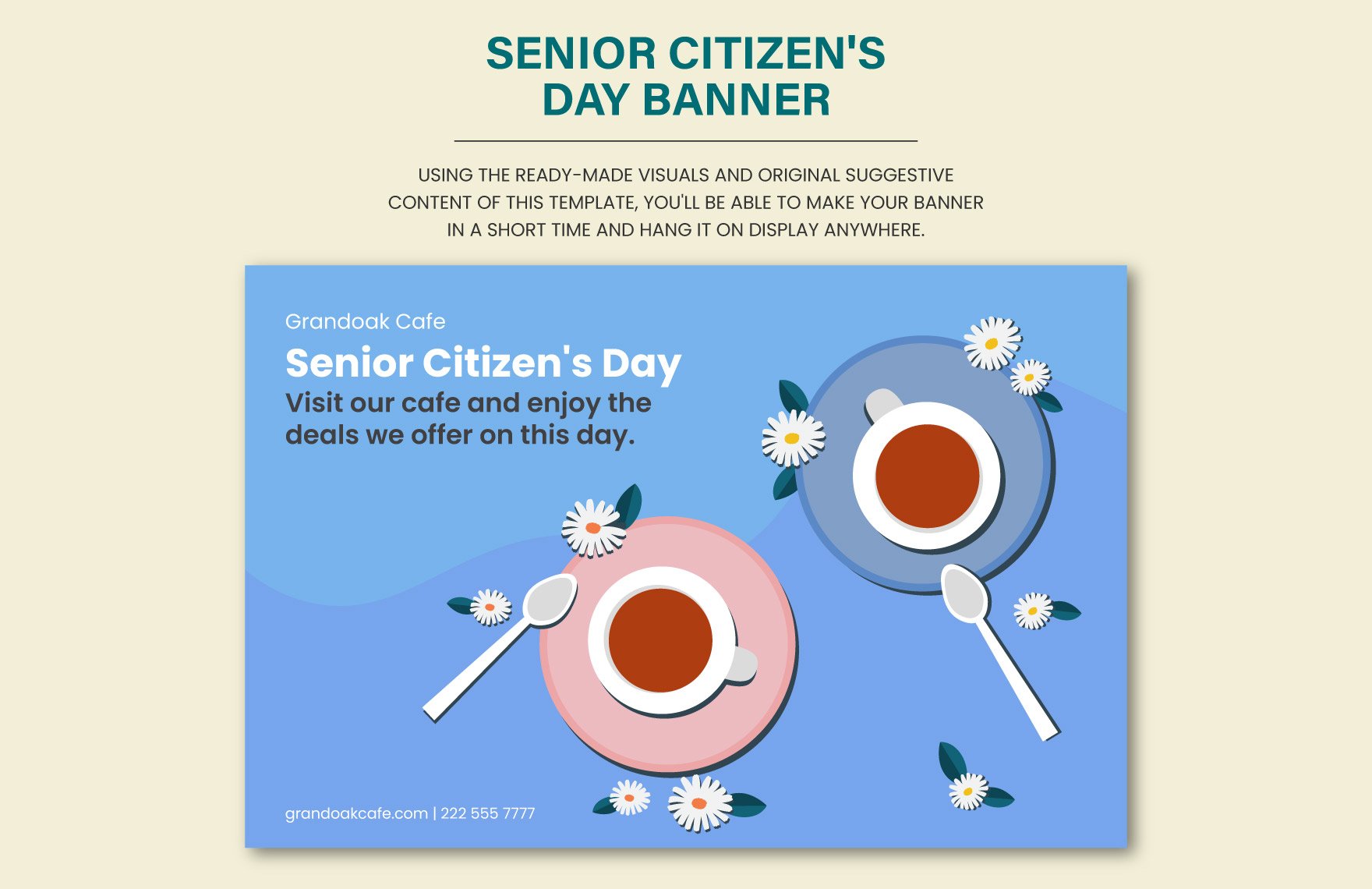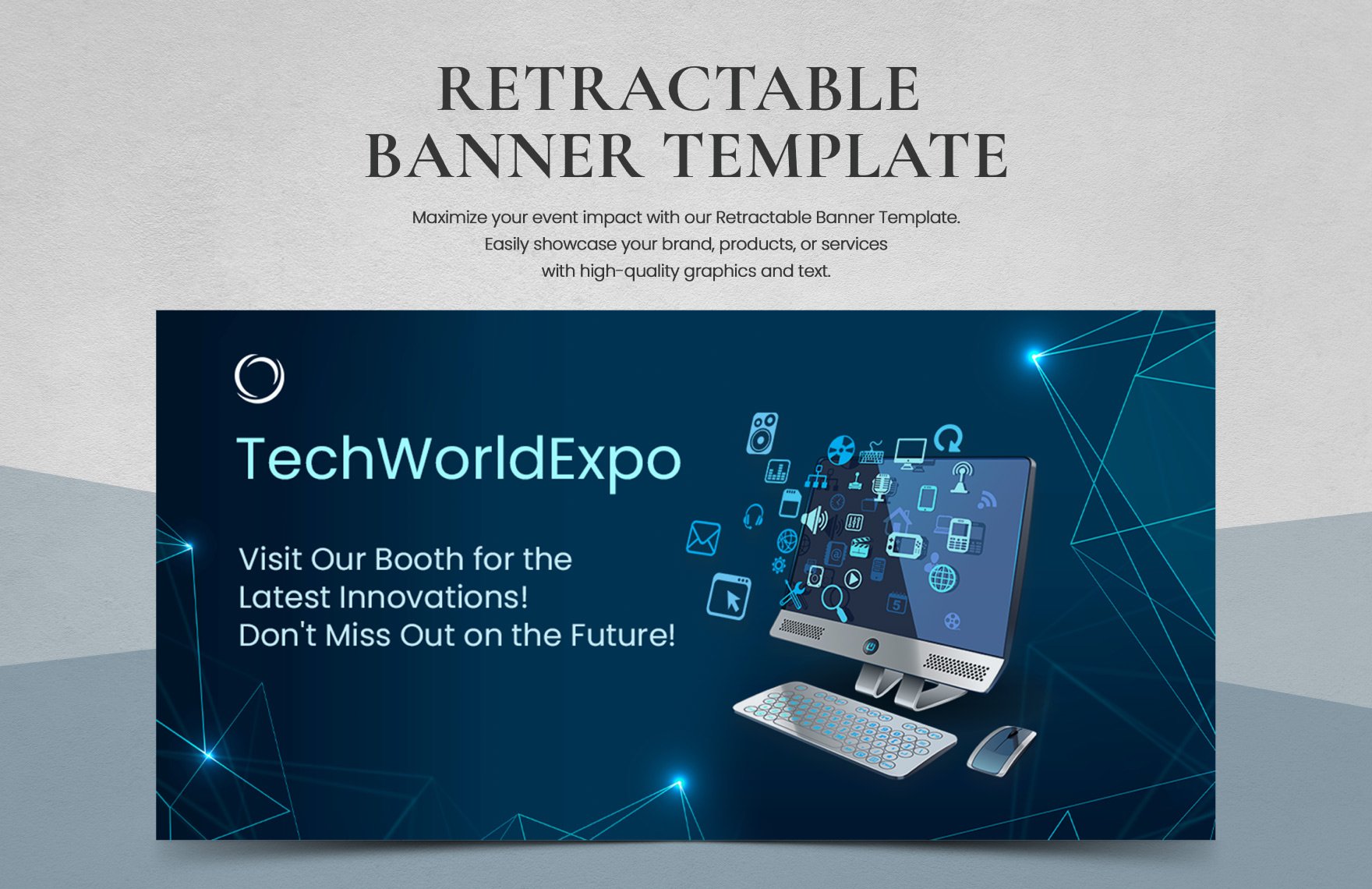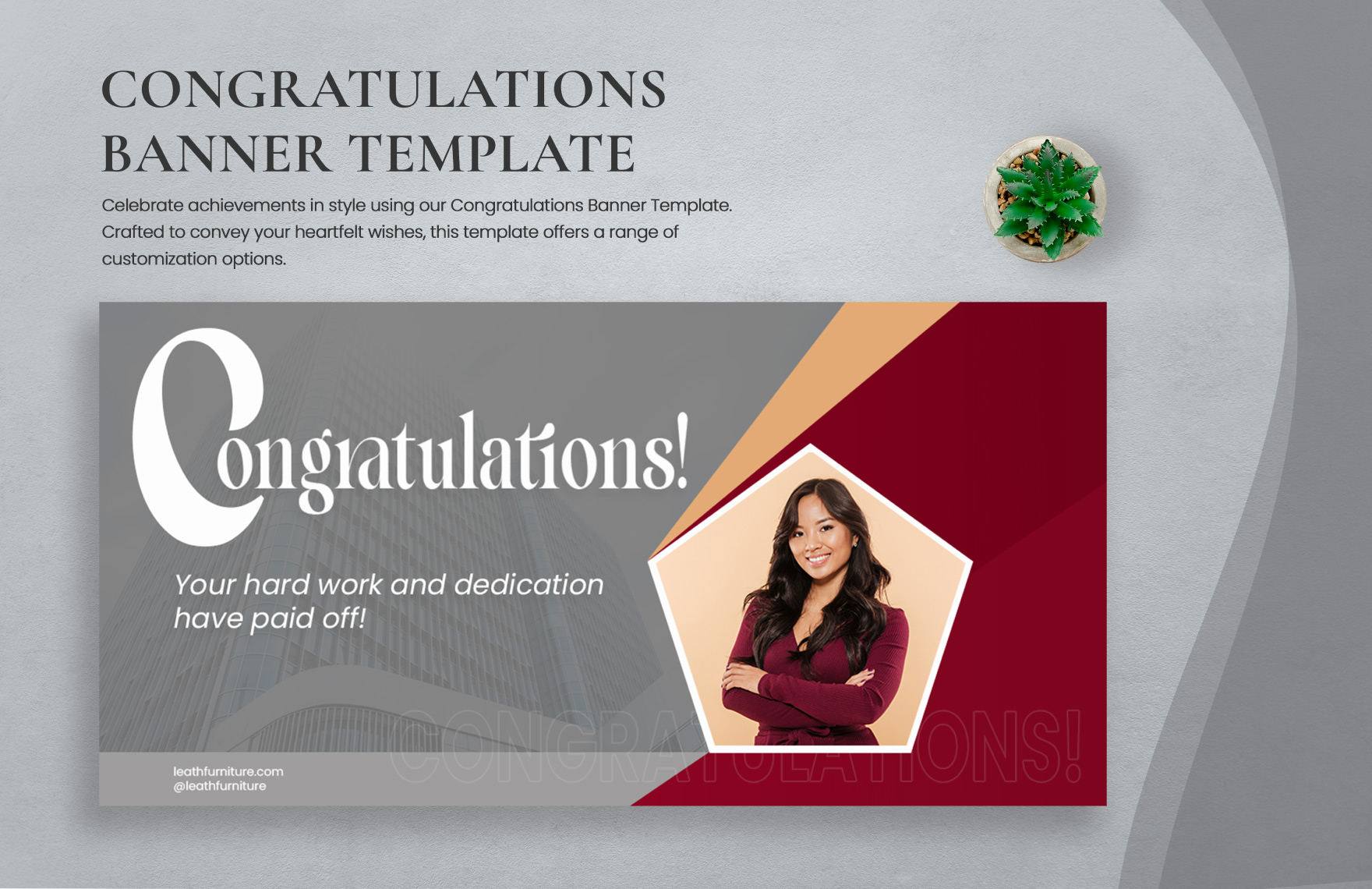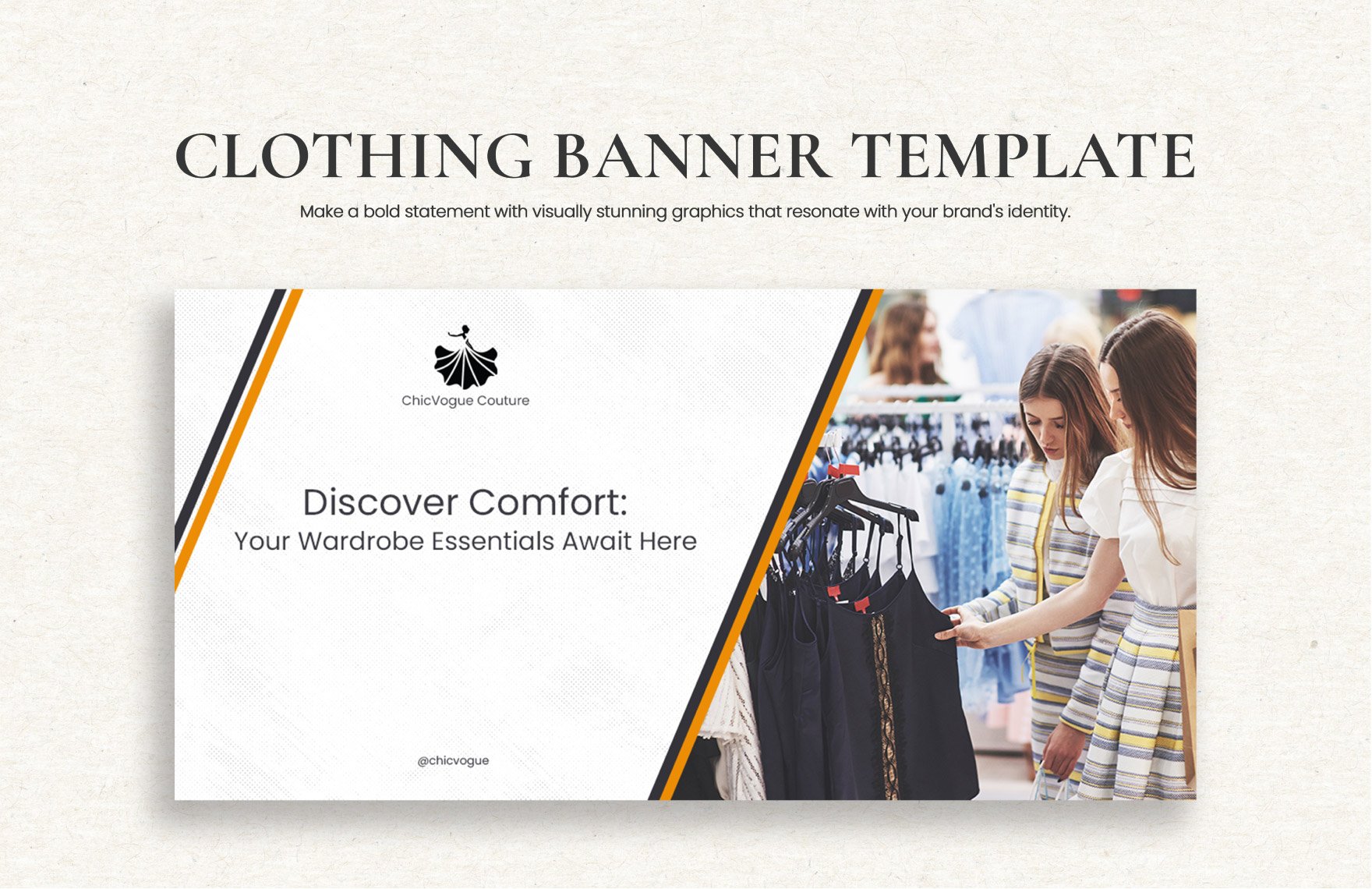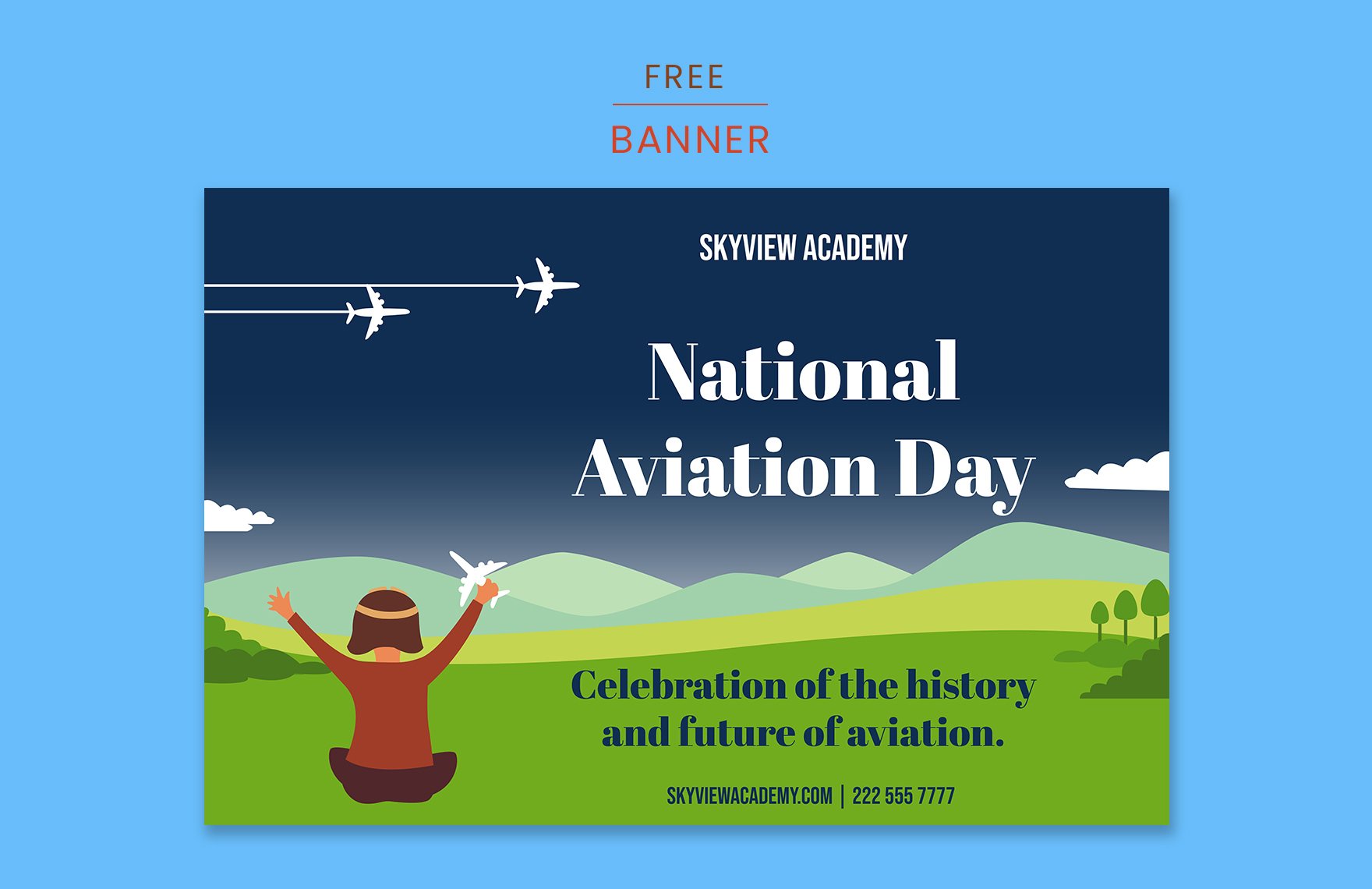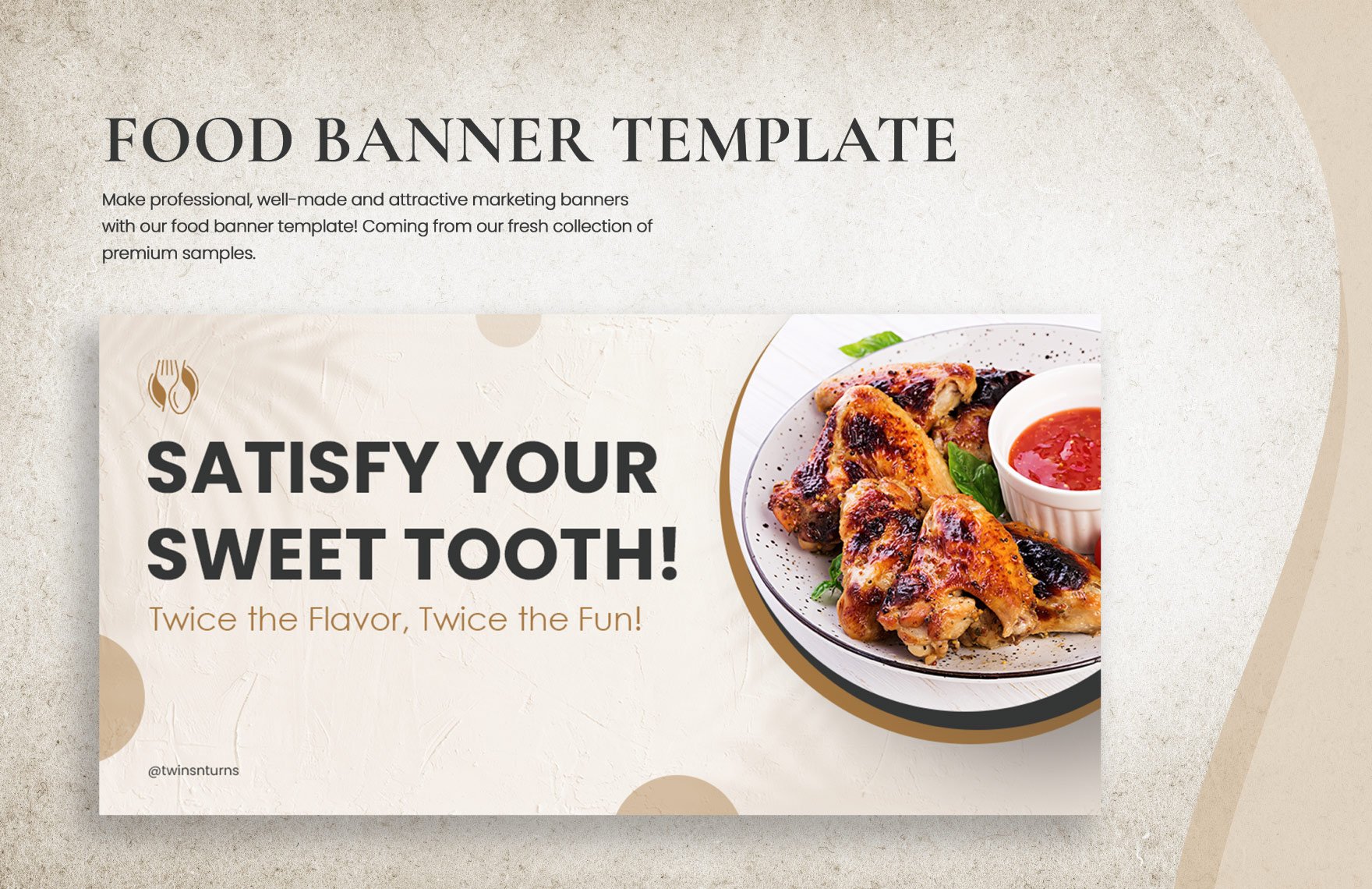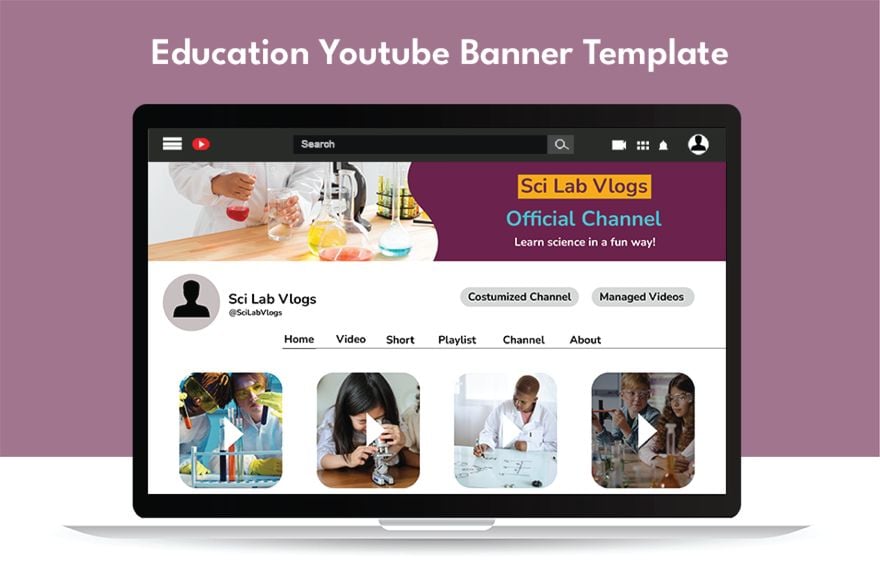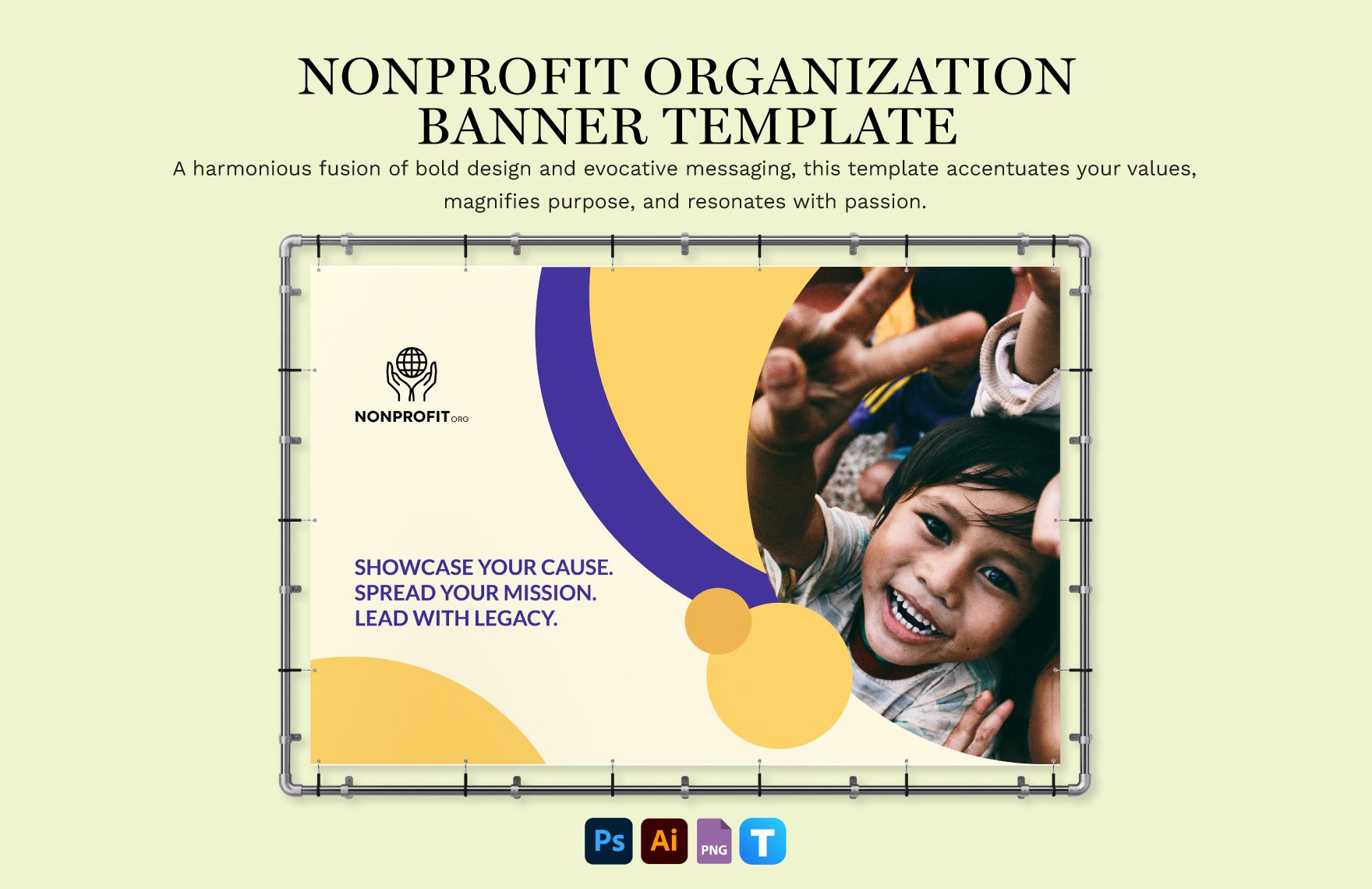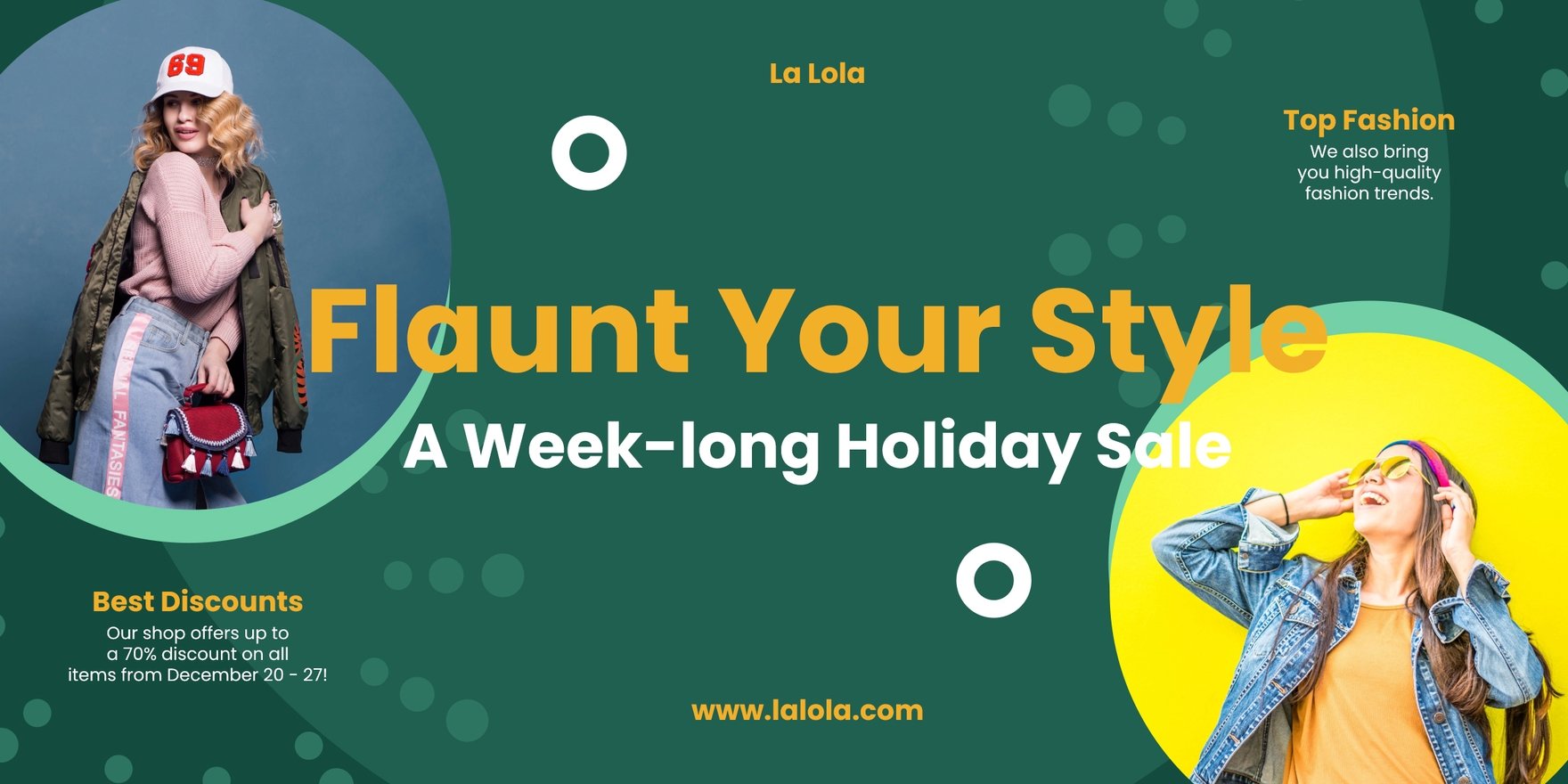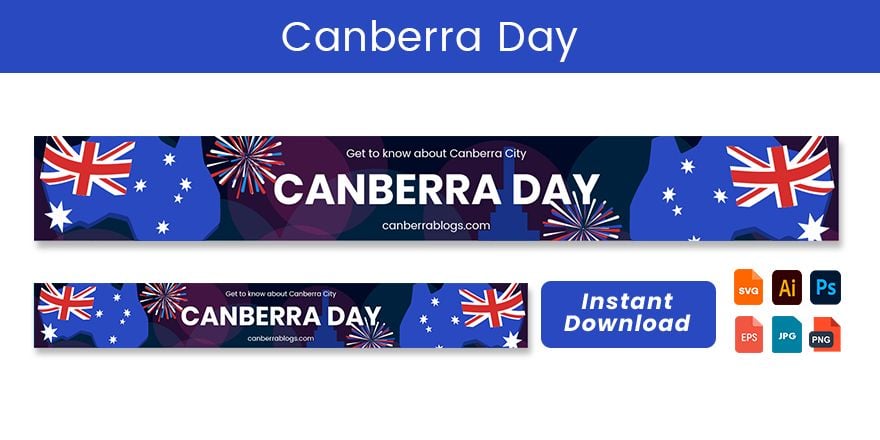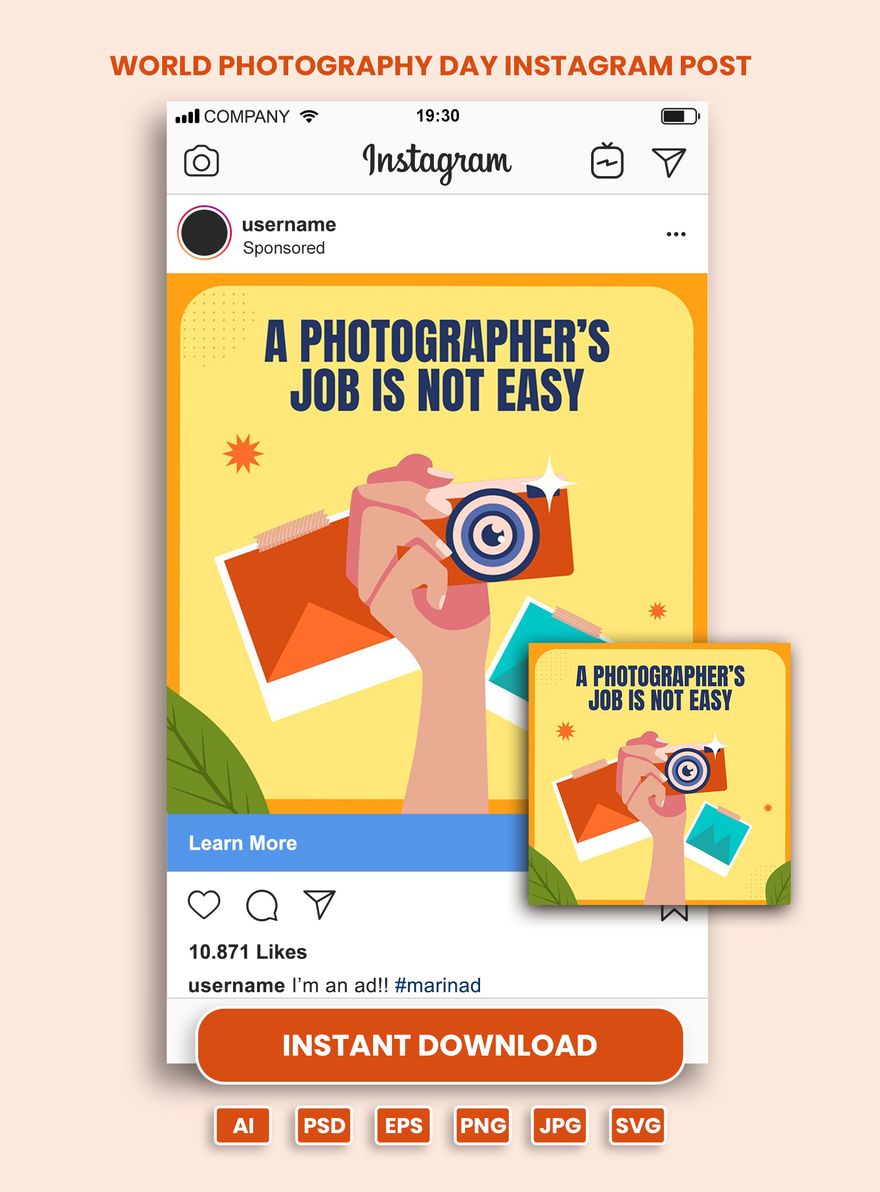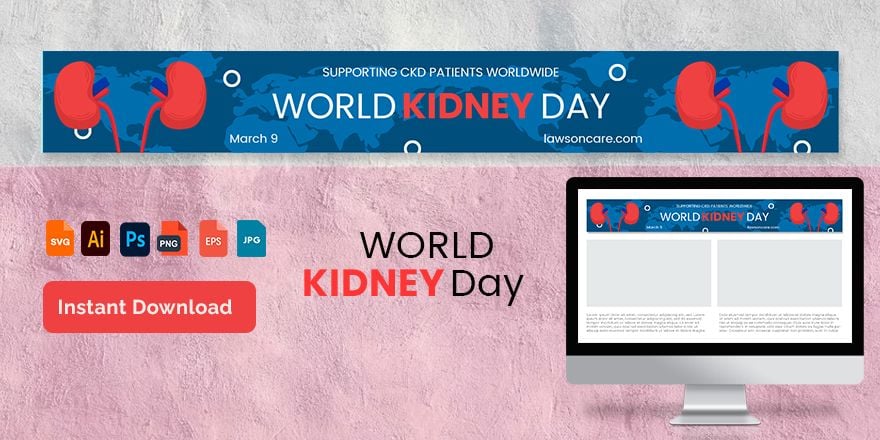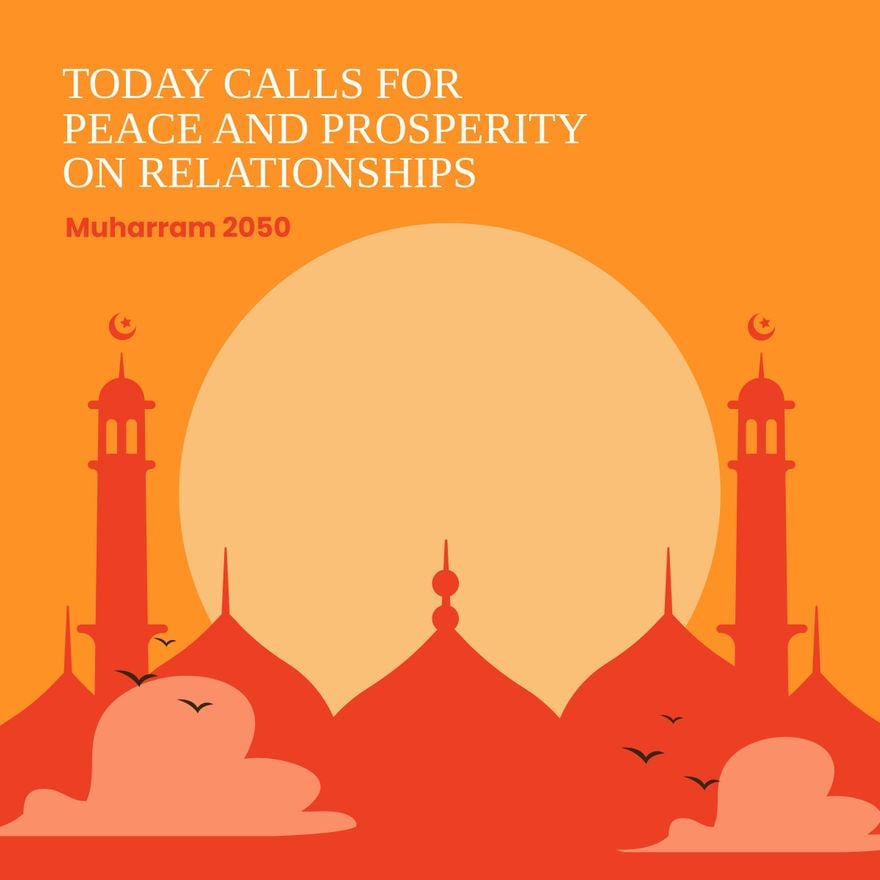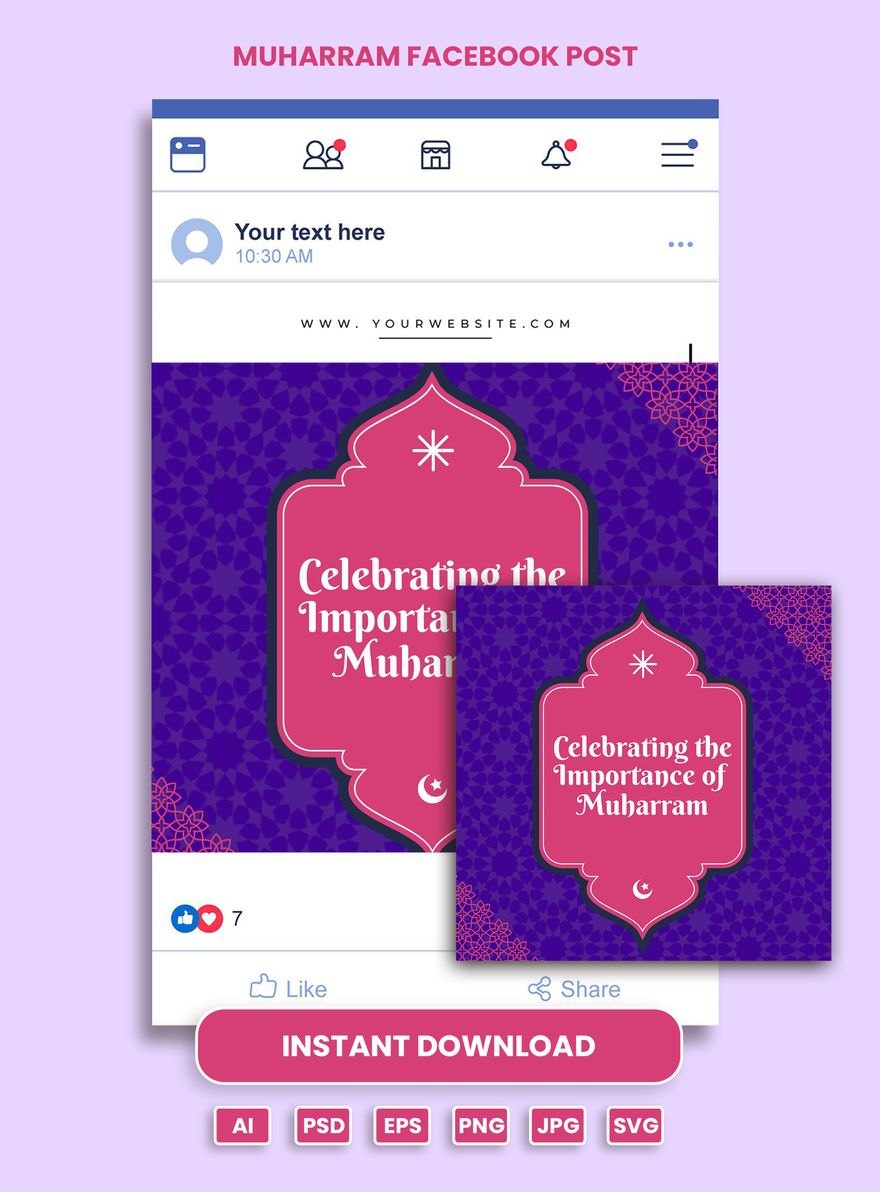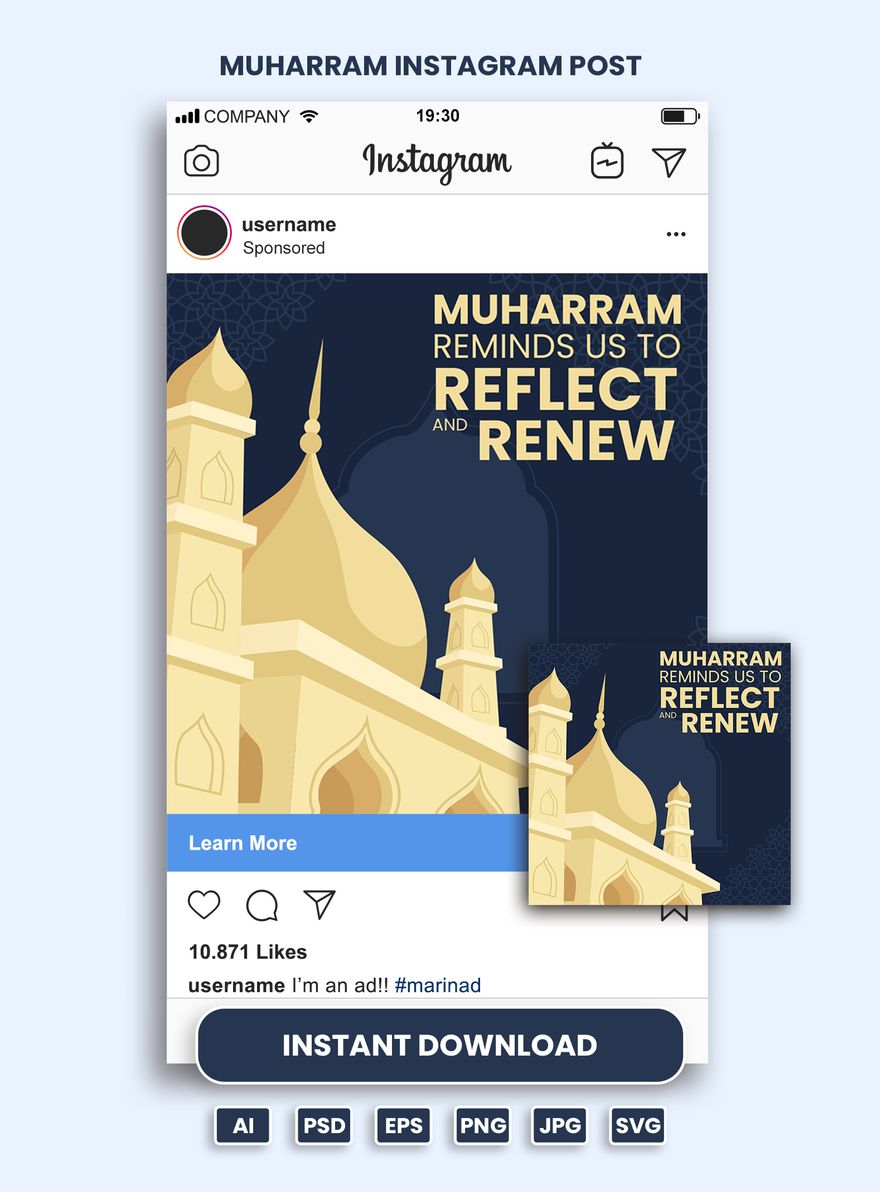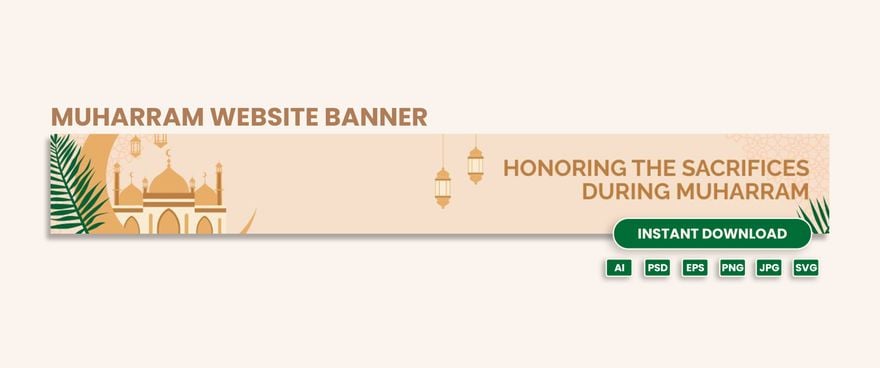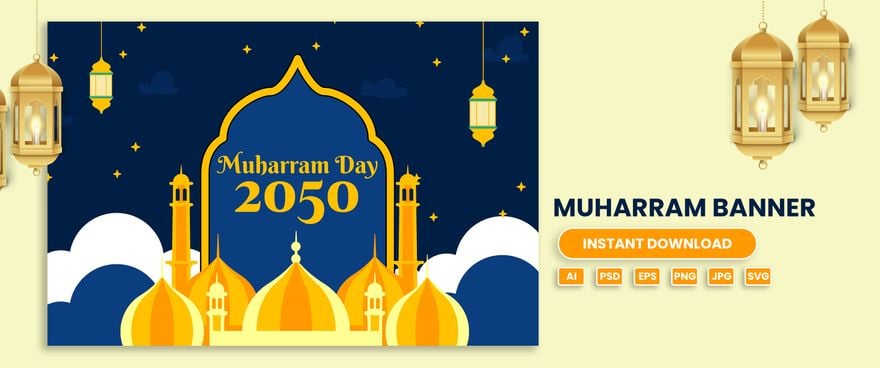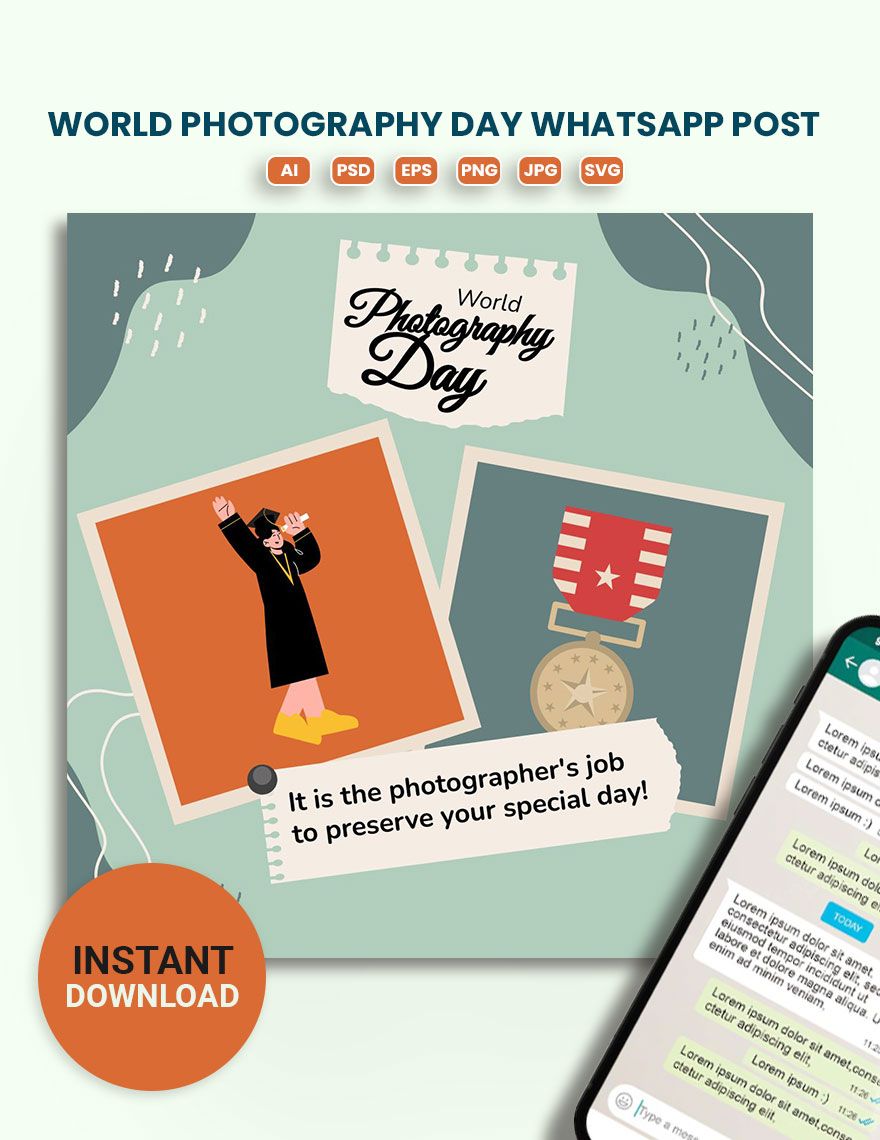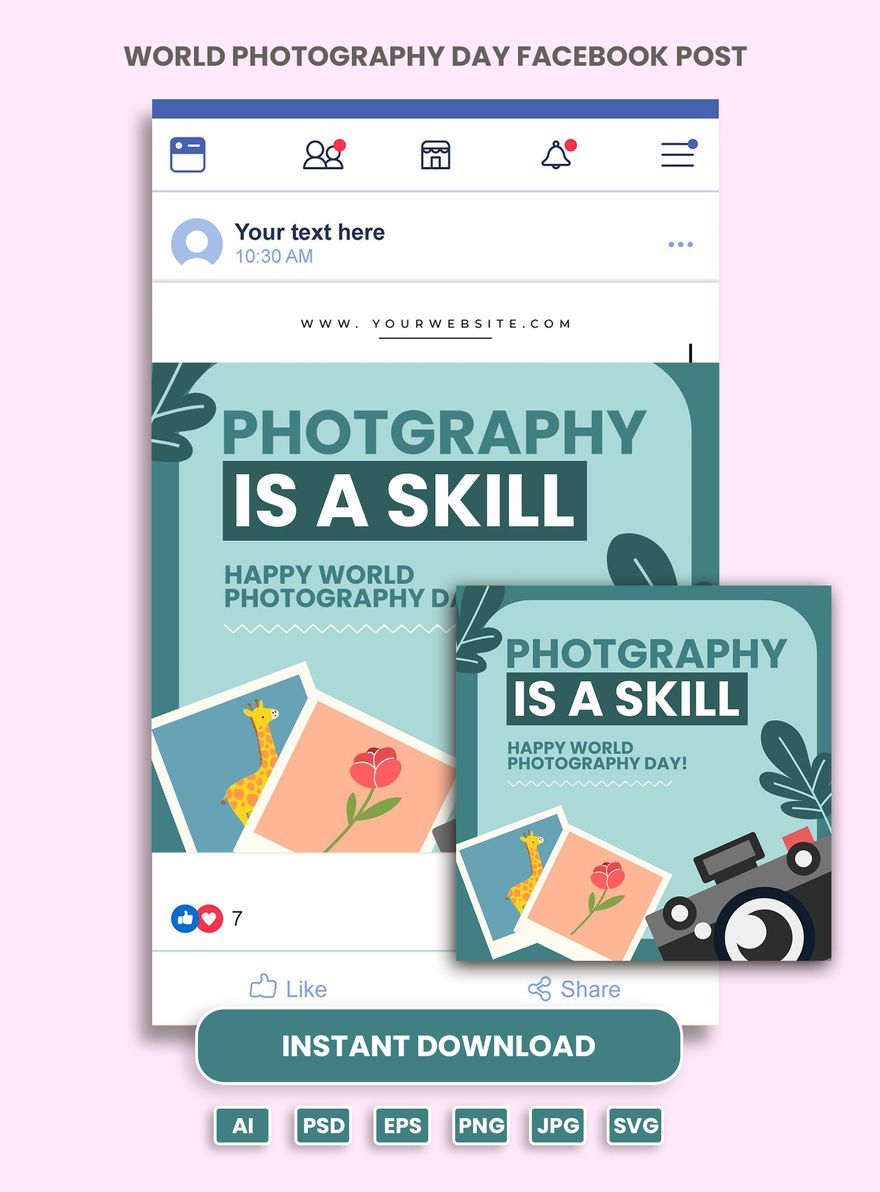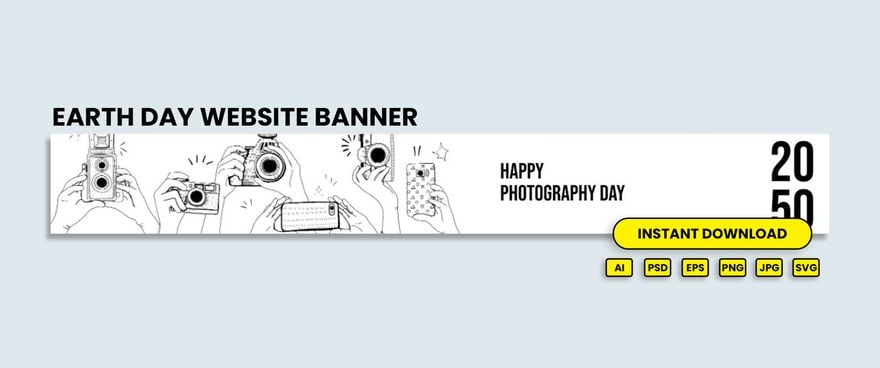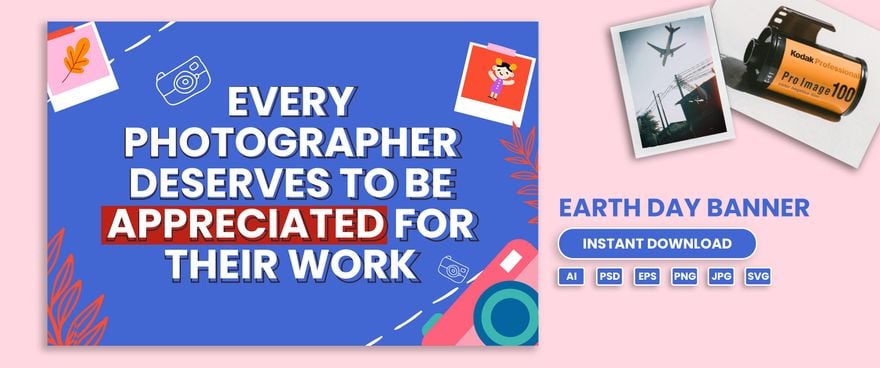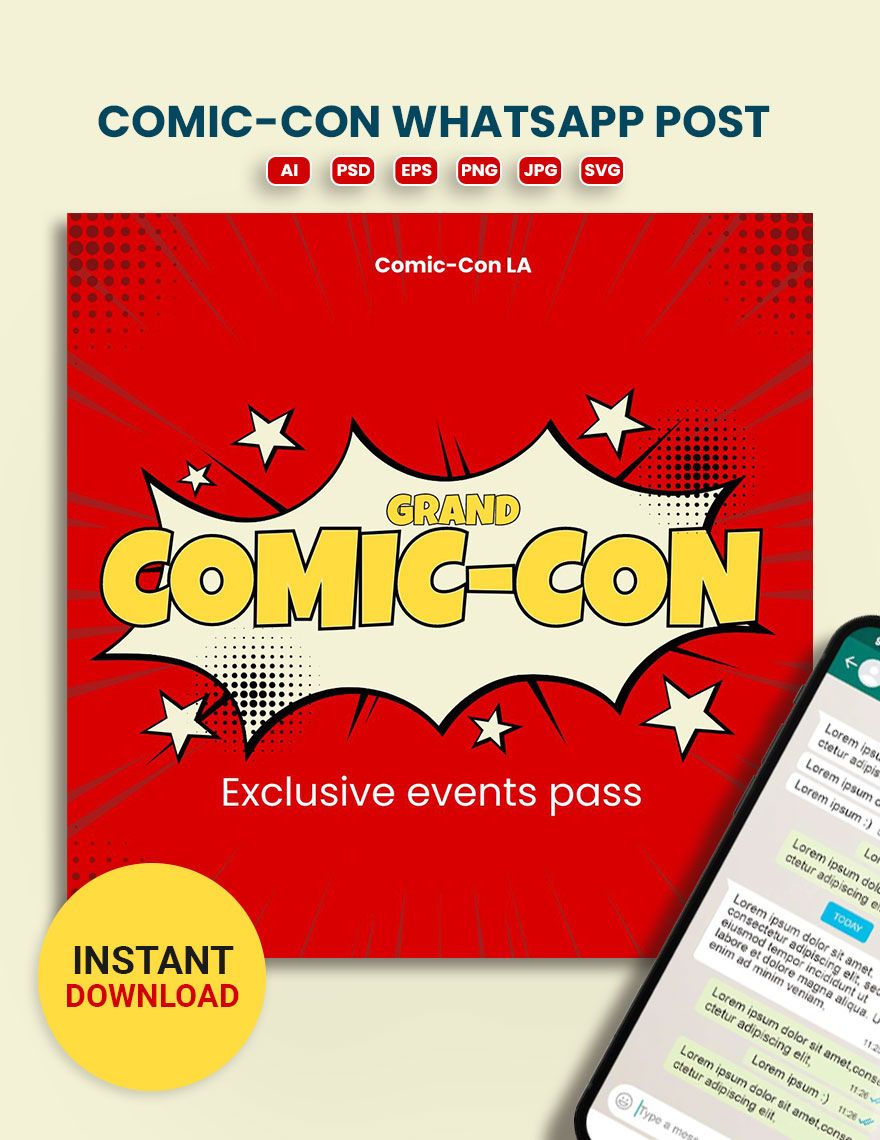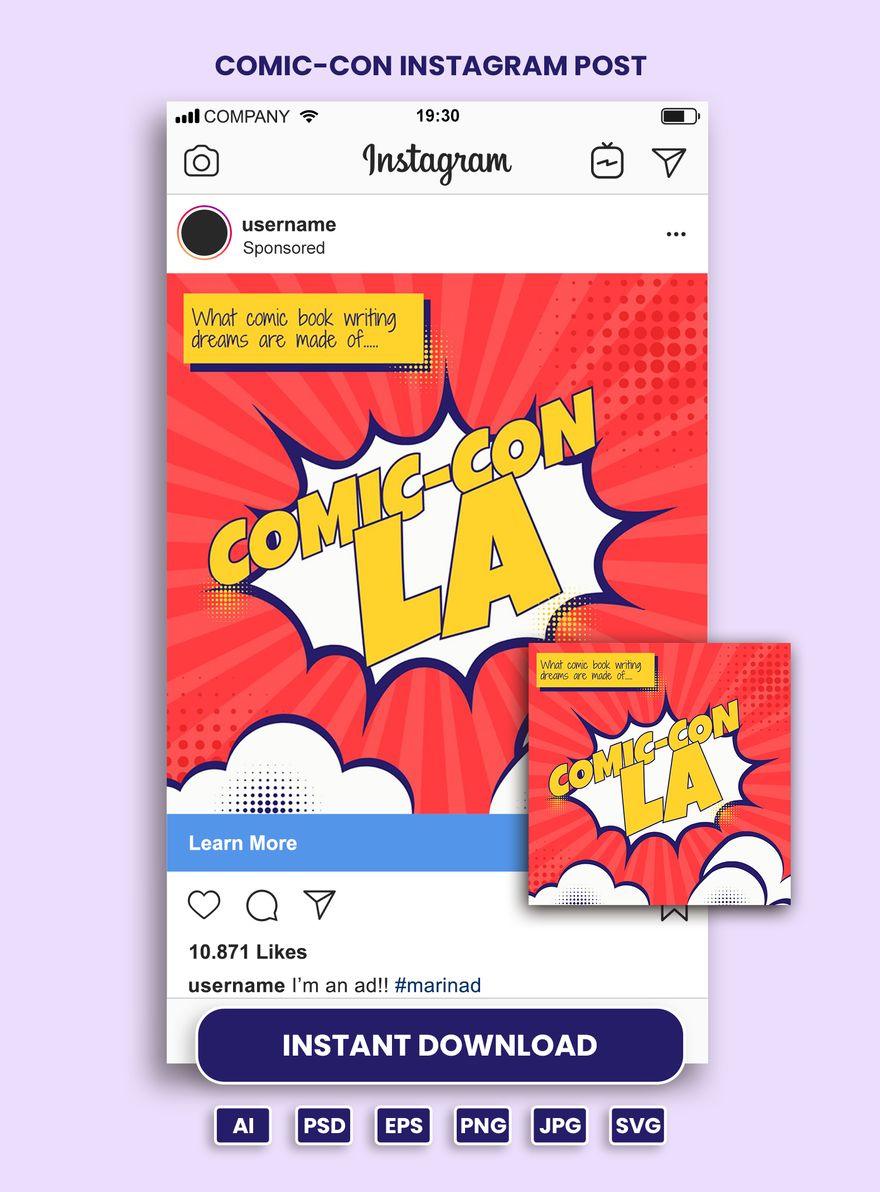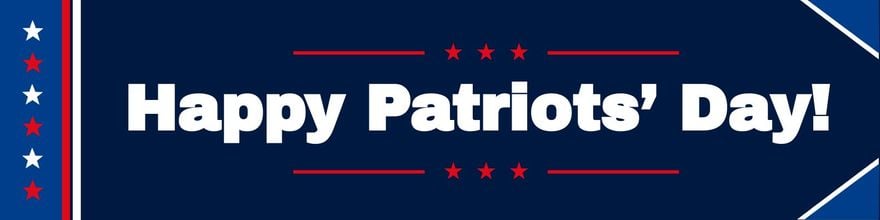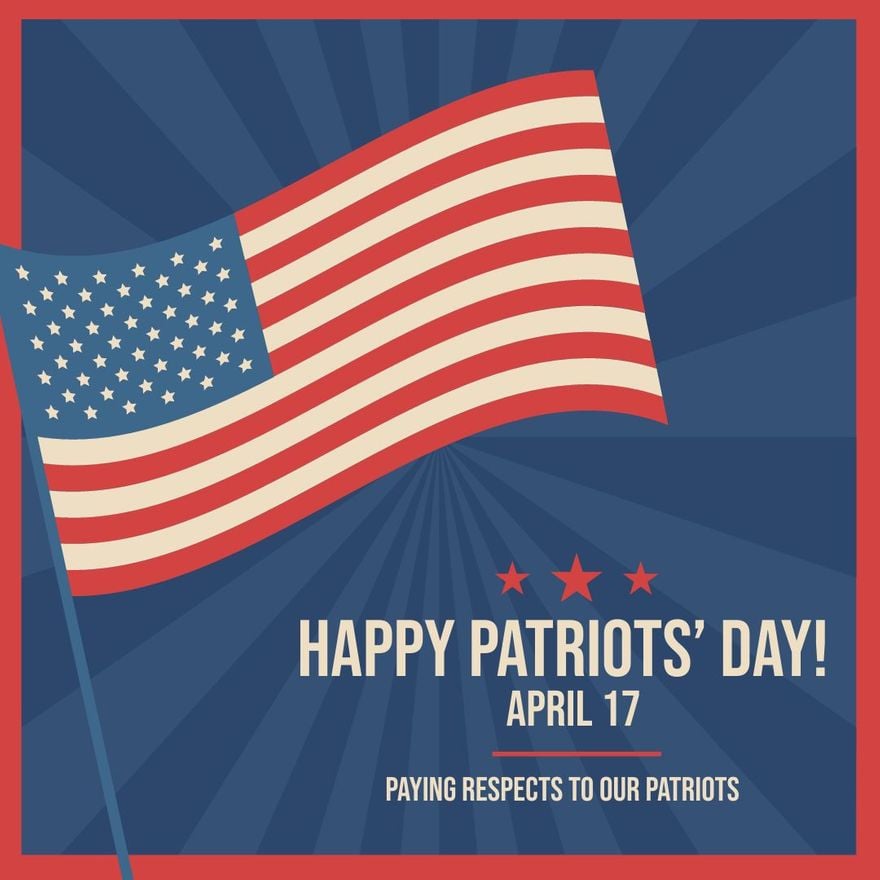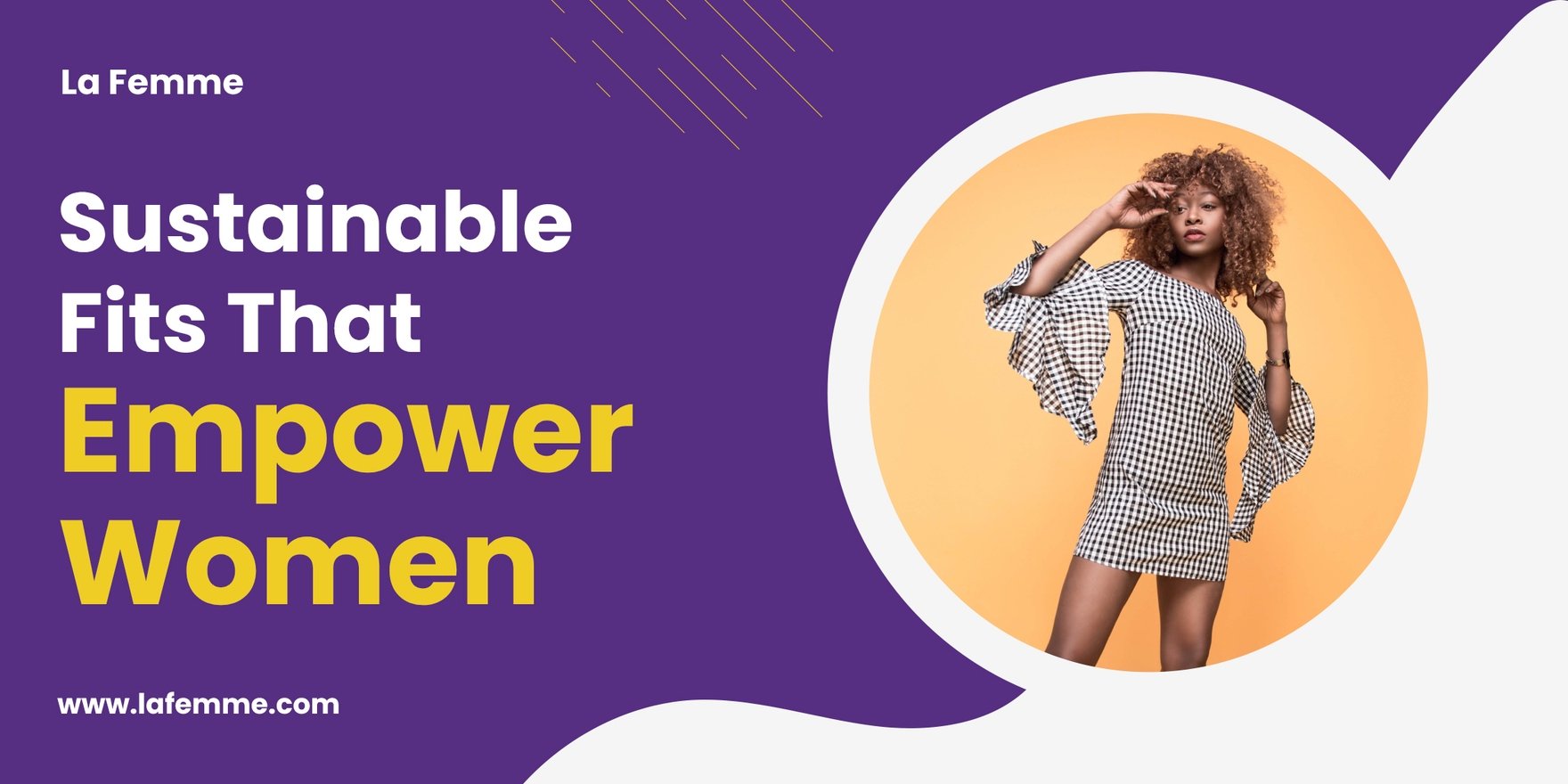Transform Your Designs with Pre-Designed Banner Templates in Adobe Illustrator by Template.net
Bring your event promotions to life with pre-designed Banner Templates in Adobe Illustrator by Template.net. Perfect for marketers and event coordinators, these templates allow you to create professional-grade banners quickly and easily with no design experience. Whether you’re looking to promote an upcoming event or showcase a new product feature, these templates provide the perfect solution. You can easily download and print files in Adobe Illustrator format, making them versatile for both digital and physical distribution. The best part is that these beautiful pre-designed templates are available for free, ensuring that anyone, regardless of skill level, can create stunning banner designs with ease.
Explore more beautiful premium pre-designed templates in Adobe Illustrator to take your projects to the next level. Template.net offers a regularly updated library of templates, so you’ll always find the latest designs to fit any occasion. These templates are flexible and easy to use, allowing you to download or share via link, email, or social media platforms for increased reach. For maximum creative freedom, mix and match both free and premium templates to suit all your design needs. Start with the provided options and discover just how easy it is to elevate your promotional materials.