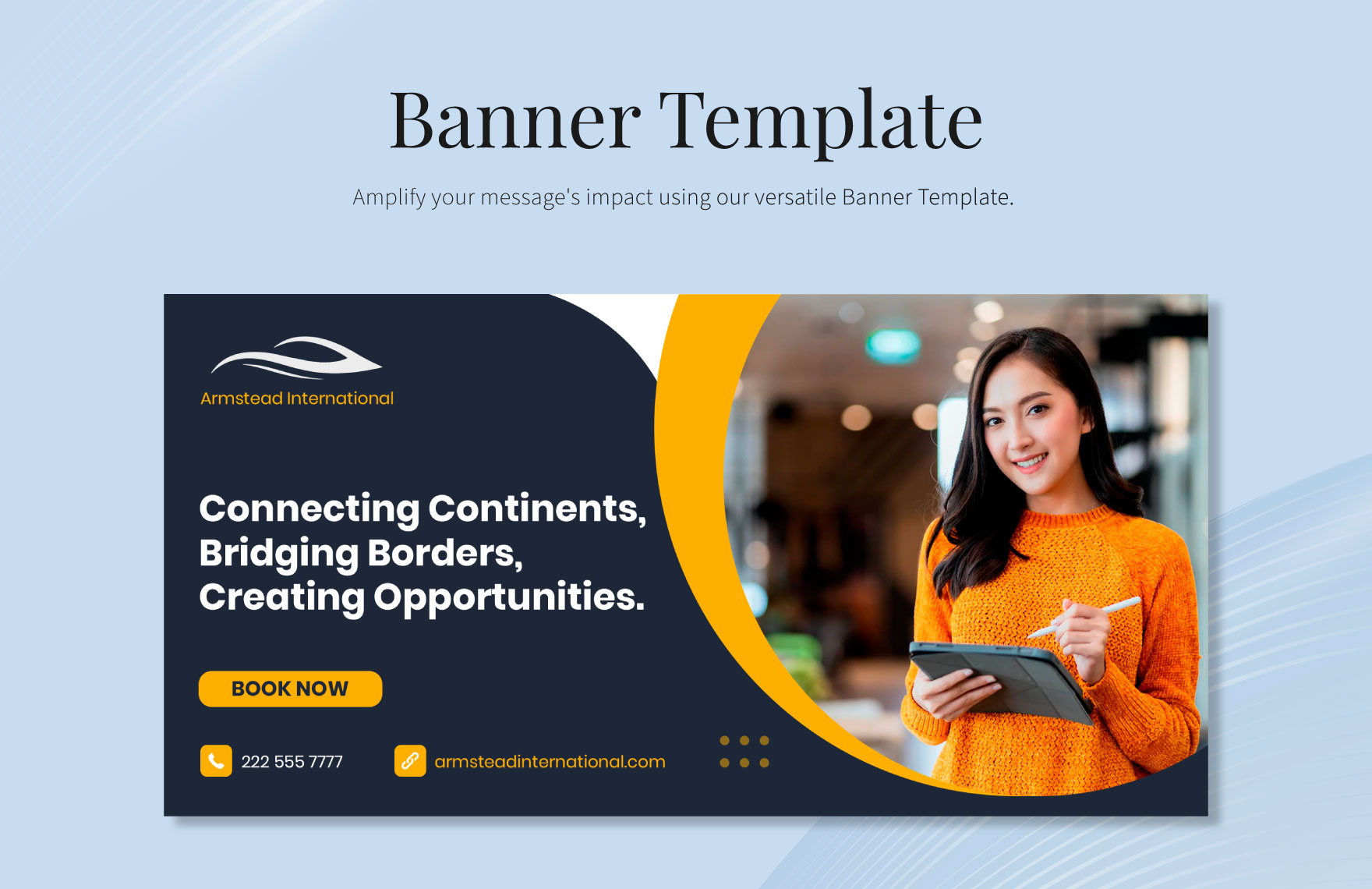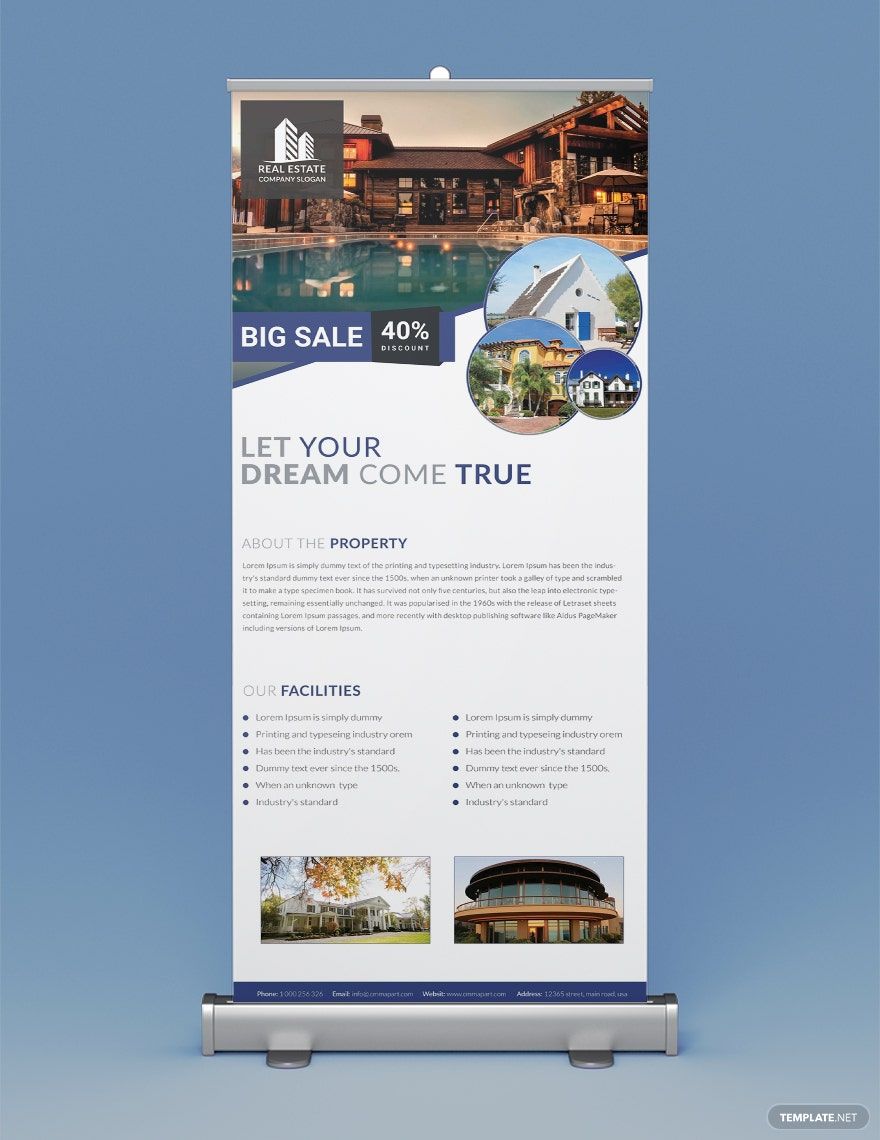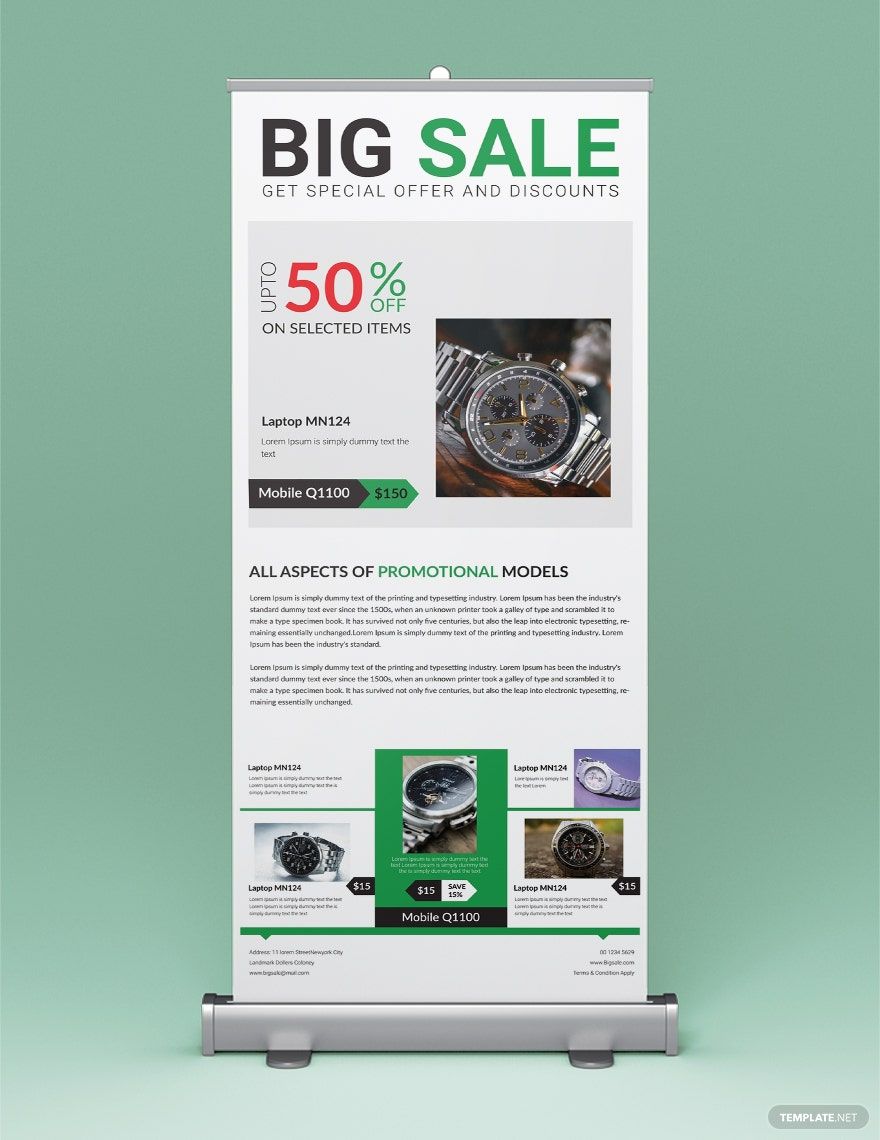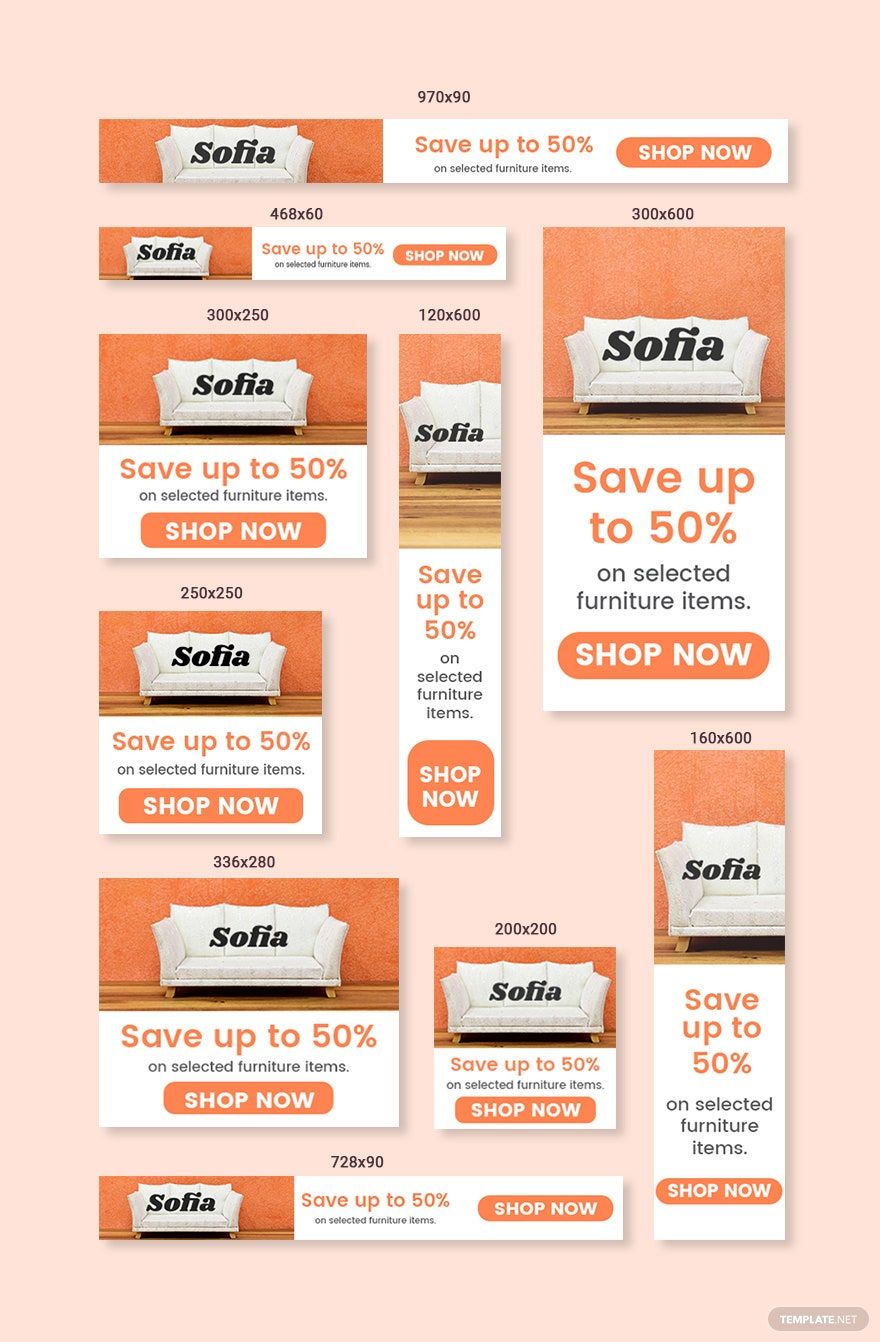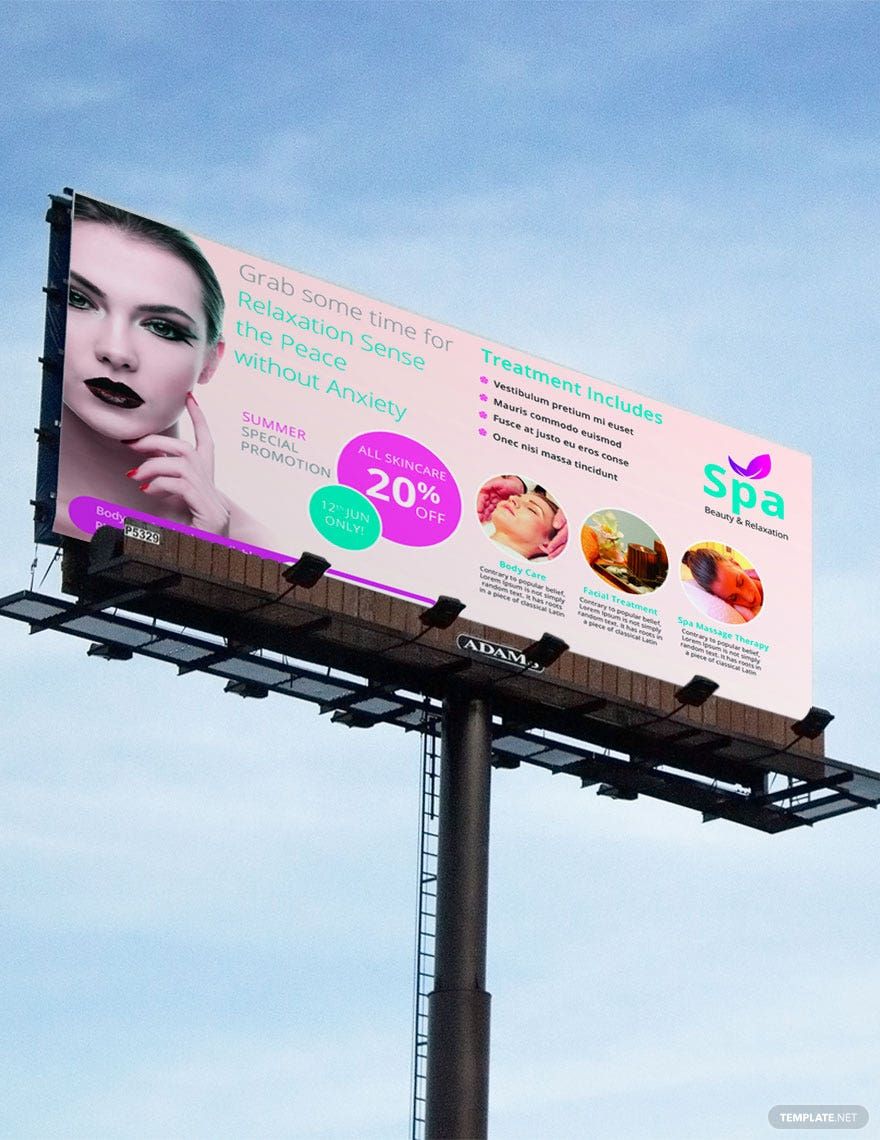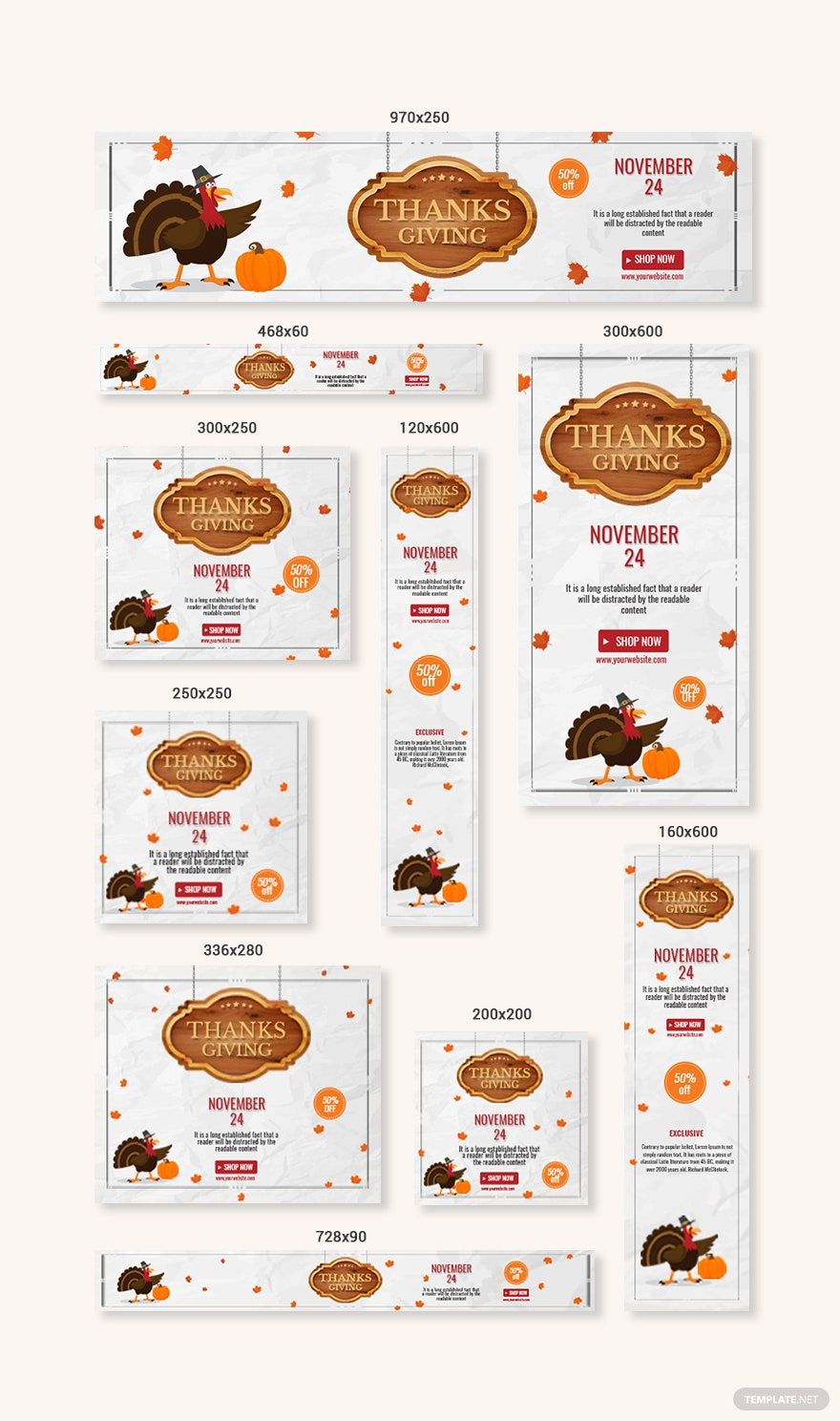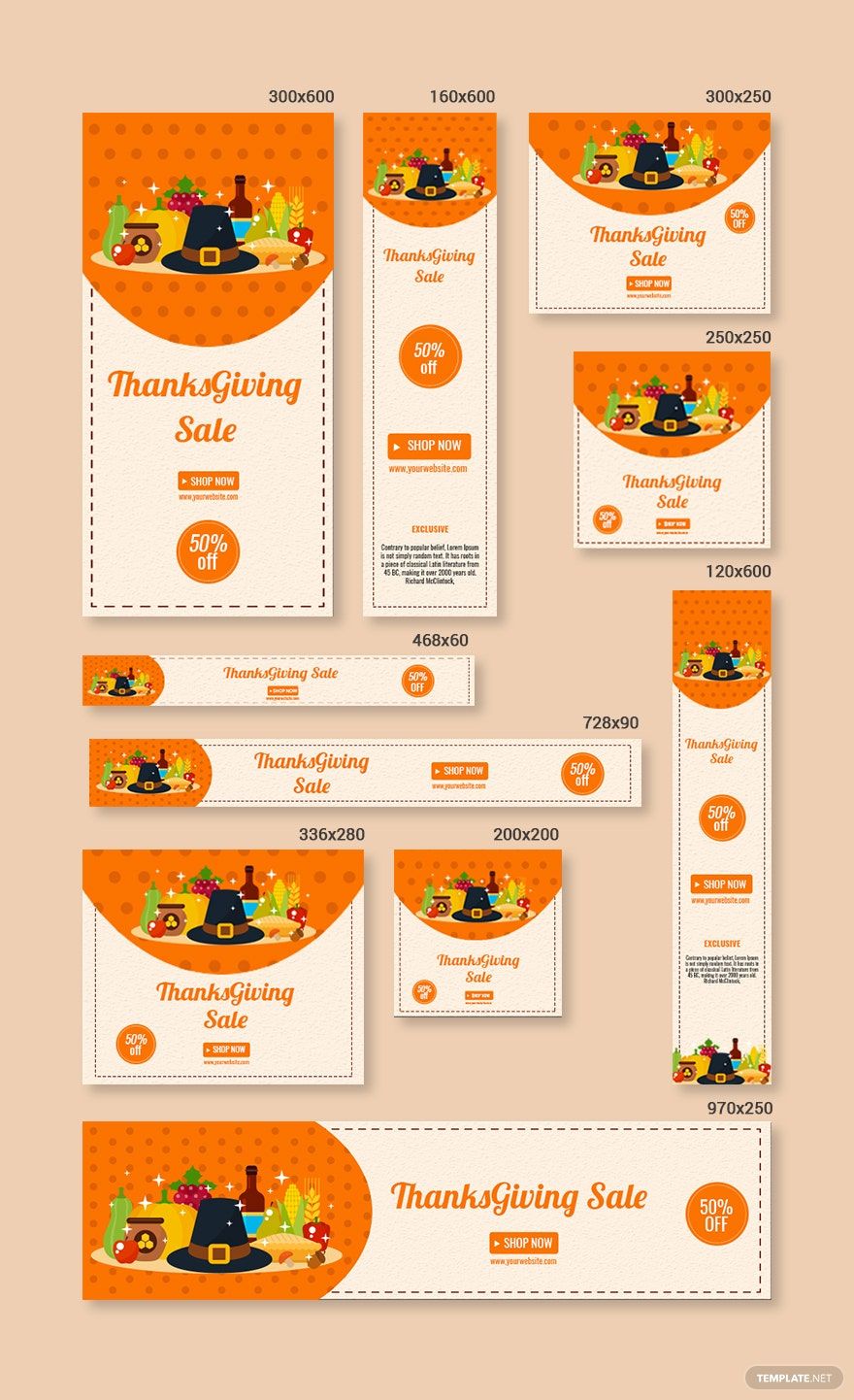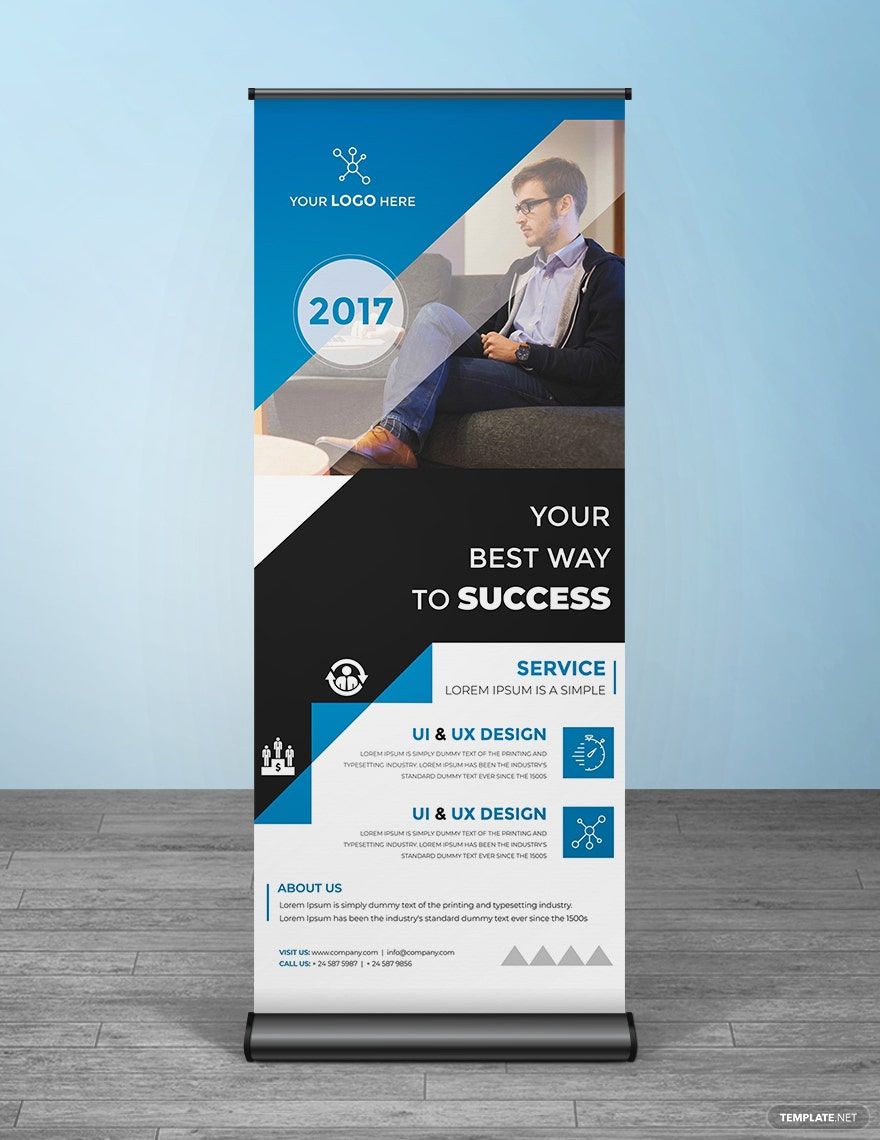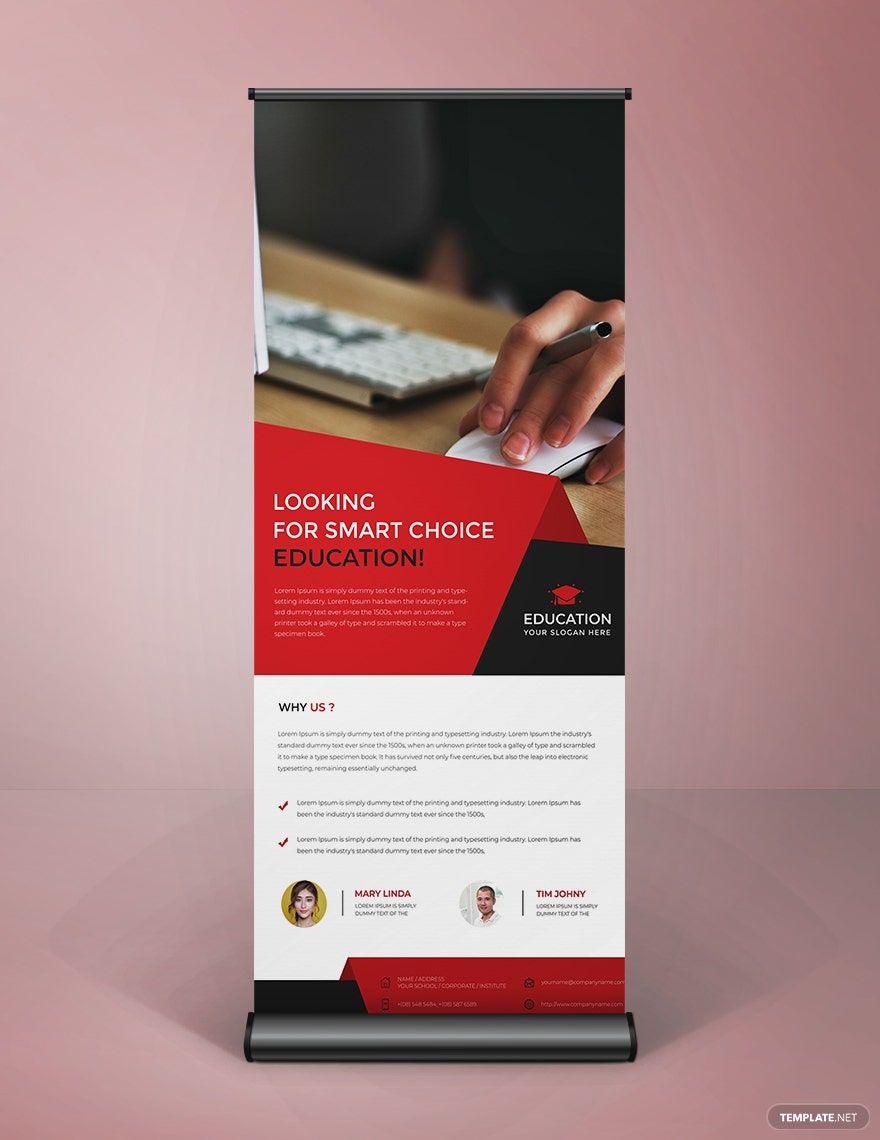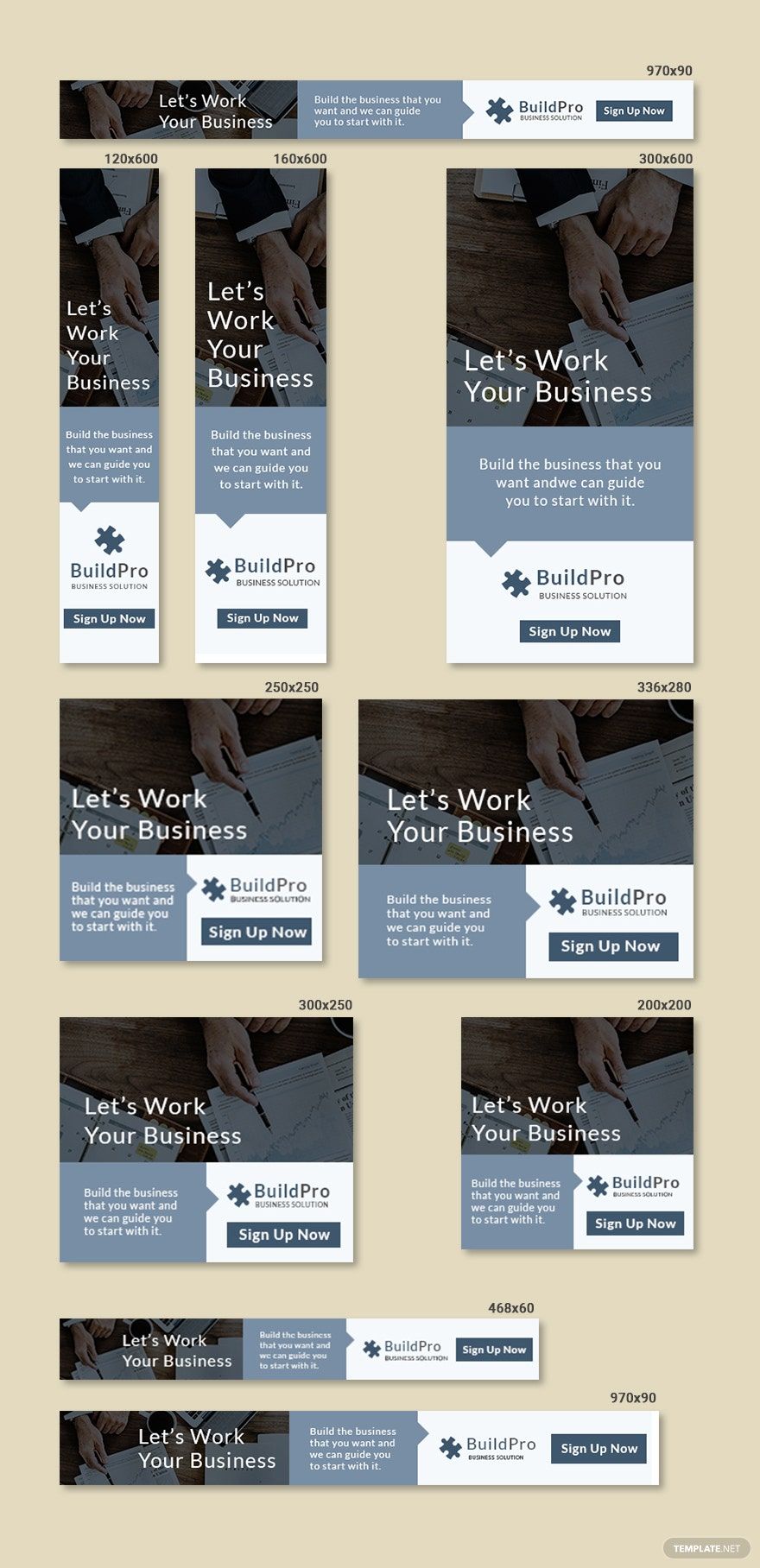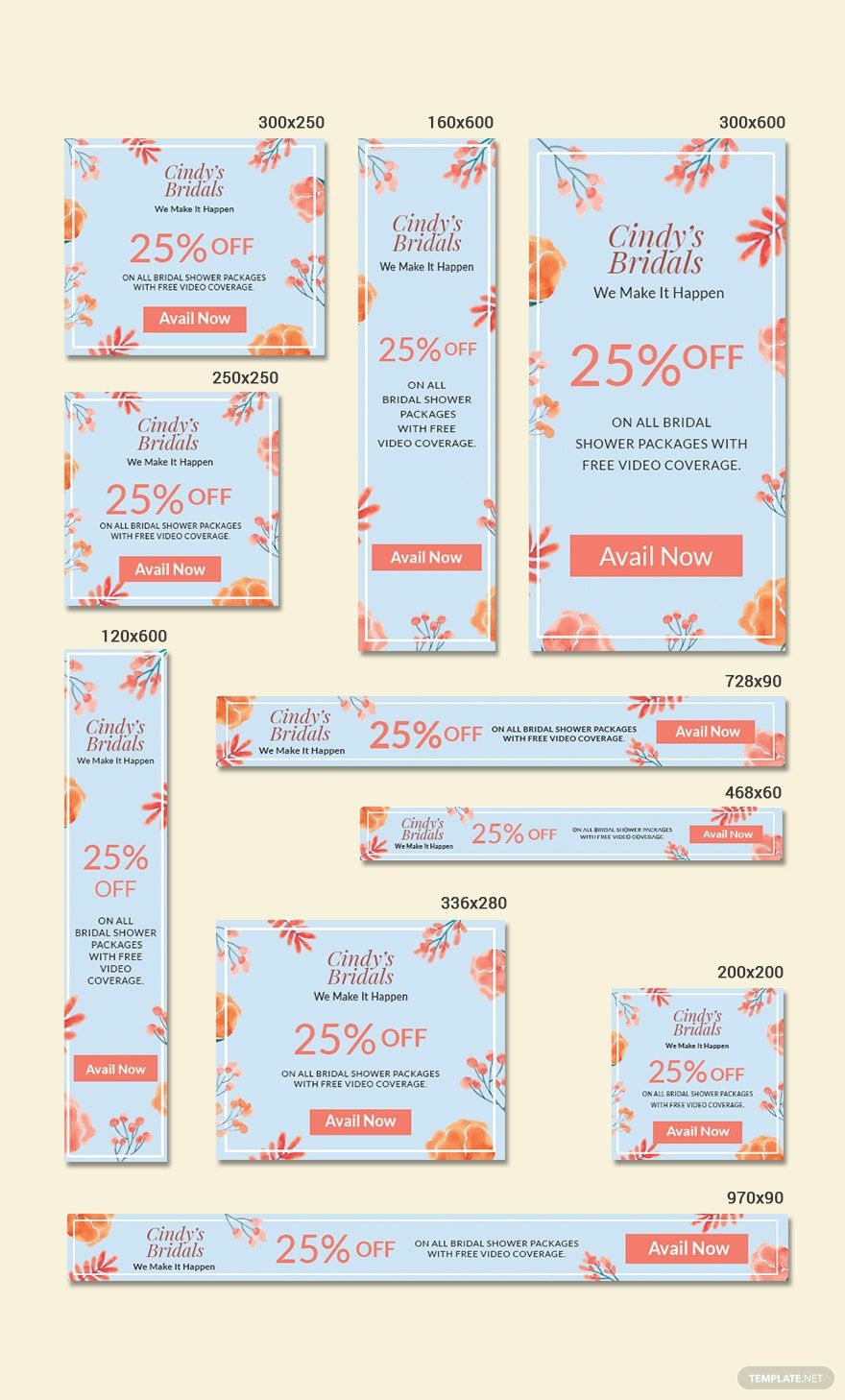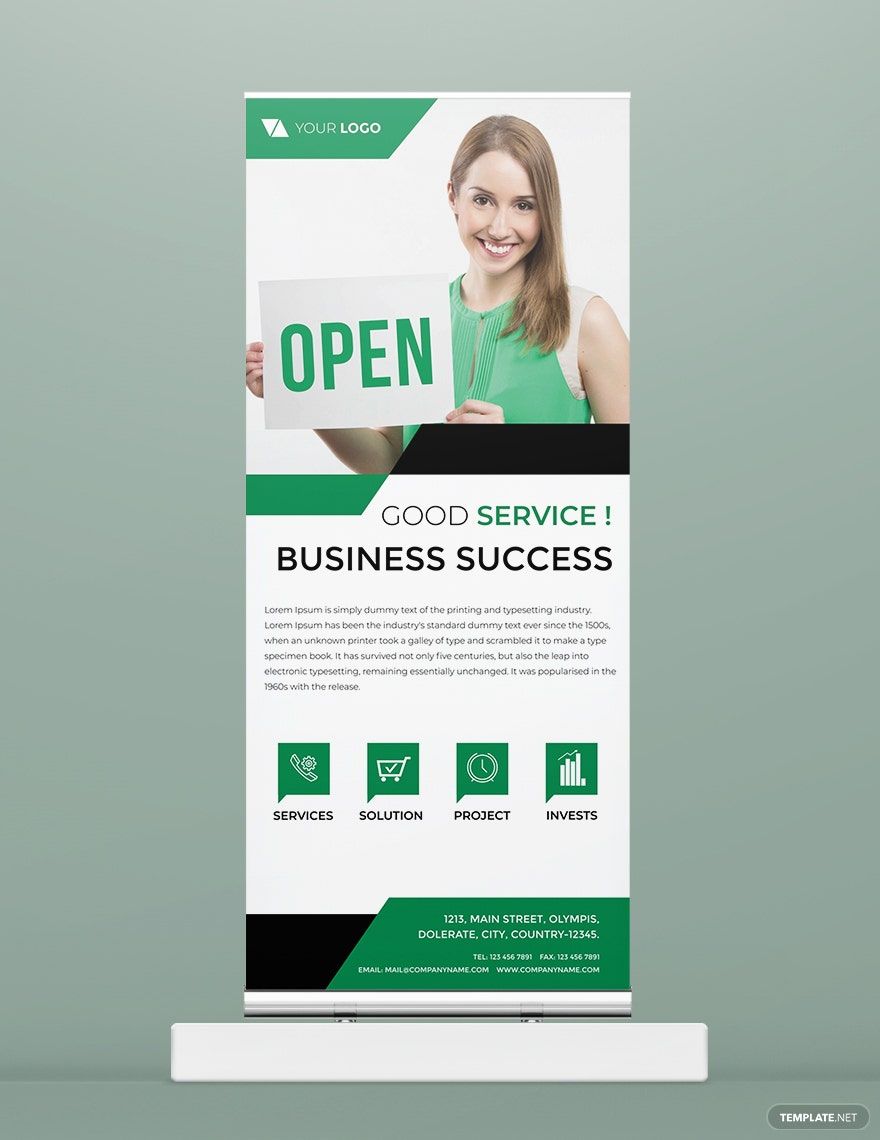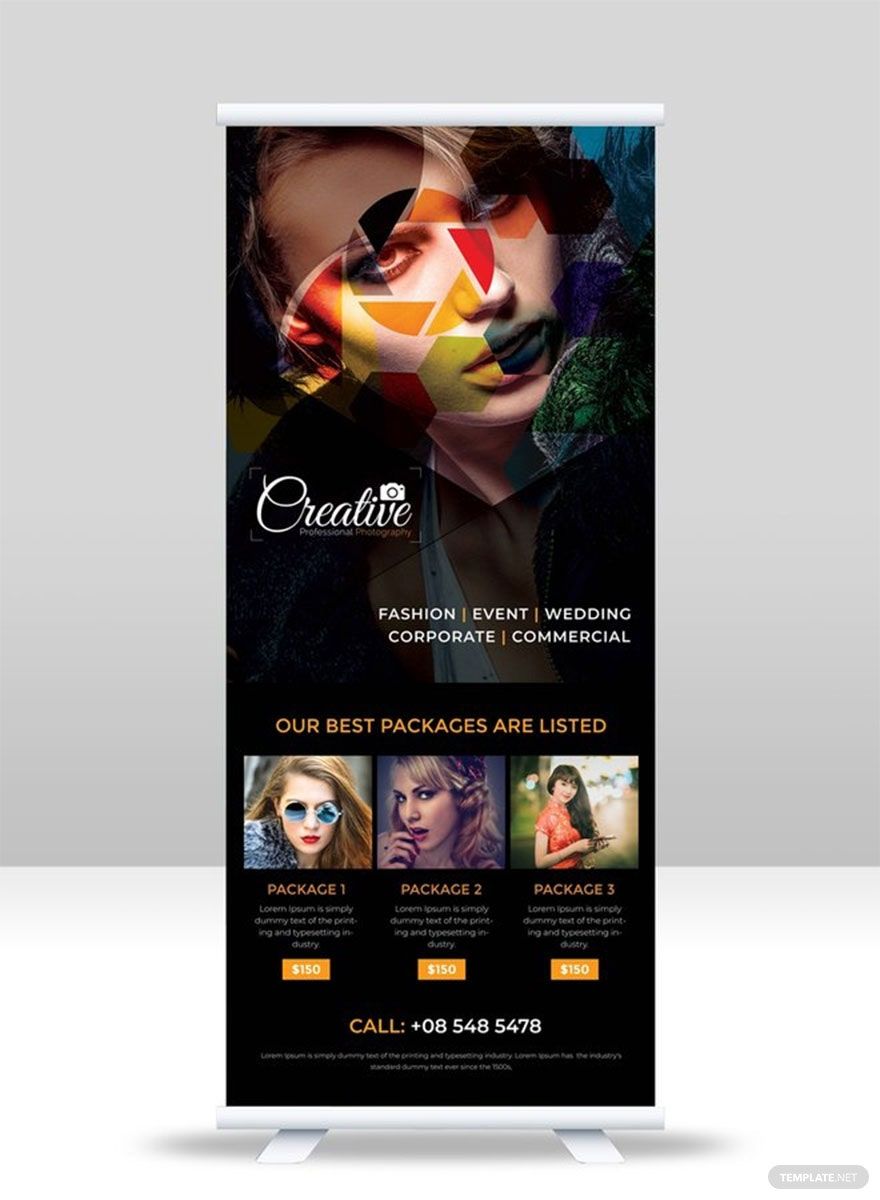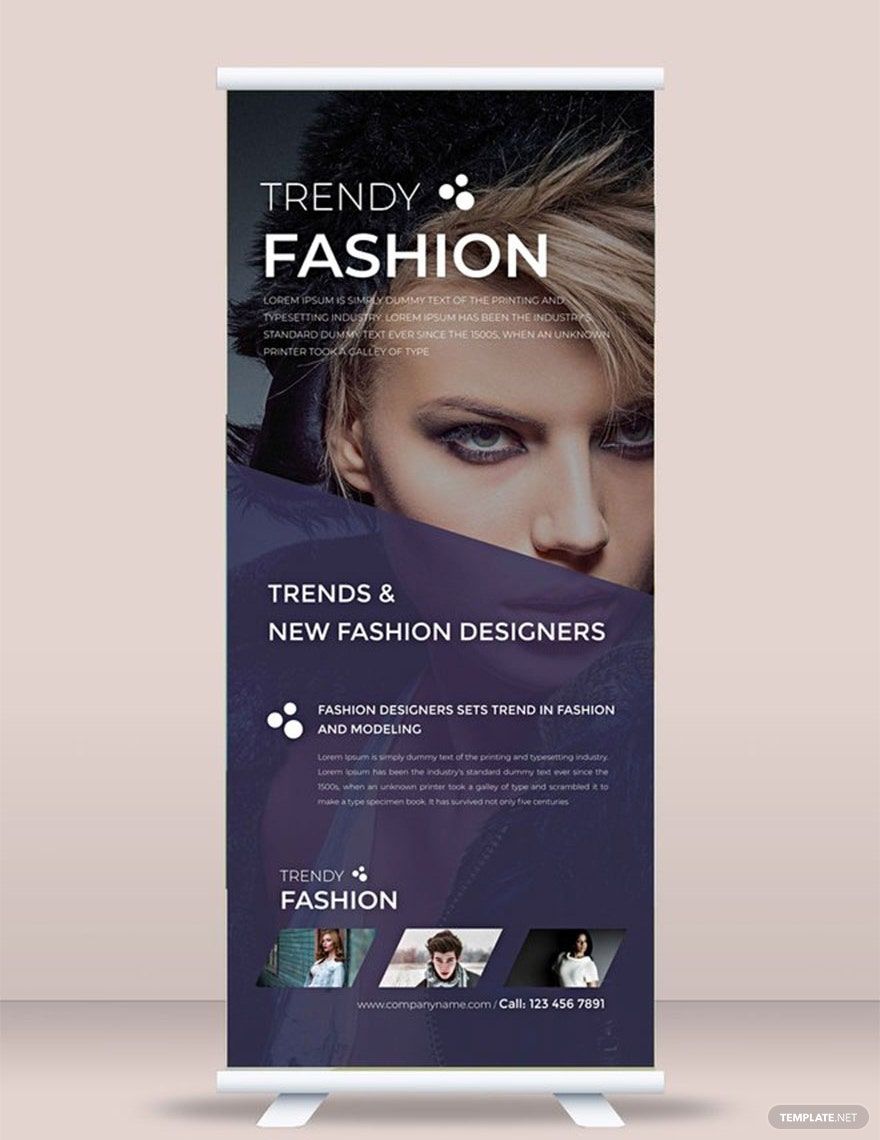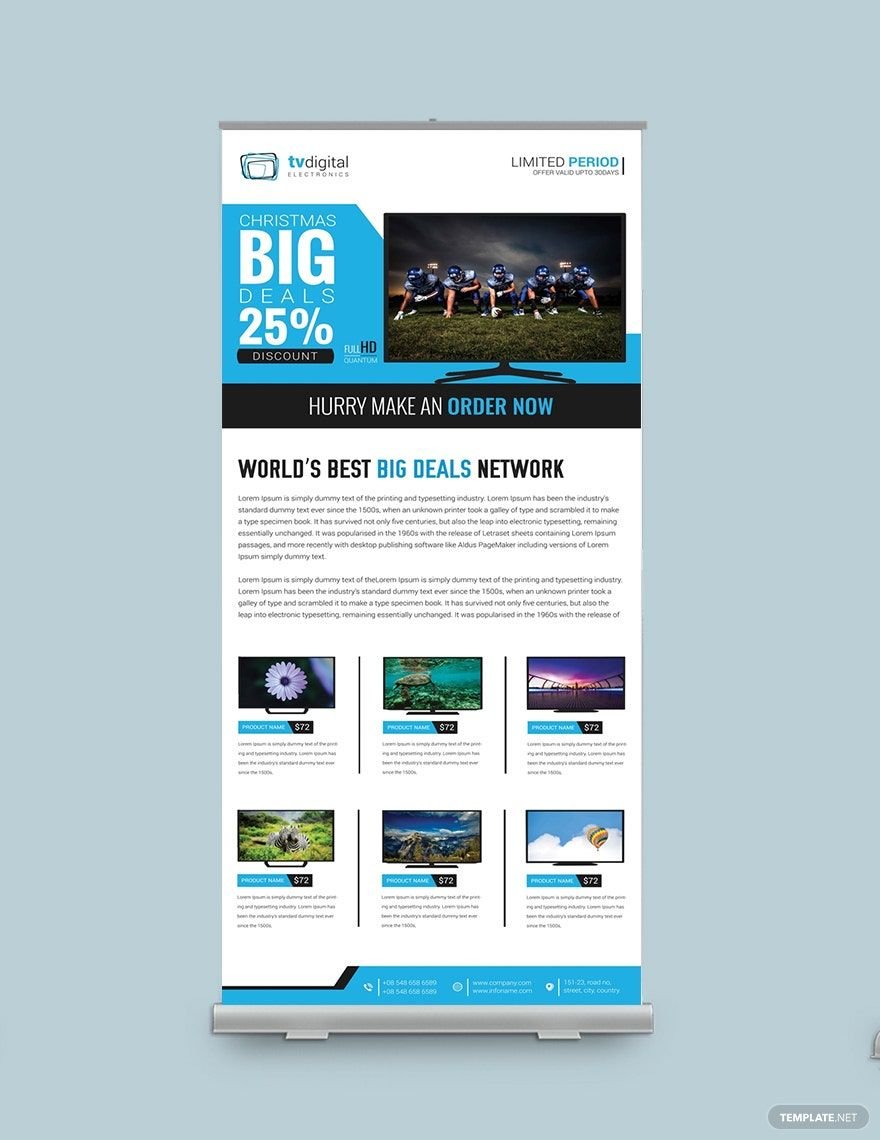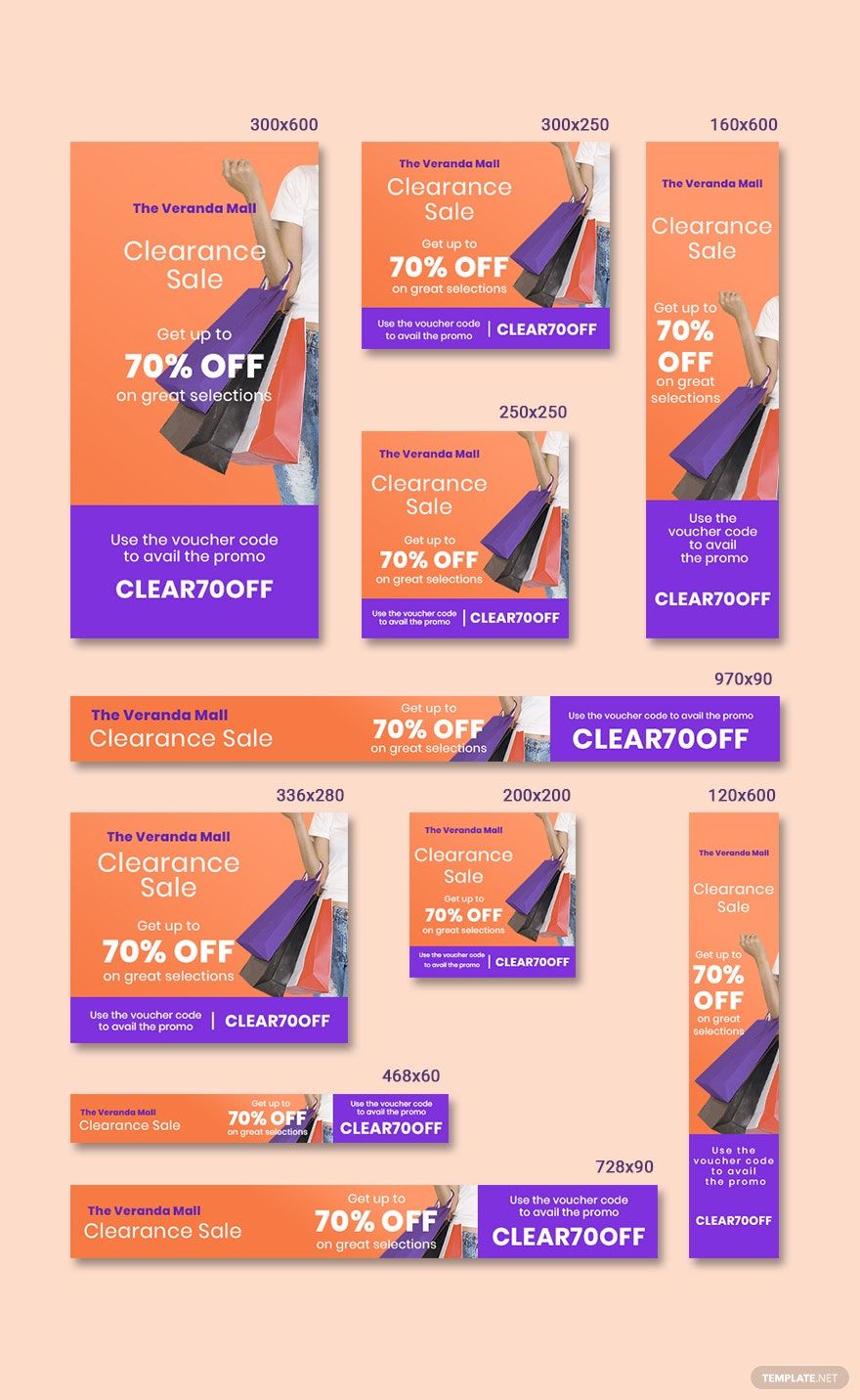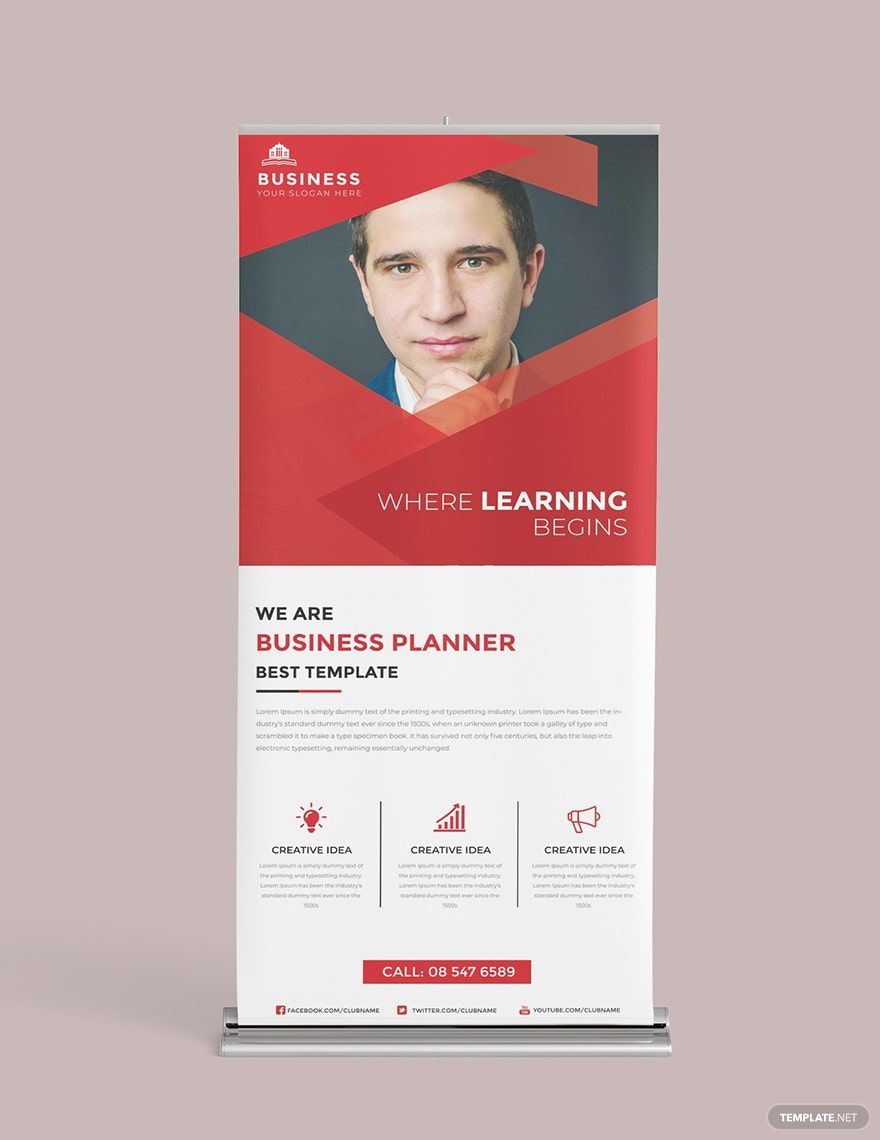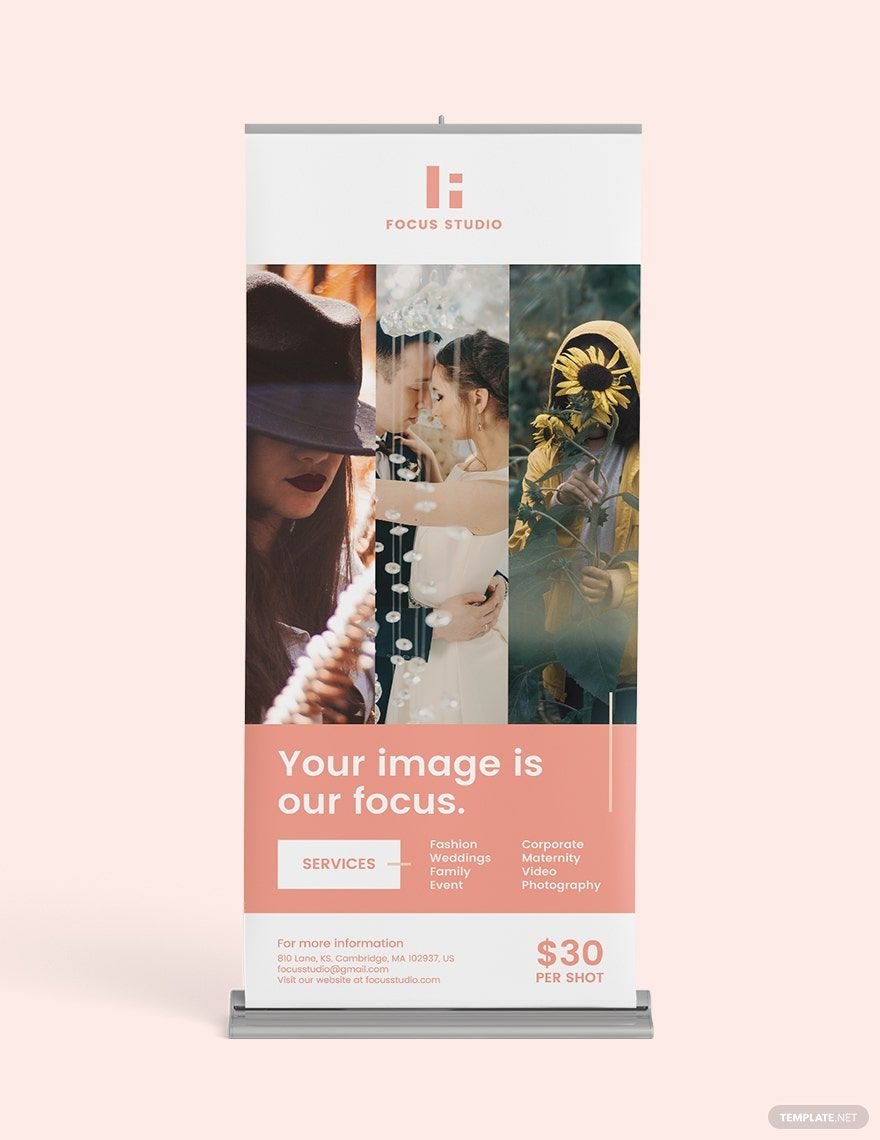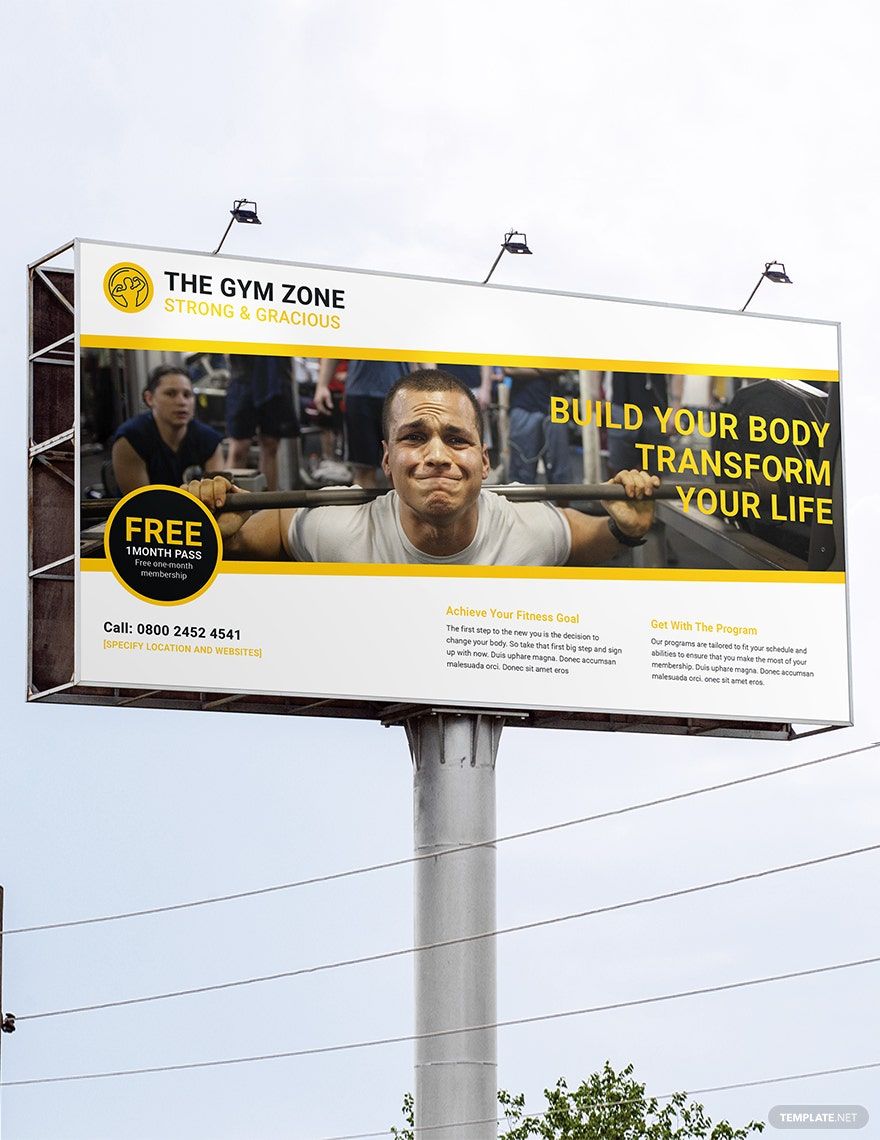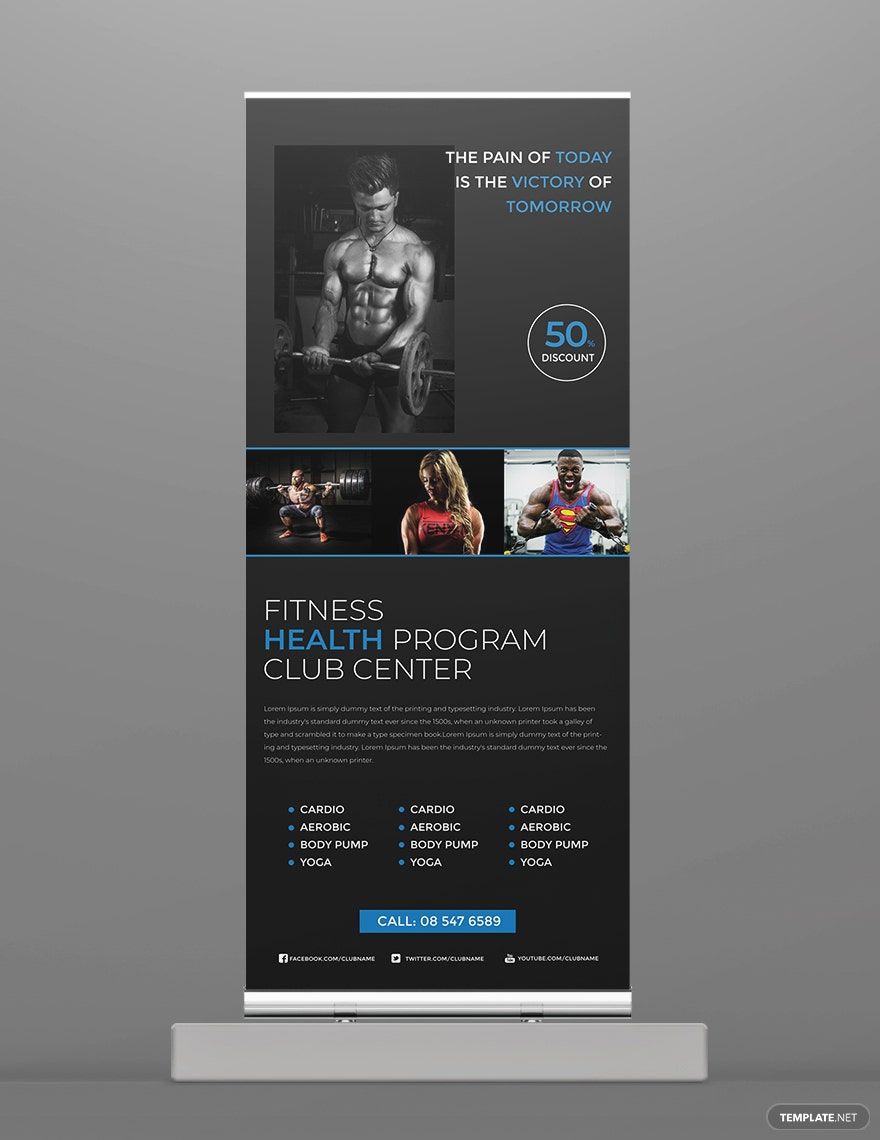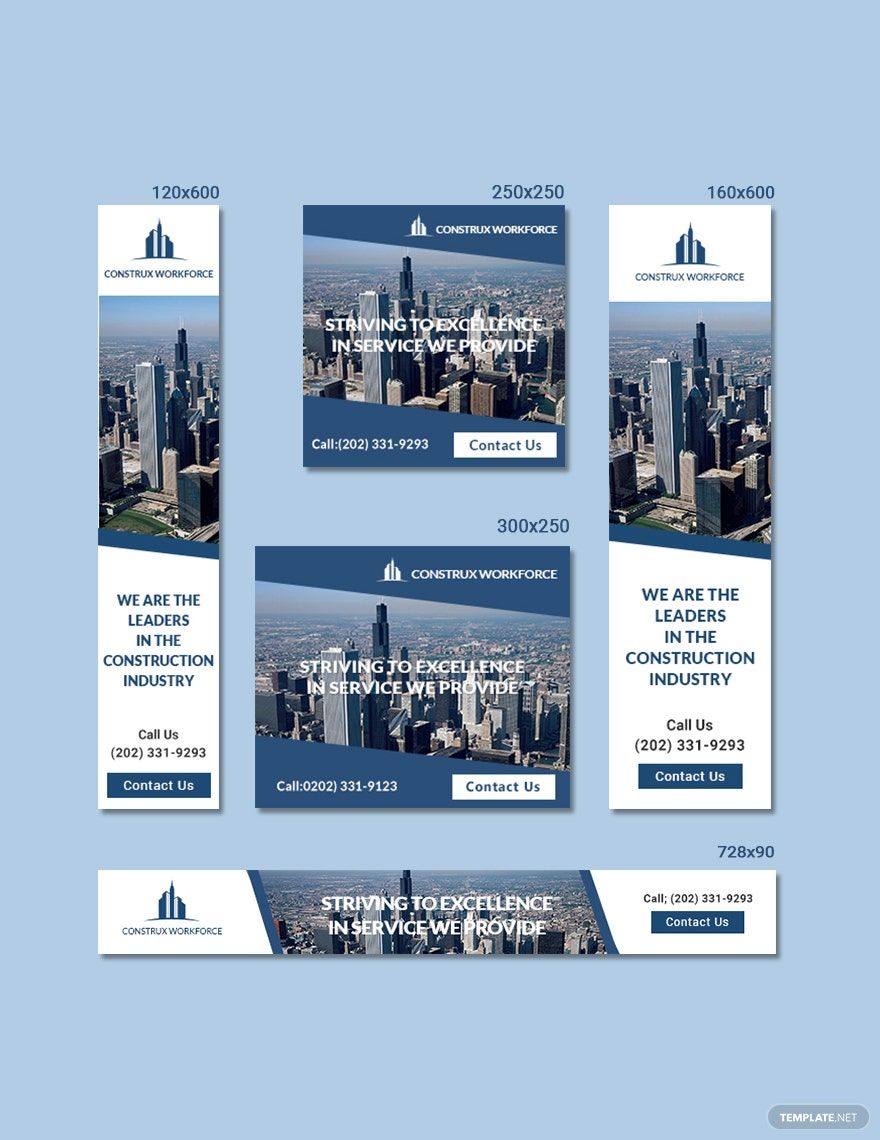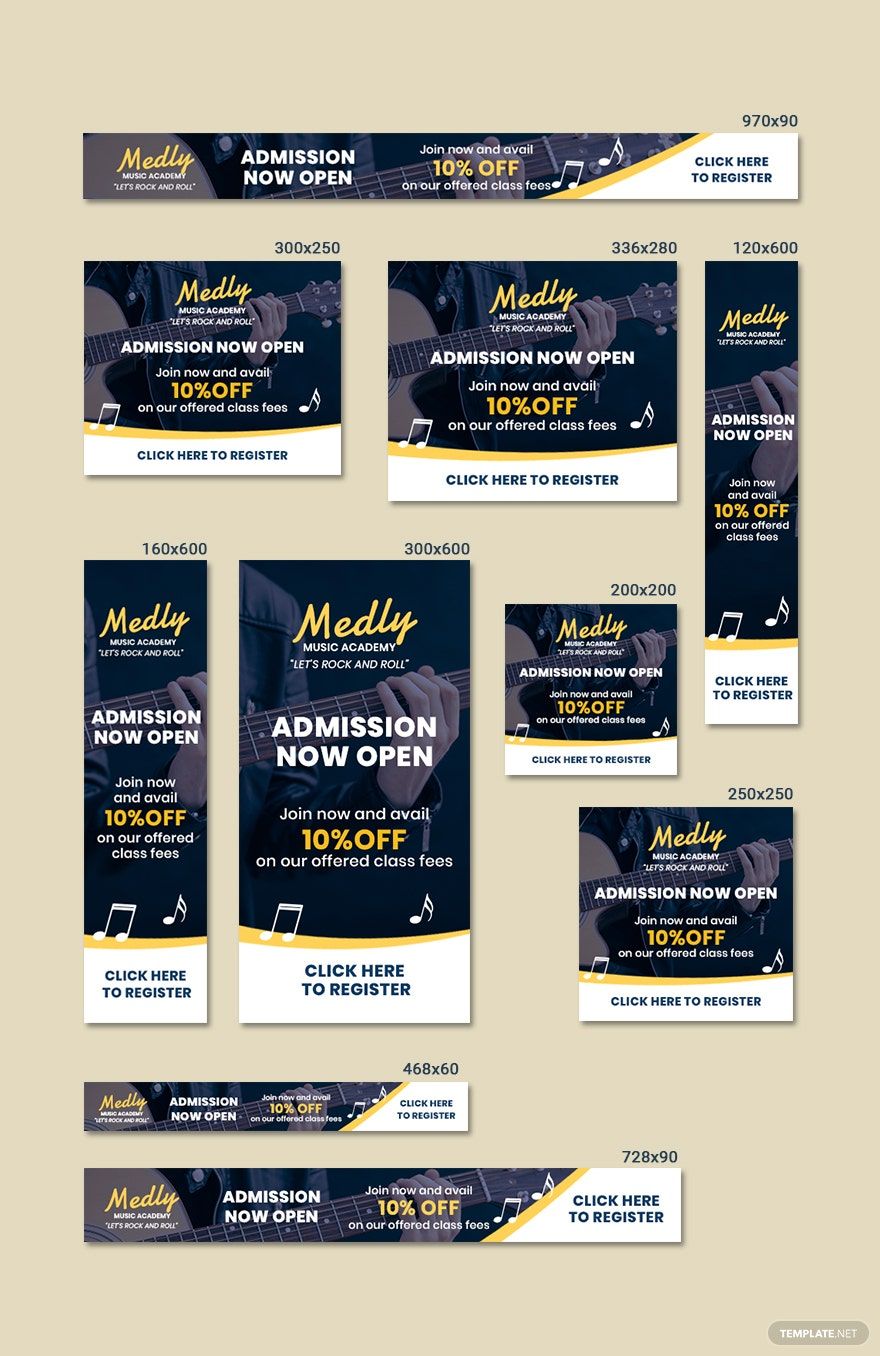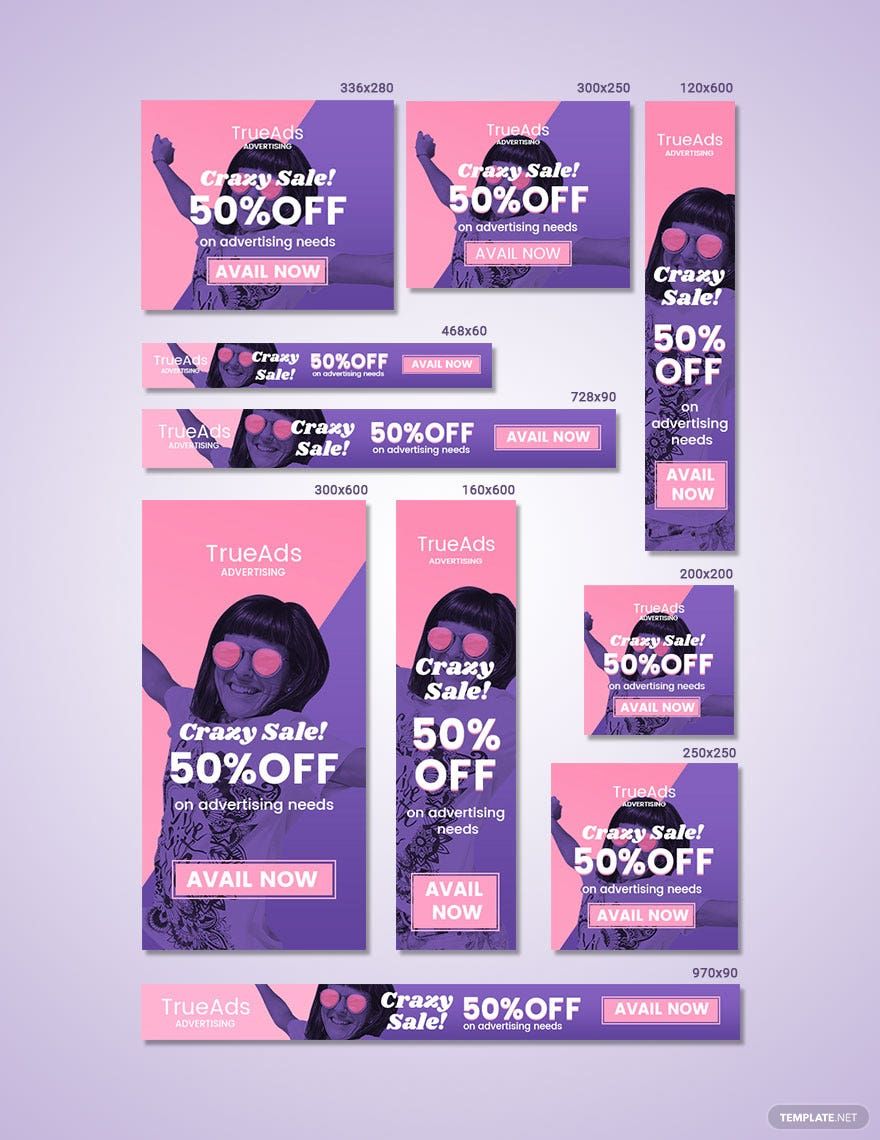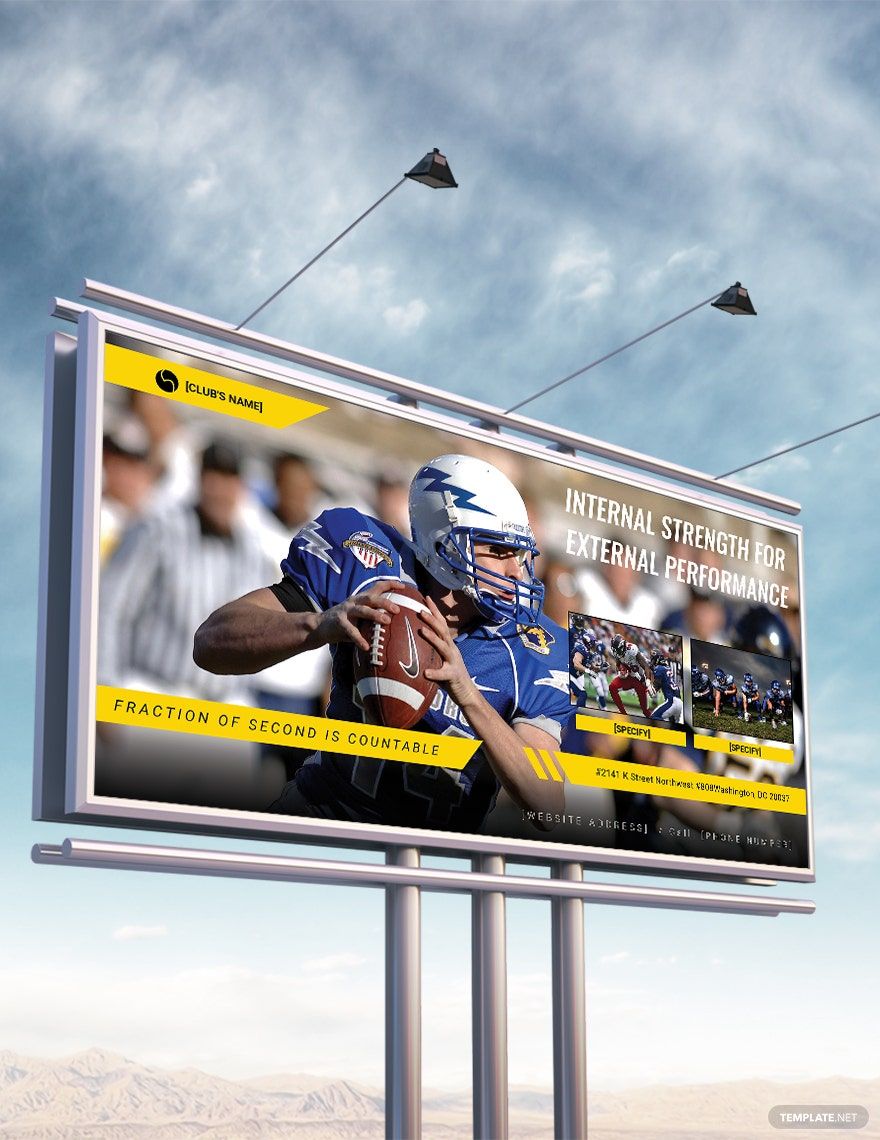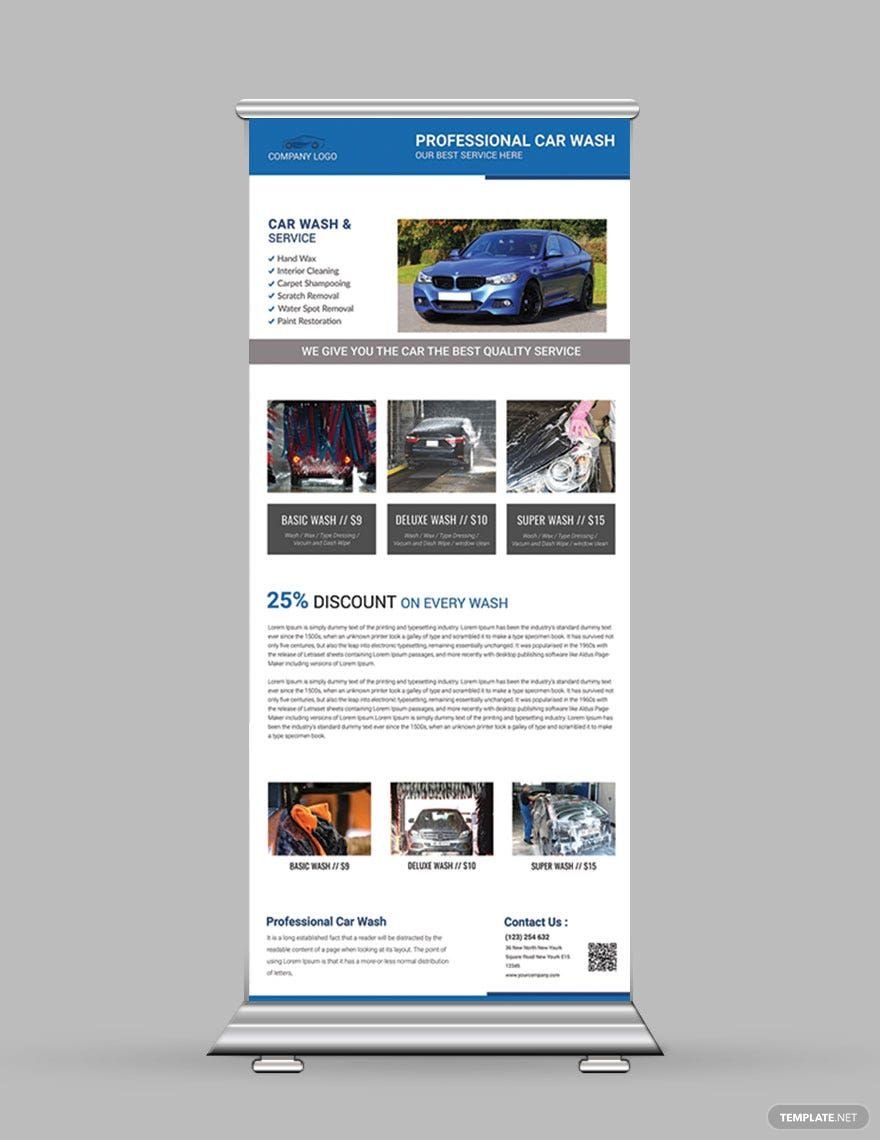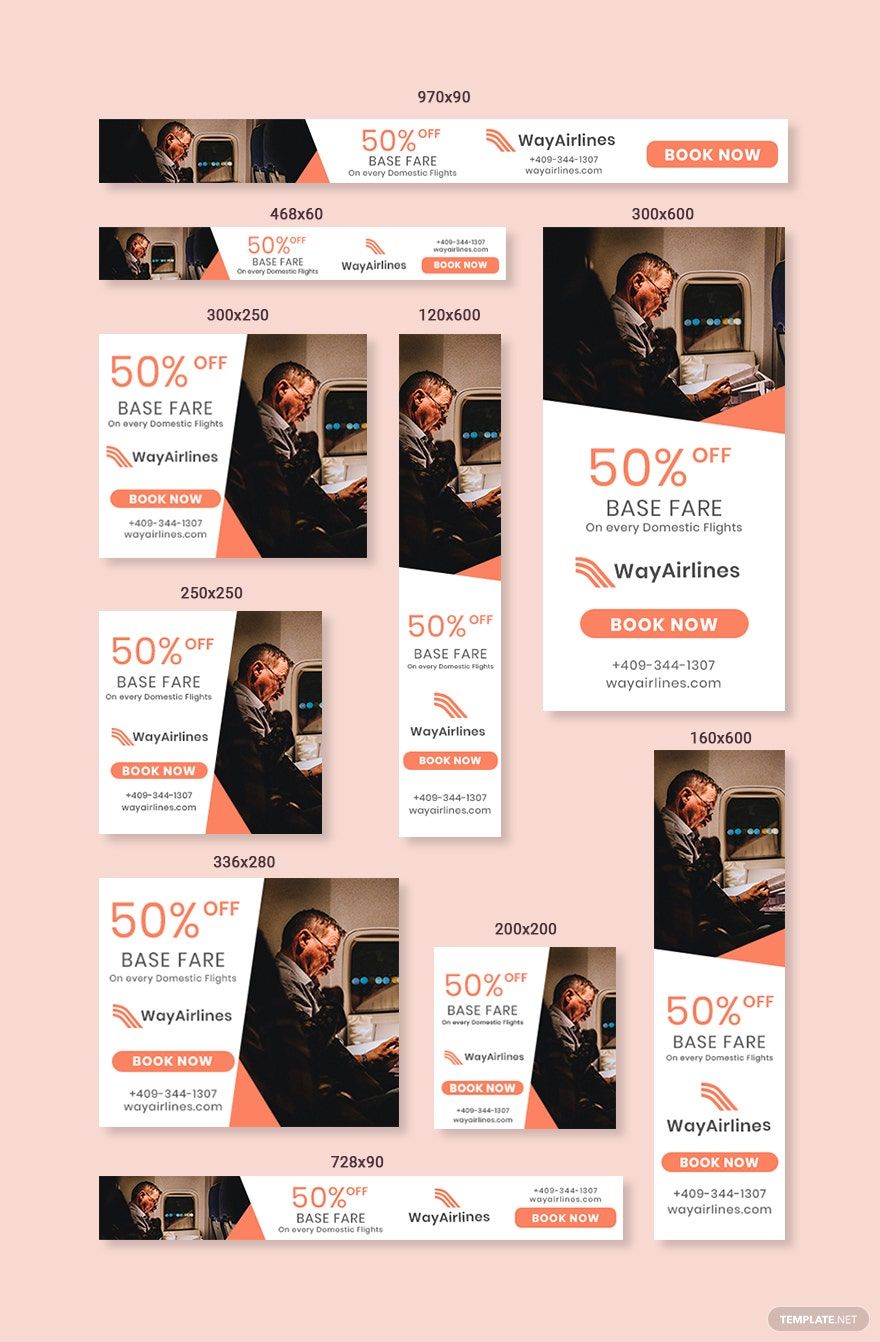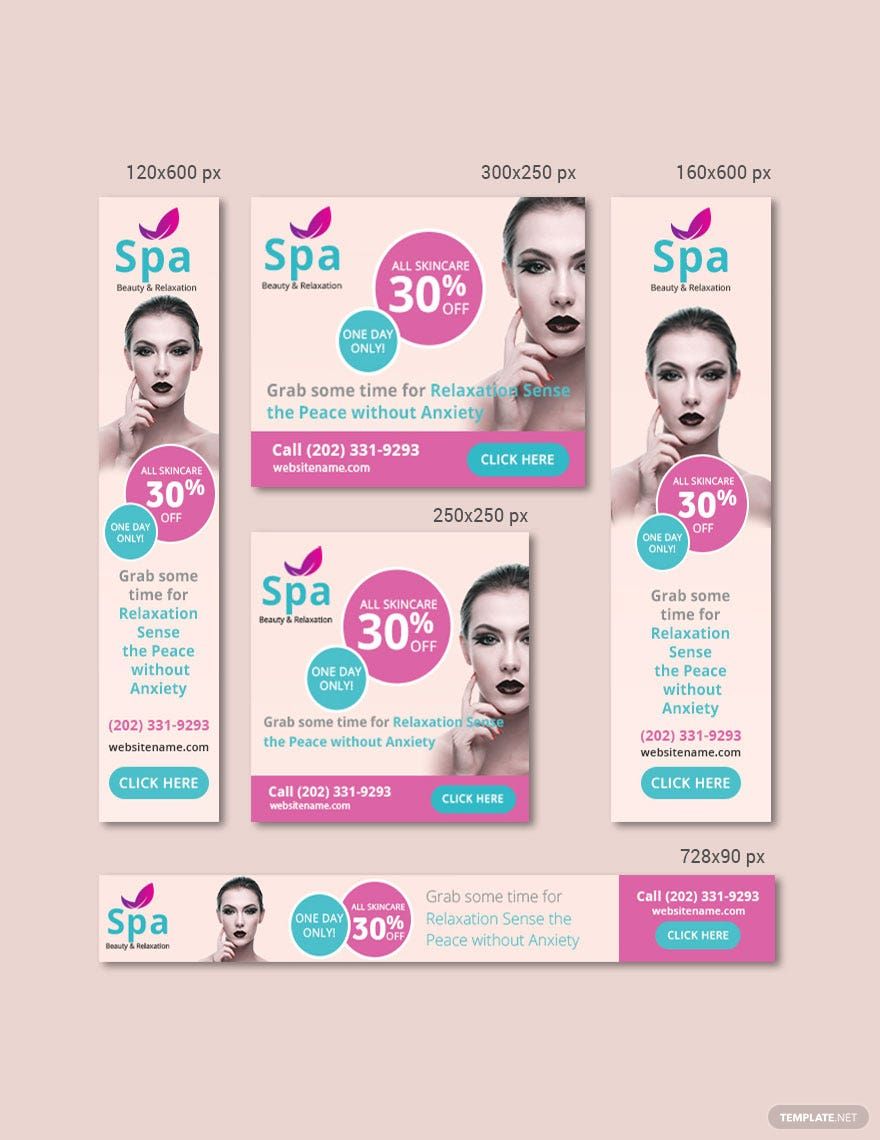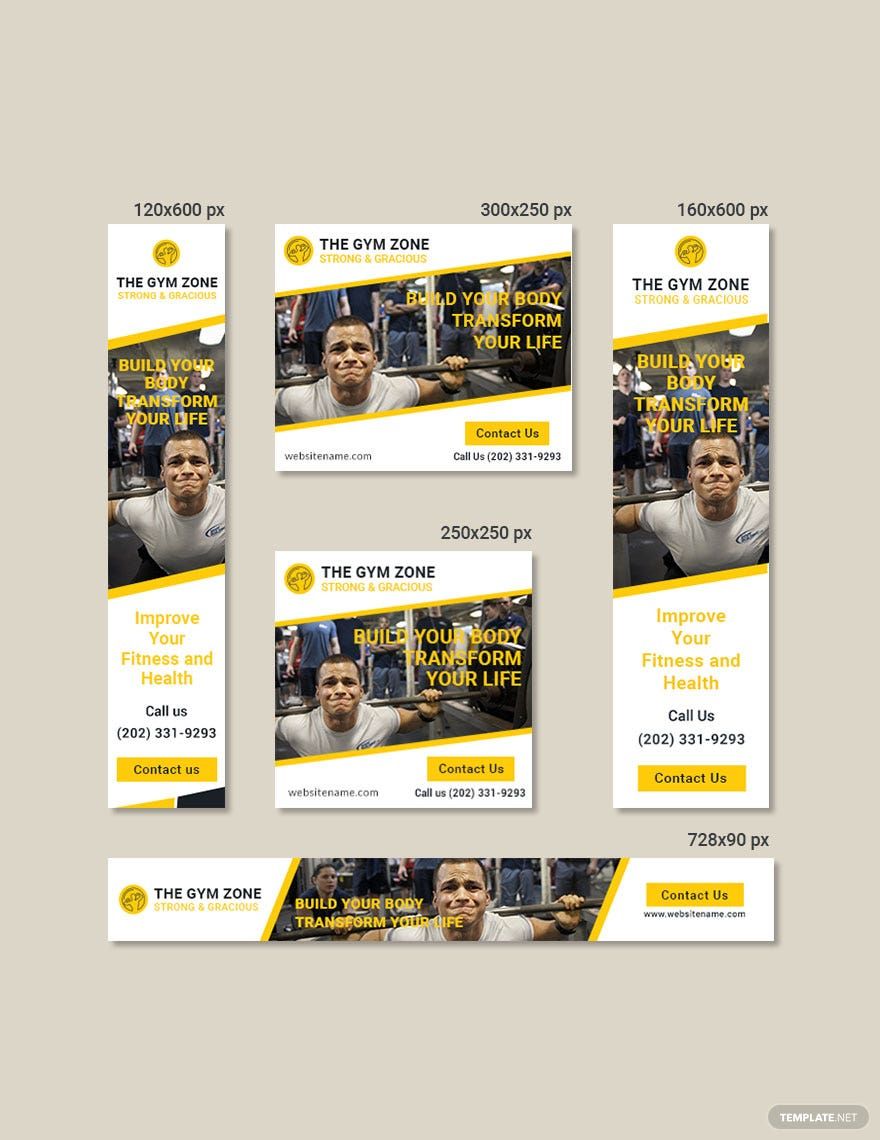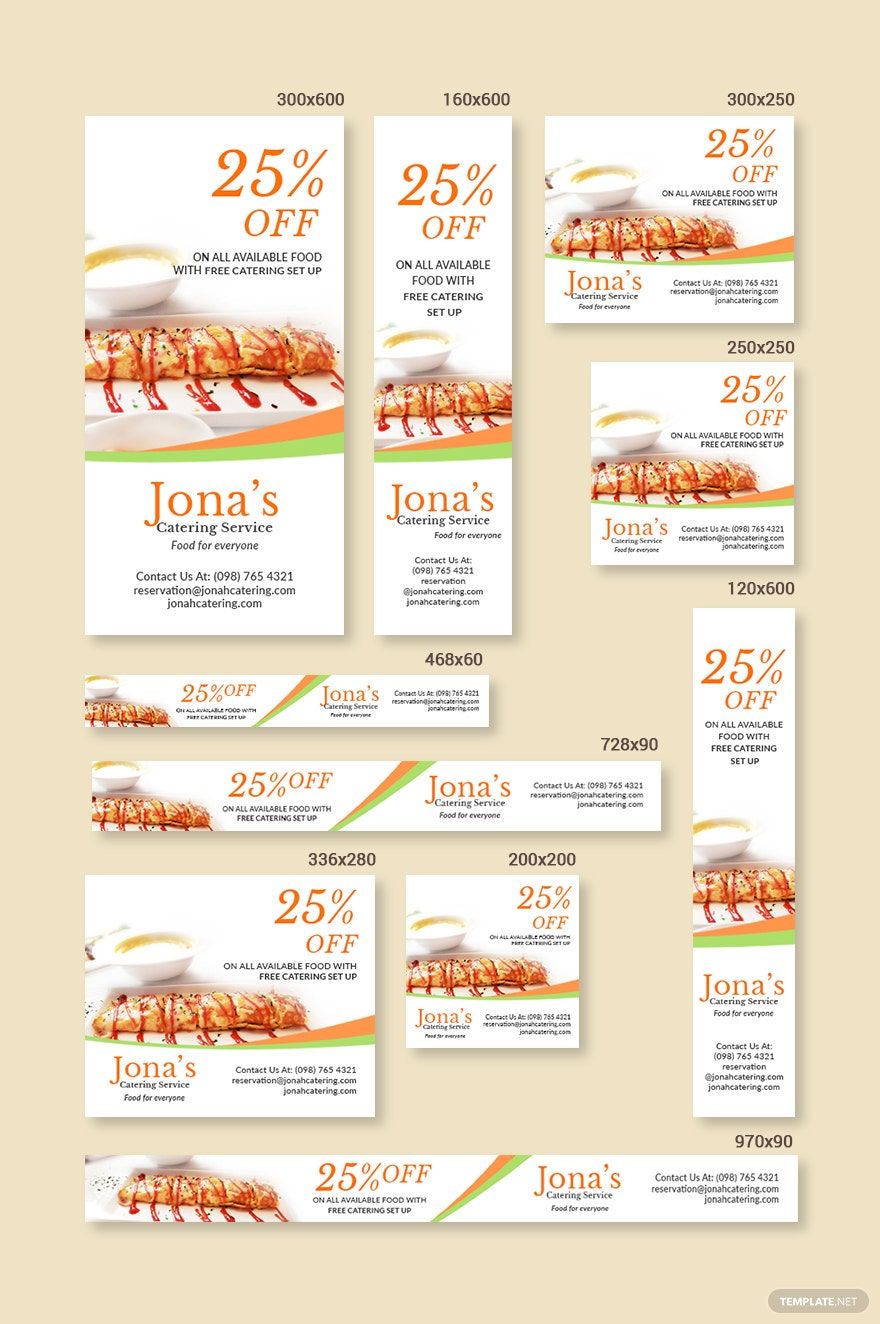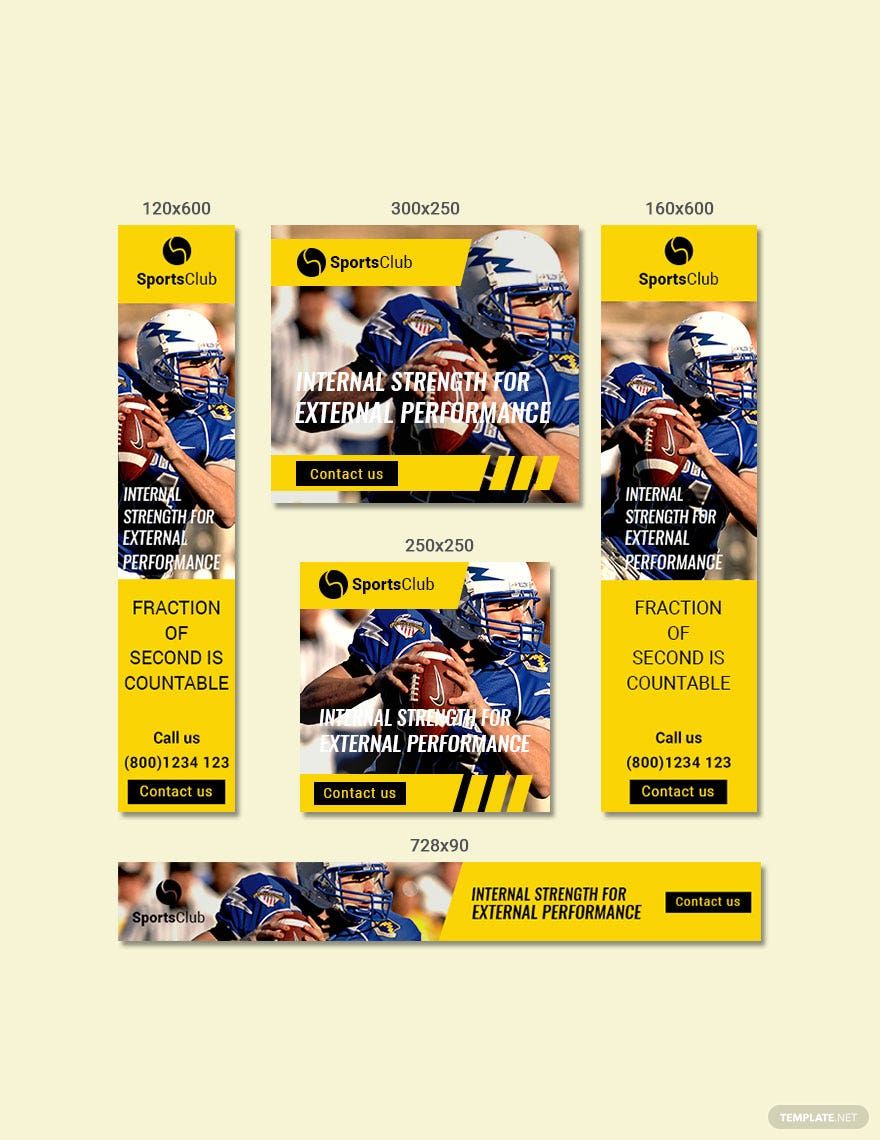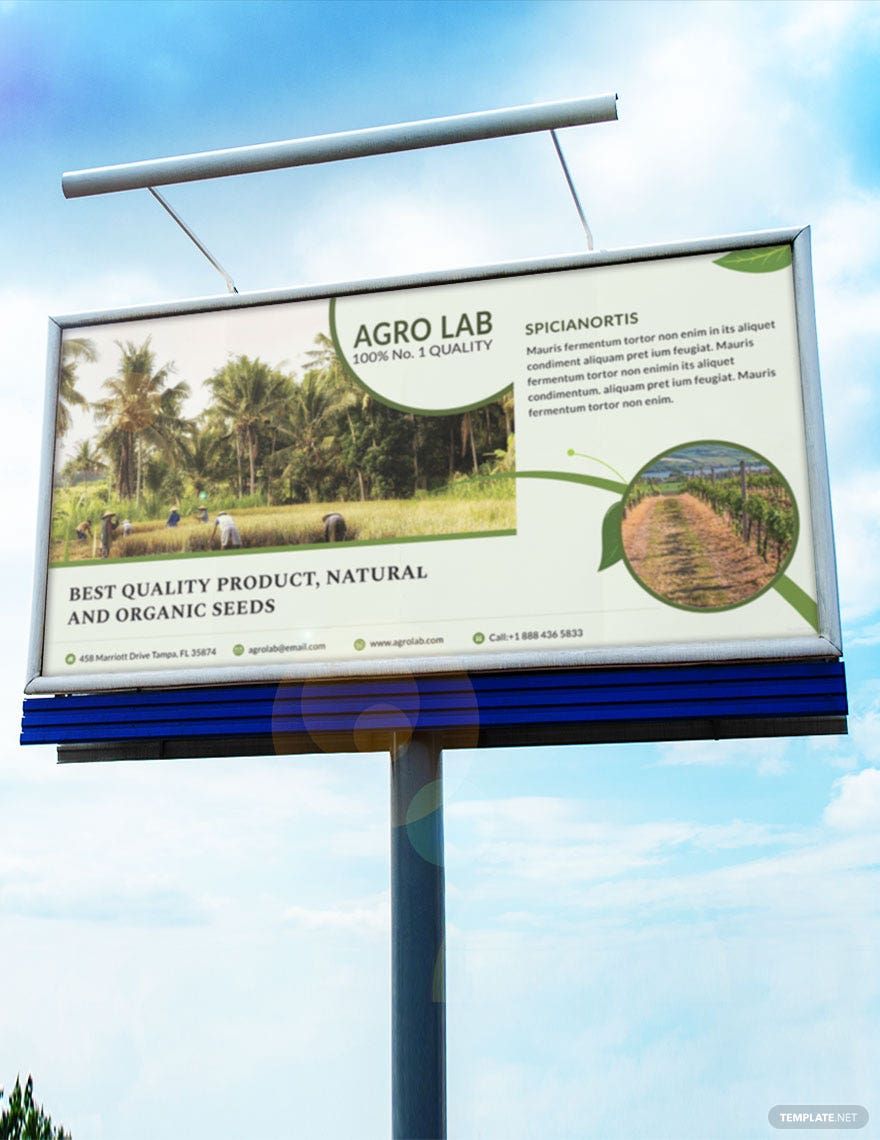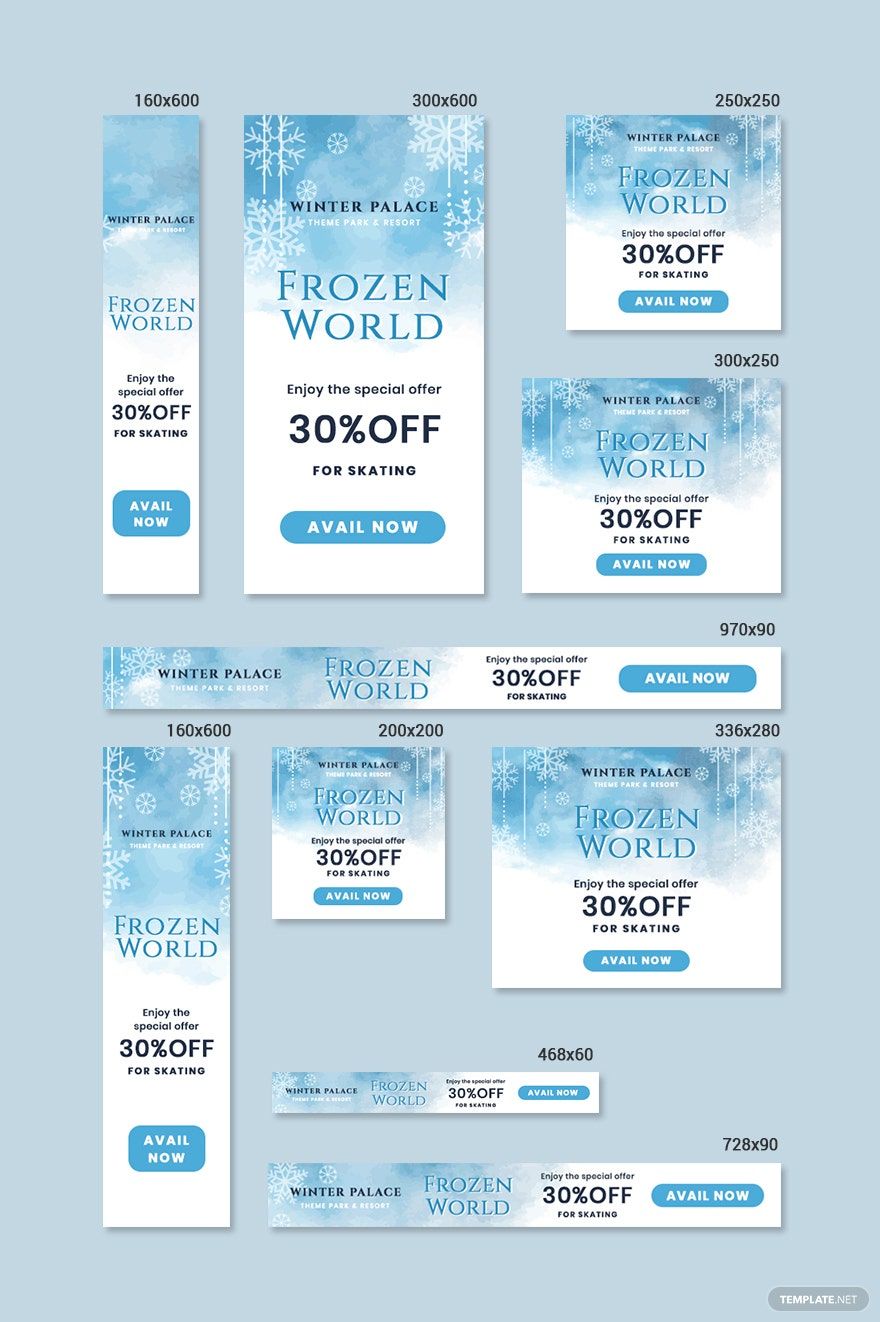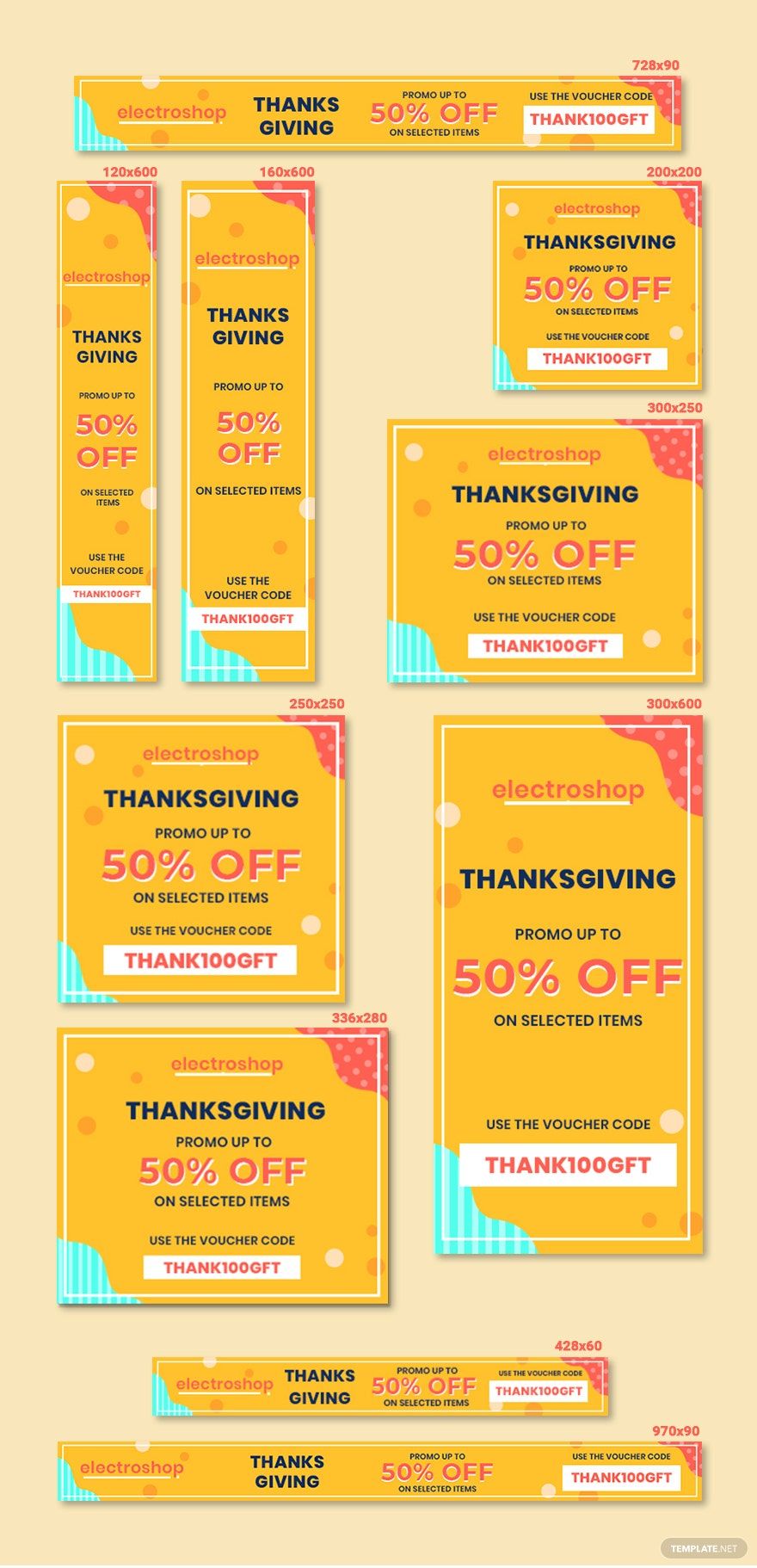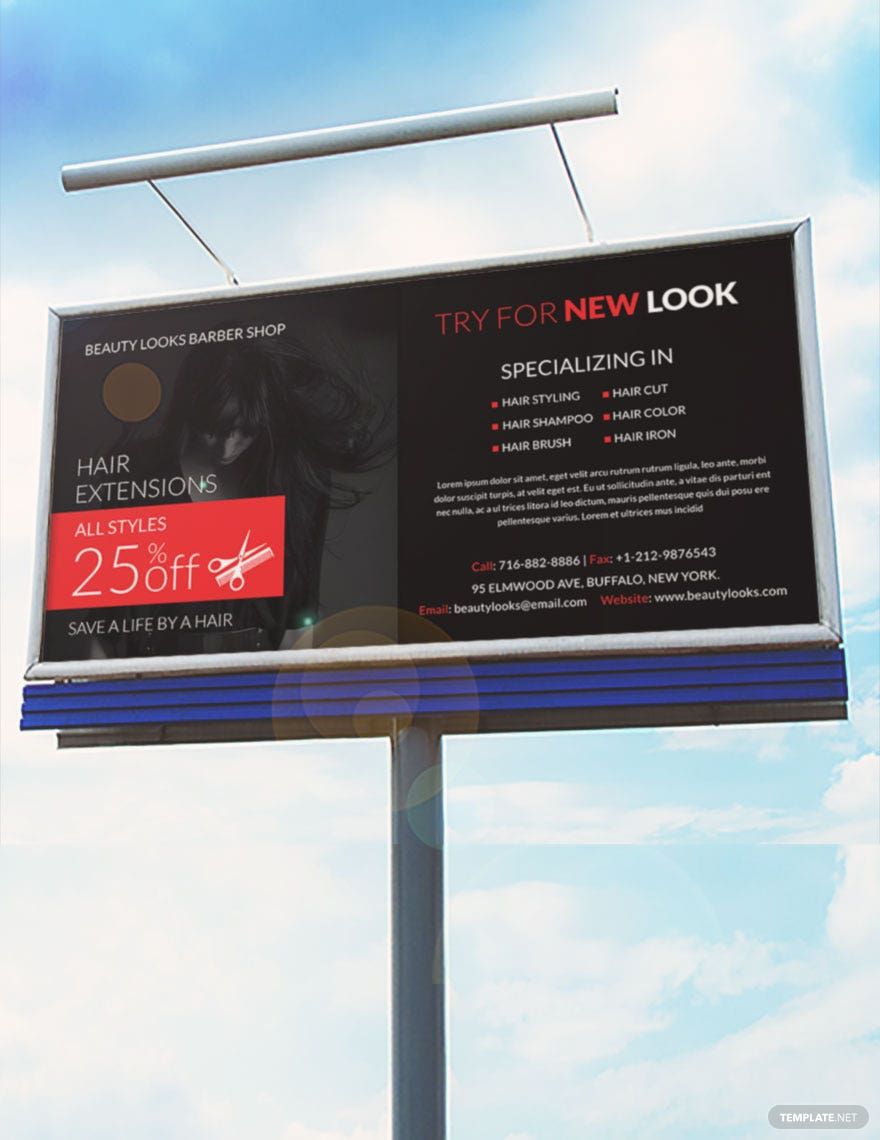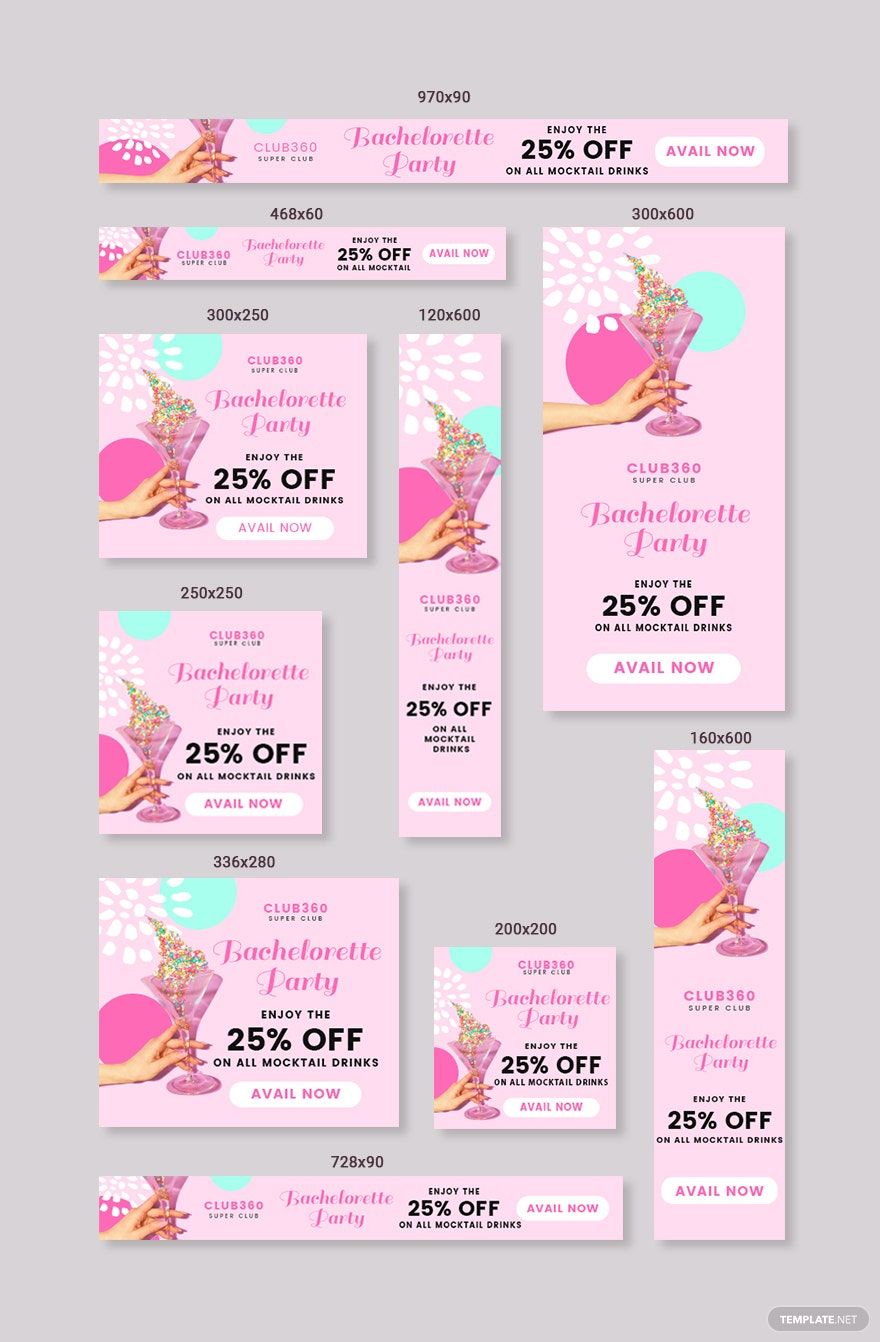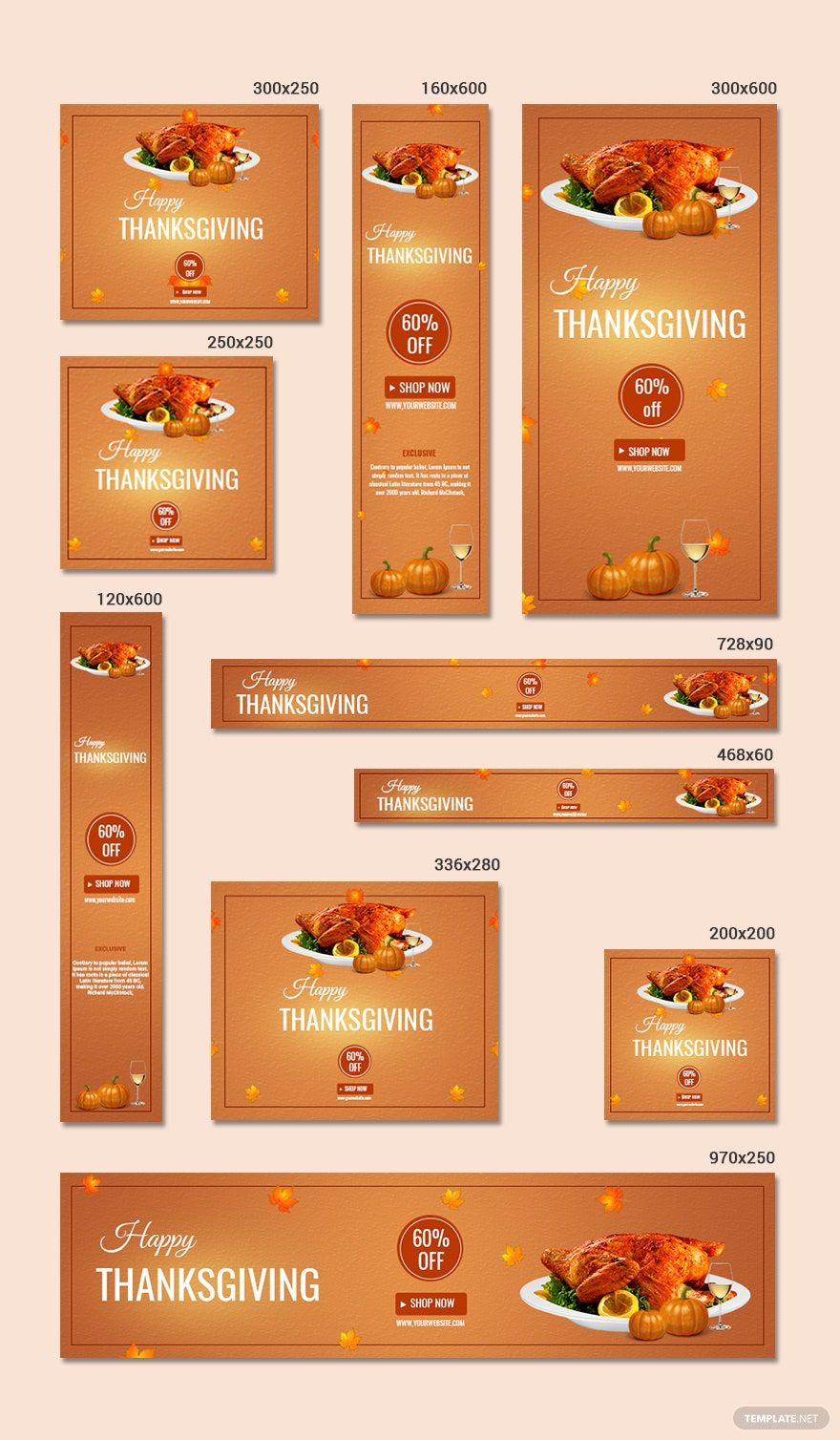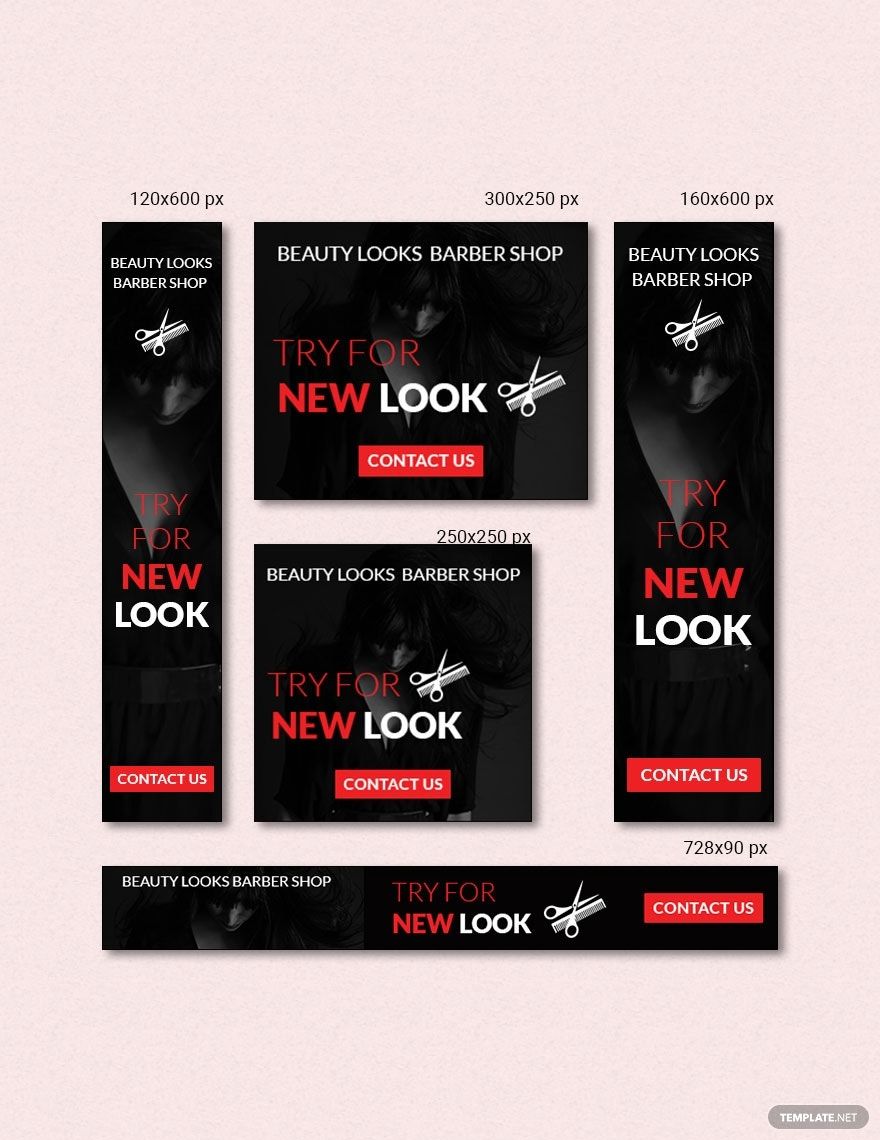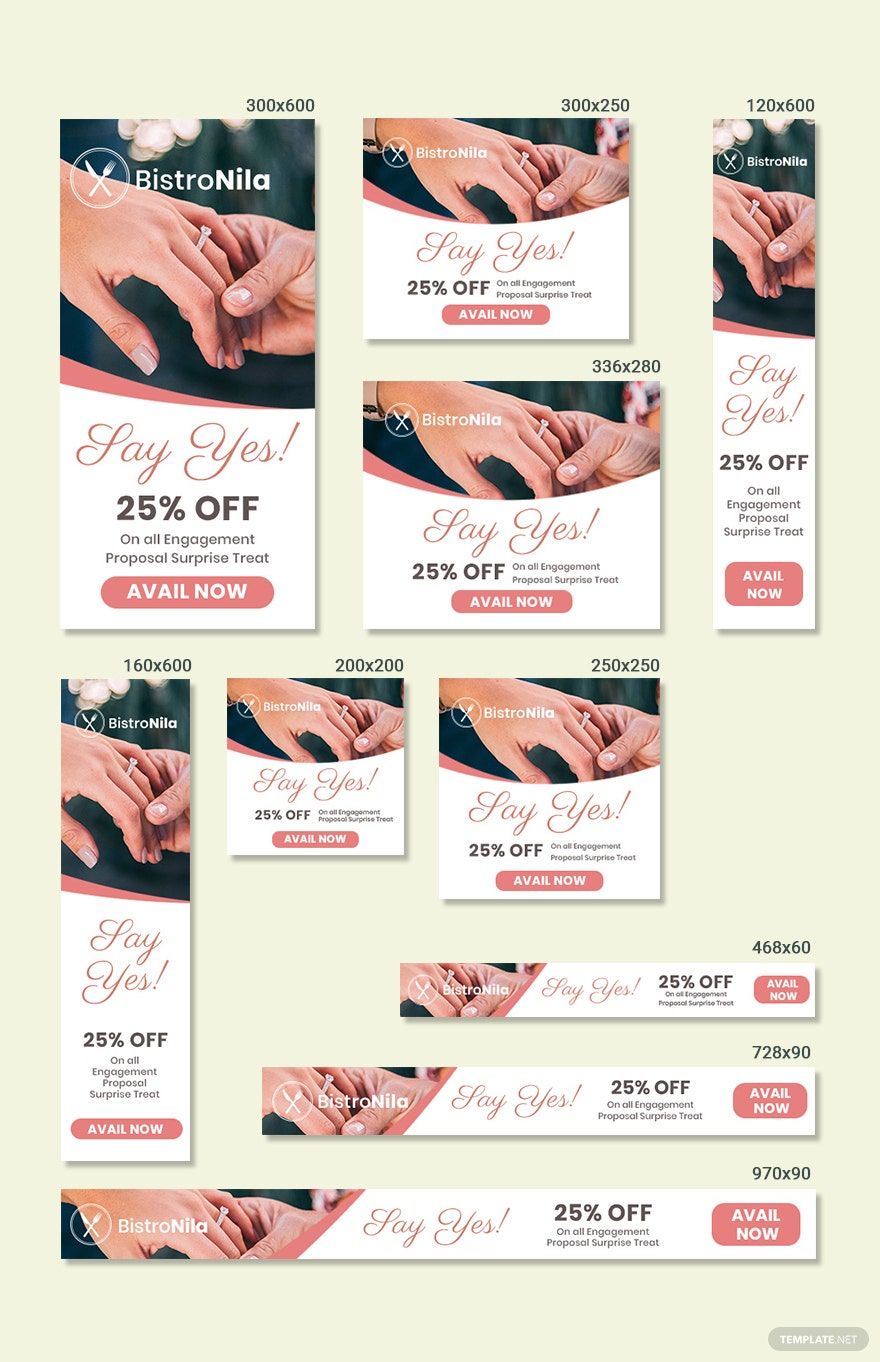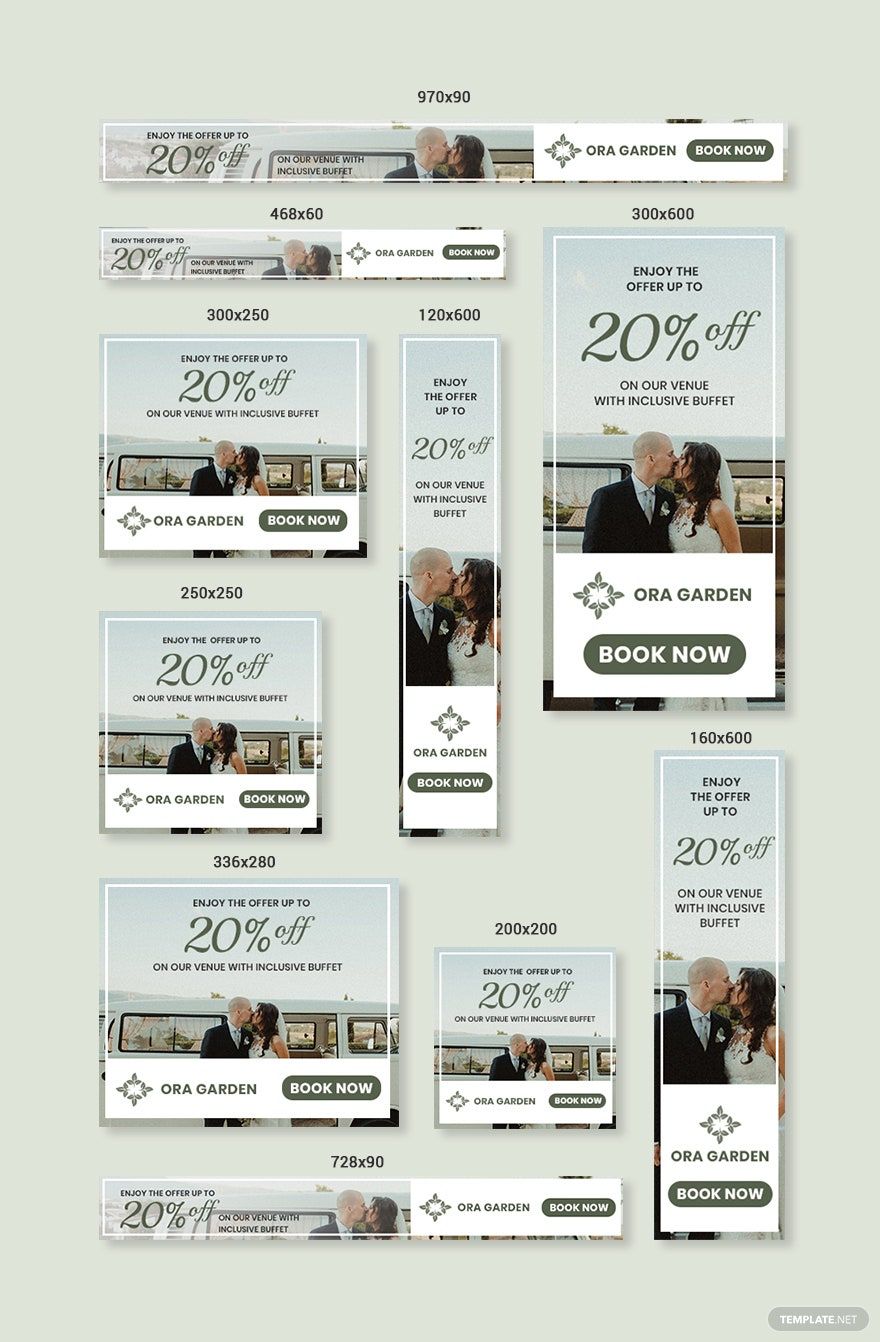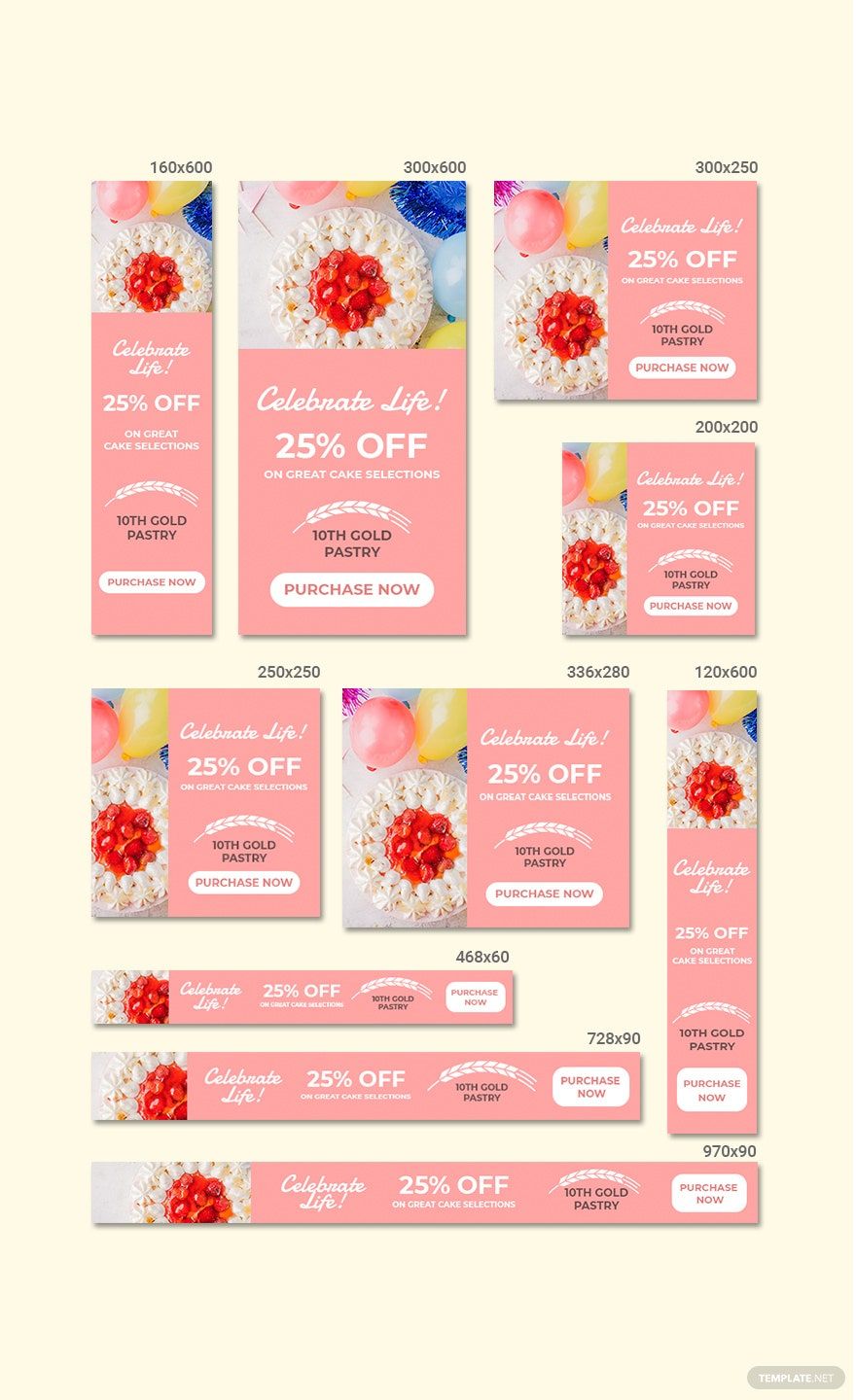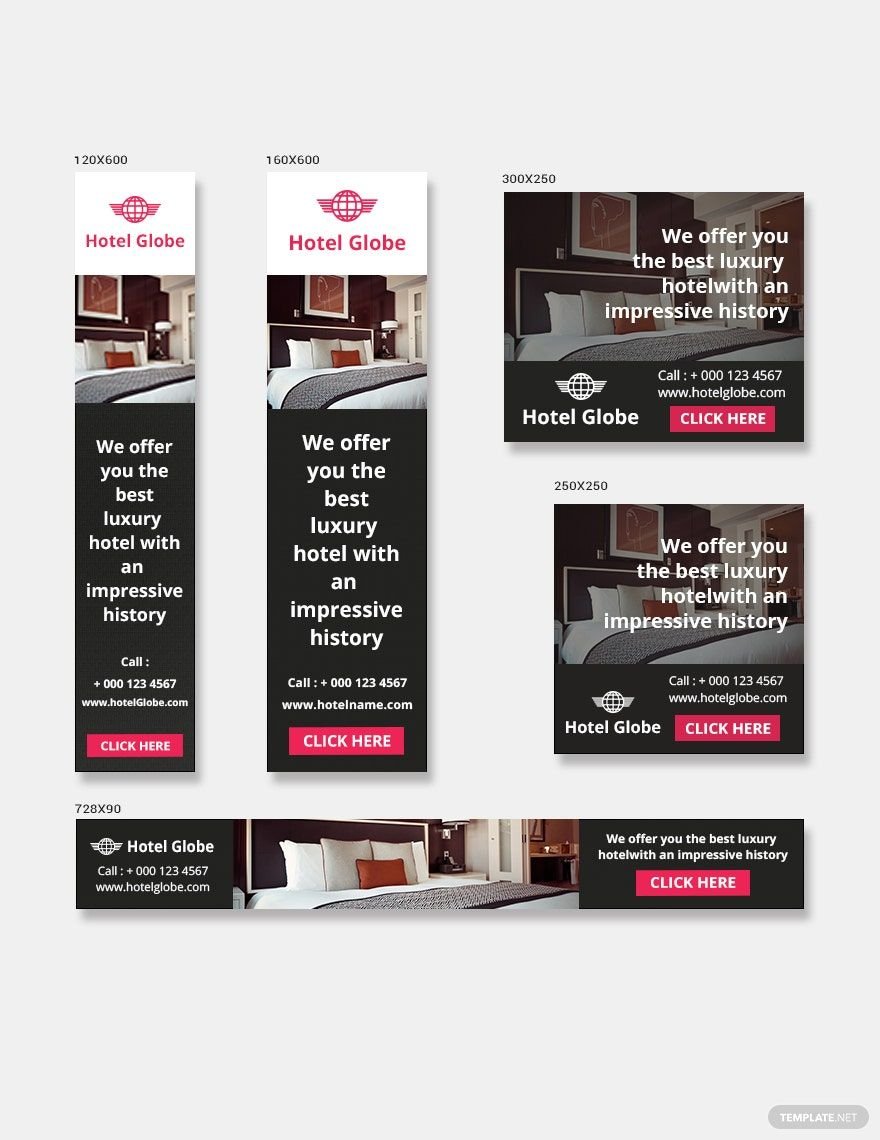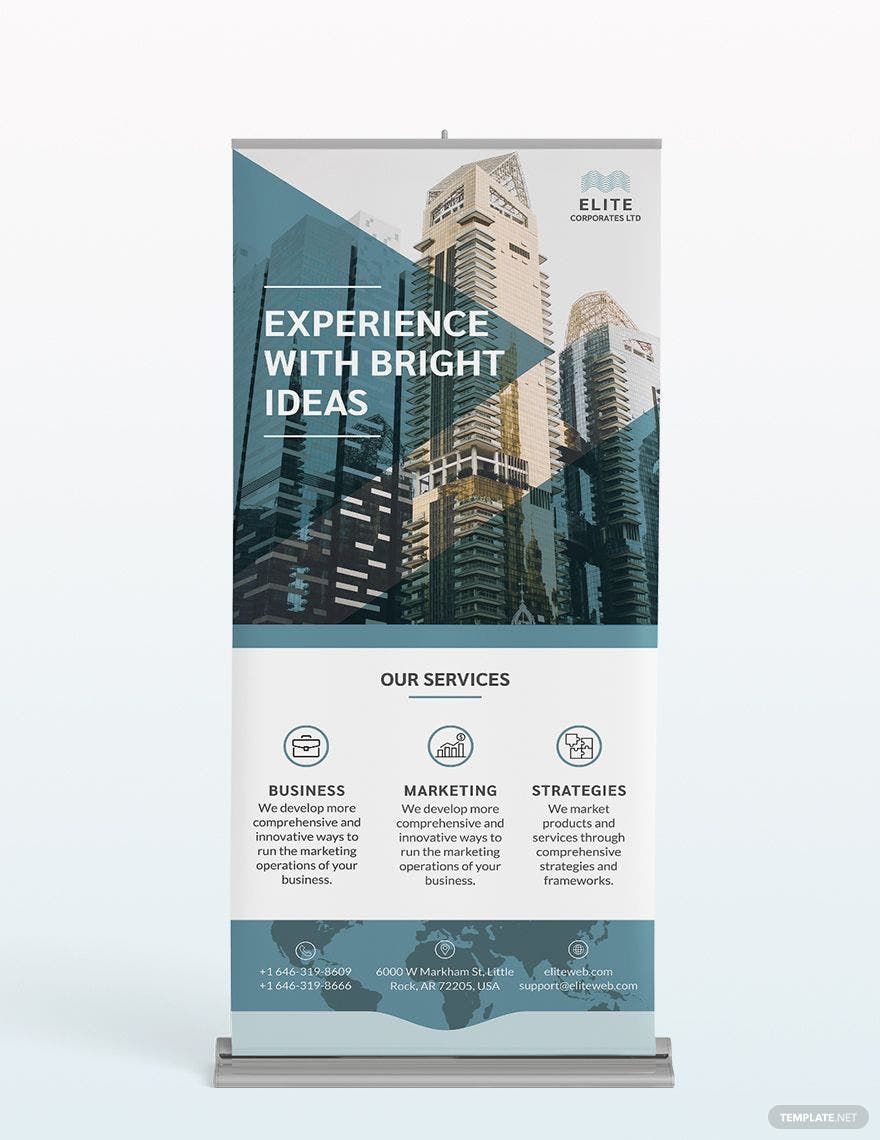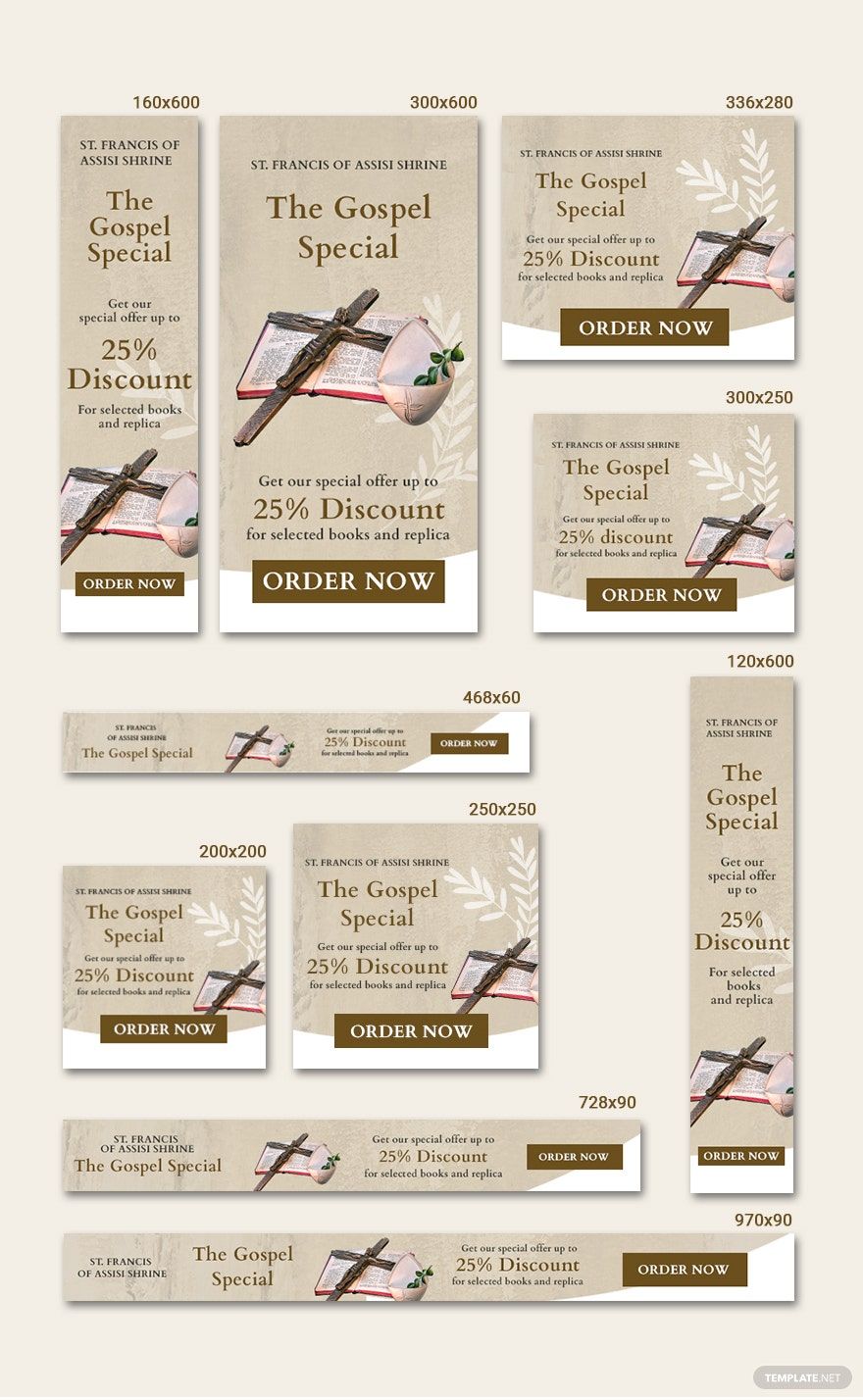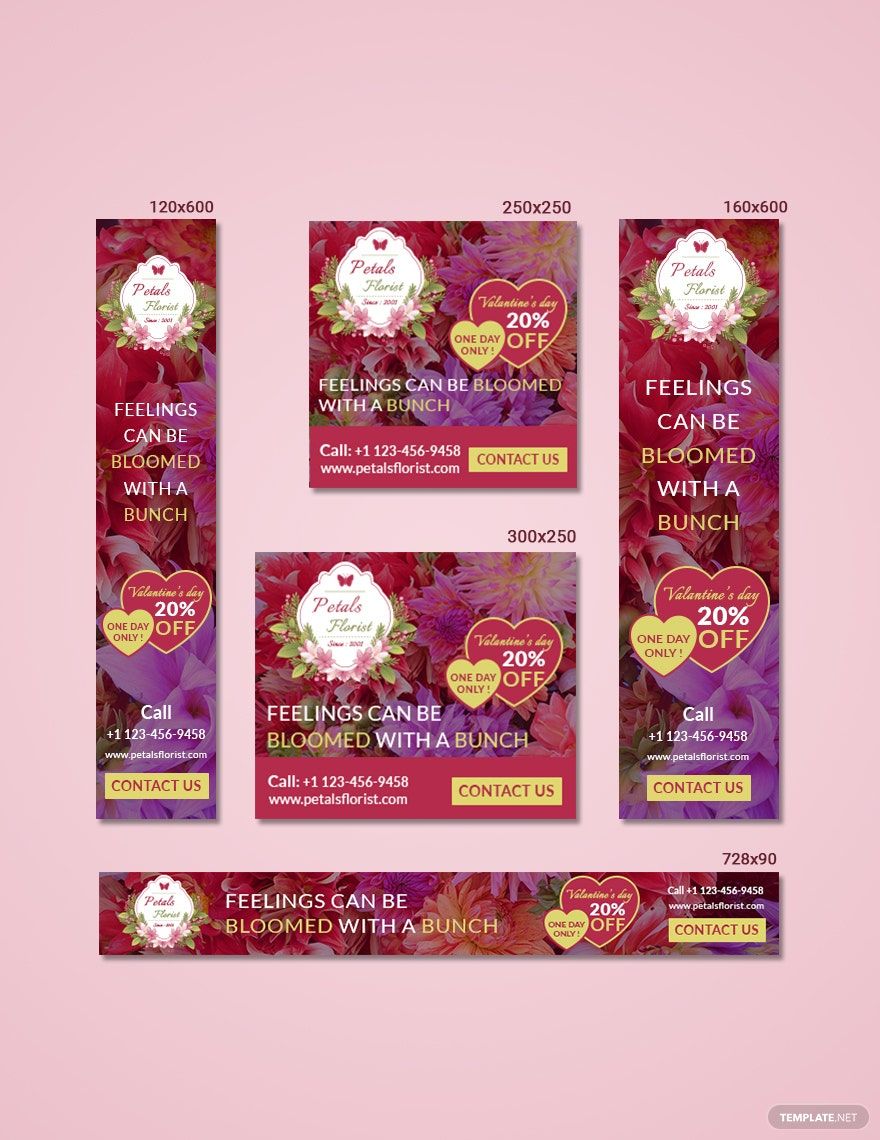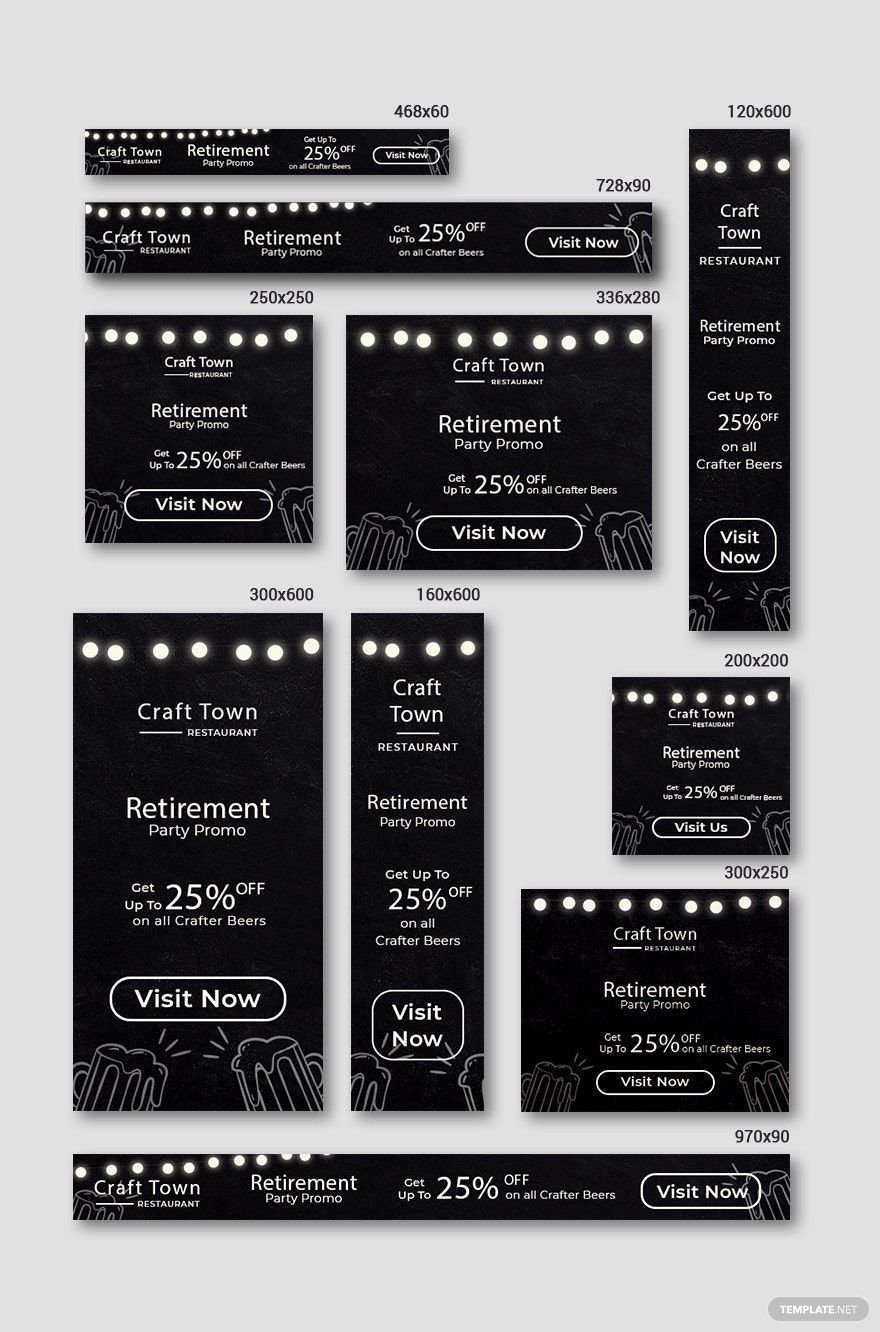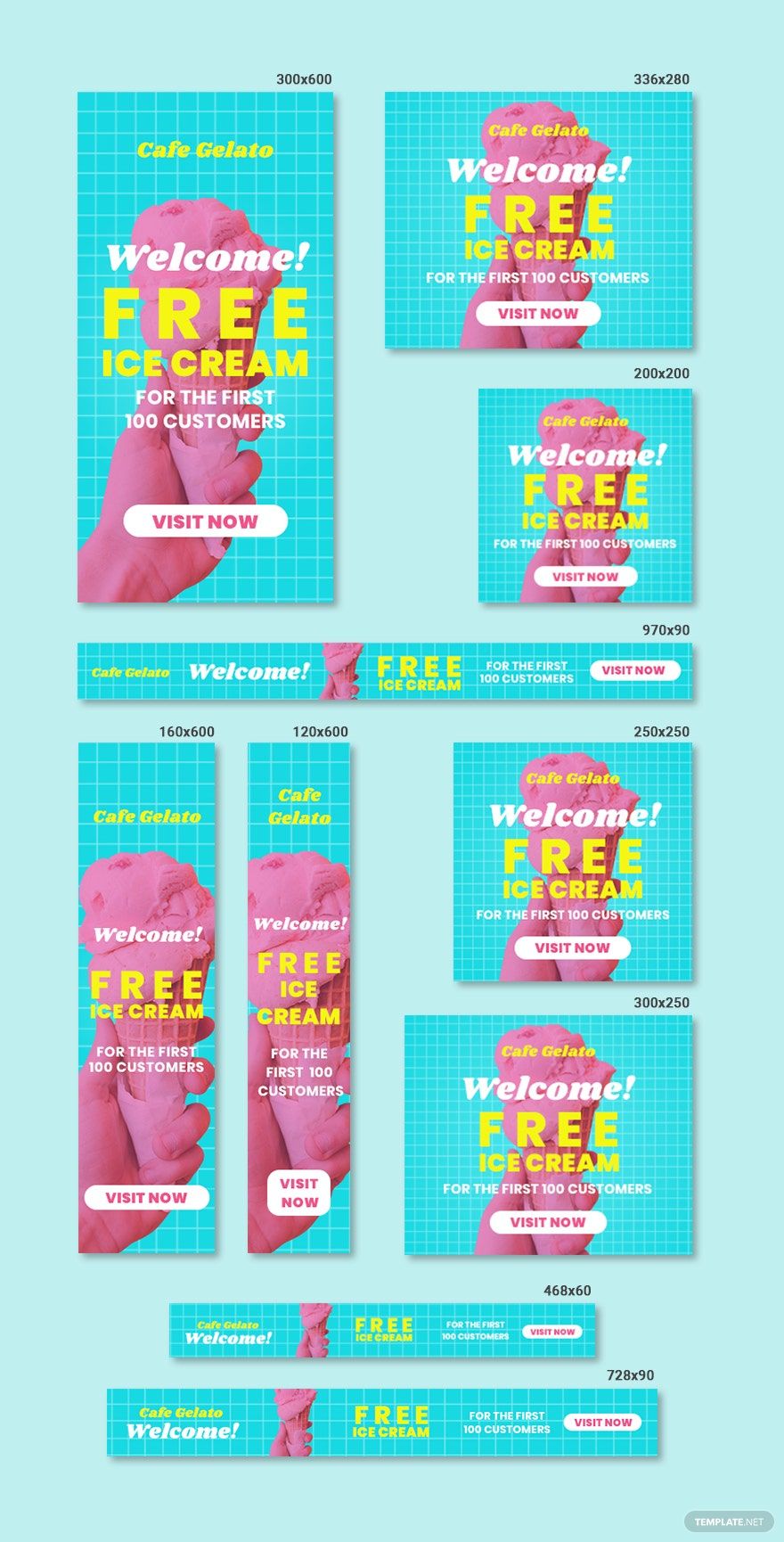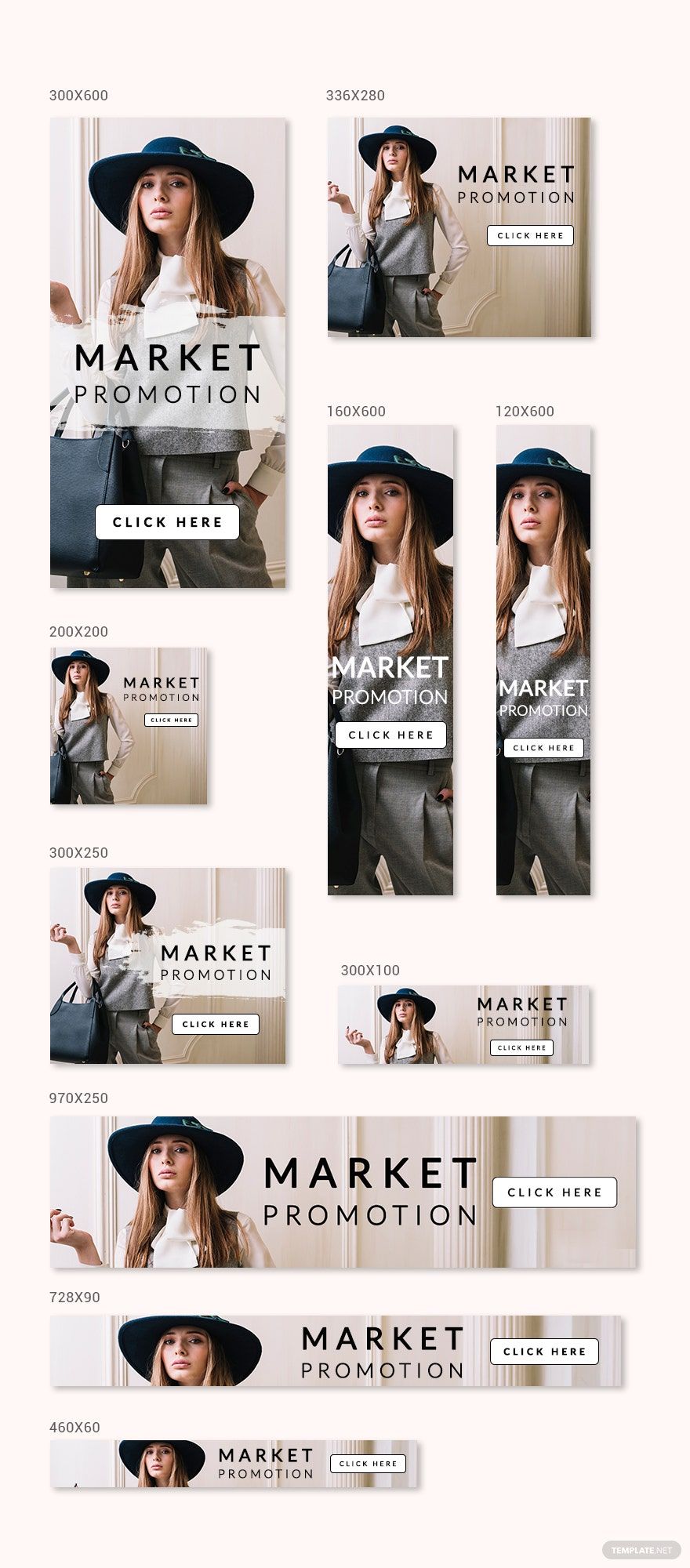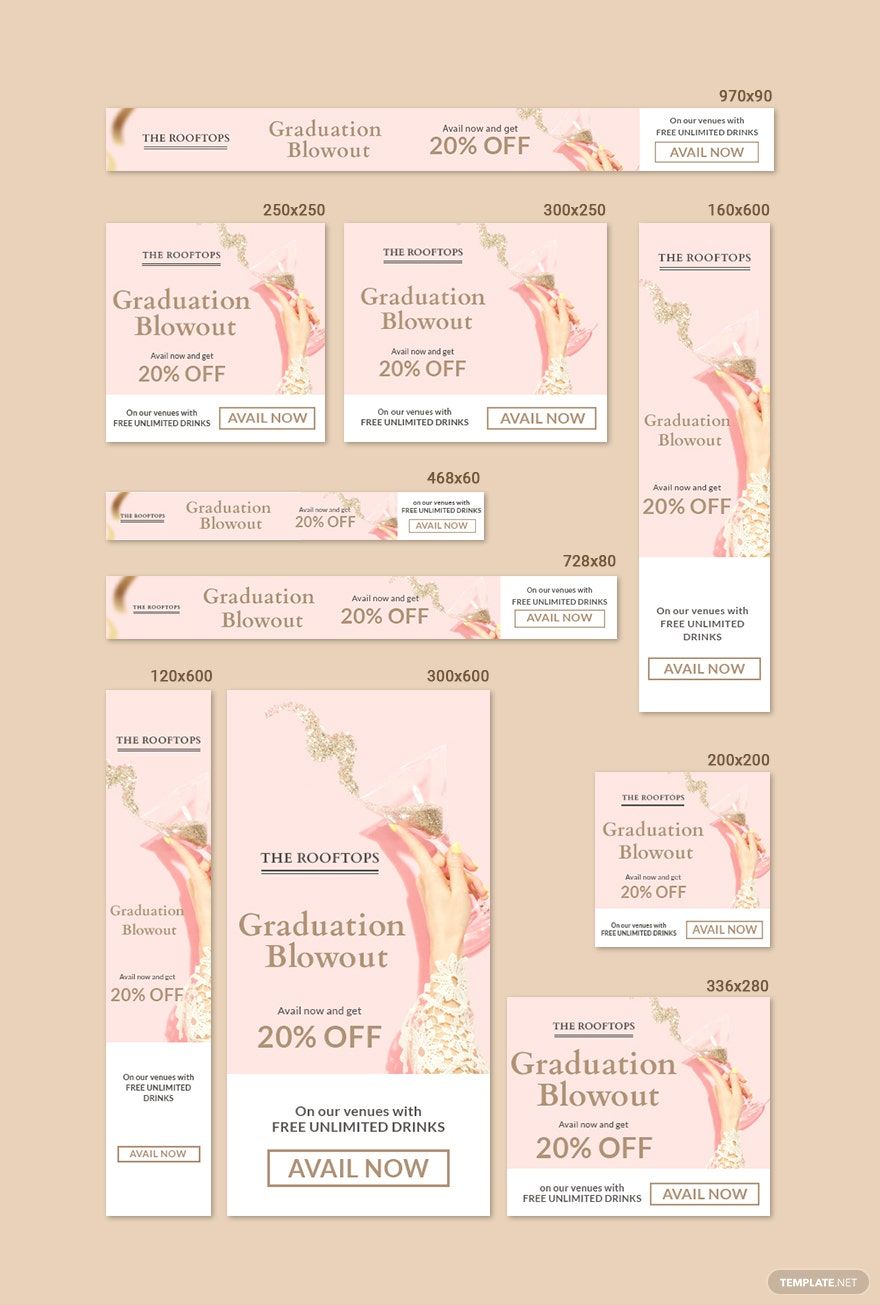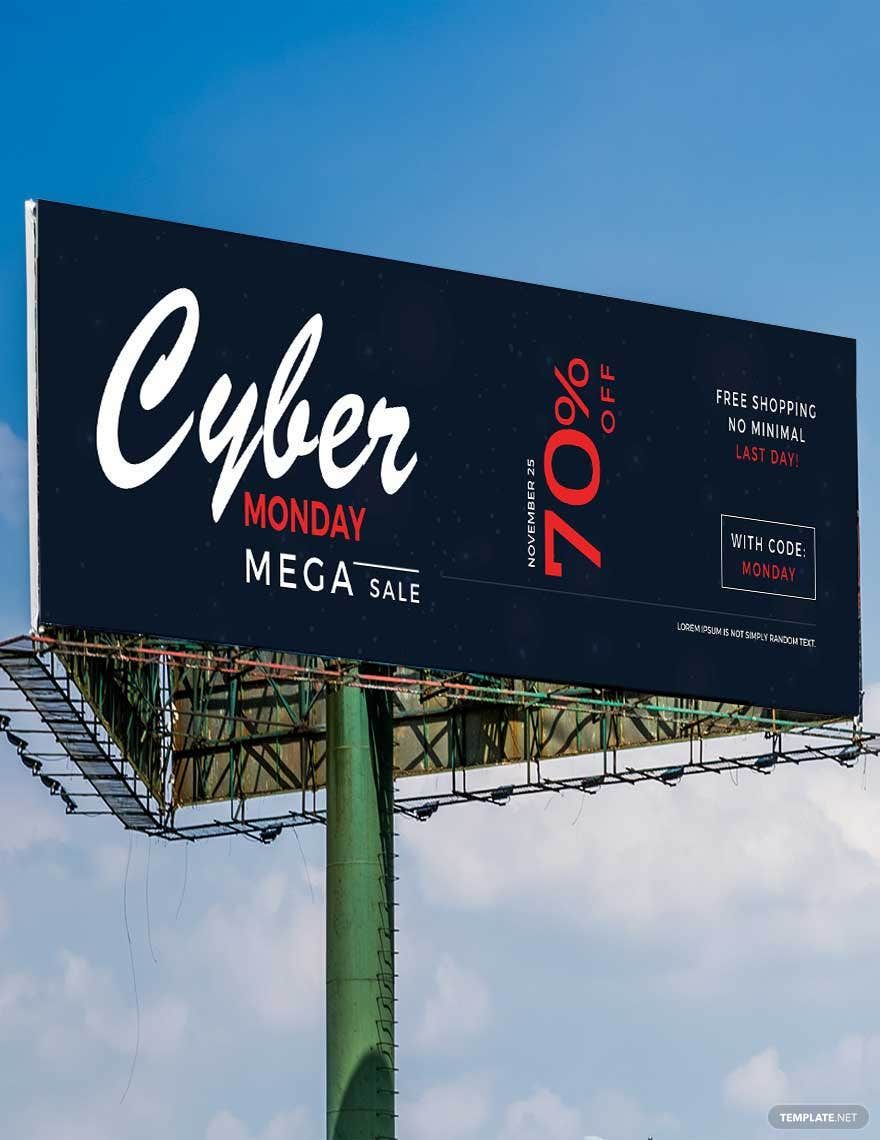Bring your event promotions to life with pre-designed Banner Templates in Adobe PhotoShop by Template.net
Transform your marketing materials with professionally crafted Banner Templates that require no design experience. Ideal for event organizers and business marketers, you can easily create compelling visuals to promote an event or showcase product features. With these beautiful pre-designed templates, you're just a few clicks away from captivating designs that are both downloadable and printable in Adobe PhotoShop format. Dive into a variety of versatile options that include free templates to suit any style, ensuring that your branding stands out across both print and digital platforms.
Discover a diverse collection of Banner Templates crafted for every occasion. With Template.net, explore more beautiful premium pre-designed templates in Adobe PhotoShop to keep your promotions fresh and engaging. Our library is regularly updated, presenting new designs that reflect current trends. Easily download or share your finished banners via link, print, or email to maximize your brand’s reach. For enhanced creativity and flexibility, take advantage of both free and premium templates—empowering you to make a lasting impact with every campaign.