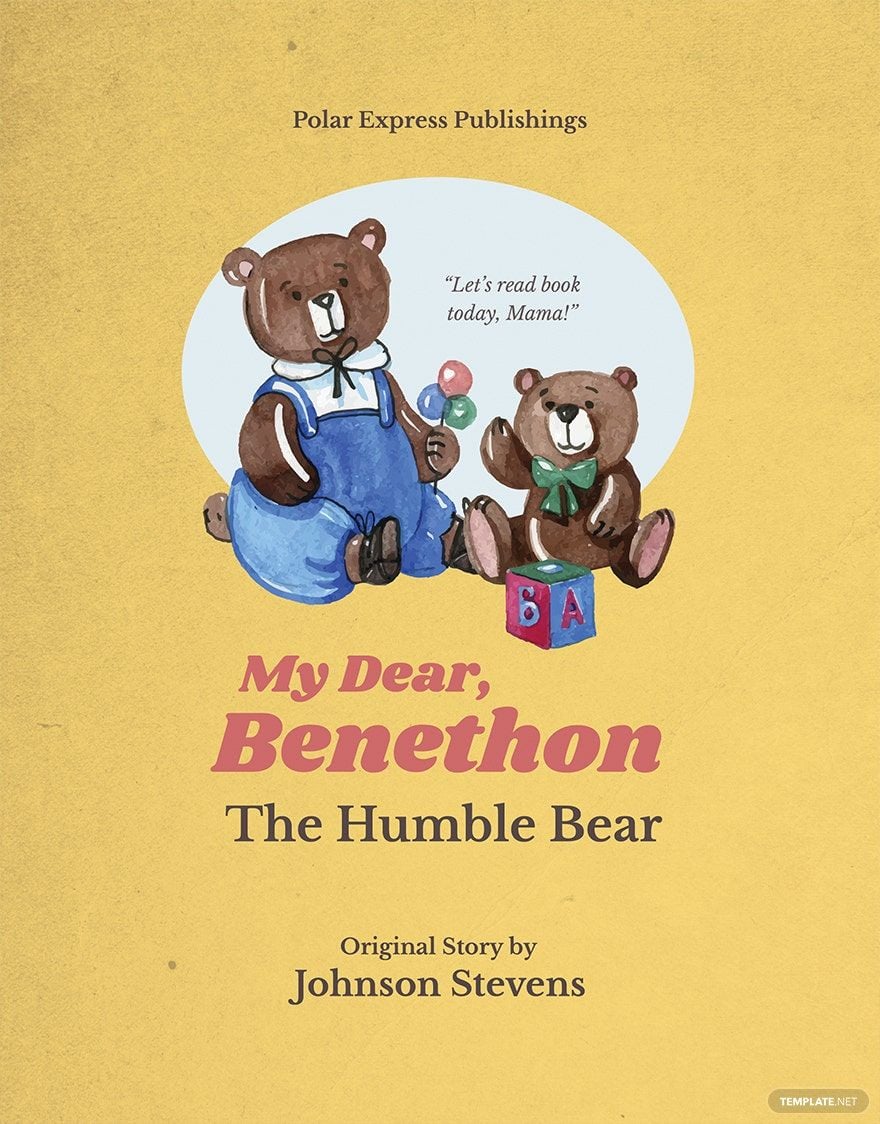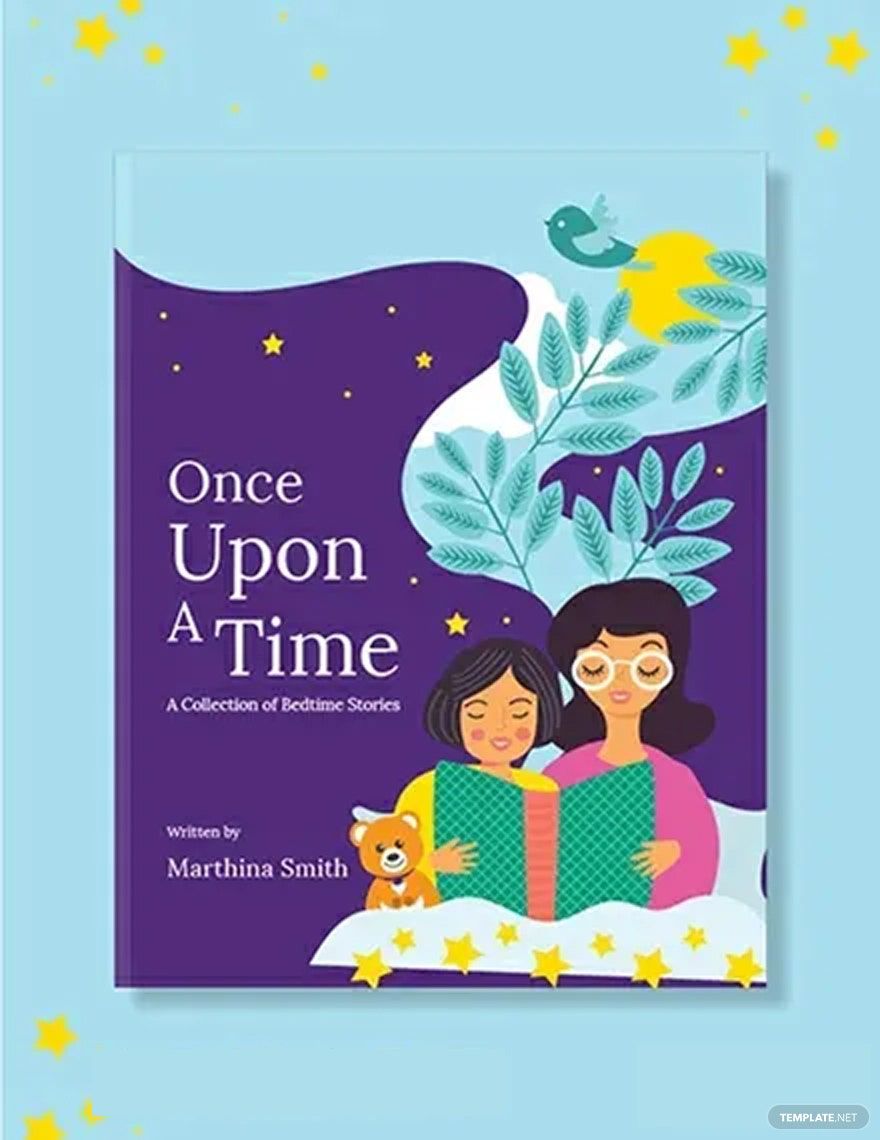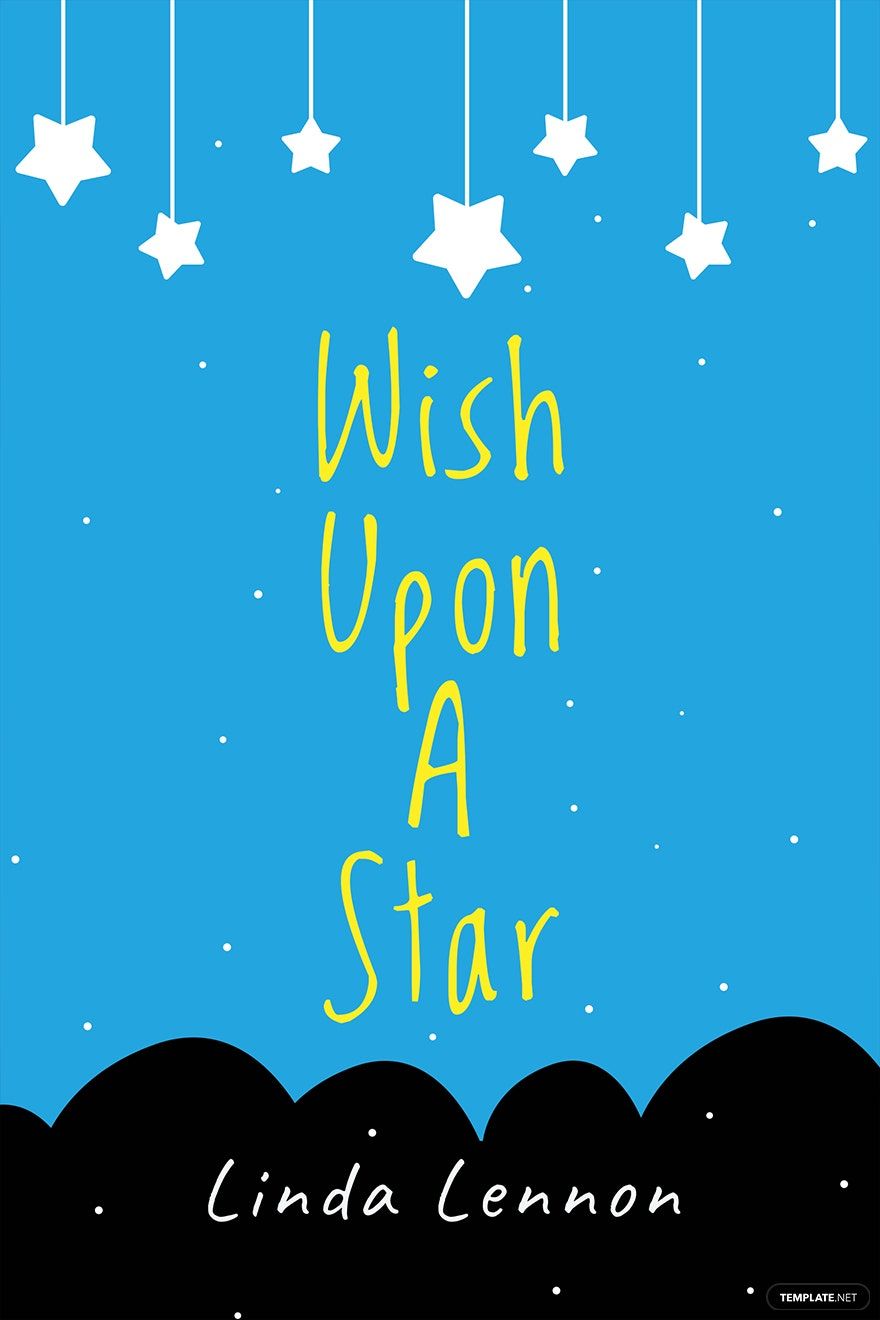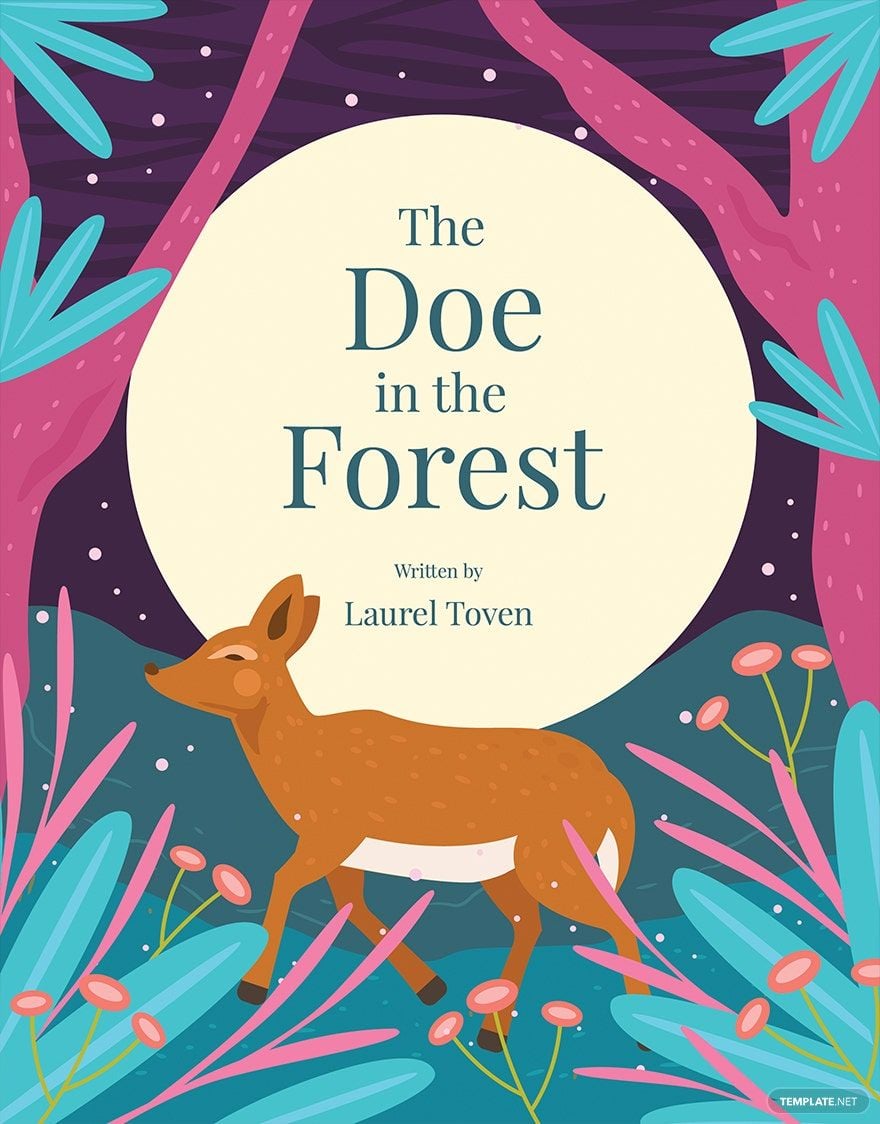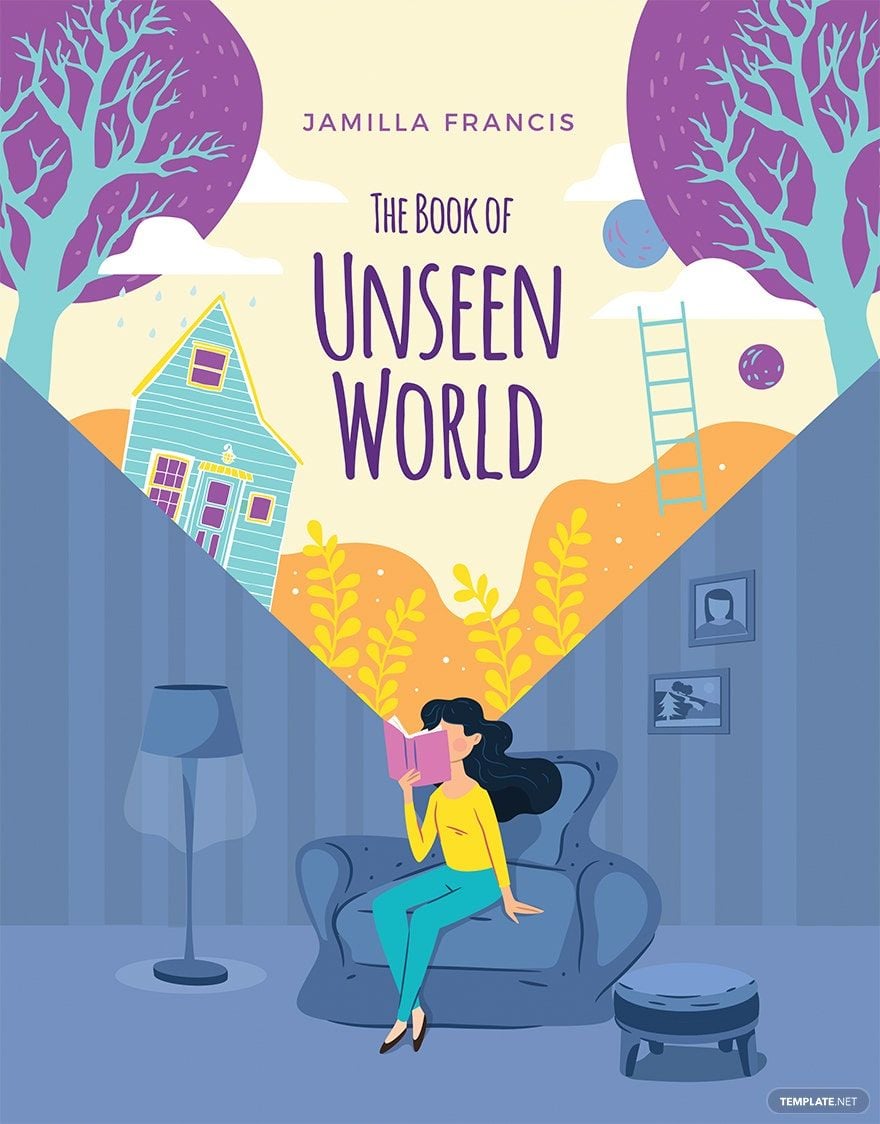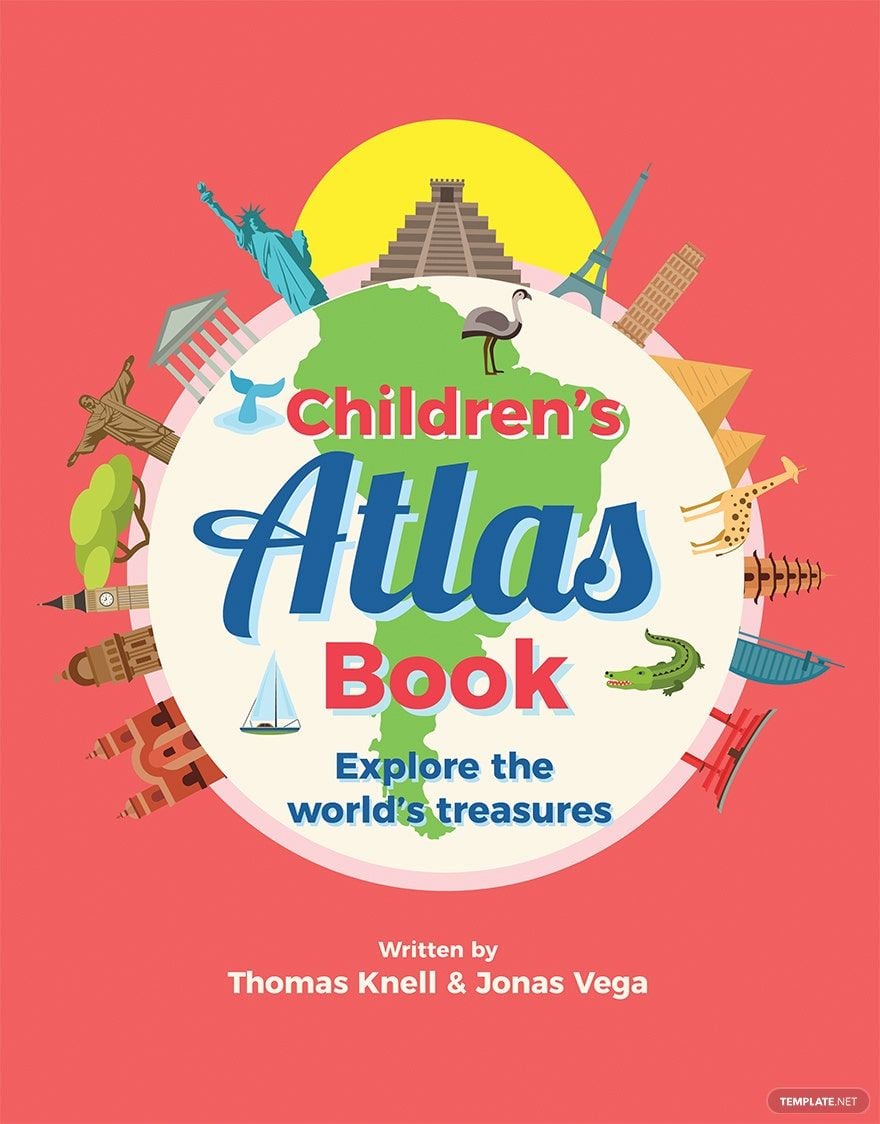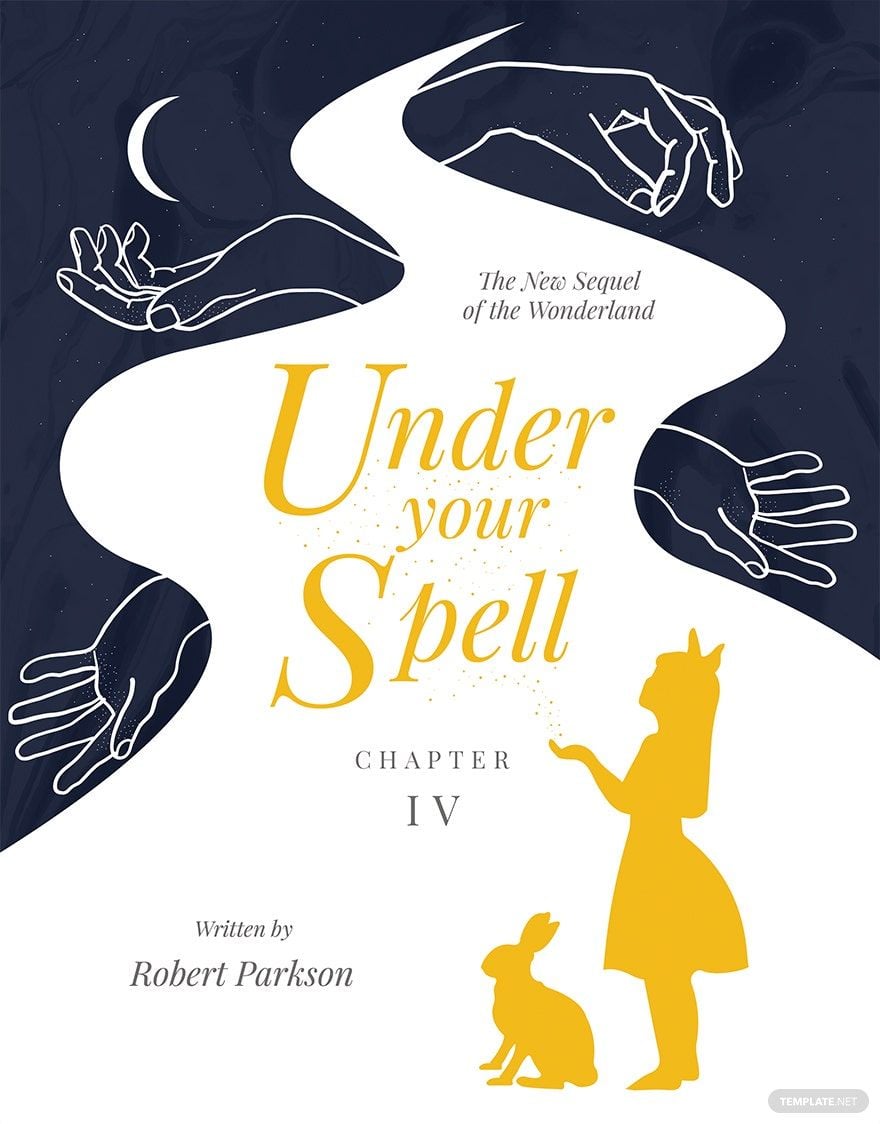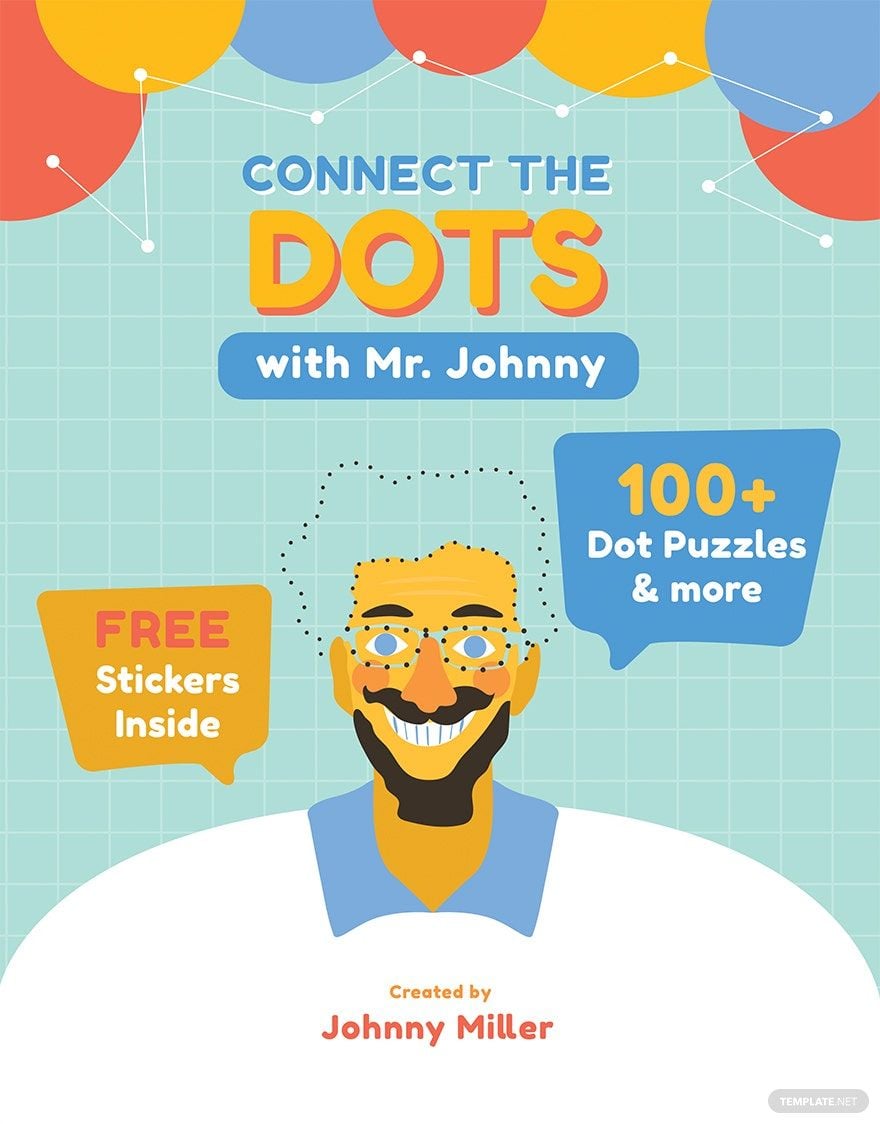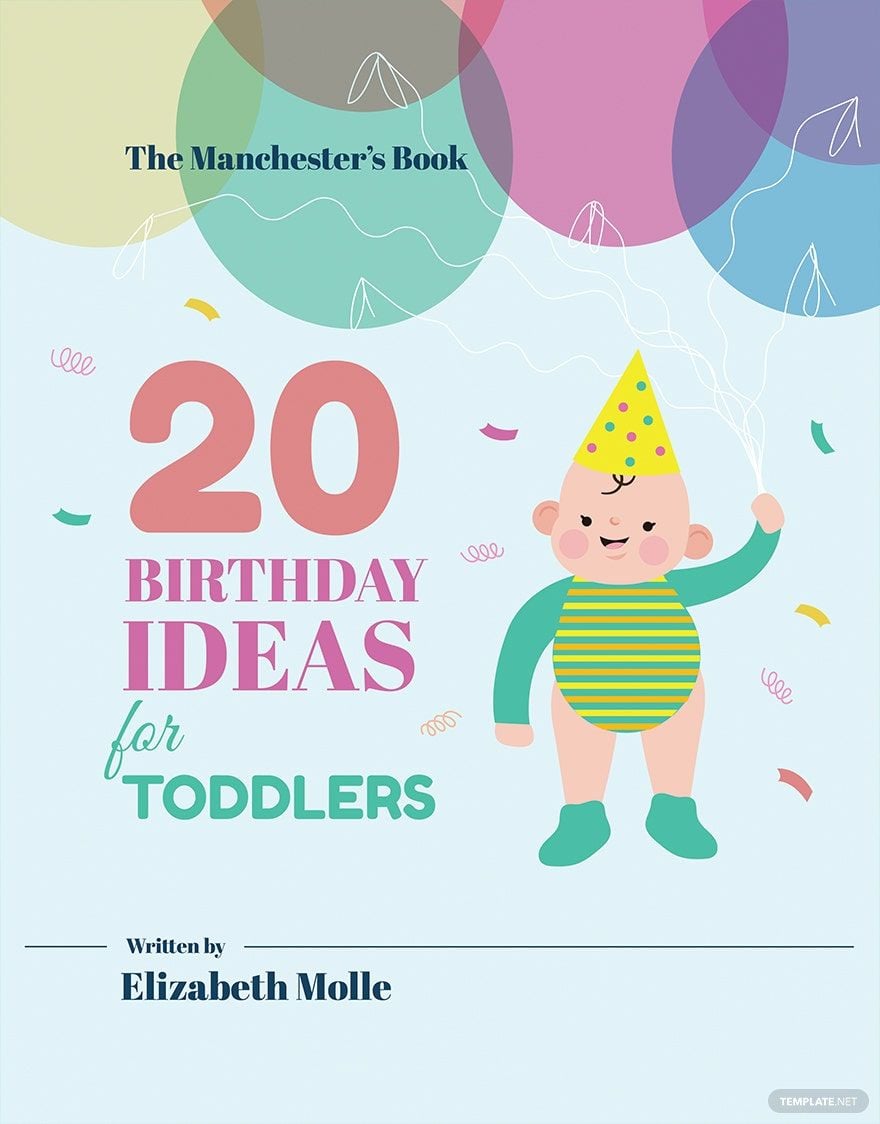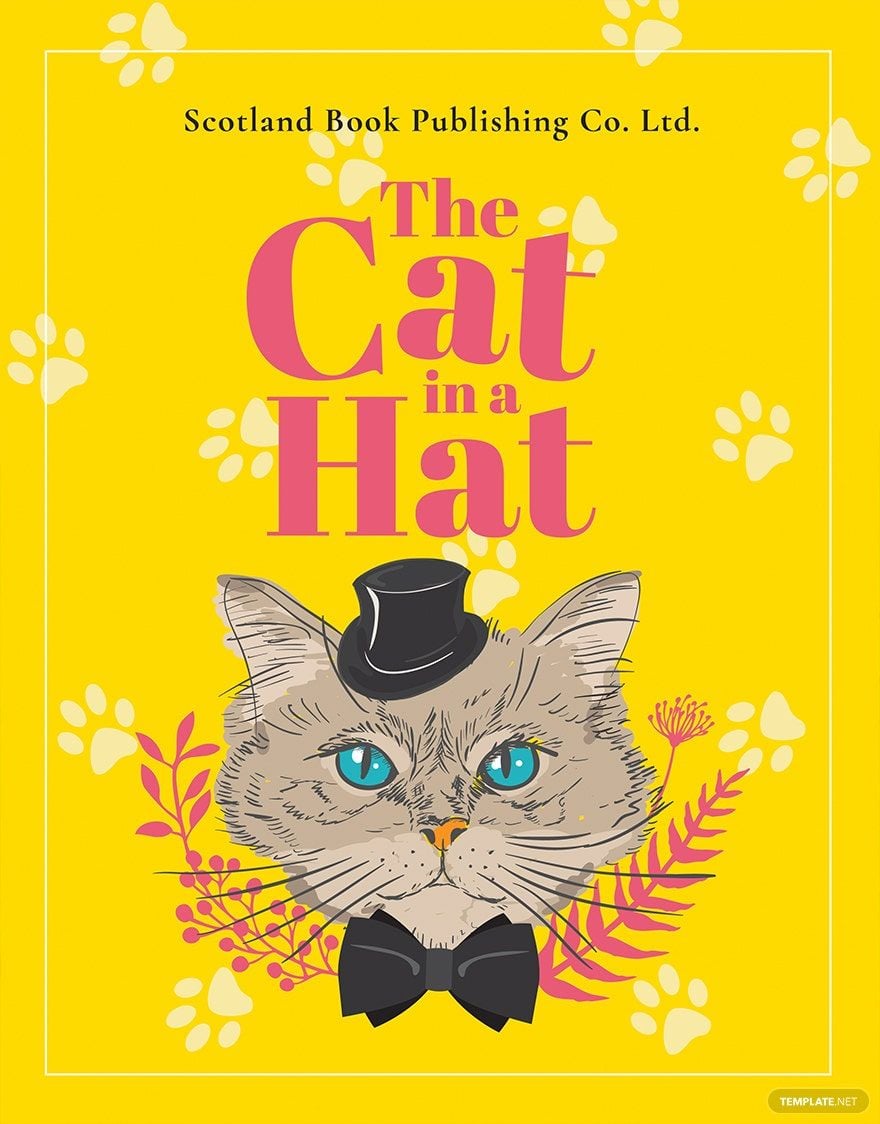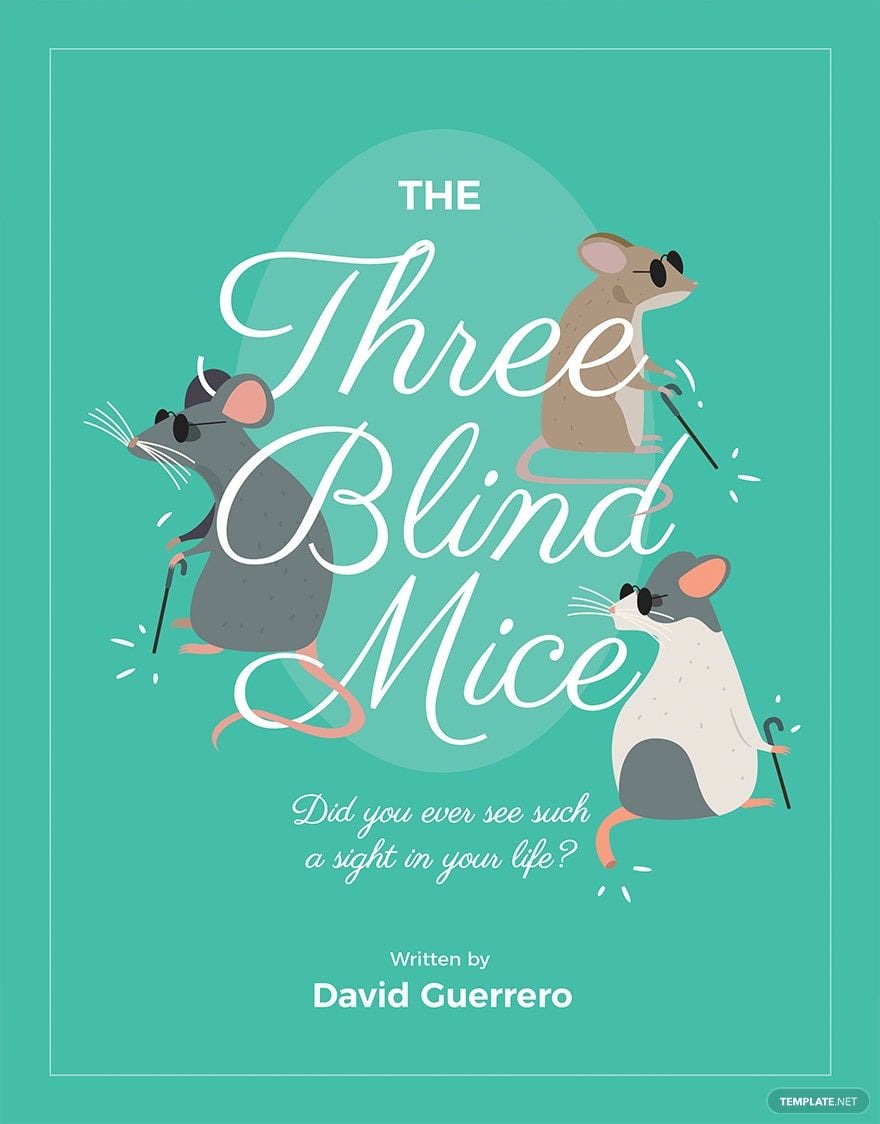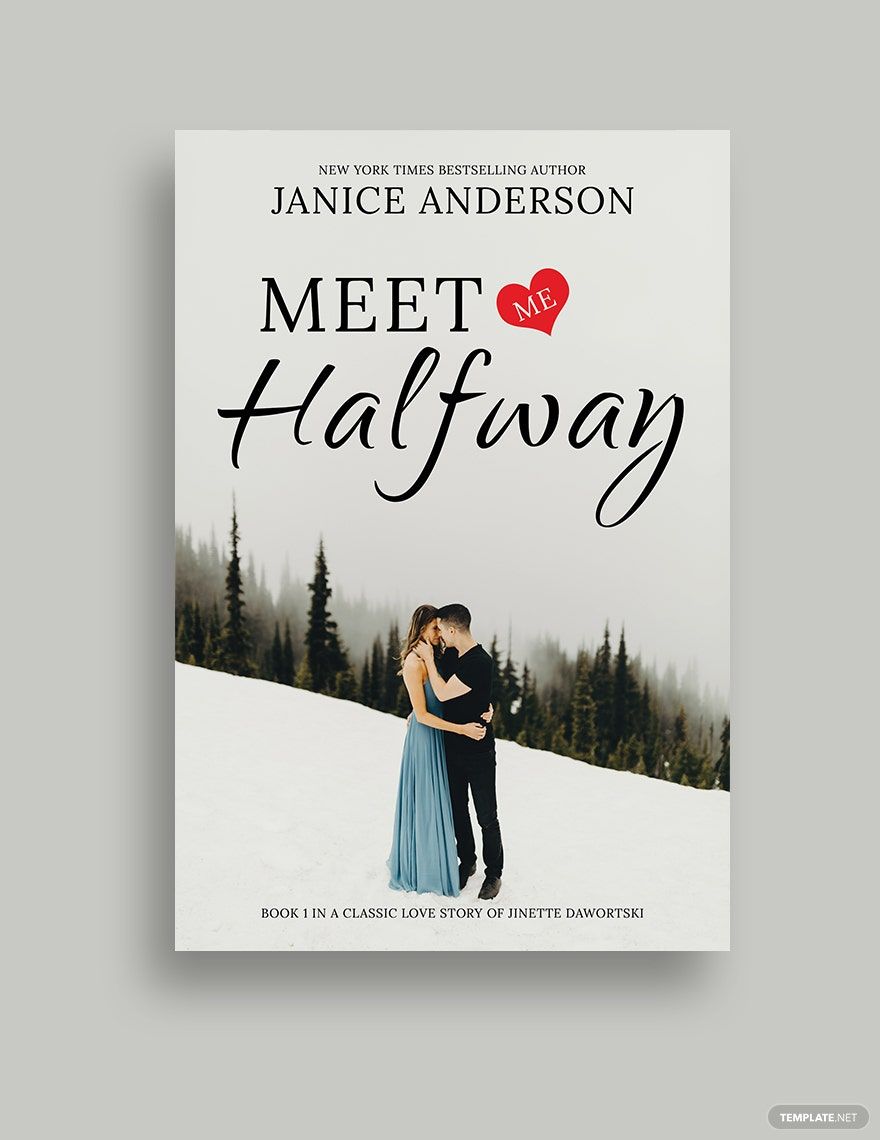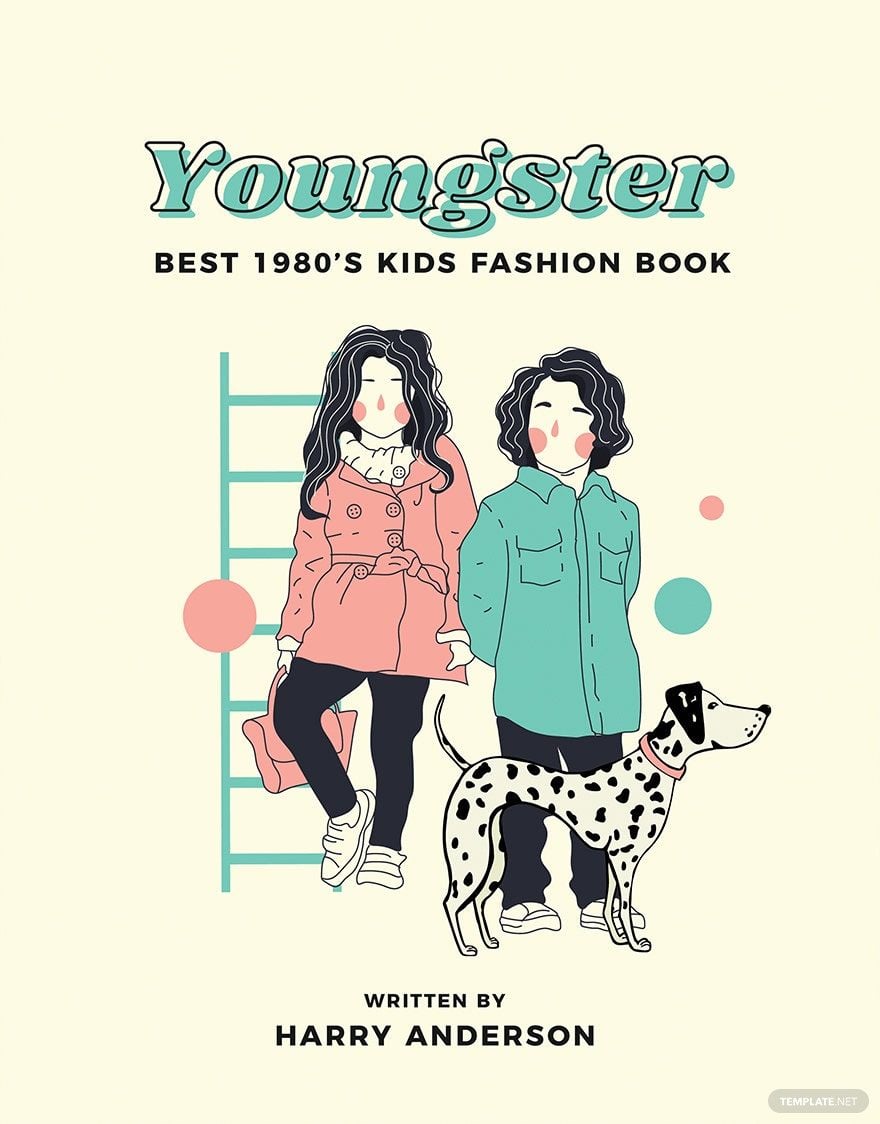Ignite Young Imaginations with {Children's Book Cover Templates} in {Microsoft Word} by {Template.net}
Bring your stories to life with beautifully designed Children's Book Cover Templates available for free from Template.net. Whether you're an aspiring author or a seasoned storyteller, you can effortlessly create captivating covers with no design experience required. Transform your efforts to promote your book or to present a captivating school project. Our collection features a variety of colorful and eye-catching designs that are seasonally updated, ready for download, and printable in Microsoft Word format. With free access to pre-designed templates, you can focus more on crafting stories and less on design challenges, ensuring your covers are both beautiful and impactful.
Discover an extensive selection of Children's Book Cover Templates on Template.net that cater to a wide range of themes and styles. Our premium collection is regularly updated with pre-designed options to keep your creativity fresh and inspired. With the flexibility of Microsoft Word, customizing these designs to reflect your unique story is a breeze. After crafting the perfect cover, effortlessly download or share it via link, print, or email for increased reader engagement. Explore both free and premium templates for maximum flexibility, ensuring you're always ready to produce a masterpiece that captivates young readers.