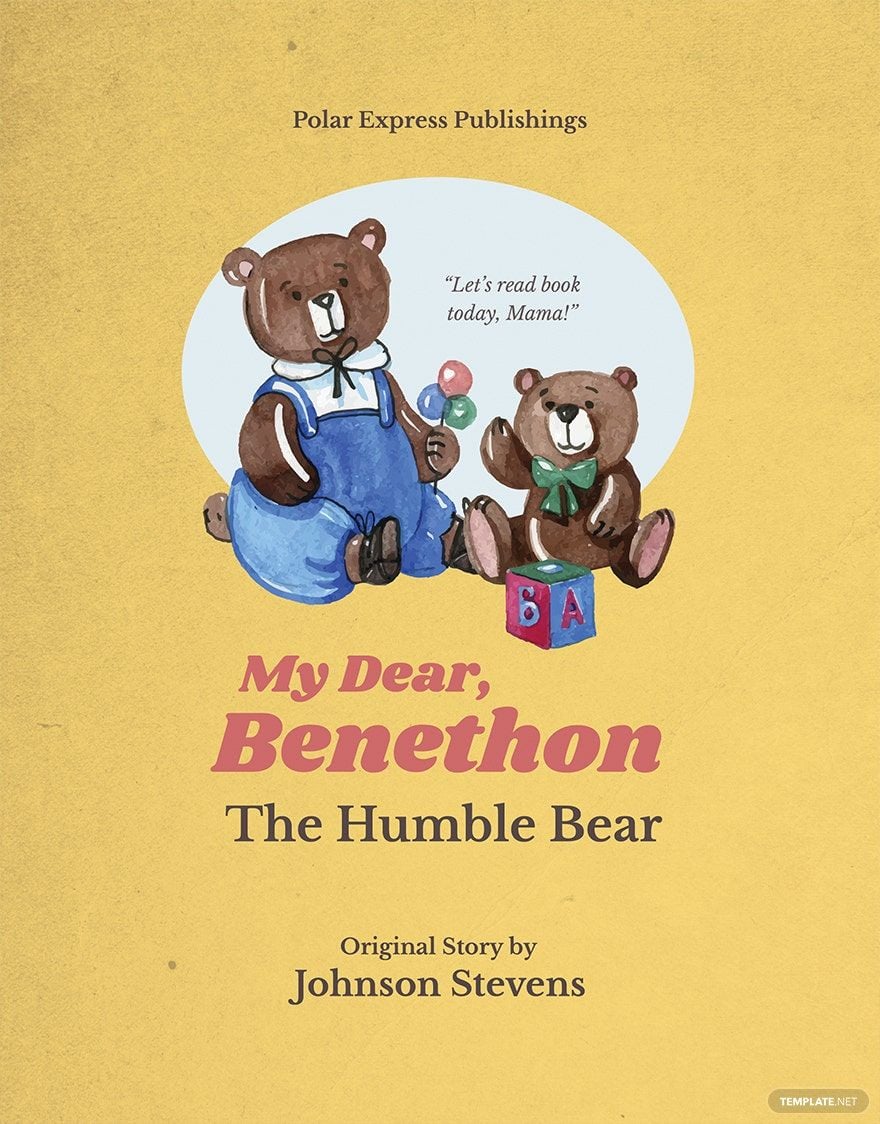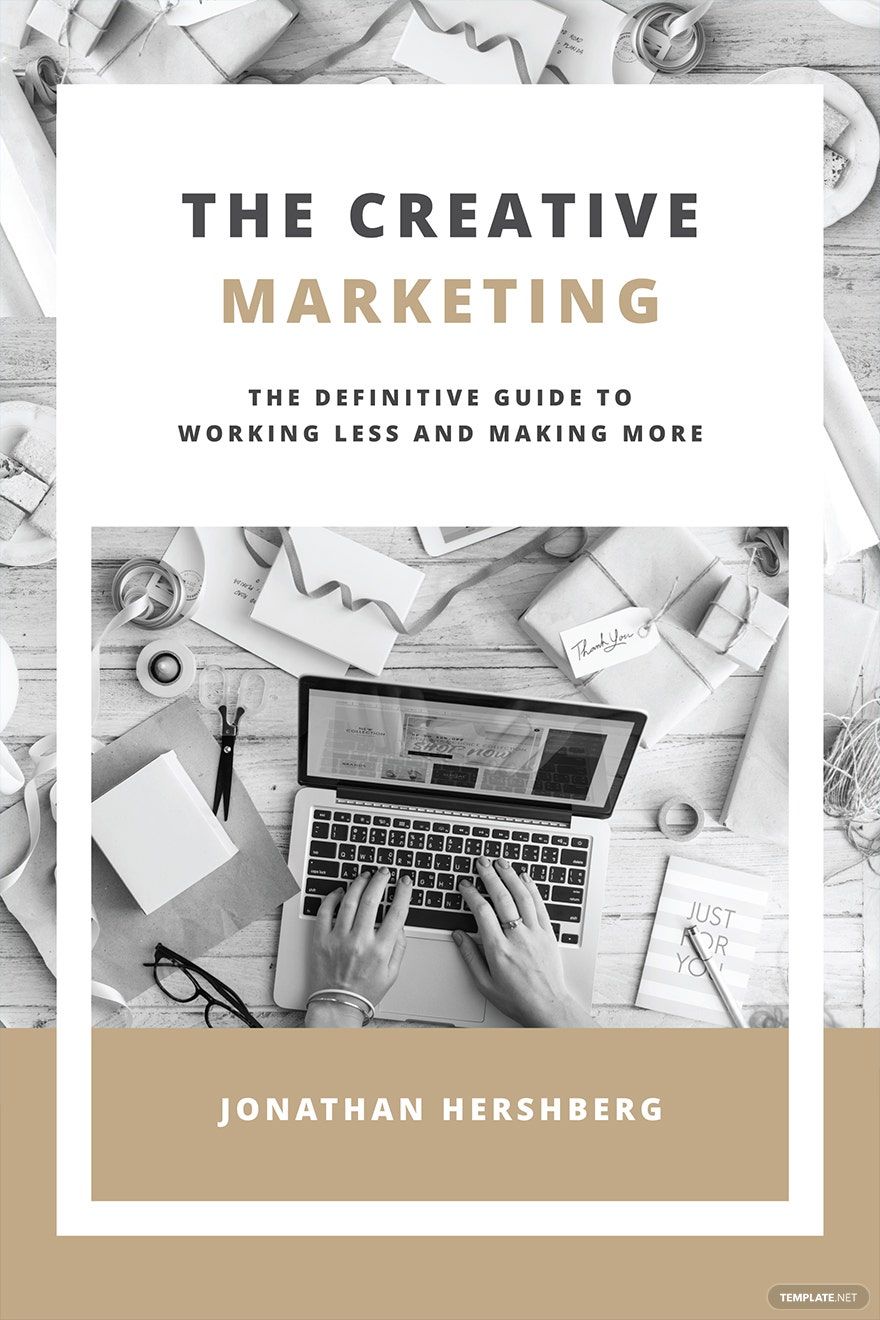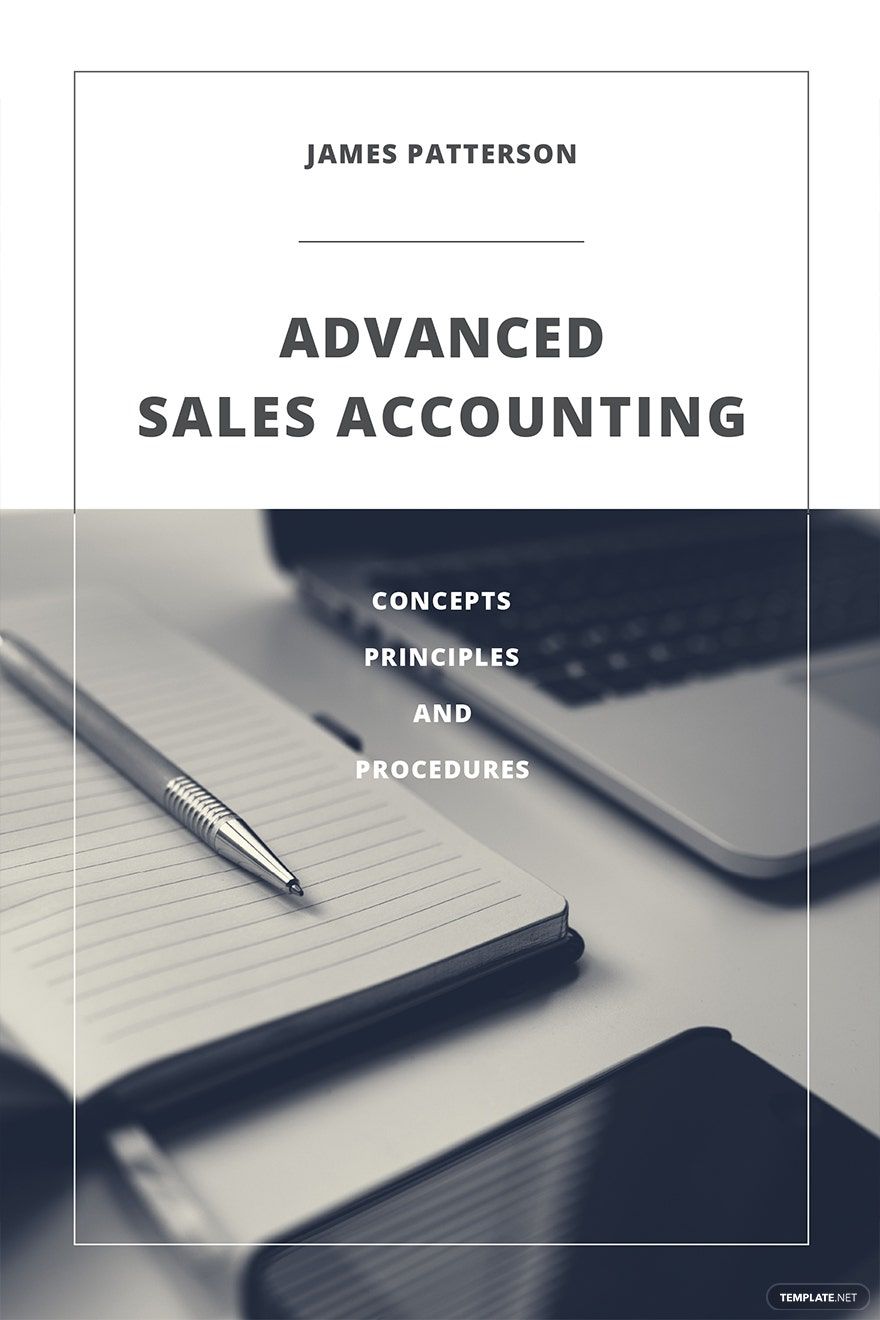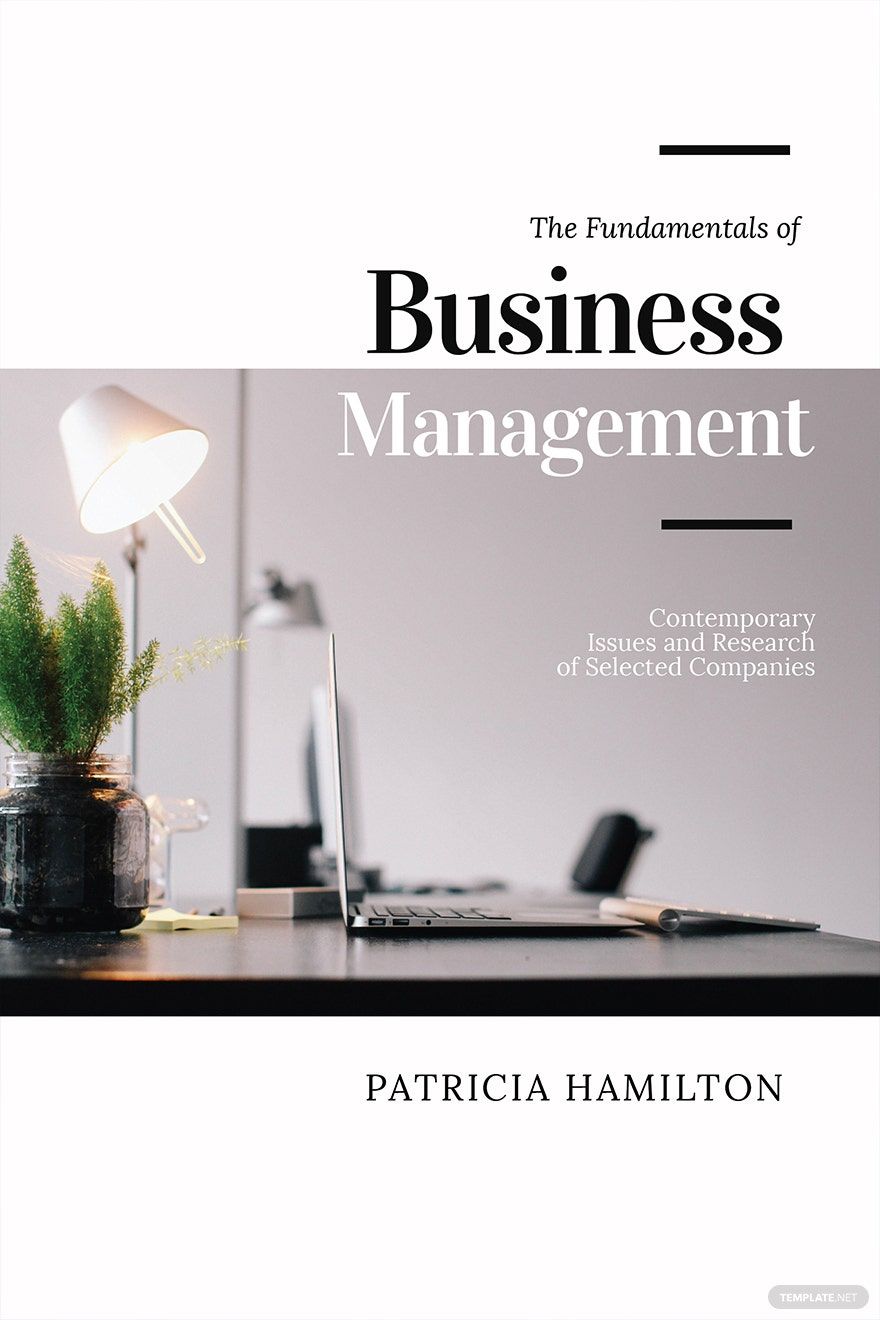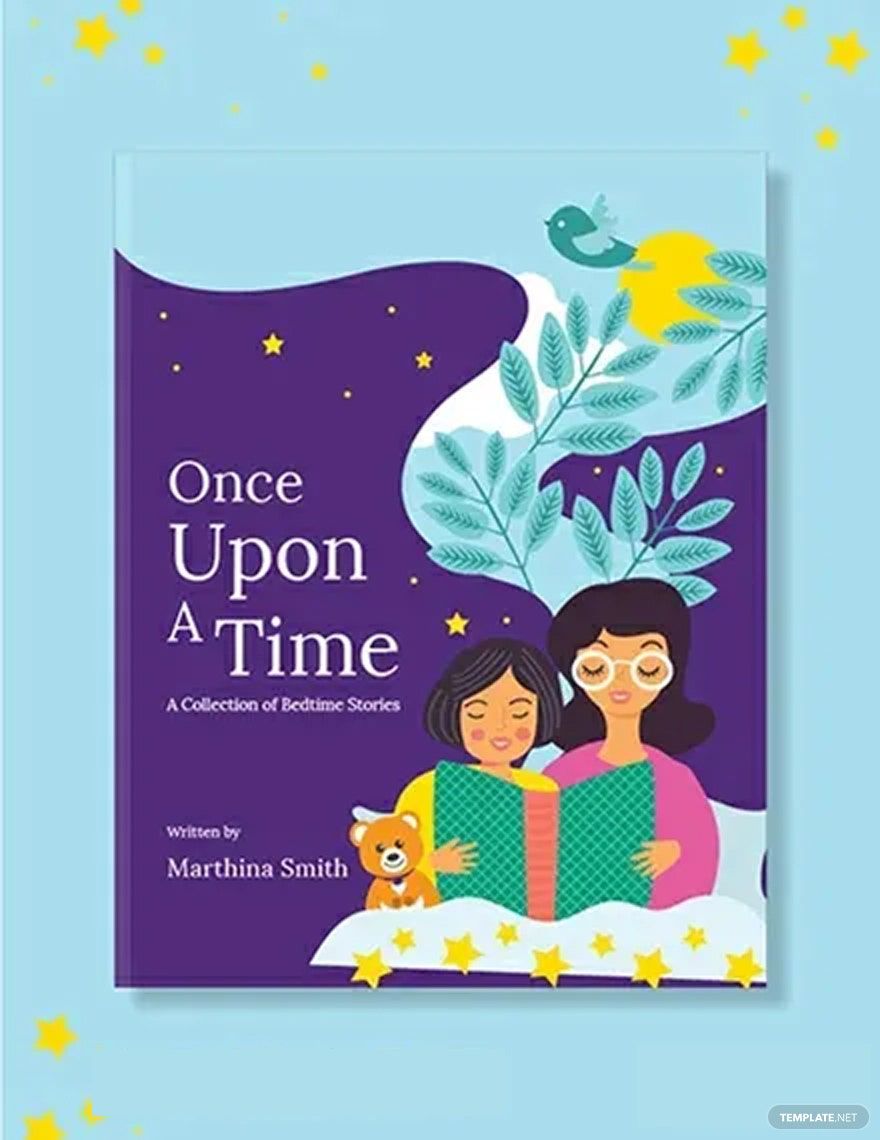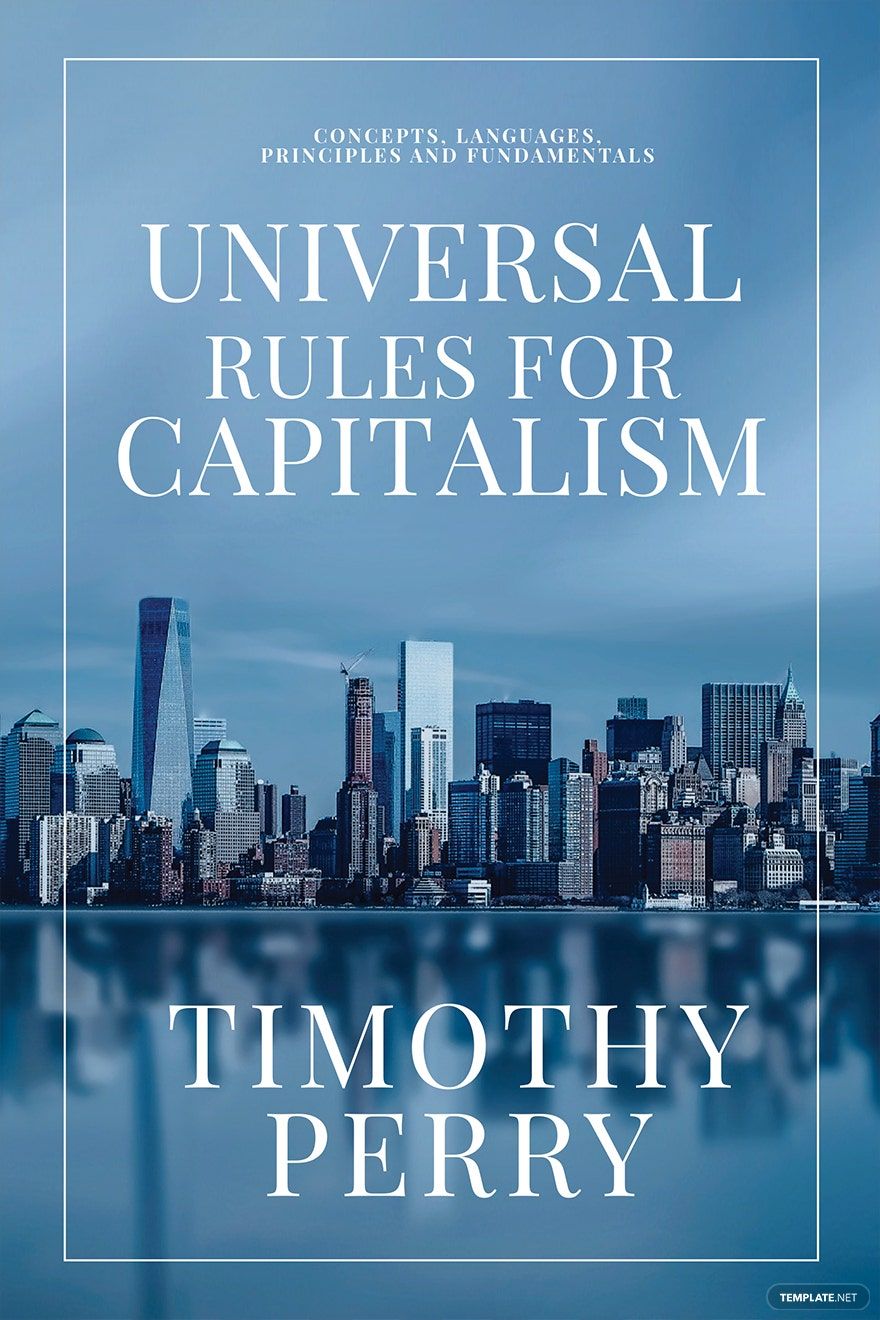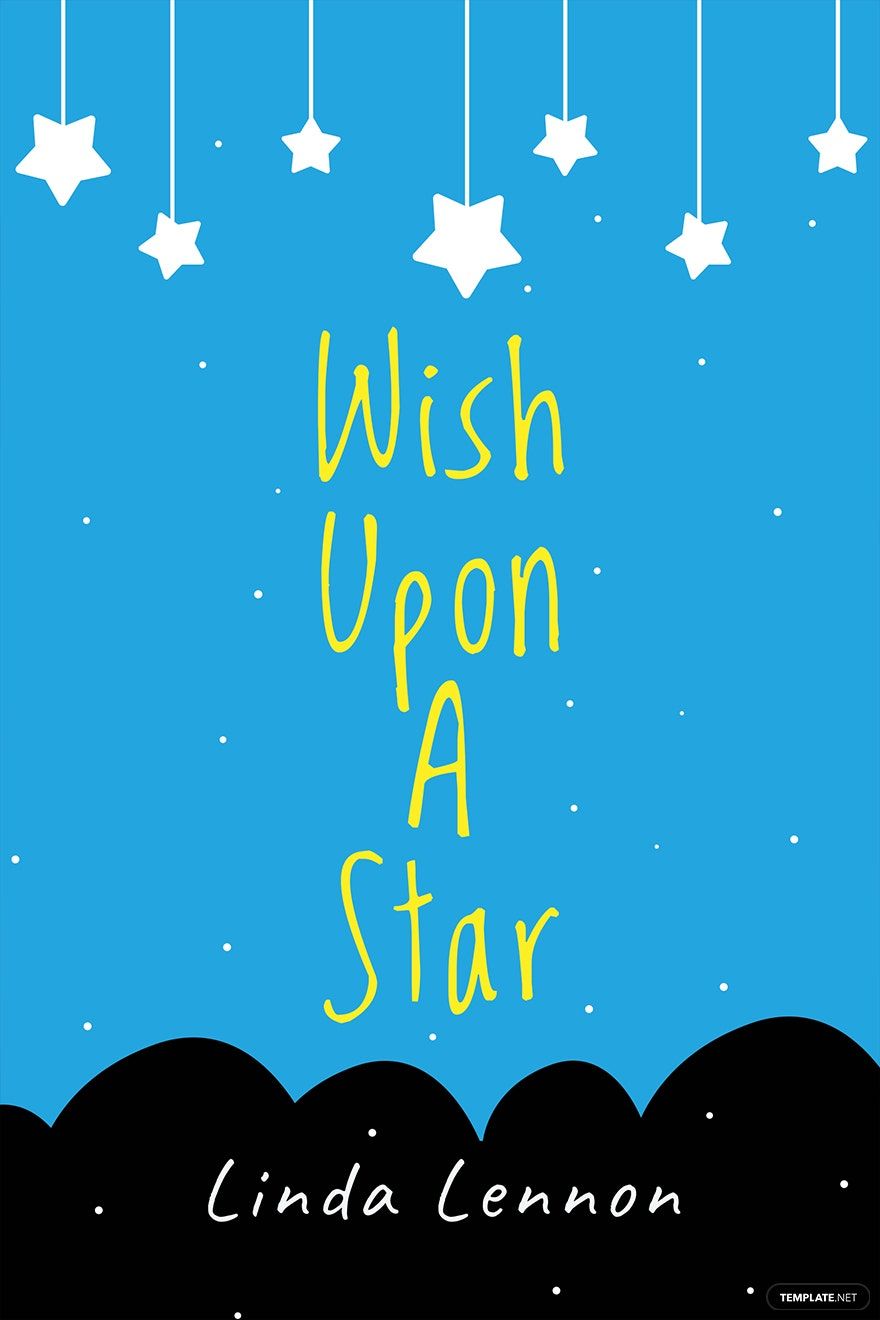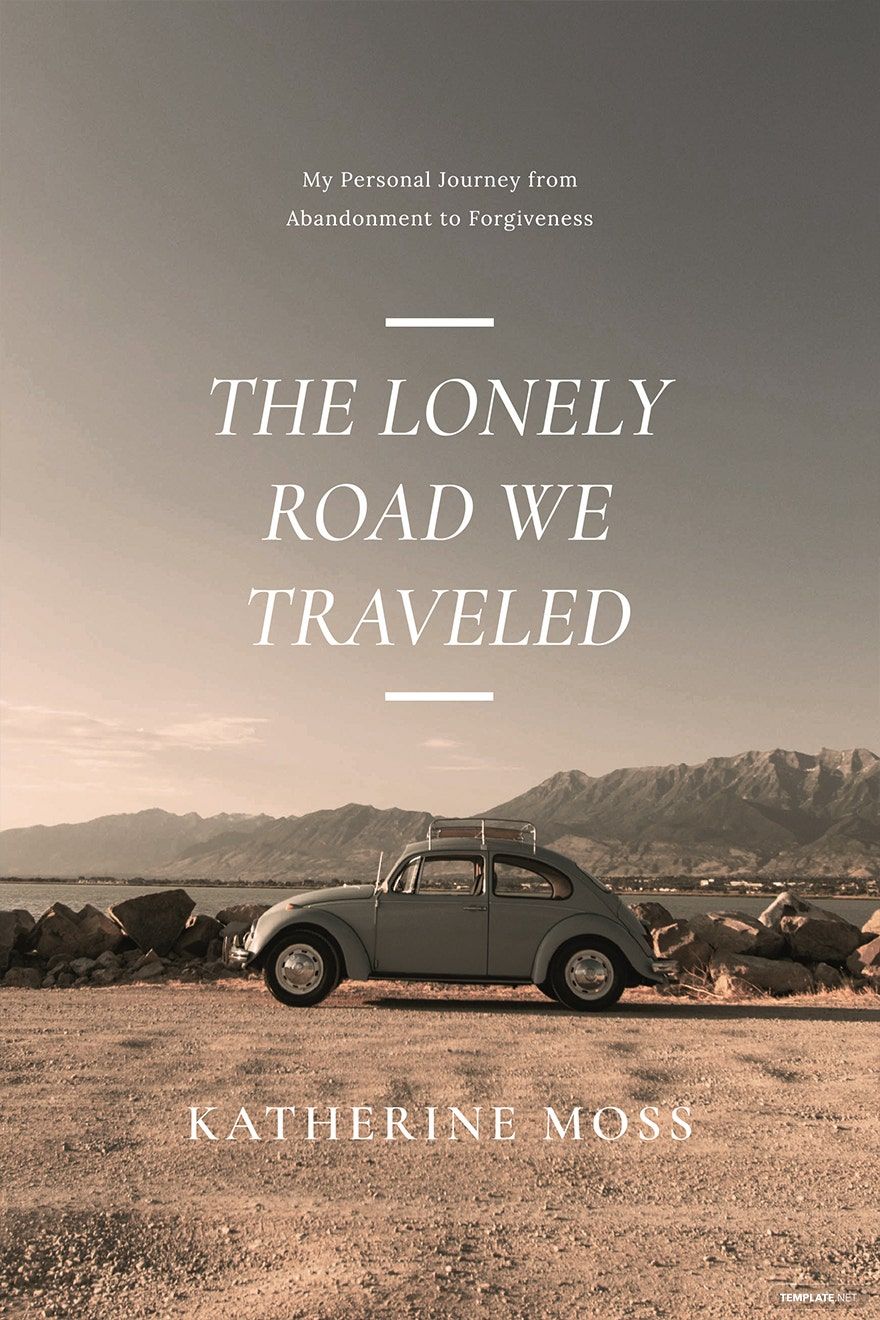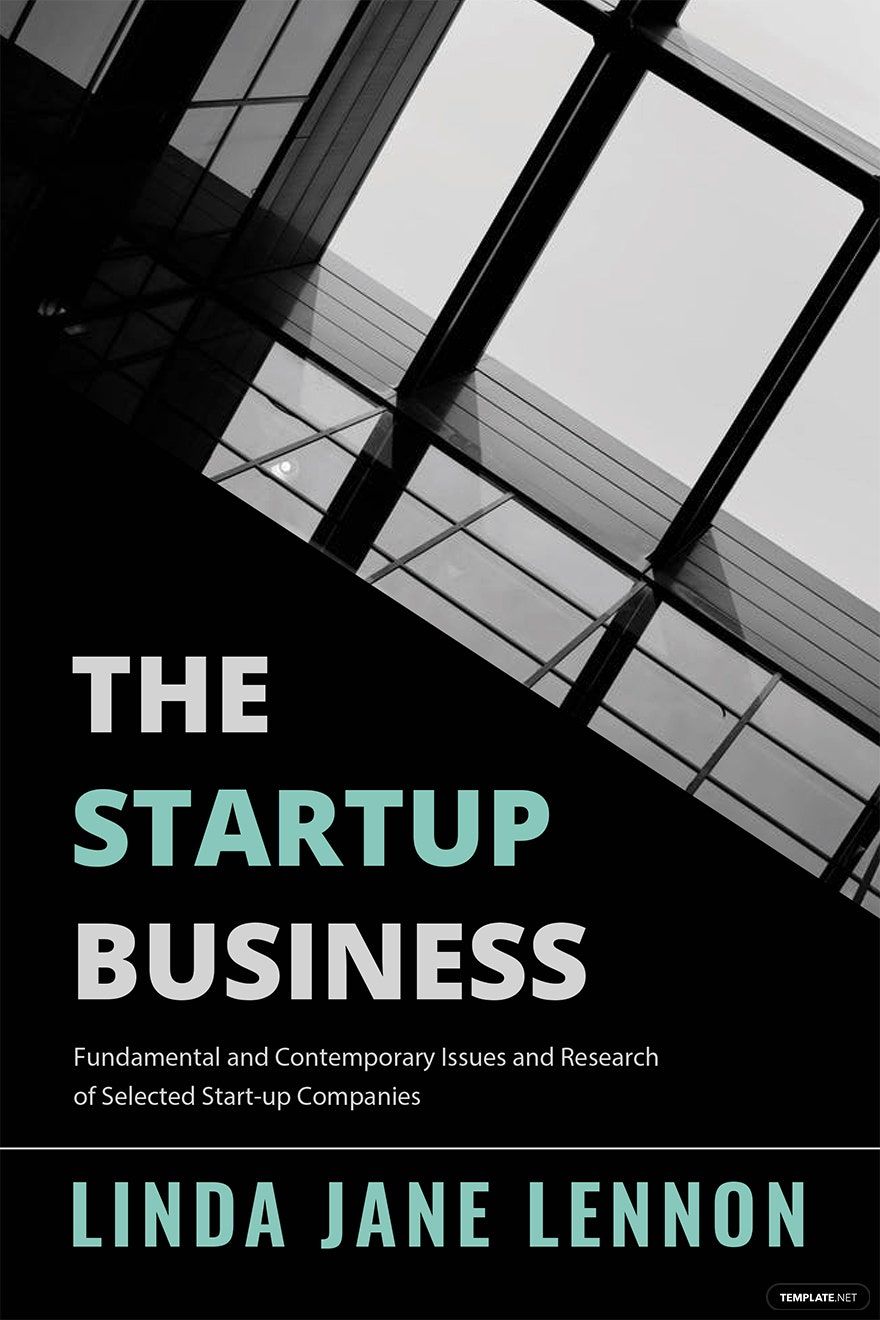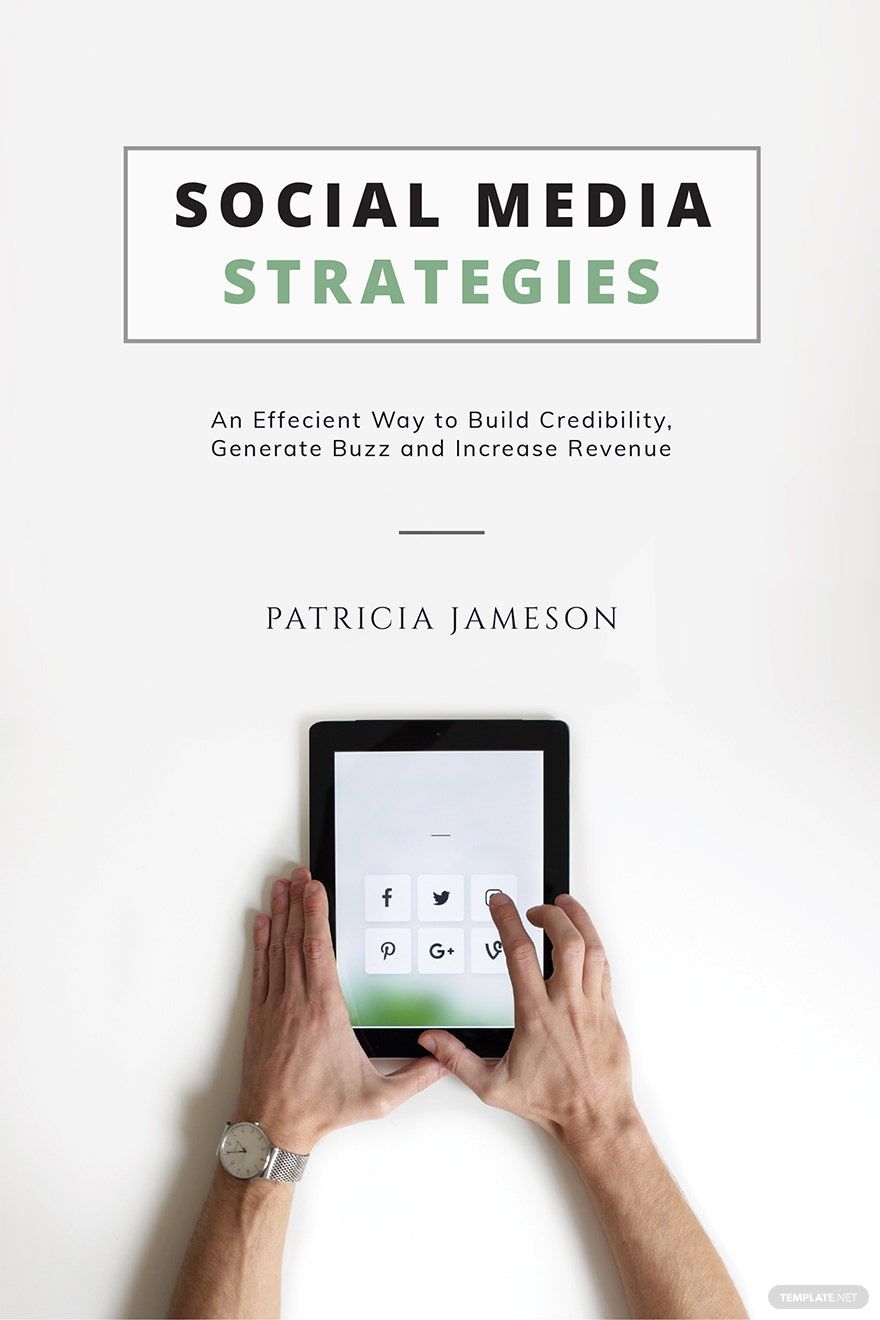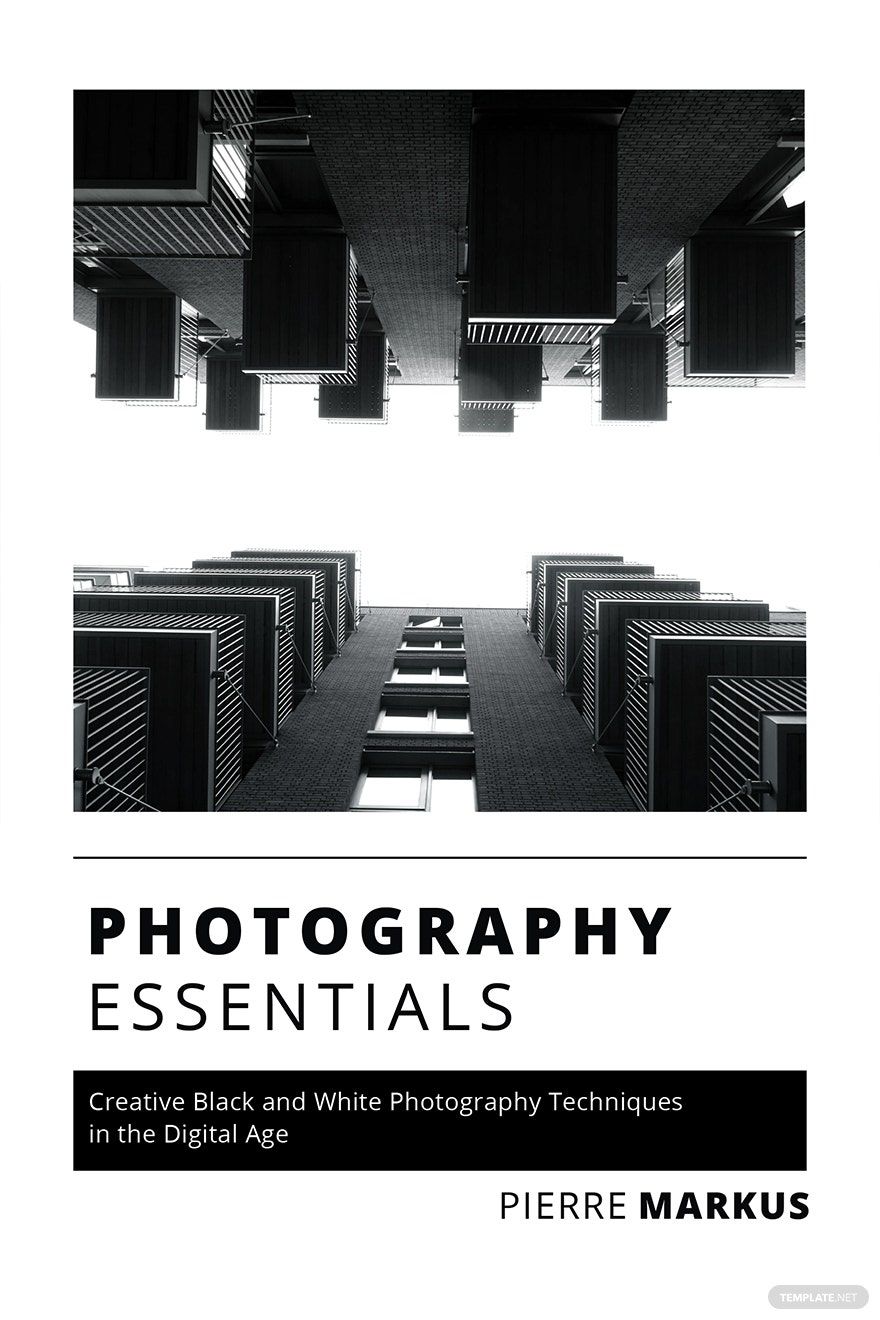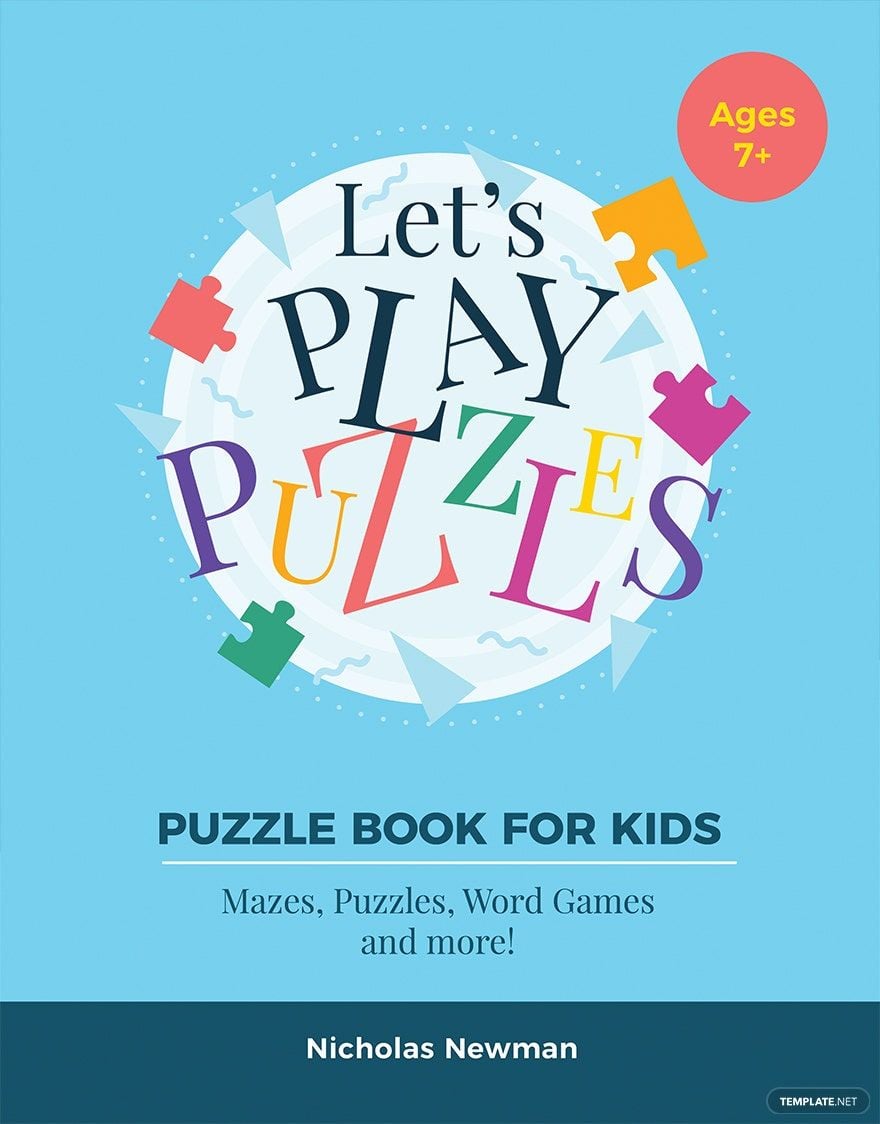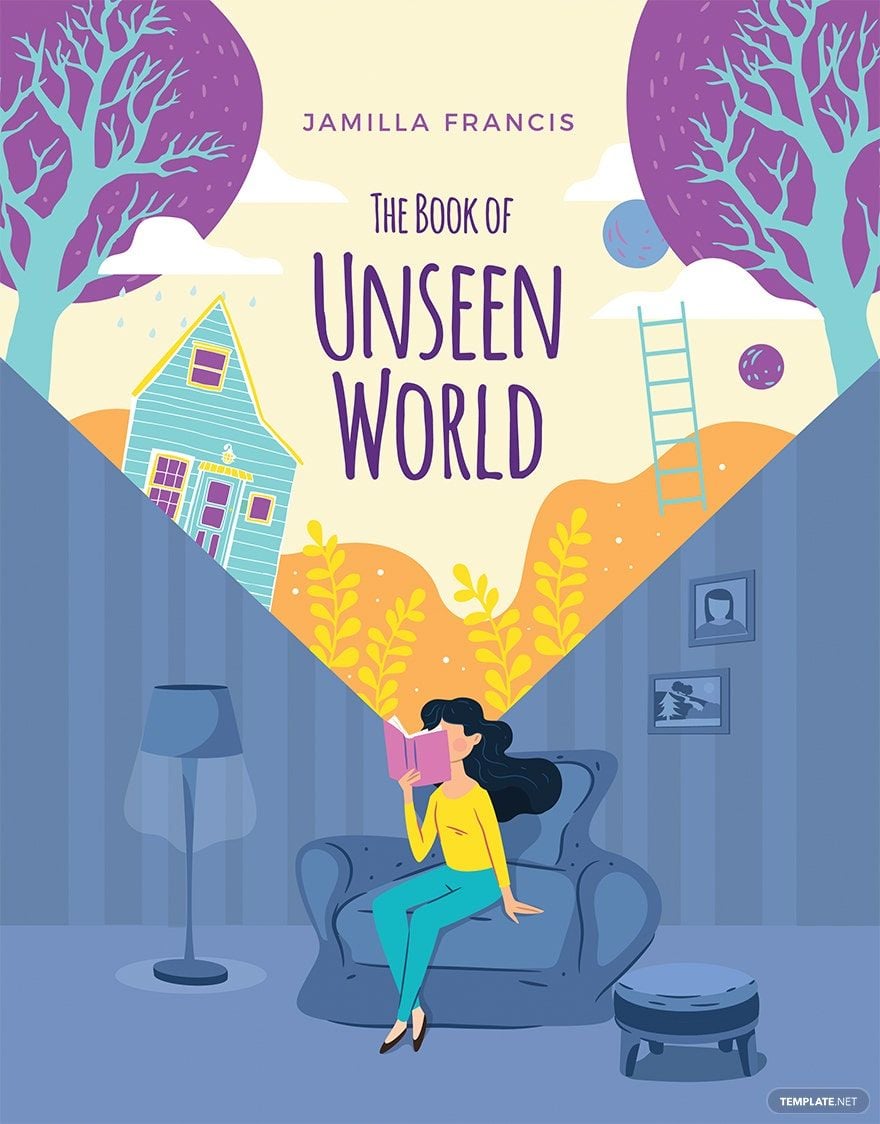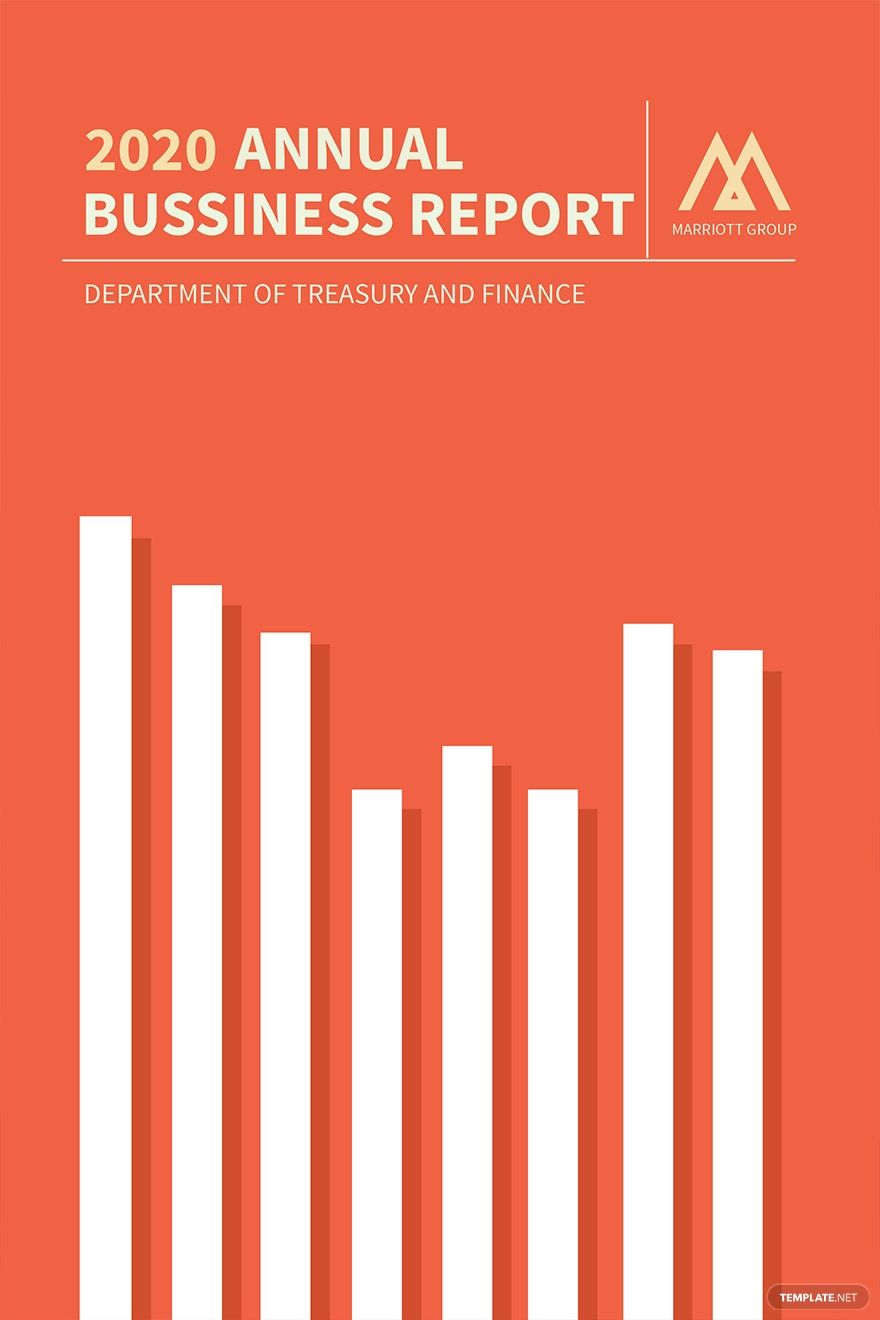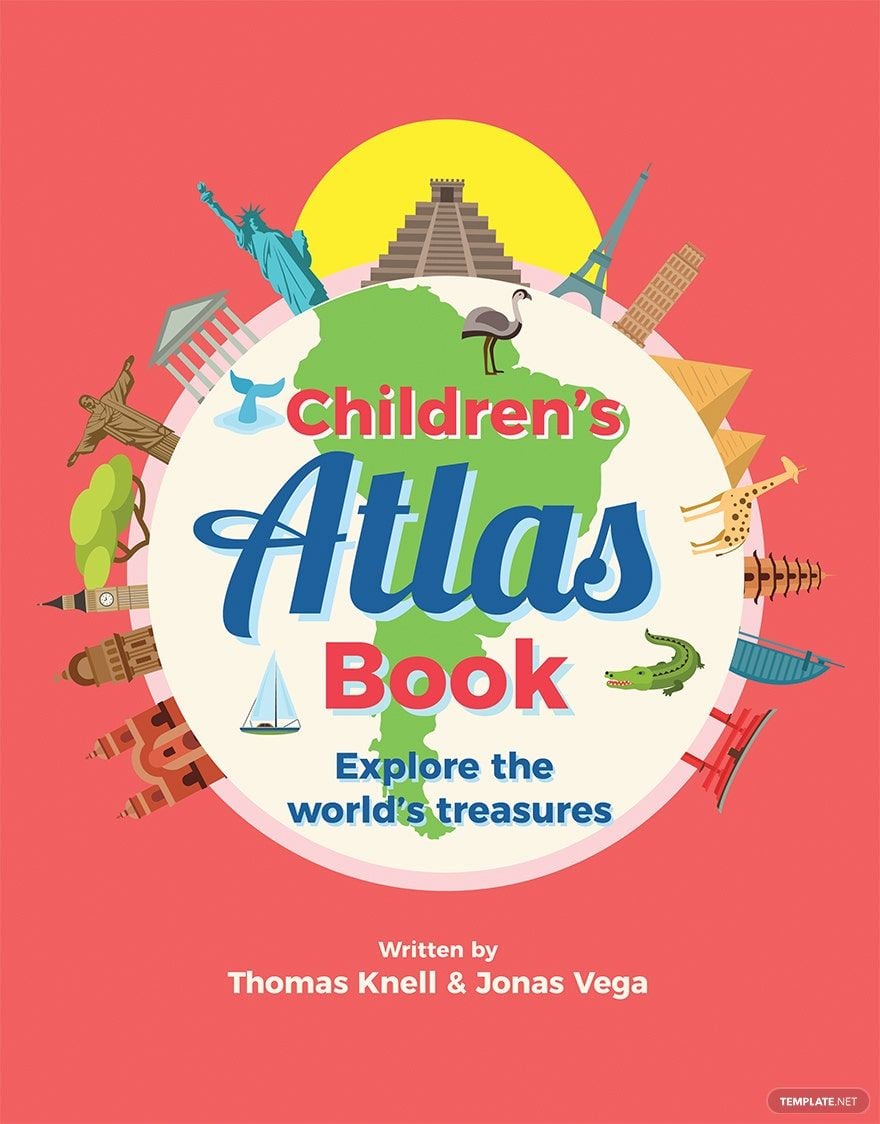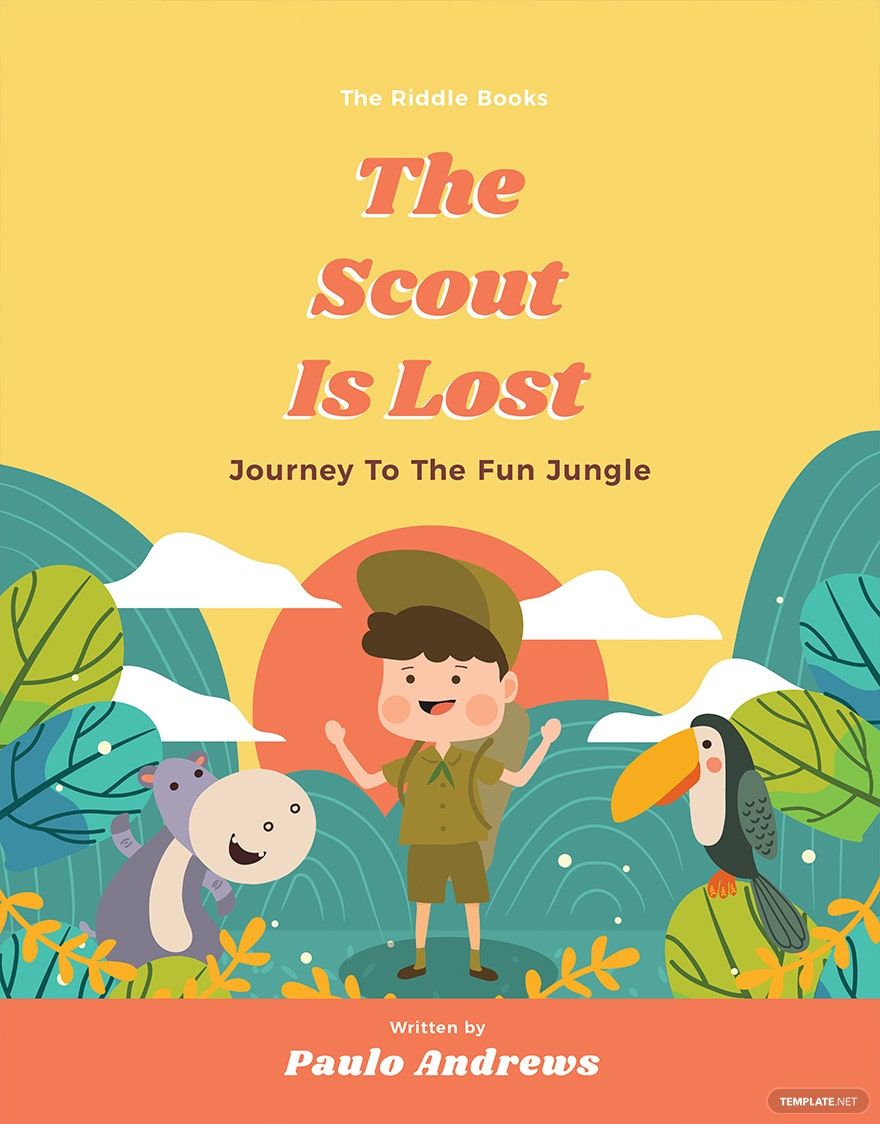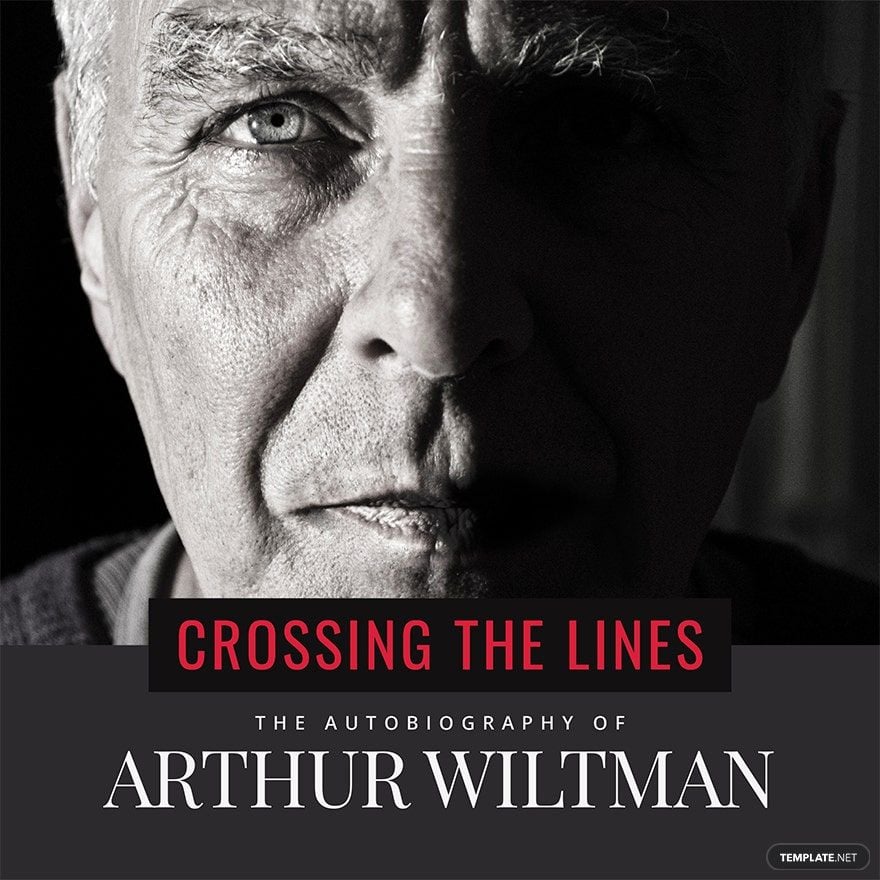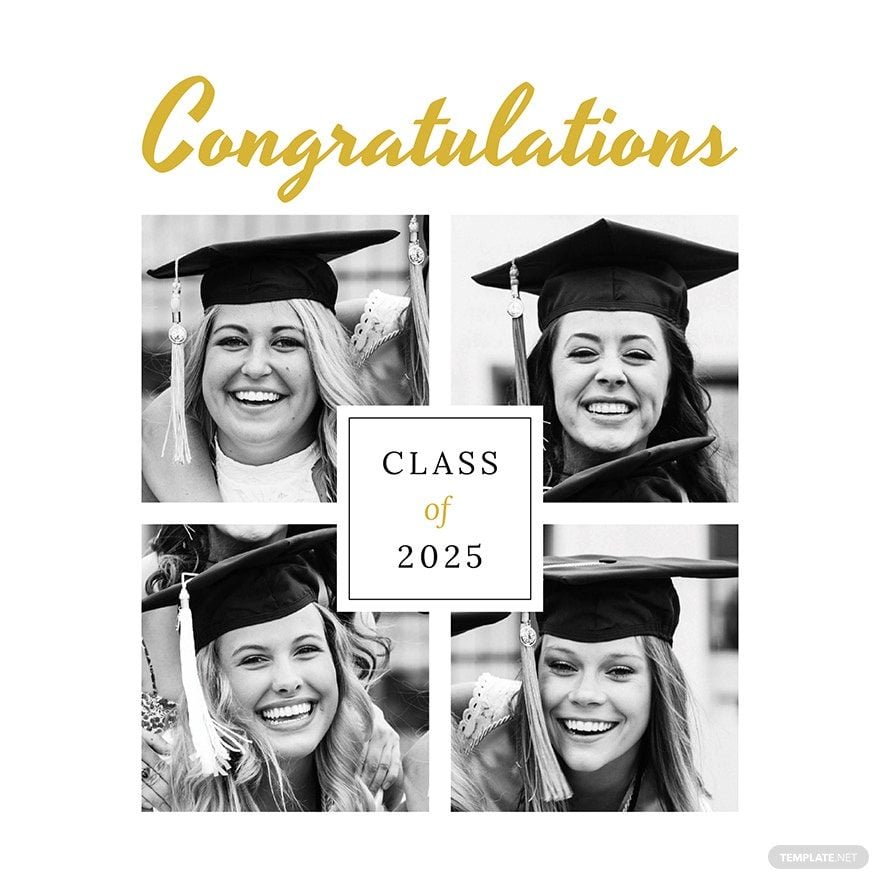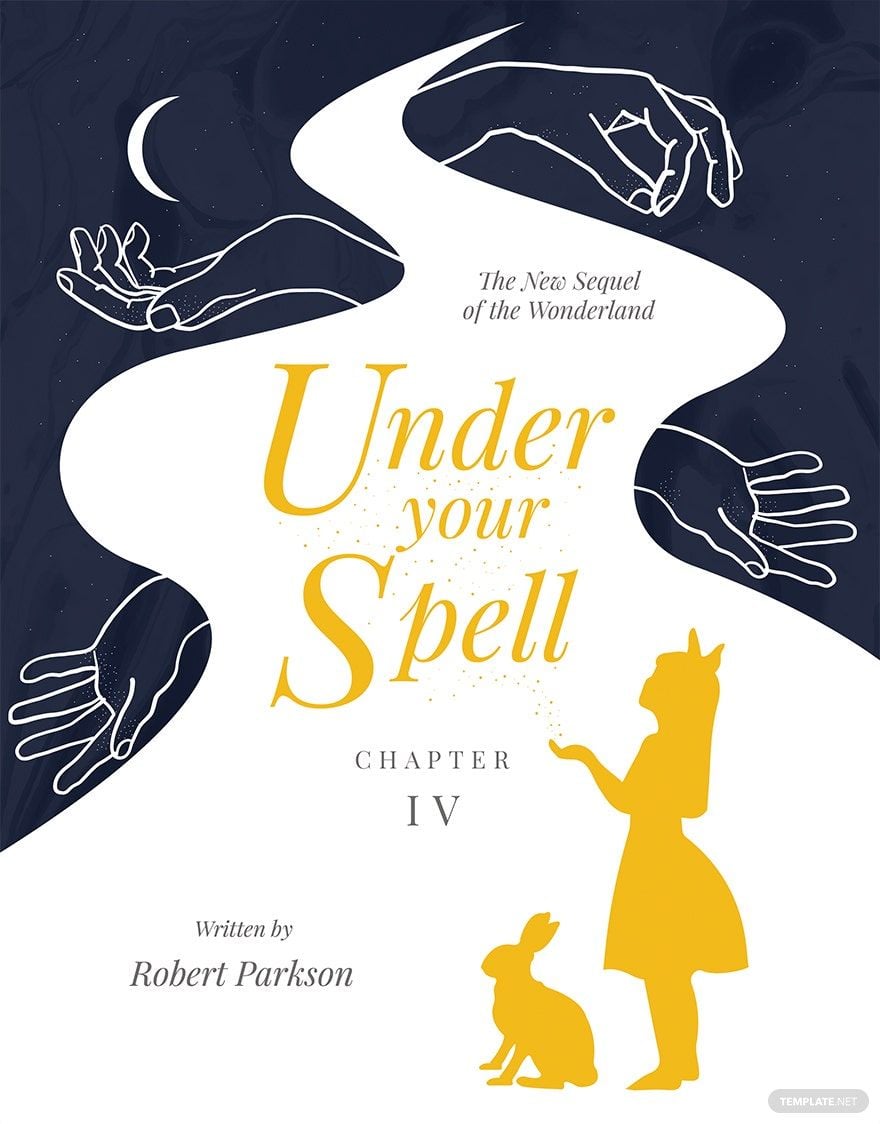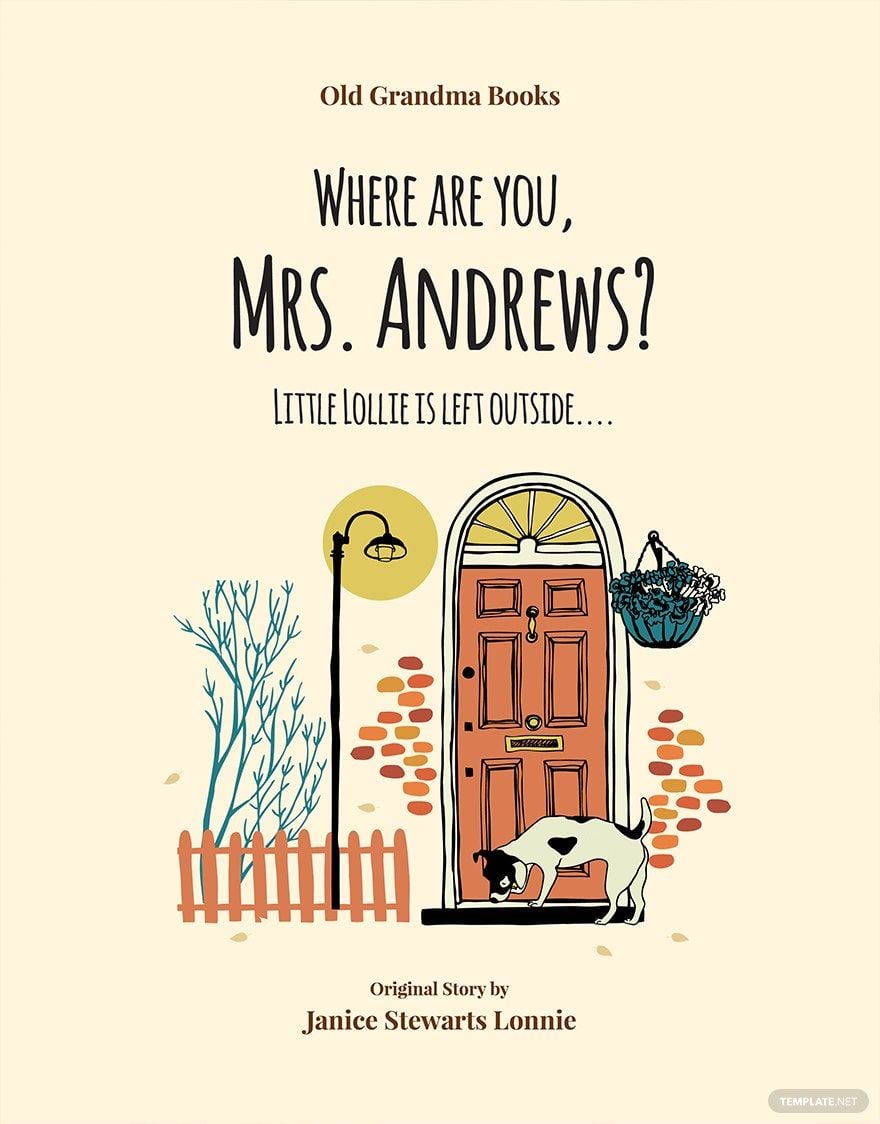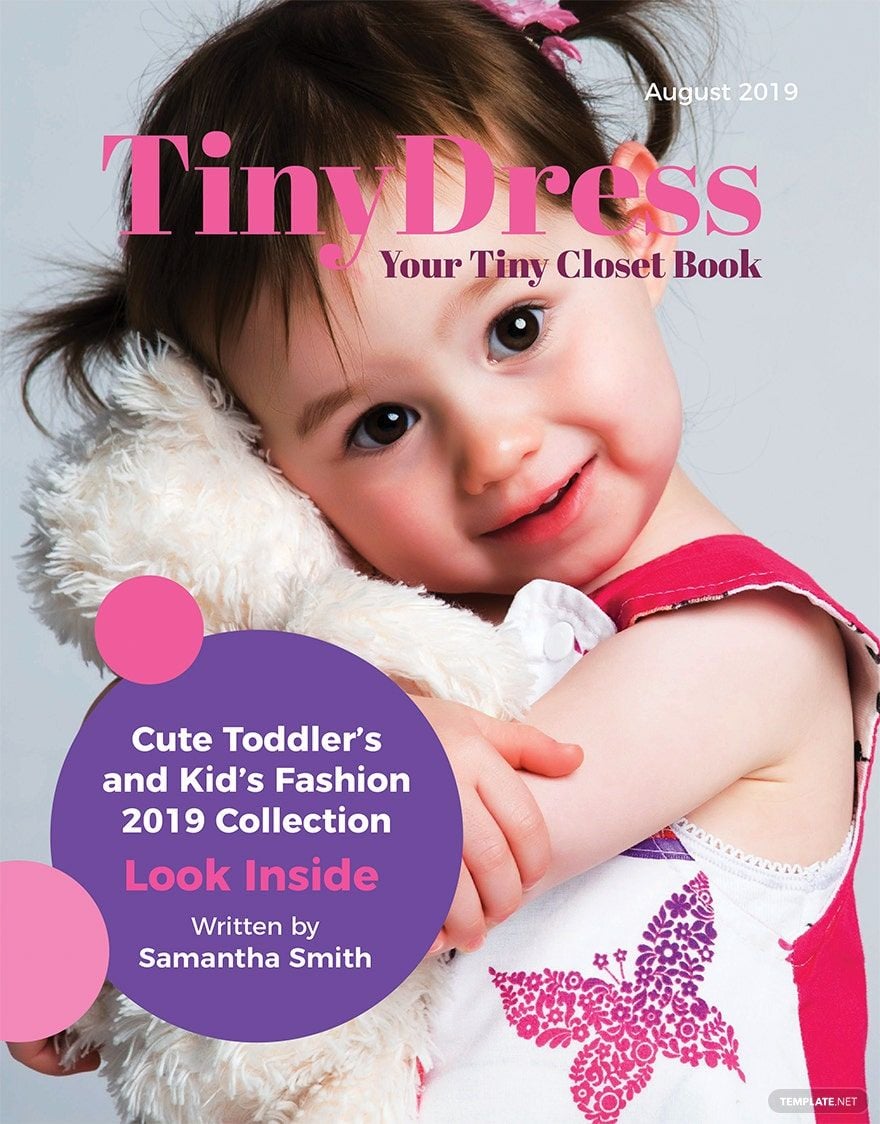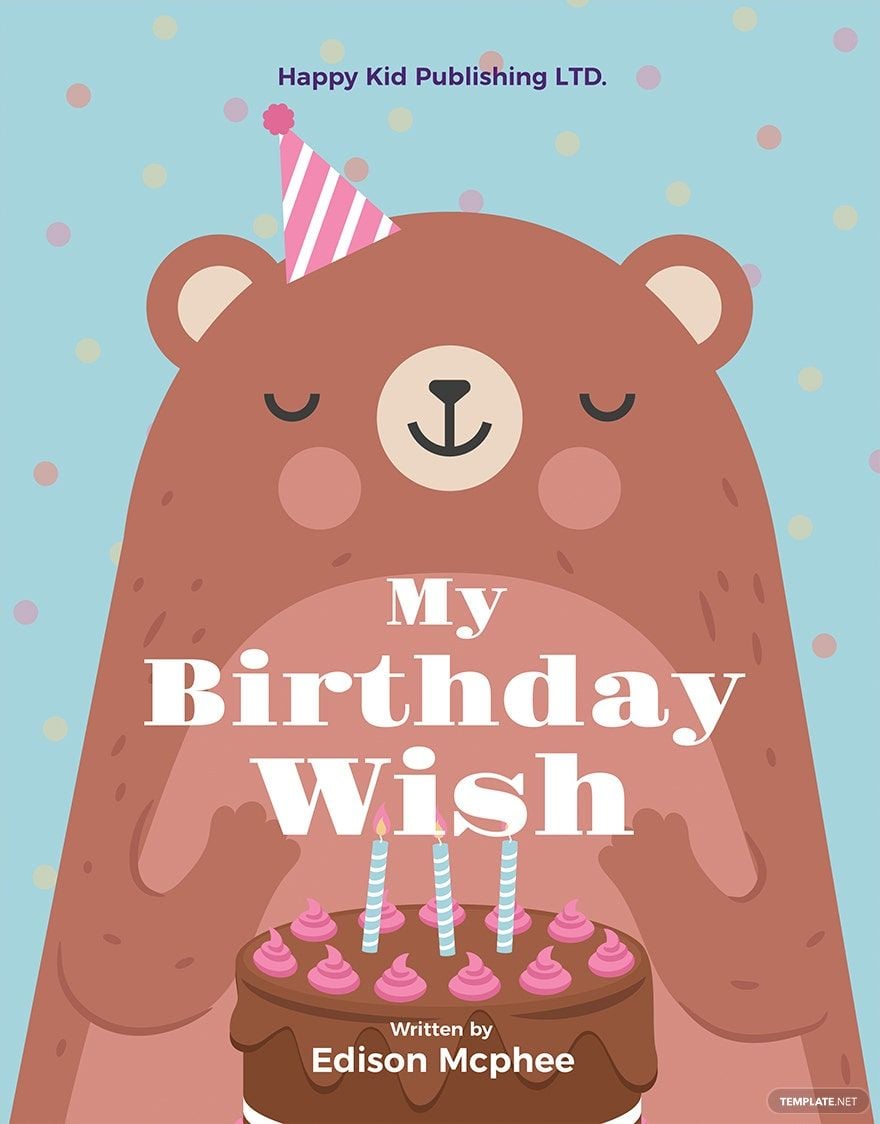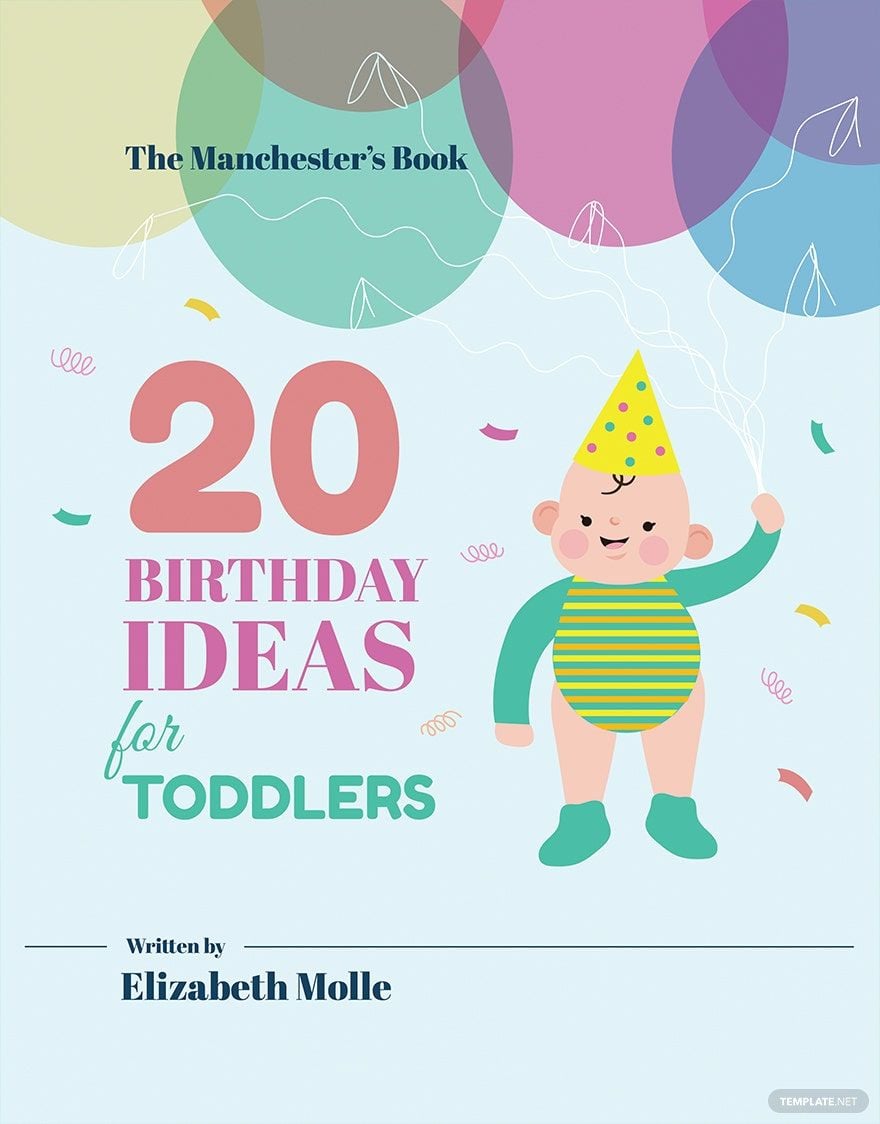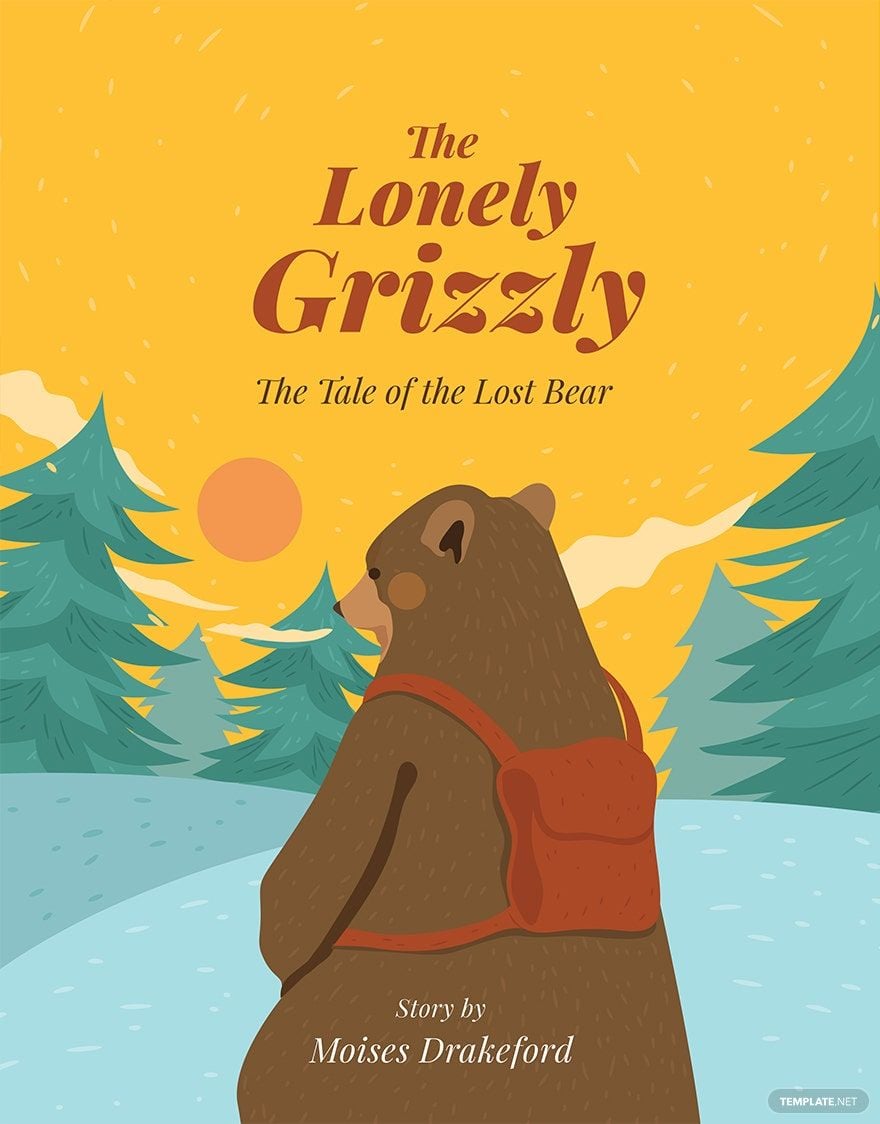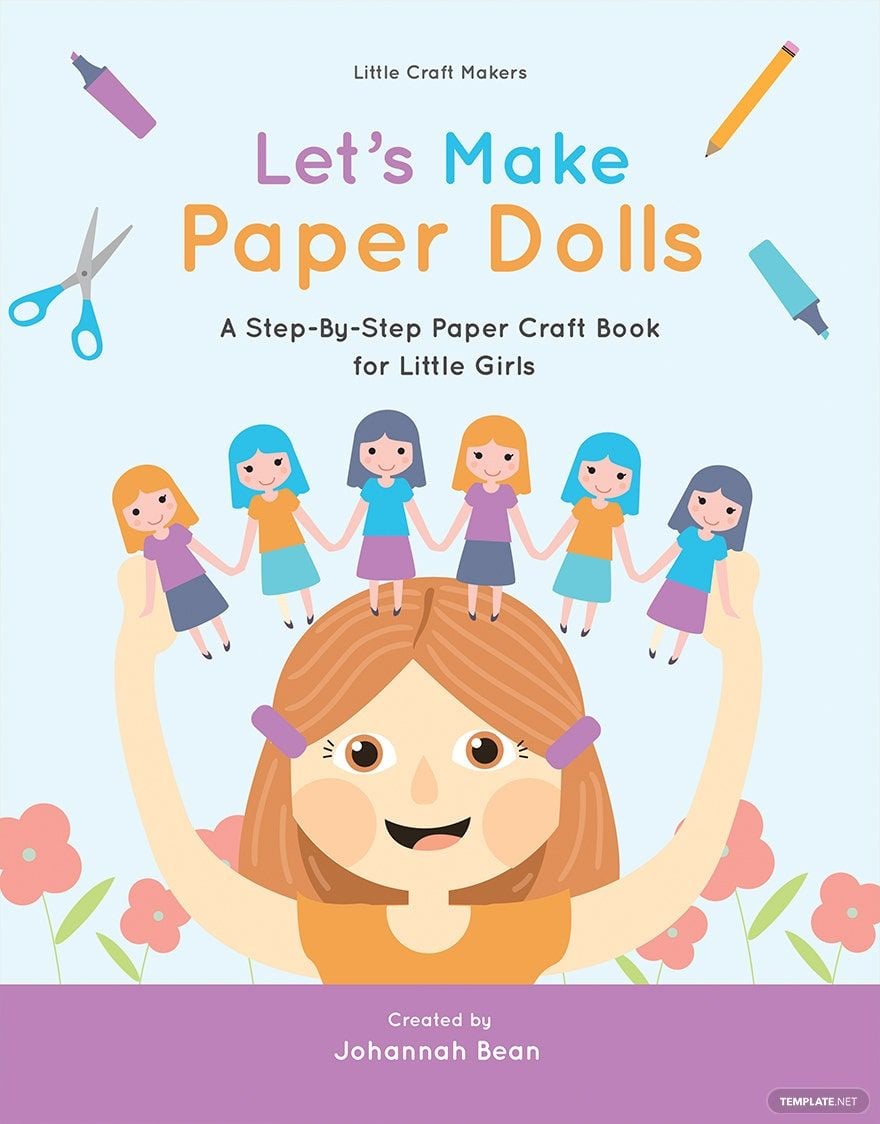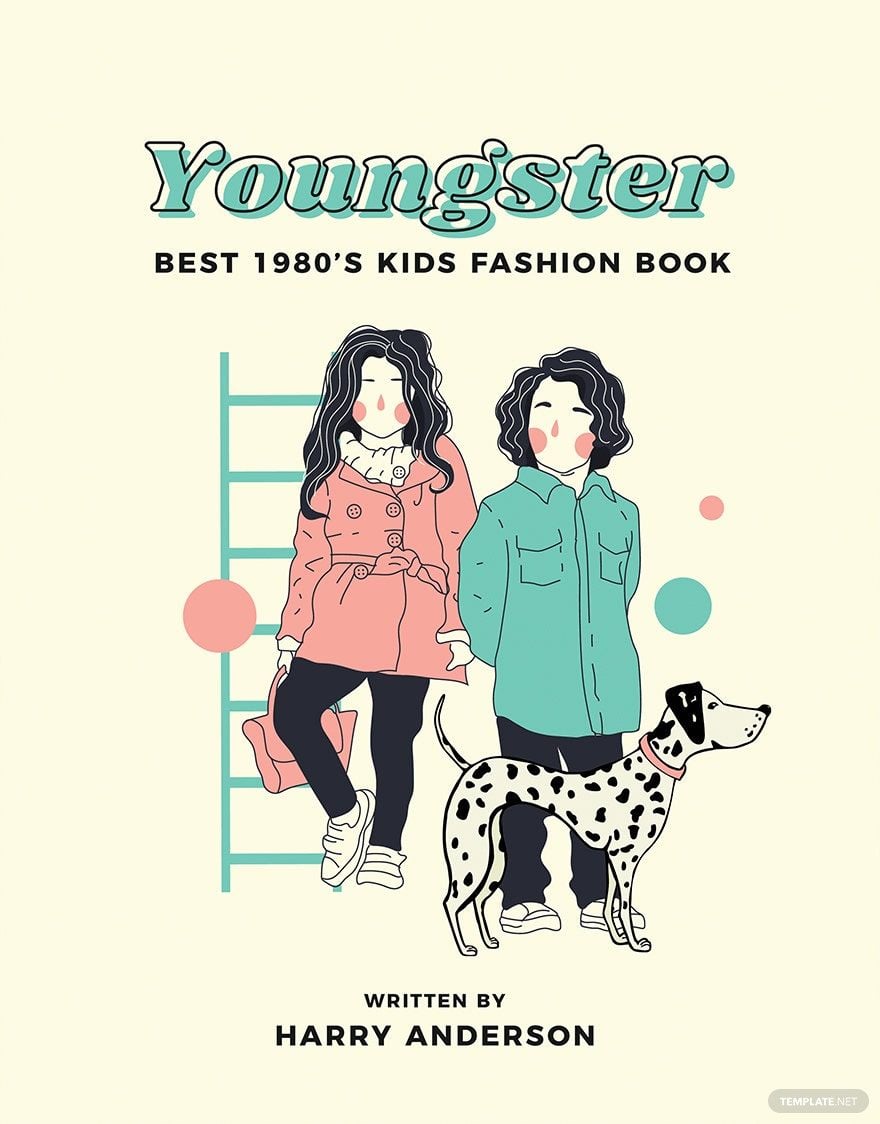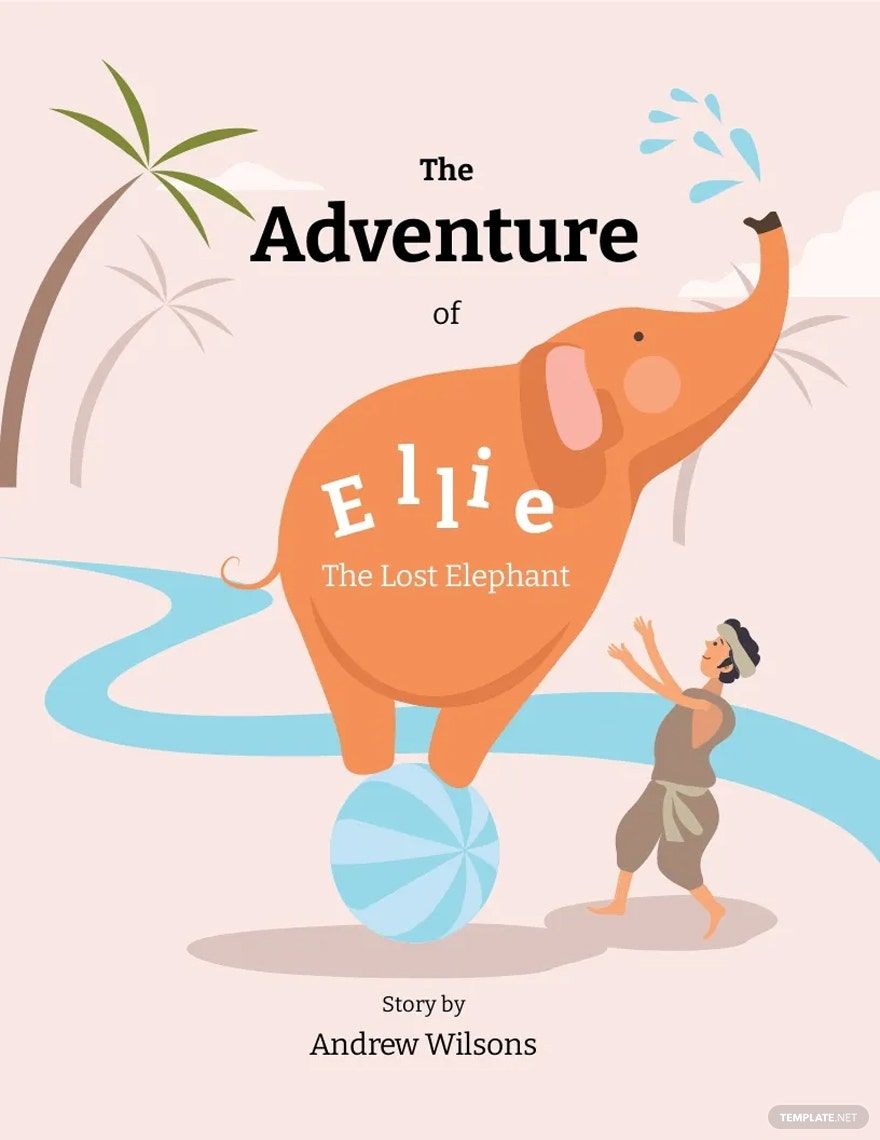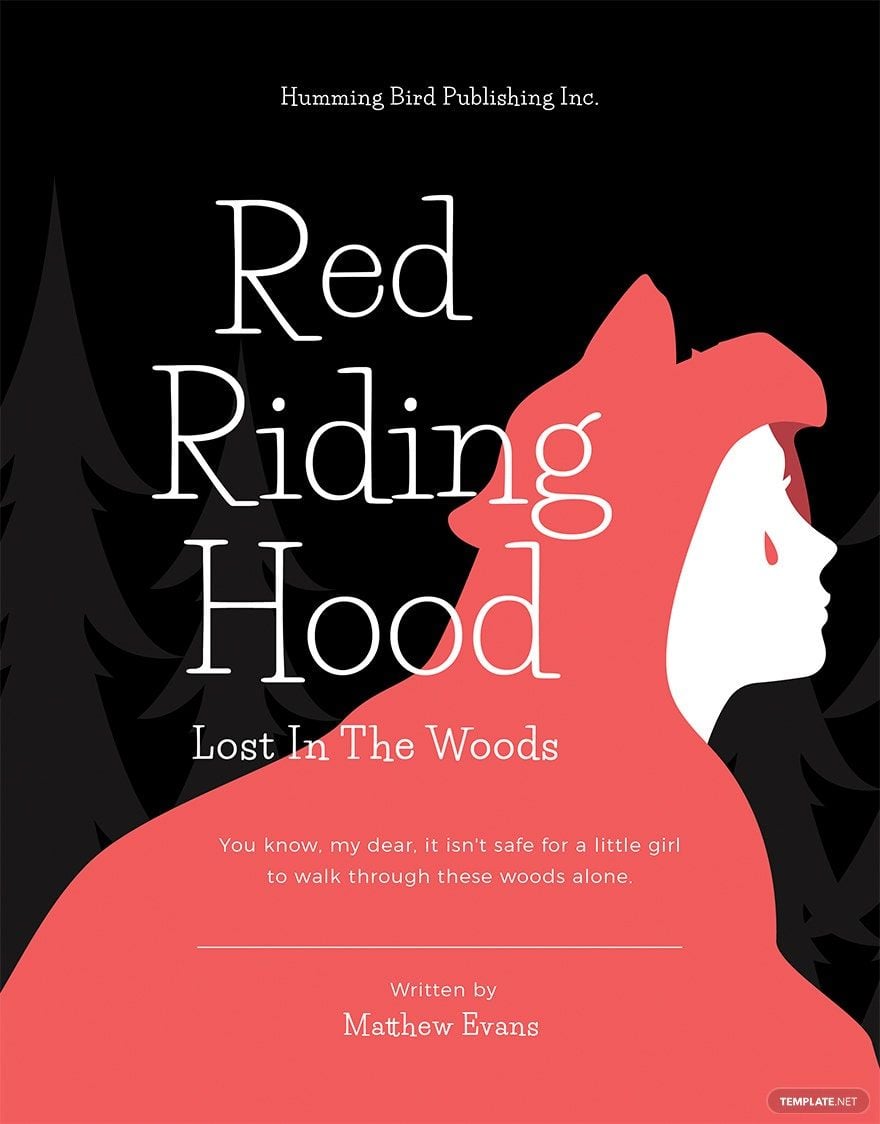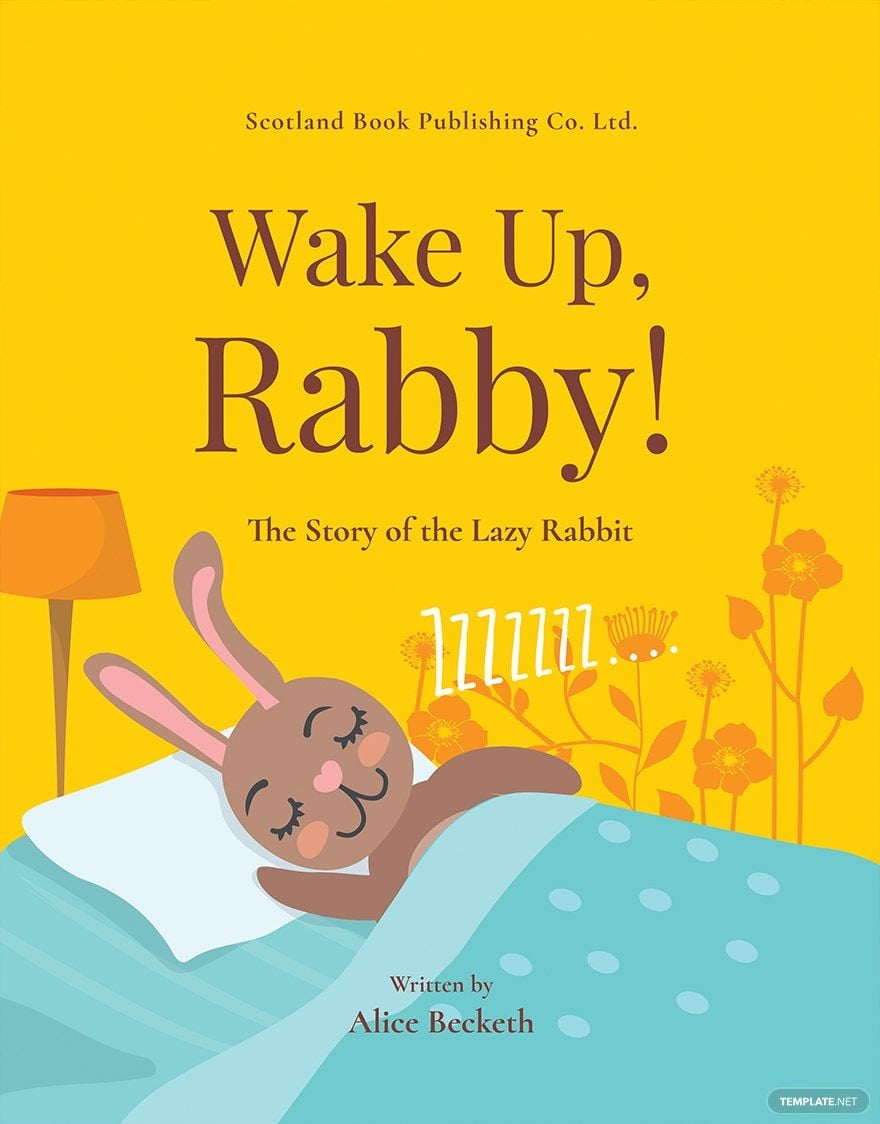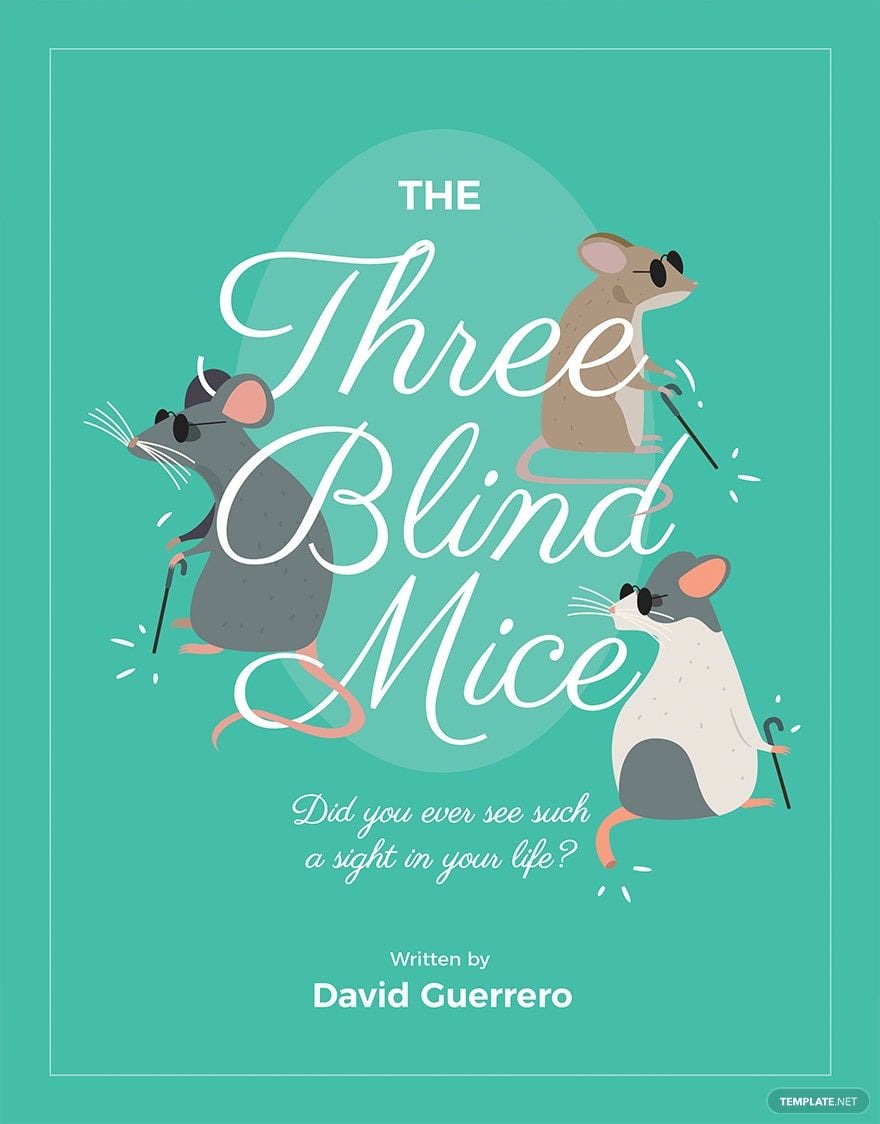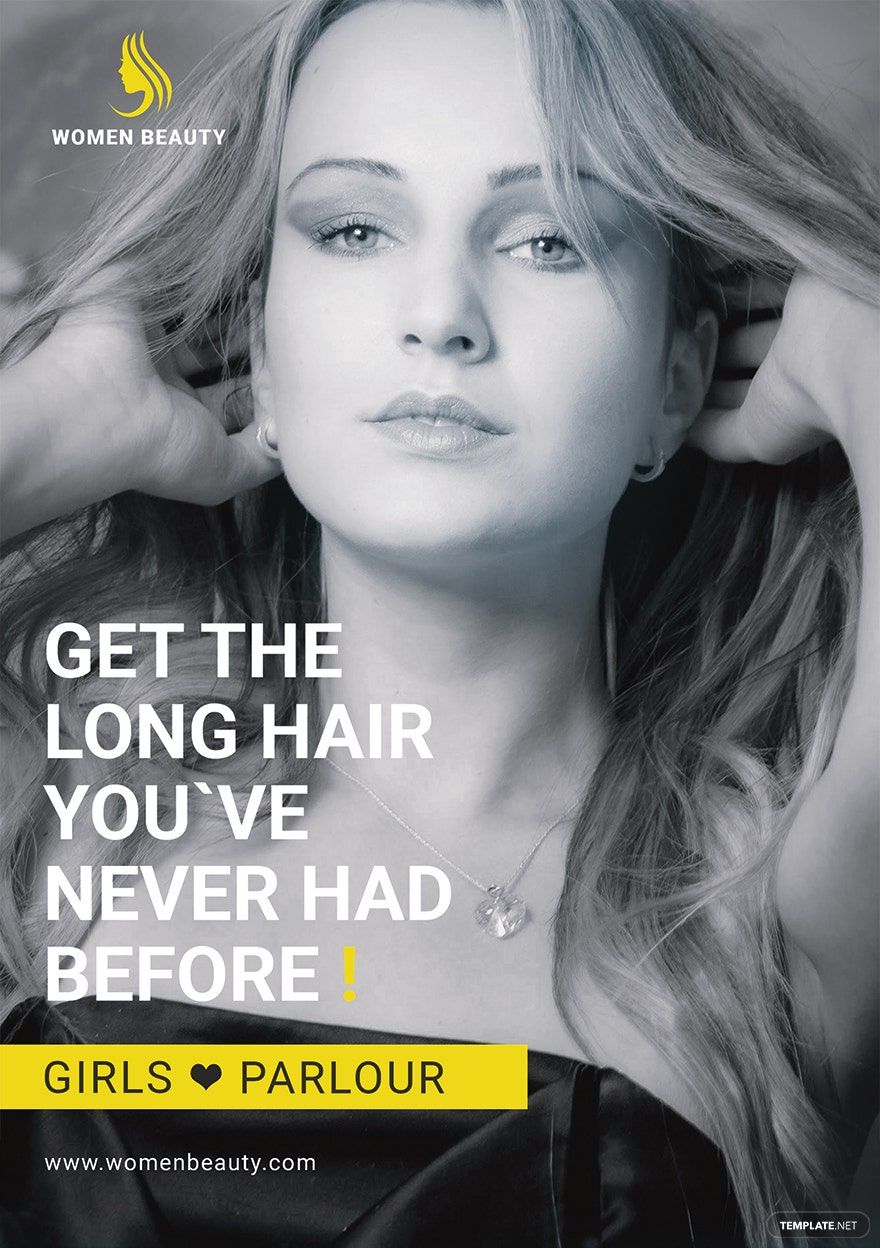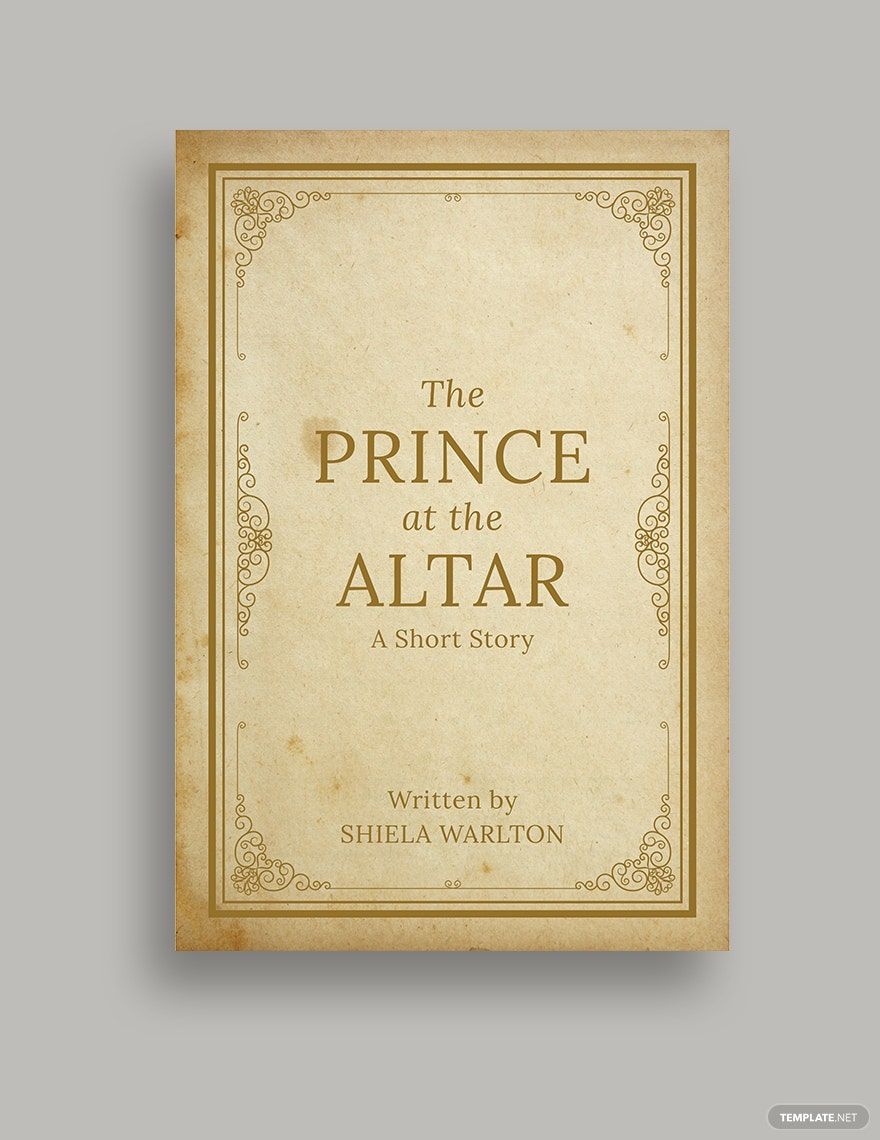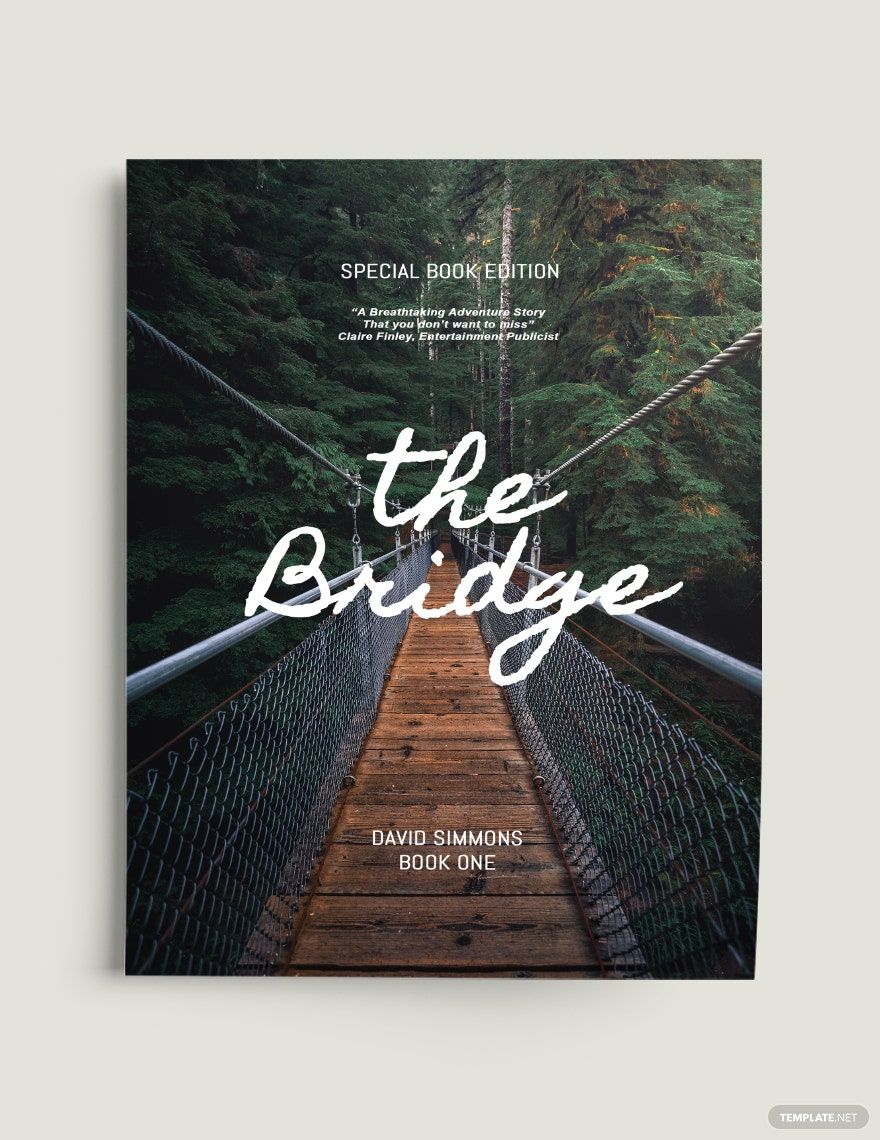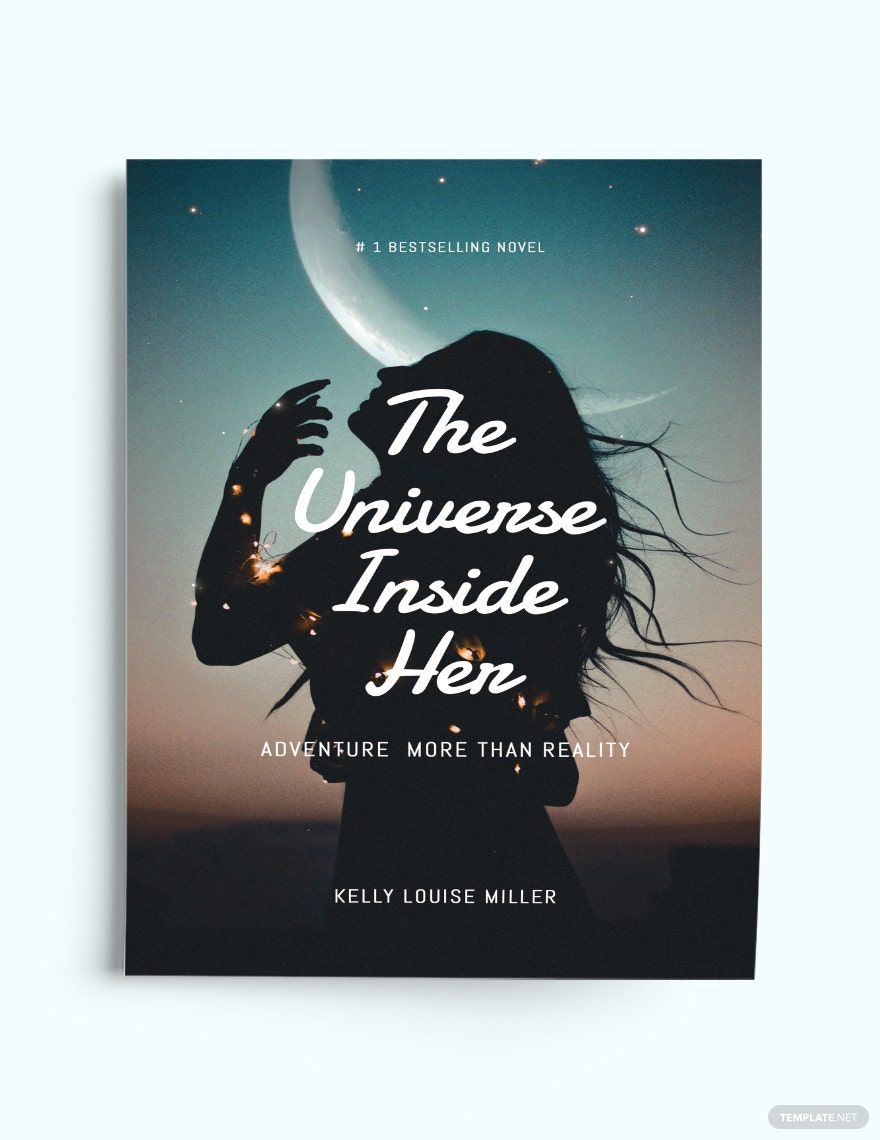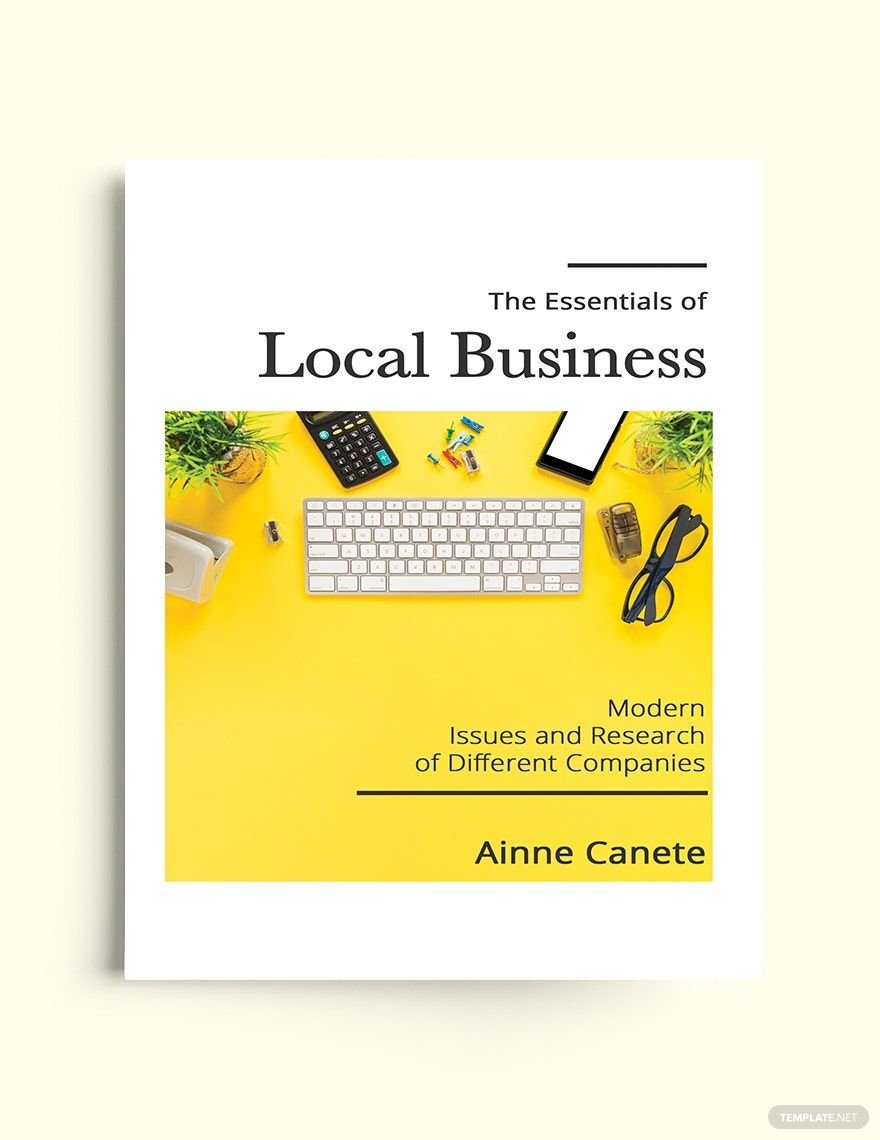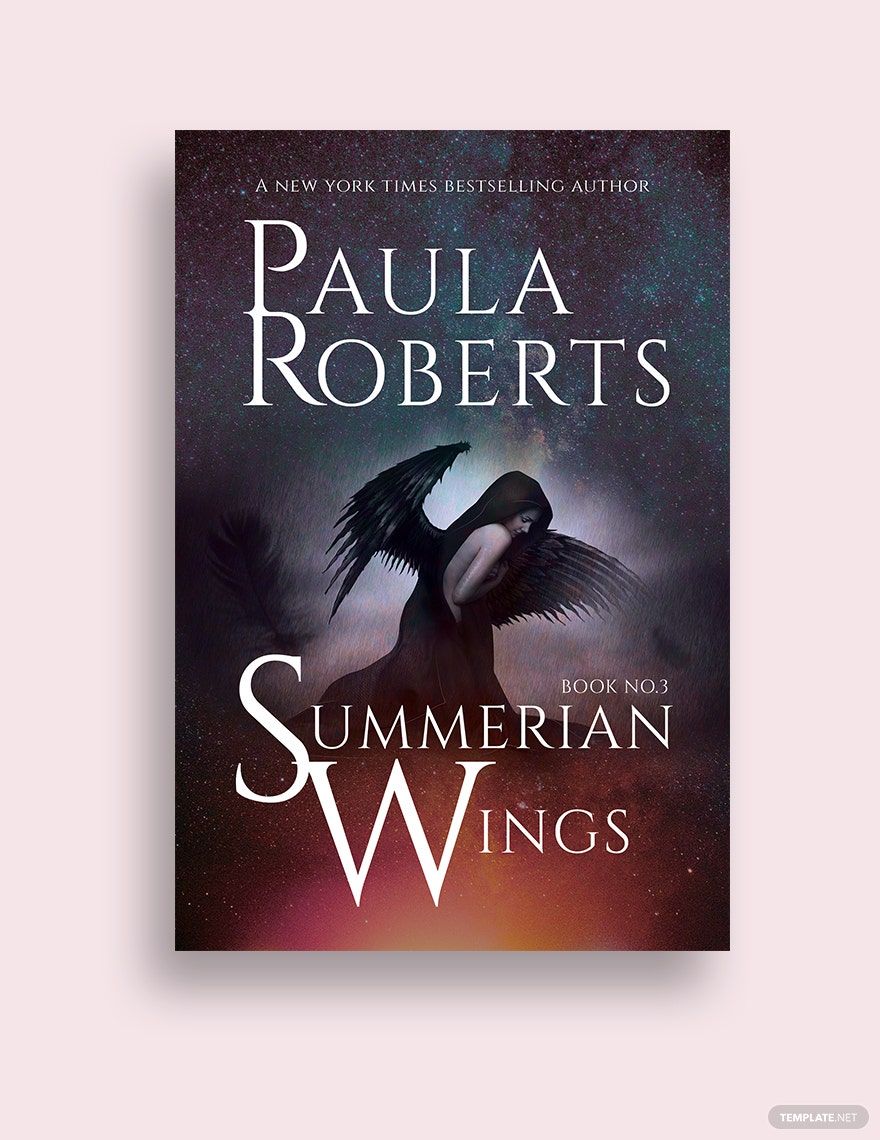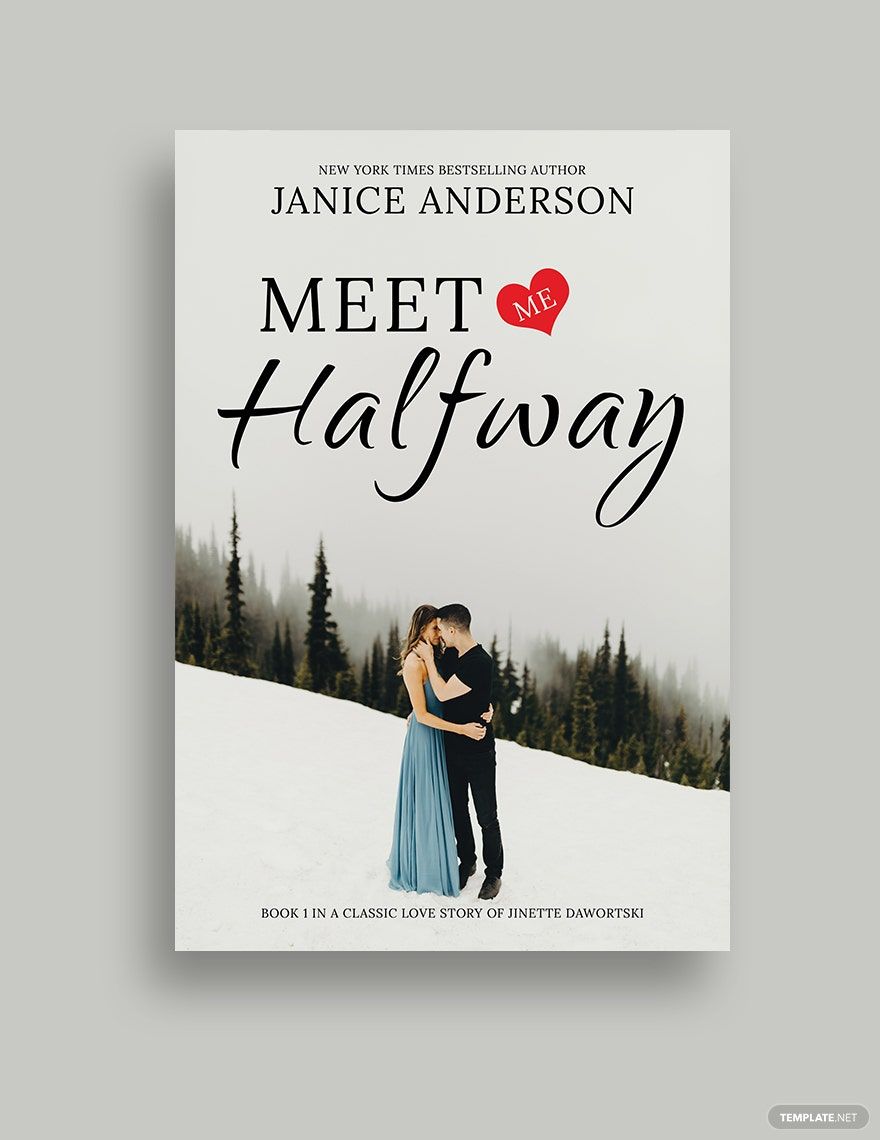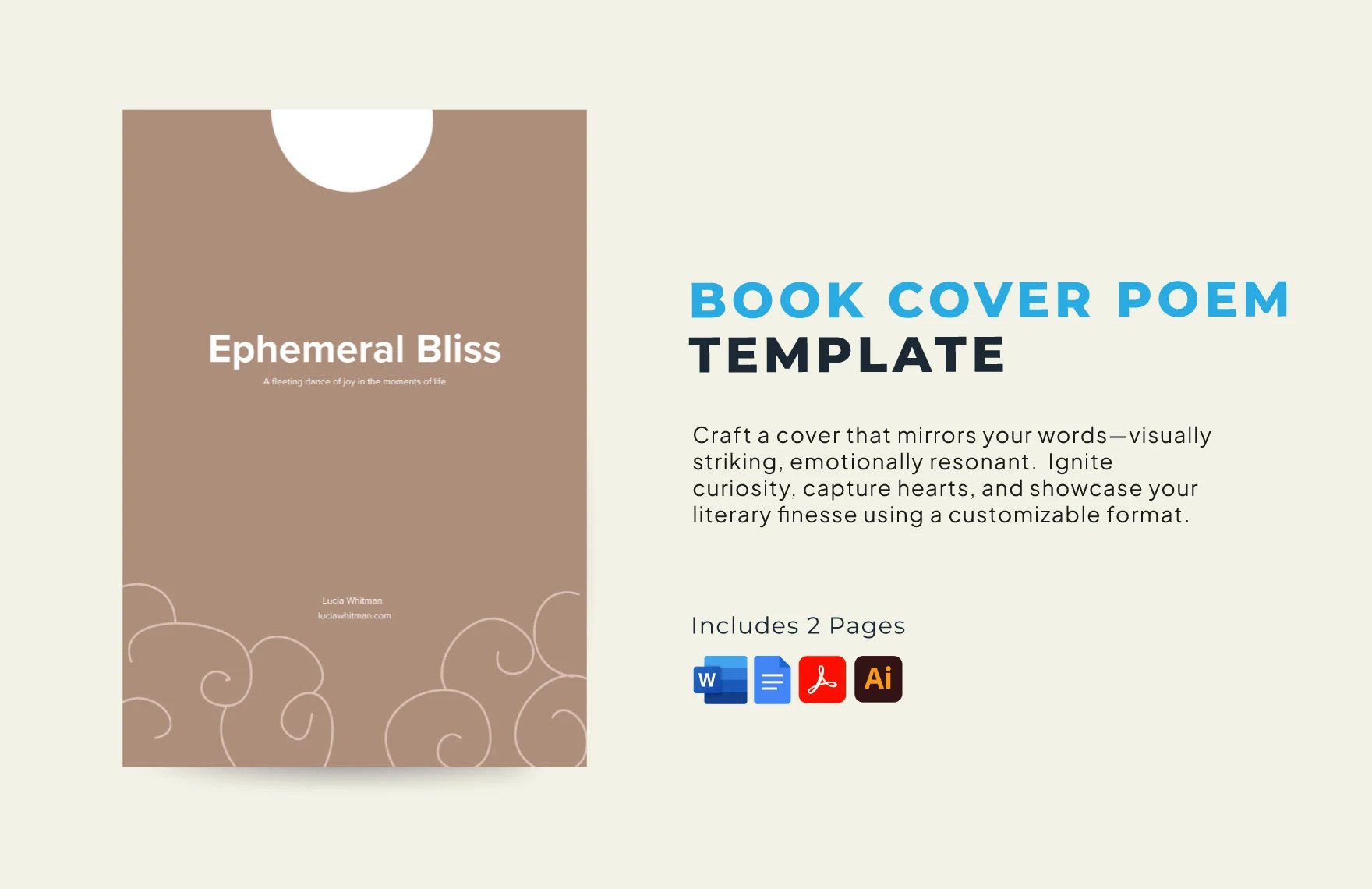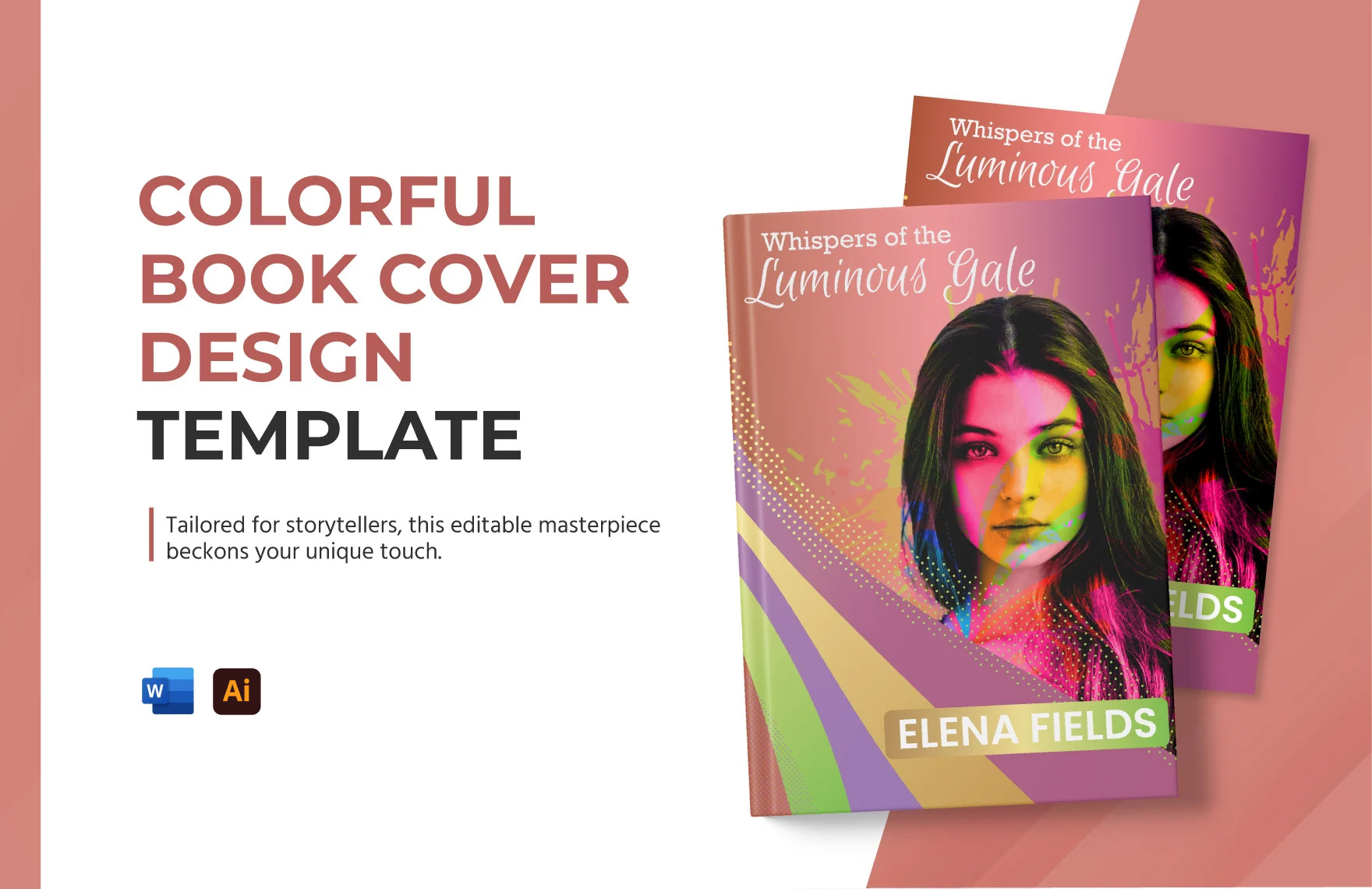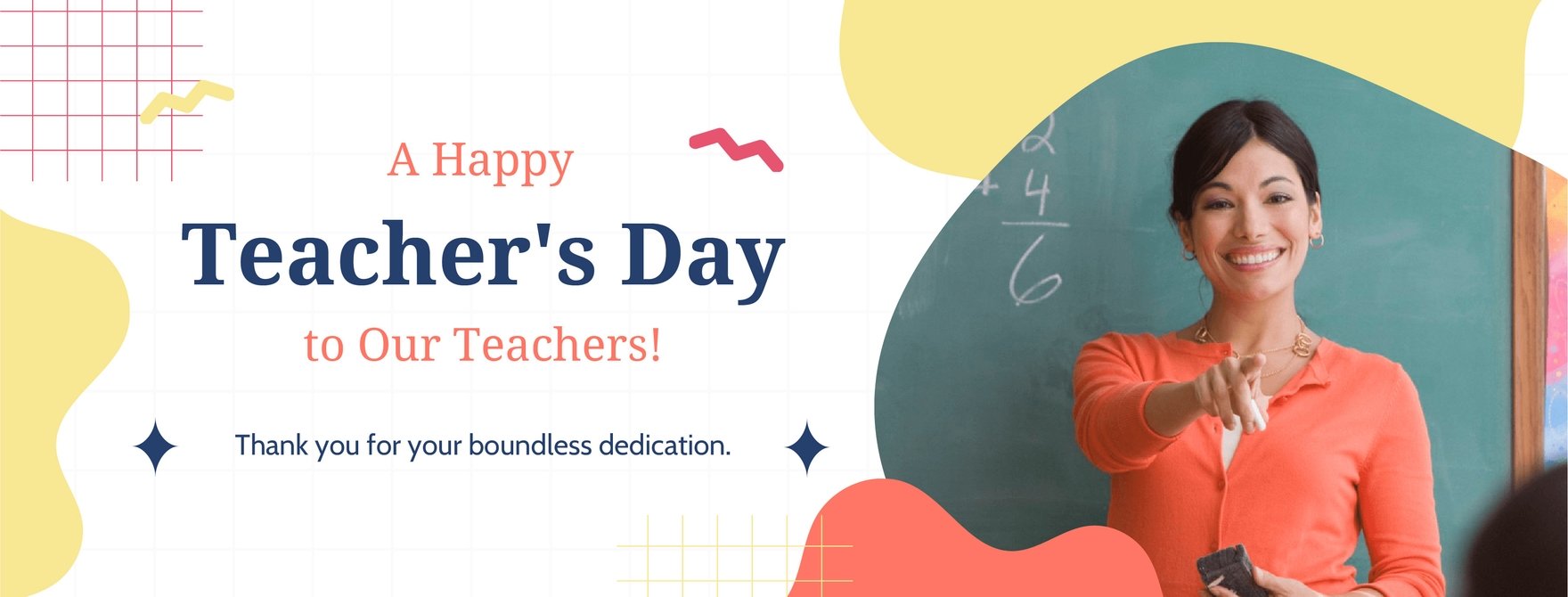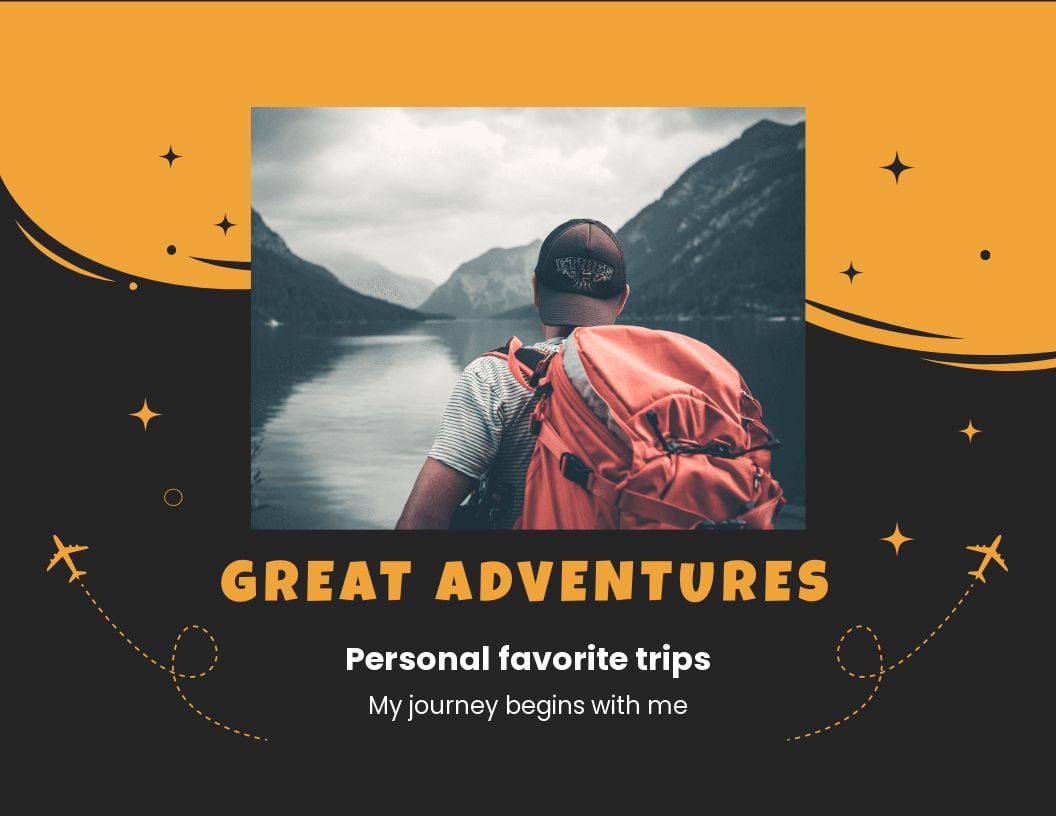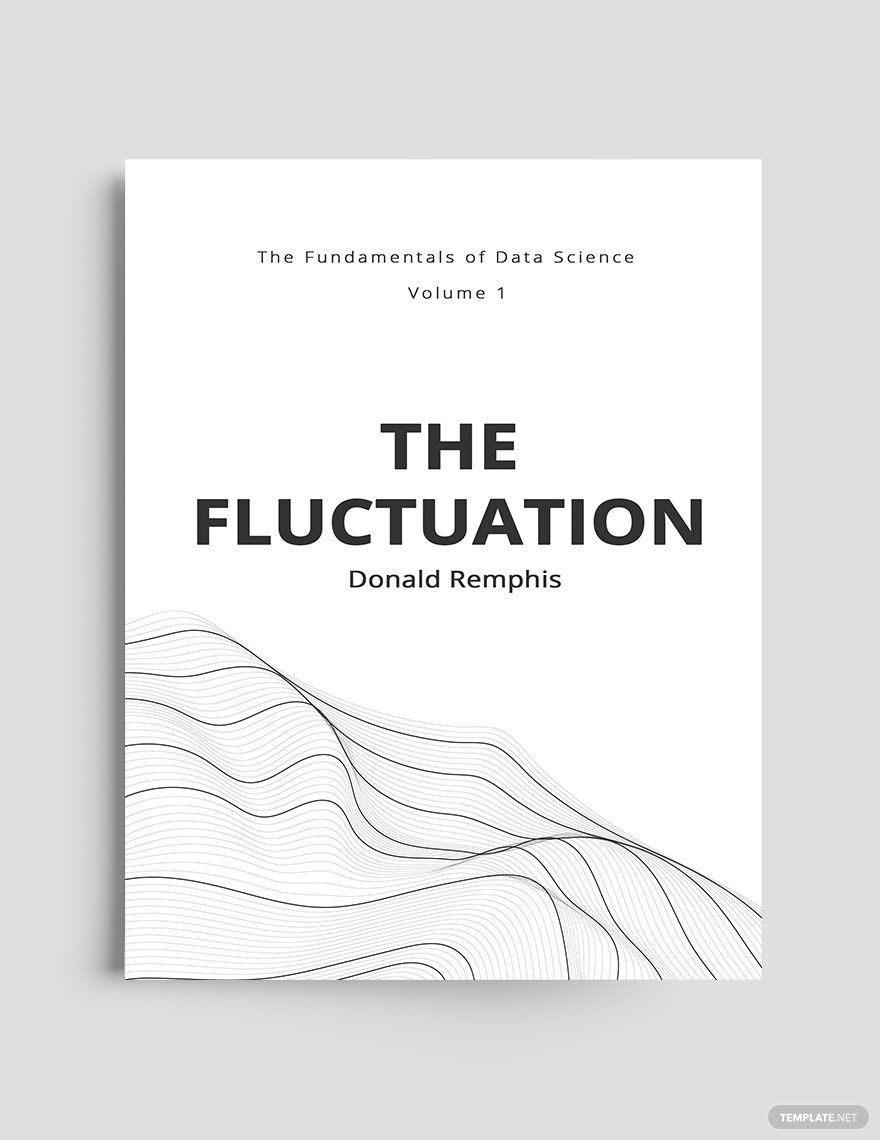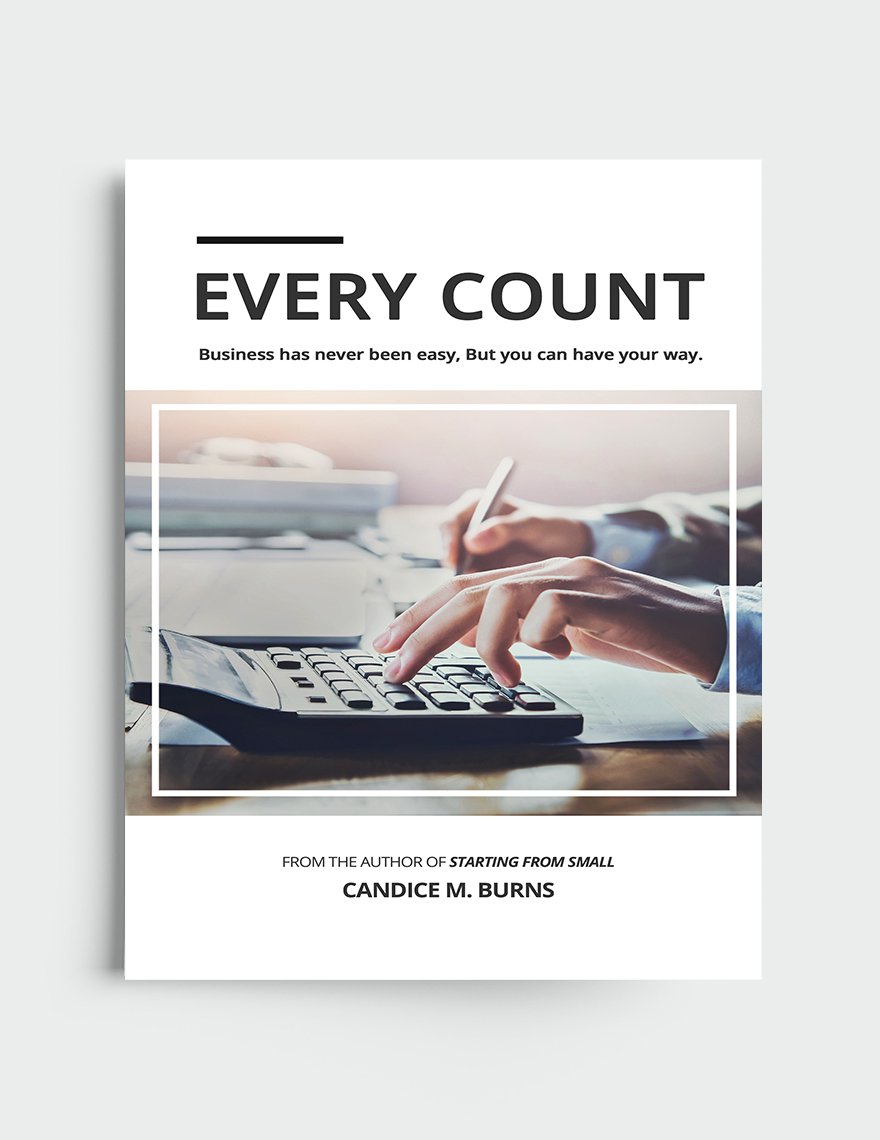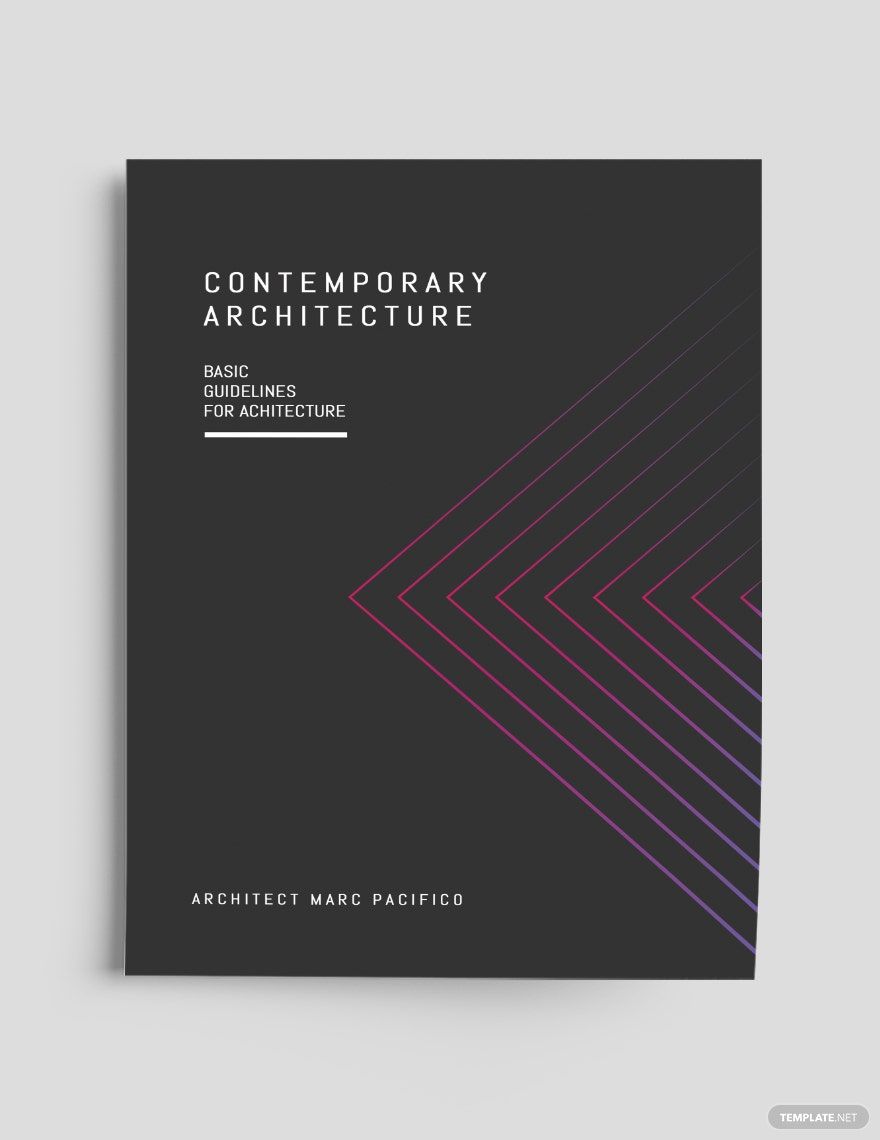Are you on the lookout for a book cover design that efficiently introduces and represents what the book's story is all about? You can put an end to that lookout now because we've got you covered. Whether it is fiction, thriller, classic, nonfiction, or even academic book, we can help you come up with an exquisite design for it. With our 100% customizable, easily editable, beautifully designed, and printable Book Cover Templates in Microsoft Word, we can aid your book cover design dilemma. These templates are compatible with any versions of MS Word and are in .docx file format. All are quick and easy to modify. Download now!
How to Make a Creative Book Cover in Microsoft Word?
Book covers are the clothing of books. They are the first that people, especially readers, lay their eyes on. The best thing that a editable book cover can do aside from protecting the pages of the book is luring customers to buying it. Thus, it is one contributing factor to the book sales increase. In recent years, the average of adults consuming one book at the very least is 74% making books maintaining its popularity based on a study. There are different kinds of books, such as a children's book, poetry book, classic book, cookbook, and more. The cover design of the said books somehow represents the story behind it or are related to its genre.
Here are the details that will guide you in your book cover-making:
1. Select a Book Cover Template
Choose a book cover template from our website. We have a wide array of templates that will surely suit your needs. All you have to do is to browse one from us and if you find something that fits your interest, click download. Pick a size right after. The available sizes are 6x9 inches, 8.5x8.5 inches, and 8.5x11 inches all with bleed. Launch MS Word, open a new document and begin your work.
2. Shape the Design Cover
Be creative in doing the cover. It is the first thing that people see, so produce a design that will knock it out of the park and entice people with just one glance on it. Like humans who have different fashion styles, book covers have diverse styles too. There are minimalist covers, illustrated covers, and more. Just make sure that your layout justifies the content of your book. If your story is a children's classic, you can incorporate a graphic or an illustration that is connected to the story. You can use a color palette that is pleasing or attractive. Colors that will make your book stand out but are still related to the content. Font styles can either be fancy or simple, guarantee that they are enough to captivate.
3. Complete the Details
Finish your work by putting in the missing details. Start by writing the title. Make sure to put emphasis on it so that it can create a mark on people's hearts or minds. Afterward, write the other information such as the author's name, the award of the book — if there is, a quote from the book, the blurb, and more. You must assure that there are no missing information and each has been highlighted properly.
4. Save then Submit/Print
Save your edited printable book cover by moving your cursor to the File option at the taskbar and on the Save as. Choose a location on your computer that you prefer to keep your document. If you are under a publishing company, you may submit your design to the editors first for them to decide and wait for their verdict. Suppose that they approved your cover design, you can or they may print it thereafter.