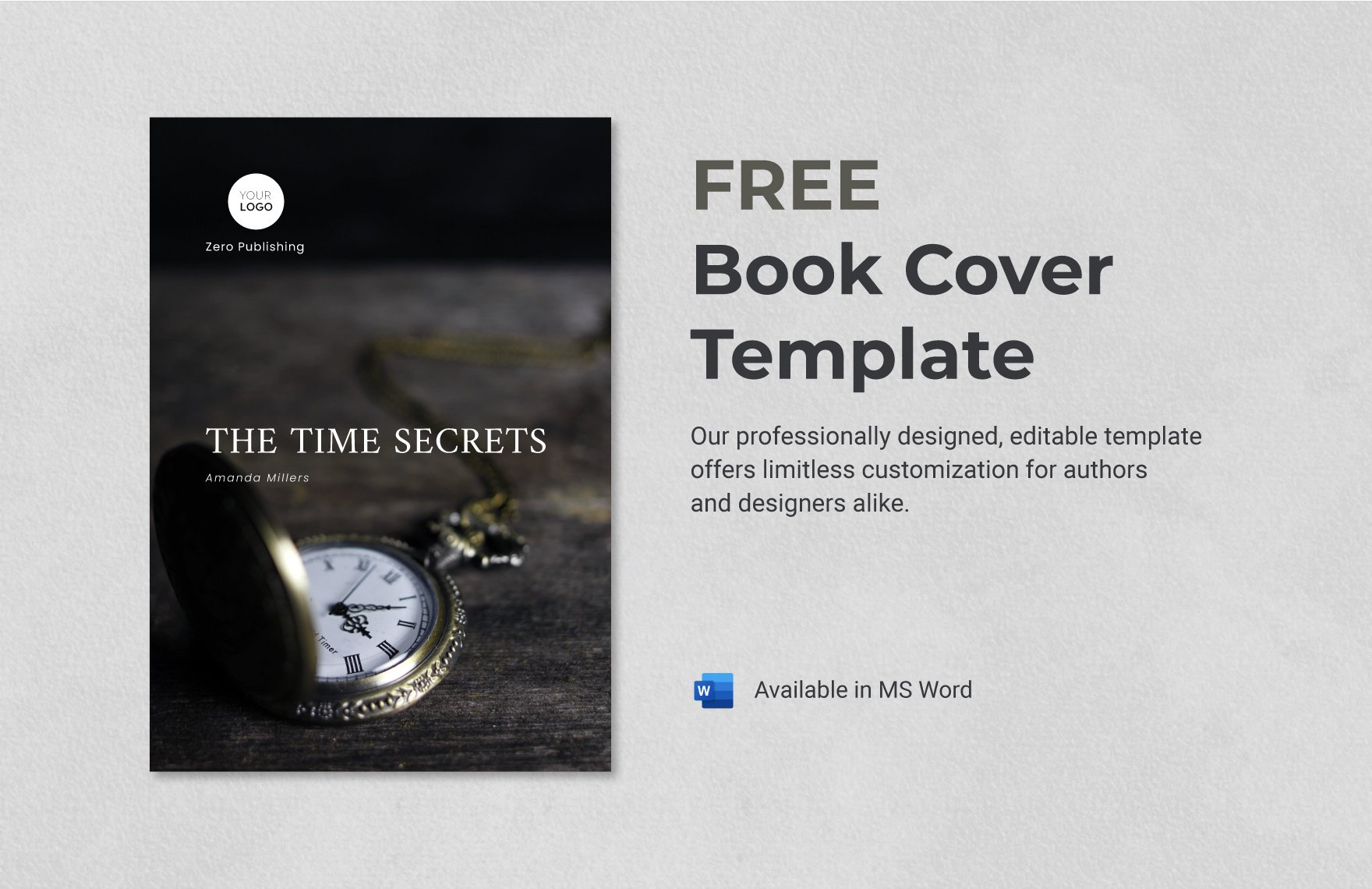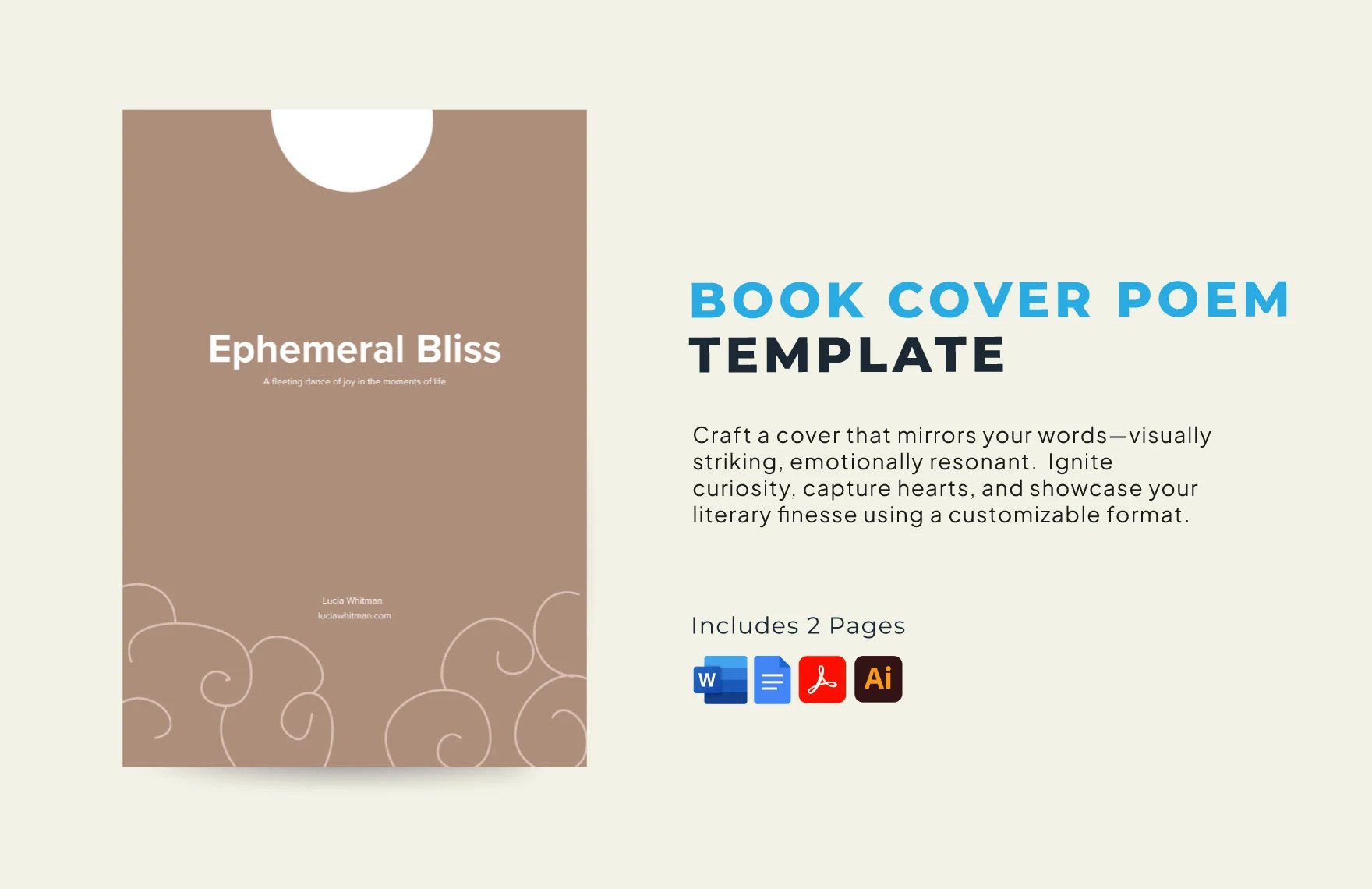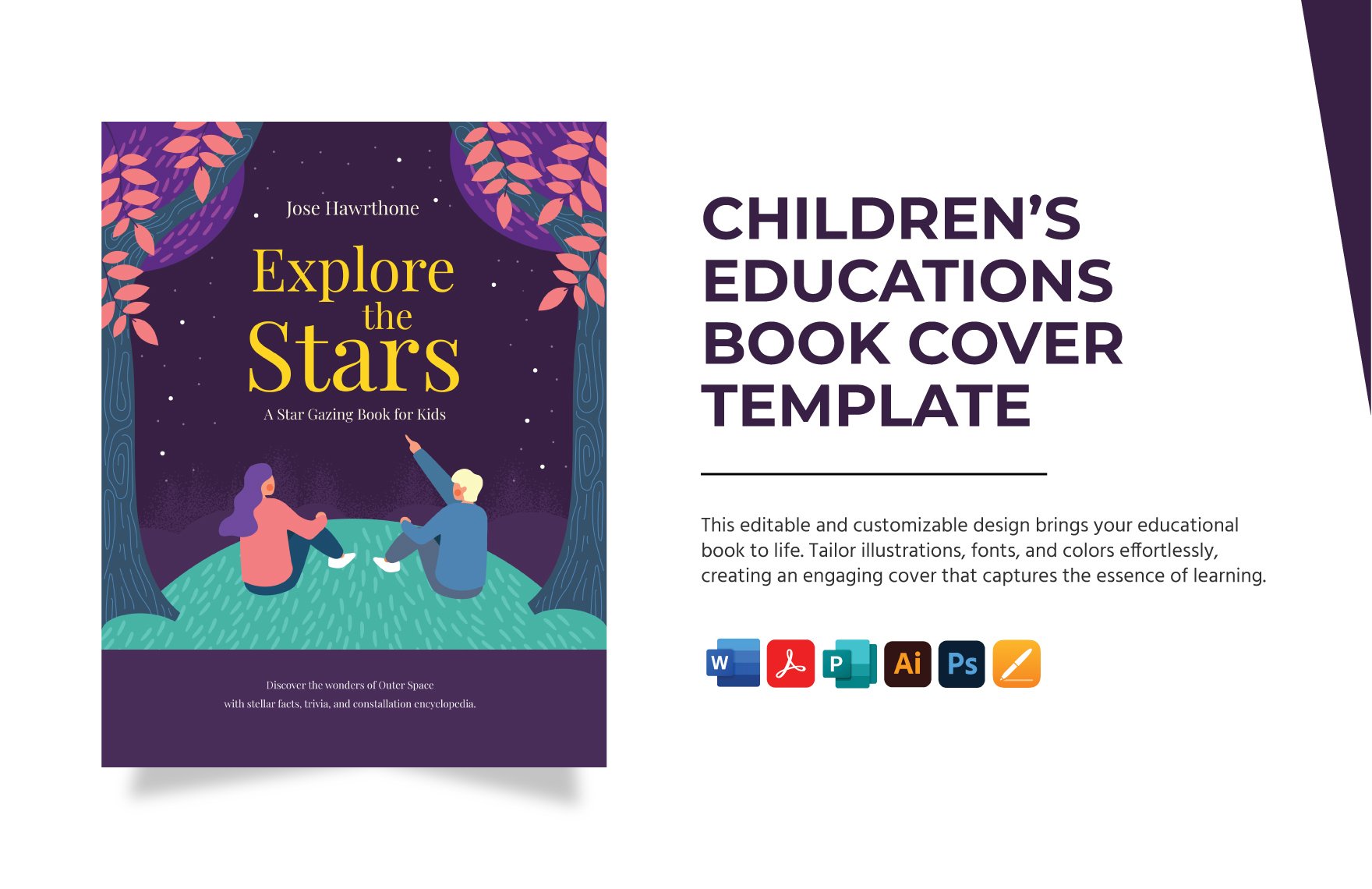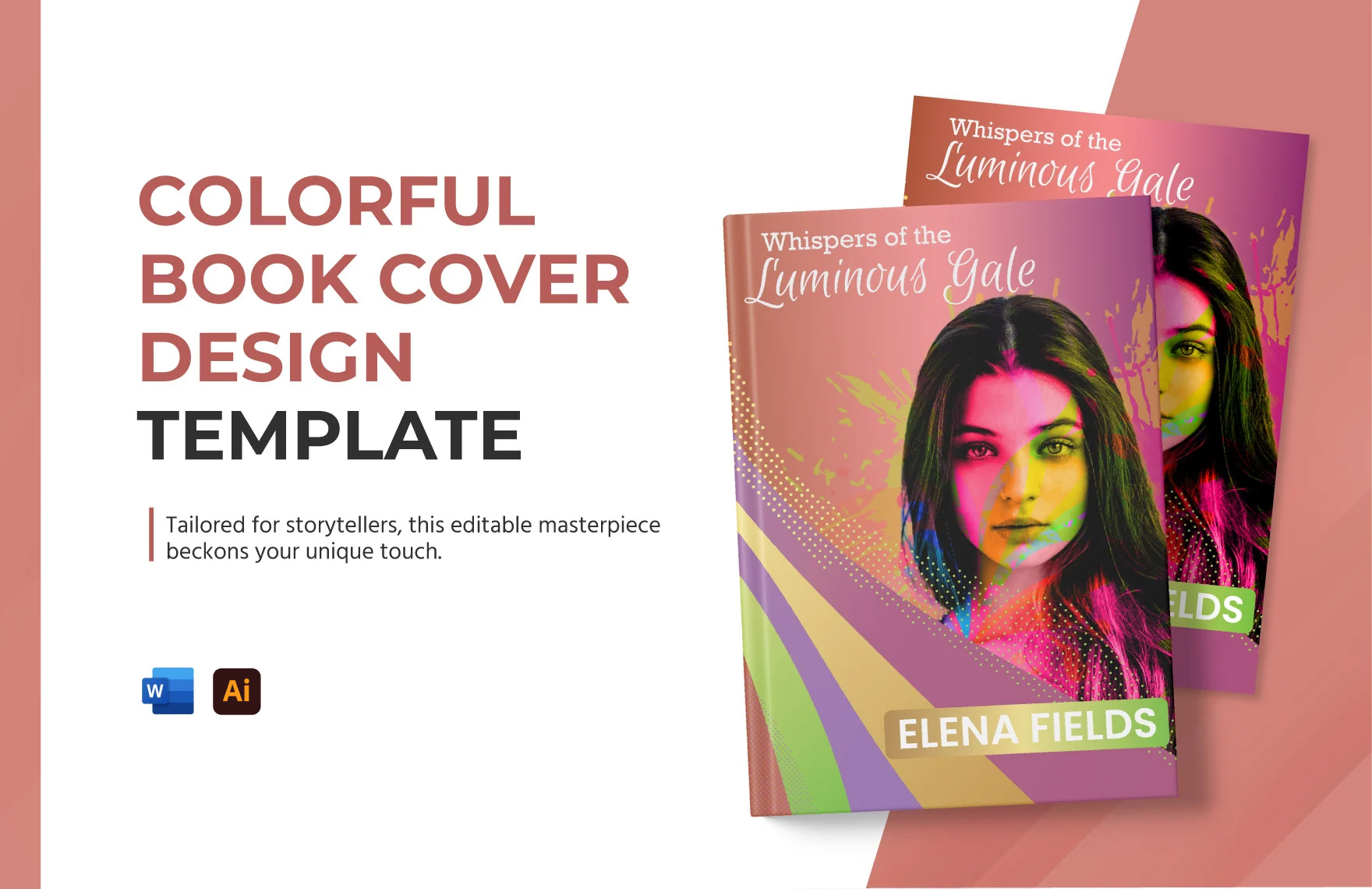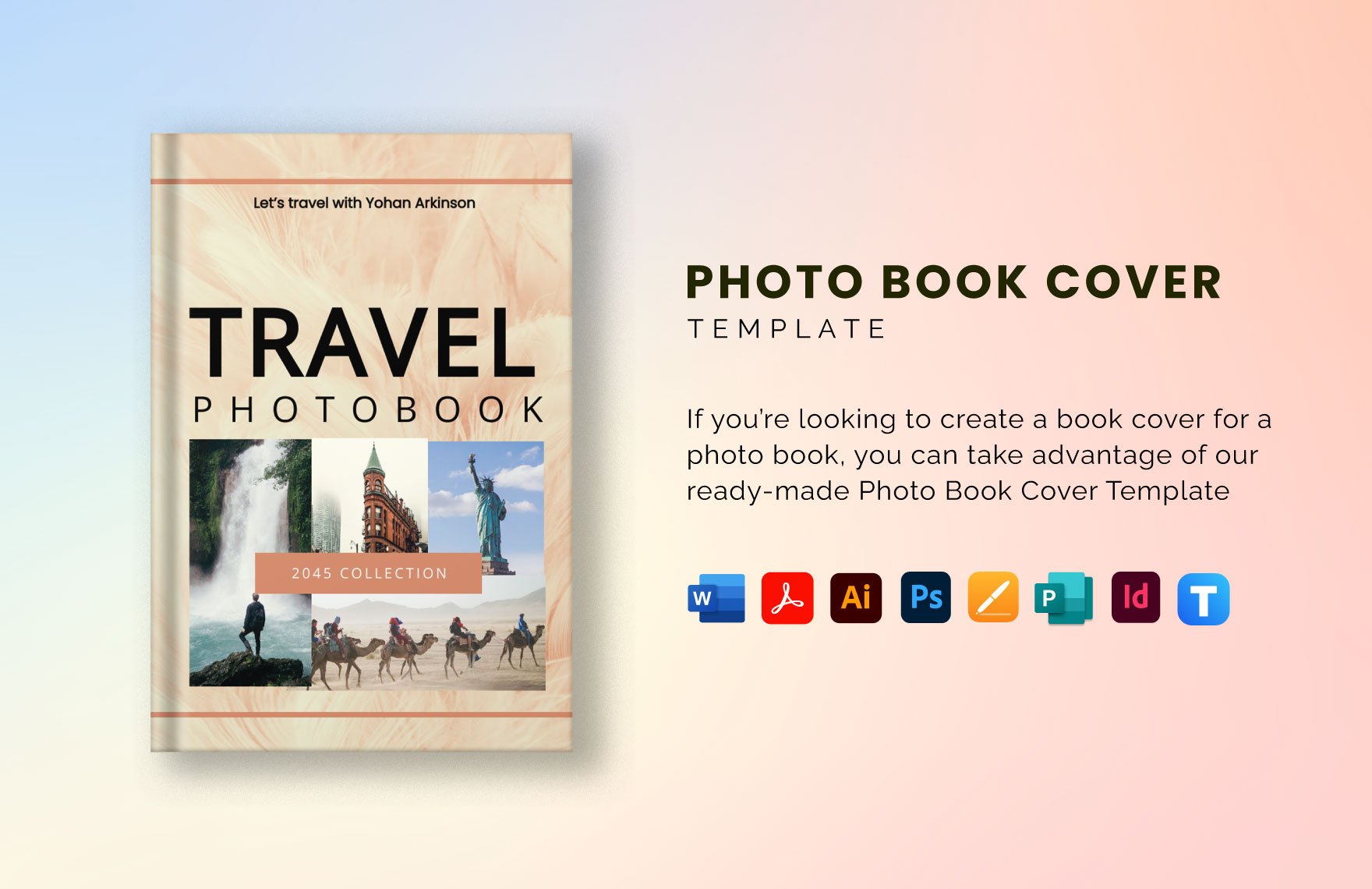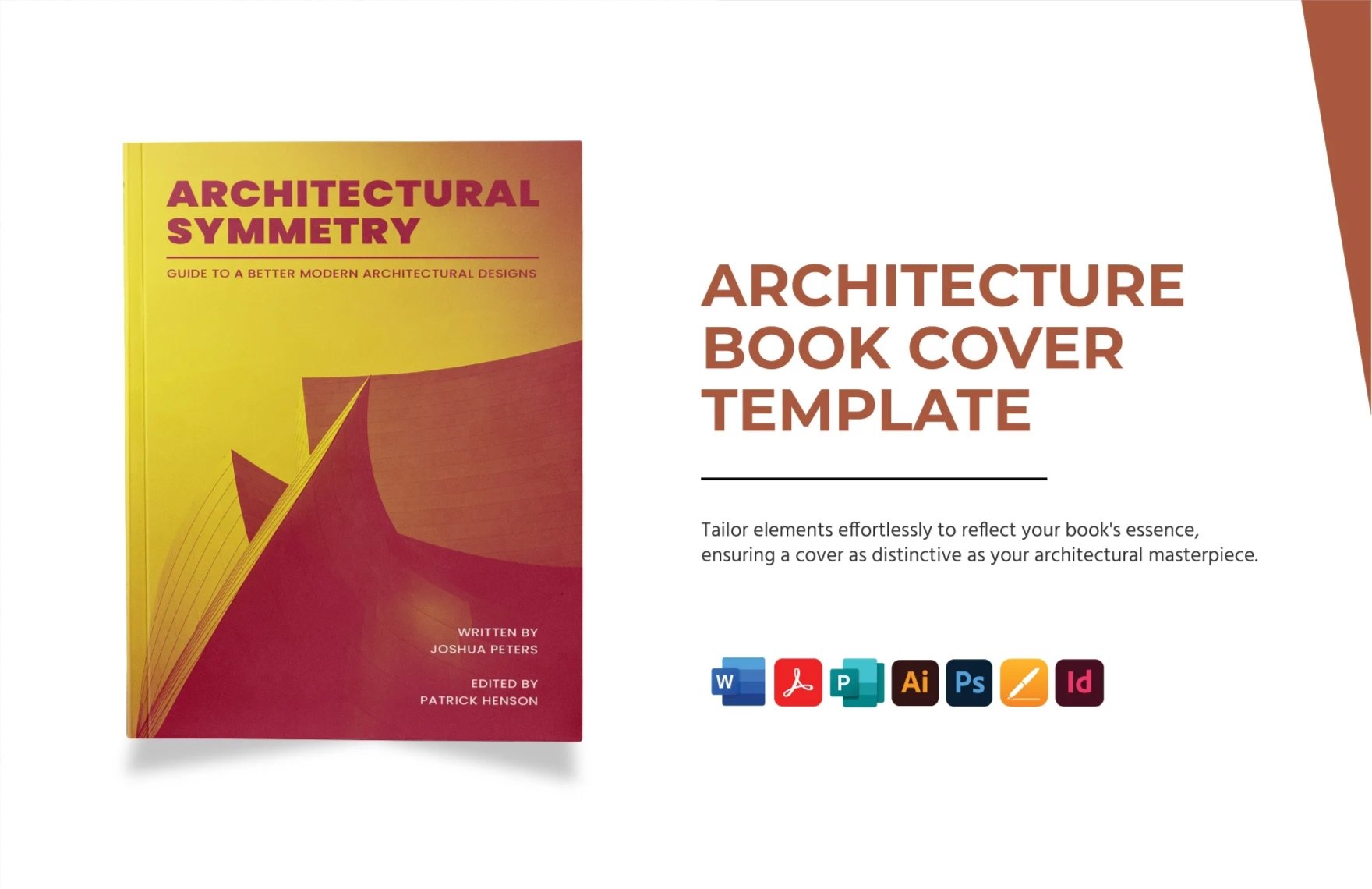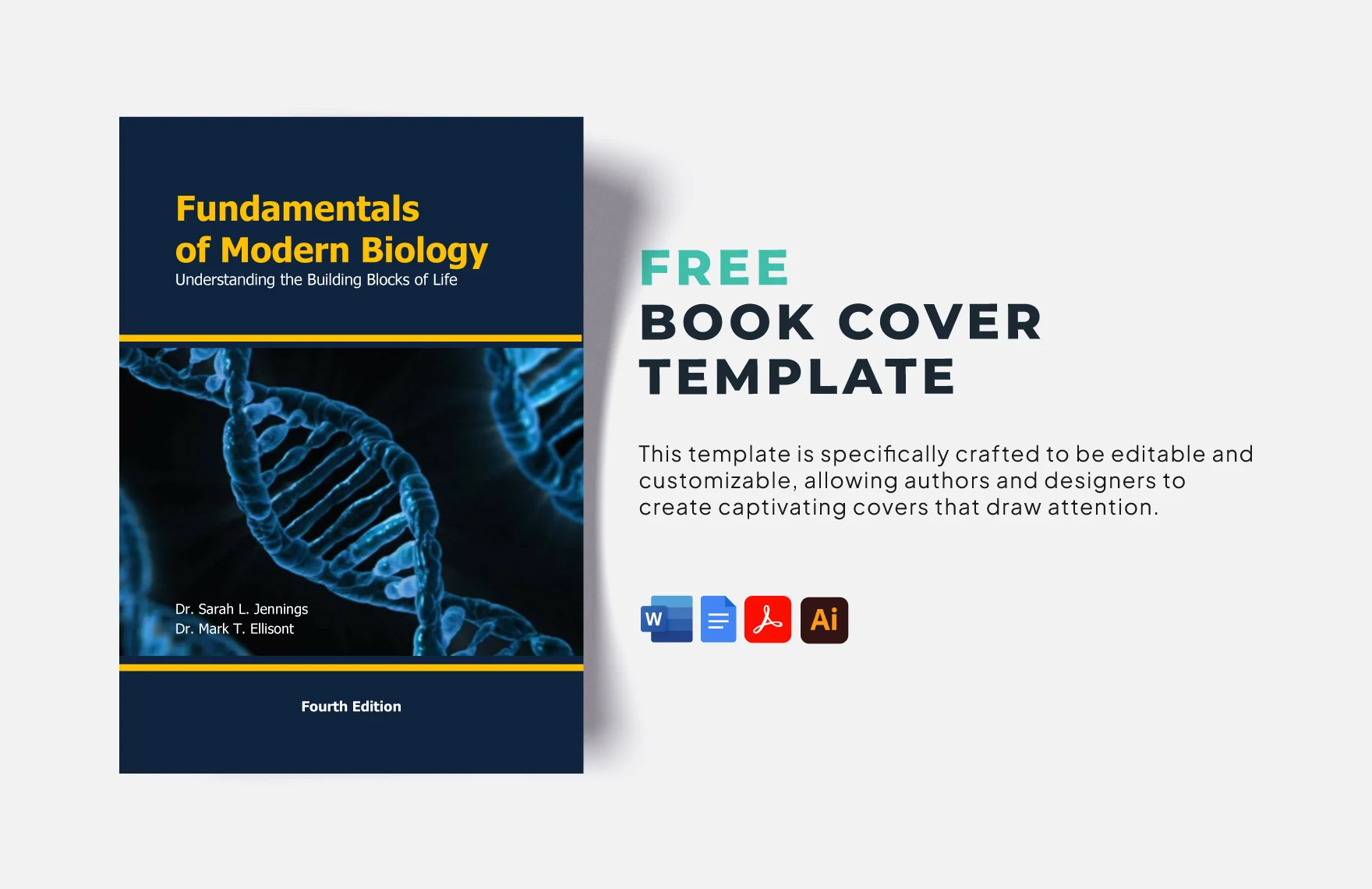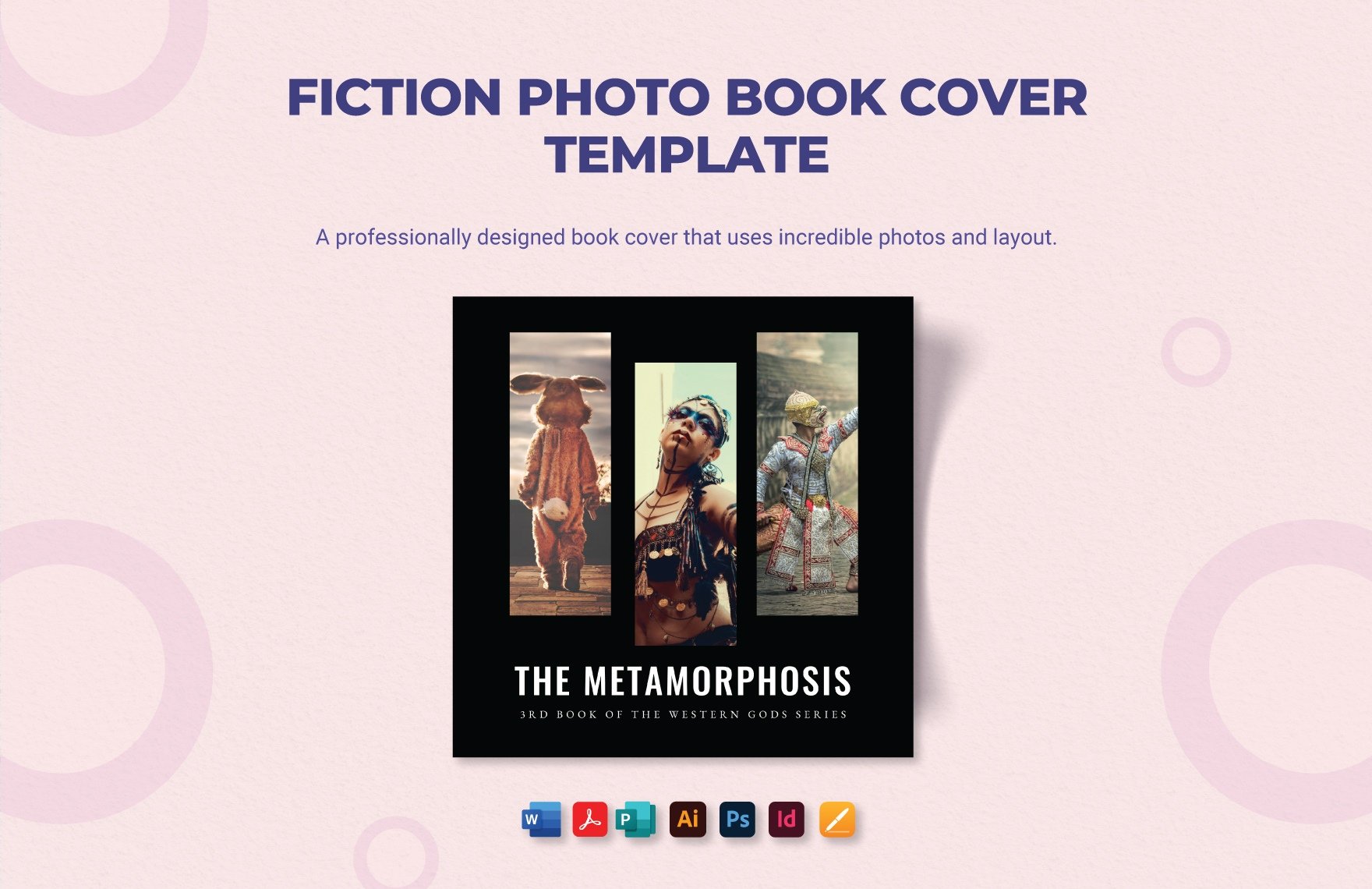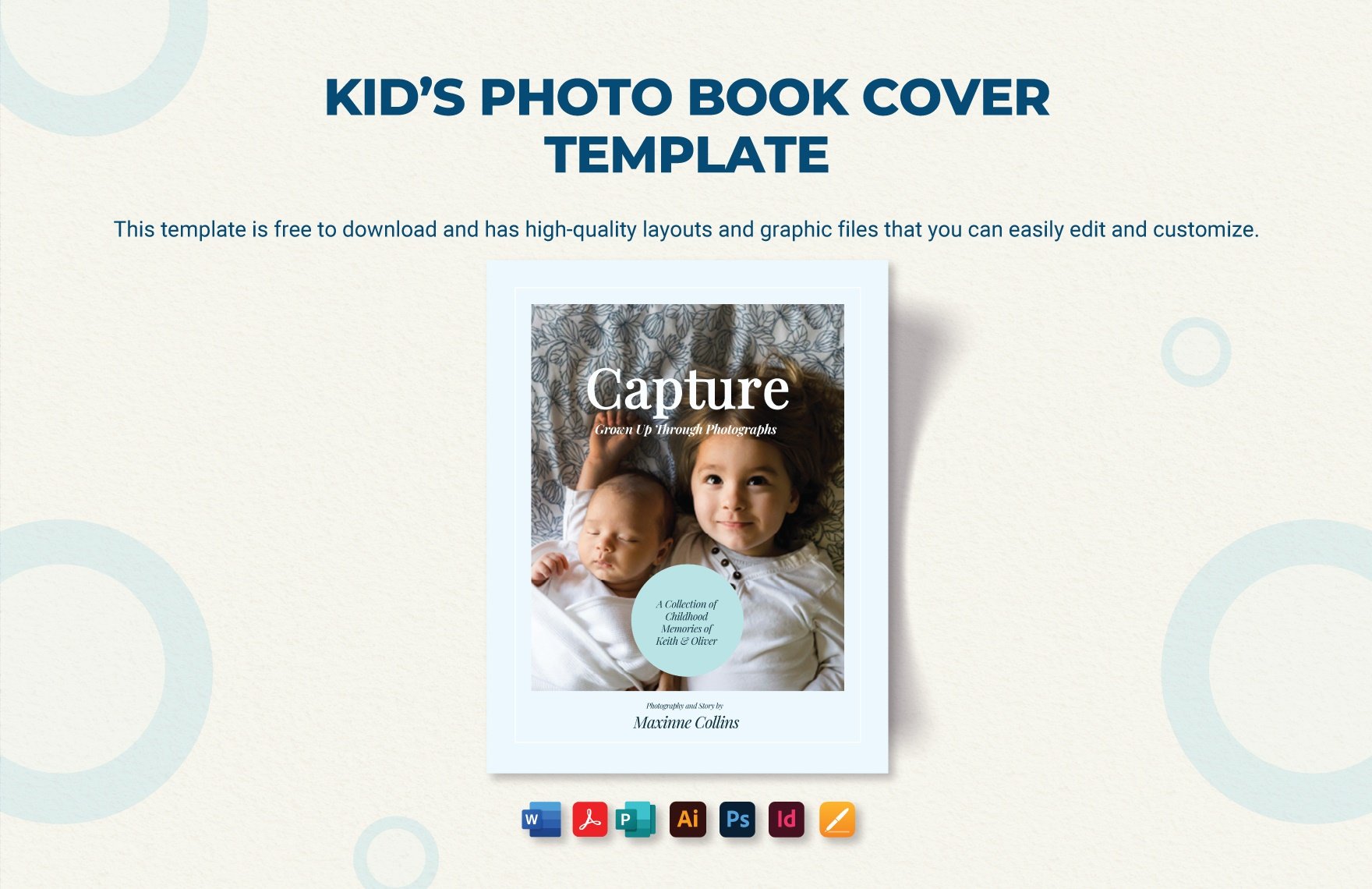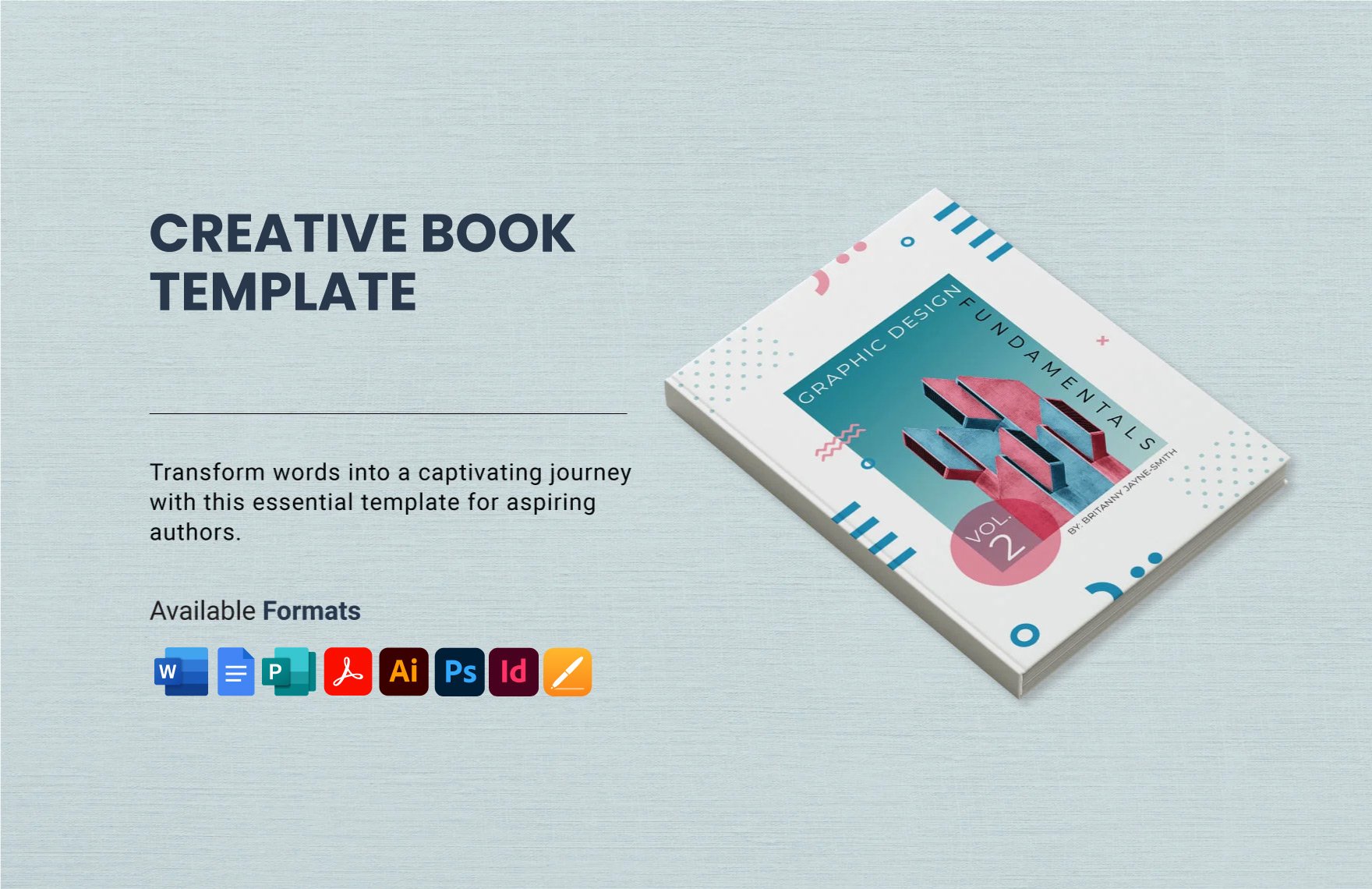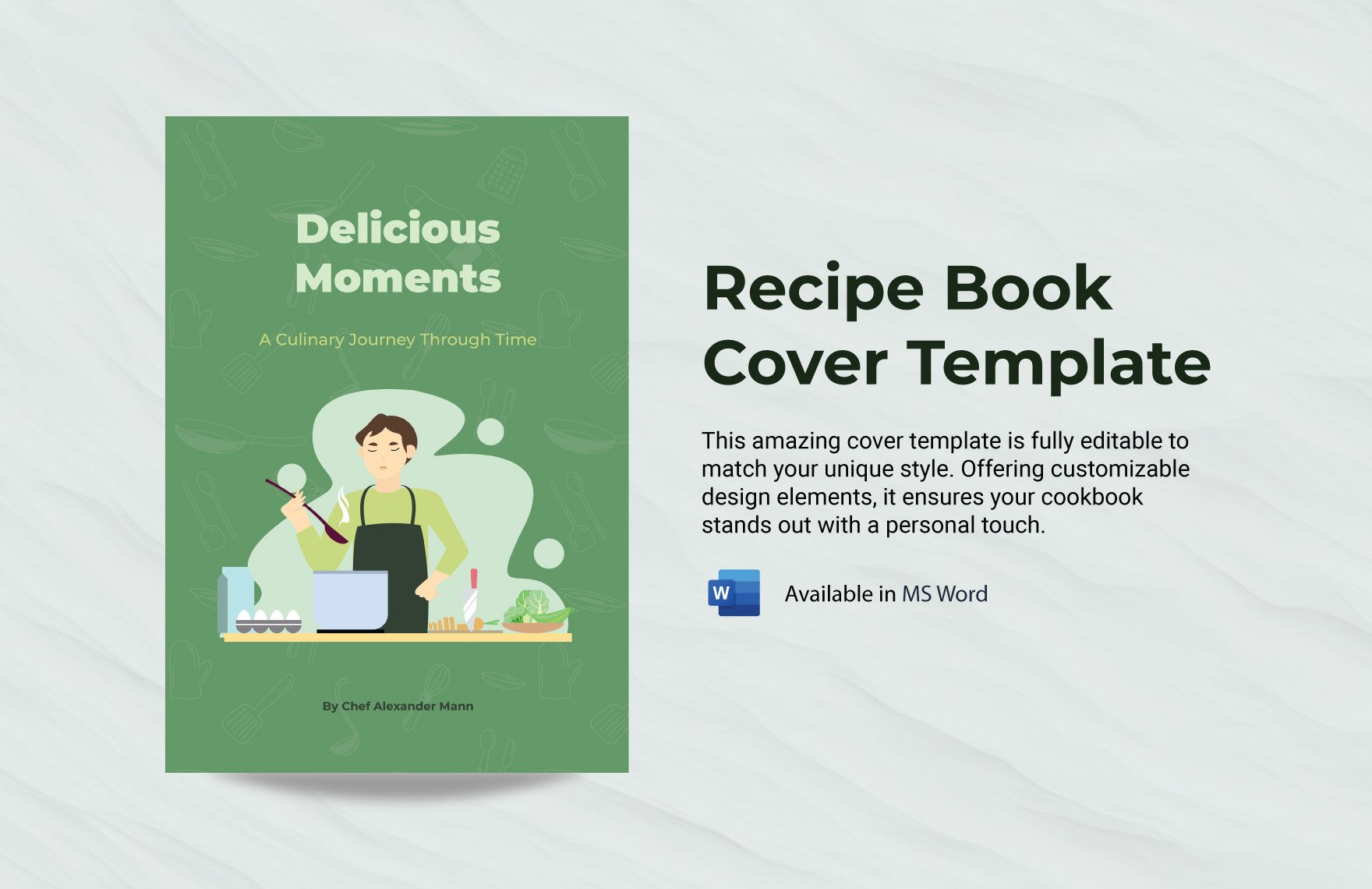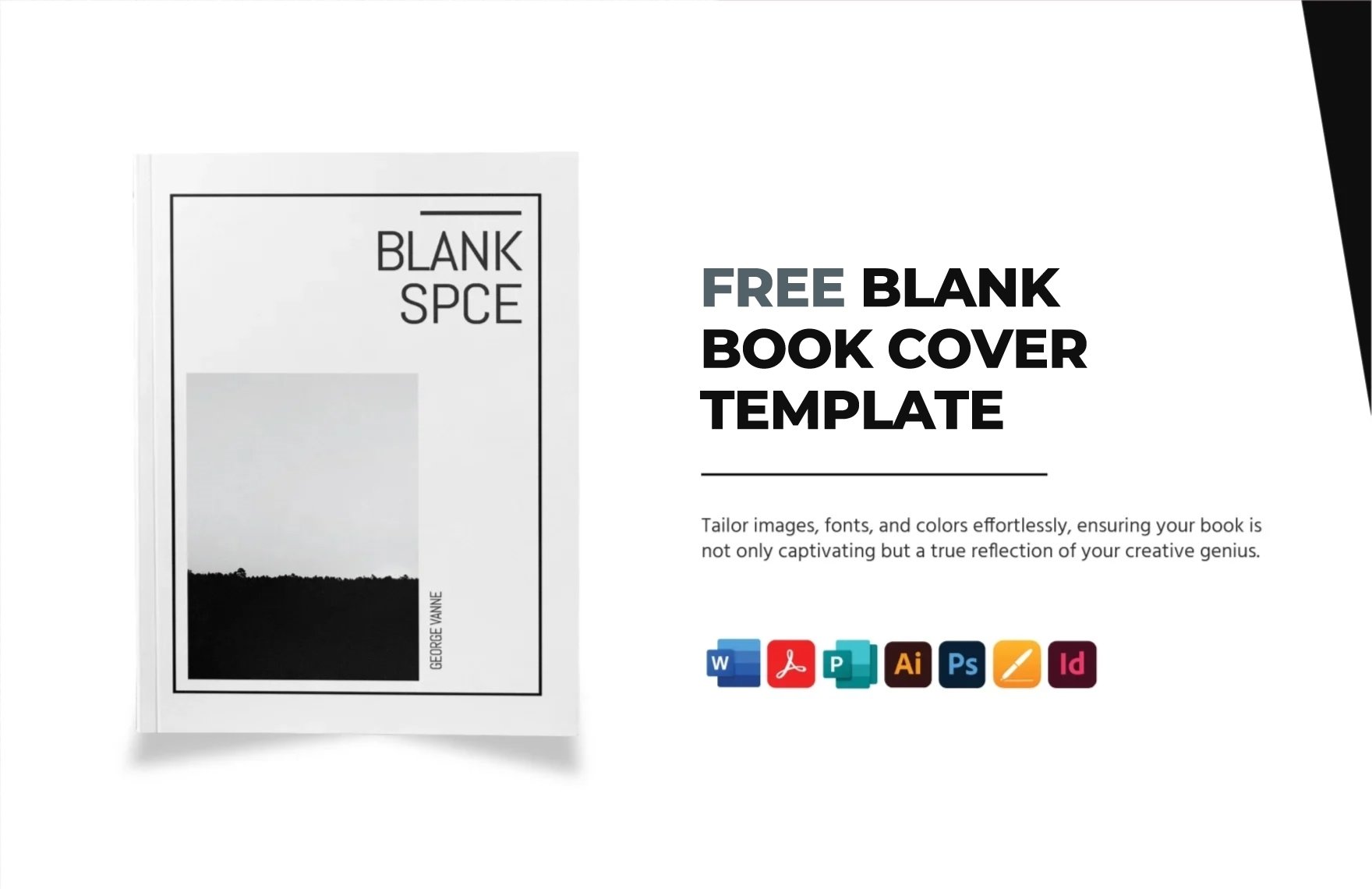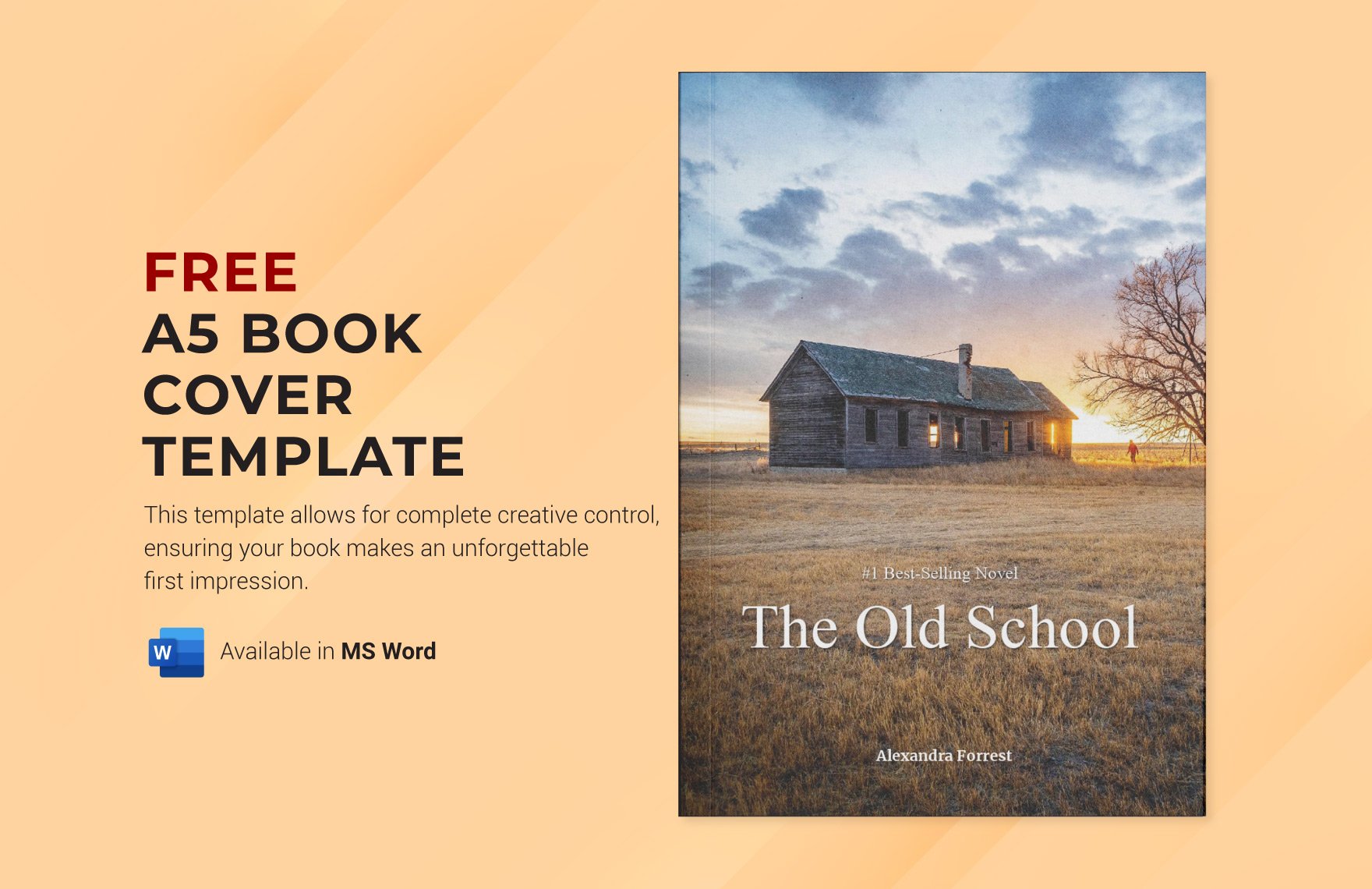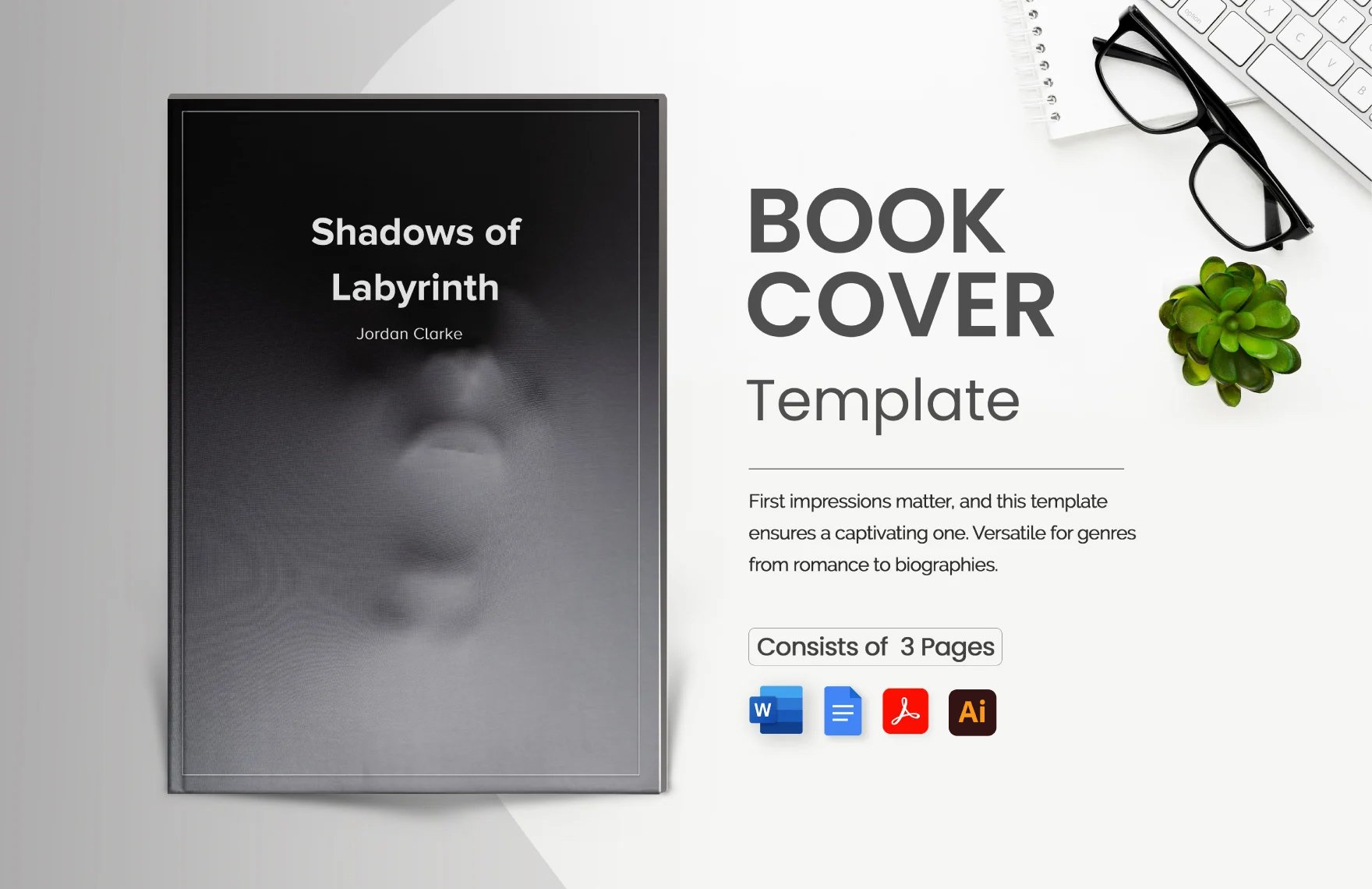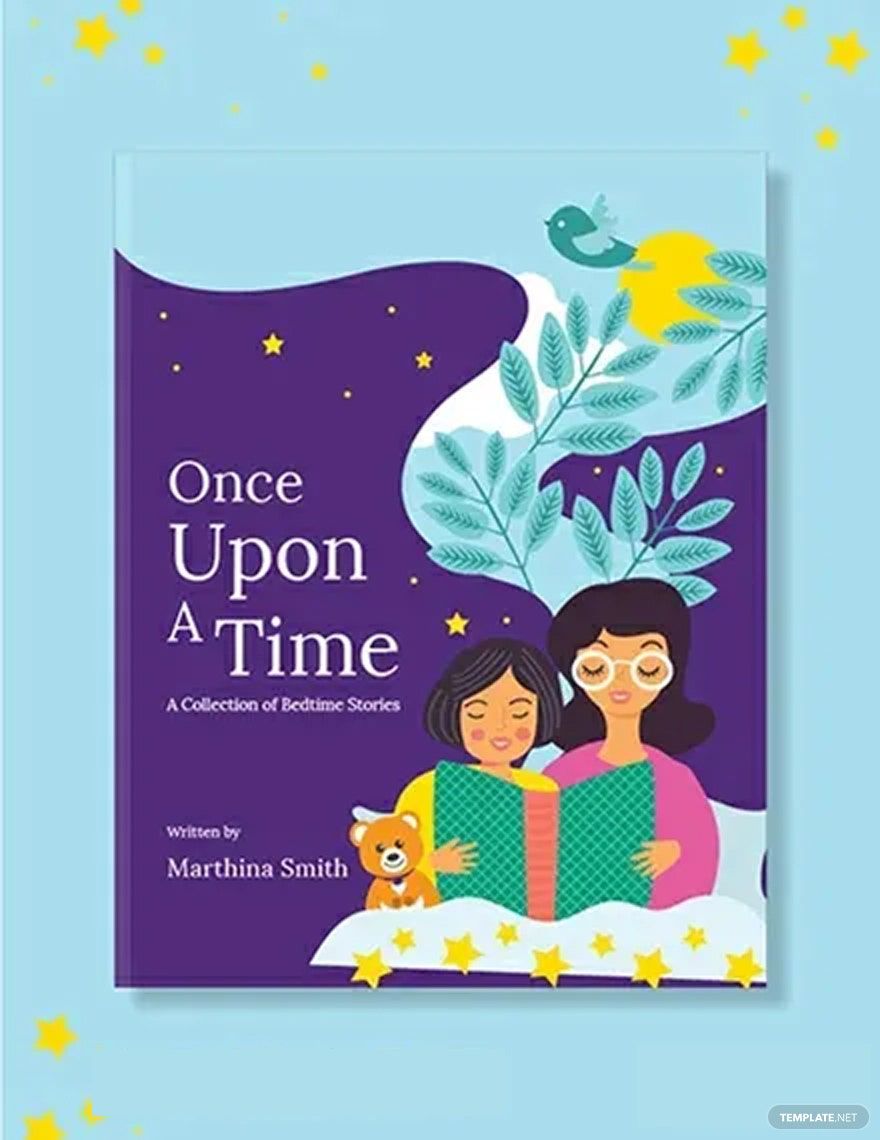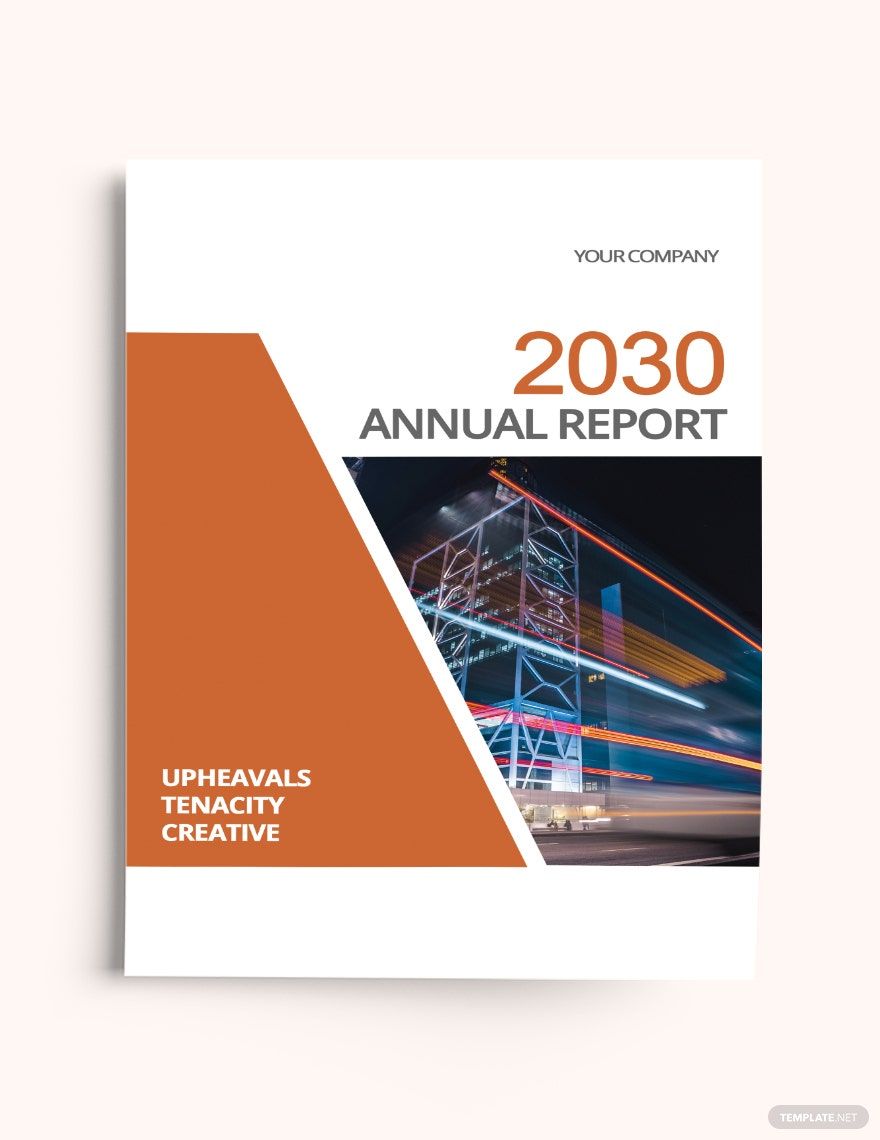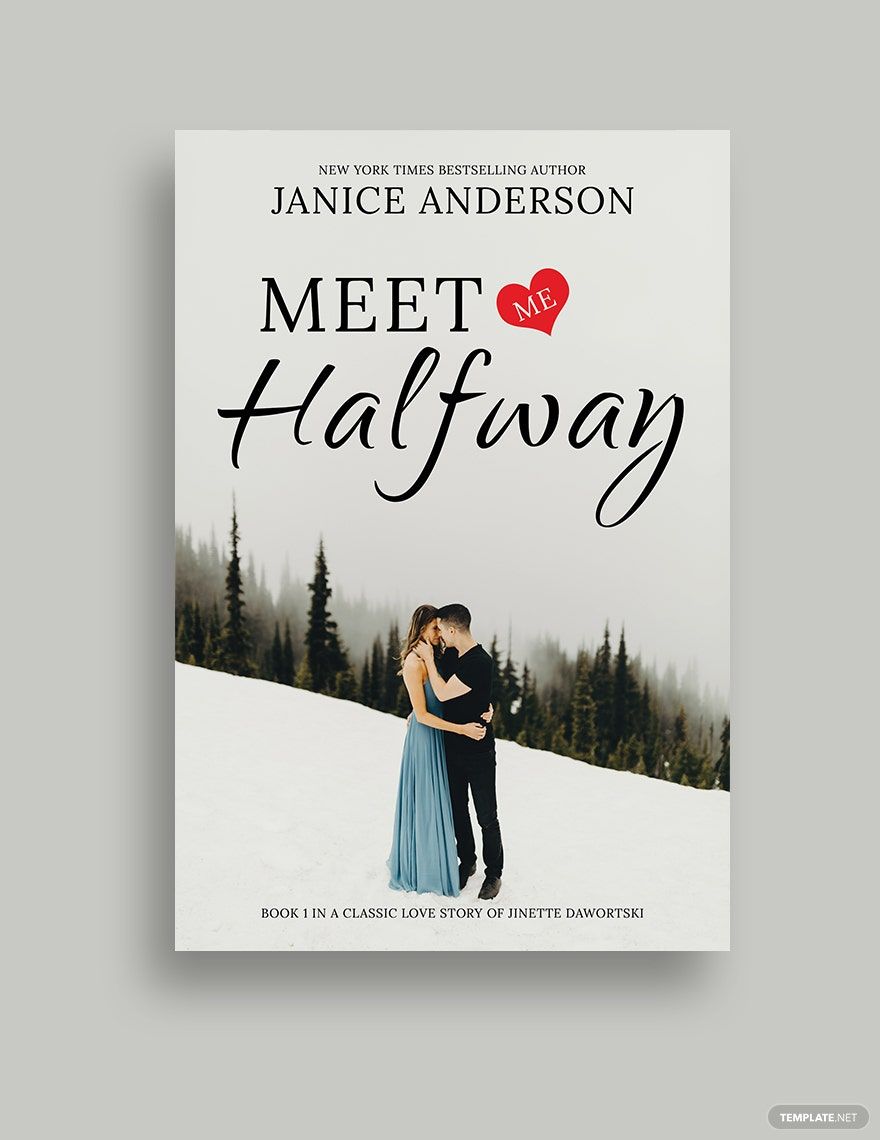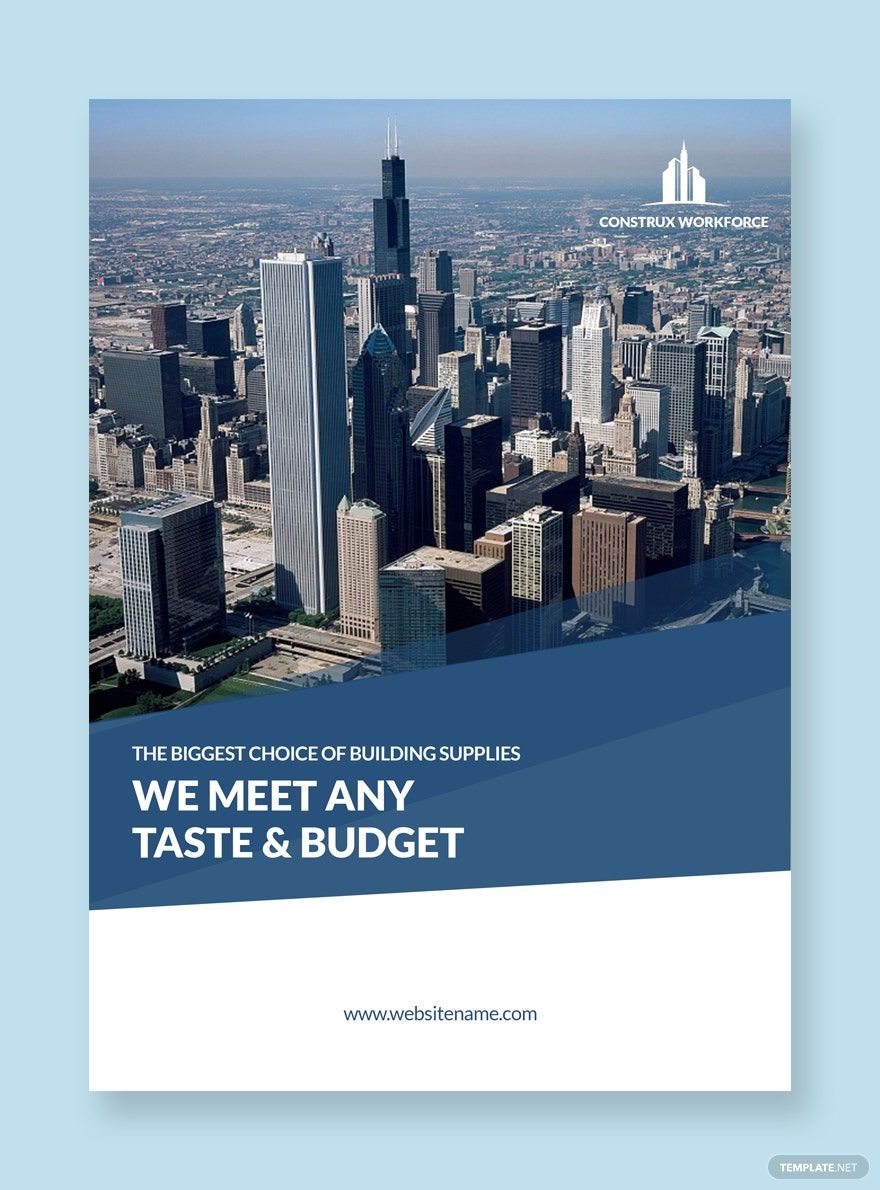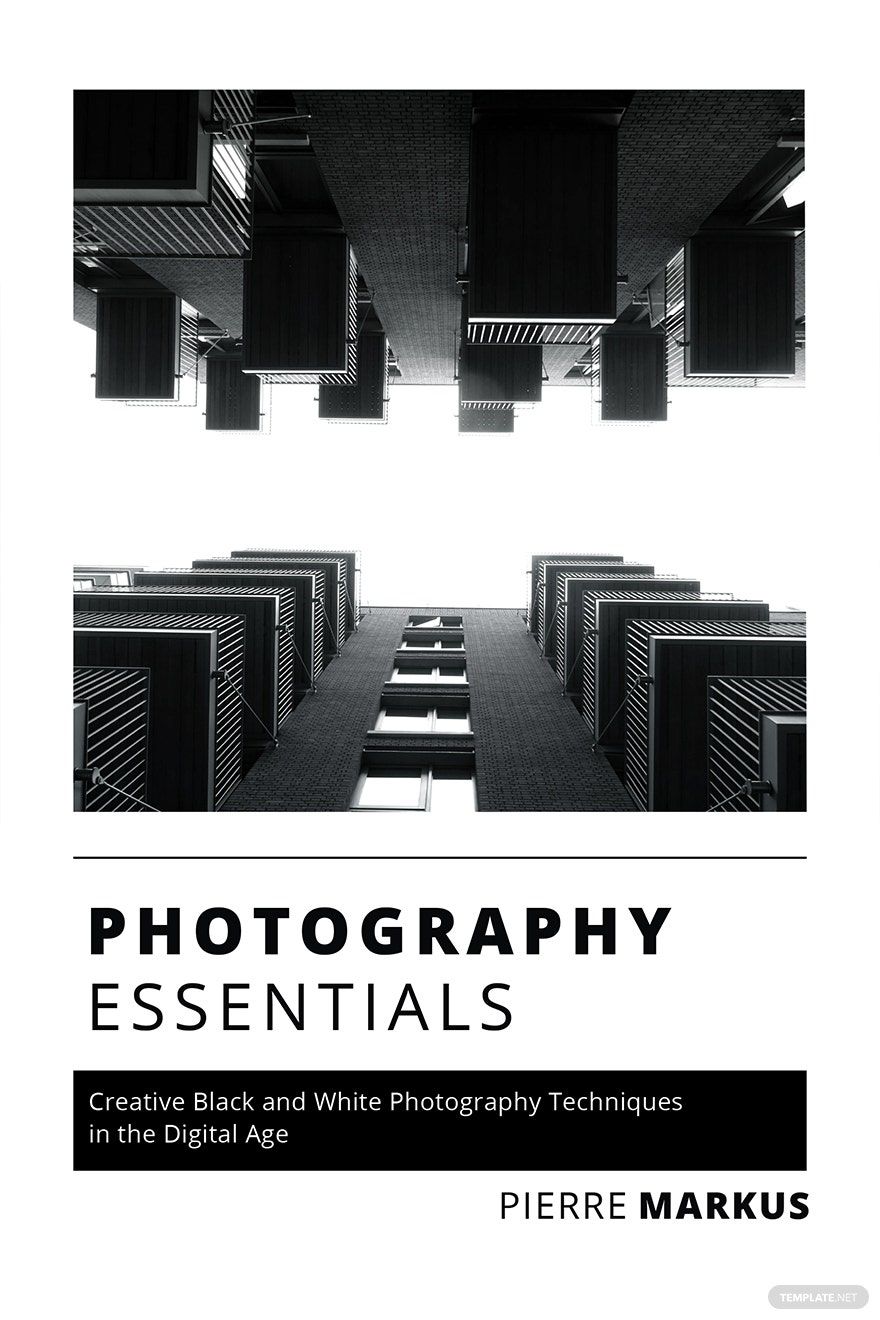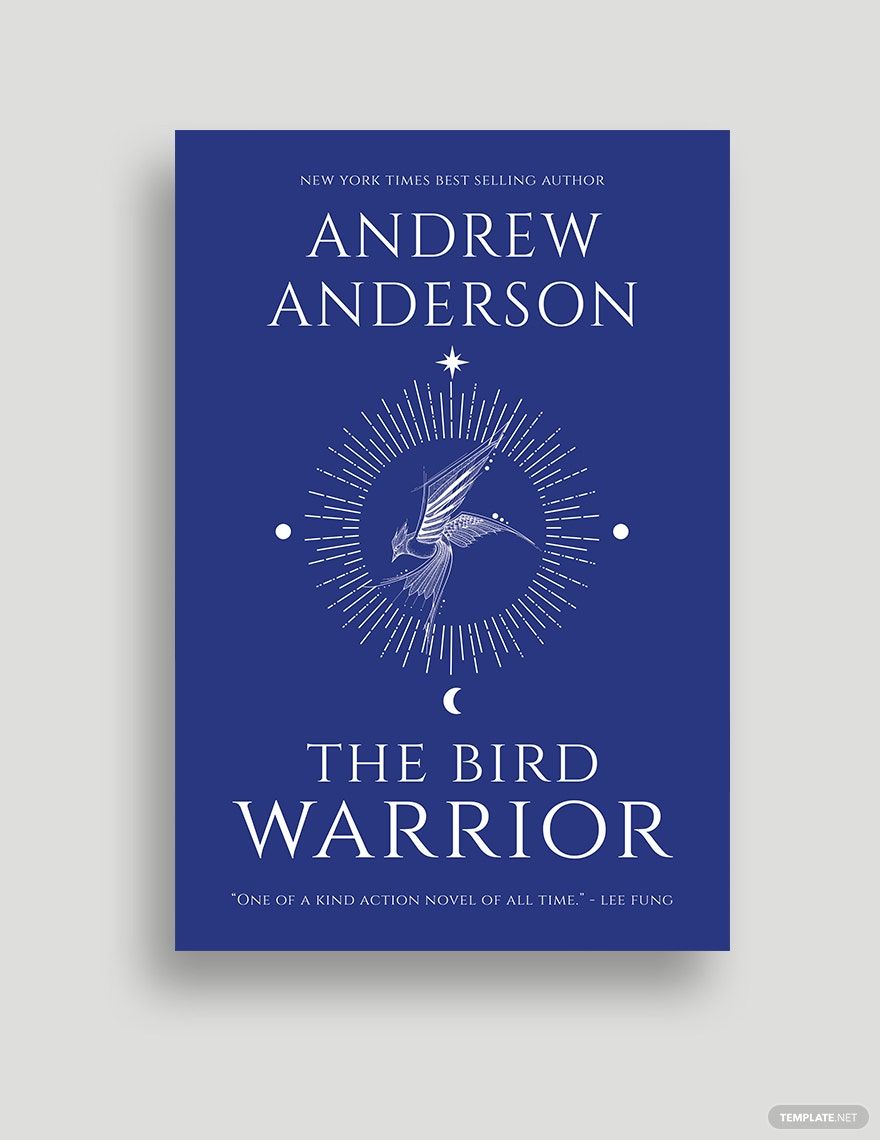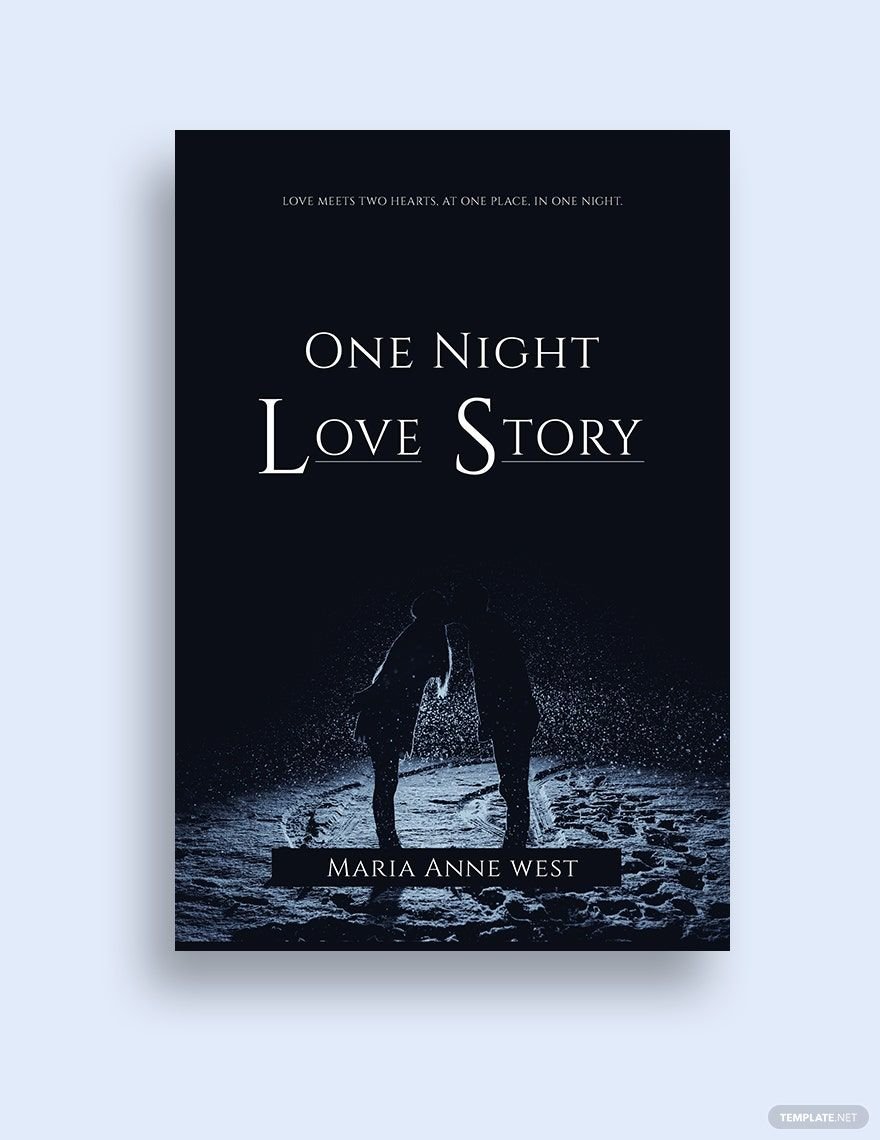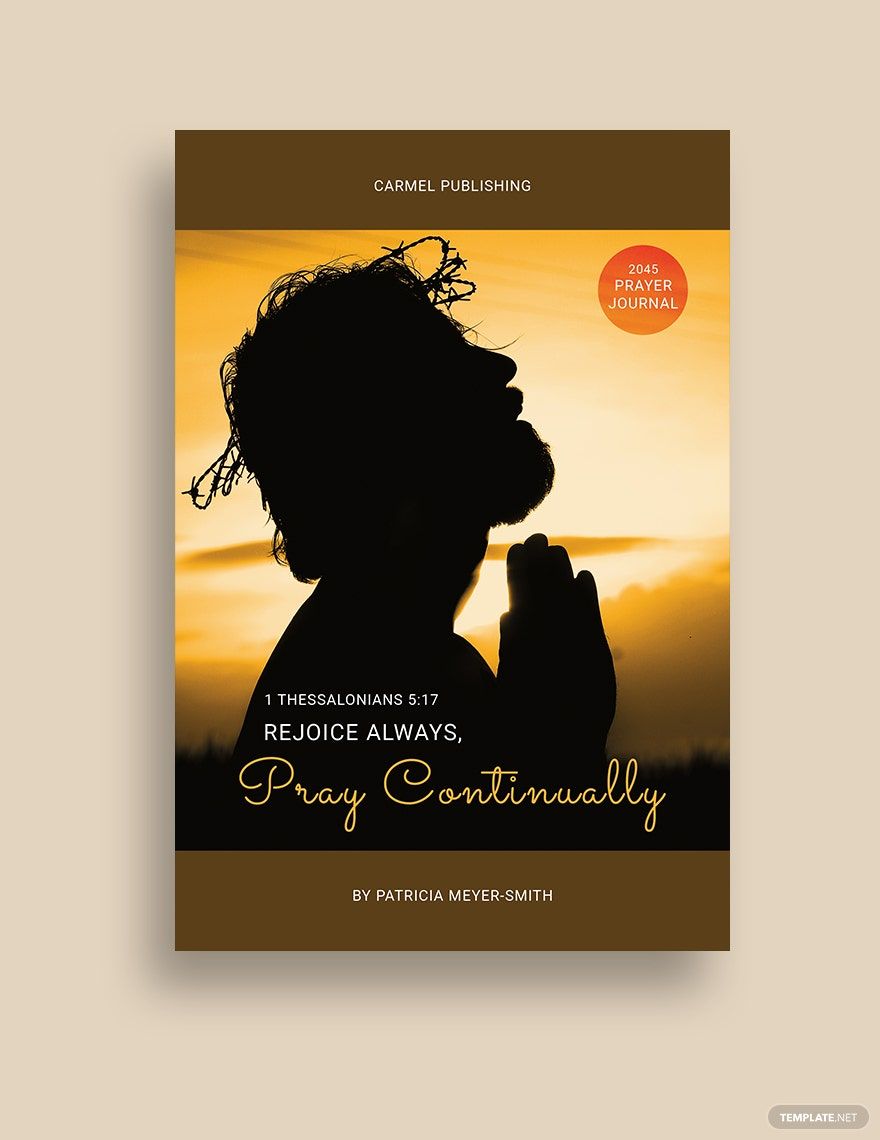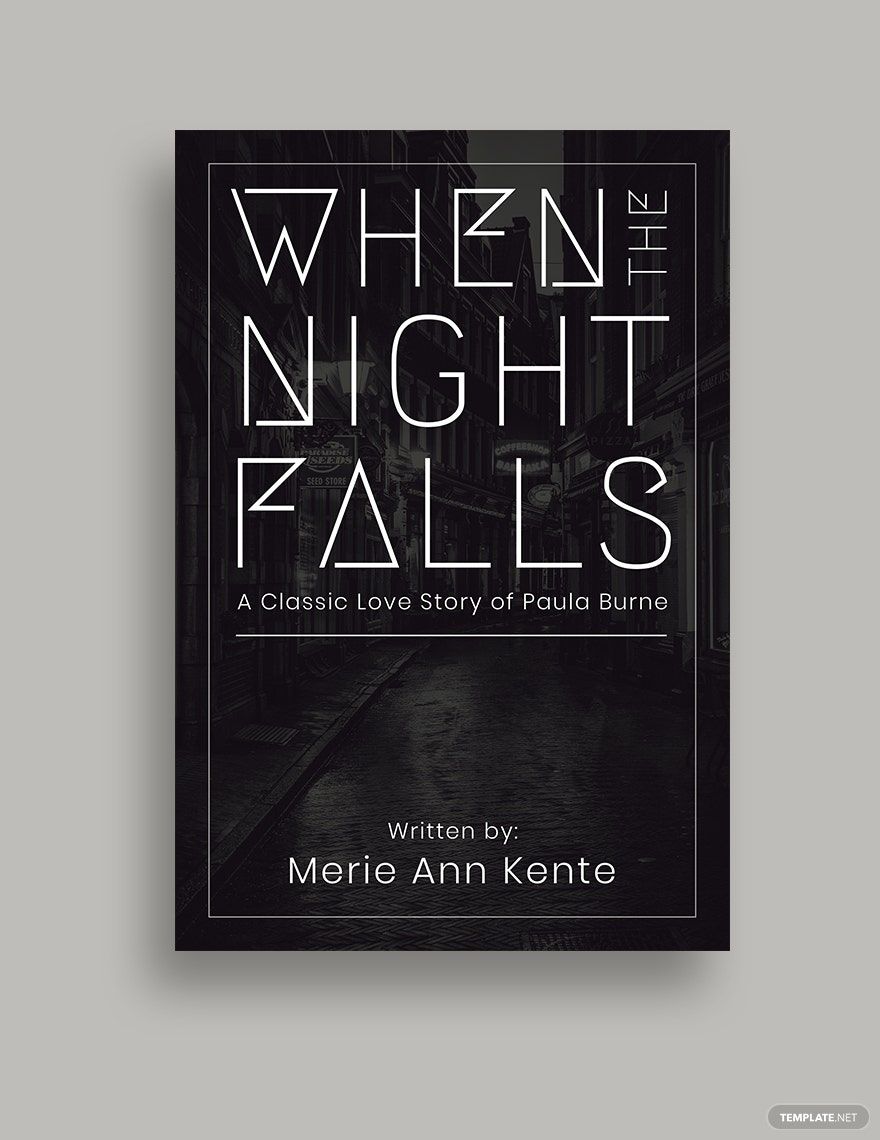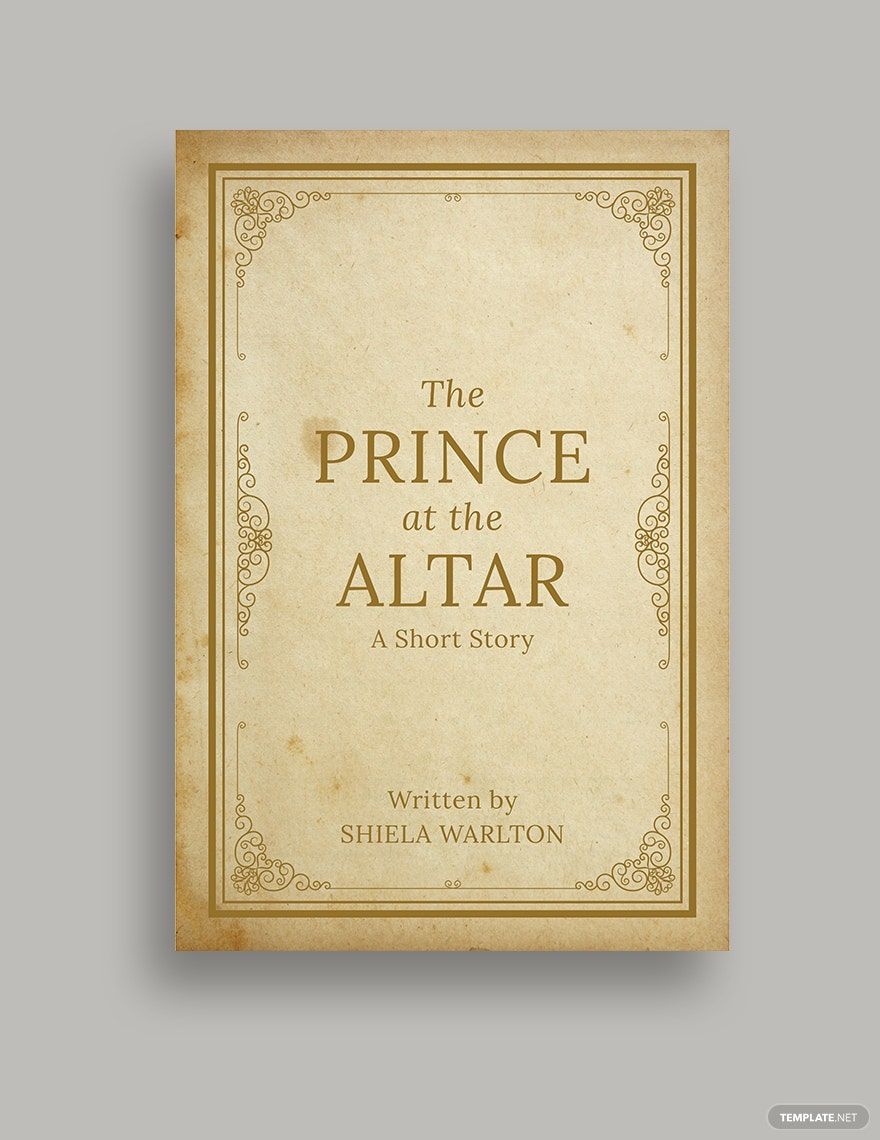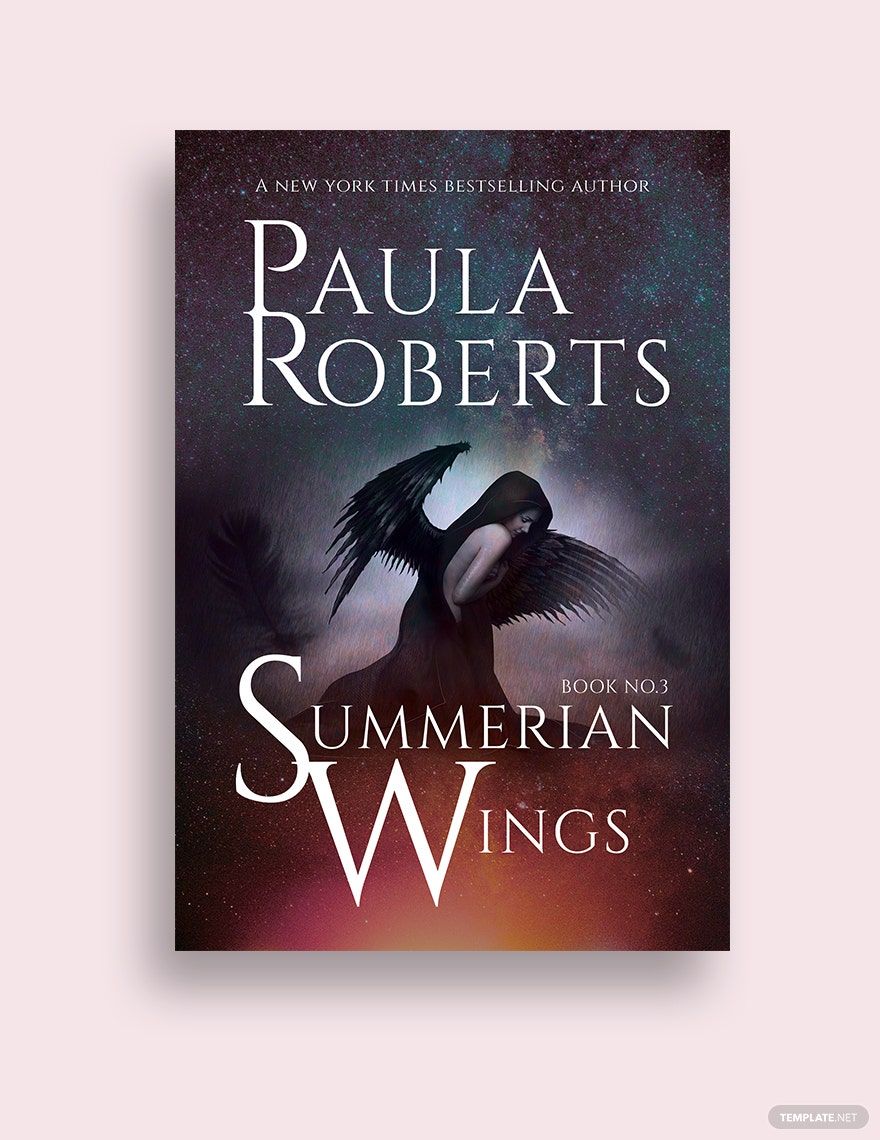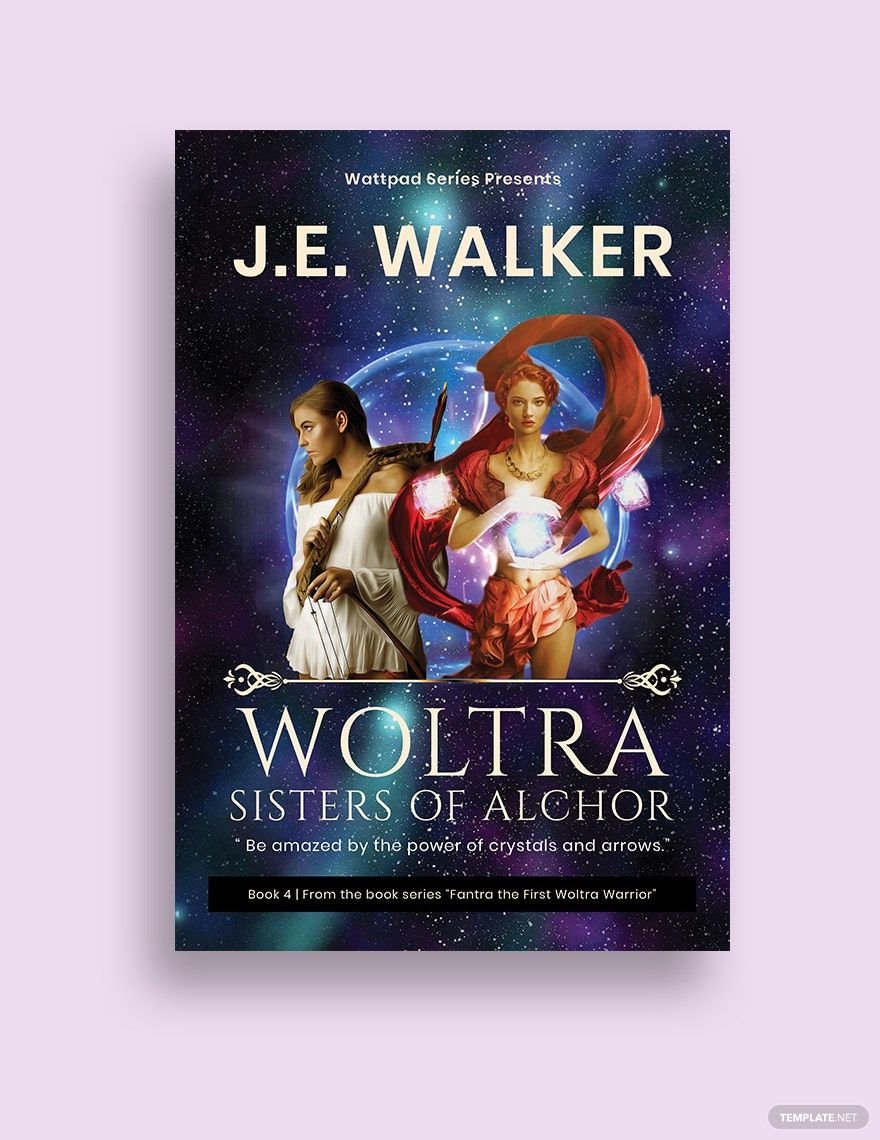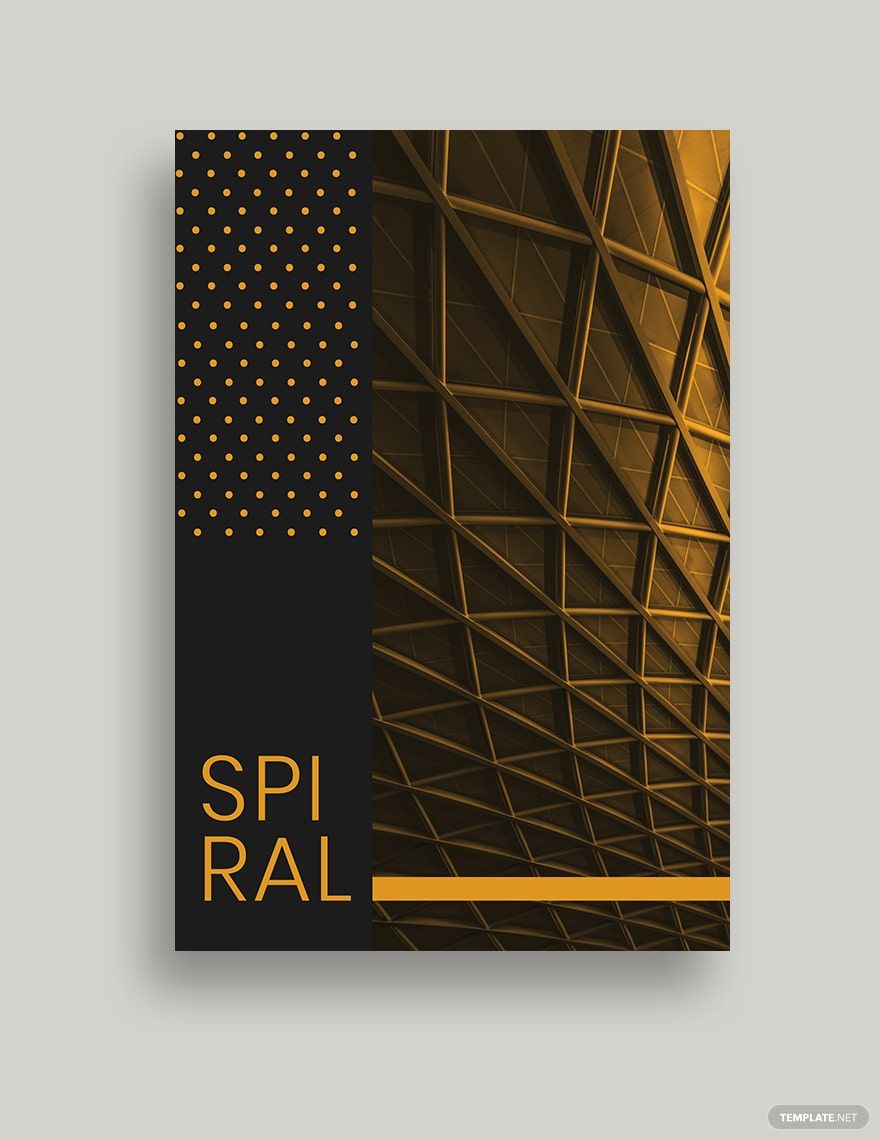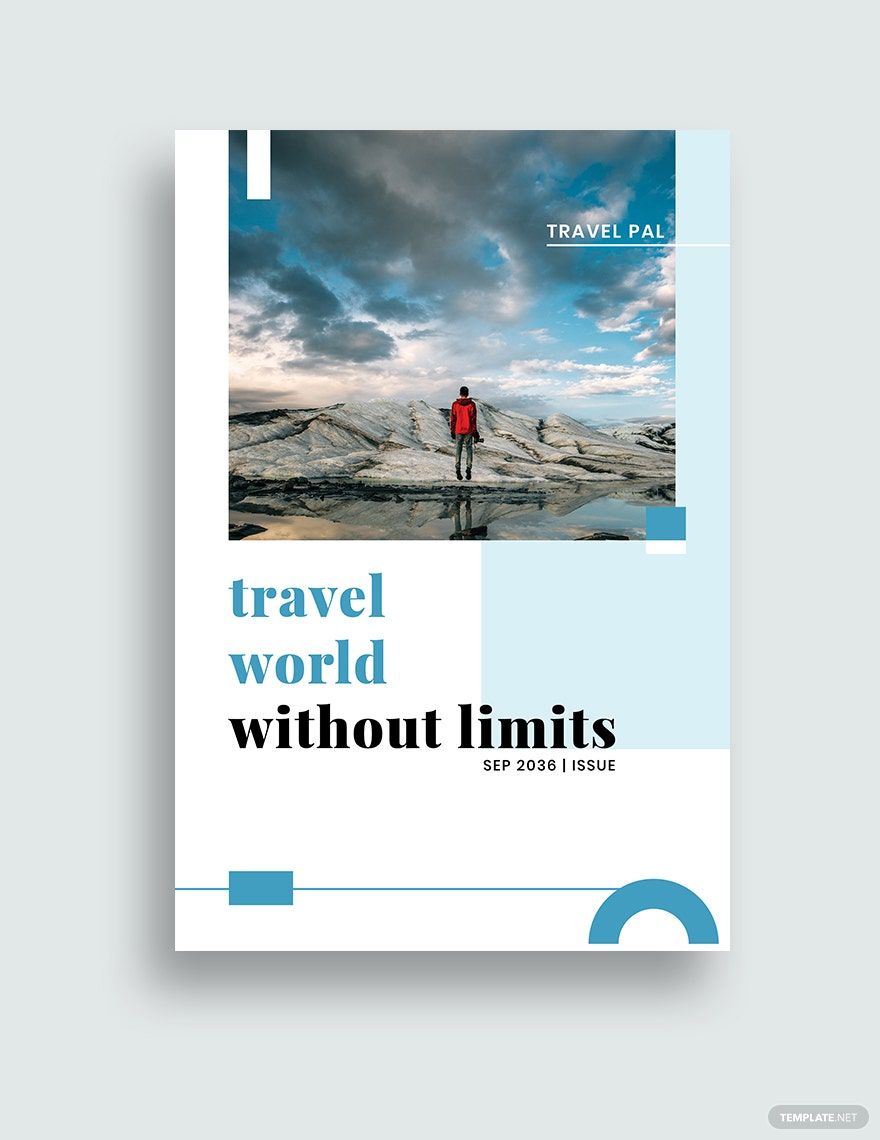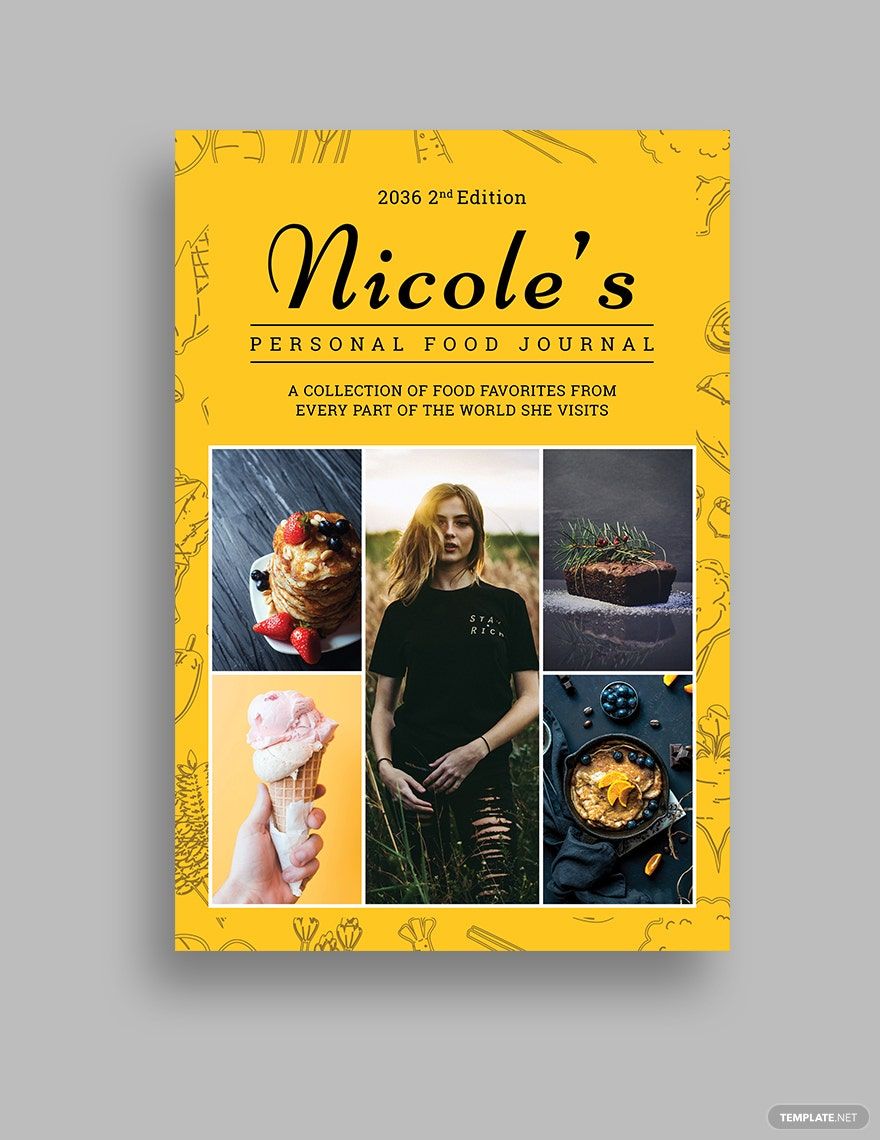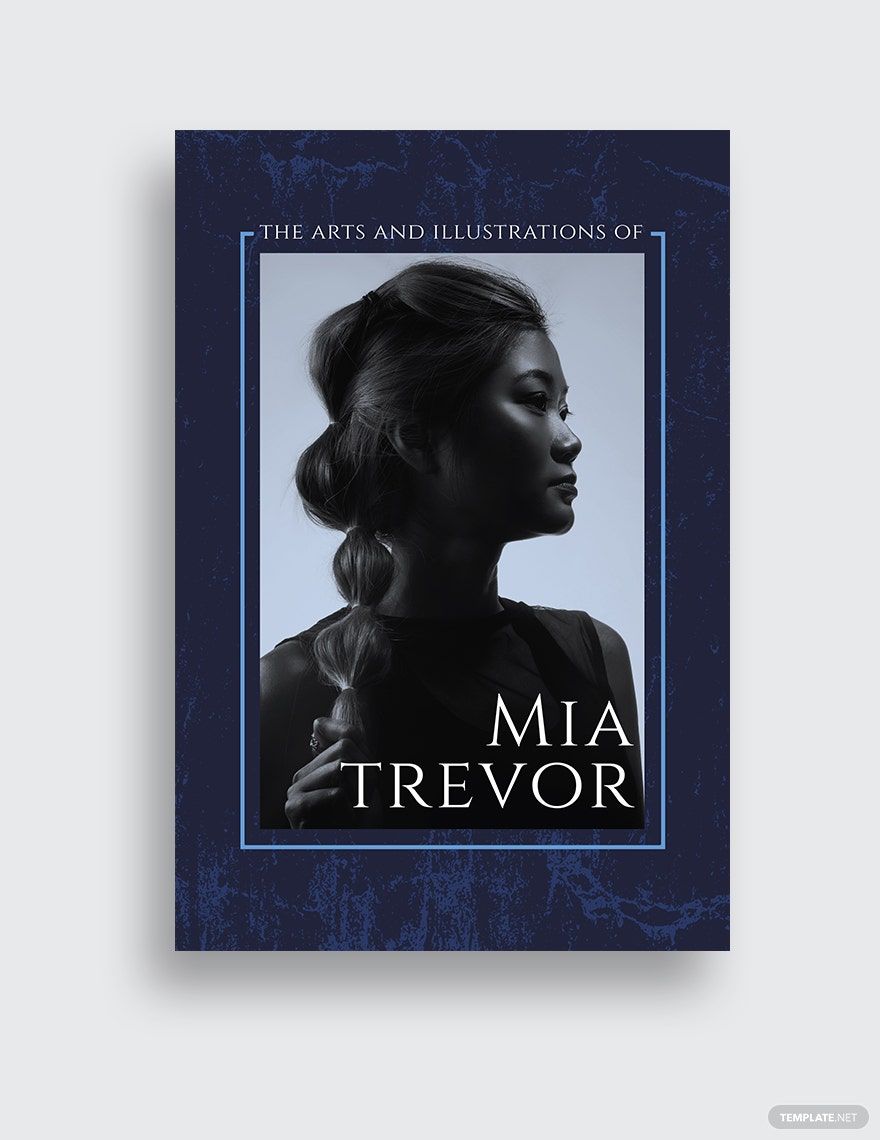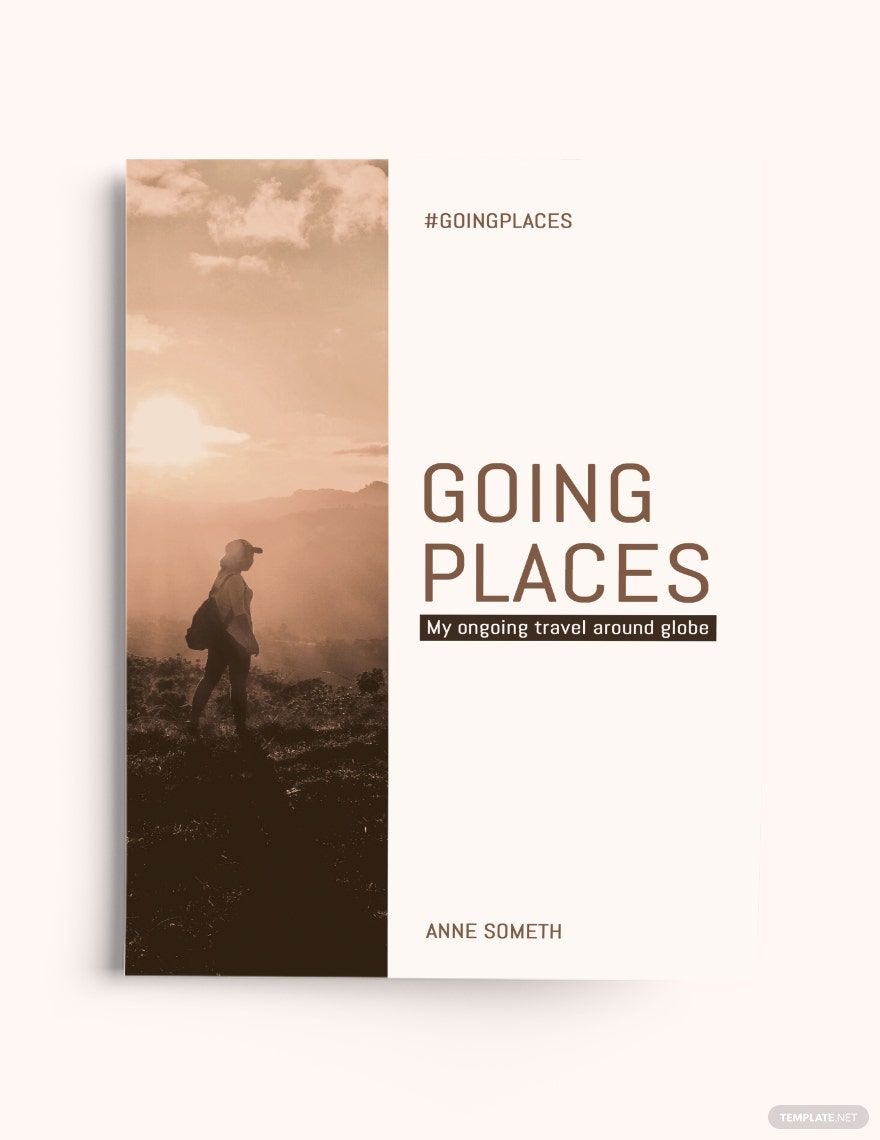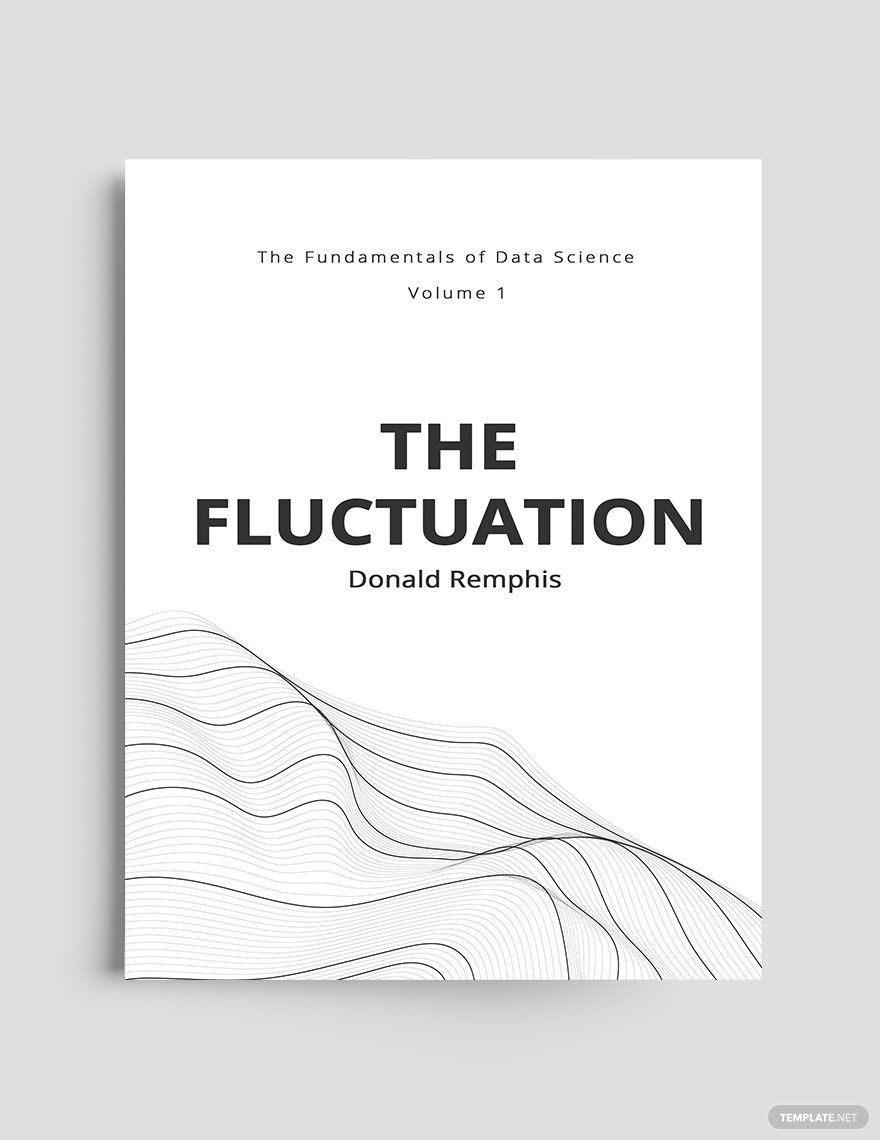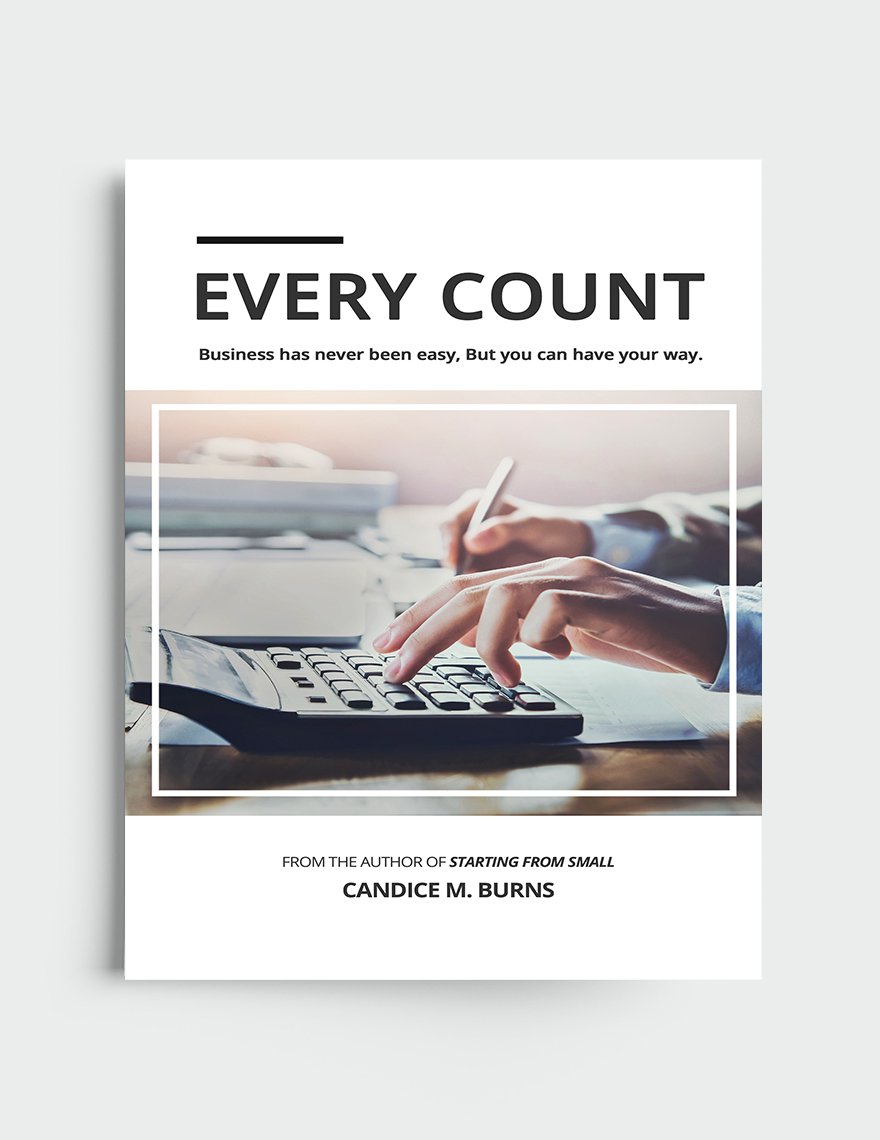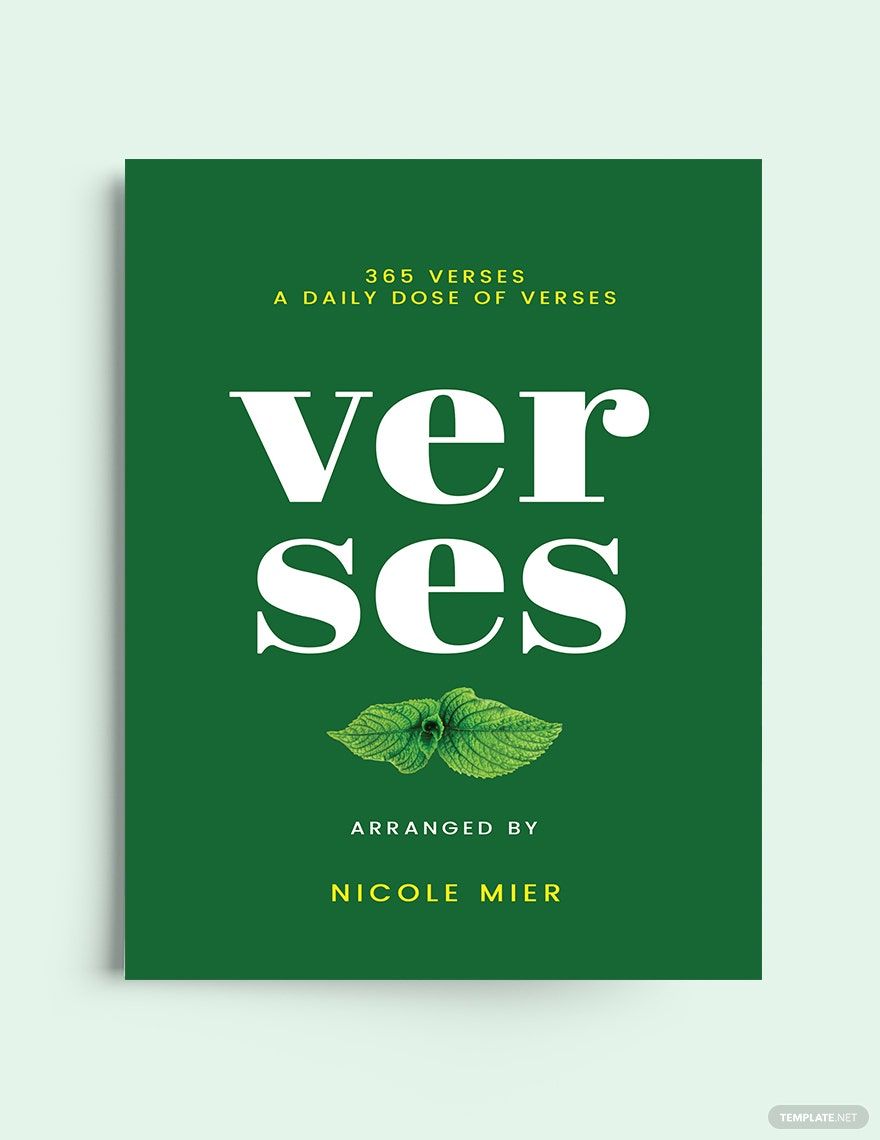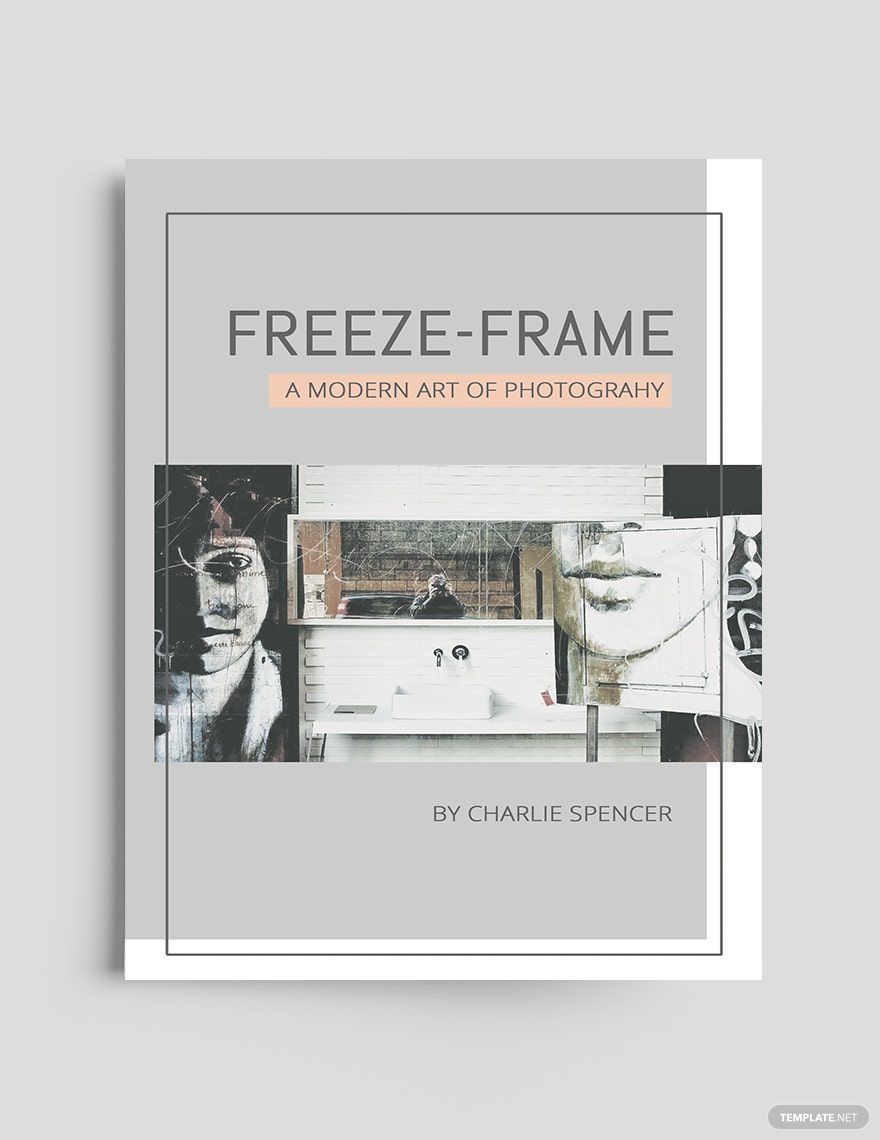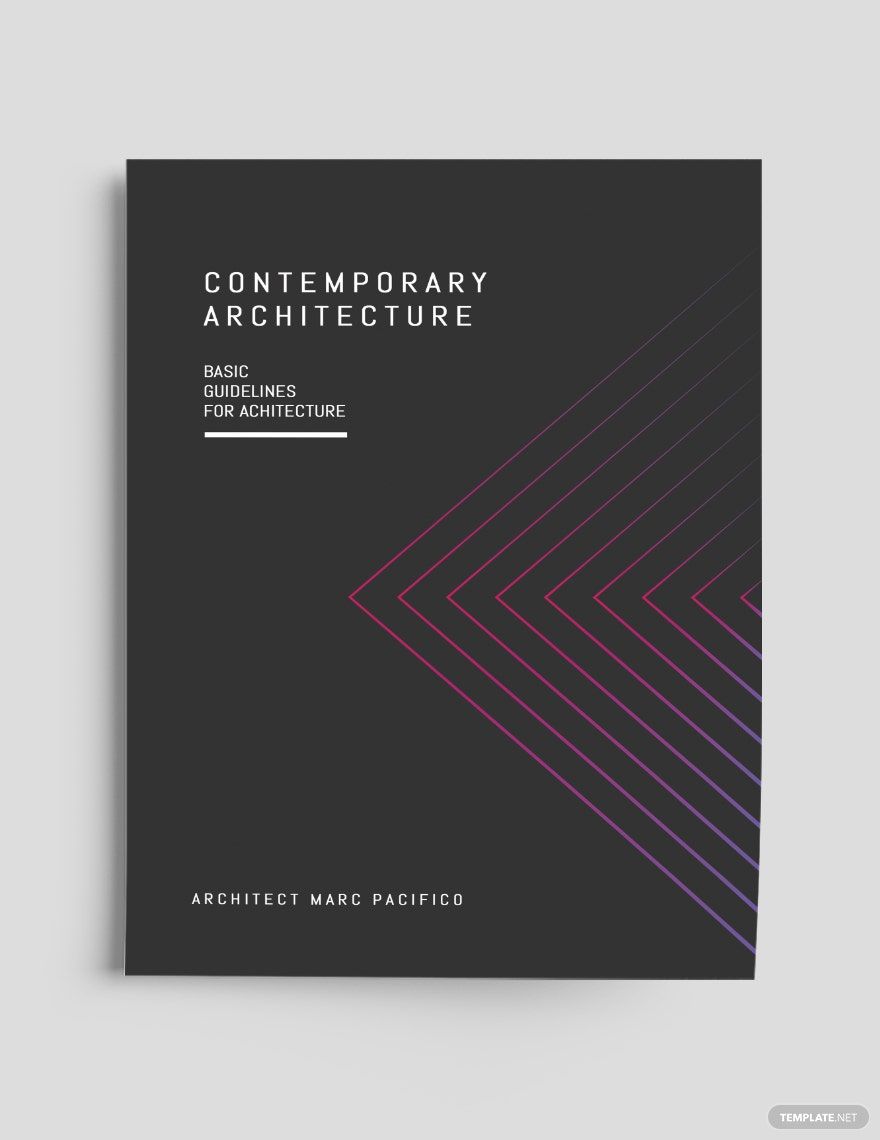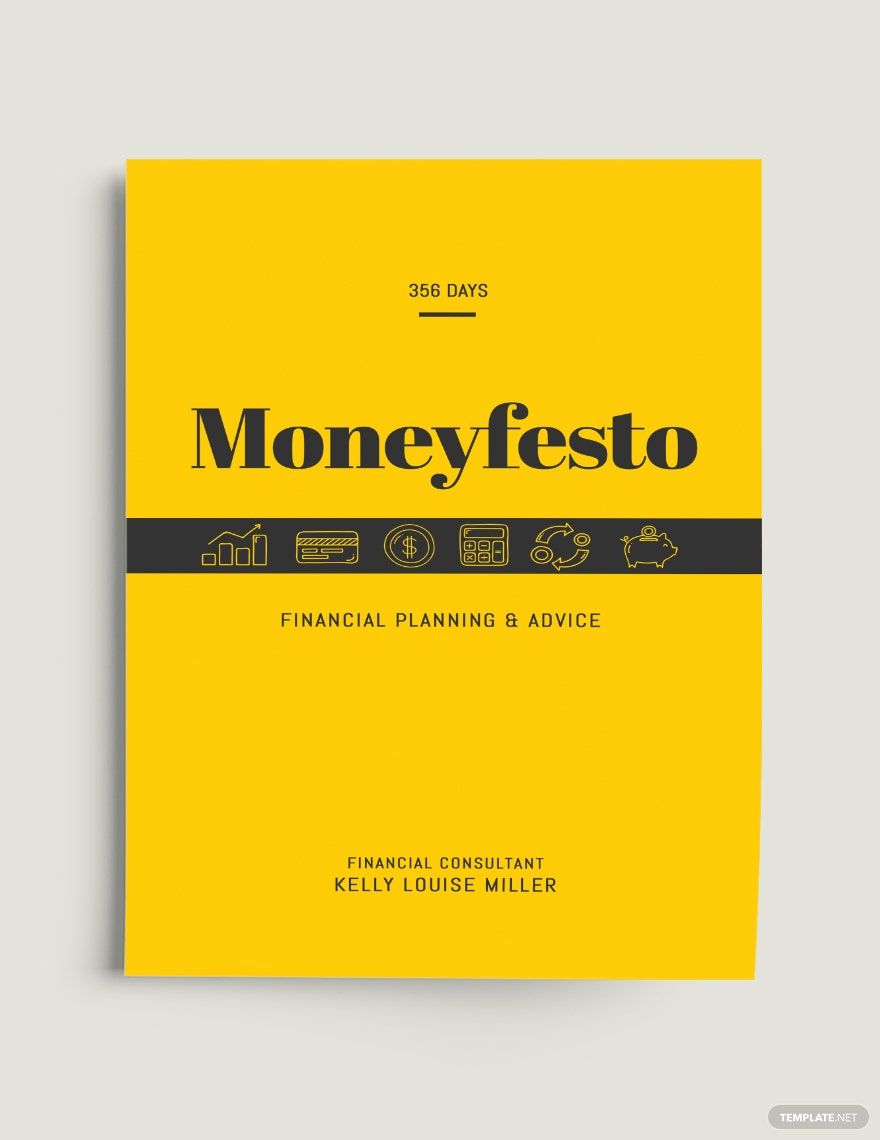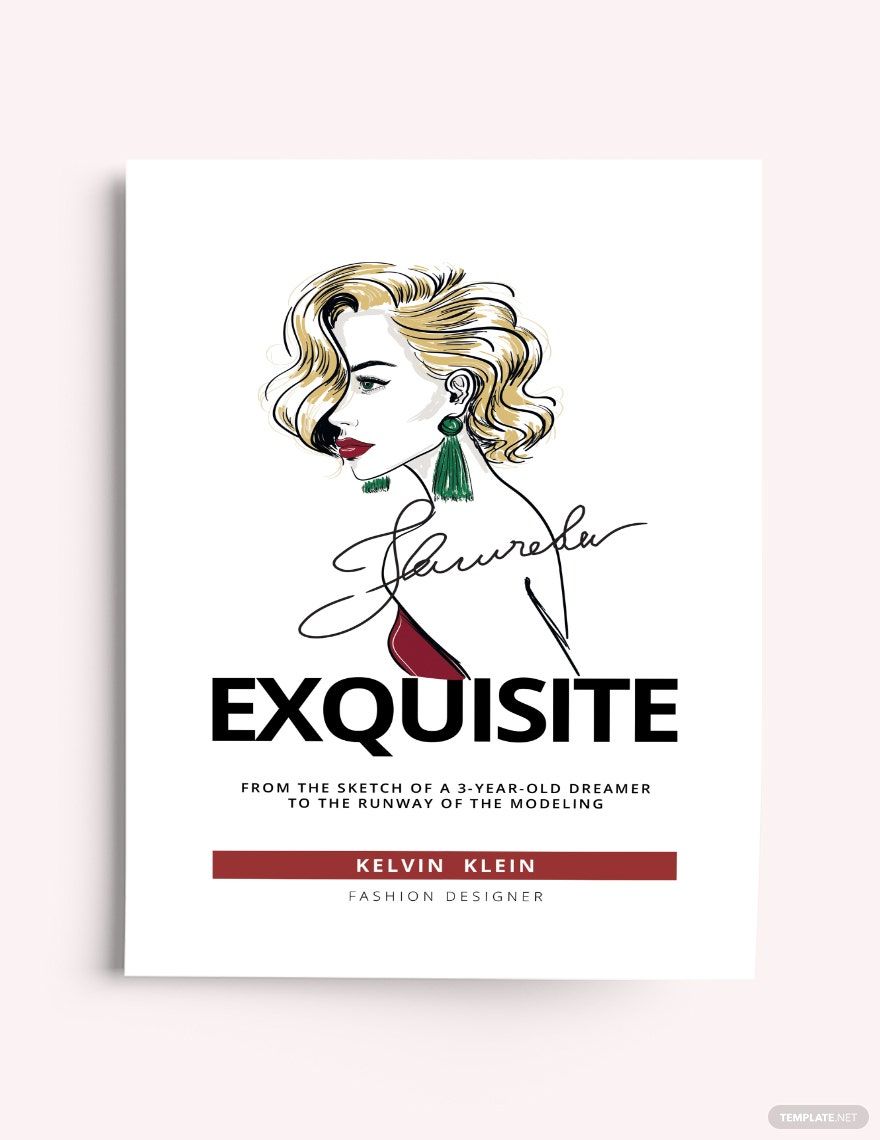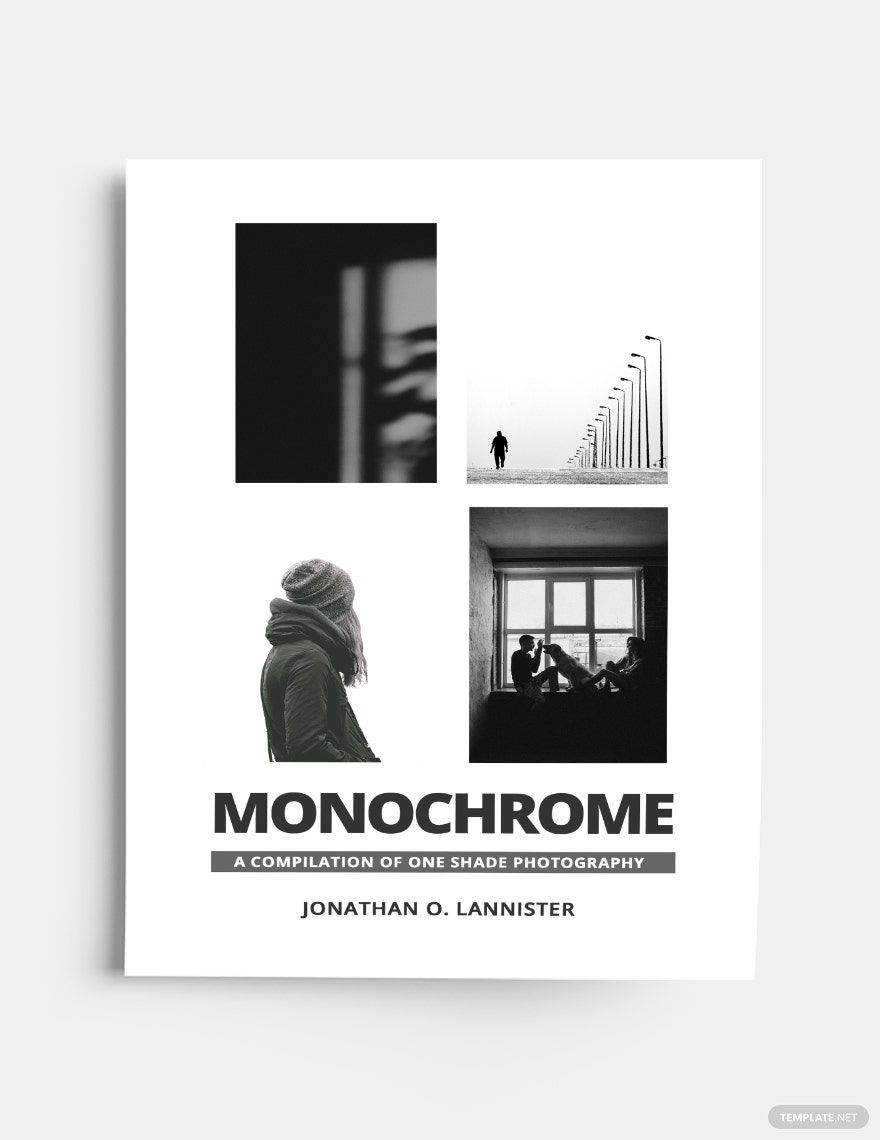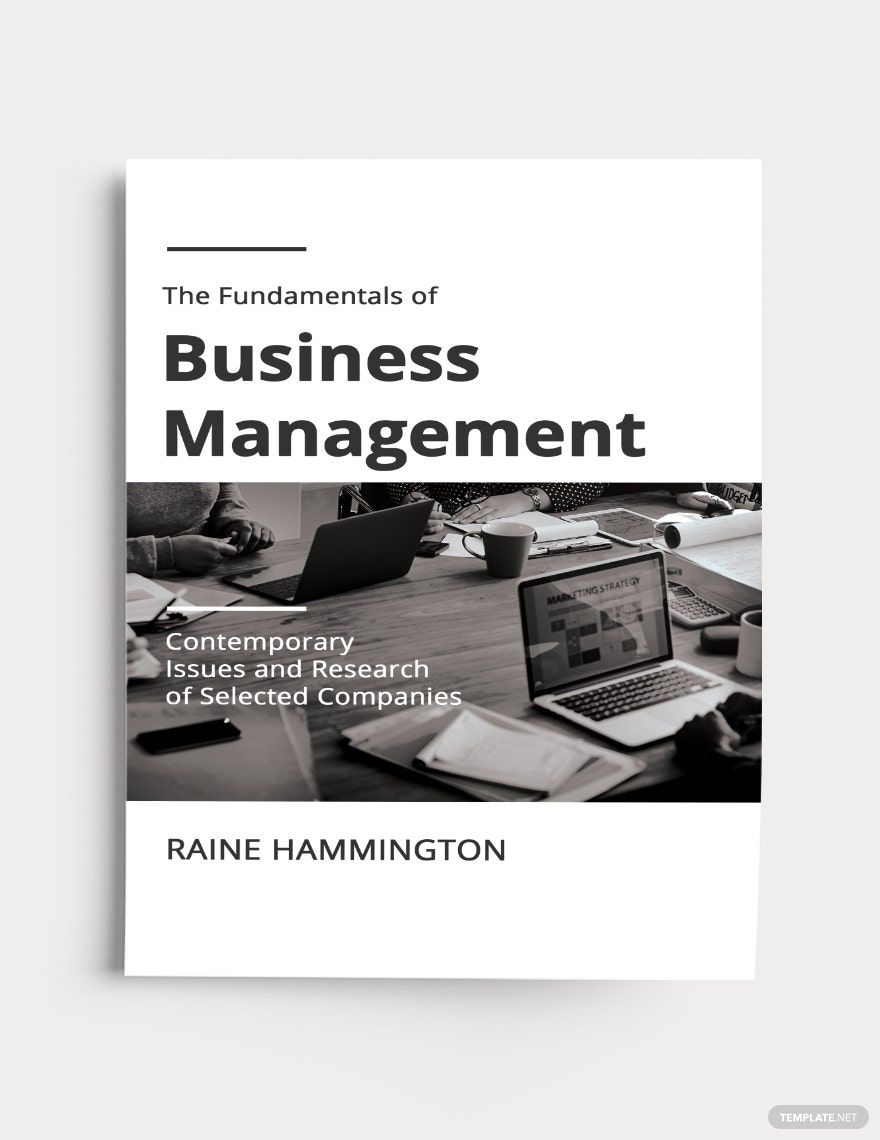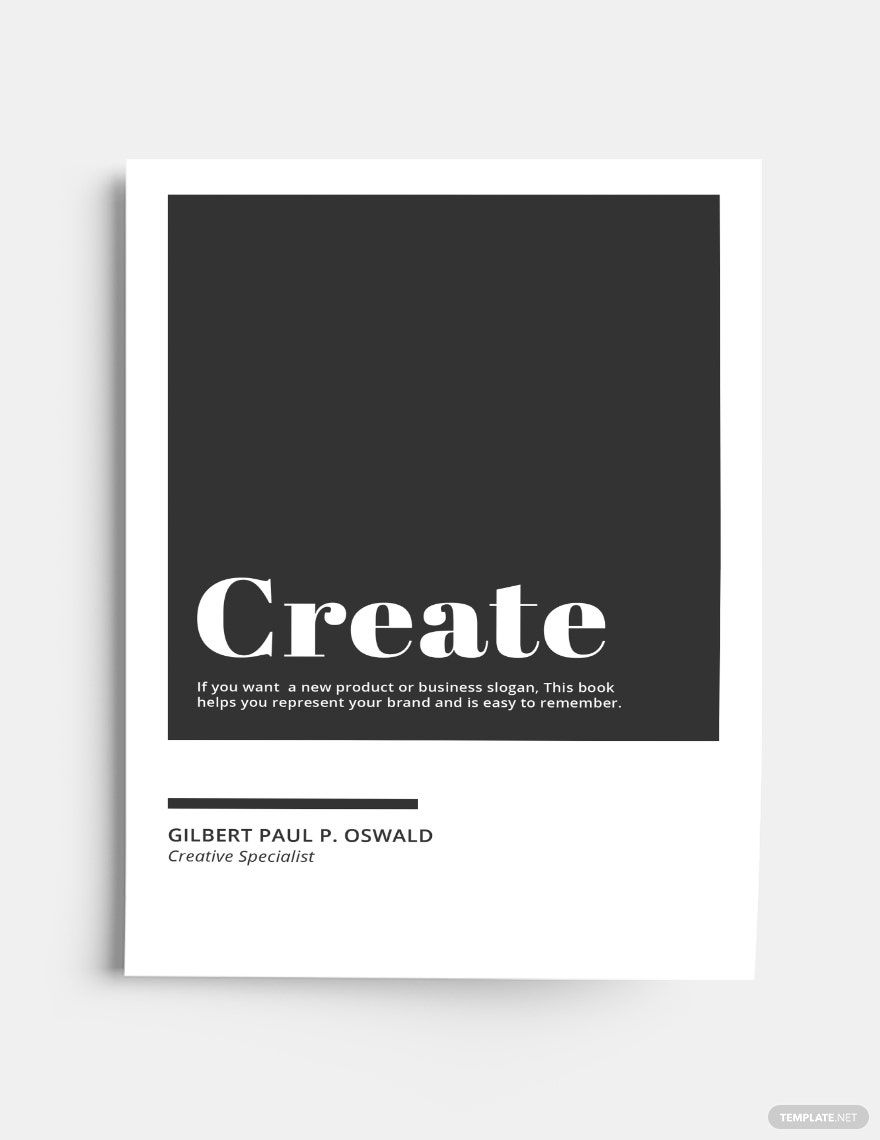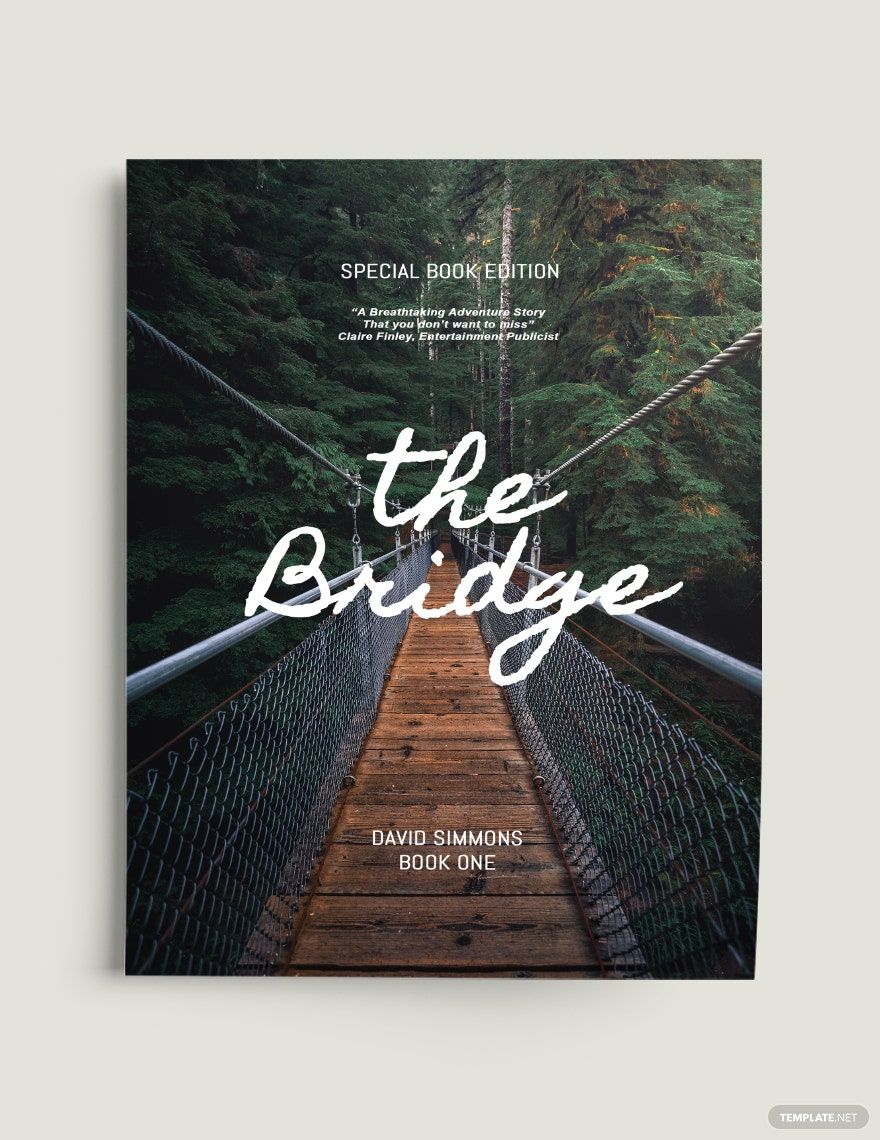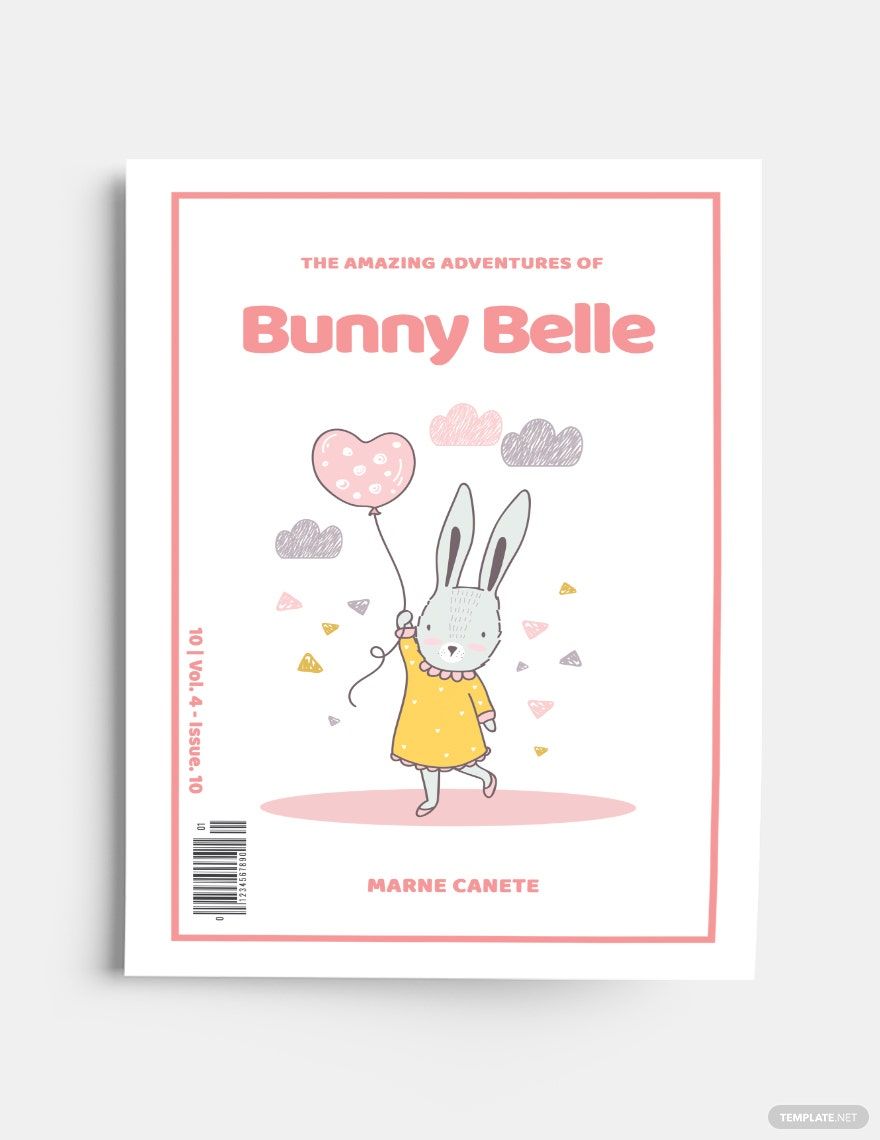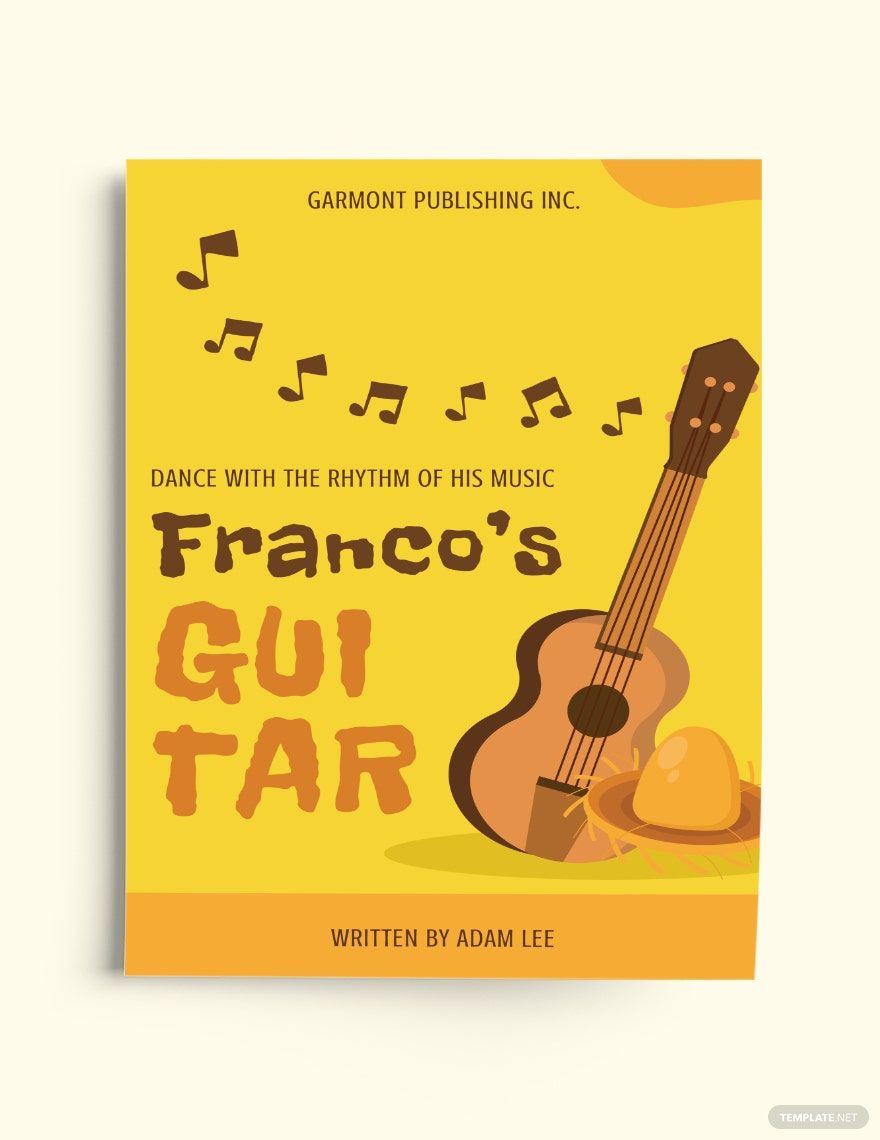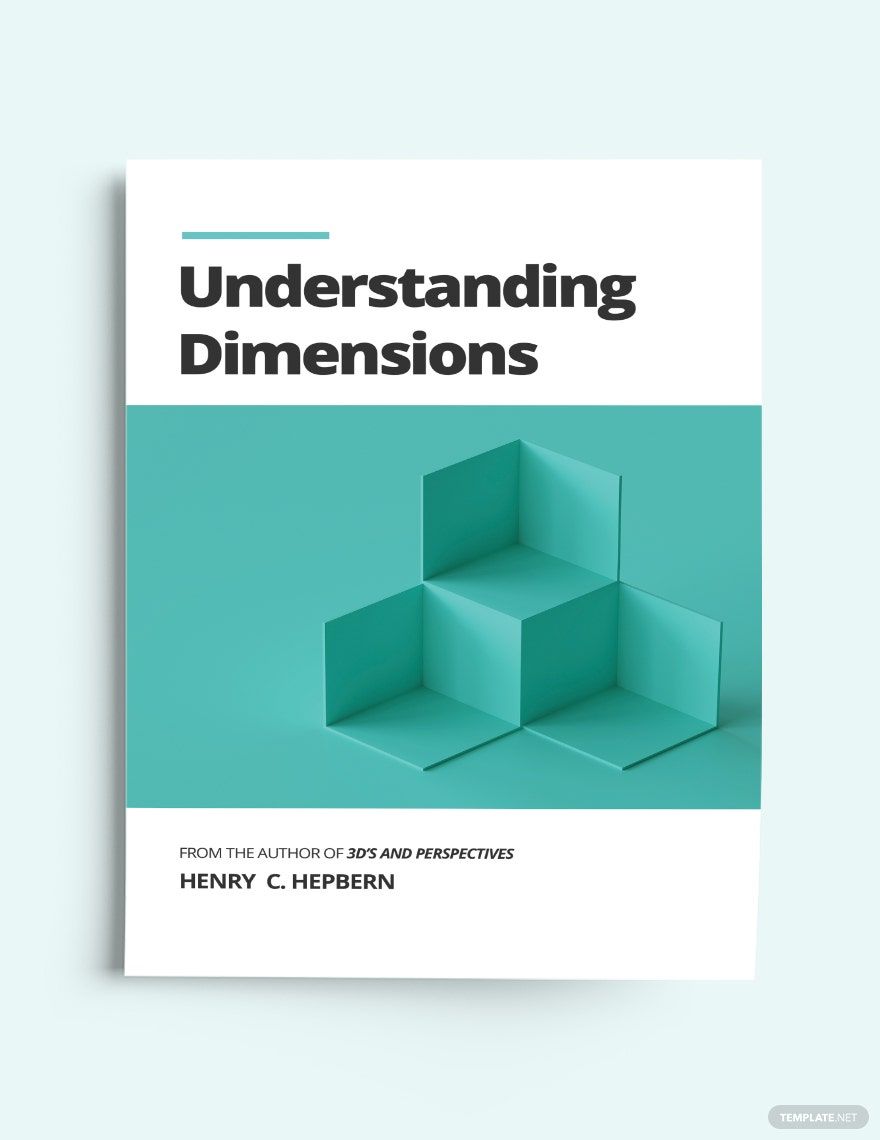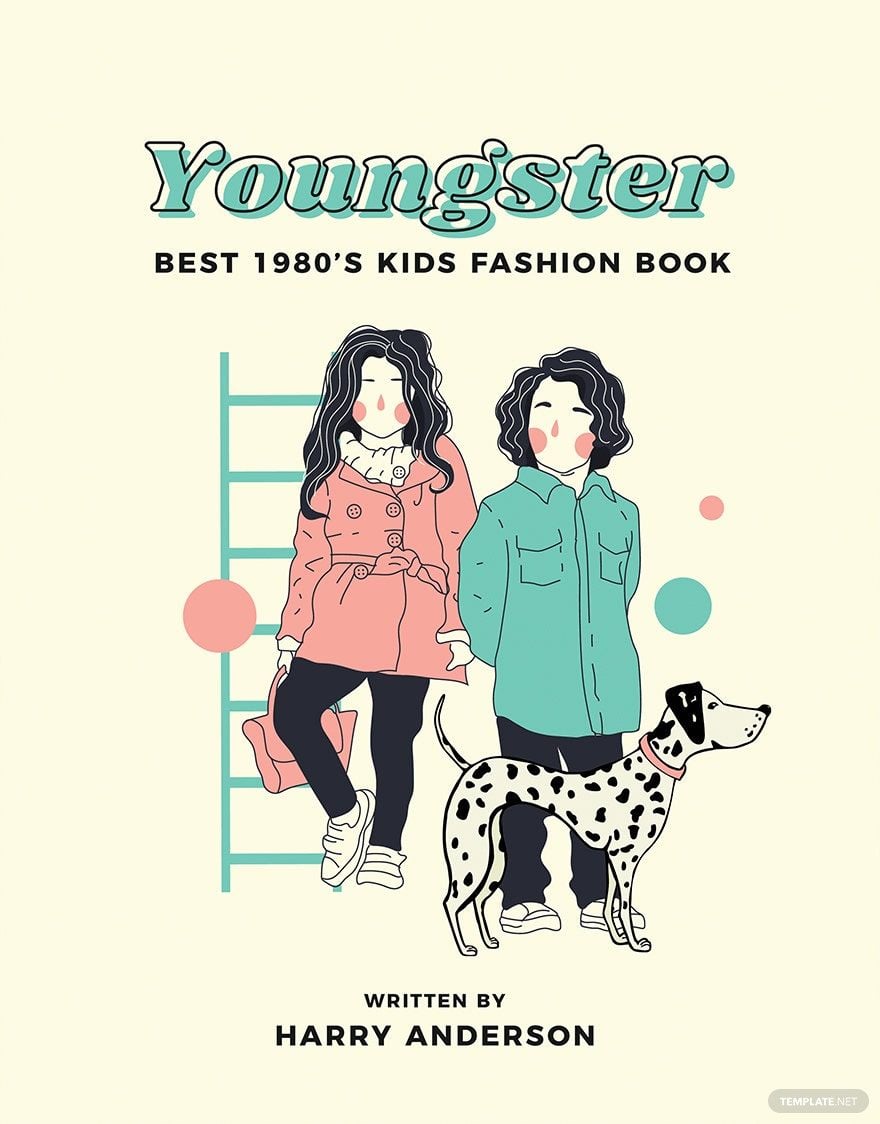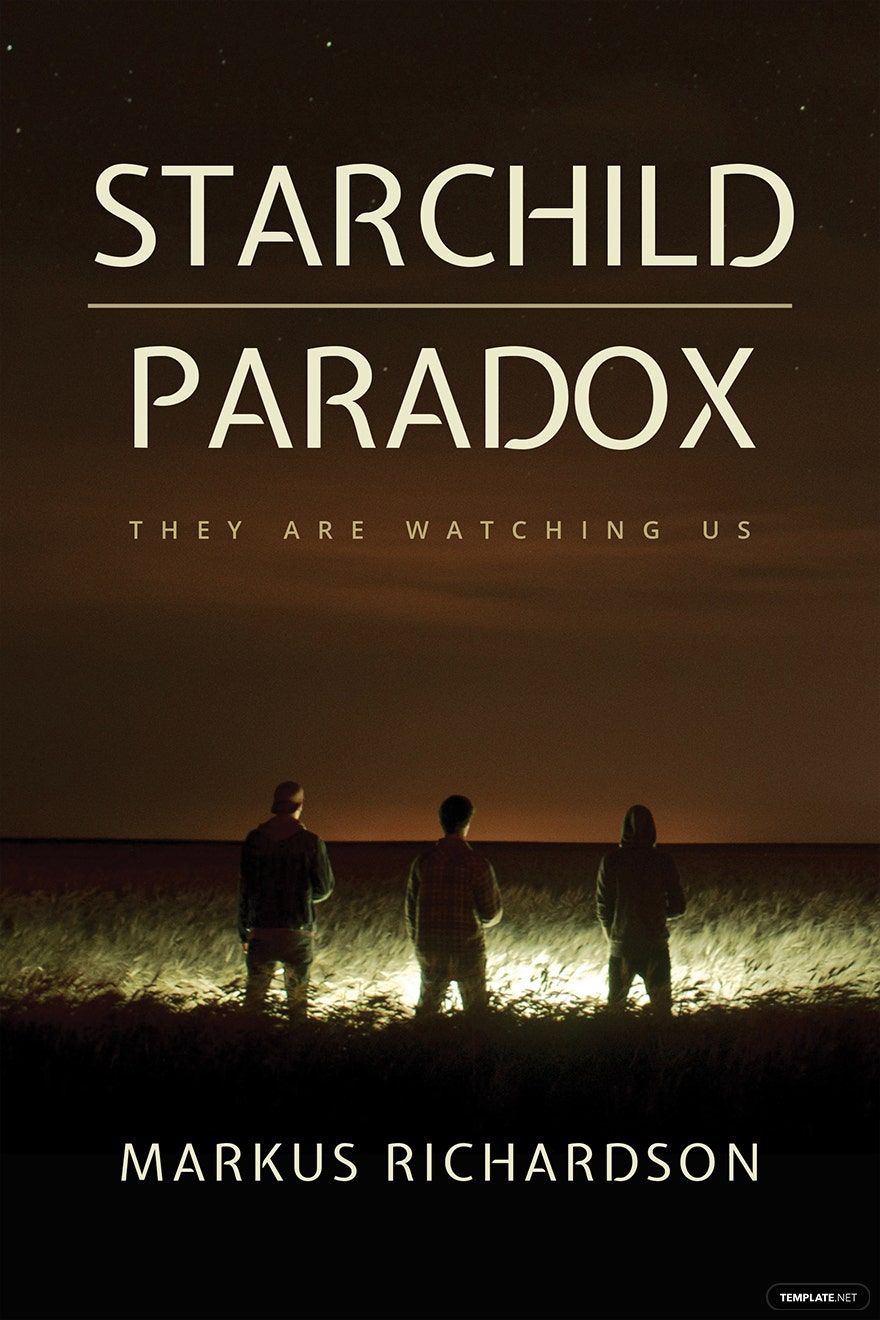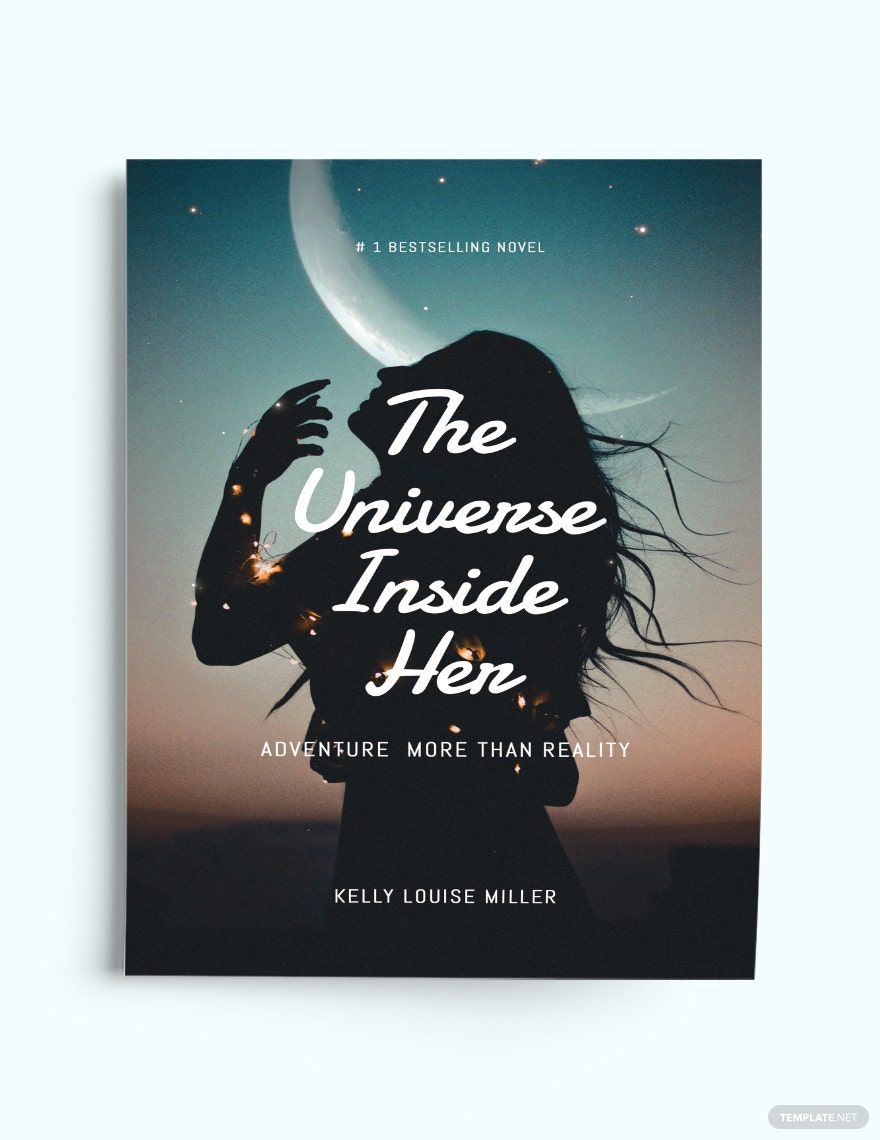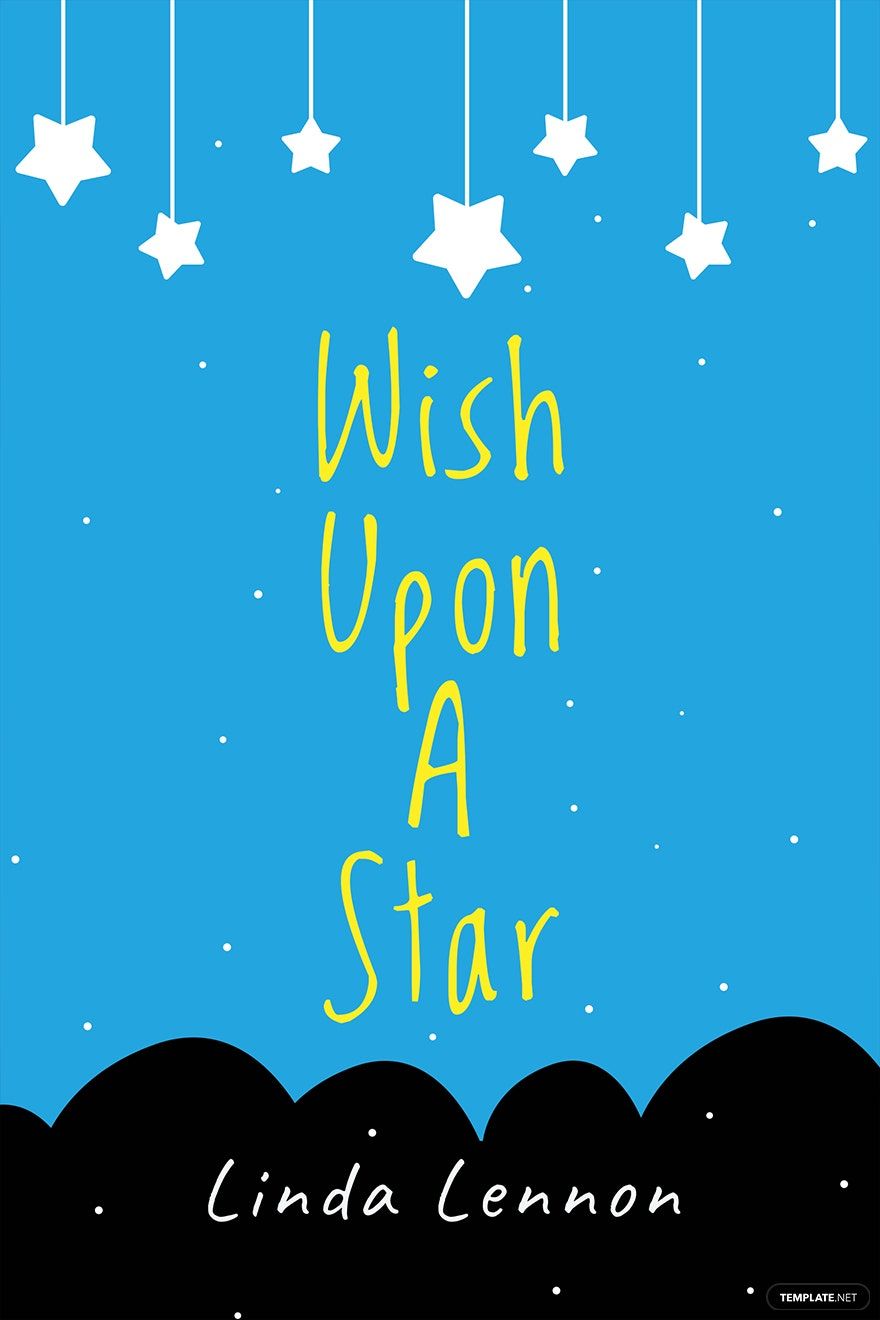Transform Your Publishing Vision with Stunning Book Cover Templates in Microsoft Word by Template.net
Elevate your literary creations with vibrant book cover designs, brought to you by Template.net. Designed for authors and publishers alike, these pre-designed Book Cover Templates empower you to craft professional-grade covers quickly and effortlessly, even if you have no design experience. Whether you're looking to showcase your latest novel or present a polished cover for your self-help book, you'll find the perfect style to suit your needs. Our library offers a range of Free options, with downloadable and printable files available in Microsoft Word format. Thanks to our beautiful pre-designed templates, creating a captivating book cover has never been easier or more cost-effective.
Uncover a world of creativity with even more beautiful Premium Book Cover Templates available in Microsoft Word. With new designs added regularly, you're sure to find fresh inspiration that keeps you ahead of the curve. Plus, our templates are designed for flexibility, allowing you or your team to easily download or share via link, print, or email to maximize your project's reach. By integrating both Free and Premium templates, you gain maximum flexibility, enabling you to customize your covers to fit both budget and creative vision seamlessly. Dive into the vast selection and bring your publishing vision to life.