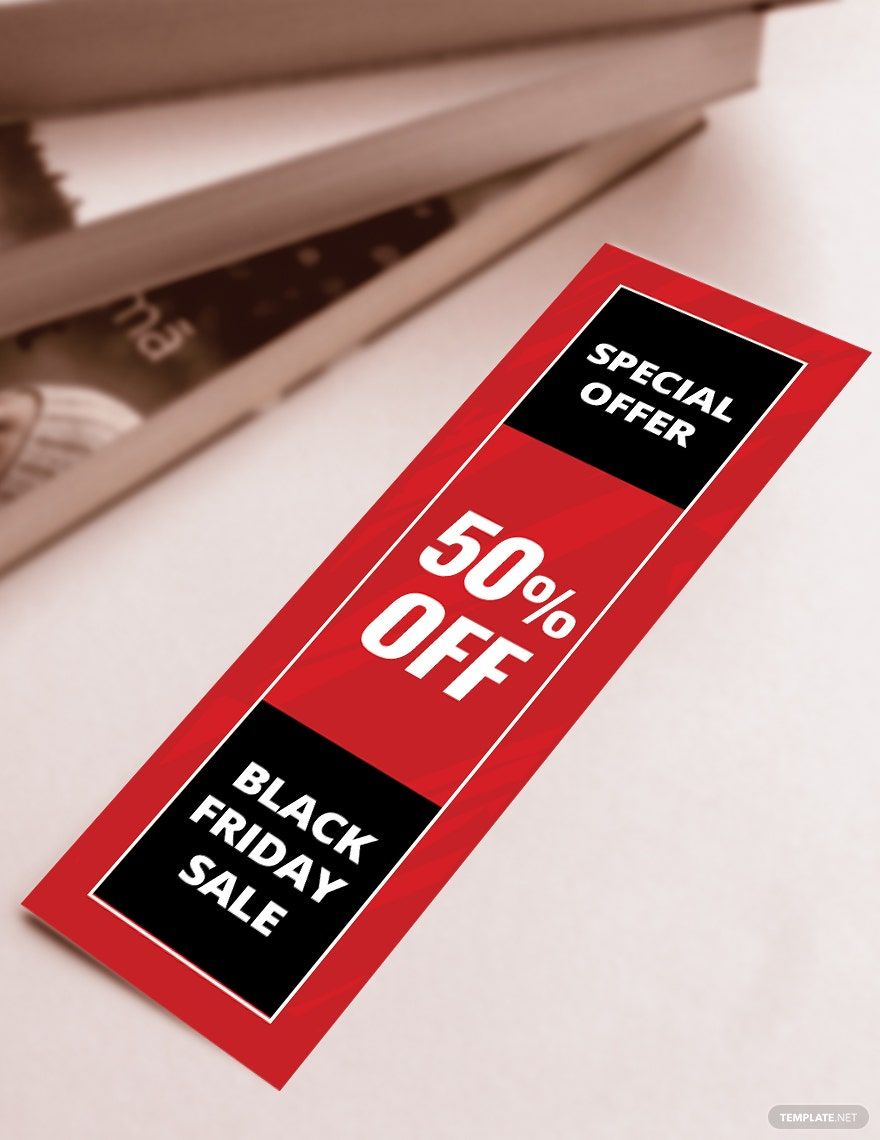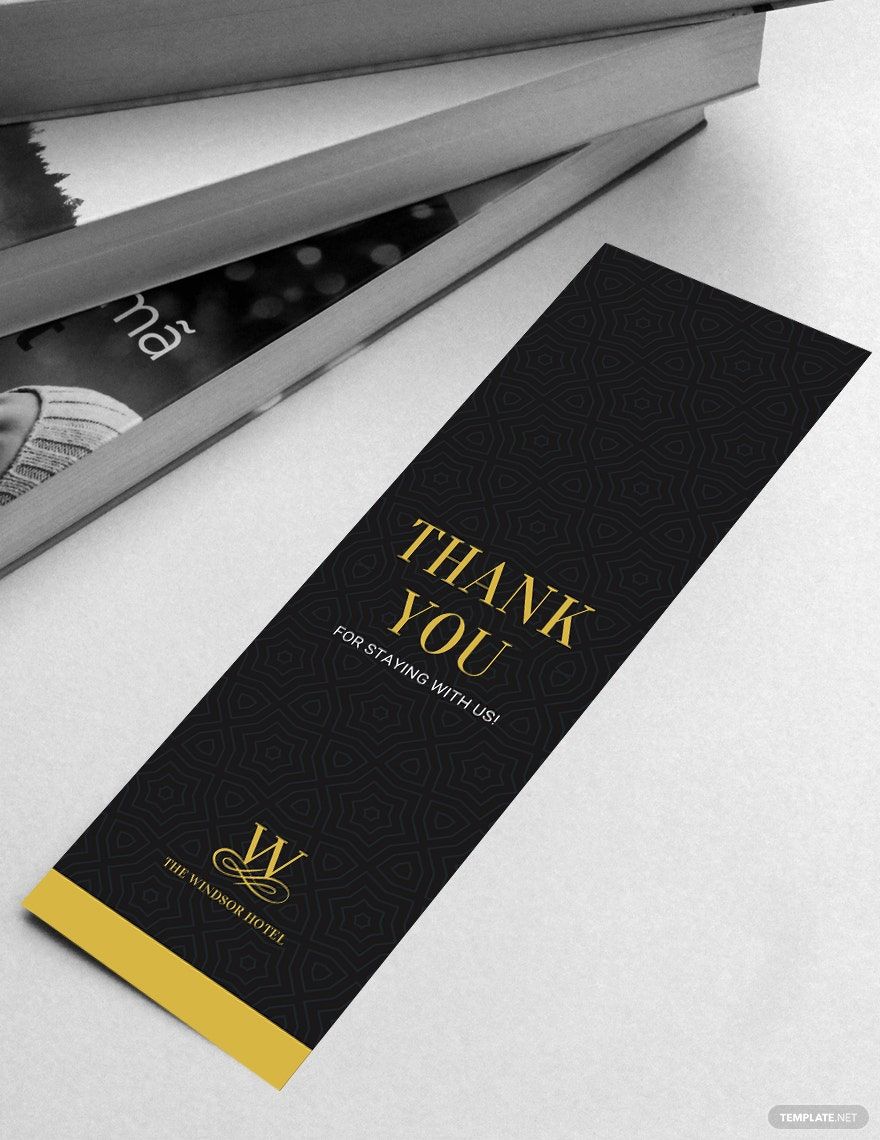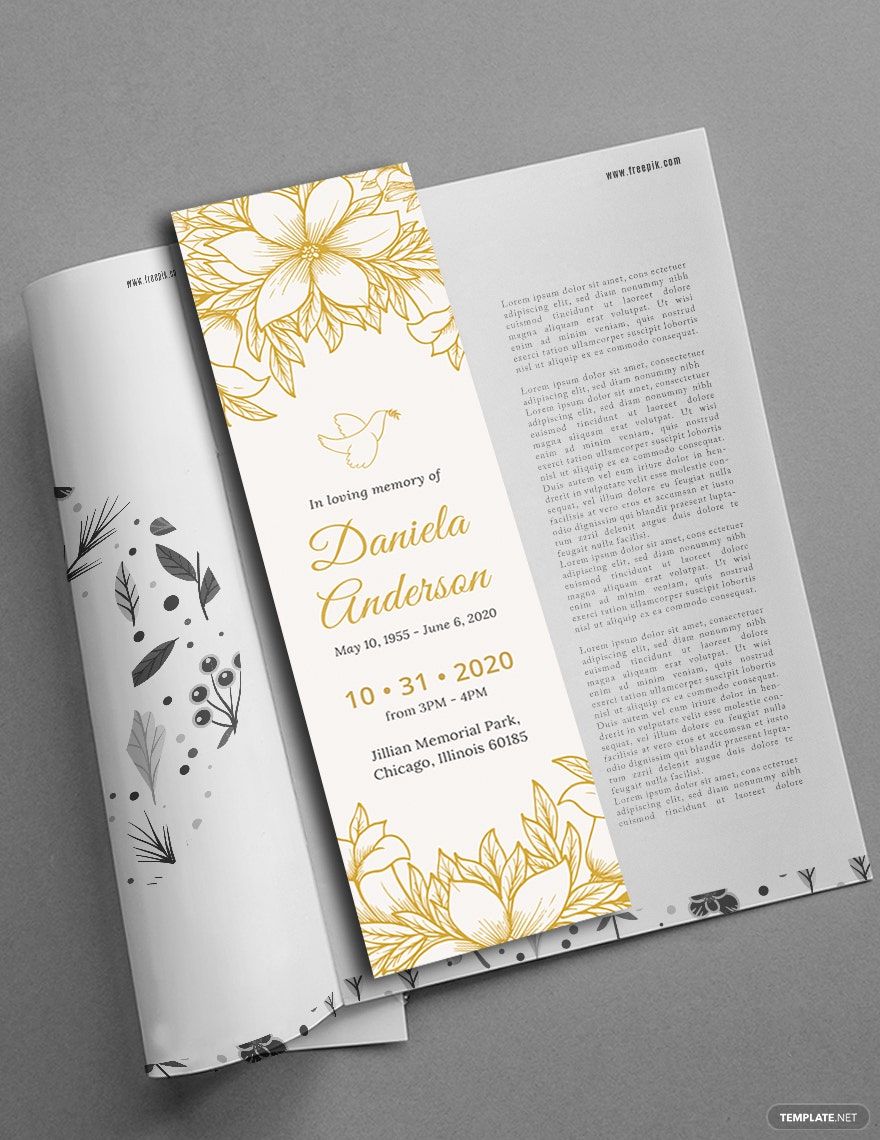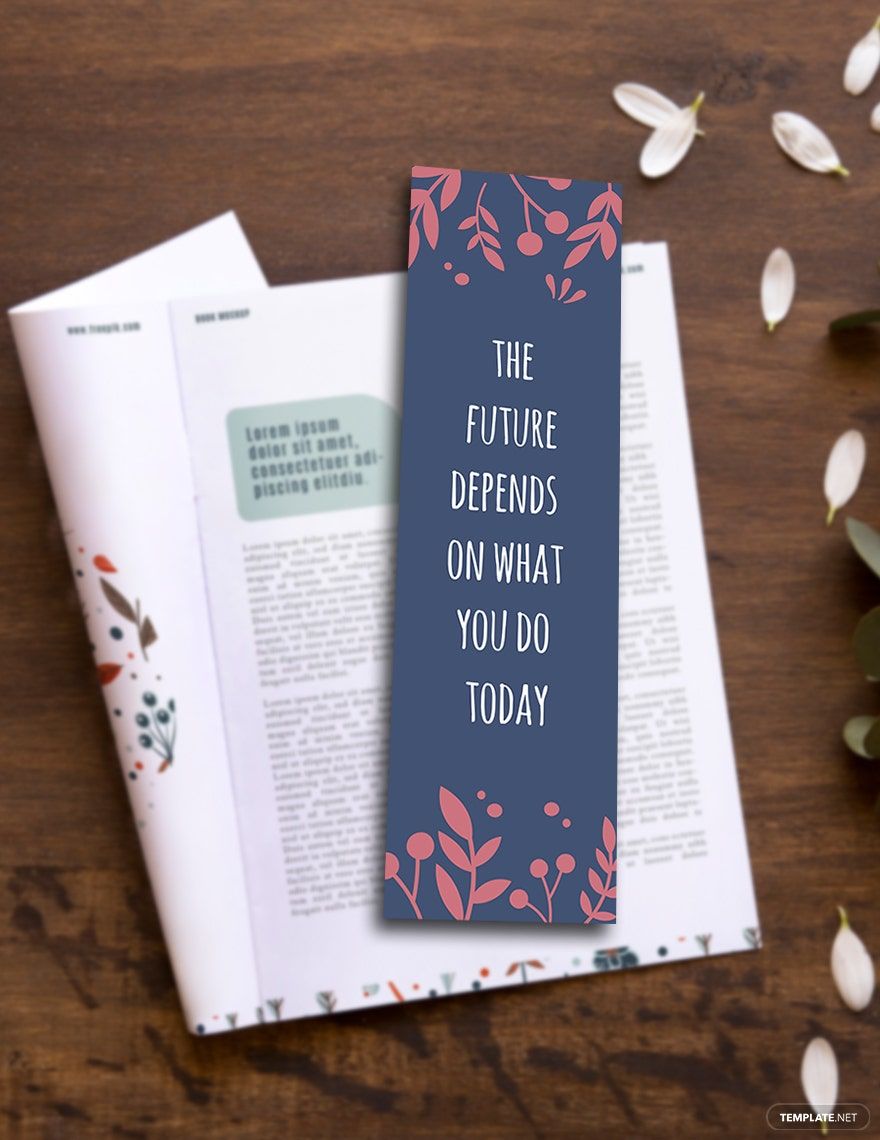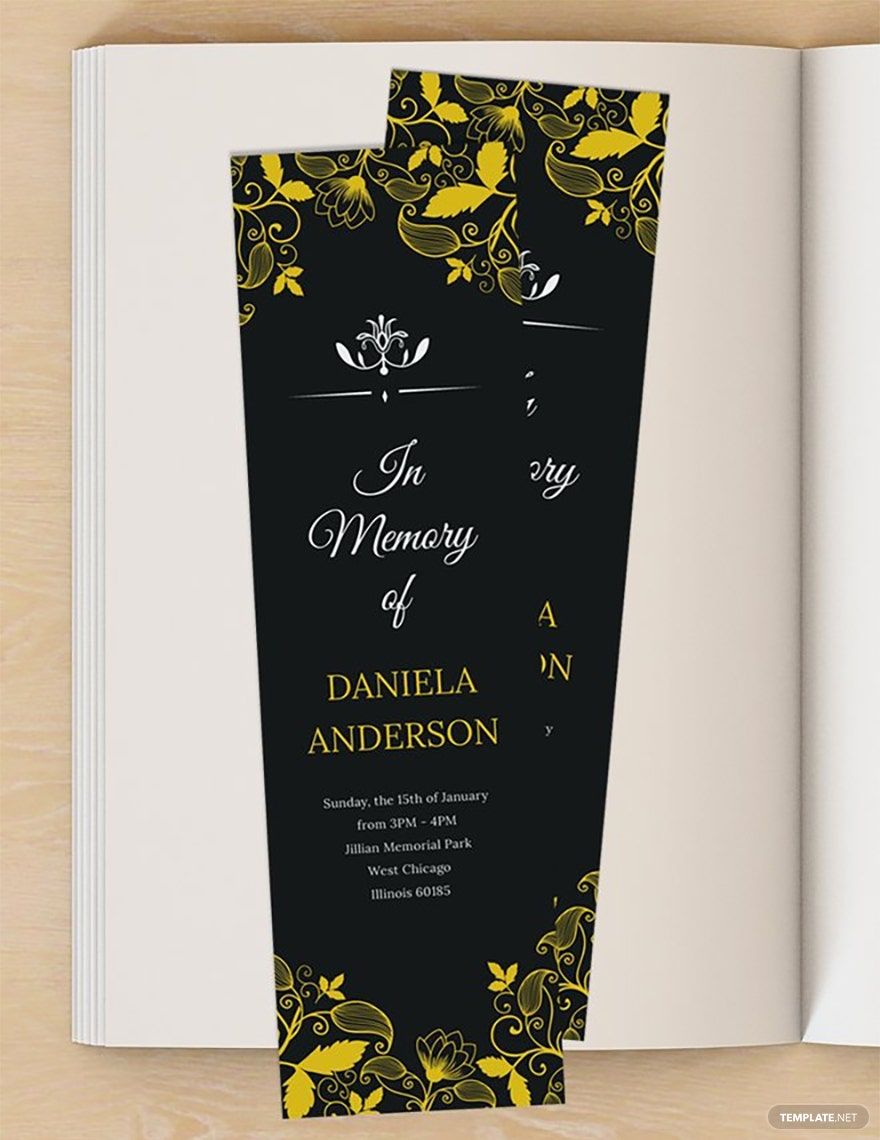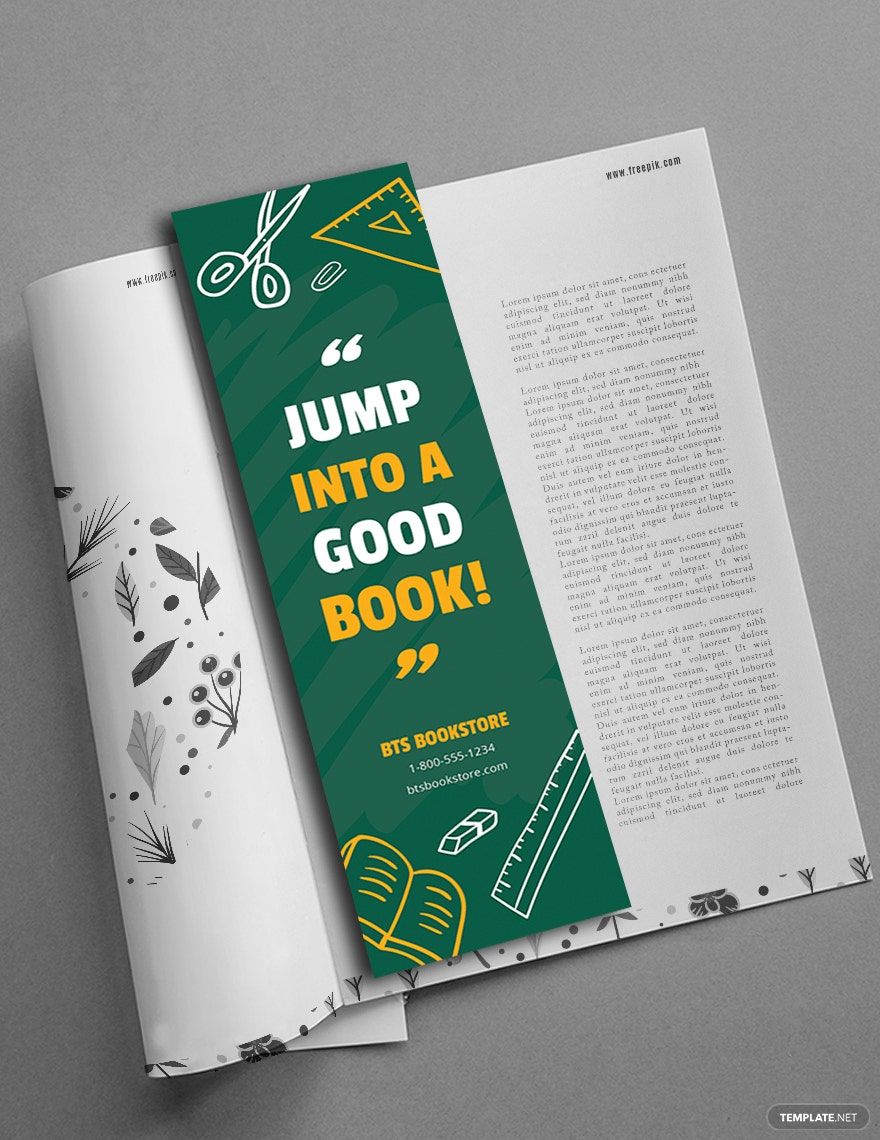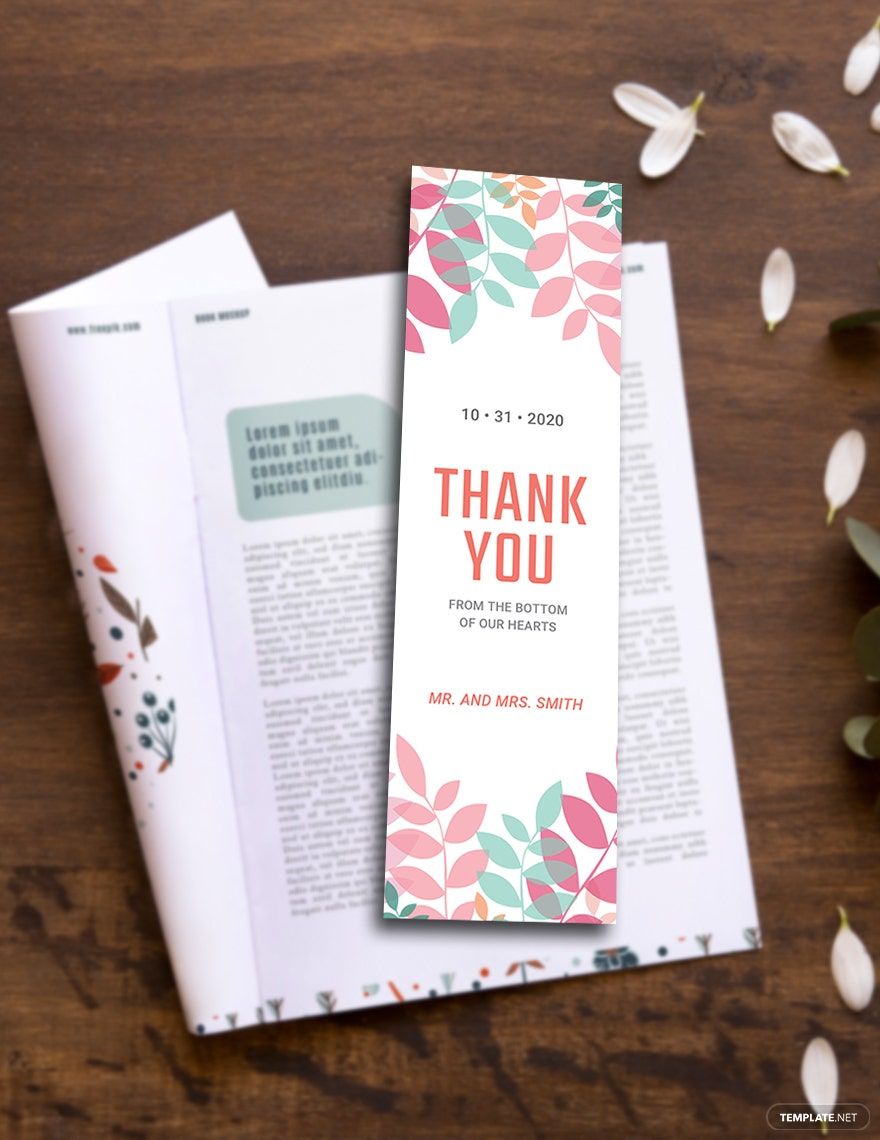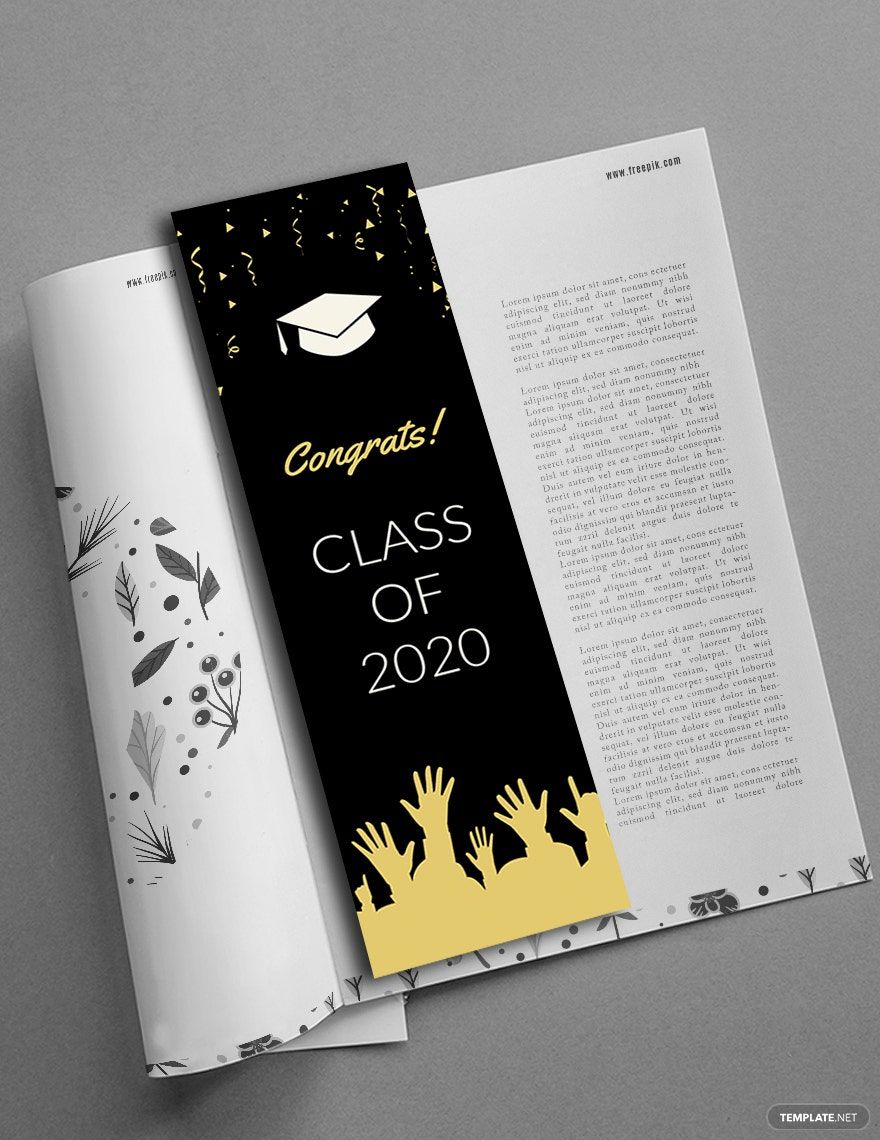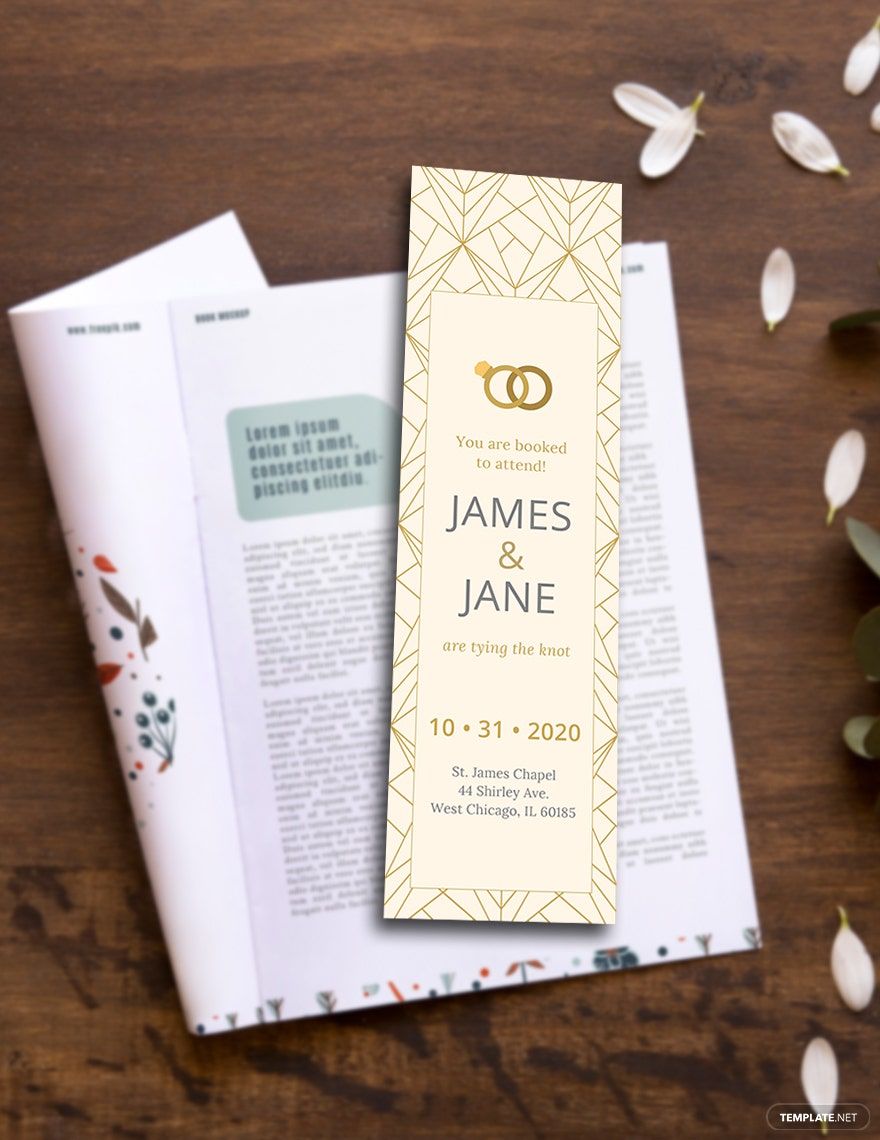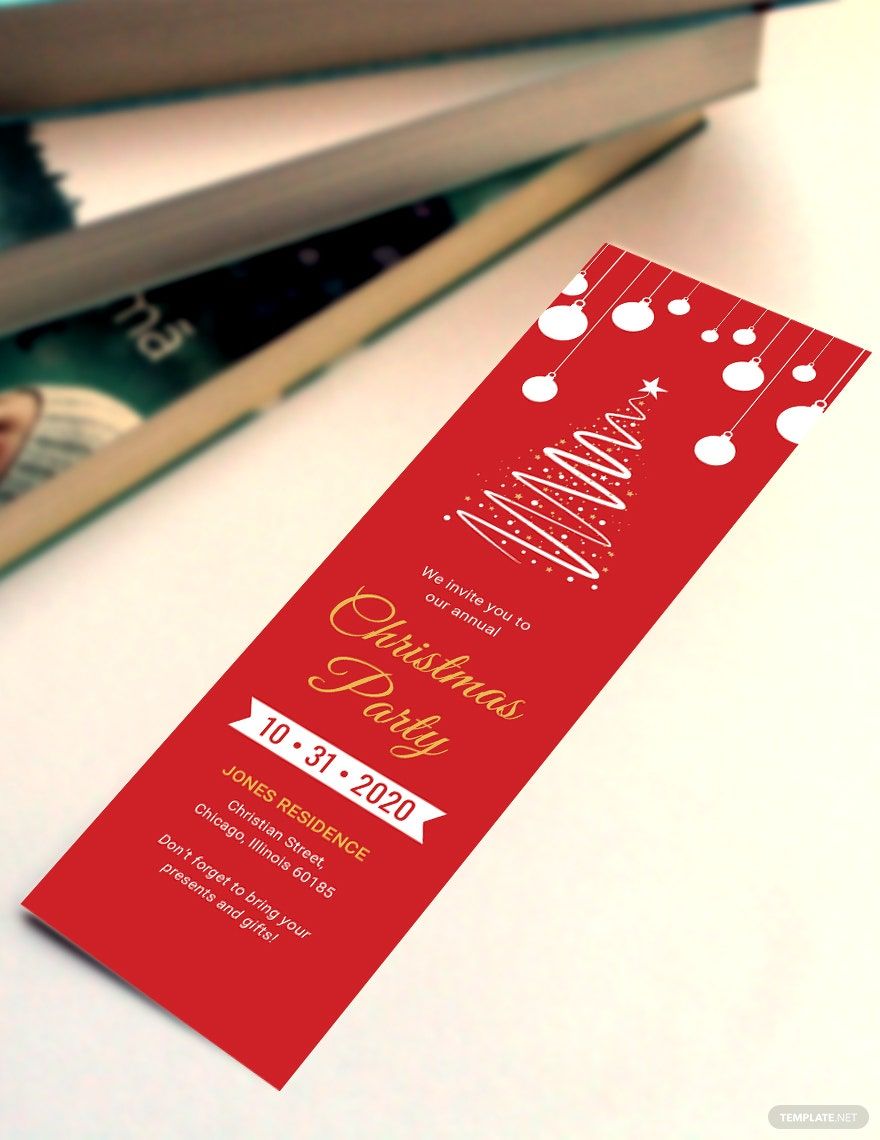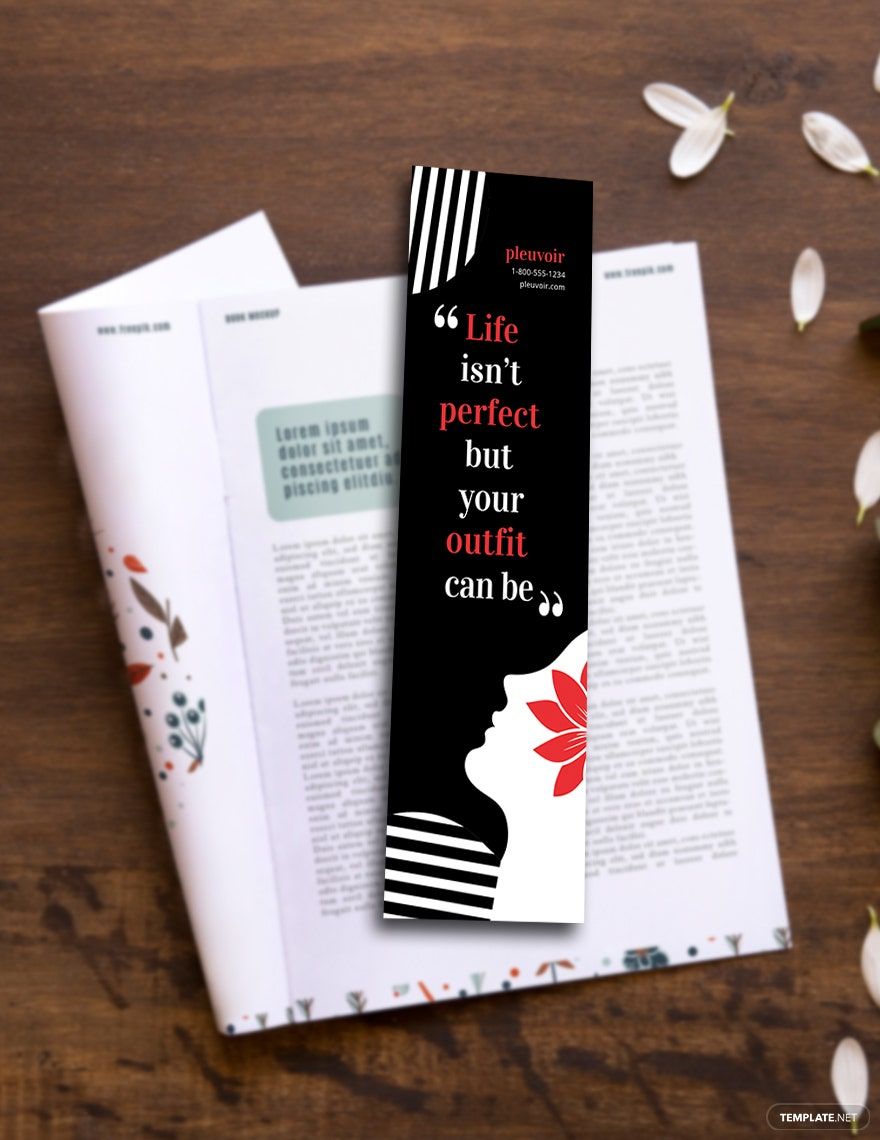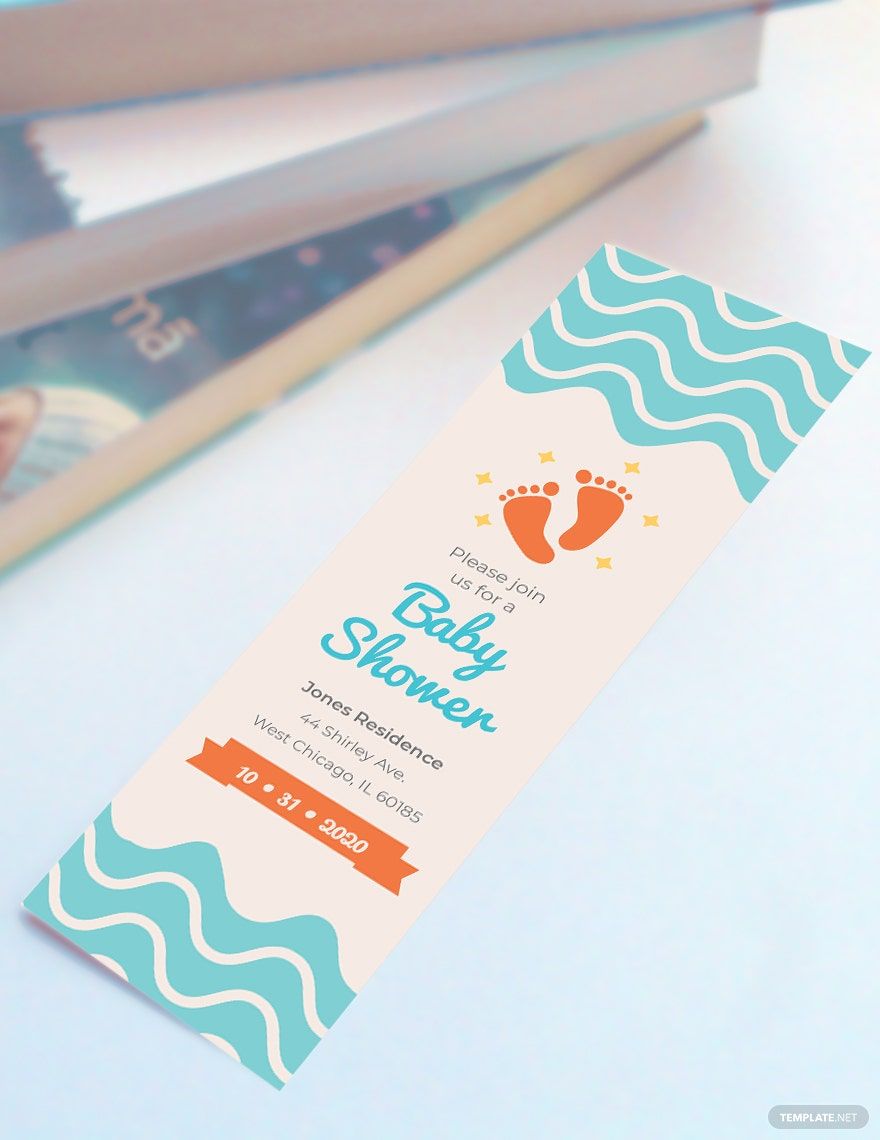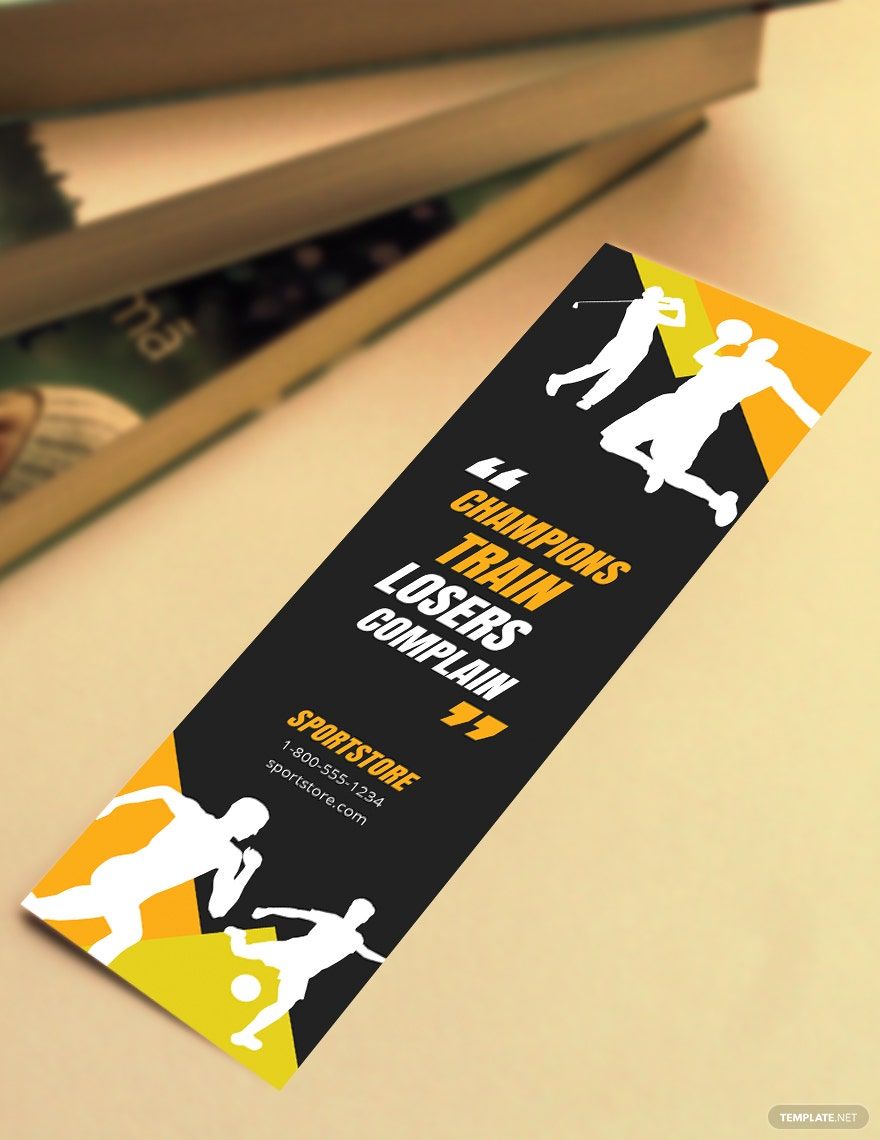Bring your event promotions to life with pre-designed Bookmark Templates in Microsoft Publisher by Template.net
Create professional-grade bookmarks quickly and easily with no design experience using Template.net's Pre-designed Bookmark Templates. Designed for everyone from educators creating reading incentives to businesses promoting their brand, these templates allow you to bring any Bookmark concept to fruition with ease. With applications as varied as book club giveaways or product launch bookmarks, you have a versatile tool at your disposal. Each template comes Free, fully customizable, and ready to download and print in Microsoft Publisher format. Enjoy the simplicity of editing each pre-designed bookmark to reflect your unique style, ensuring beautiful results without needing design skills.
Explore more beautiful Premium pre-designed templates in Microsoft Publisher and discover an even wider array of bookmark options that cater to your every need. Each month, Template.net updates its library with fresh designs to keep your projects exciting and relevant. Once your masterpiece is ready, easily download or share via link, print, email, or export for increased reach. By leveraging a mix of Free and Premium Bookmark Templates, you can enjoy maximum flexibility and creativity. Start creating with confidence, knowing you have a resource at hand that merges functionality with artistry.