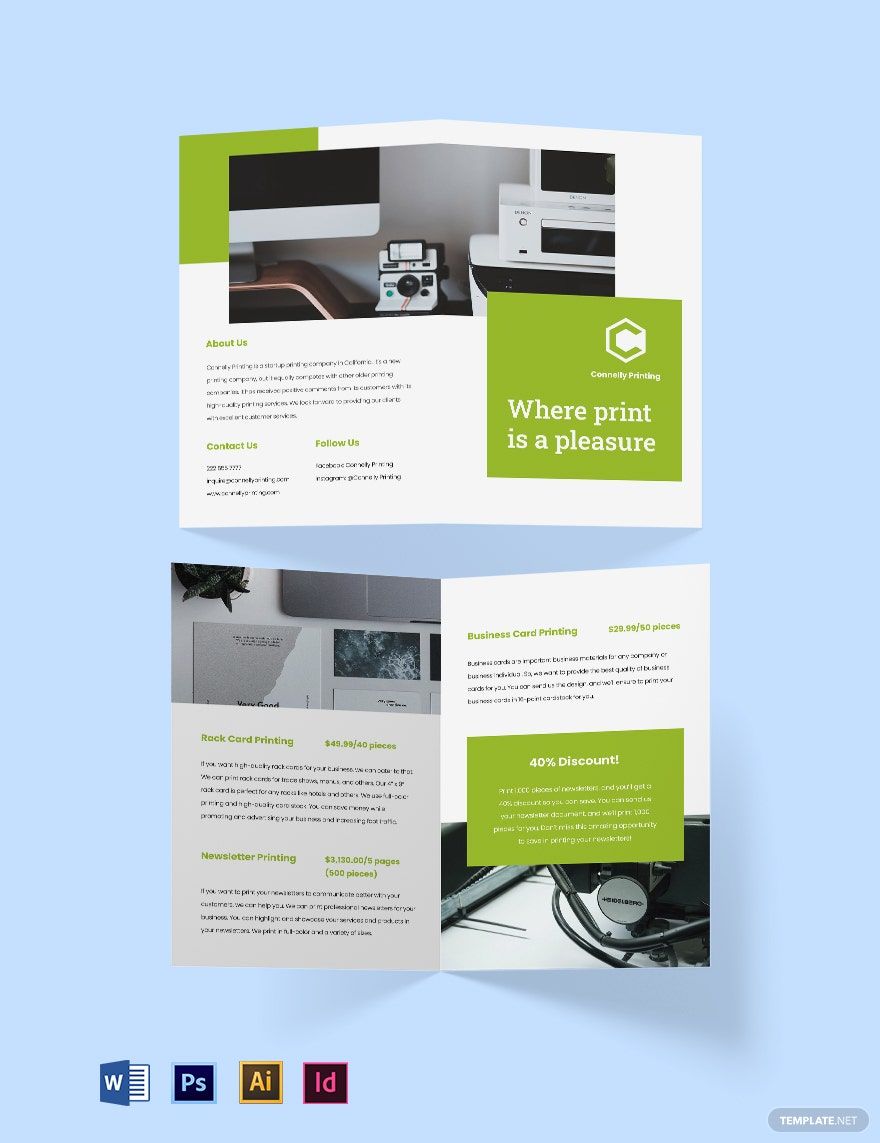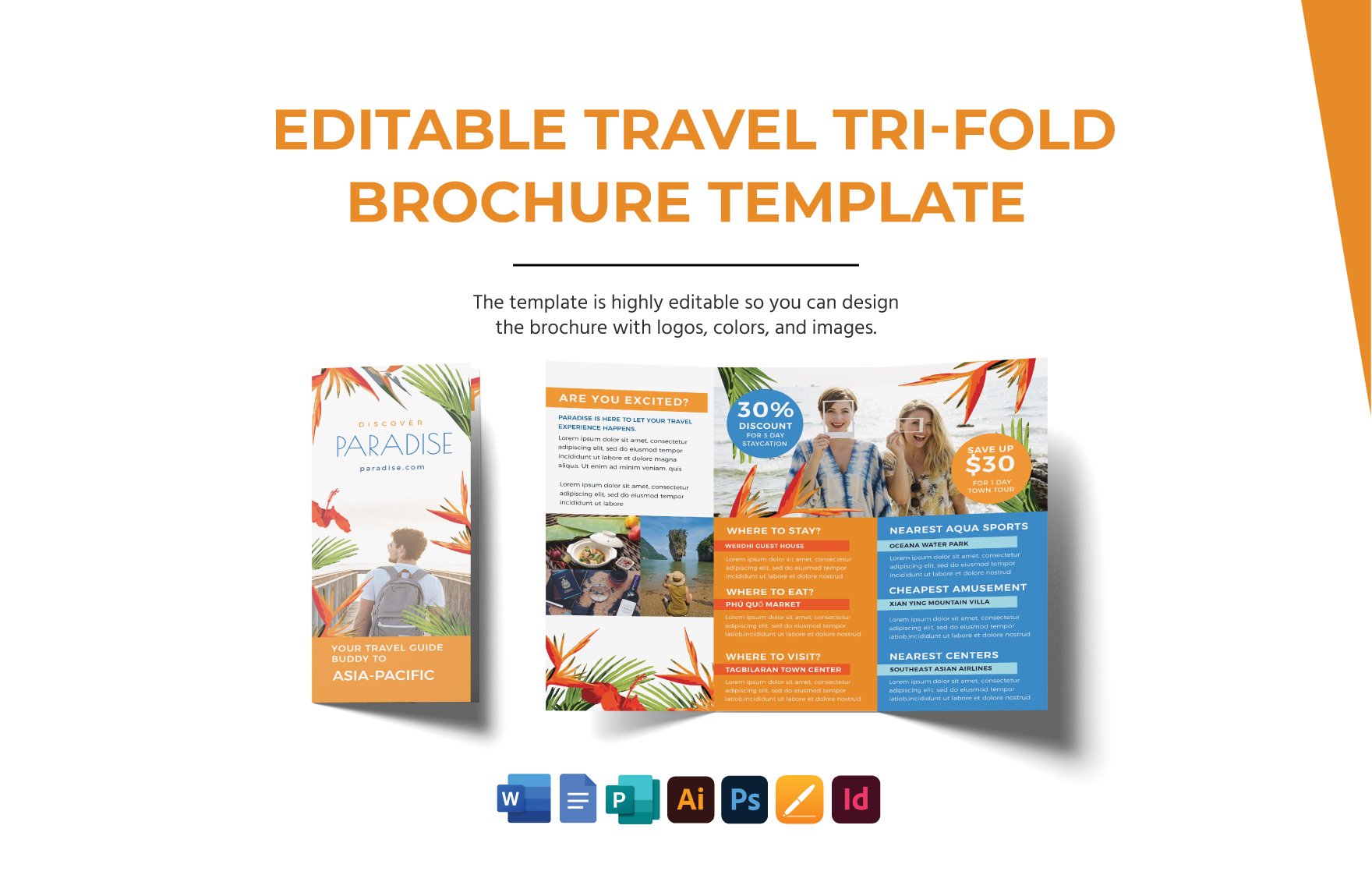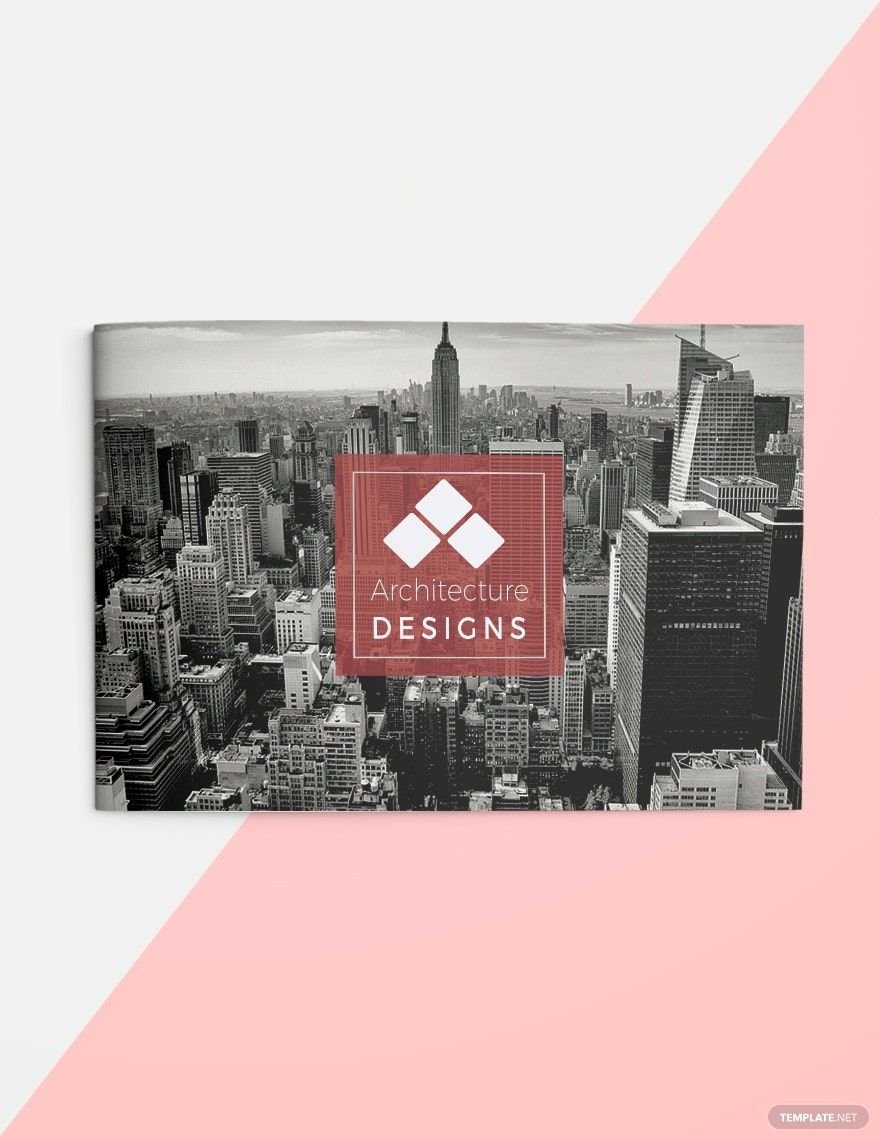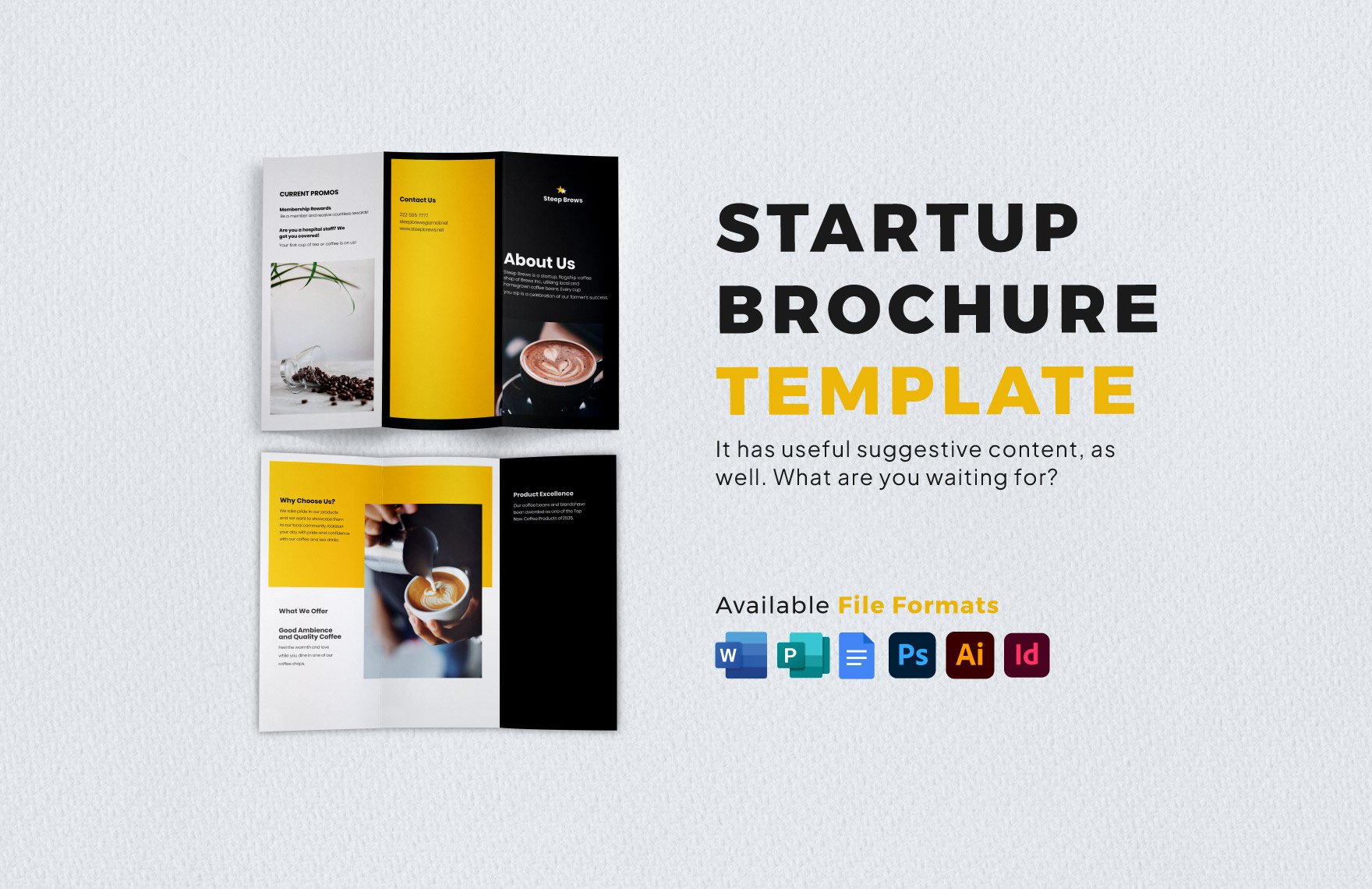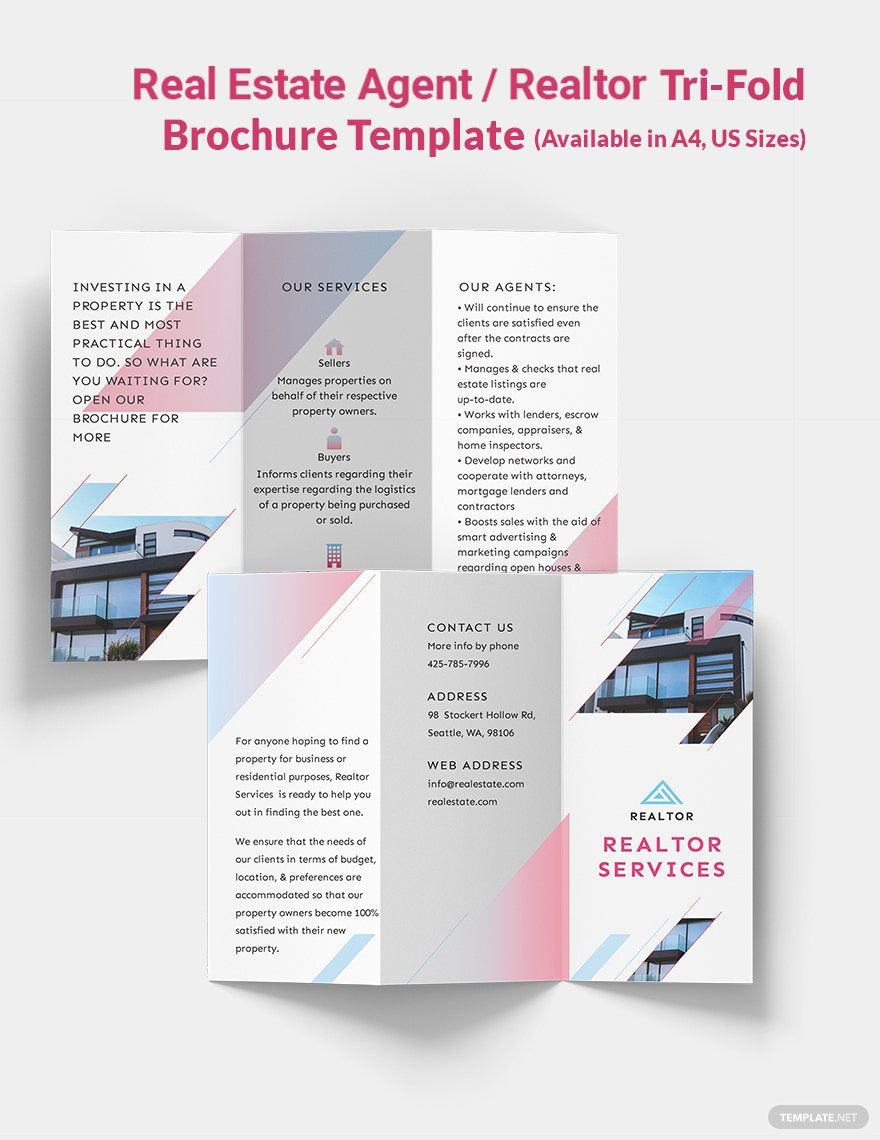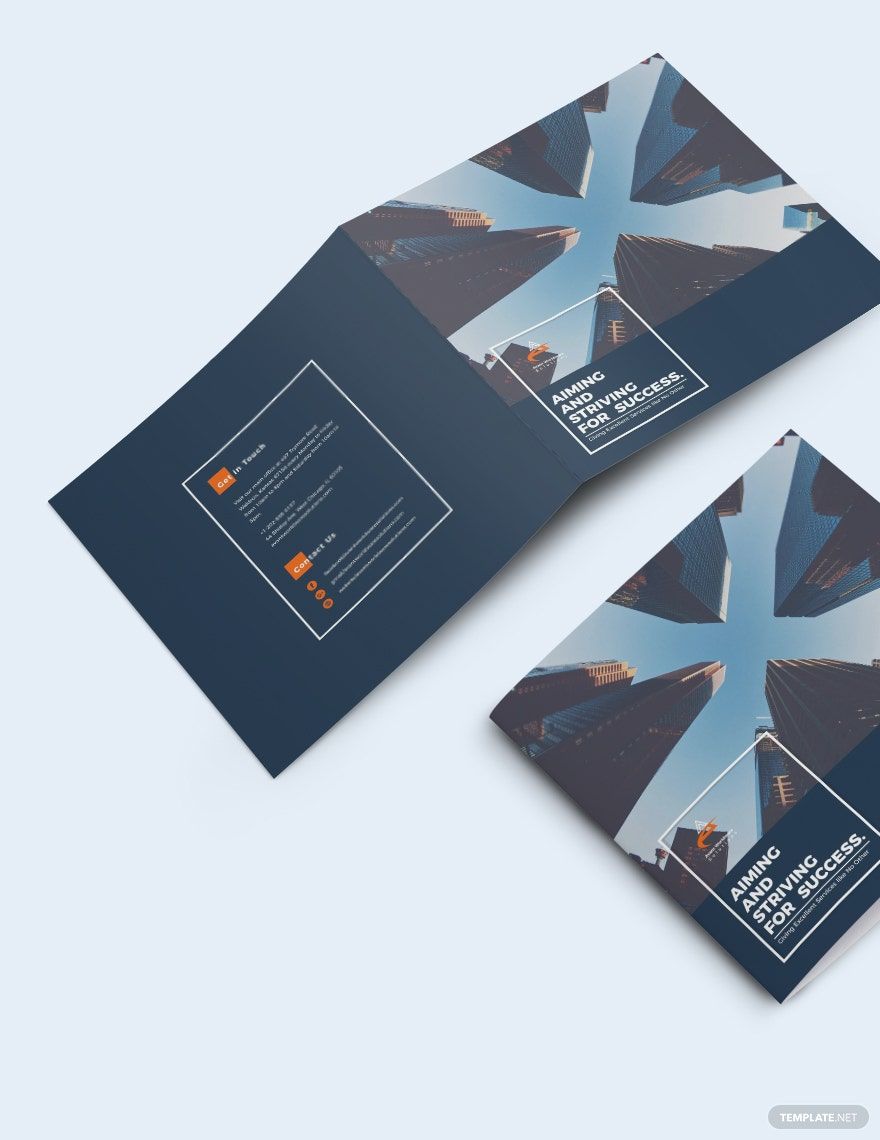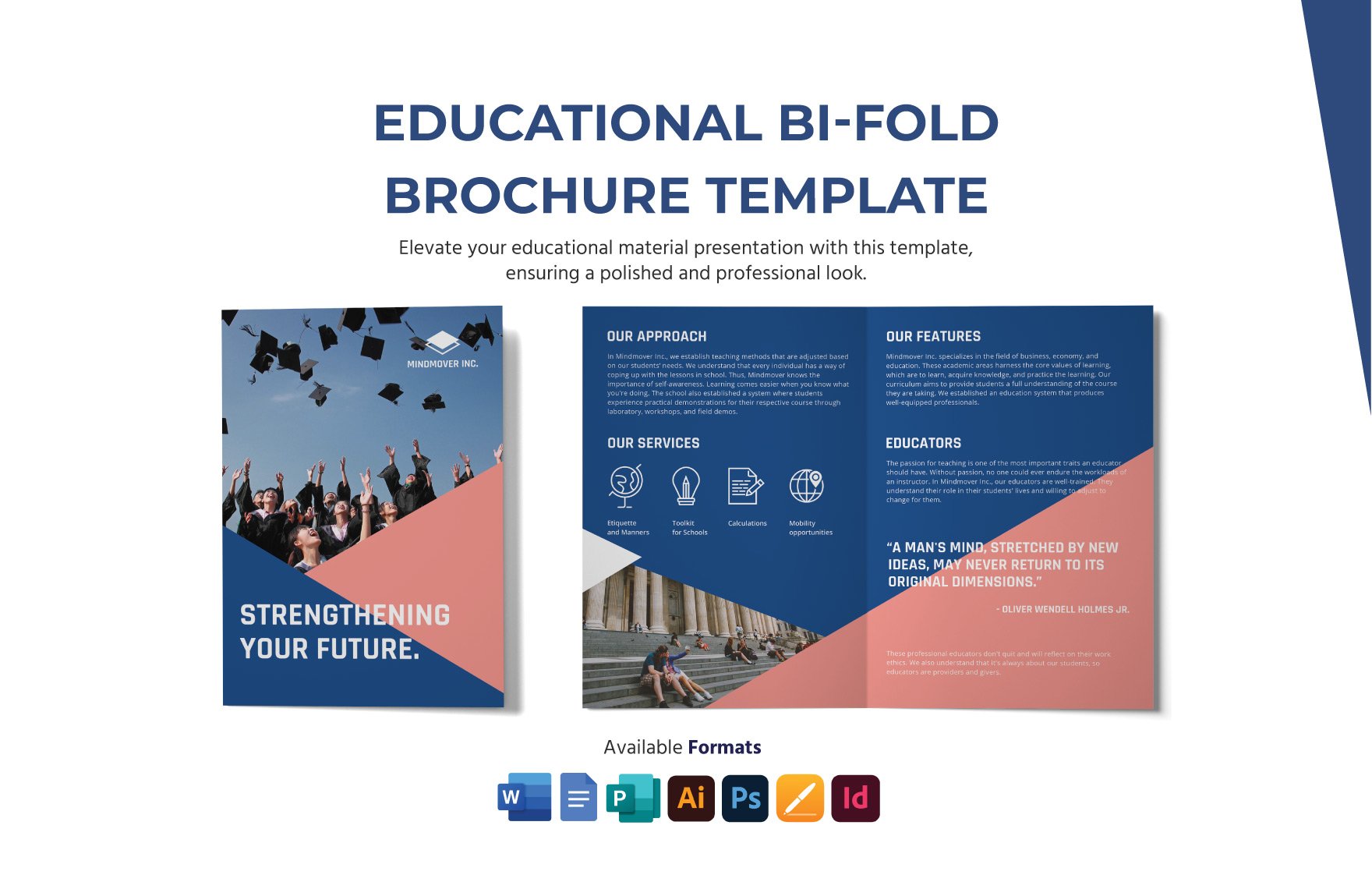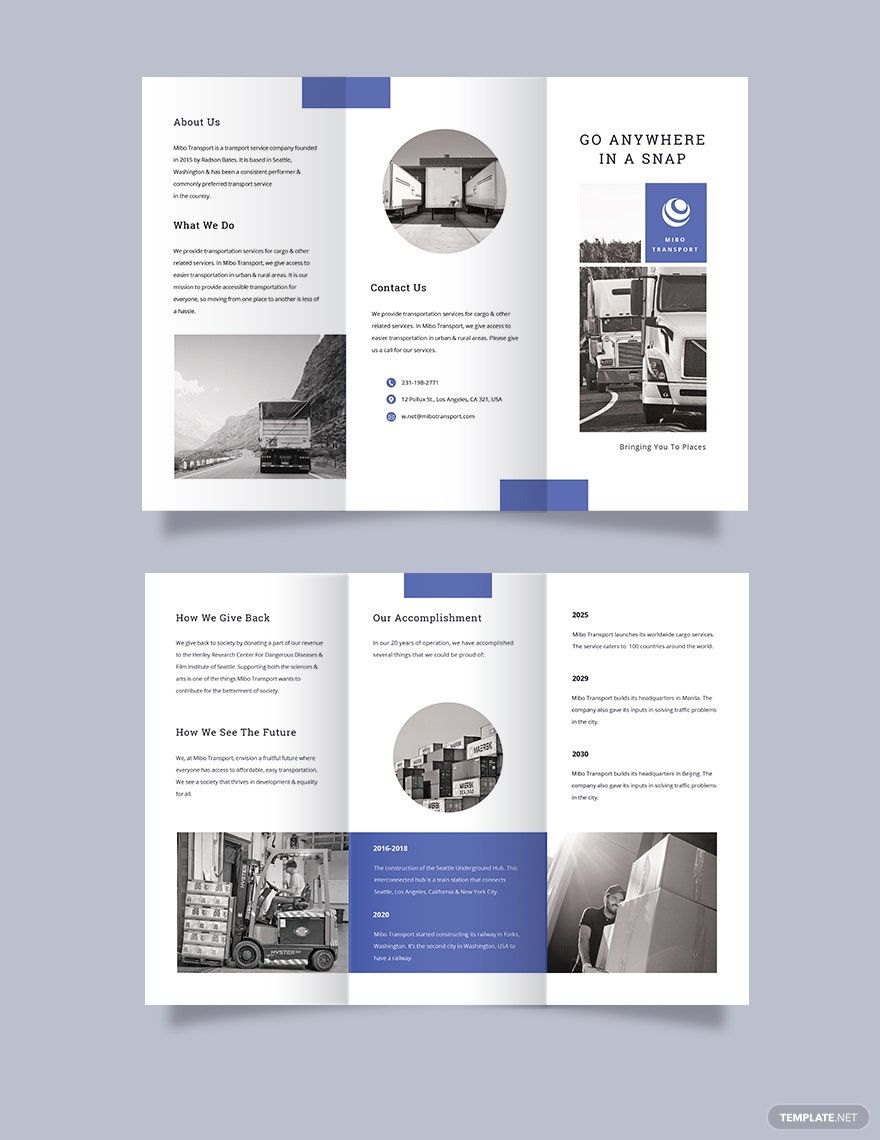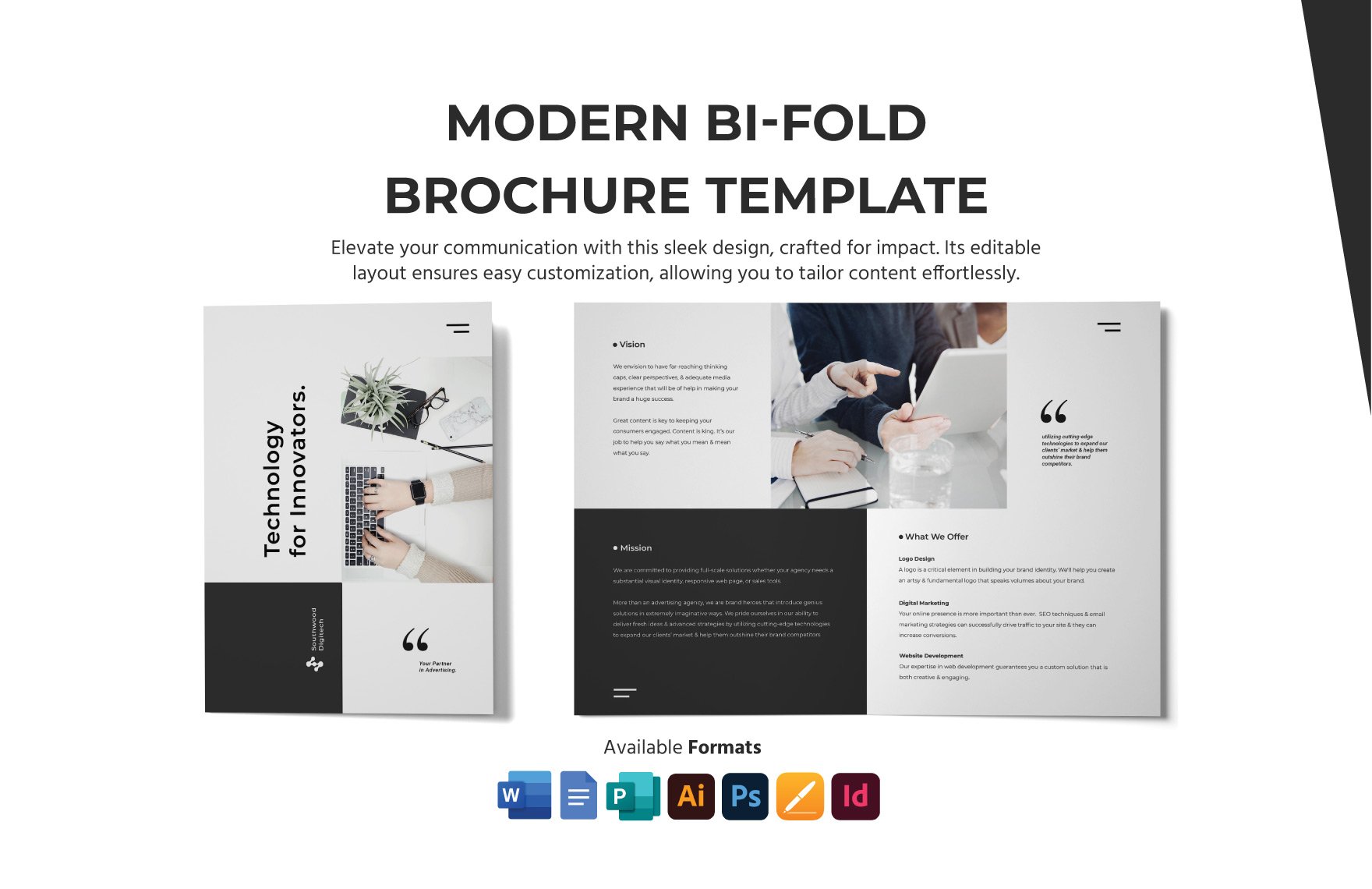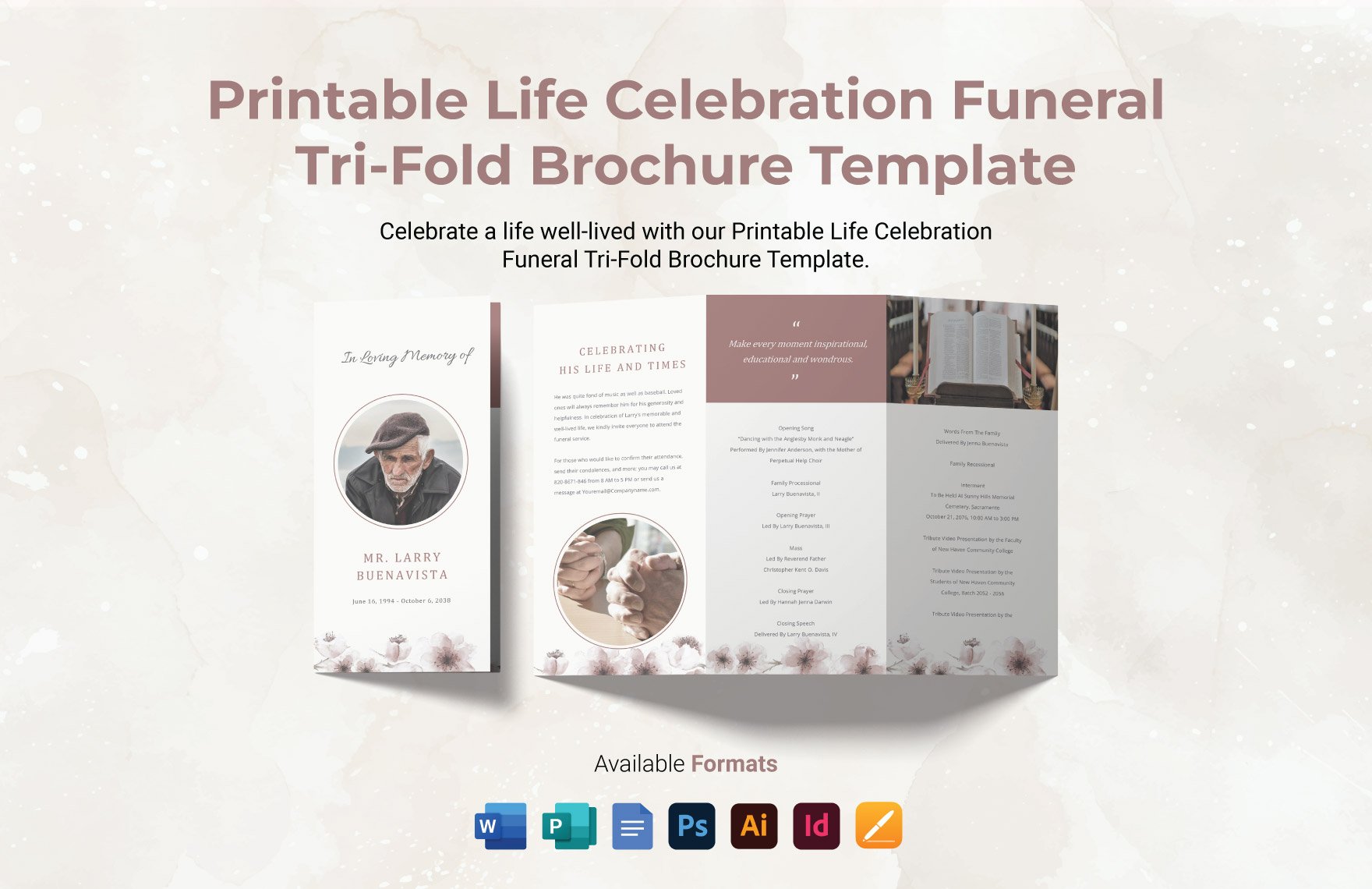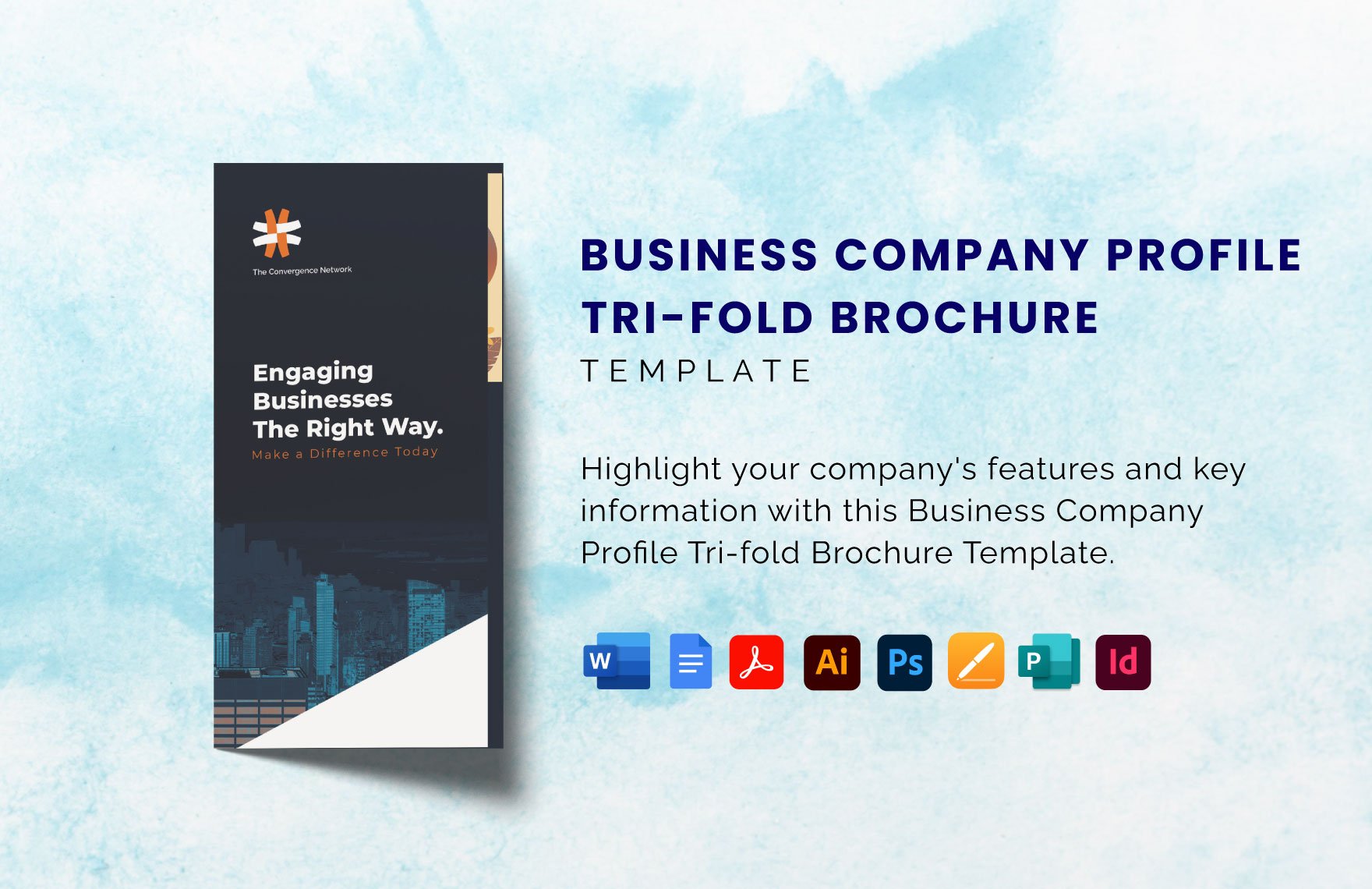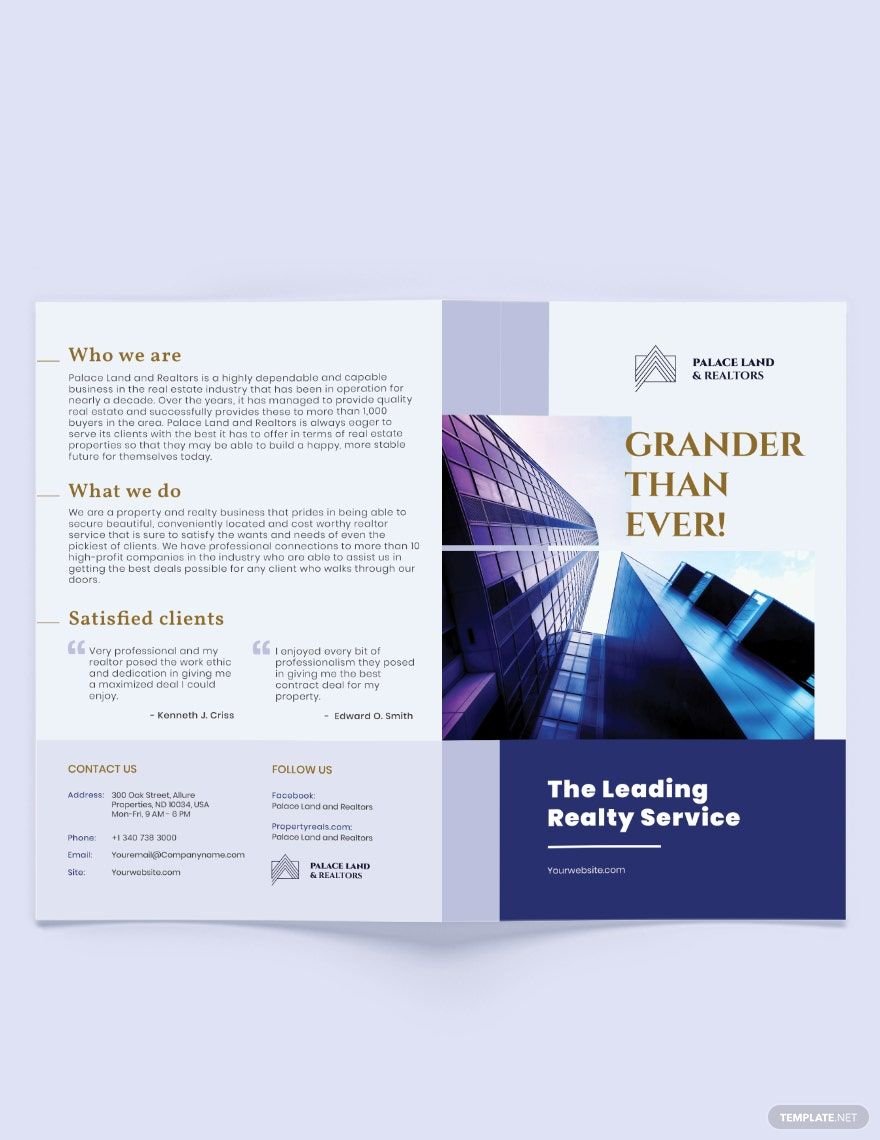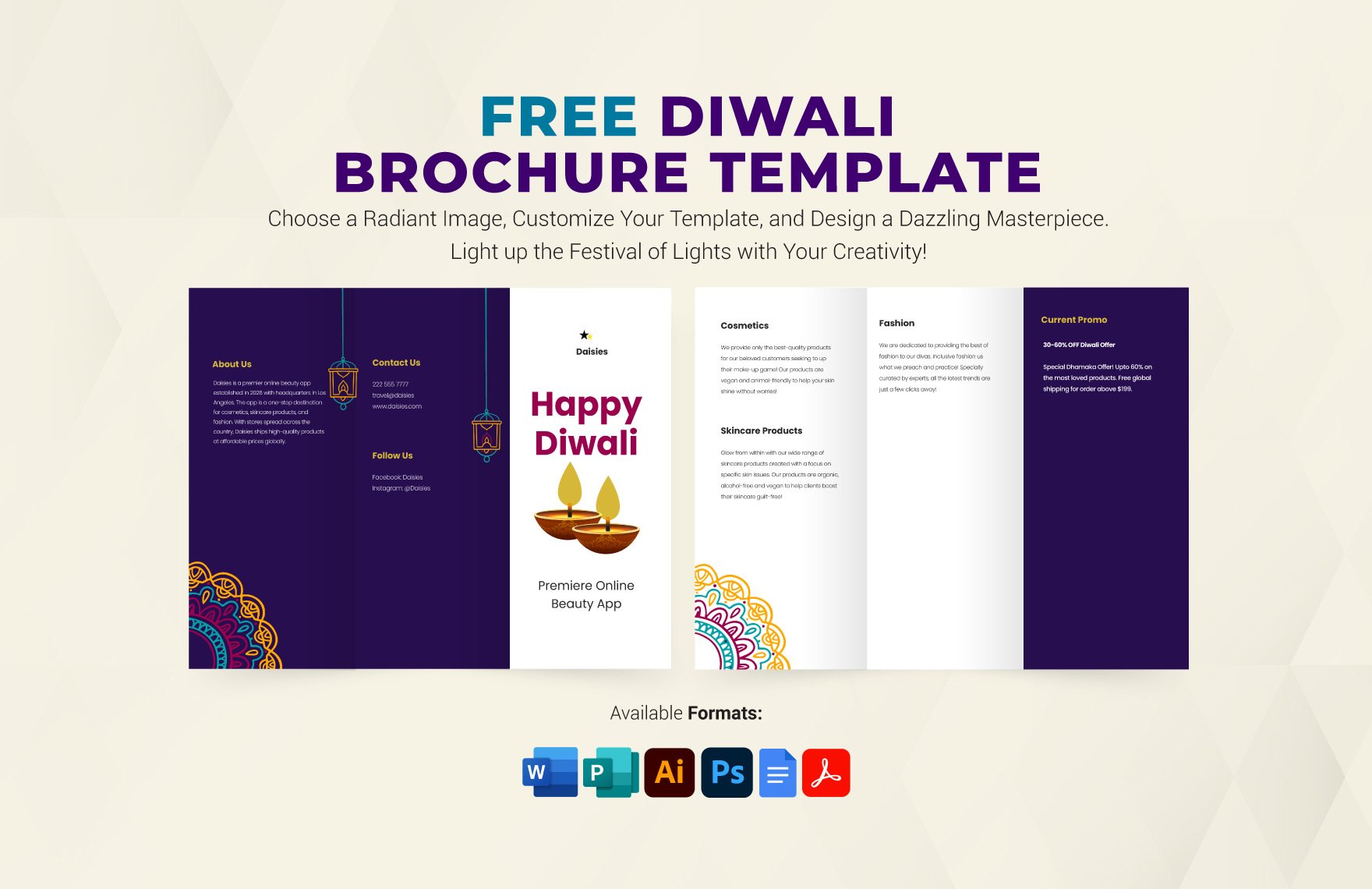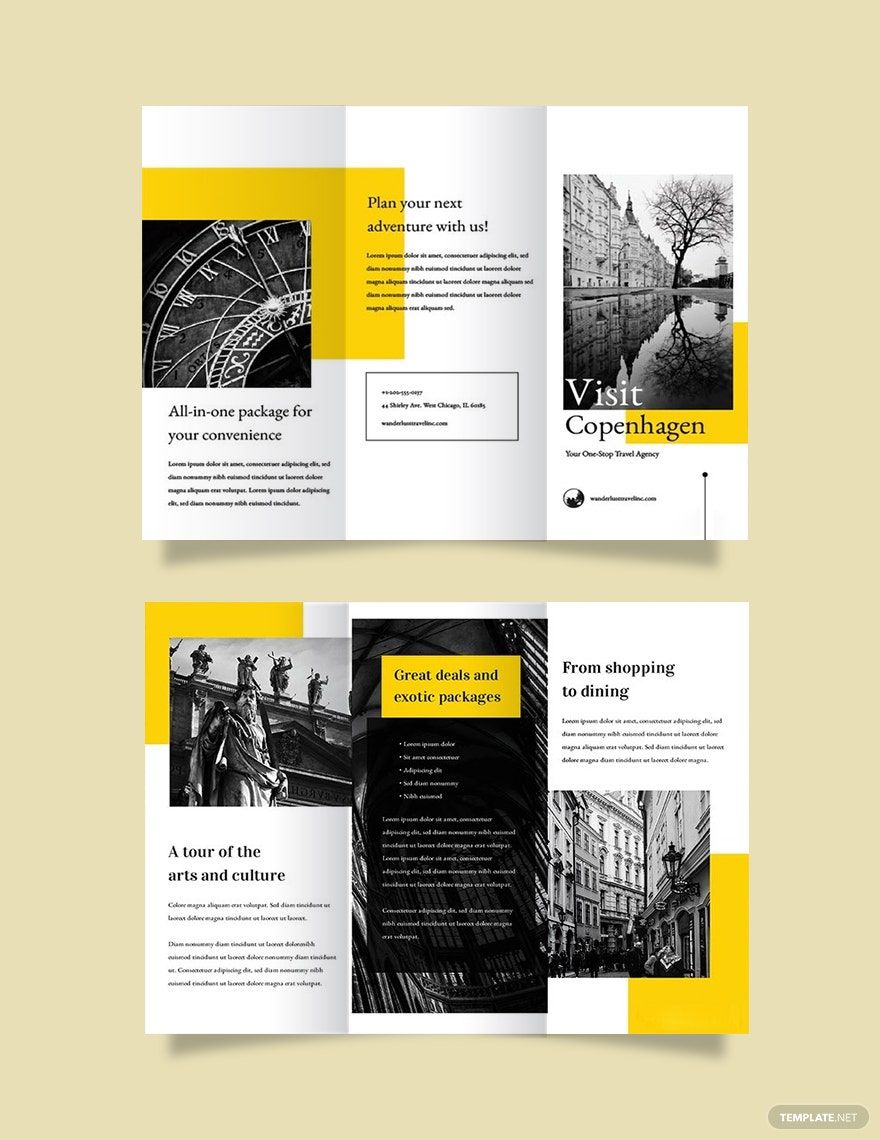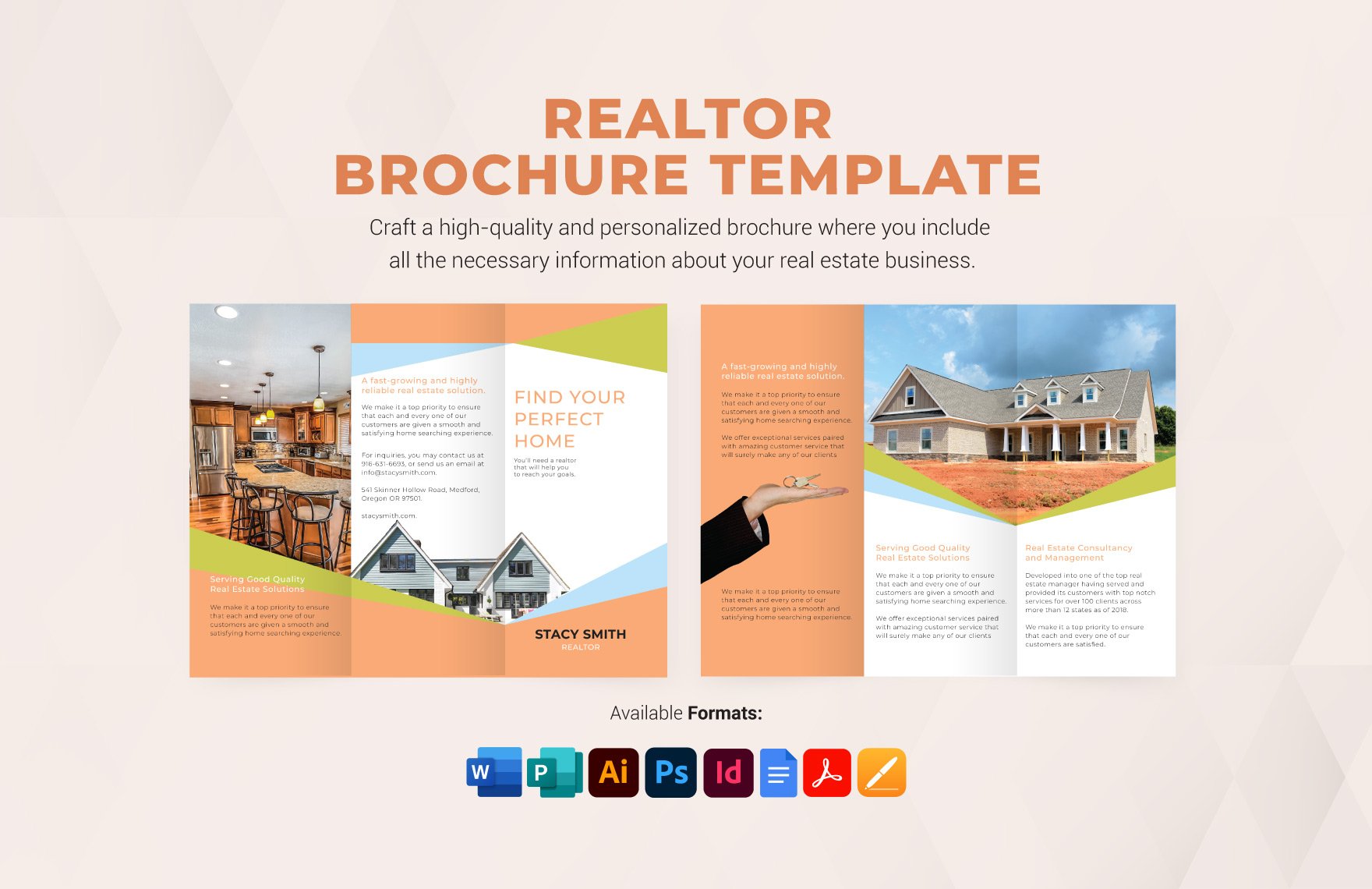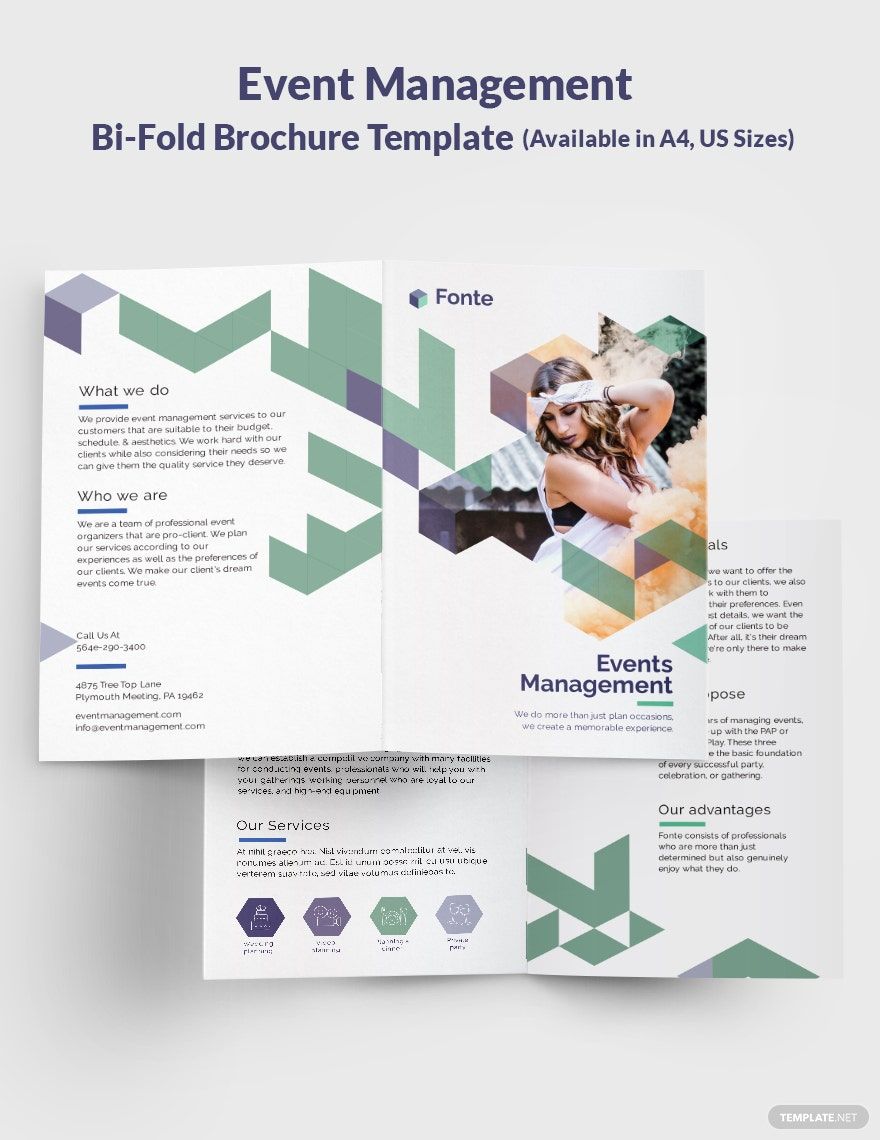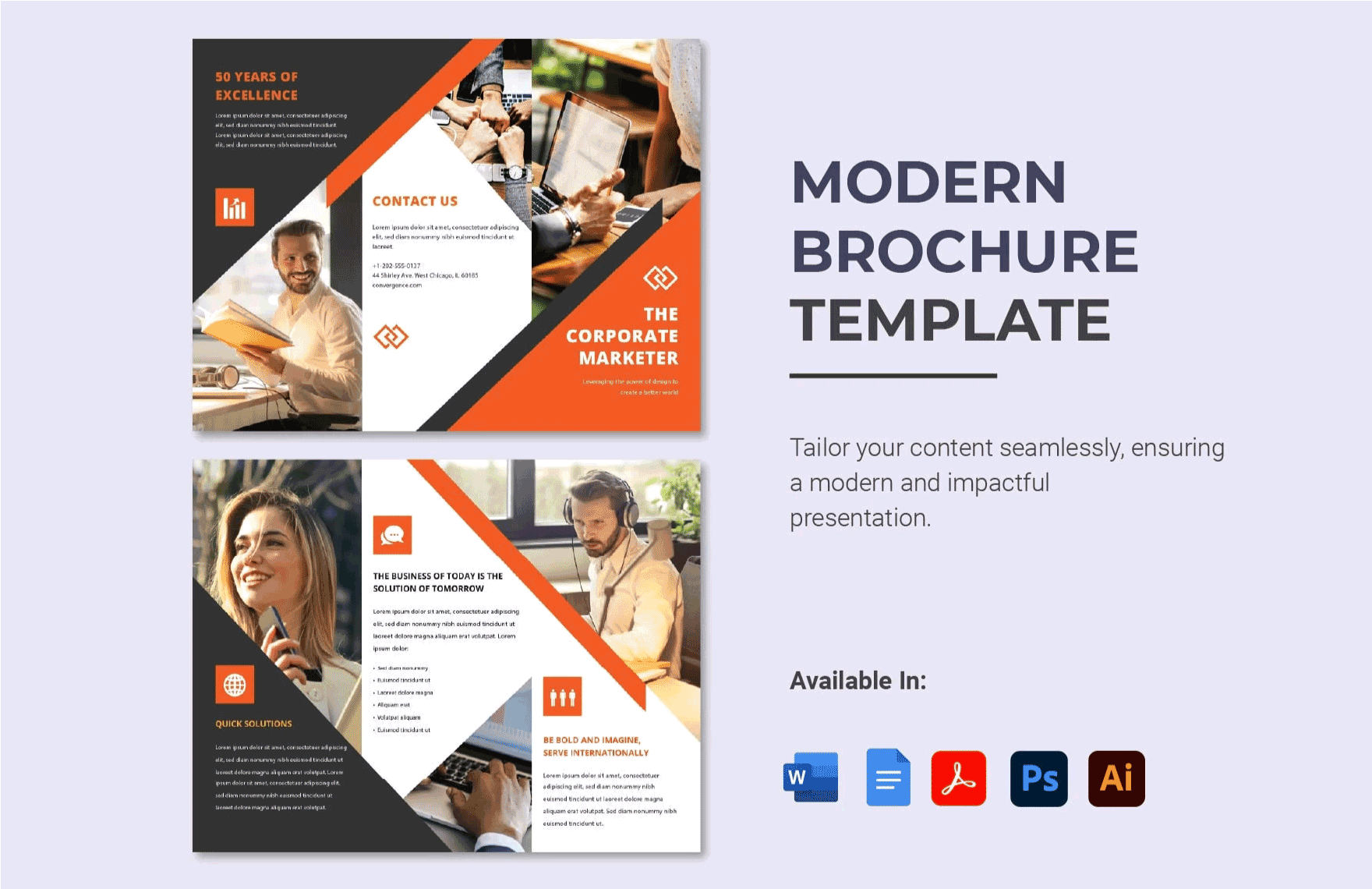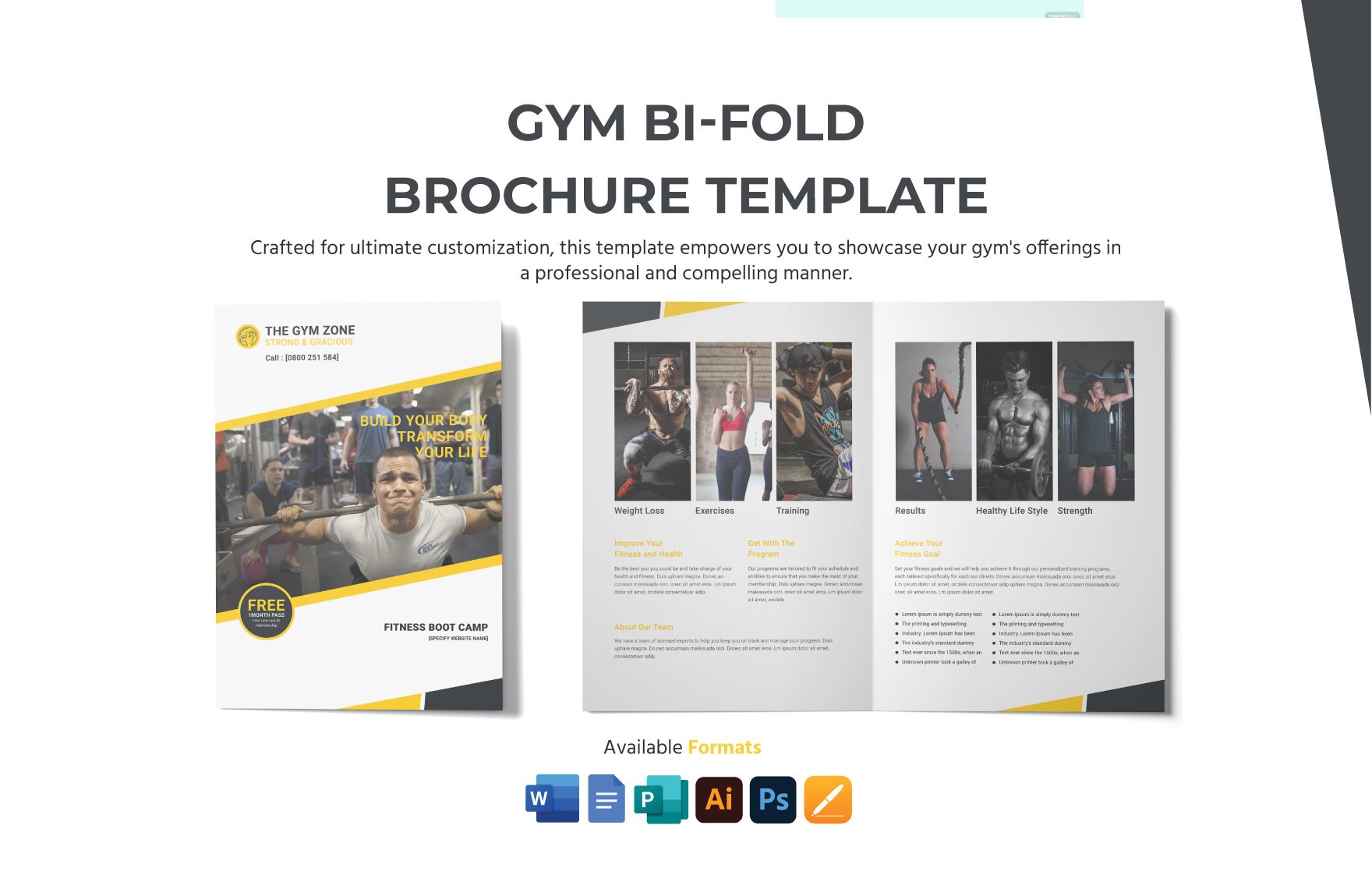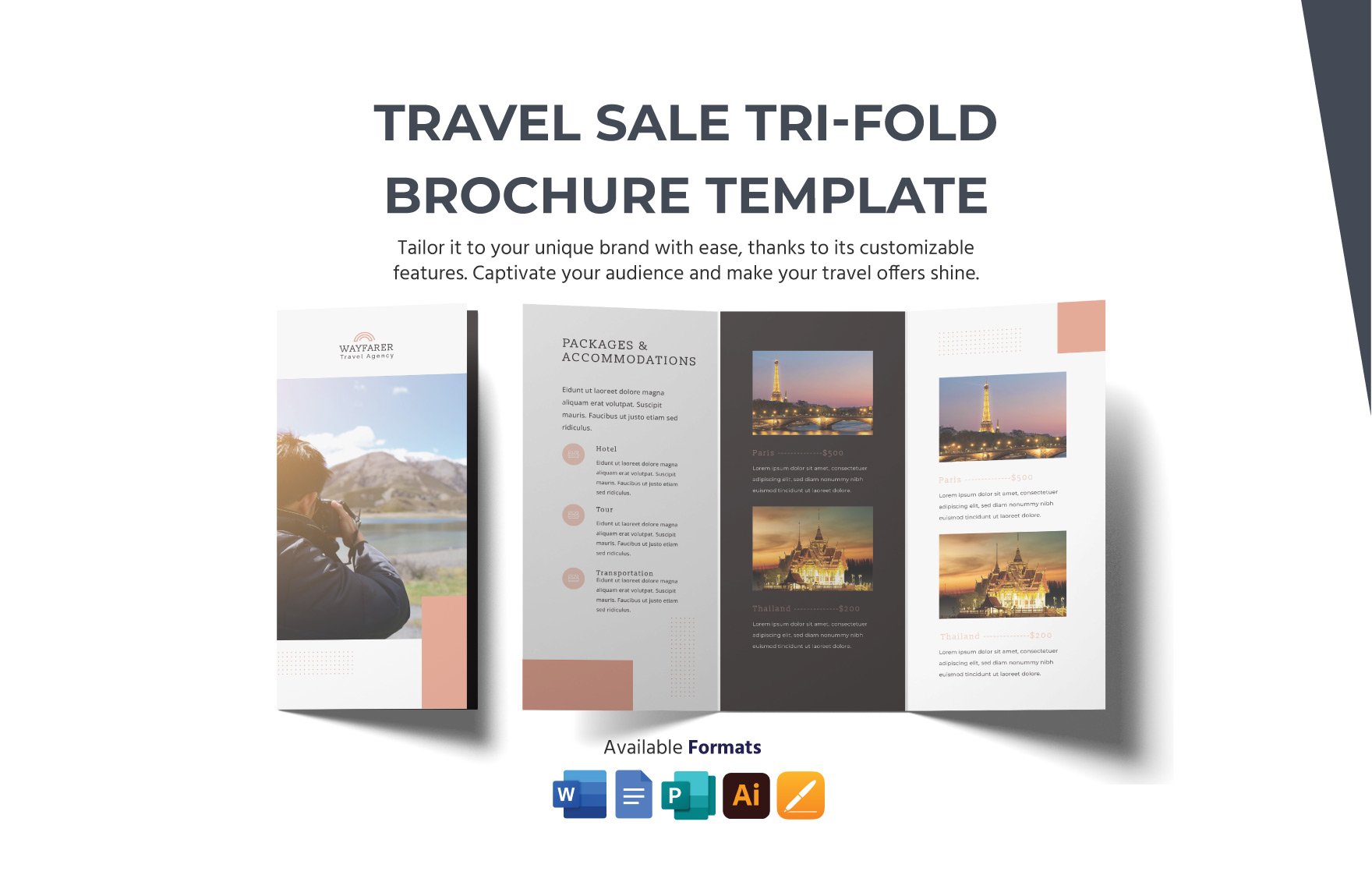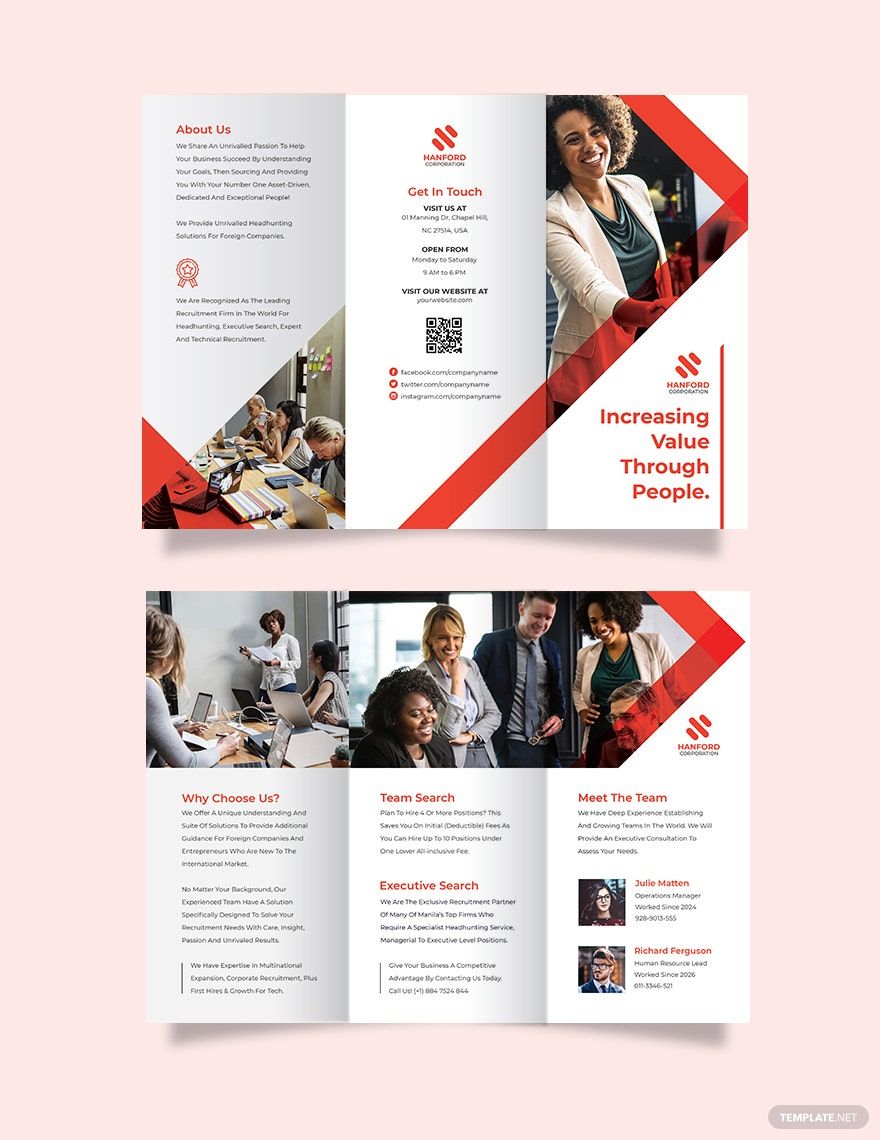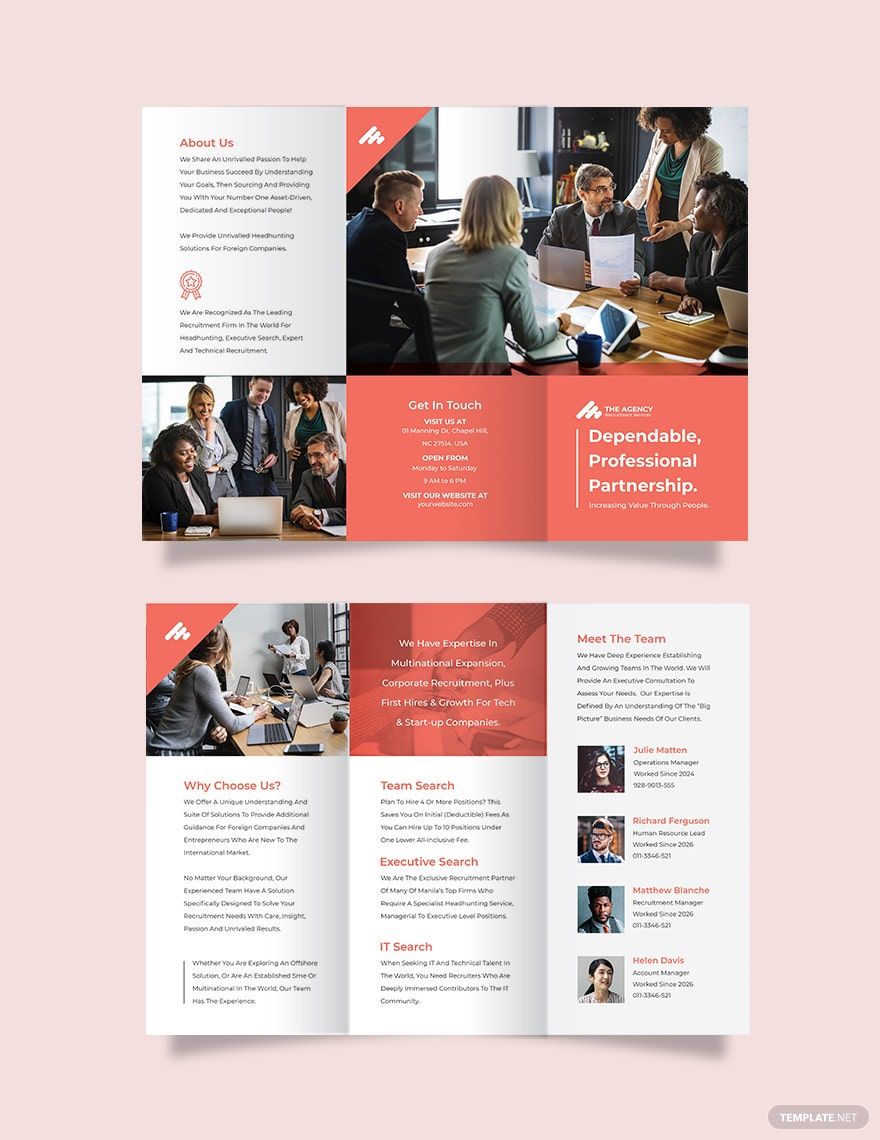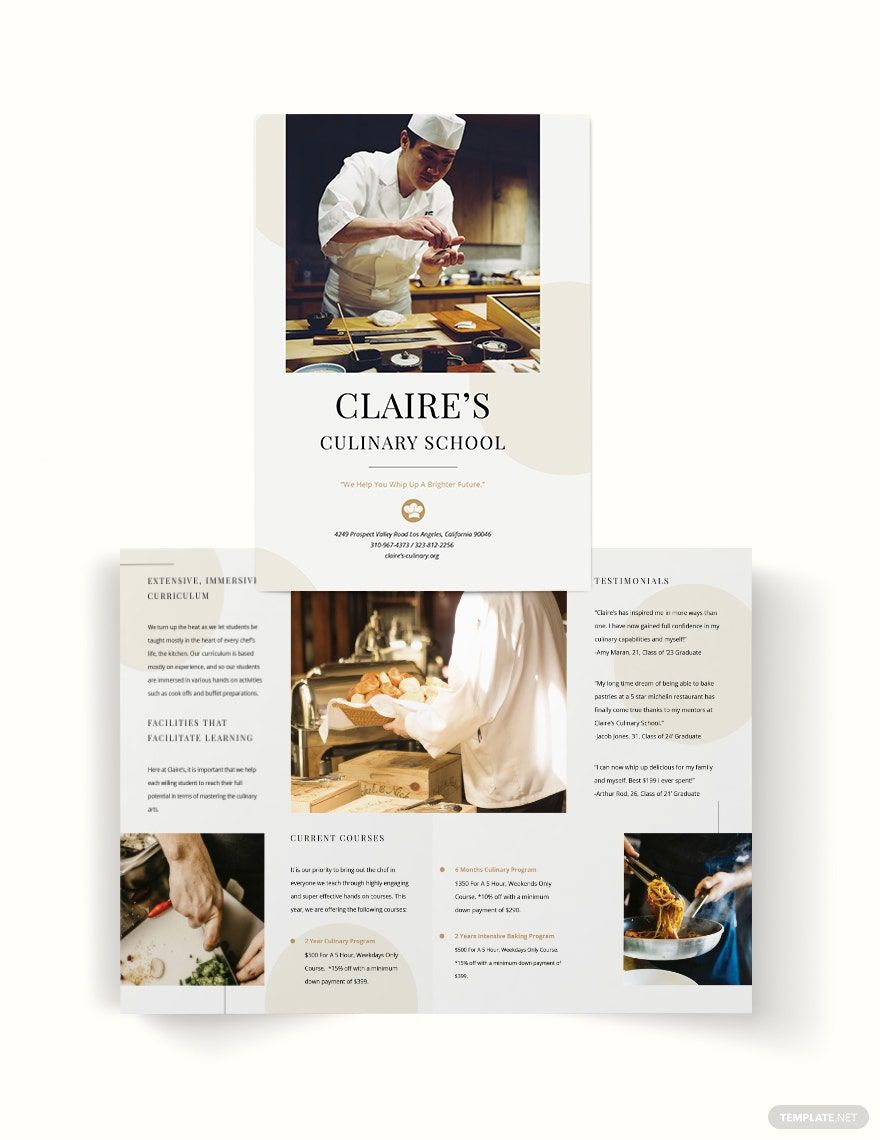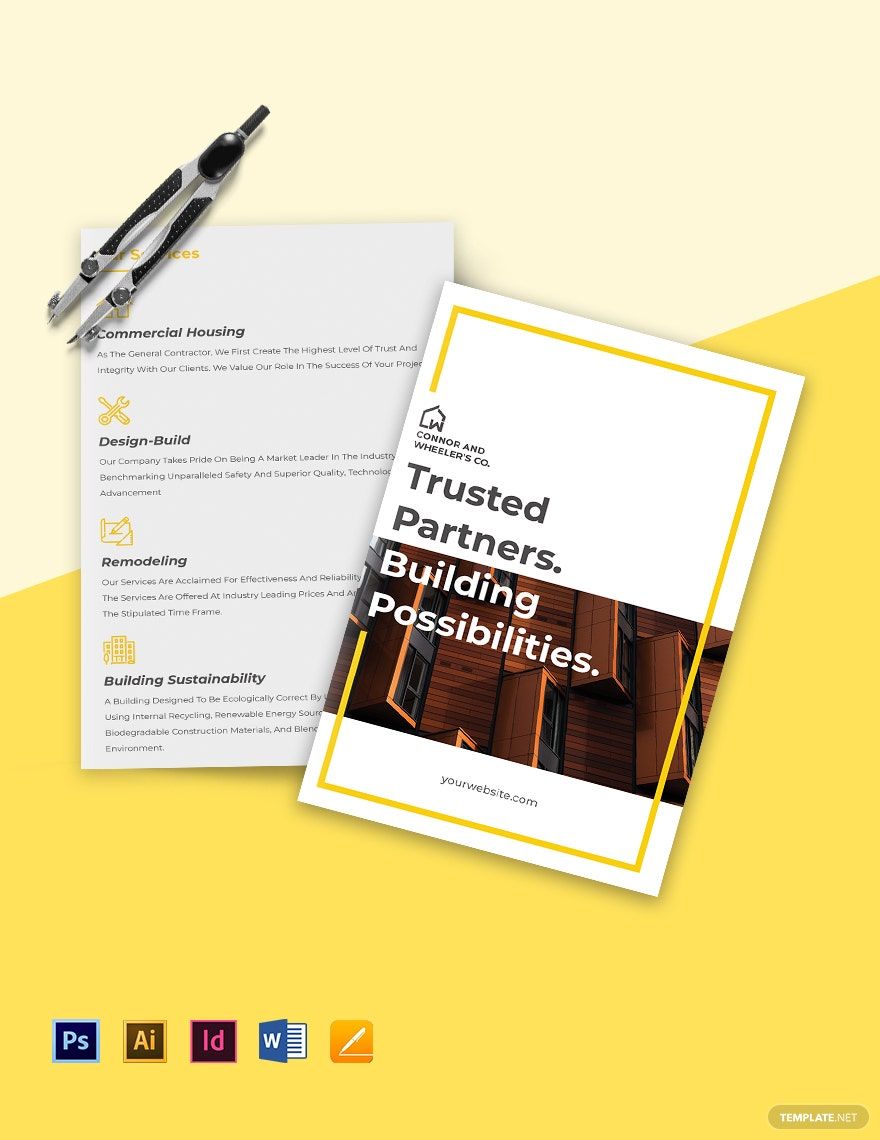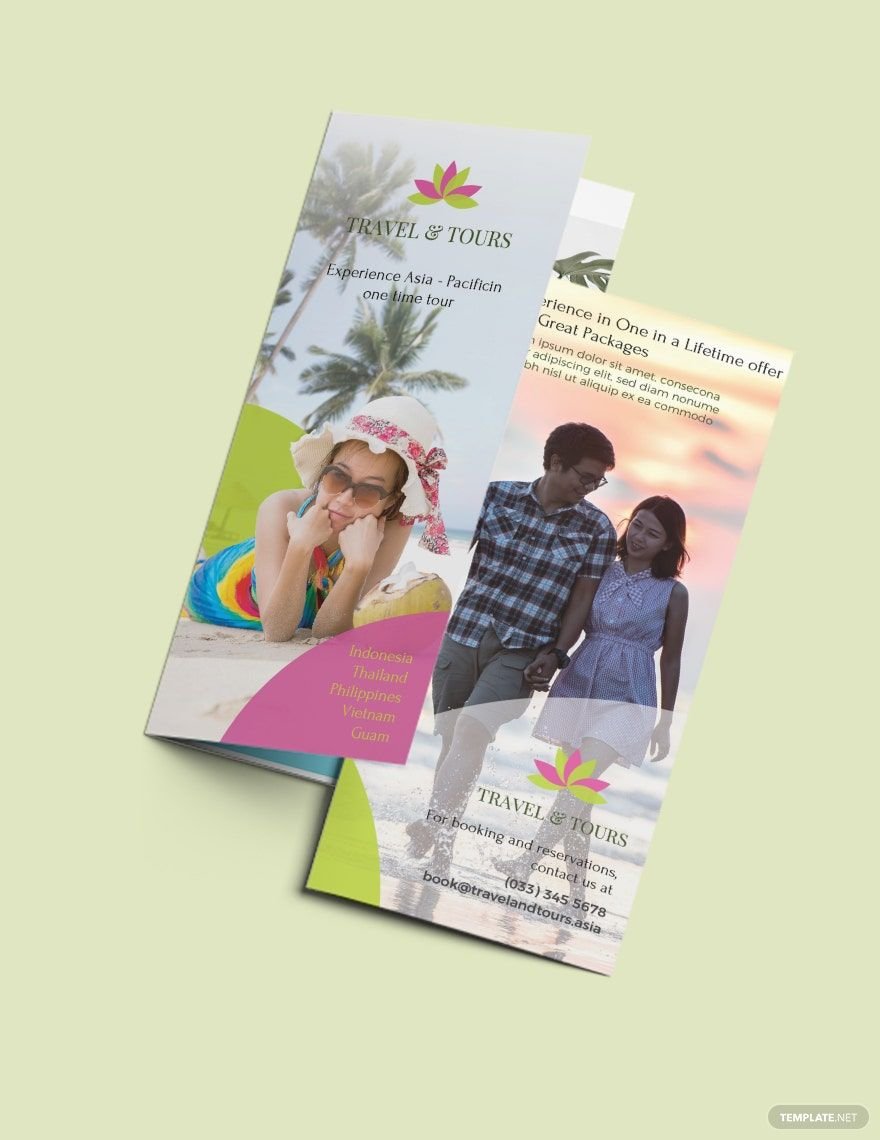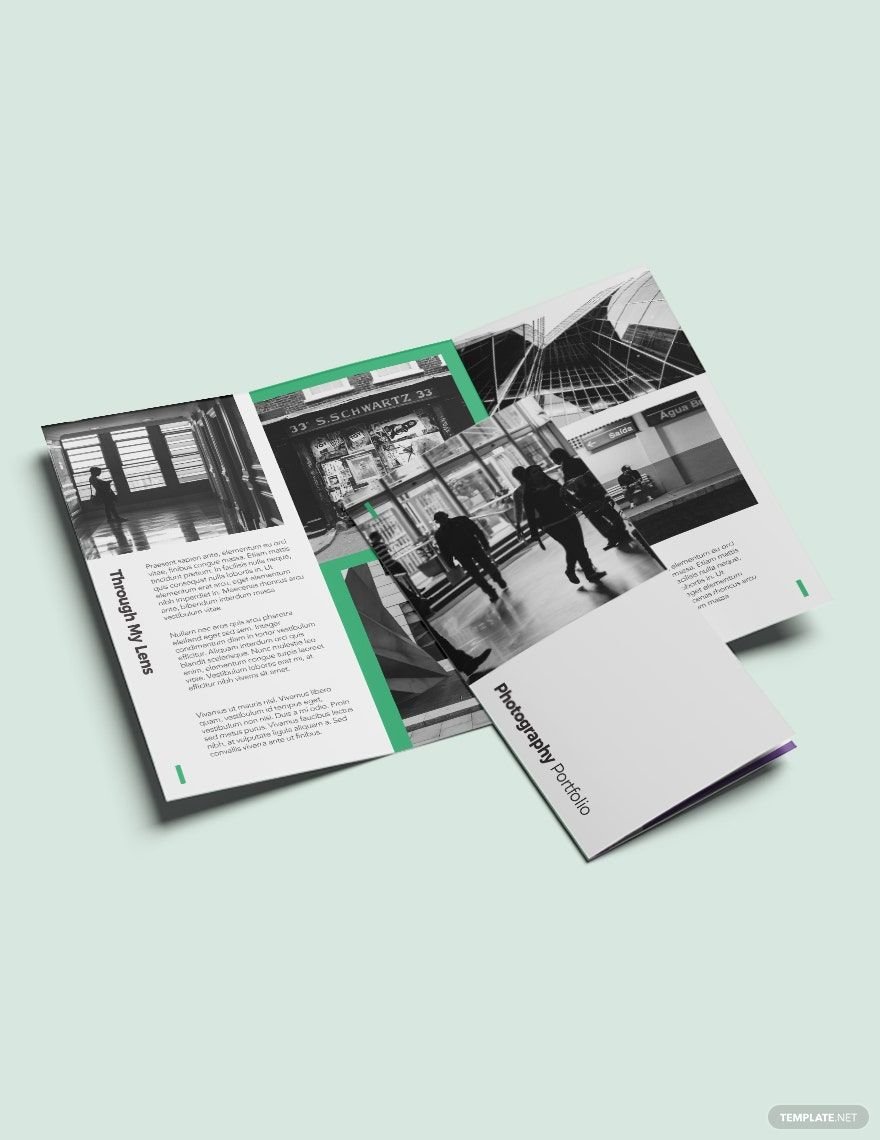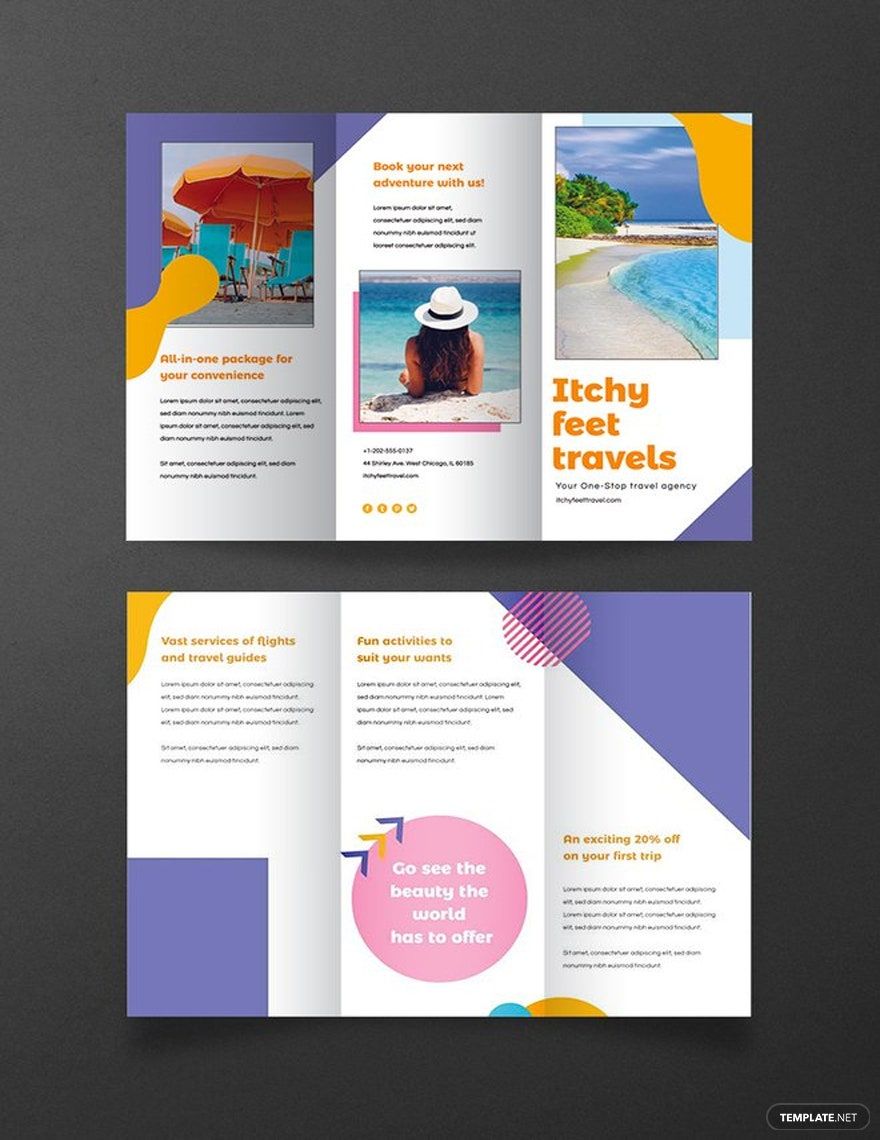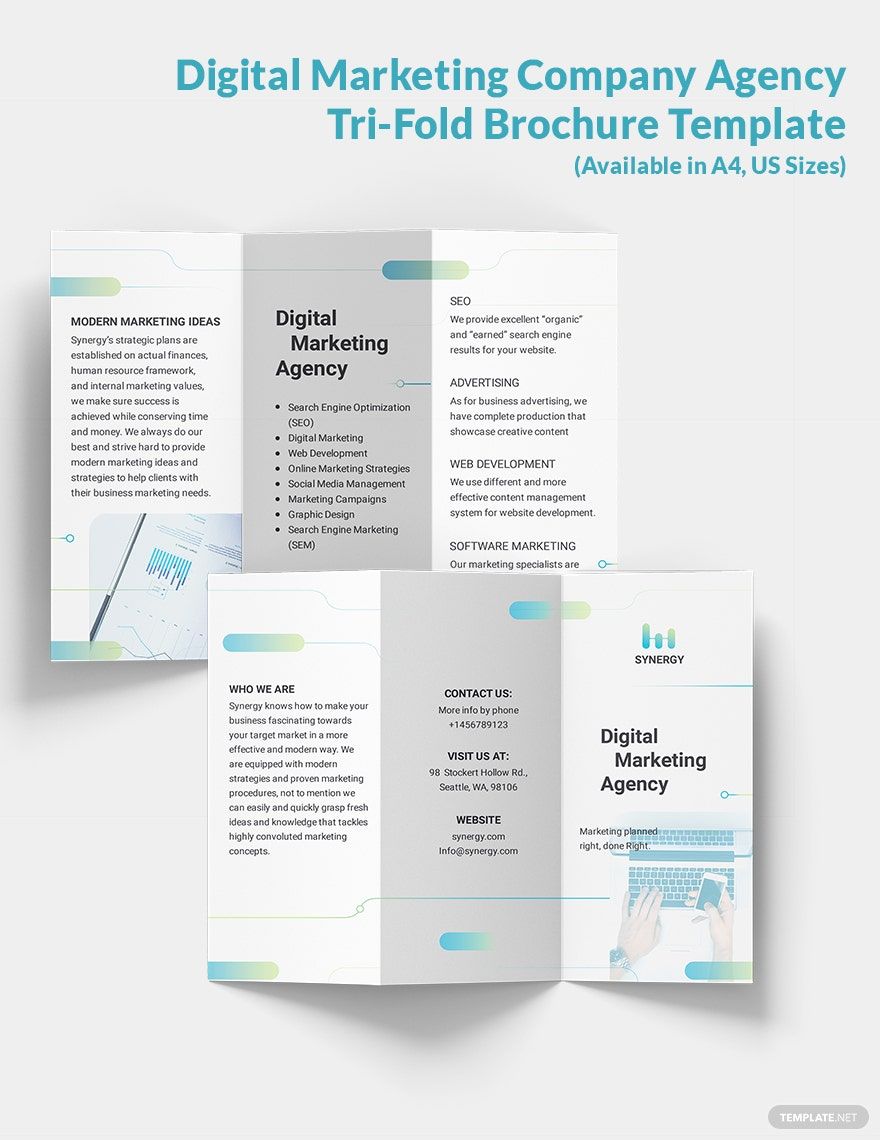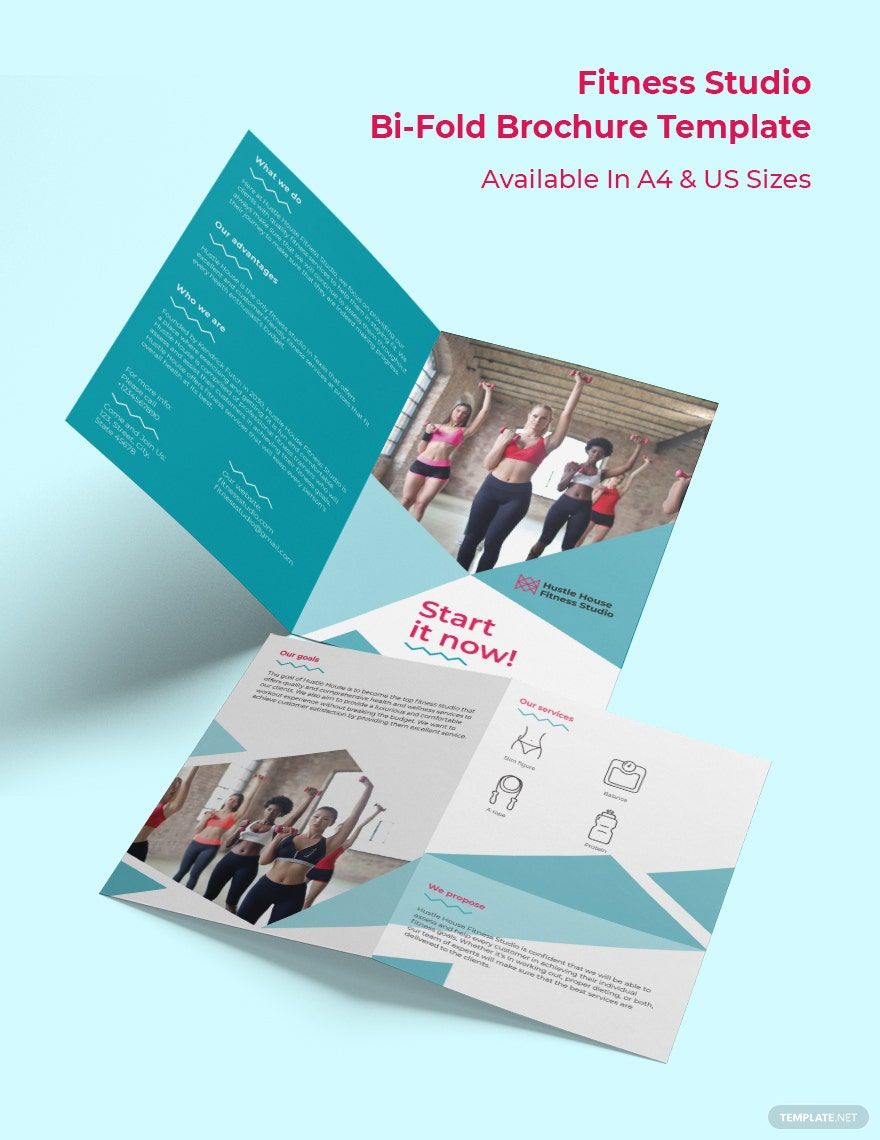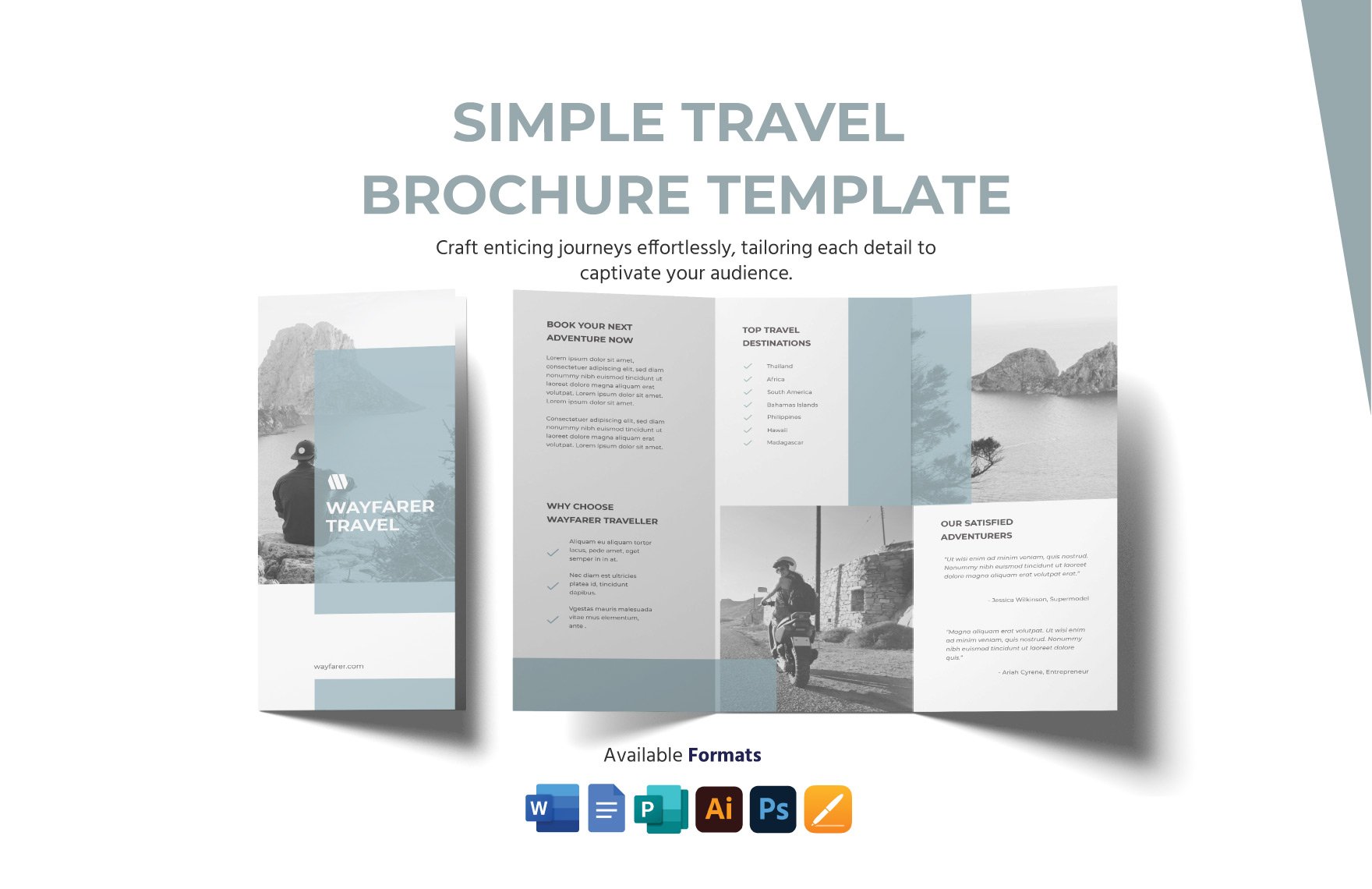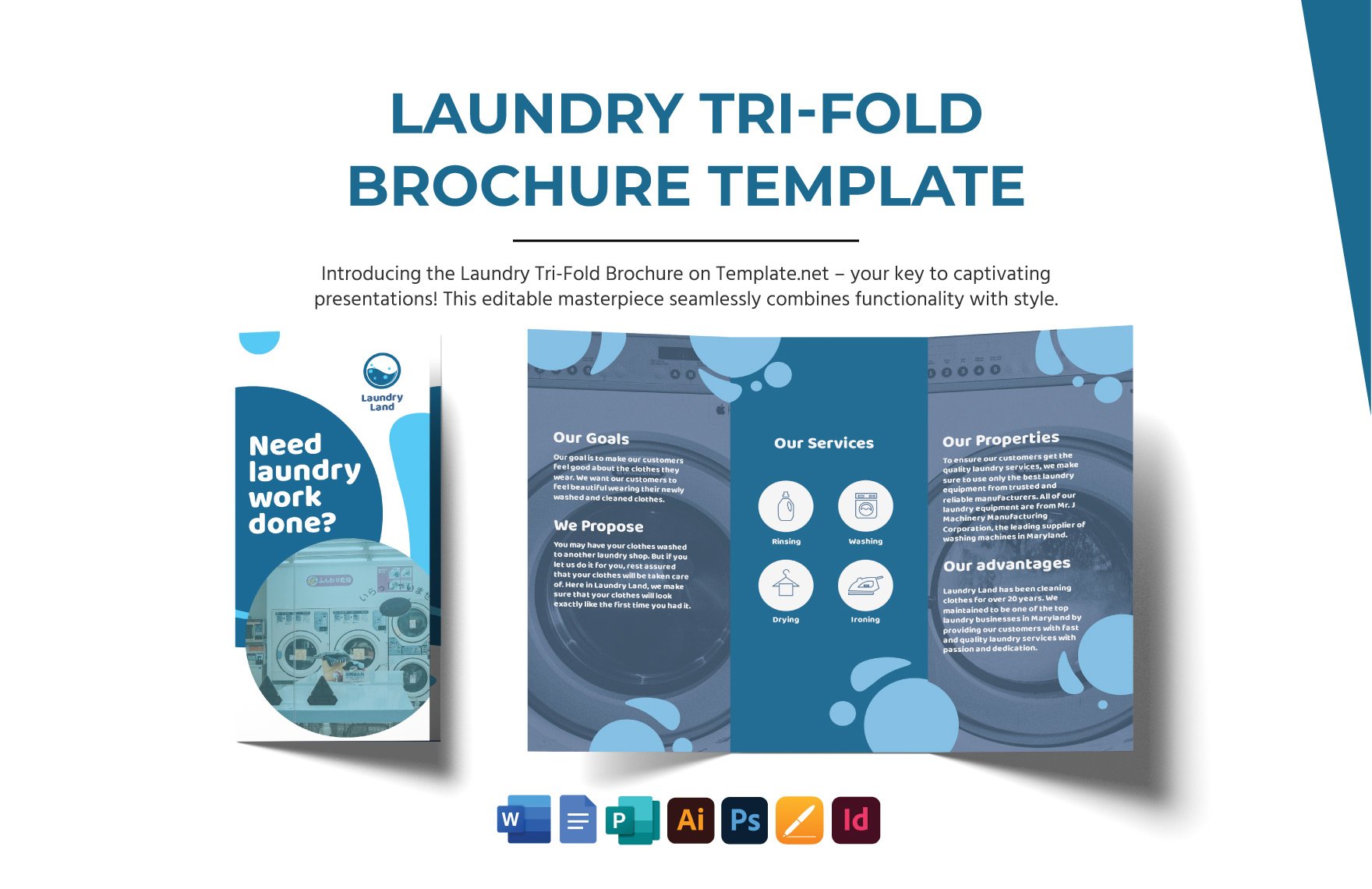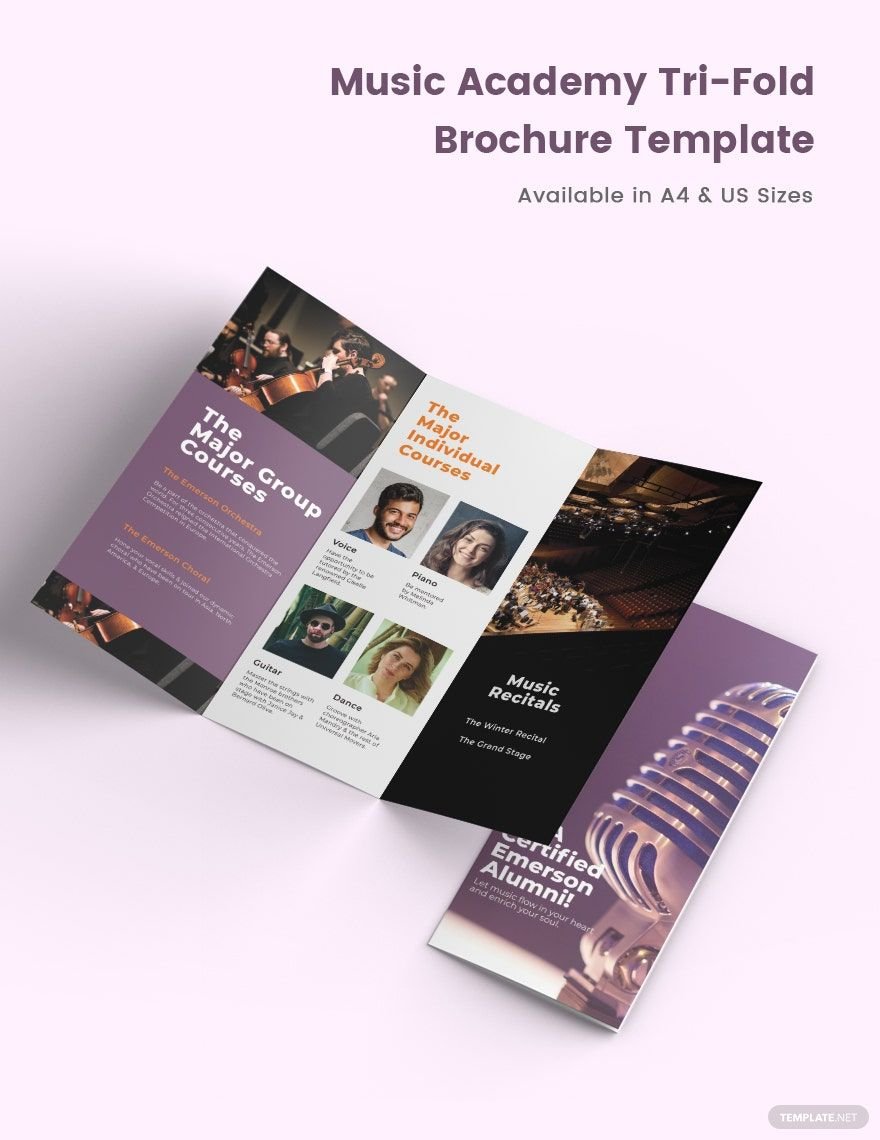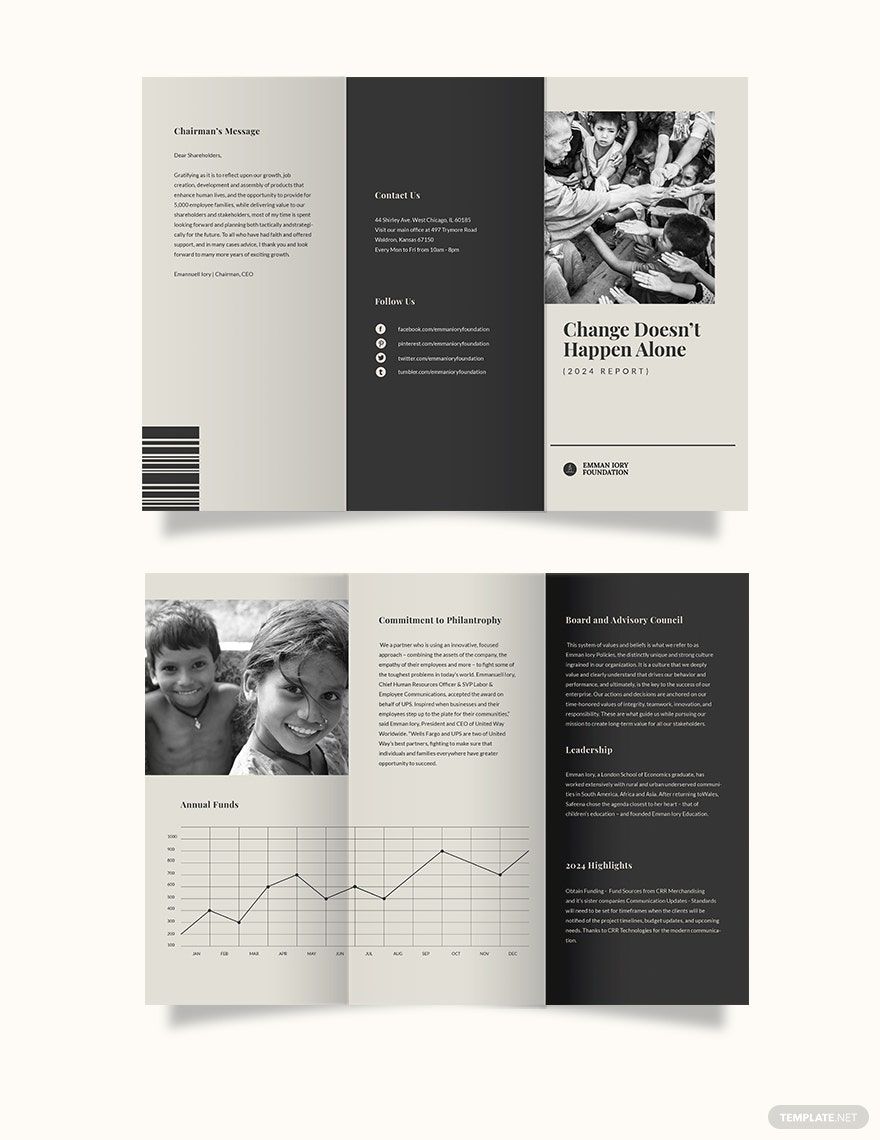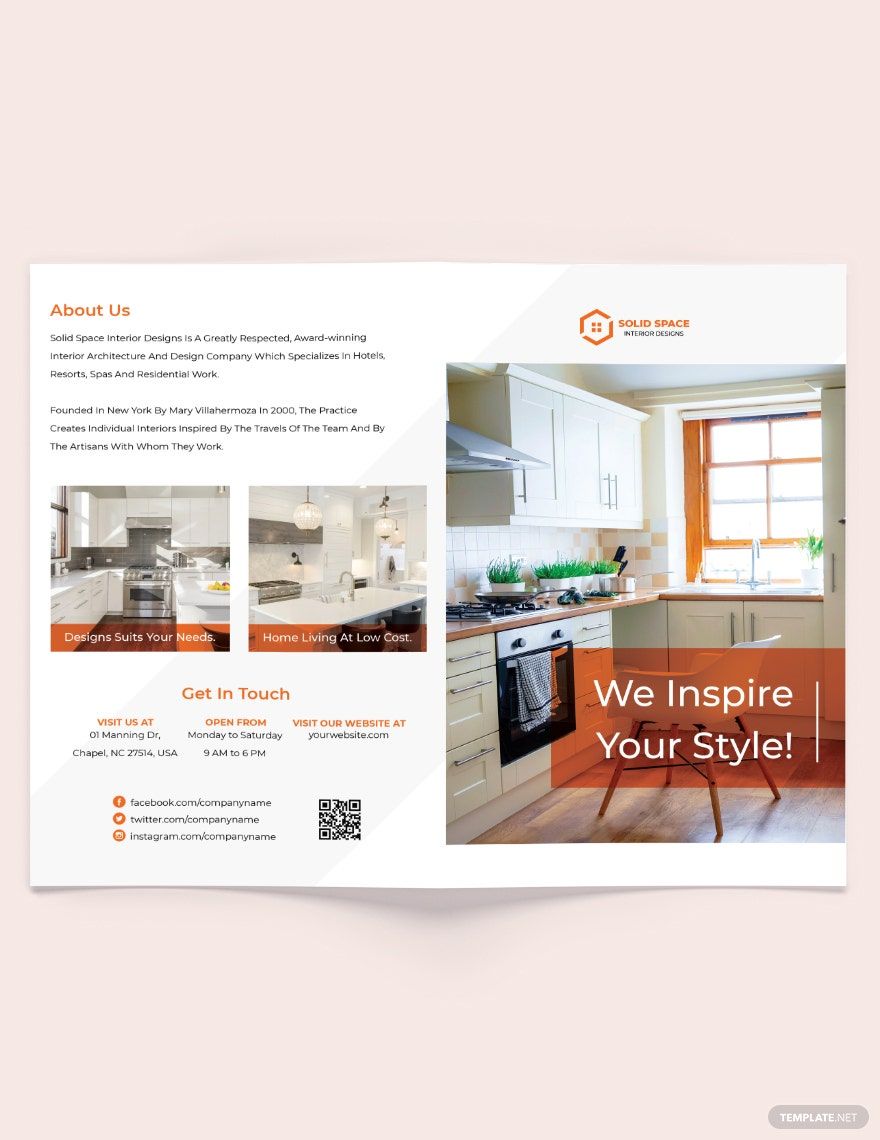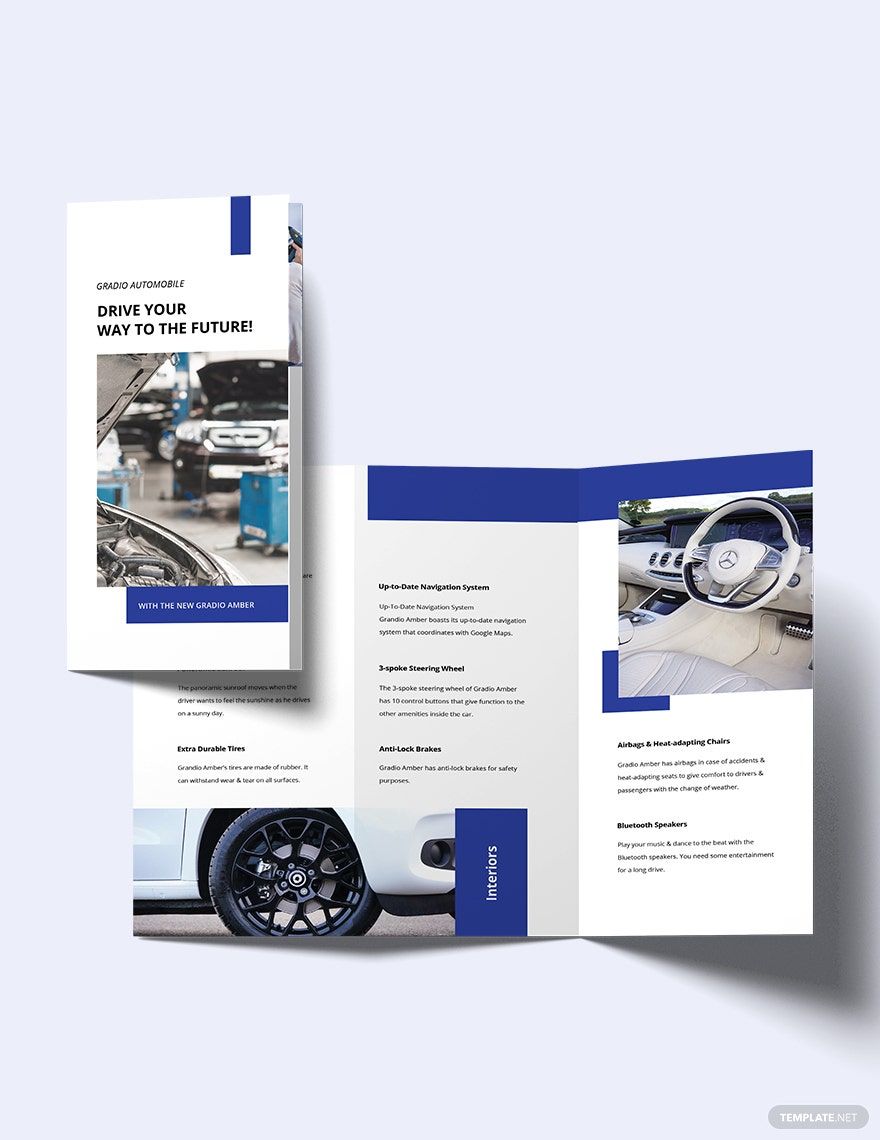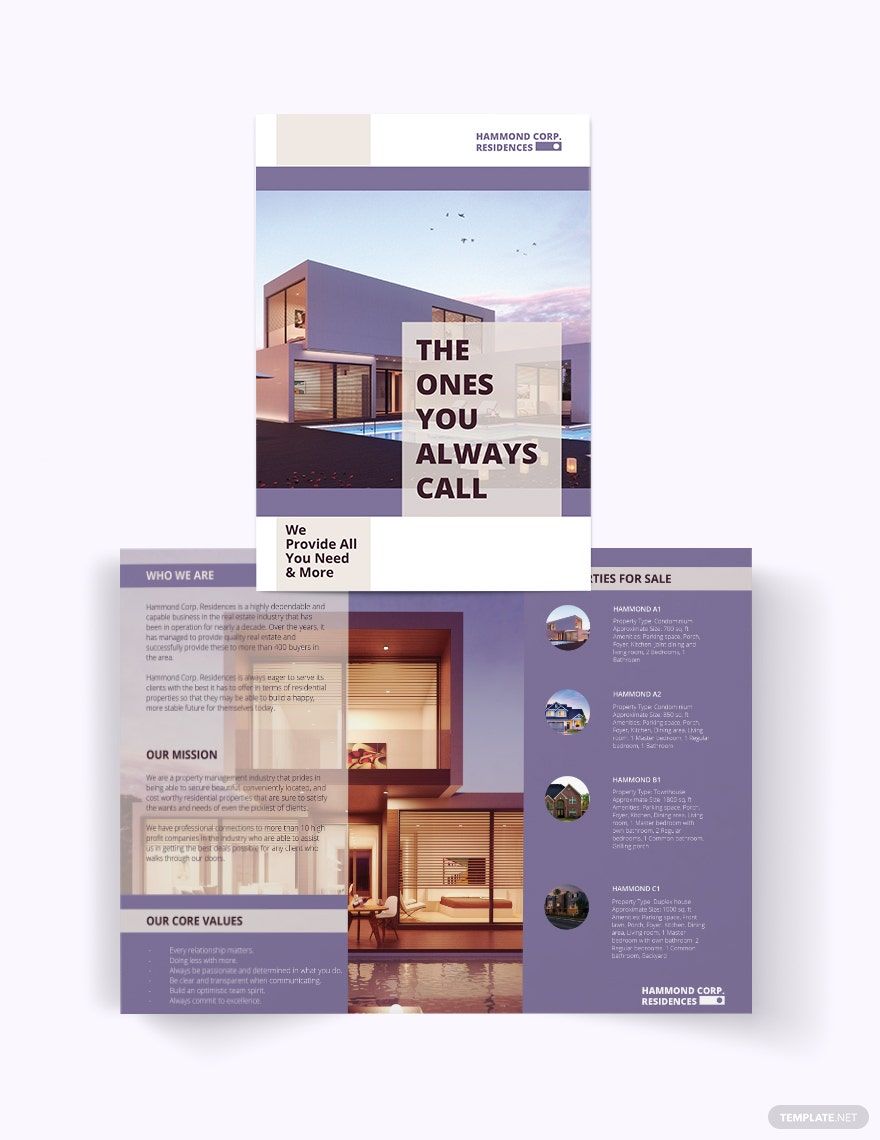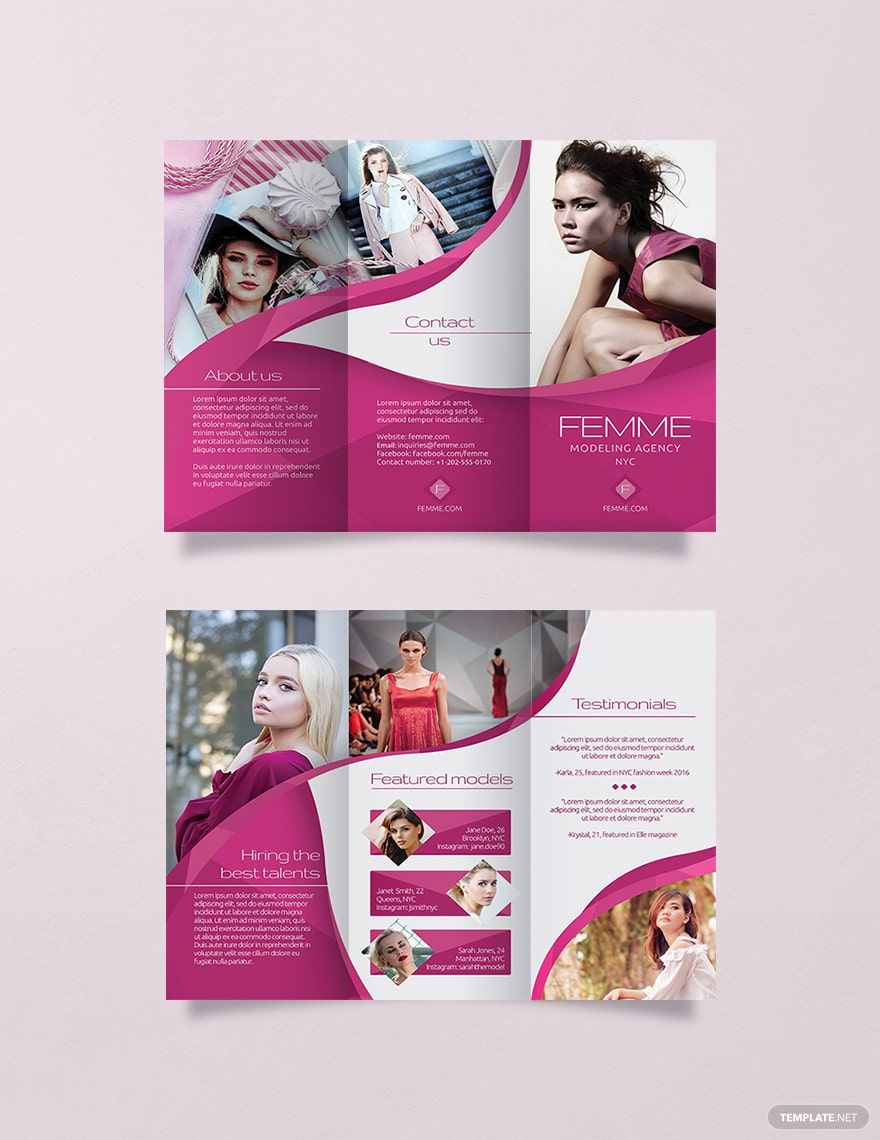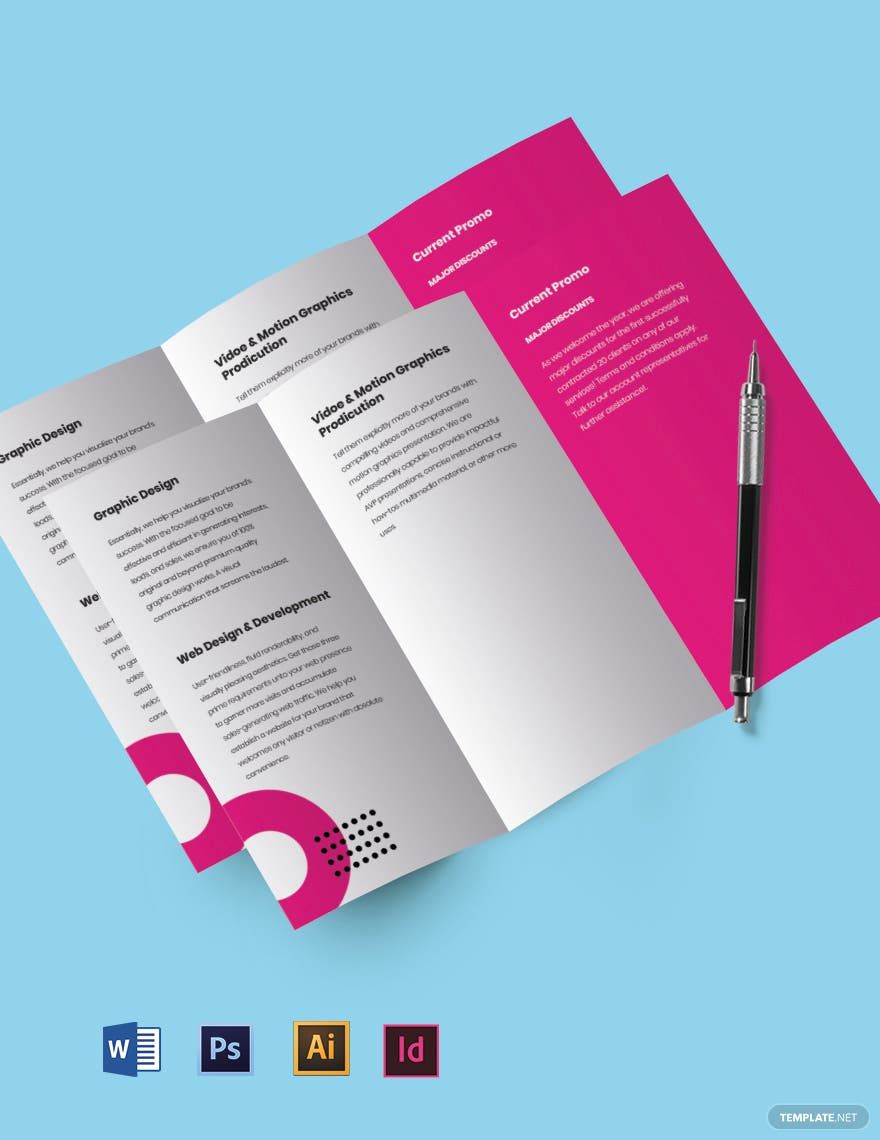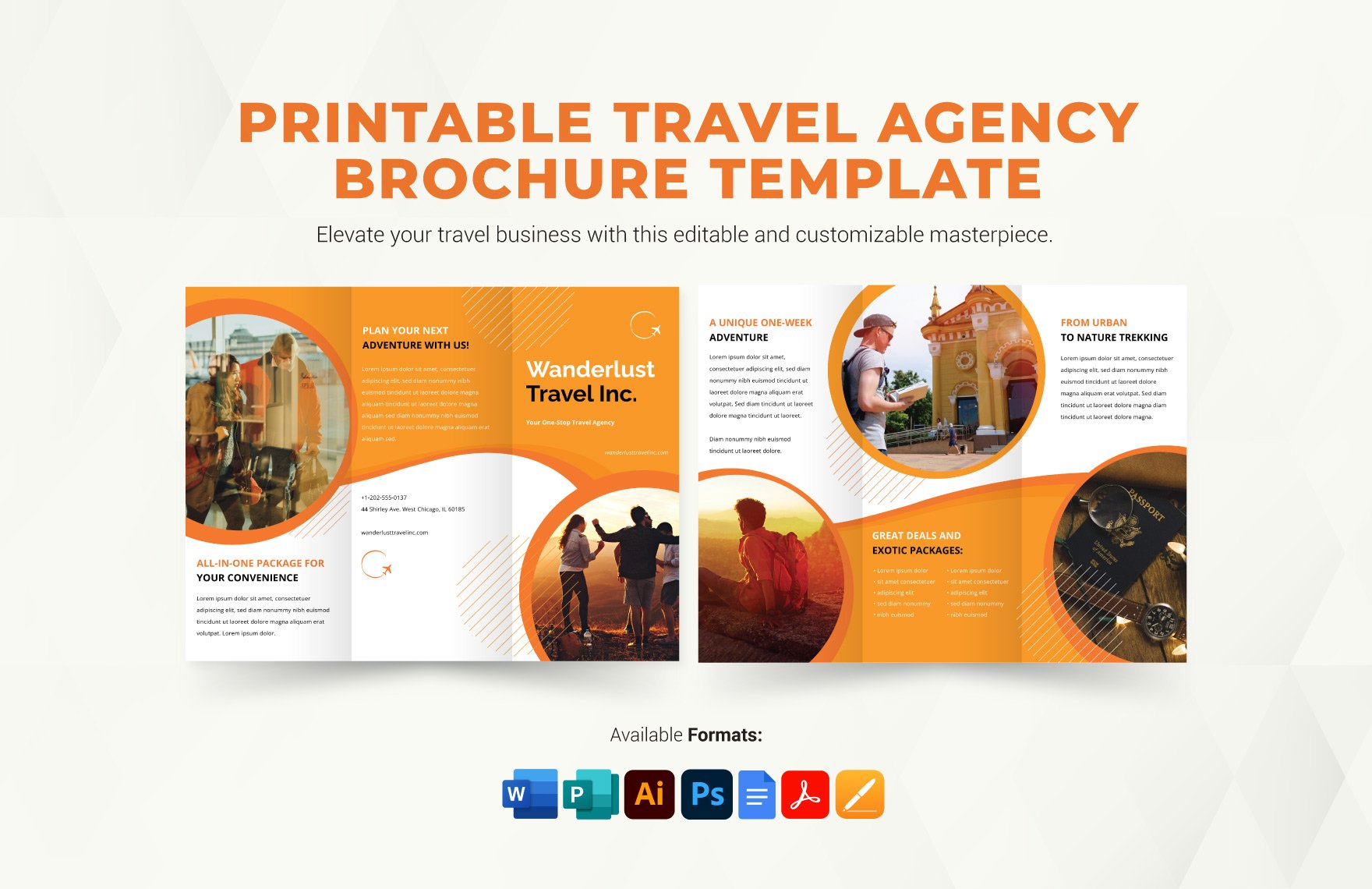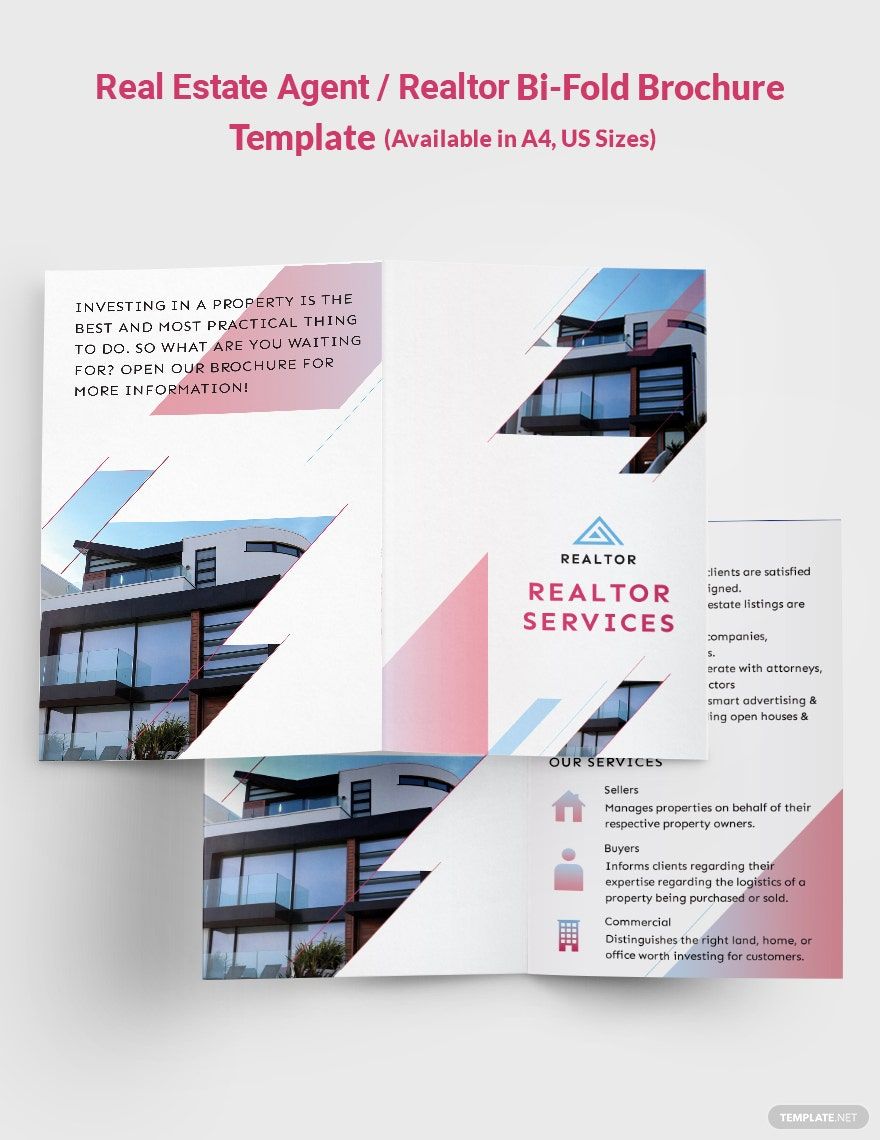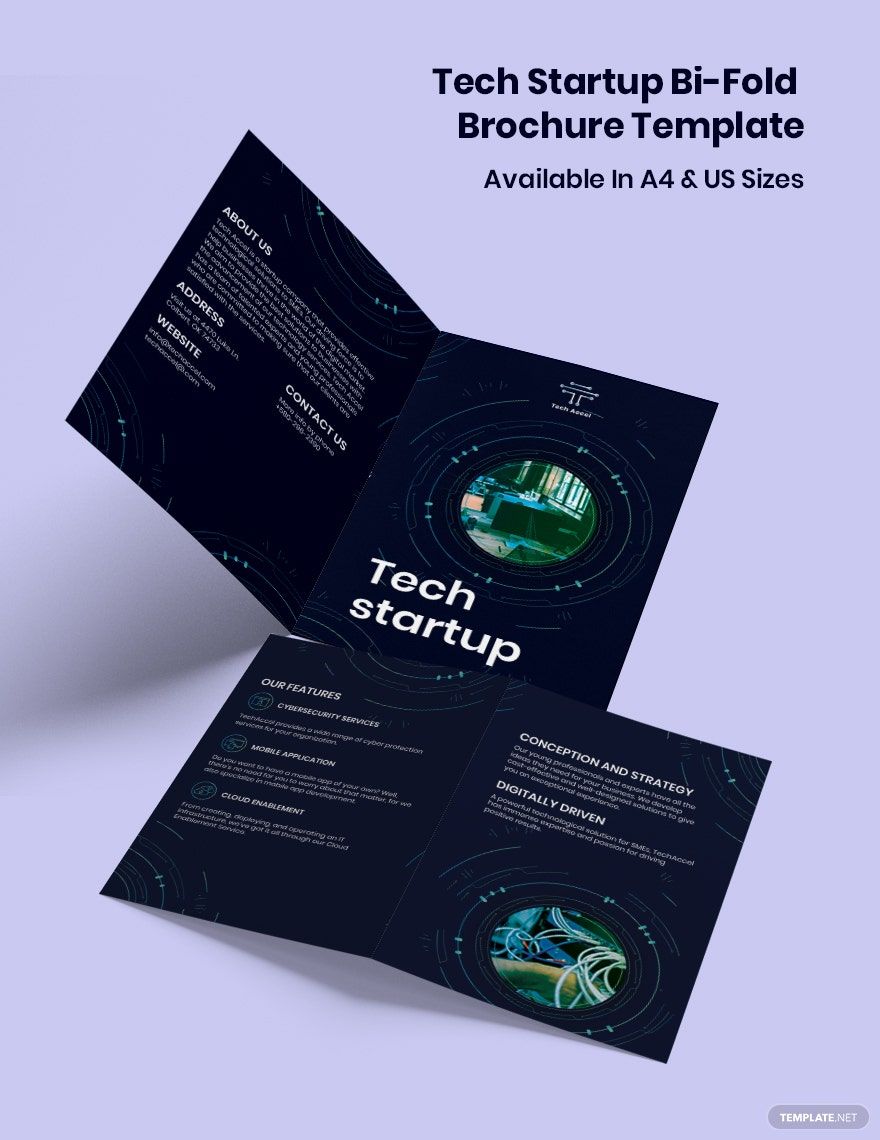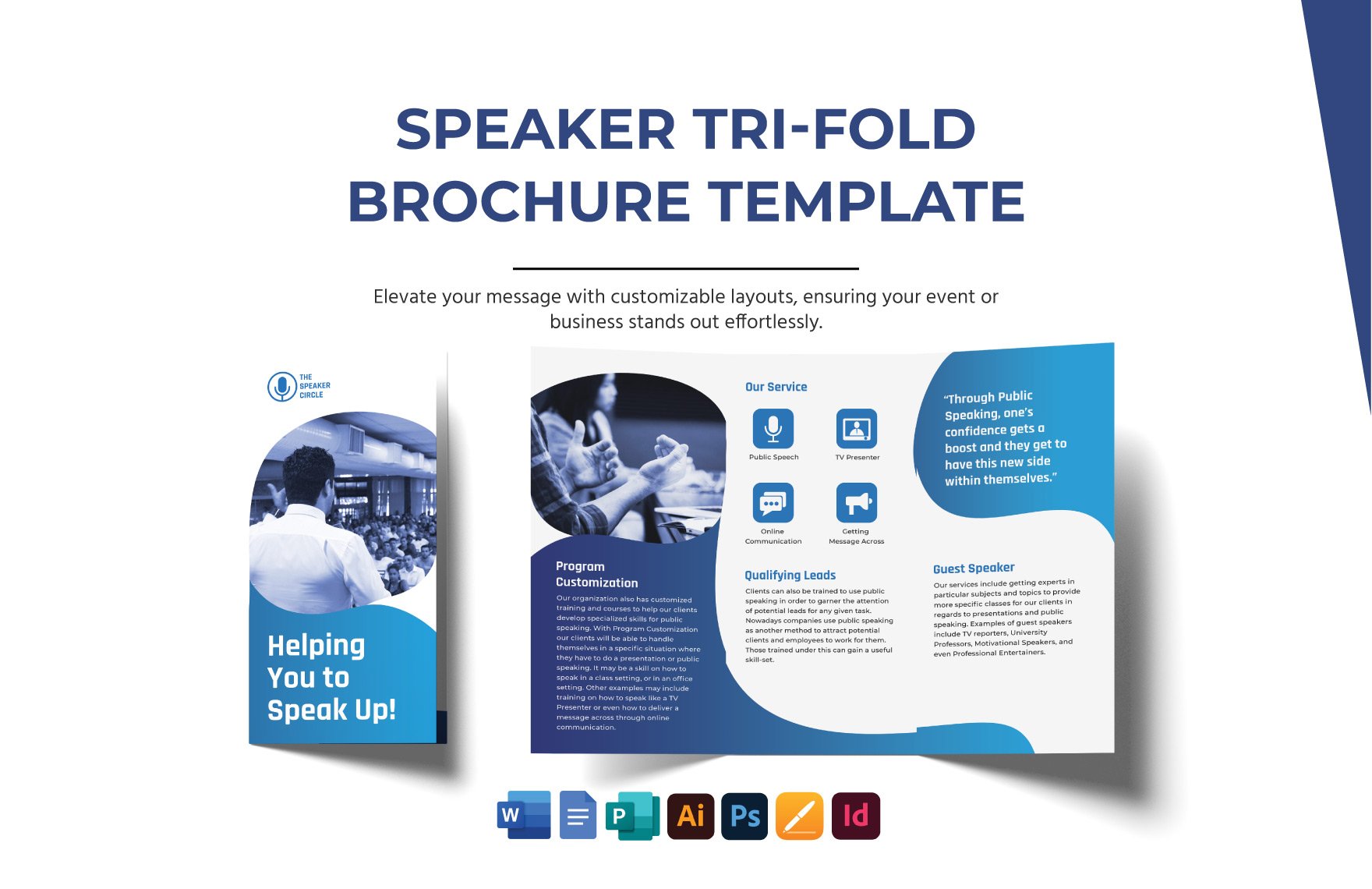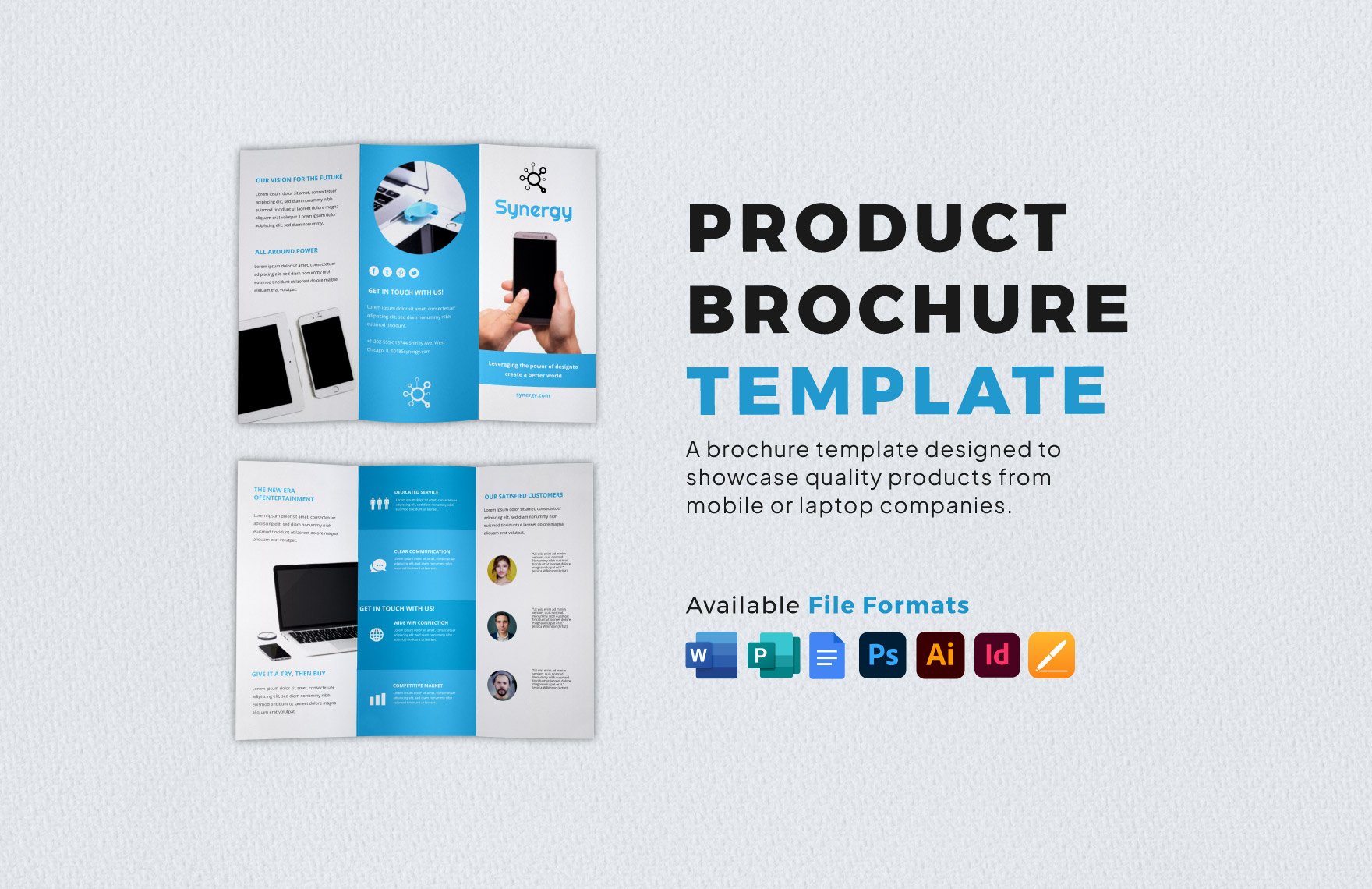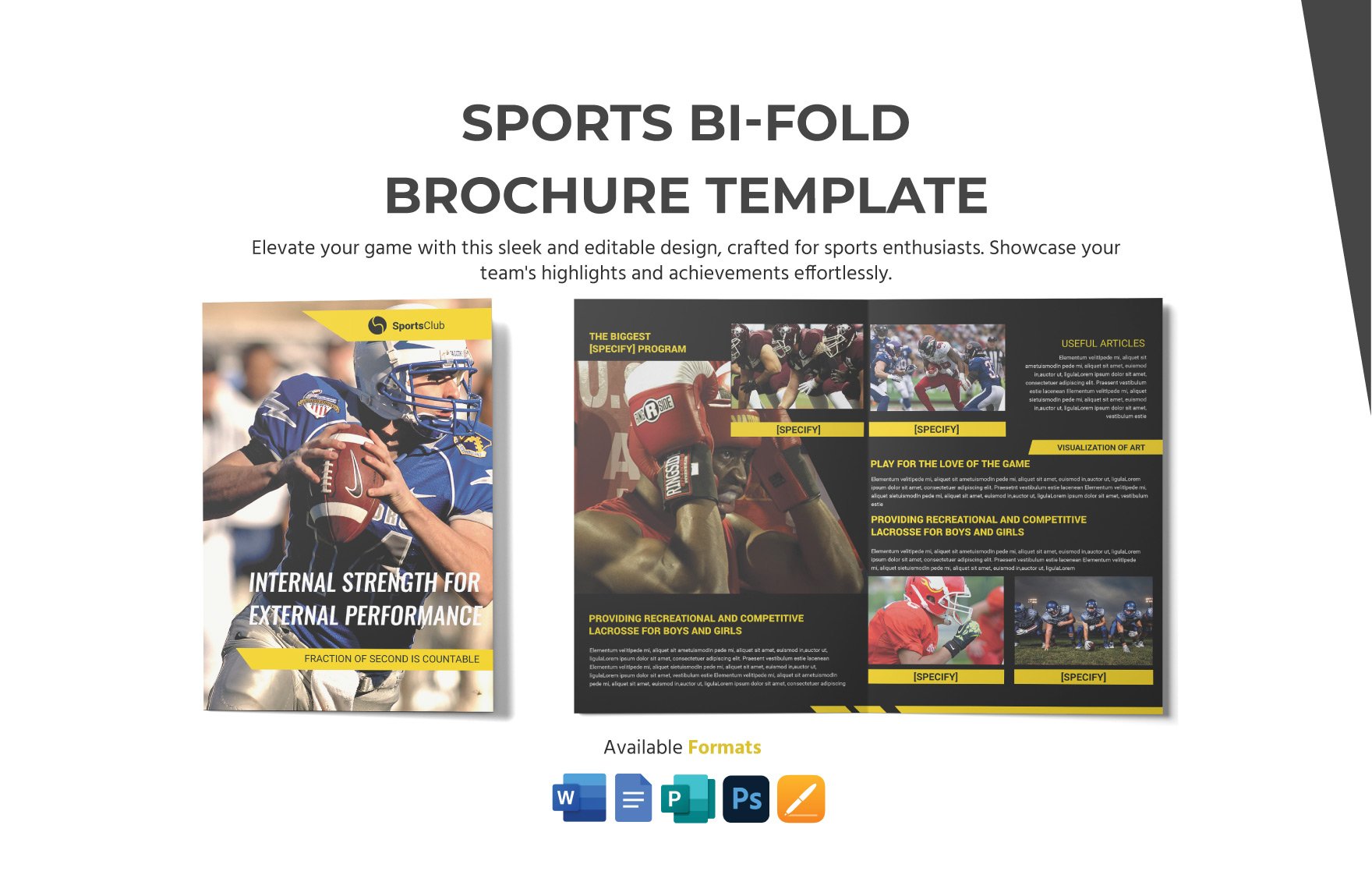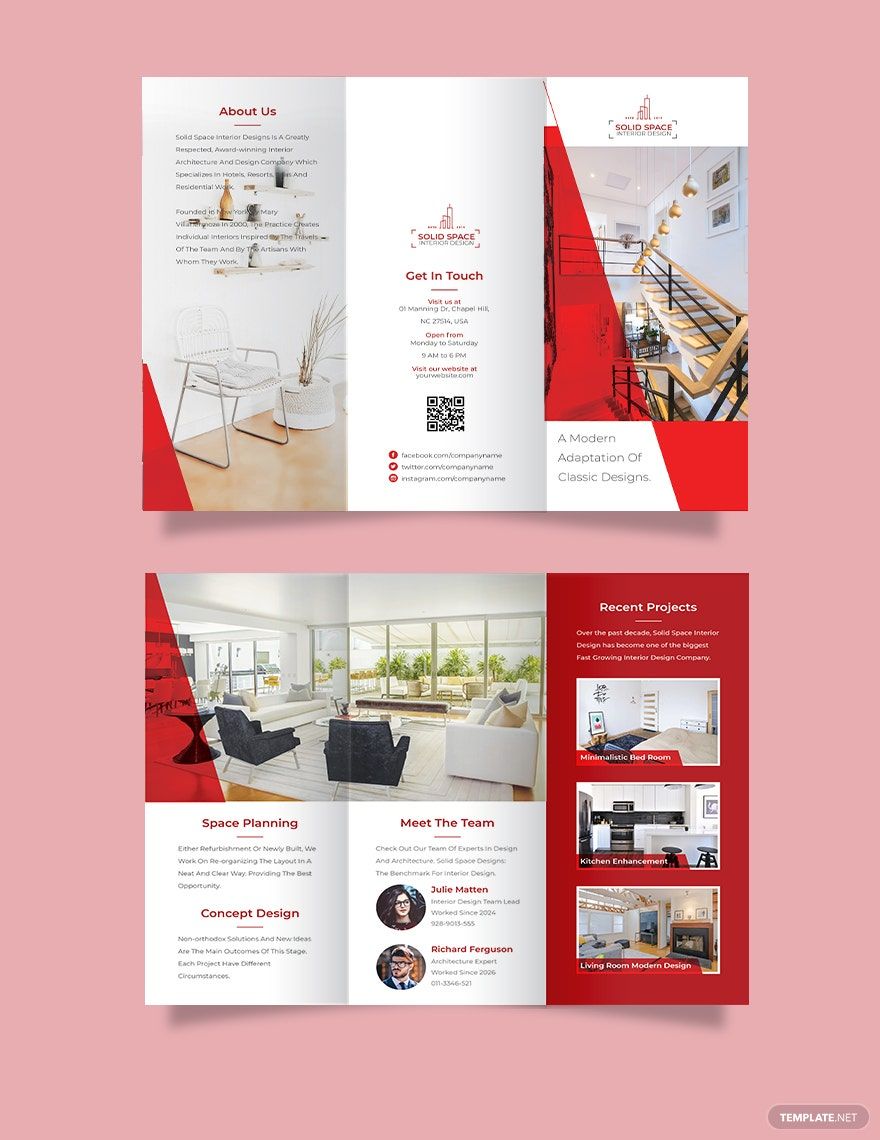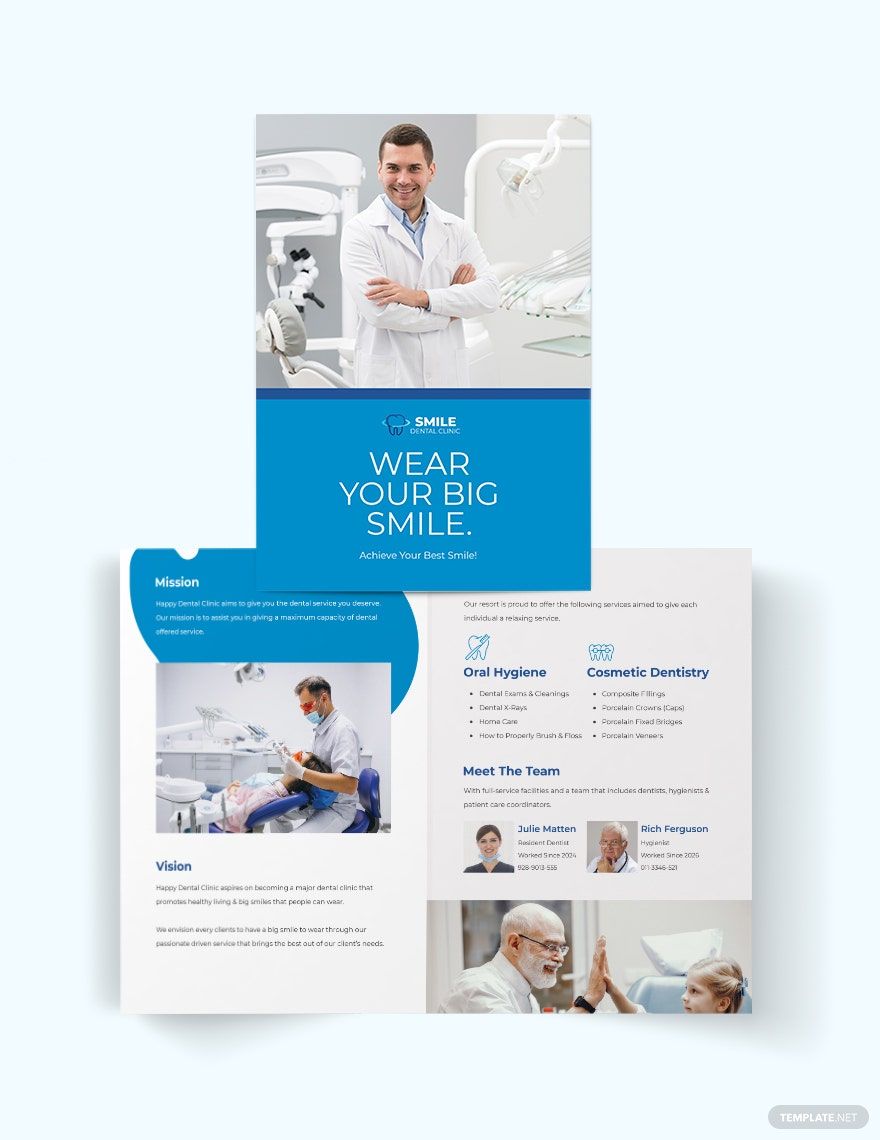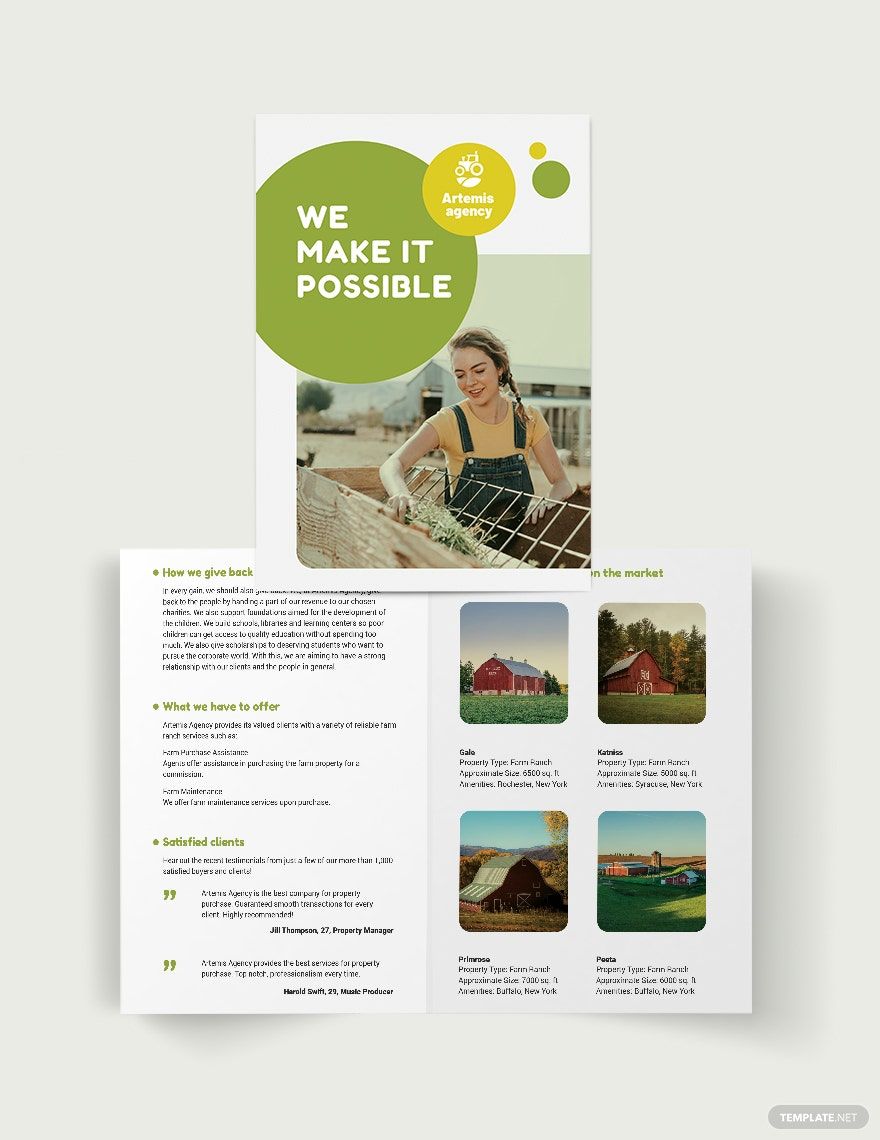If you need a fast and affordable way to do local advertising, then brochures are an excellent material to work with. And we can help design your prints with our easily editable Brochure Templates. By incorporating our content, preparing your marketing handouts can be done in no time. And for anyone who prefers convenient editing on the go, we even provide samples compatible with Google Docs. Go ahead and download today—create professional brochures about school education, tourism business, event photography, restaurant food, and more!
How to Make Brochures in Google Docs
A brochure is highly flexible in function, which all kinds of businesses can utilize (as an article from Chron explains). Whether you’re in travel, real estate, or health, incorporating brochures is always a great marketing advantage.
To make your brochures with minimal hassle, consider using Google Docs for your design needs. No worries if you’re not familiar with this app, as we have several tips (below) to help you start!
1. Utilize Google Docs’ Drawing Window
When creating a brochure document in Google Docs, you need to use the Drawing feature for full design control. To access it, go to Insert > Drawing and select New. A smaller interface will appear within Docs’ window.
2. Incorporate Professional Pictures
For your brochure to catch someone’s attention, it’s essential to apply striking and well-rendered images. Along with that, use photos, illustrations, and other visuals that match the advertised subject.
Add images to your brochure by selecting the Image tool. From there, pick one of the options for inserting a file.
3. Complement Your Brochure With Simple Graphics
Along with your brochure’s images, graphic renders also play a significant part in making an attractive design. In Docs, you can create simple yet appealing vector graphics by using shapes.
In the Drawing window’s toolbar, select the Shape tool before choosing your desired shape. Reposition the shape by click-dragging it to the preferred spot, resize by using its square side-handles, rotate with its circular handle, and format by using the options that appear in the toolbar.
4. Add Text to Your Brochure Design
For your brochure’s written content, implement various writing techniques (like lists and headers) for clear and concise information. To create your dialogue, select the Text Box option and then click-drag across the desired spot. Select the new text box to type in it.
And that does it for our tips! Make professional marketing brochures with Docs’ simple yet effective features!