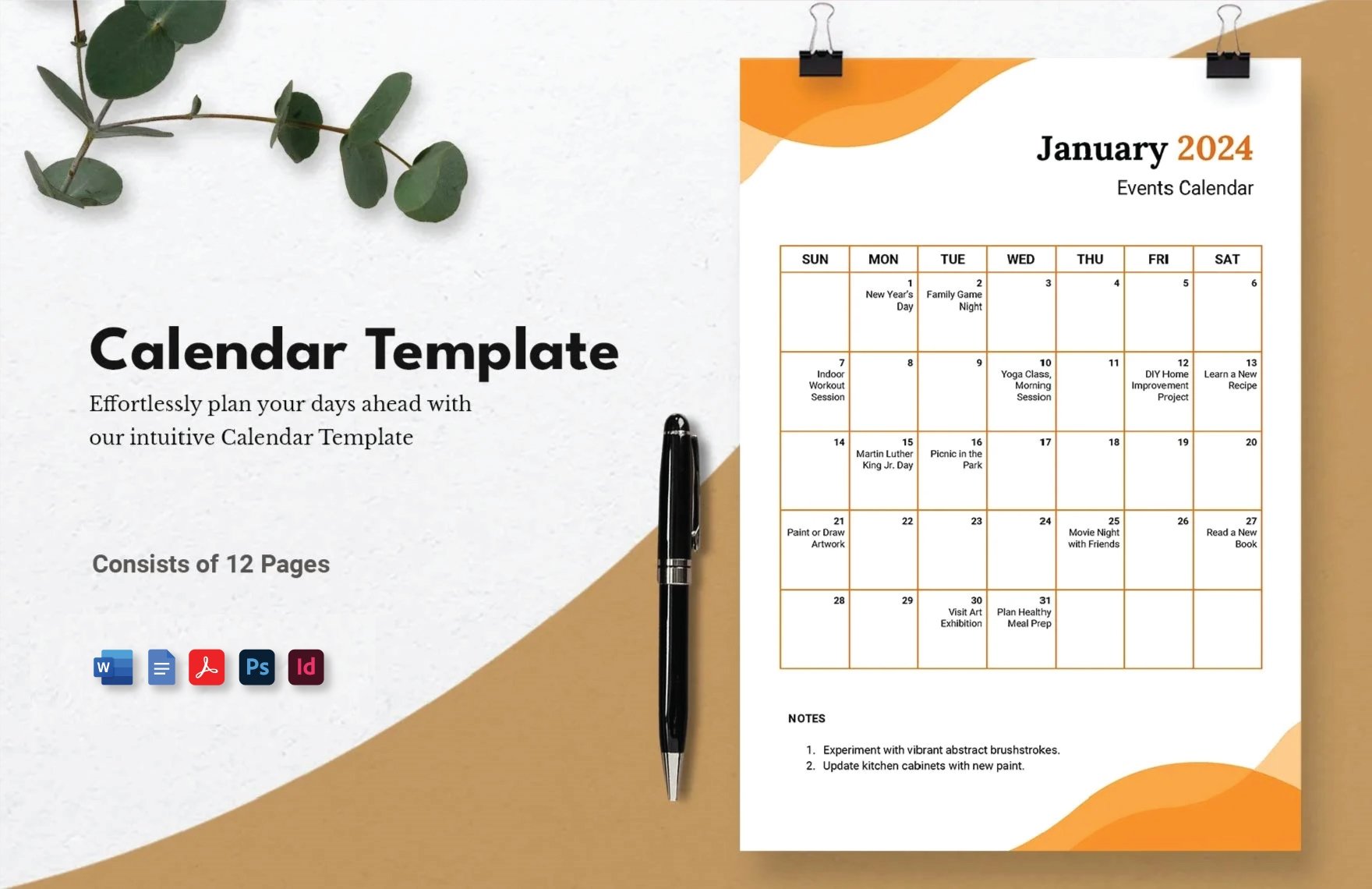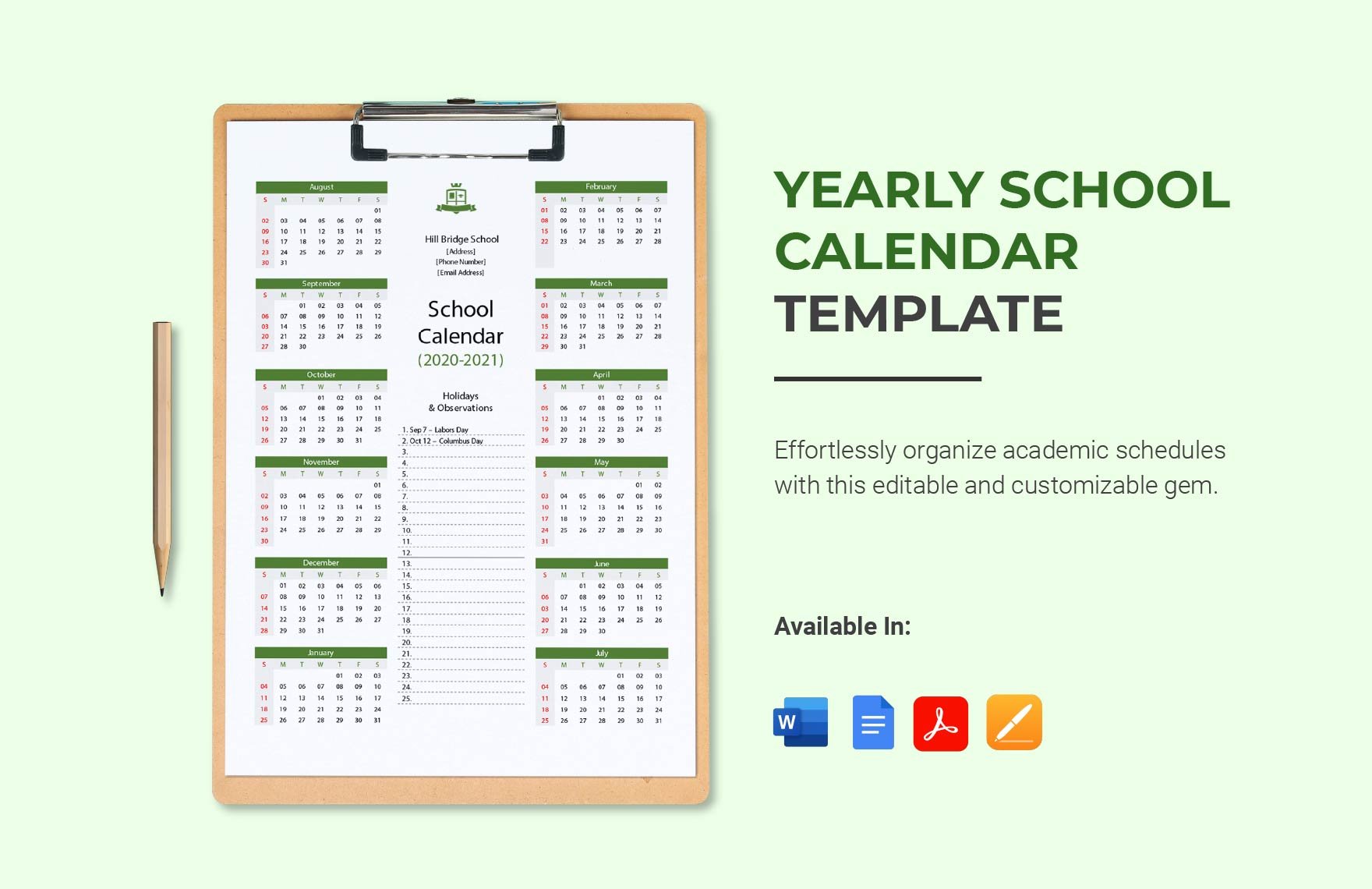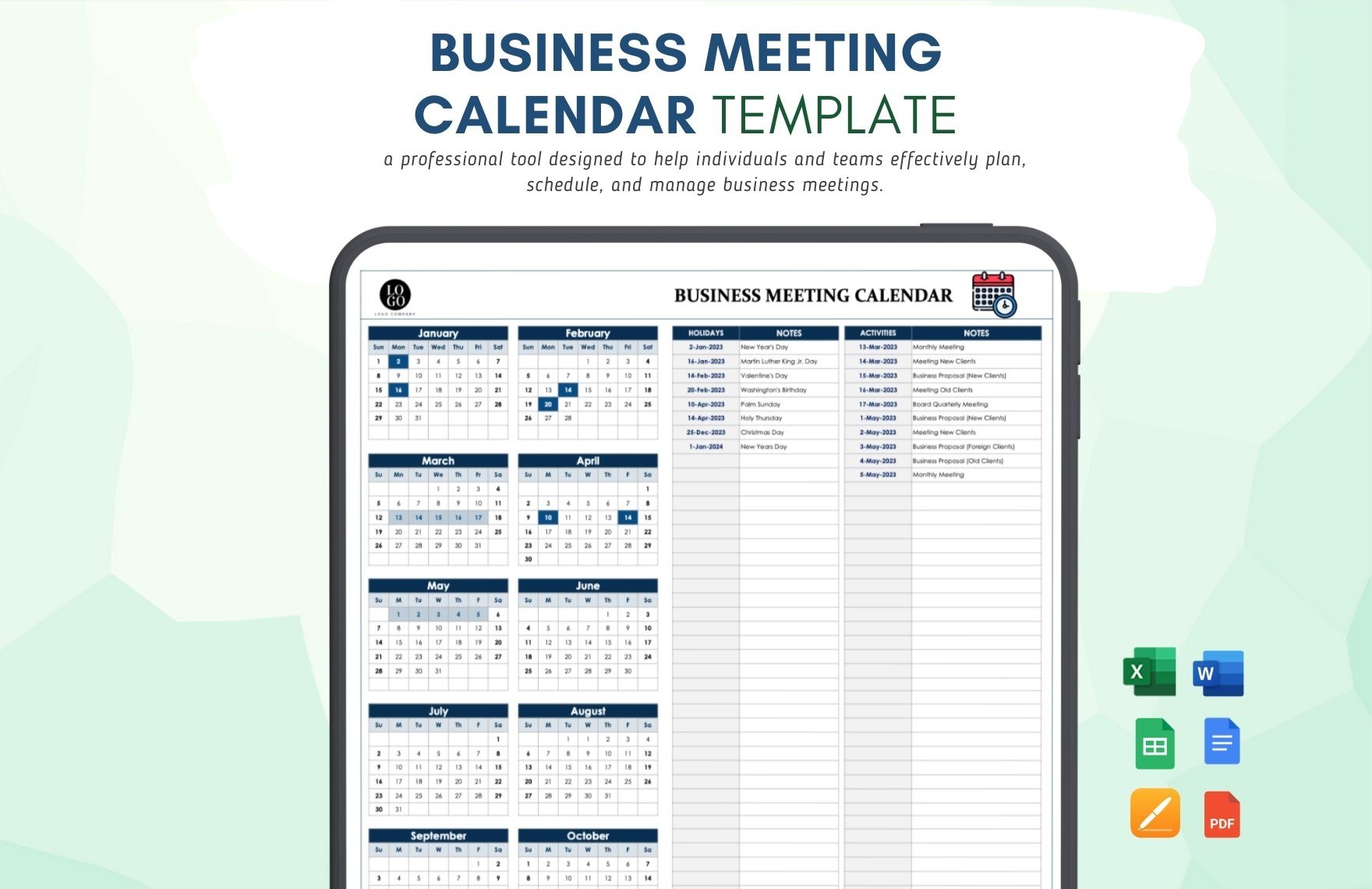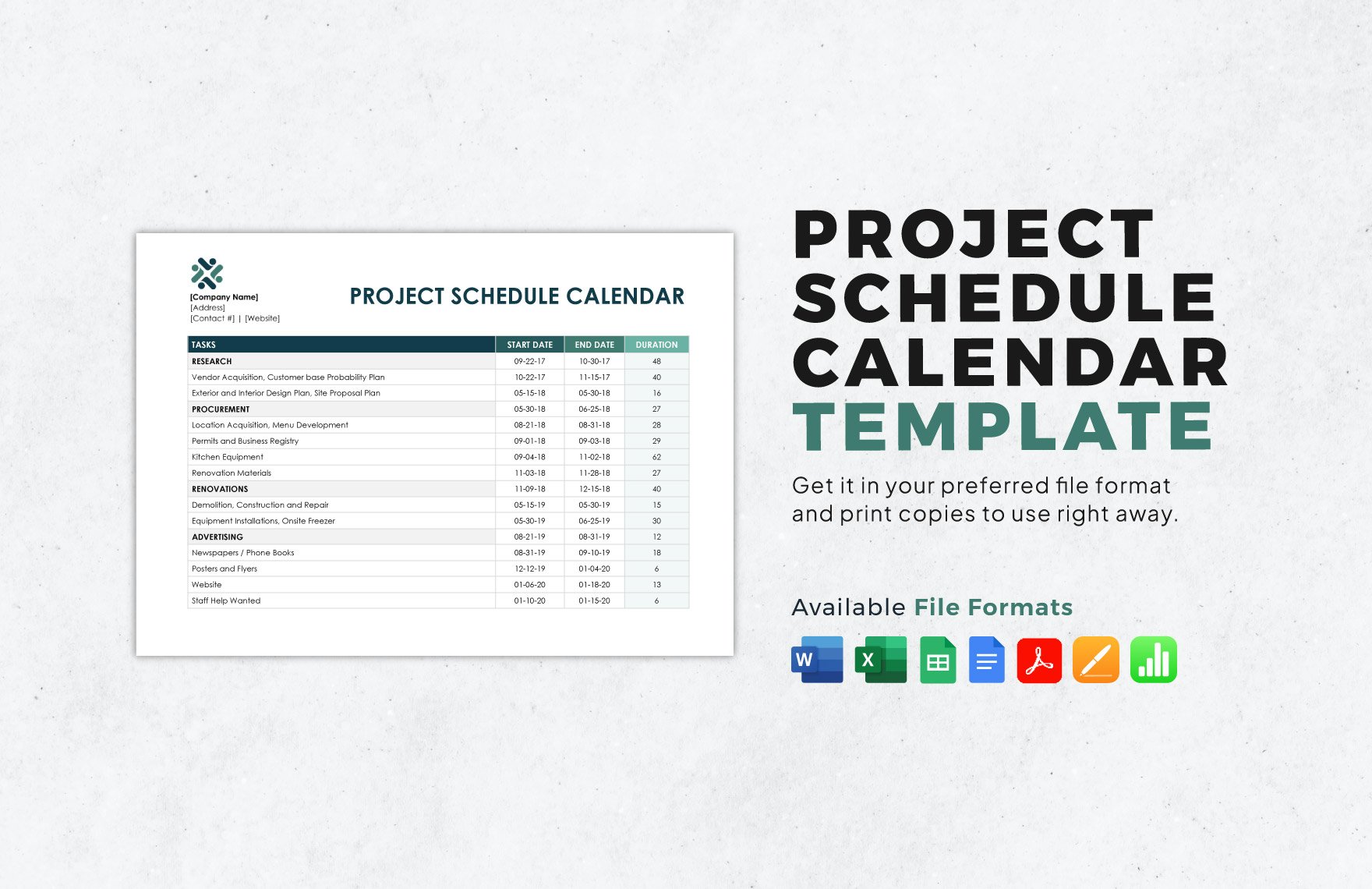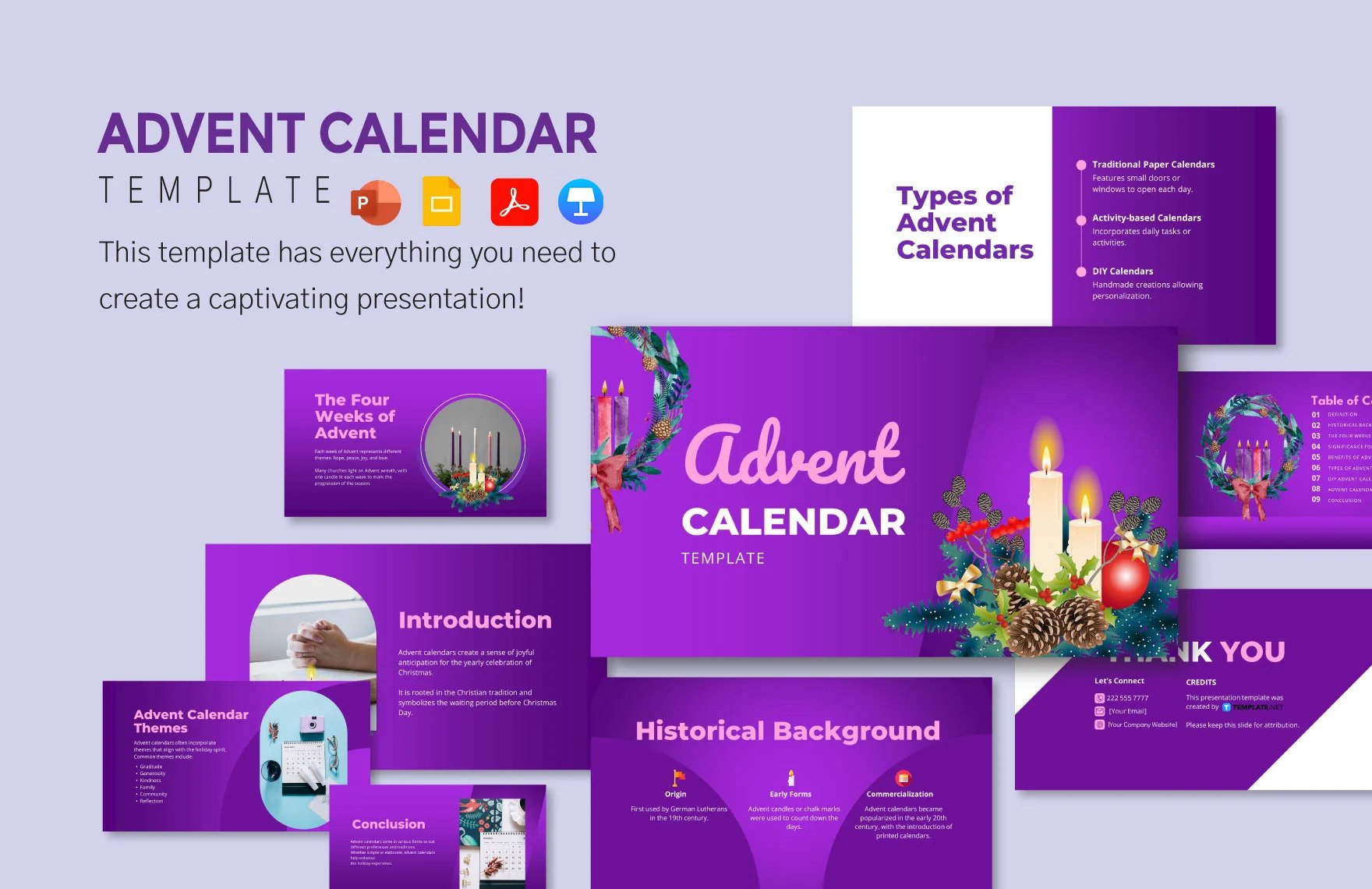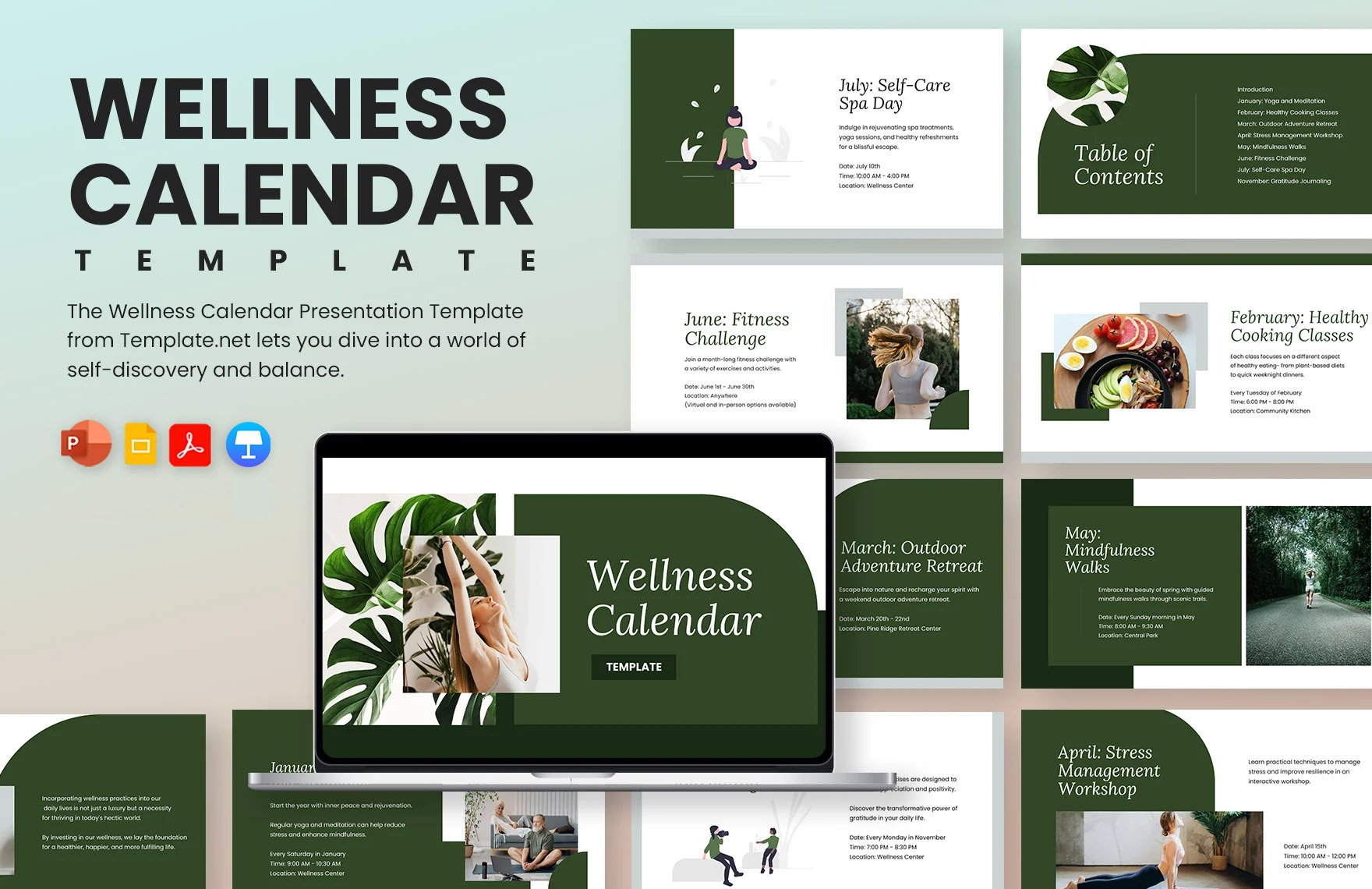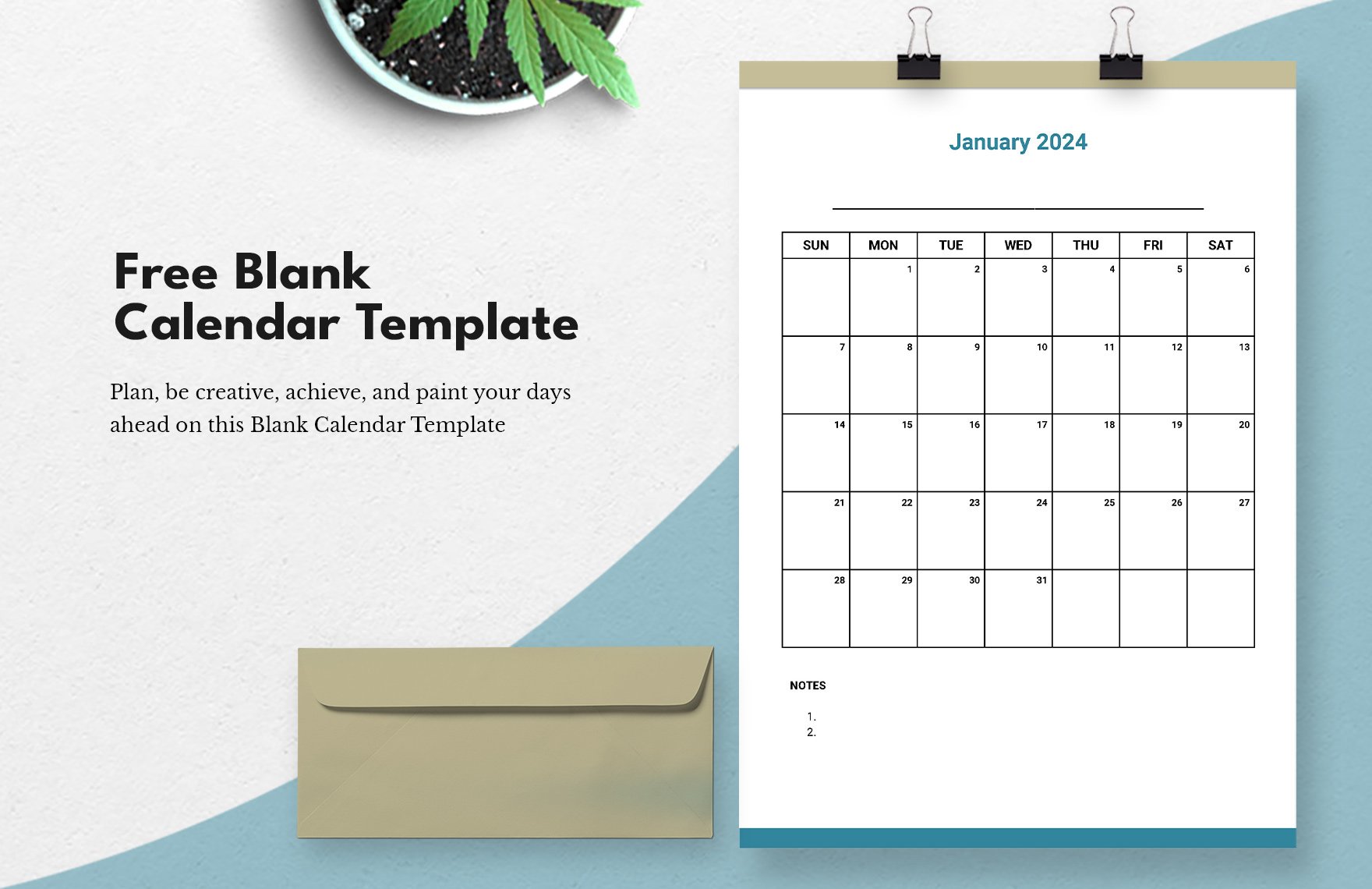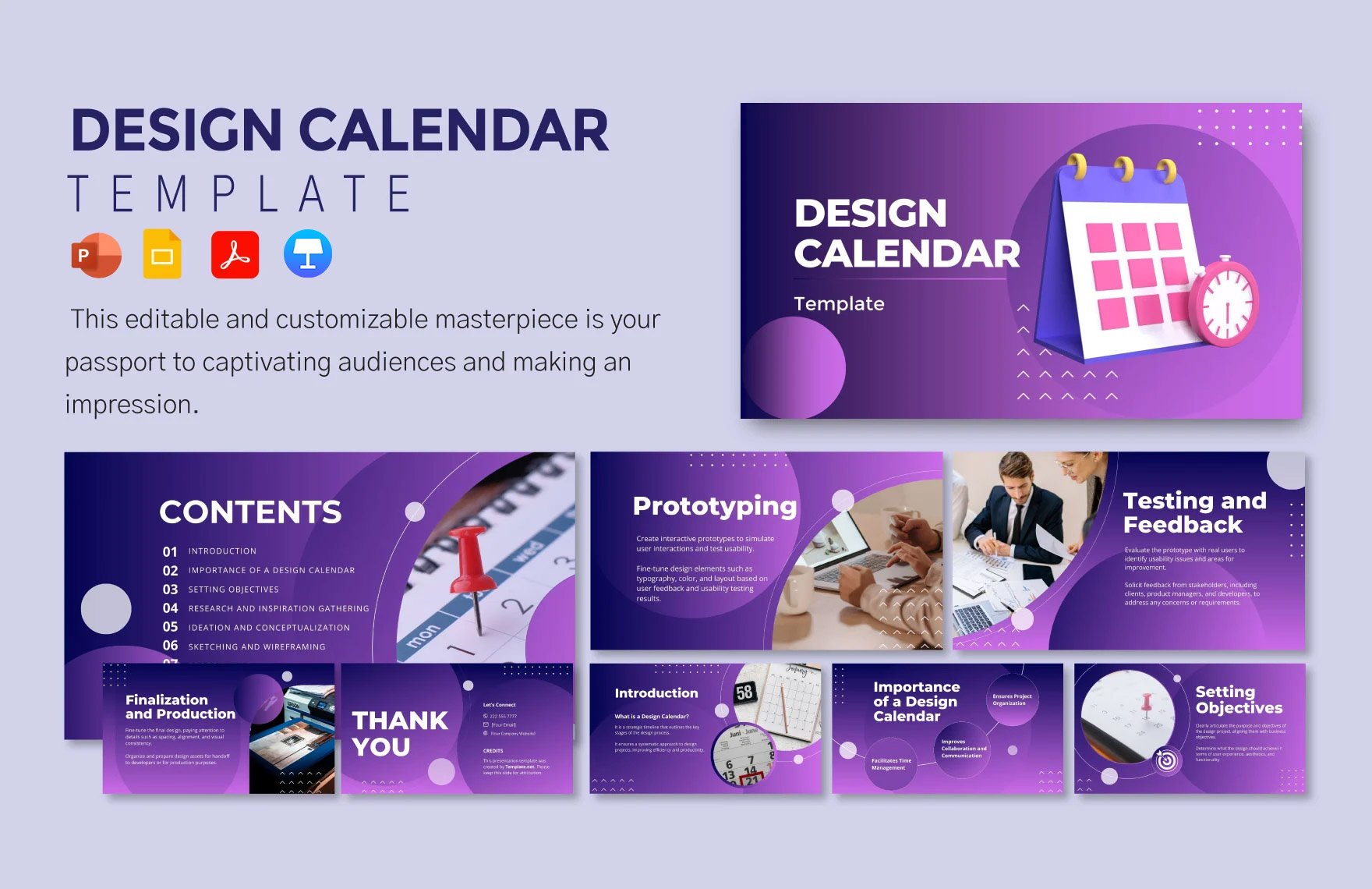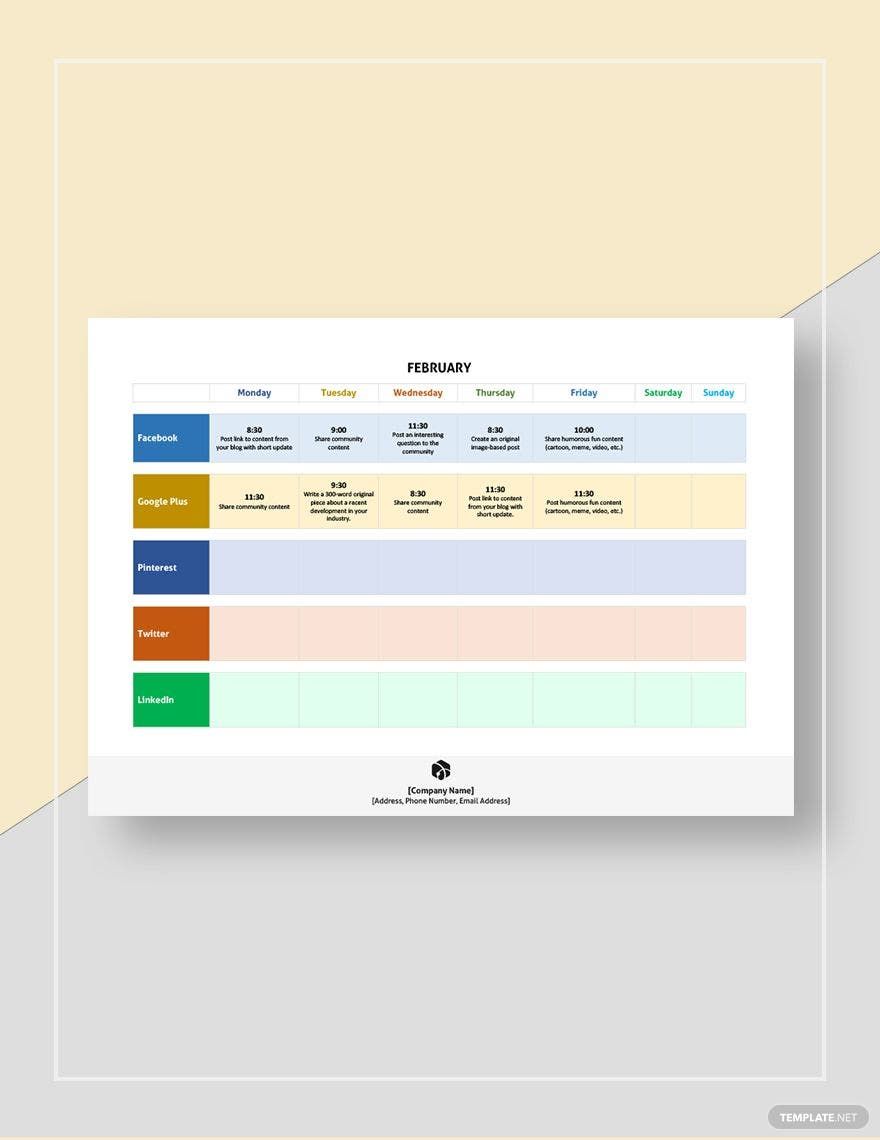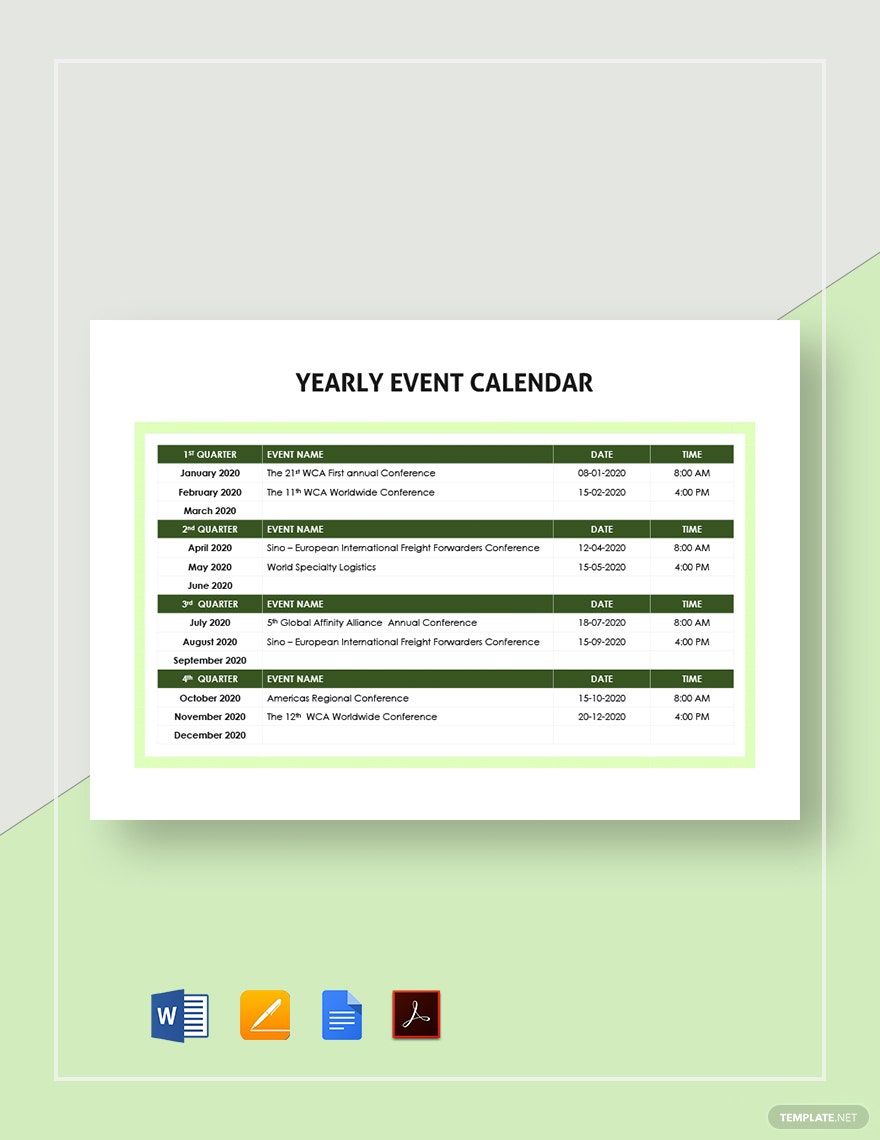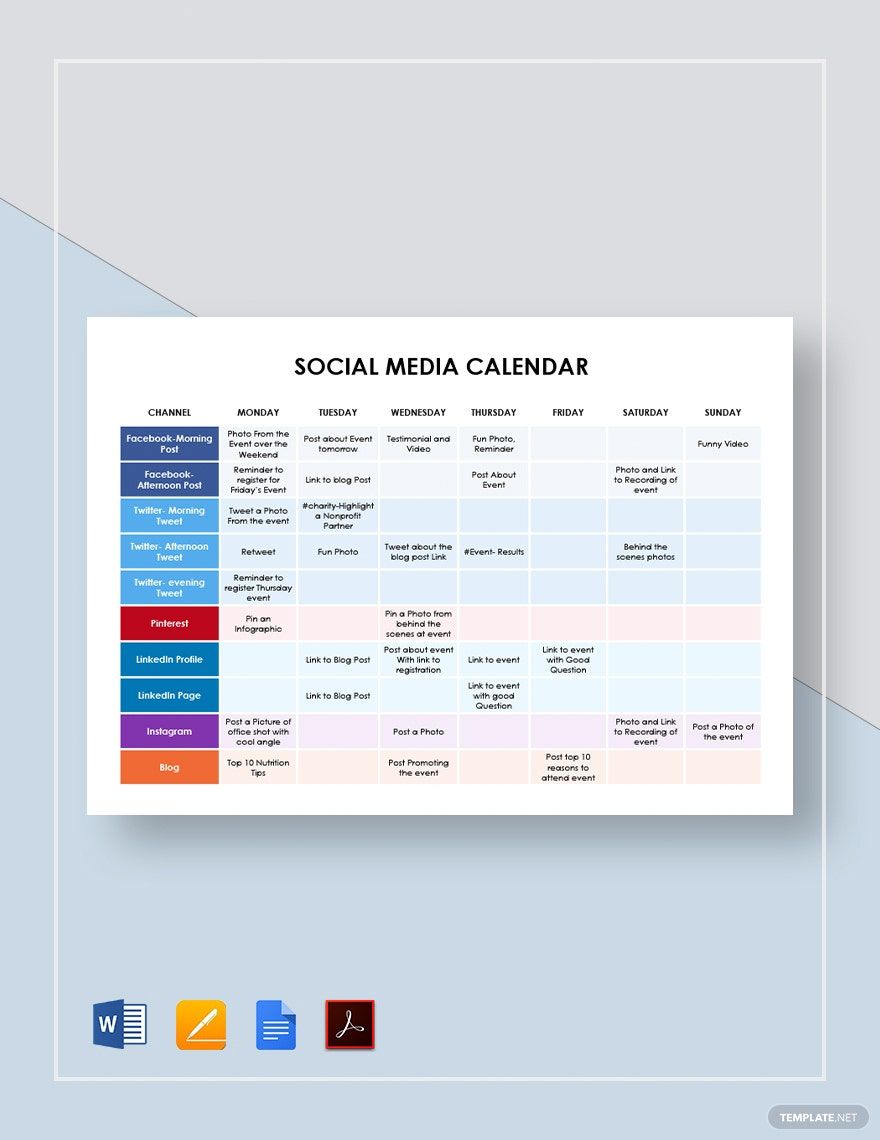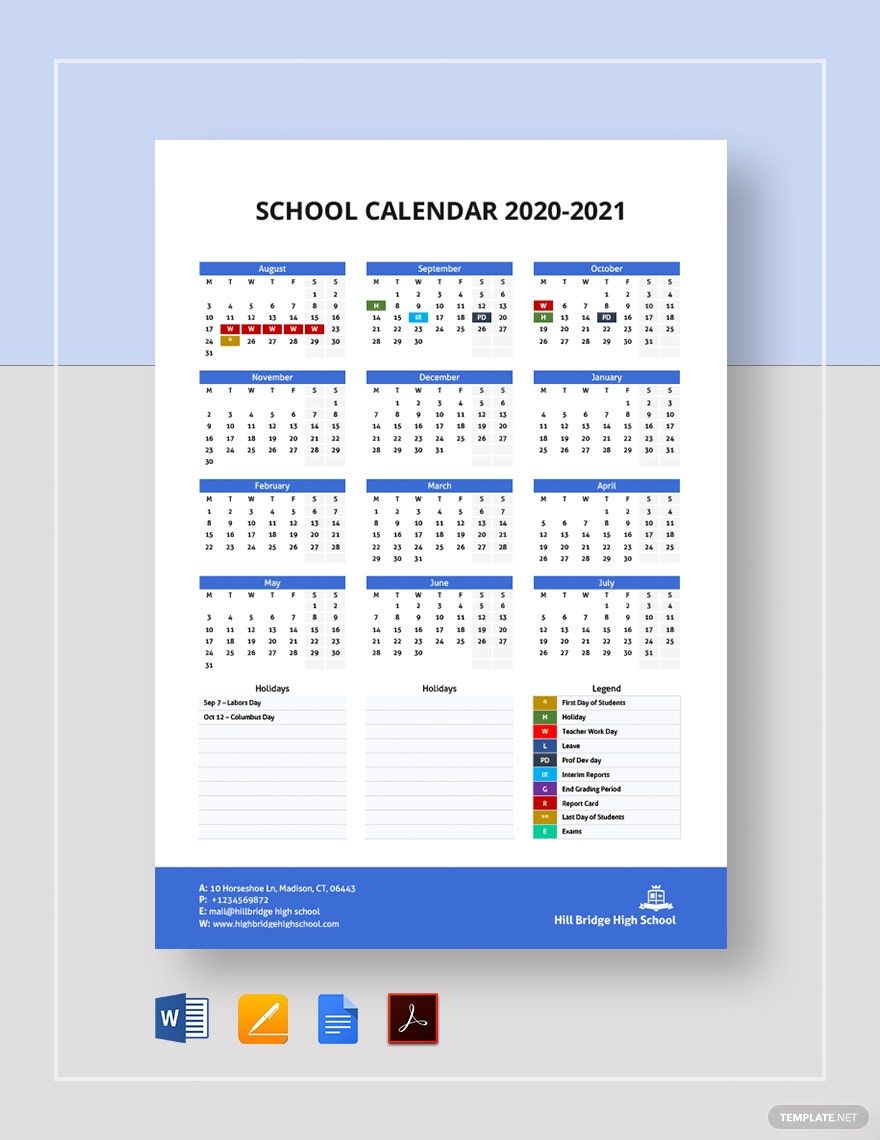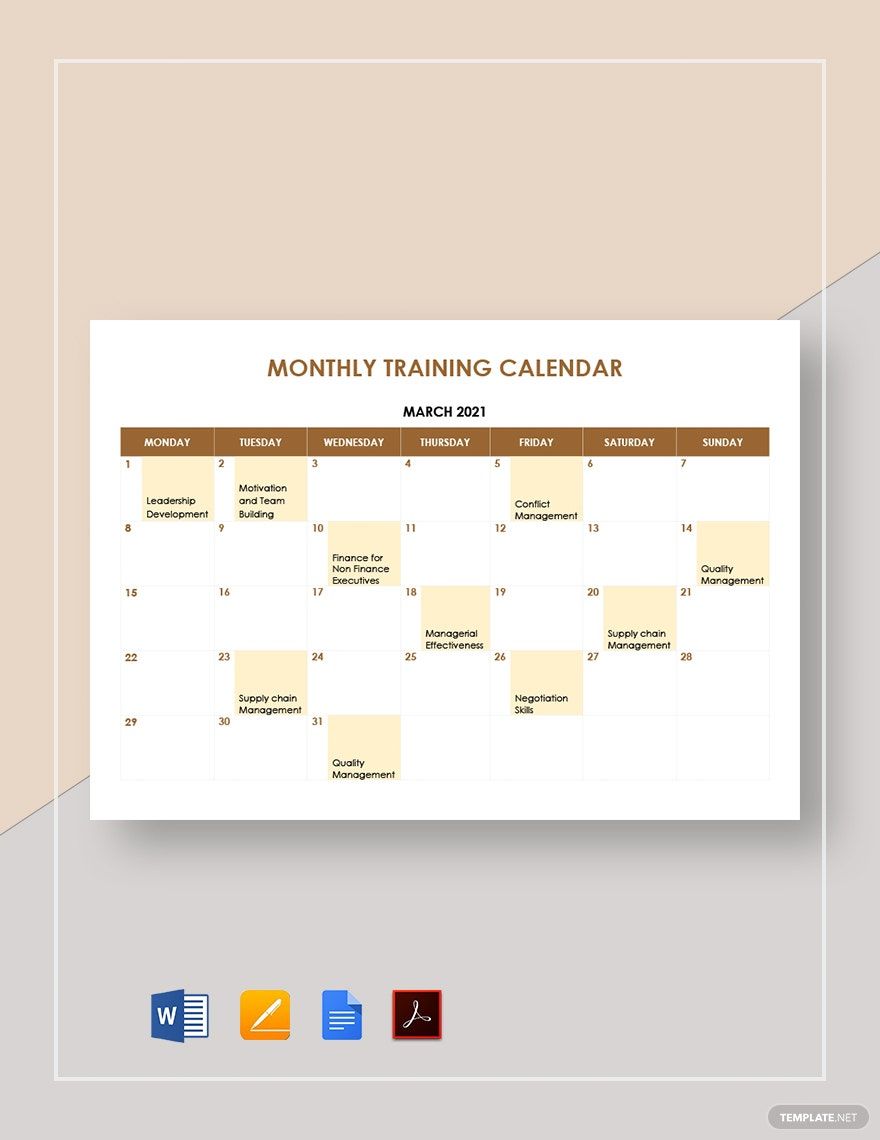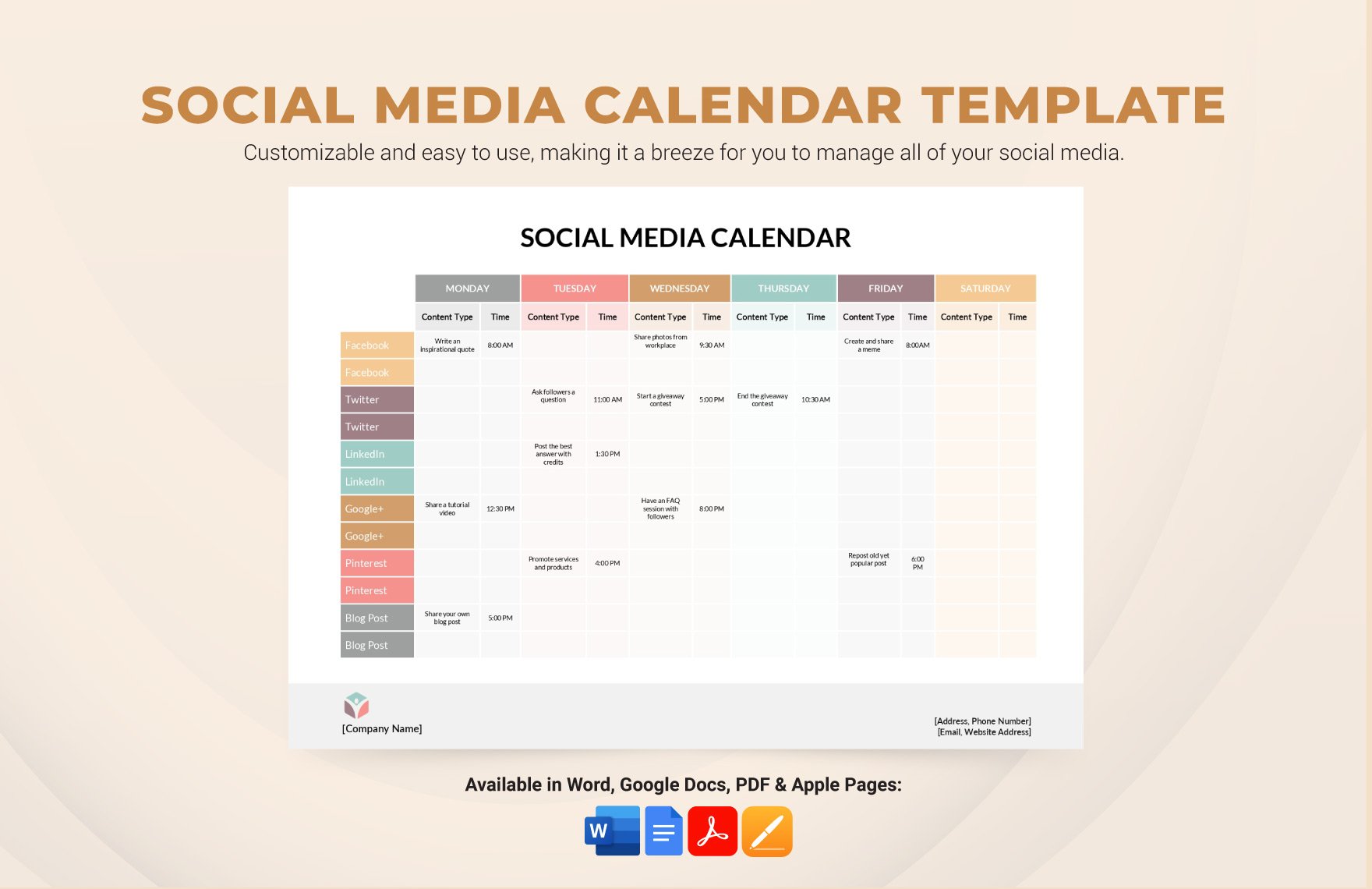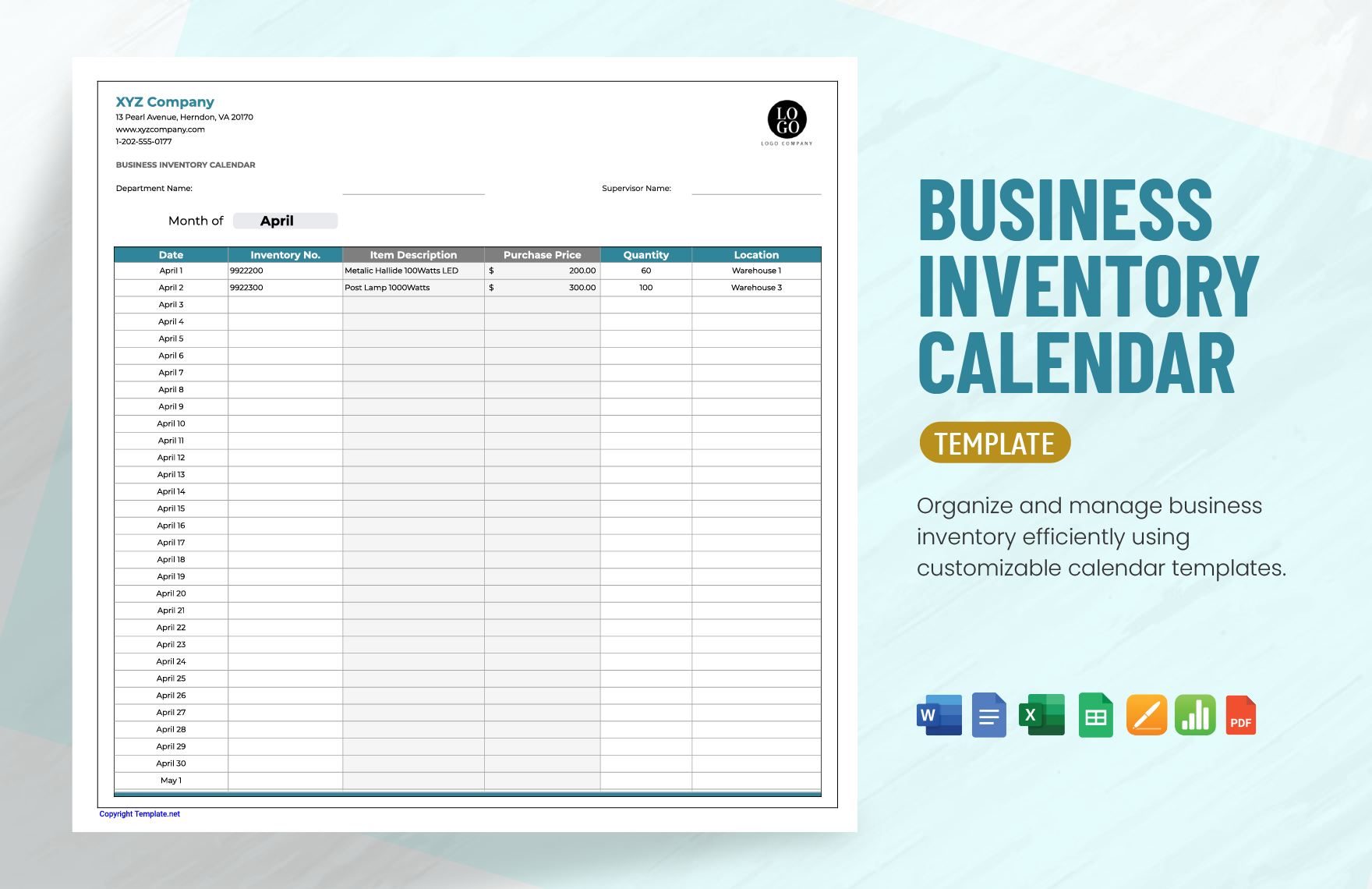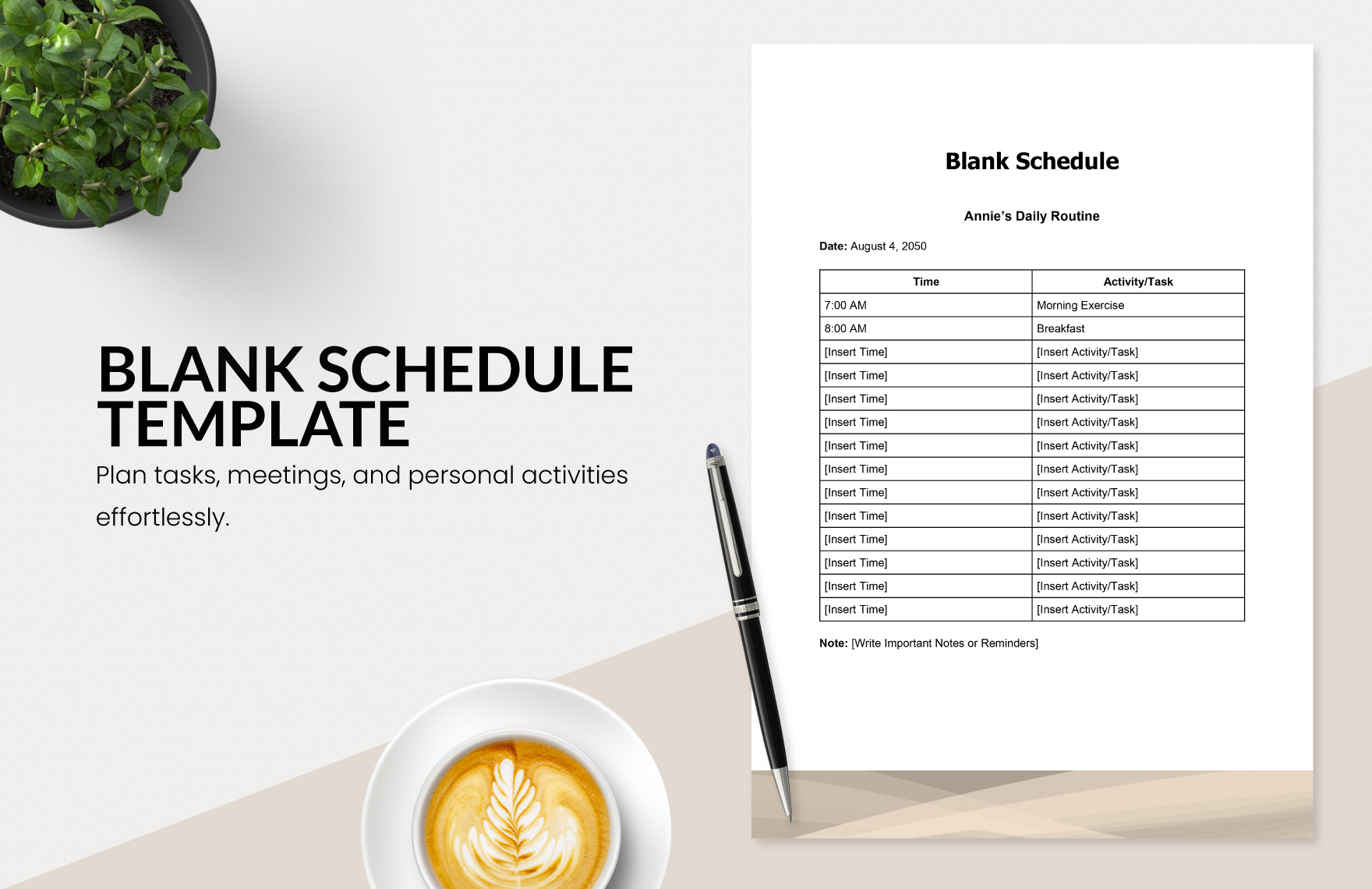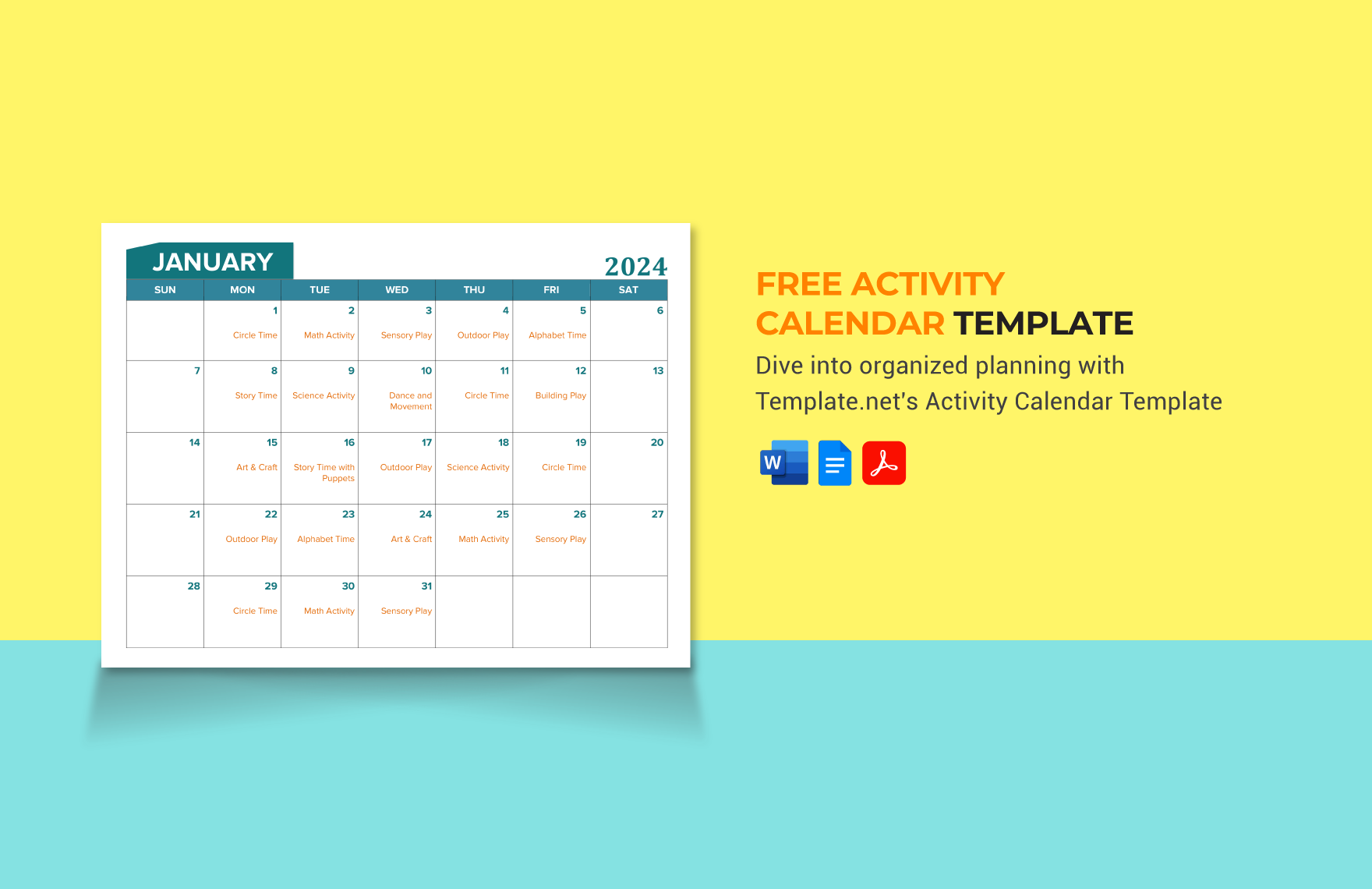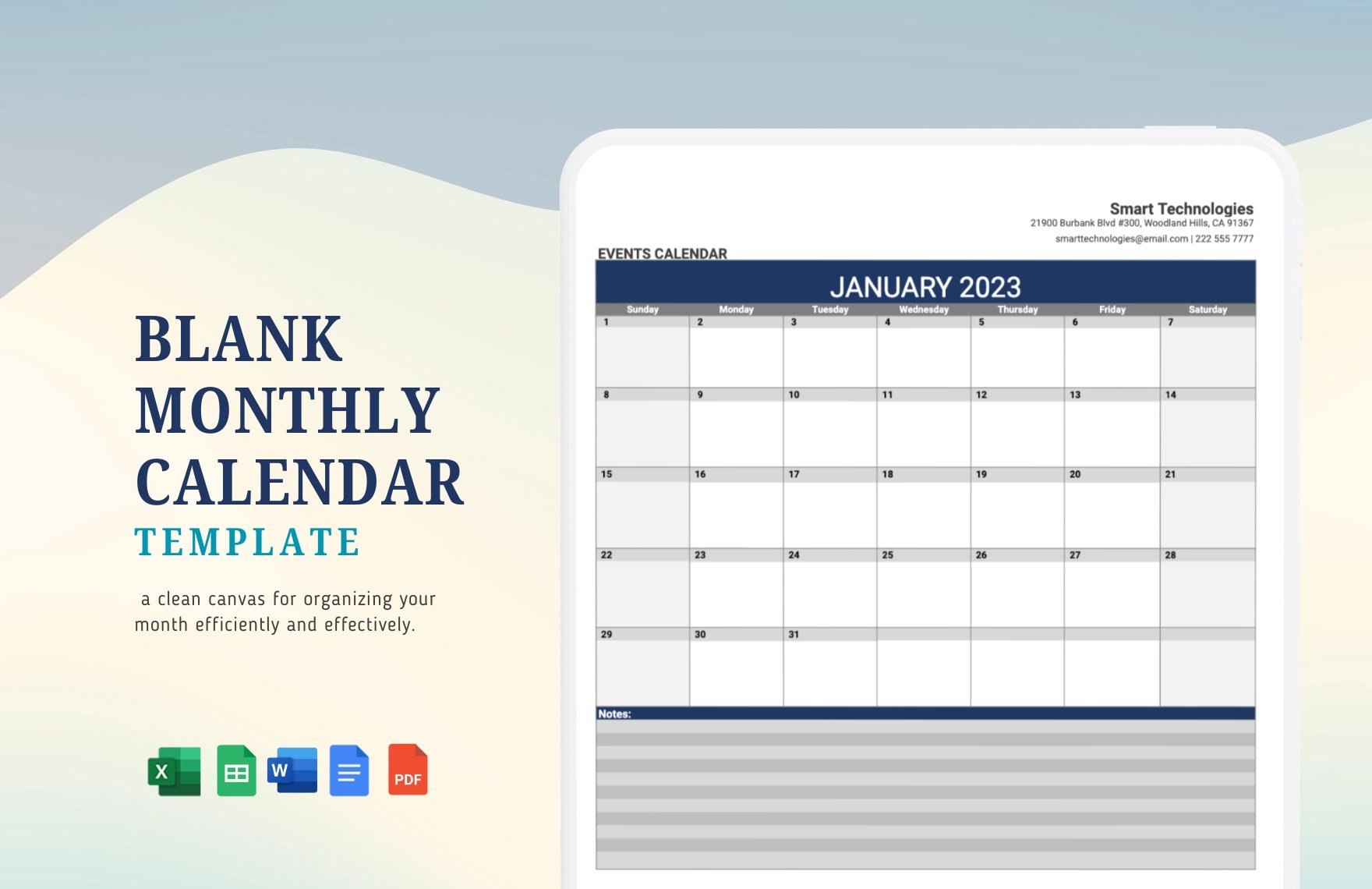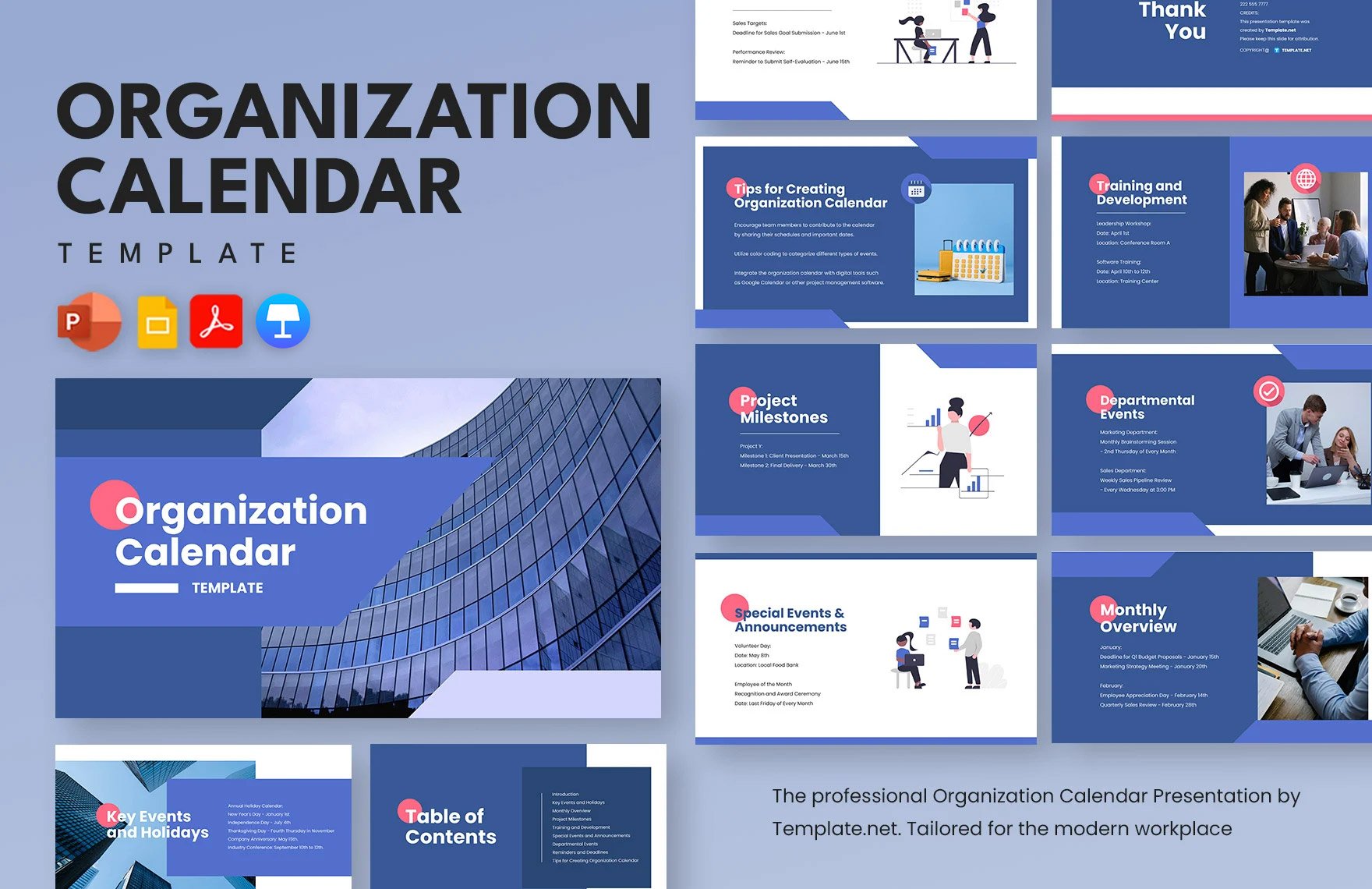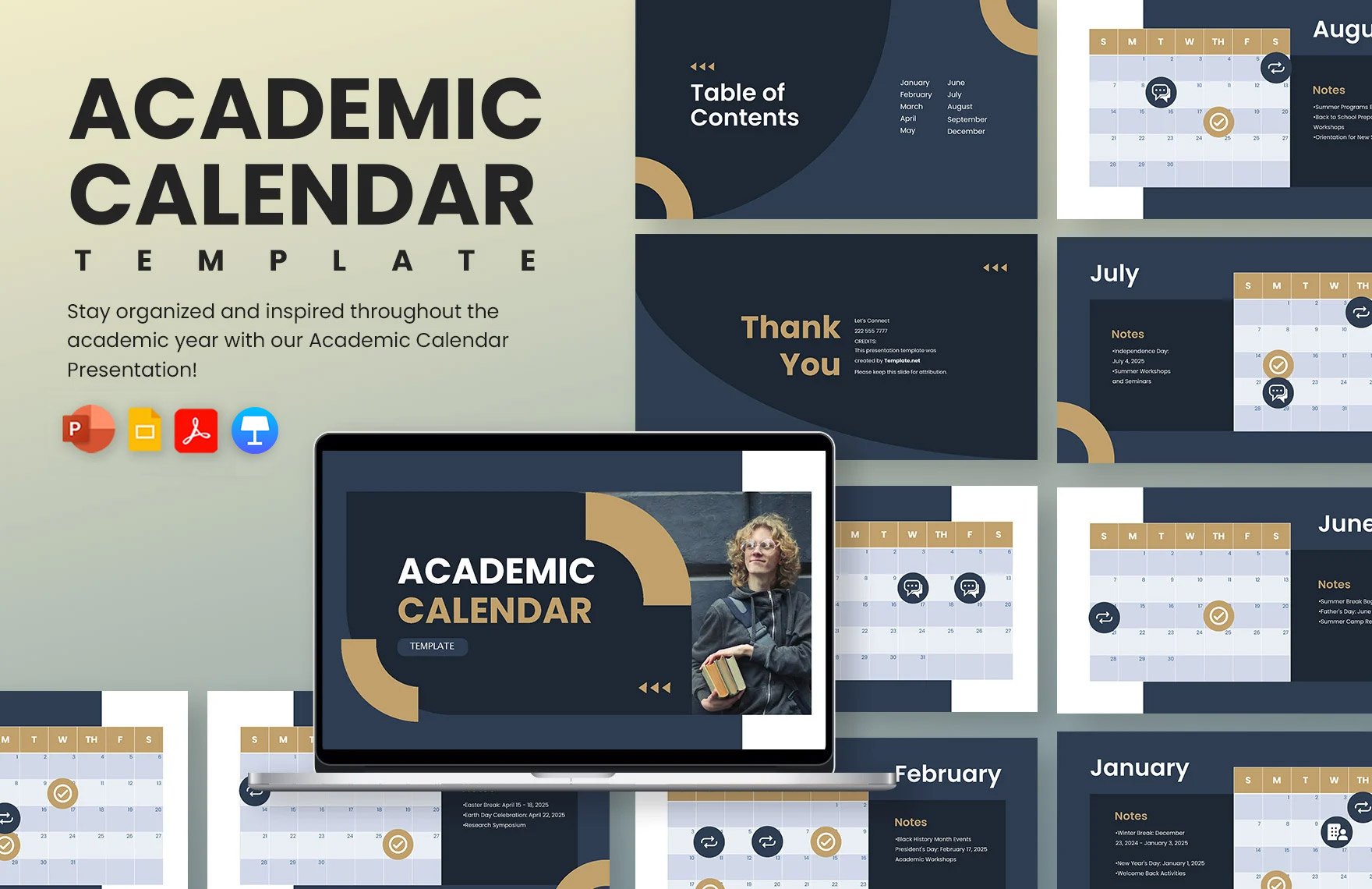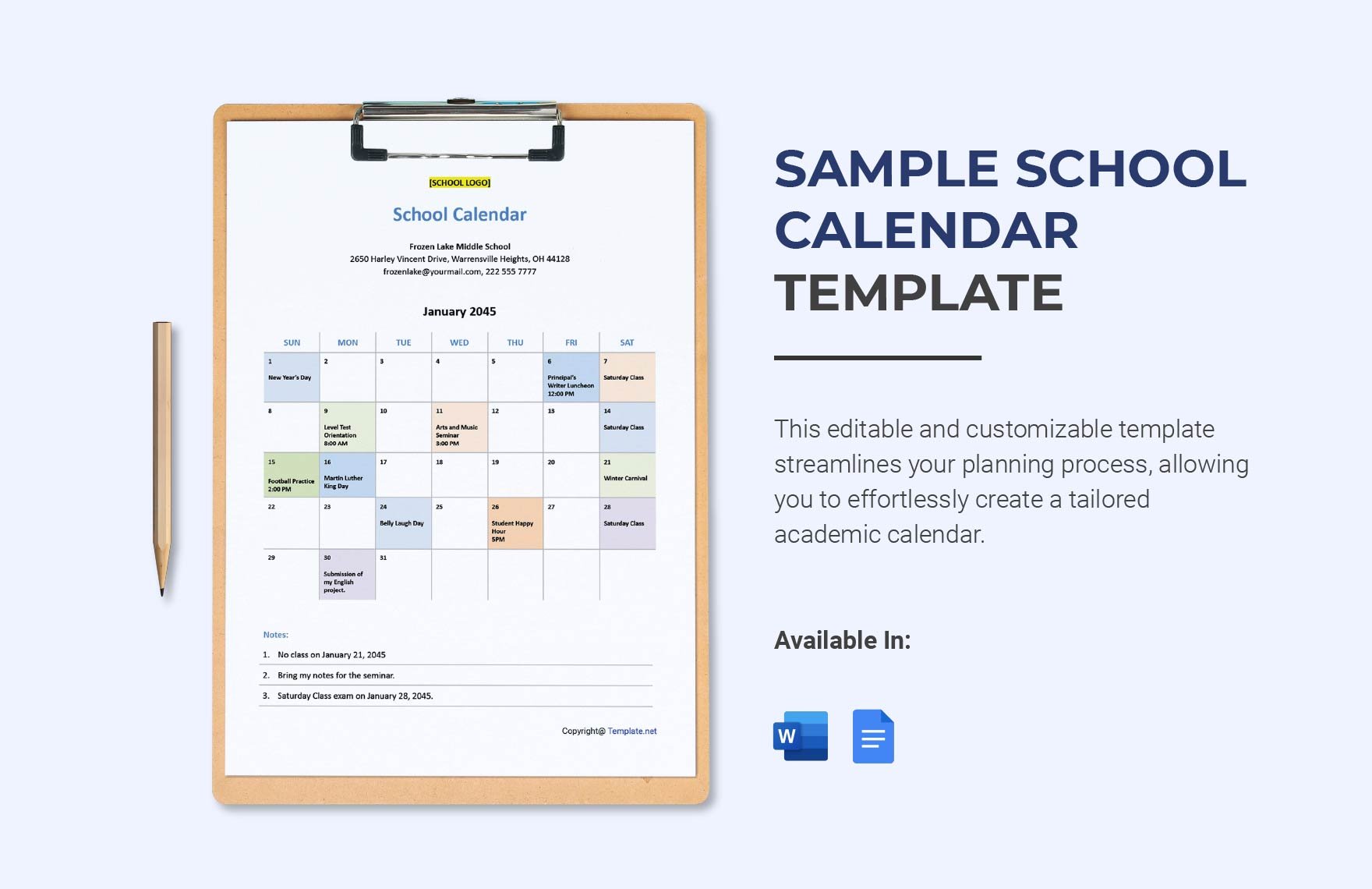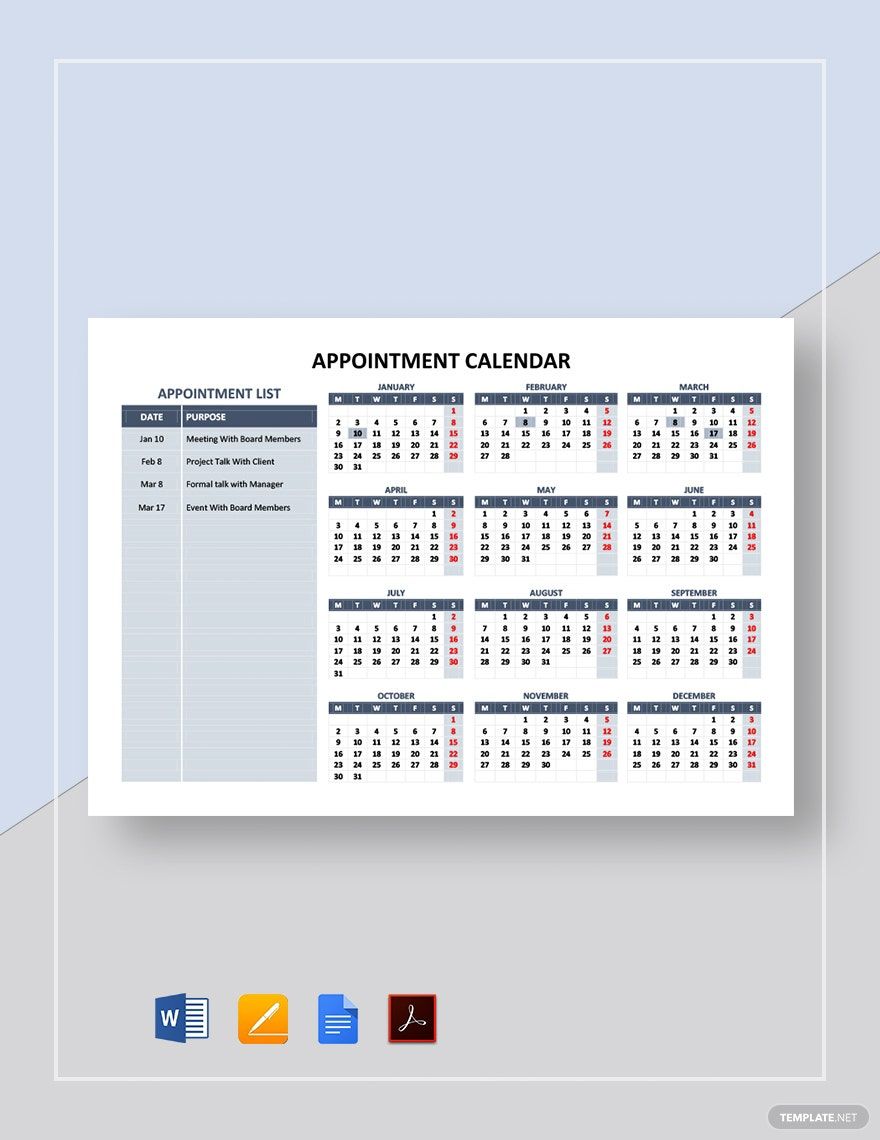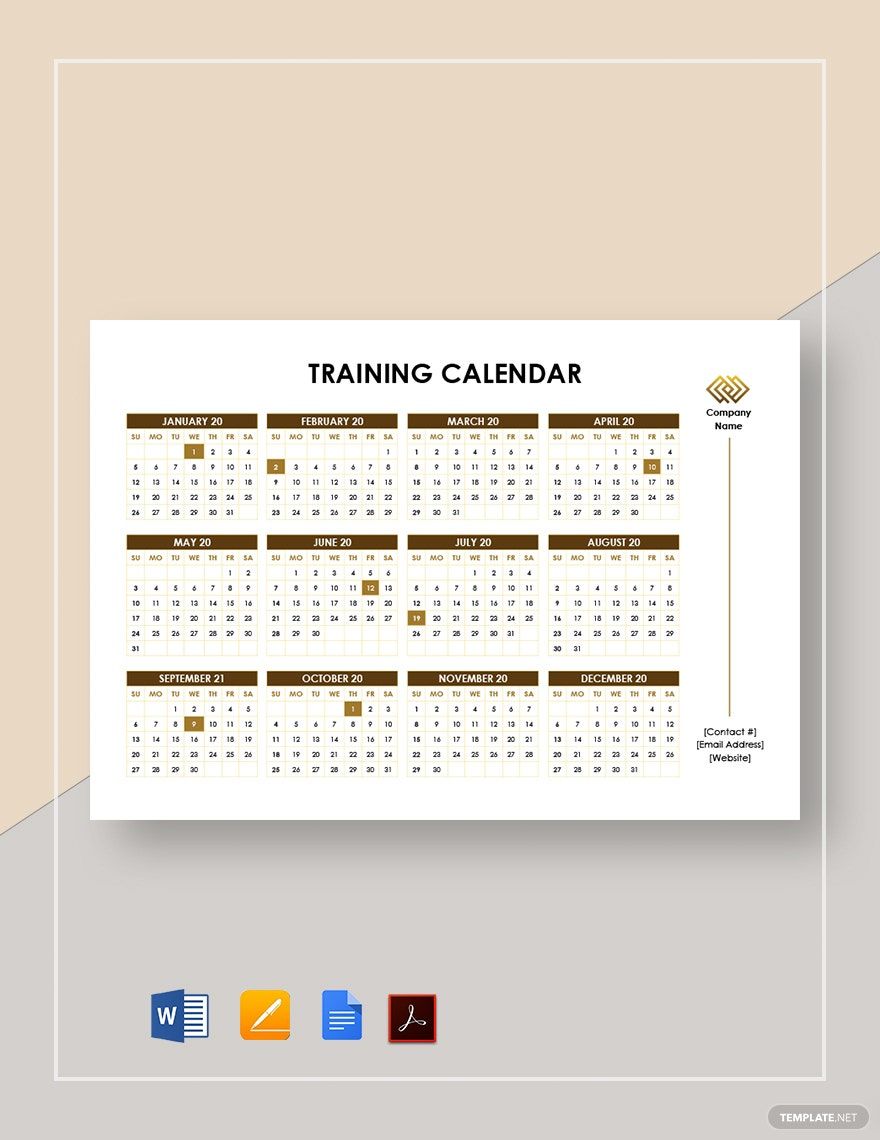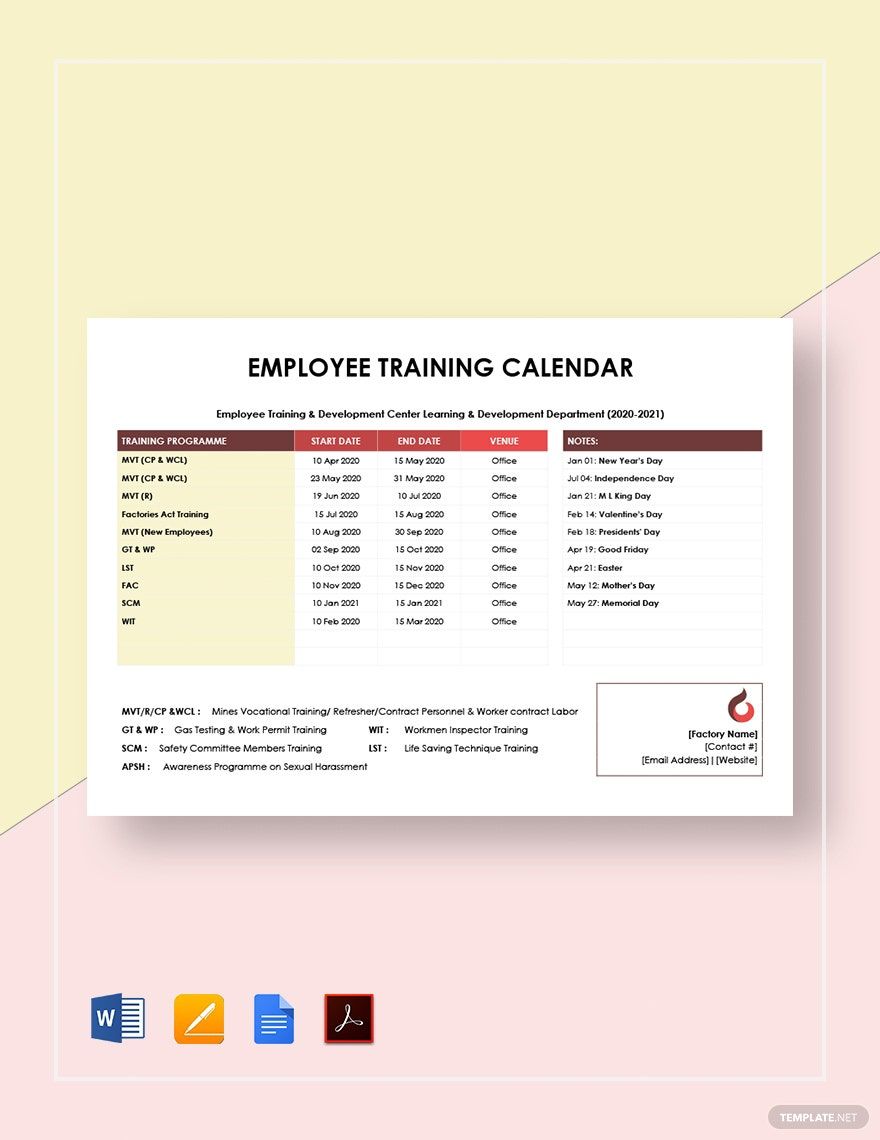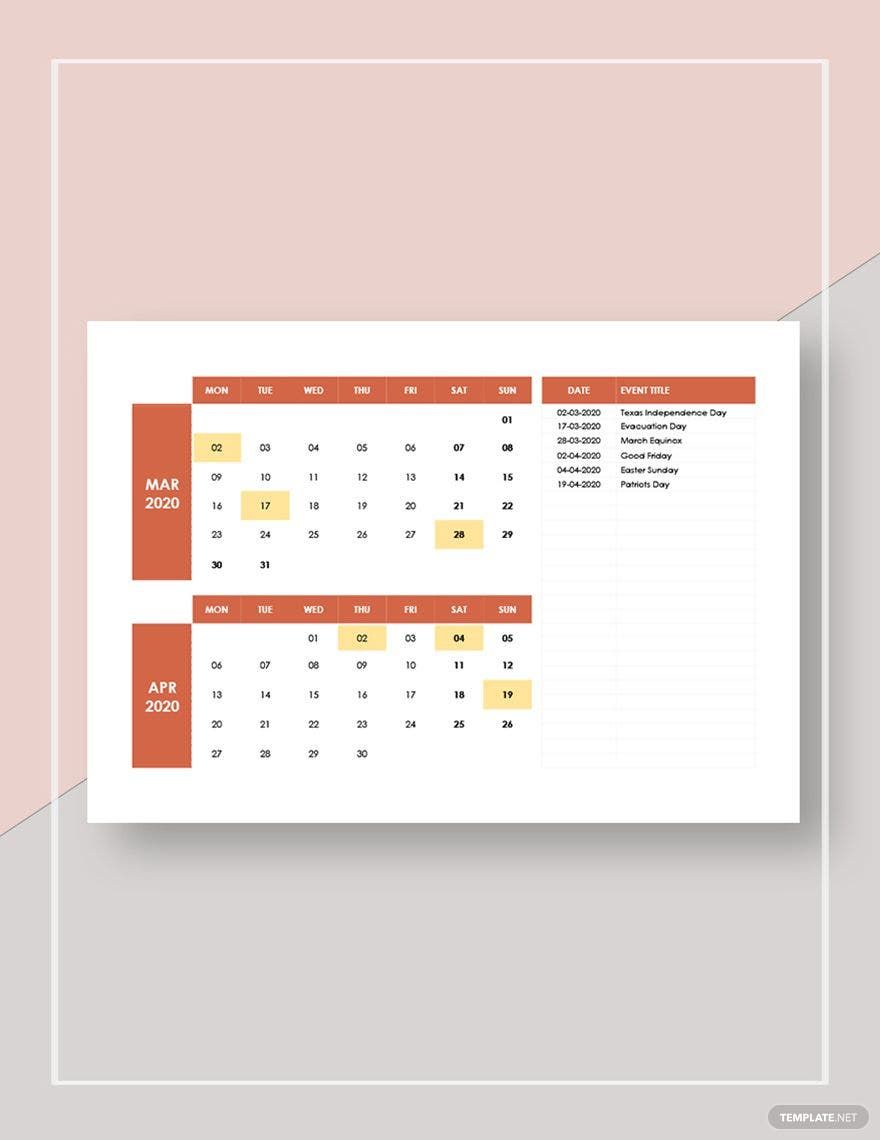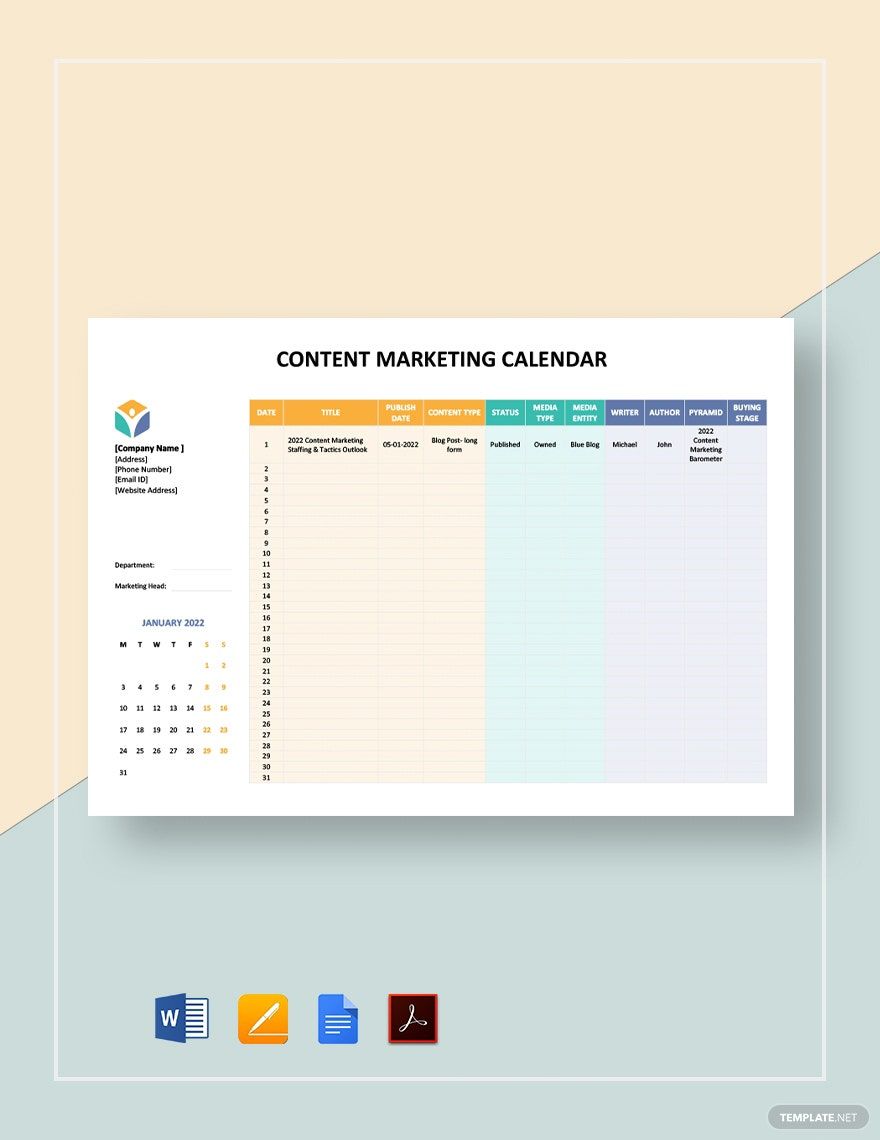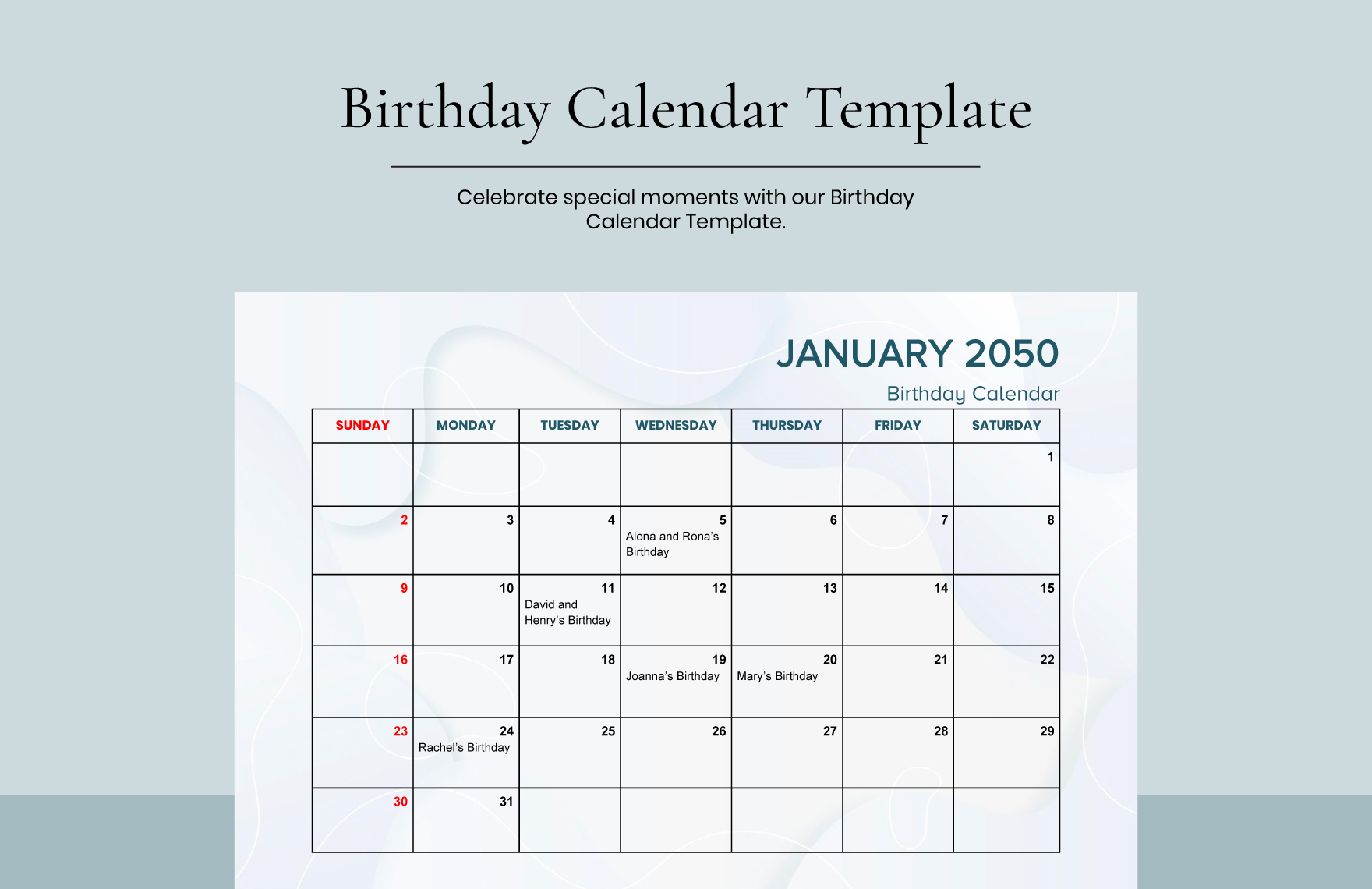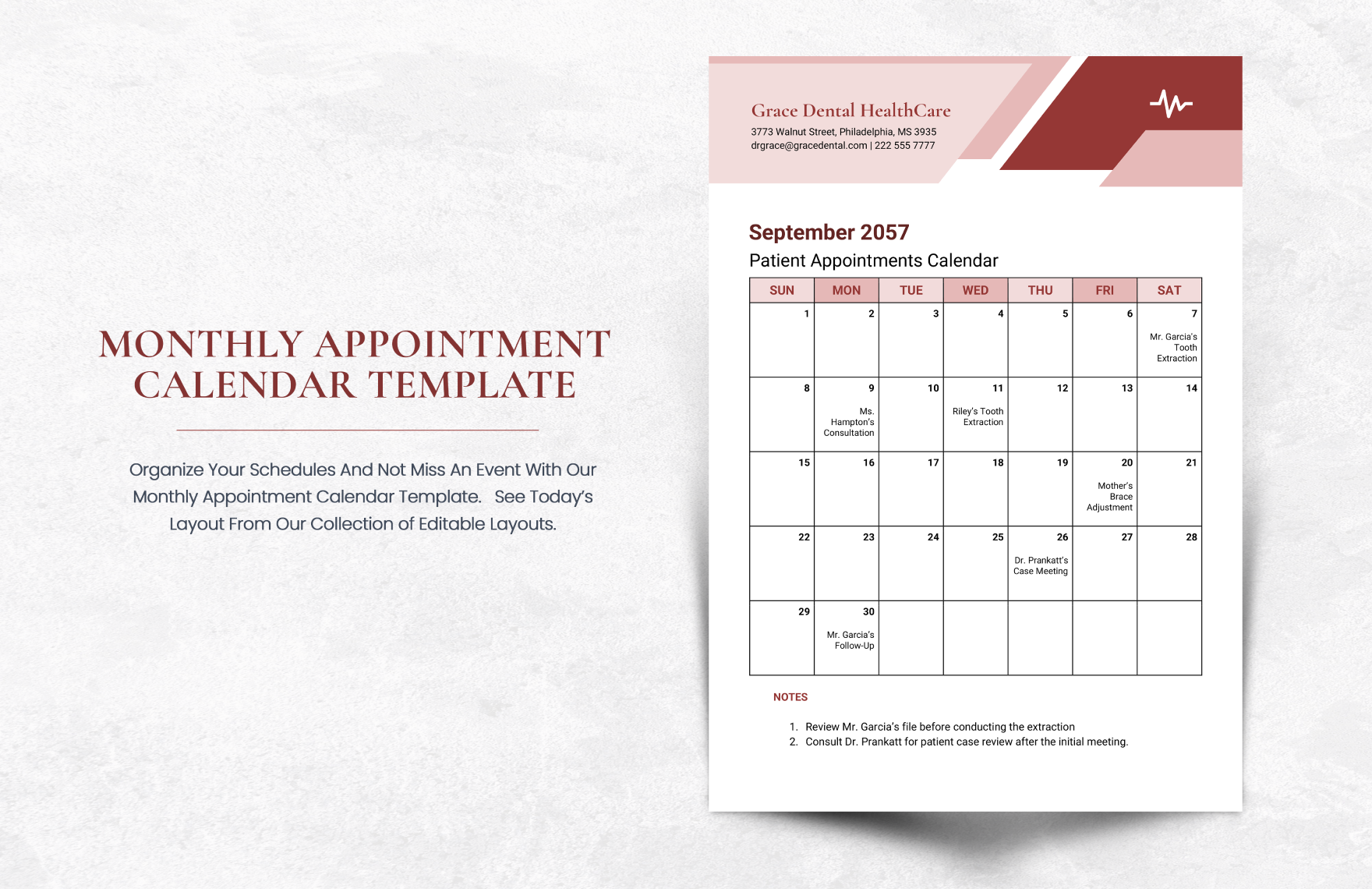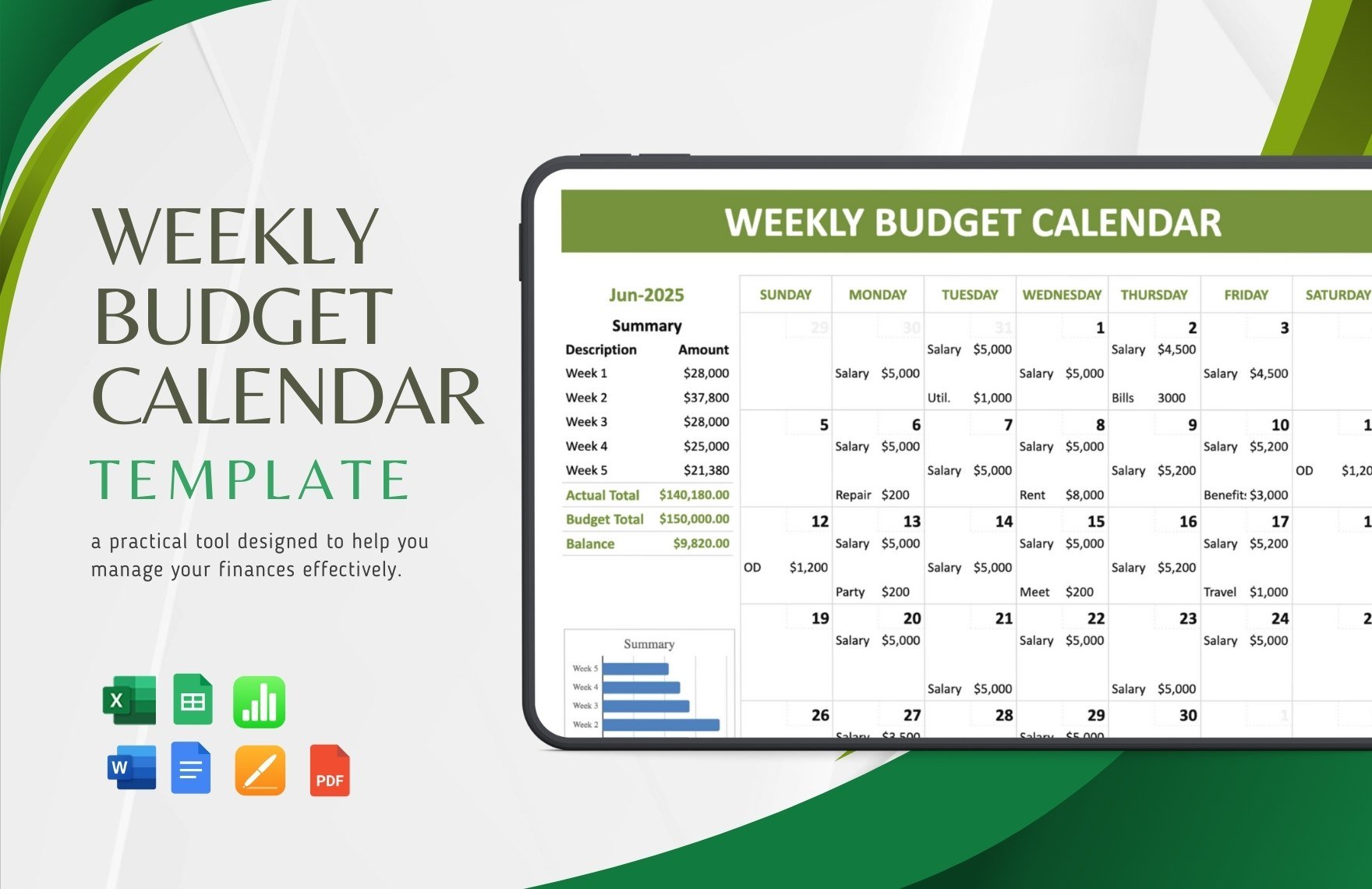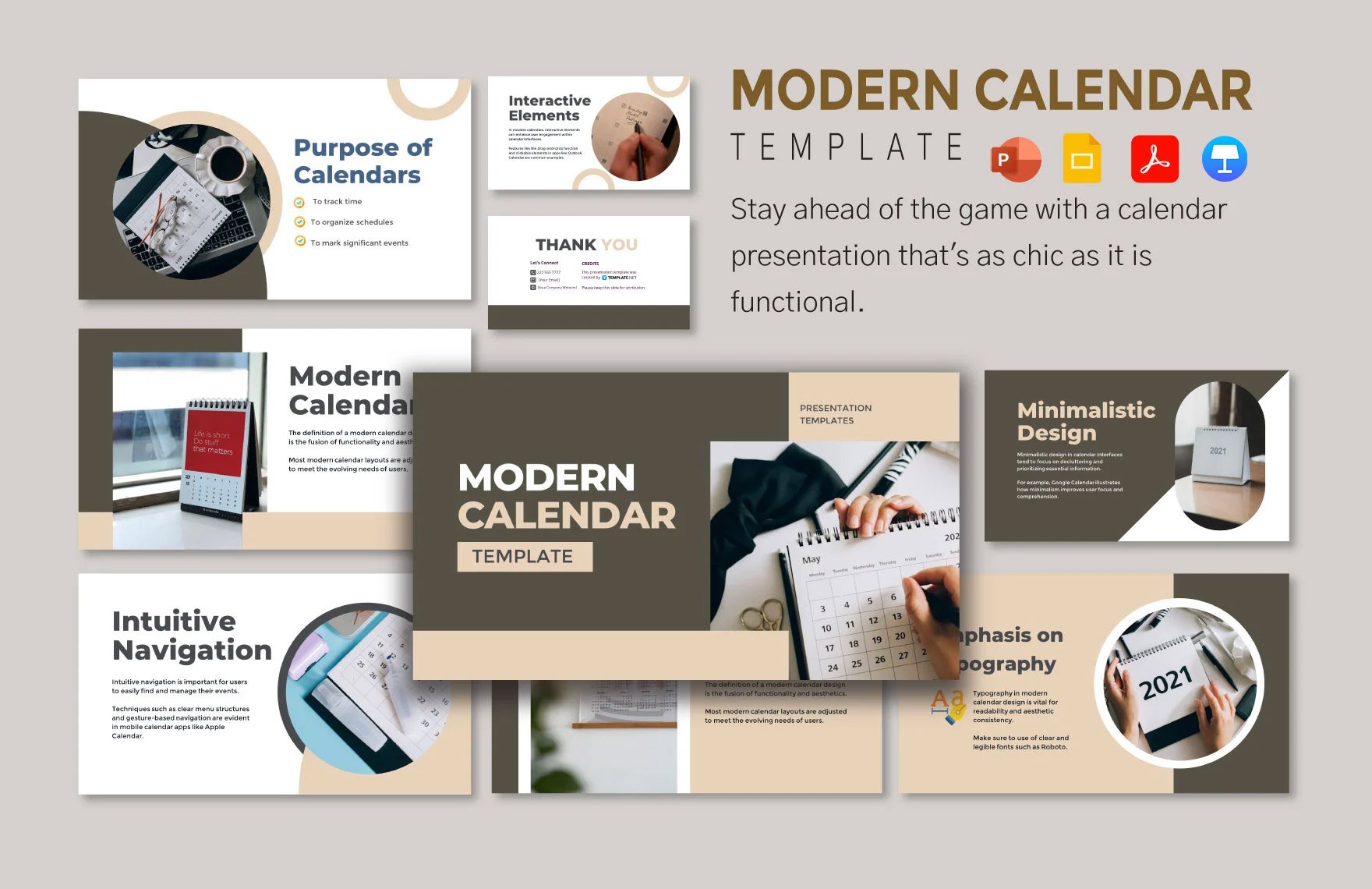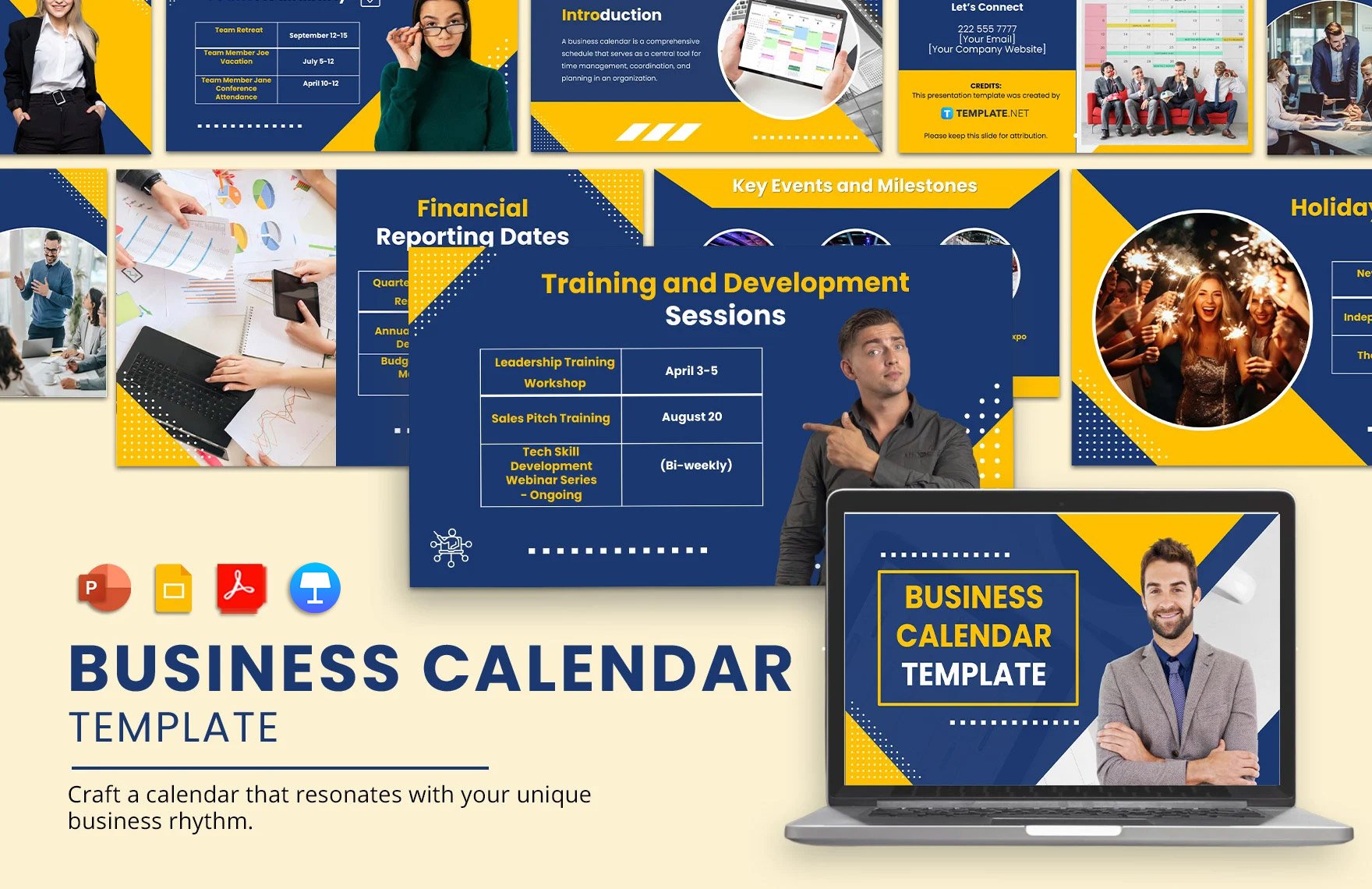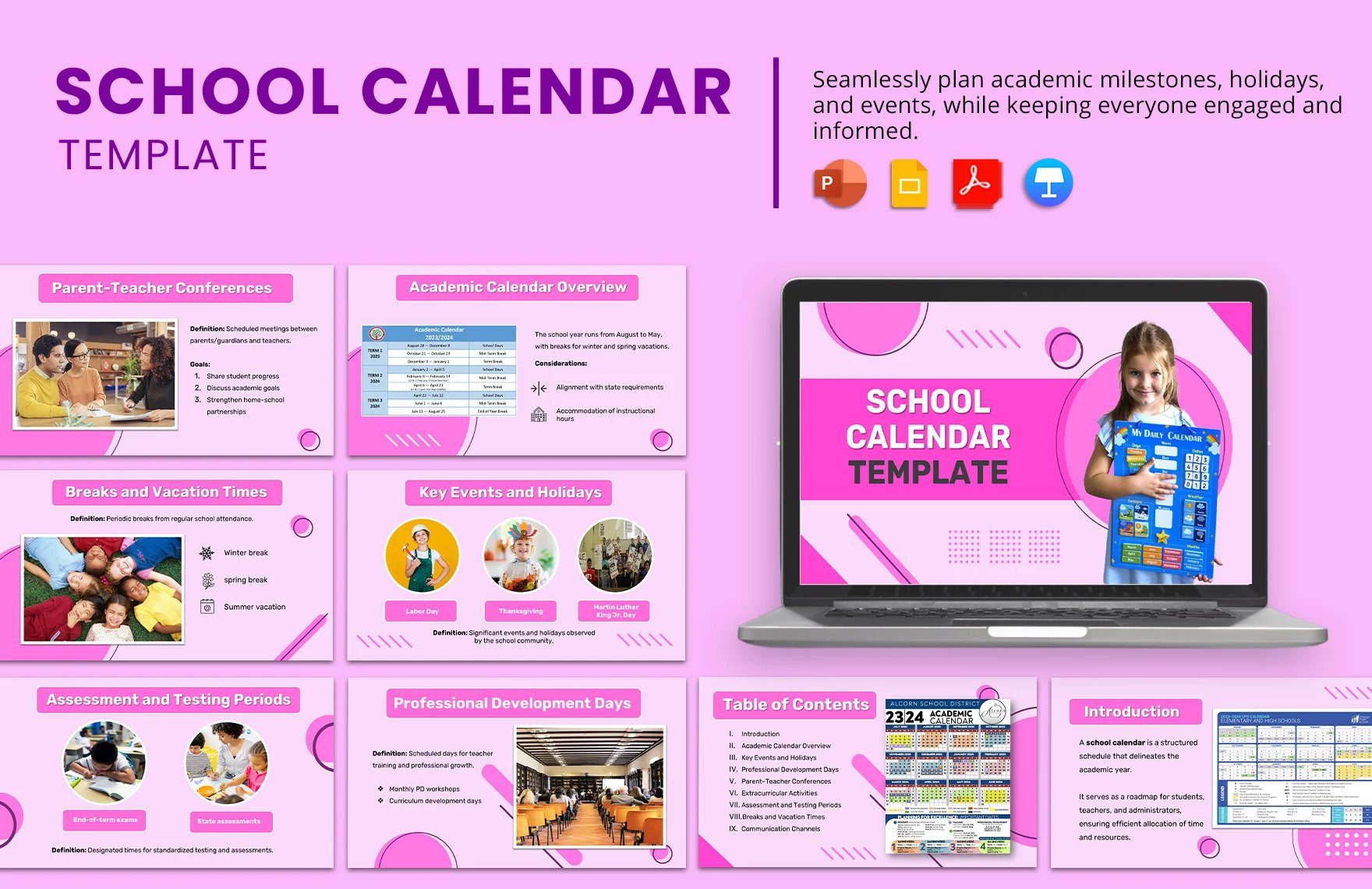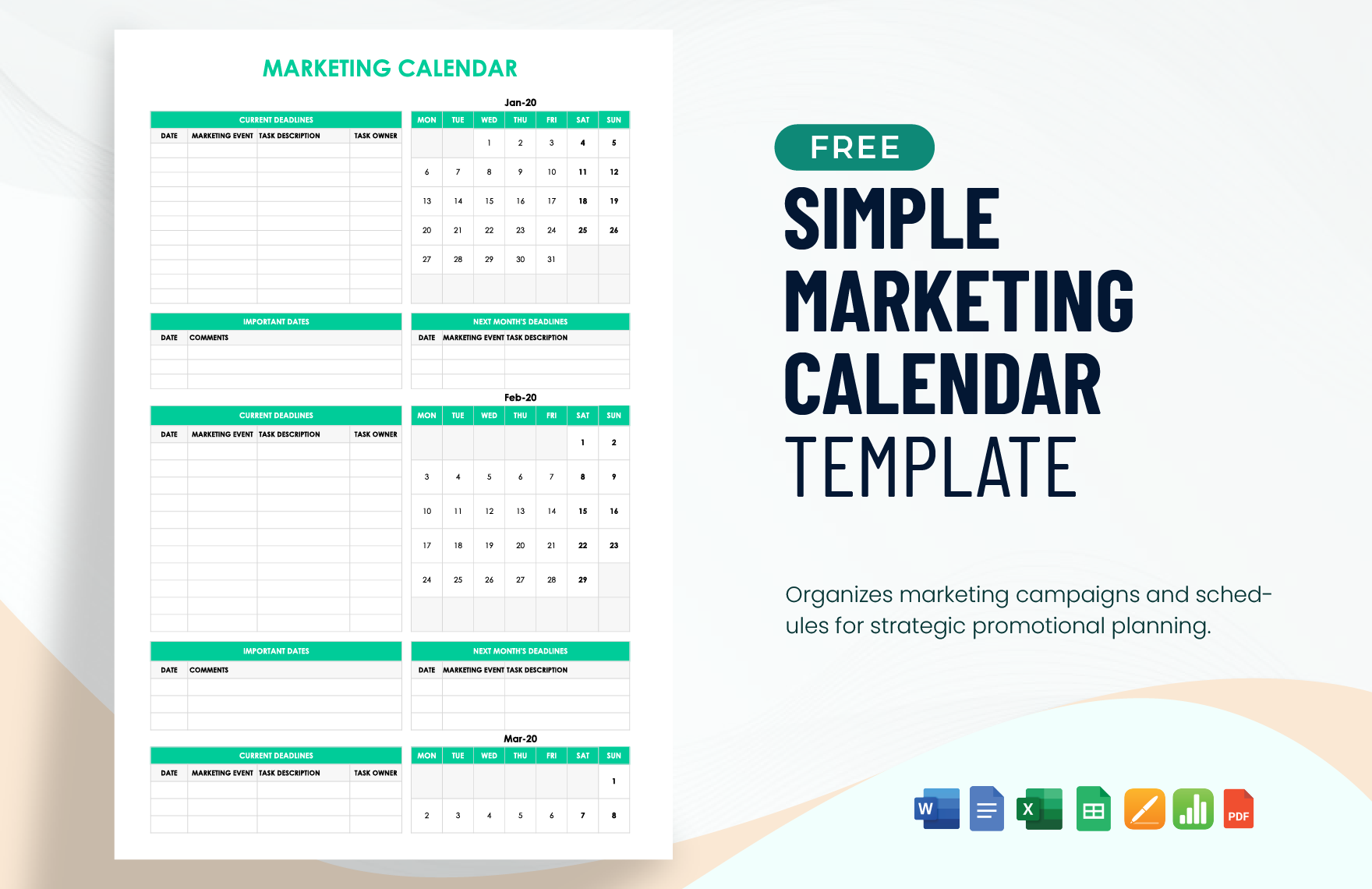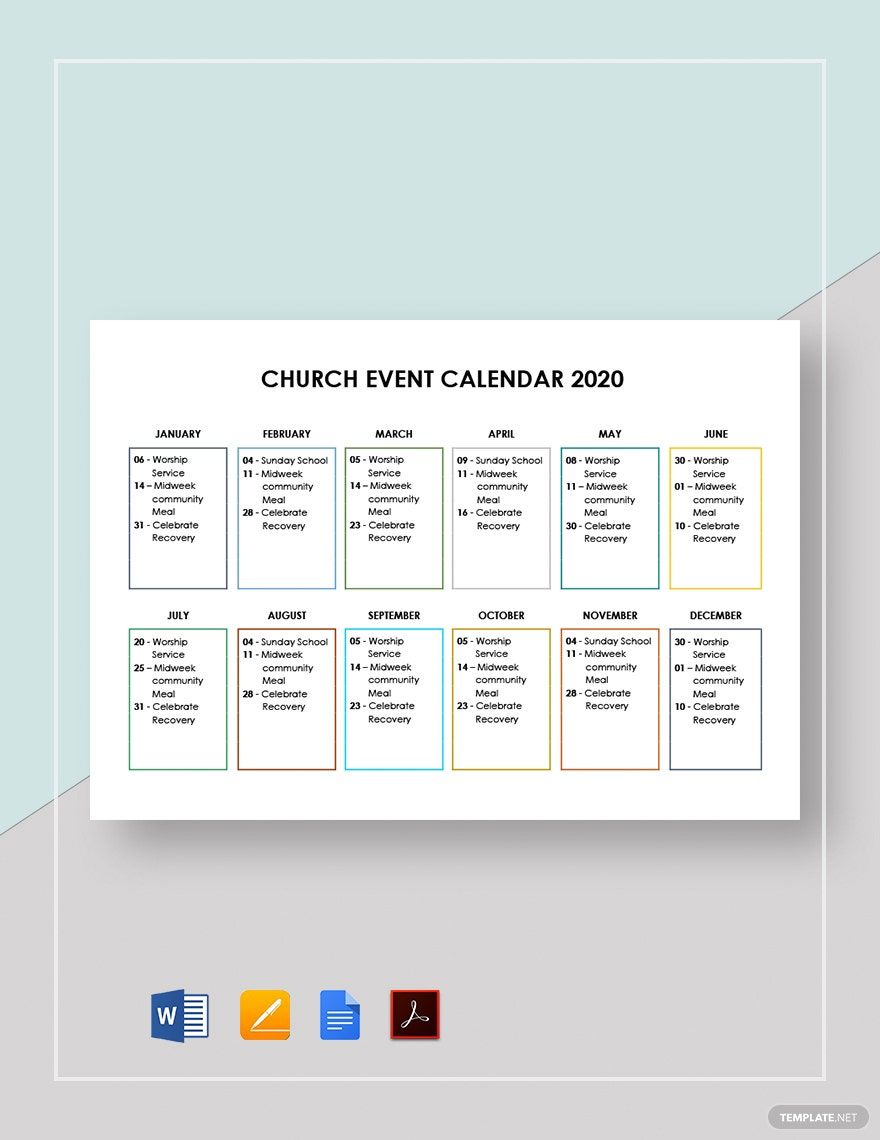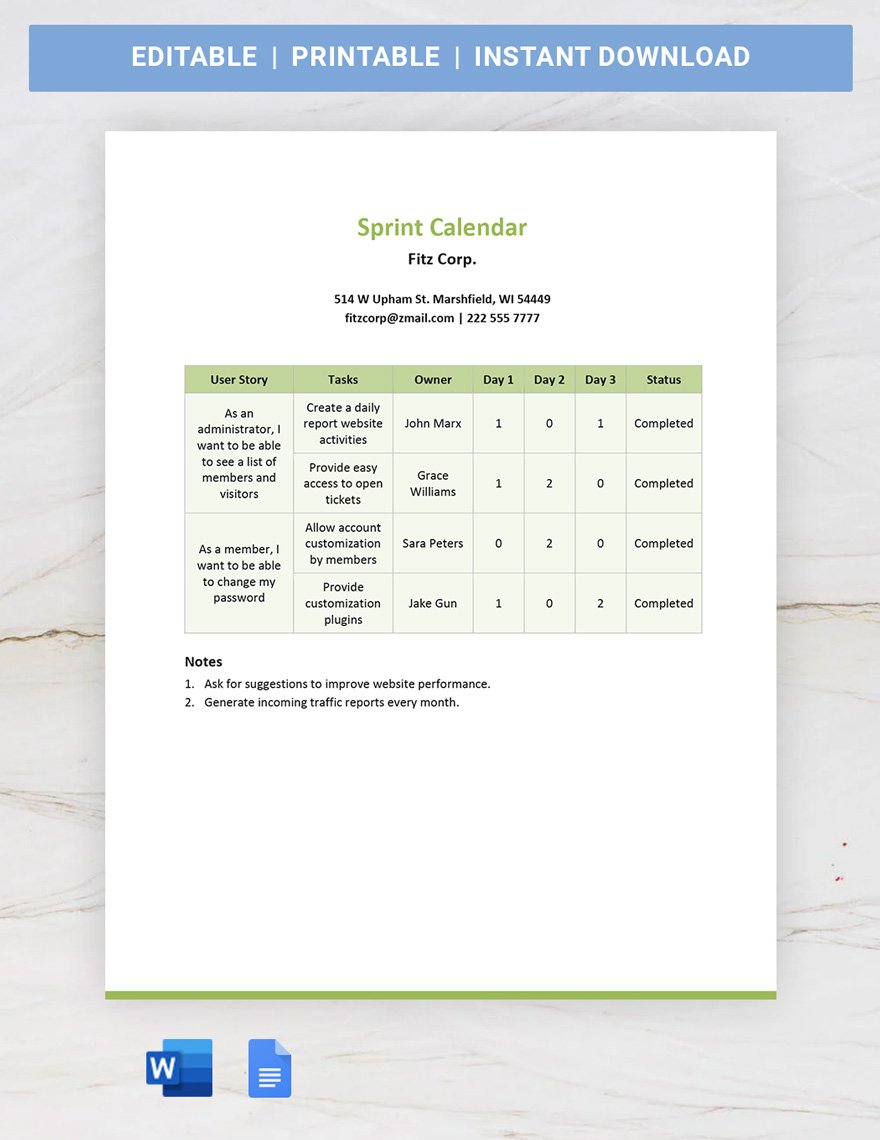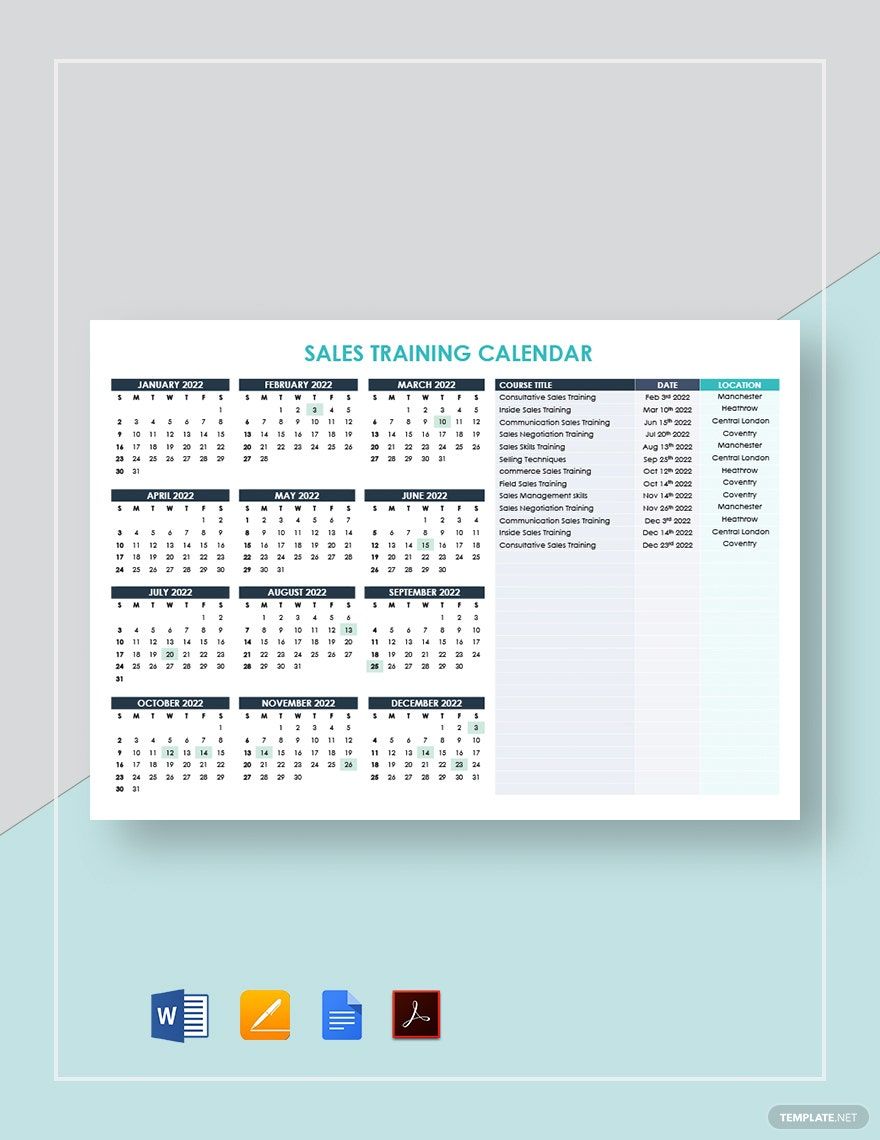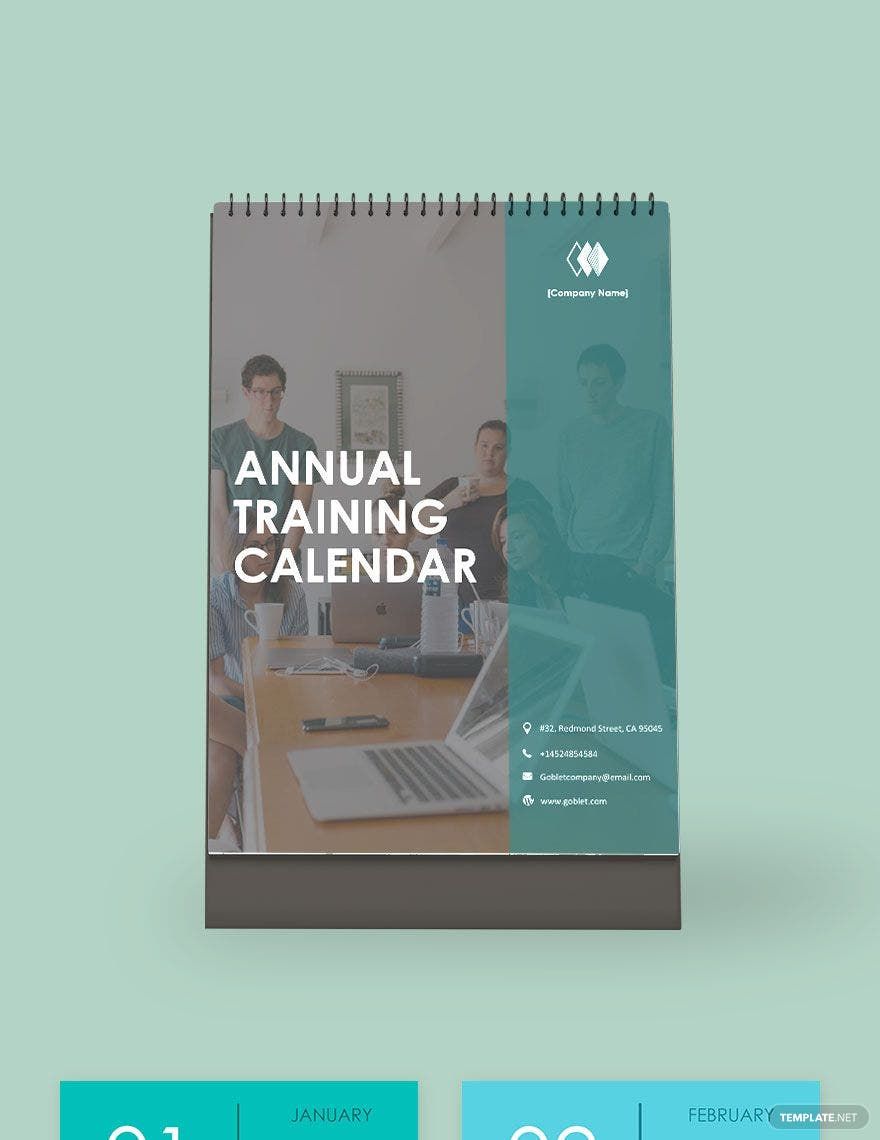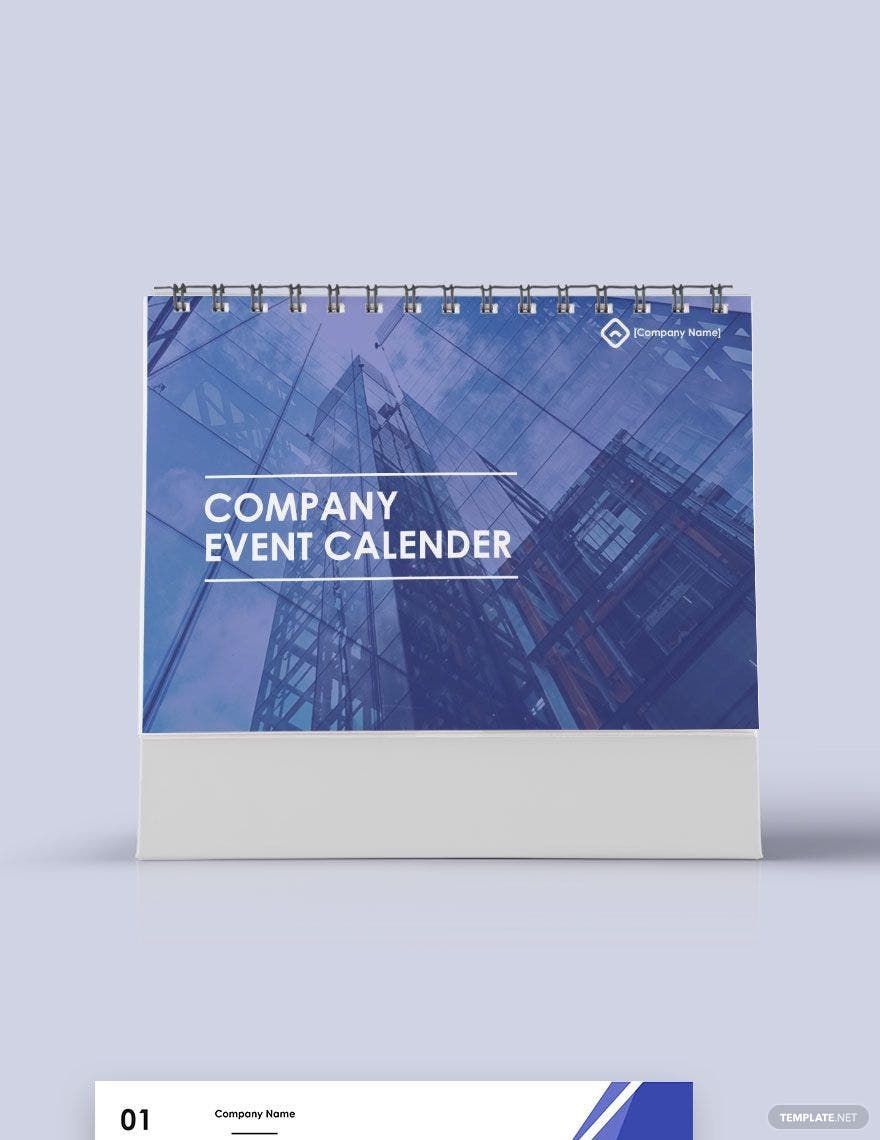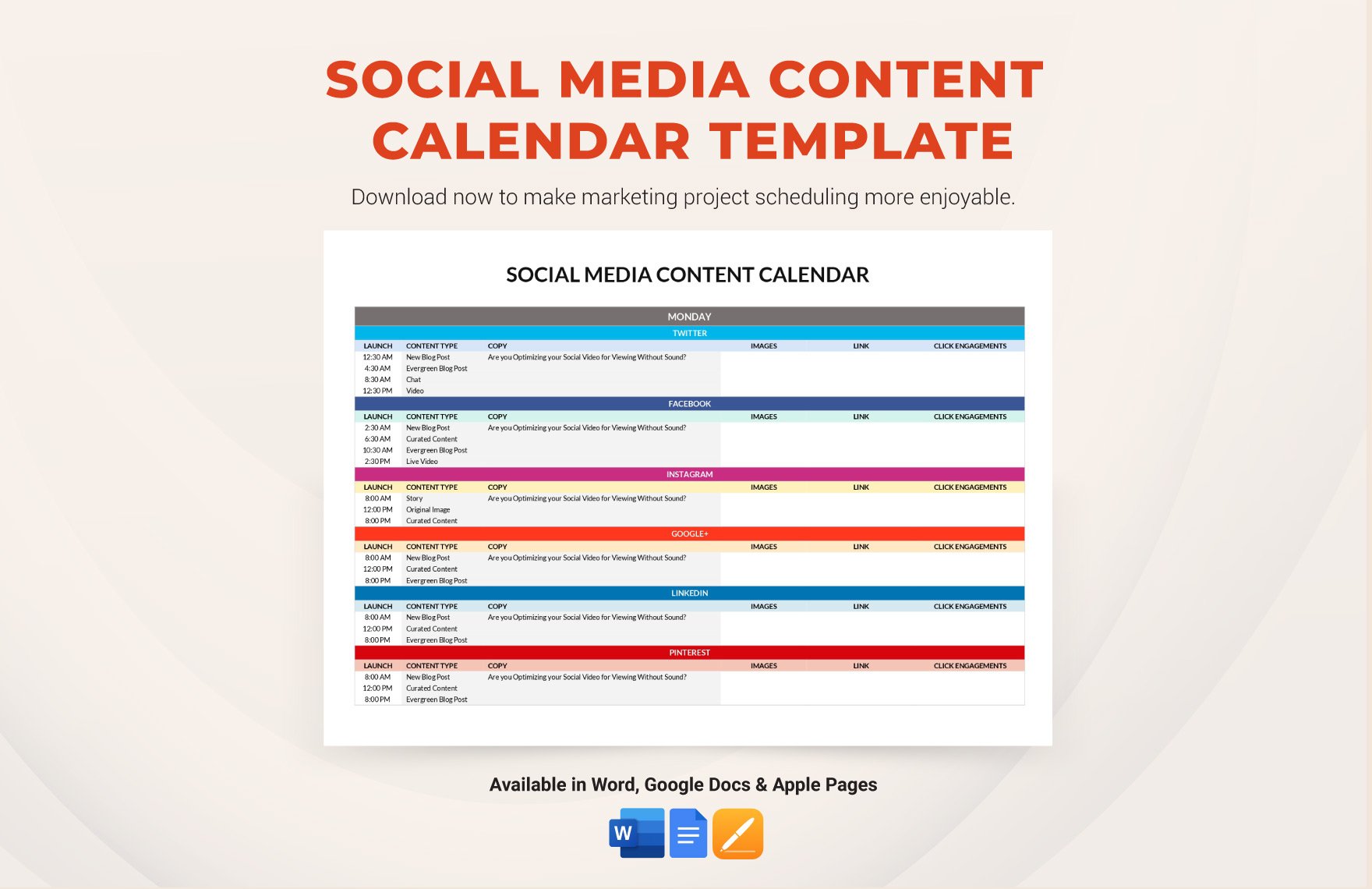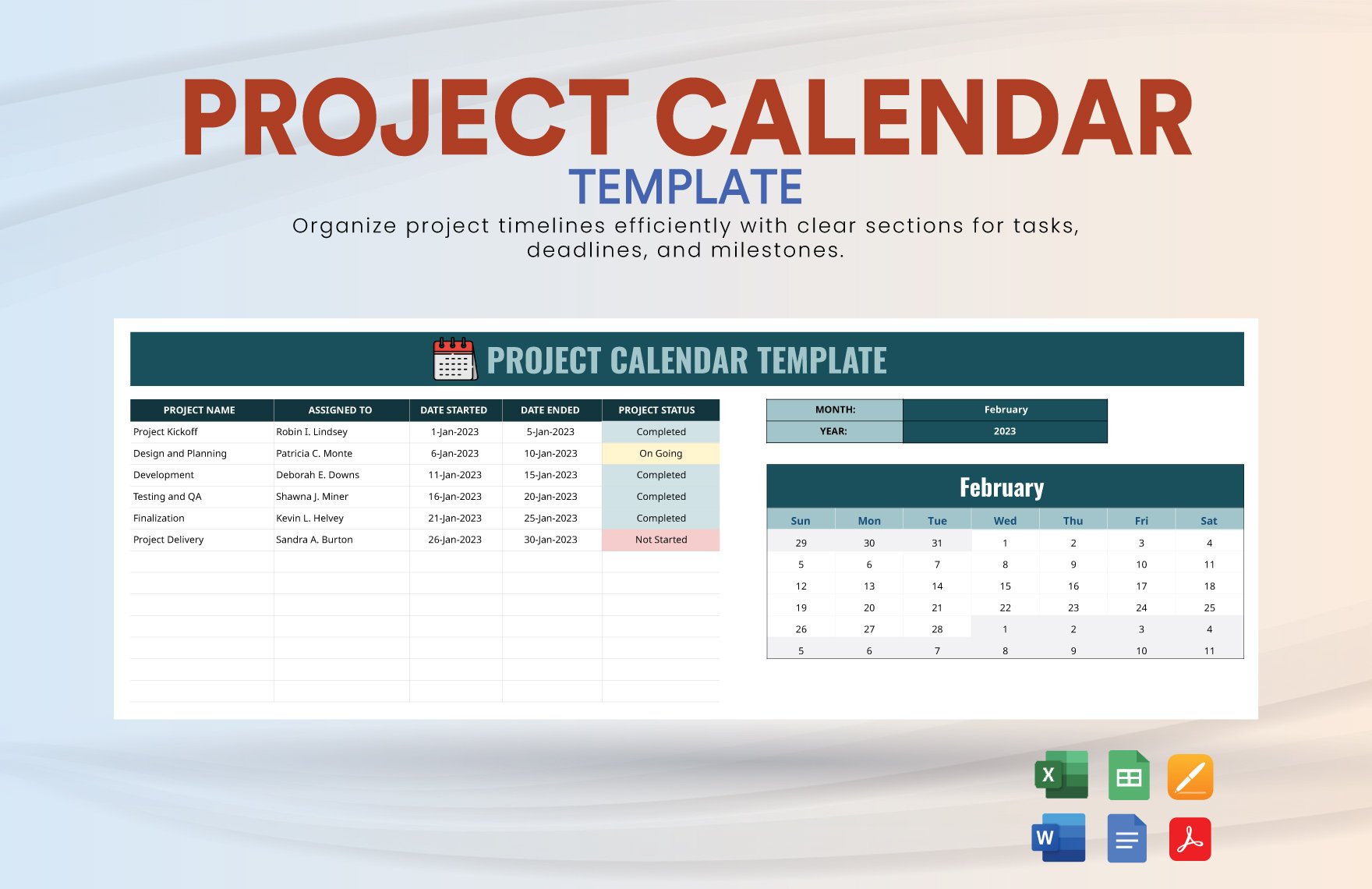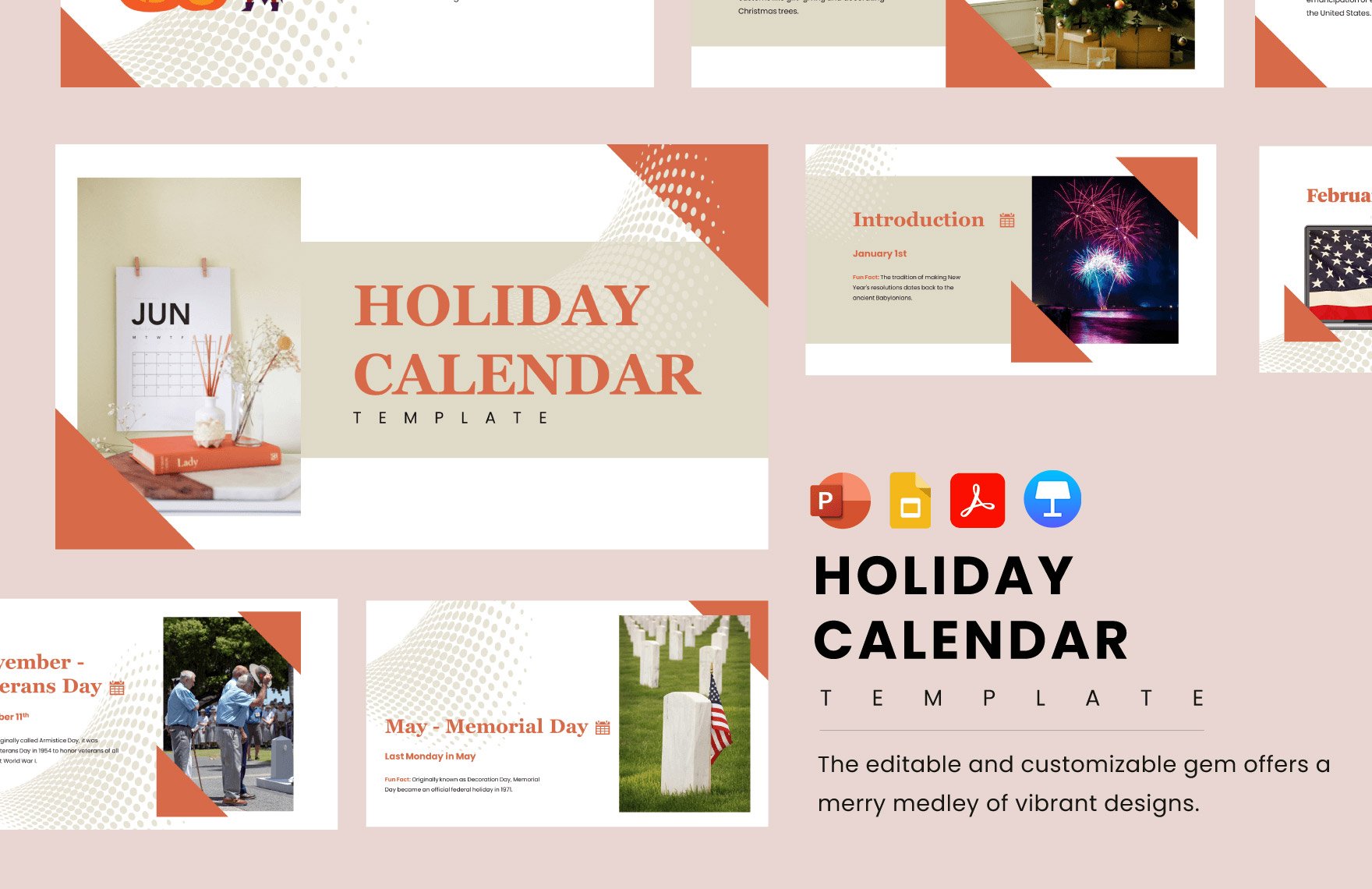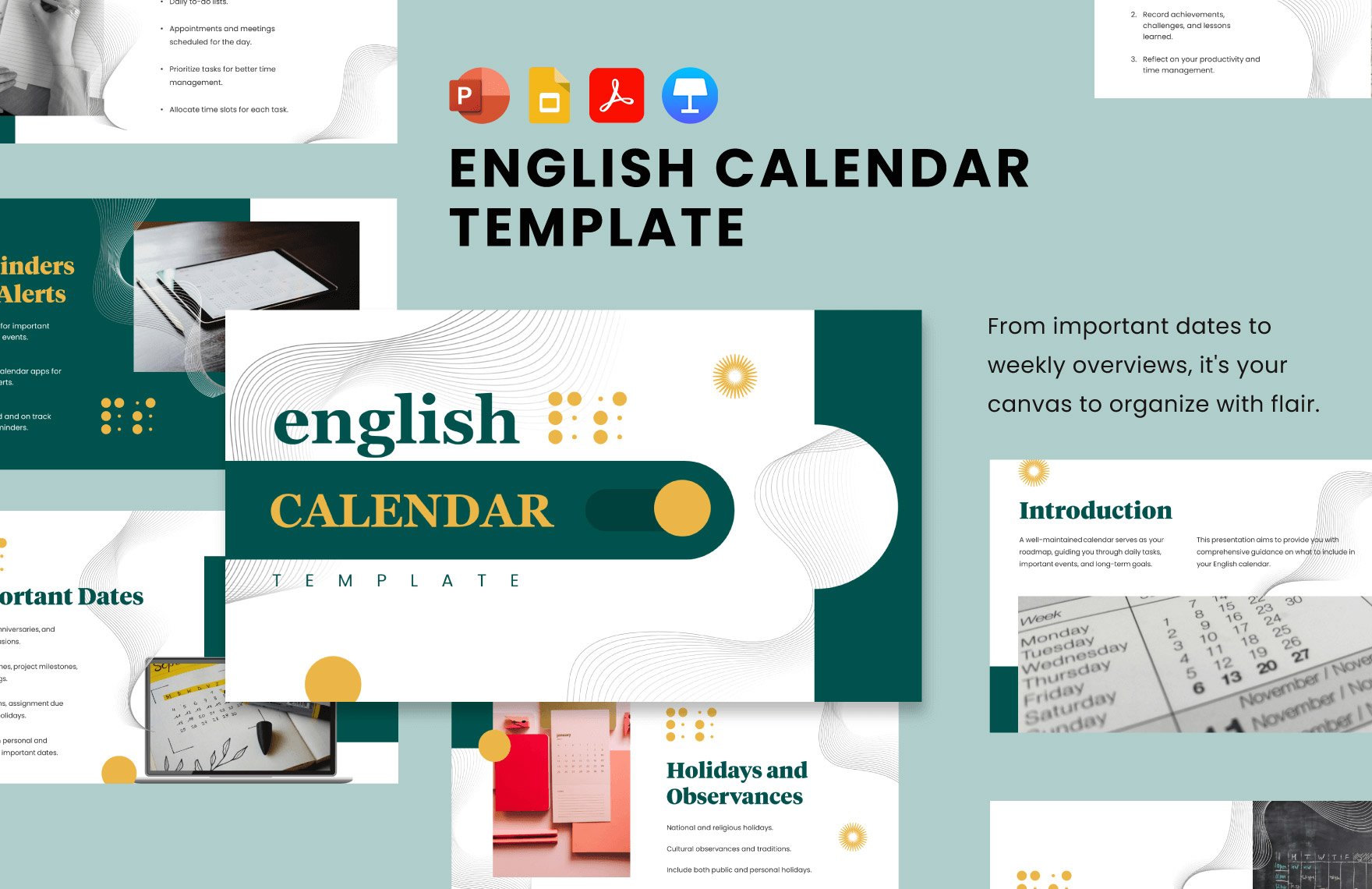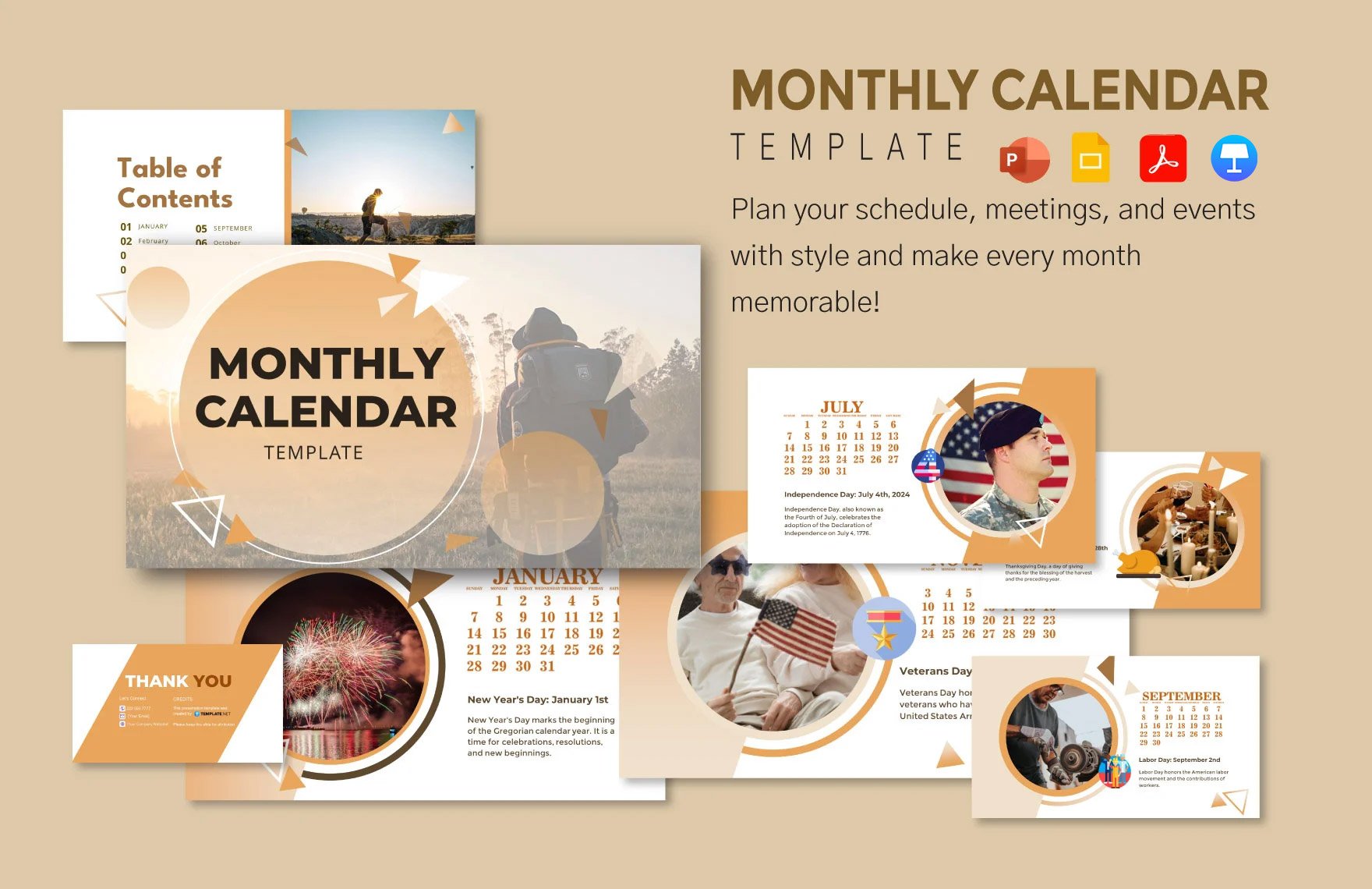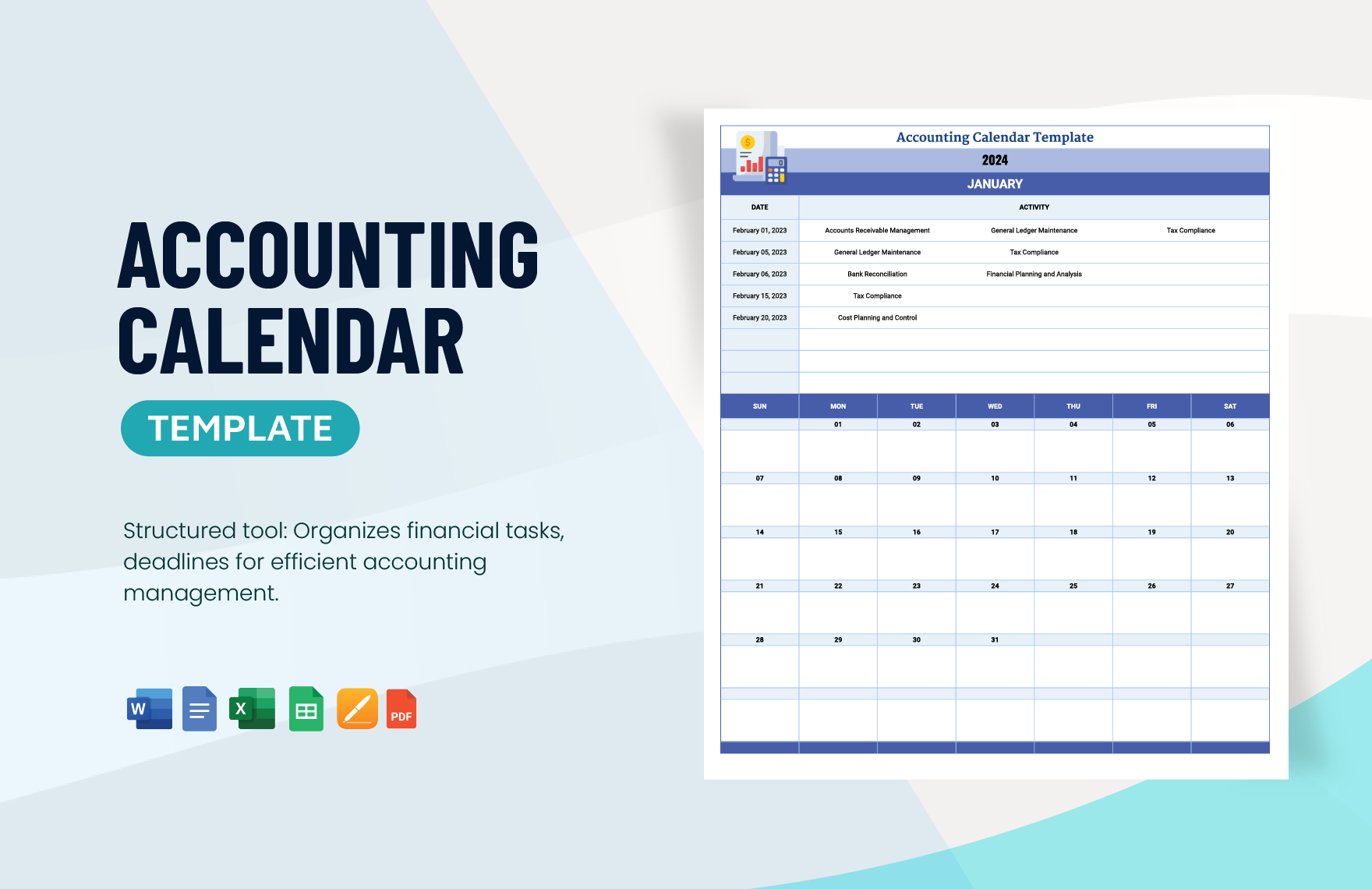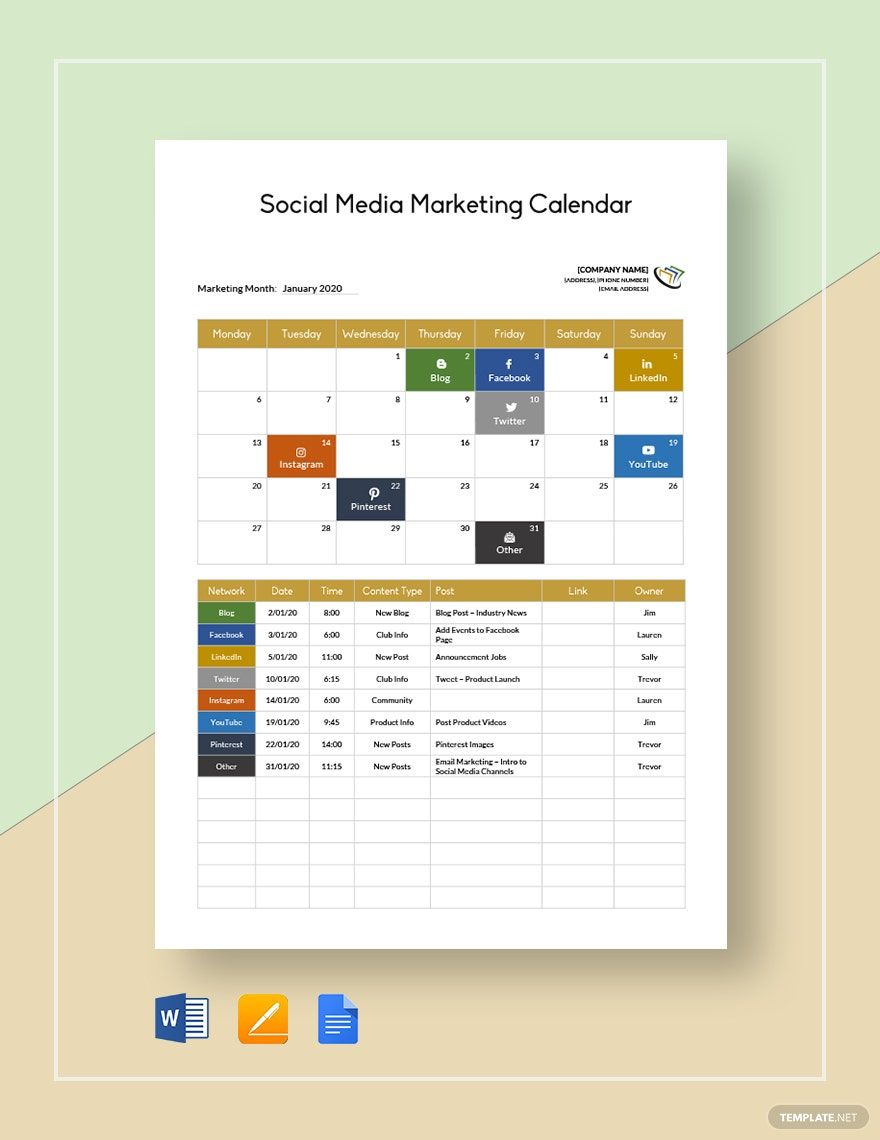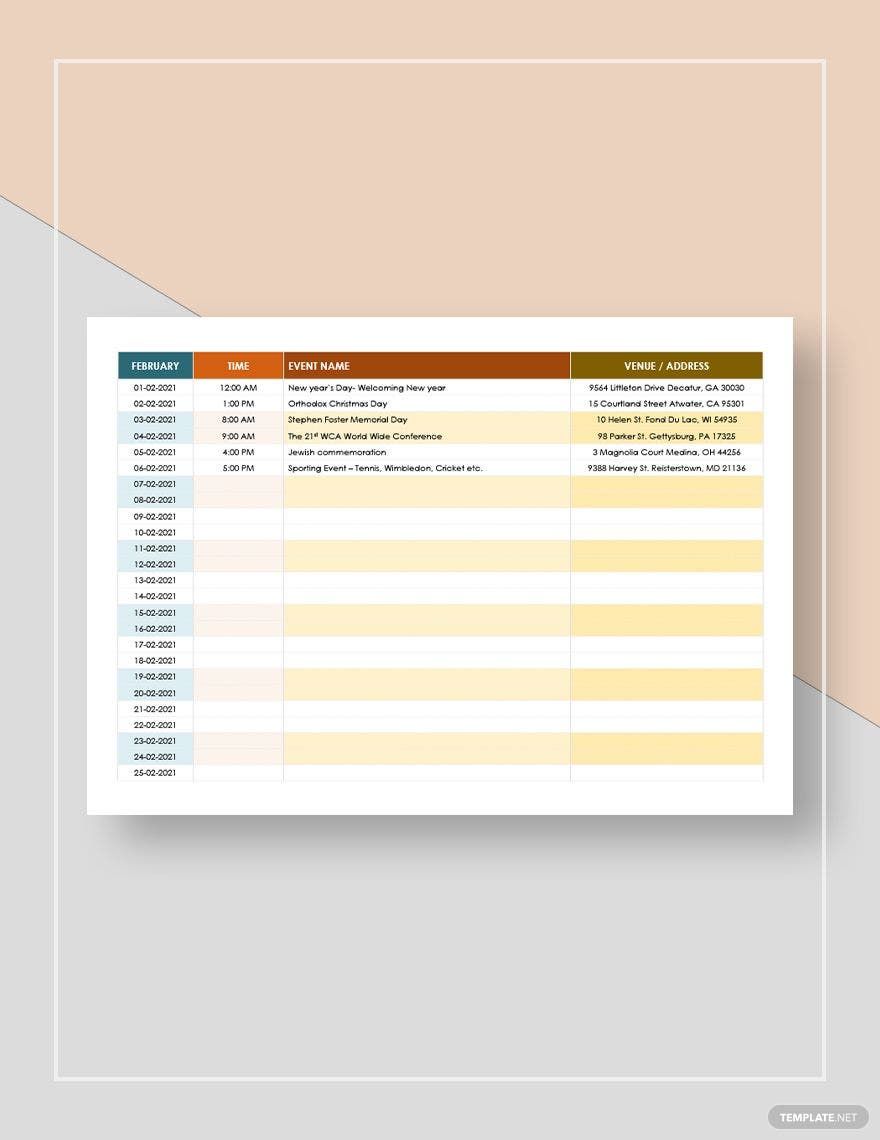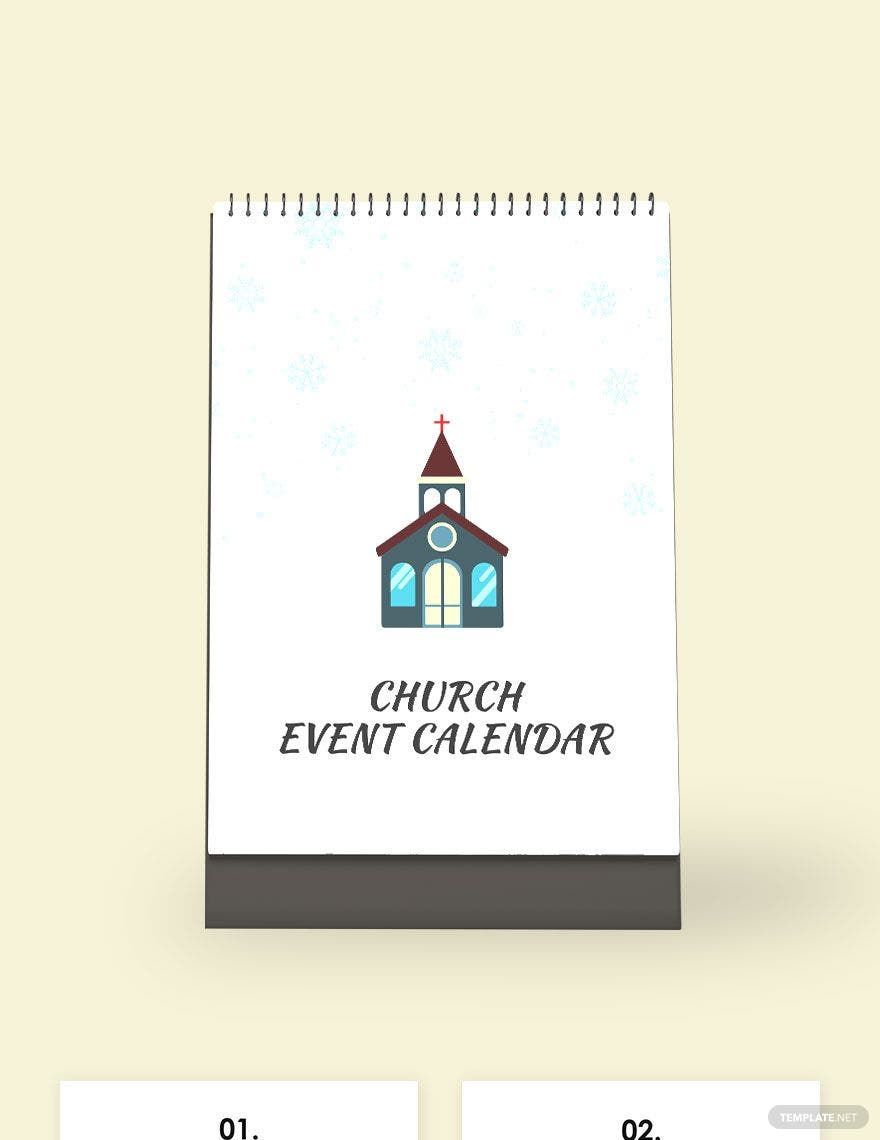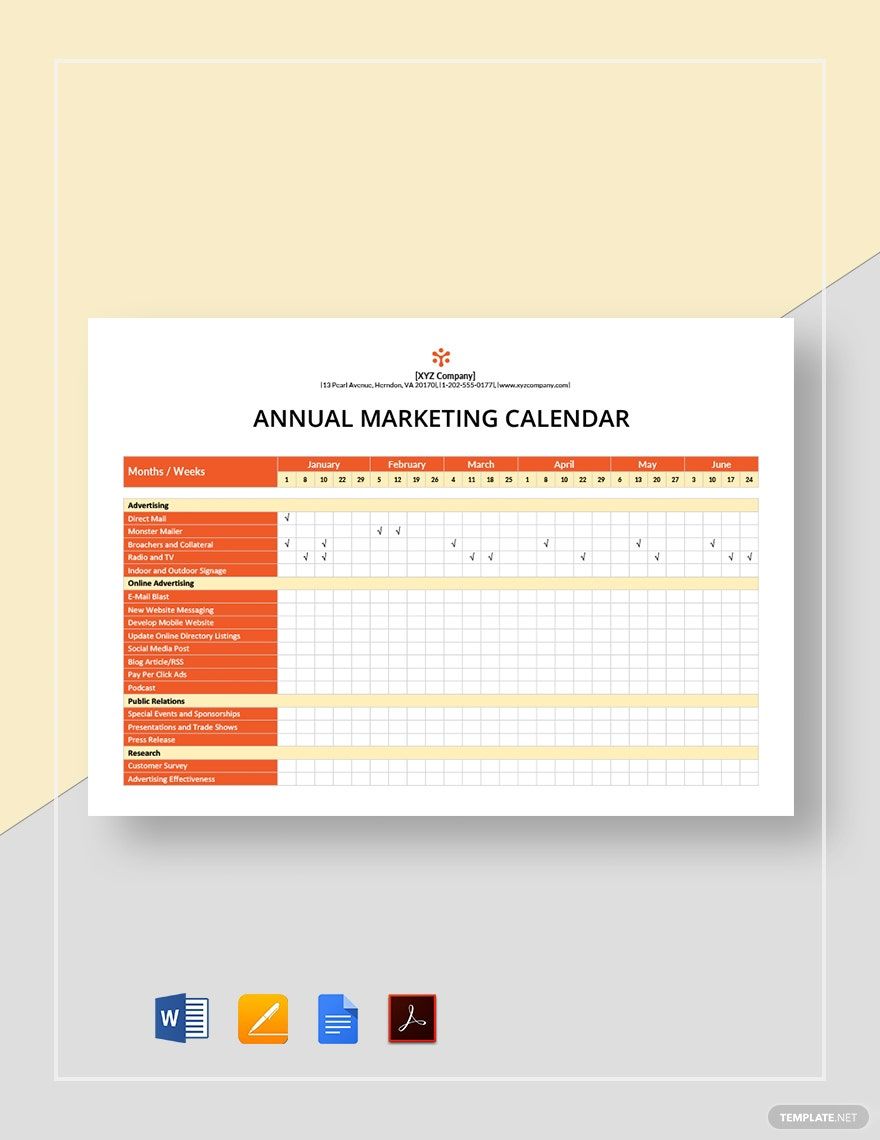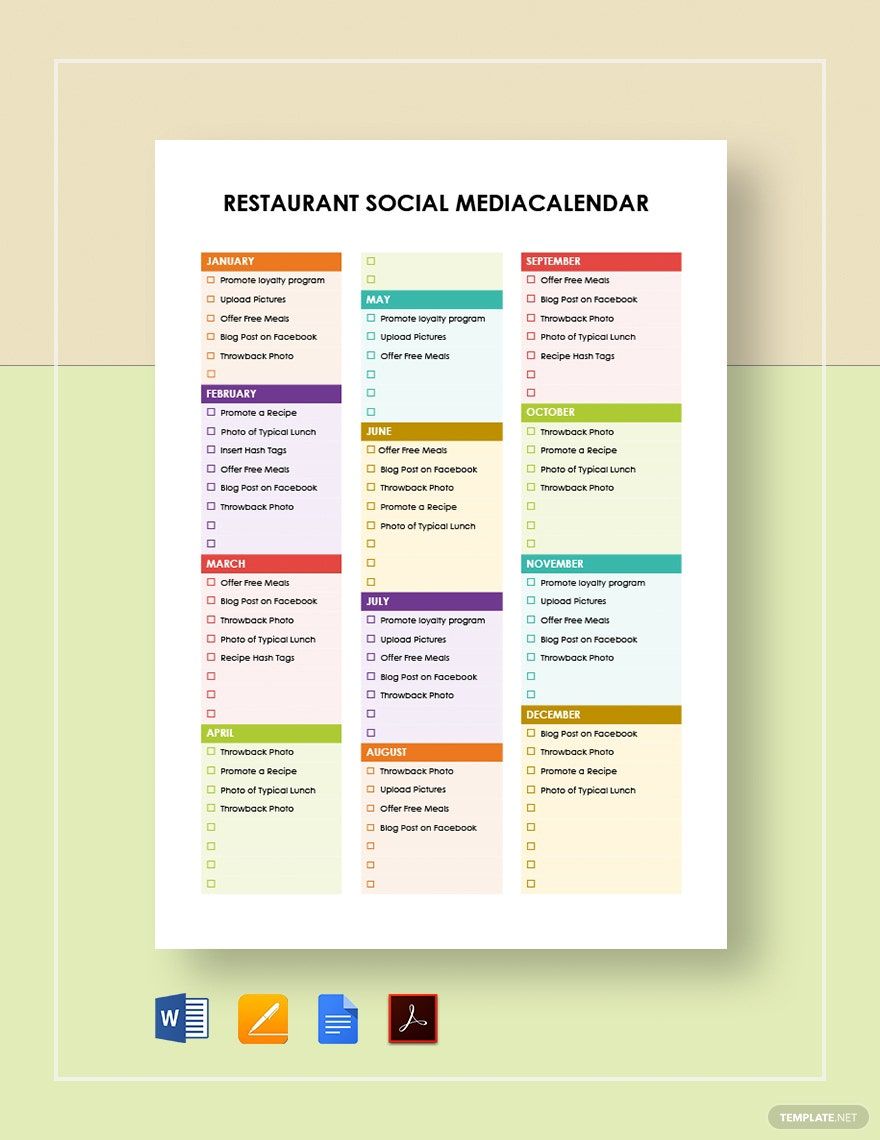The humble calendar is a convenient tool to have around. A calendar lets you keep track of holiday events, school projects, payment deadlines, and so on. Do you need 100% customizable samples for making one of your own? Then feel free to download our professional Calendar Templates. Use our content to design a calendar that’s cute, professional, simple, or however else you want it. Plus, they come available as PDF files for quick and convenient editing. Download today and create custom calendars in no time!
How to Make a Calendar in PDF
Ever since the late 1500s, the Gregorian calendar has played a key role in history, eventually evolving into the modern calendar we use today (as a webpage from WebExhibits explains). With a calendar, you can keep track of each day, week, and month in a year. If you need a calendar design that’s easy to share and customize, then read our tips (below) on how to create one as a PDF file.
1. Determine Your Calendar’s Layout
To start creating your calendar, you need an application that lets you create grid tables and save PDF files. For example, you can use Apple Pages or Google Docs.
First, decide on your general layout. There’s a variety of different styles you can go with, like placing the entire year into a single portrait page or preparing a landscape page for each month.
2. Incorporate Grid Tables in Calendar Designs
The primary element in your editable calendar is the grid tables. The tables are where you place every day and week within a month. When setting up a table, opt for a cell layout of 6 rows and 7 columns. Reserve the top row for each day of the week, starting either with Monday or Sunday.
3. Adorn Your Calendar With Visuals
Whether you want a pretty design for personal use or something with a sleek vector style for work, it’s easy to make your calendar look appealing for any taste. You can use photos, illustrations, logos, and other images that fit your needs.
First, ensure there’s enough space around the table(s) for decoration. Next, prevent elements from obscuring the table by stacking them behind.
4. Create an Appealing Cover Page
When creating calendars with multiple pages, providing a cover page adds a nice touch of presentation. Include the calendar’s year along with a simple title that denotes a specific trait or function—such as “Holiday Planner Calendar 2031.”
Now you can prepare a digital or printable calendar that’s easy to share! Remember to download our Calendar Templates if you need customizable resources for your content creation!