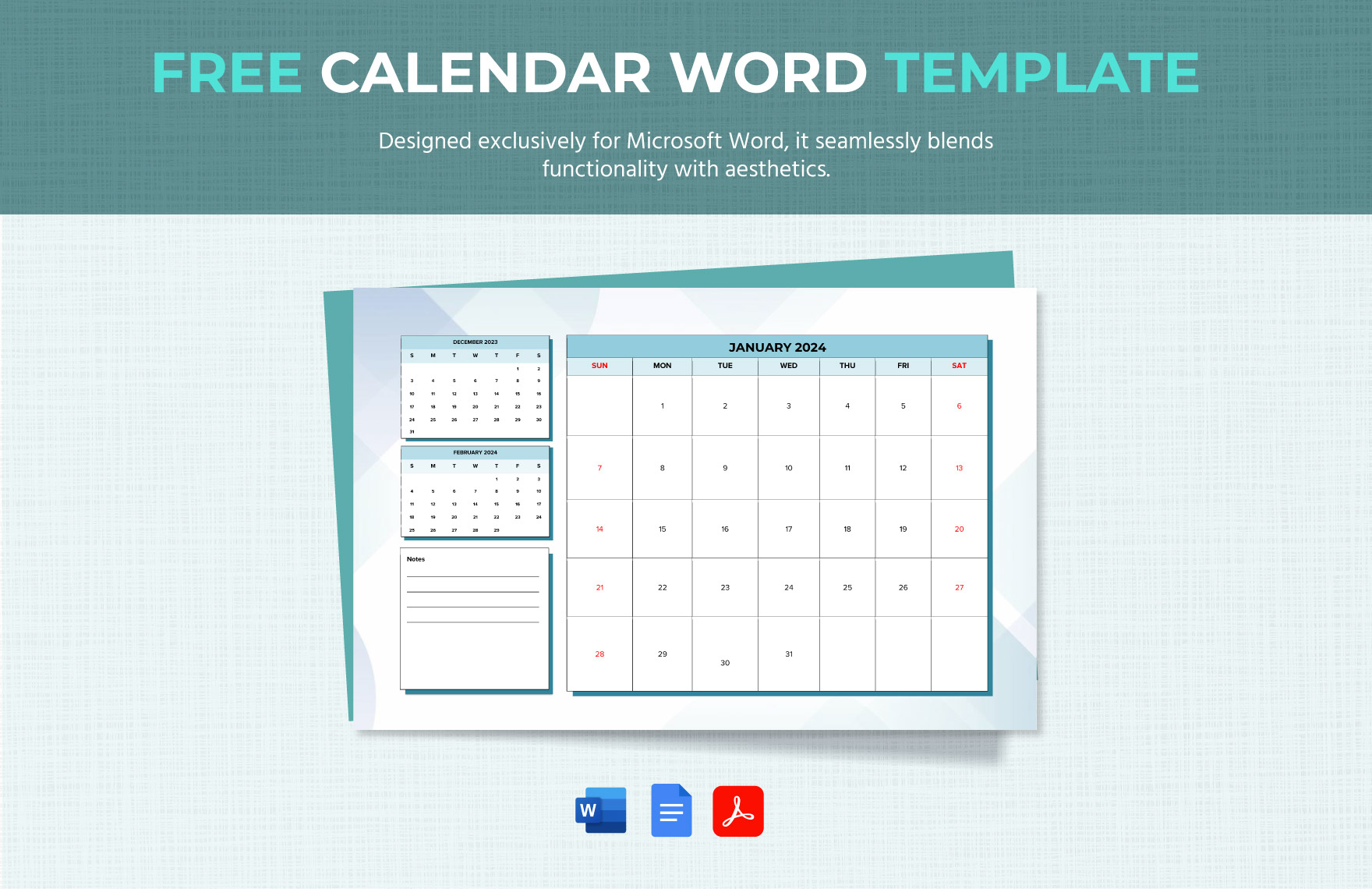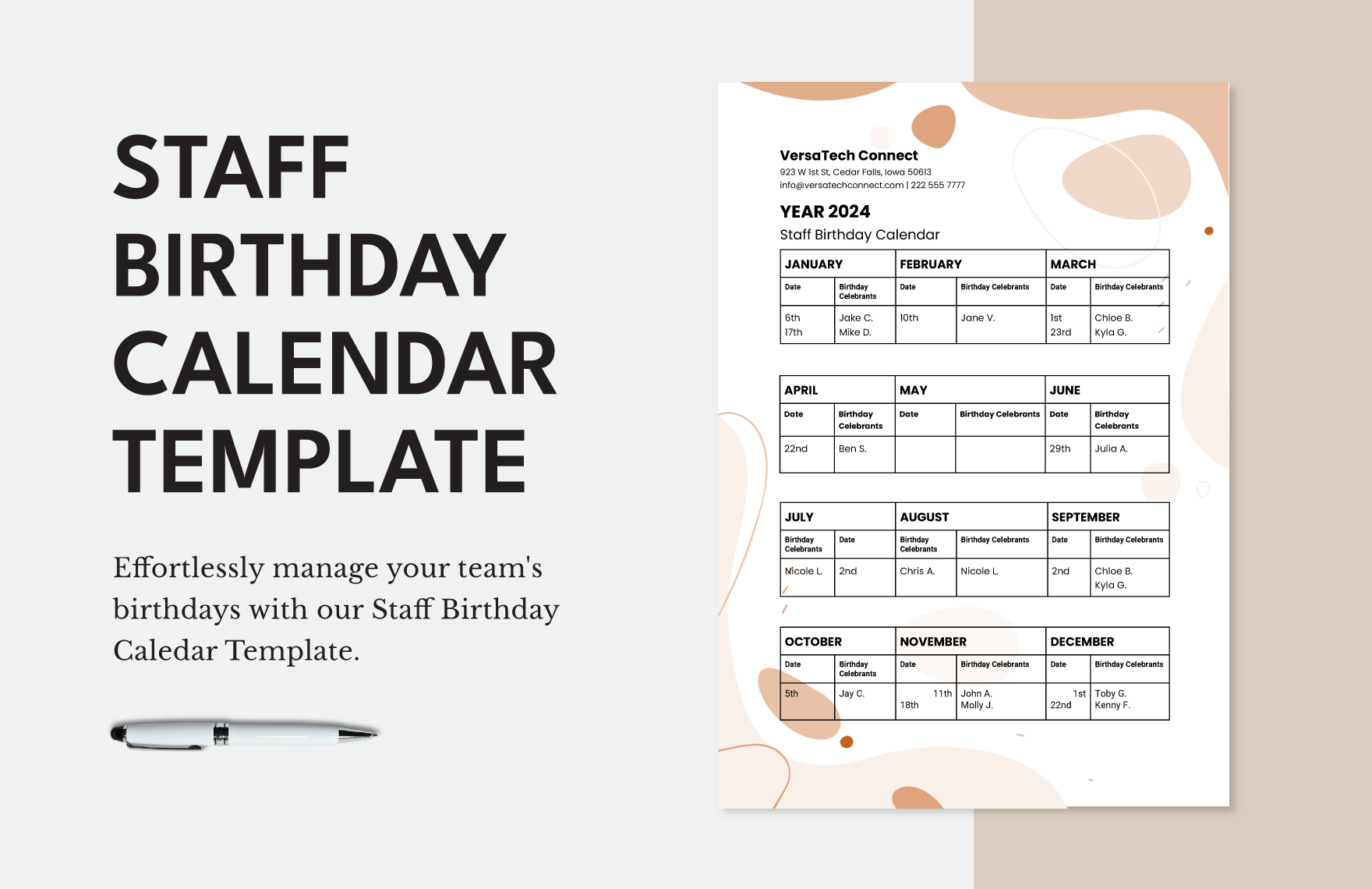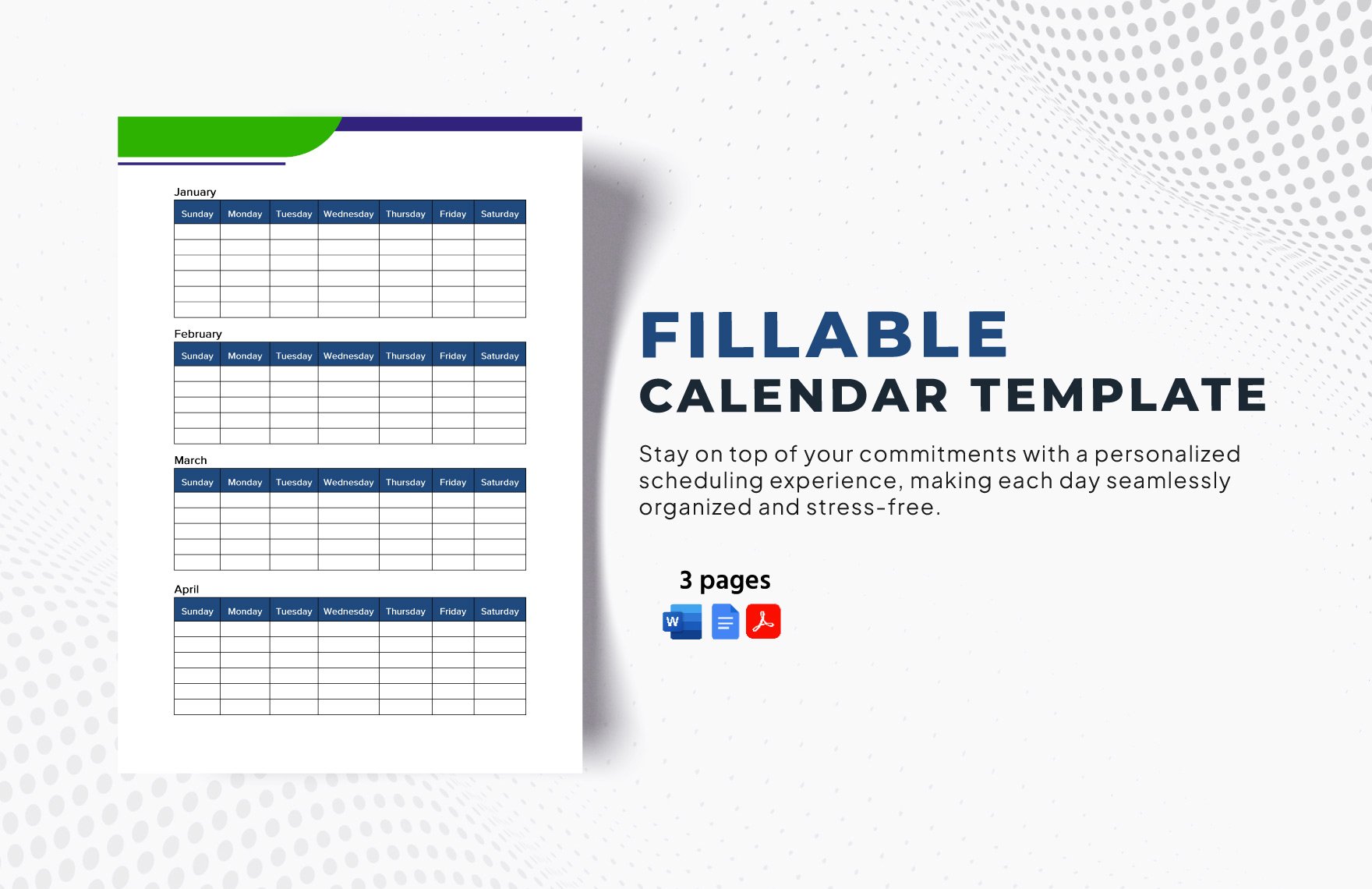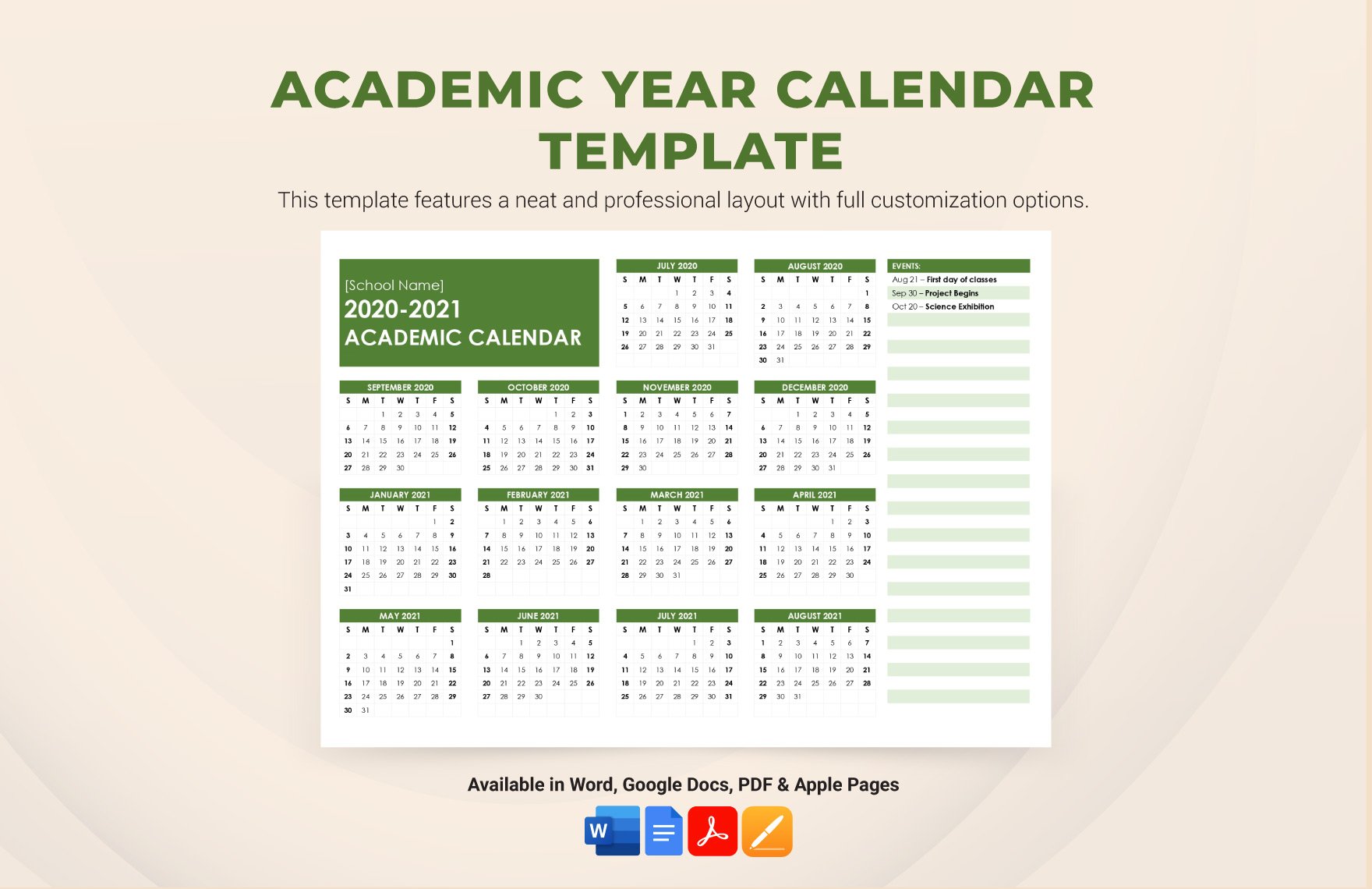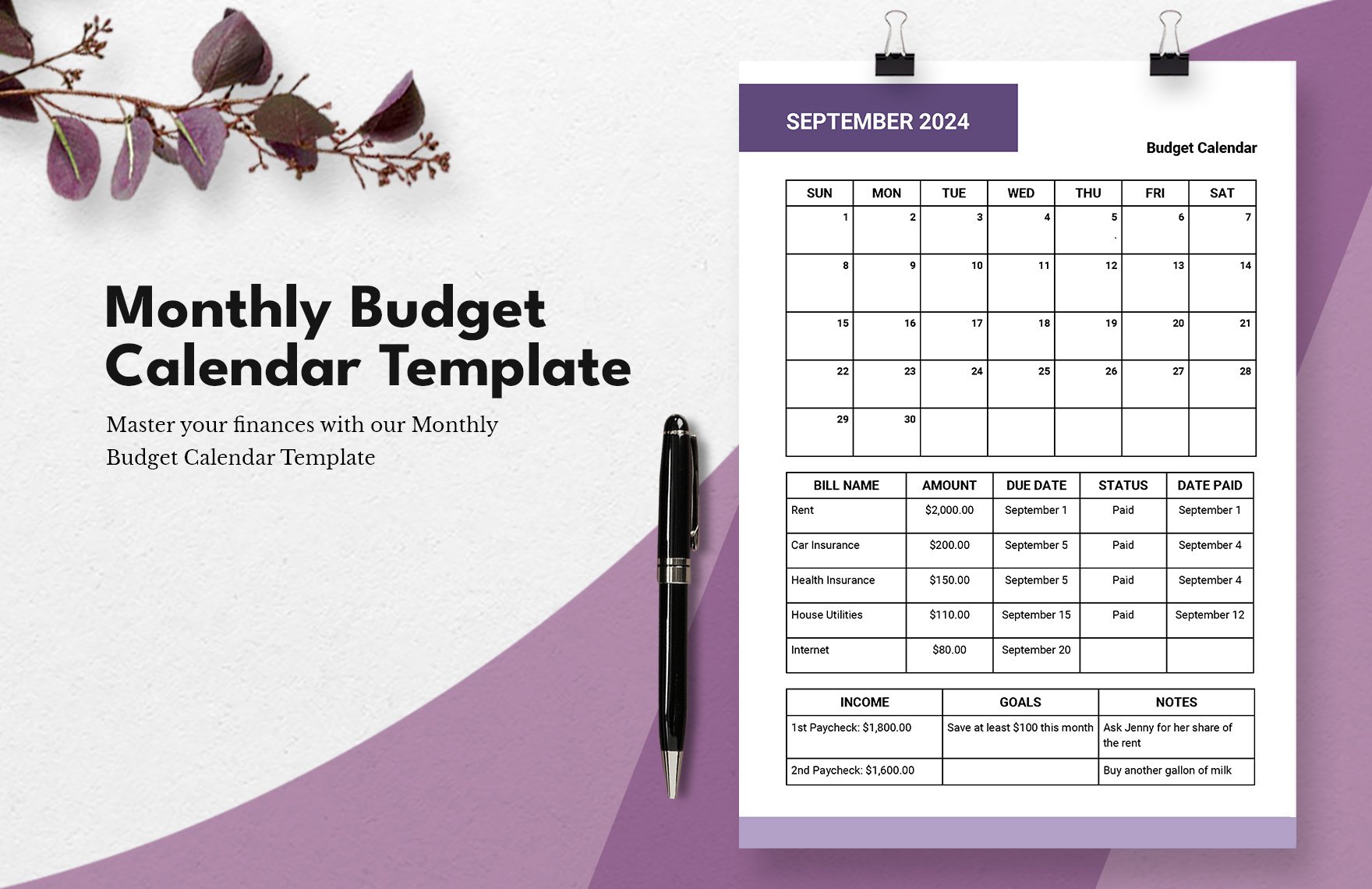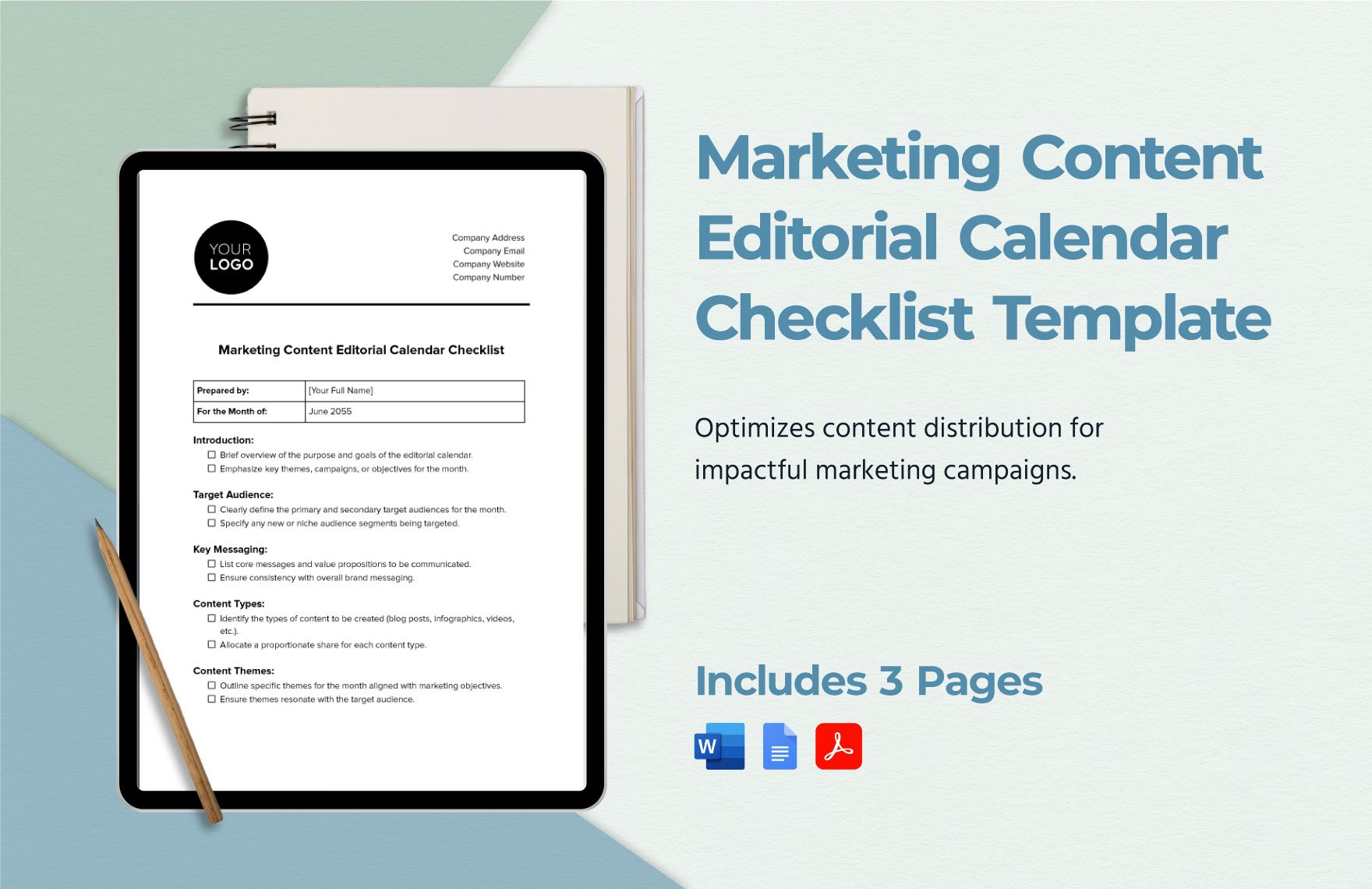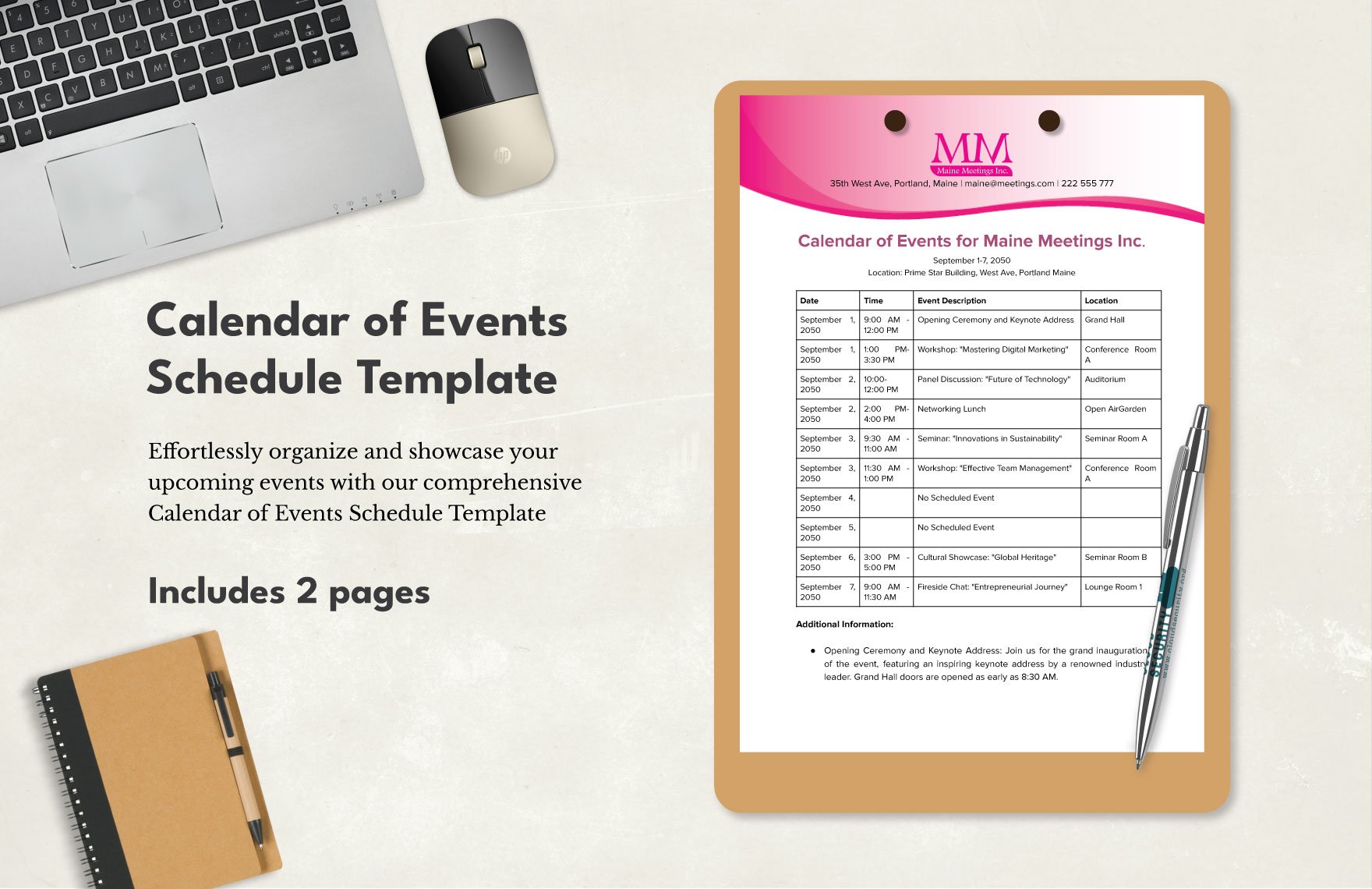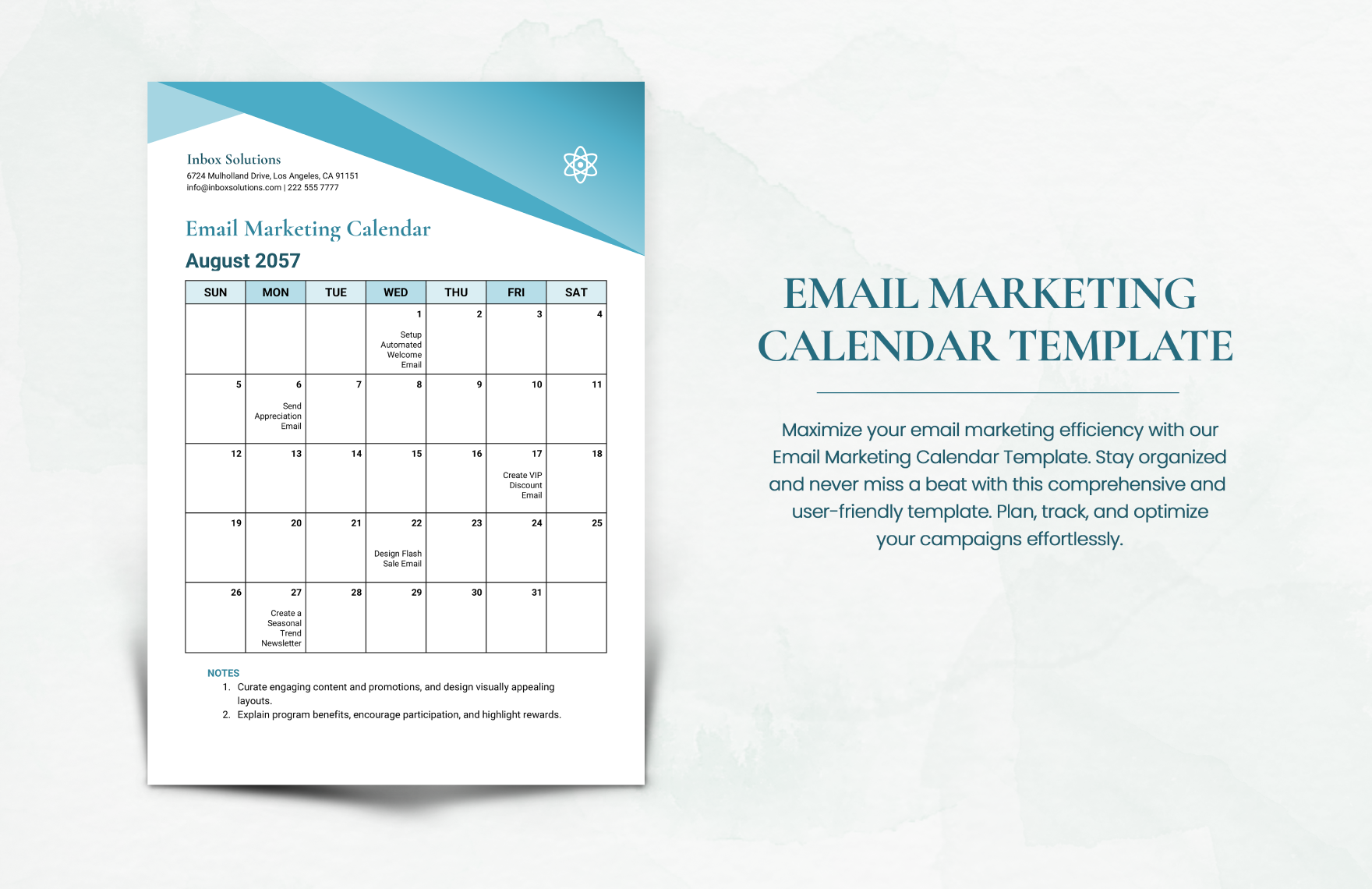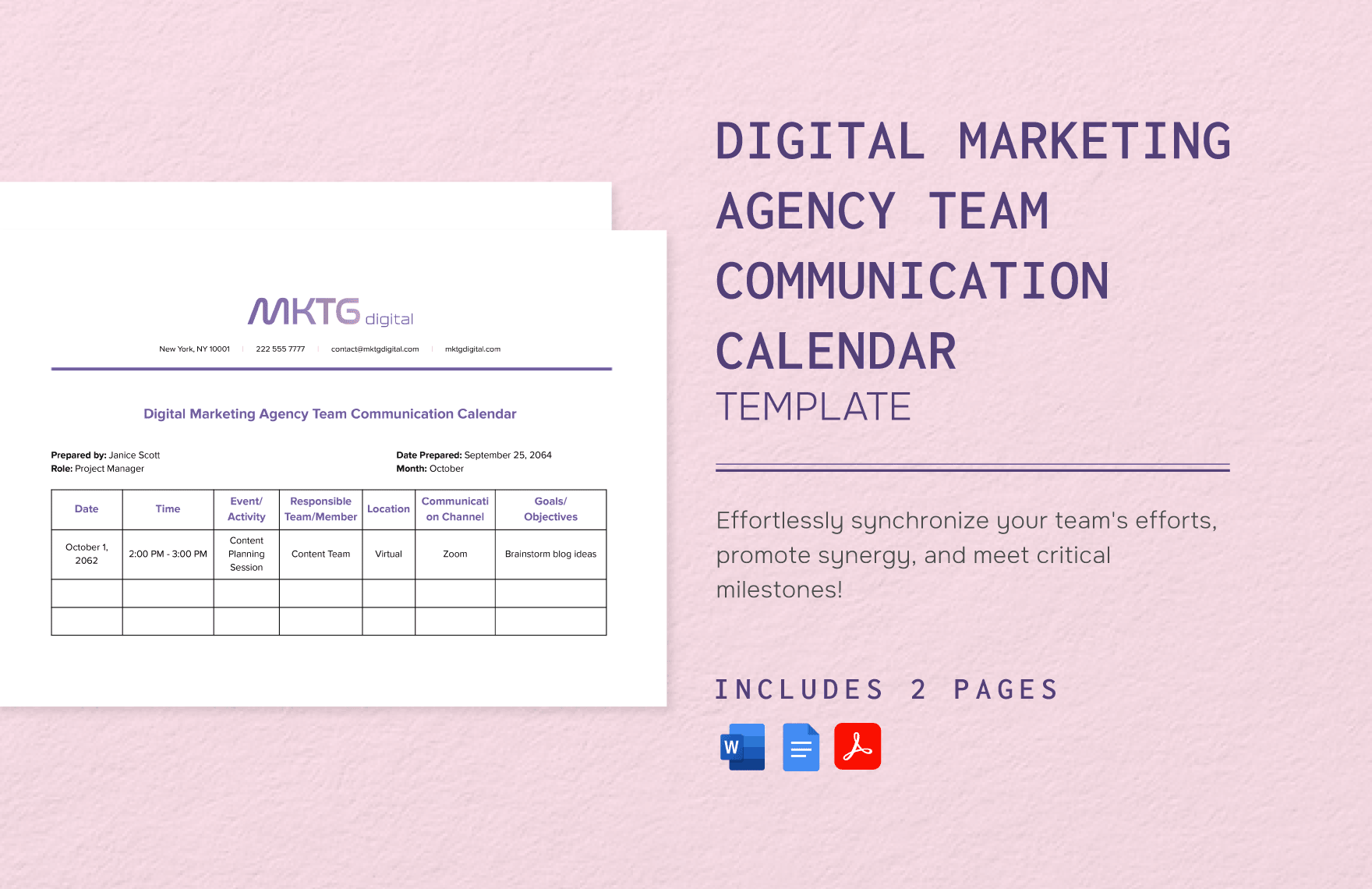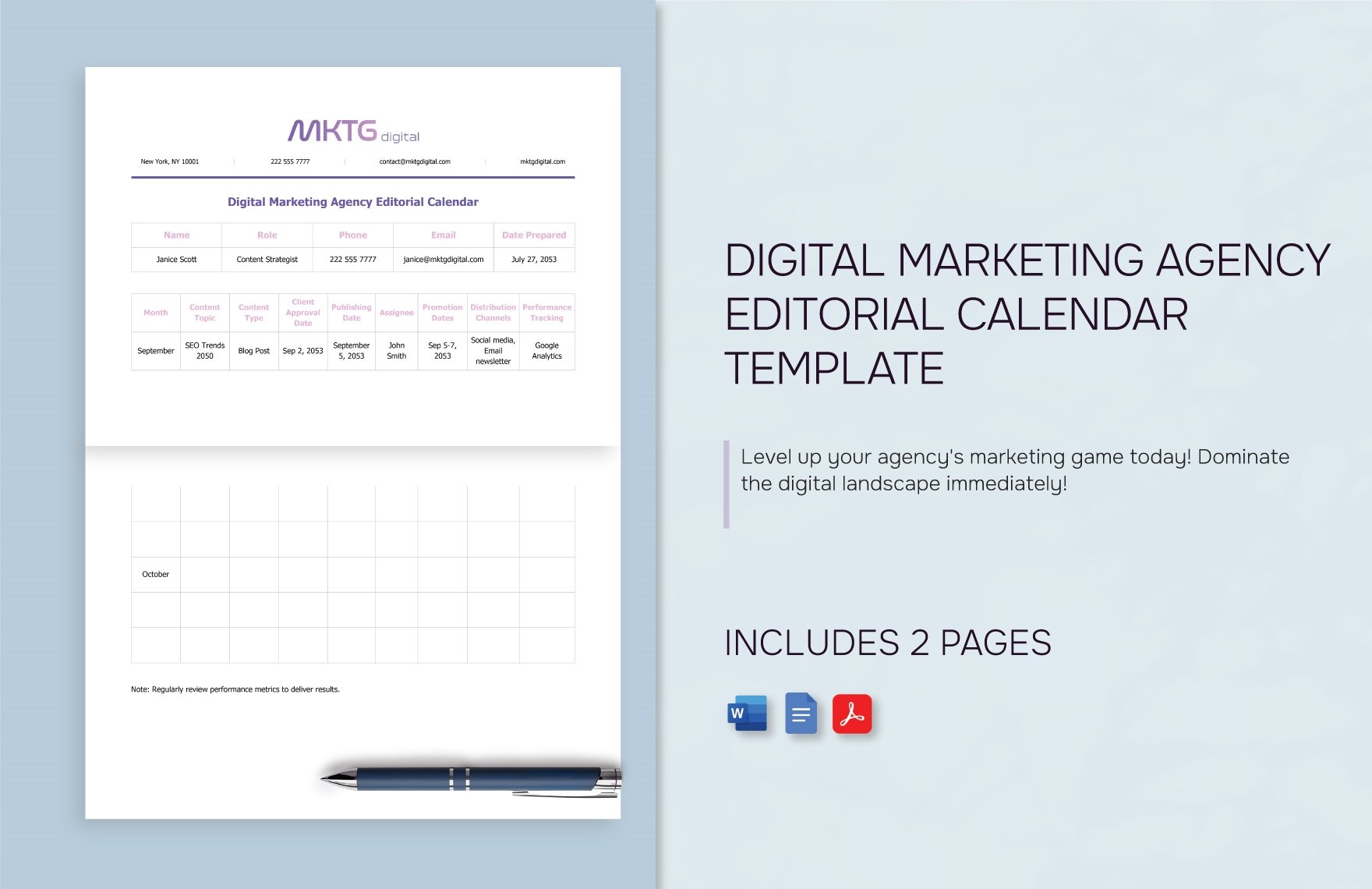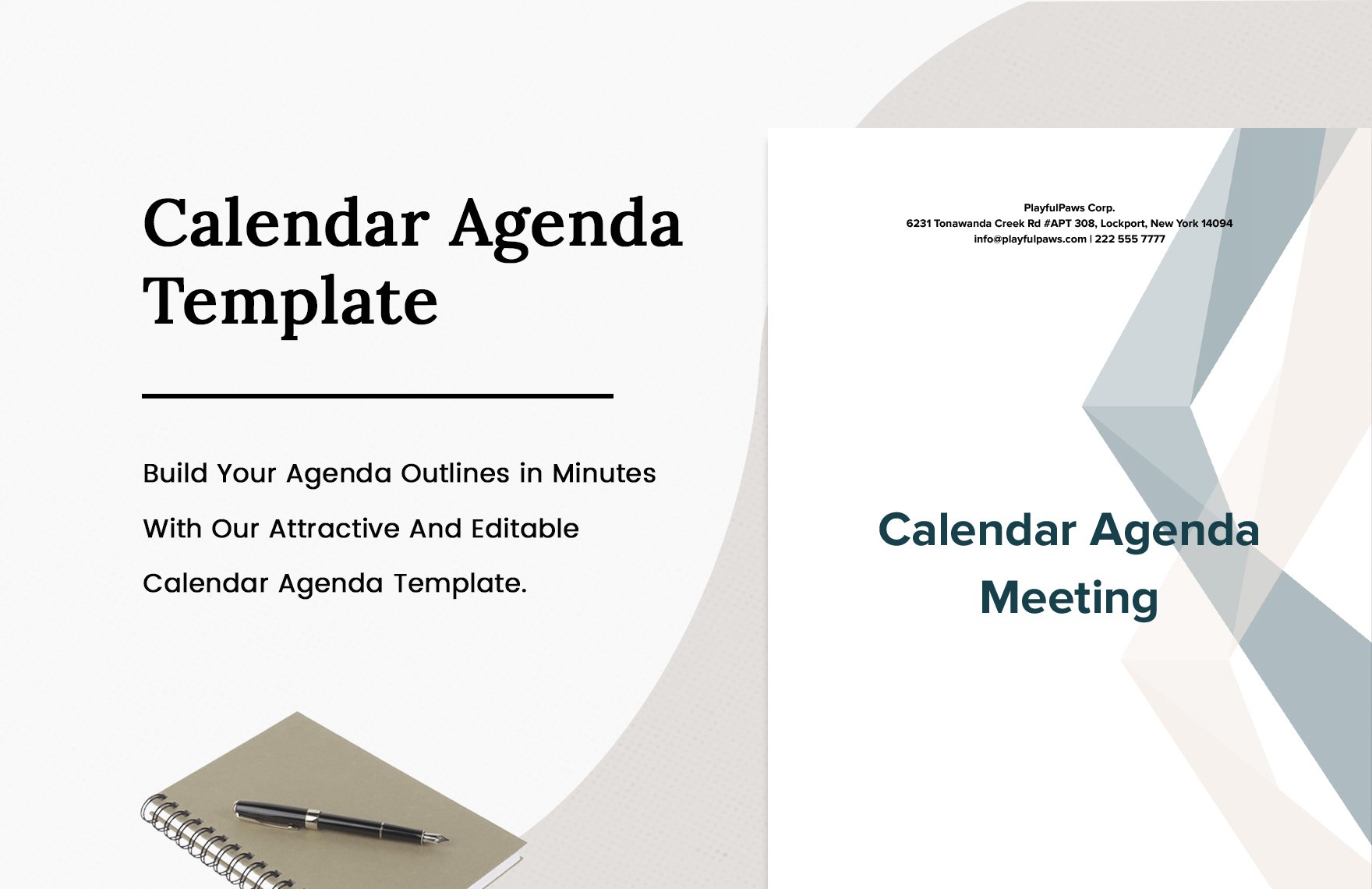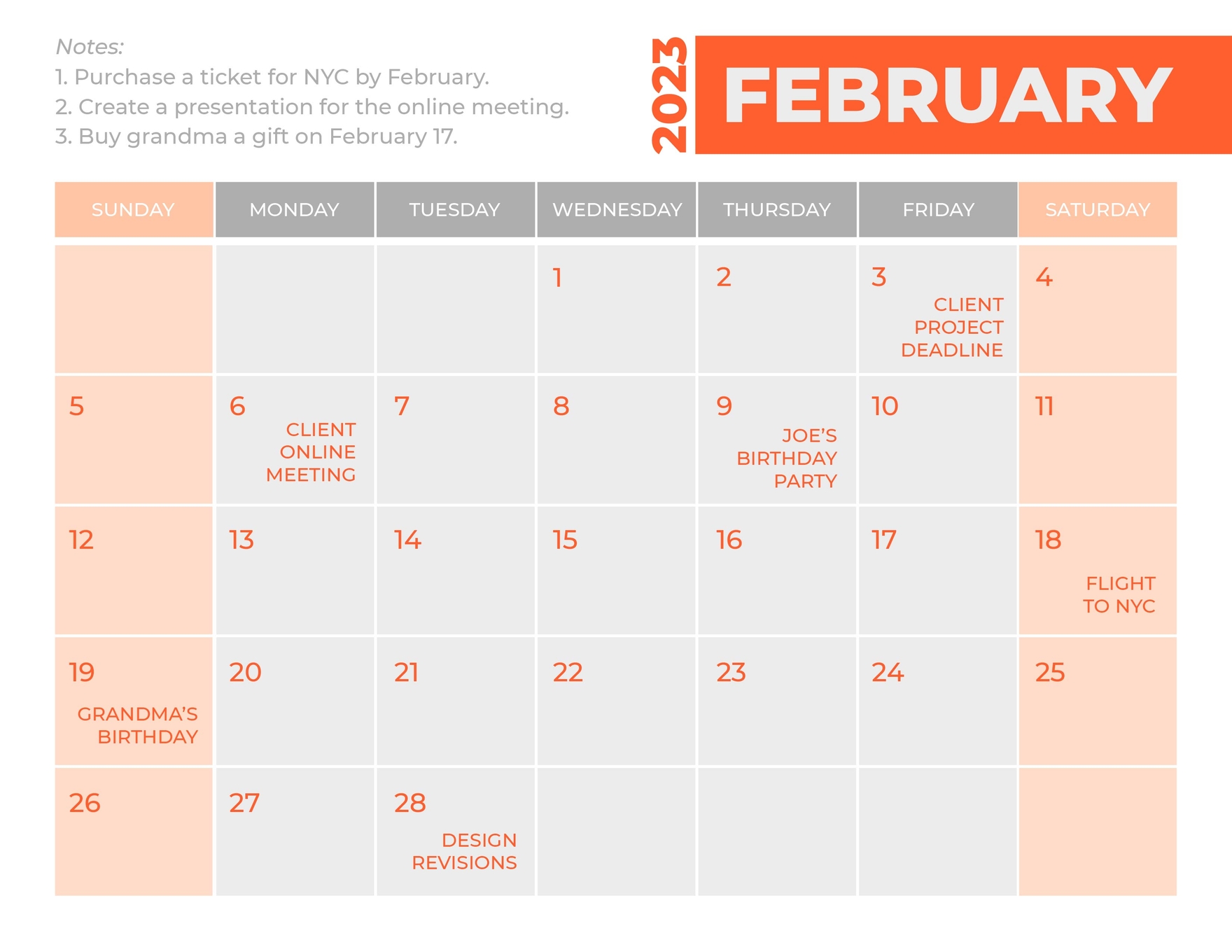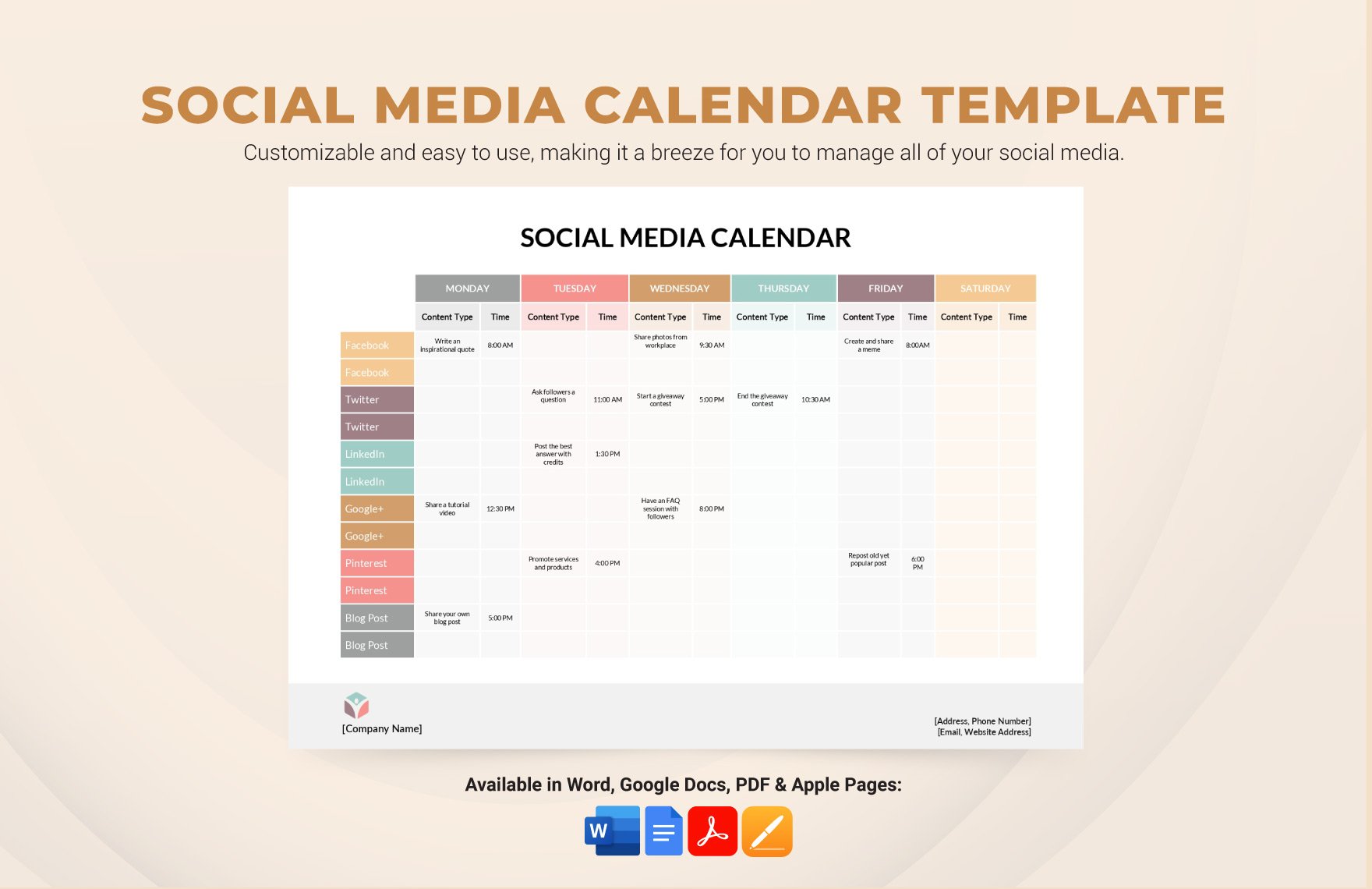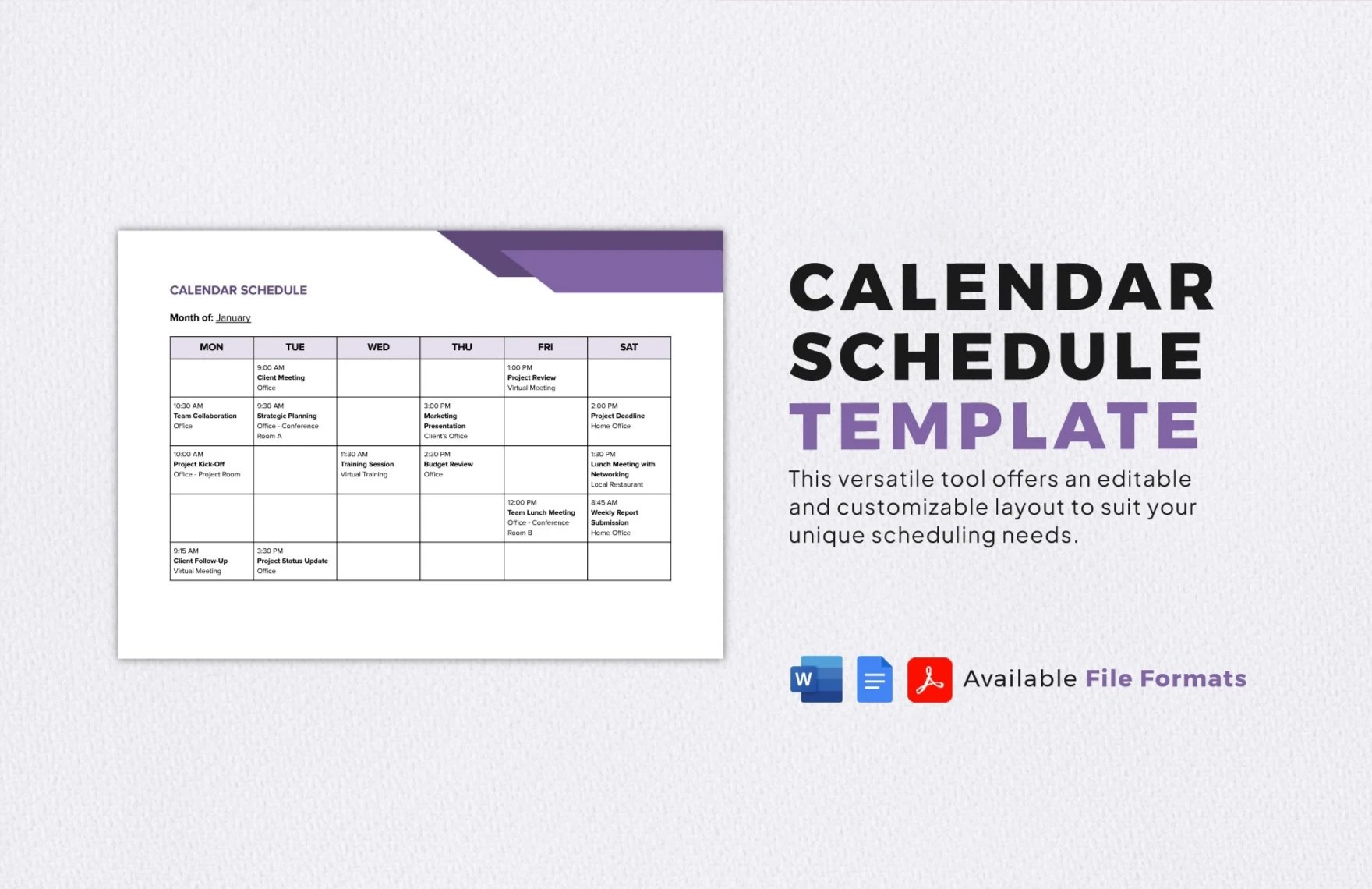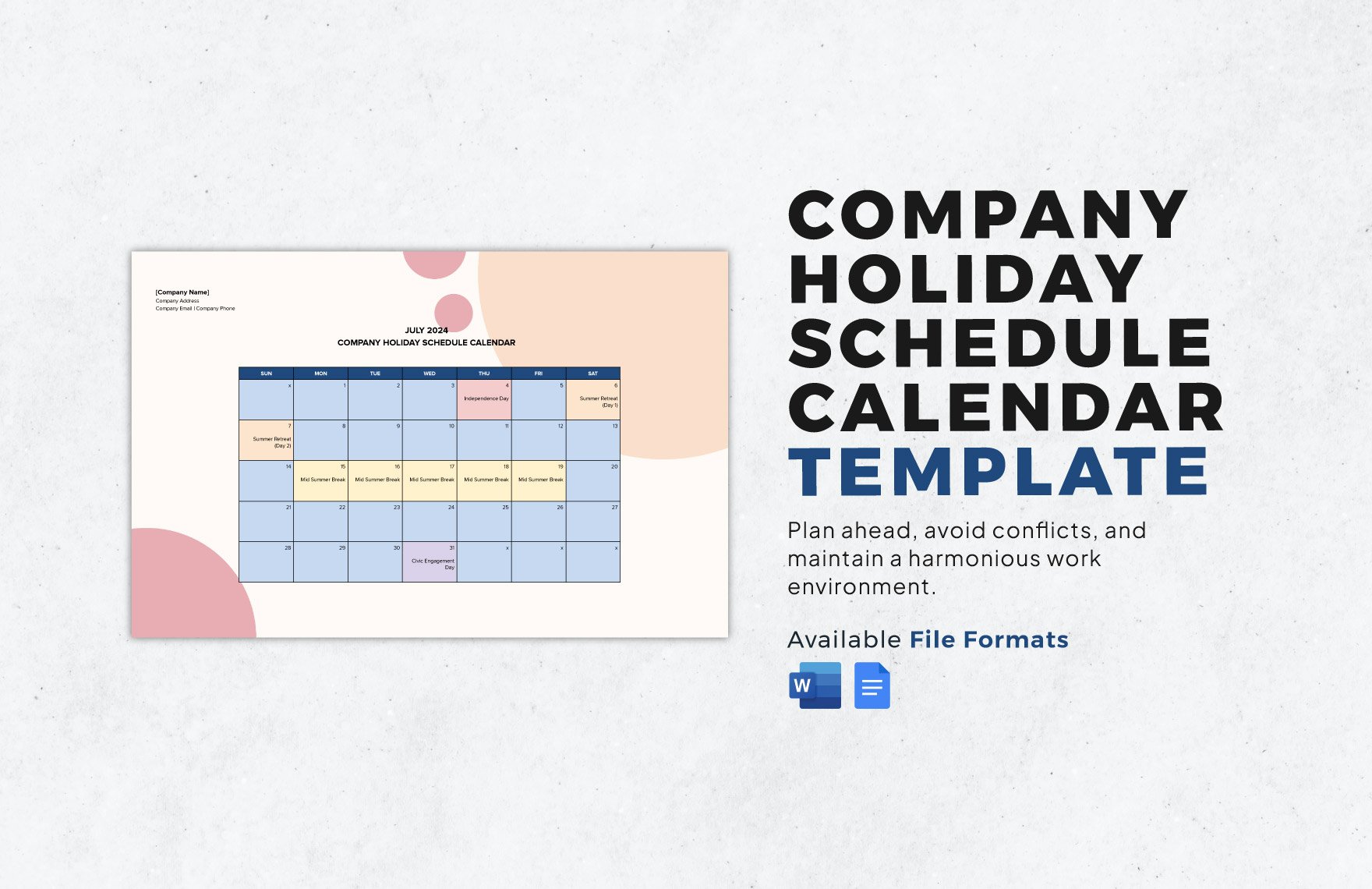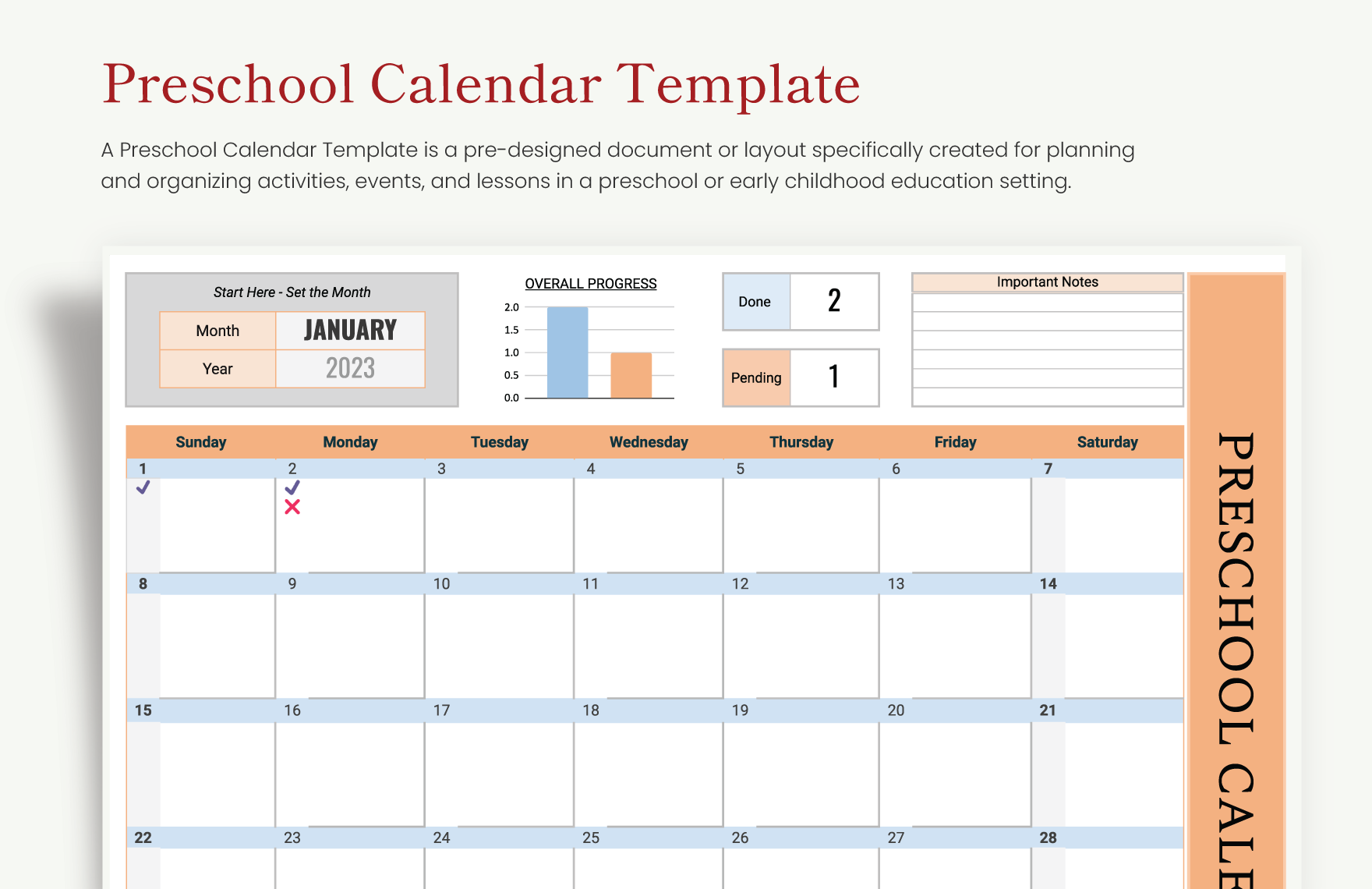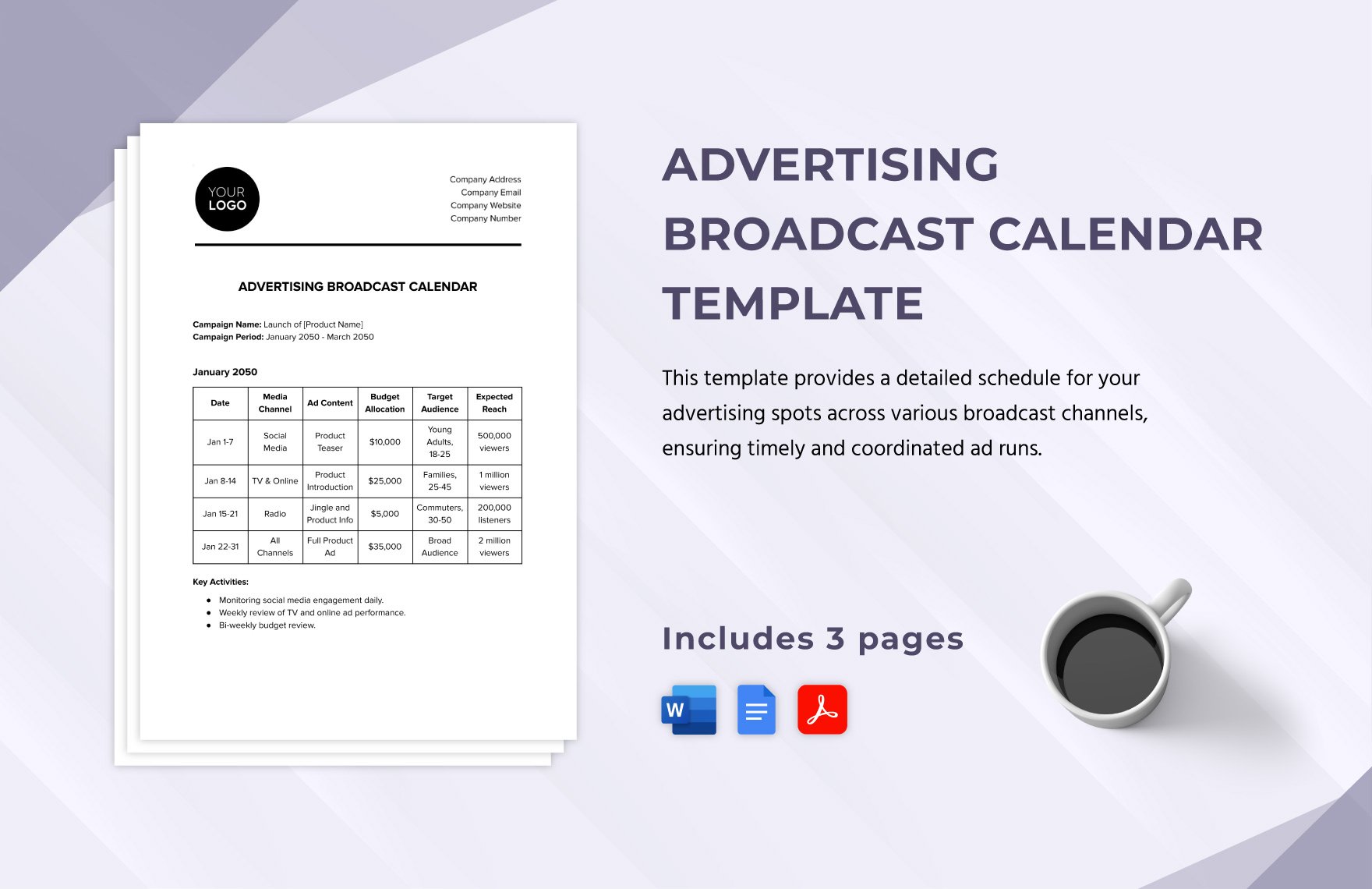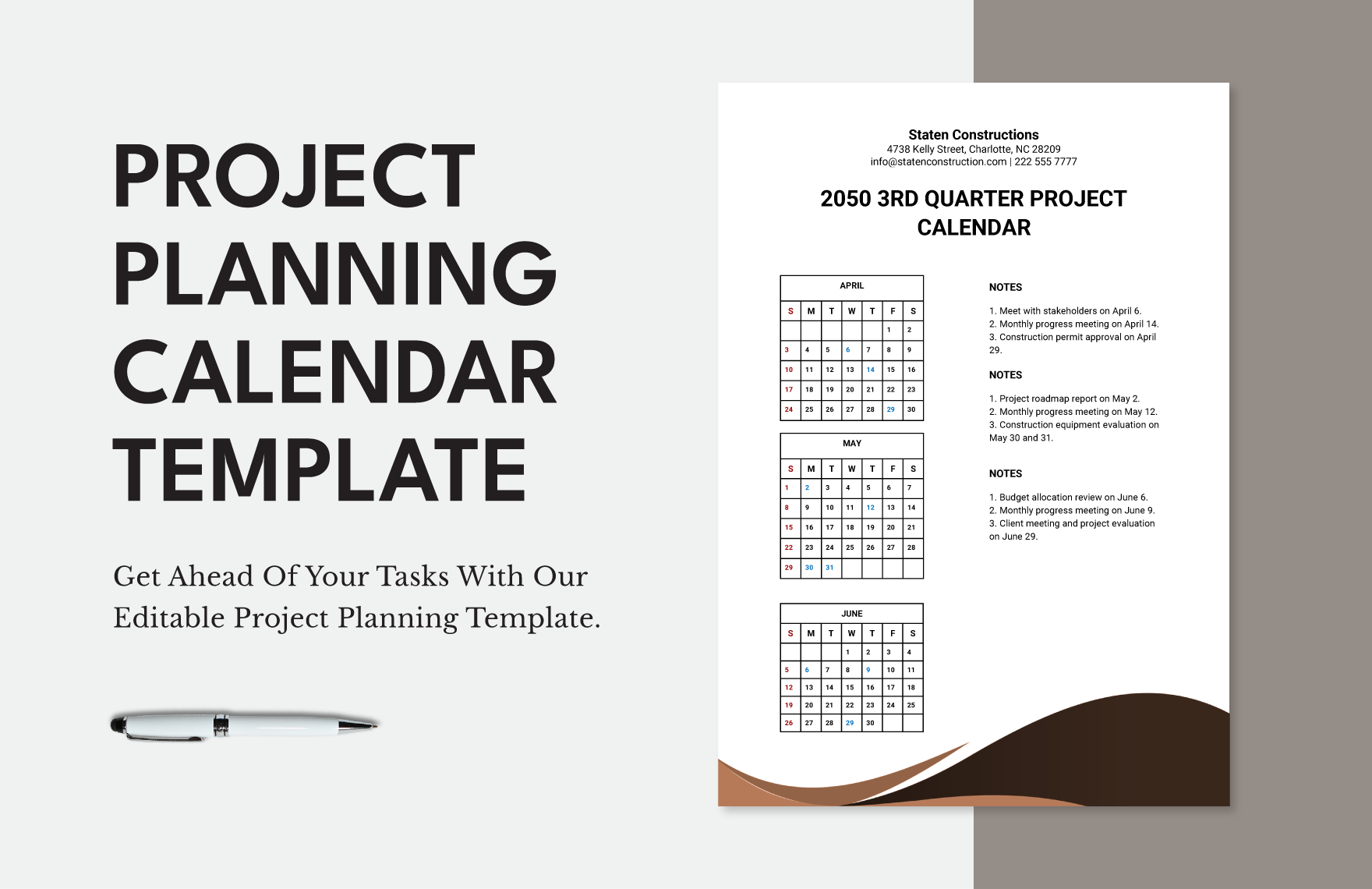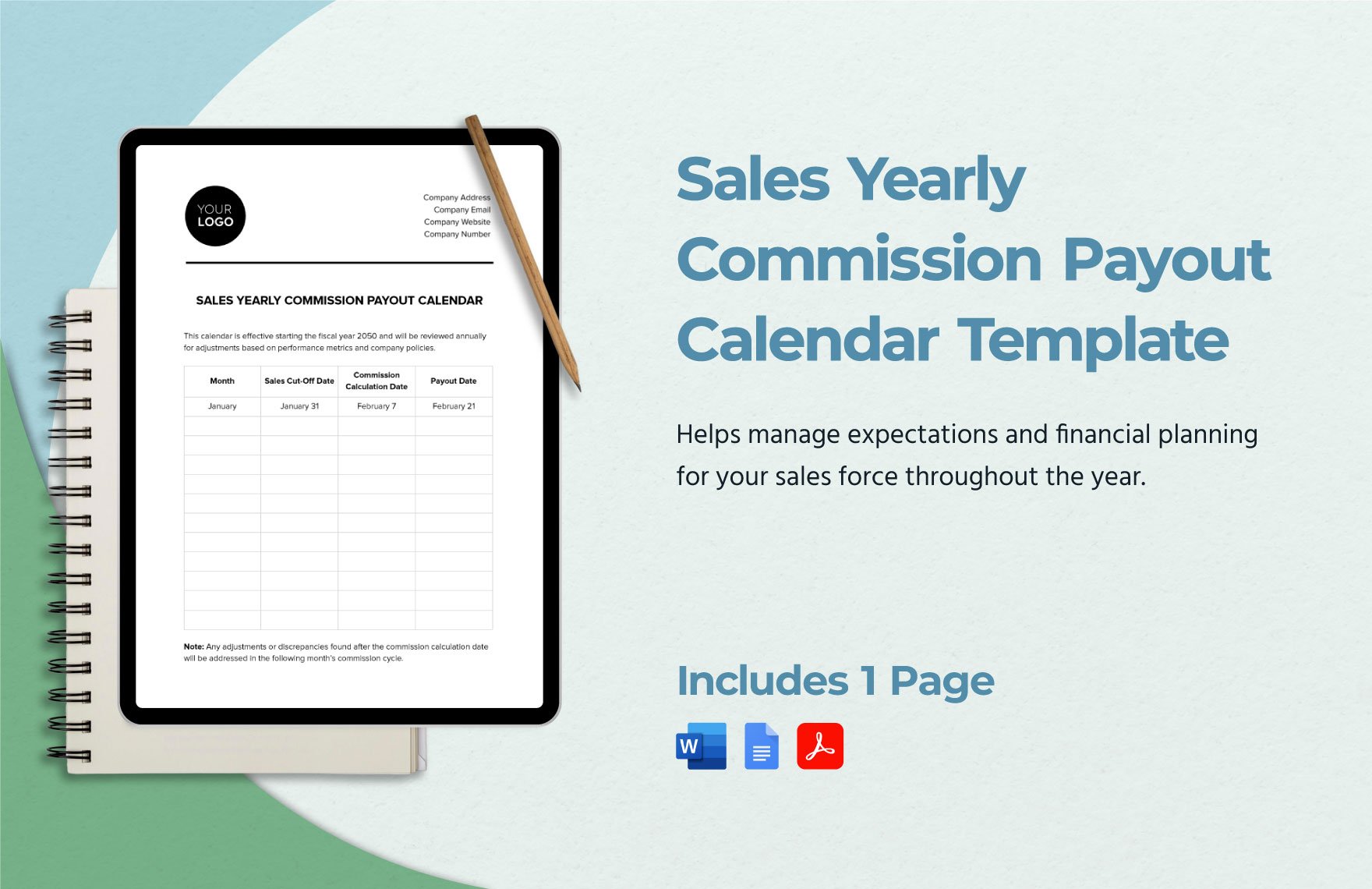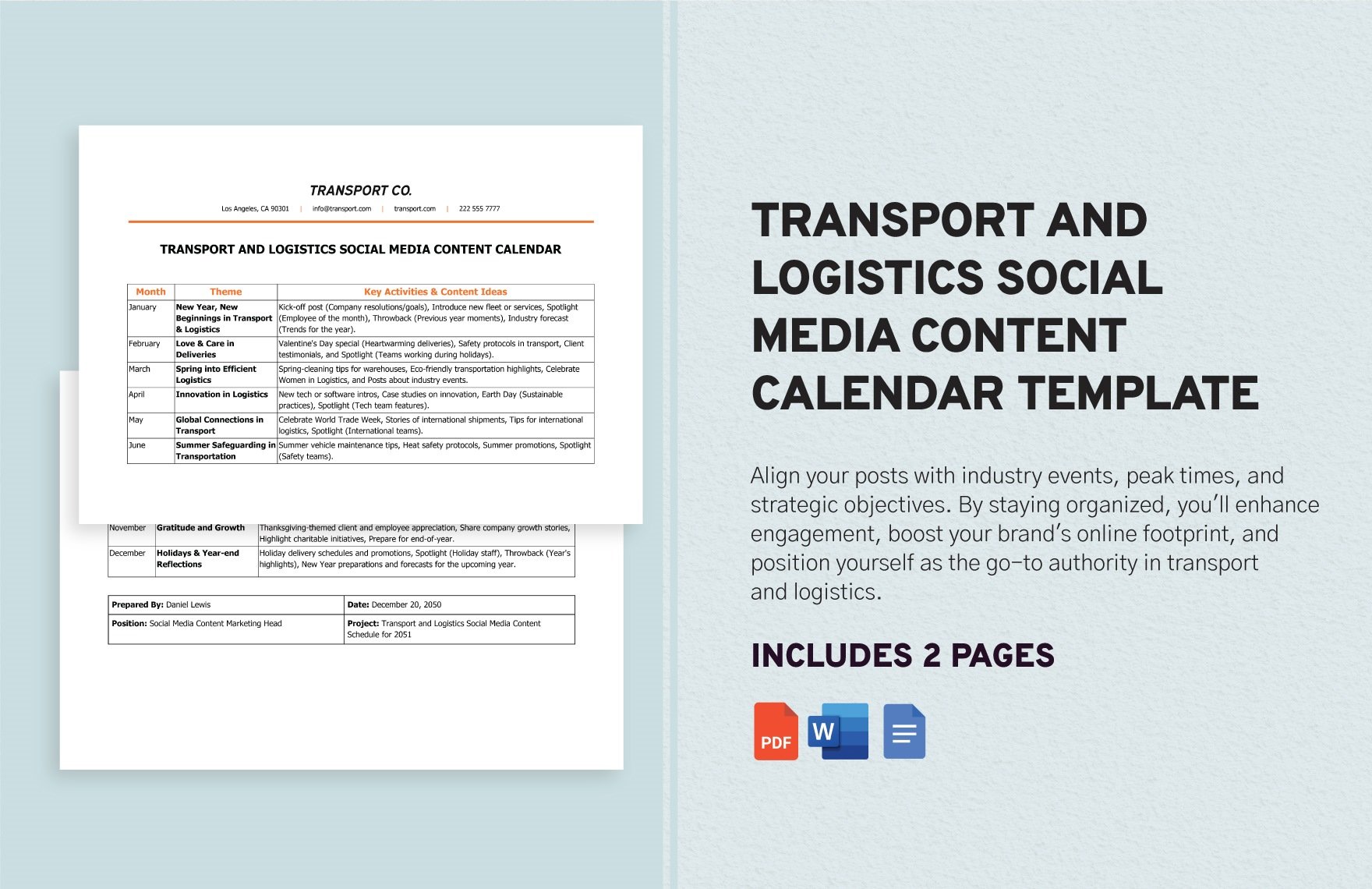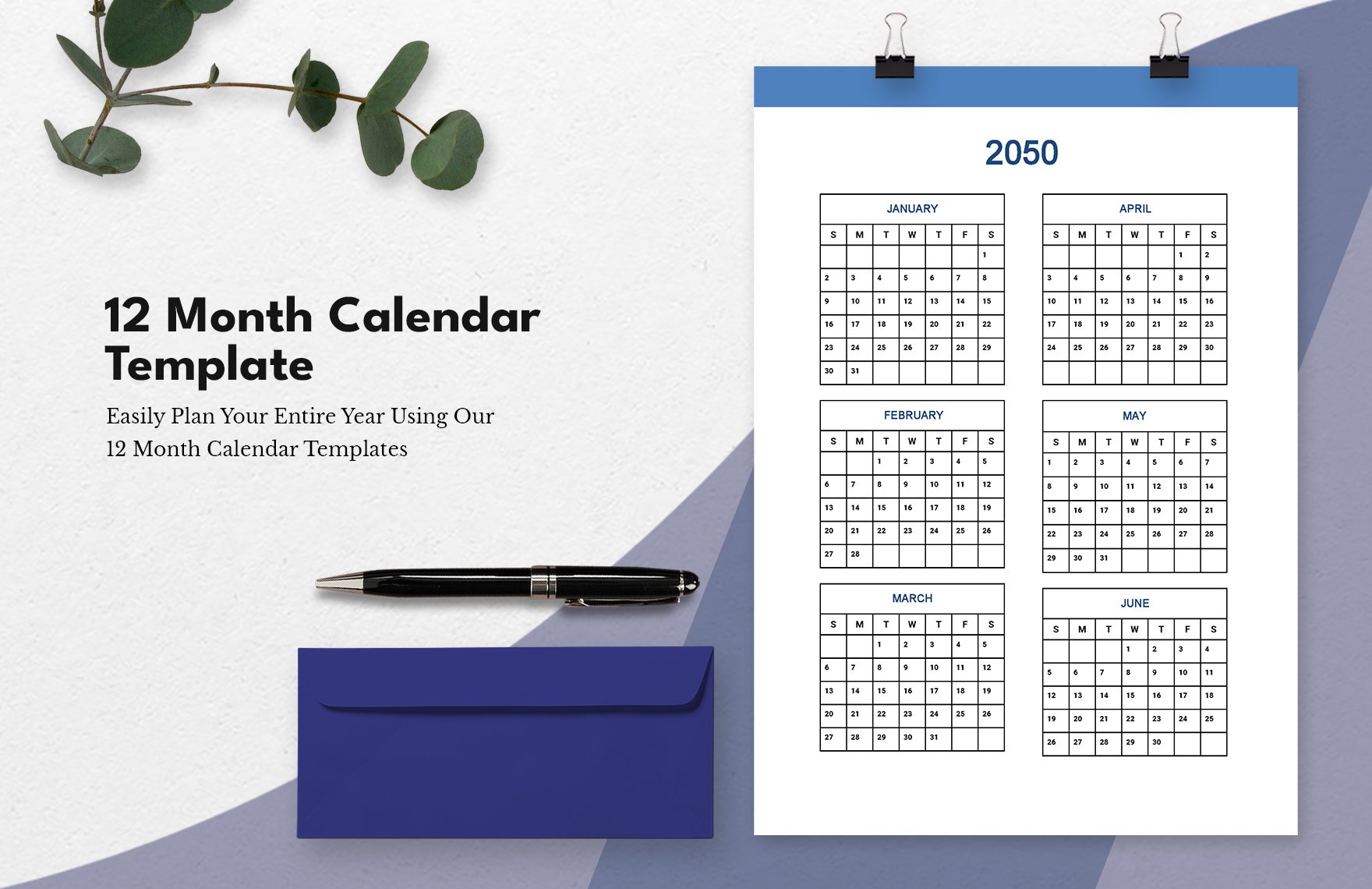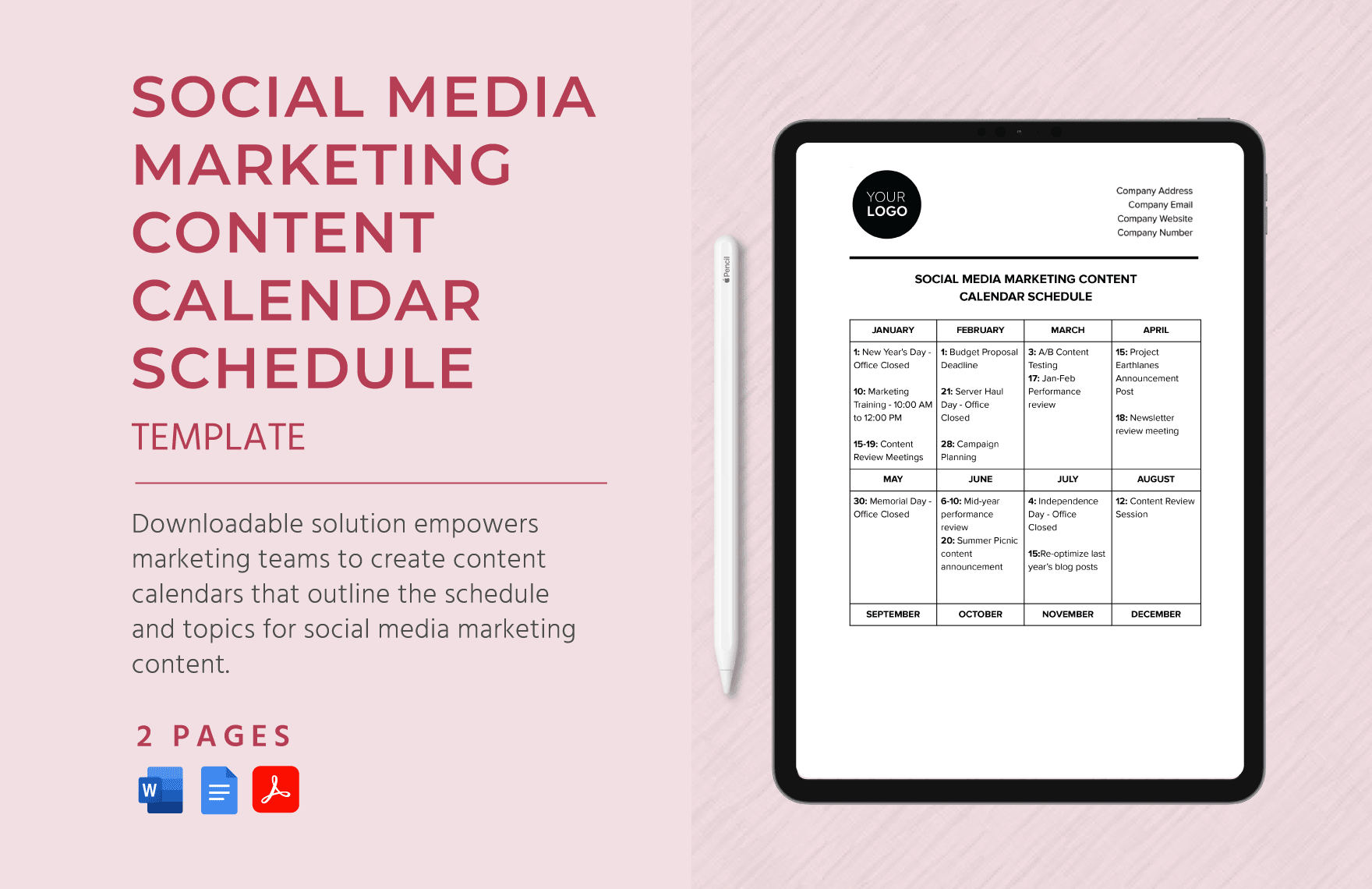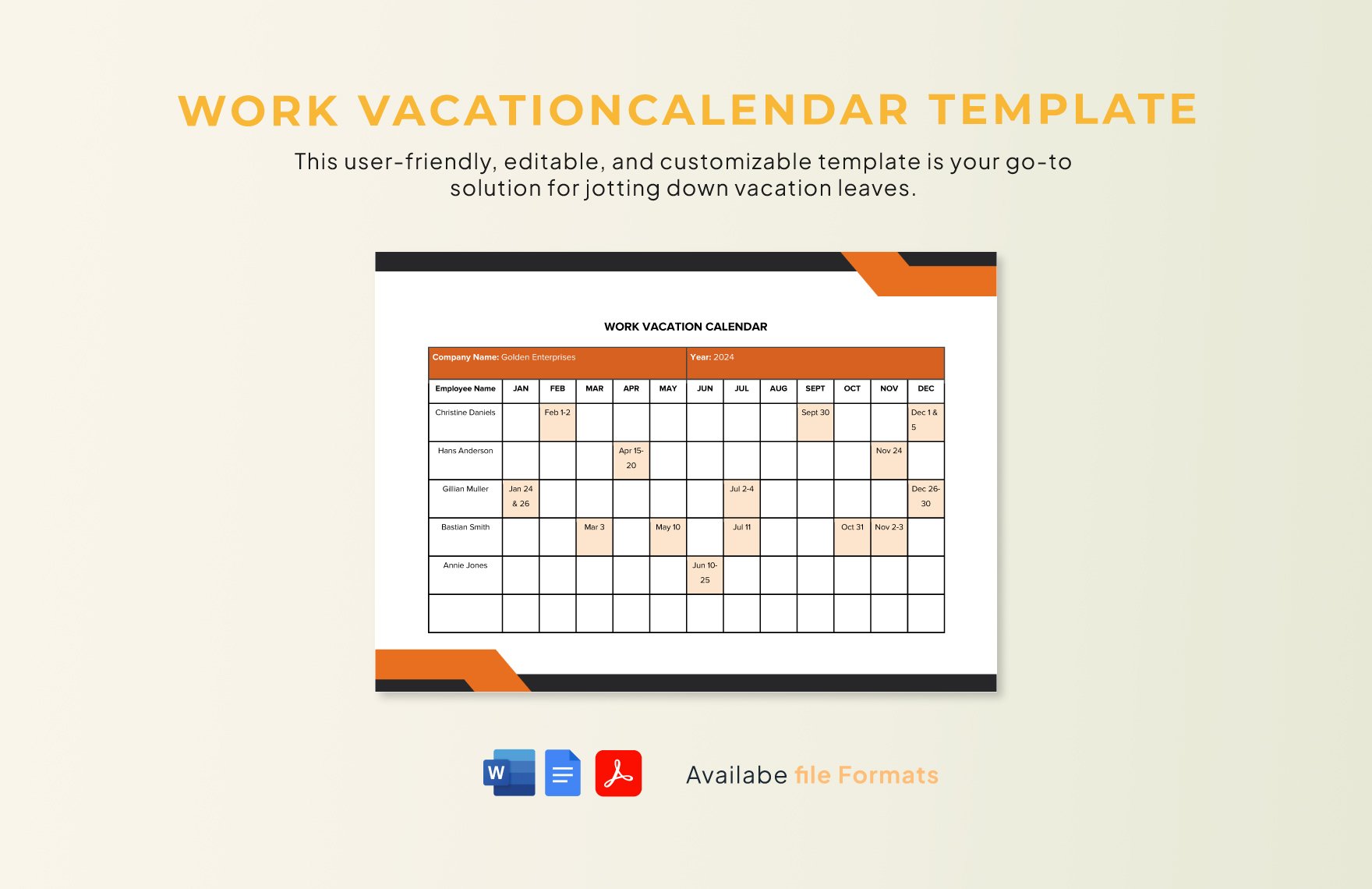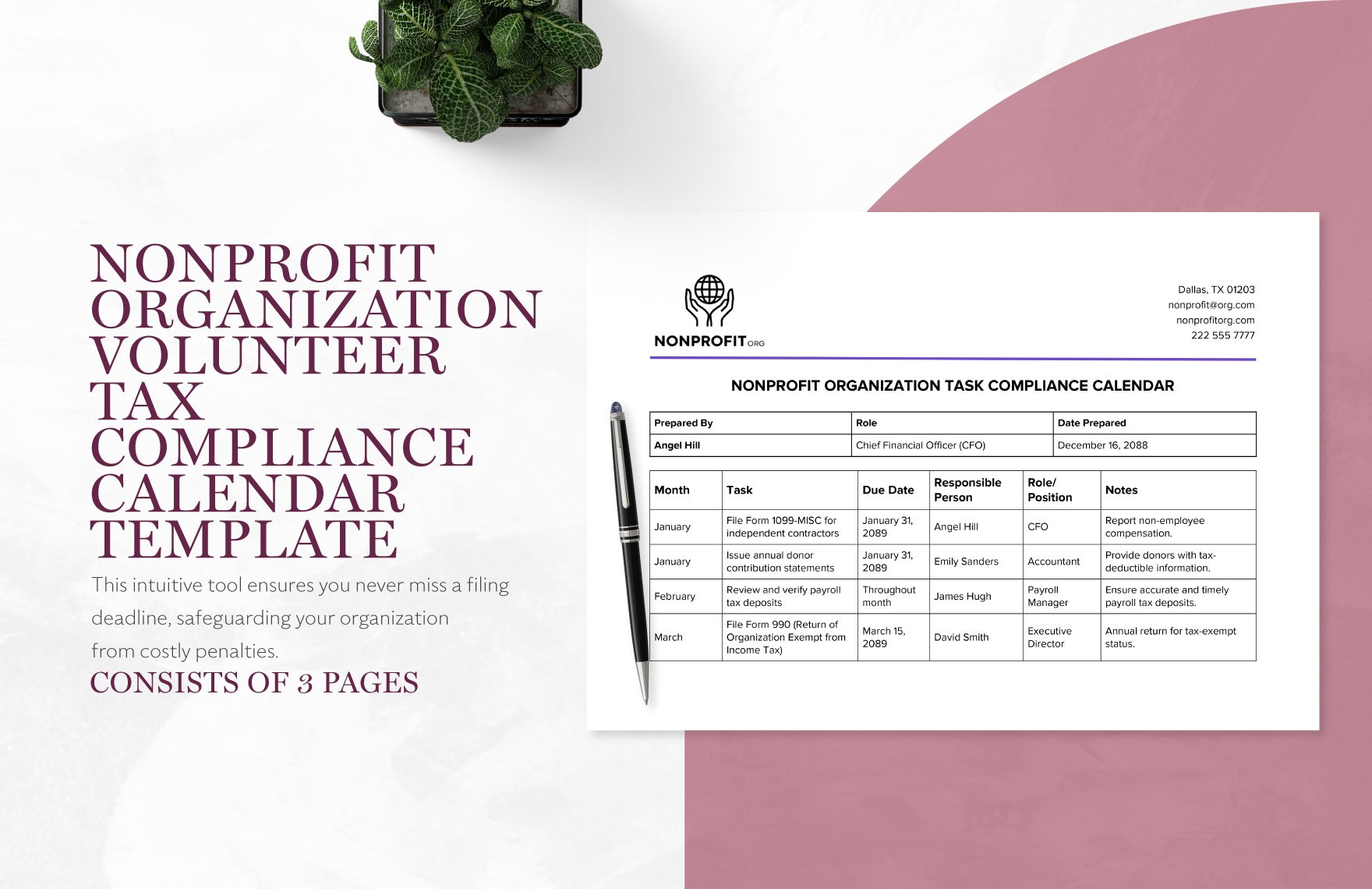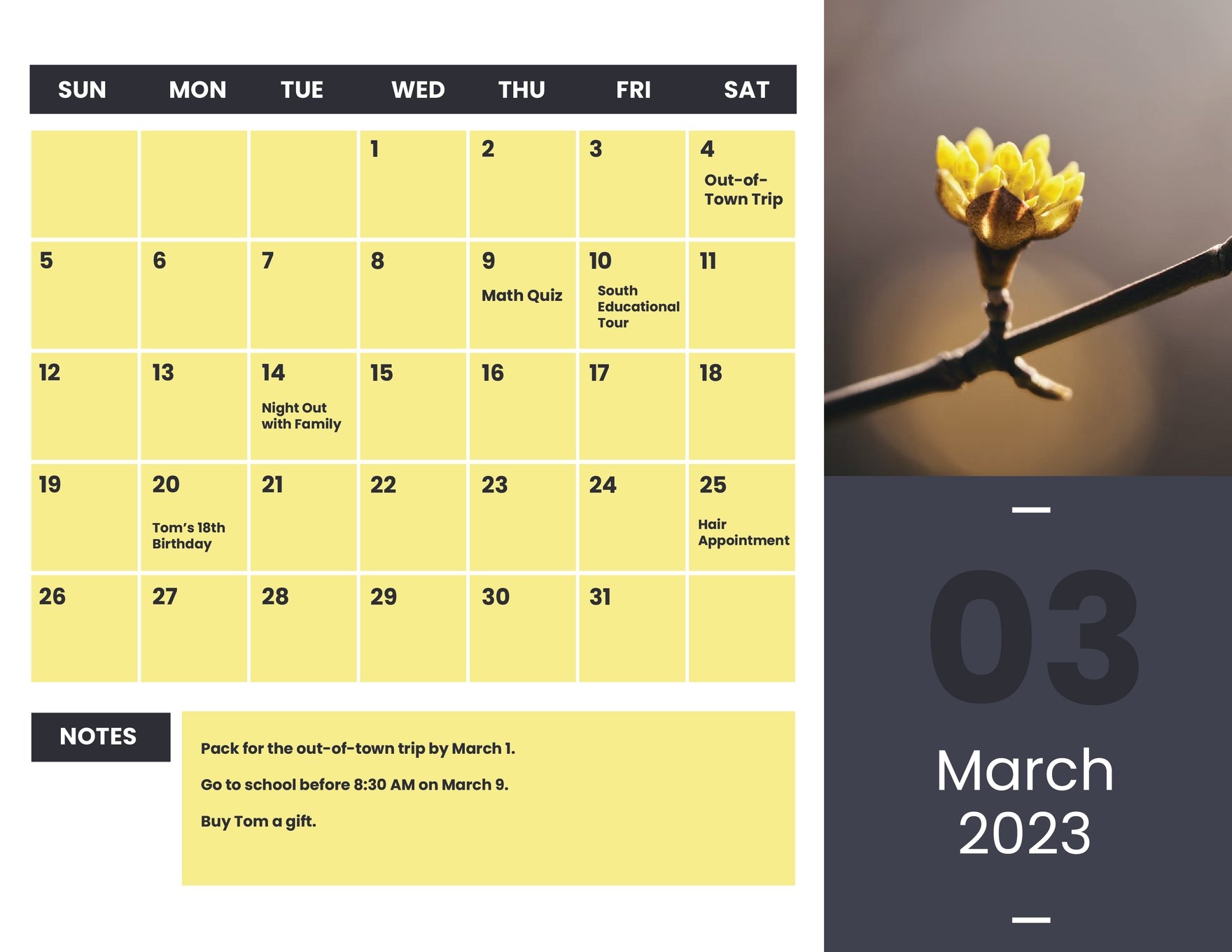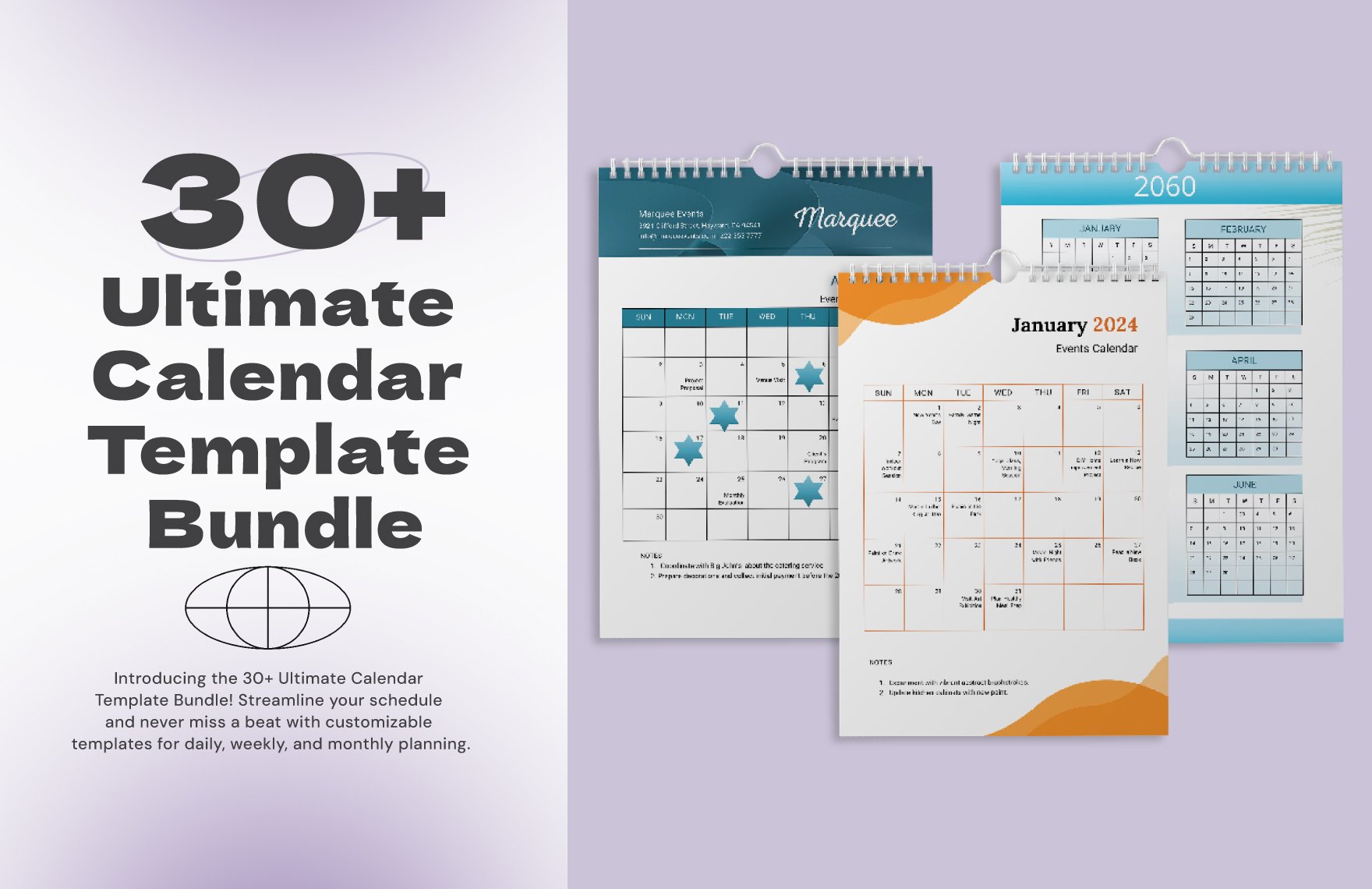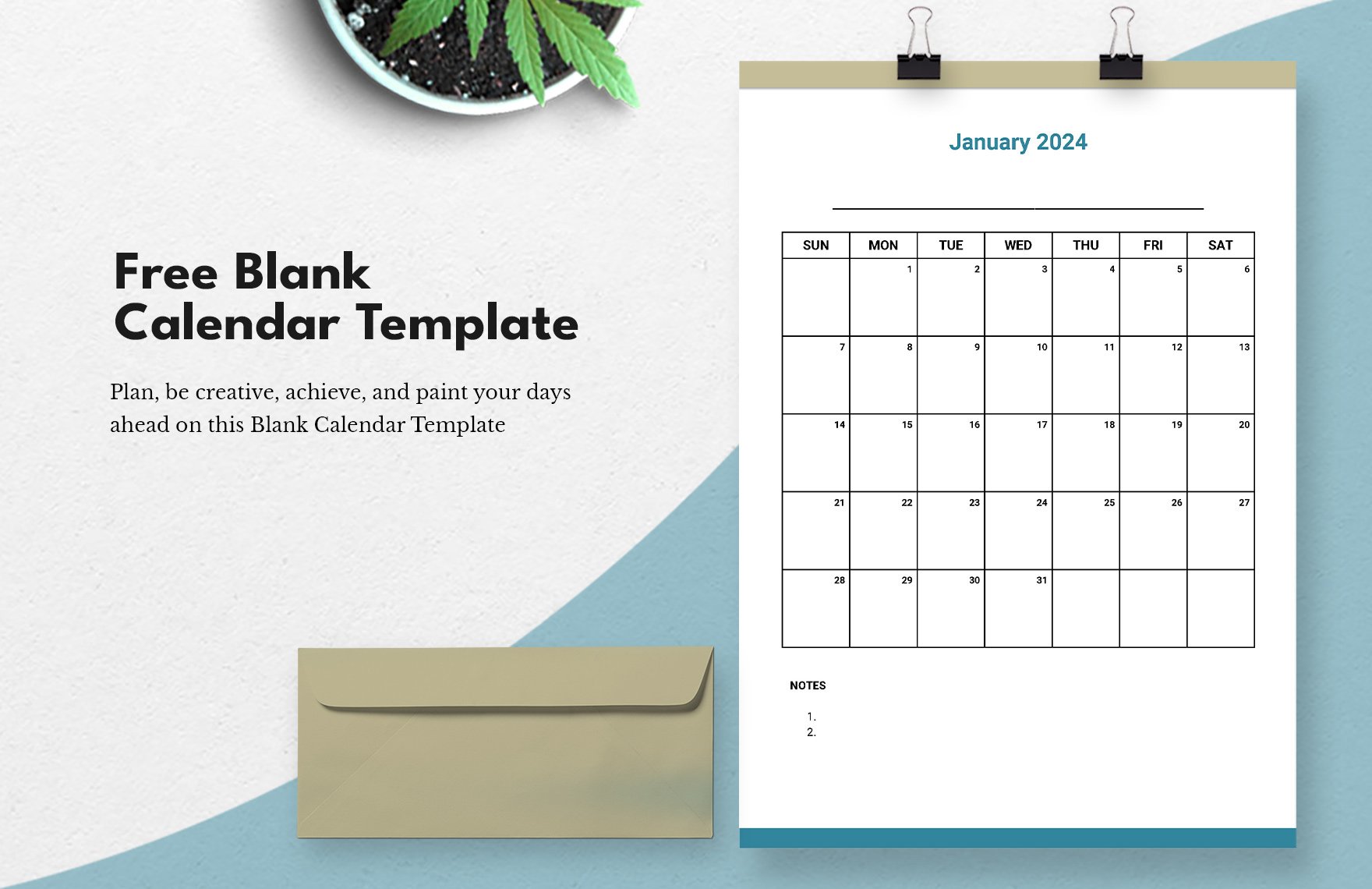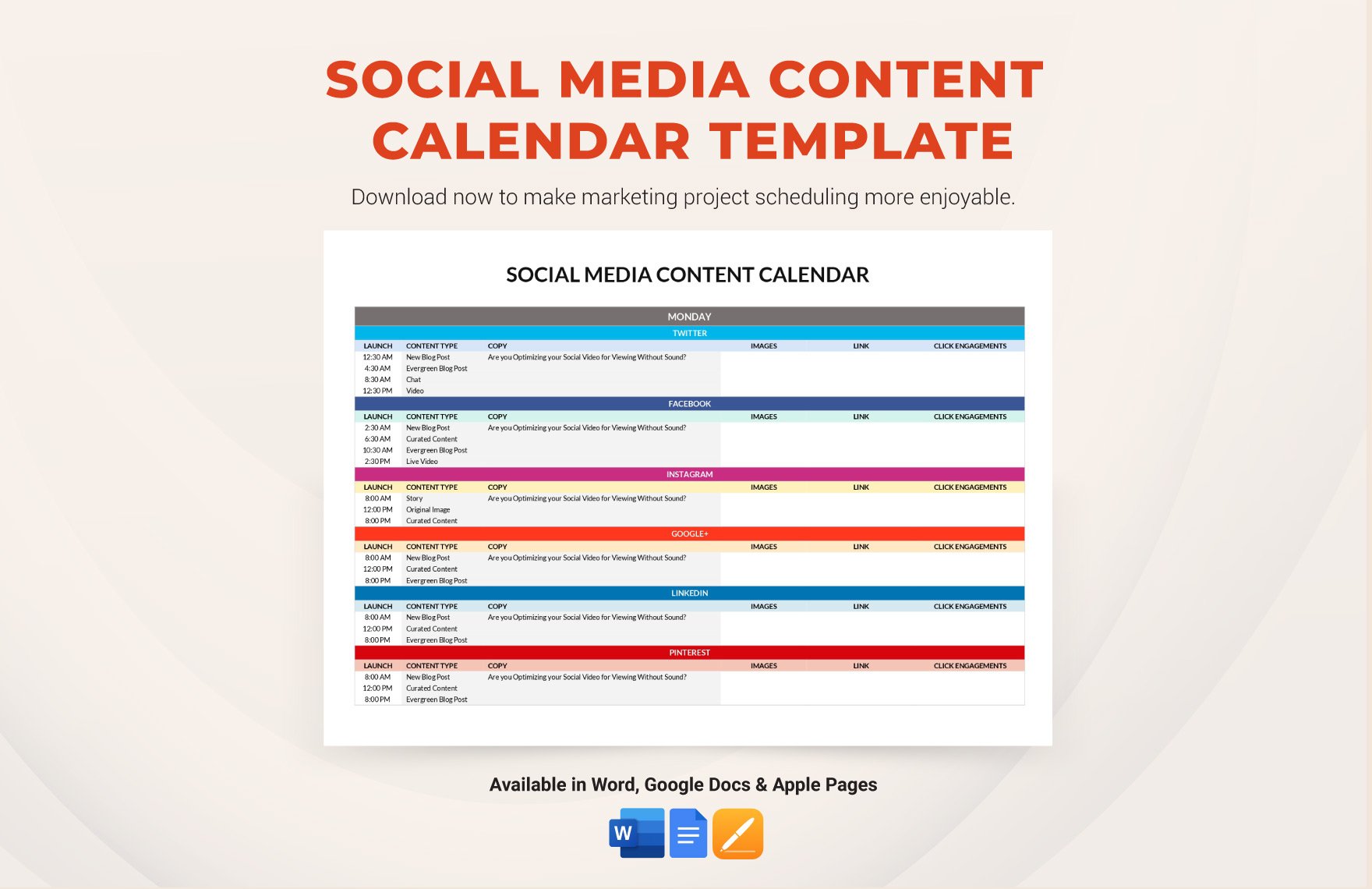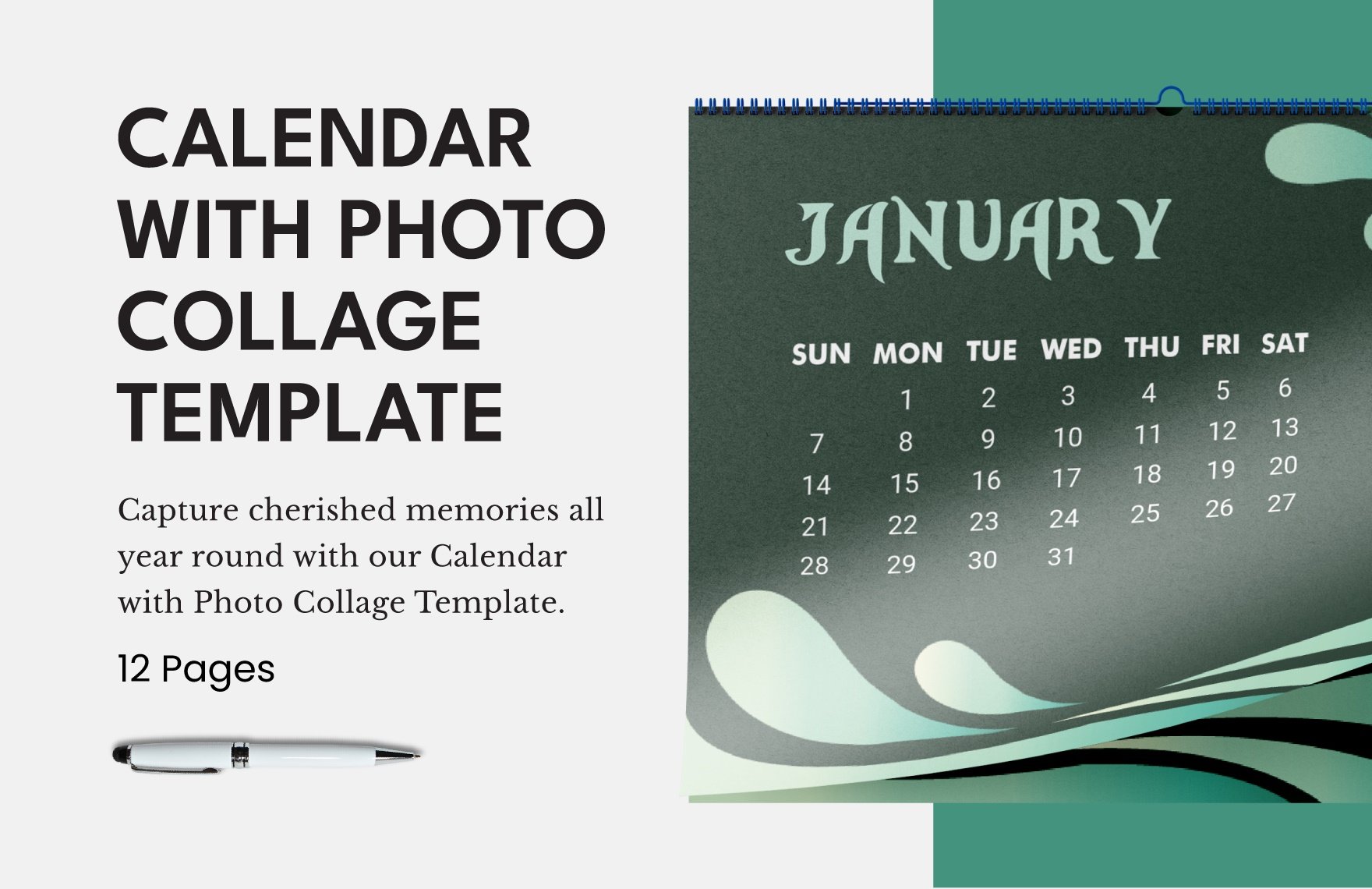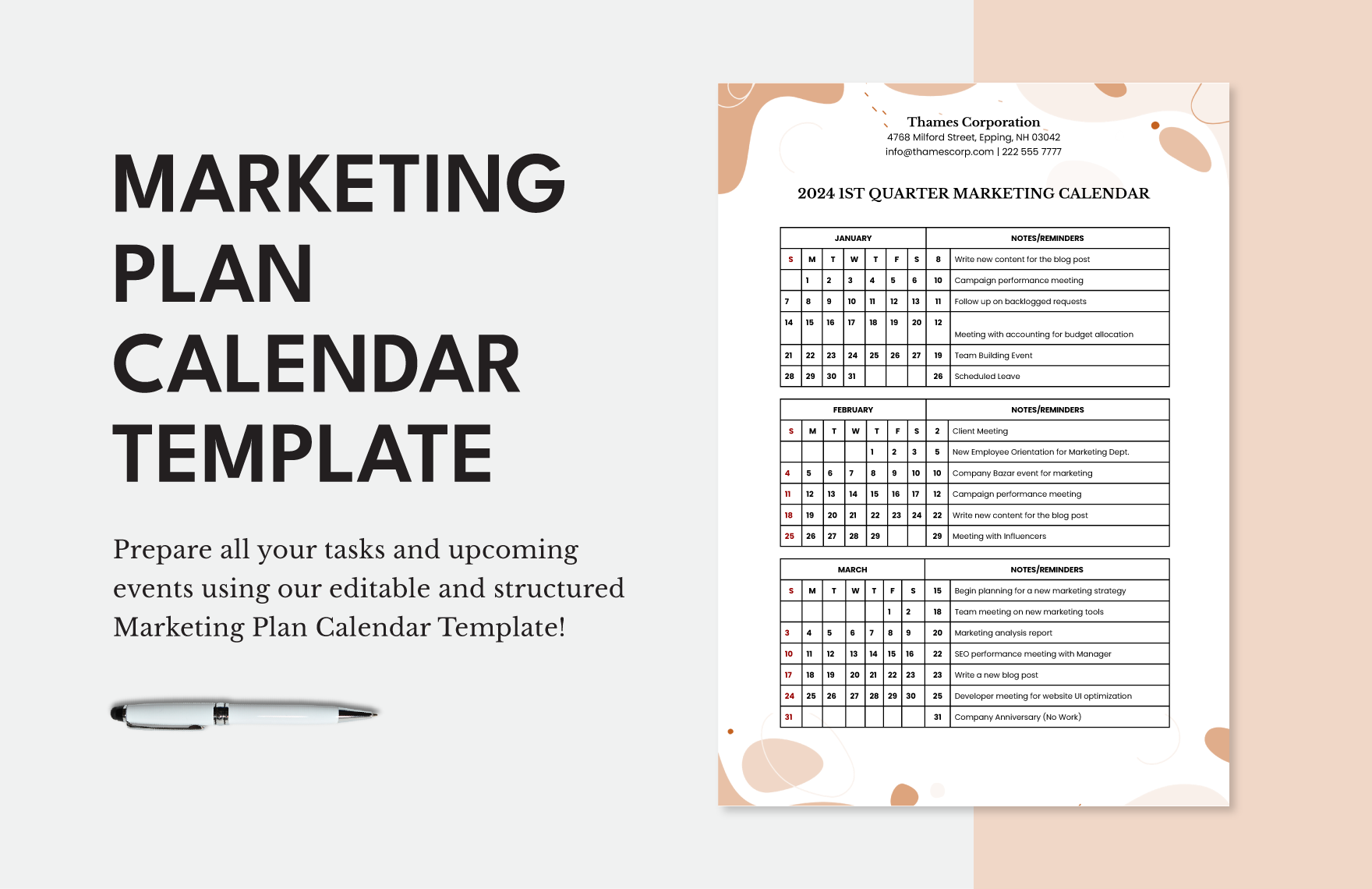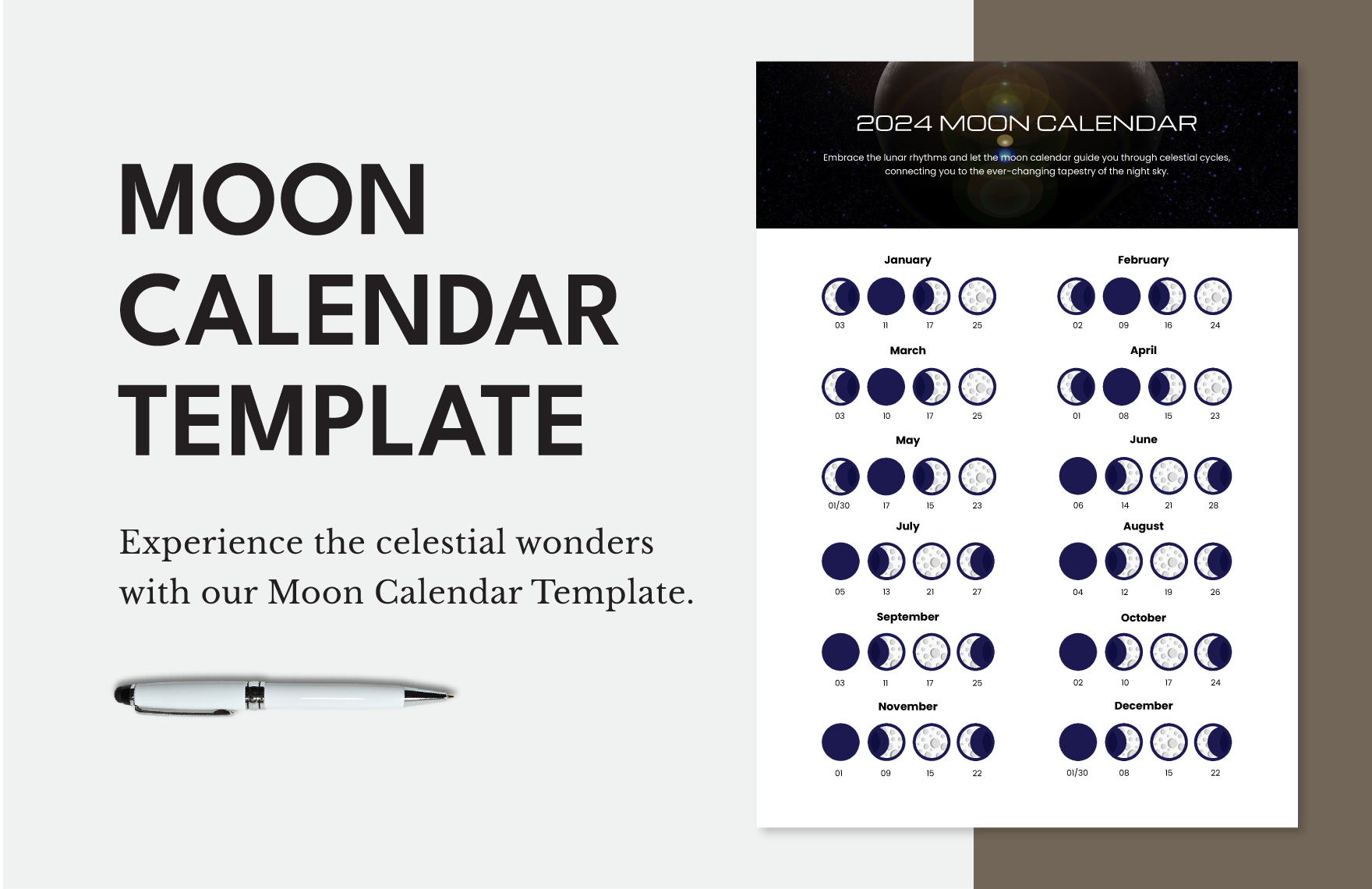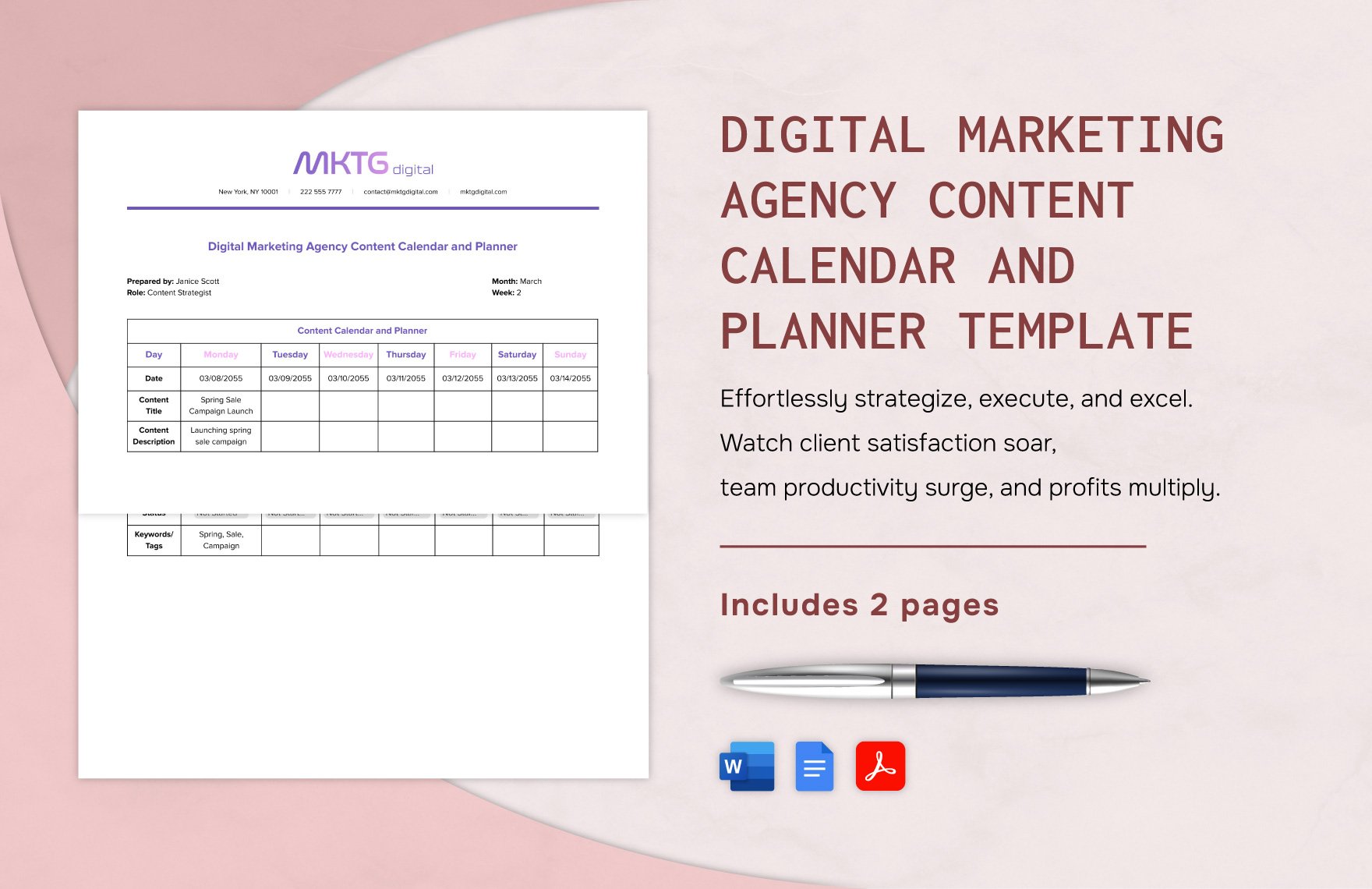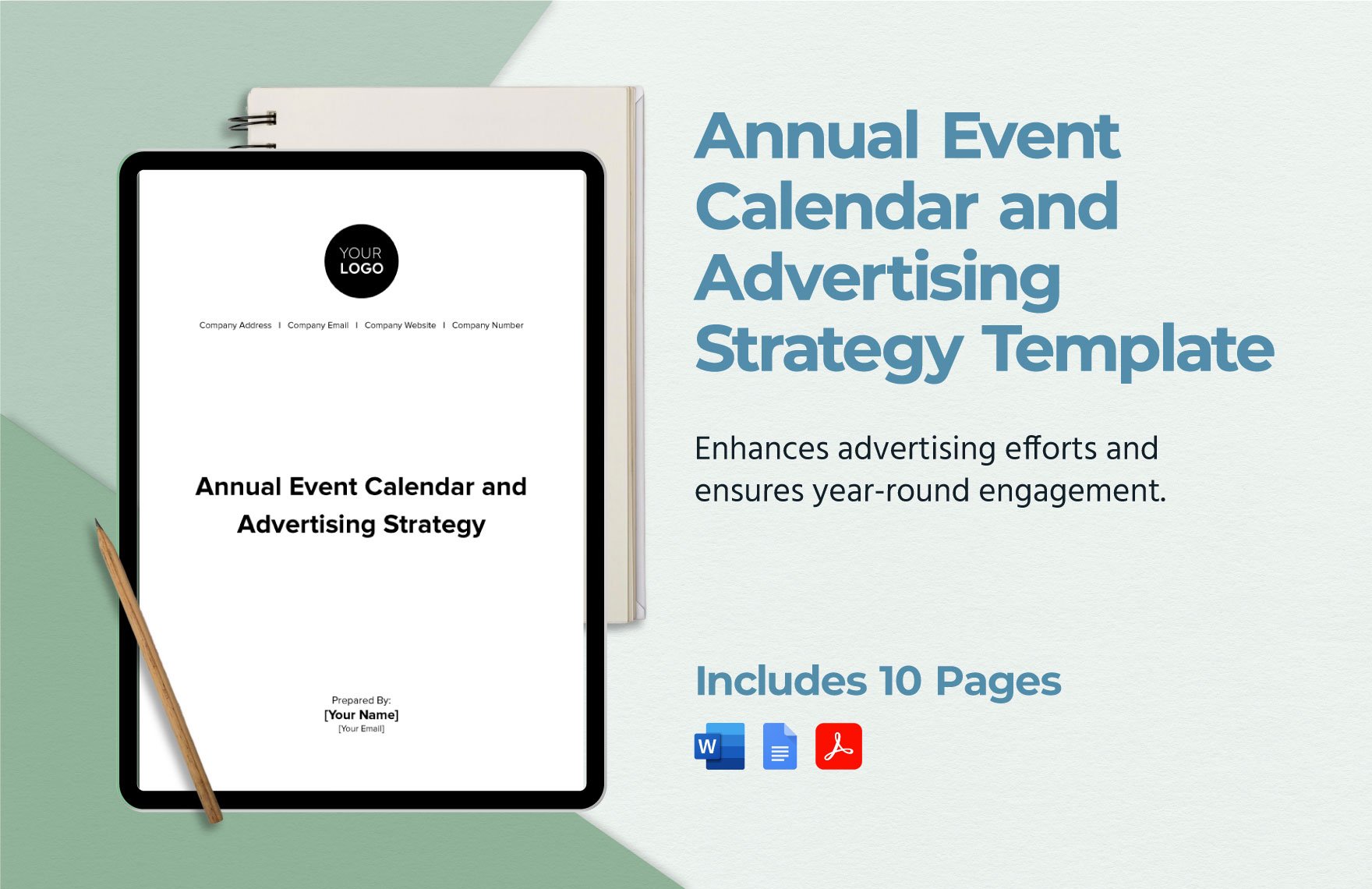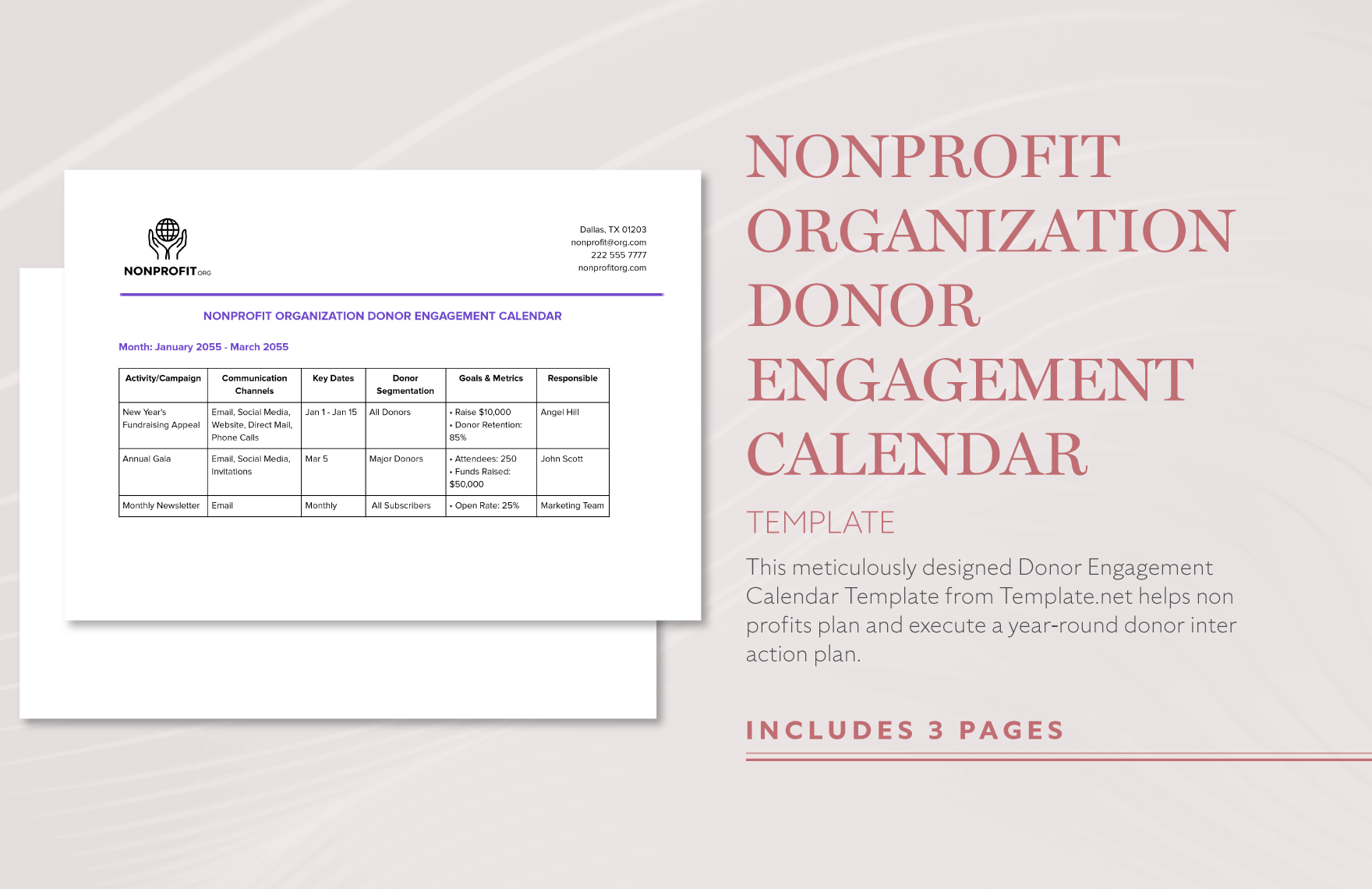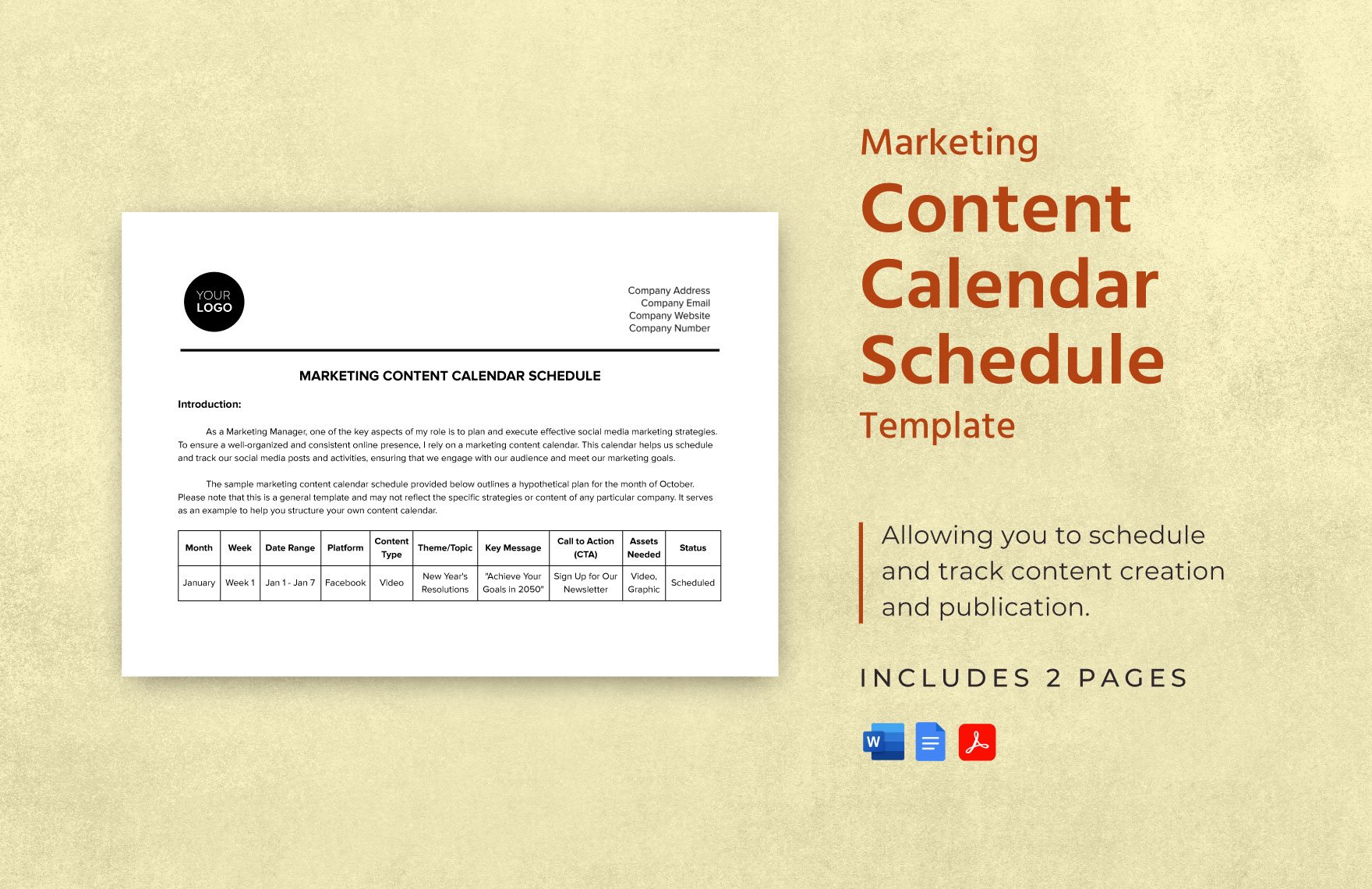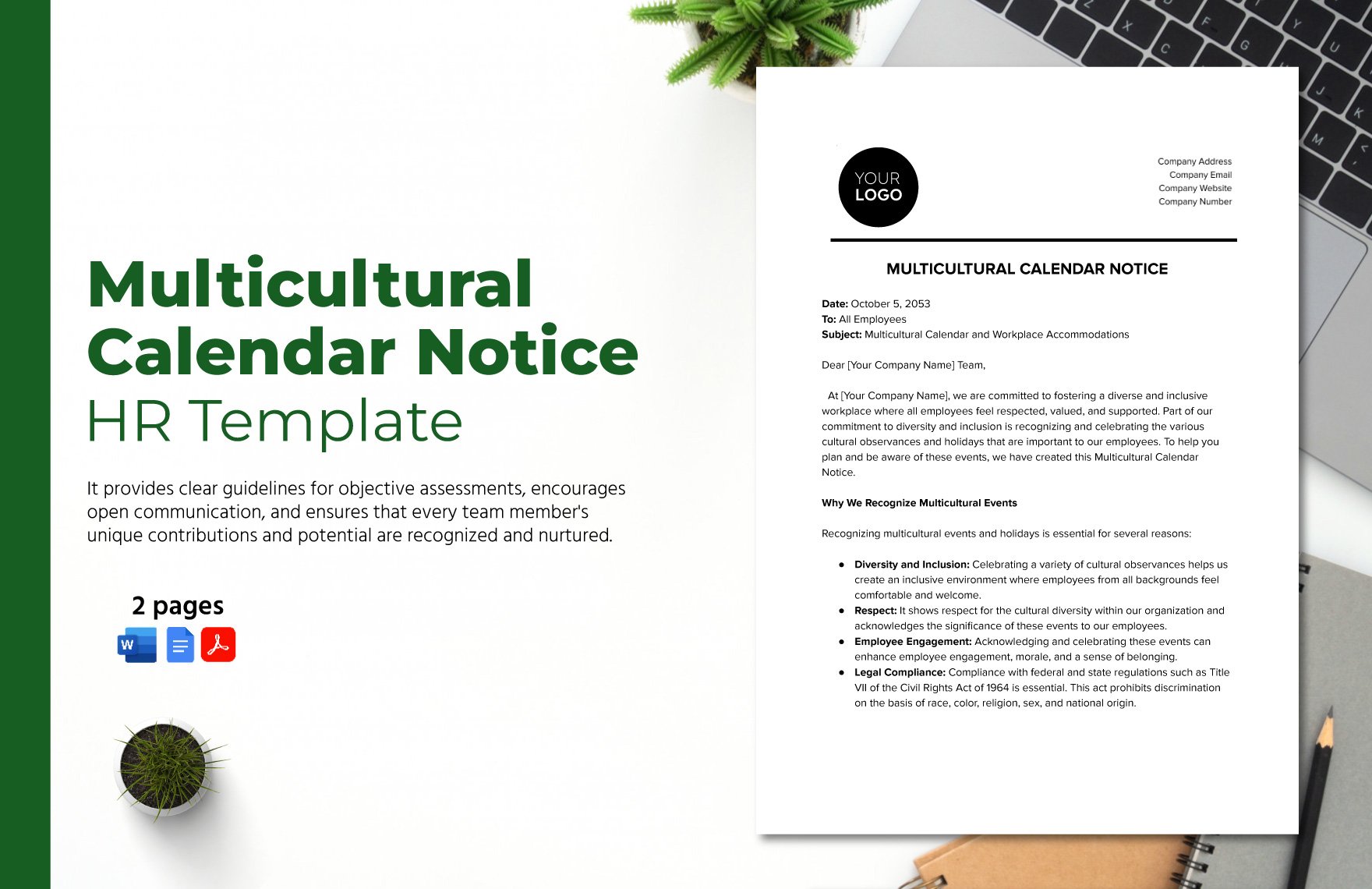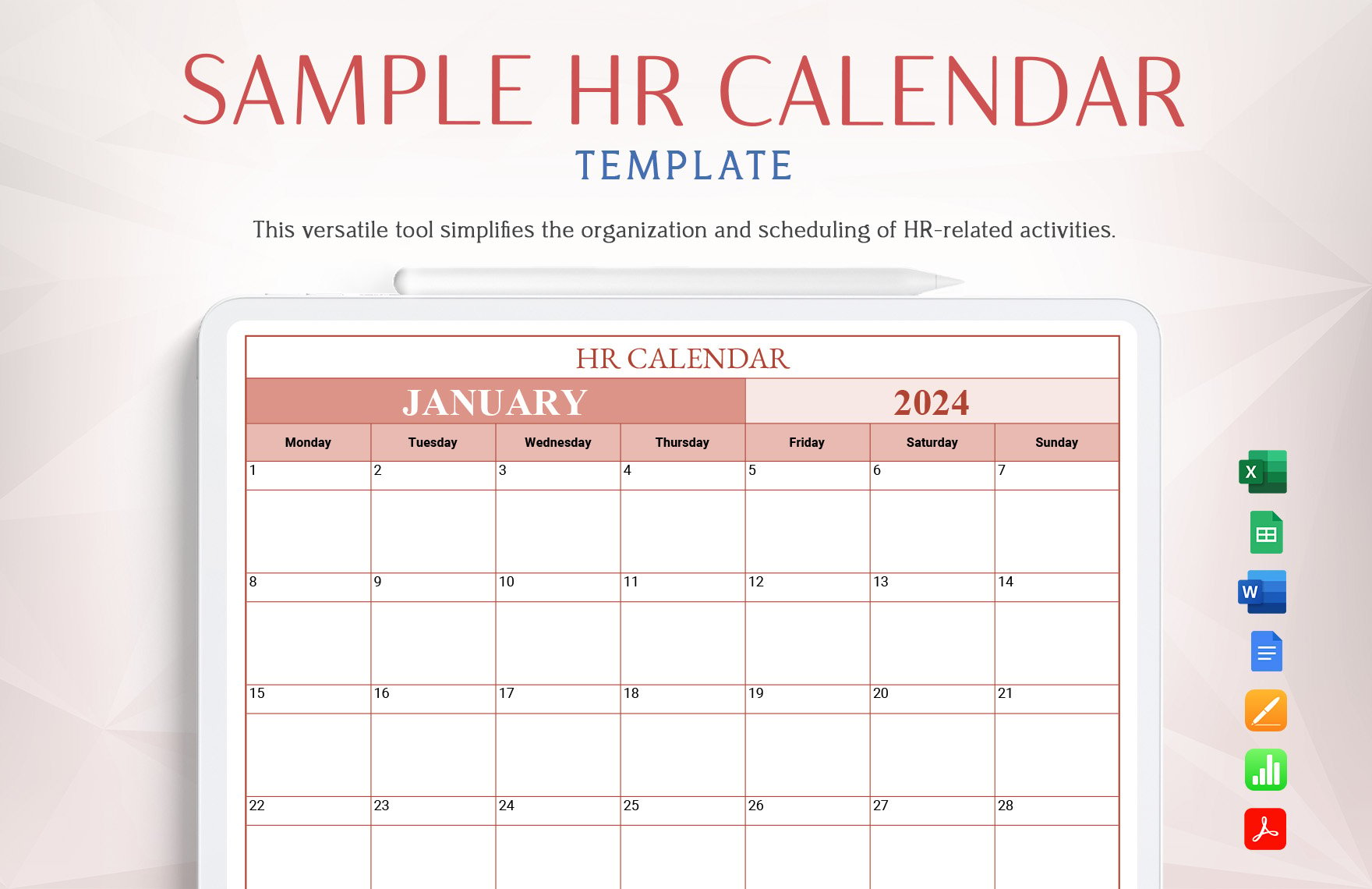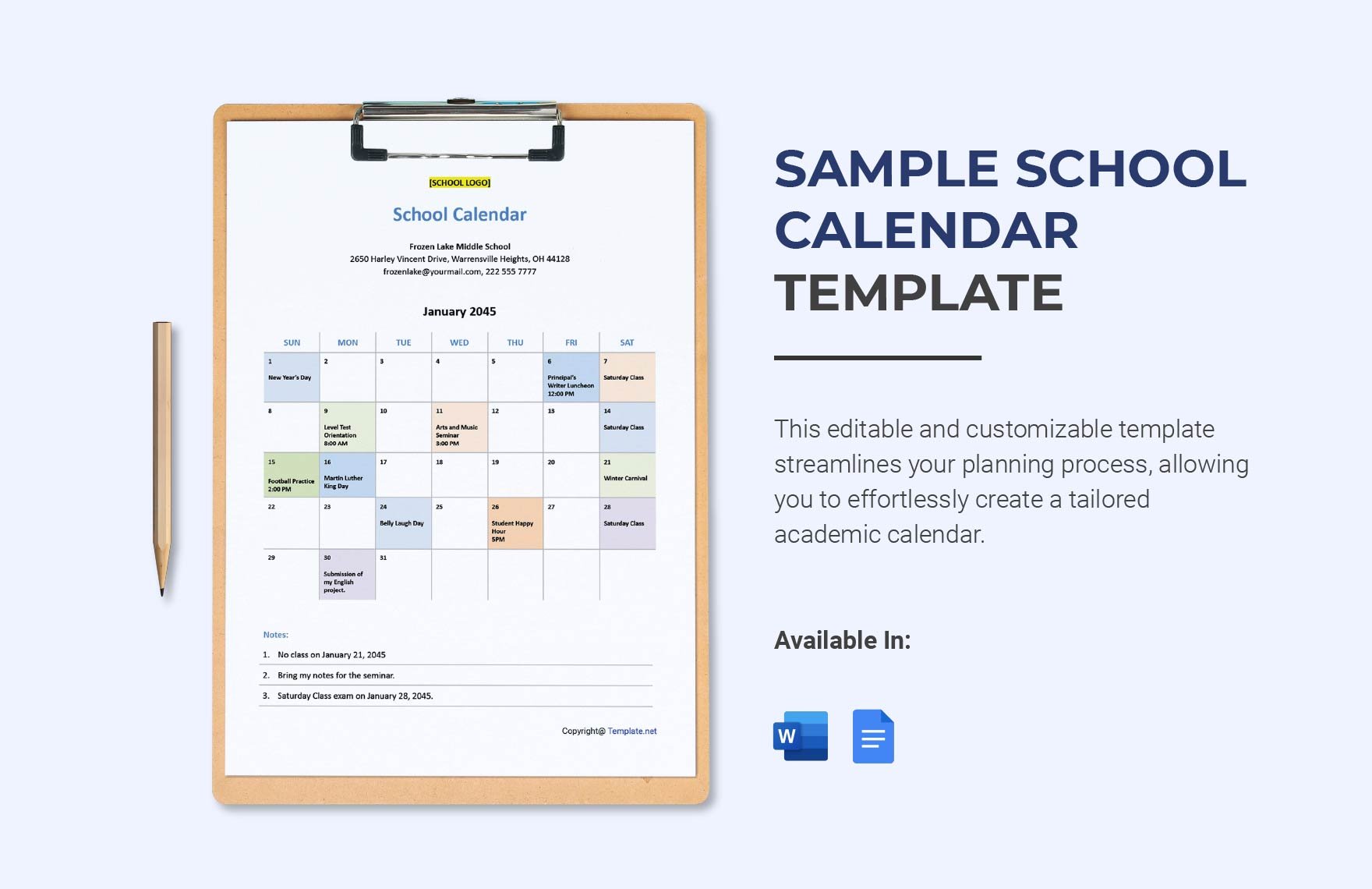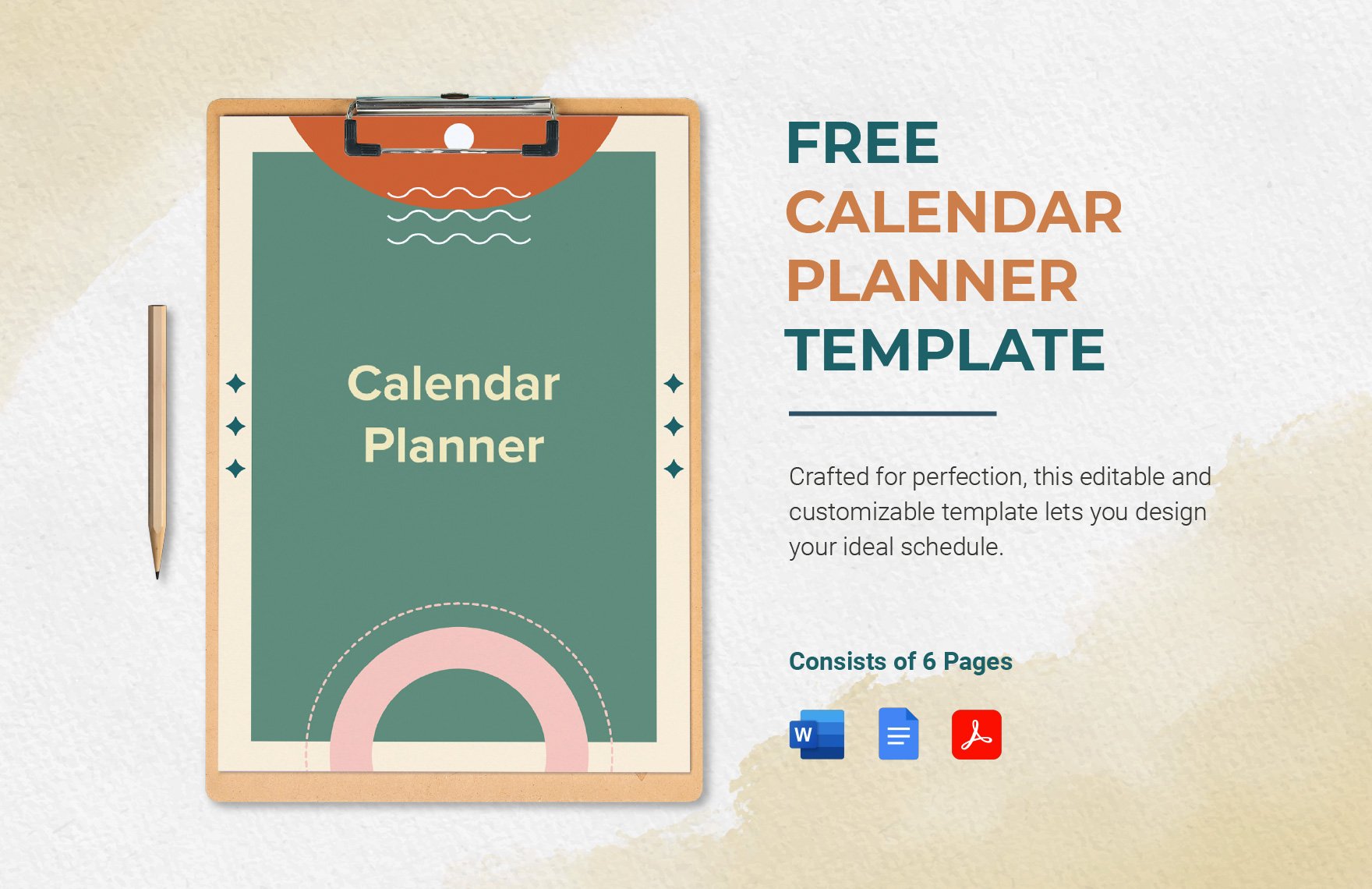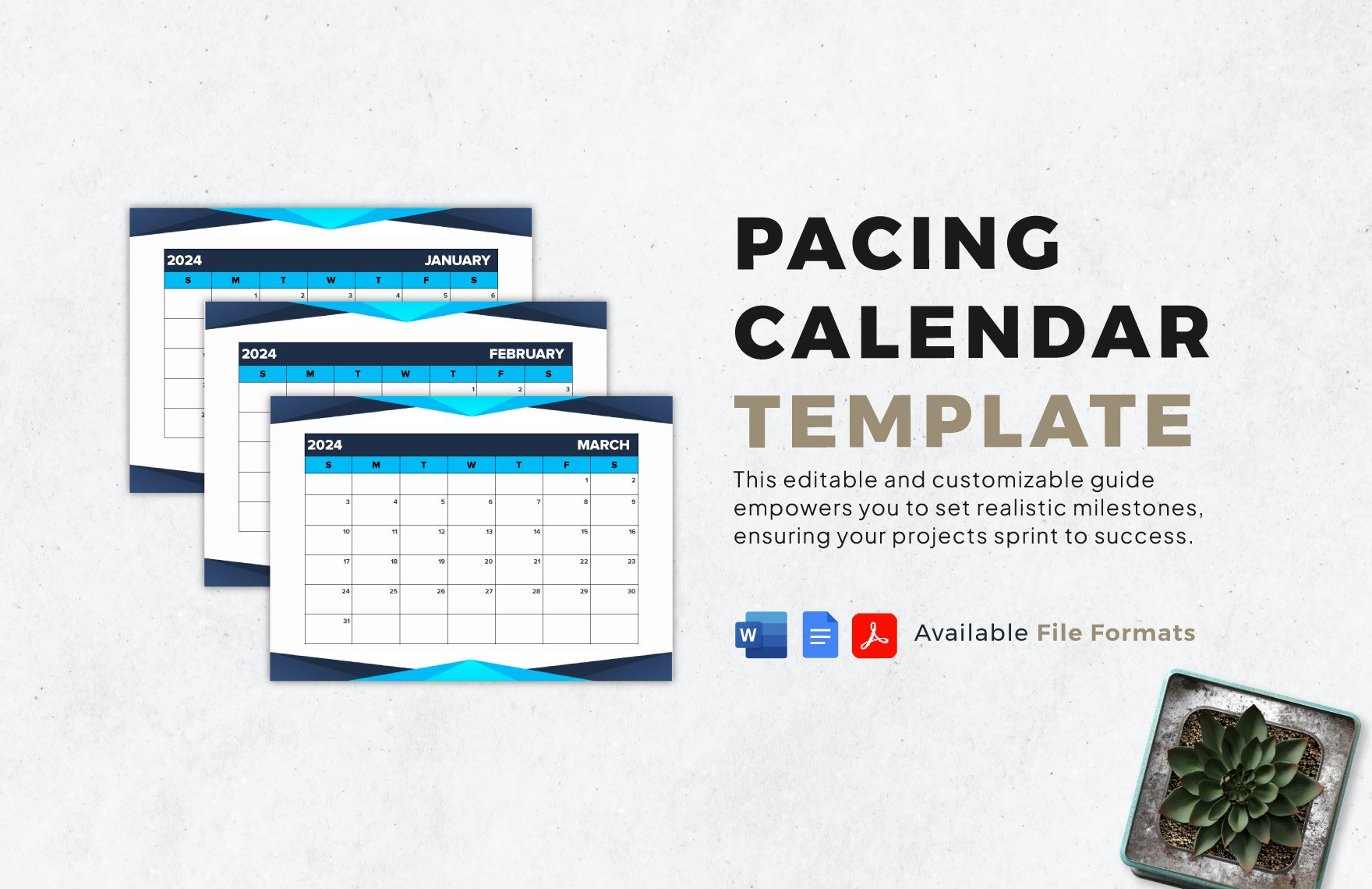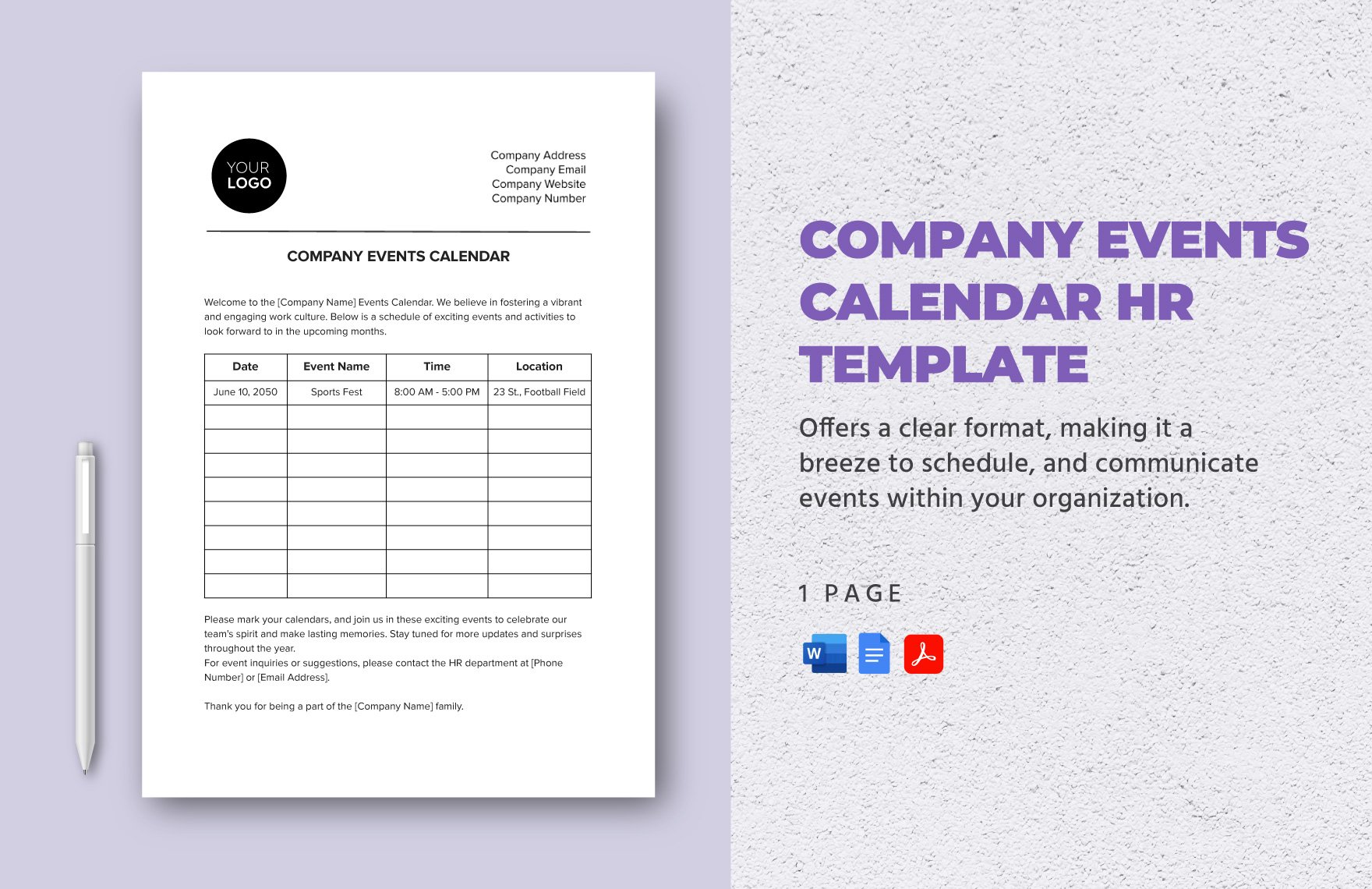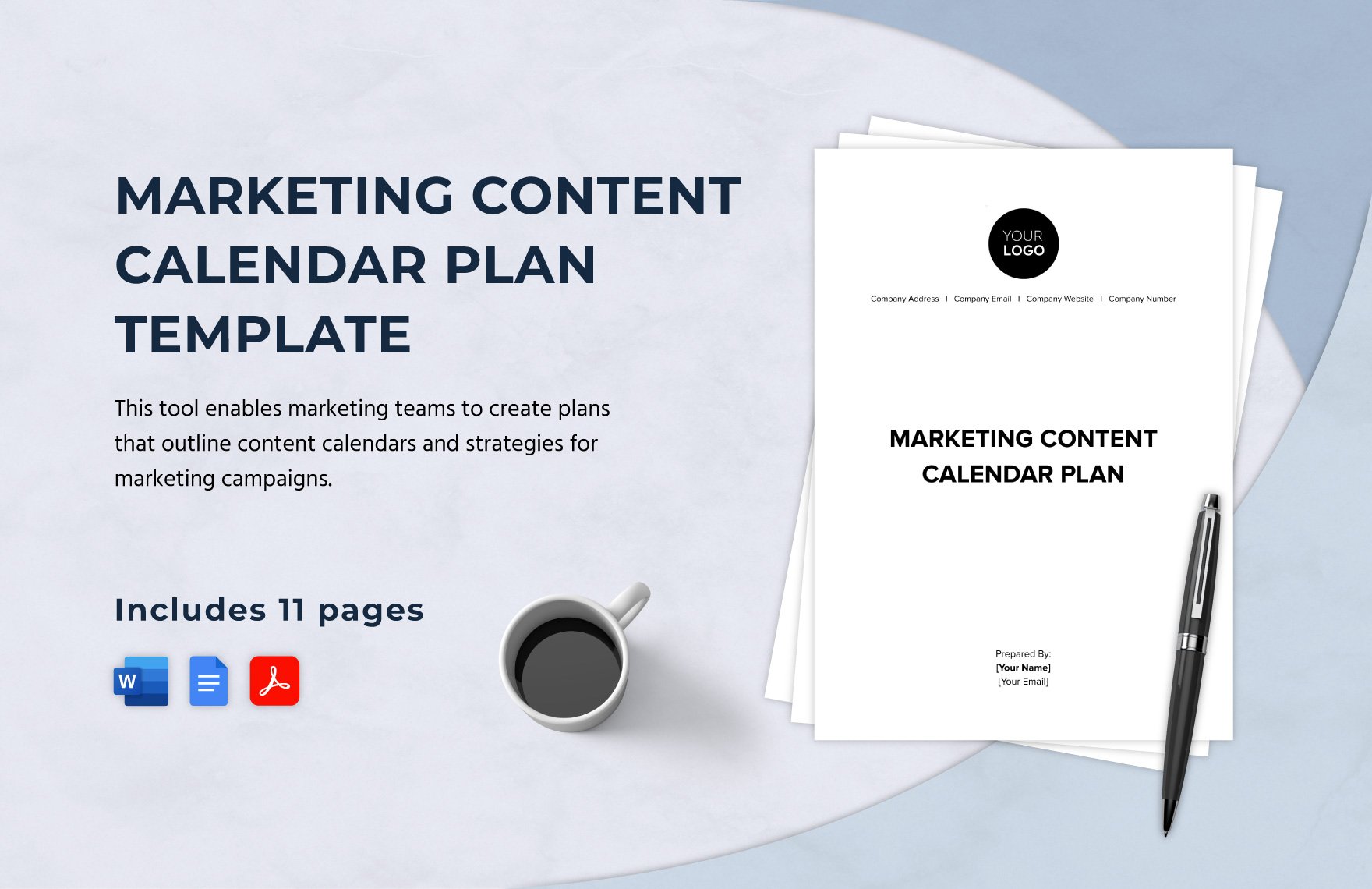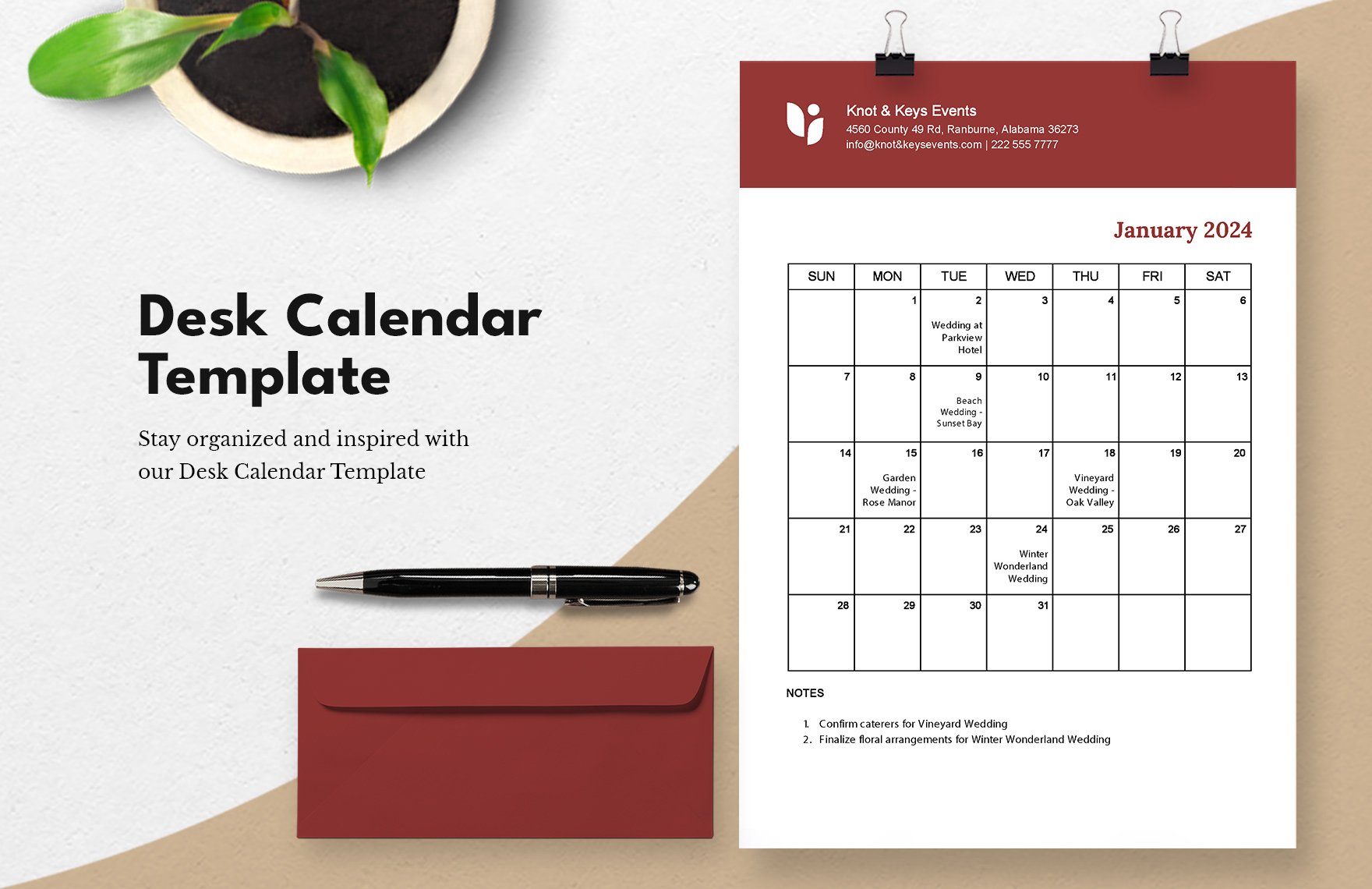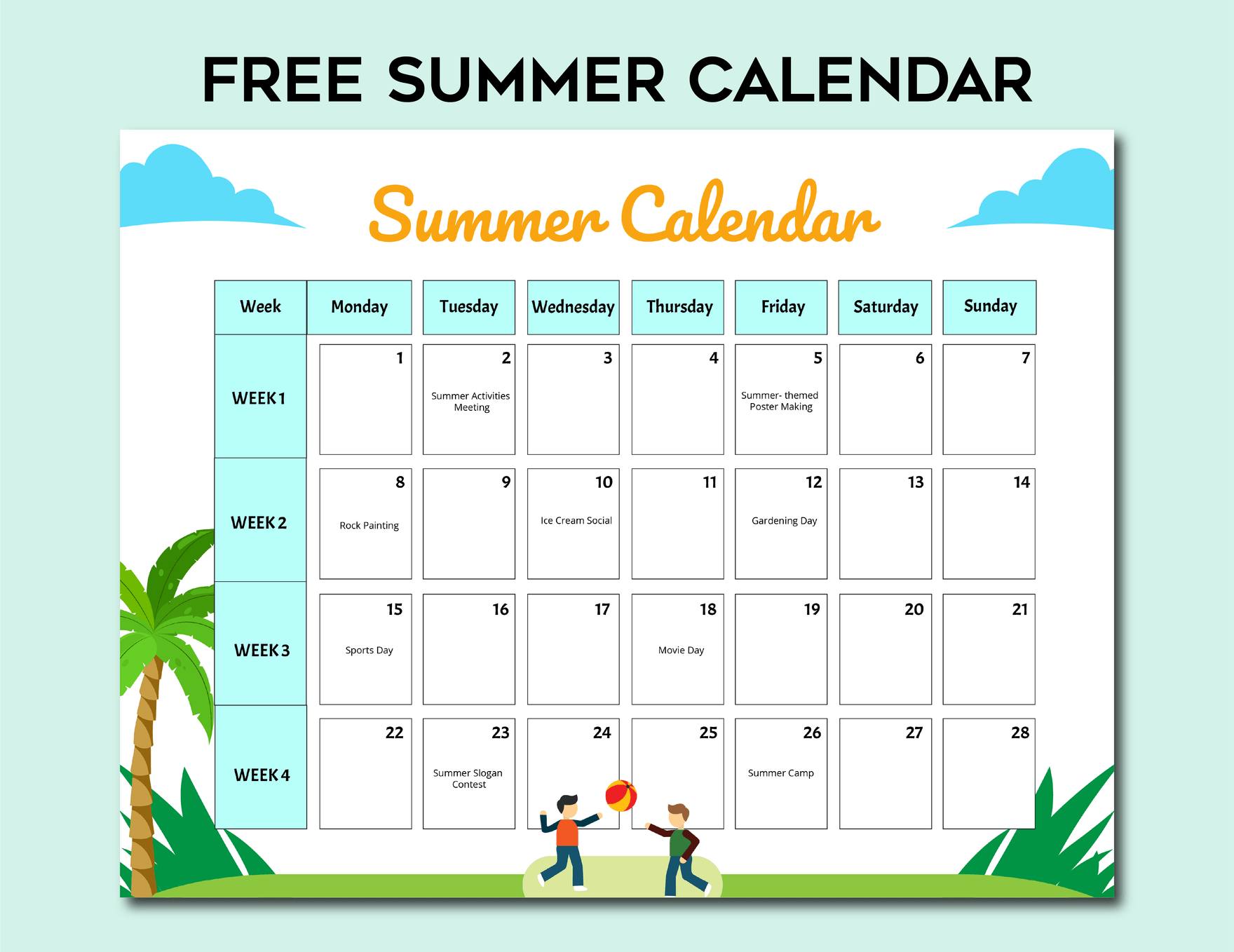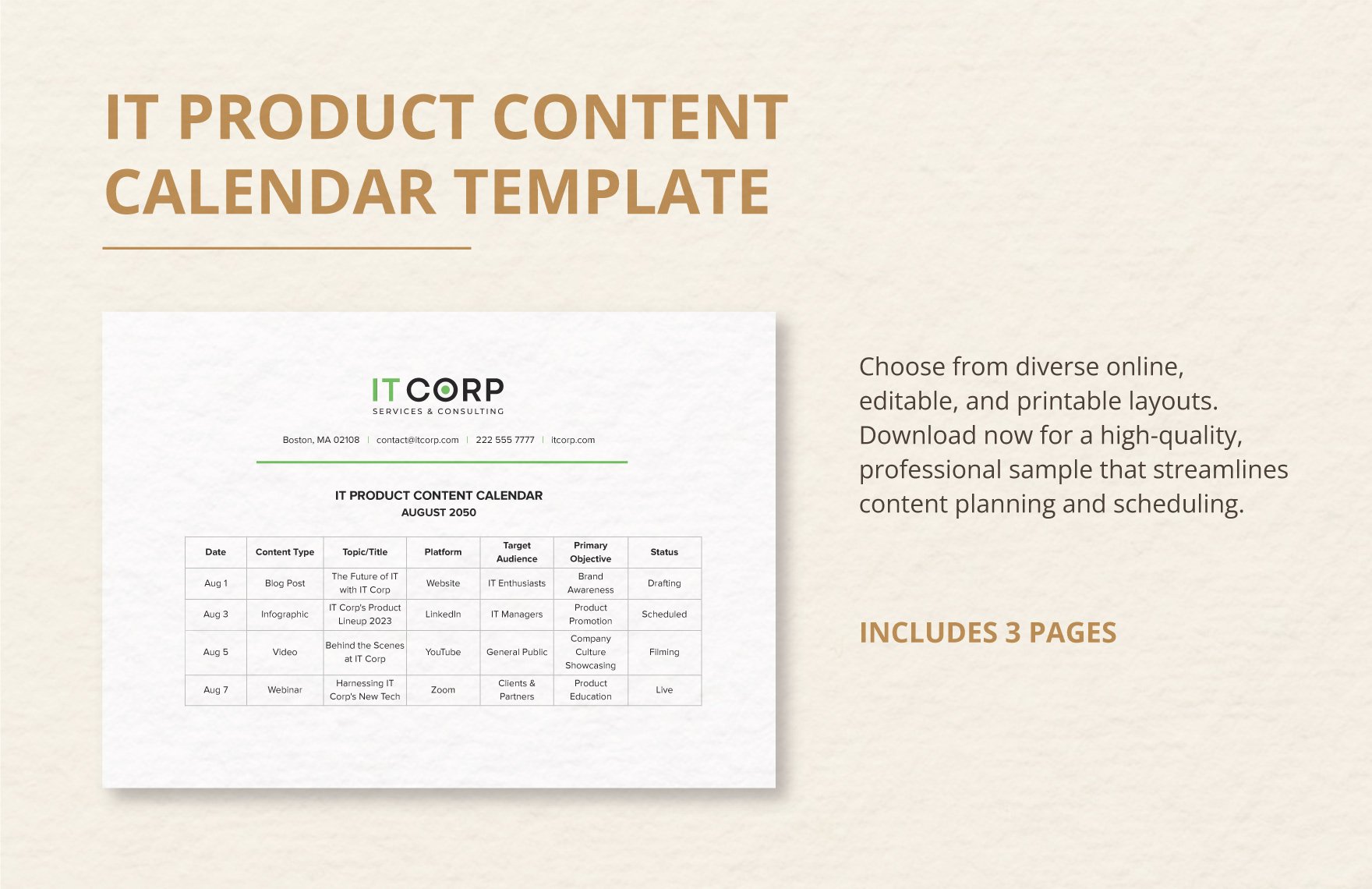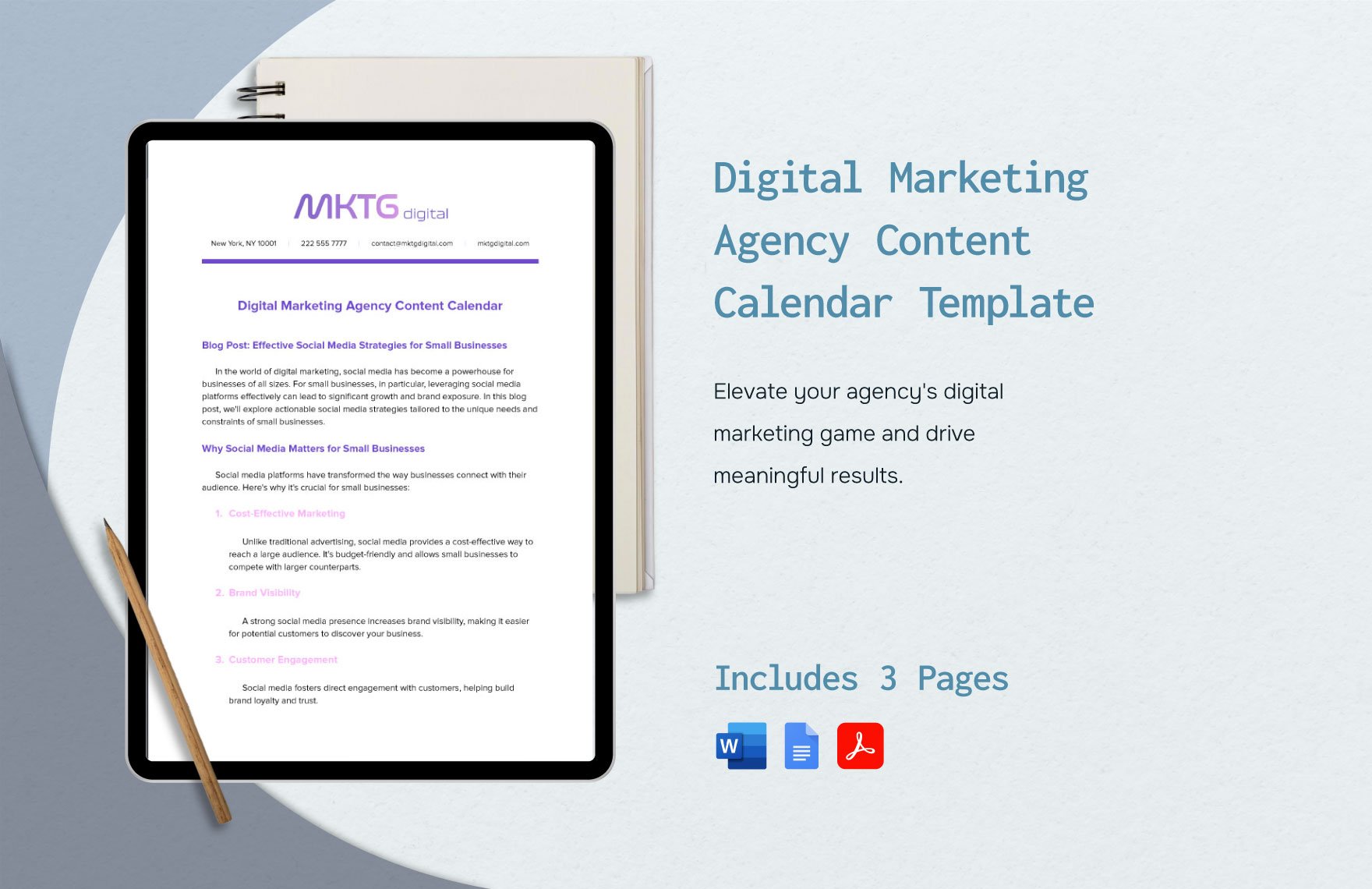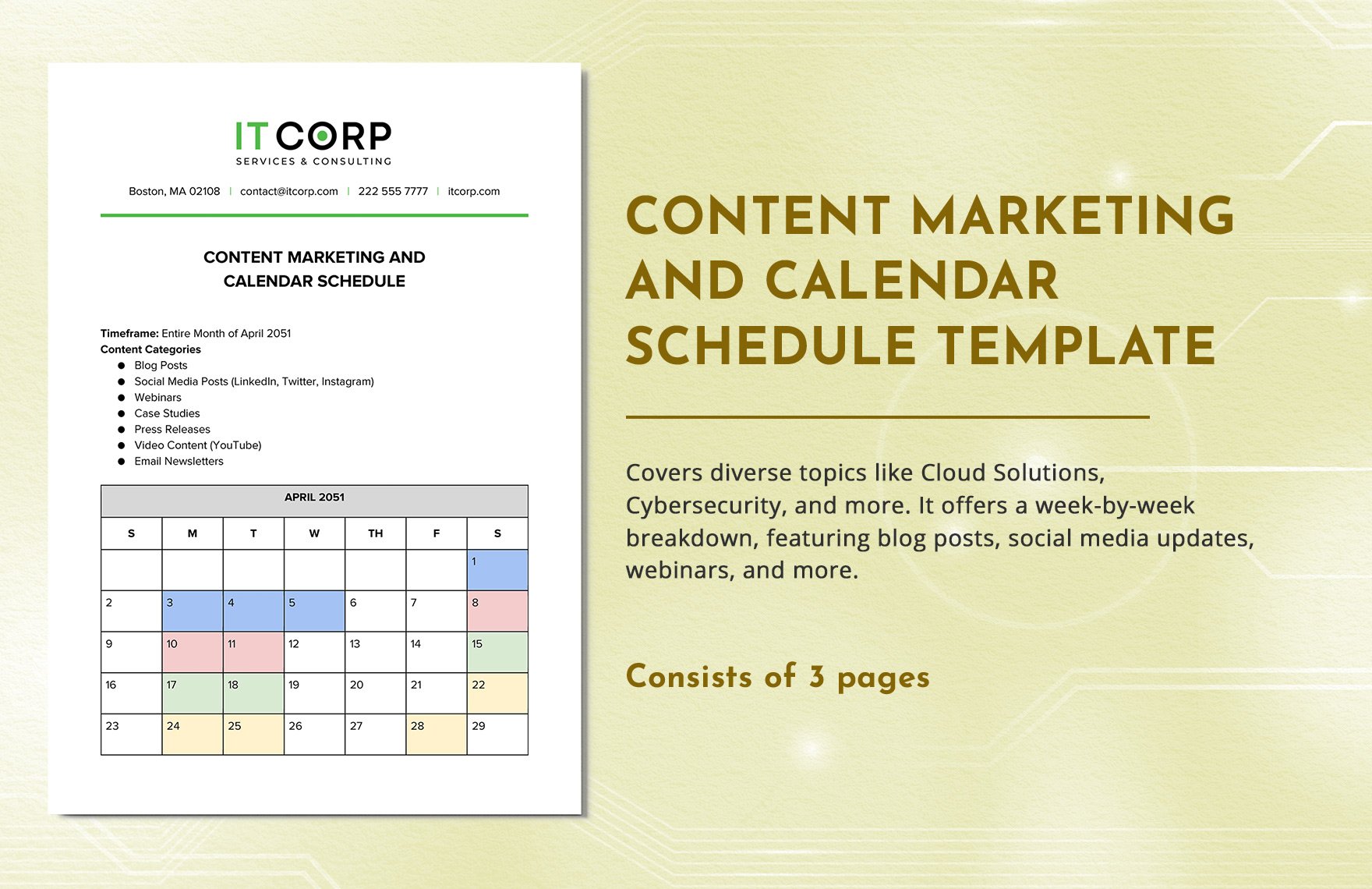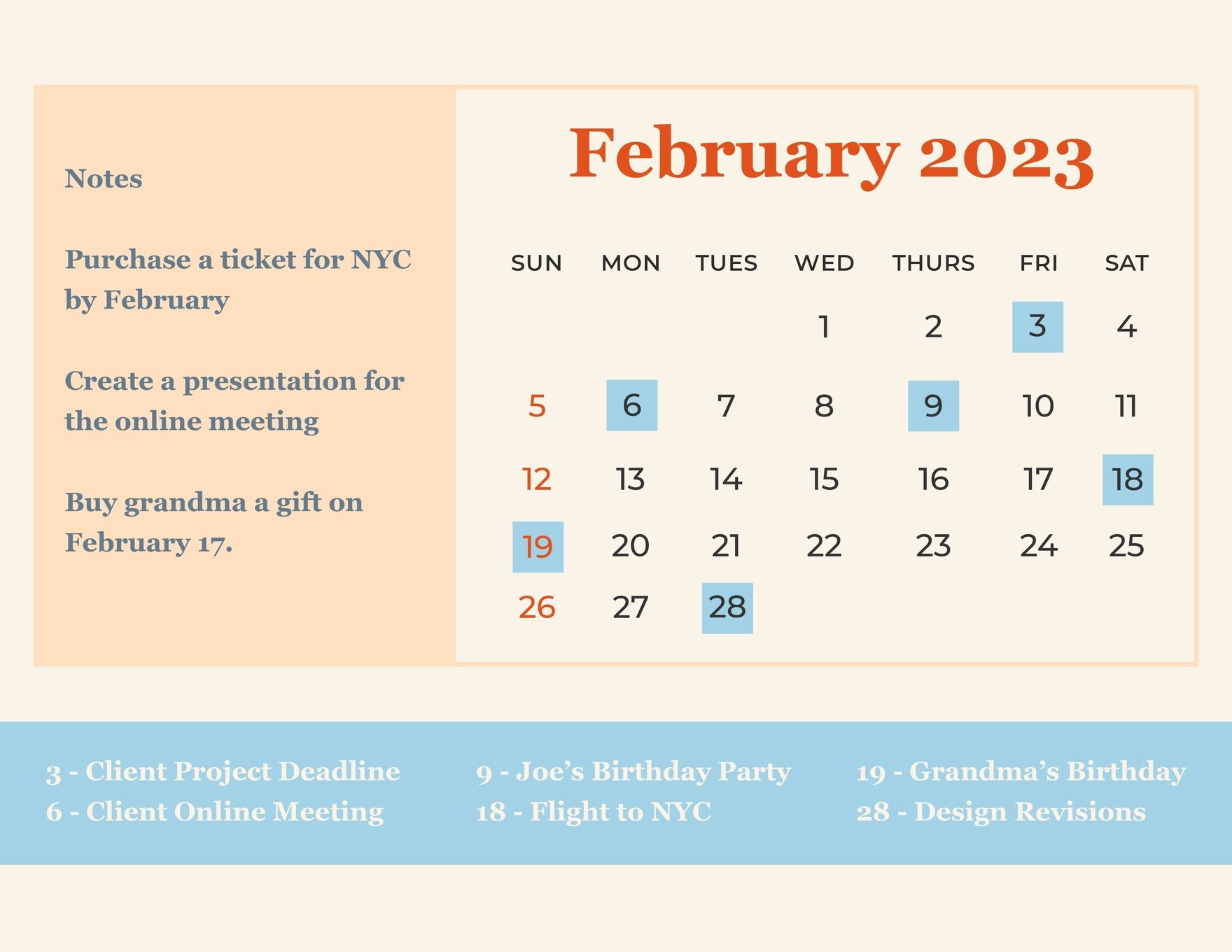Calendars are an everyday item we use all the time. However, making one is easier said than done. Thankfully, we have a collection of high-quality calendar templates that are 100% customizable in Google Docs. These easily editable, ready-made calendar templates are perfect for your school and business. You can make both printable and digital calendars with the available templates. Google Docs is a platform that is relatively easy to utilize, even among beginners, making these templates ideal downloads for you to use. For future reference, the templates are printable in A4 and US letter sizes. What are you waiting for? Check out our collection now!
What is a Calendar?
Annual calendar is a document or an item that is used for keeping track of dates and time. Such is the importance of the awareness of dates that early civilizations devised their own calendars long before the fairly recent globalization and use of the Gregorian Calendar.
How to Create a Well-made Calendar in Google Docs
Creating a calendar is harder than one may think. Apart from worrying about making the appropriate calendar template, you also have to worry about planning the events and avoiding a clash of schedules. Scroll down to have a look at some tips for making a calendar in Google Docs.
1. Plan Events
The first step to making any type of calendar is to plan the events of the upcoming months. This usually involves holding a meeting among administrators, or those who are involved in planning the events for the year. In this step, you can also decide what type of calendar you will be making—whether it will be a weekly, monthly, or even yearly calendar.
2. Assign Dates to the Events
Making a calendar requires assigning the respective dates to events. This is a very crucial step. This is because you have to ensure that the dates the events are scheduled are appropriately set. This means that it must not clash with any other activities. This is very important when it comes to making school calendars where a variety of events and activities overlapping are a common problem.
3. Familiarize Yourself with the Right Tools
Making your own accounting calendar in Google Docs involves clicking the Spreadsheet option. The Spreadsheet option in Google Docs has an interface similar to Google Sheets. In order to fully utilize this option, you have to know the basics of using Google Sheets. Allow yourself time to practice using Google Sheets if you want to have an easier time making a calendar.
4. Make the Calendar Comprehensive
According to a survey performed by a leading calendar communications platform, ECAL, 70% of adults rely on a digital calendar as compared to the 28.3% who responded that they prefer simple calendars. People prefer to use digital calendars due to their ready accessibility. Thus, you have to try your best to make your calendar as clear and comprehensive as possible.
5. Use an Appropriate Color Scheme
Although the use of digital calendars is preferred by most adults, we have seen a rising demand for paper calendars (this includes journals and planners) among the younger generation, the millennials. Aesthetics are important in printables. Monthly calendar designs should be easy on the eyes as this is a chart that is made for daily usage. In using Google Docs, make sure you avoid using fonts and colors that are irritating to look at.
6. Recheck to Avoid Errors
Once you are finished making the overall layout for your chart, you can now check it for any mistakes. This includes any typographical and spelling errors. Make sure that your editable calendar format is pristine, and that all the events are placed on the right dates. Remember that the calendar will be used as a reference by many people.