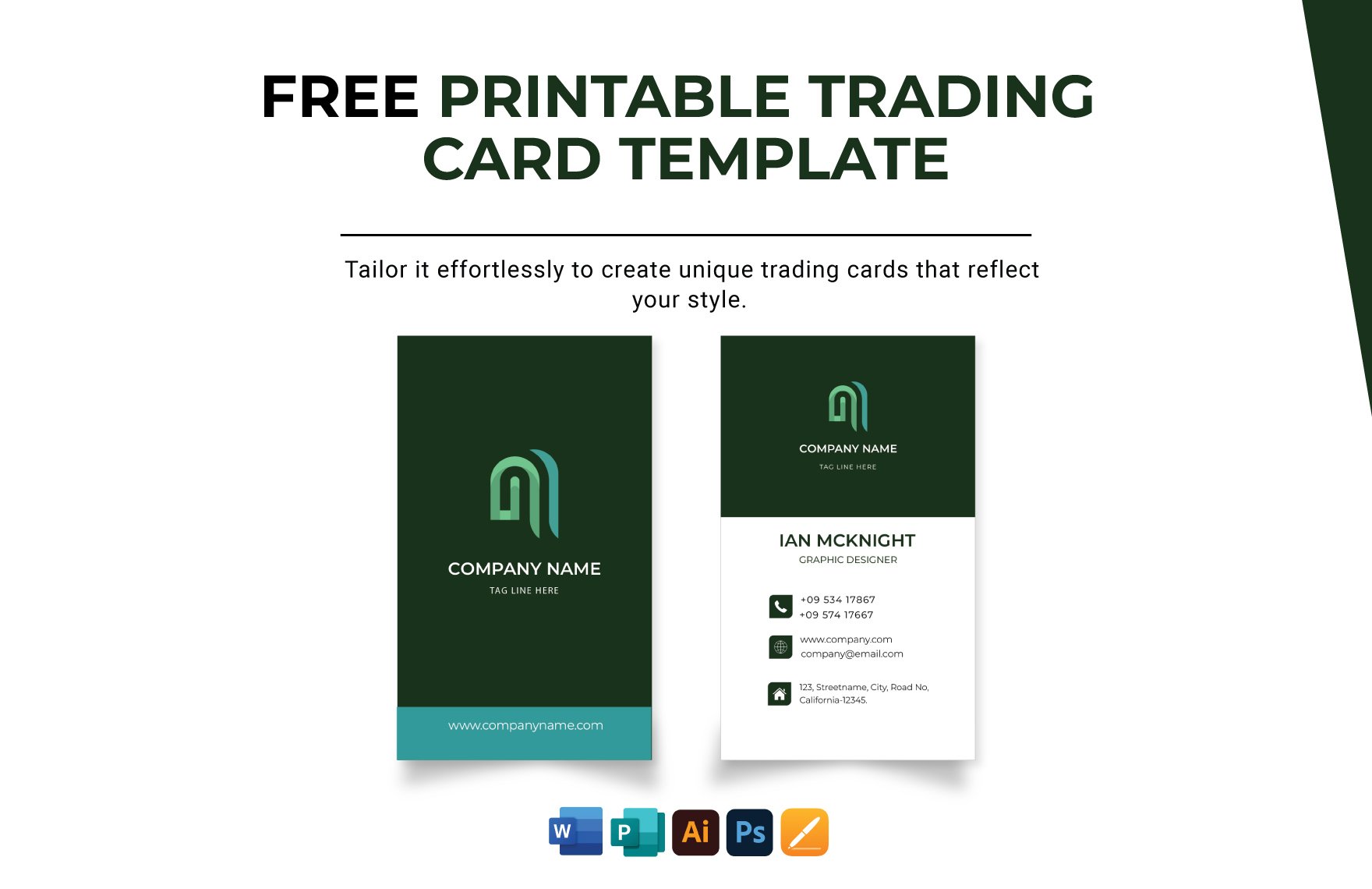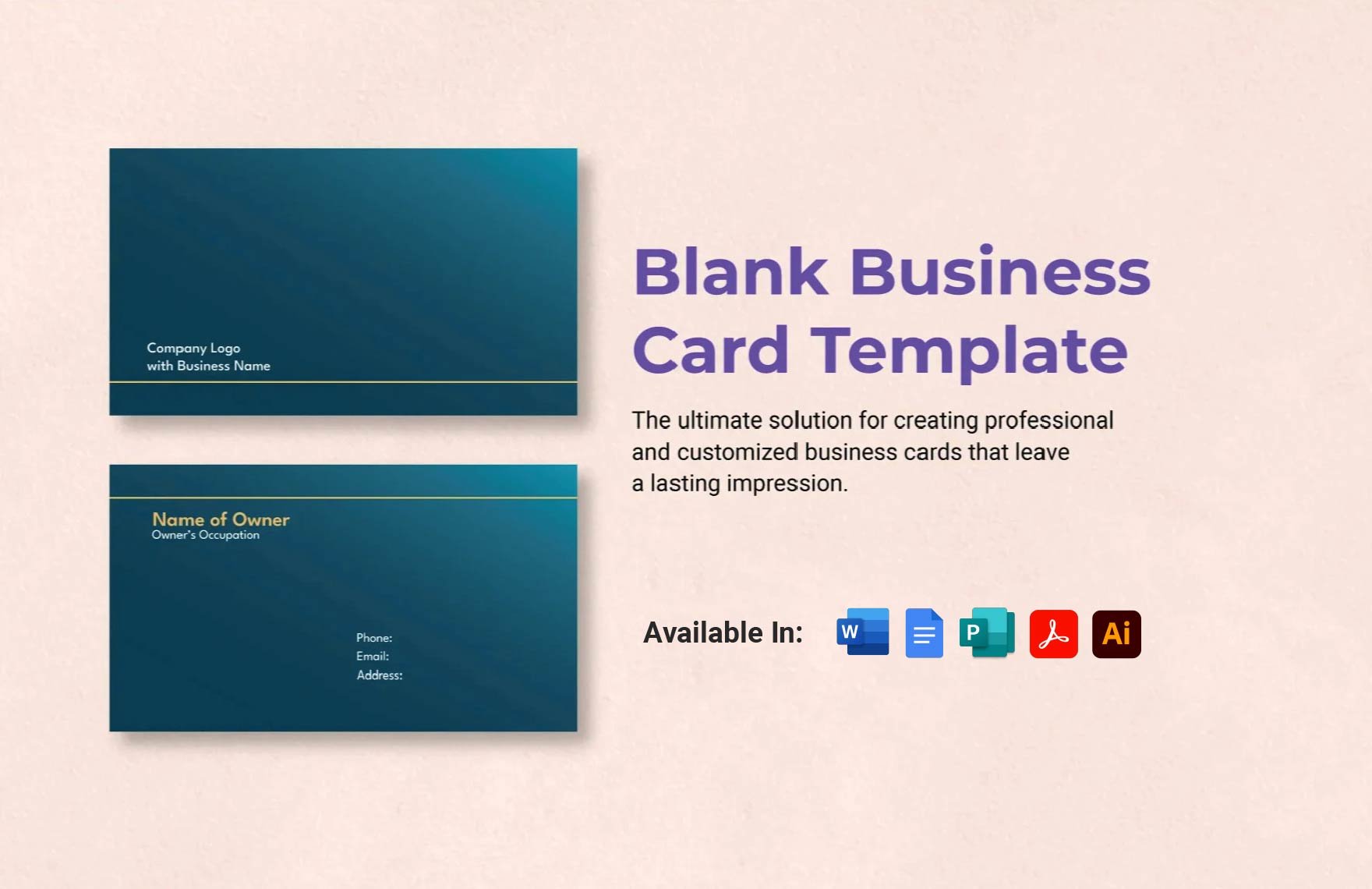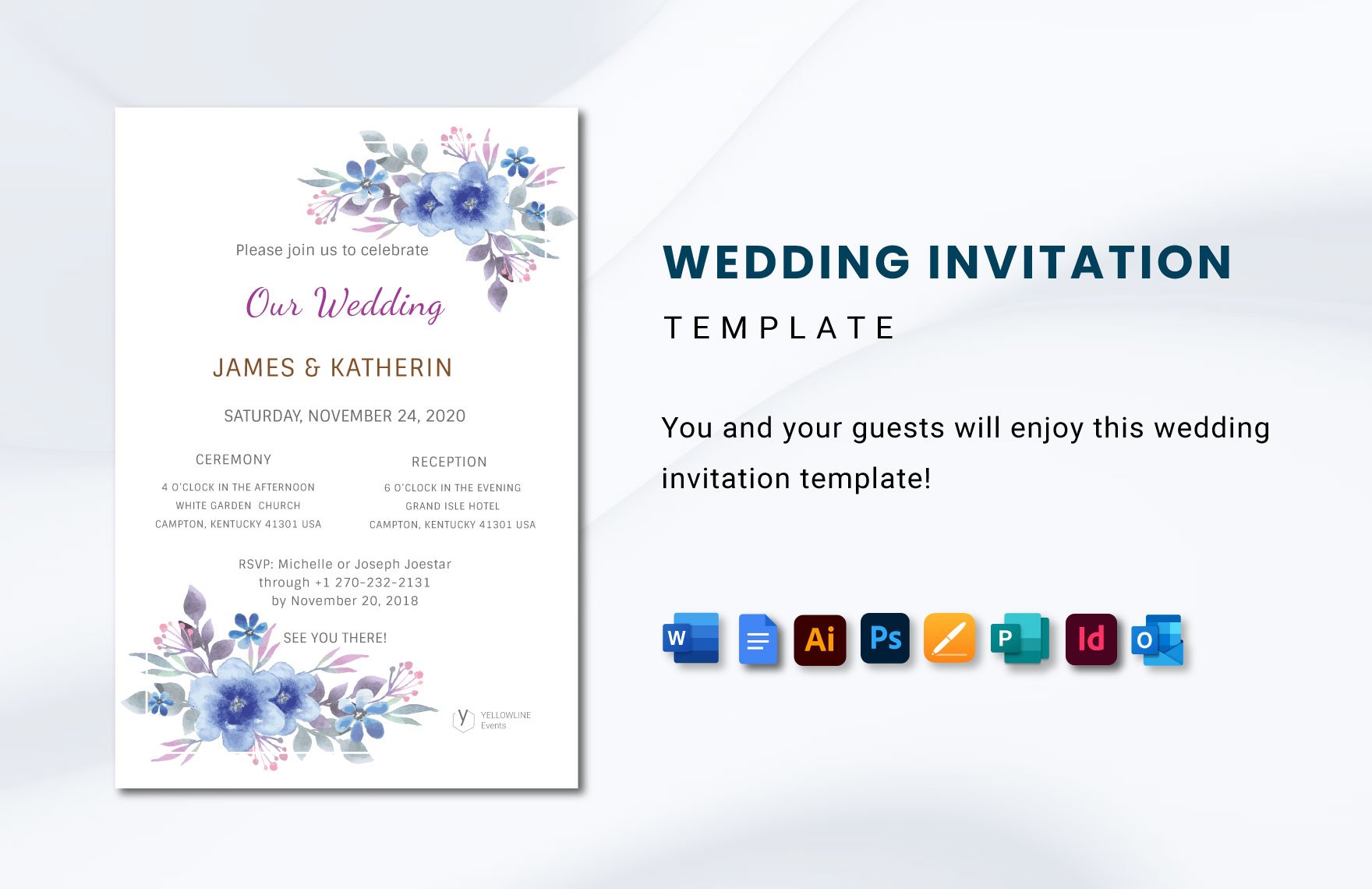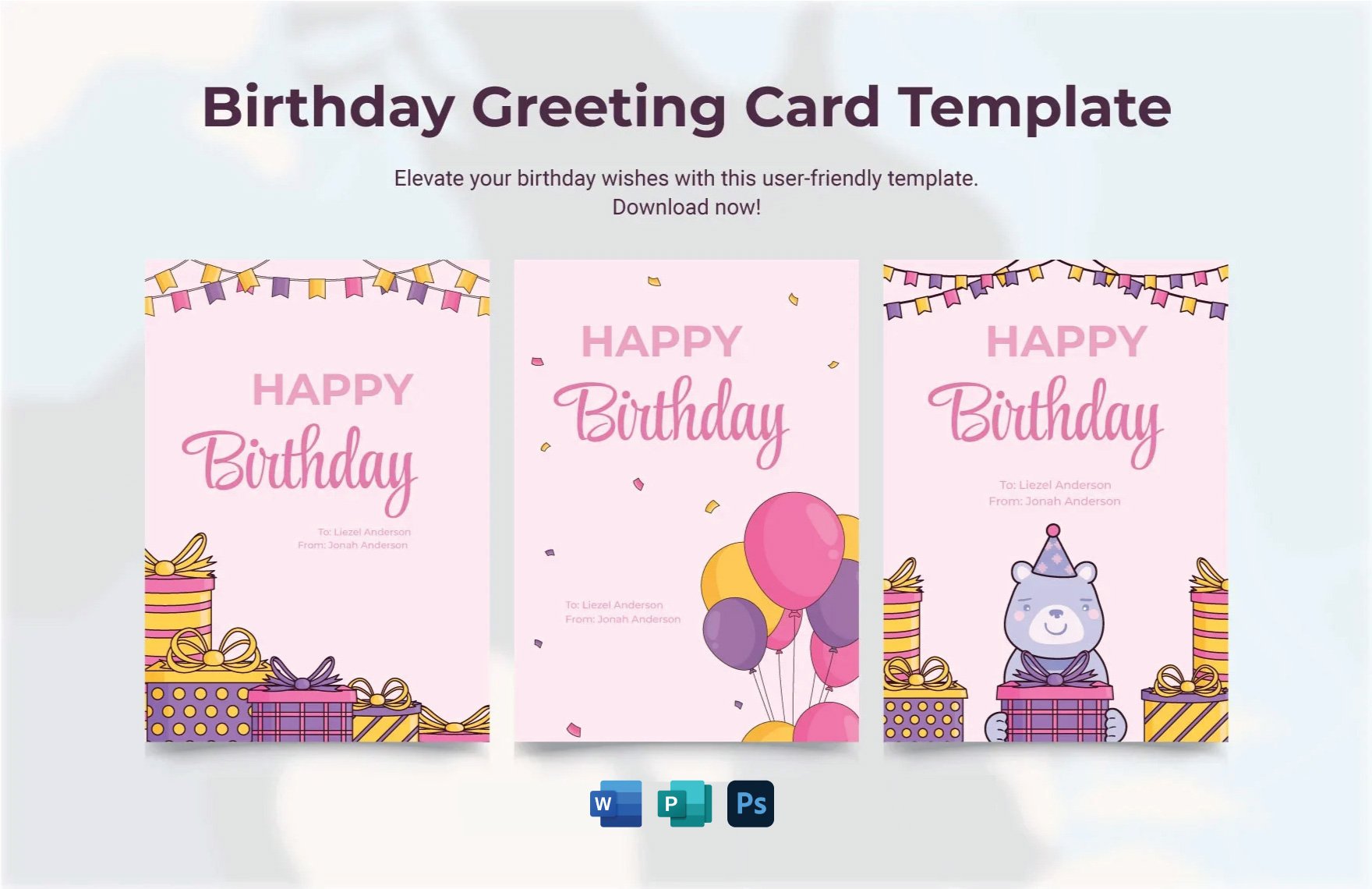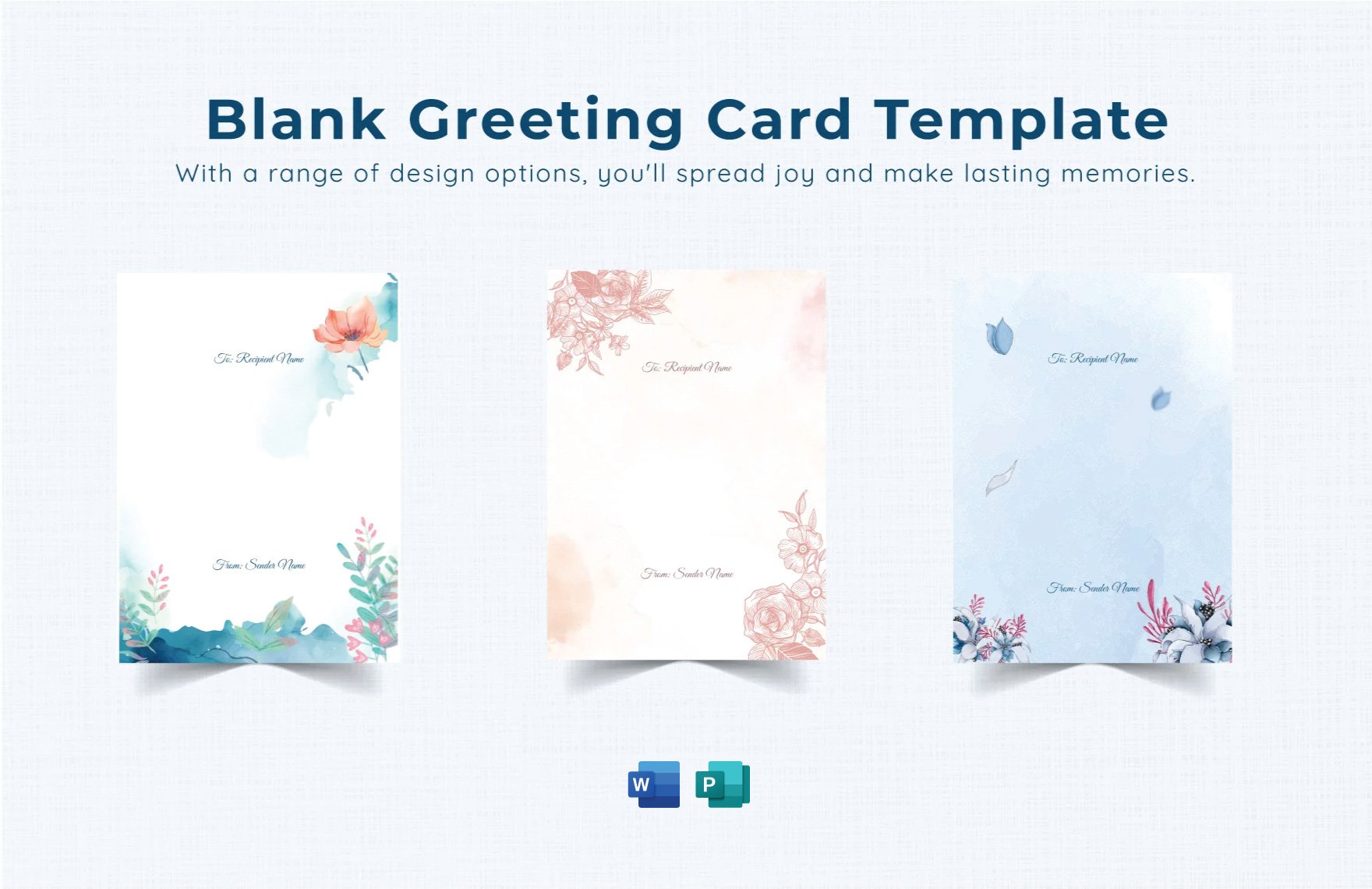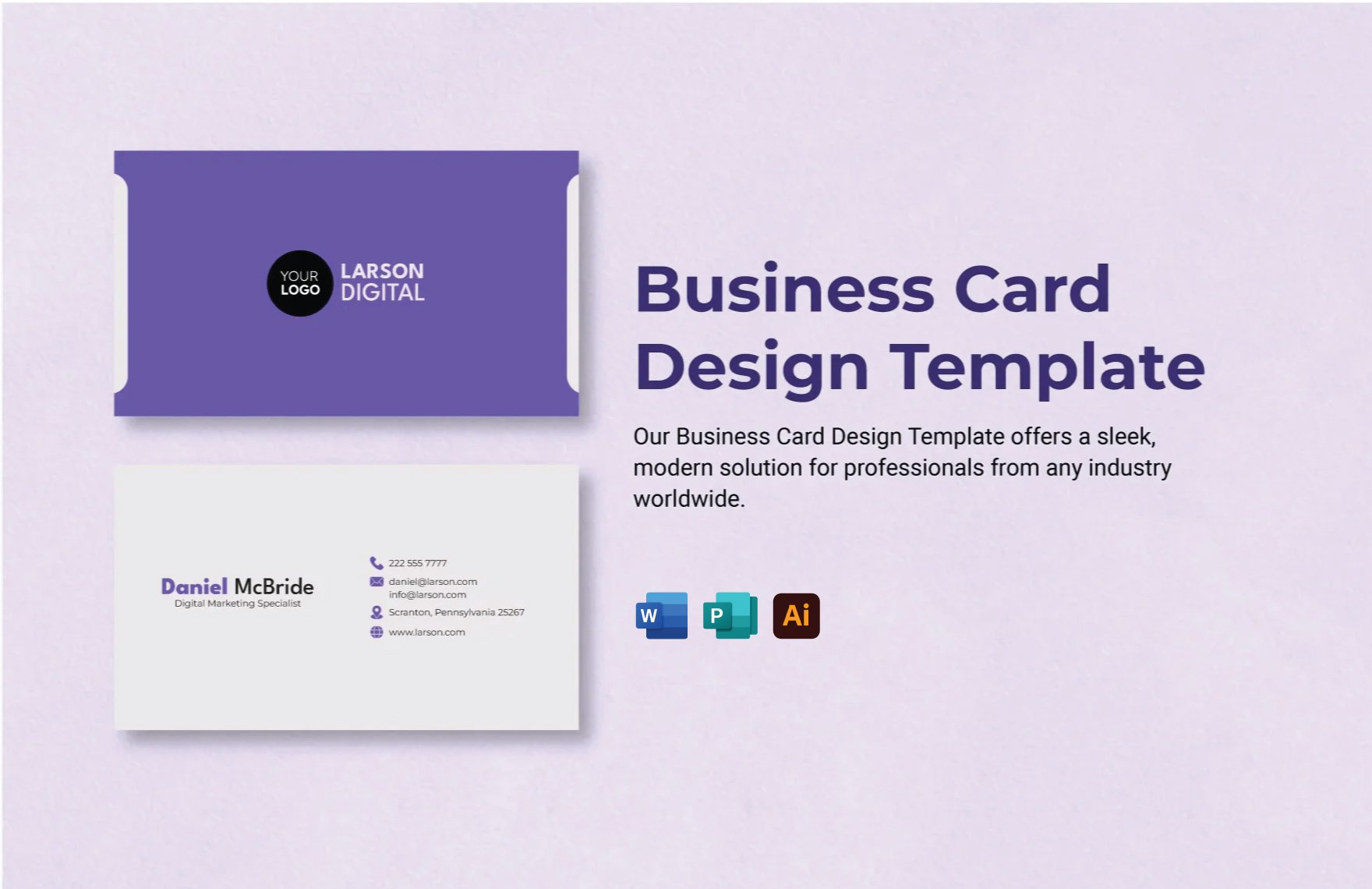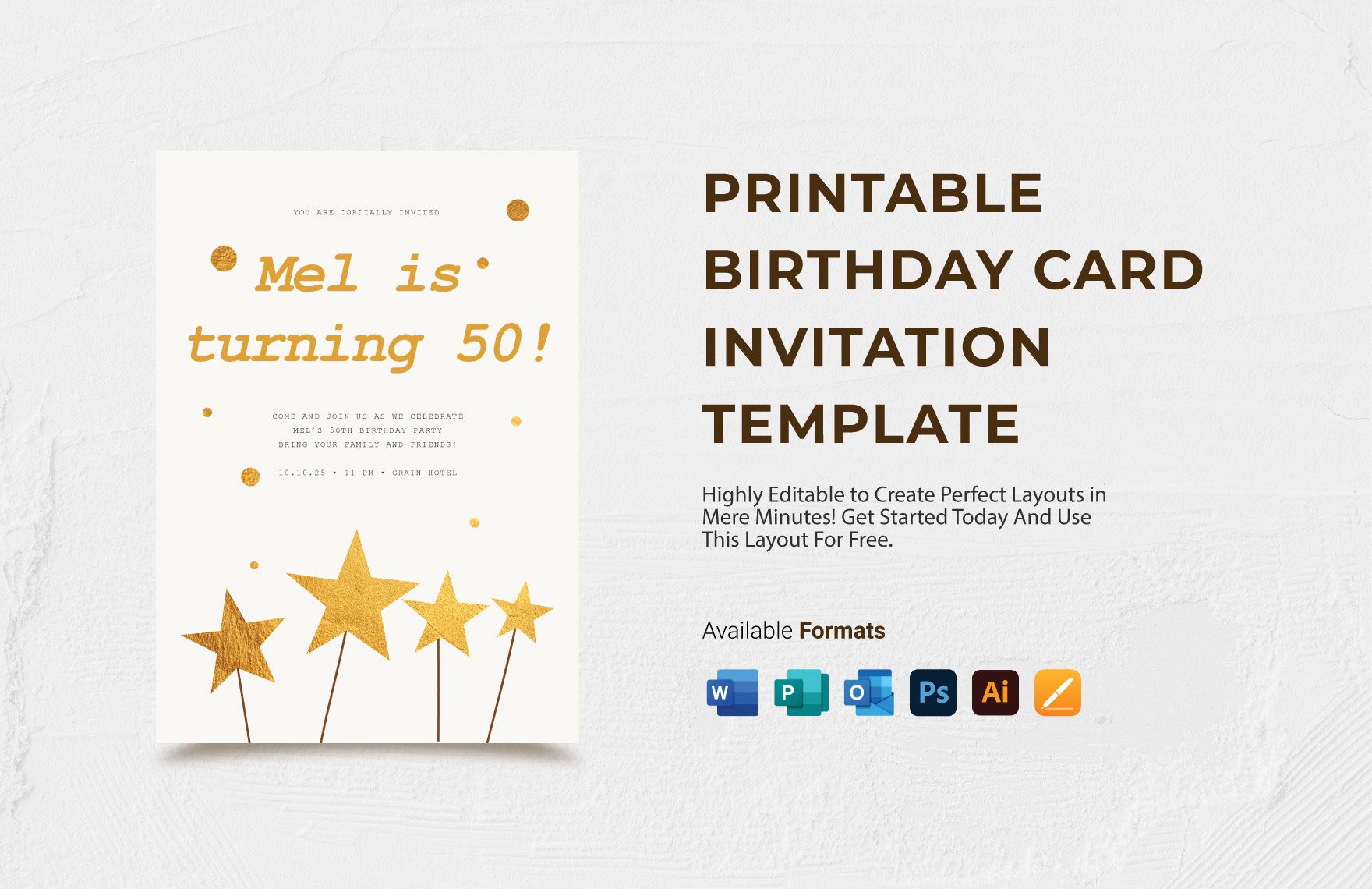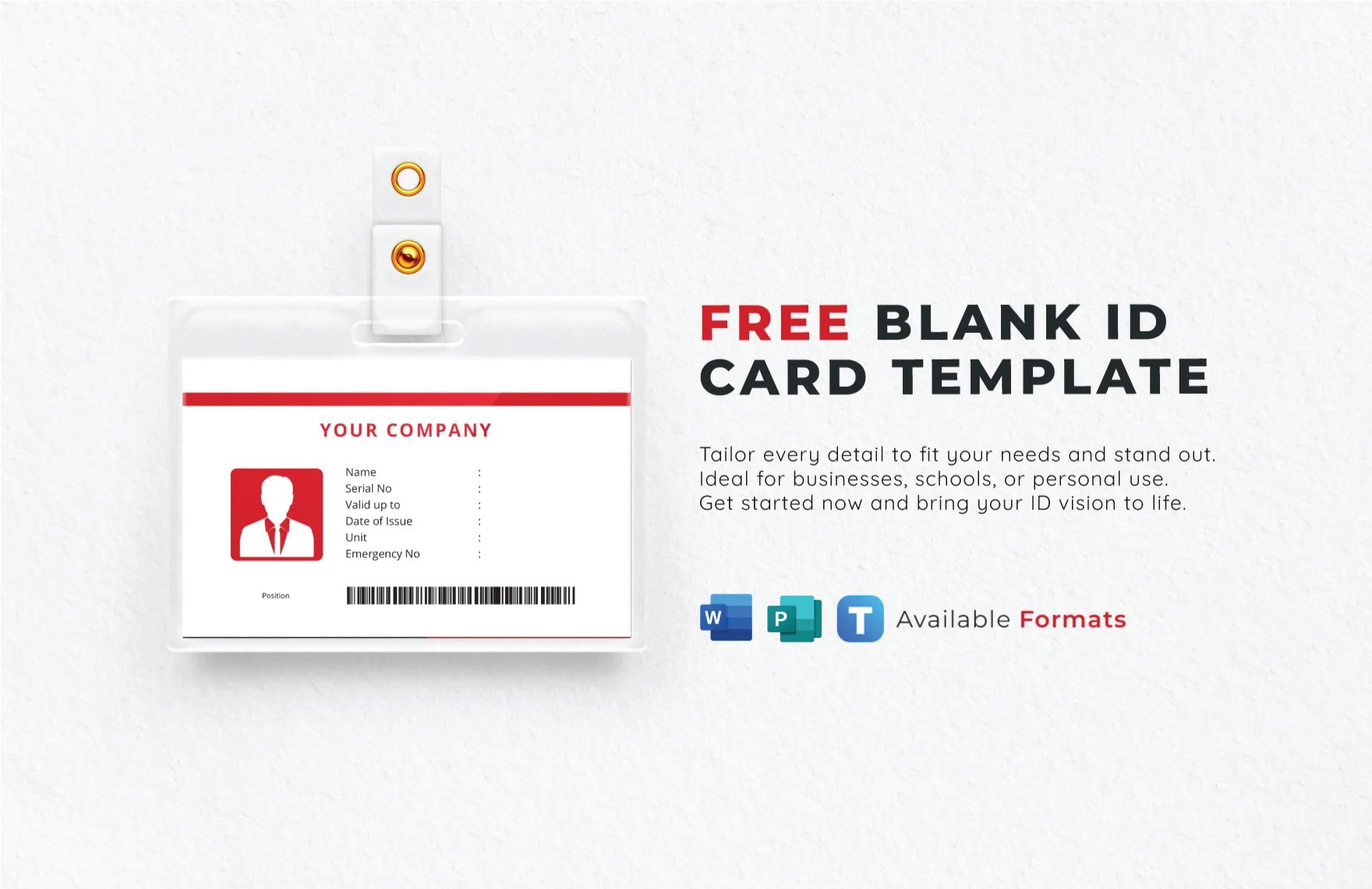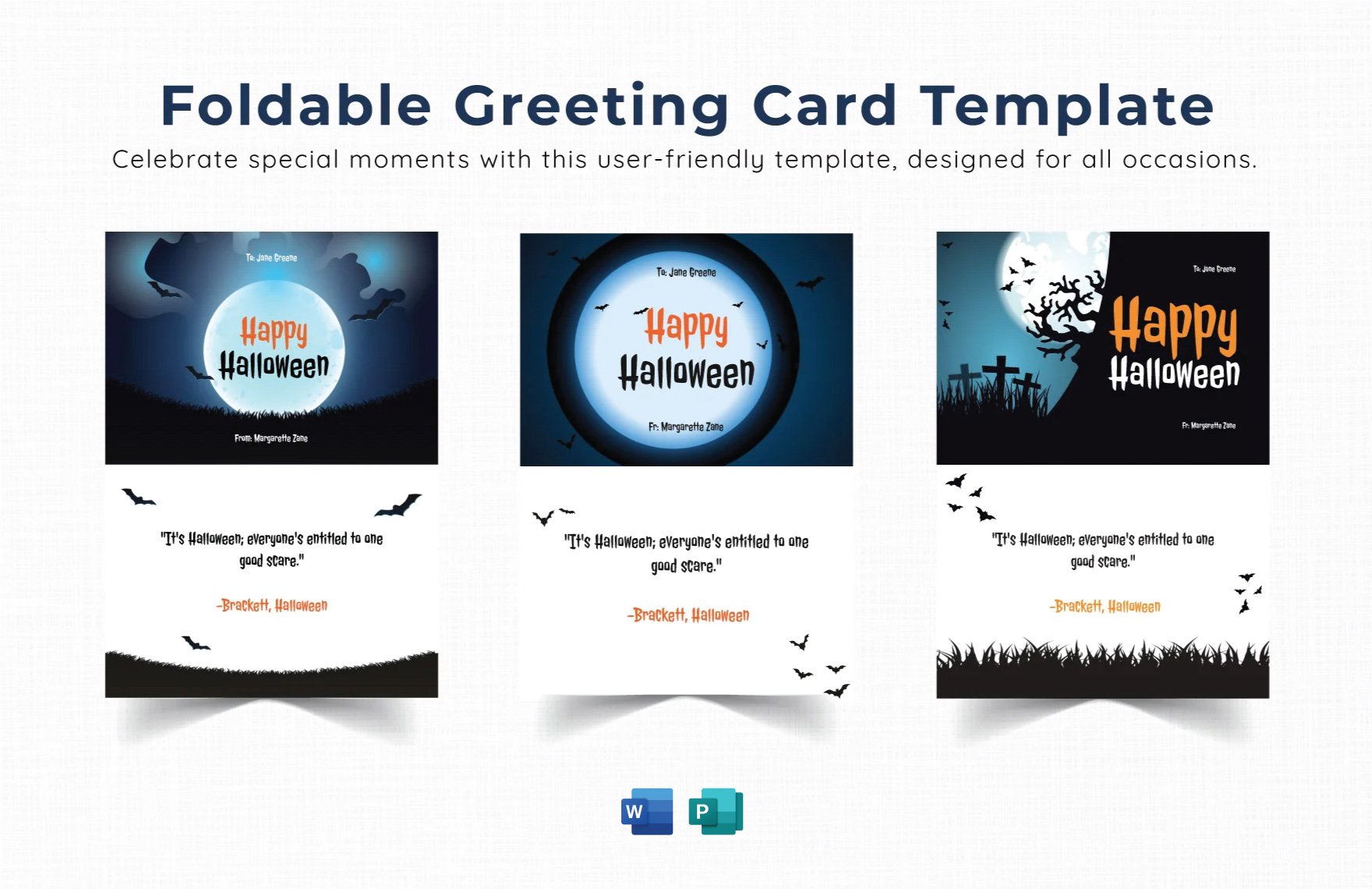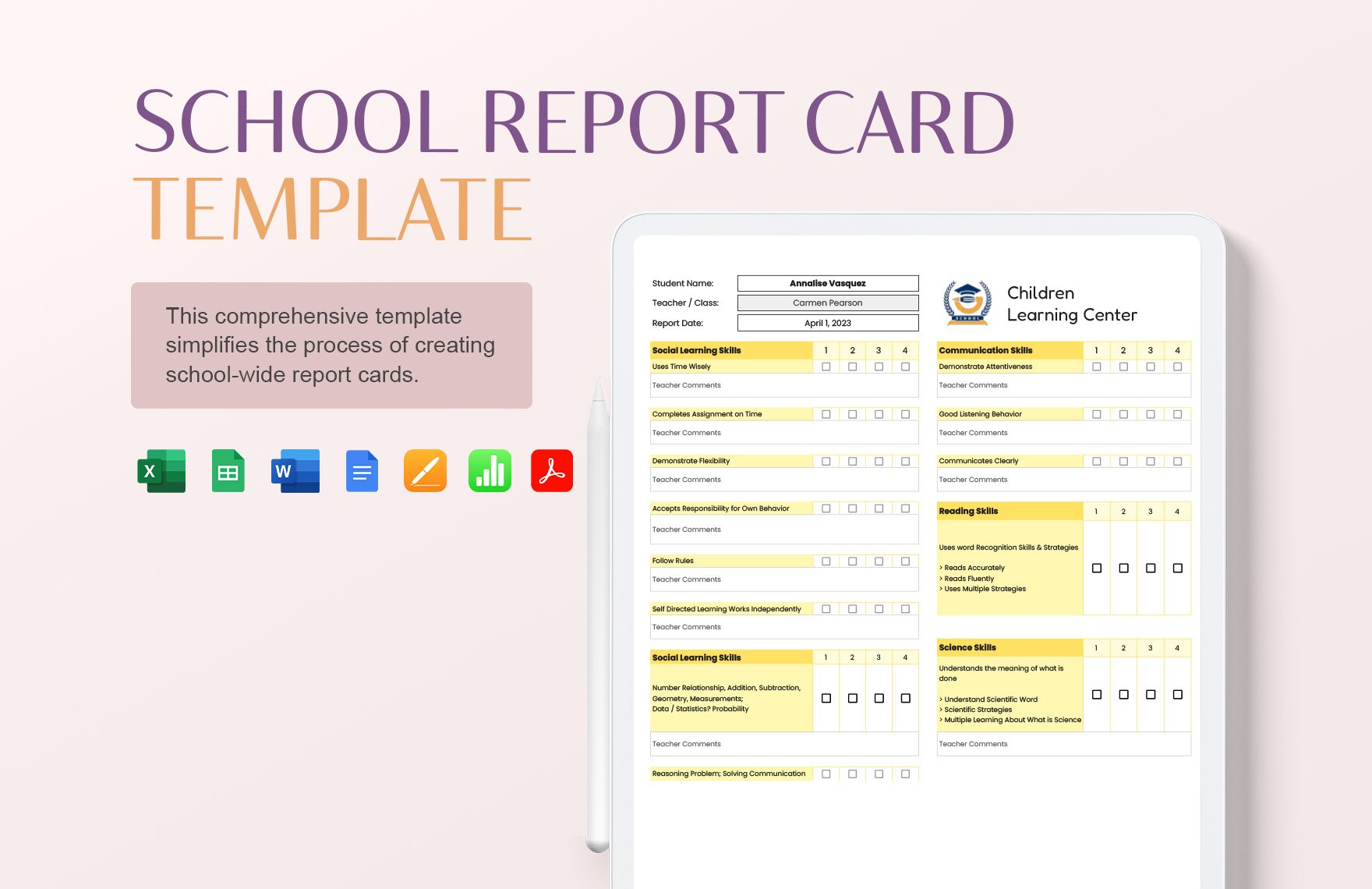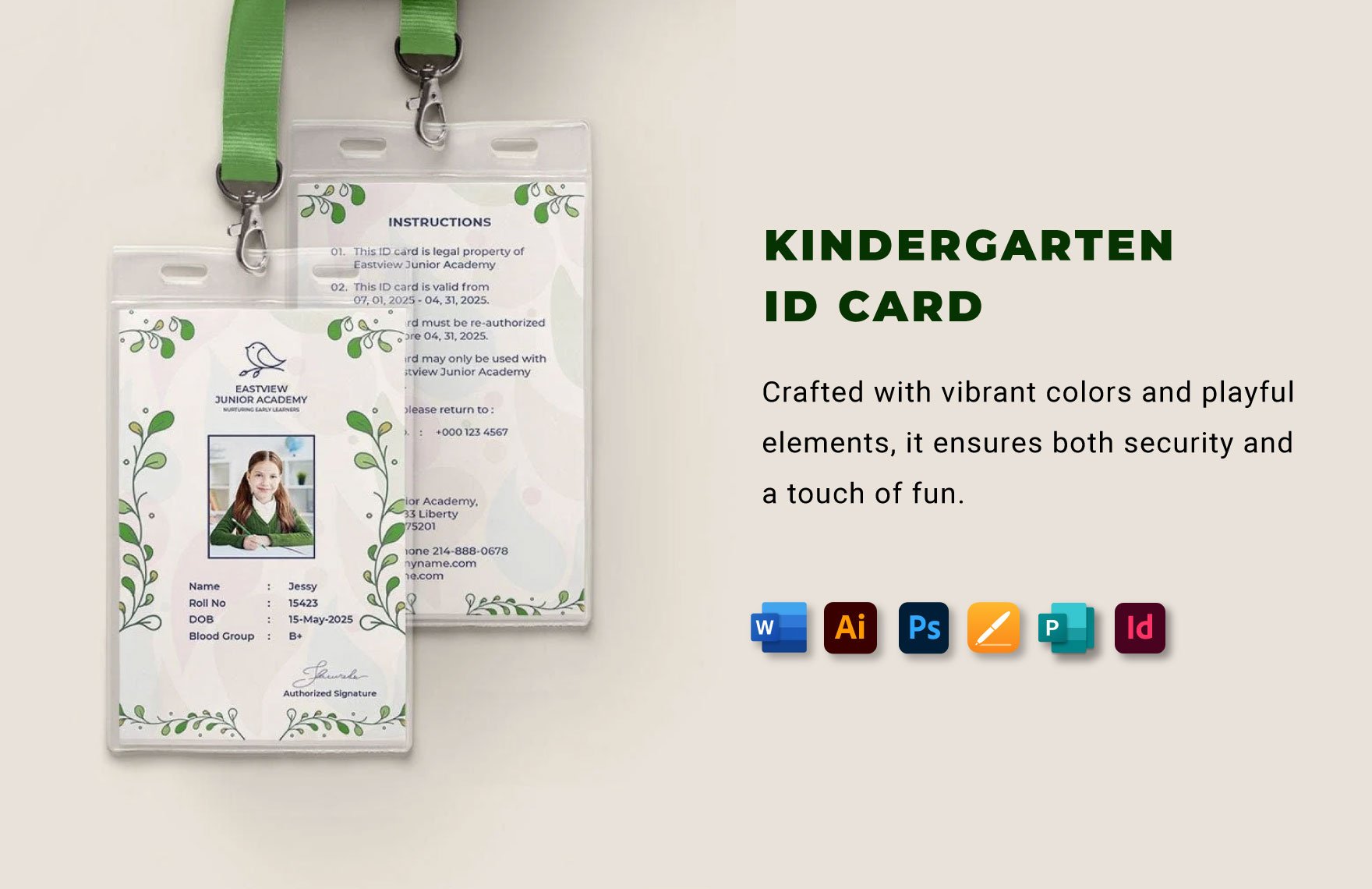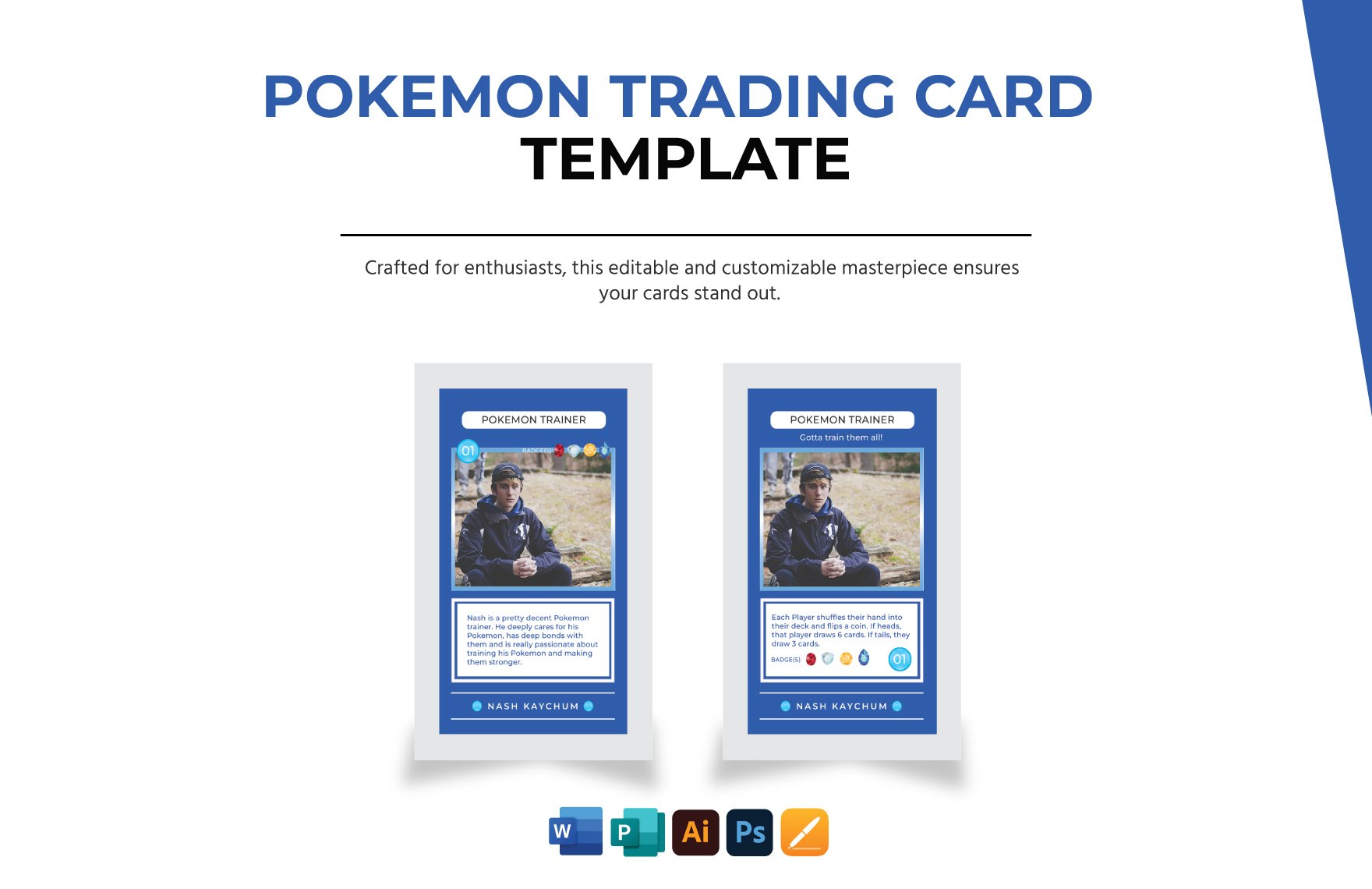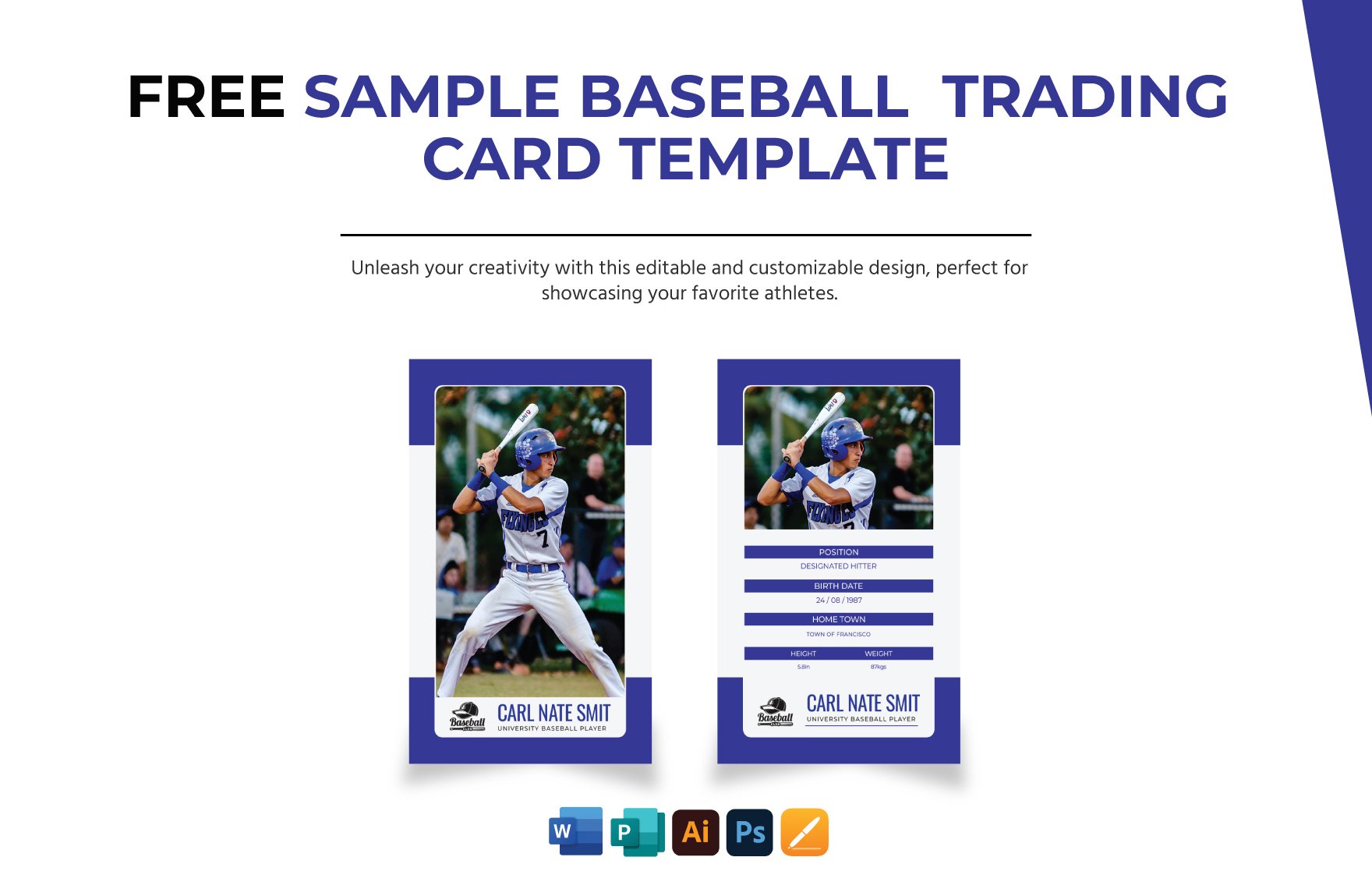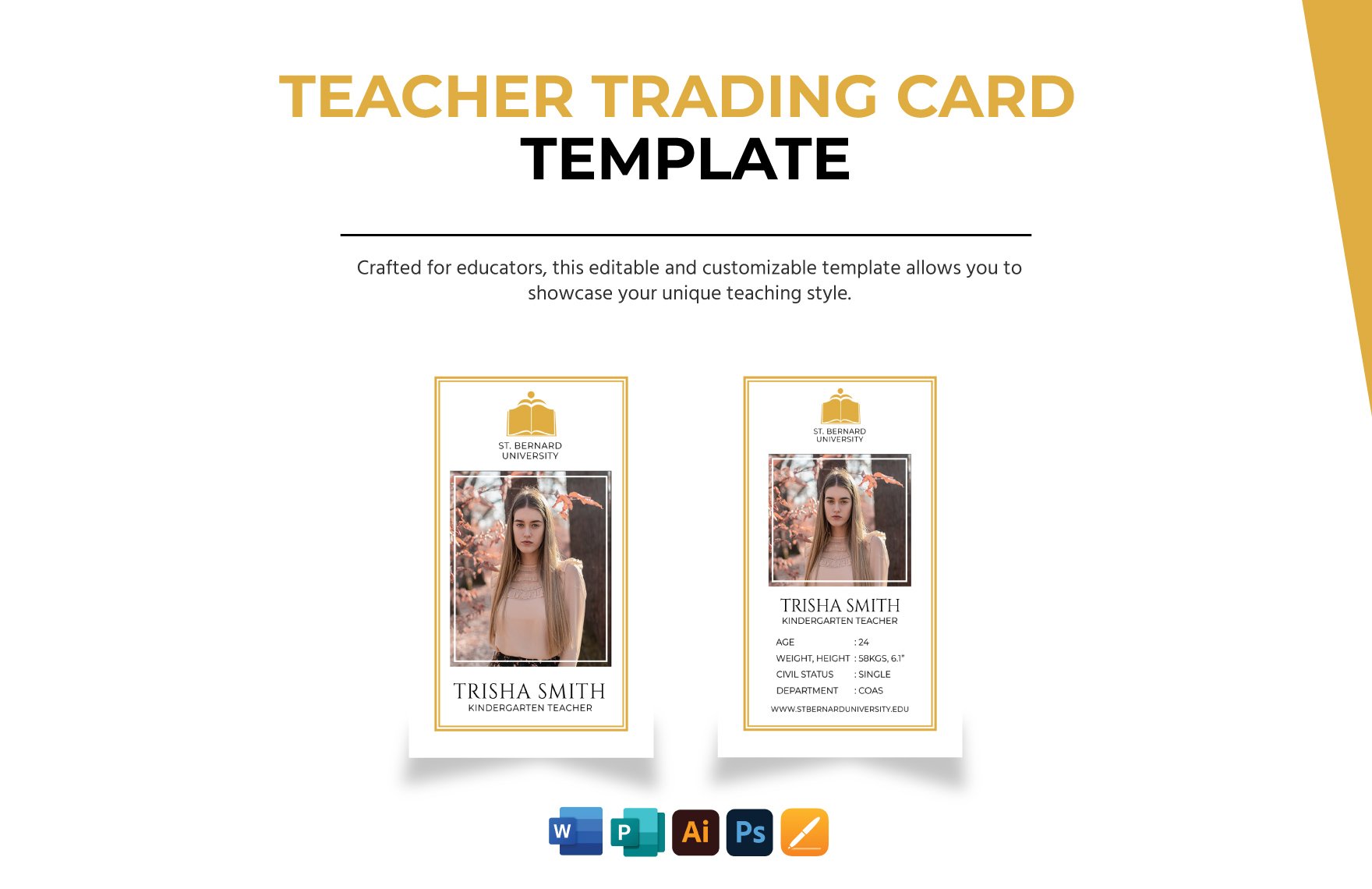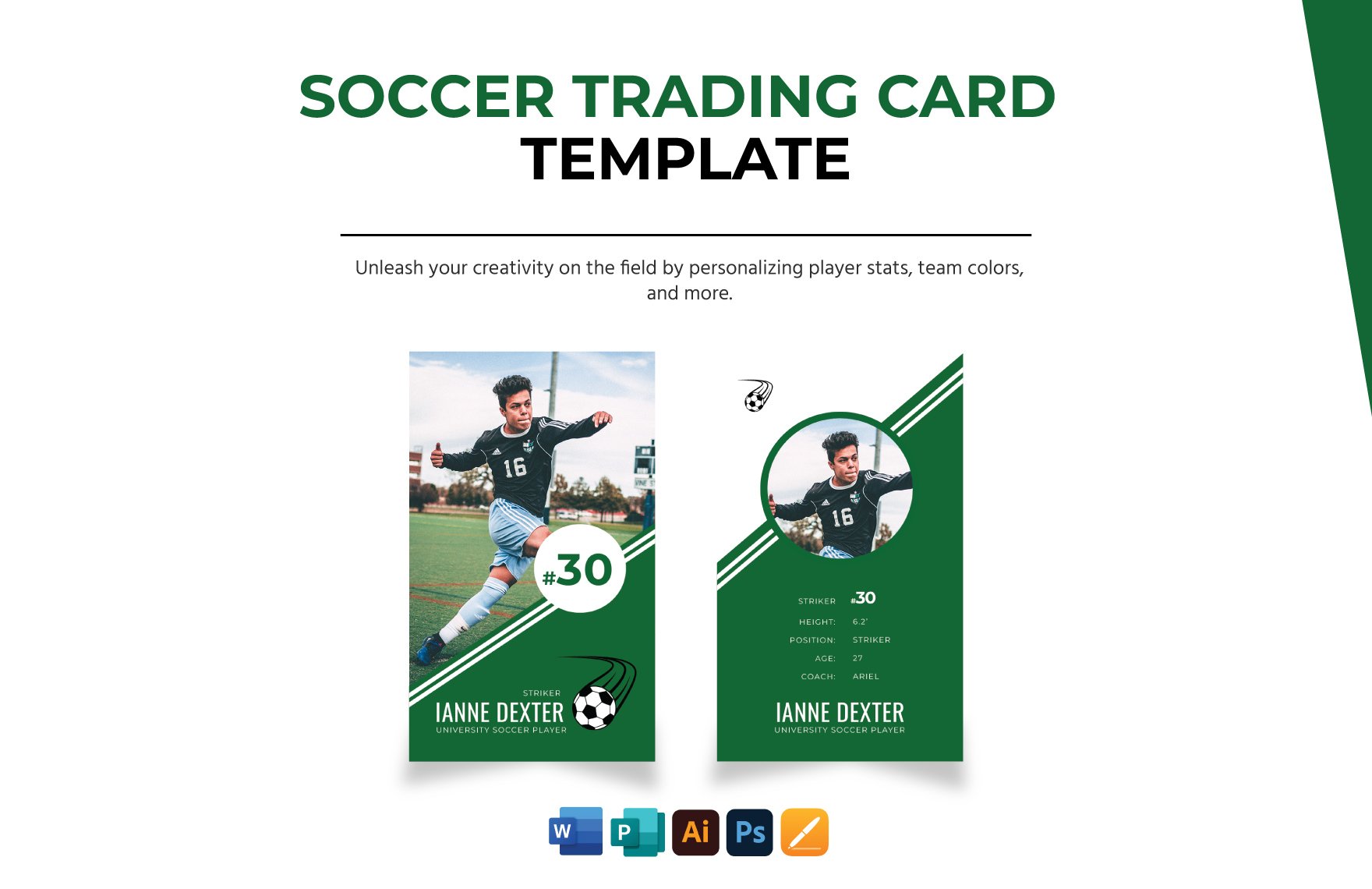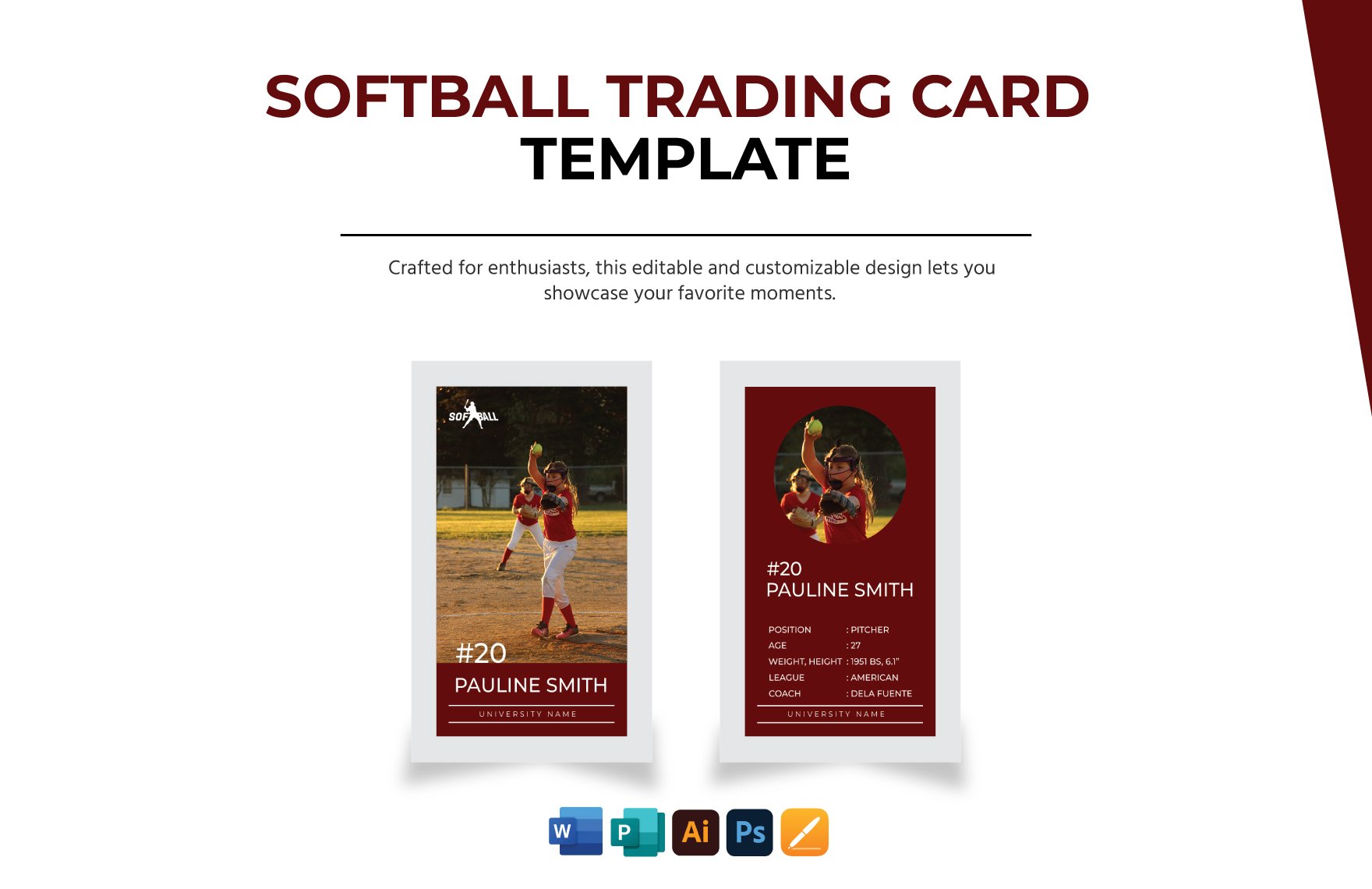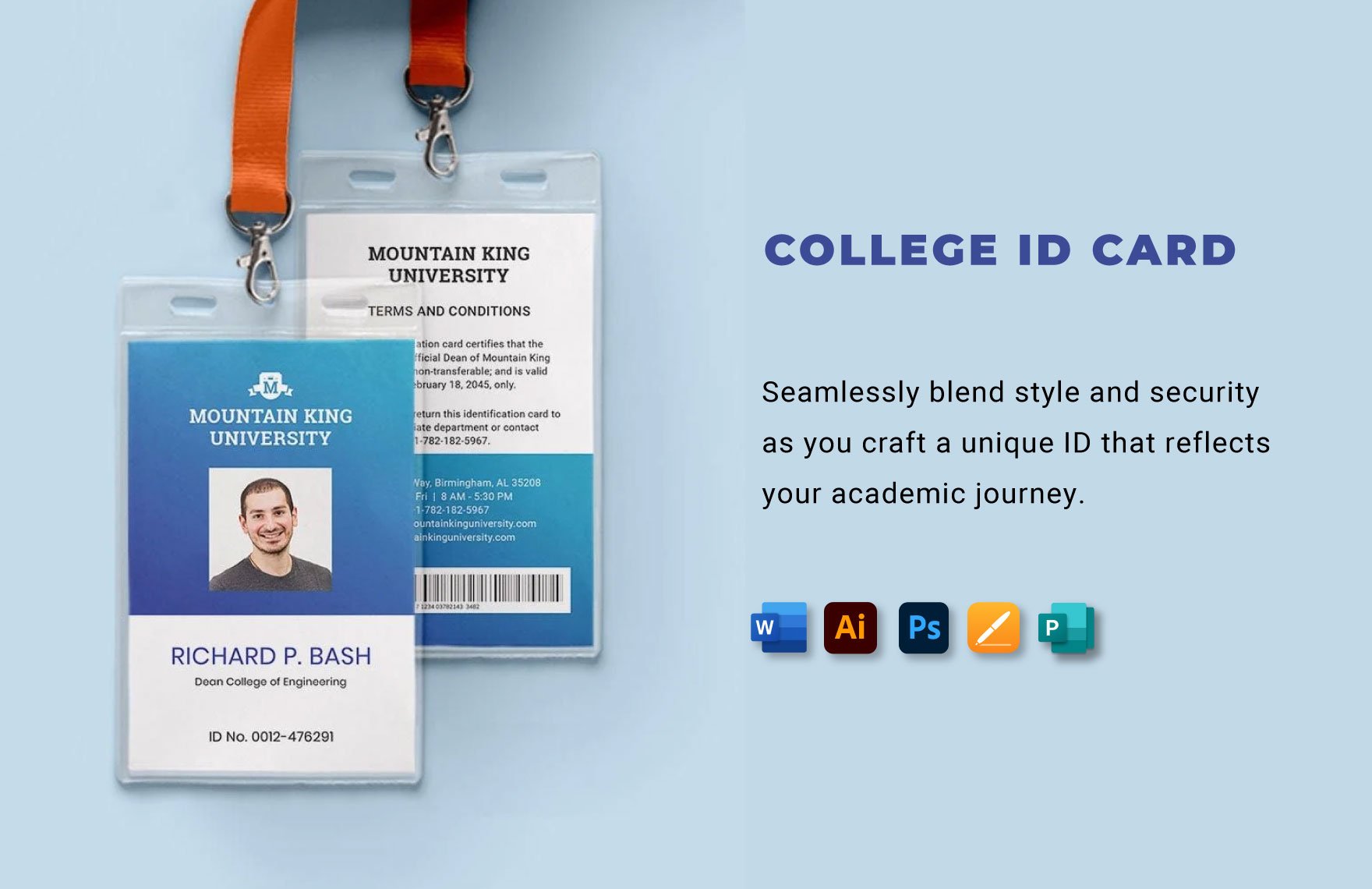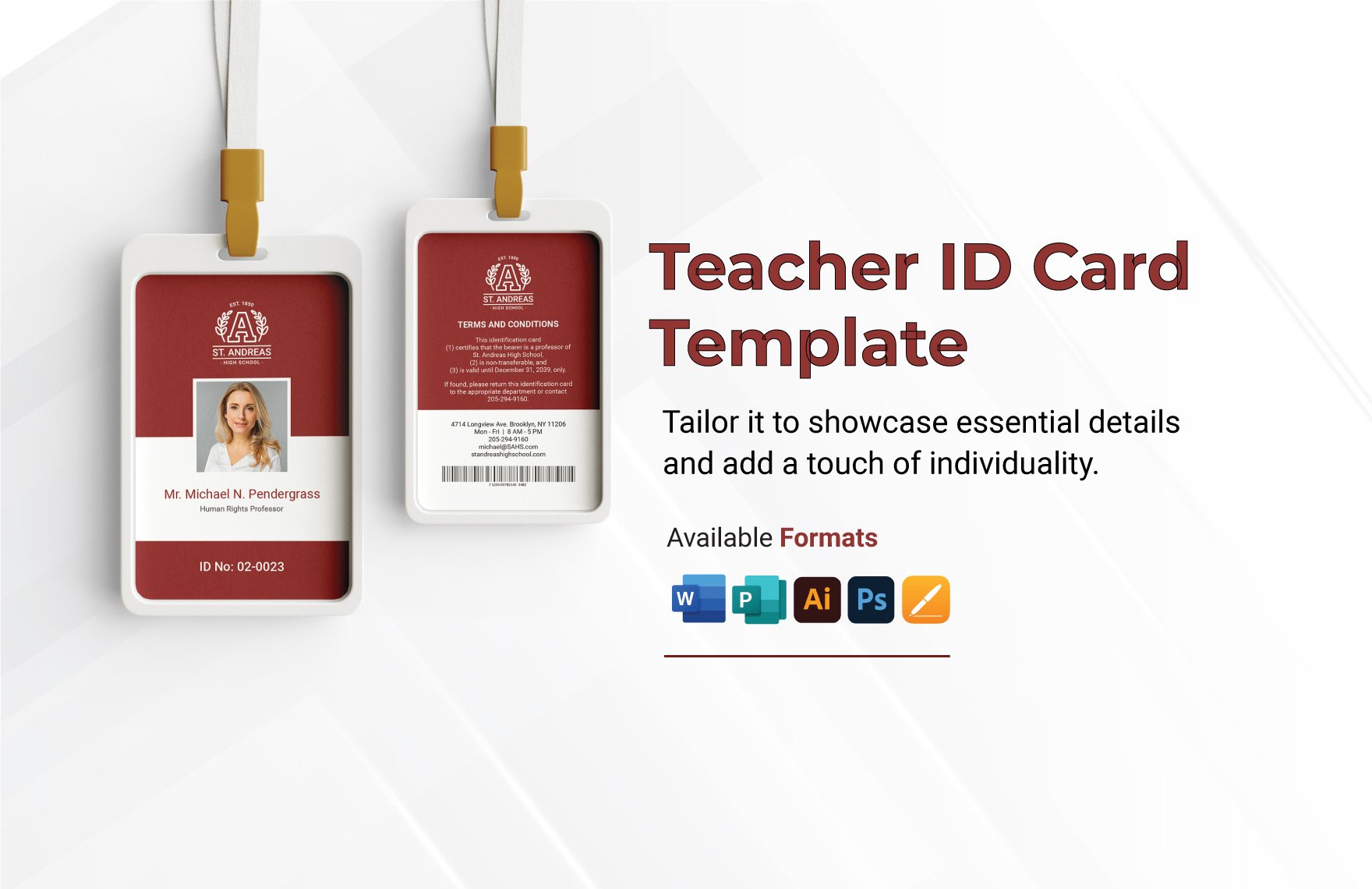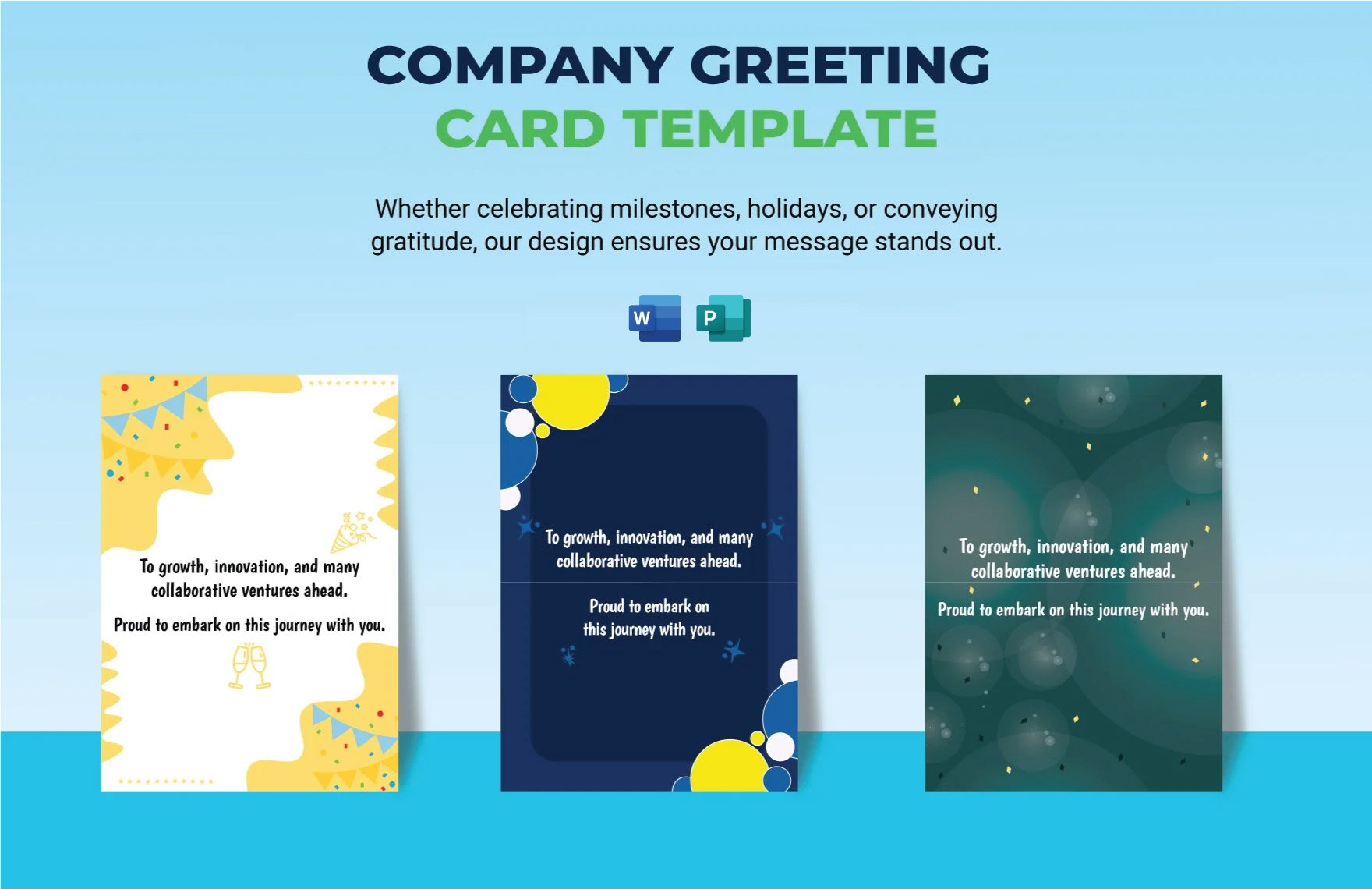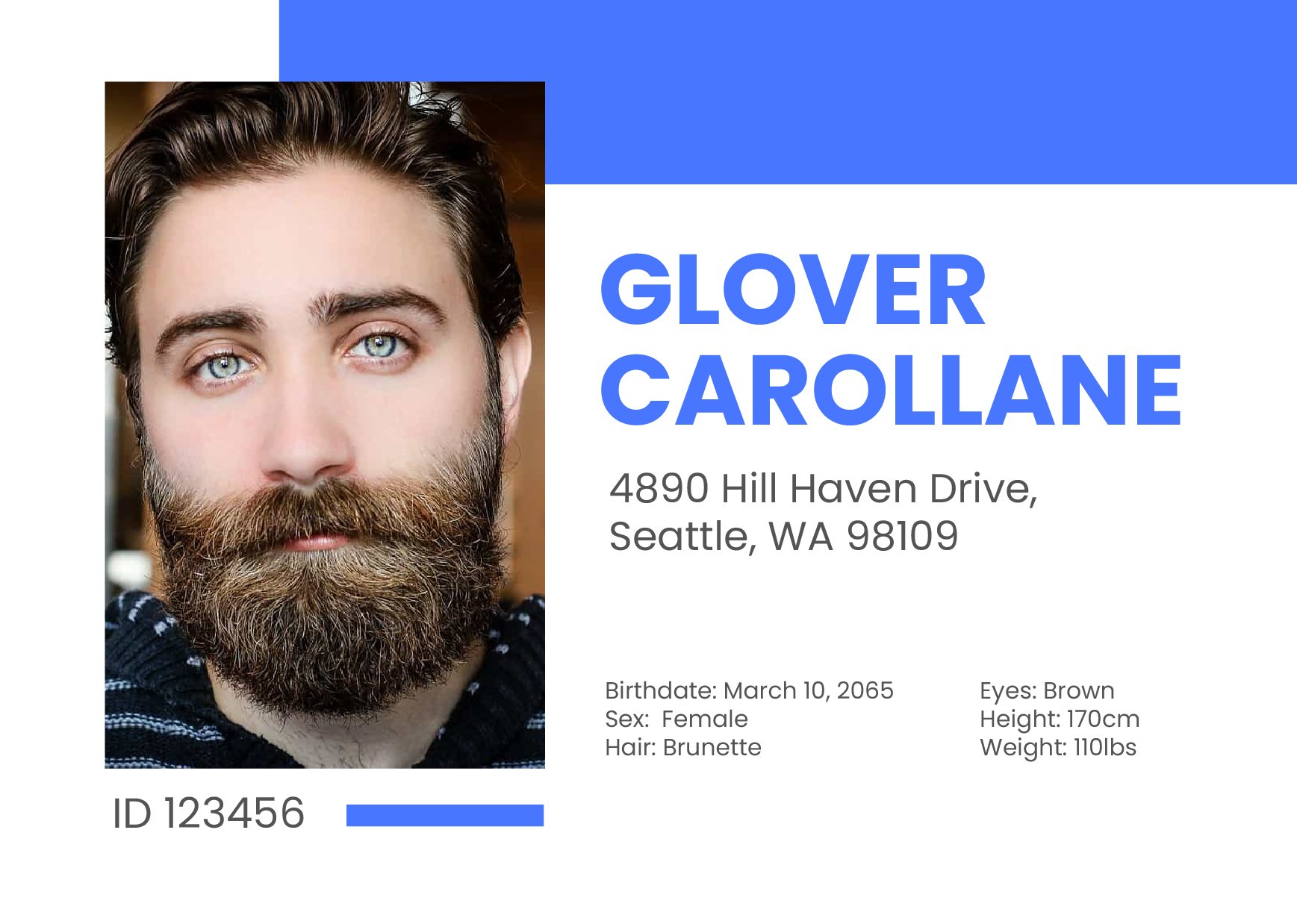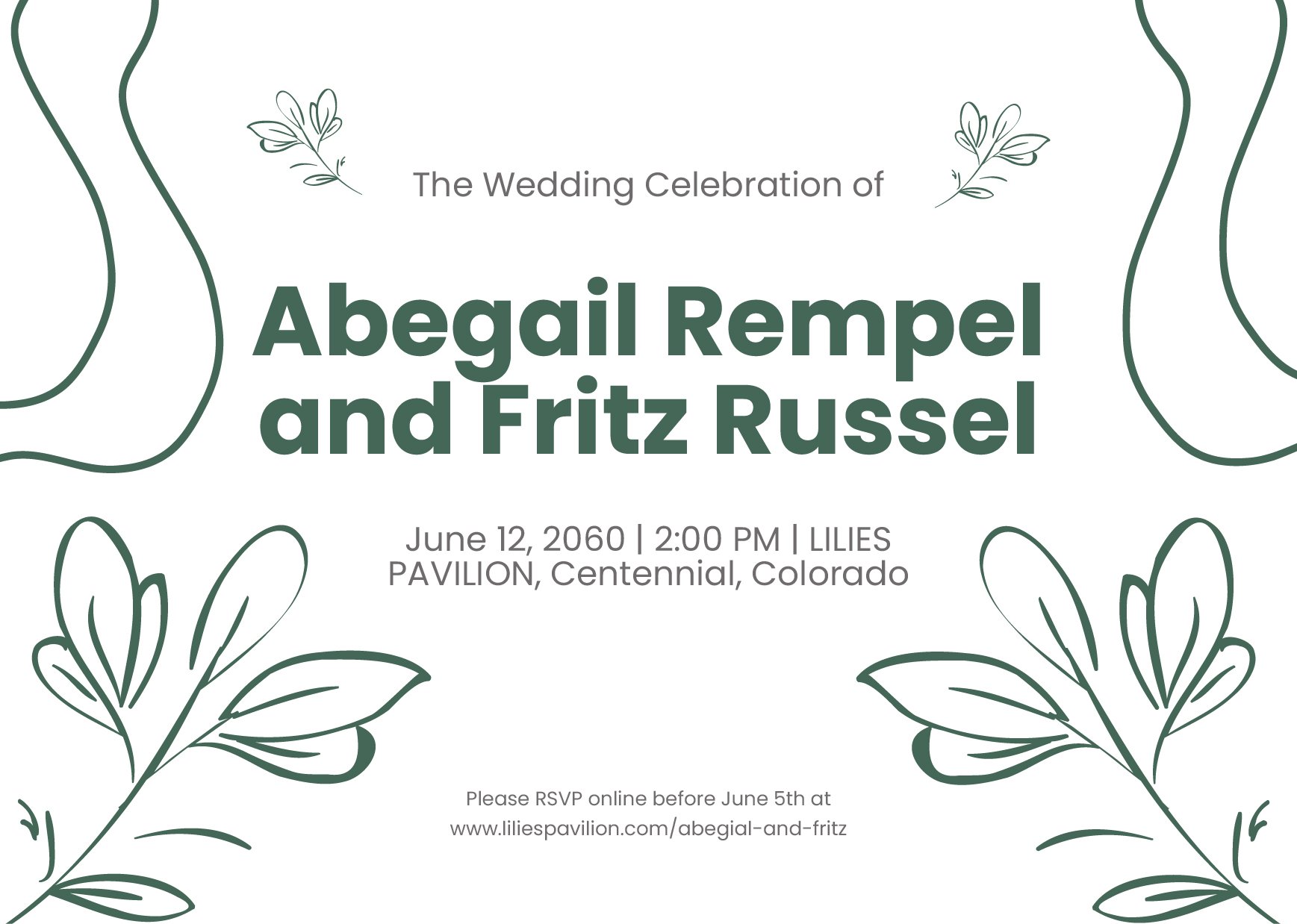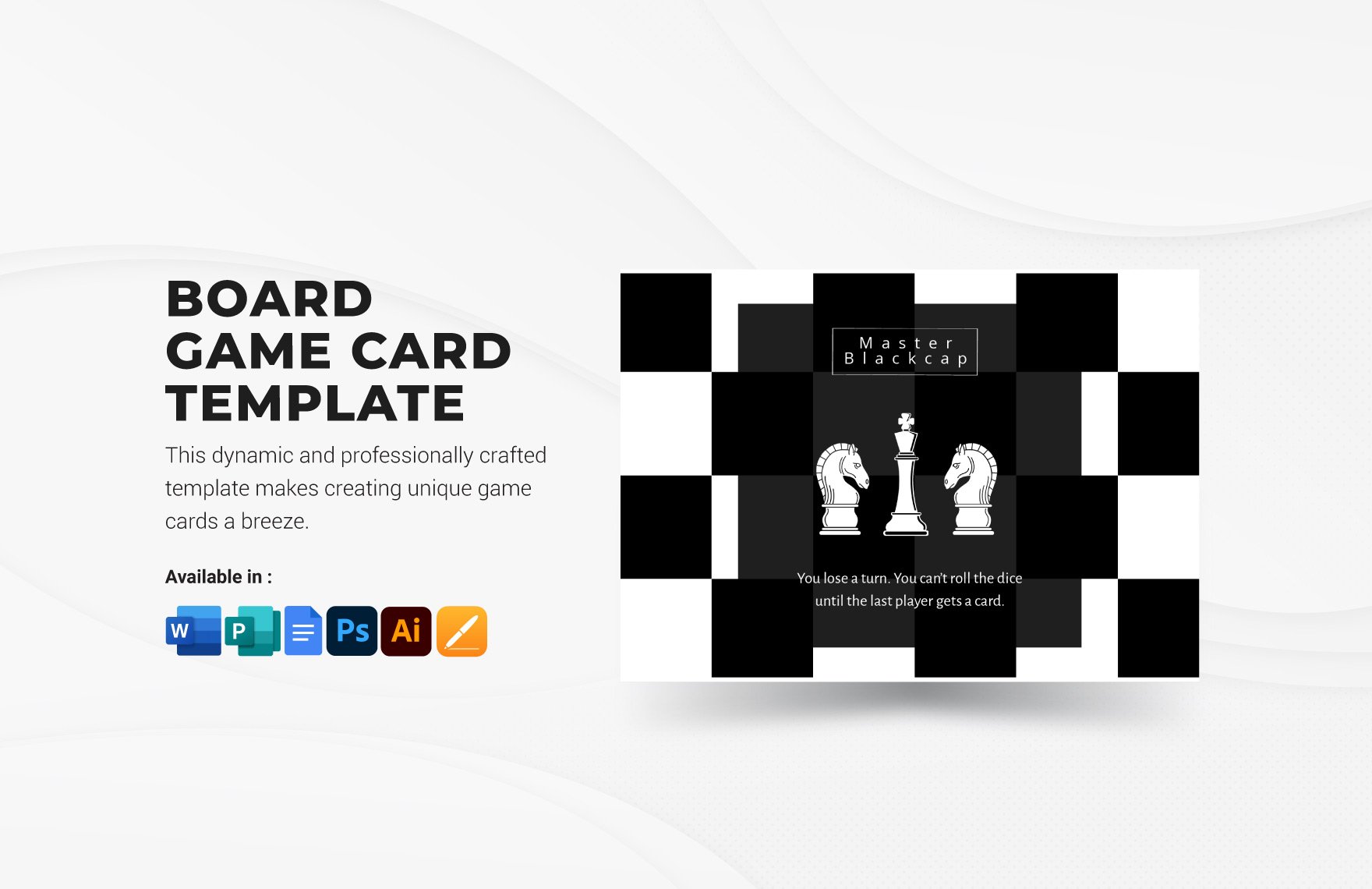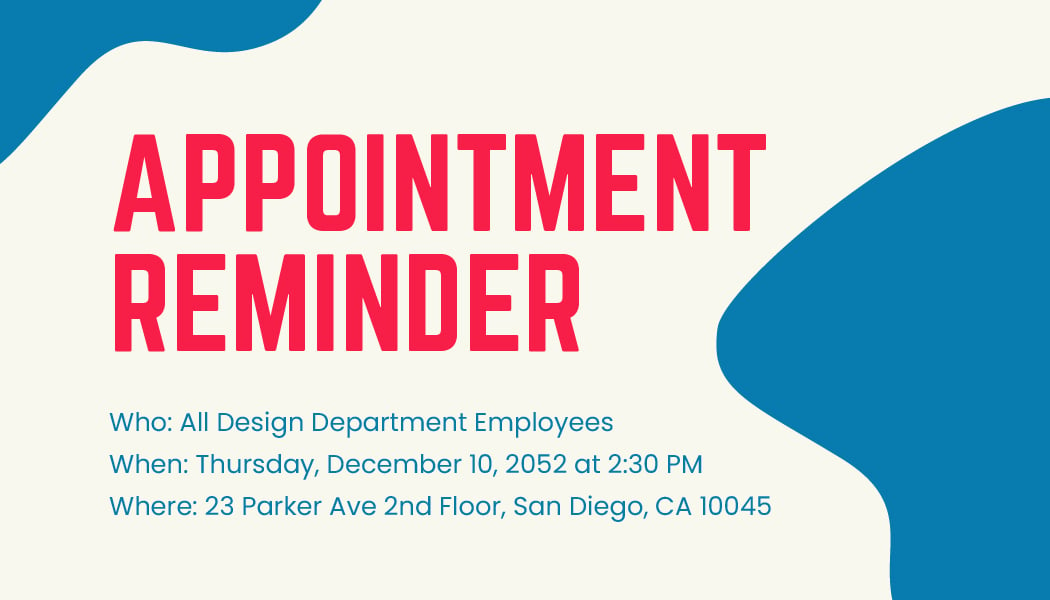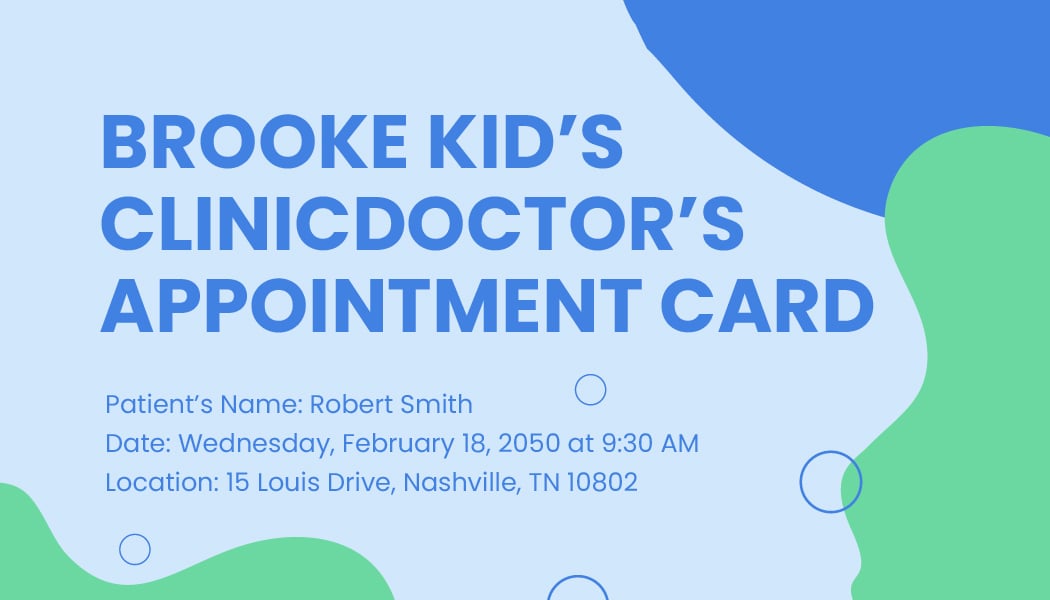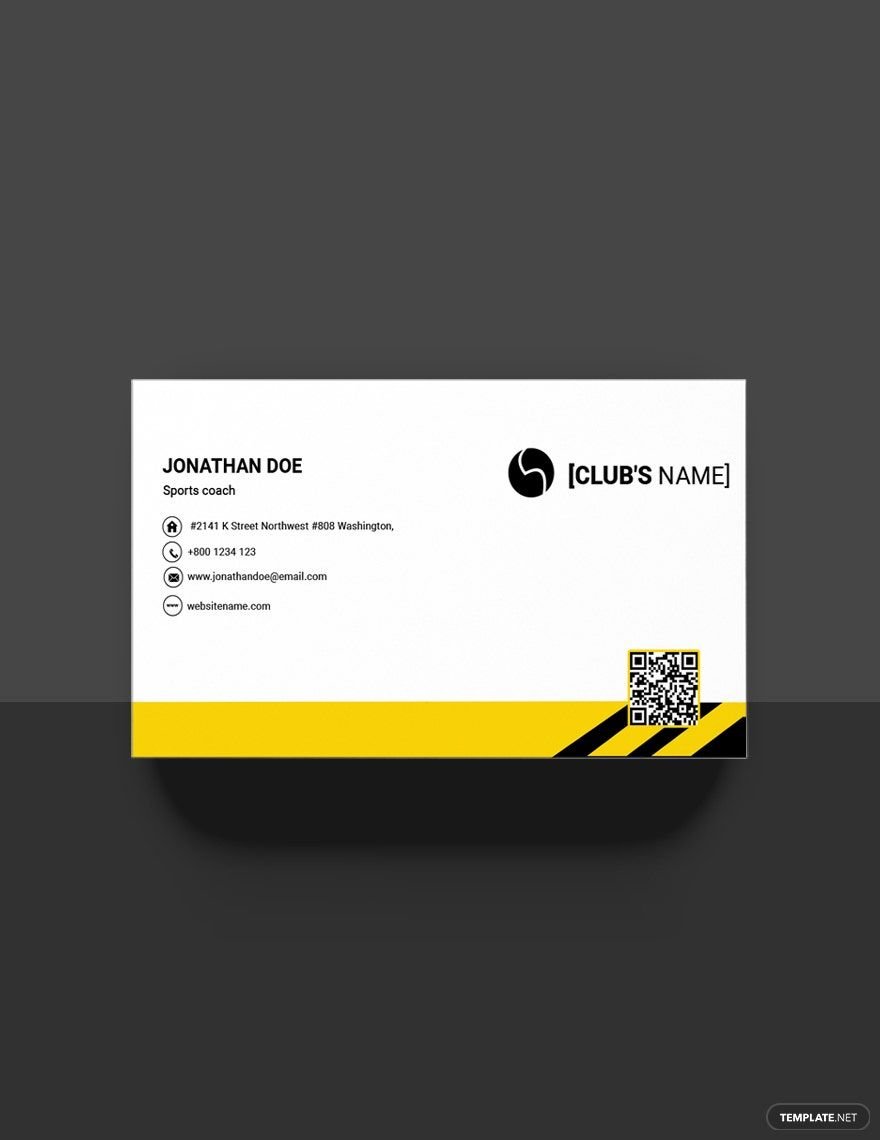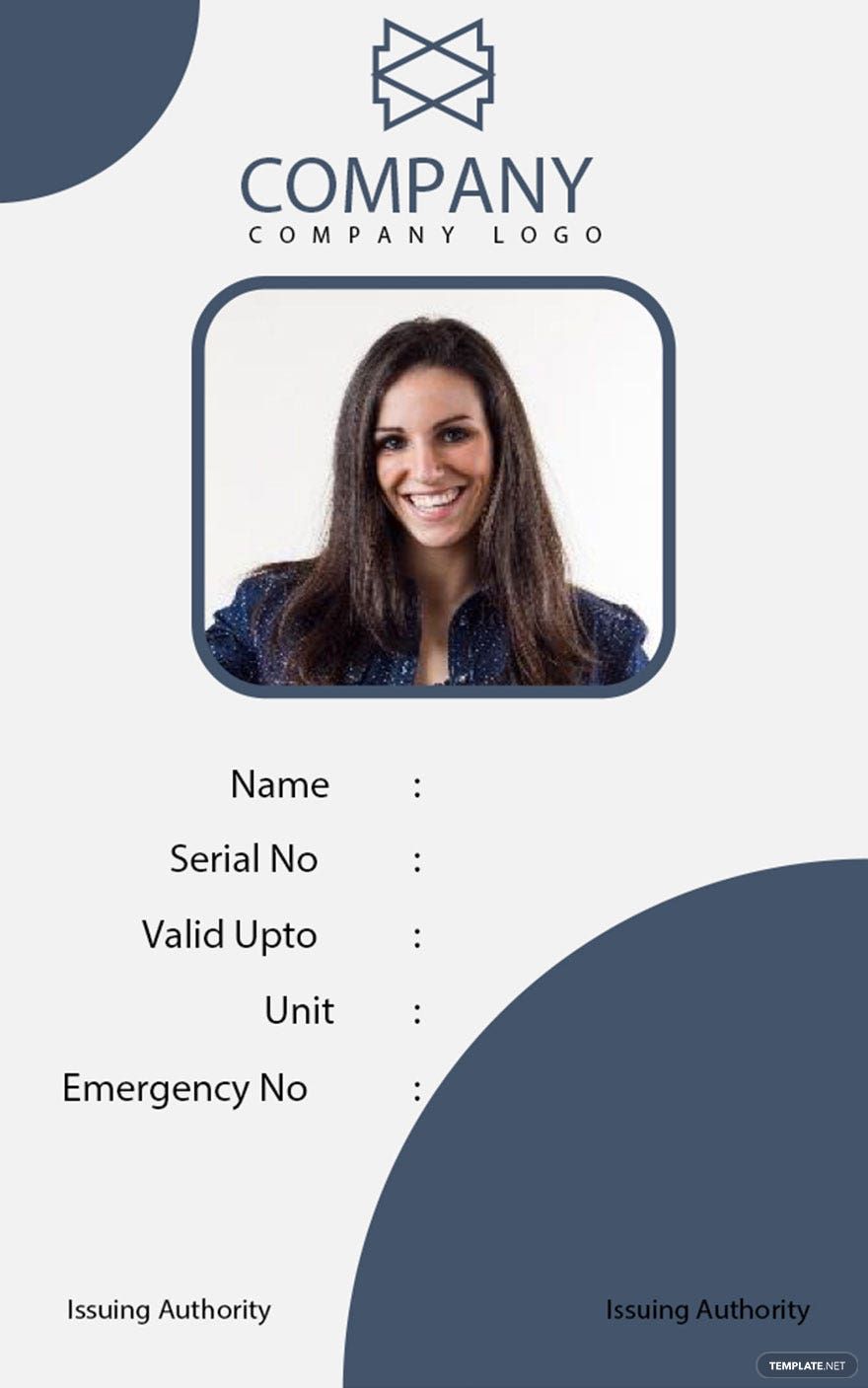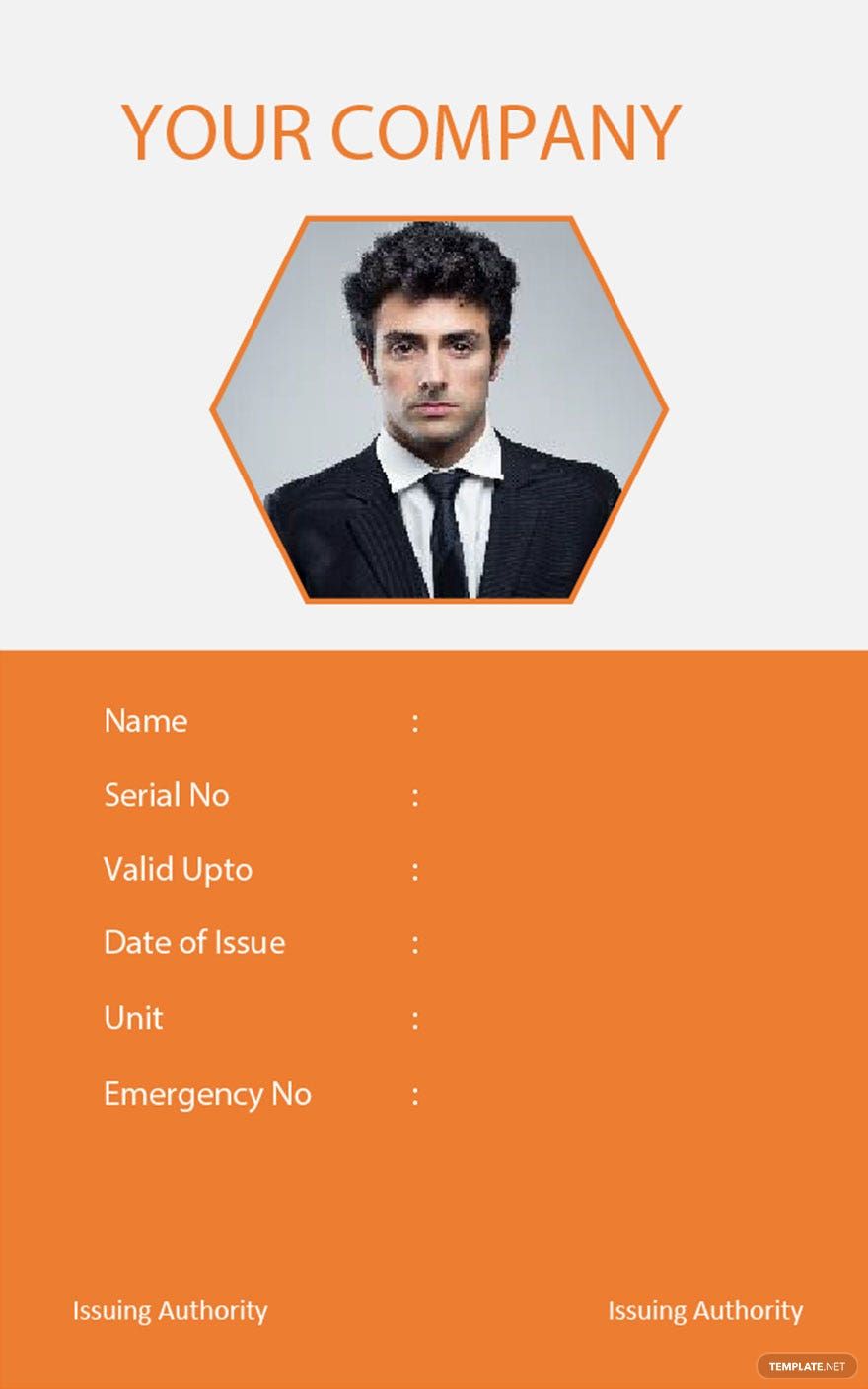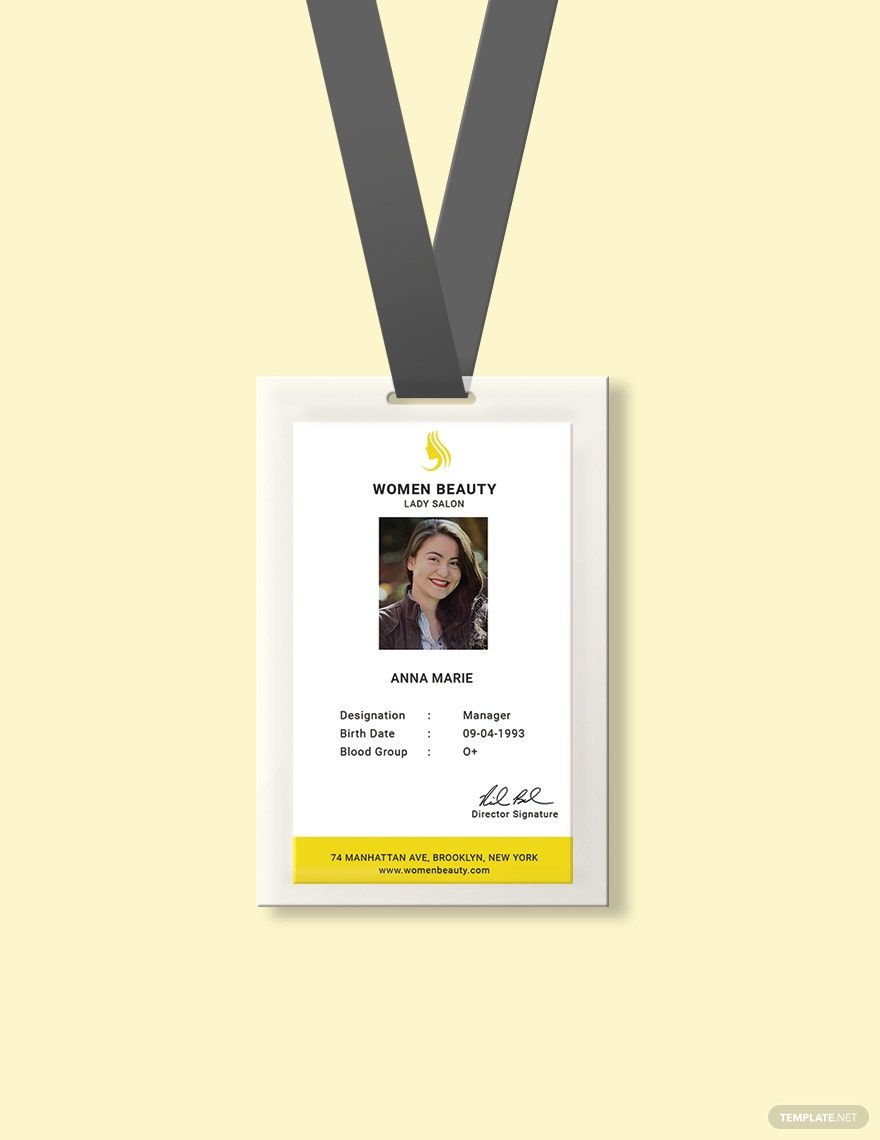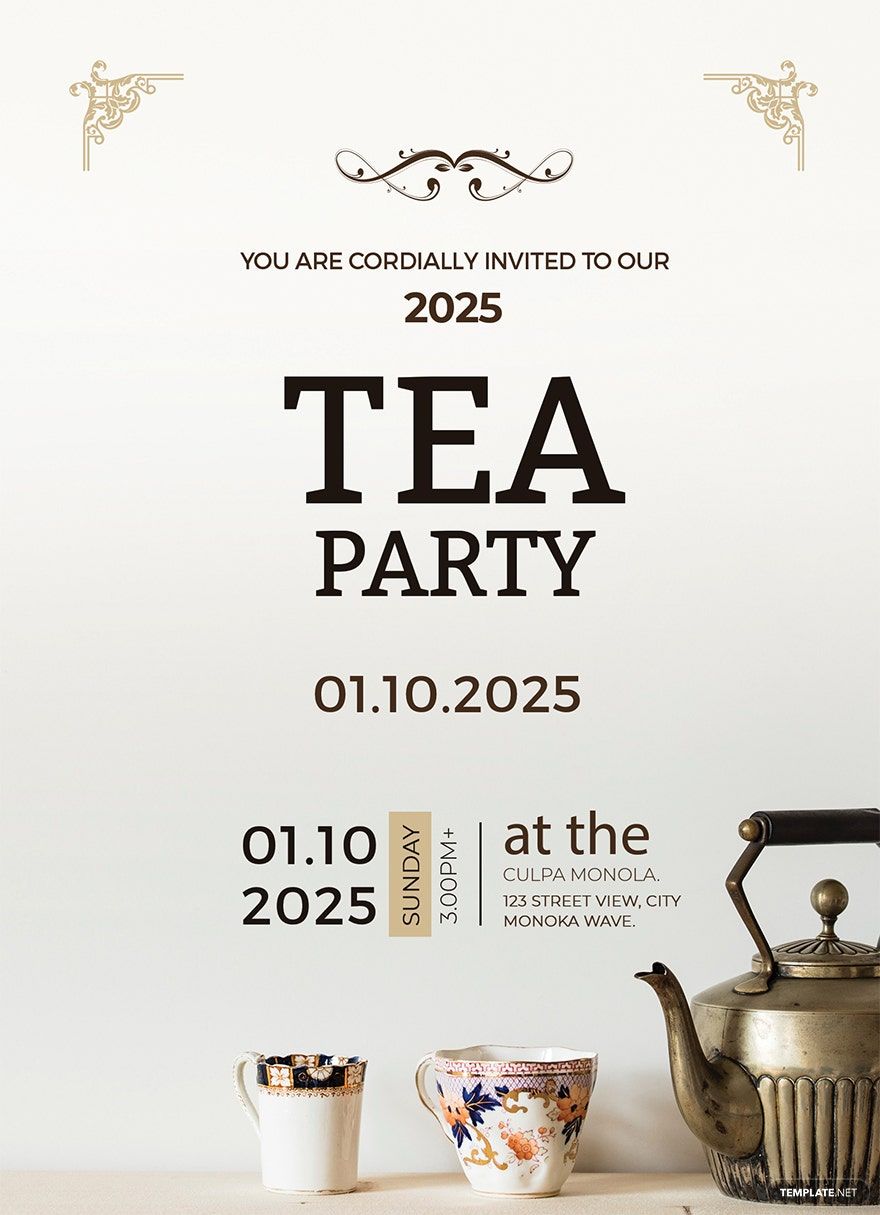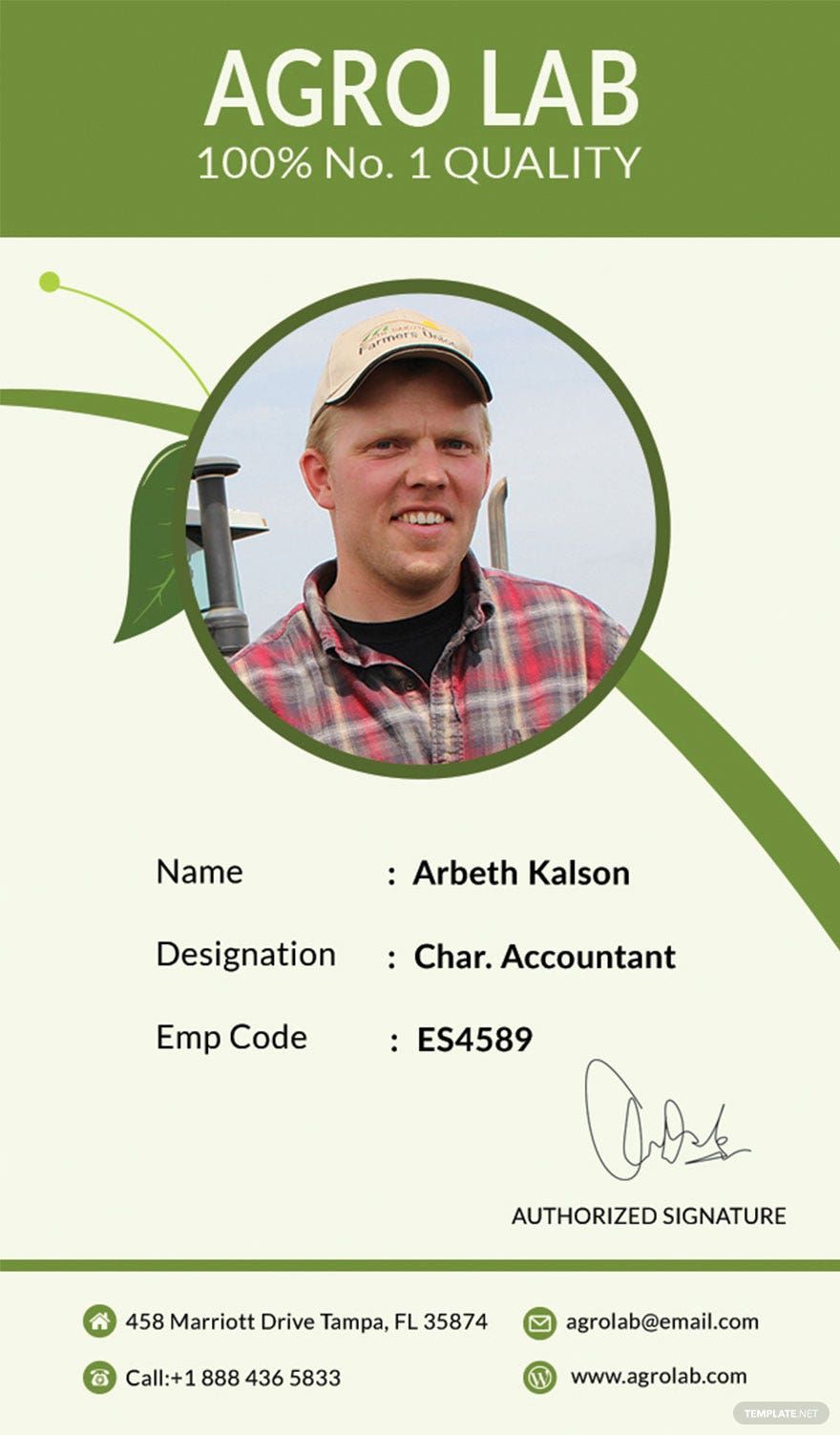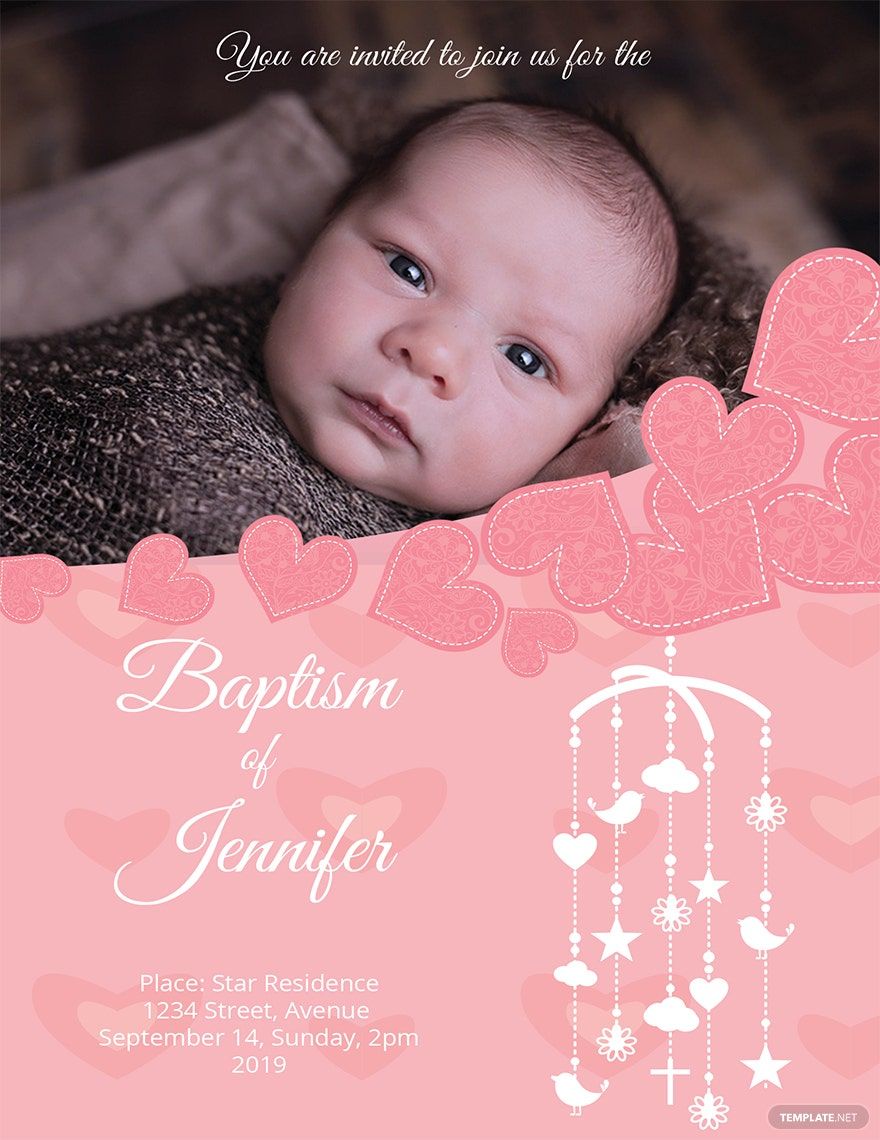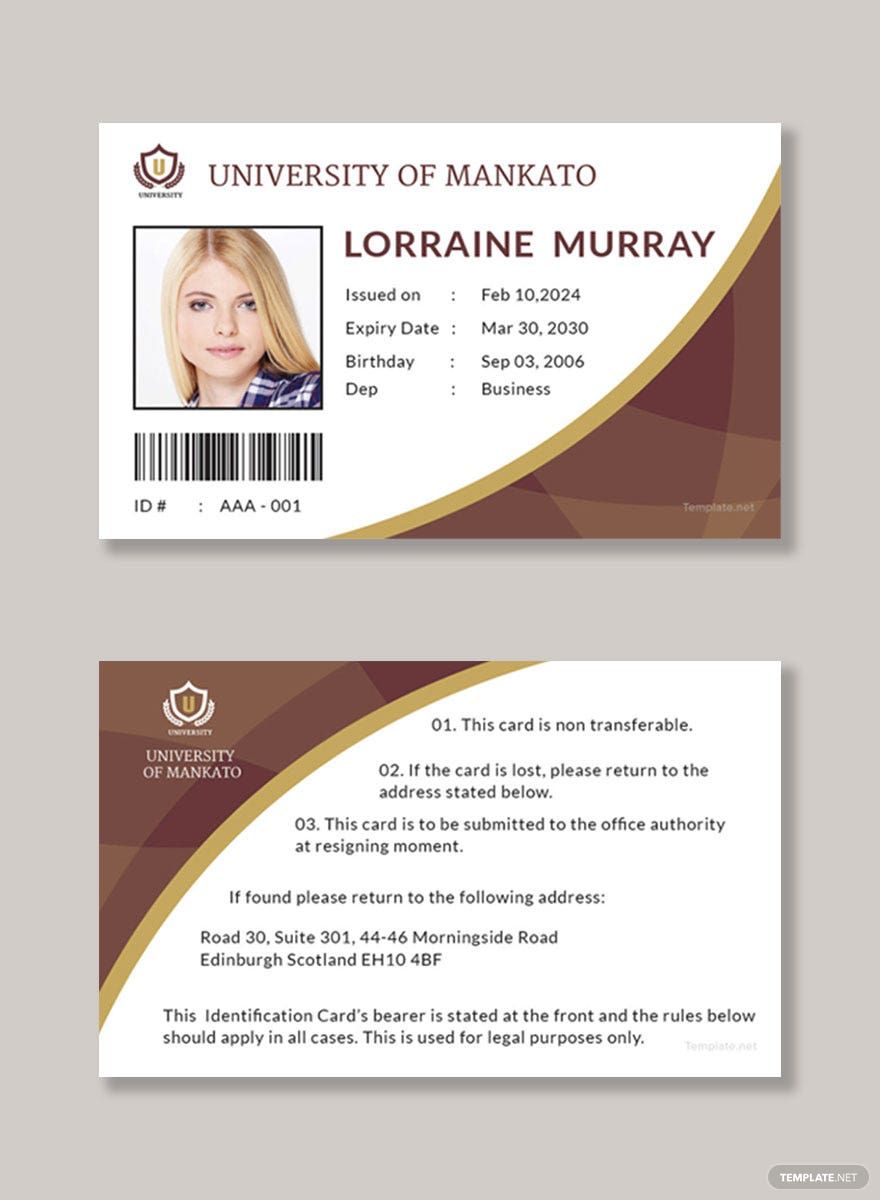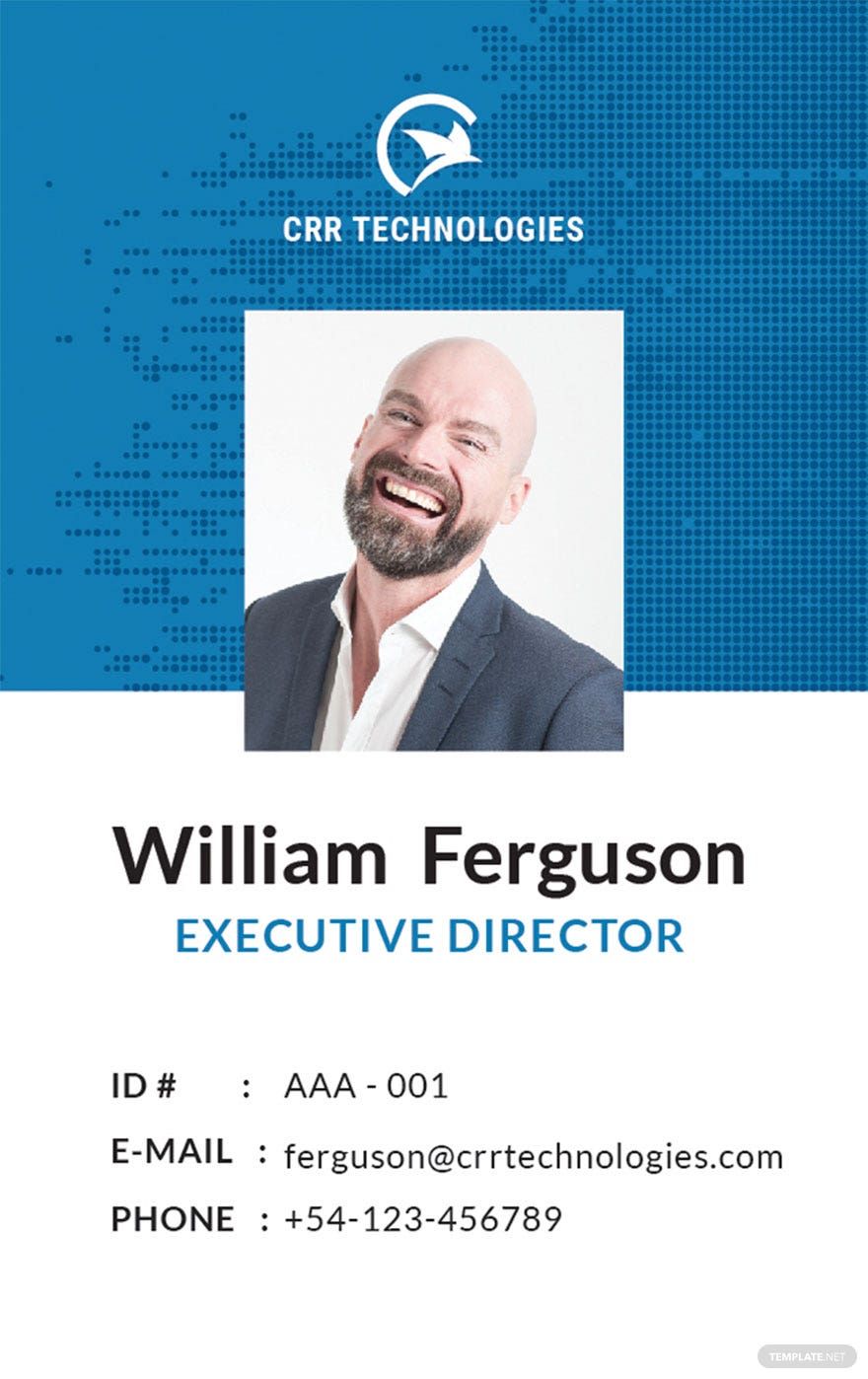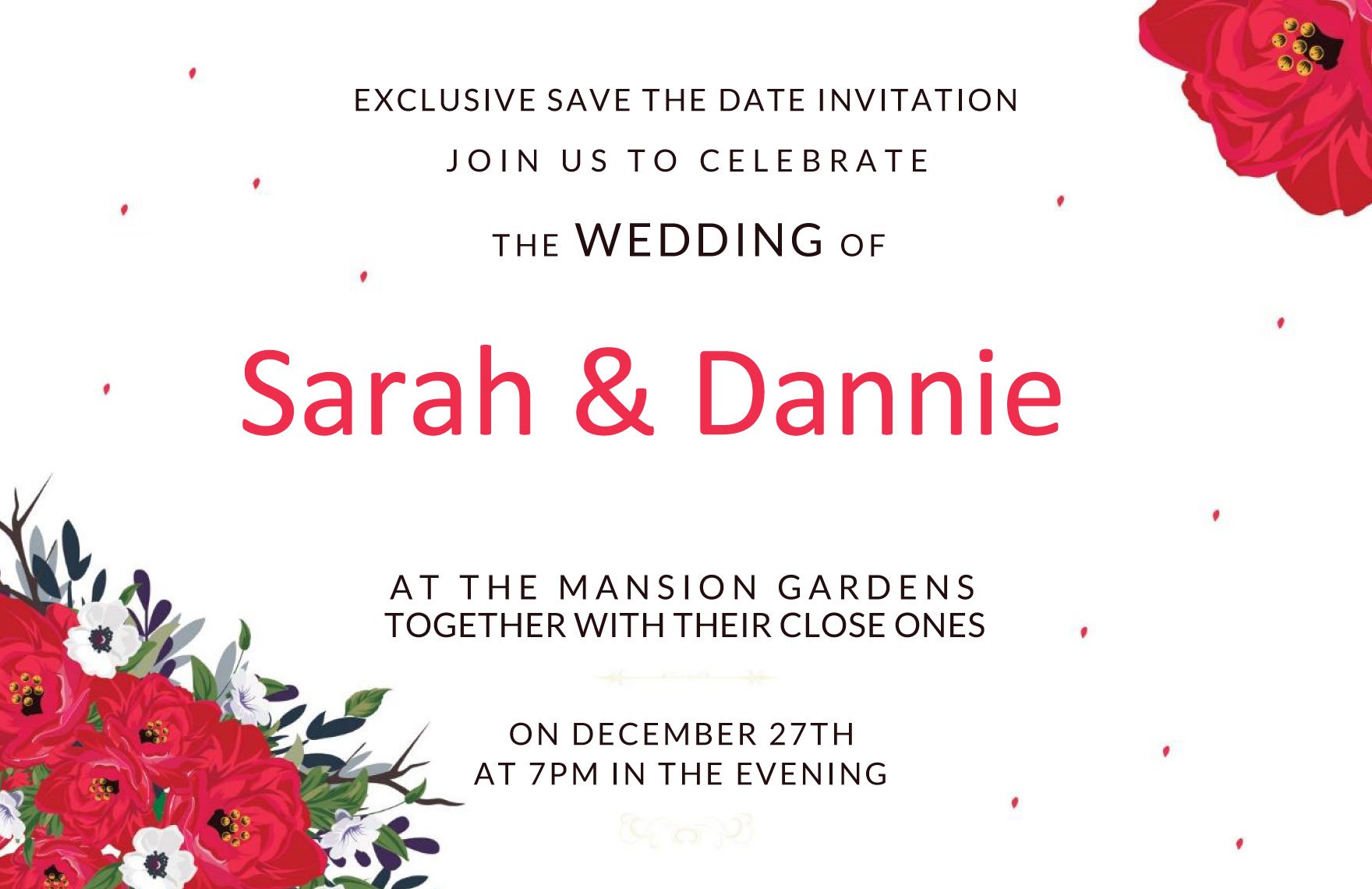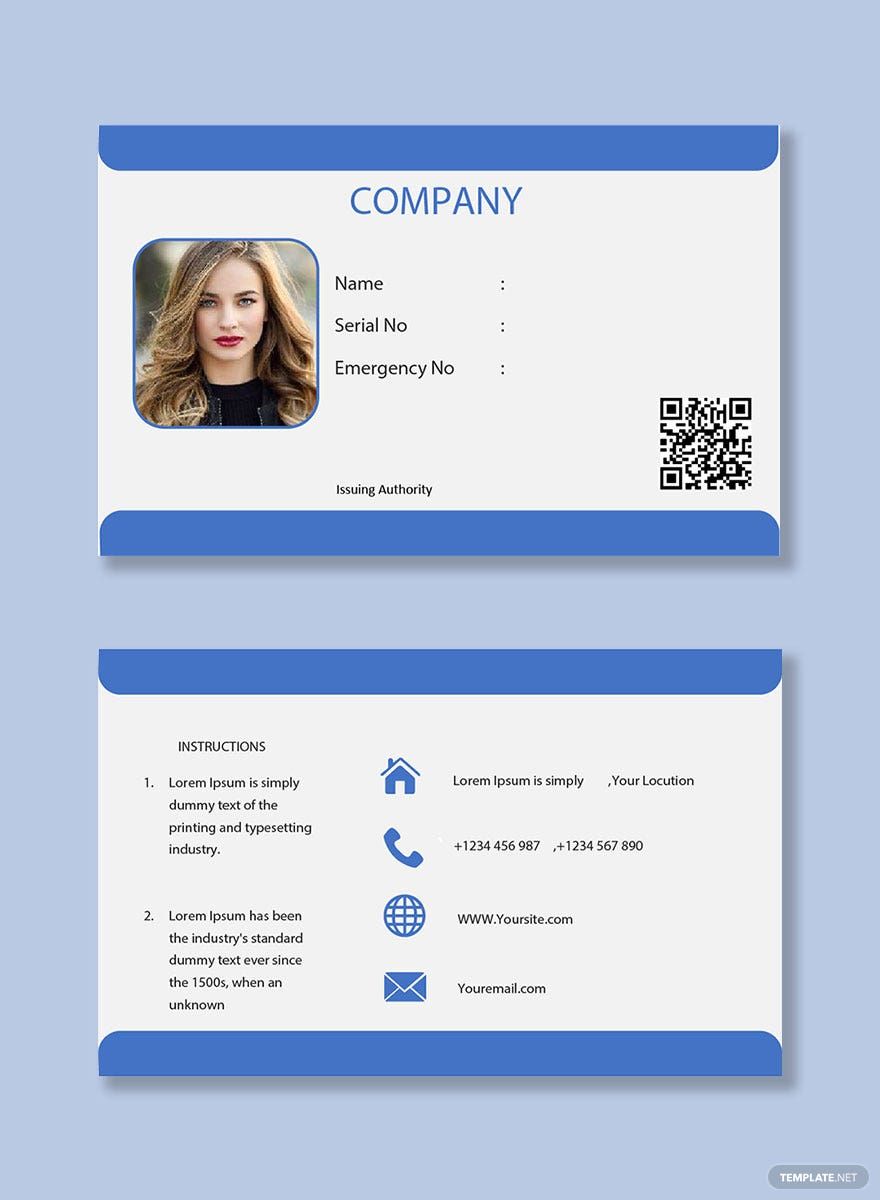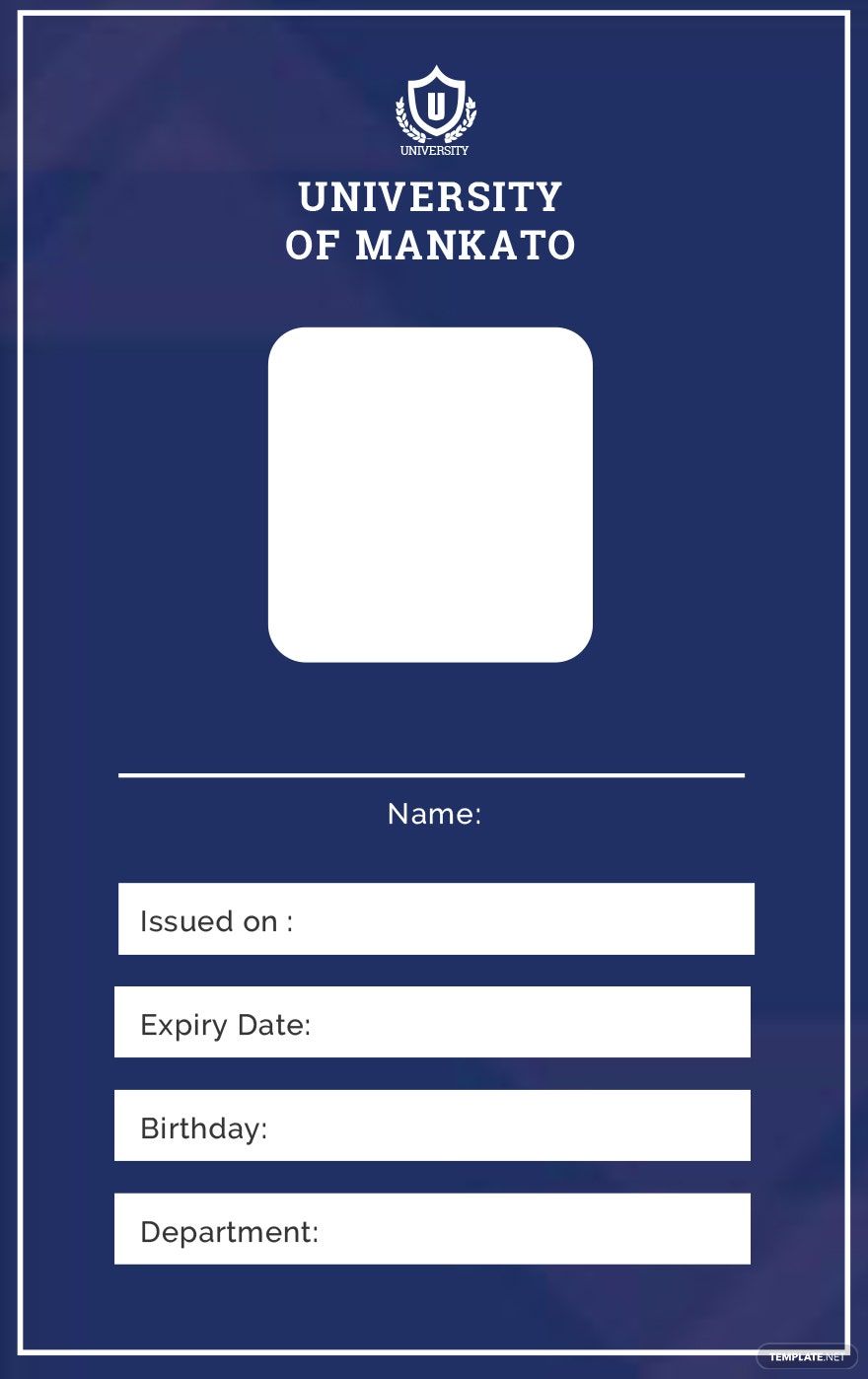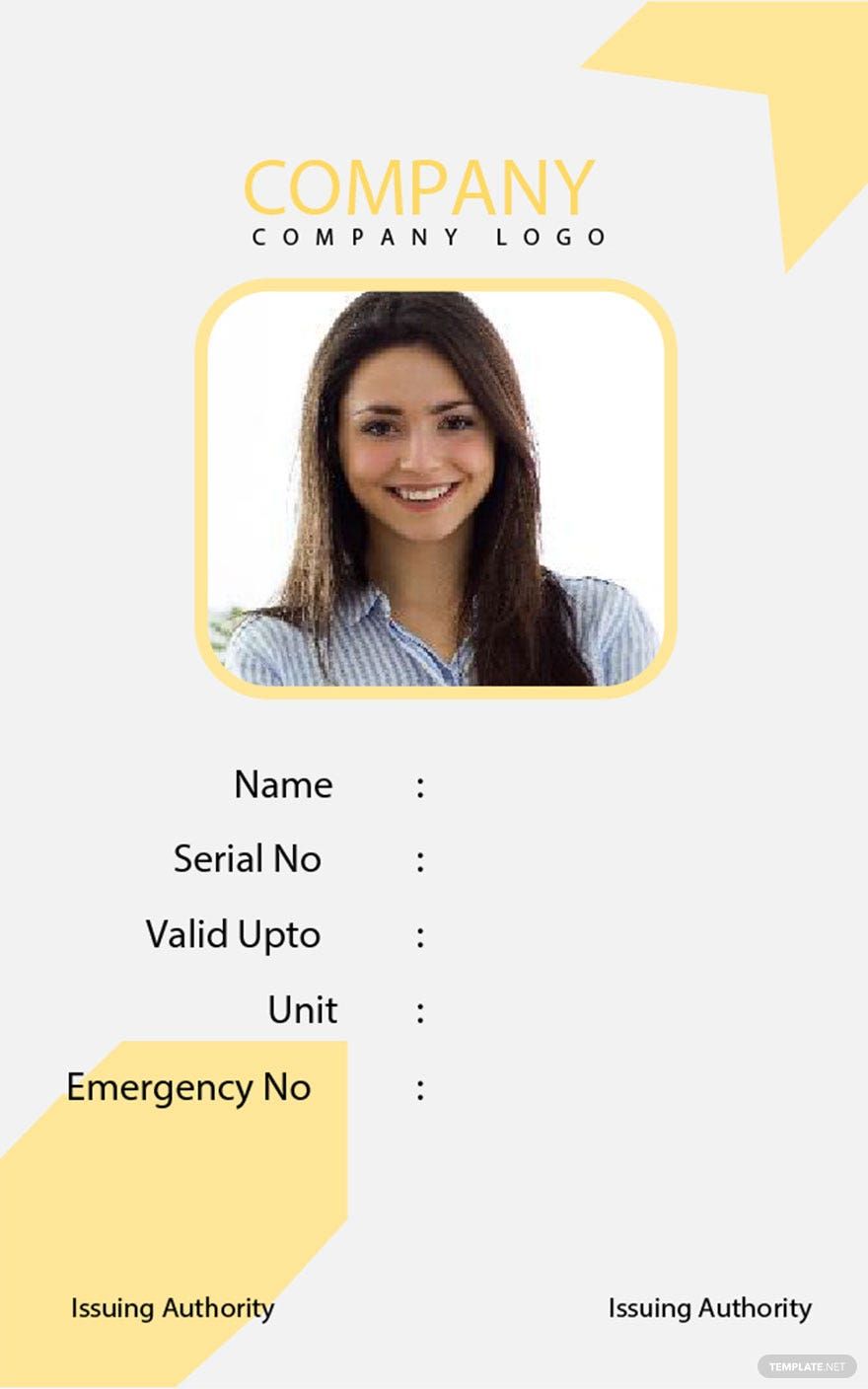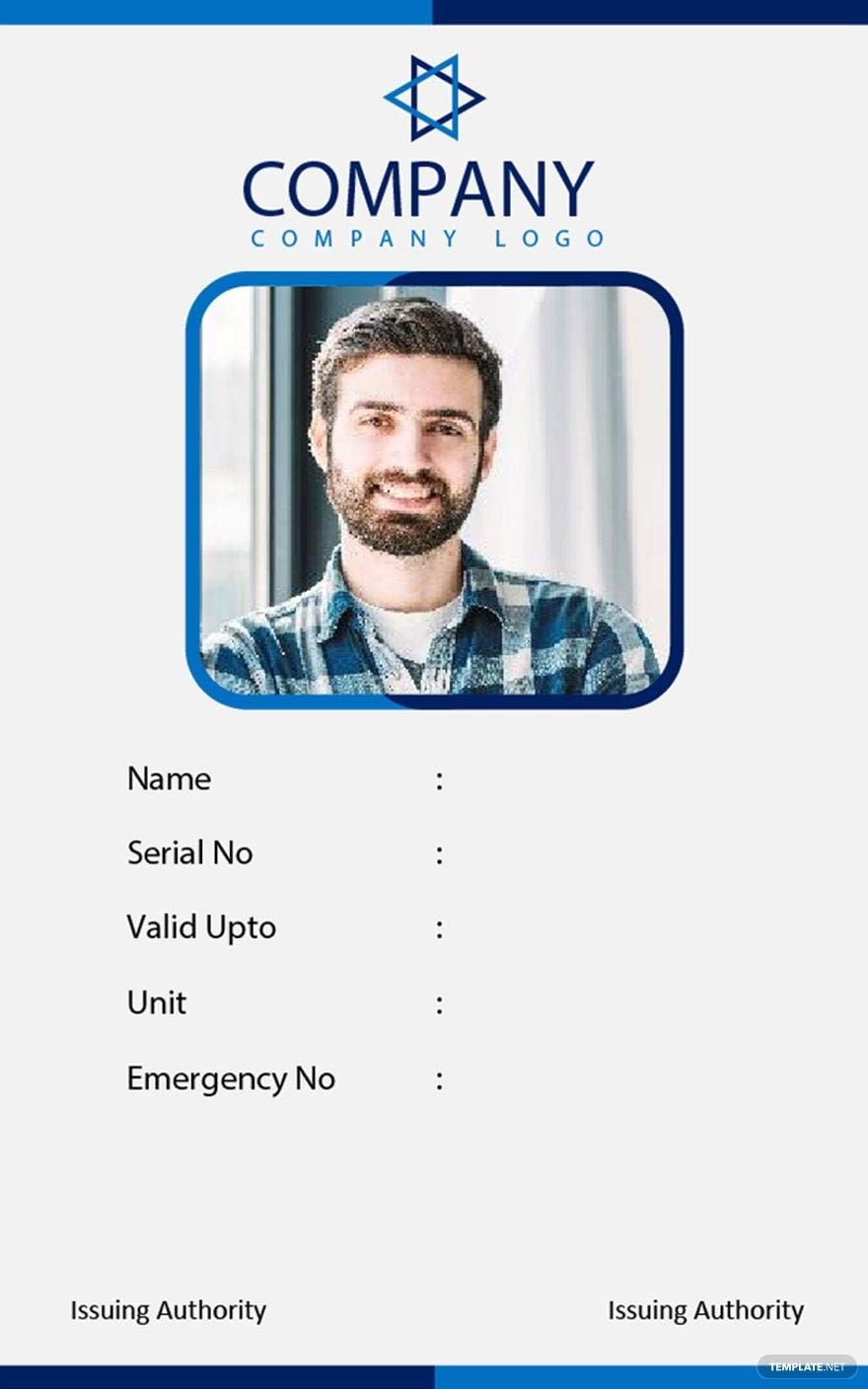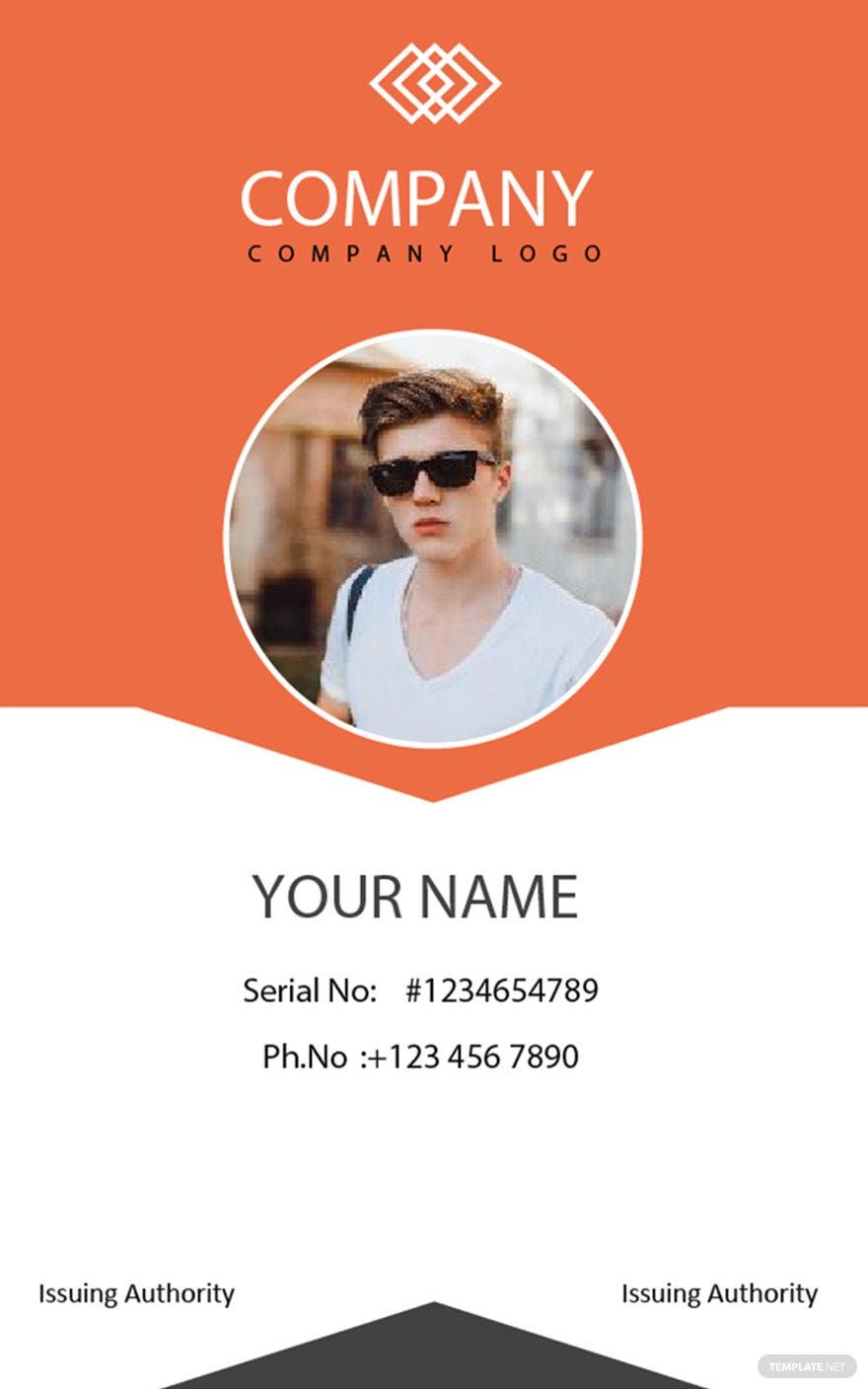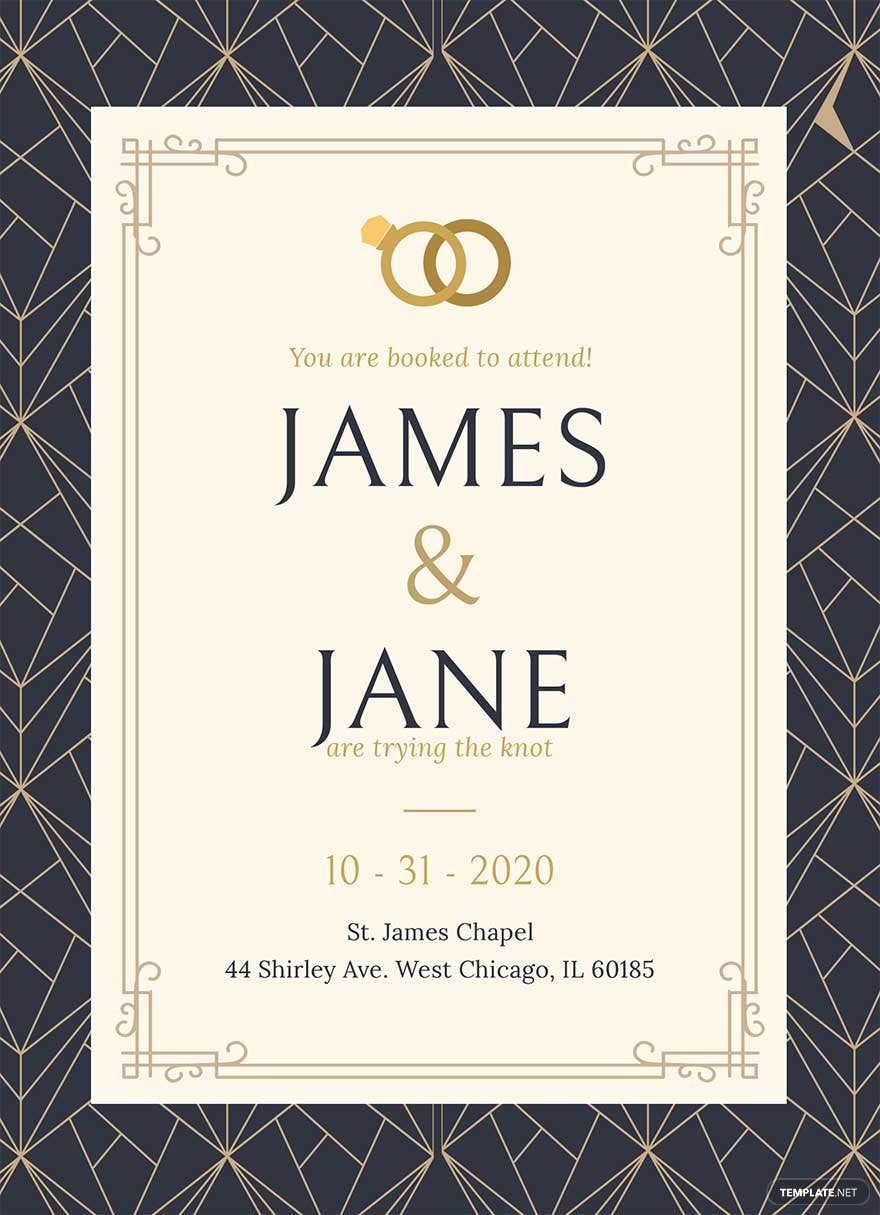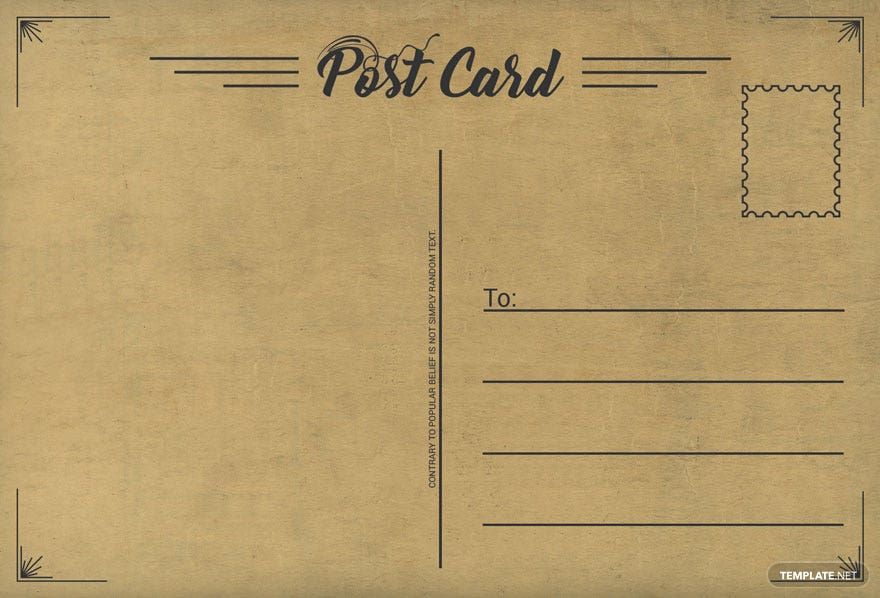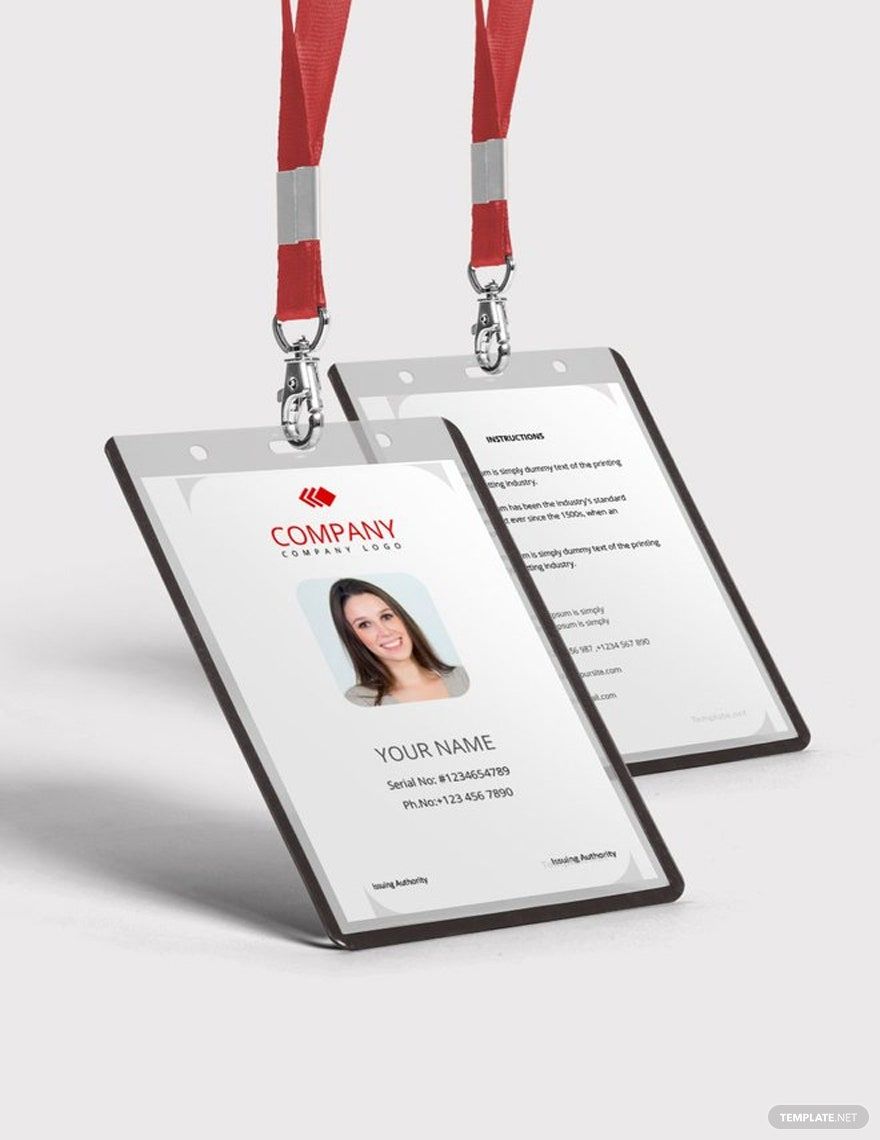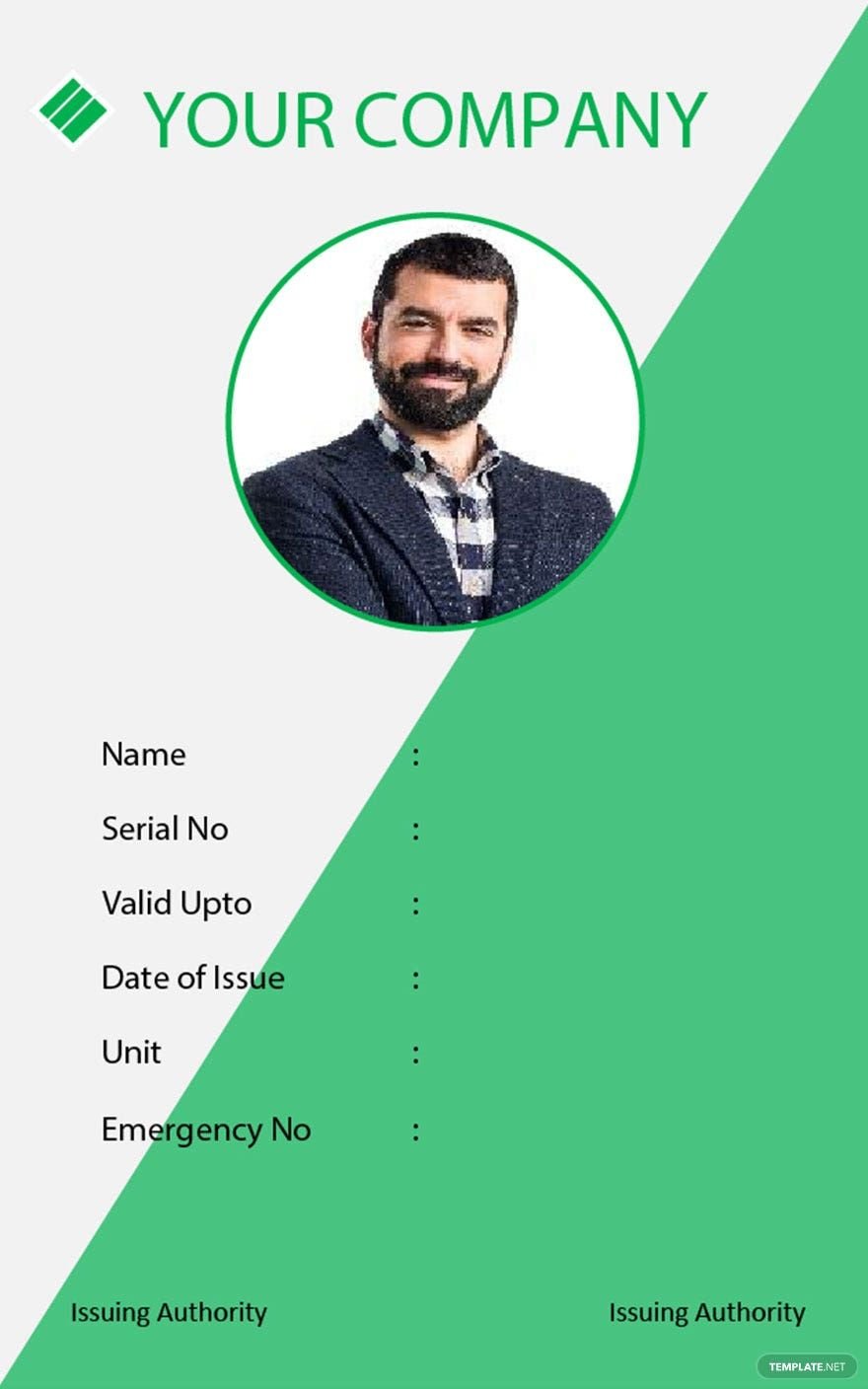Make Your Celebrations Memorable with Stunning Card Templates by Template.net
Bring your event promotions to life with striking pre-designed Card Templates in Microsoft Publisher by Template.net. Whether you're an event organizer or just planning a personal celebration, these templates empower you to create professional-grade invitations easily, even with no design experience. With the ability to promote an event or showcase heartwarming messages, anyone can make their communication stand out. Featuring beautiful pre-designed templates that are both free and readily available, each card can be downloaded and printed in Microsoft Publisher. The combination of no design skills needed and flexible free templates ensures that creating cards is not only straightforward but also budget-friendly. Enjoy customizable layouts perfect for both social media sharing and print distribution.
Explore a world of creativity with a vast selection of Card Templates designed to cater to every occasion. At Template.net, you will find a range of beautiful premium pre-designed templates that are updated regularly to keep up with trending styles. Whether you're organizing a corporate gathering or planning an intimate birthday party, these templates offer the flexibility to enhance your designs. Download, share, or print your designs to extend your reach and create impactful communication effortlessly. Take advantage of both free and premium templates for maximum versatility, and never run out of ways to impress your guests with your creative flair.