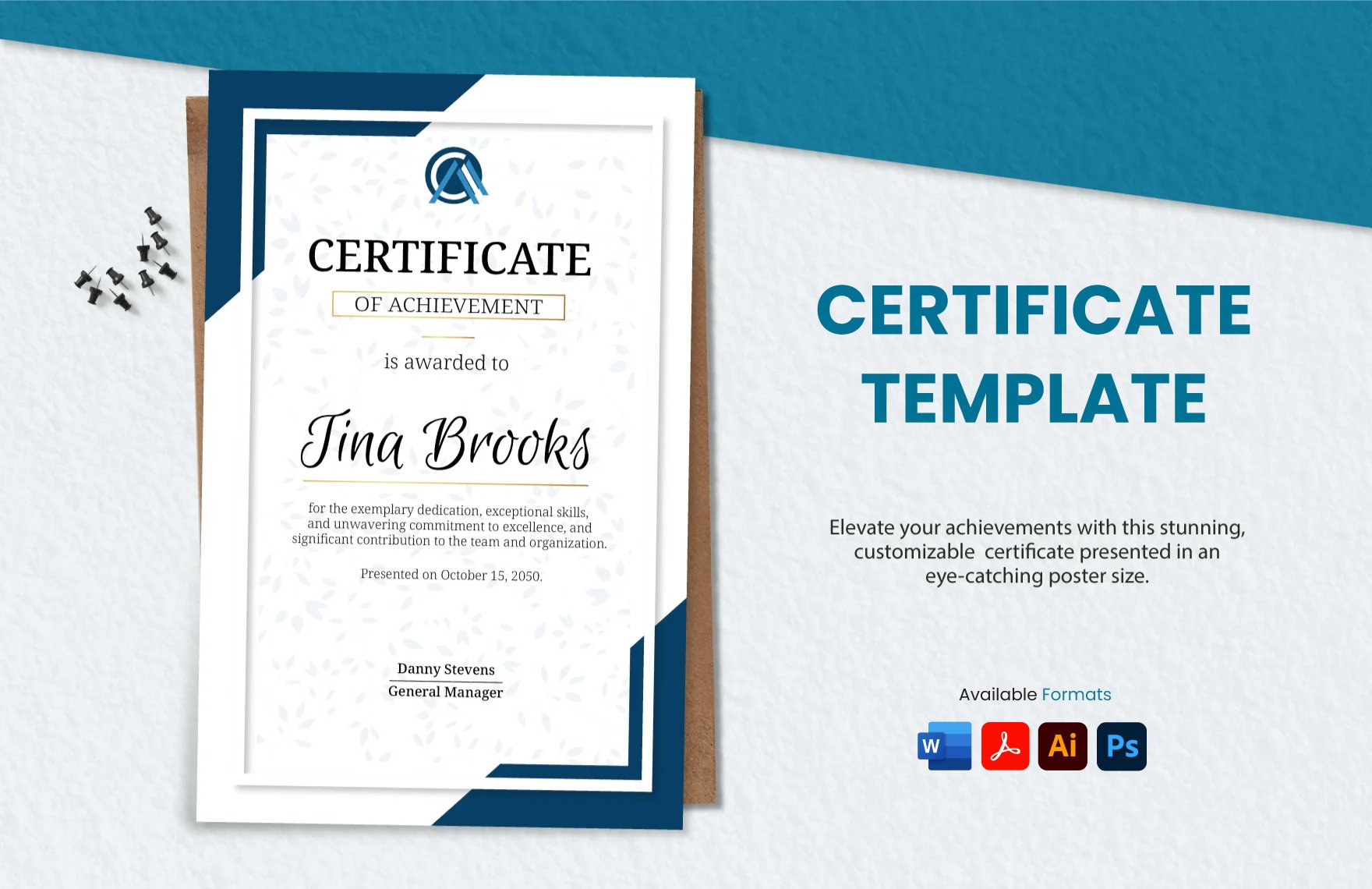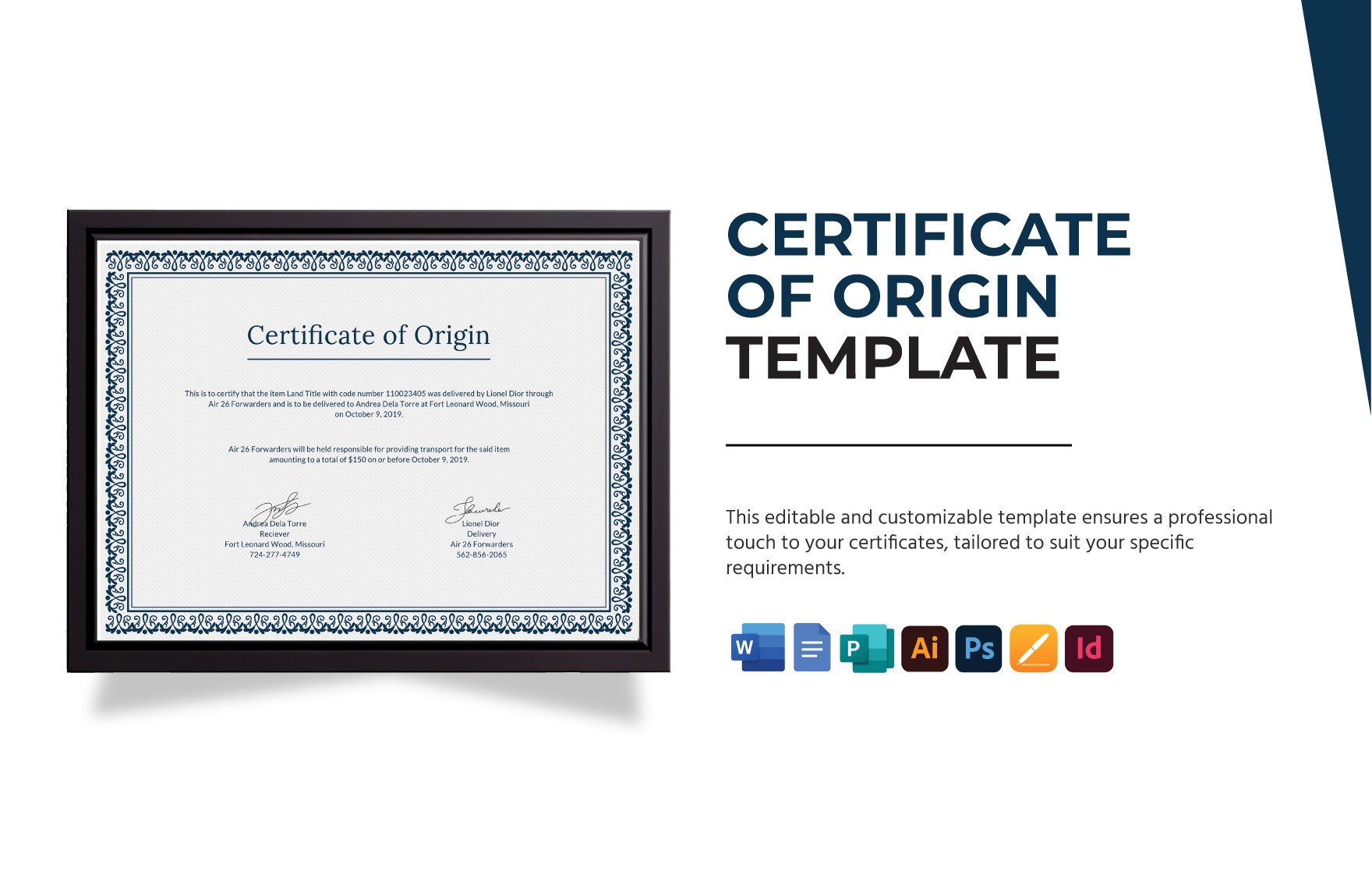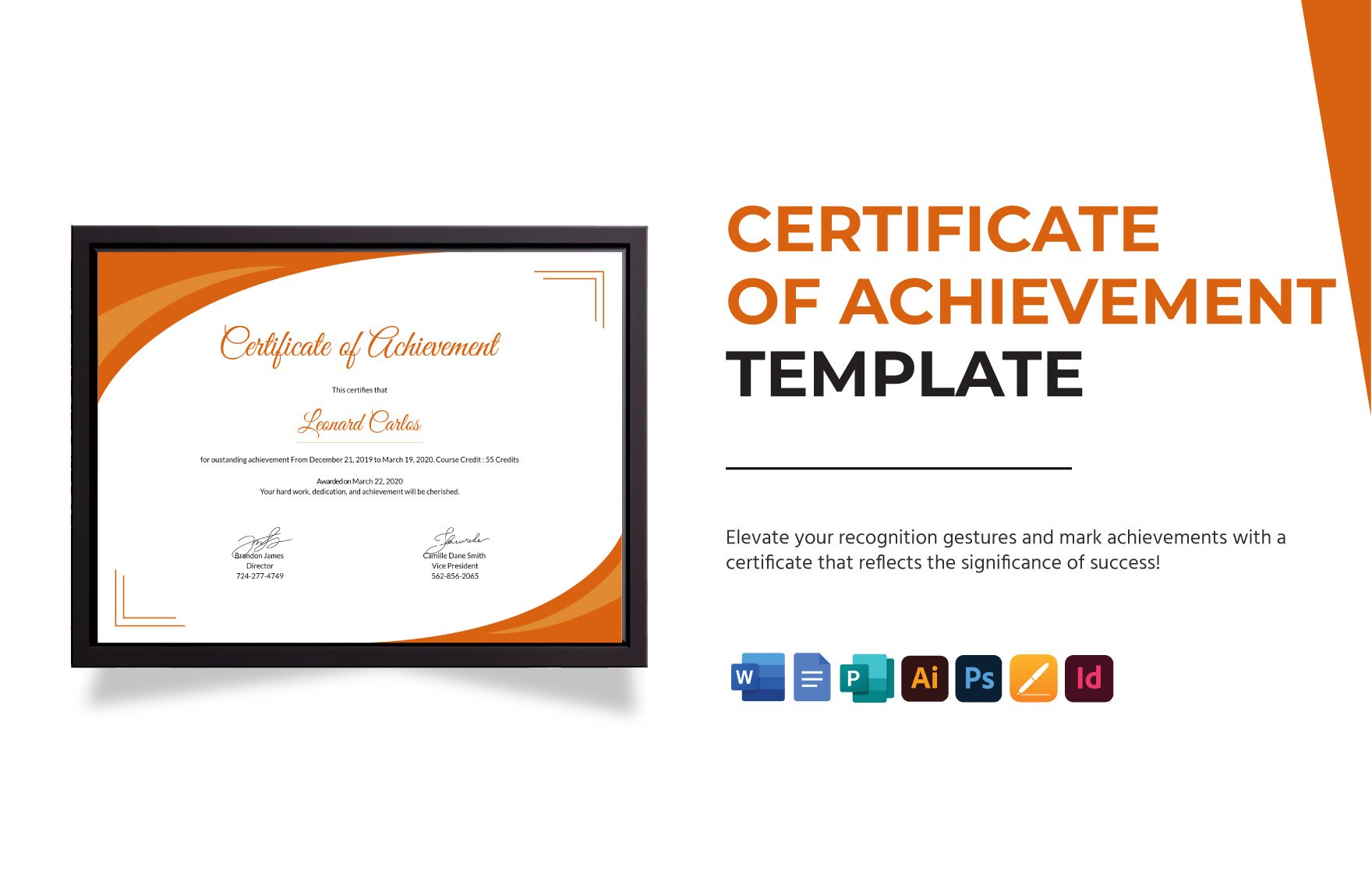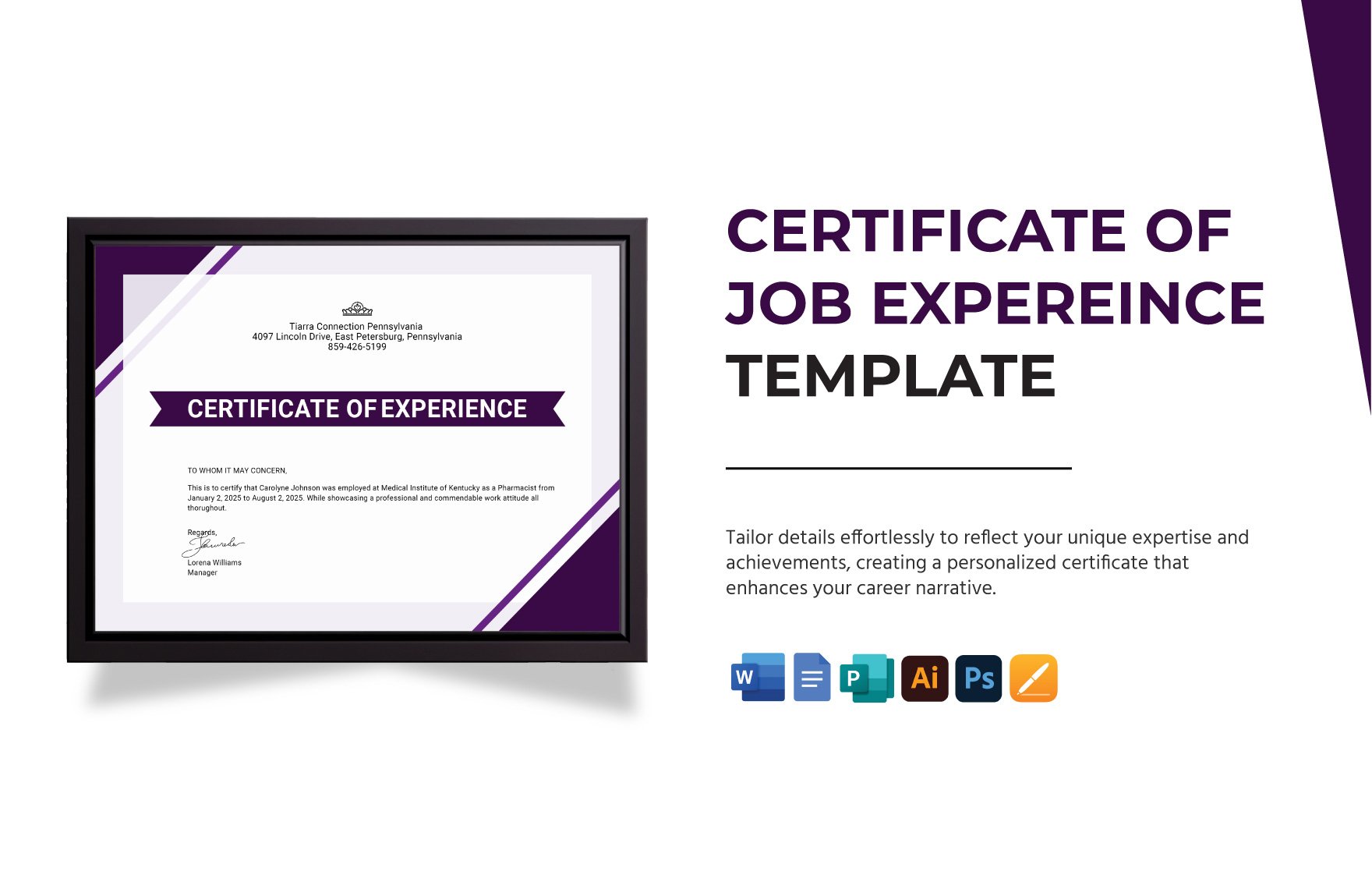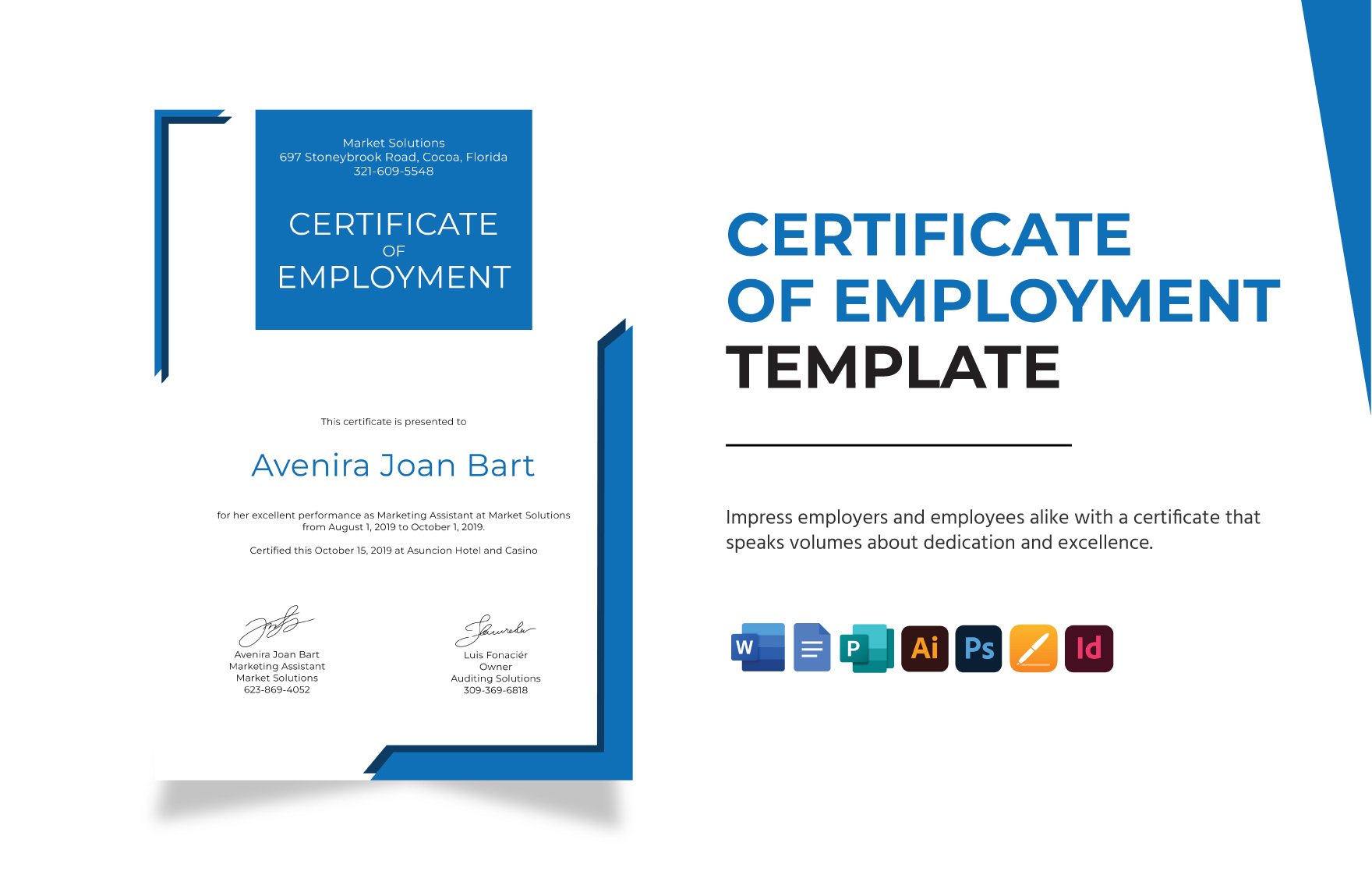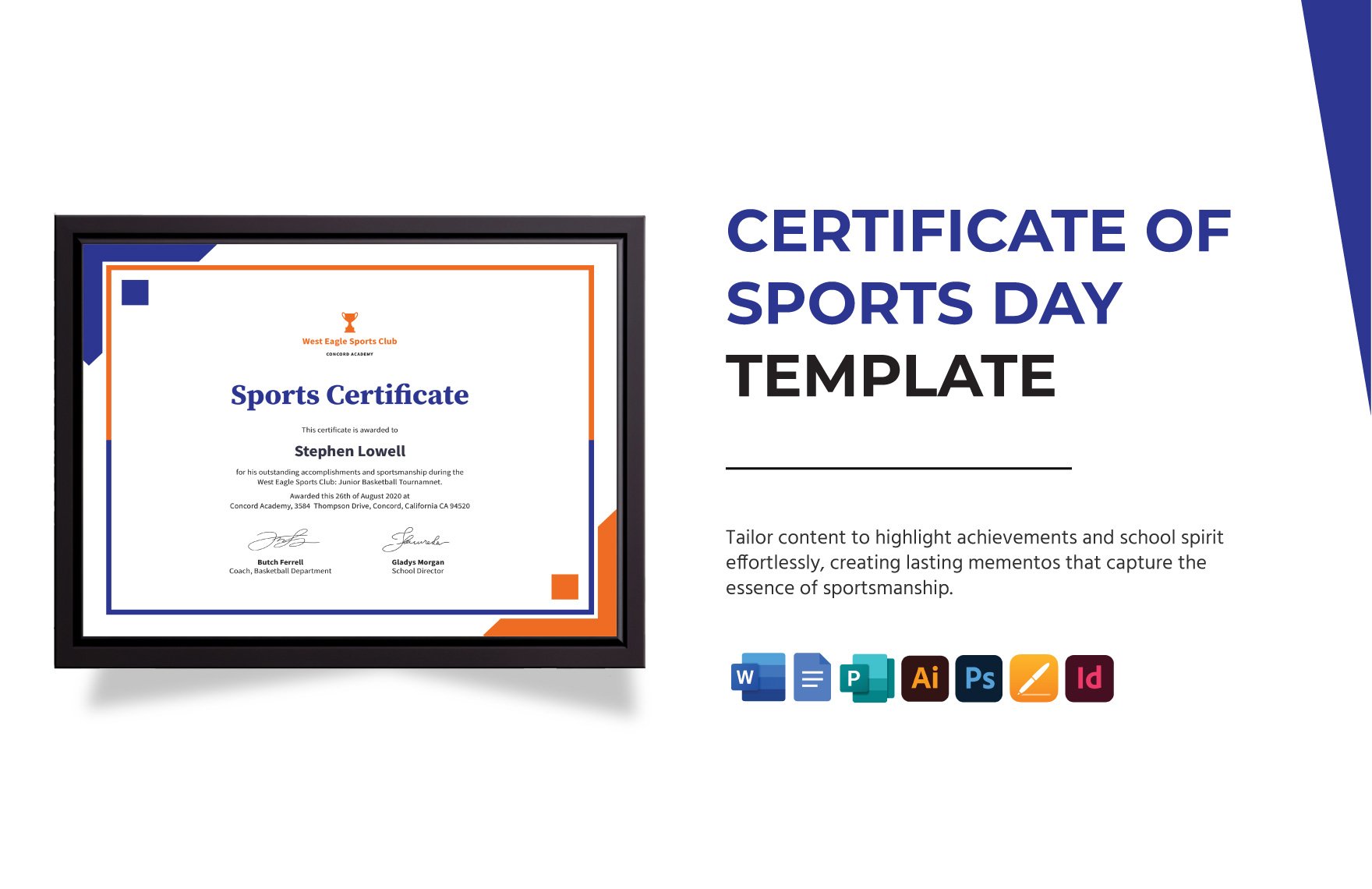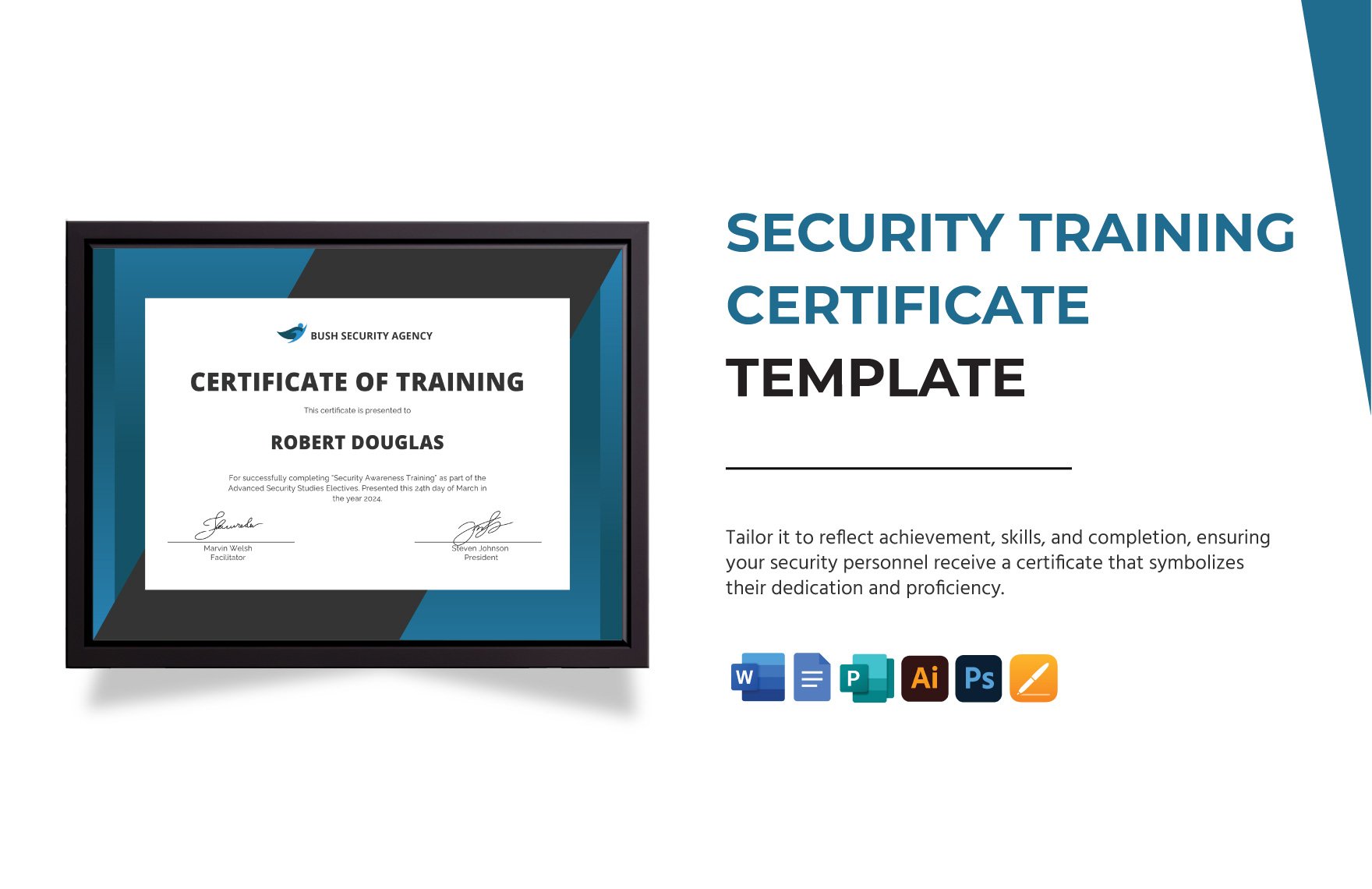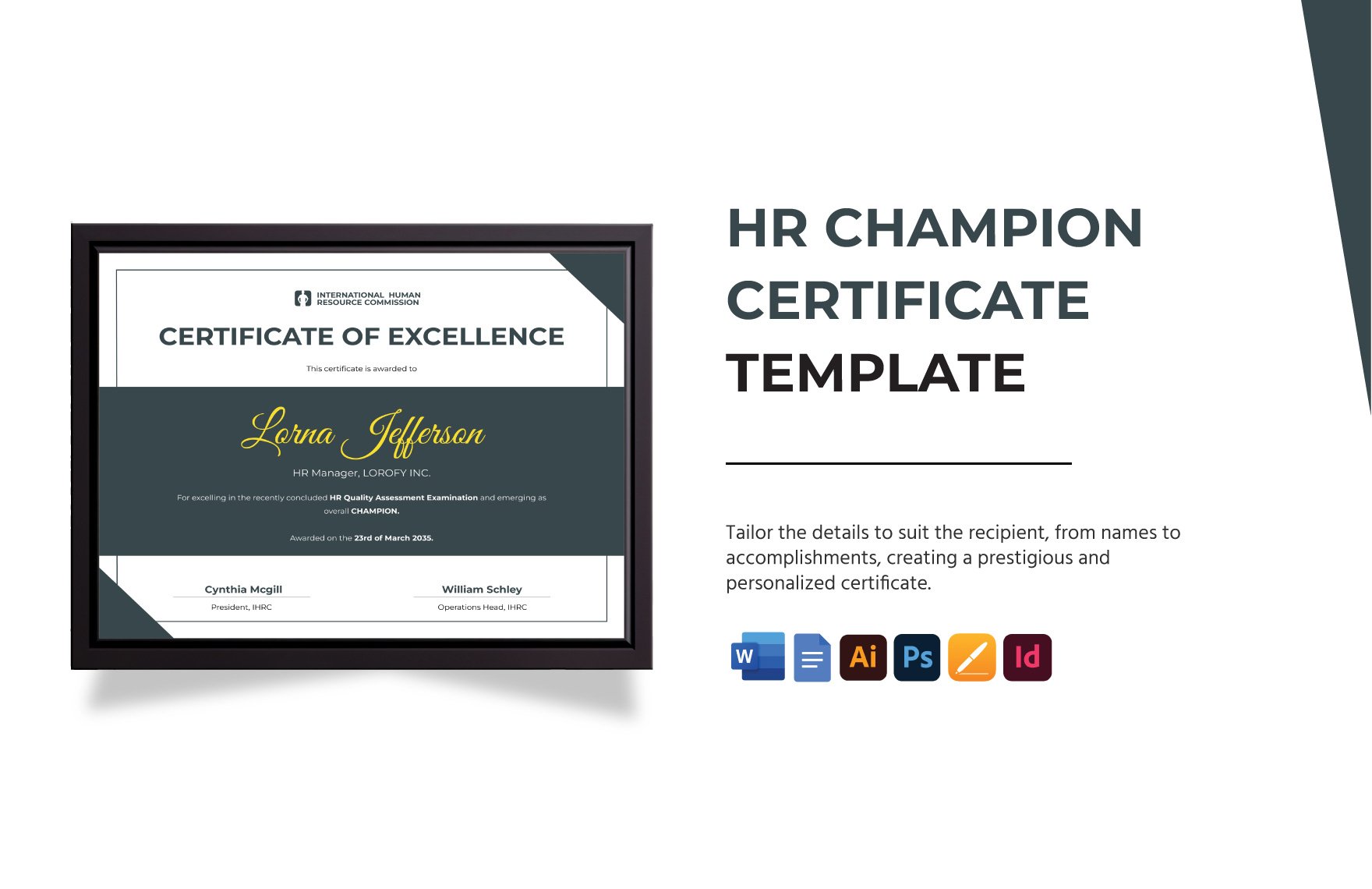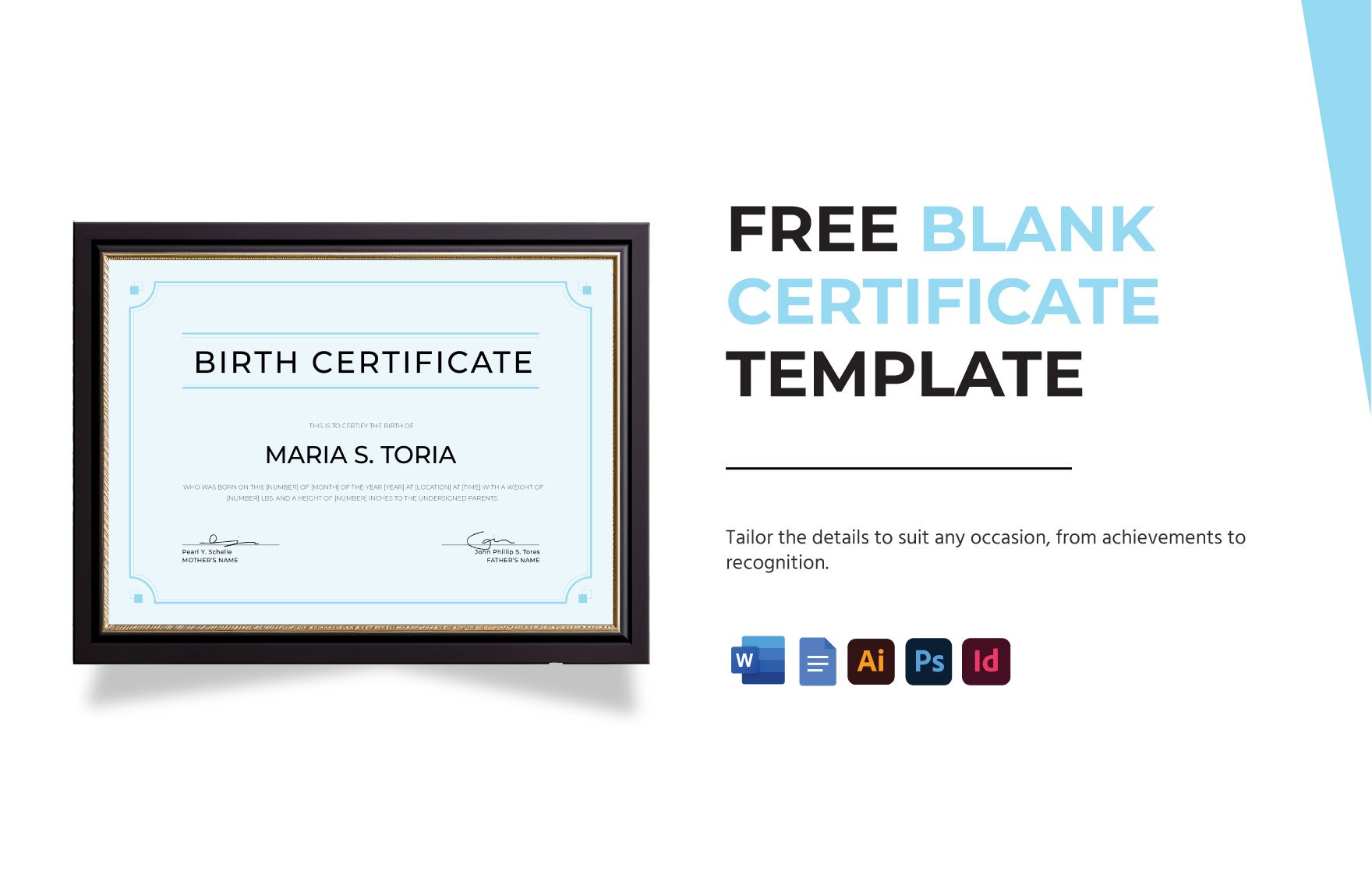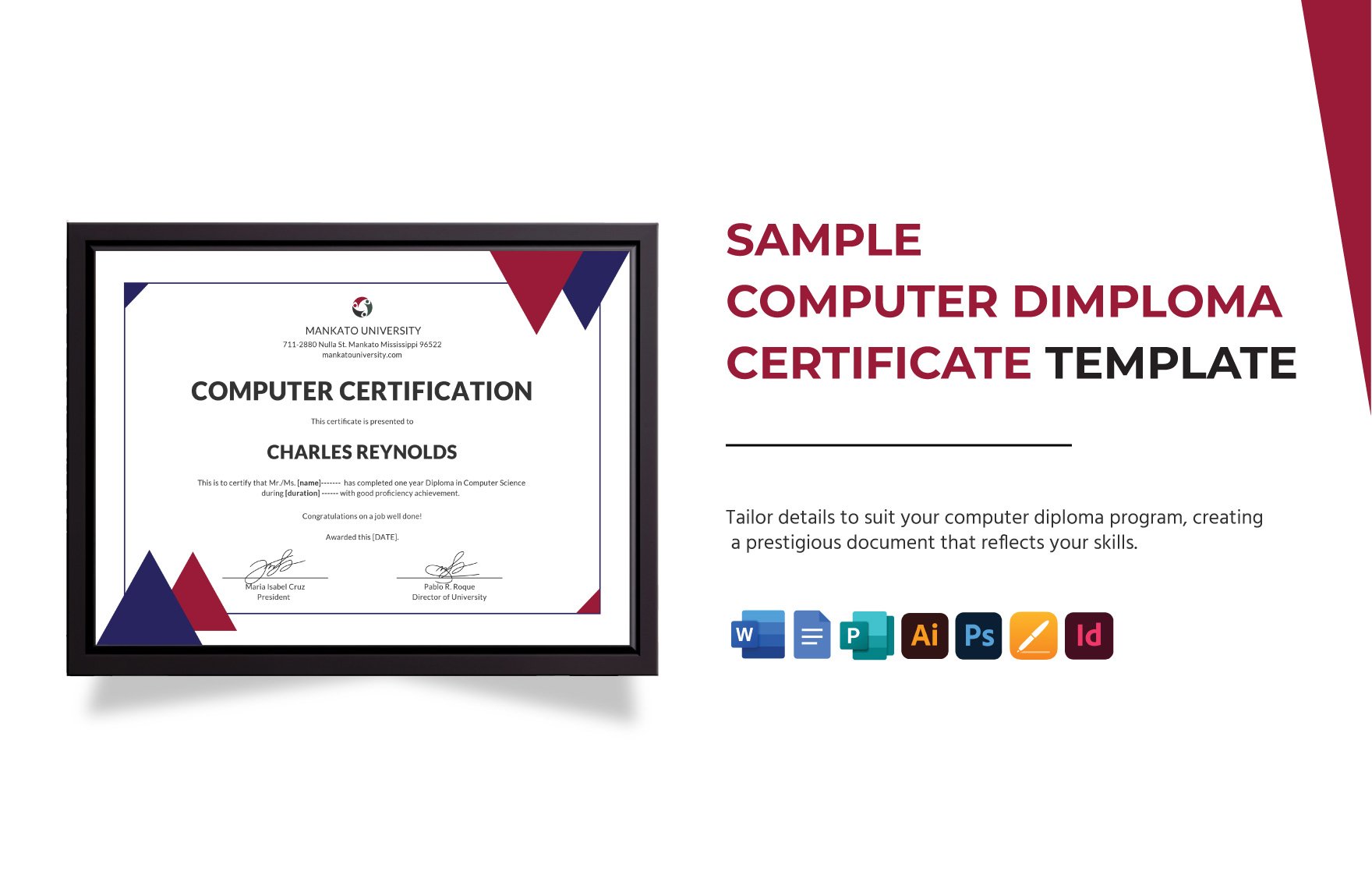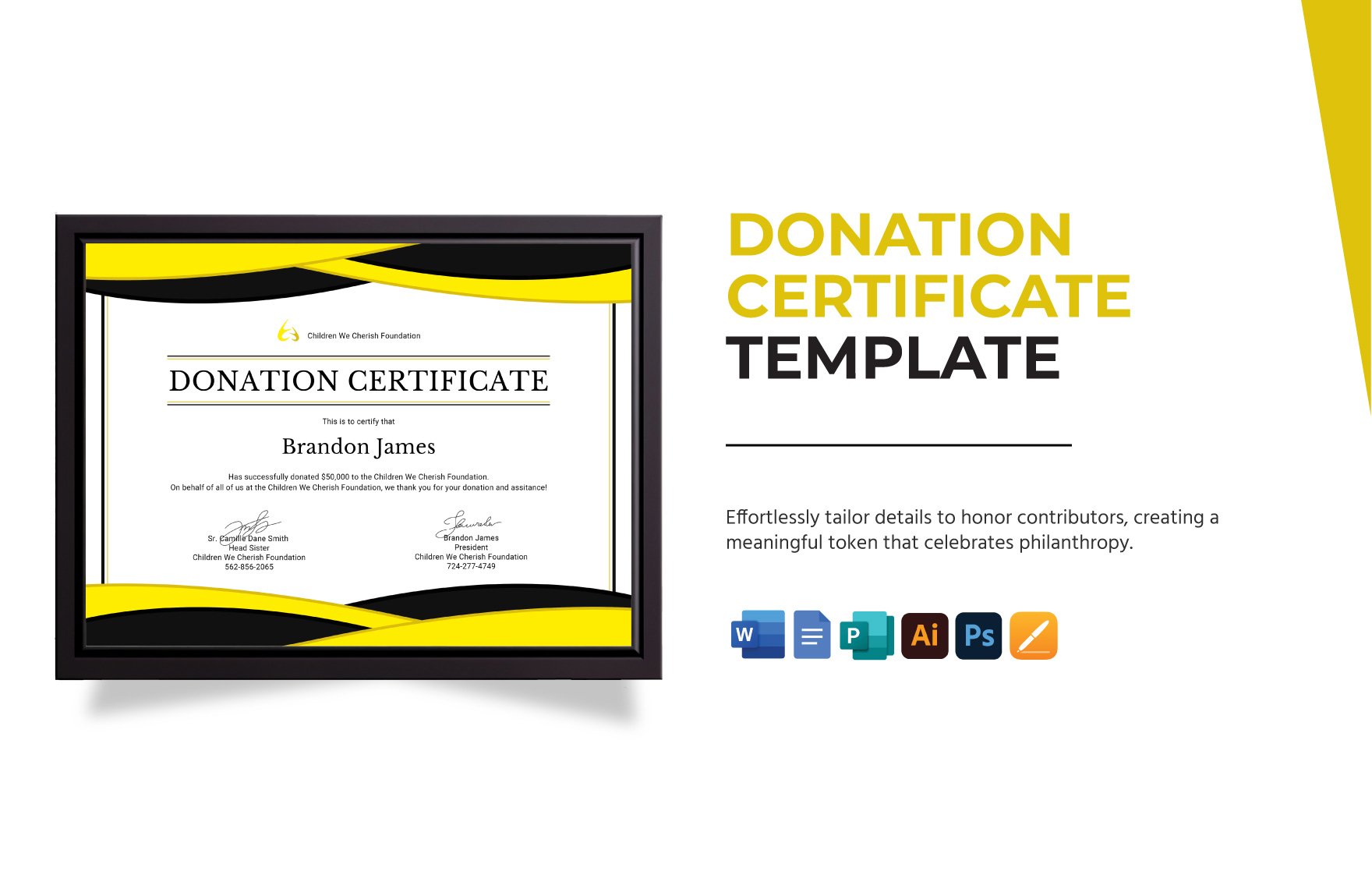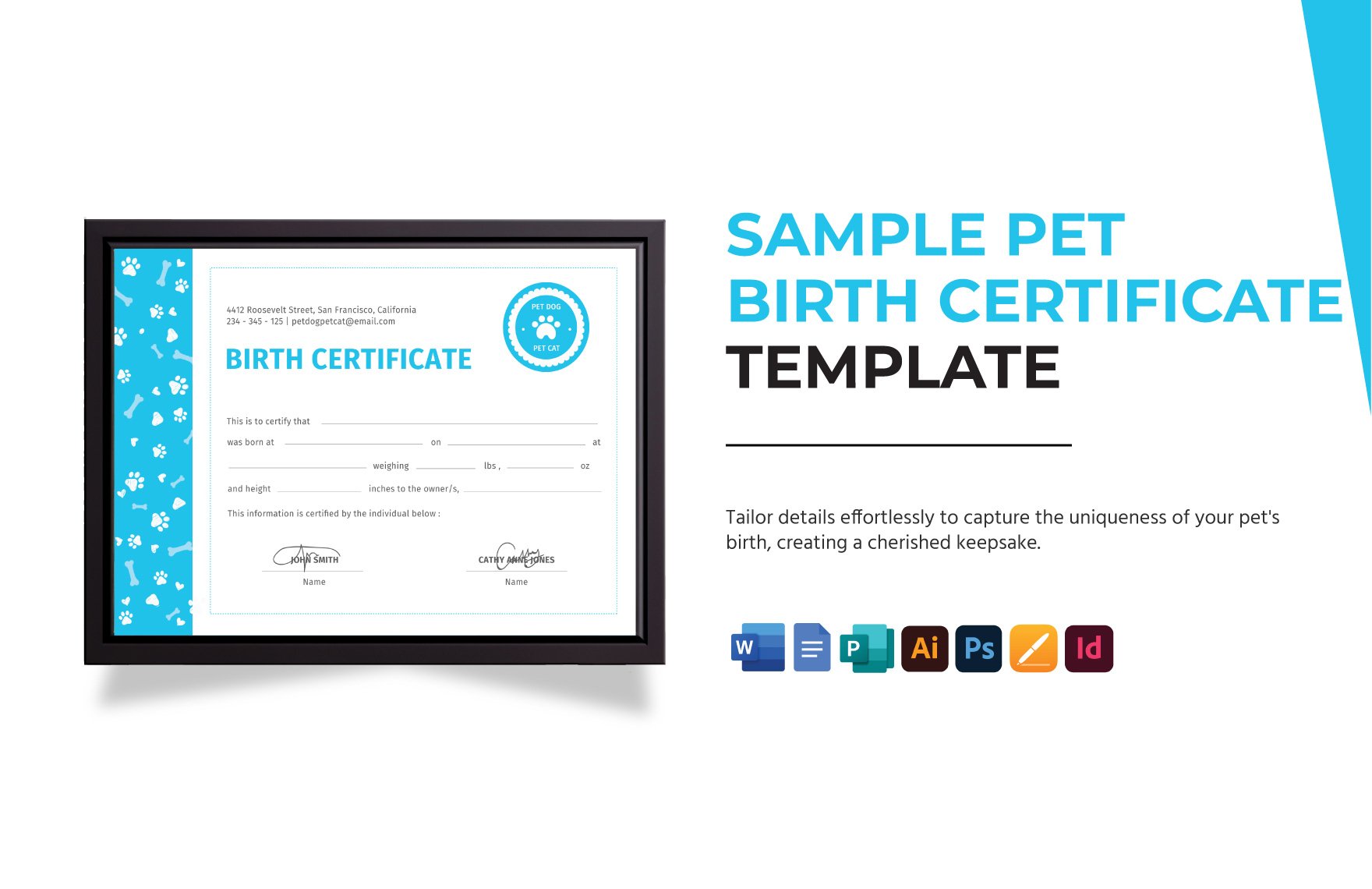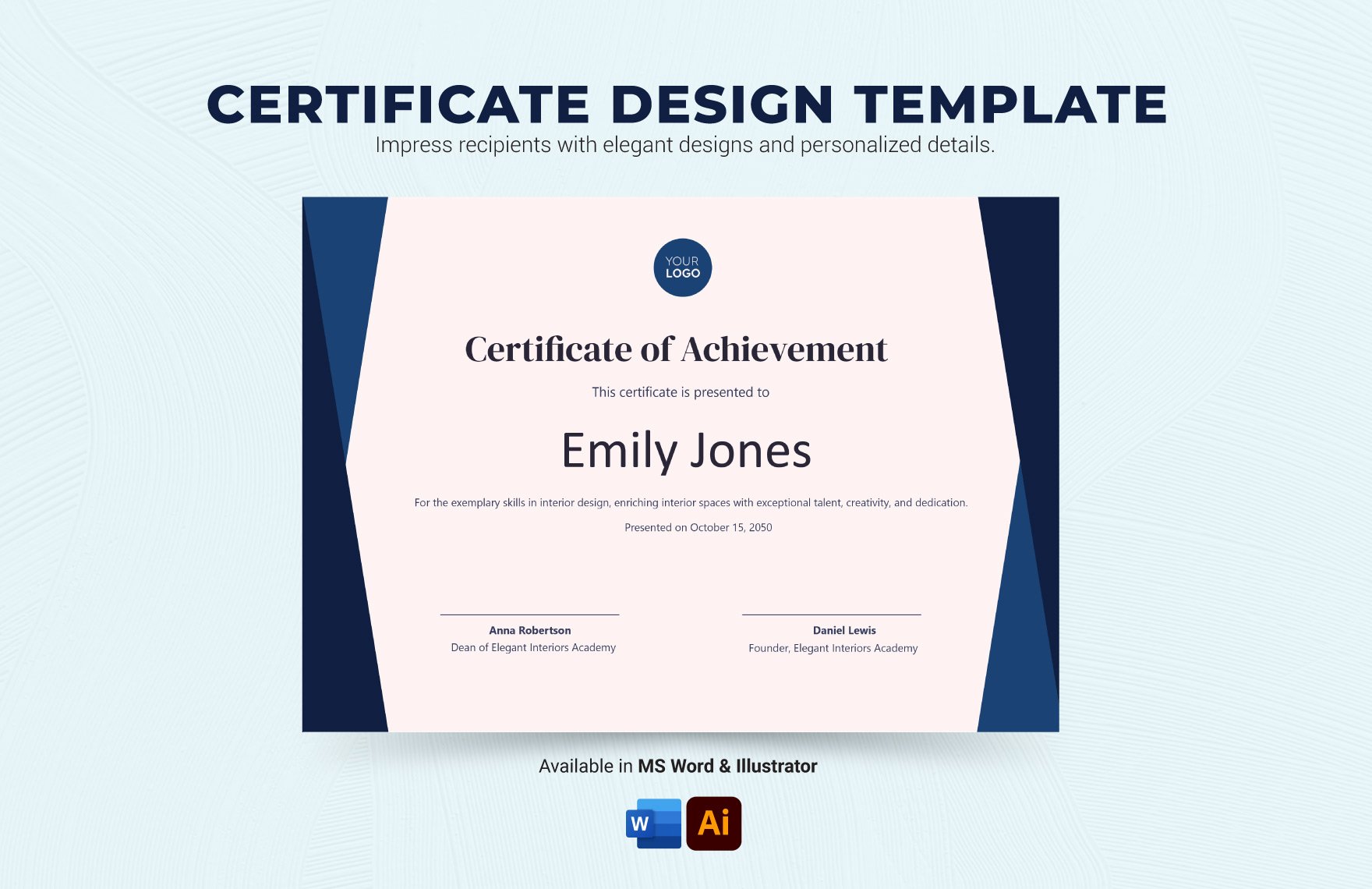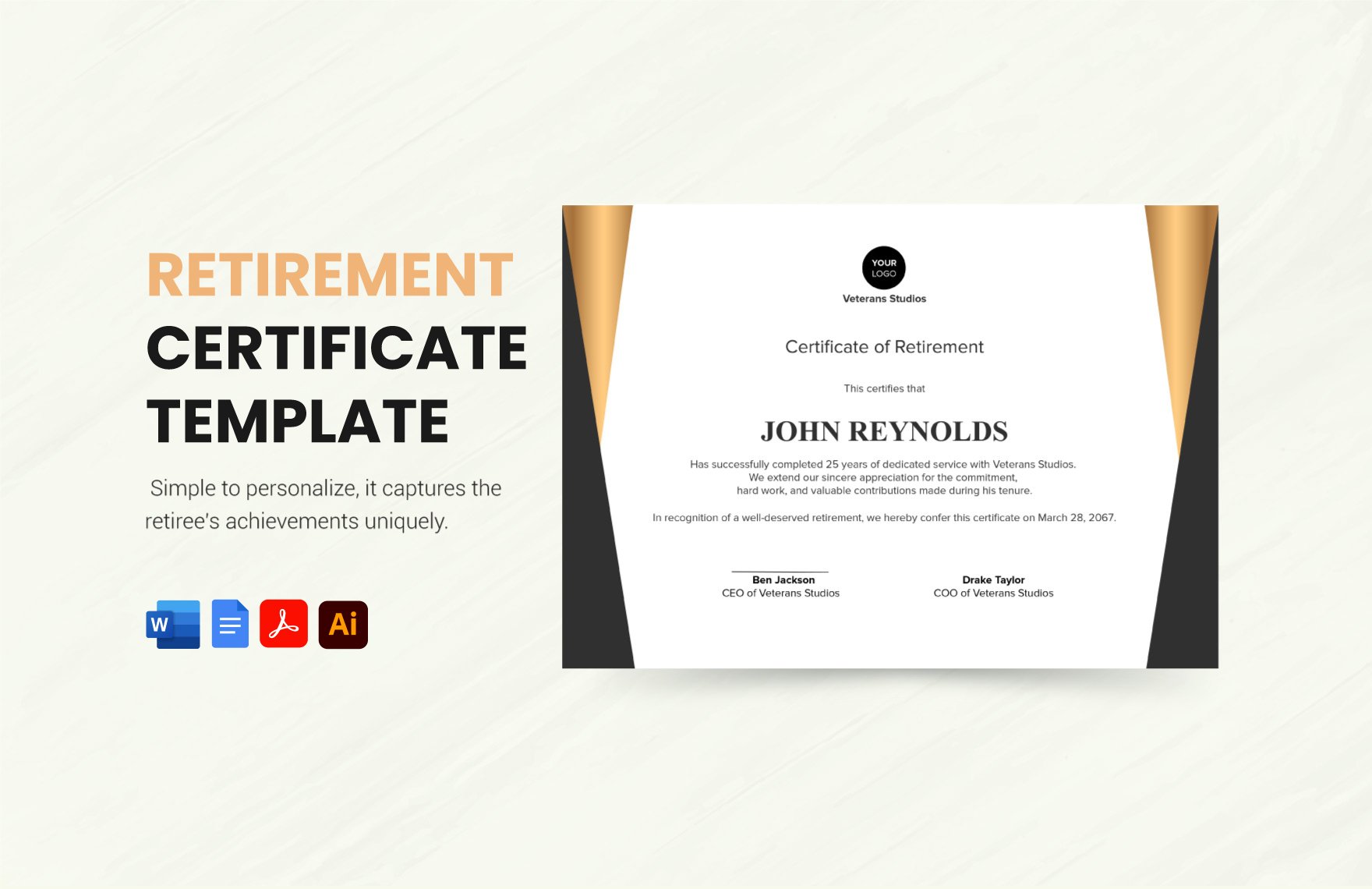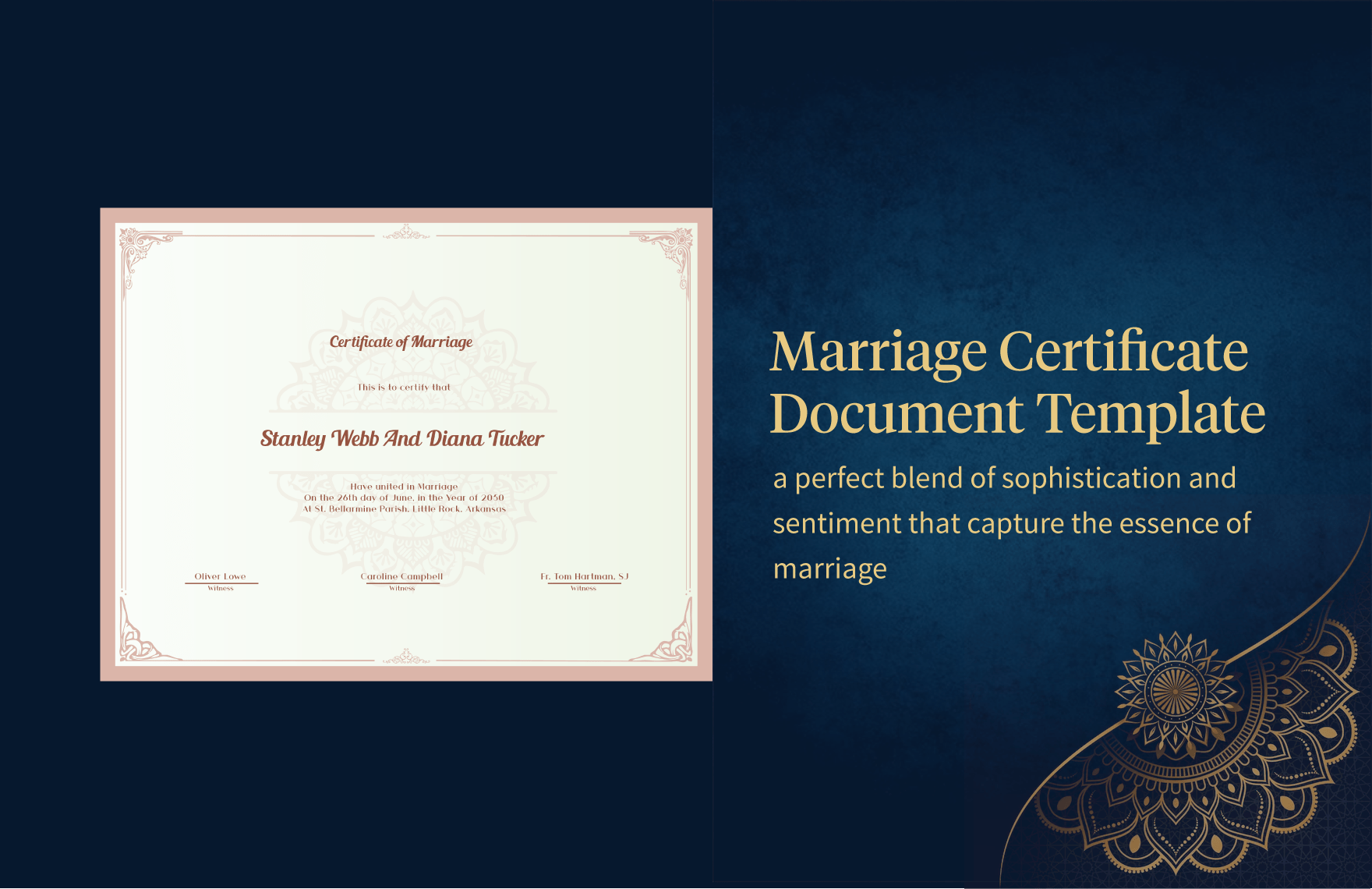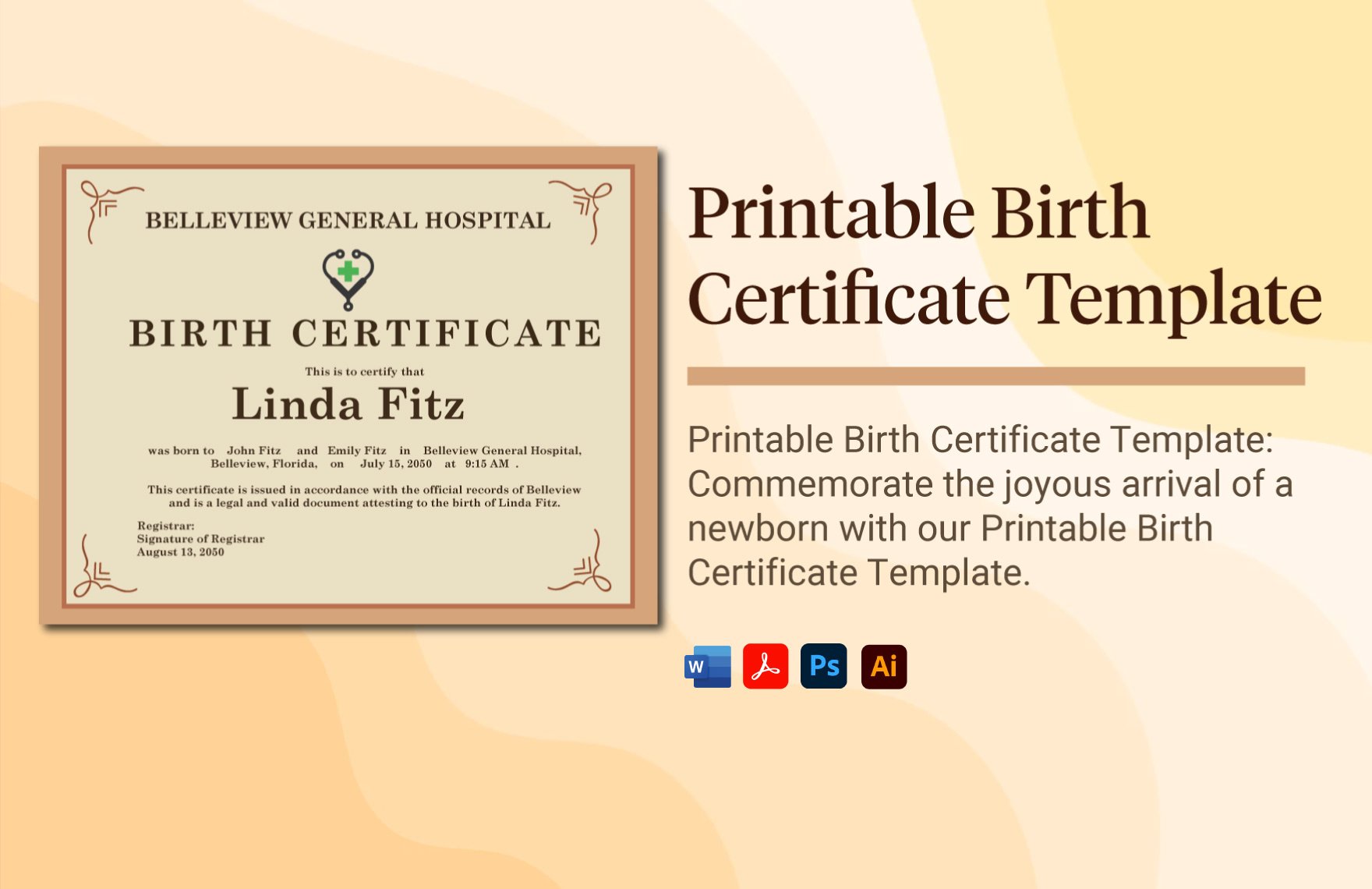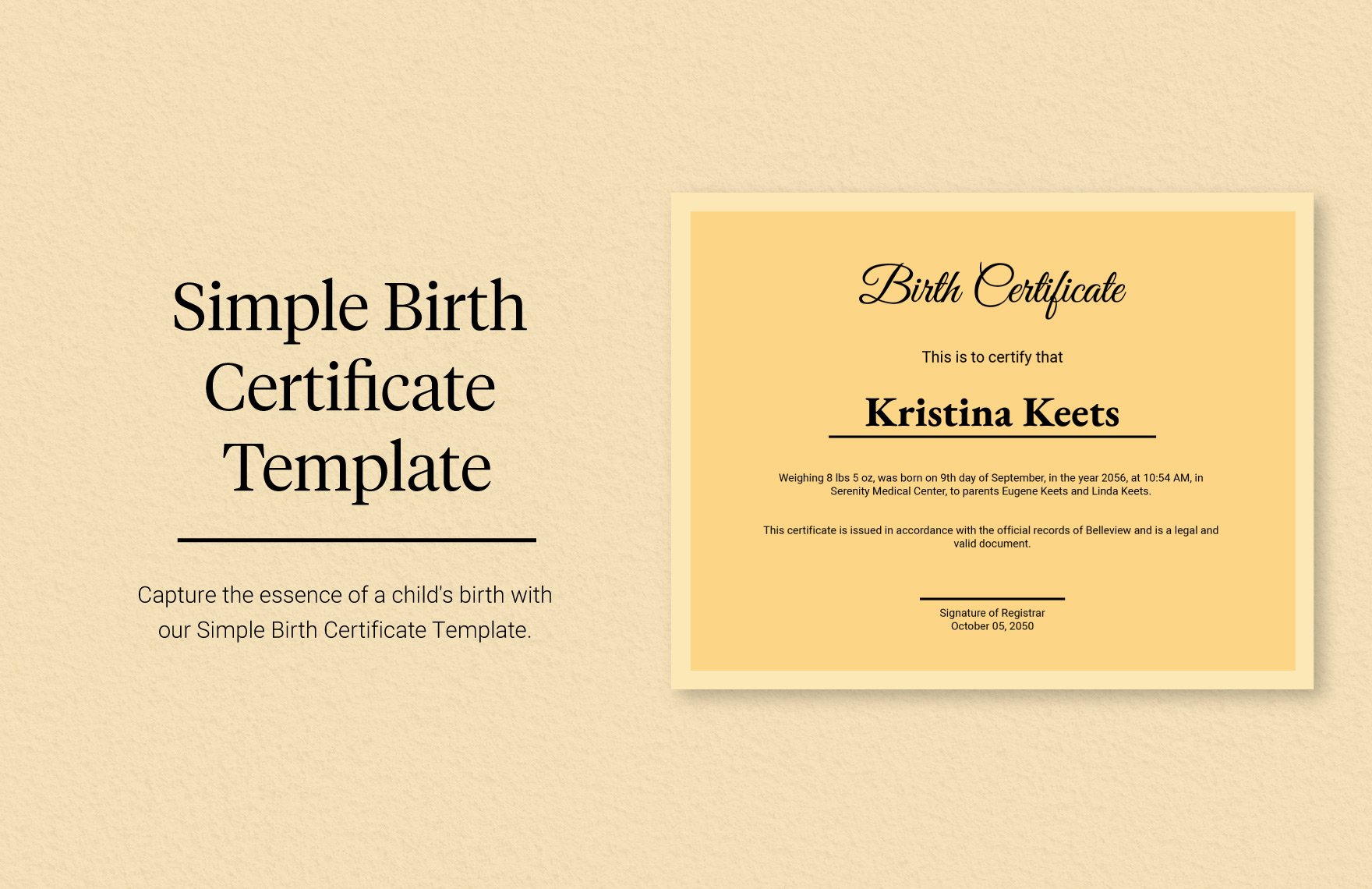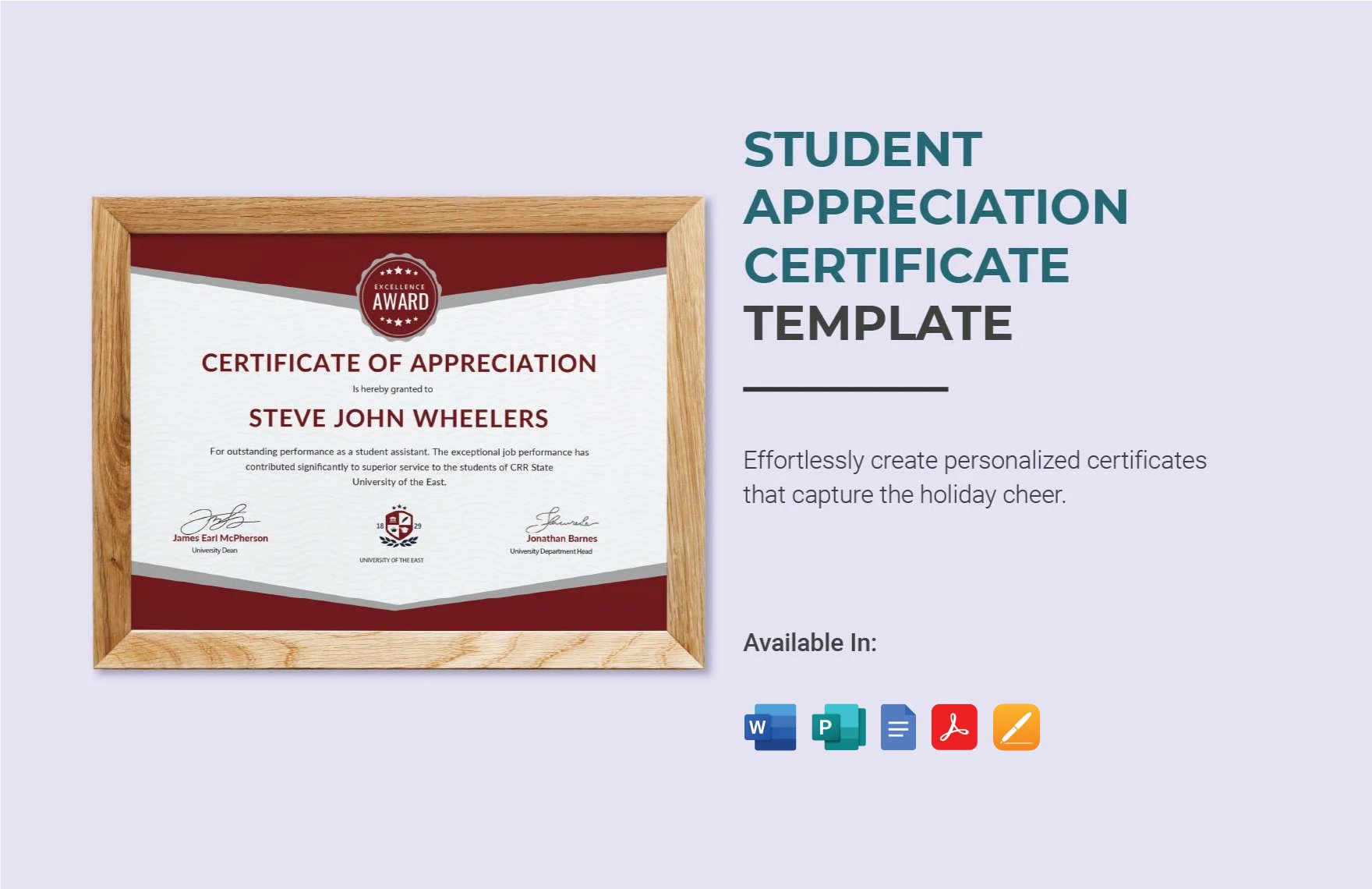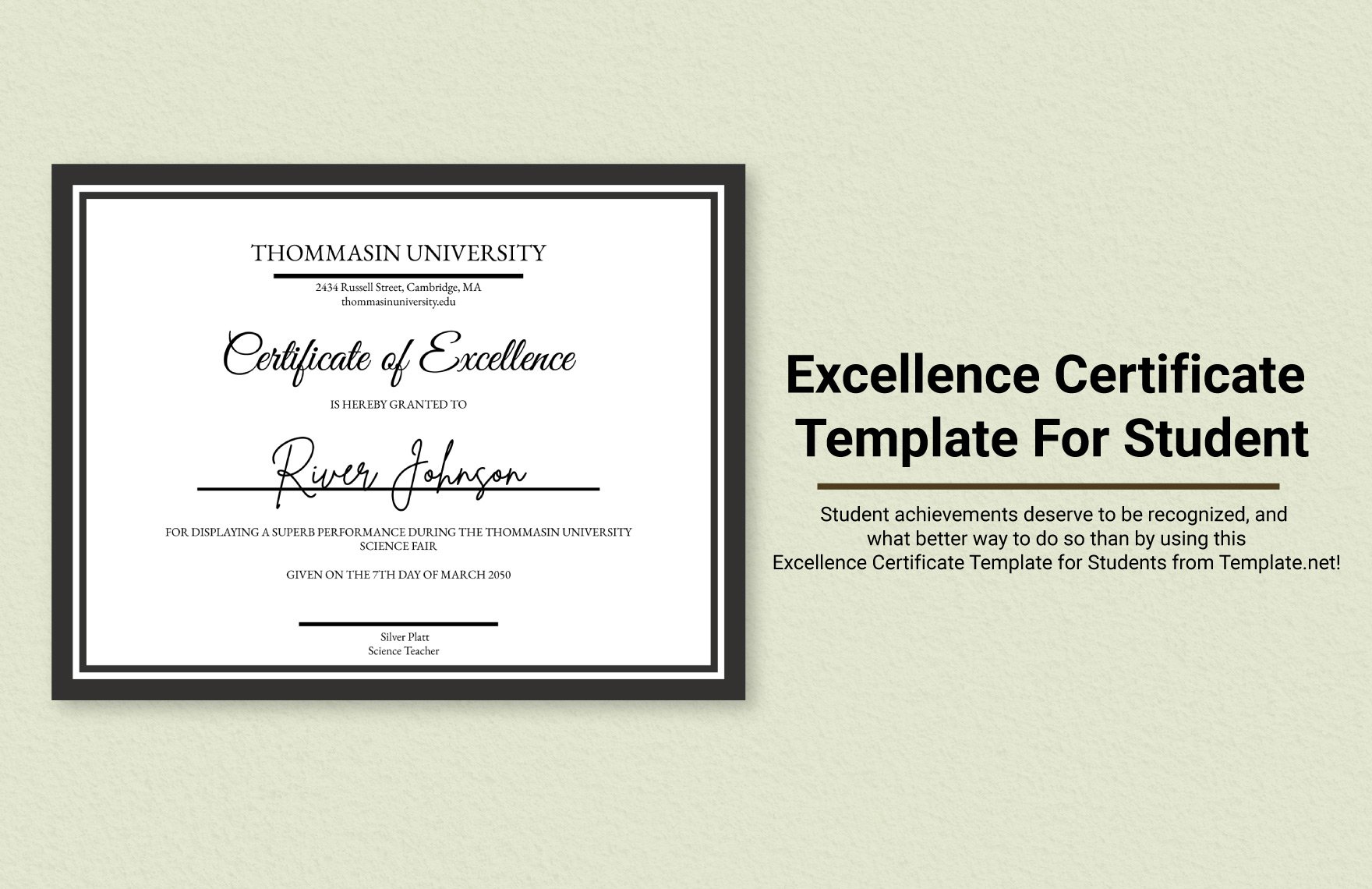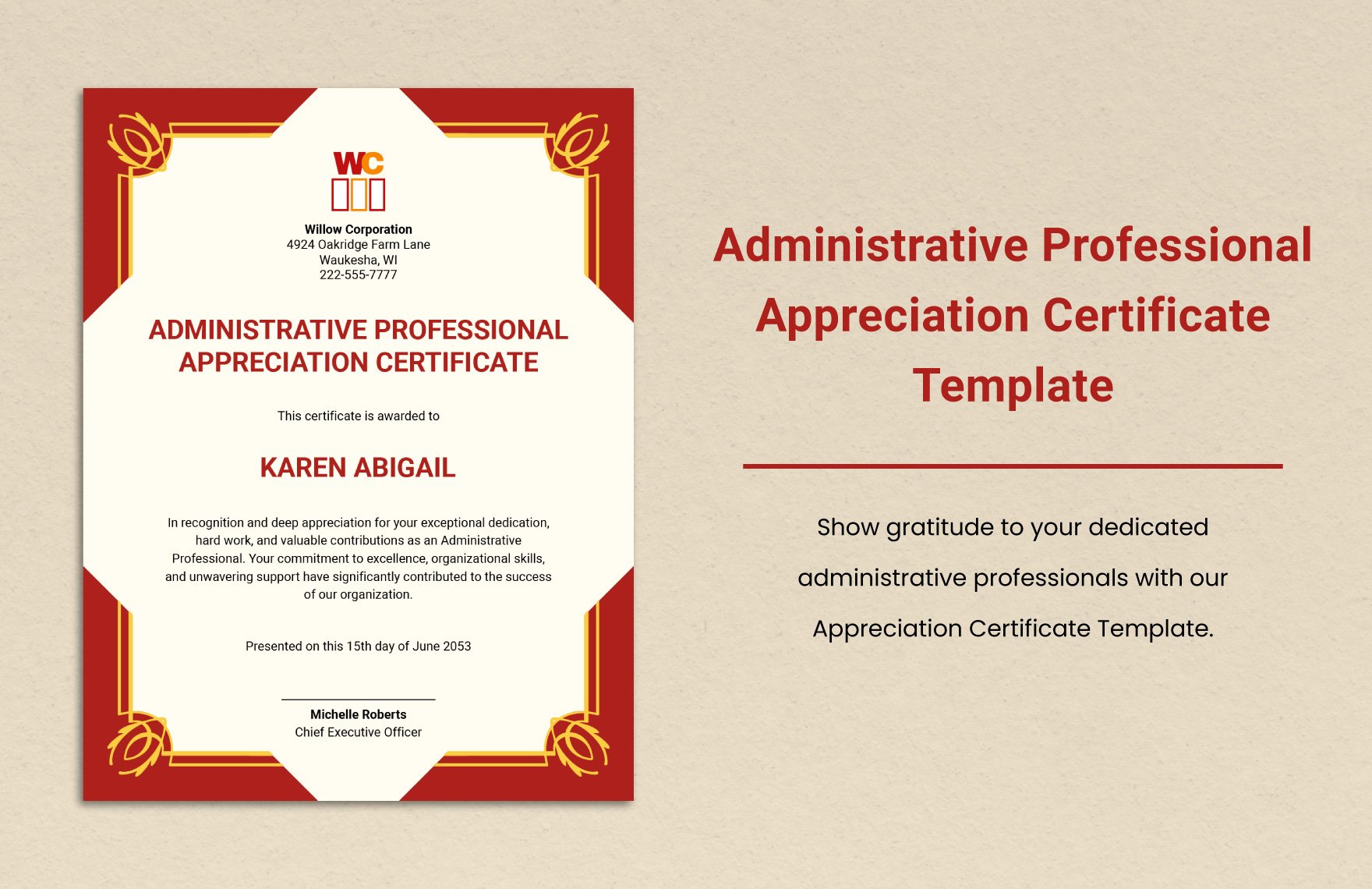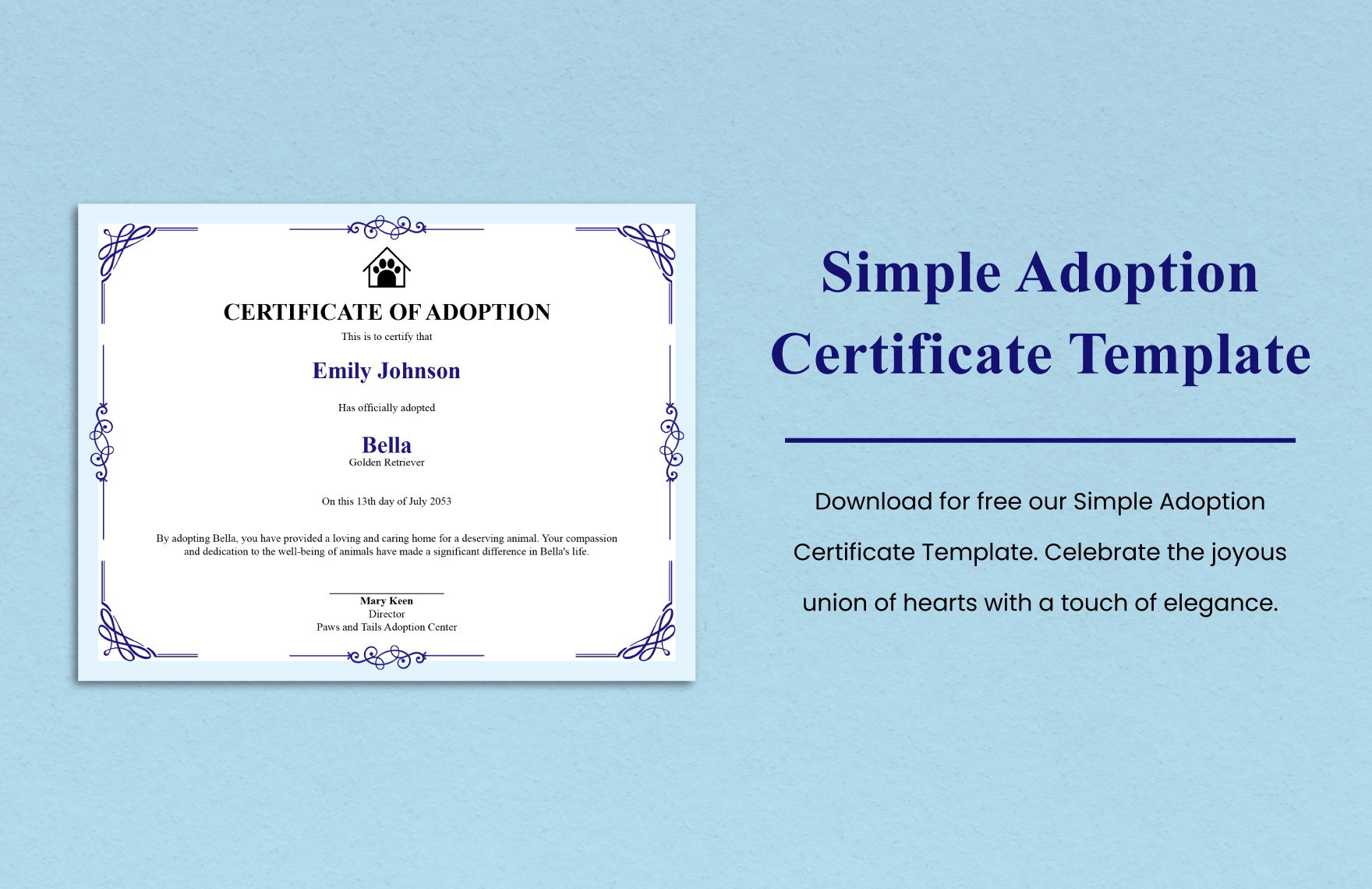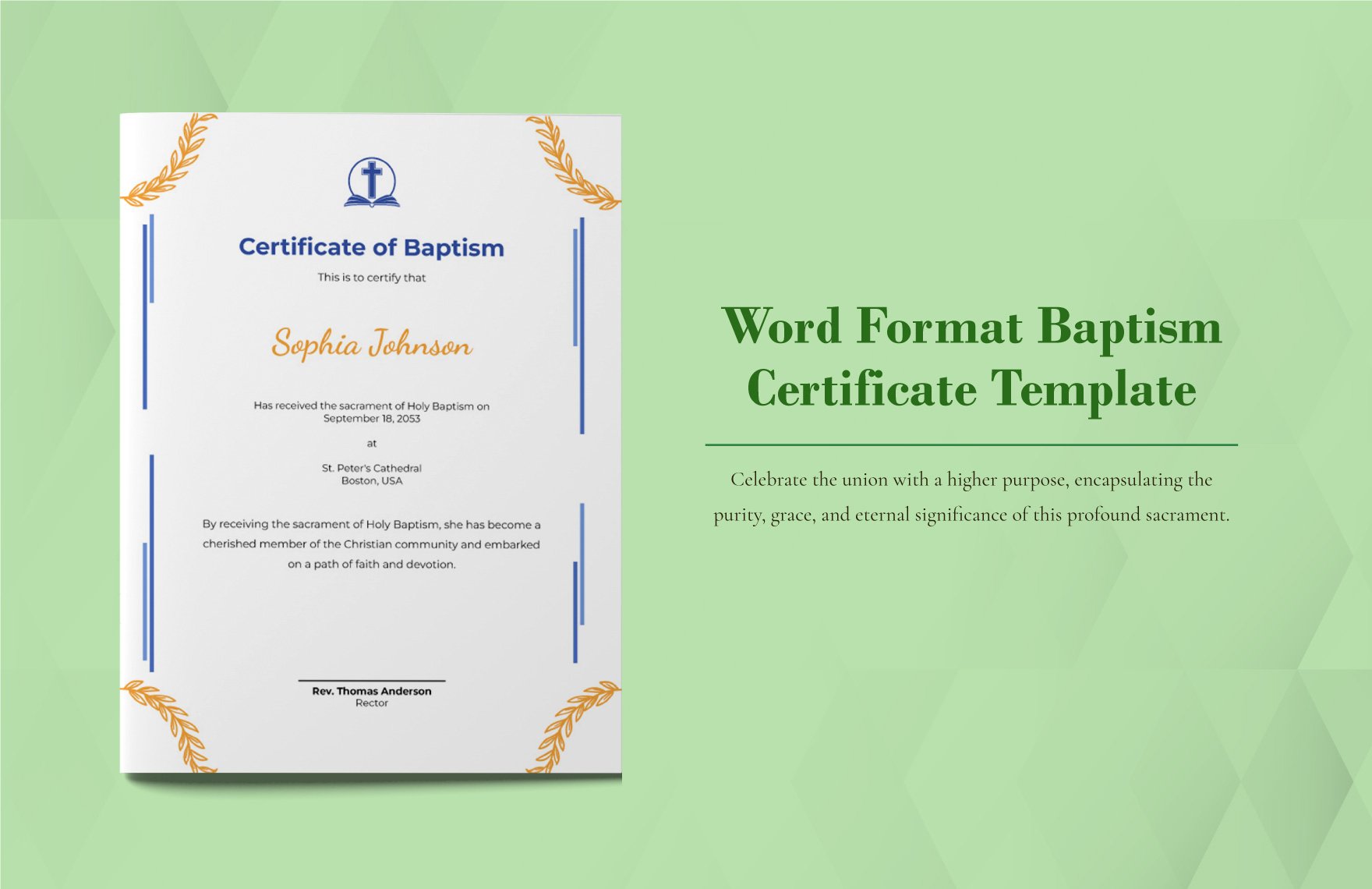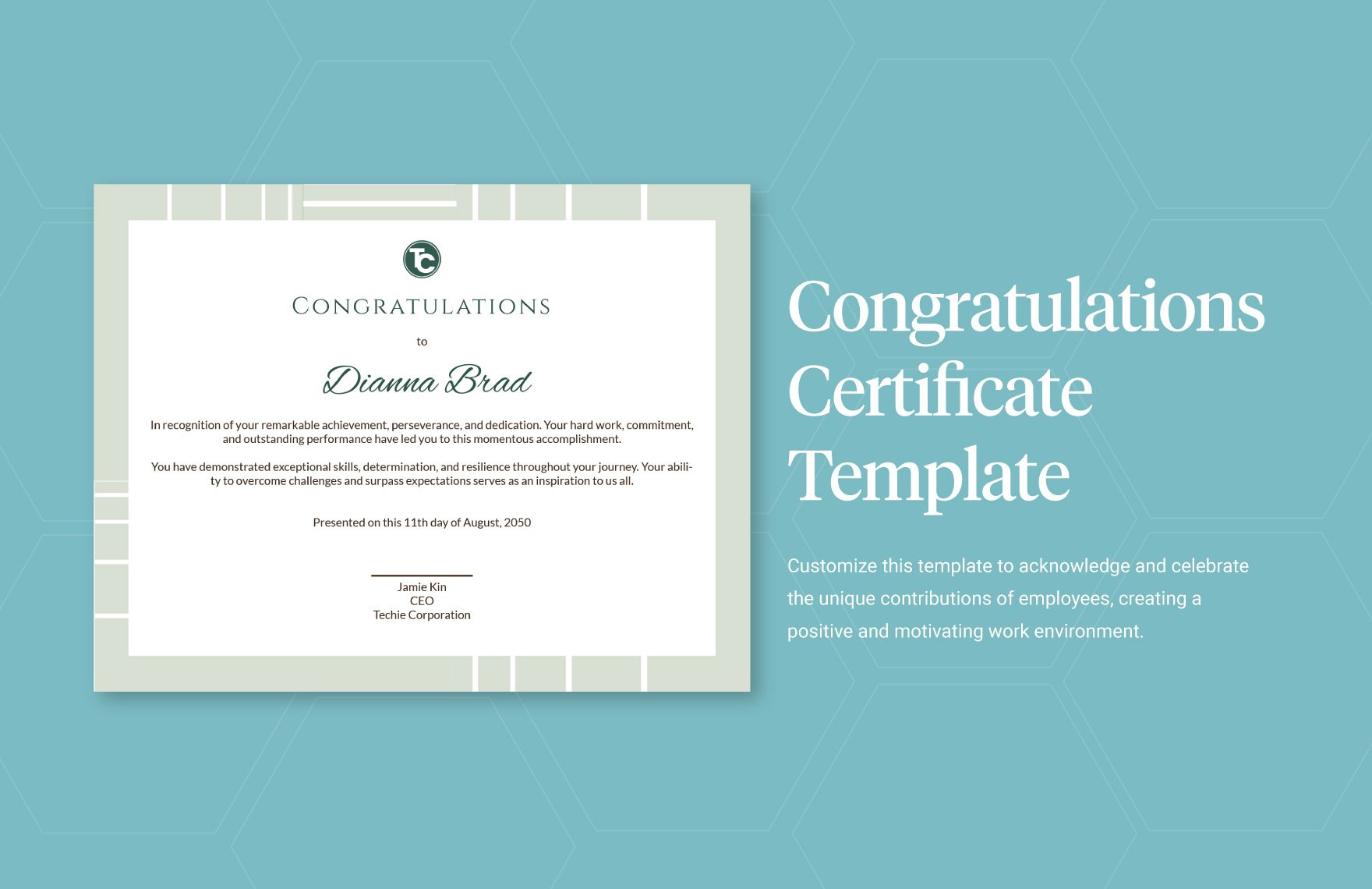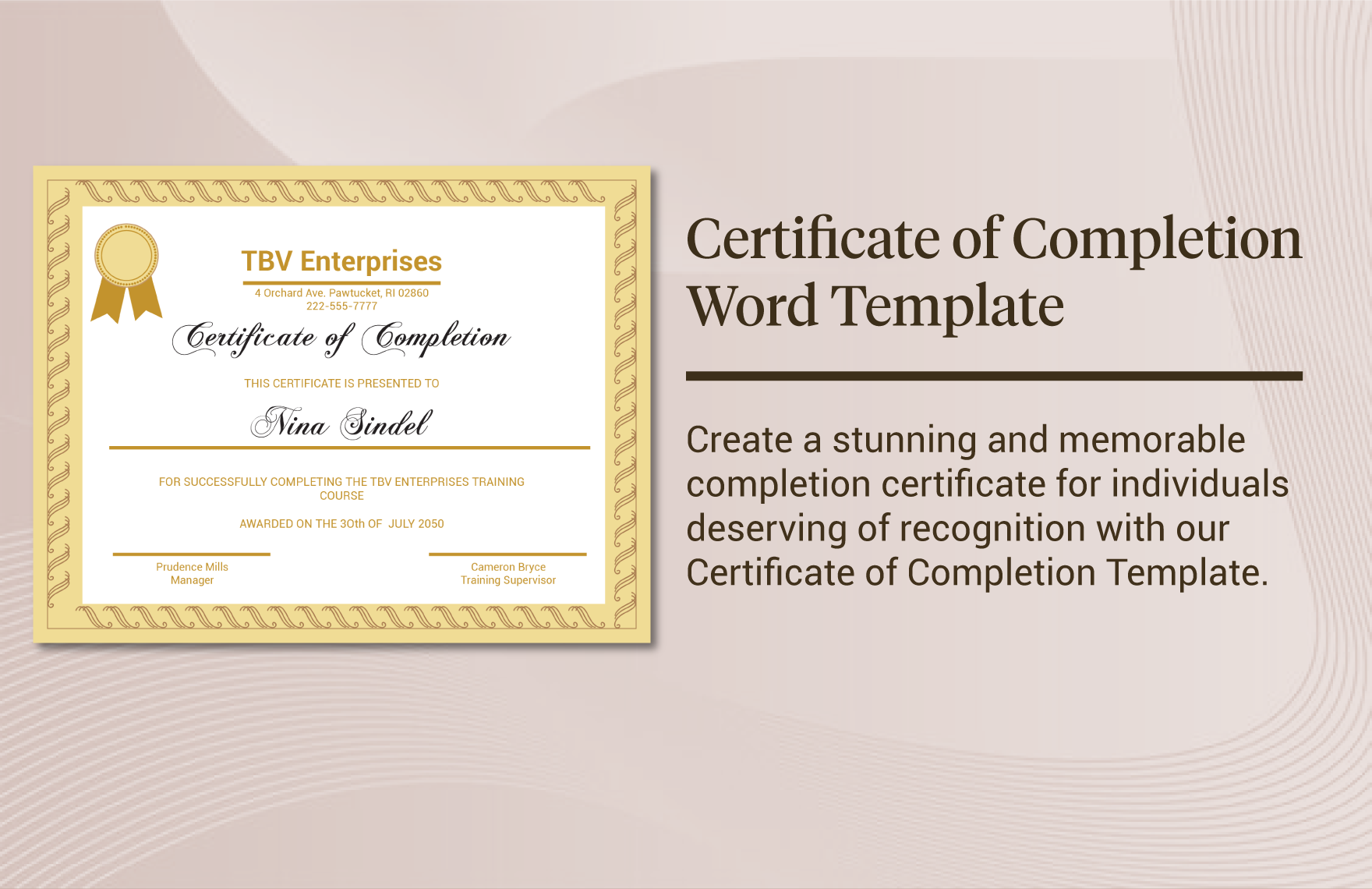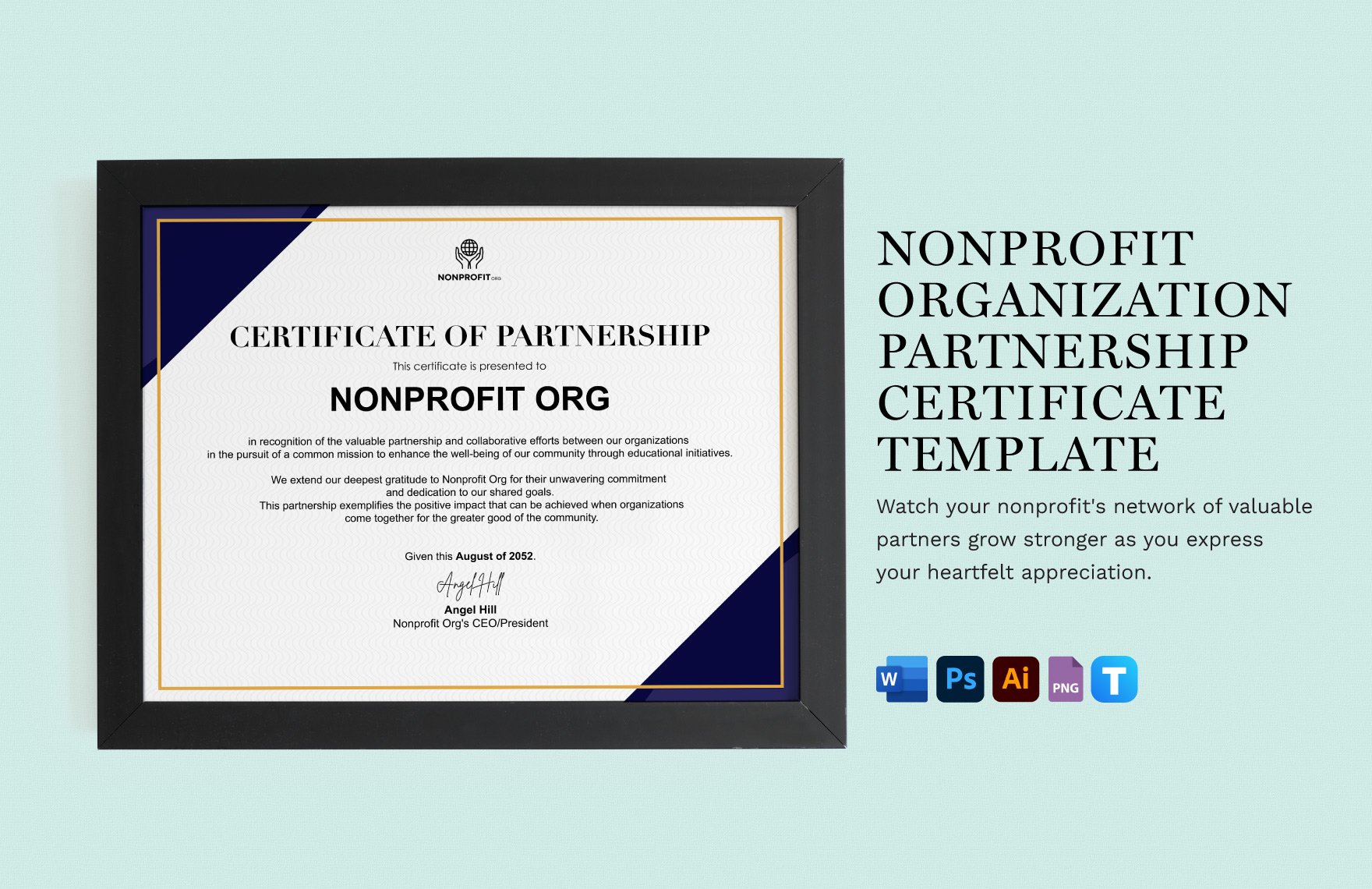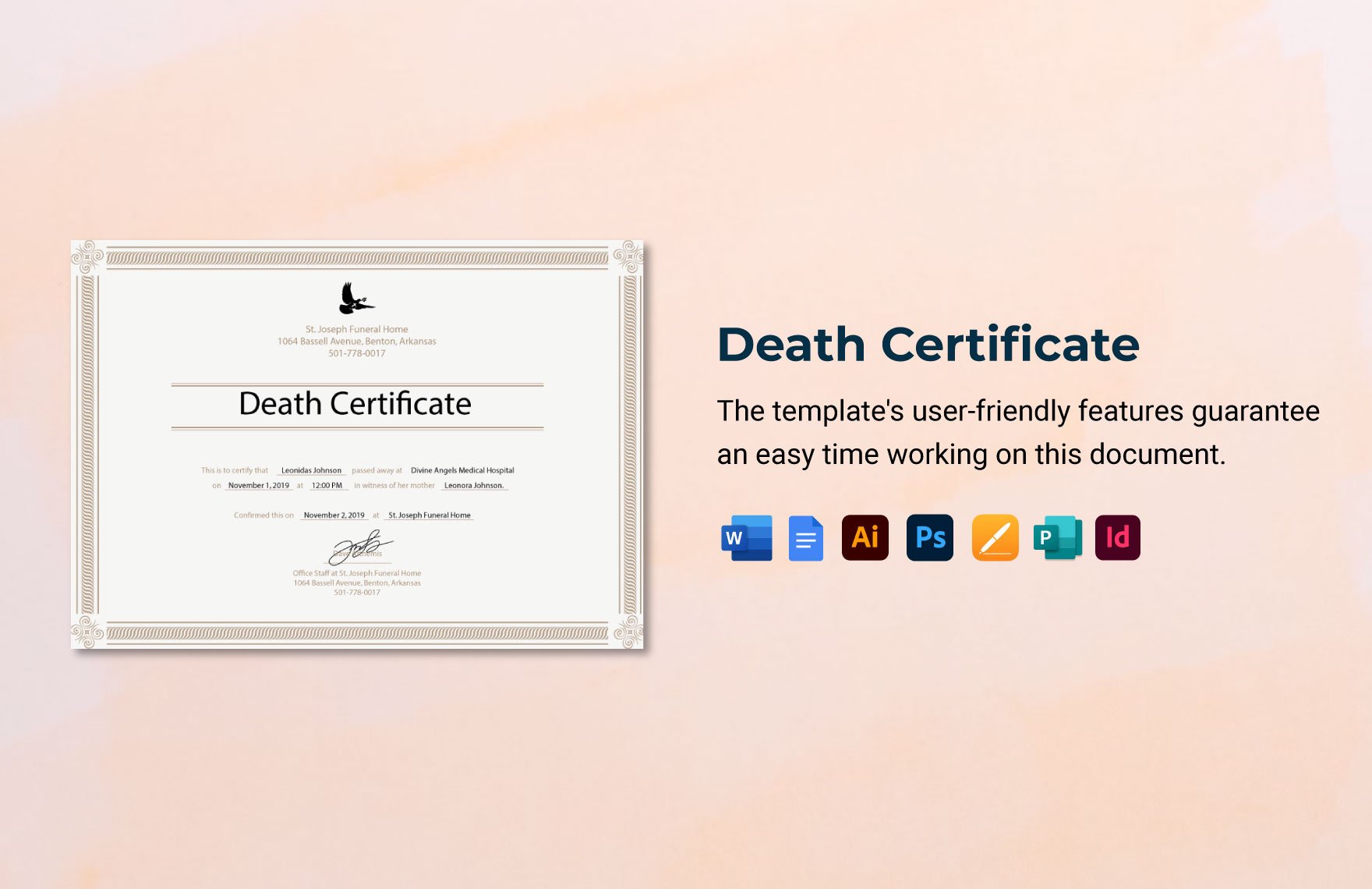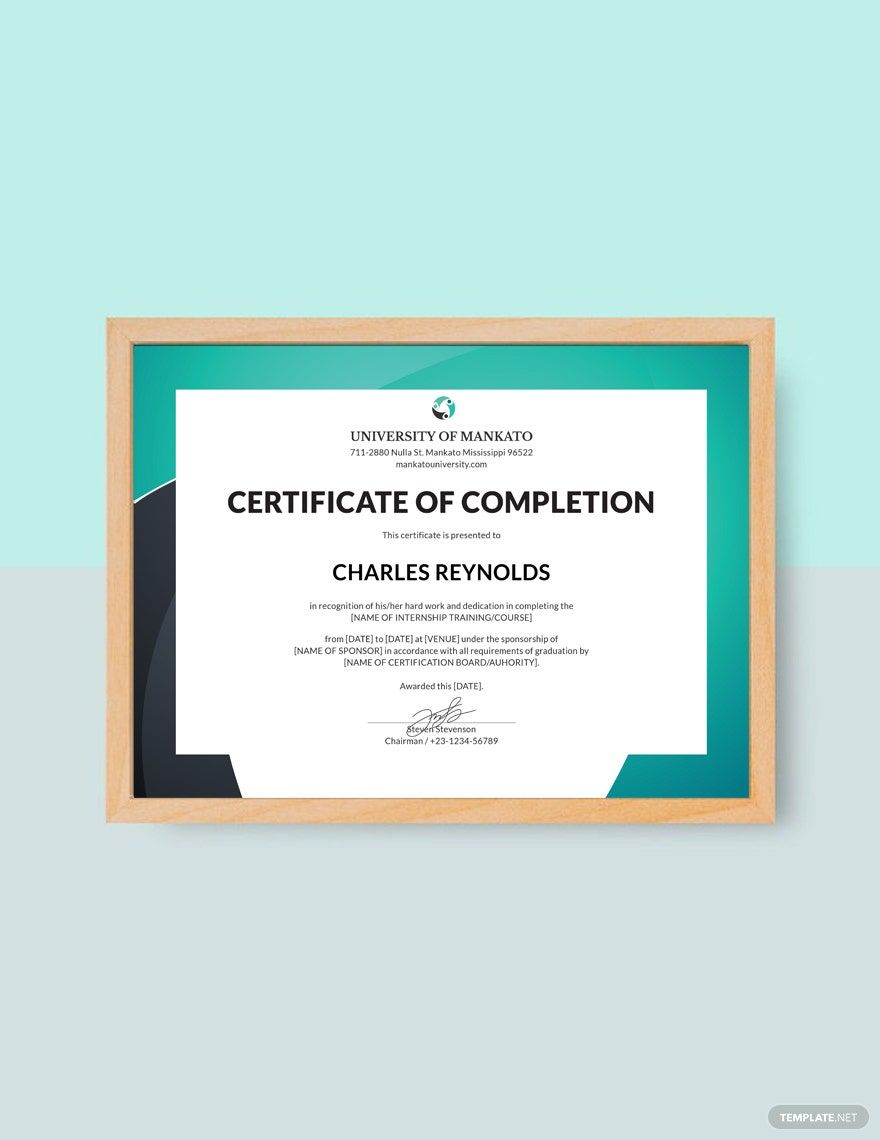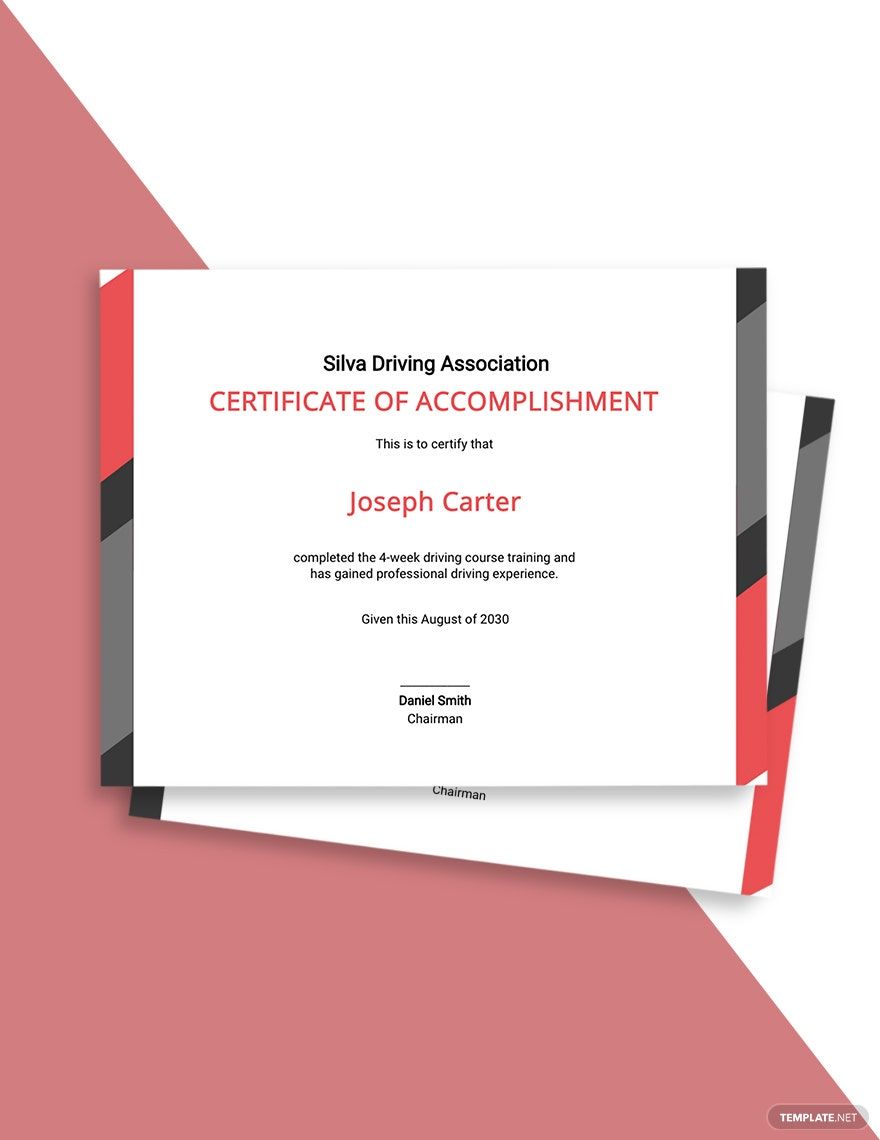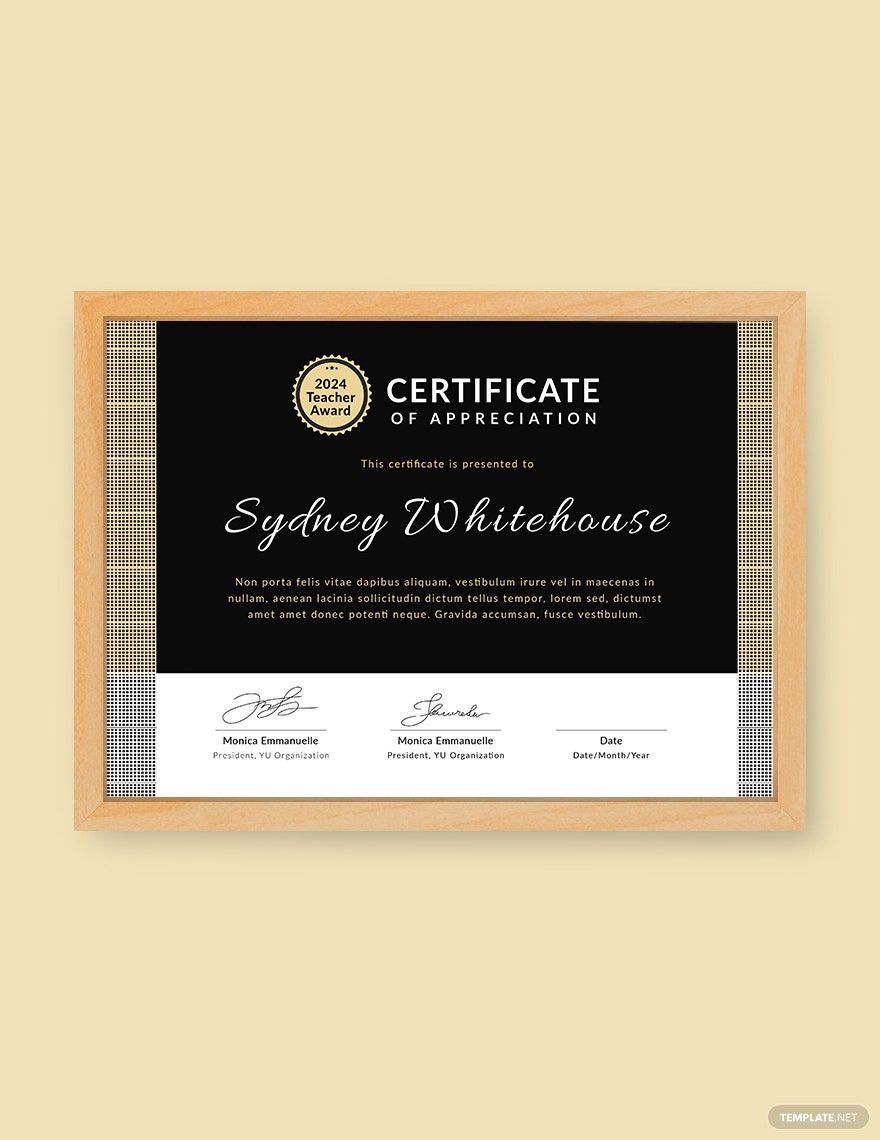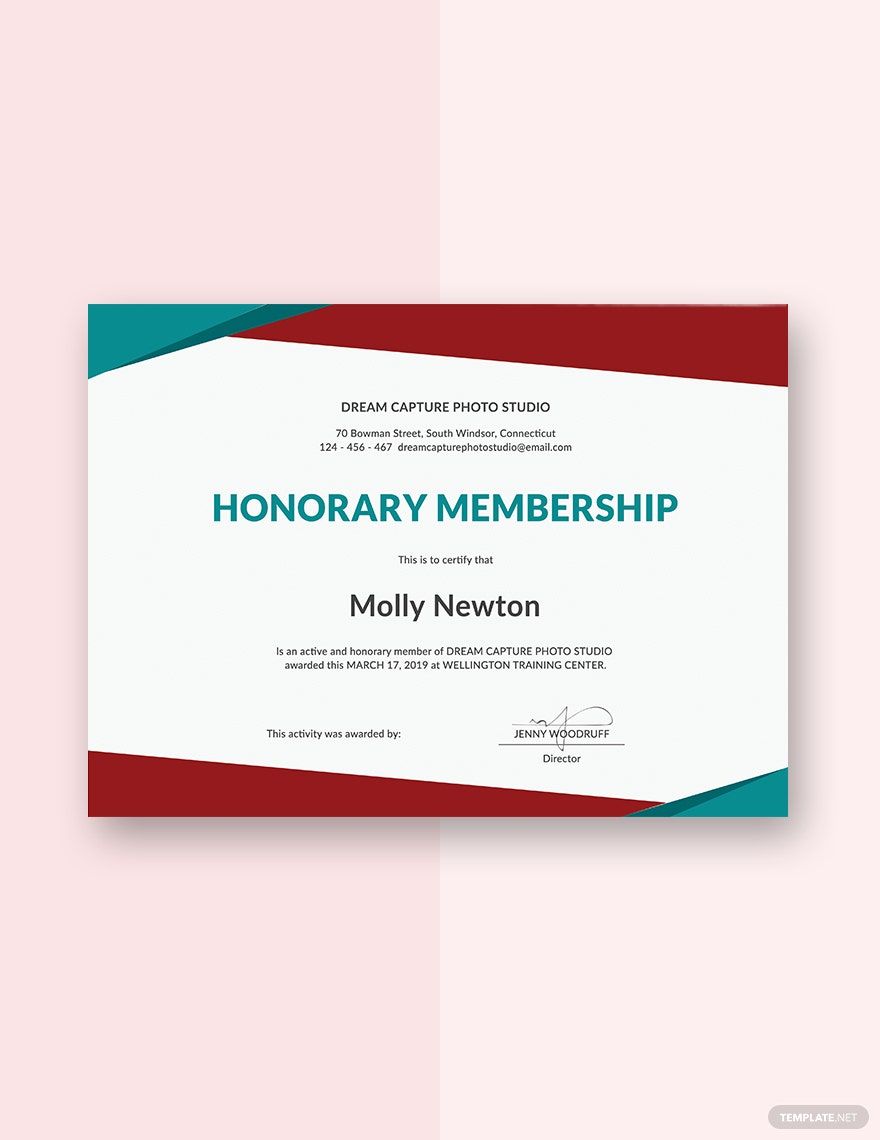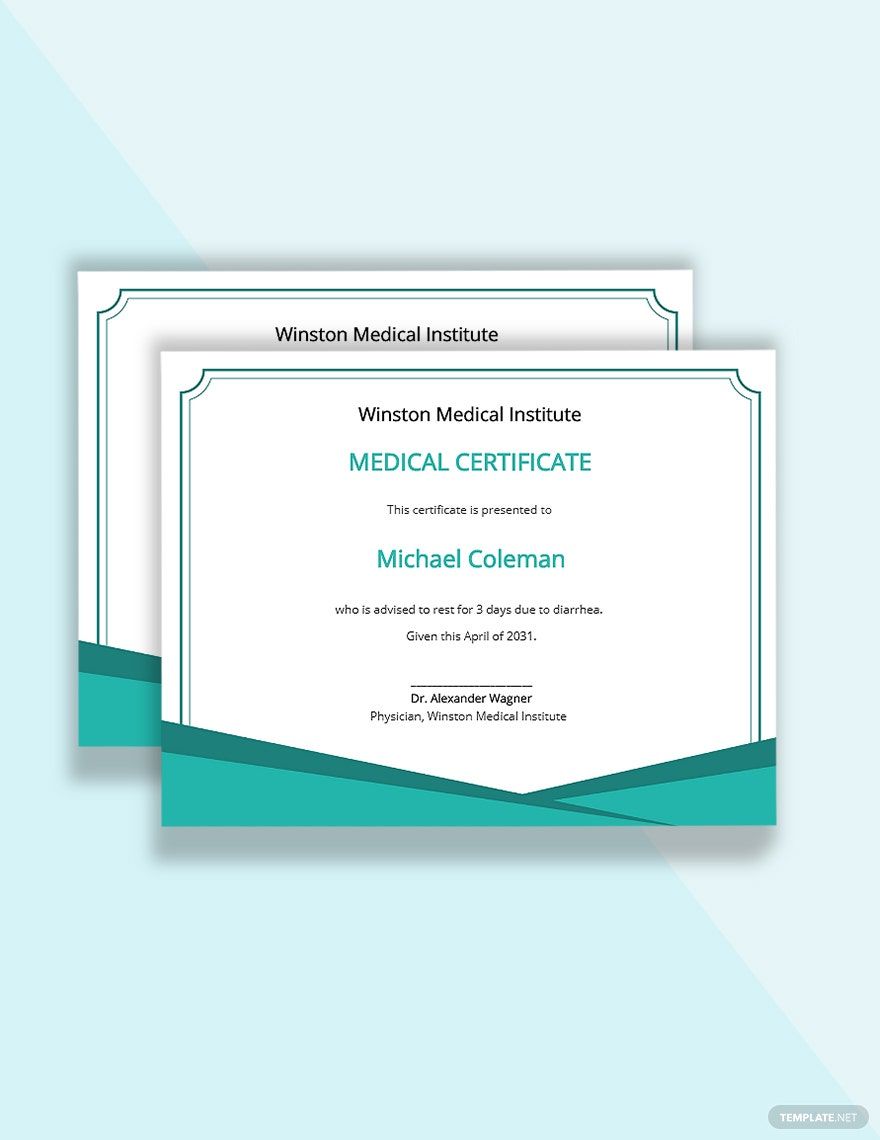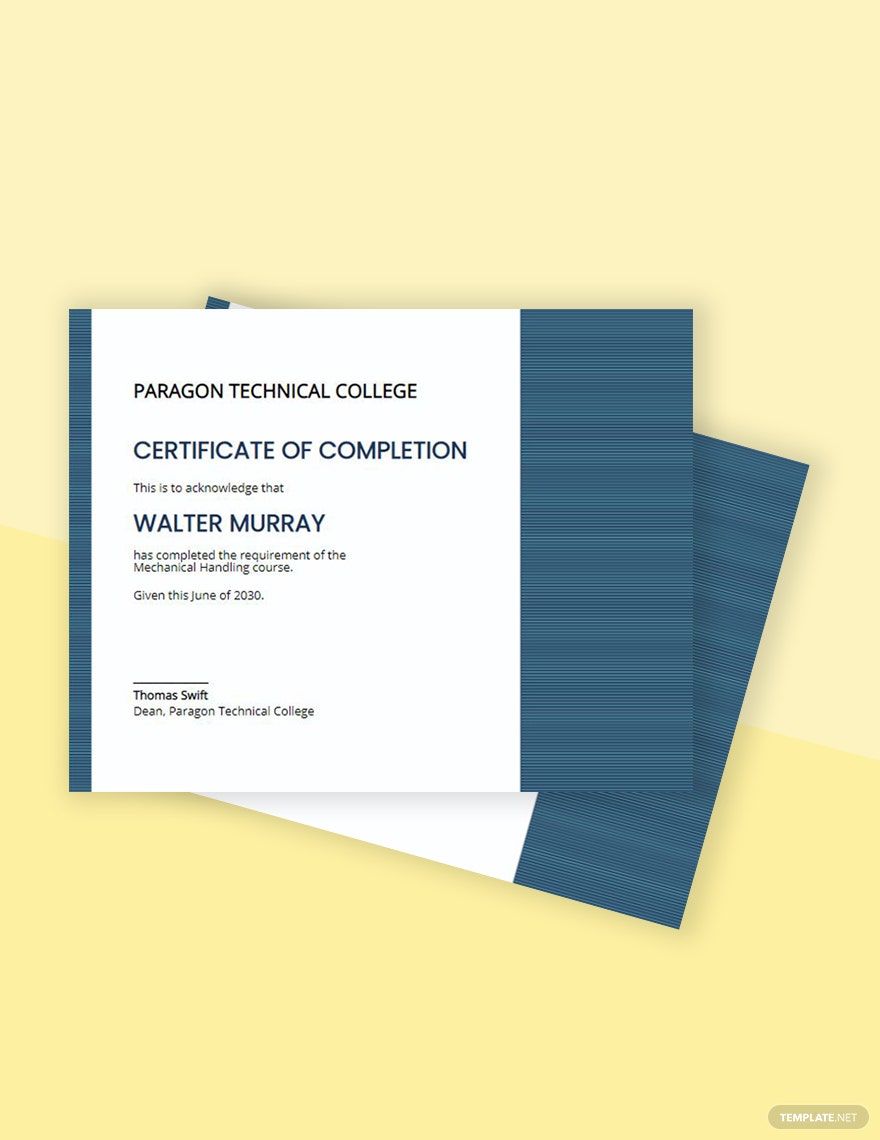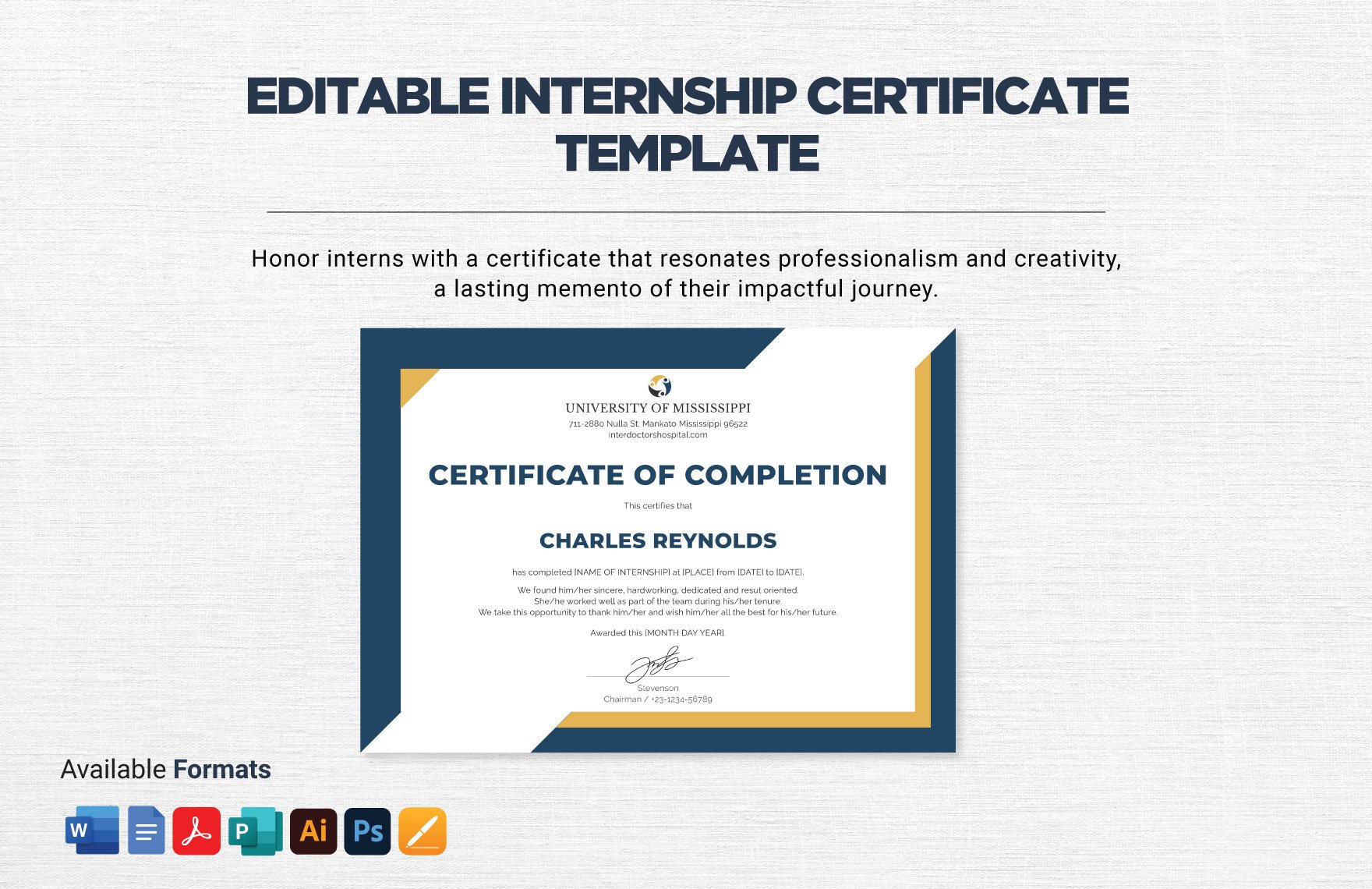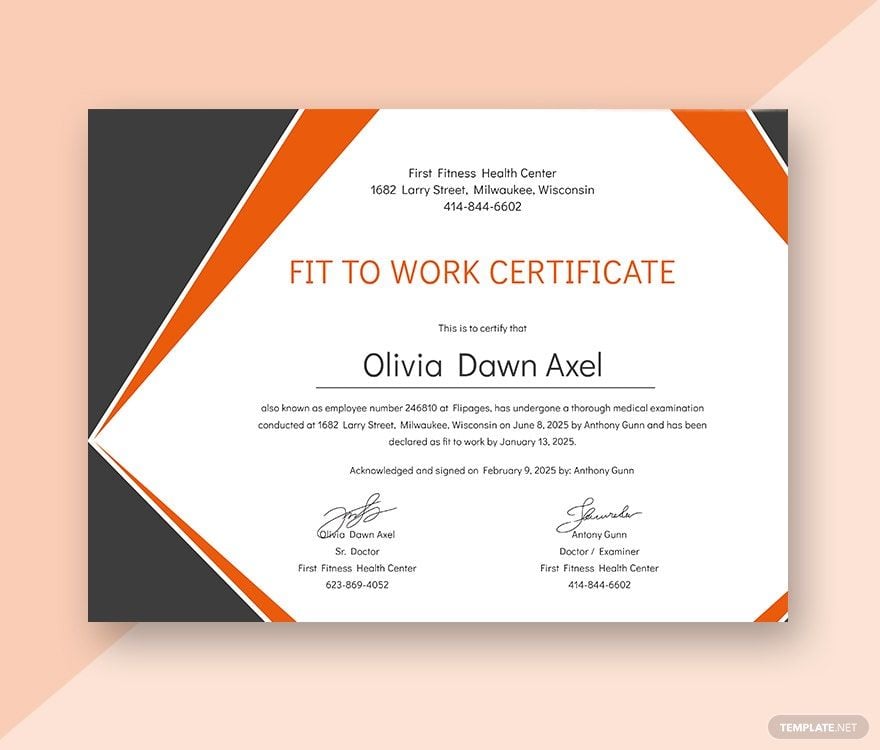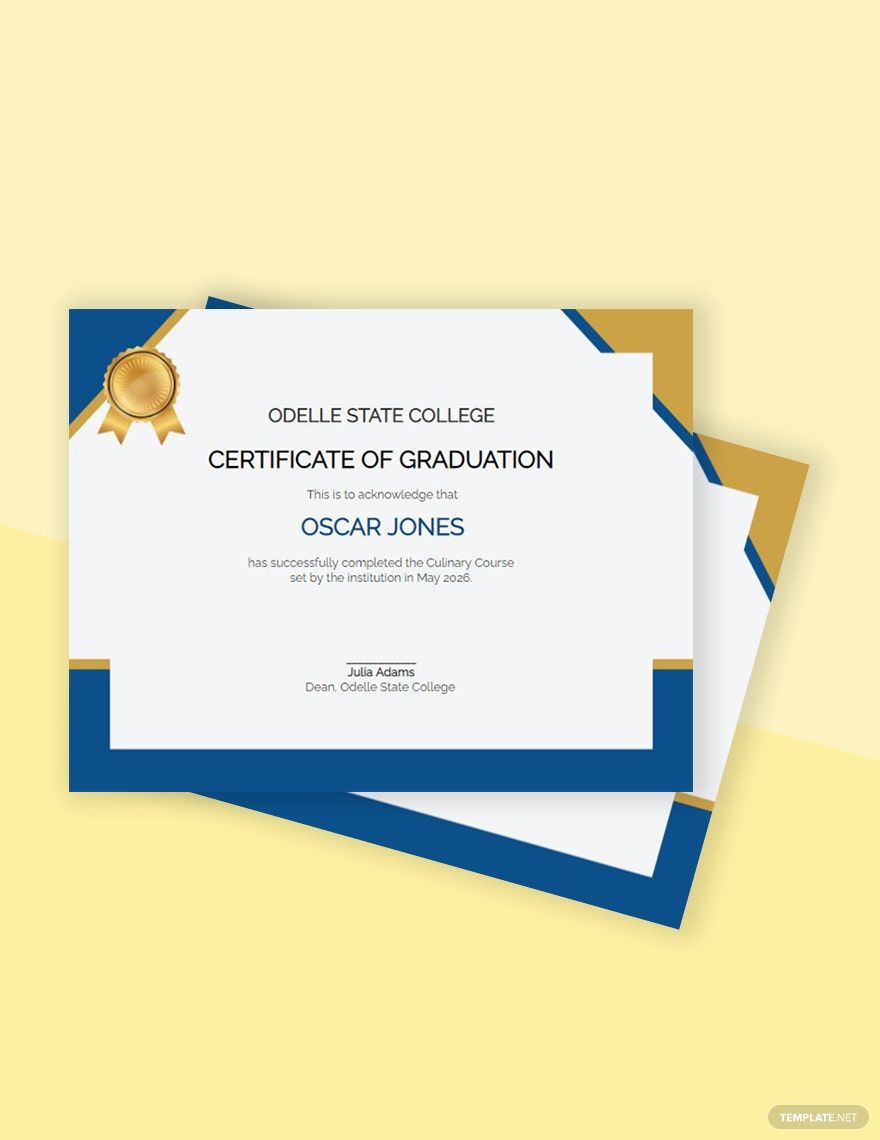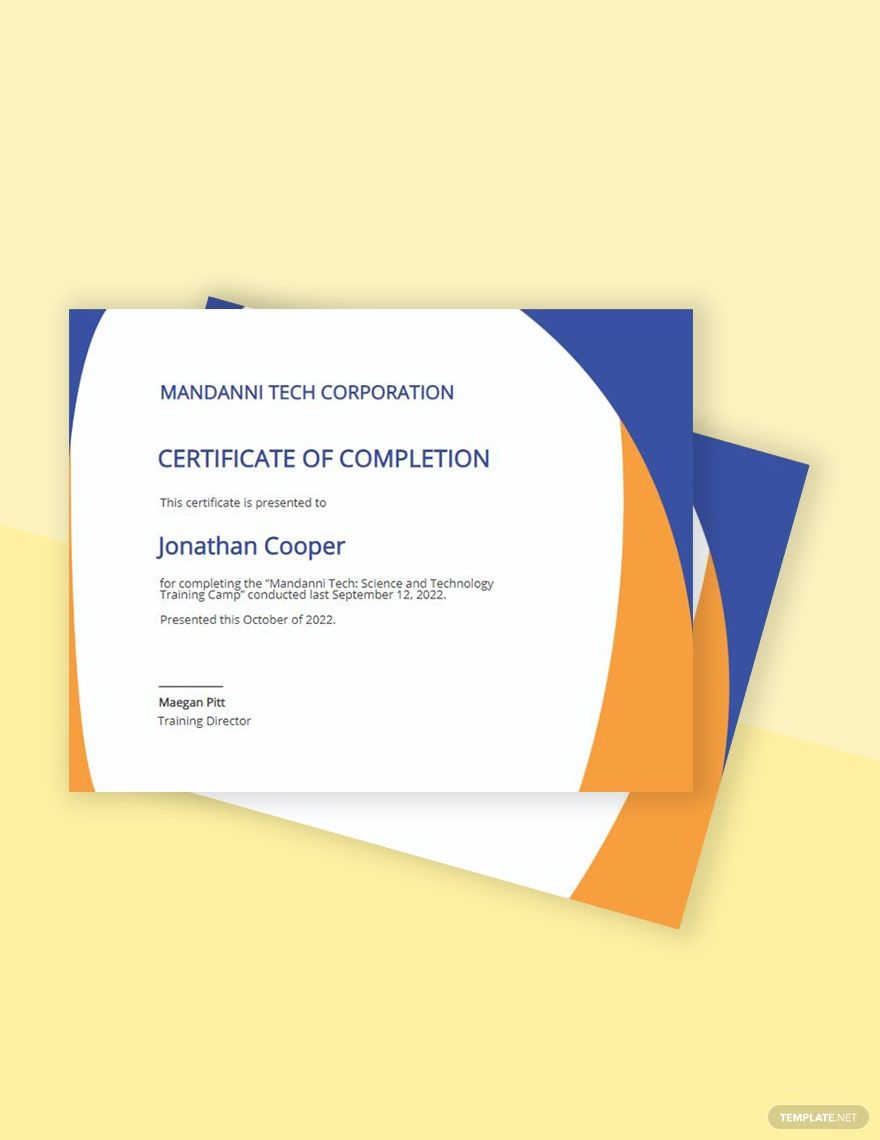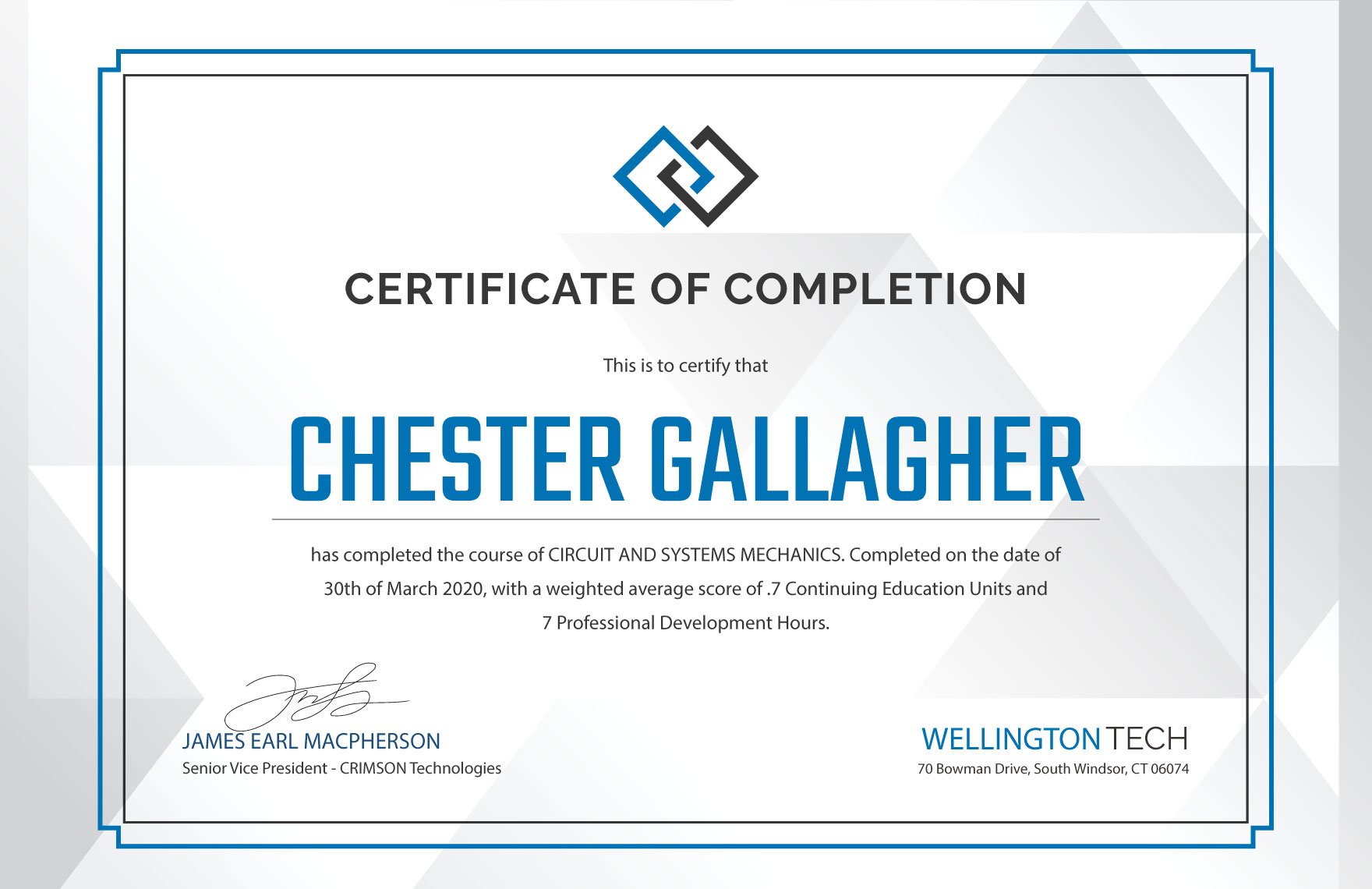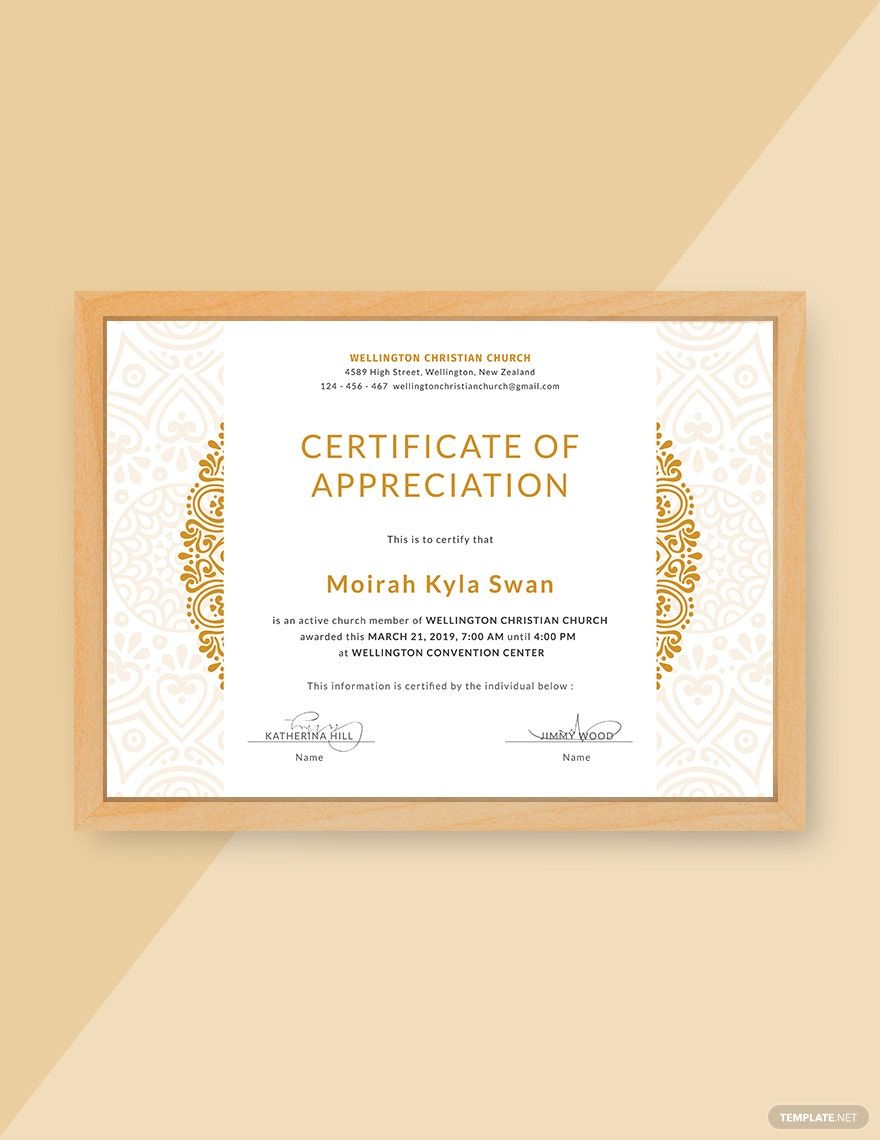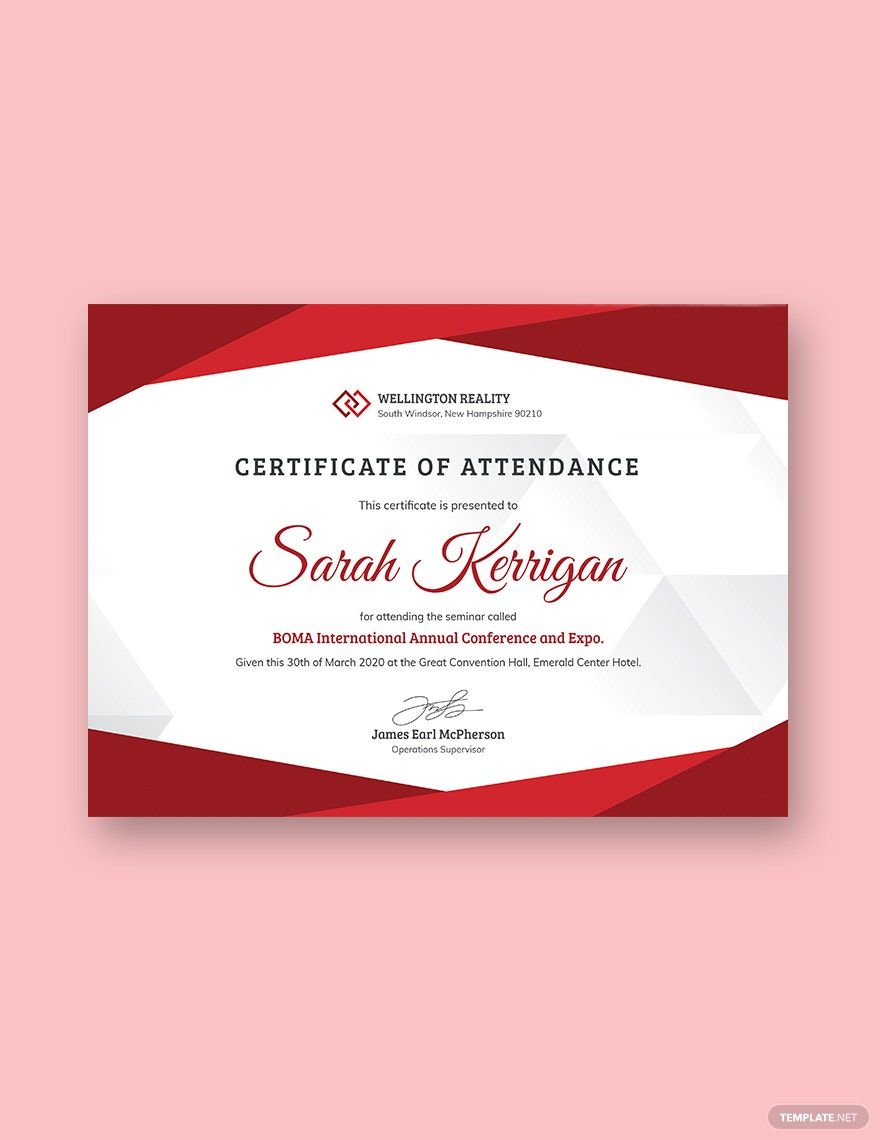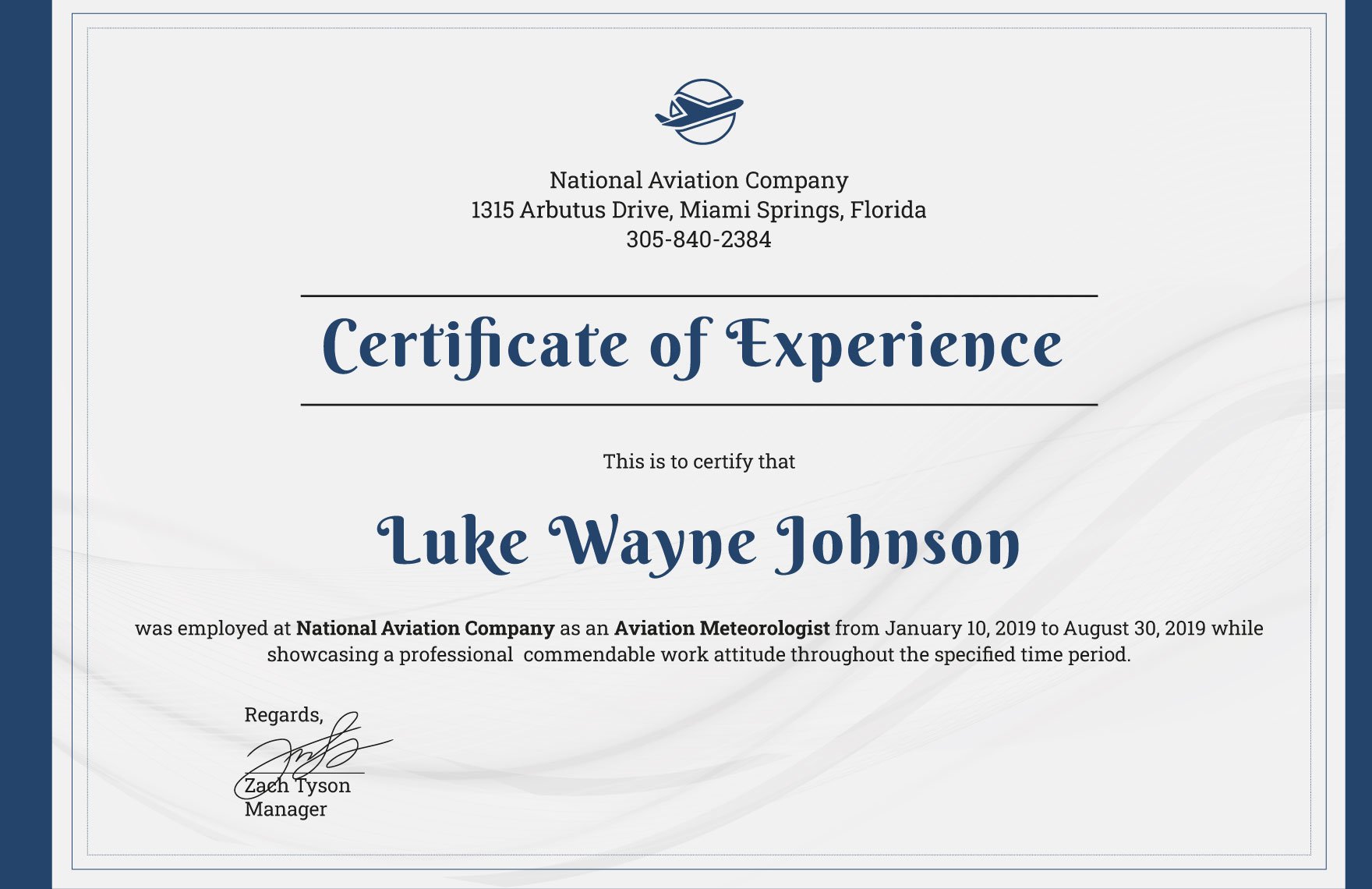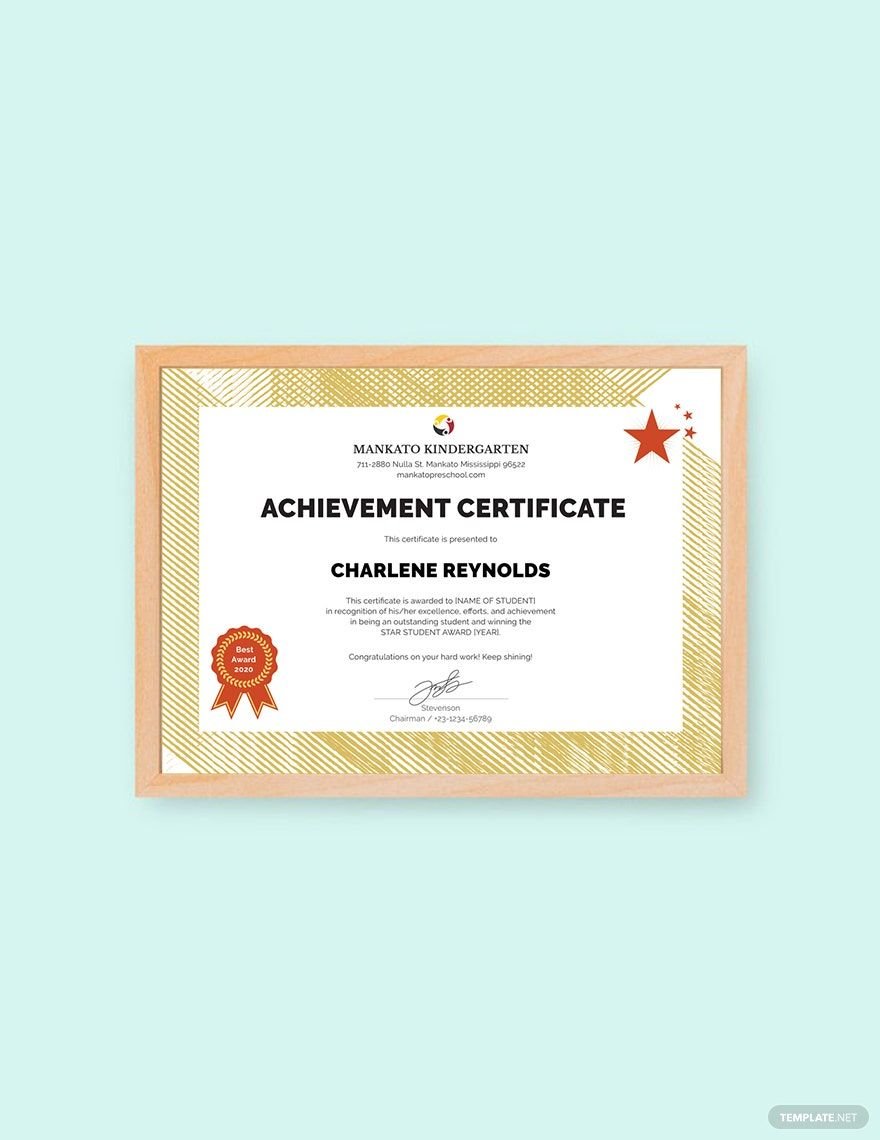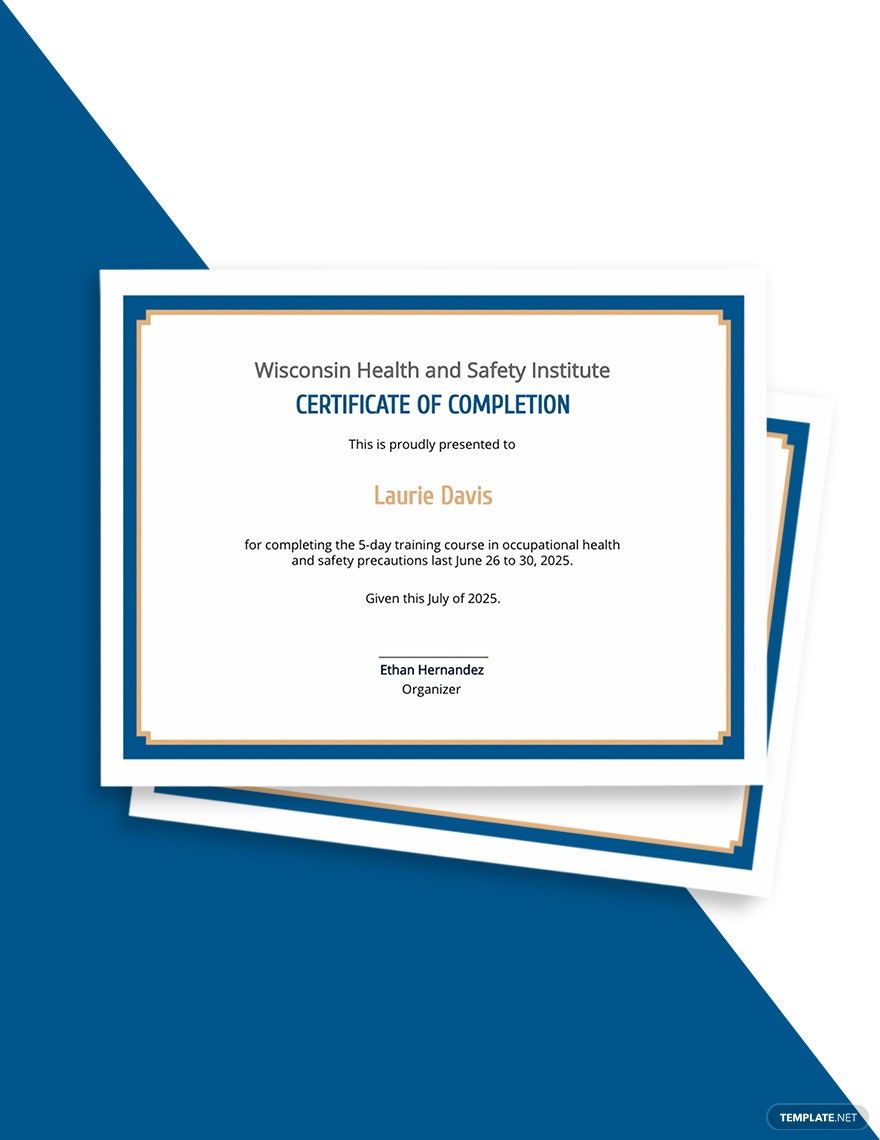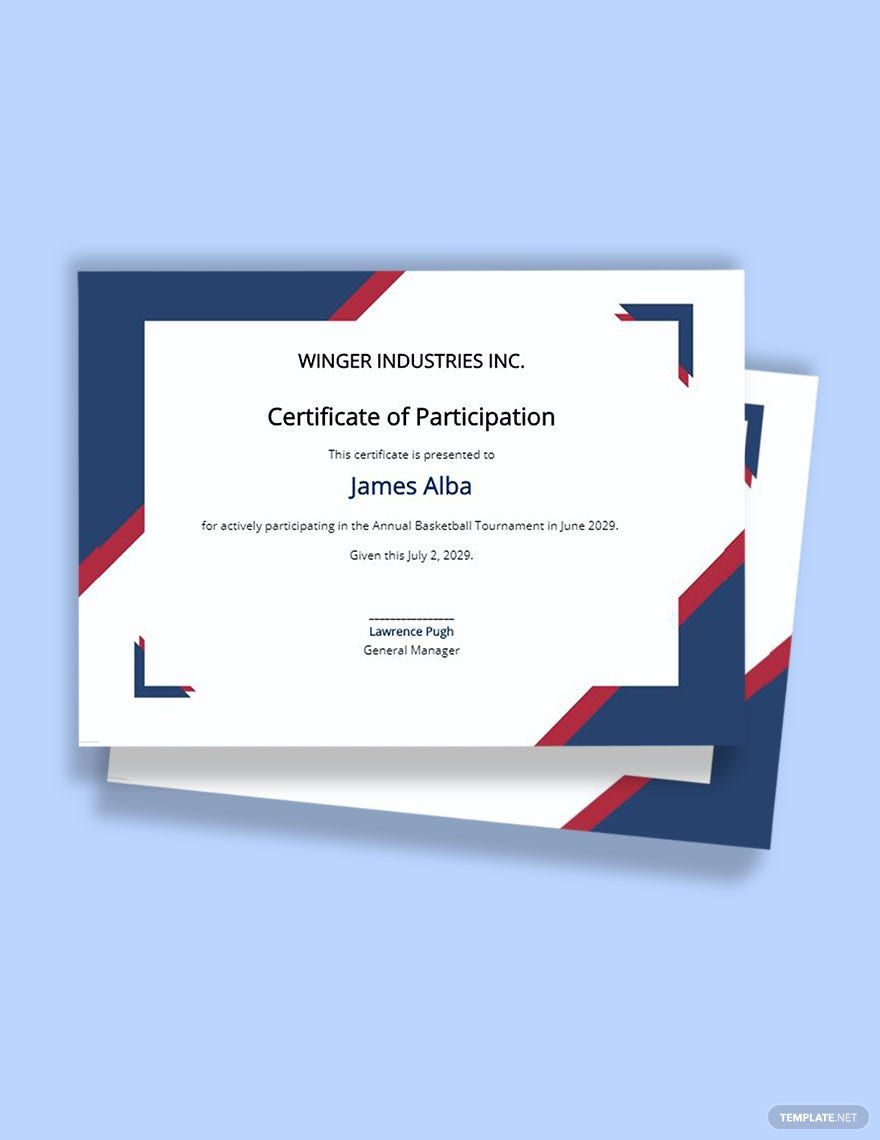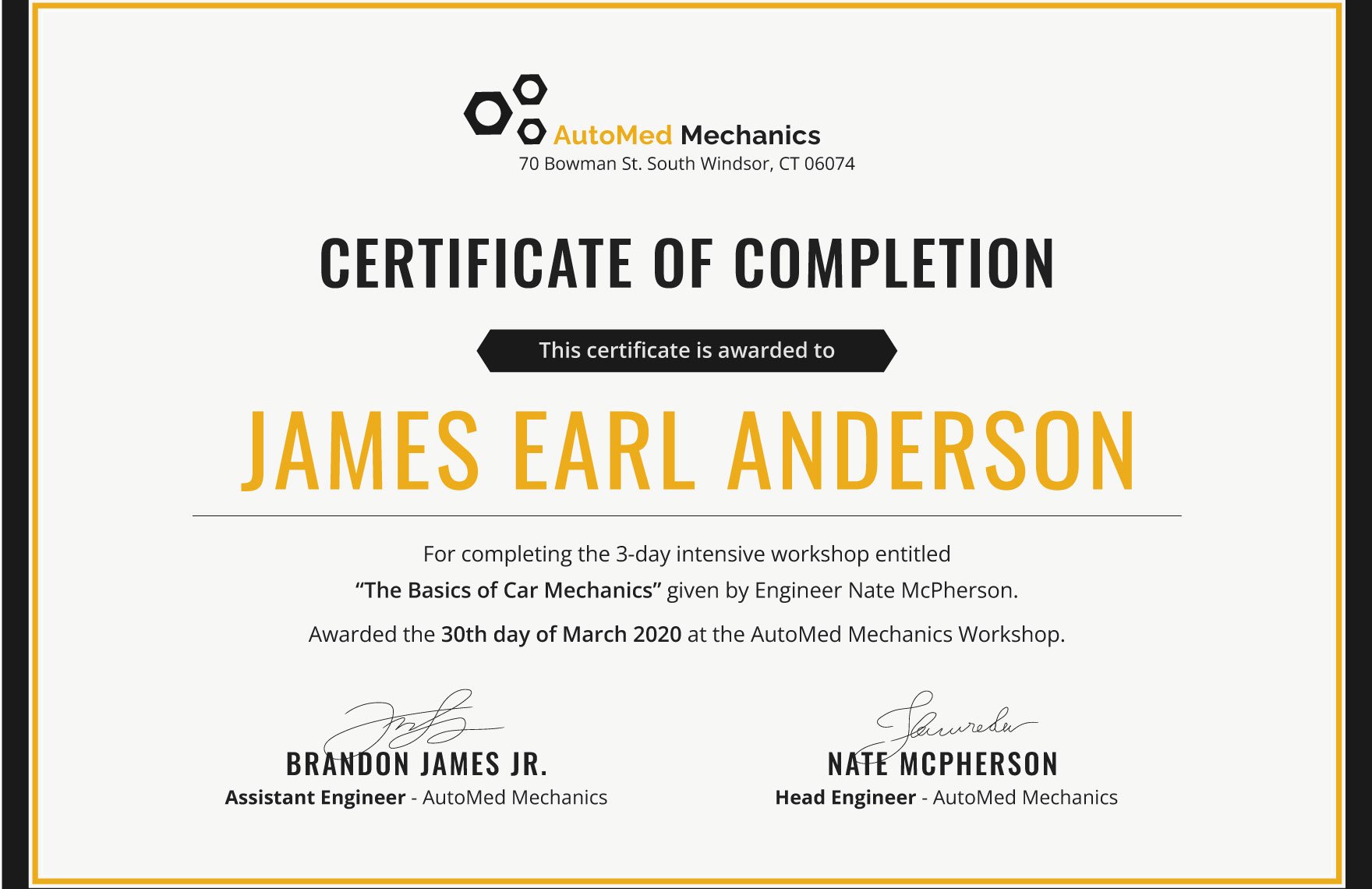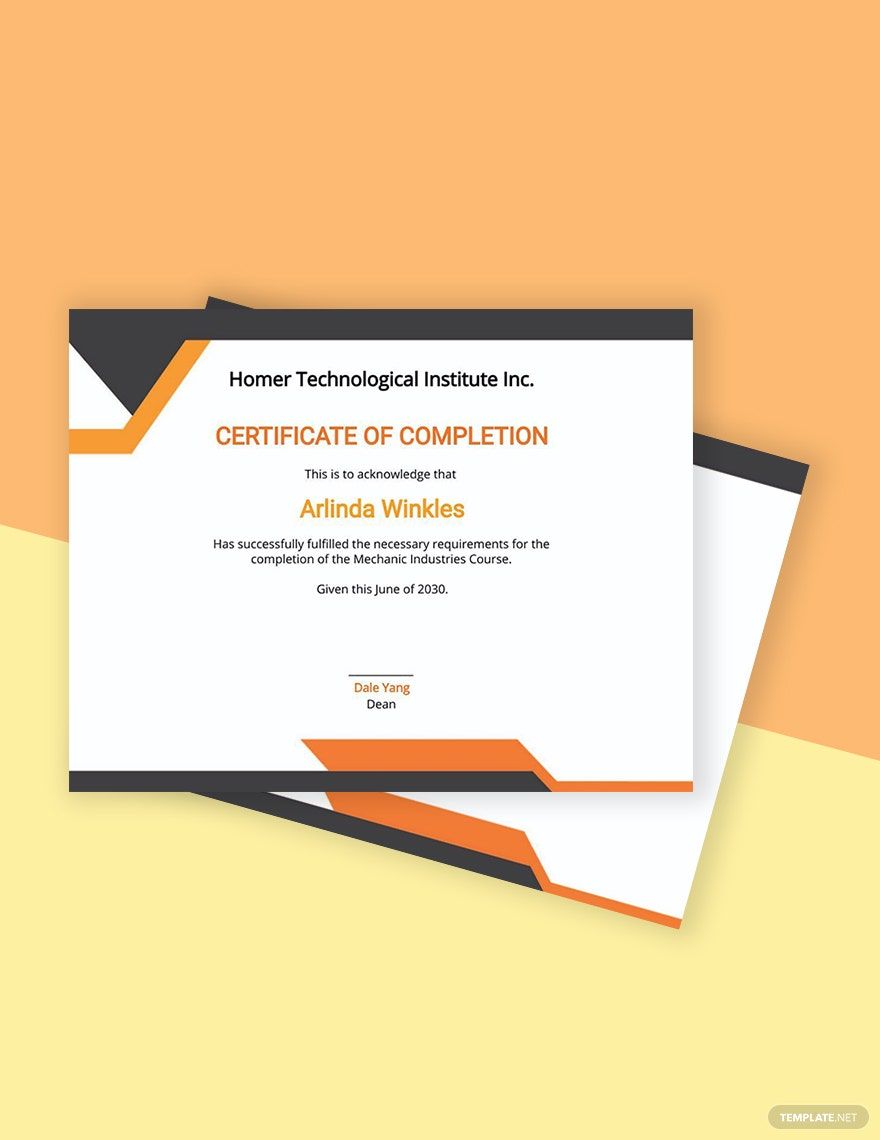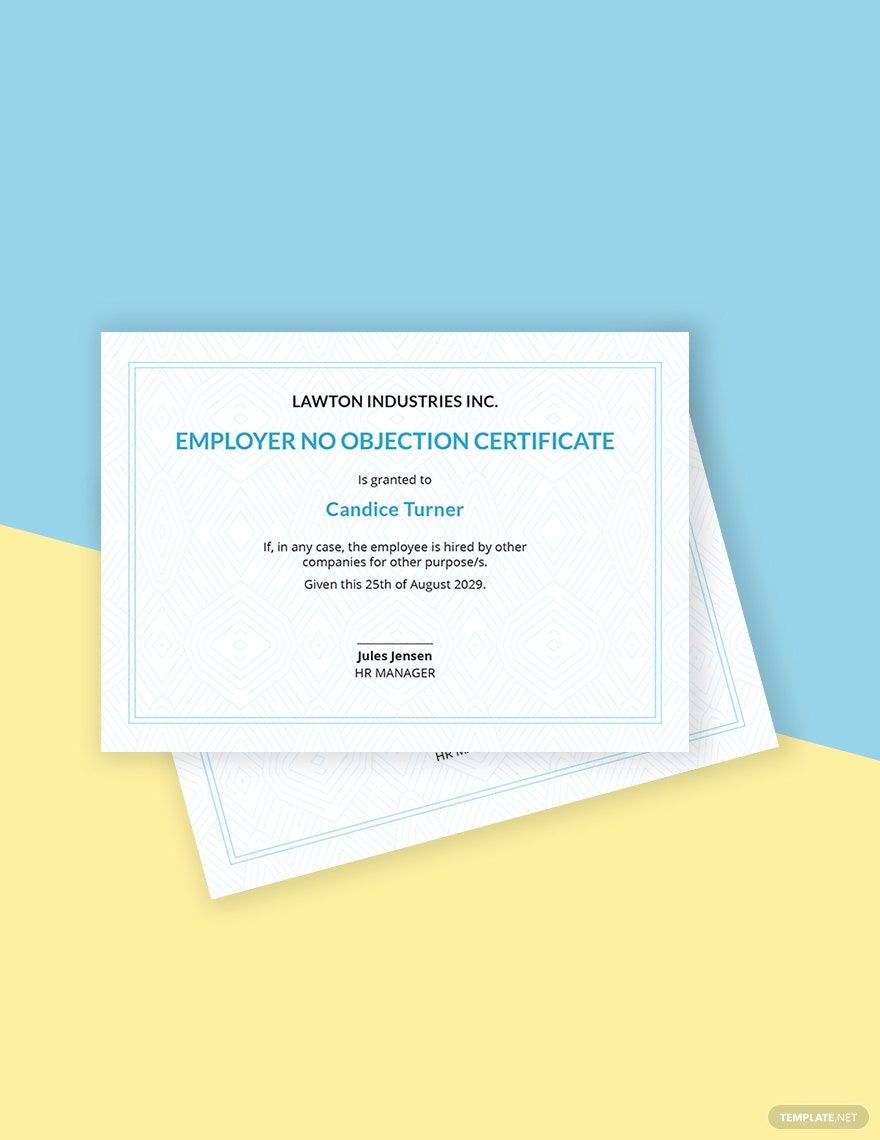Certificates are excellent as awards for school graduations, music achievements, and much more! If you’re not sure where to start with designing one, we’ve got you covered with our downloadable Certificate Templates. Each sample is 100% customizable in Adobe Illustrator, which is one of the best design tools around. Go ahead and download now—easily make a printable certificate using our professional content!
How to Make a Certificate in Adobe Illustrator
You can customize the certificate design to fit every occasion by creating your own certificate, incorporating your branding, and reuse personalized templates for different events. Show the creativeness and values of your brand with a unique design of the certificate. Outlined below are easy steps that will teach you the certificate creation process using Adobe Illustrator. Here's how!
1. Use a Certificate Template
First things first, look for templates the certificate you're about to make. This can be anything from academic certificates, award certificates, employment certificates, and more. Choose a template that talks to your event's theme and mood. Is this an impressive student prize? Respectful recognition of a veteran employee's accomplishment? For a company event or training? Or a playful inside joke award? Make use of templates to make your job easier in making your own certificate. However, Template.net Pro offers different templates that will surely match your needs.
2. Select a Font
A decorated font is the best way to capture readers ' attention. By typing the recipient's name in a daring, festive font, make the certificate recipient feel special. Find fonts that are playful, pleasant, and business-appropriate, or something in between, depending on the purpose of your certificate. Make sure to make your fonts larger.
3. Add Icons and Images
Use a carefully selected icon to incorporate that finishing touch to your printable certificate design. Make sure to select icons and images according to your needs and purpose. Choose images from any website that offers background layout or pictures. If you like, you can even include your business's logo into the certificate if you deem it appropriate. Make sure to save it from your desktop so that you can use it later.
4. Incorporate Appropriate Authorities
Receiving a certificate signed by specific individuals from the authority will make the certificate more valuable. If you are making a school certificate, it looks more authentic if it's signed by your school principal or superintendent.
5. Proofread
Proofreading minimizes the risk of errors, eliminates imperfections, punctuation marks, and grammatical errors that adversely affect the organization's image and reputation. Review everything, including your spelling and grammar.