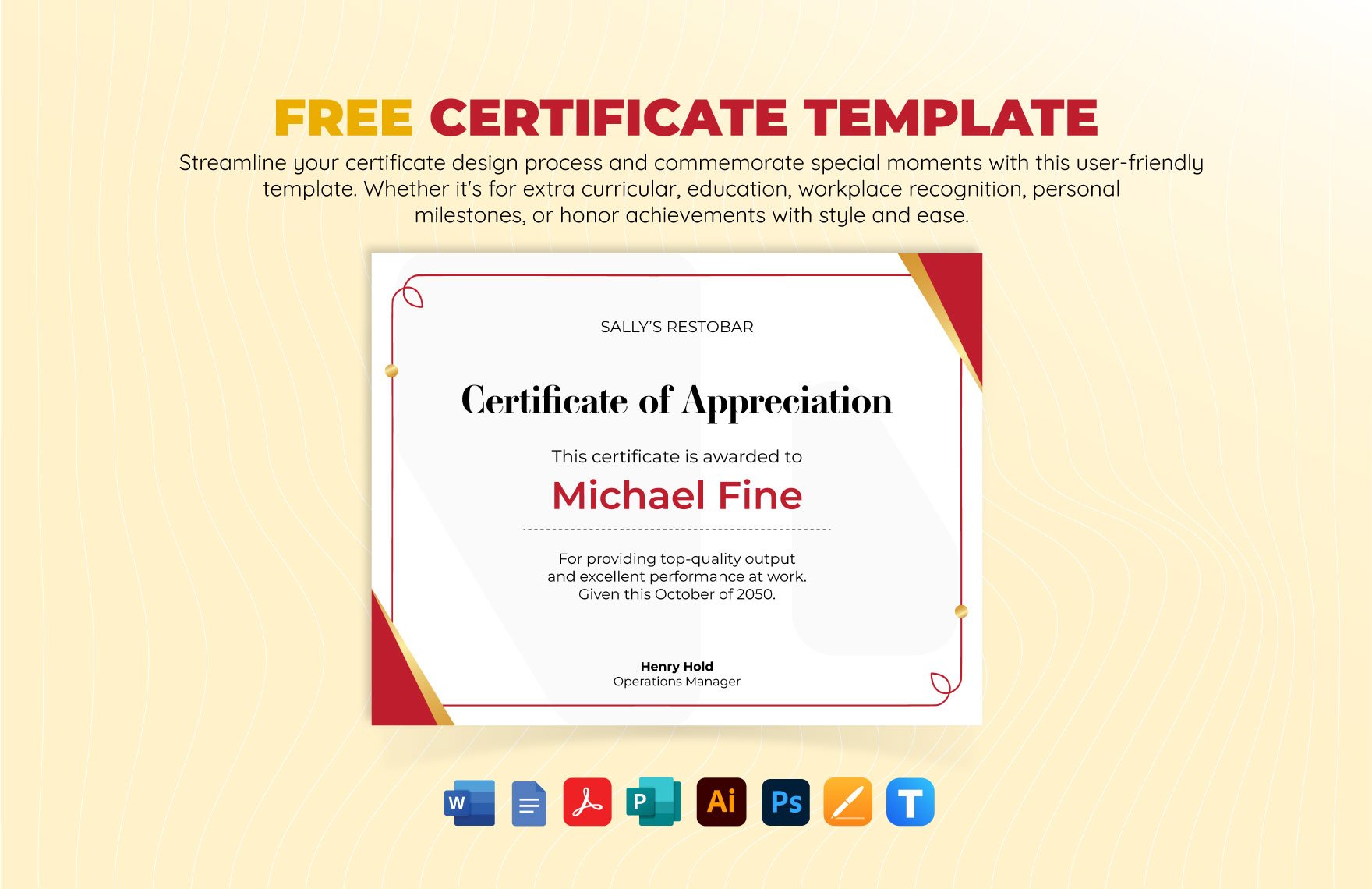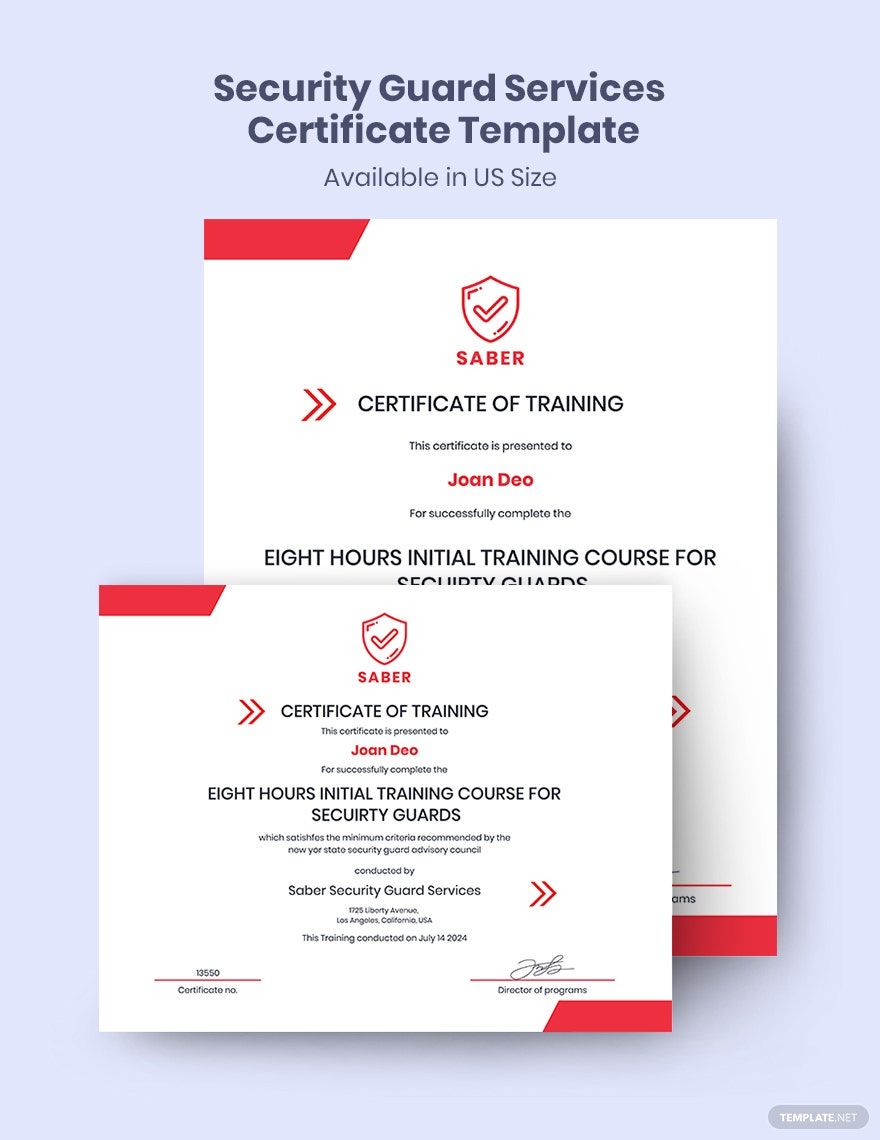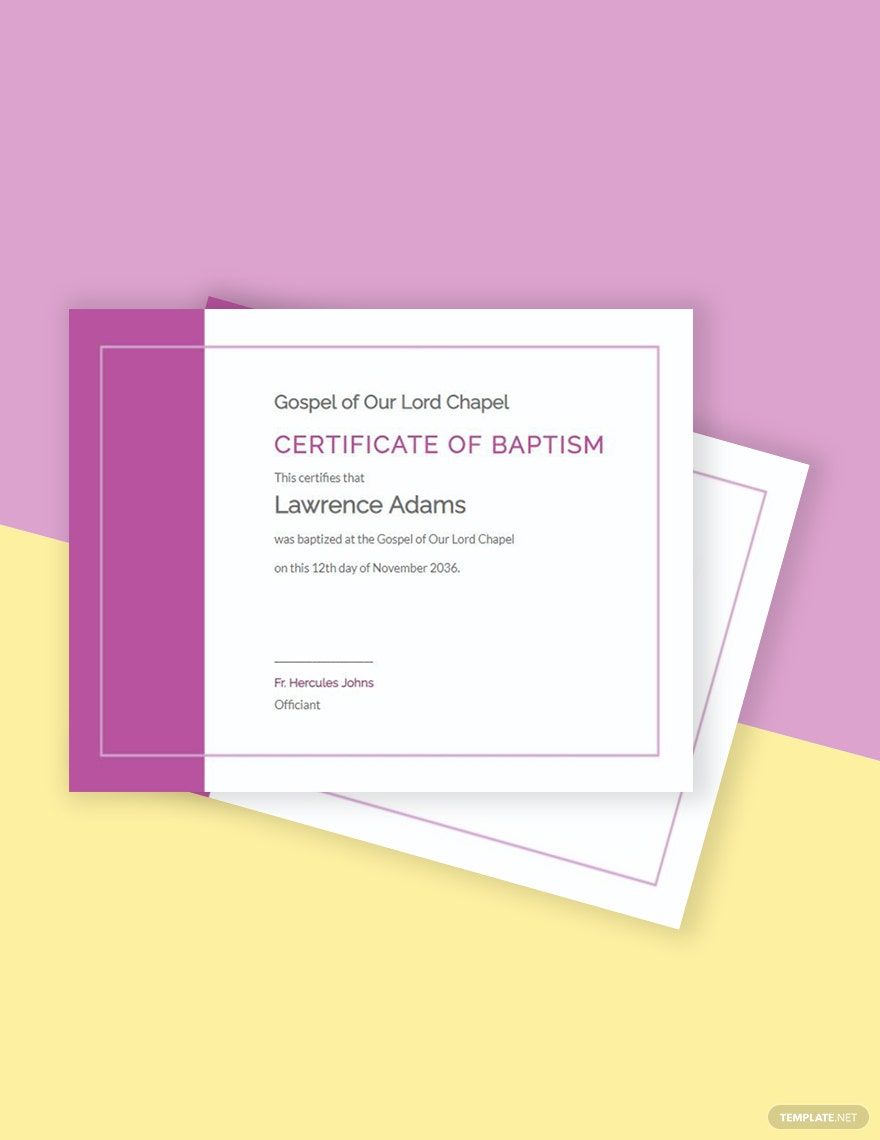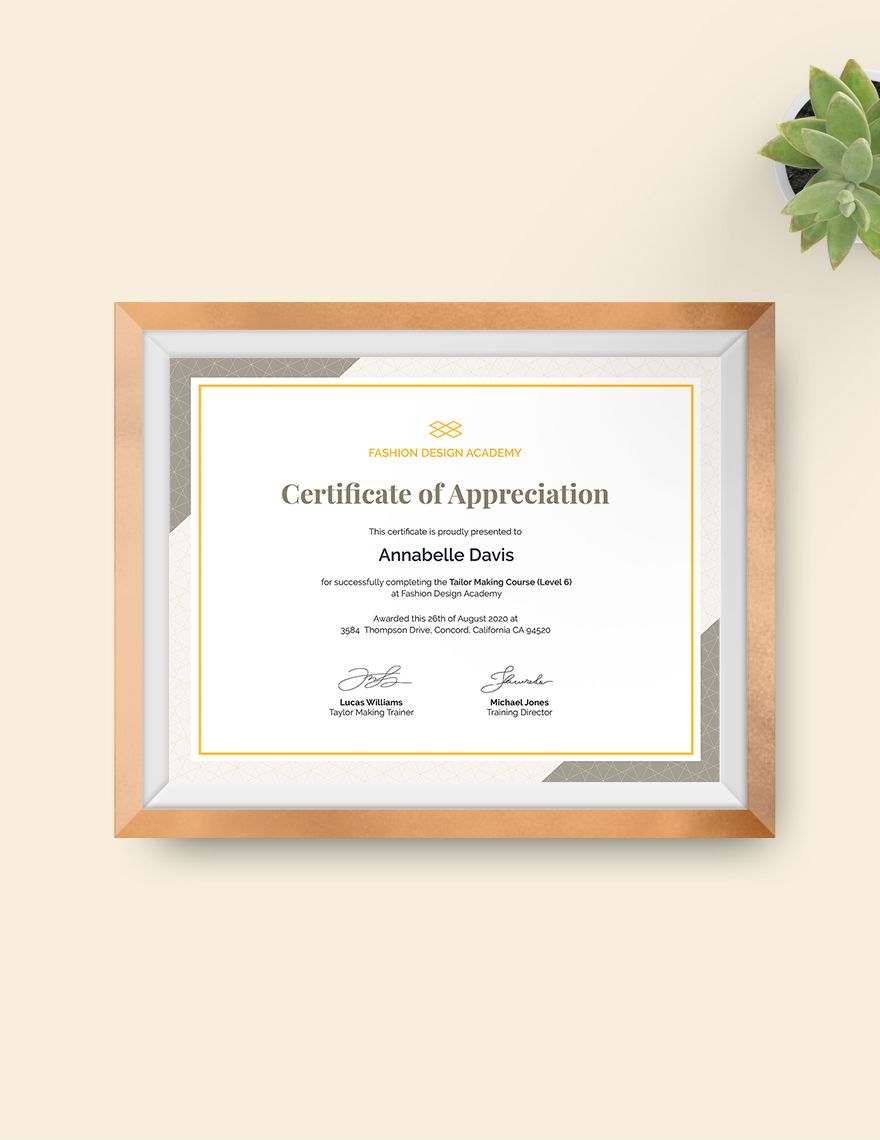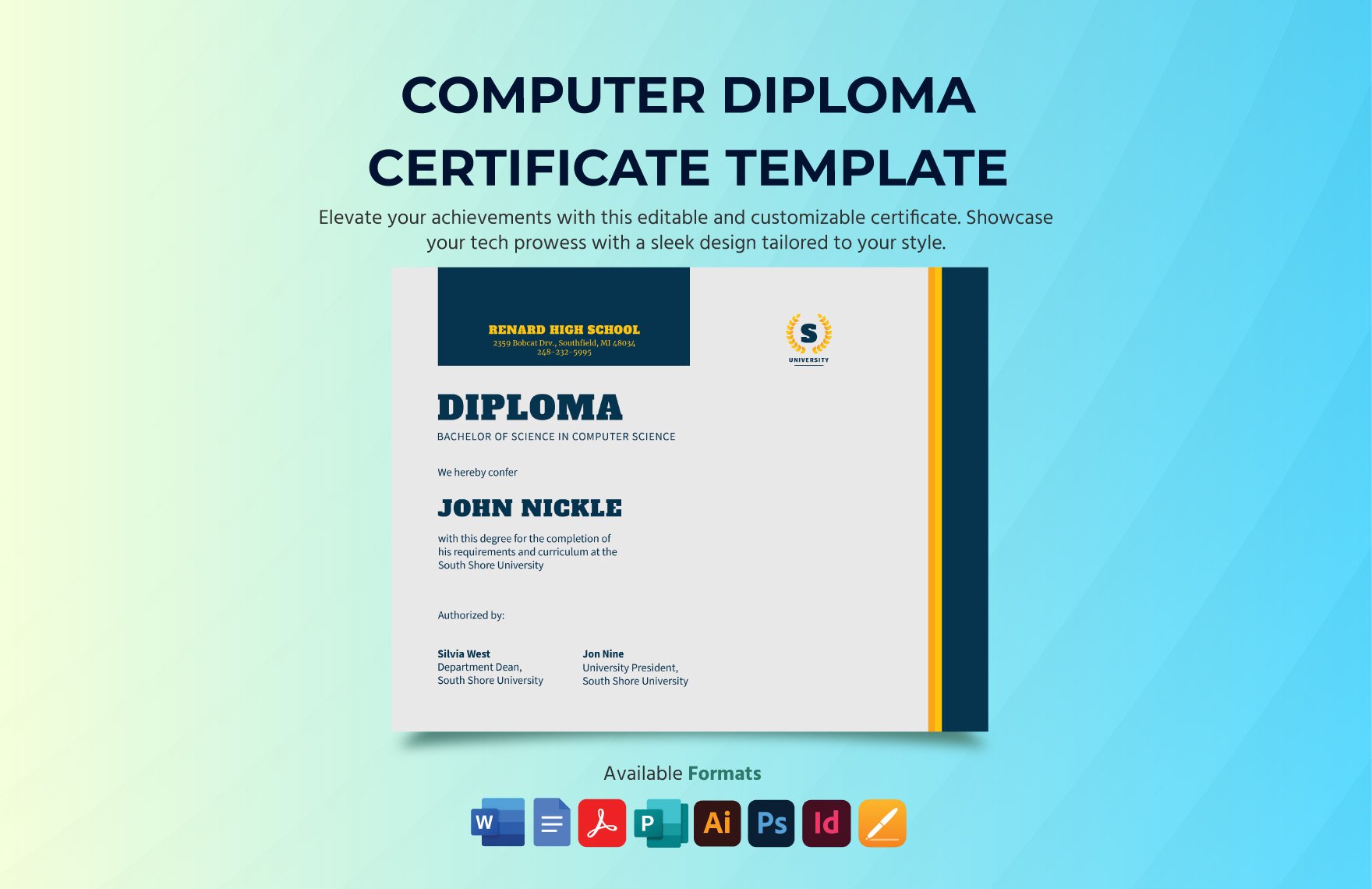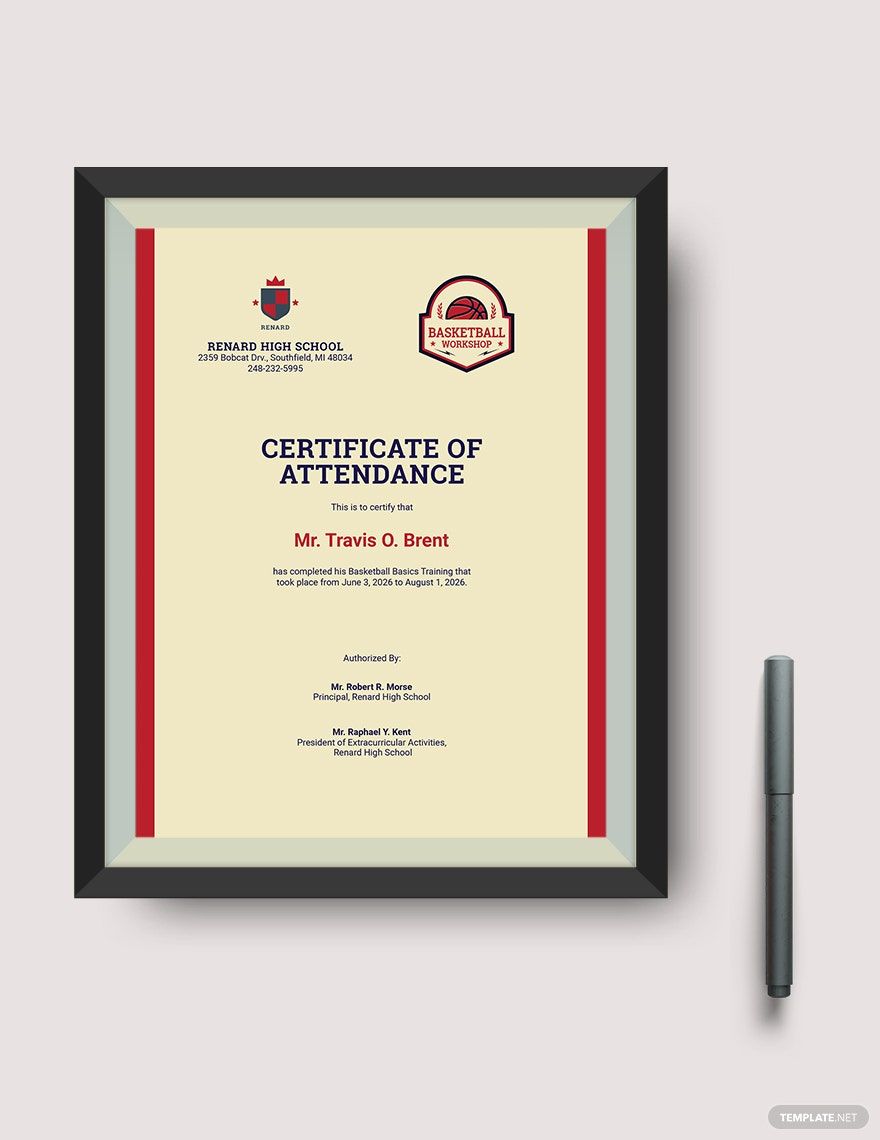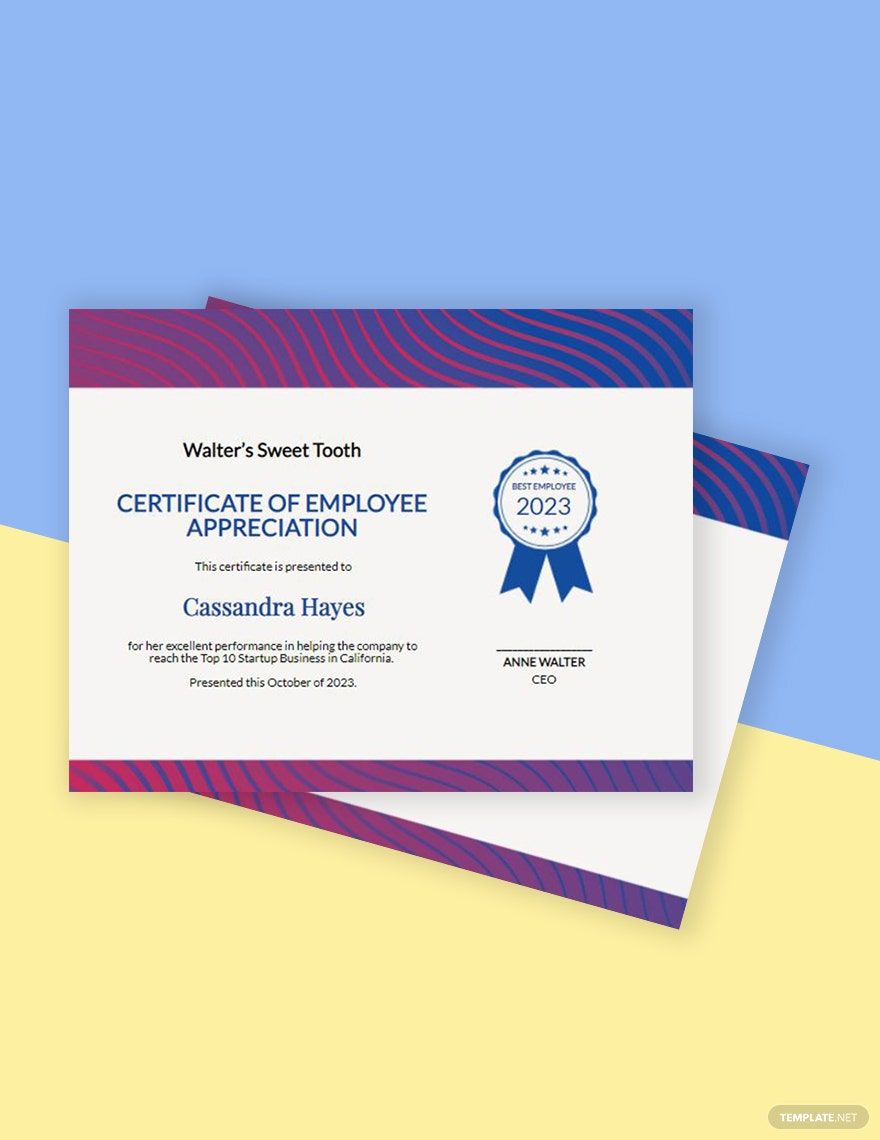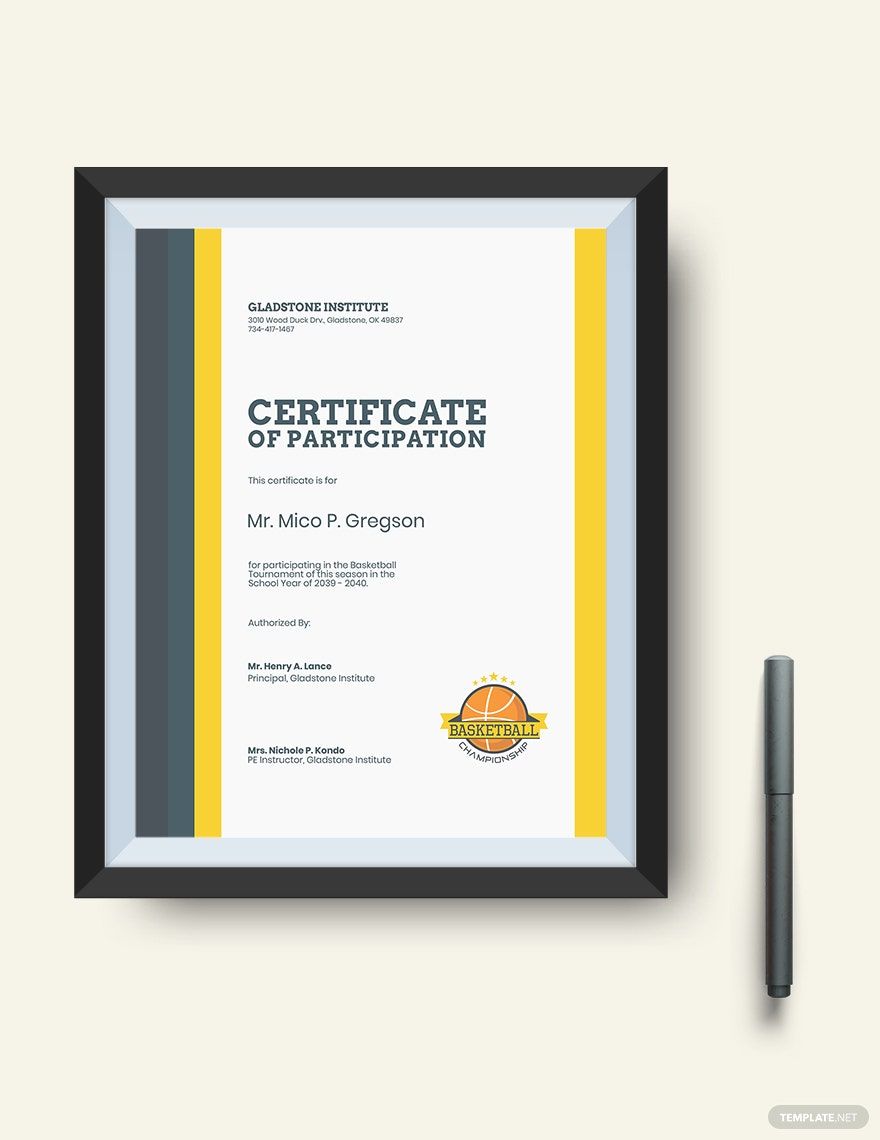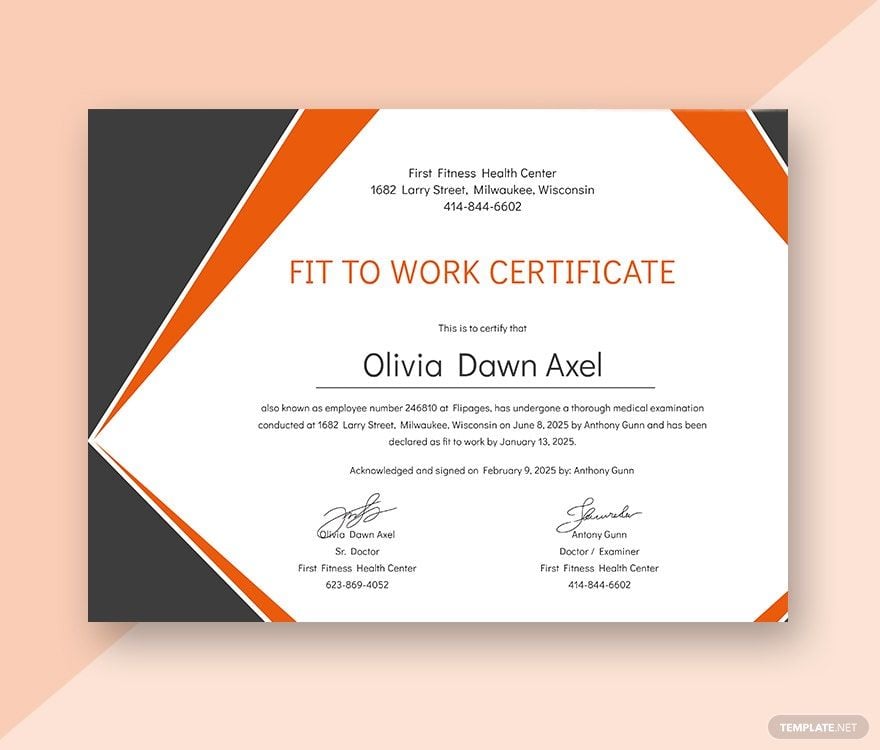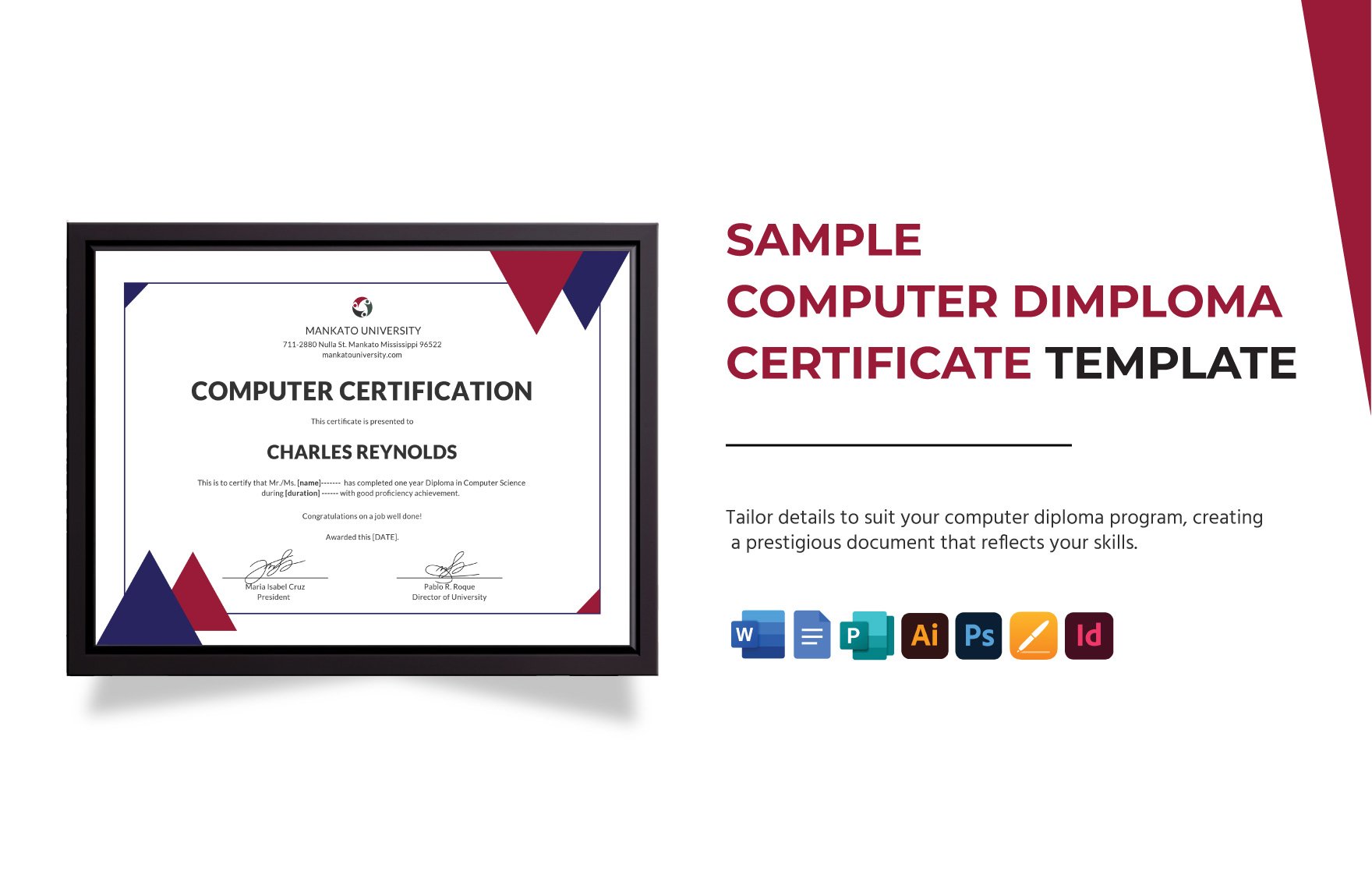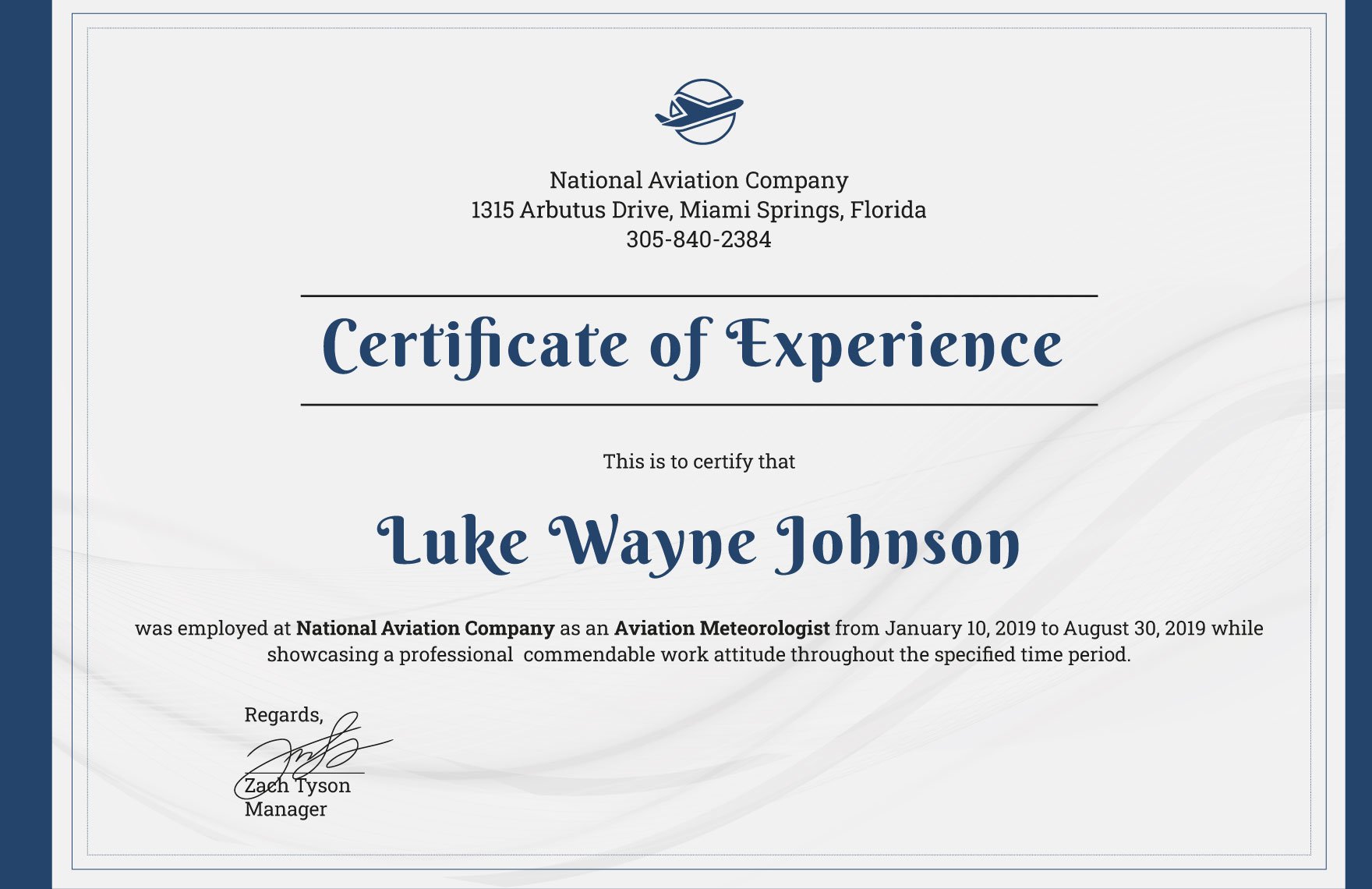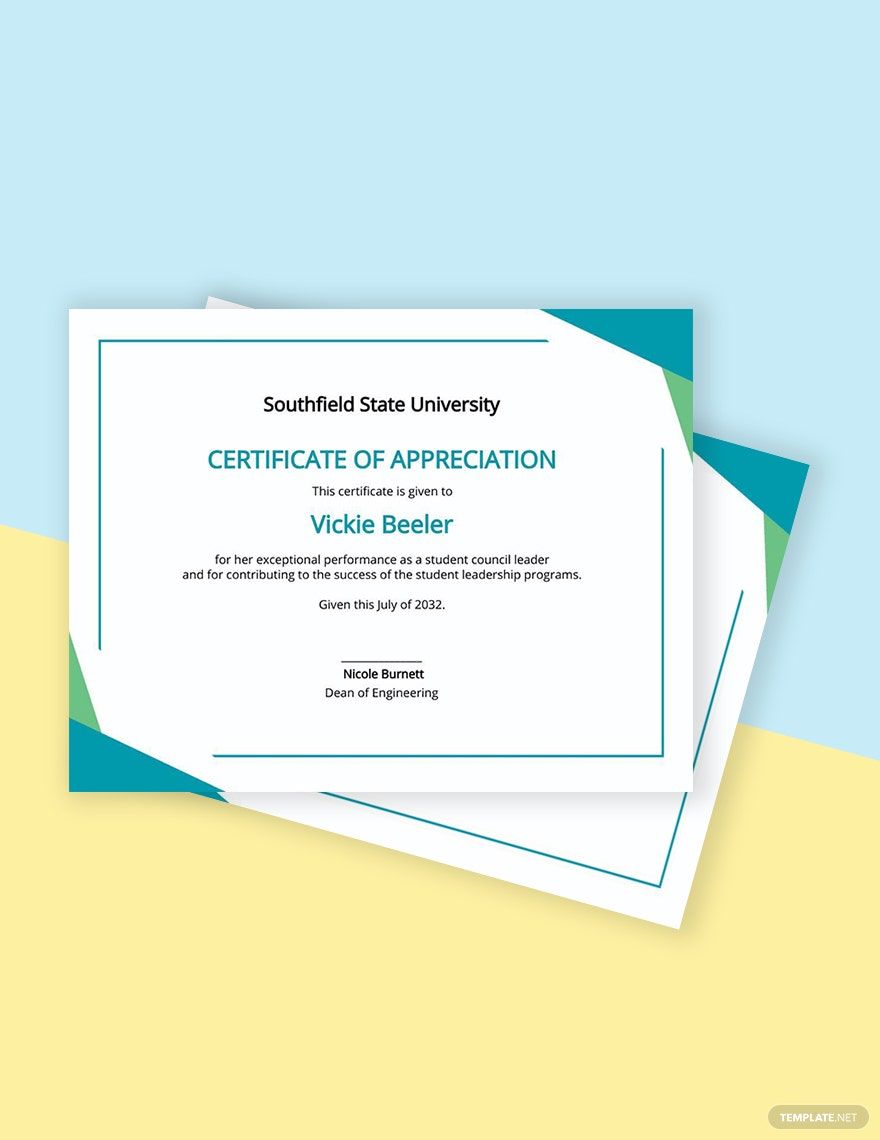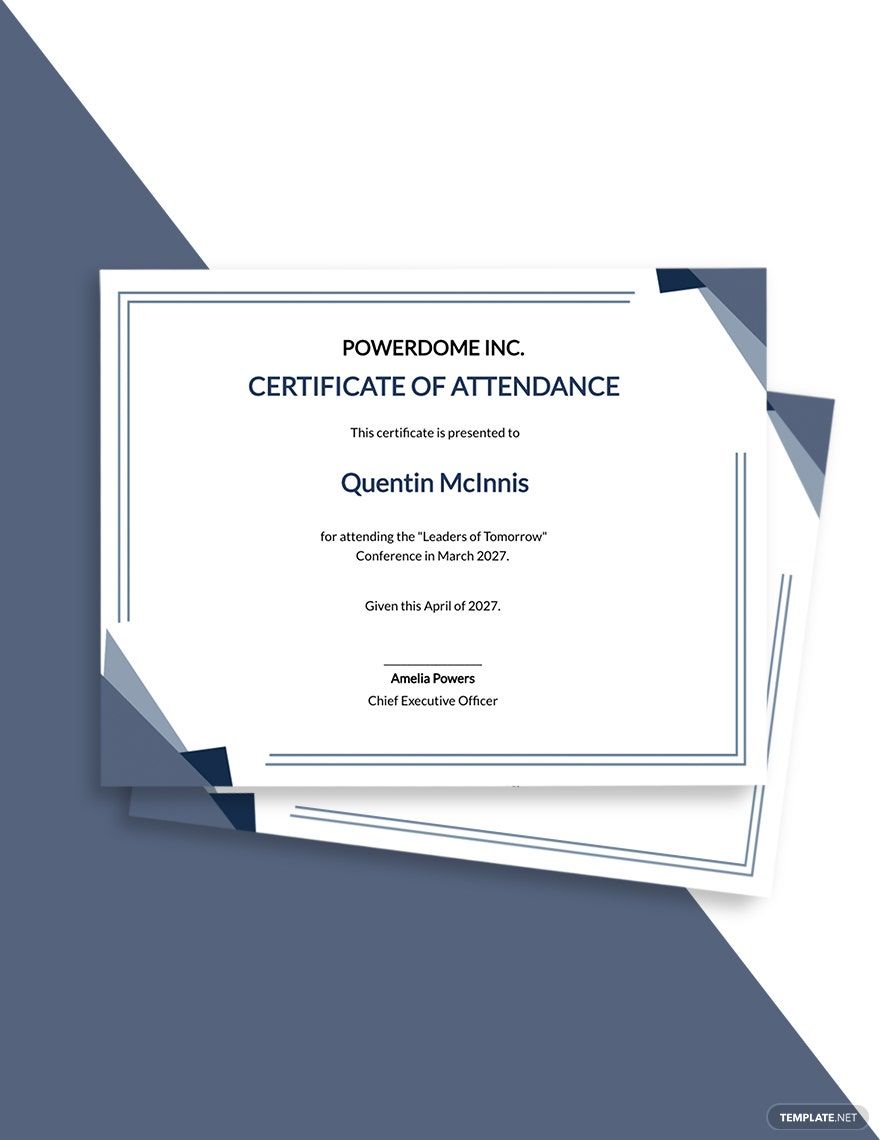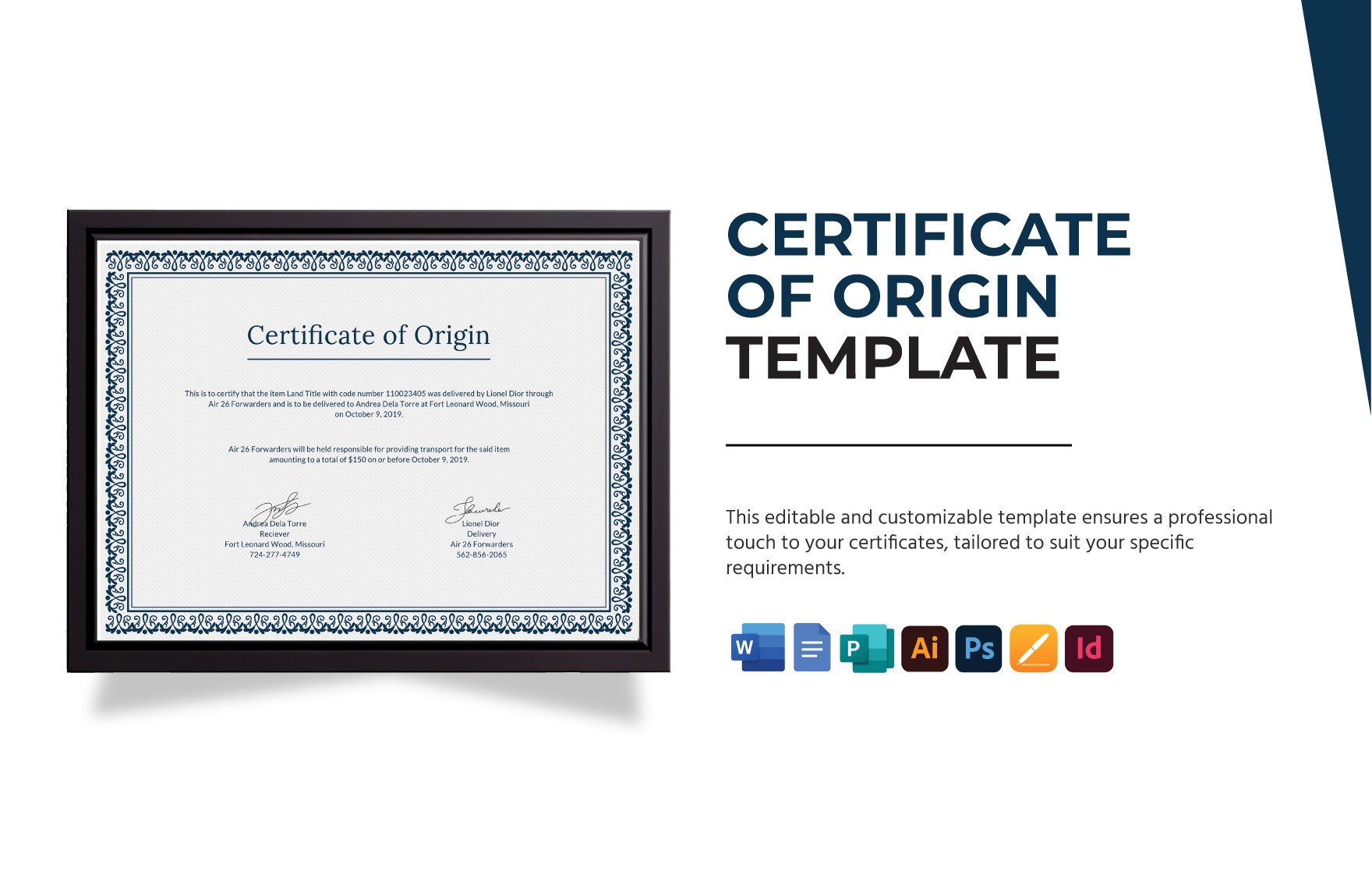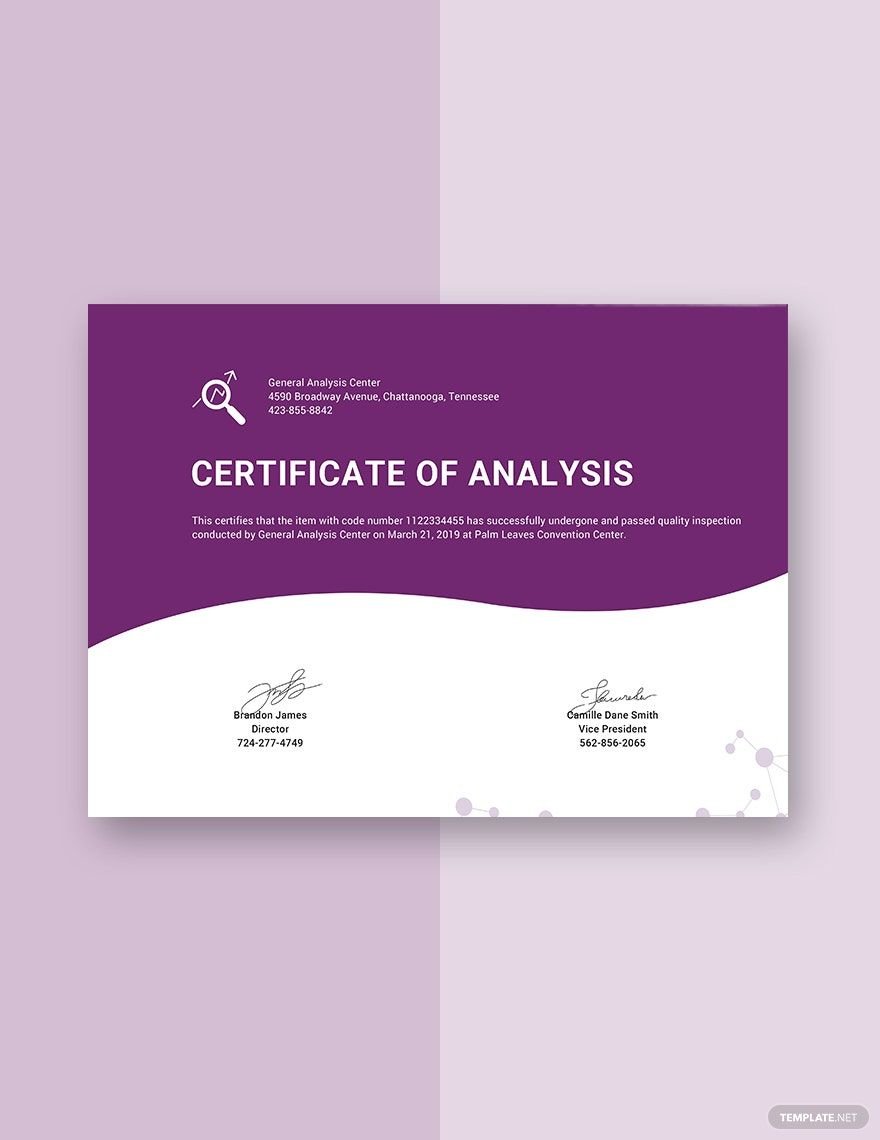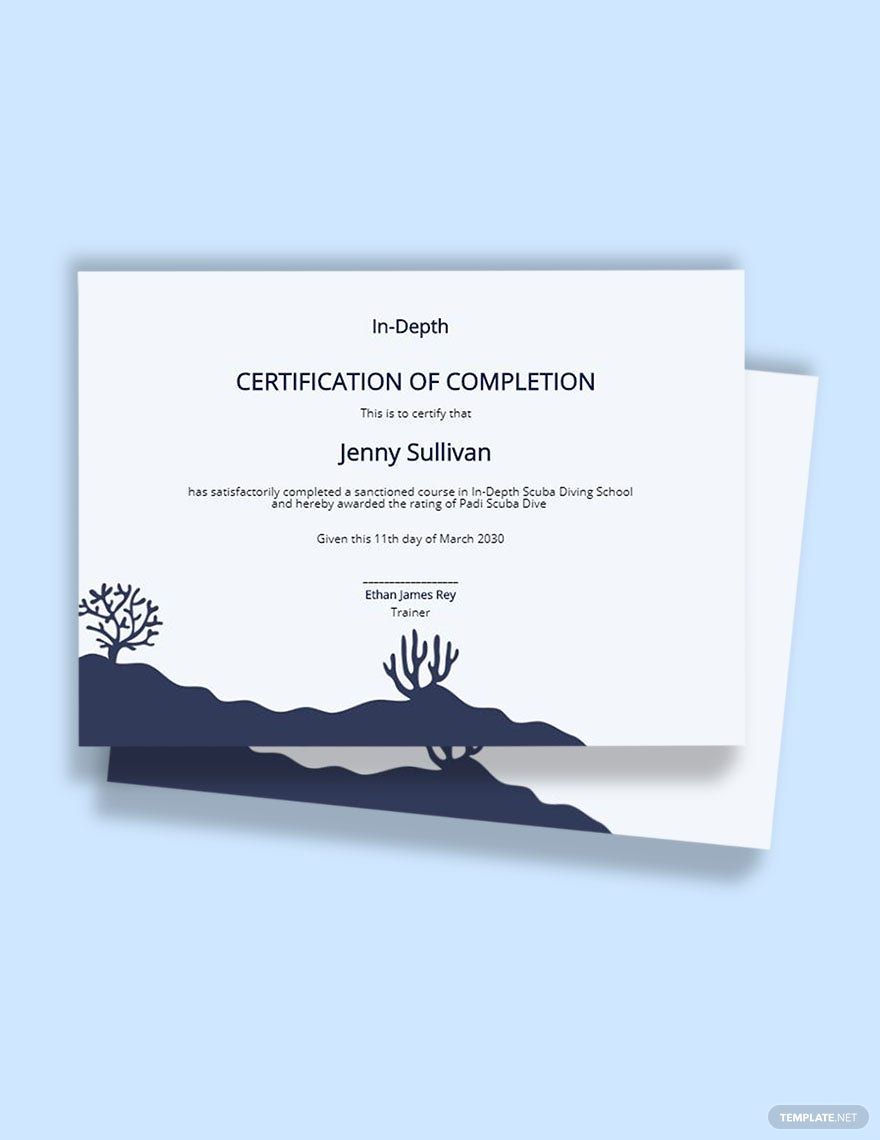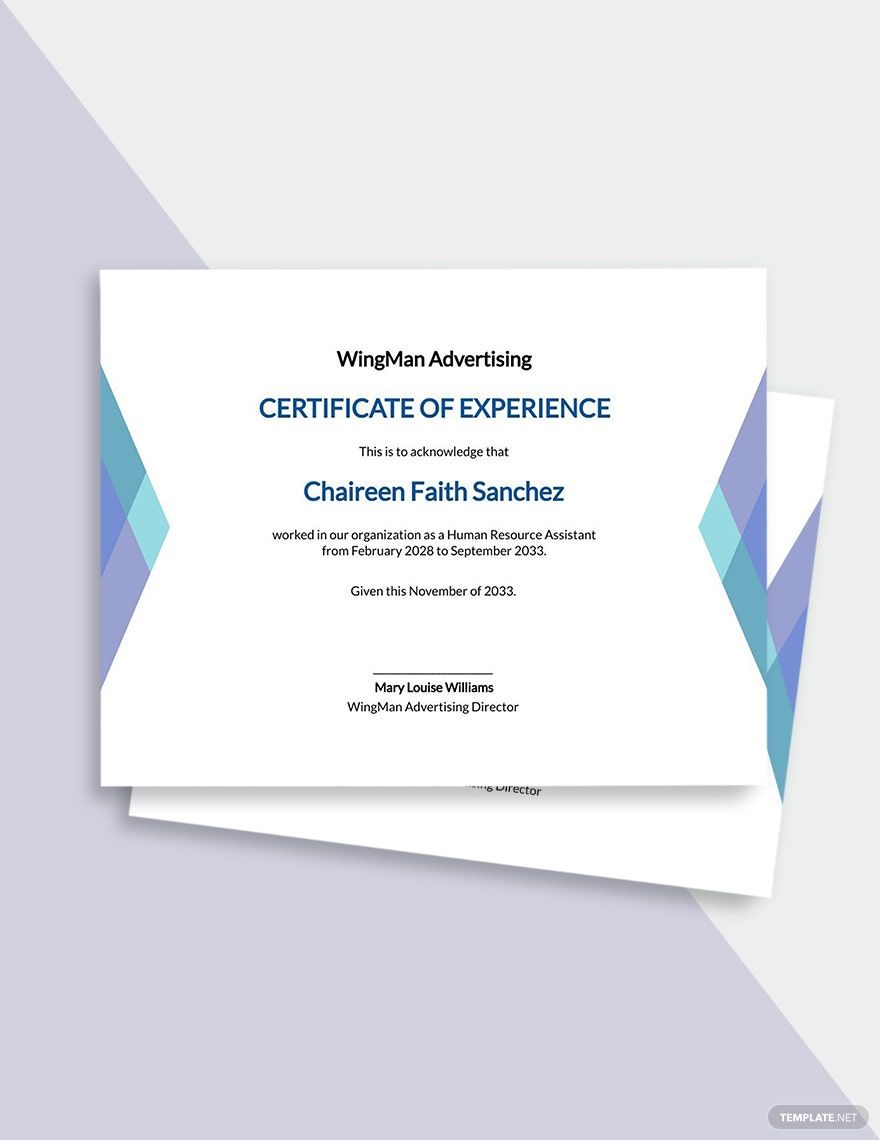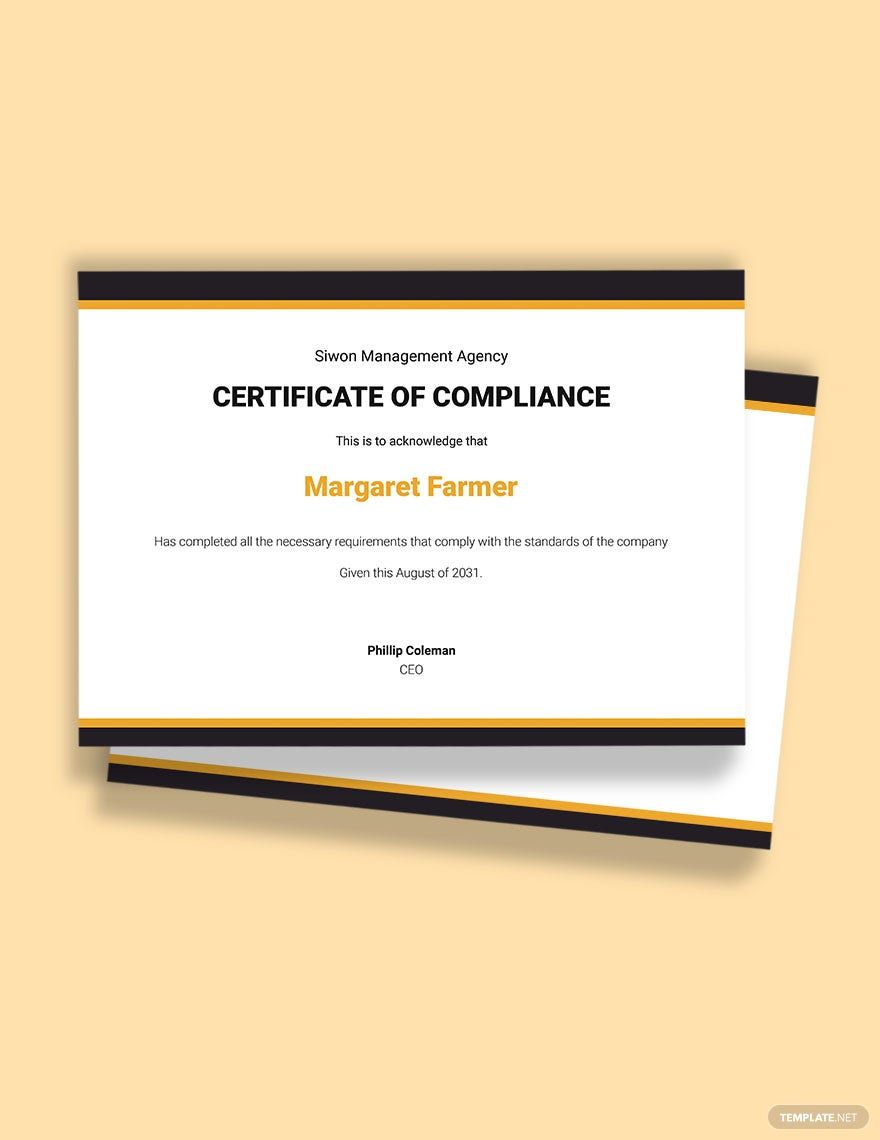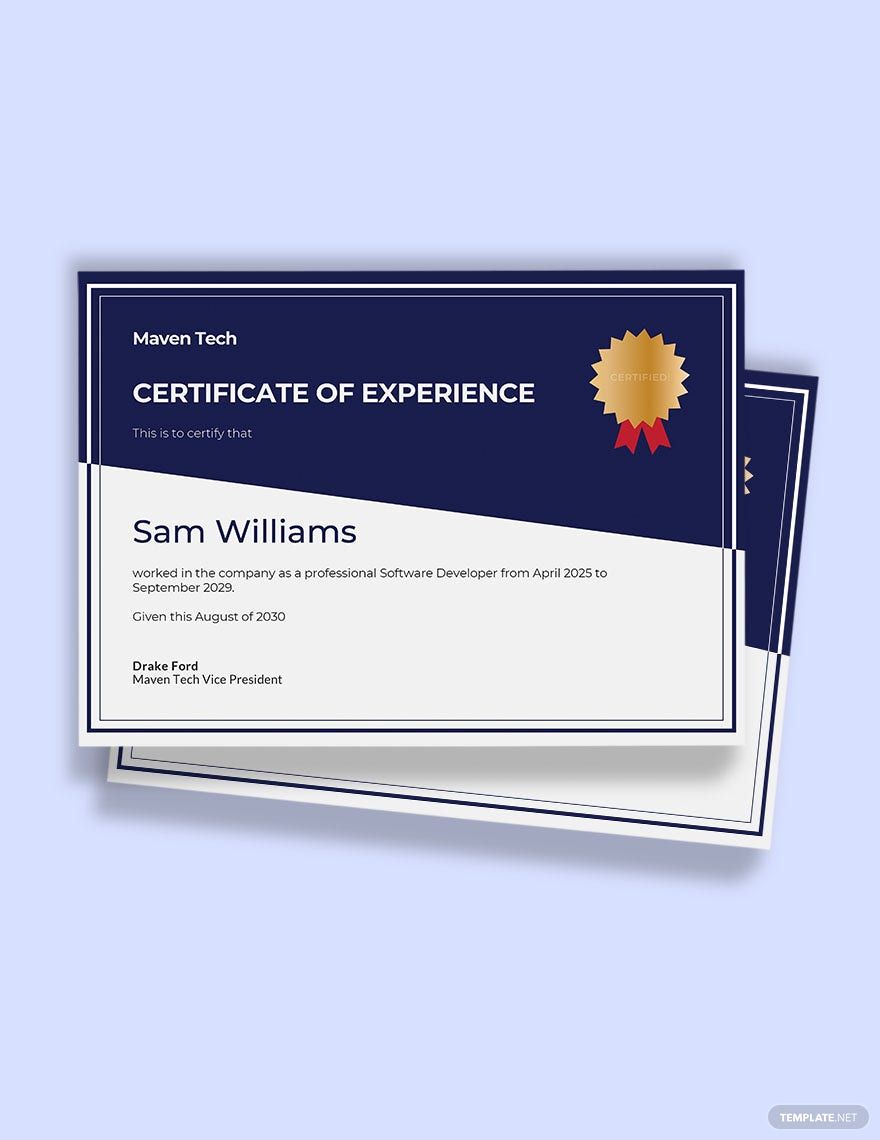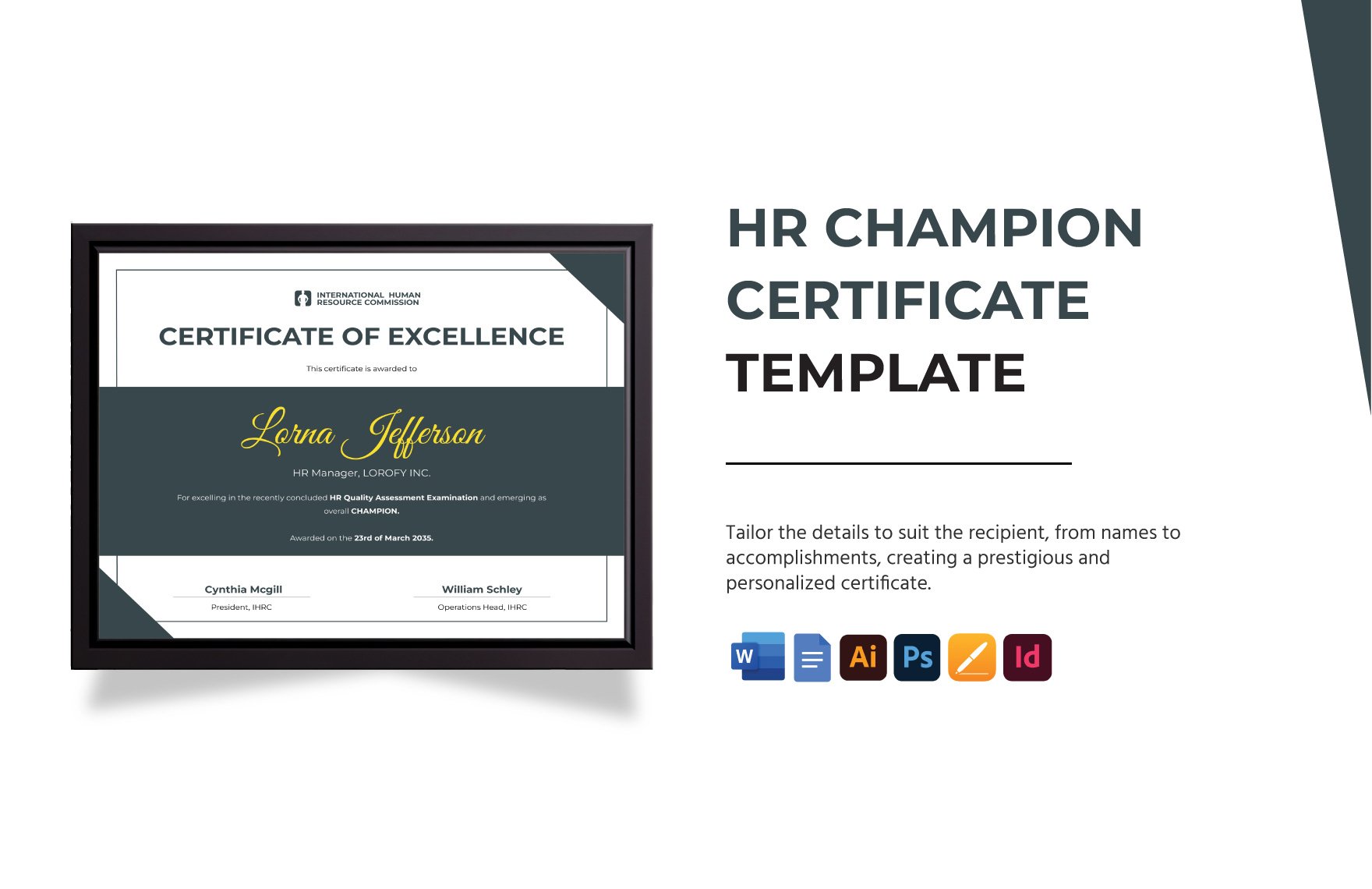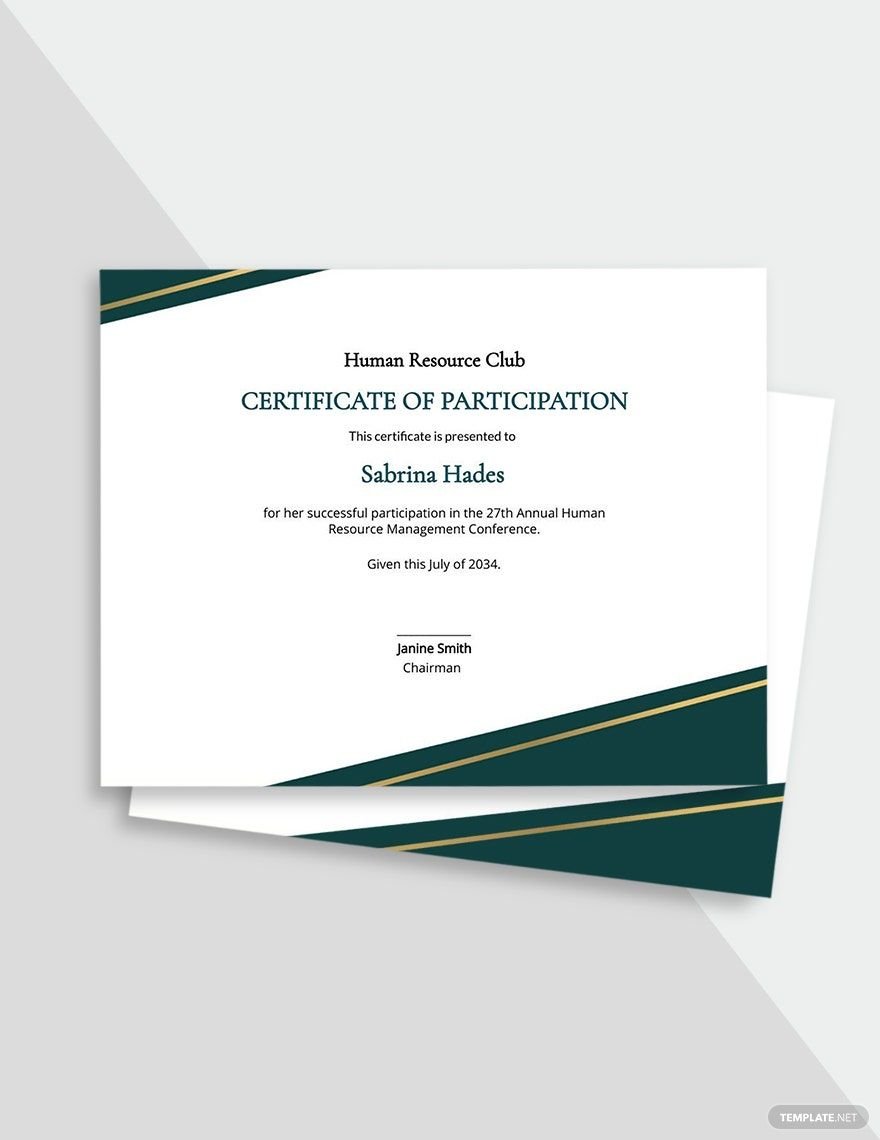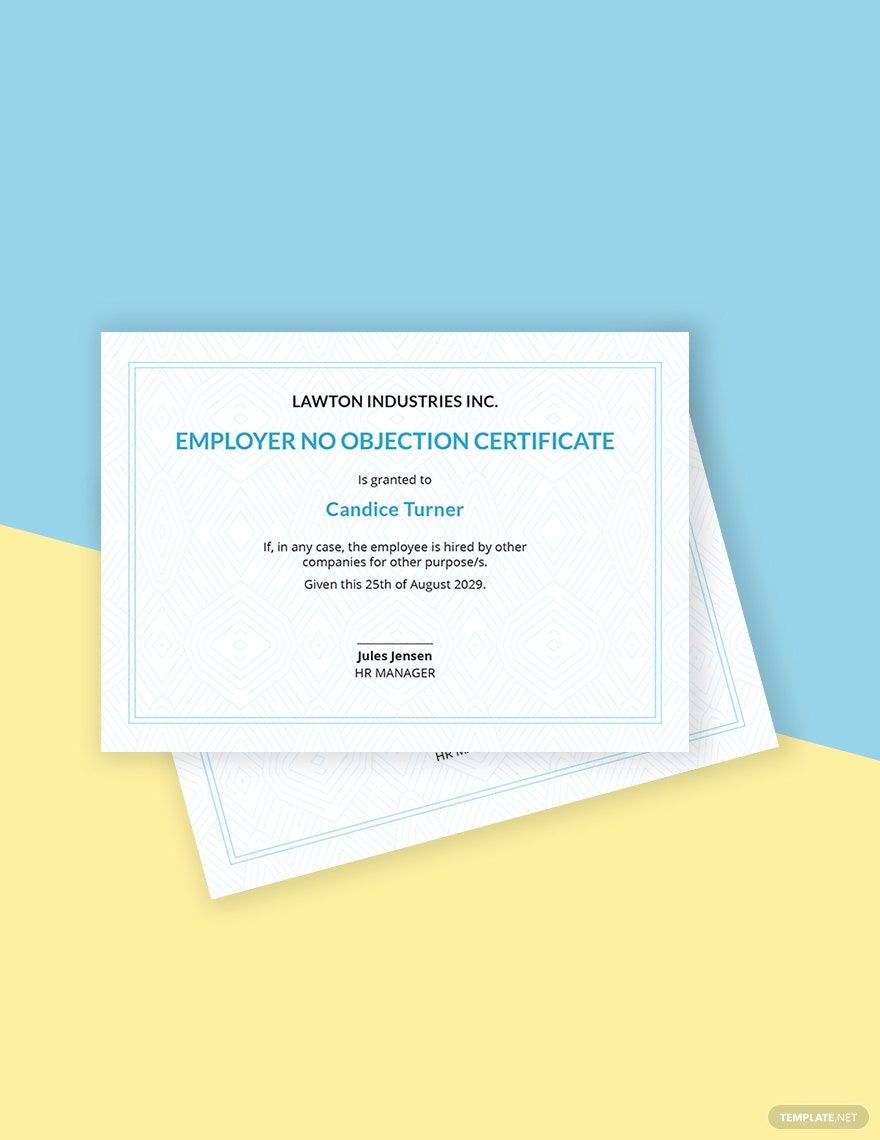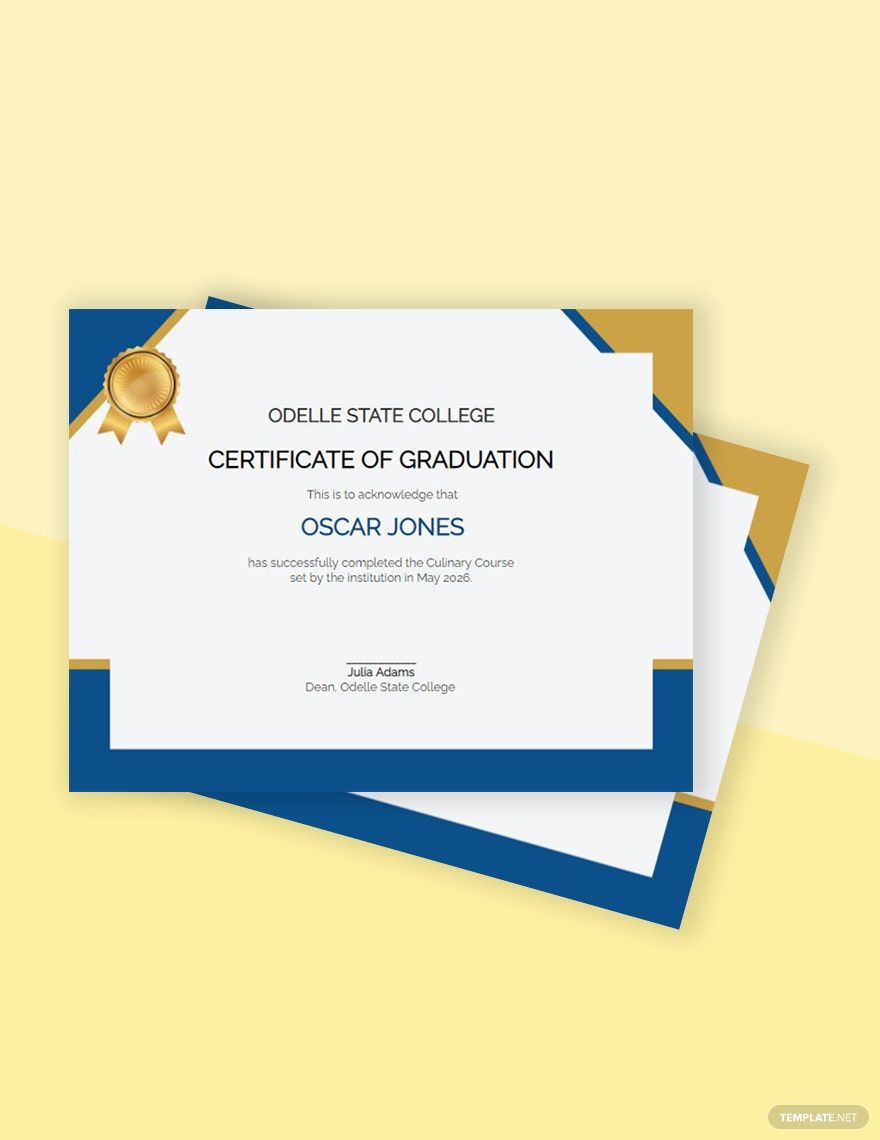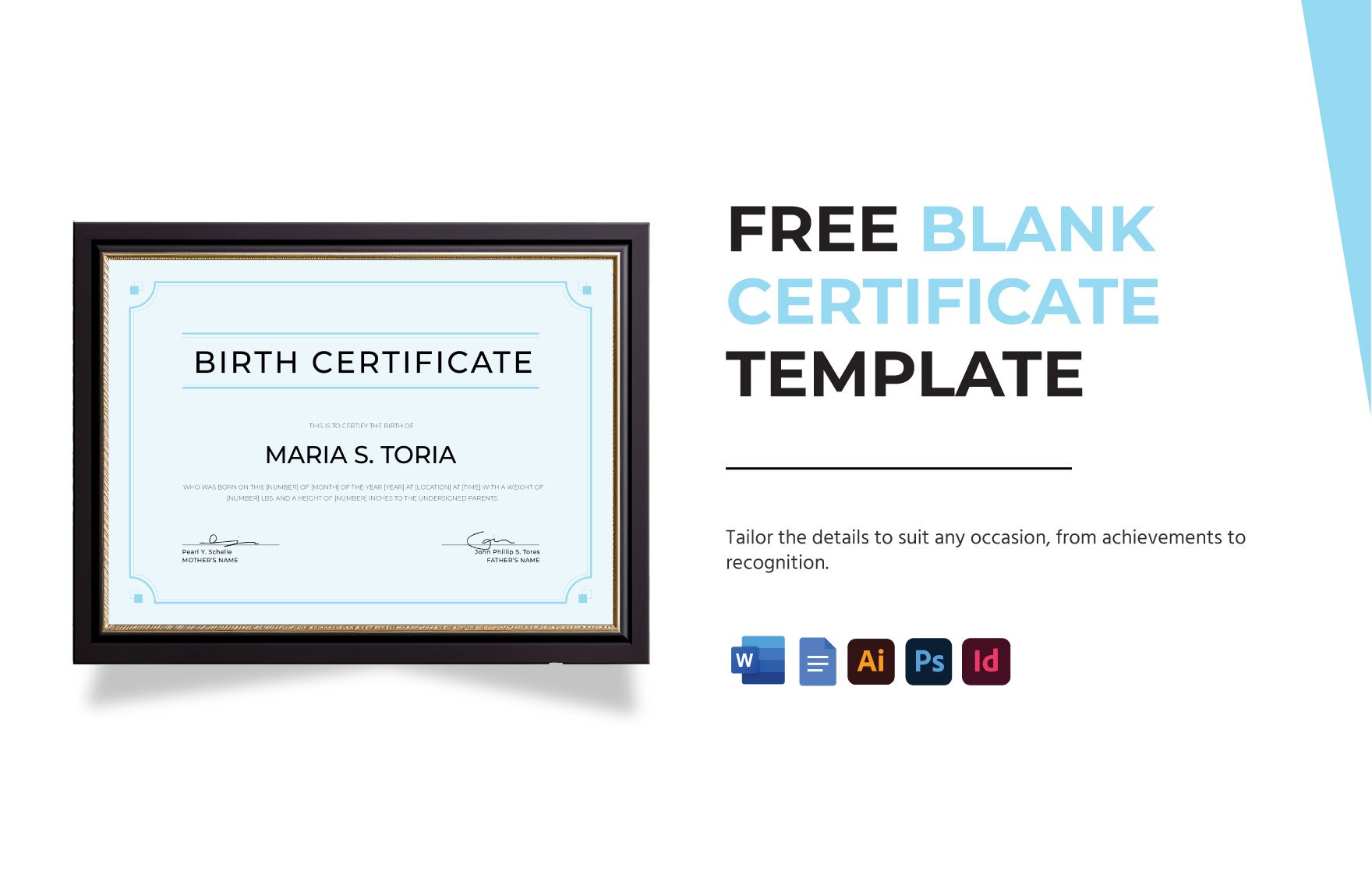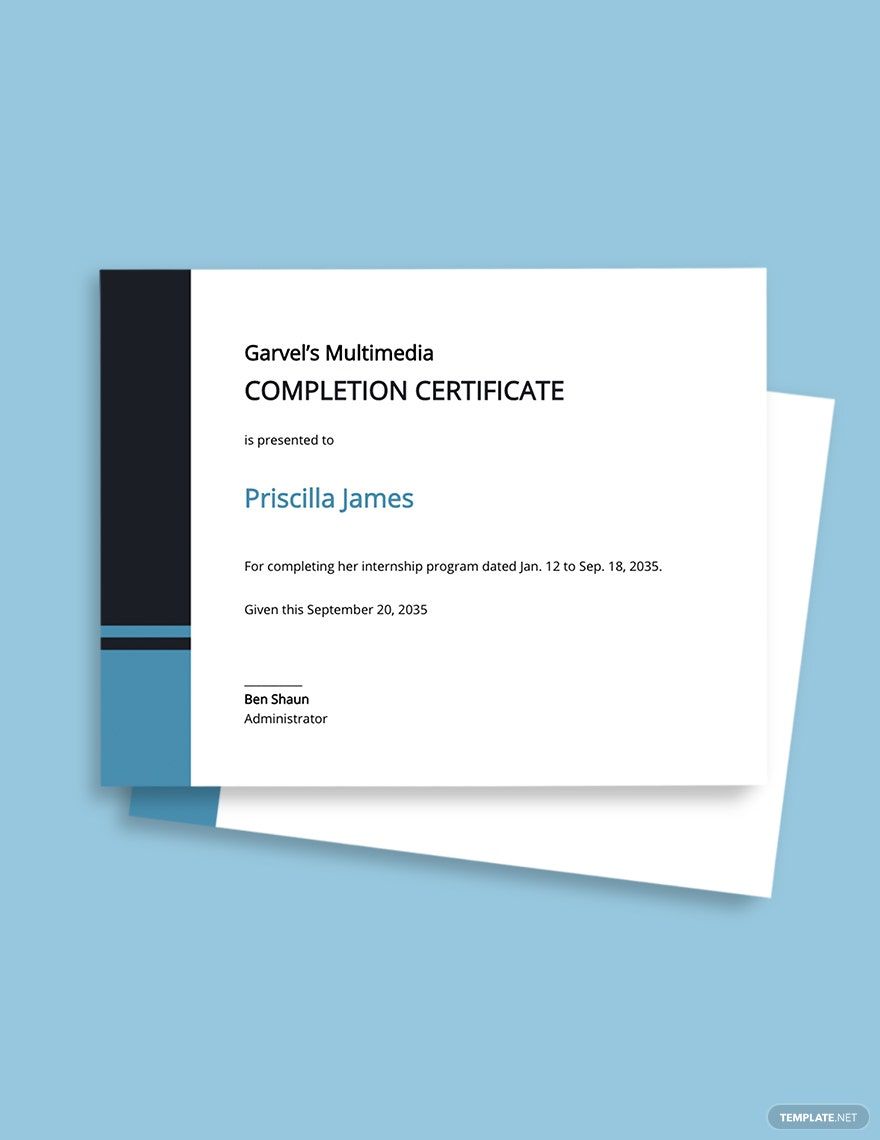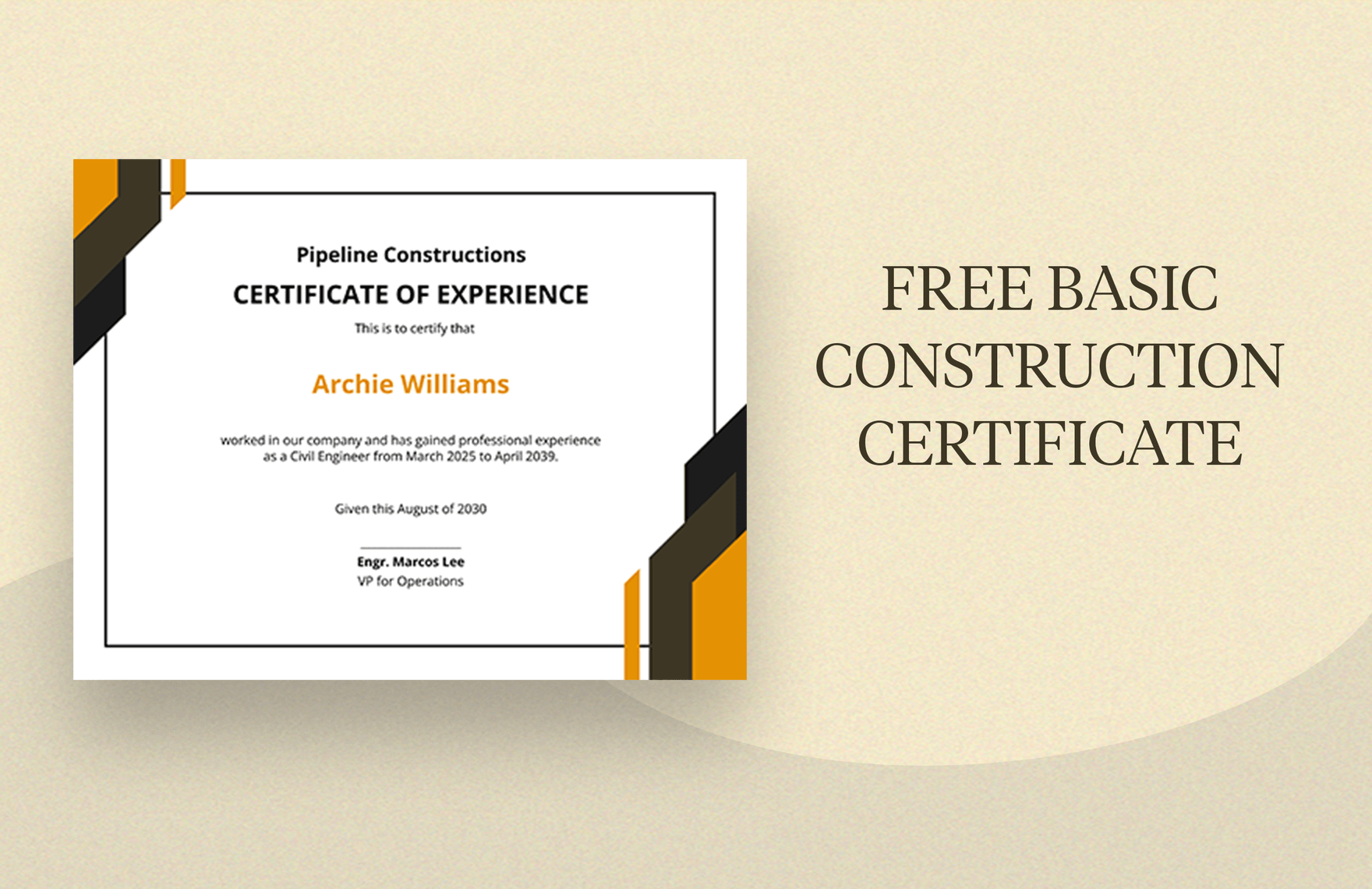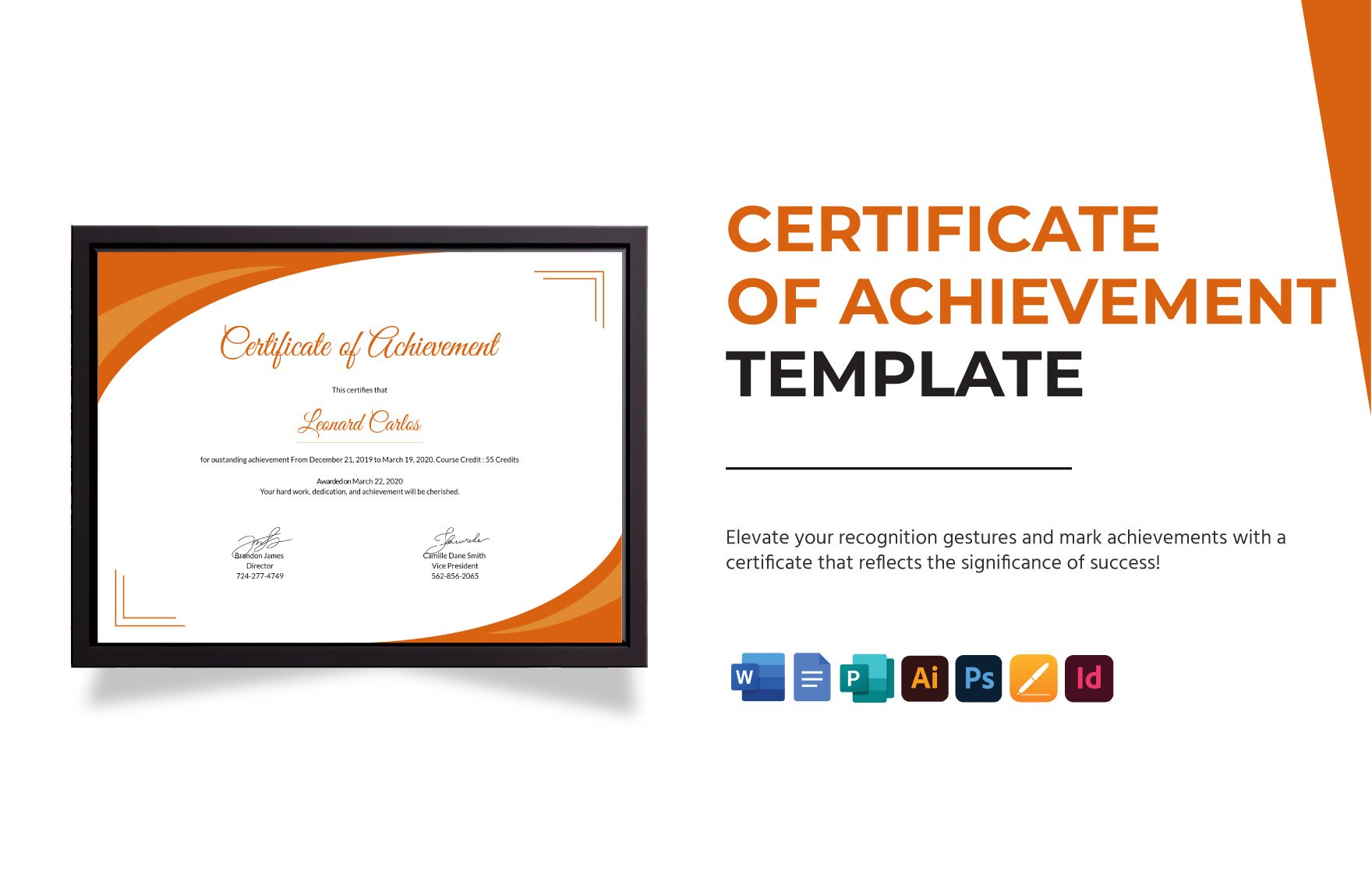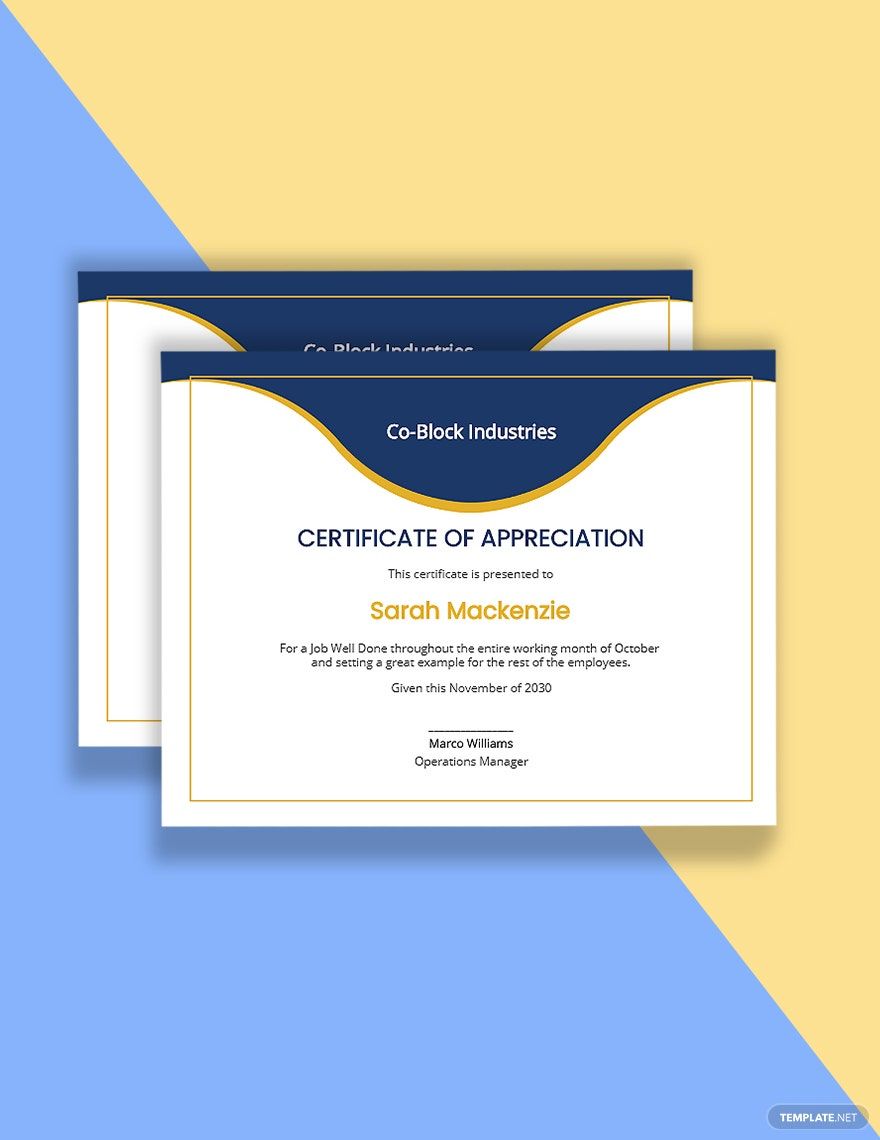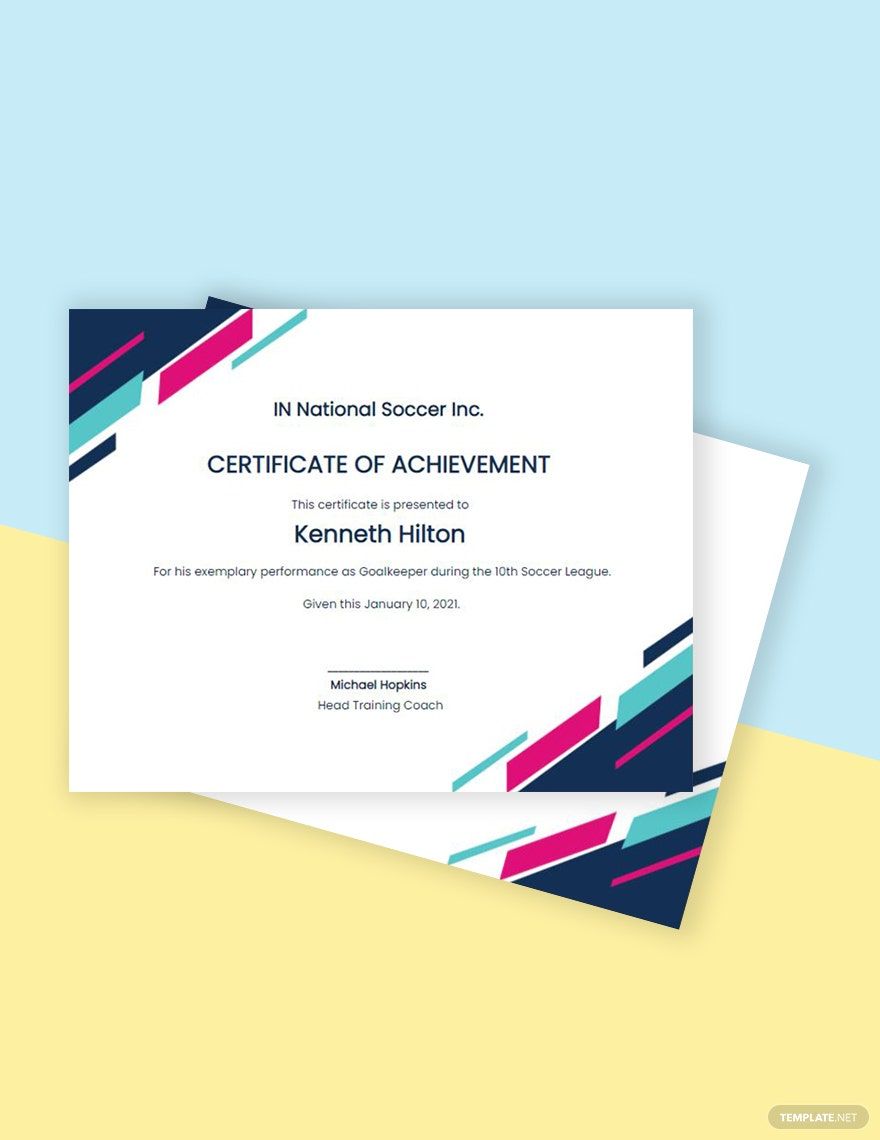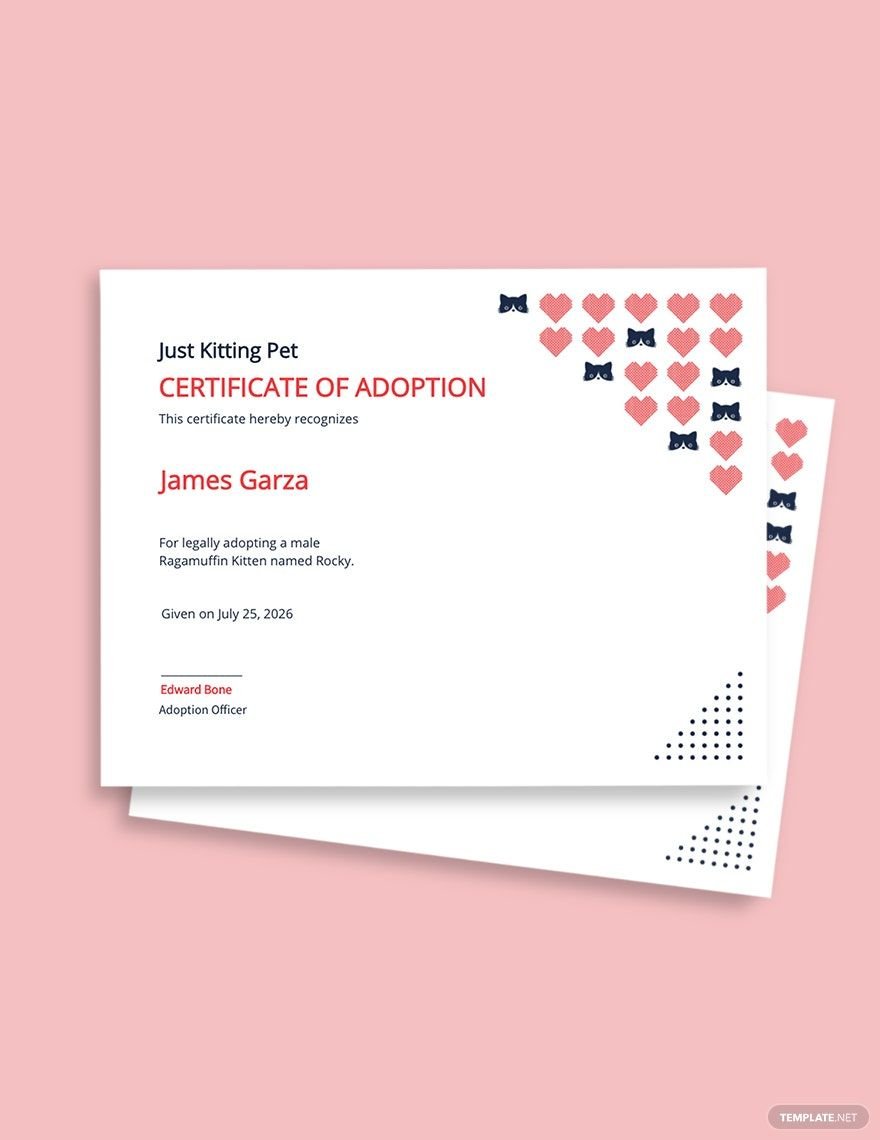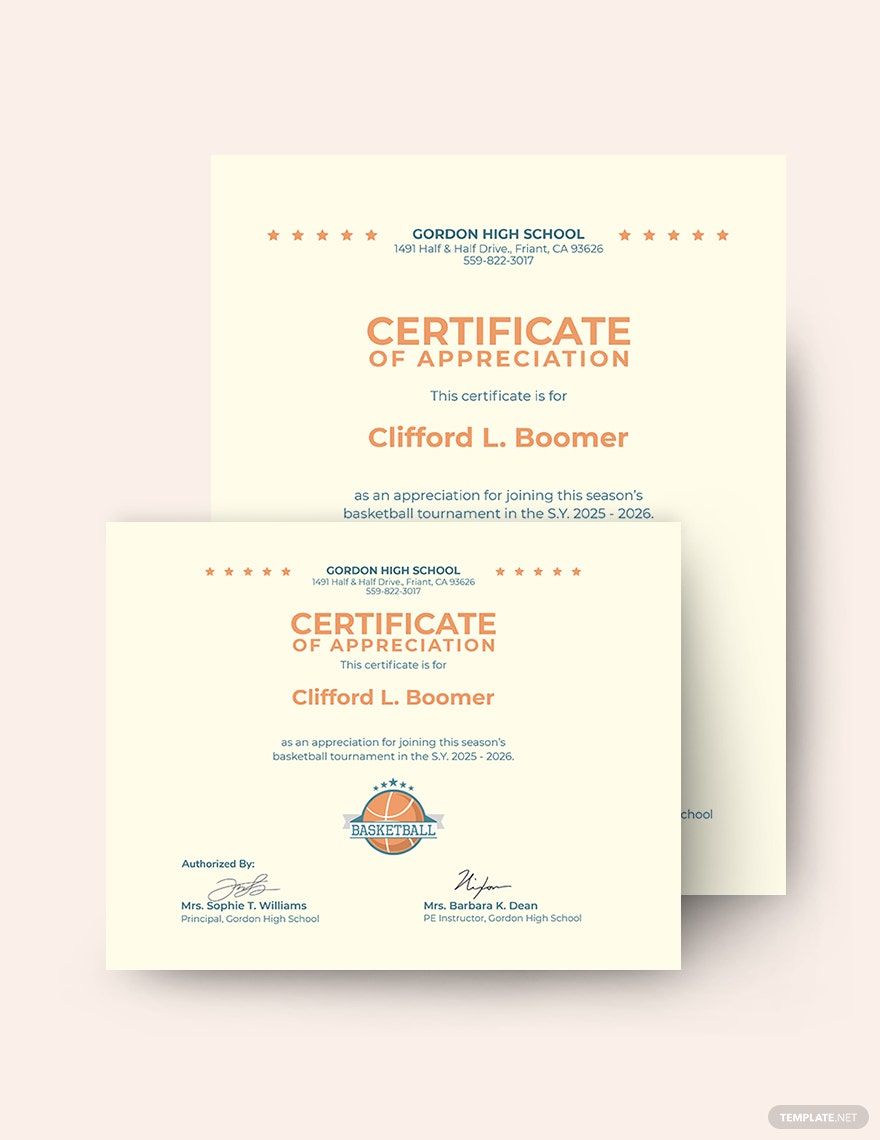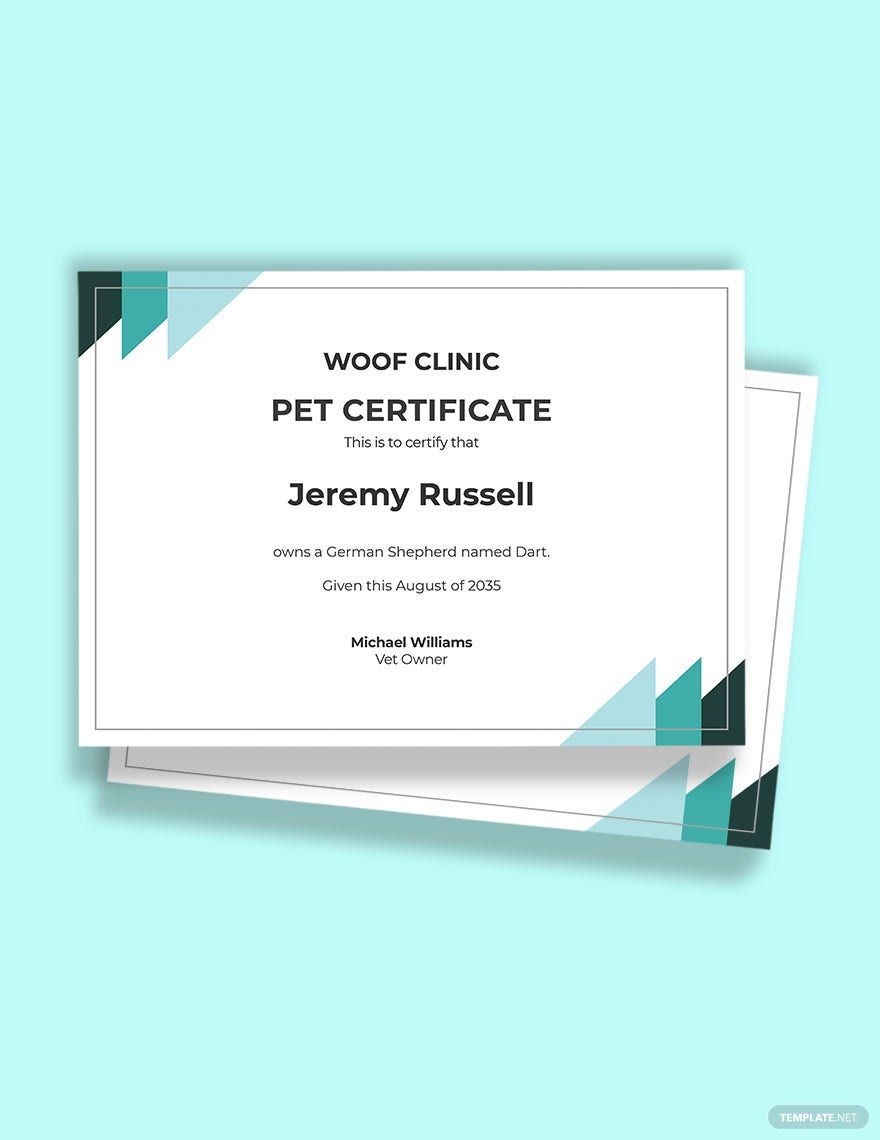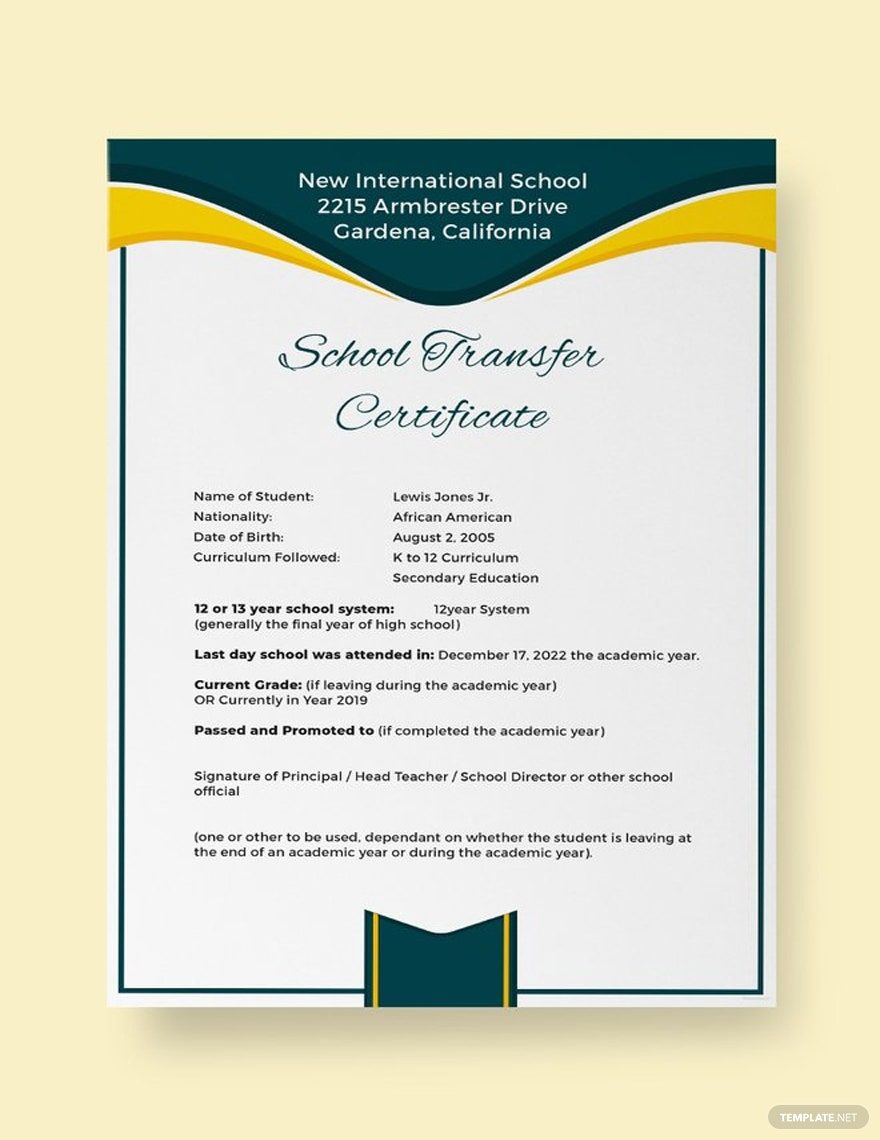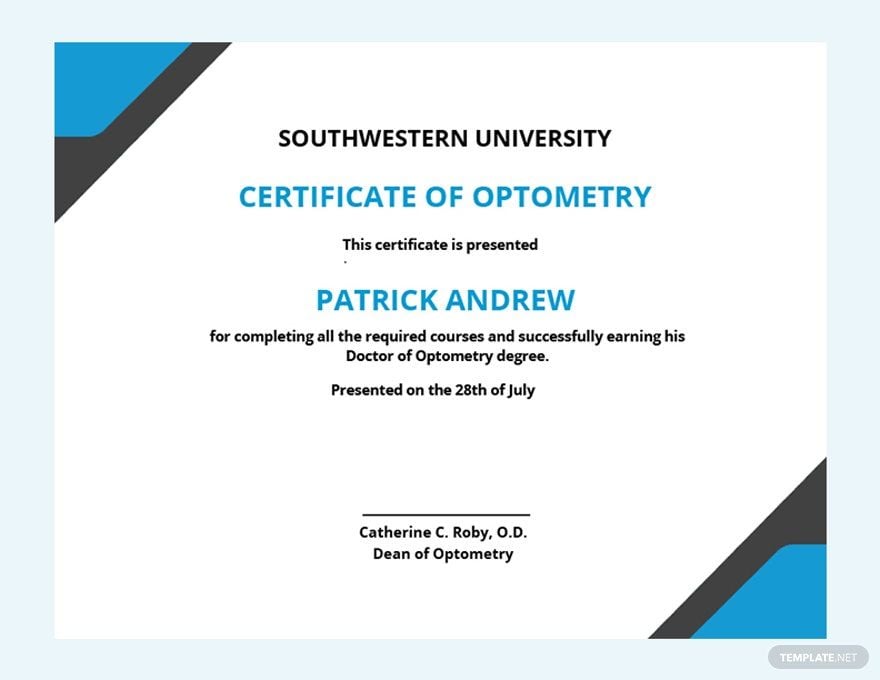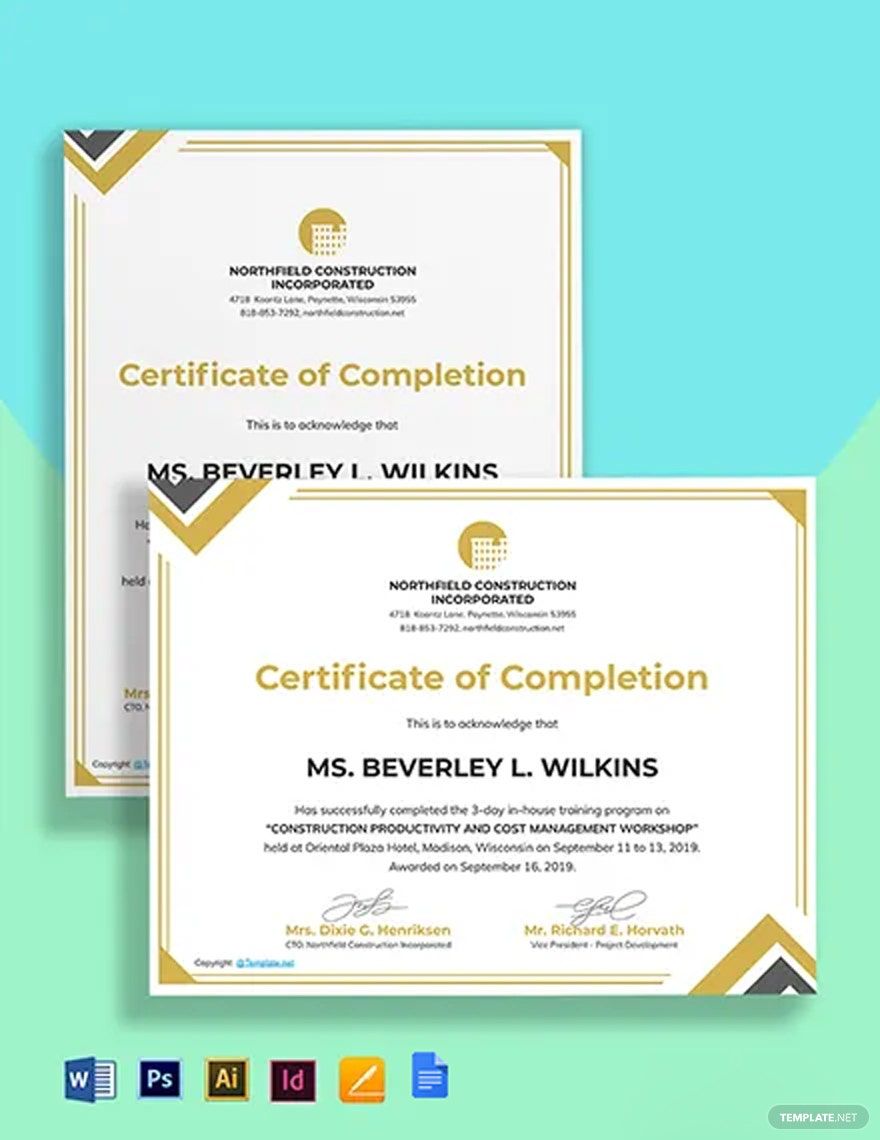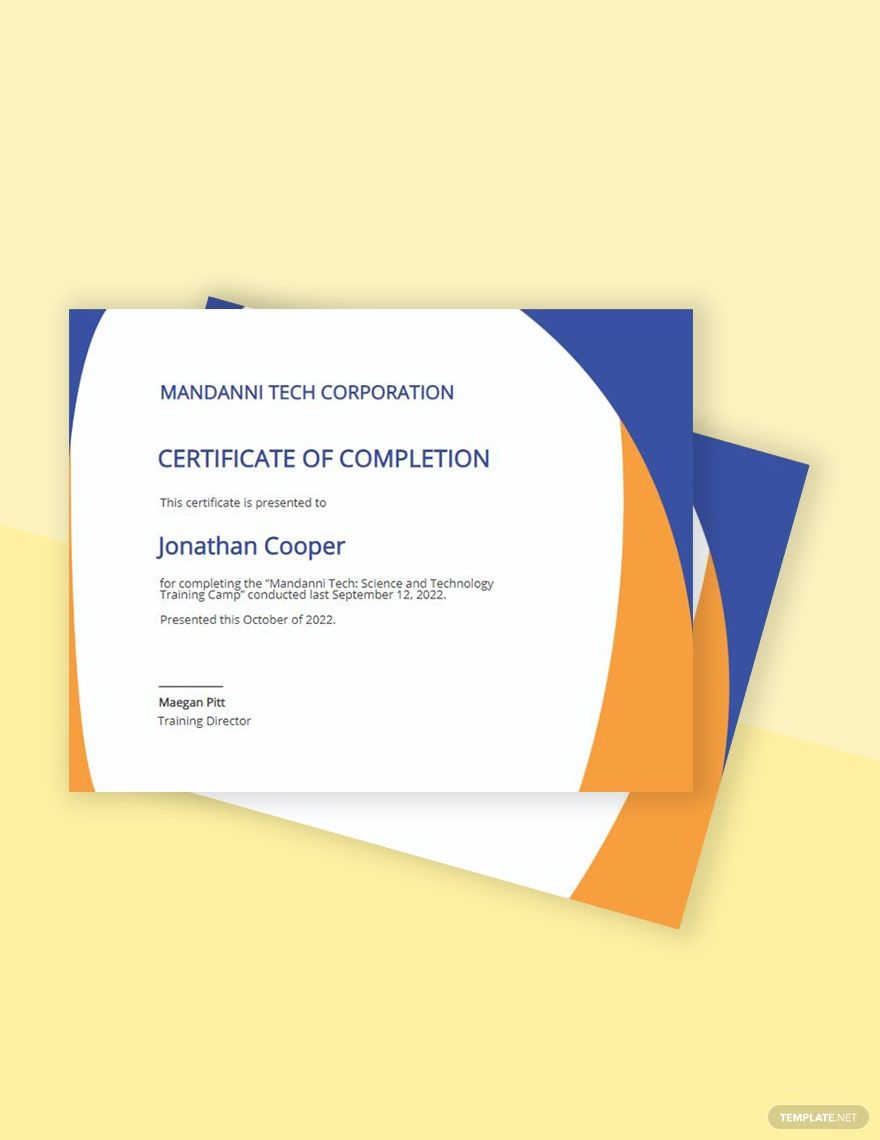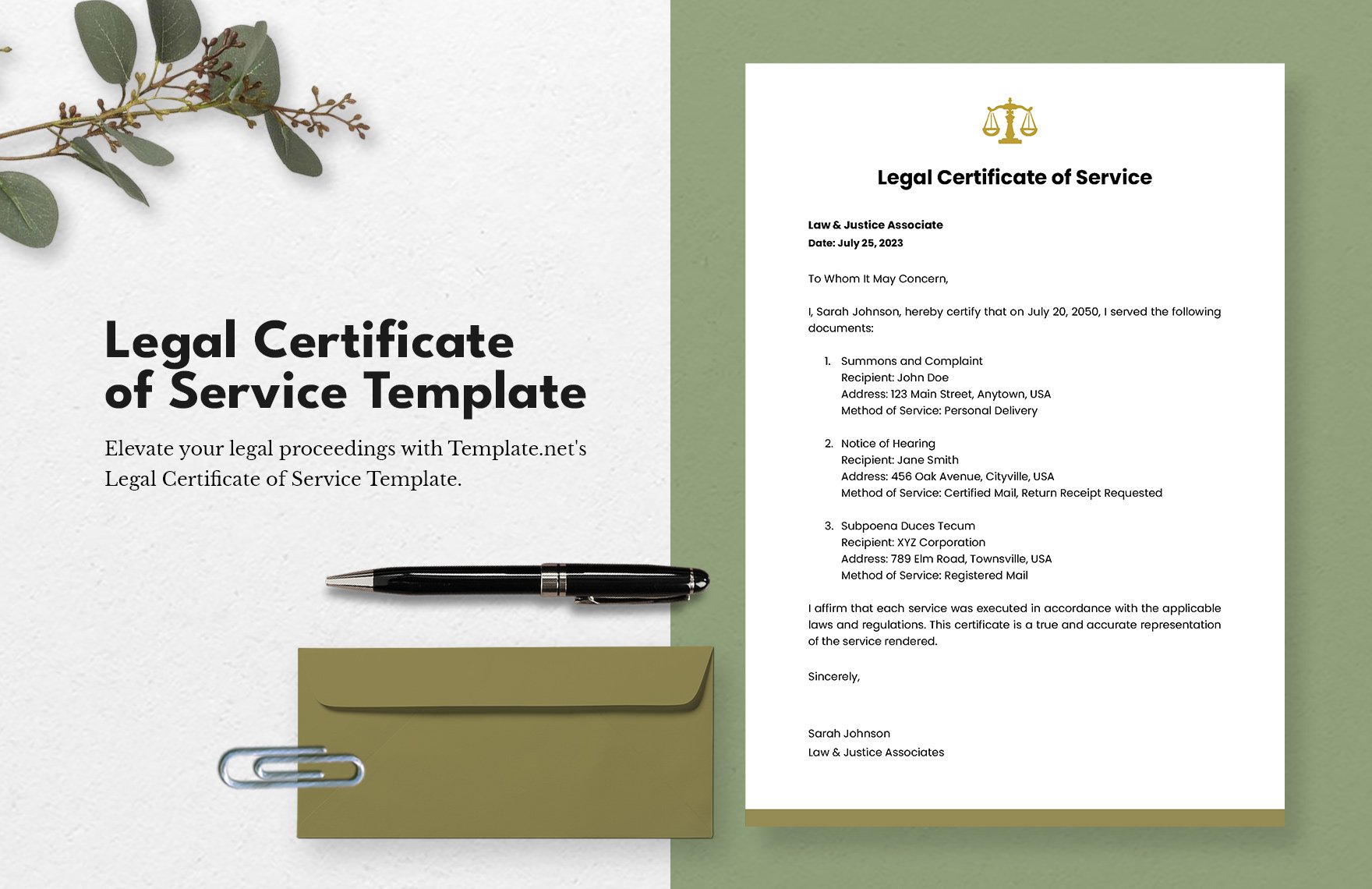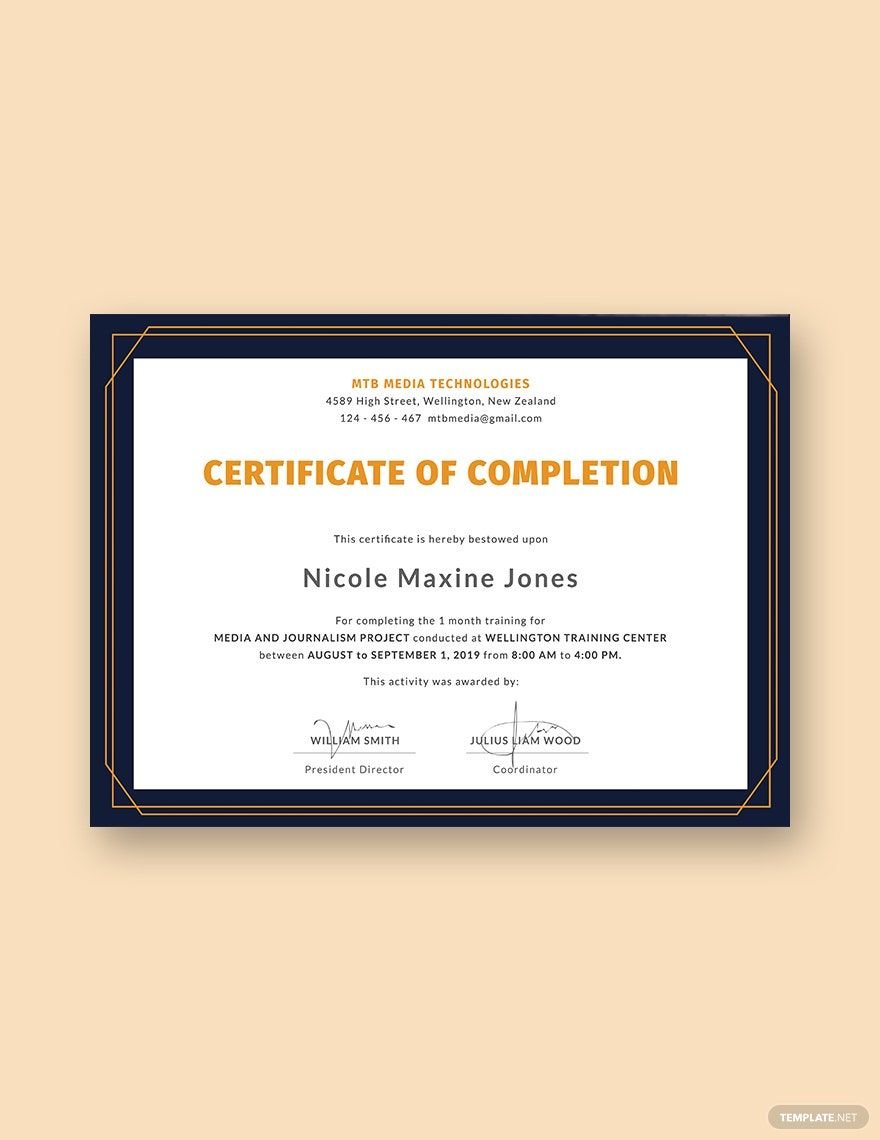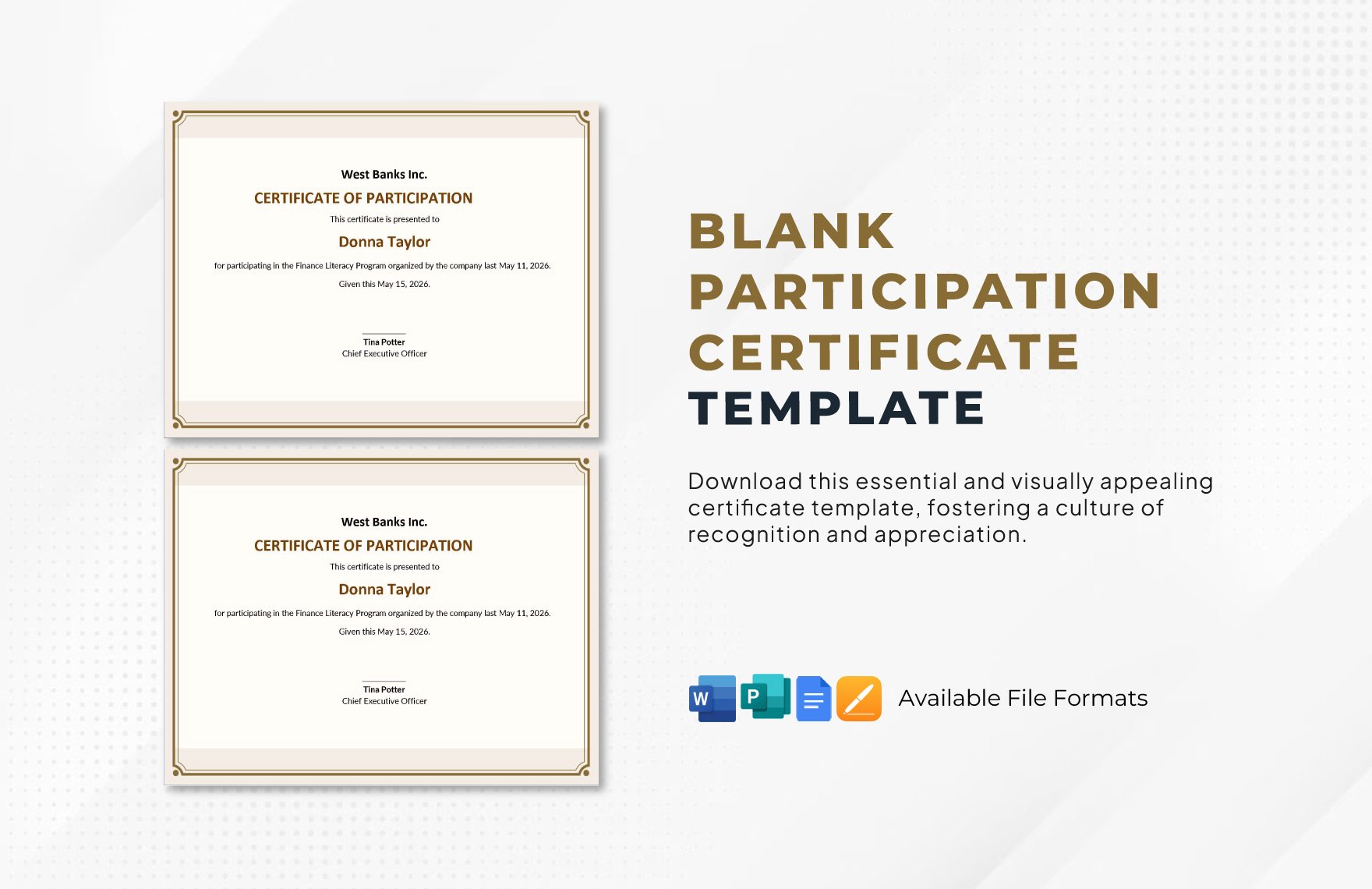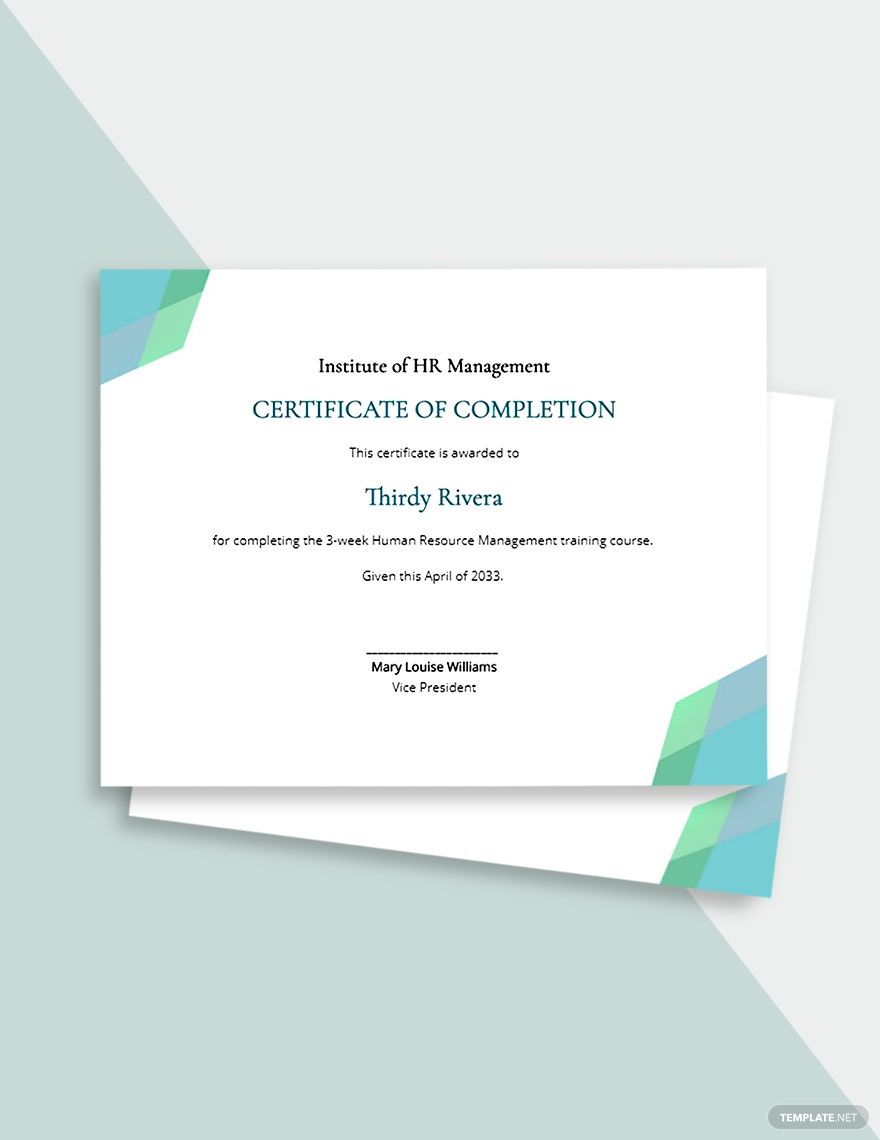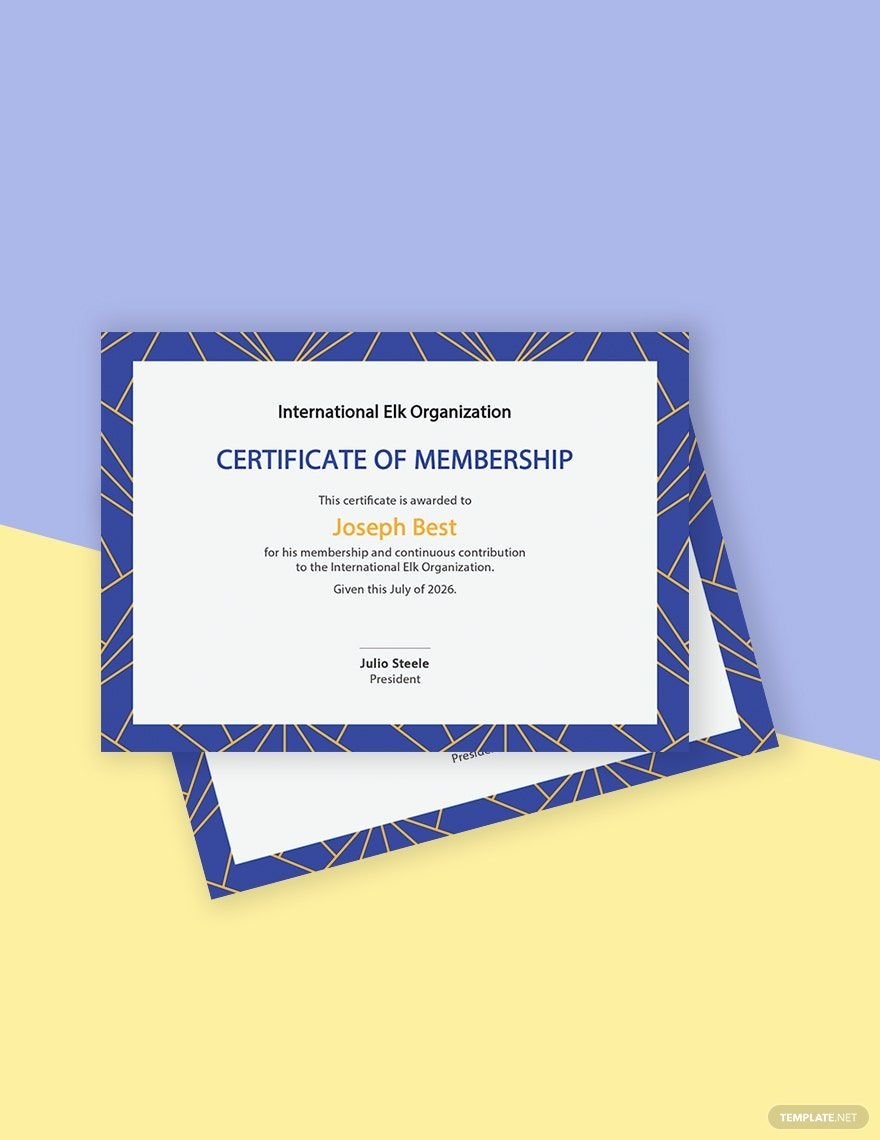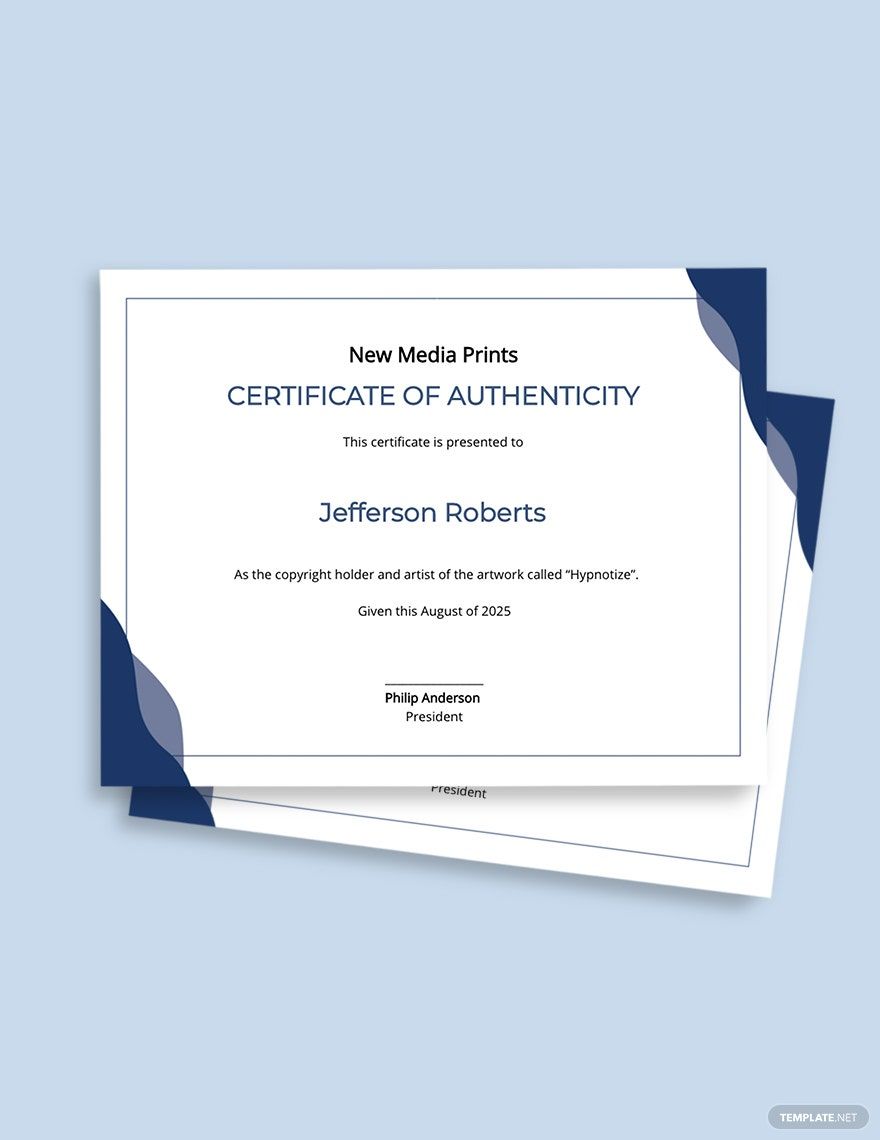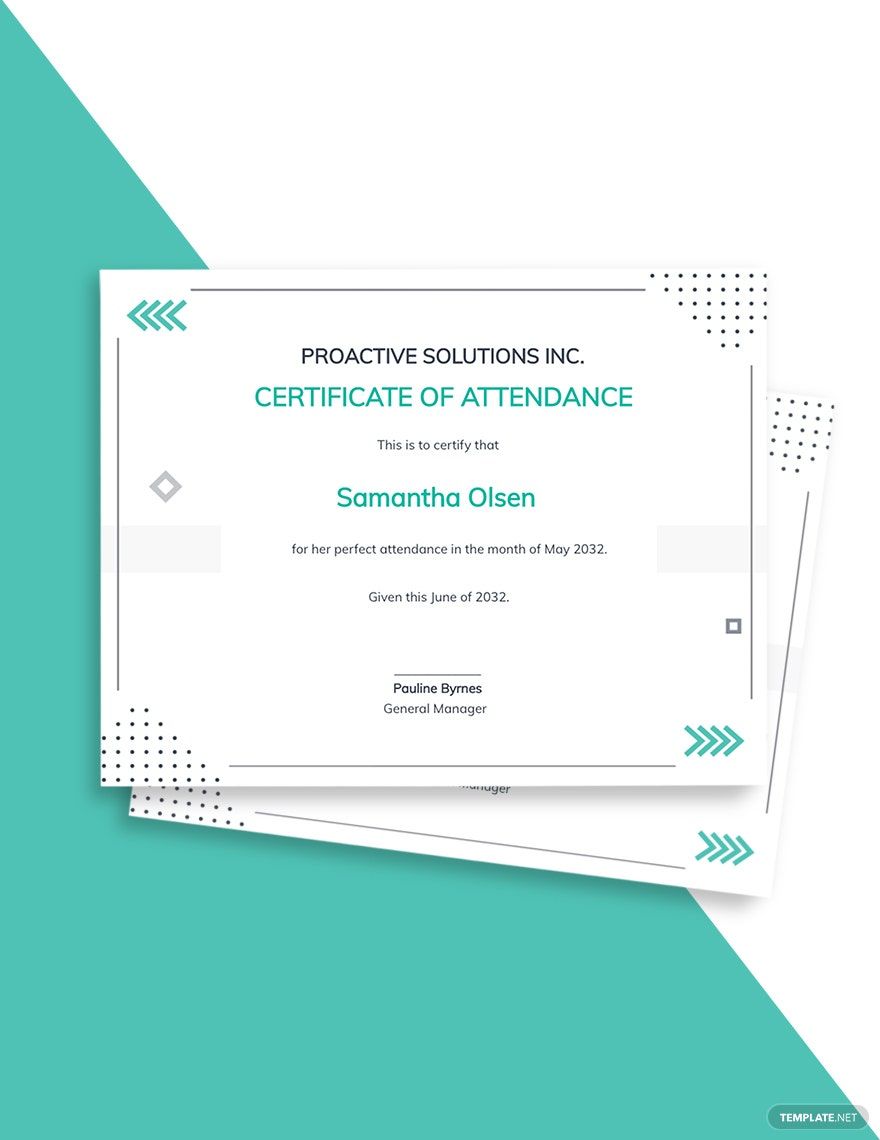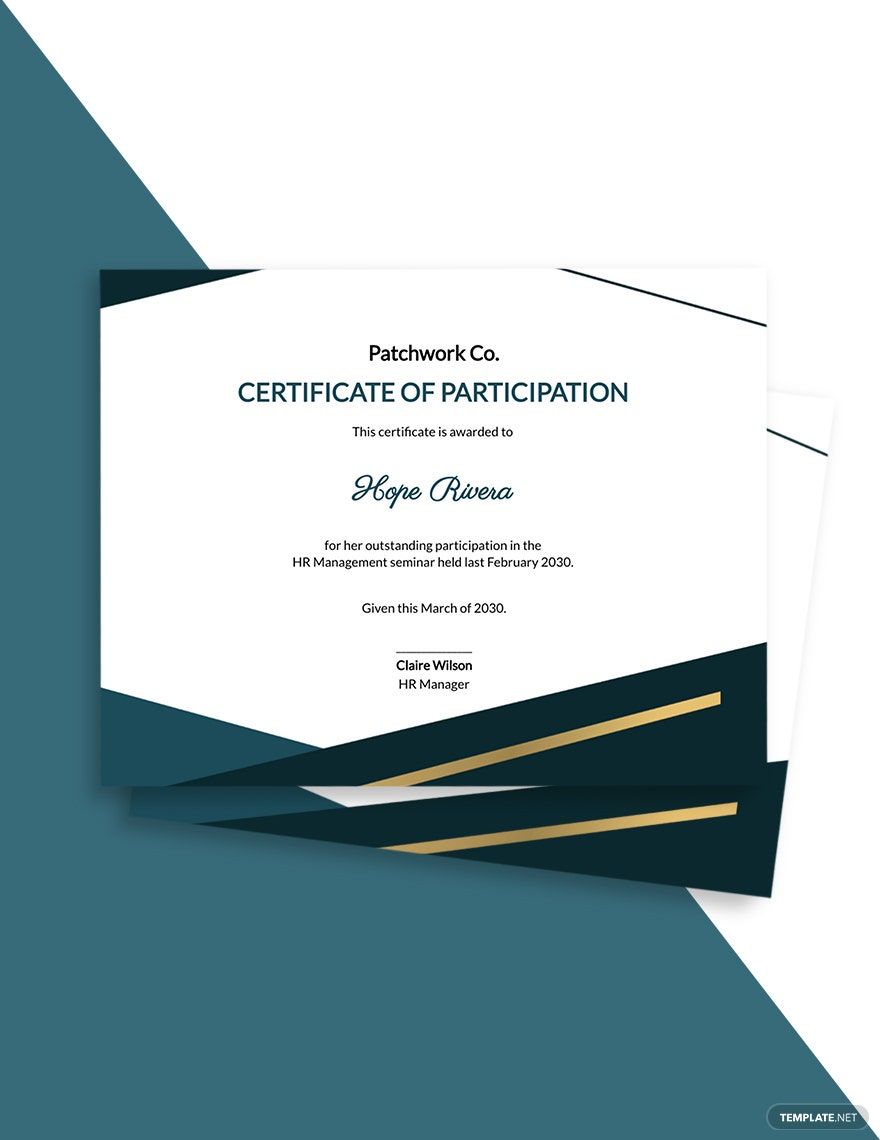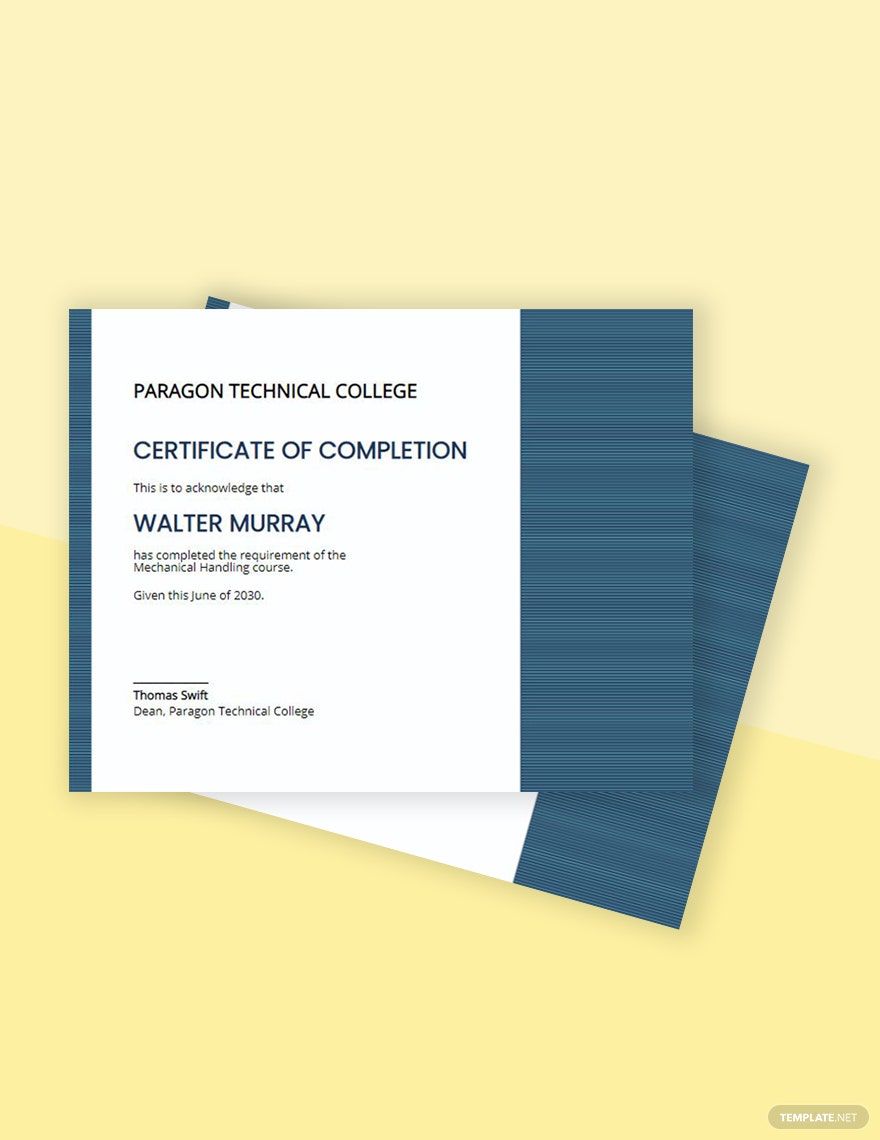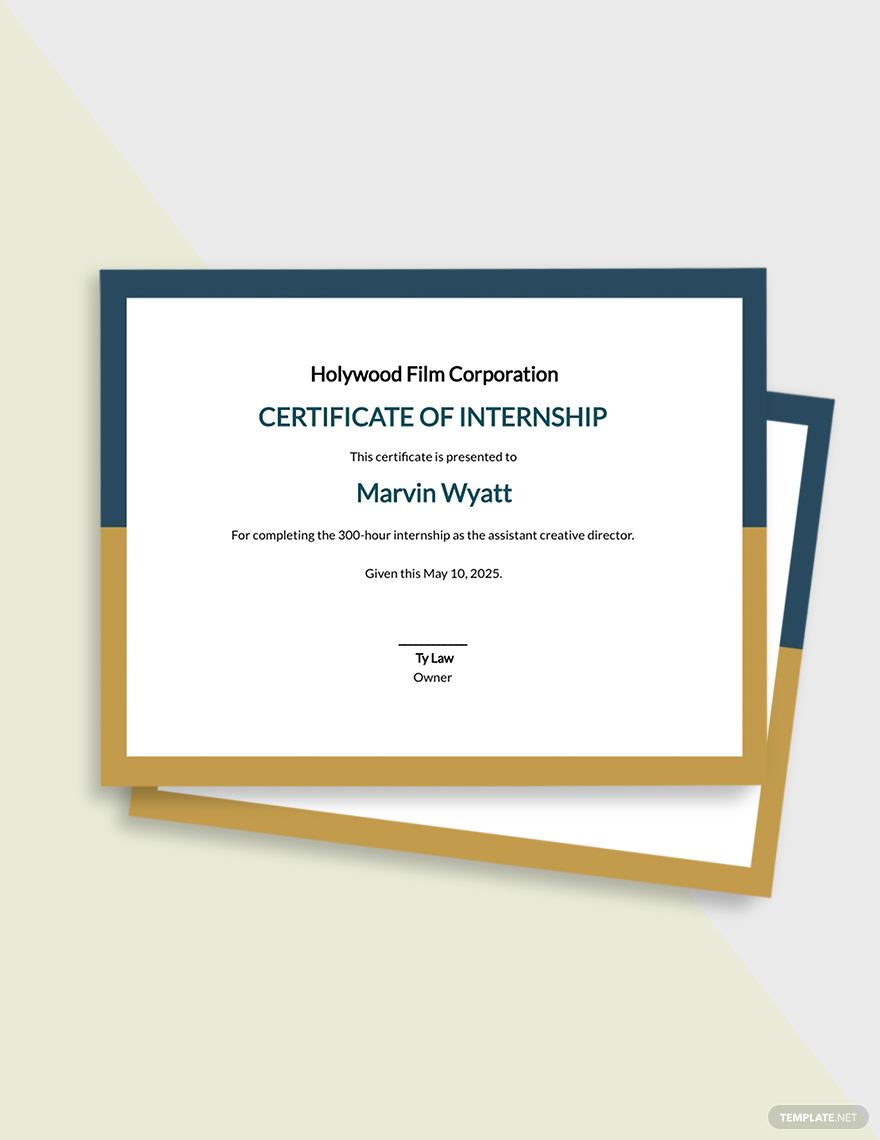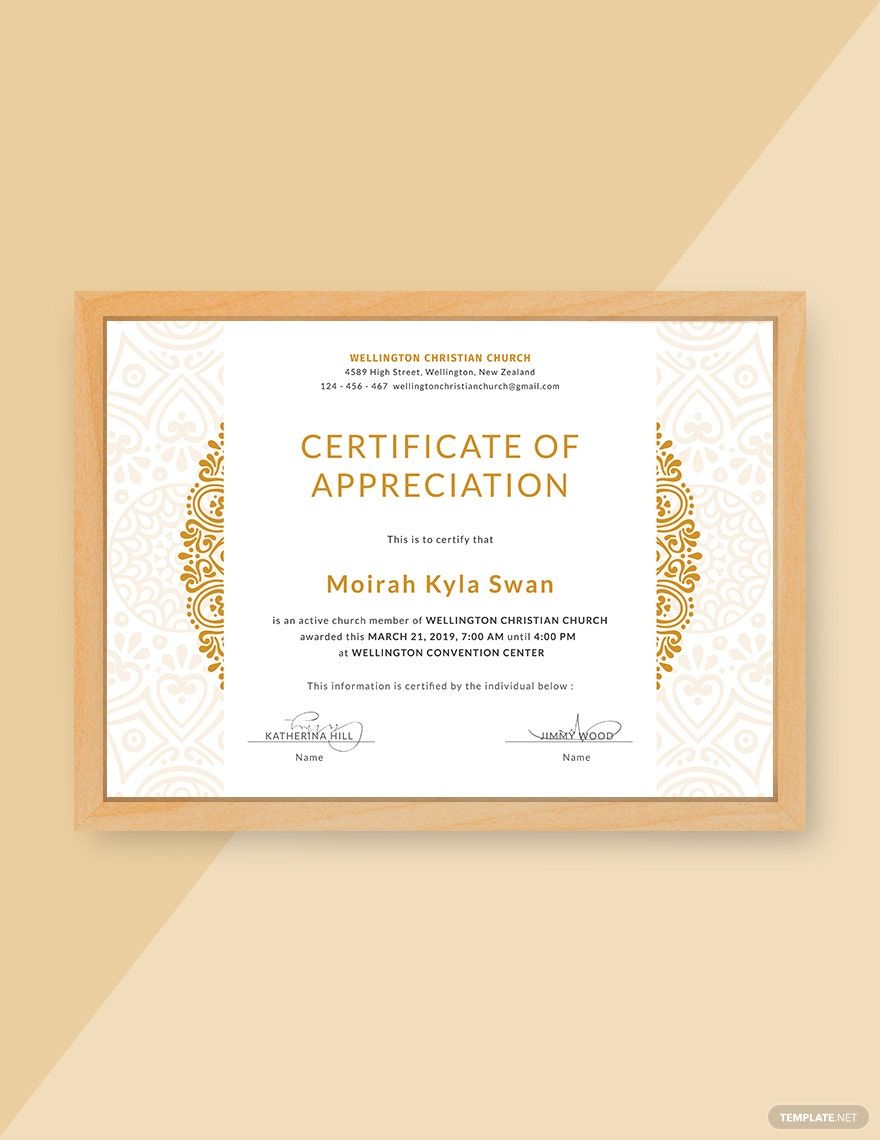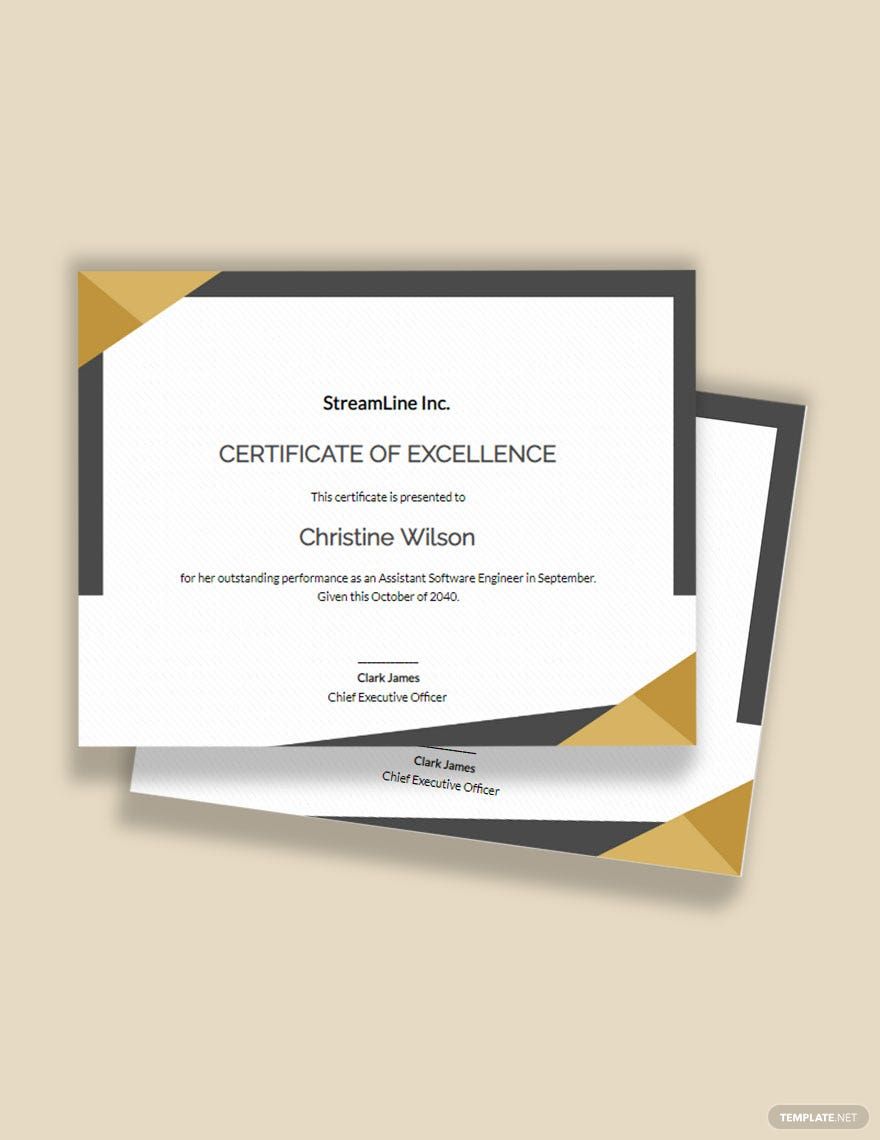Fulfill your needs in making performance, gift, achievement, and any other types of certificates with our collection of Certificate Templates in Adobe InDesign. Our certificates are high-quality, 100% customizable, and professionally-written for you. It doesn't matter whether you are an expert or a beginner in editing because our templates are user-friendly and accessible to any version of Adobe InDesign. What are you waiting for? Download a template now!
How to Create an Editable Certificate in Adobe InDesign
Certificates boost the pride and integrity of an individual. A certificate is usually utilized by human resources or management as an appreciation and to motivate an employee or student to strive harder in a particular aspect of their roles. Since you wanted them to drive to keep up the good deed, making a certificate can be a pressuring task to achieve. Ensure that your certificate is presentable and motivating enough. Follow these steps diligently in creating your professional editable certificate.
1. Gather Factual Information
Before touching with other aspects of your editable certificate, gather the relevant facts that you need to include. In that case, if you are part of an organization, talk to the human resource department, and make a checklist regarding the recipients honorable for a certificate. It includes their complete name and position. If the situation is that you are a teacher, check your bookkeeper for reference of your certificate's recipients. Most importantly, know what type of certificate you need to make. In that way, you have a general idea of how you will formulate the text of your certificate.
2. Launch your Adobe InDesign Application
After gathering the essential information, you can now launch your Adobe InDesign application. Why choose InDesign as your certificate maker? They offer you high-quality service and features such as modern UI design, vast font choices, and shareable file feature. It also has a synchronization setting that lets you quickly and easily edit your sample certificate in the comfort of your homes. After launching it, you can now start executing the next steps.
3. Write your Certificate's Header
In any editable certificate (e.g., award certificate), the essential part of the certificate format is the text. For your header, make use of your logo with your company details such as the company's name, location, and contact details (for future reference). It can also be a useful marketing tool as it would showcase the legitimacy of your company. For example, if you wanted to make a training certificate, issuing a certificate with your brand would translate the right image. It would indicate that you are taking good care of your employees through training that can boost their morale.
4. Inscribe Certificate's Body
After formulating your branding, you can now proceed with your certificate's body. This section would embody the recipient, award-giving body, event place, and date of the certificate's issuance. For instance, if you are making achievement certificates for students, indicate each student's name, an award phrase (Certificate of Achievement), school or institution's name, and the stated date. Make sure to pay attention to every detail of each text as your recipients would not want to receive a certificate with typographic and misspelled words.
5. Make your Certificate Legit
Next to the body is the footer. In the footer, you need to include a signatory line with the name and position of the high-ranked personnel behind the success of giving the simple certificate. It would give your certificate a sense of legality and formality.
6. Consider Utilizing Templates
If you wanted to make printable certificates easier, you could make use of templates in your Adobe InDesign. We recommend you to browse your certificate template at template.net. They provide vast choices of certificate templates that are perfect for any certificate you need.