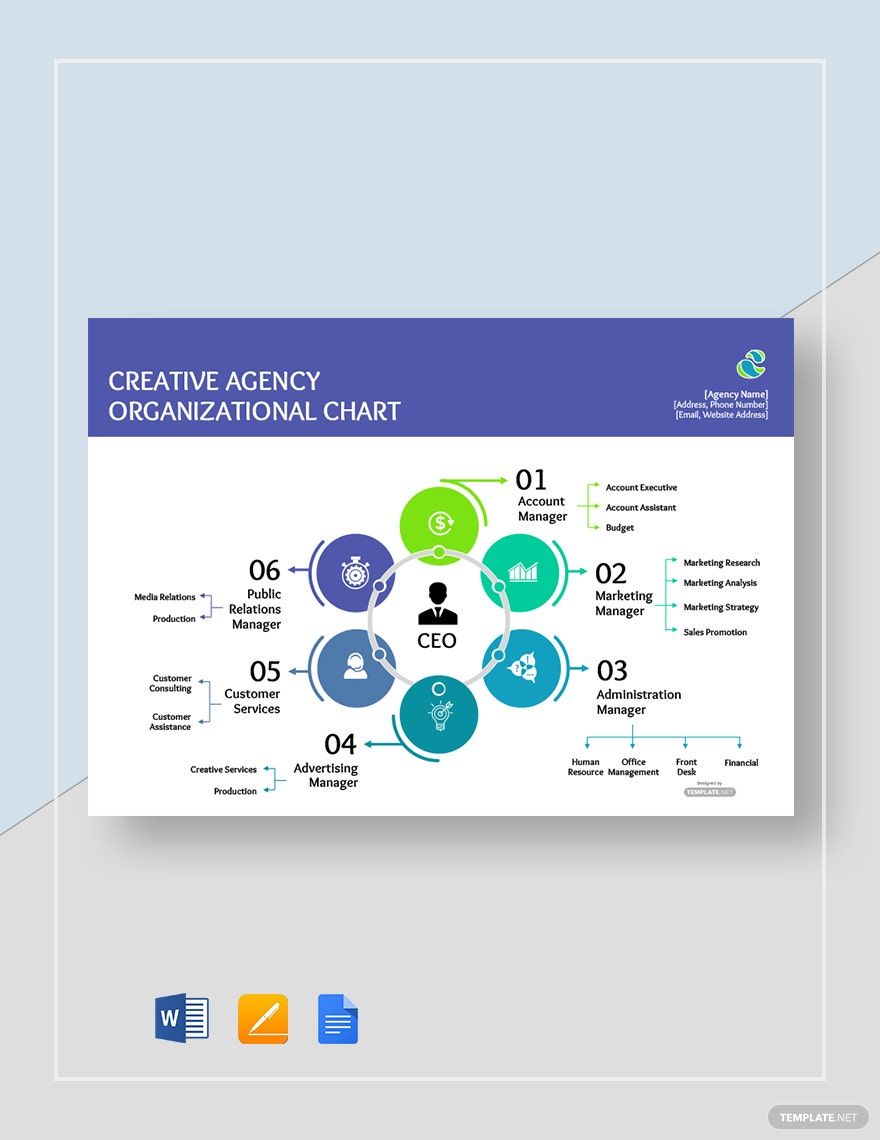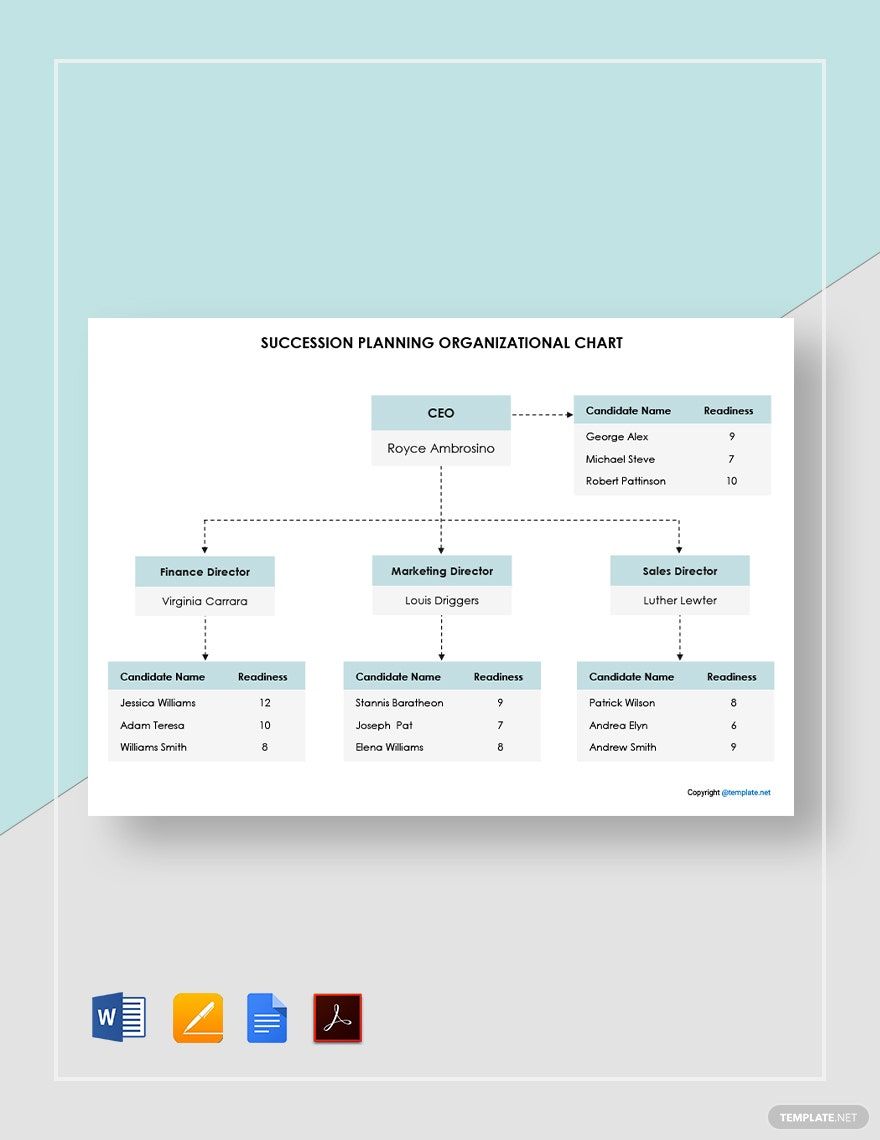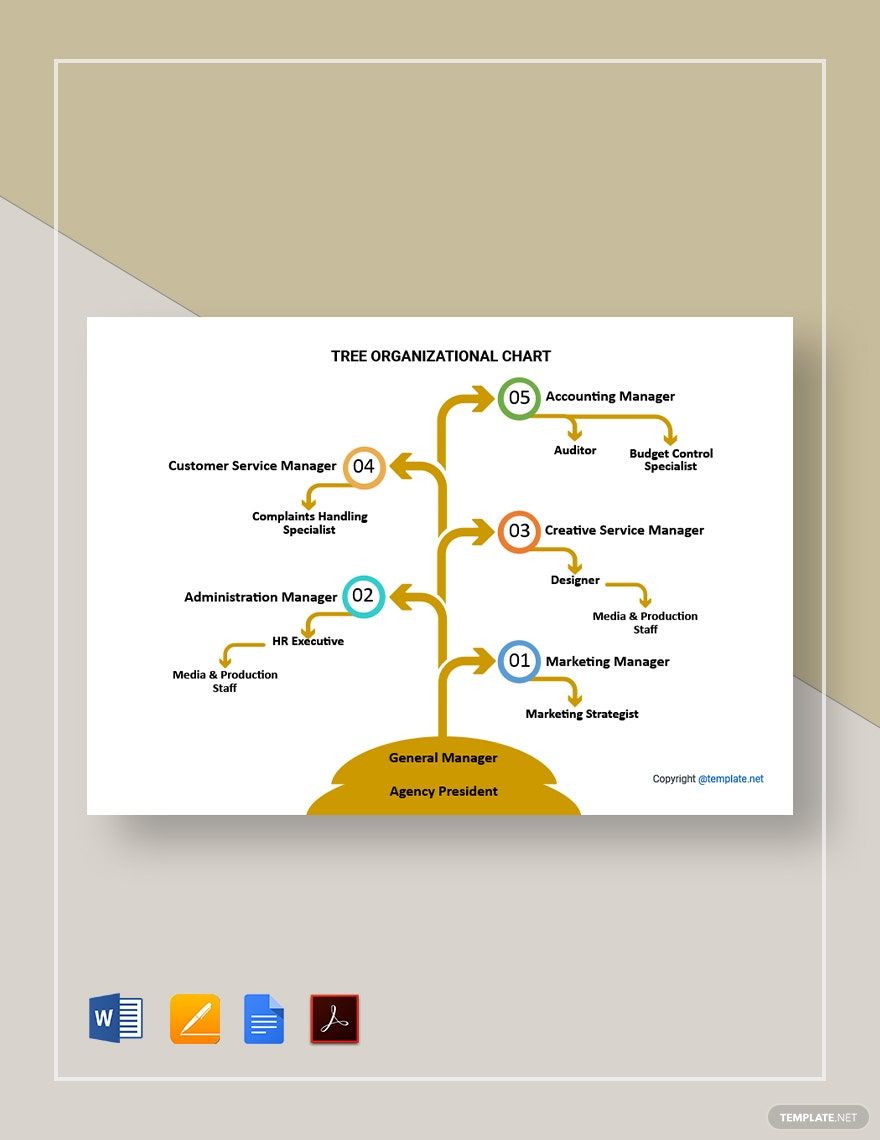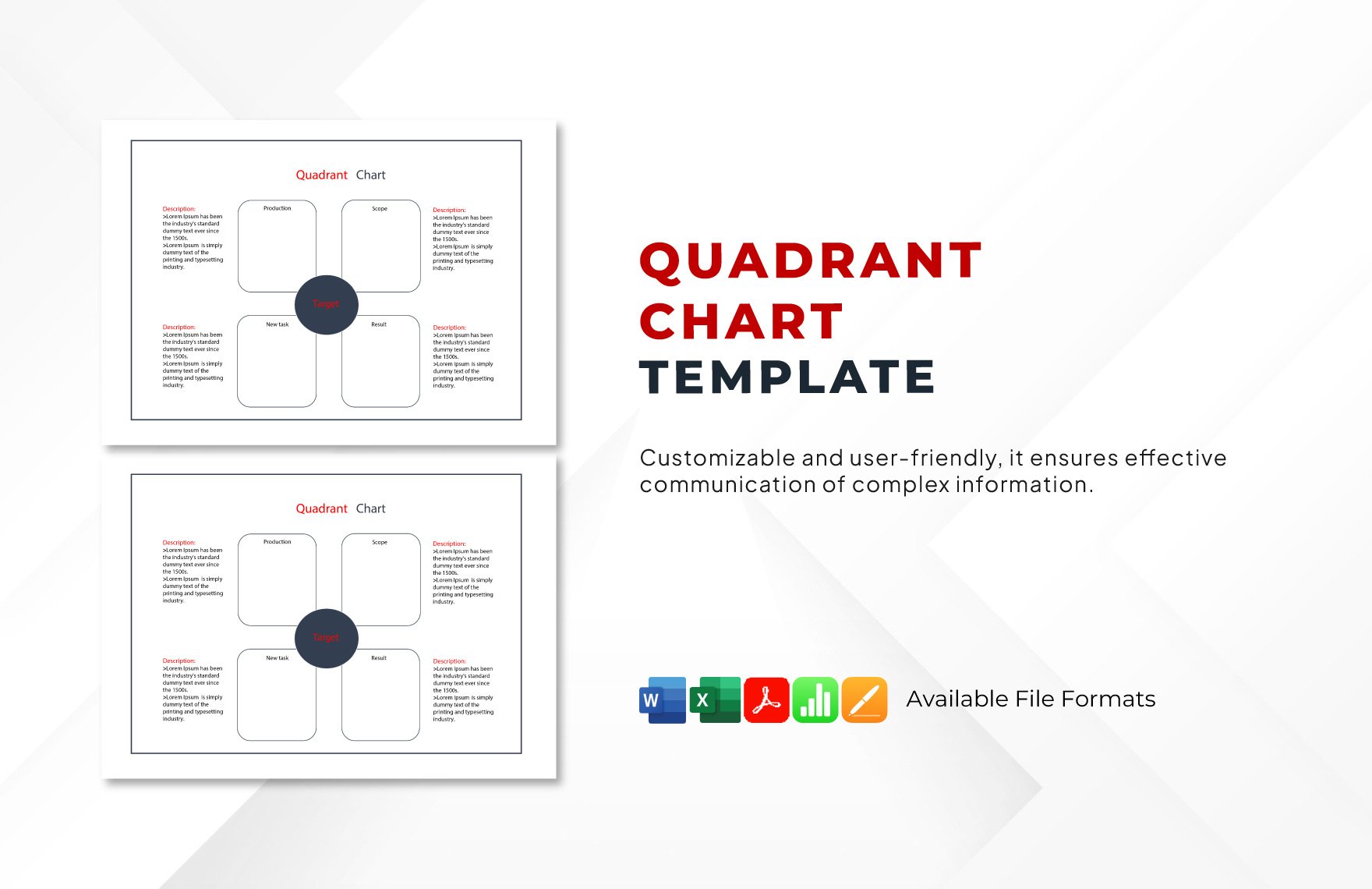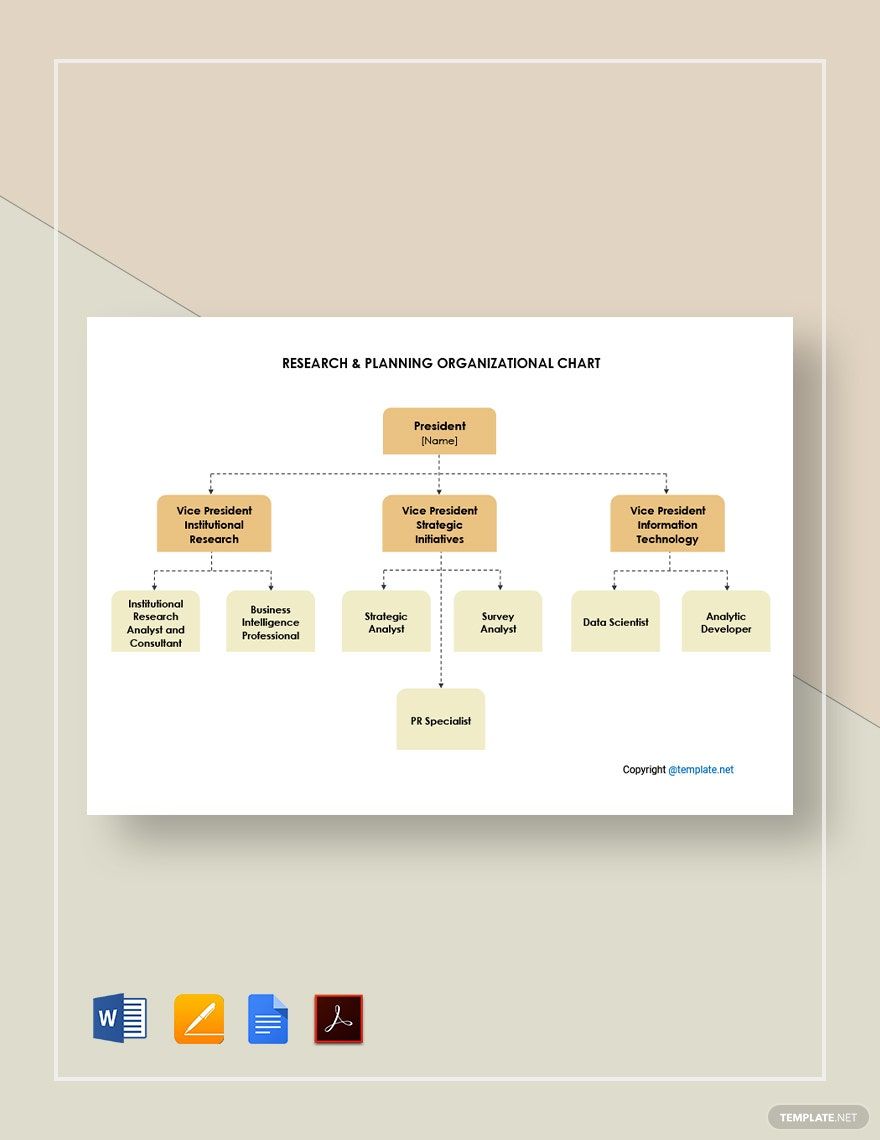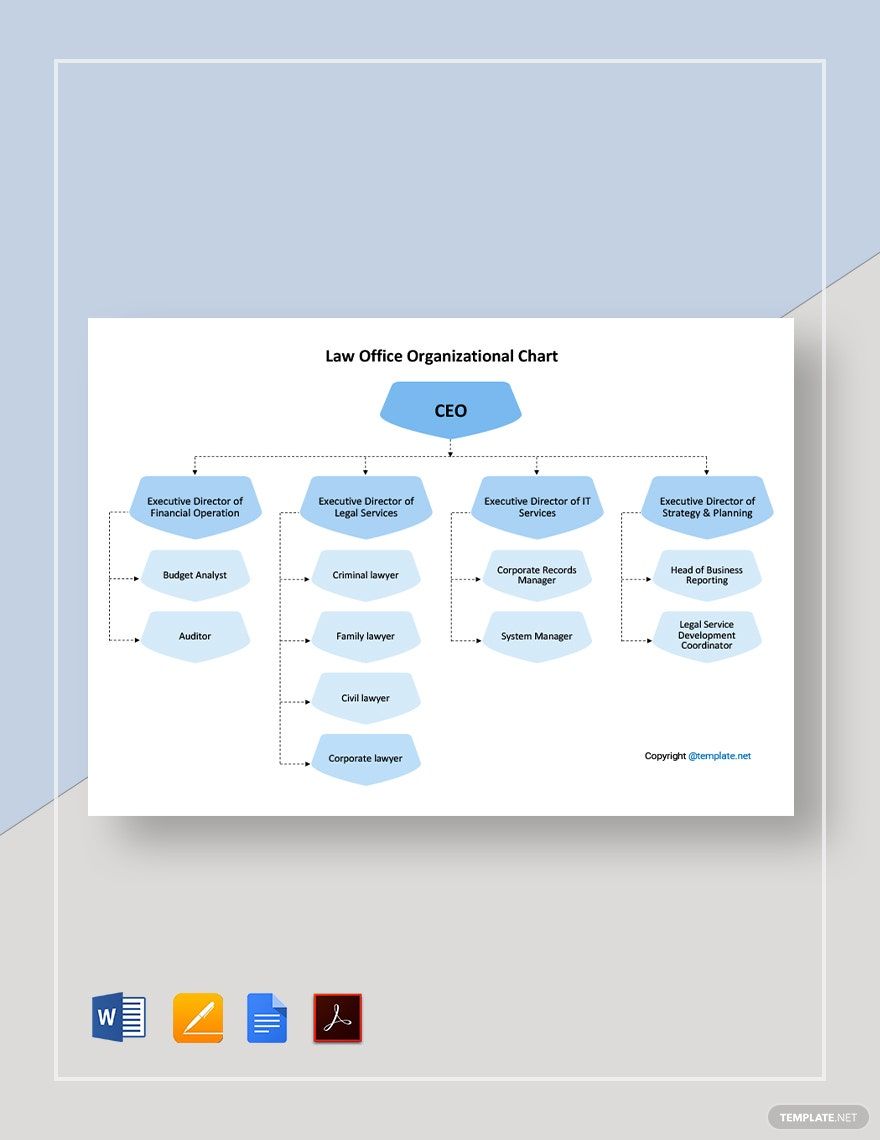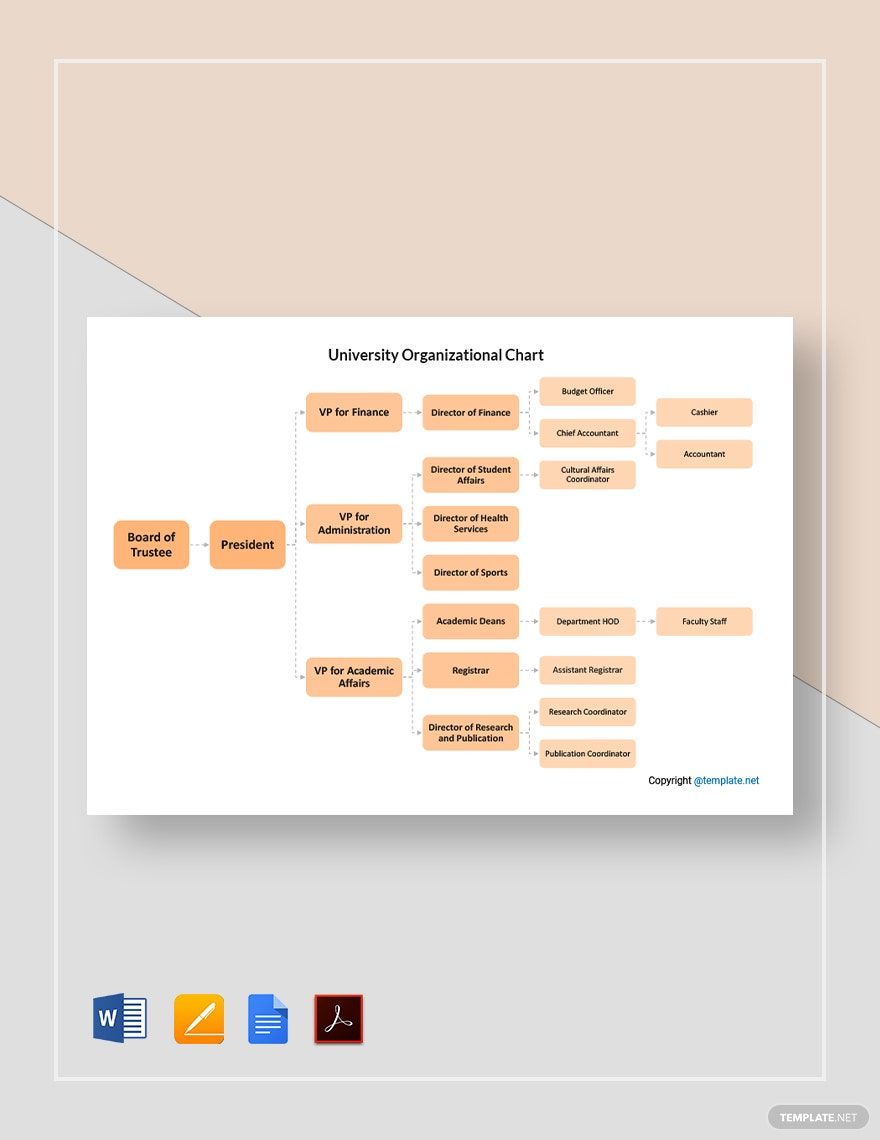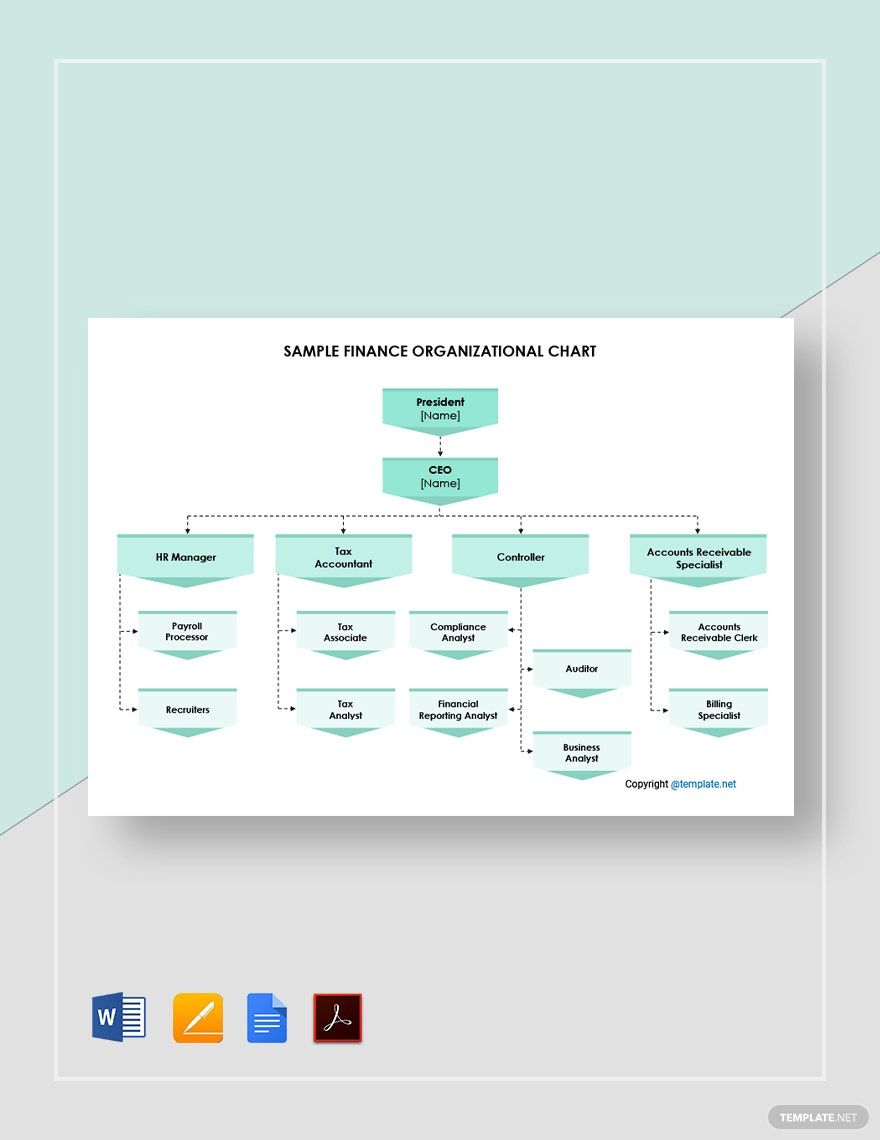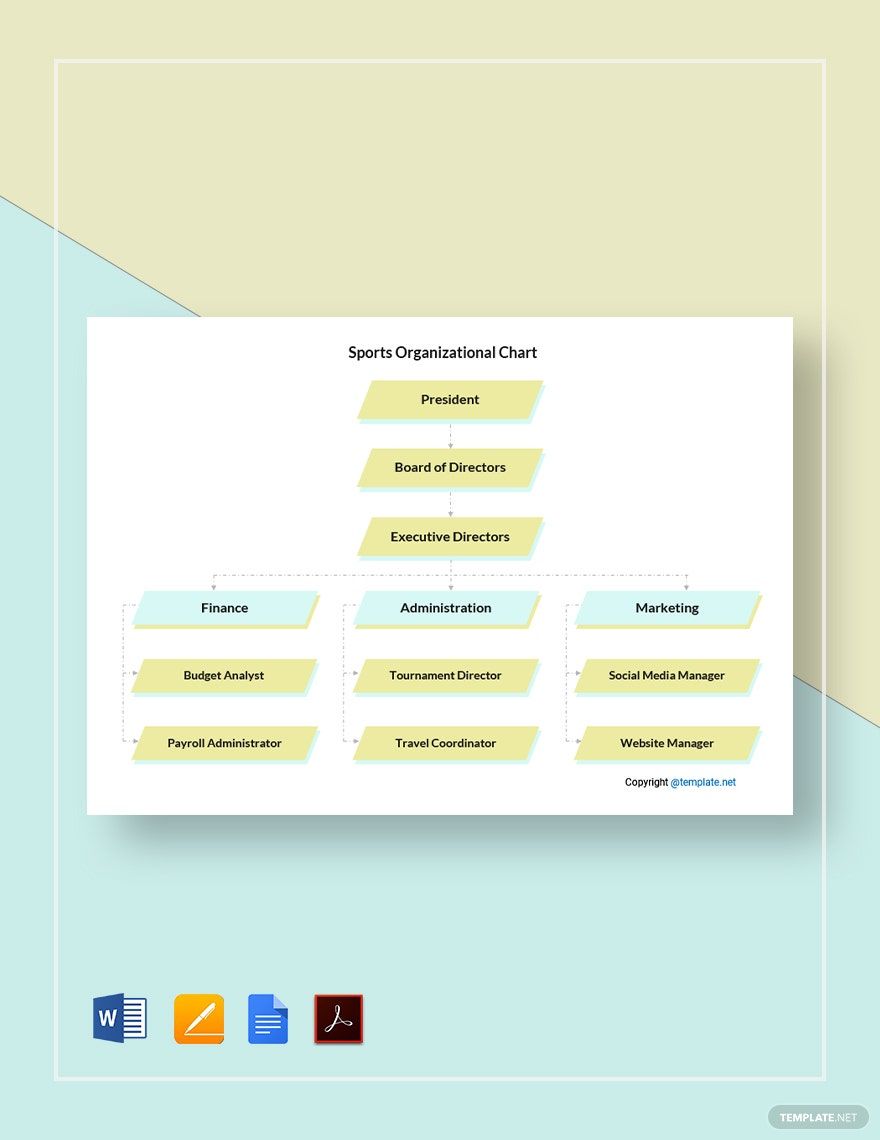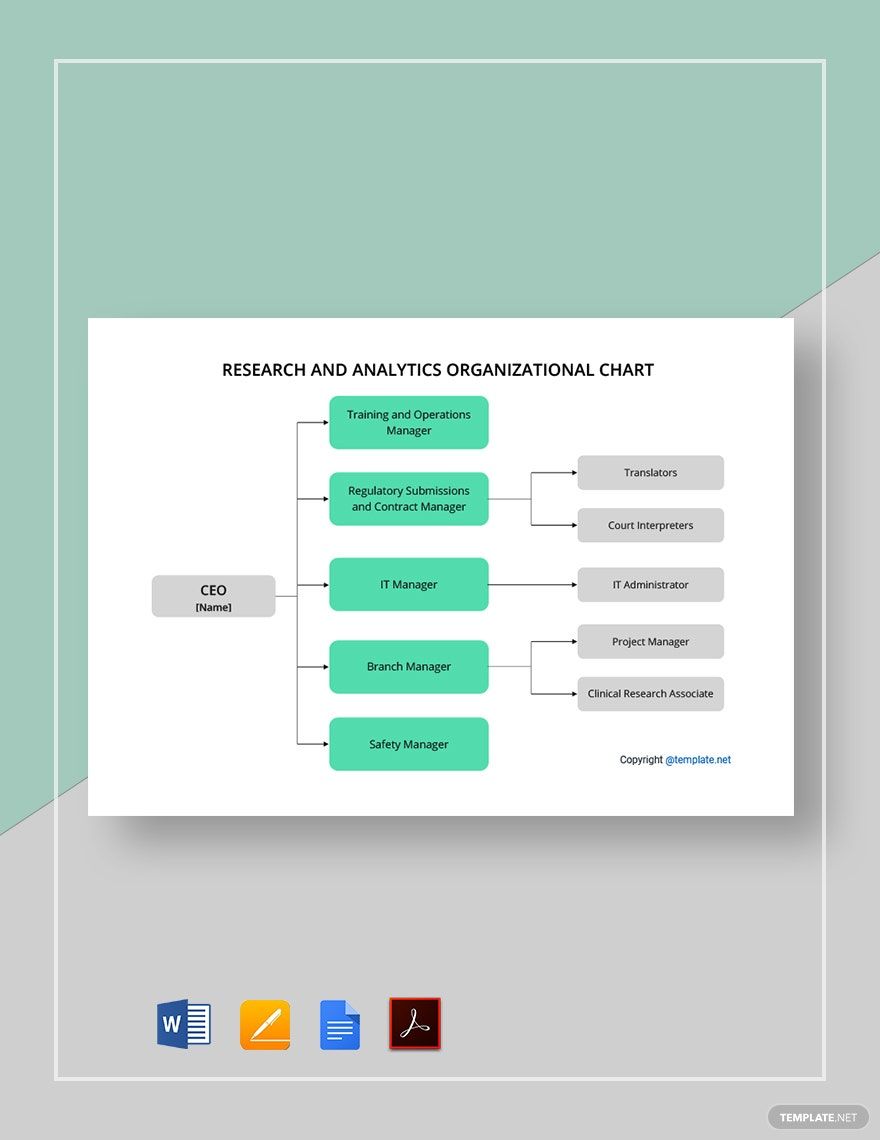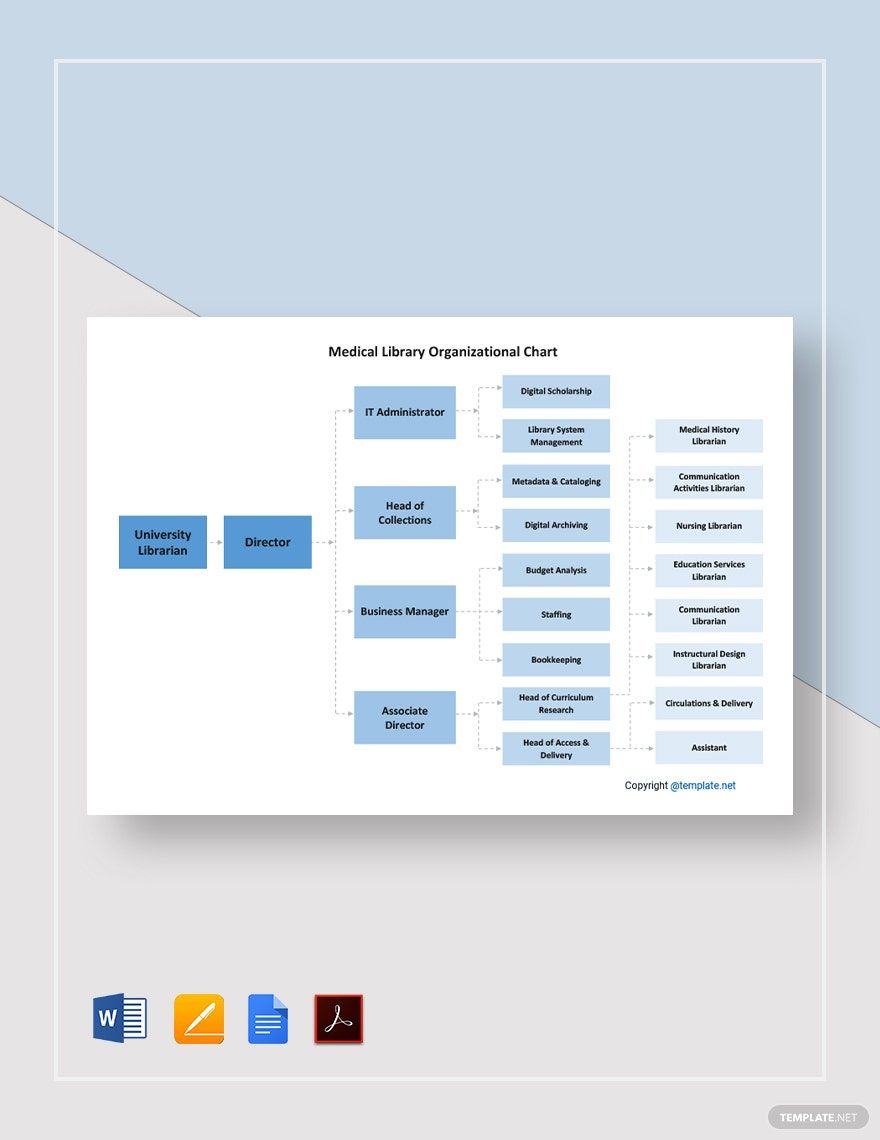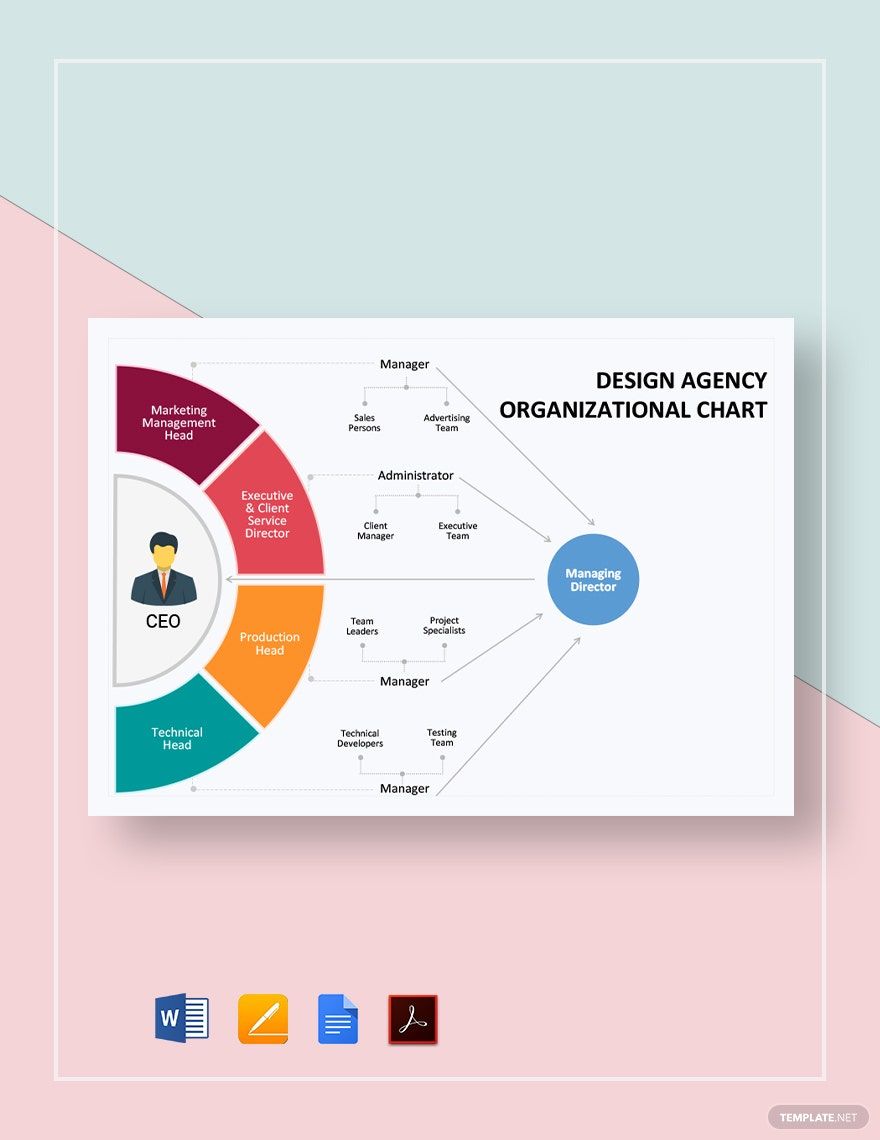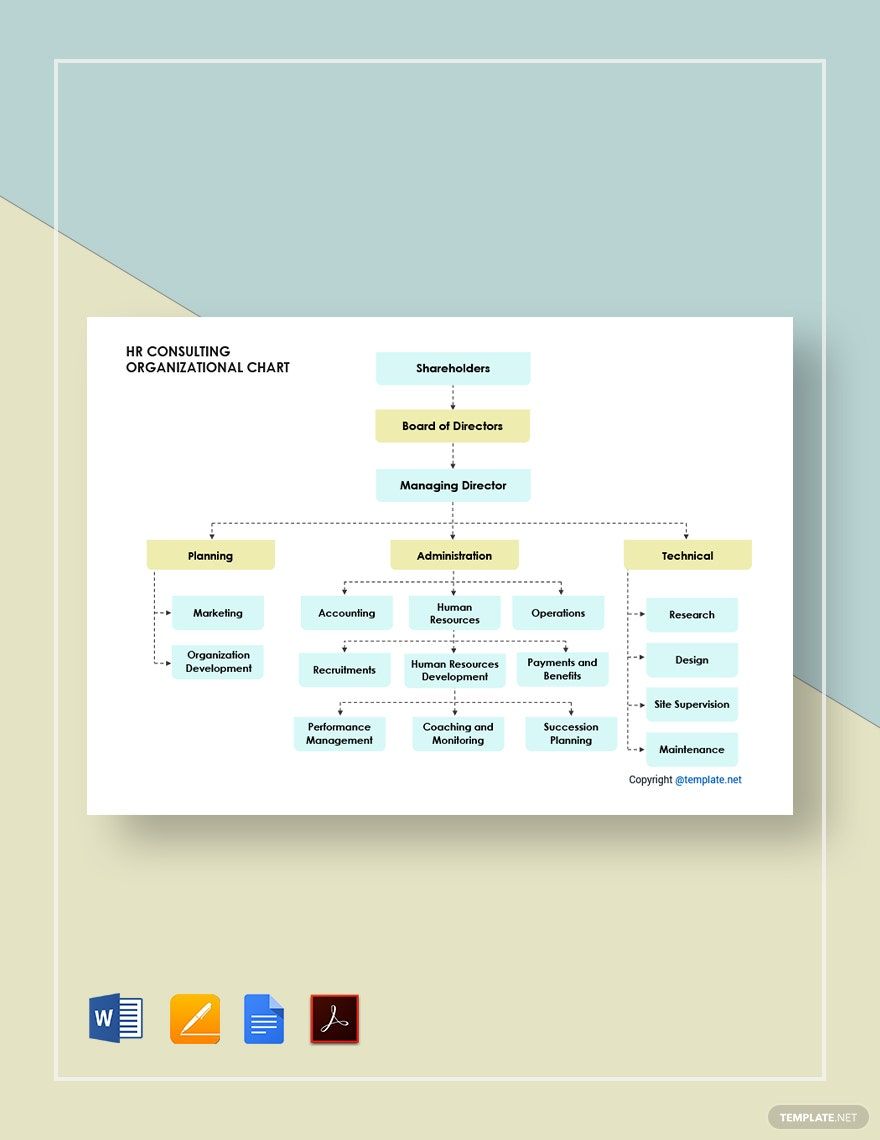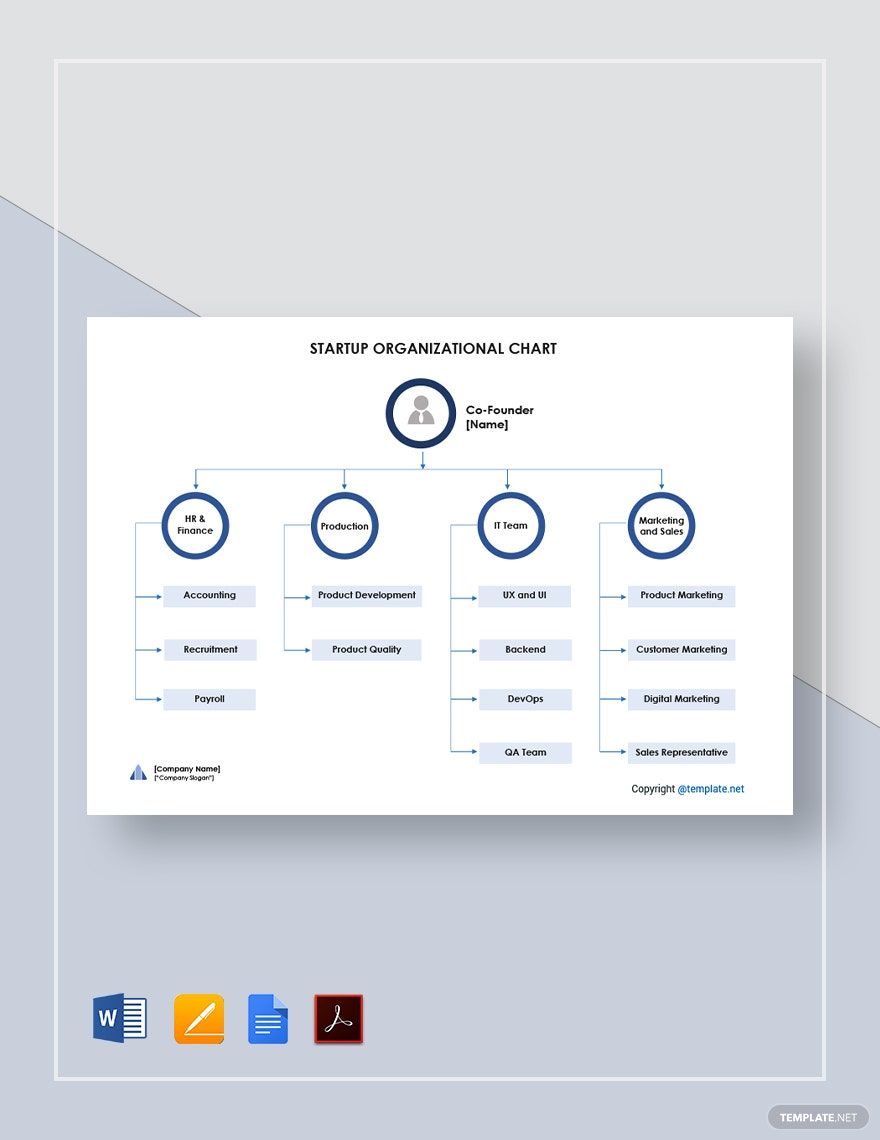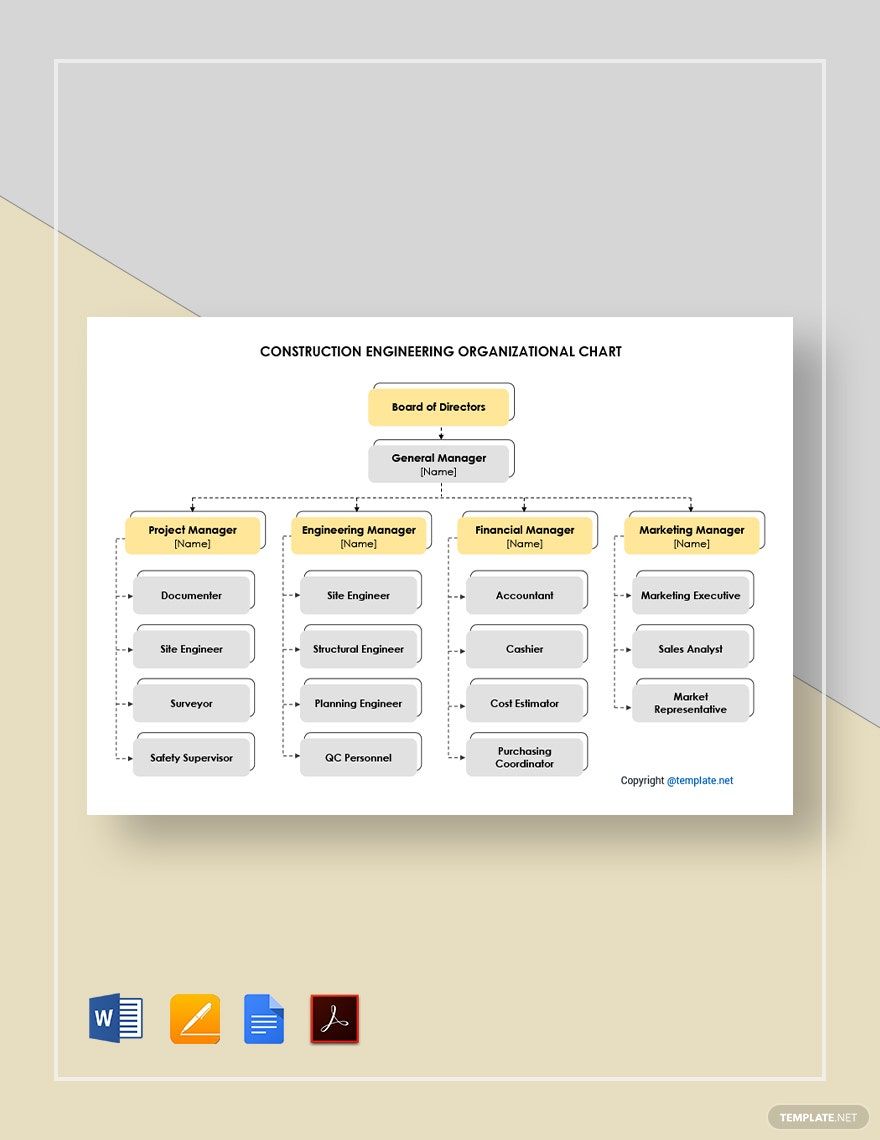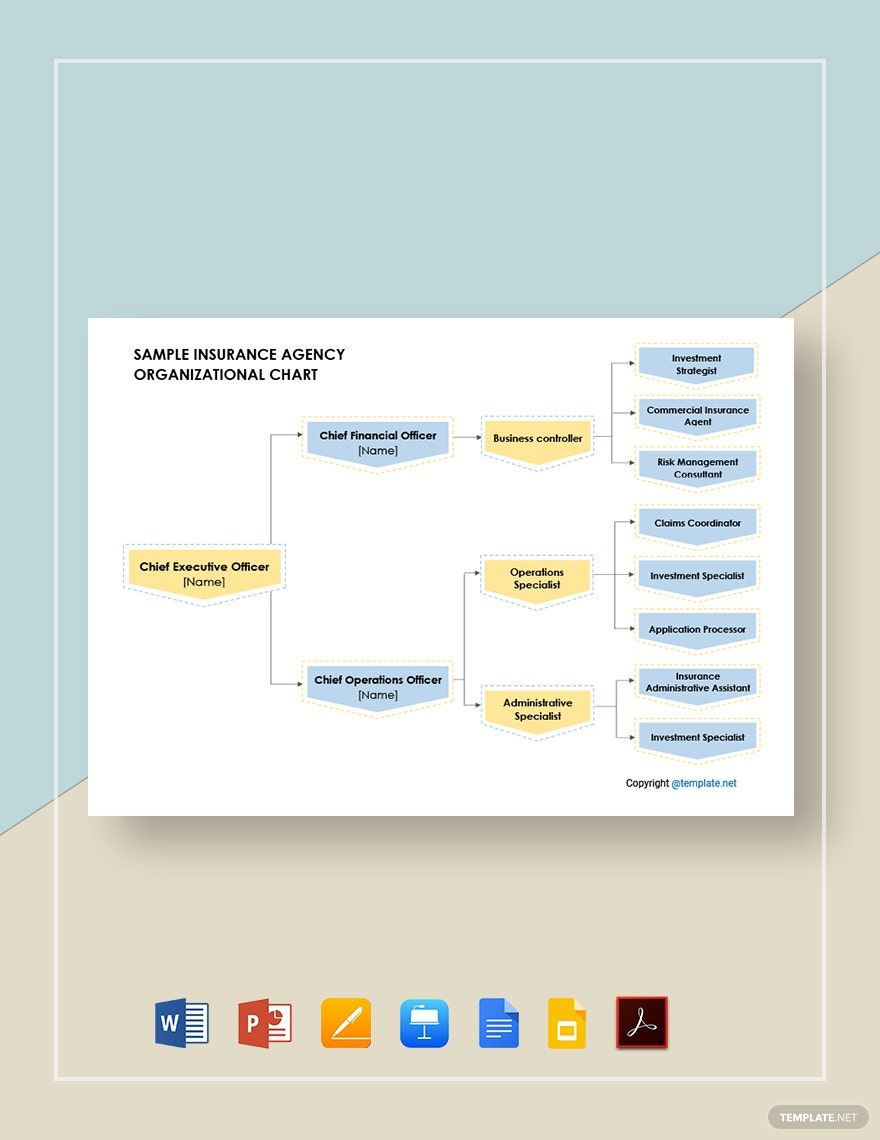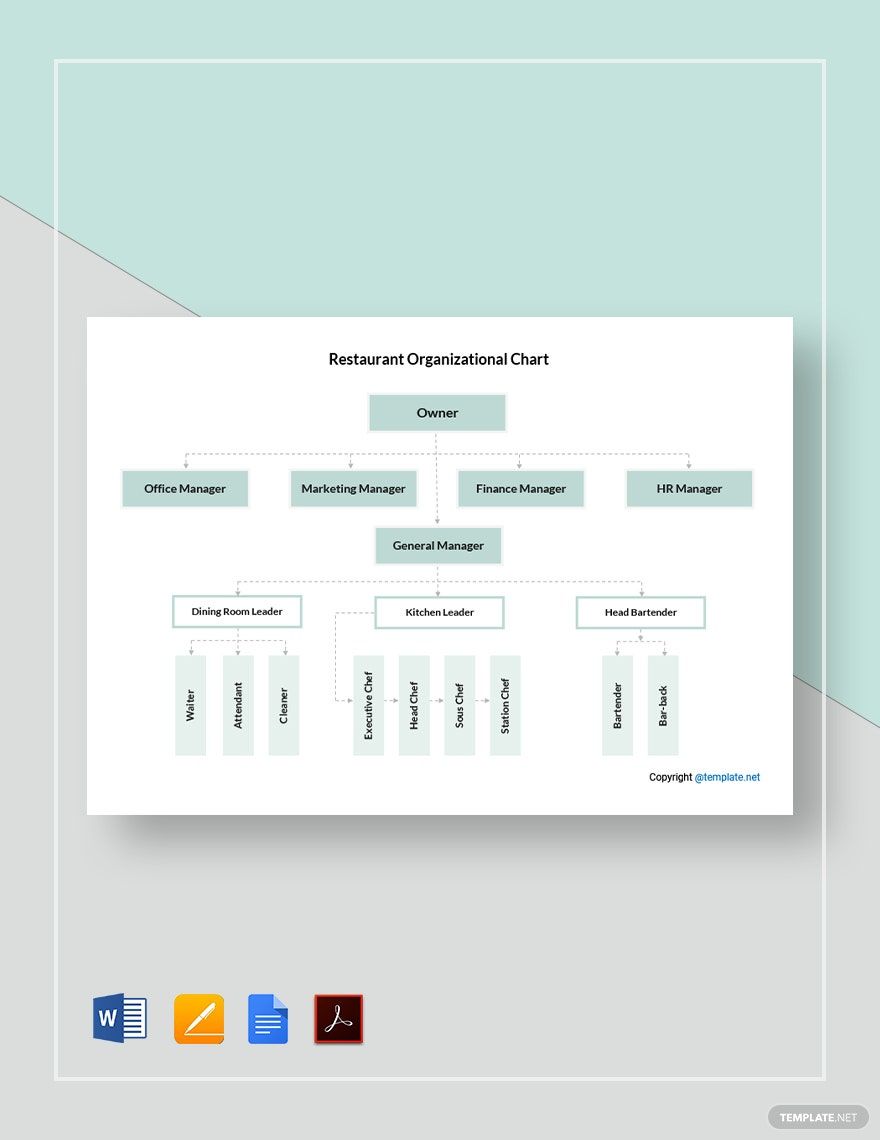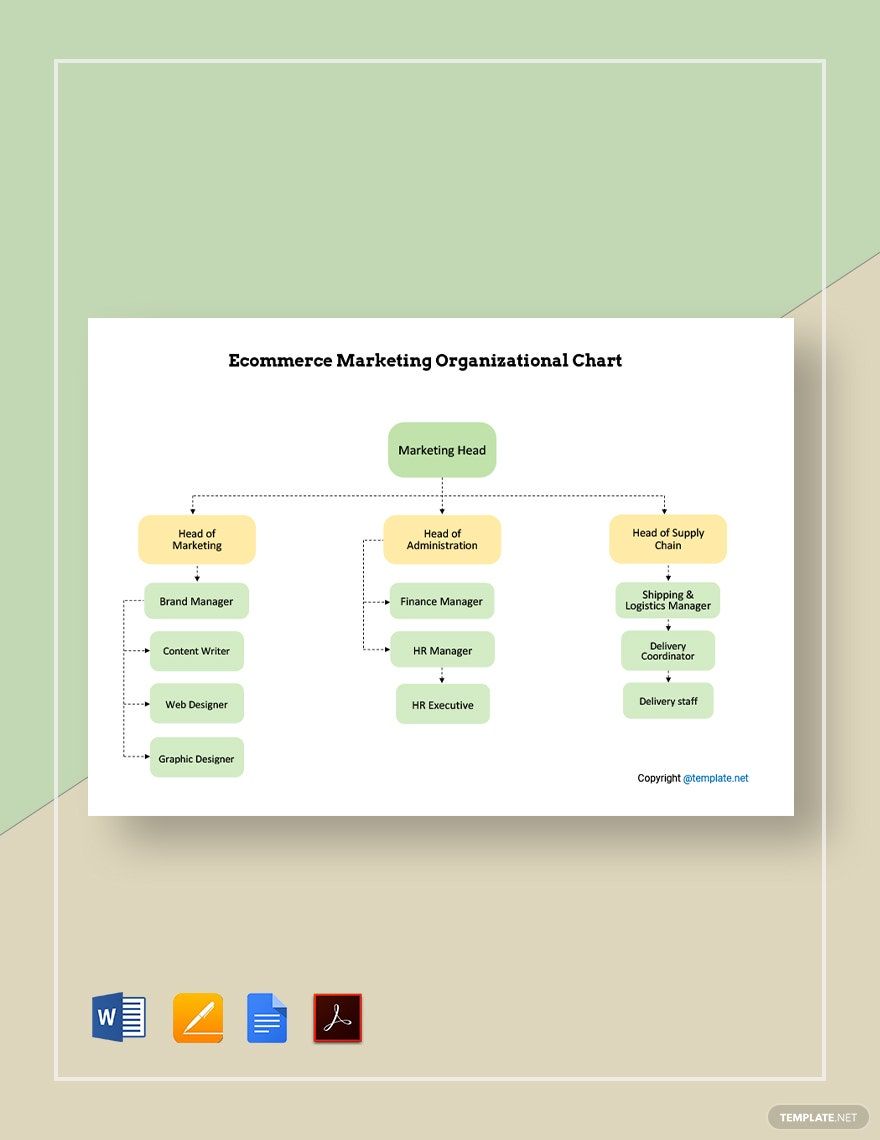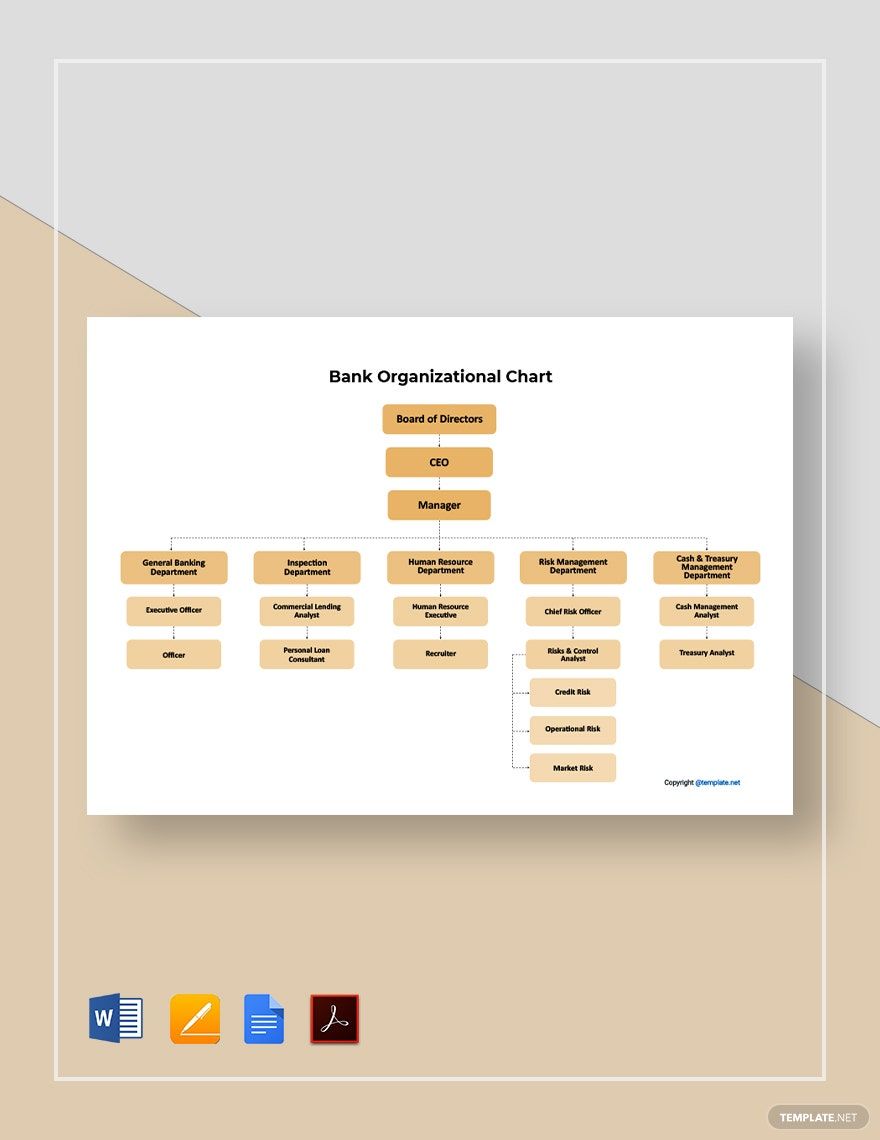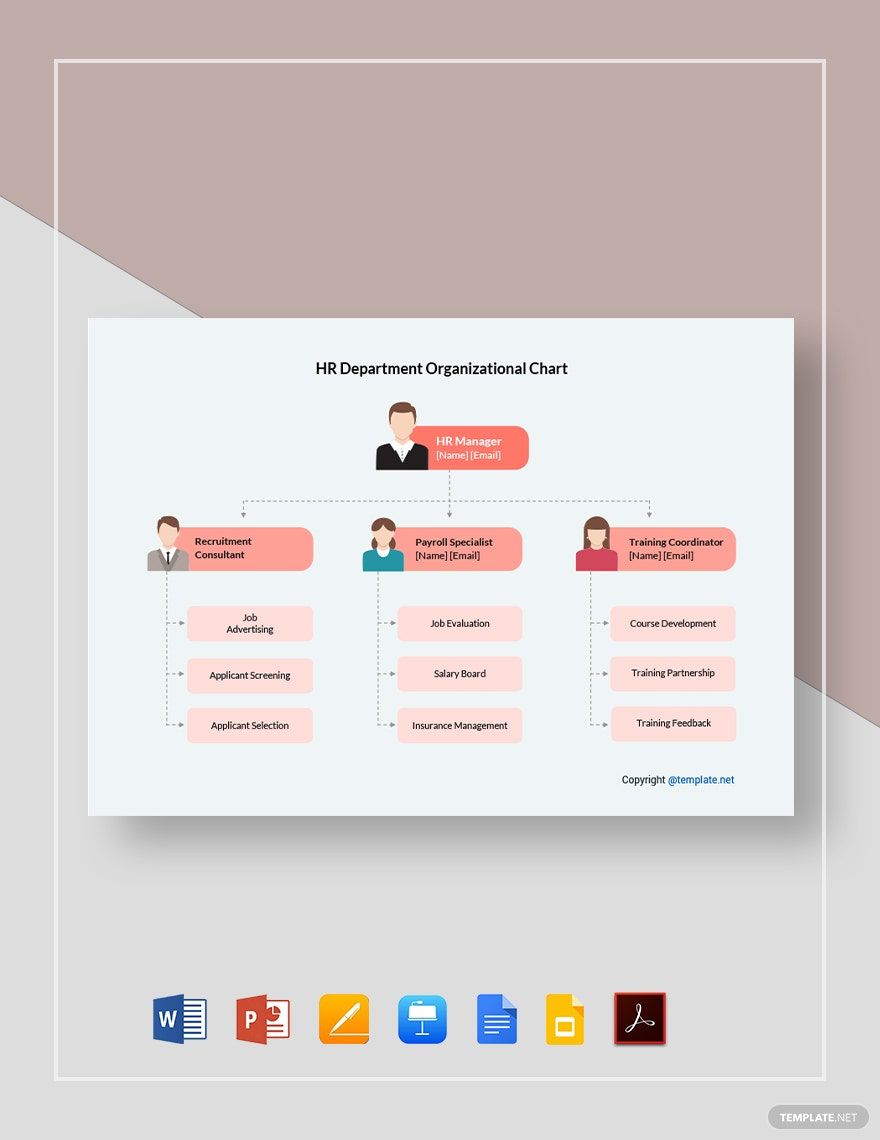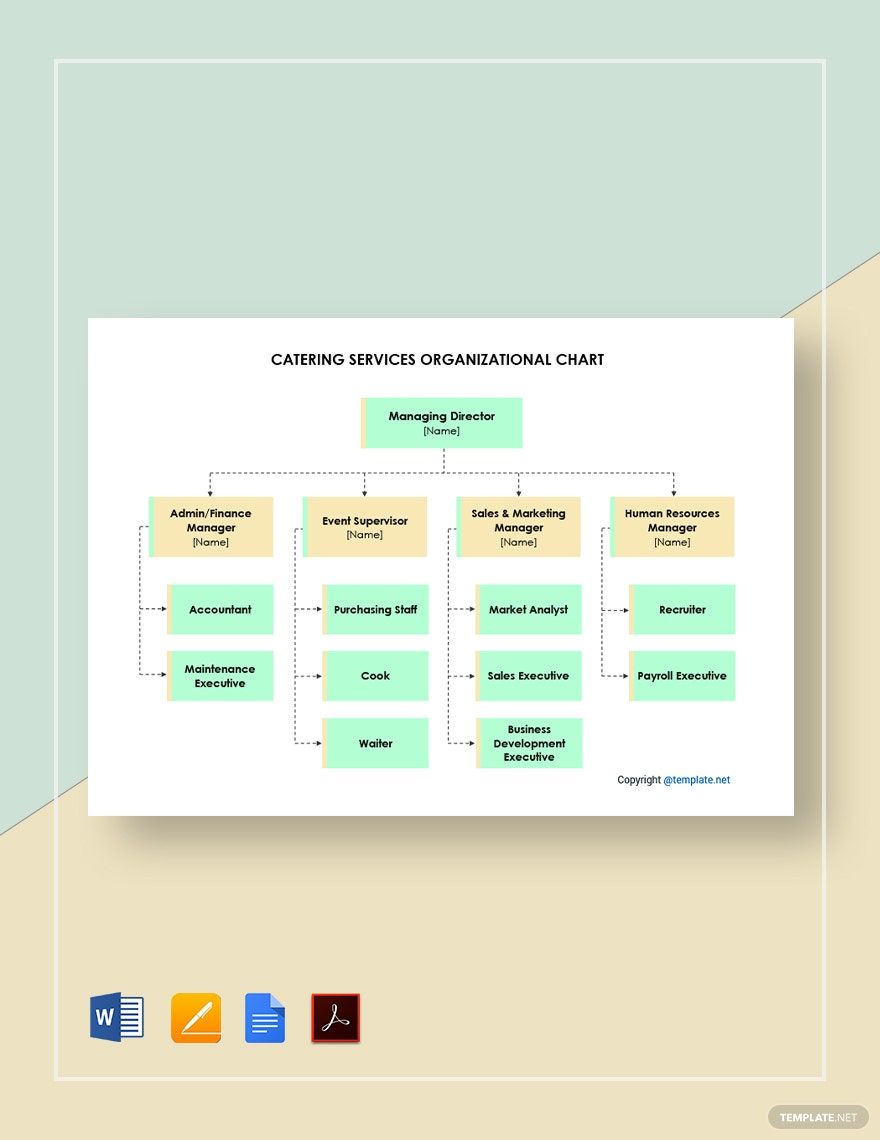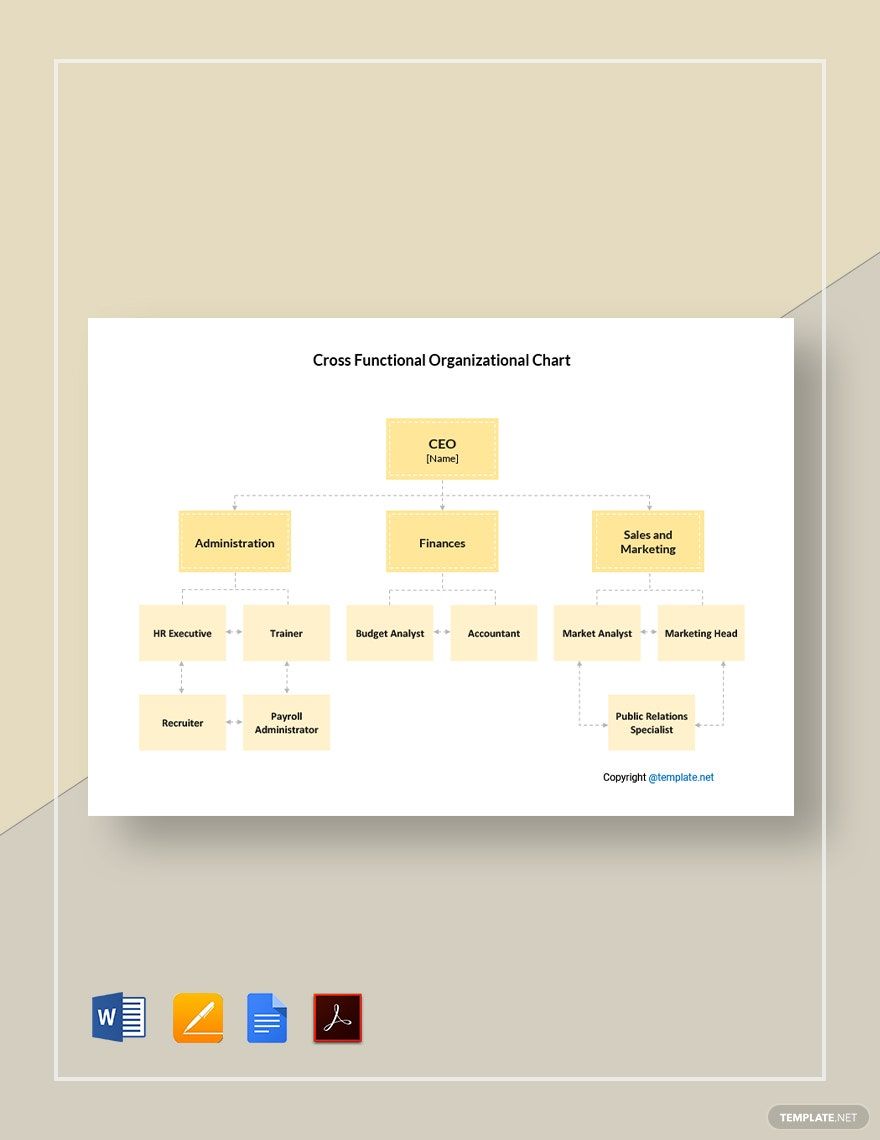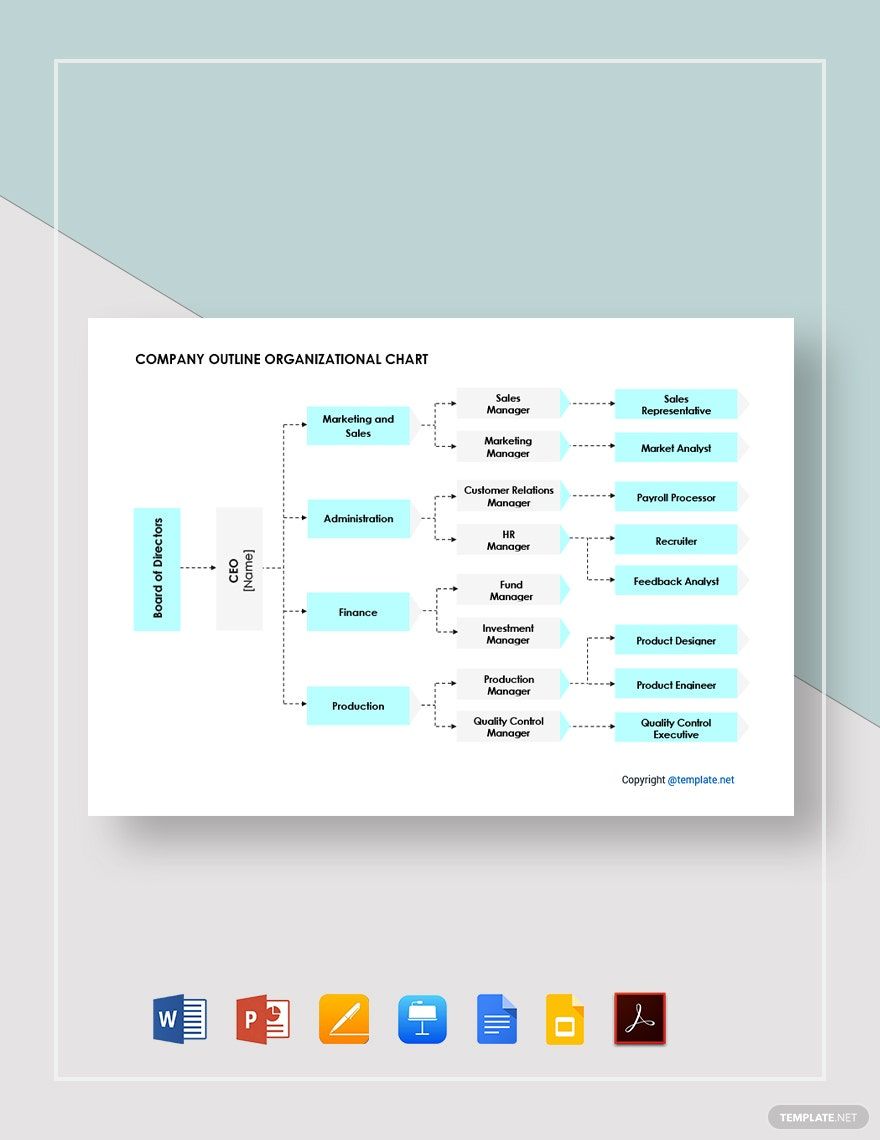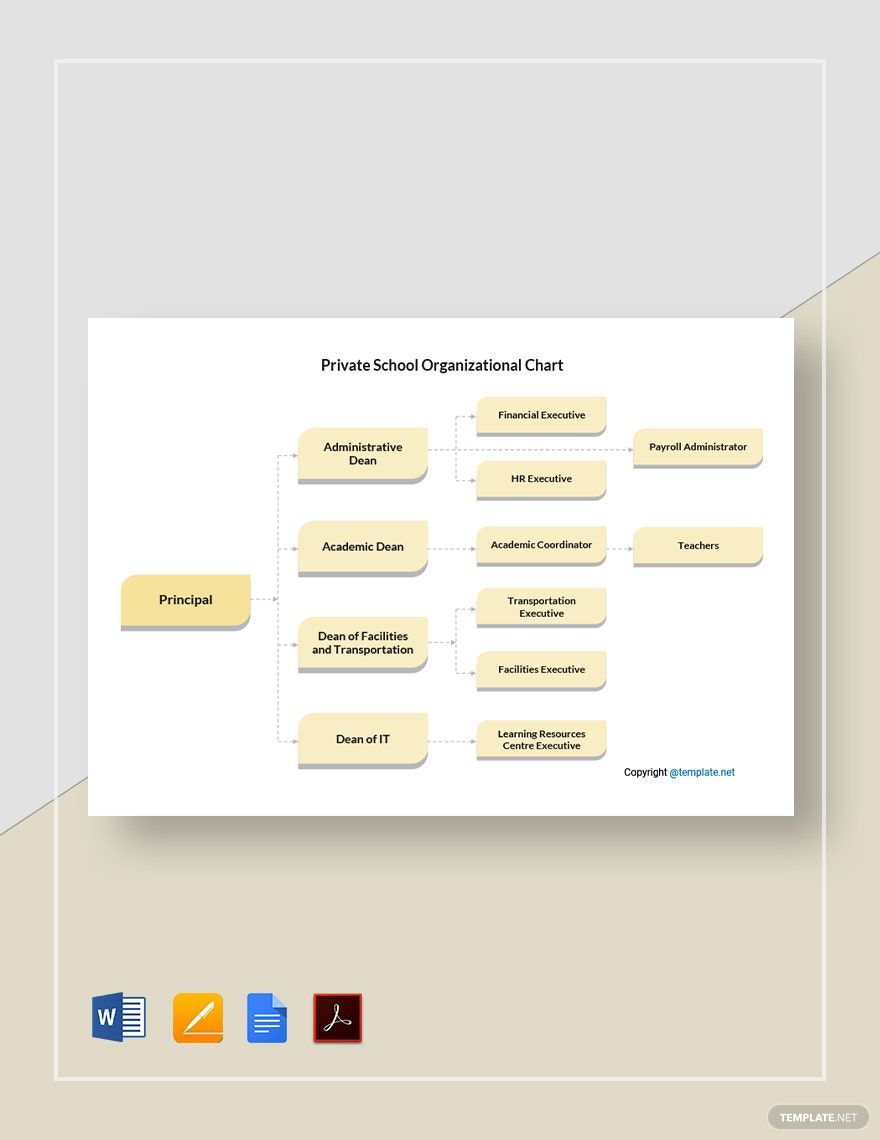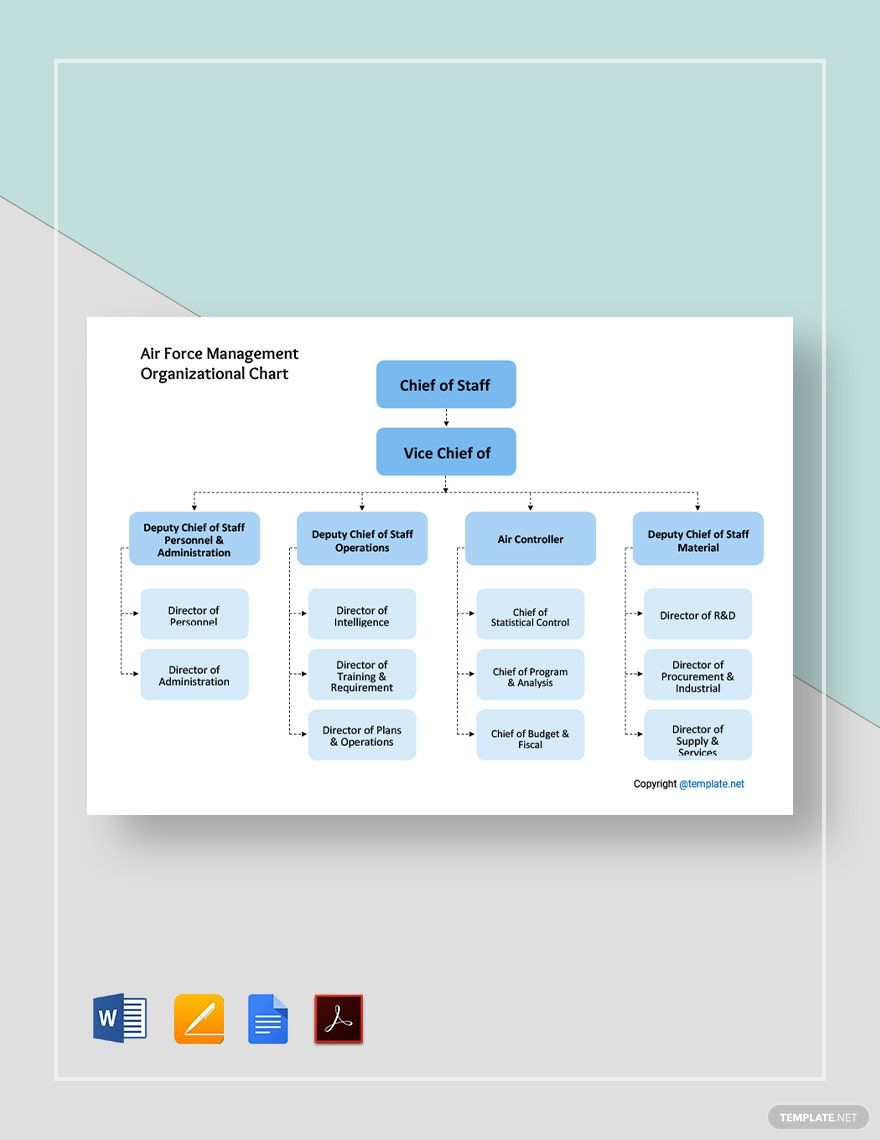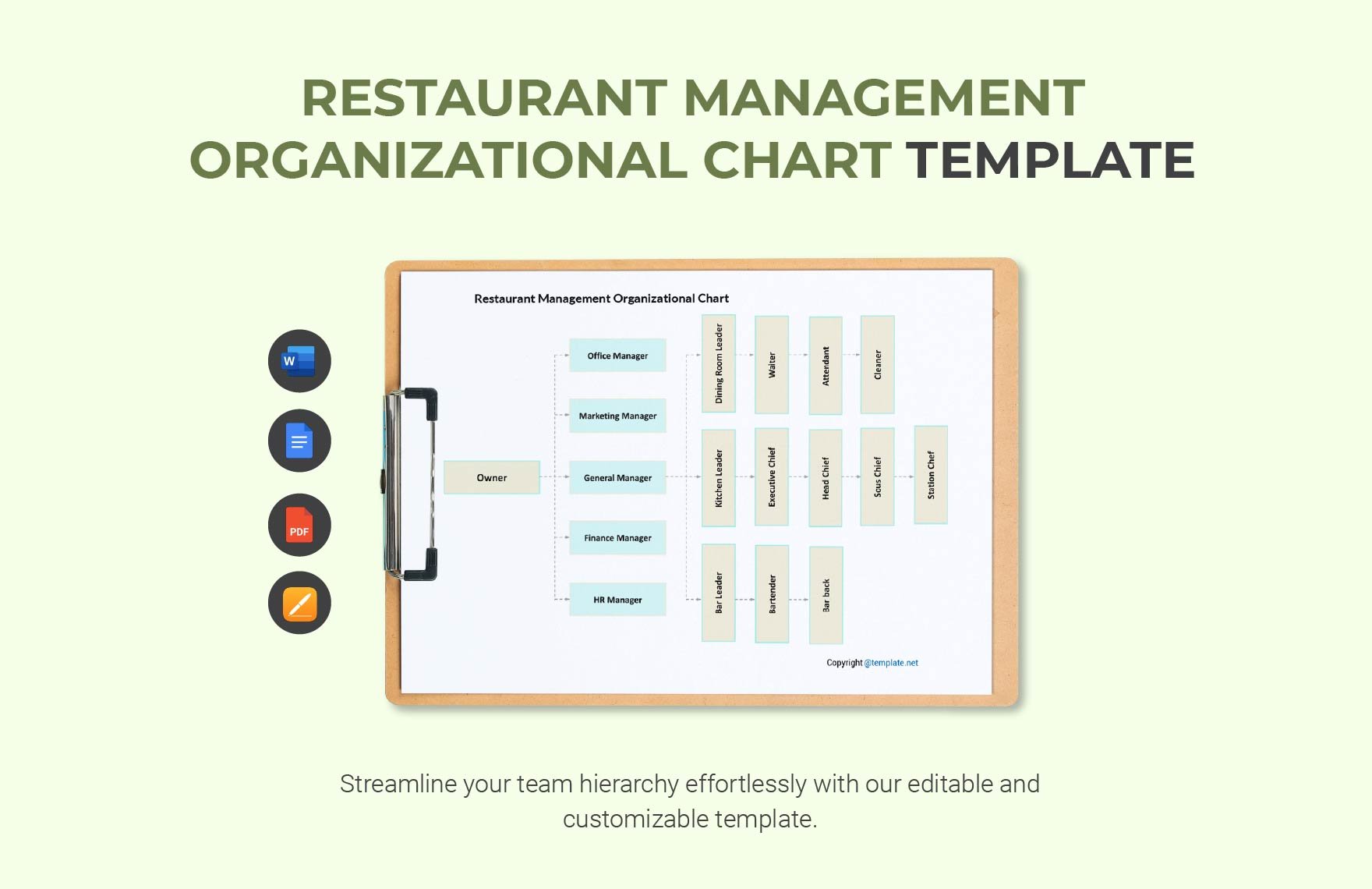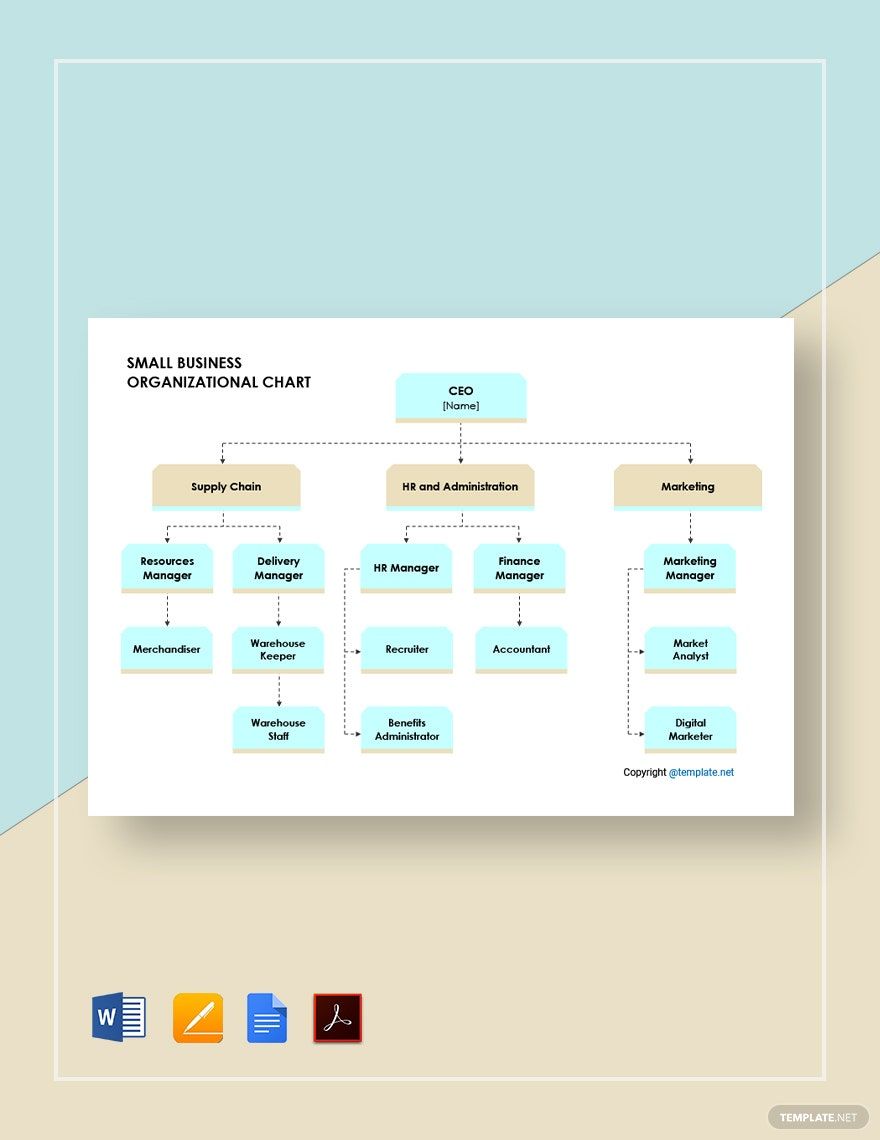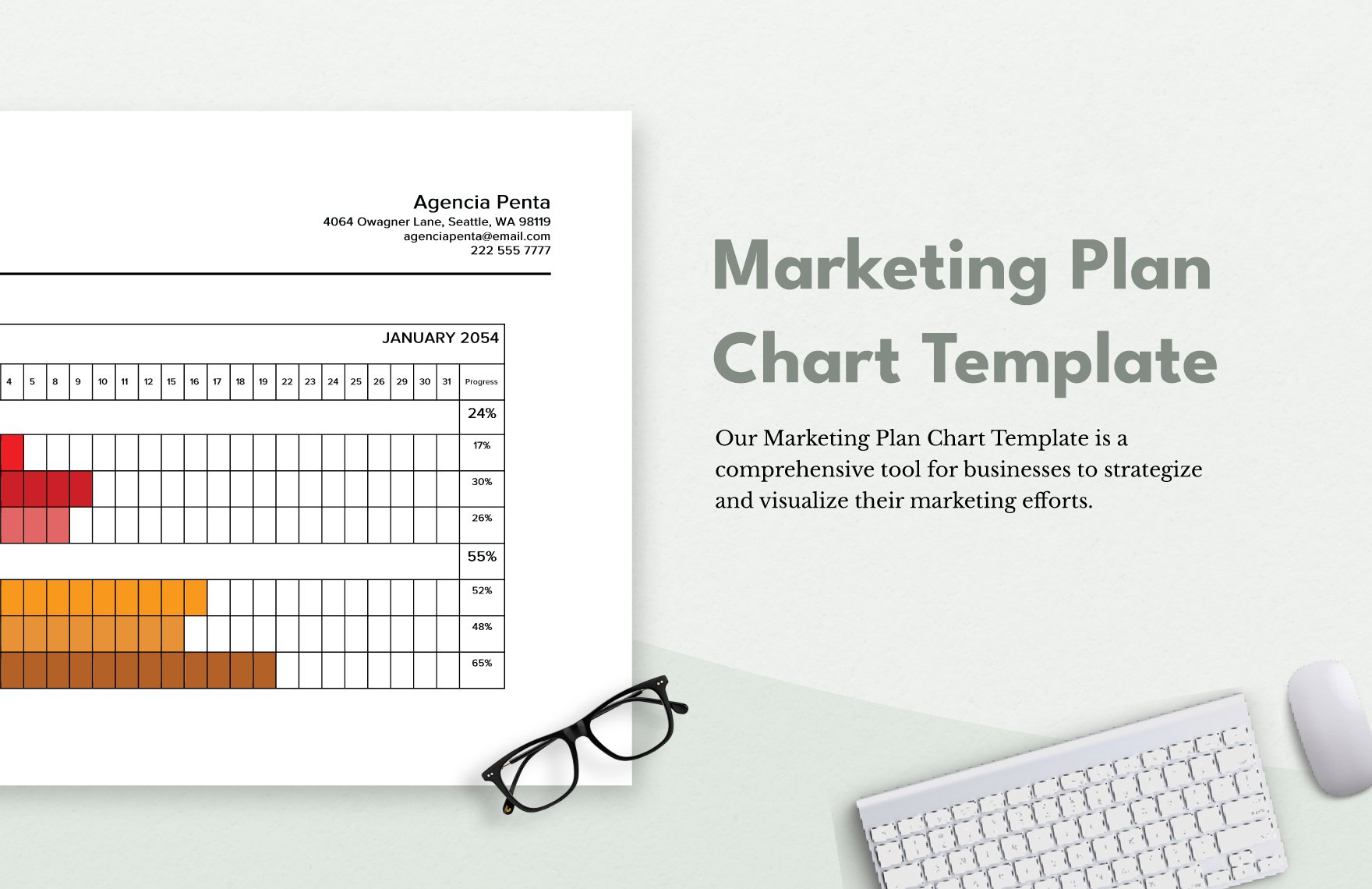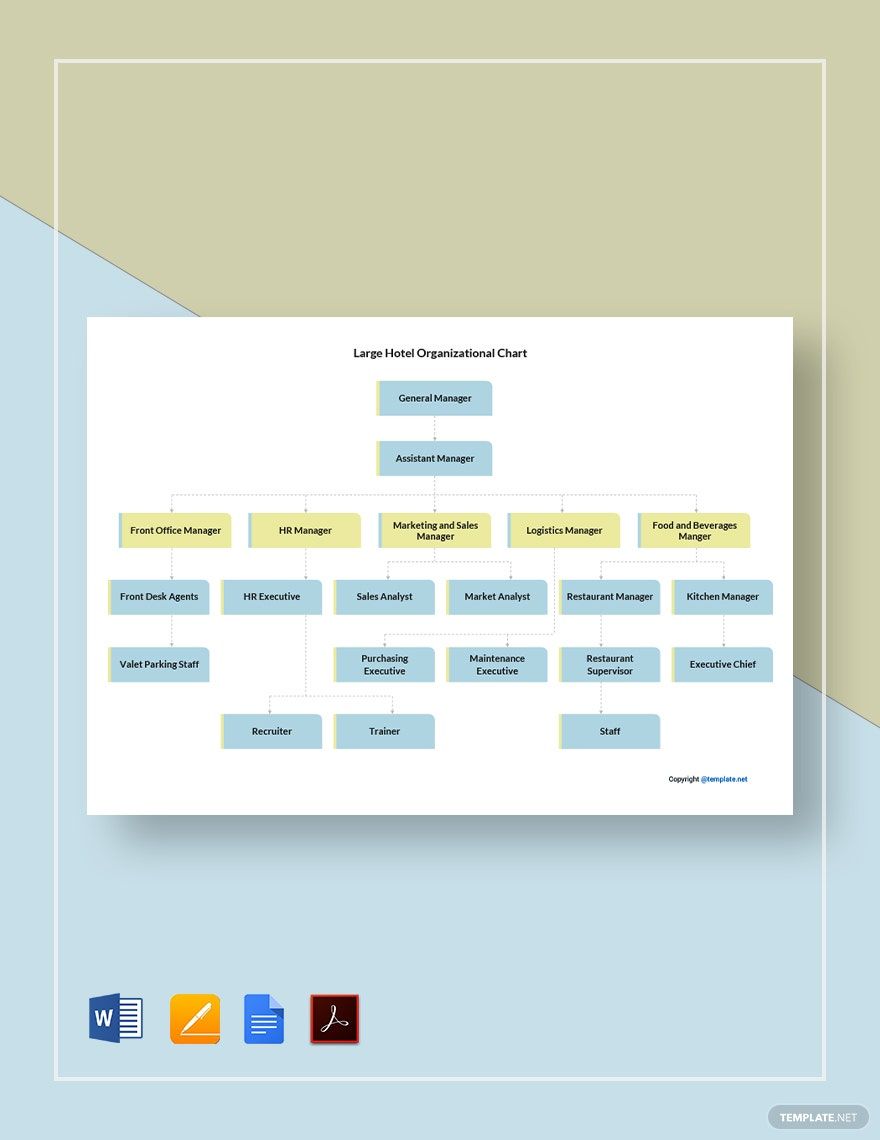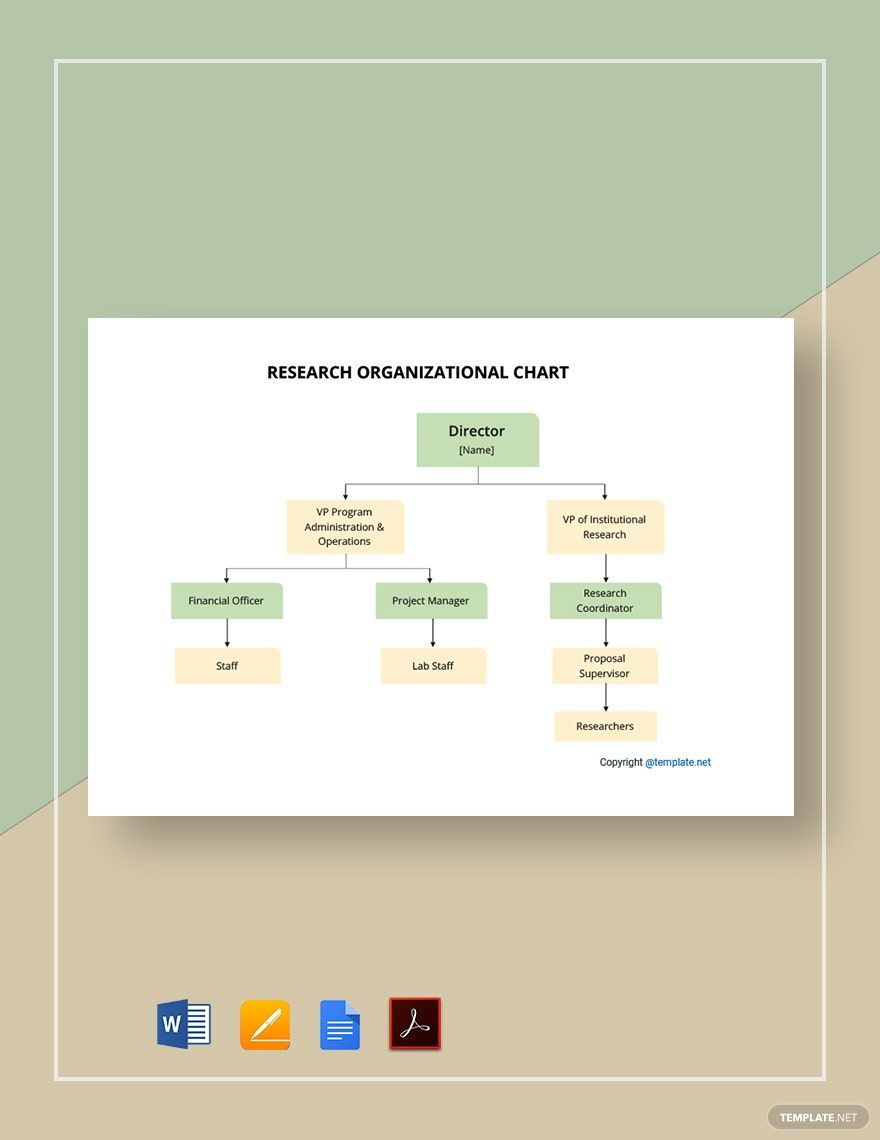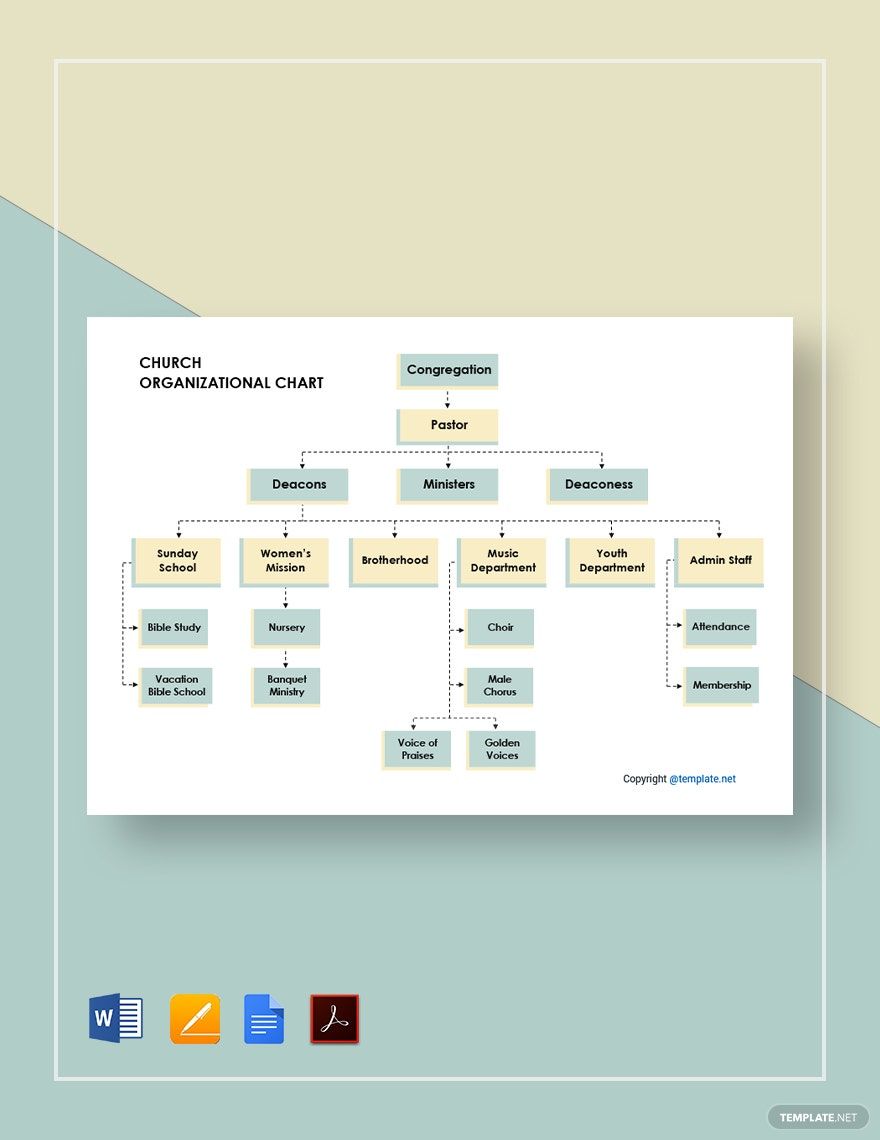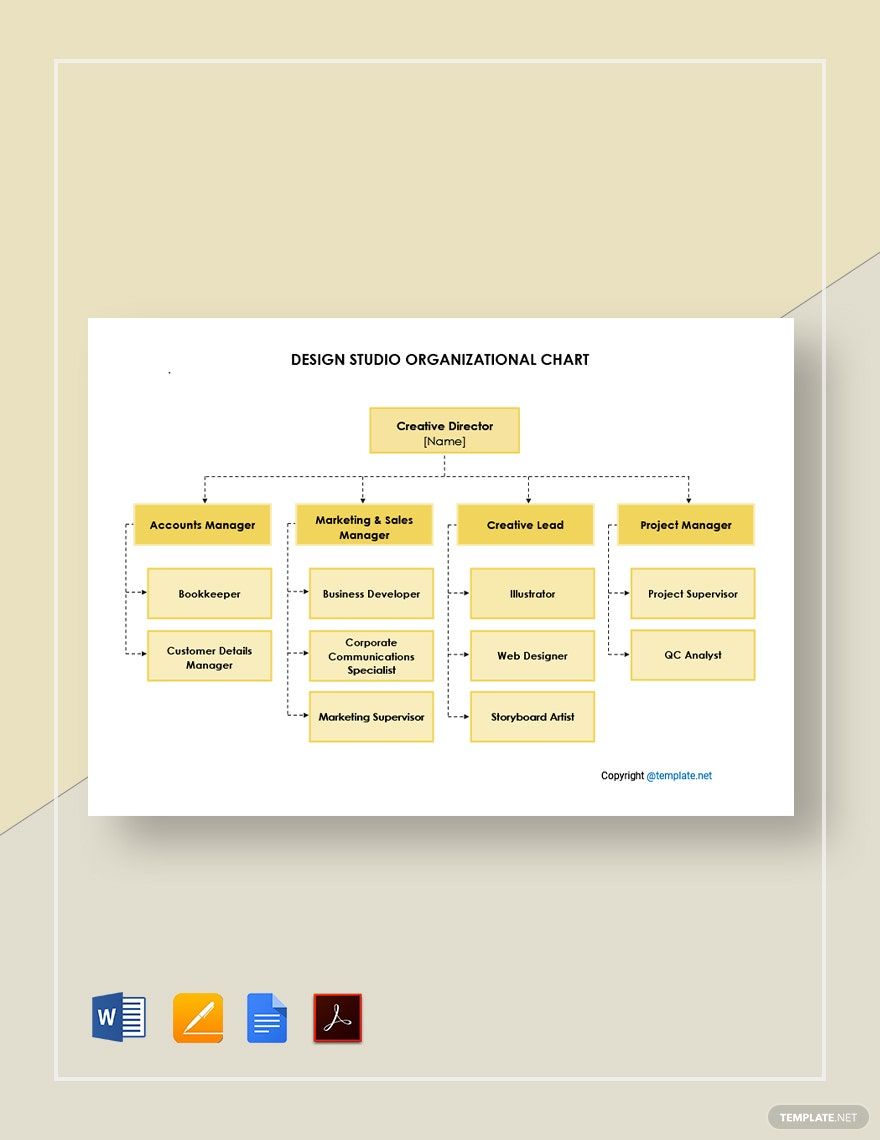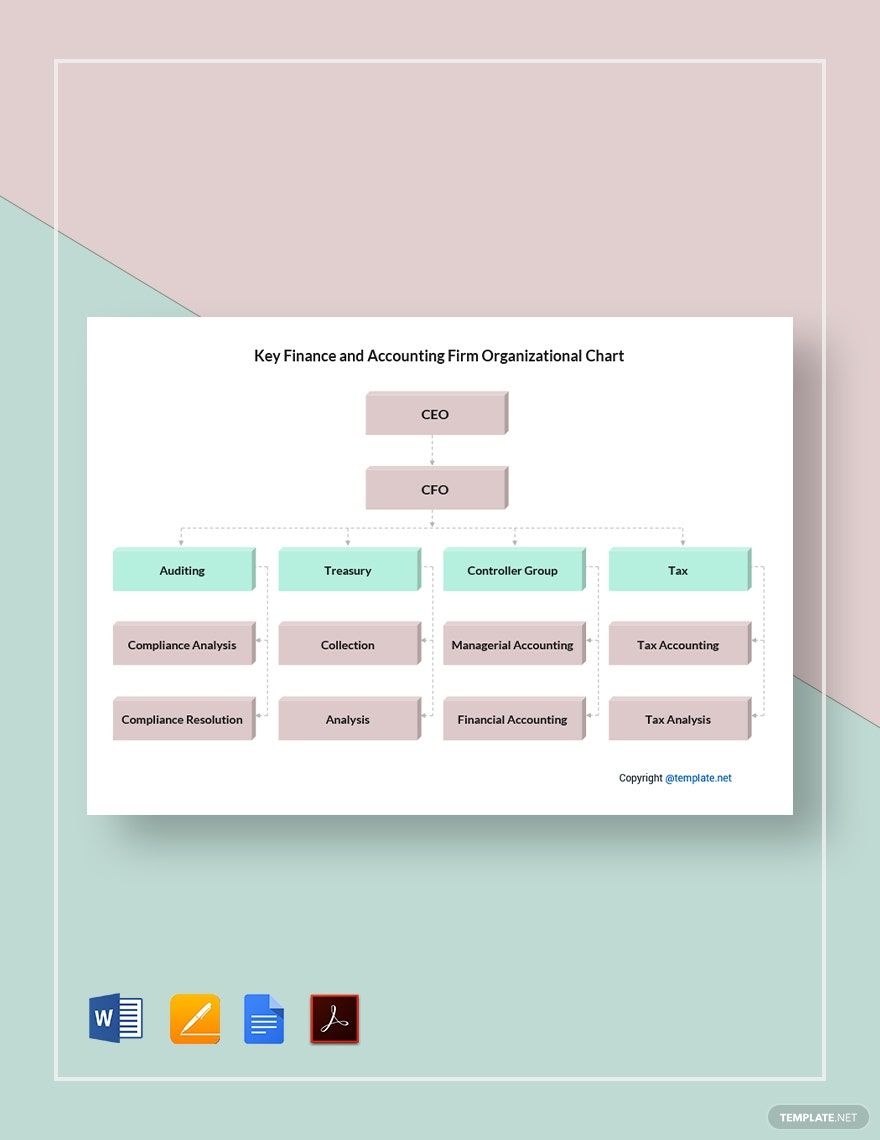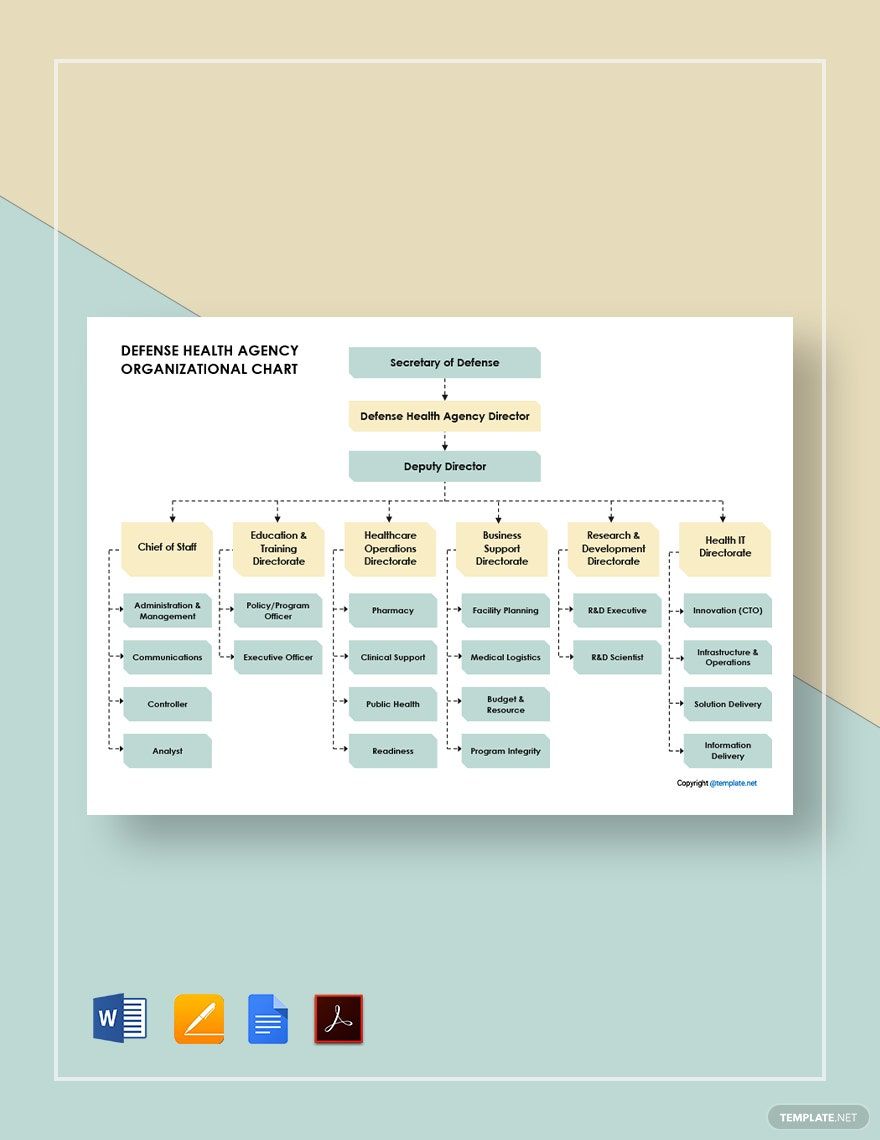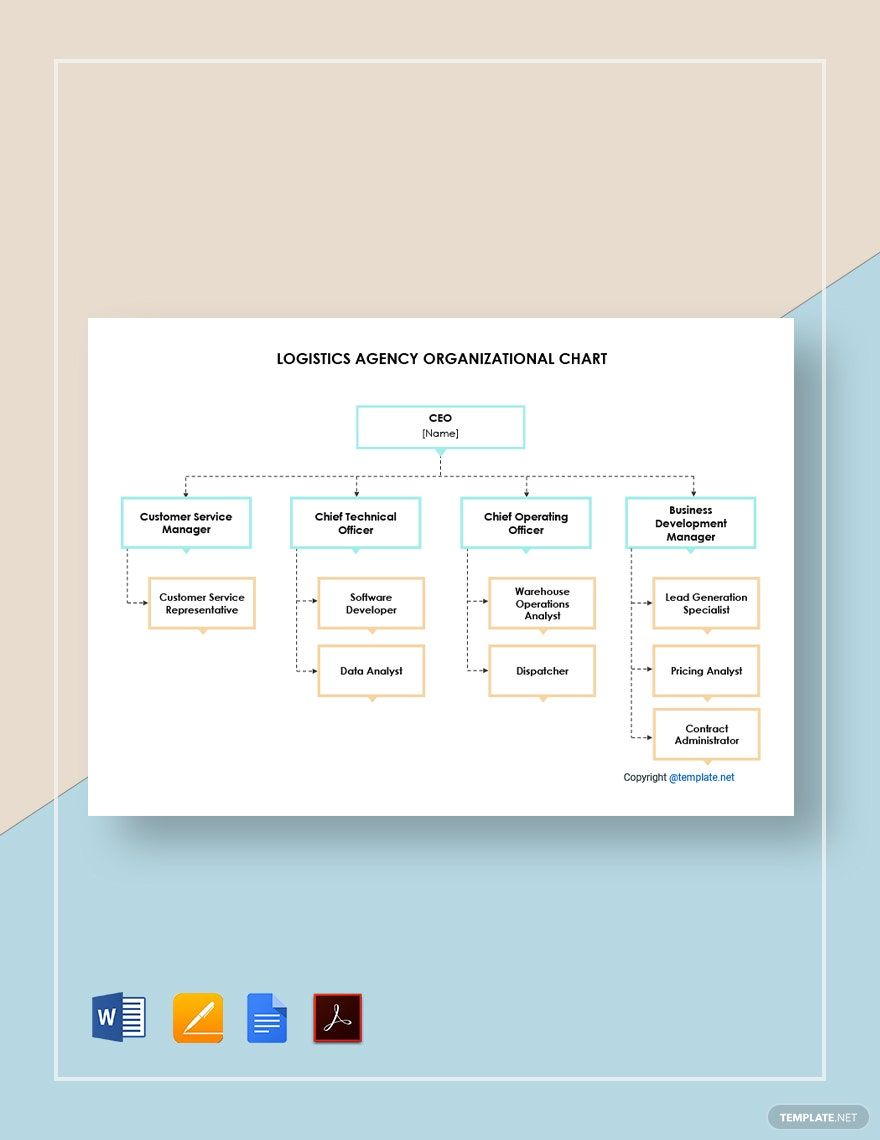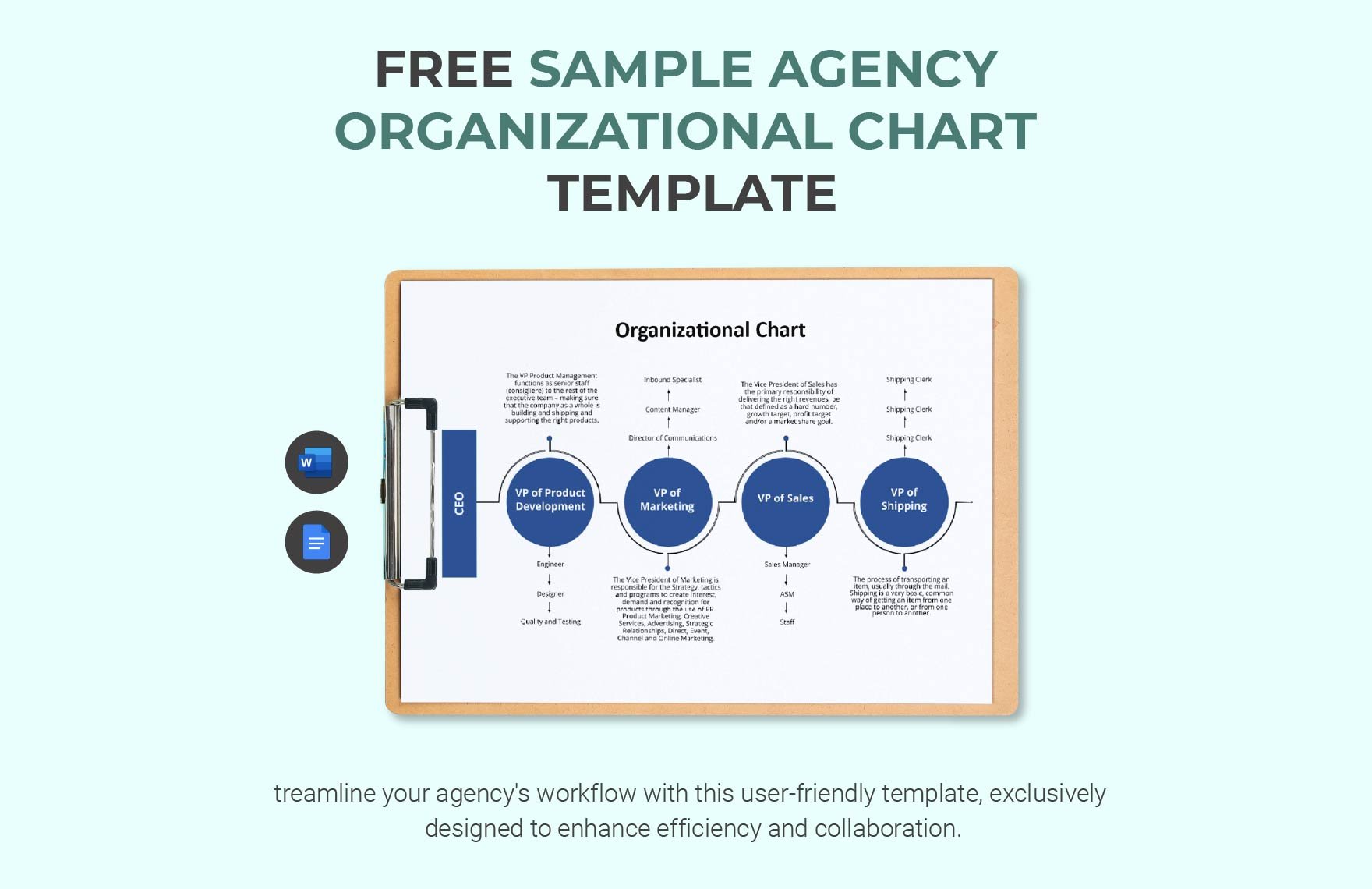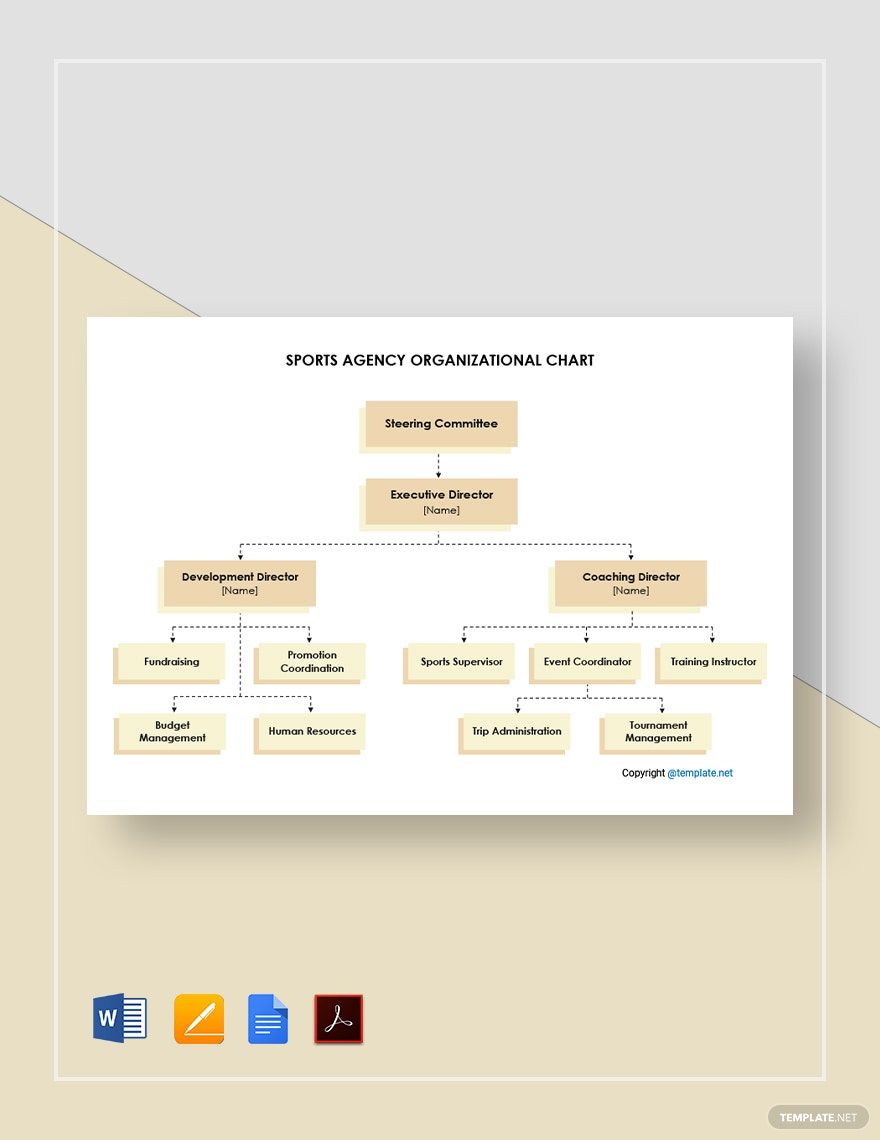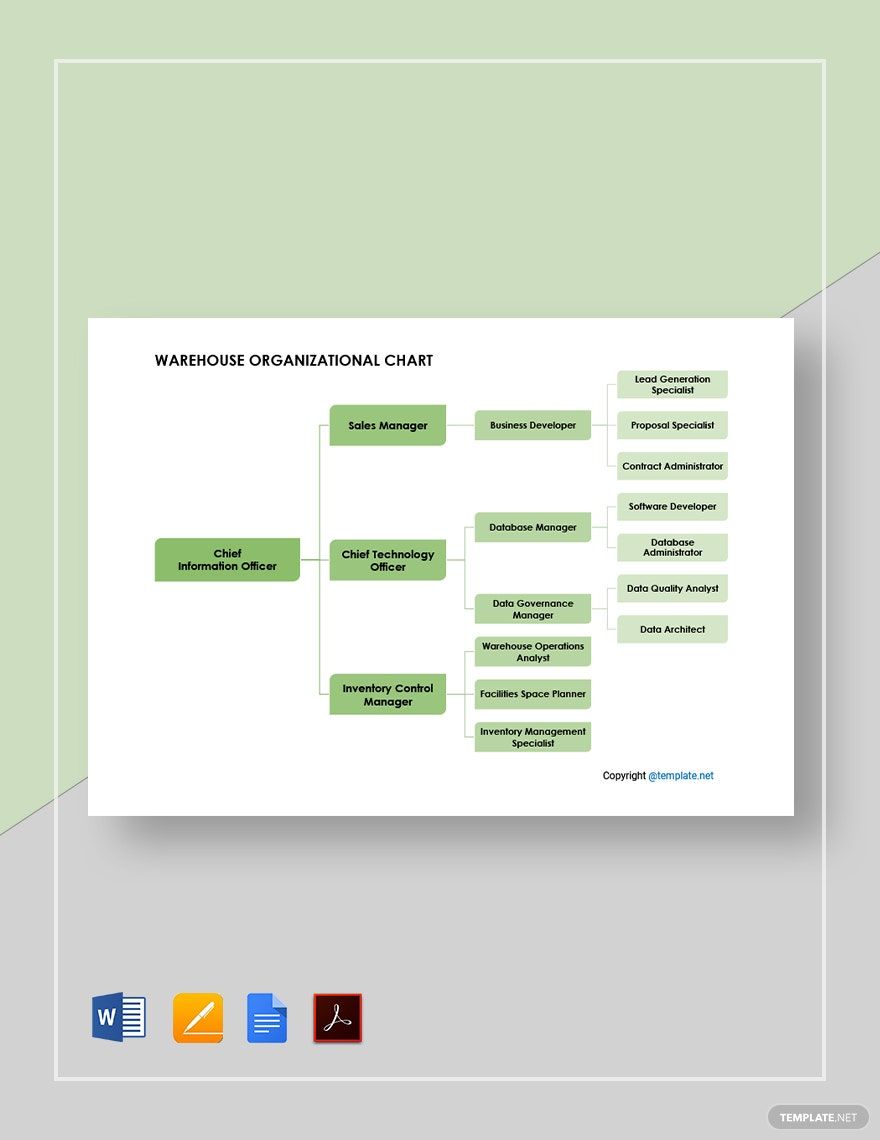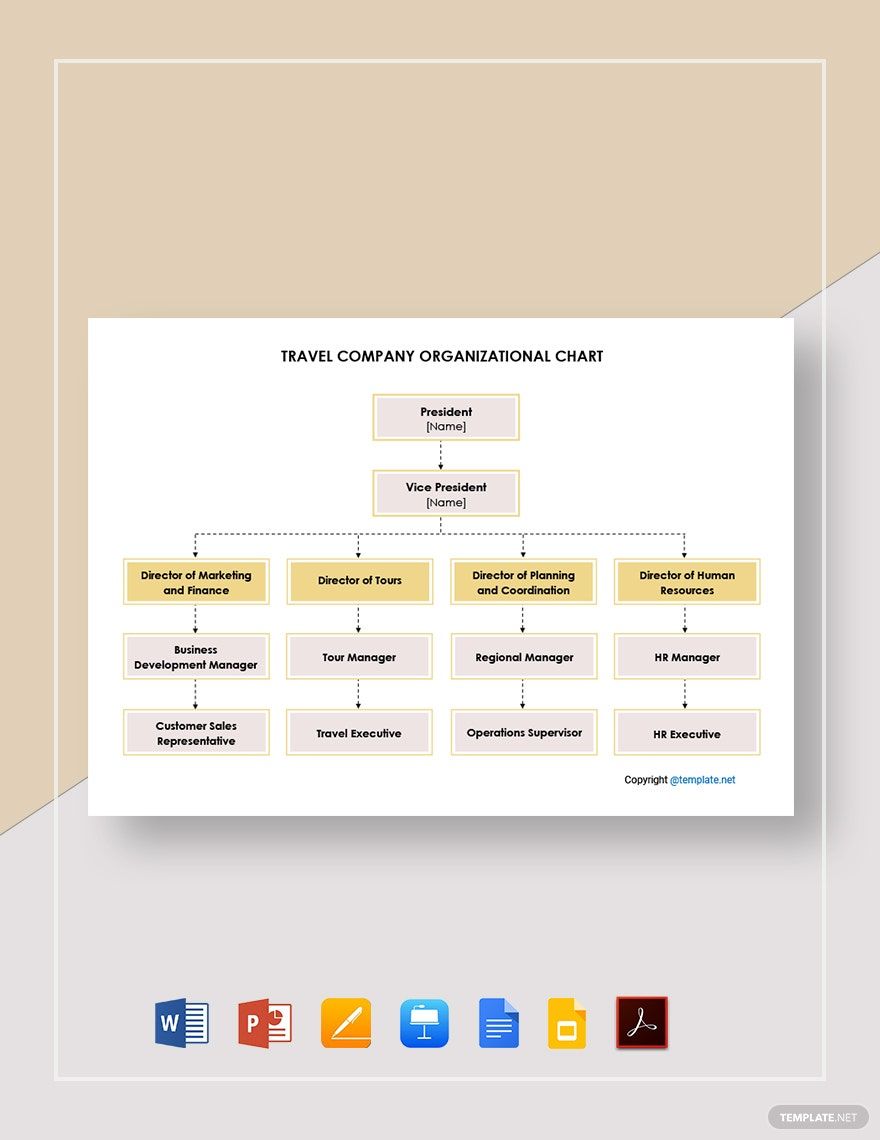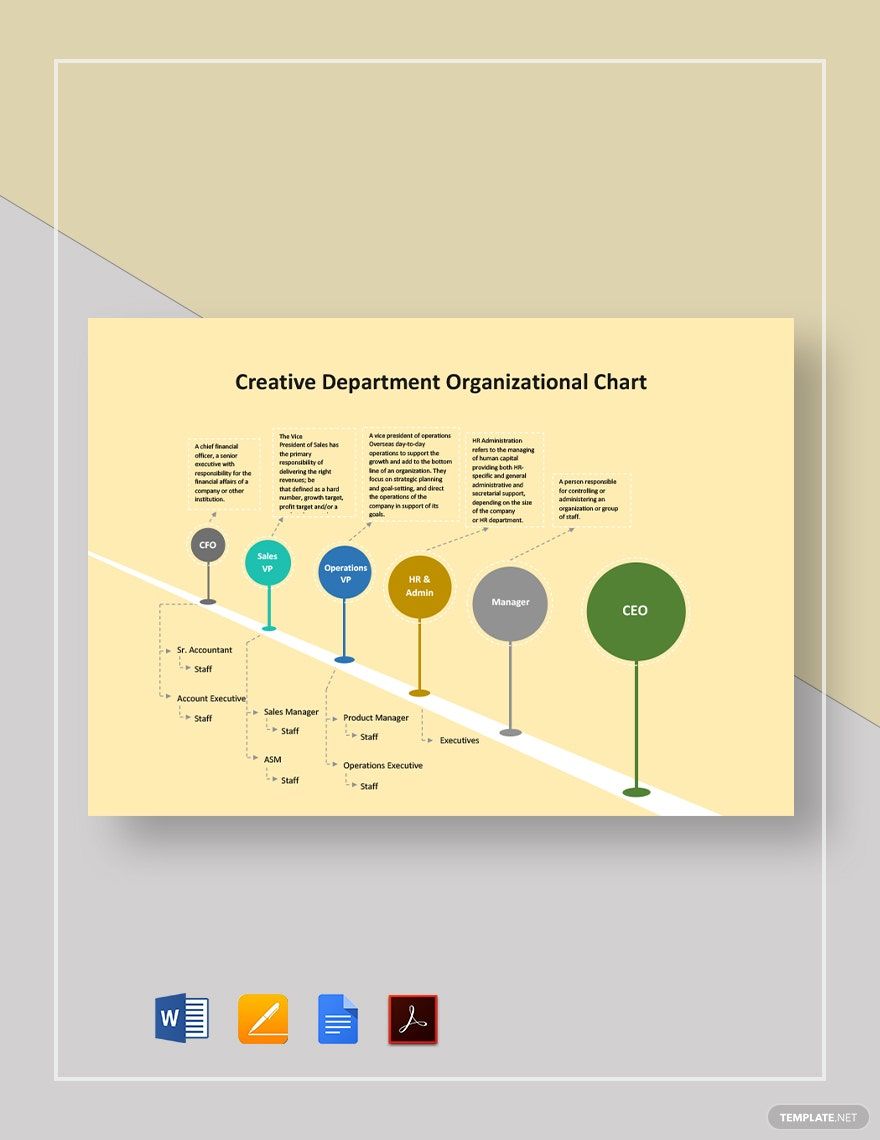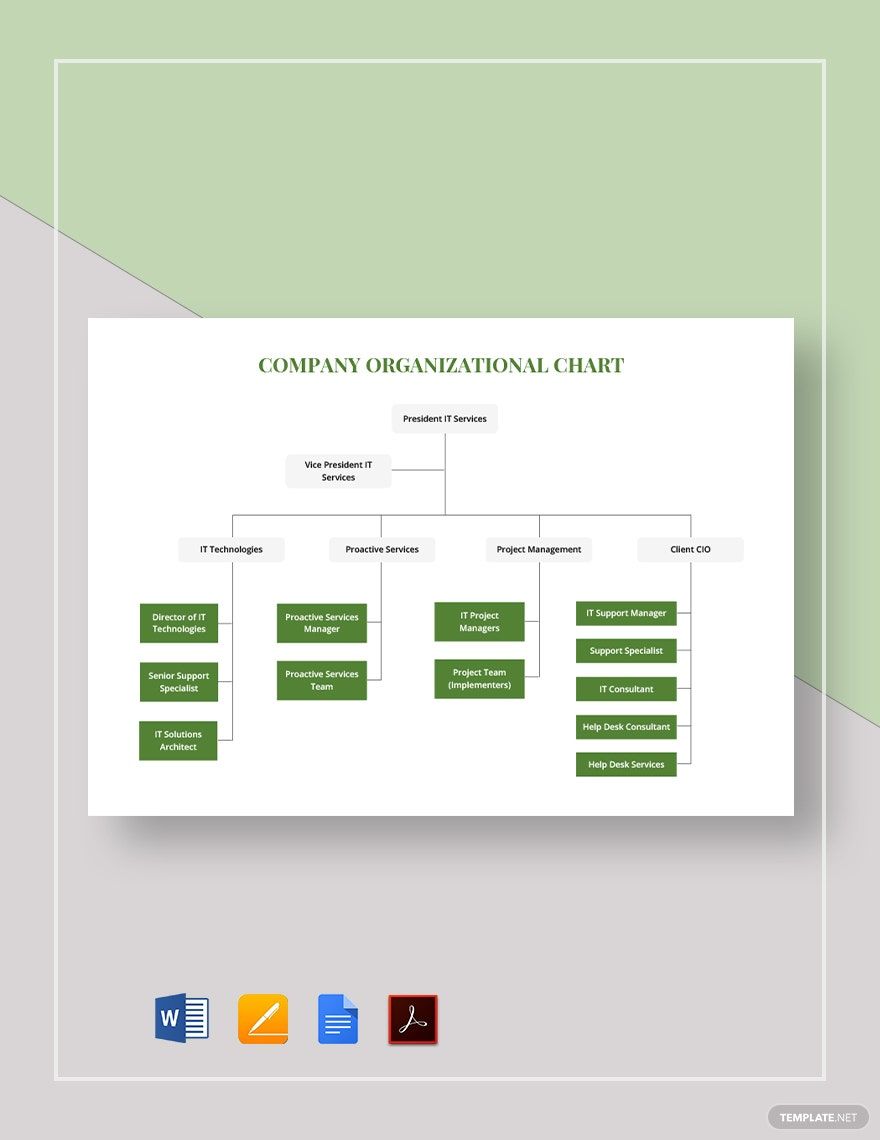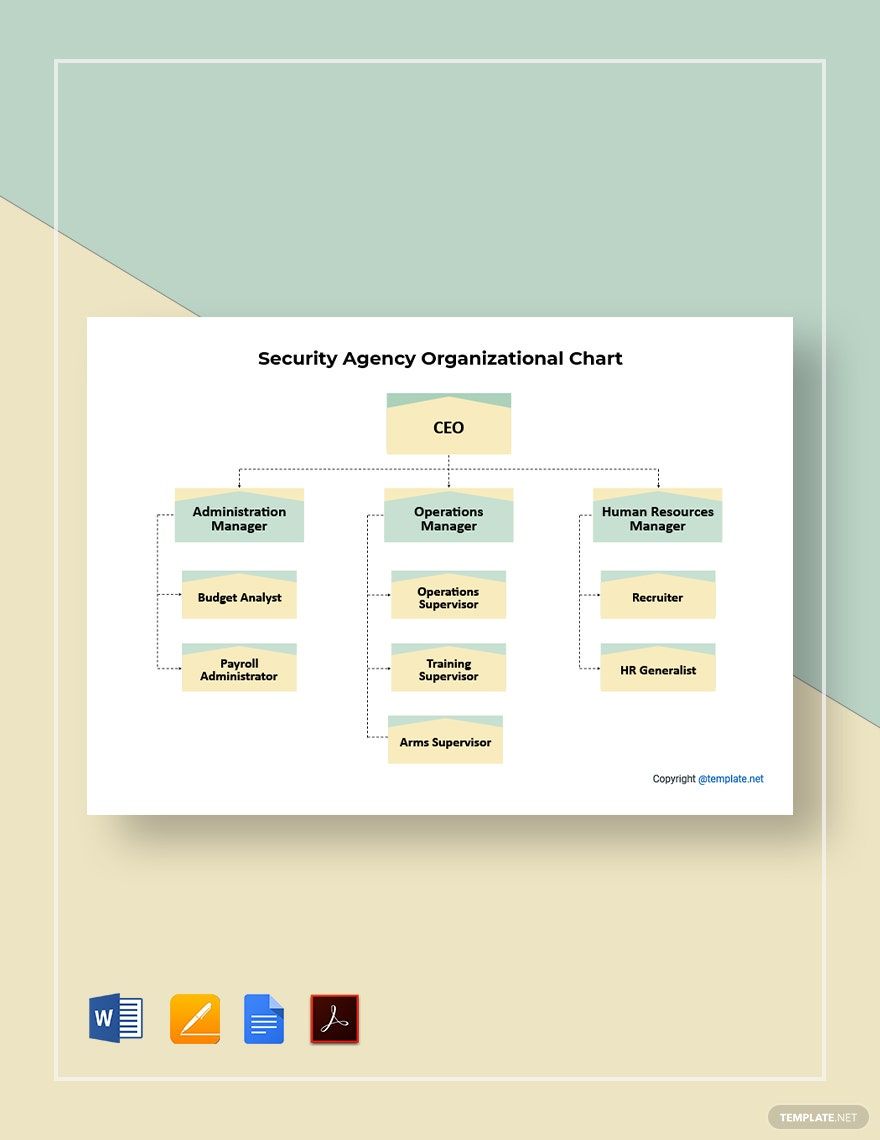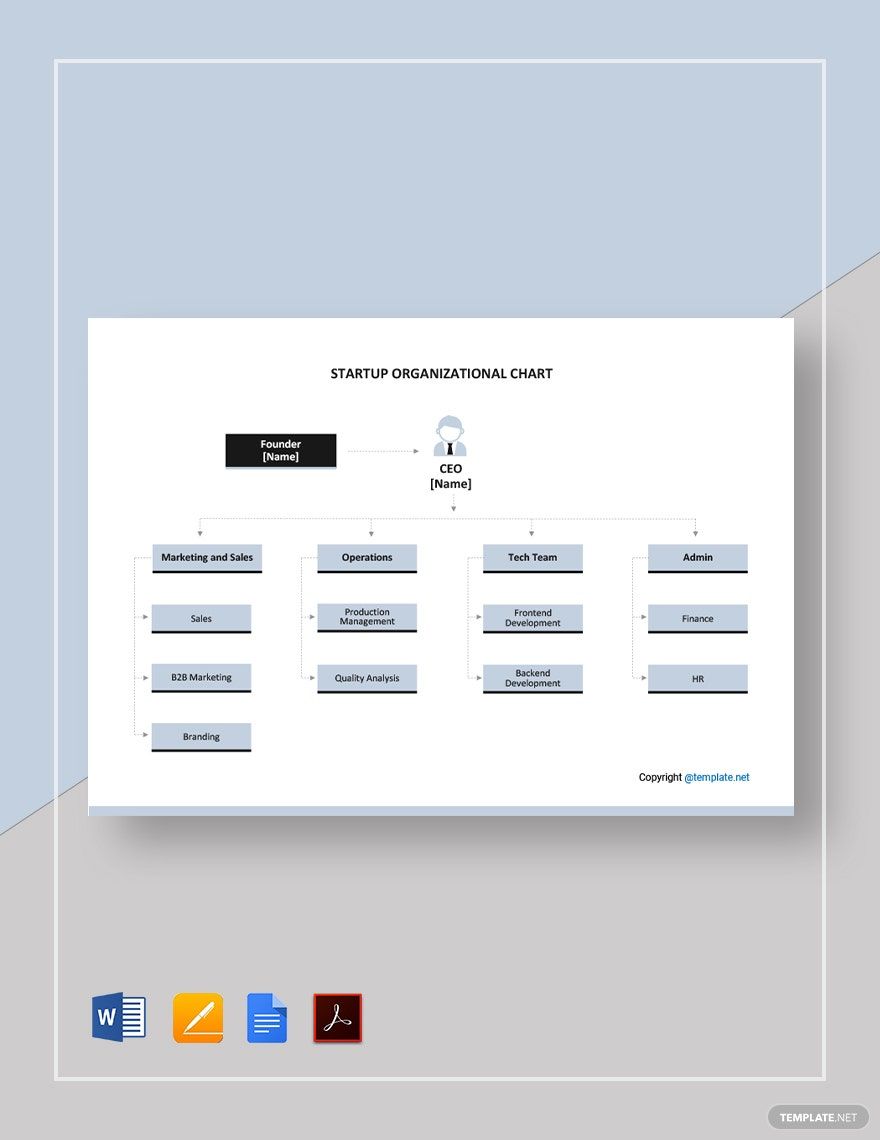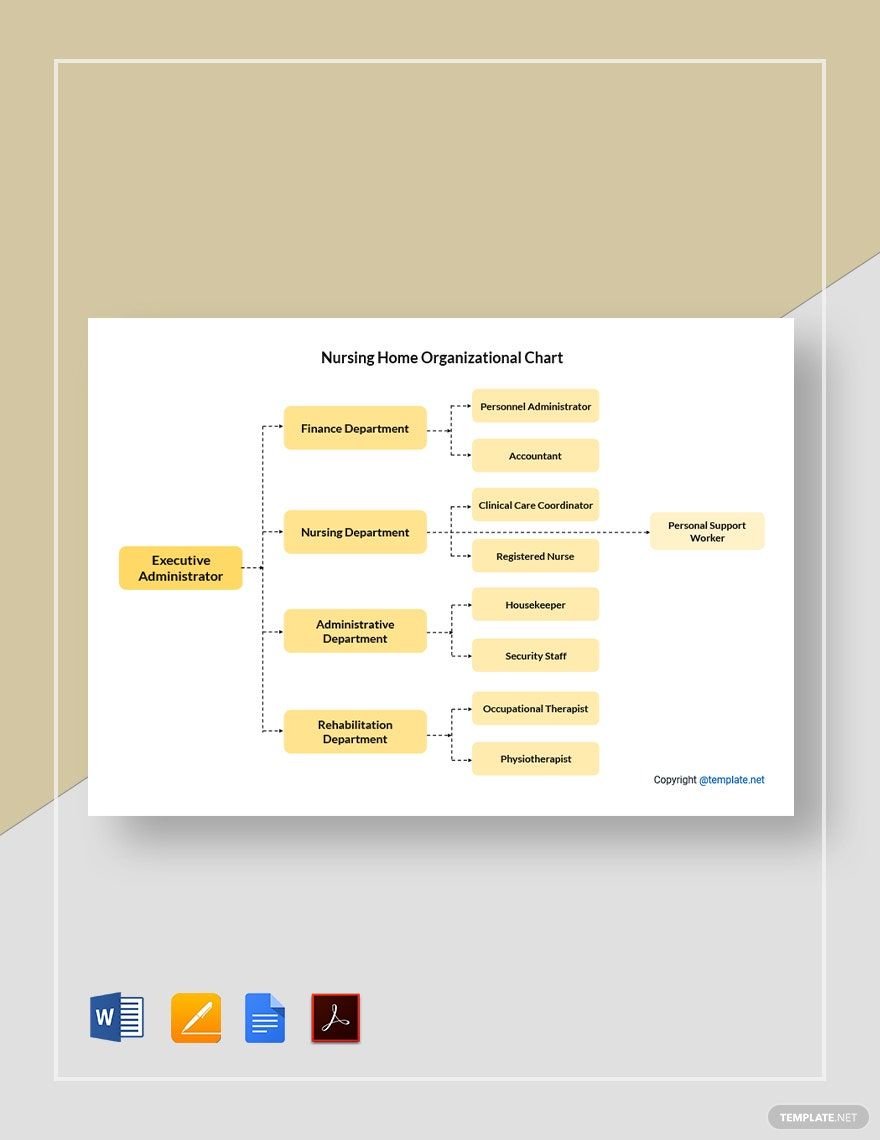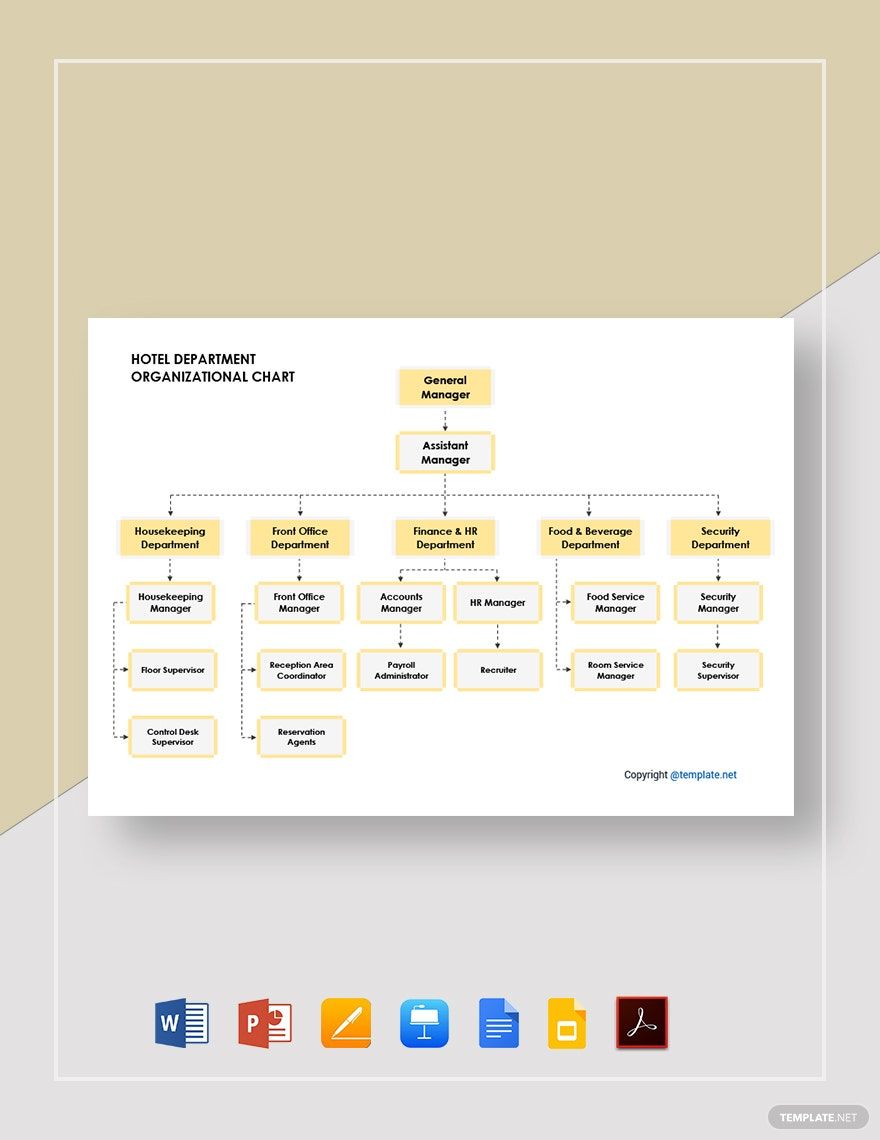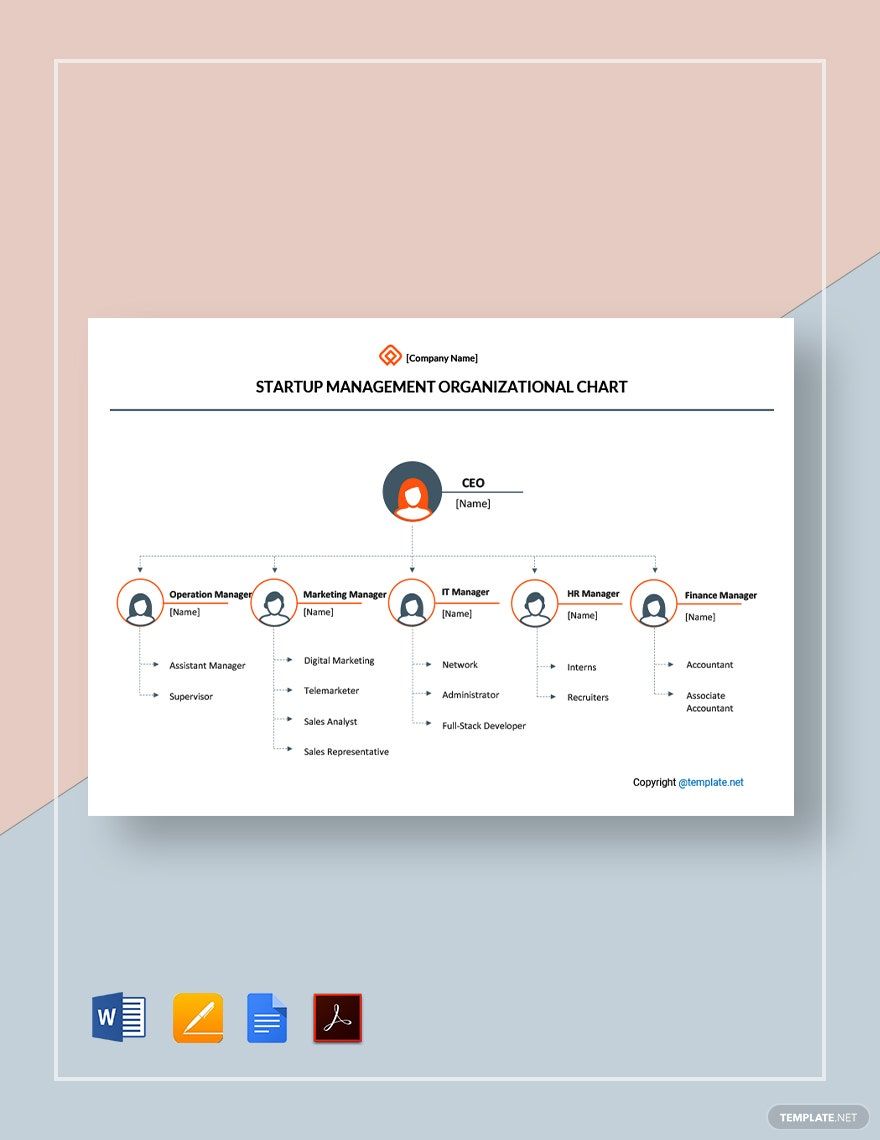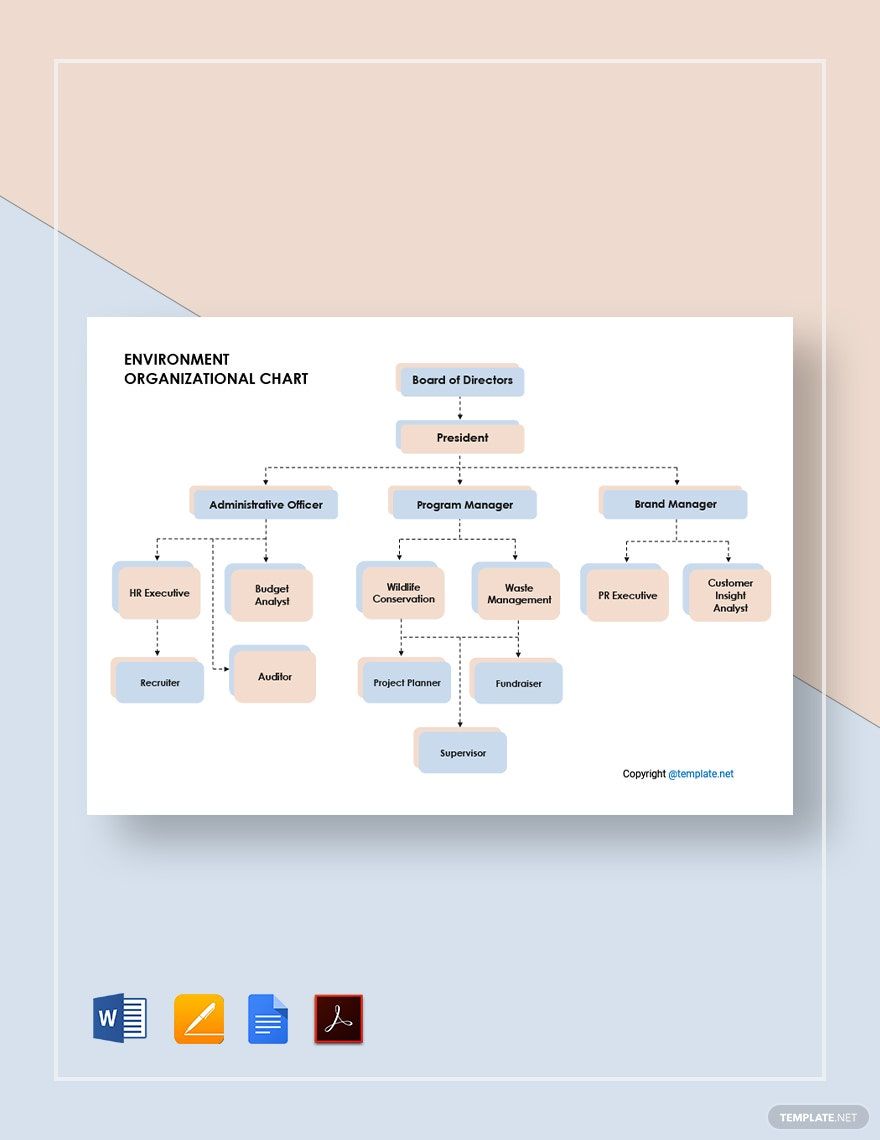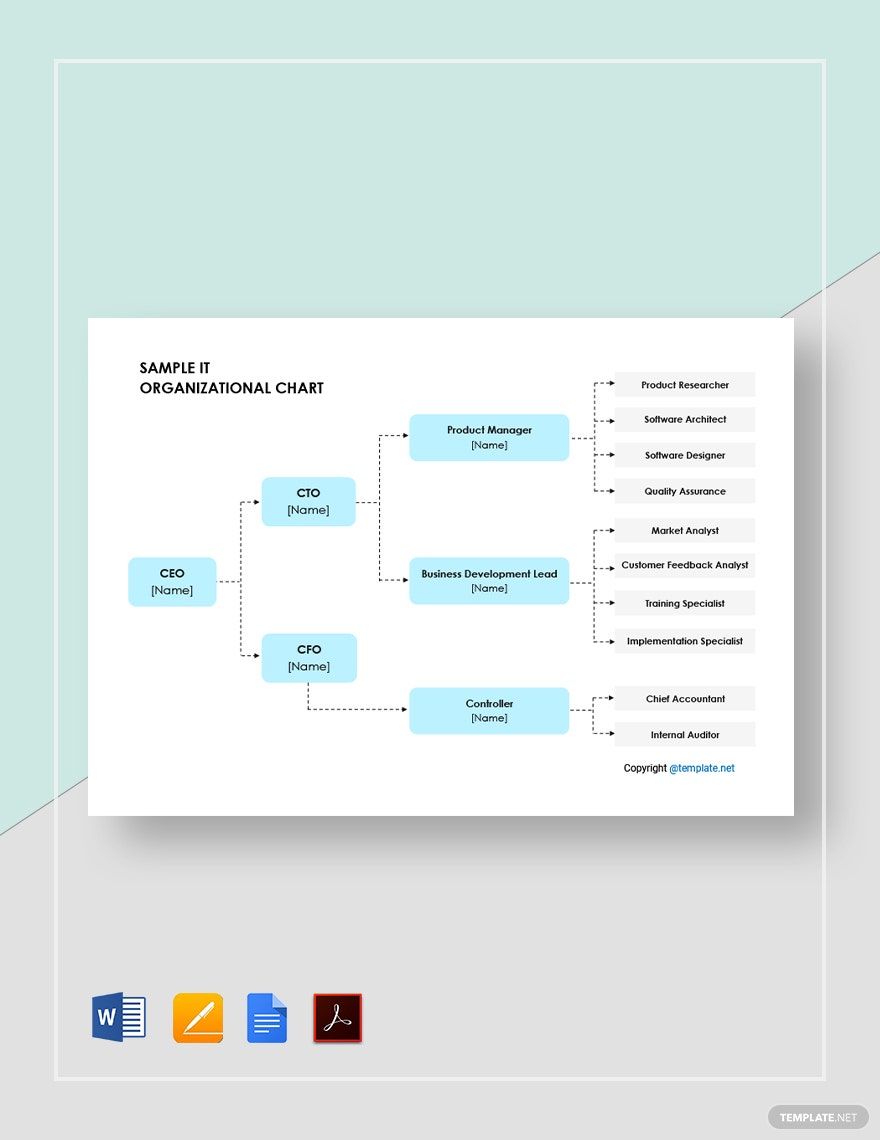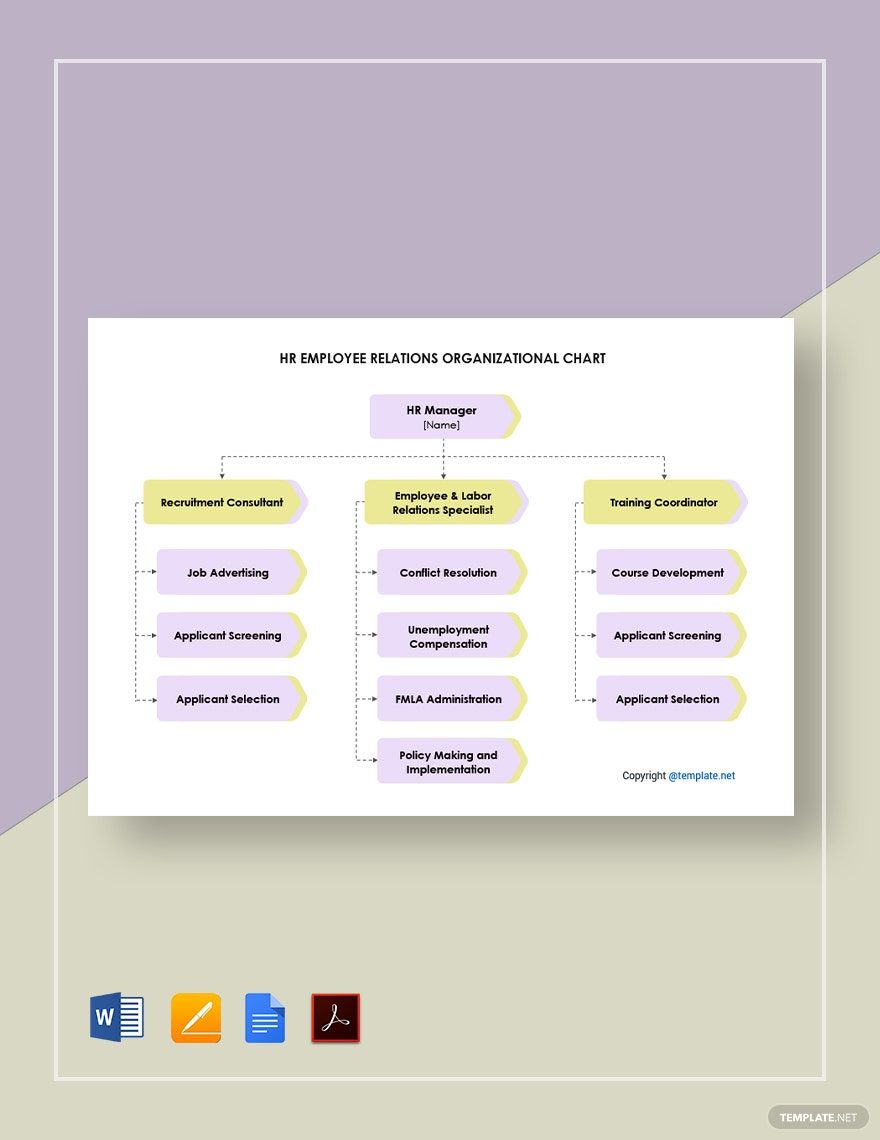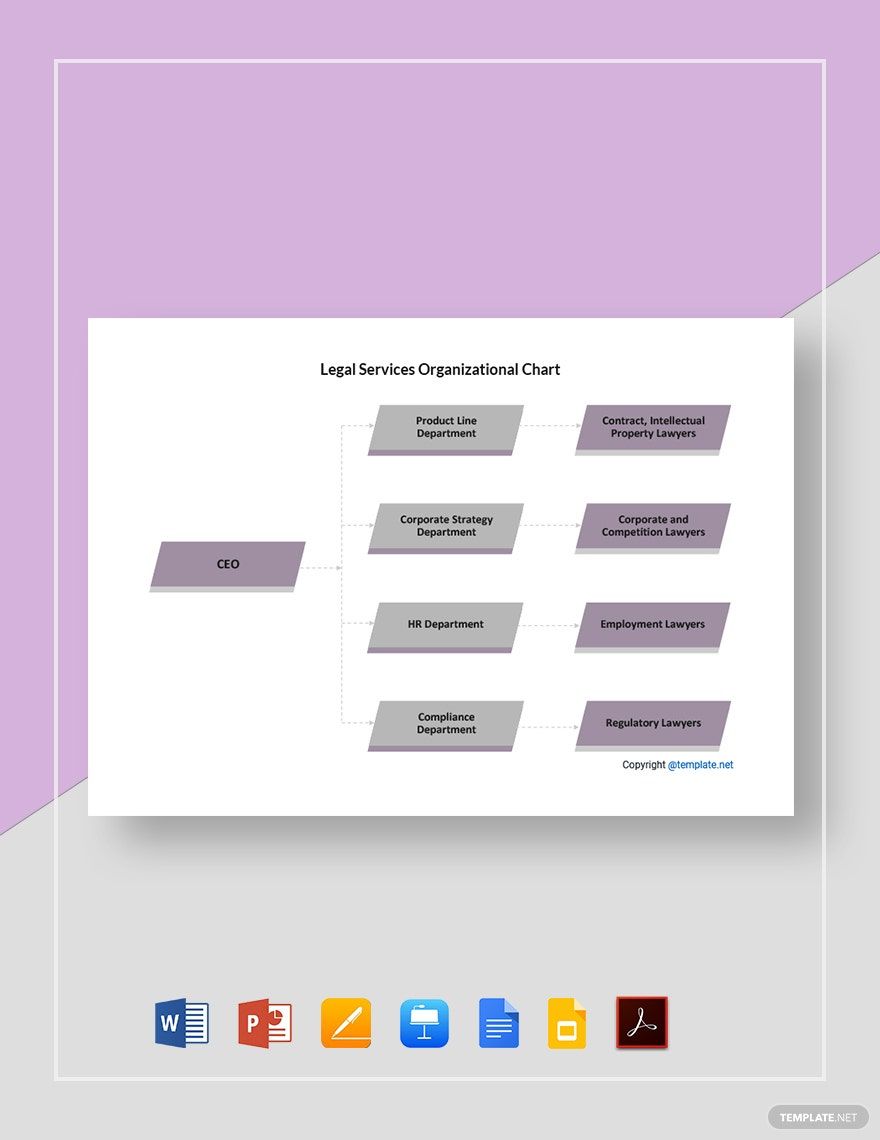Needing an organizational chart, but don’t have time to make it yourself? Then grab any of our 100% customizable Organizational Chart Templates in Microsoft Word, and you'll undoubtedly be done in minutes. All you have to do is insert your organization’s details into the preformatted template of your choice. Aside from organizational chart templates, we also offer a variety of different chart templates such as Company Organization Chart, Timeline Chart, Department Org Chart, Quadrant Chart, and a lot more. So what are you waiting for? Download any of these Organizational Chart Templates in Microsoft Word now!
How To Create An Organizational Chart In Microsoft Word
An organizational chart is a diagram that presents and visualizes an organization's structure and its components and positions/job relationships and relative ranks. It shows the organization's or company's inner structure. Boxes or other forms represent the staff and positions, sometimes including pictures, contact data, email and page connections, icons, and illustrations. Usually, it is seen in a hospital, school, company, or any offices that were divided into departments.
No need to fret when you are tasked to make an organizational chart for your small business or university because we have tons of templates above. Also, we provided a few steps below that will serve as your guide in making the chart.
1. Go For Microsoft Word
It is not hard to look for good editing software or word processor today, but why settle for good? You should look for the best! We suggest using Microsoft Word as the tool in making your chart. MS Word is accessible in any of your devices, and there is no need for making accounts since this software can be opened anytime and anywhere. Aside from that, using MS Word will be easy because of the easy to navigate buttons that it has.
2. Write The List Of Staff Members
To make your work quick and easy, it will be better to gather and compile first the list of employees or staff that your organization has. Categorize the team by departments and make sure that their names are in the correct spelling. Doing this will give you ideas on how to structure and make the flow of your chart simple.
3. Start Graphing The Chart
The type of chart you are making does not need any significant diagrams, unlike a seating chart or a comparison chart. It only contains shapes that will enclose and emphasize the name and job position of the employee. However, organizational charts are posted in the lobby of your school or company so better make sure that the chart is presentable for guests.
4. Arrange The Staff Members Accordingly
Organizational charts are made so that anyone who would like to know the inner structure of the organization or company will quickly understand the job positions of each staff. Arrange the department and the employee under them properly. Double-check their name spelling and their job description to avoid making the guests confused.
5. Use Appropriate Shapes
As mentioned in the previous step, an organizational chart does not require major artistic designs. Instead, it needs shapes to categorize and enclose the name of the employee in each department. Refrain from using complicated forms but only use square, circle, and rectangle shapes to make your chart simple. It is not a problem anymore since our templates already have shapes that are suitable for the chart.
6. Search For Templates
If you don't have a lot of time to make the chart, better download our organizational chart templates presented above. Everything will be quick and easy for you because our templates are easily-editable and are made fit for the said chart. All you need to do is to input the names of the employee. You can also look for more chart templates if you are planning to make other types of chart.