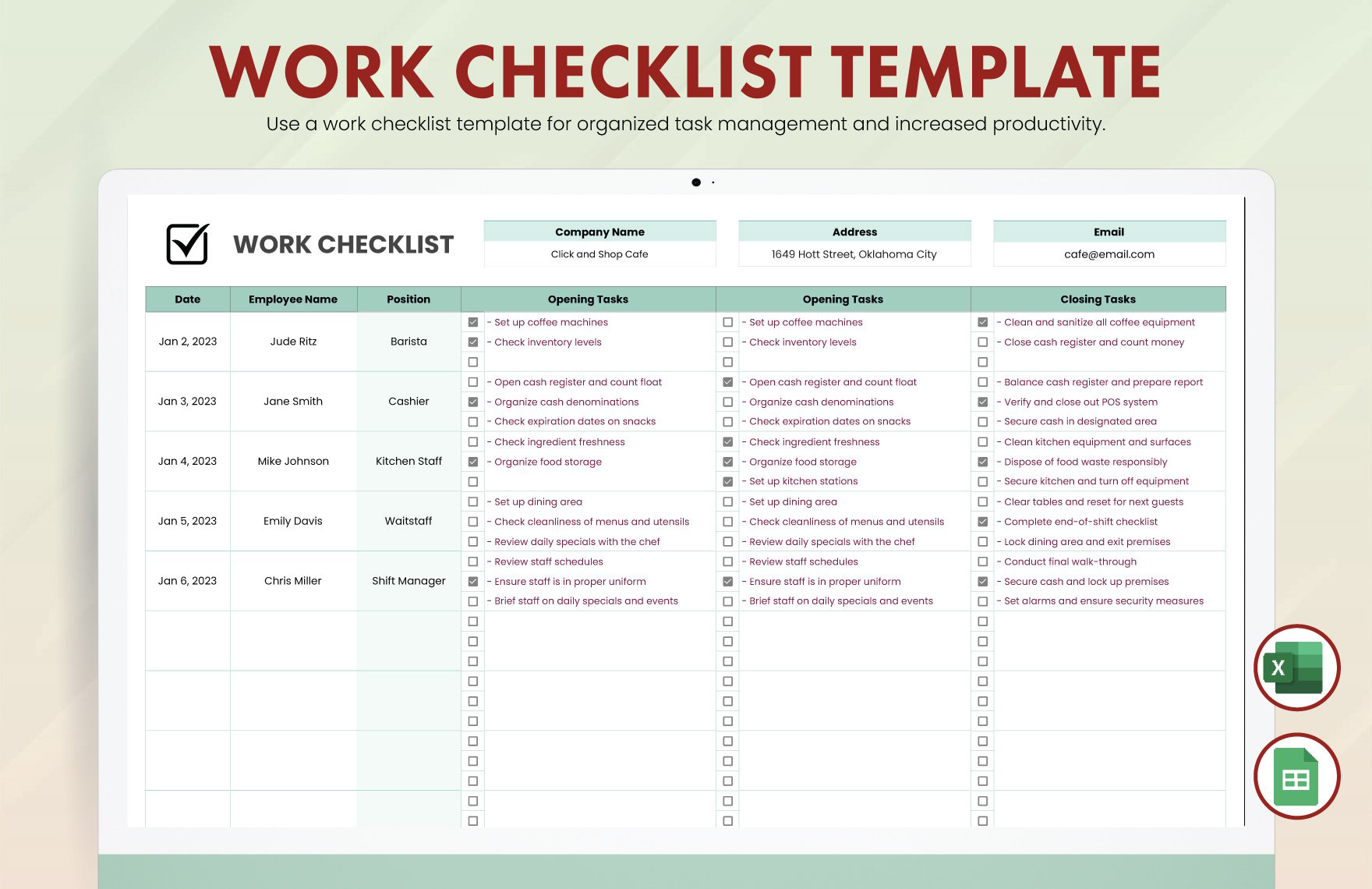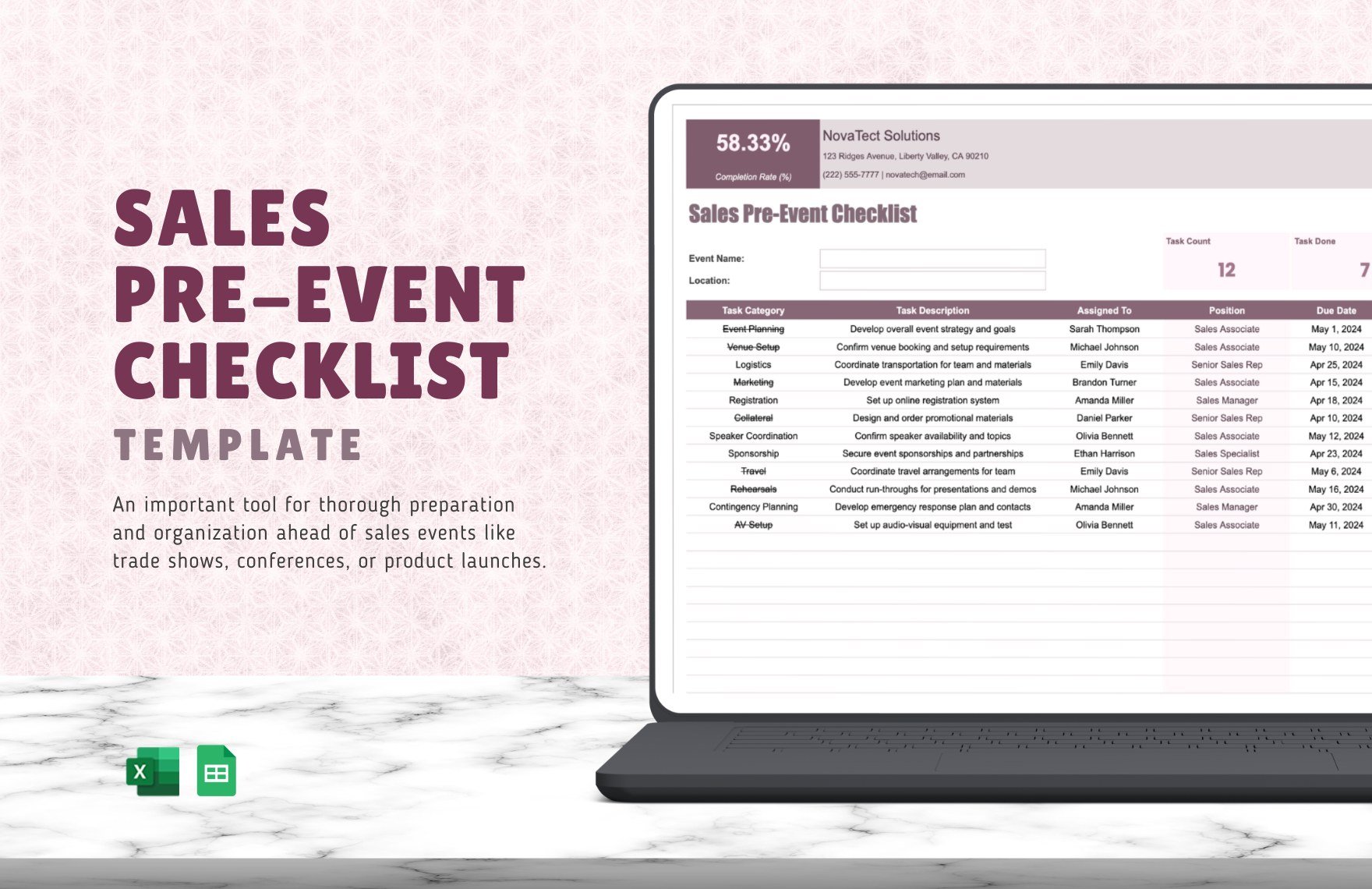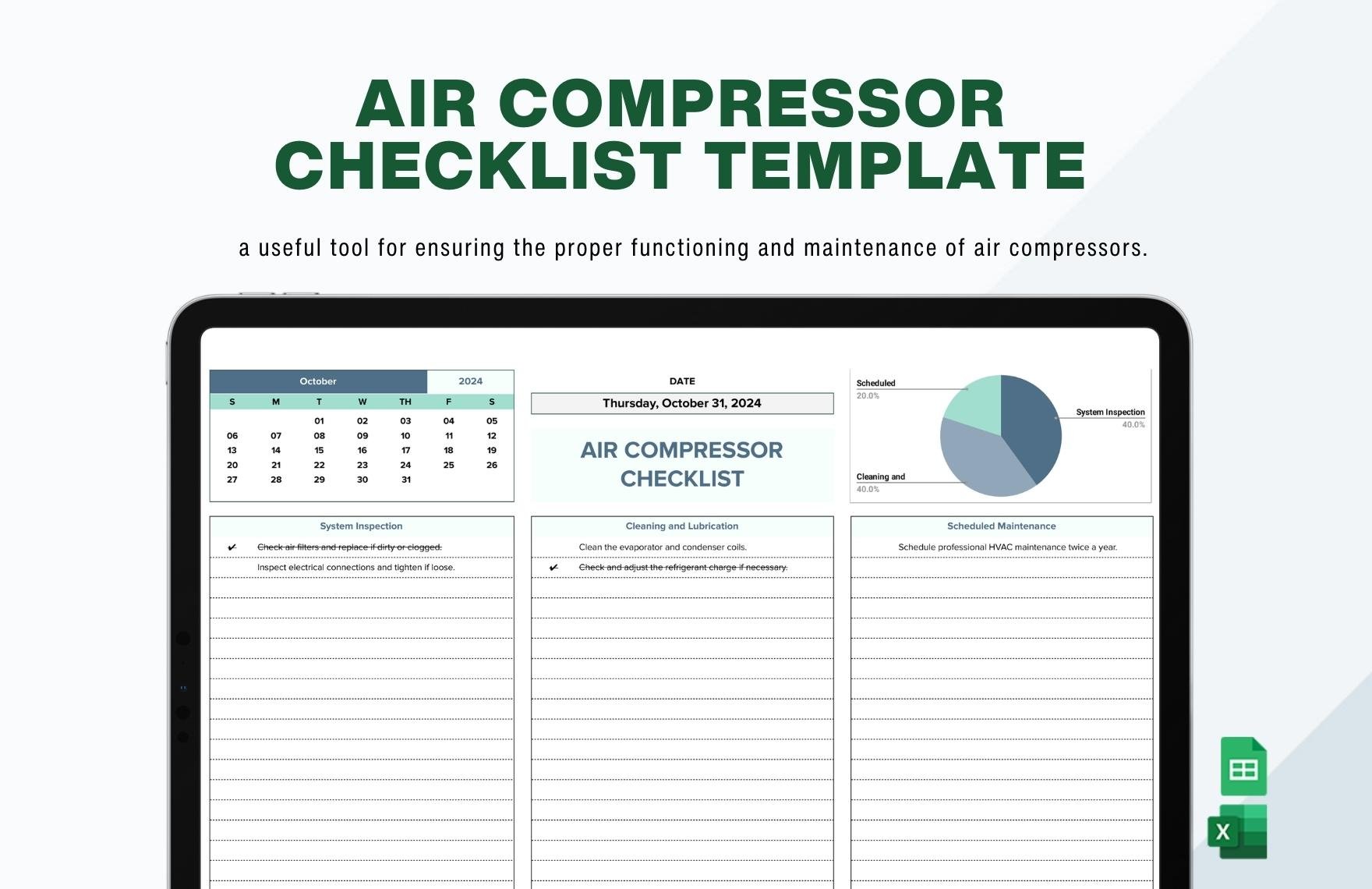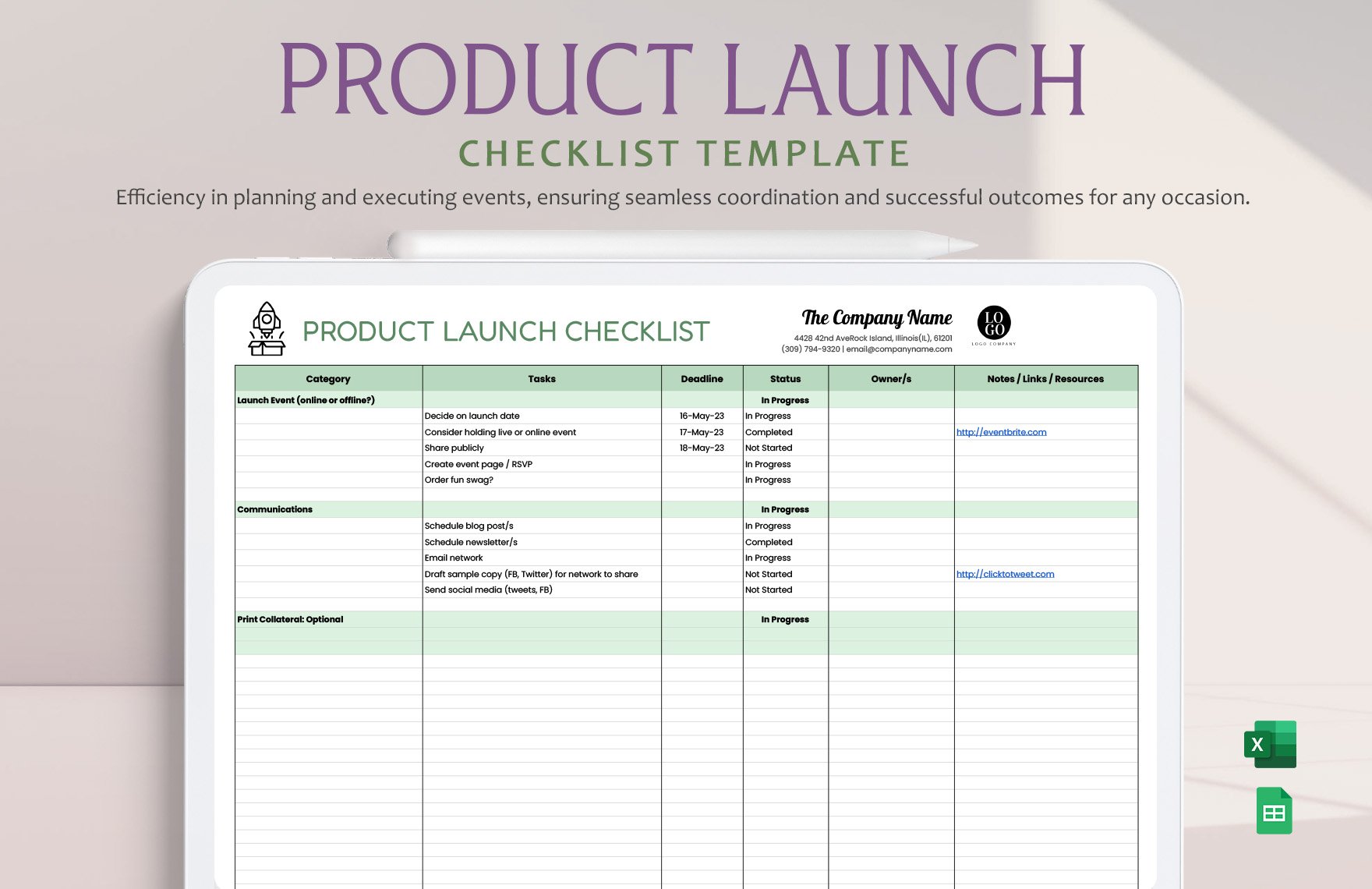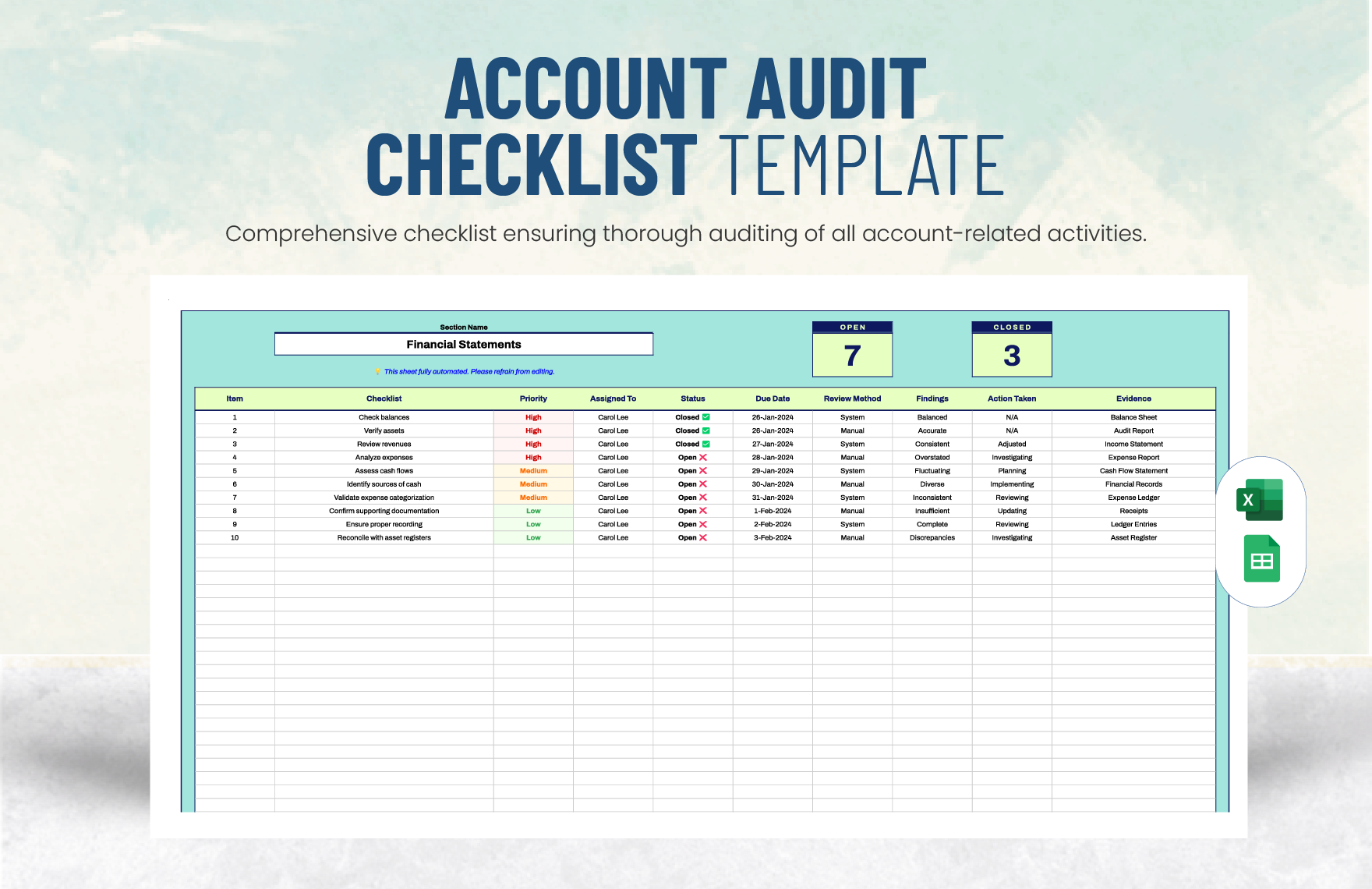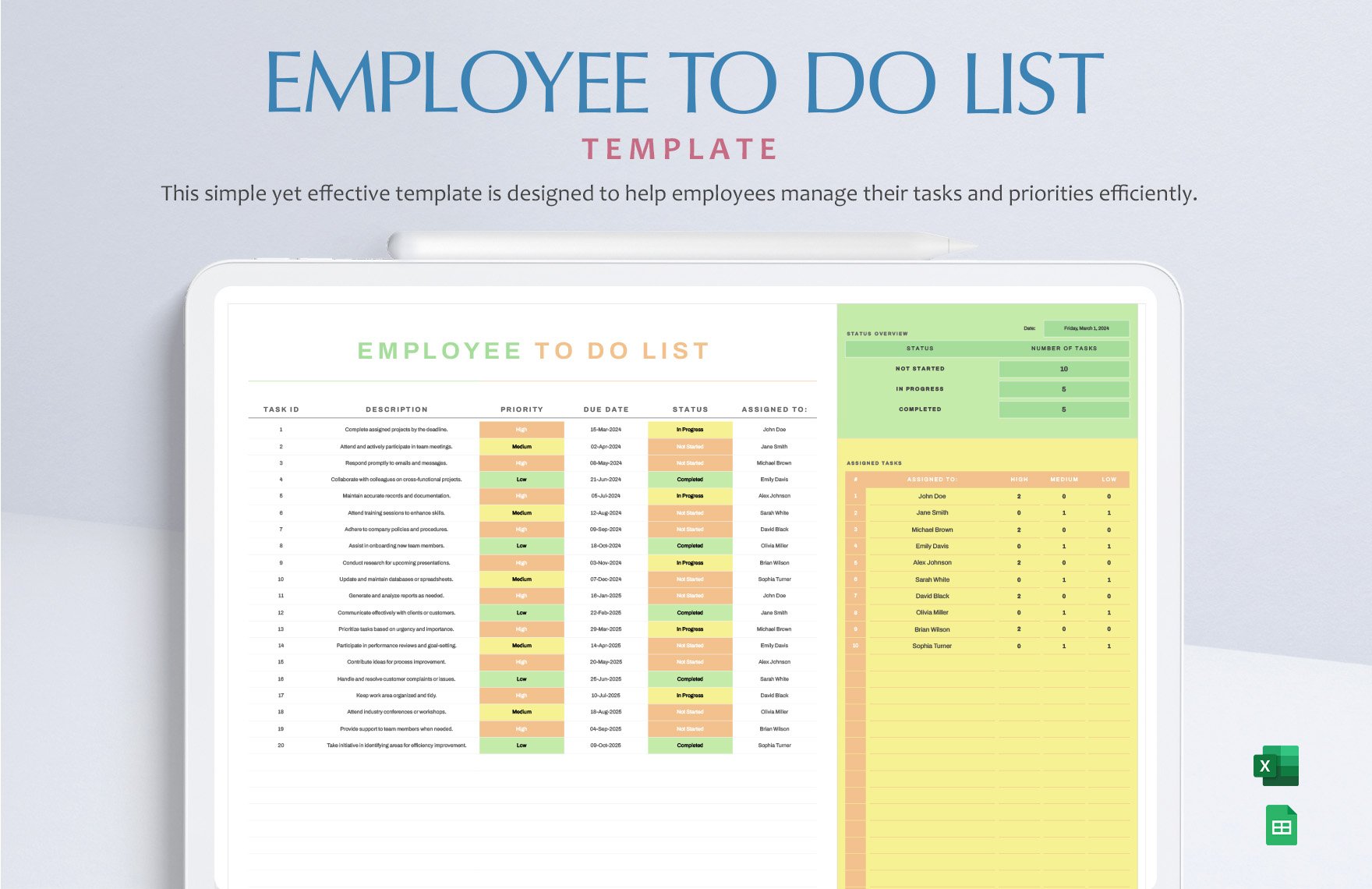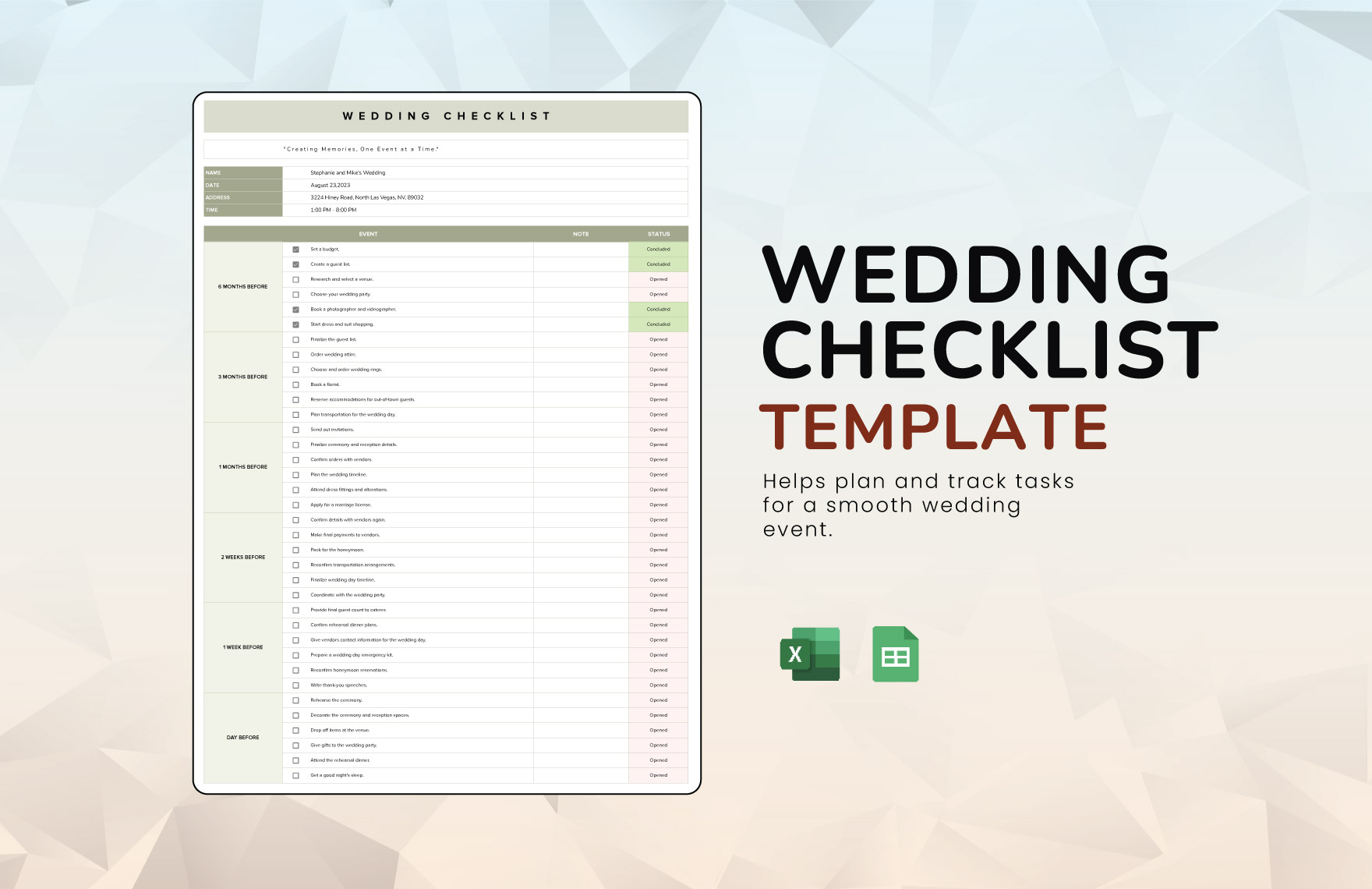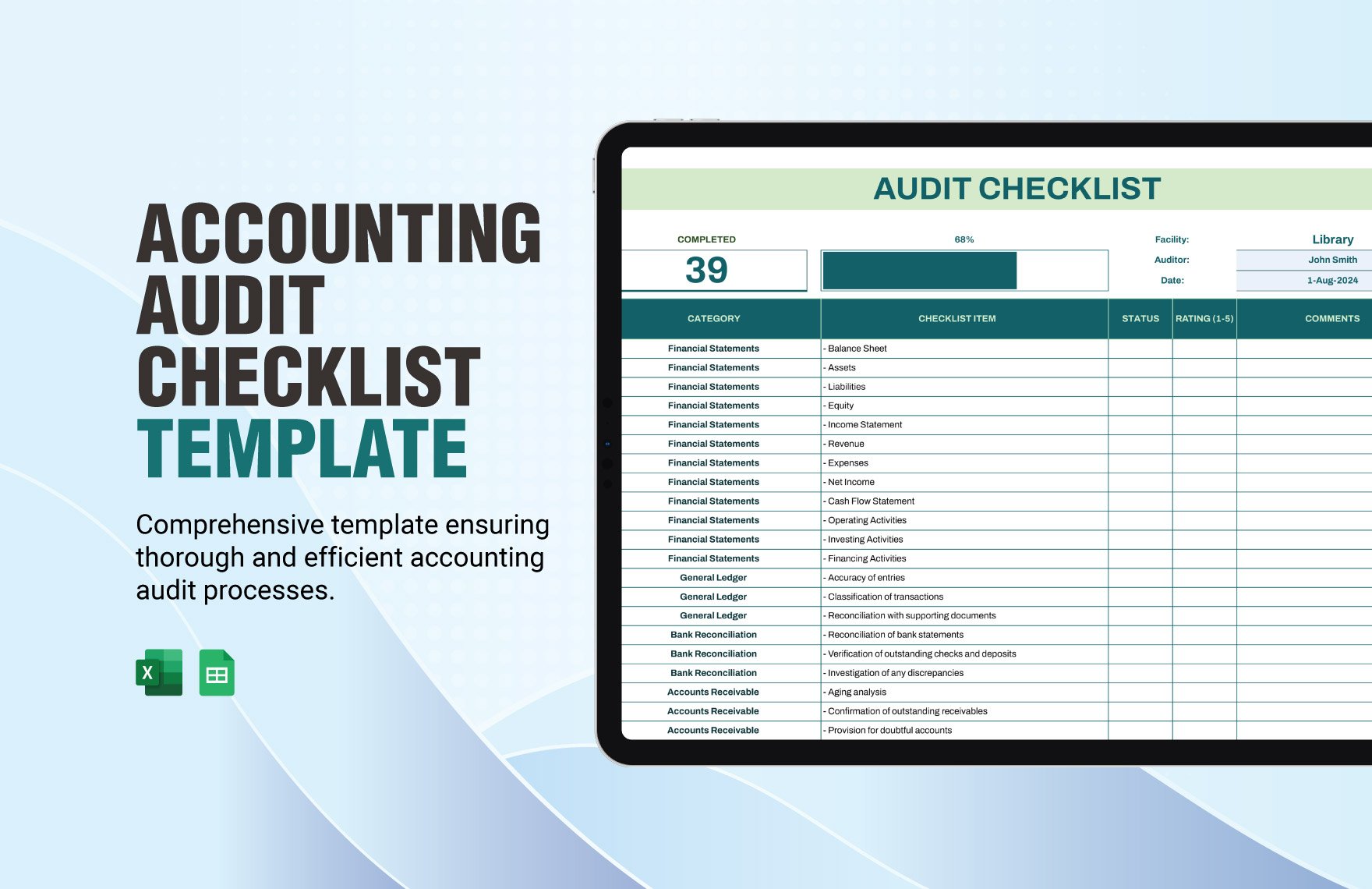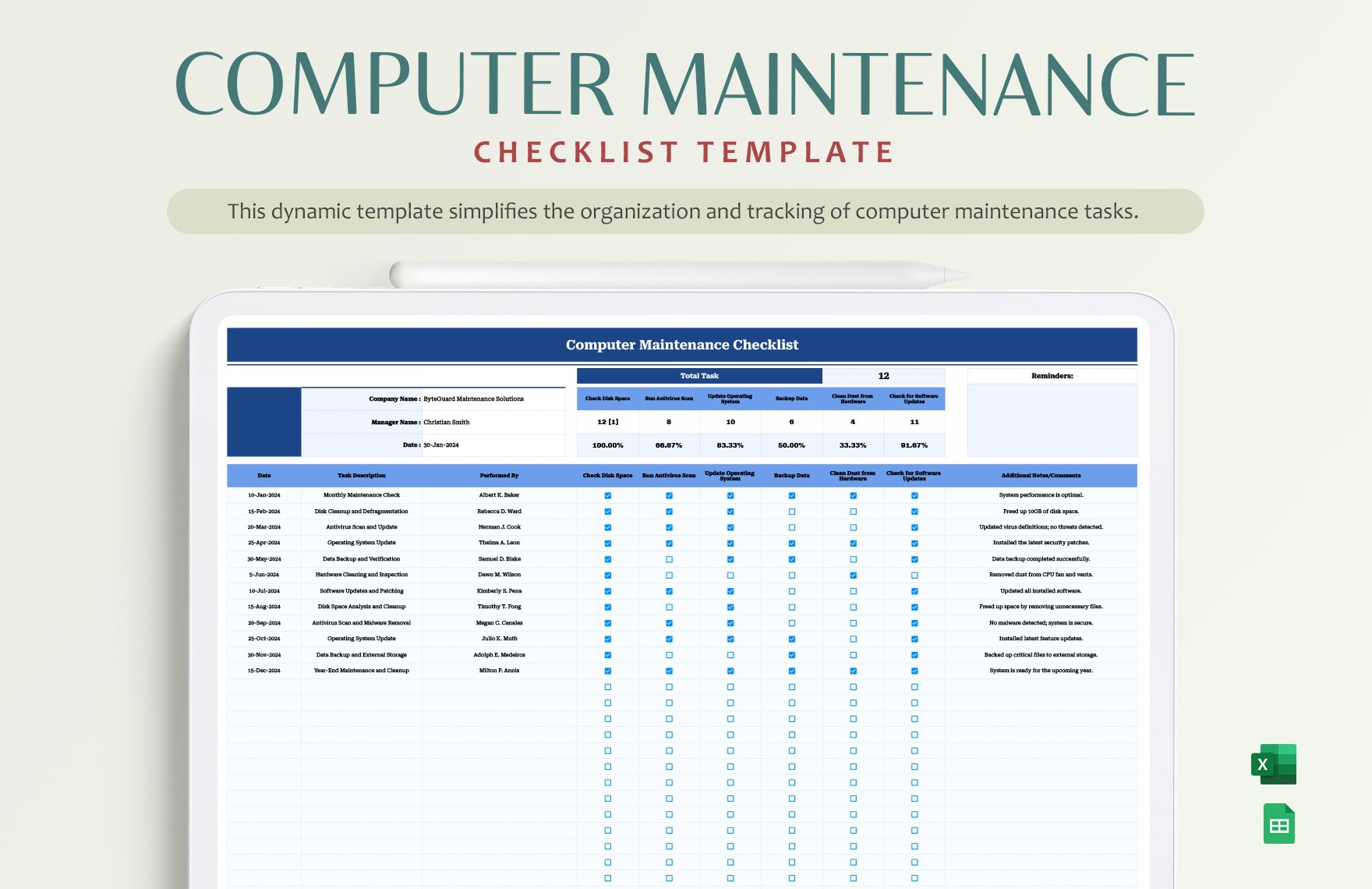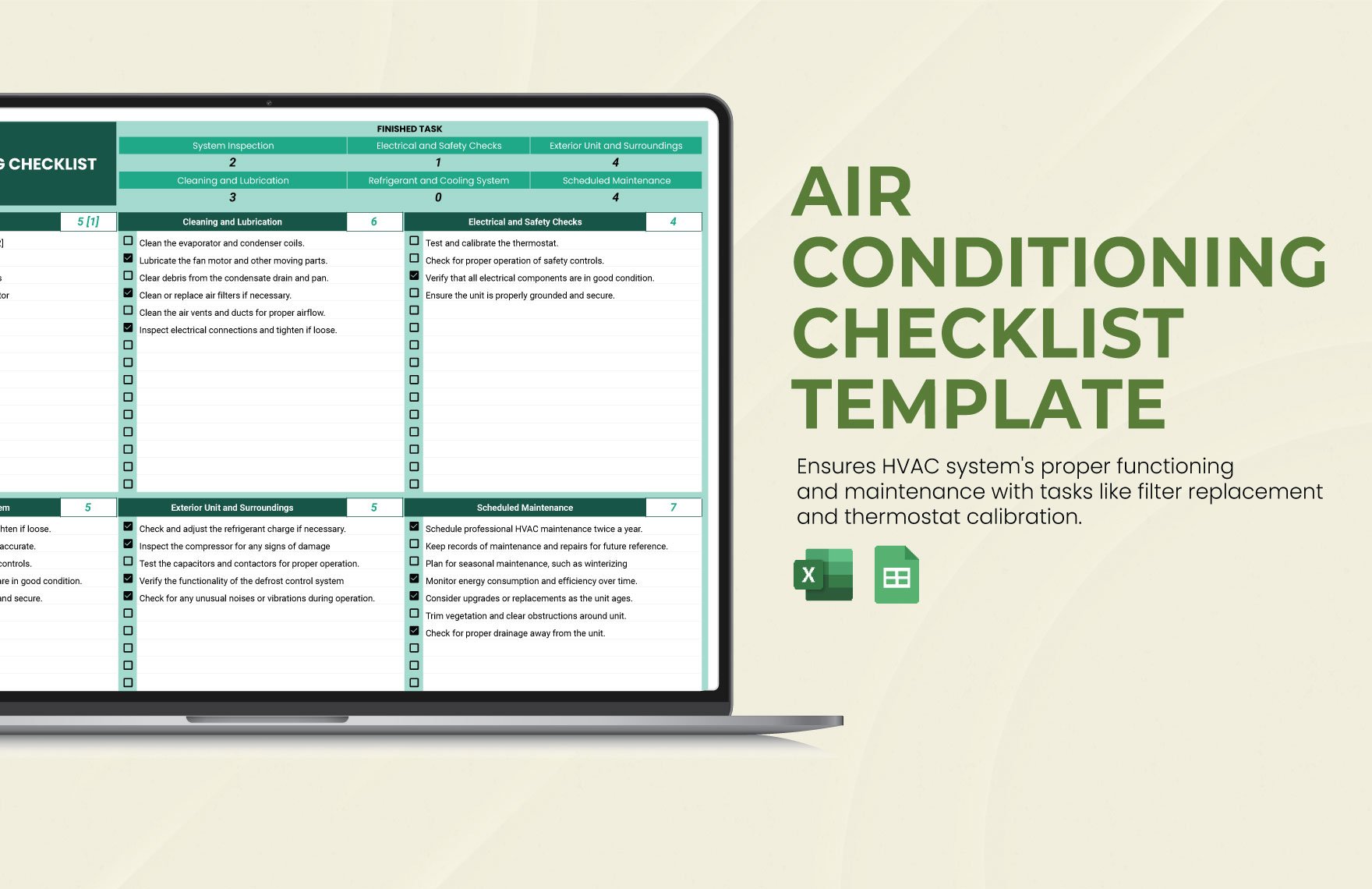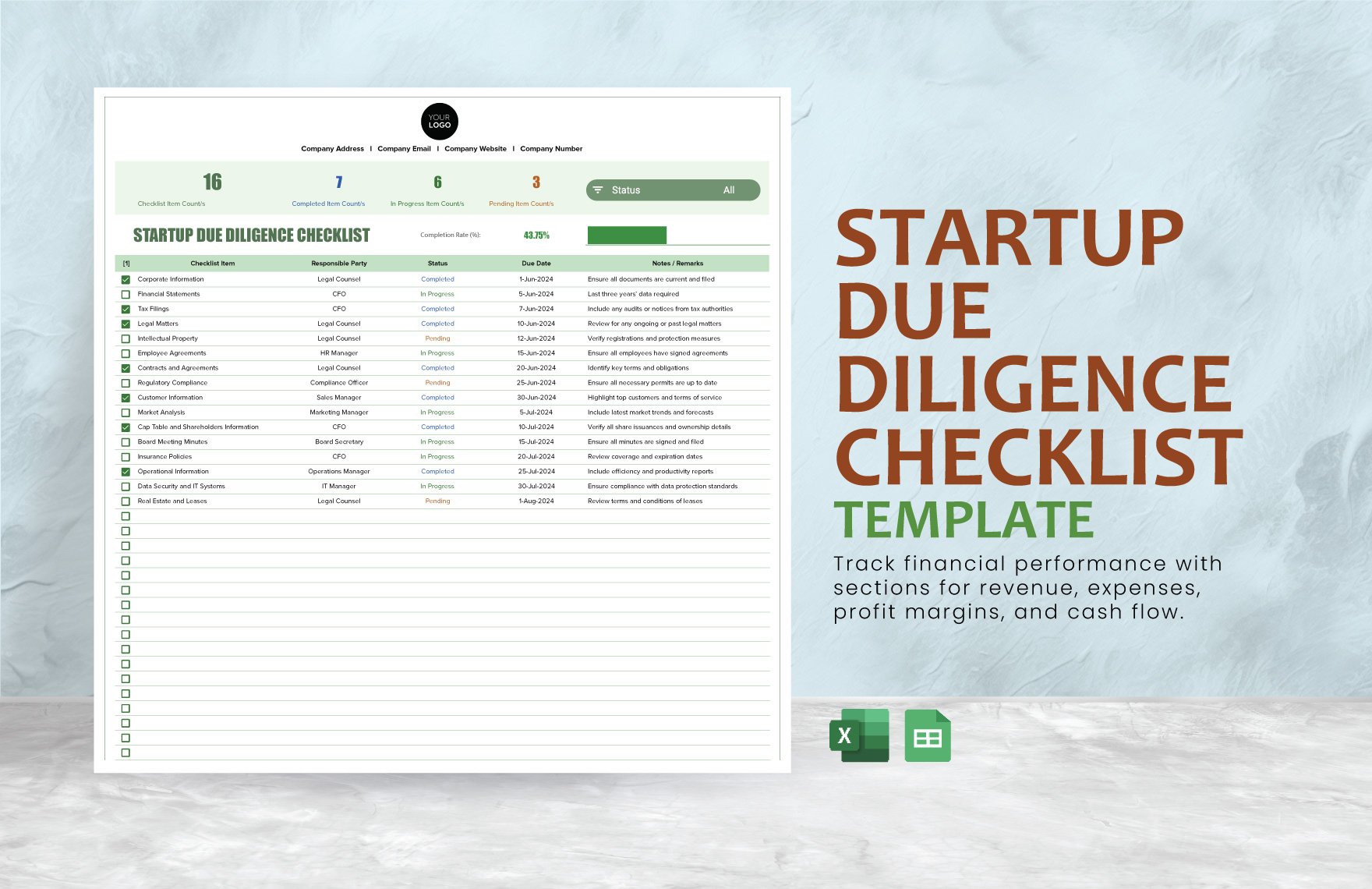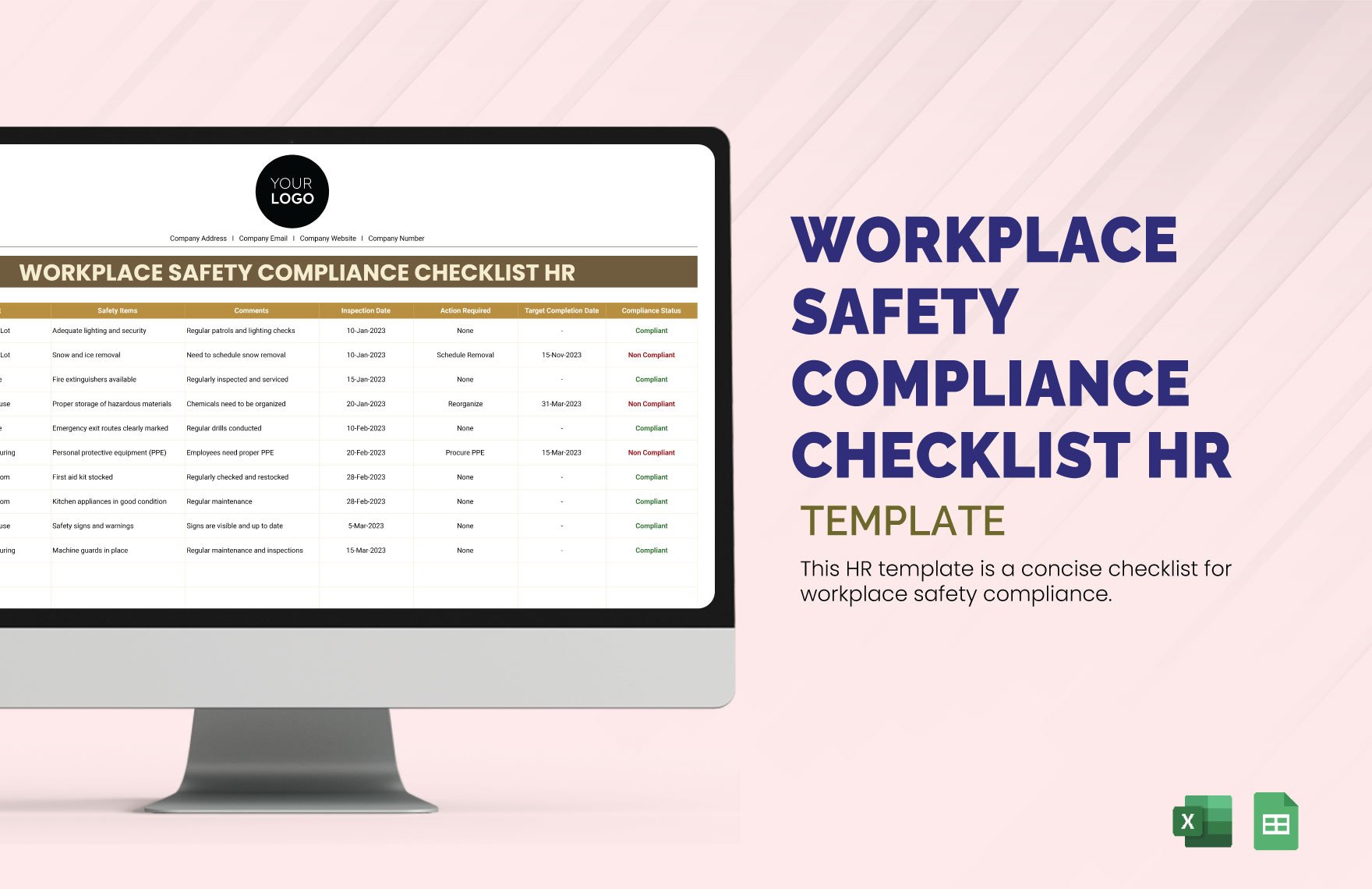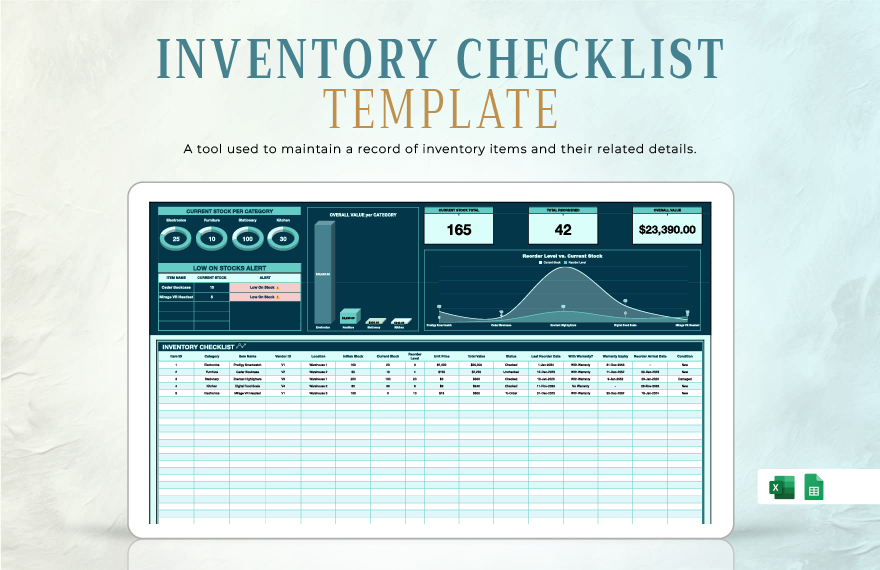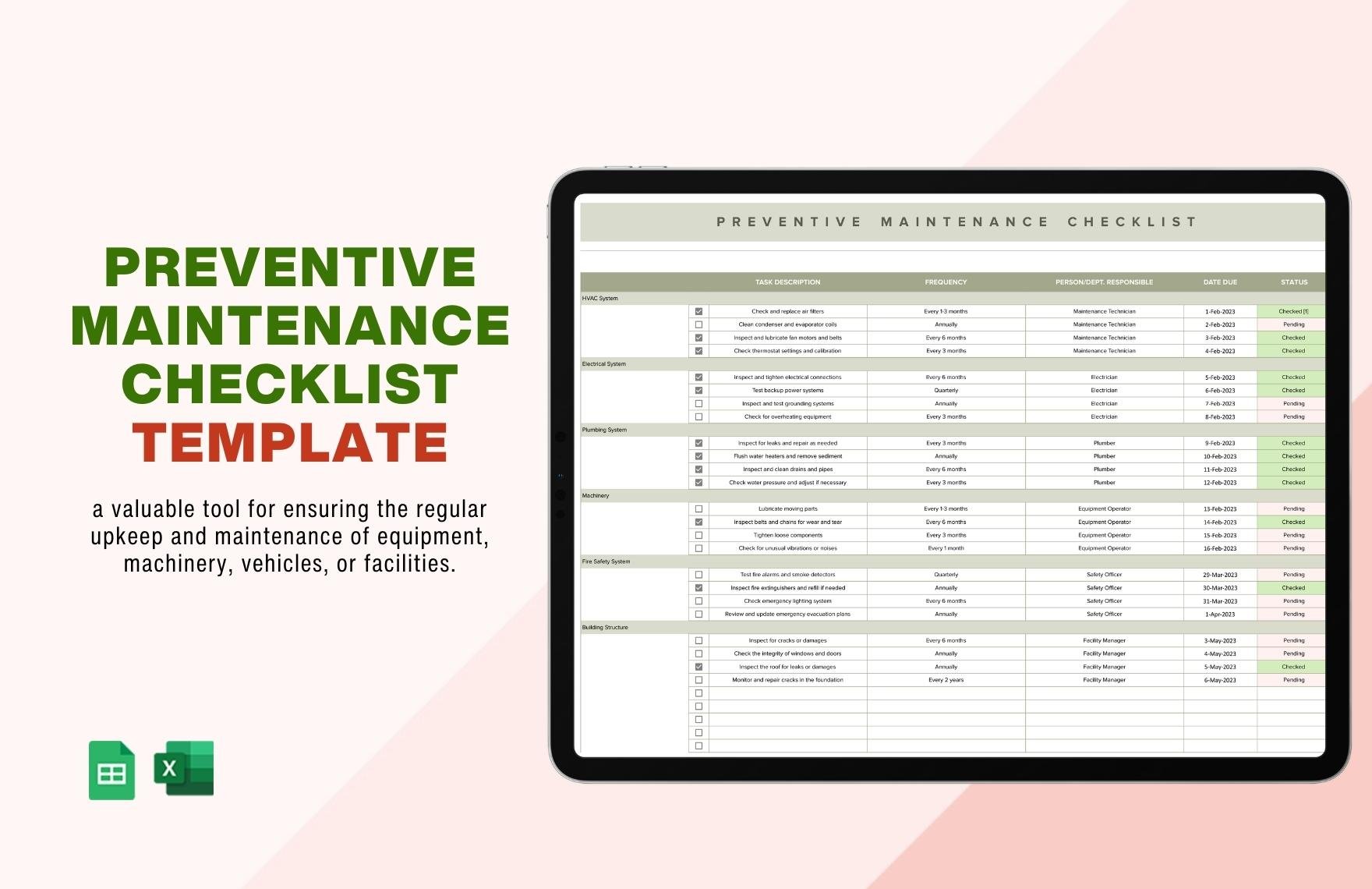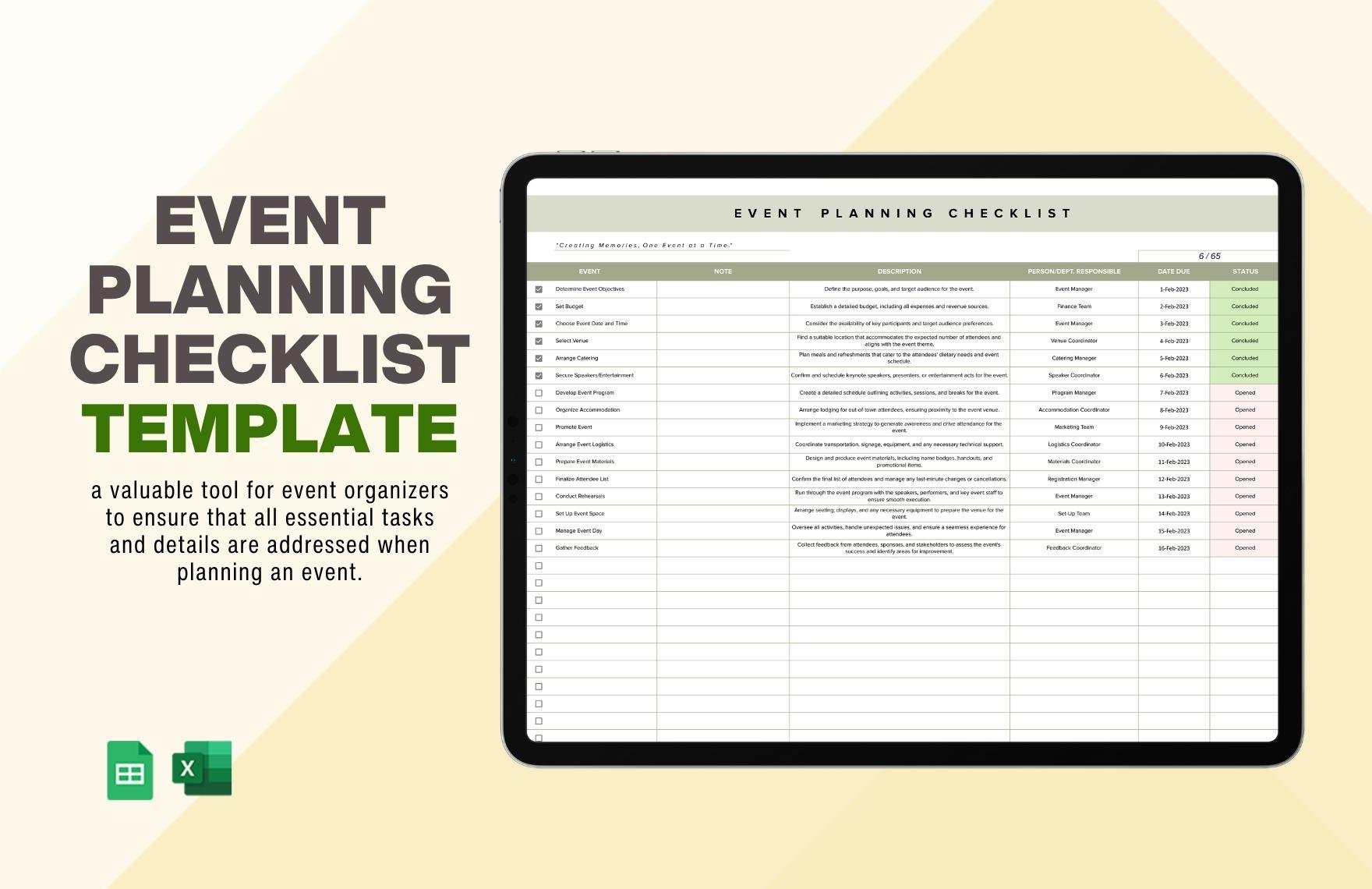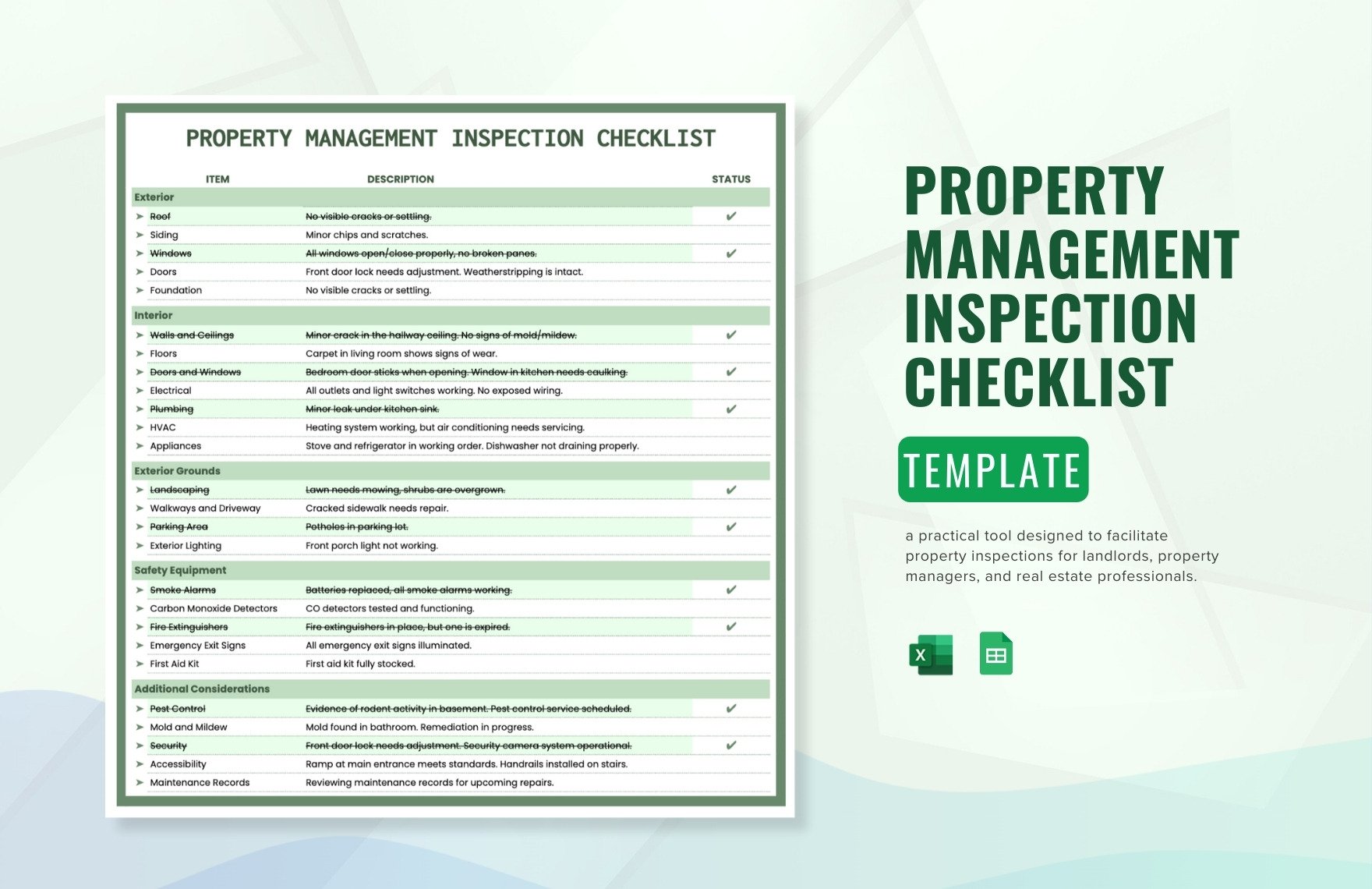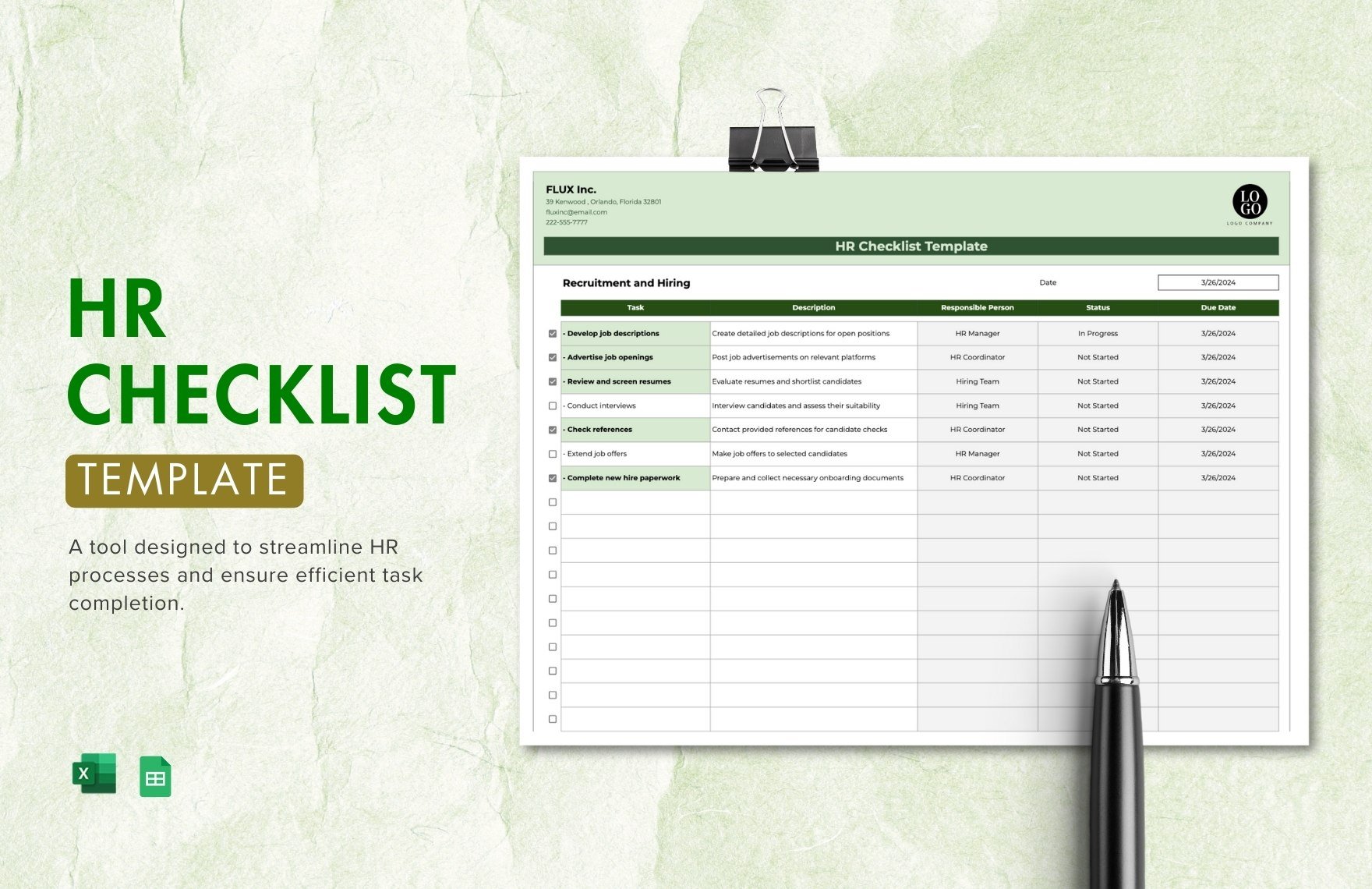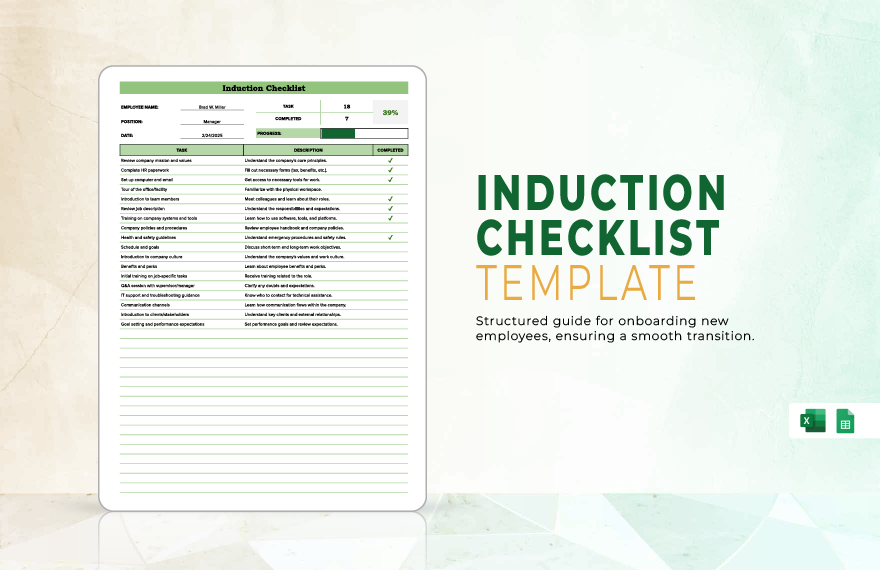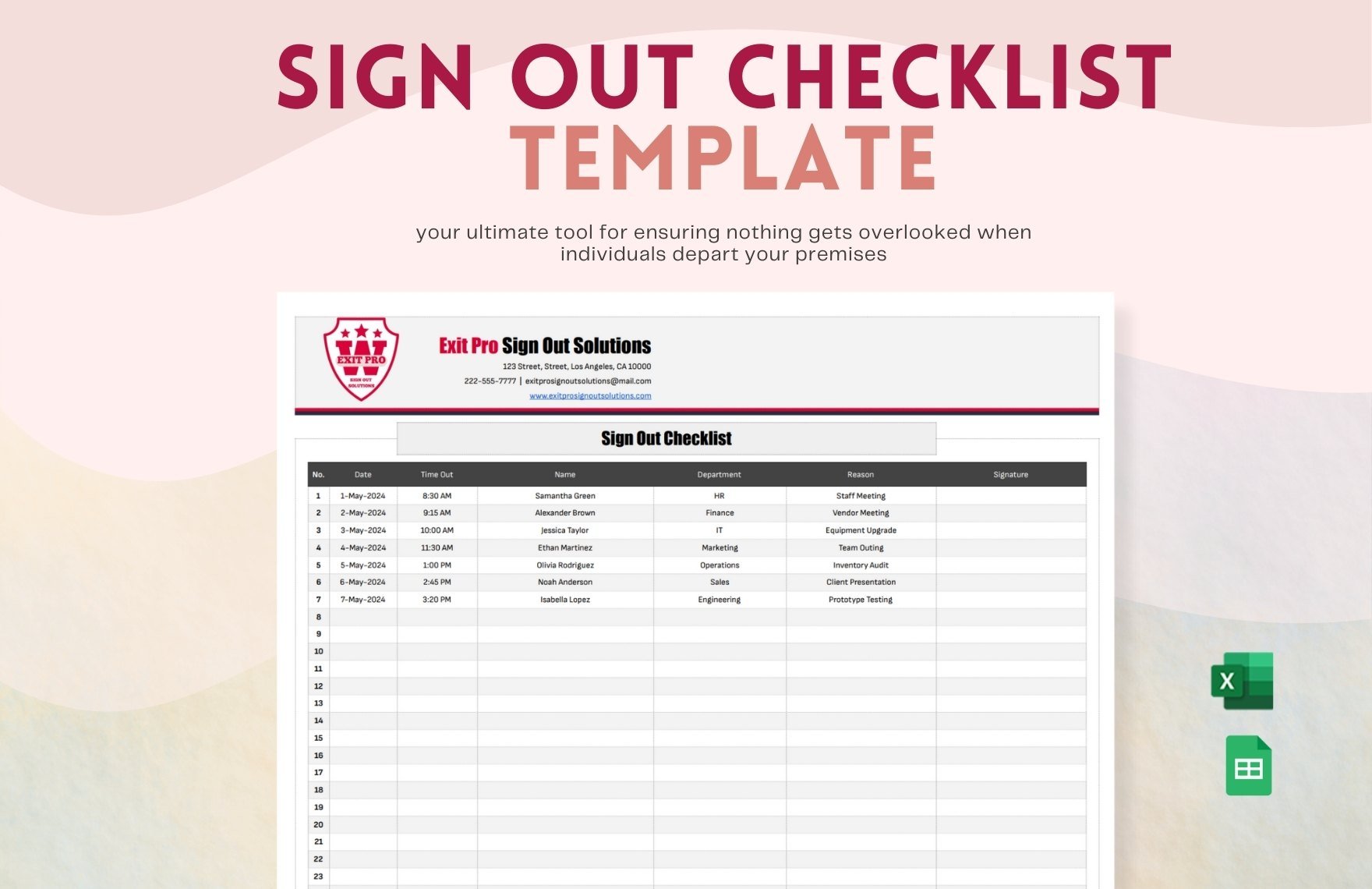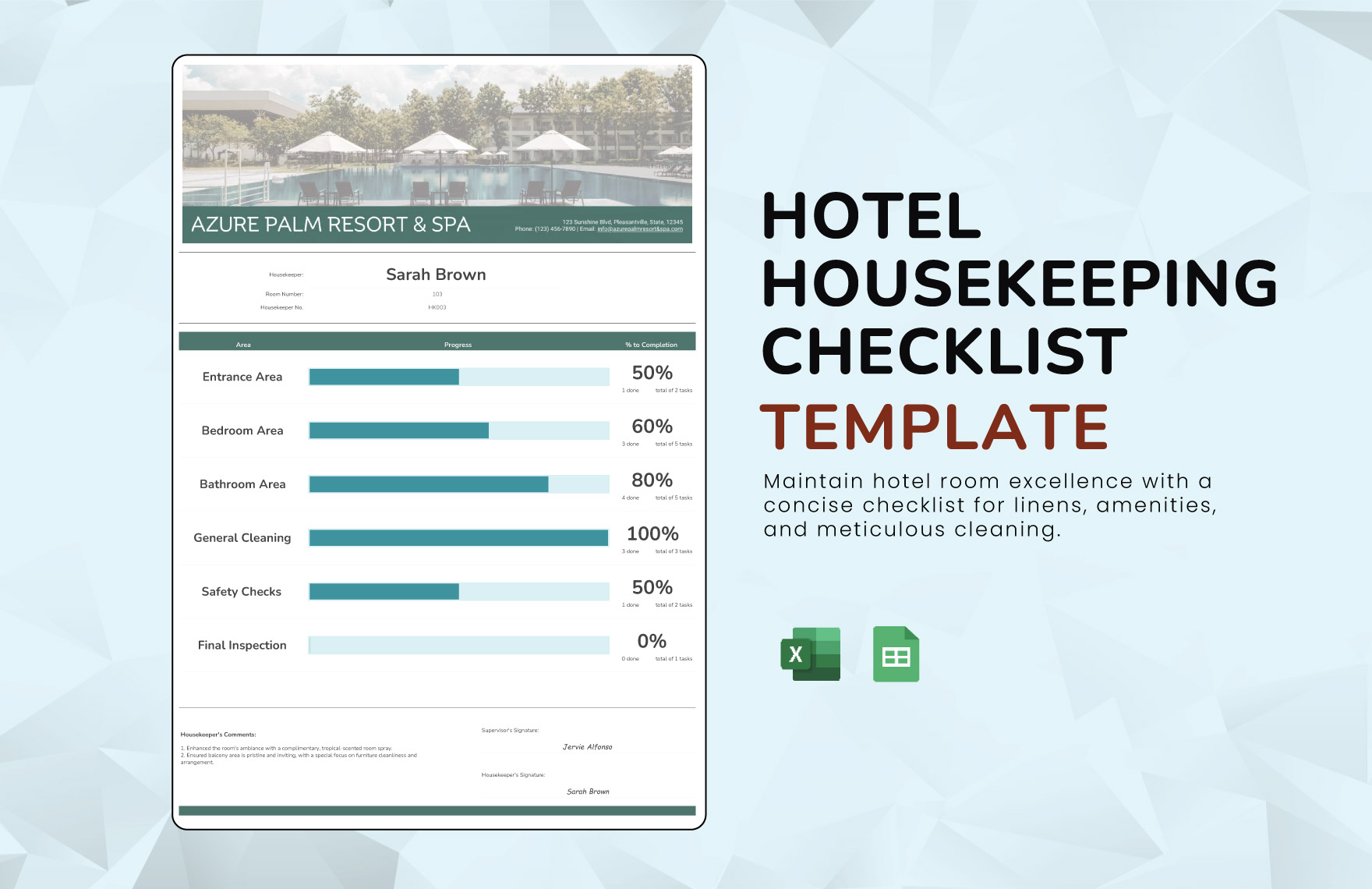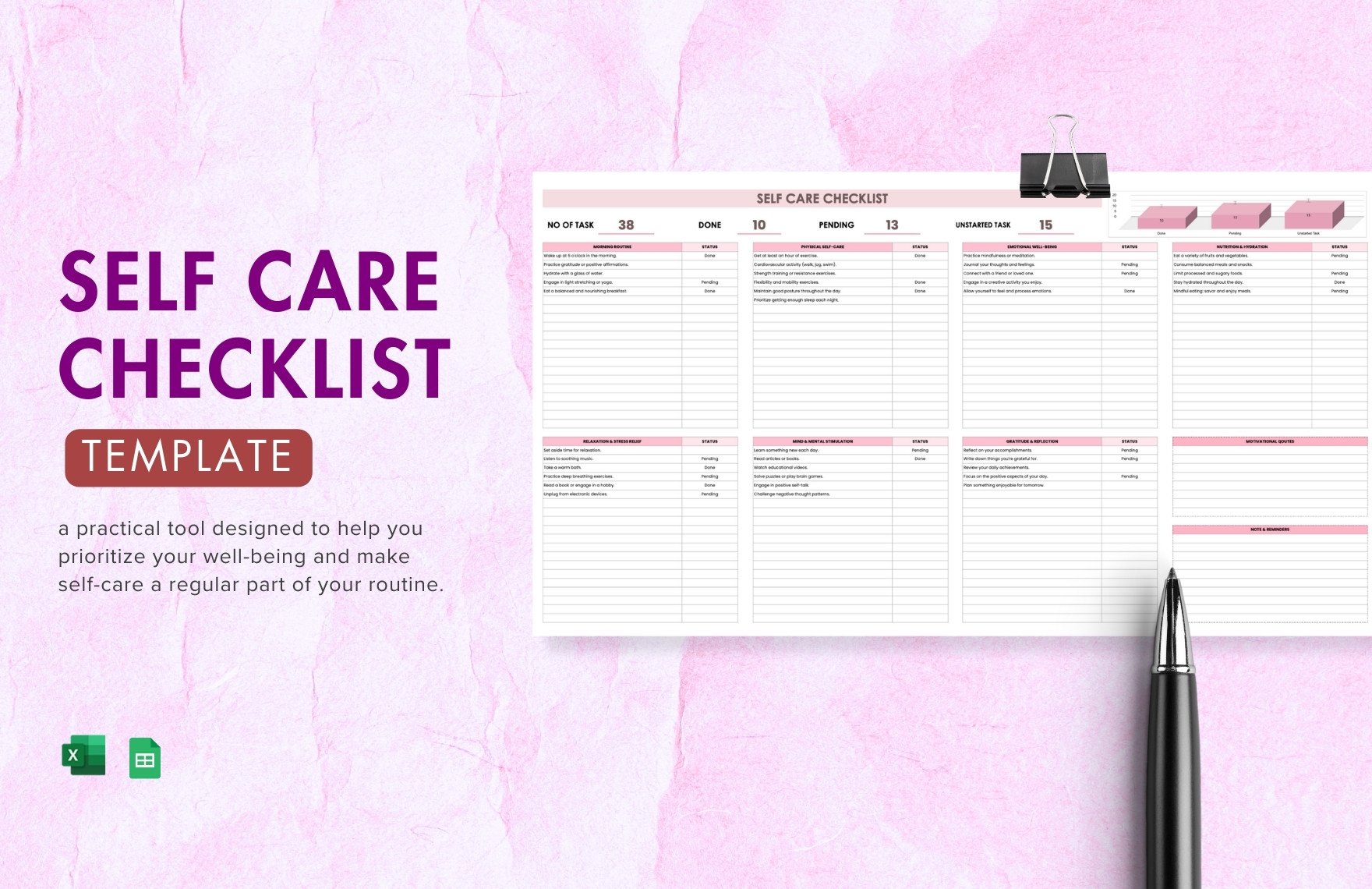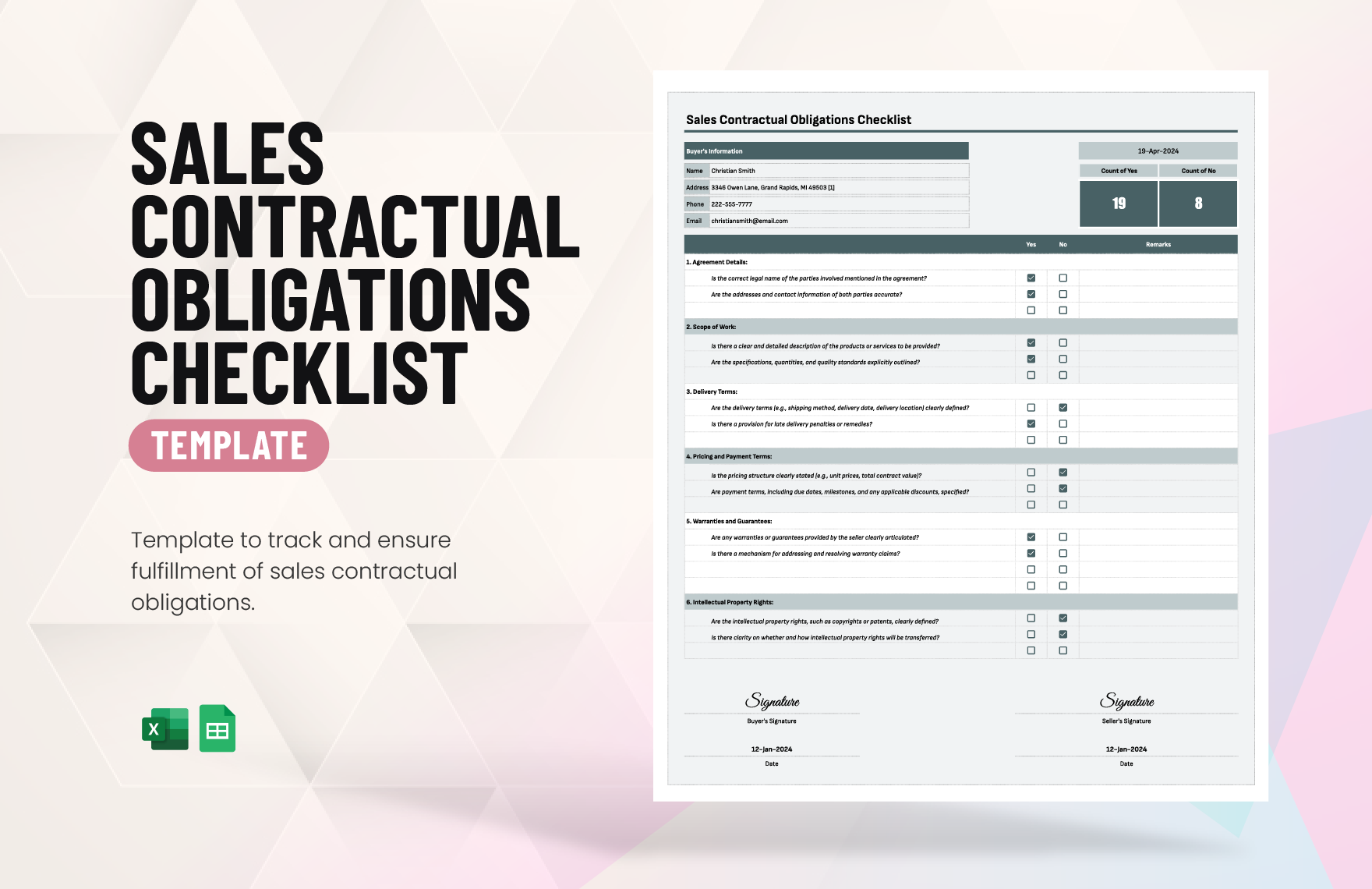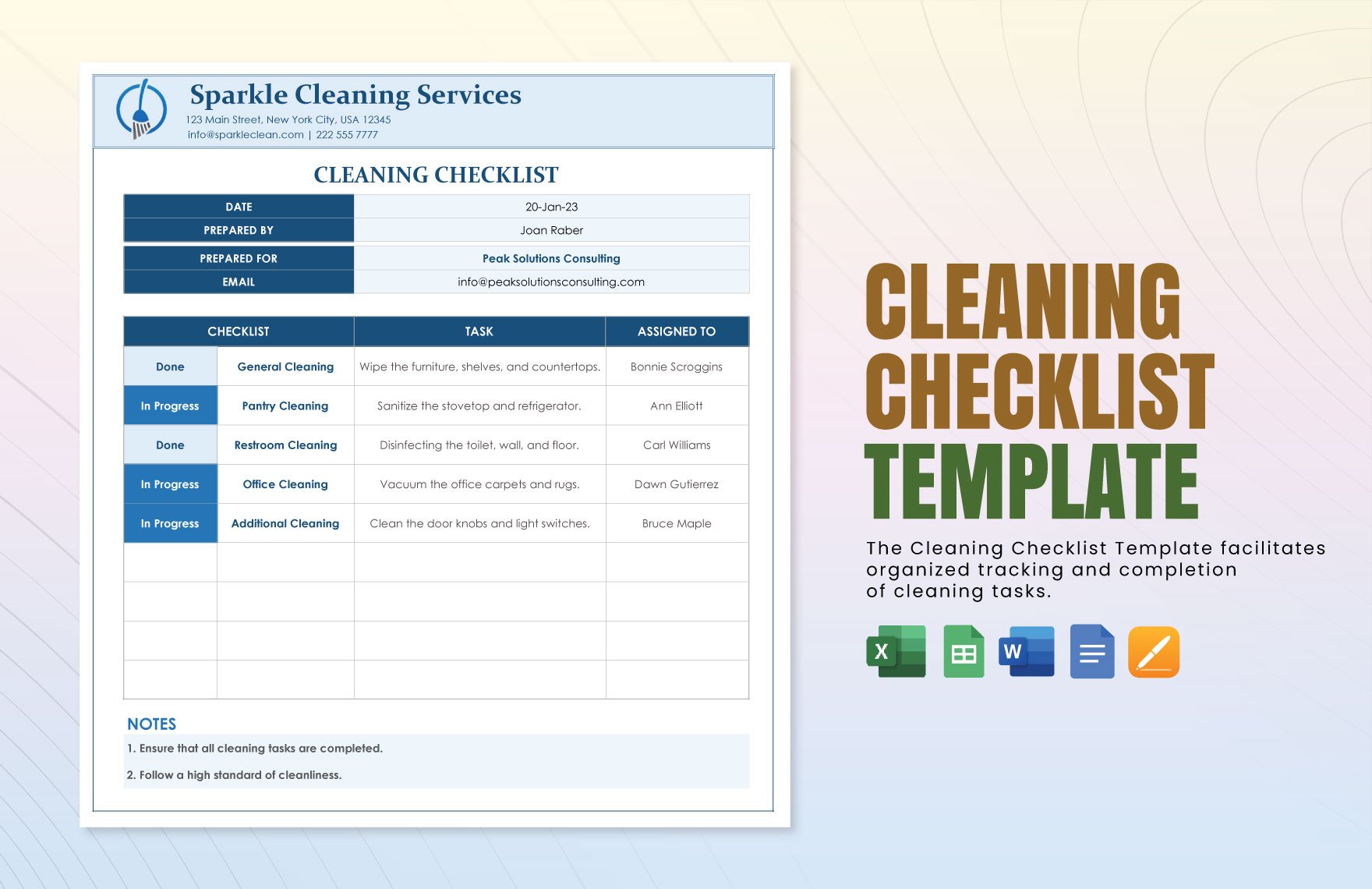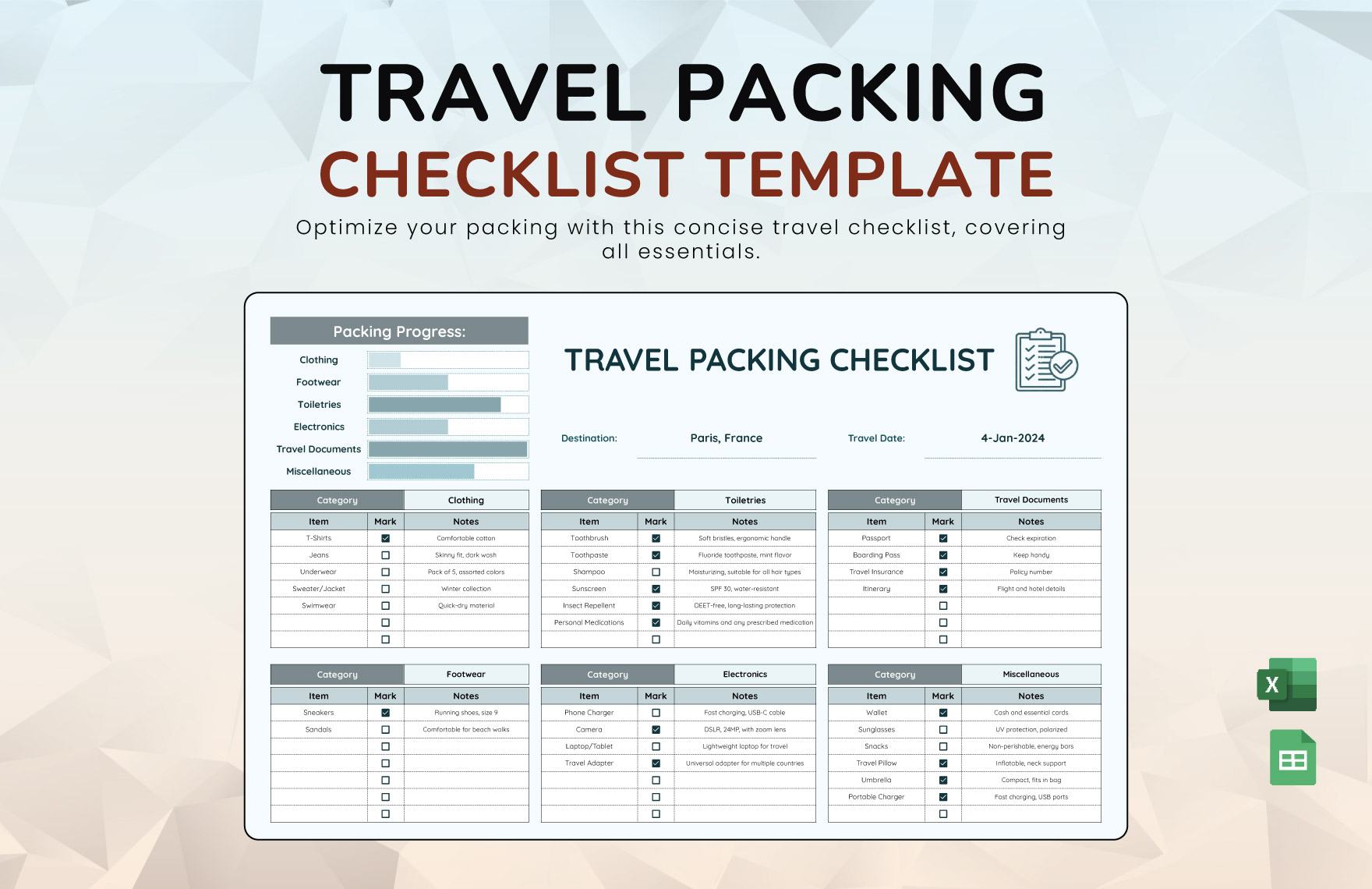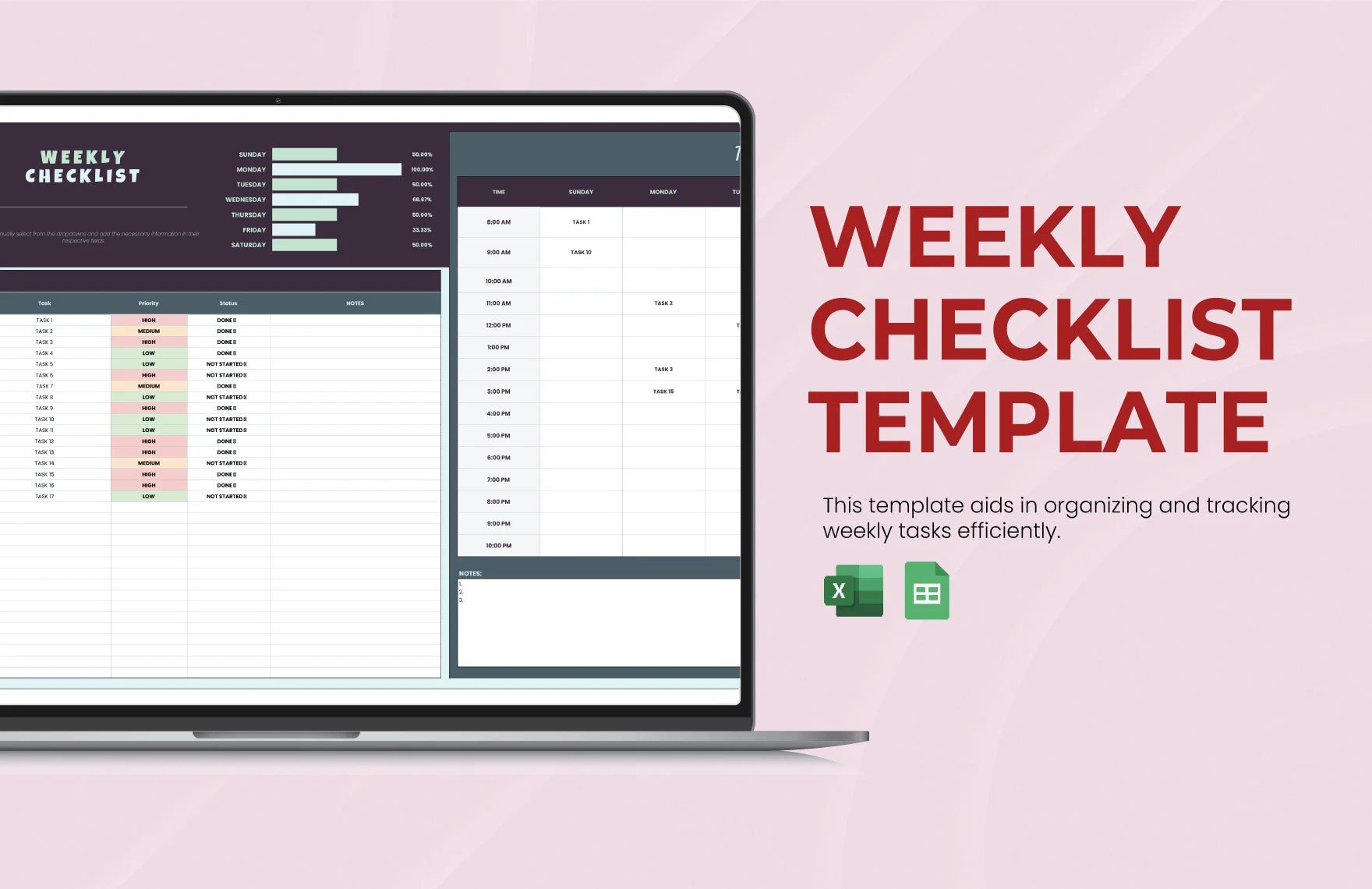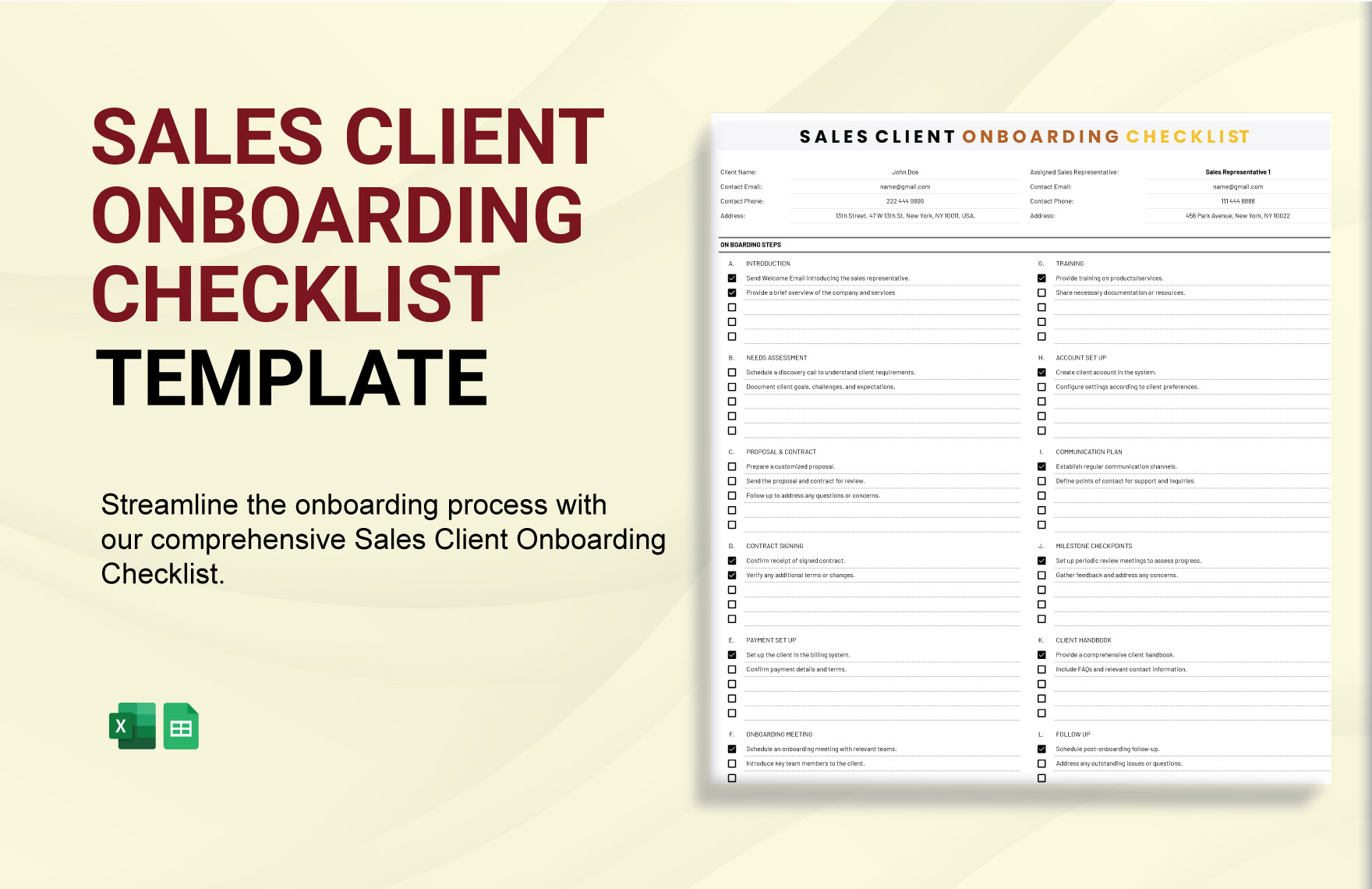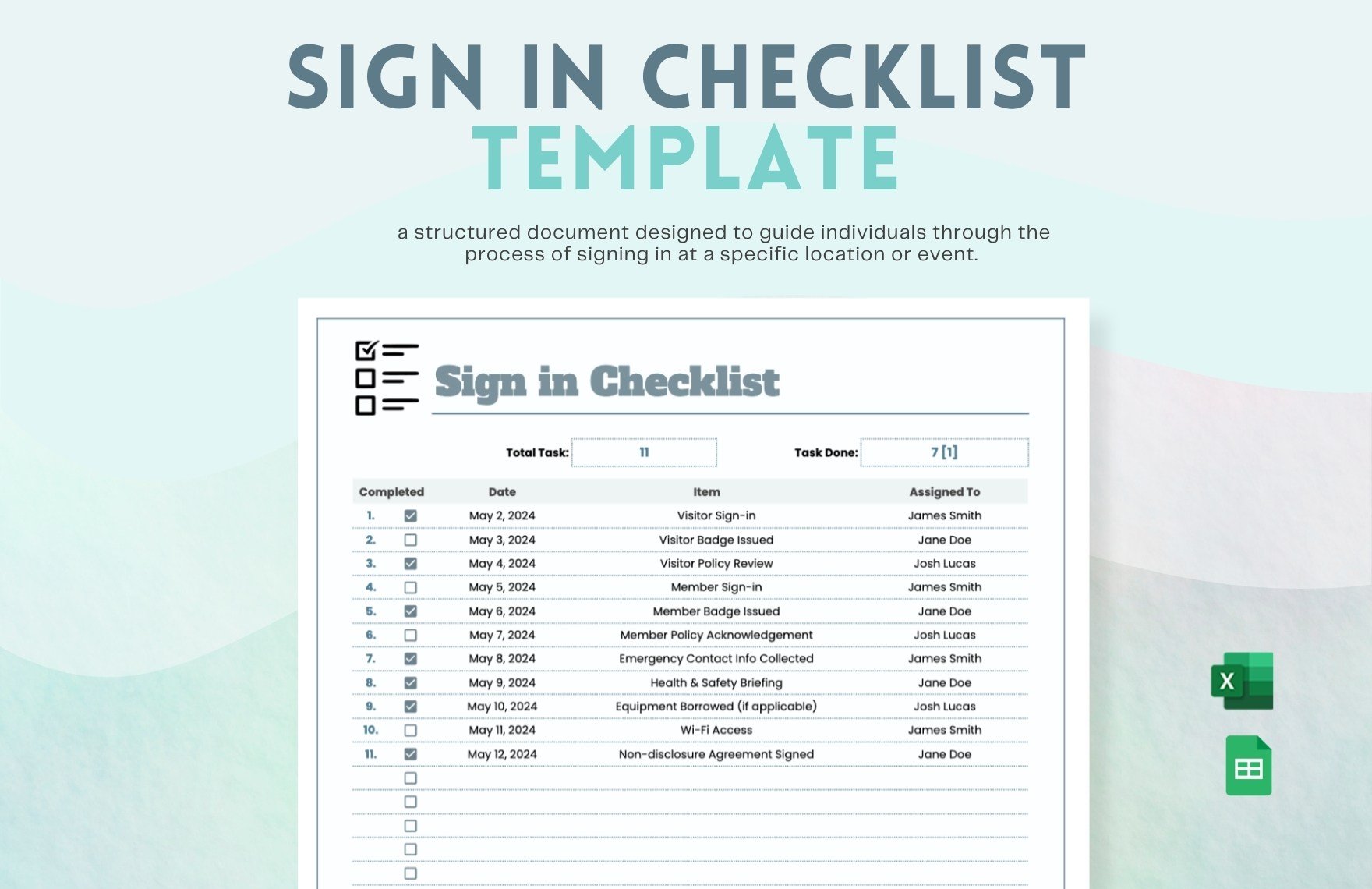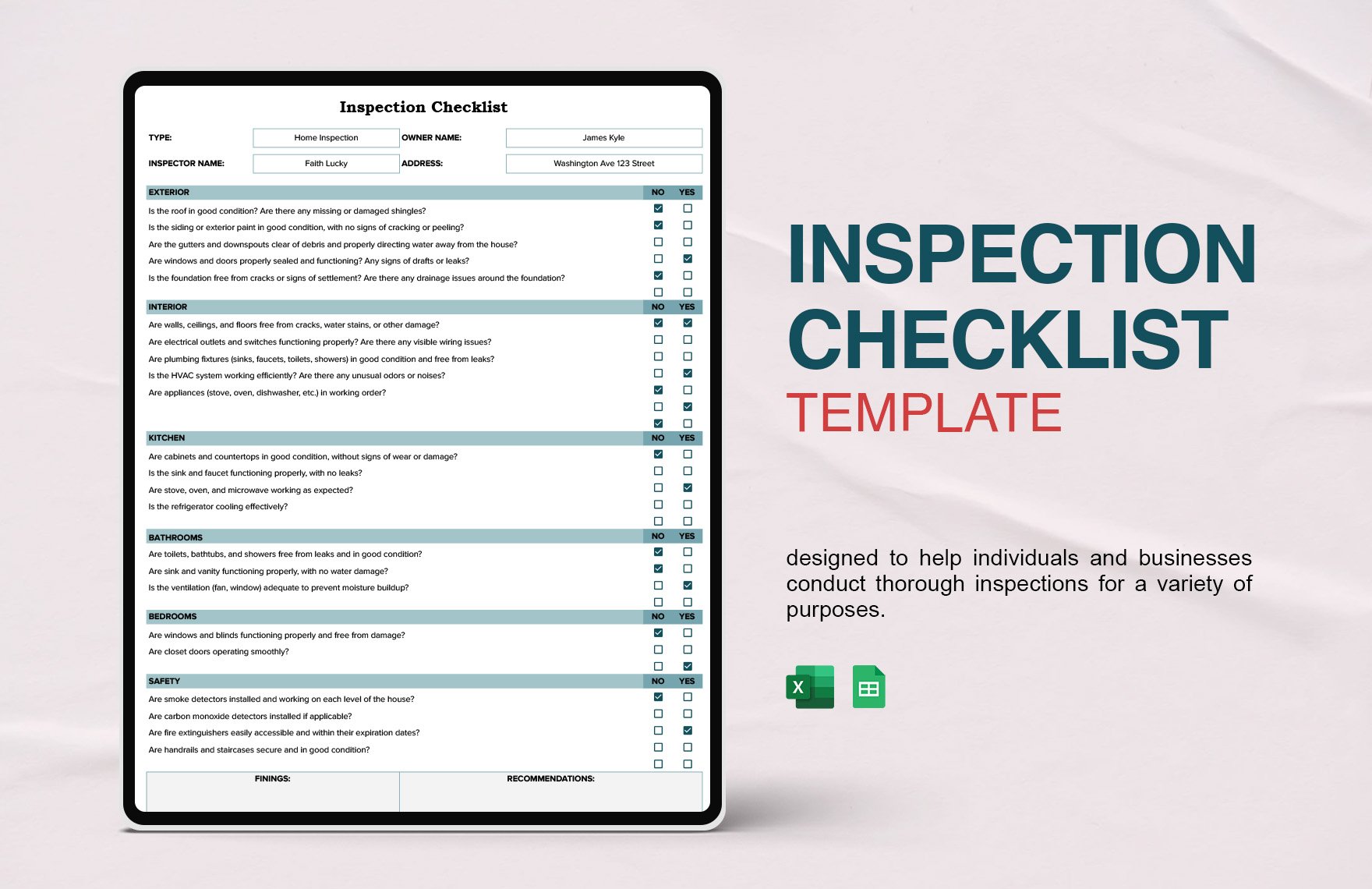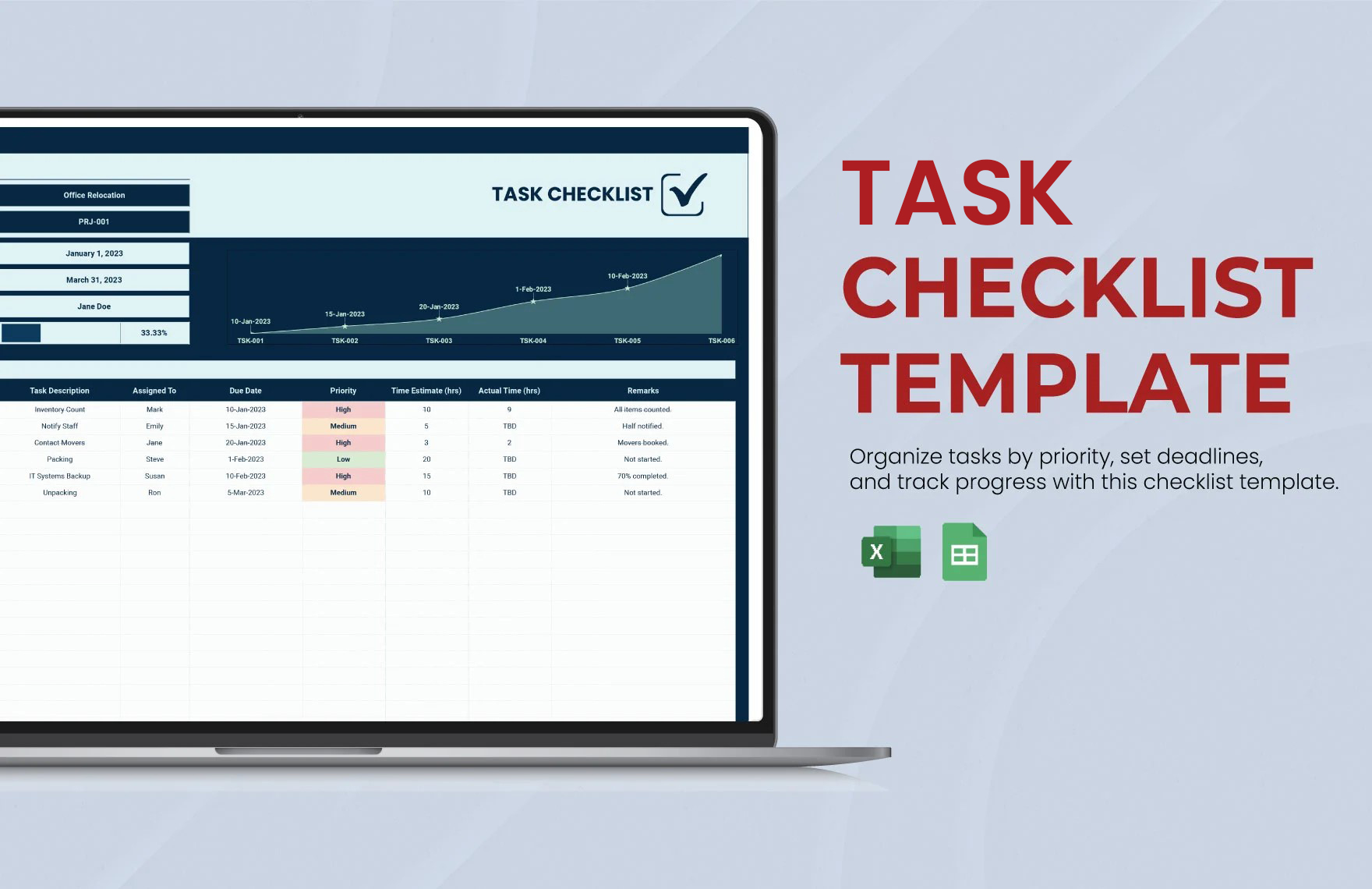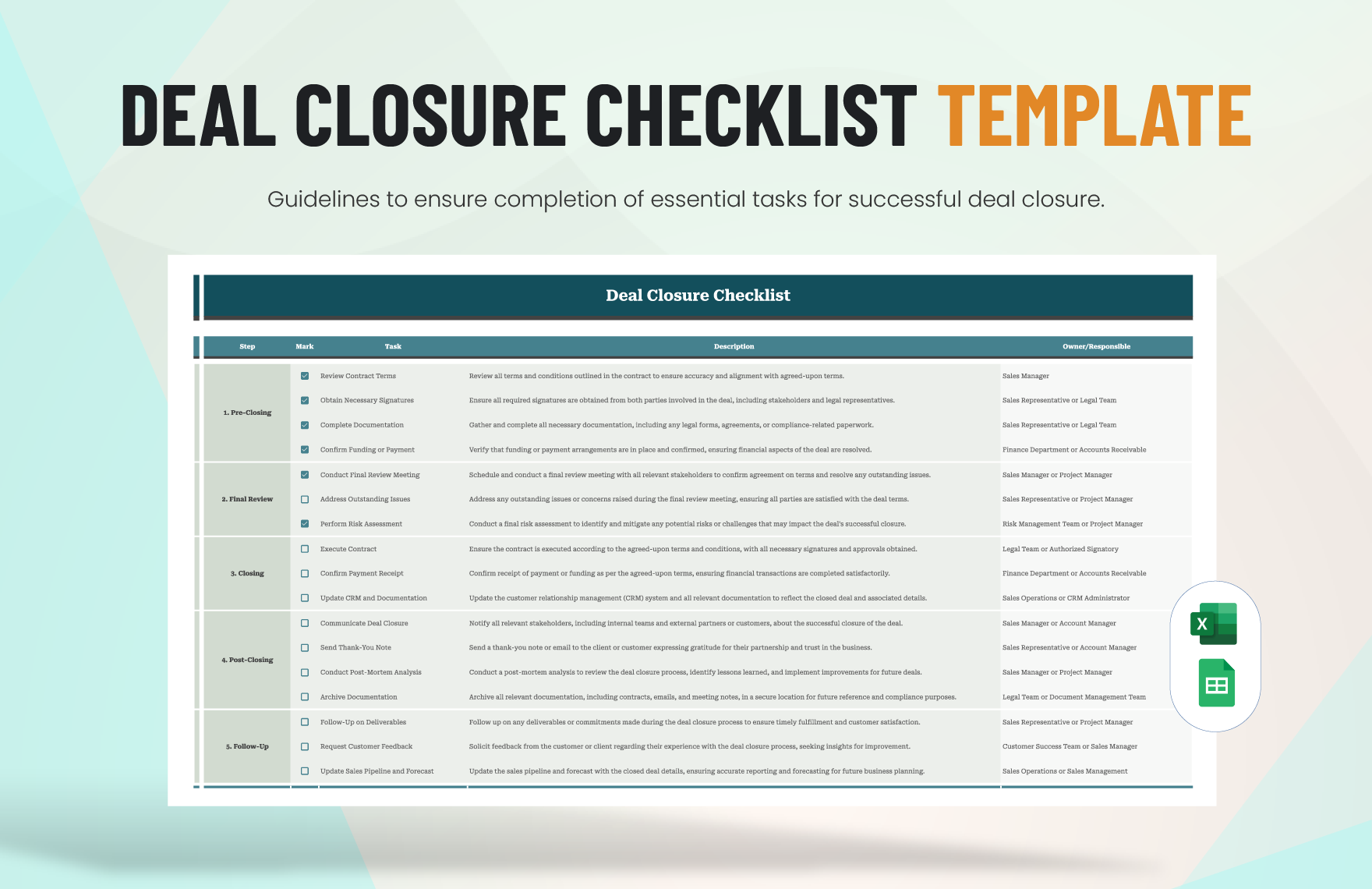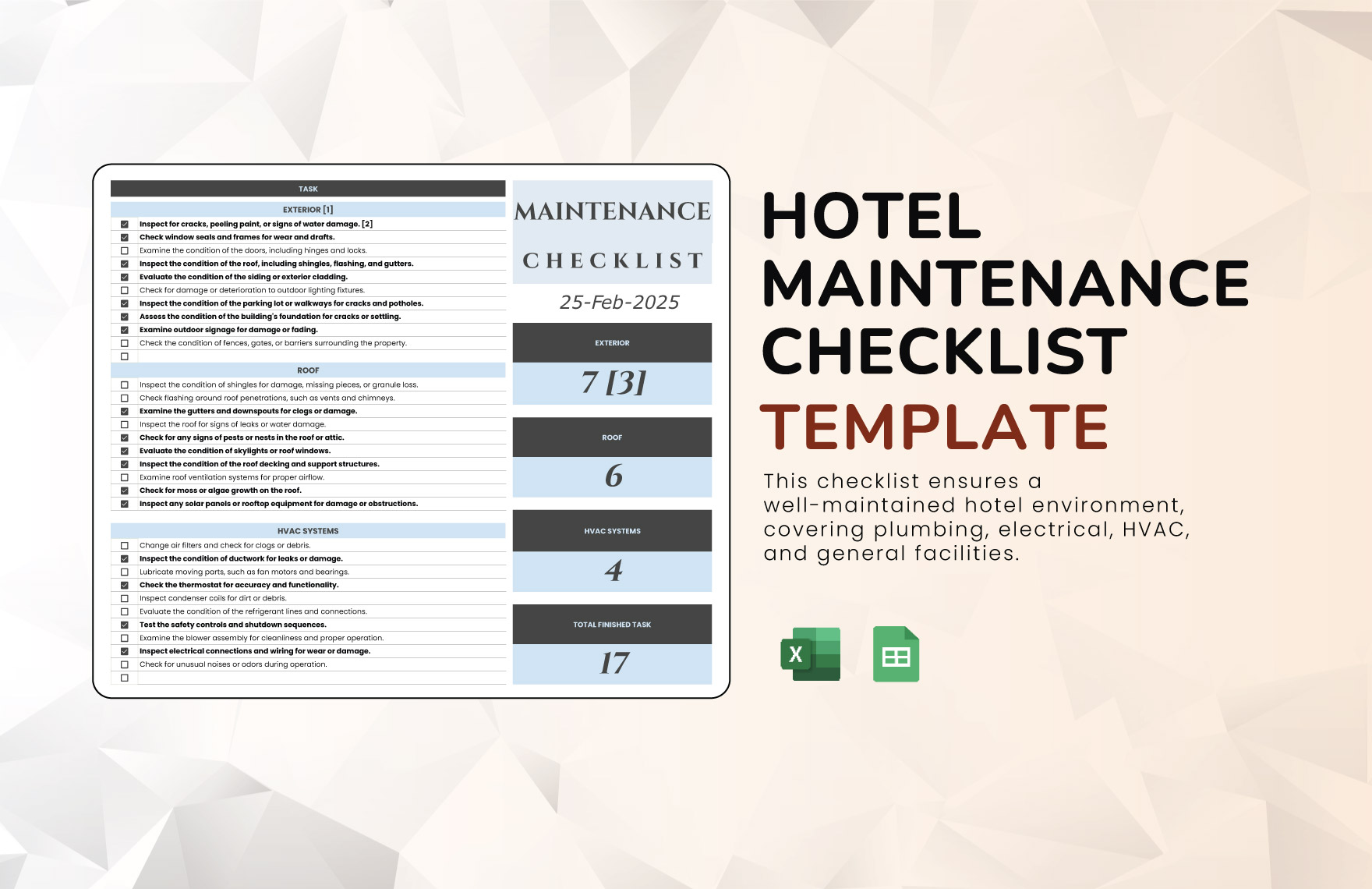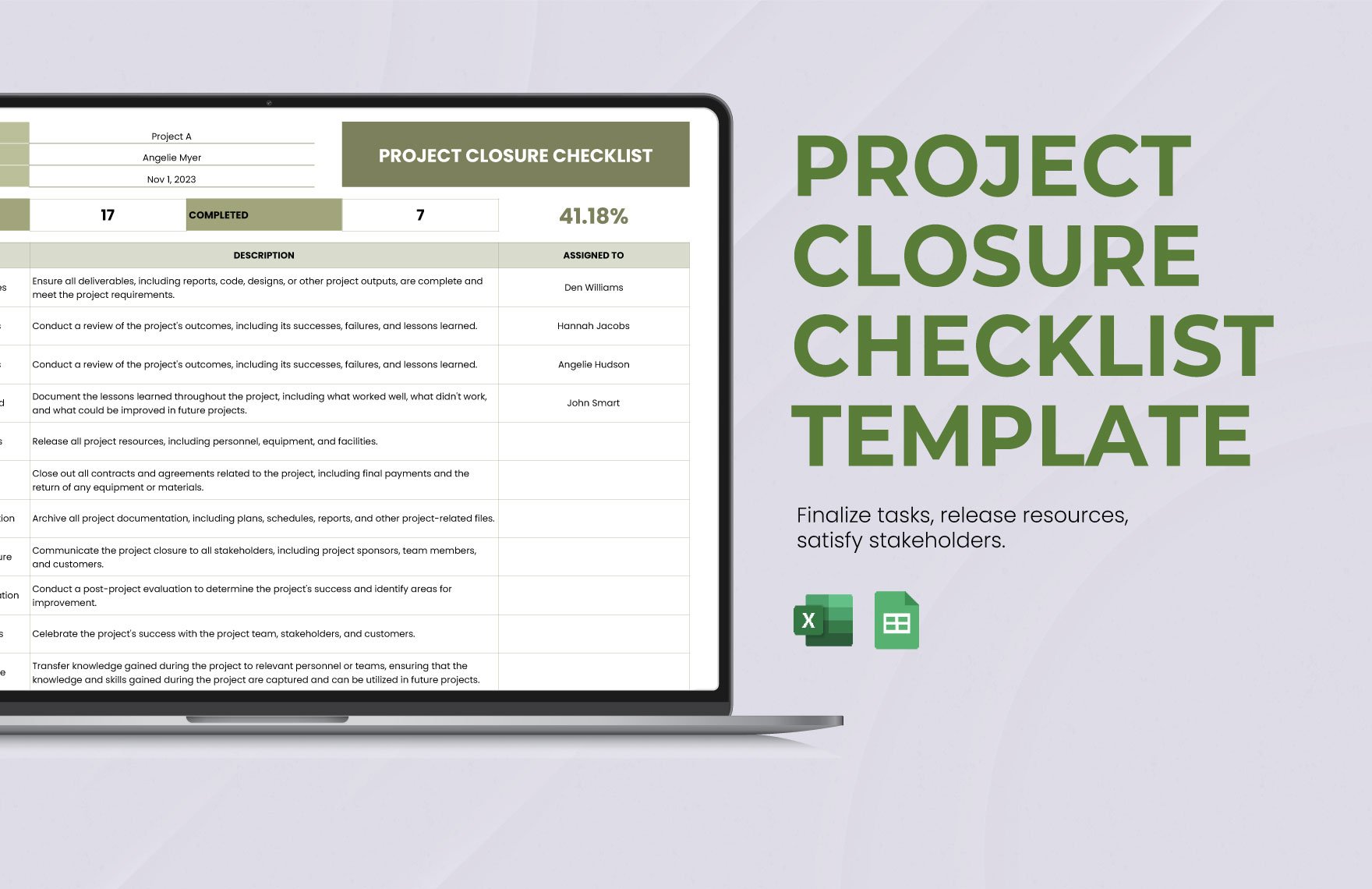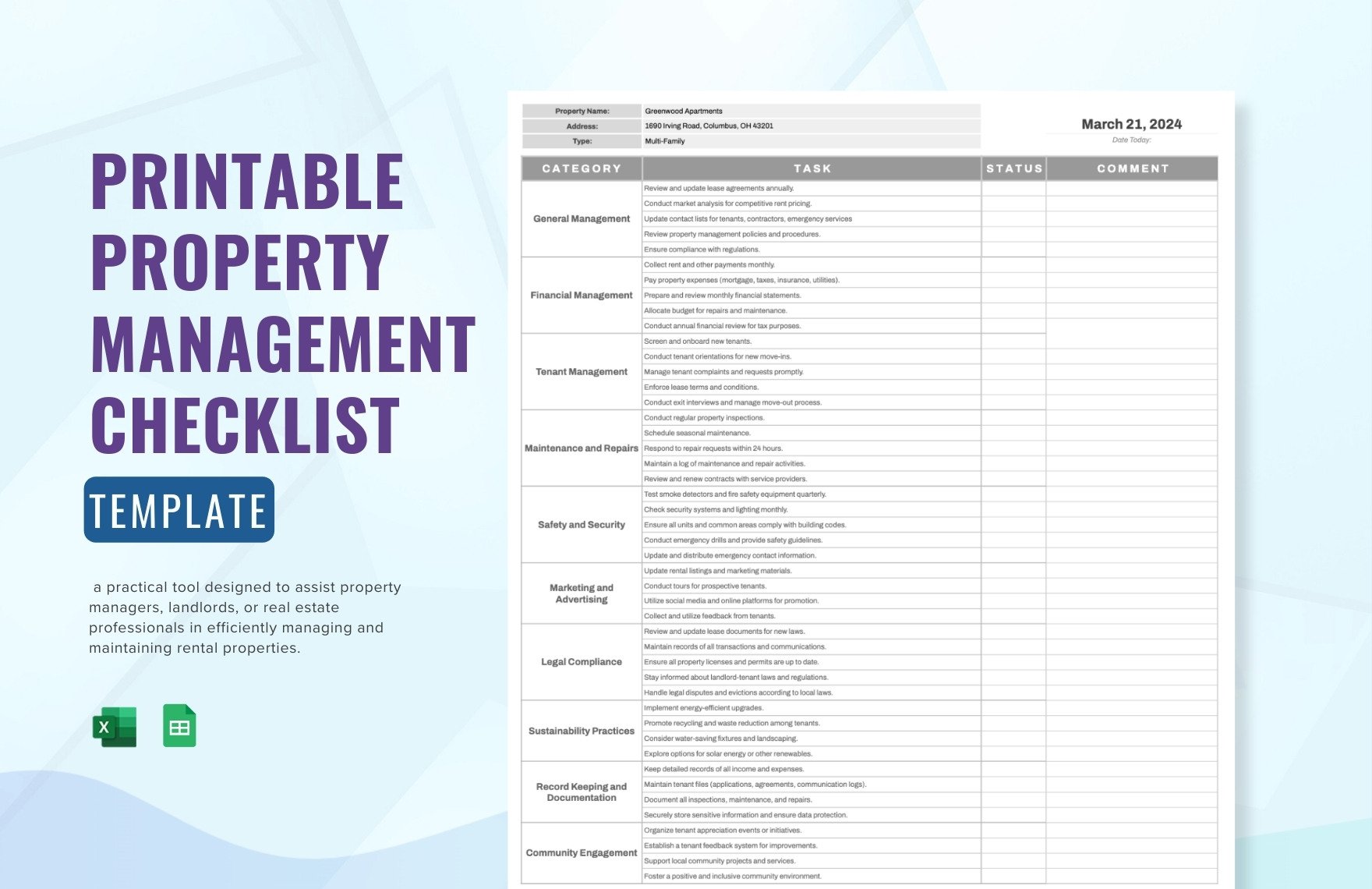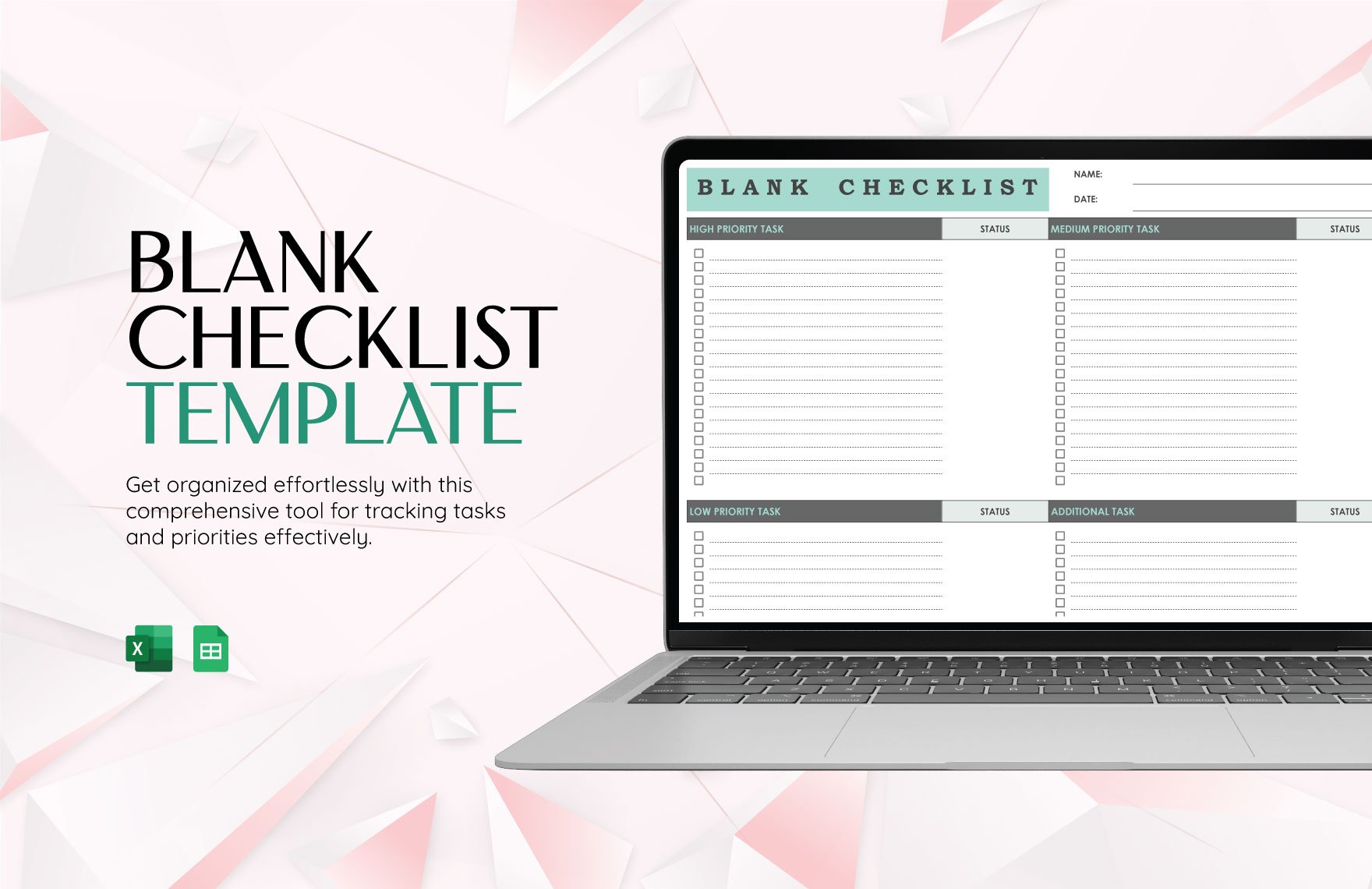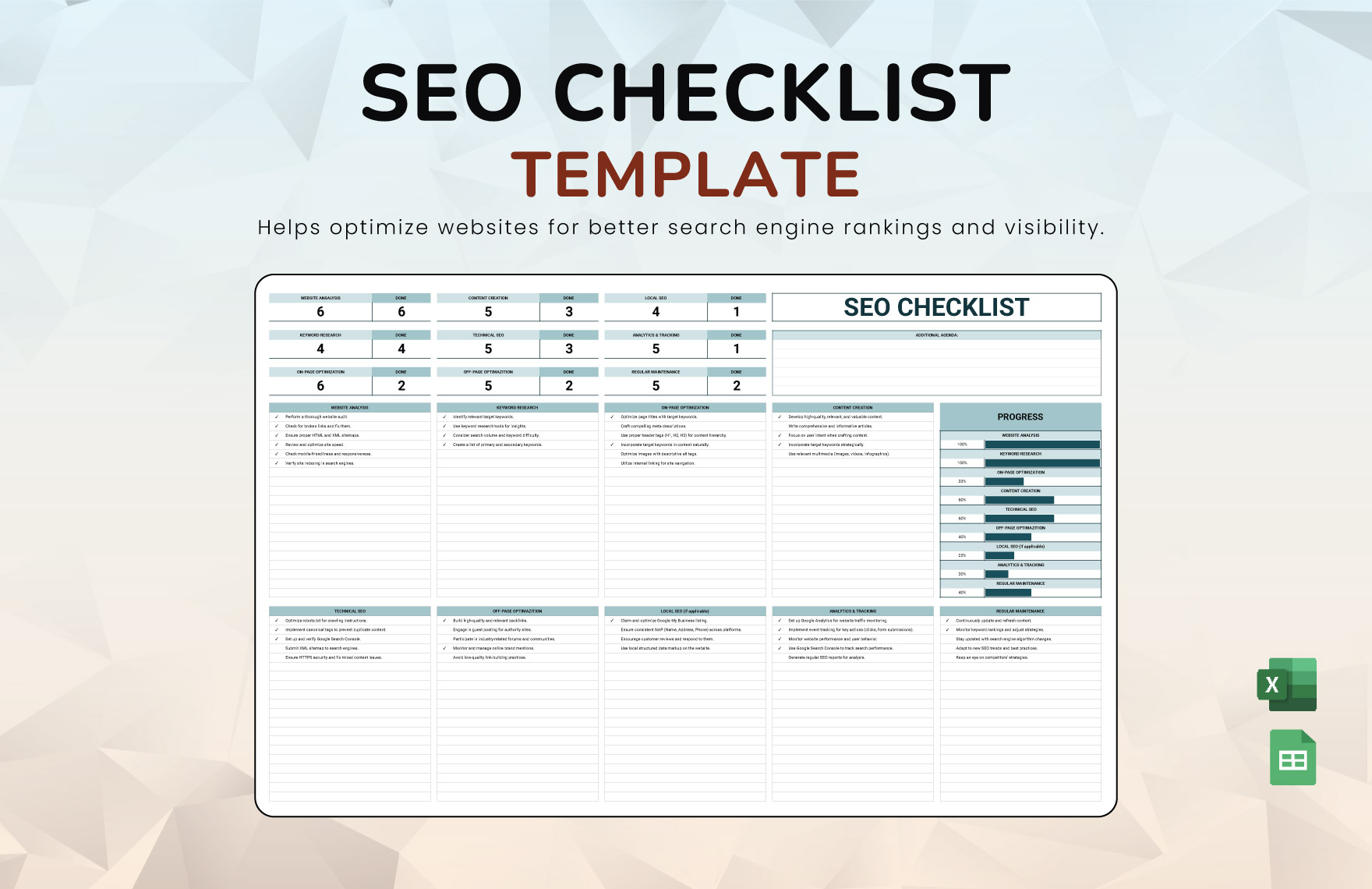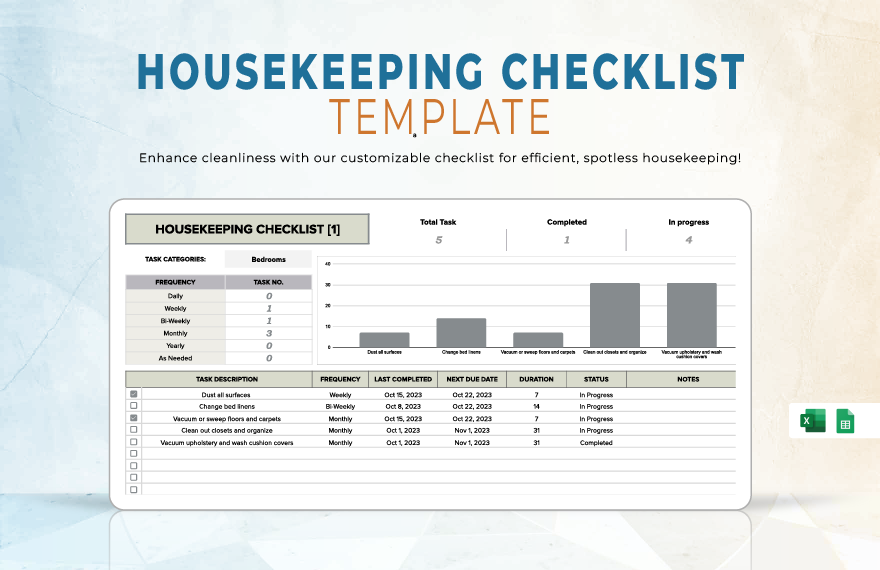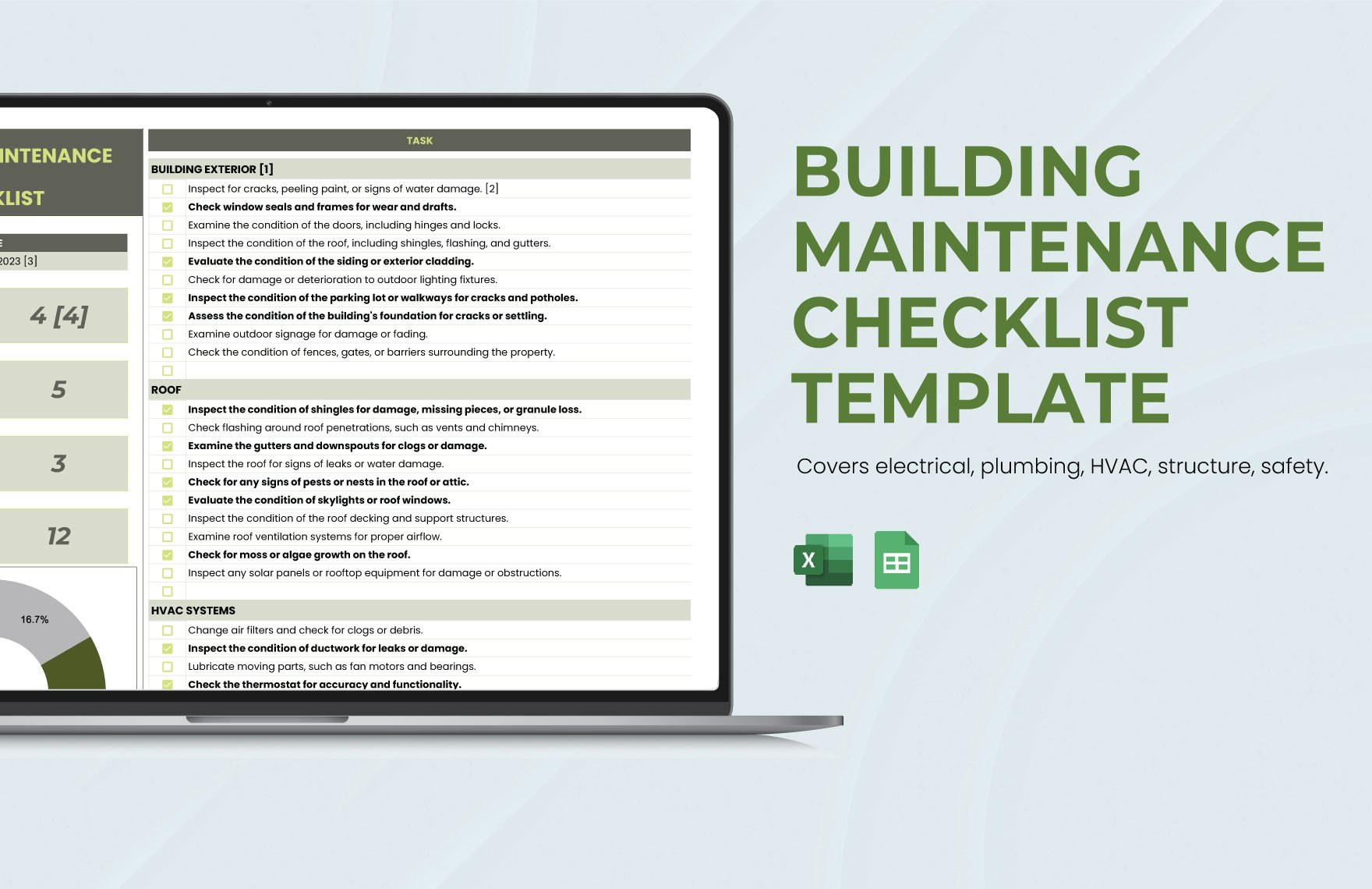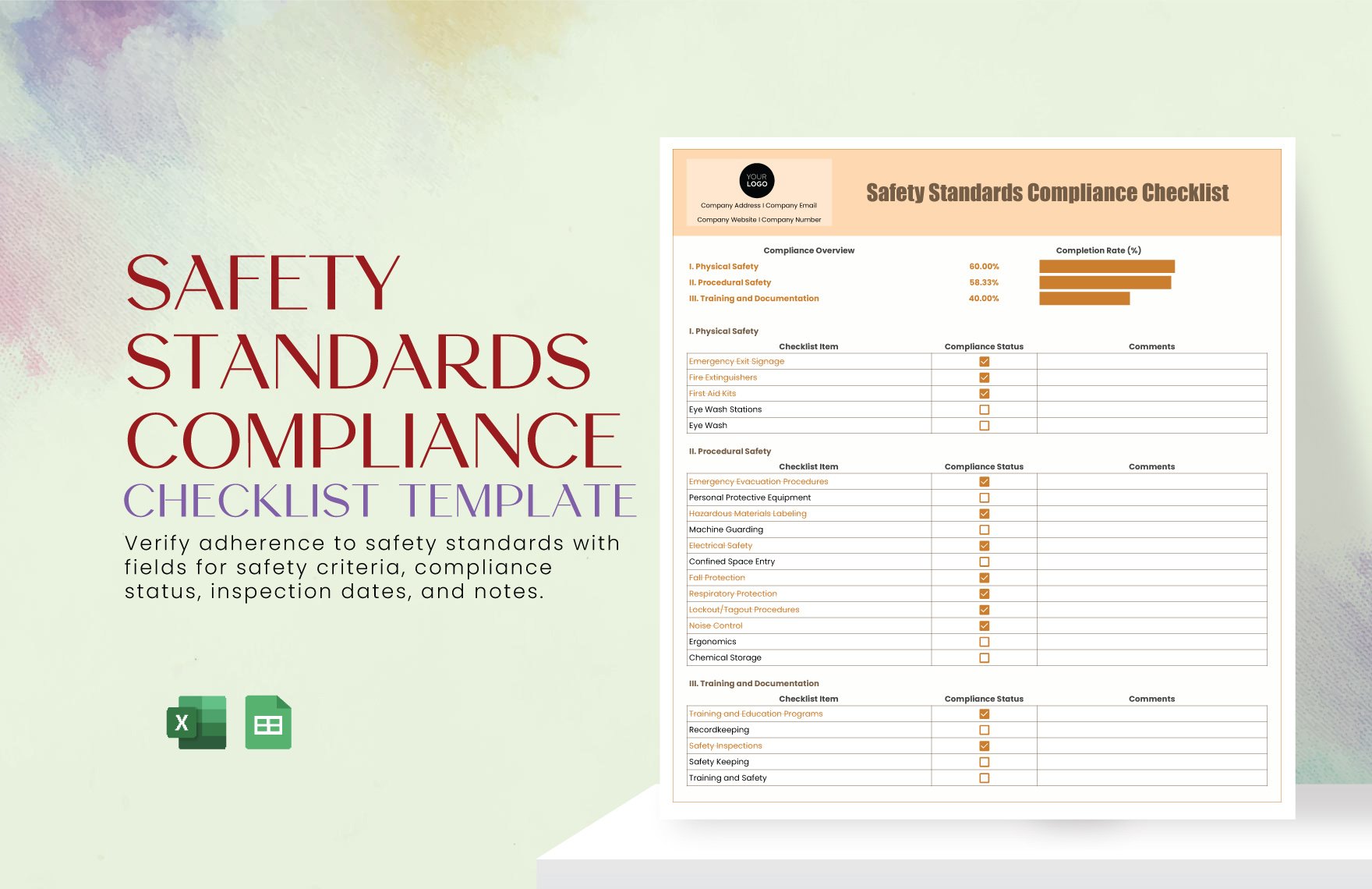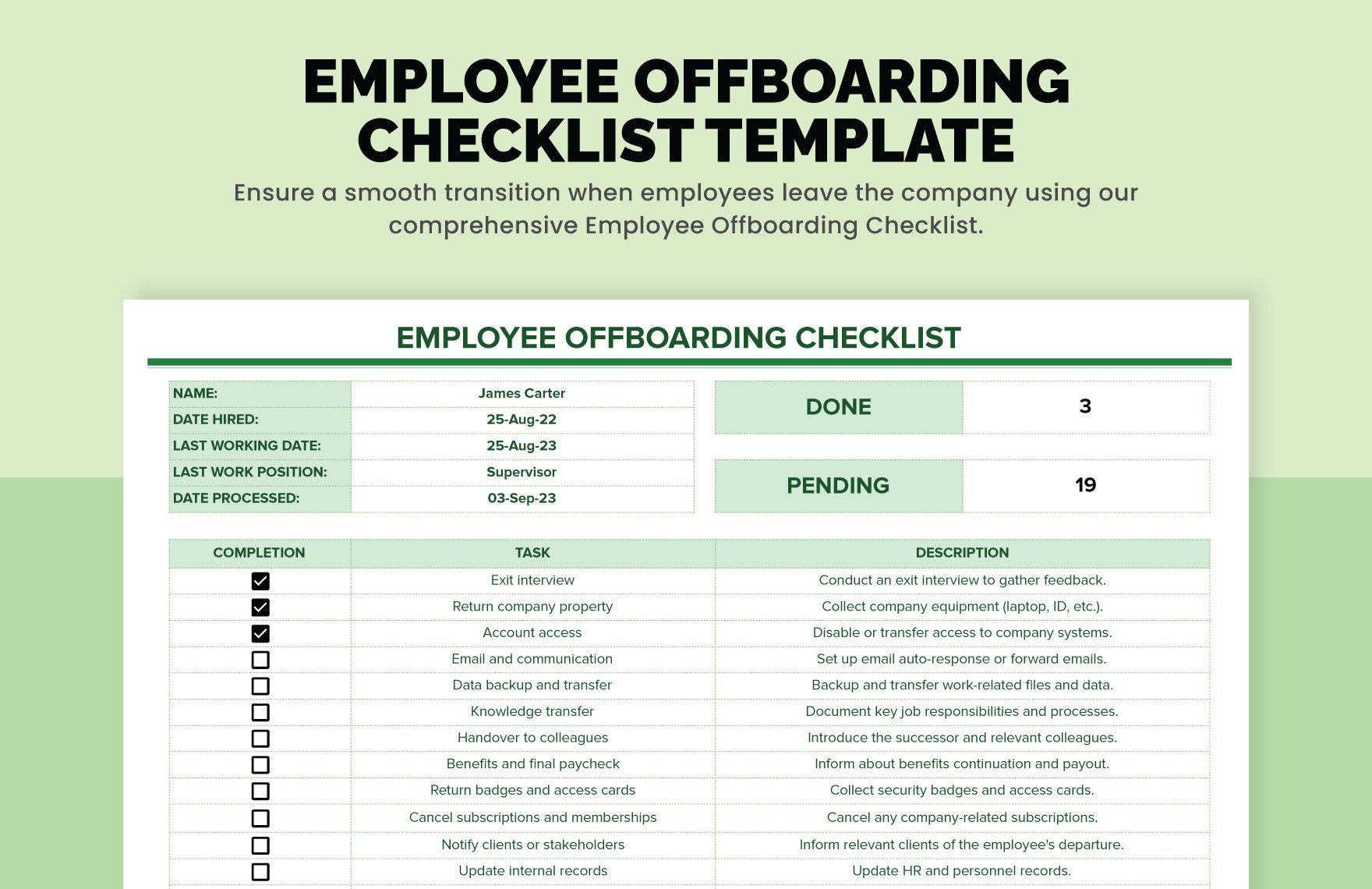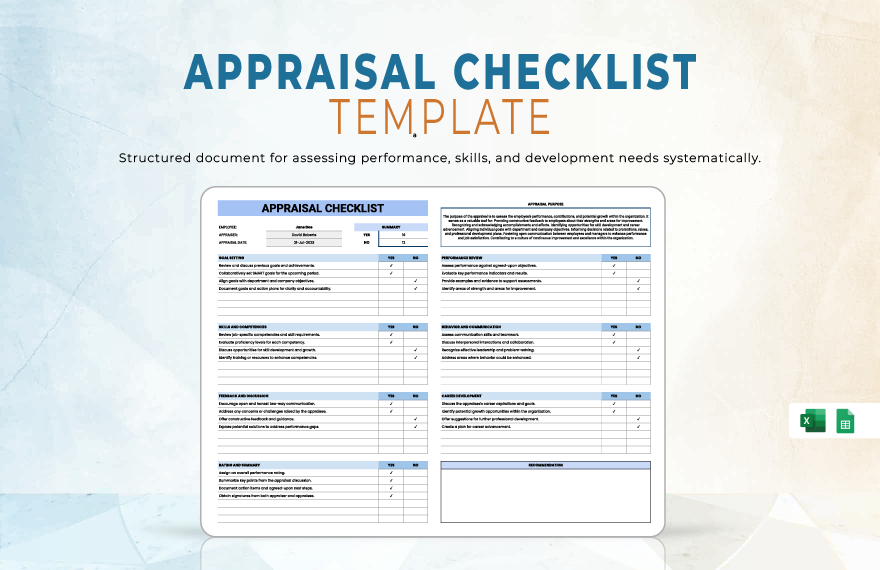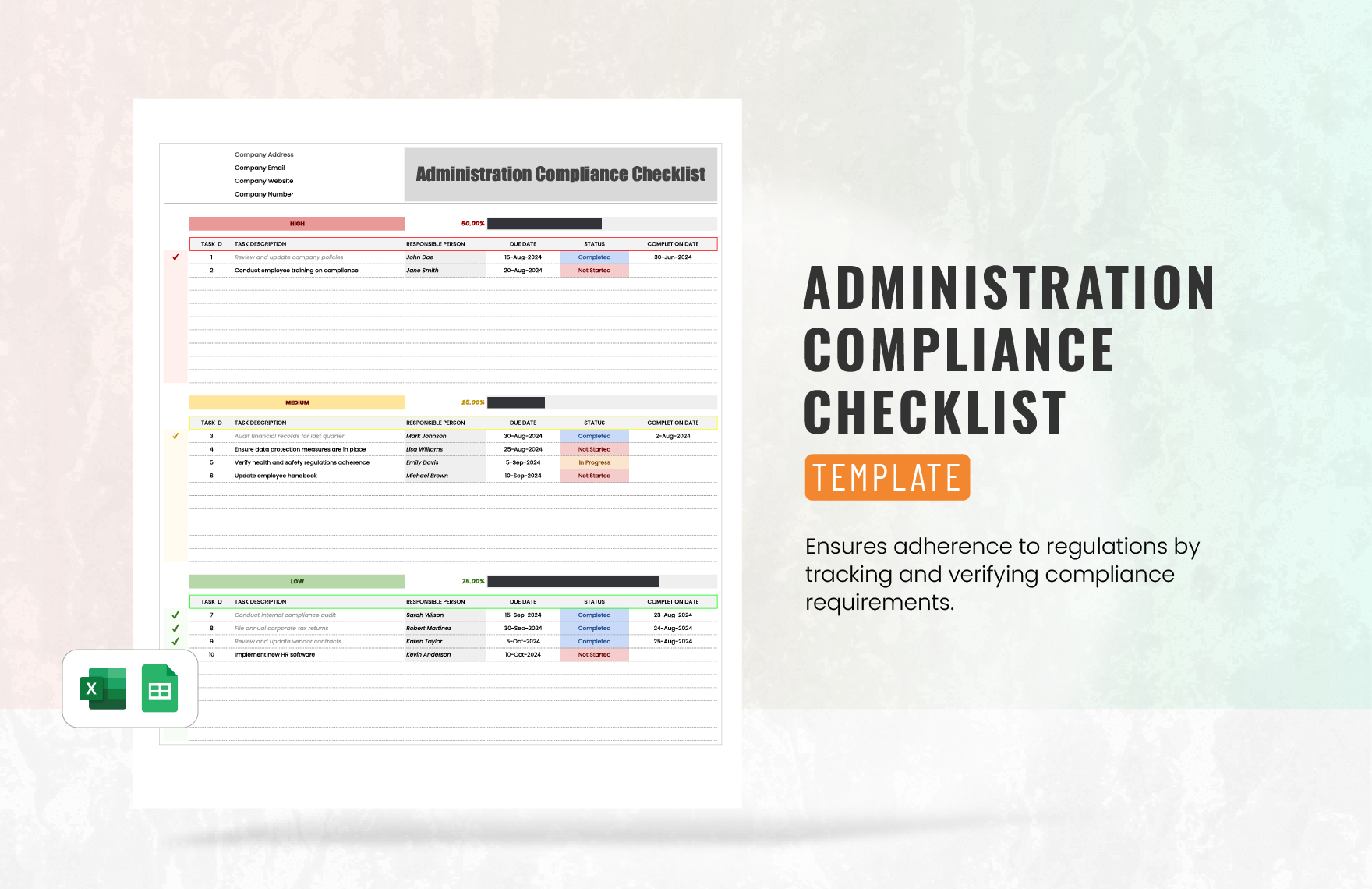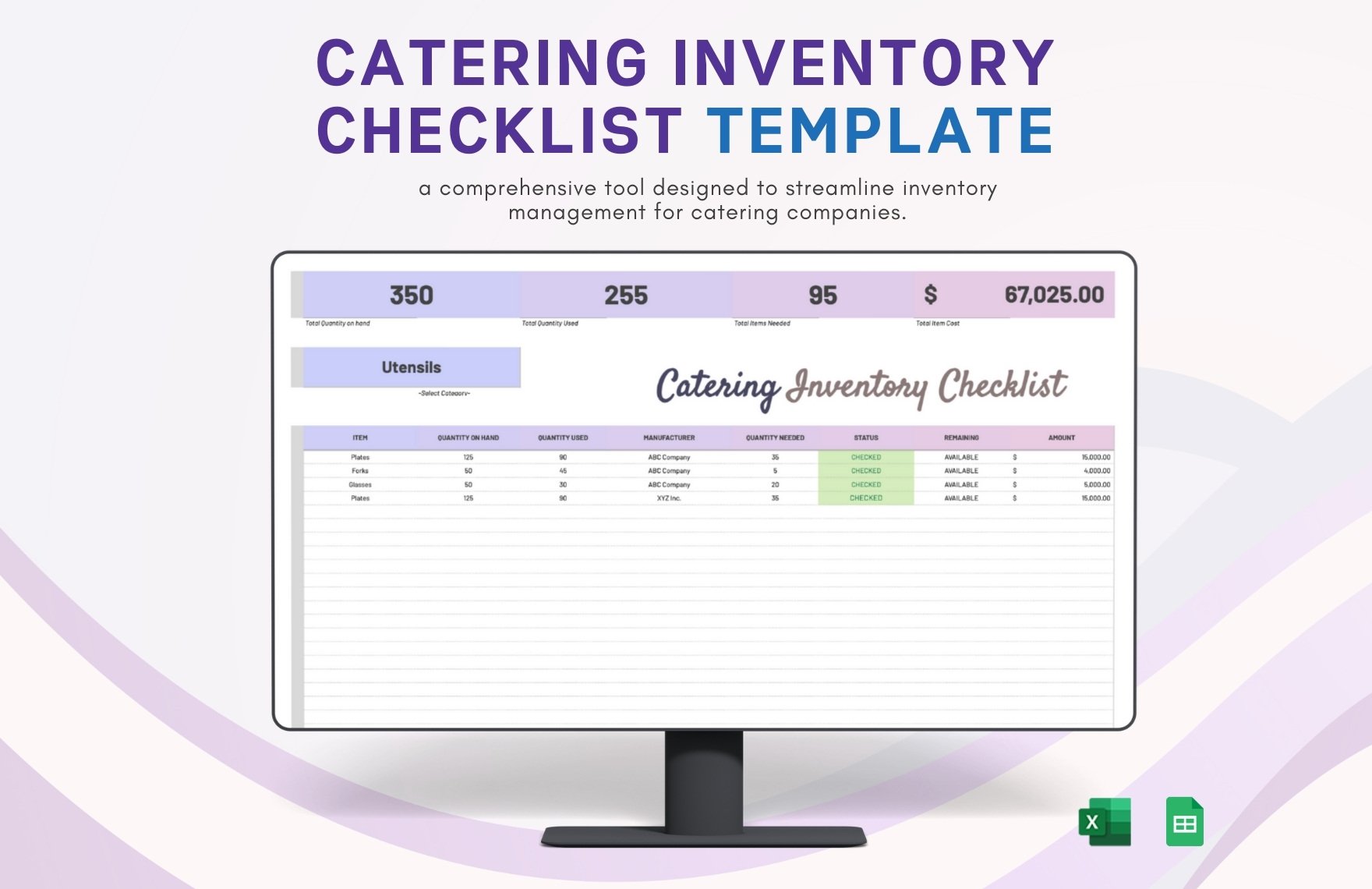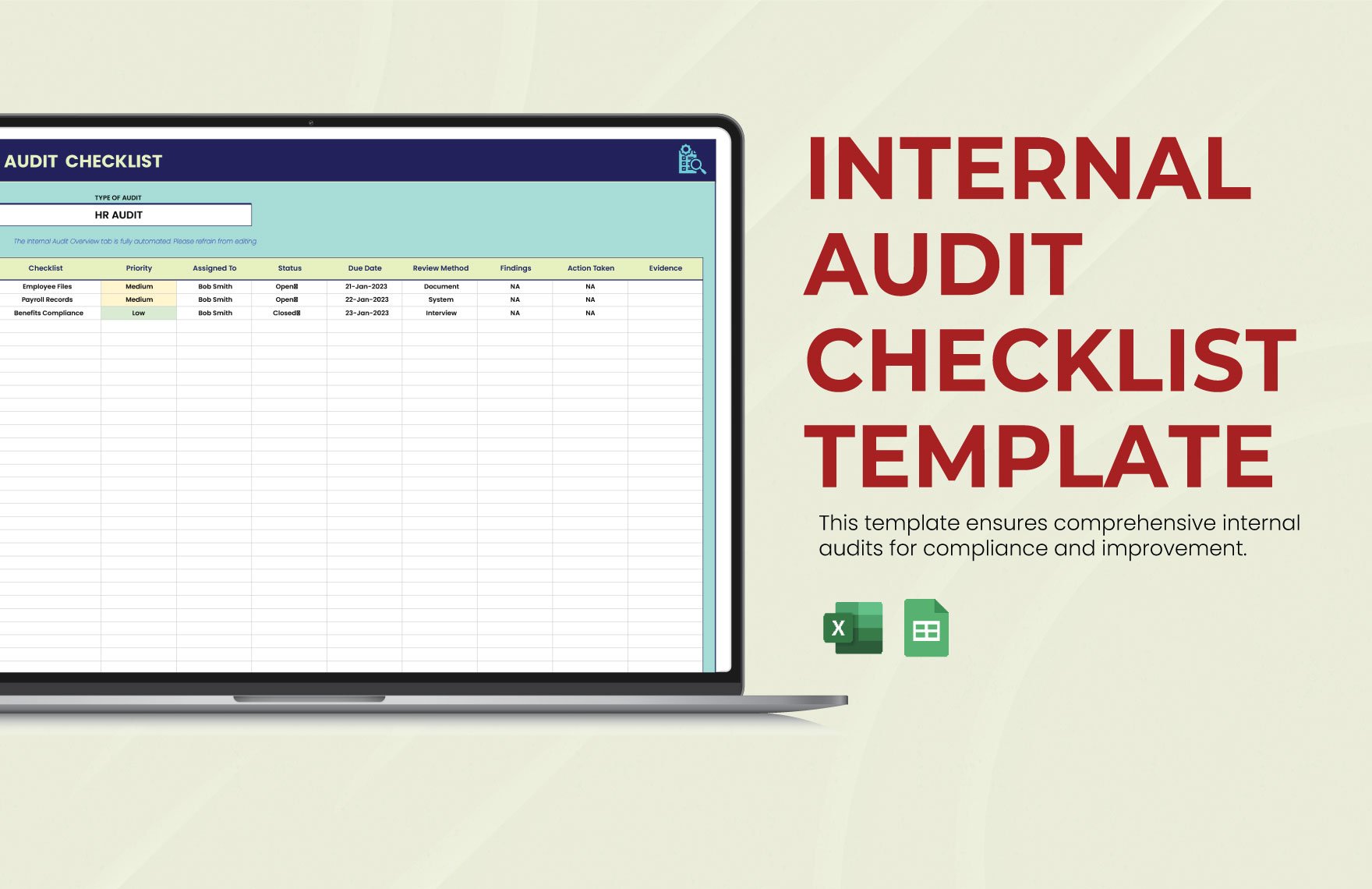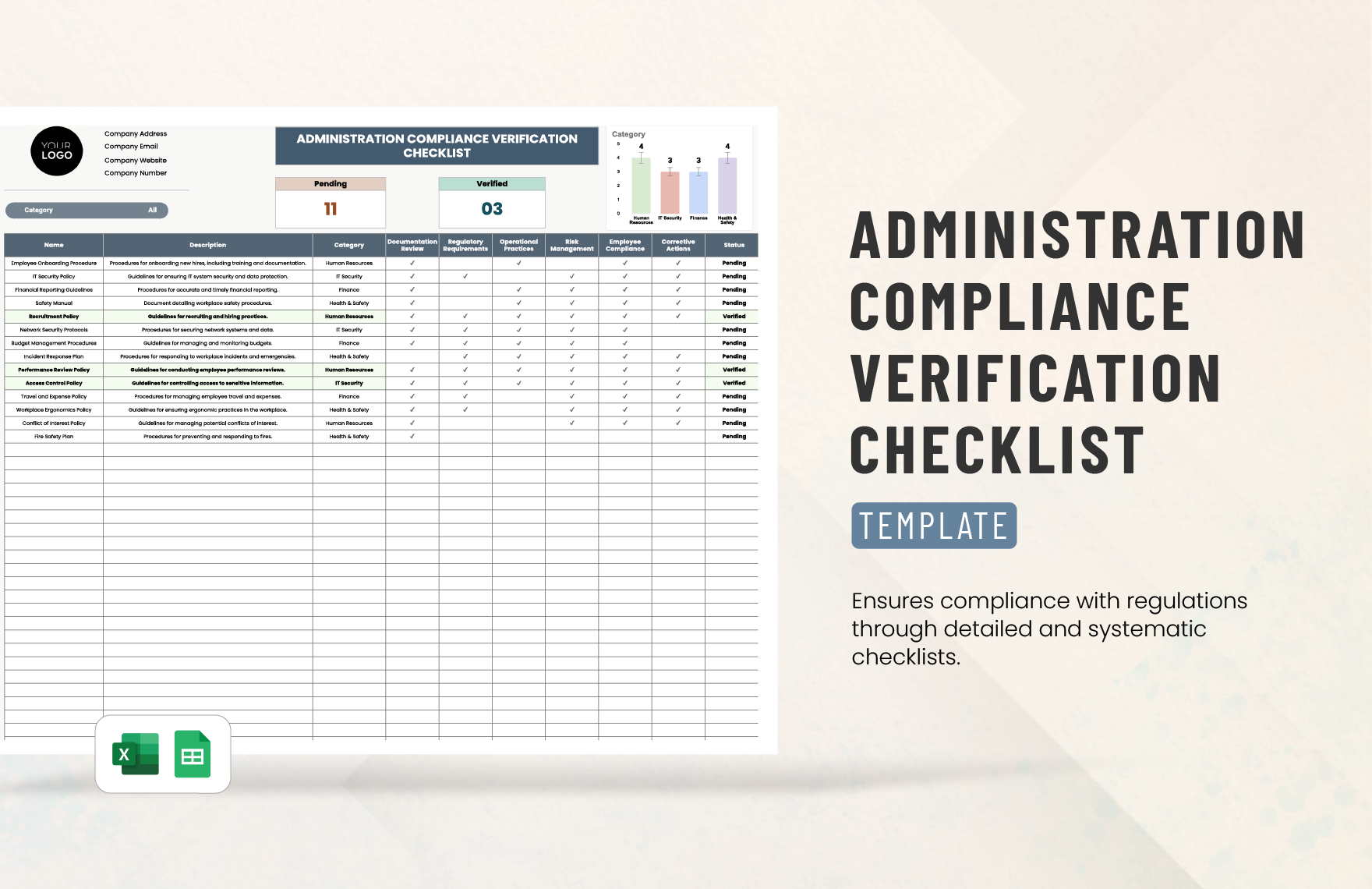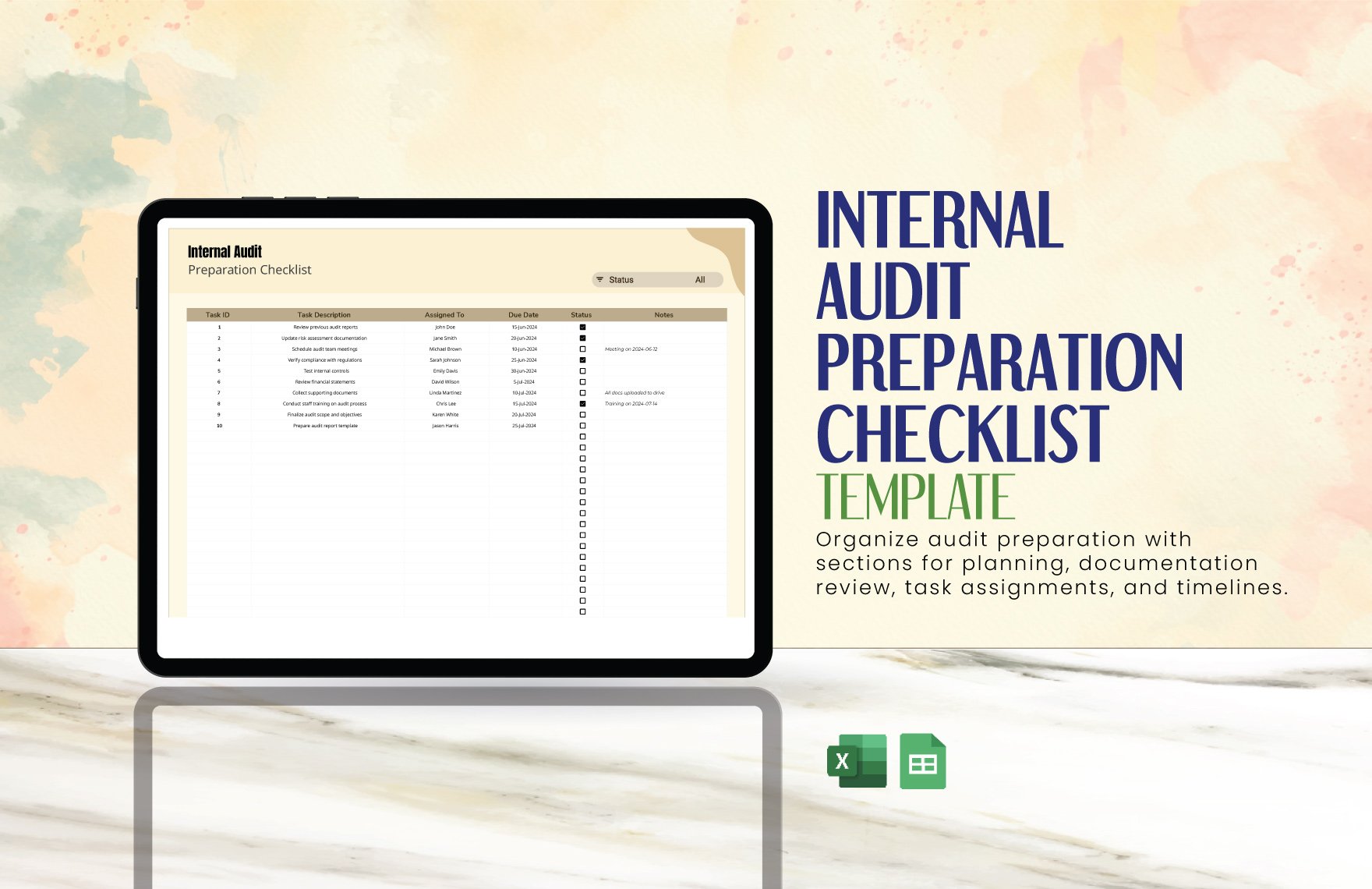Do you need help organizing the names of guests to the big event you’re planning? Are you having trouble with keeping notes on the productivity of each employee in the office? Whether it’s for daily use or for special occasions, our collection of Ready-made Checklist Templates has something to offer in helping you out! Each of our professional templates is available to make changes to in Microsoft Excel; they are all easy-editable with blank fields for you to fill in yourself, helping you save time and effort to have ready for printing or distribution ASAP. And each design comes in A4 and US letter sizes. Download now and save yourself the trouble of making a chart from scratch!
How to Create a Checklist in Excel
By utilizing Microsoft Excel with our useful selection of Ready-made Checklist Templates, keeping yourself organized and up-to-date on tabs is a sinch! But what if you need a little extra help to show you how it’s done? Well, just read on so we can do just that!
1. Register to Microsoft Excel
If you don’t have MS Excel set up yet, you can just head over to Microsoft’s online store at their website to find the program. Once you’re there, make your choice from their different monthly payment rates to subscribe to Microsoft’s bundle package of Office 365 (granting access to MS Excel and their other helpful programs). They also have the option of letting you buy MS Excel individually, each separate purchase being good for installation on one computer.
But, maybe you’re wondering why you should choose MS Excel for the need of editing your checklist template when there’s a wide range of editing programs from other companies to choose from. Well, as one of the leading veterans in creating the modern standard of computer technology is today, Microsoft has been developing and releasing premium-quality software to the public for over four decades. So, with the purchase of MS Excel, you can have confidence in receiving all the reliable and efficient tools that money can buy for handling your checklist!
Are you still questioning if you really should invest your budget in obtaining Office 365 or MS Excel? If that’s the case, then you can try out Microsoft’s free trial offer of trying out their programs before committing to a subscription. With that, you can begin setting up your checklist without having to pay a cent!
2. Download and Install Microsoft Excel
So, hopefully, you’ve now got yourself a new shiny subscription to Office 365 or MS Excel. But before you actually start editing your checklist template, it would be advisable to get familiar with the inner workings of MS Excel. Open up the program and you’ll see the grid layout with the different tools and accessories too; it can look confusing at first, but just have a look around and you’ll quickly get comfortable enough with it since you won’t even need to use most of the tools for the purpose of putting together your checklist.
3. Take Your Pick from Our Collection
Now that you’ve gotten at least a bit familiar with MS Excel, feel free to pick whichever blank template you need for the particular type of checklist you need to make. You’ll find a good number of designs to choose from; whether you need it as a list of details about a monthly cleaning routine or as a reminder for the attendance of each student, our catalog won’t let you down!
4. Download Your Template and Fill Those Spaces
Once you’ve chosen and downloaded your design, run MS Excel and you can now make your checklist. Don’t worry if you’re not sure where to start since the pre-filled spaces can help guide you, and go ahead if you need to edit those filled spaces to whatever purpose you’ll need them for instead.
5. Don’t Forget to Save!
When you’re done, always remember to save your changes before closing out MS Excel. So now, you can keep organized with our Ready-made Checklist Templates!