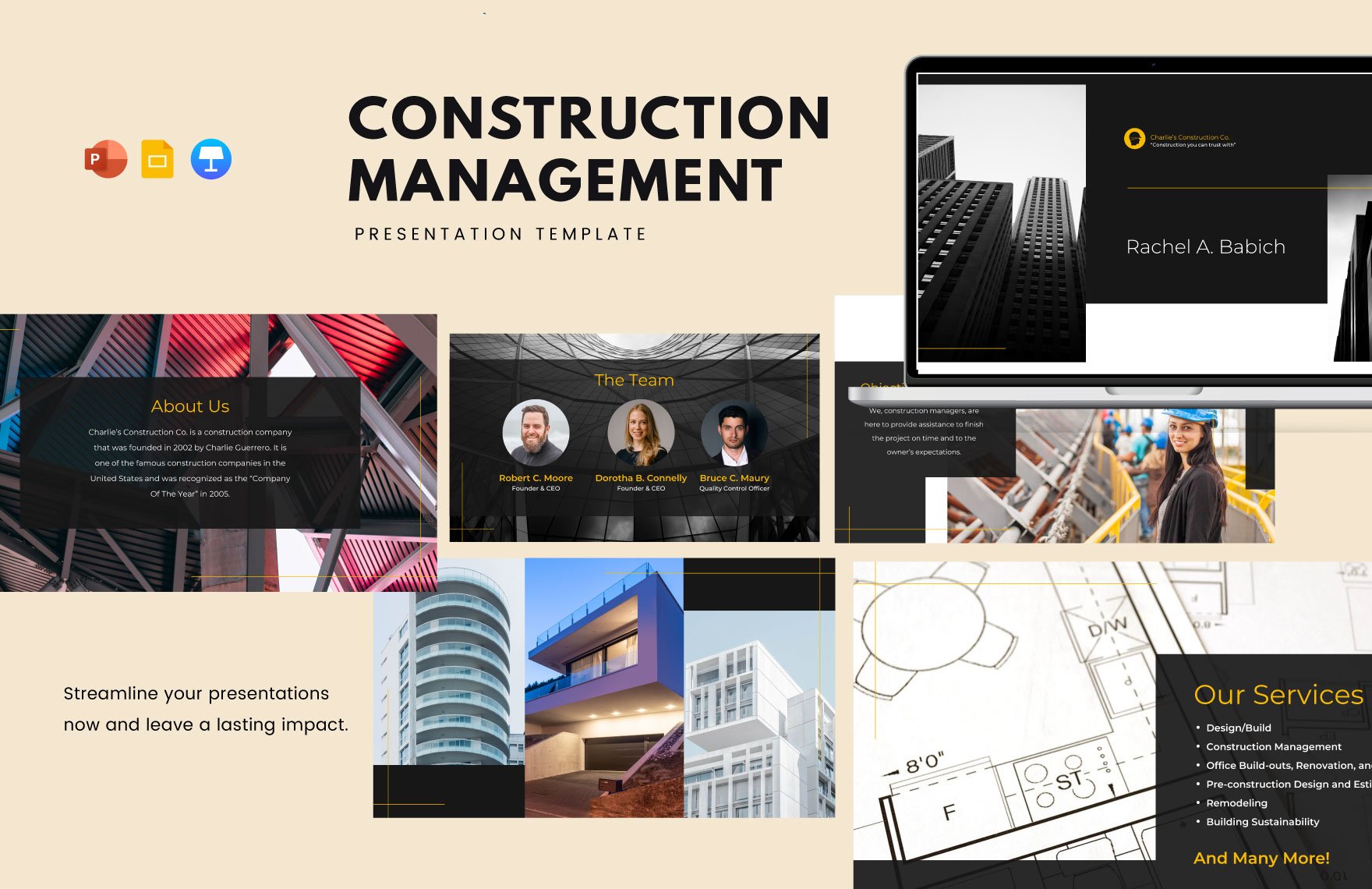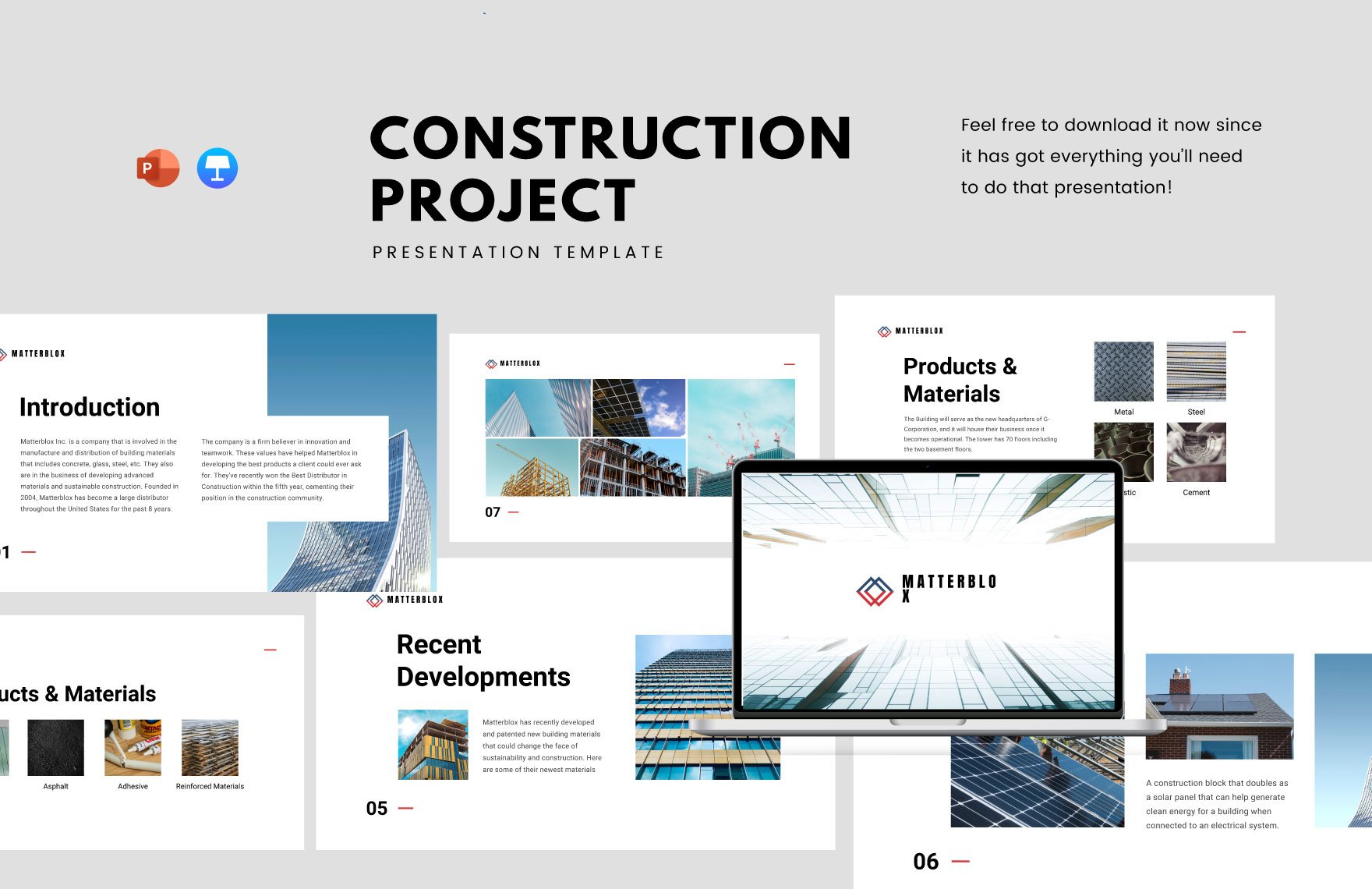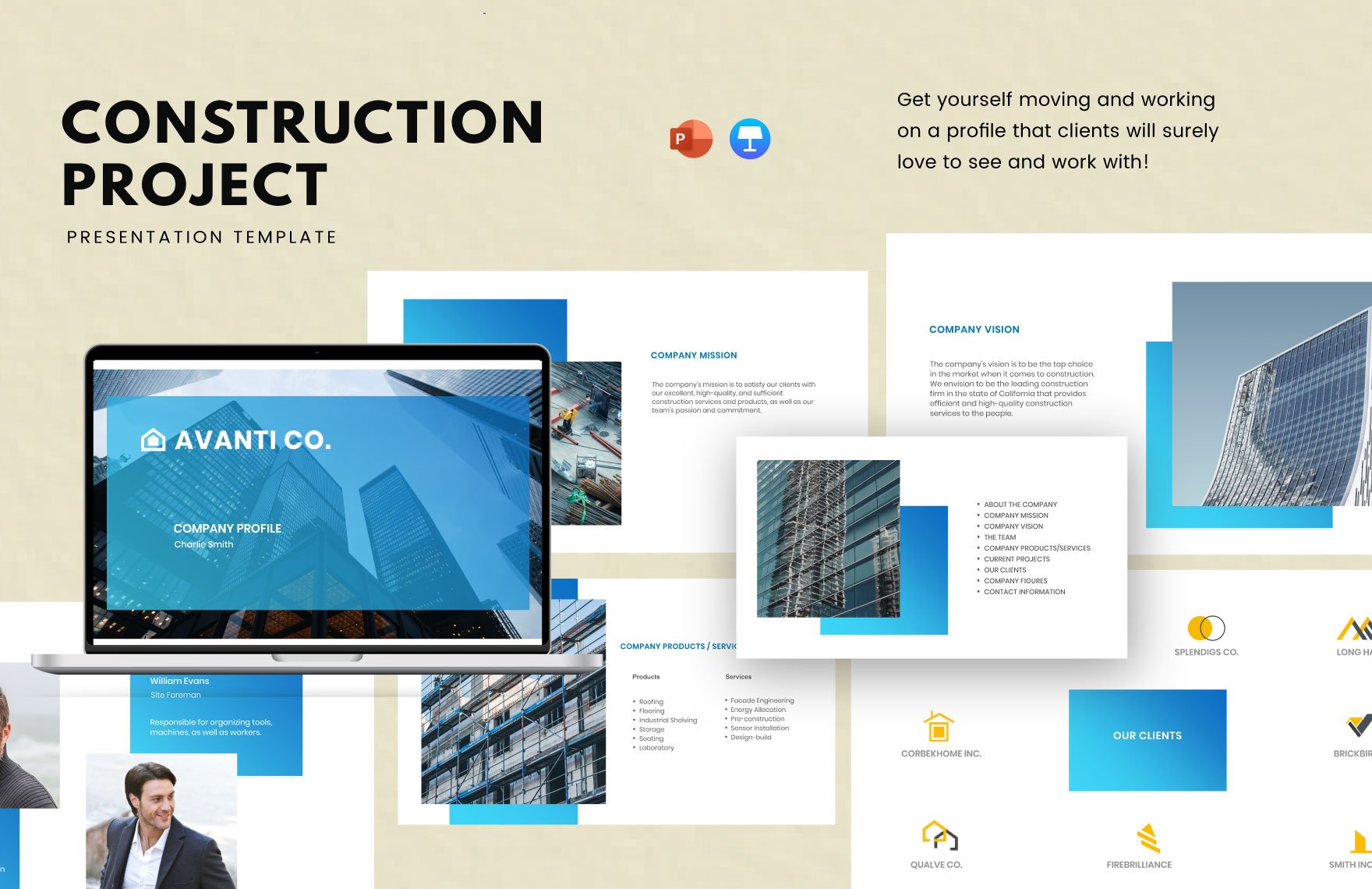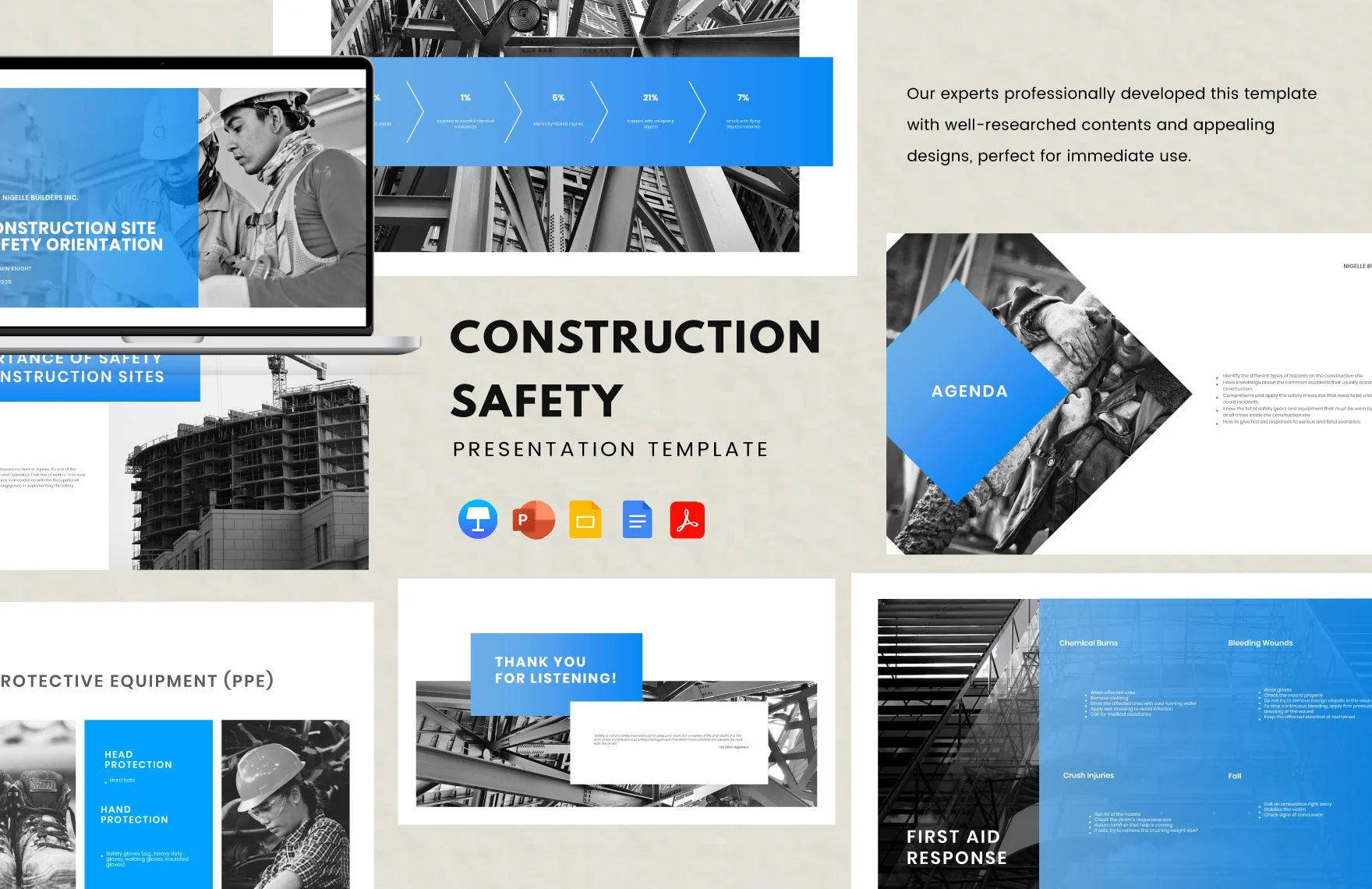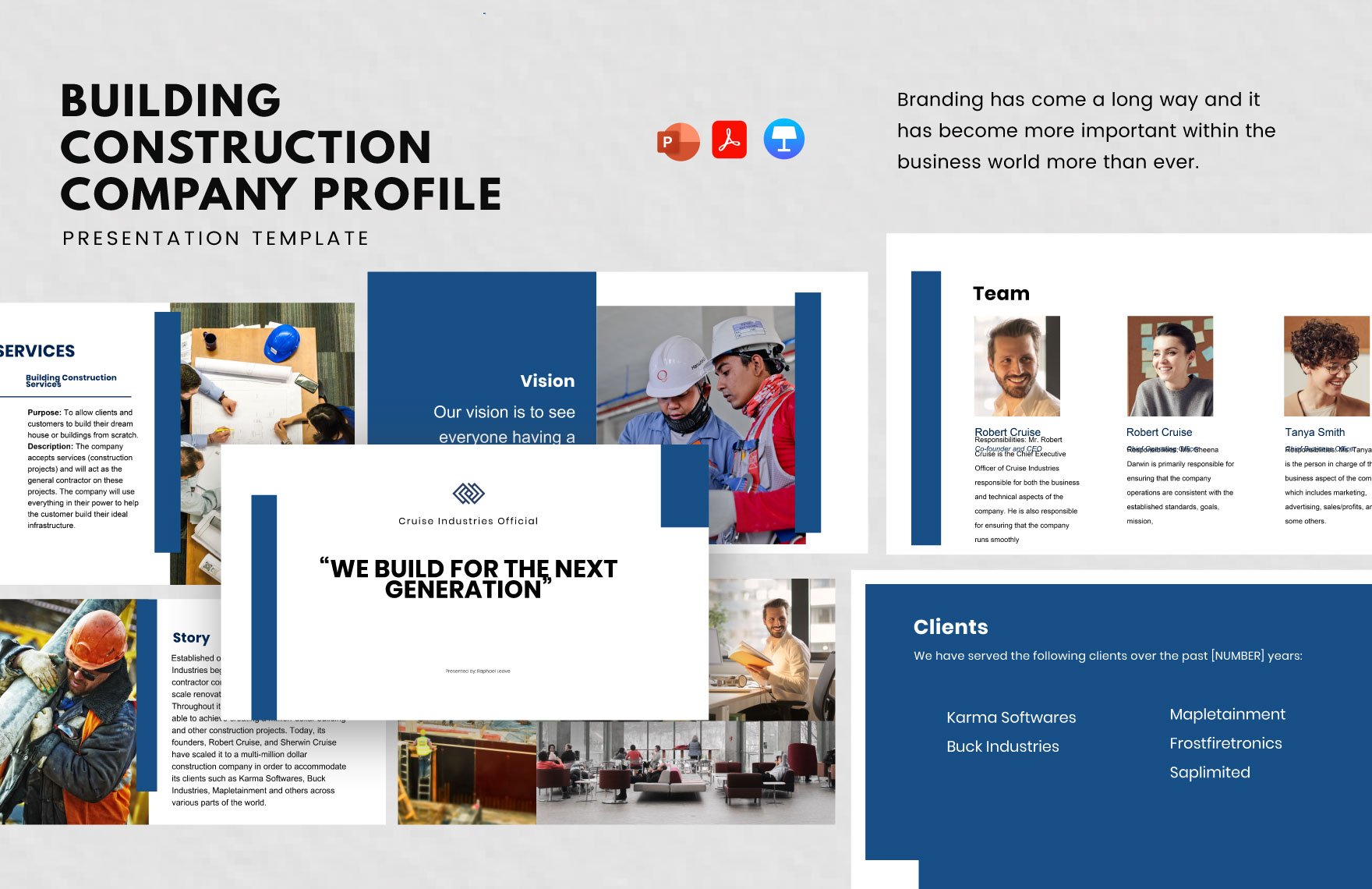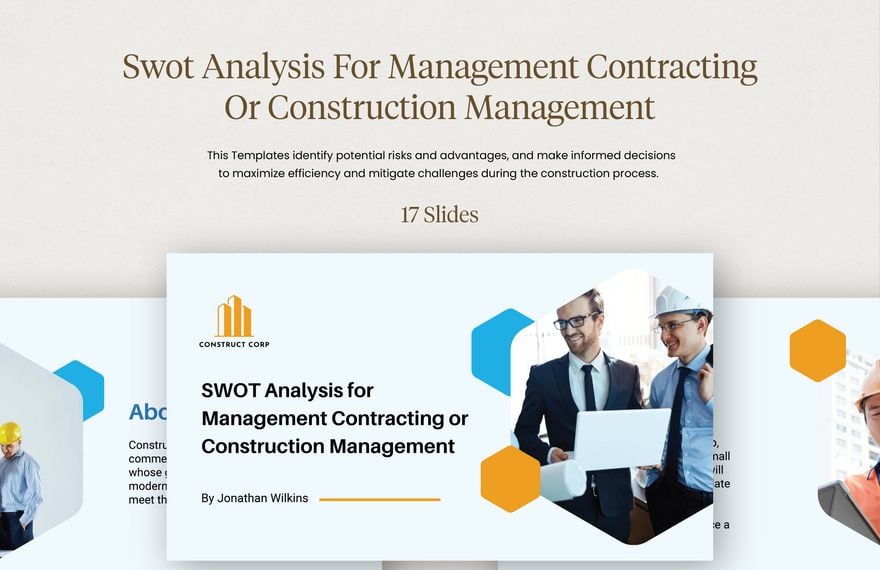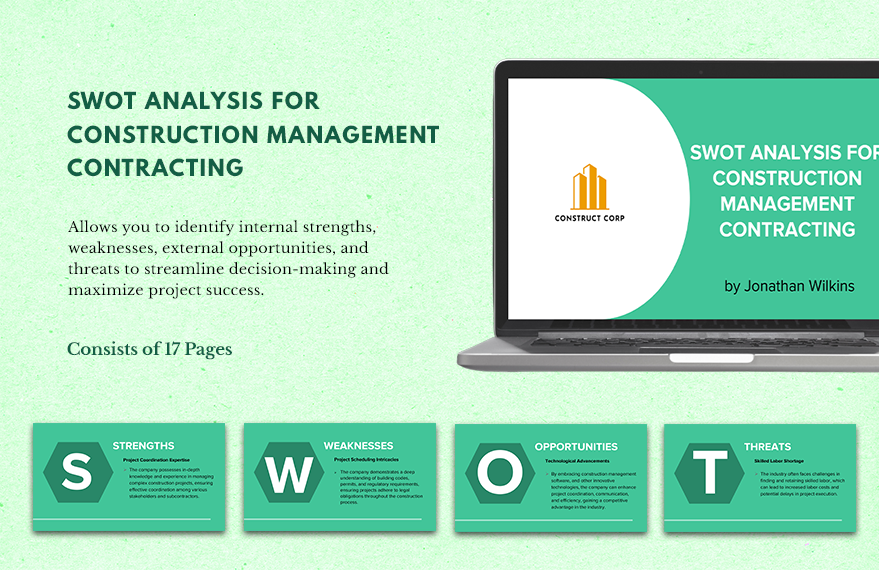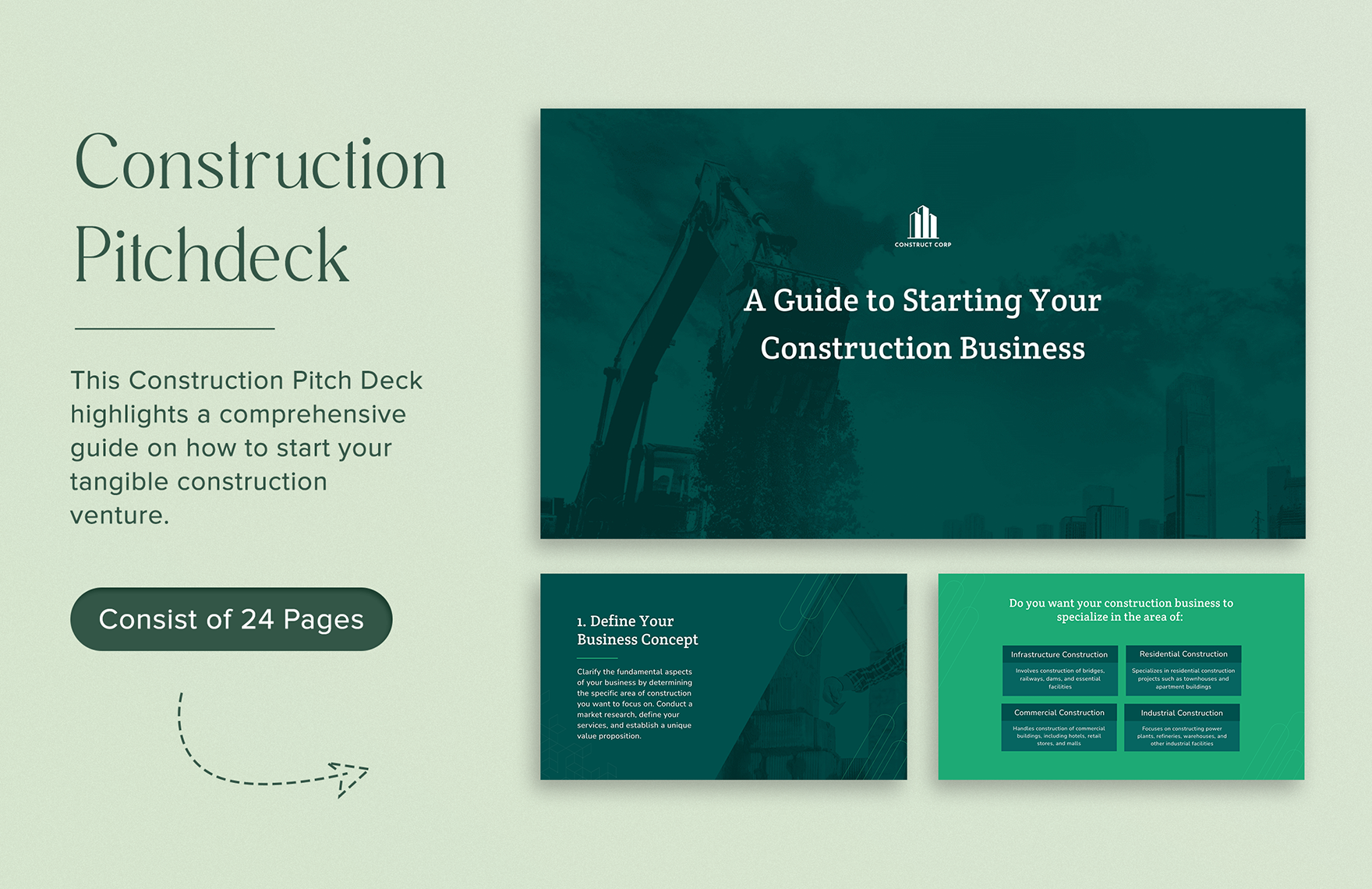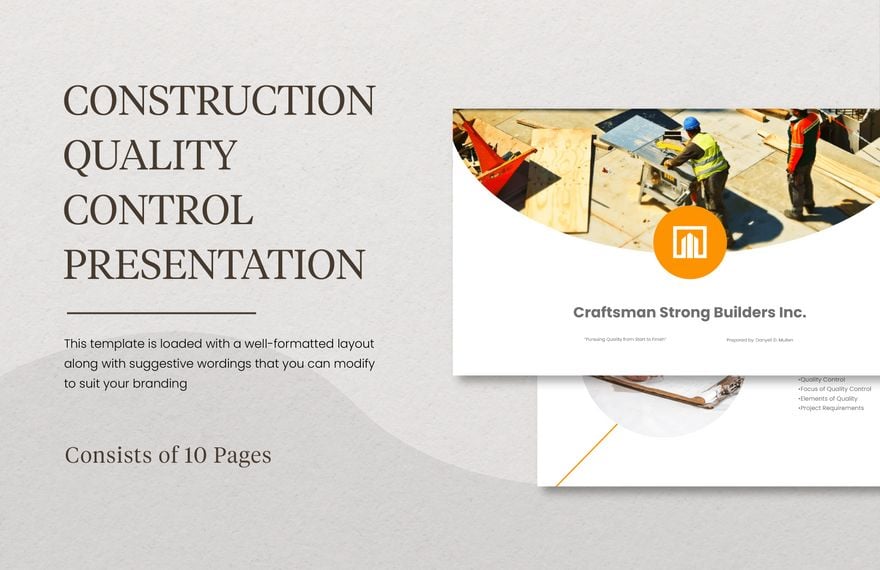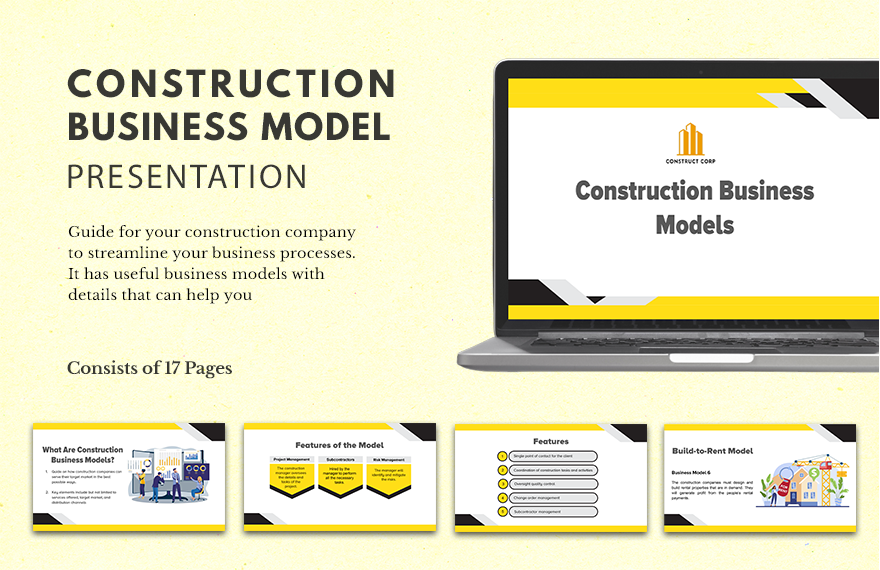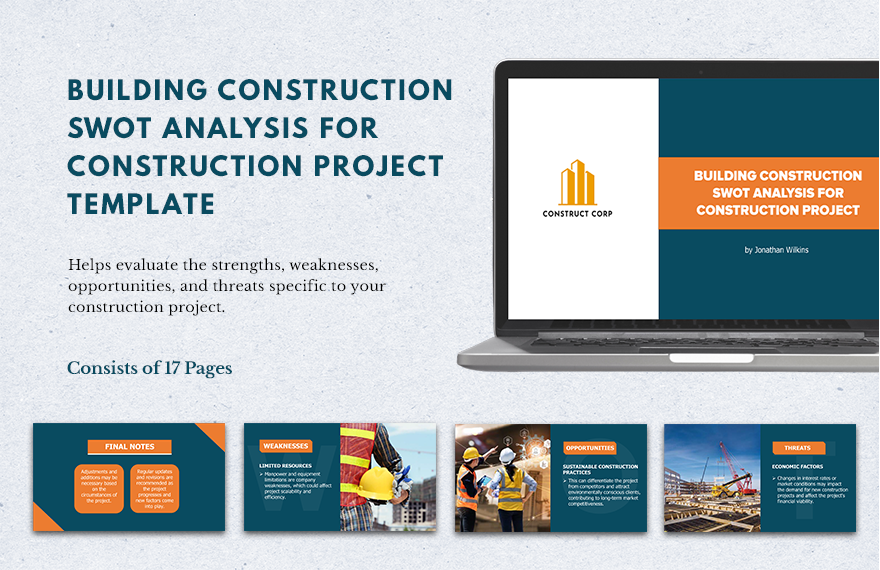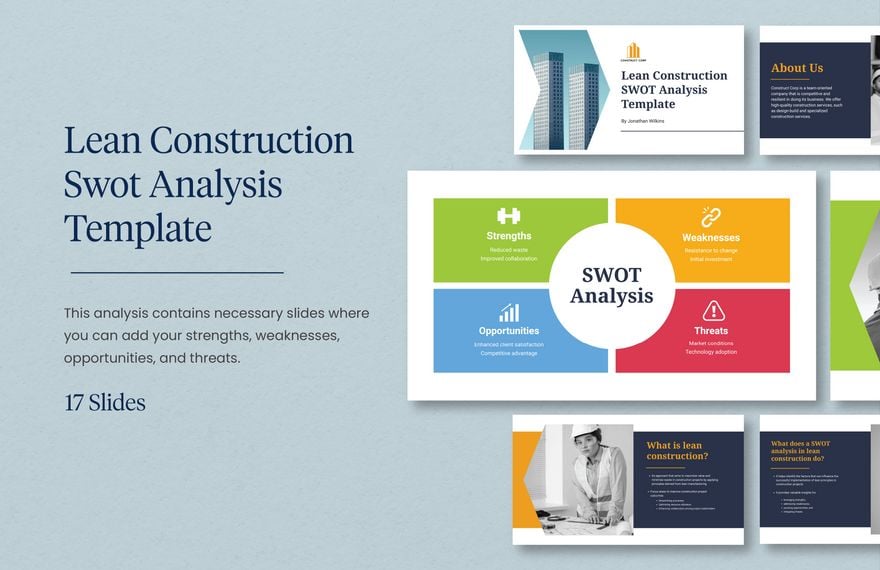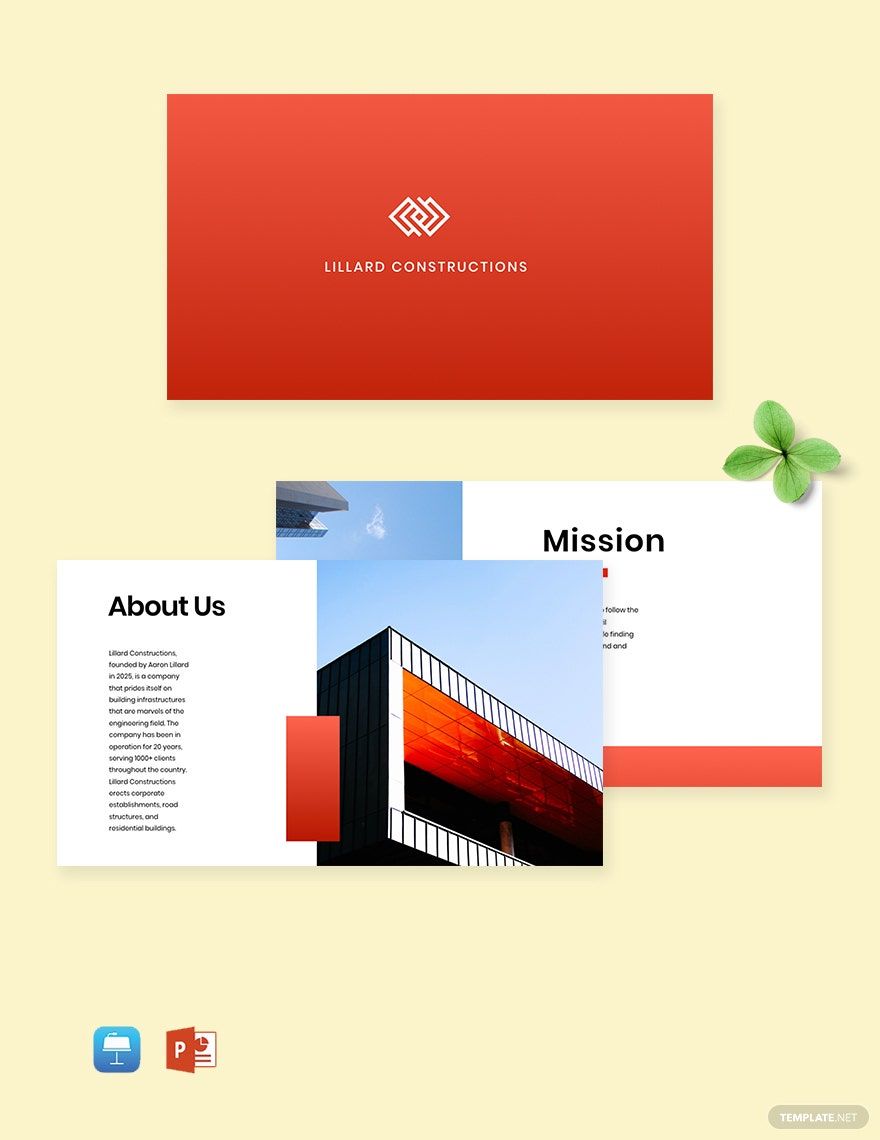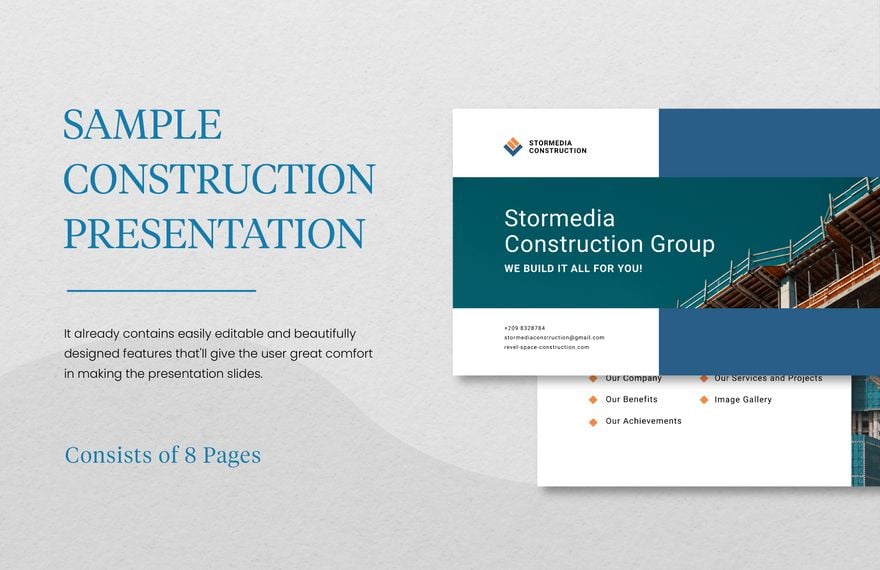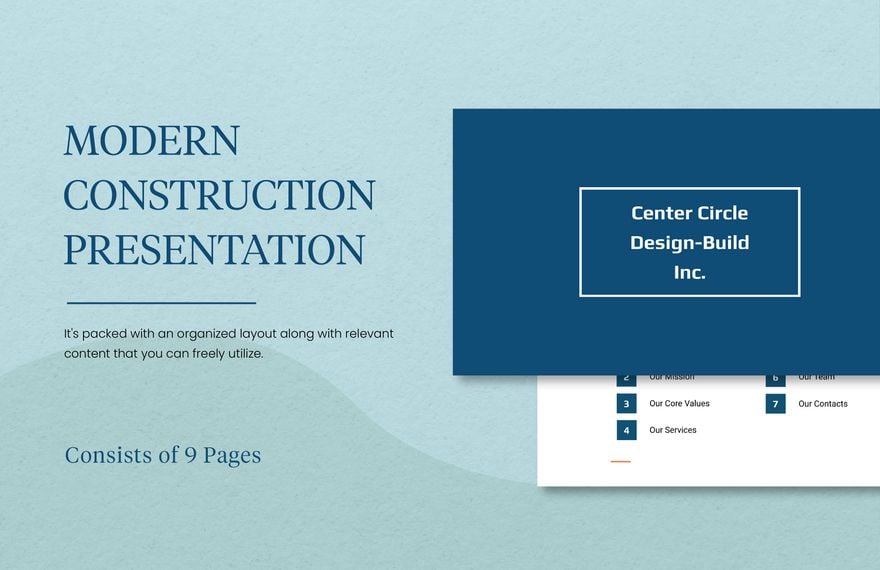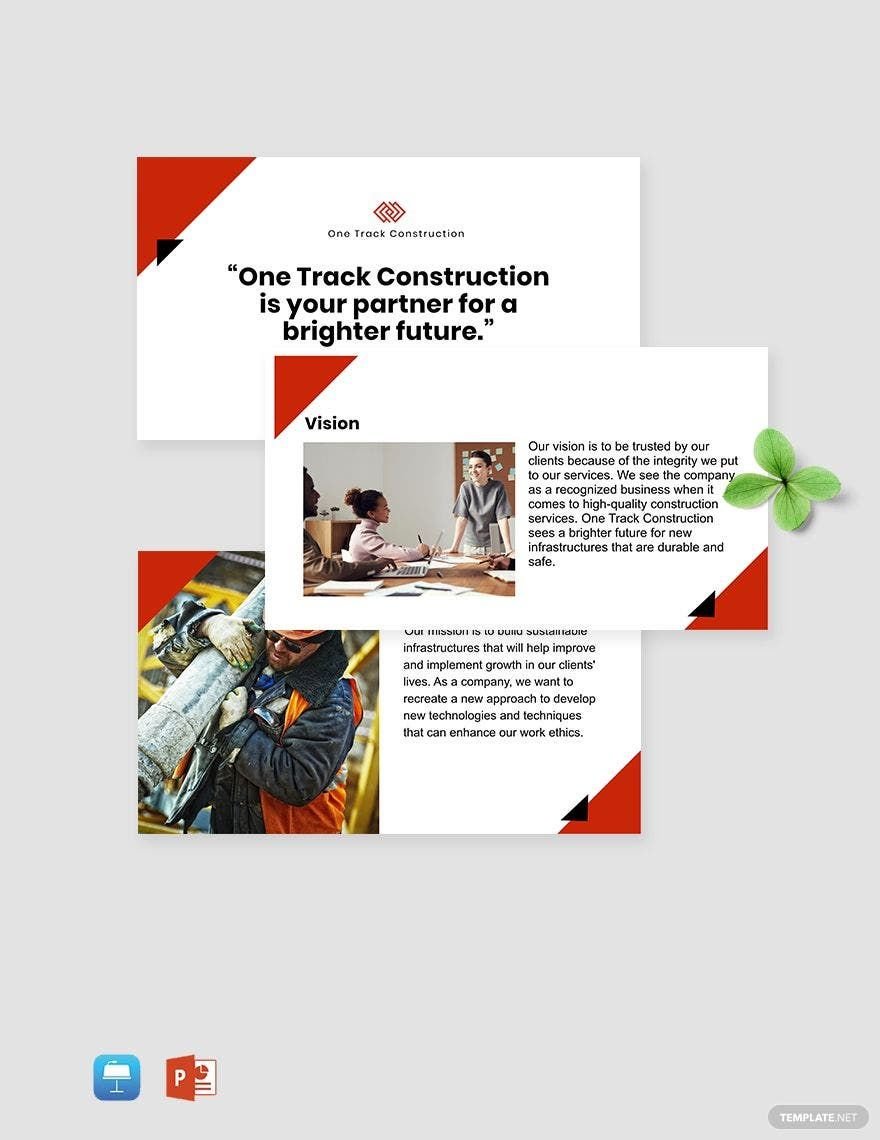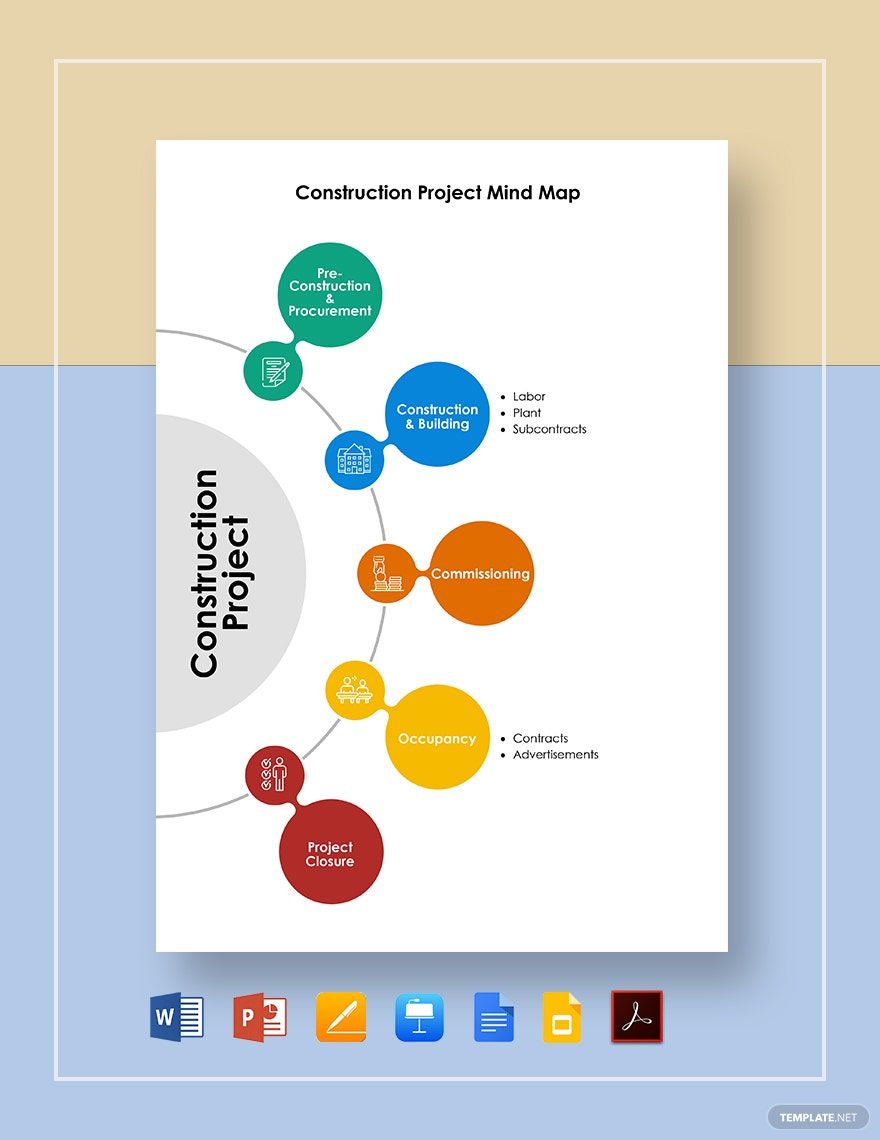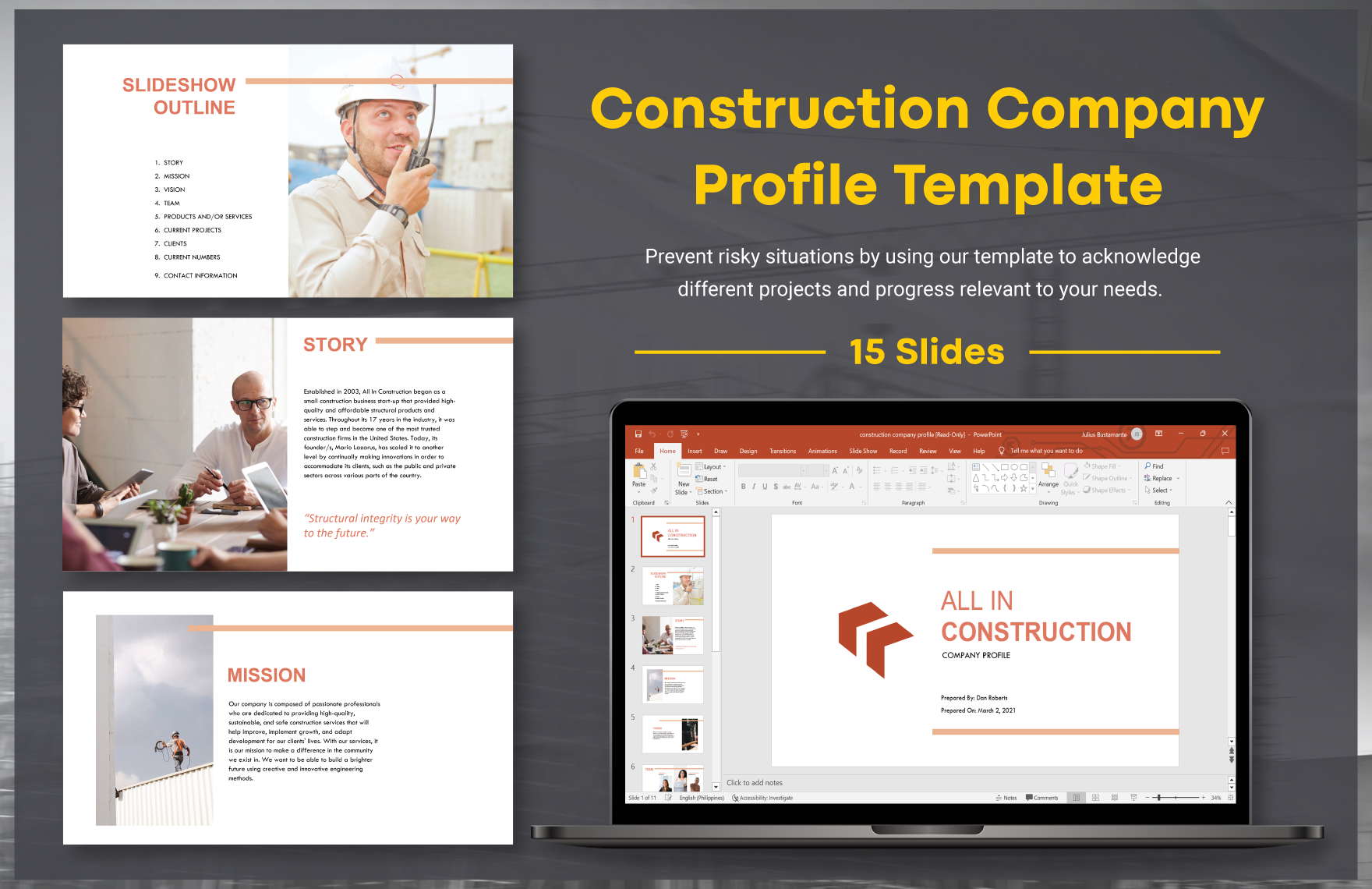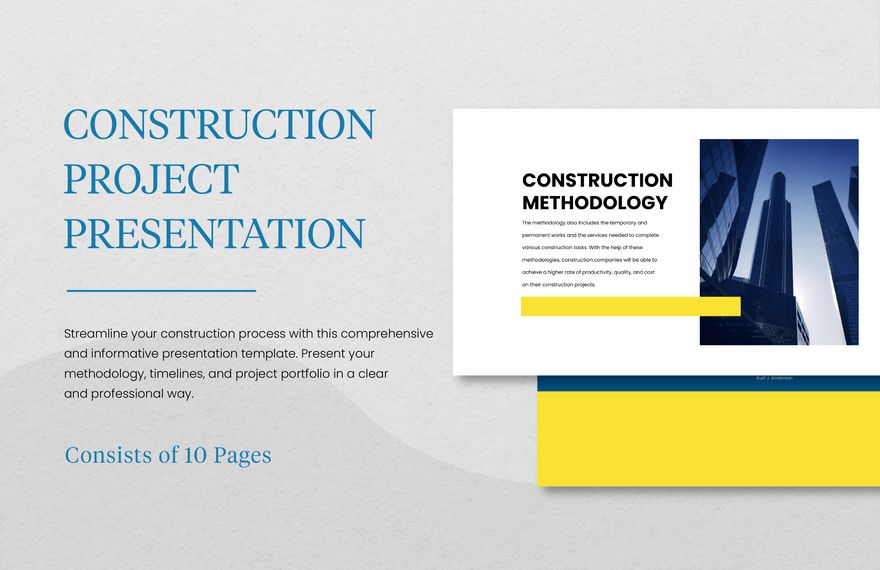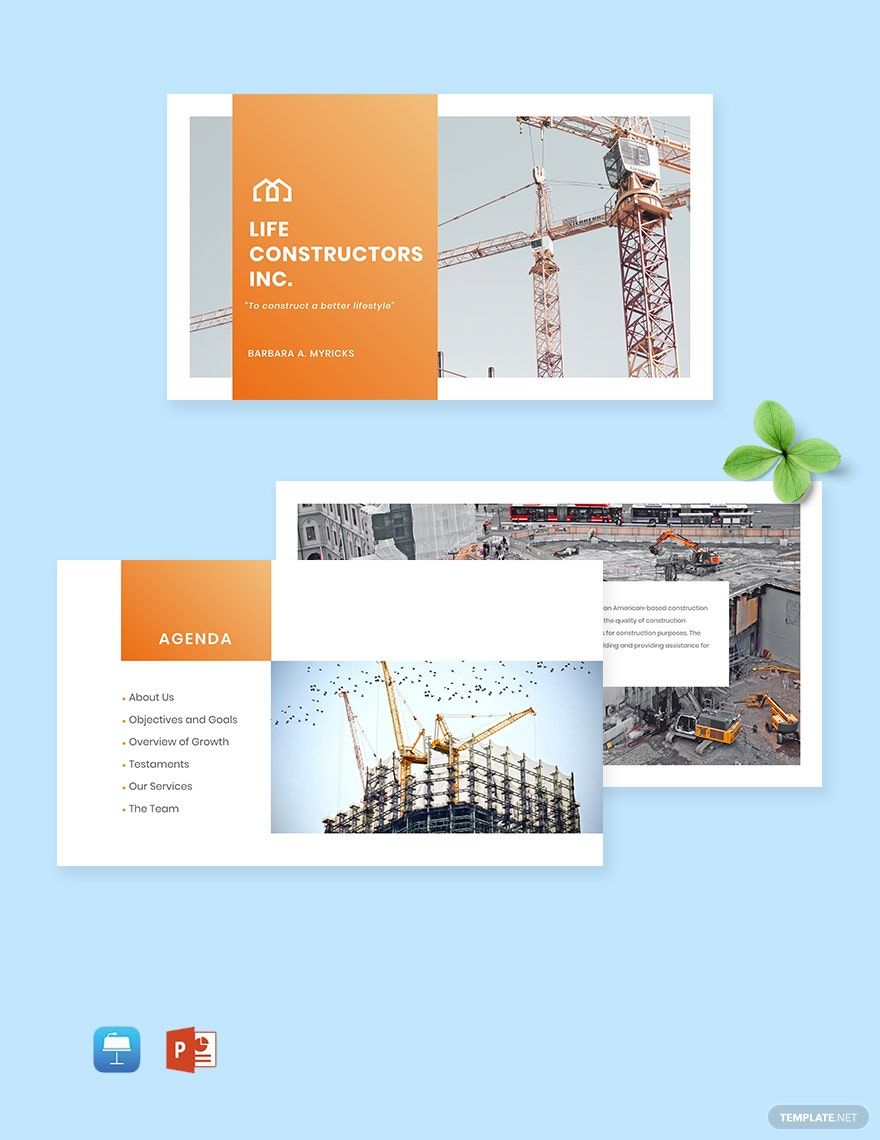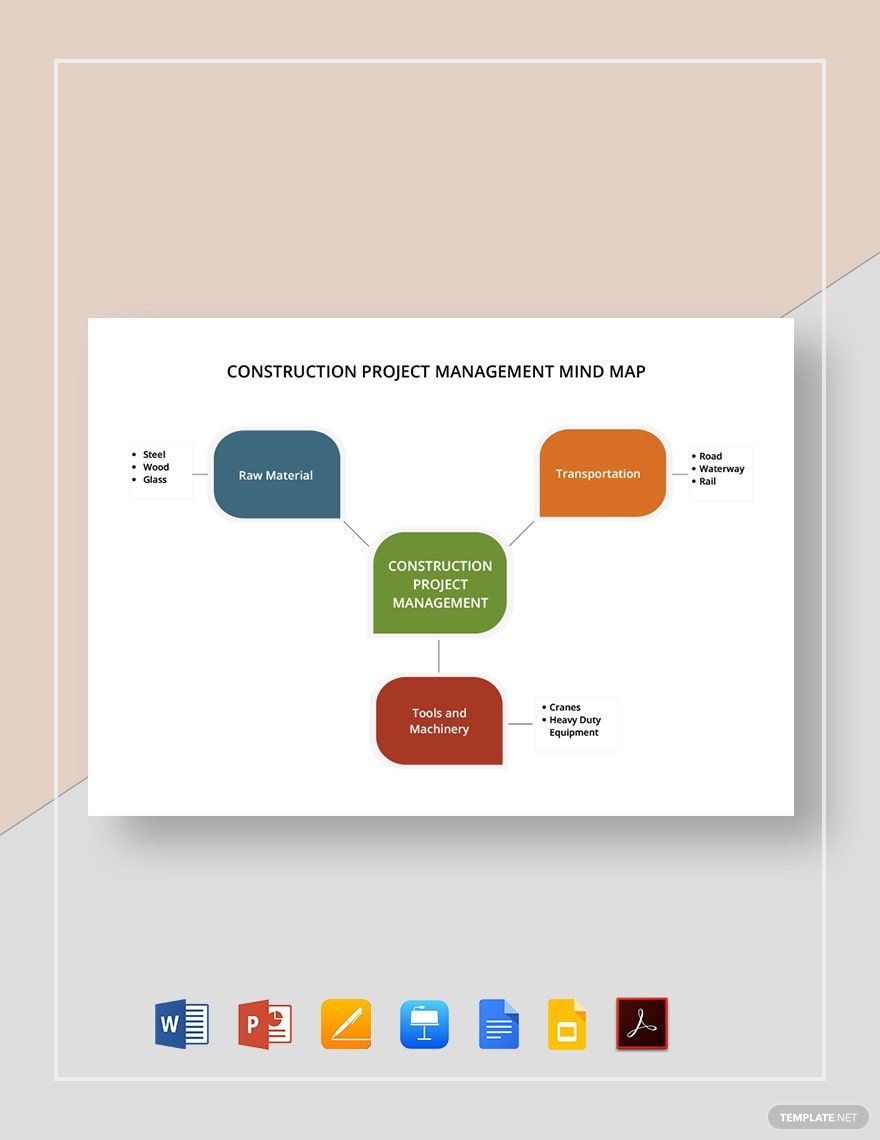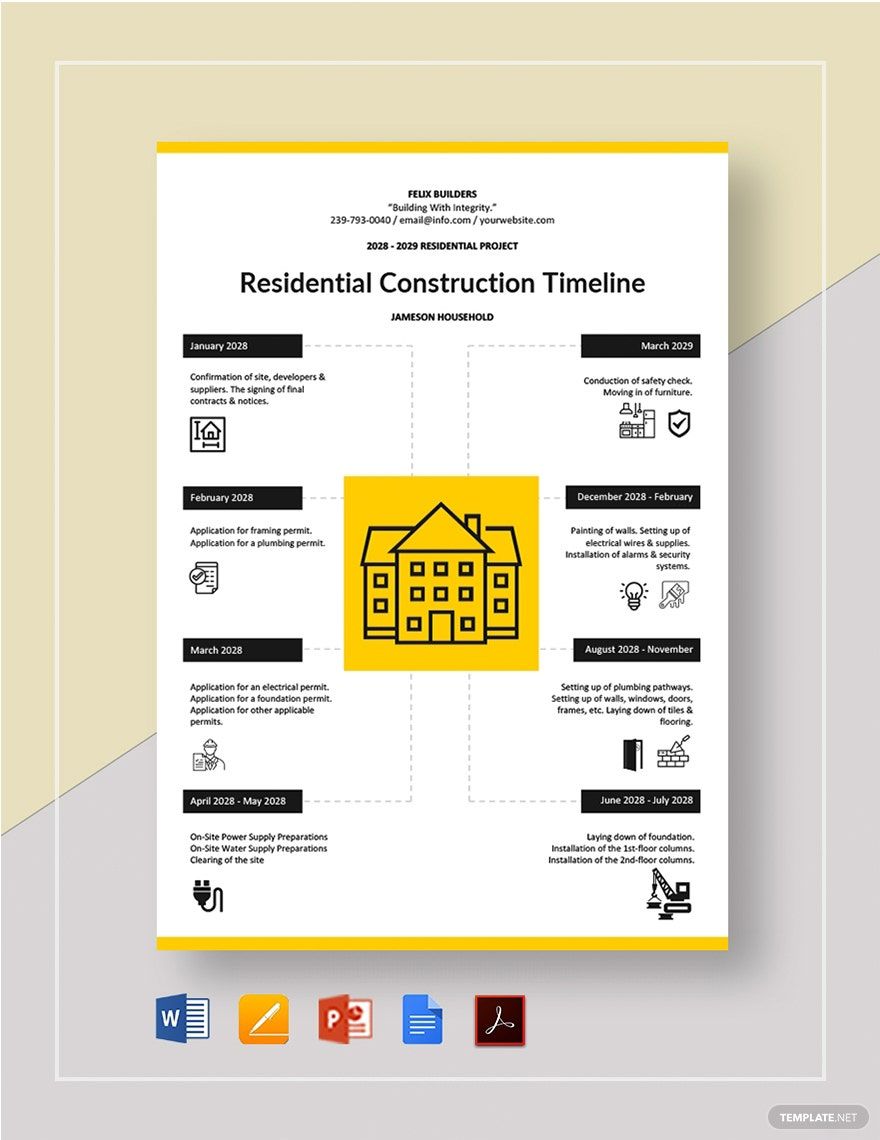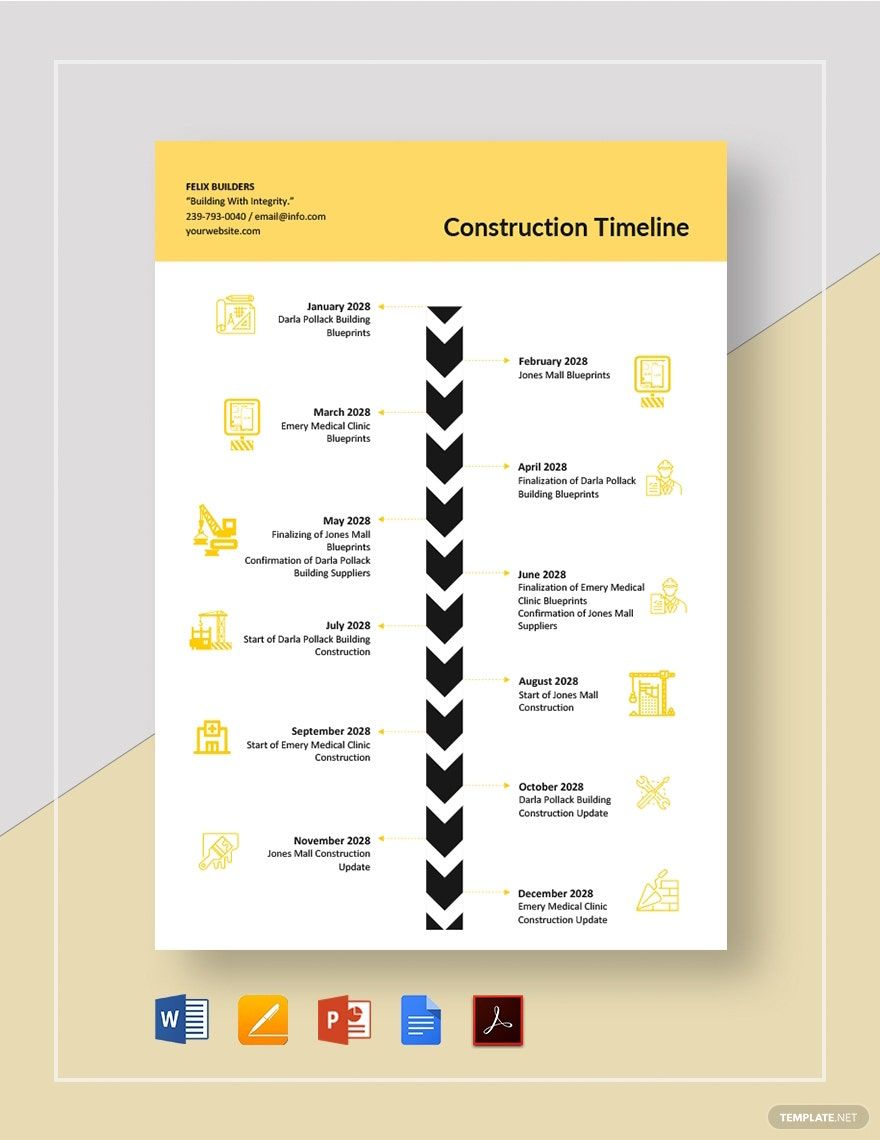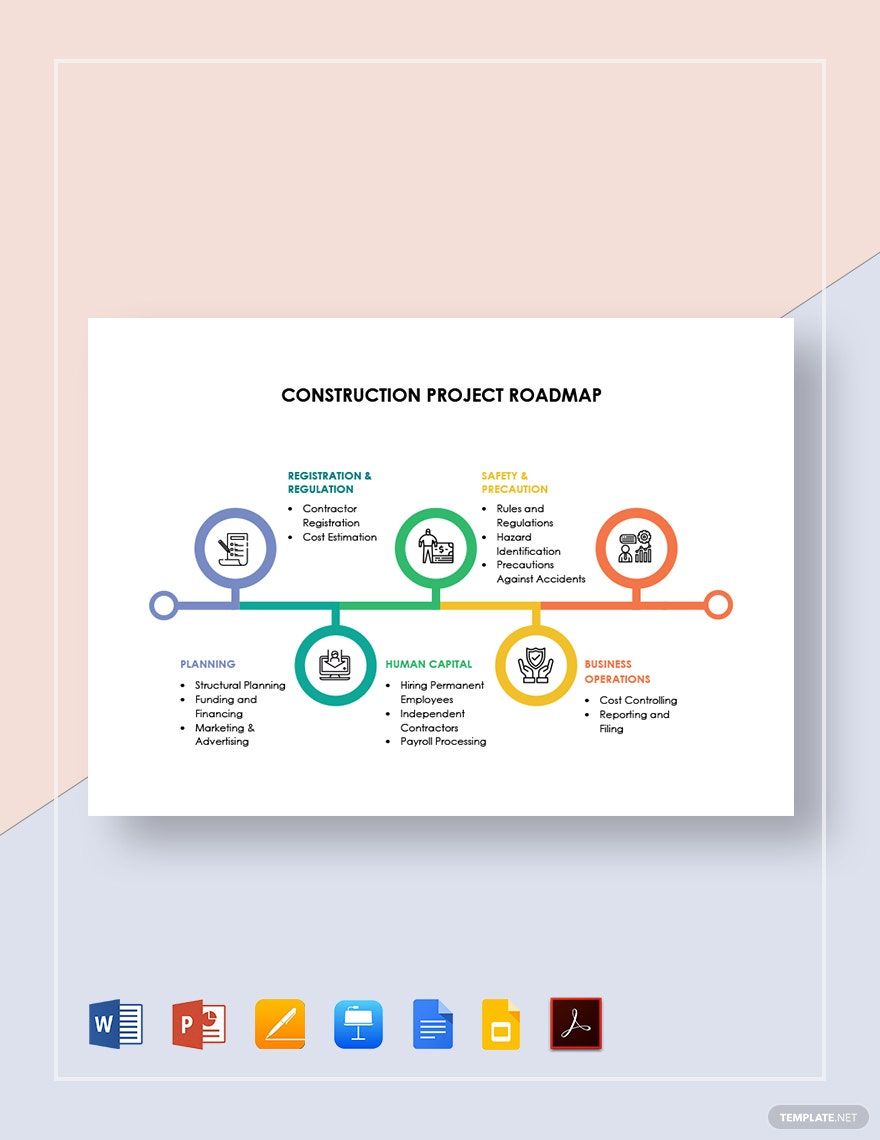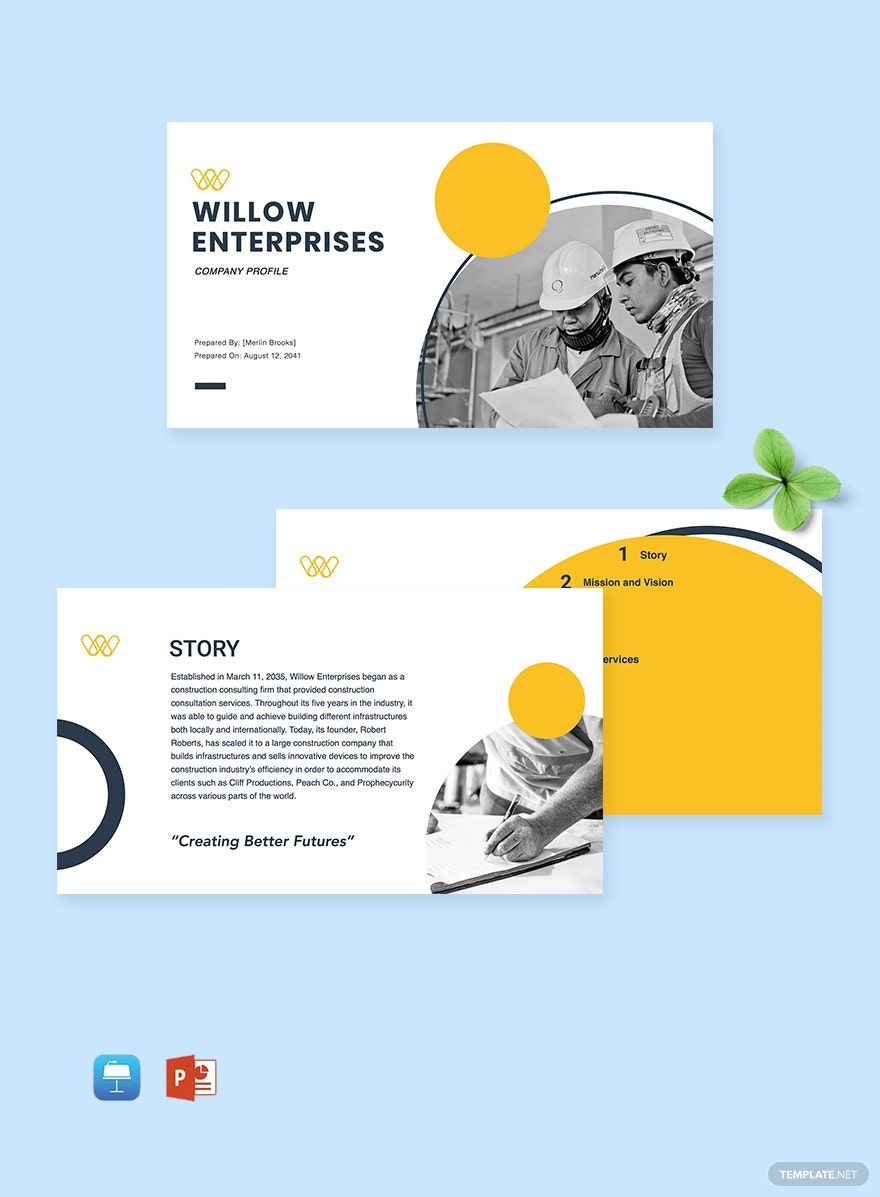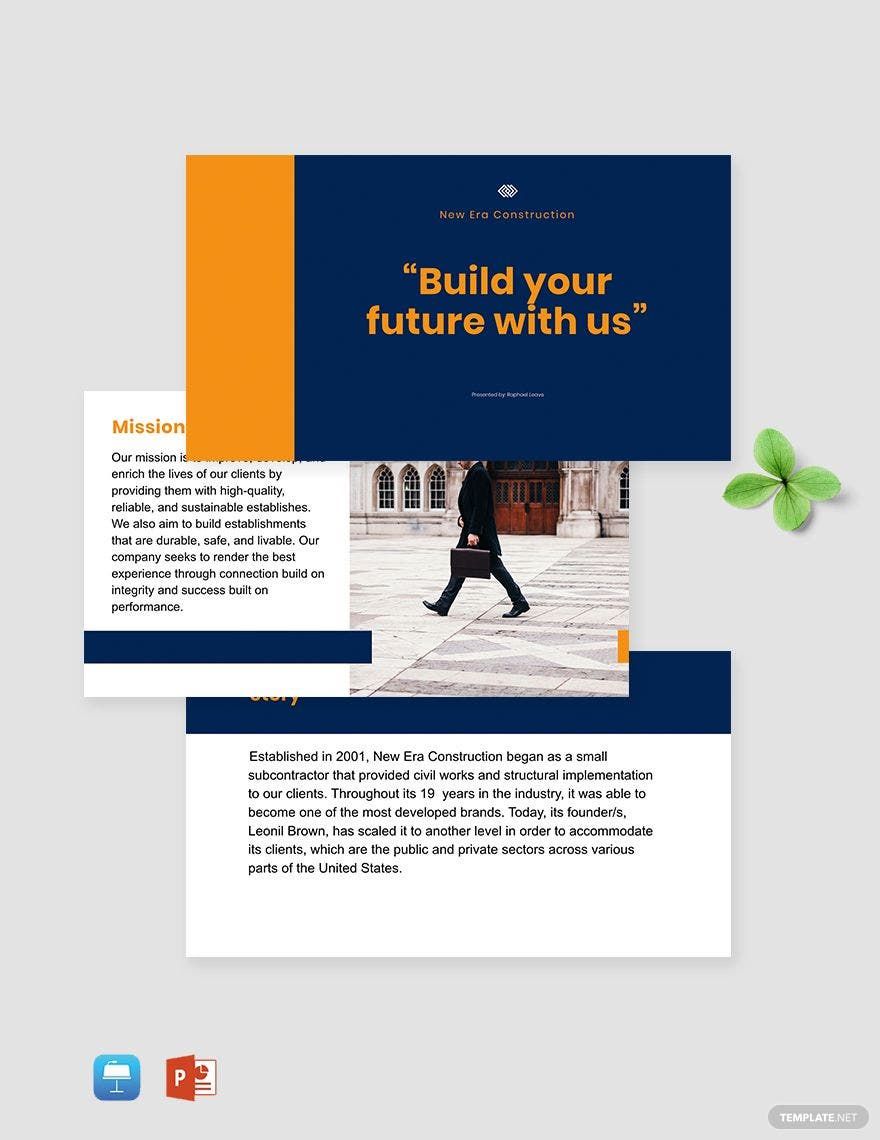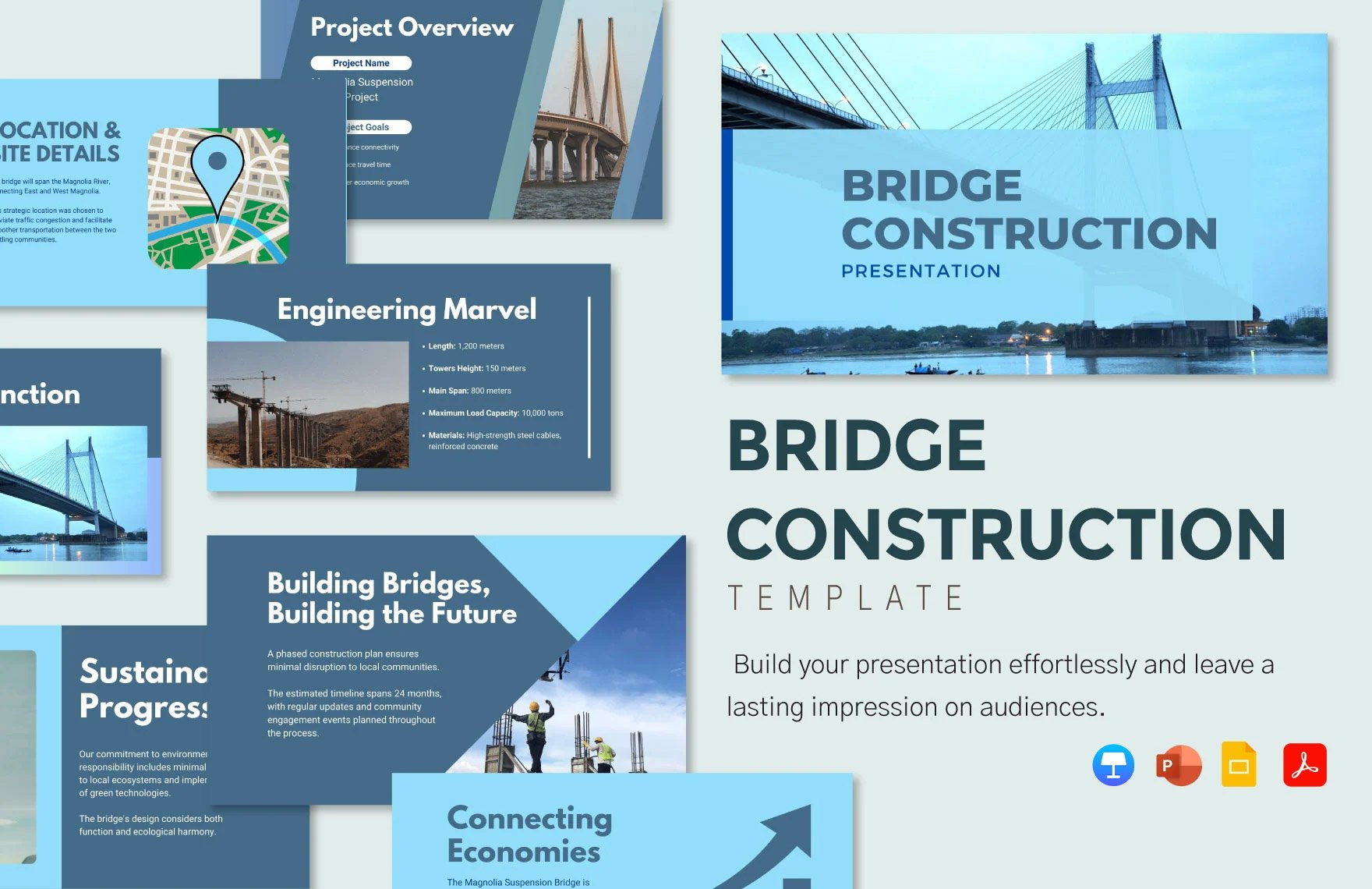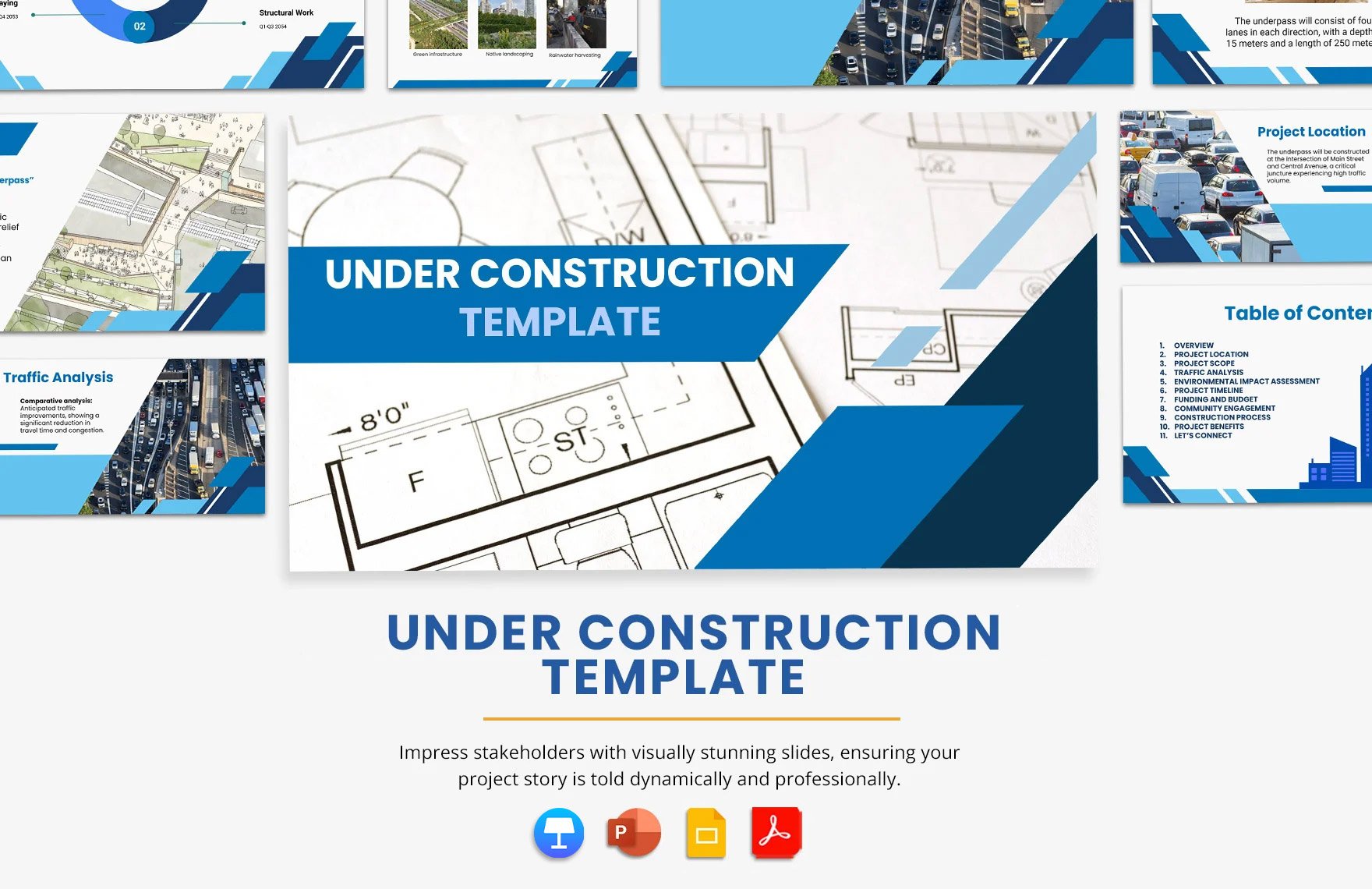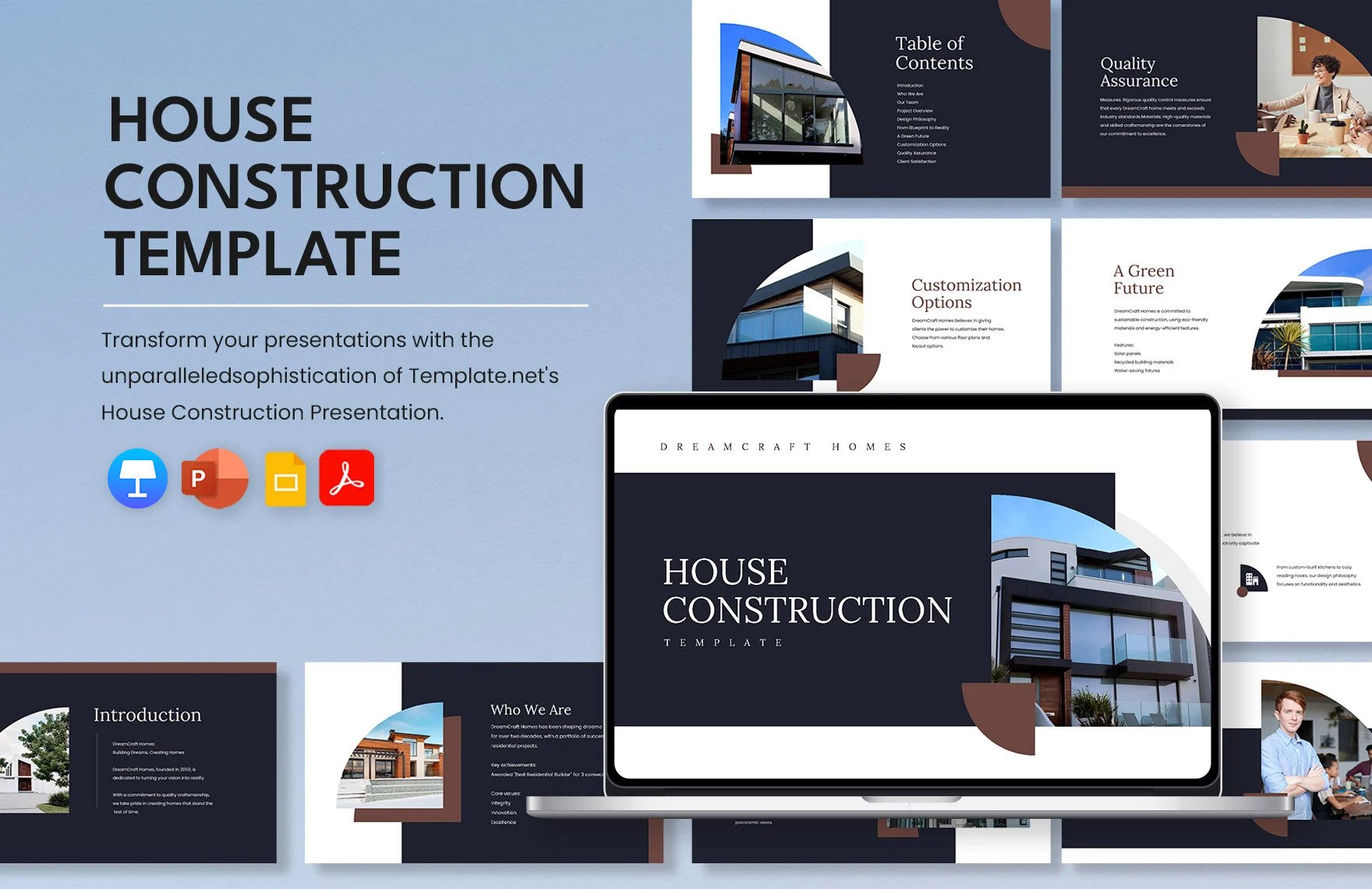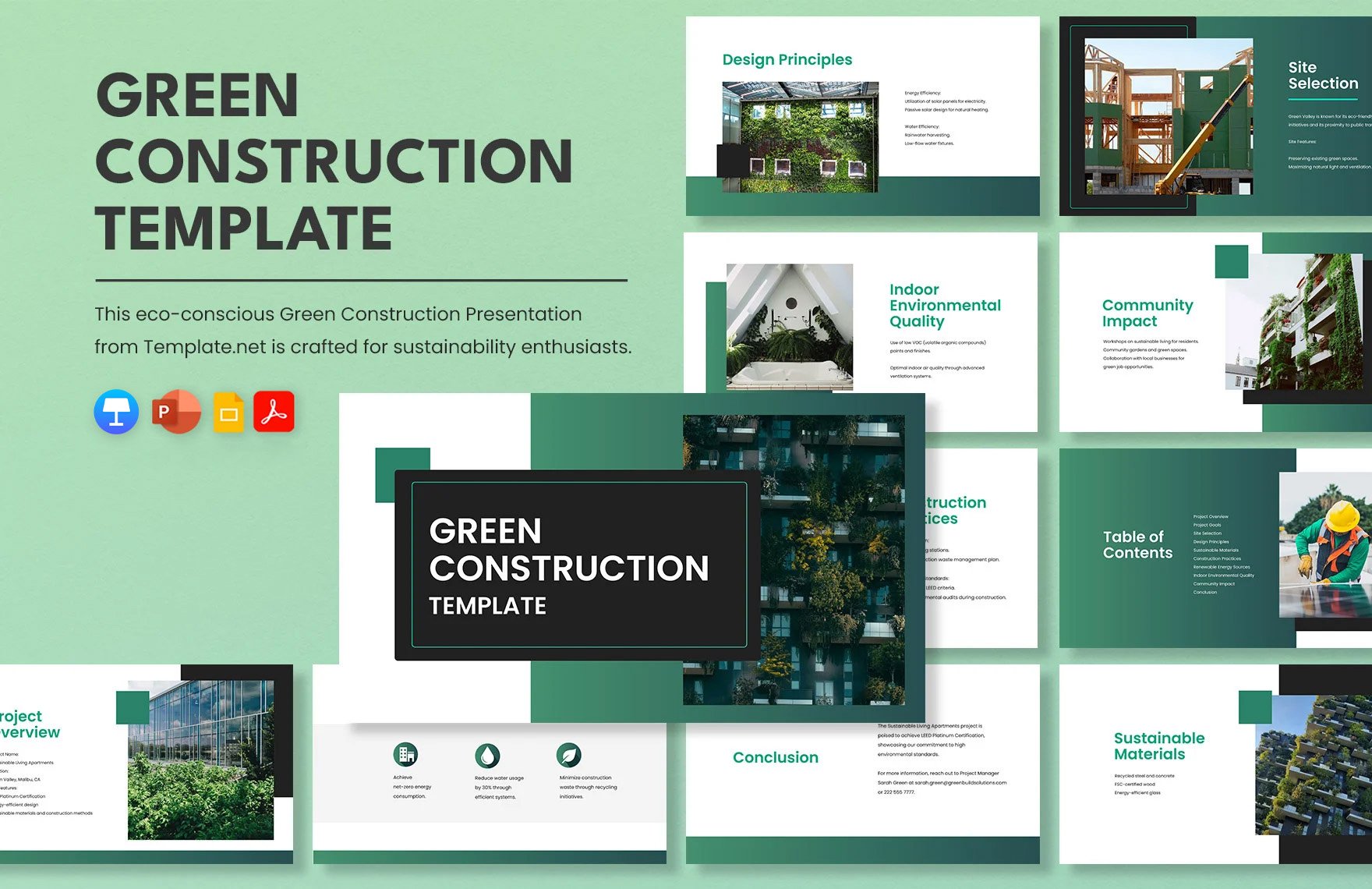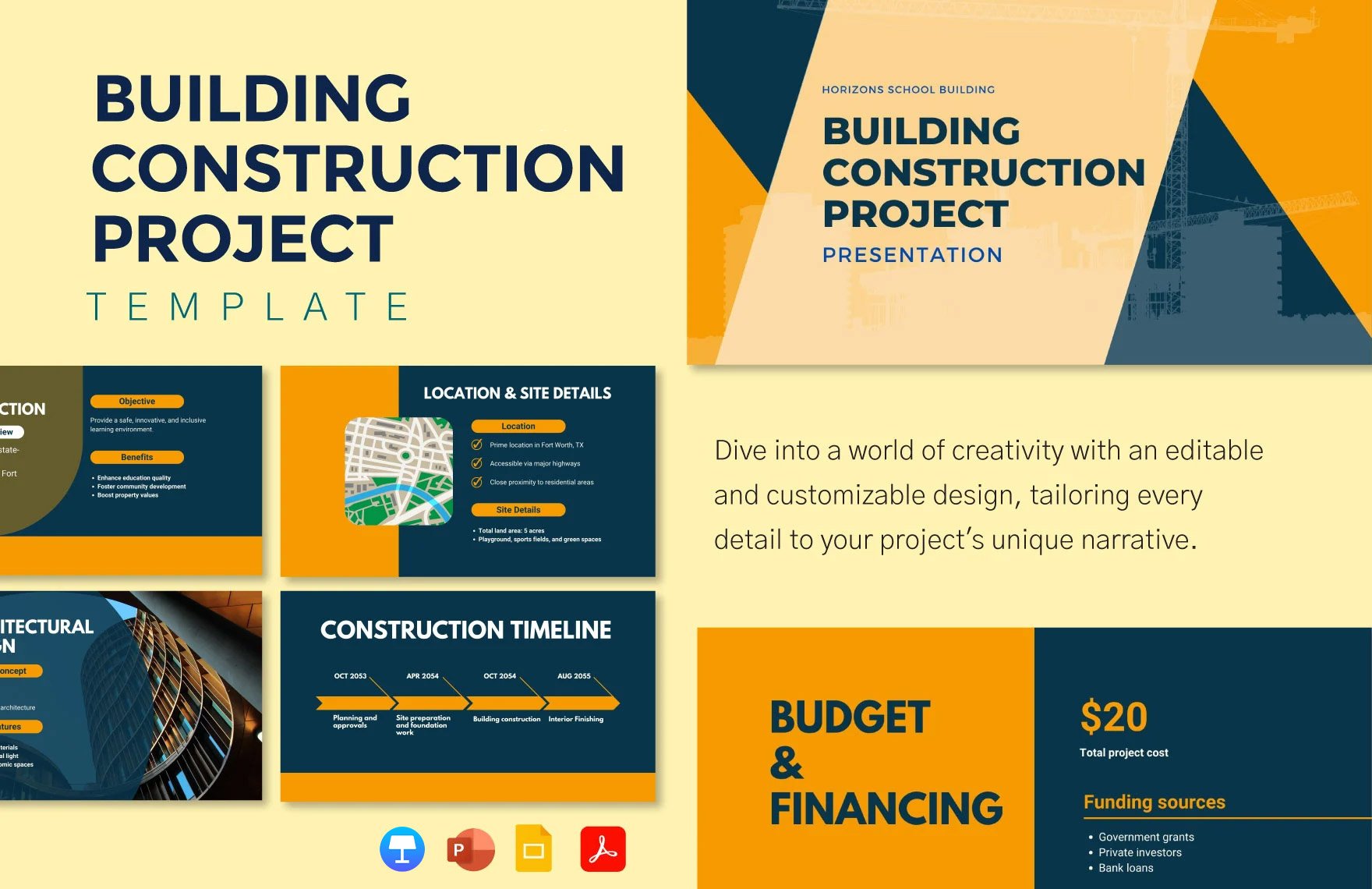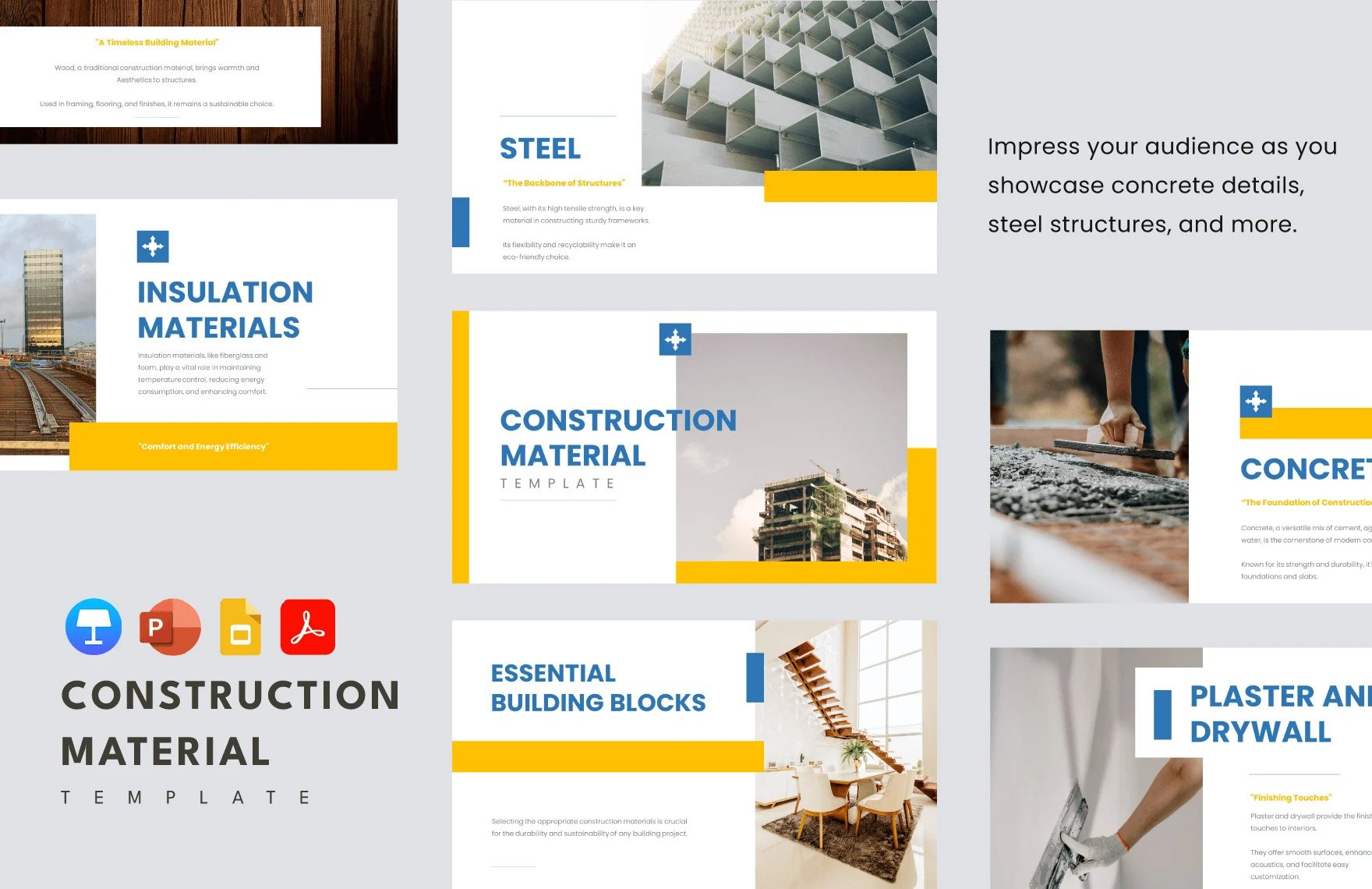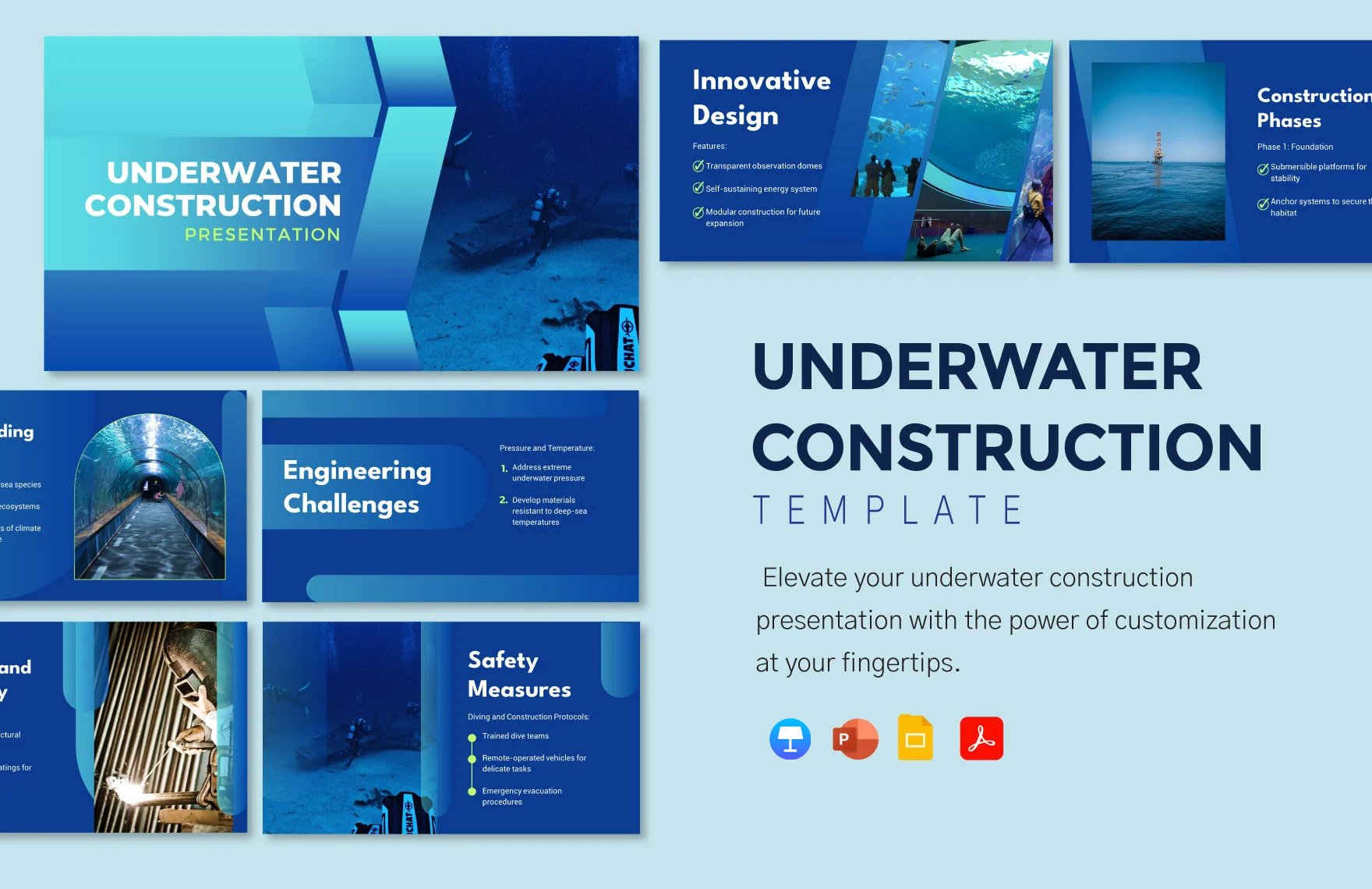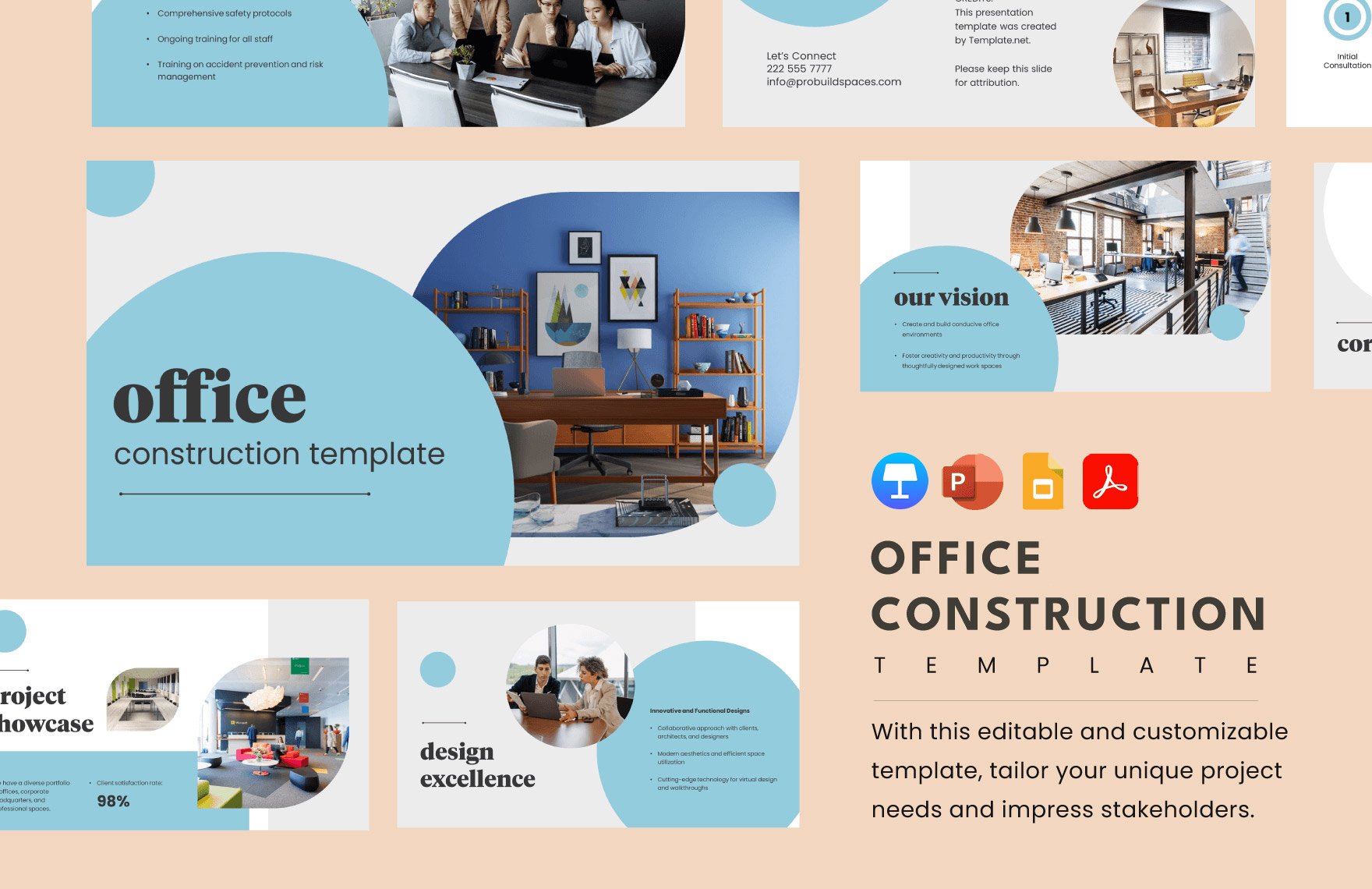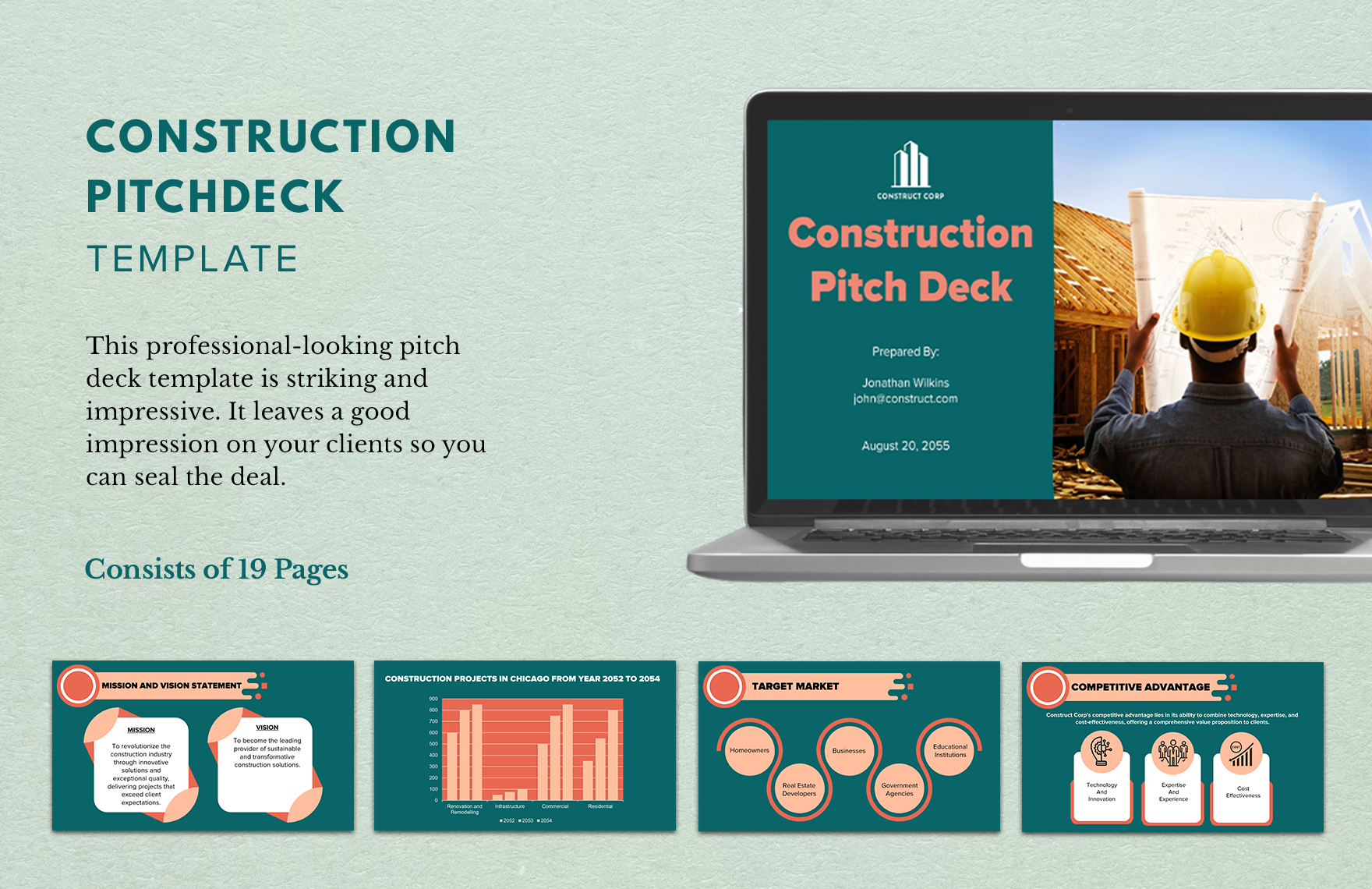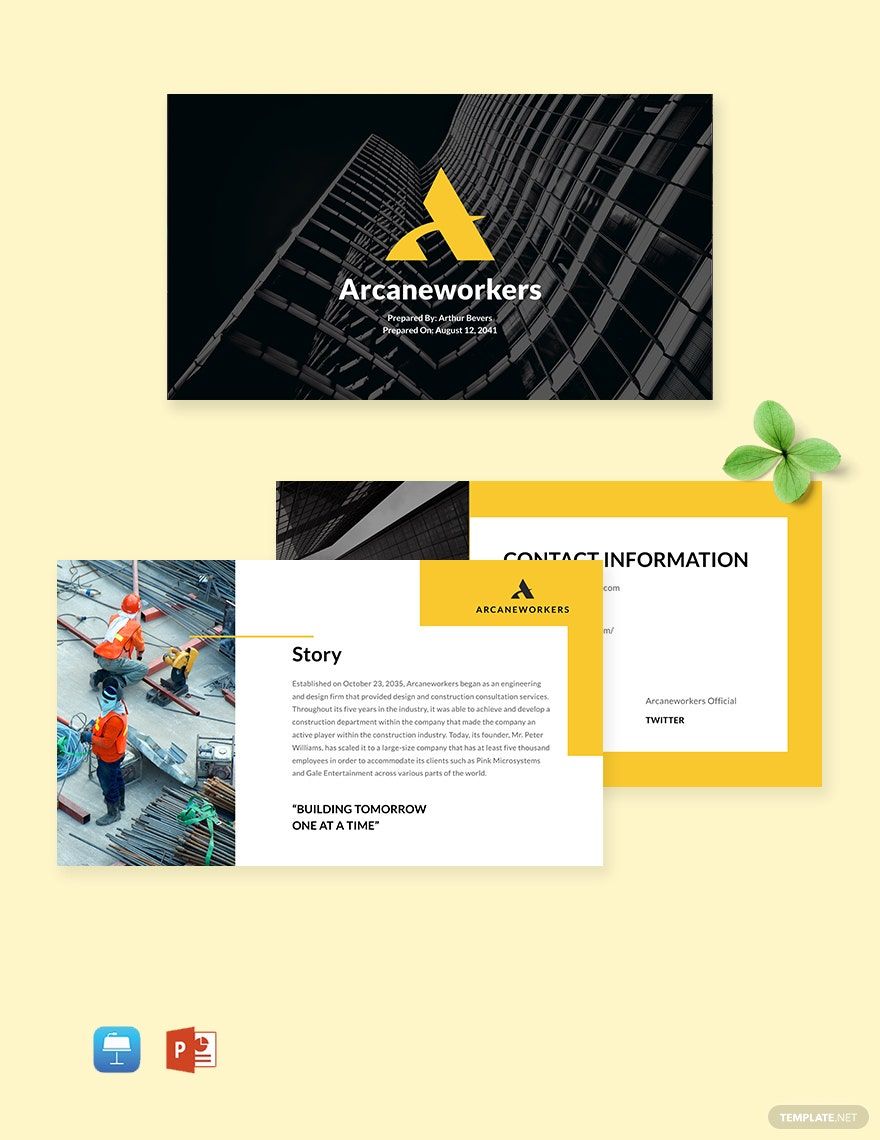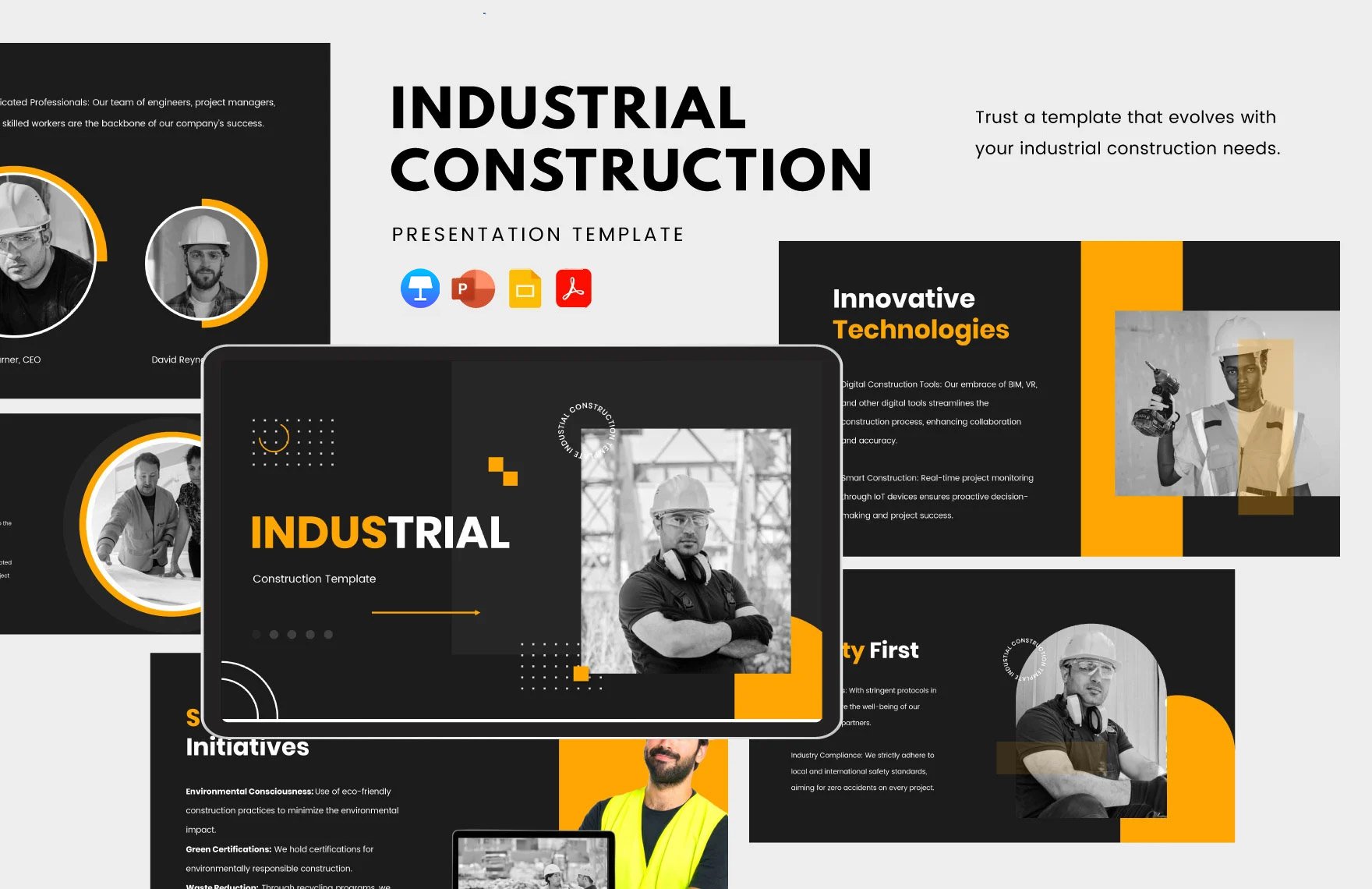Elevate Your Project Presentations with Ready-to-Use Construction Templates in Microsoft Power Point by Template.net
Bring your construction project presentations to life effortlessly with free pre-designed templates available exclusively in Microsoft Power Point by Template.net. Achieve professional-level presentations whether you're a seasoned project manager or a budding contractor. With these templates, you can create stunning visuals to effectively communicate project timelines or cost breakdowns without needing any design skills. Whether you’re aiming to present an innovative architectural design or provide a detailed site analysis, these Construction Templates have got you covered. Enjoy the convenience of downloadable and printable files in Microsoft Power Point format, with beautifully pre-designed layouts tailored for both digital and print distribution. Best of all, it's incredibly easy; just select your preferred template, customize the elements to fit your data, and it’s ready to amaze clients or stakeholders.
Explore more beautiful premium pre-designed templates in Microsoft Power Point, expanding your options with Template.net’s growing library of designs. Regular updates ensure that you'll always have fresh and relevant Construction Templates to choose from, allowing your projects to remain dynamic and innovative. Once you've crafted your stellar presentation, easily share it by downloading or exporting your file, enabling seamless distribution via email or direct printouts for maximum impact. We recommend leveraging both the free and Premium templates to provide maximum flexibility and adapt to any project's scope. Let Template.net be your go-to resource for creating compelling, polished presentations every time you need to impress.