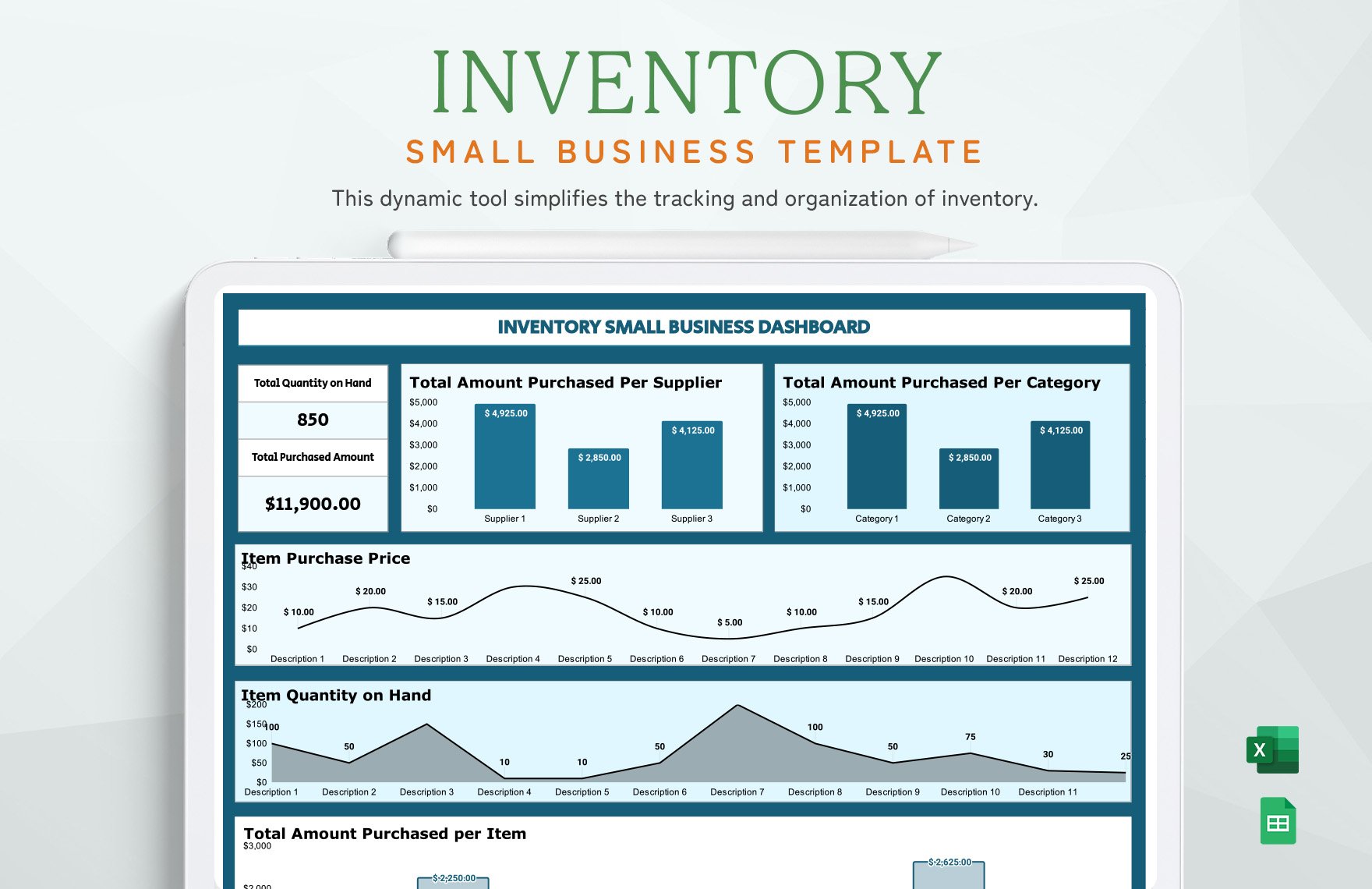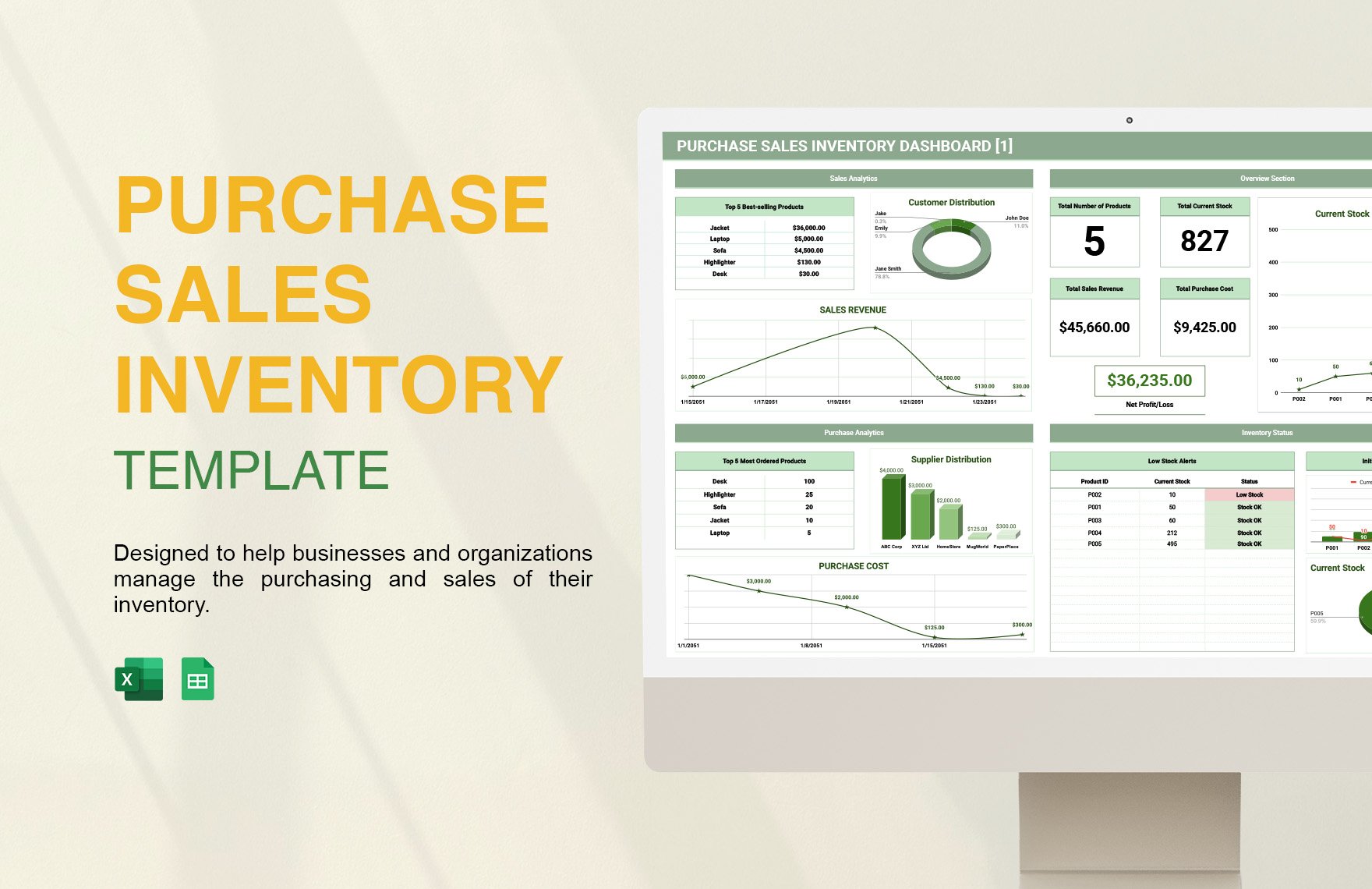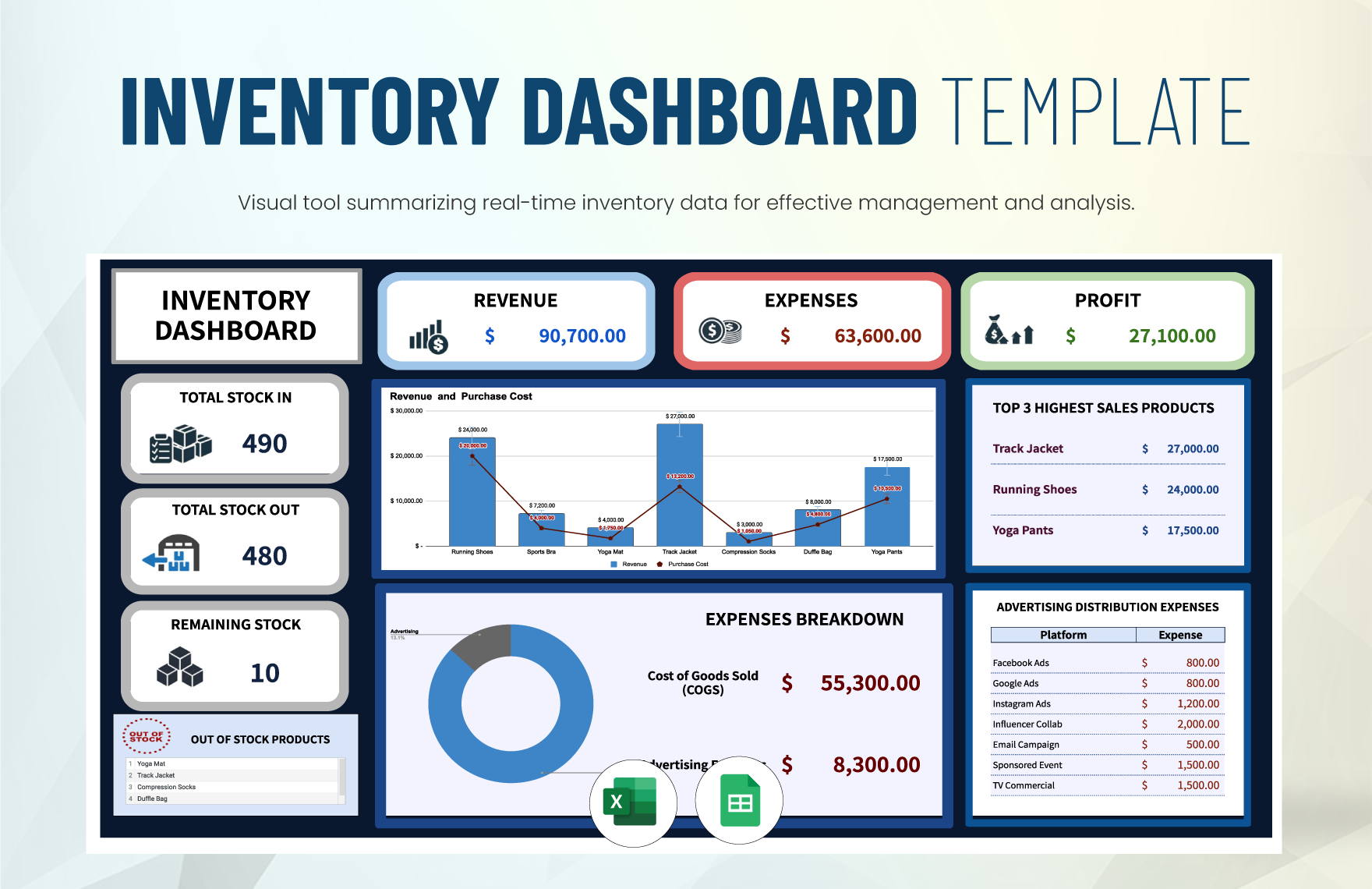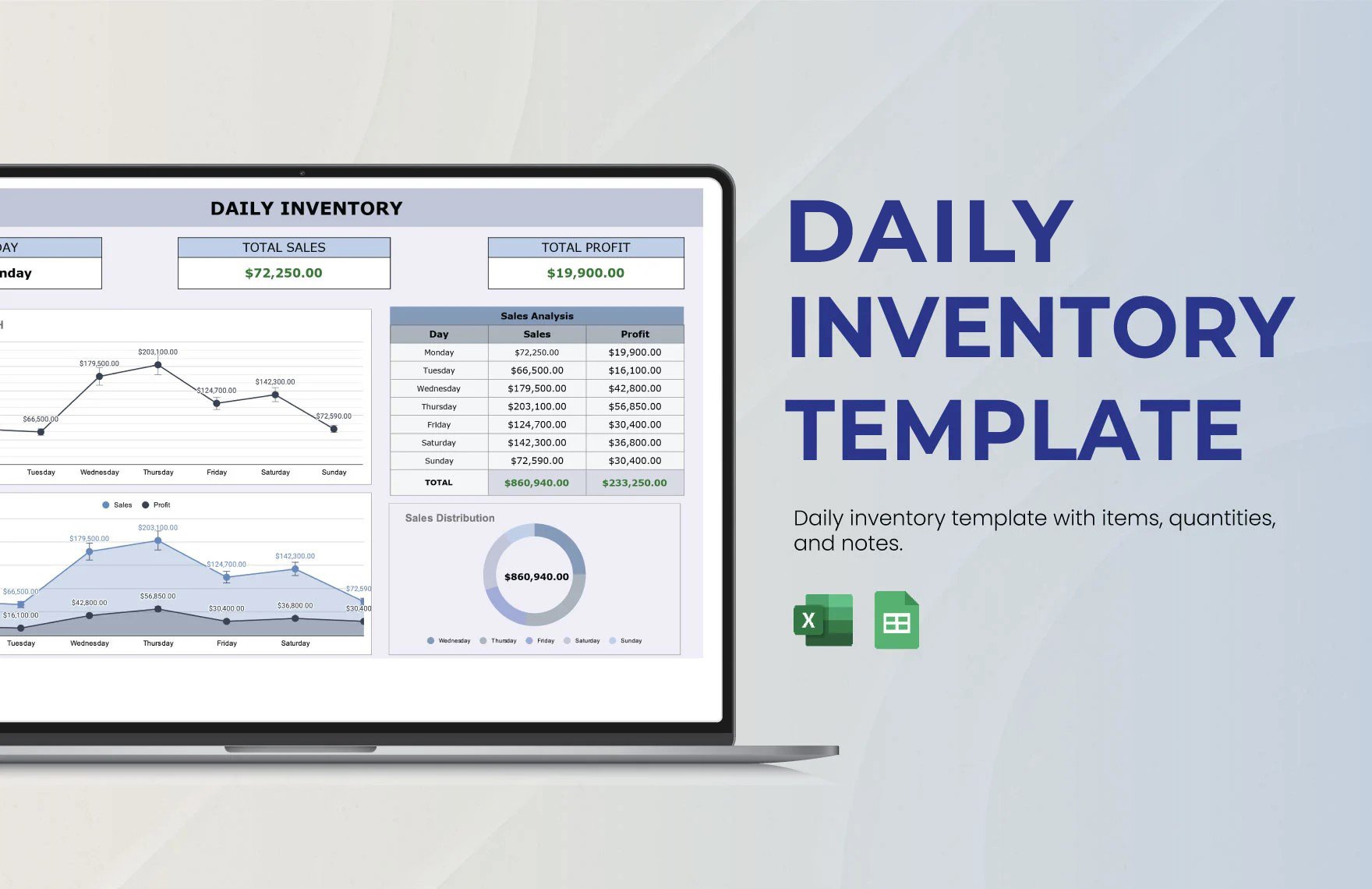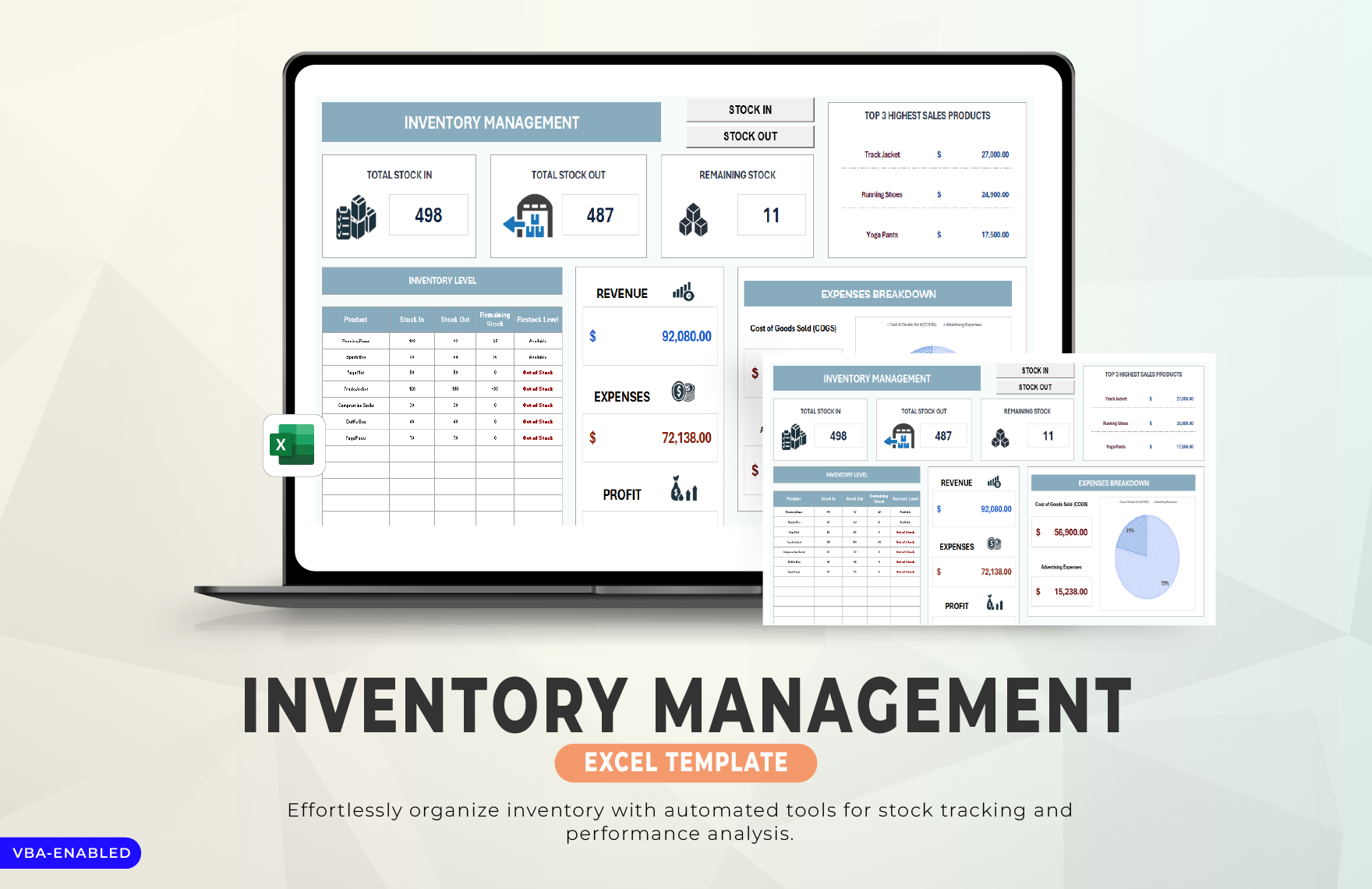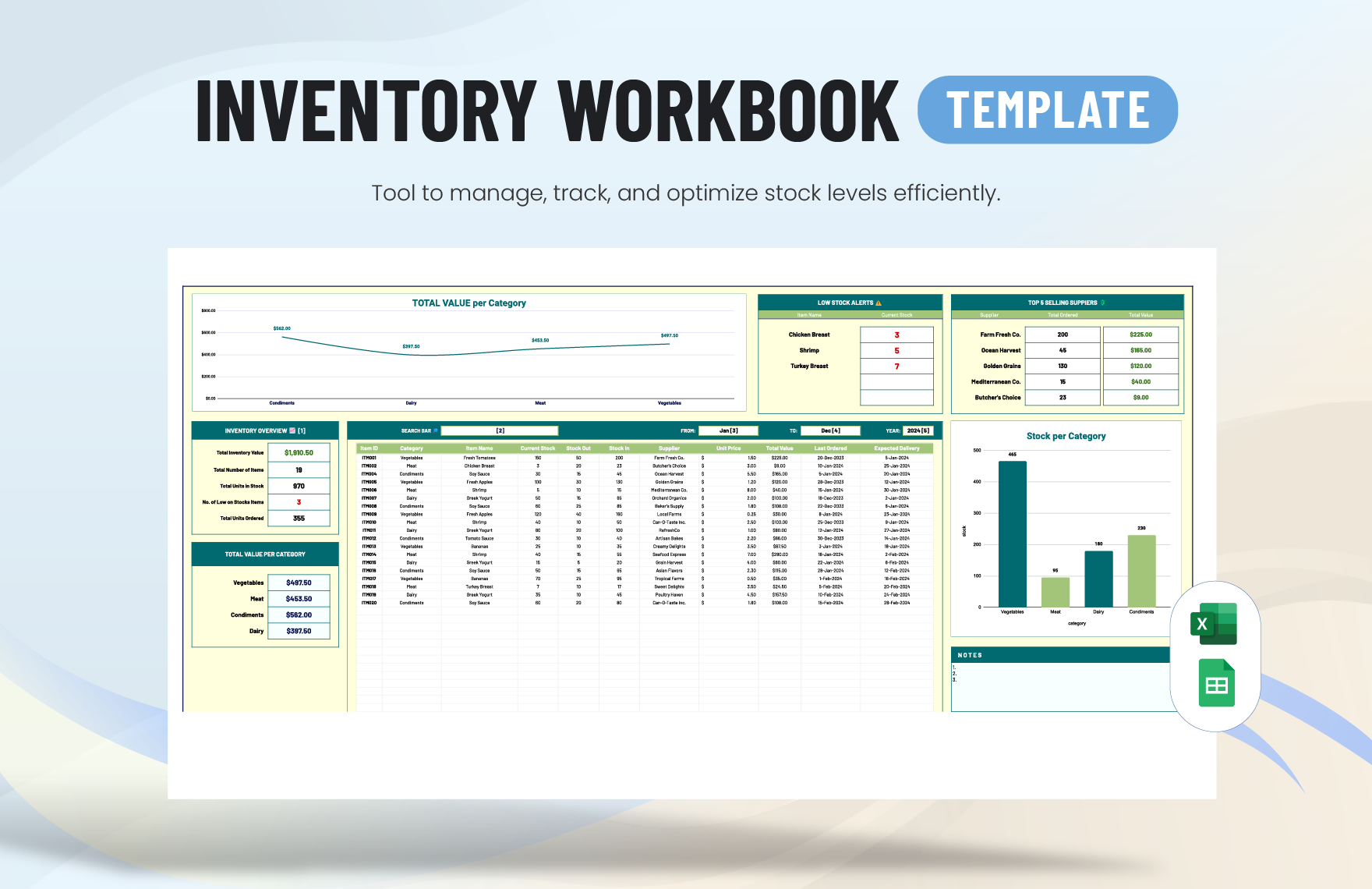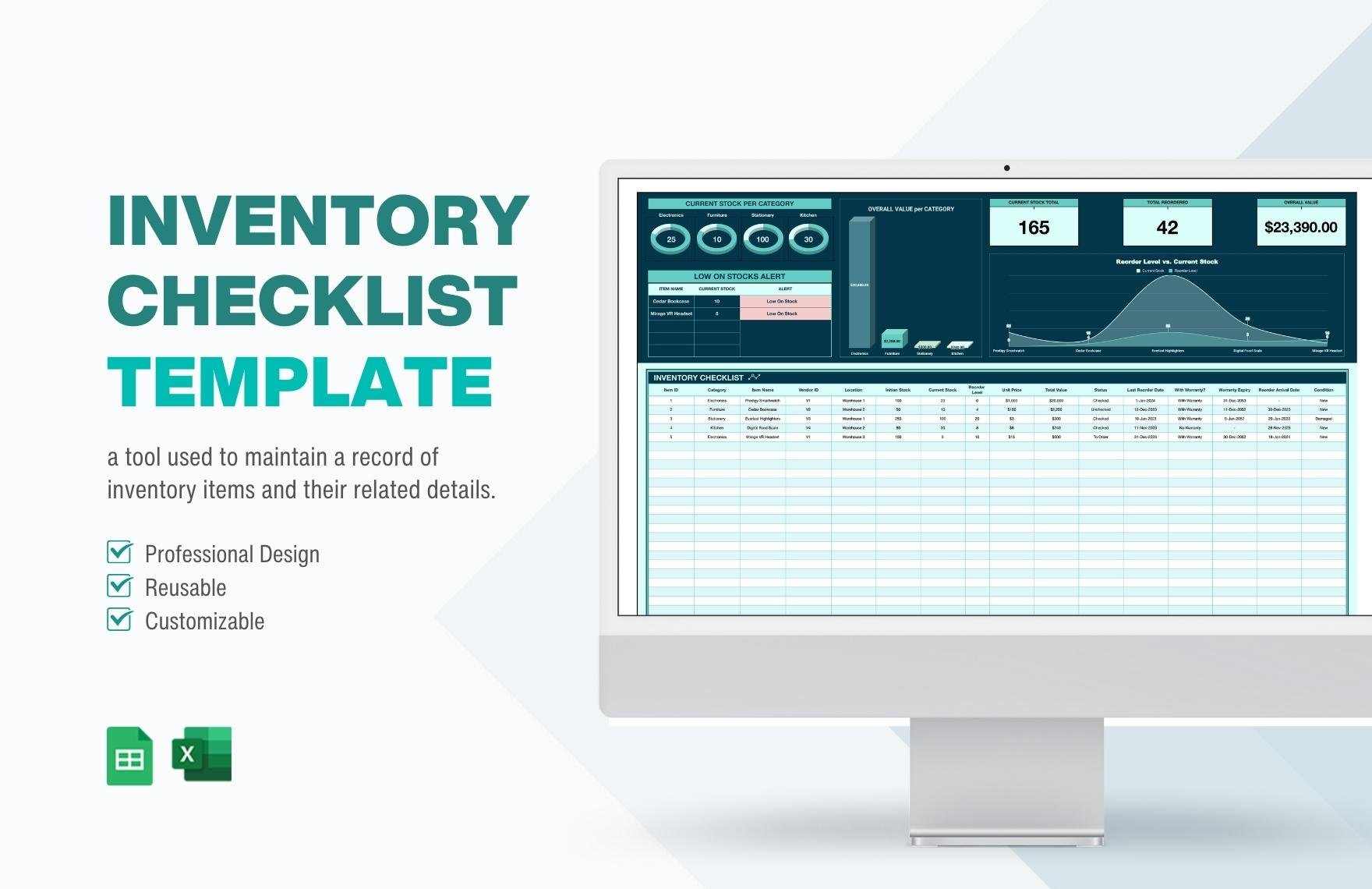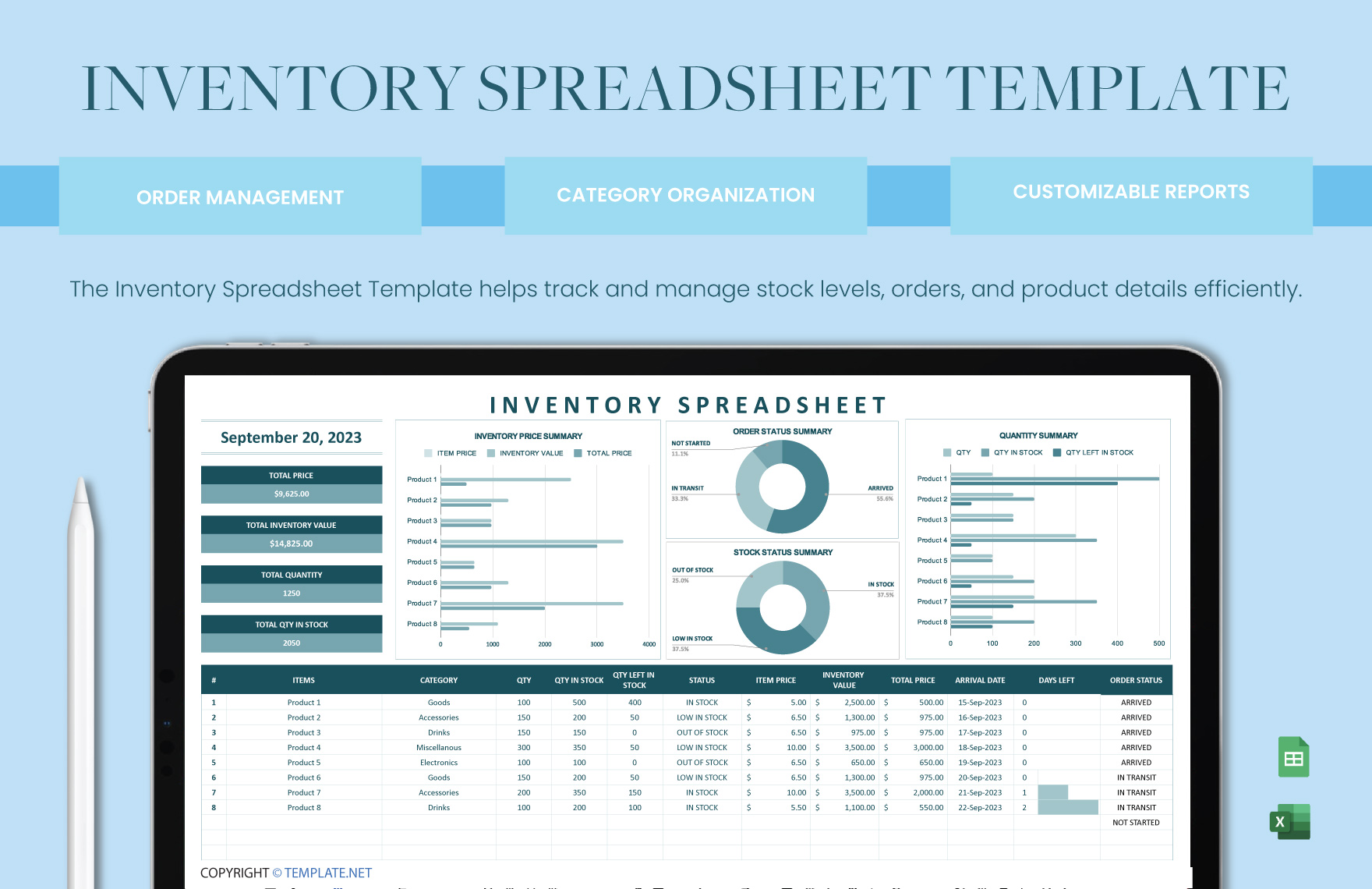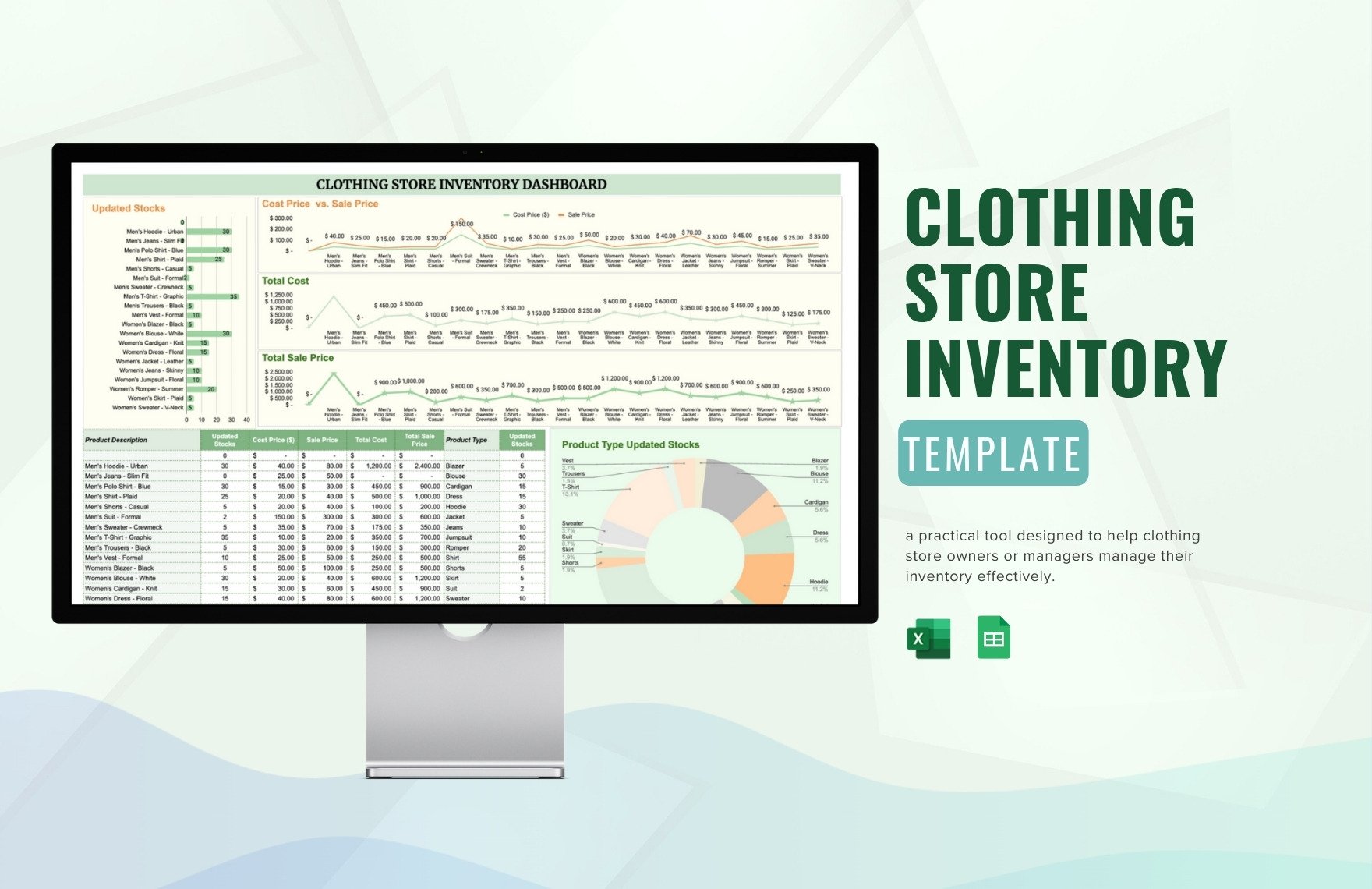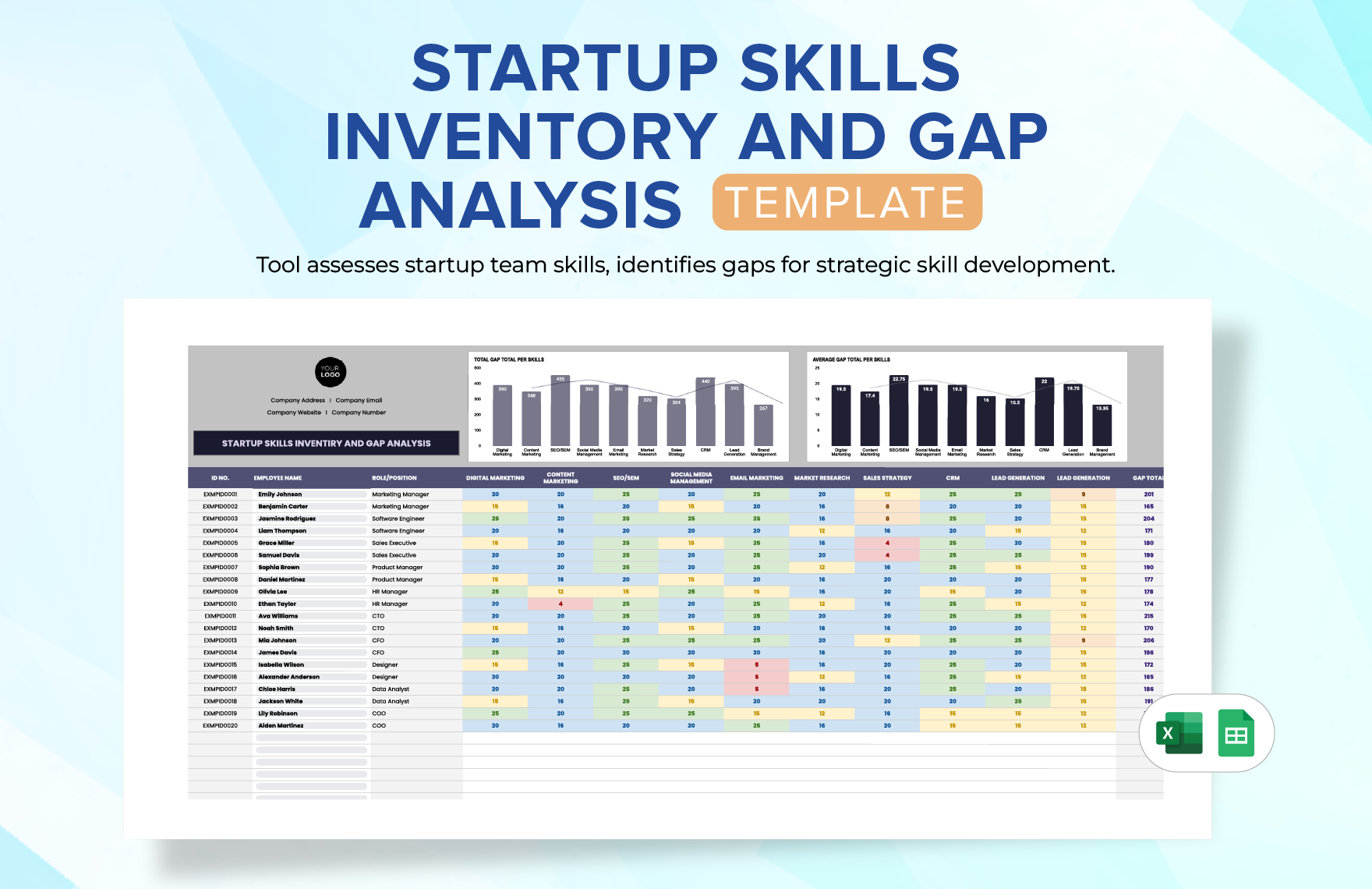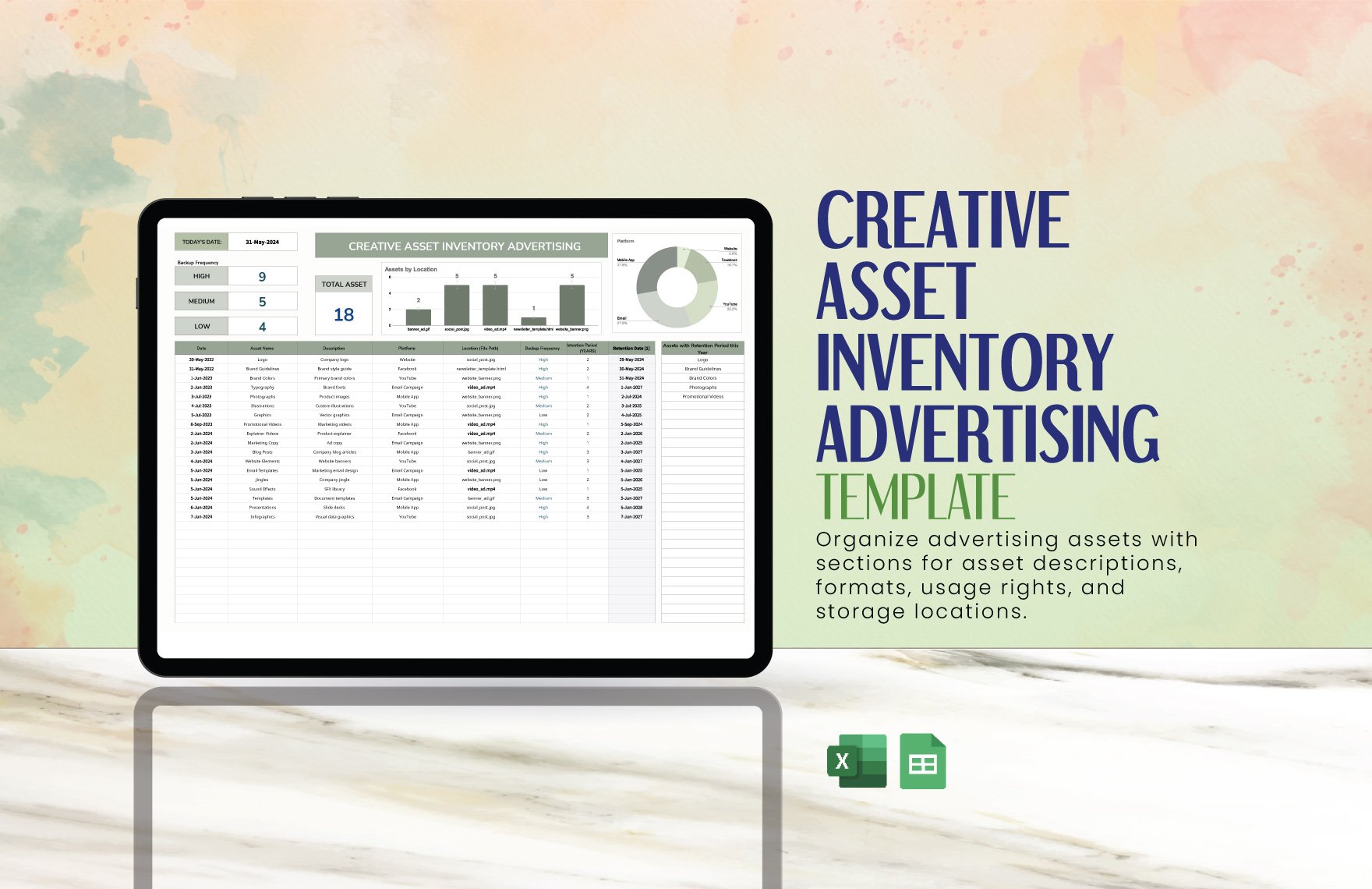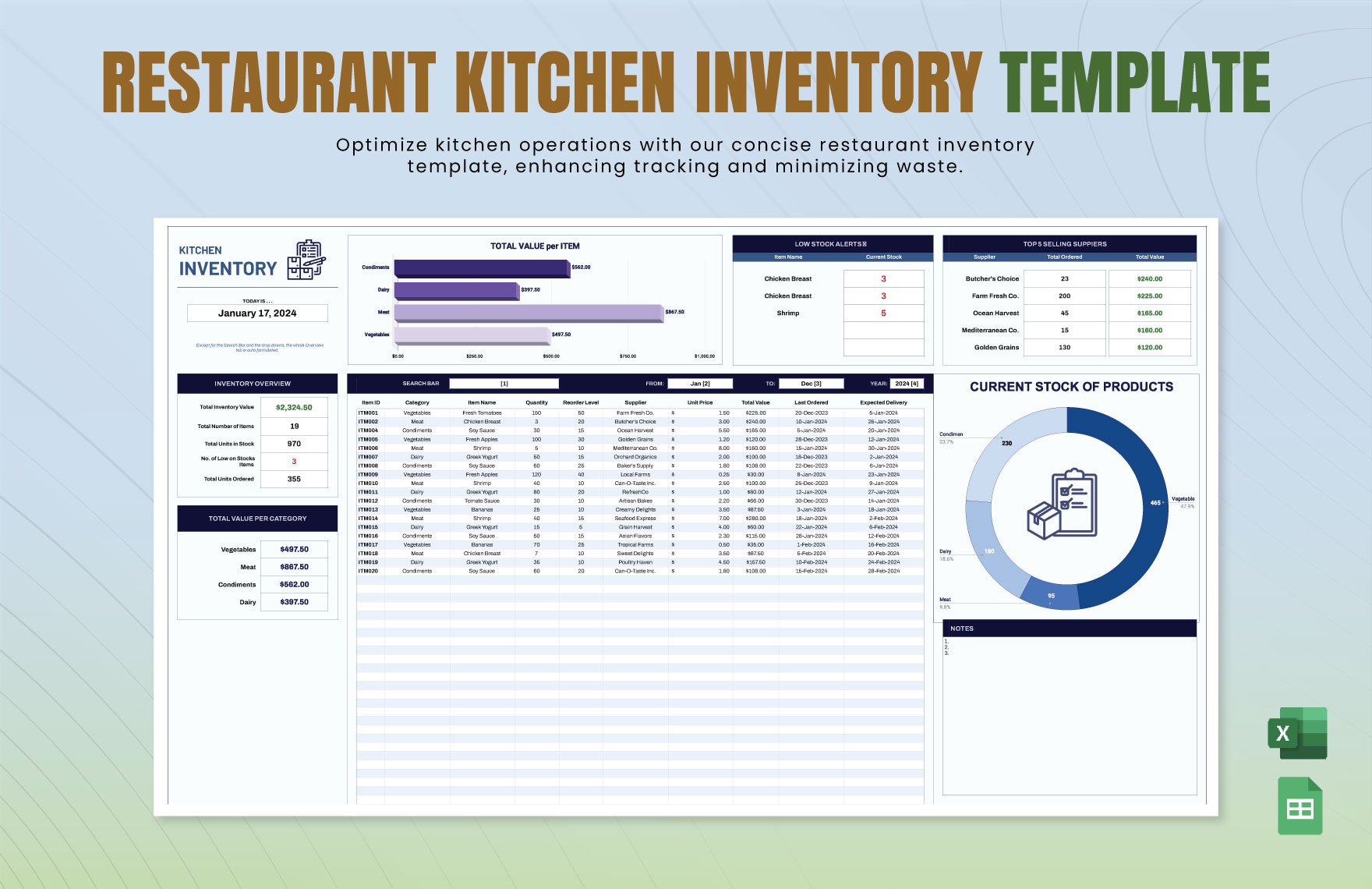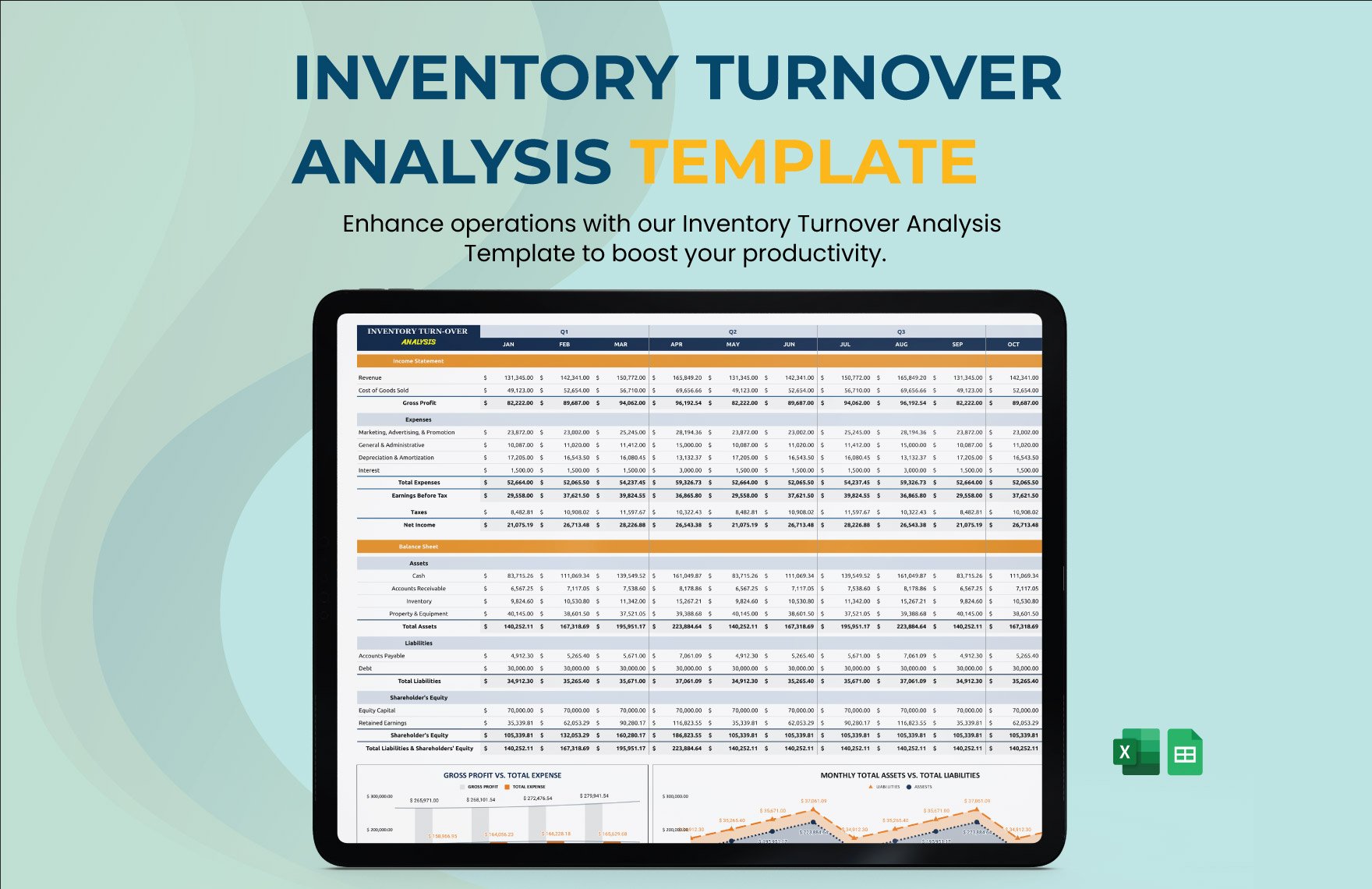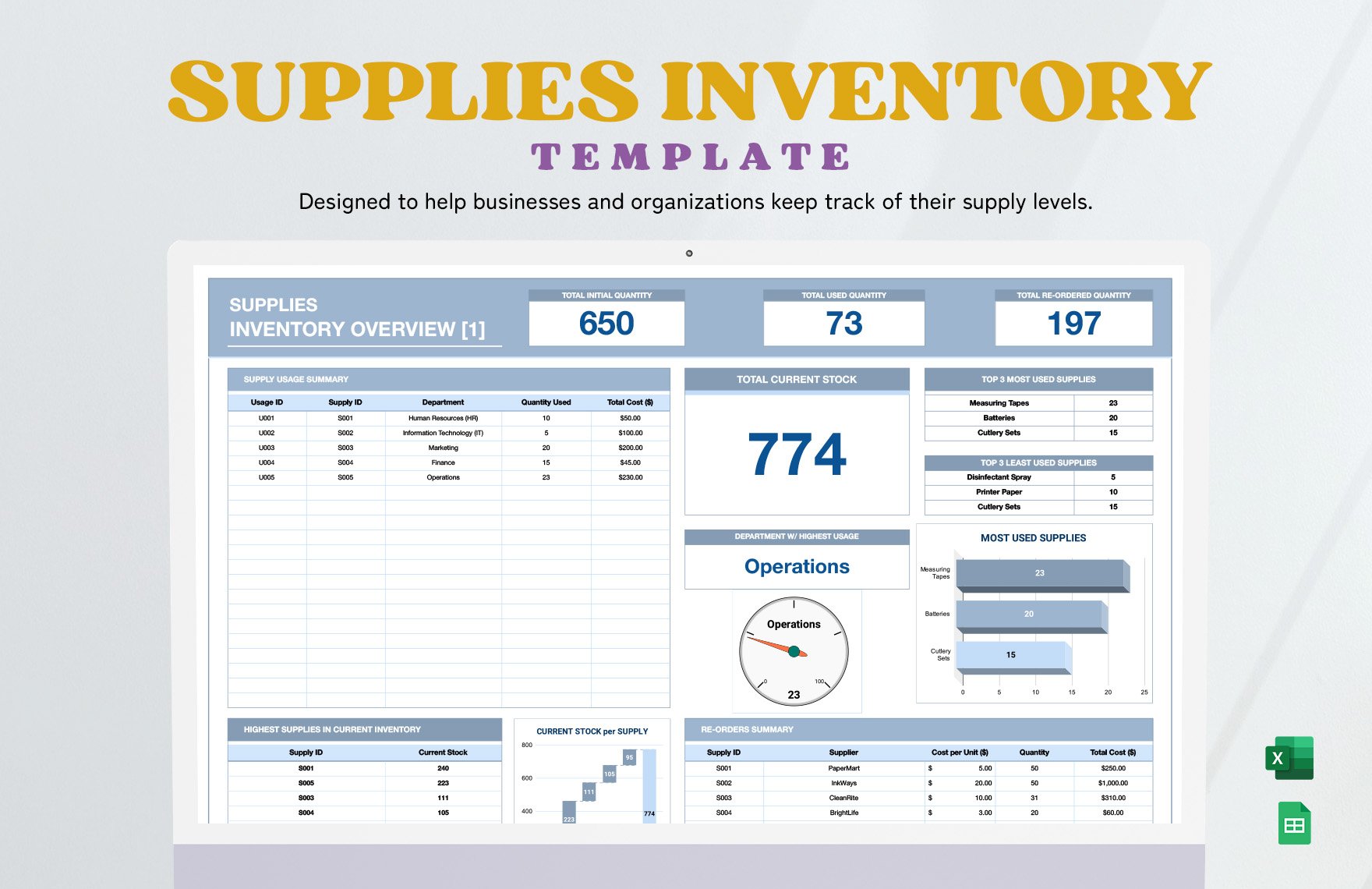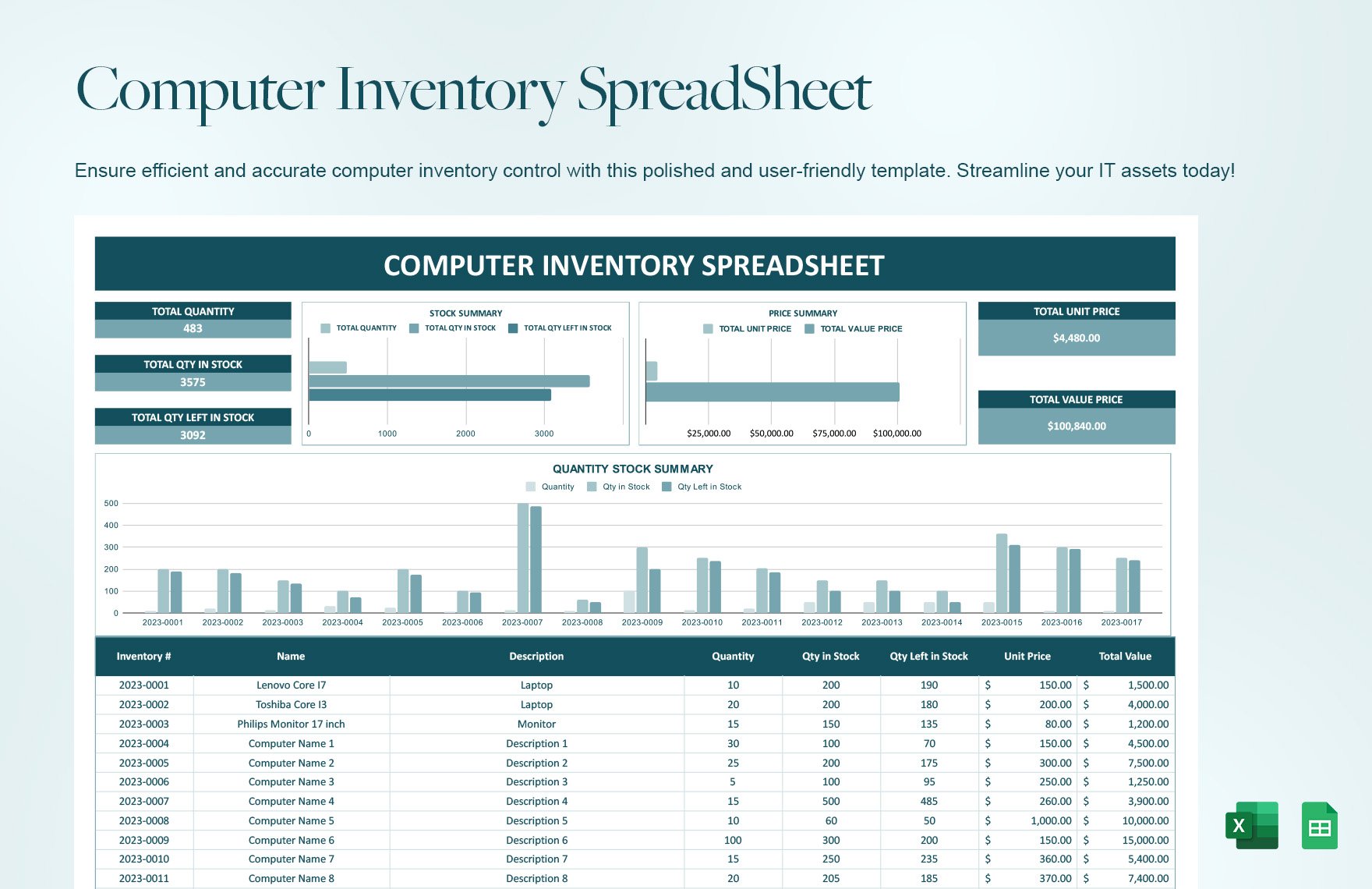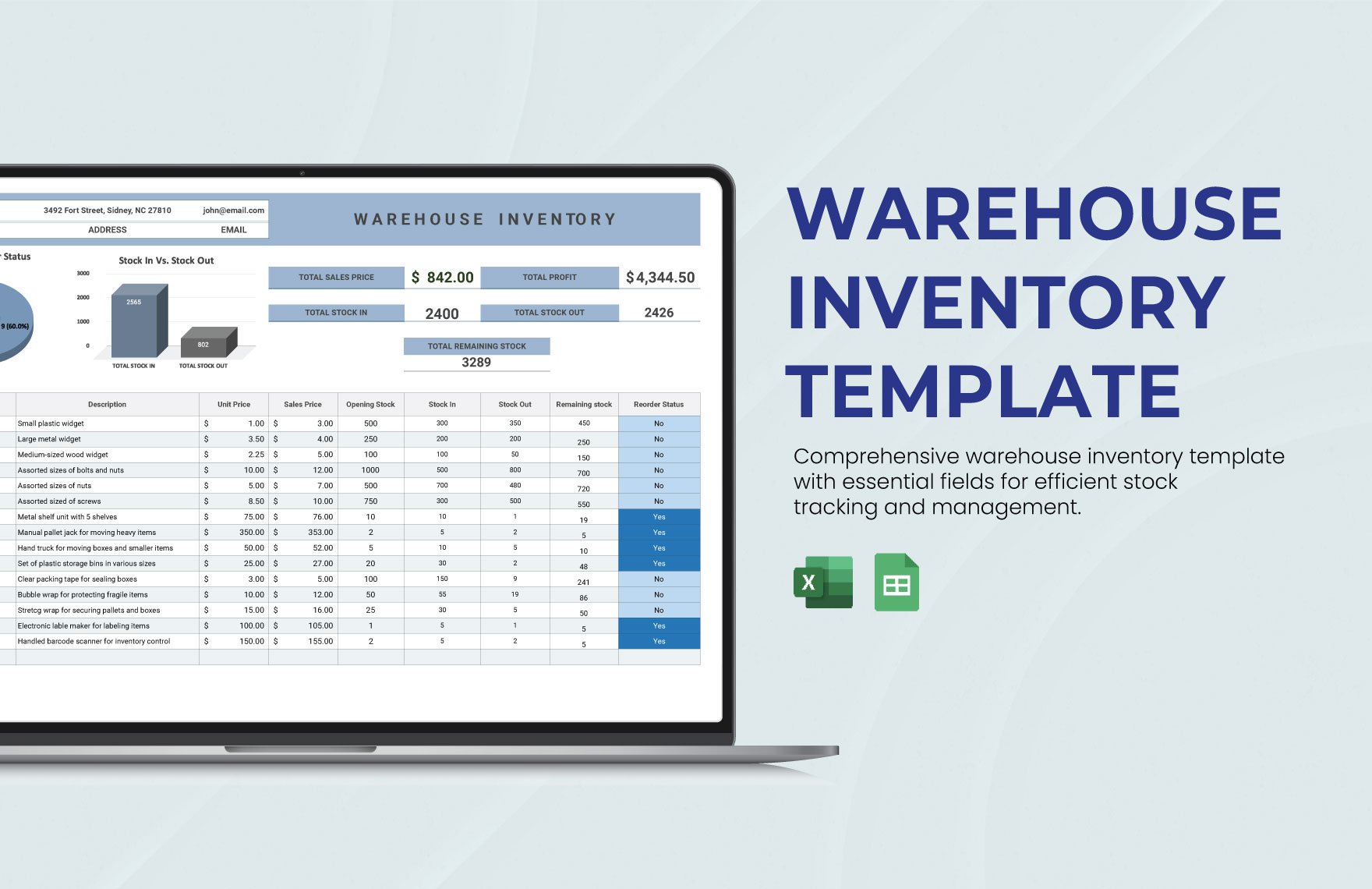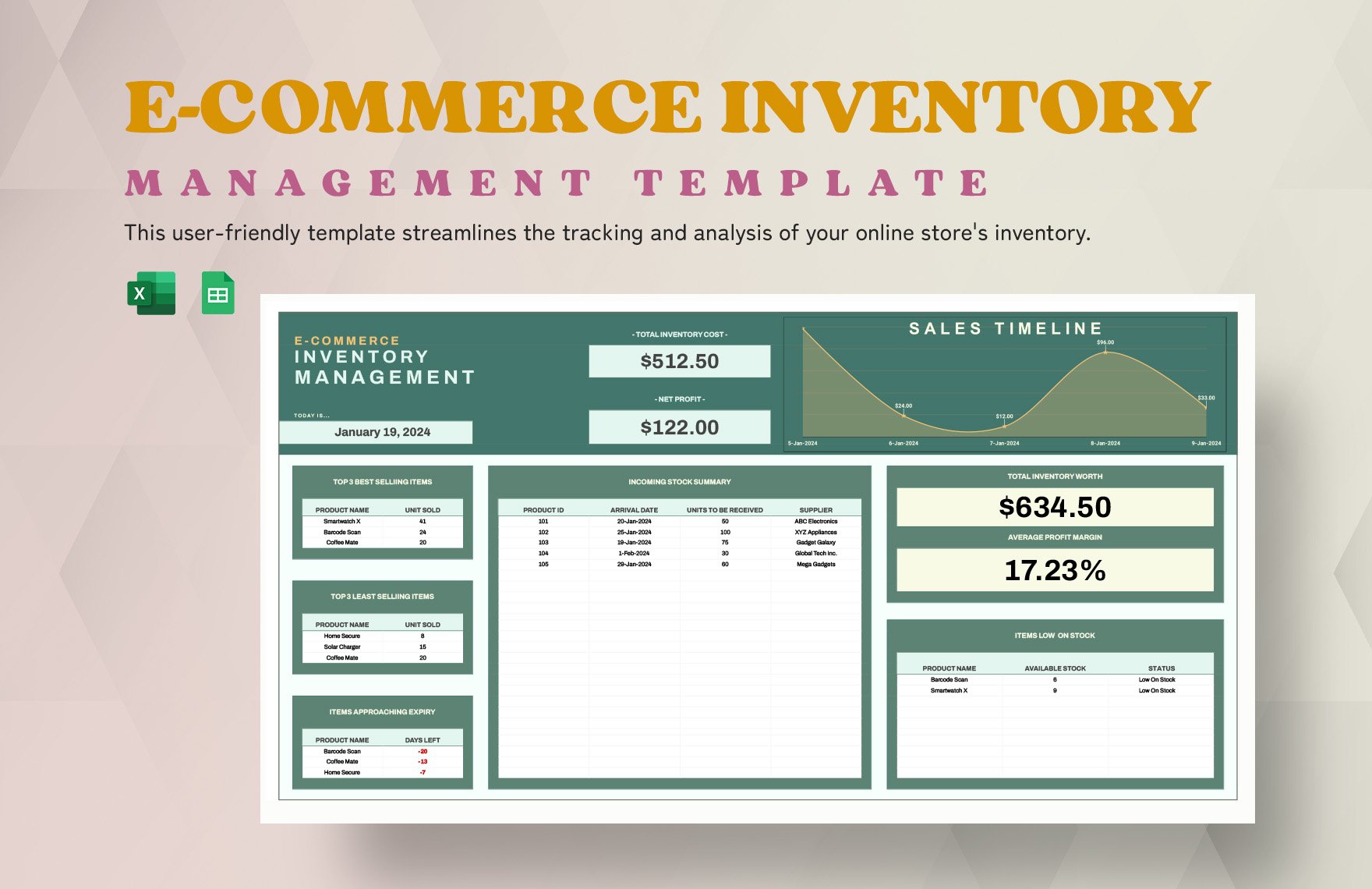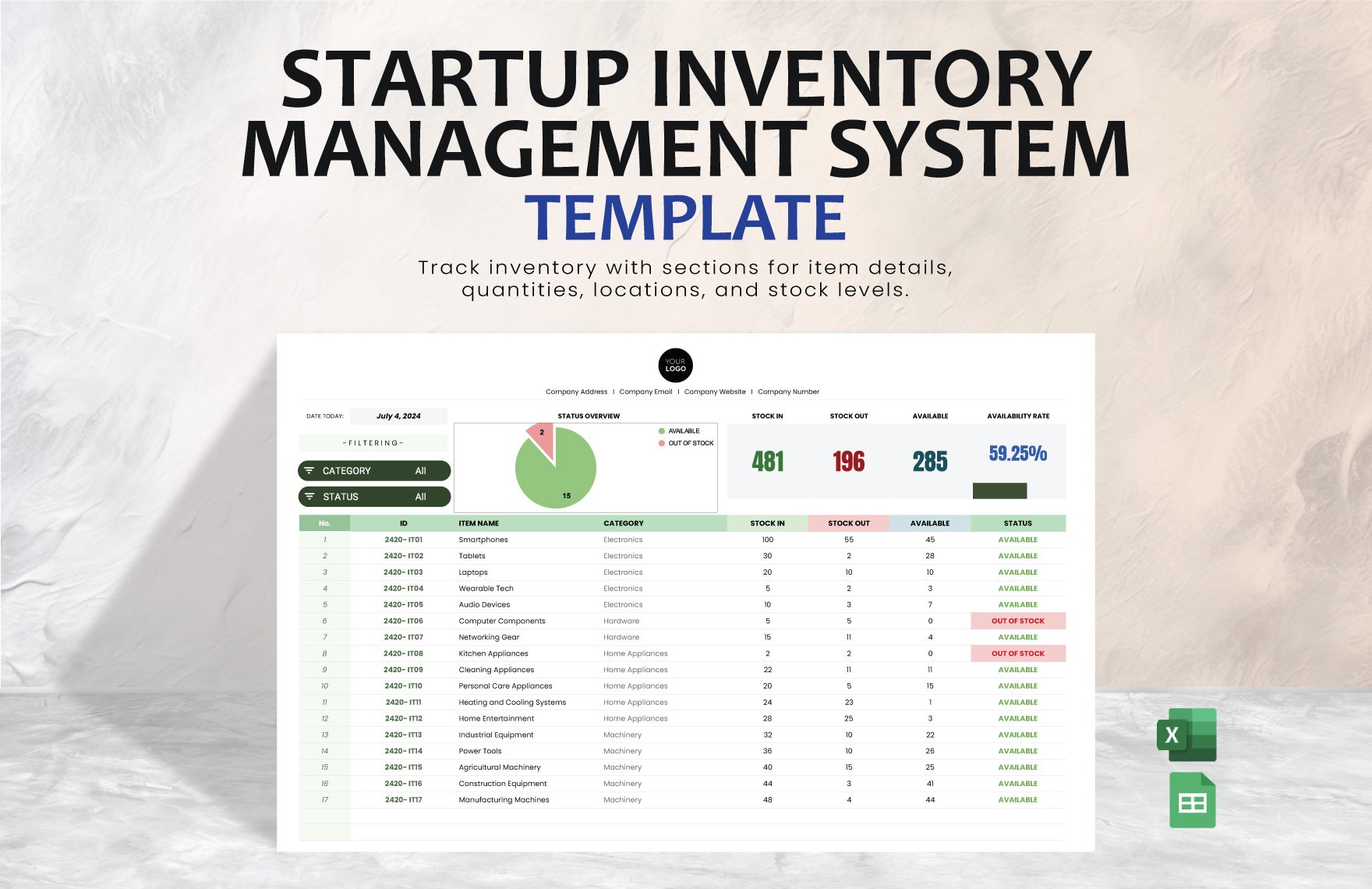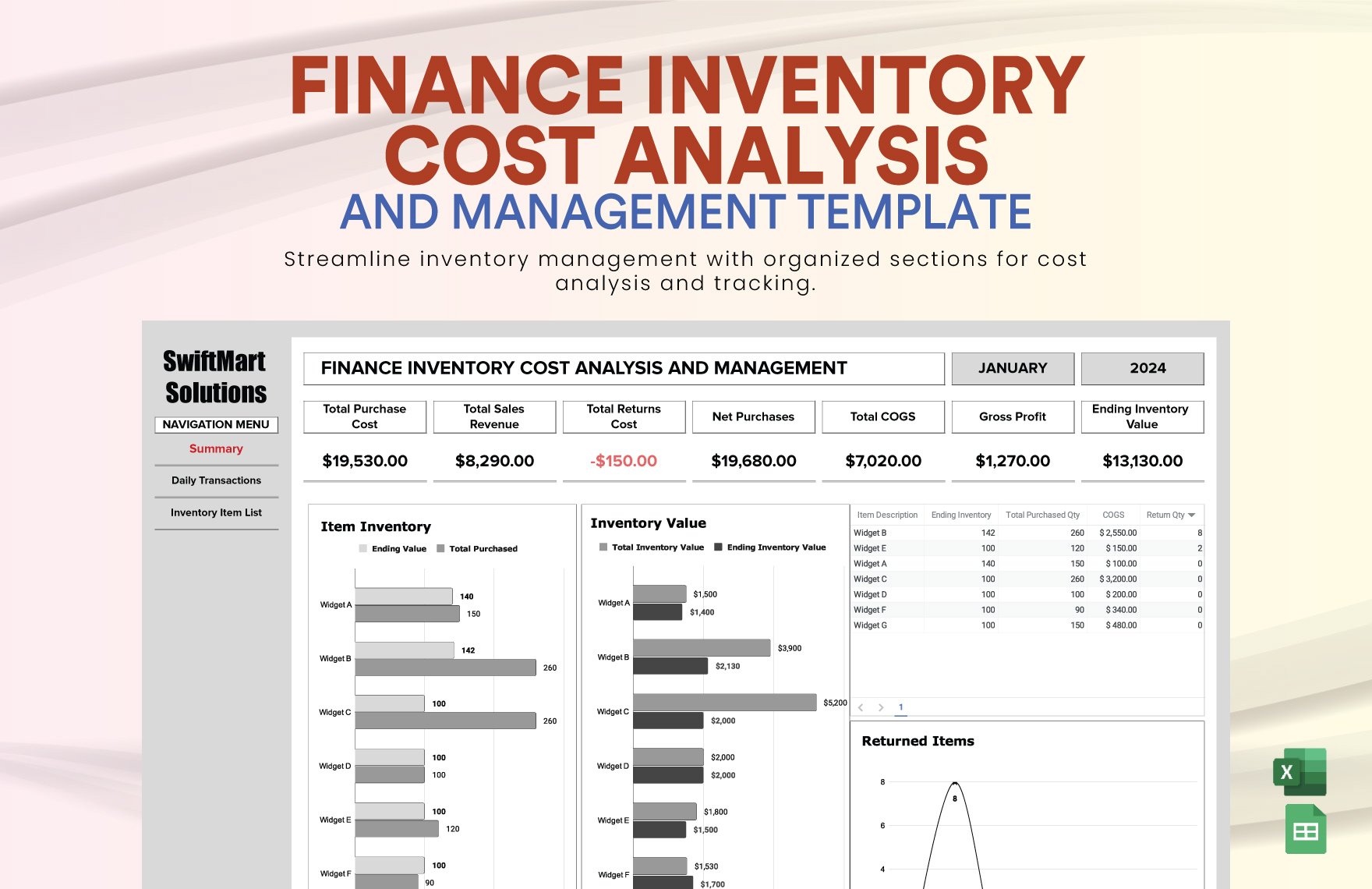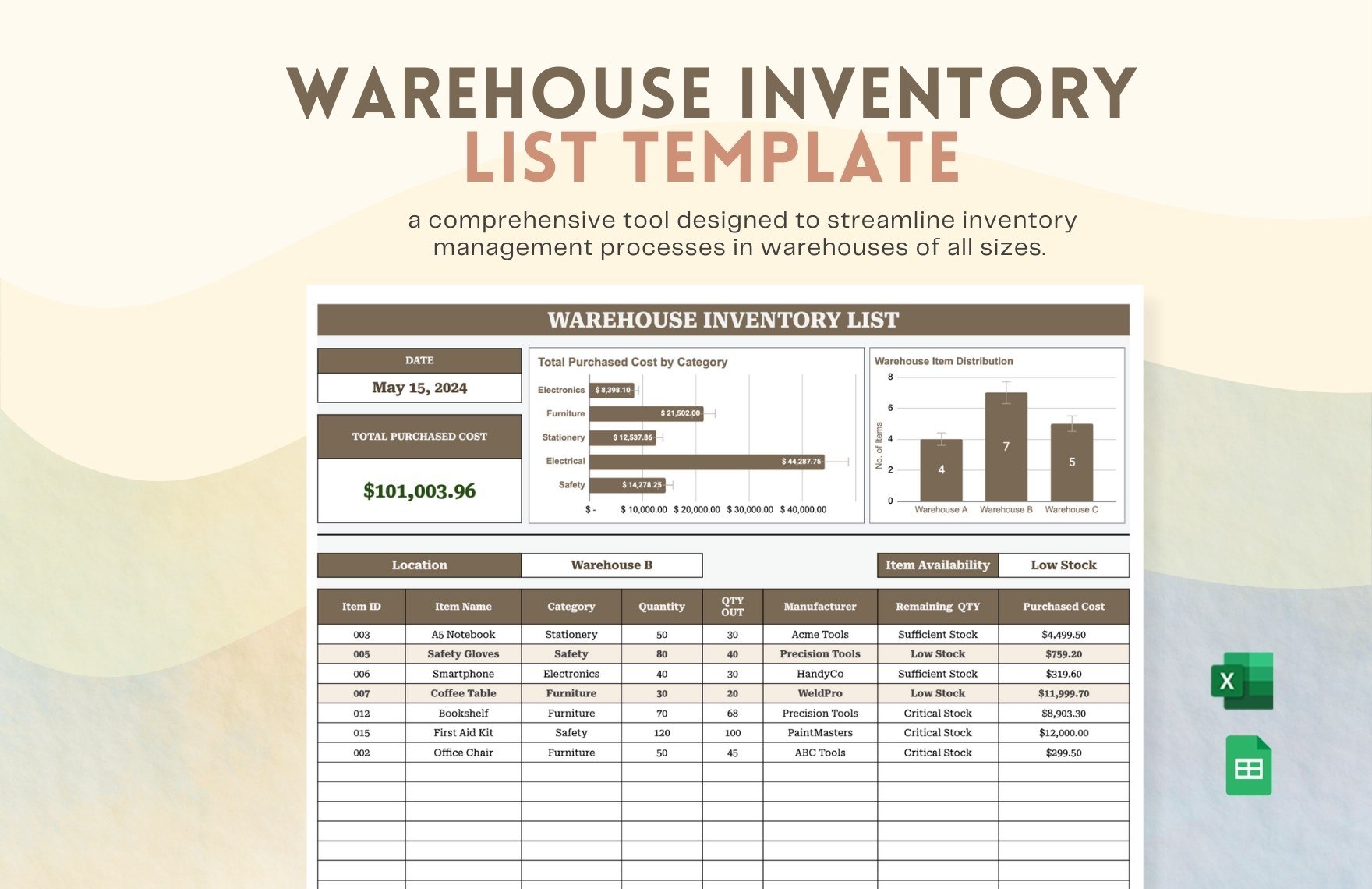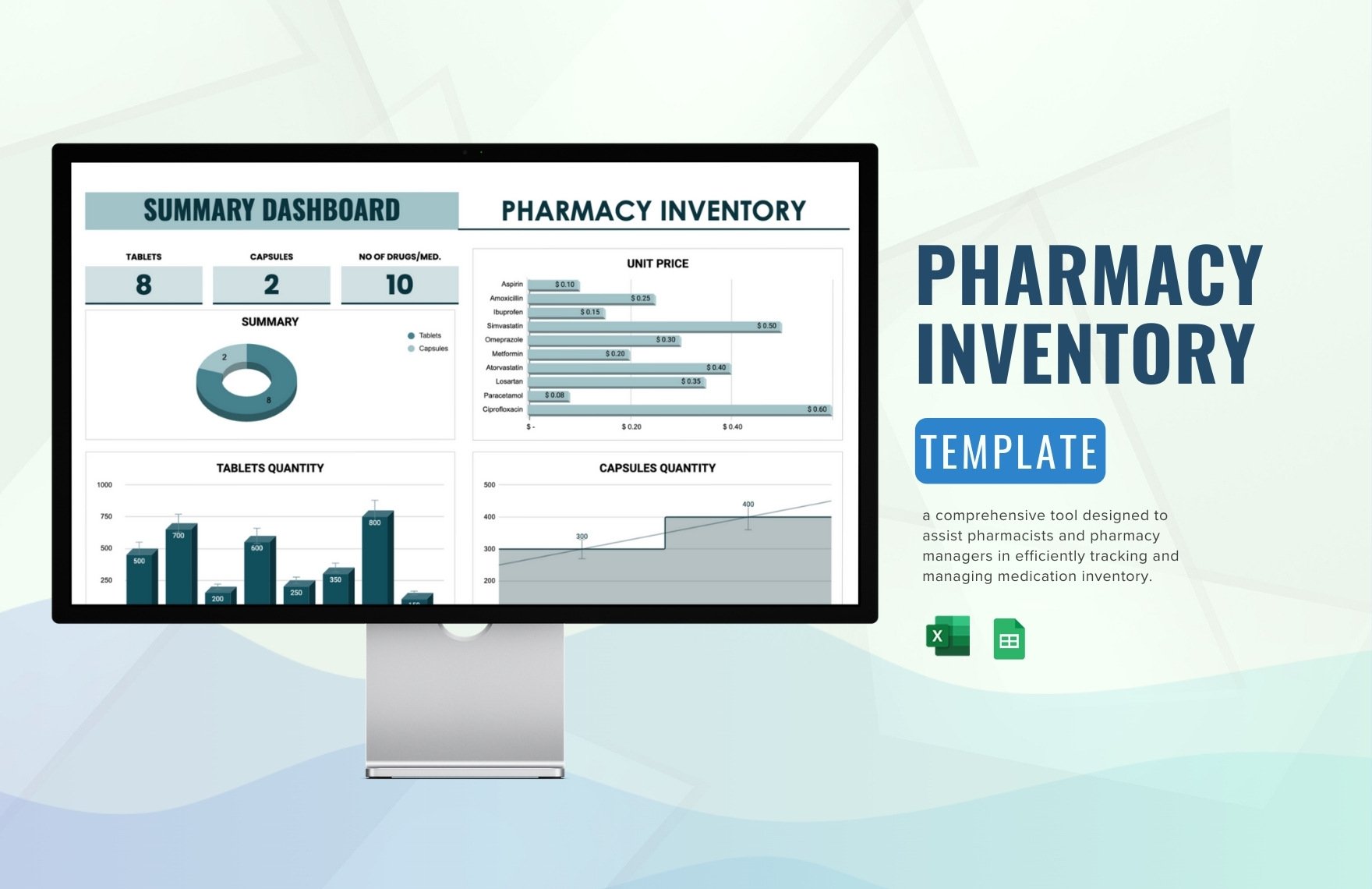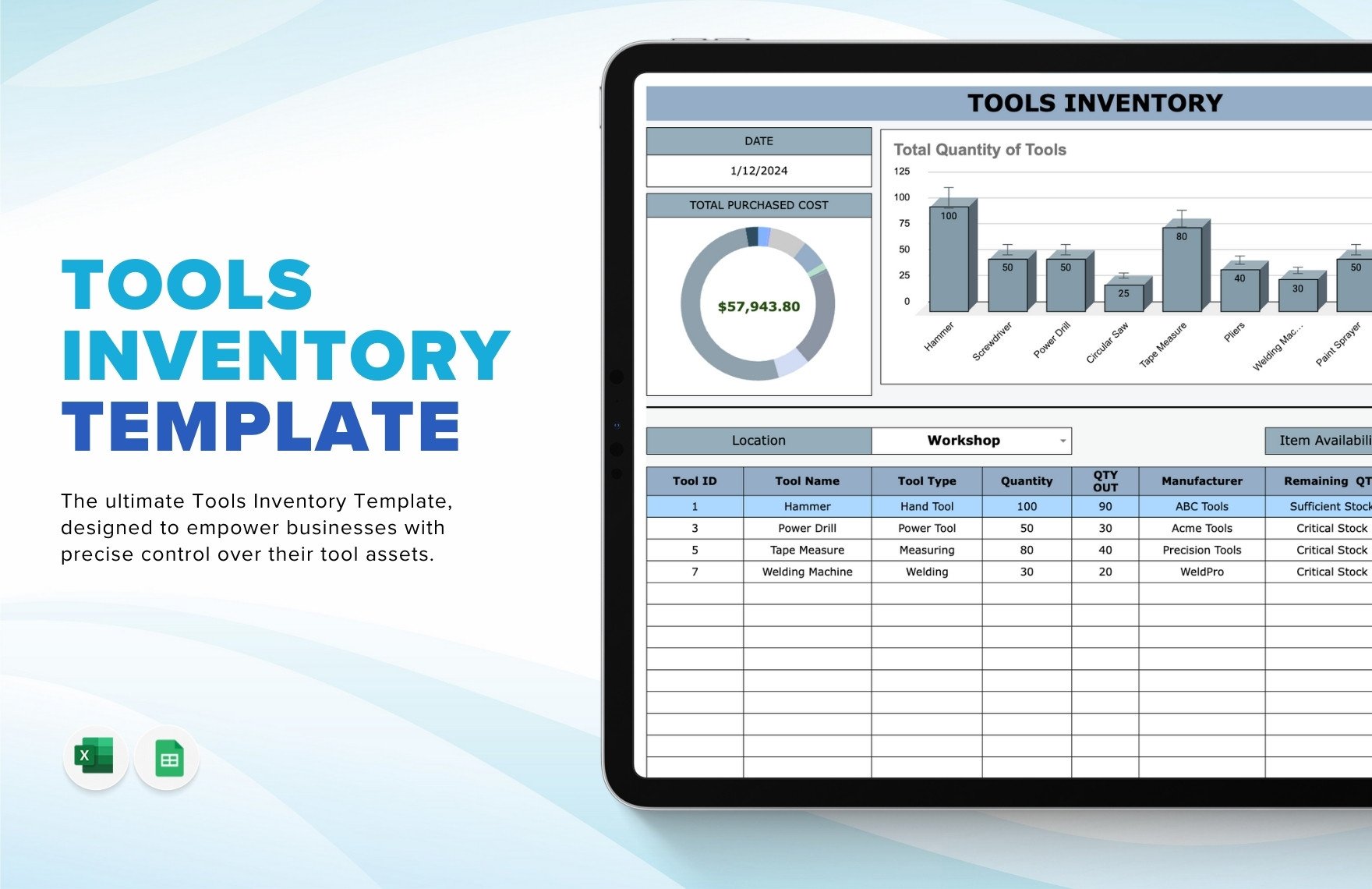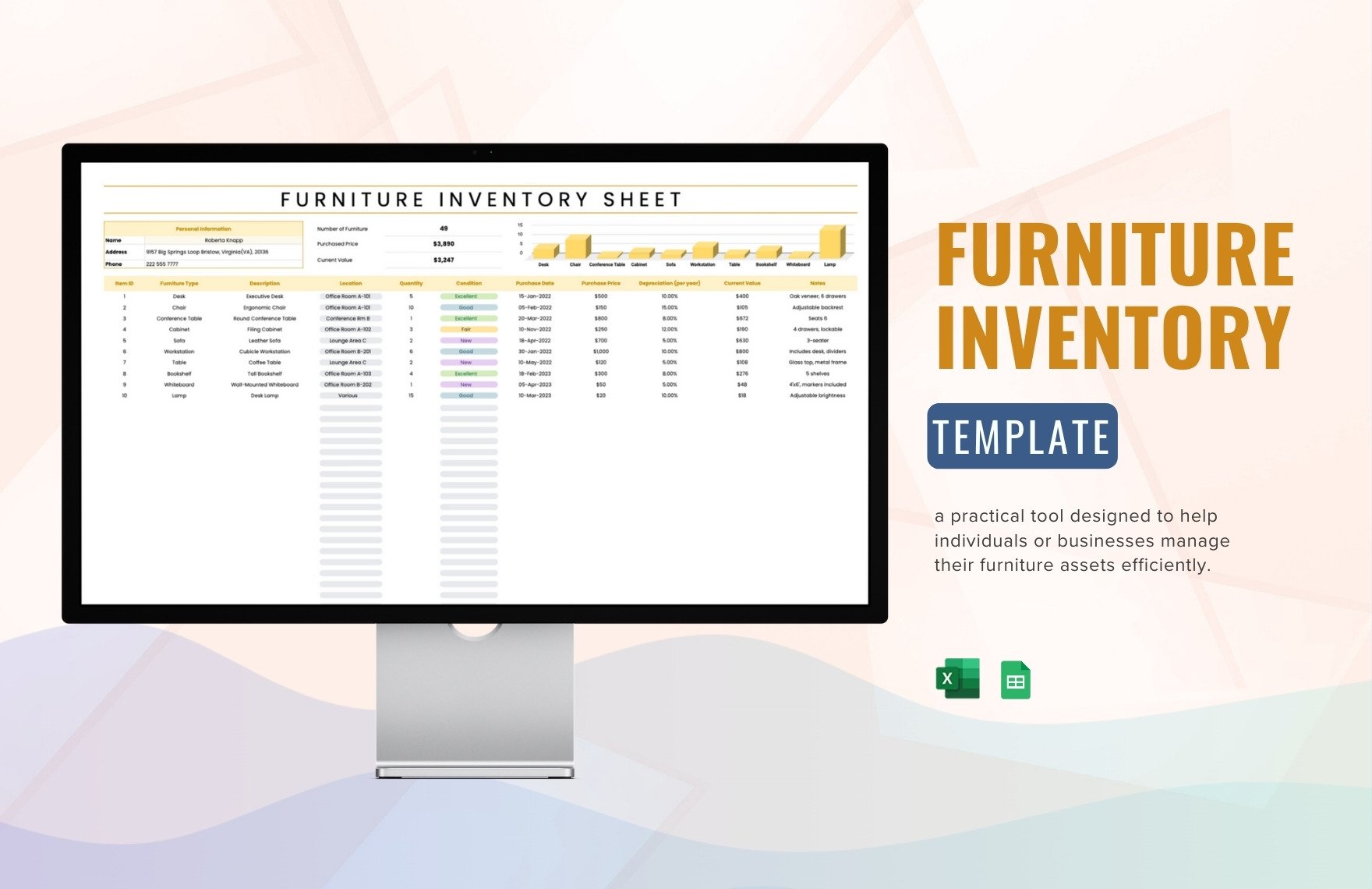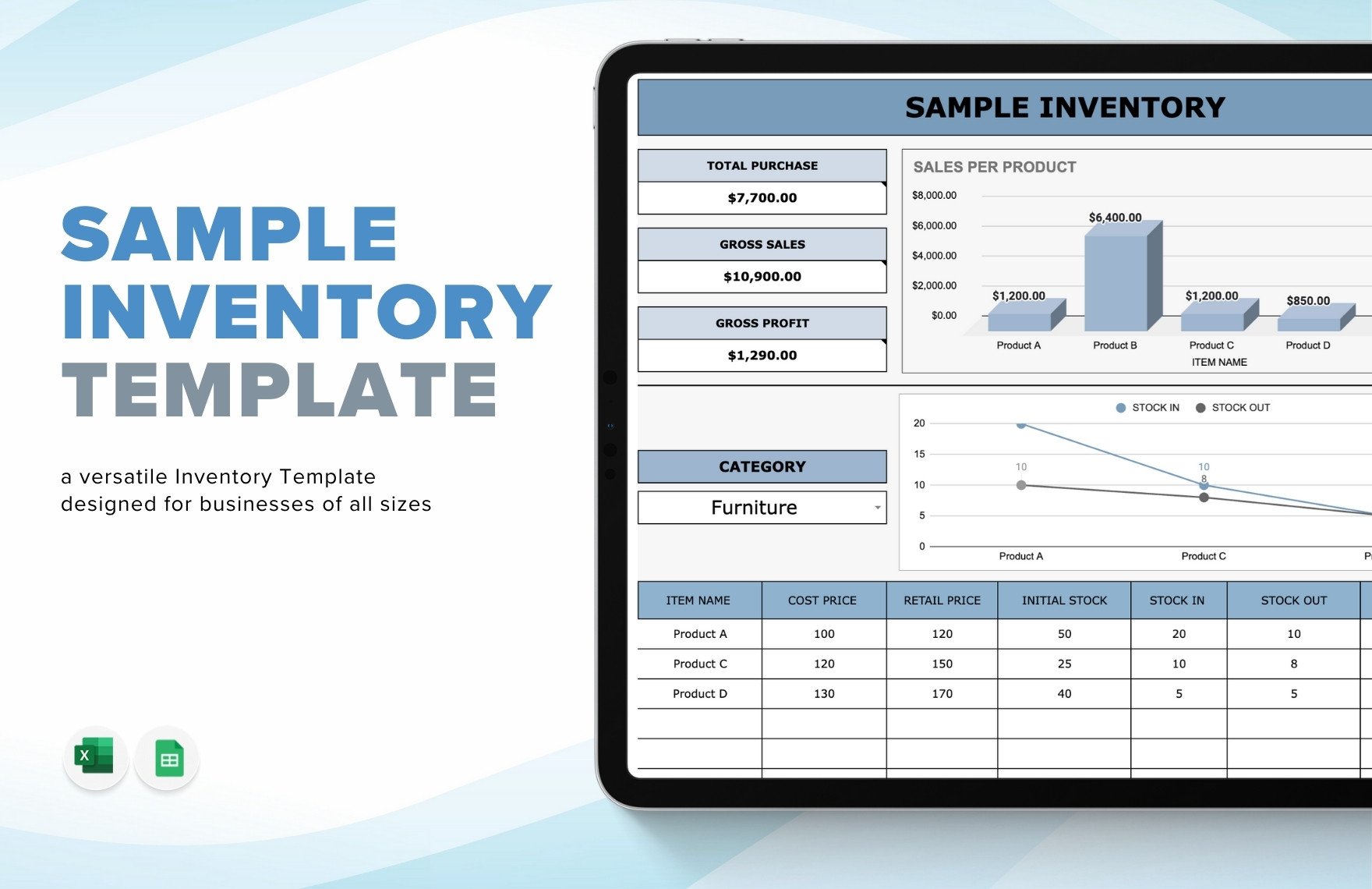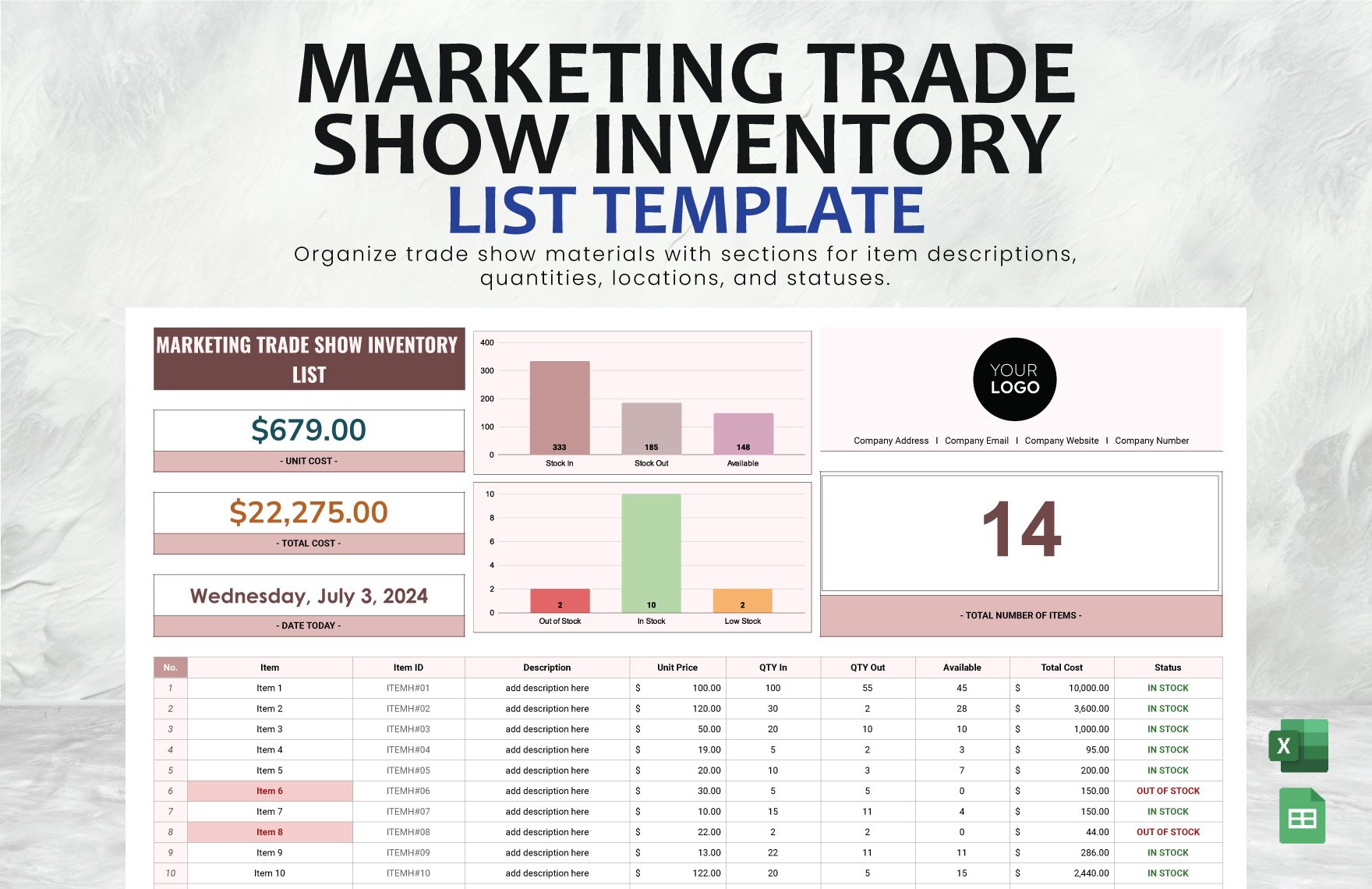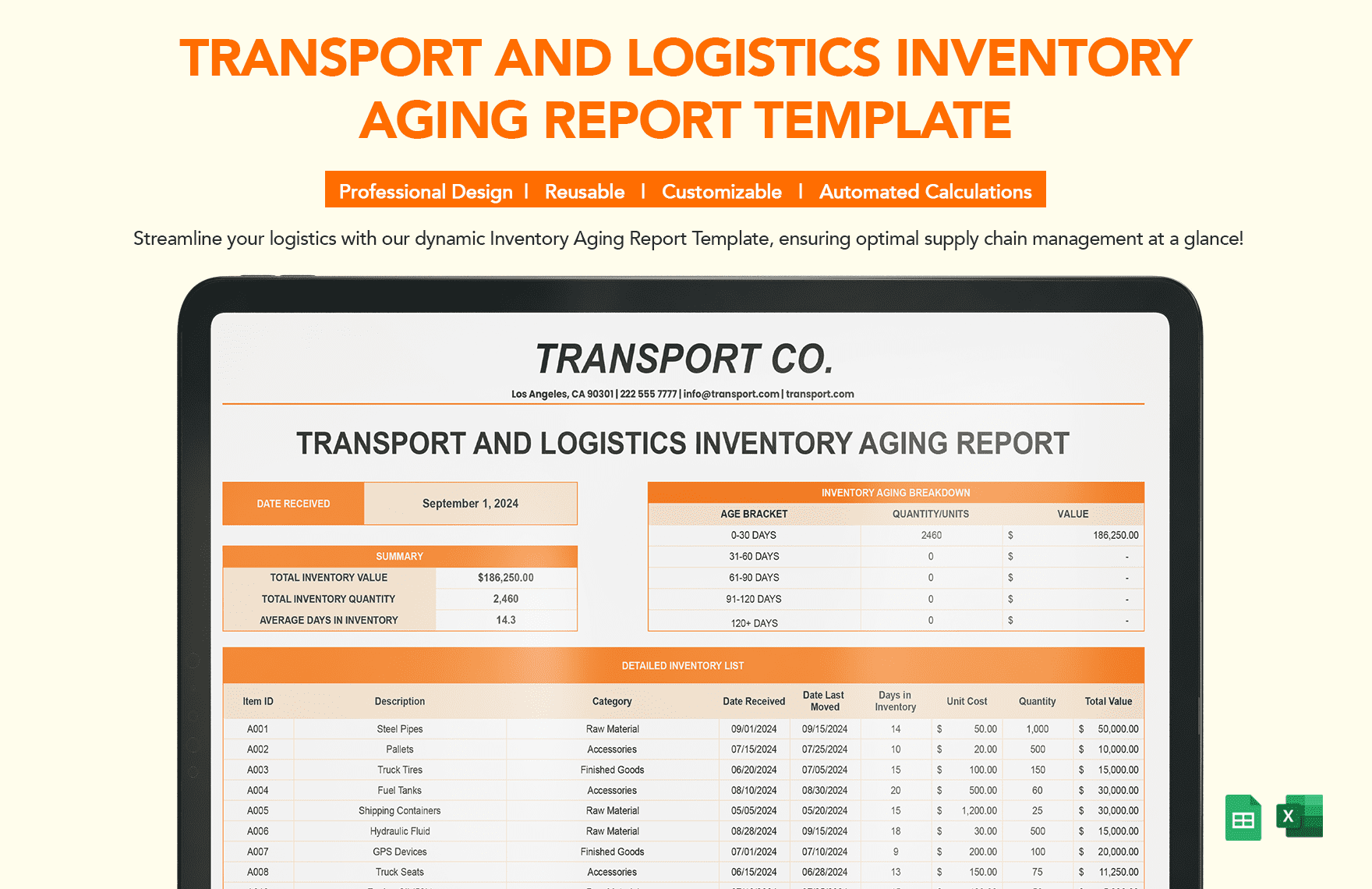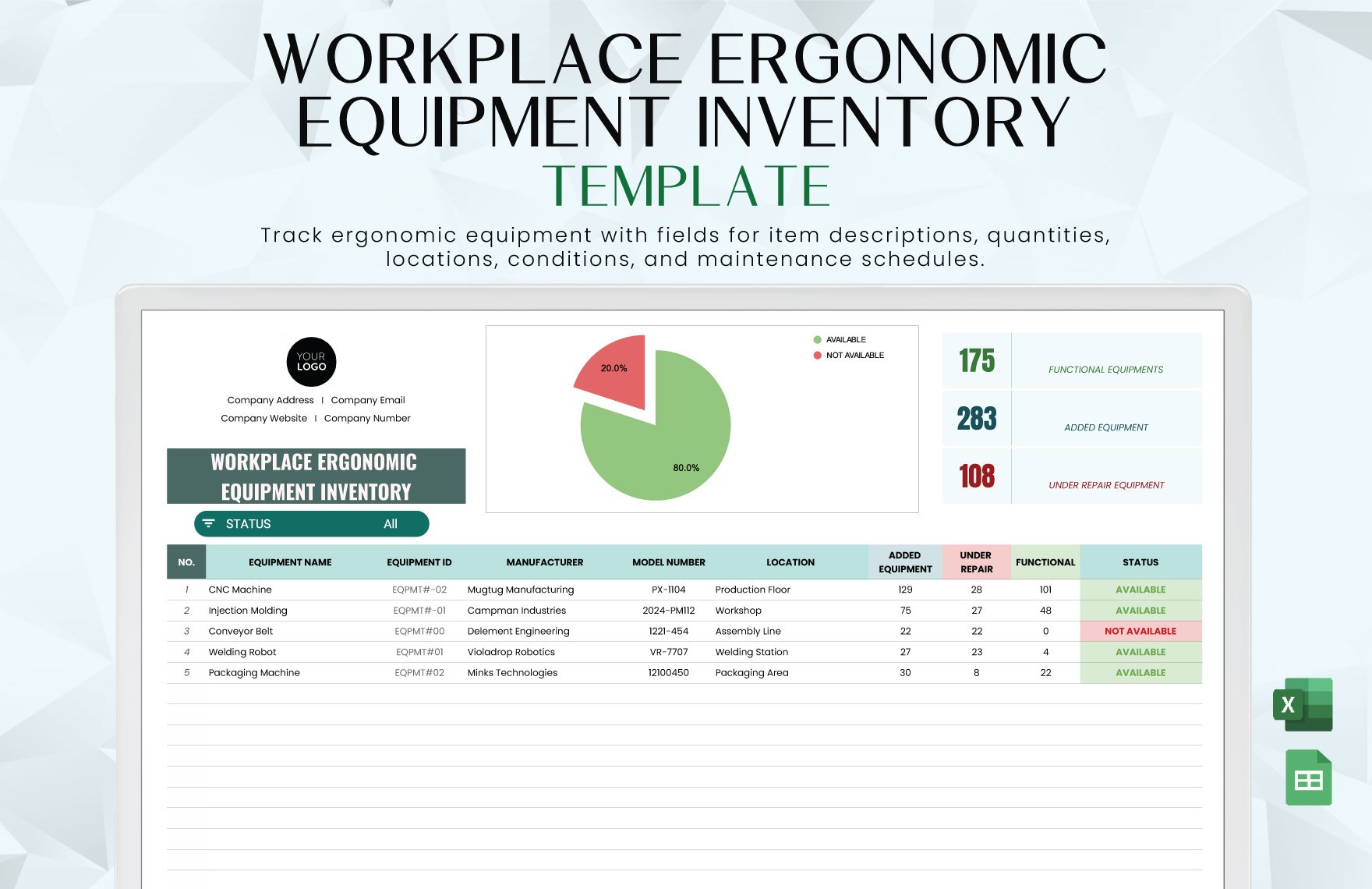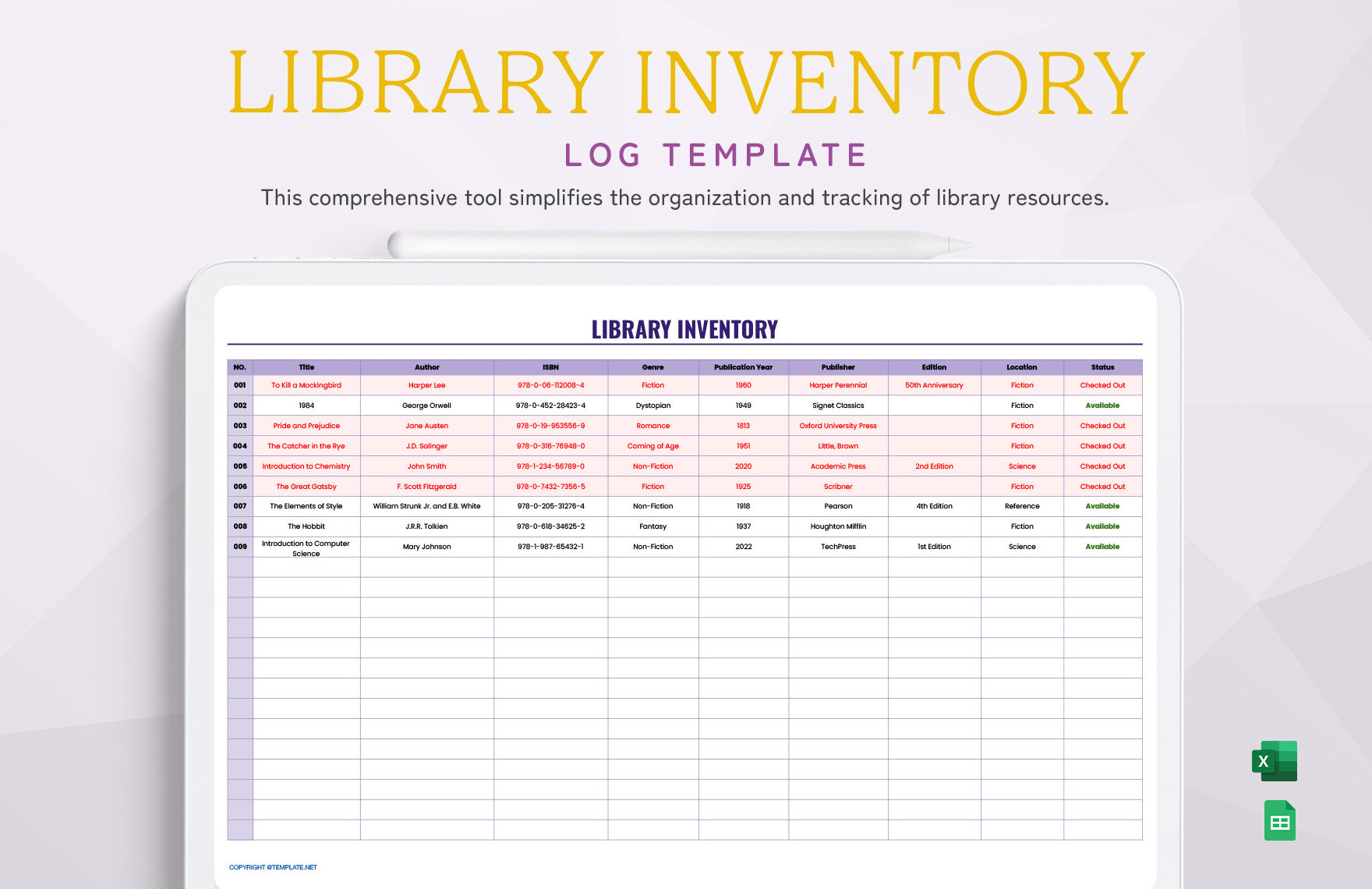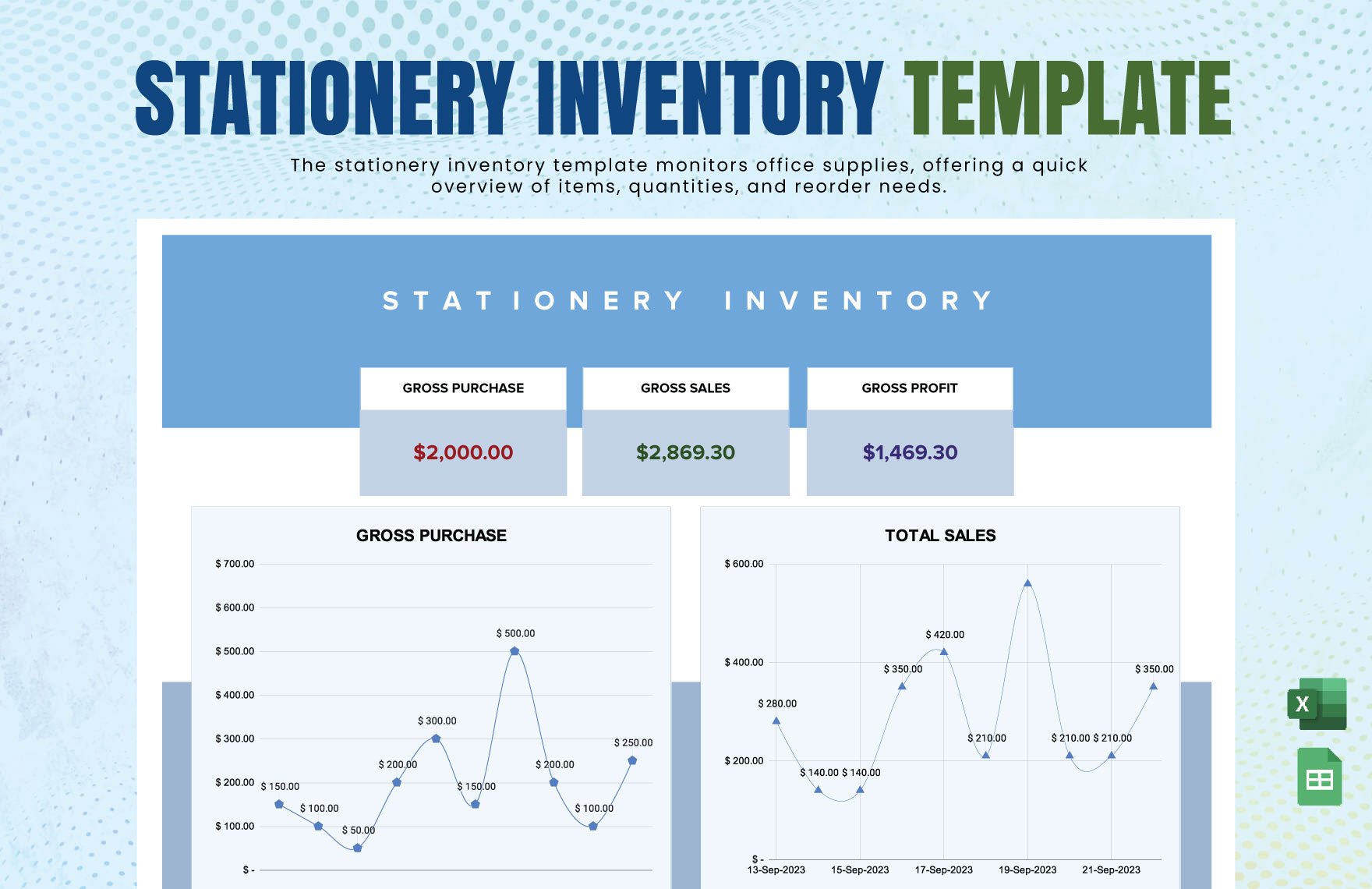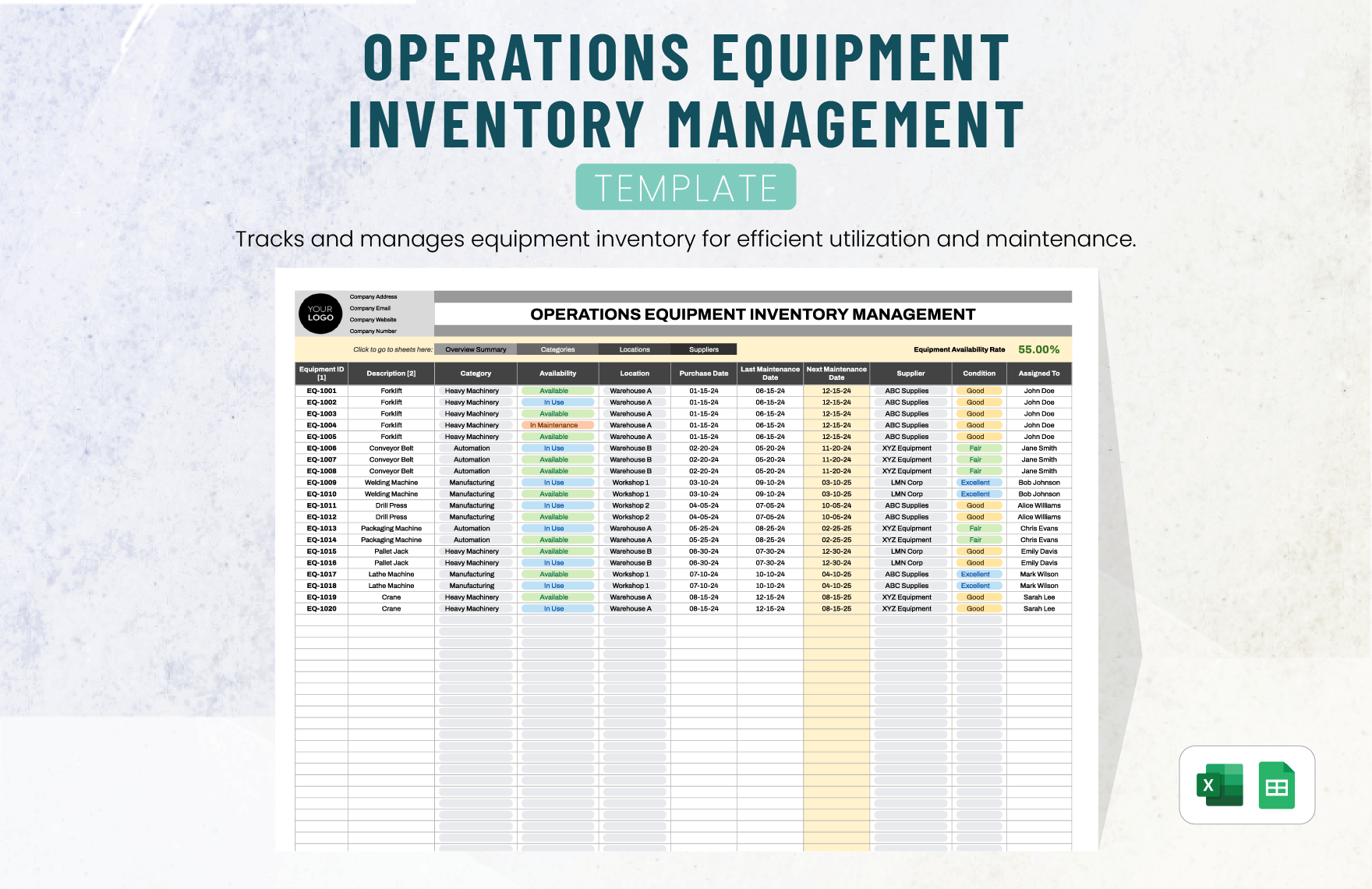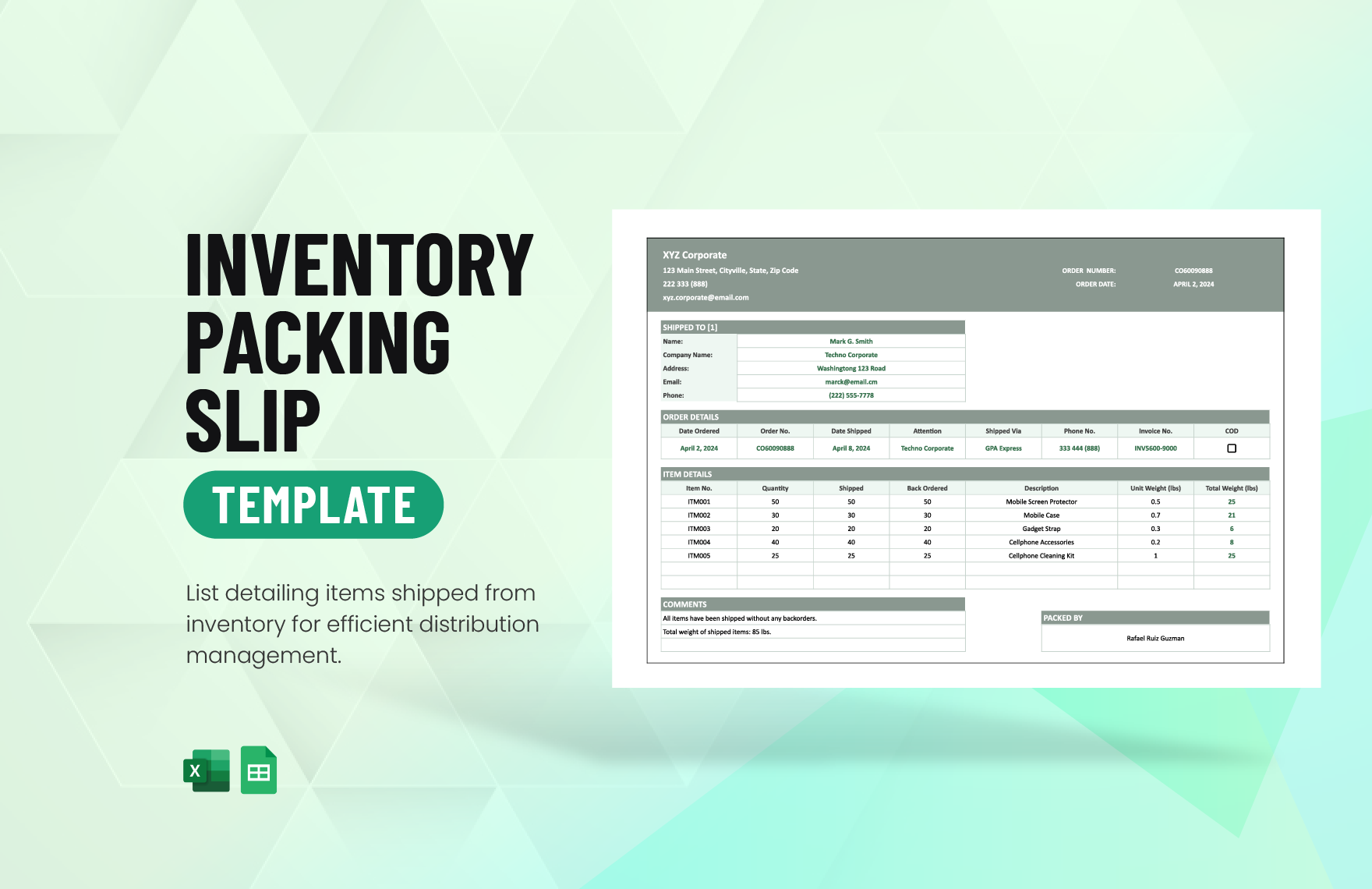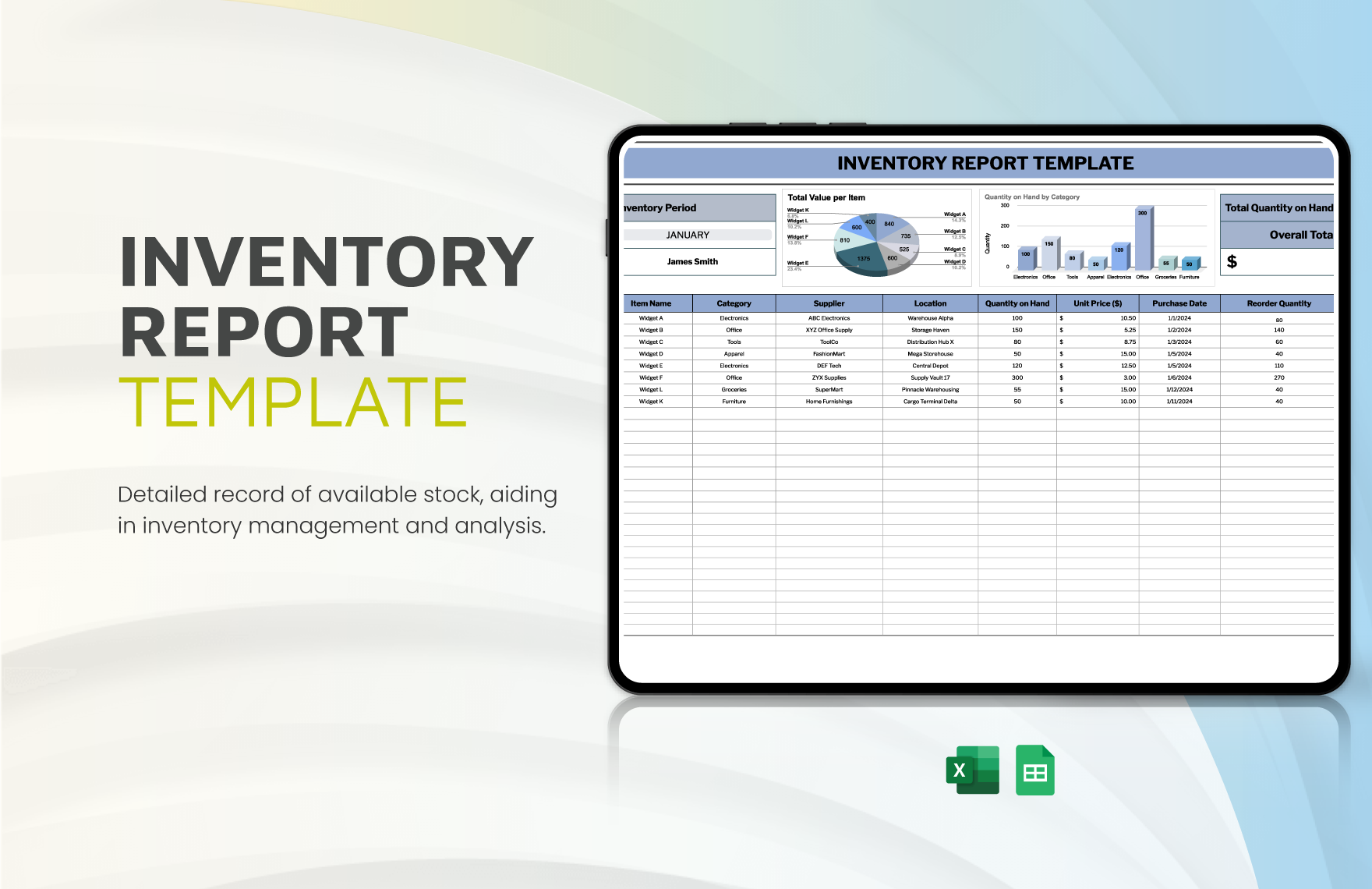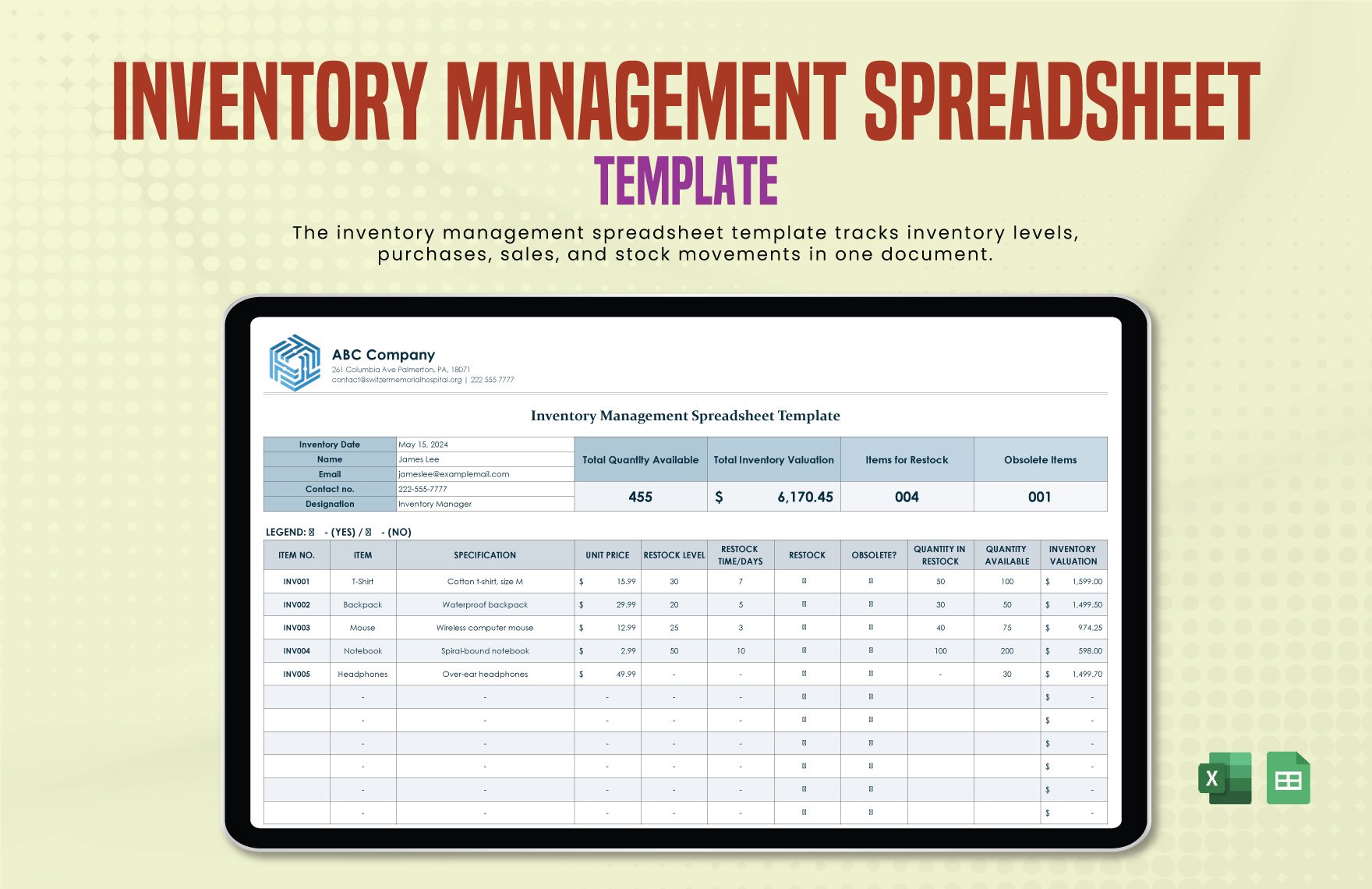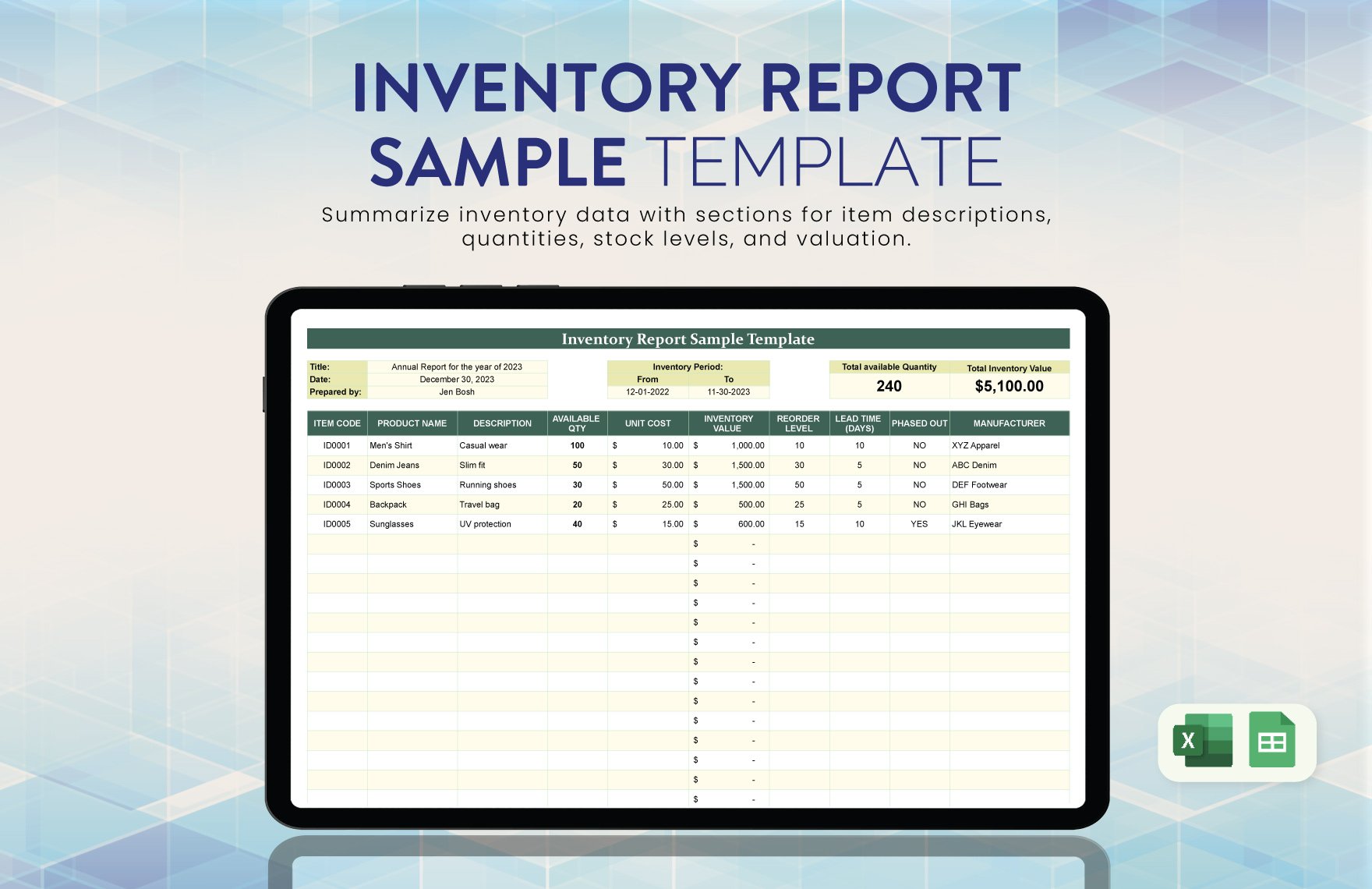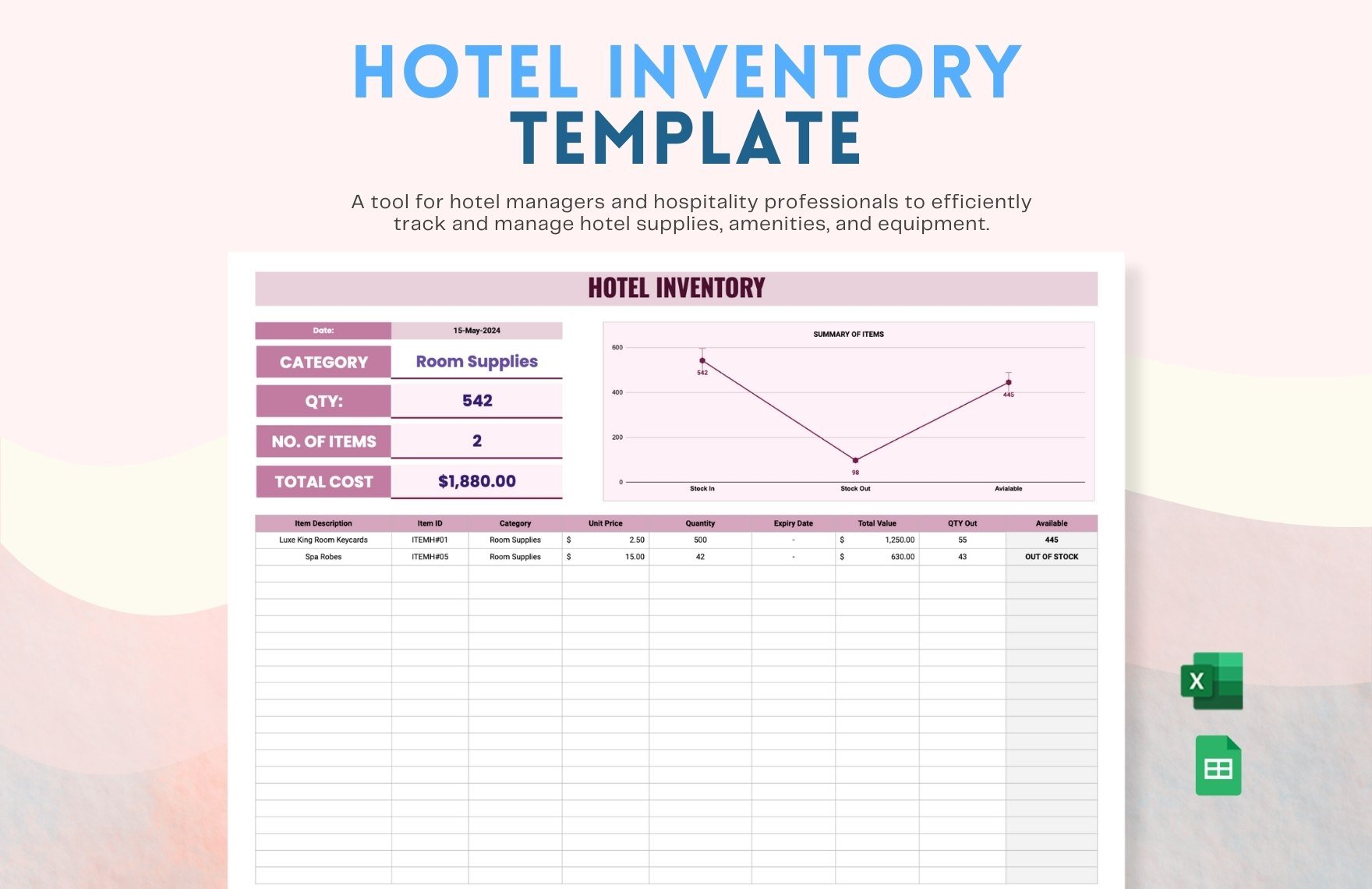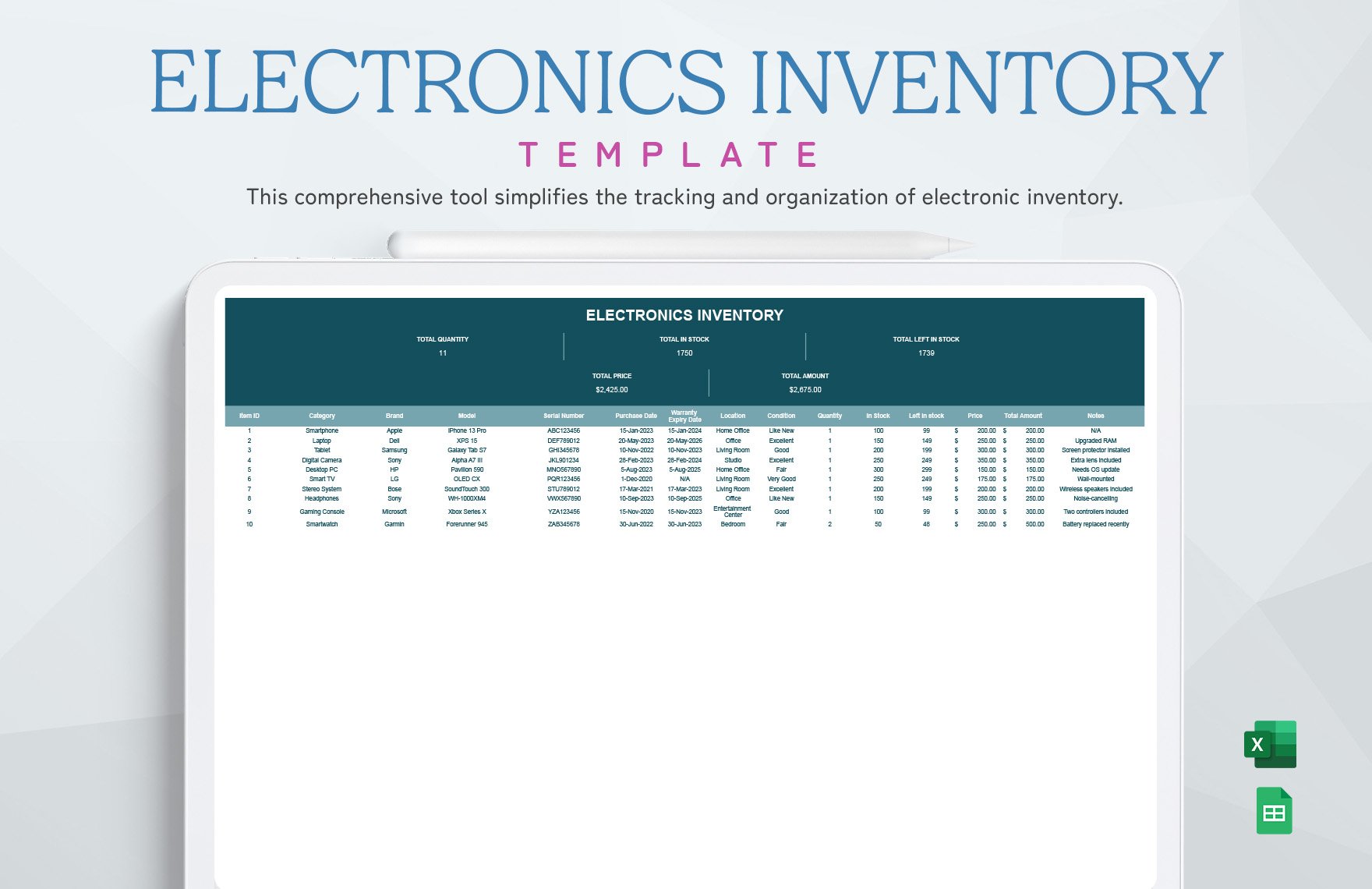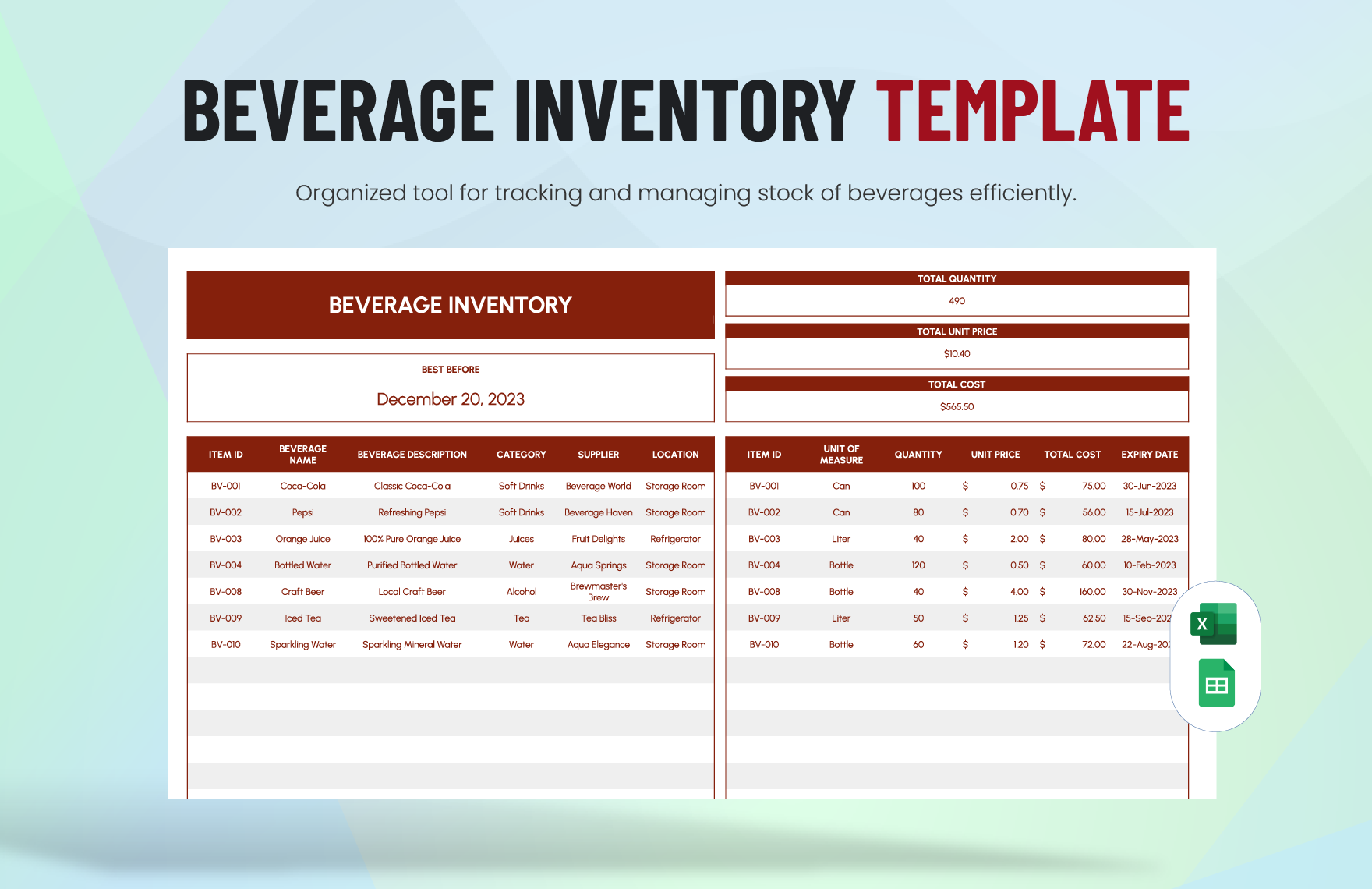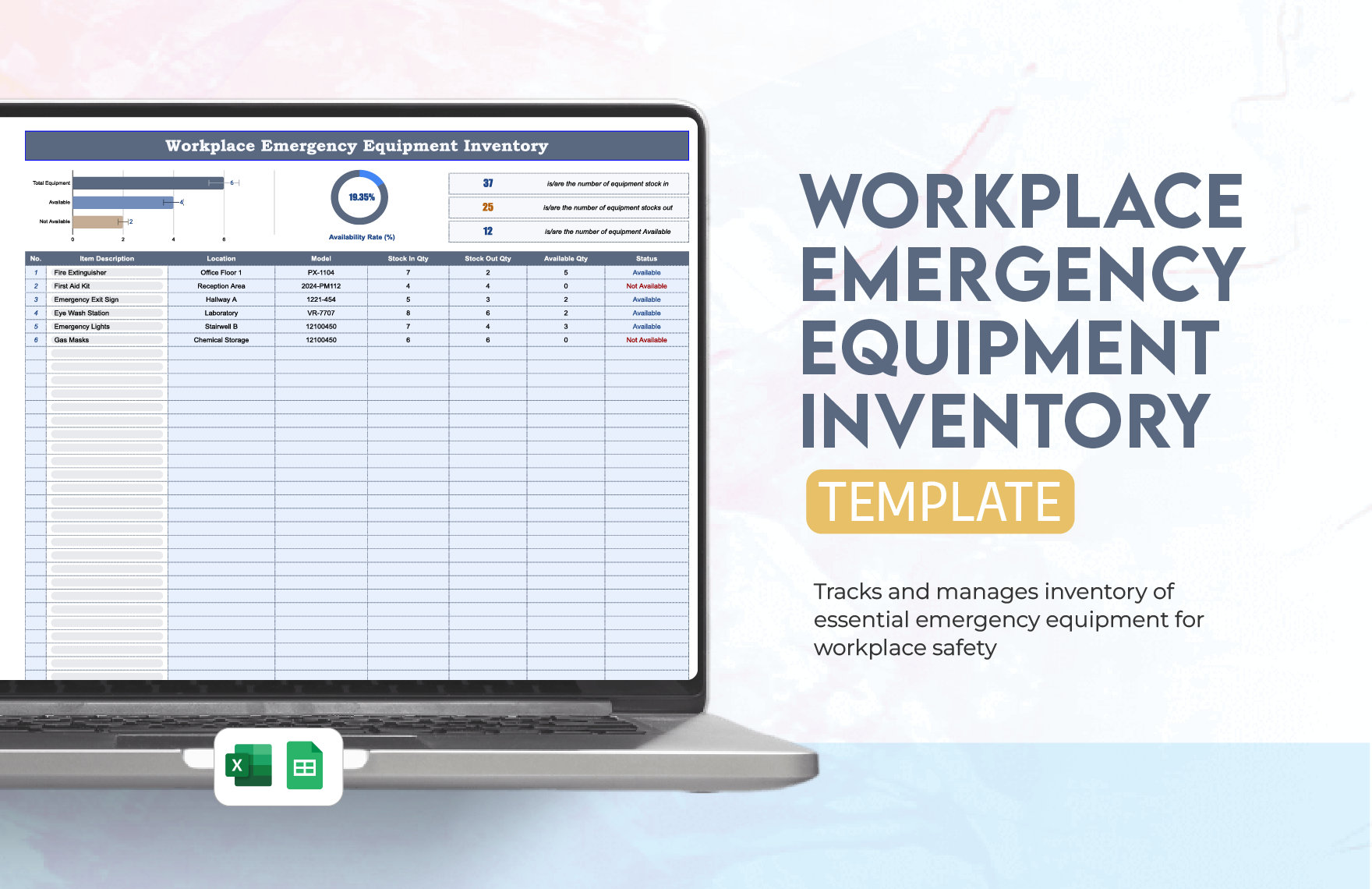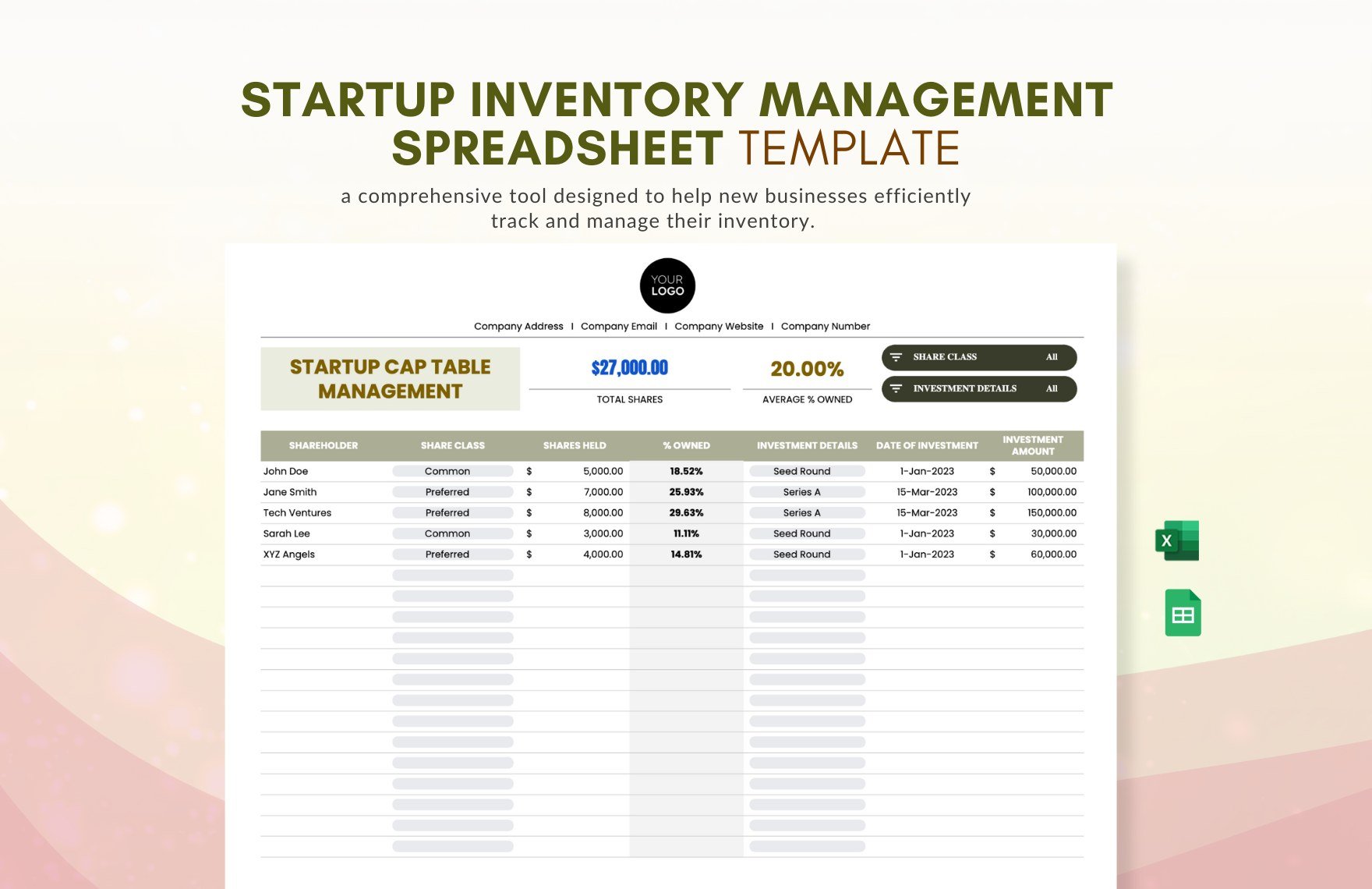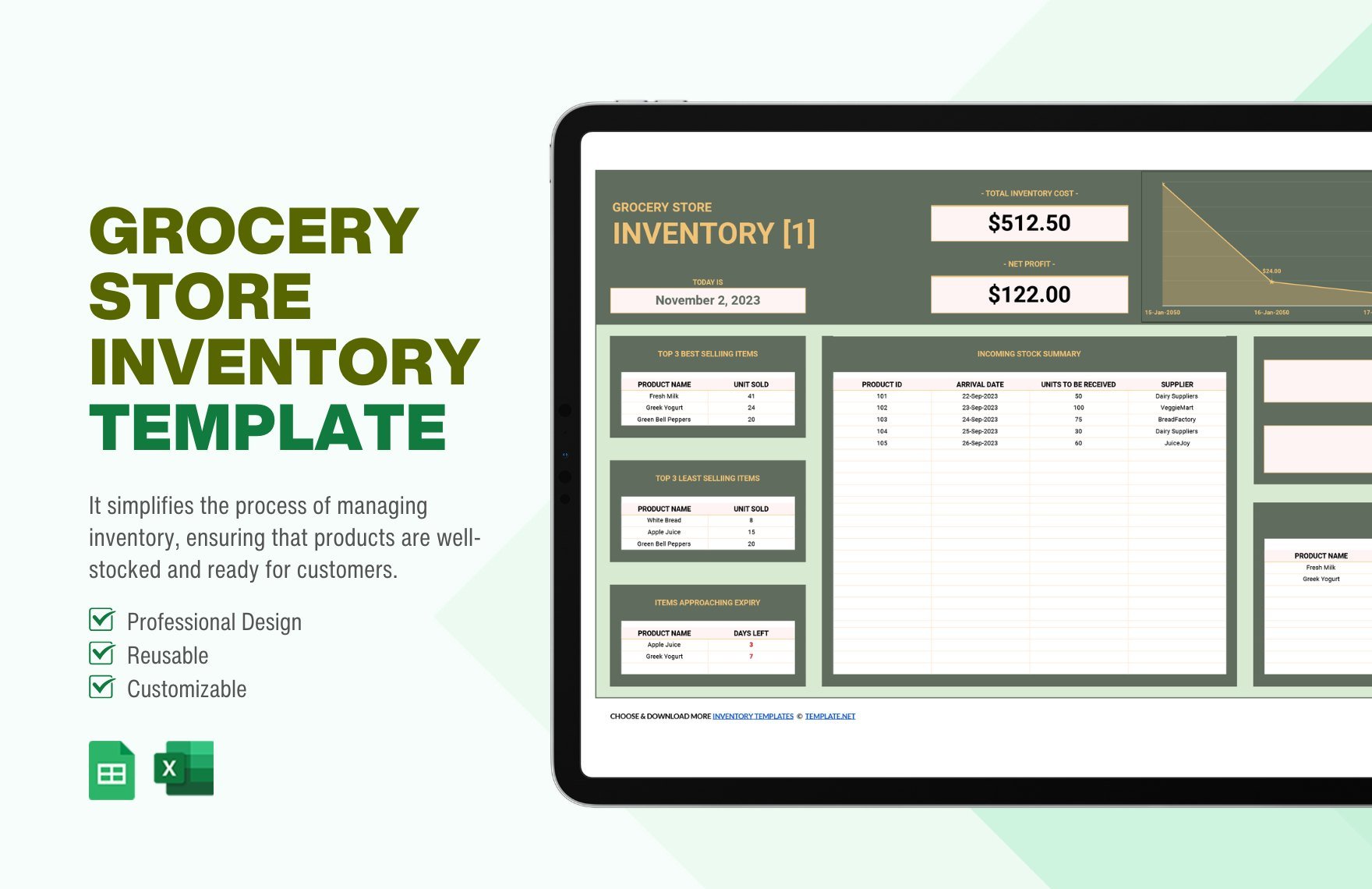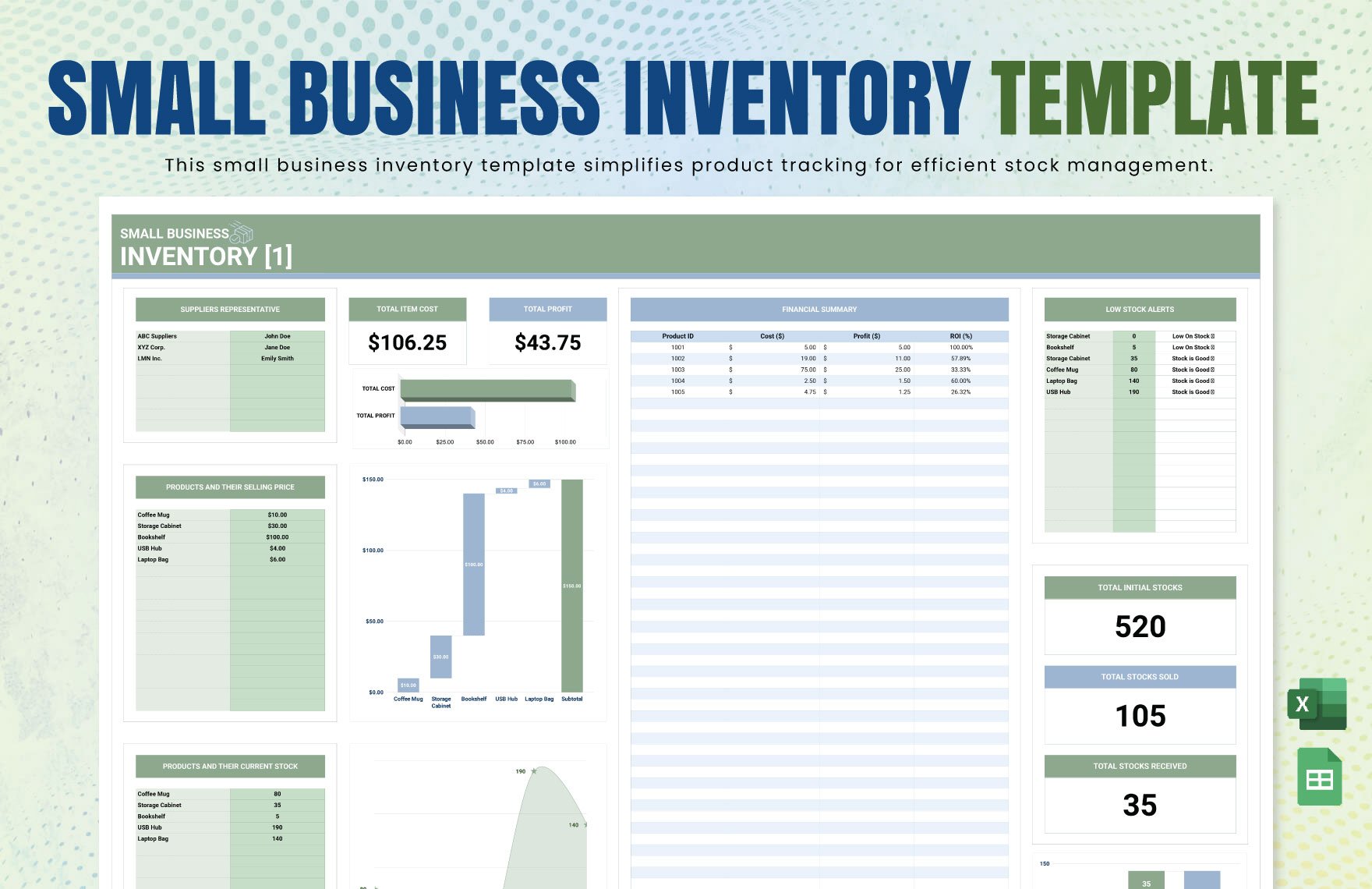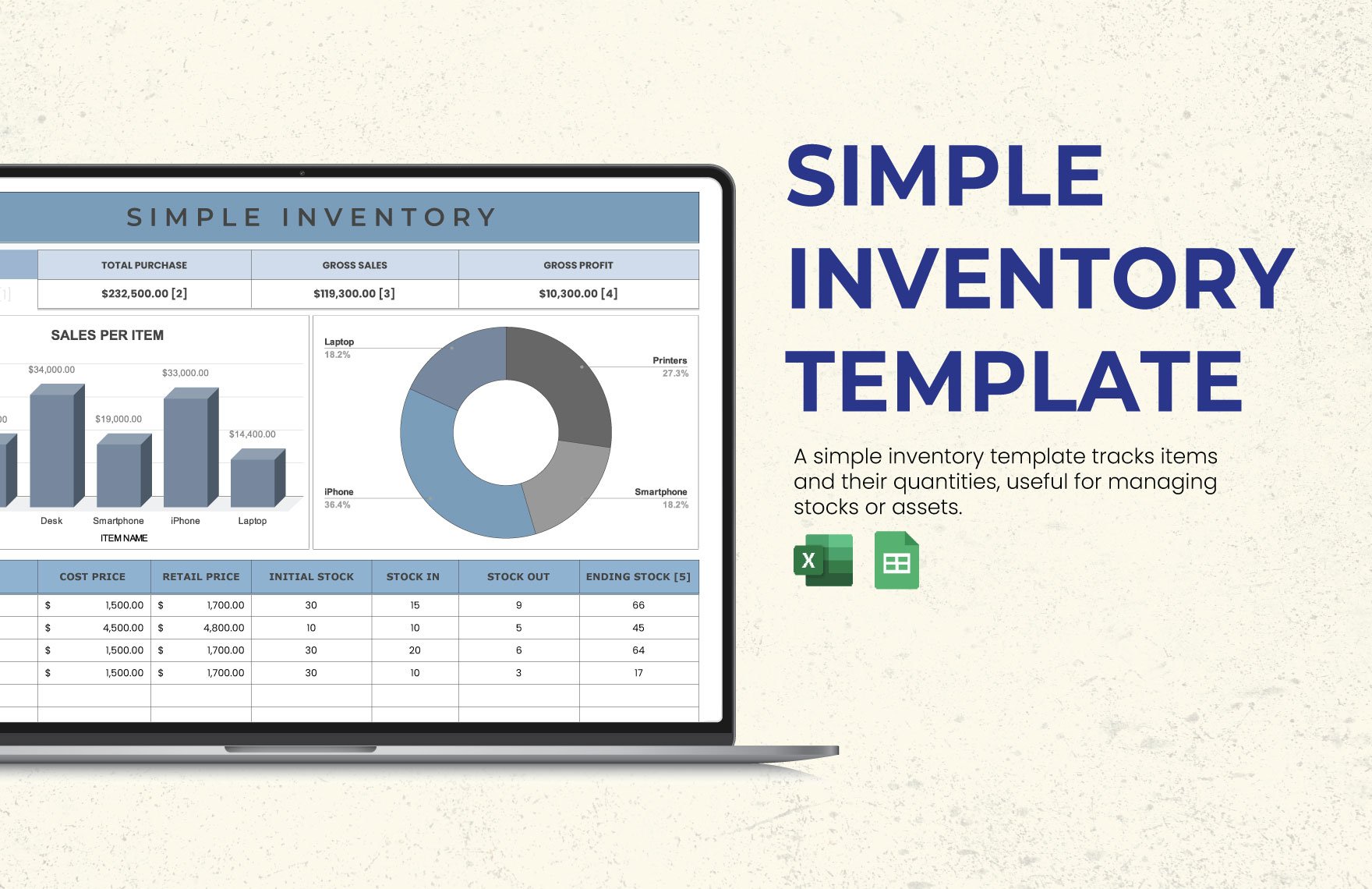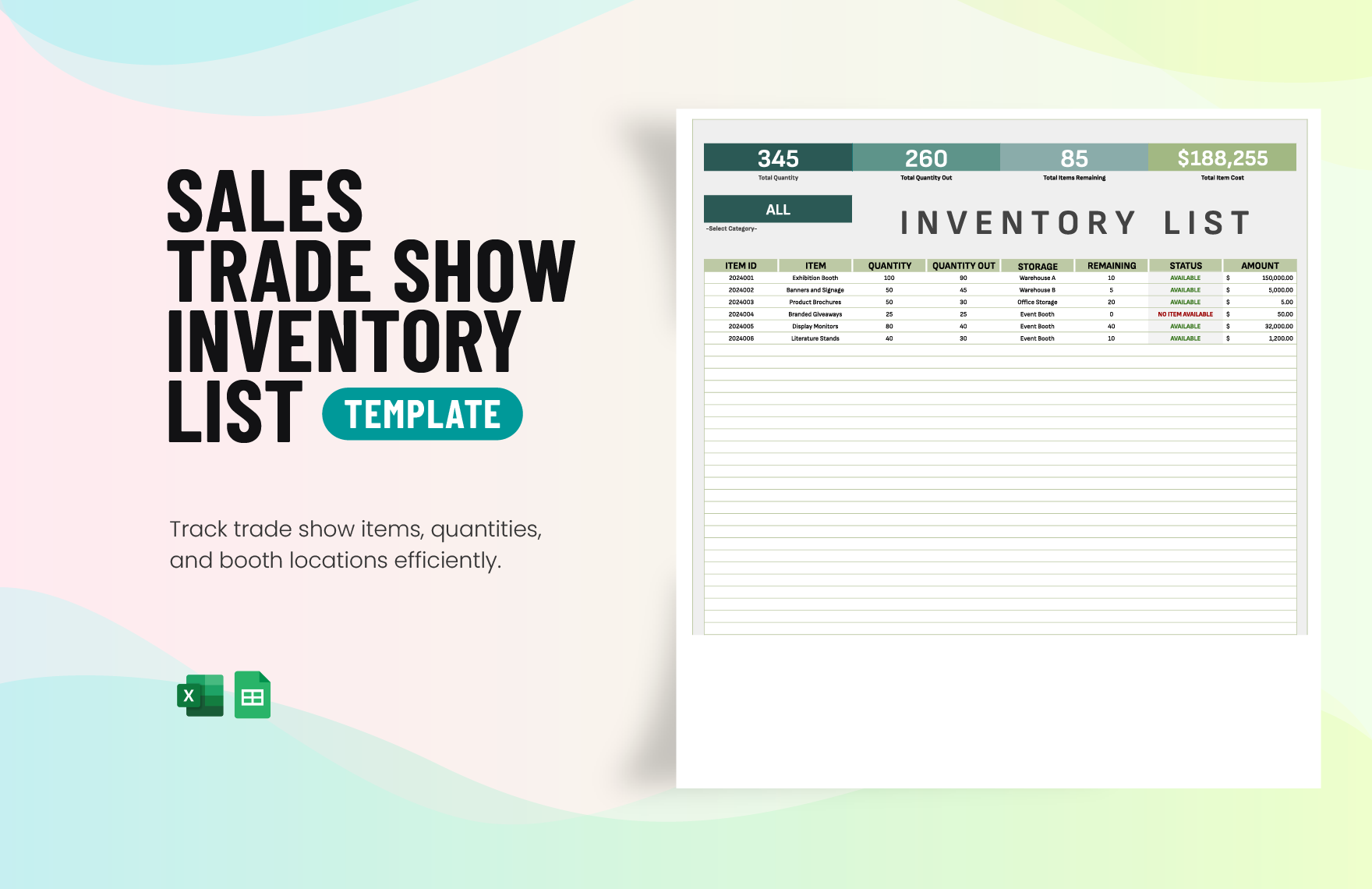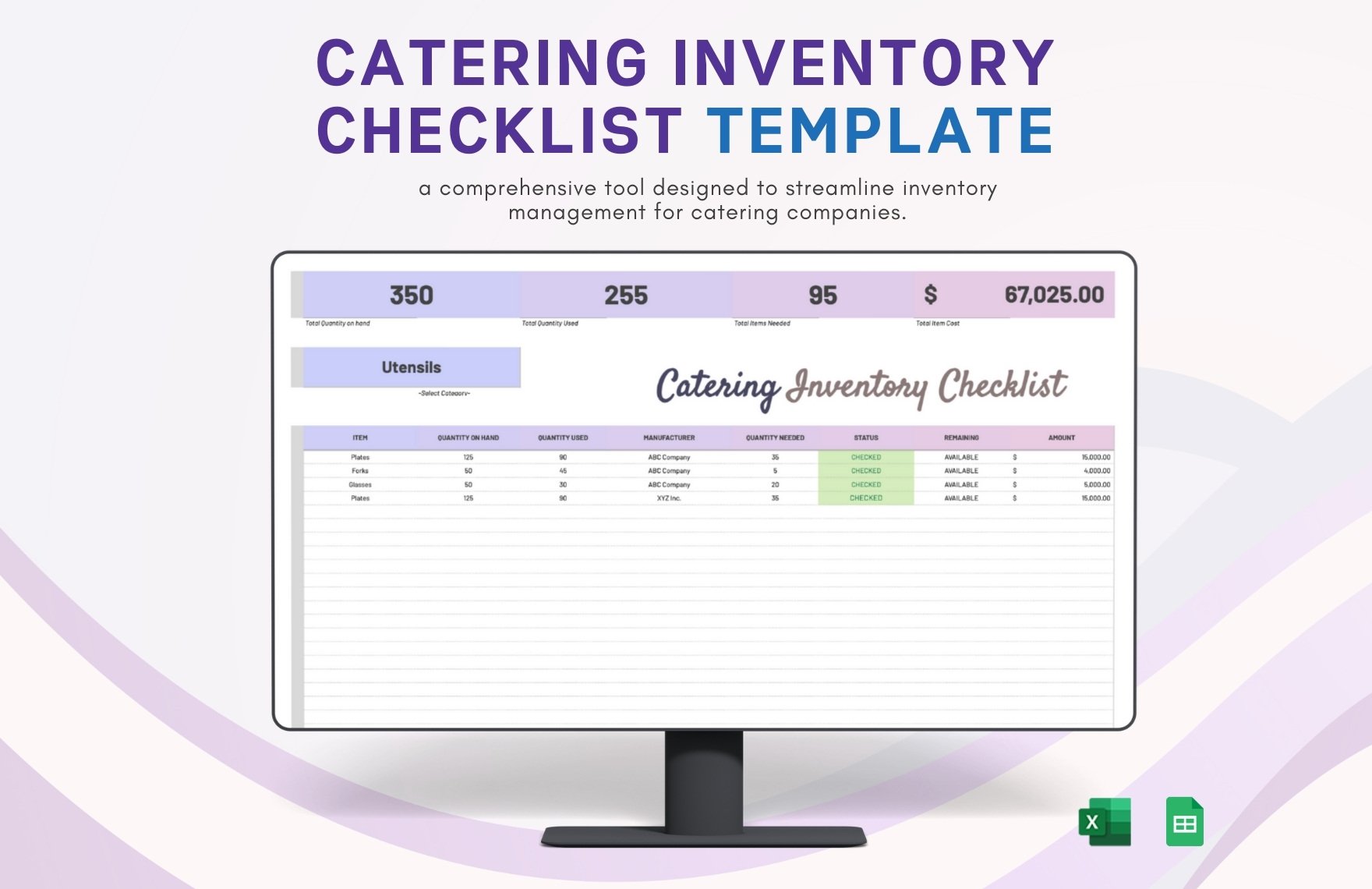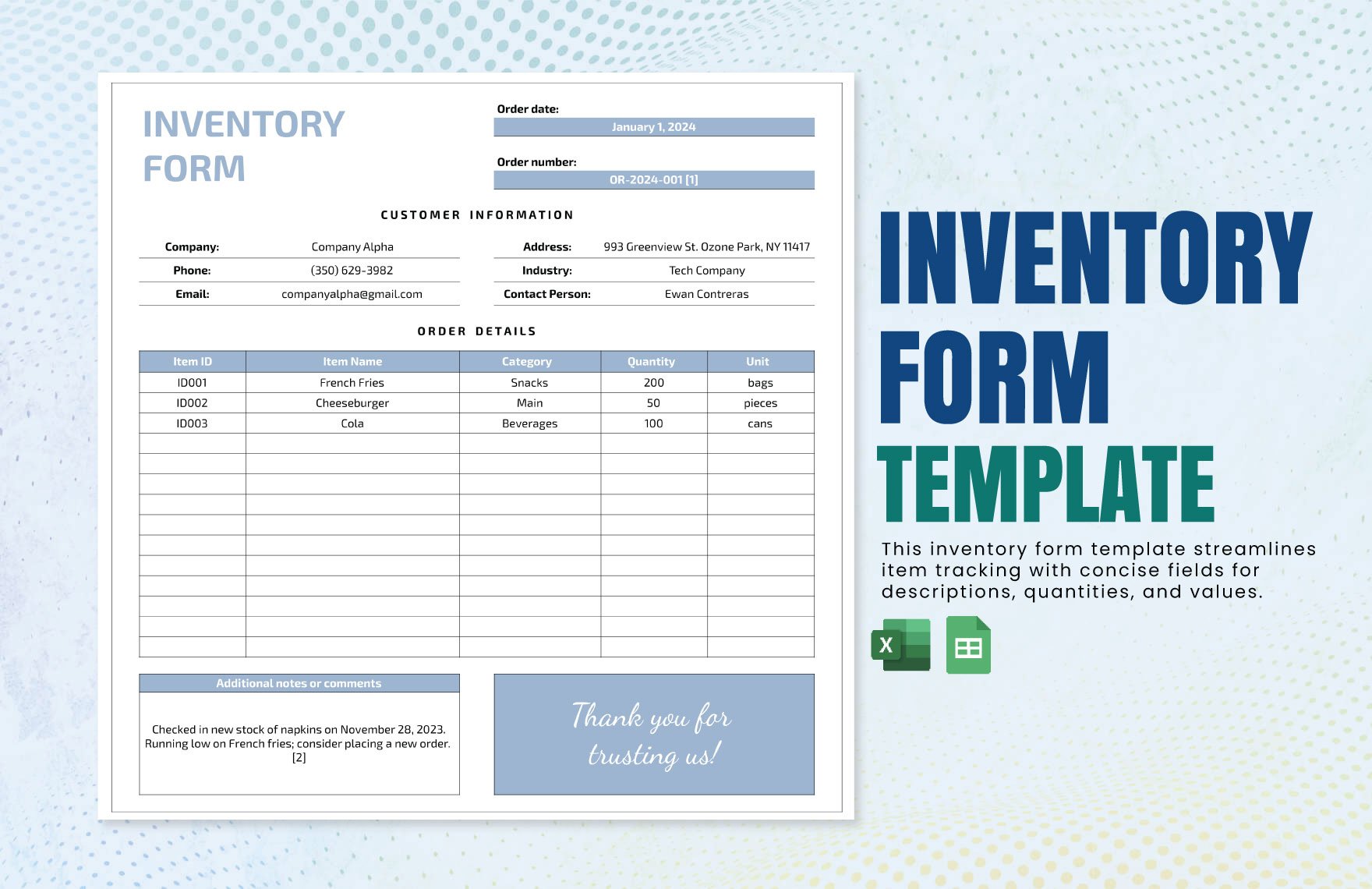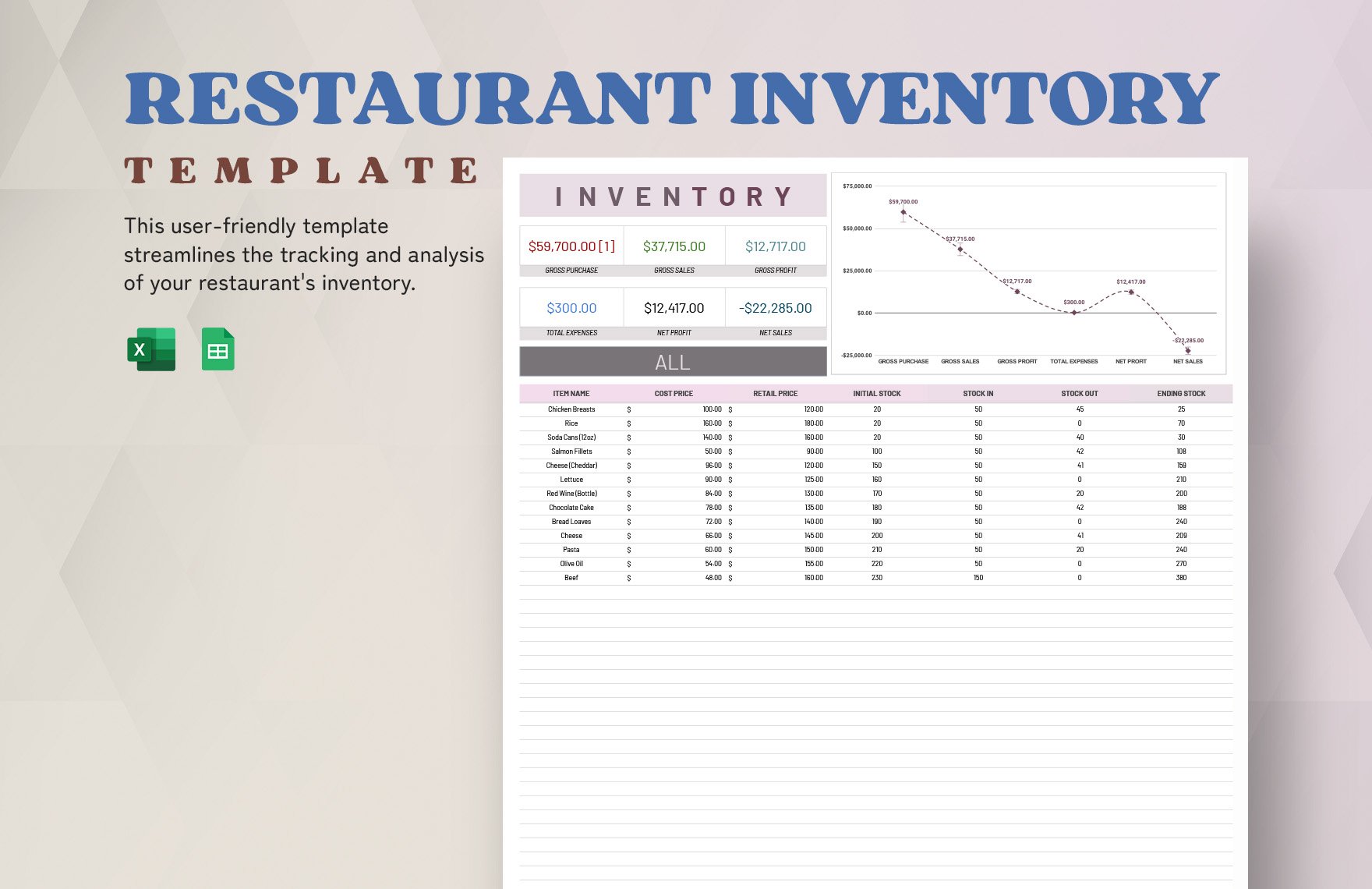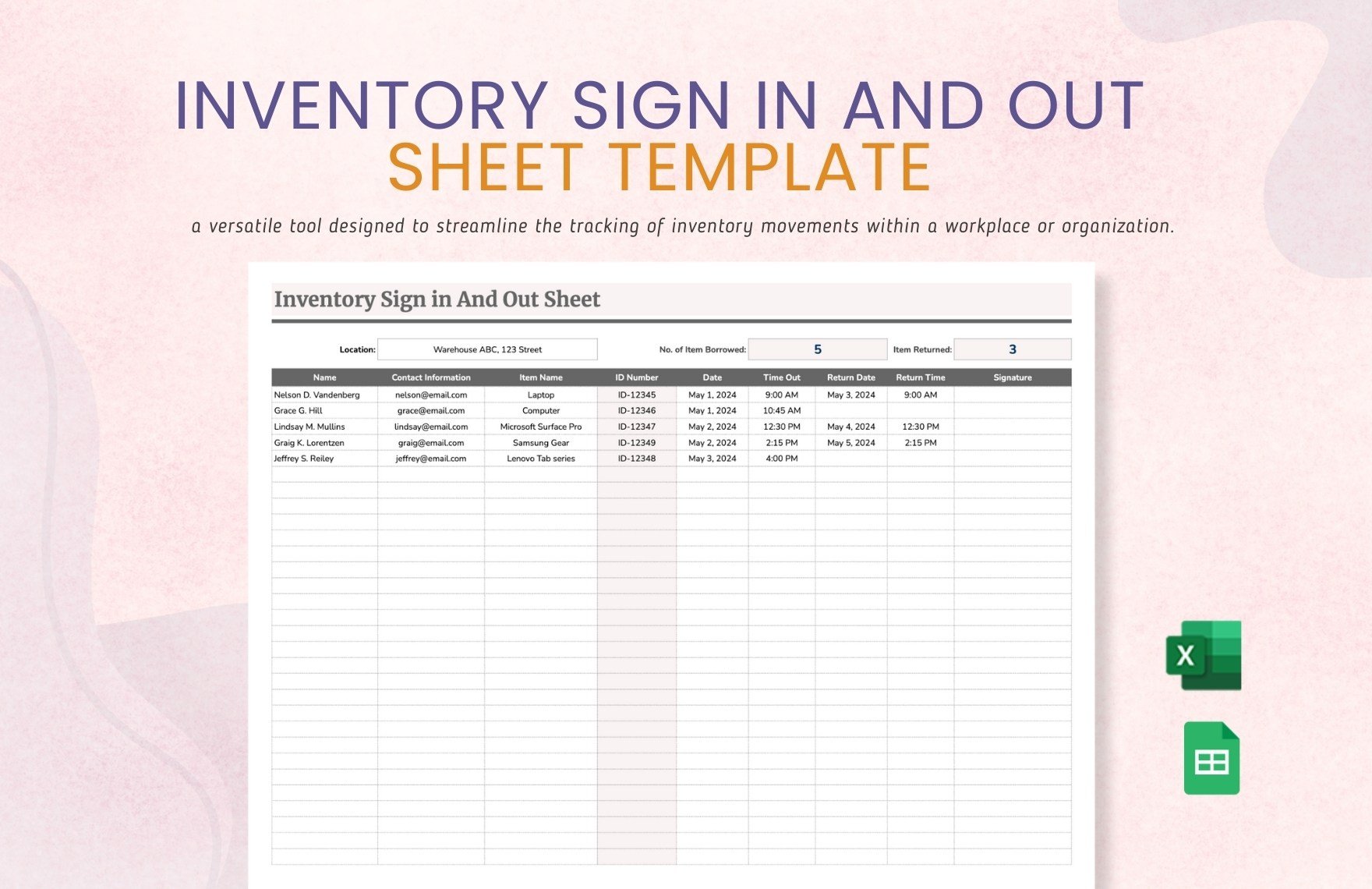Whether you own a small business or a big company, be it a restaurant selling food or a corporate office selling miscellaneous products. You'll need an inventory list to help you organize your stocks. Good thing for you, we have just that. Here at Template.net, you can create a sufficient inventory list for your company or organization with the use of our premium print templates. These files are ready-made and are editable, printable, and 100% customizable in all versions of Microsoft Excel. All of these templates make use of professionally designed content, including a high-quality layout, text fonts, and graphic files. Moreover, they are available in A4 and U.S. letter sizes. So if you want to keep your business operations running smoothly, then download our inventory templates today.
How to Make an Inventory Template in Microsoft Excel?
Inventory is a complete list of items to keep track of different components of a company such as property, goods in stock, and contents of a building. Moreover, inventory is a business asset that possesses high monetary value in the company's benefit. Most businesses need to solidify their processes in inventory management if they want to remain cost-effective in the industry. Based on Bureau of Labor Statistics Data, the increase of warehouses has rated up to 10.4% from 2013 to 2017 with an increase of over 1,600 new warehouses in the U.S. alone. This result would infer how businesses give importance to quality preservation of their products. That's why a systematic document is required to keep all your official records to maintain the business's reputation in the long run. Now that you got a basic introduction to inventory management, let's help you make your inventory template with a little guide below to assist you.
1. Sort Out All Your Numbers and Figures
Before digitally encoding your data on a blank sheet template, organizing all your numerical facts is prerequisite to prevent any discrepancies and complications during business proceedings. Do a thorough probing of your file, and once everything looks satisfactory, proceed to the next step.
2. Select an Inventory Template
Choosing the proper template for your inventory information isn't at all problematic; in fact, it's quite simple. However, you need to find one that you can work with the utmost ease. Numerous printable report templates are available on the internet, so find one that has ready-made tables and corresponding labels to avoid wasting time. Making one is optional if you want to incorporate anything specific on the file.
3. Open Microsoft Excel
Now that you've got your data and sample sheet template prepared, it is now time to open Microsoft Excel to start editing. What is Excel? Well, Microsoft Excel is a spreadsheet software that can help you create conducive charts, diagrams, schedules, lists, and other analytical data. Furthermore, you can use it for business and non-business purposes. It has numerous features that can assist you in constructing organized spreadsheets efficiently.
4. Input Inventory Information
After organizing your data on the estimate sheet template, it is now time to encode your data into the spreadsheet carefully. Label different cells from columns and rows to avoid confusion. Your list can include the following: the item number, item name, item cost, number in stock, and net value. On each cell, make sure to input the proper data accordingly. More importantly, be sure to double-check the information to prevent any inconsistency in the file.
5. Edit and Save Your Work.
Once you've finished editing your analysis template, go ahead and continuously recheck all your inputted data. If you feel like everything looks in tip-top shape and that everything fits accordingly click the save button on Excel and that's it.