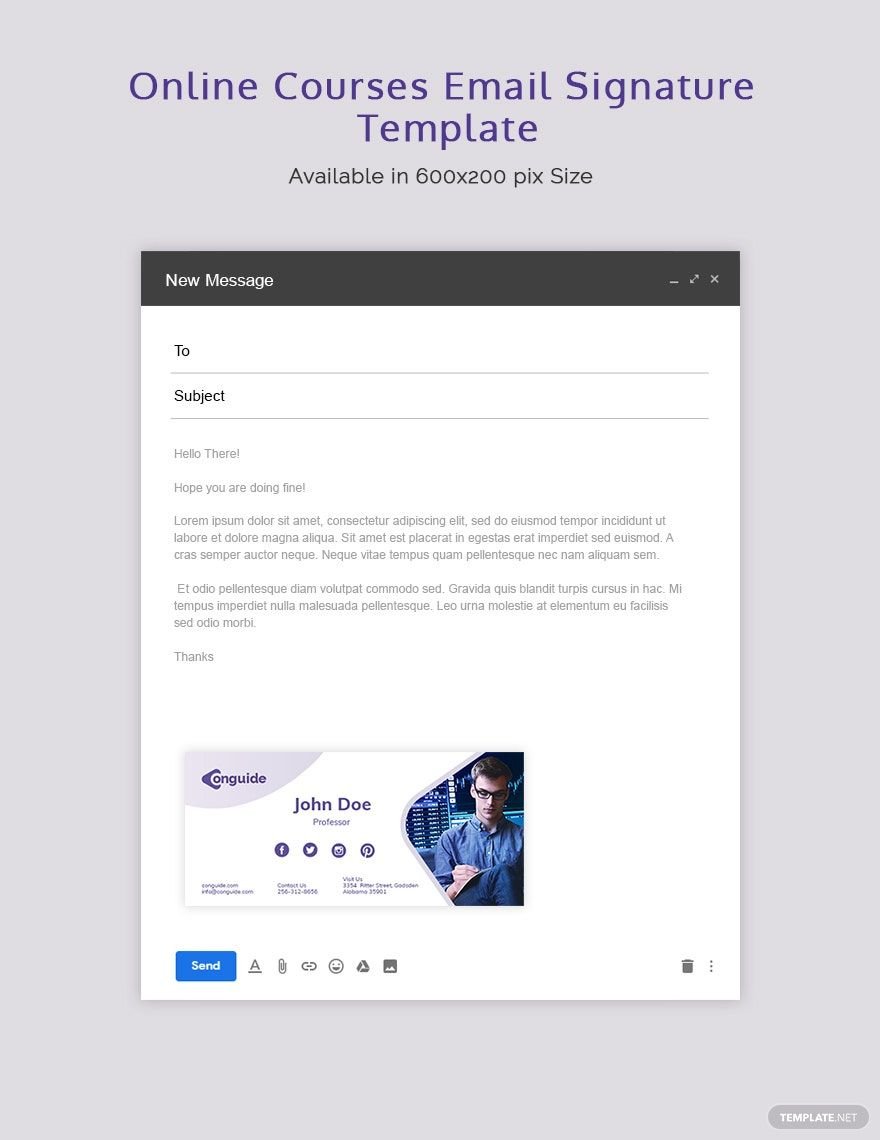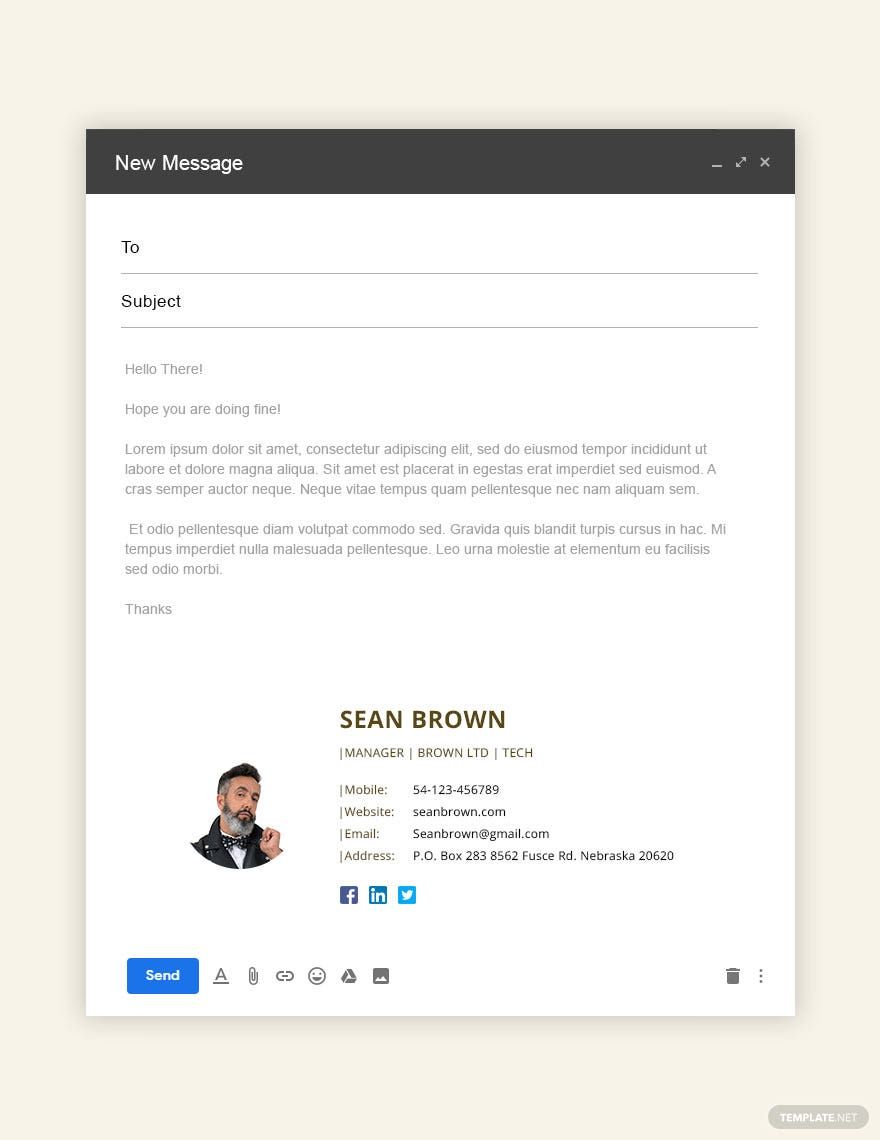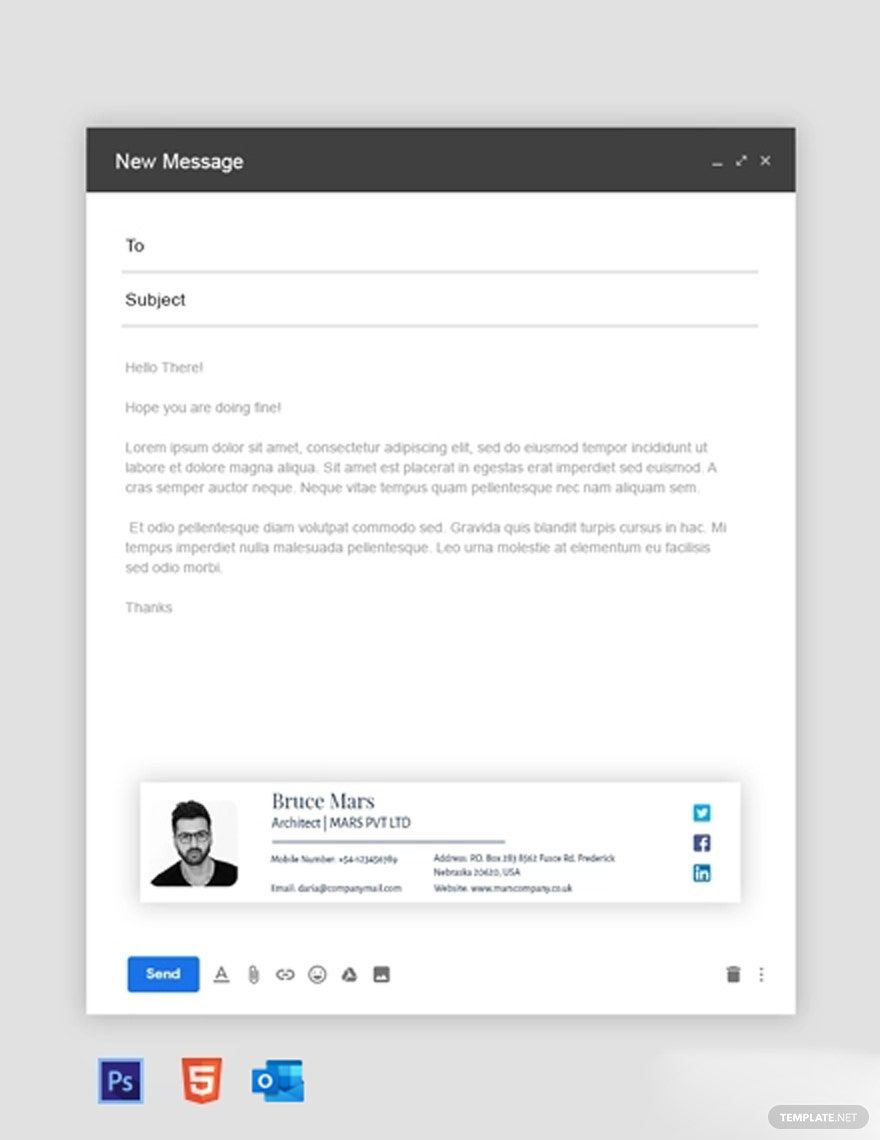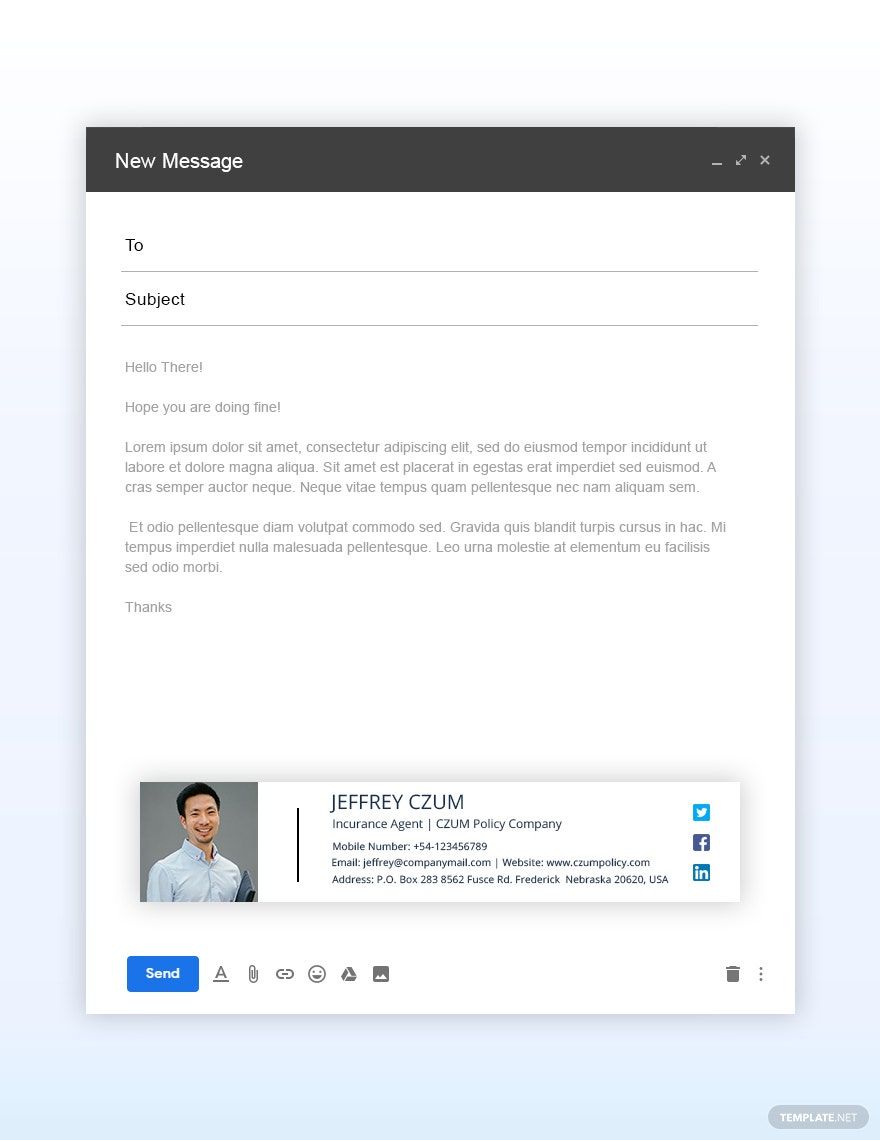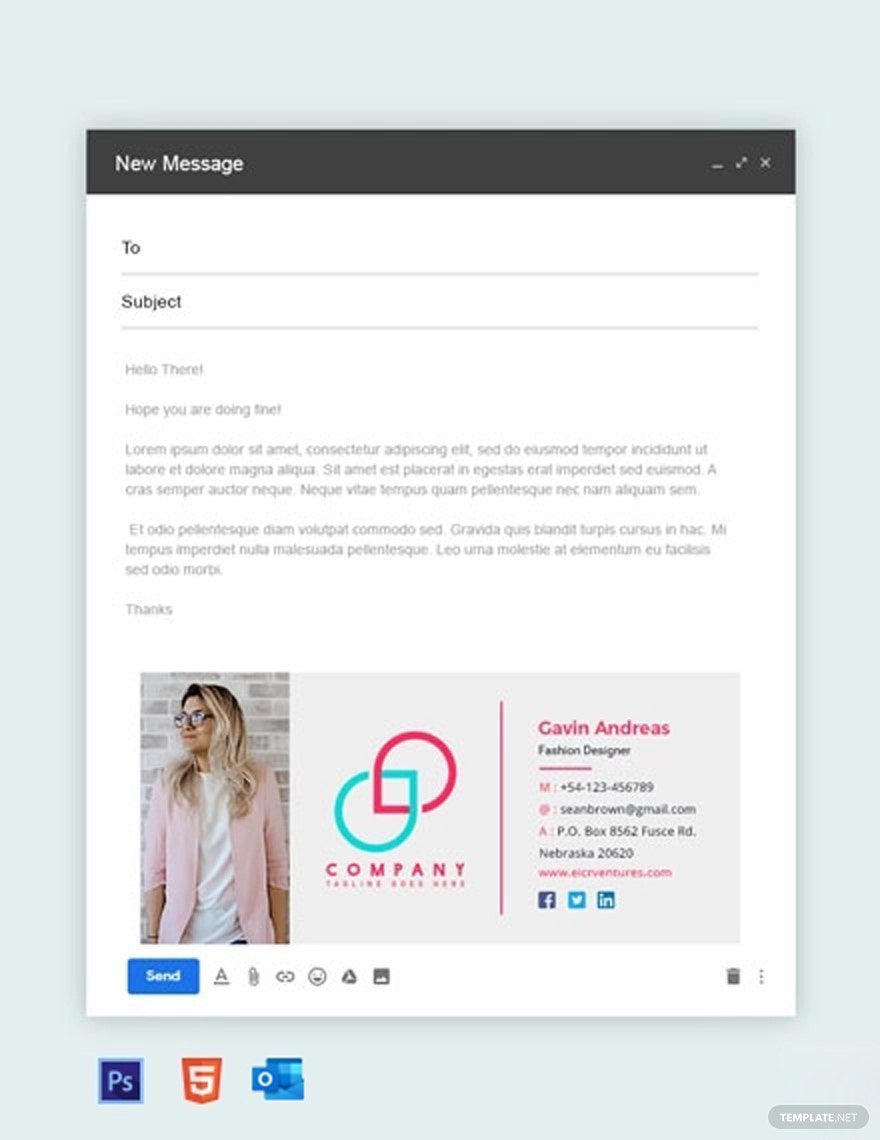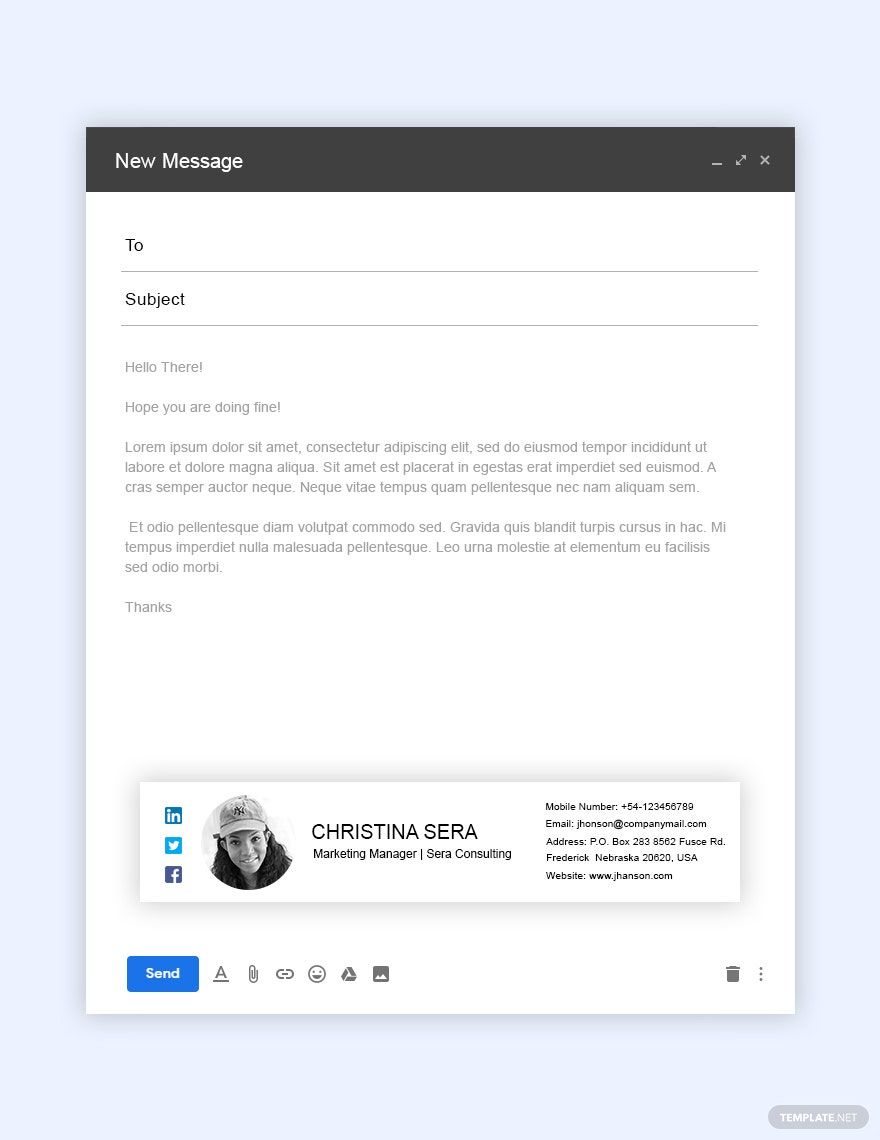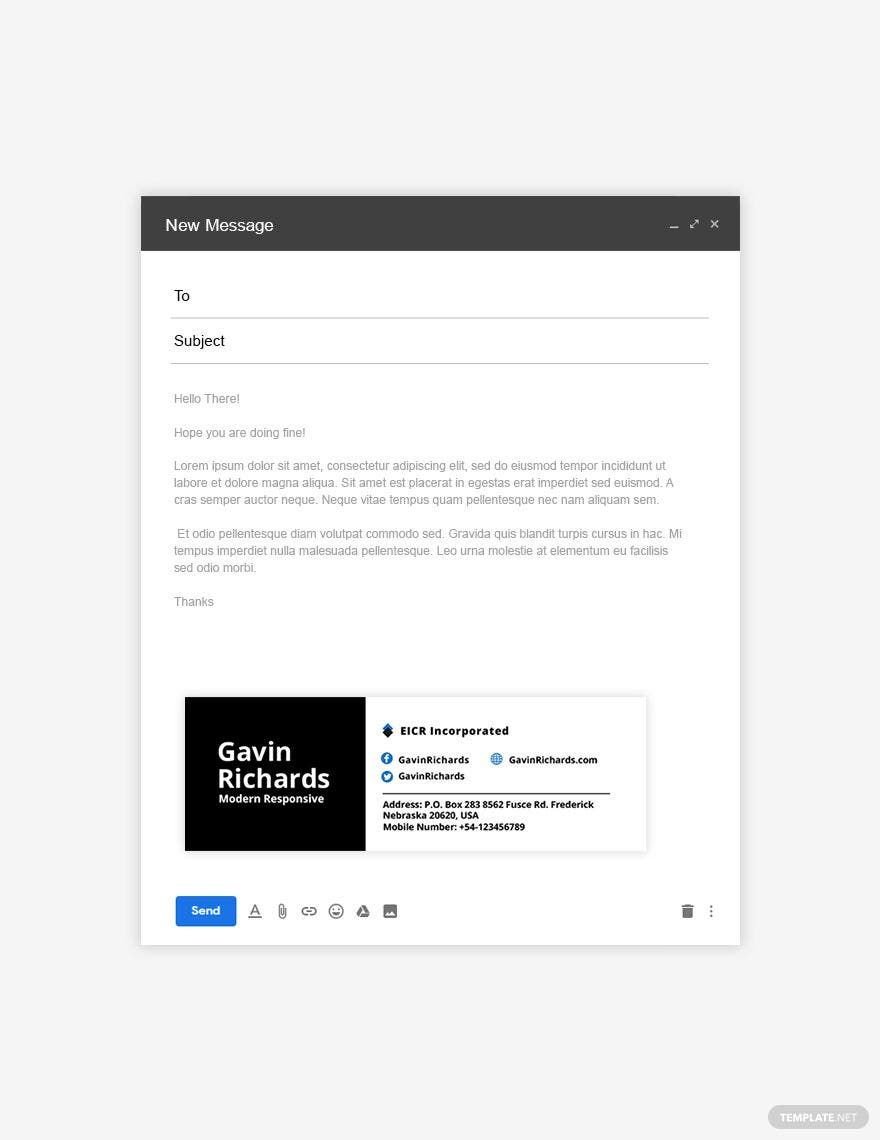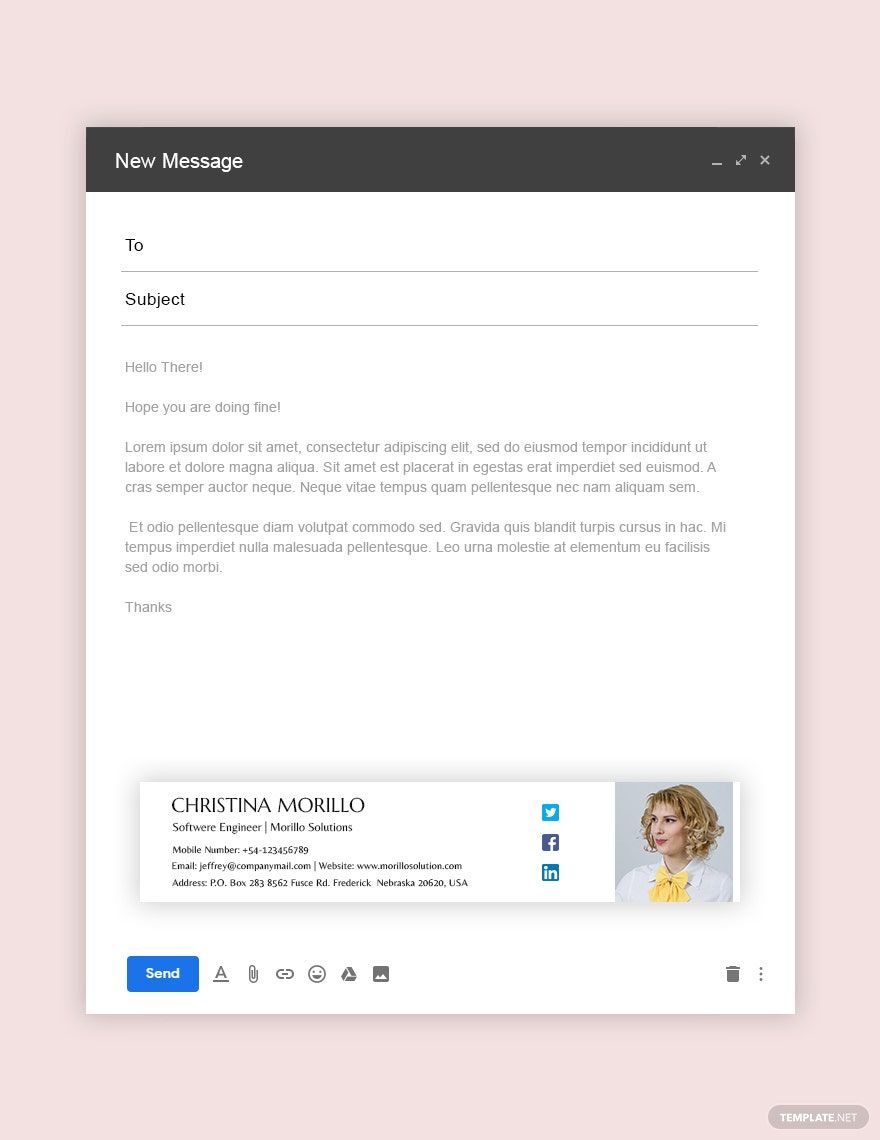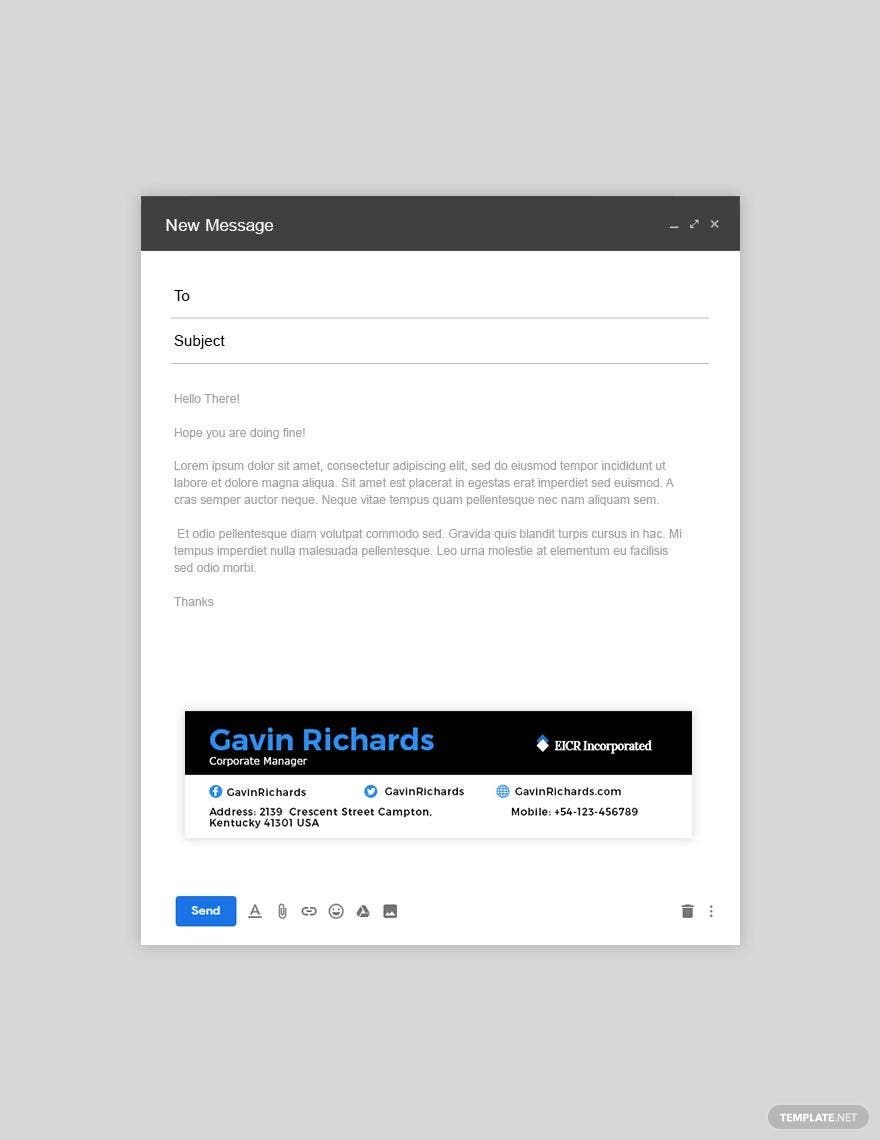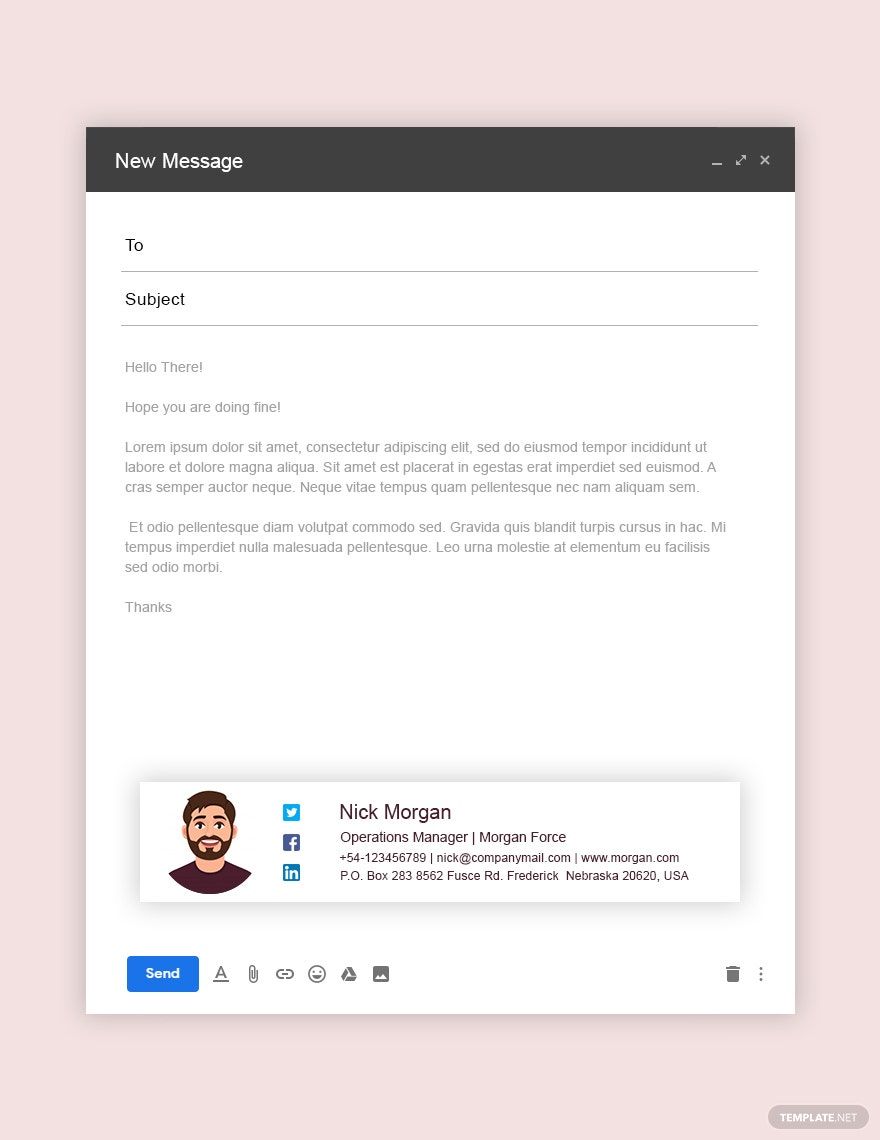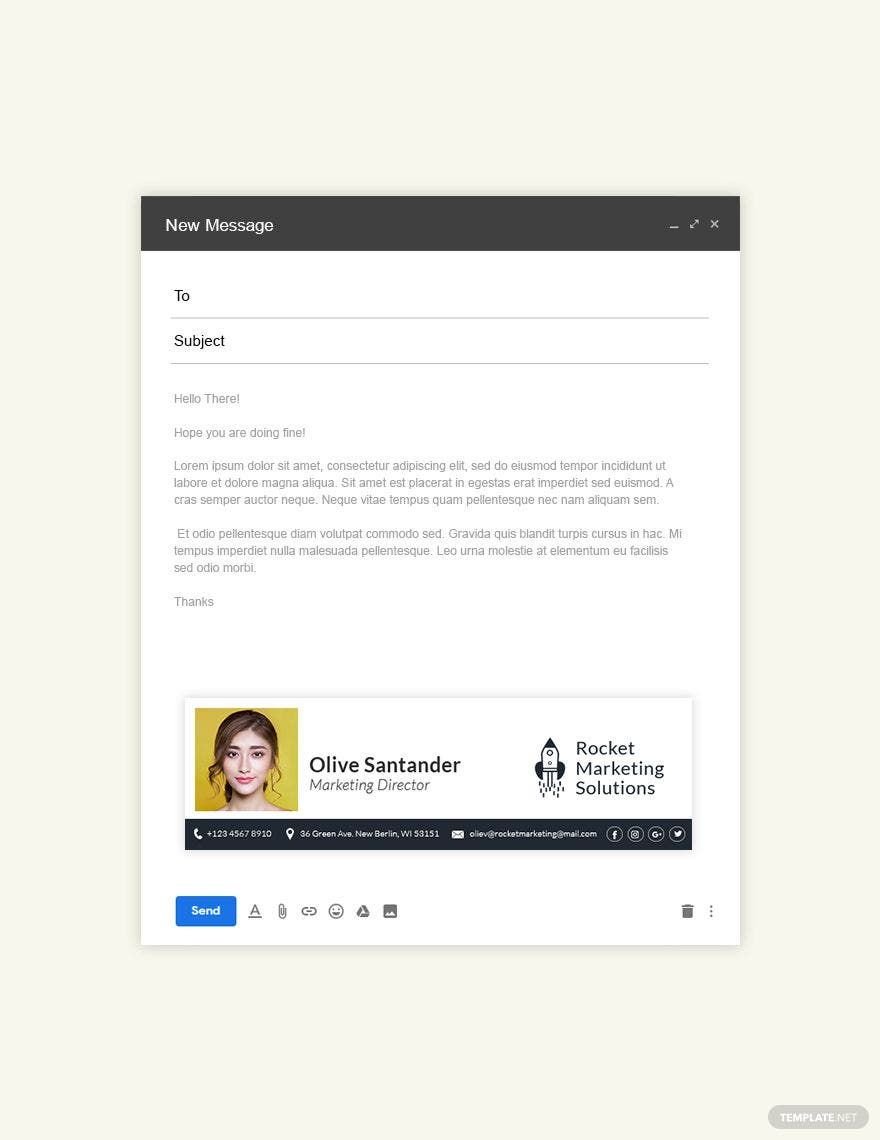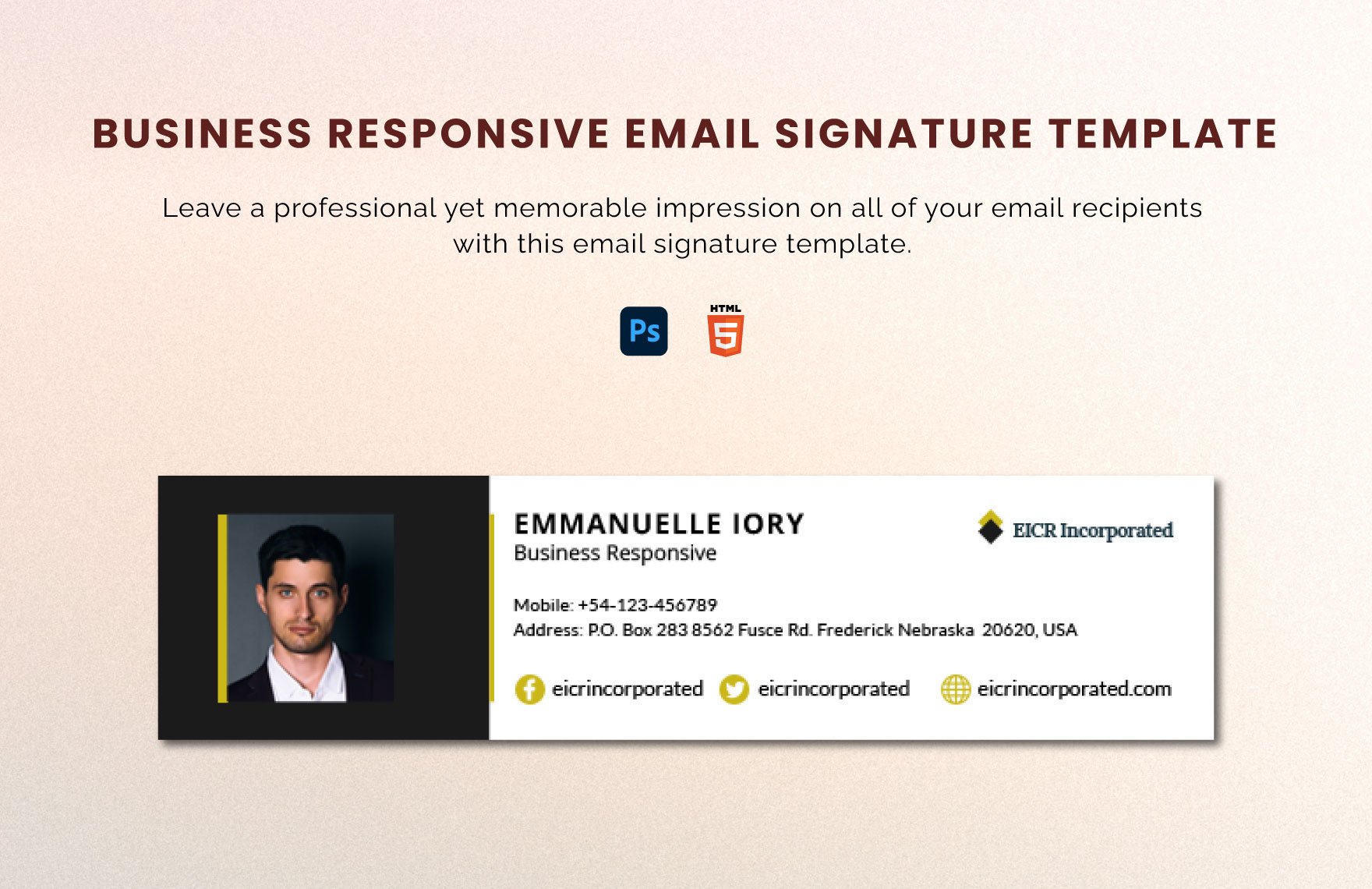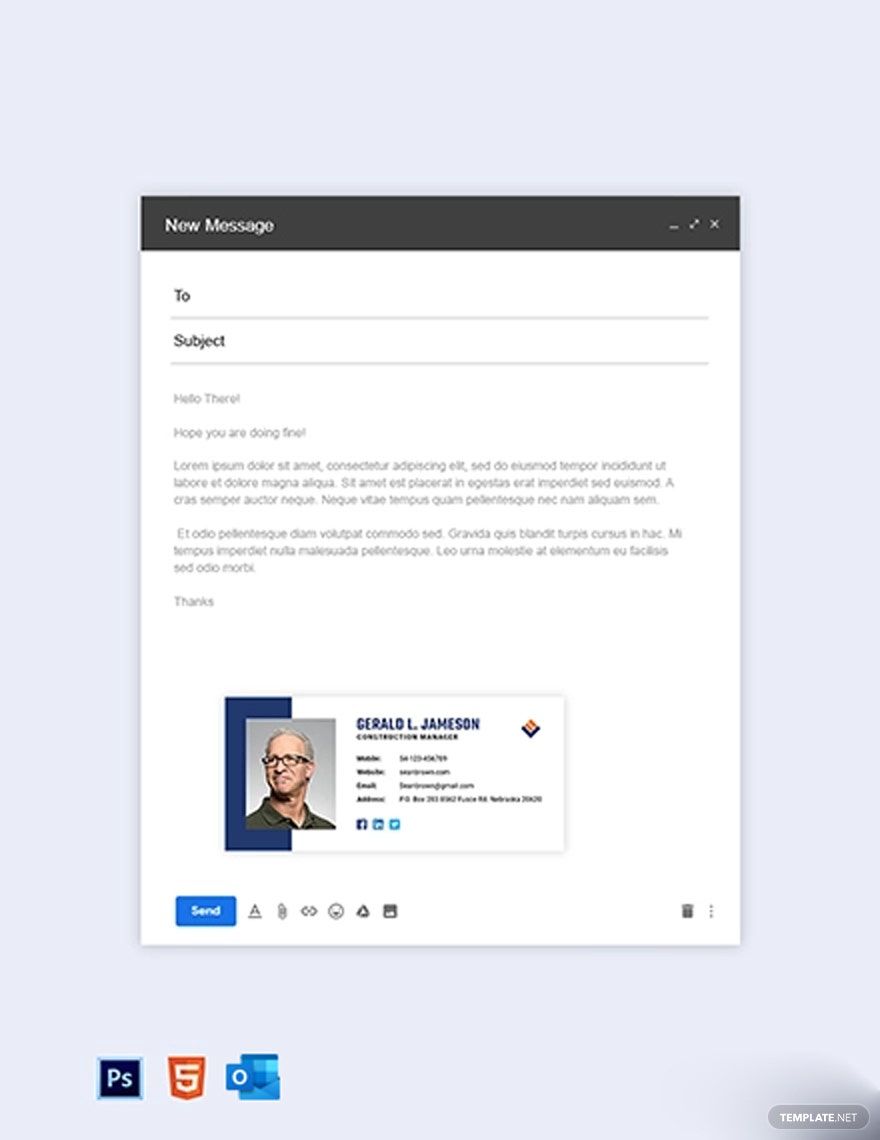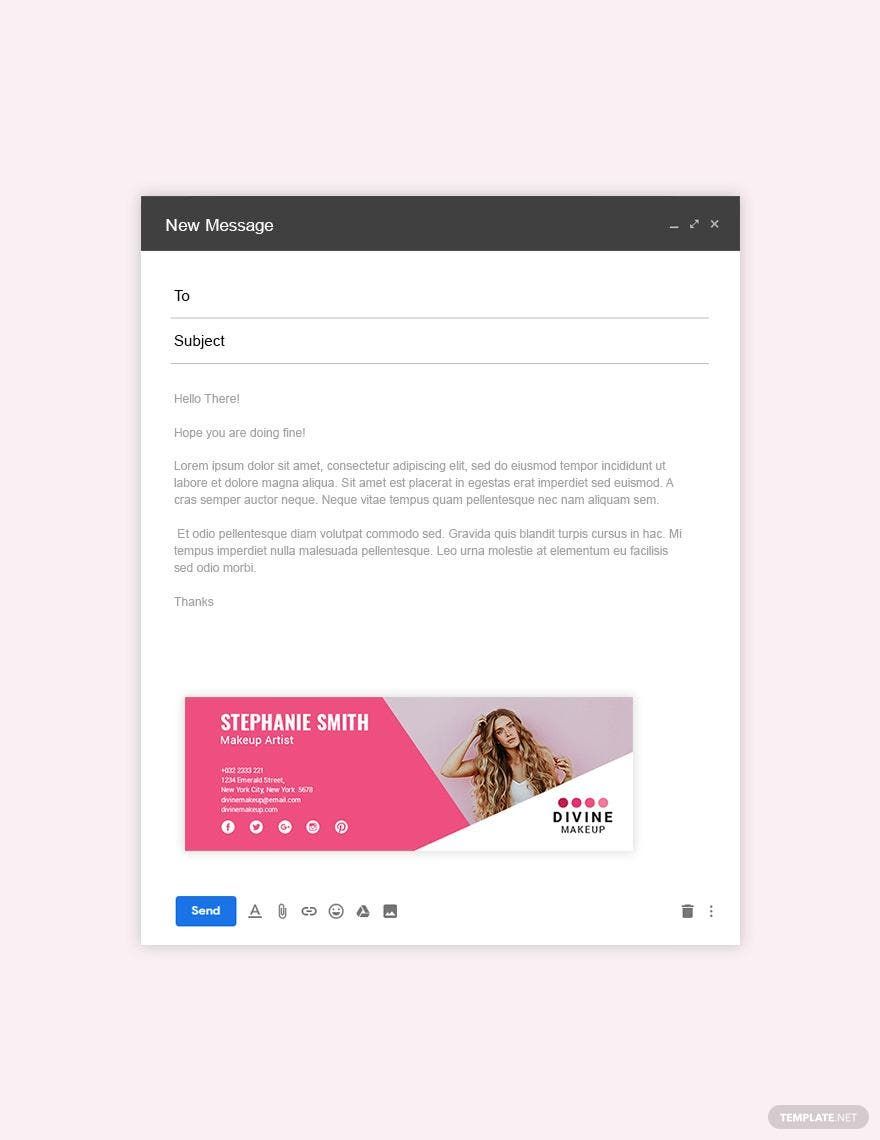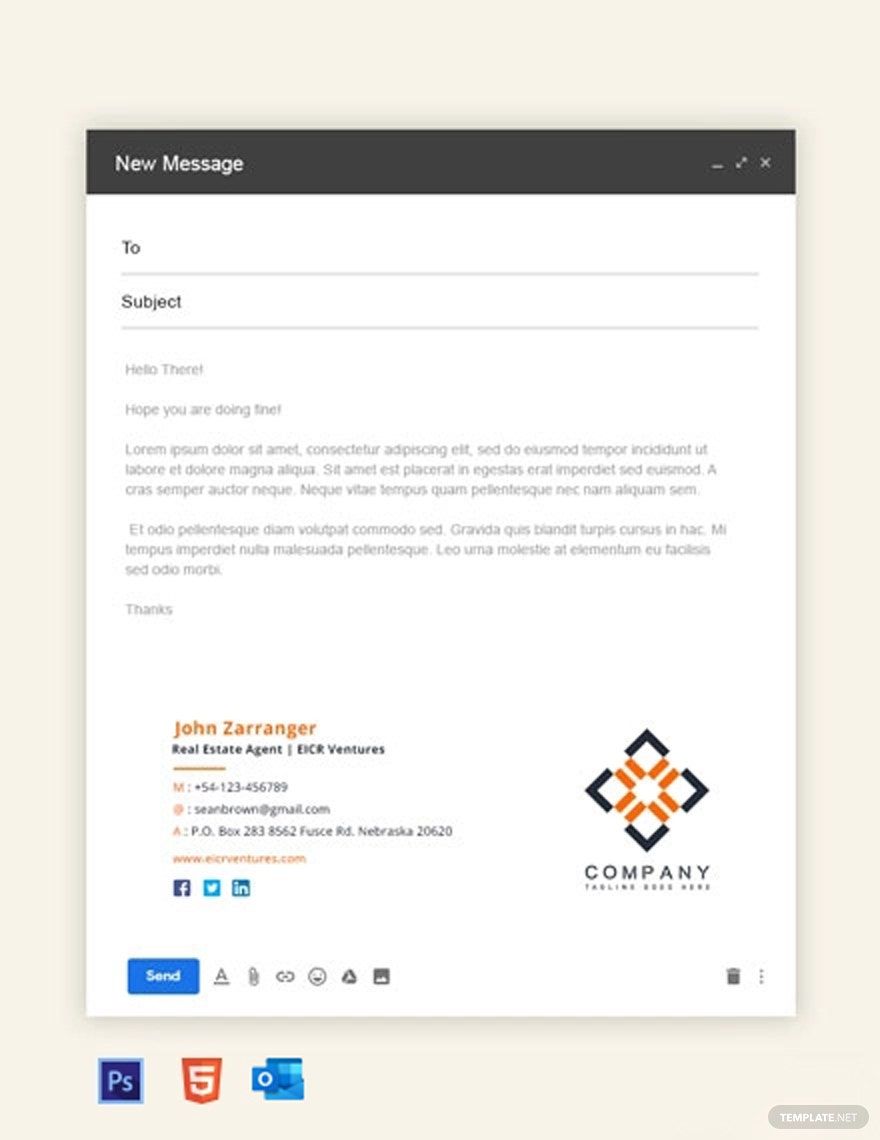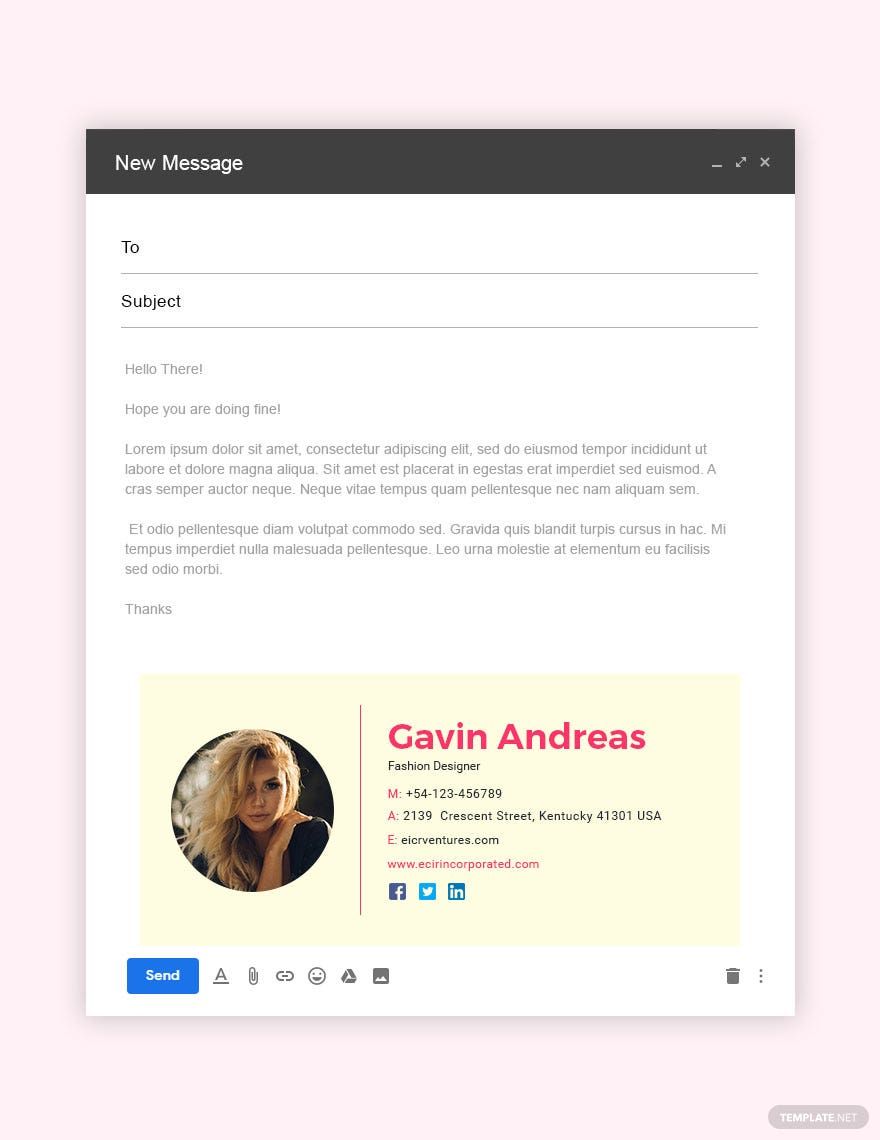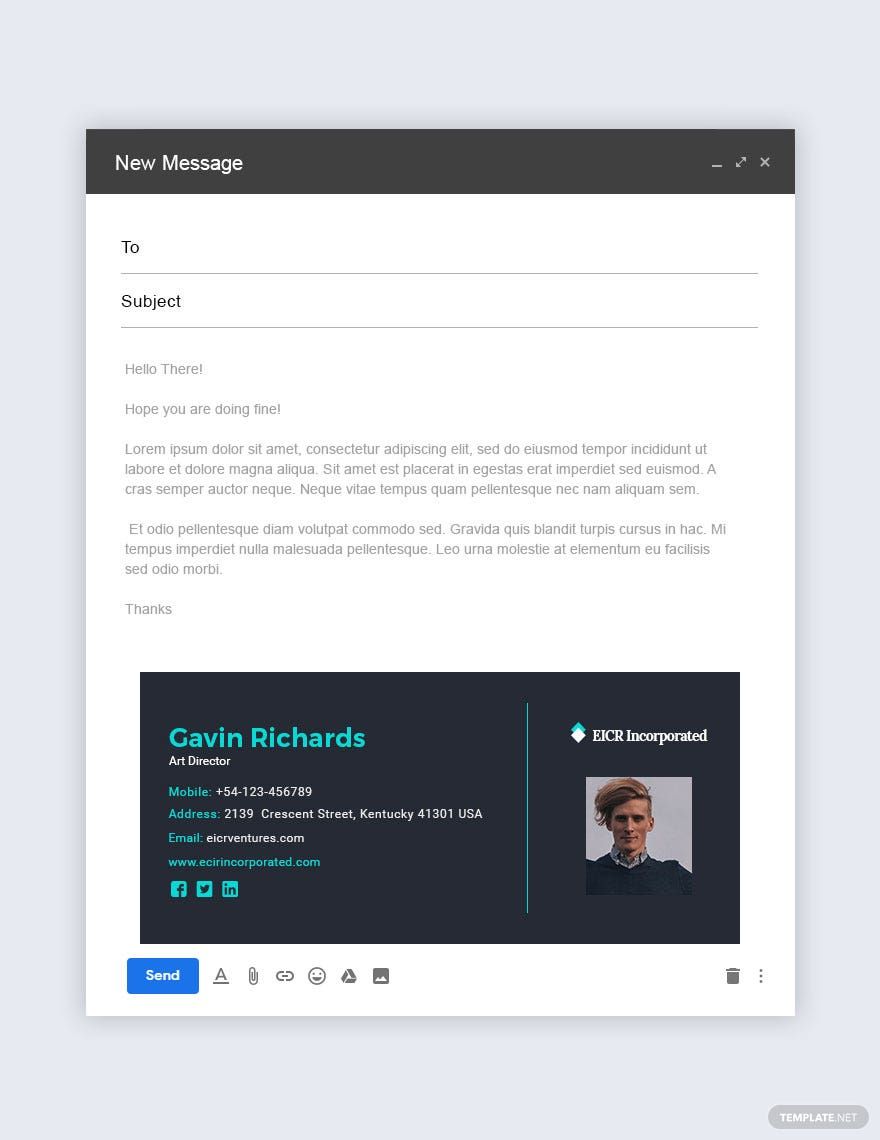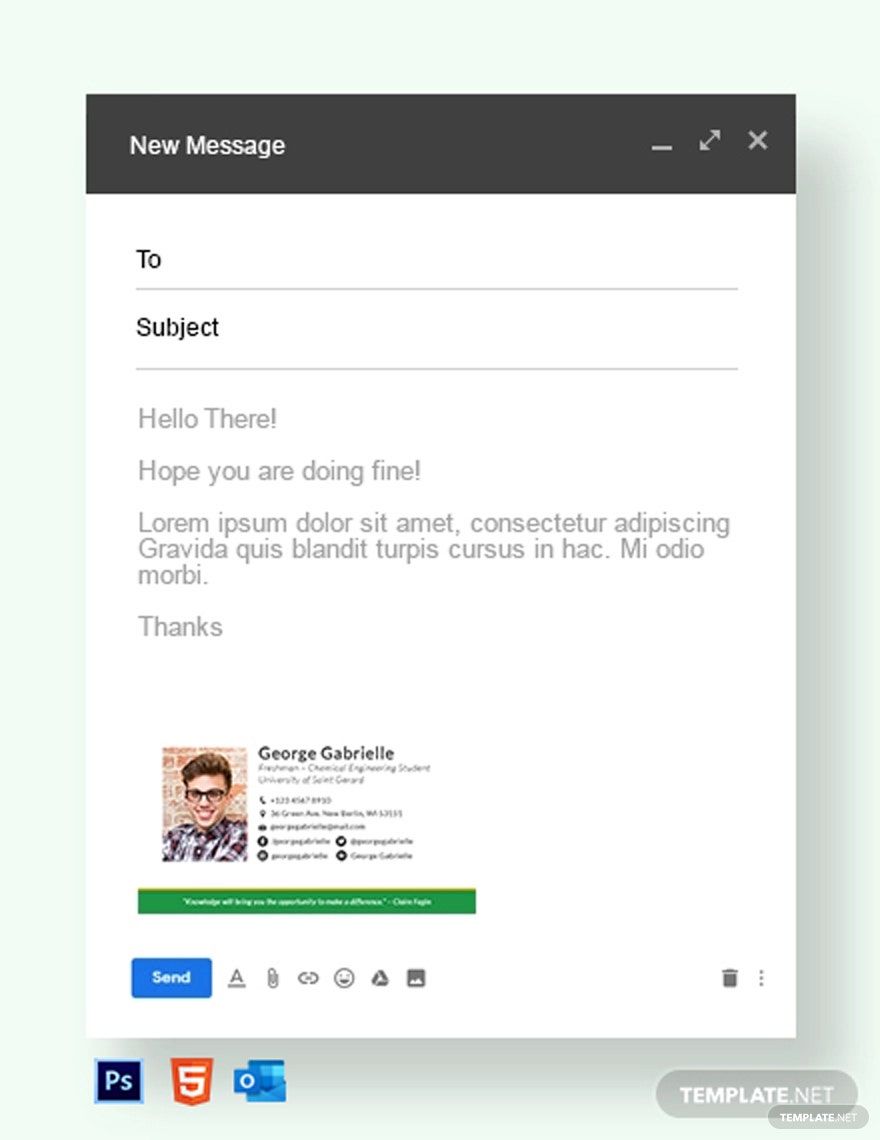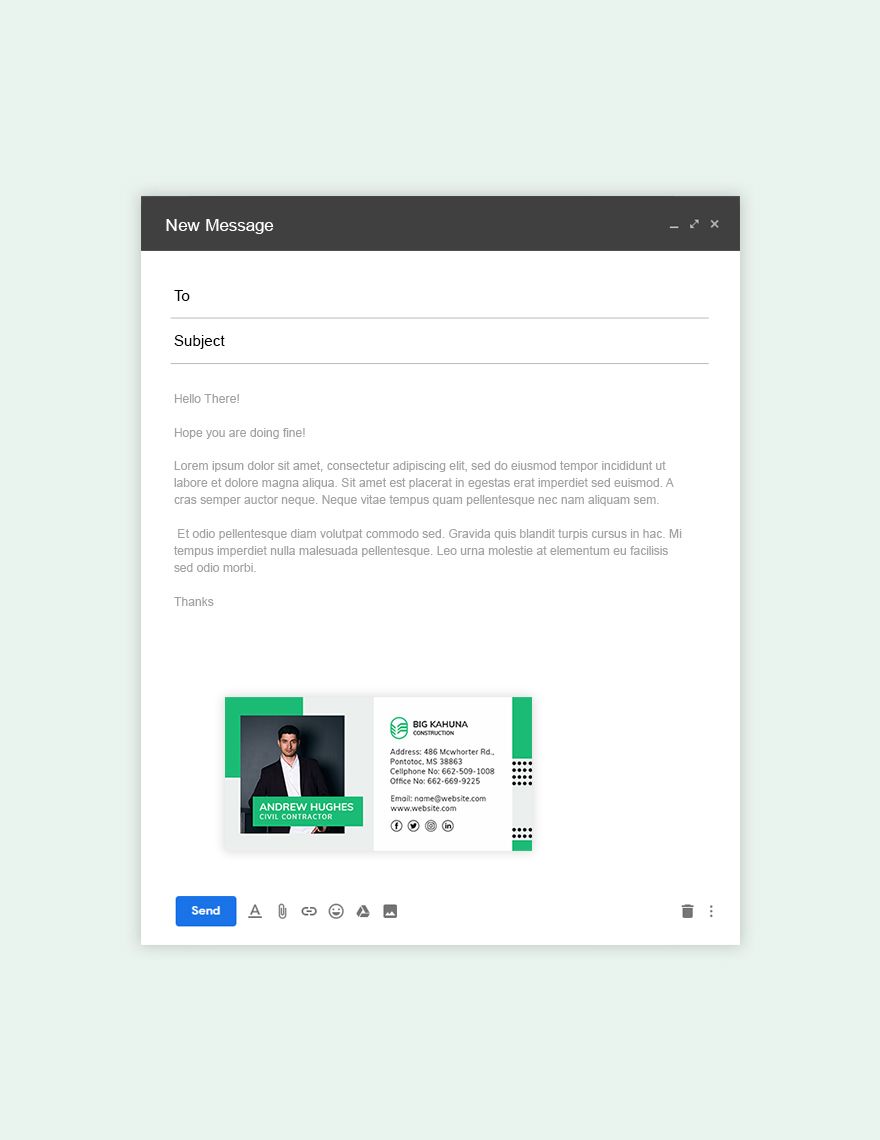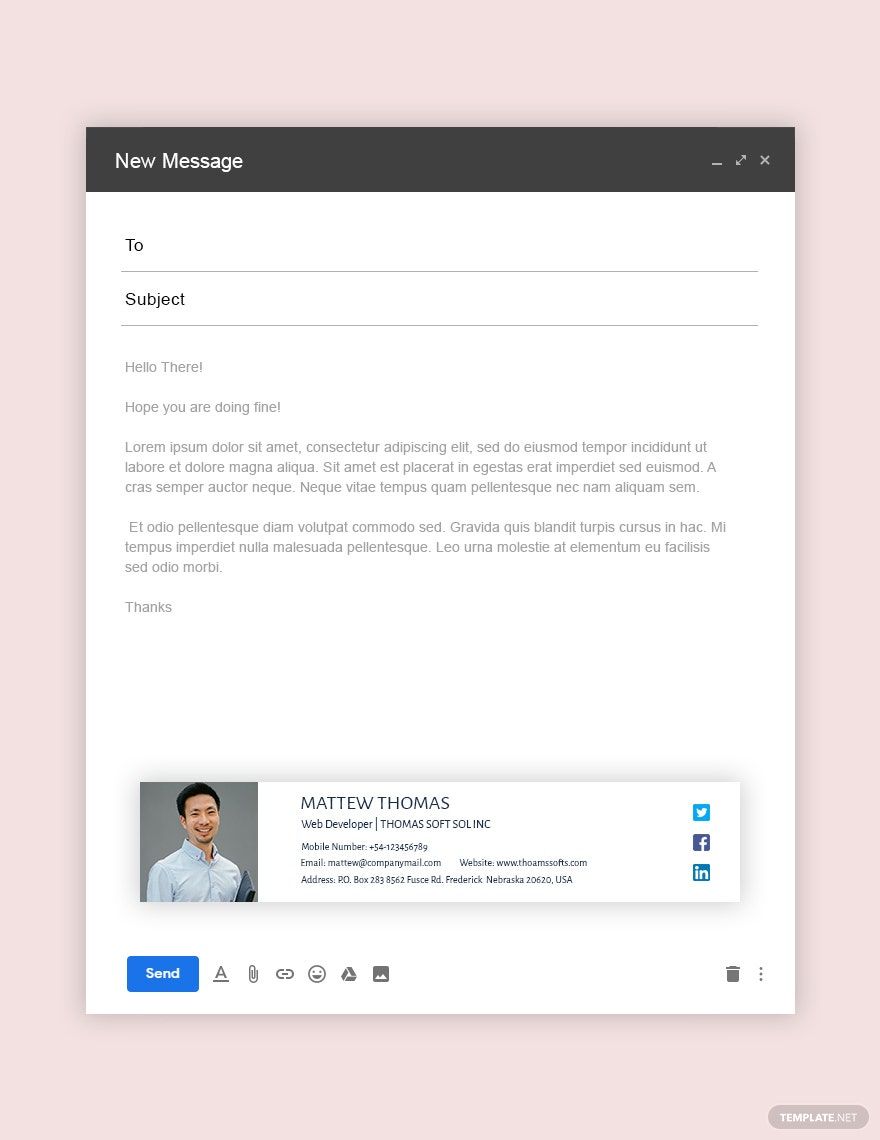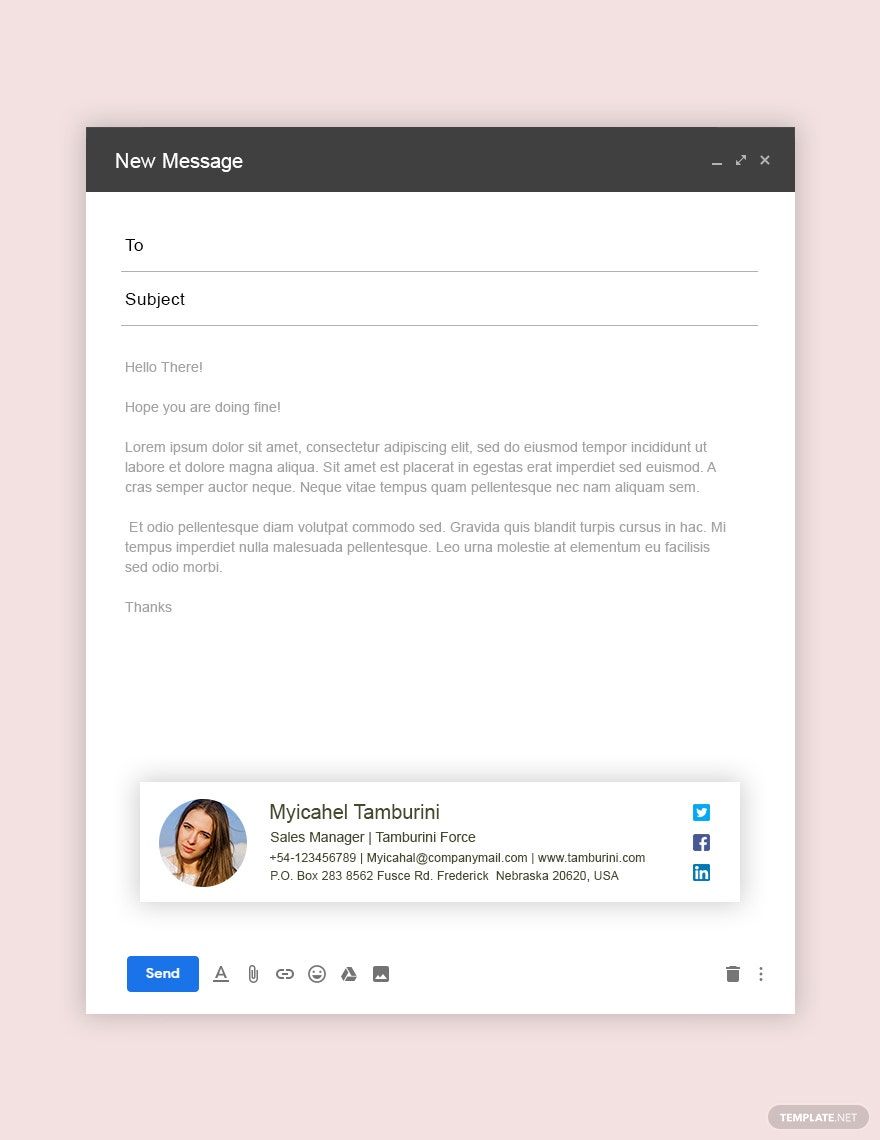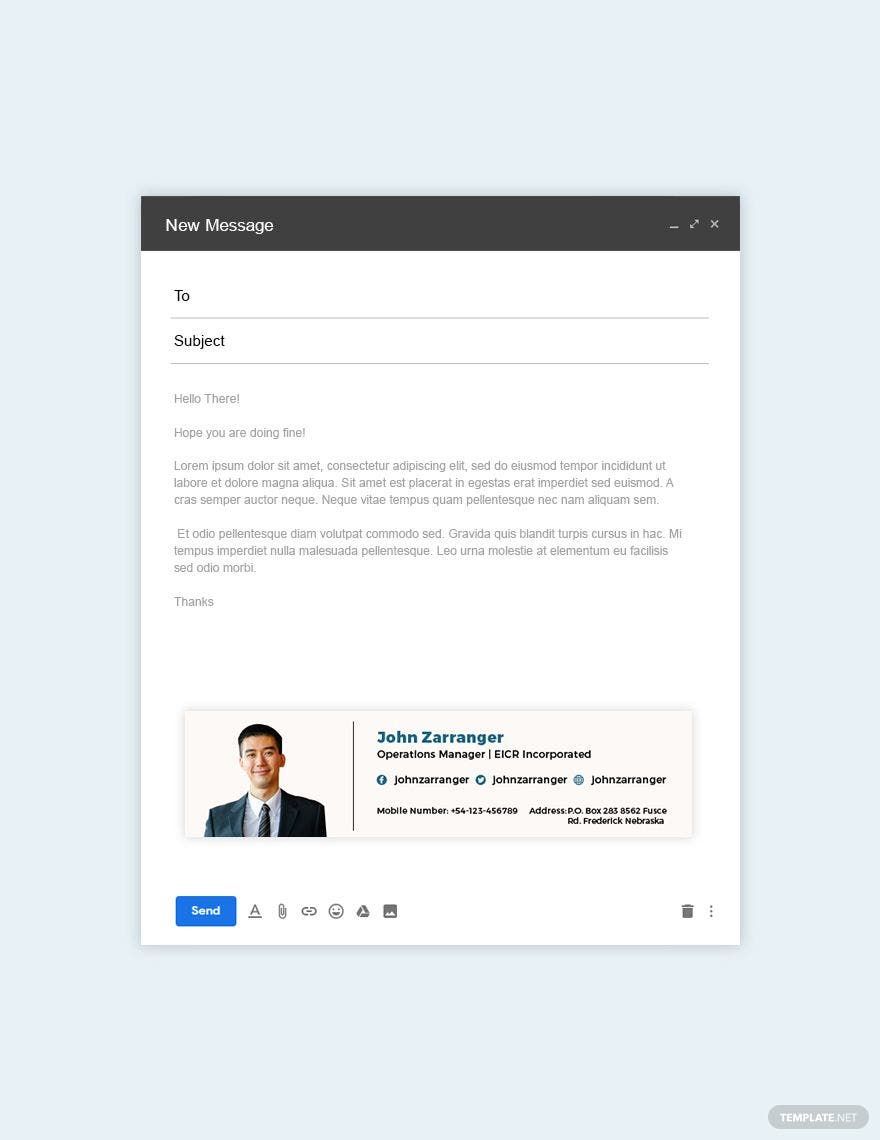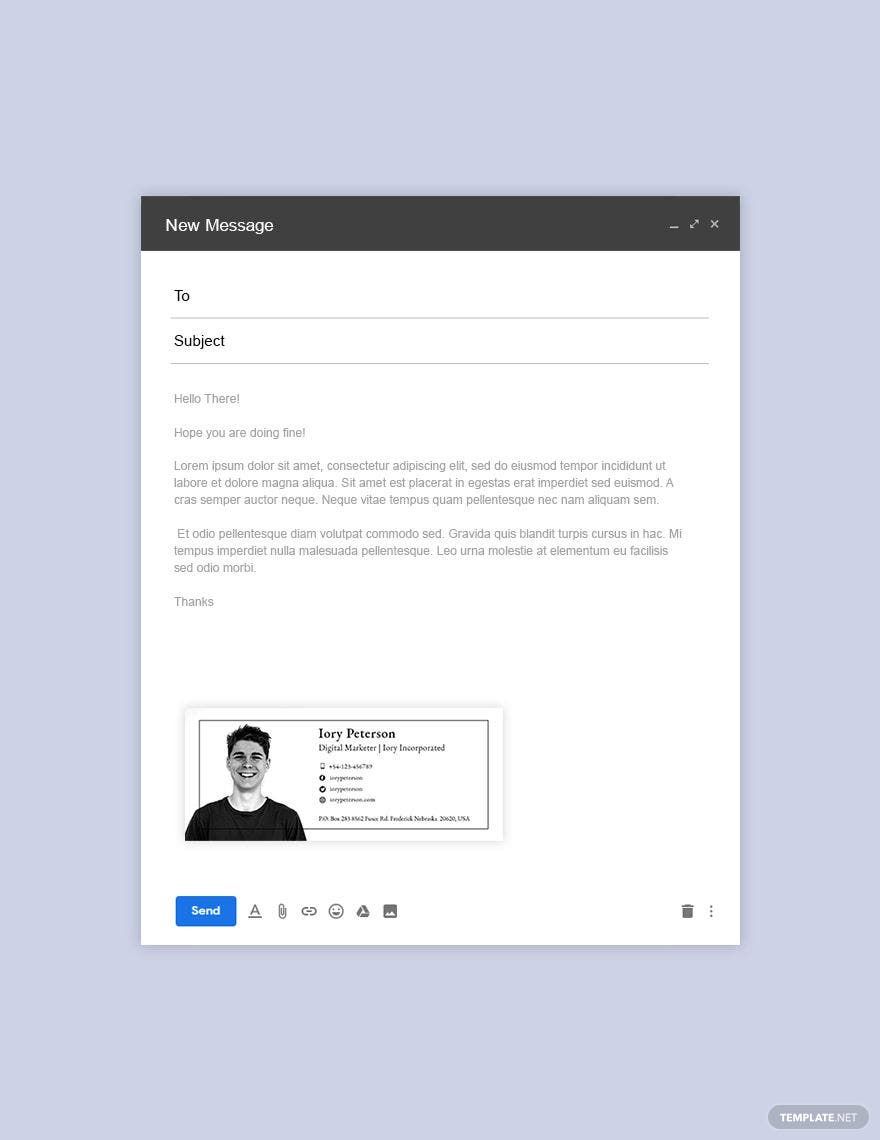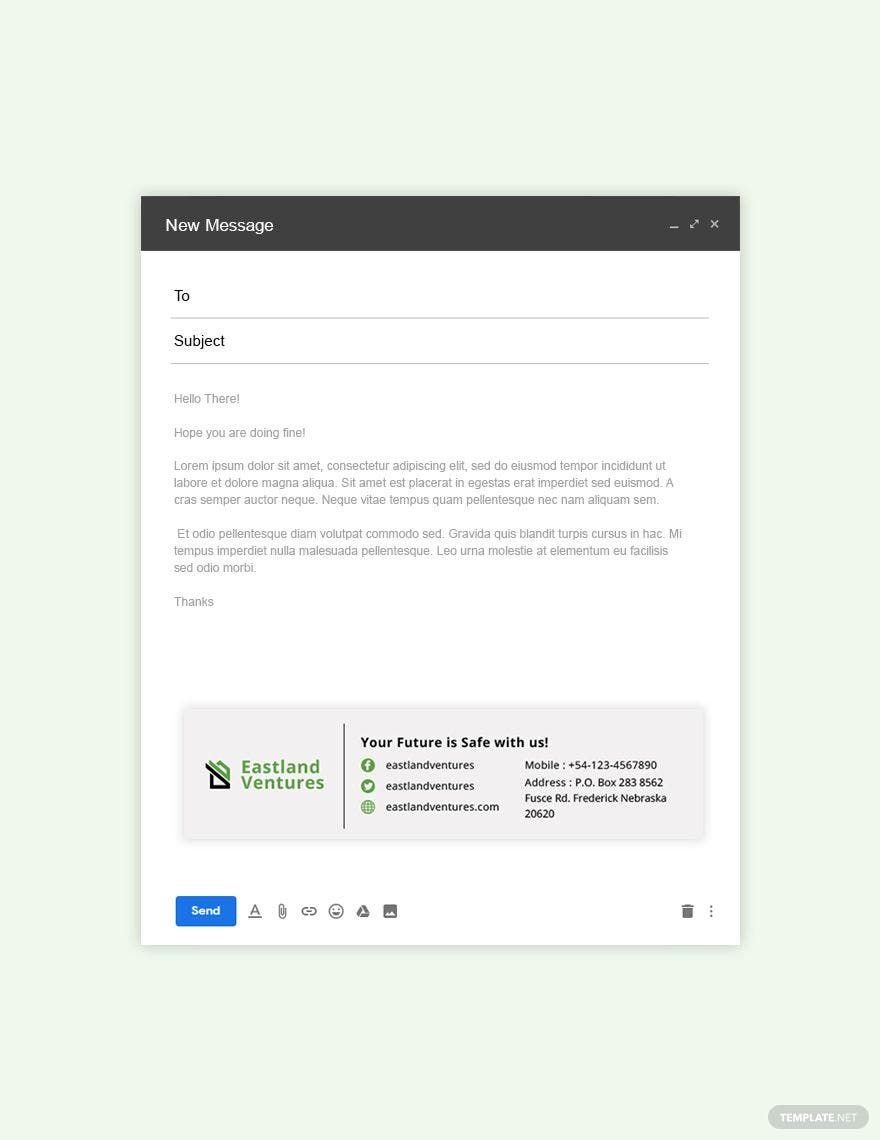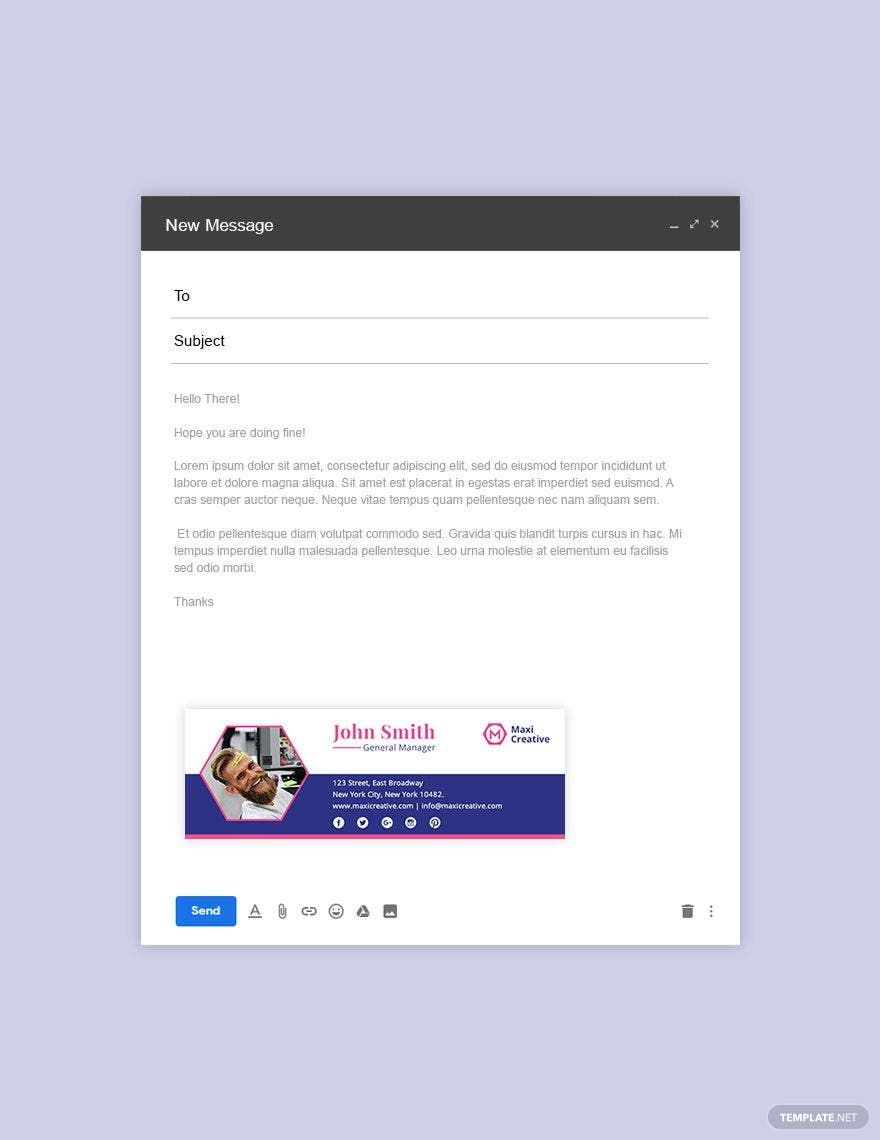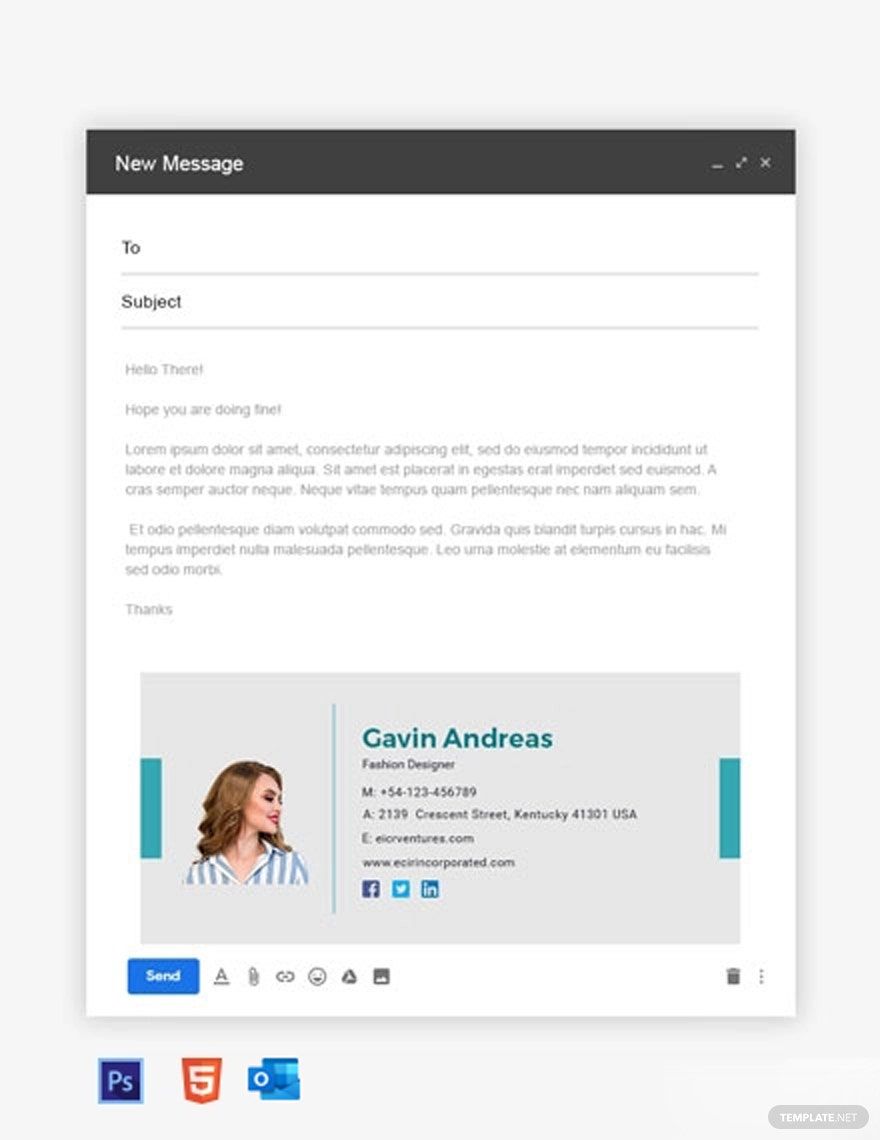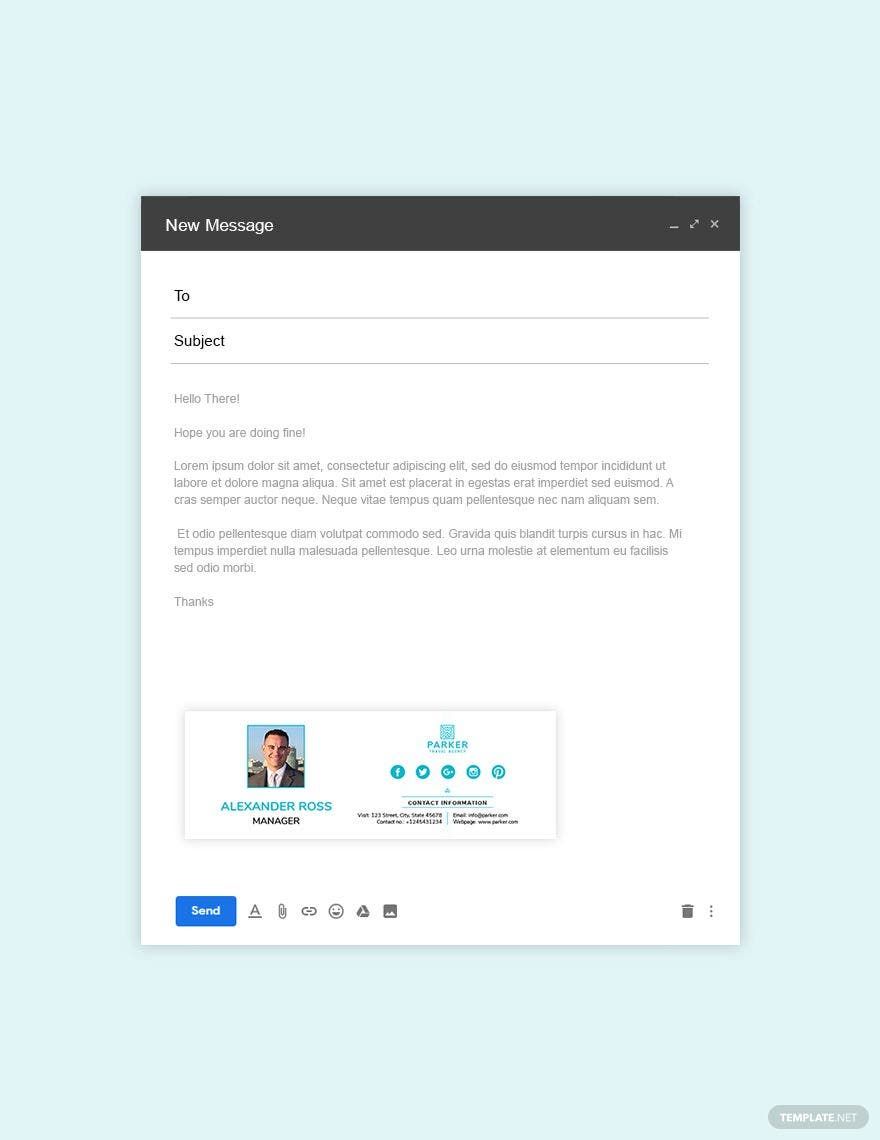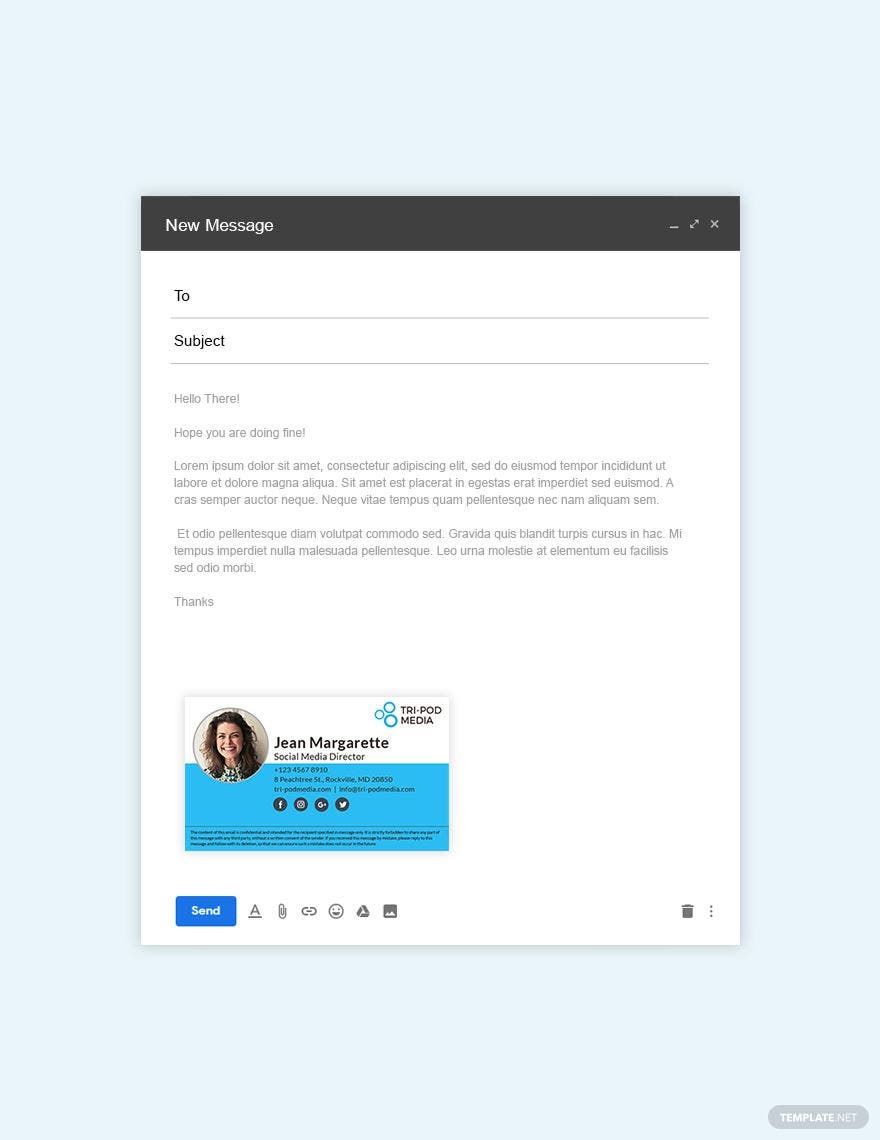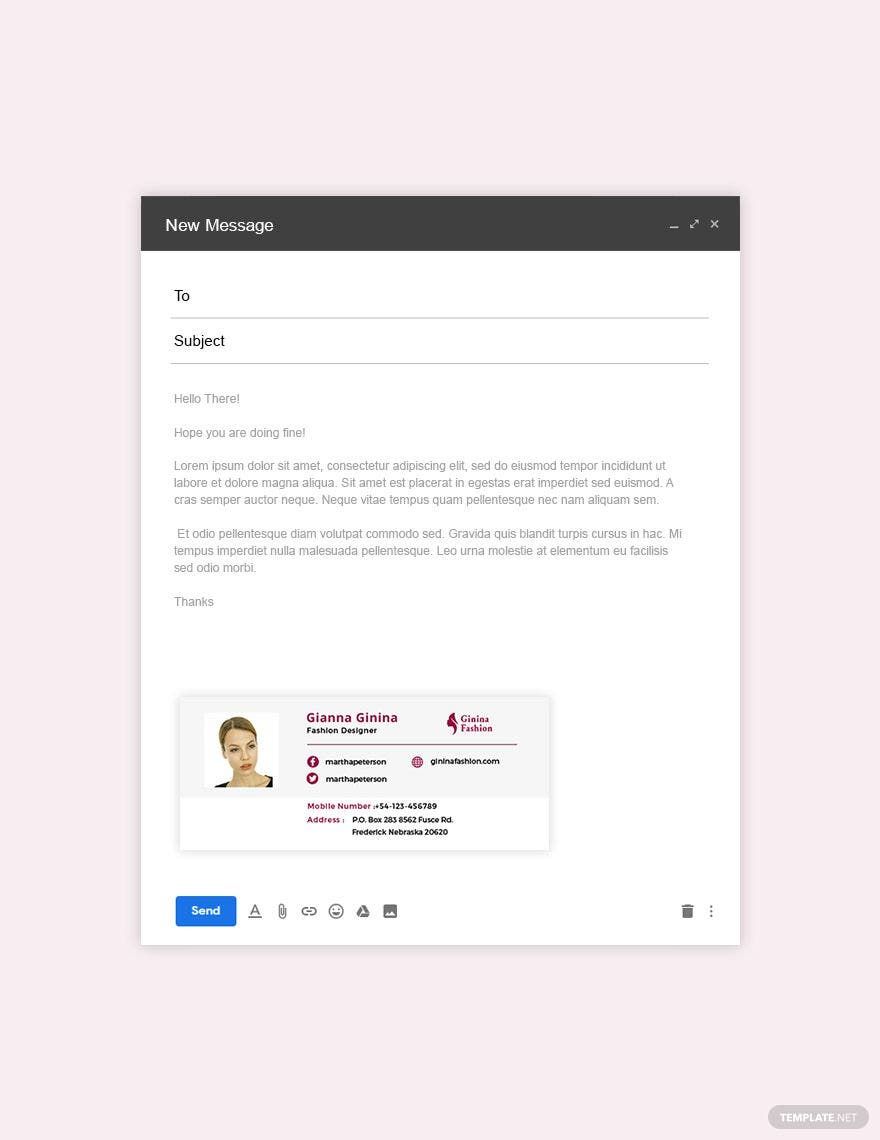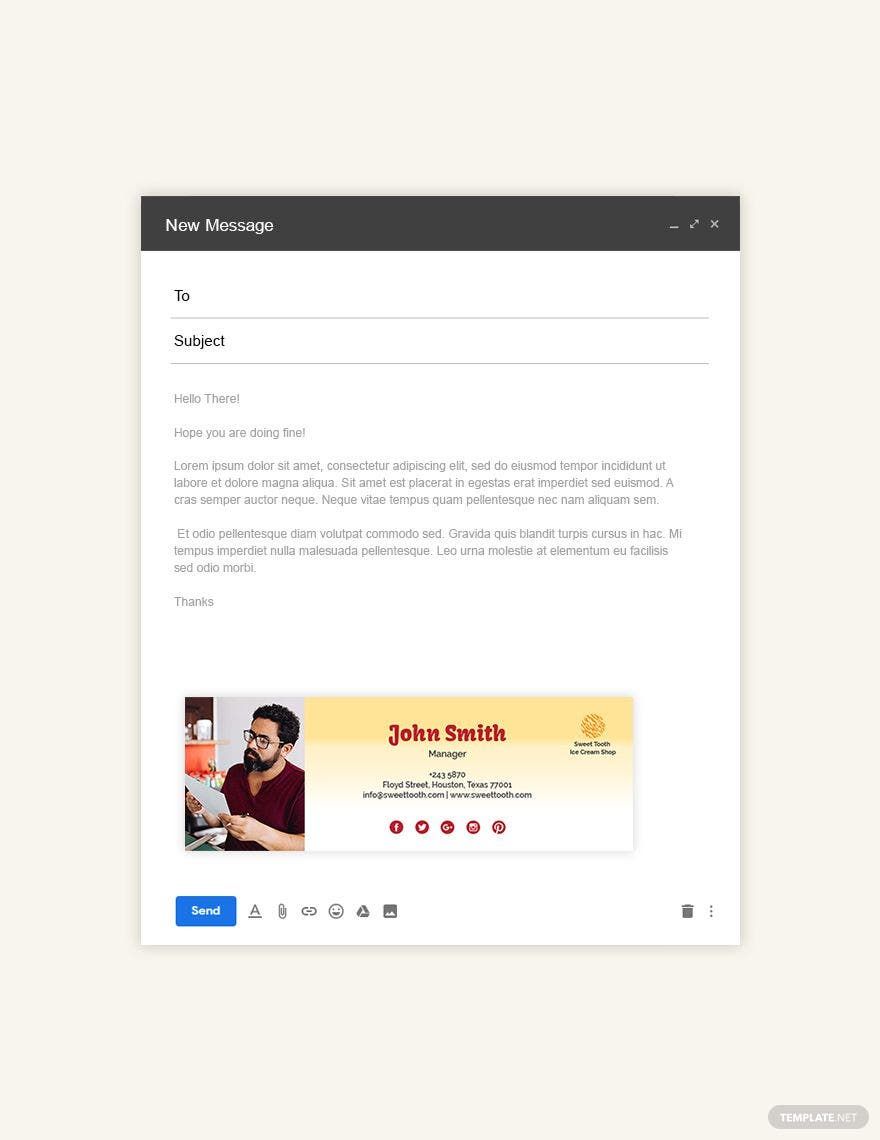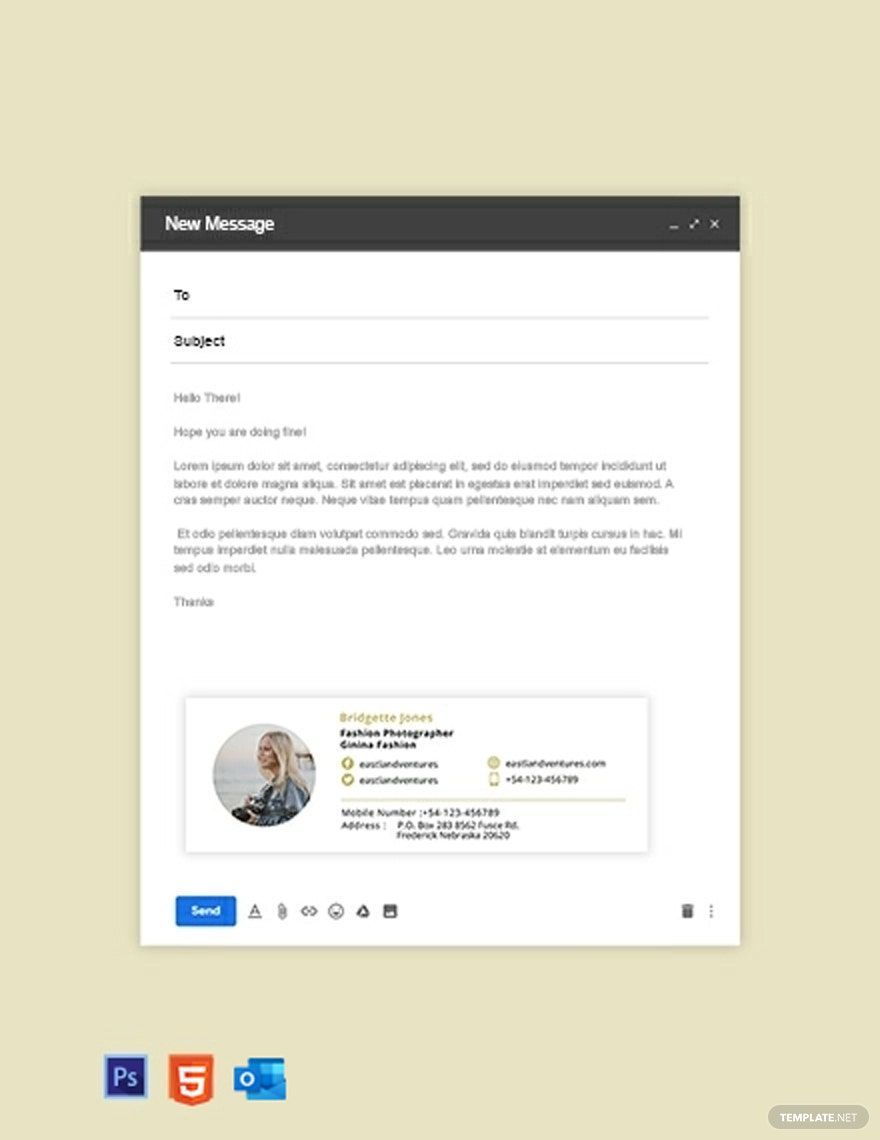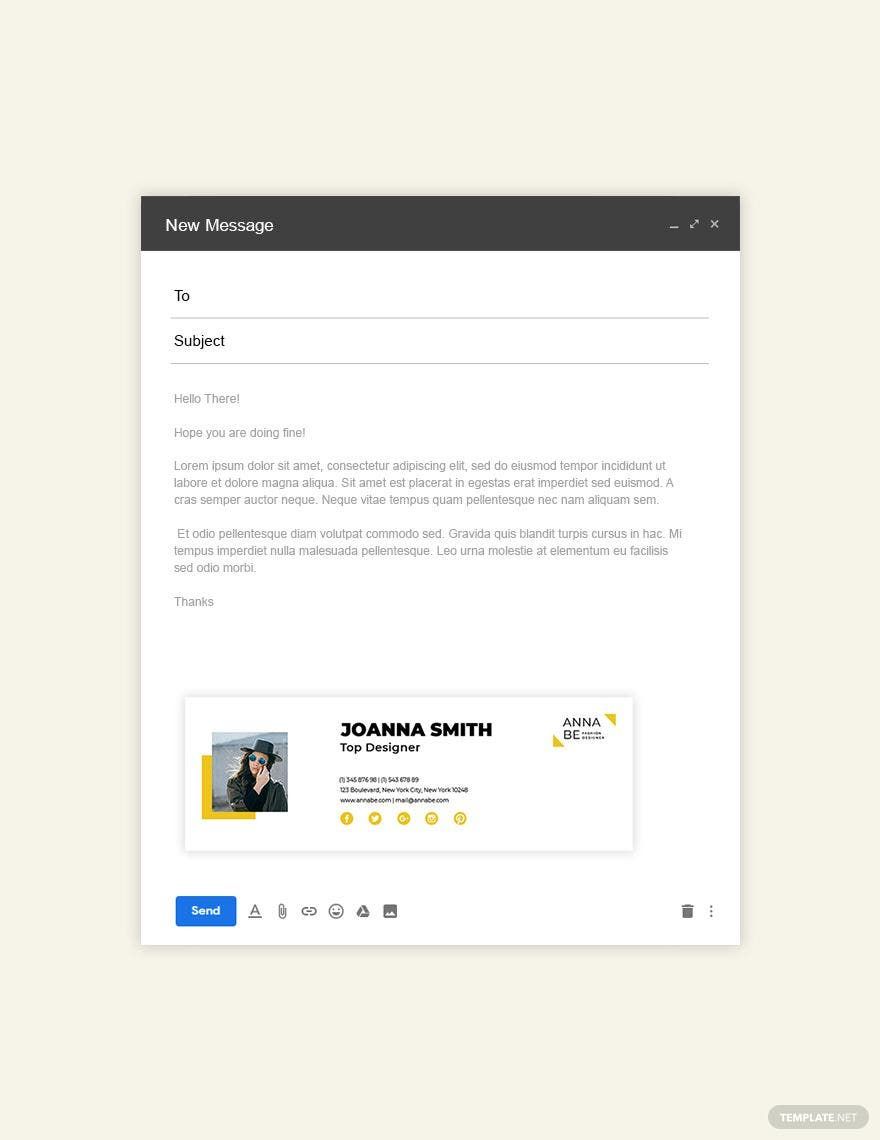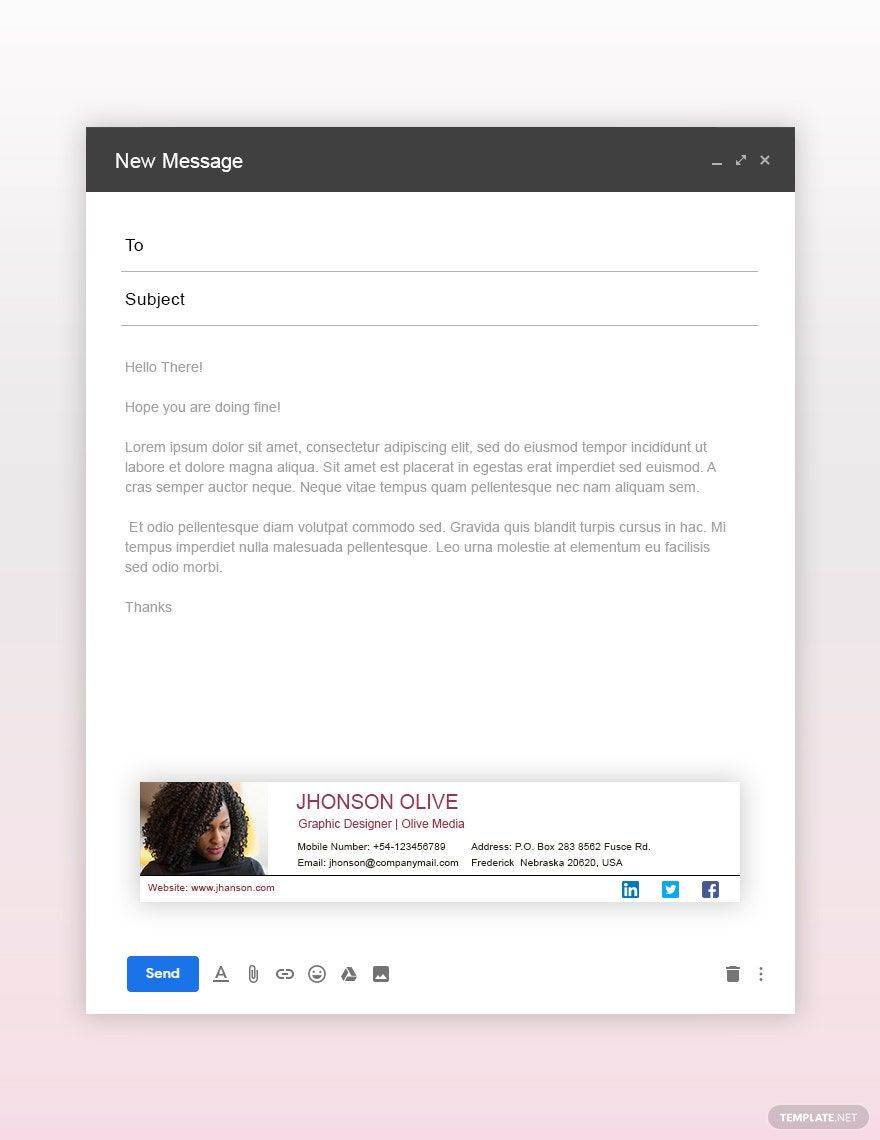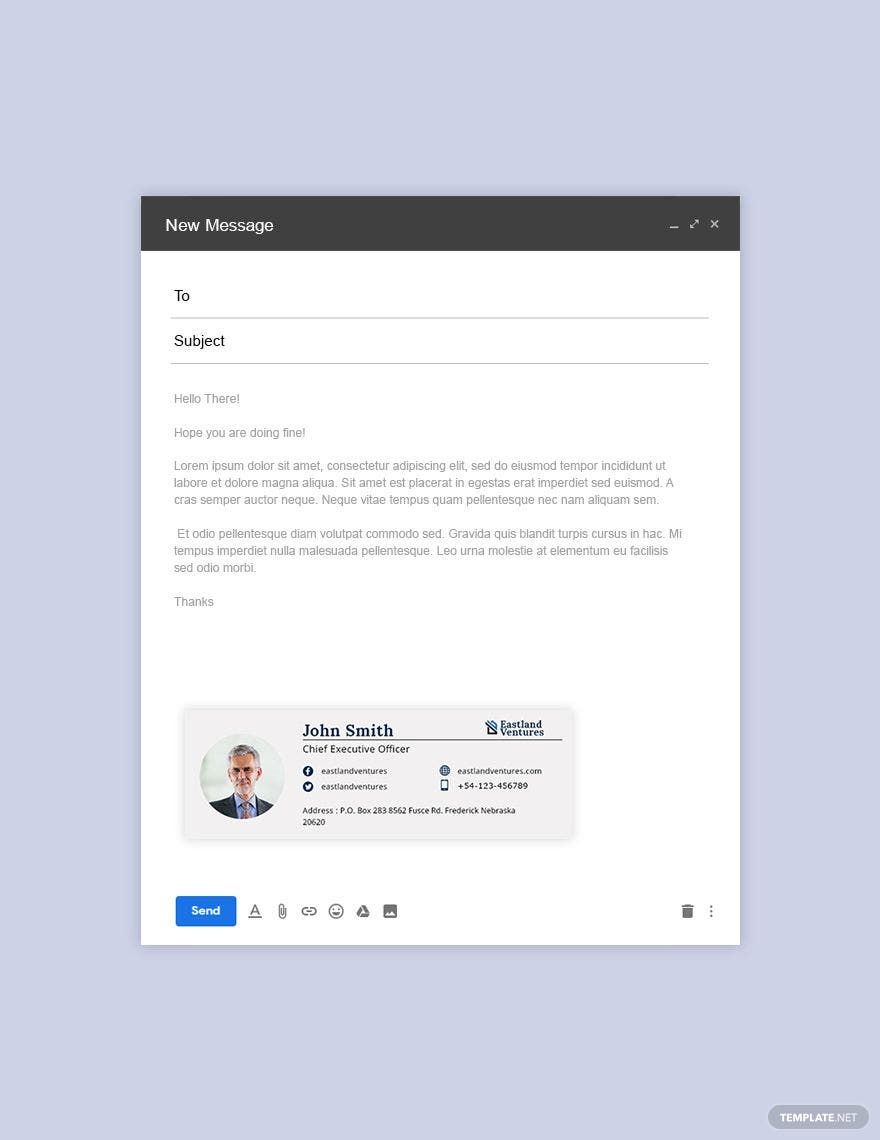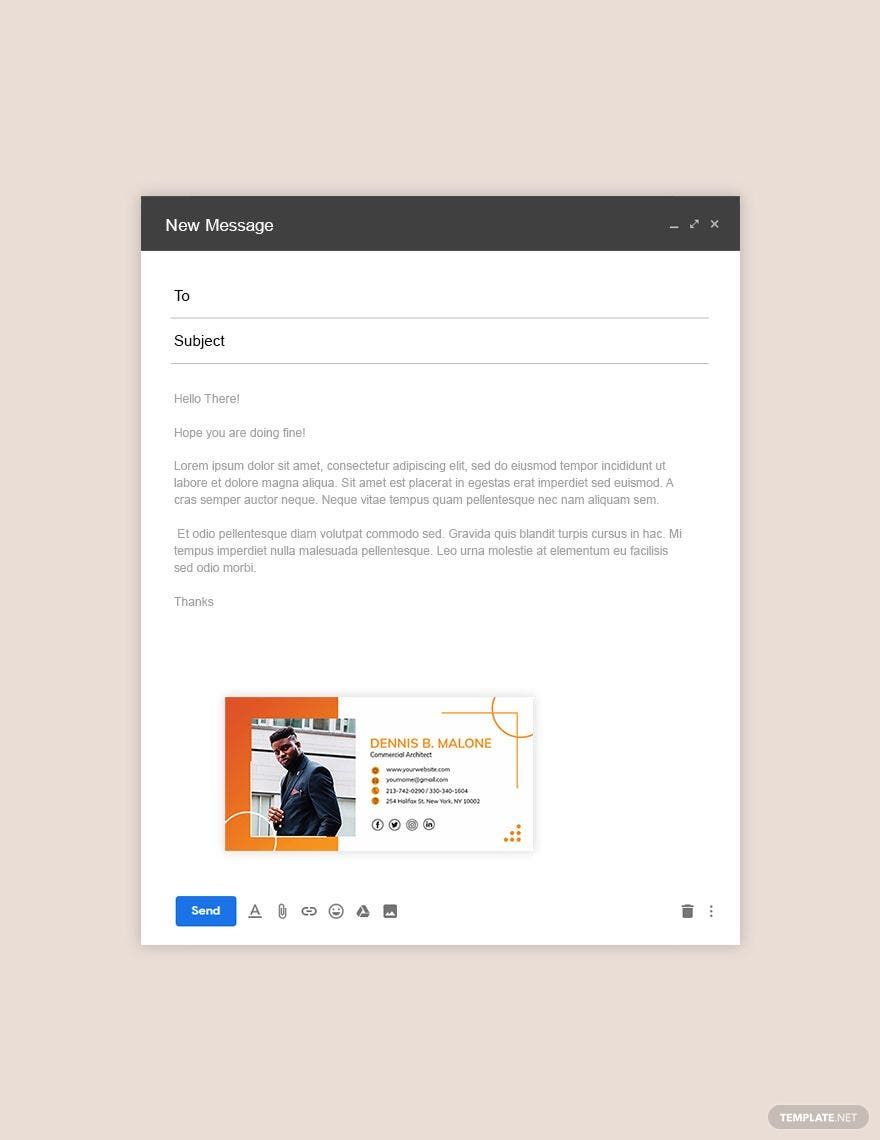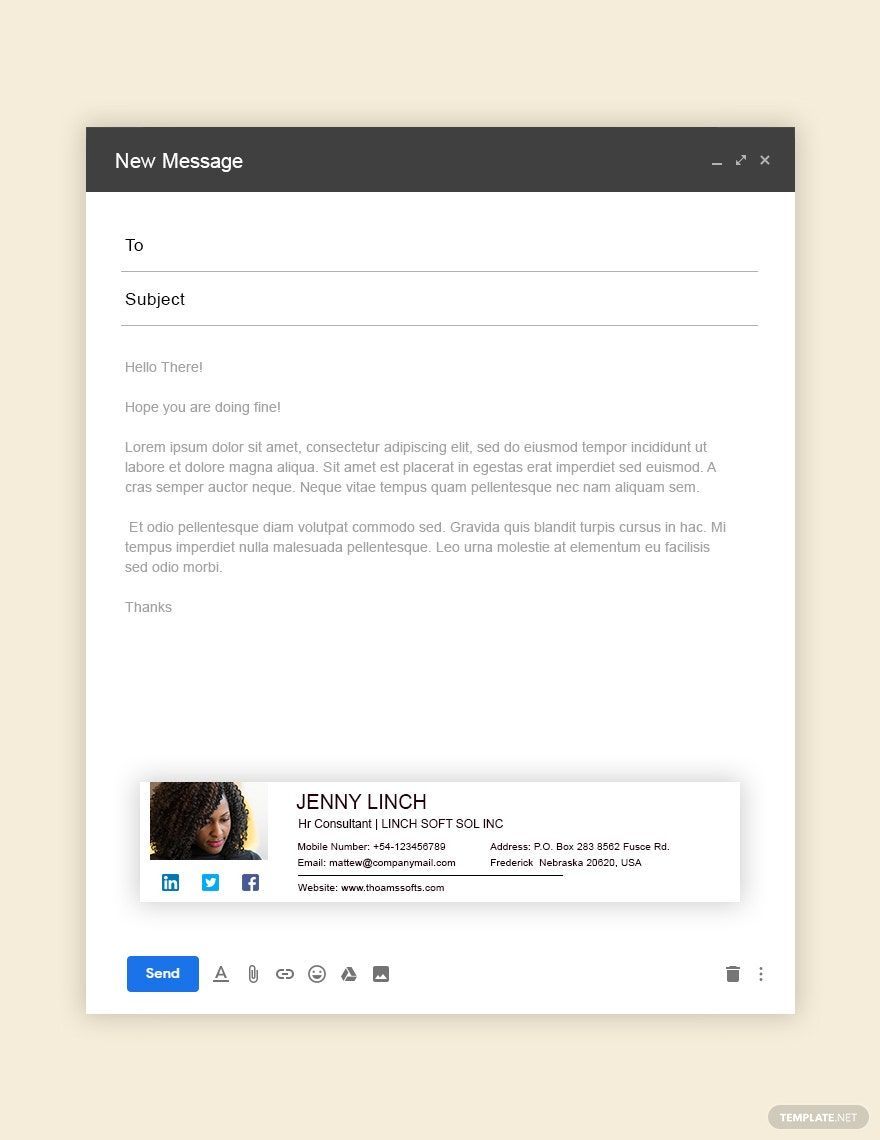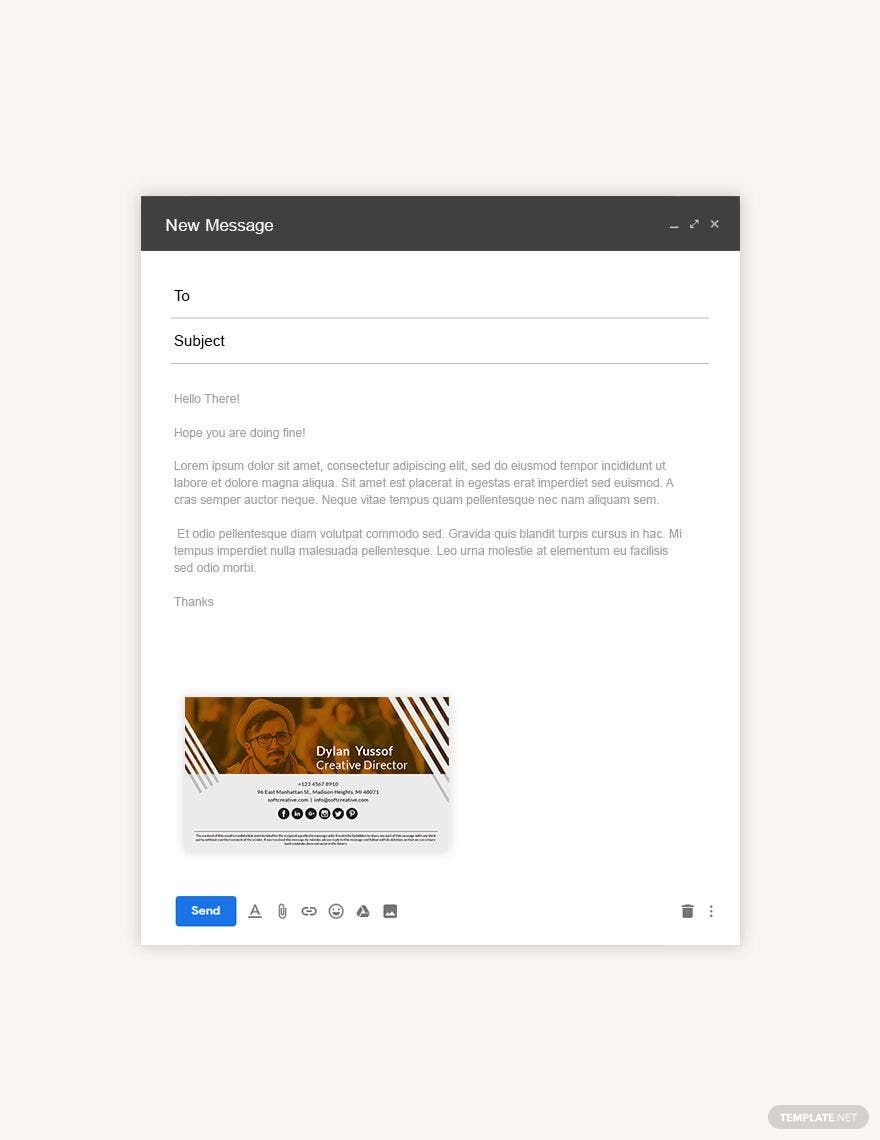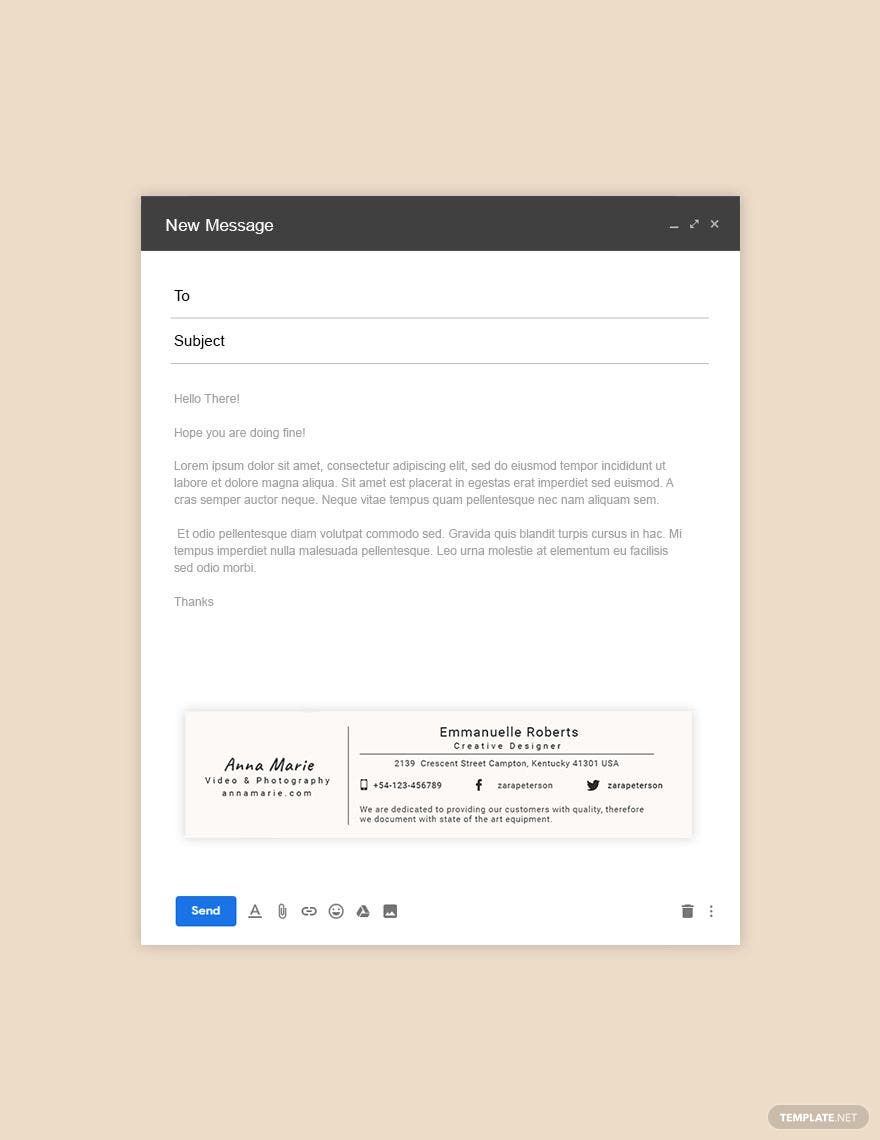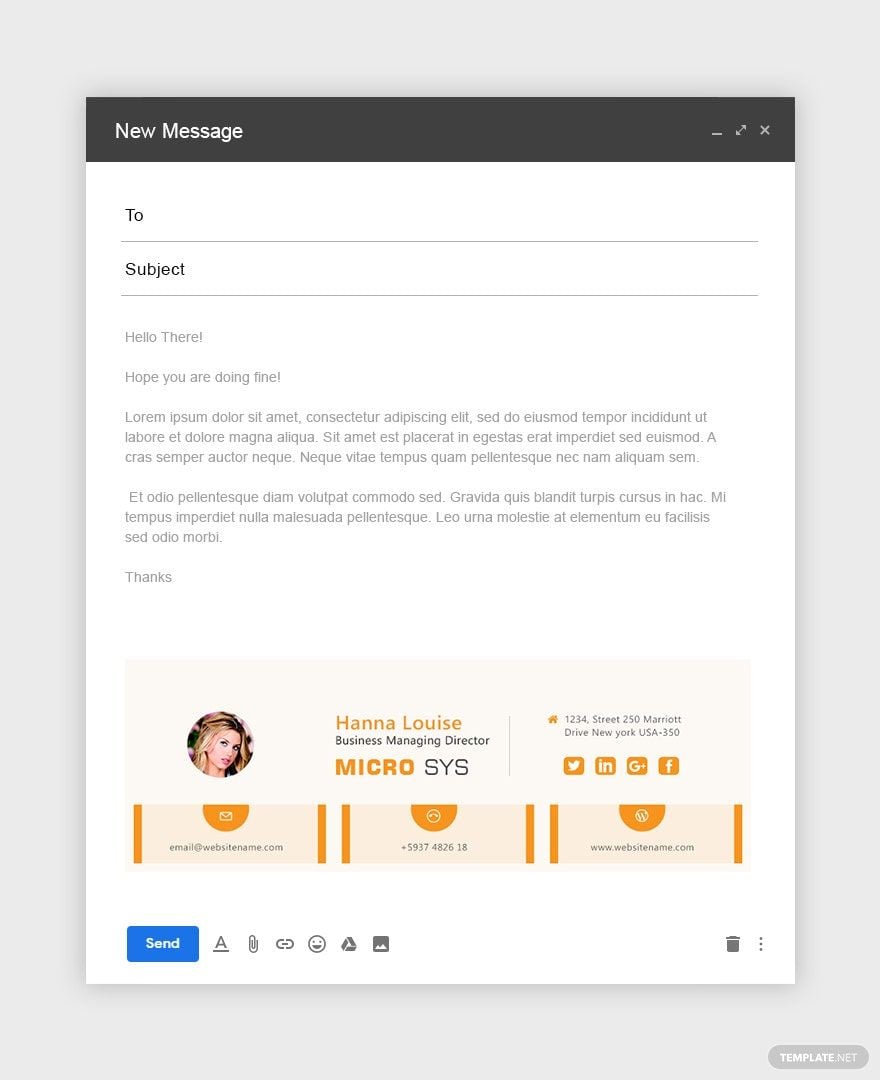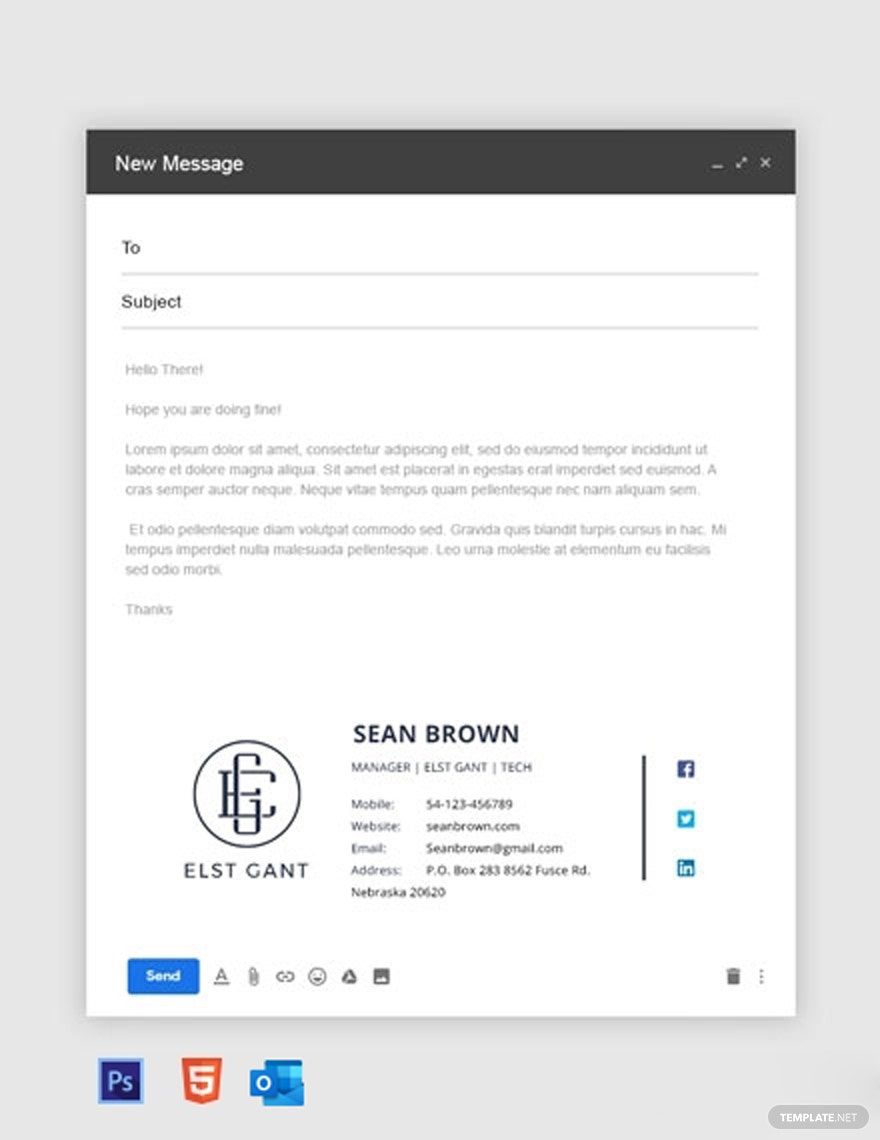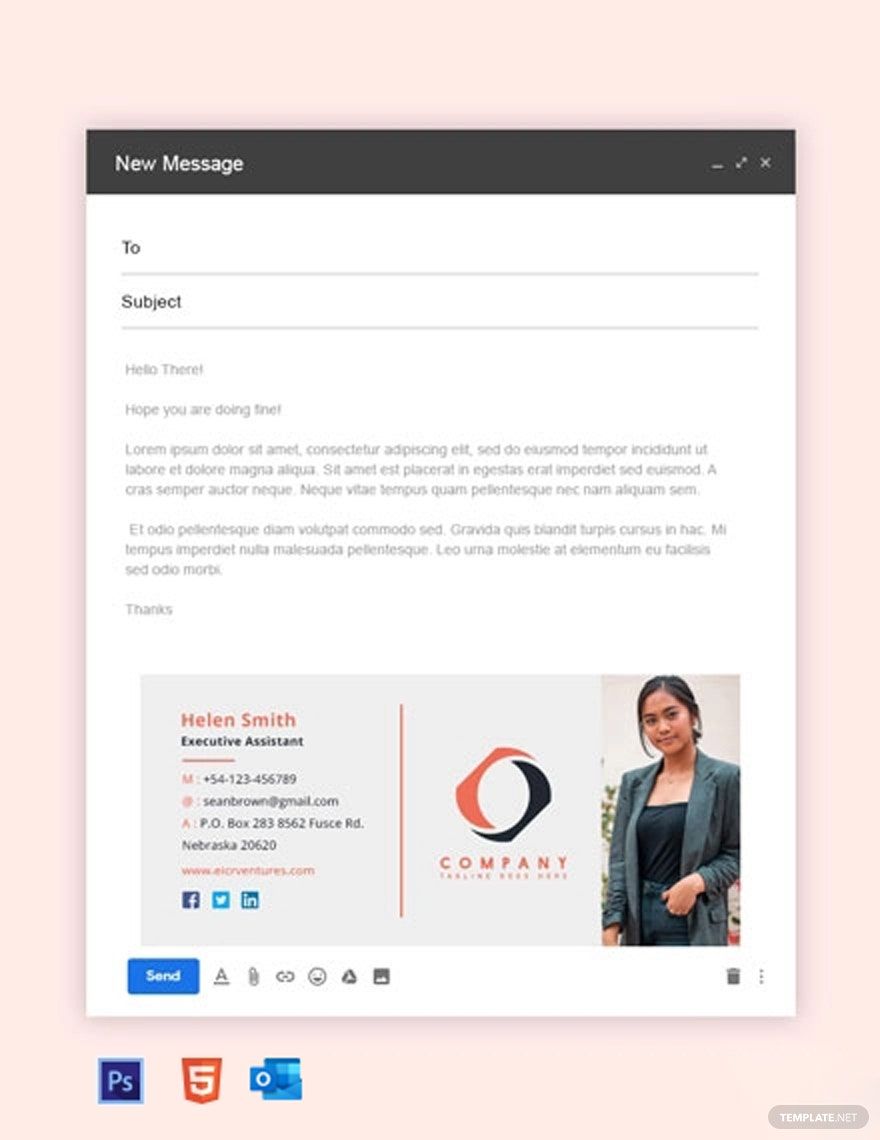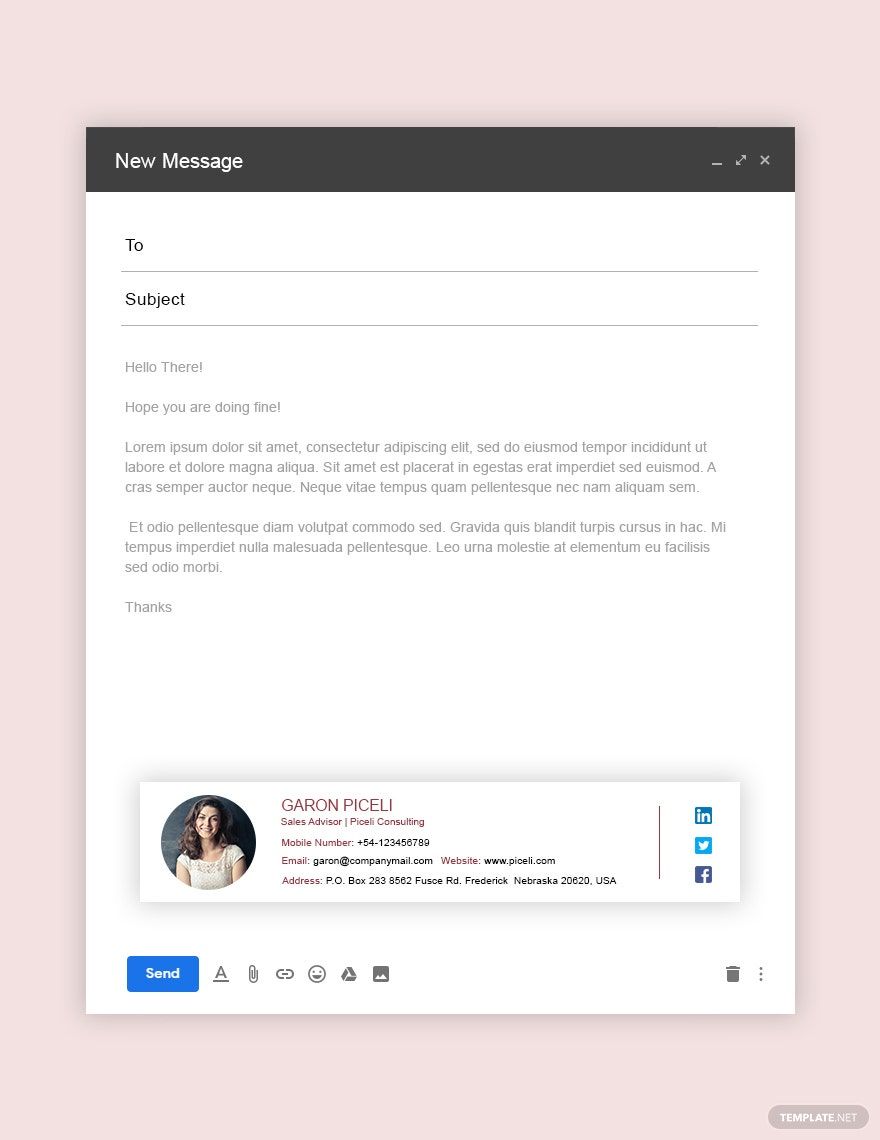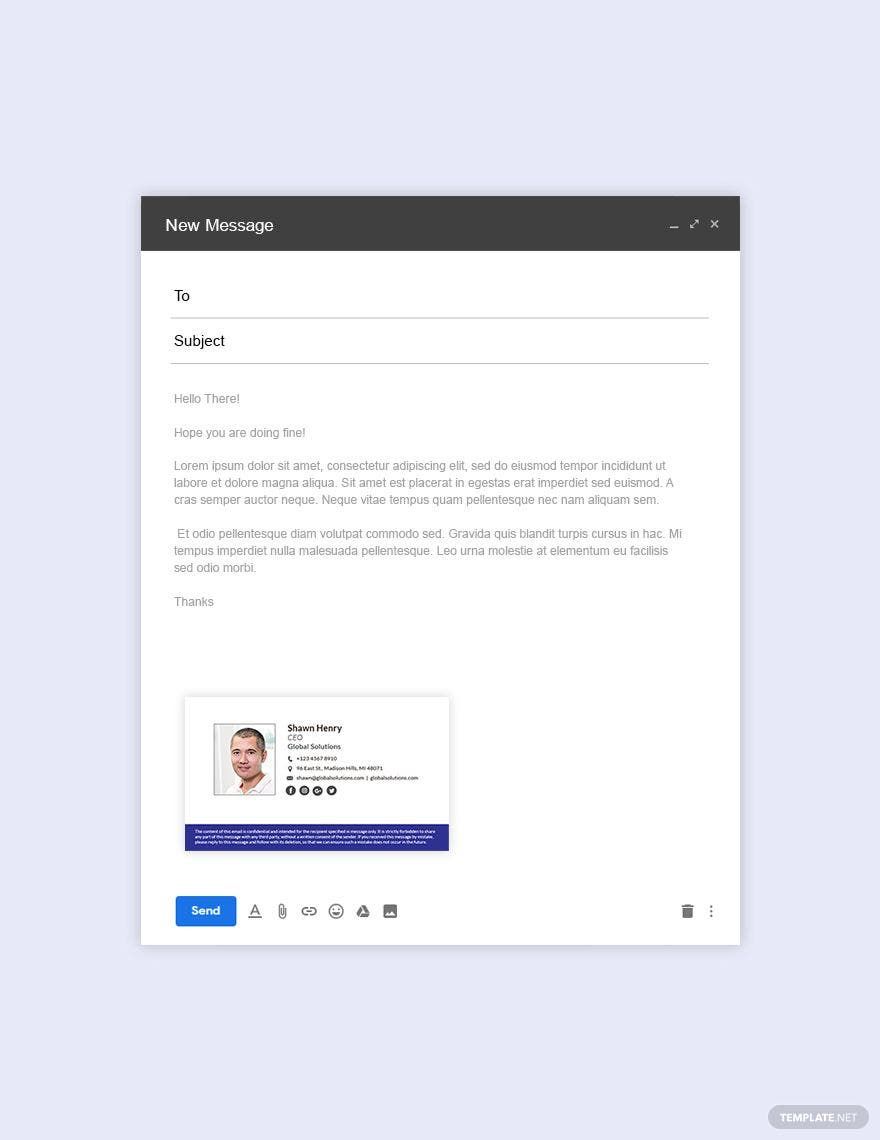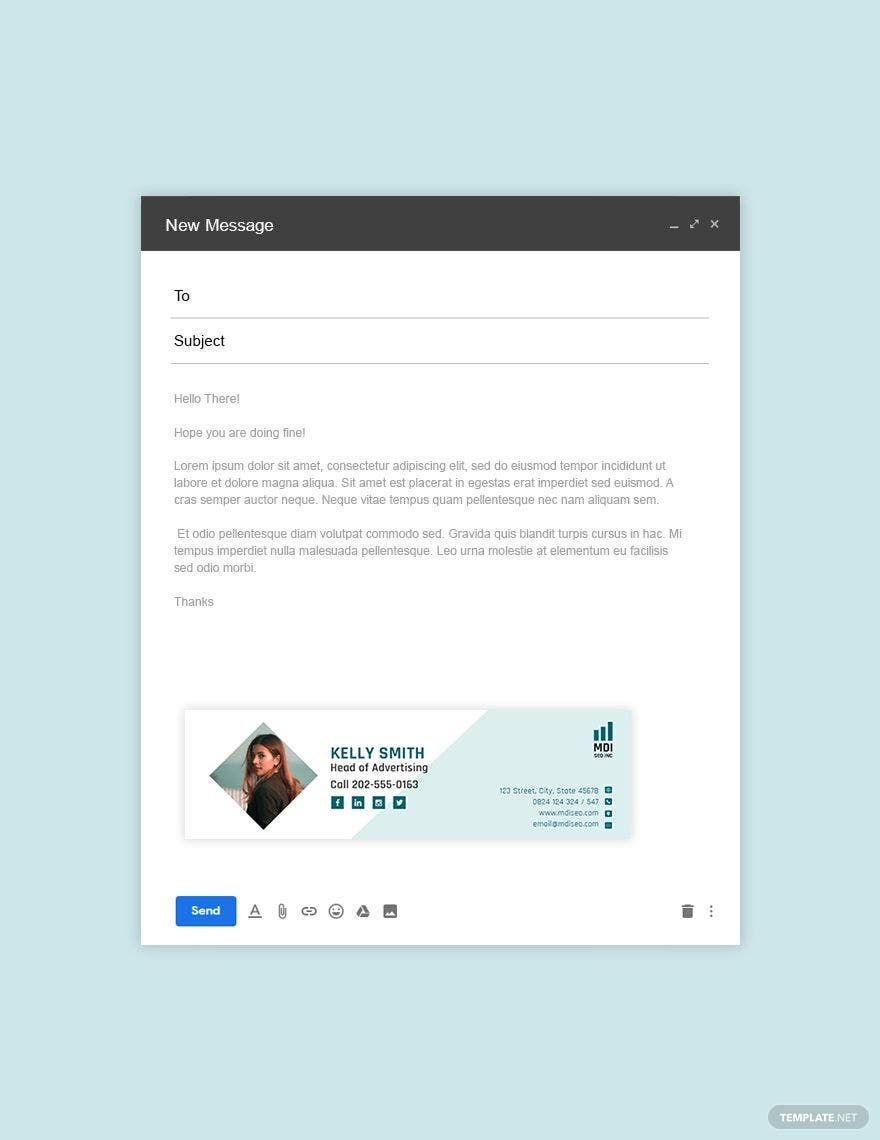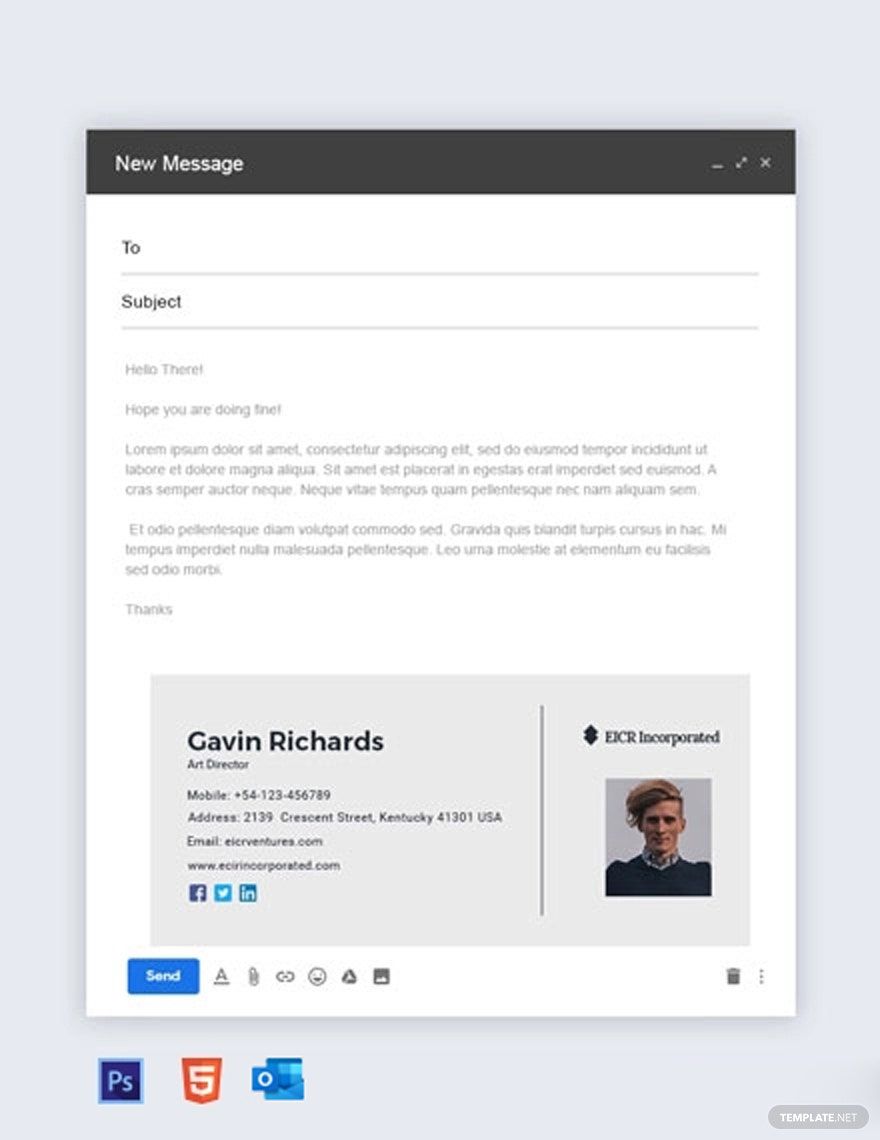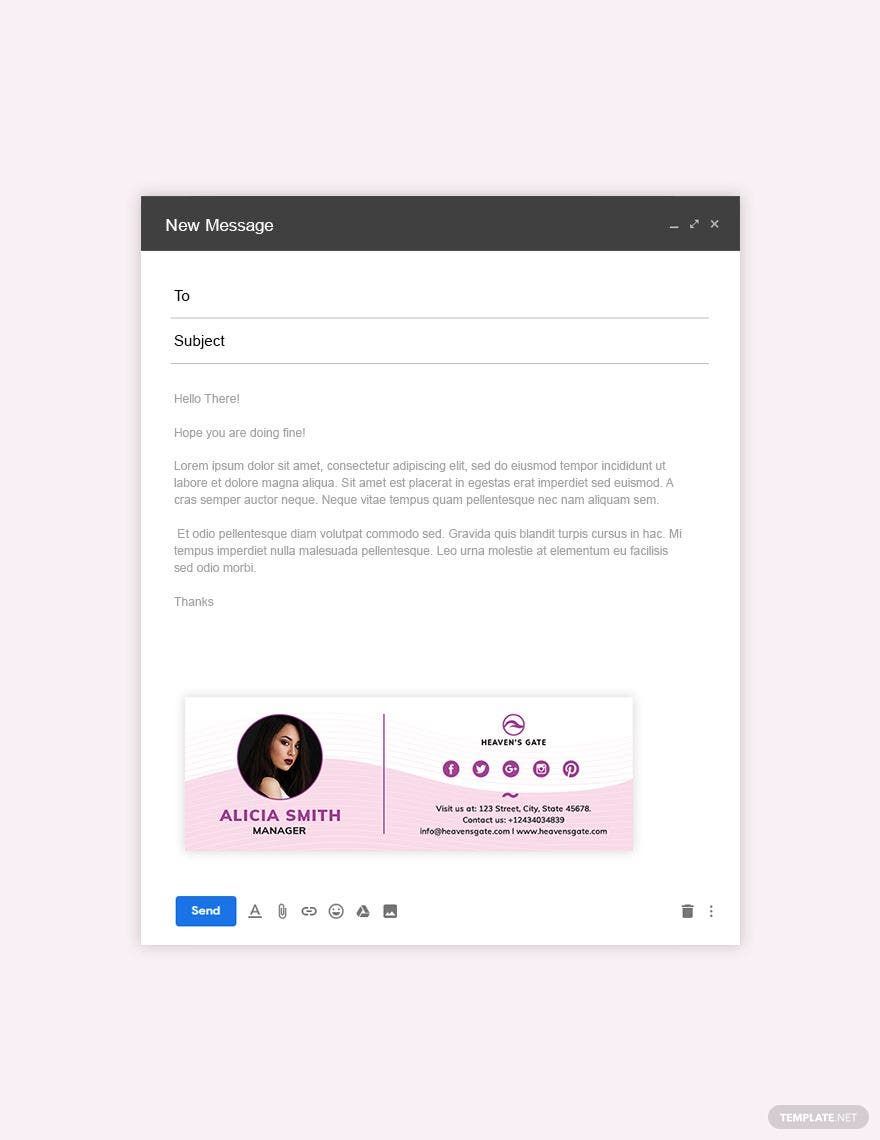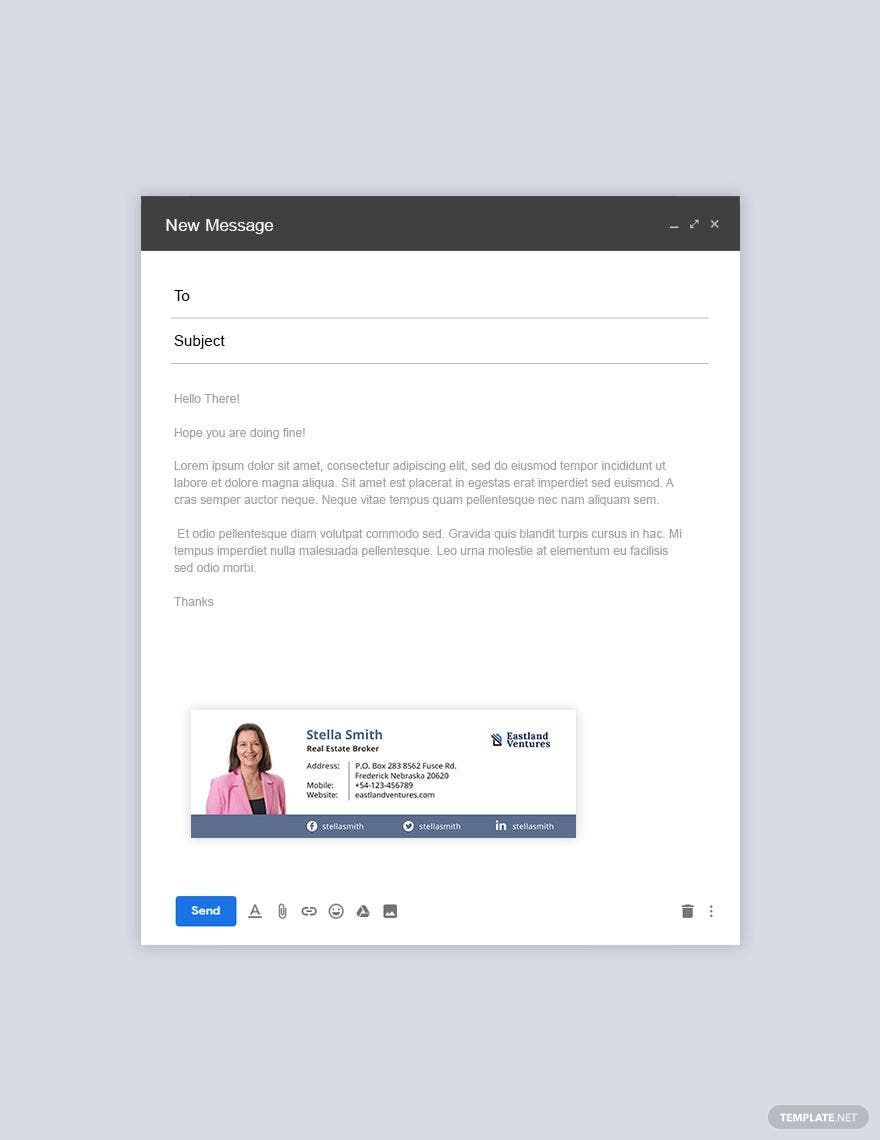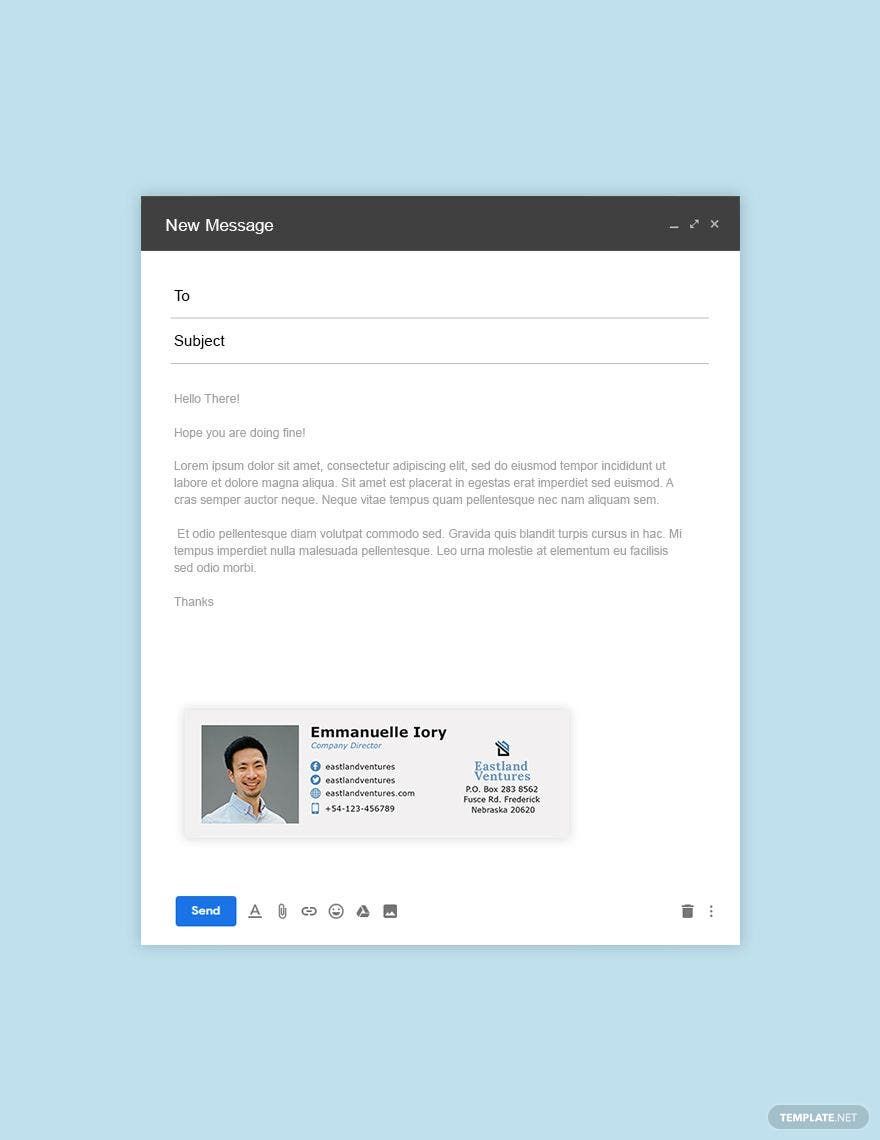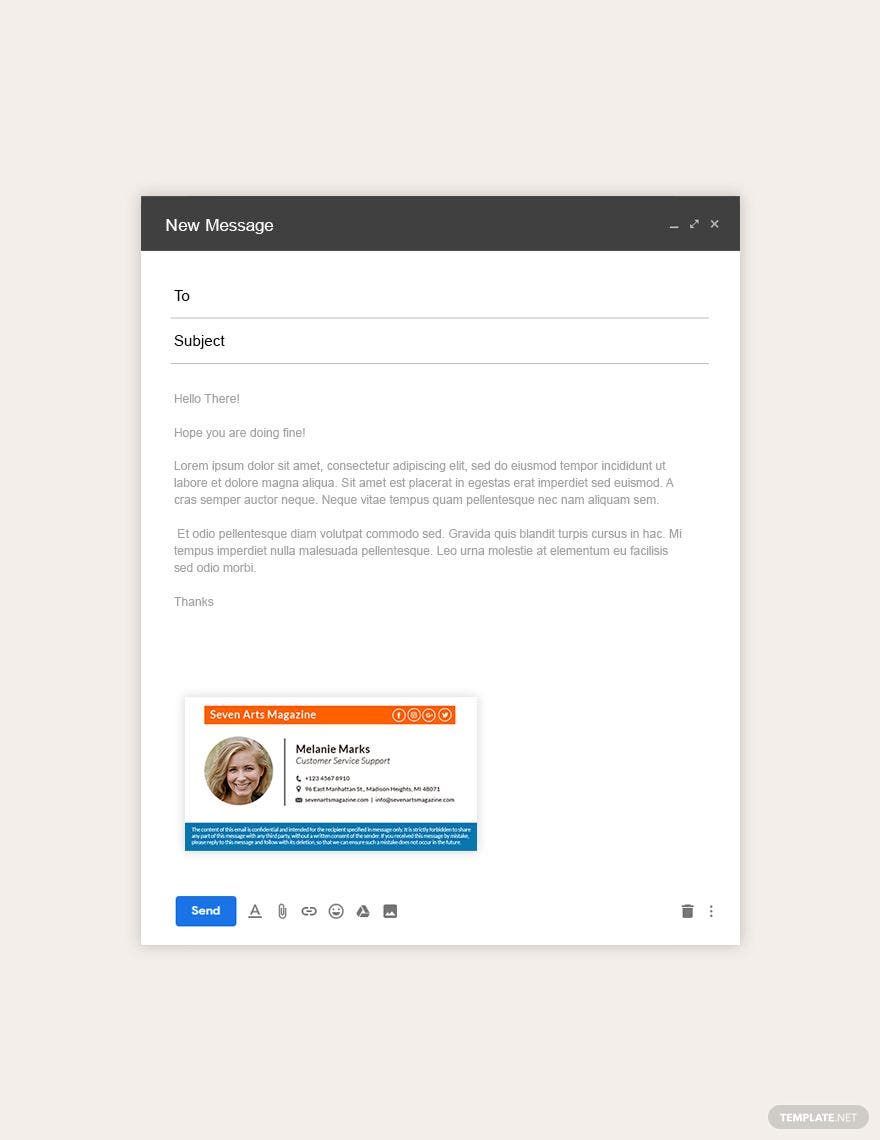As subtle as it may seem, make sure that your email correspondence has a well-created Email Signature that reflects your name and company name yields good brand traction. But even for personal or professional correspondence, using an Email Signature is important in establishing your credibility. Our Email Signature Templates that you can easily edit in Adobe Photoshop are designed to suit your brand identity and preferred style. We have a wide variety of specific email signatures that you can use for your brand. All these templates are easy to use and edit to give you the utmost convenience during the creating process. So why wait? Download our free Email Signature Templates in Adobe Photoshop today!
How to Create an Email Signature in Adobe Photoshop
An Email Signature is practically used and linked to any outgoing email. This is the portion where you will see the personal and contact information about the manager or the owner. But you know what, an Email signature is more than that. It also serves as a branding element in your business and in order to create one you need to possess a great deal of time and dedication. In this article, we will discuss the steps on how to make a professional-looking Email signature that will help boost your business. Check out the steps below and at the same time, feel free to check once again our creative Email Signatures above that you can download for free.
1. List Down the Necessary Elements
First thing first, you have to list down every key element that you want to include in your document. By doing so, it will help you stay focus and lets you stay on the track. And most importantly, it will help you give you a good idea as to how the layout will look like. That is why as early as now, start listing down the elements so we can continue to the following step.
2. Plan the Design
Here's a tip. When it comes to designing an Email Signature, you have to make sure that the designs will remain simple yet professional to look at. Remember that you are creating a serious corporate document so as much as possible, don't overcrowd the designs and its layout. Only state the details that matter or useful to the recipient.
3. Get One of Our Templates
Starting from scratch or making your own version of an email signature might eat up your time. You can always try for something new such as downloading templates online. As we have mentioned above, feel free to download any of our modern Email Signature templates for free and edit them using the tools Adobe Photoshop (.psd). We guarantee you that editing our template will never give you any headache for it we already included a suggestive heading that might be useful to you. It depends on you whether you will change the designs and others. Just make sure that you have clearly stated the necessary elements that must be present in your Outlook Email Signature.
4. Insert your Social Media Accounts
Your social media or Gmail account is one way to connect with your readers. That's the reason why you must include them in your Email Signature and link it up. It's also another way to keep your readers up-to-date with the activities of your business. Just make sure that the social media account you inserted doesn't have any unethical posts or else your client will lose their interest in you.
5. Add Imagery
Now that we are all done with the necessary details that must be included, it is now time for you to insert appropriate images or your branding elements to your Sample Email Signature Template. If you have an official business logo, then you may place it in the document for formality purposes. And if there is still an extra space, you may insert a photo for a more personalized output. Just make sure that if you choose you add photos, it is in a high-quality format in order to encourage more clients.