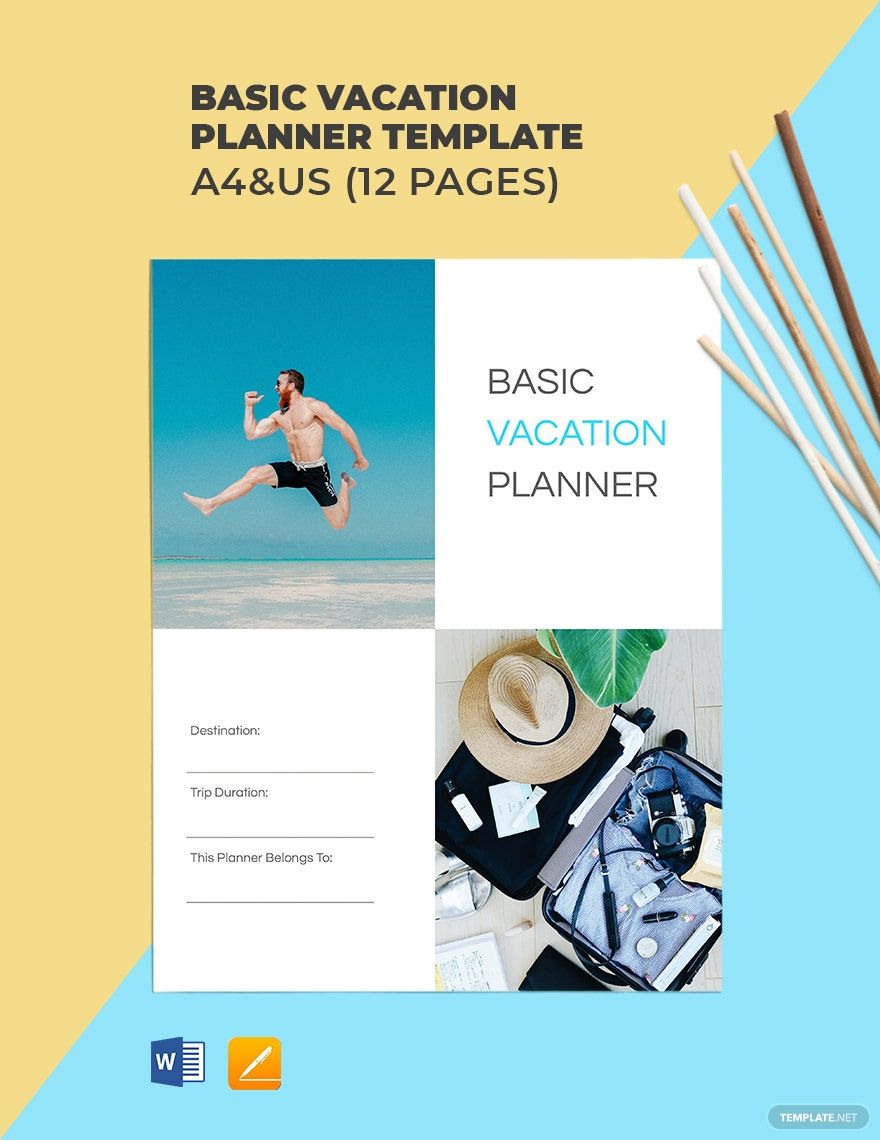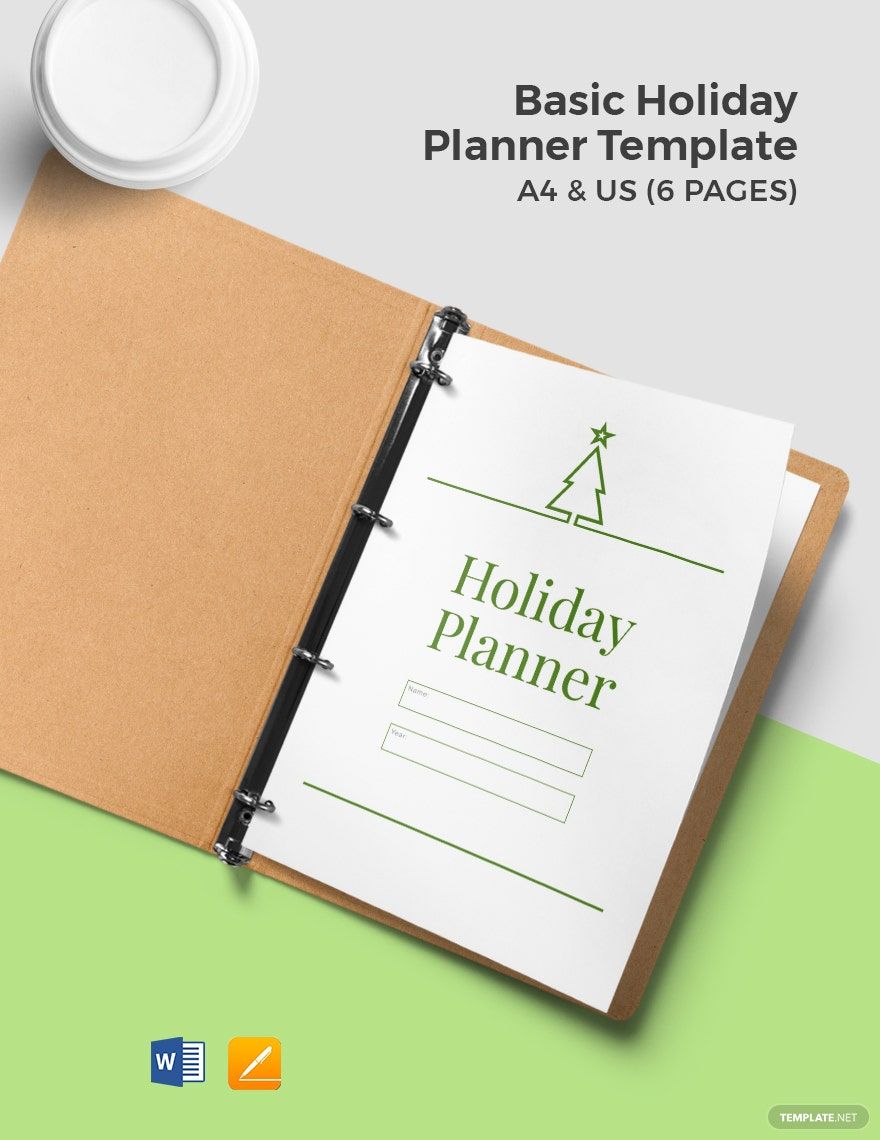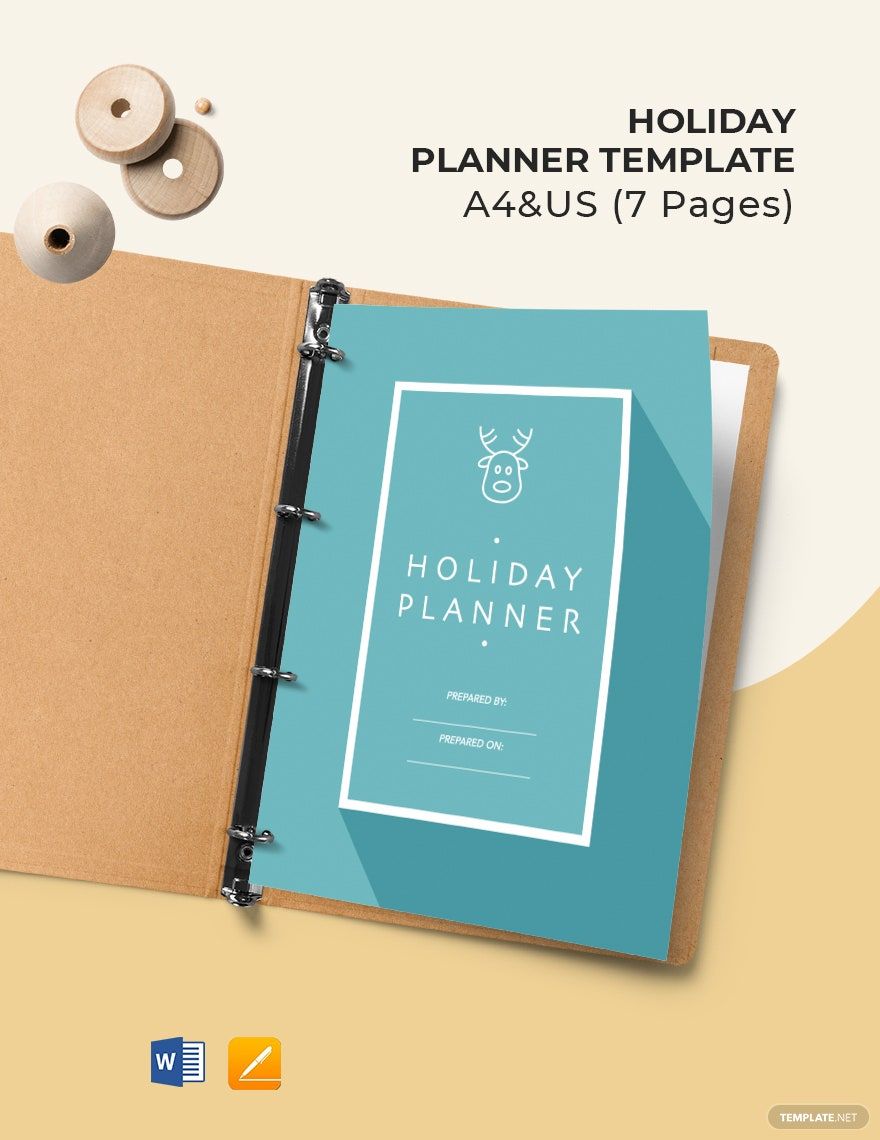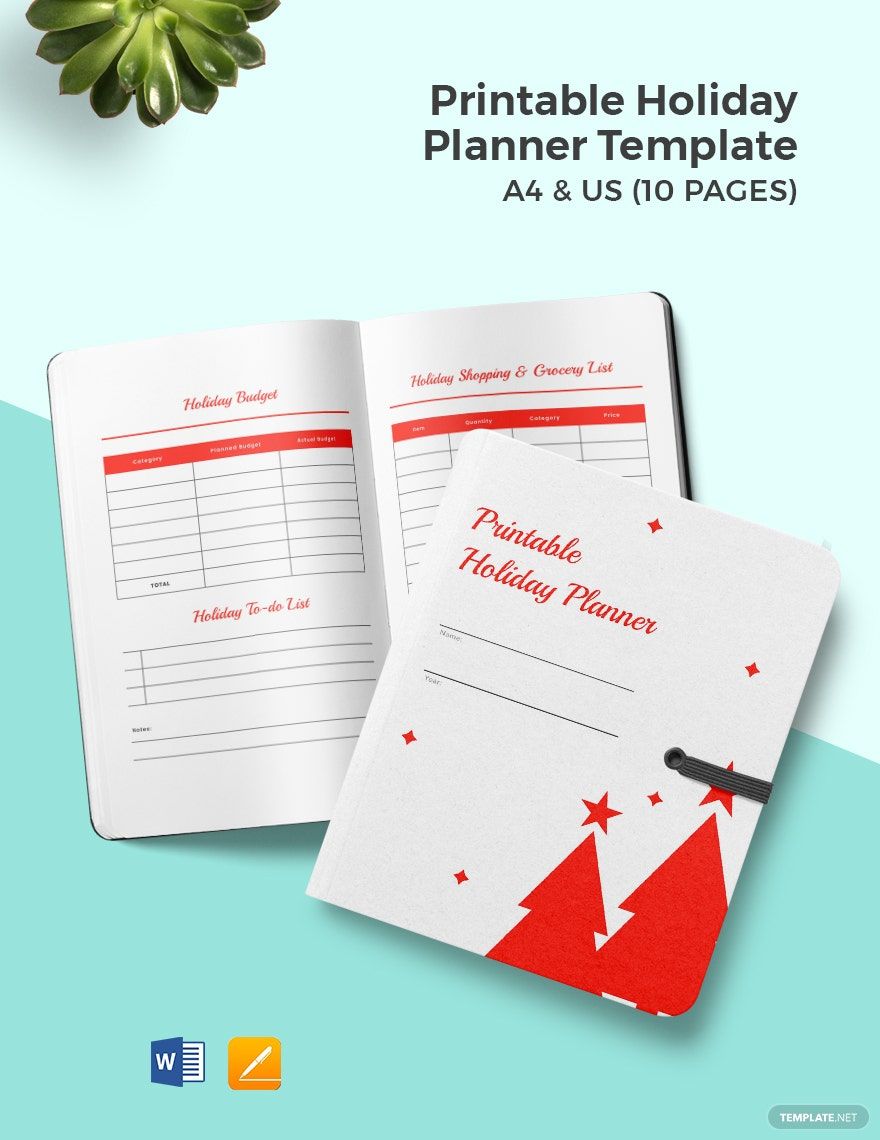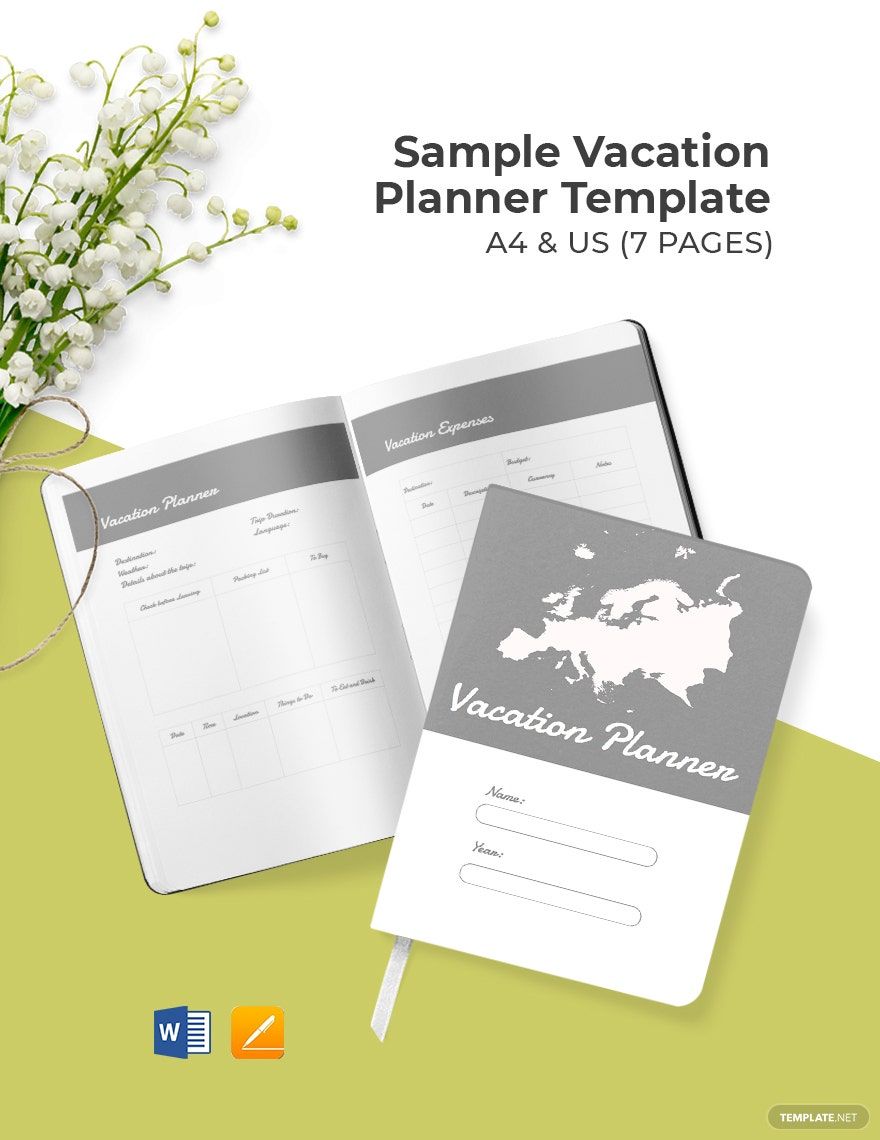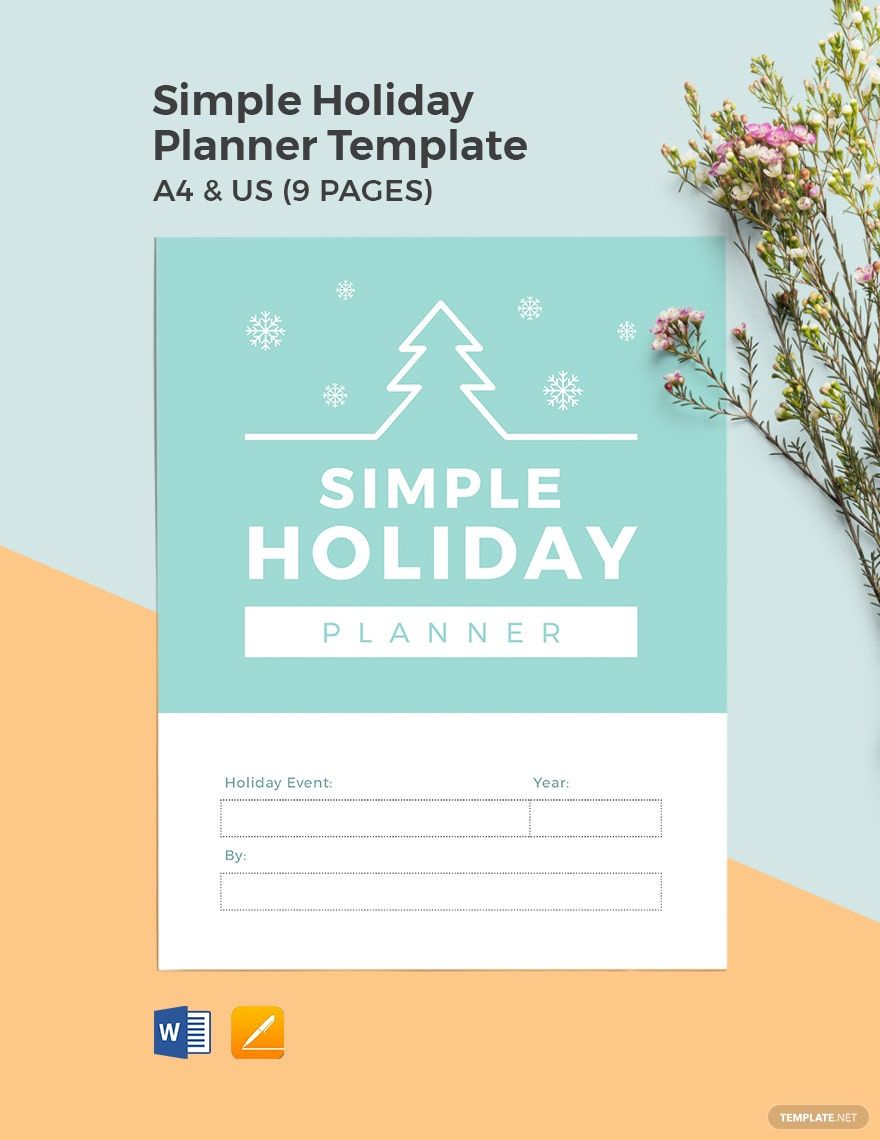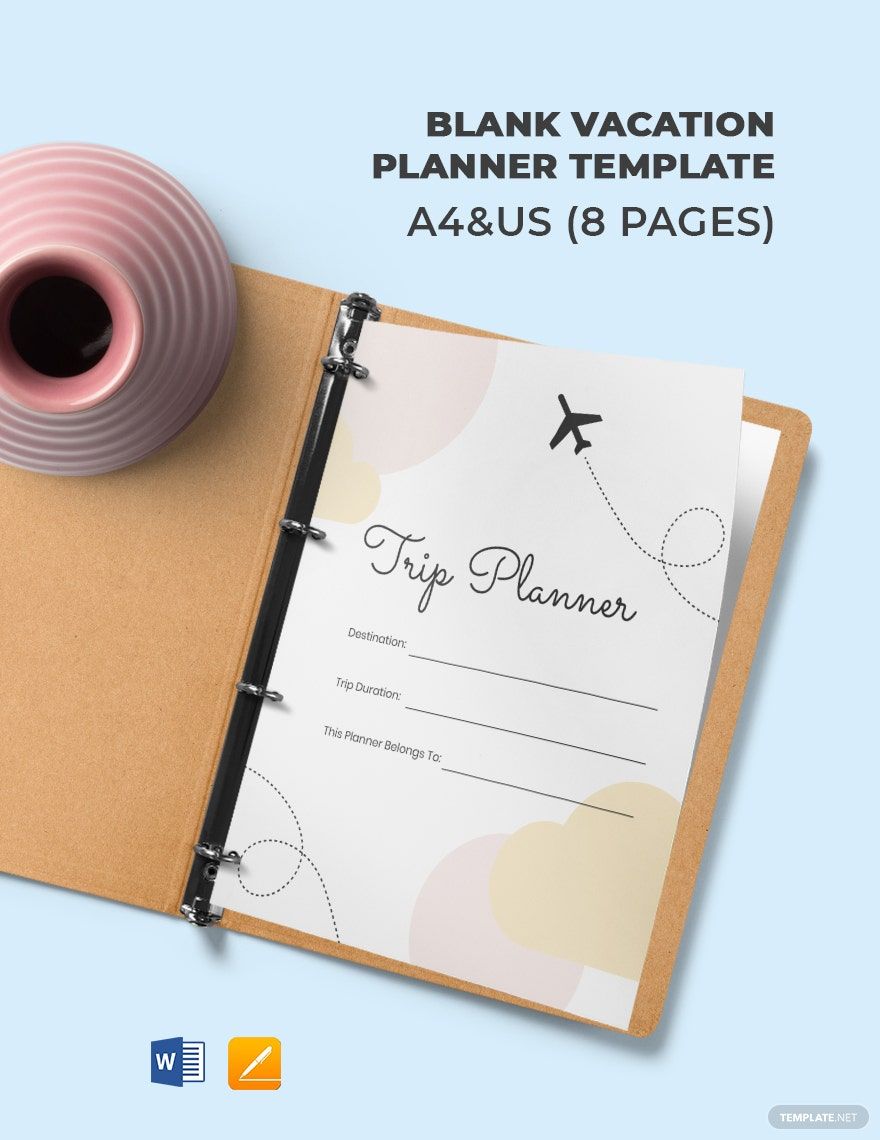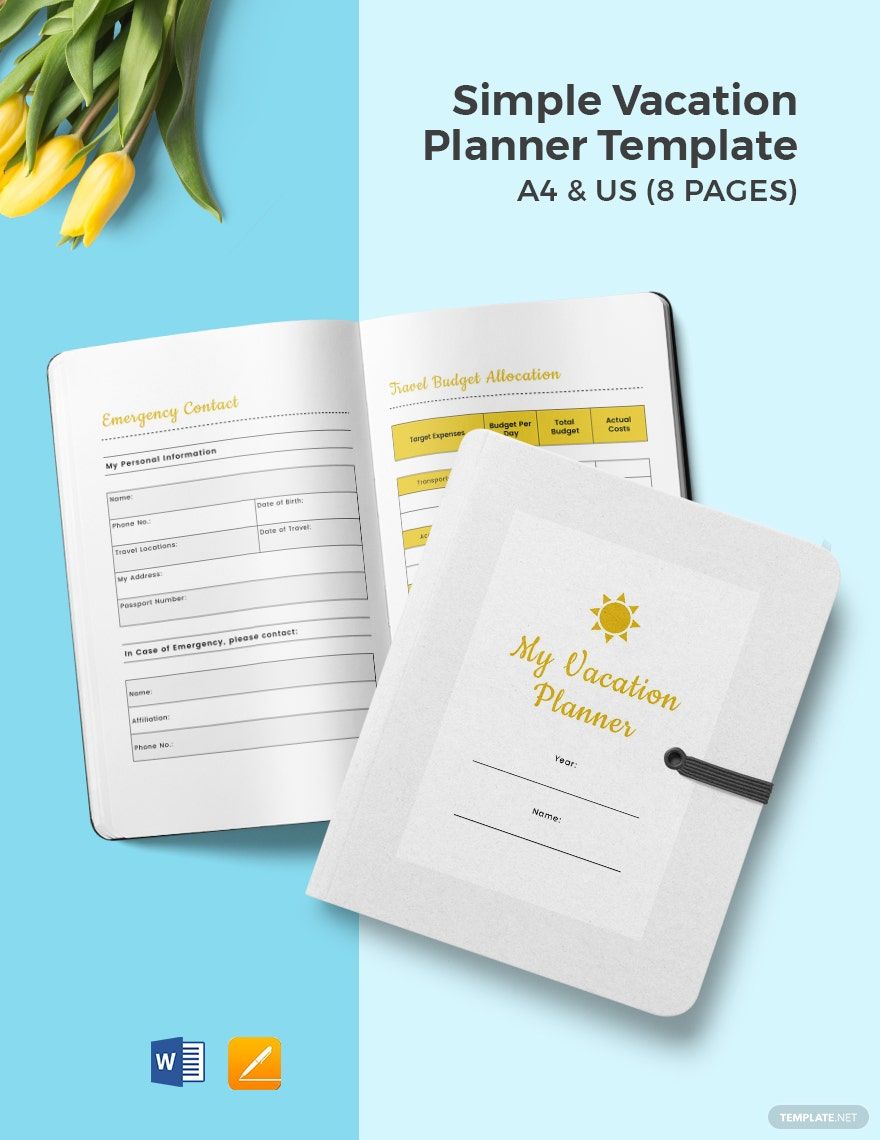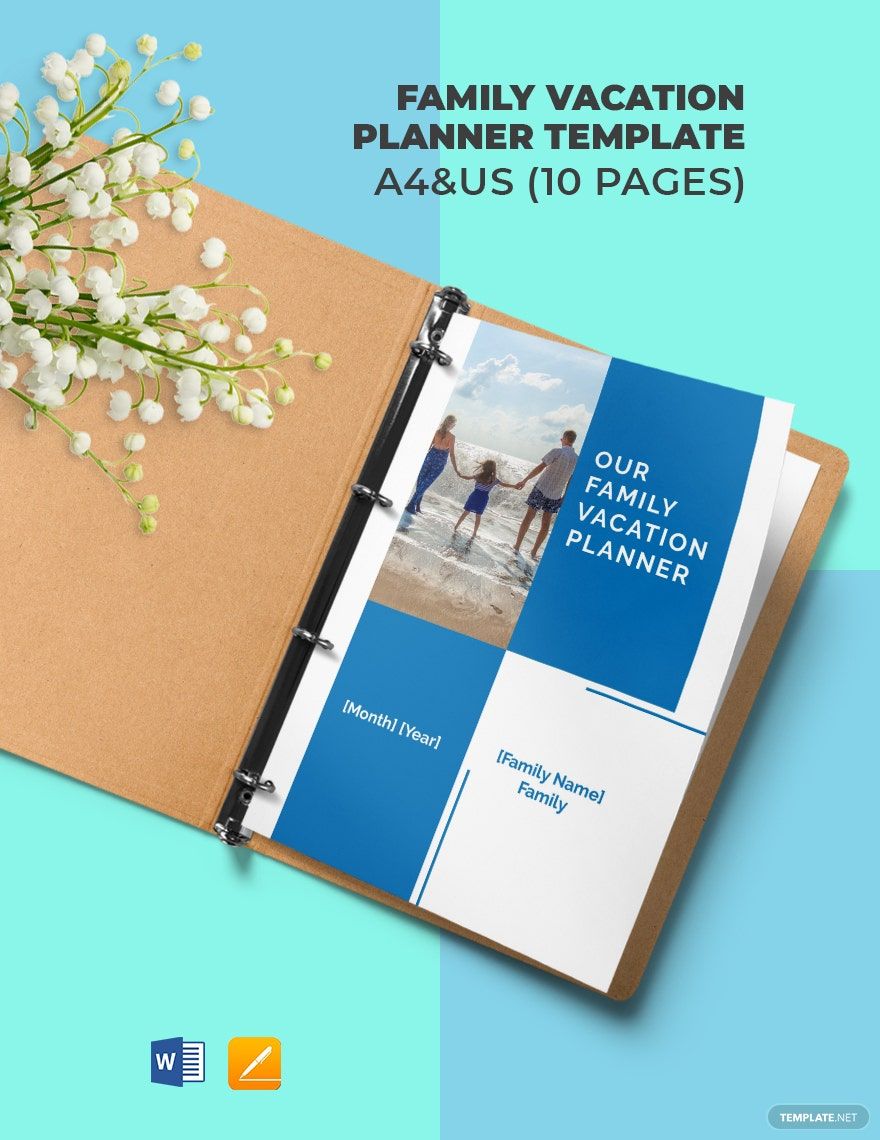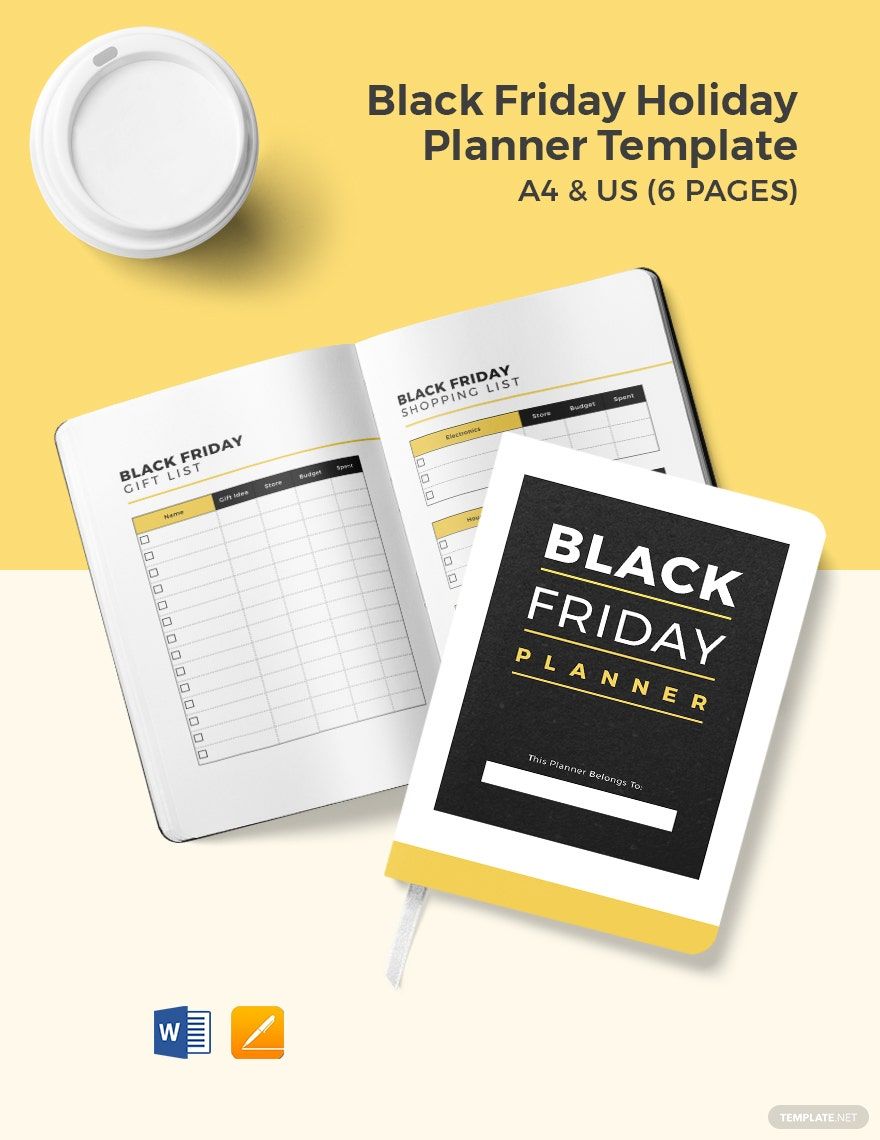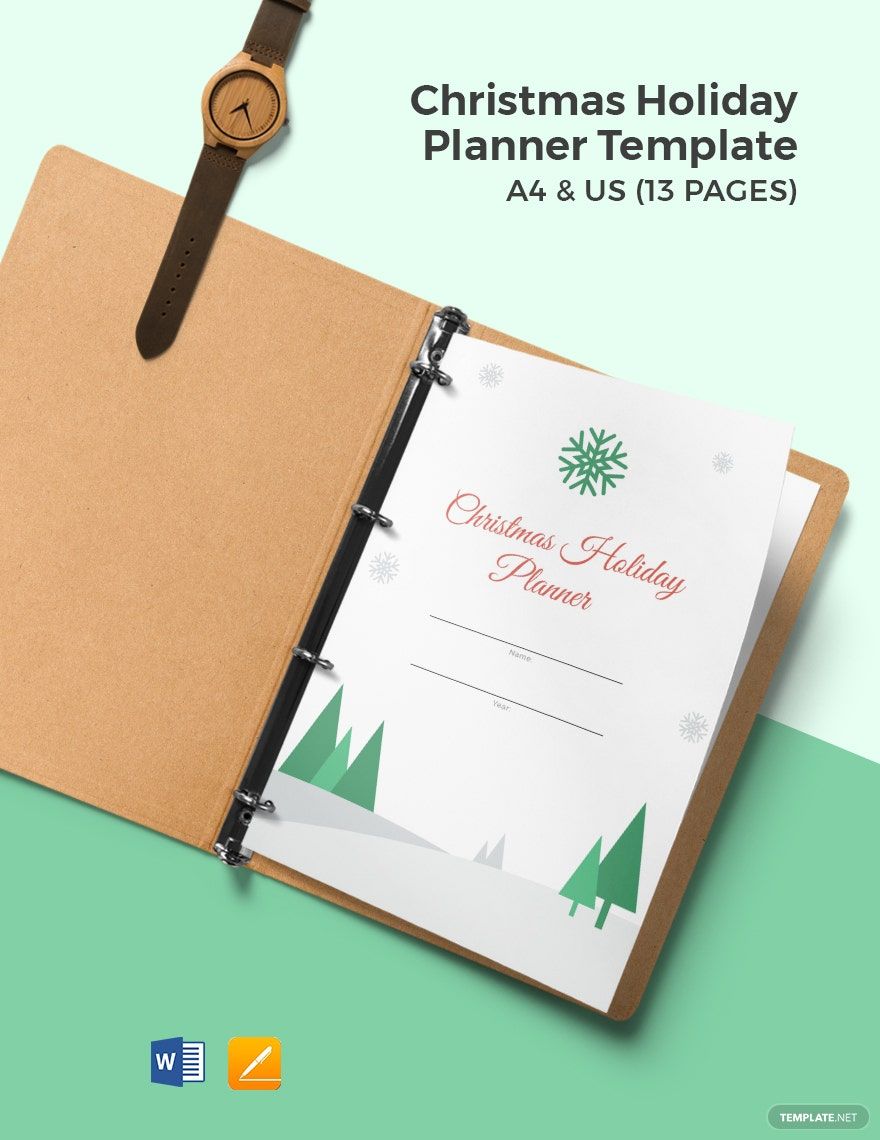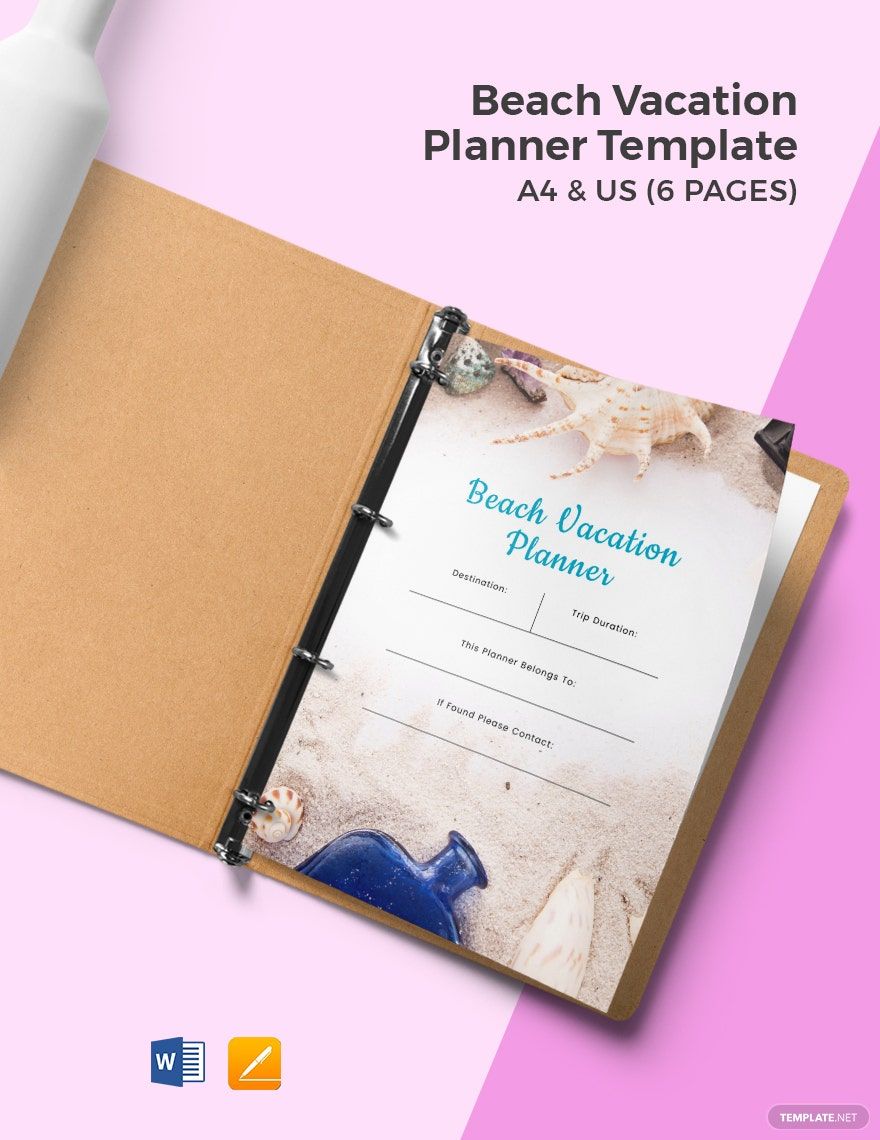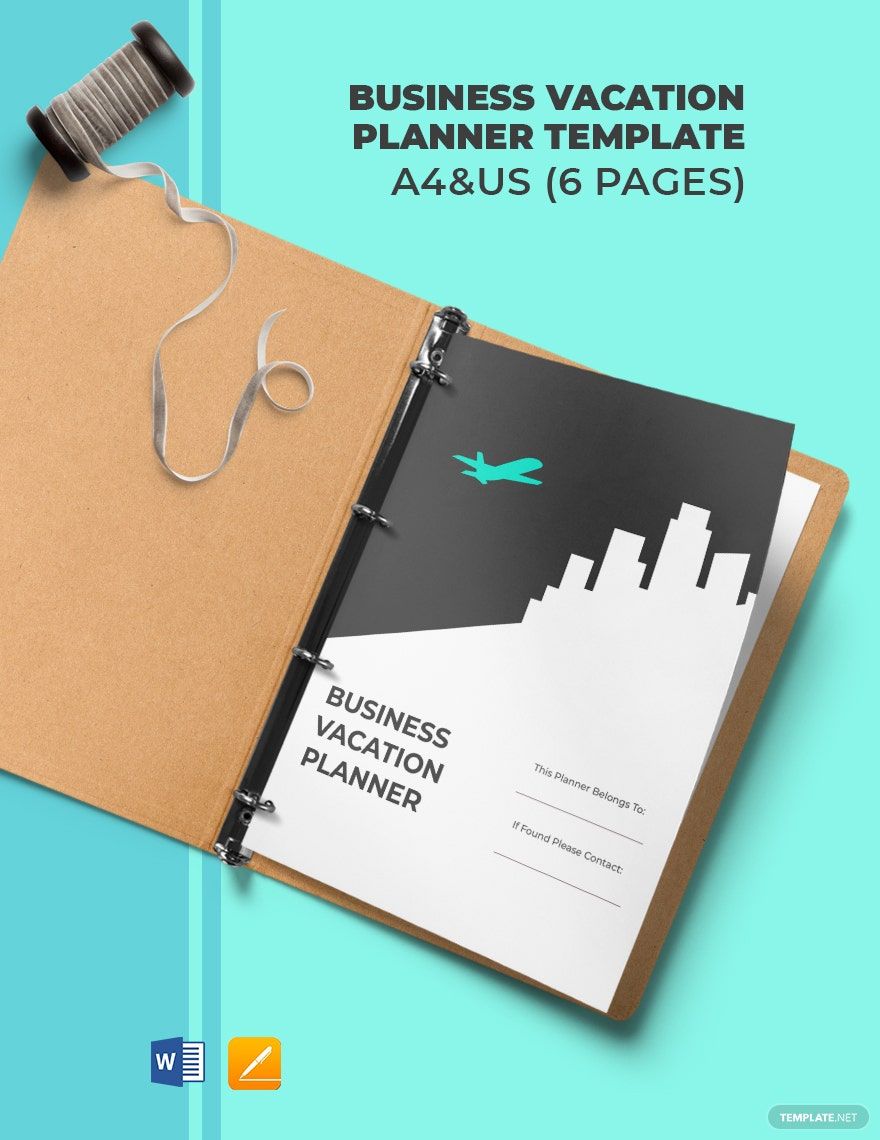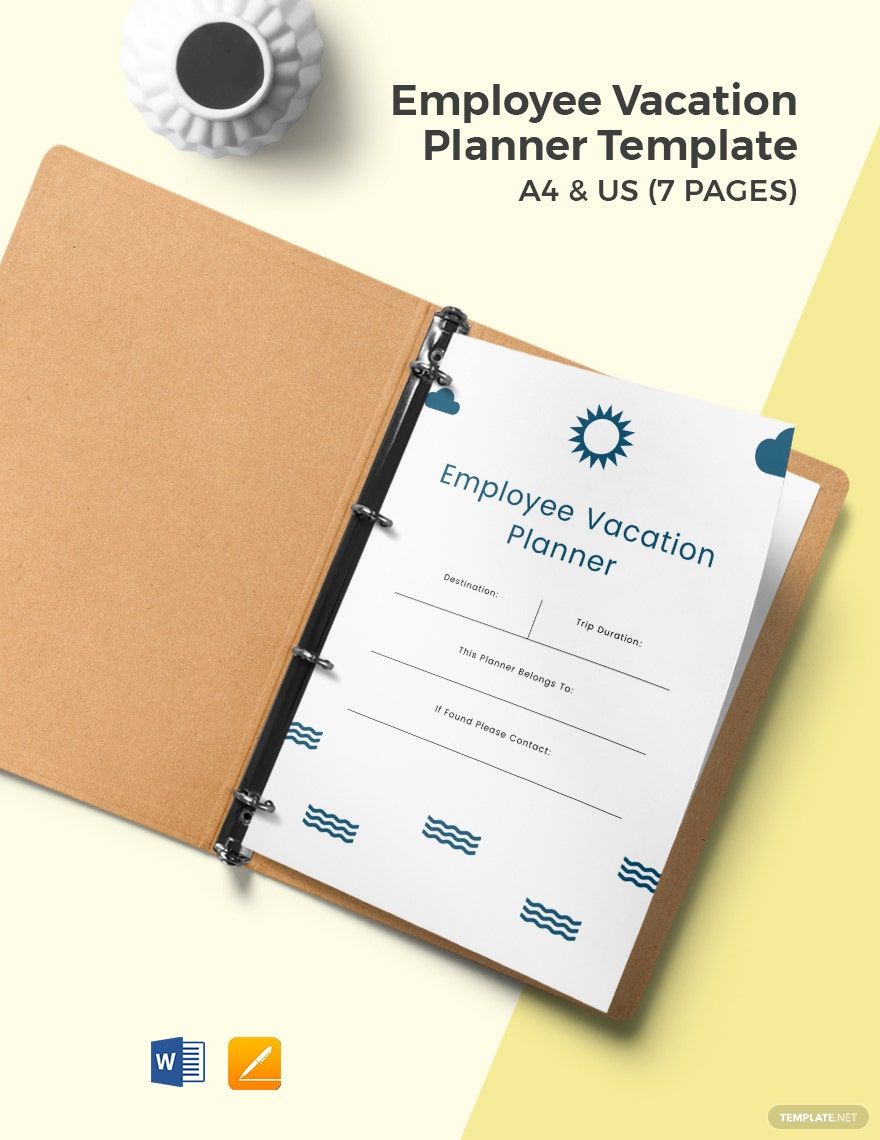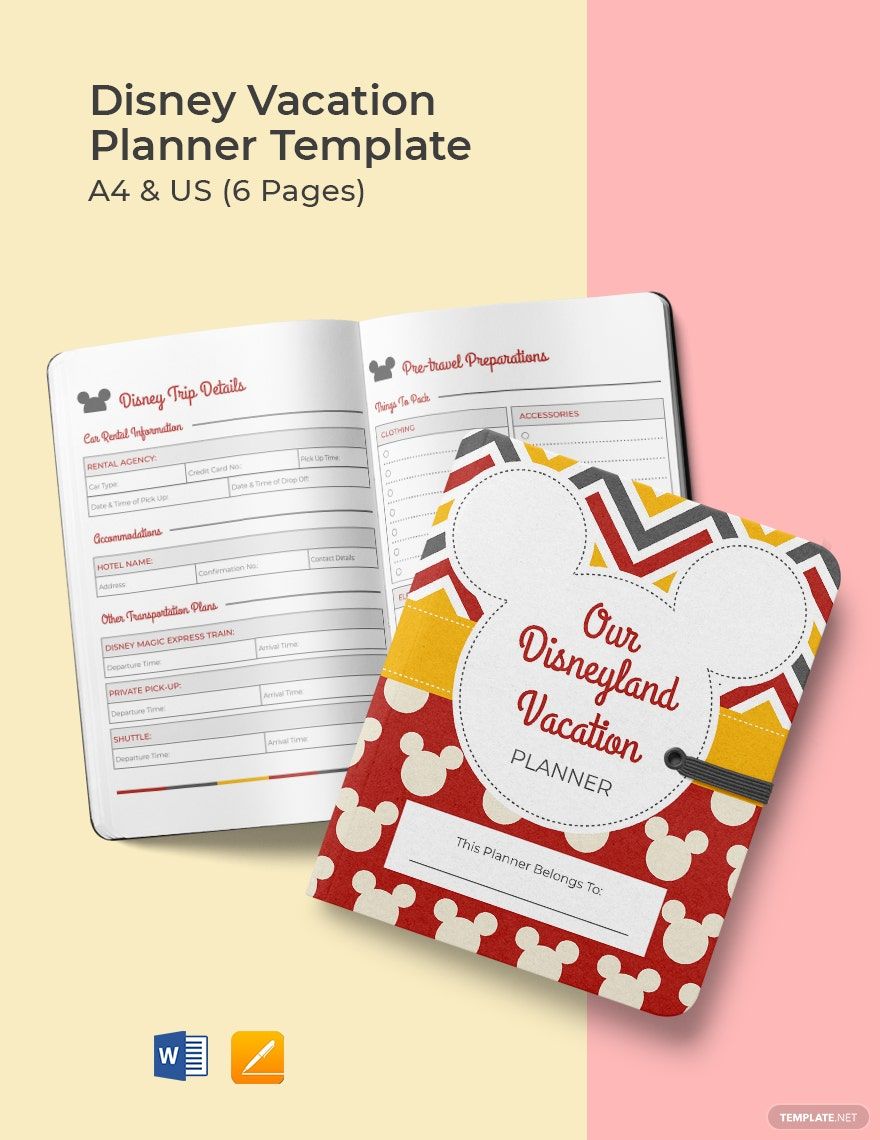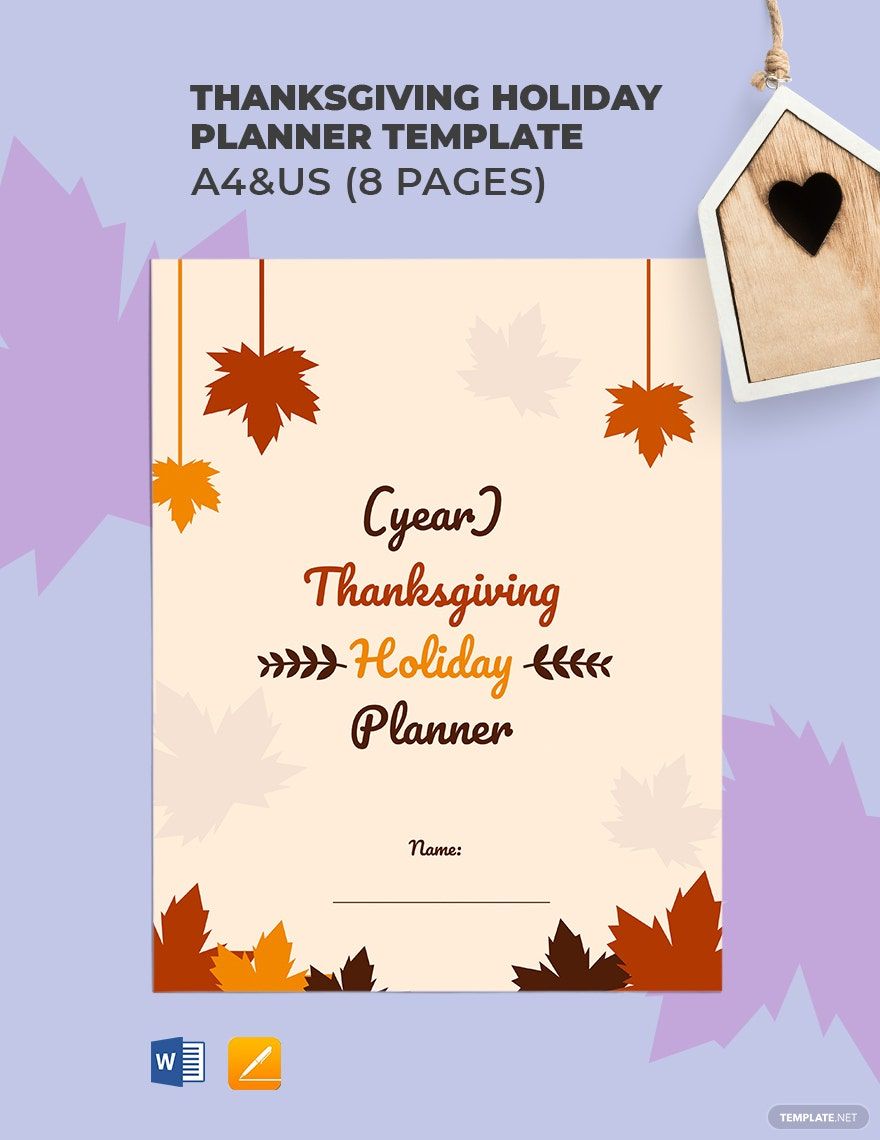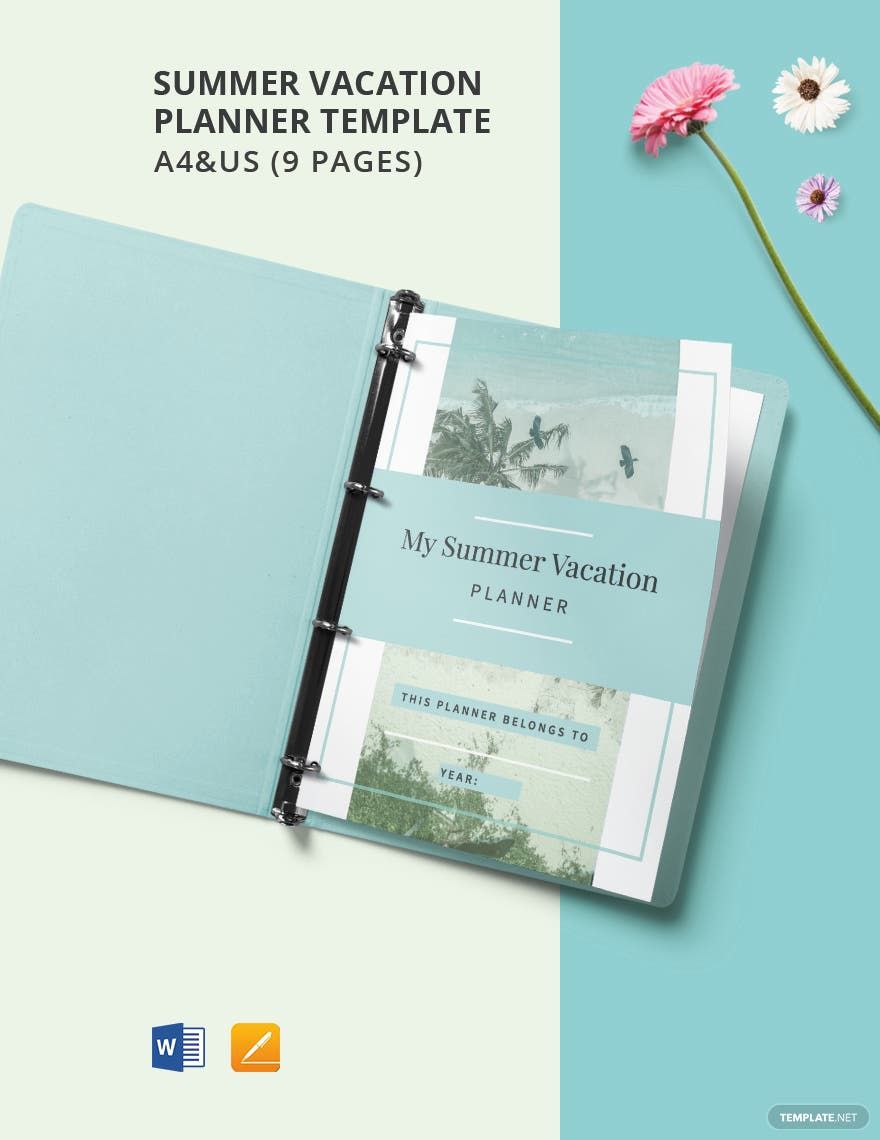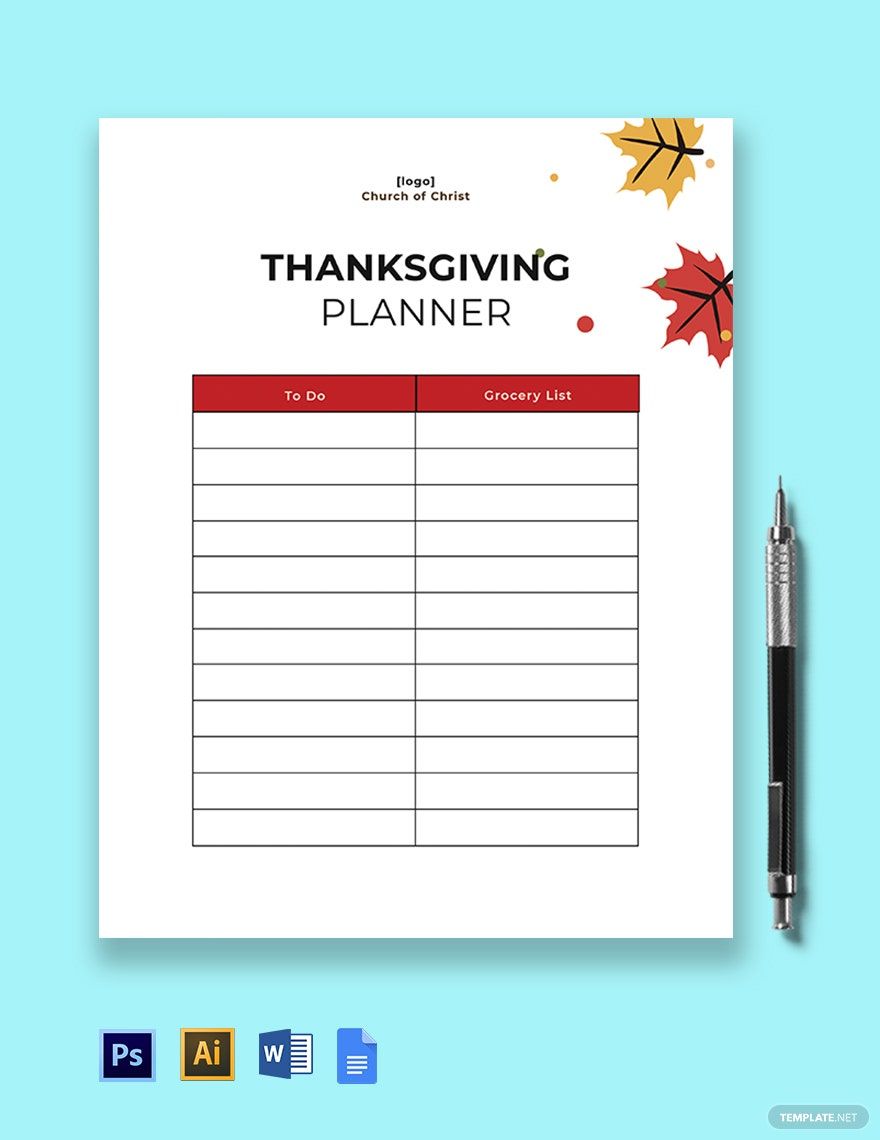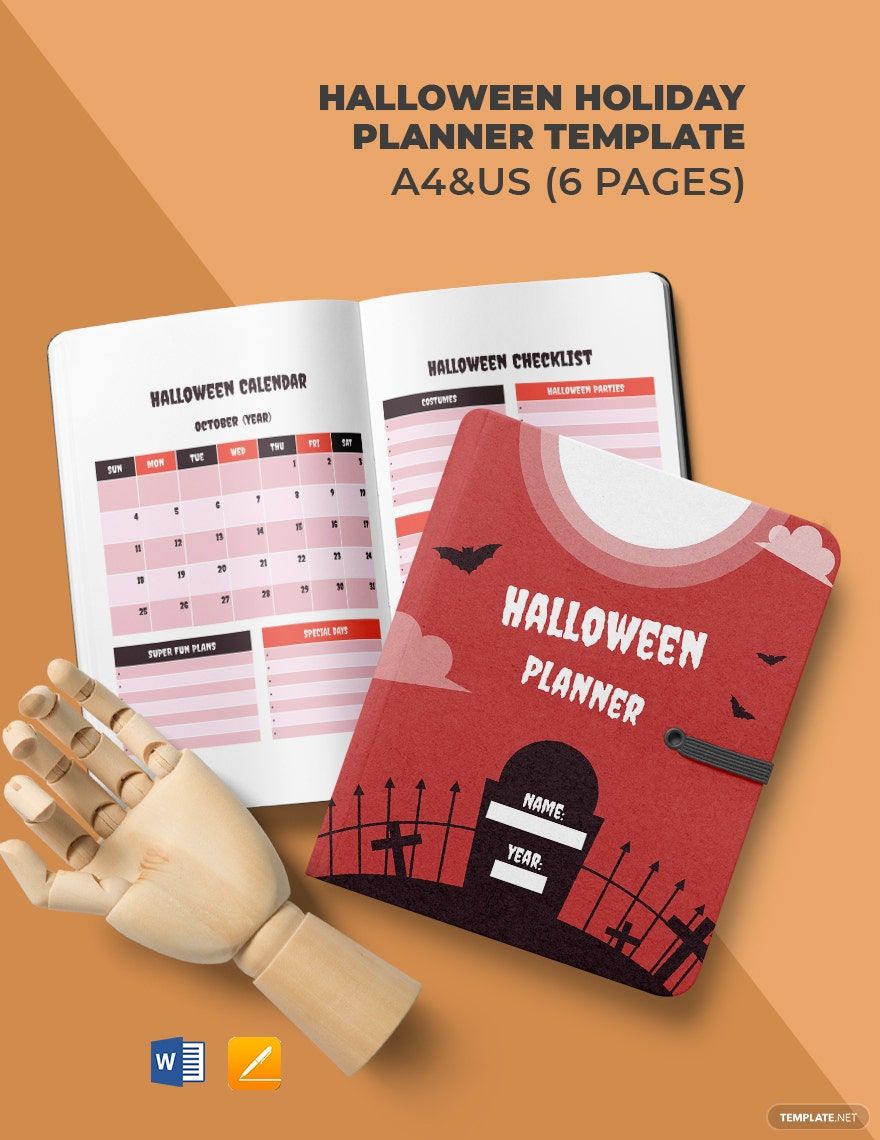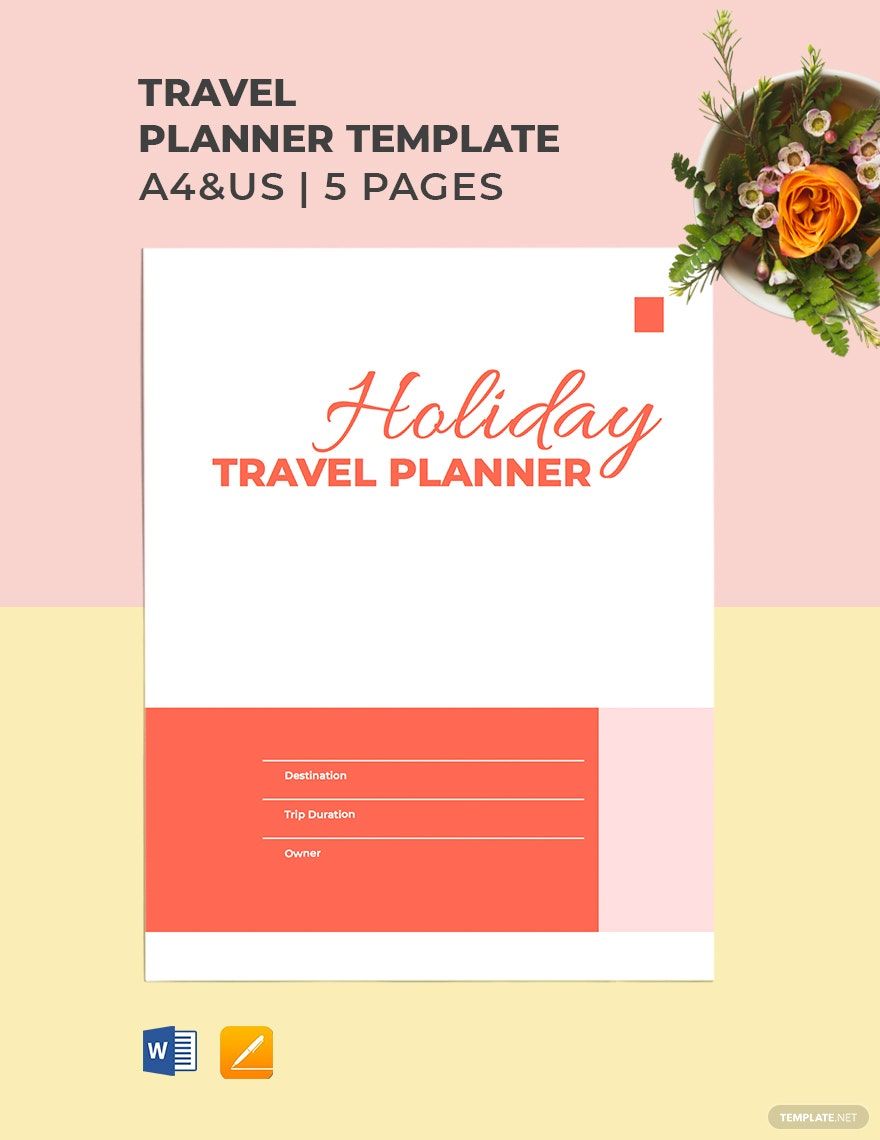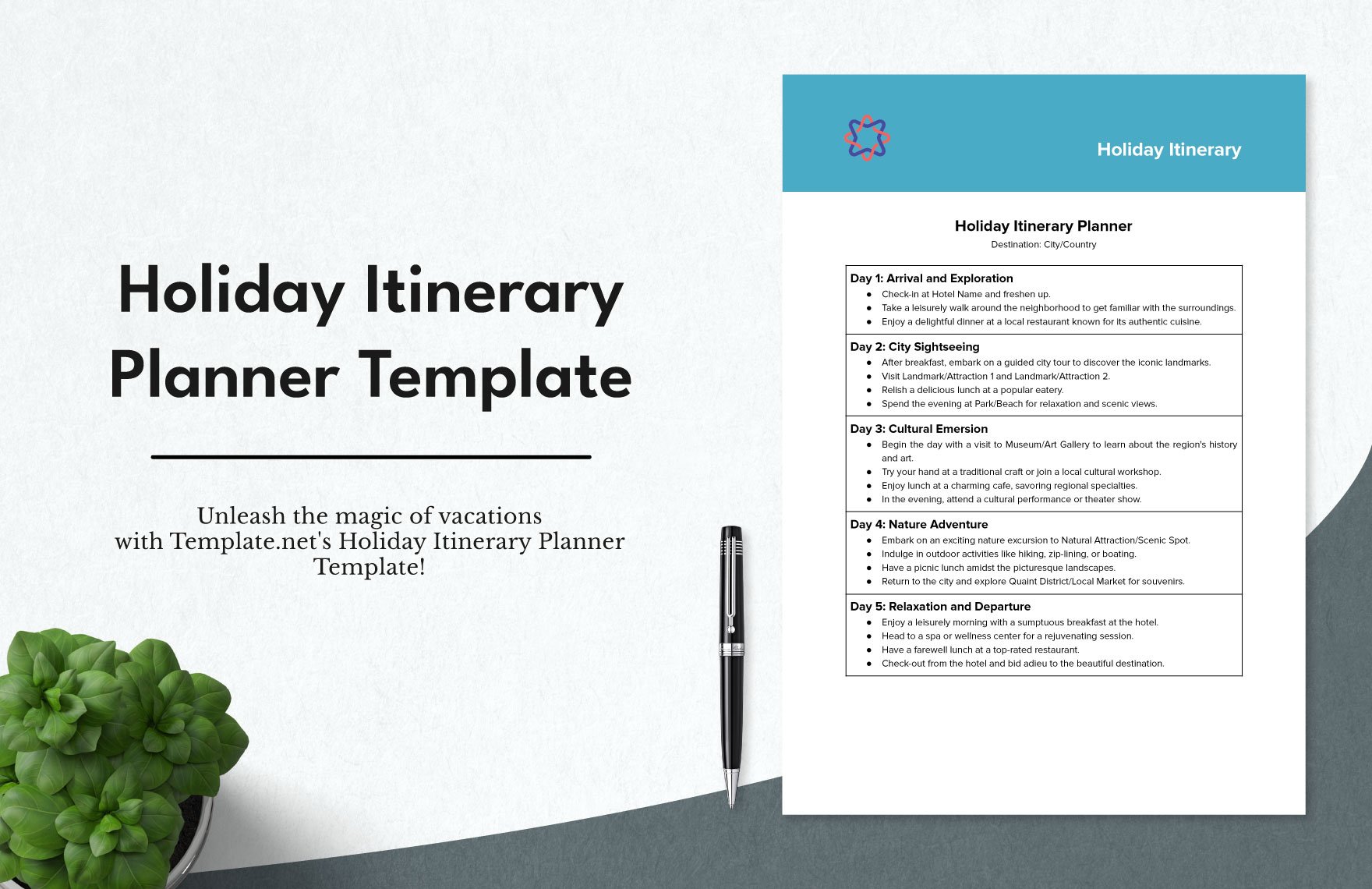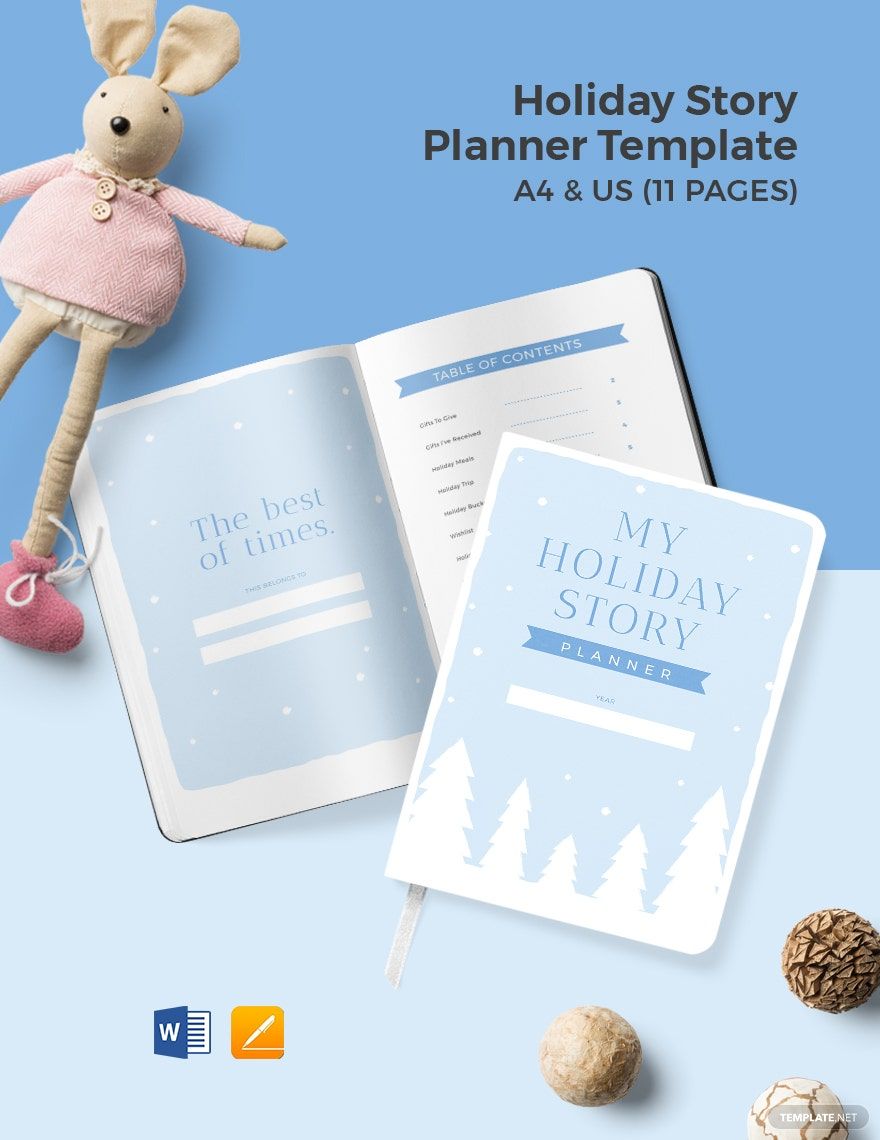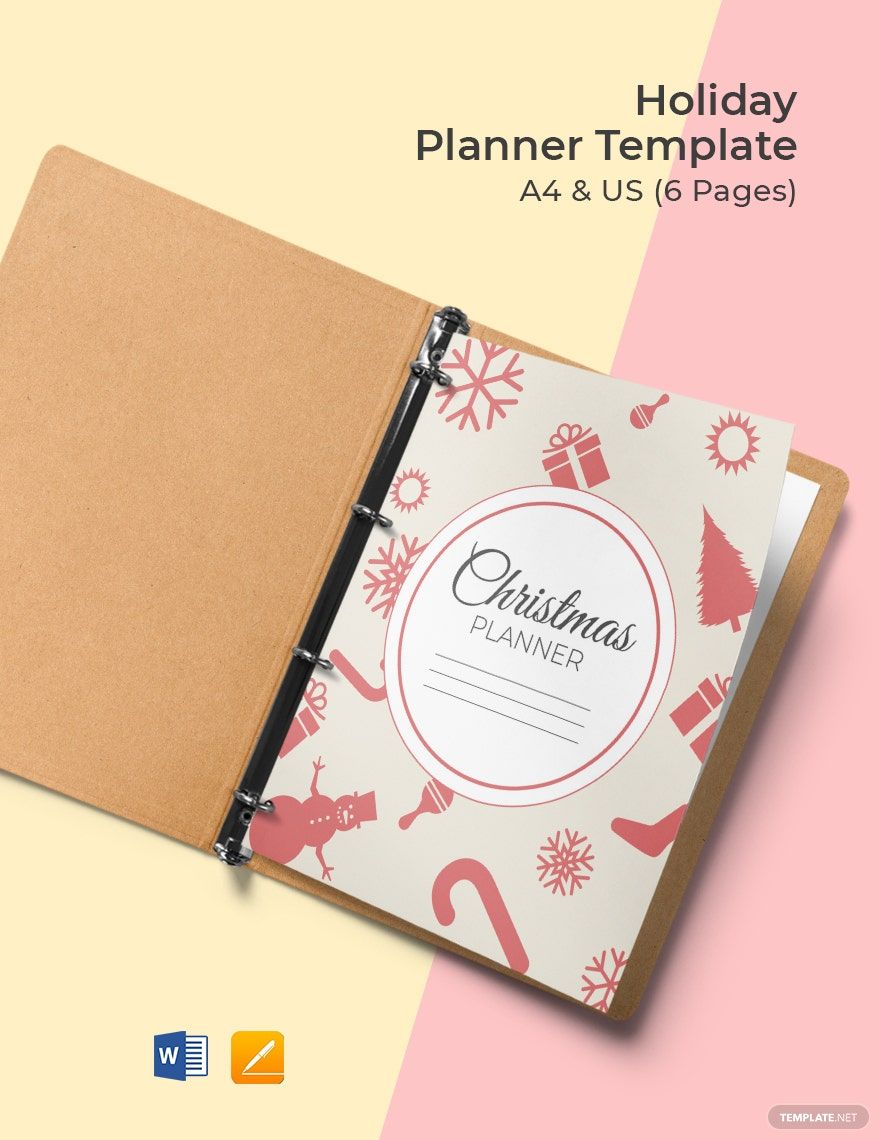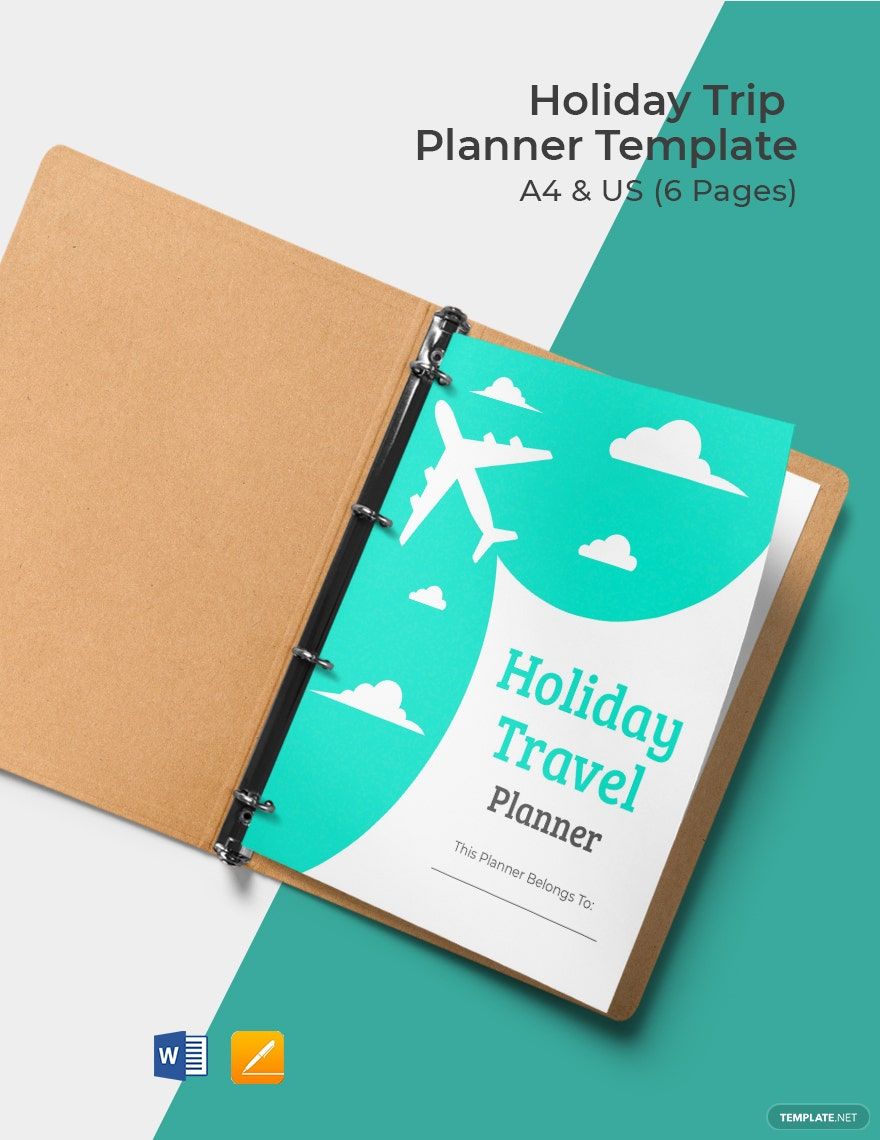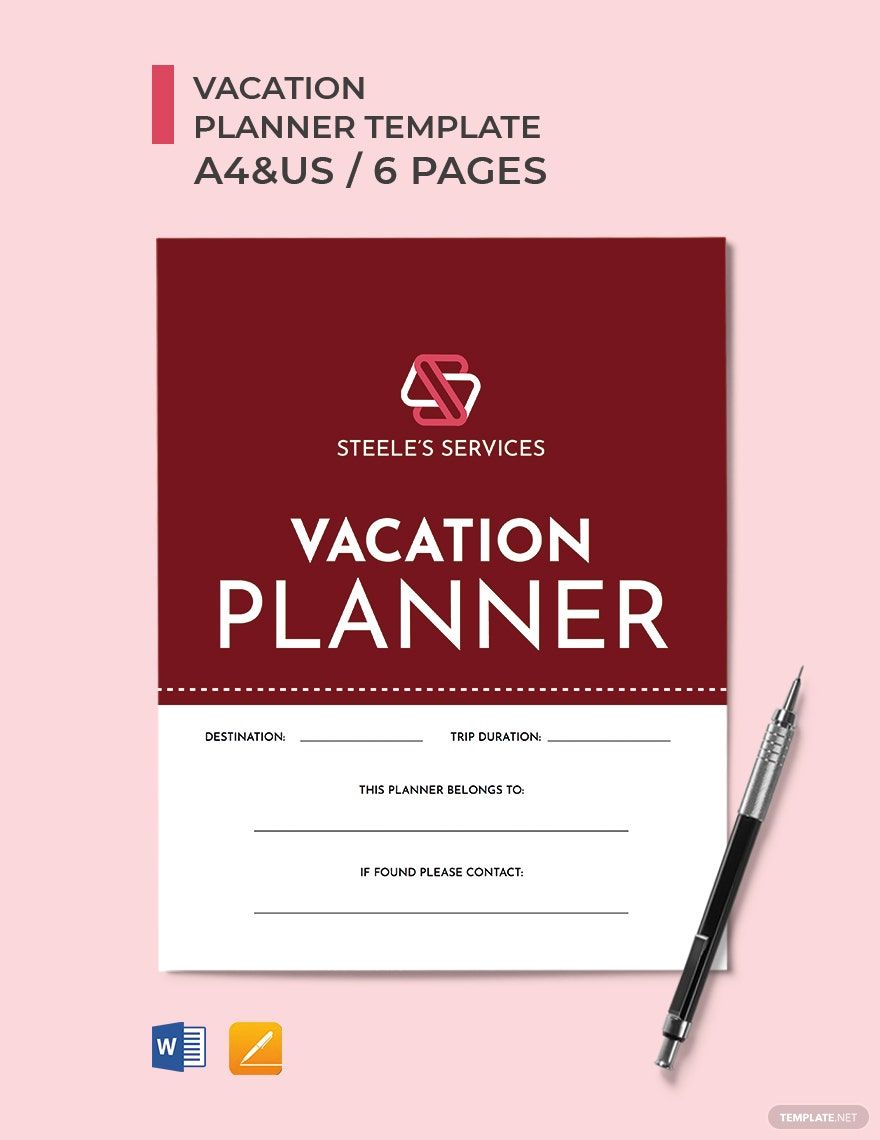Unlock Seamless Planning with Free Pre-Designed Holiday Planner Templates in Apple Pages by Template.net
Transform your event preparations into a breeze with free pre-designed Holiday Planner Templates in Apple Pages by Template.net. Whether you're an event organizer looking to streamline your planning process or a home enthusiast eager to keep holiday tasks in check, these templates are perfect for you. Create and manage your holiday schedule with ease, with no design experience needed. Utilize them to plan a kitchen gathering or keep track of gift-shopping lists. Each template comes with customizable layouts, making it easy to download and print directly in Apple Pages. Enjoy the convenience of beautiful pre-designed templates that save you time and effort, complete with an array of free templates to kickstart your planning. Take advantage of this user-friendly and versatile solution, and ensure your holiday preparations are both efficient and effective.
Explore more beautifully crafted premium pre-designed templates in Apple Pages that cater to all your holiday needs. Our library is regularly updated with fresh designs, ensuring you always have access to the latest styles and trends. Once done customizing, simply download or share the planner via link, print, or email for extended reach, bringing ease and efficiency to every stage of your holiday management. Maximize flexibility and creativity by utilizing both our free and premium options. Enjoy seamless holiday planning by embracing an array of designs that cater to every style and requirement, all at your fingertips.