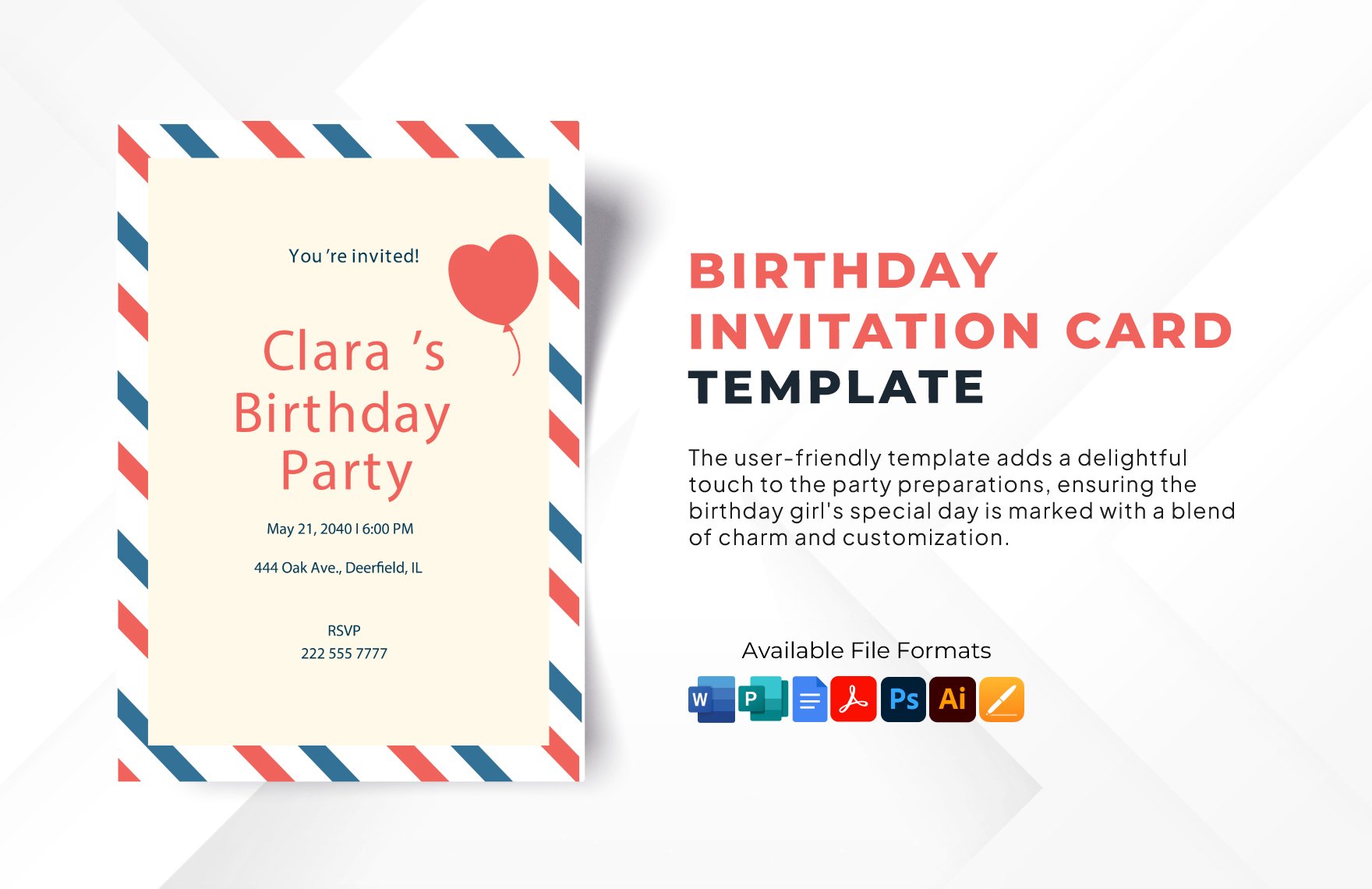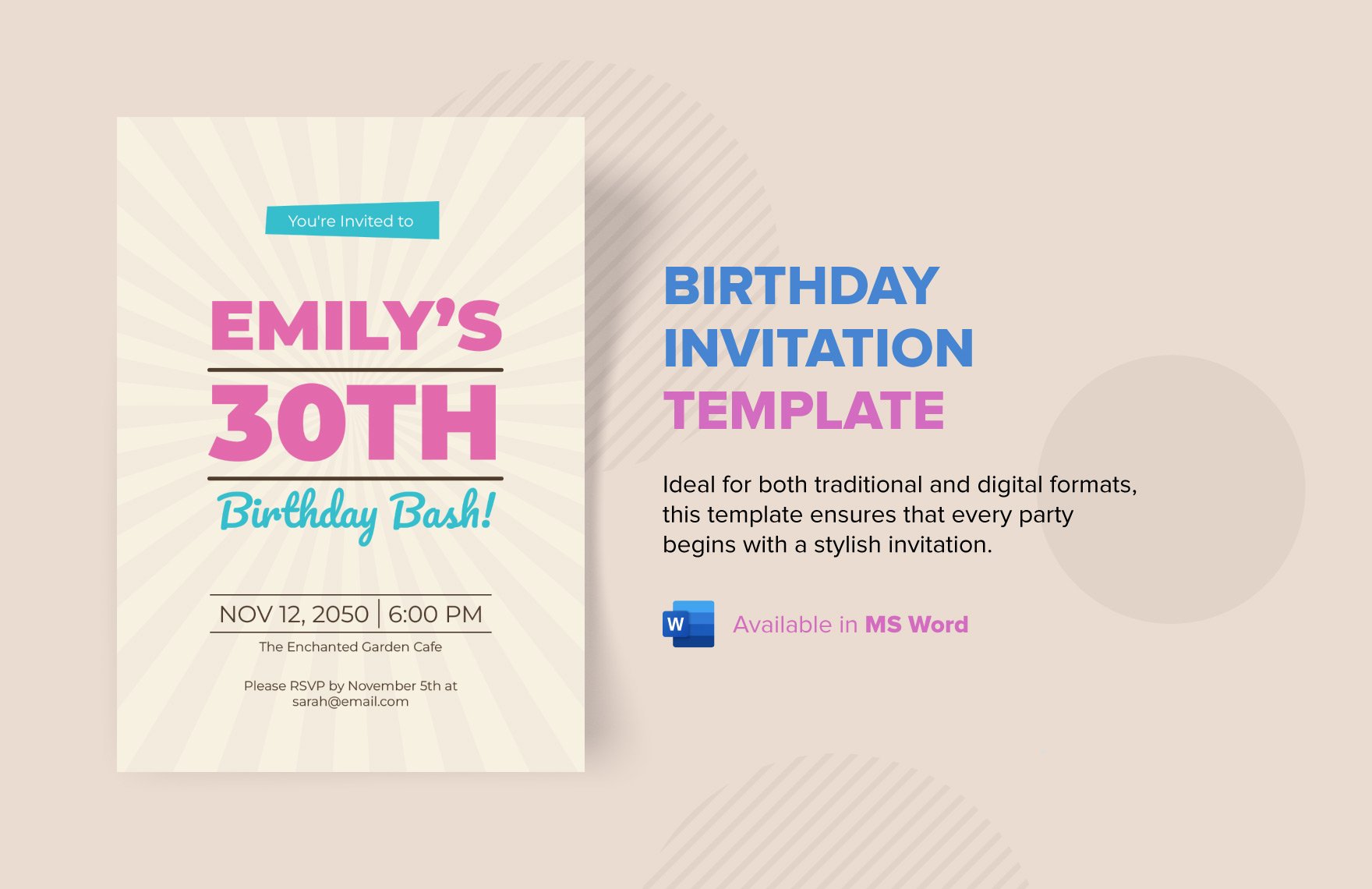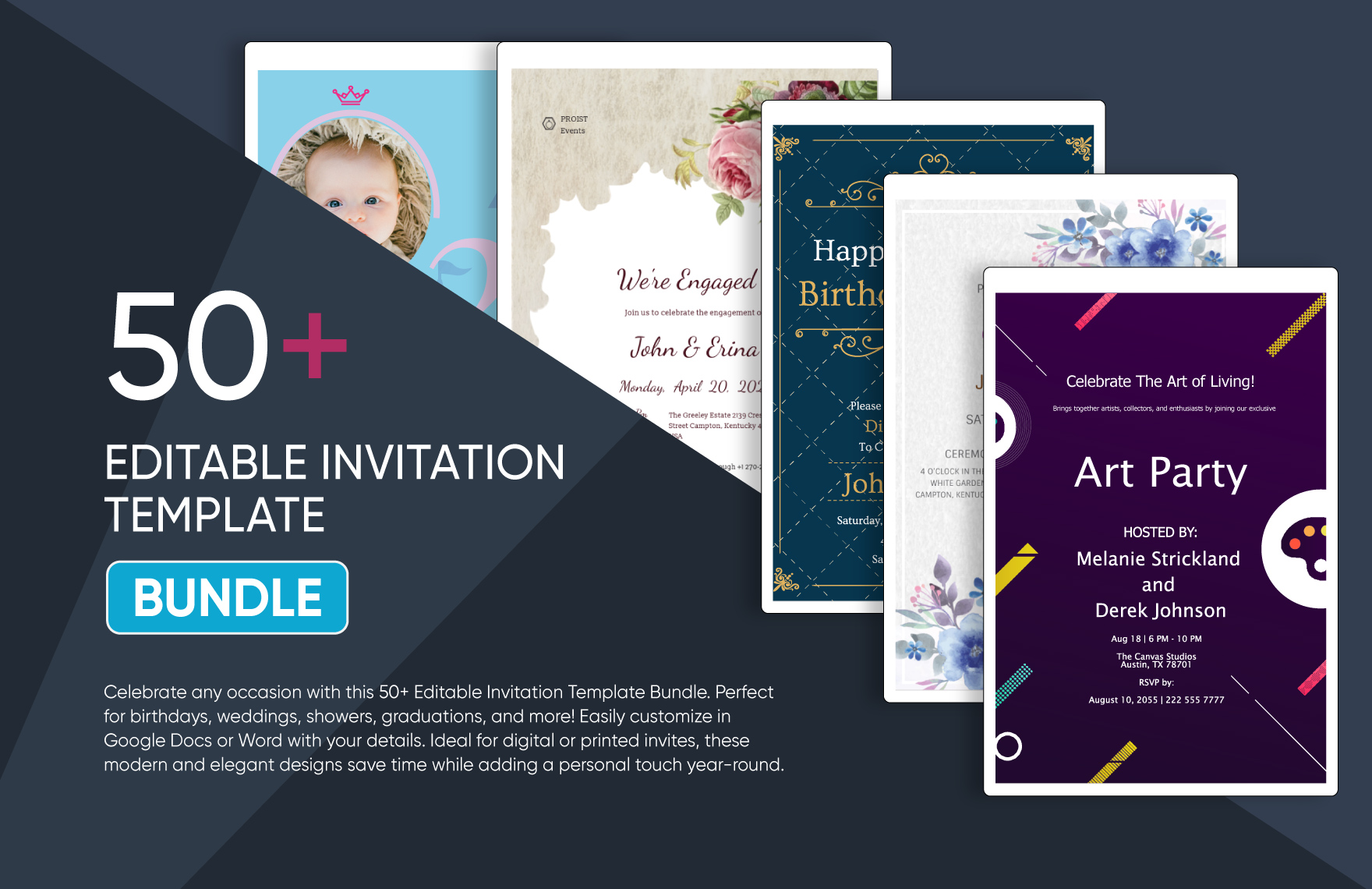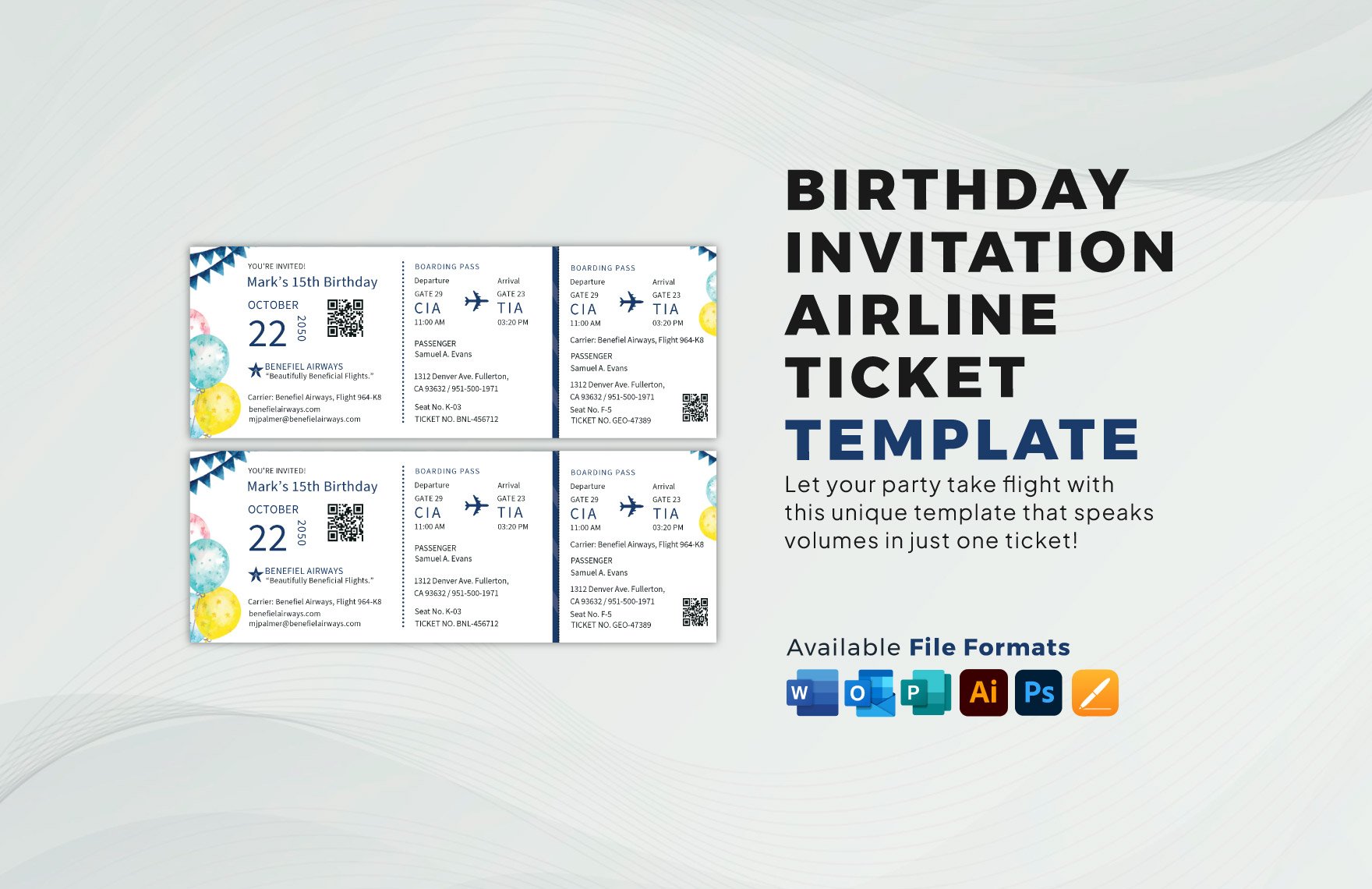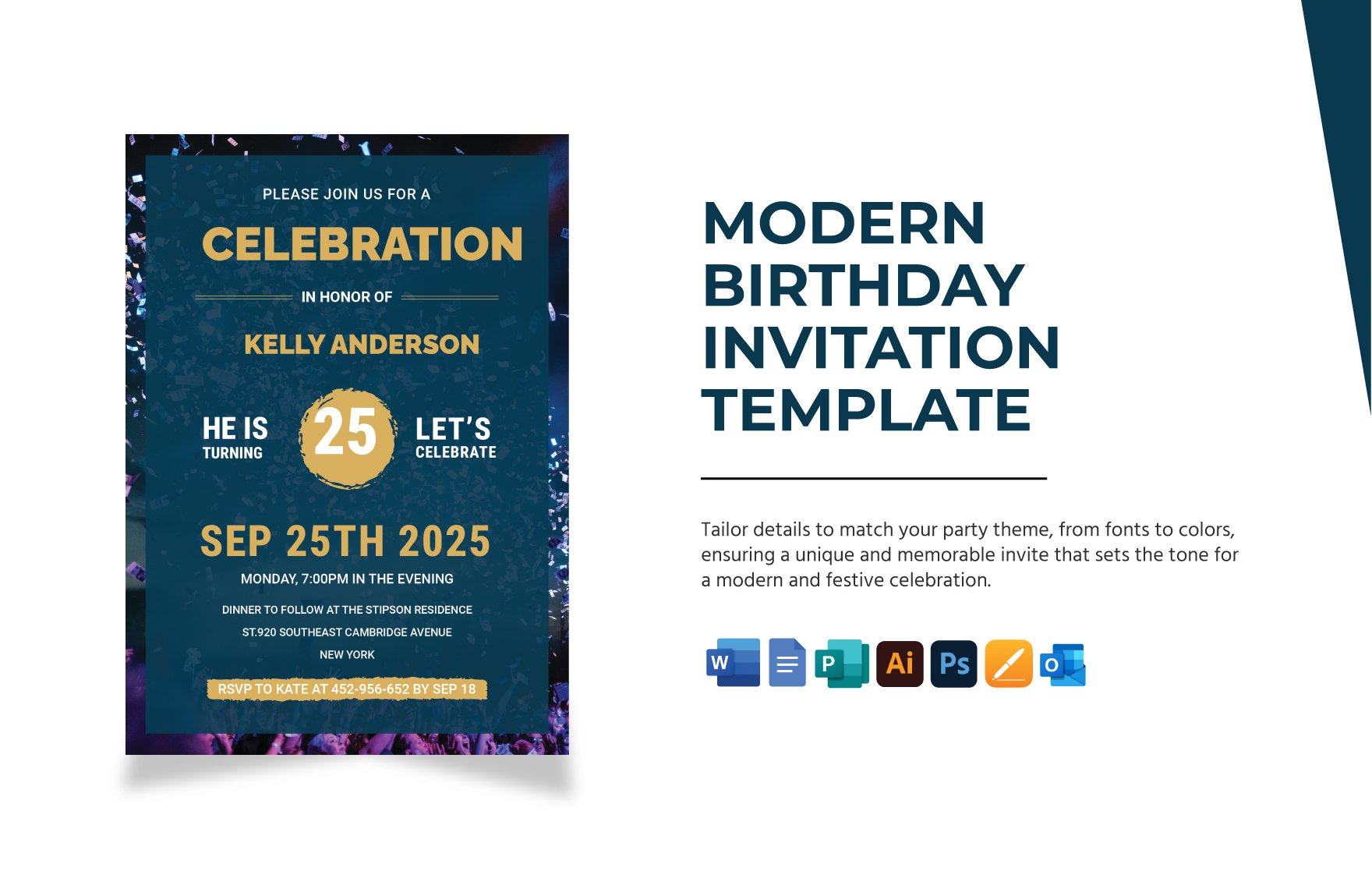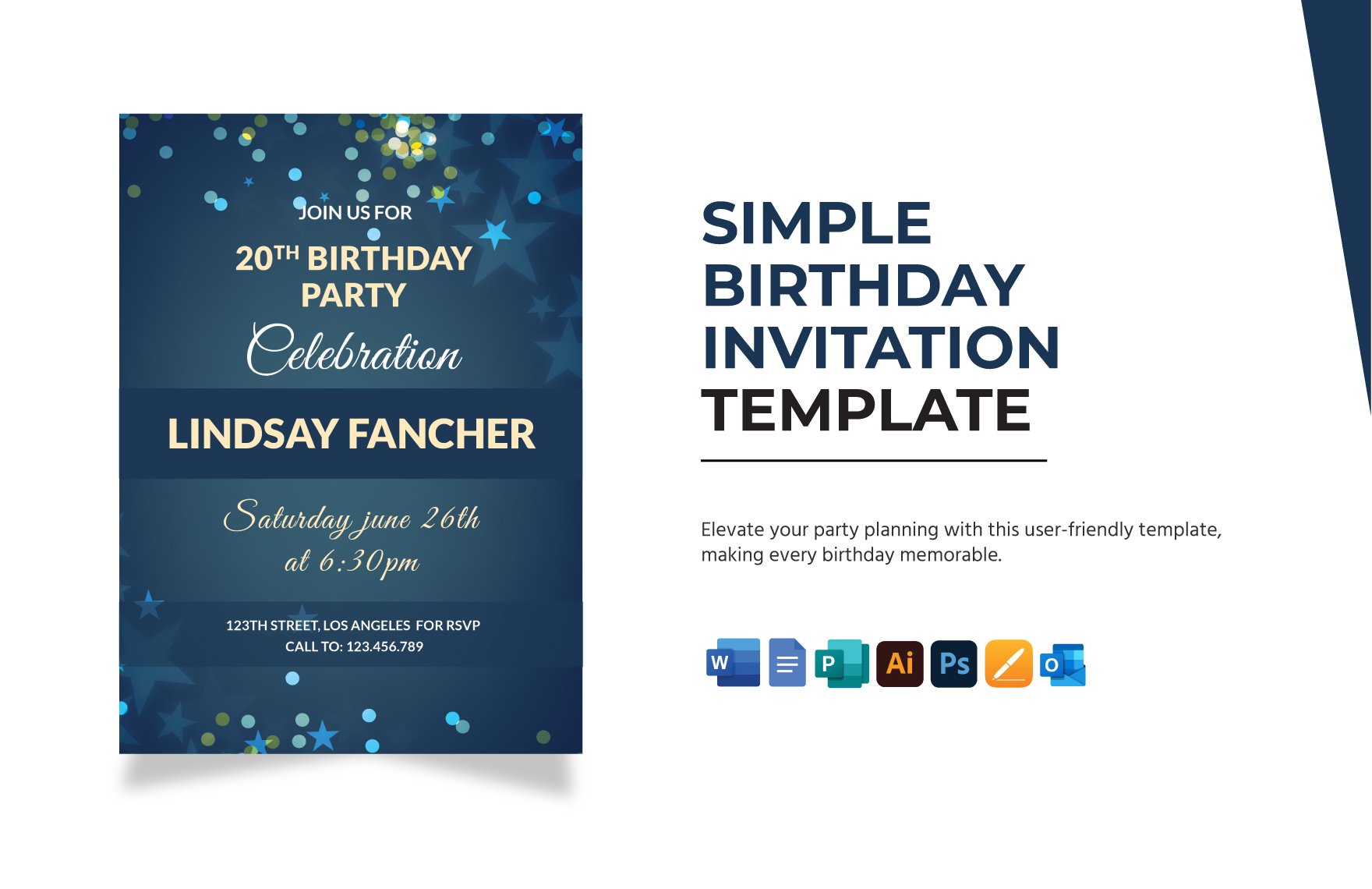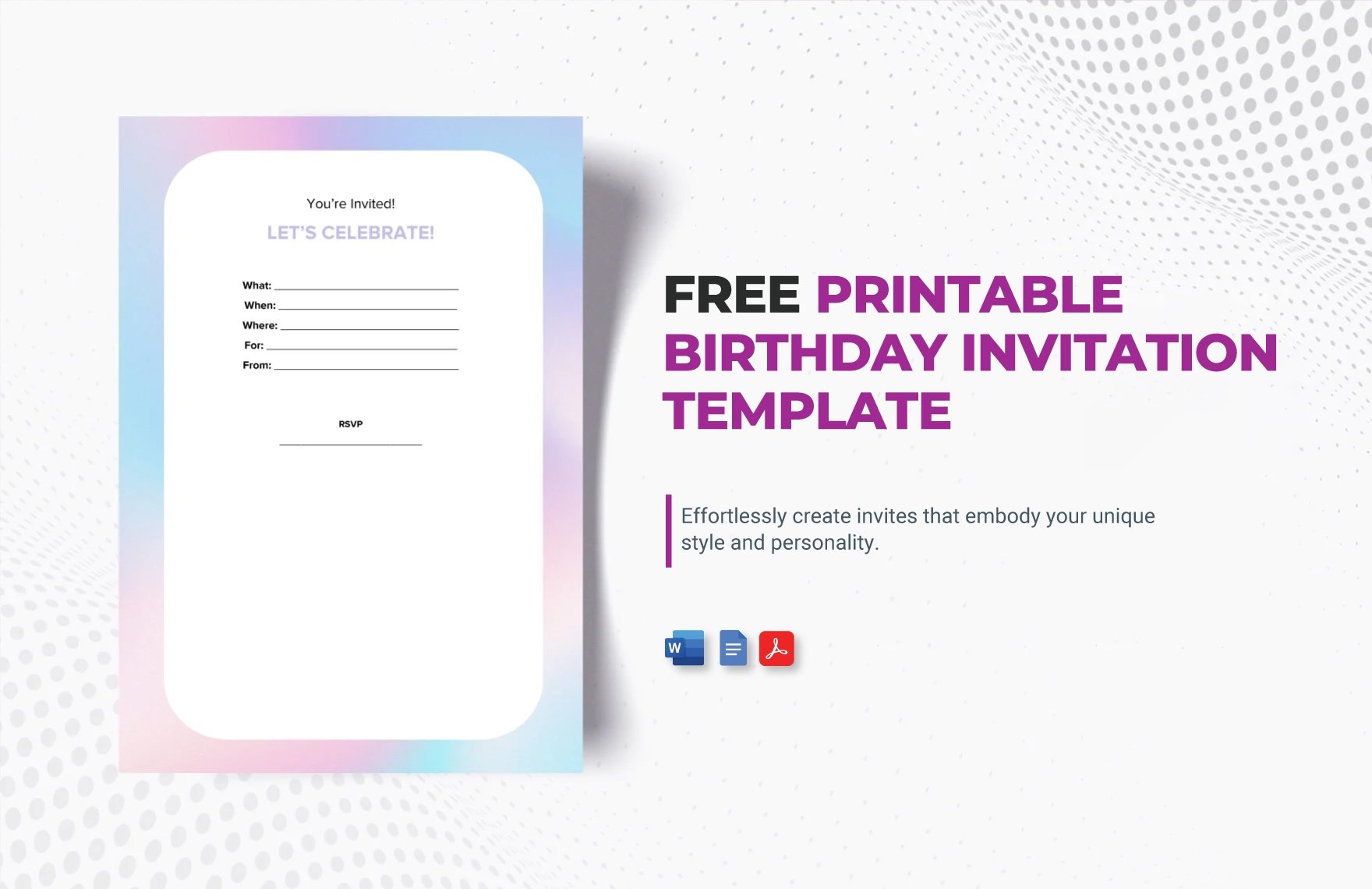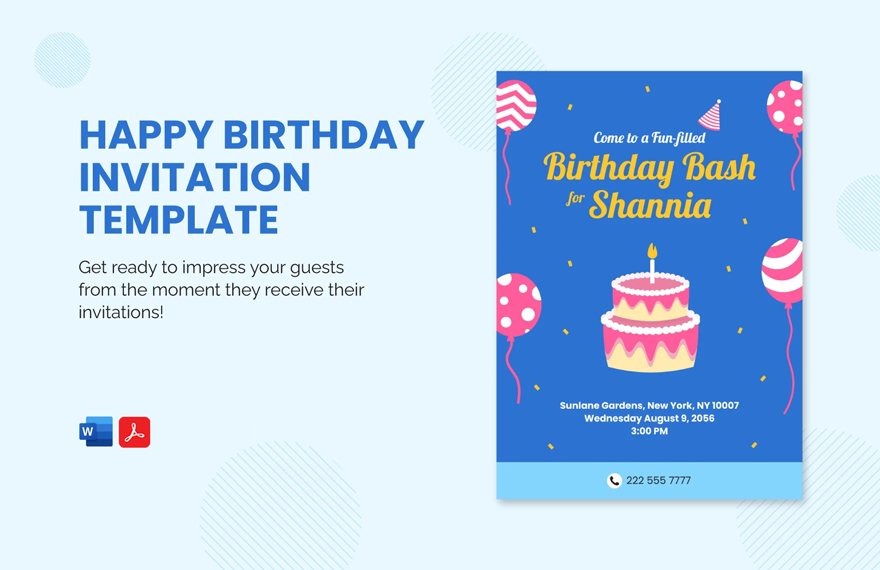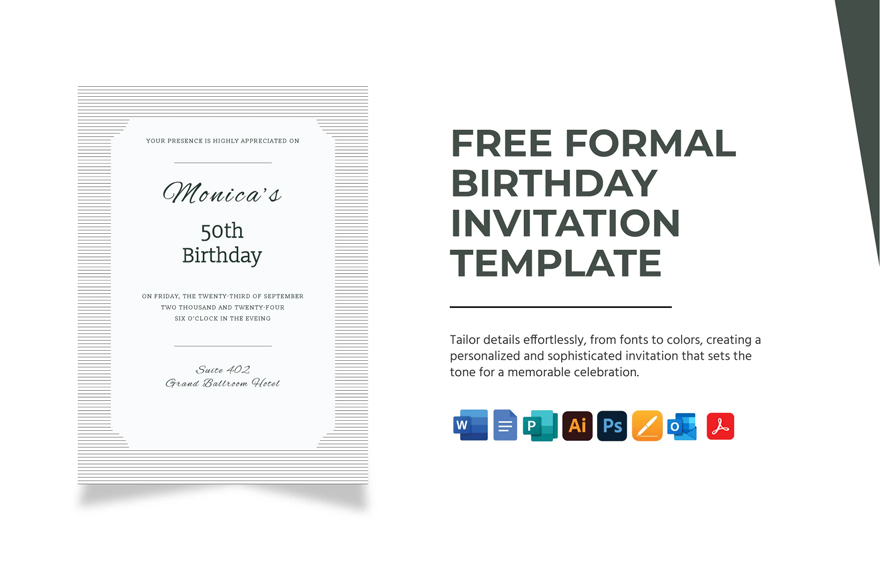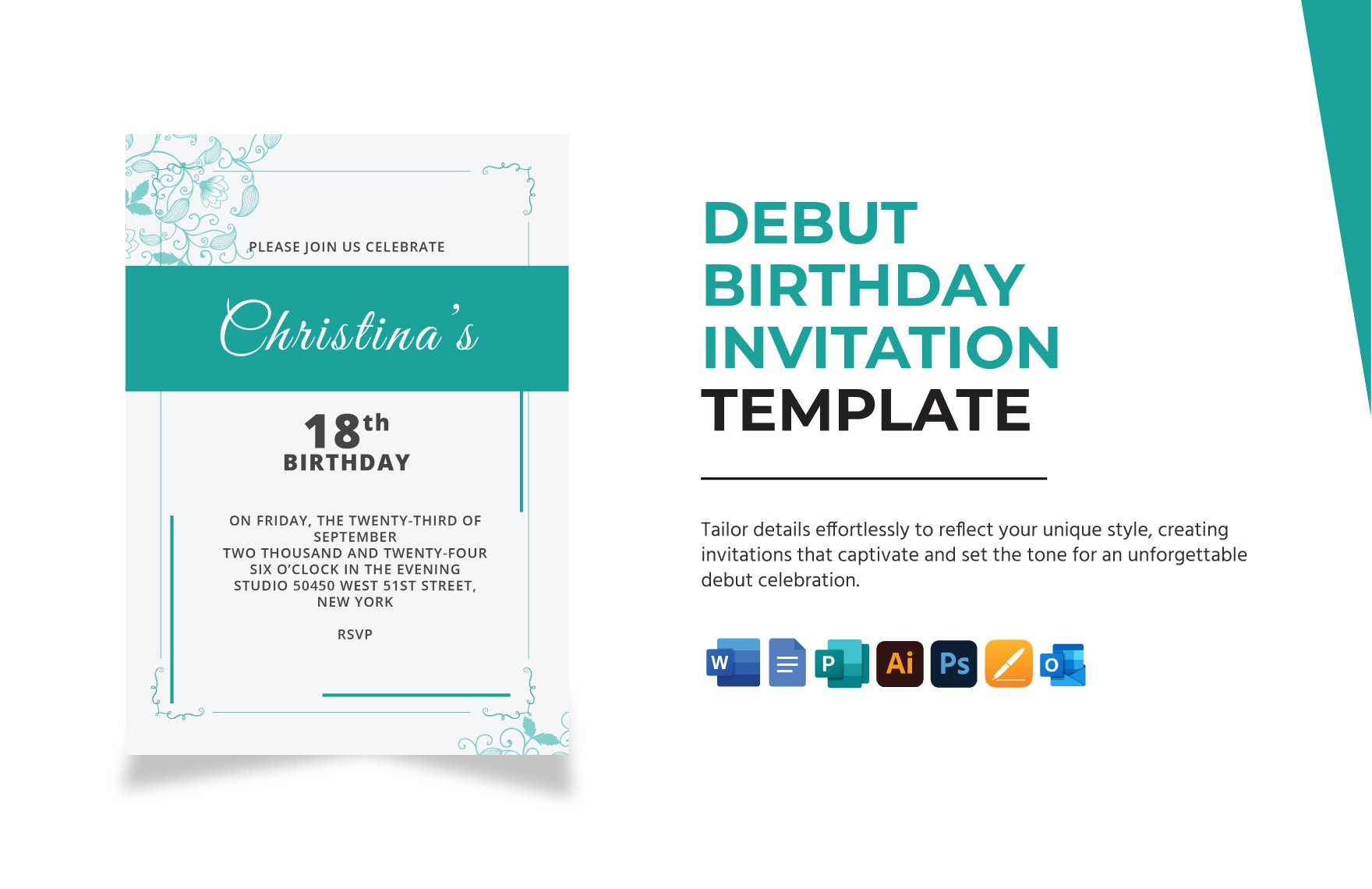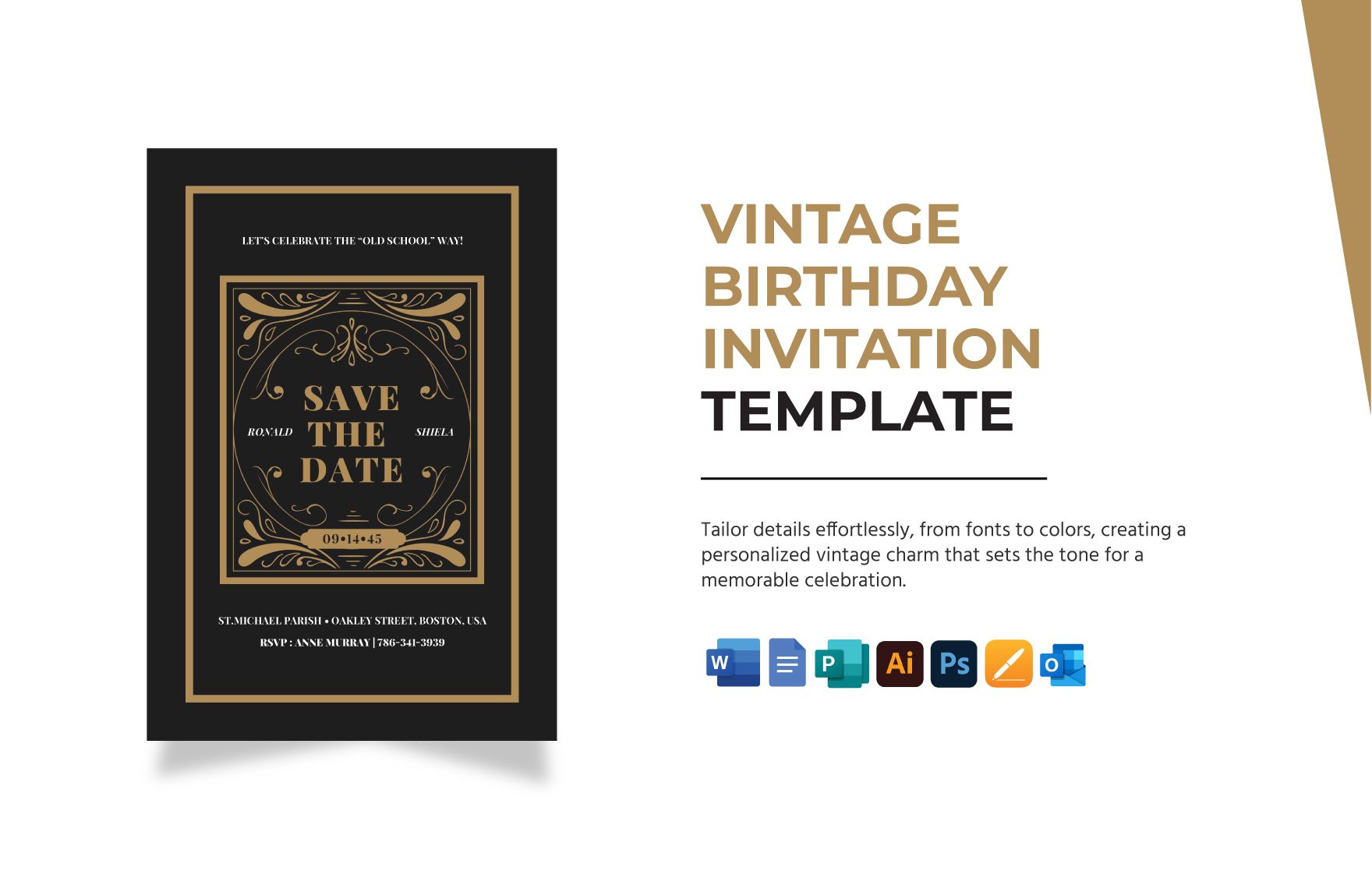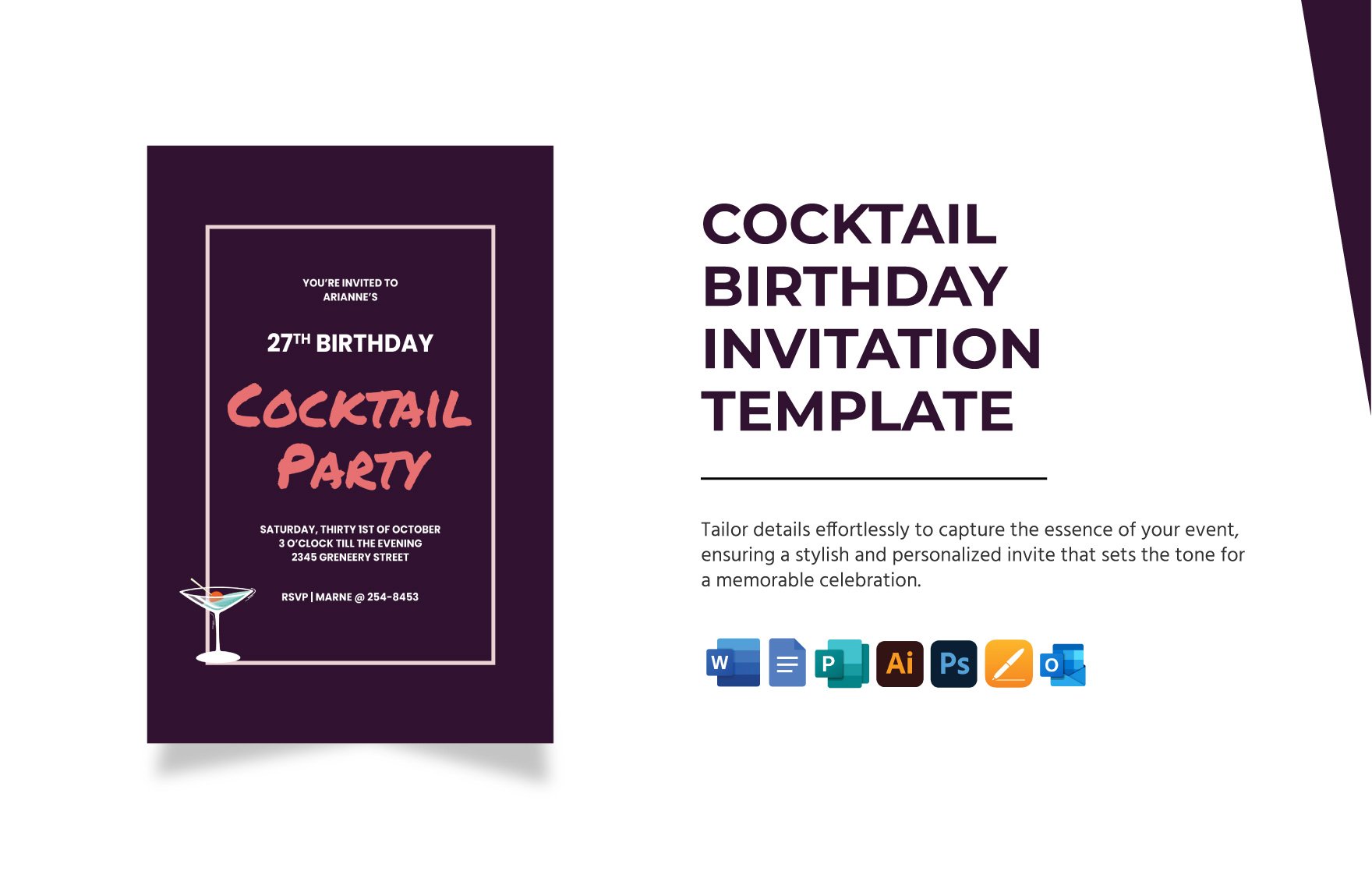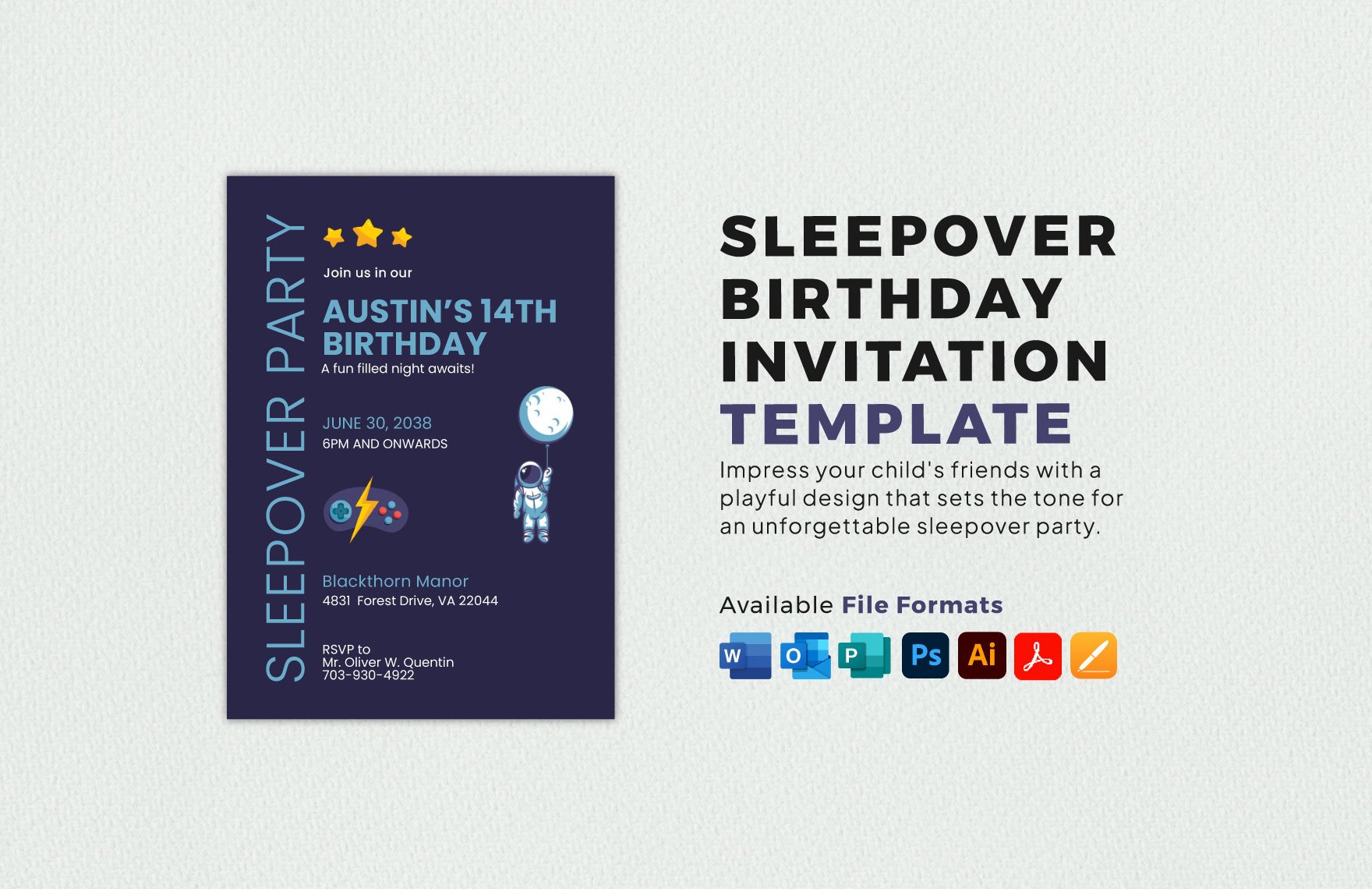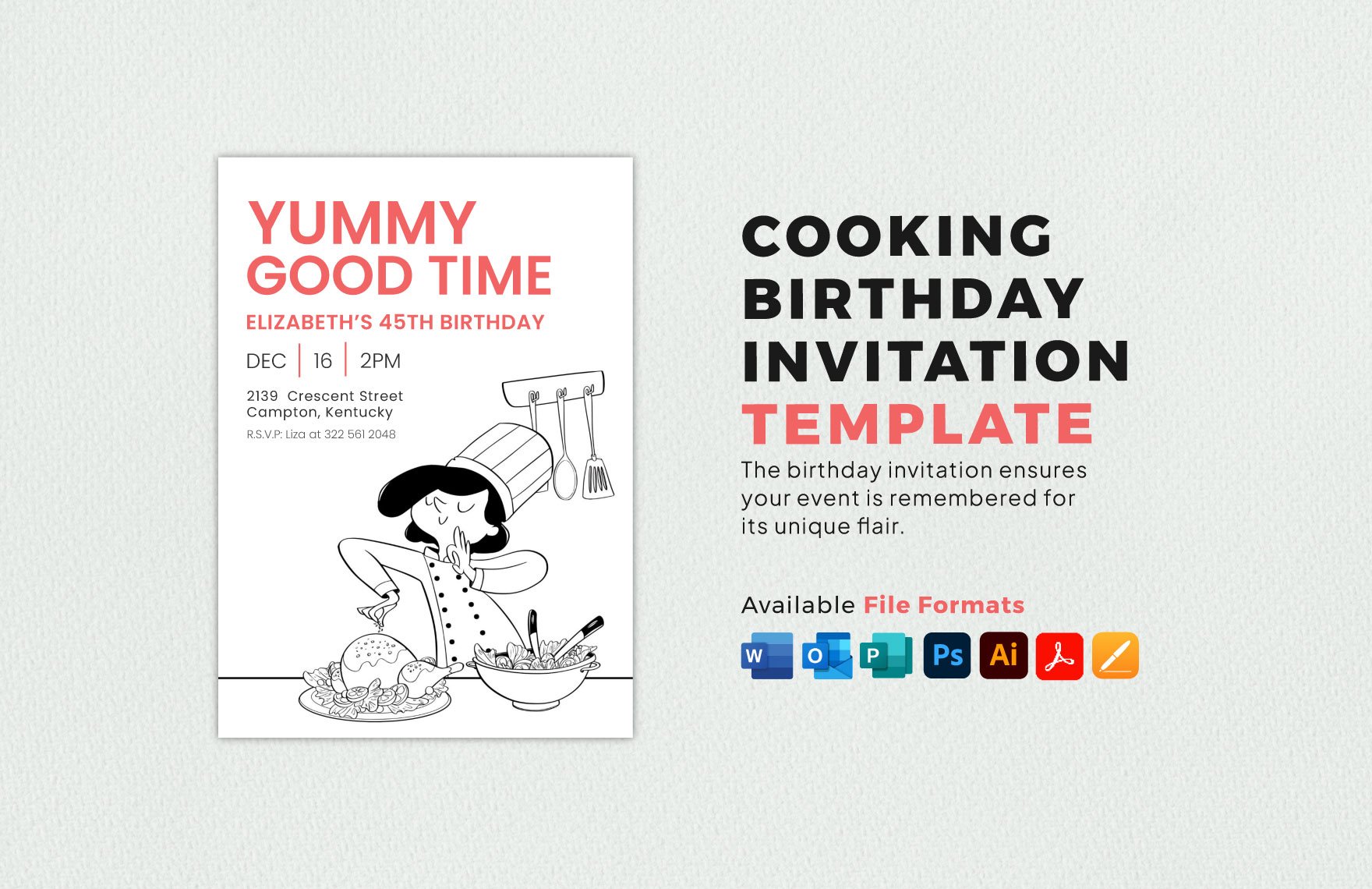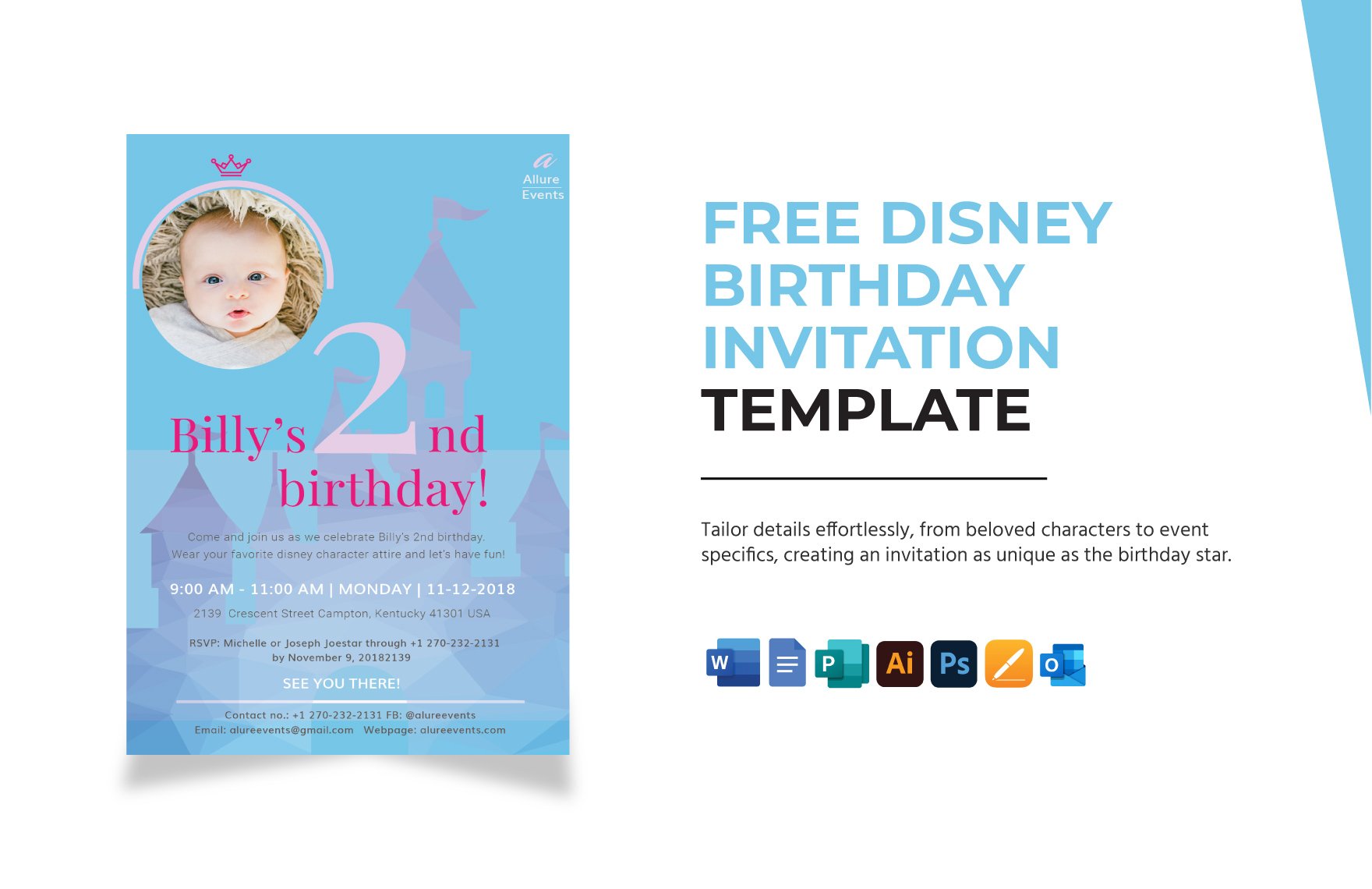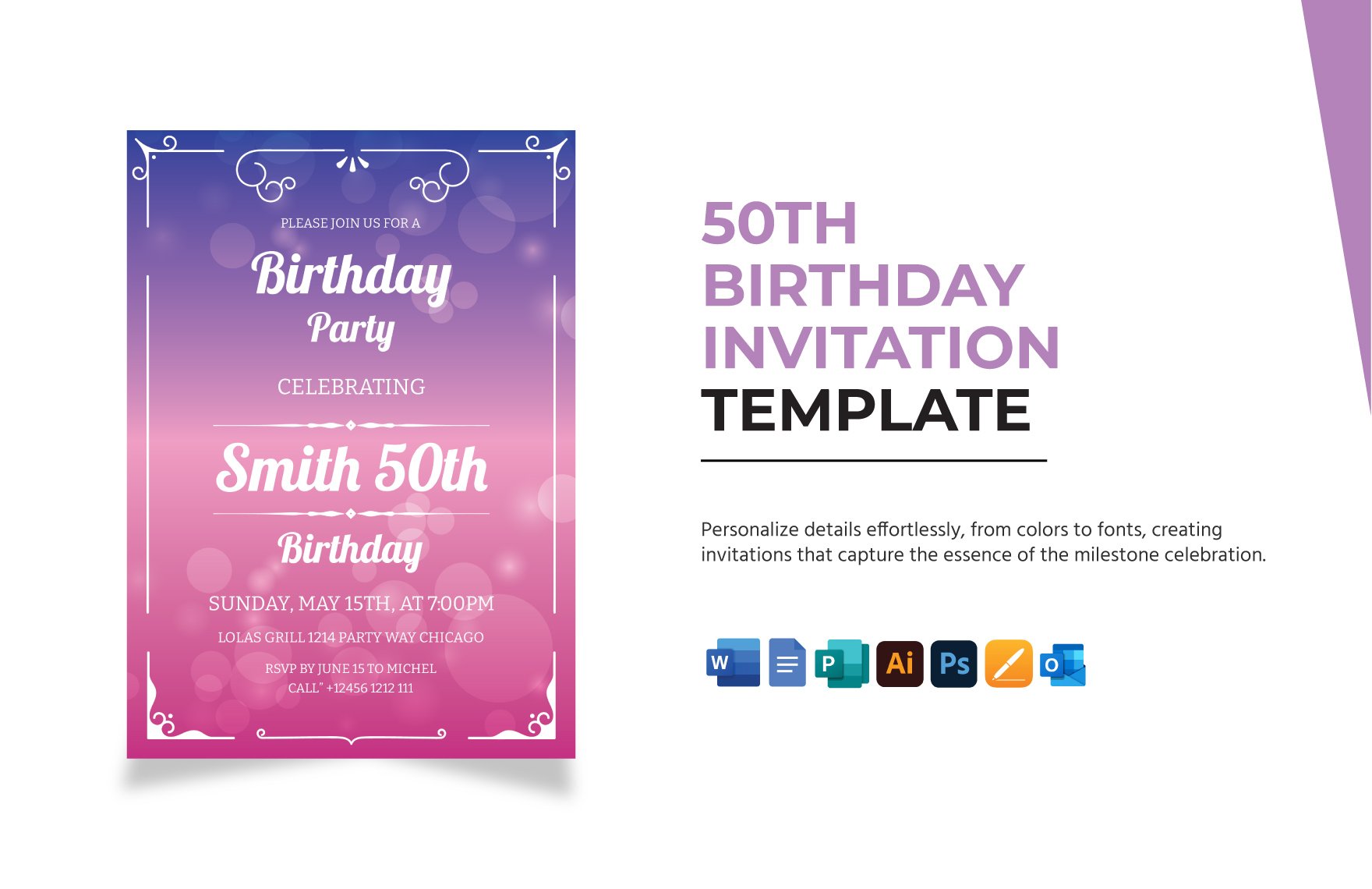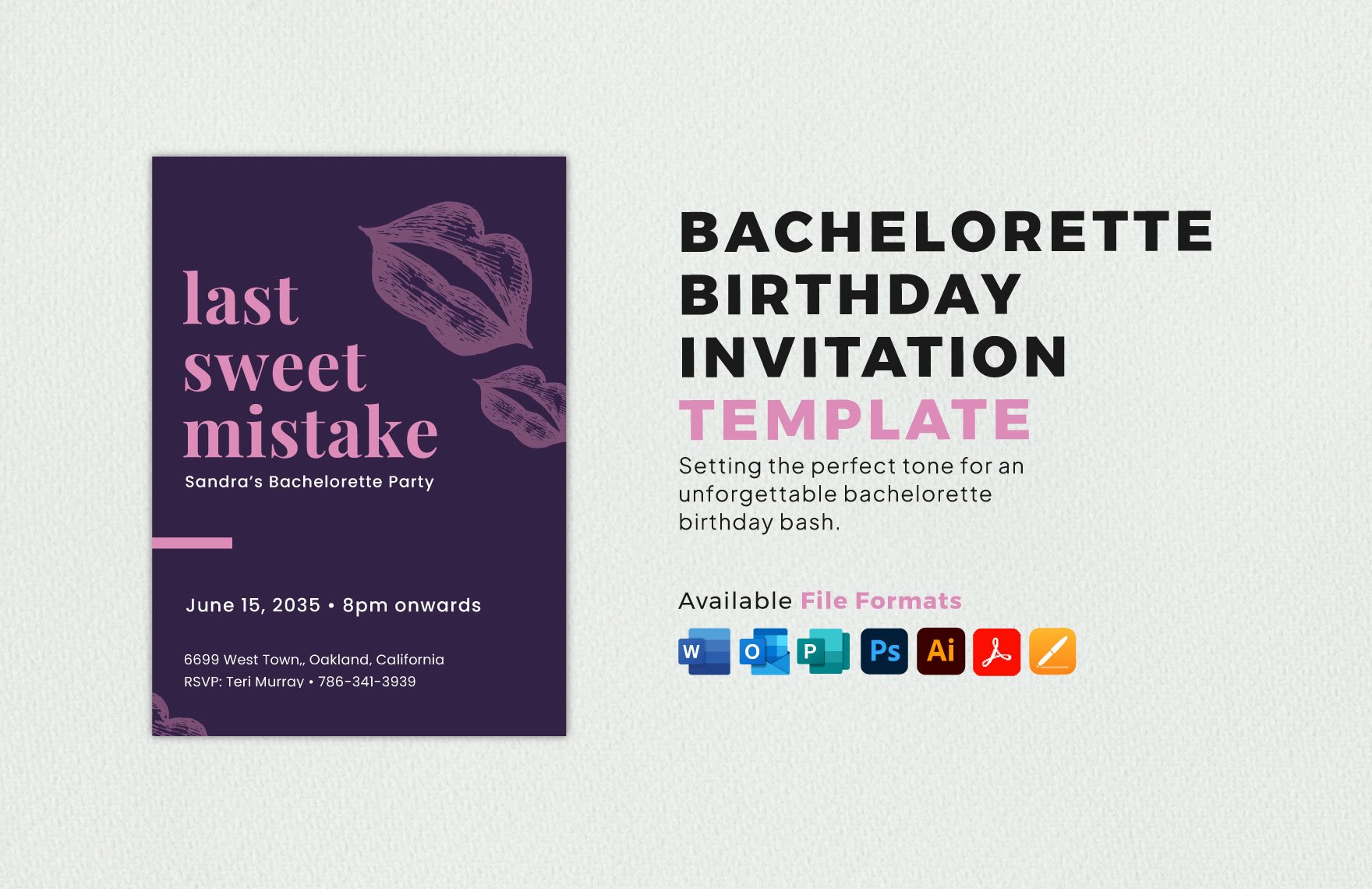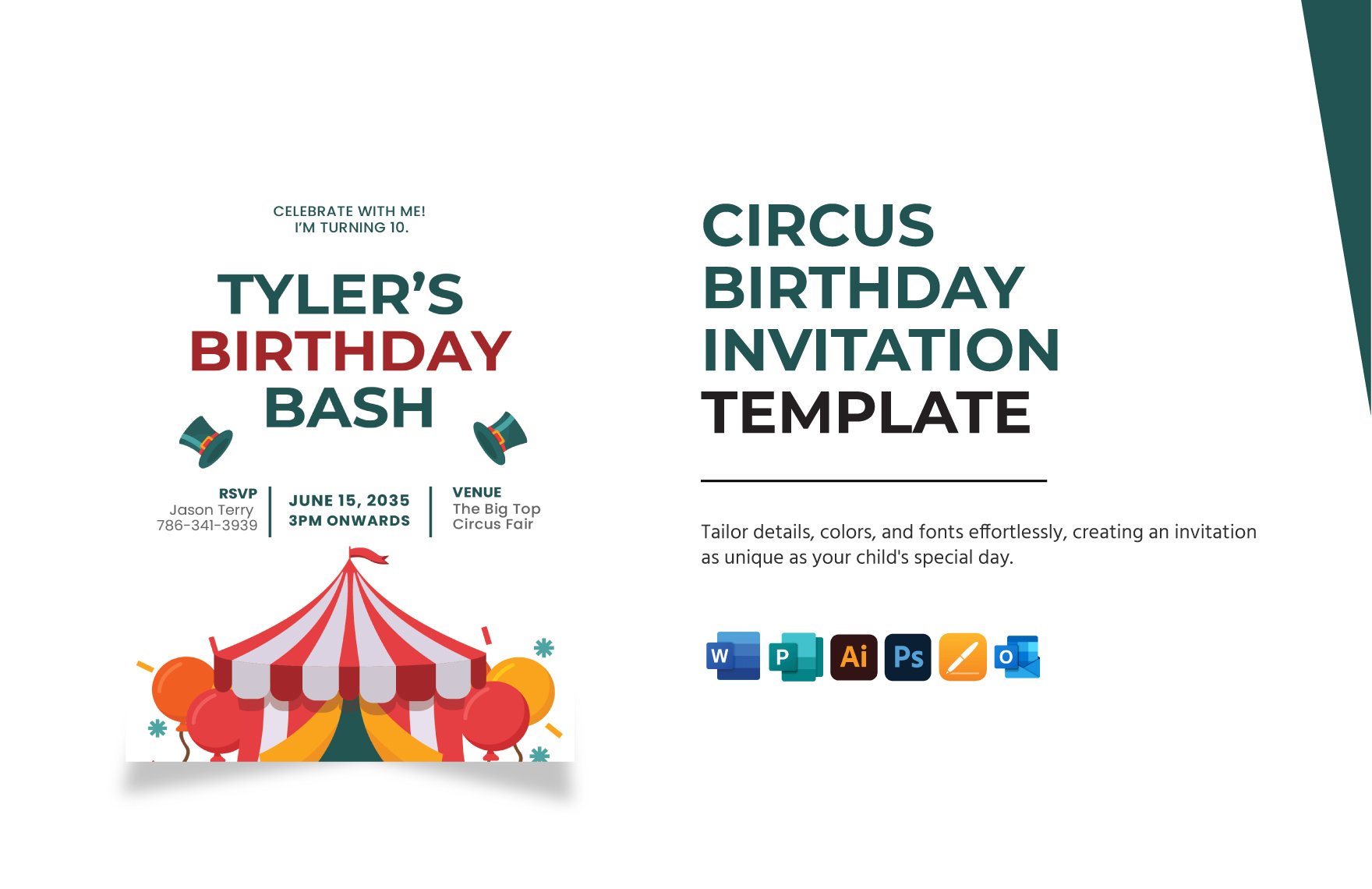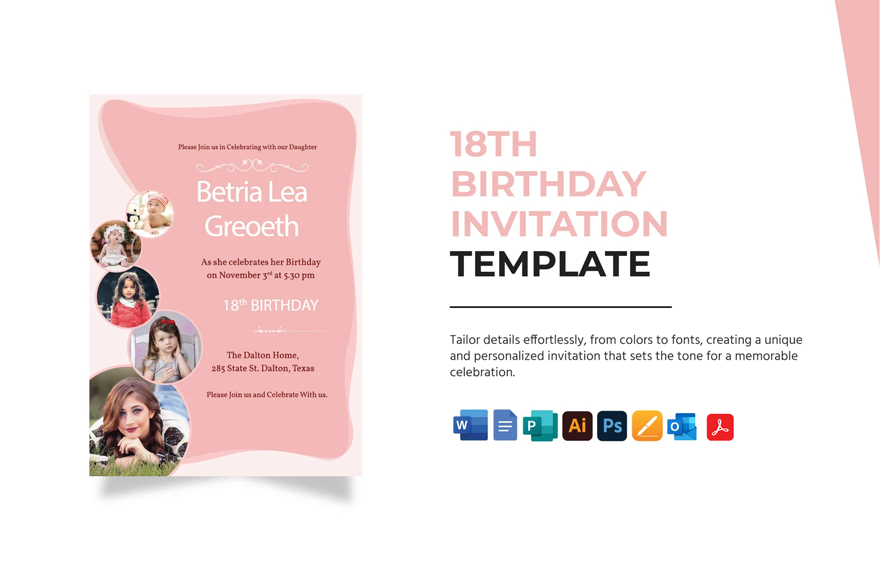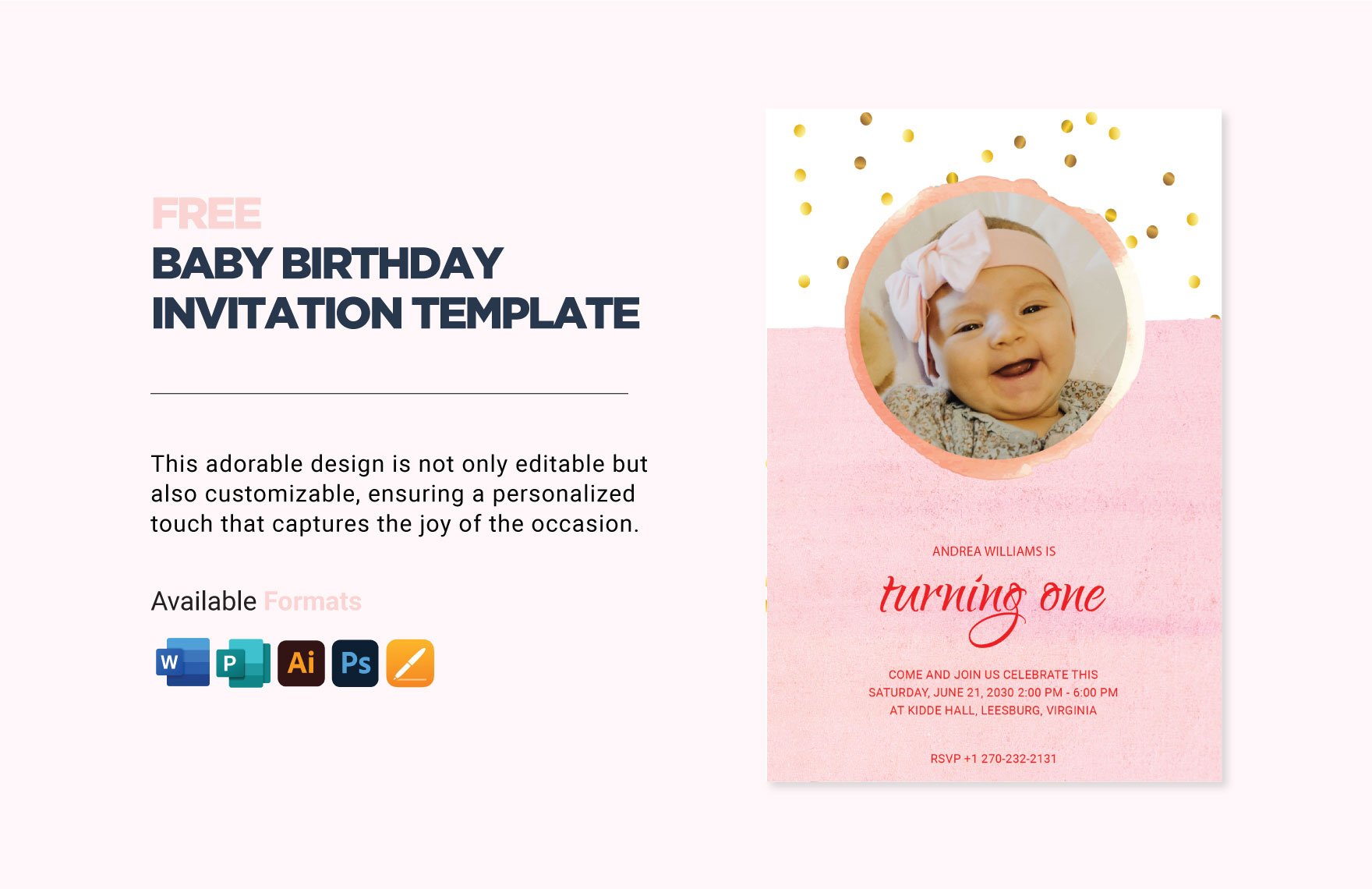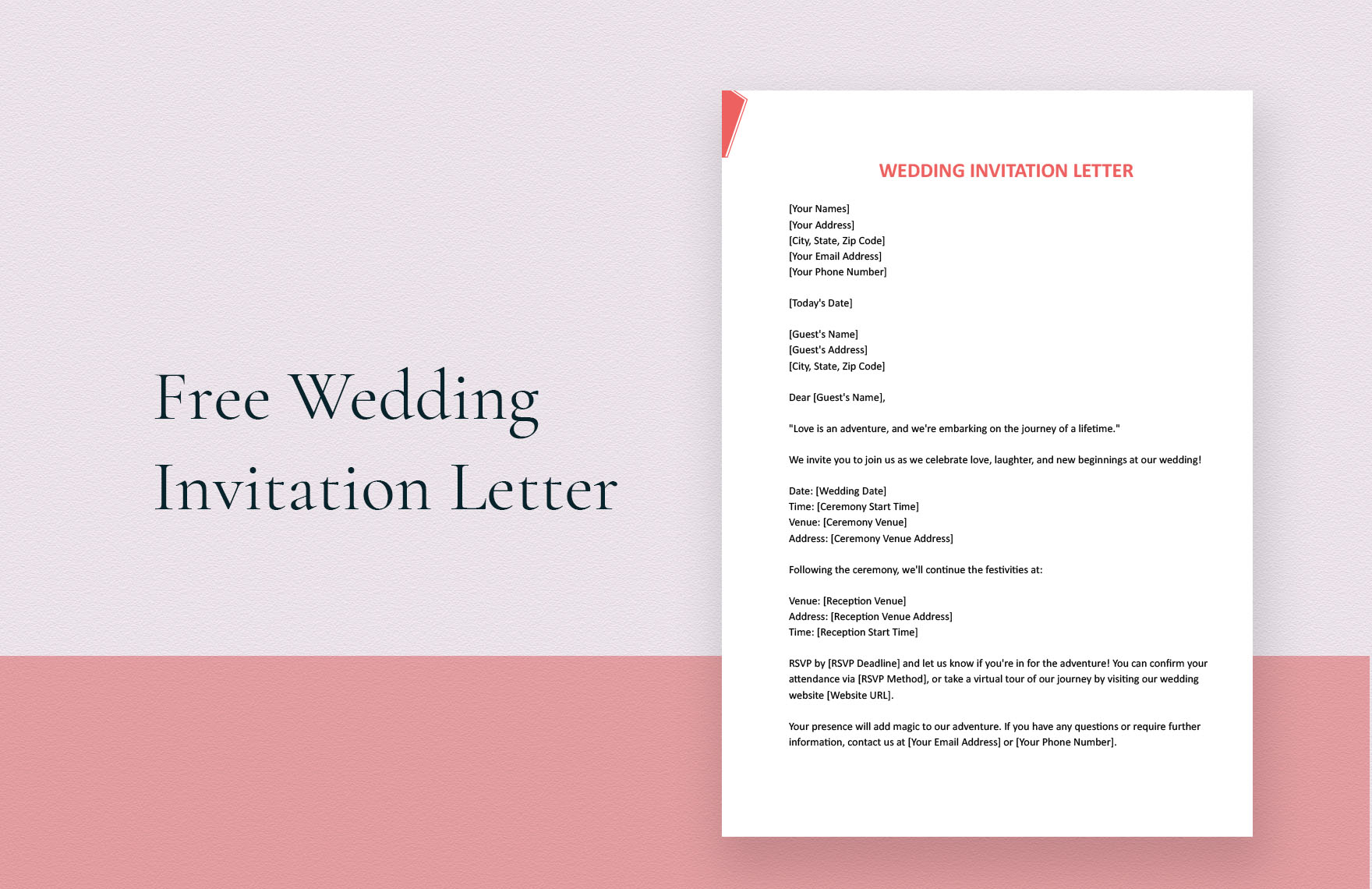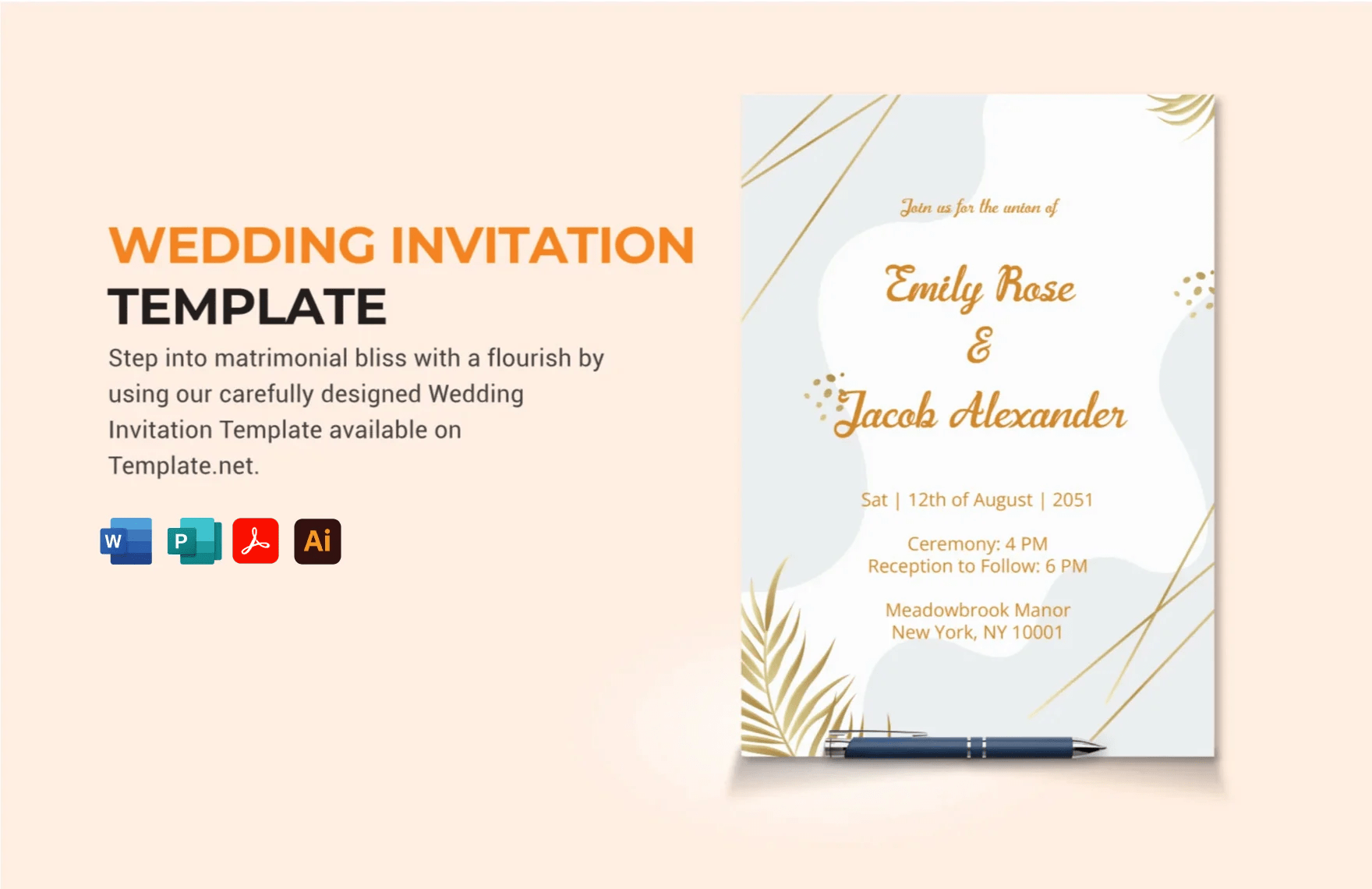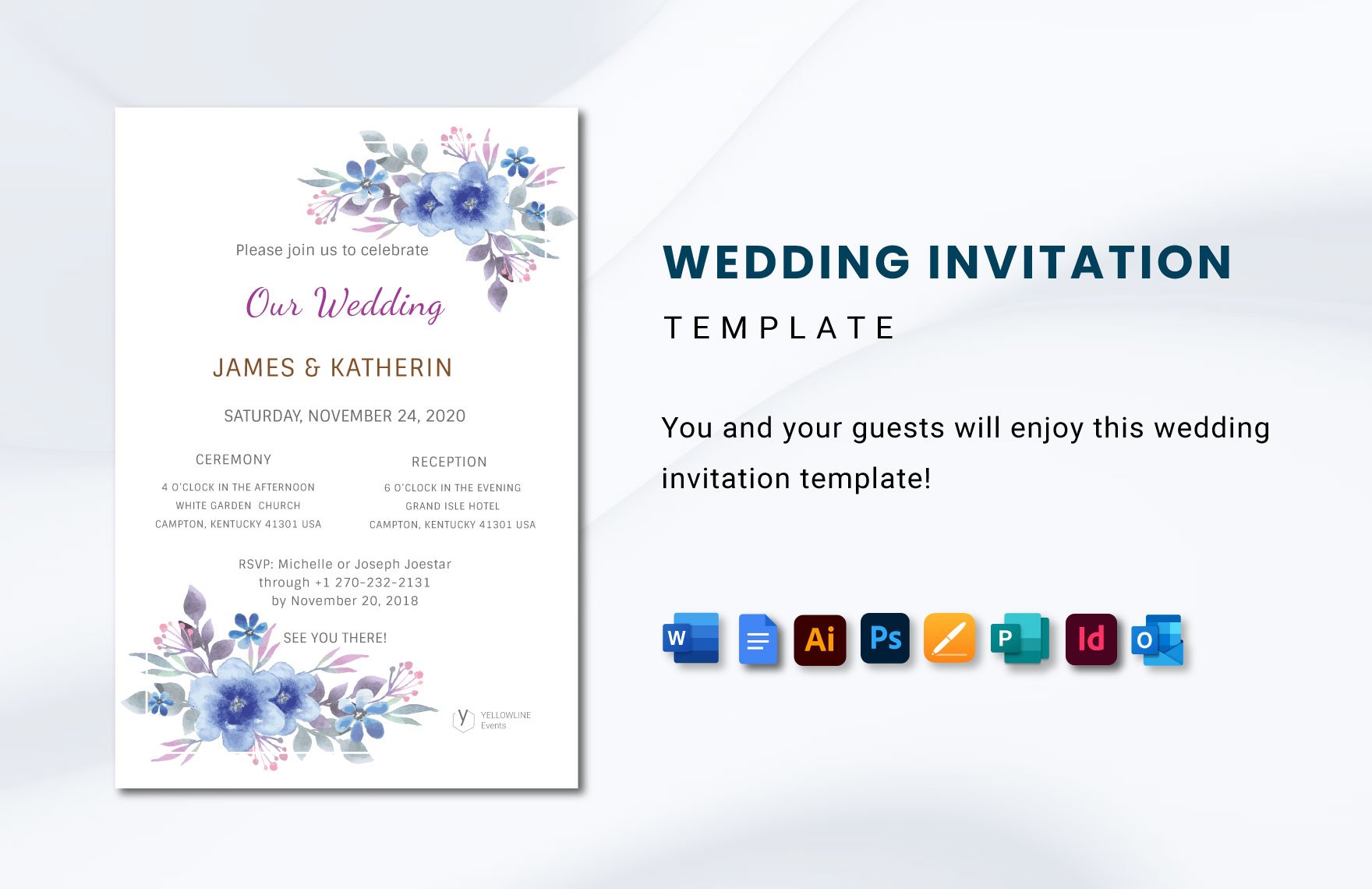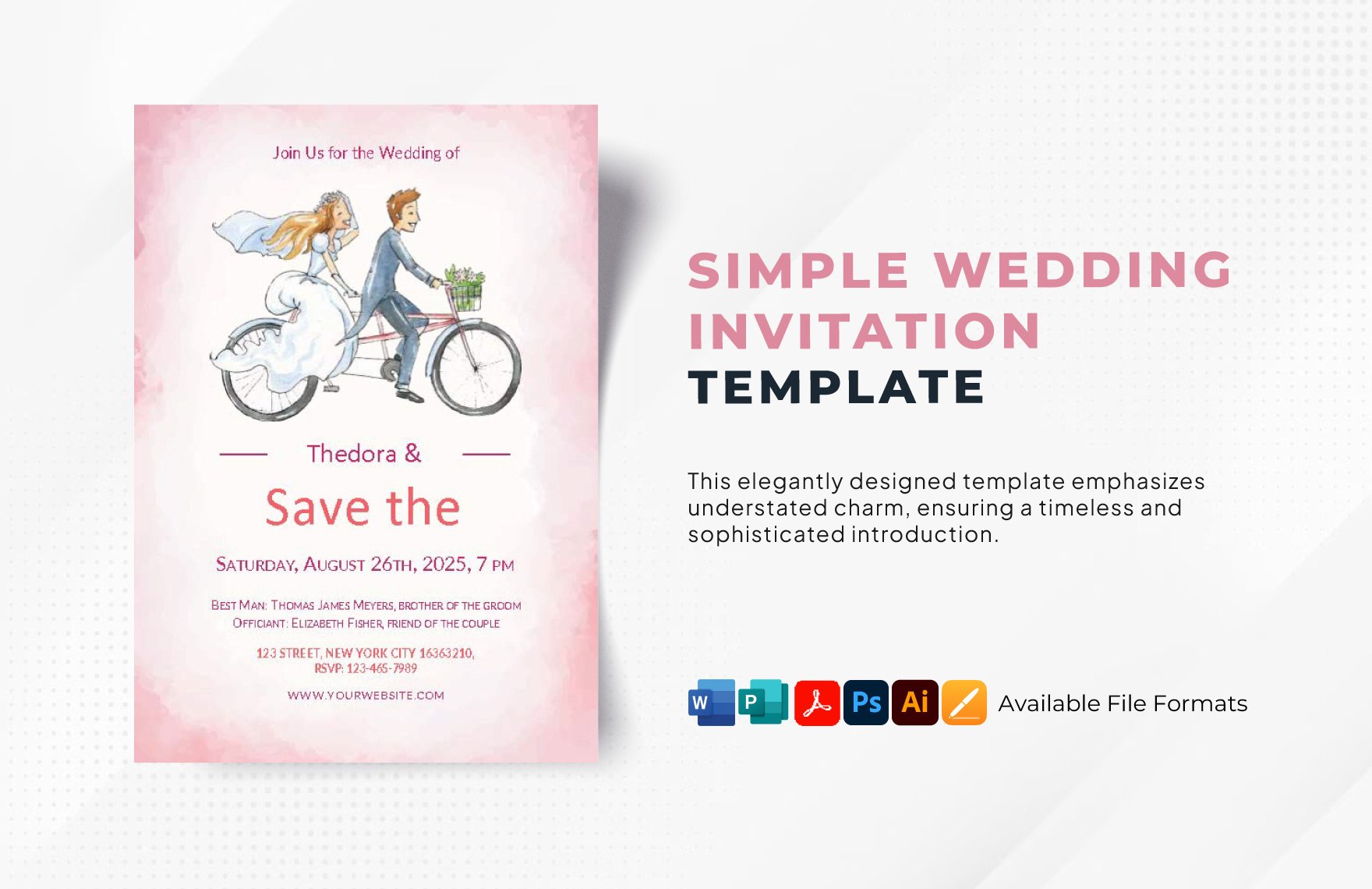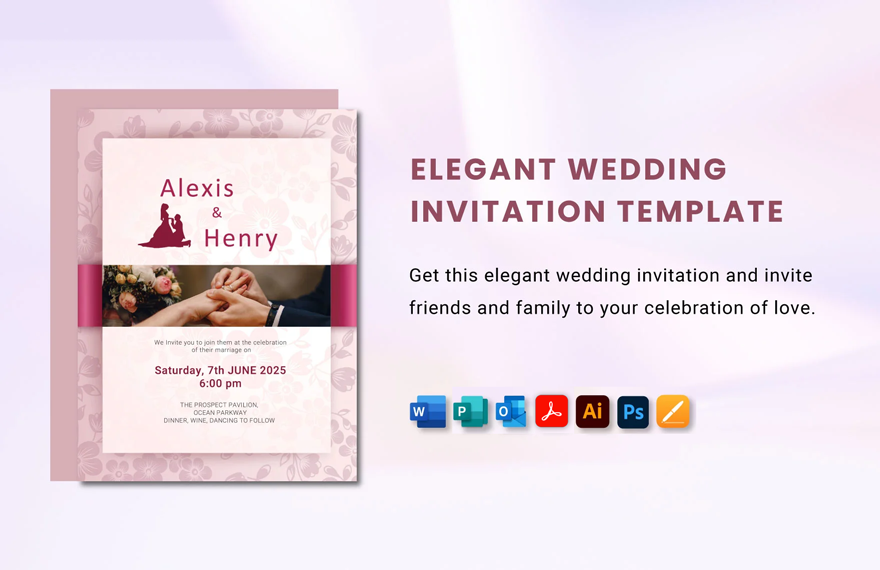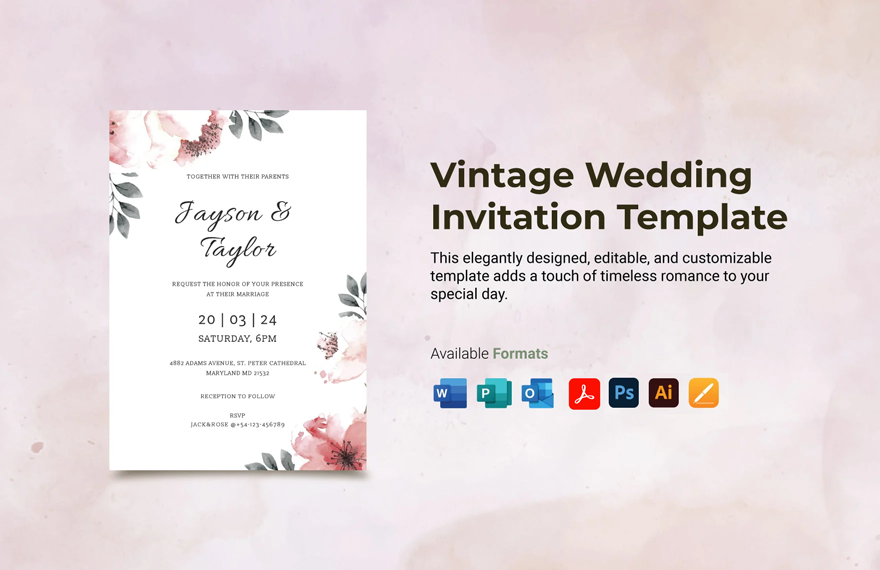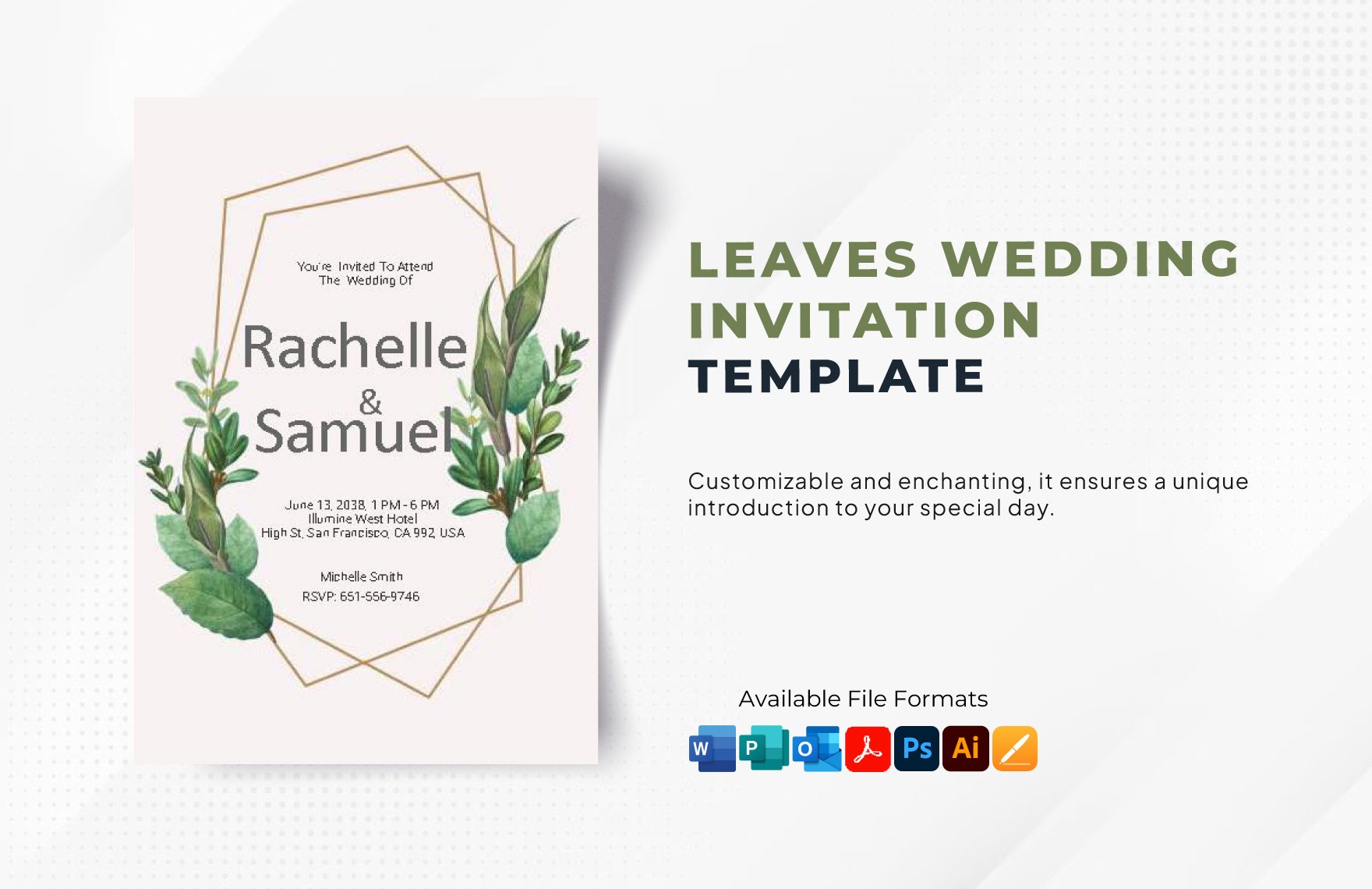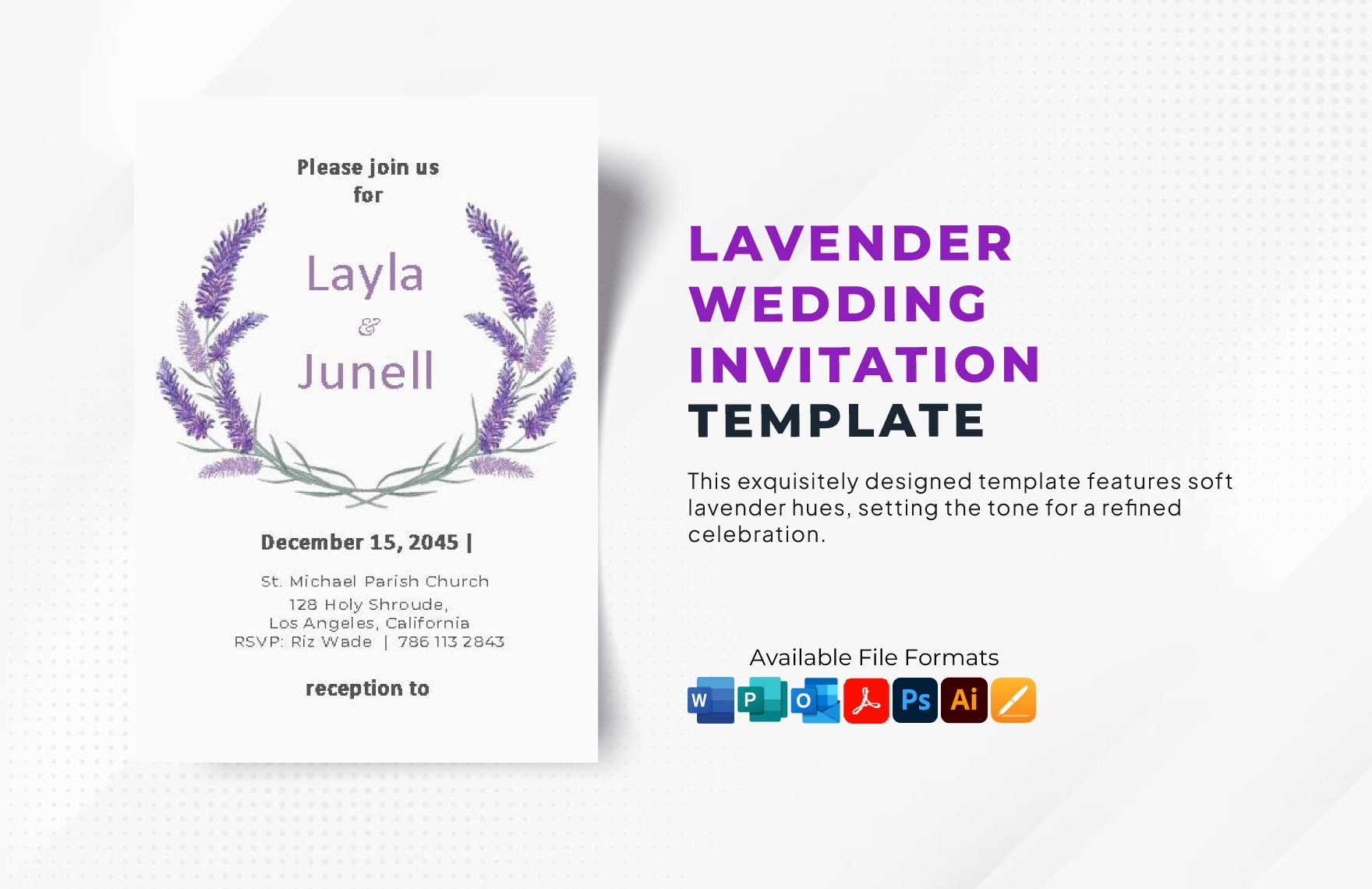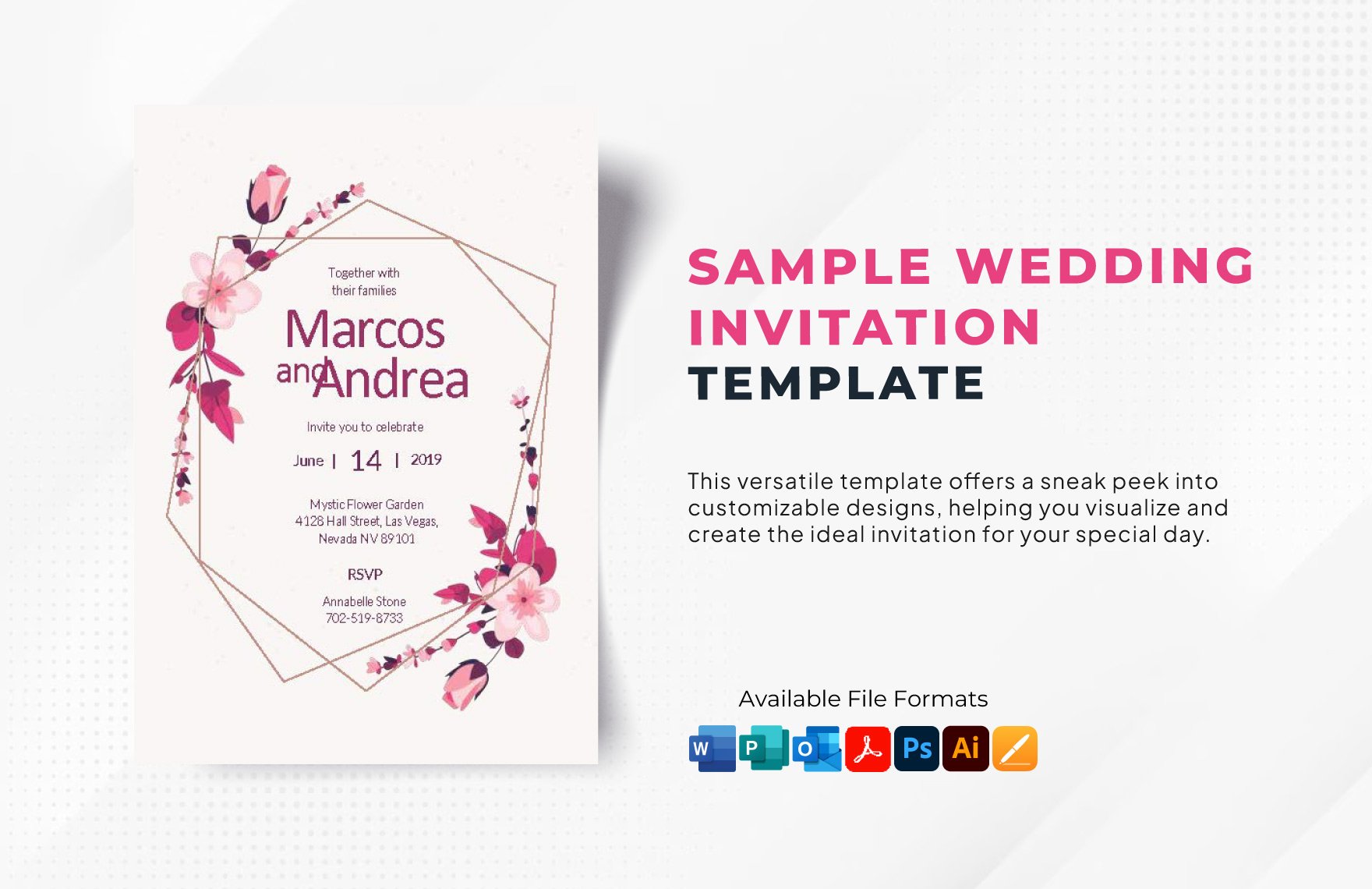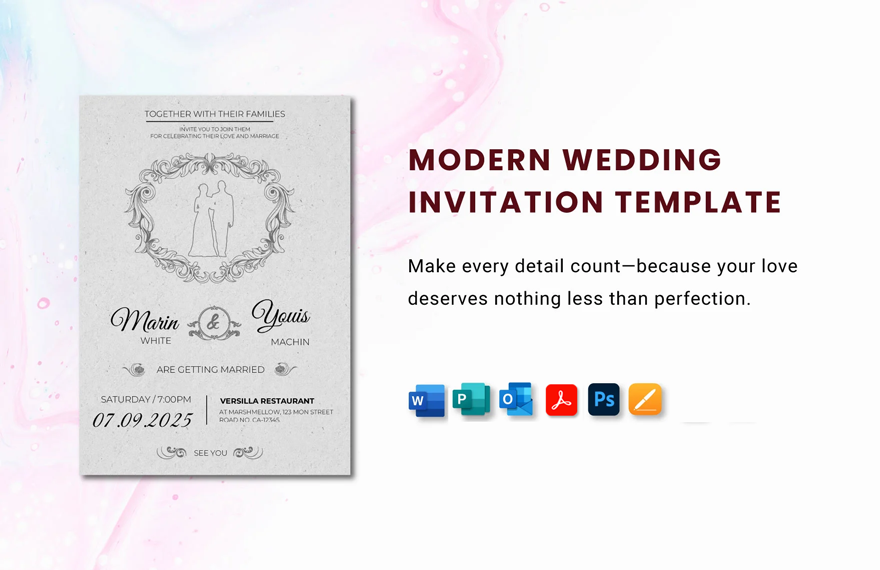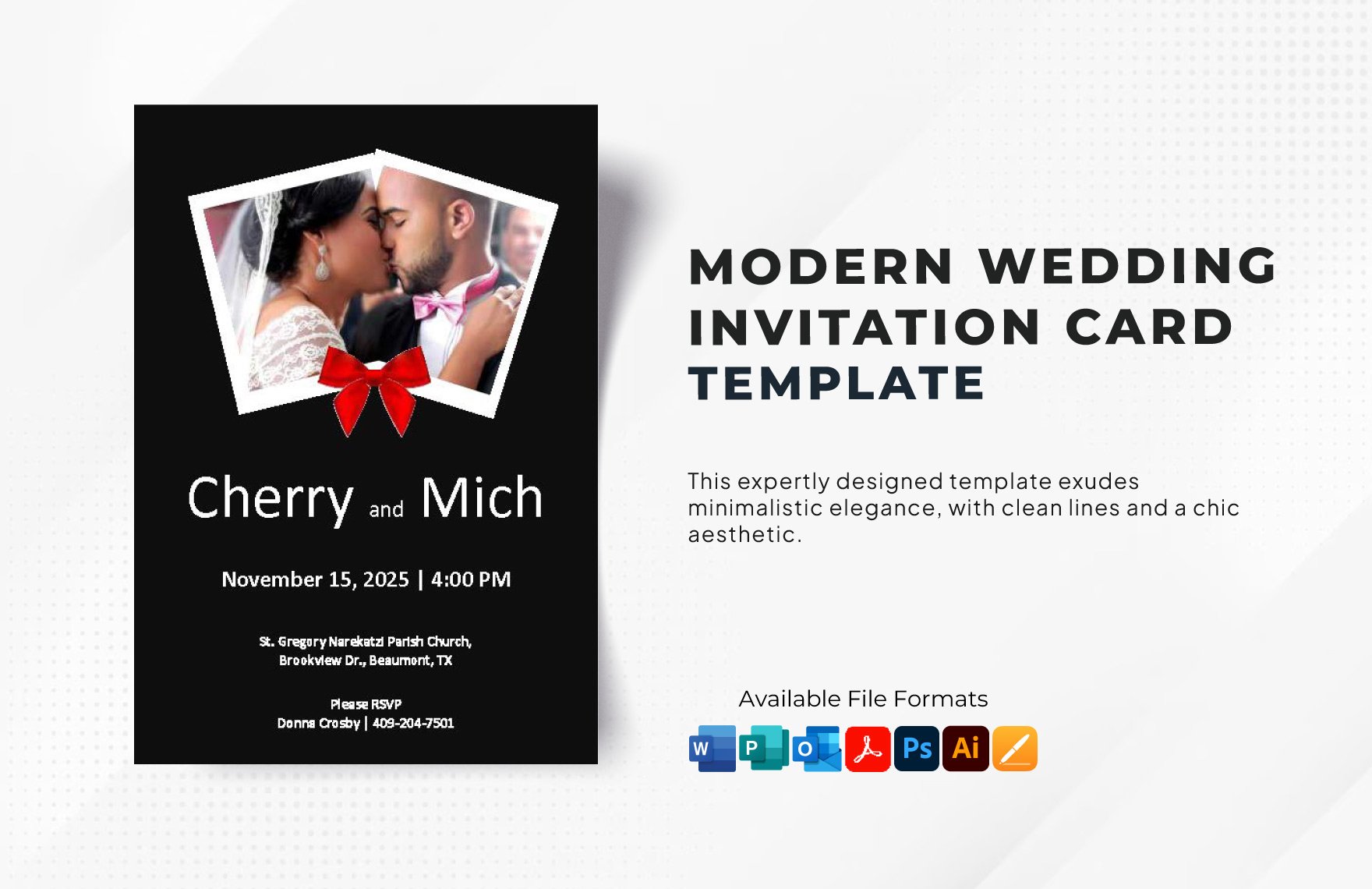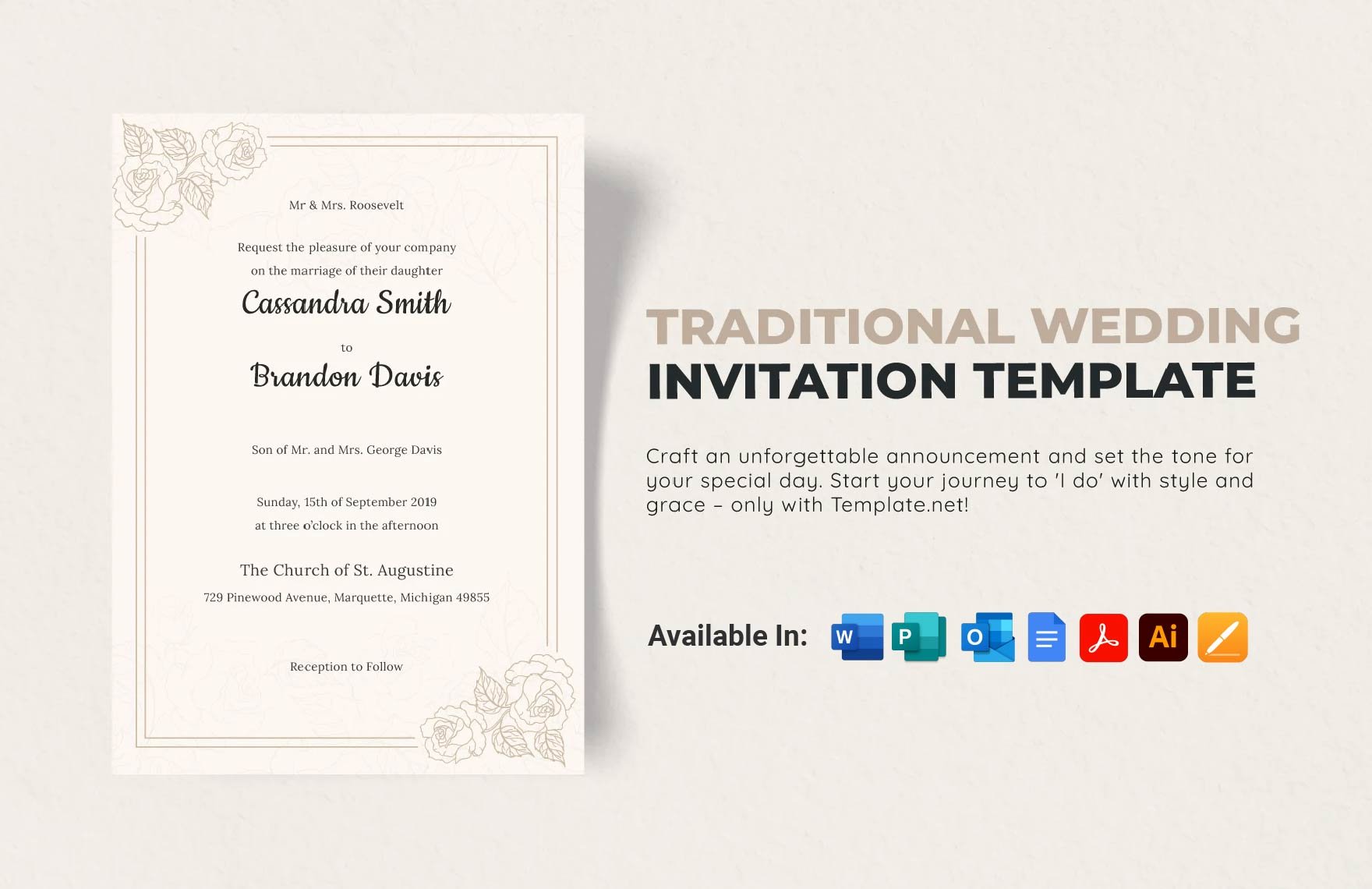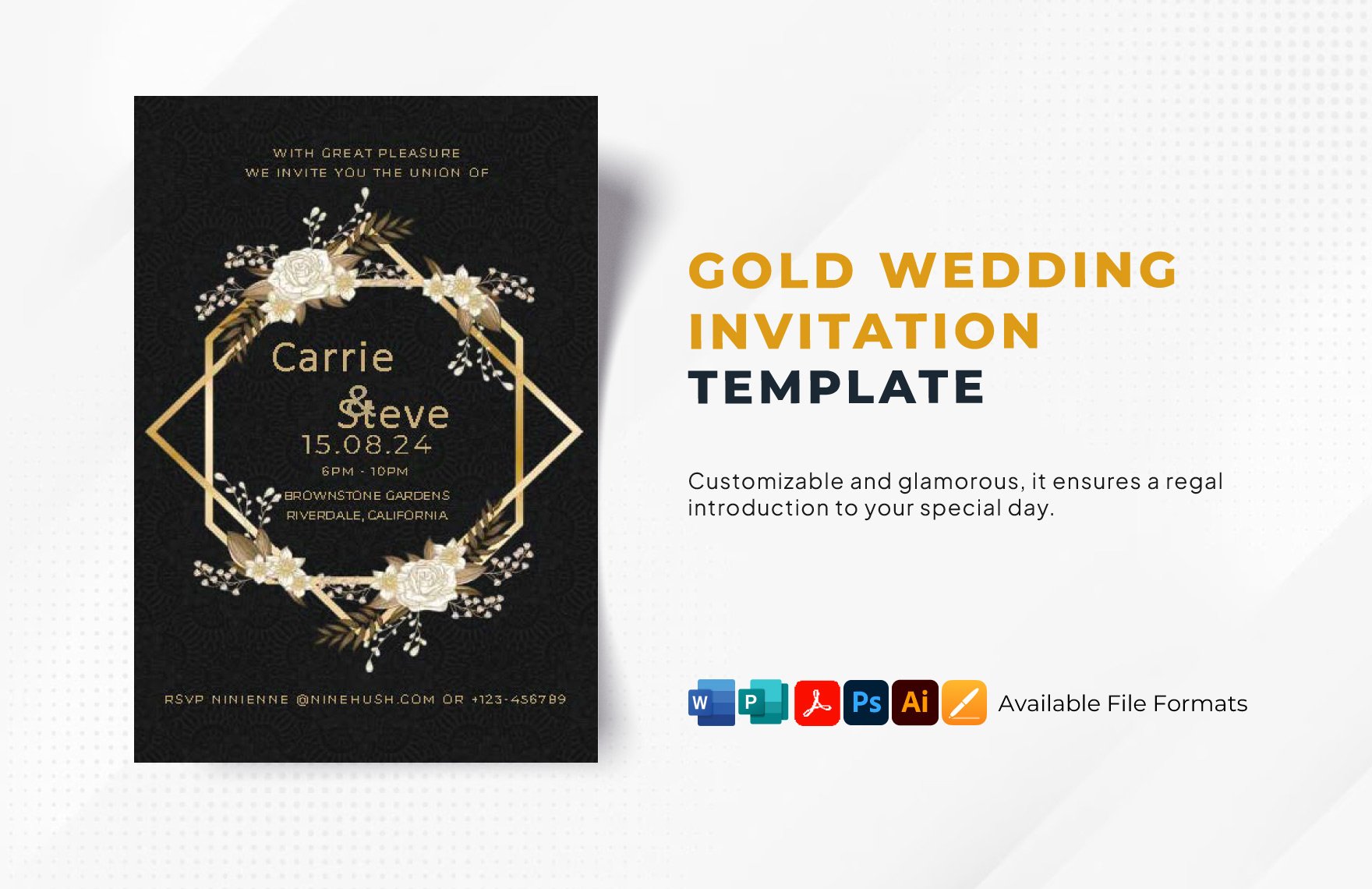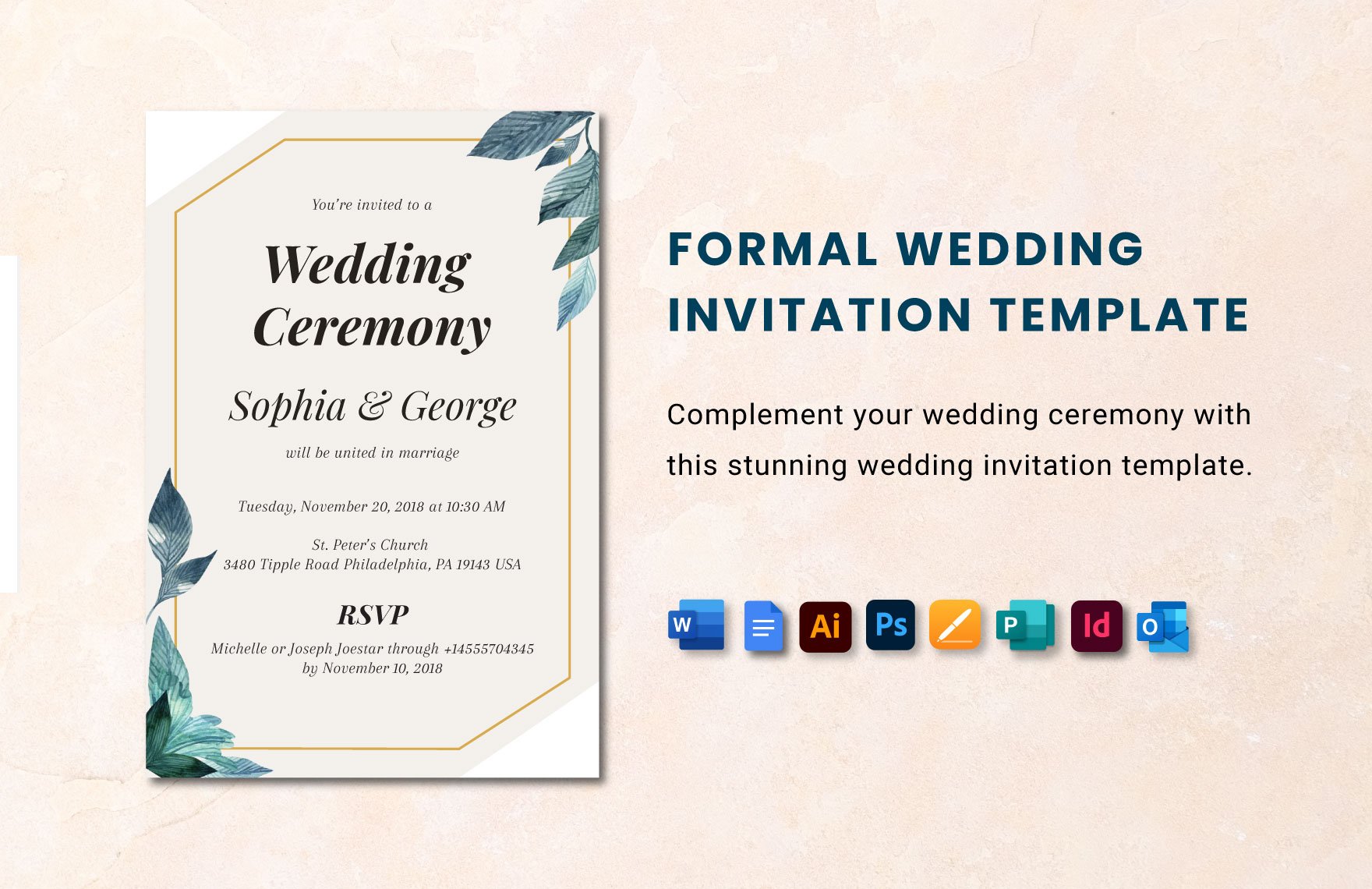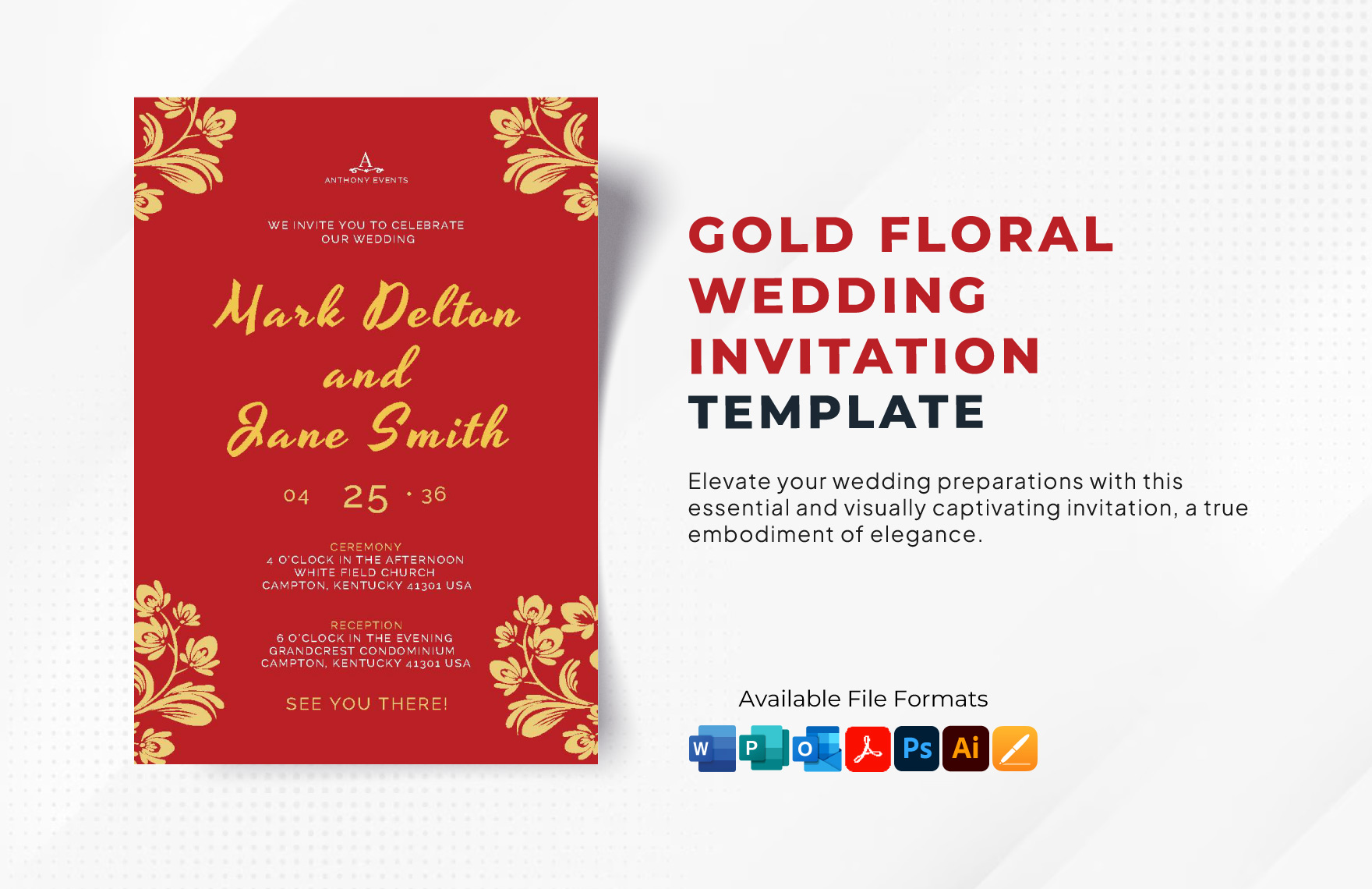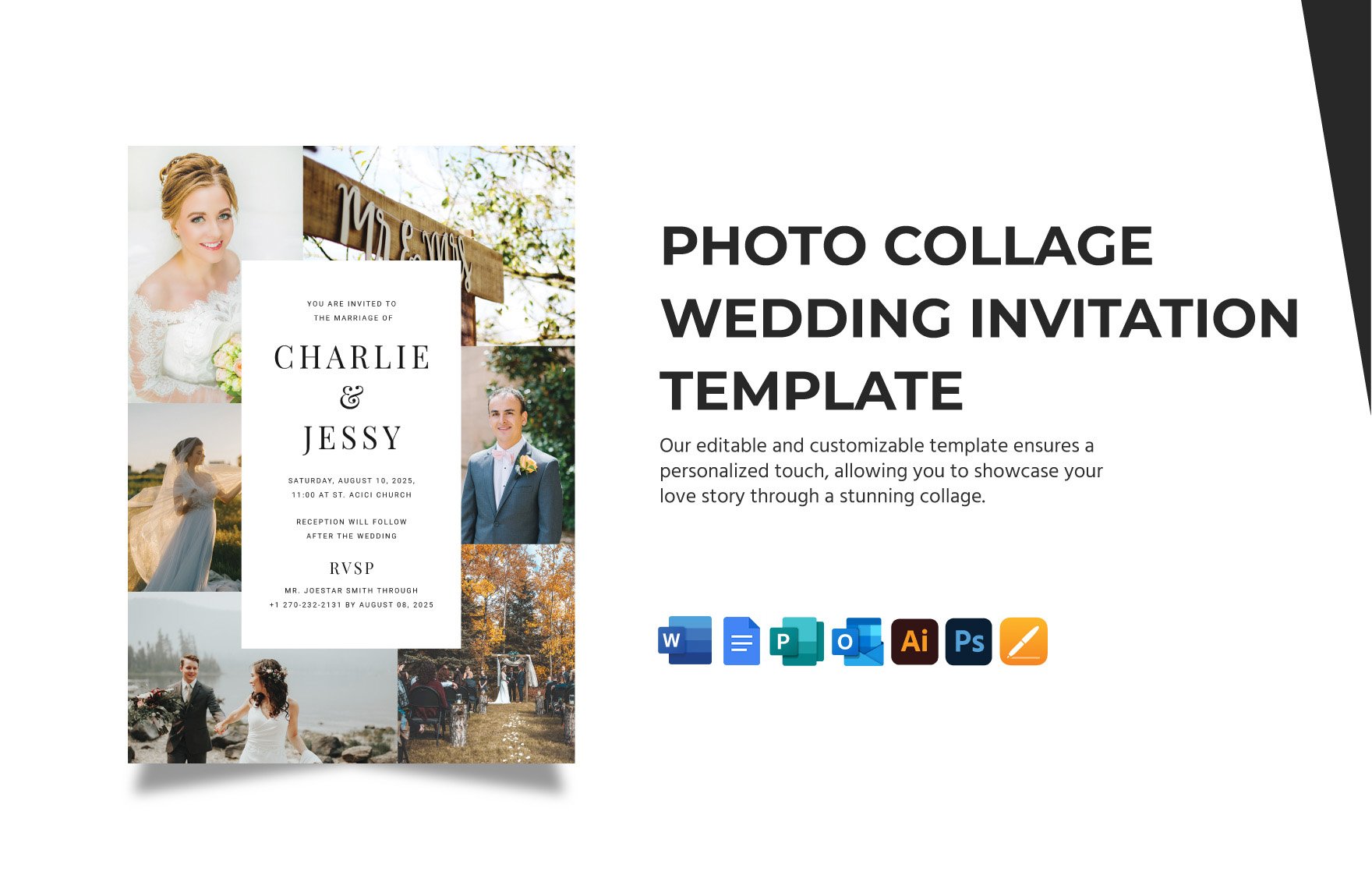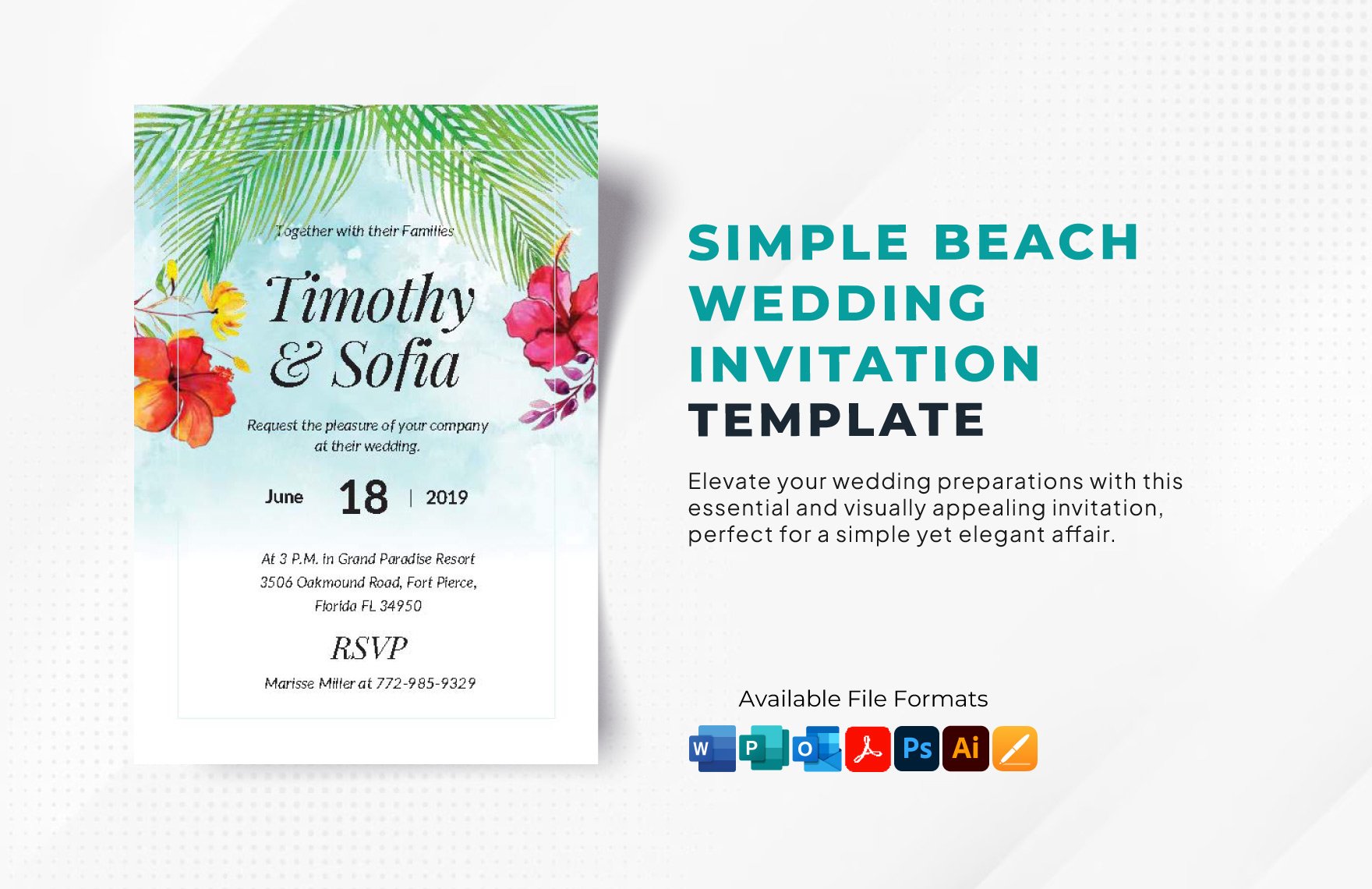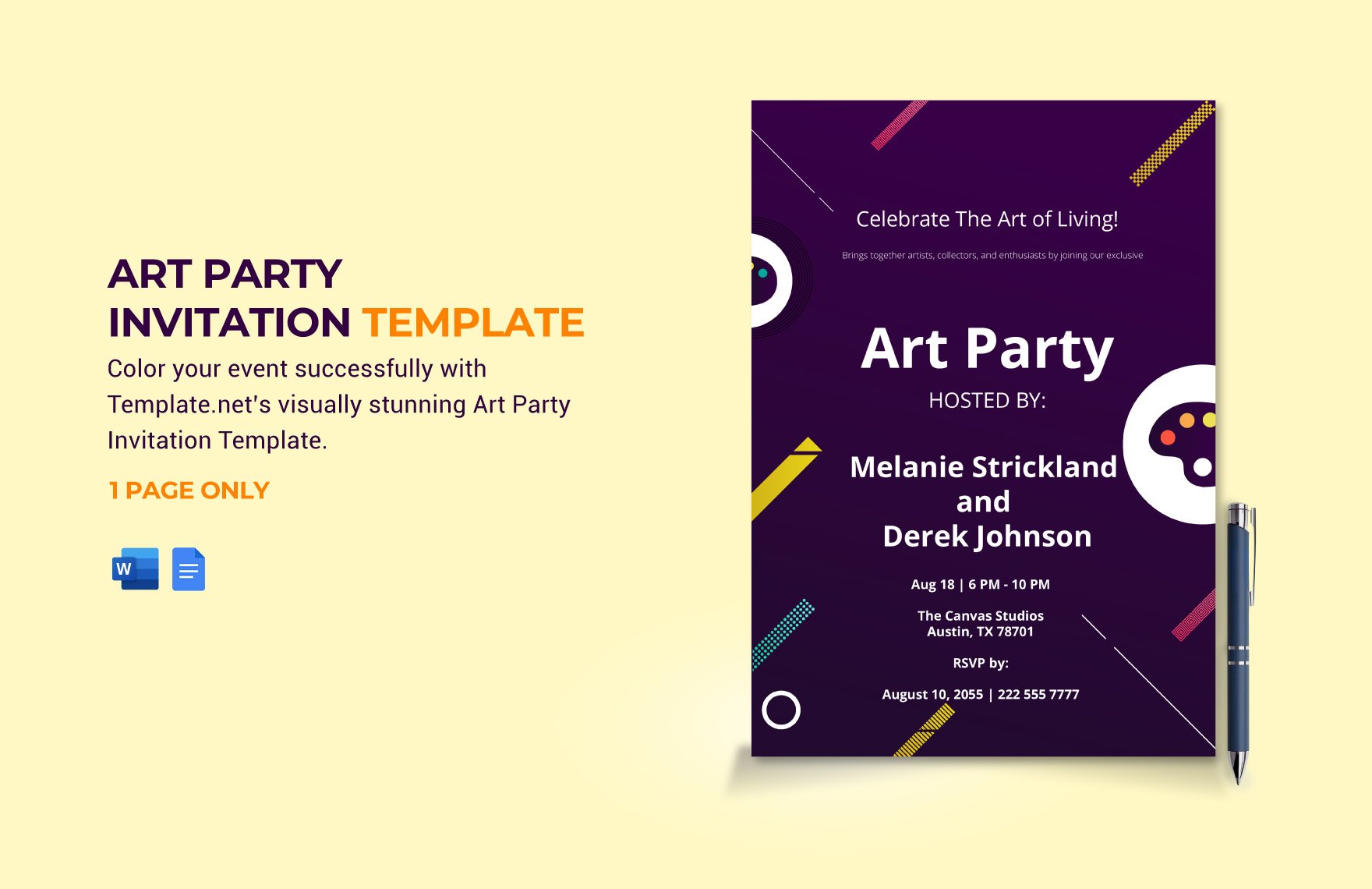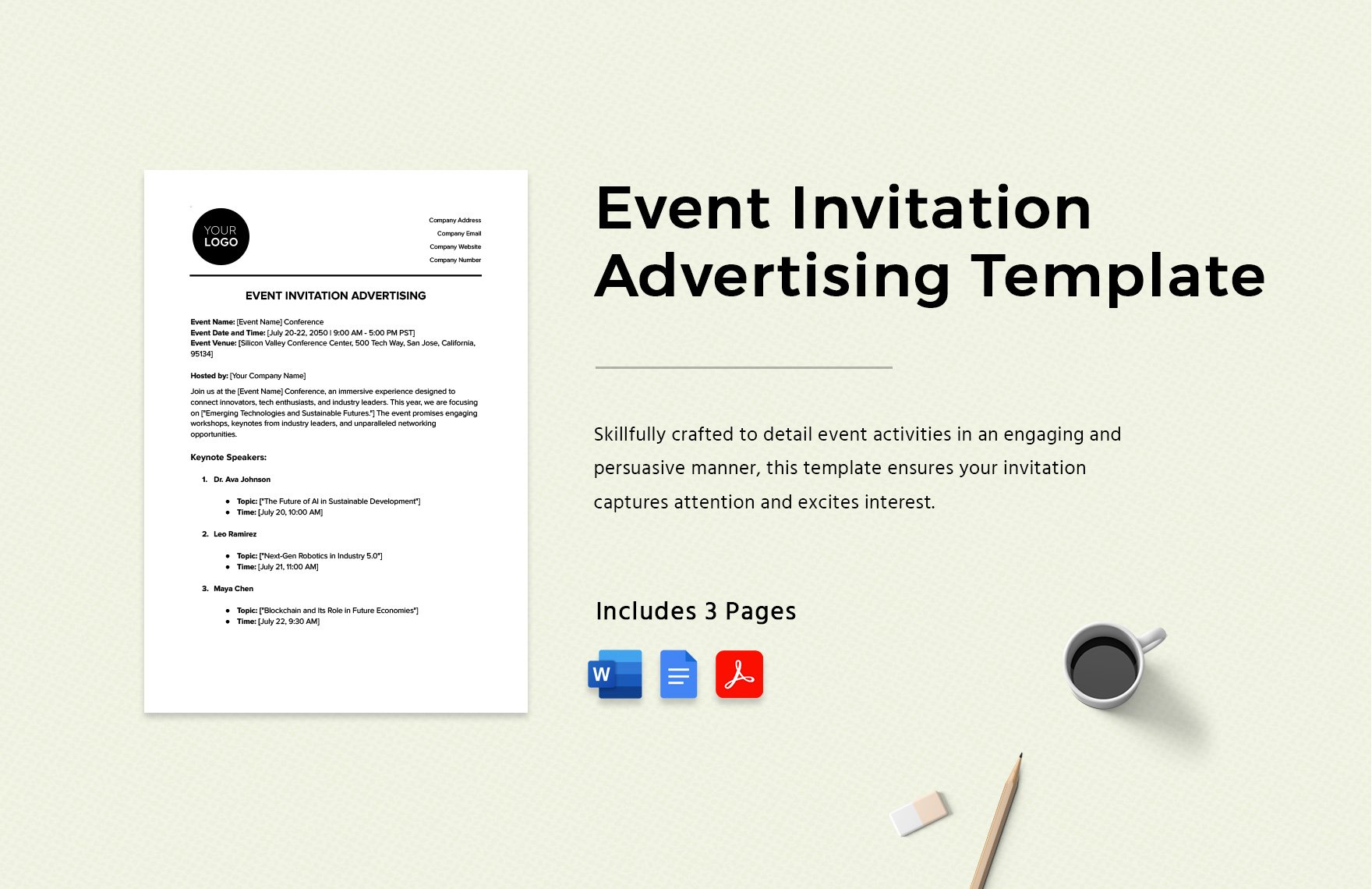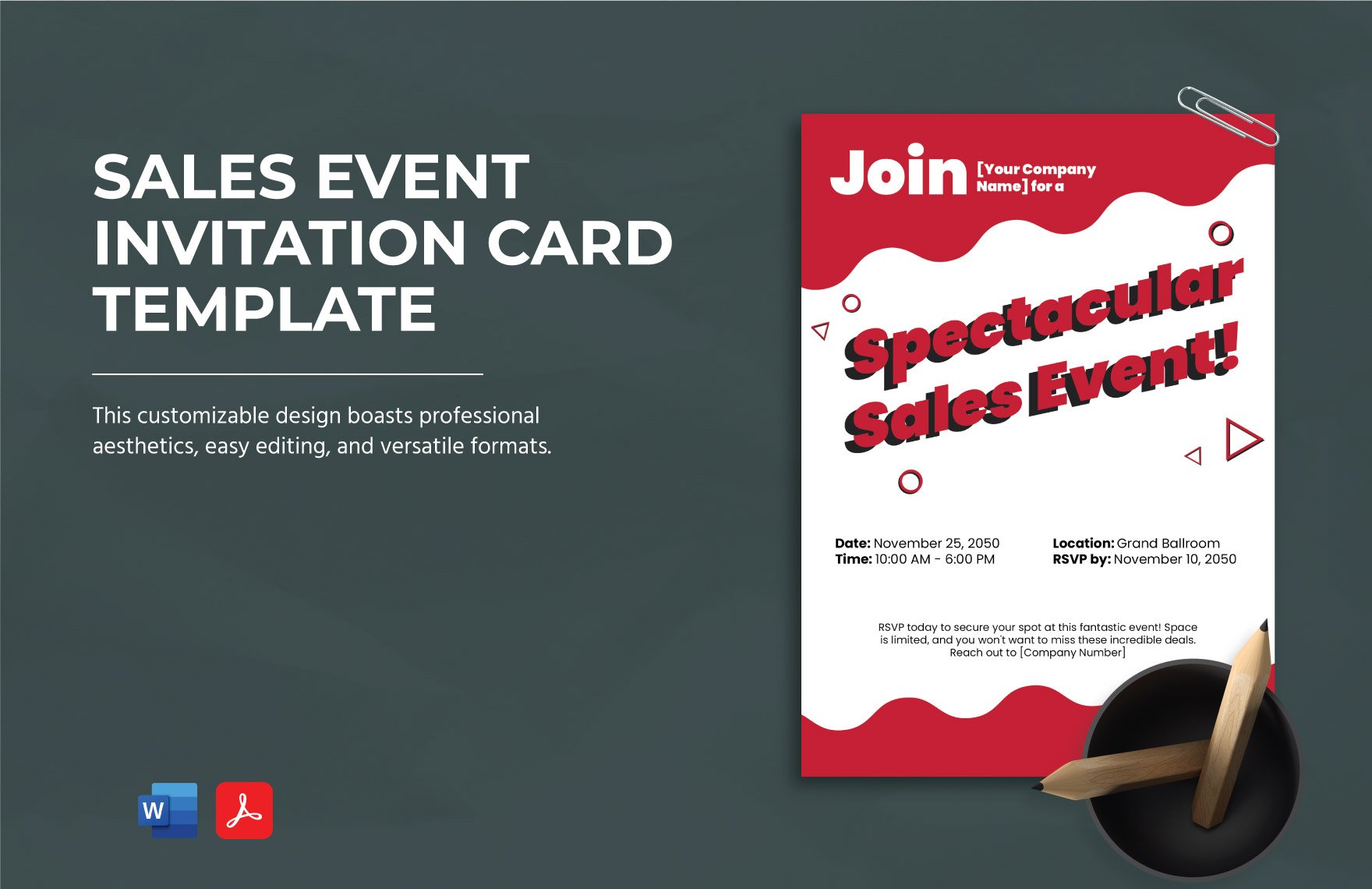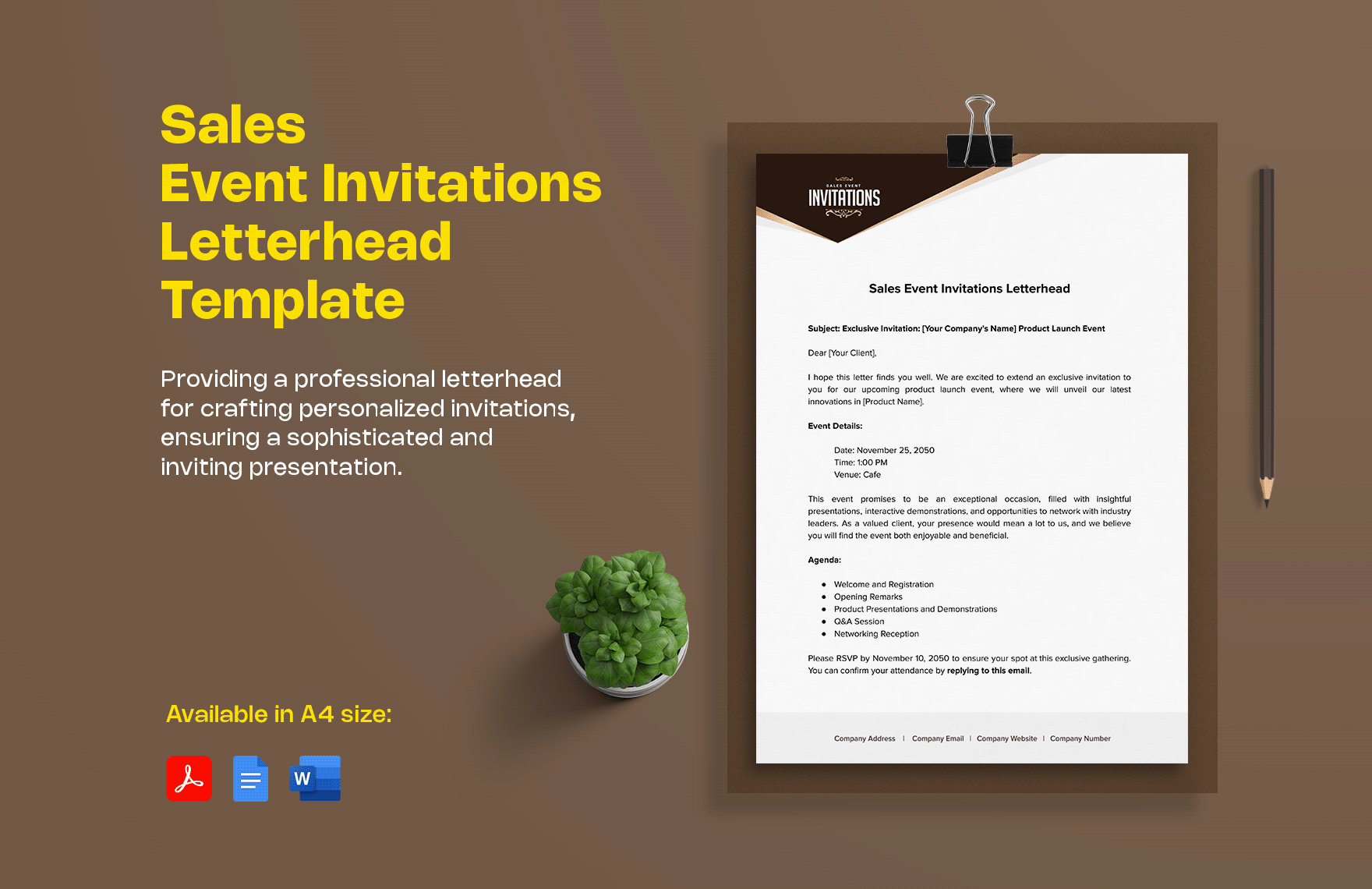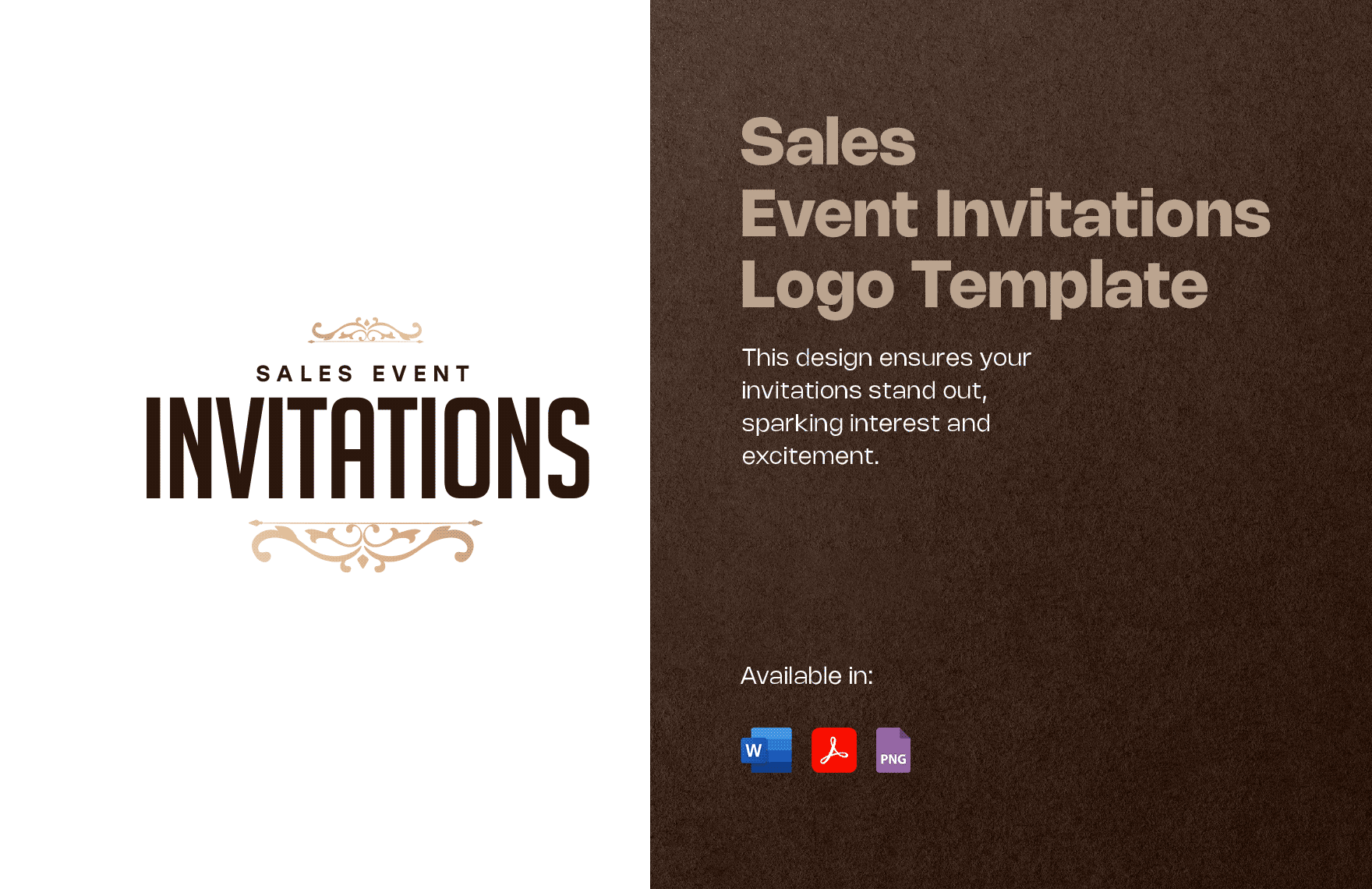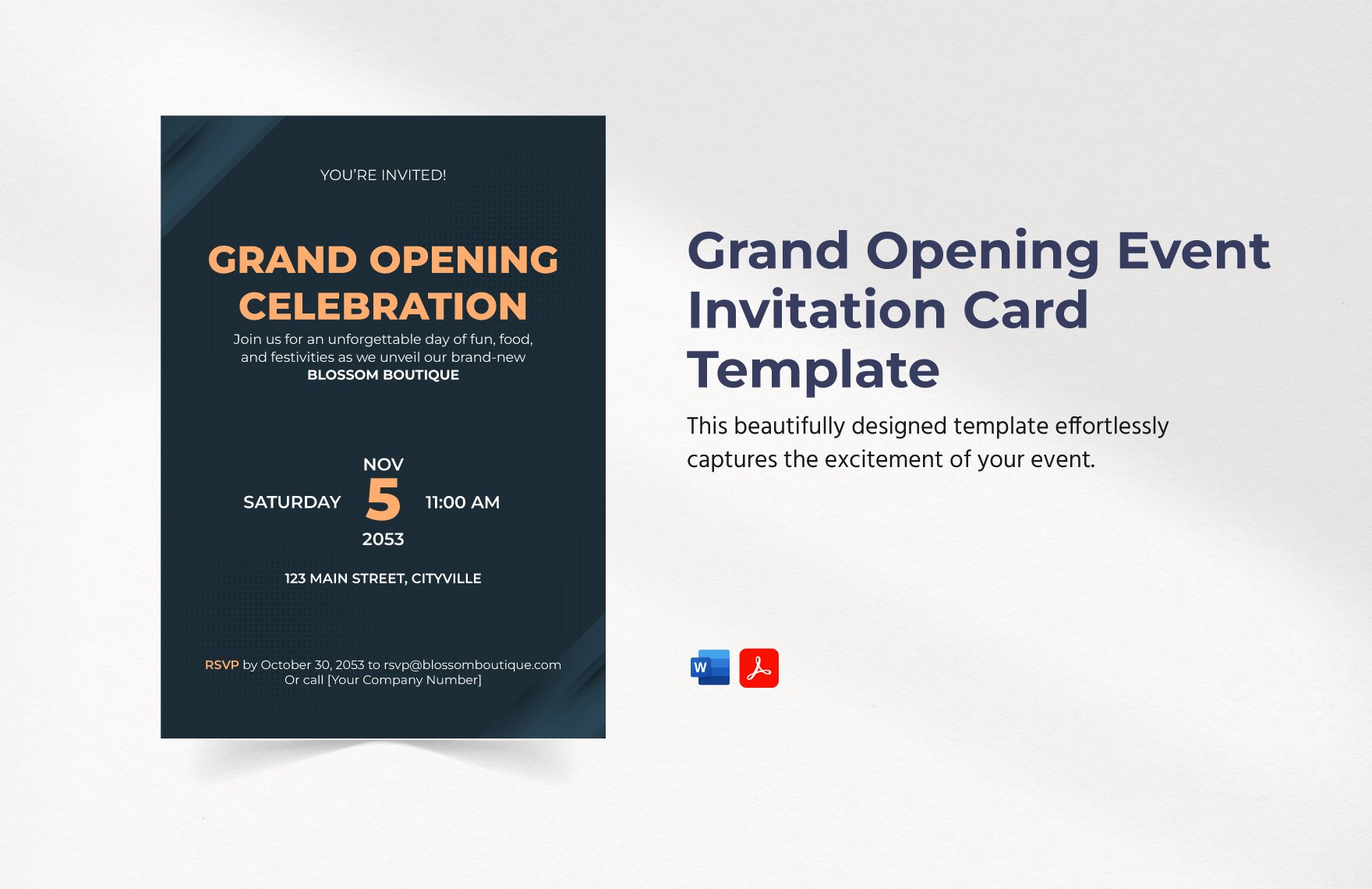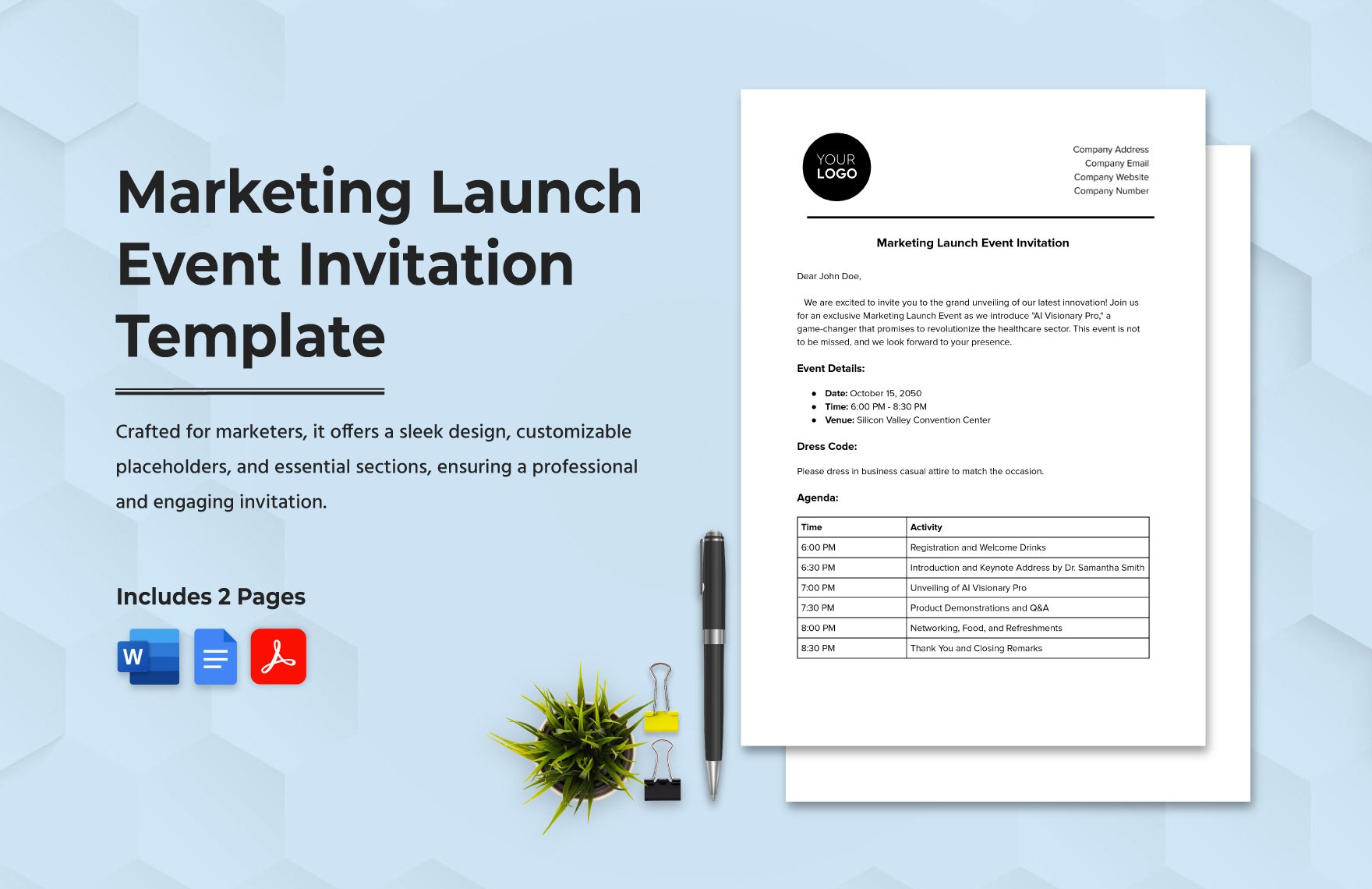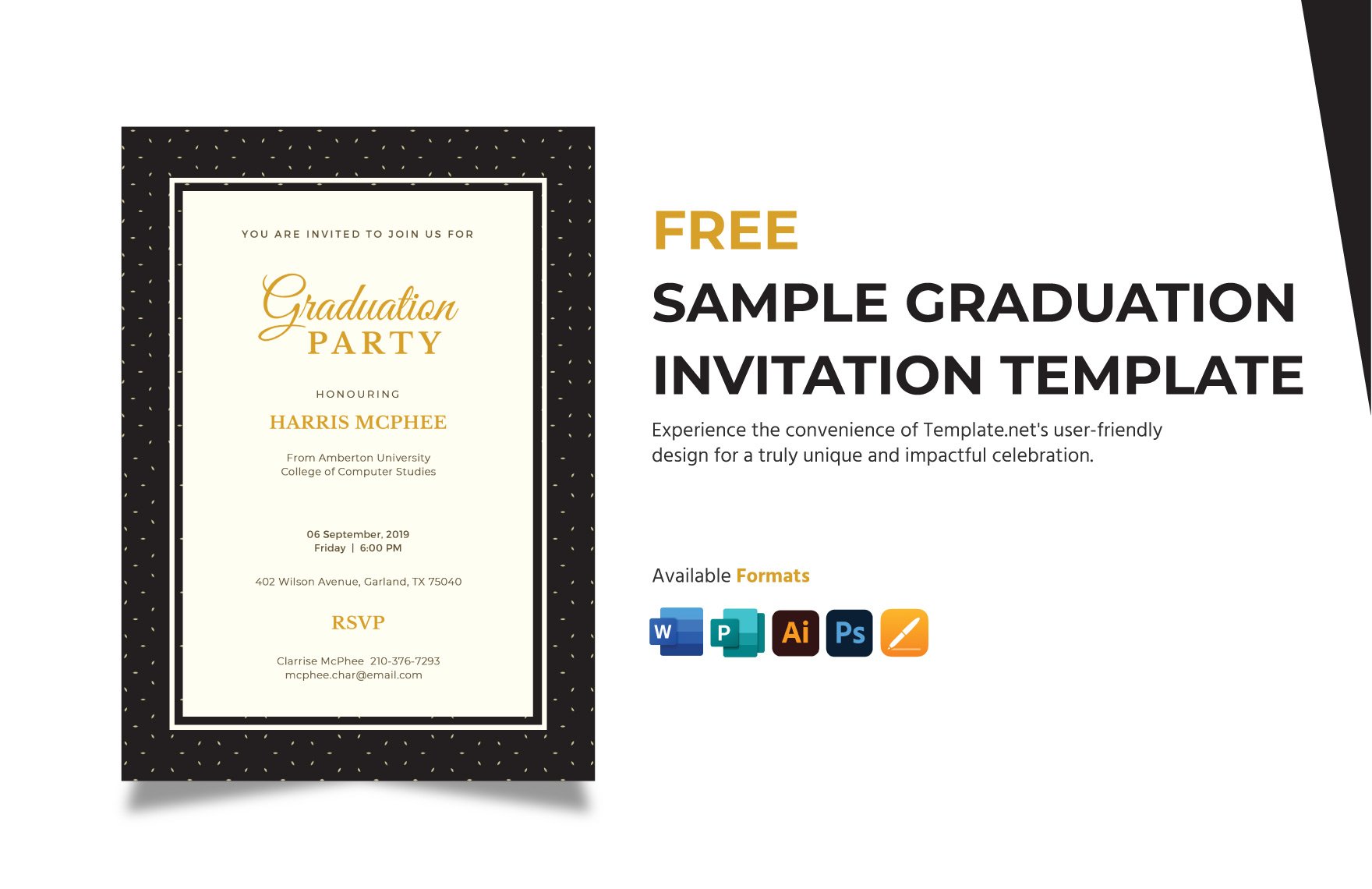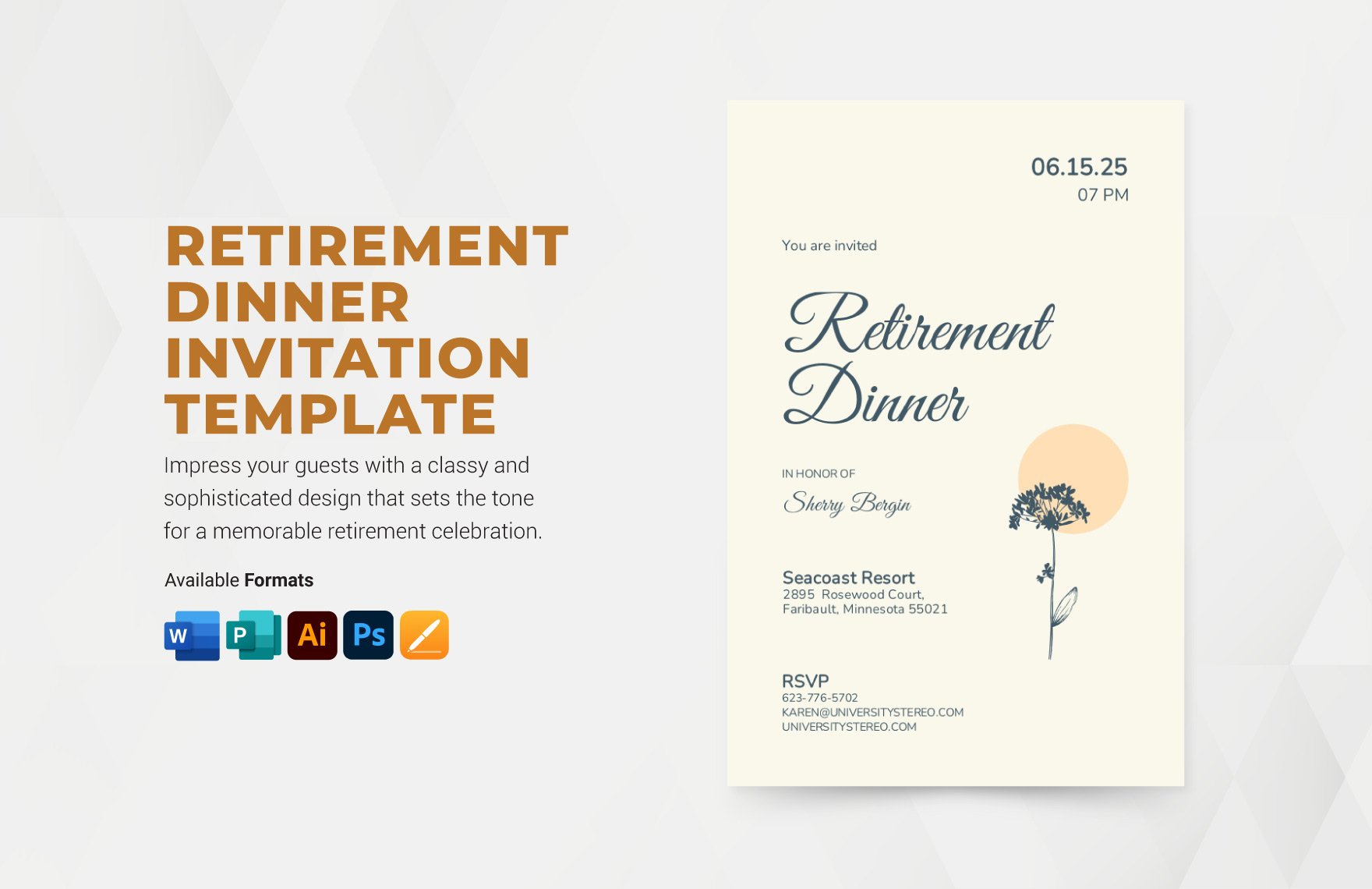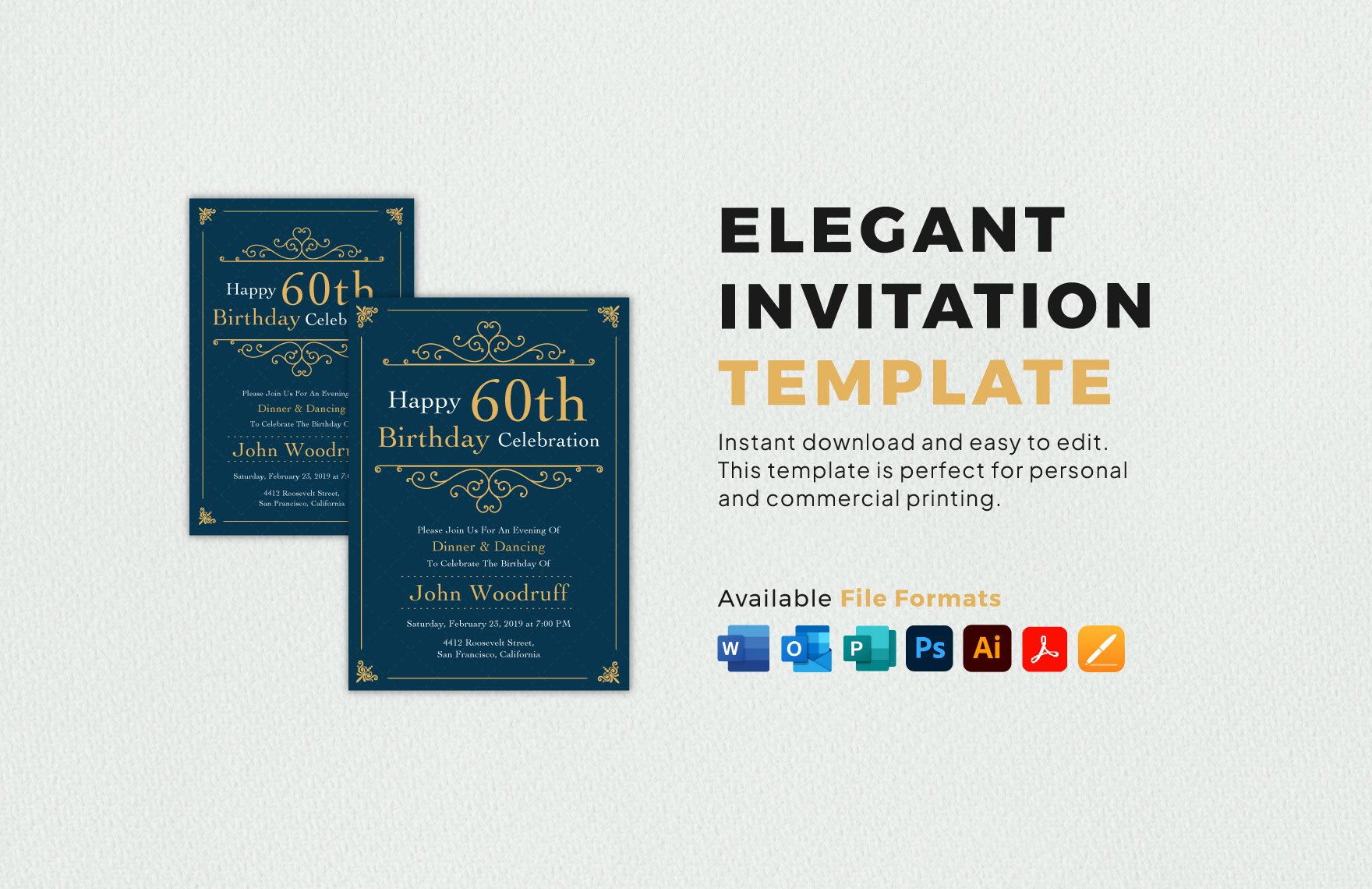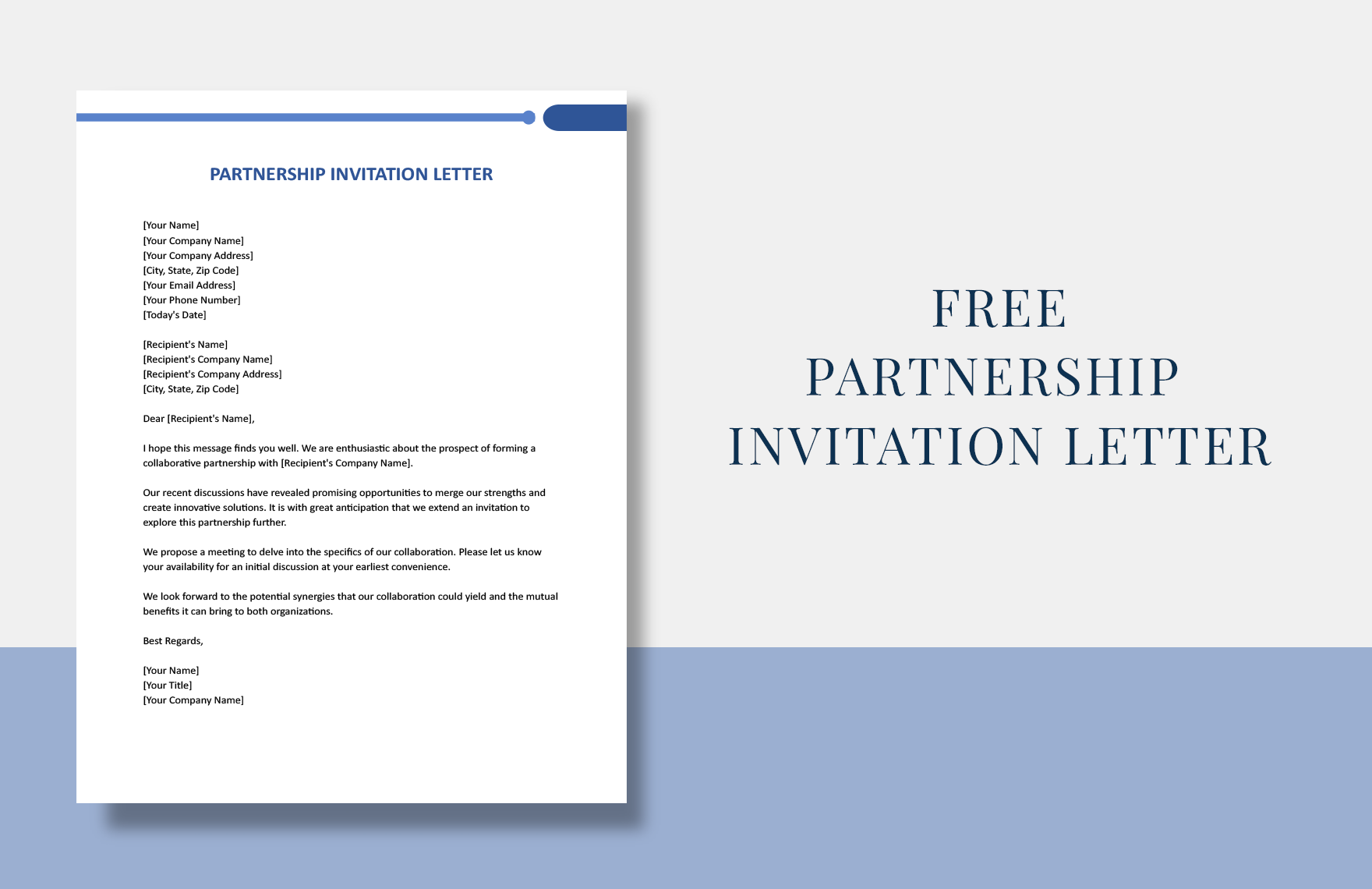Create and send eye-catching invitation cards for your upcoming events with the help of our high-quality and printable Invitation Templates that are all 100% customizable in all versions of MS Word. These easily editable templates guarantee you of a hassle-free editing experience because all of them are beautifully designed with high-quality layouts, artworks, images, and graphic files that you can freely add or modify to suit your preferences. From graduation ceremony invitation templates to gender reveal invitations, we got them print ready for you. Quick! Save a copy of these free templates by downloading them right now!
Invitation Templates in Word
Explore professionally designed, customizable invitation templates in Microsoft Word. Enjoy free, professional-quality designs. Download now!