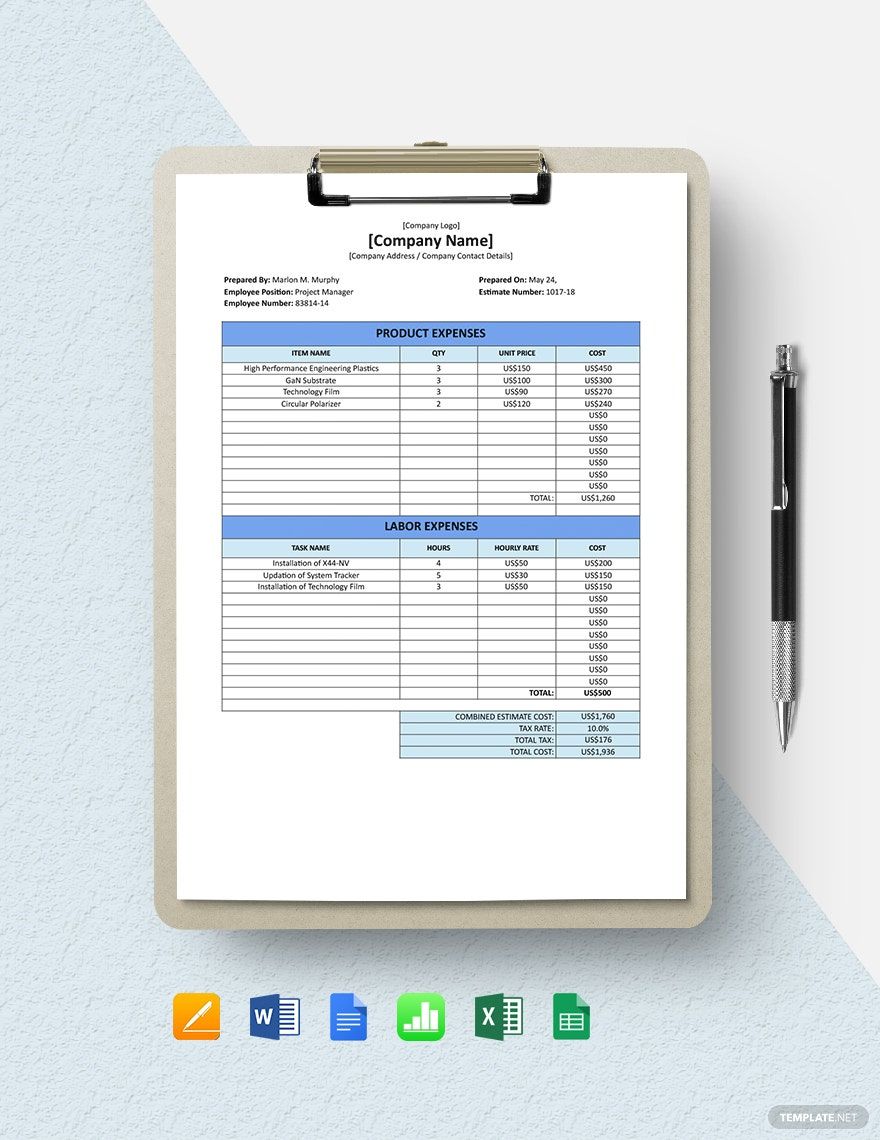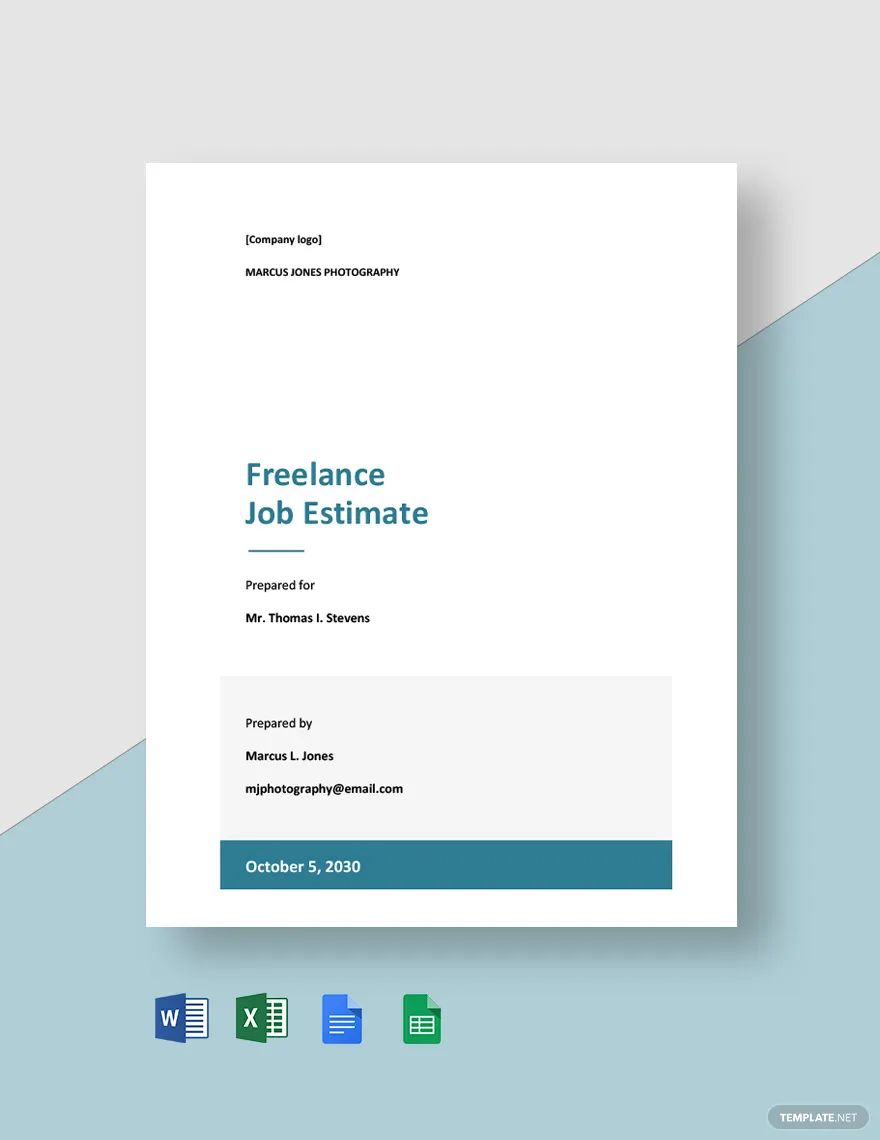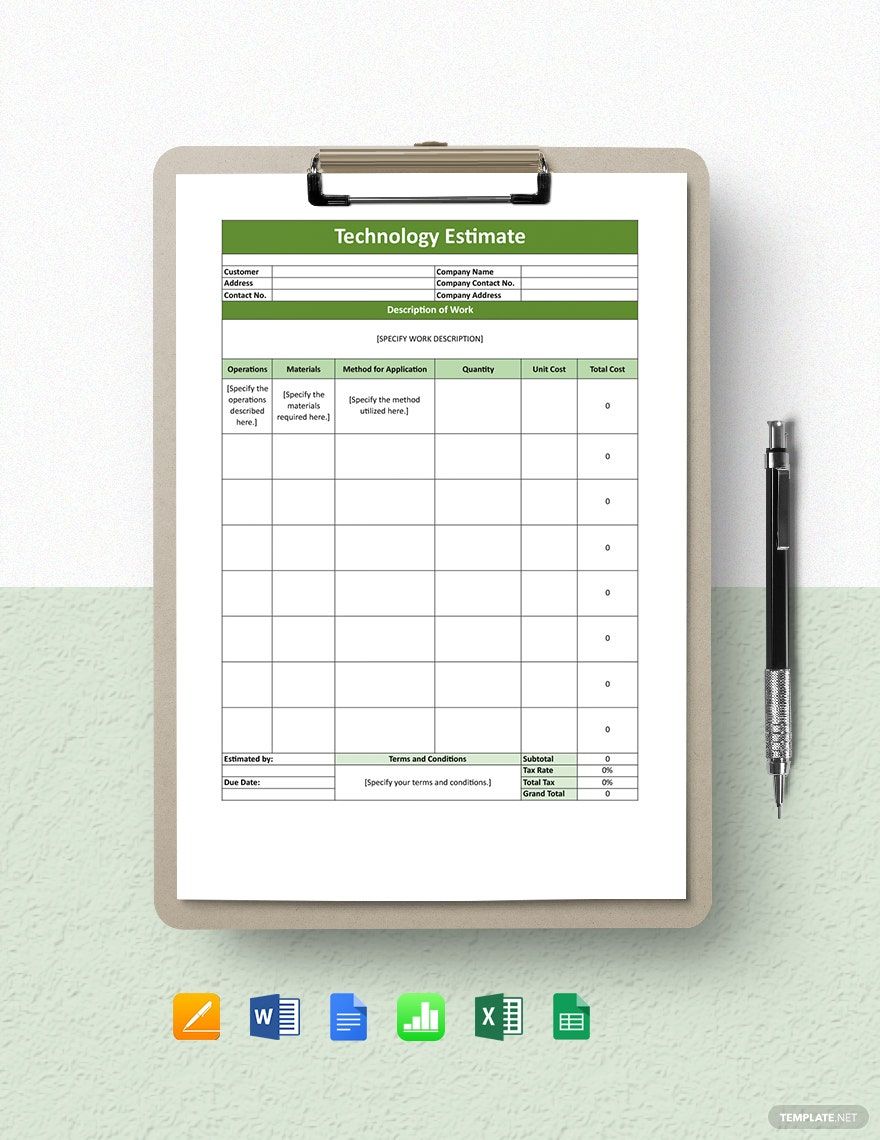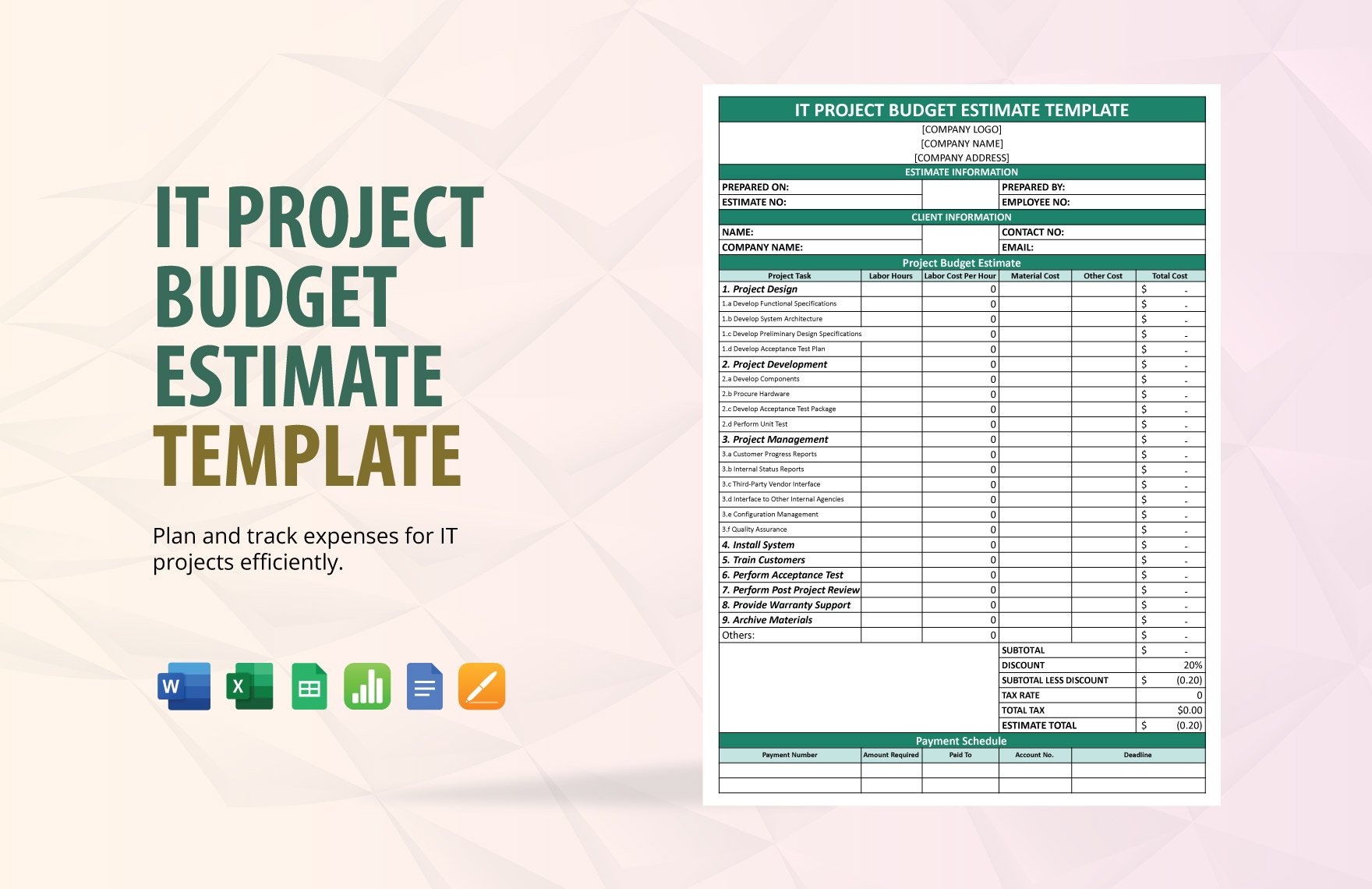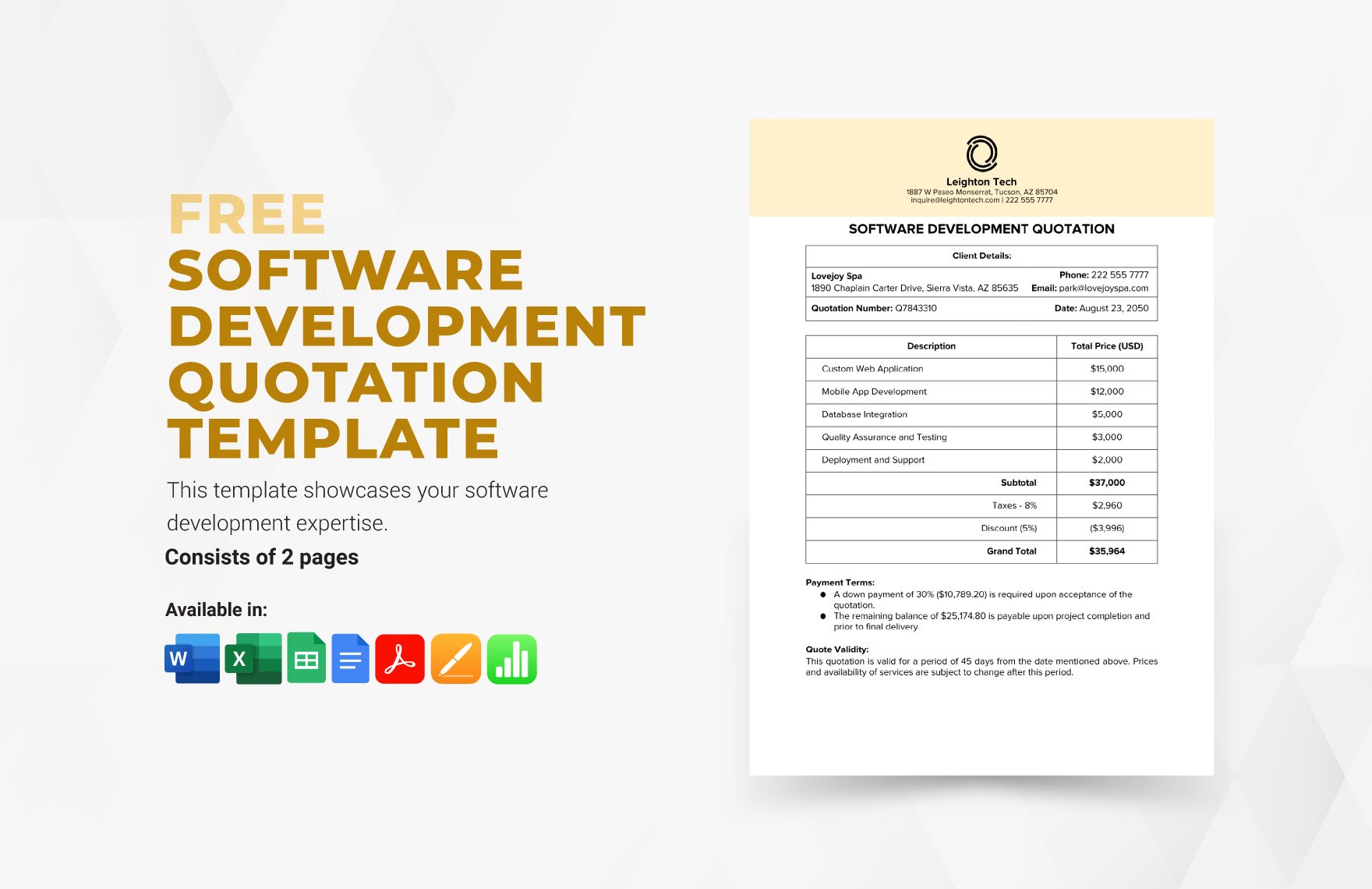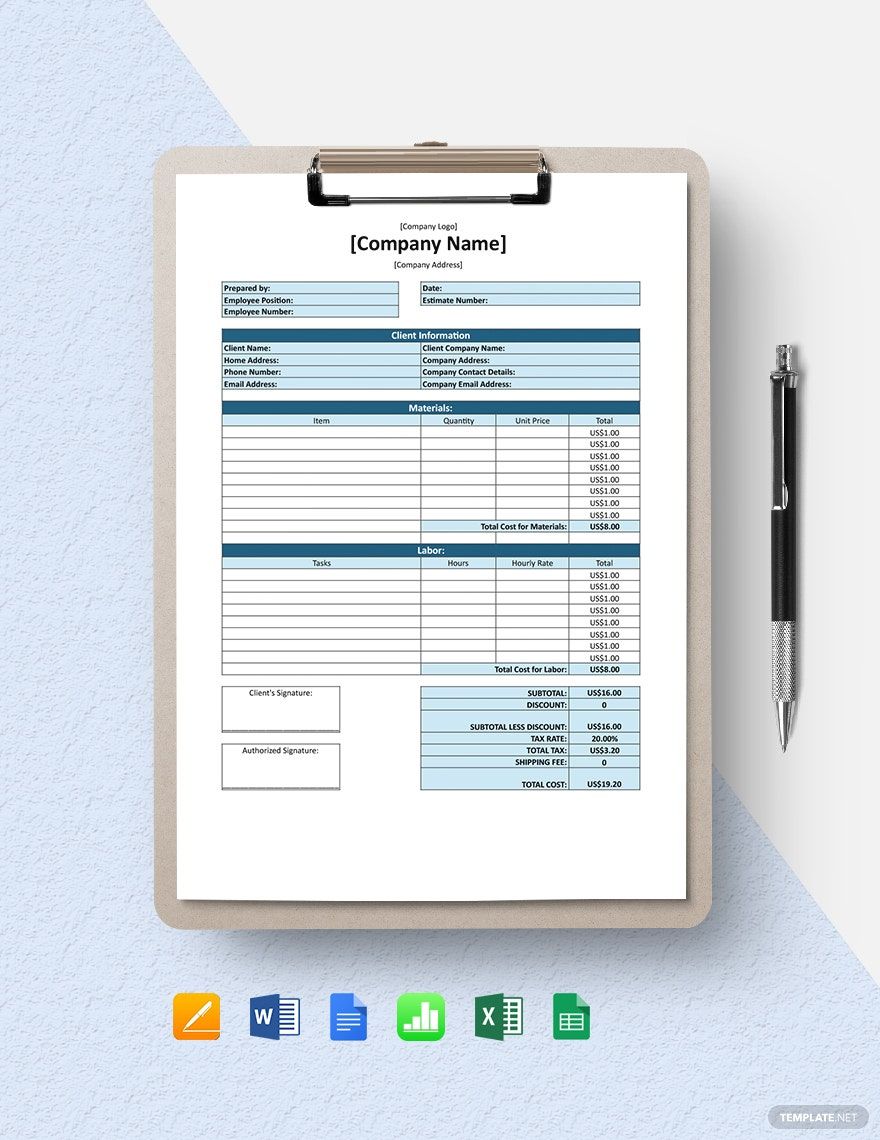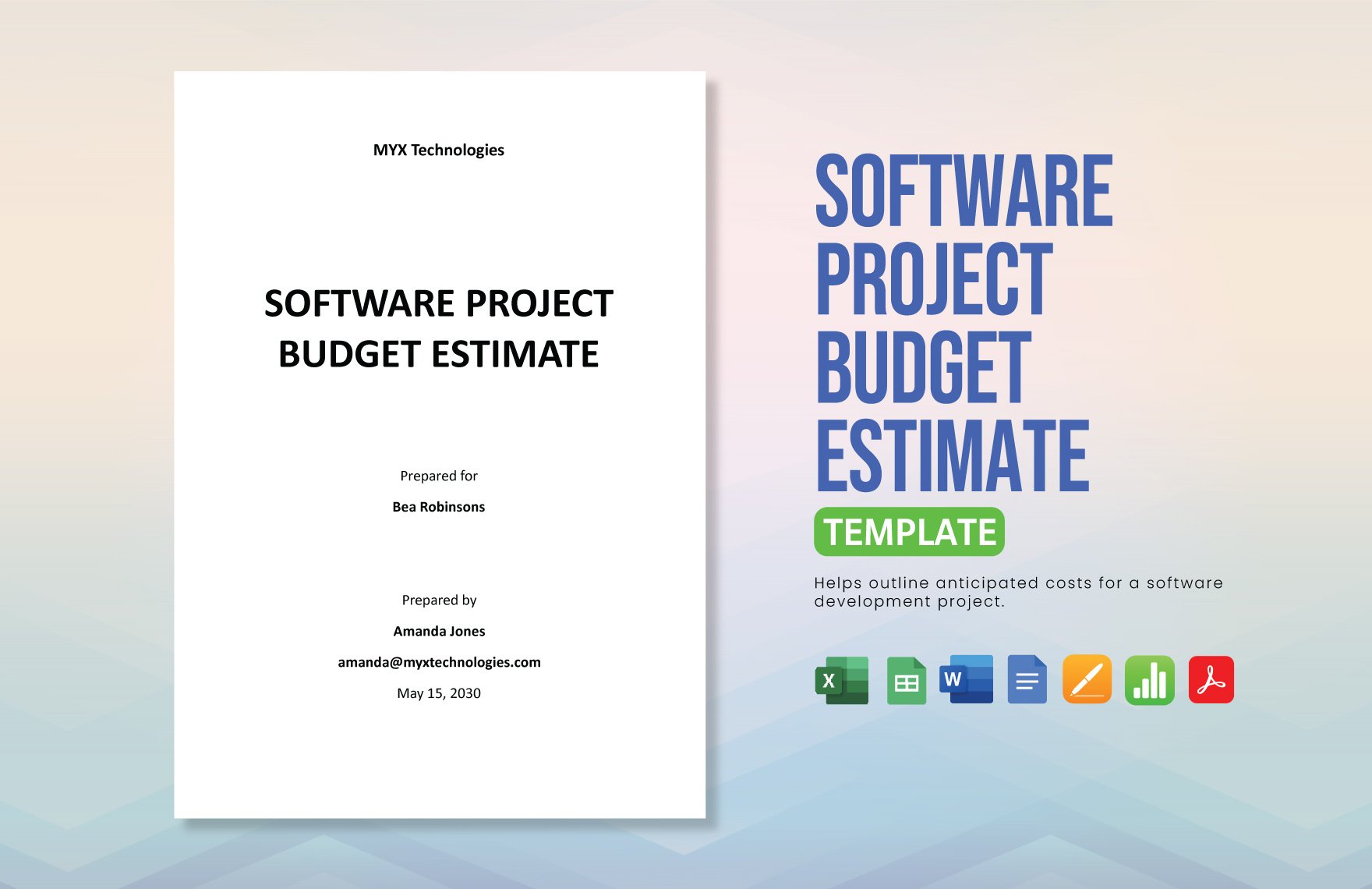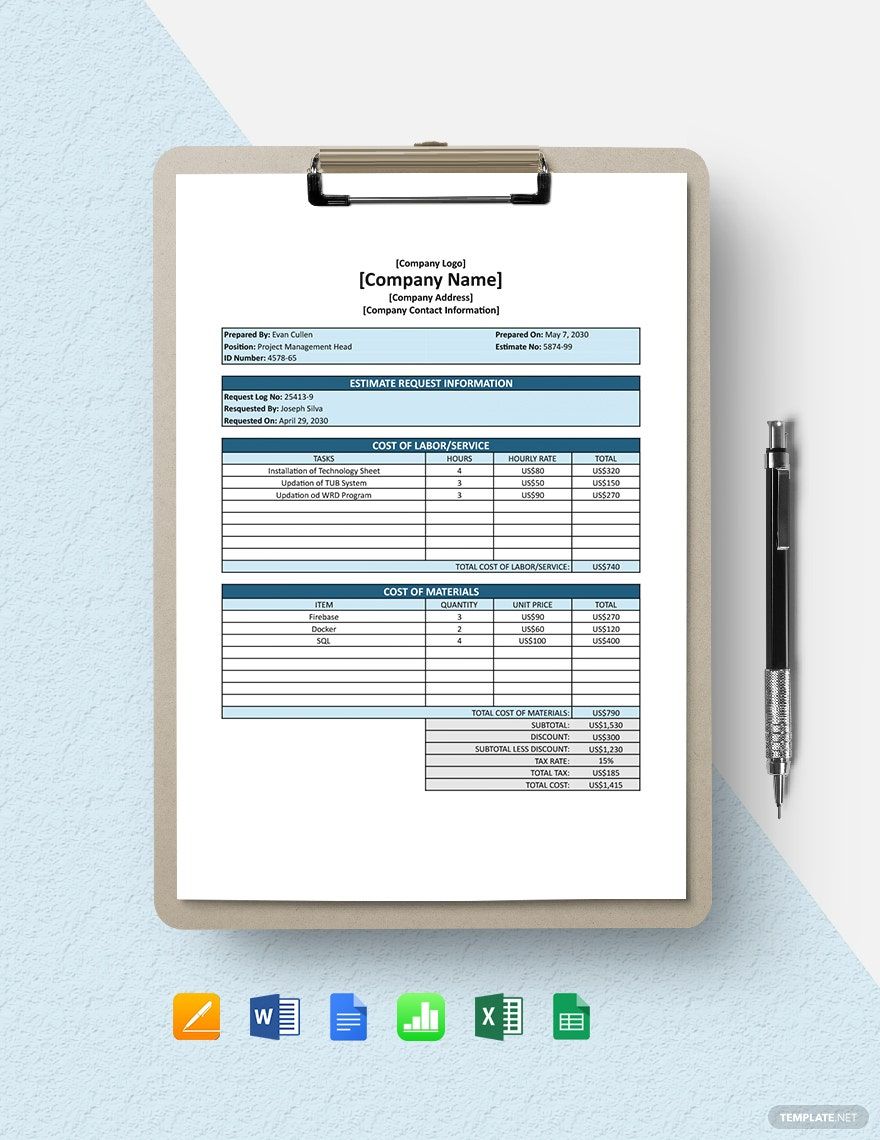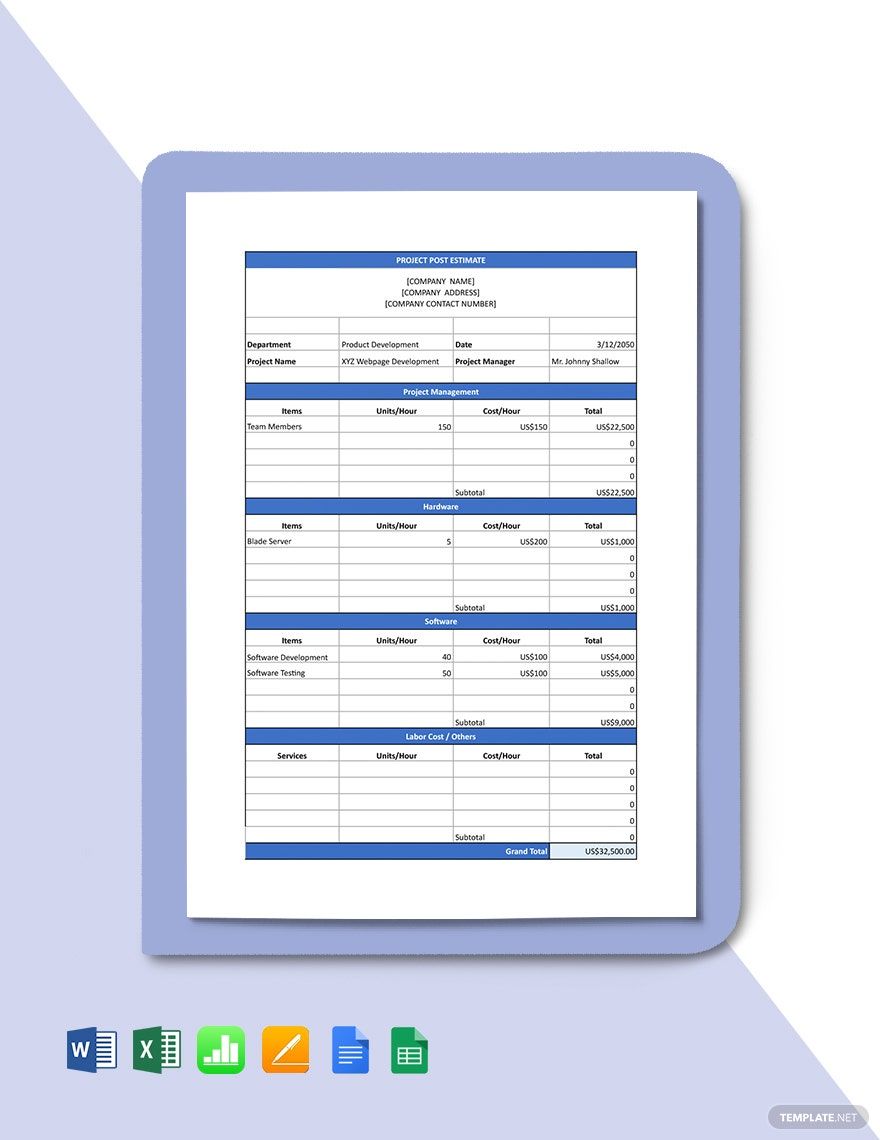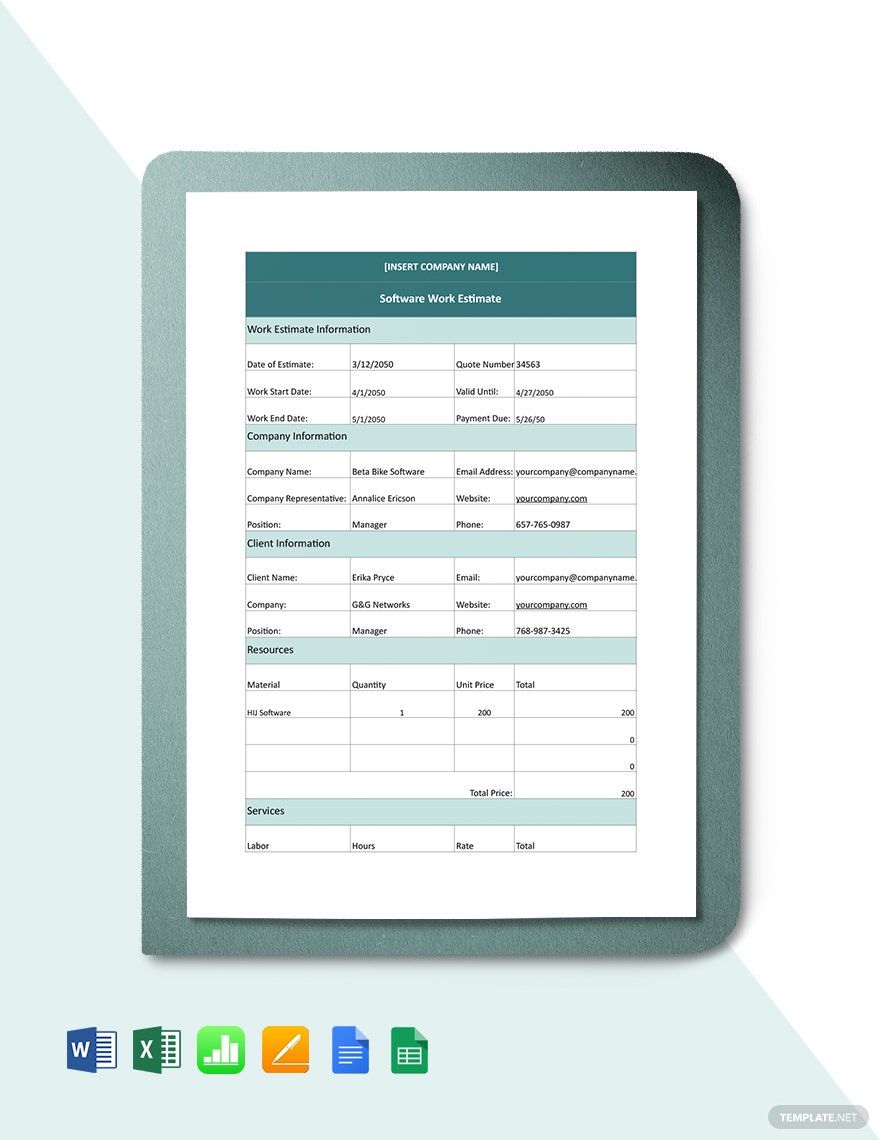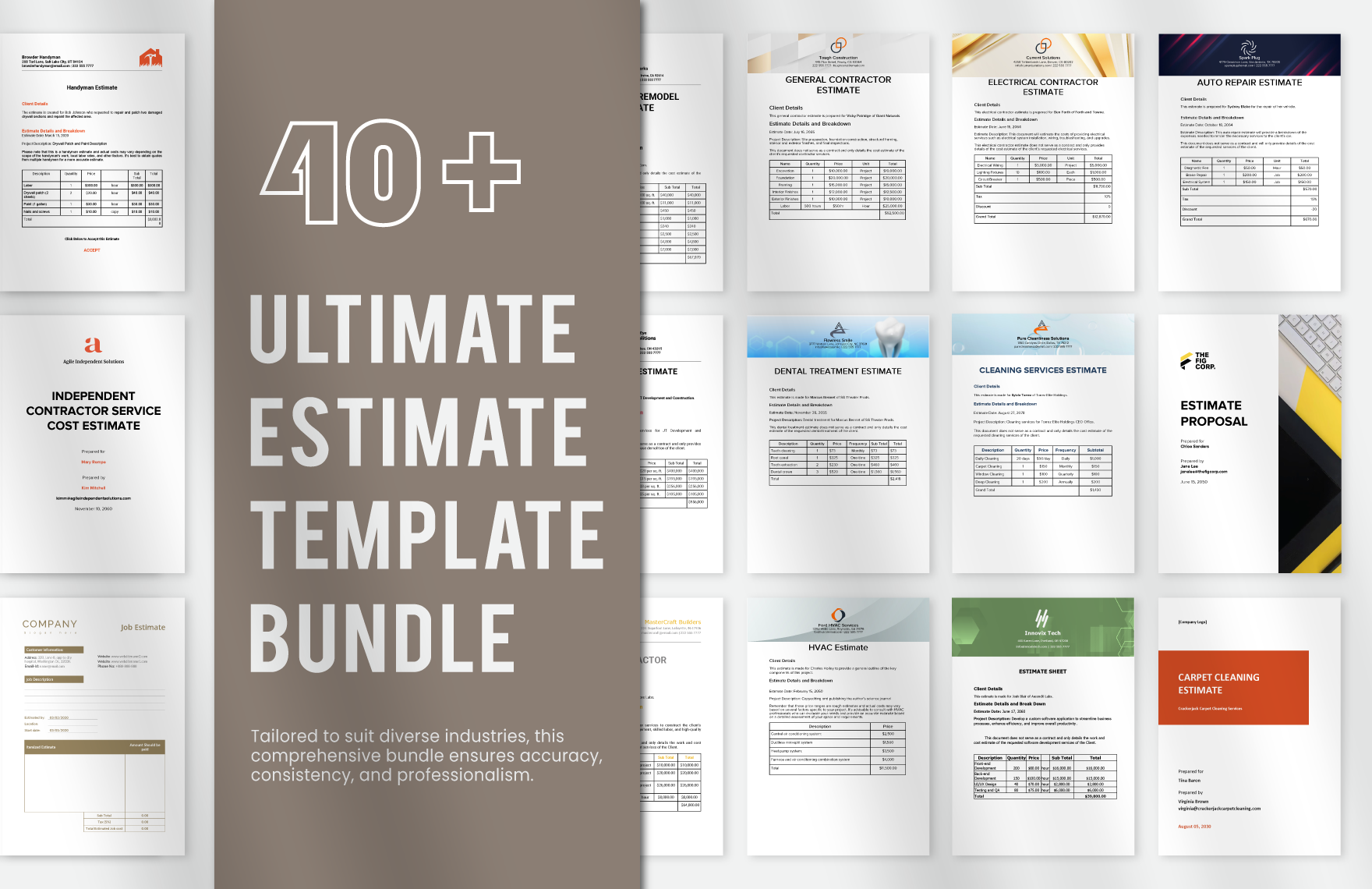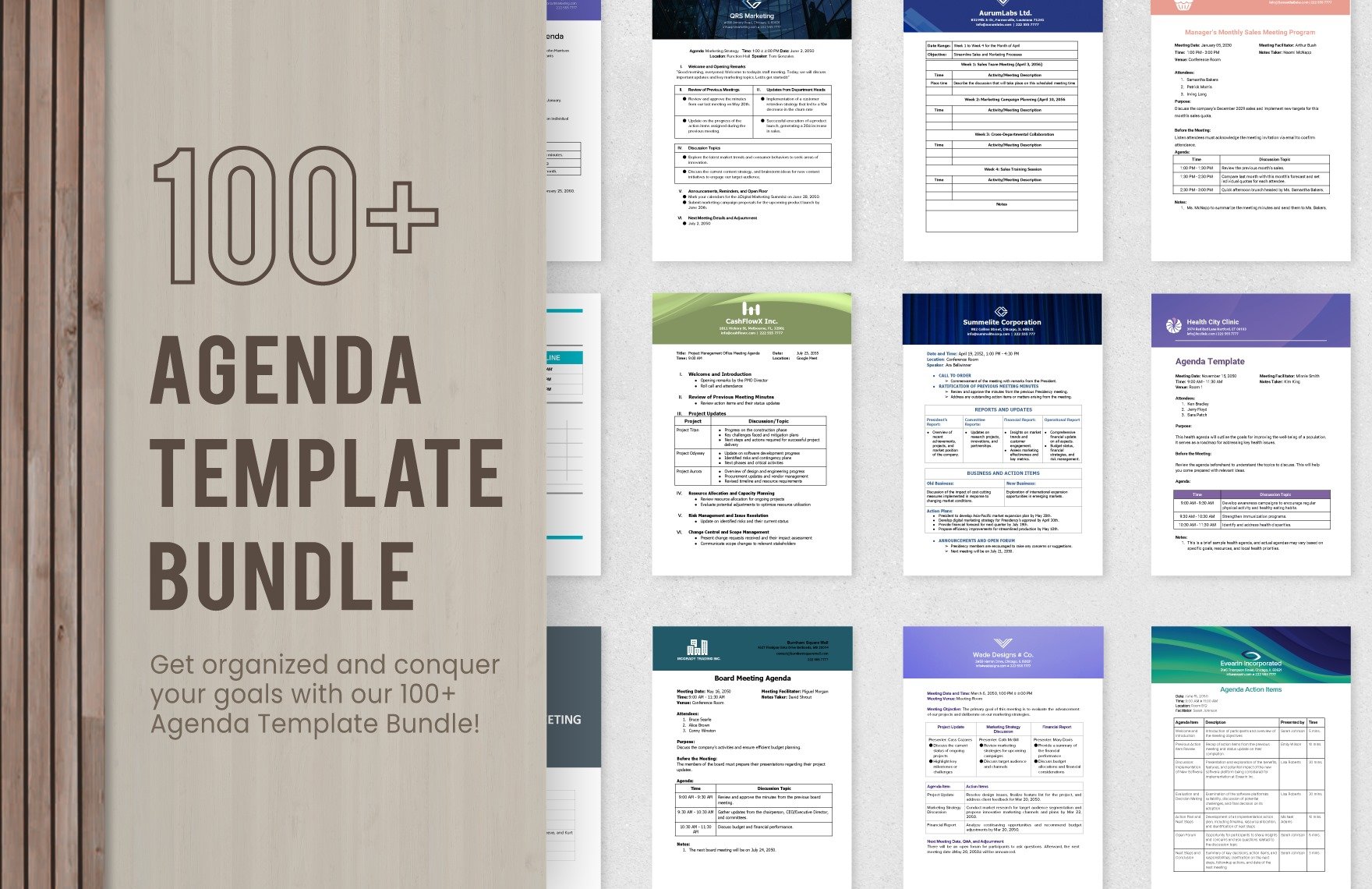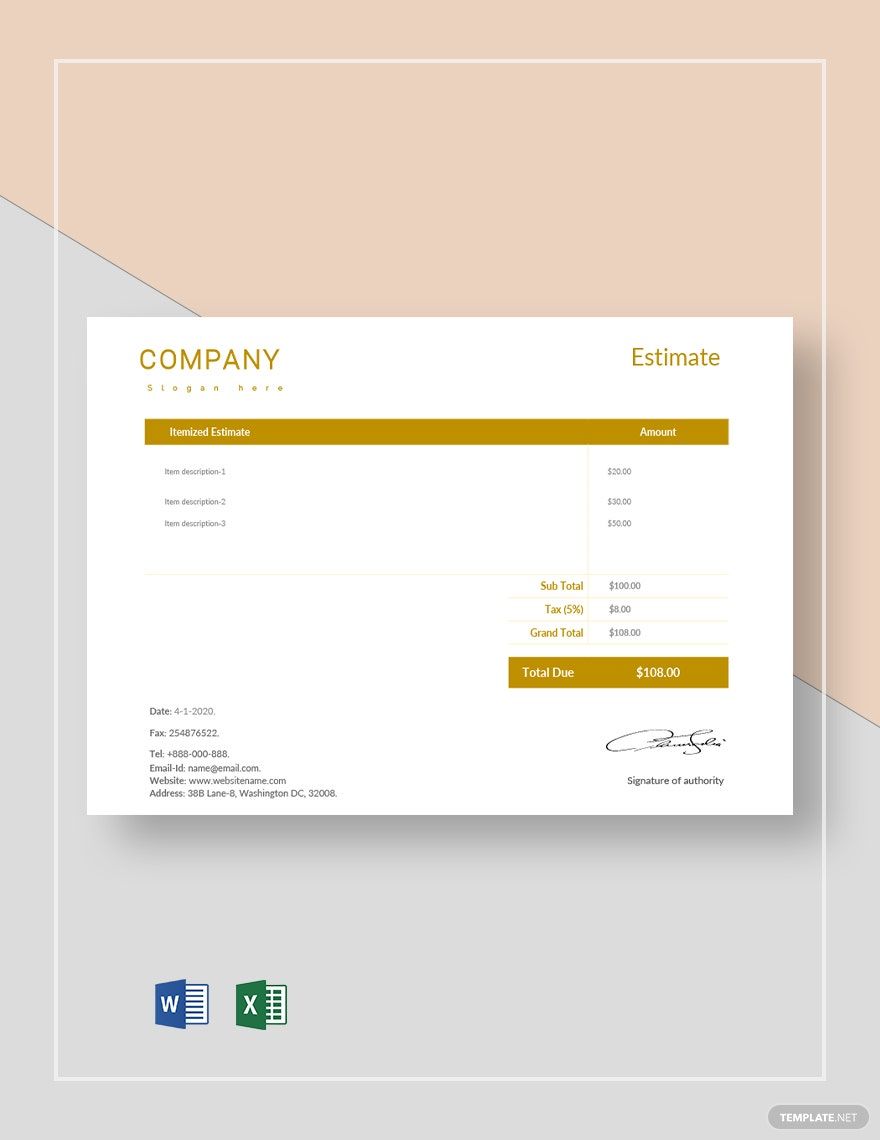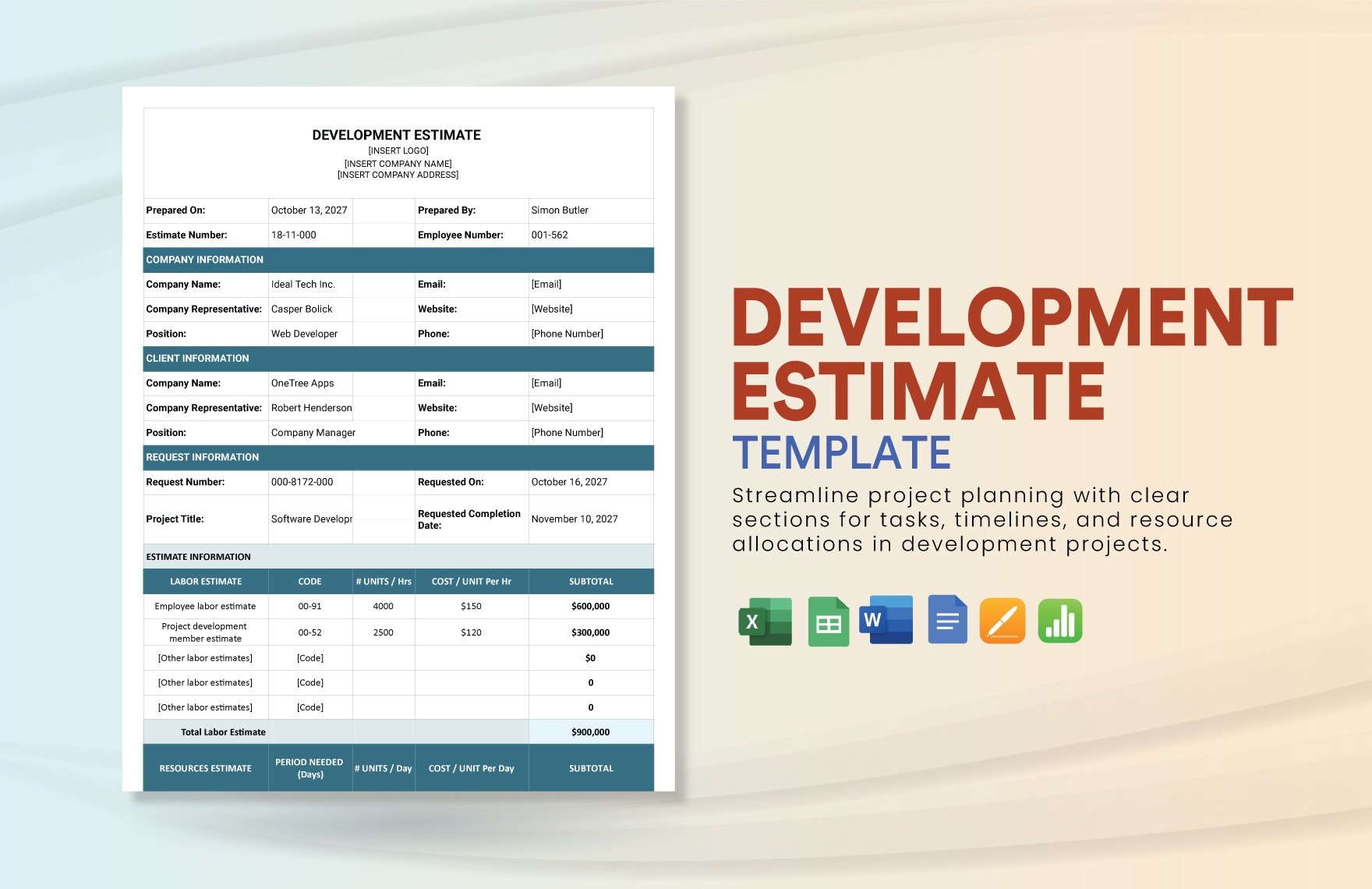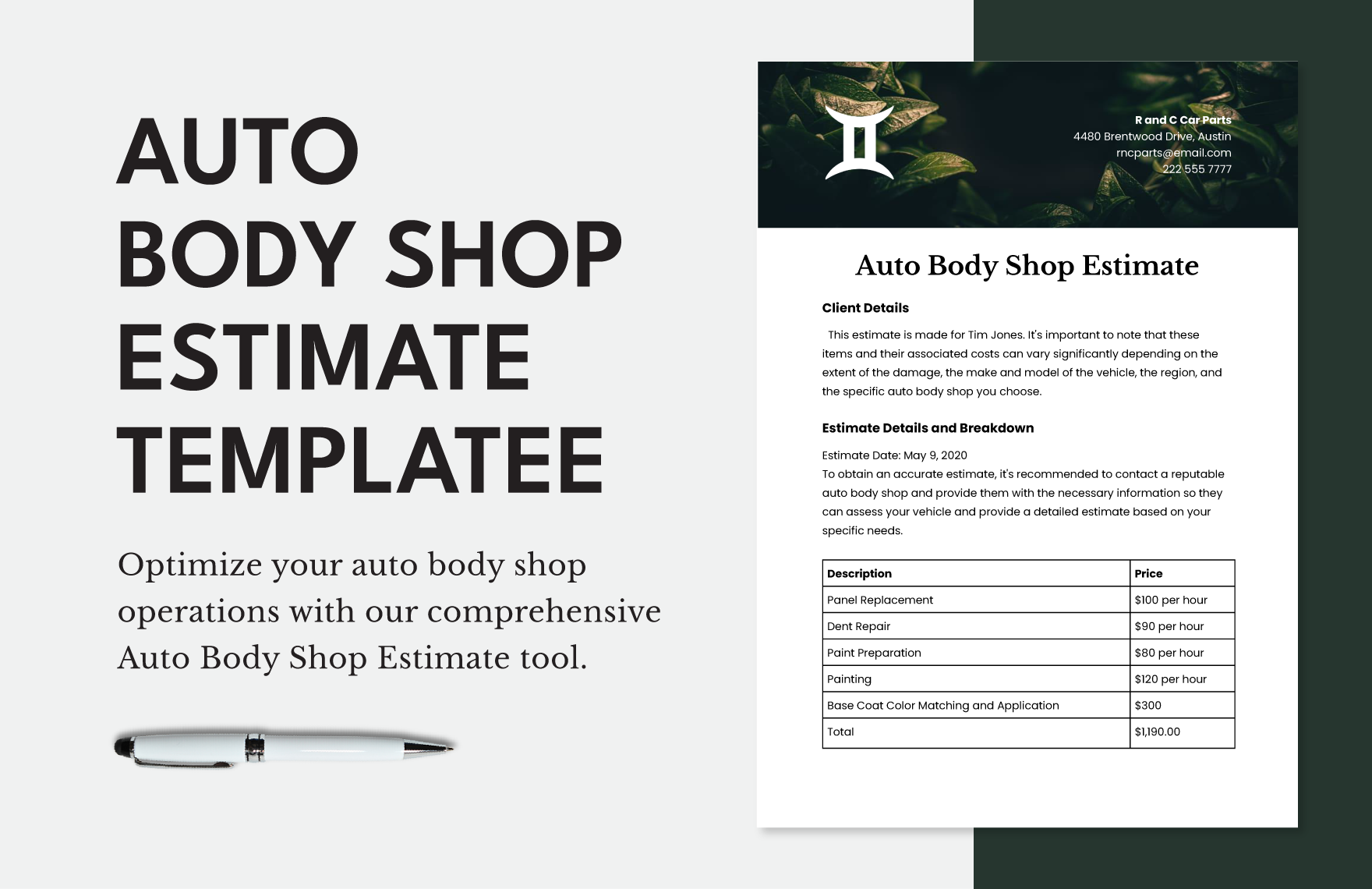For every IT company, landing on a client means full responsibility in the plan and performance. And when handling a project, one of the things to consider is to avoid overrunning your budget. That is why cost estimation plays such a significant role in project management. So, when you want to secure not going above the allotted budget, our Ready-Made and 100% customizable IT and Software Estimate Templates in Google Docs is an opportunity to take. Download your template of choice, and you'll get the excellent features that you can retain or edit upon your needs. Know what your budget covers by downloading our template today!
How to Create an IT and Software Estimate in Google Docs?
As asserted by Statista in June 2012, 66% of the software development projects exceeded from their average budget of $15 million. Poor estimation techniques and project management are contributing to this failure. So, to avoid the continual risk, the company must develop a coherent cost estimating process. Read the list of tips below to create an IT and Software Estimate in Google Docs.
1. Review the Job
It’s best to start to conduct a review of the client’s request. What are the materials needed? How long will the process take? How many people will be involved? Evaluate what needs to be done before exactly coming up with a quotation. Clarify and list all the requirements in your draft.
2. Layout the Structure
If you are creating a software estimation, make it more transparent by visualizing the structure. In your document, split the table into different sections. Come up with a title heading in each row or column that would be helpful for a well-organized content. Make sure only to include what’s necessary, such as the deliverables, budget estimate, and materials.
3. Describe the Deliverables and Other Details
Now, proceed by adding up the details into your document. Transfer all the information to its proper section neatly. For your bid, make the descriptions precise. Then, use easy to read fonts. This procedure is vital in preparing a more transparent quote for the client.
4. Leave a Sign and Date
Before submitting your document, proofread it twice. Don’t forget to sign it and place the exact date to verify the business estimate. Now, secure at least two copies of the record.