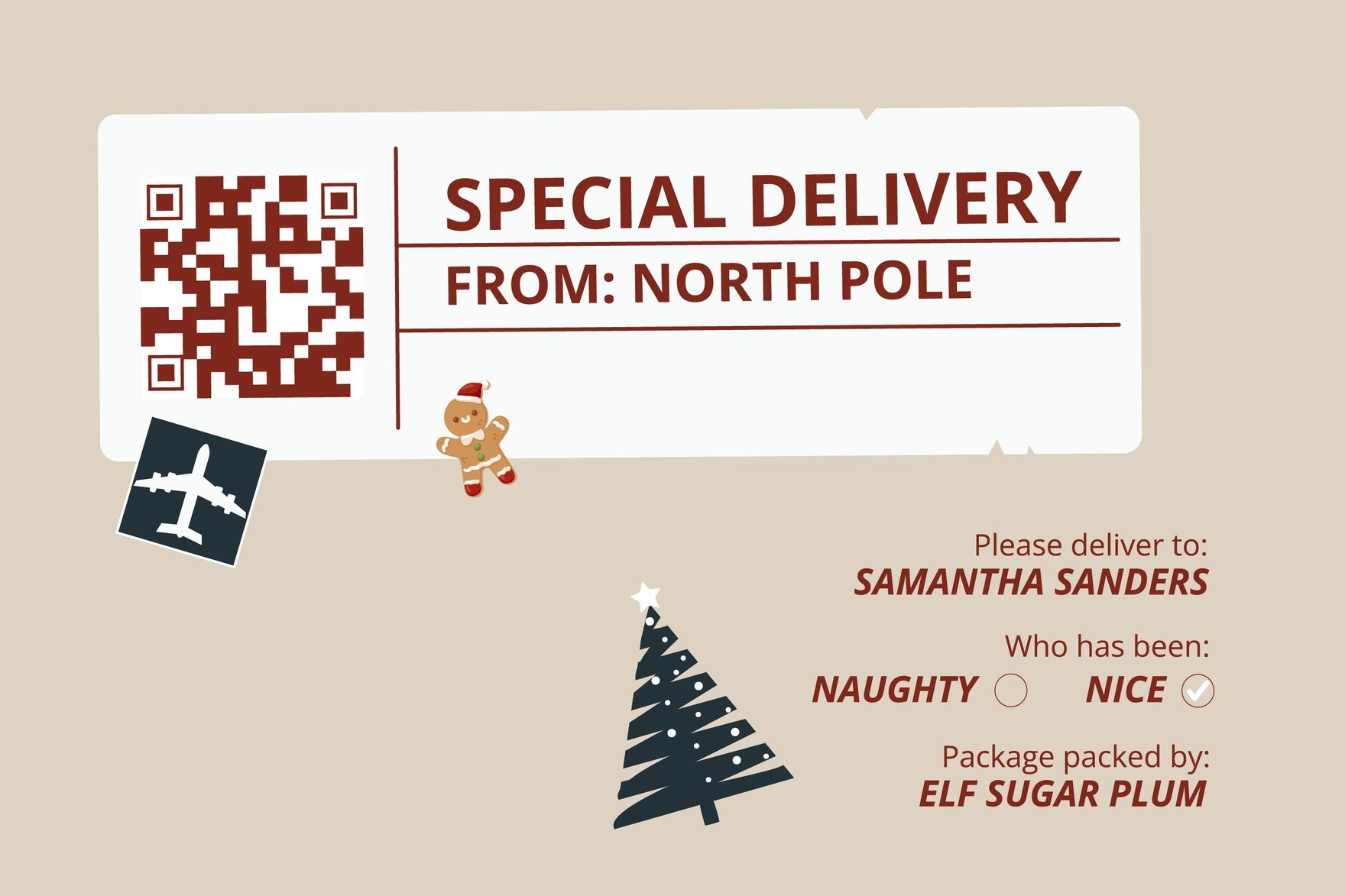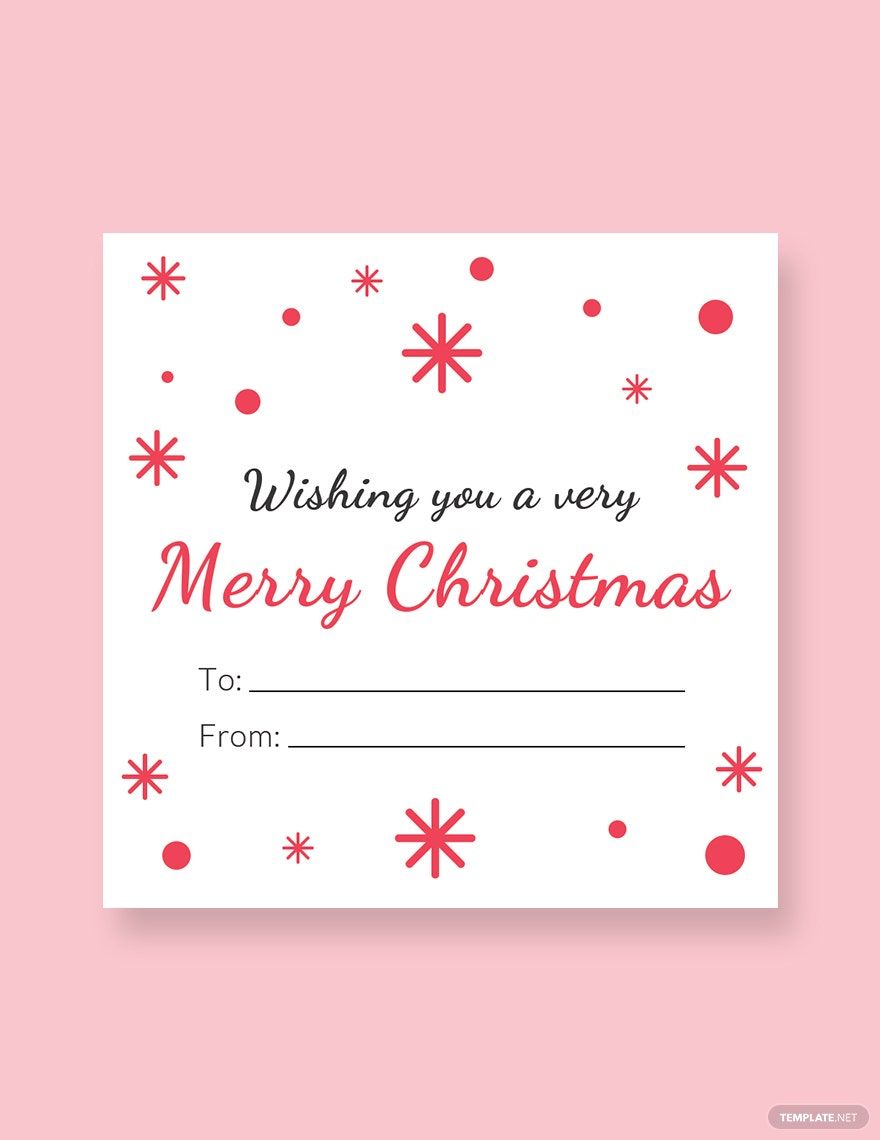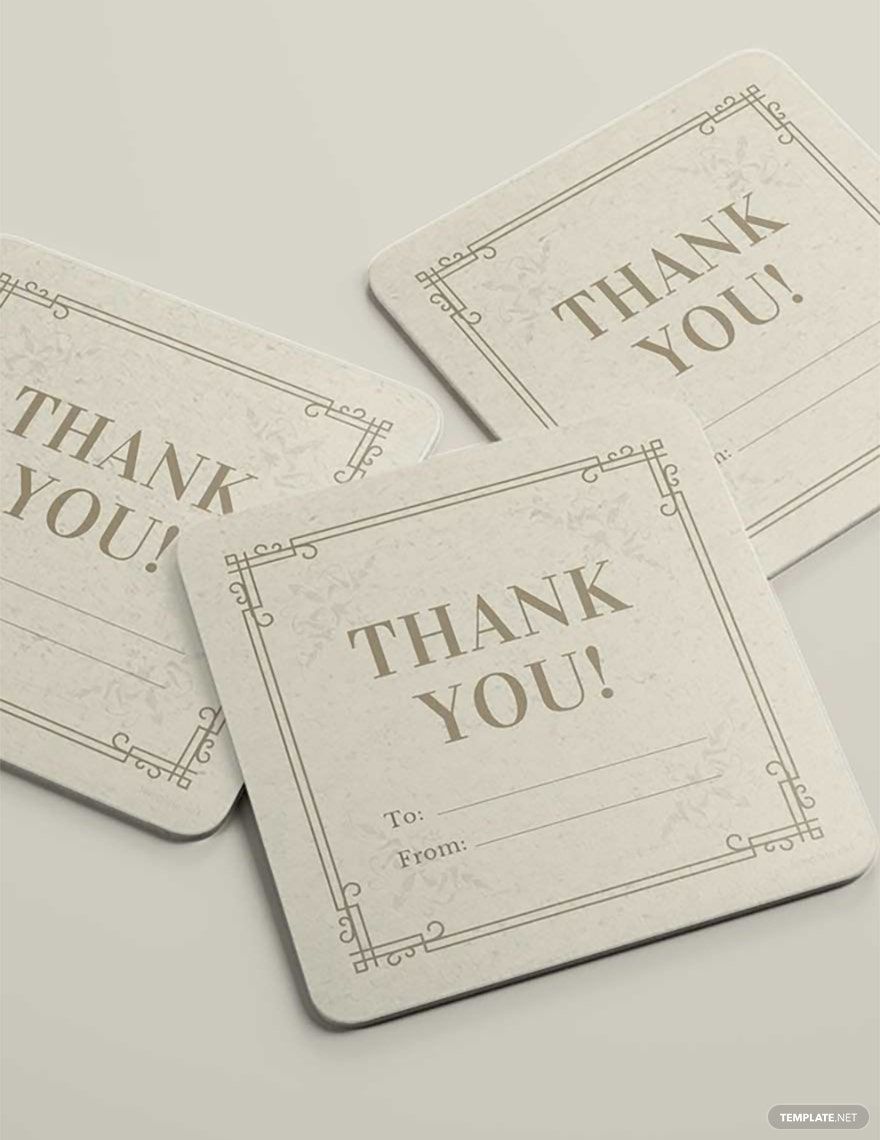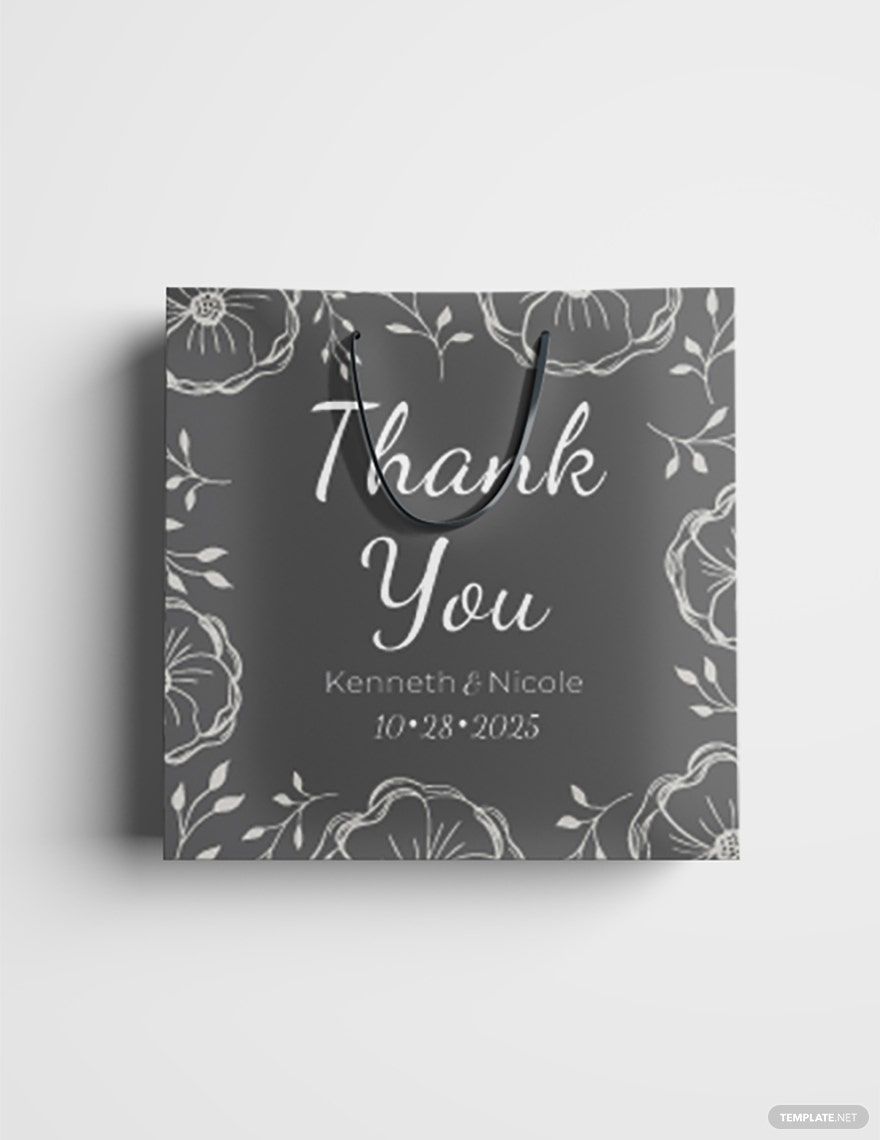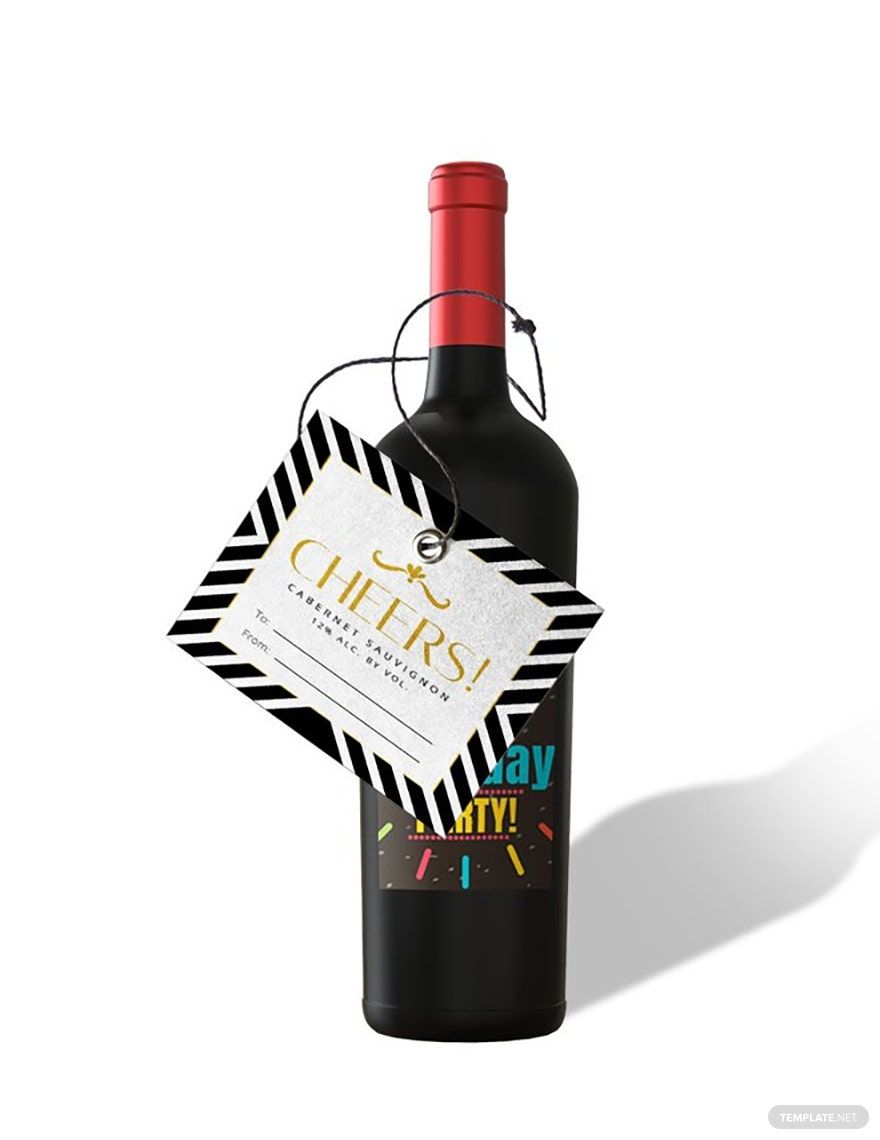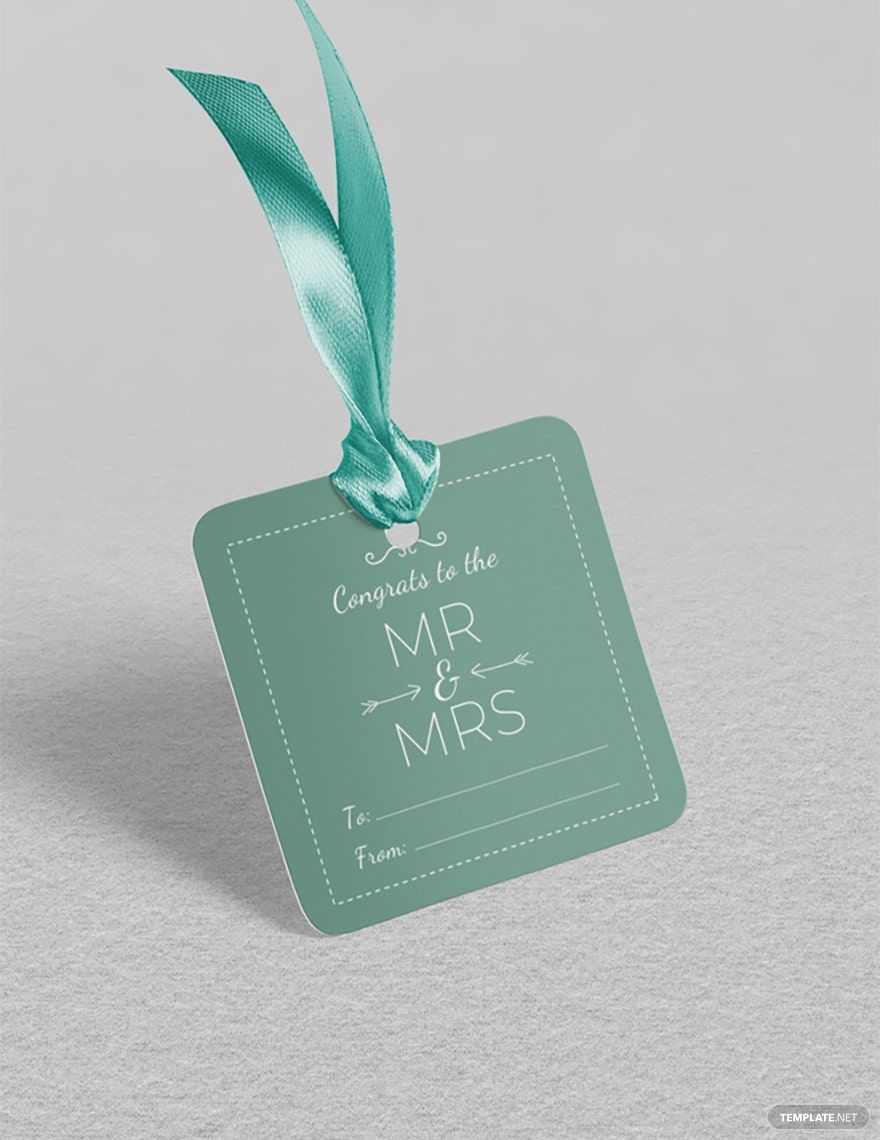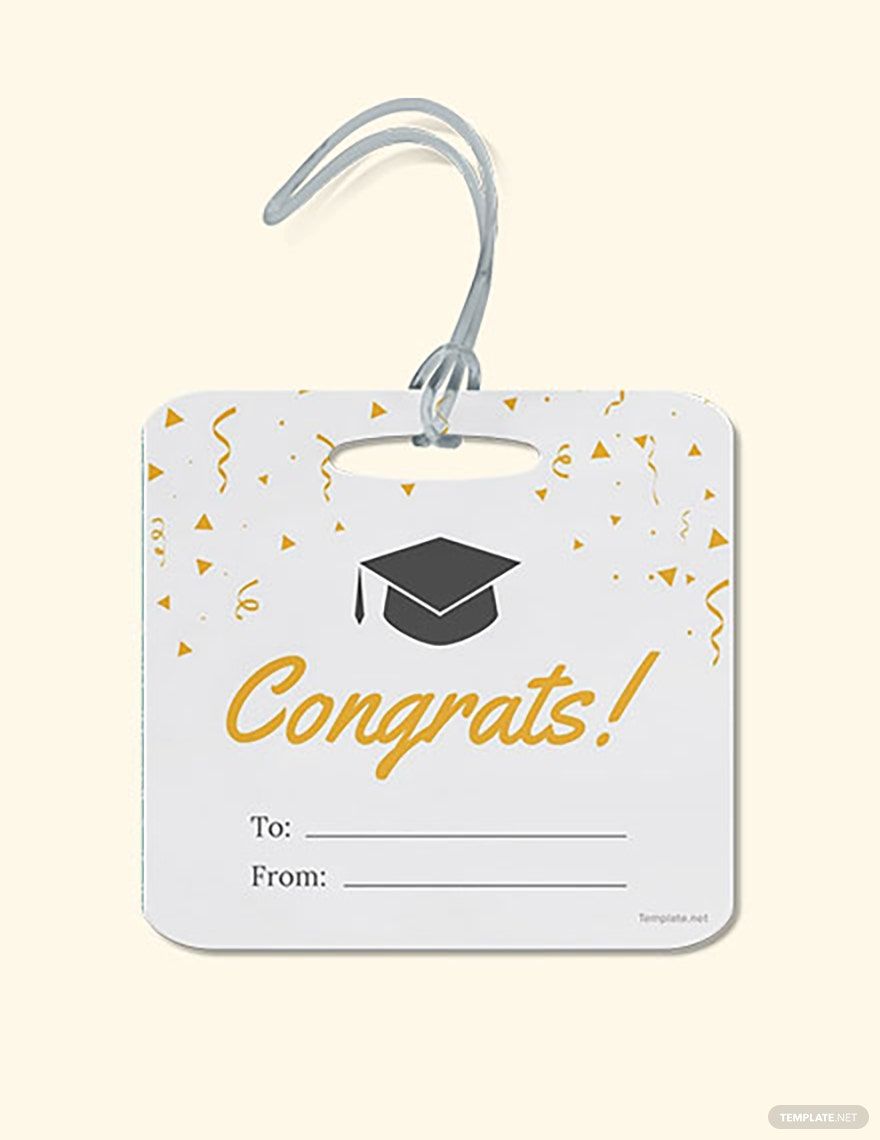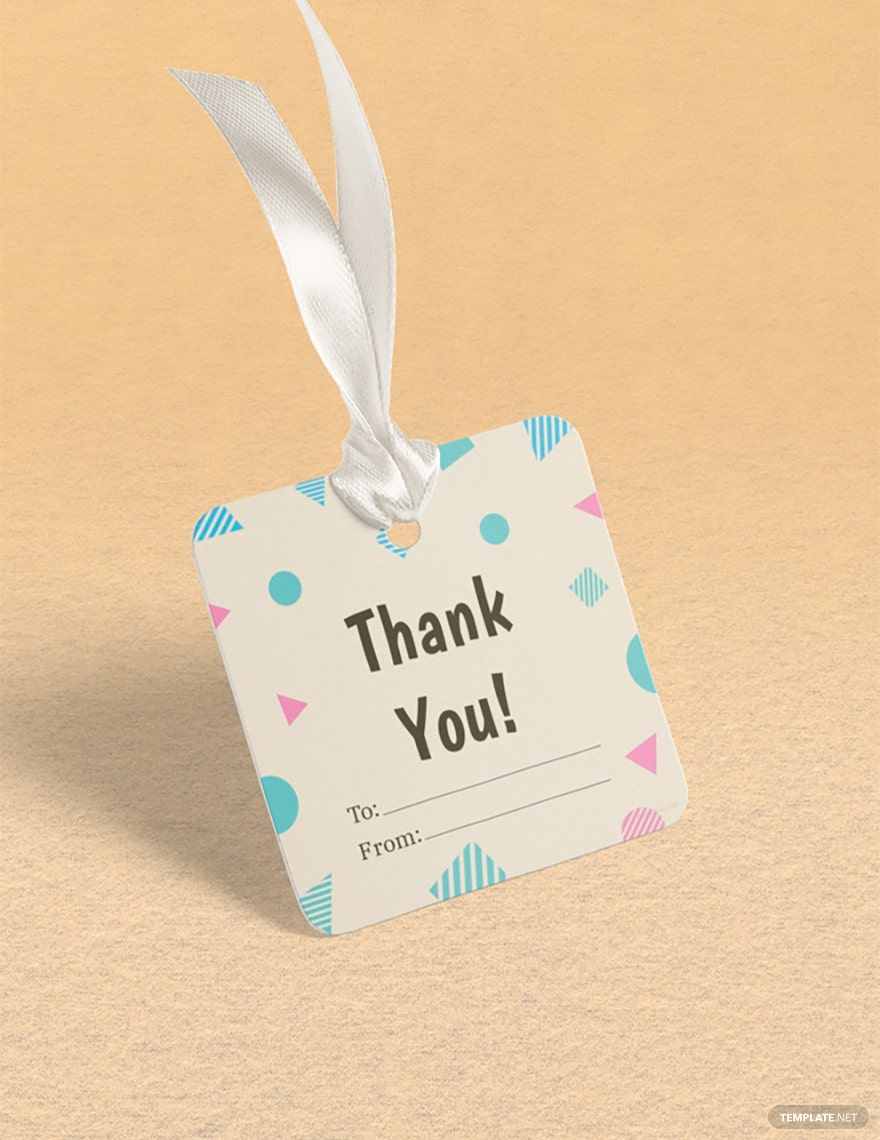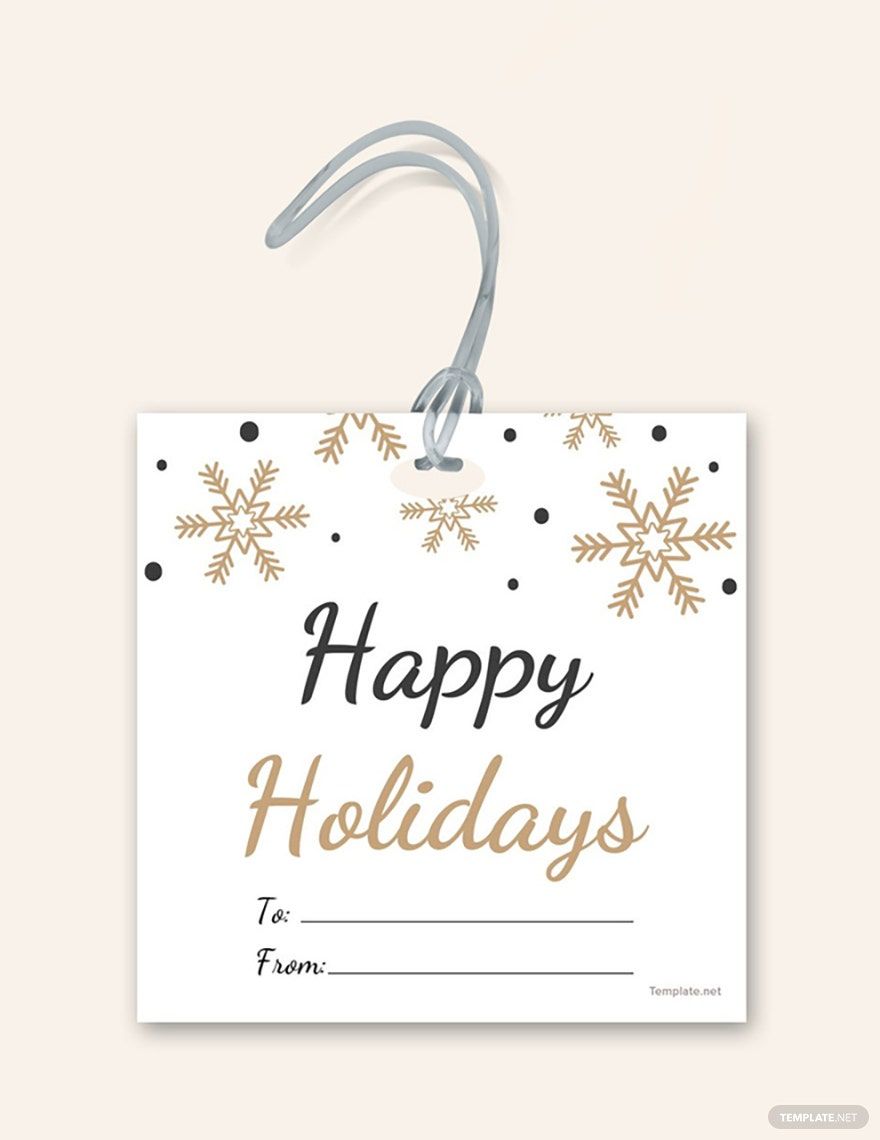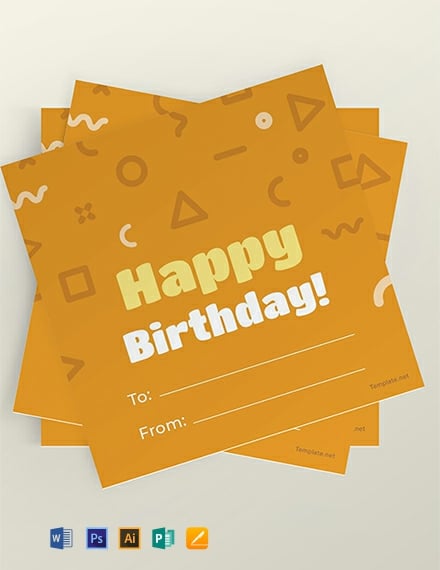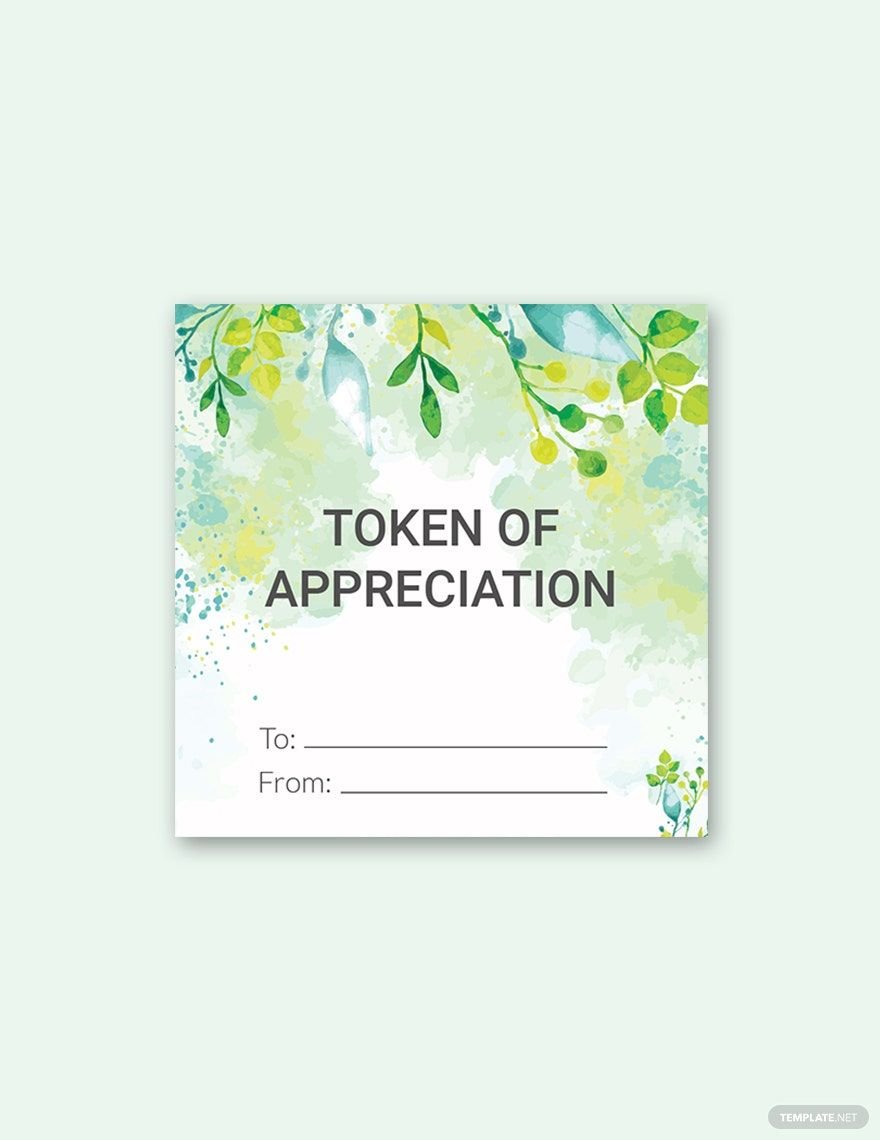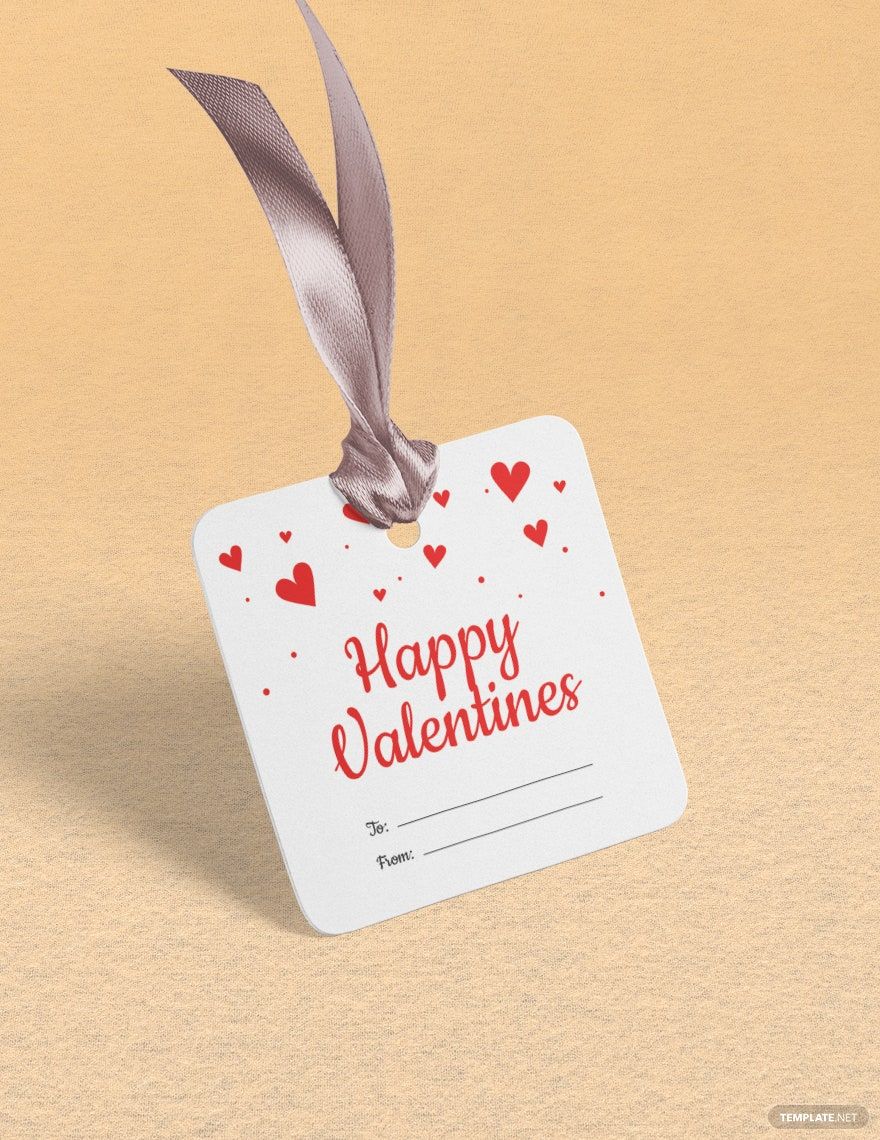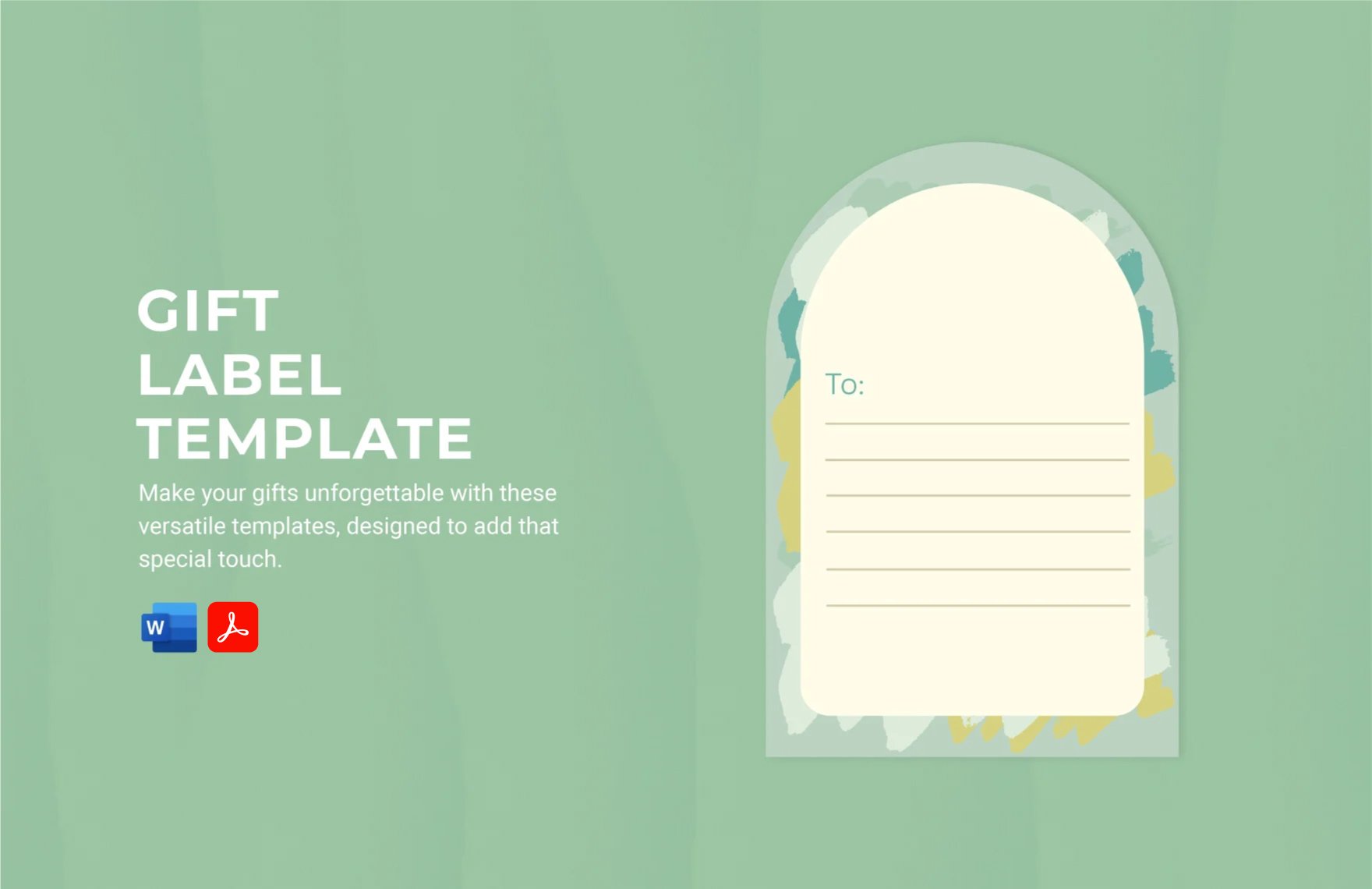Complete your gift packaging with a well-designed and presentable gift label! Our site offers you various styles of gift label templates that will surely fit any occasion—weddings, birthdays, holidays, and a lot more. These templates provide you 100% customizable content and printable in different sizes. It also includes impressive designs and graphics that are completely editable using Microsoft Word. Get to enjoy our premium templates by downloading it on any device you have. Don't waste your time in creating gift labels from scratch and get comfortable with our quick-to-edit documents. Enjoy more by subscribing to our site, and you will always have high-quality content on stock!
Gift Label Templates in Word
Get creative with customizable wedding label templates in Adobe Illustrator. Free to download and professionally designed for a stunning event. Download now!