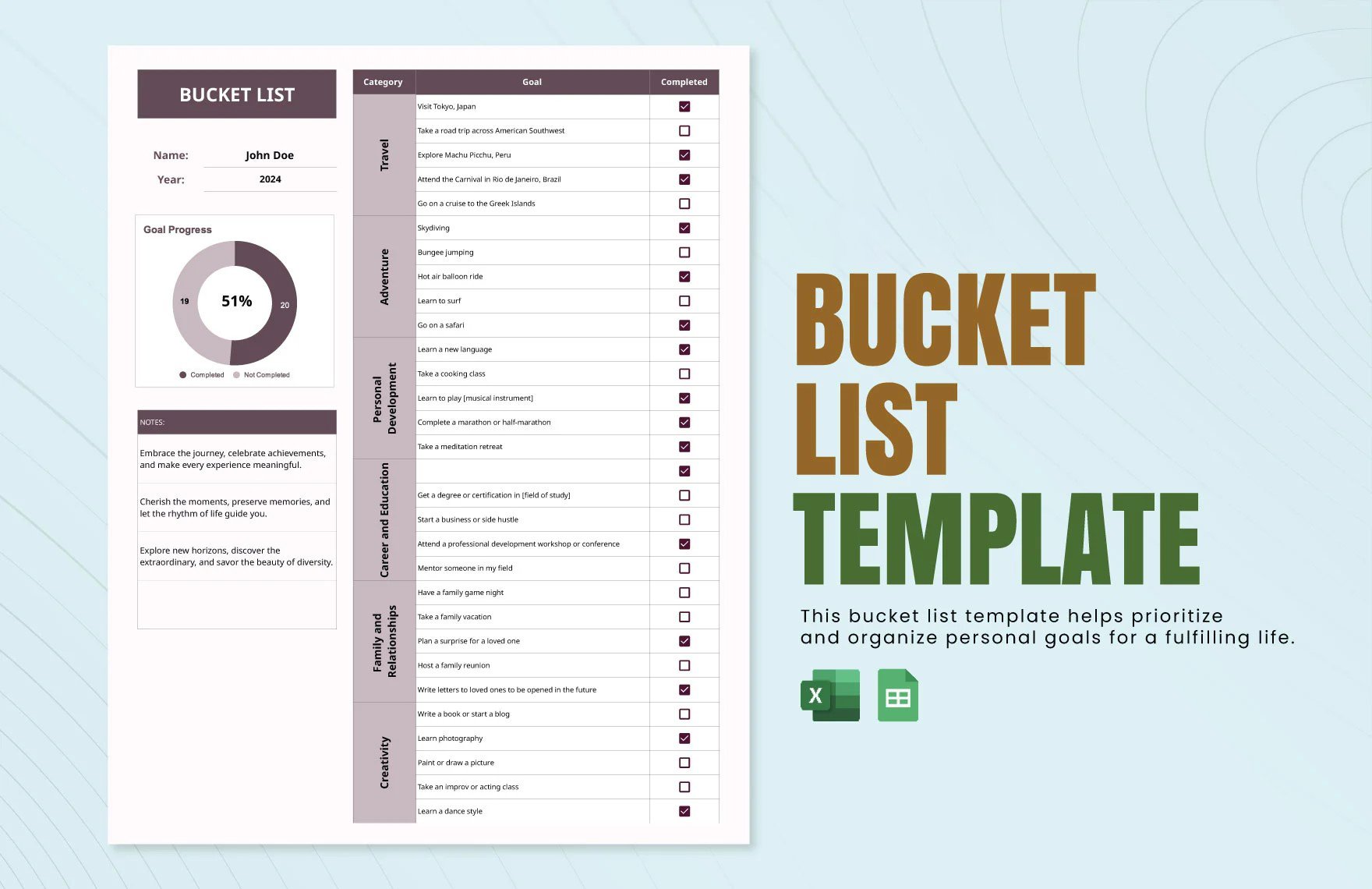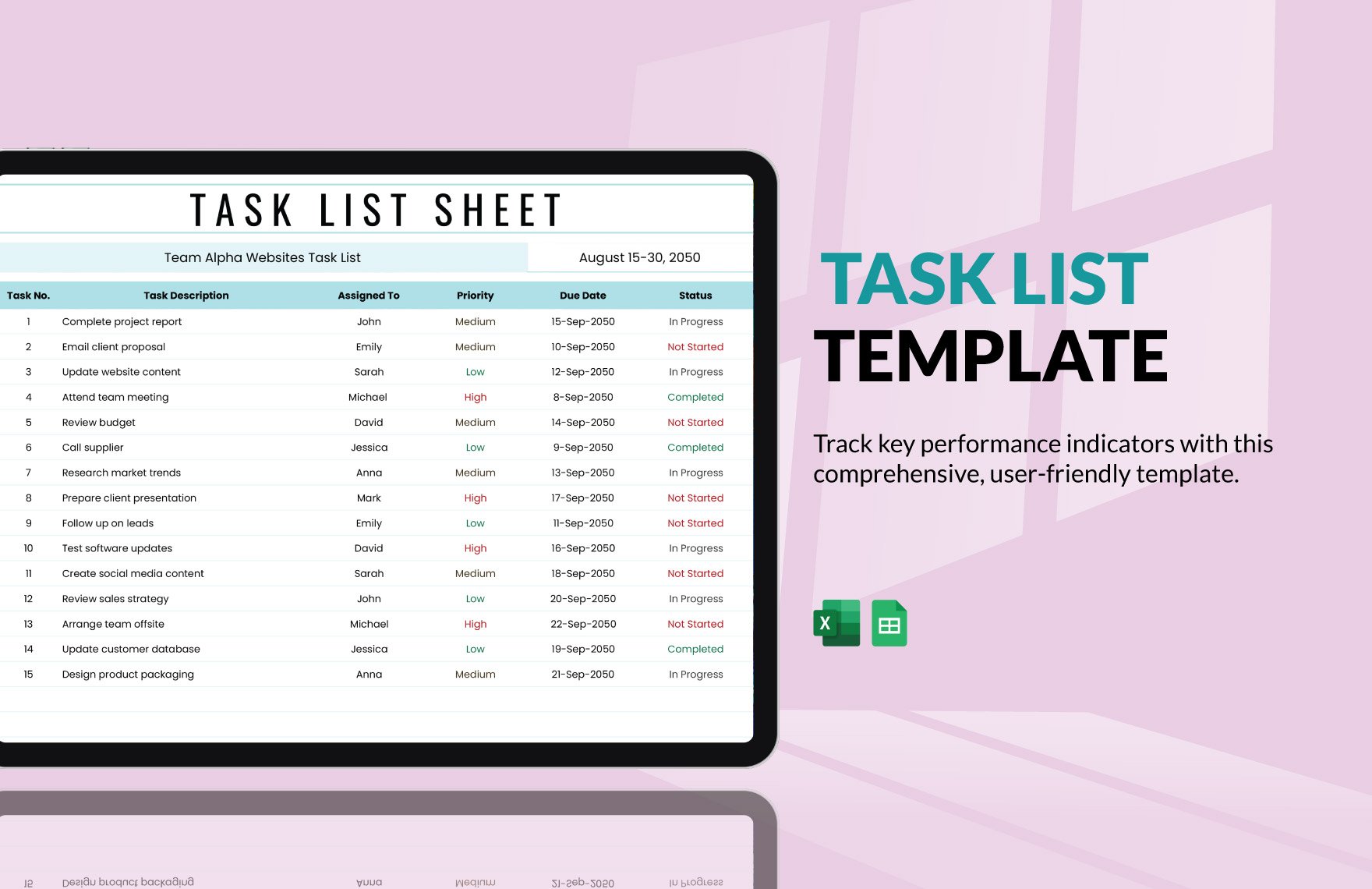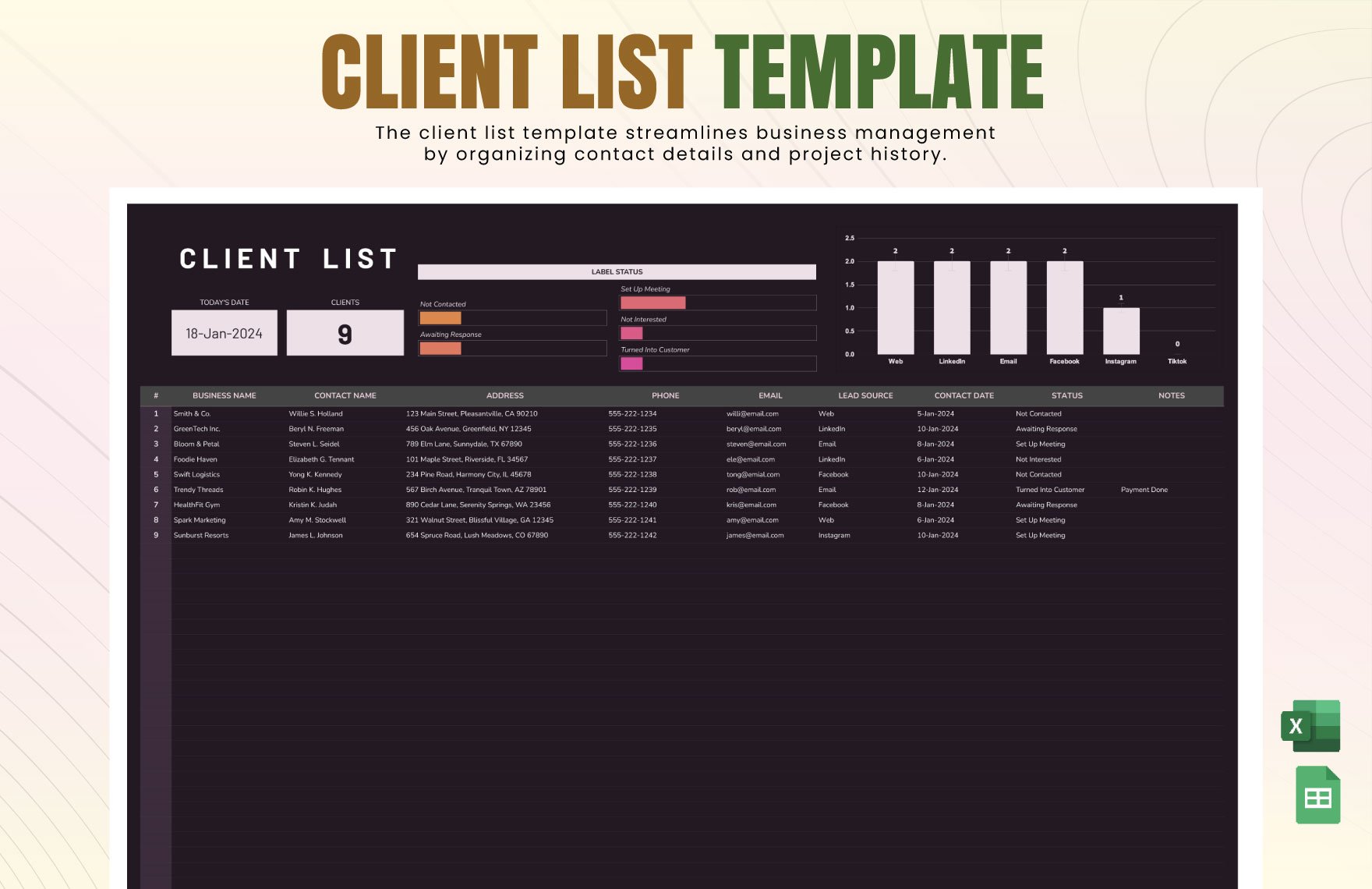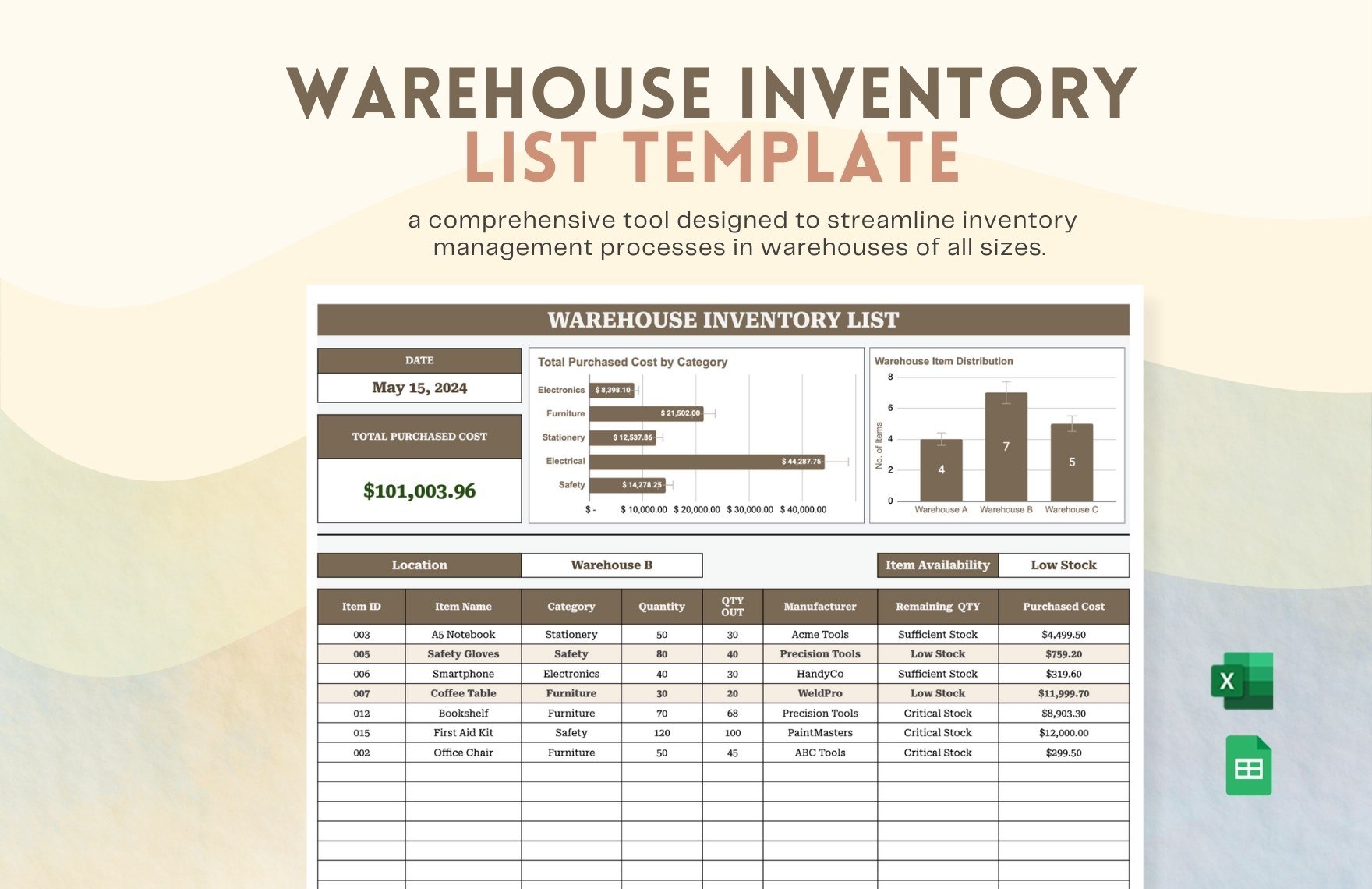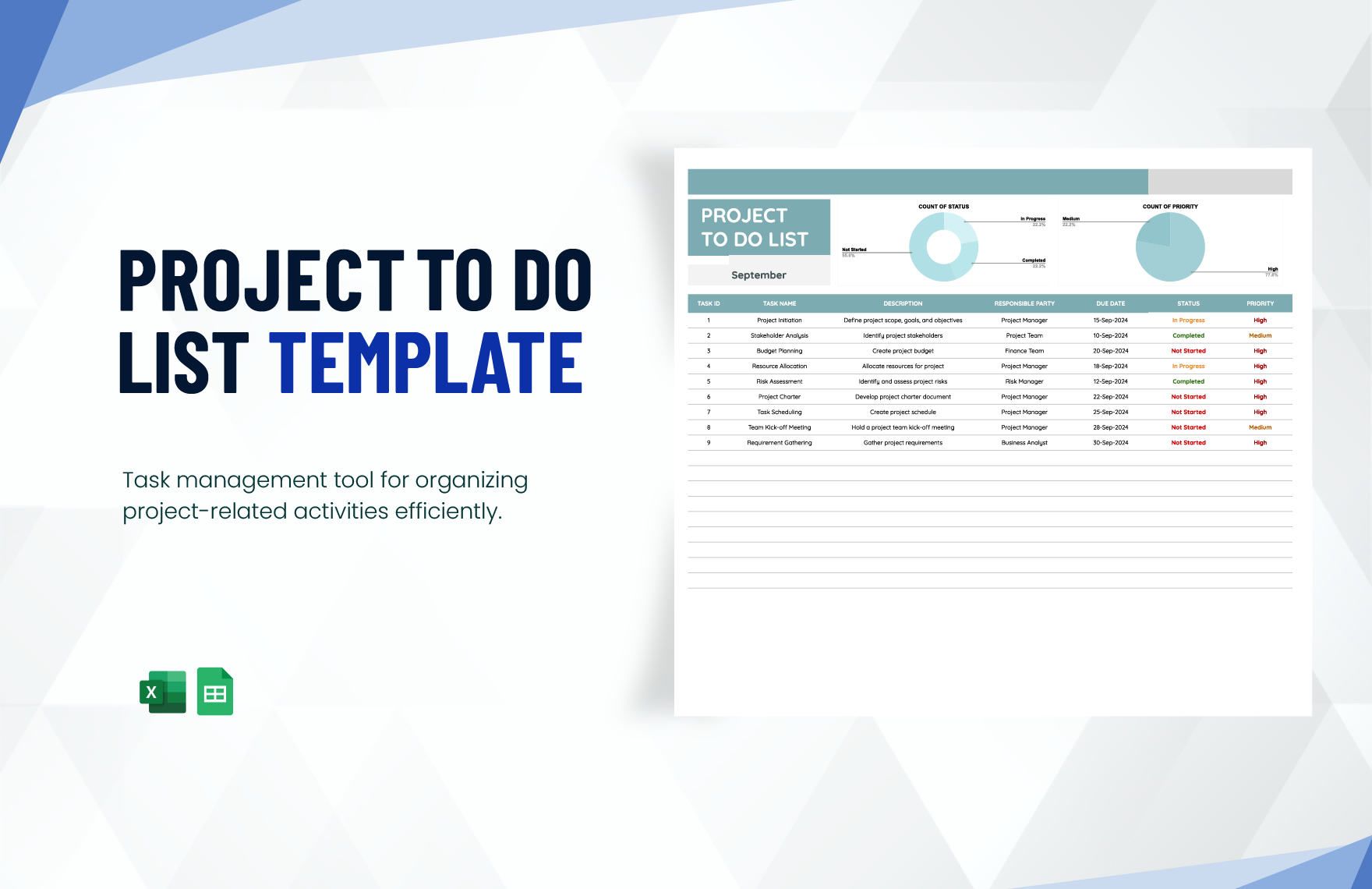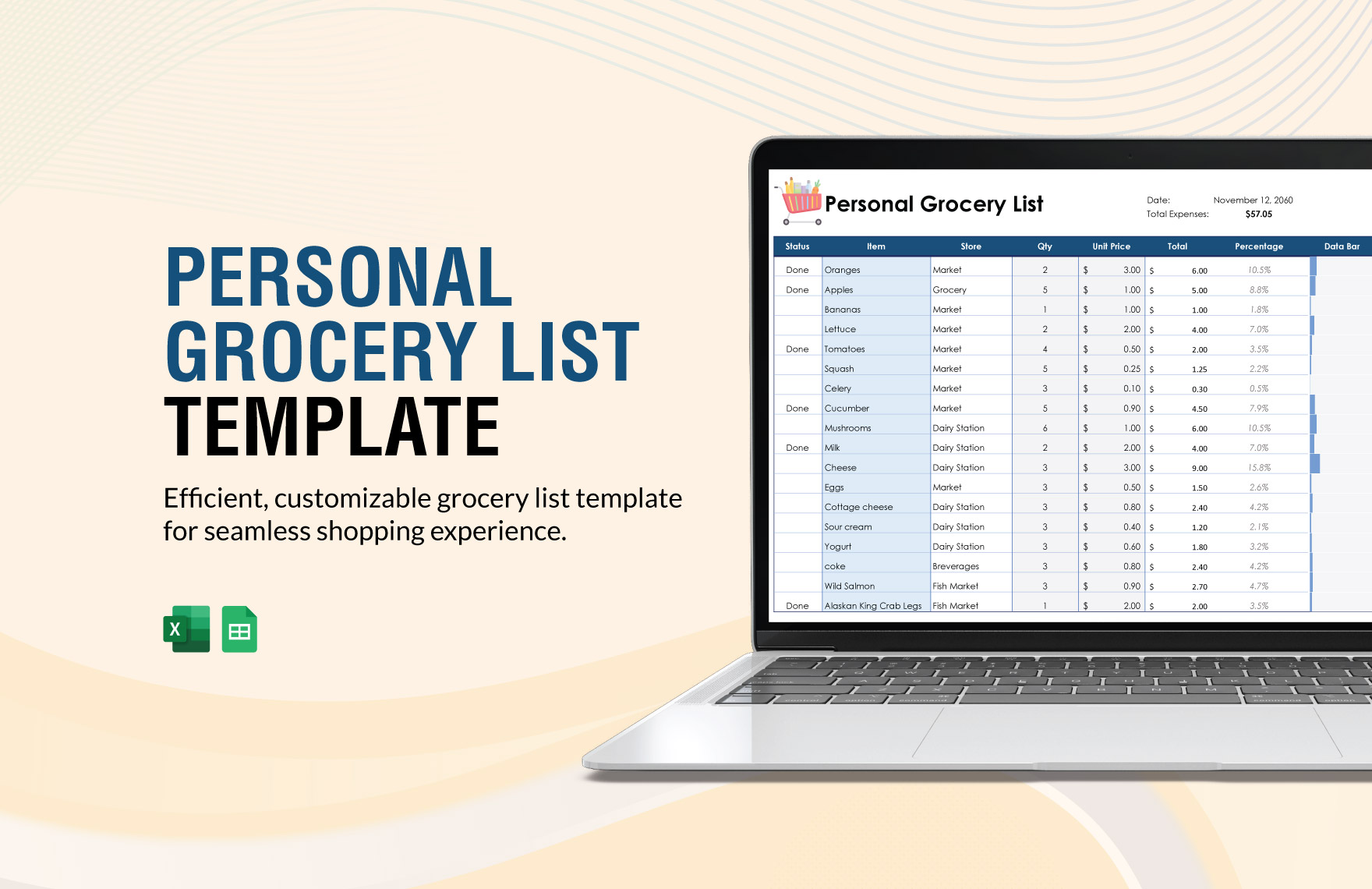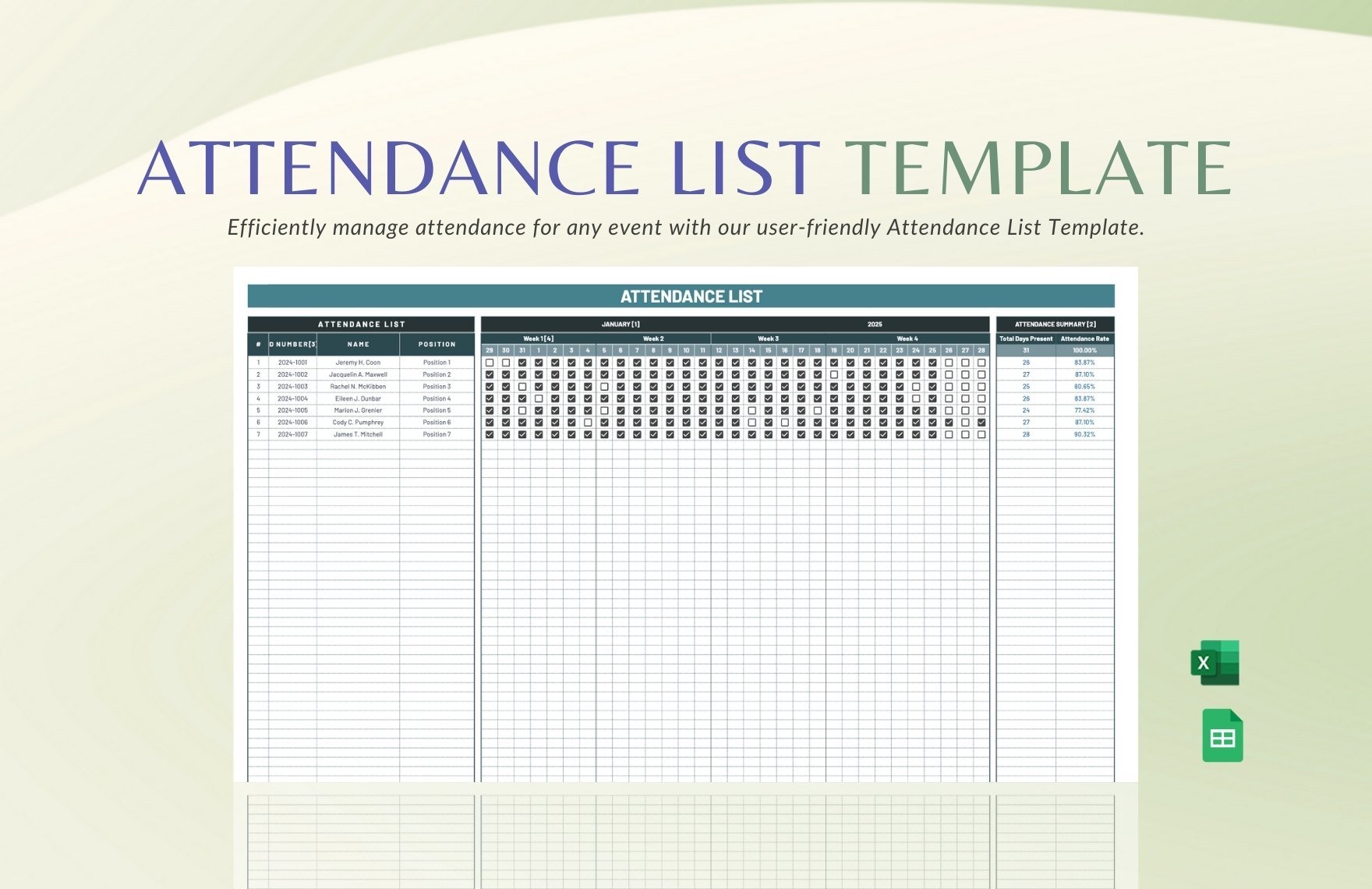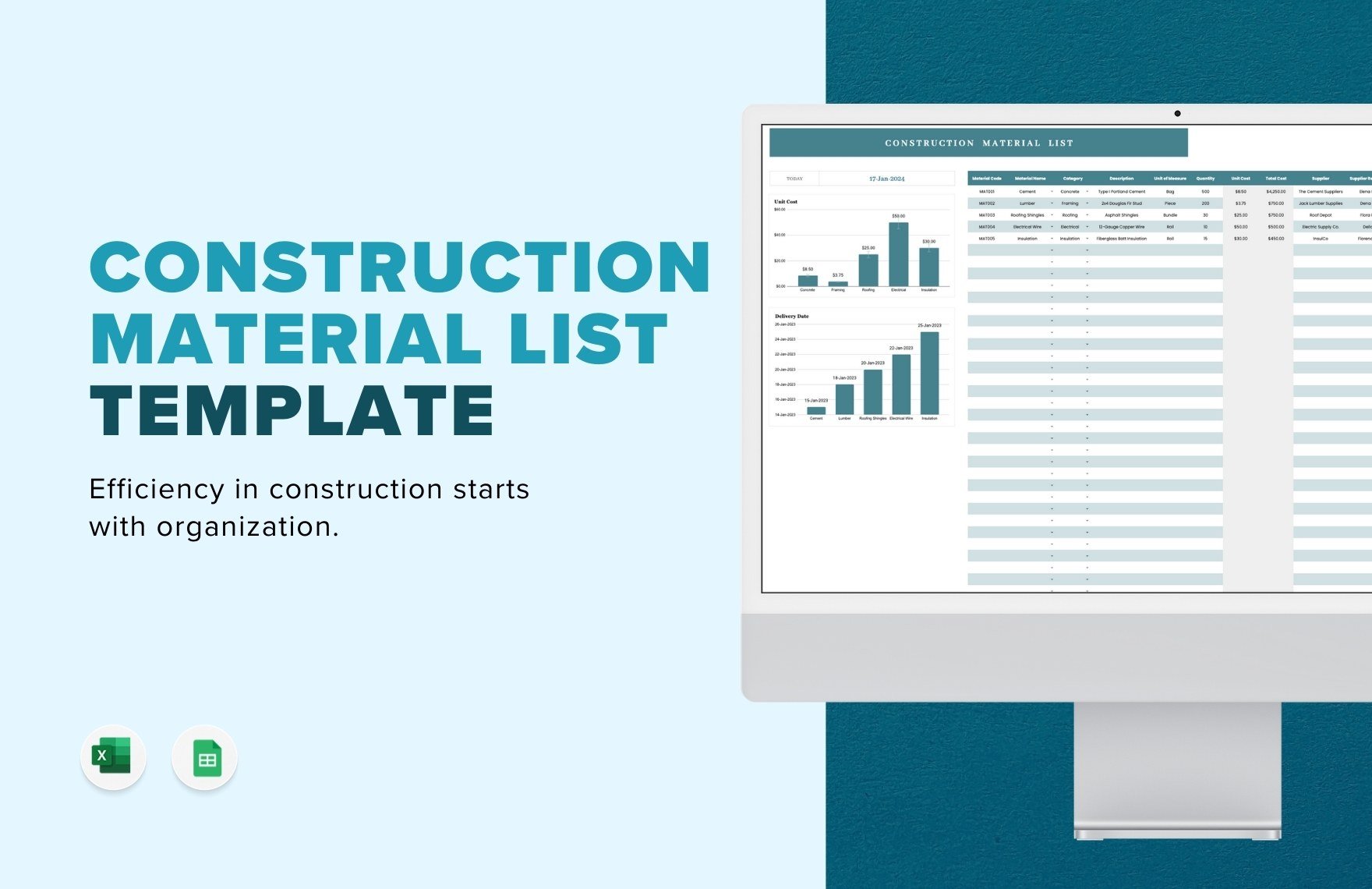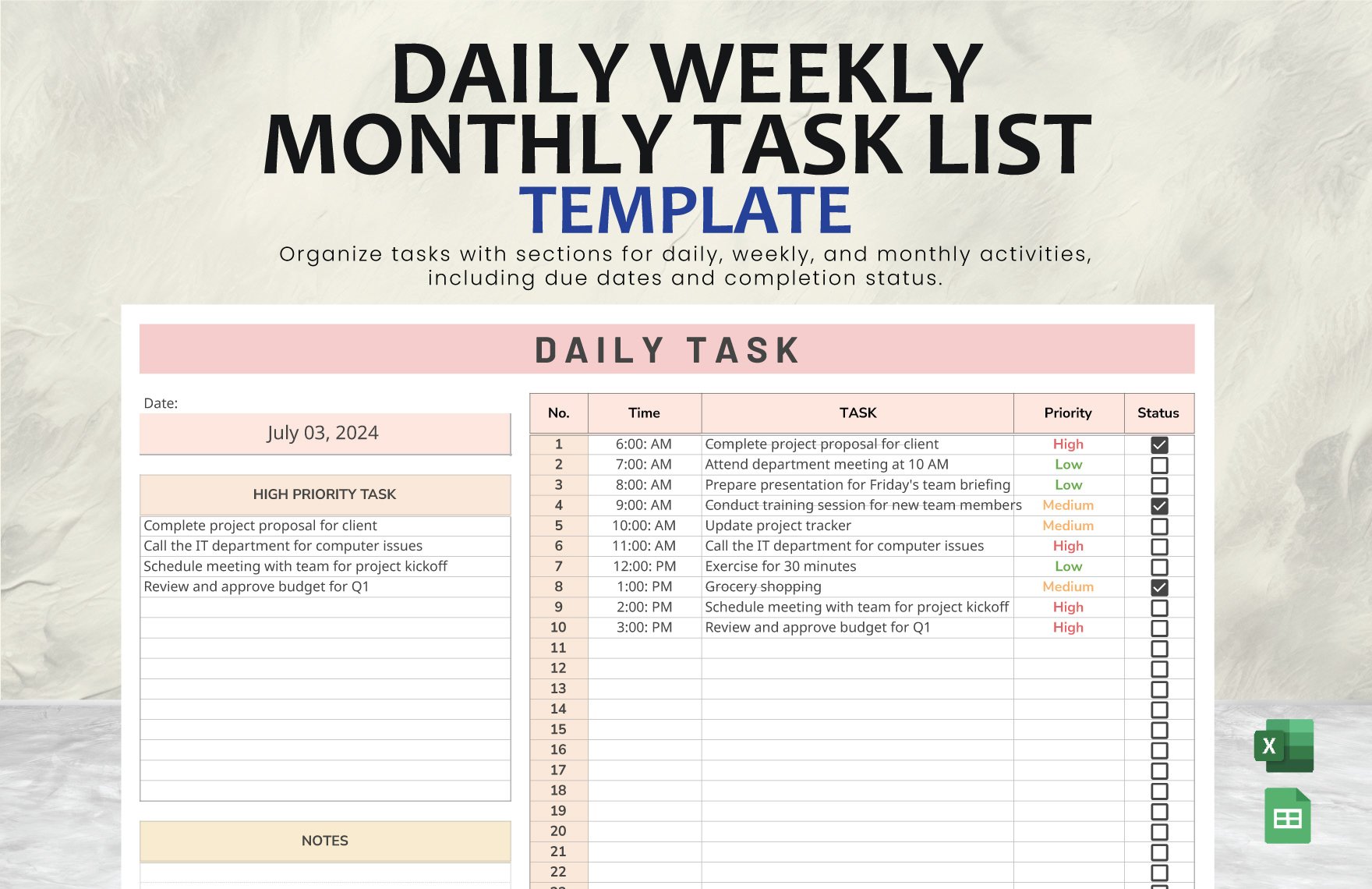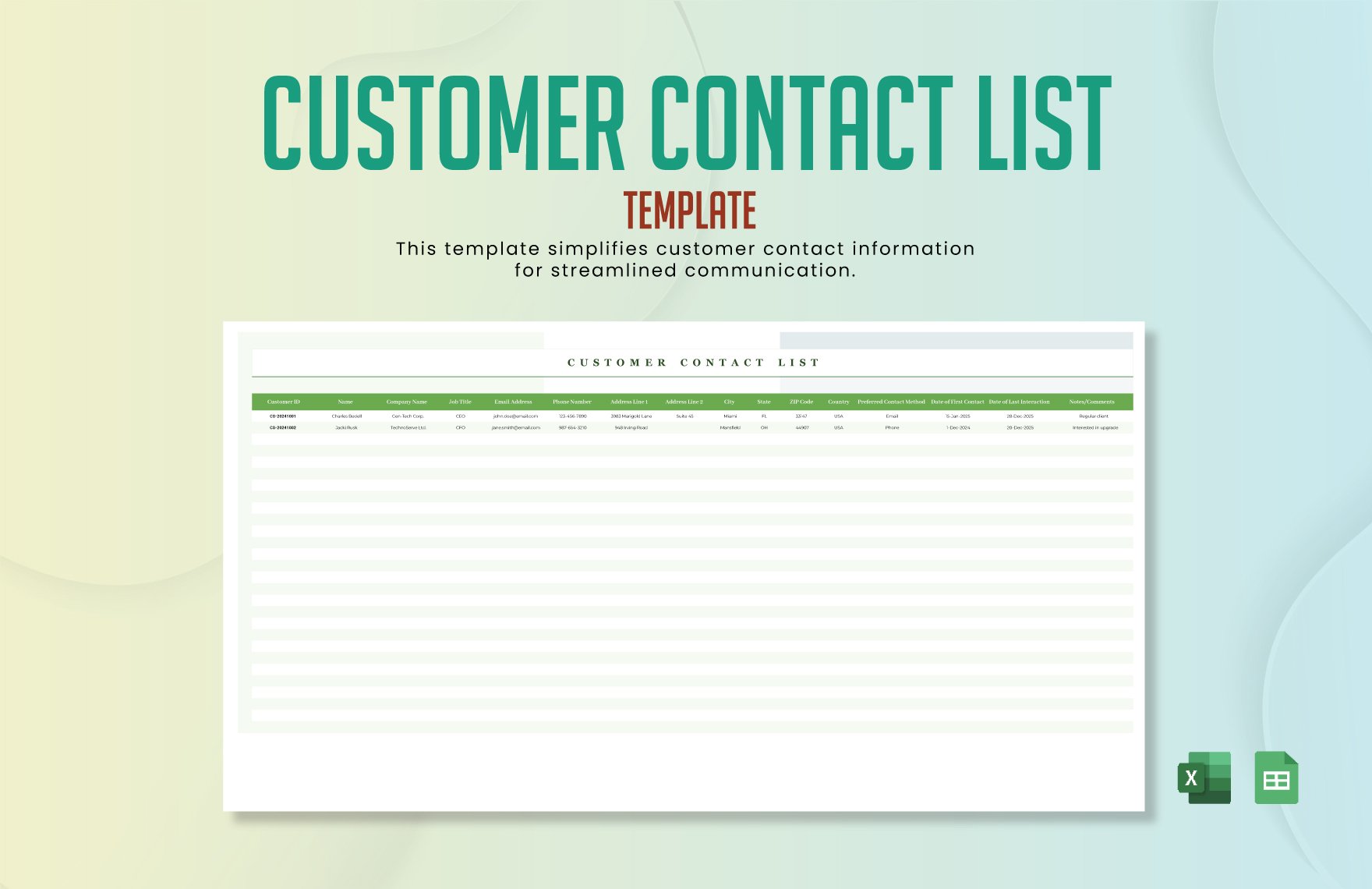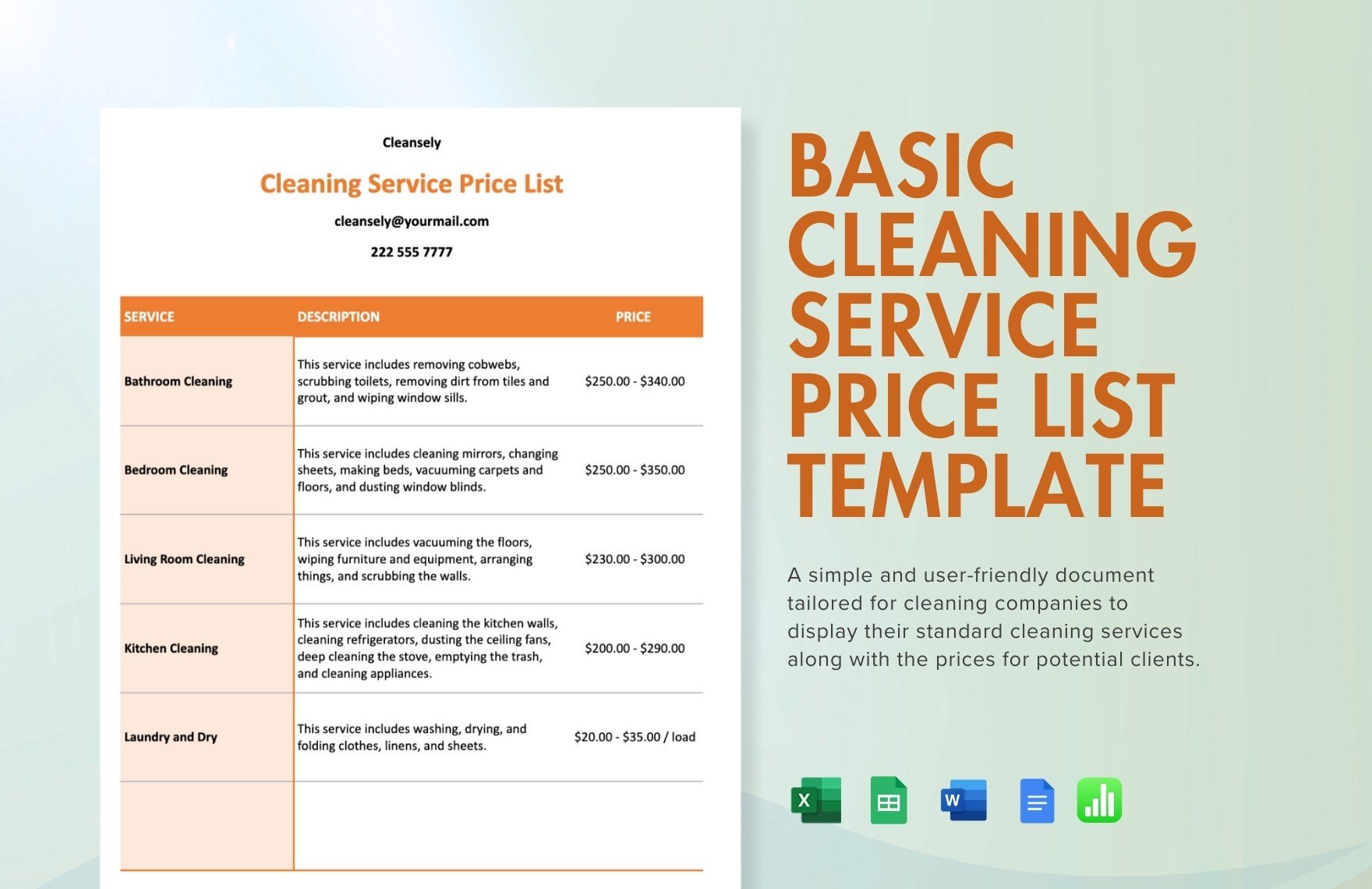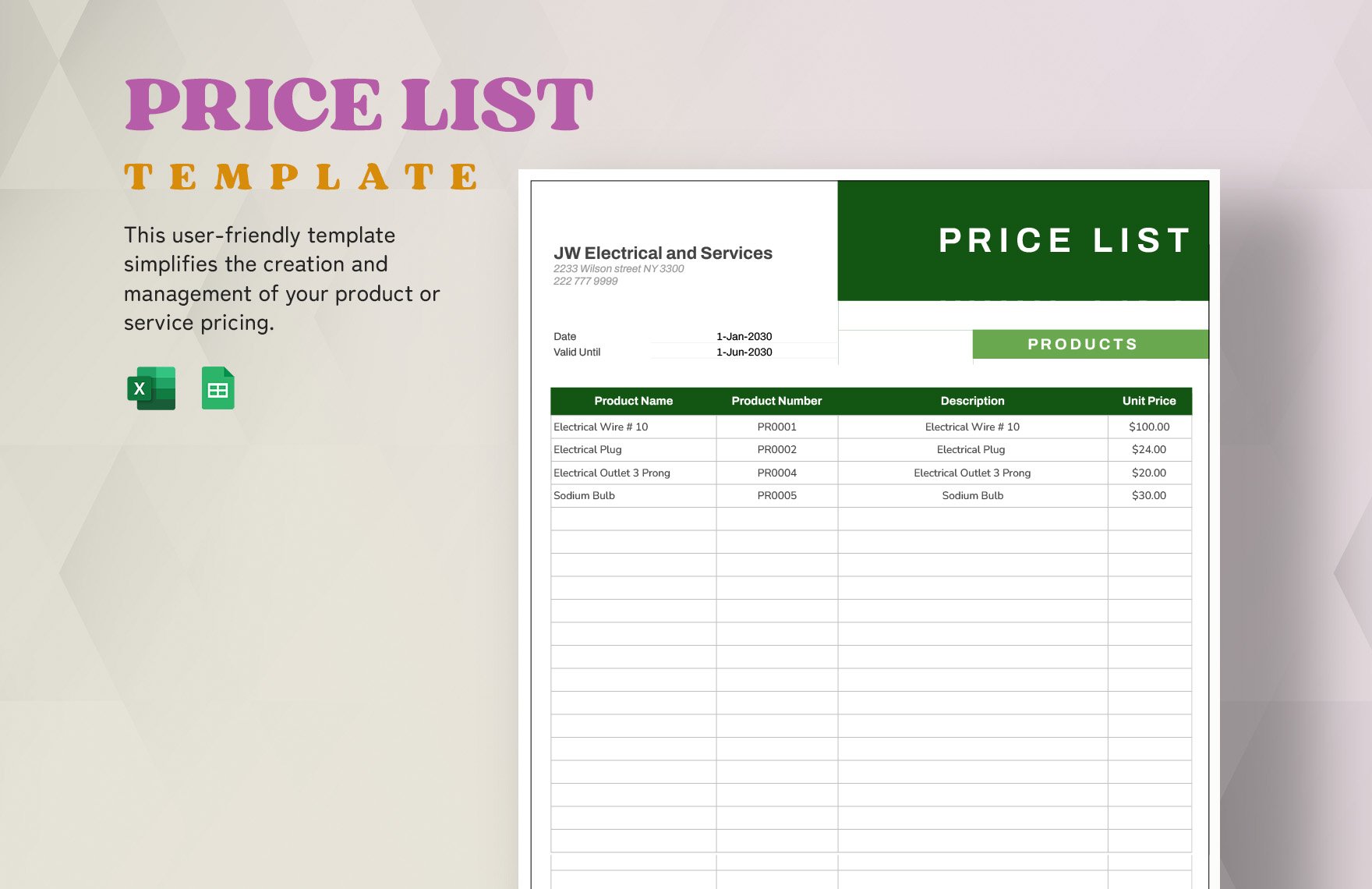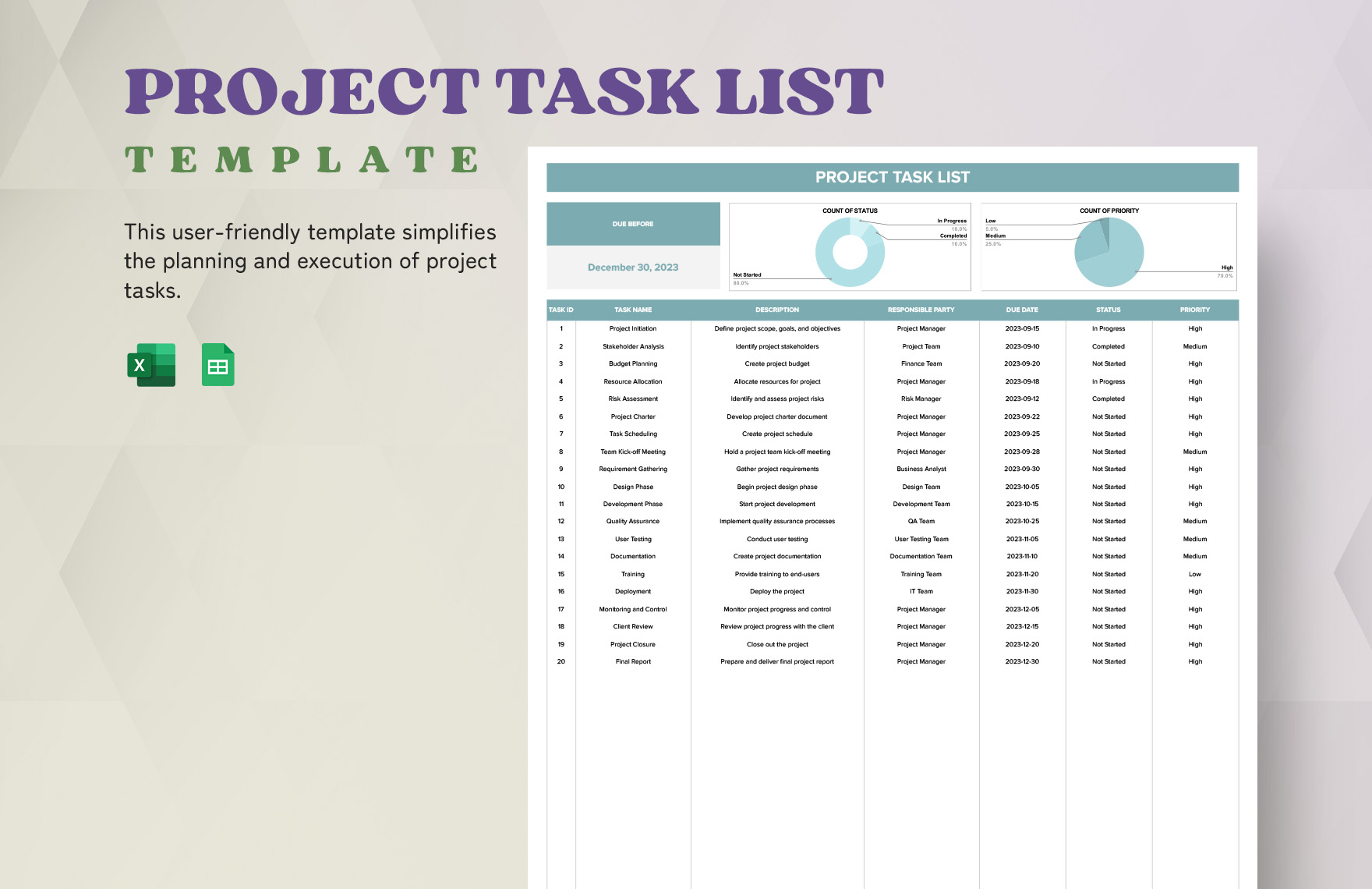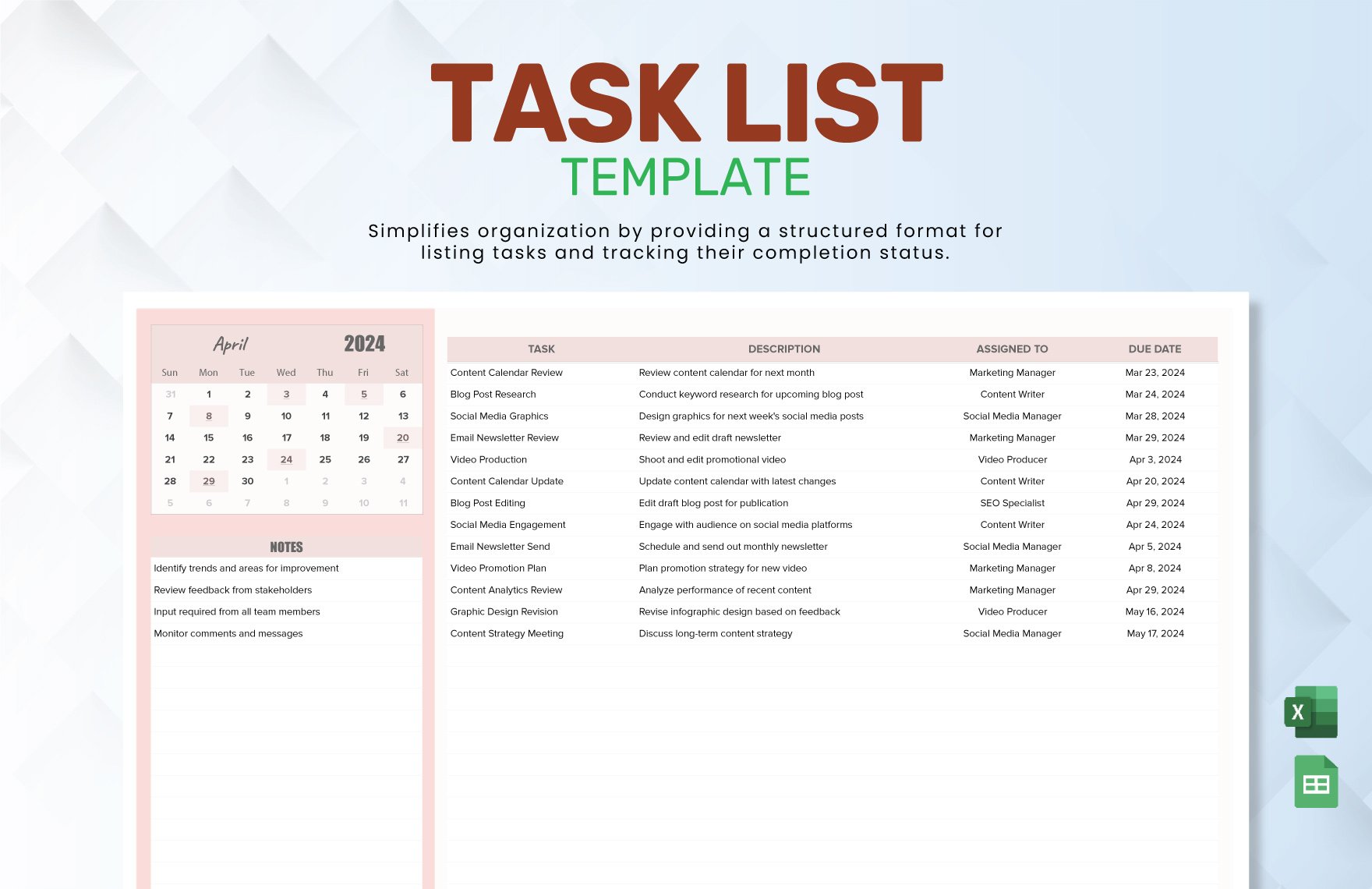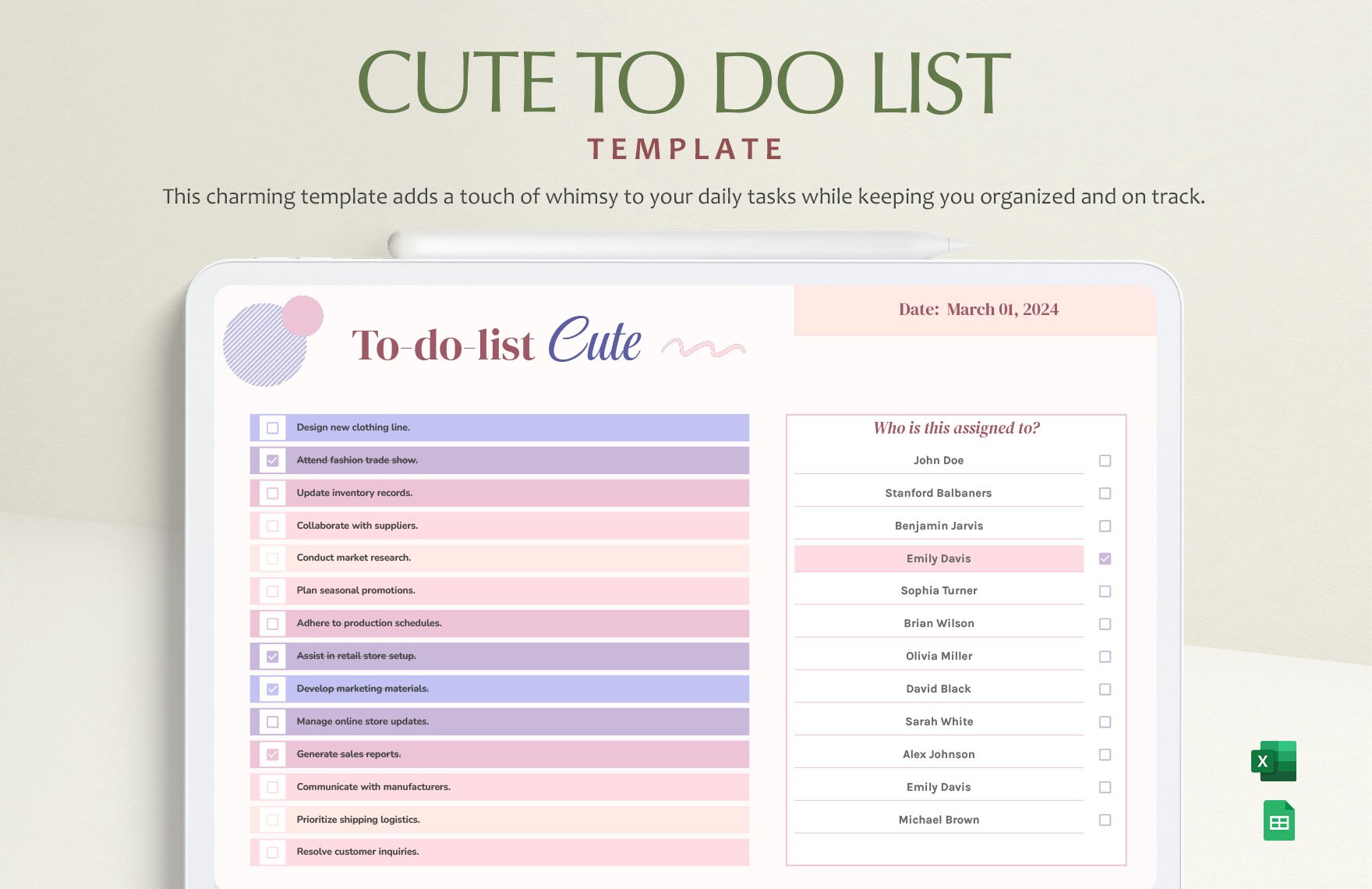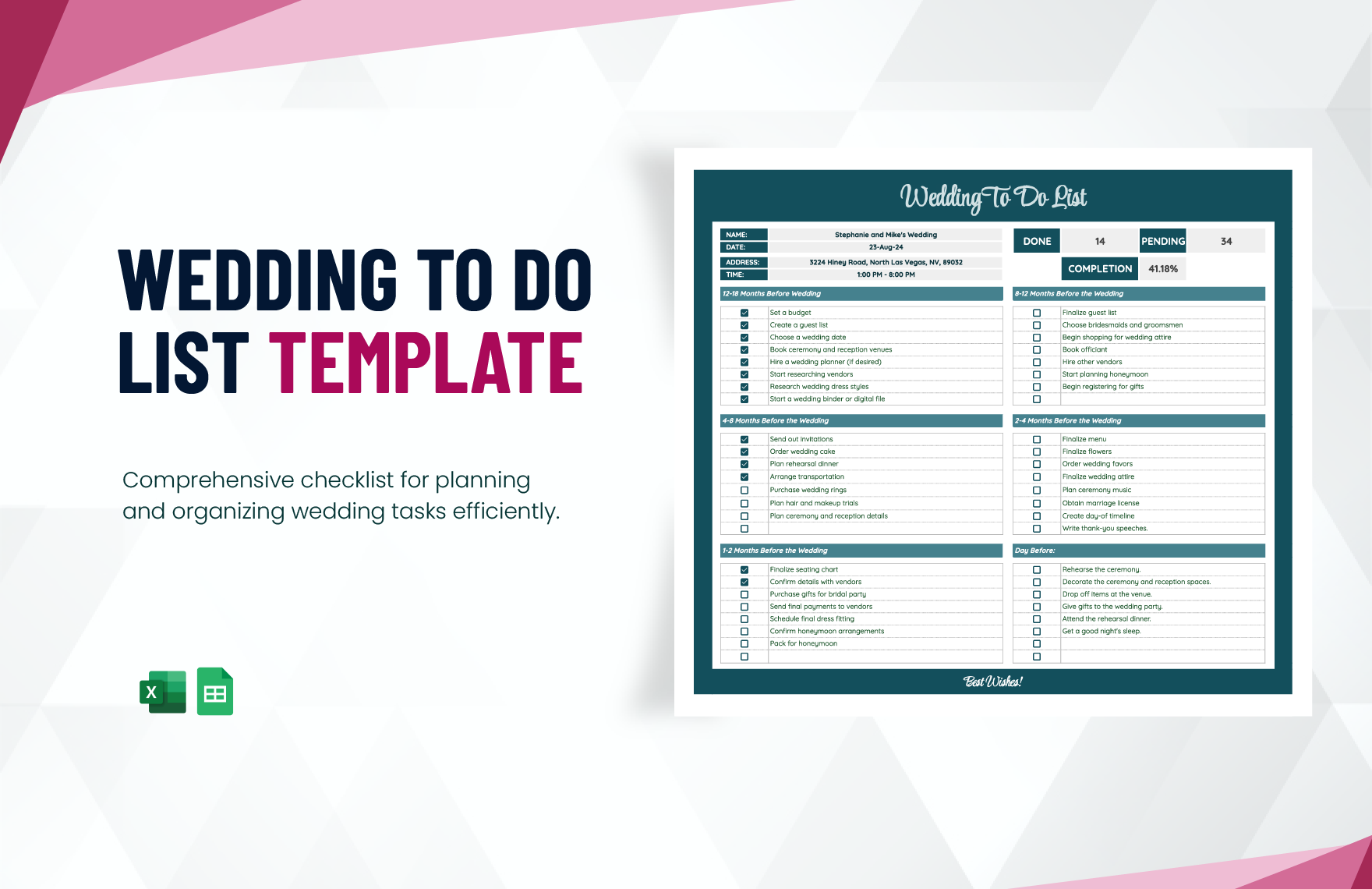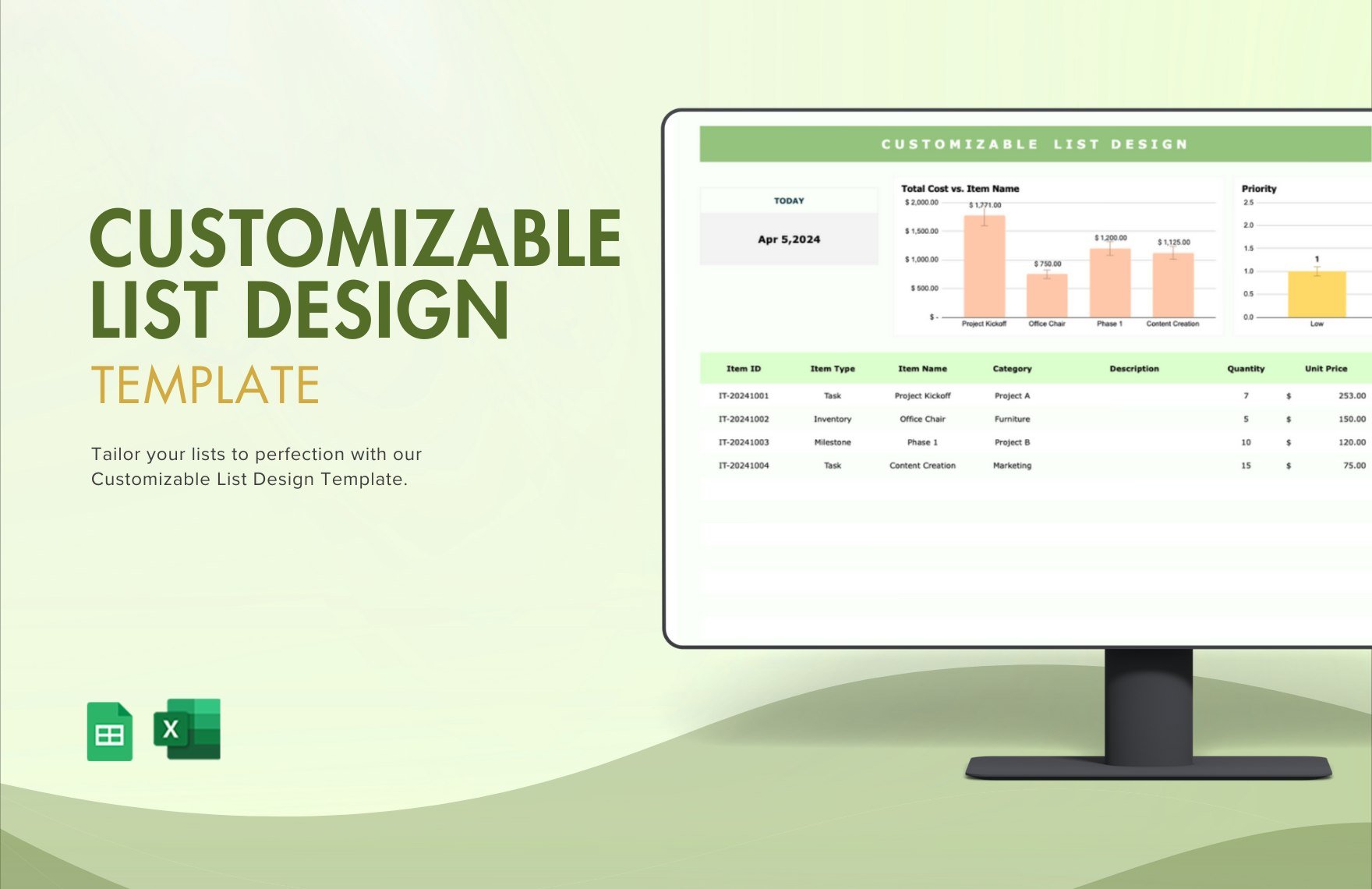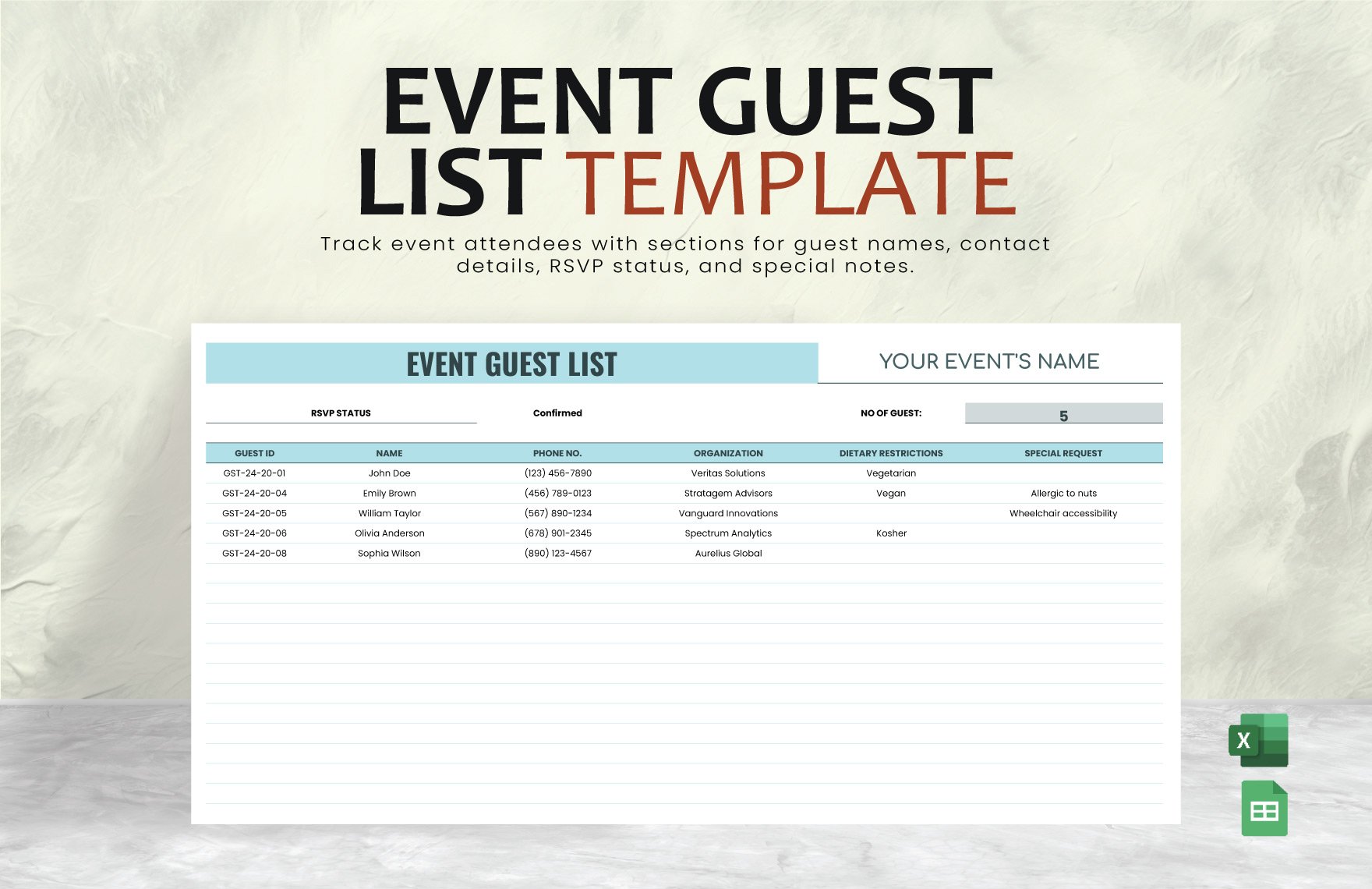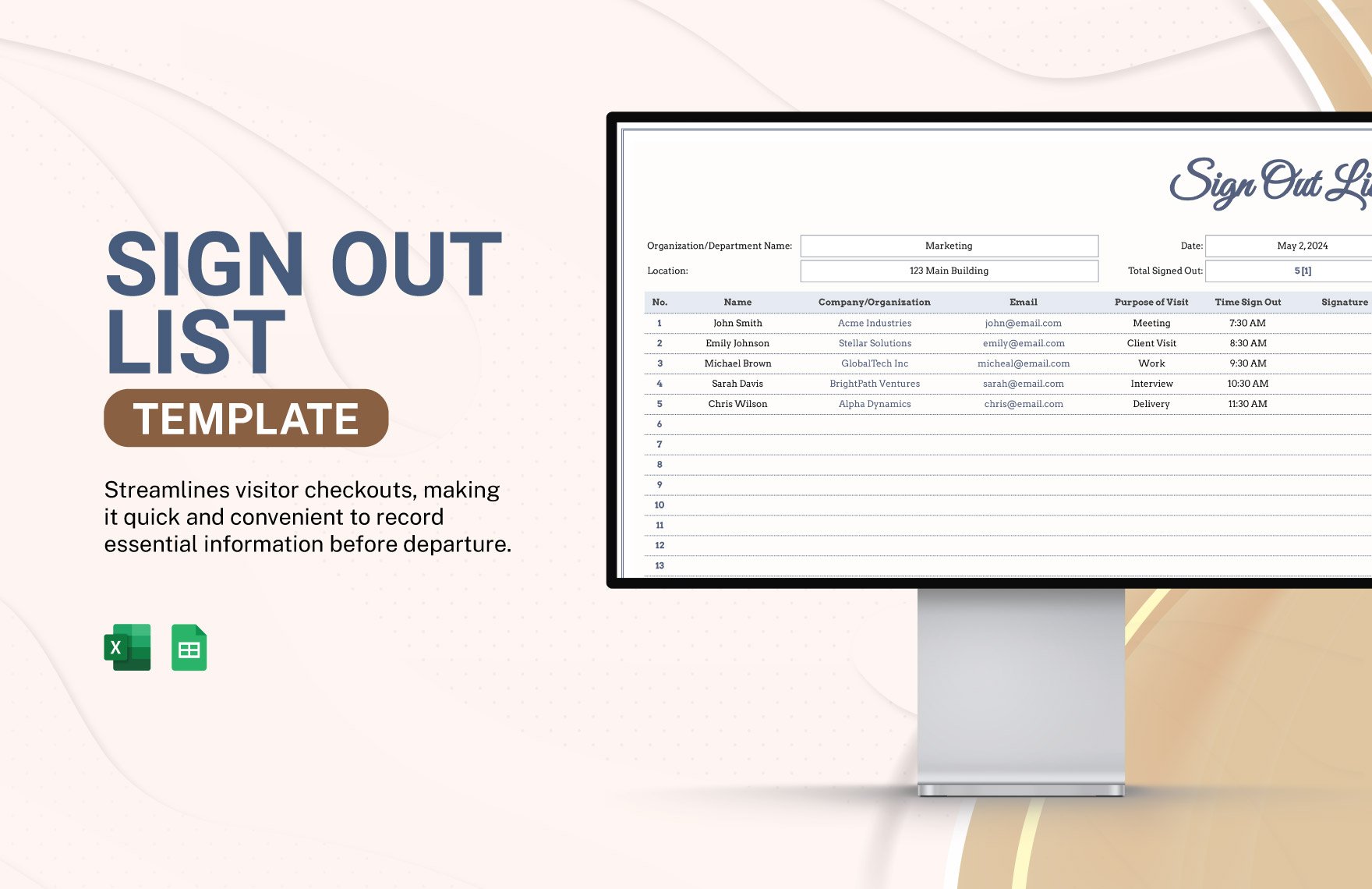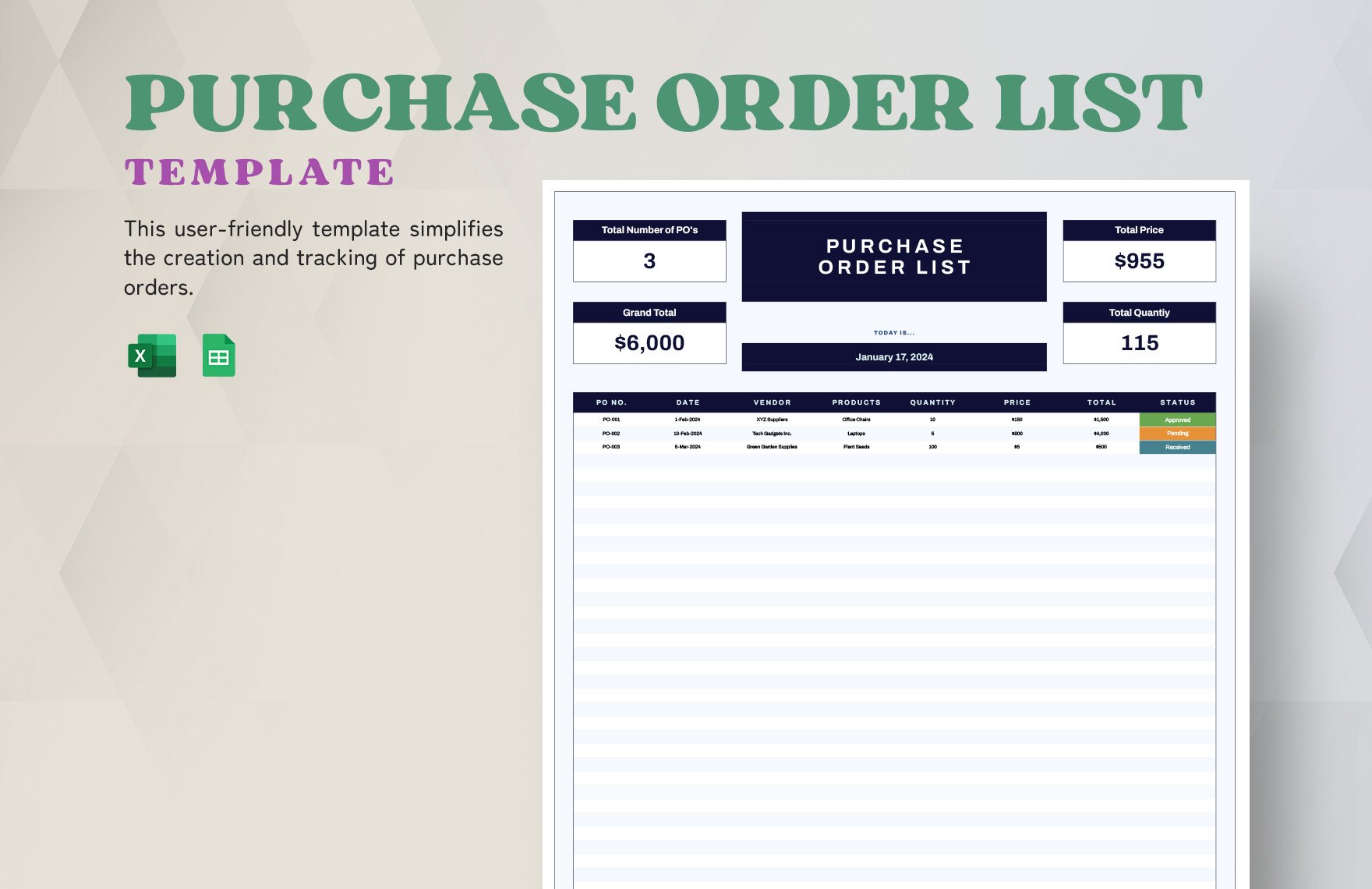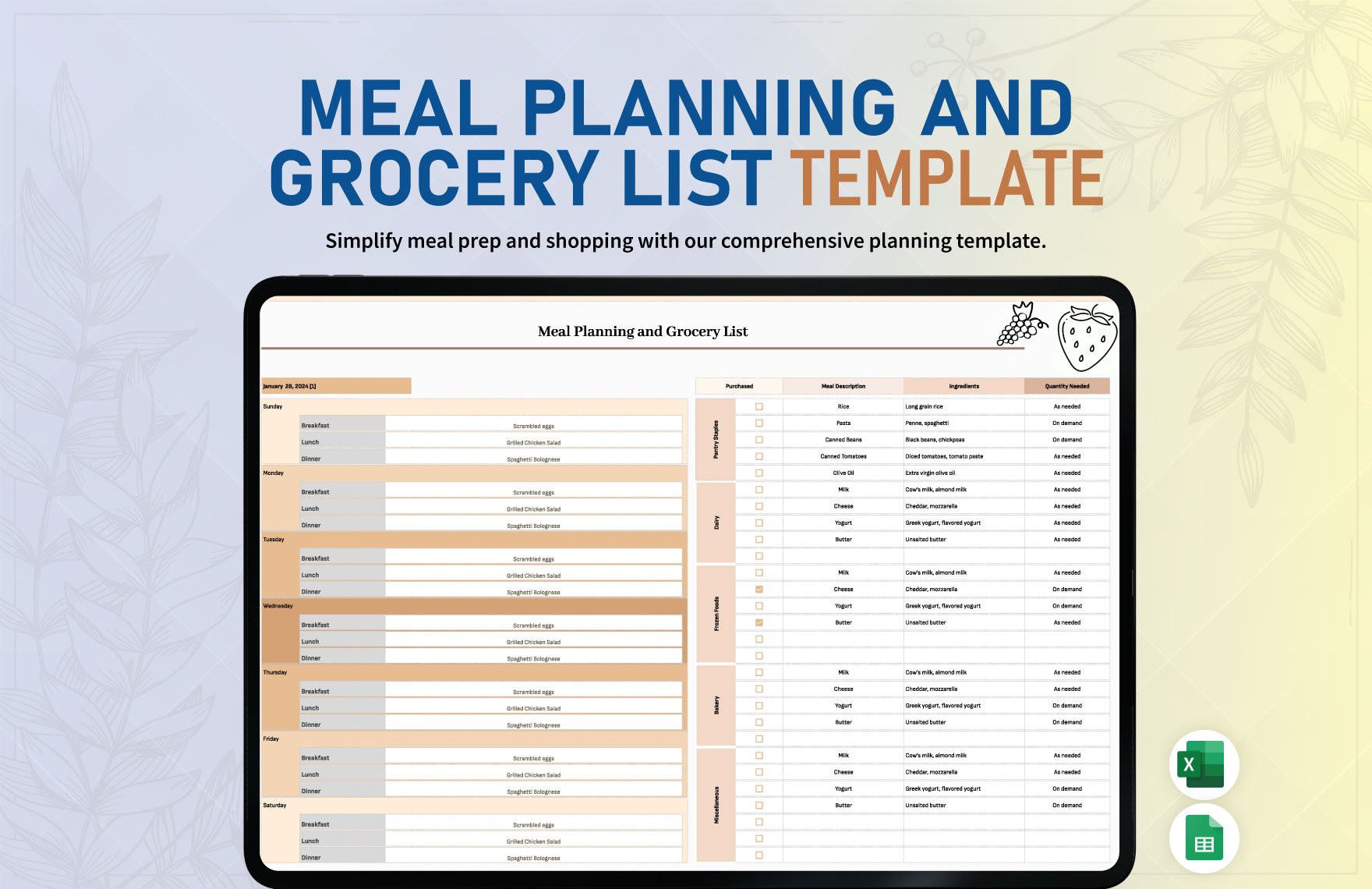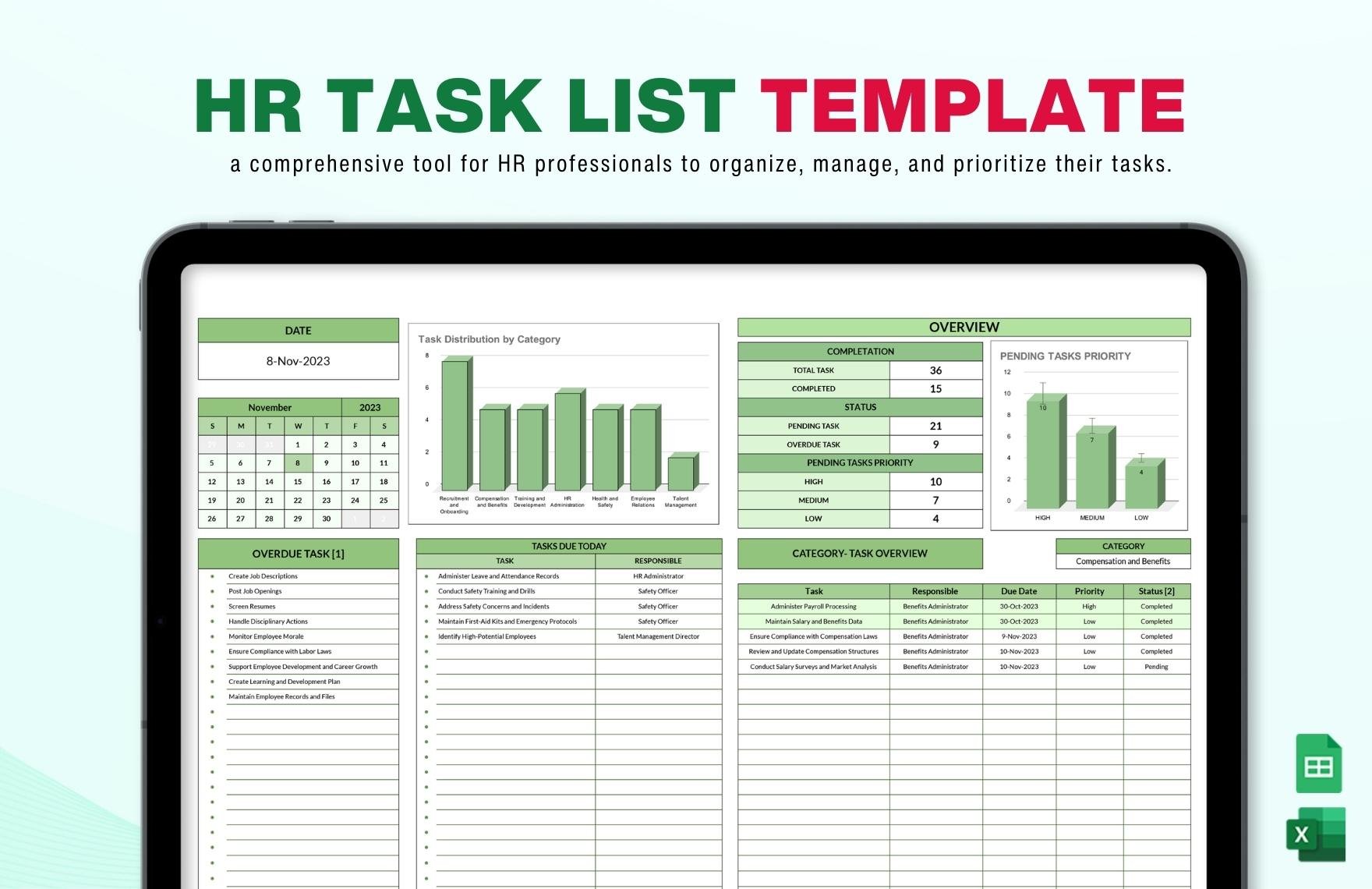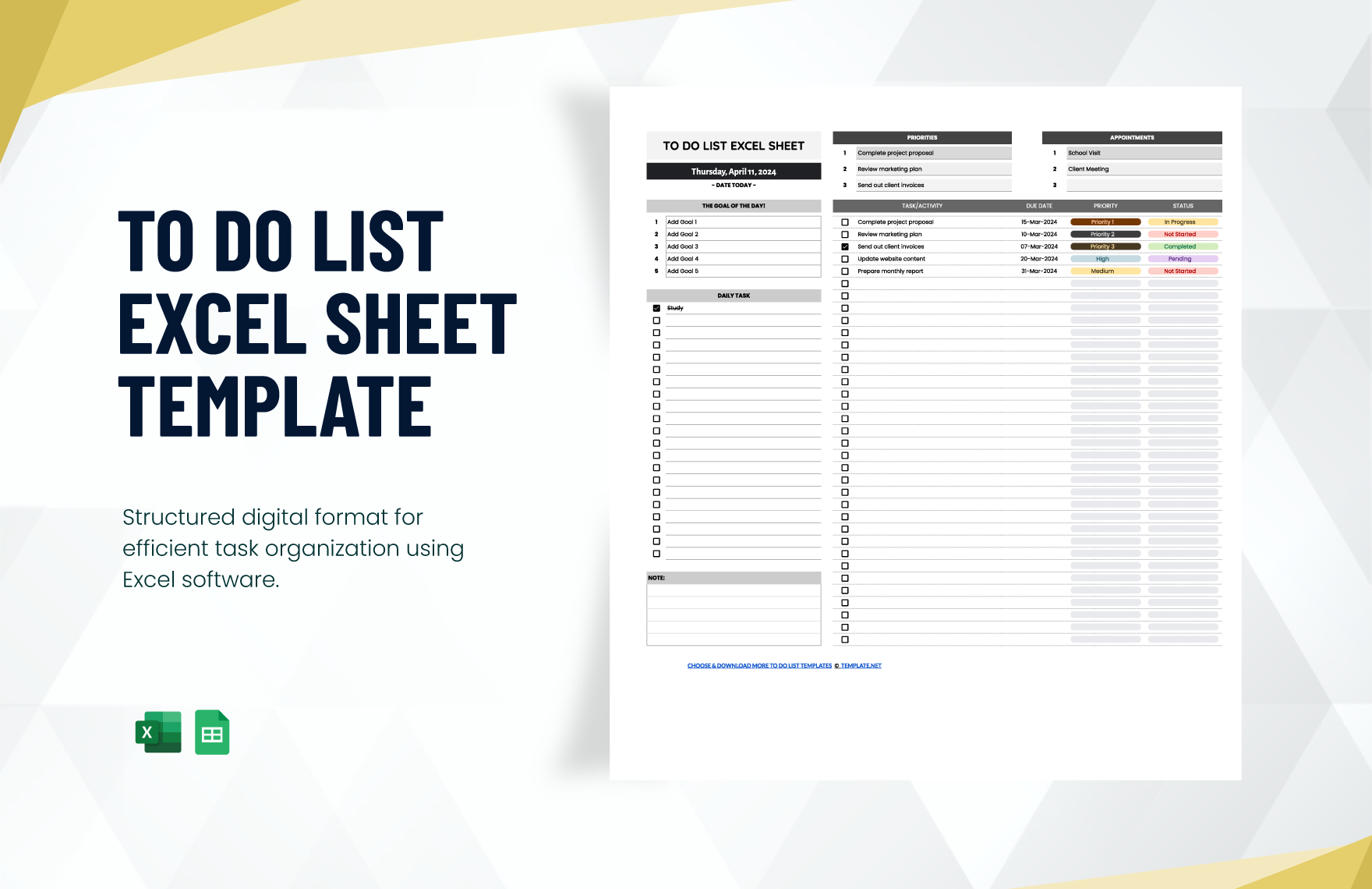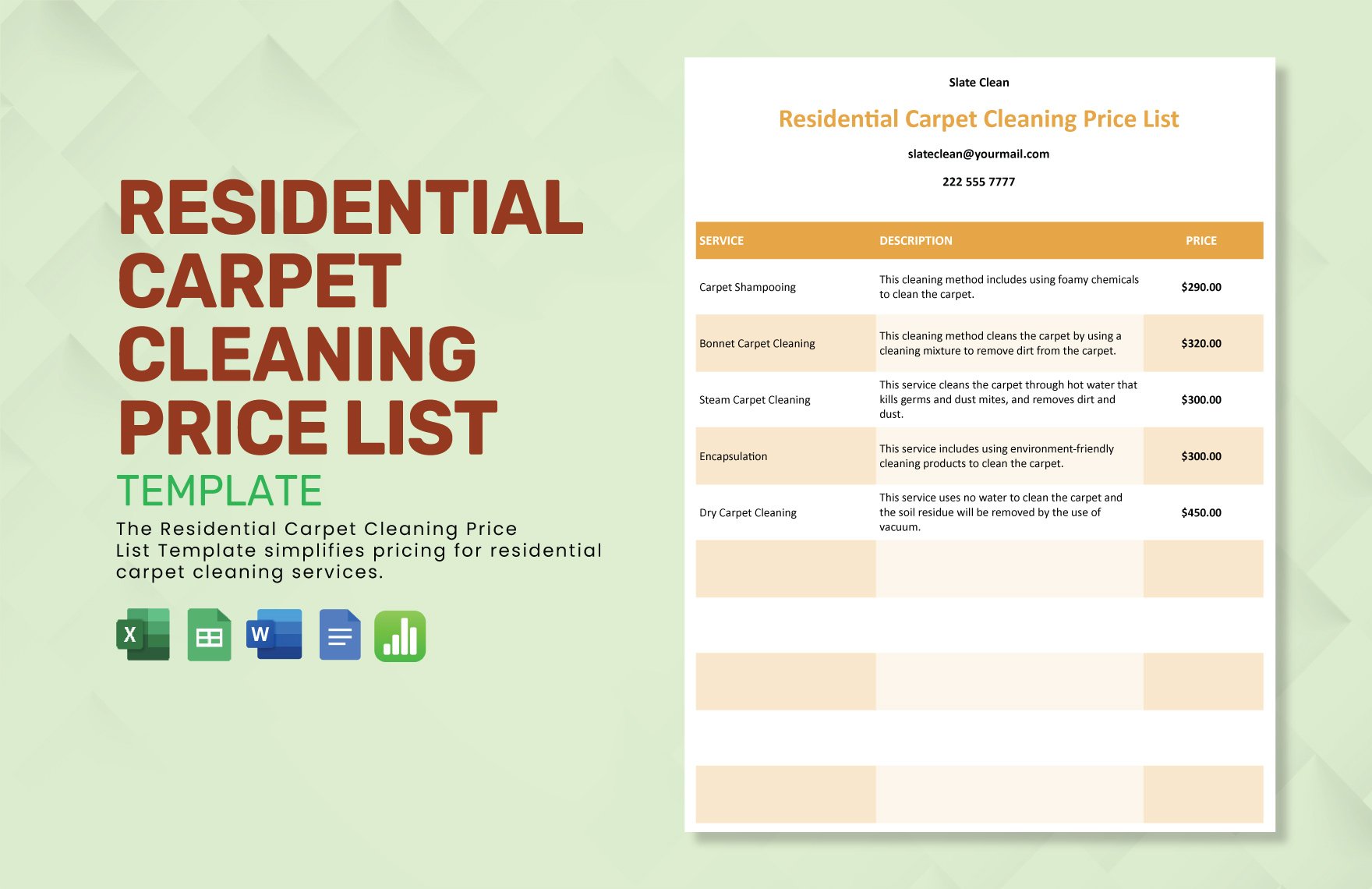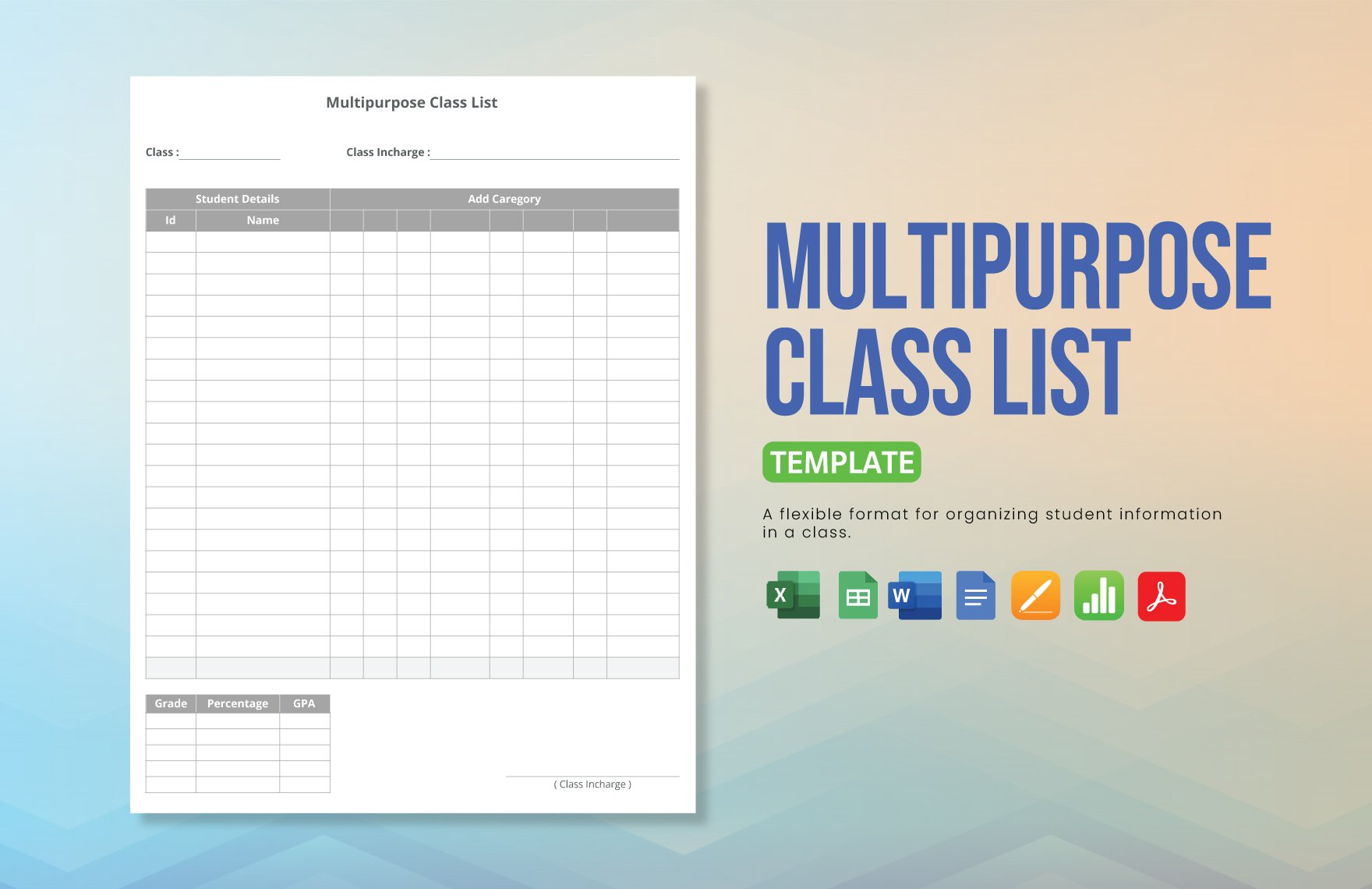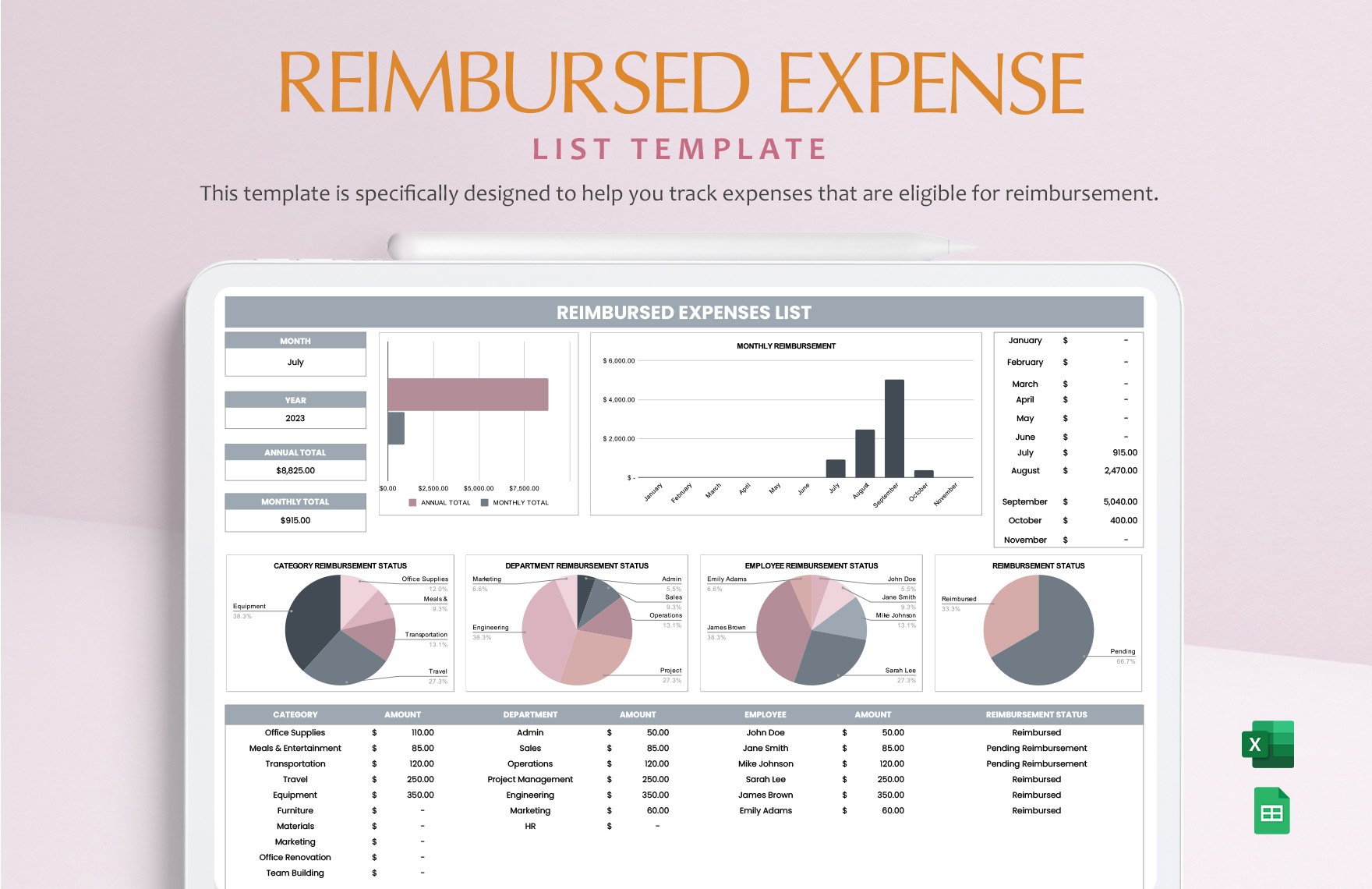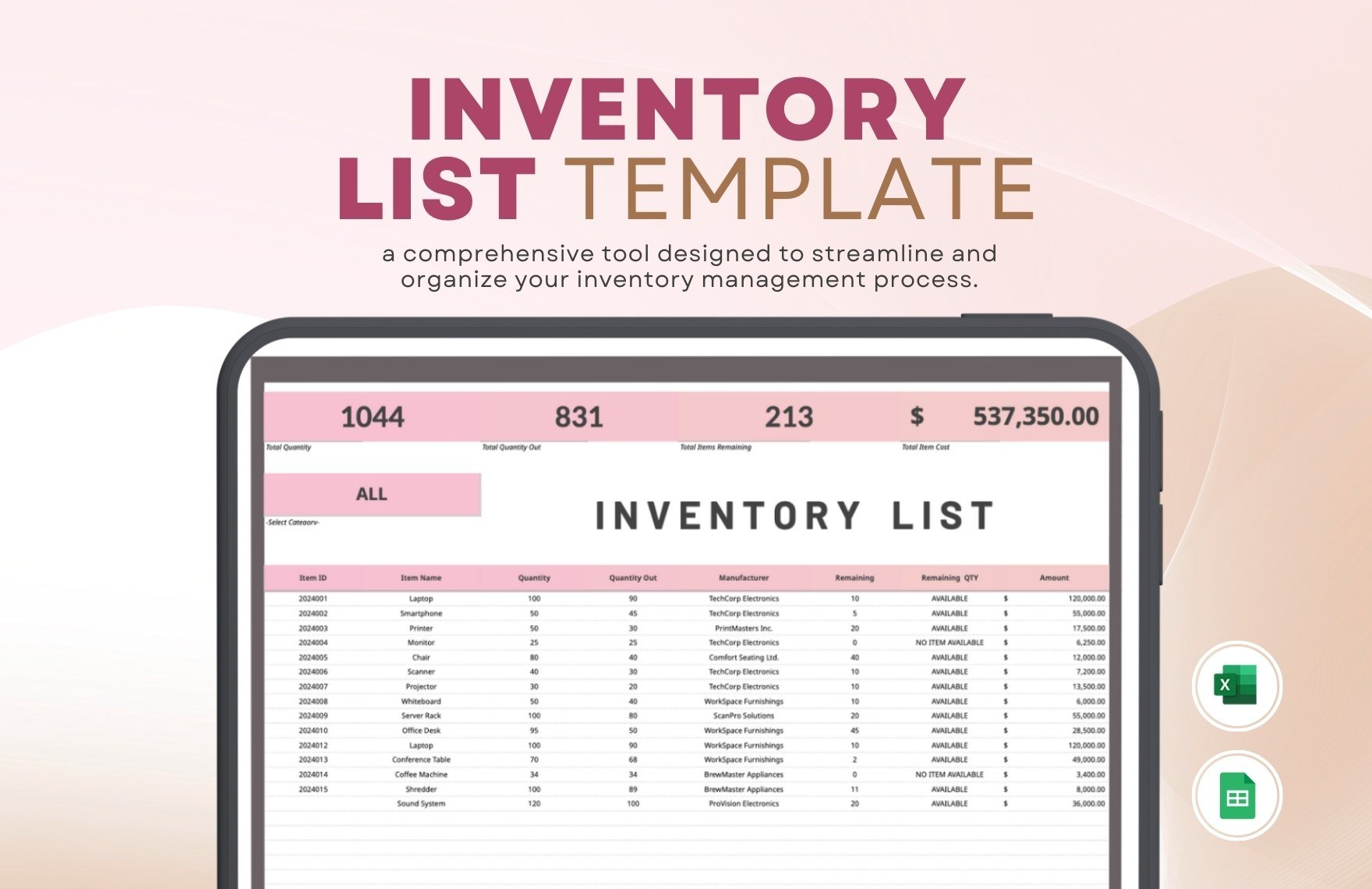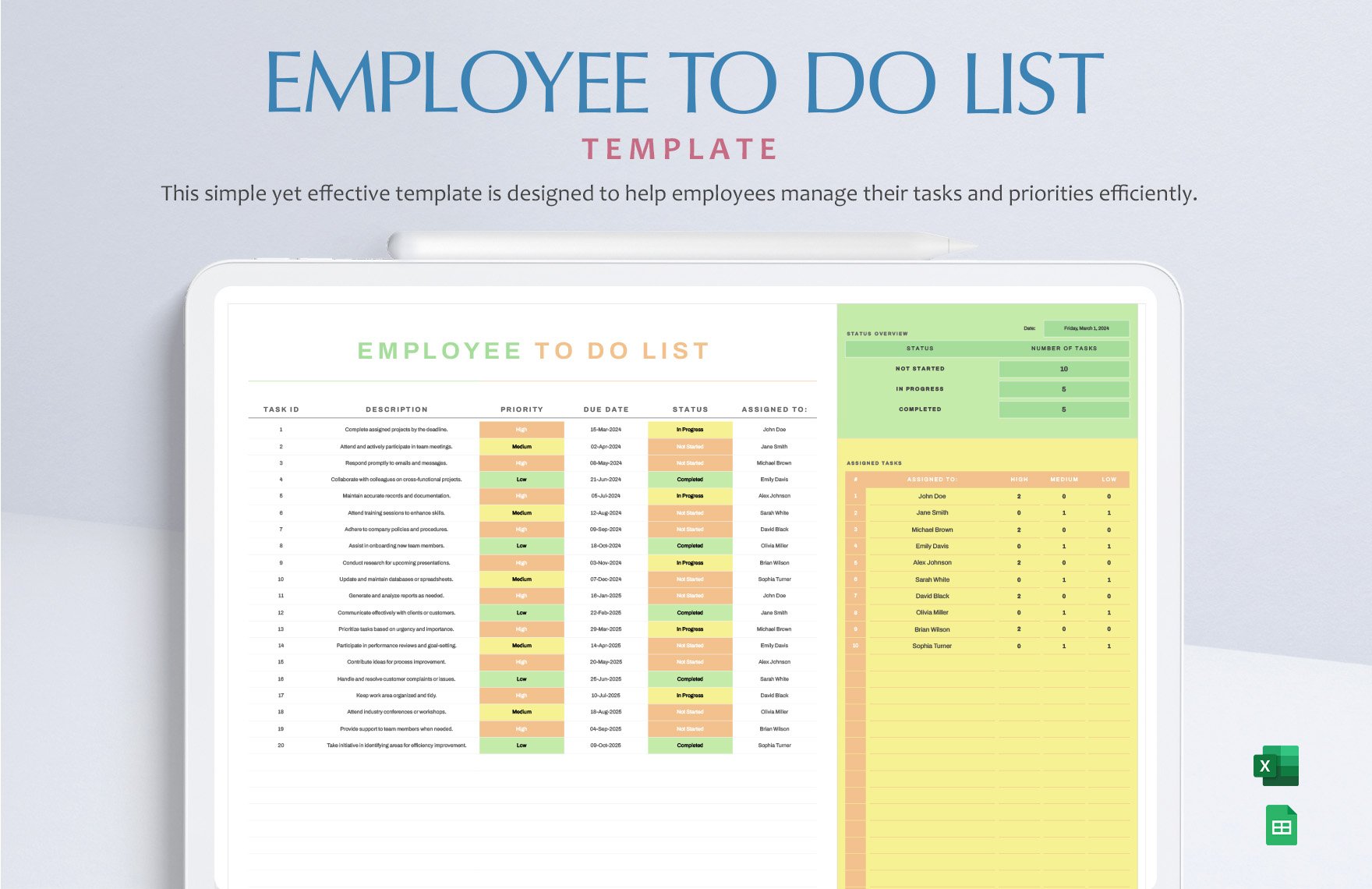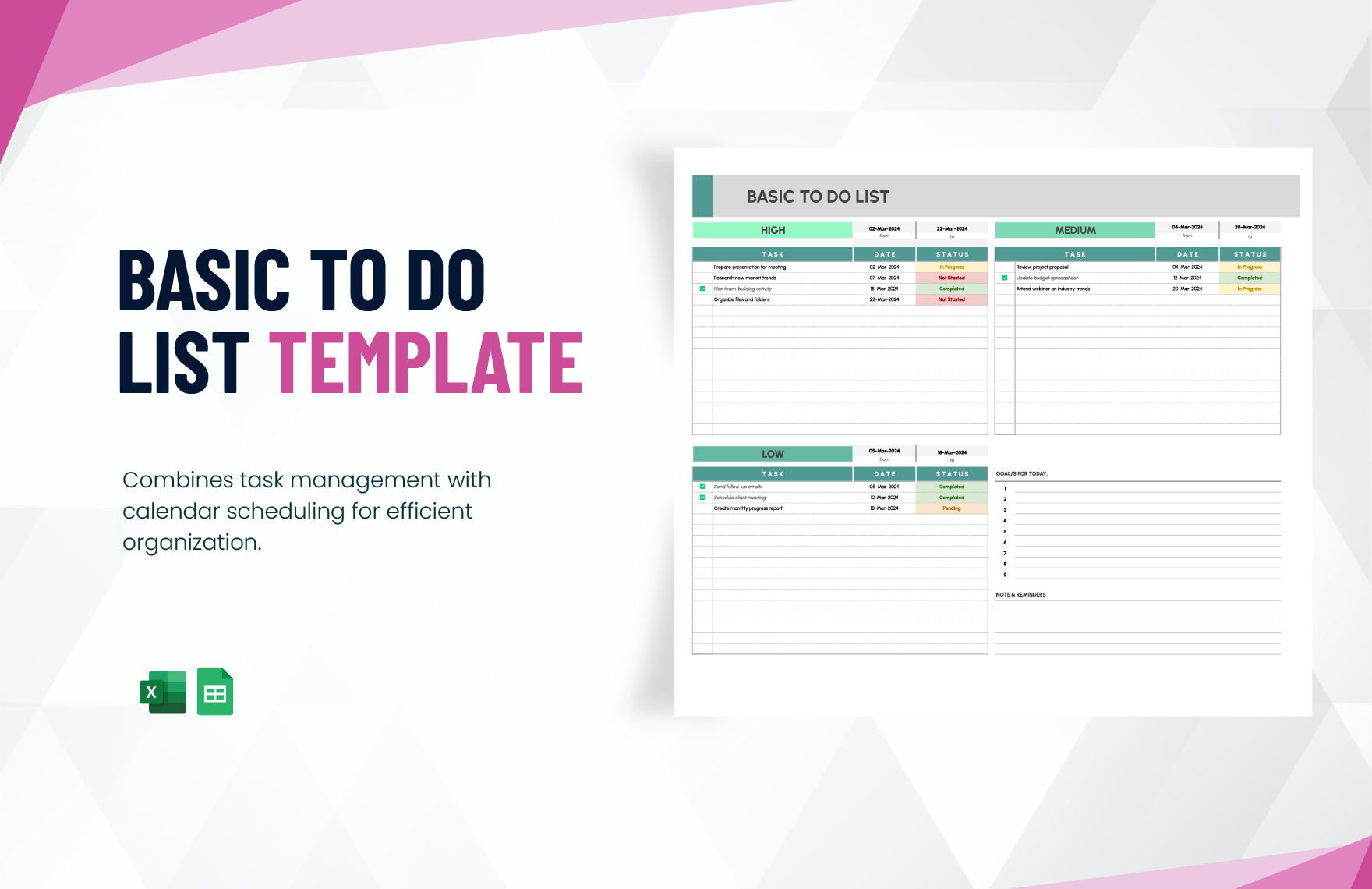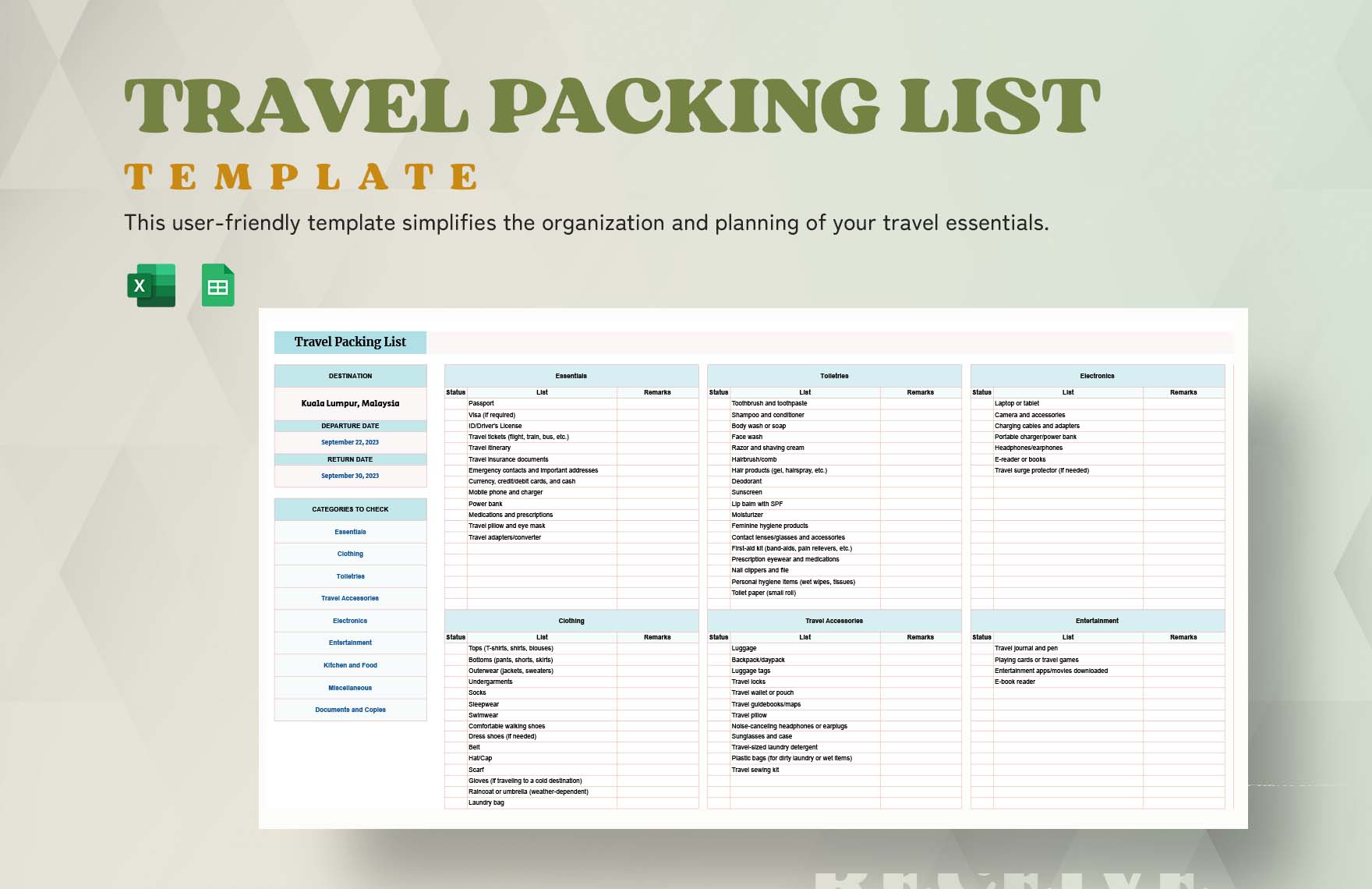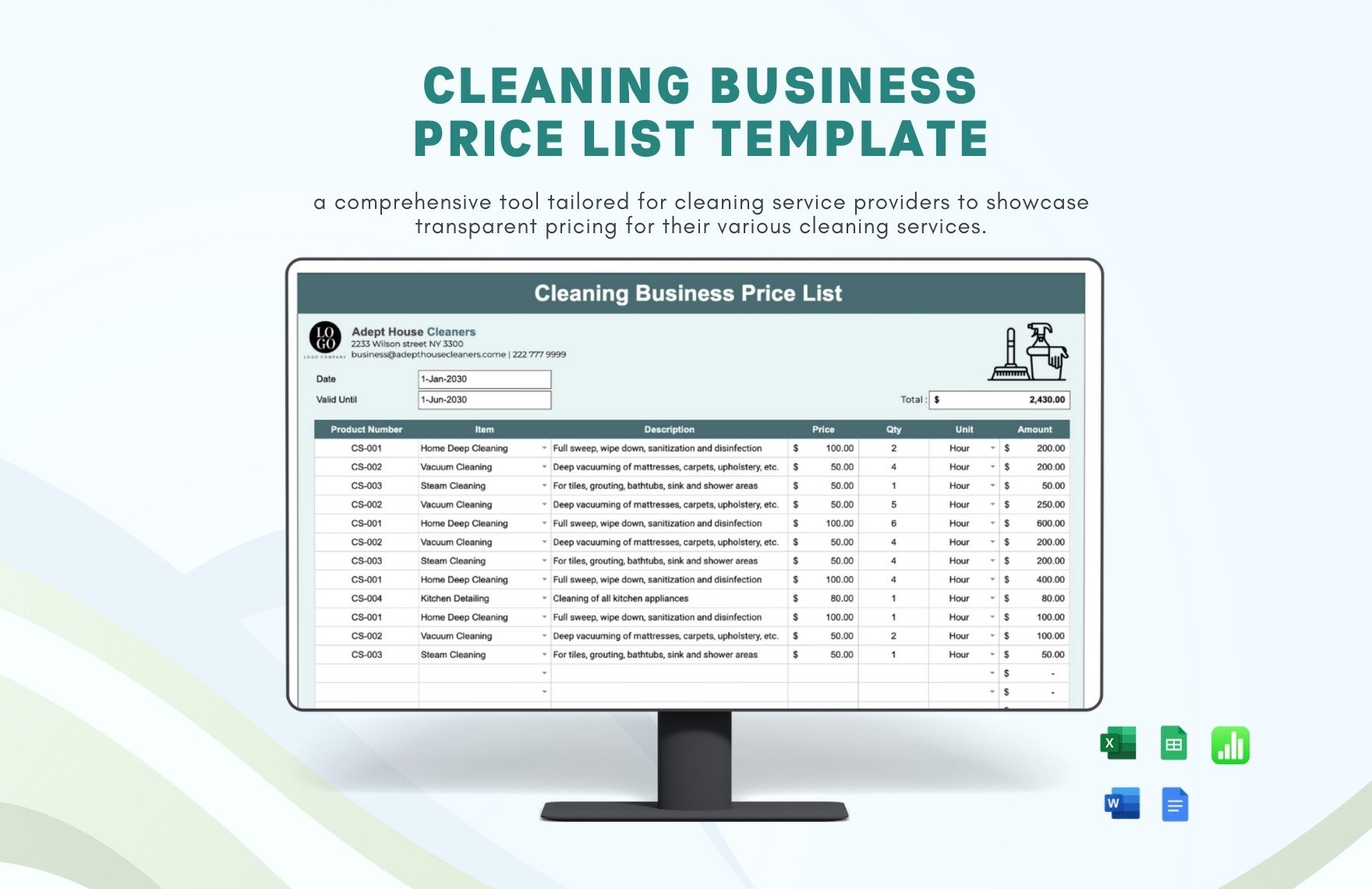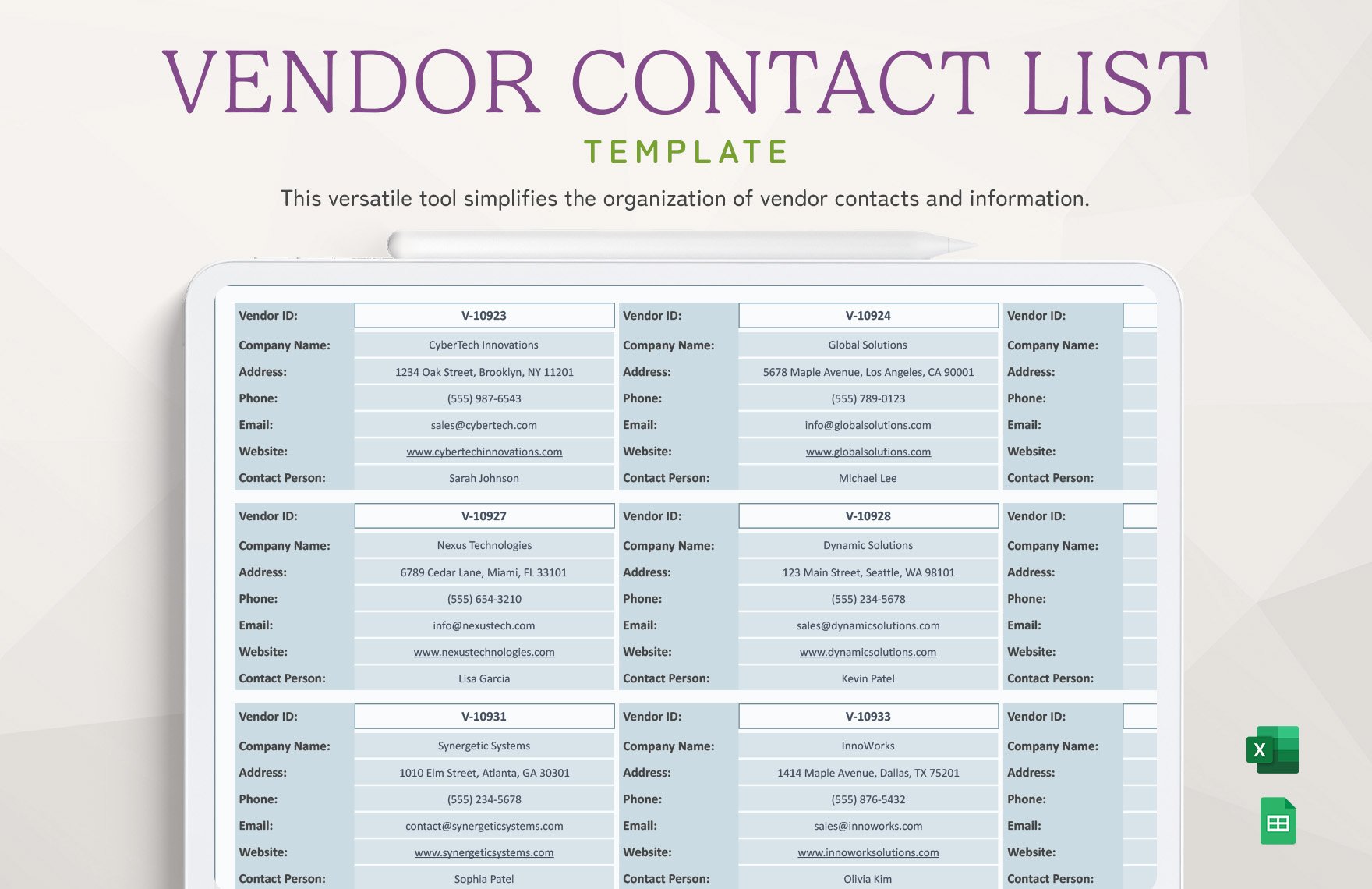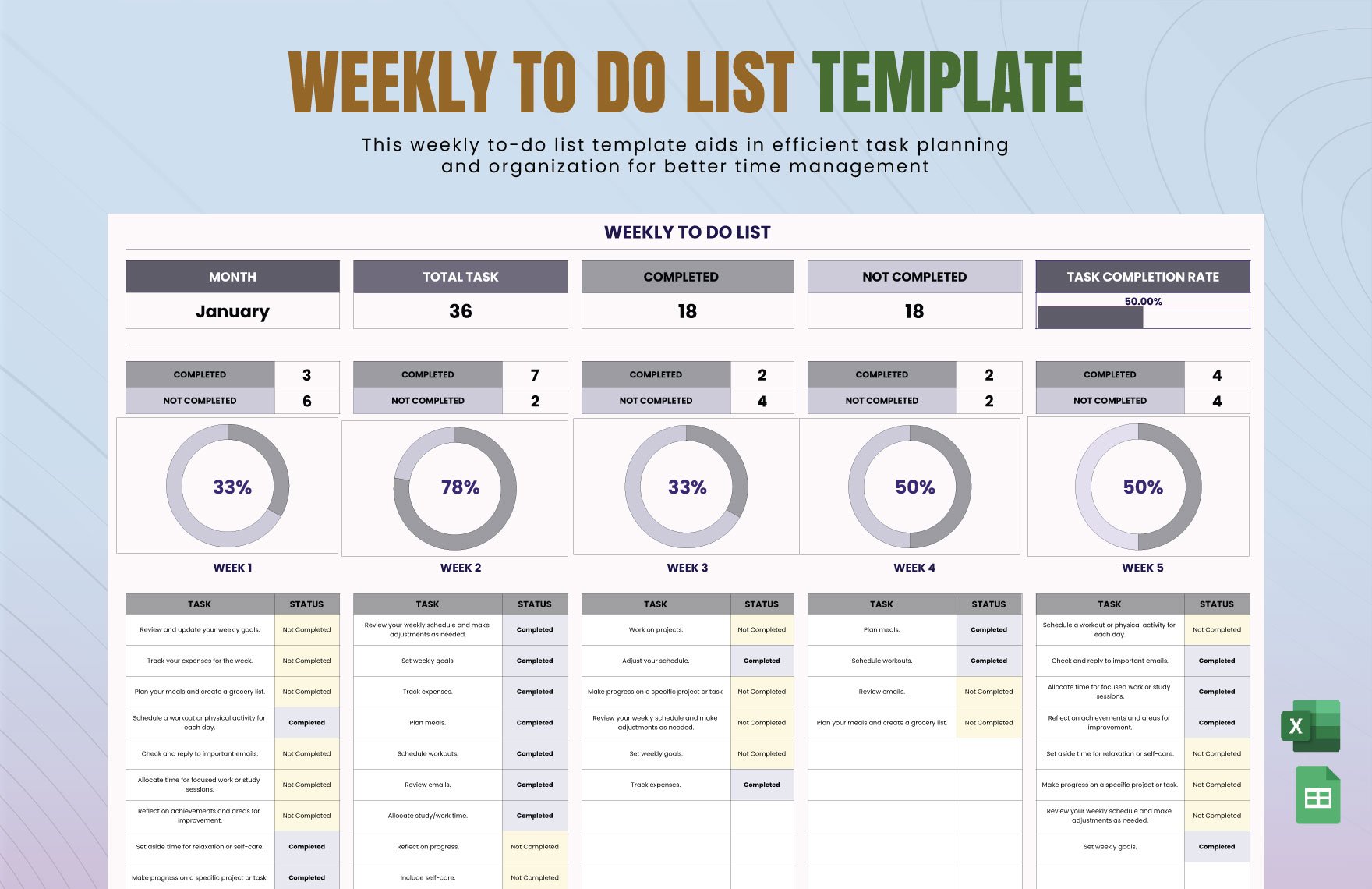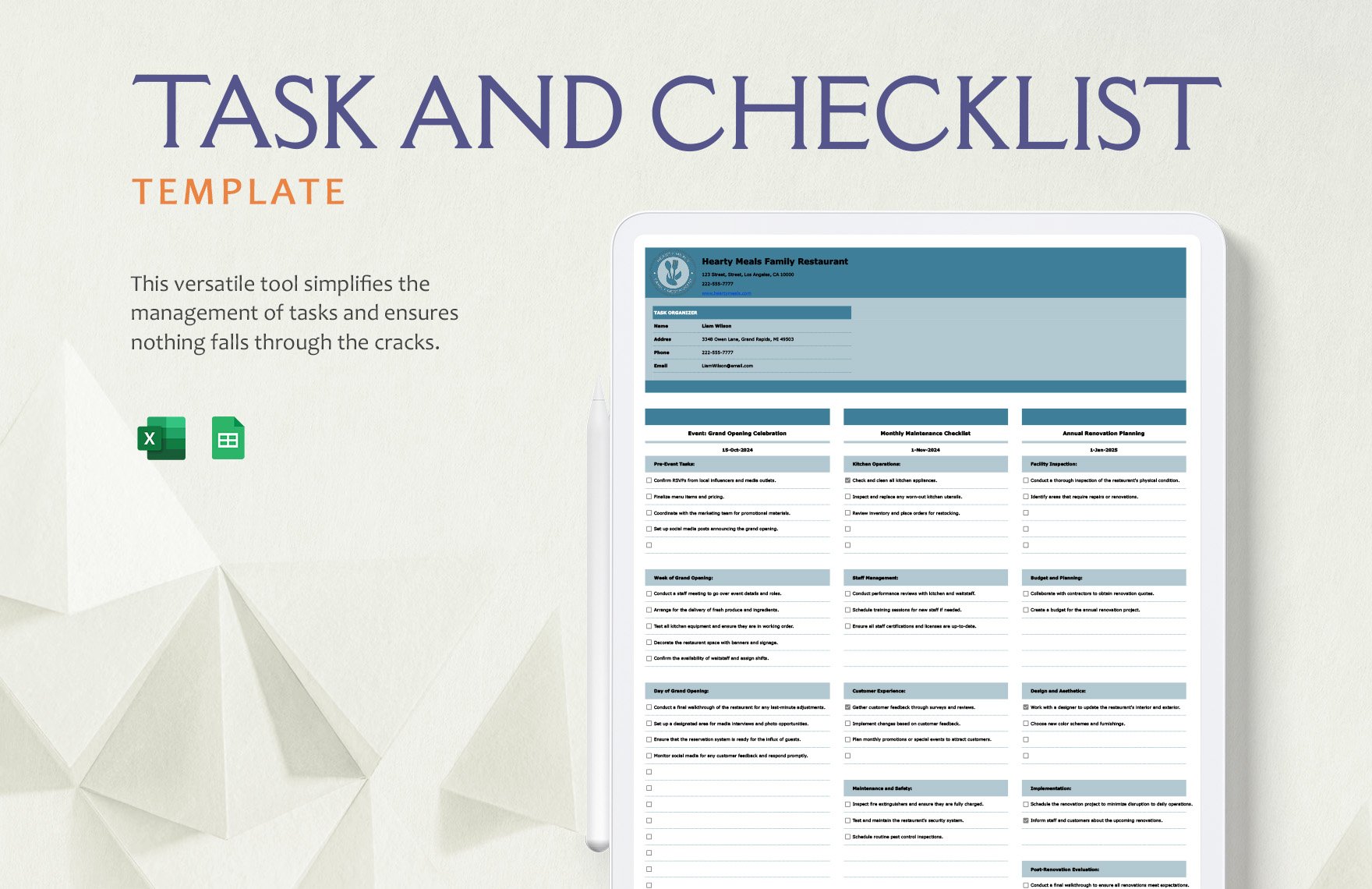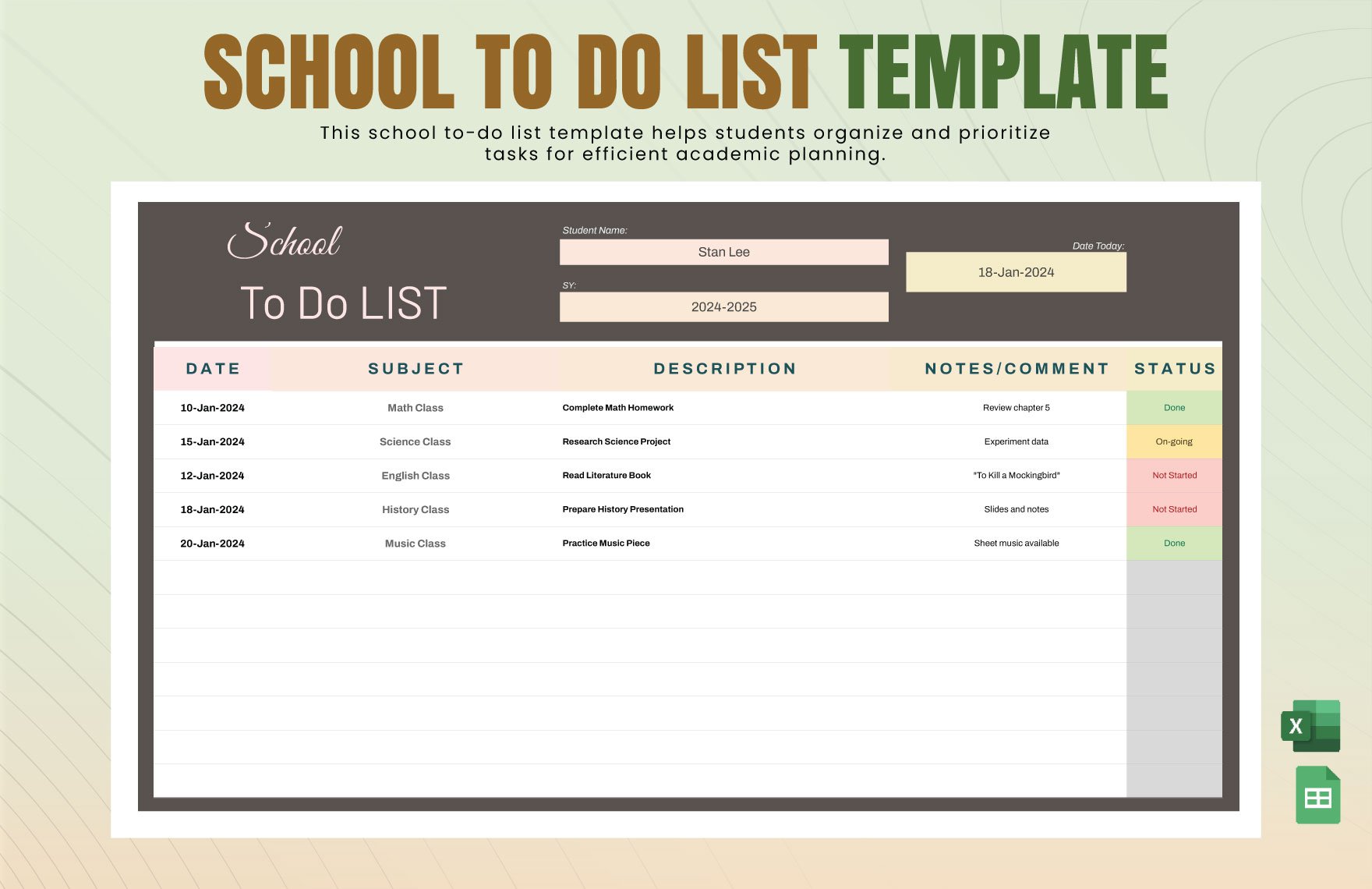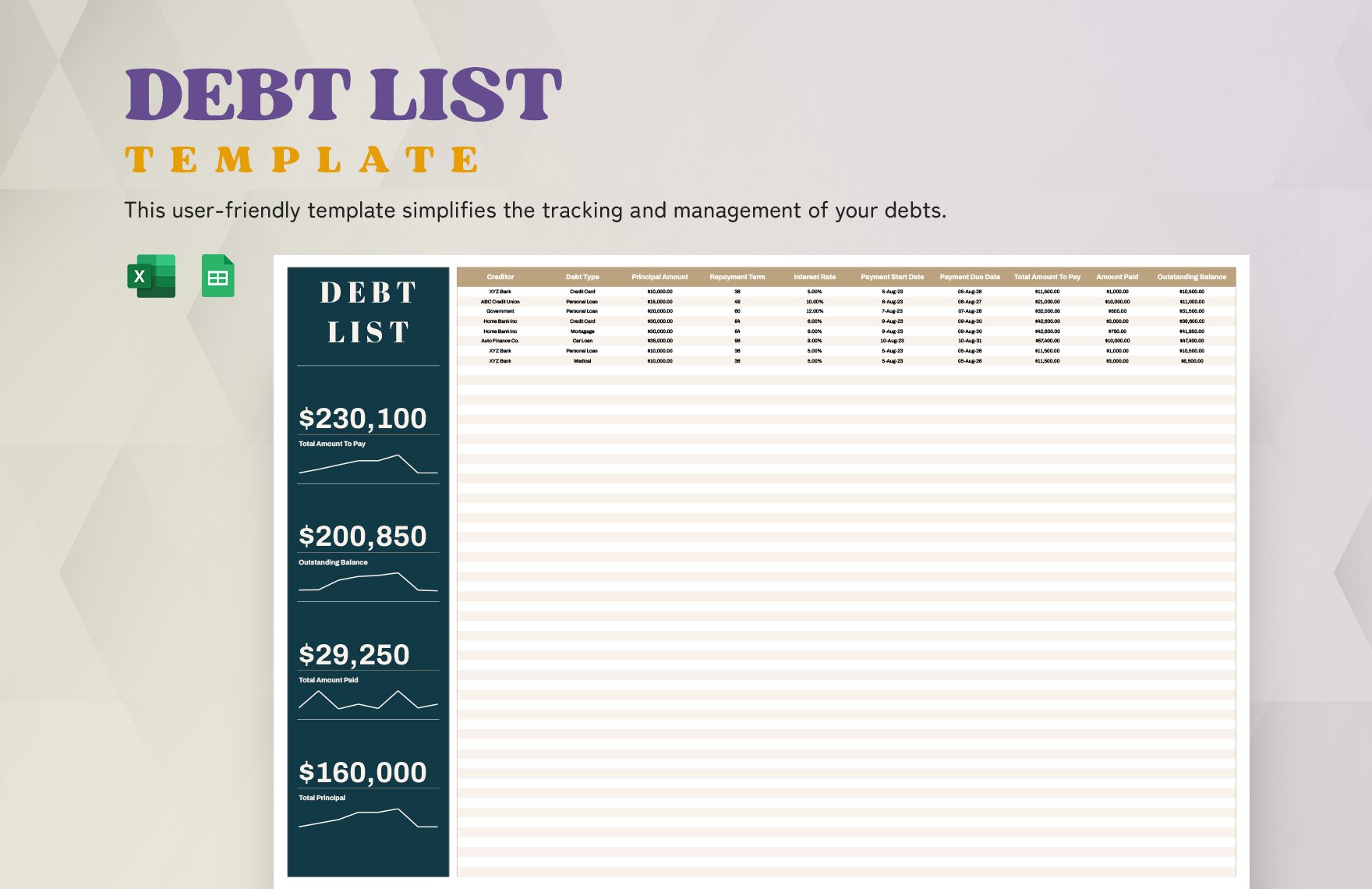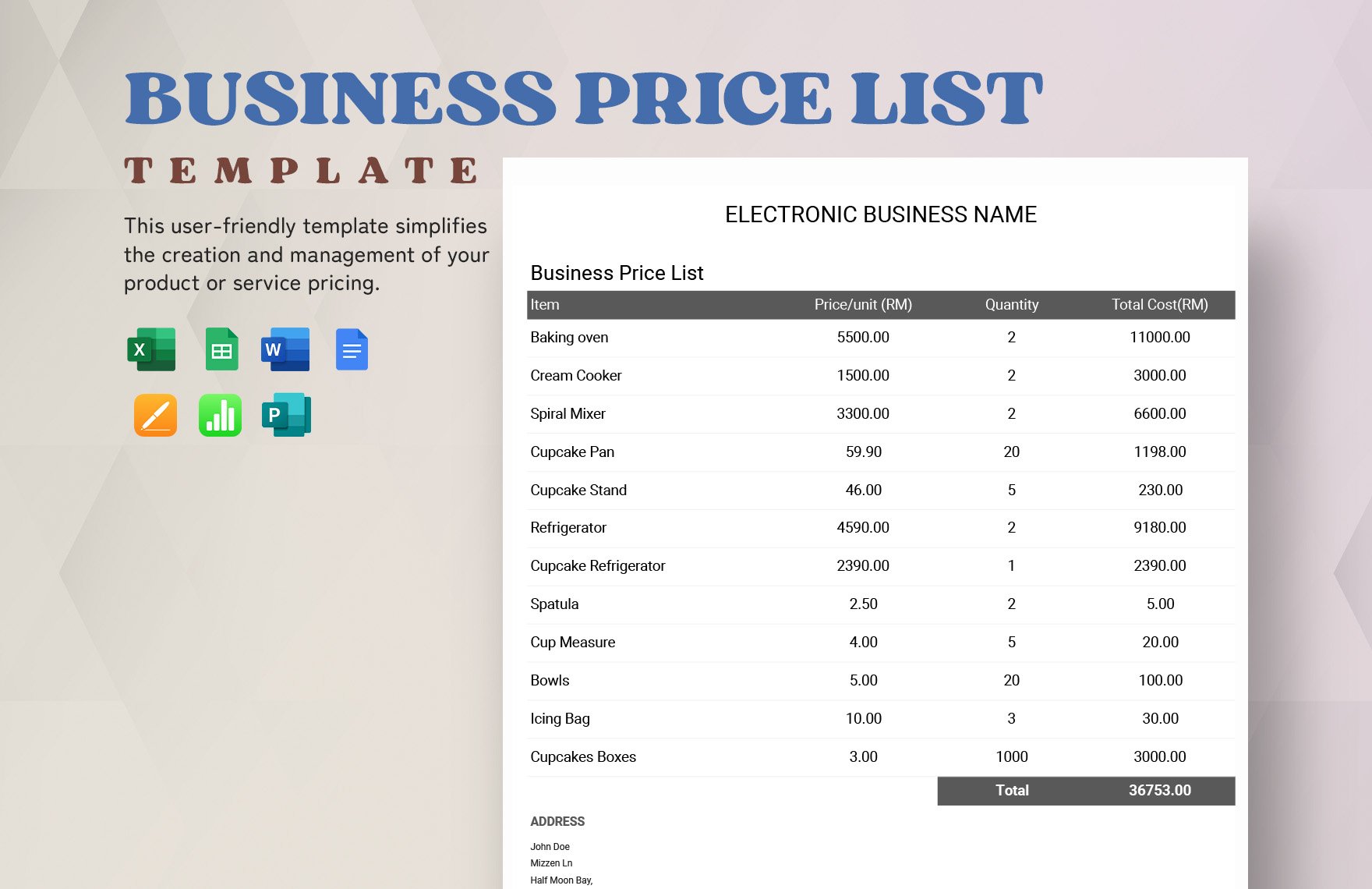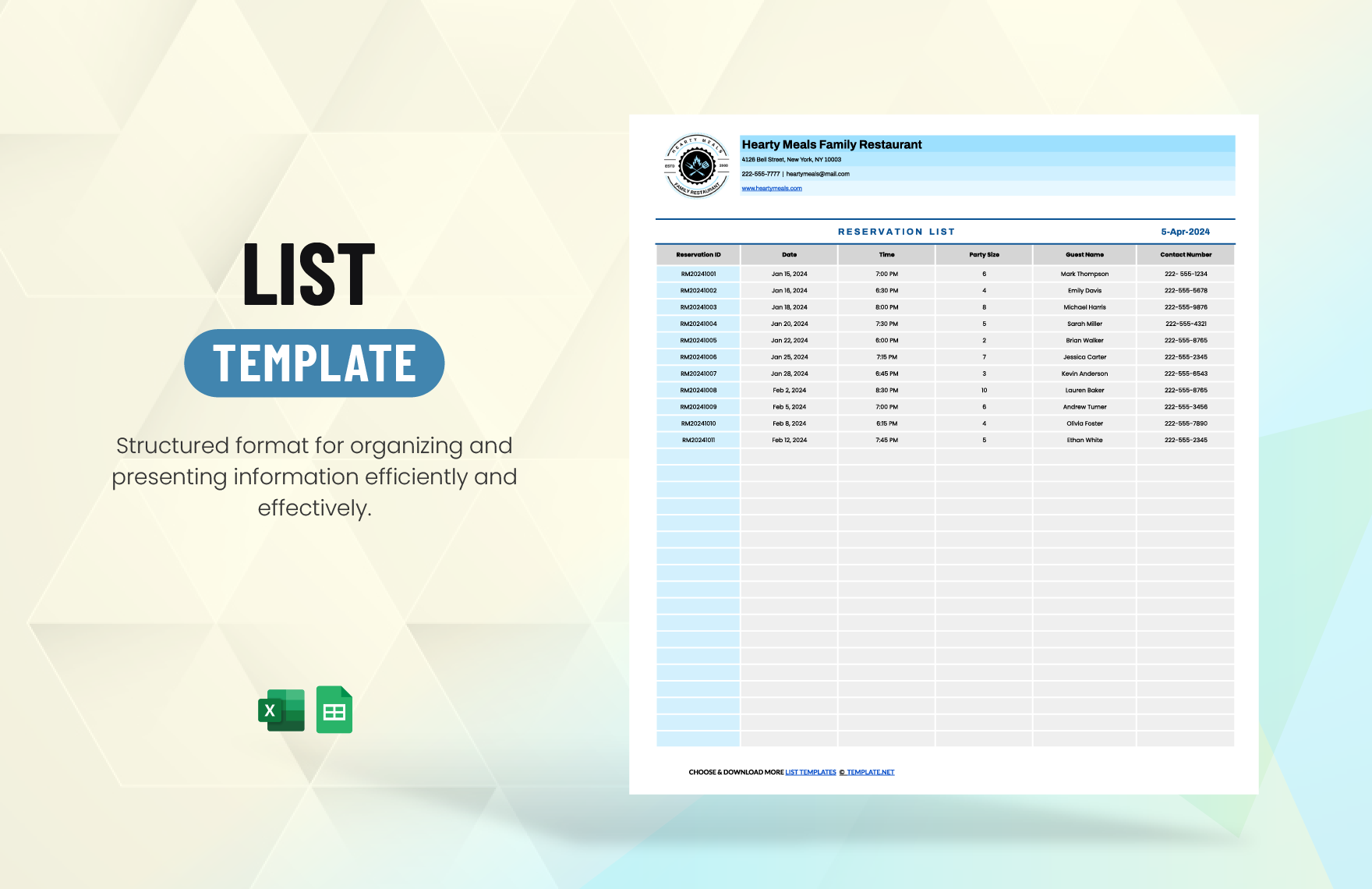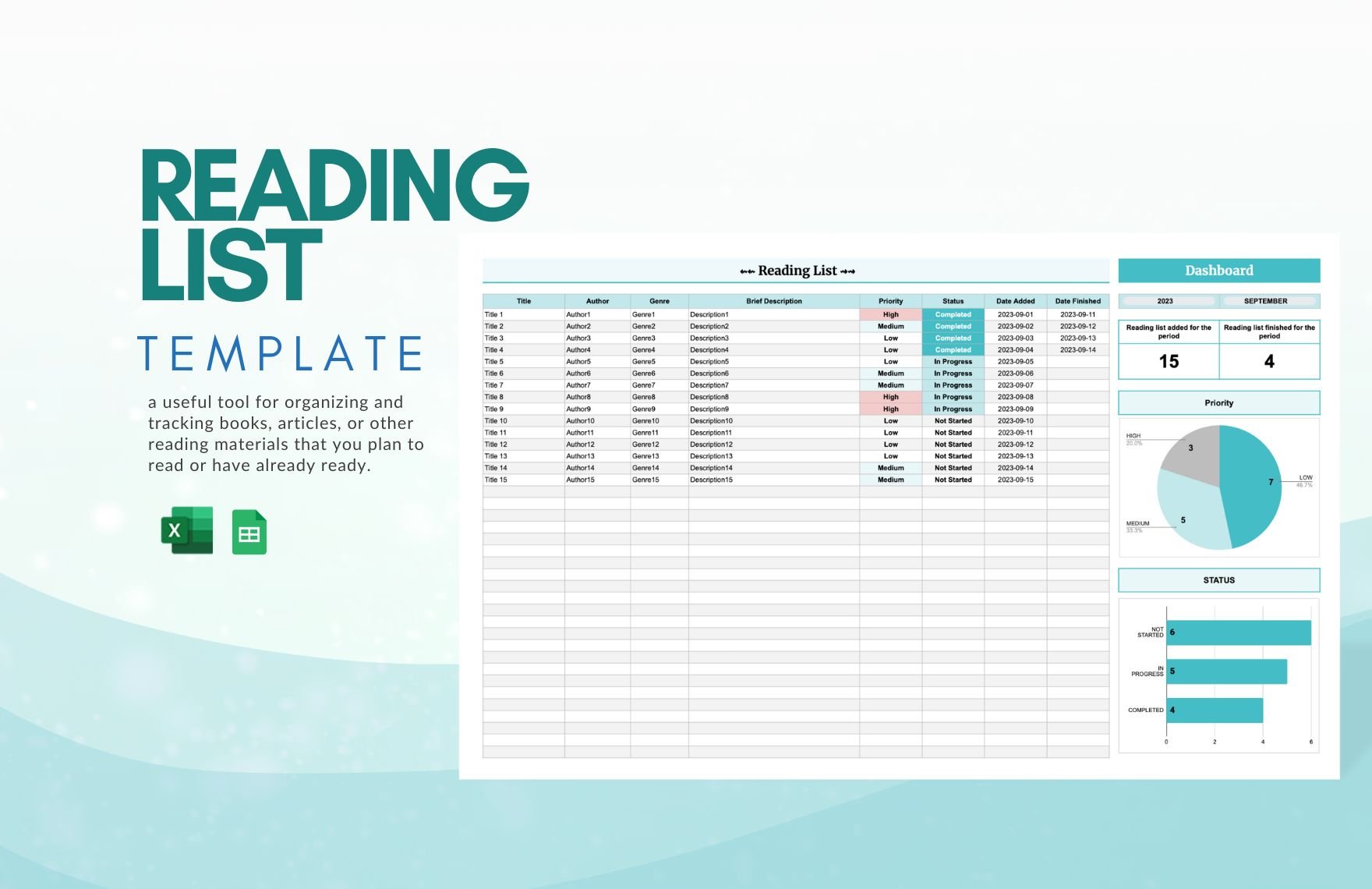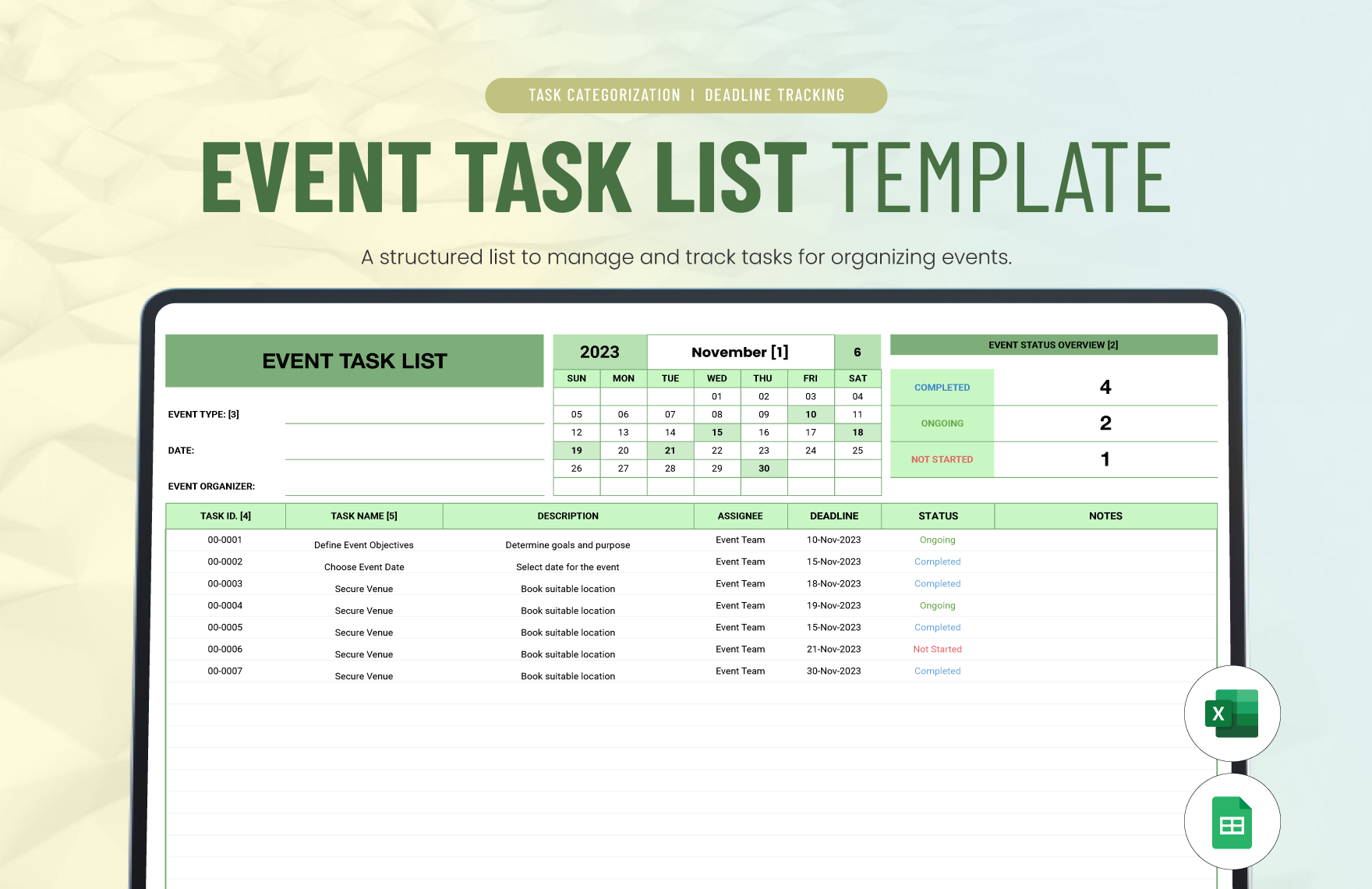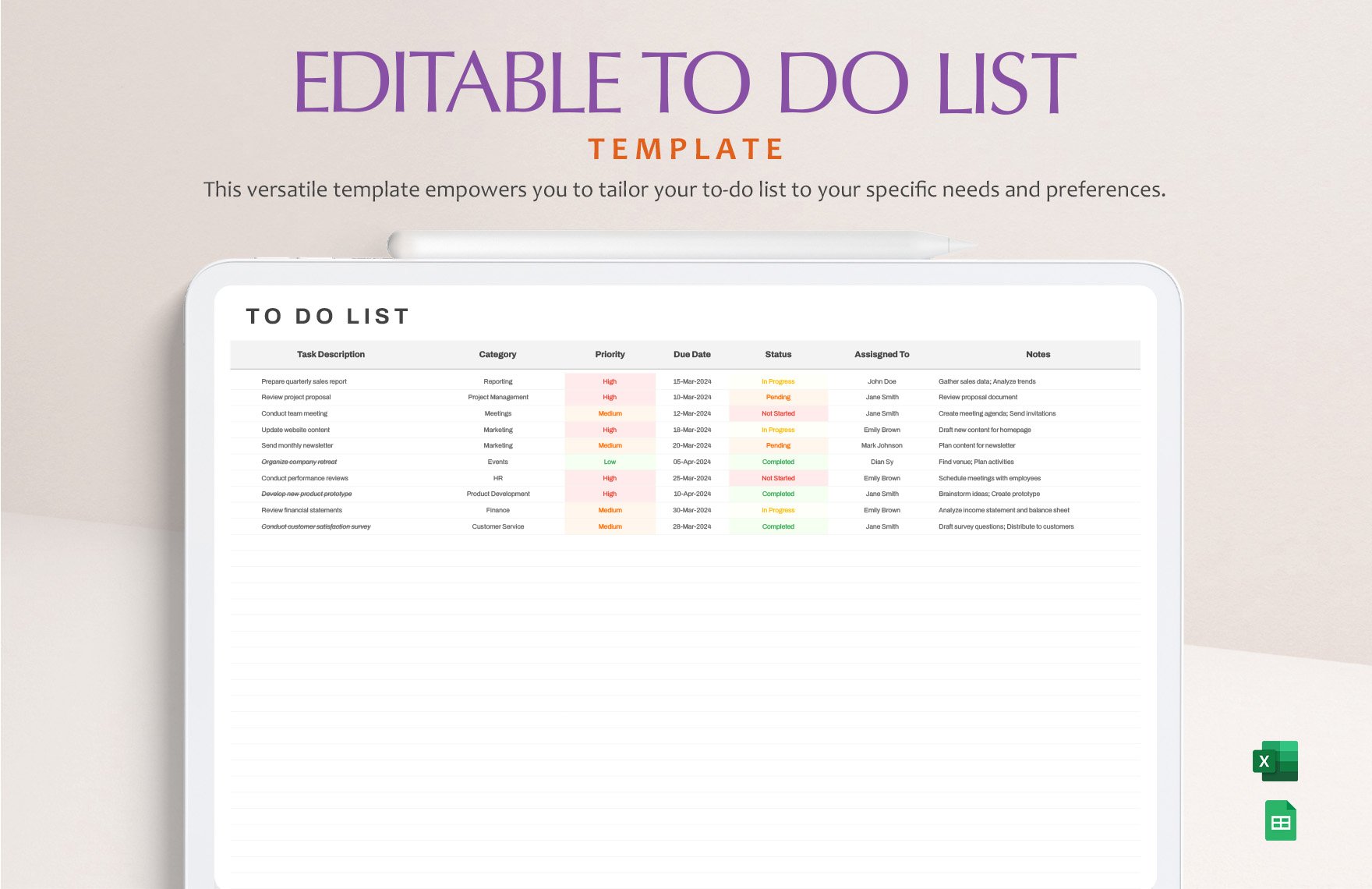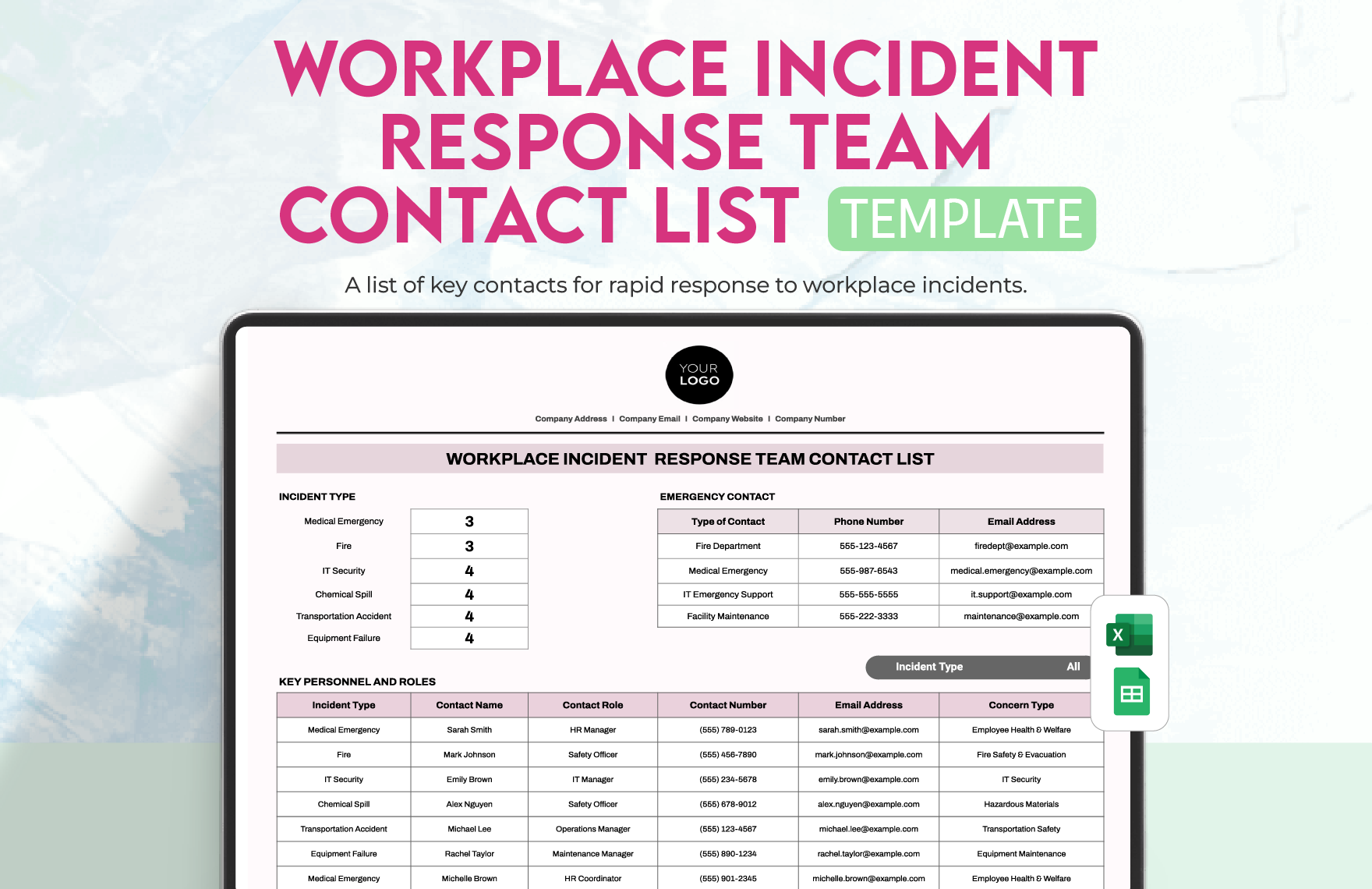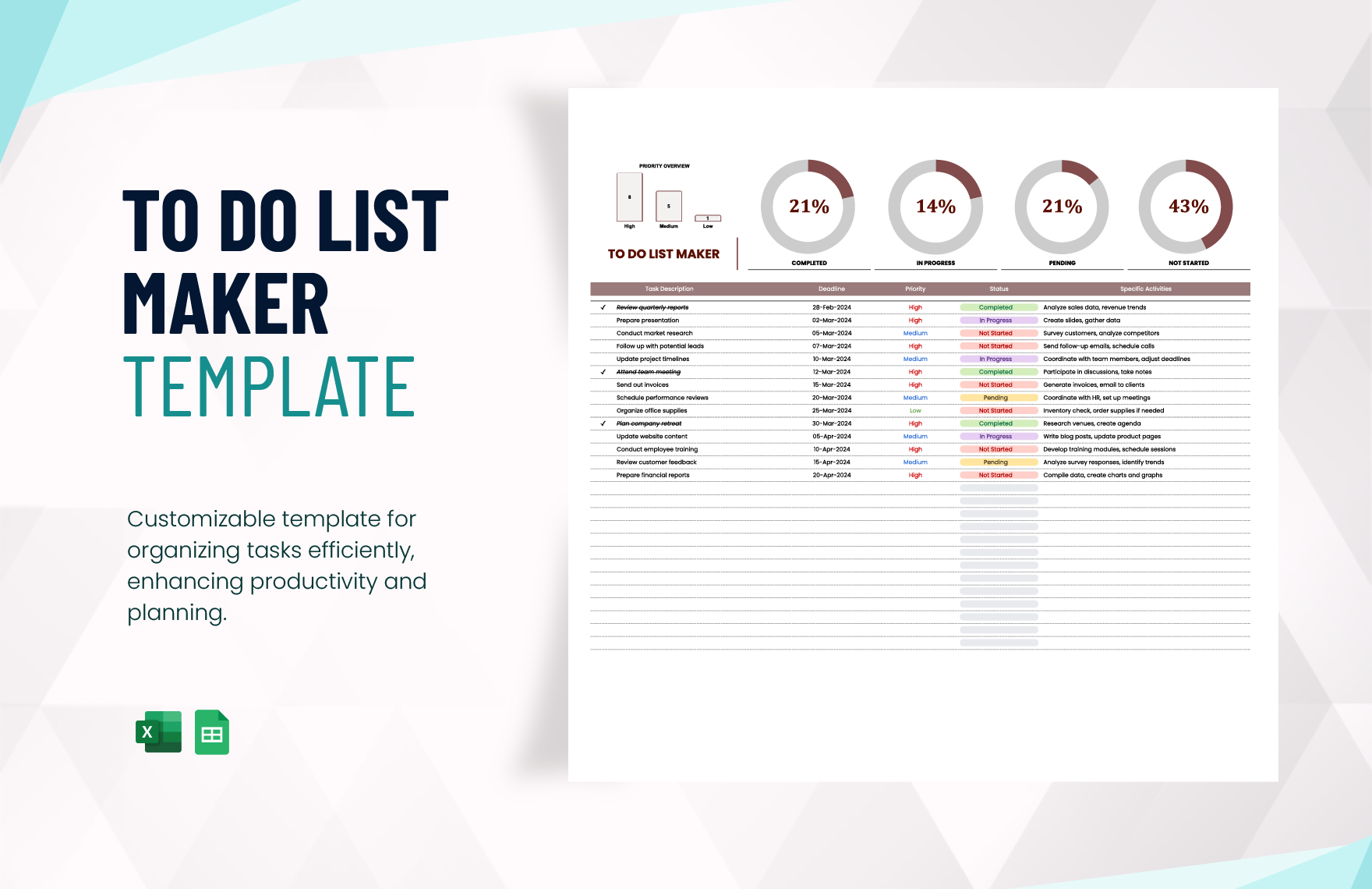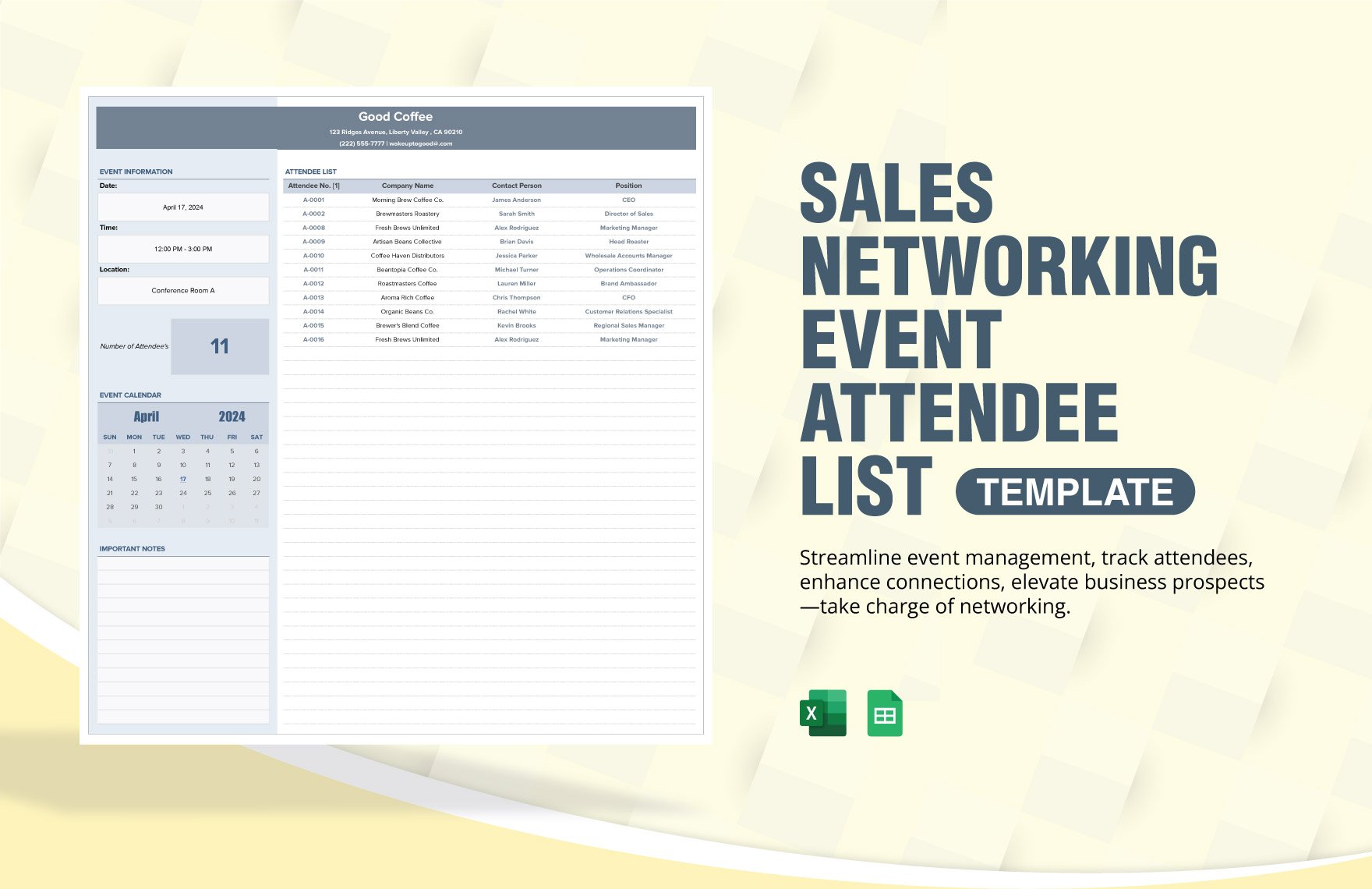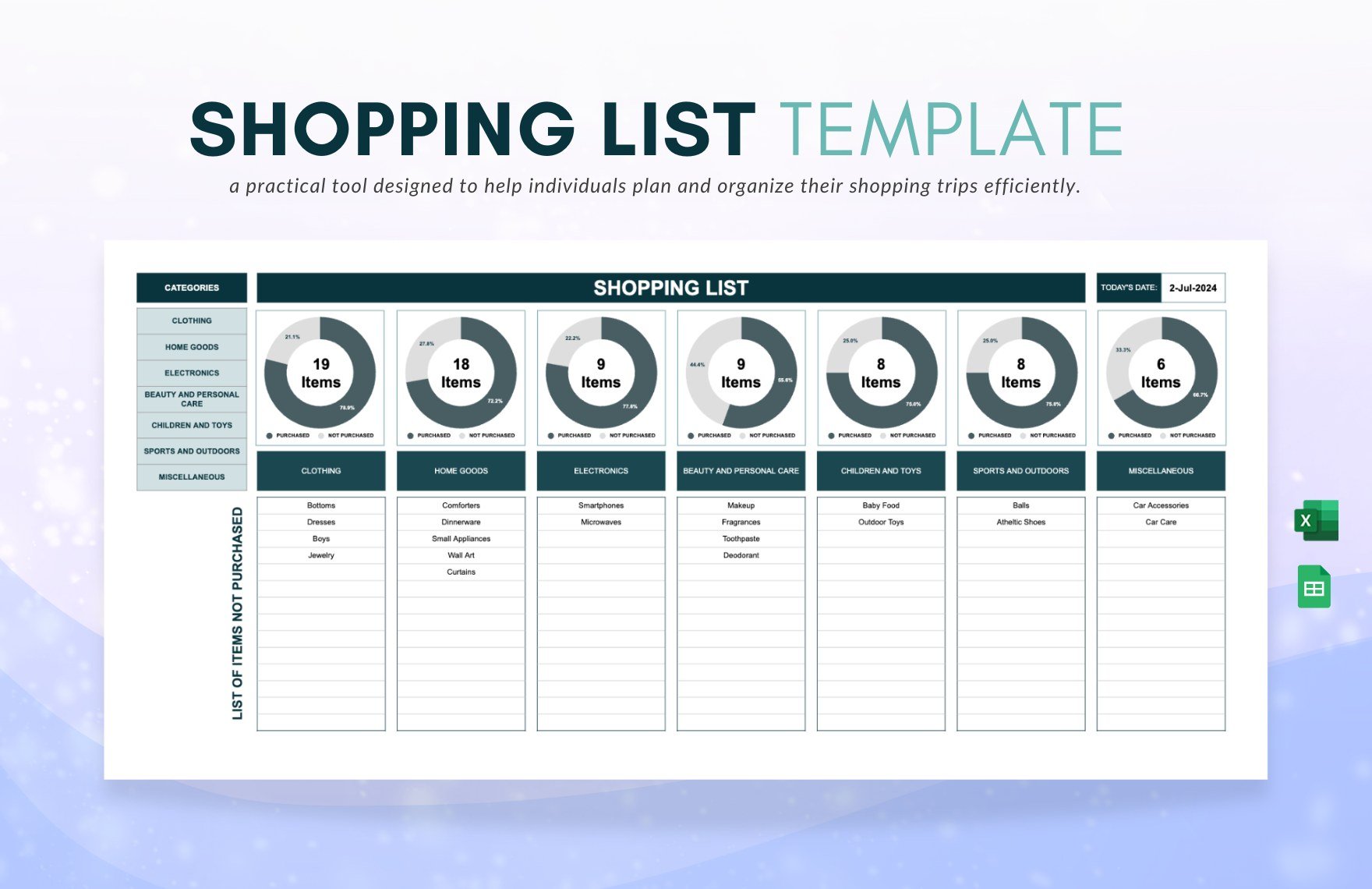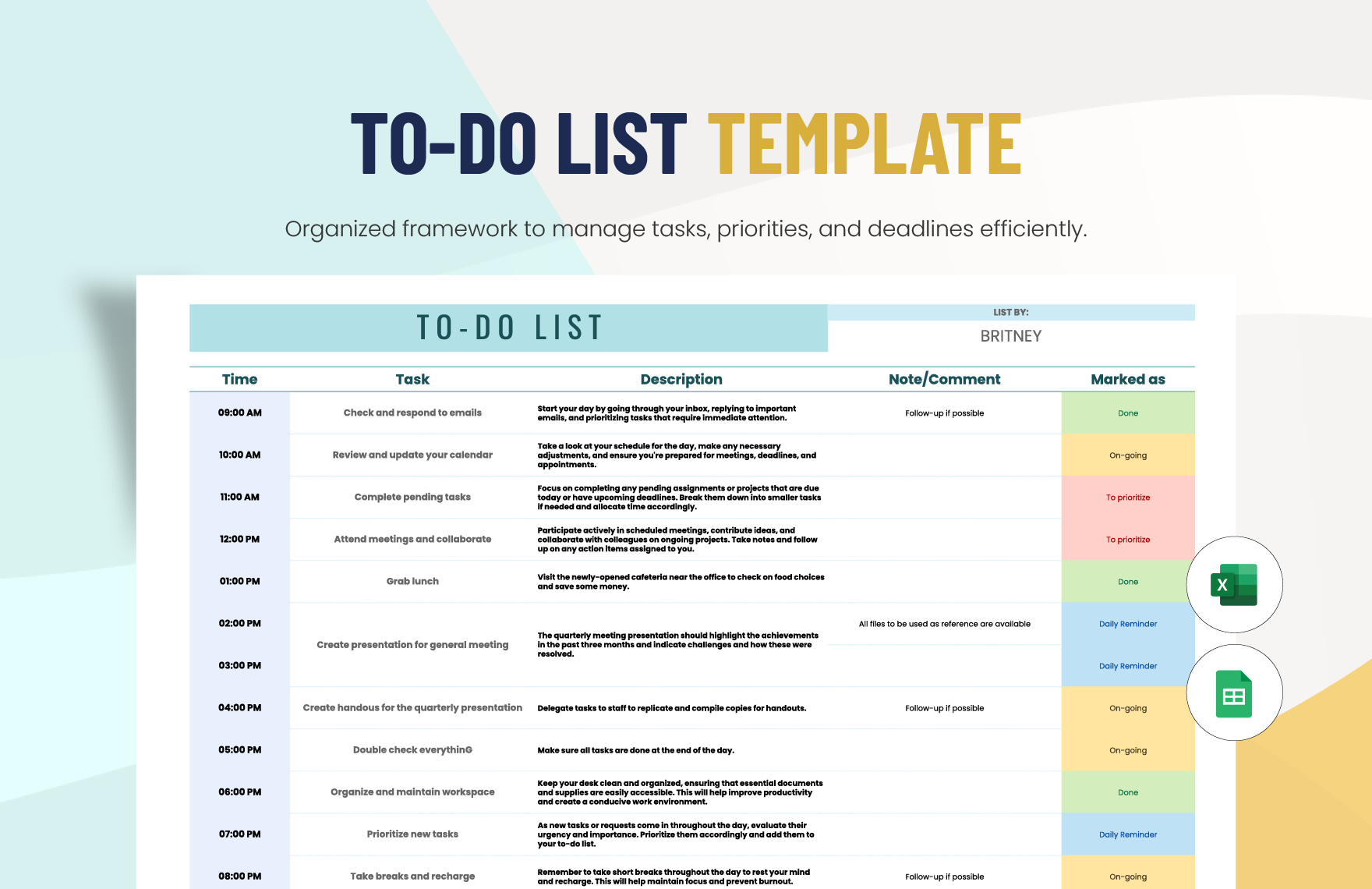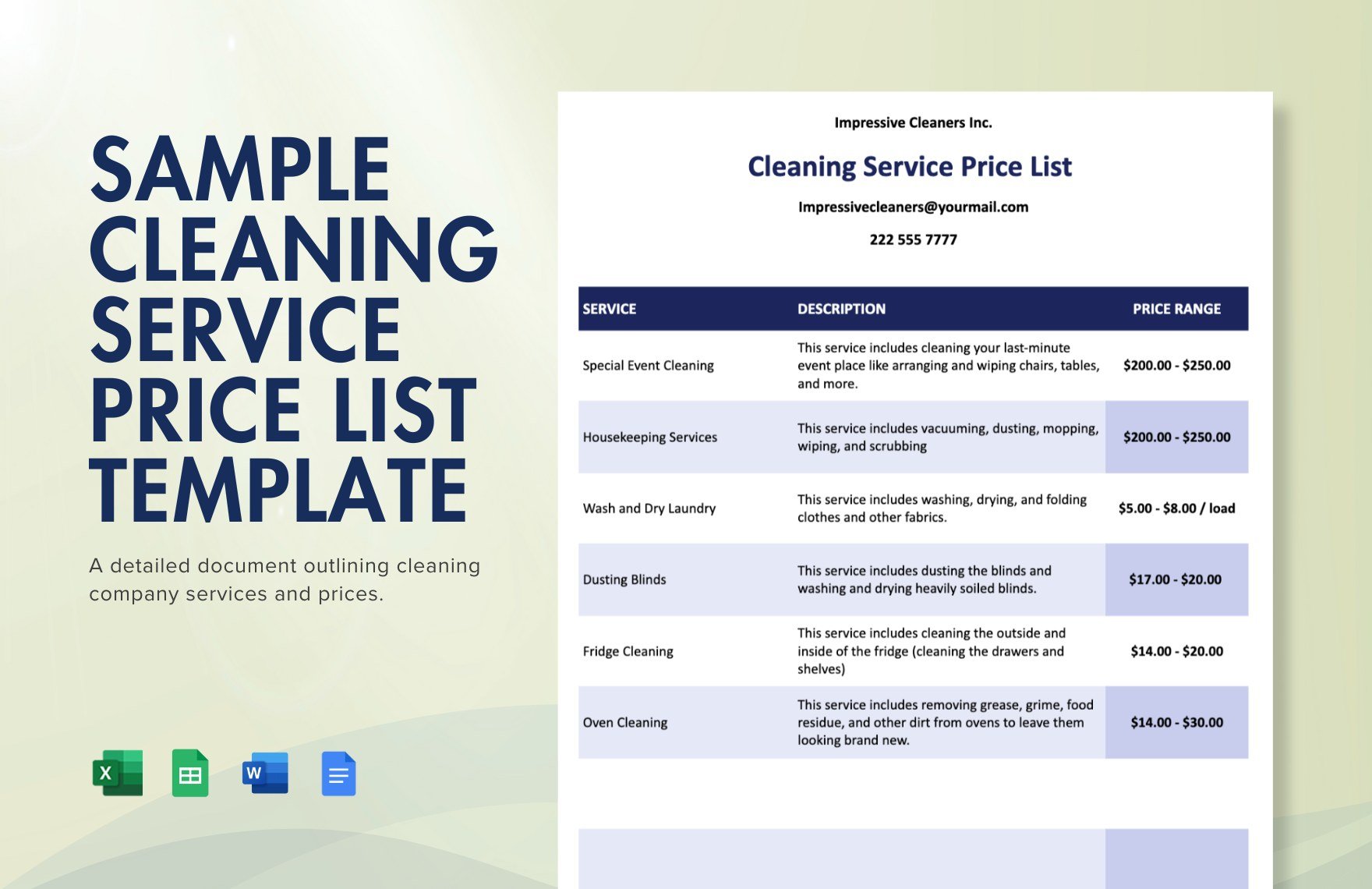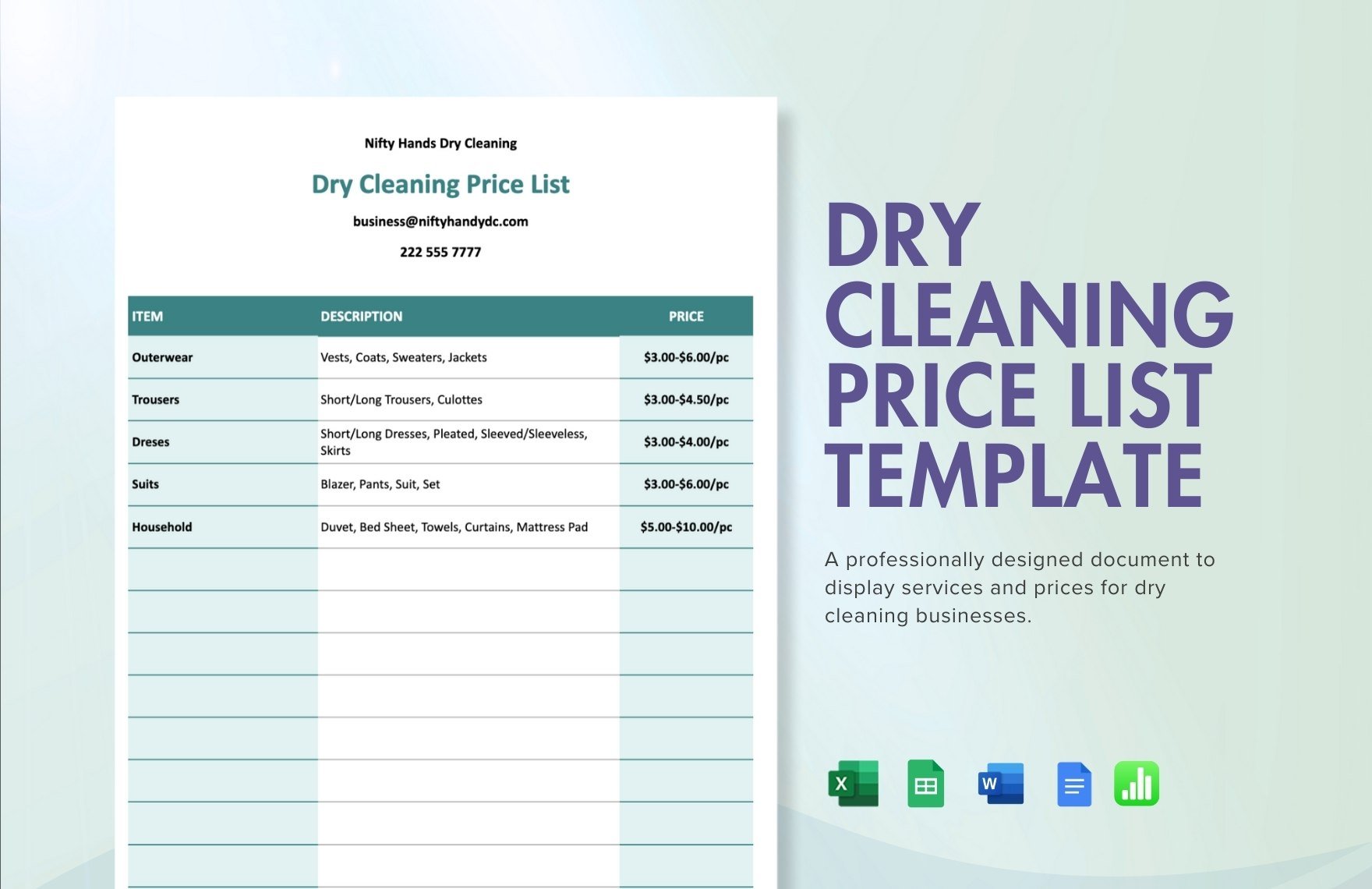Download our list templates you can open and edit in all versions of Microsoft Excel. Choose from one of our various template designs you can use for whatever purpose, whether for school, your home, or at the office. The files are ready-made and can be downloaded instantly anytime, anywhere, for free. Highly customizable and expertly done from scratch so that you can personalize as you want or ask your designer to make changes. Available in A4 and US letter sizes. Our accessible templates are also print-ready, perfect for commercial as well as personal printing. Use our templates and create all sorts of lists including class, product, photography, shopping, shot, contact, reference, wedding, to-do lists, and many more.
How to Create Lists in Microsoft Excel
Listing down information for your business and other vital events truly help anyone. A study in the psychology of a to-do list says that writing your assignments will make you more productive. That is why some people prefer to have records of tasks and reminders to keep them going.
Moreover, different lists work for various purposes. Some will remind you and some will give information about something. The uses of lists can be for marketing, for building inventory for student class names, for clinic services, or for price list. If you want to make a list for any purpose, here are some simple tips for you:
1. Get Your Information First
The very first step is to prepare for your details. This step is one of the essential sections because this will set if the details on your lists are complete or not. Make sure that you get your details right. If you need to make a list of your brand products (e.g., makeup, fitness drinks, skin care), you need to get all the items thoroughly. Always remember to get the correct information for your list.
2. Give Details
Once you have the list of the things that you need, insert its details. Sometimes, you need to include some details on your list. If you are making a price list, you can't just write the name of the product, but you should include the price of each product. You can write a coffee shop price for the products or car price list details, for example. When you write the details, make sure that everything is right.
3. Make a Draft
Now that you have your list with the details, you need to start drafting them. Don't go directly to making your lists. When you have your draft, you can quickly put and remove information instantly without compromising your work. After you have made your draft, continue reviewing your list. Check if you have provided the correct information or not.
4. Choose a Template
You need to transfer your draft on a presentable document. Consider getting a list template. We have 100% customizable list templates for you. We have product price list templates, grocery shop price list, day care class list templates, and elementary class list templates. When you have your template, you can now open Excel. This spreadsheet has features that can help you with creating your list effectively. After opening Excel, it is time to input your draft on the template that you chose. Do not be hasty with inputting your information, or else you will commit typographical errors.
5. Recheck Your List
Do not stop after making your list in the spreadsheet. You have to give time for reviewing your work. Make sure that you have provided all the necessary information on your list. You have to review from the start and until the end. This step is very important, especially if you are doing it for business purposes.