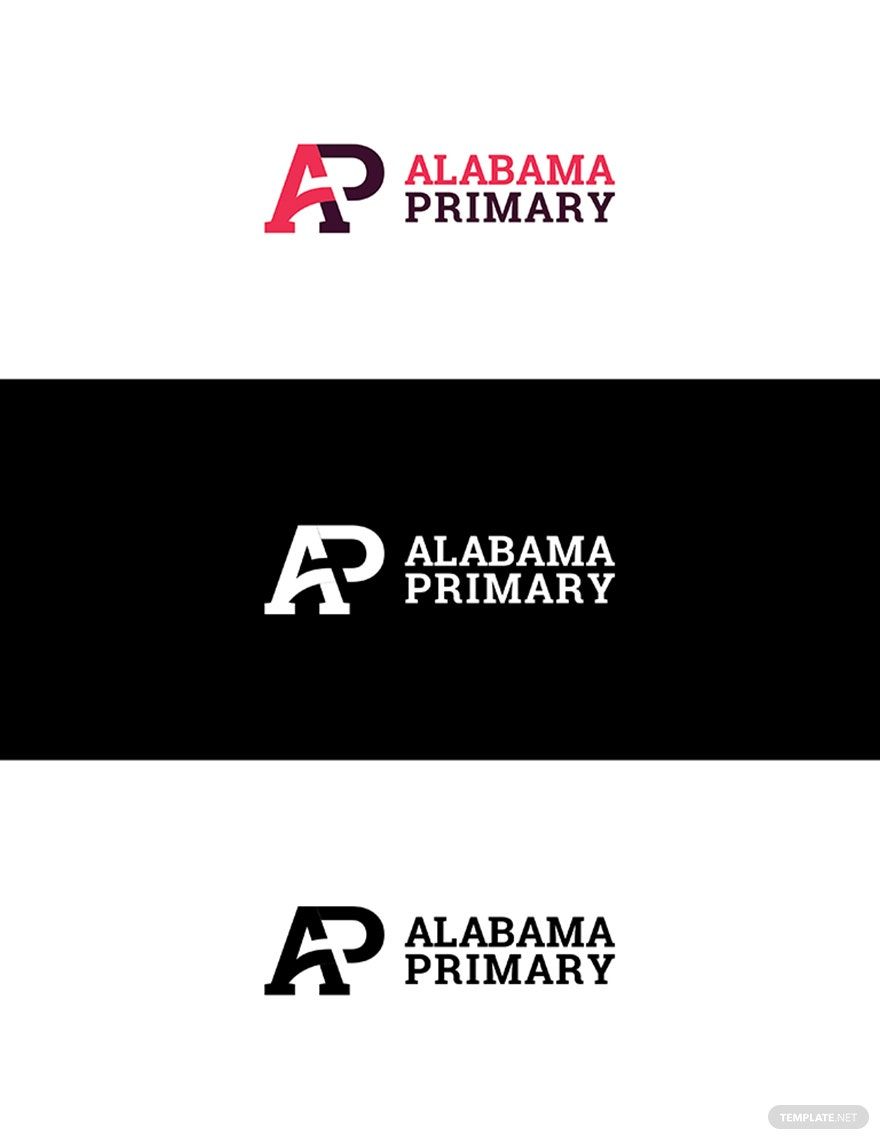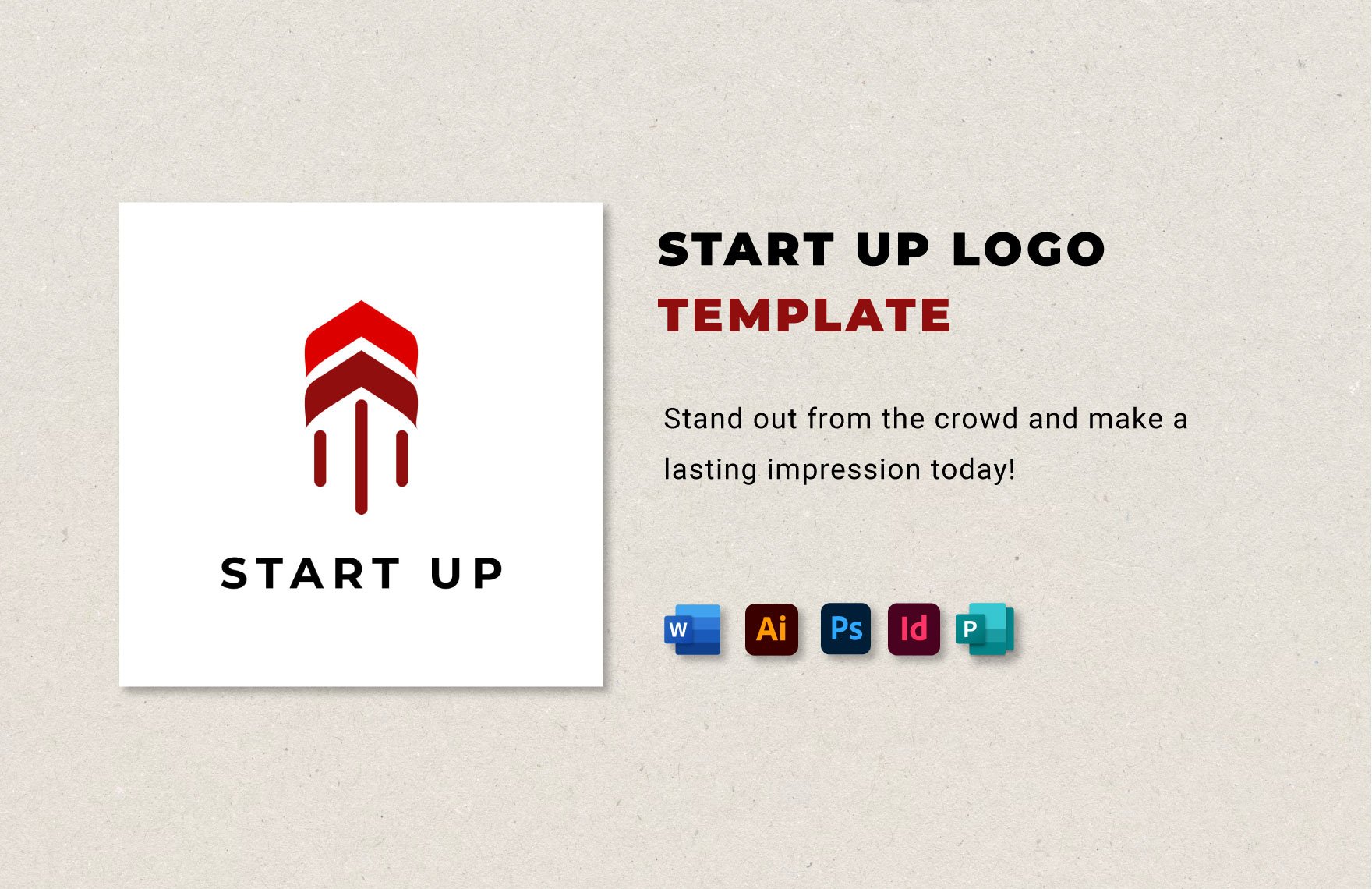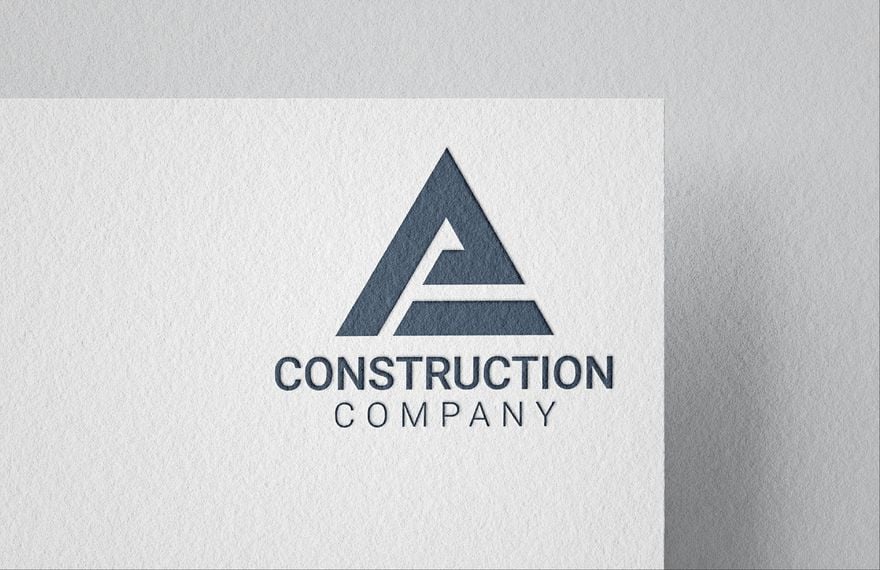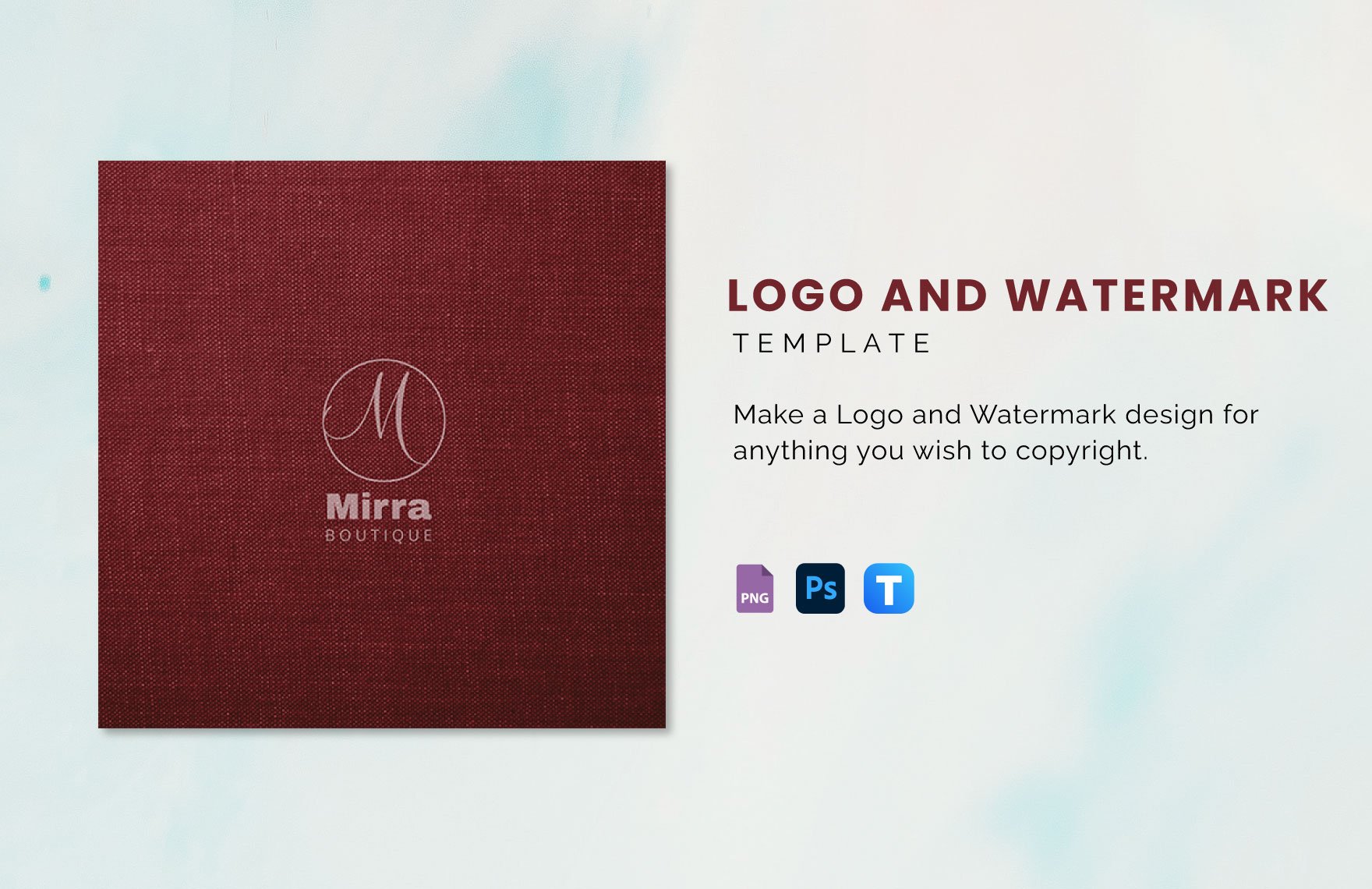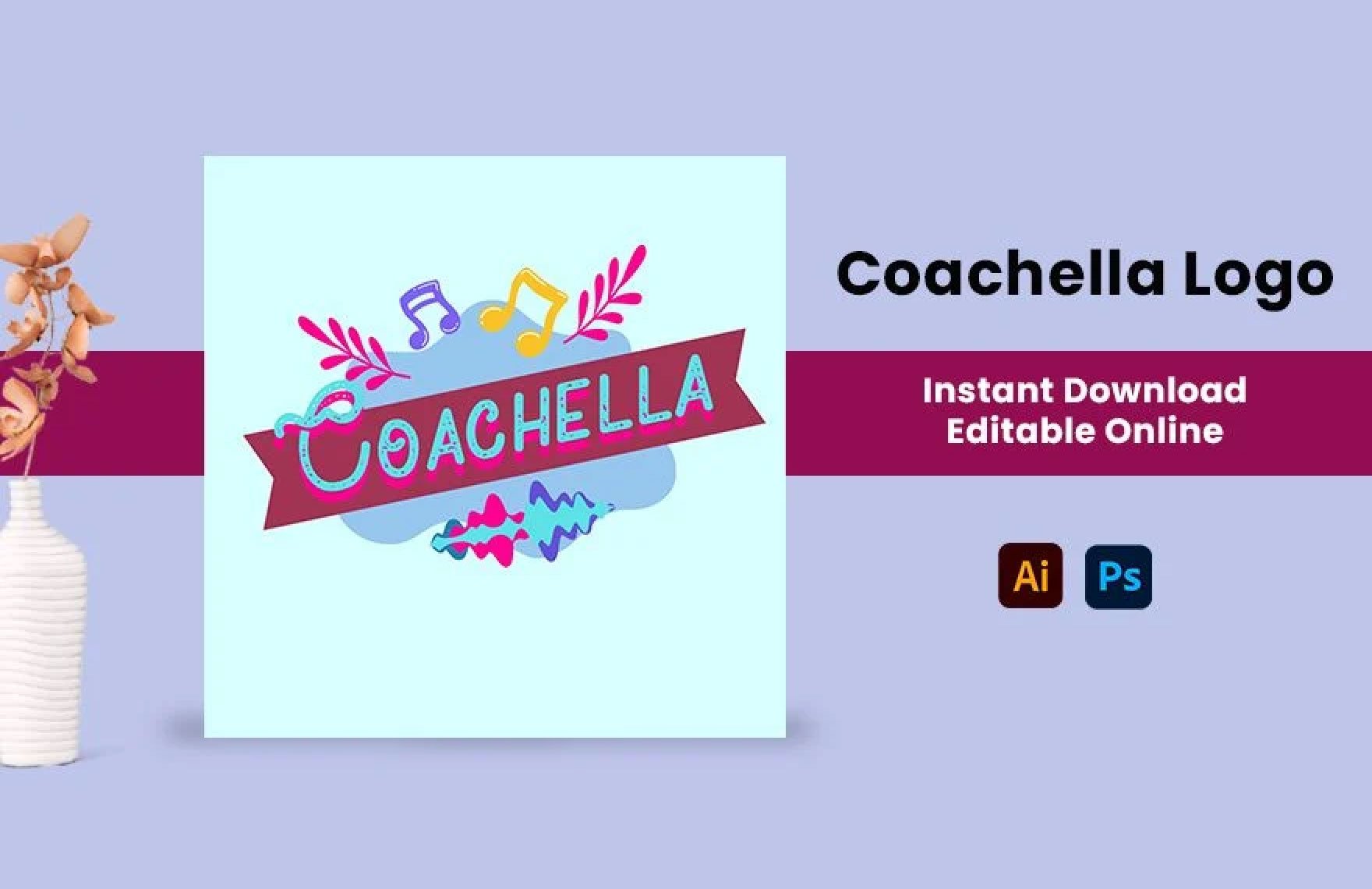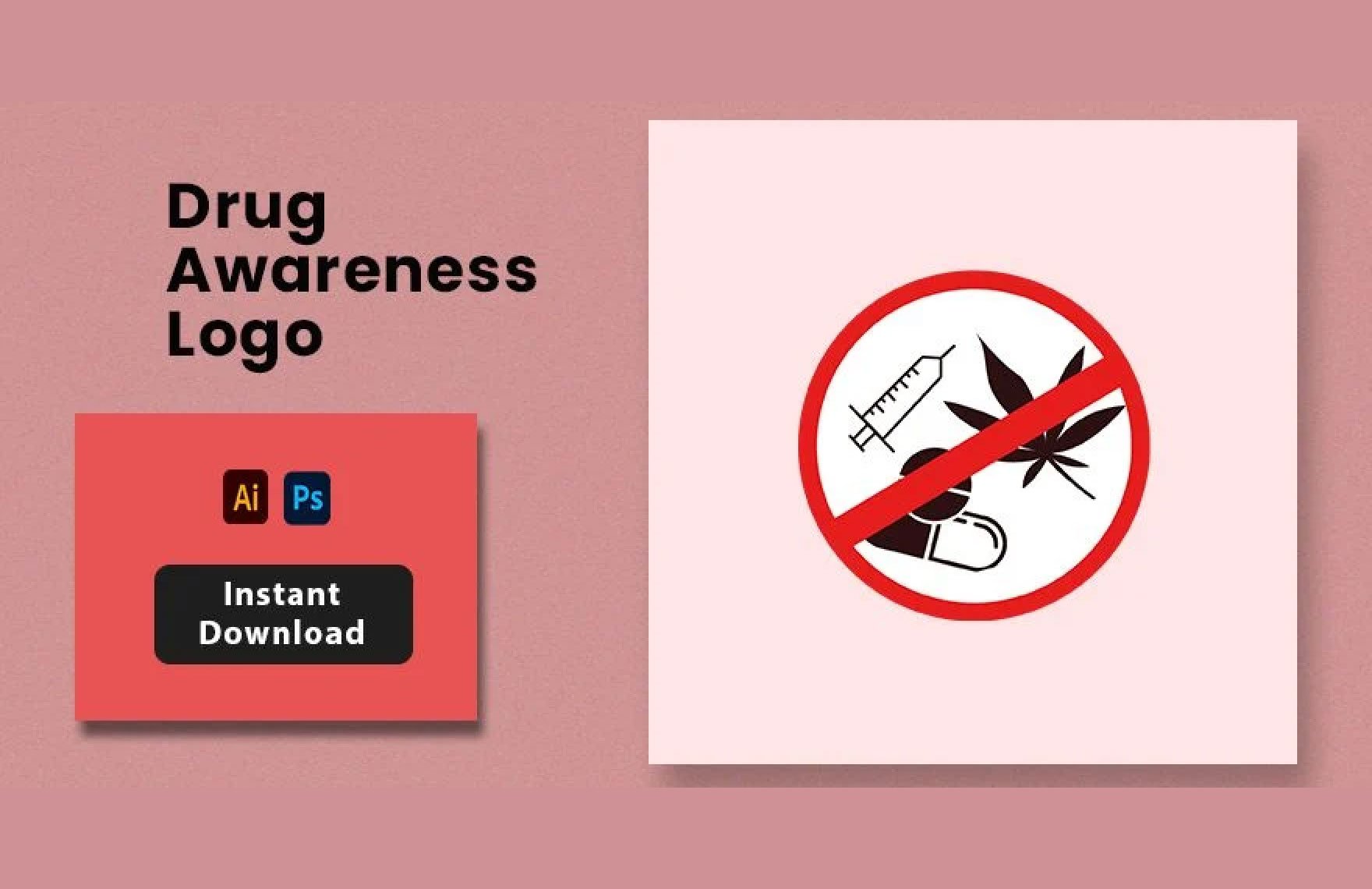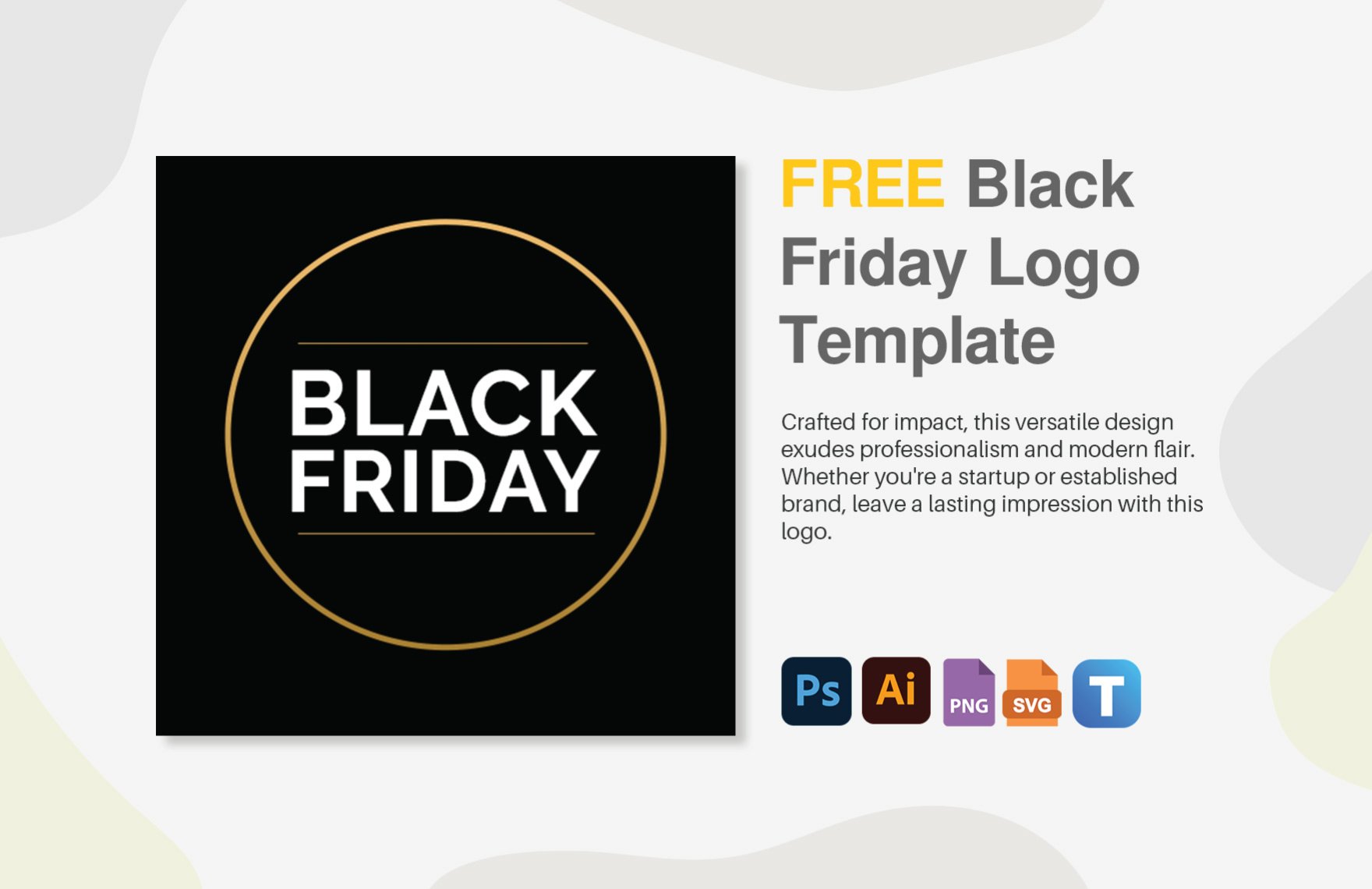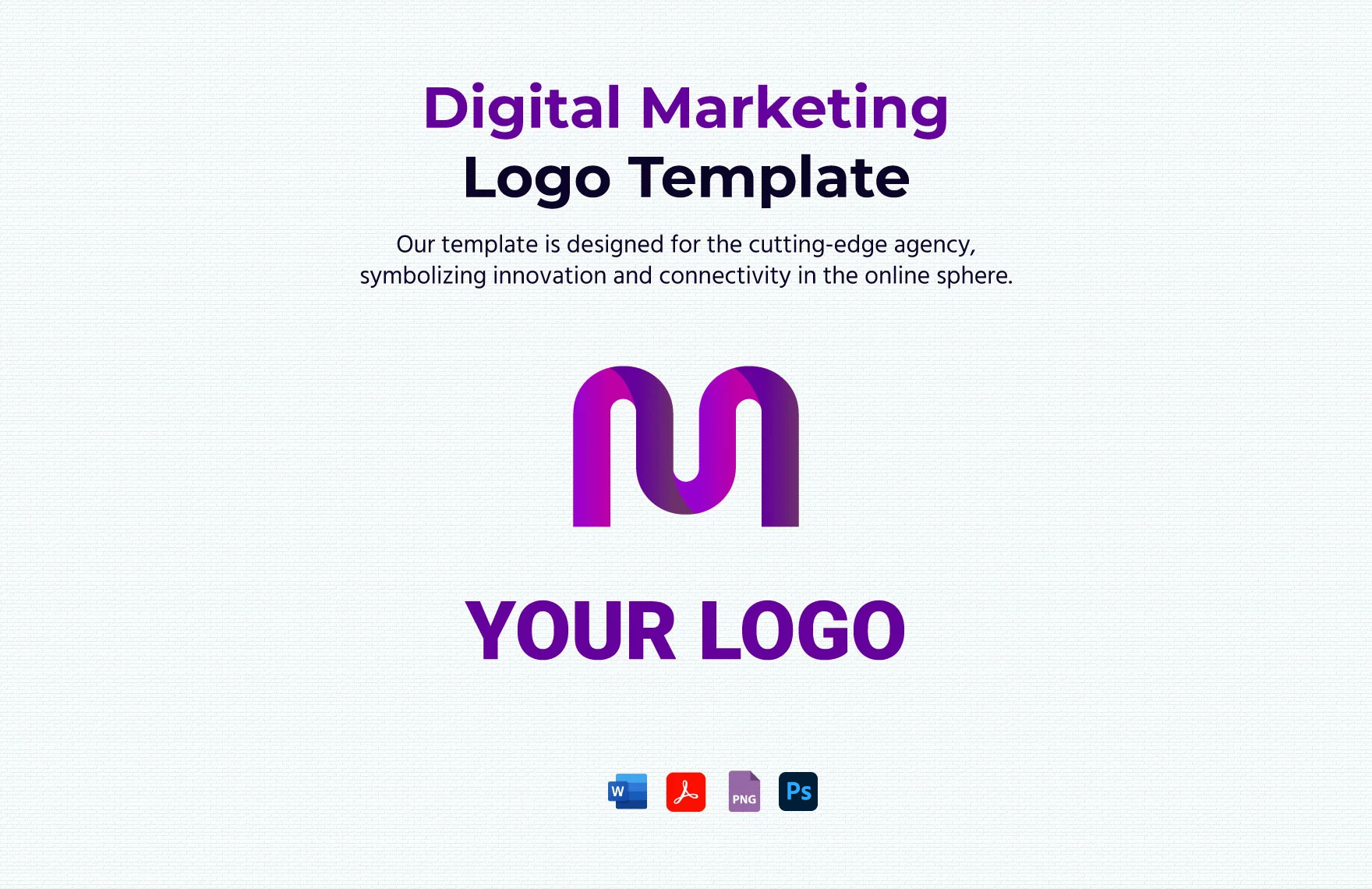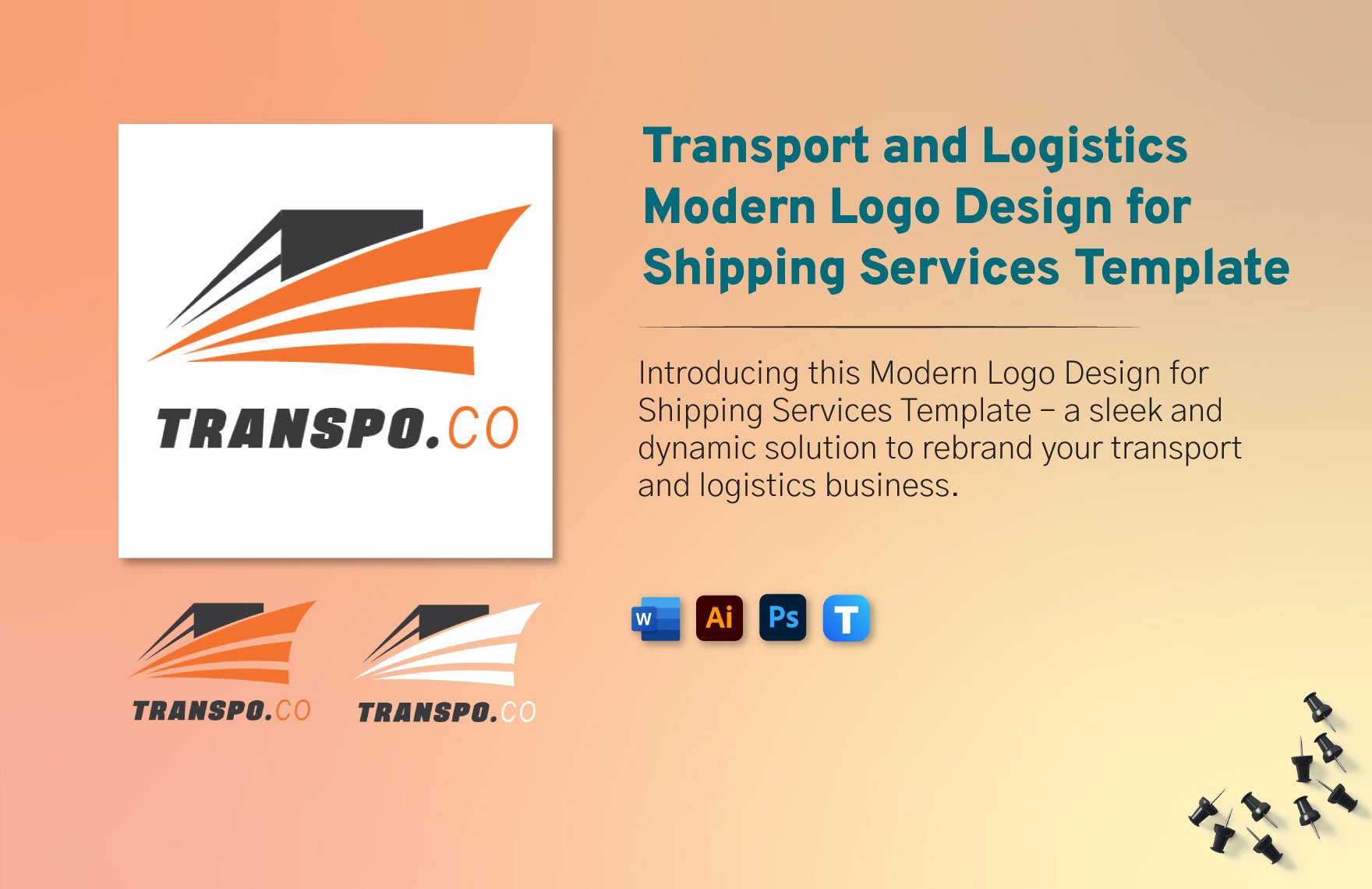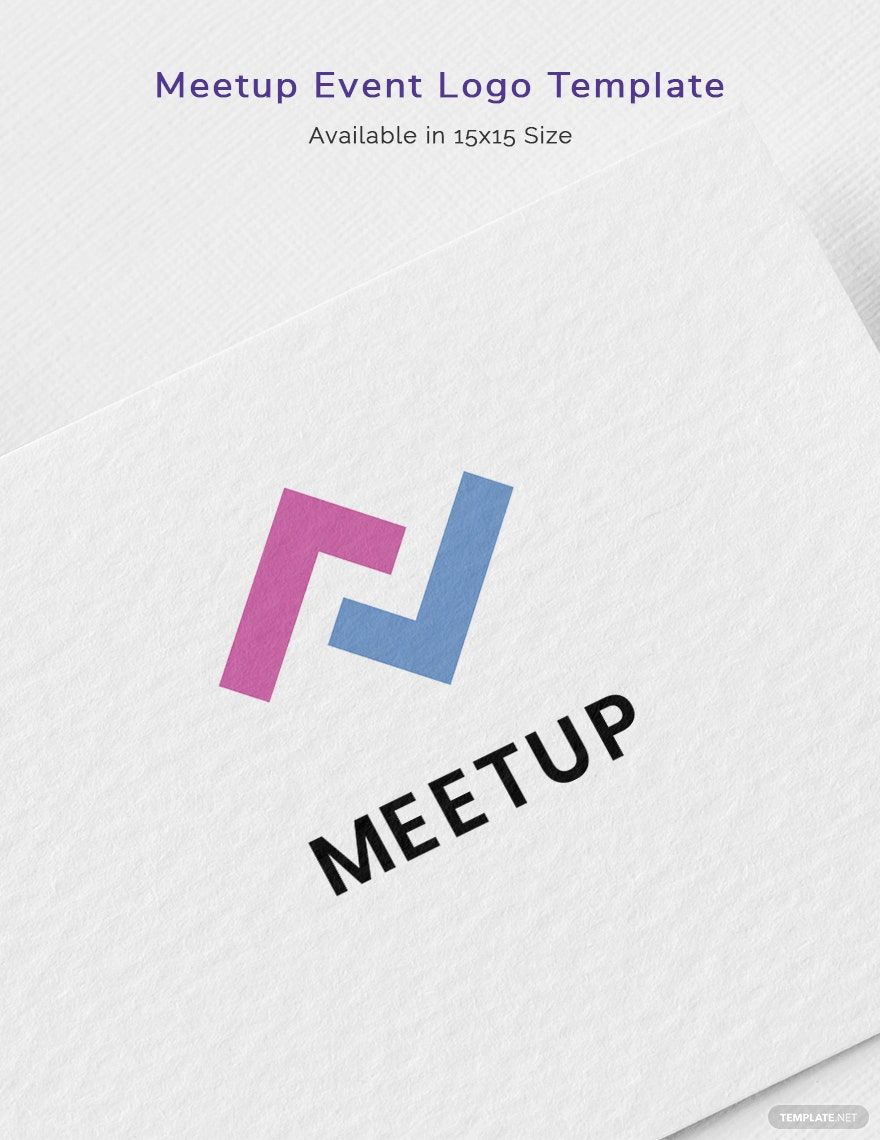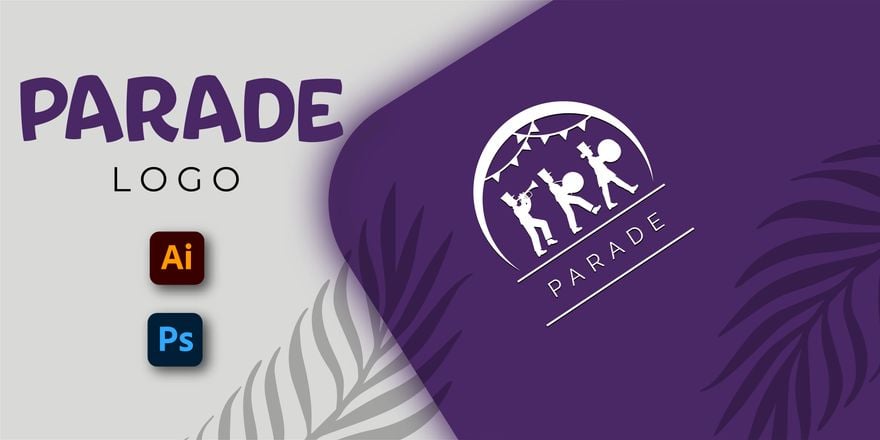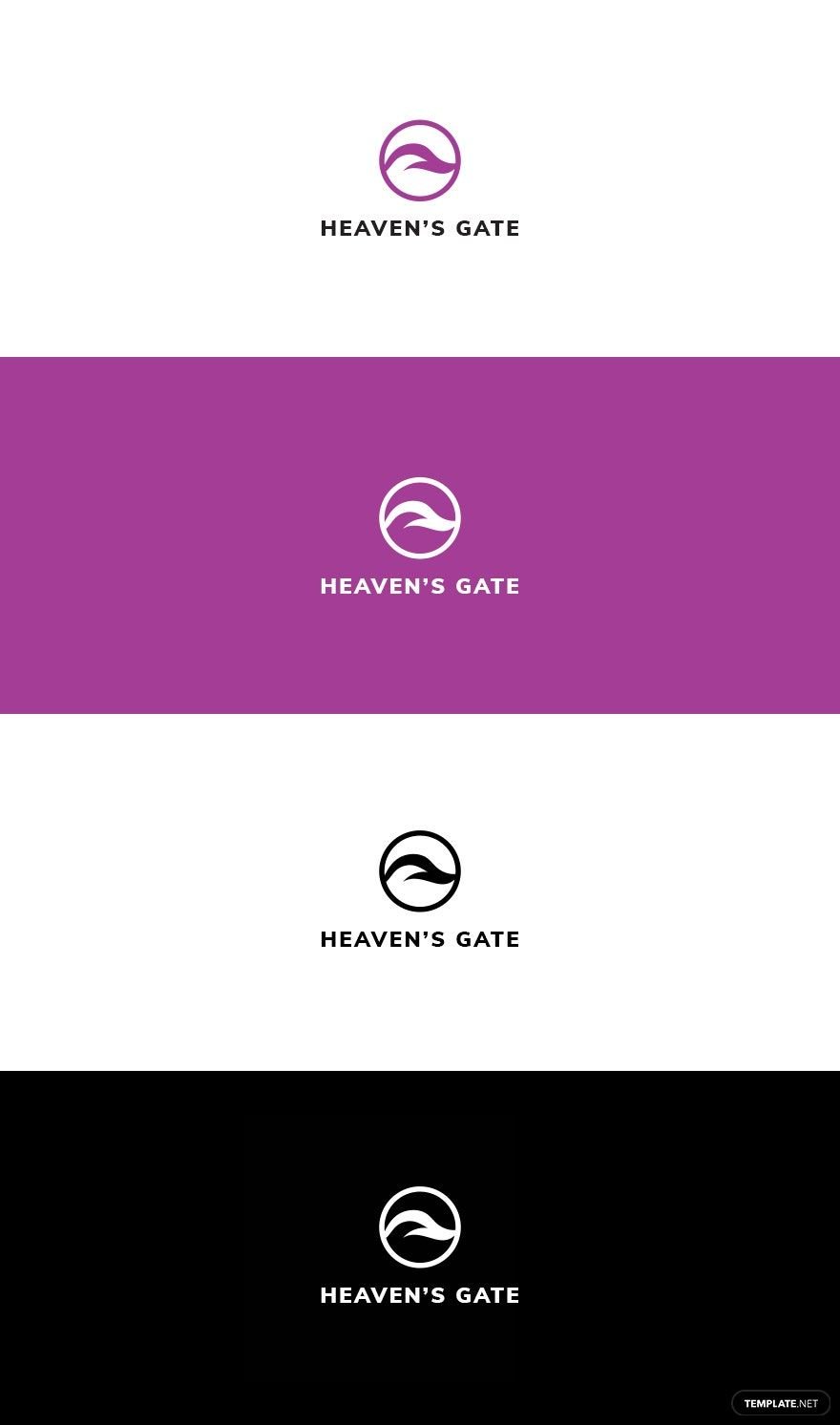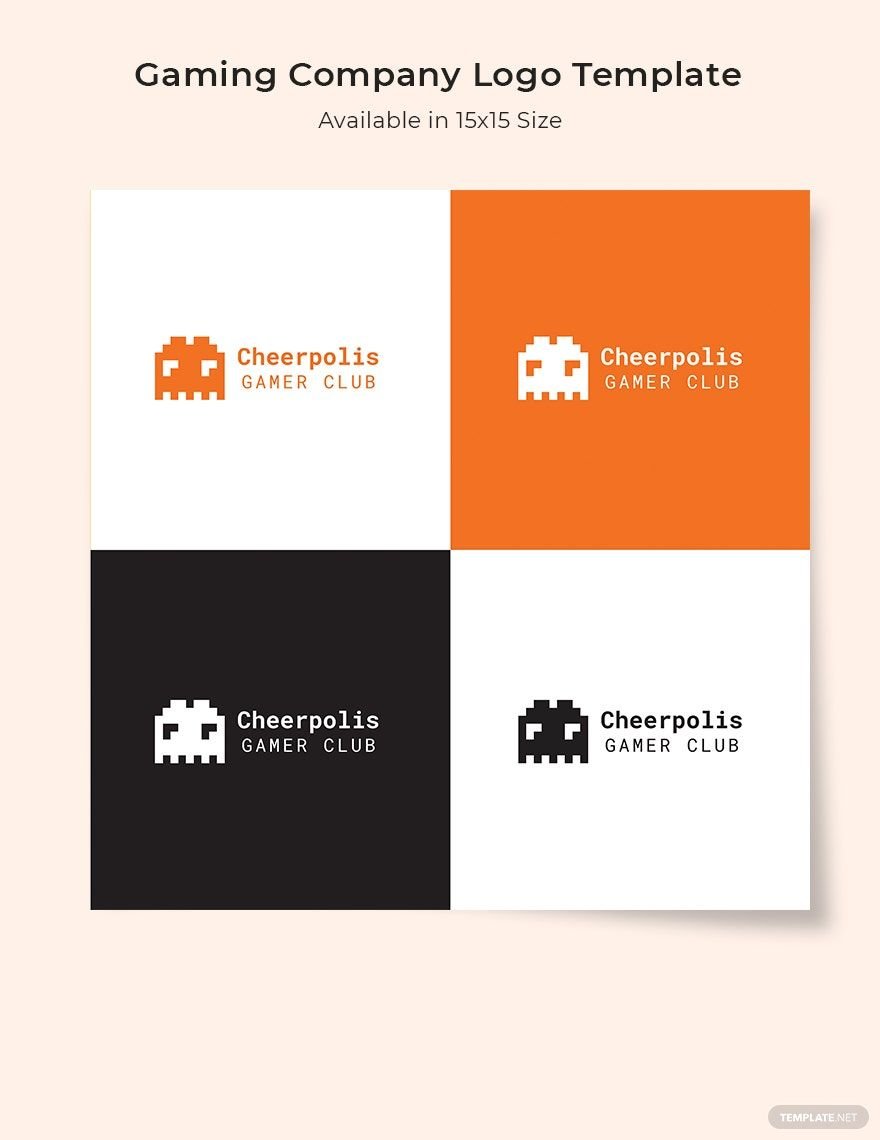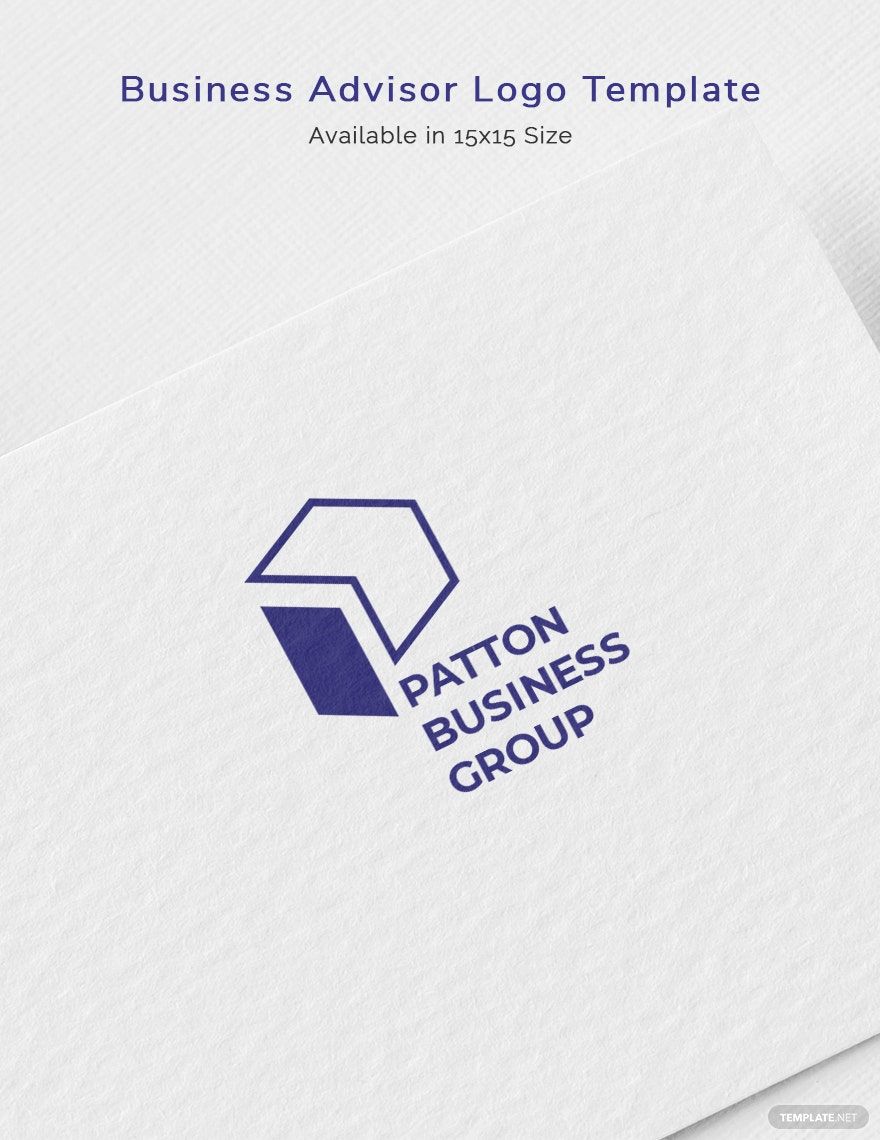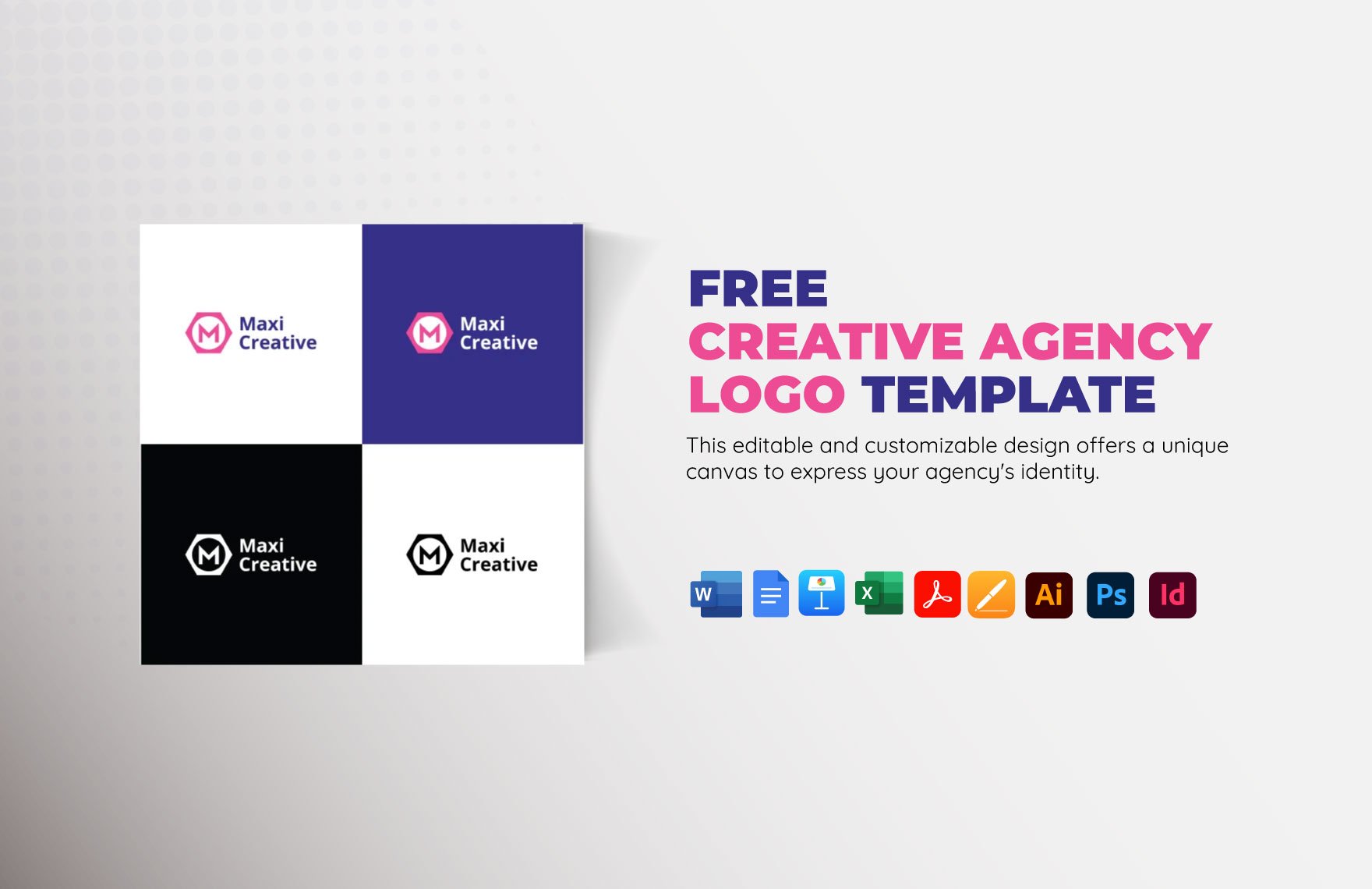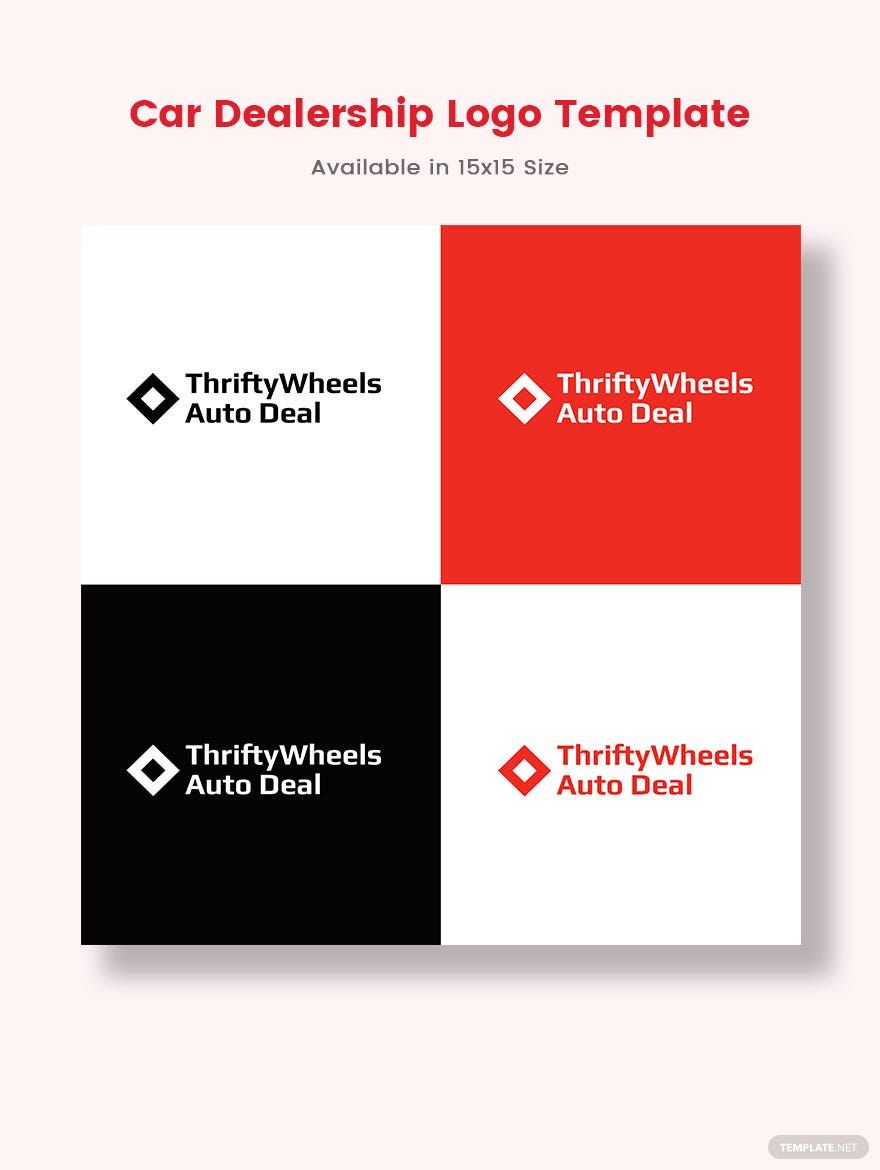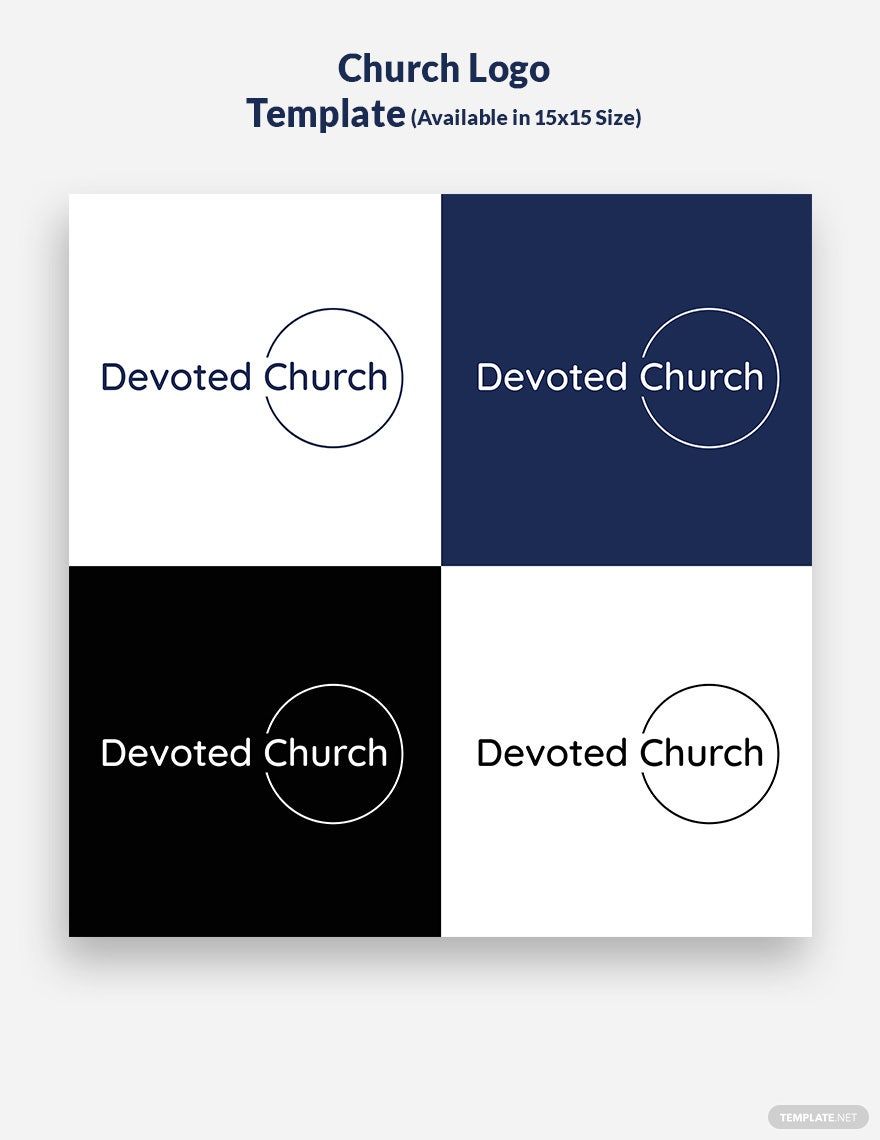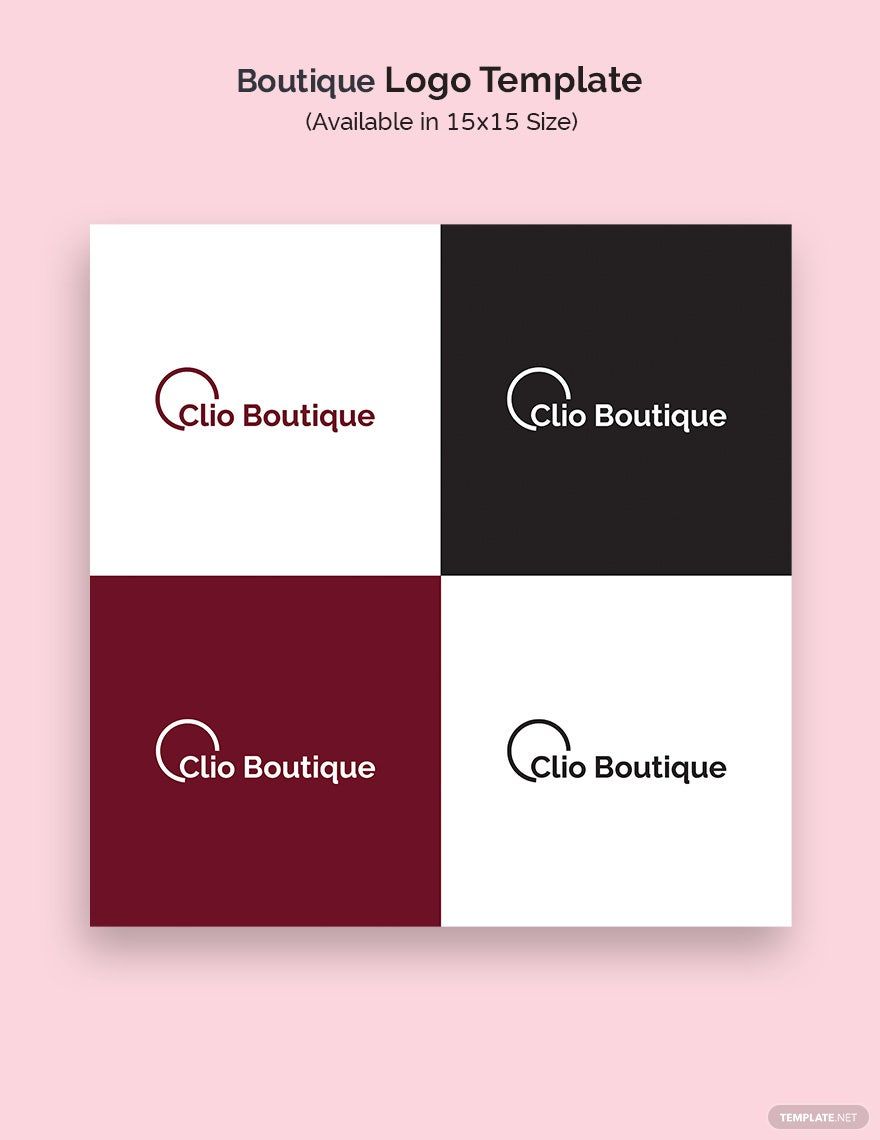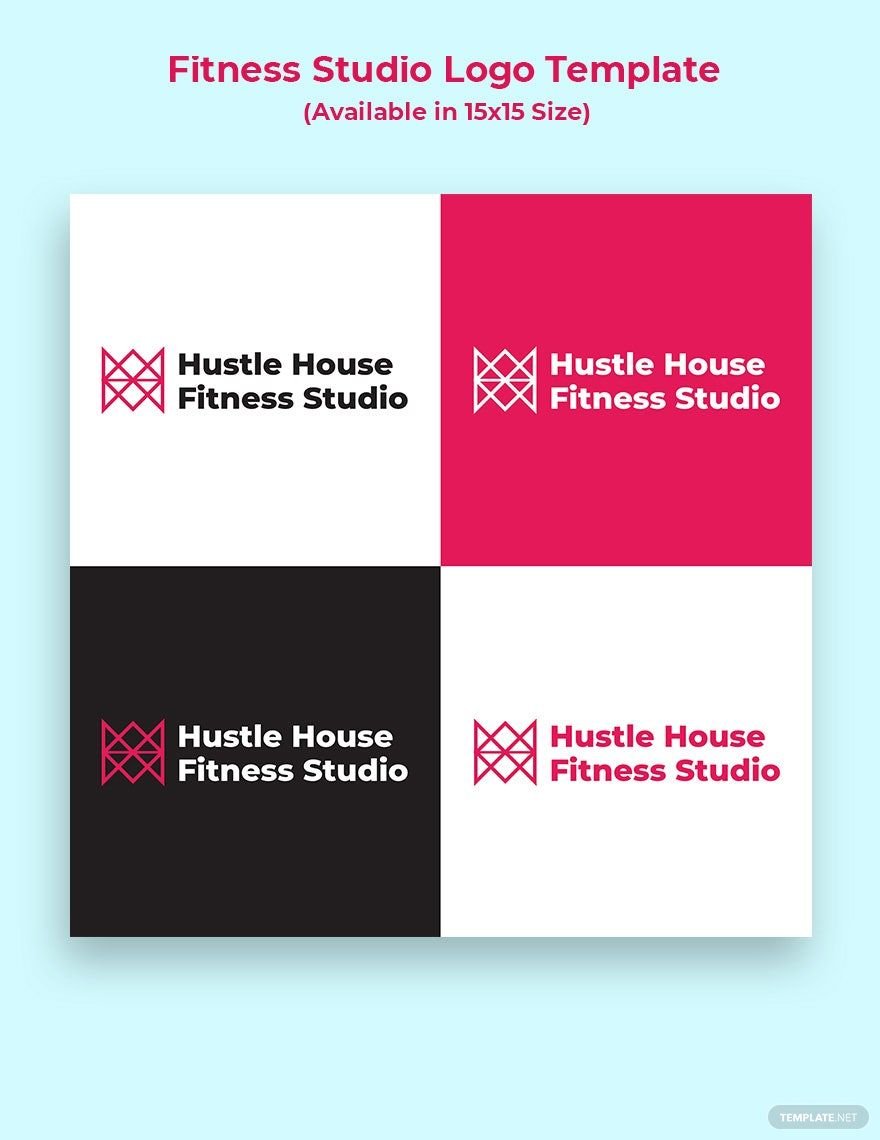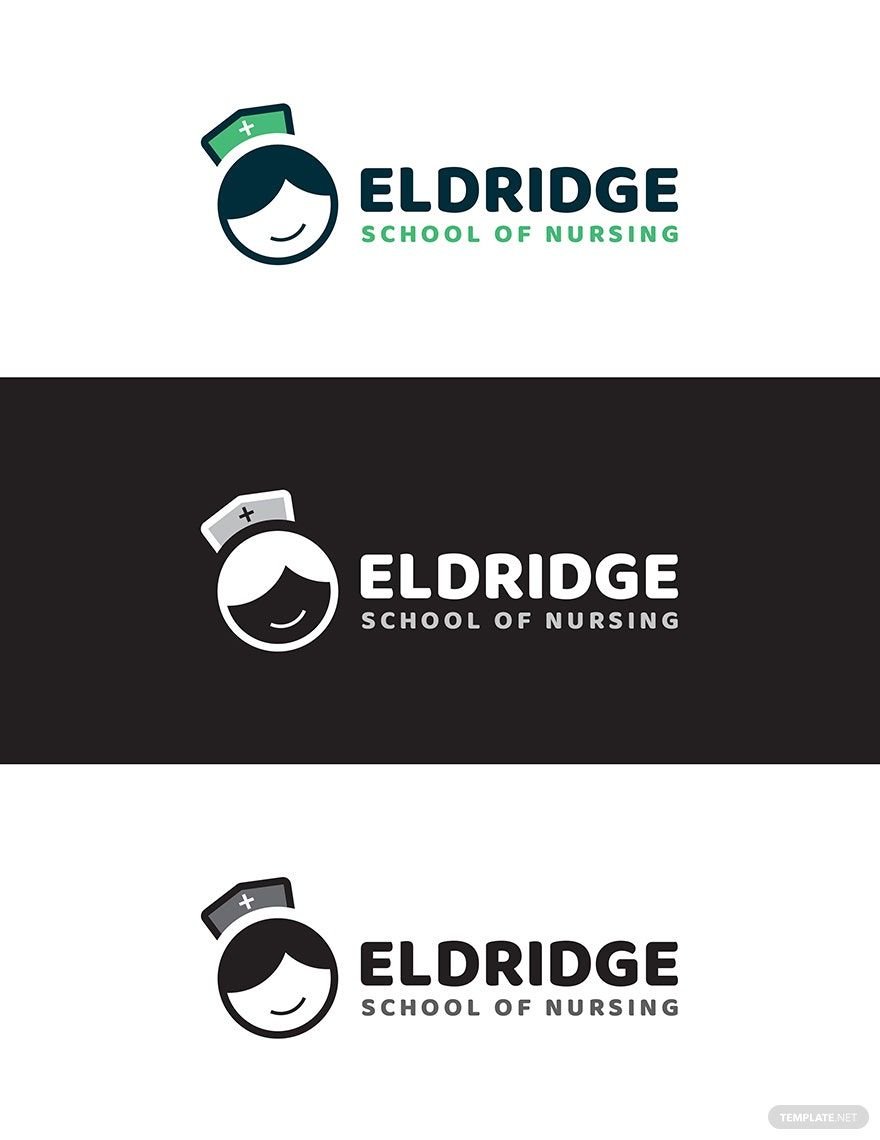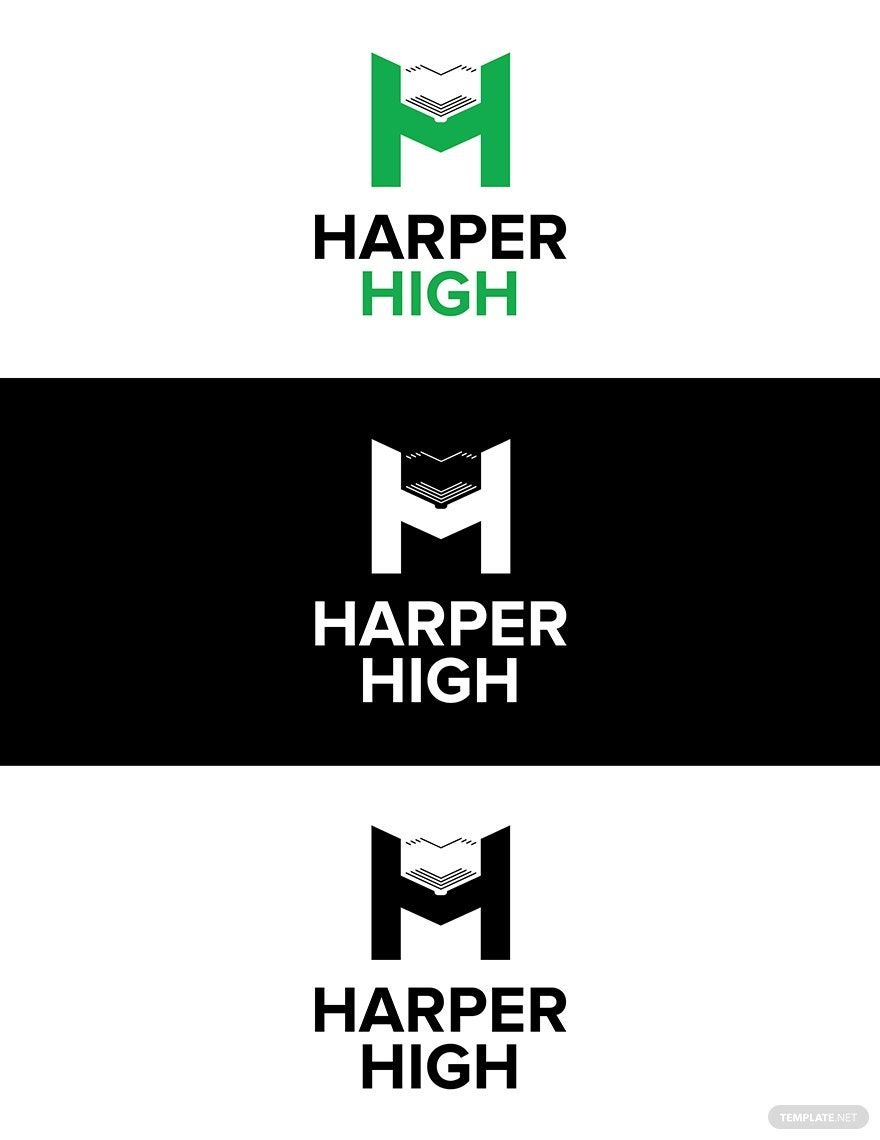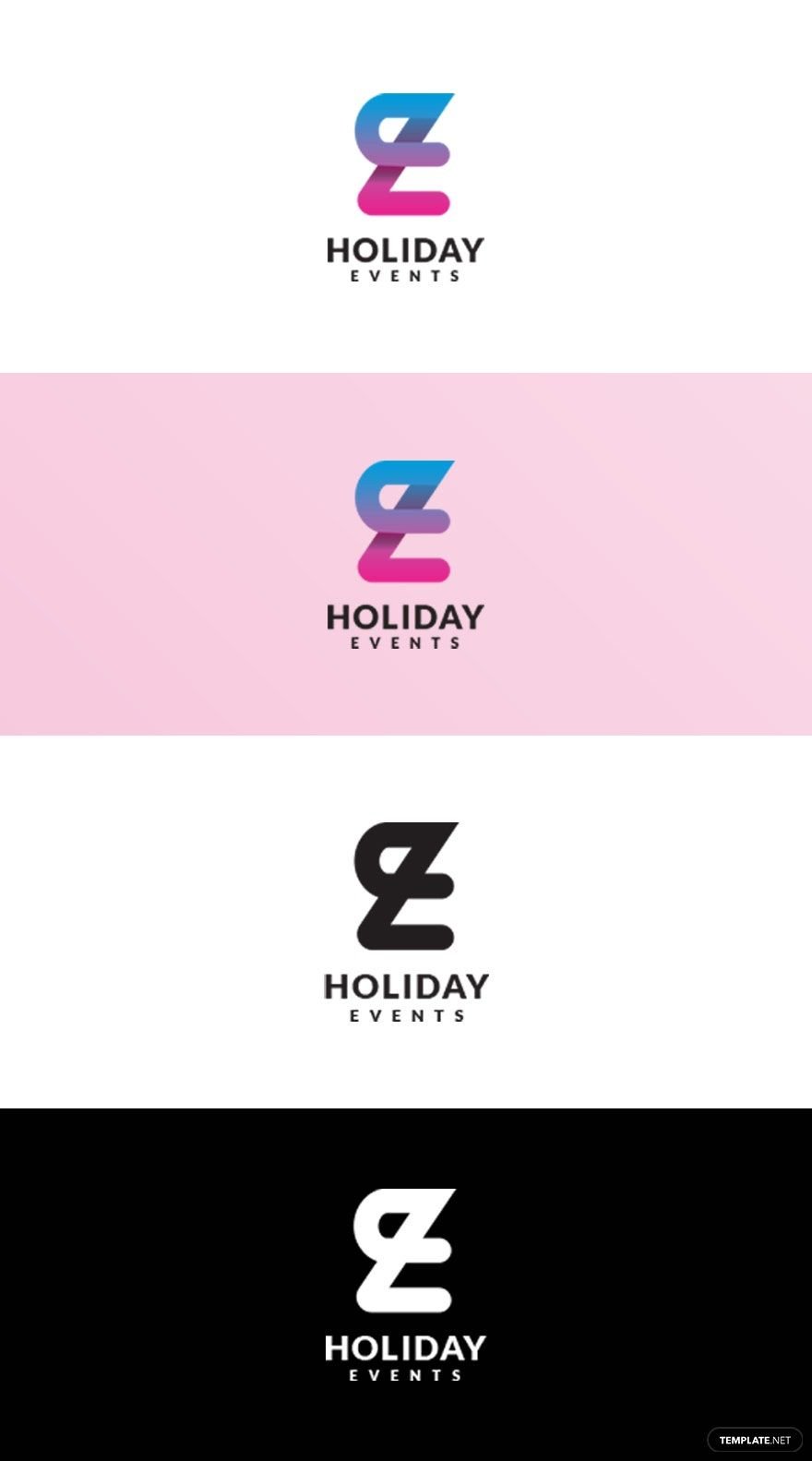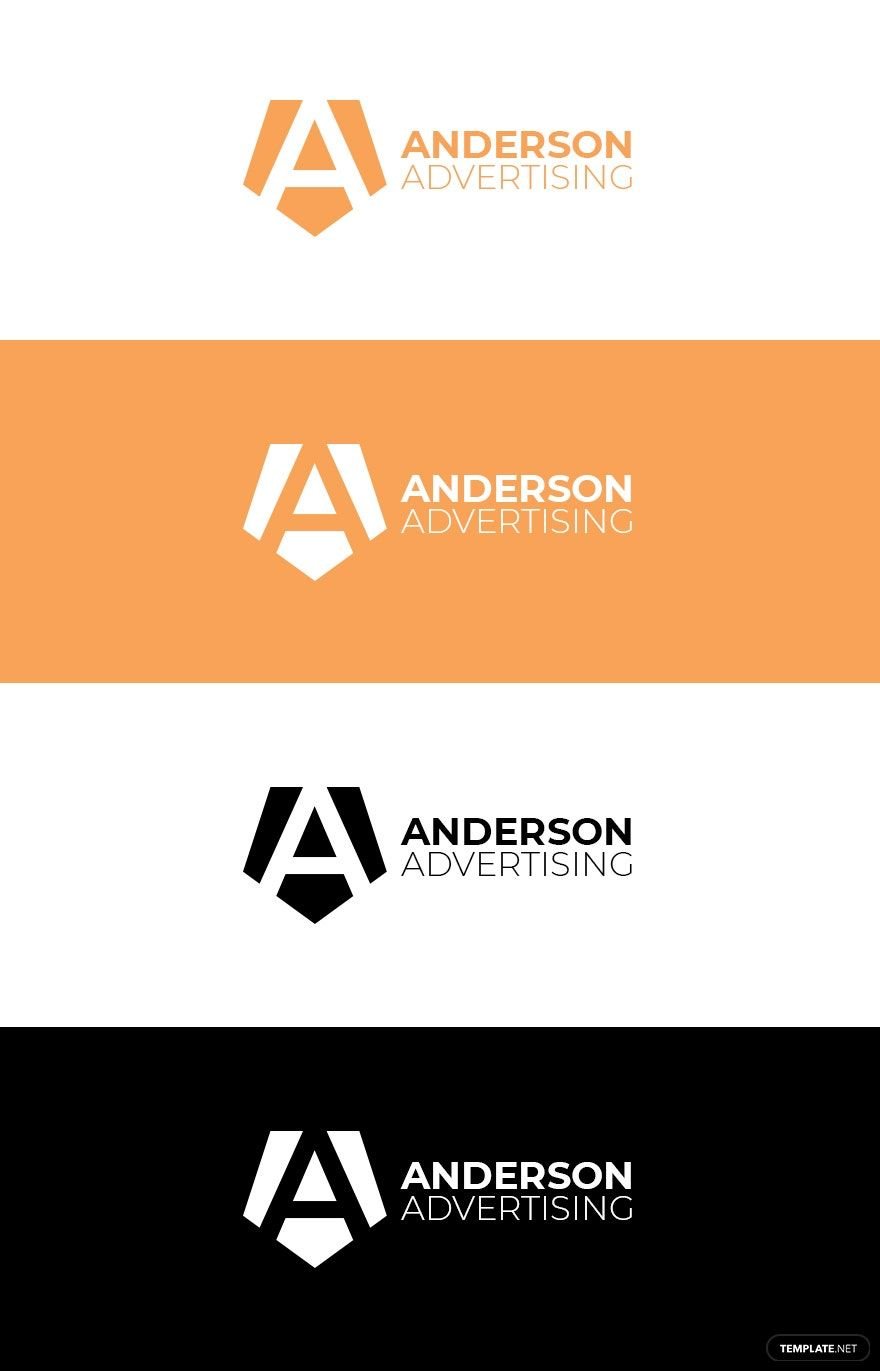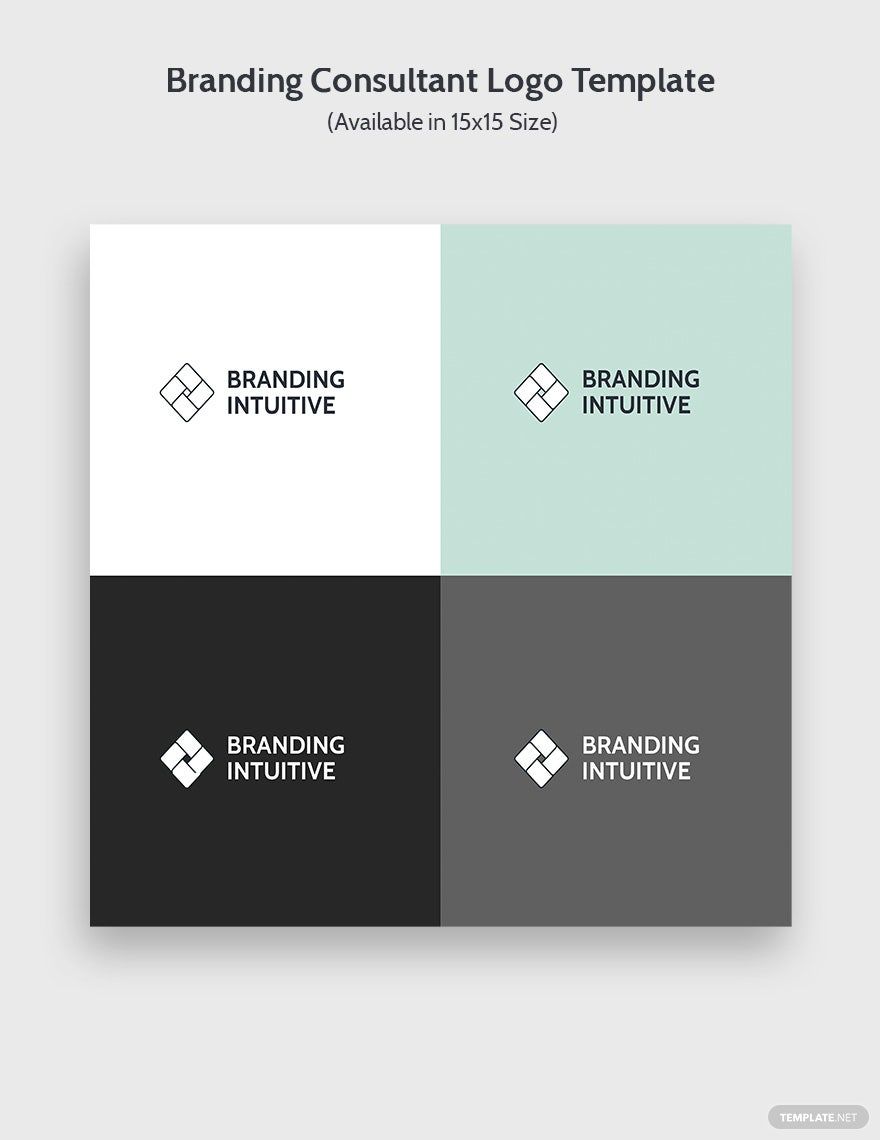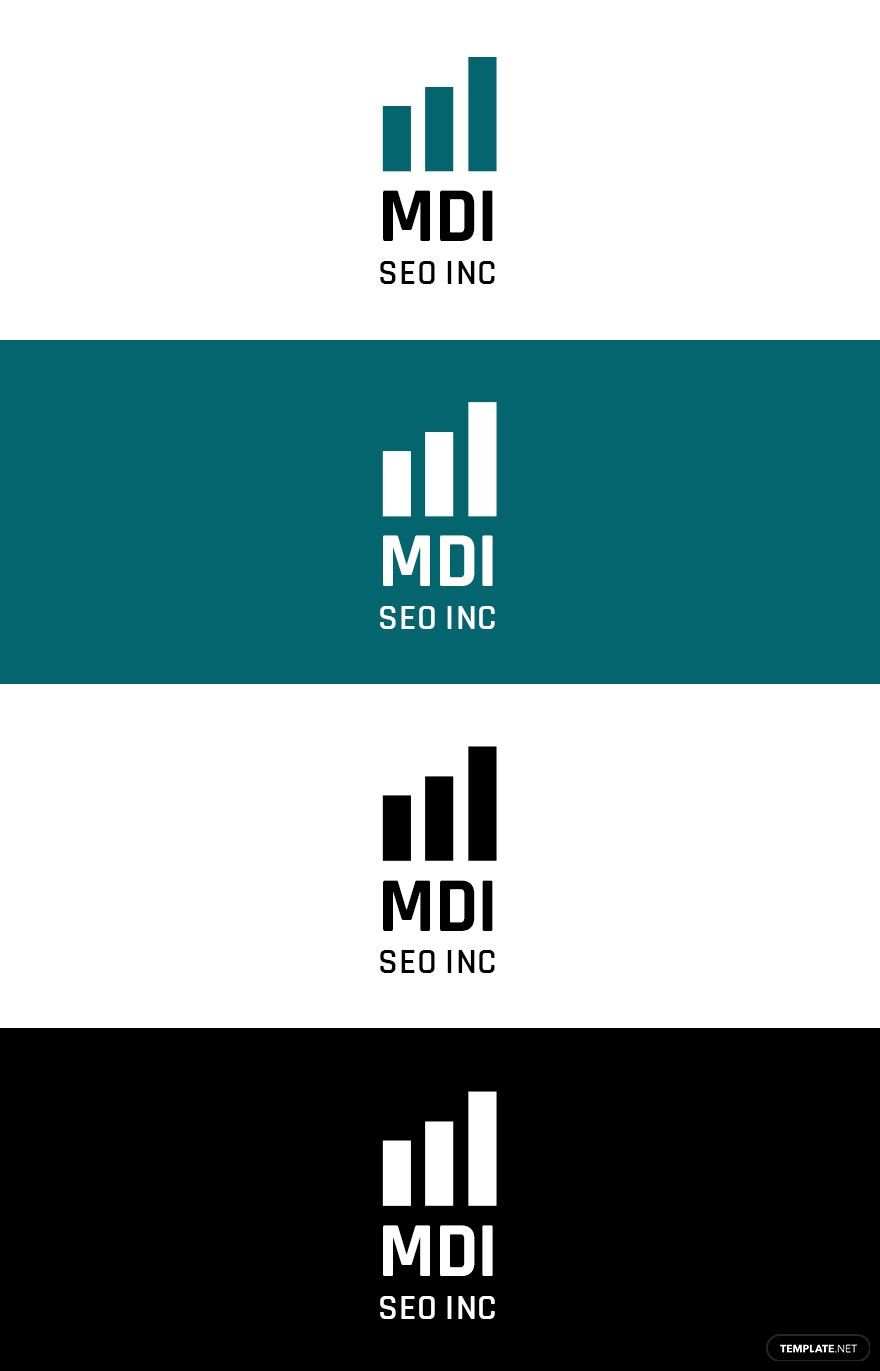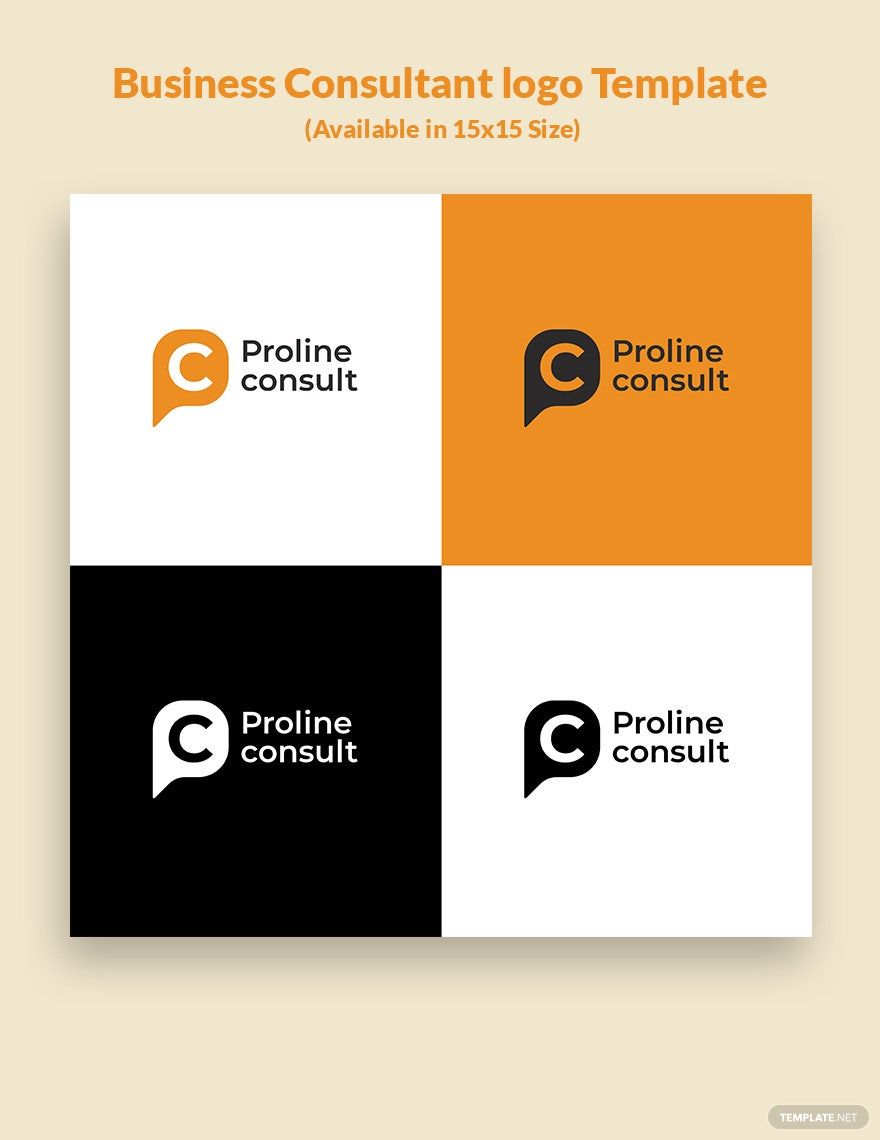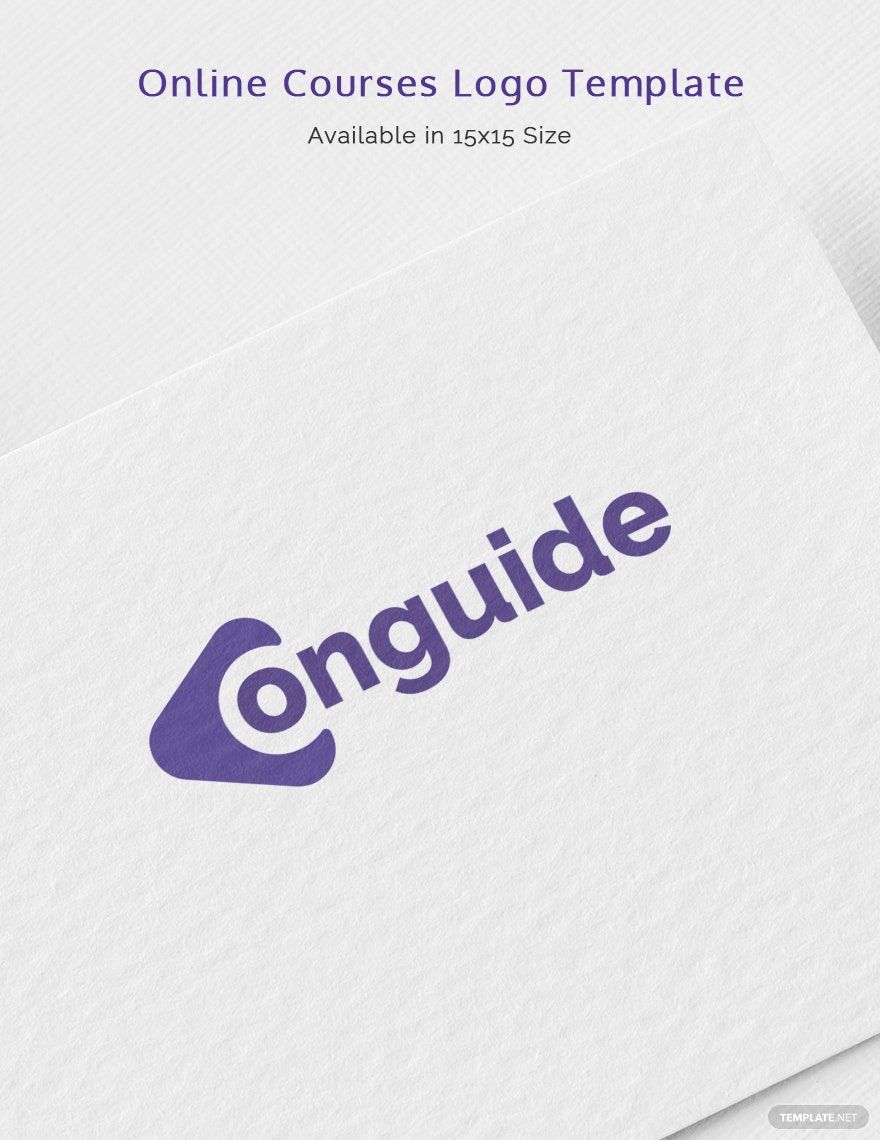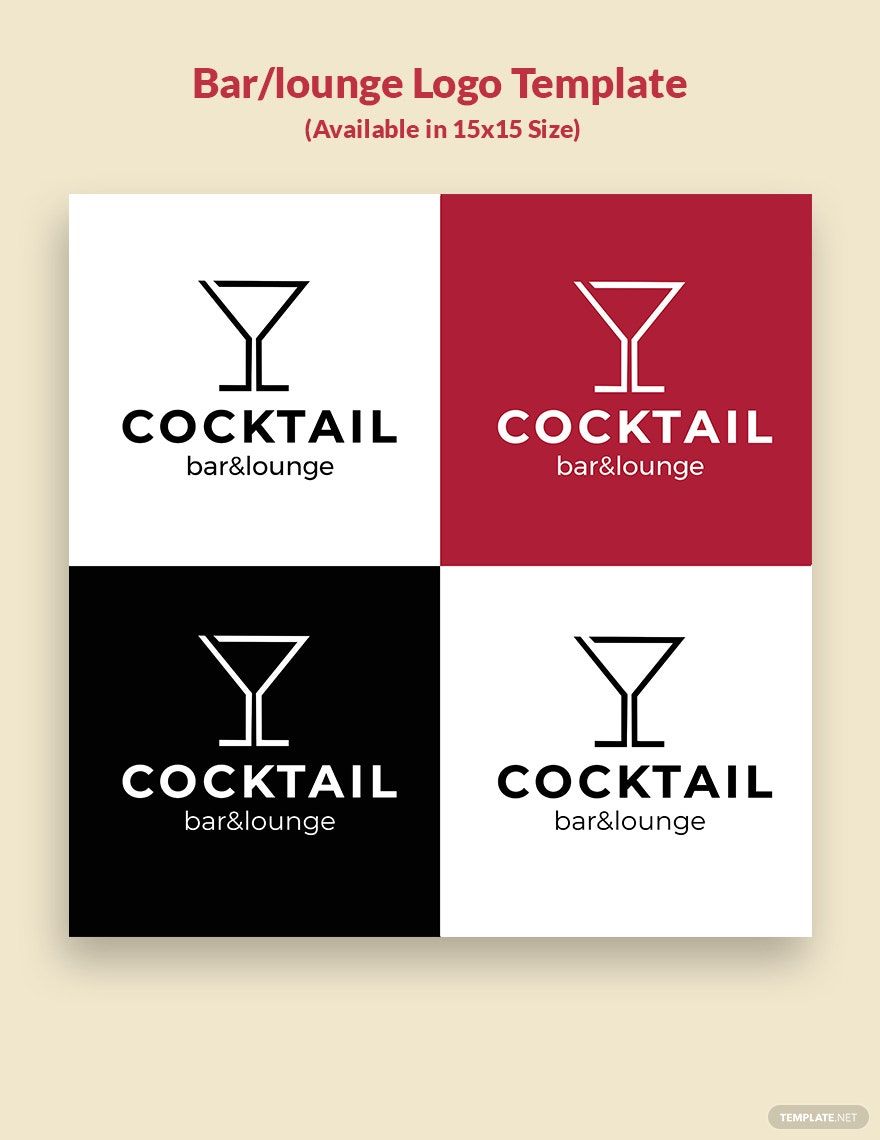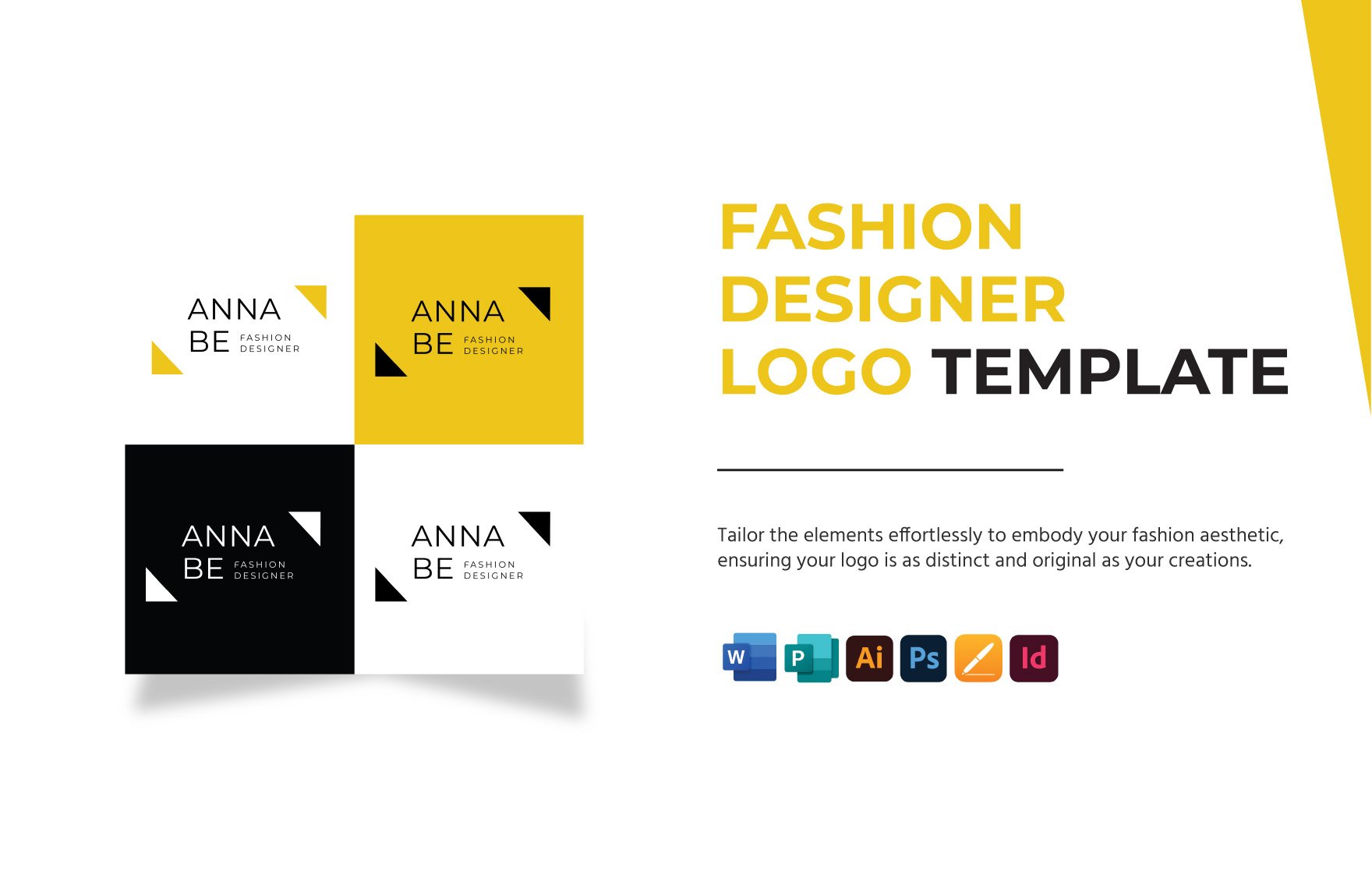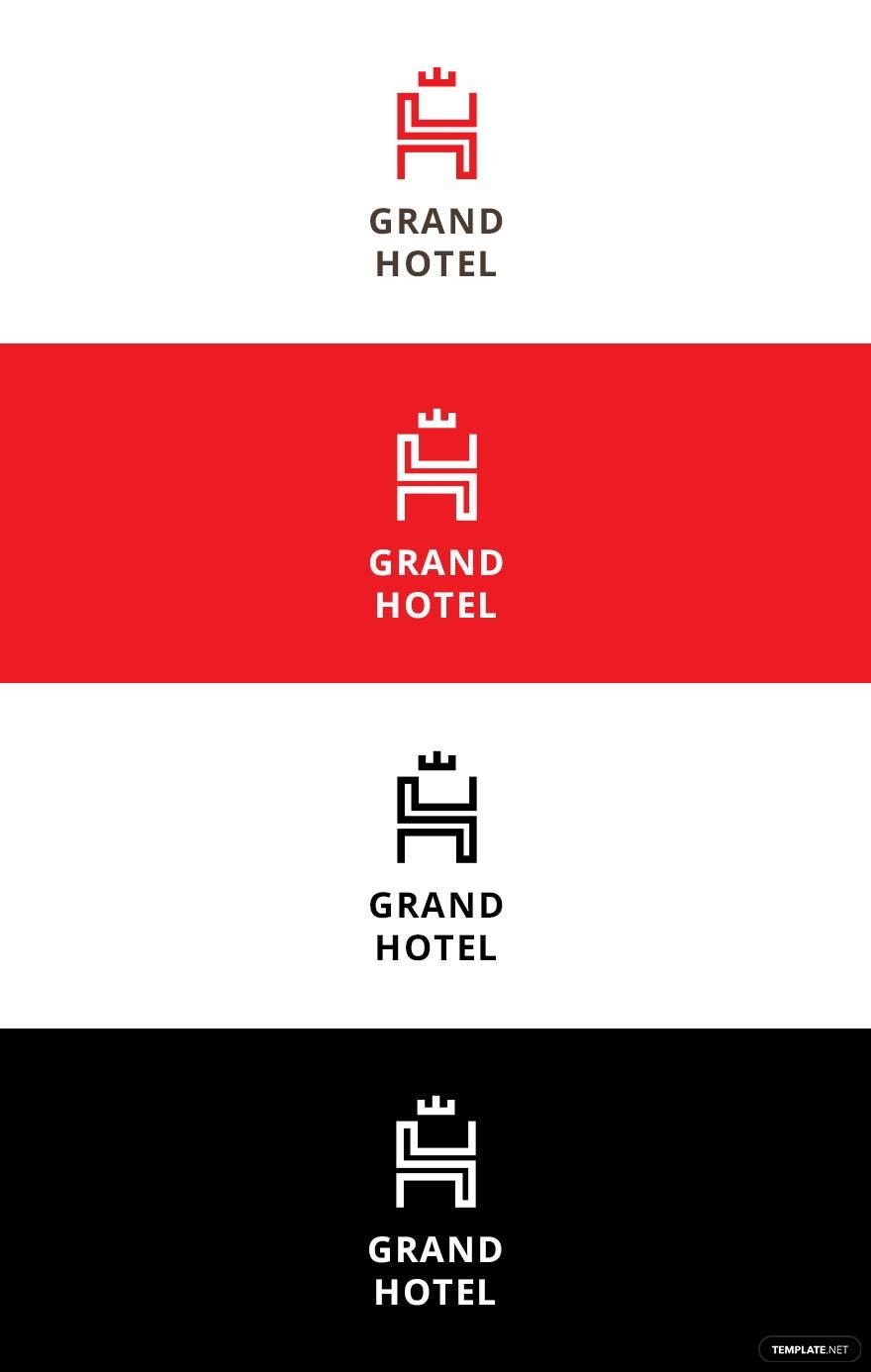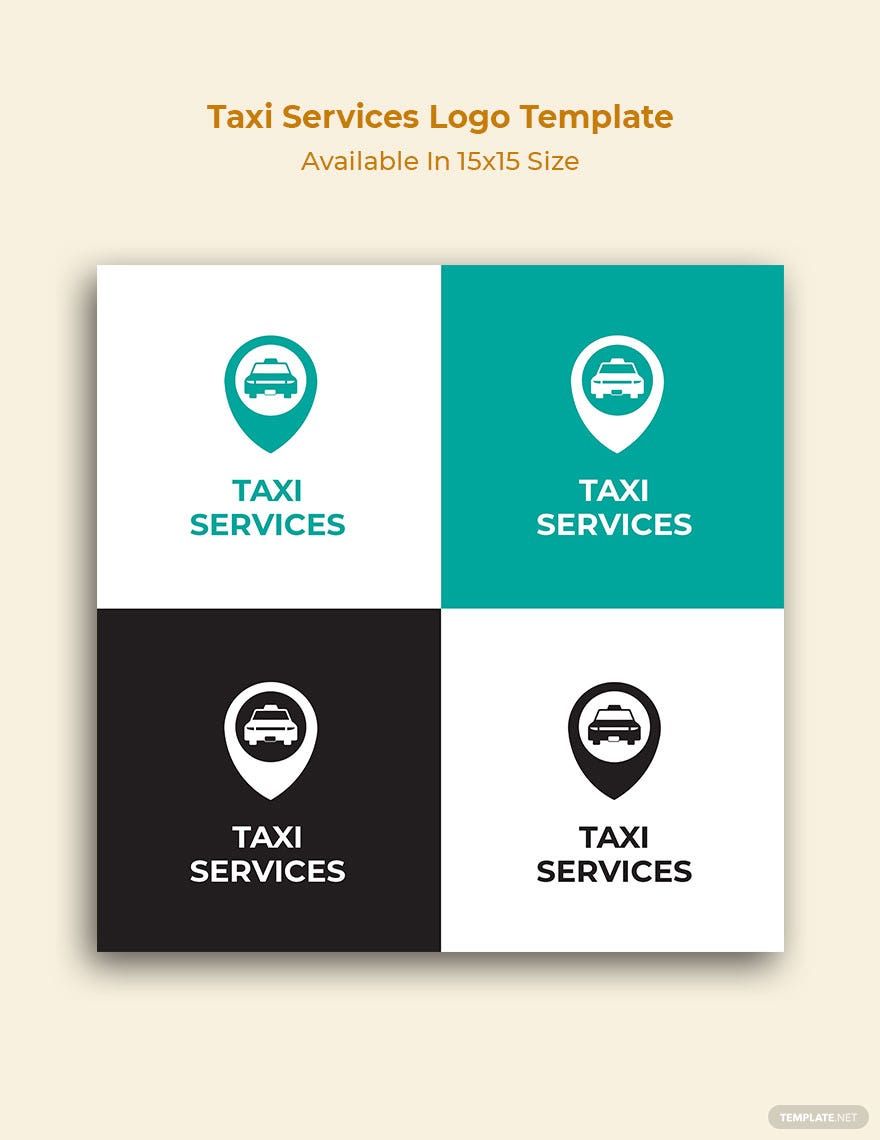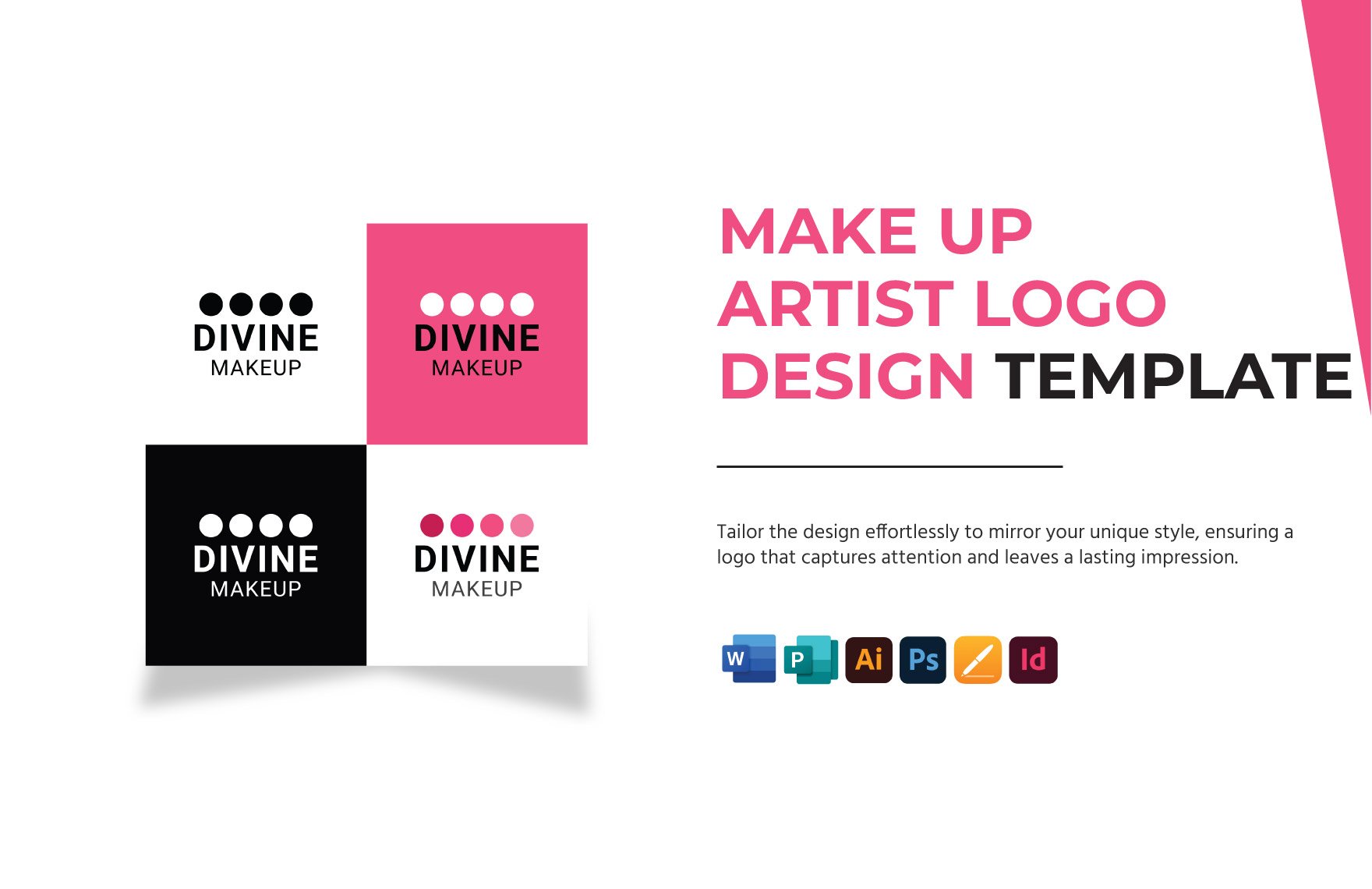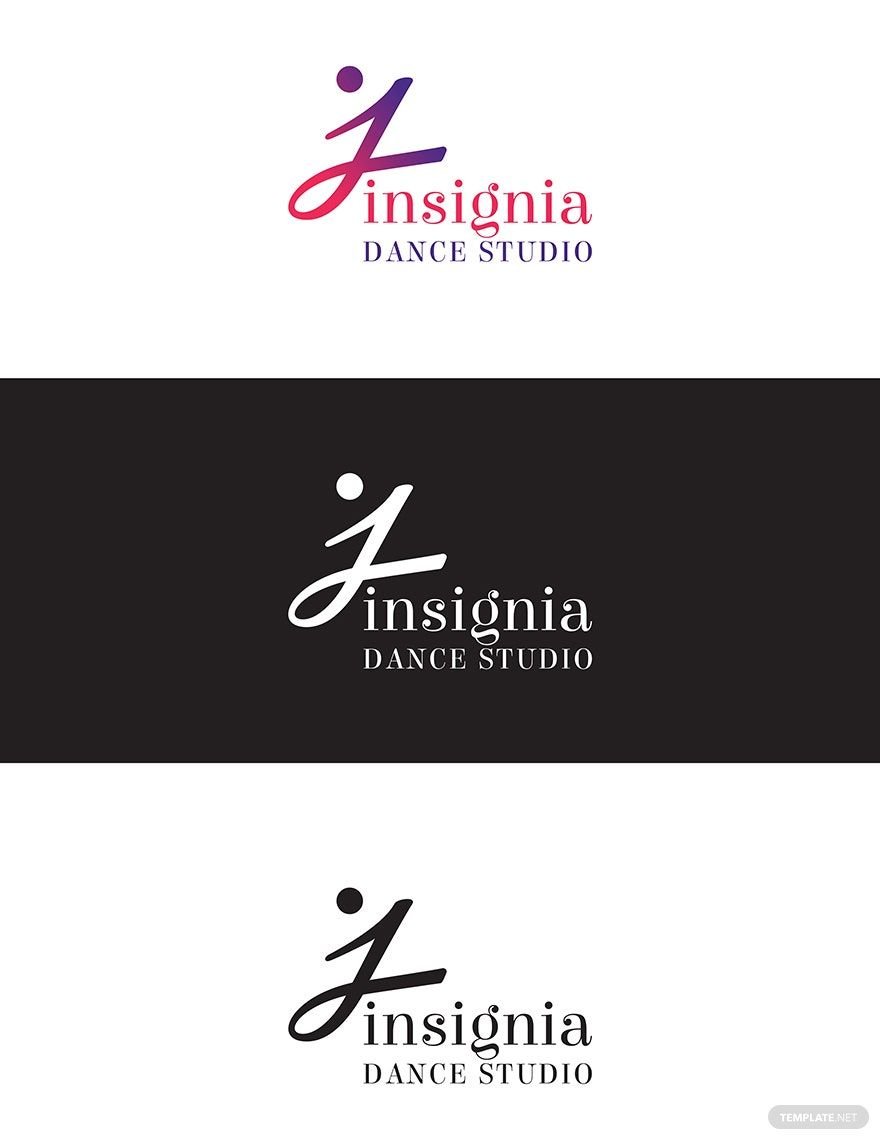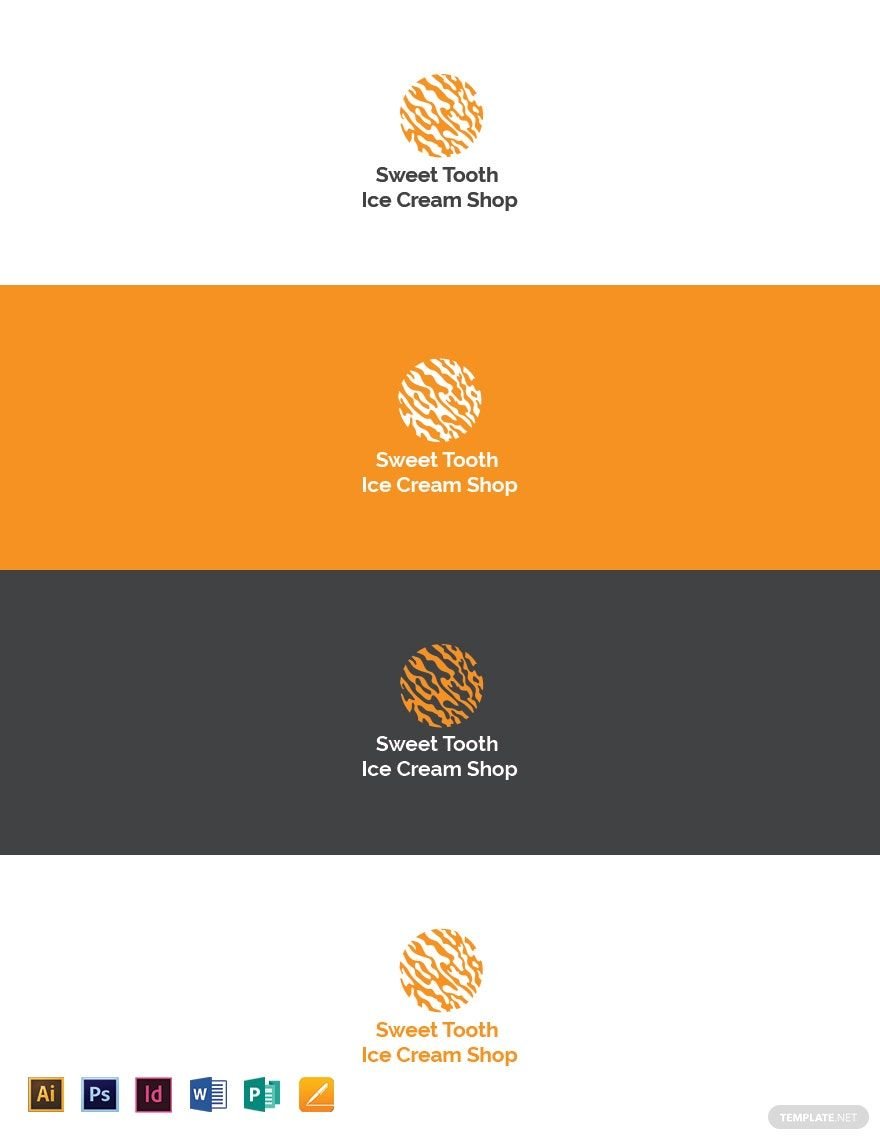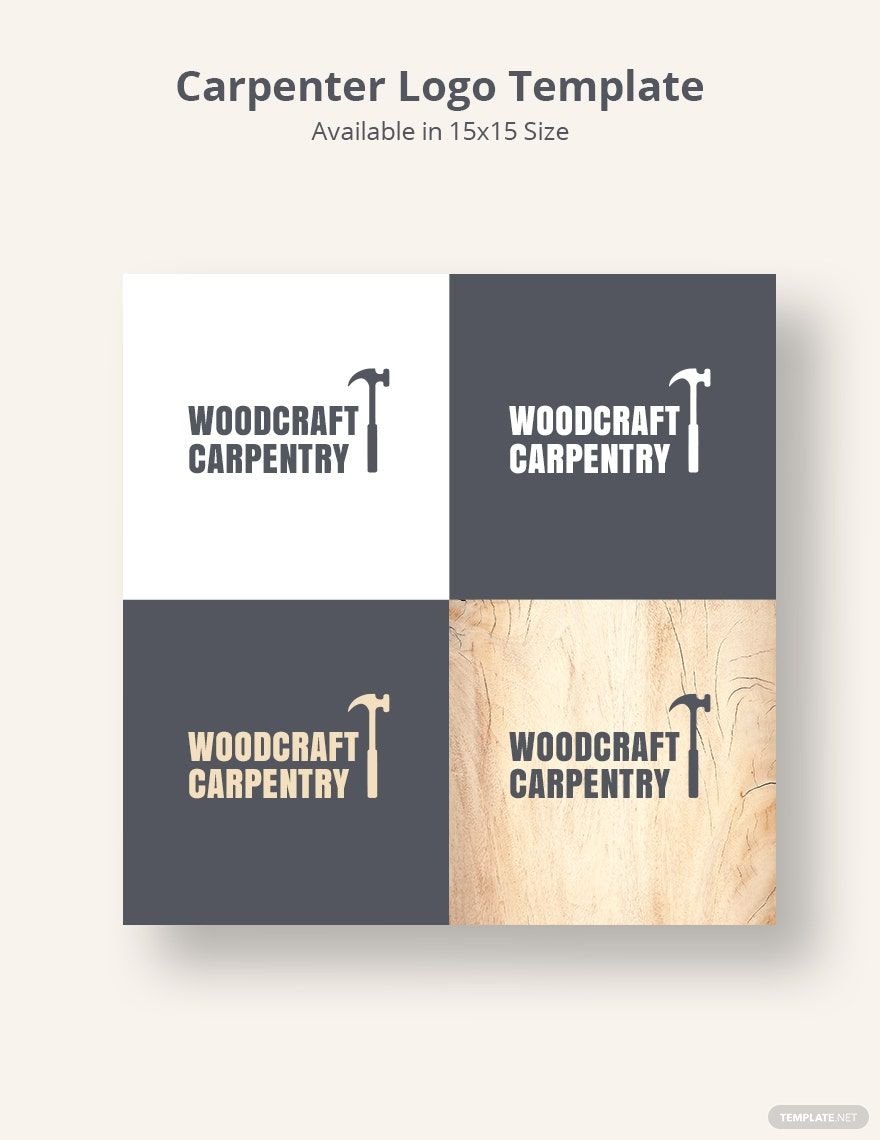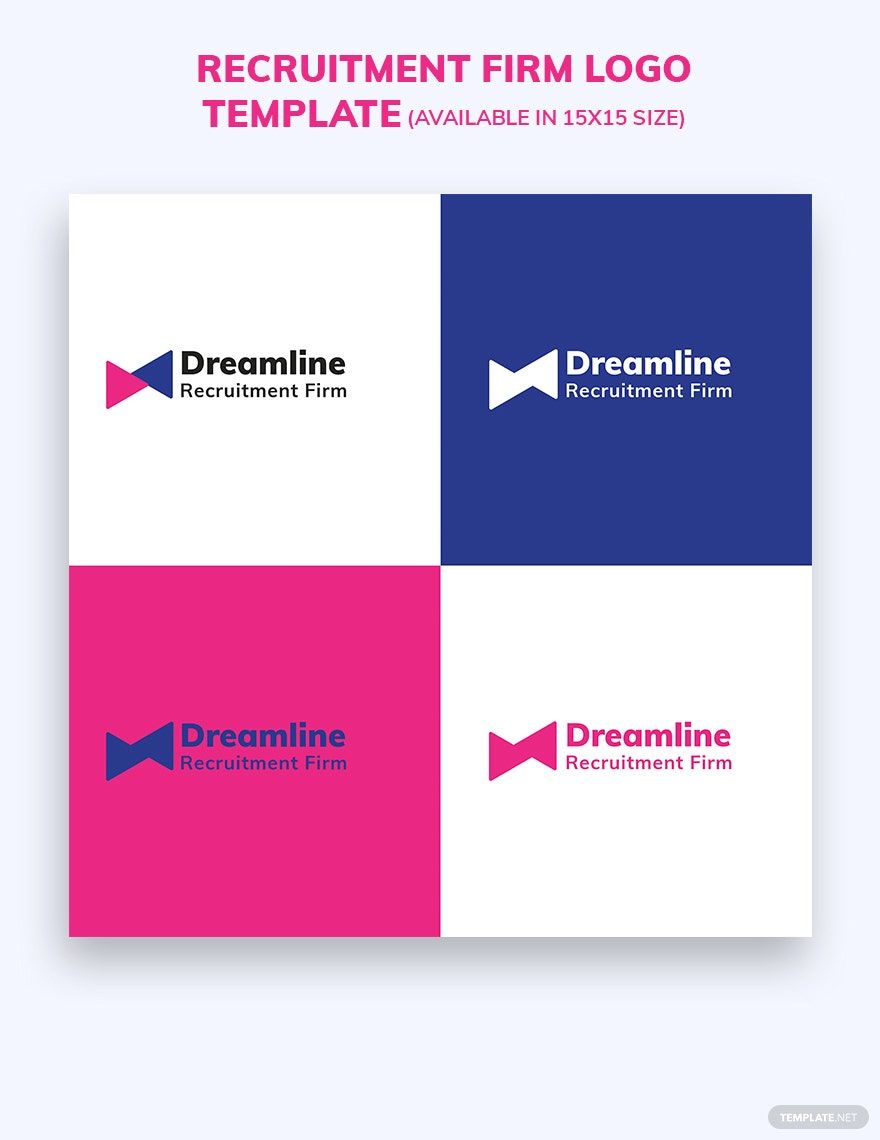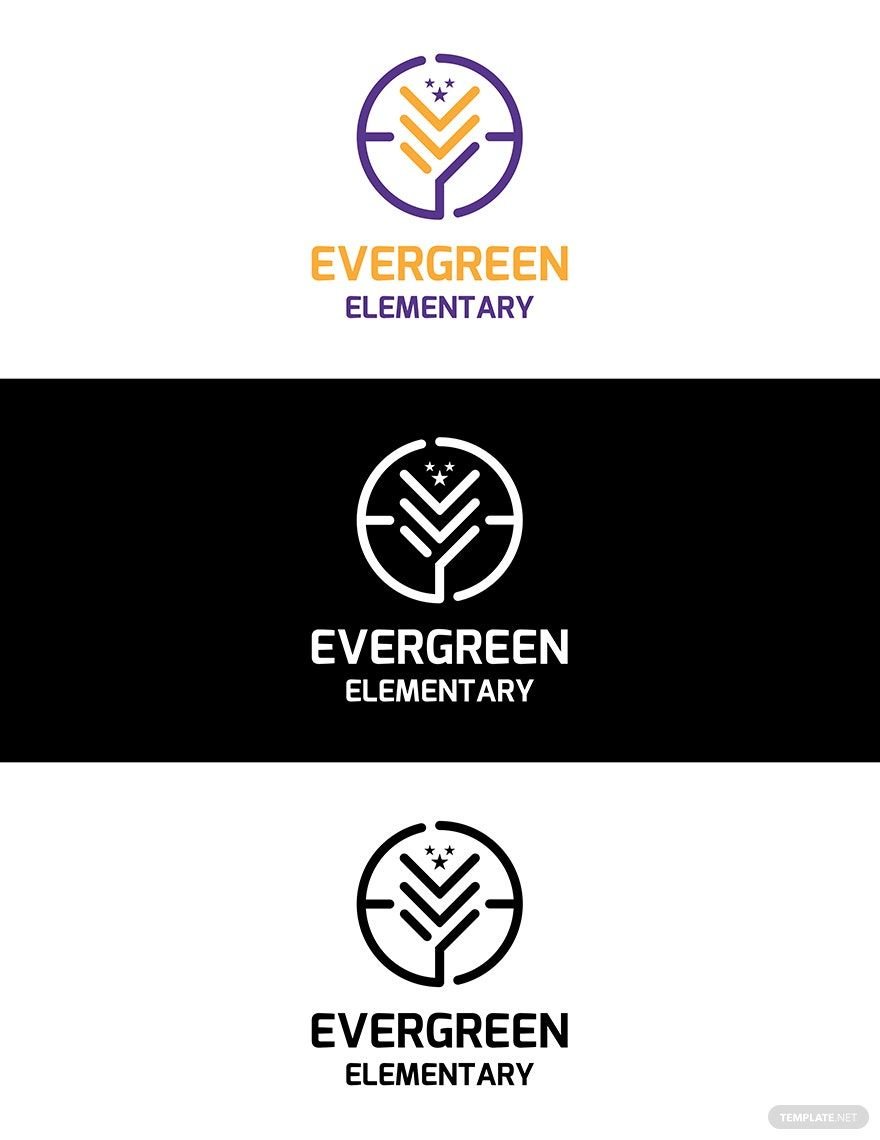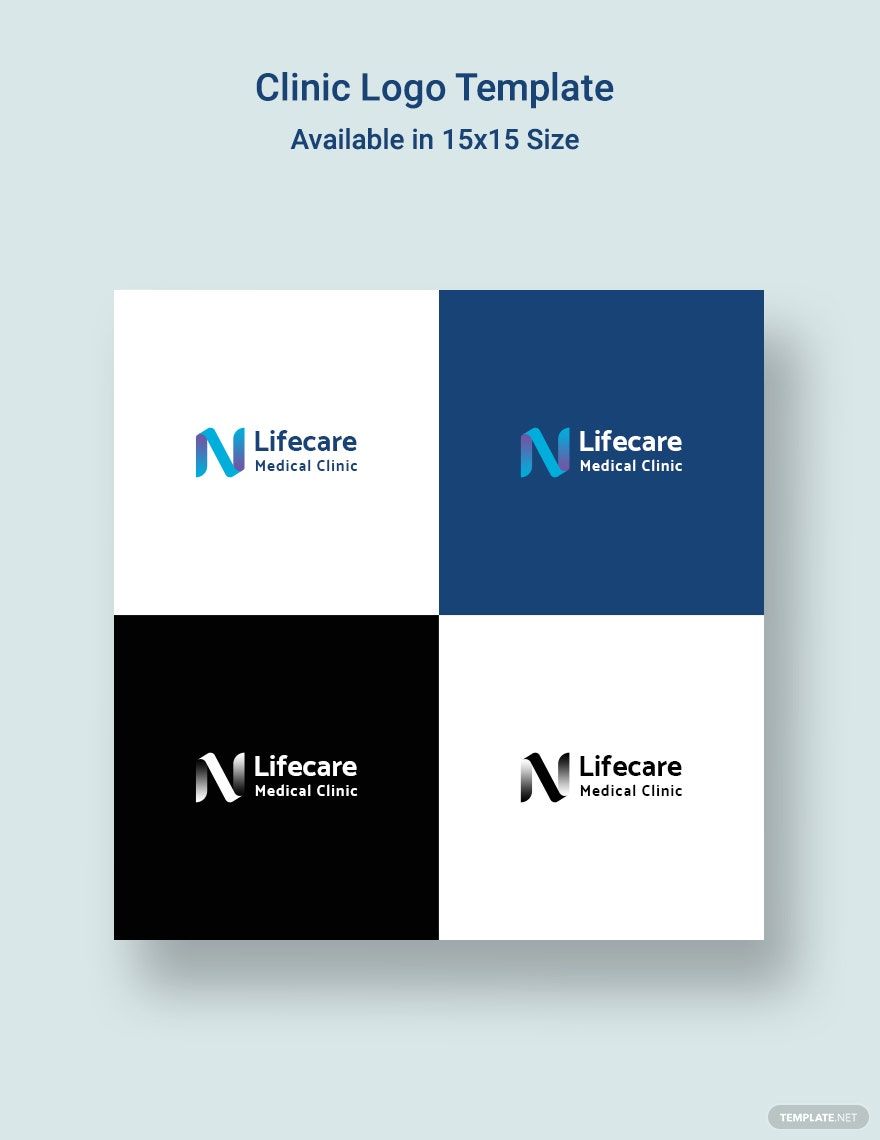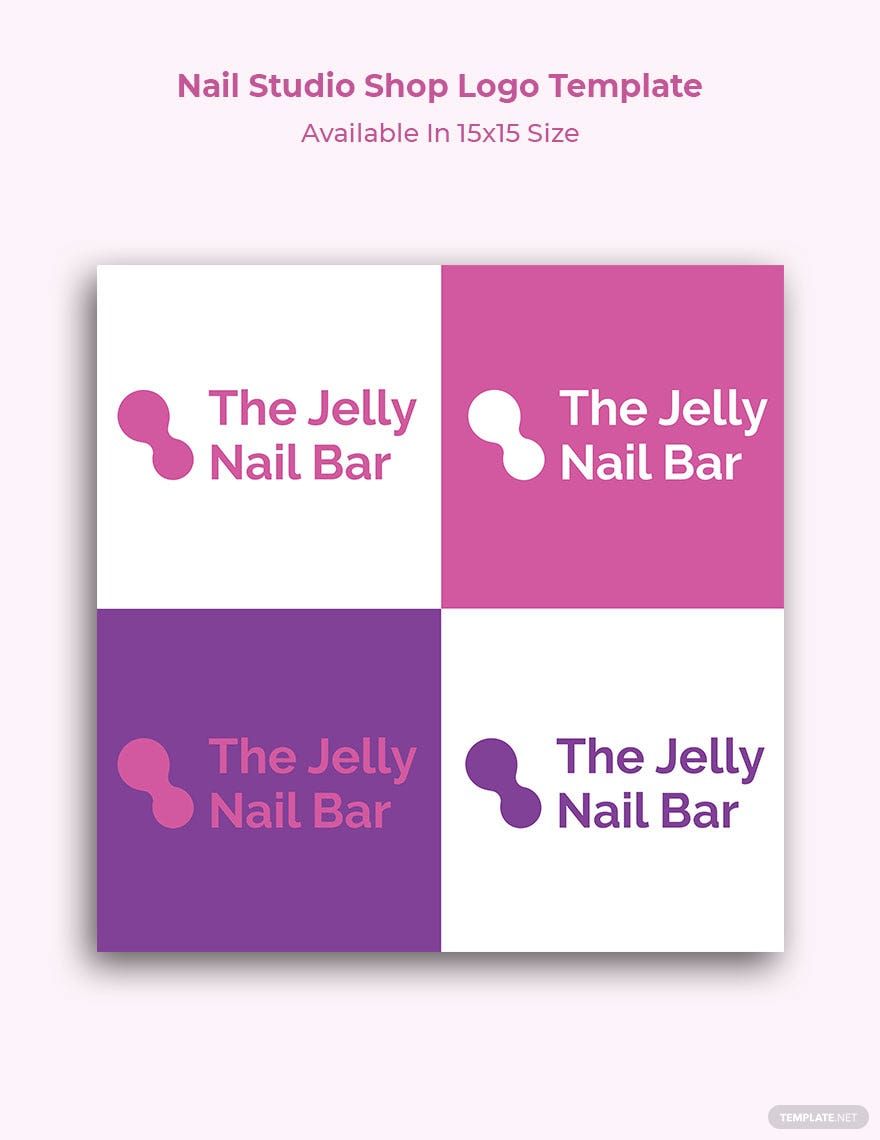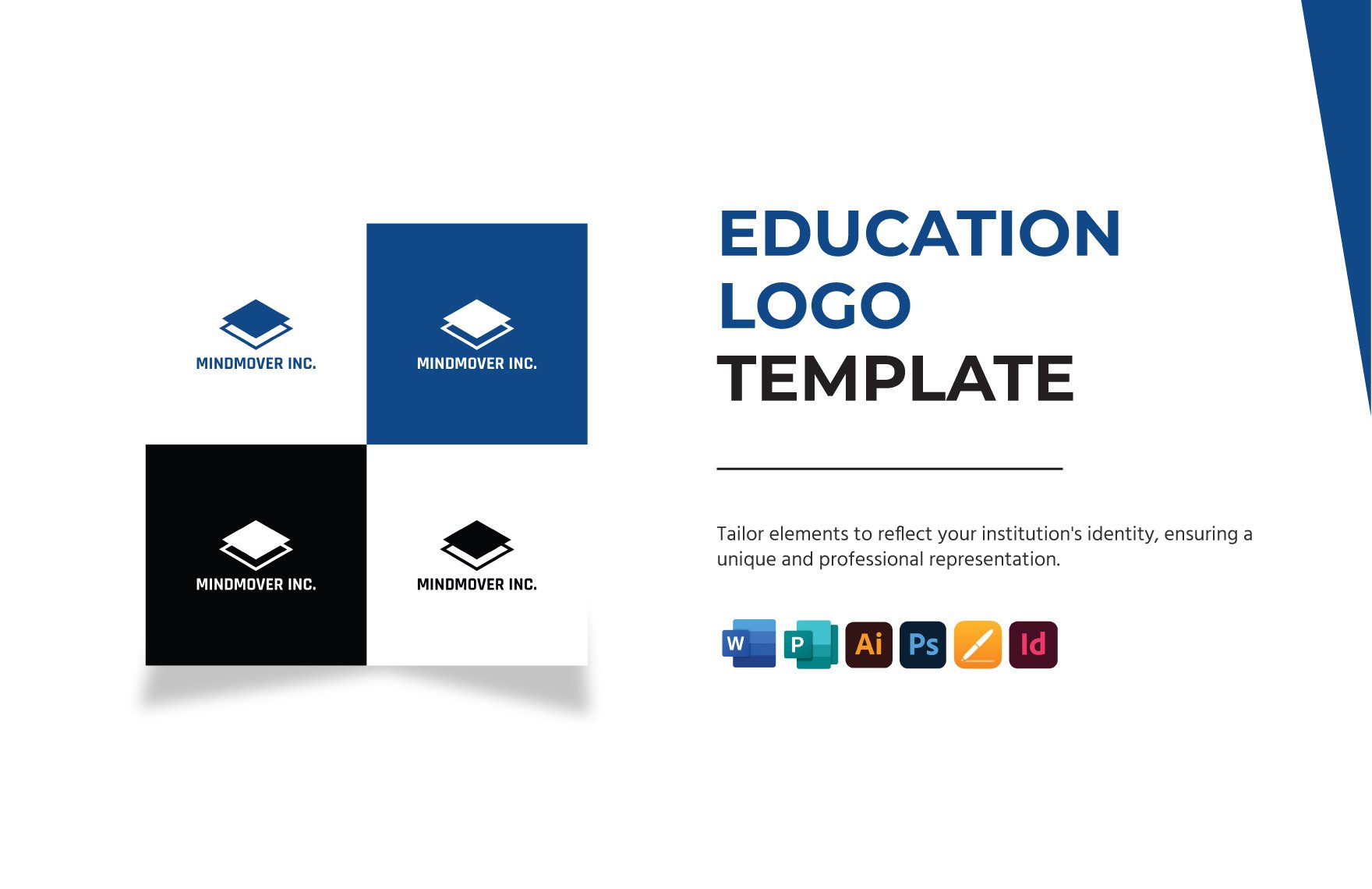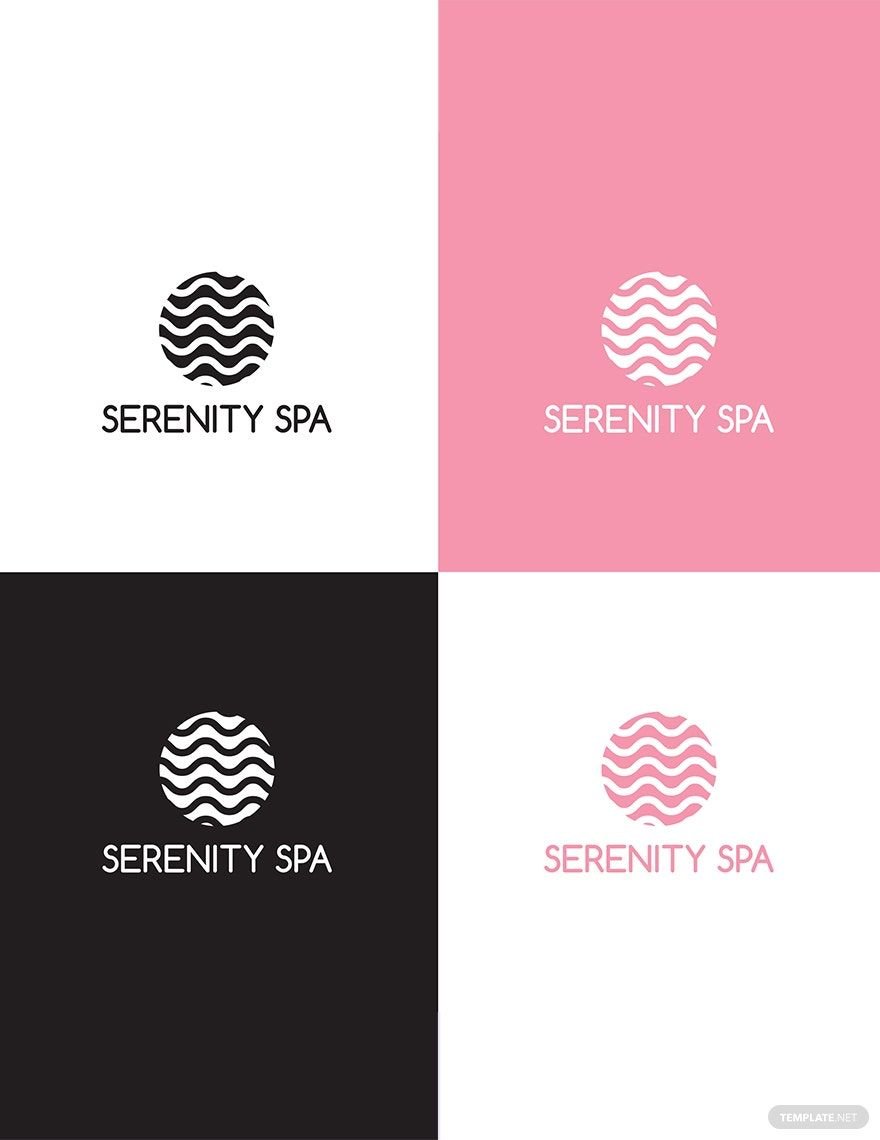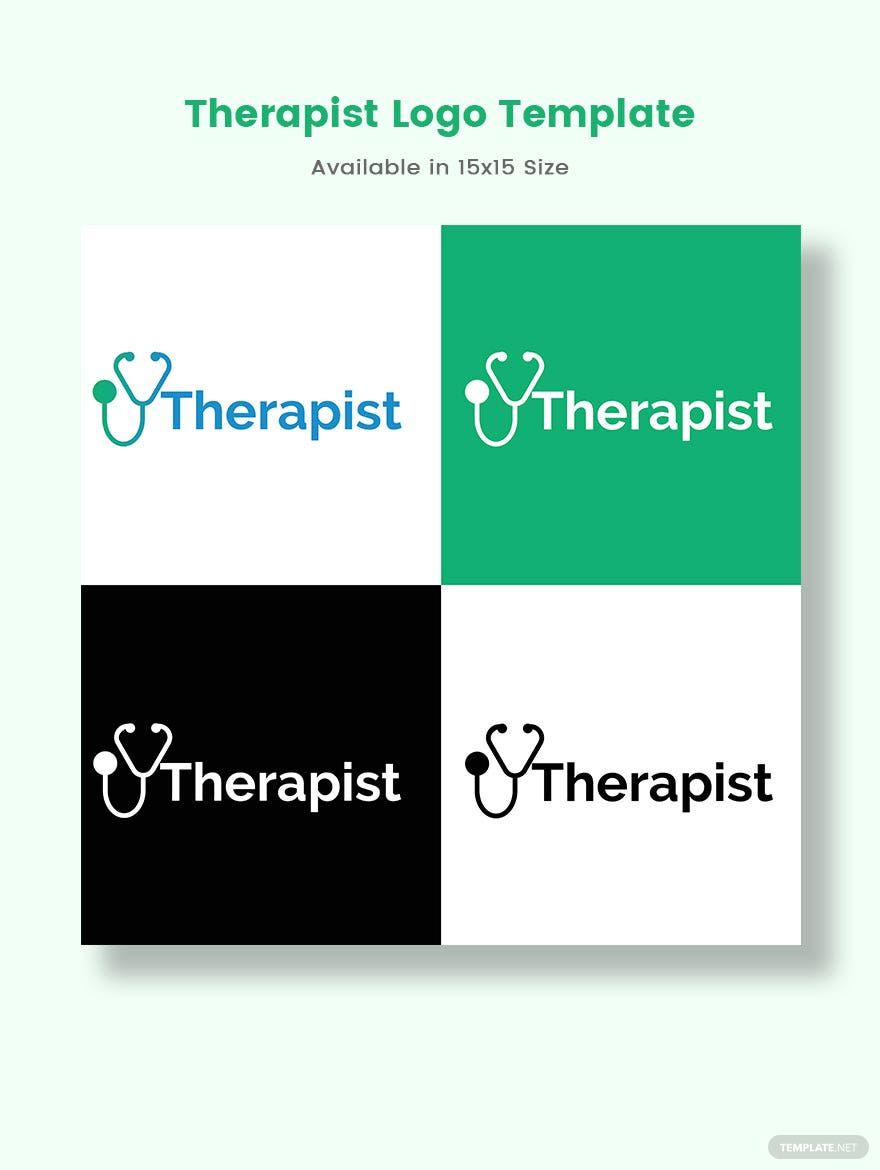Enhance Your Brand Identity with Elegant Logo Templates in Adobe PhotoShop by Template.net
Create lasting impressions with Logo Templates in Adobe PhotoShop by Template.net that captivate and communicate your brand's essence effortlessly. Designed for entrepreneurs, graphic designers, and startups, these pre-designed templates allow you to produce stunning and professional-grade logos without the hassle or need for advanced design skills. Whether you're aiming to refresh your brand's identity or launch a new product line, these templates are perfect for you. Utilize them to promote an event or showcase product features, ensuring consistent and visually appealing brand messaging. Enjoy access to beautifully pre-designed templates that are both downloadable and printable in Adobe PhotoShop format, making it easier than ever to maintain cohesion across your digital and print platforms. Benefit from Free templates that suit any need, minimizing the time and cost associated with creating high-quality designs from scratch.
Discover an expansive collection of both Free and Premium Logo Templates catered to various aesthetics and industries. Template.net regularly updates its library to include new, innovative designs, ensuring that you have access to the latest trends and ideas. Share your creations seamlessly by downloading them or instantly sharing via link, print, email, or export to enhance your brand’s reach. Leverage the combination of Free and Premium logos to maximize customization and adaptability, fitting any specific marketing or branding need you may have. Start crafting visually stunning logos today with Template.net's range of pre-designed logos in Adobe PhotoShop.