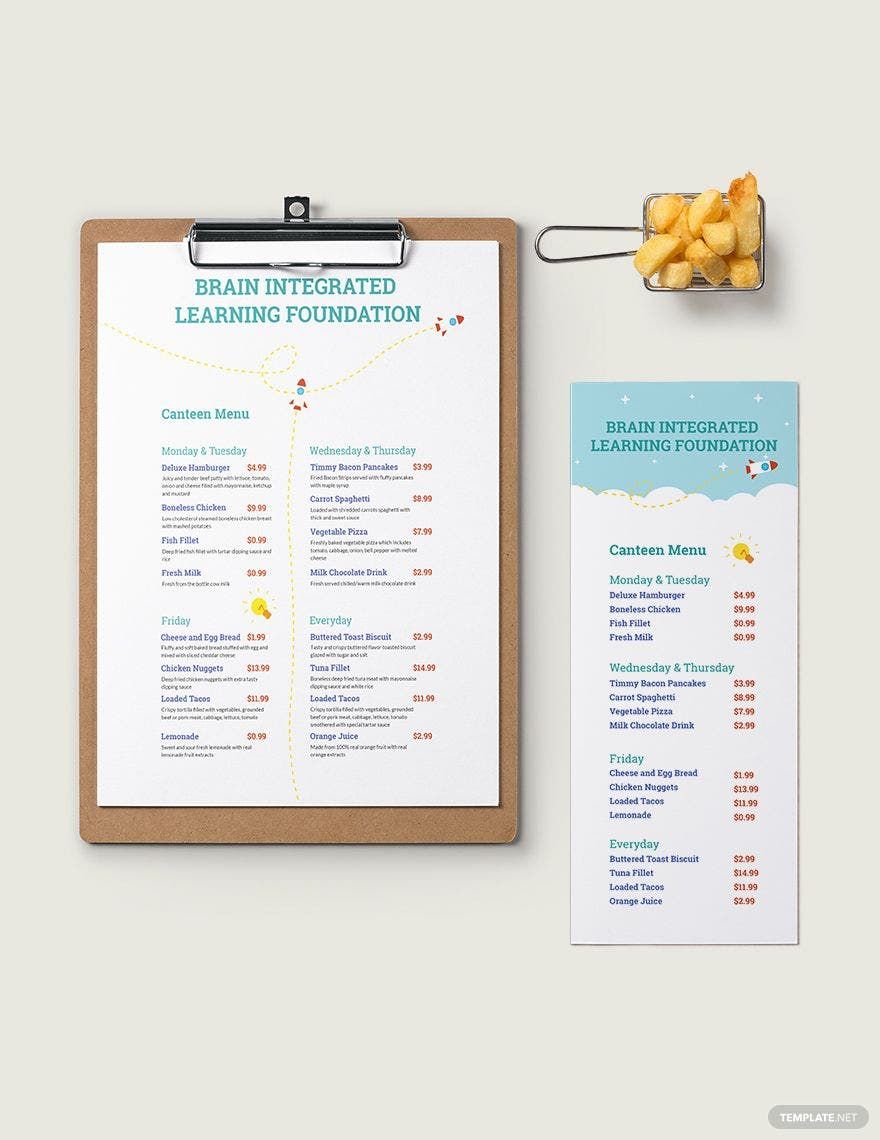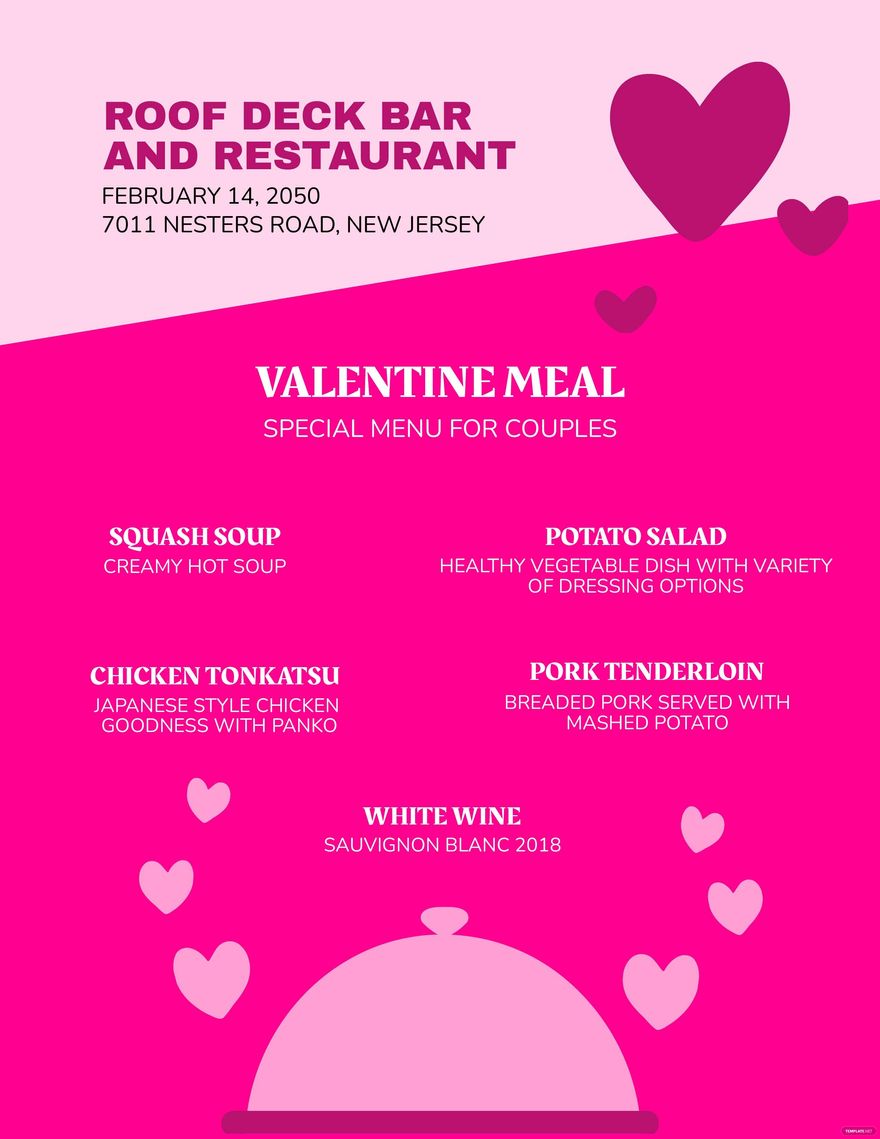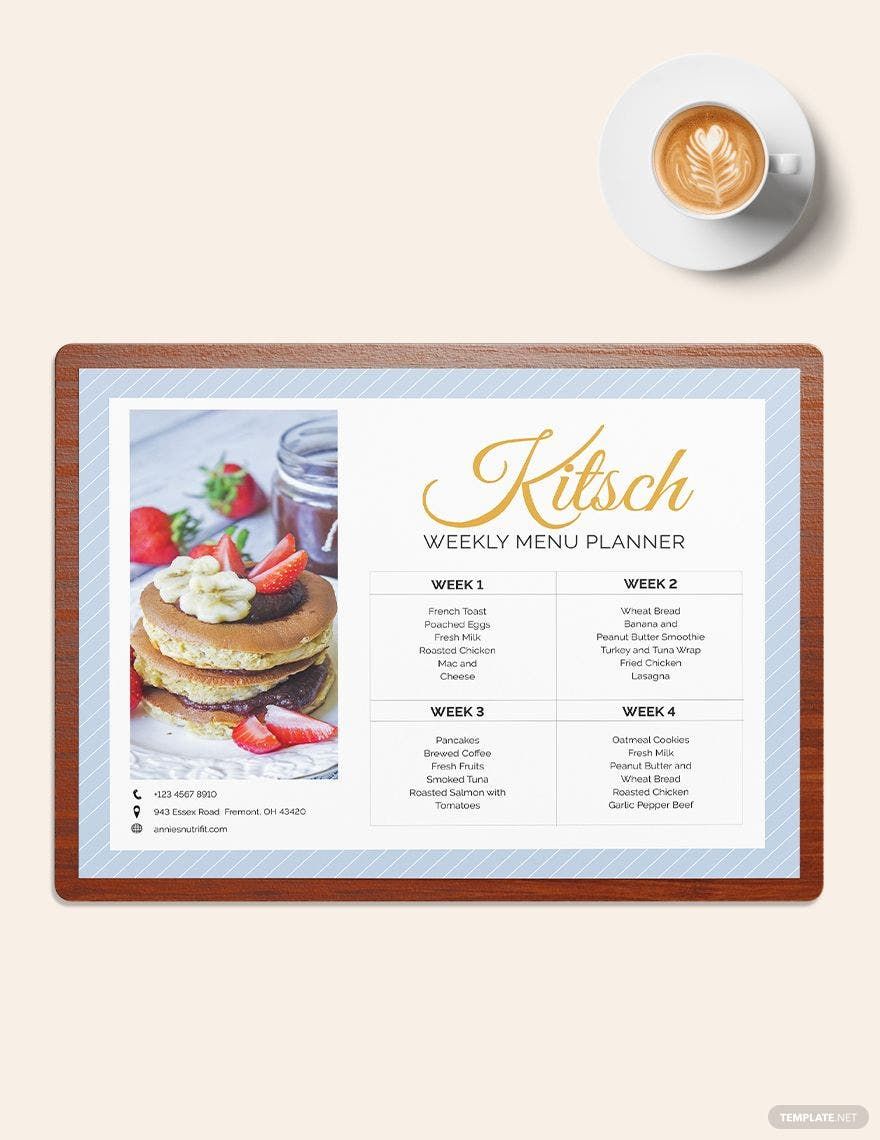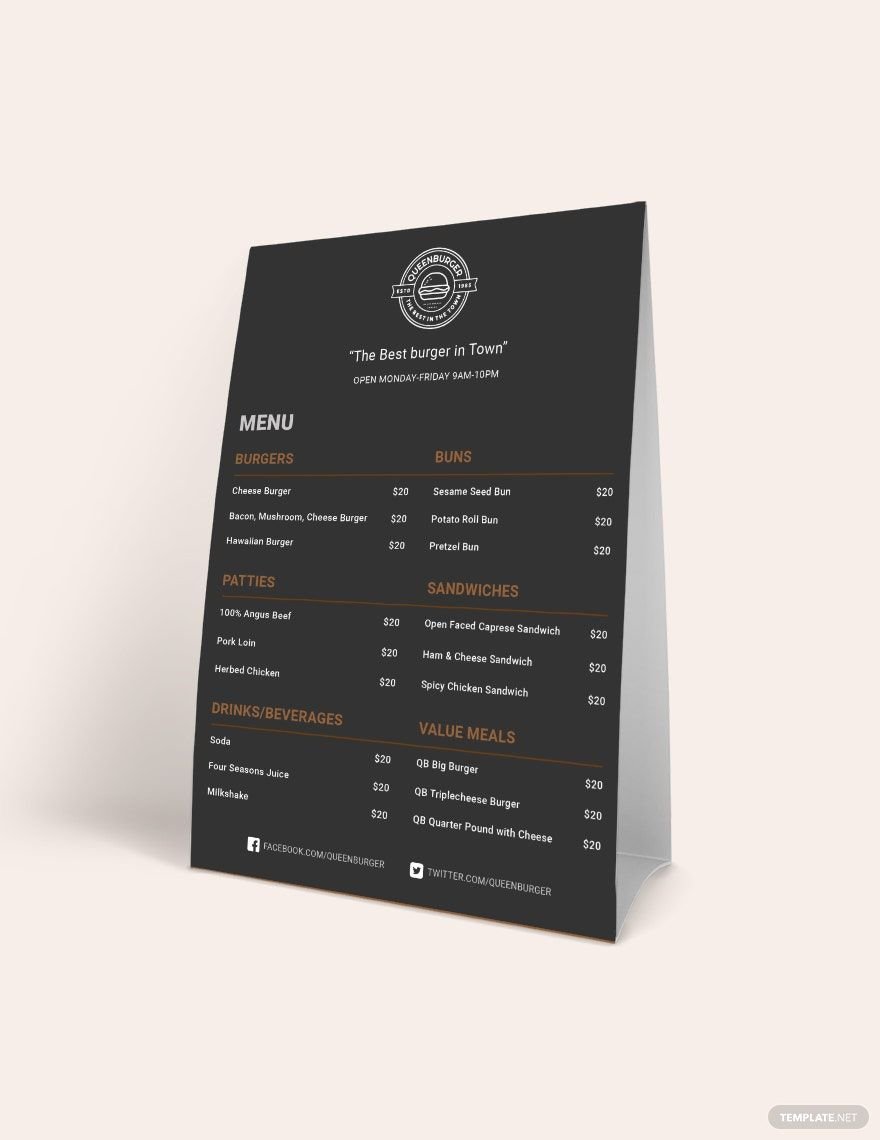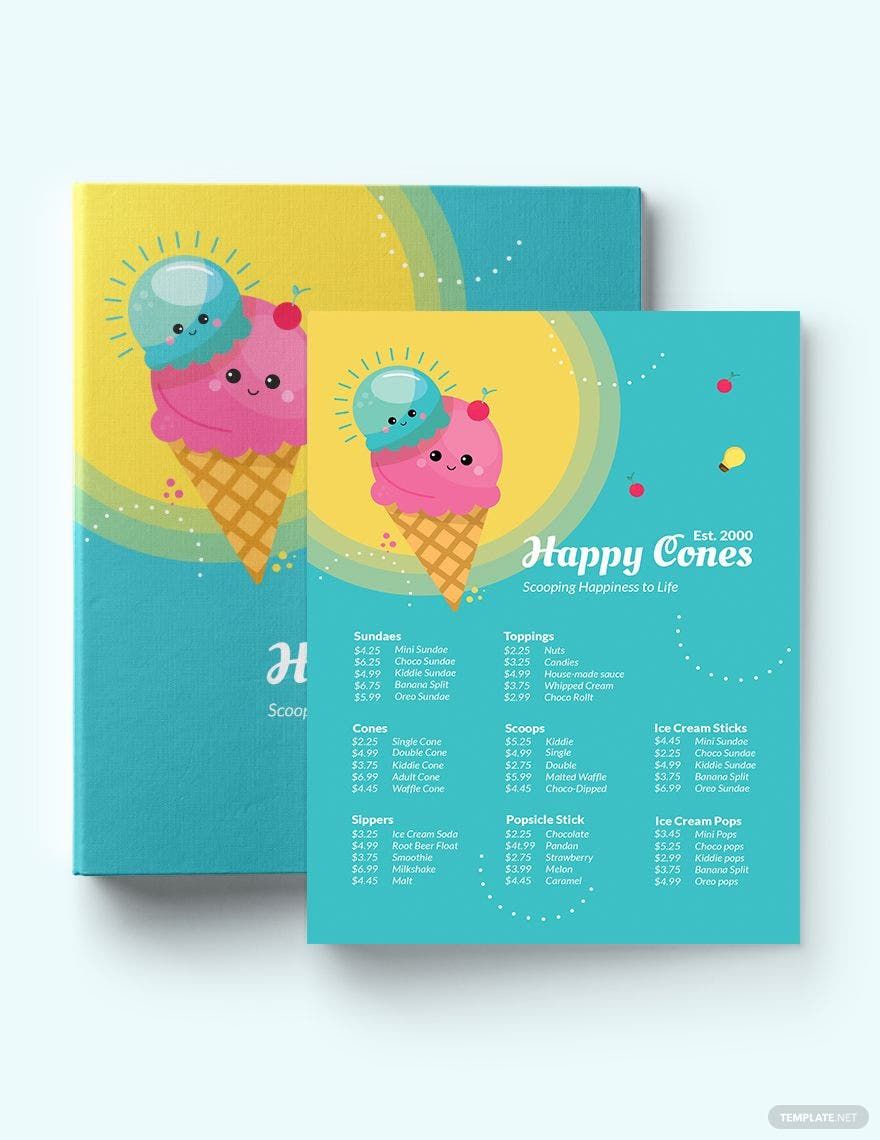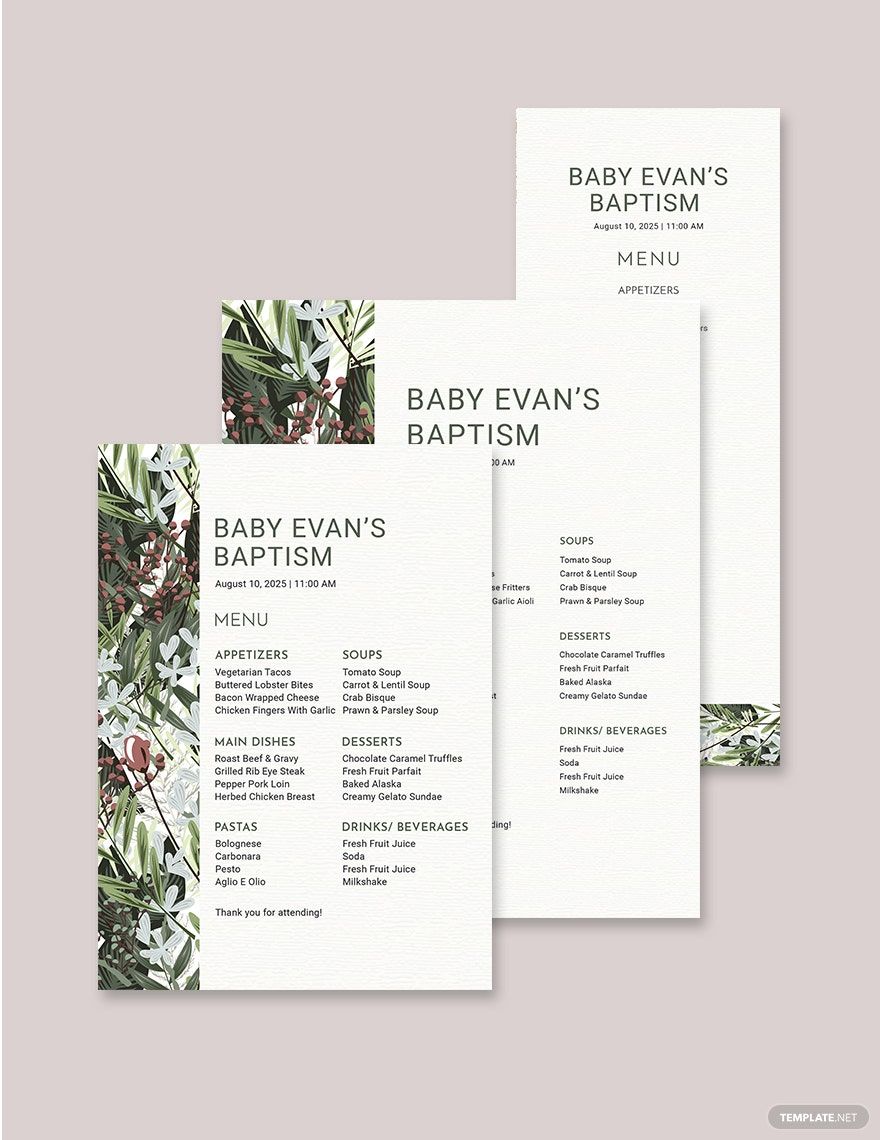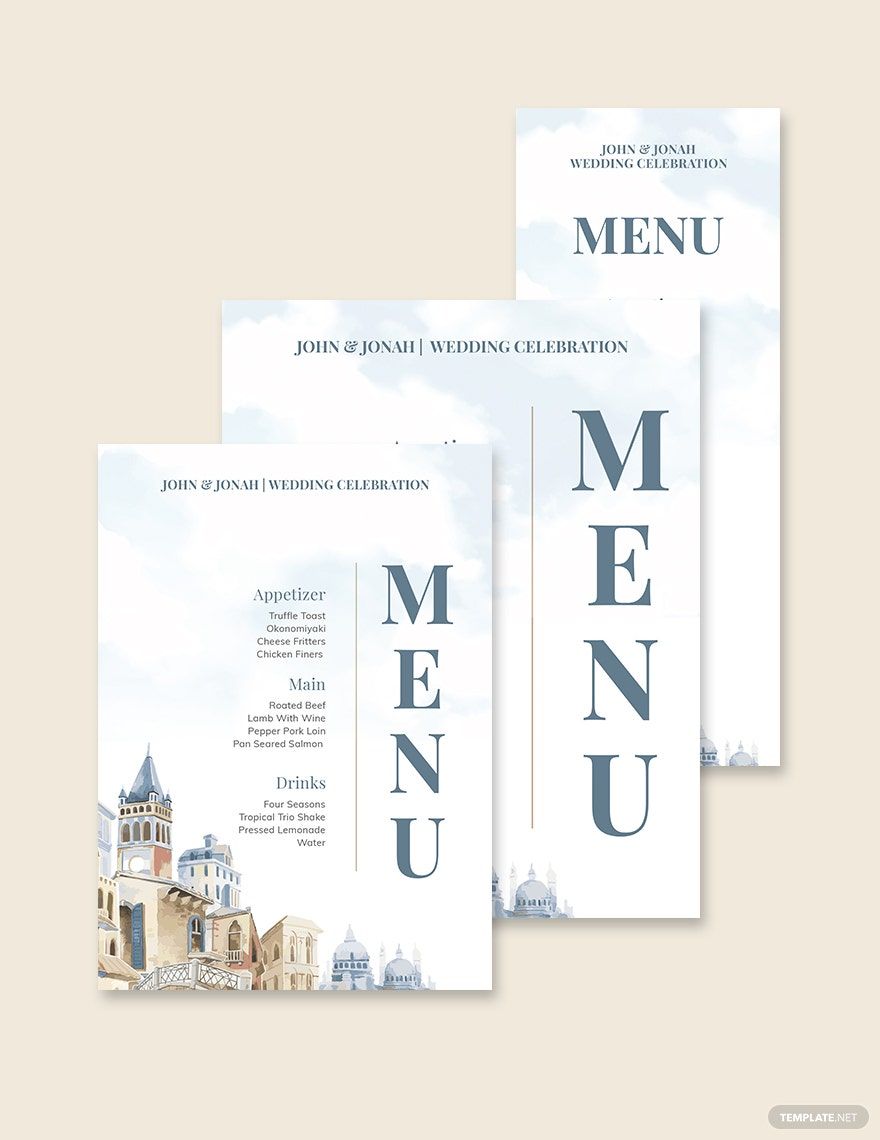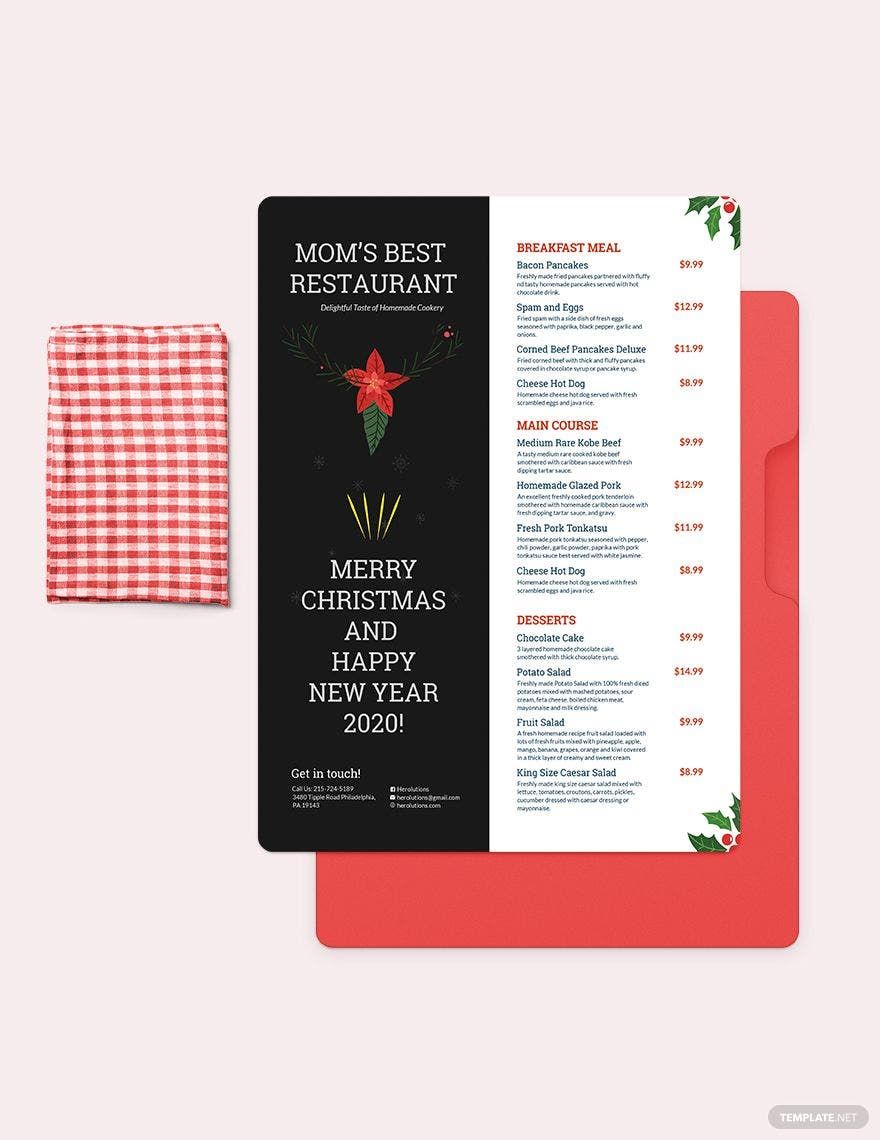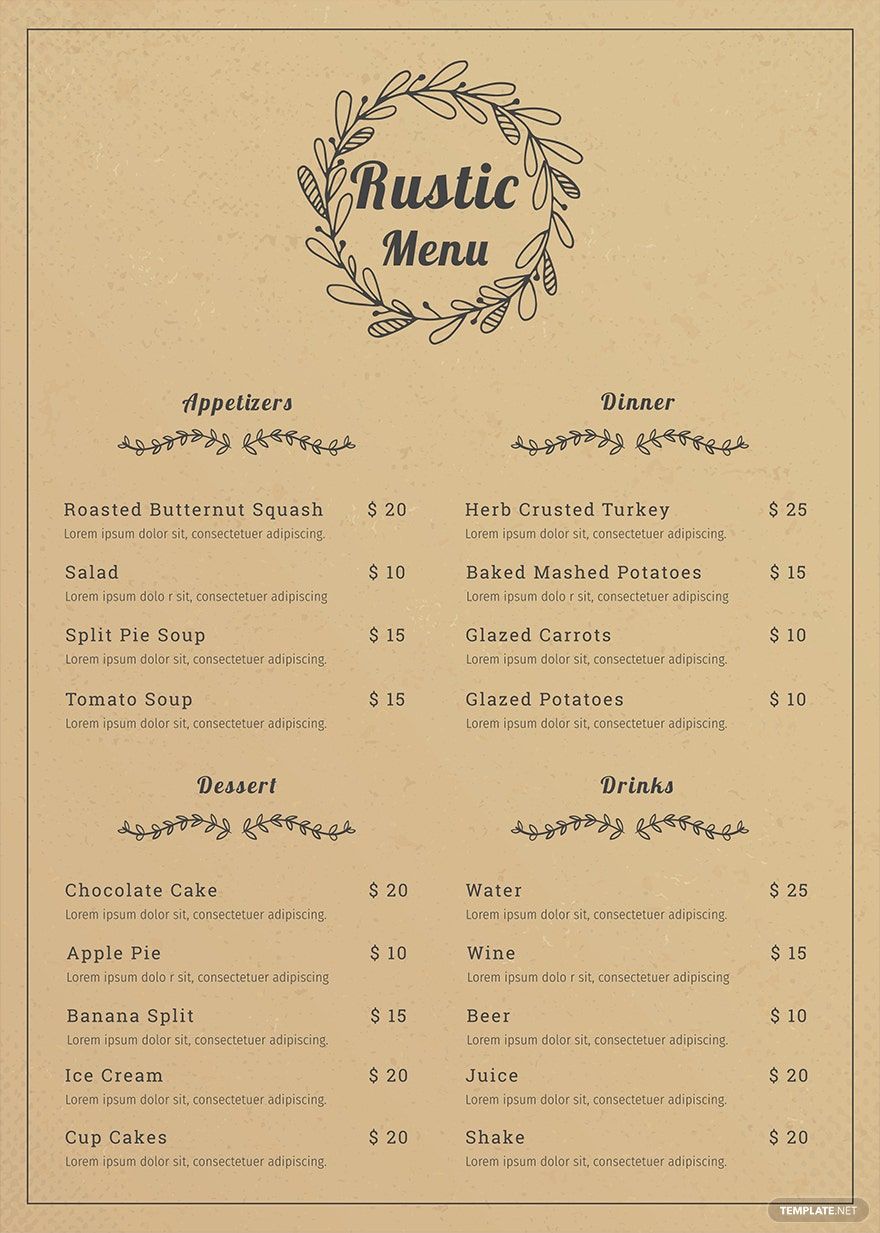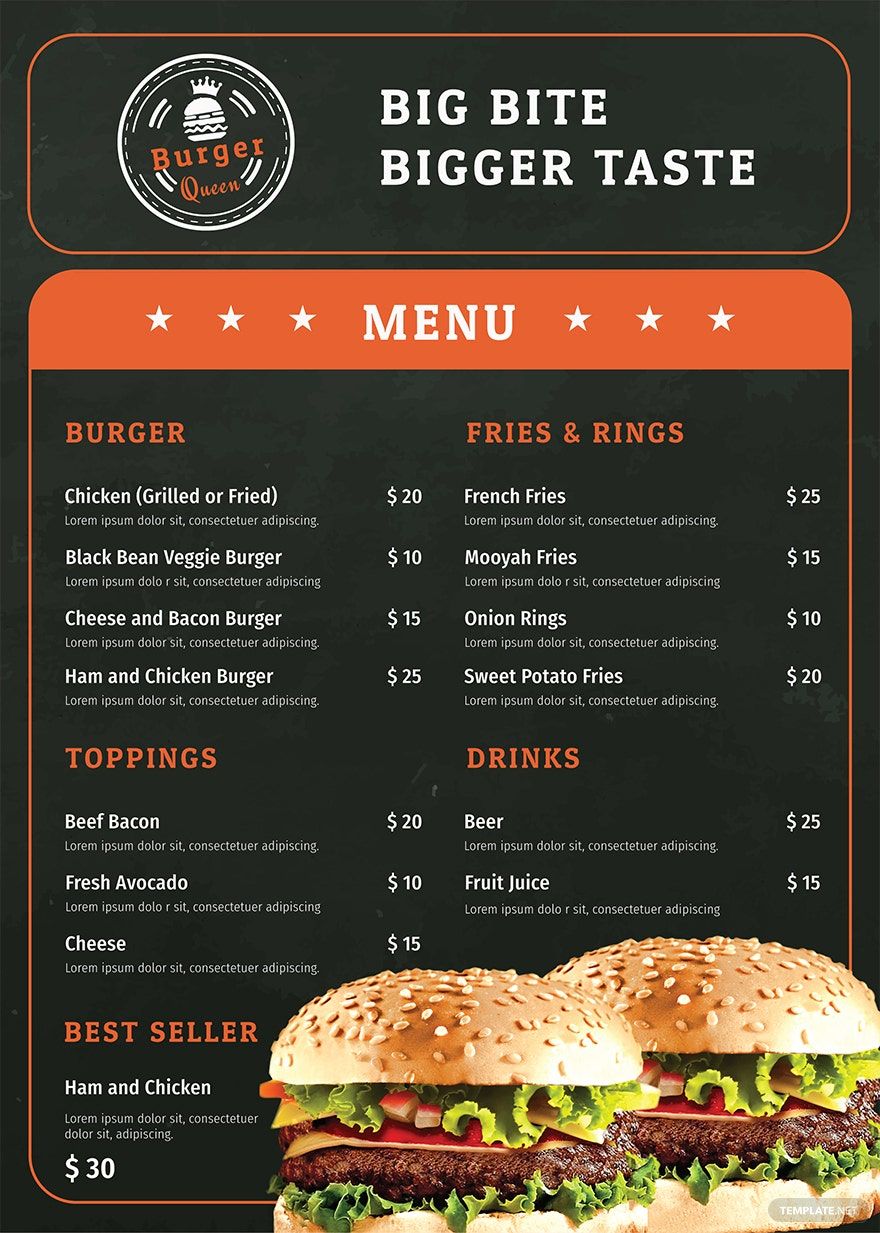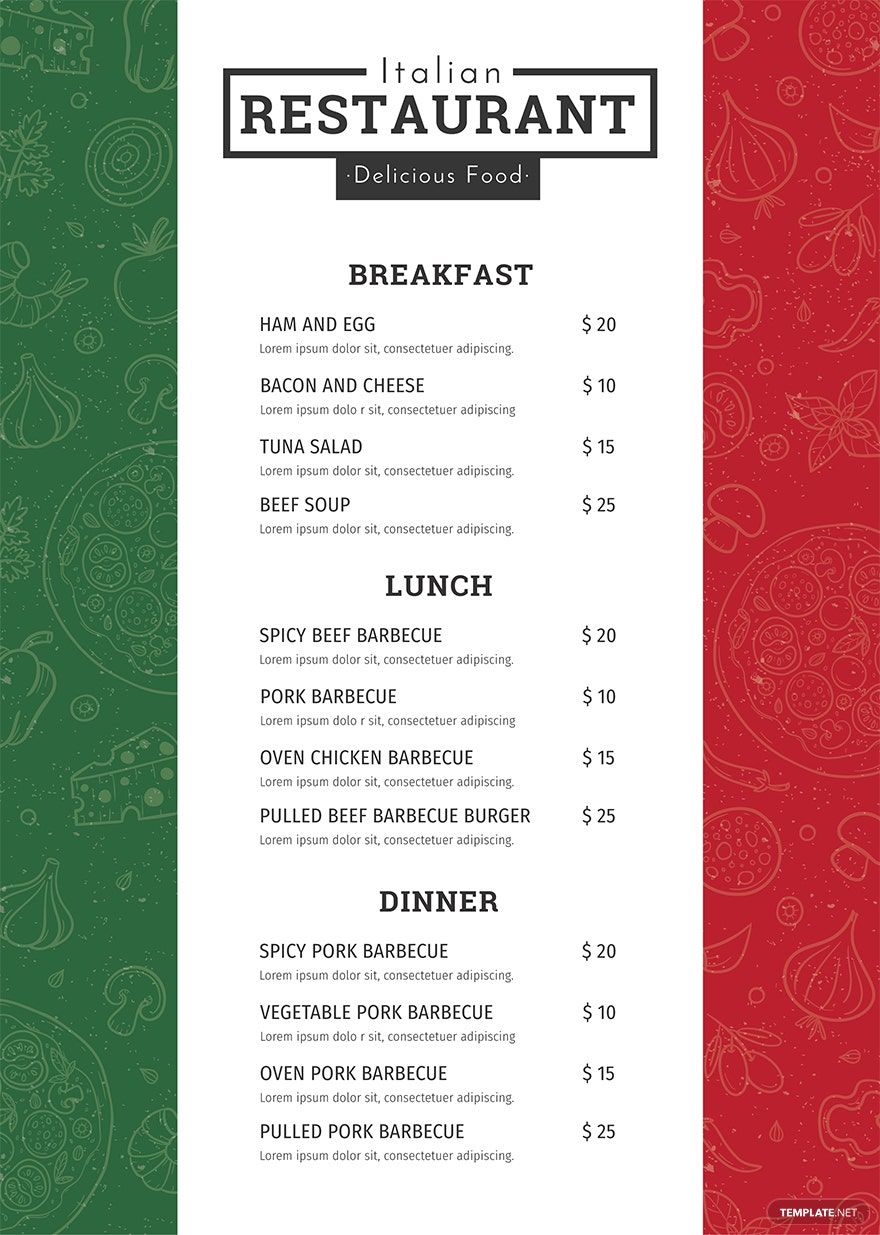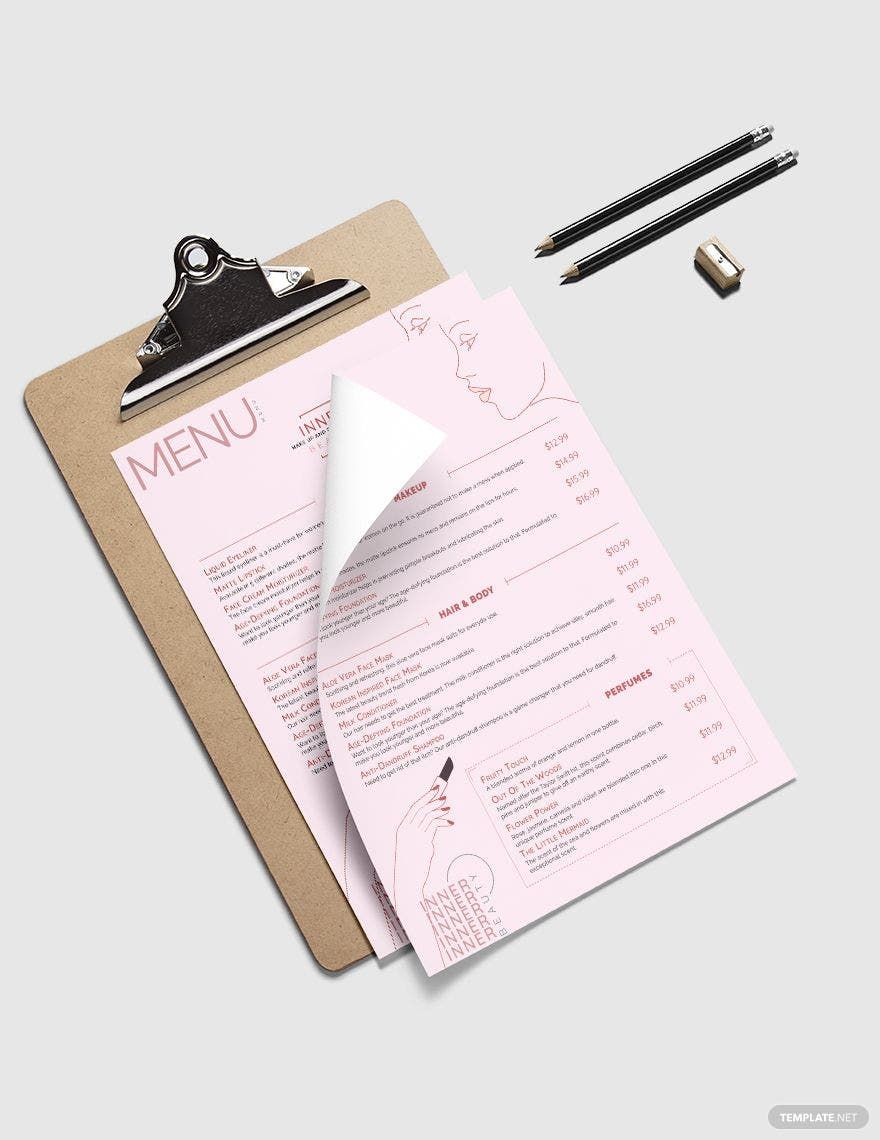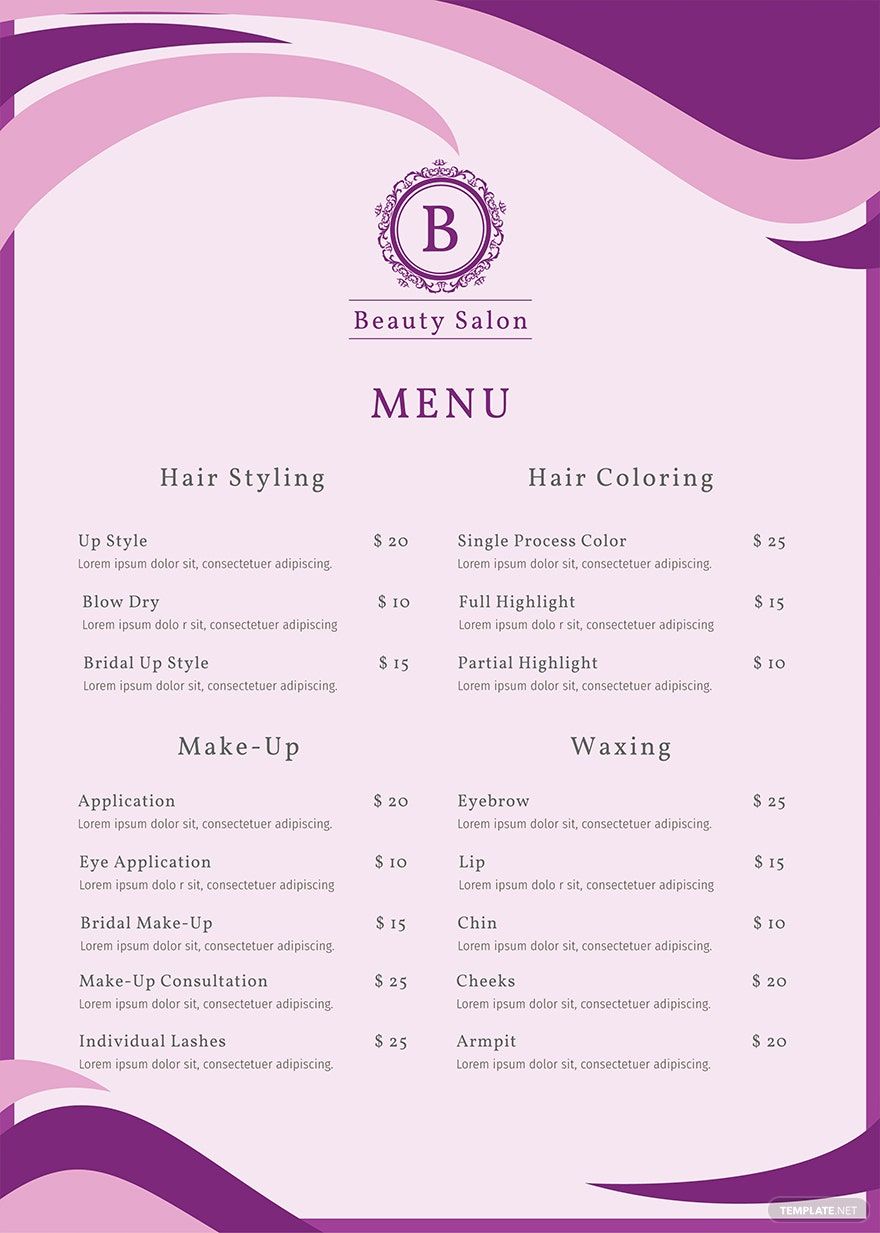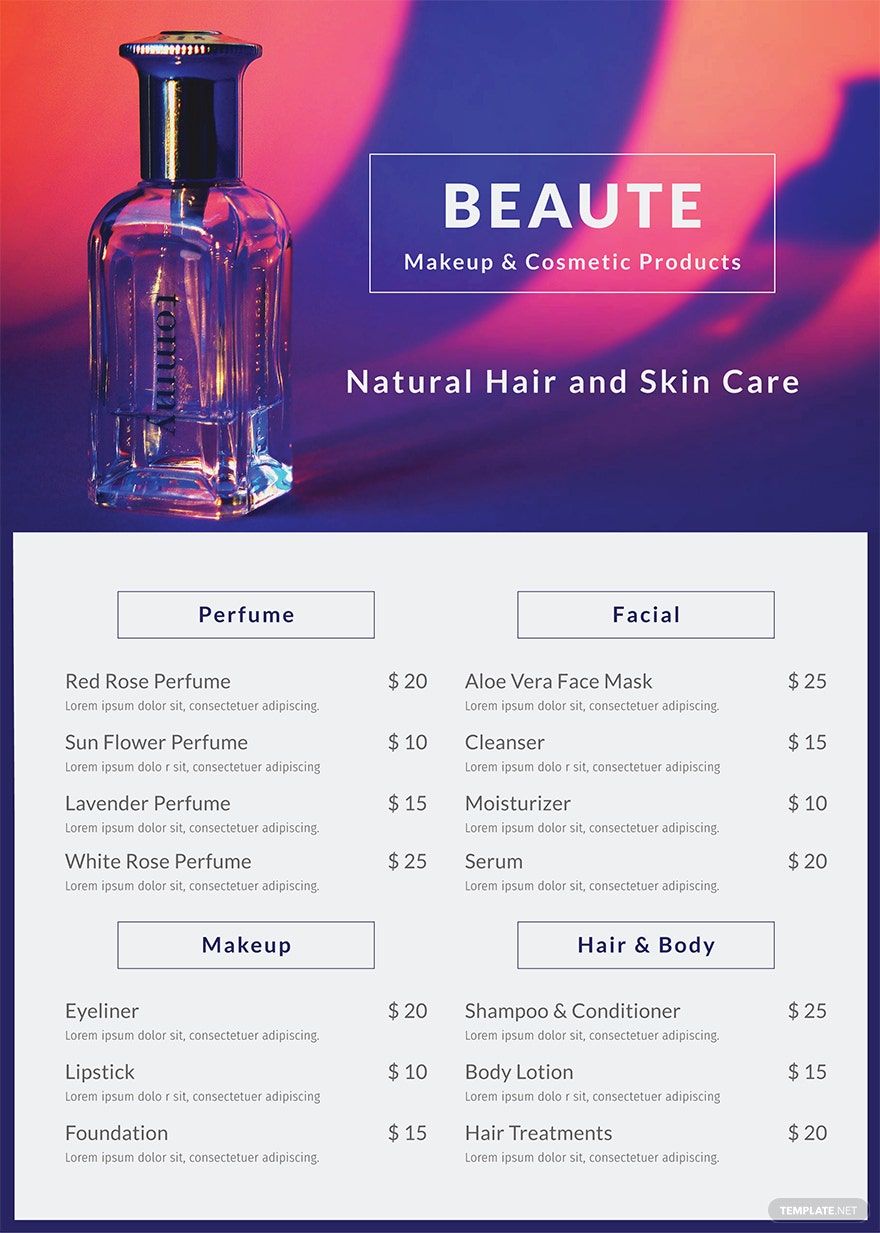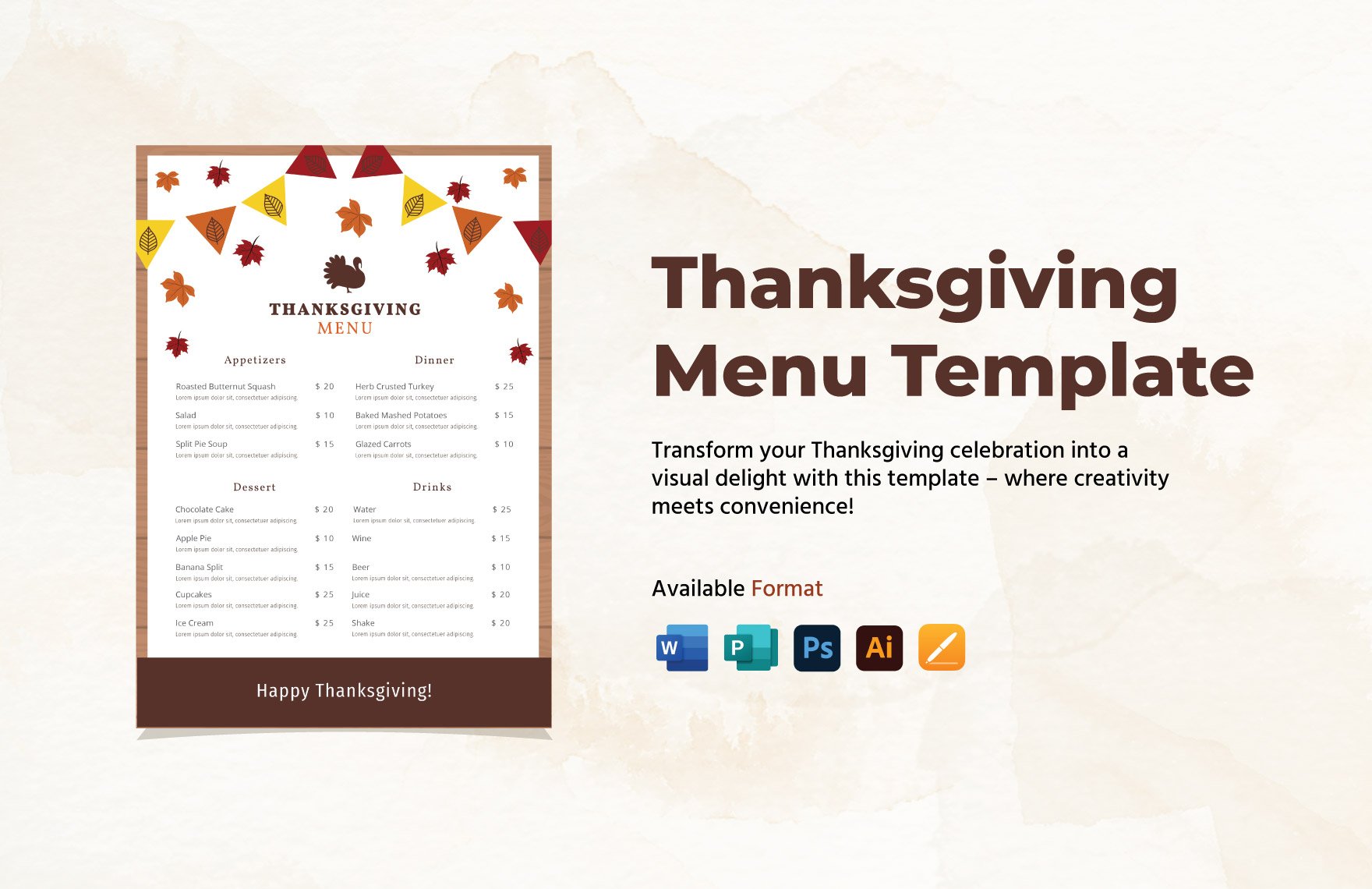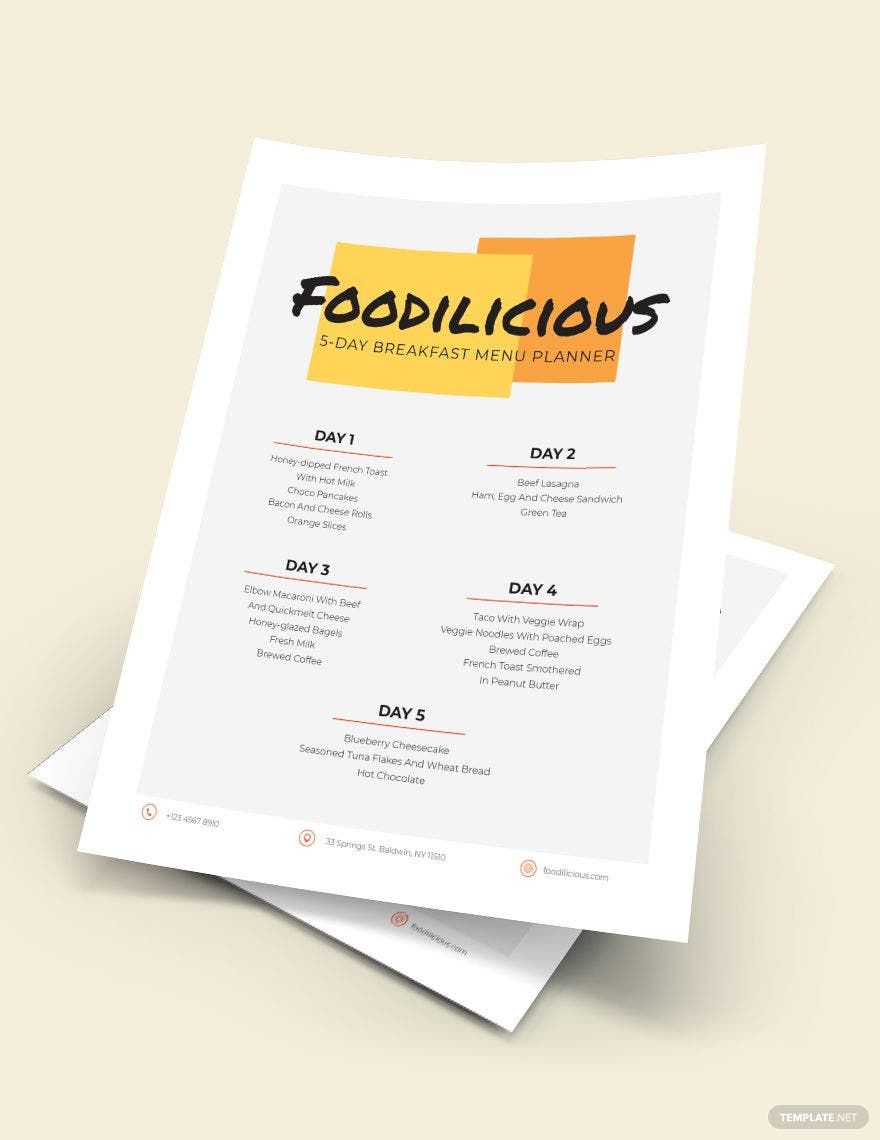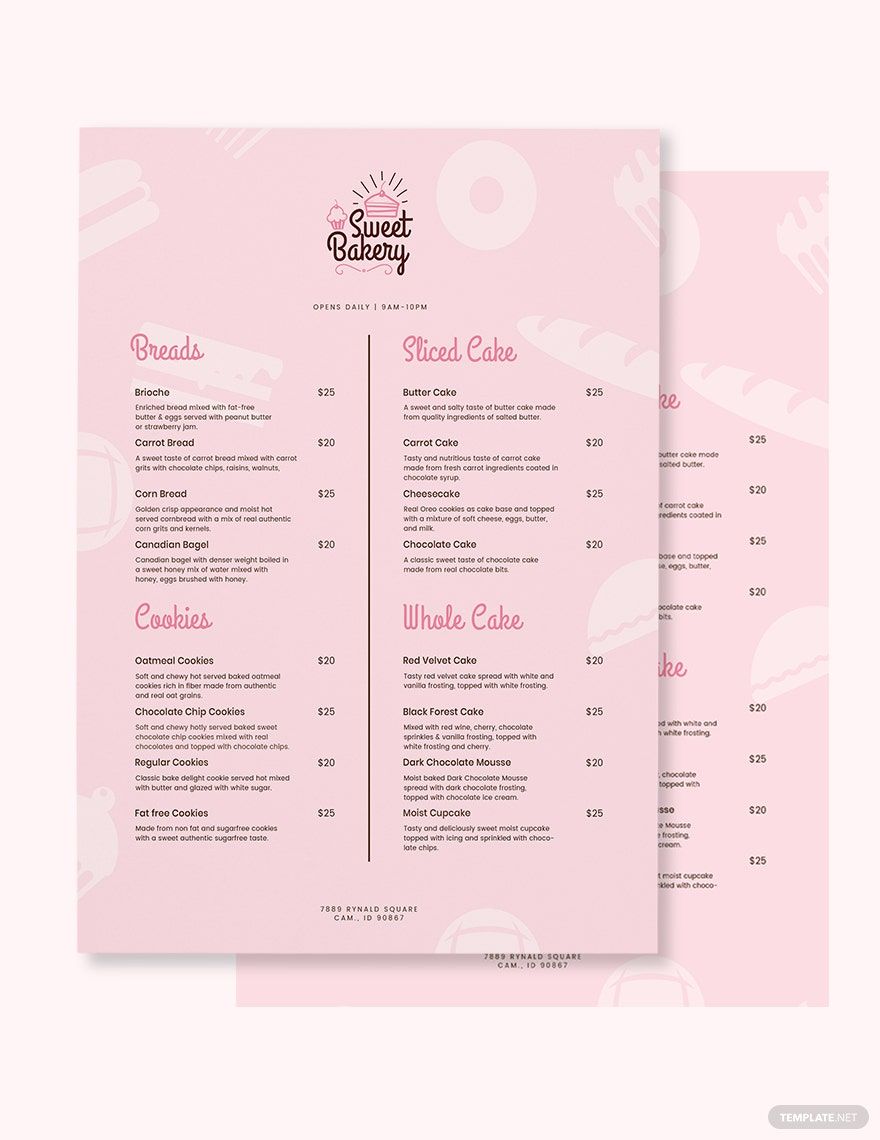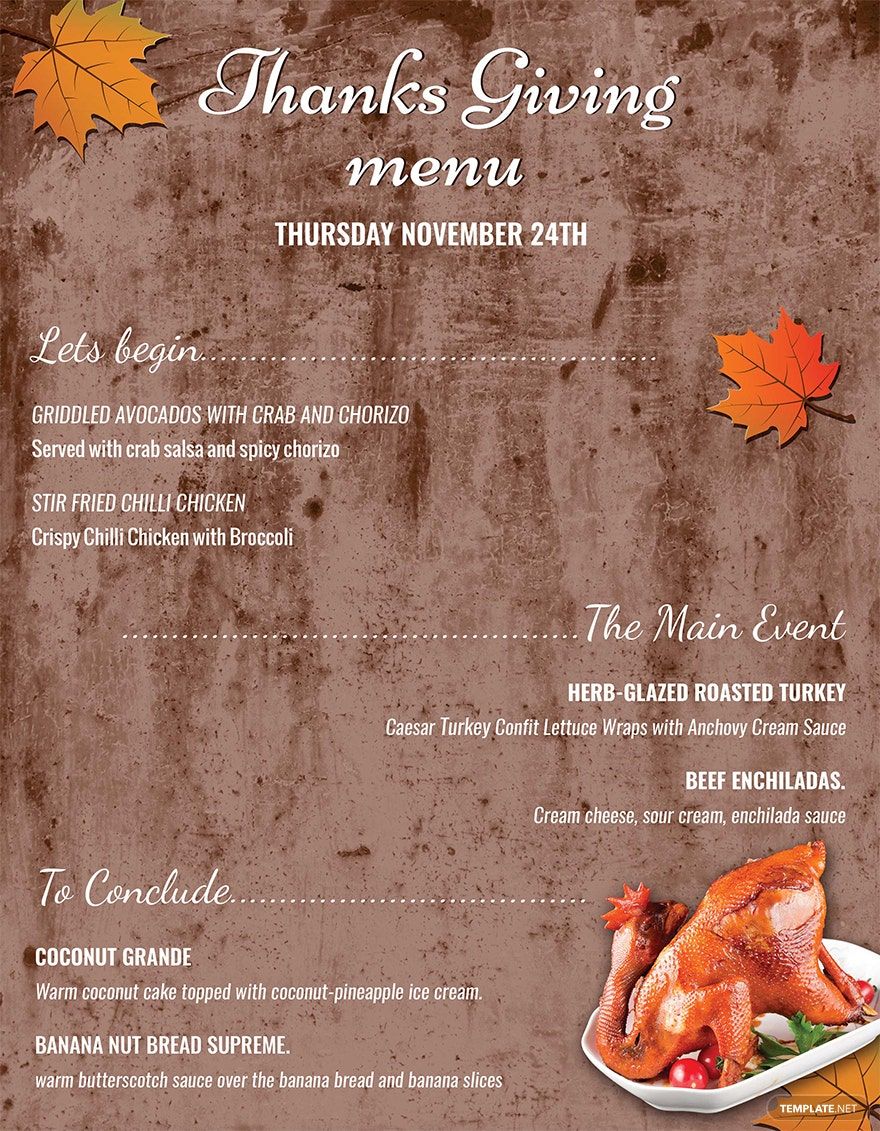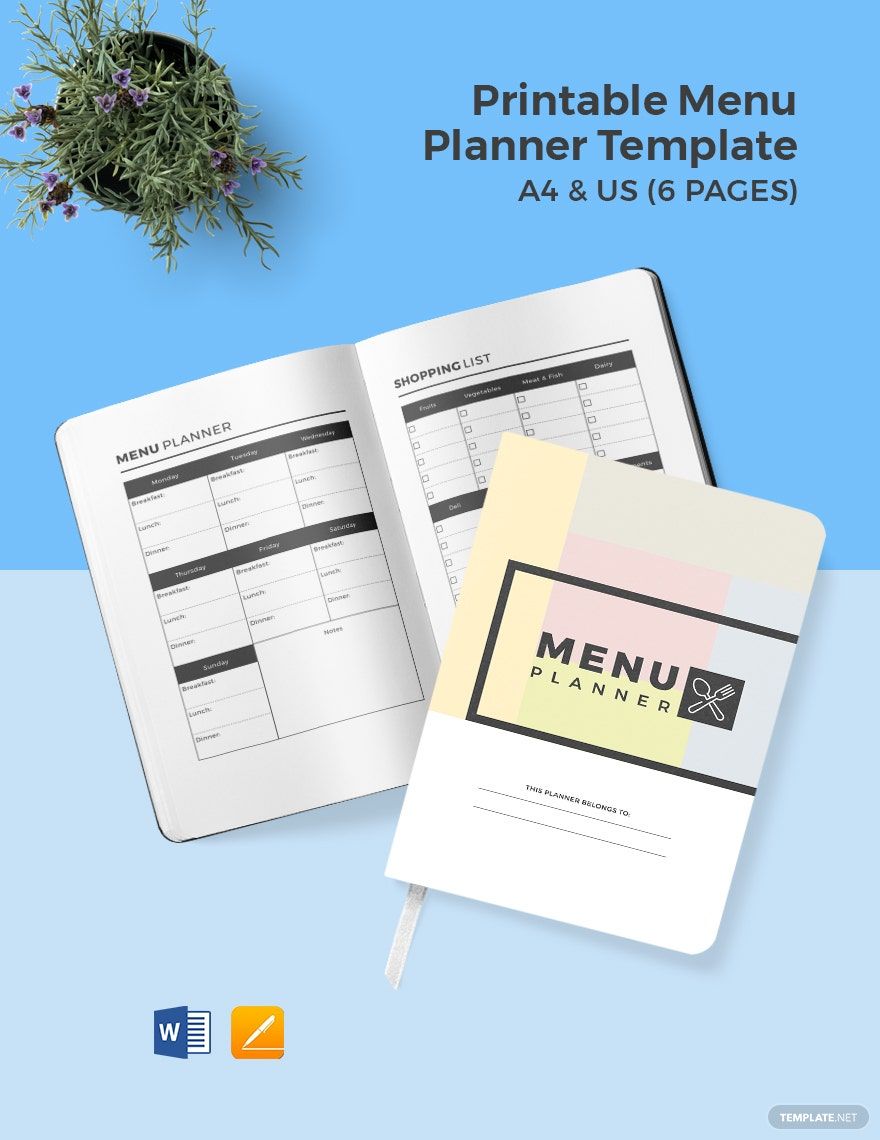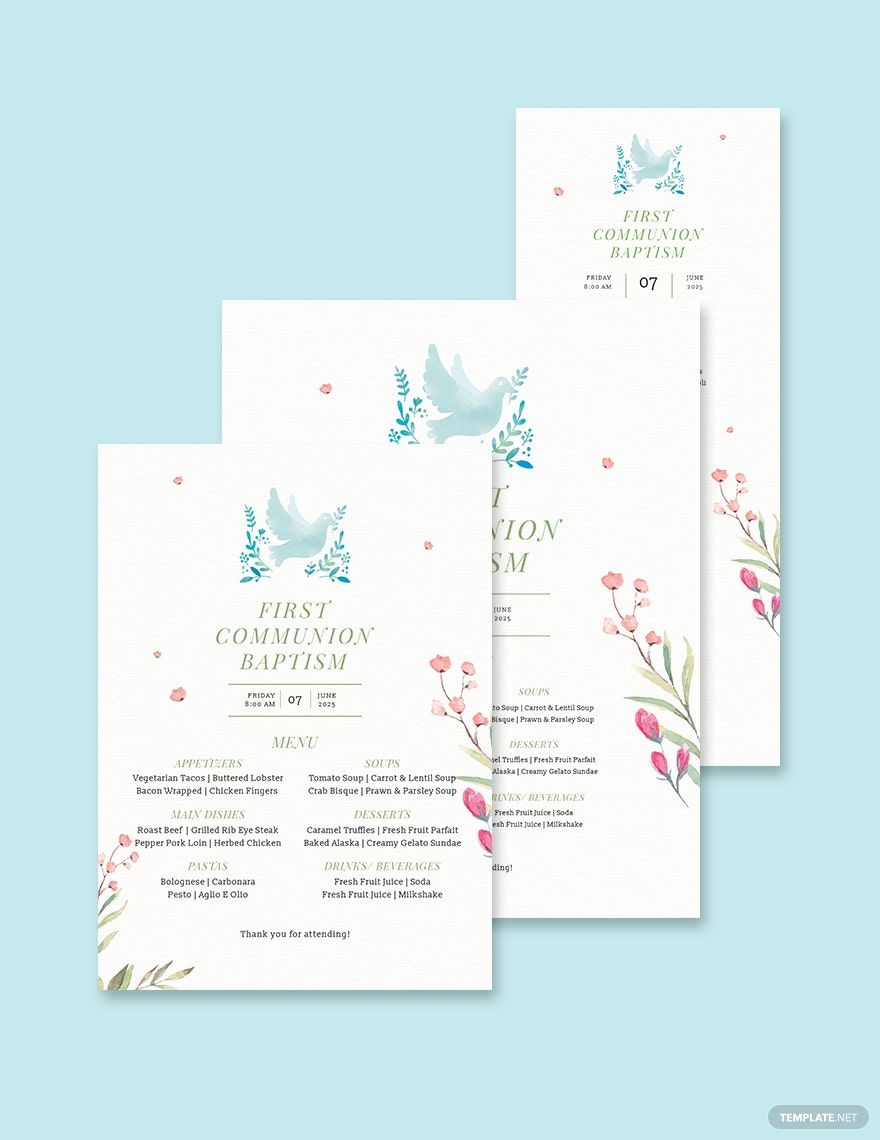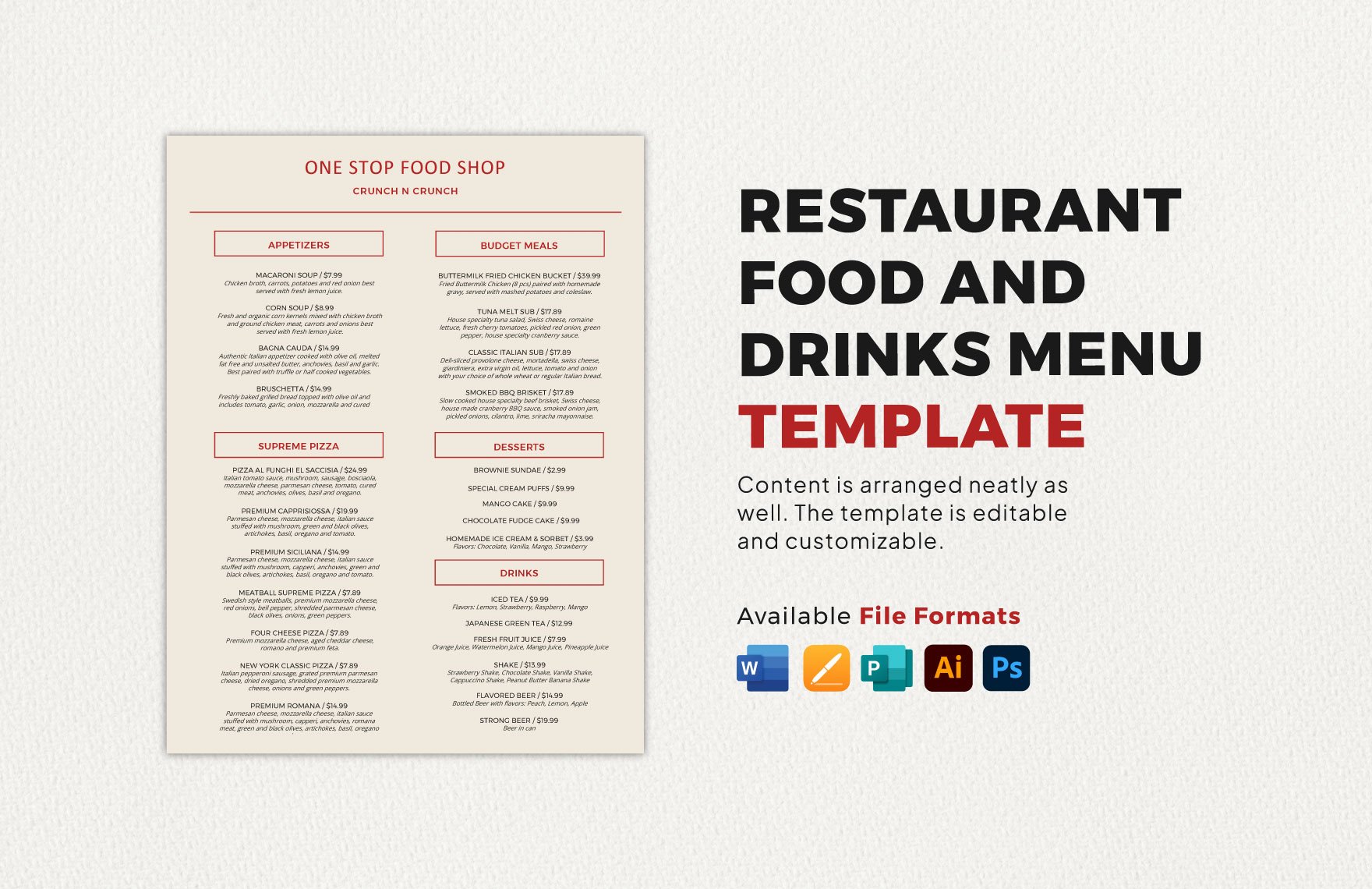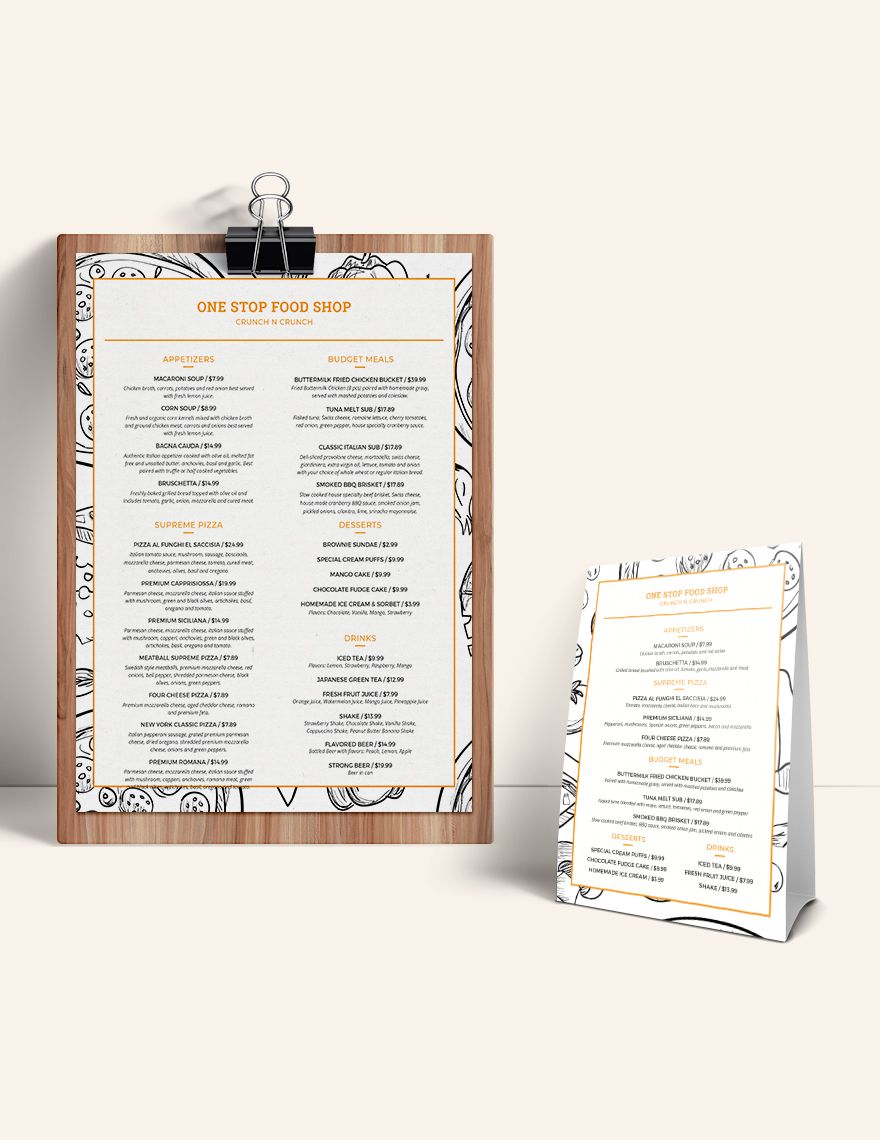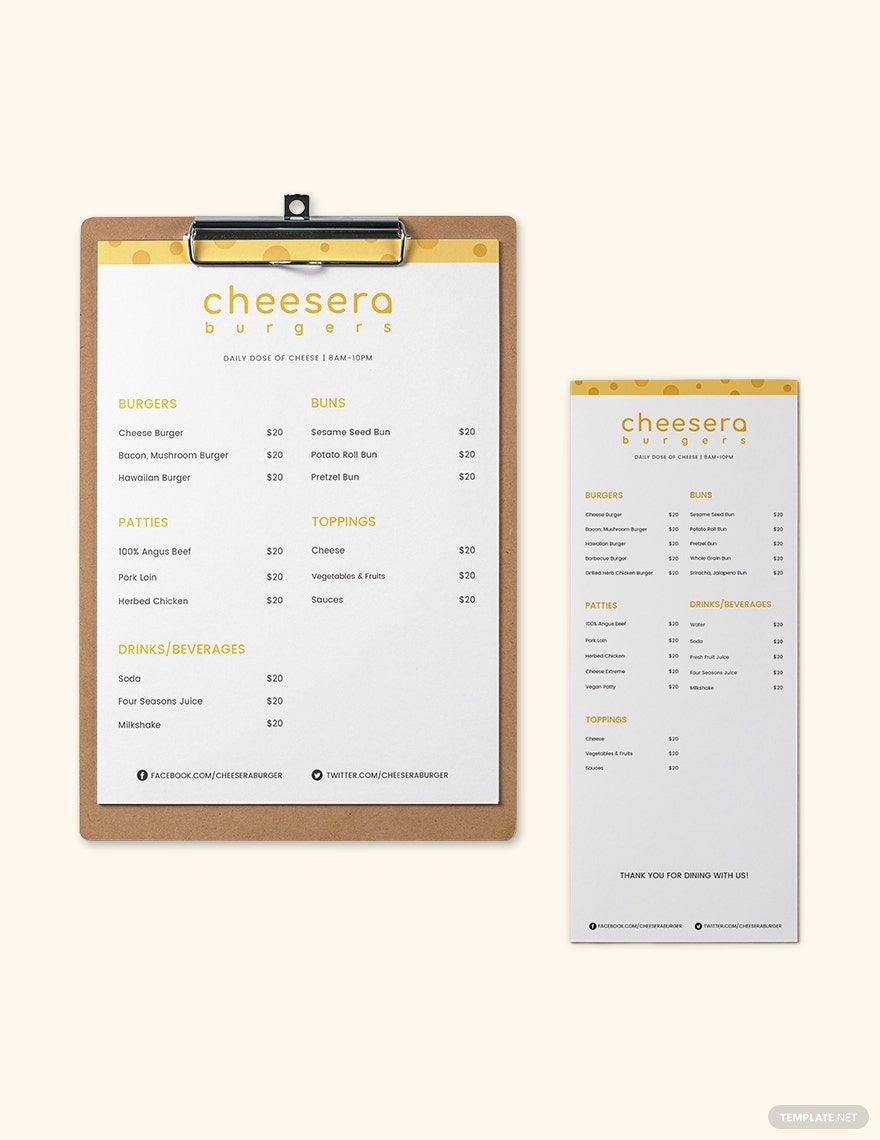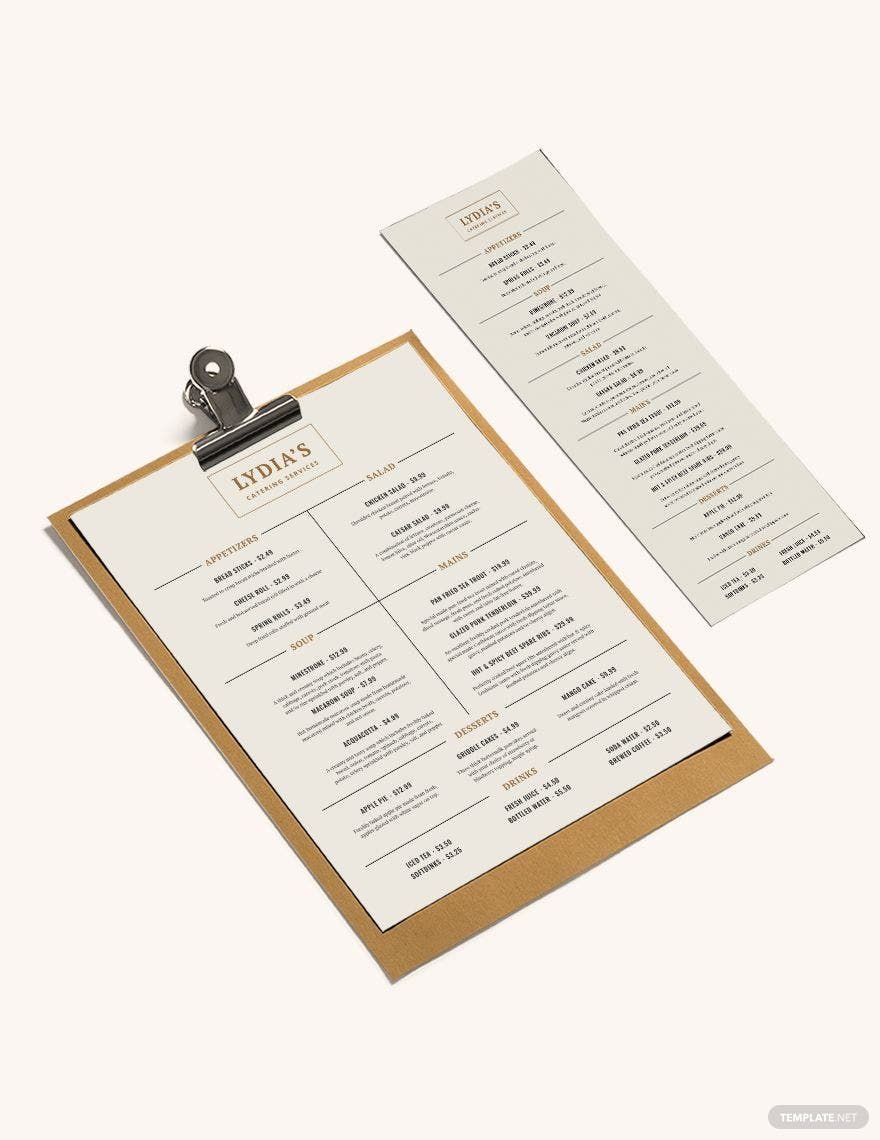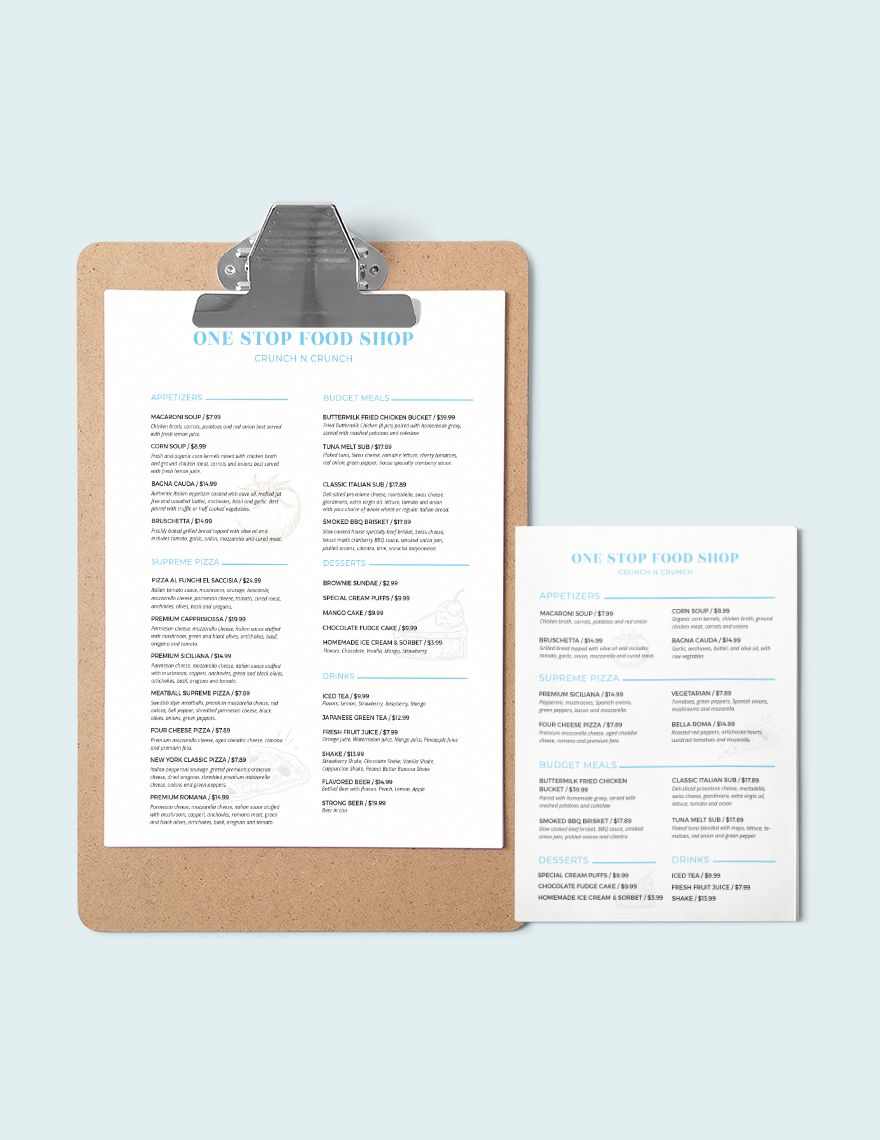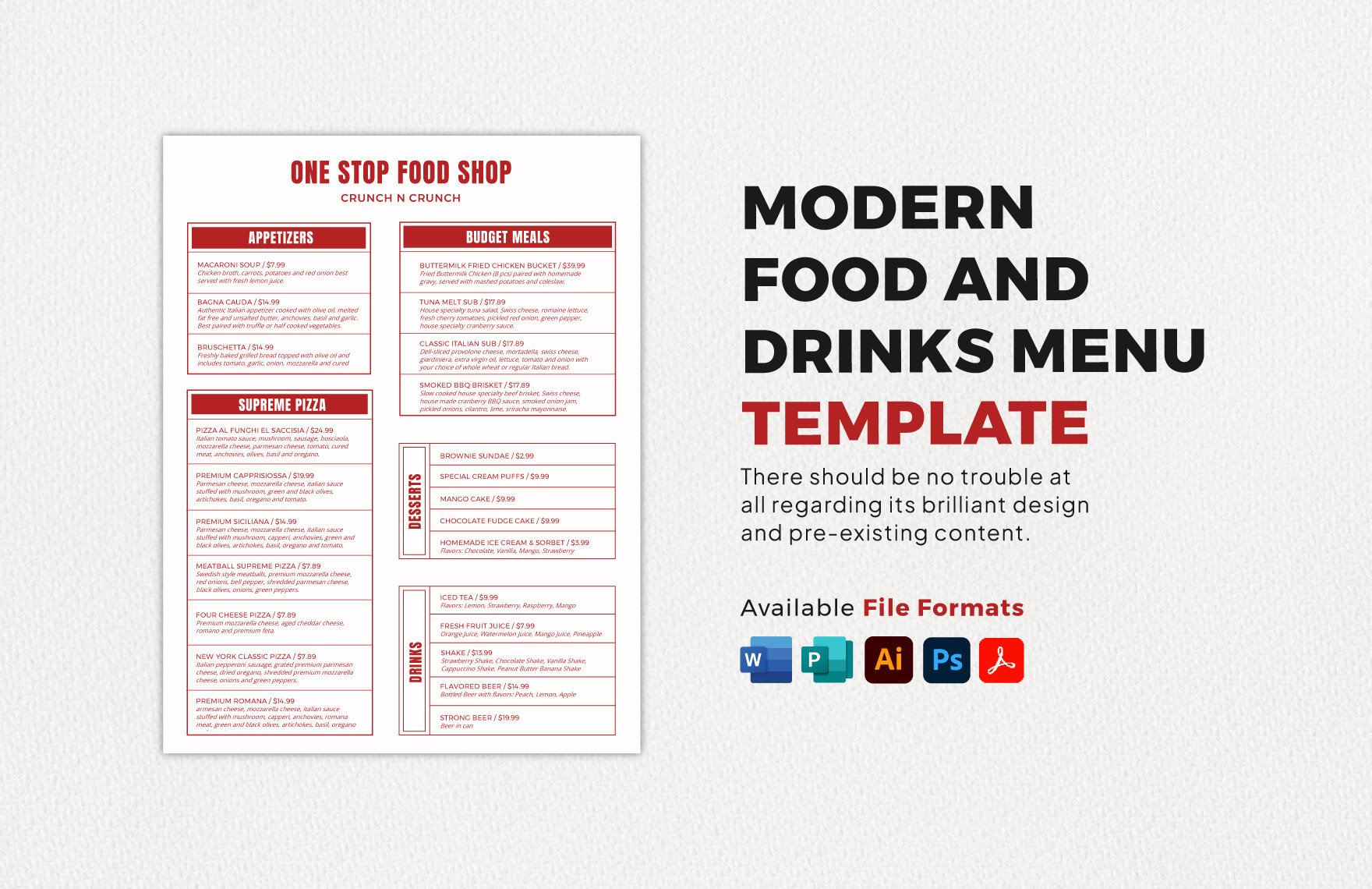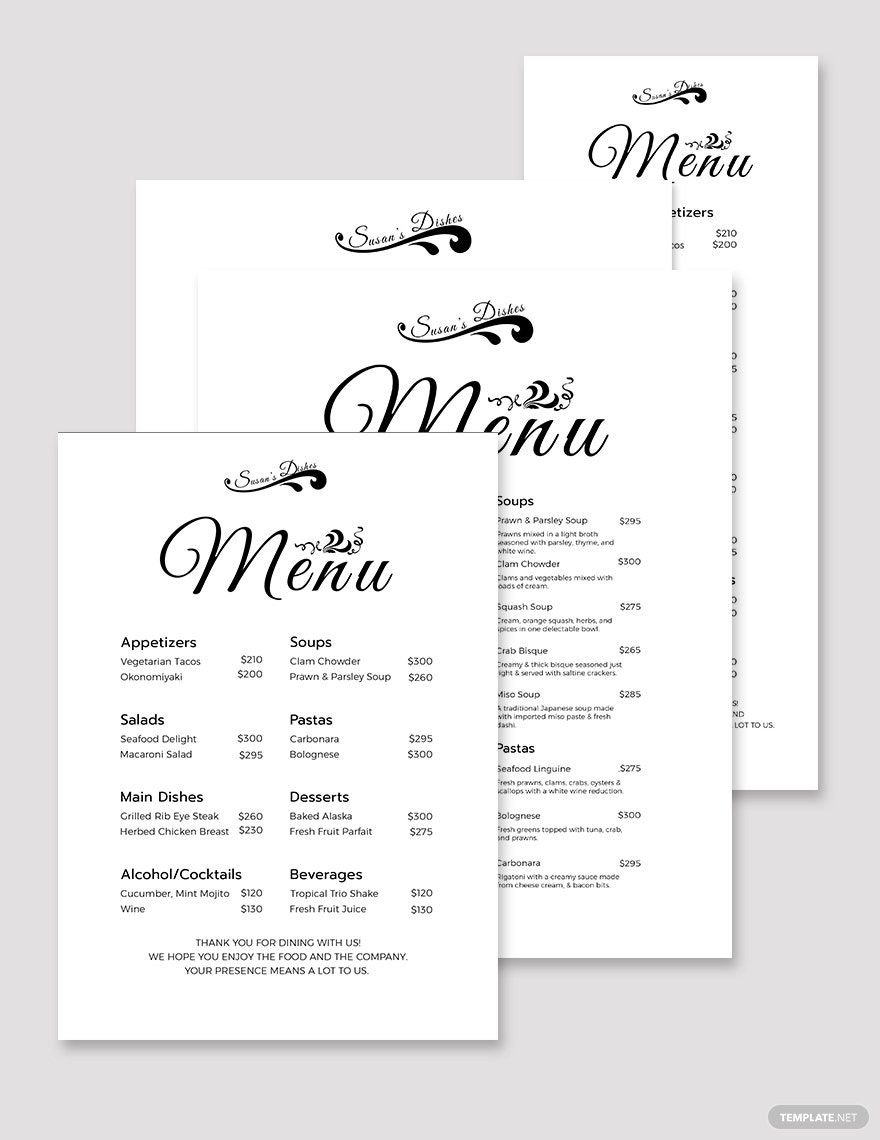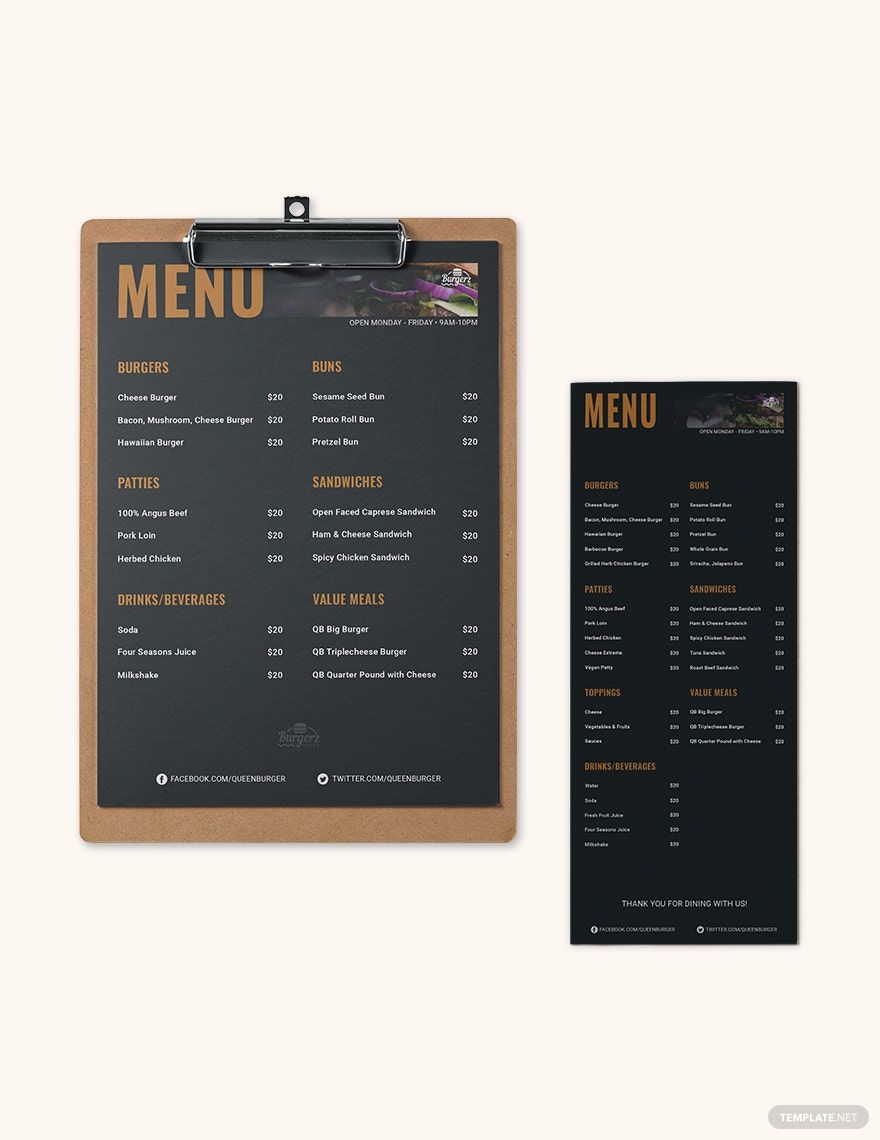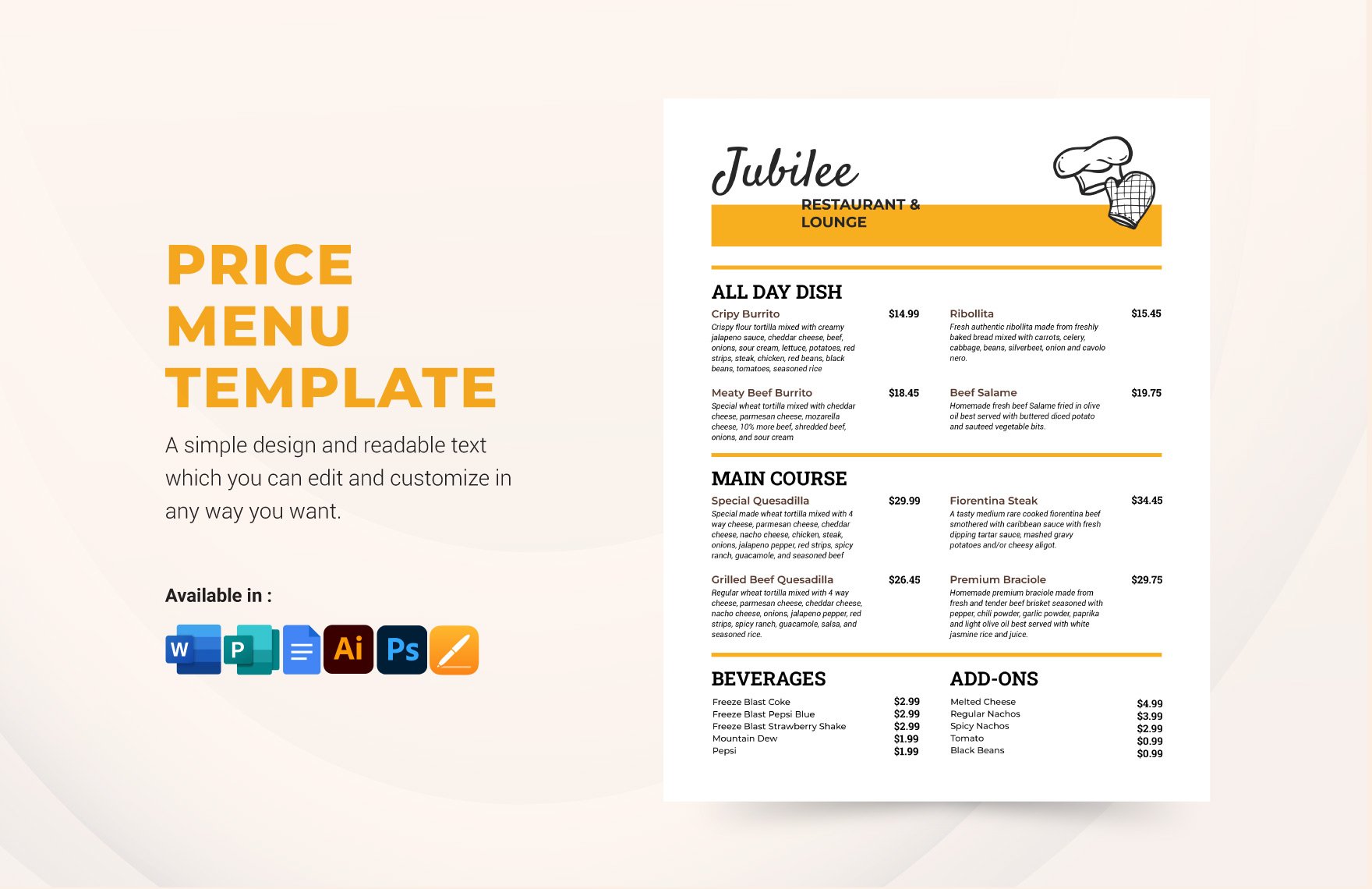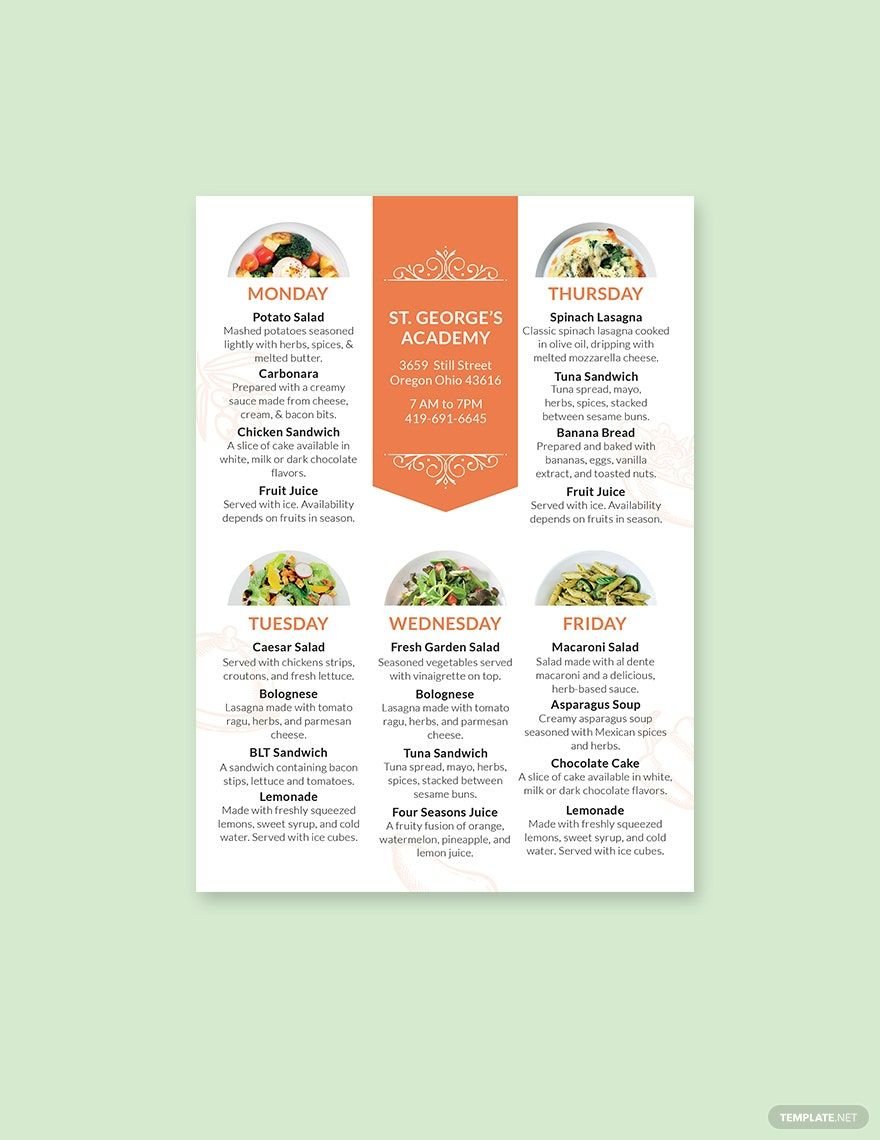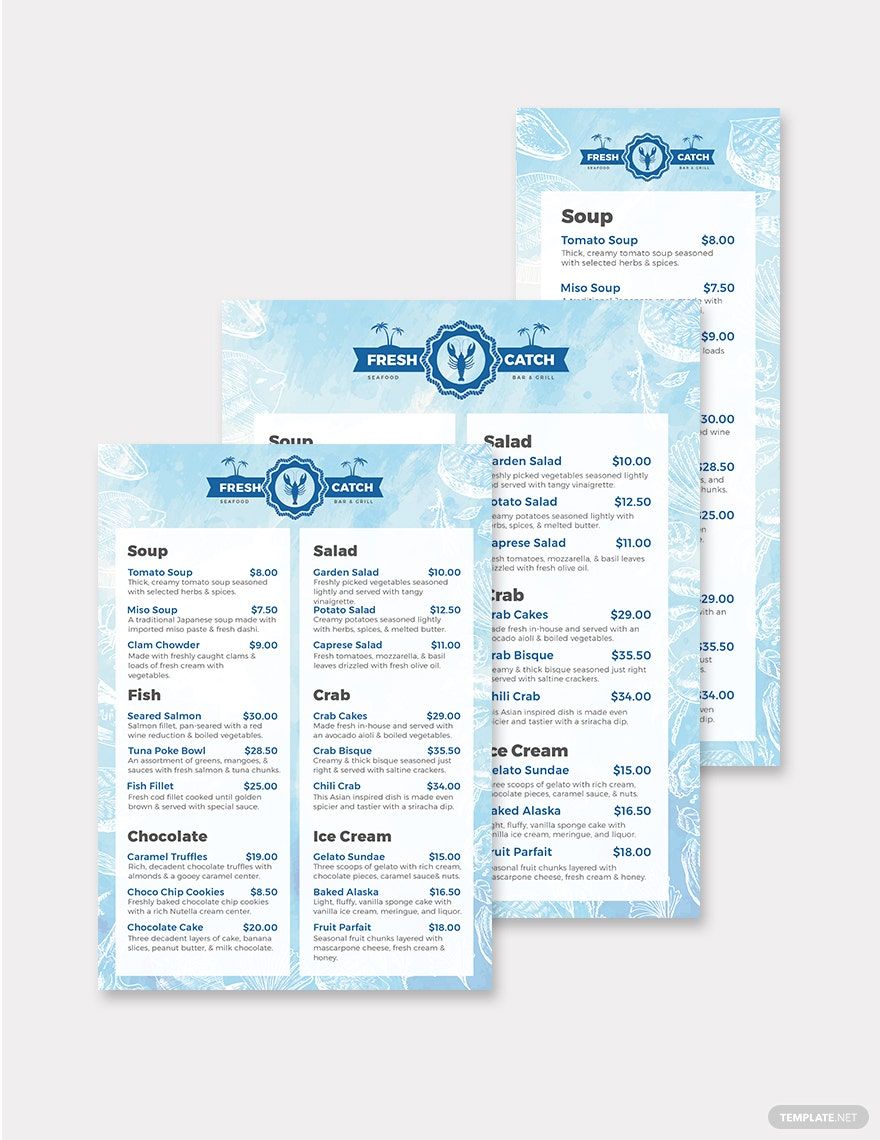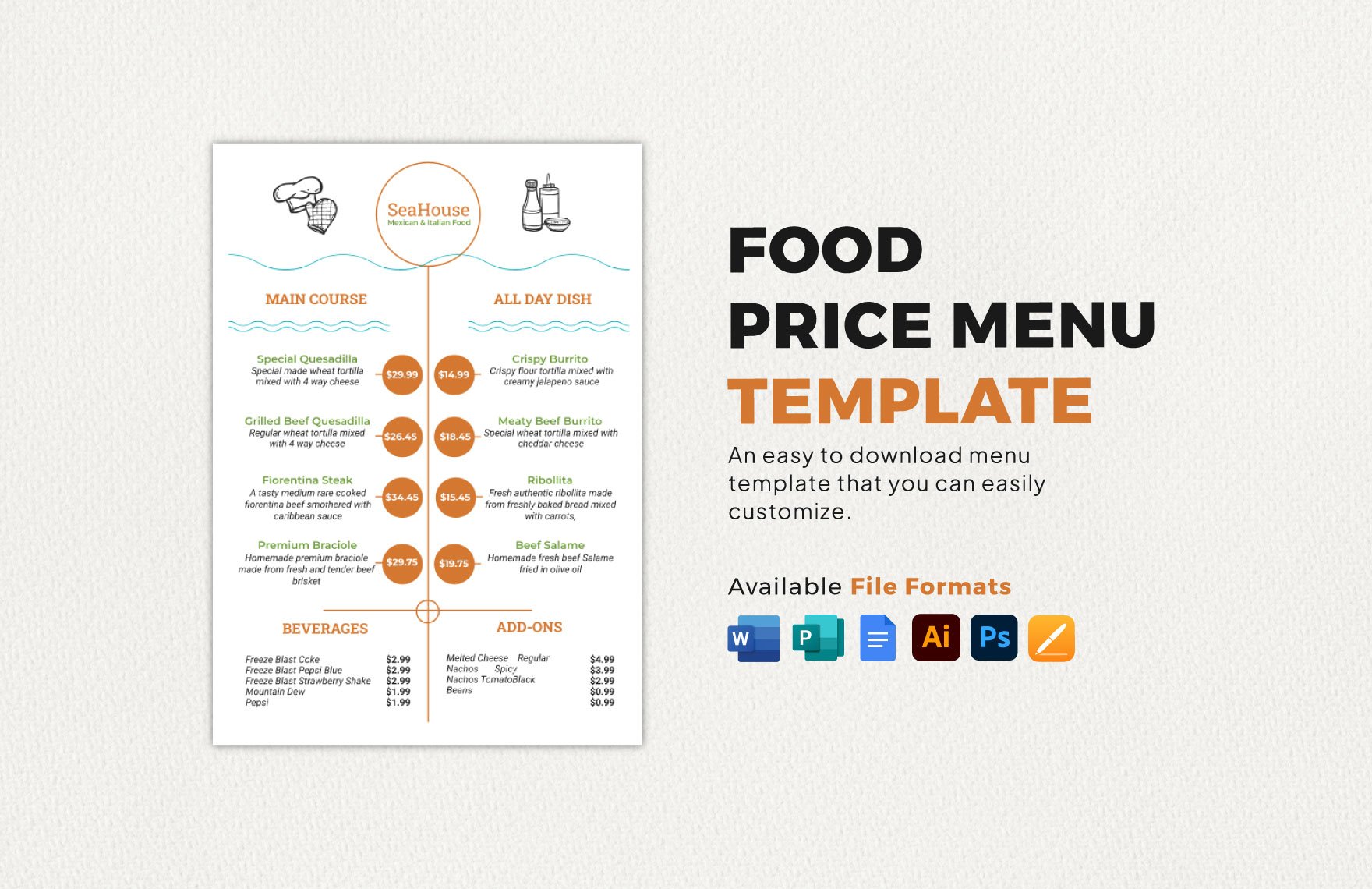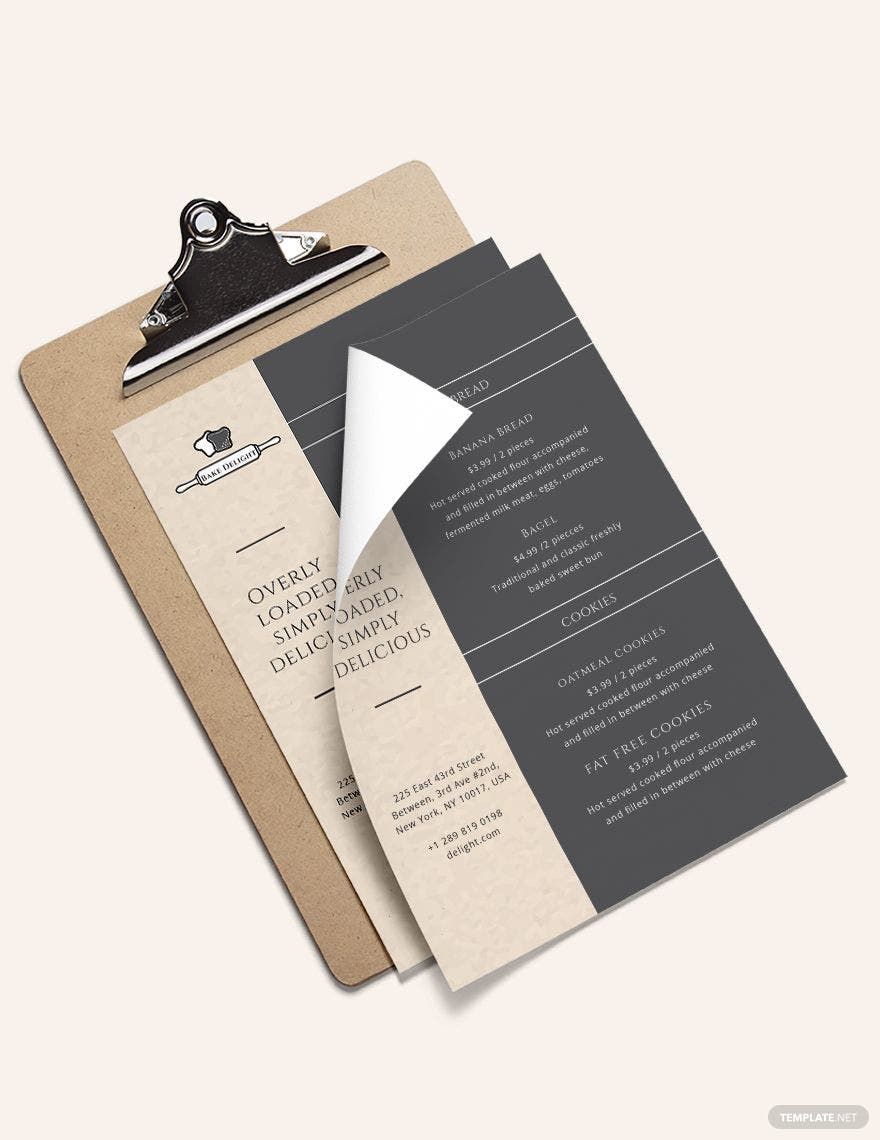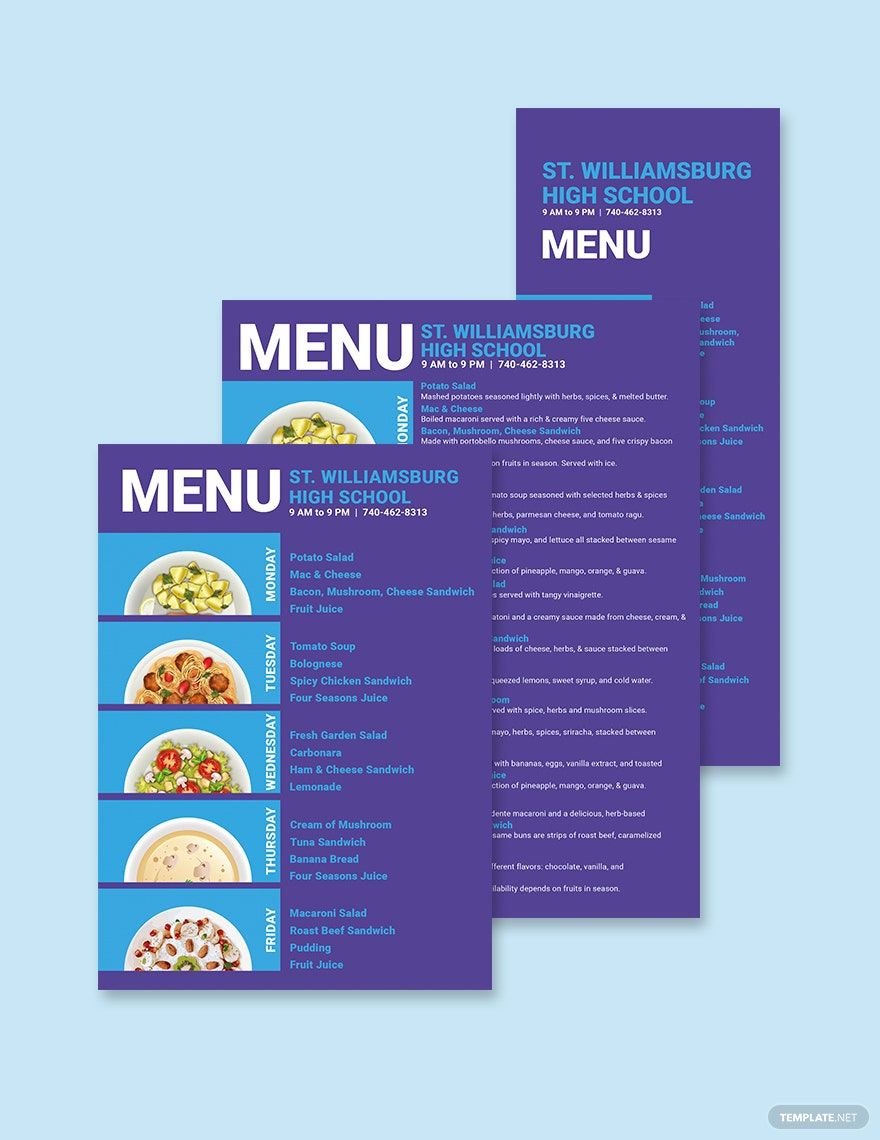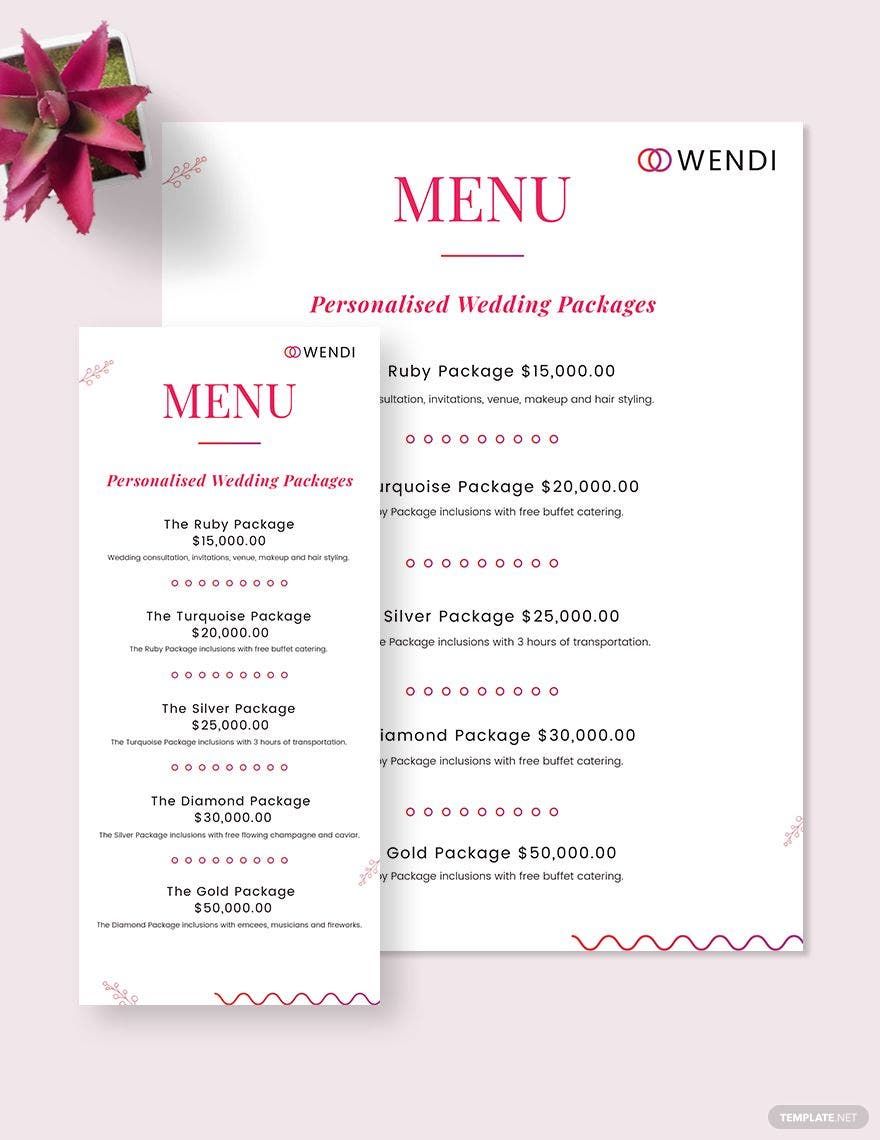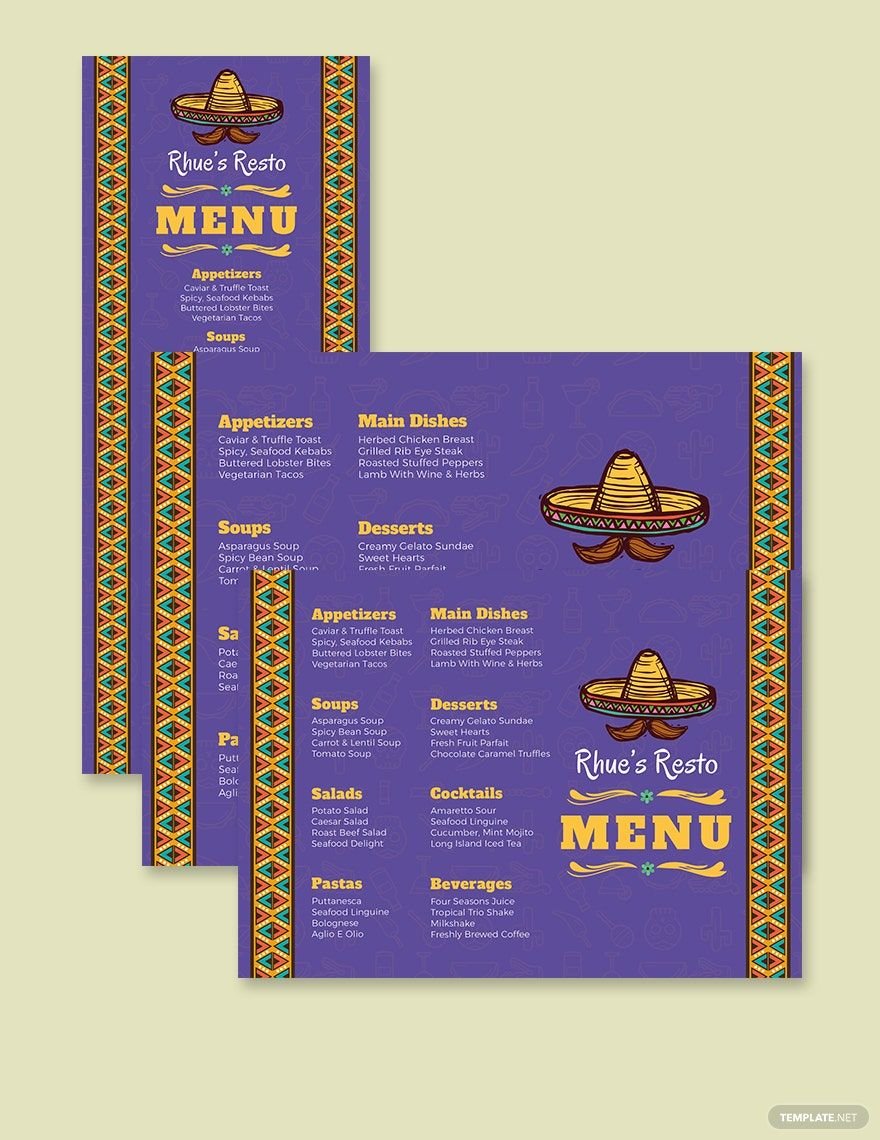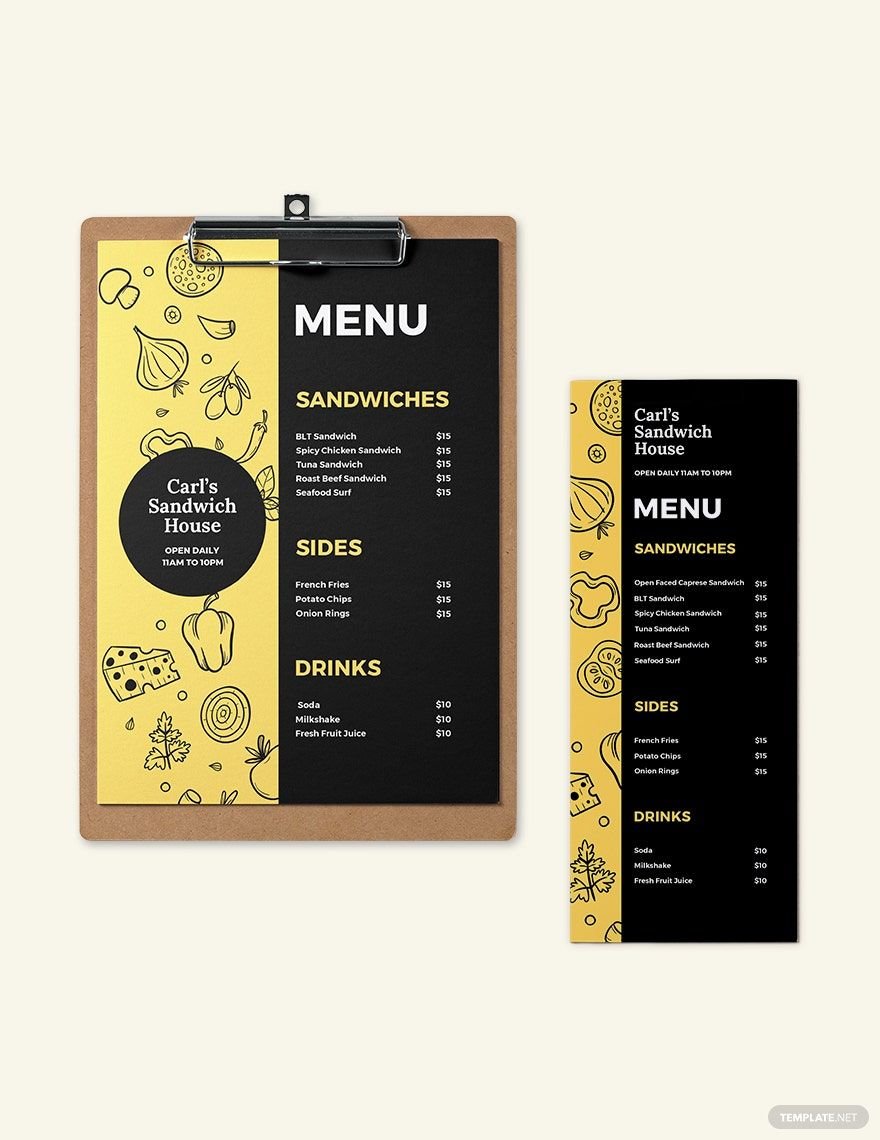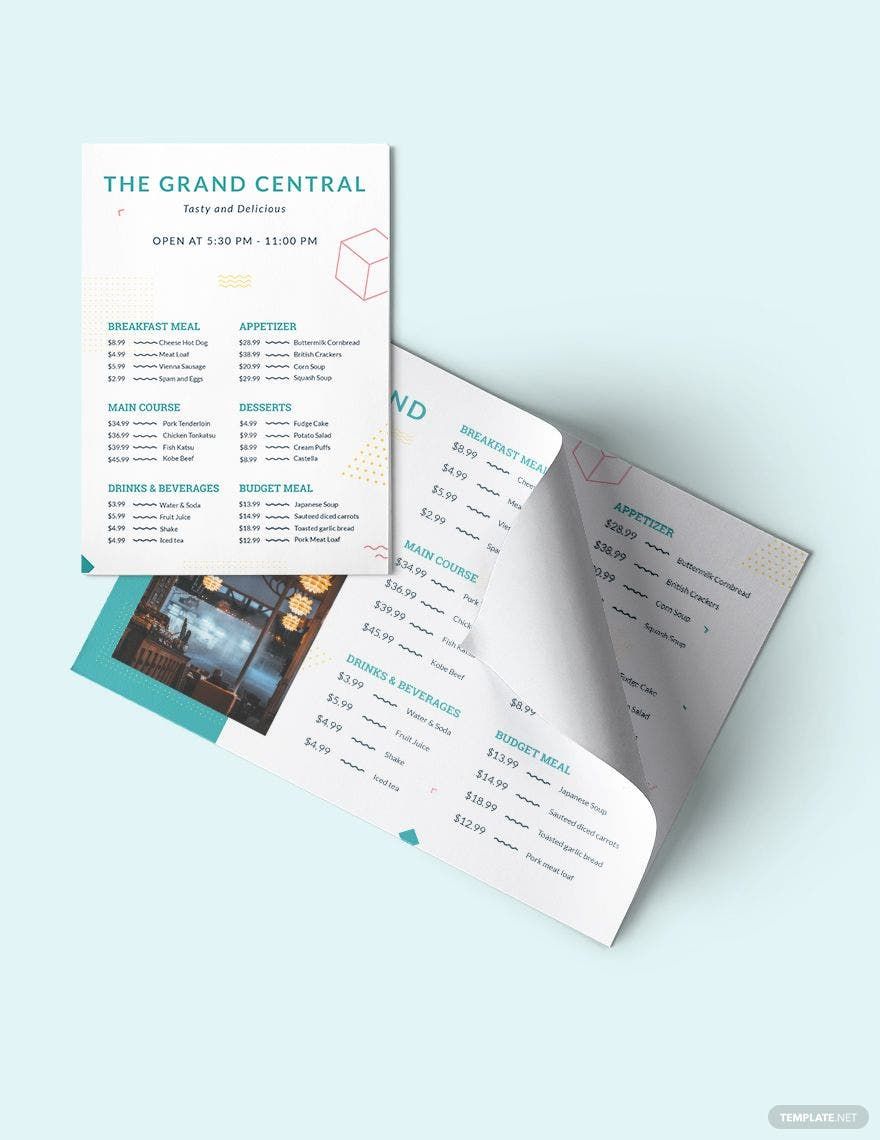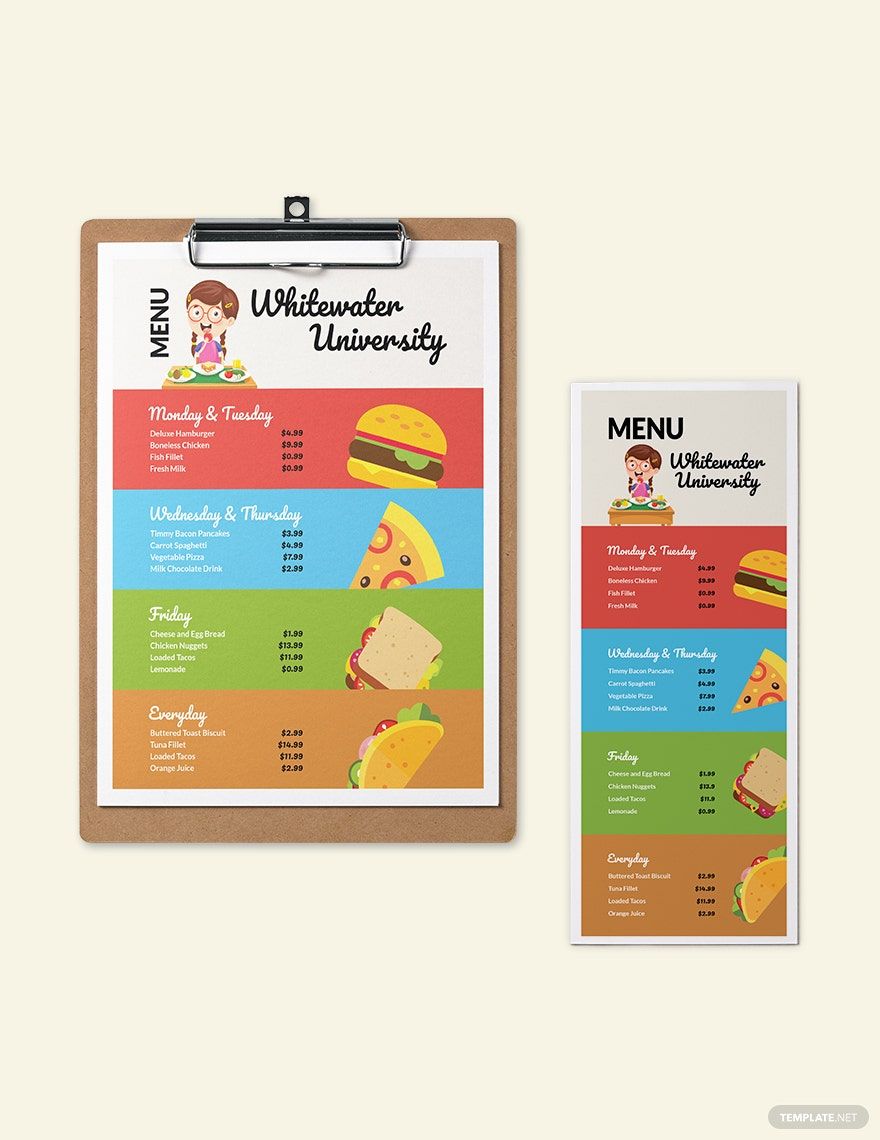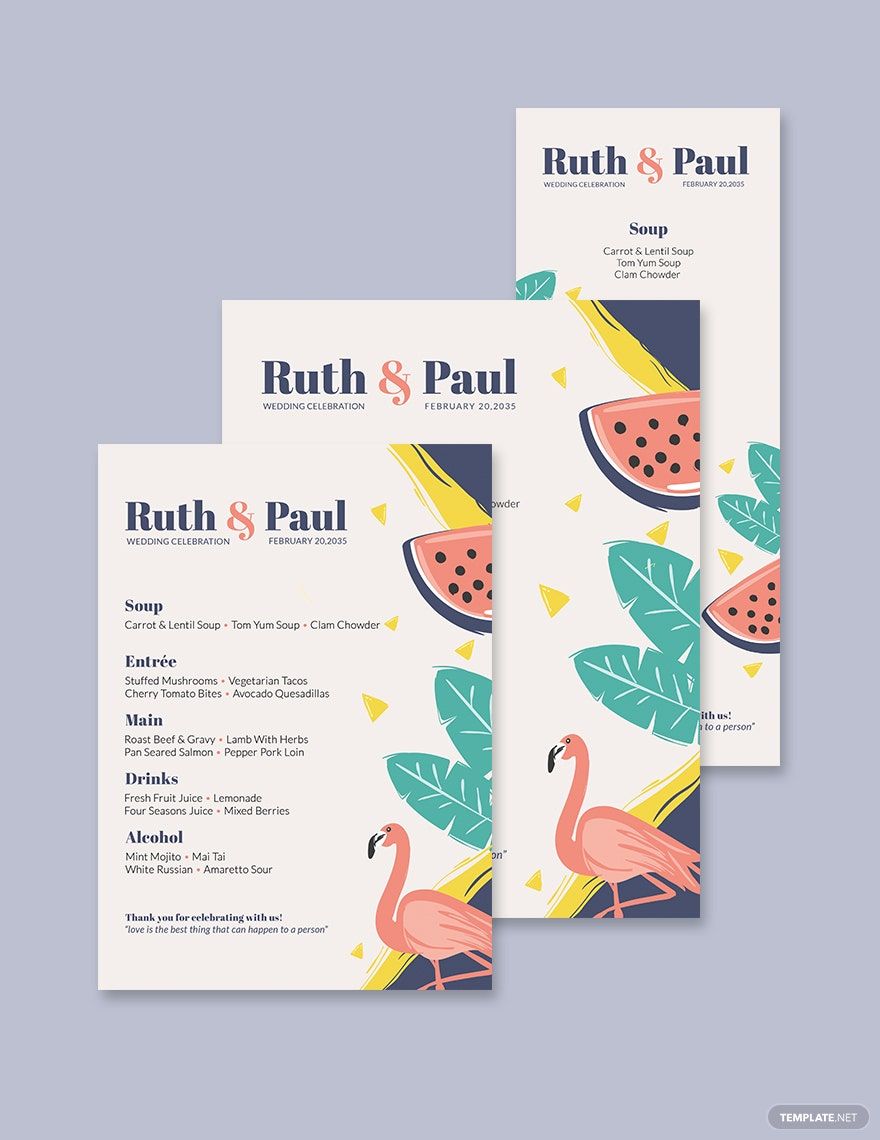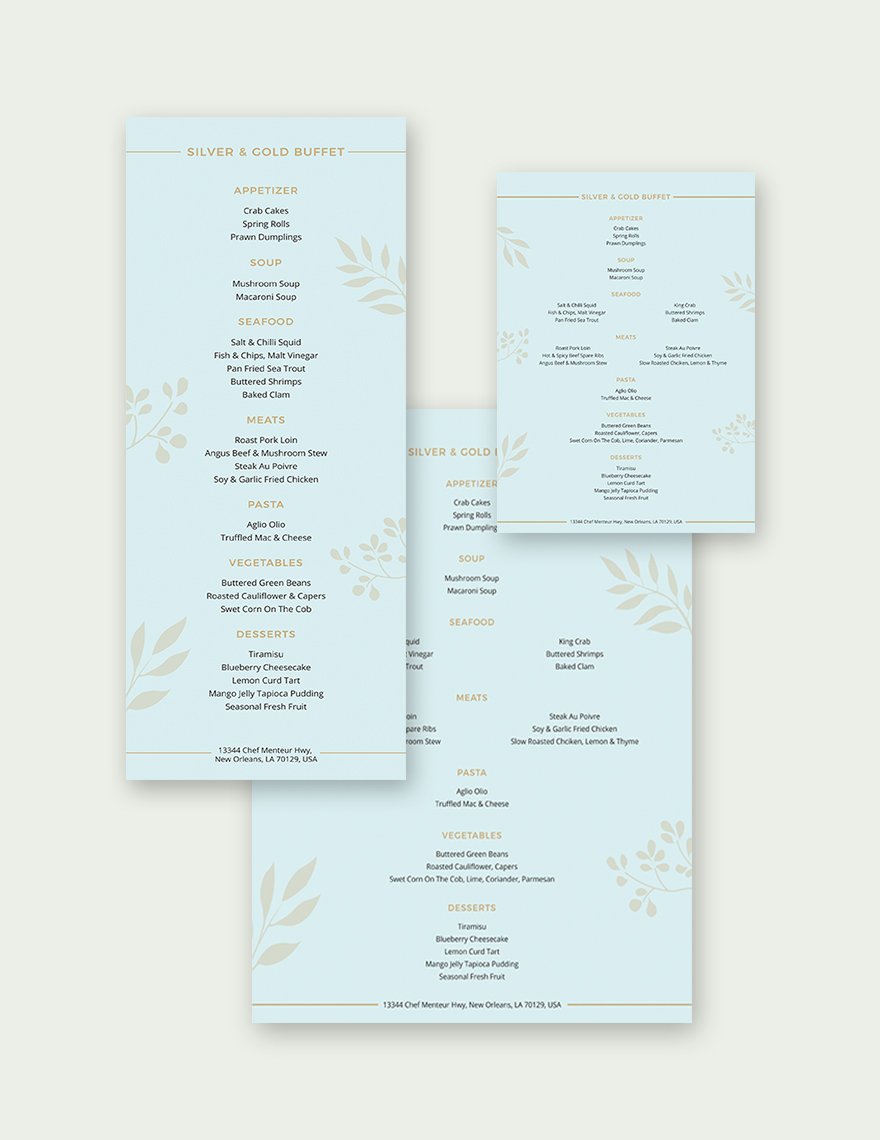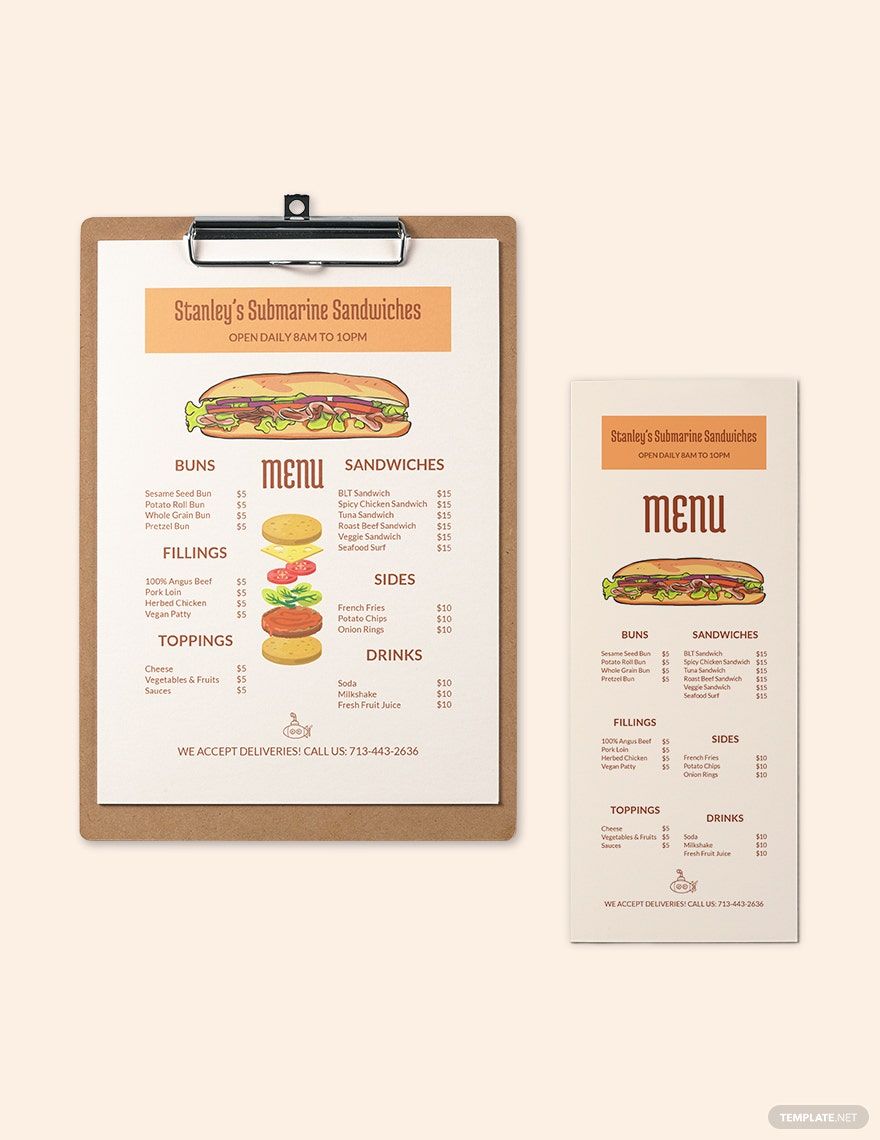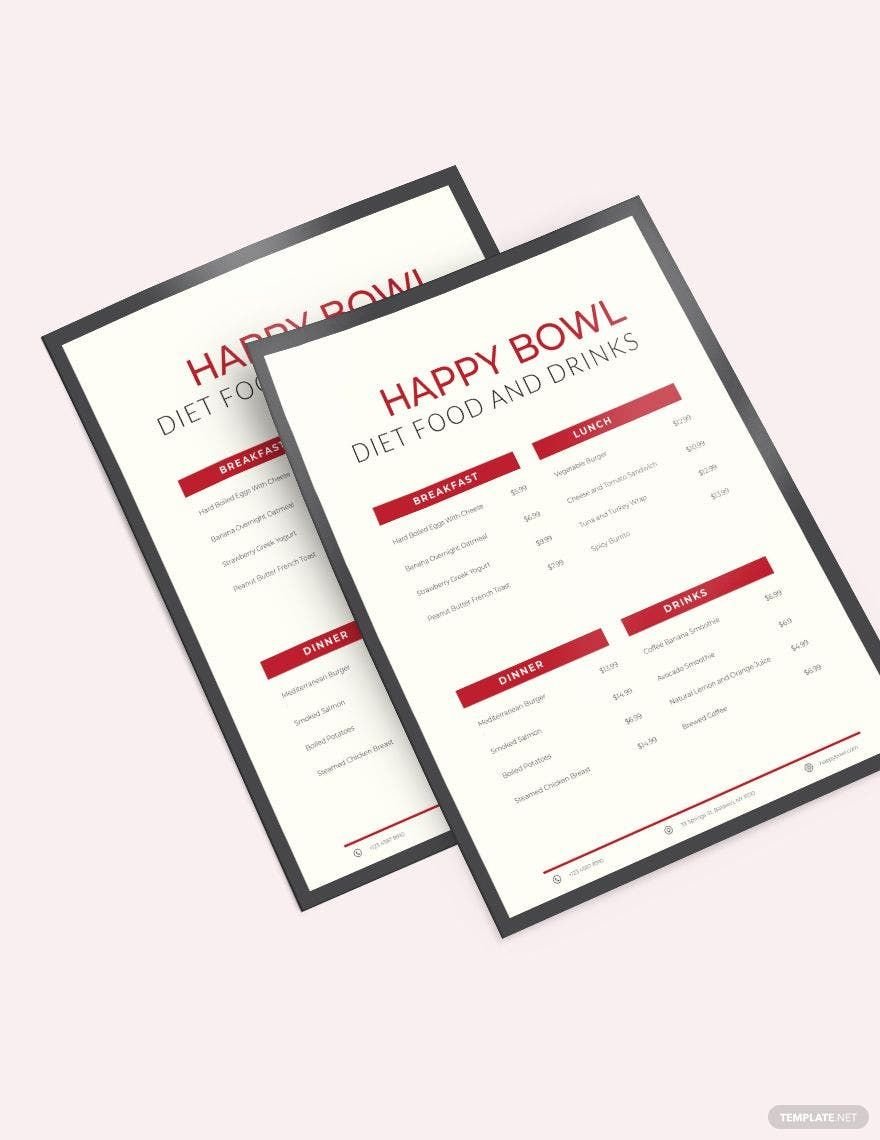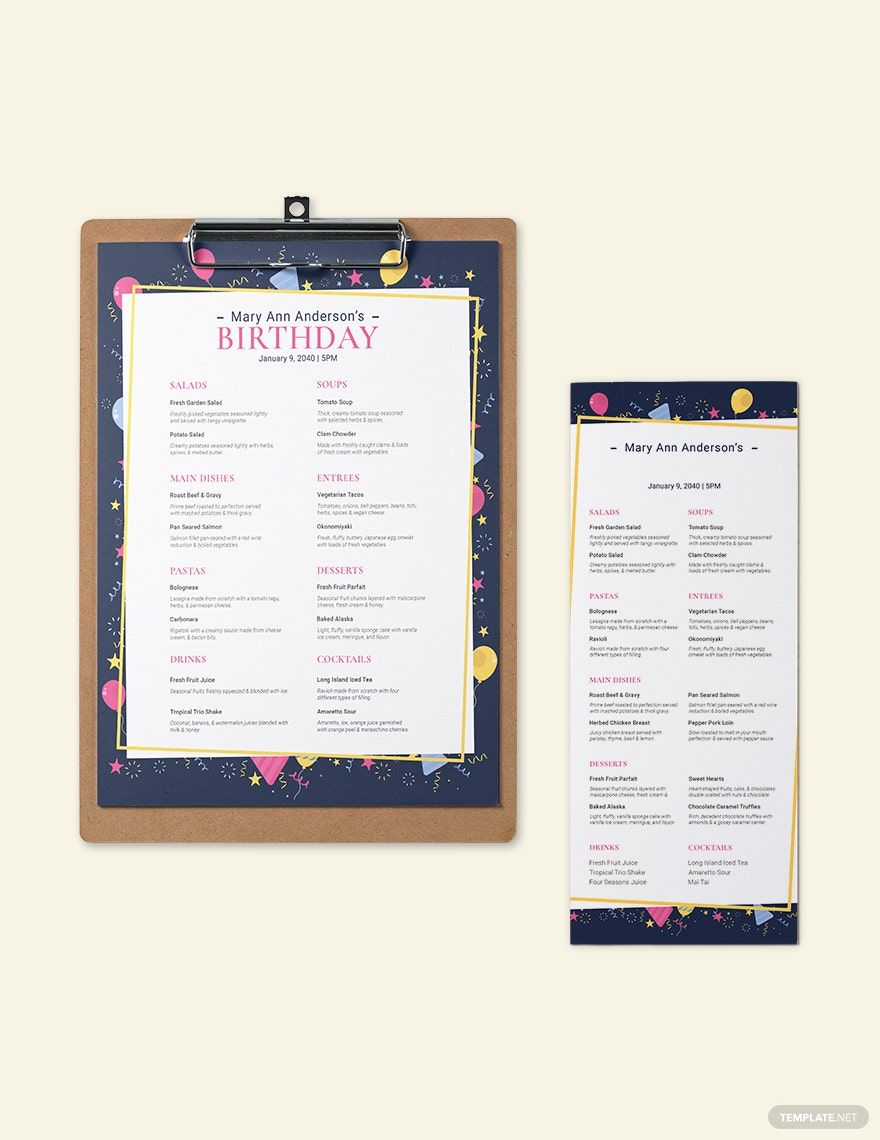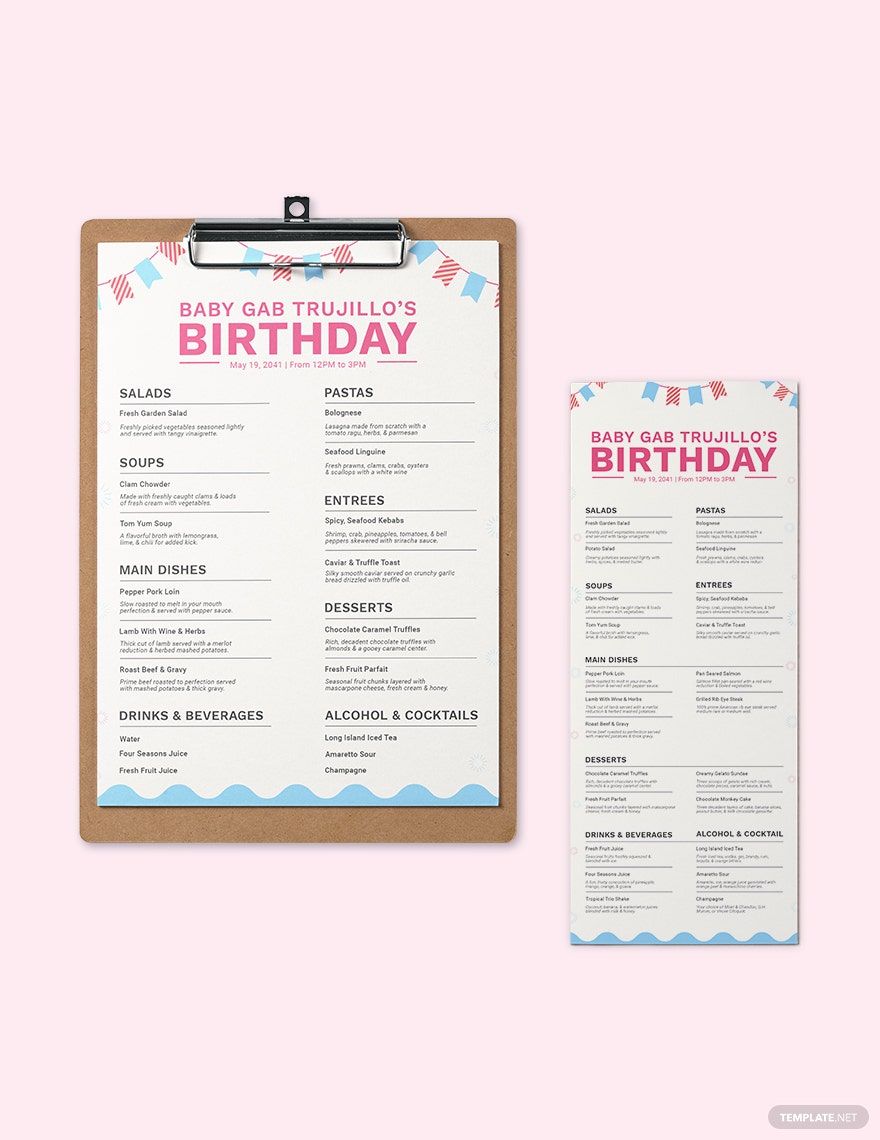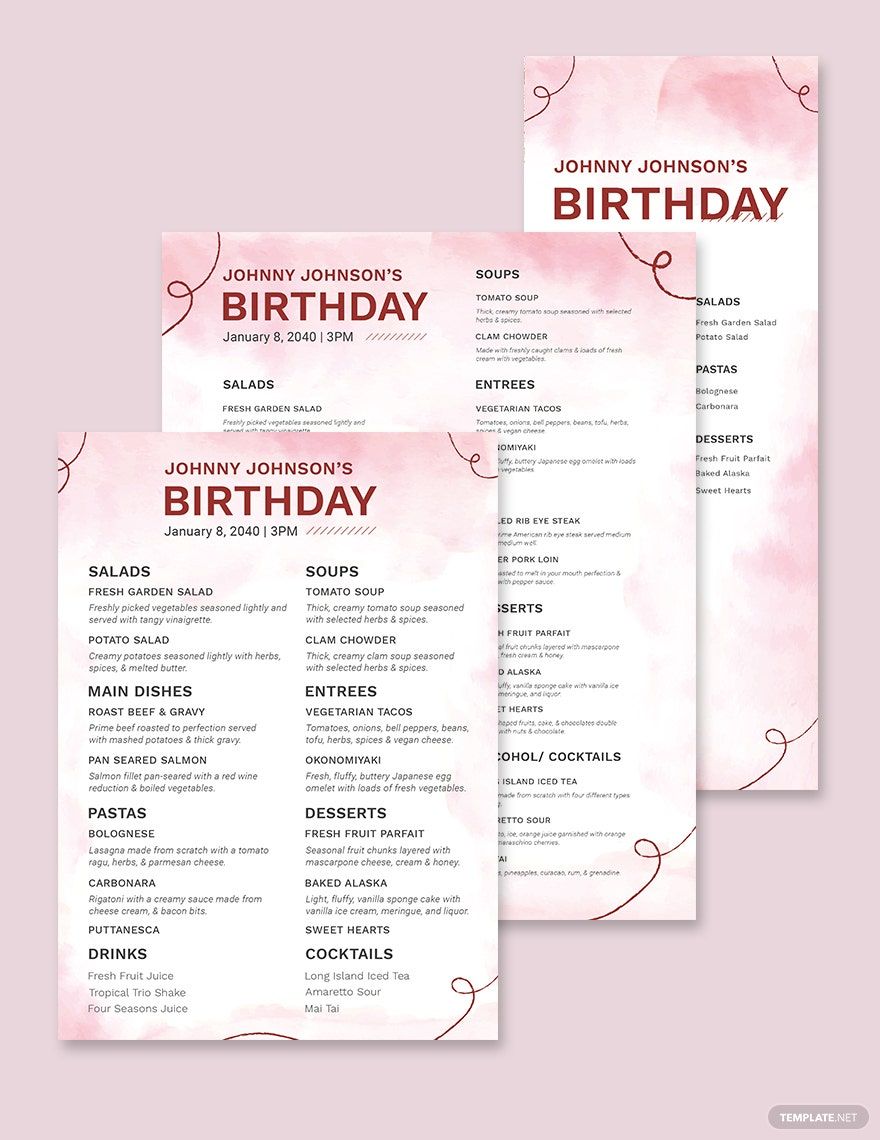As walk into the restaurant, you can't just simply sniff that smell of smoky roasted barbeque, seeing people dip their dumplings on their thick, sweet, and savory sauce and take a bite, and hear them slurping their piping warm noodles. You know you want to take a bite of that crunchy fried dumplings and slurp your favorite pasta, so you want to know what else do they have for you. With that said, as a restaurant owner, you want to ensure your customers crave your foods by providing them the menu. However, you might find it challenging to create your own menu from scratch. Well, we understand your business endeavors so we got your back. Utilize our beautifully designed and appetizing menu in word only here in template.net pro. They're easily editable and 100% customizable in MS Word. Download today and ensure your customers would definitely crave for your menu.
How To Create Printable Menus In MS Word?
To be an efficient restaurant owner, a weekly, monthly, or quarterly updated menu plan should always be with you handy. Whether it's for fast food, breakfast, dinner, or lunch, a menu plan ensures your customers will demand the food you serve. Which, is a good way to increase your sales. For you to learn how to create the most beautiful and effective printable menus, here are a few steps and inclusions for you to get by.
1. Determine Your Type Of Food
If your restaurant serves Italian food, say, for a fancy meal, then you might consider serving pasta, pizza, or any pastry-based meals. For this instance, you might want to consider coming up with a pizza menu. Aside from determining the type of food, you are serving, make sure it's aligned to the type of food business you do. If you own fast food, then you might typically serve fried dishes, or if you own catering service, then you would include home-made dishes in your catering menu. These home-made dishes may include stir-fried vegetables, soups, or any home-cooked dishes.
2. Determine The Occasion
If for an instance, you will host a children's party, then you might want to consider including fried chicken, marshmallow skewers, barbecue skewers, cakes, cupcakes, and ice cream — typically the food that's typically served on a kids' menu. Also, when you design the kids' menu, always remember to put cute vectors. You may include a picture of Spongebob, Barbie, or any of their favorite cartoon character(s).
3. Use Appropriate Colors
Your designs and colors should always align with the type of restaurant you won. If your restaurant serves spicy dishes, then you might want to consider using red, yellow, or any warm-color when making the restaurant menu. This way, your customers will easily determine that you serve hot and spicy dishes; and, you may eventually spicy food-lovers. In addition, in order to ensure that your customer will crave your food, use yellow and/or orange colors. According to psychology, these colors stimulate an individual's appetite. In which case, you don't just satisfy your customers' cravings, you also boost your sales.
4. Look For Samples
To make it more convenient when you create your restaurant menu, take advantage of the built-in meal plan template in MS Word. For you to do this, pull up MS Word and you will see that the file screen appears where you can shop for templates. Then, choose a template and attach to your file. For you to do so, choose templates from the "manage" drop-down list after you clicked "add-ins." Afterward, click on the "attach" button after you clicked the "go" button.
5. Add Images
When you add pictures or graphics, put it in with some dramatic play. You don't just put give a list of the food you serve on the menu, but you also serve them a great story that's made once they ate the food you serve. You may put an image of a couple deeply in love, looking at each other's eyes while enjoying their favorite meal(s). Remember, your menu is not just a list of food, it's also a list of the treasured moments shared on the table. Then, once you feel that you're done, hit the "save" button.