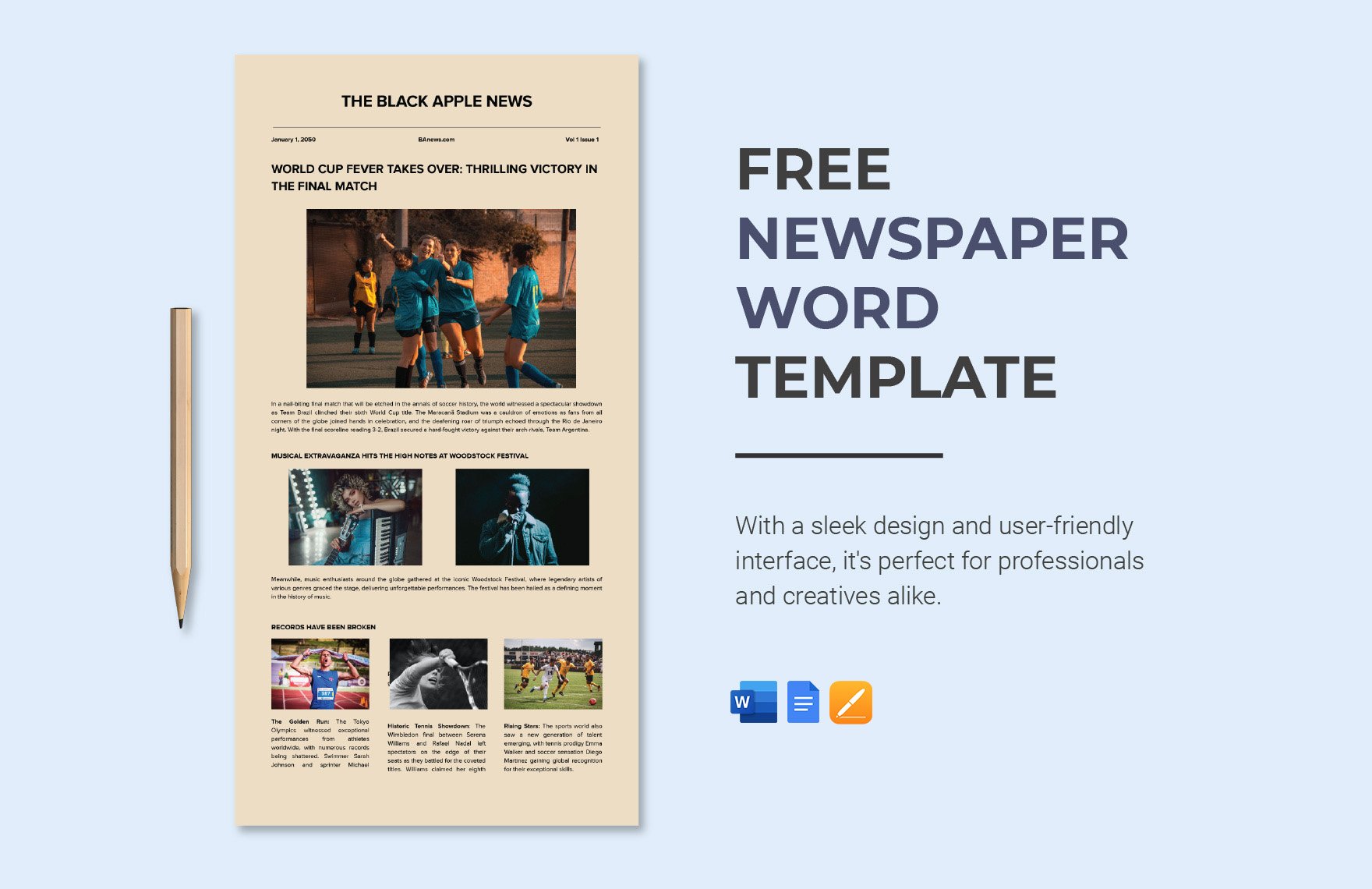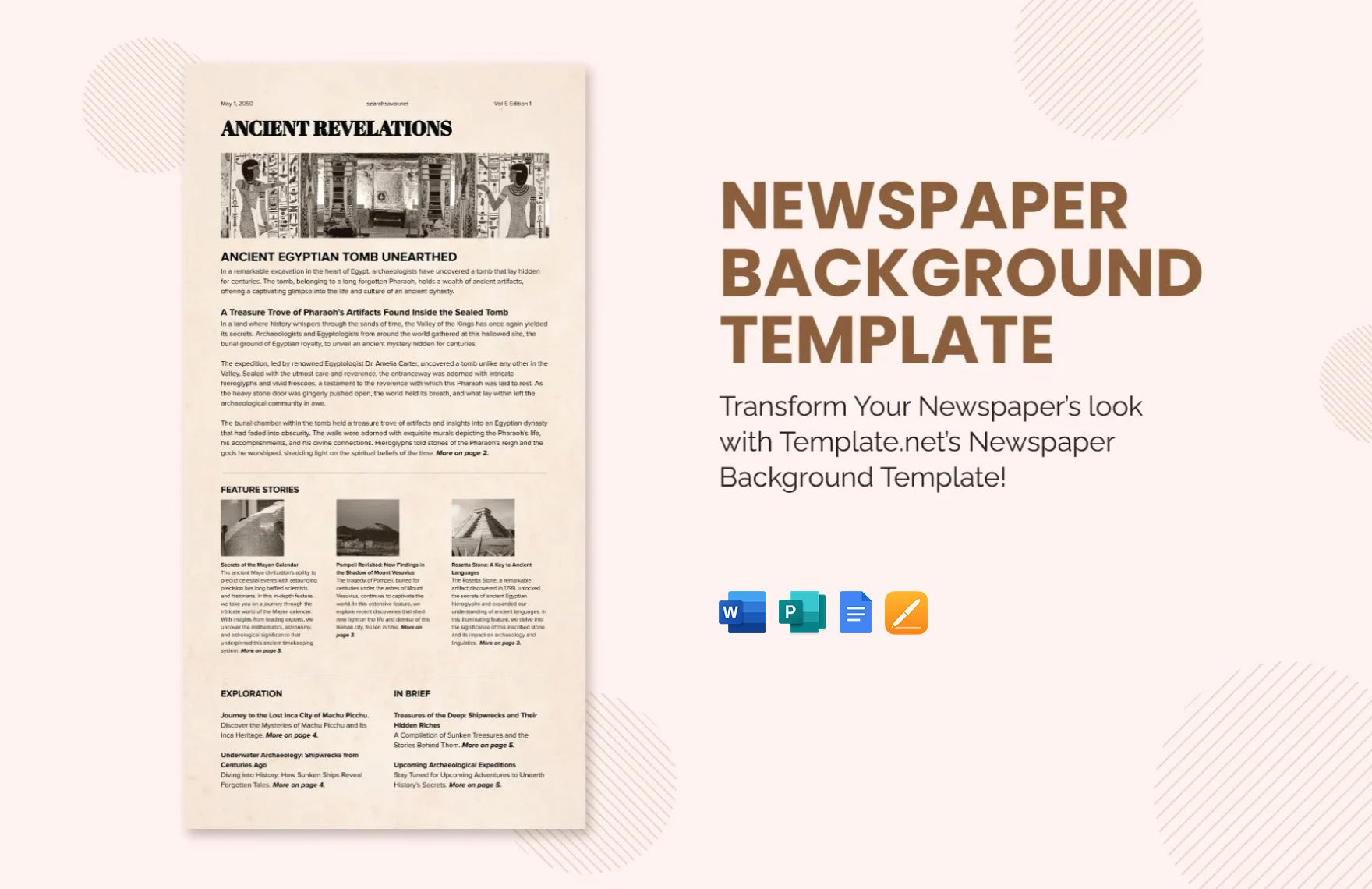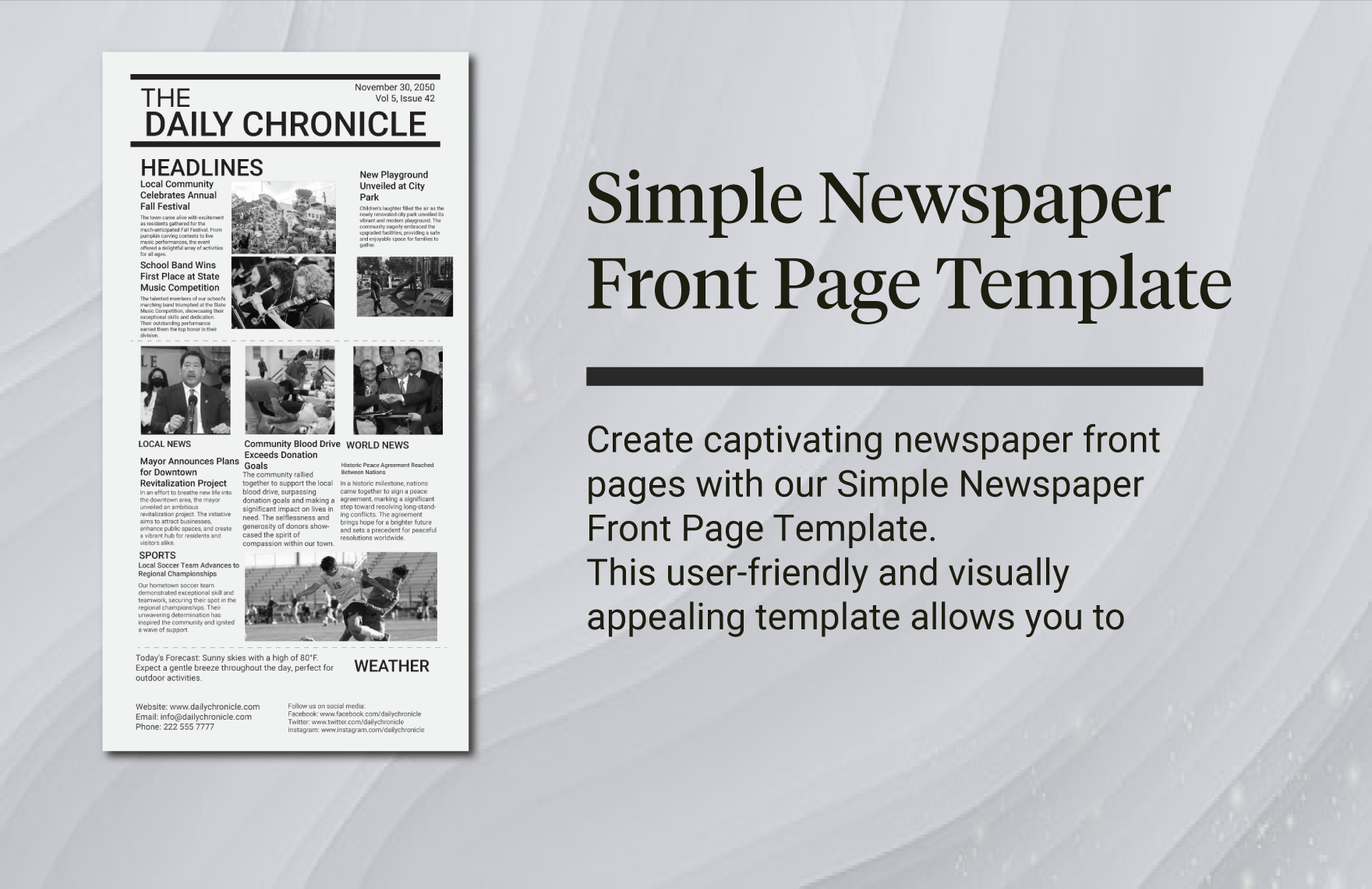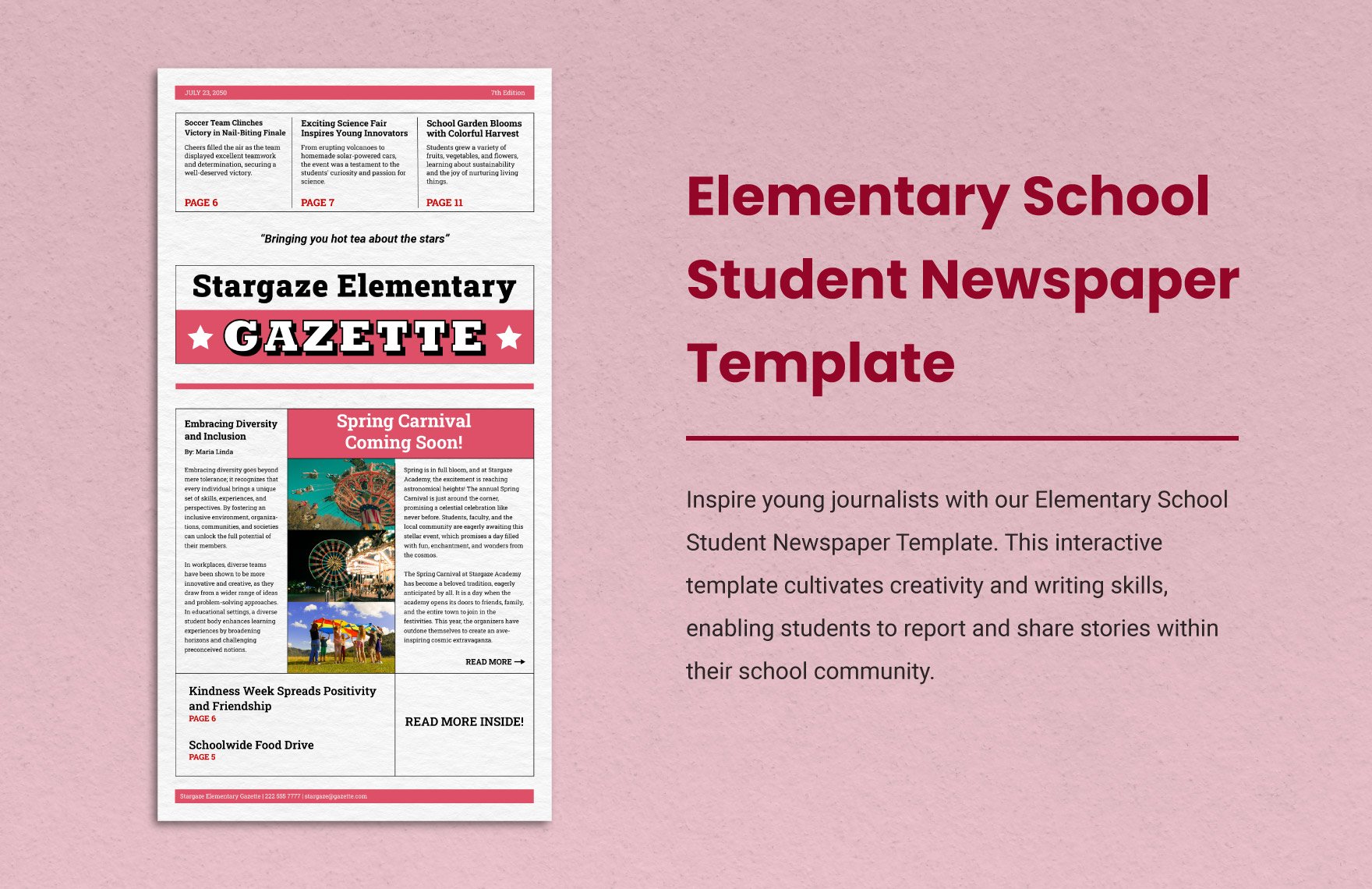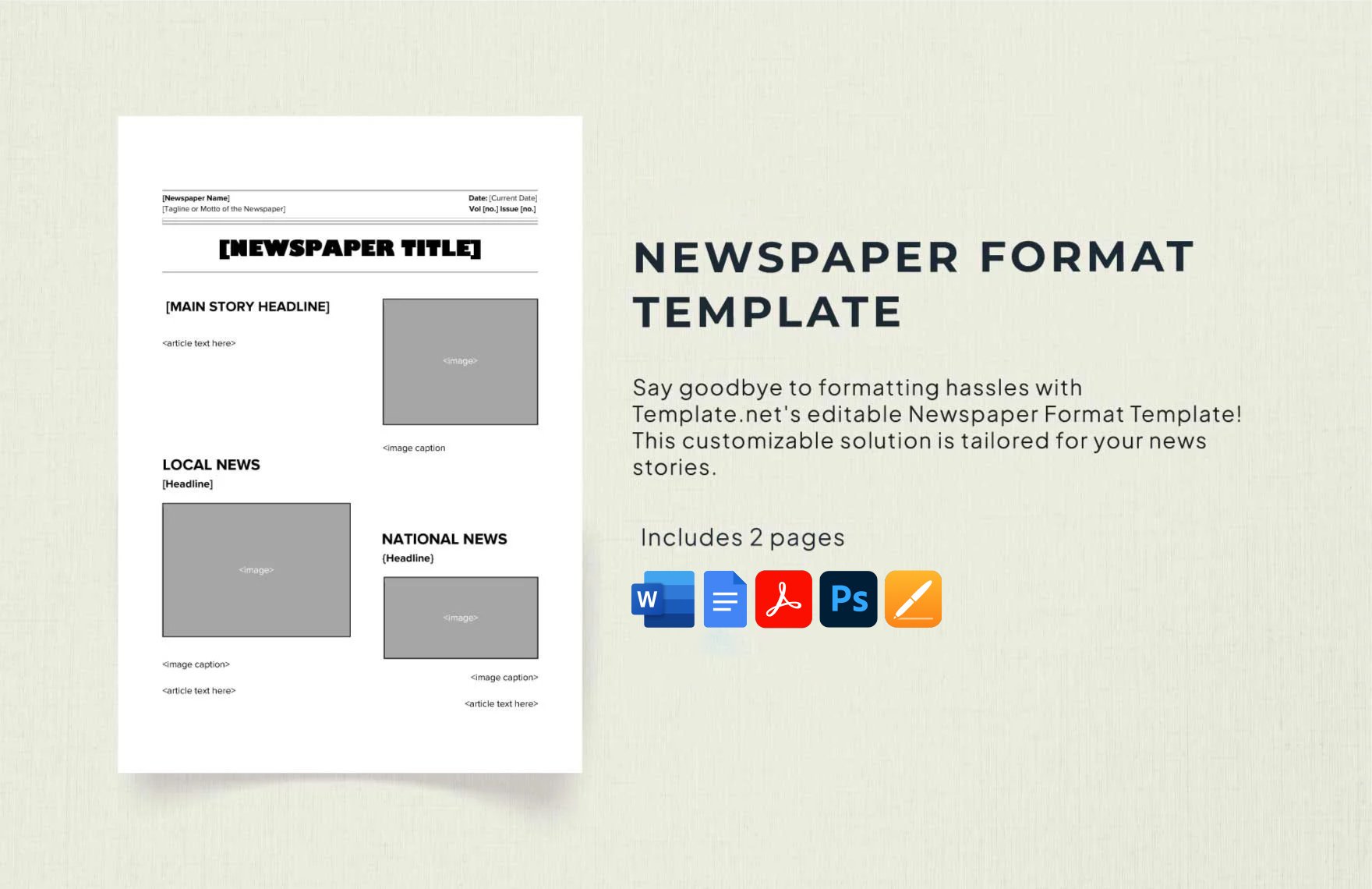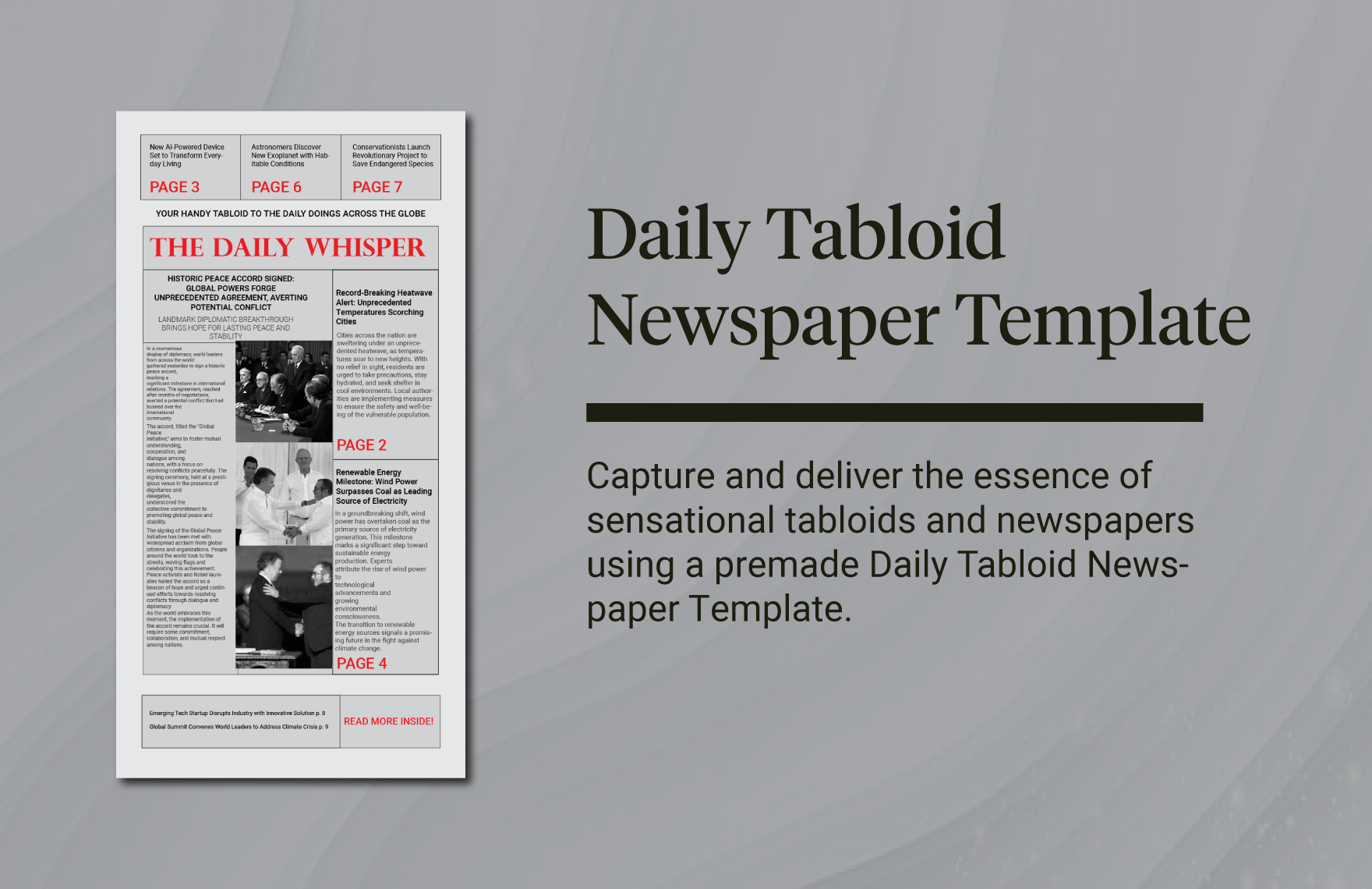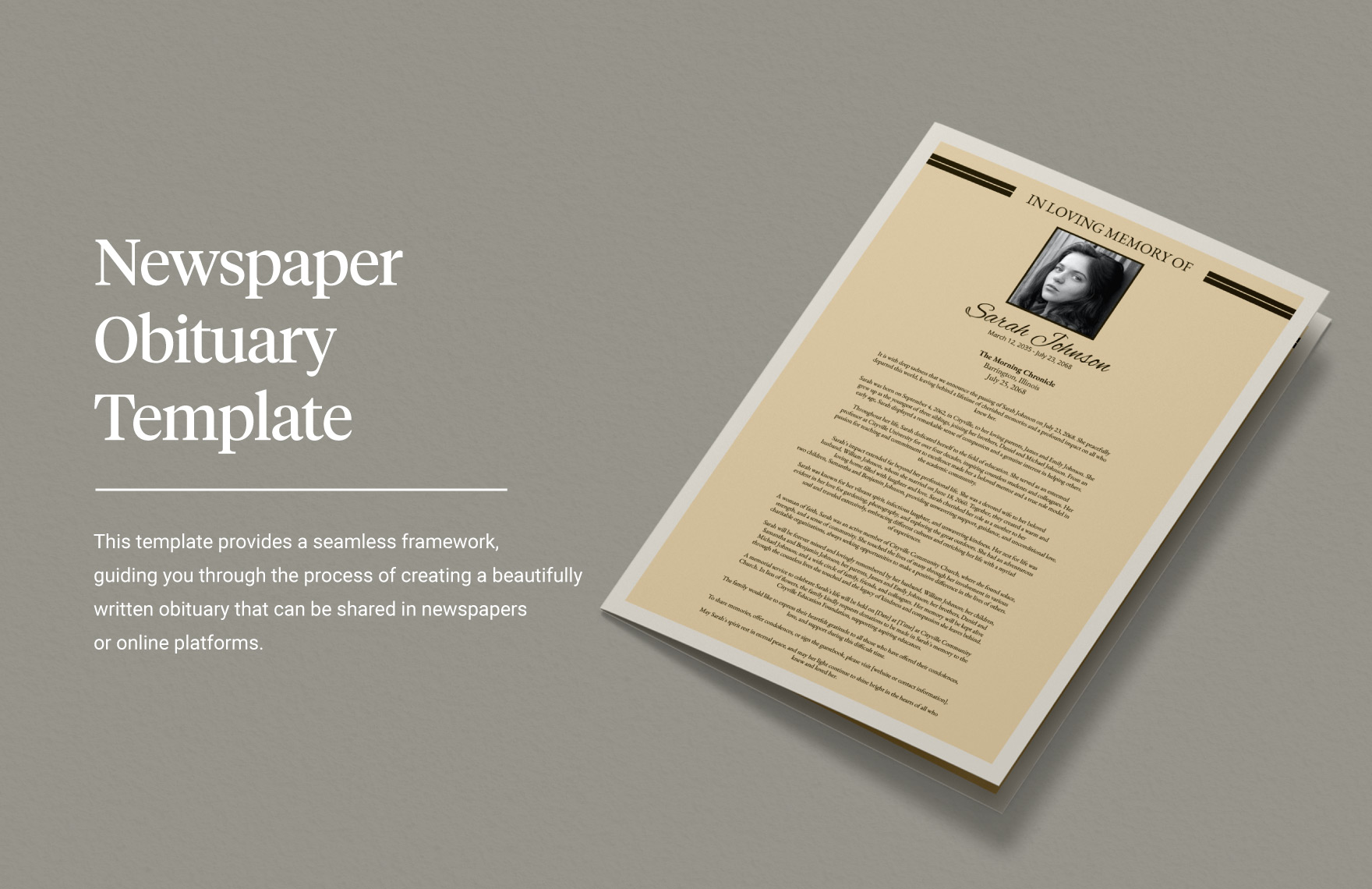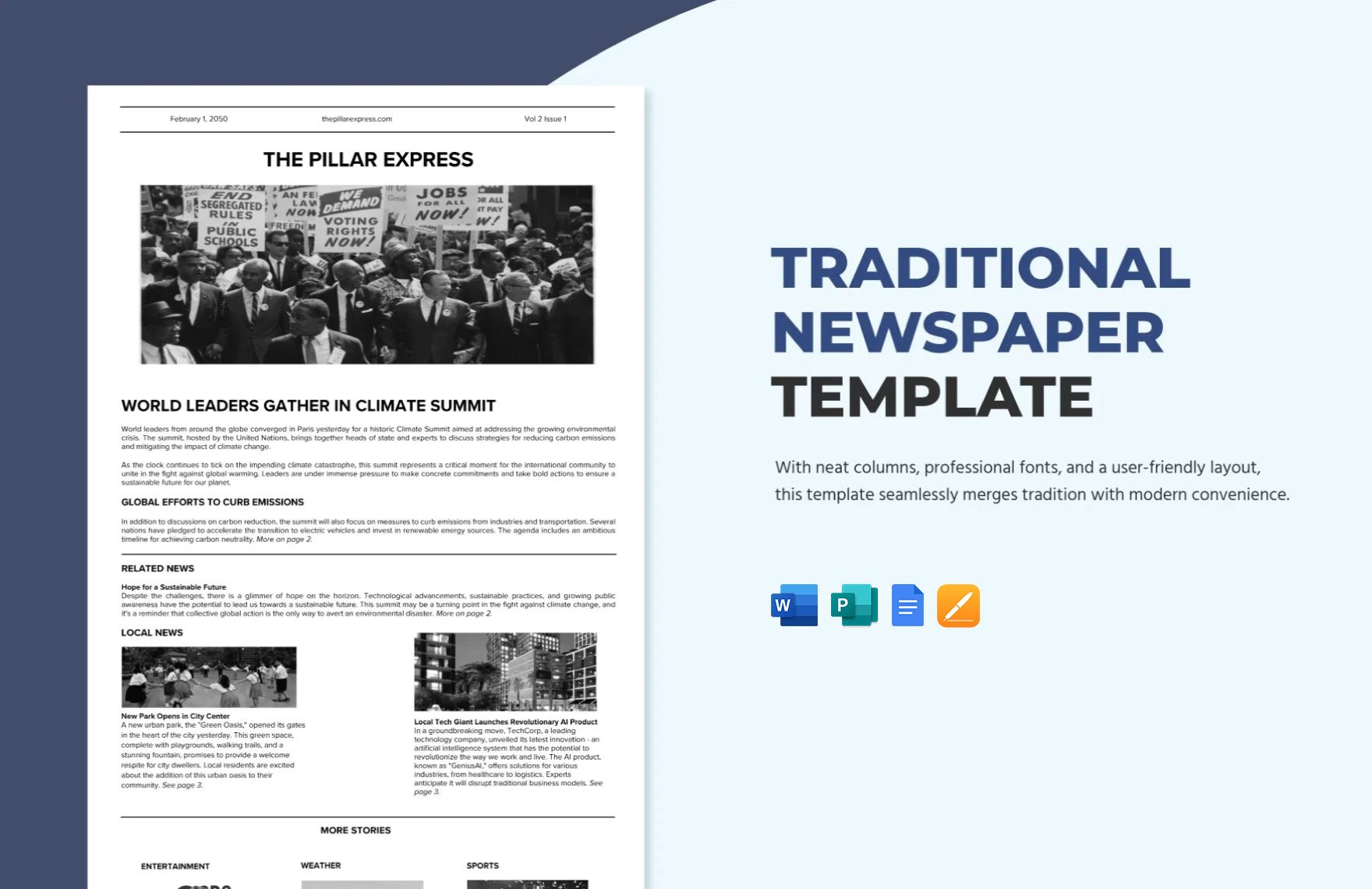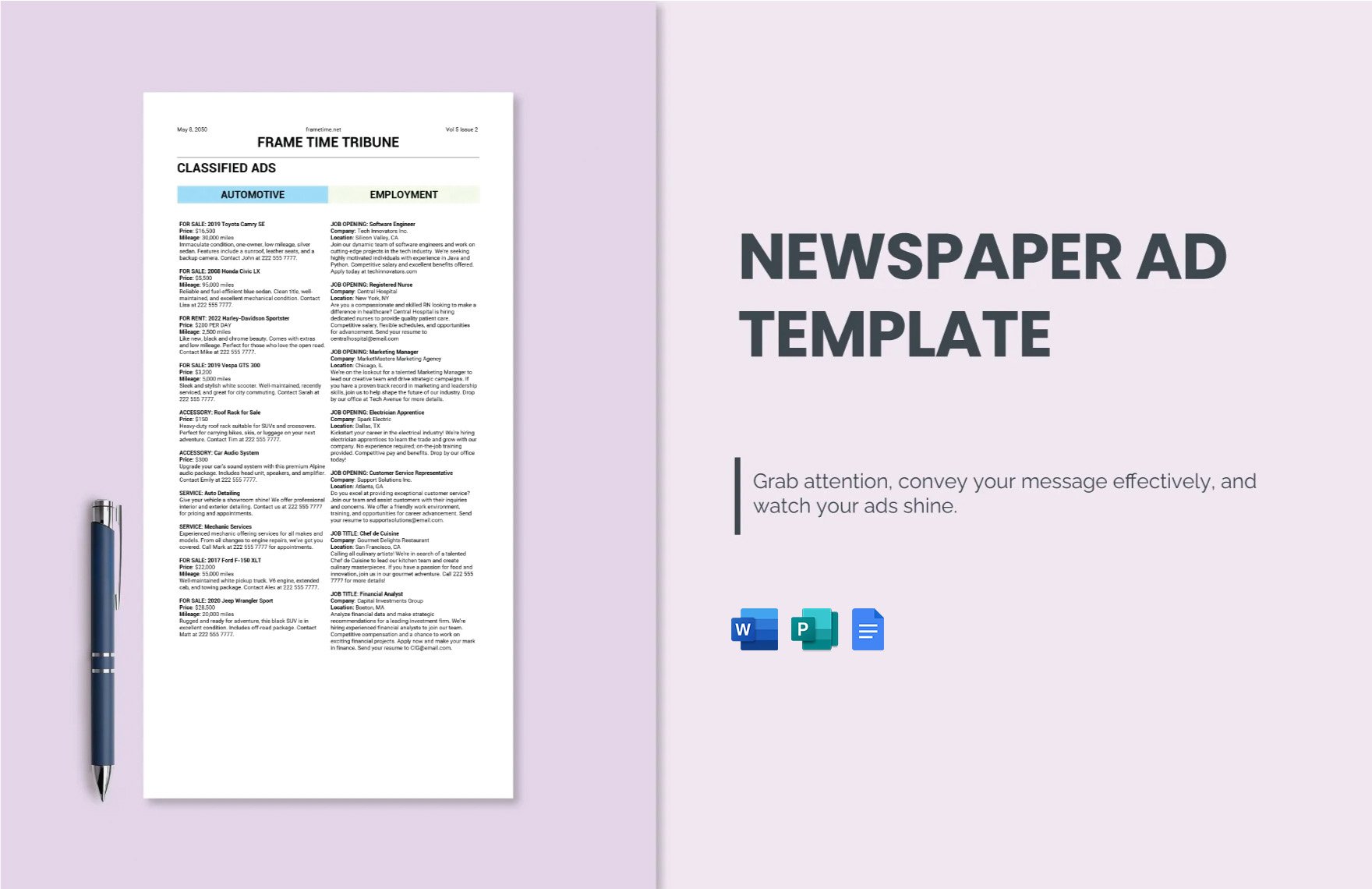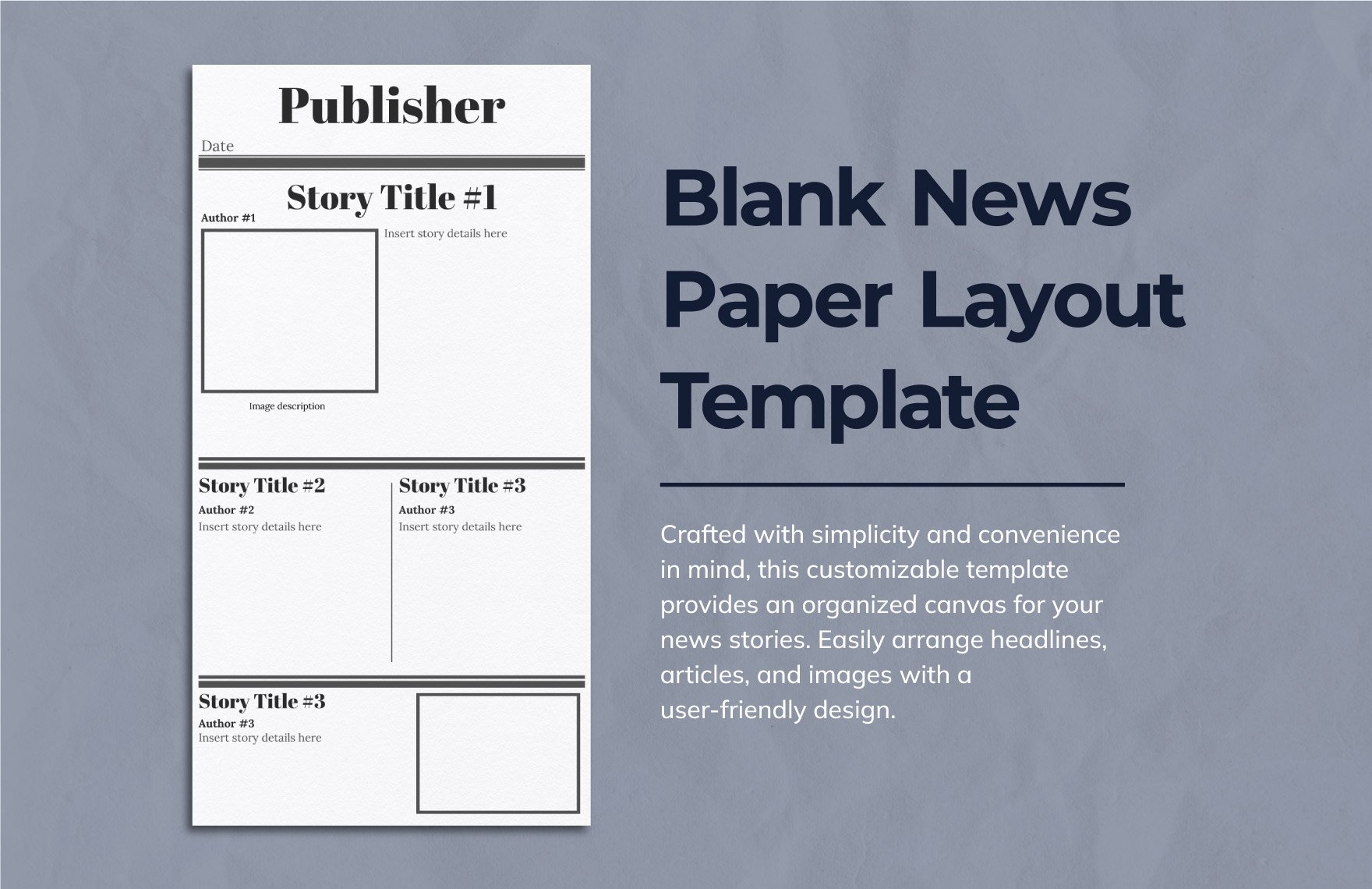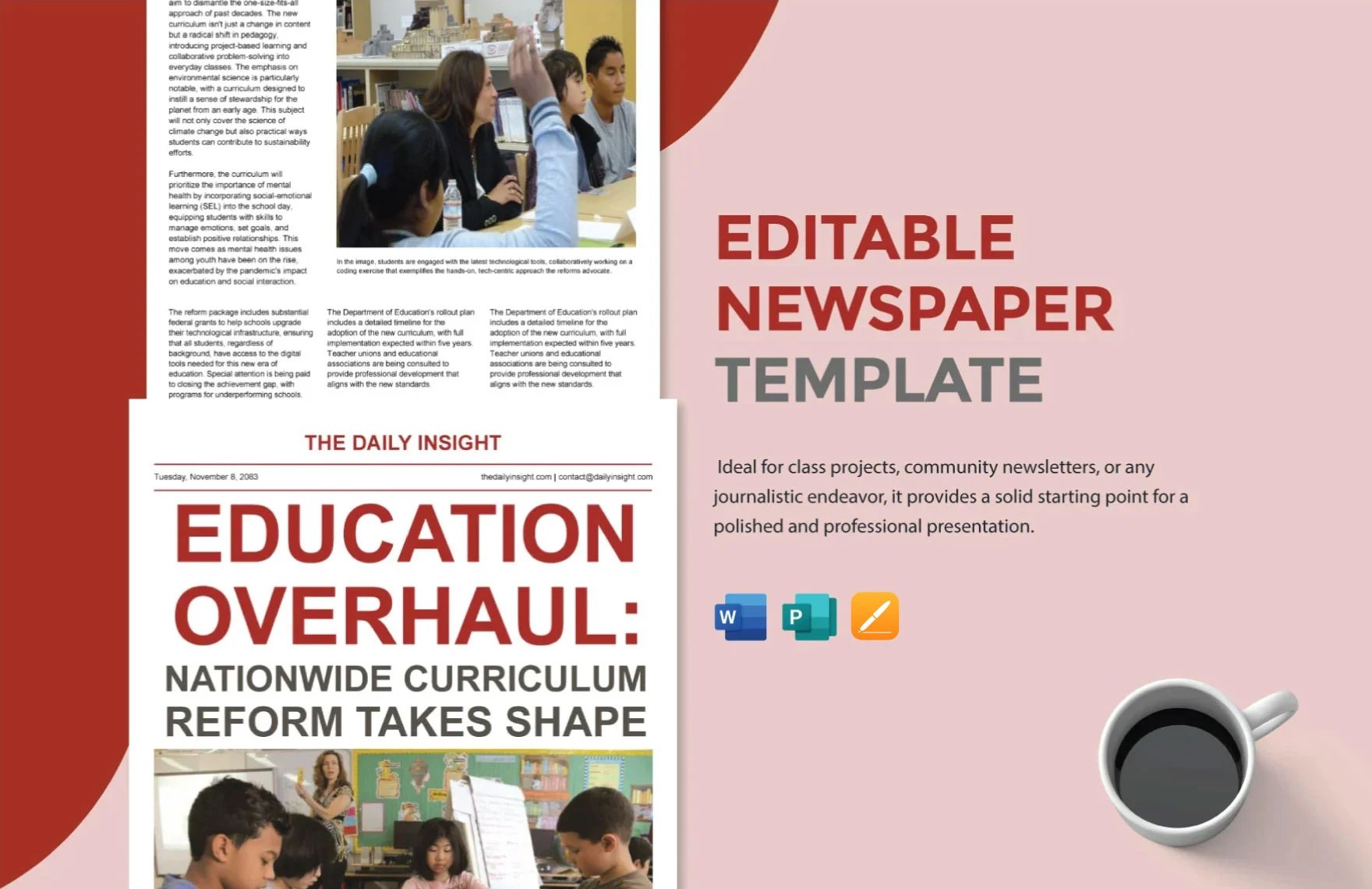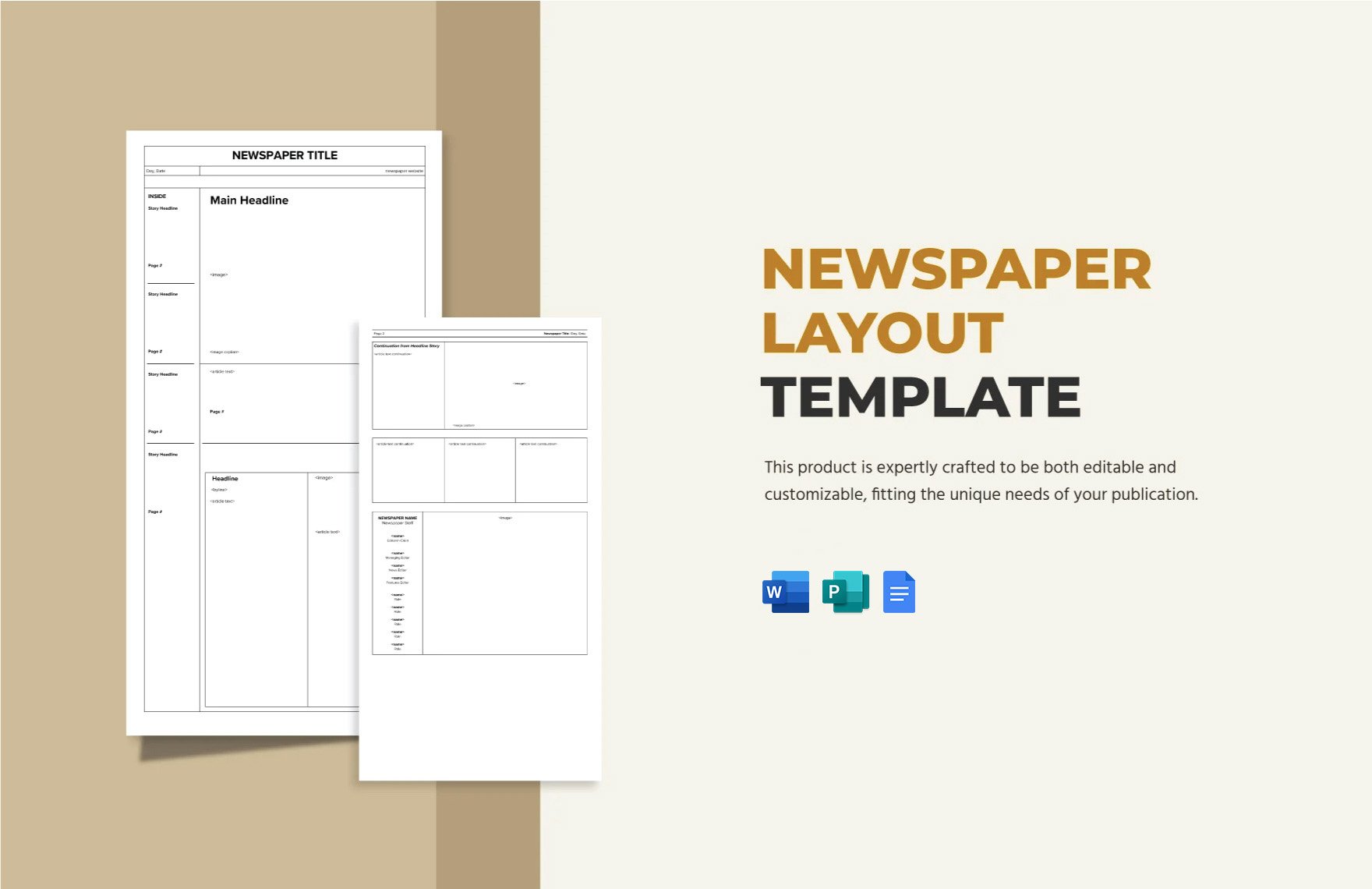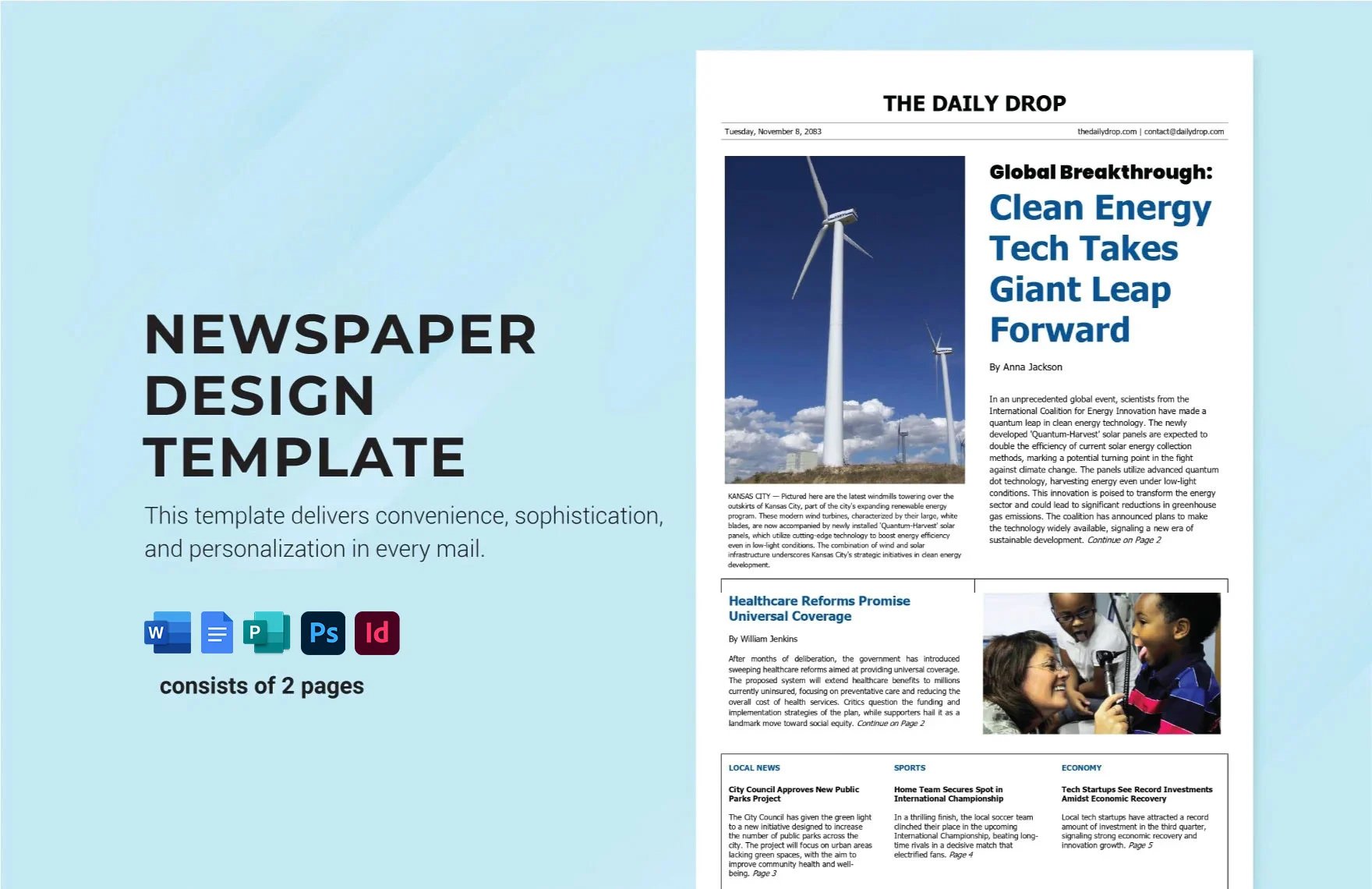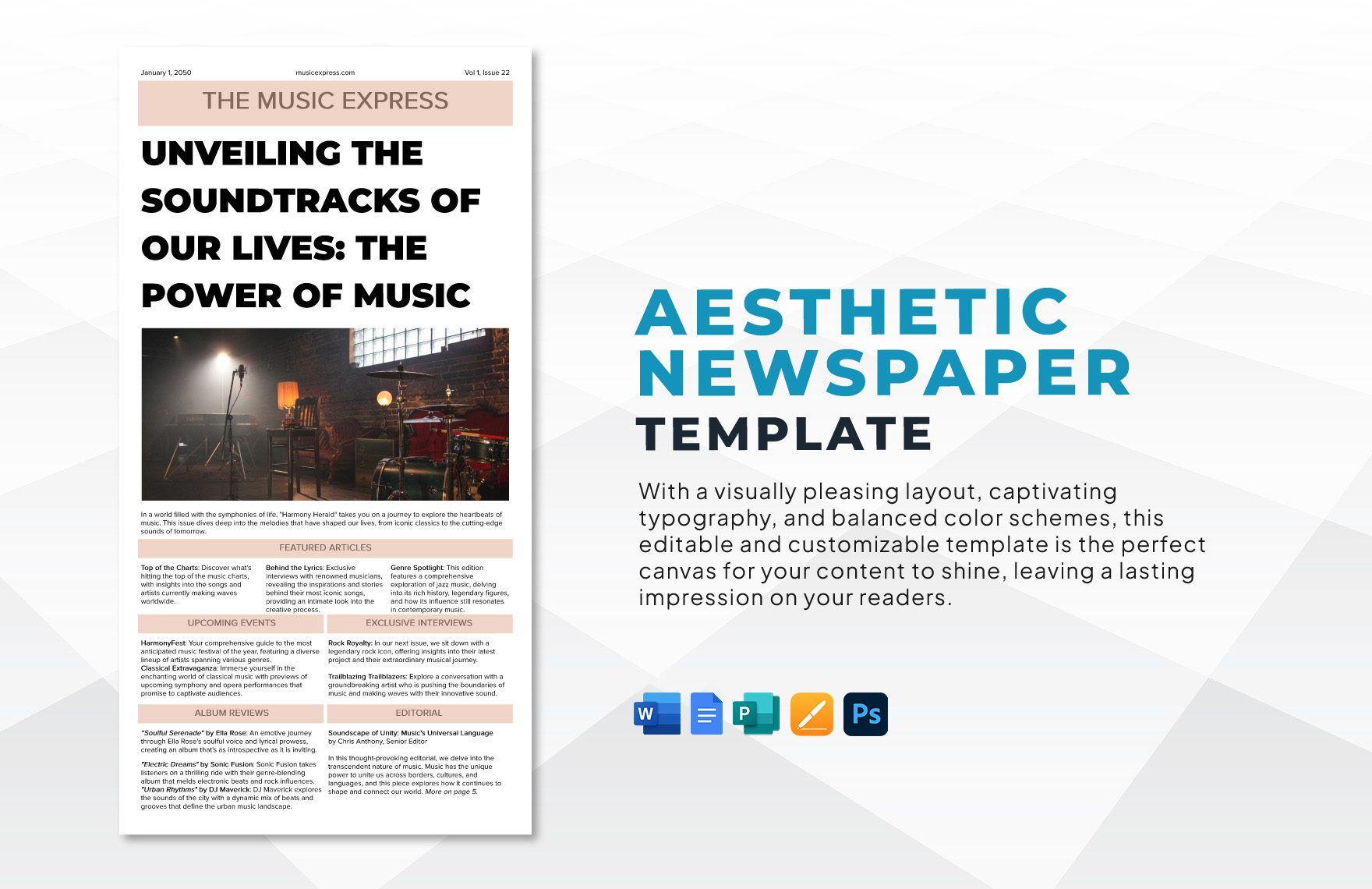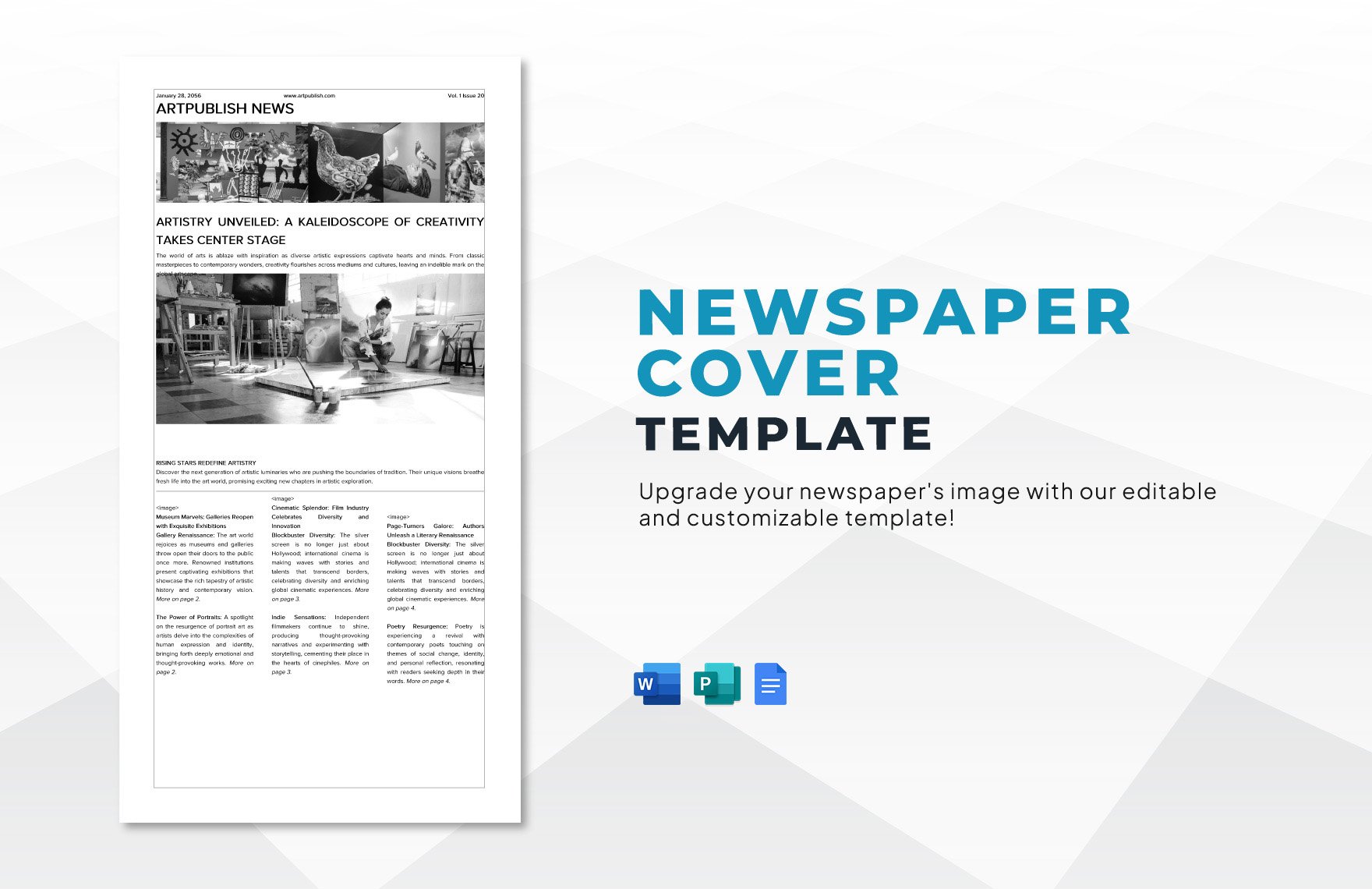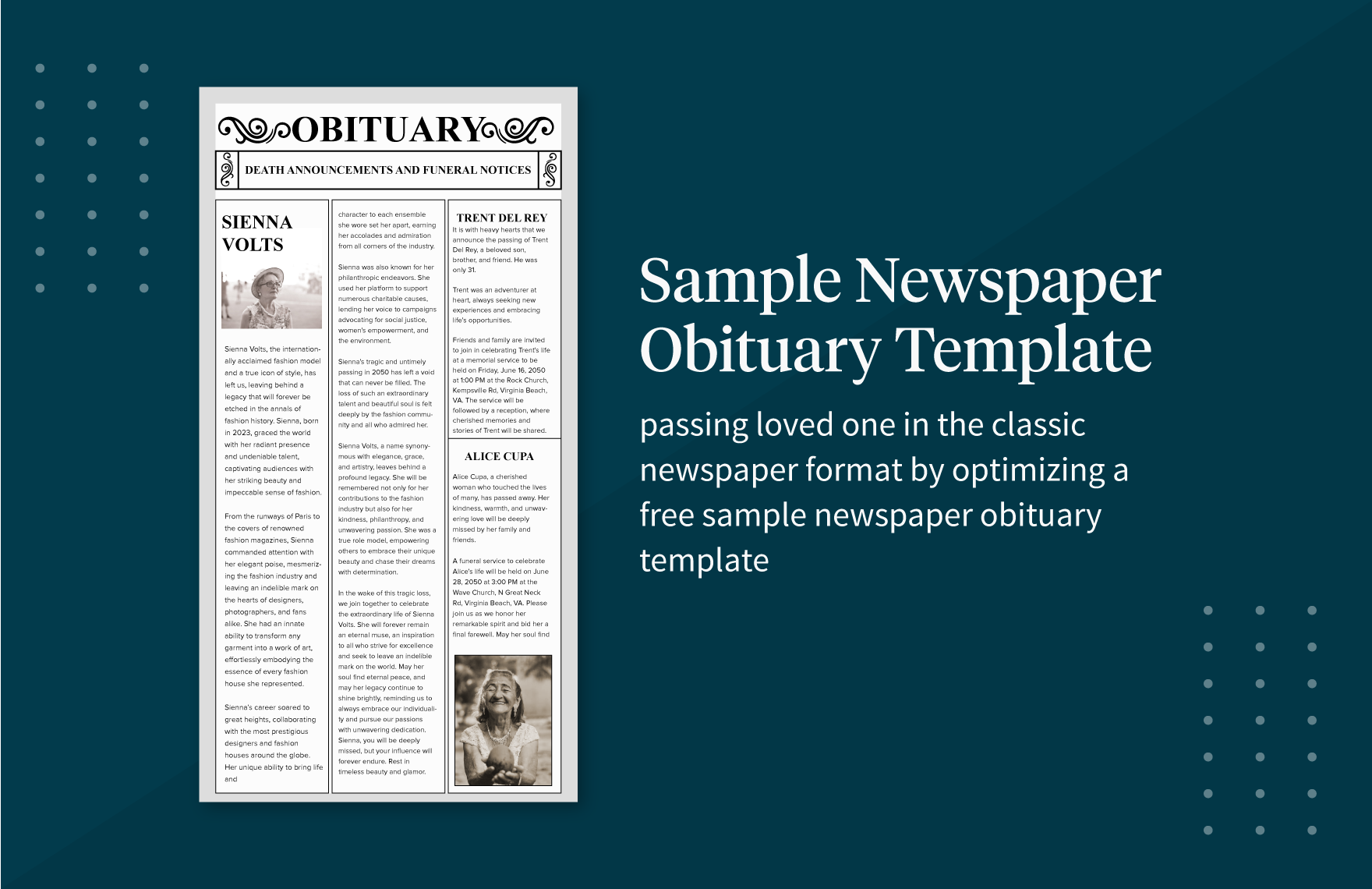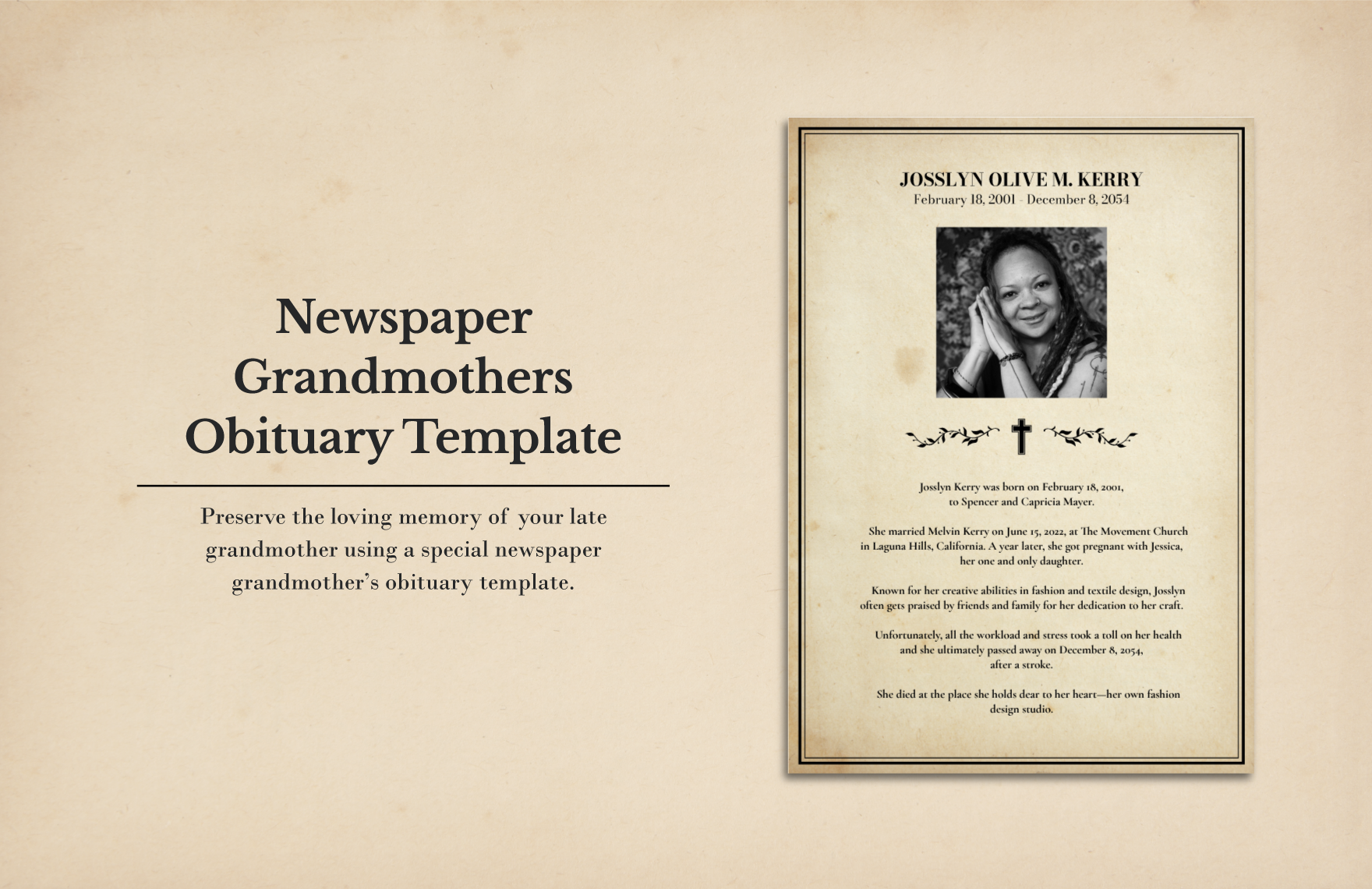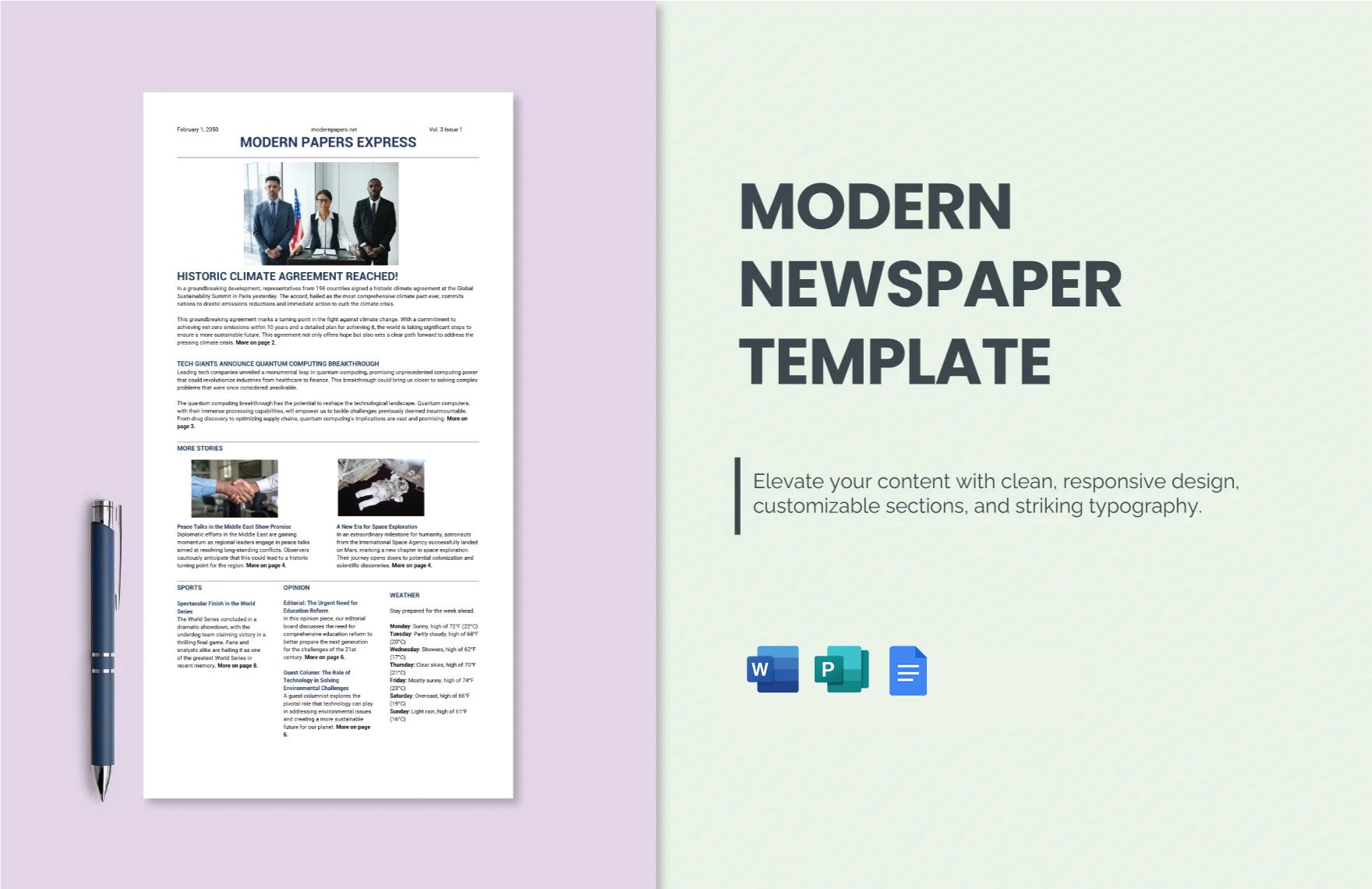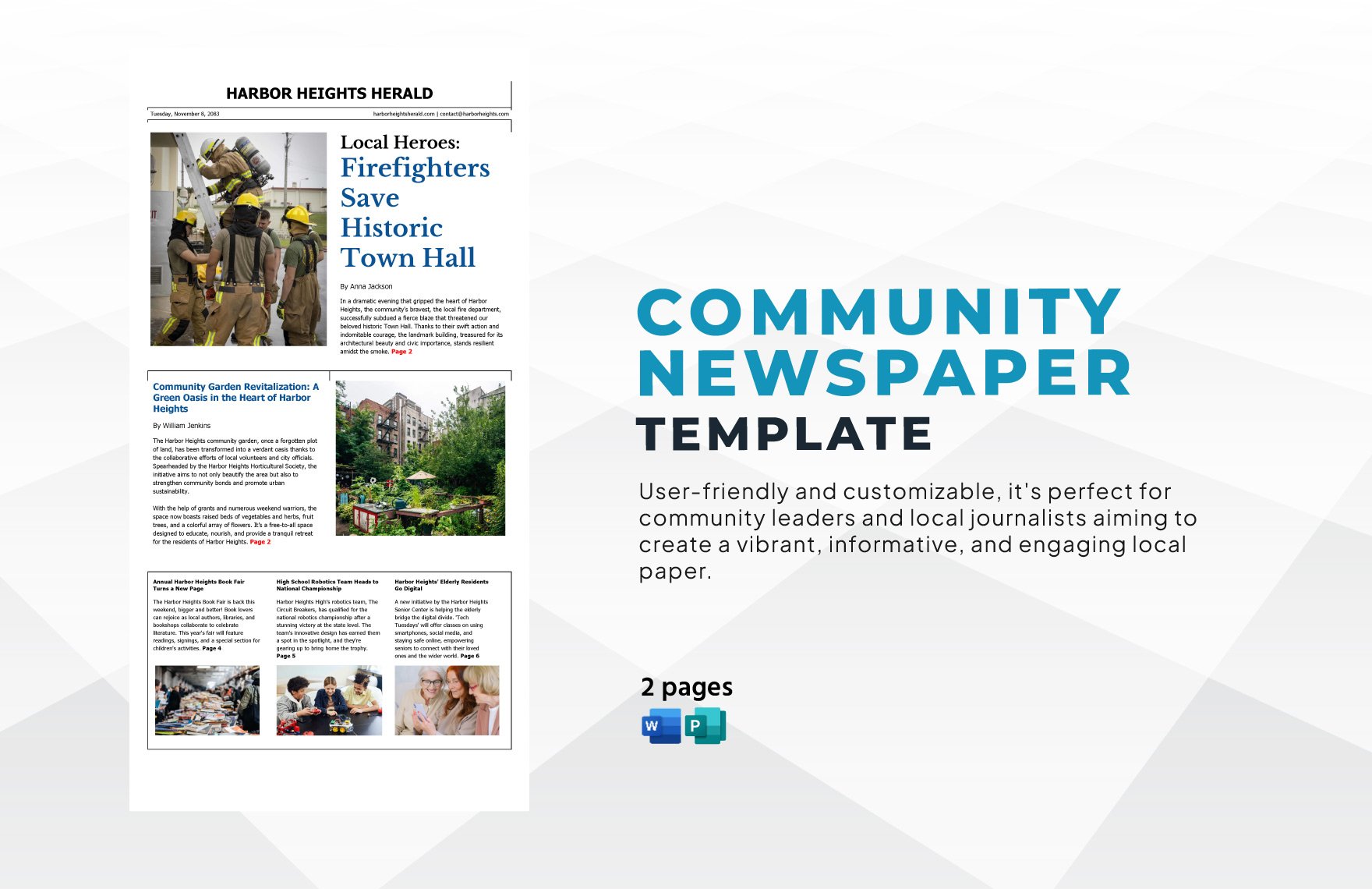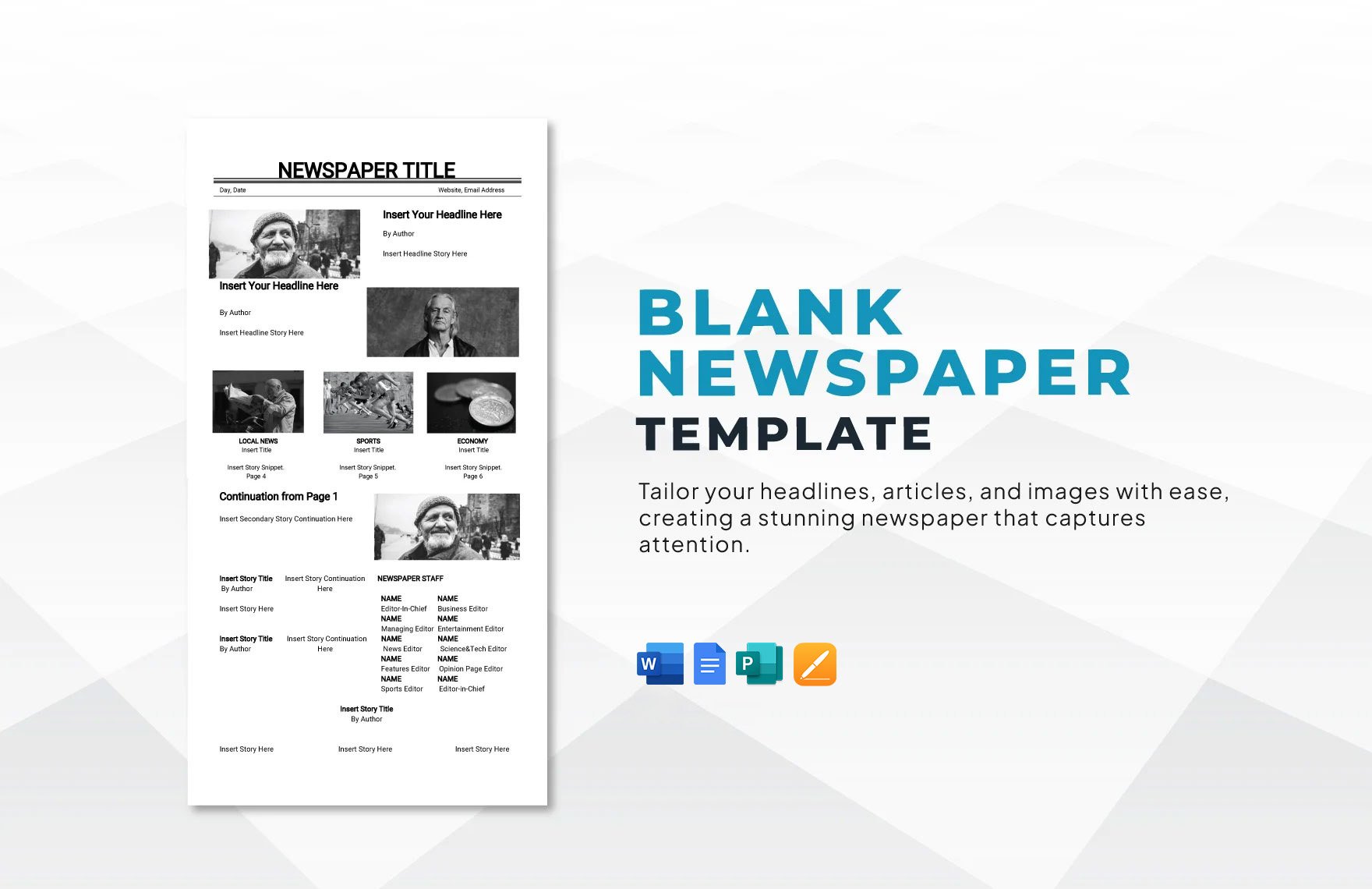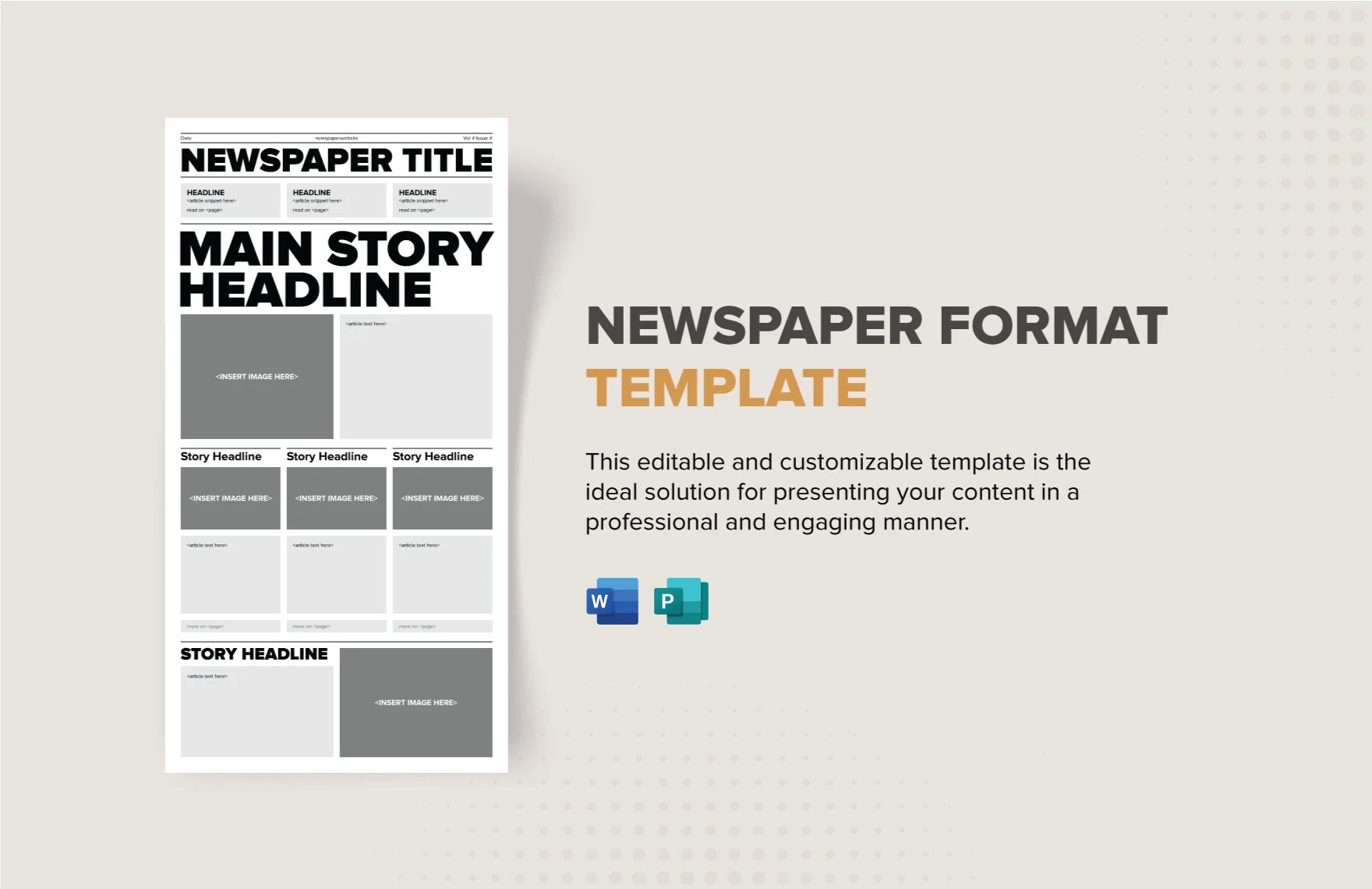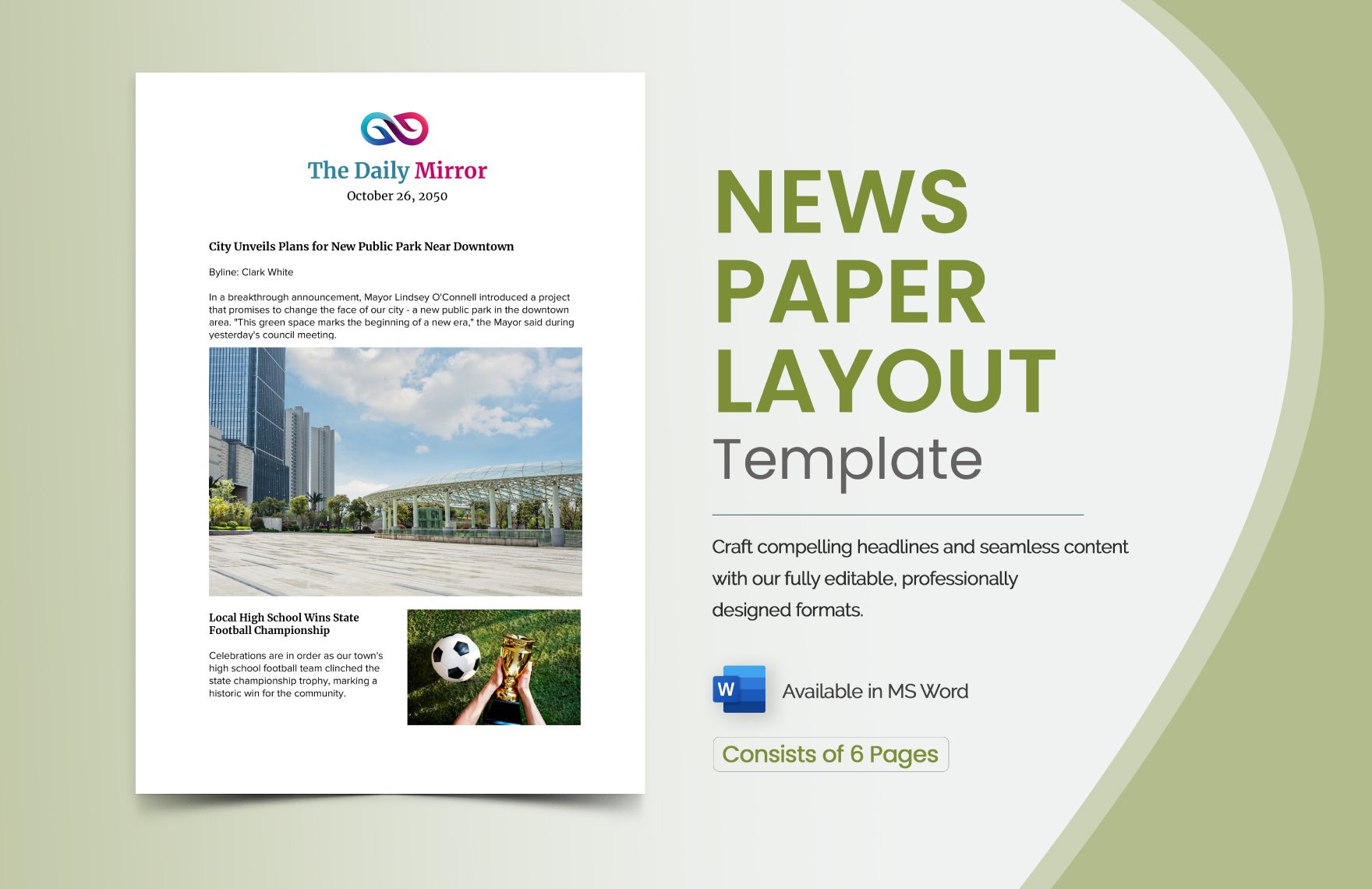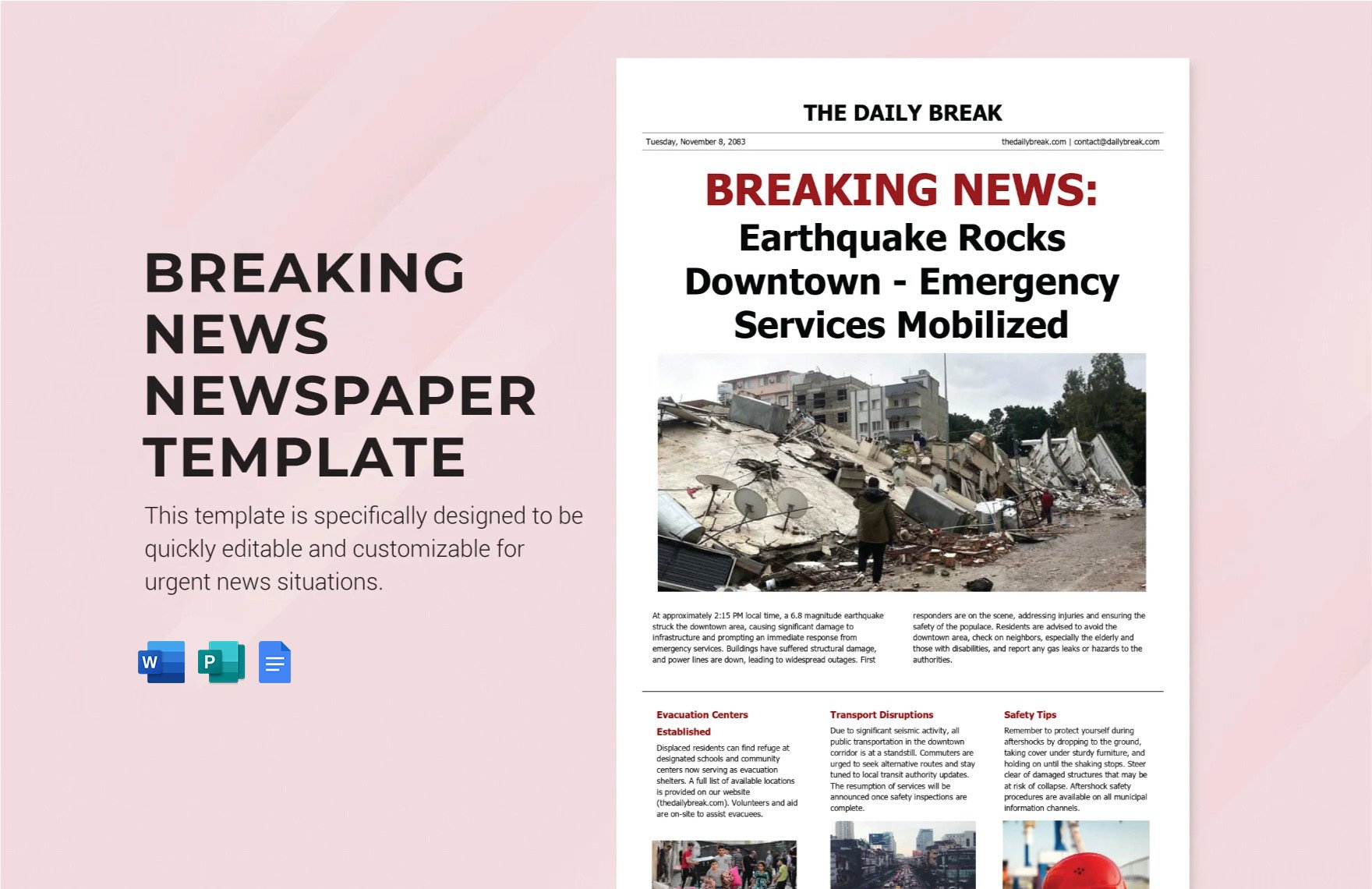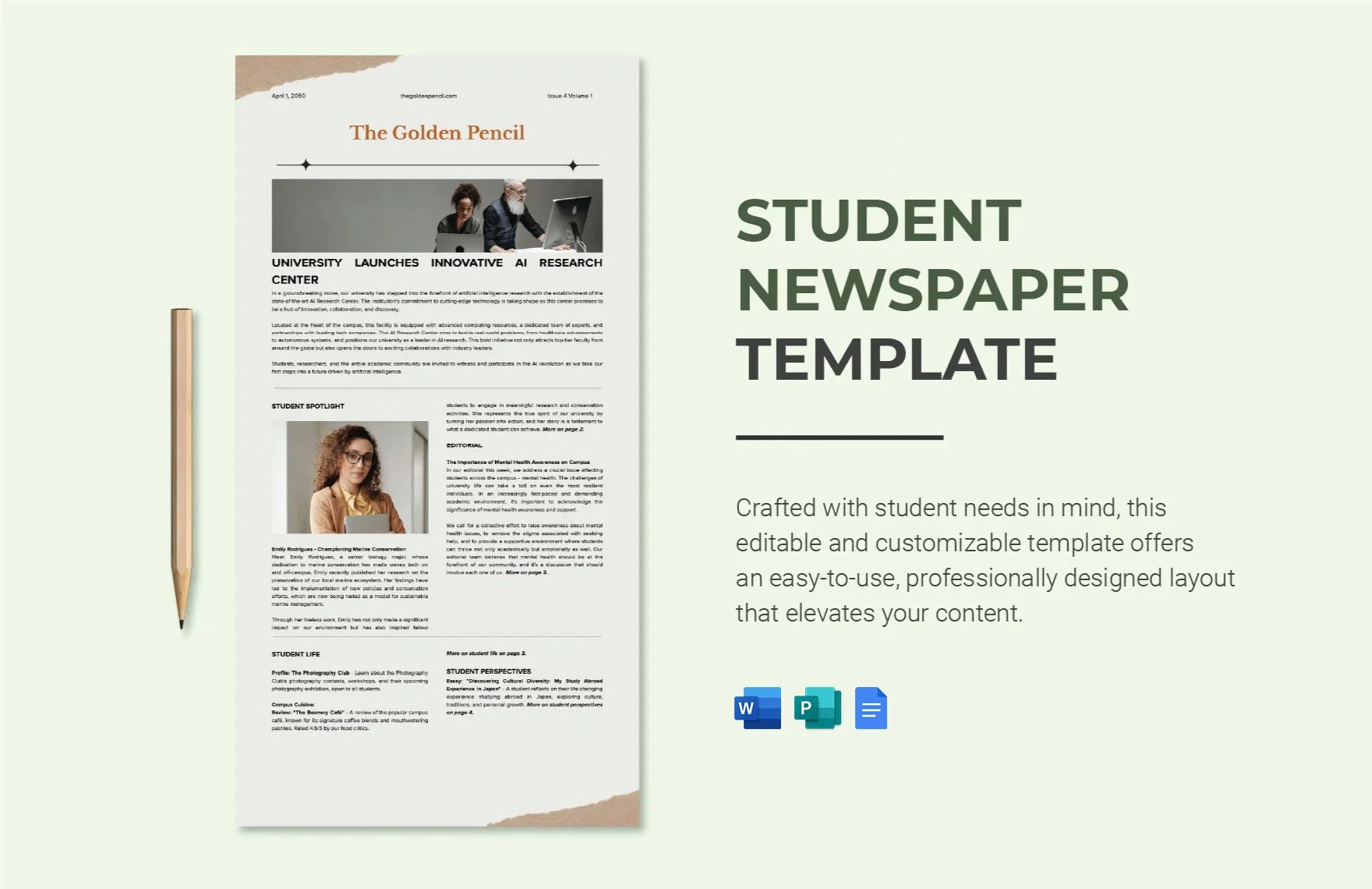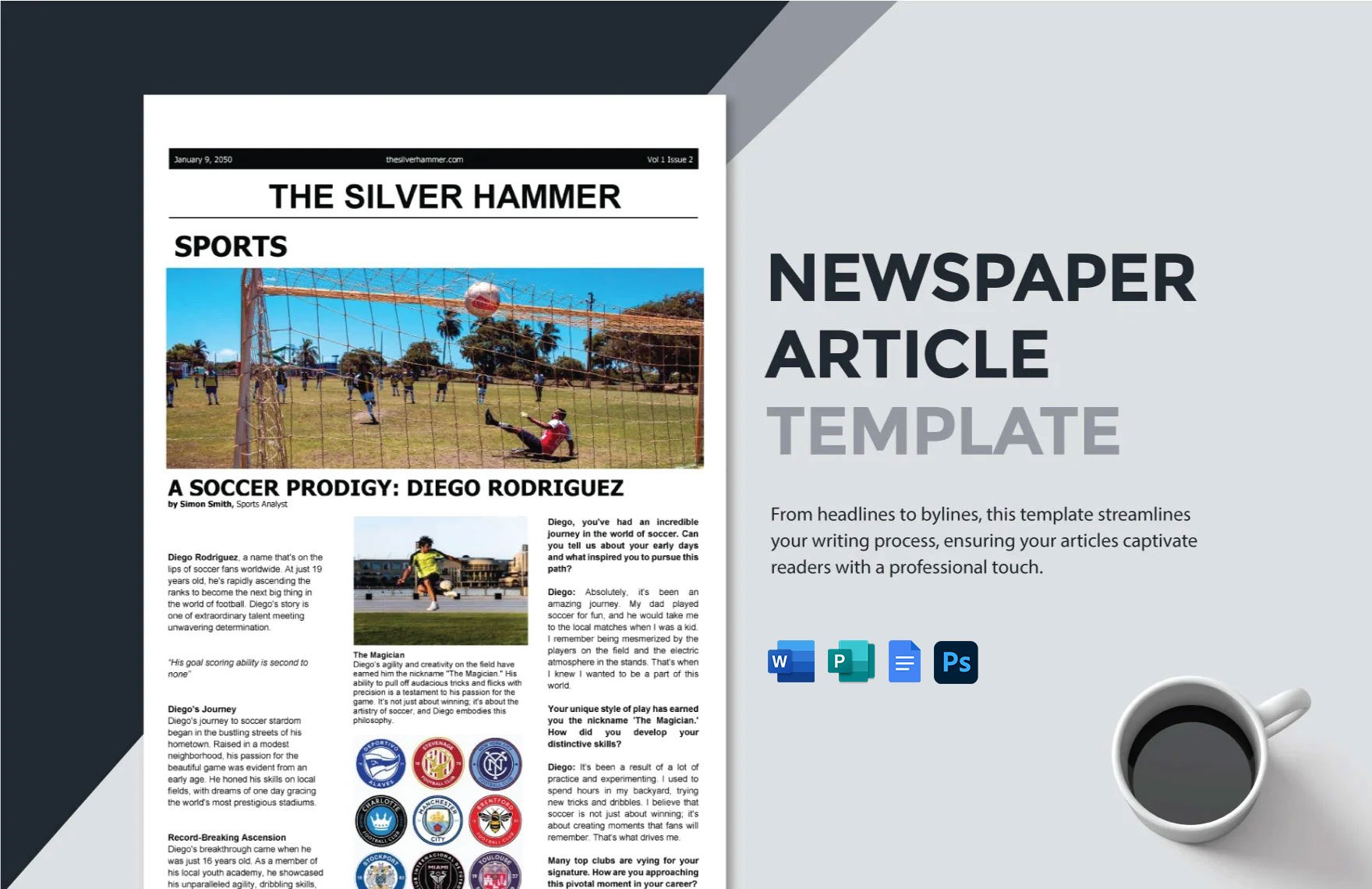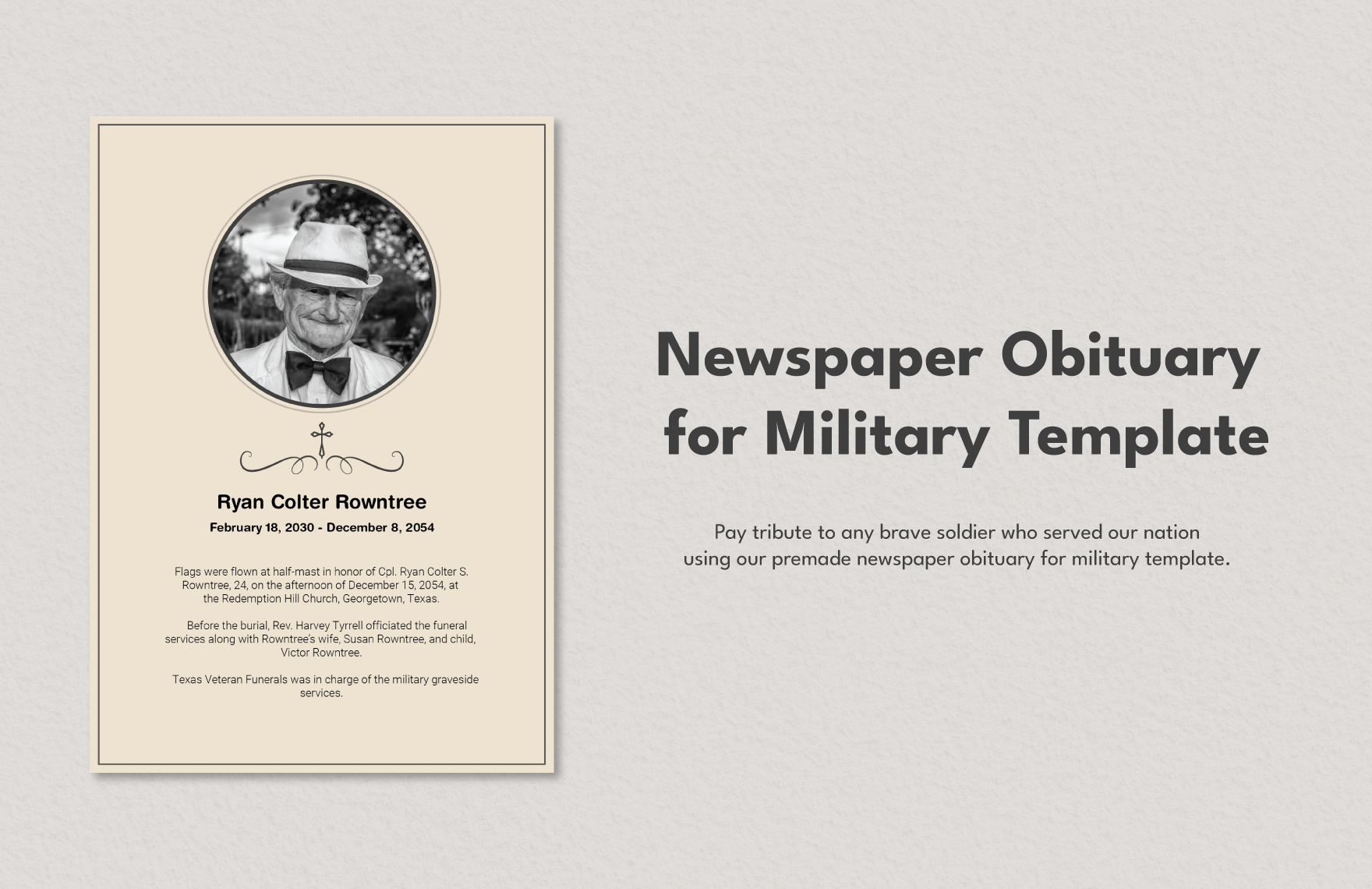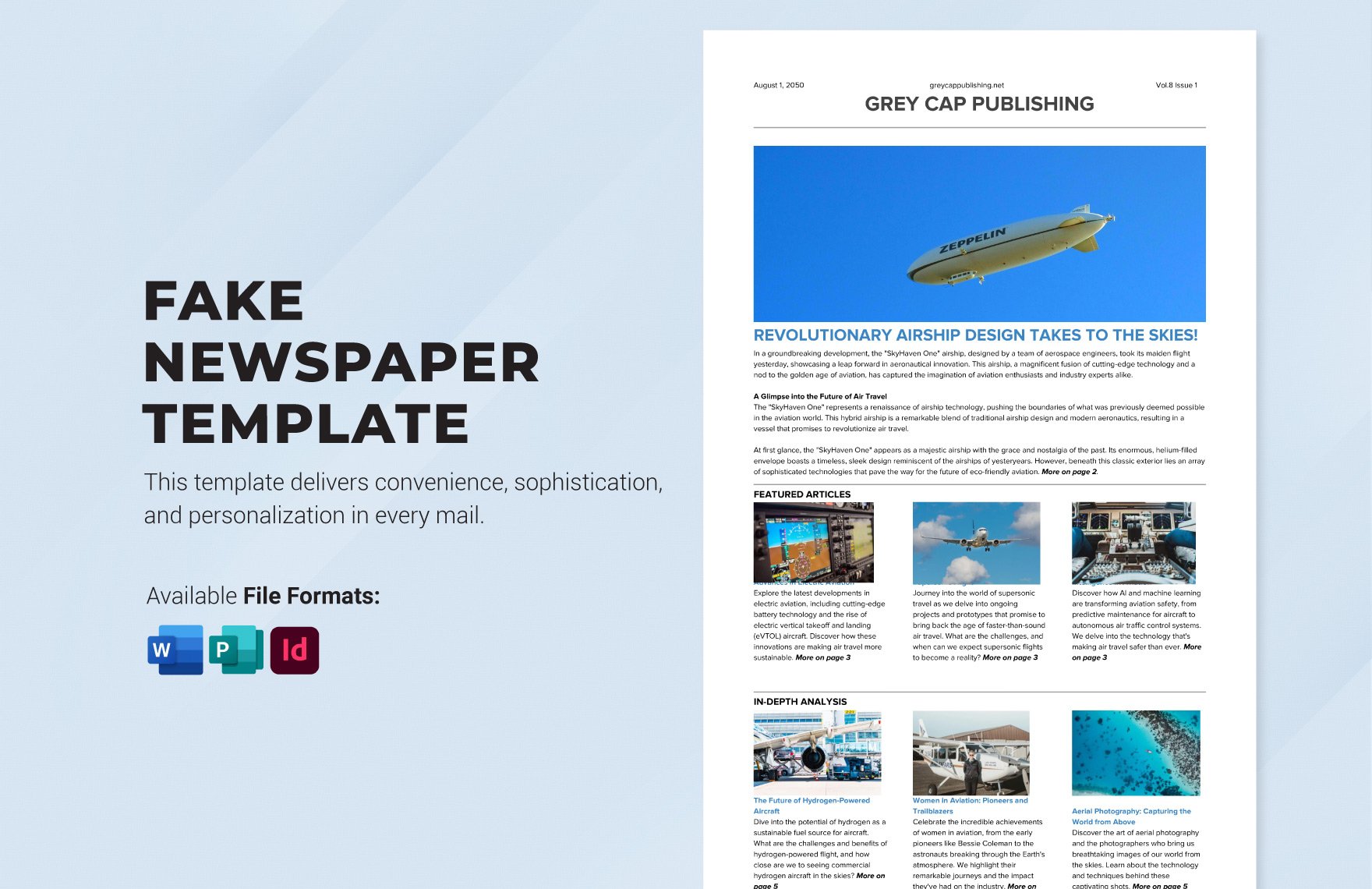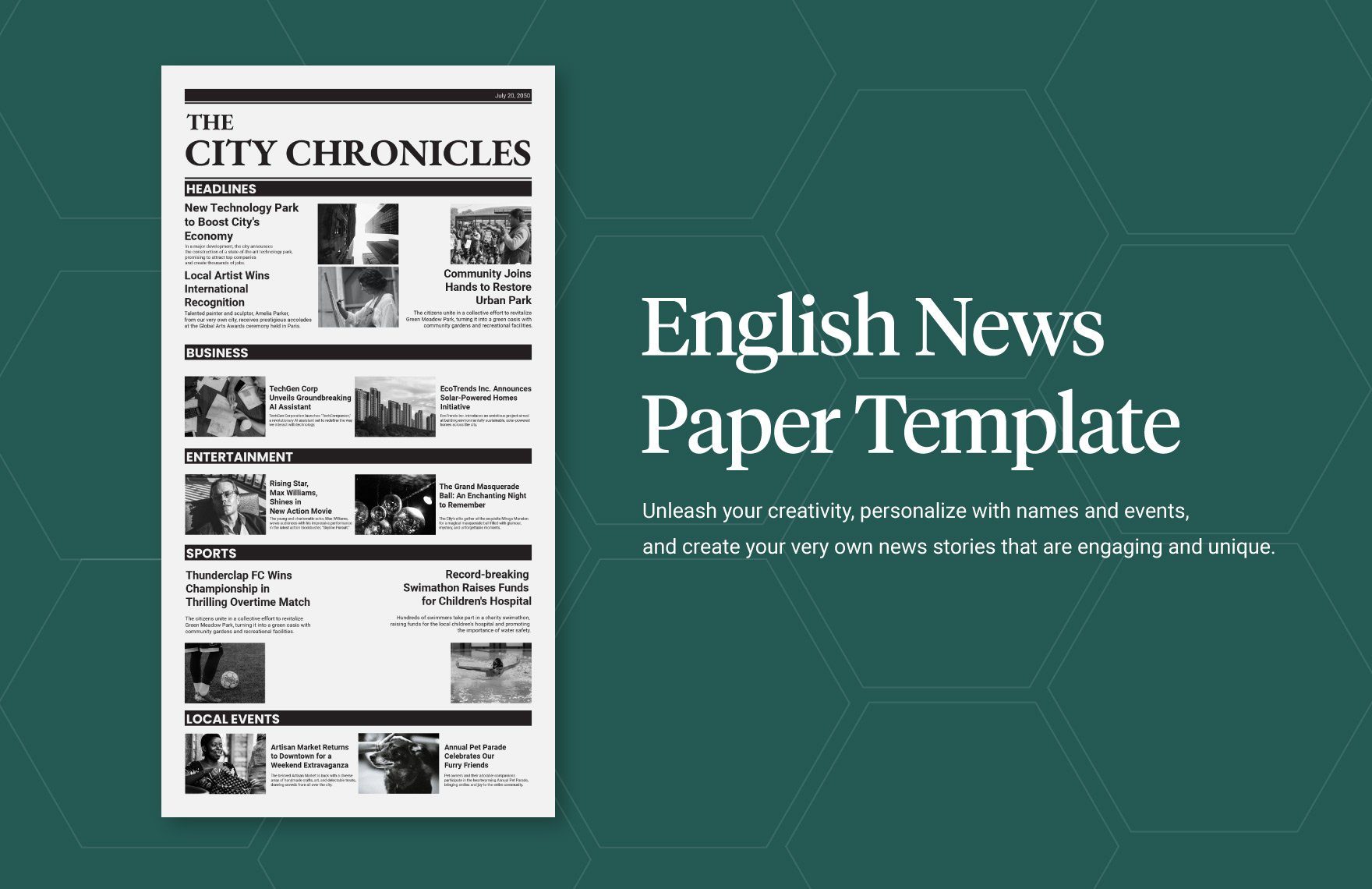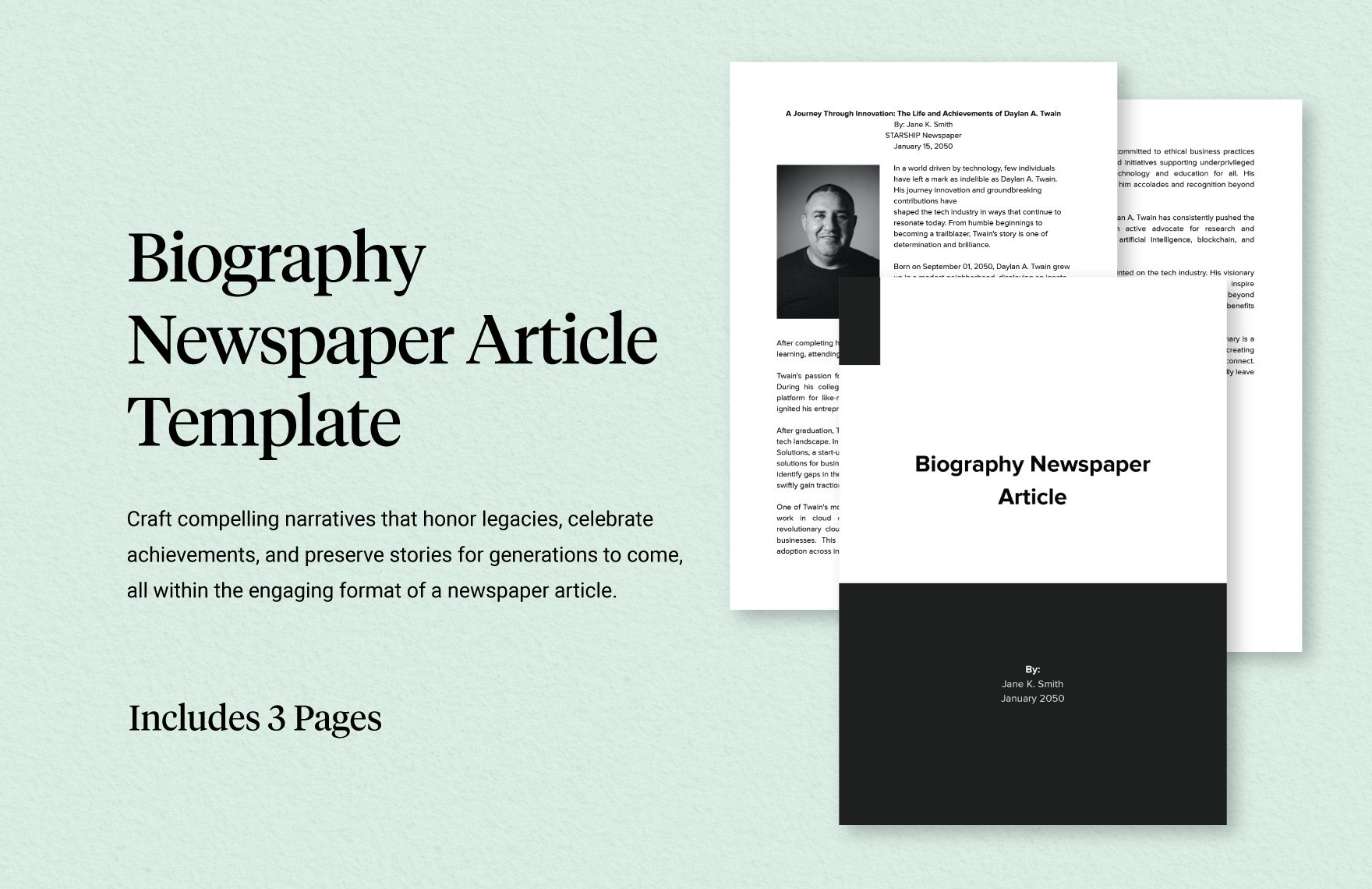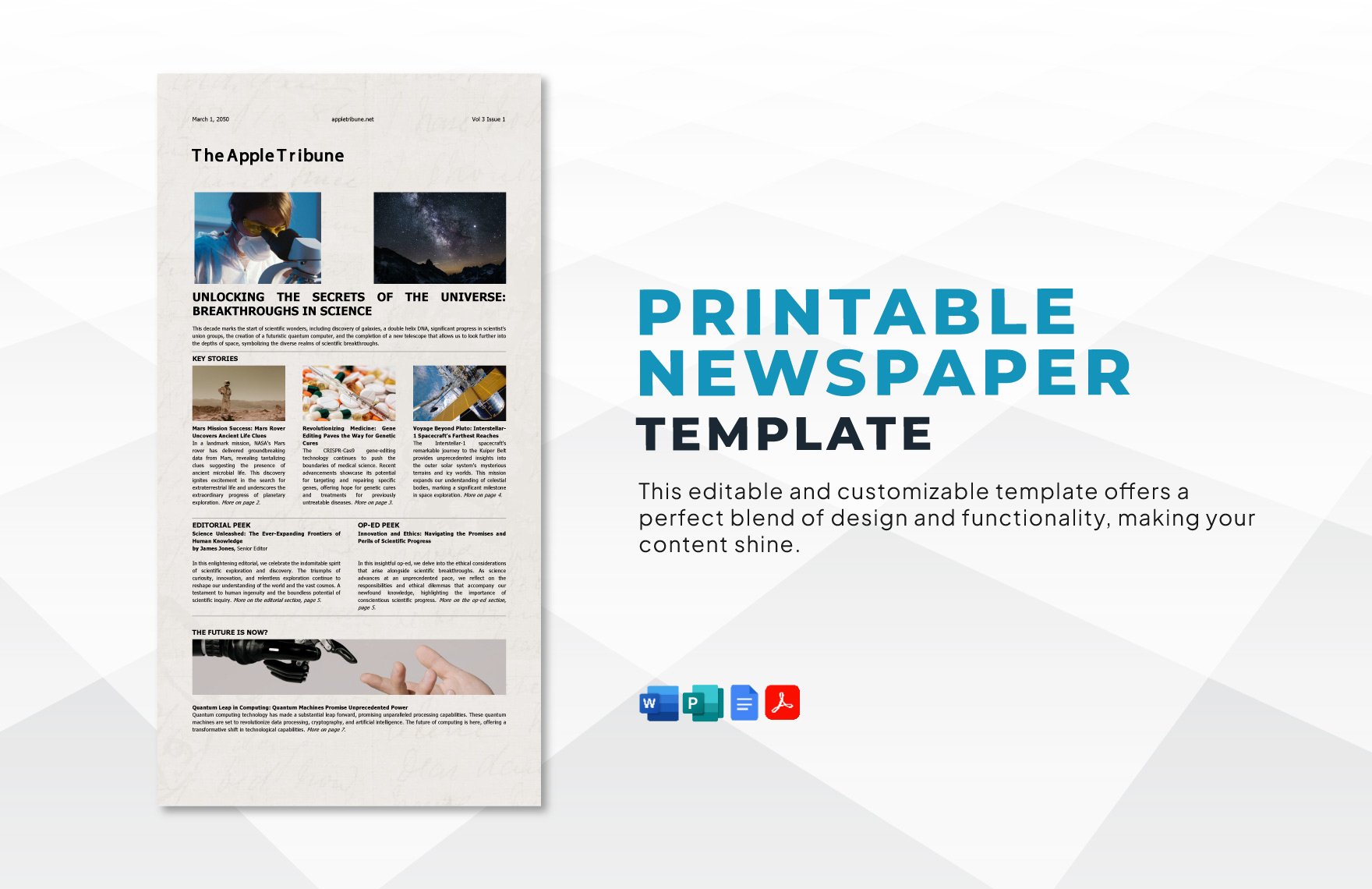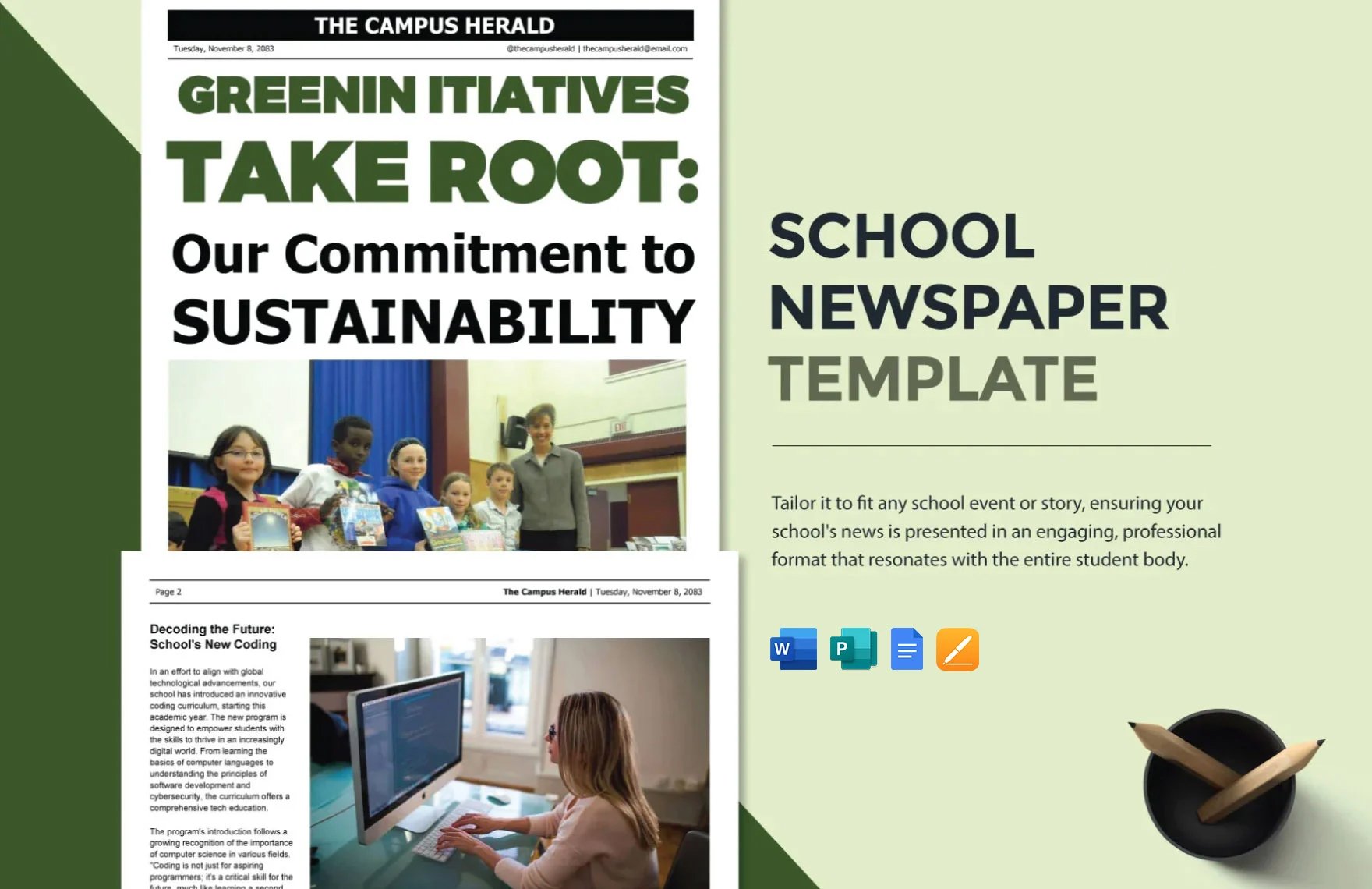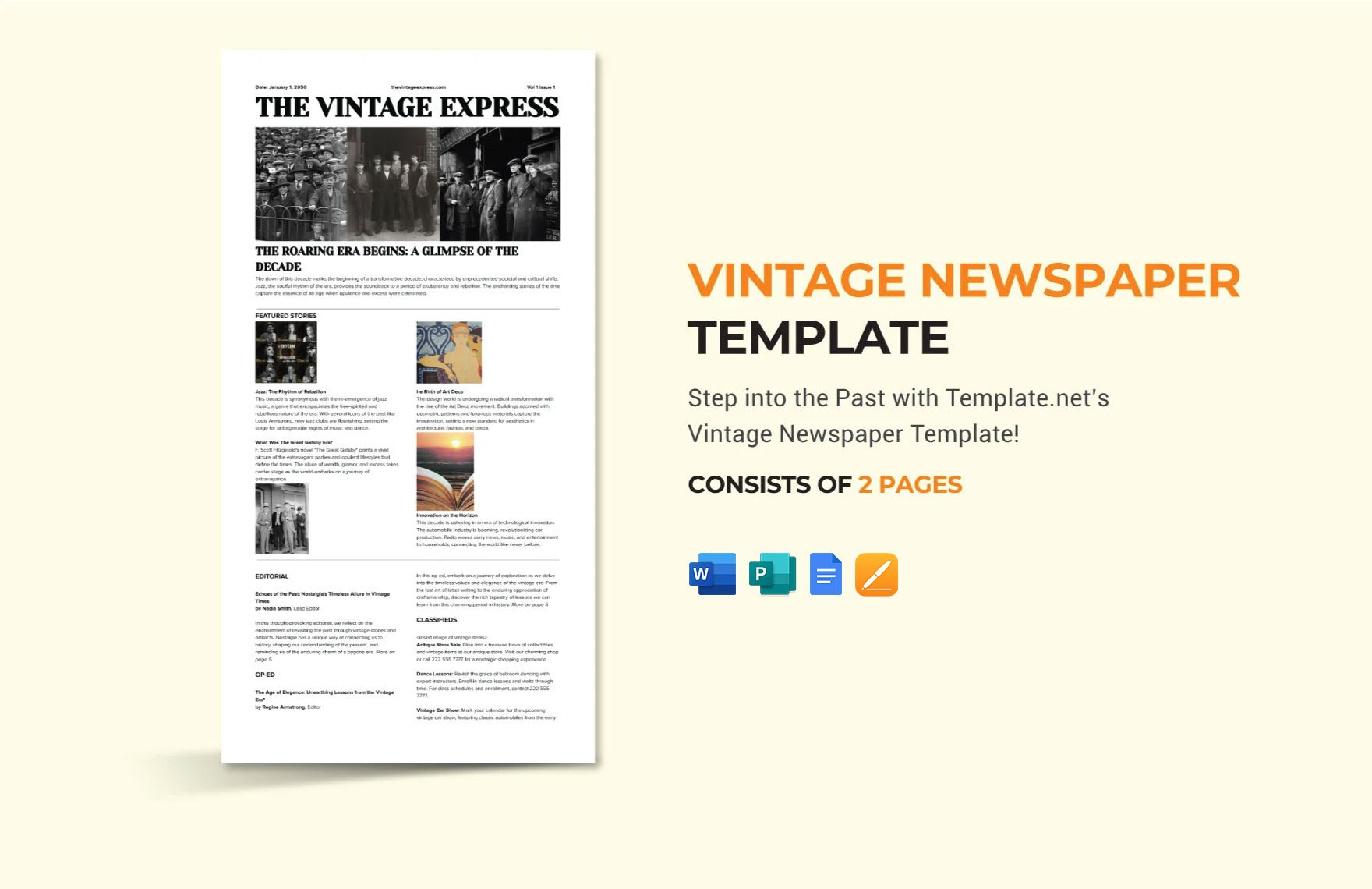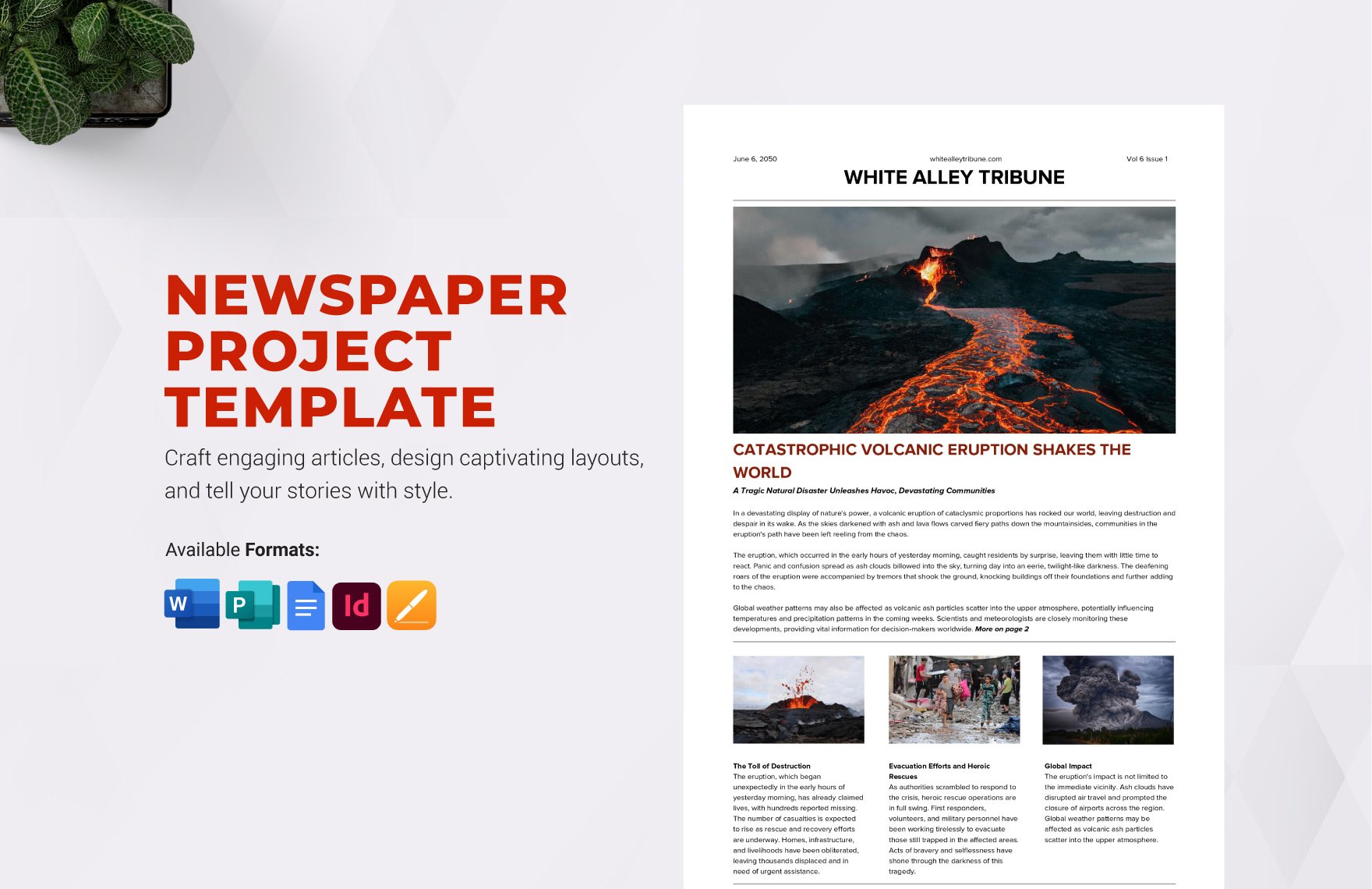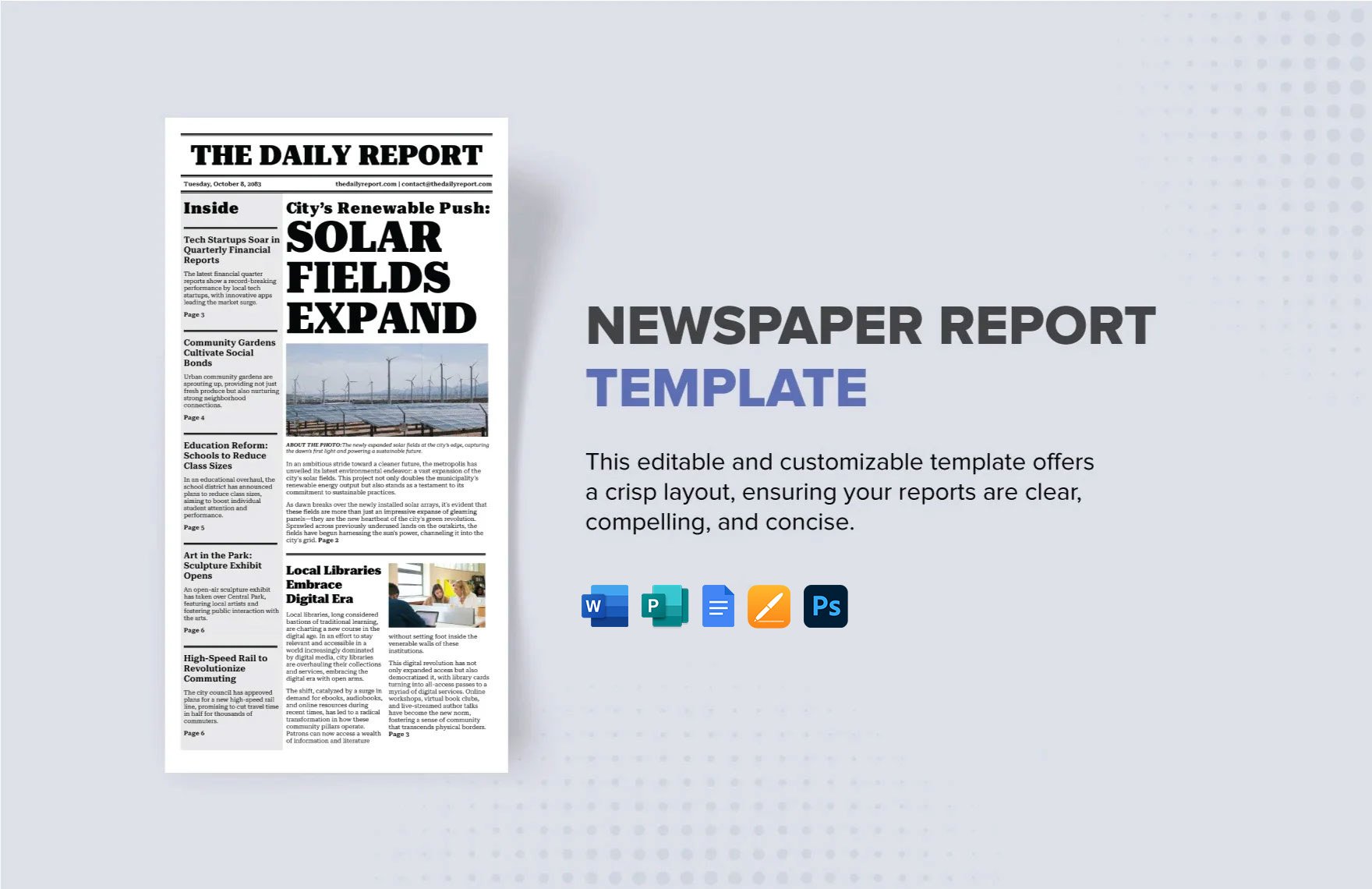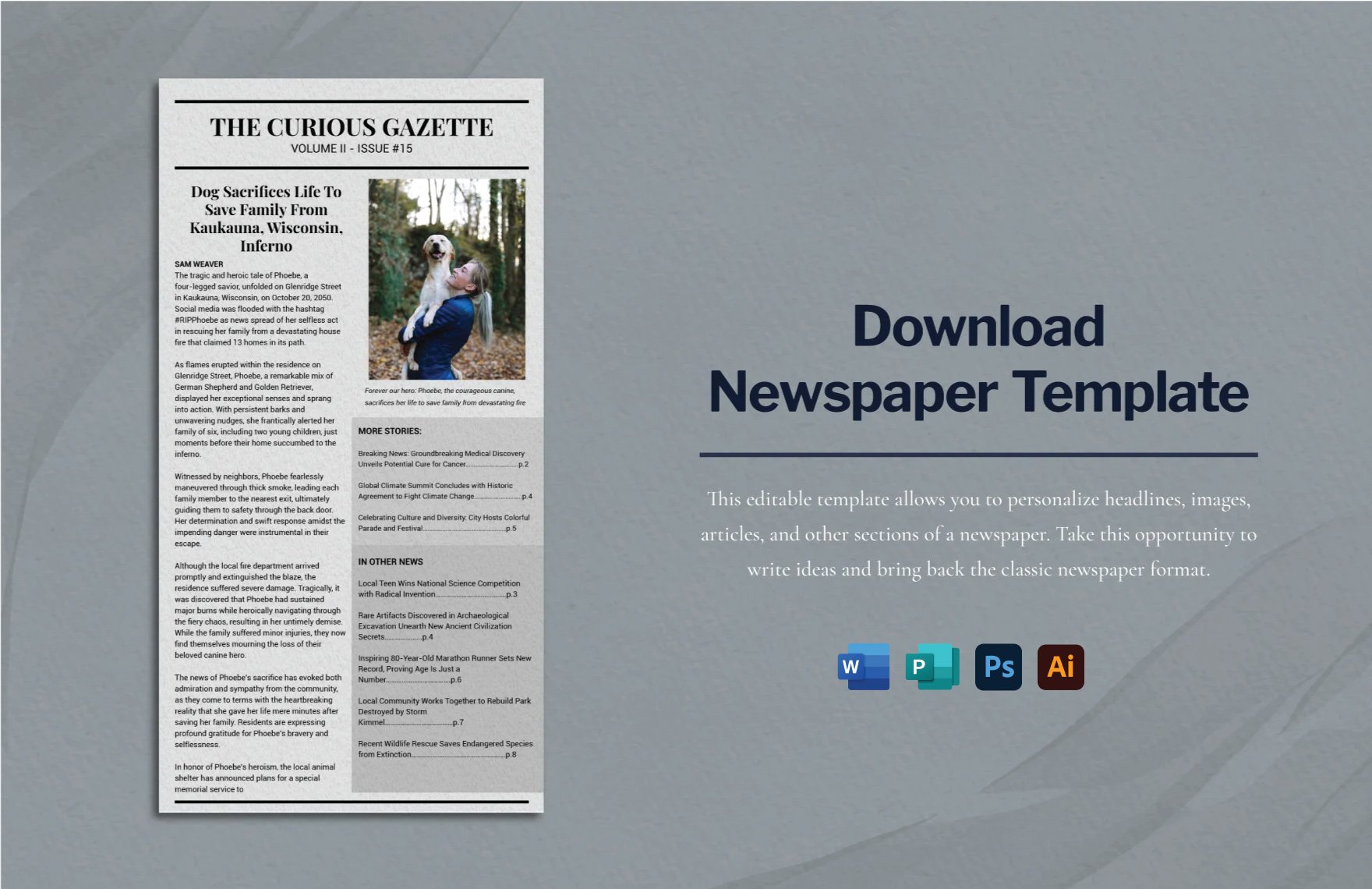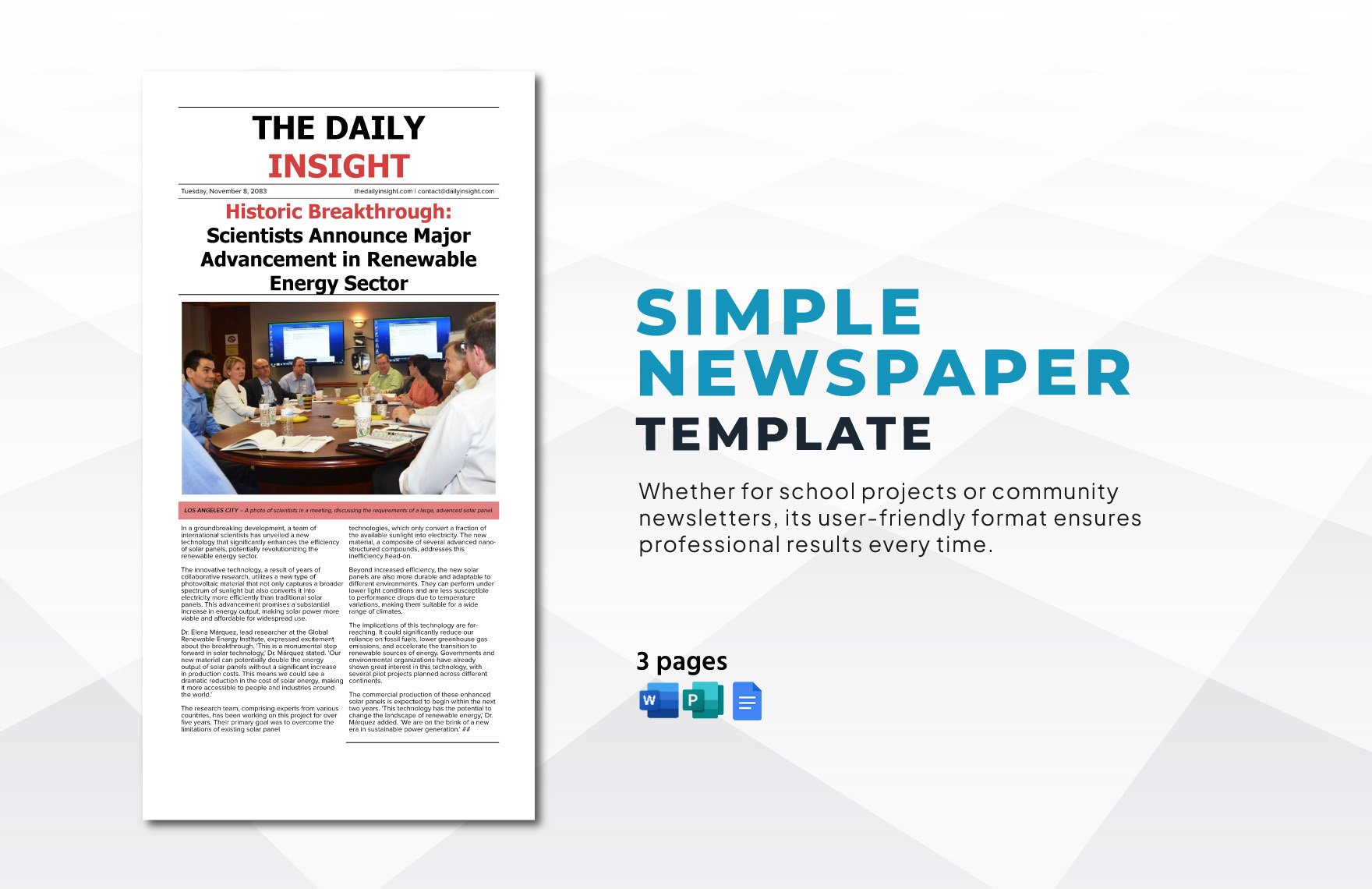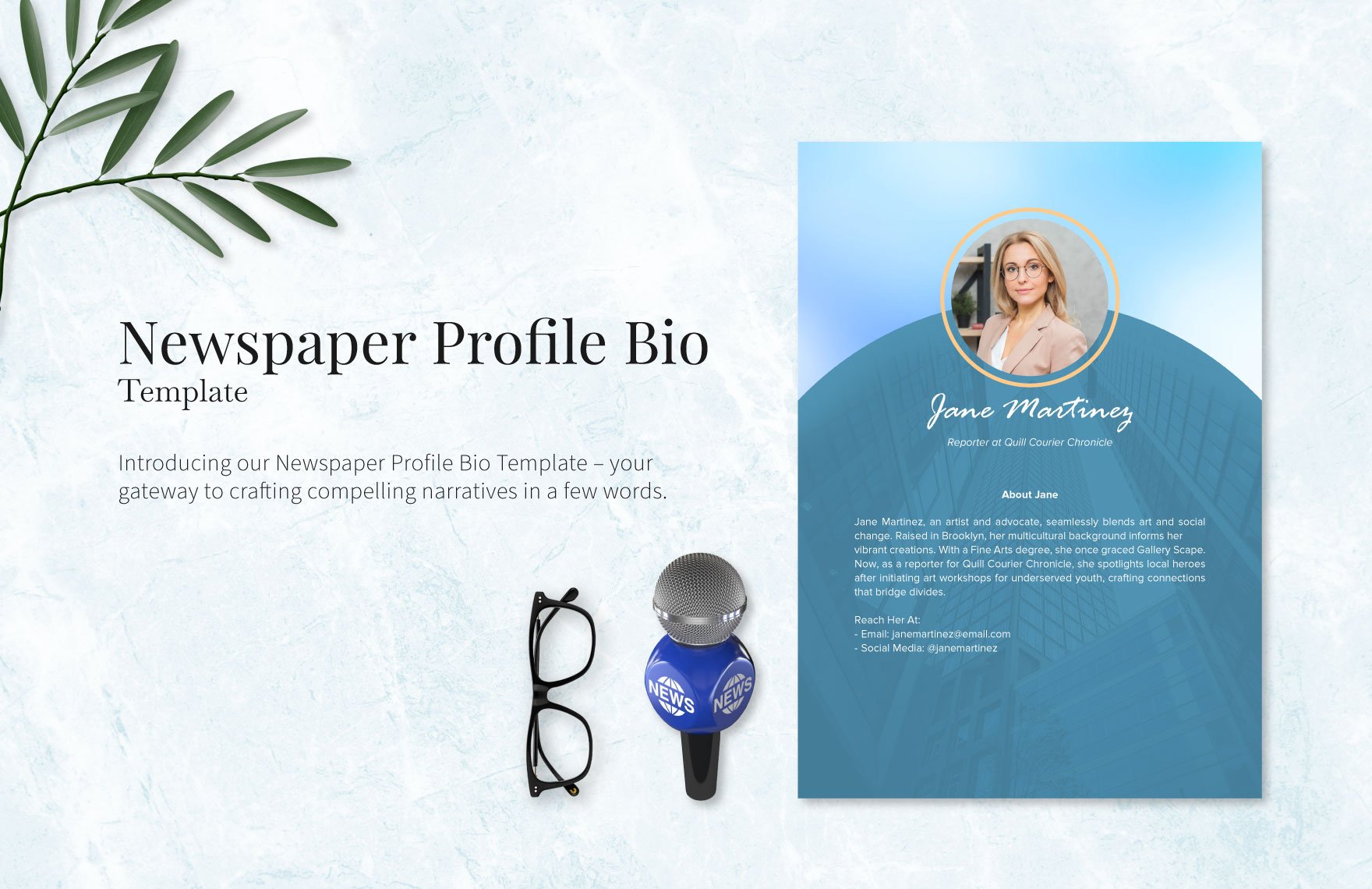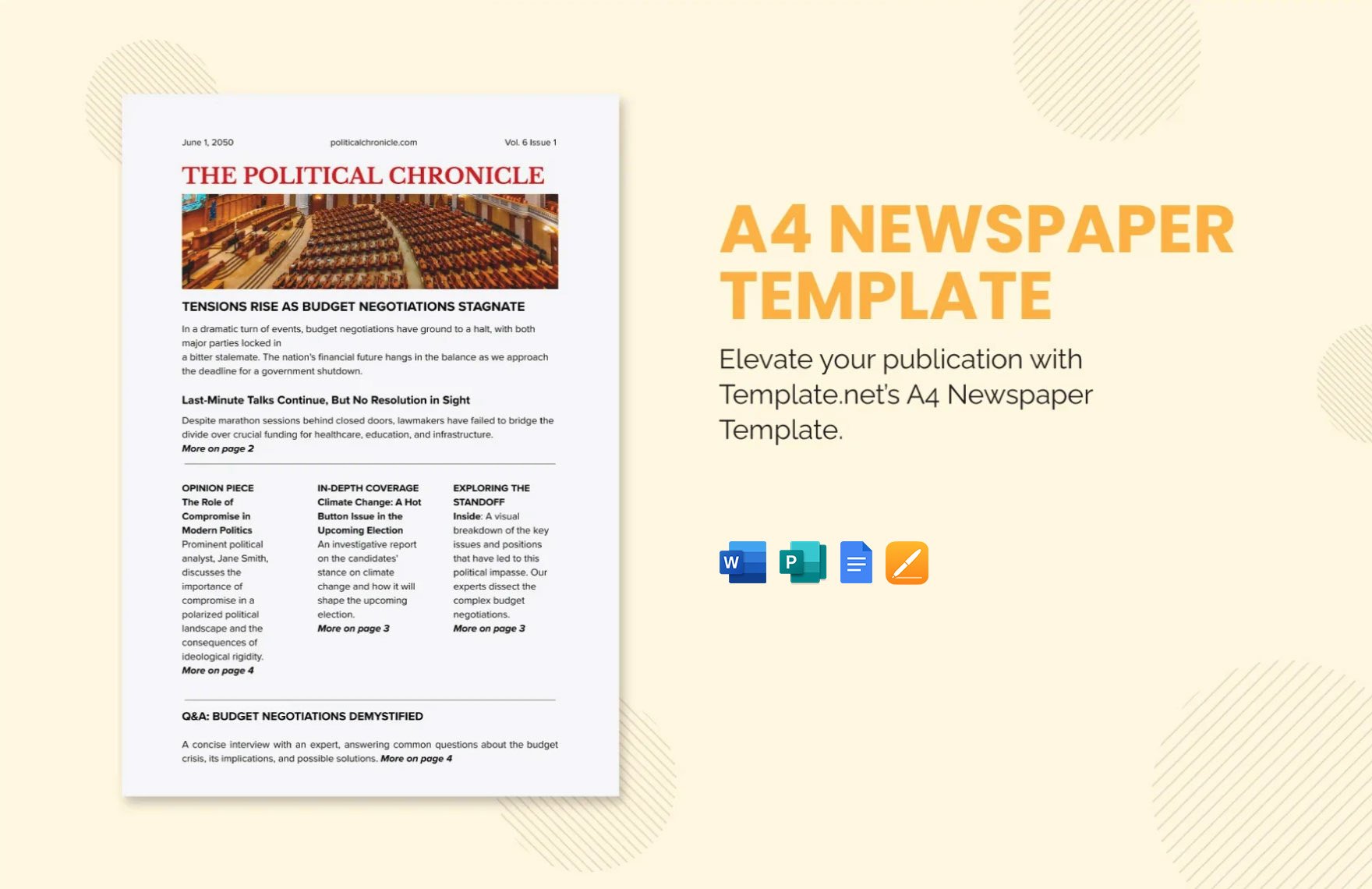Revitalize Your Publications with Stunning Newspaper Templates in Microsoft Word by Template.net
Bring your event promotions to life with pre-designed Newspaper Templates in Microsoft Word by Template.net and transform your ideas into captivating reality. Create professional-grade flyers quickly and easily with no design experience, perfect for business professionals, educators, or small business owners looking to make an impact. Whether you want to promote an event or showcase product features, our templates offer customizable options to fit your every need. Enjoy the convenience of free pre-designed templates, complete with downloadable and printable files in Microsoft Word. With beautiful pre-designed templates, there's no need for advanced design skills, allowing you to achieve polished results effortlessly. The customizable layouts are perfect for both print and digital distribution, making it easier than ever to share your masterpiece.
Discover an extensive collection of beautiful premium pre-designed templates in Microsoft Word, designed to suit an array of creative needs. Our library is regularly updated, ensuring you always have access to new designs regardless of your project scope or vision. Elevate your projects with the flexibility provided by both Free and Premium offerings, allowing for versatile creations. Download or share your completed templates via link, print, email, or export for increased reach and impact. Embrace creativity and start exploring today to uncover the perfect Newspaper Template for your next publication.