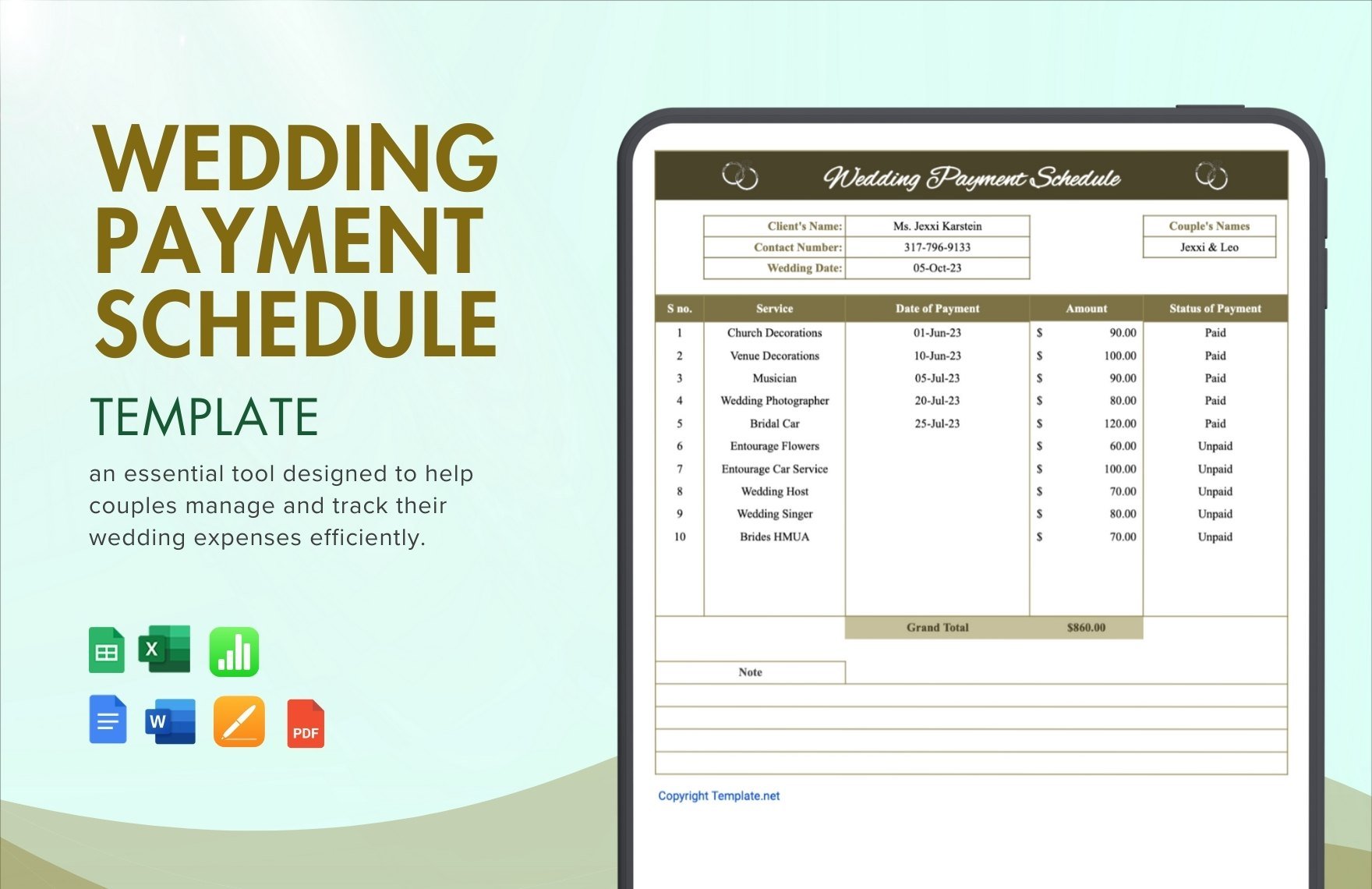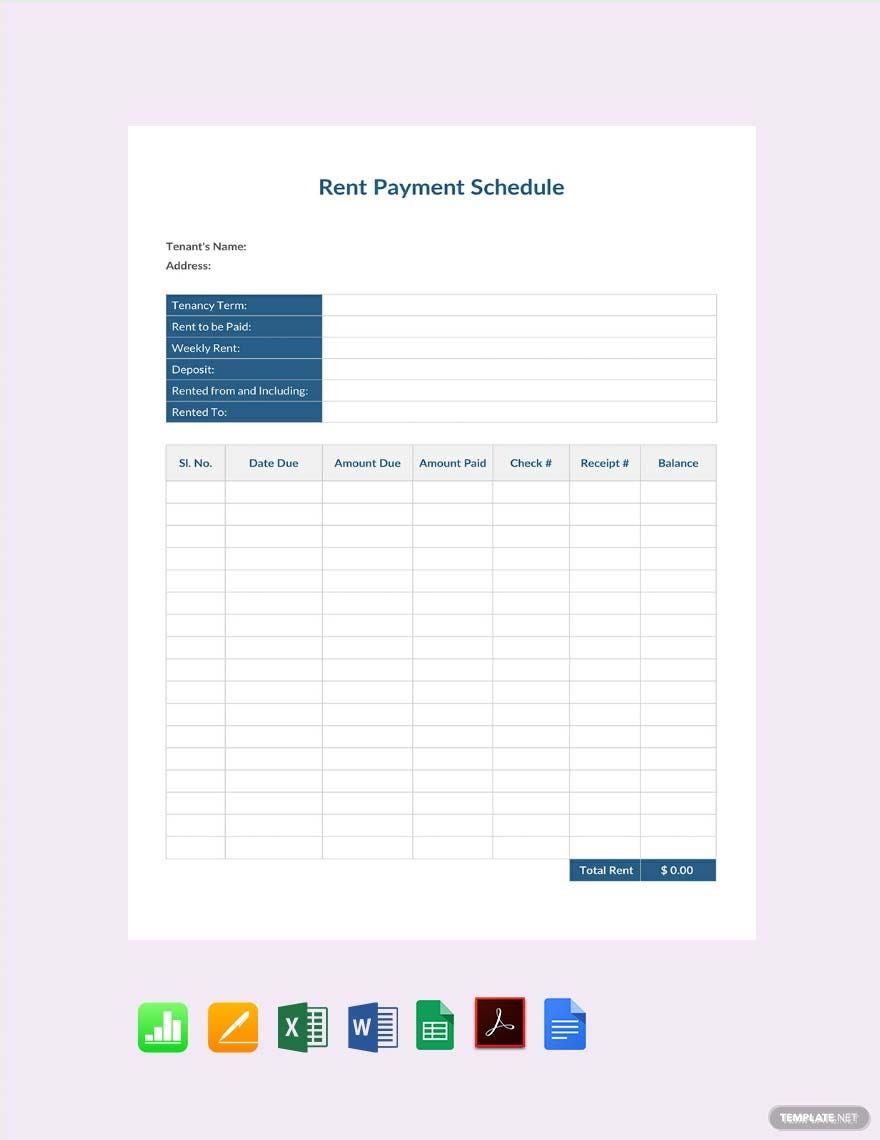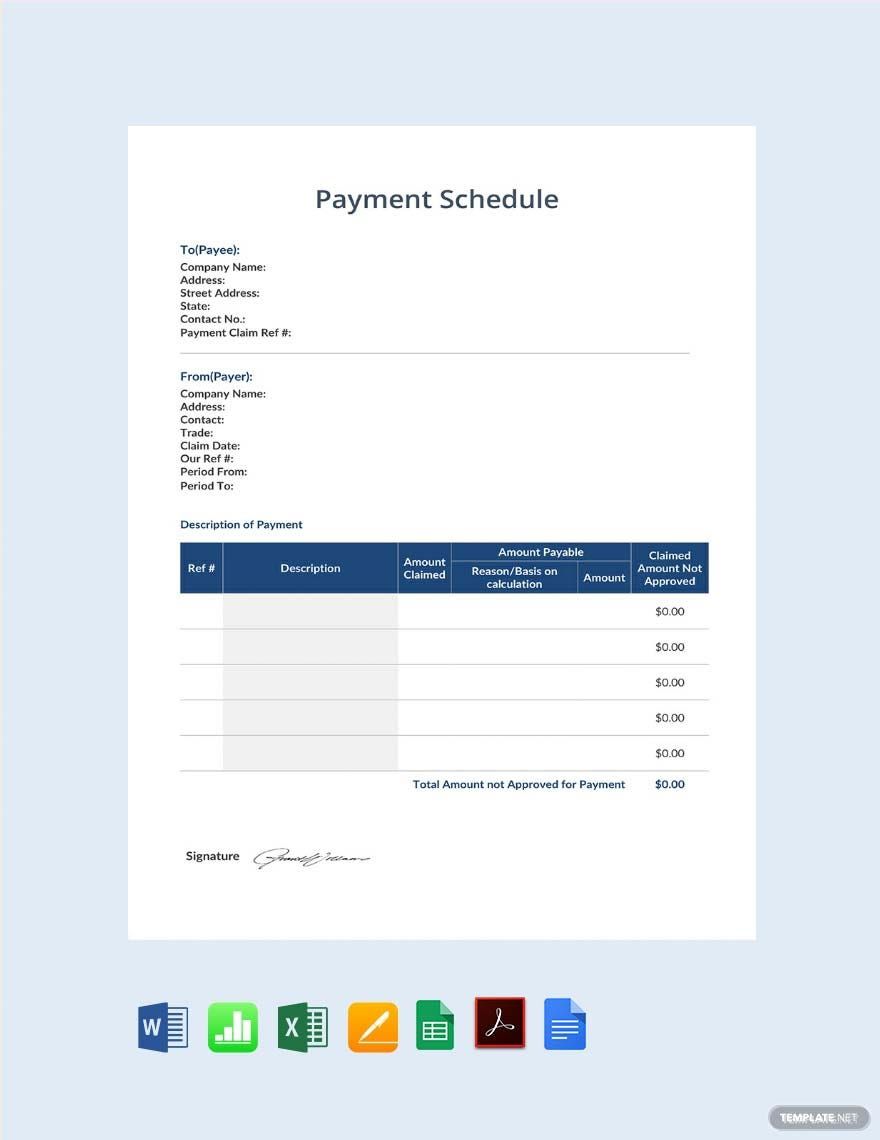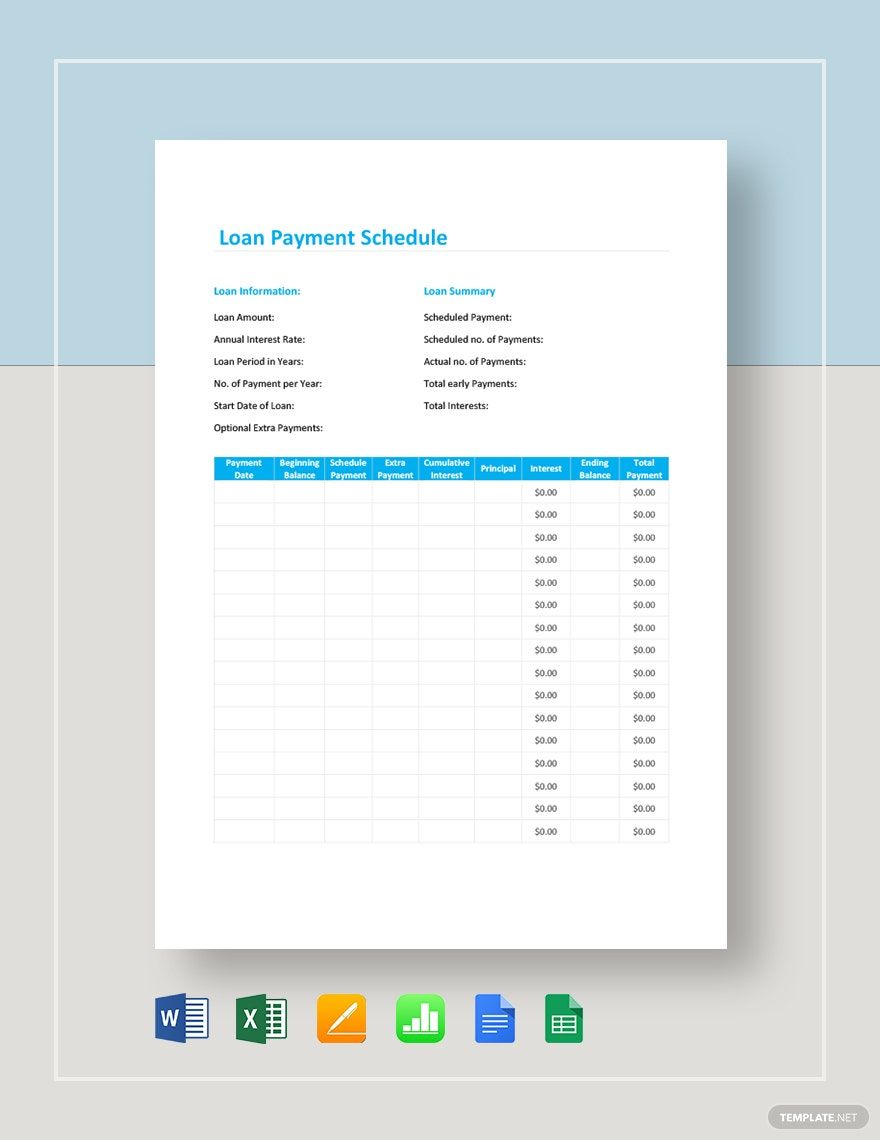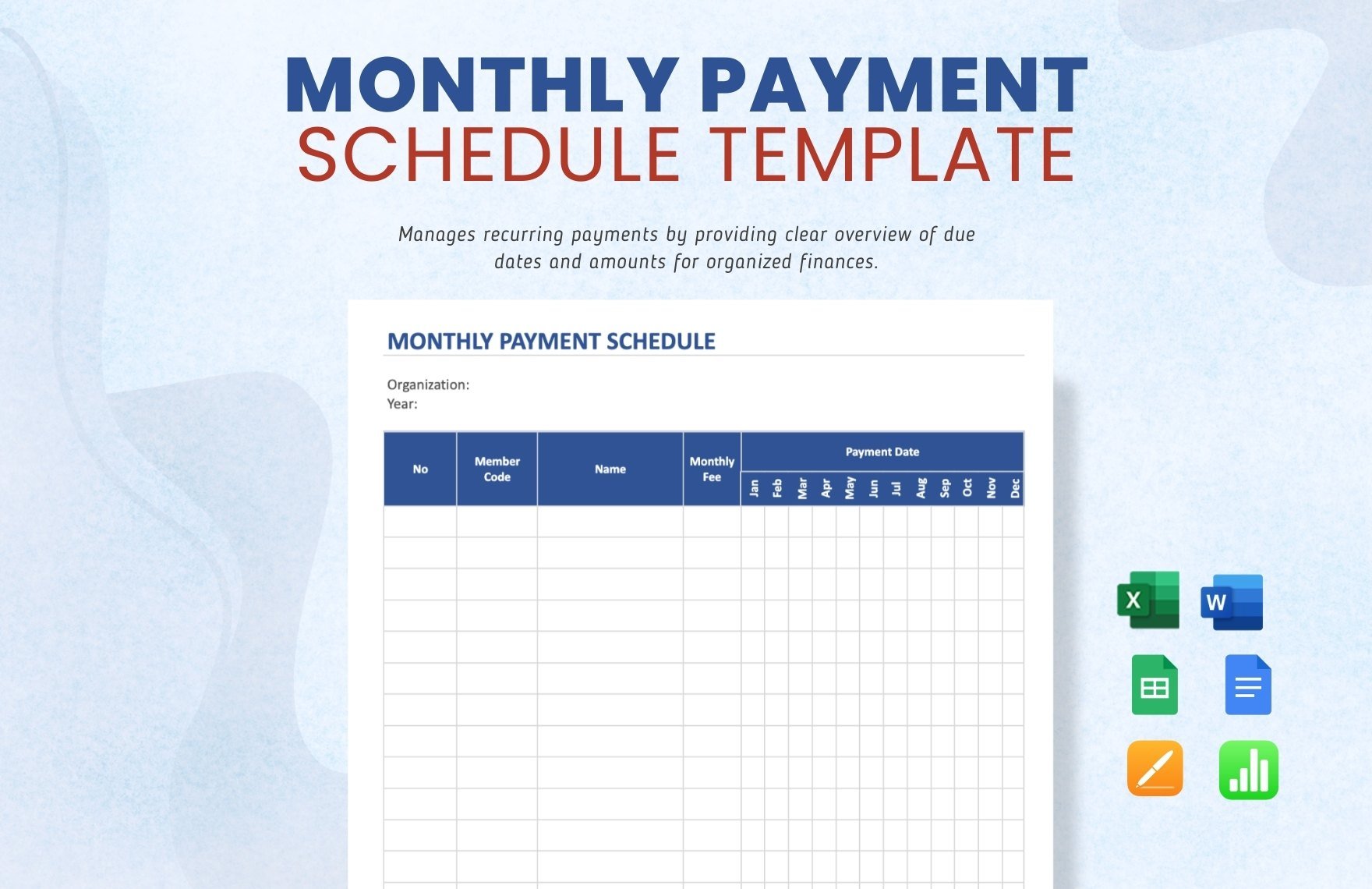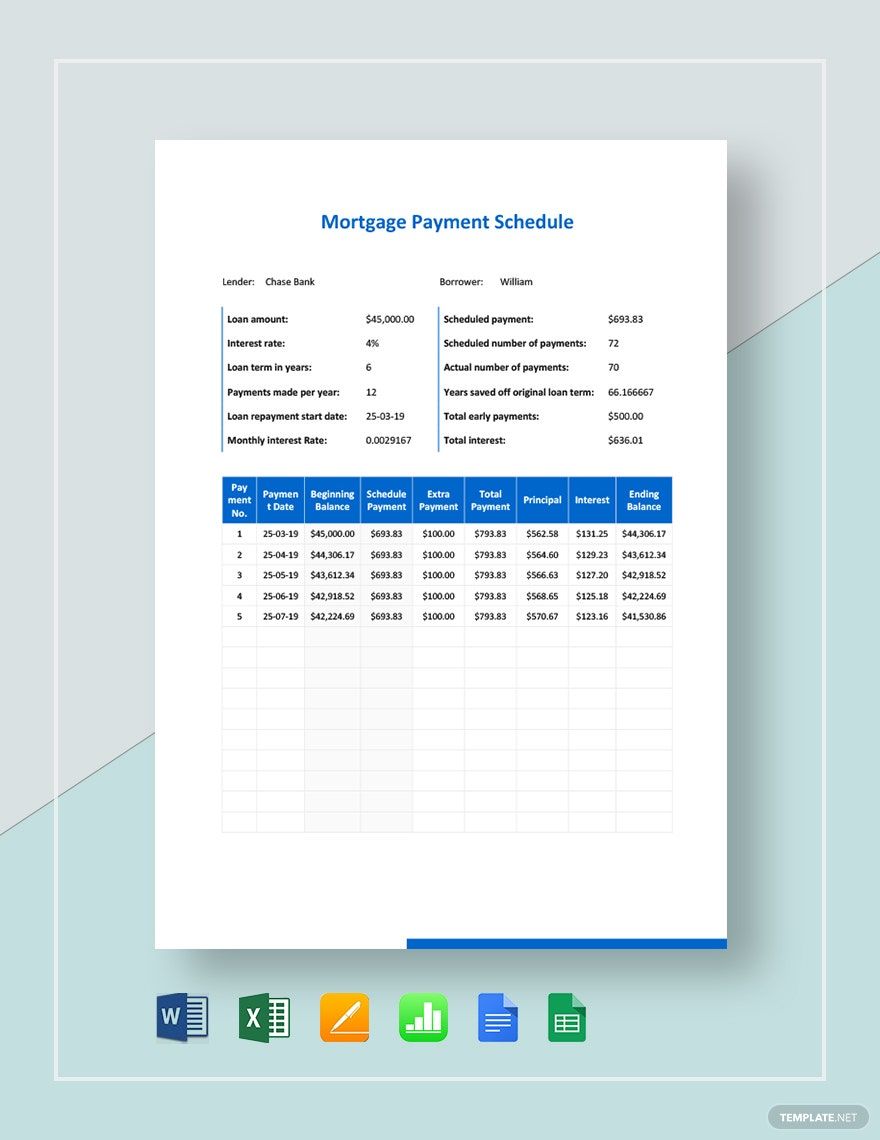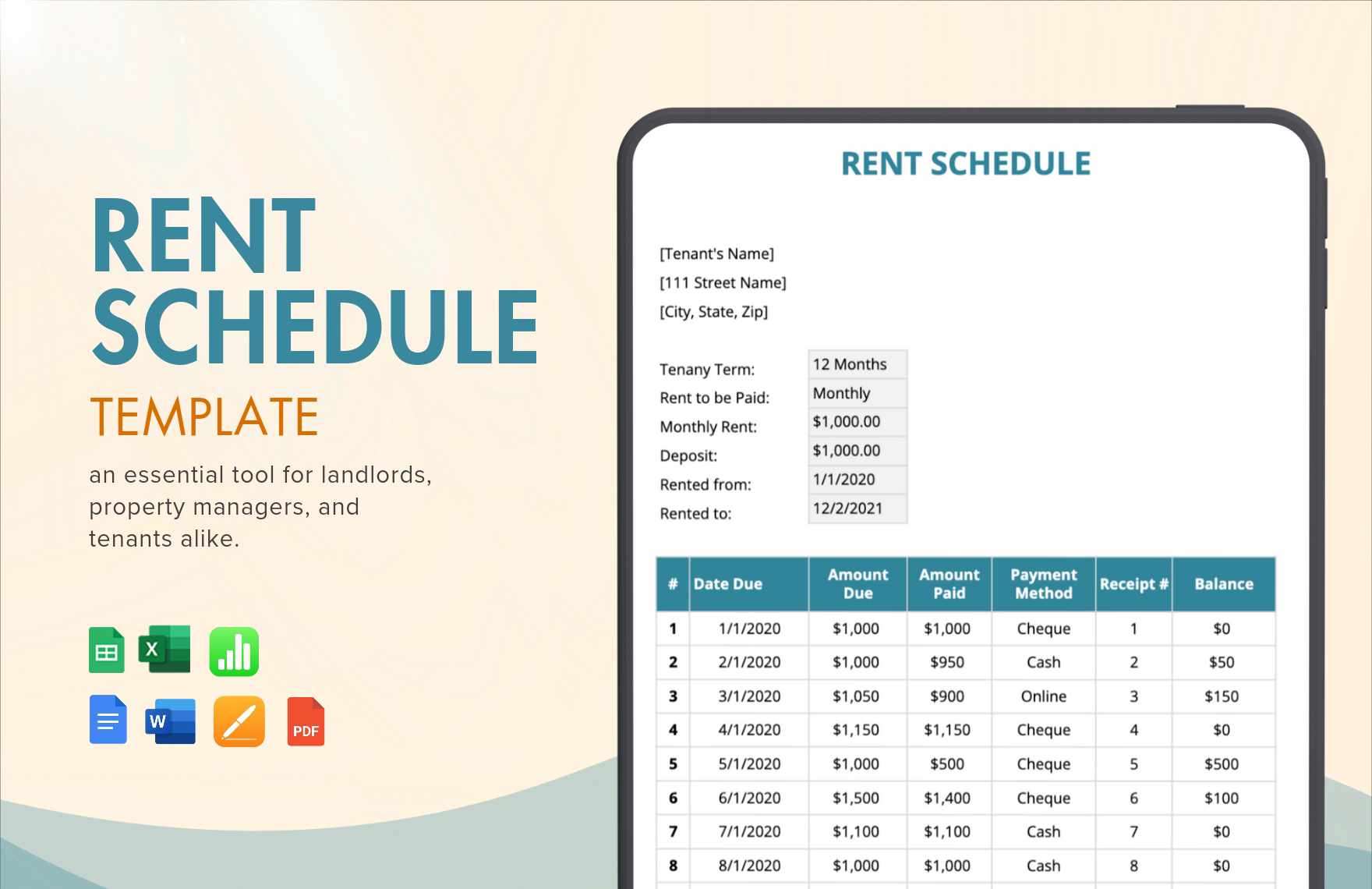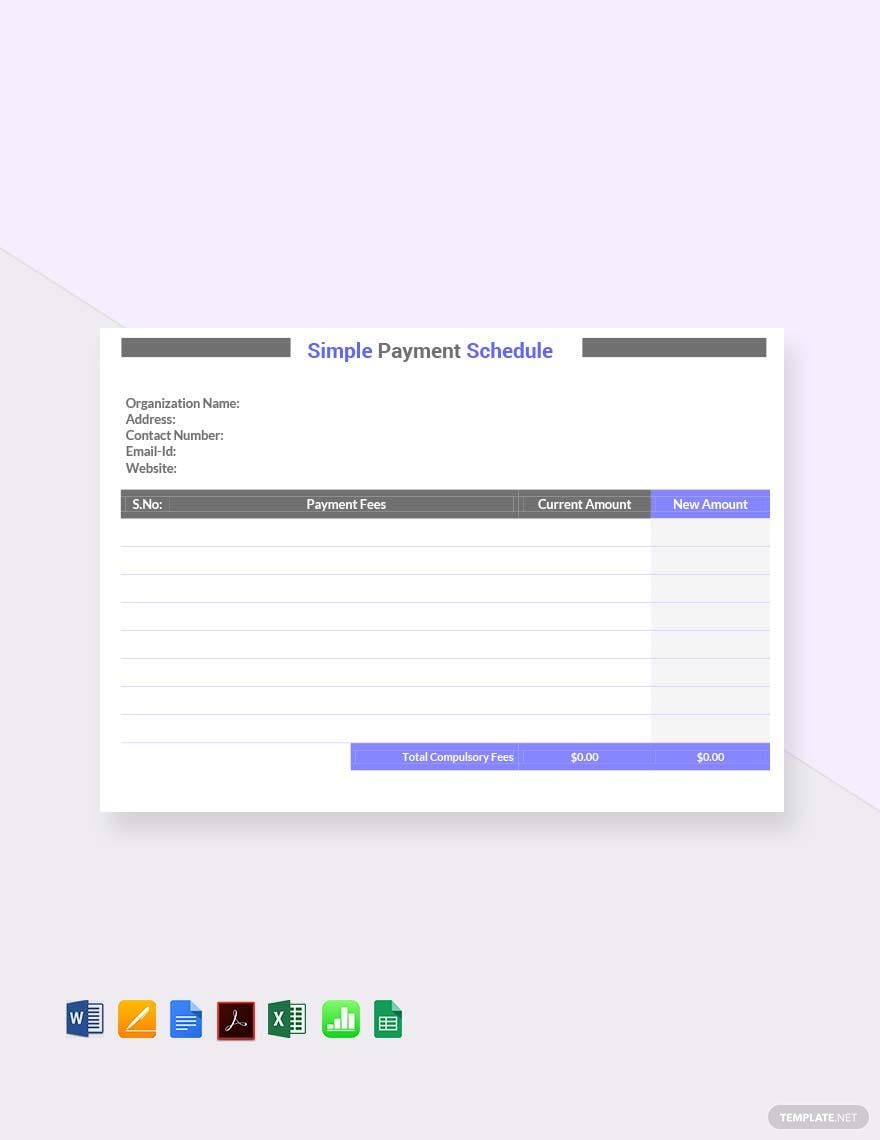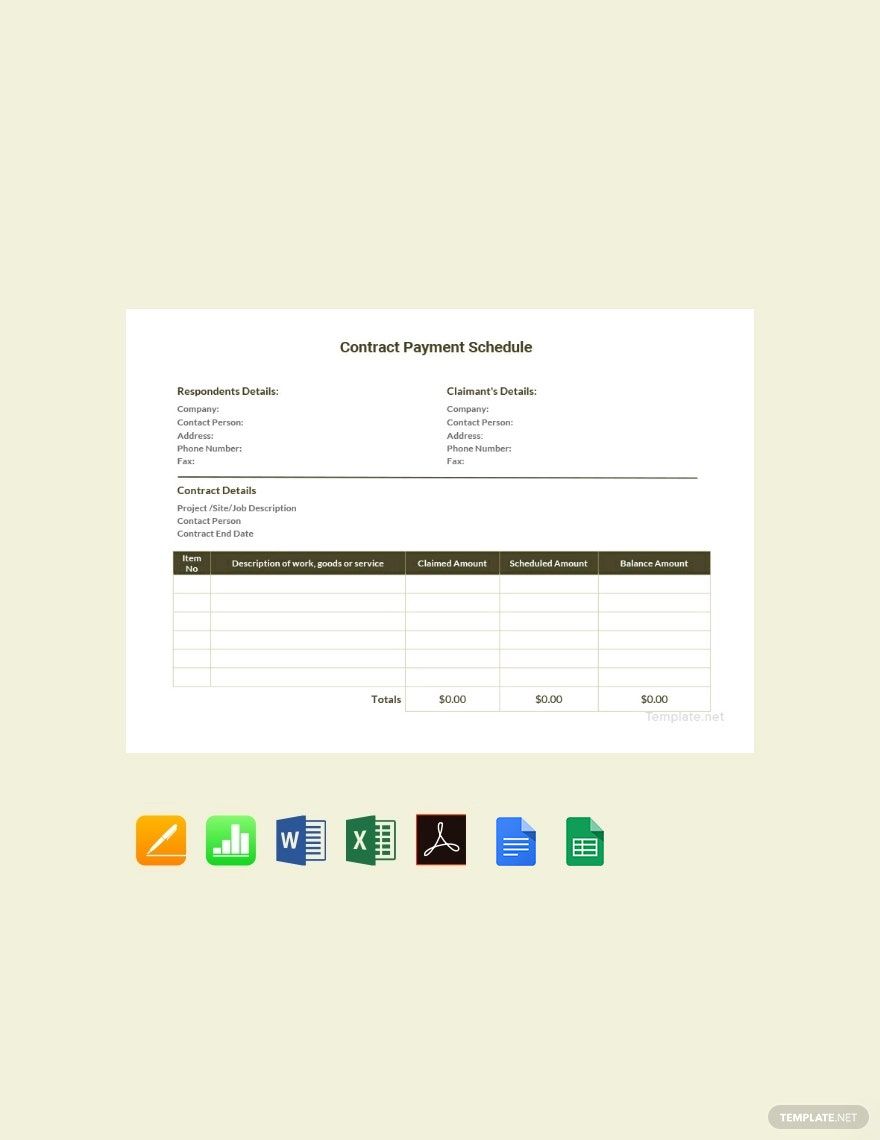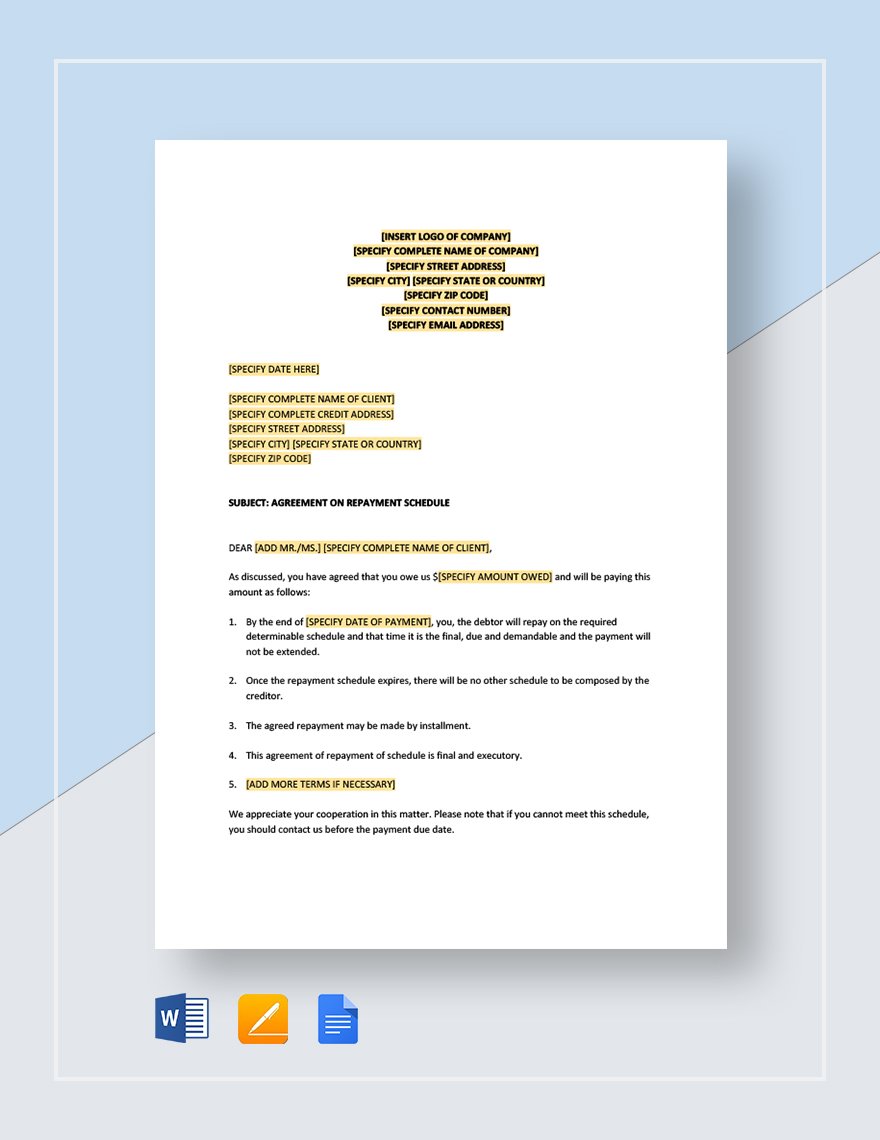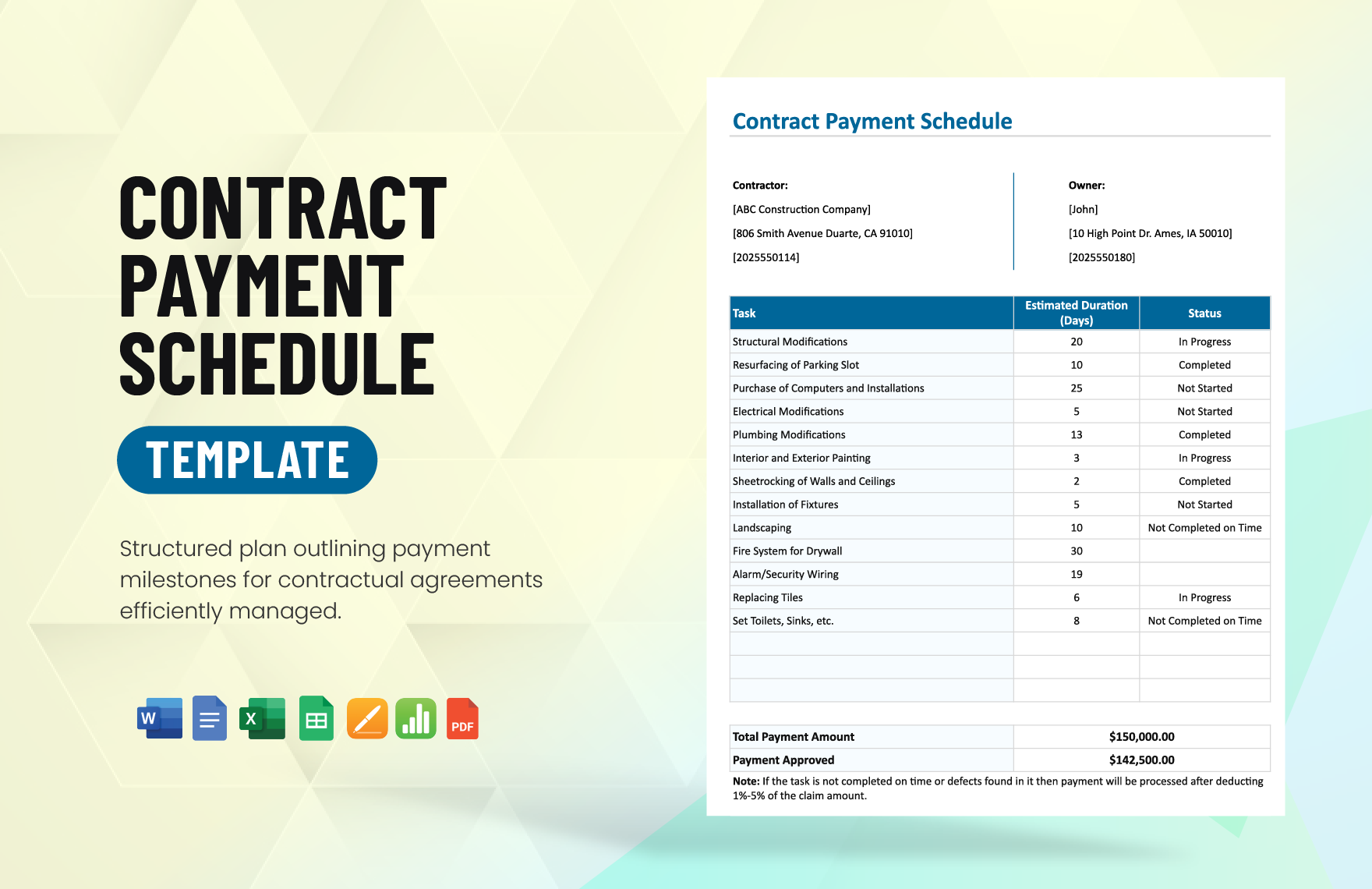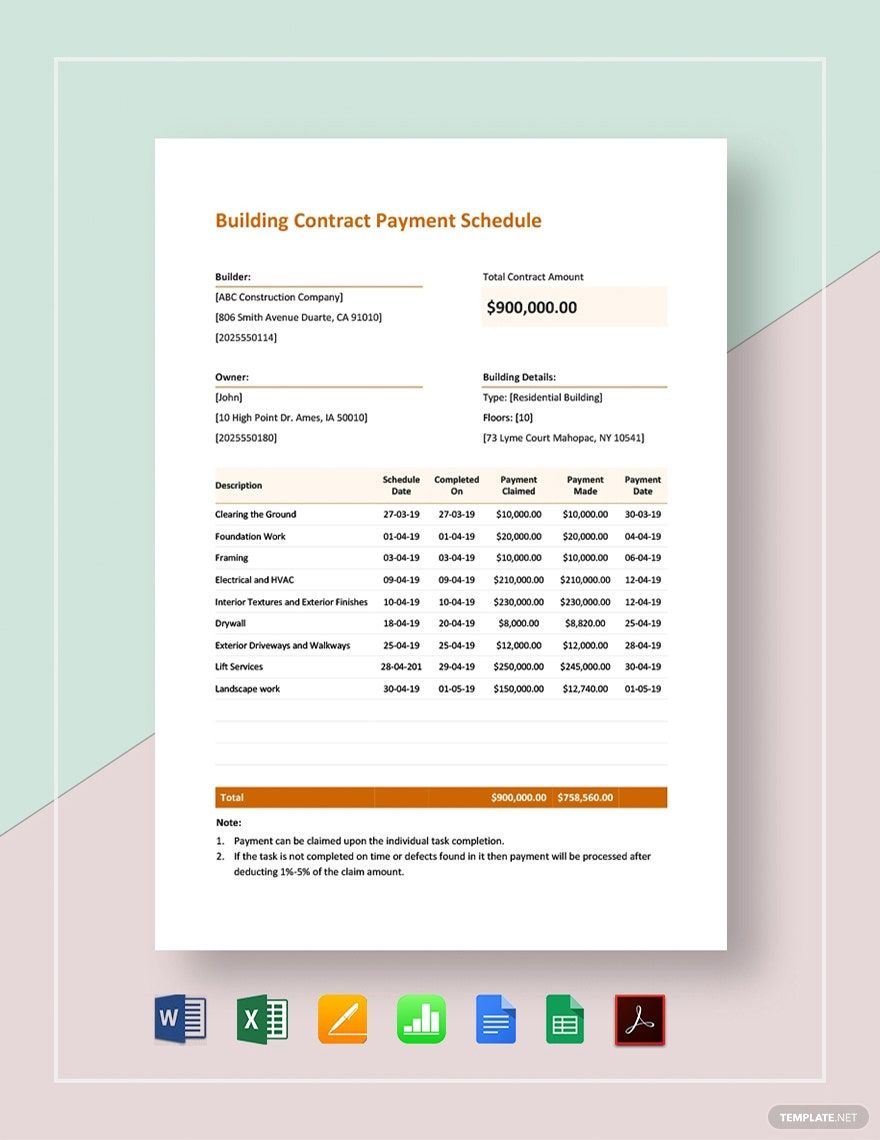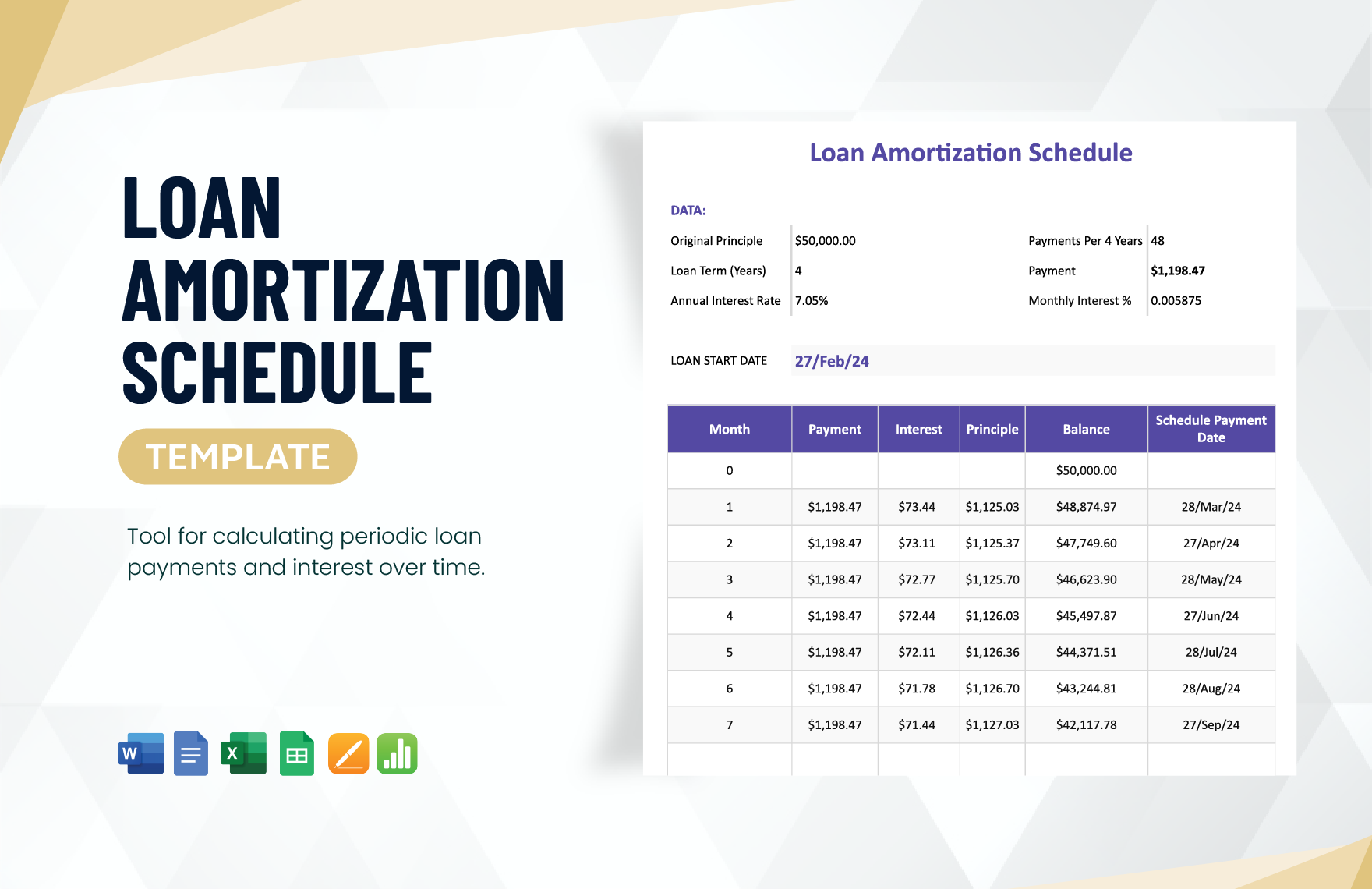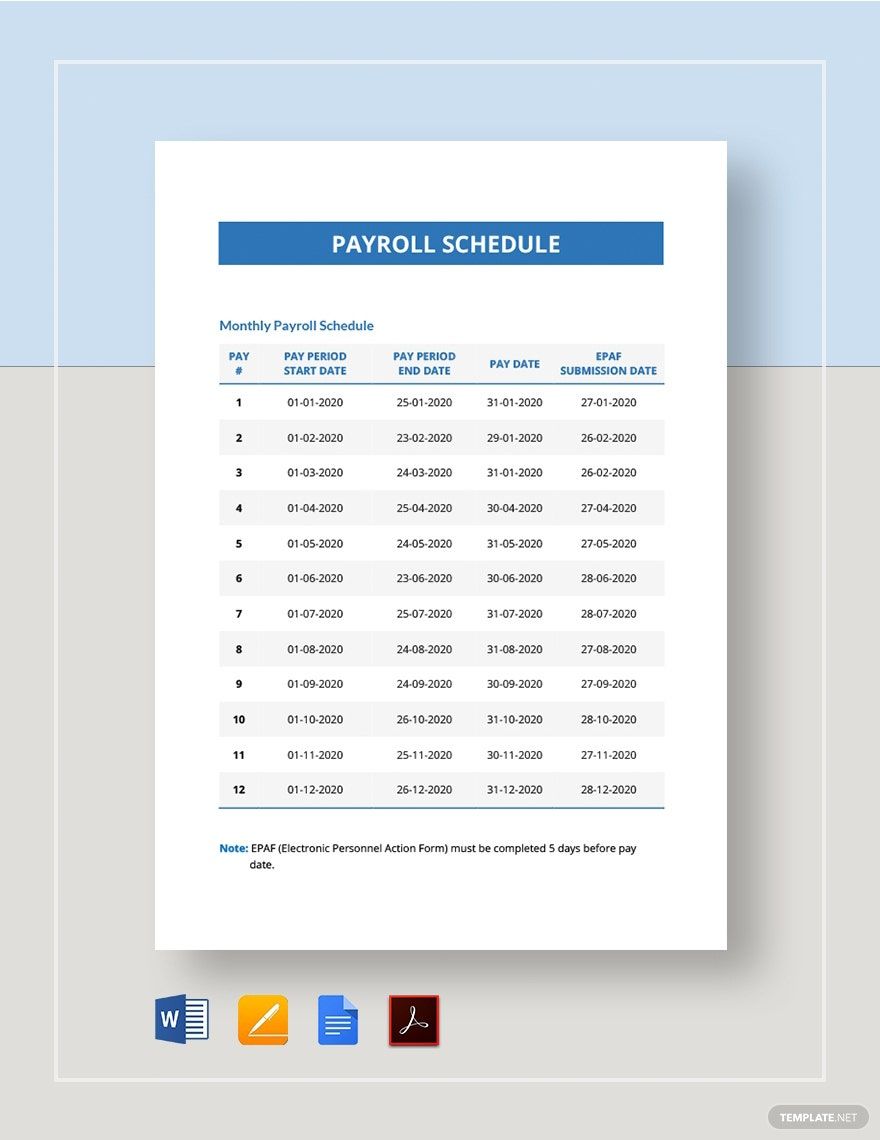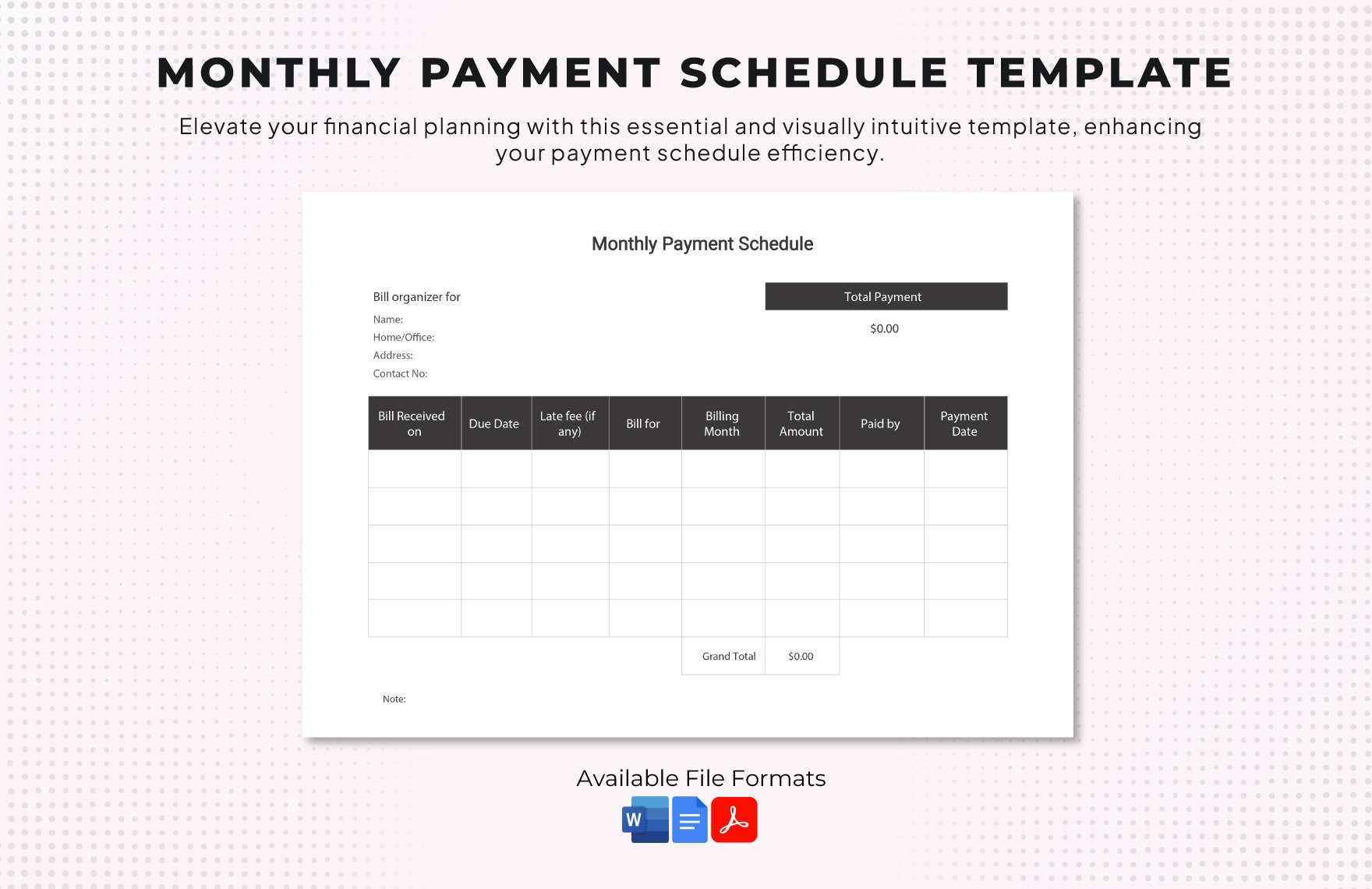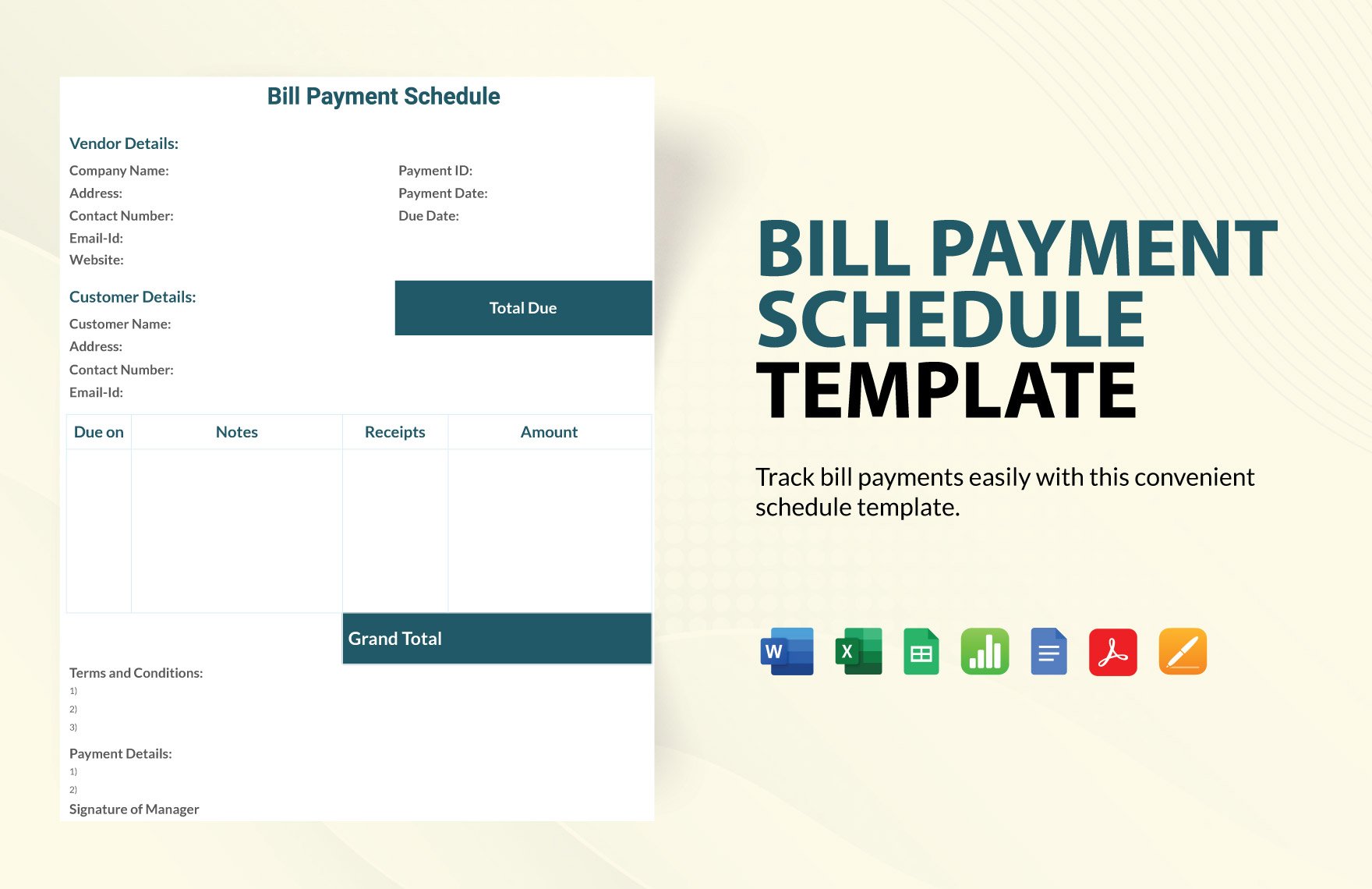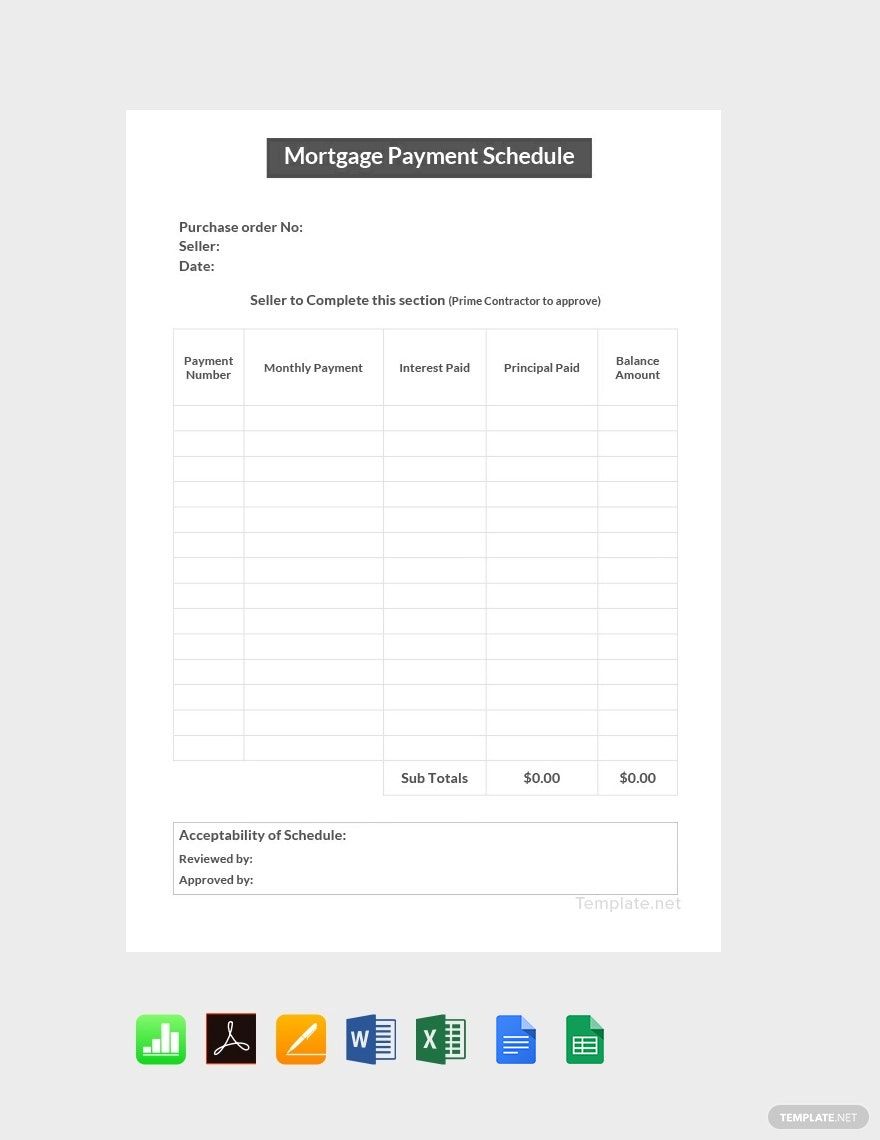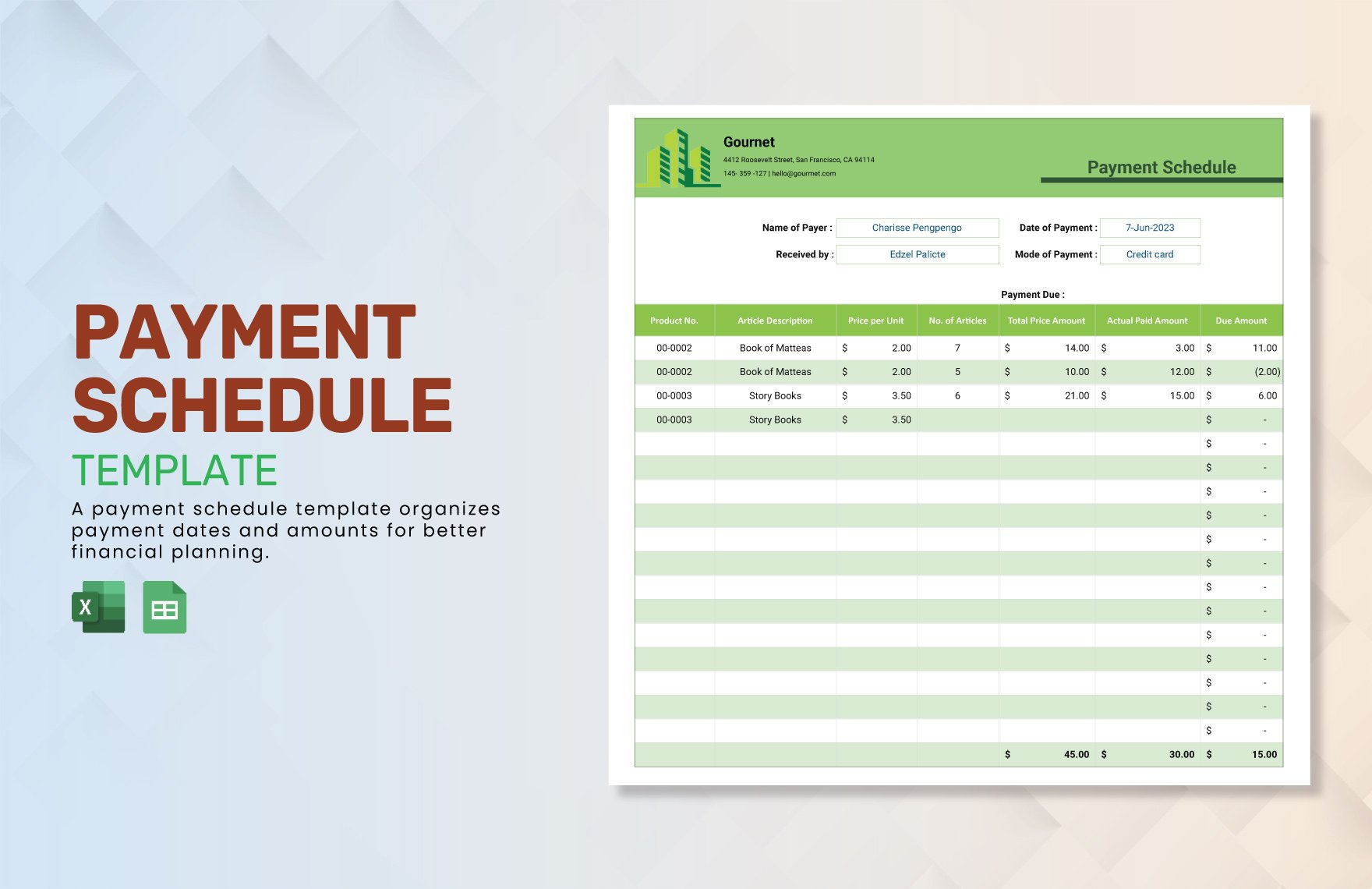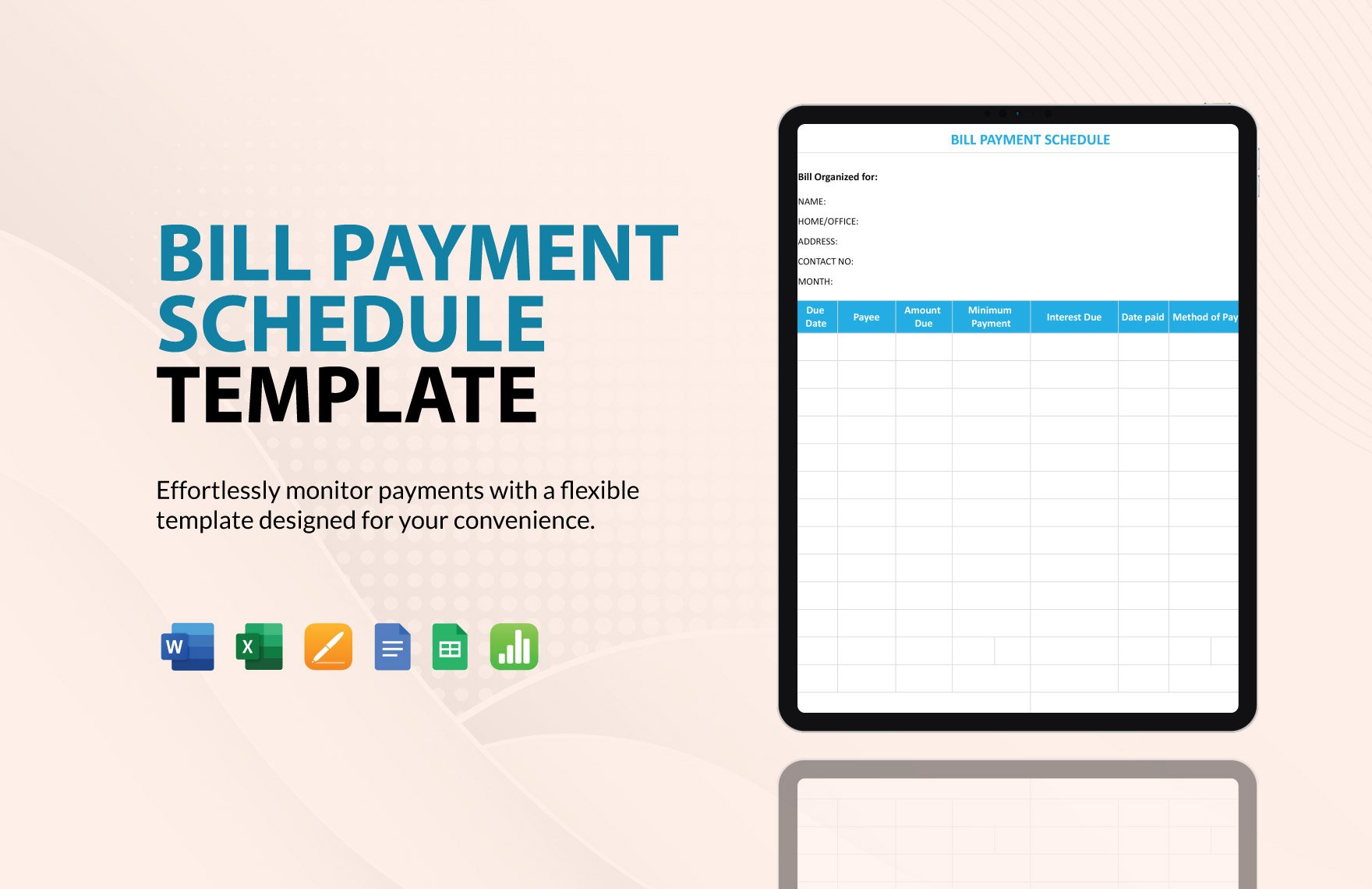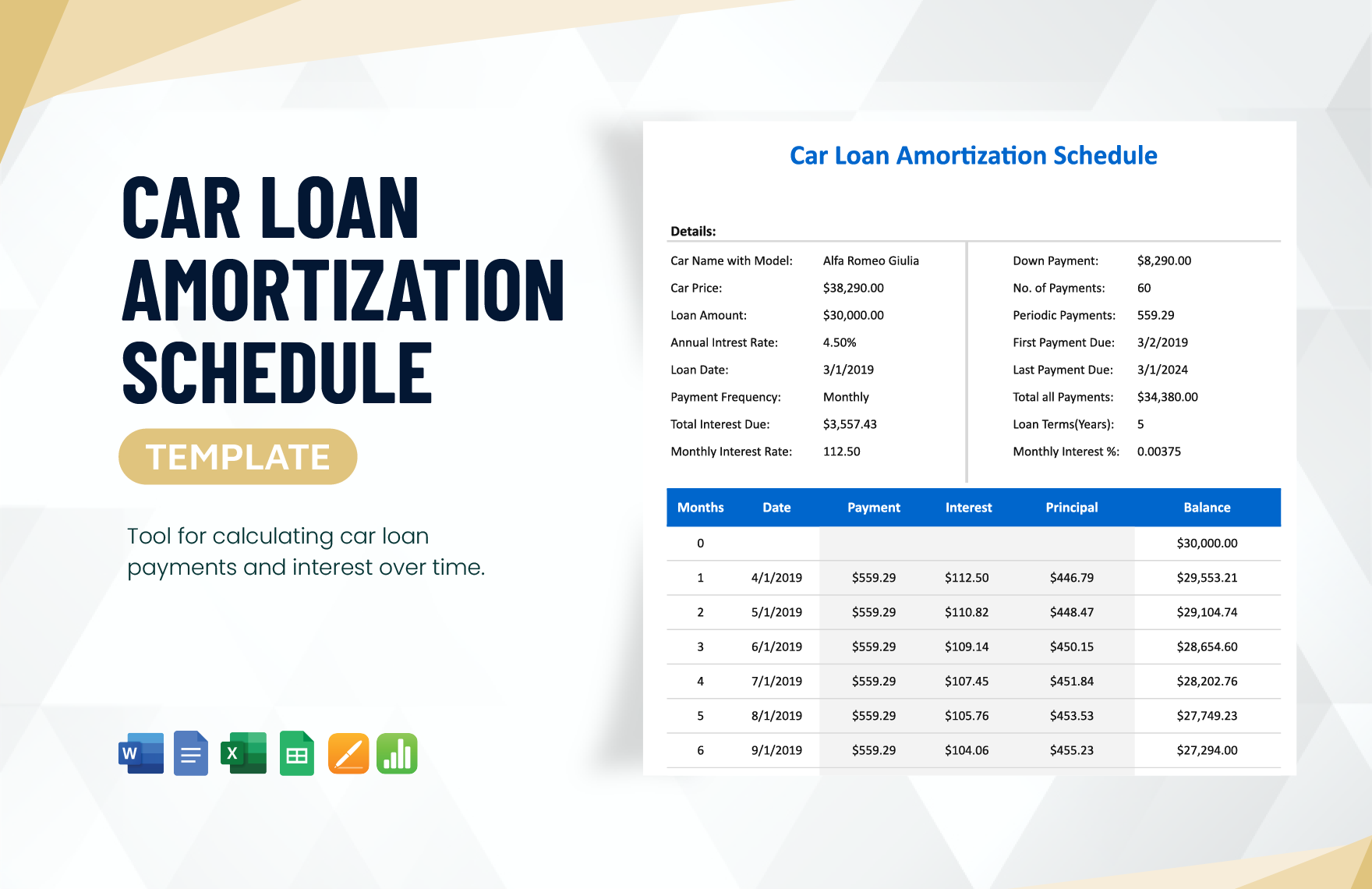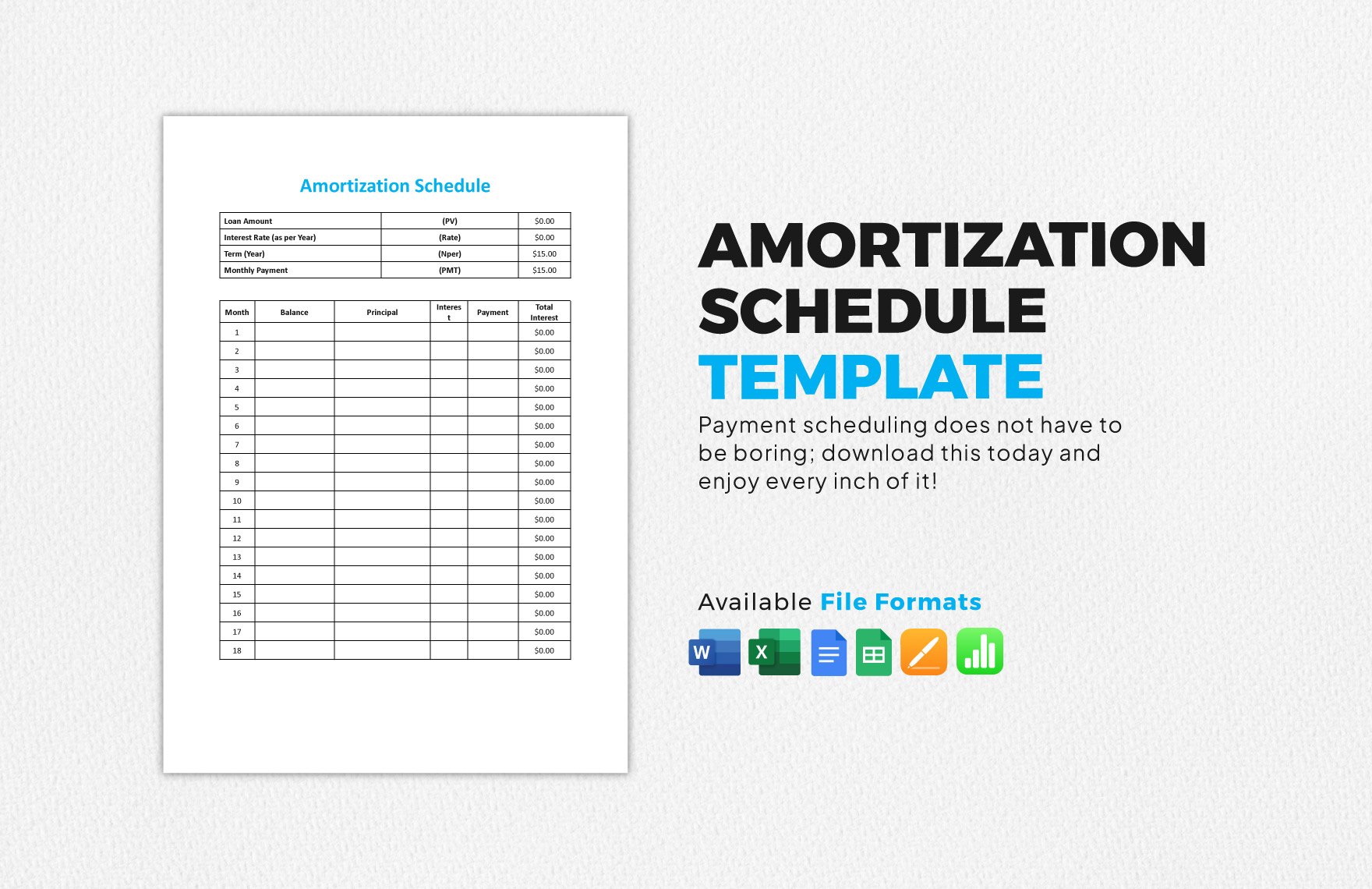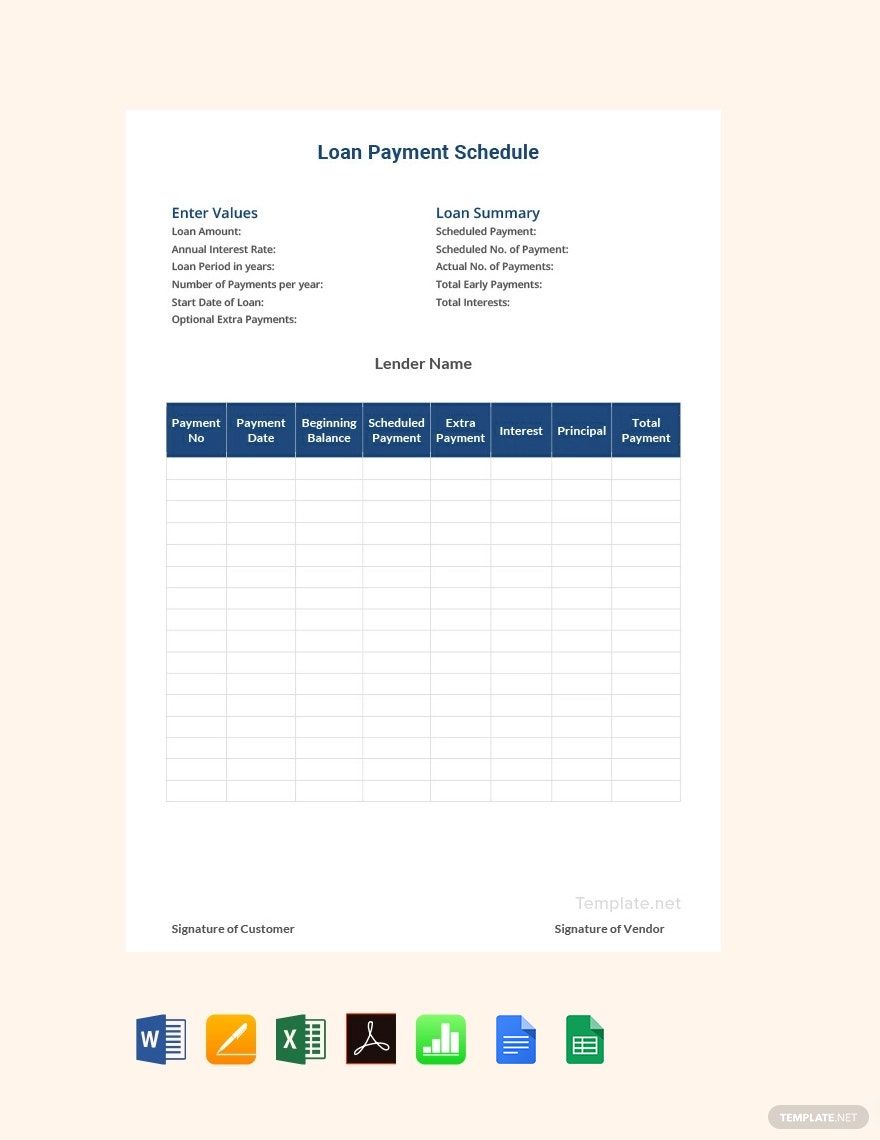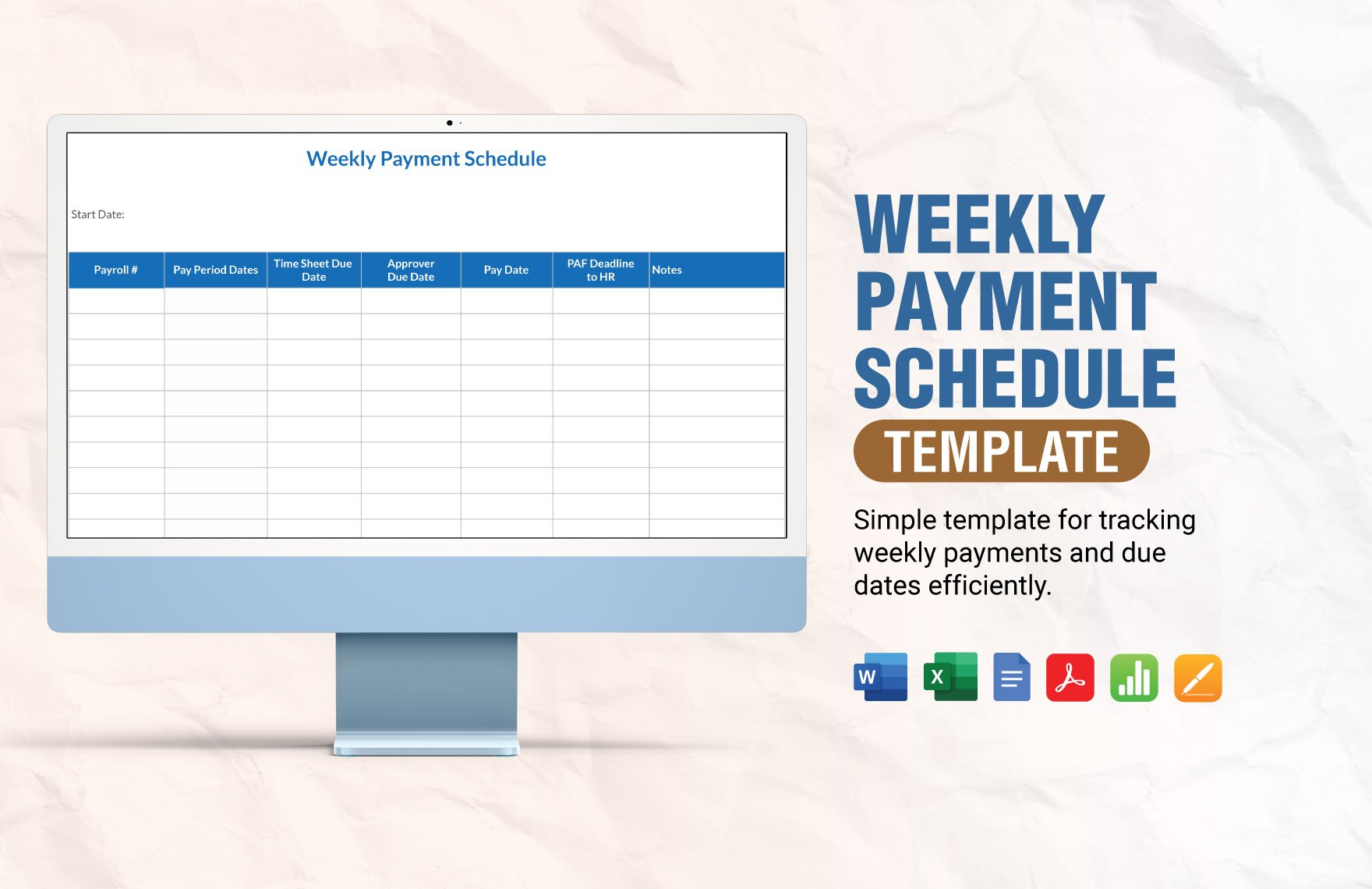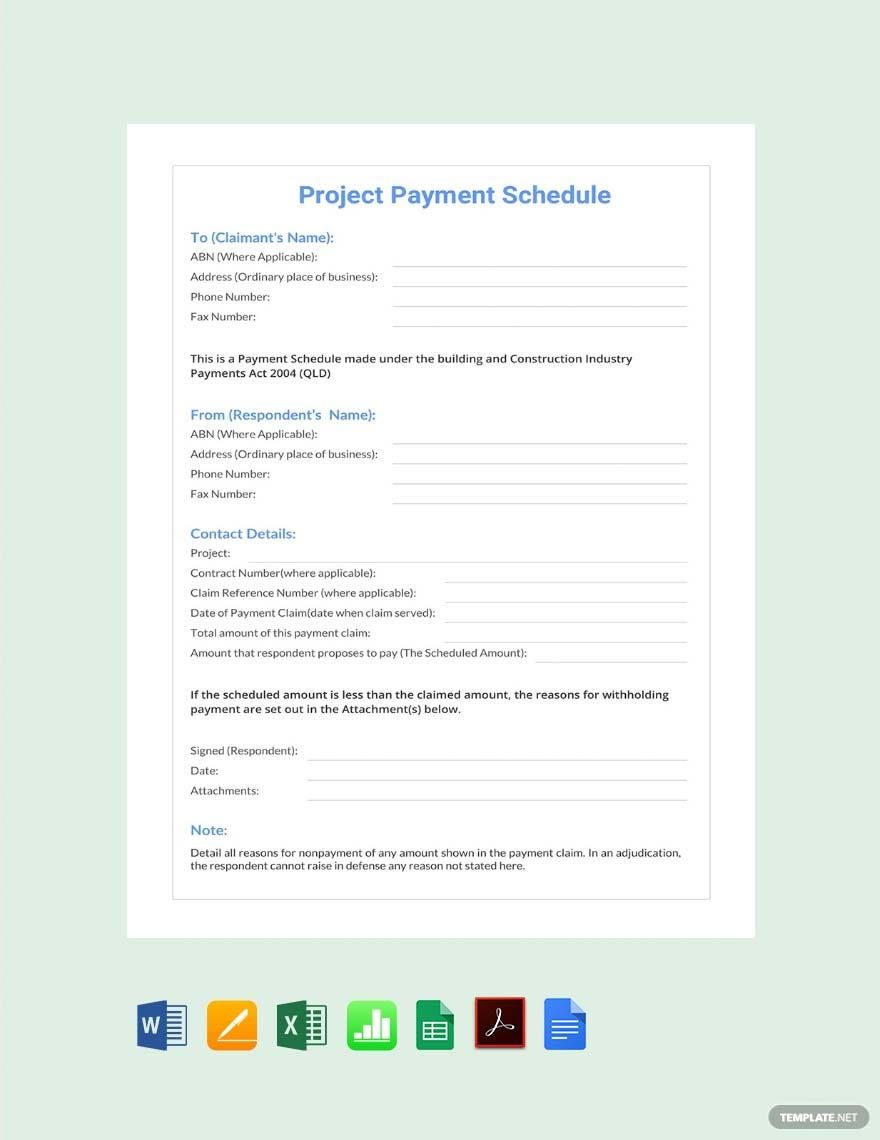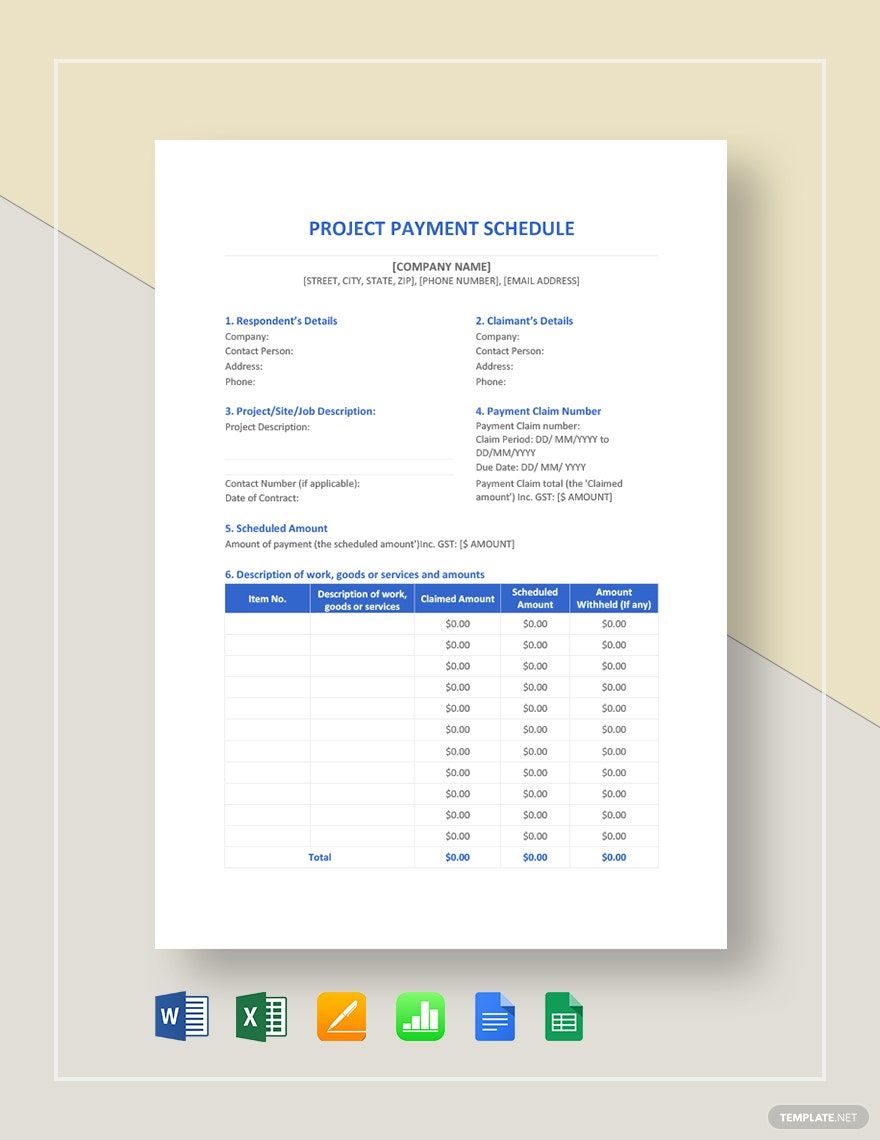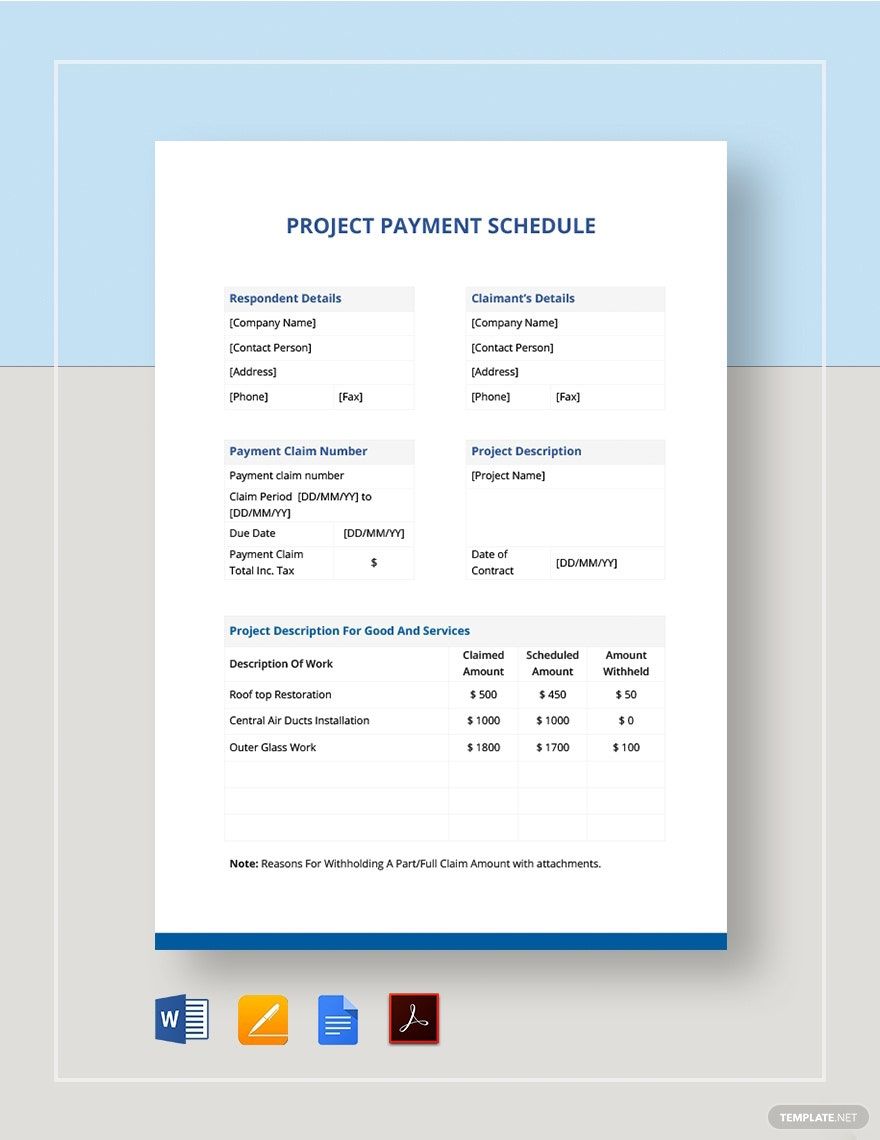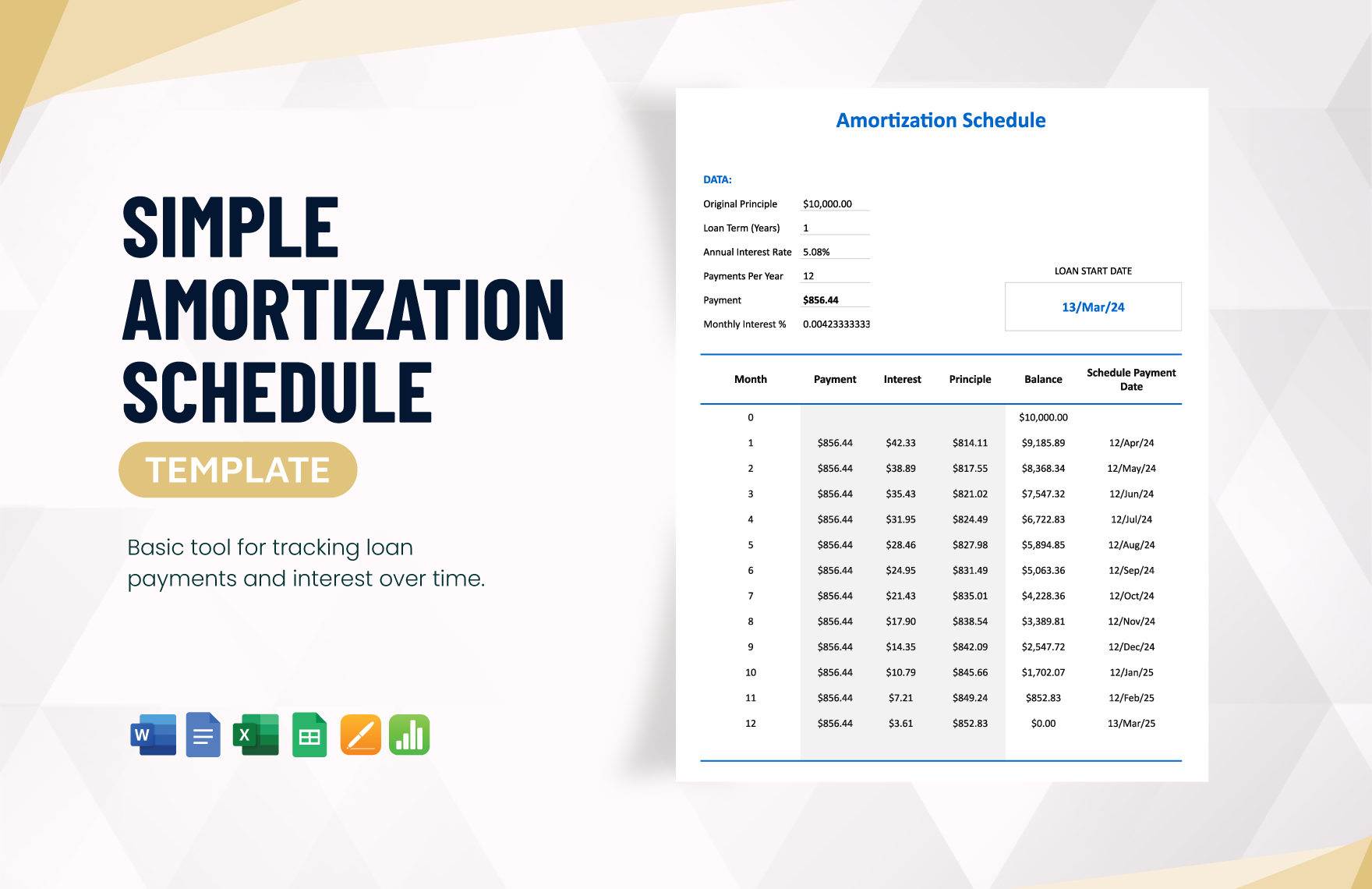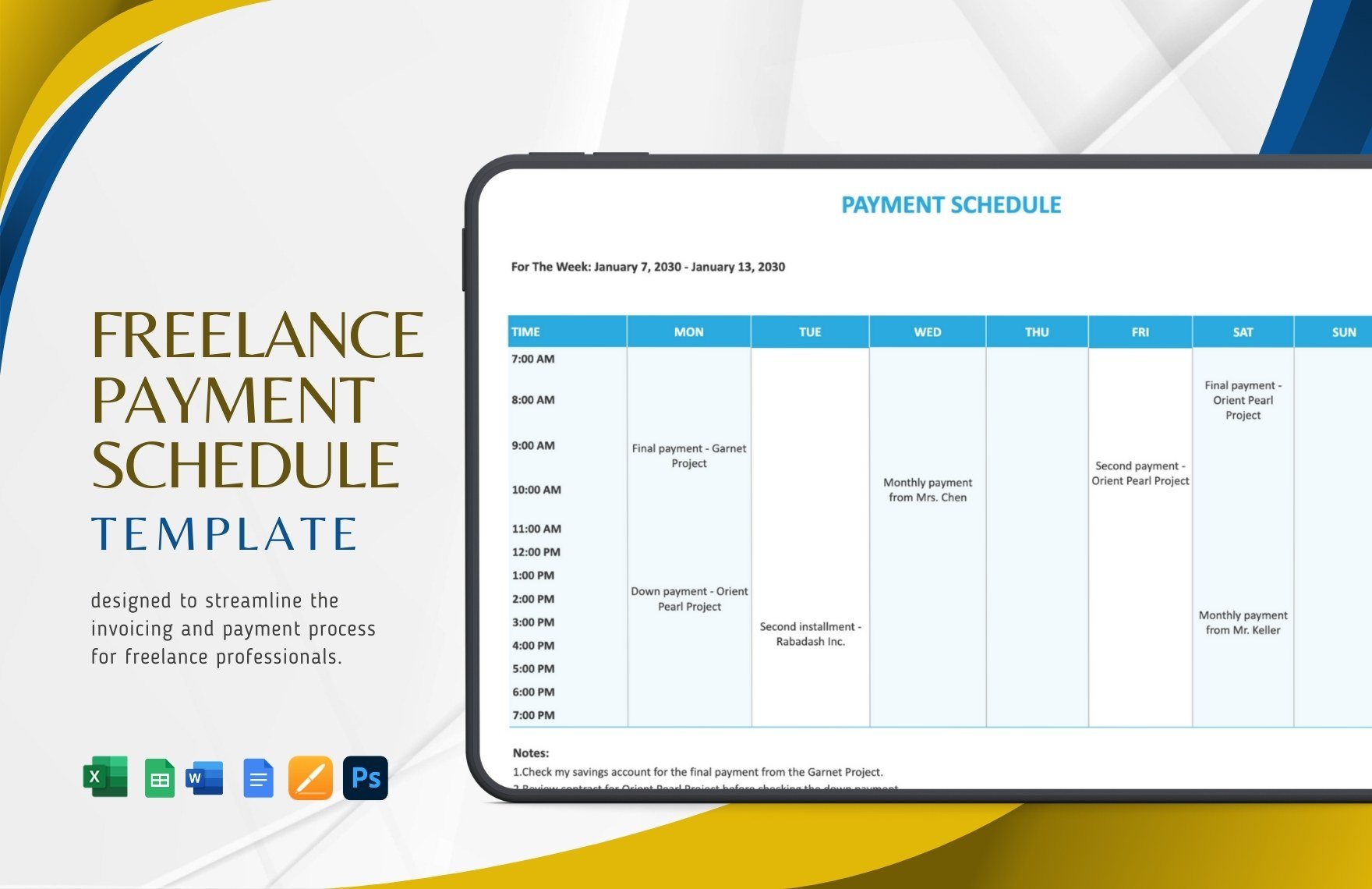Whether it’s in real estate, construction, or security, it’s imperative to keep track of your business’s client payments. One way to do so is by incorporating a schedule. And if you want to expedite creating one, then feel free to use our professional Payment Schedule Templates. Make your schedule easily on Mac, as our samples are 100% customizable in Apple Pages. So, download now to compose a schedule for rental payments, service fees, and more!
How to Make a Payment Schedule in Apple Pages
Using a schedule is highly recommended once you’ve established a billing agreement with a client. As defined by Merriam-Webster (a resource for various information), a schedule acts as a sequential plan for tasks and actions.
Putting one together is simple enough. But, if you’re unsure about how to do so in Apple Pages, then consider reading our tips below.
1. Implement the Billing’ Time Format to Your Payment Schedule
Are your bill payments made monthly? What about weekly or quarterly? To create your schedule, consider how often your clients need to pay and how to implement that into your schedule document format.
2. Switch to a Page Layout Document for Your Payment Schedule
Once you have a new blank document ready in Apple Pages, start by turning off the Document Body option. To do this, open the Document menu in the side toolbar and then going into the tab that shares the same name. Near the bottom of the menu, uncheck Document Body, which should turn the page into a page layout document.
3. Insert a Title for Your Payment Schedule
At the top of your document page, add a simple yet informative title. Giving your payment schedule a title is especially needed when it’s for sharing with other relevant employees or members.
Create your title by adding a text box, using the Text option in the upper toolbar. Click the option and then place the new object in the stated location. While the new text box is selected, enter a title that’s akin to “Progressive Loan Payment Plan” or “Monthly Apartment Rental Payment.”
4. Constructing Your Payment Schedule Main Body
When creating the primary base for your payment schedule (containing the dates, weeks, and so on), you need to add a grid table. Do this by opening the Table menu in the upper toolbar, then picking a layout that suits your preferred scheduling method.
And with that, you’re done reading our tips! Making a payment schedule from scratch should now be a simple task for you. Finally, remember to download our printable Payment Schedule Templates for an even easier time with your document creation!