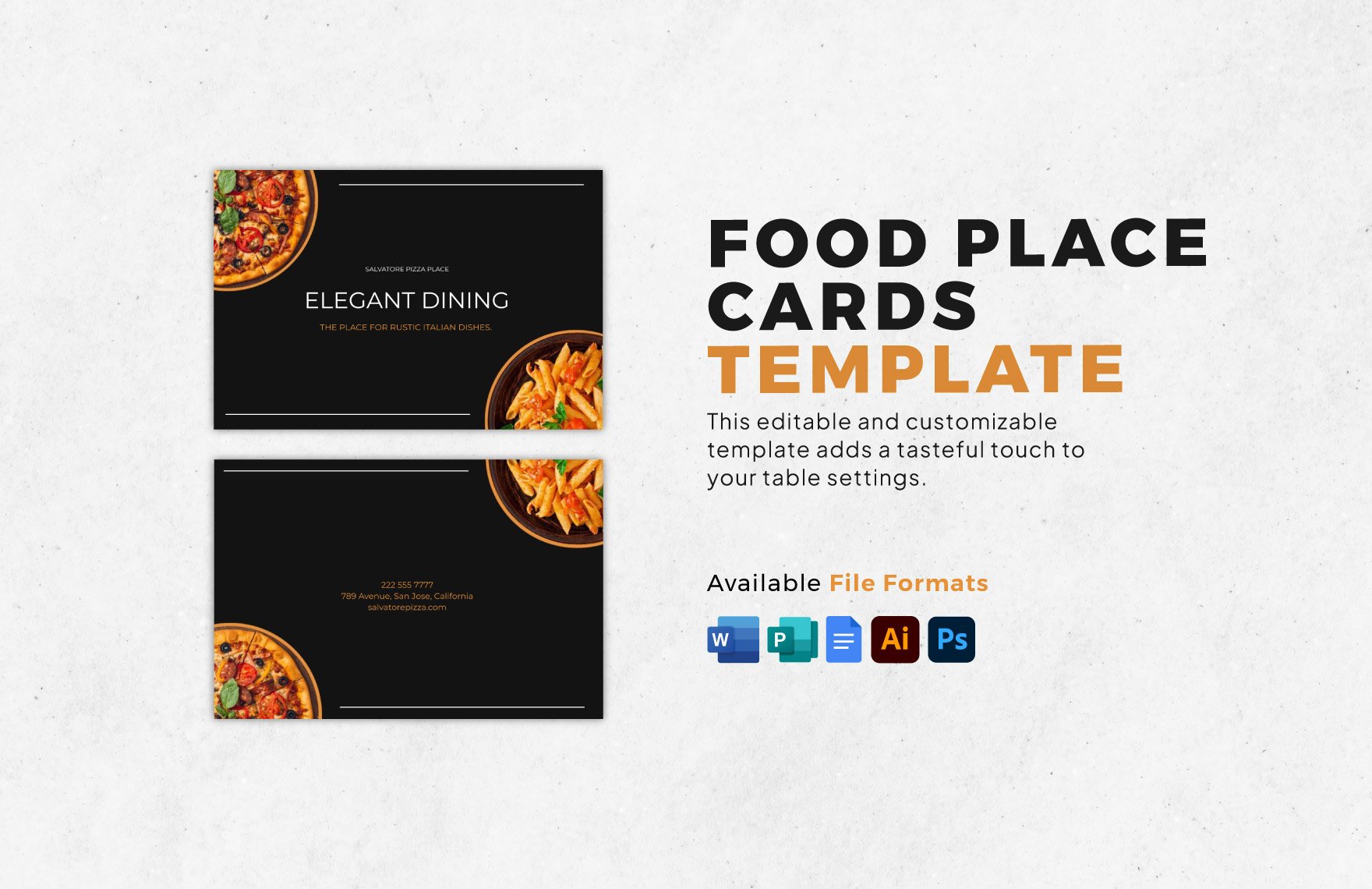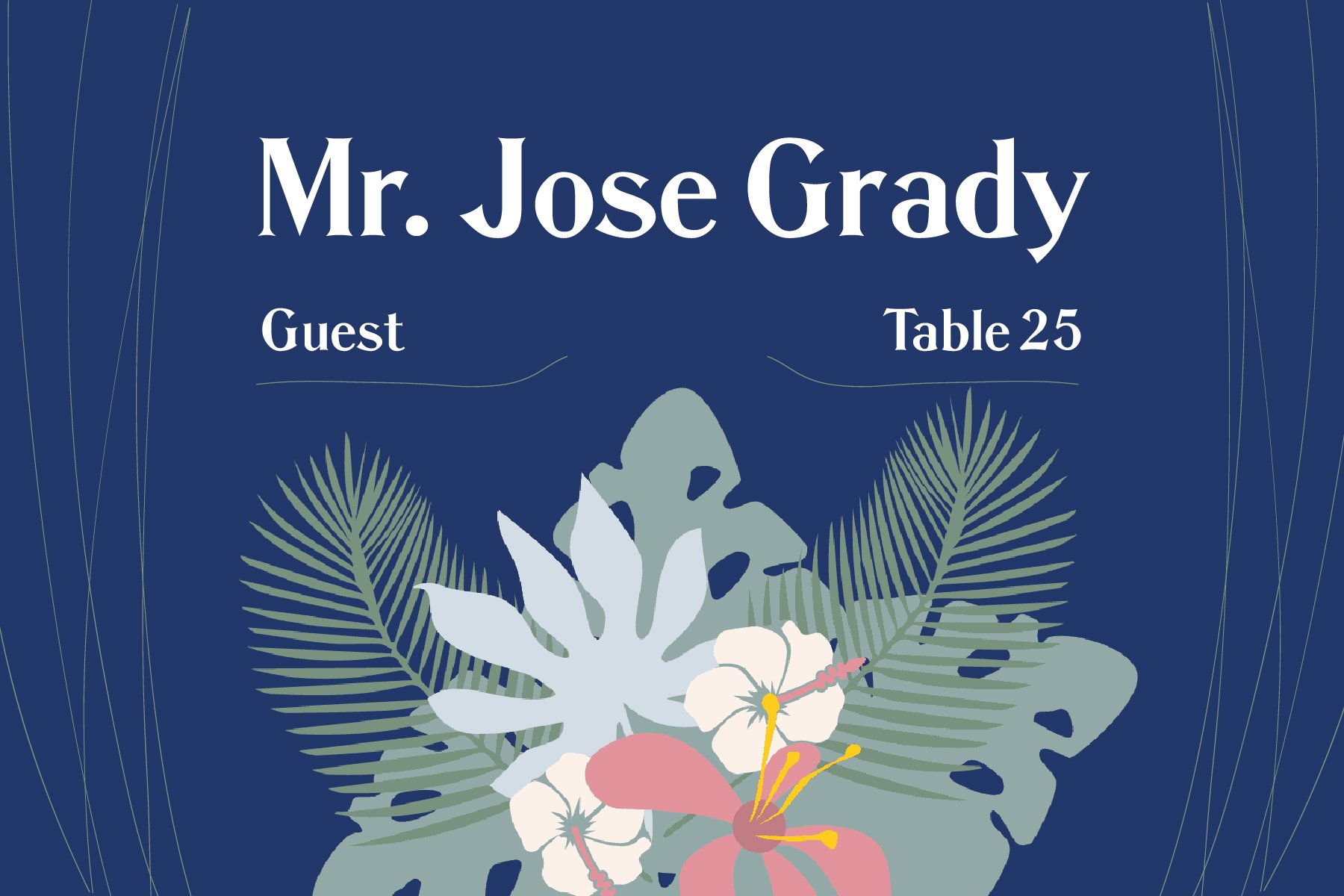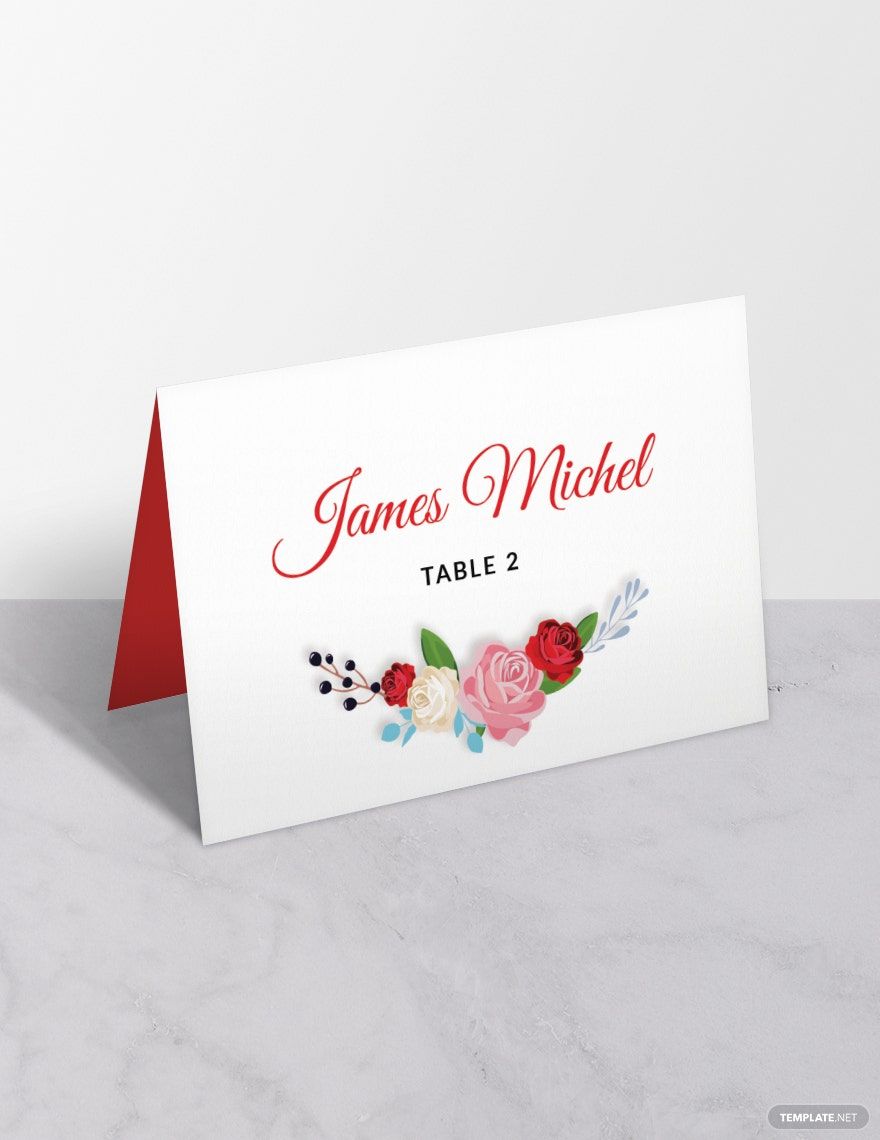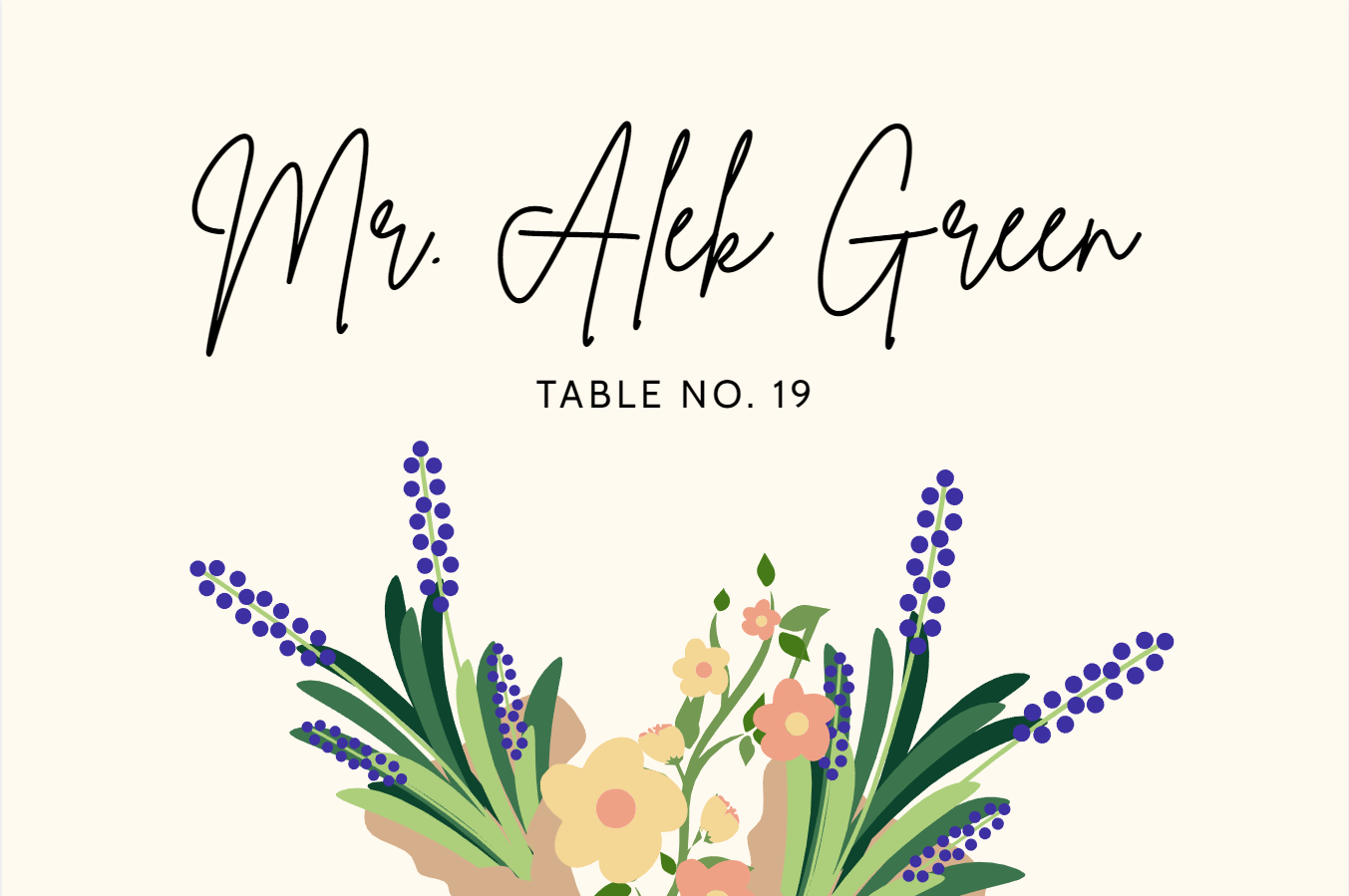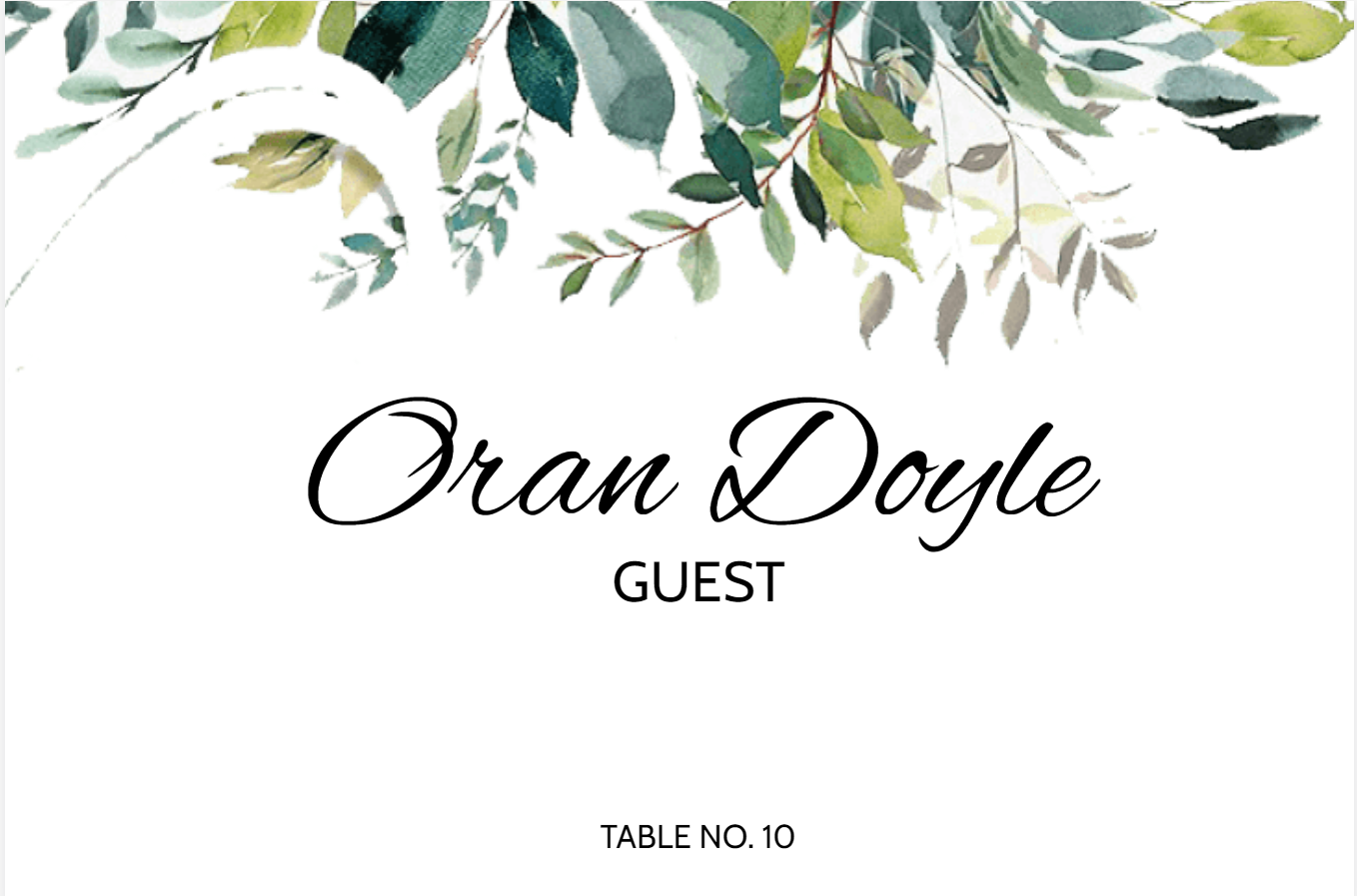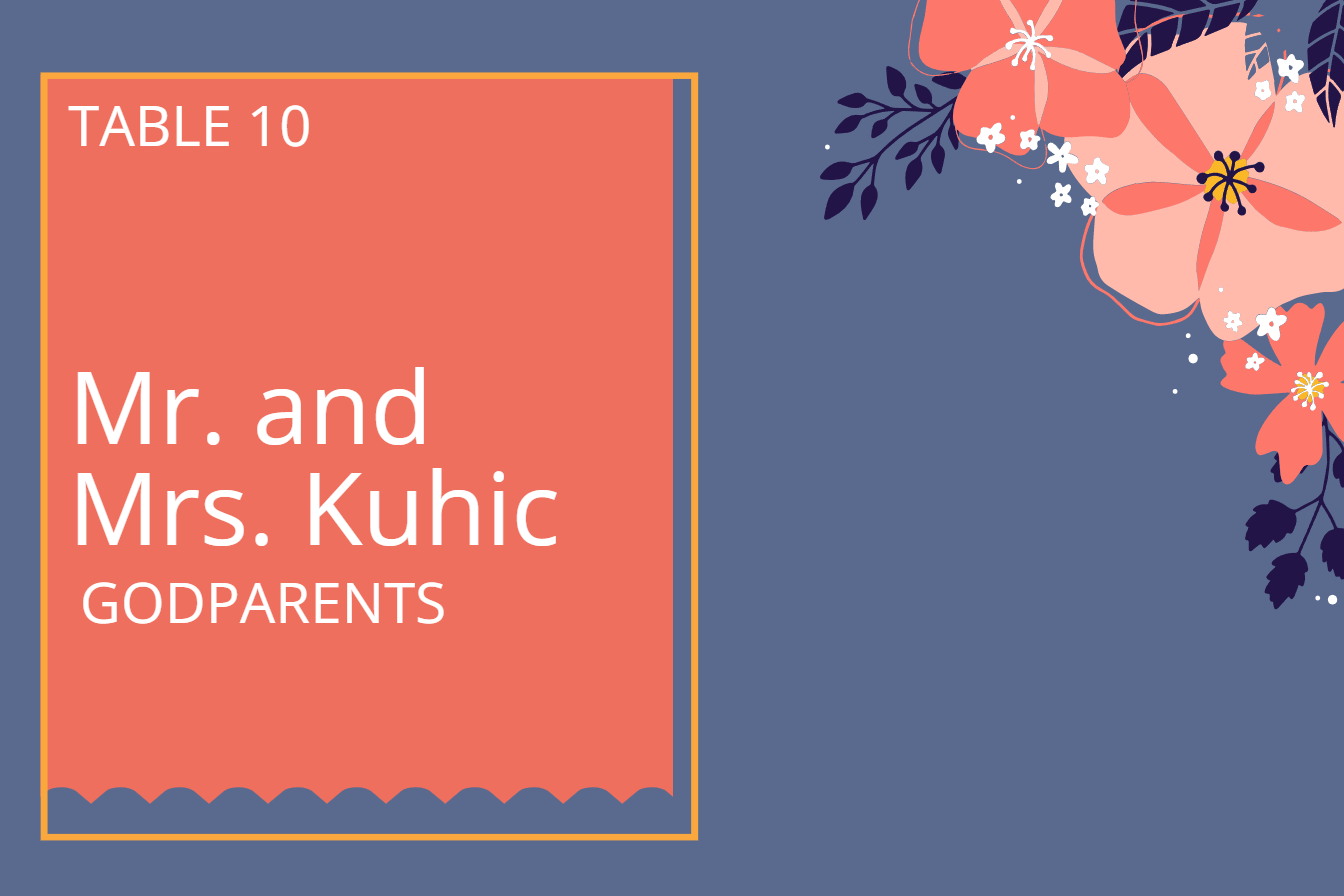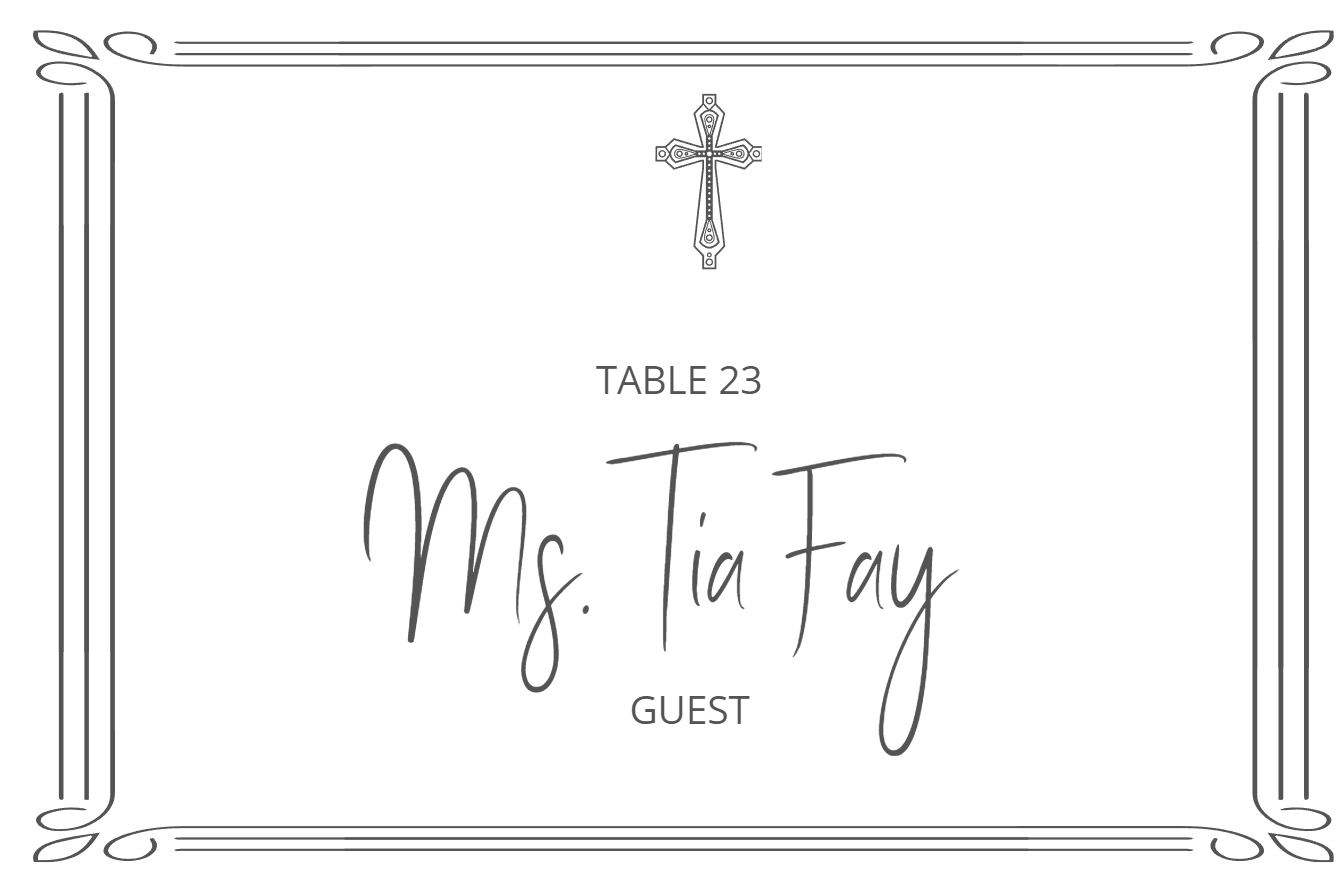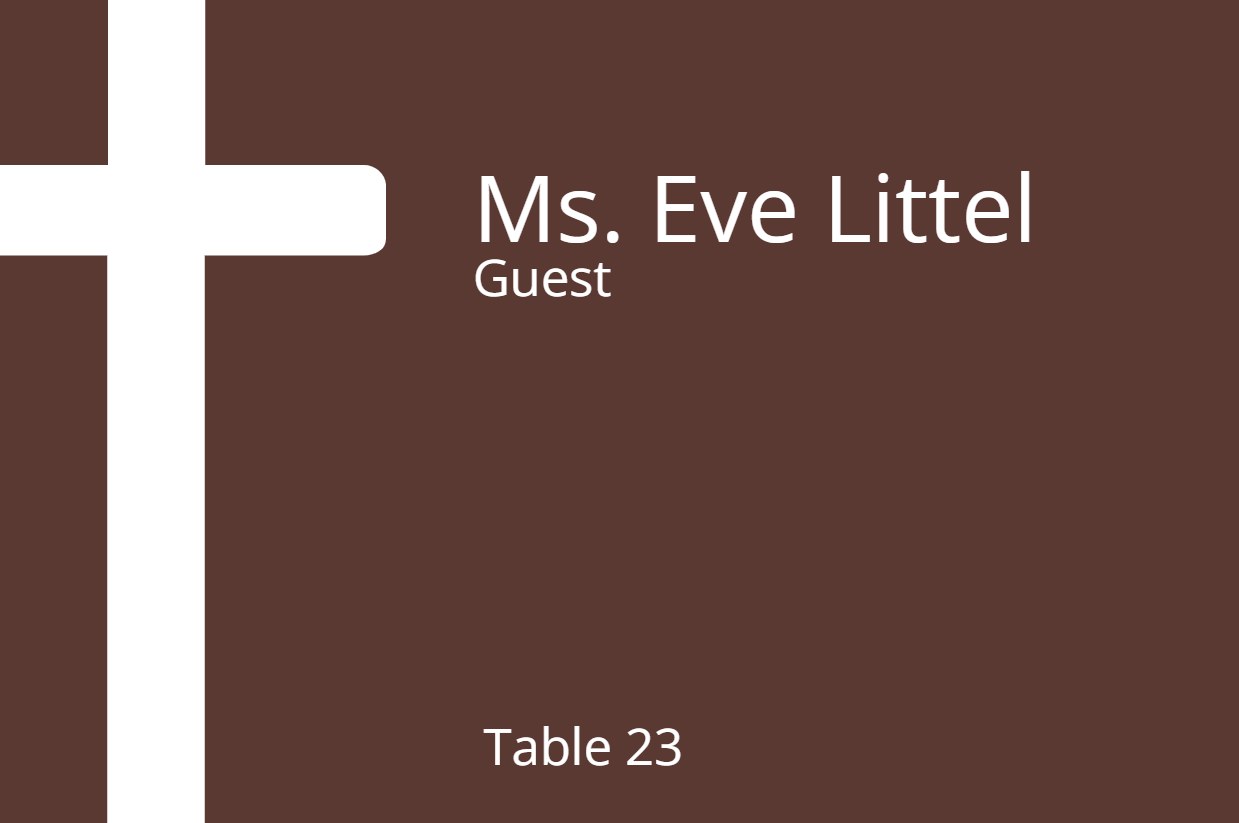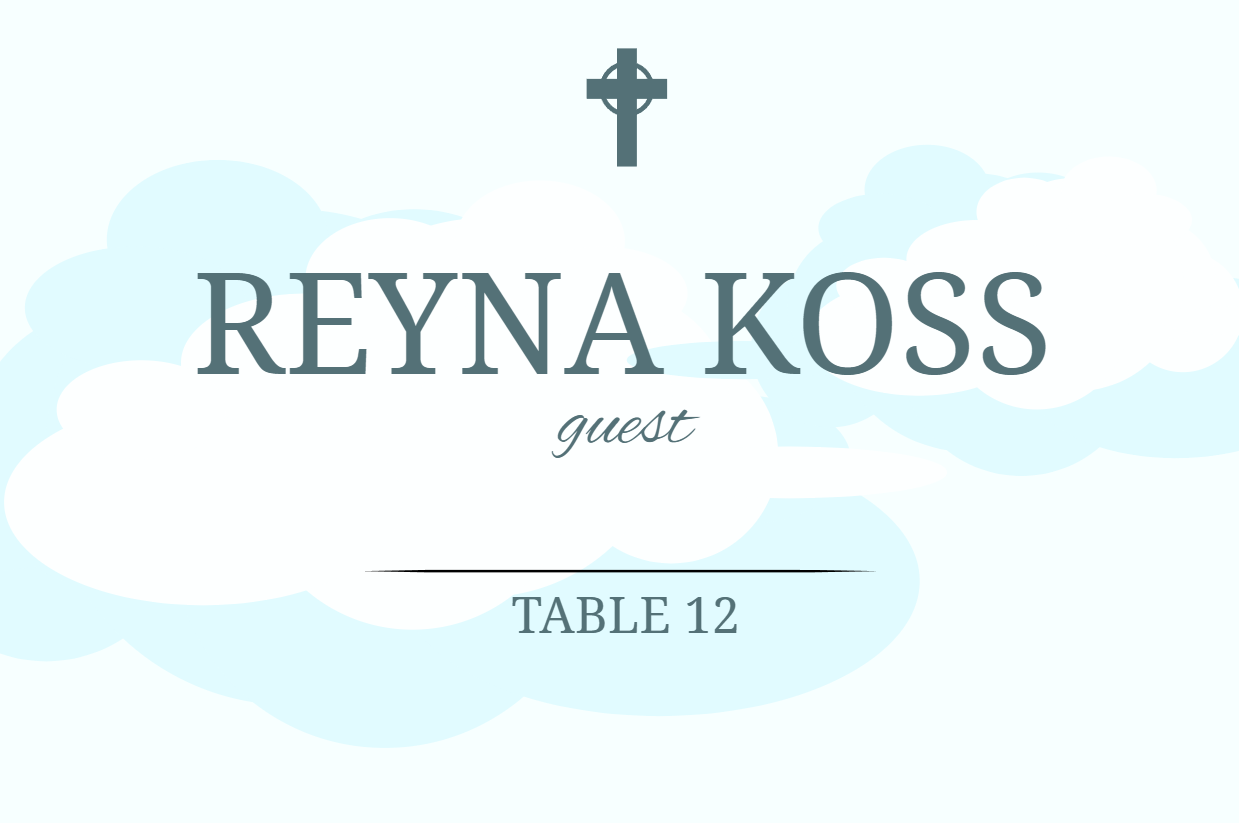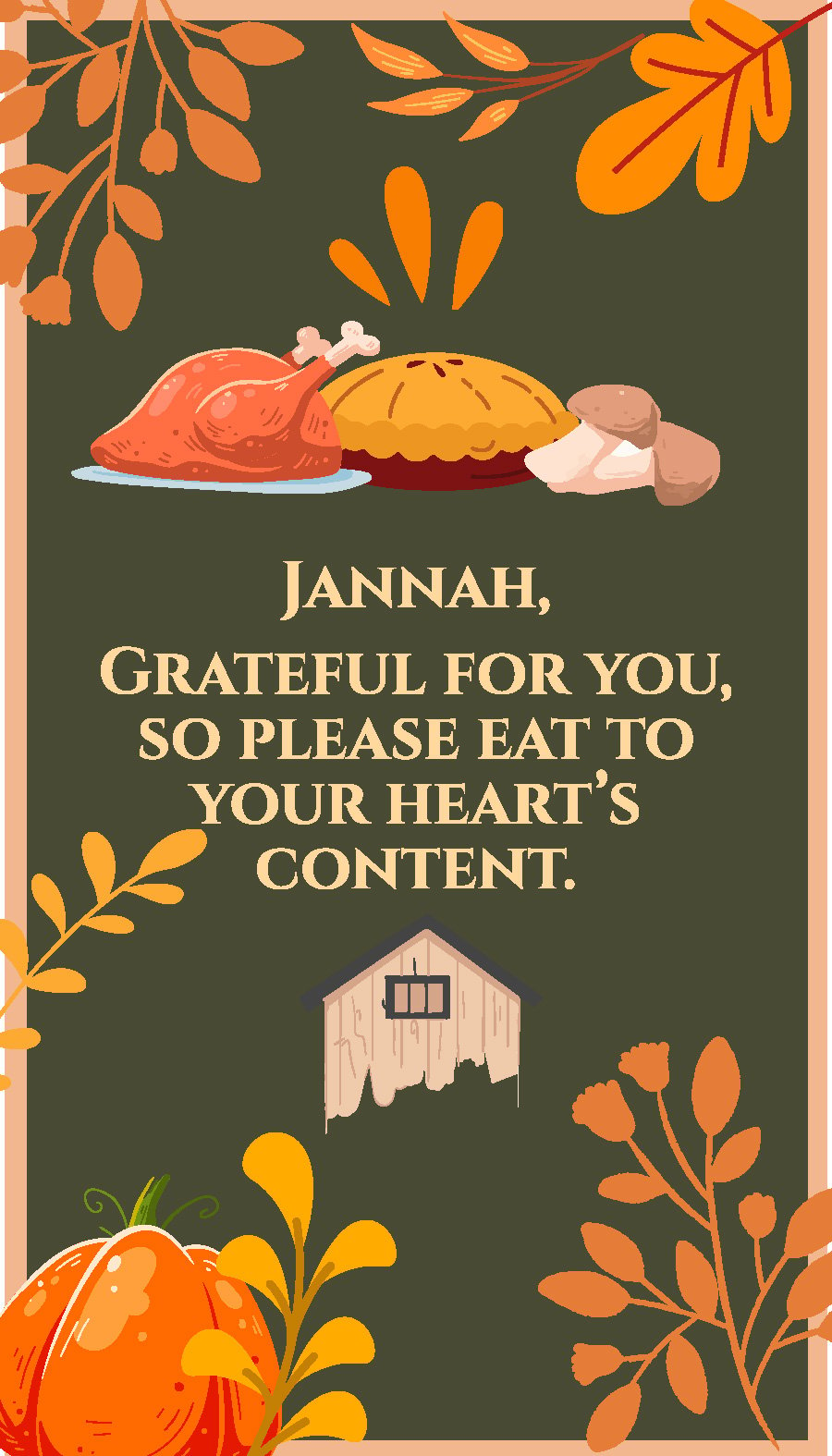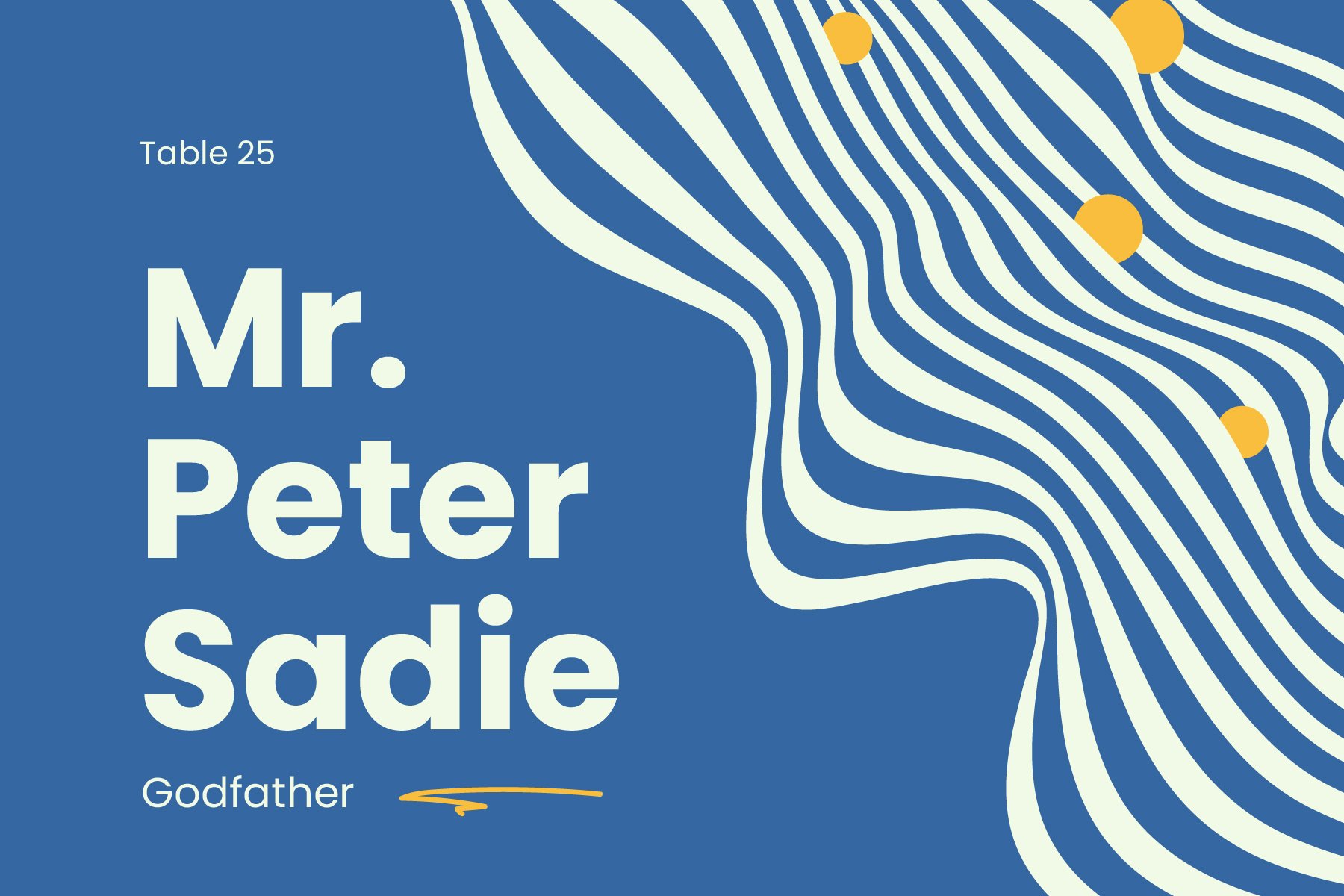Place cards are important in a lot of events like weddings, birthdays, birthday banquets, graduation ceremonies, and corporate events, among others. If you are planning to hold one of these events, make sure that you have an appropriate place card by using our place card templates made available in Microsoft Word. We give you beautifully-designed and ready-made templates. Besides indicating the guest's name and table number, you can also incorporate designs on the card that are relevant to the celebration you are holding. All these can be done easily because our templates have 100% customizable features. This is a great opportunity that you must not miss, so get our printable place card templates in MS Word for free now!
Place Card Templates in Word
Explore professionally designed and customizable place card templates in Word. Free to download and perfect for printable needs. Download now!