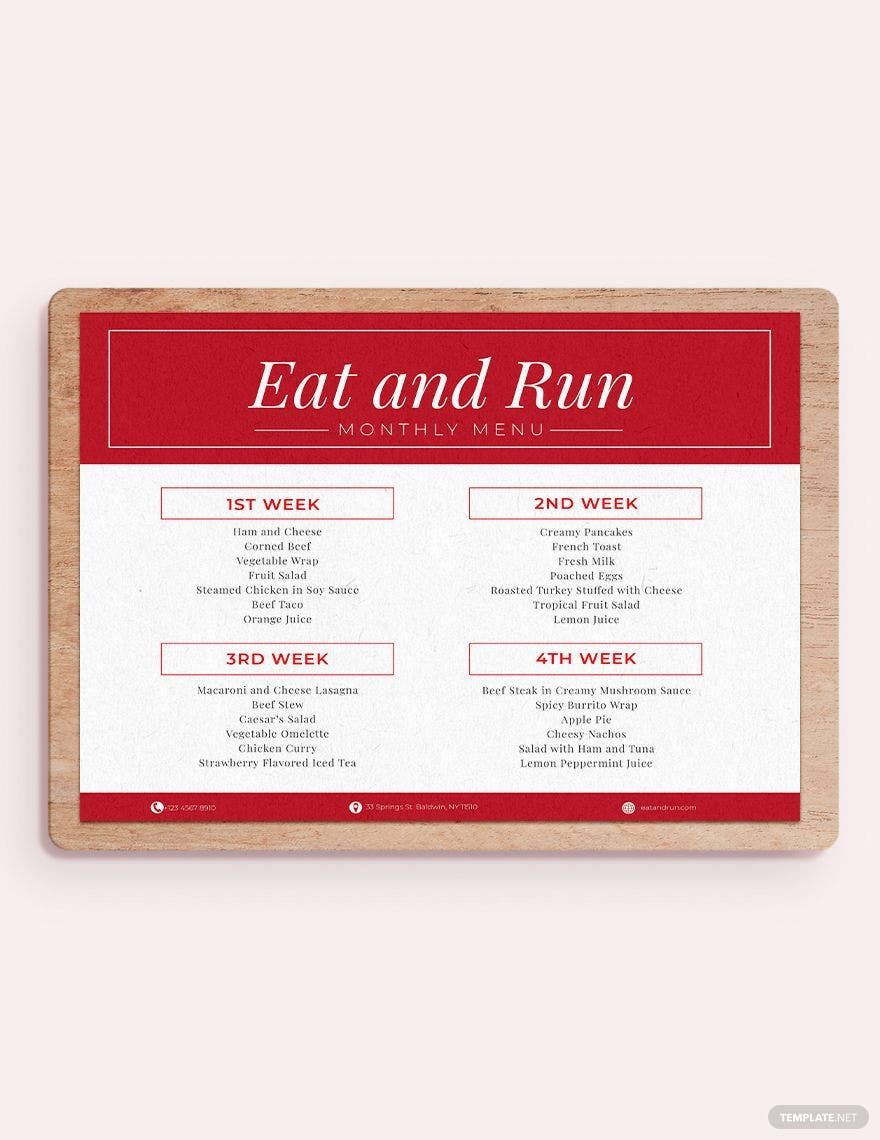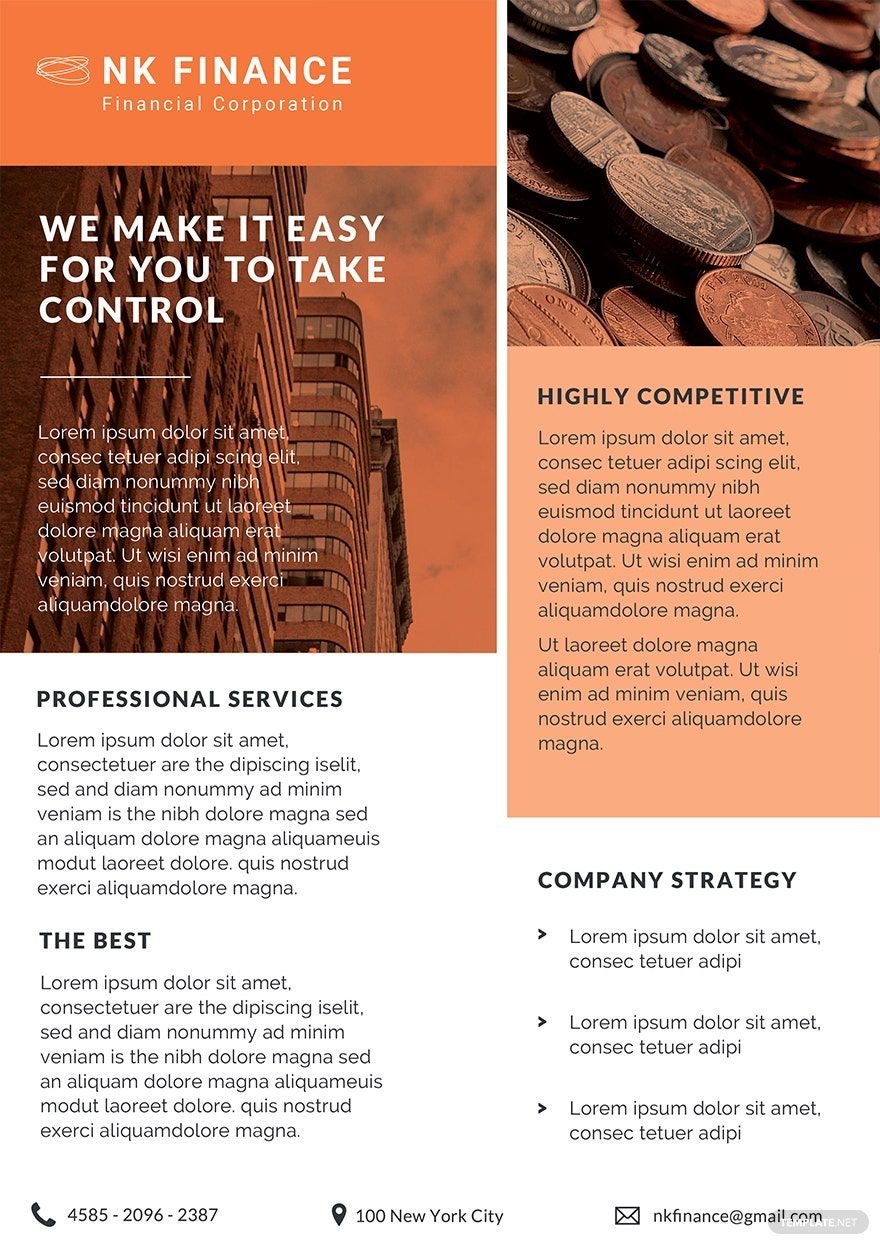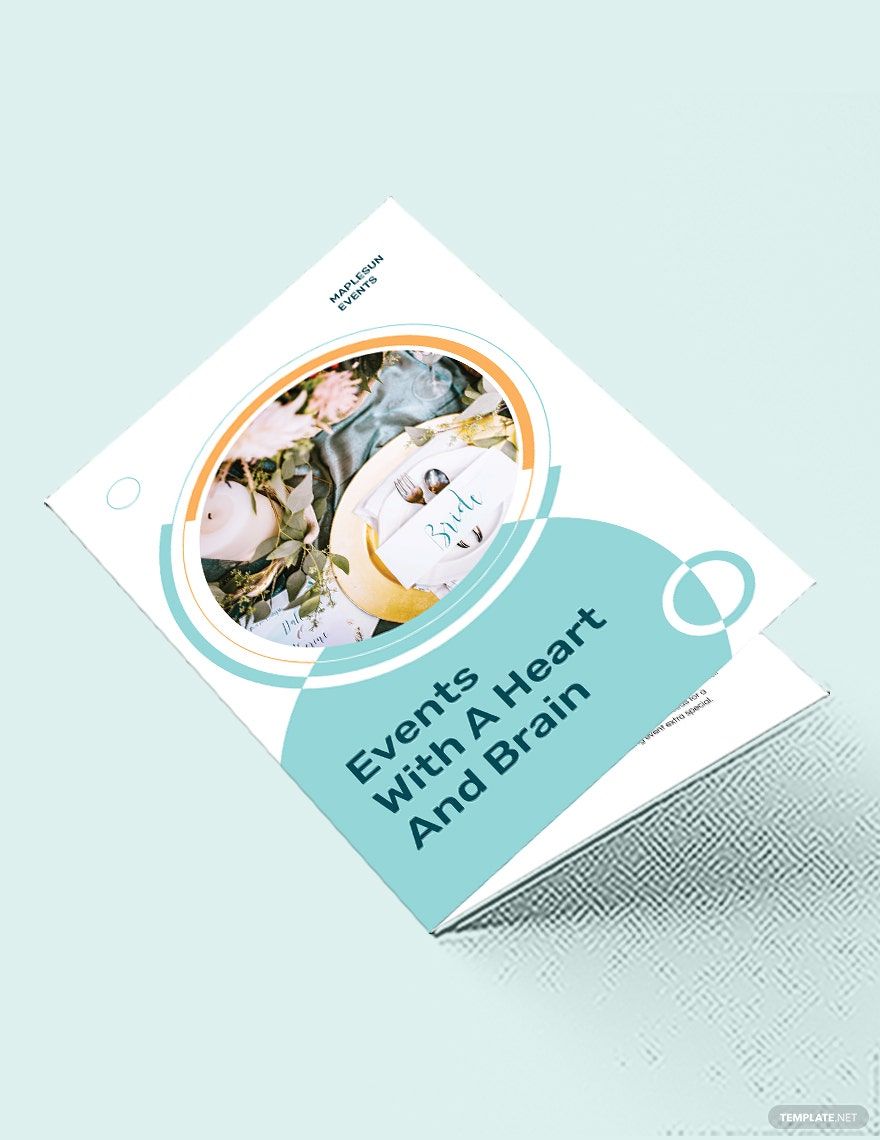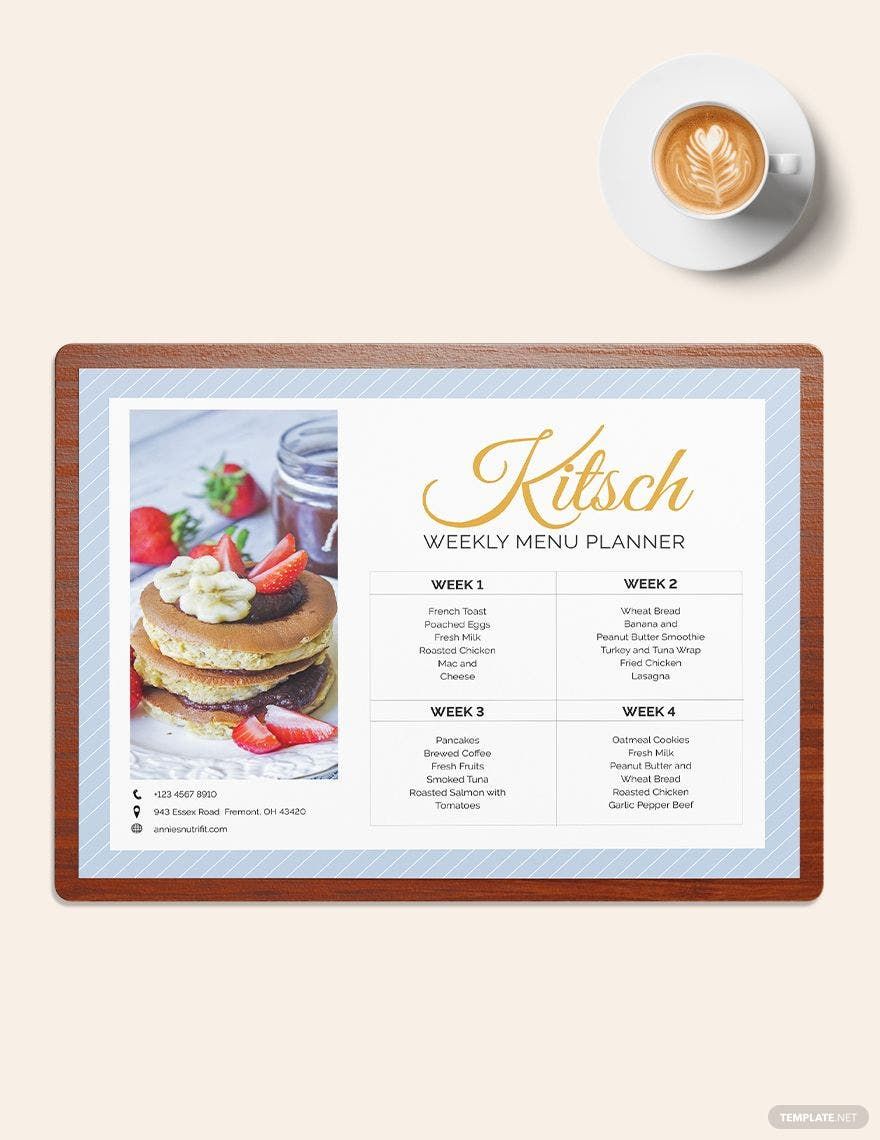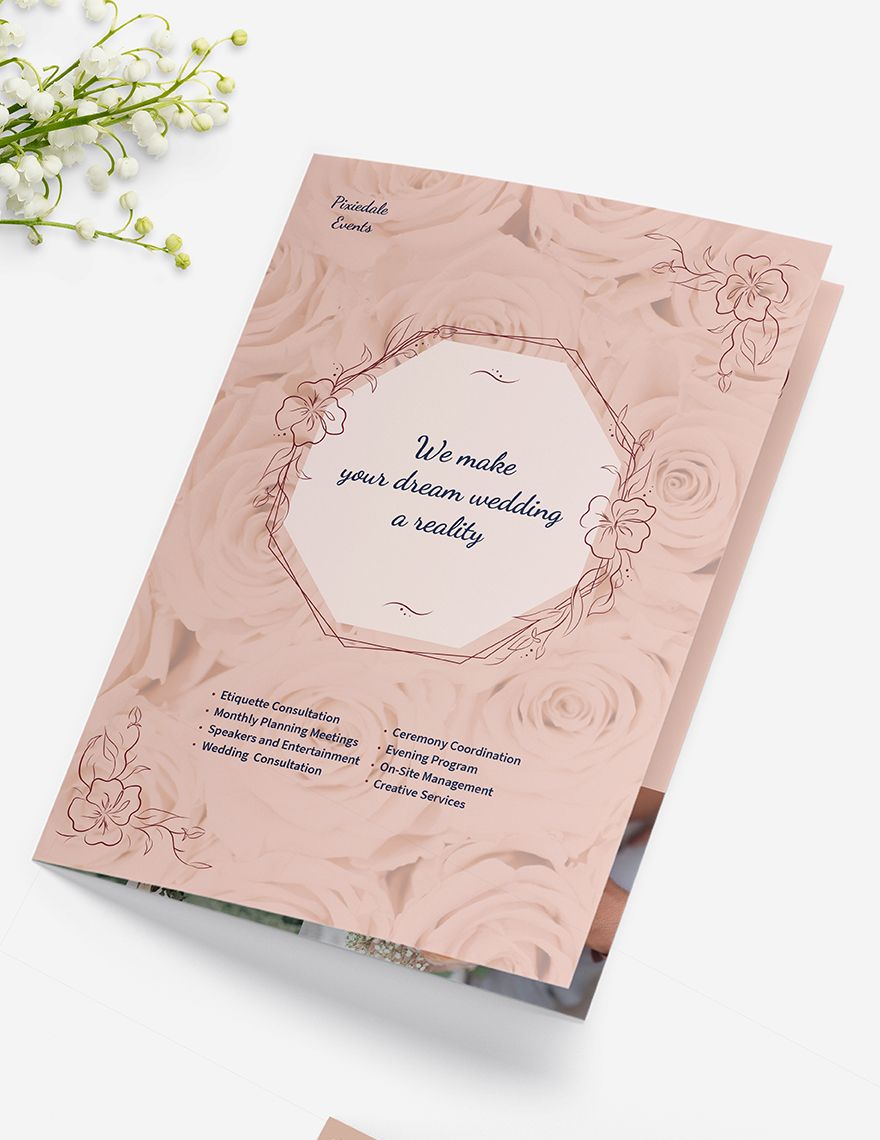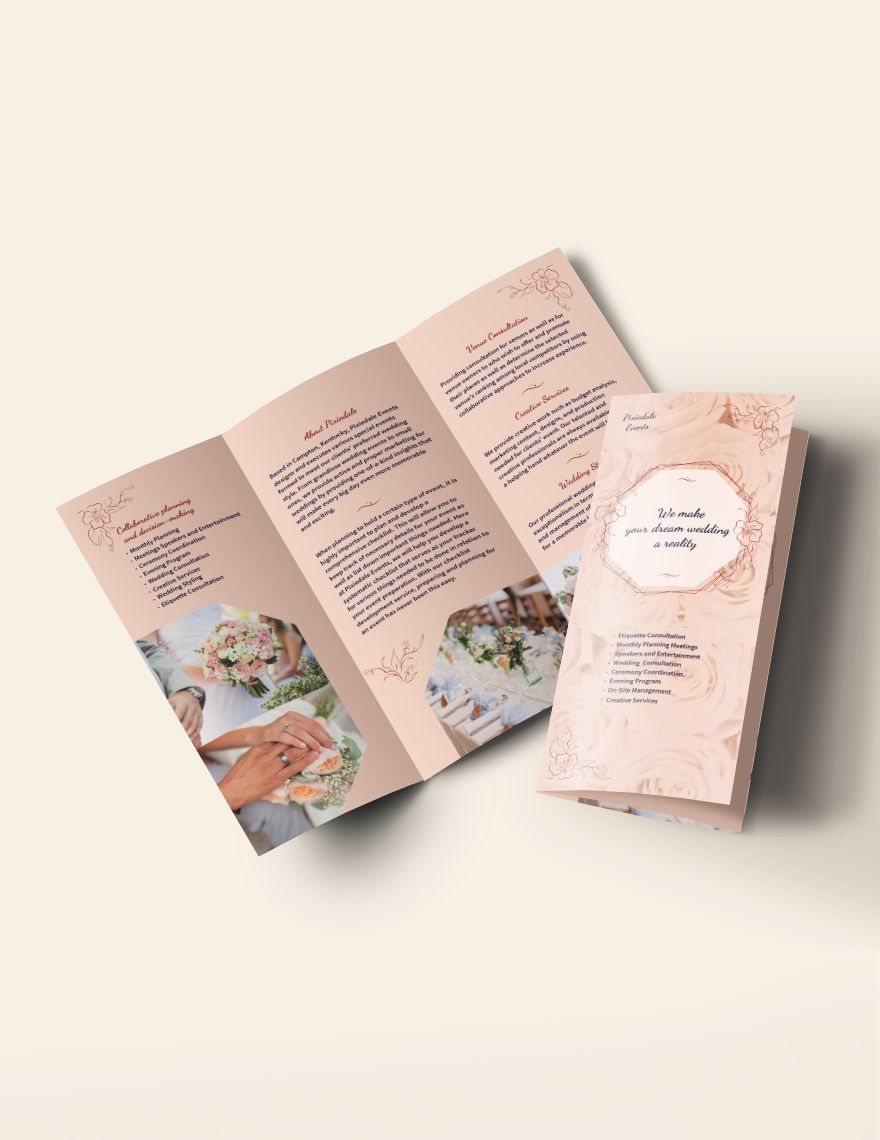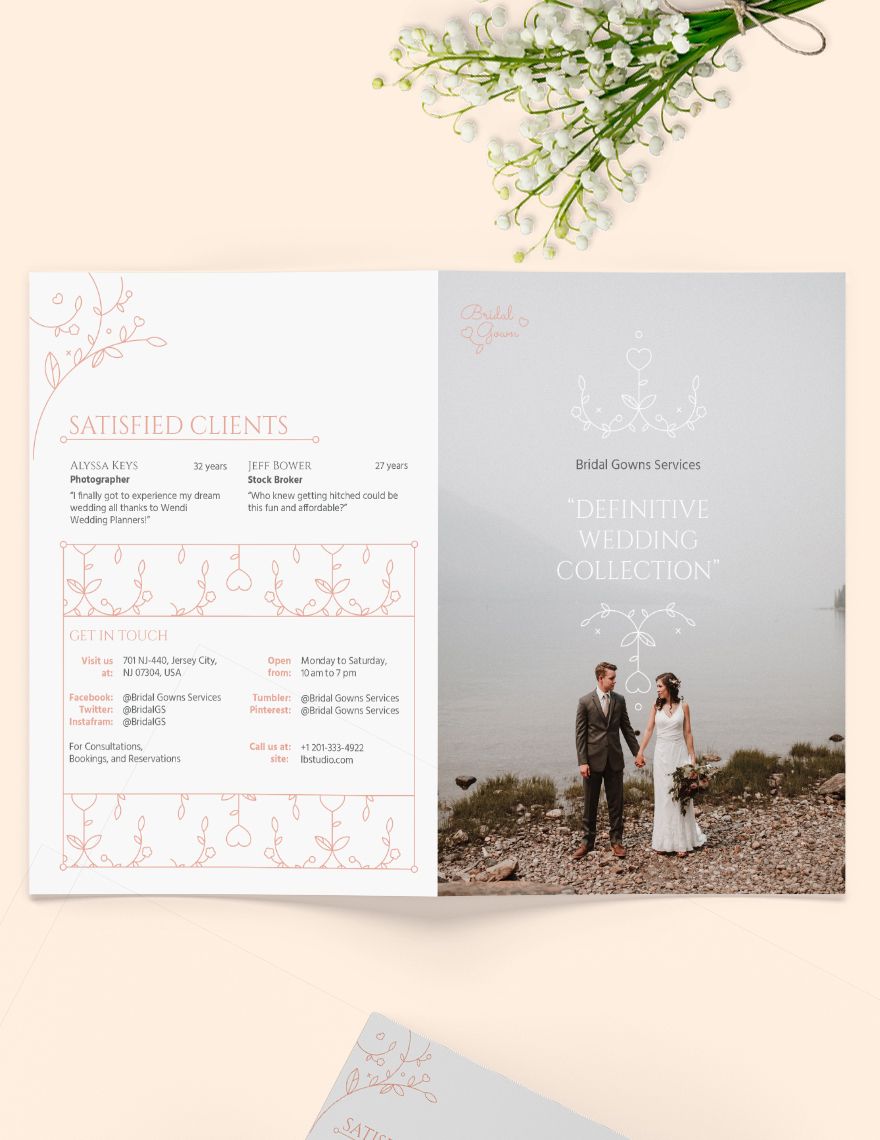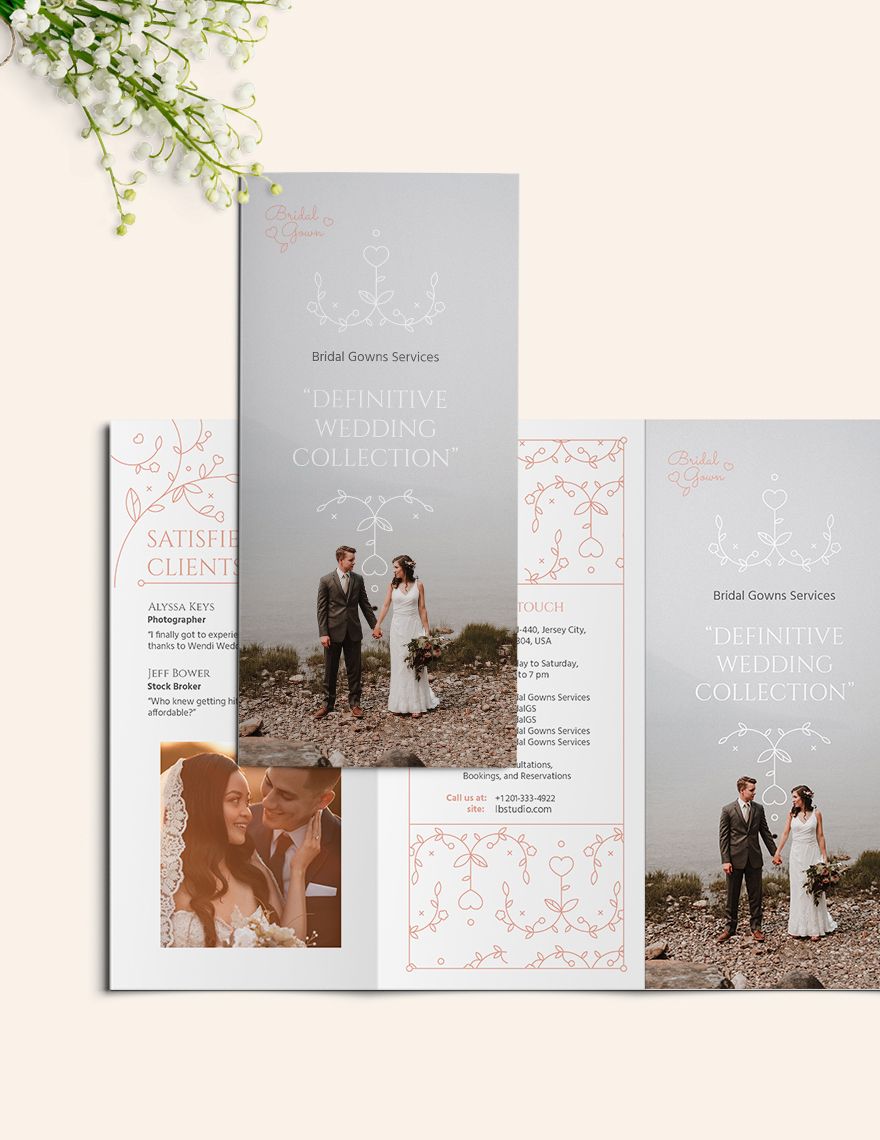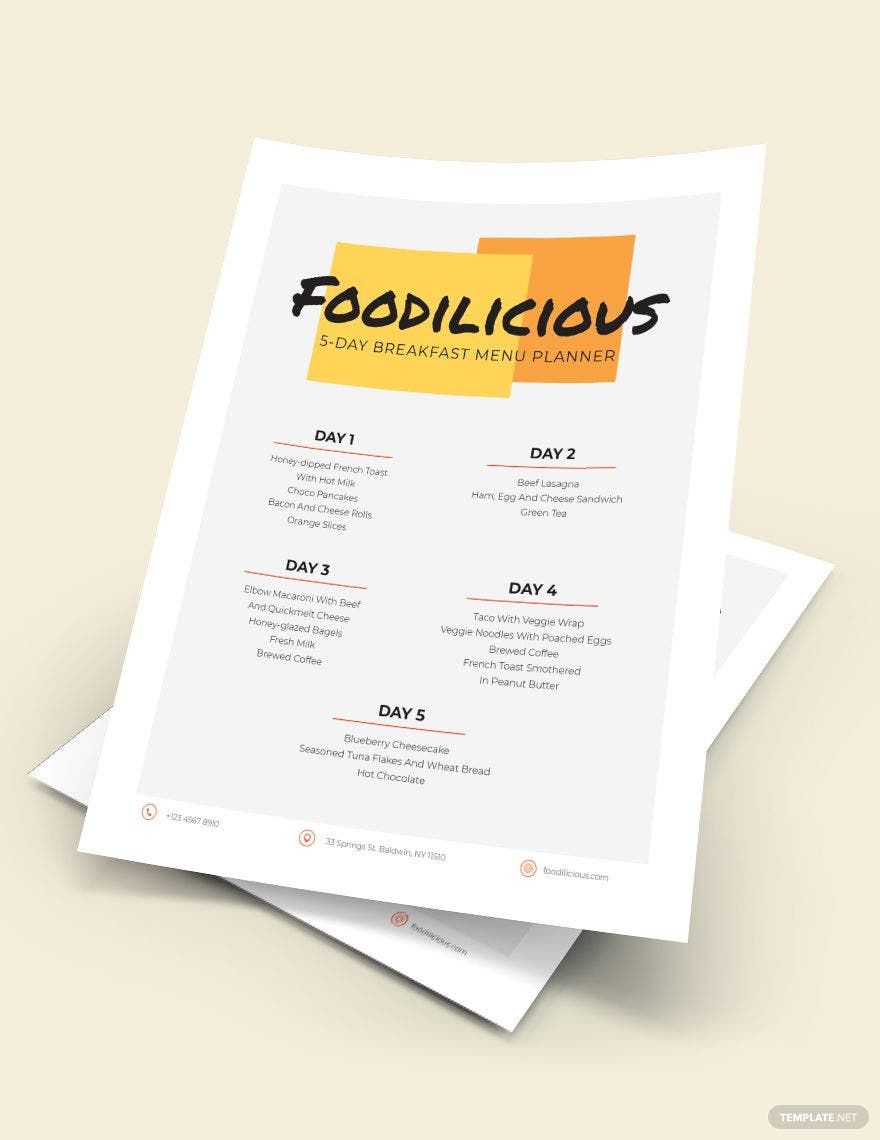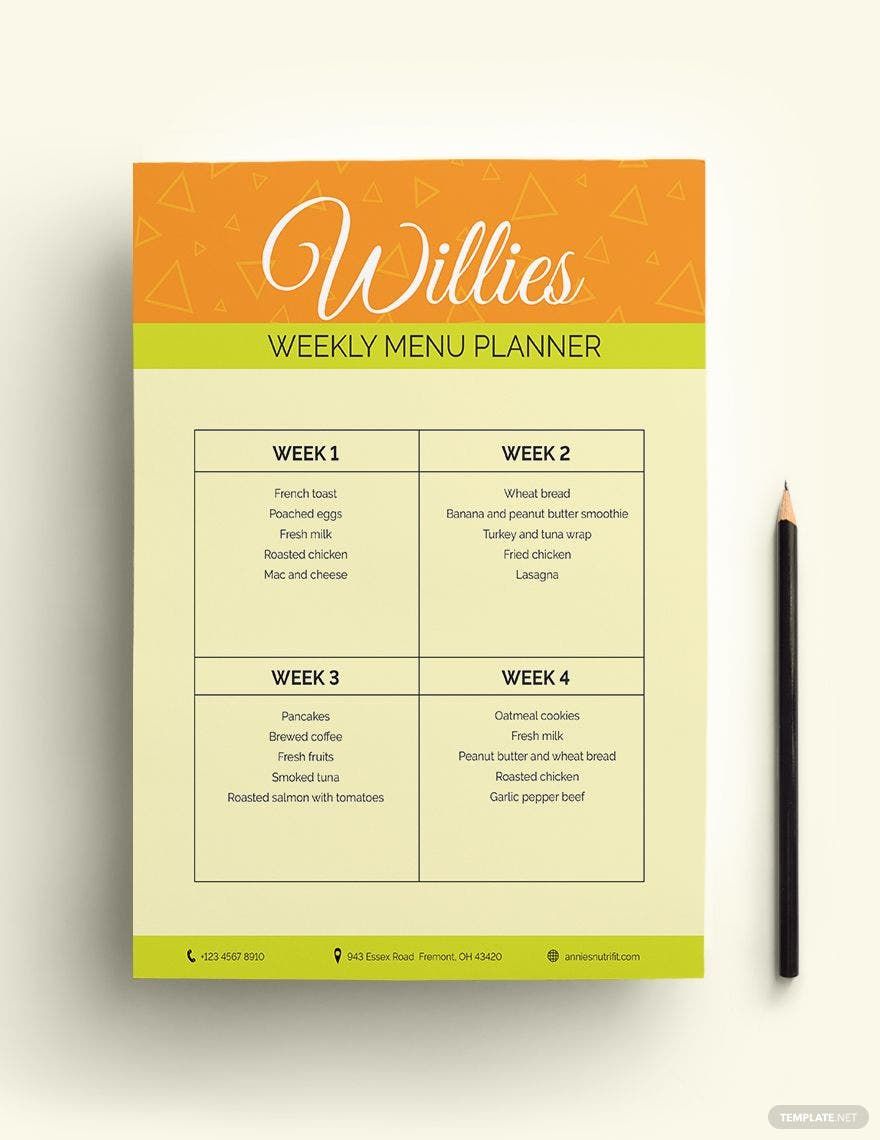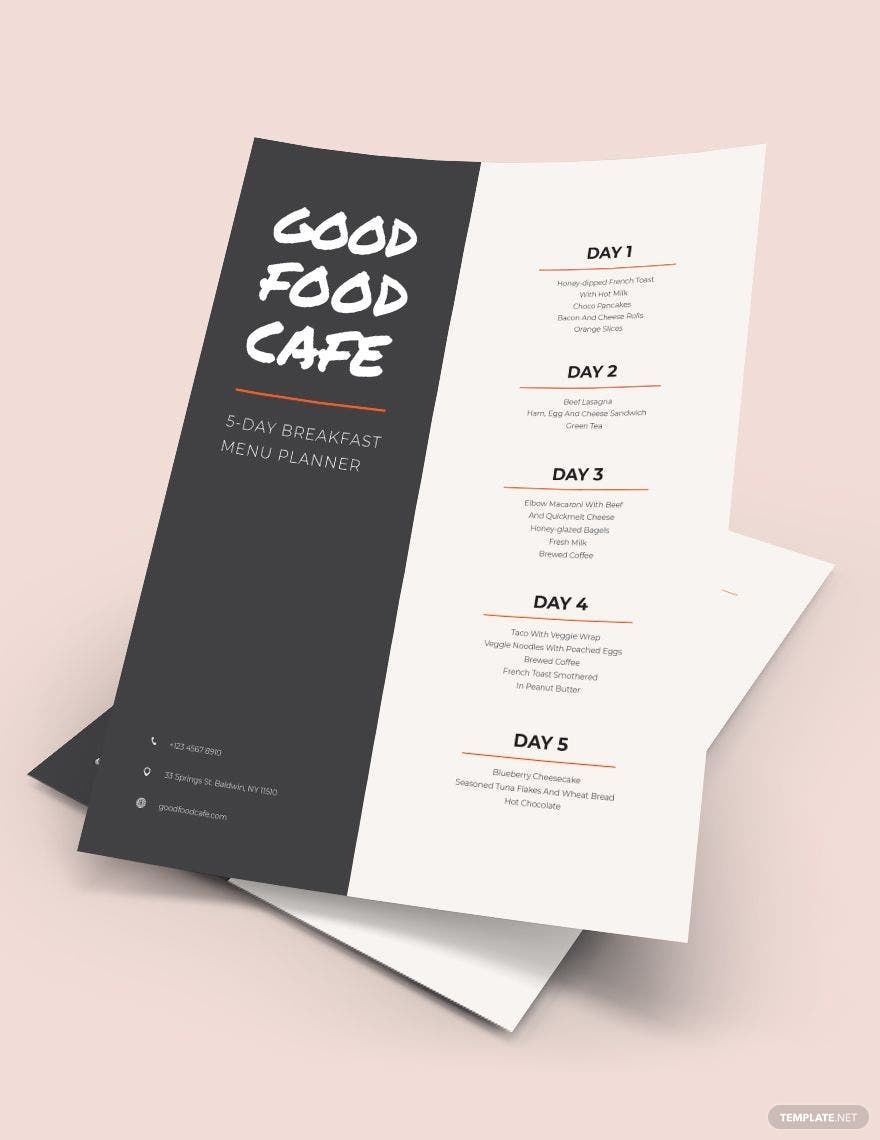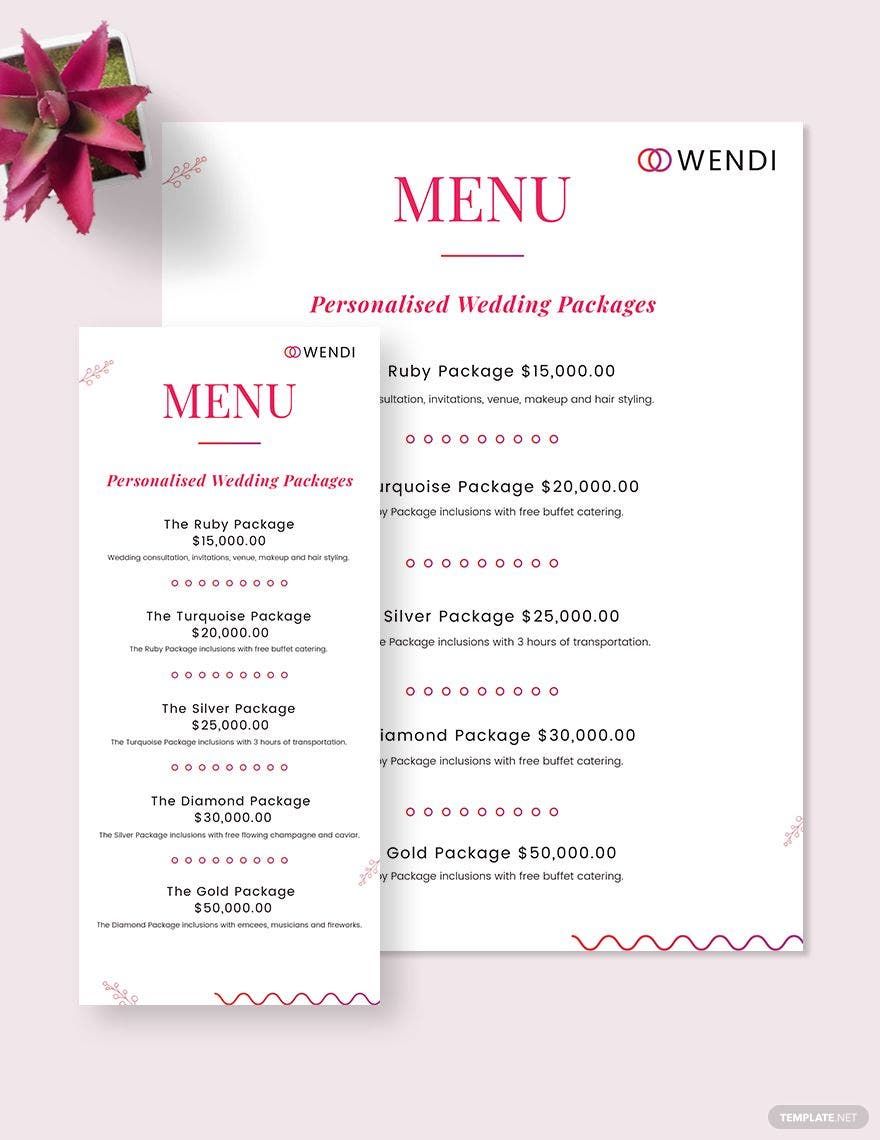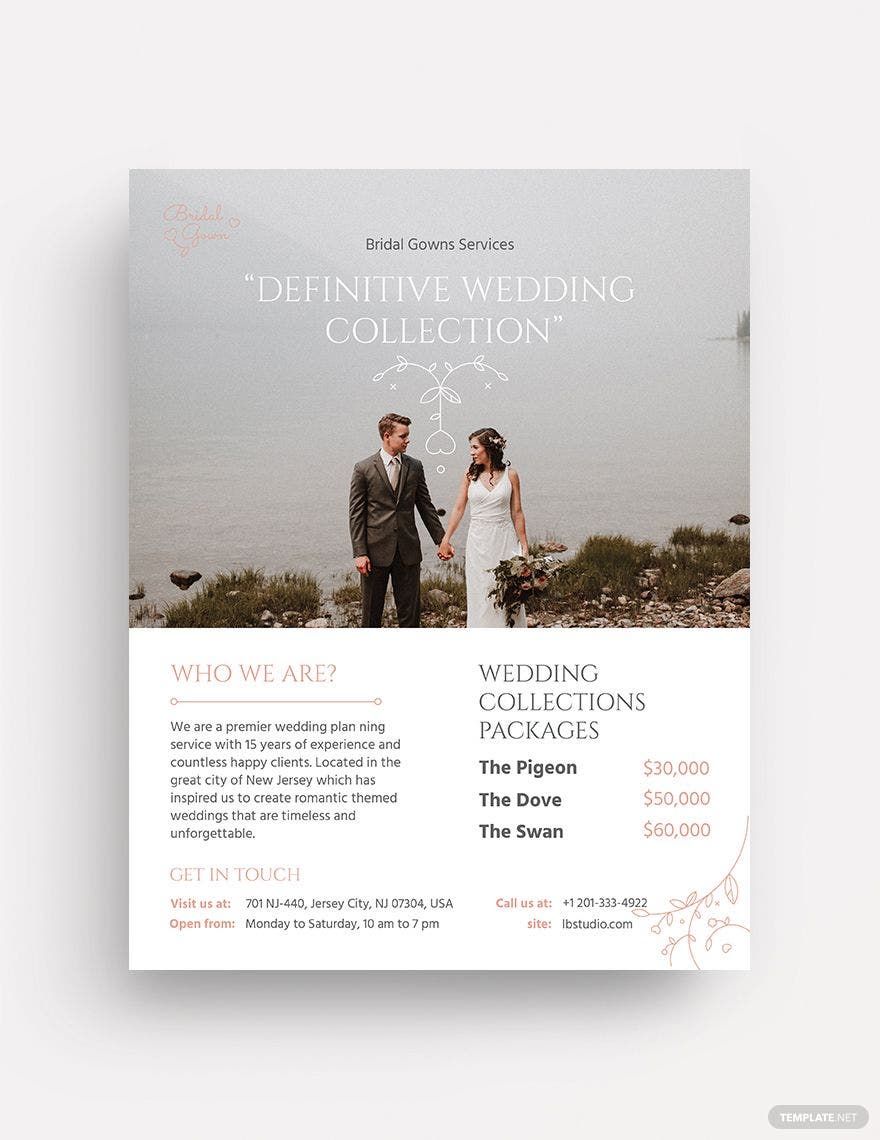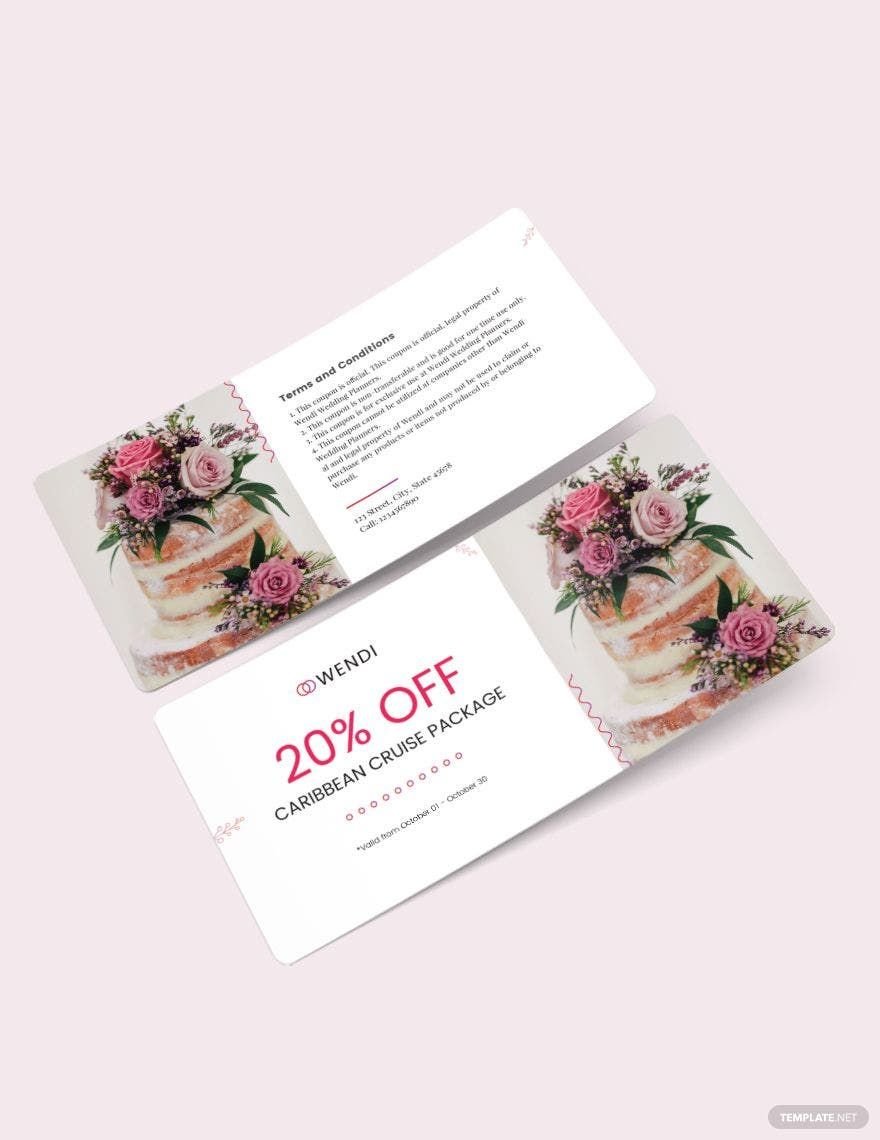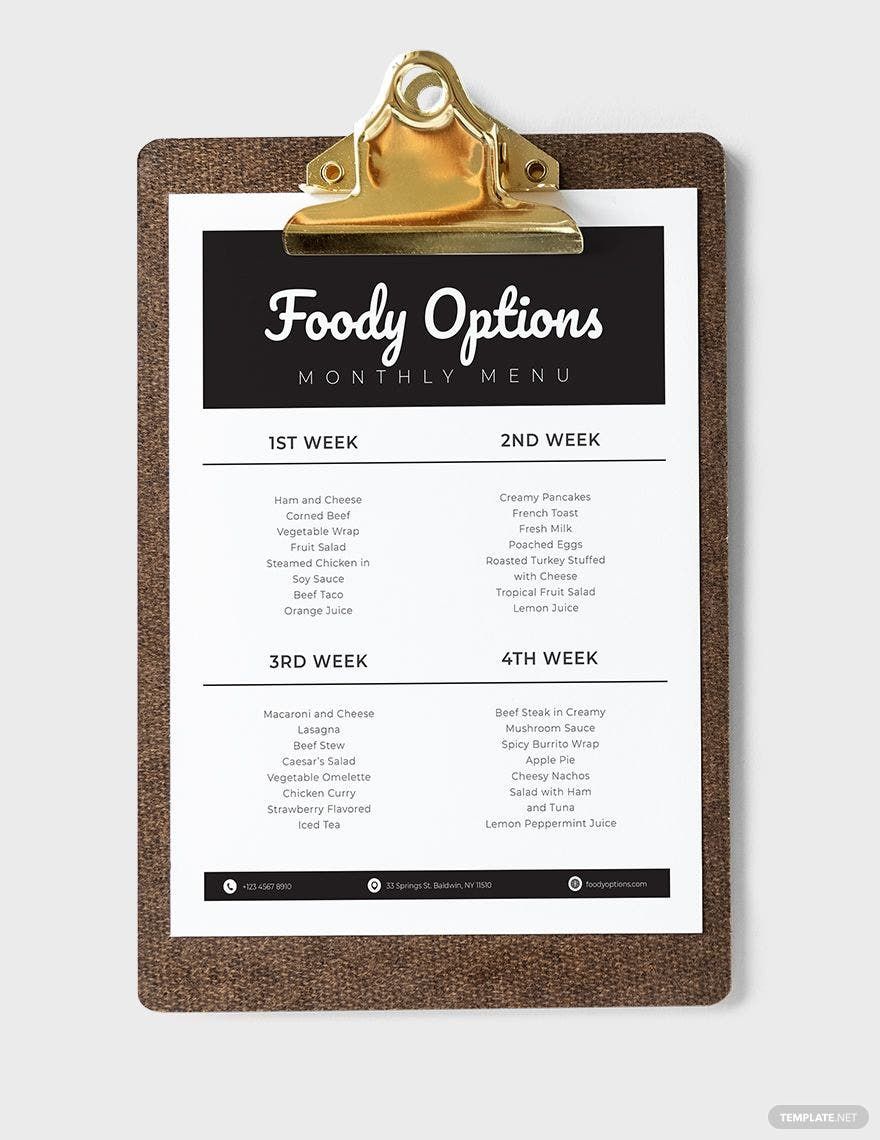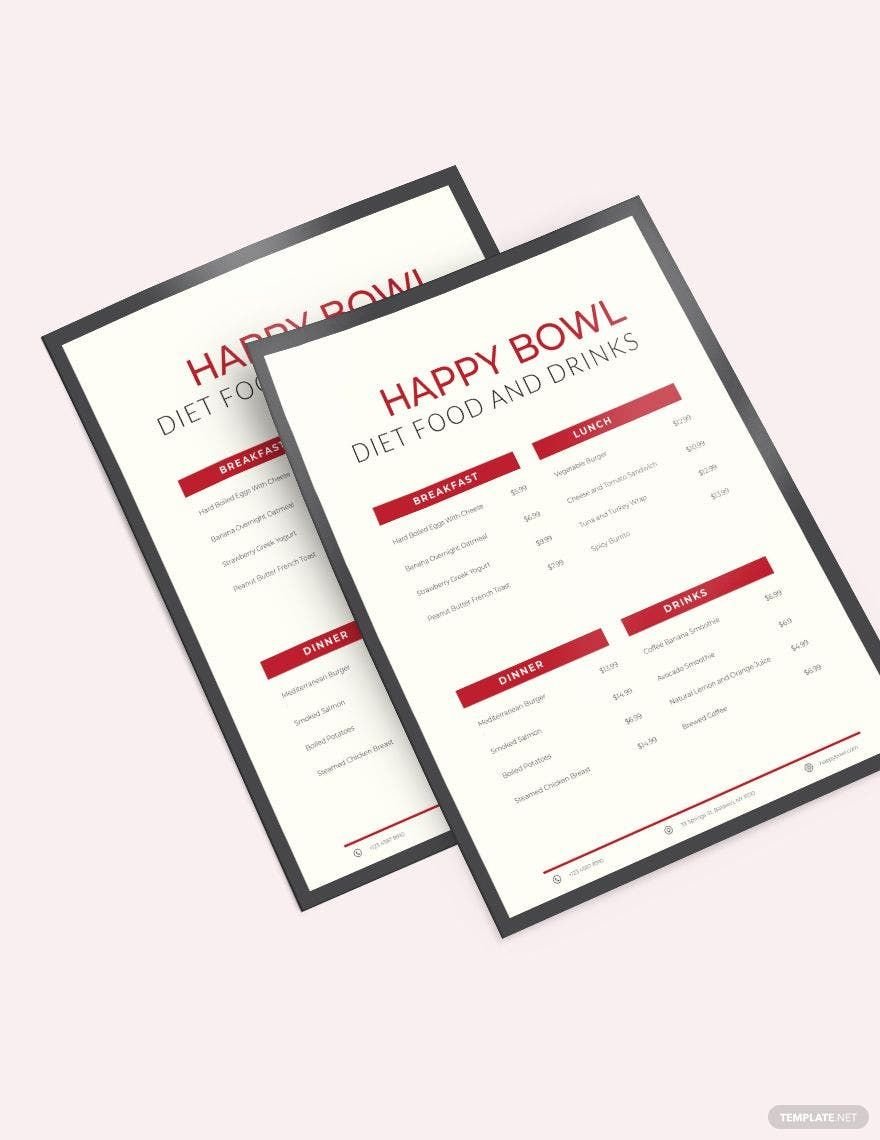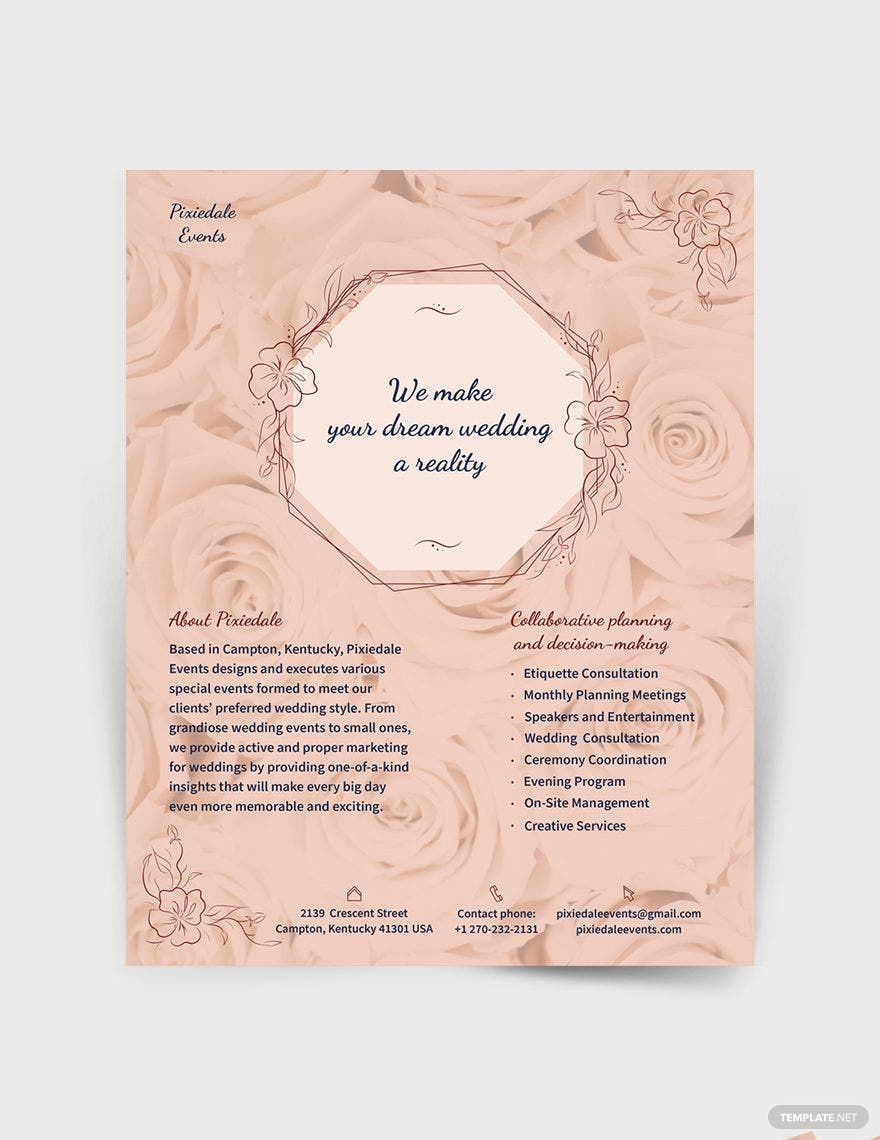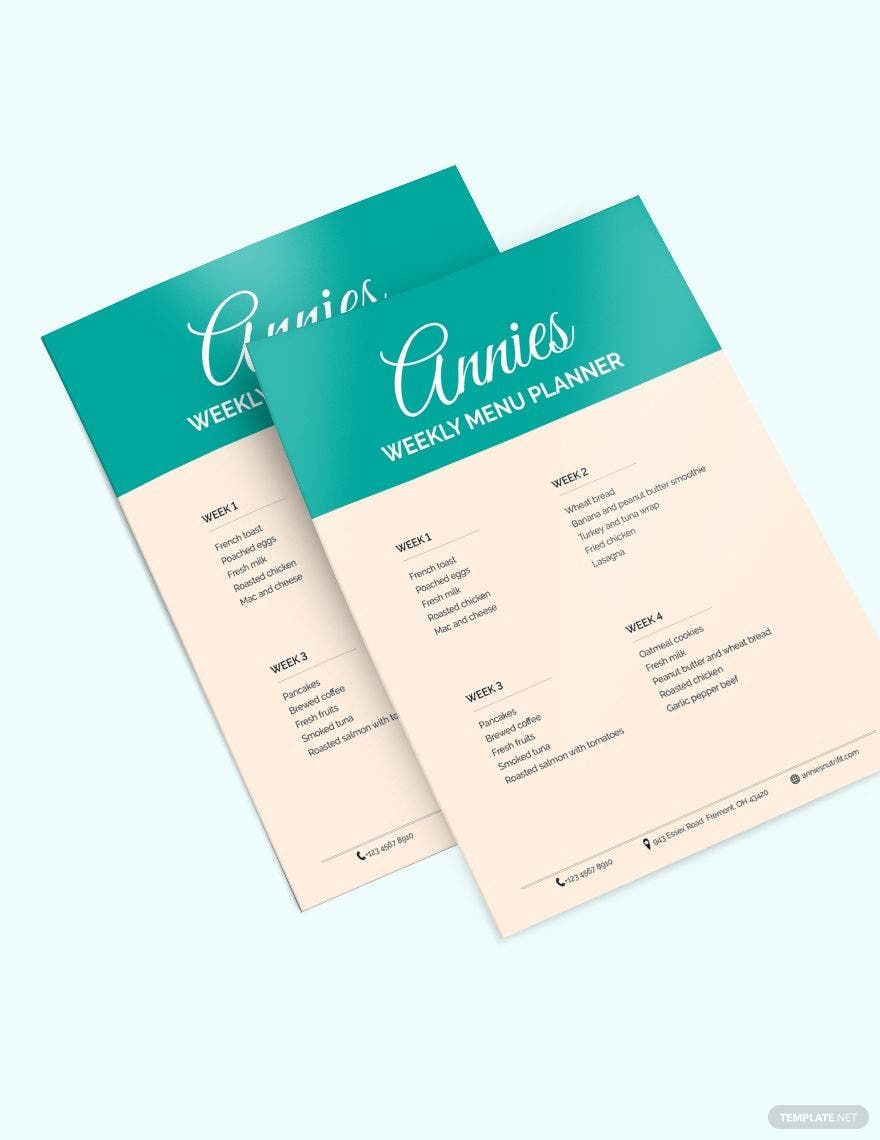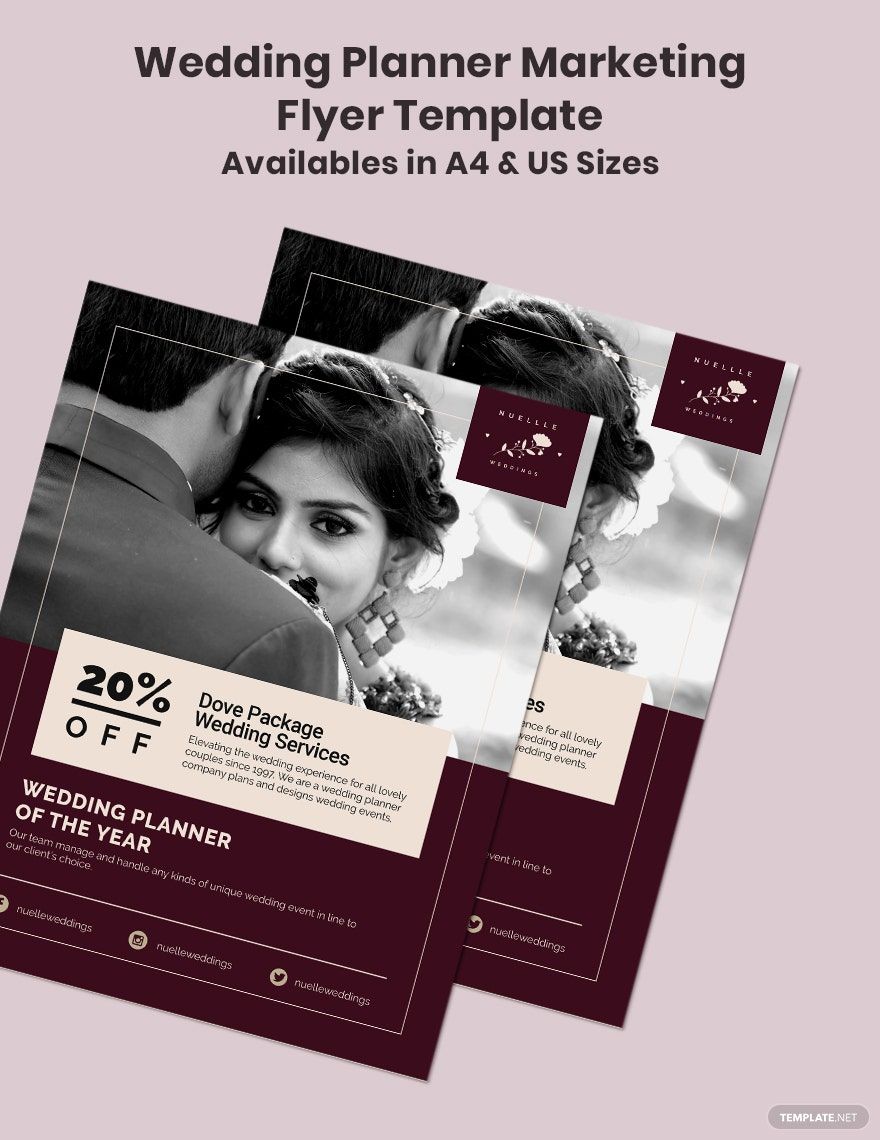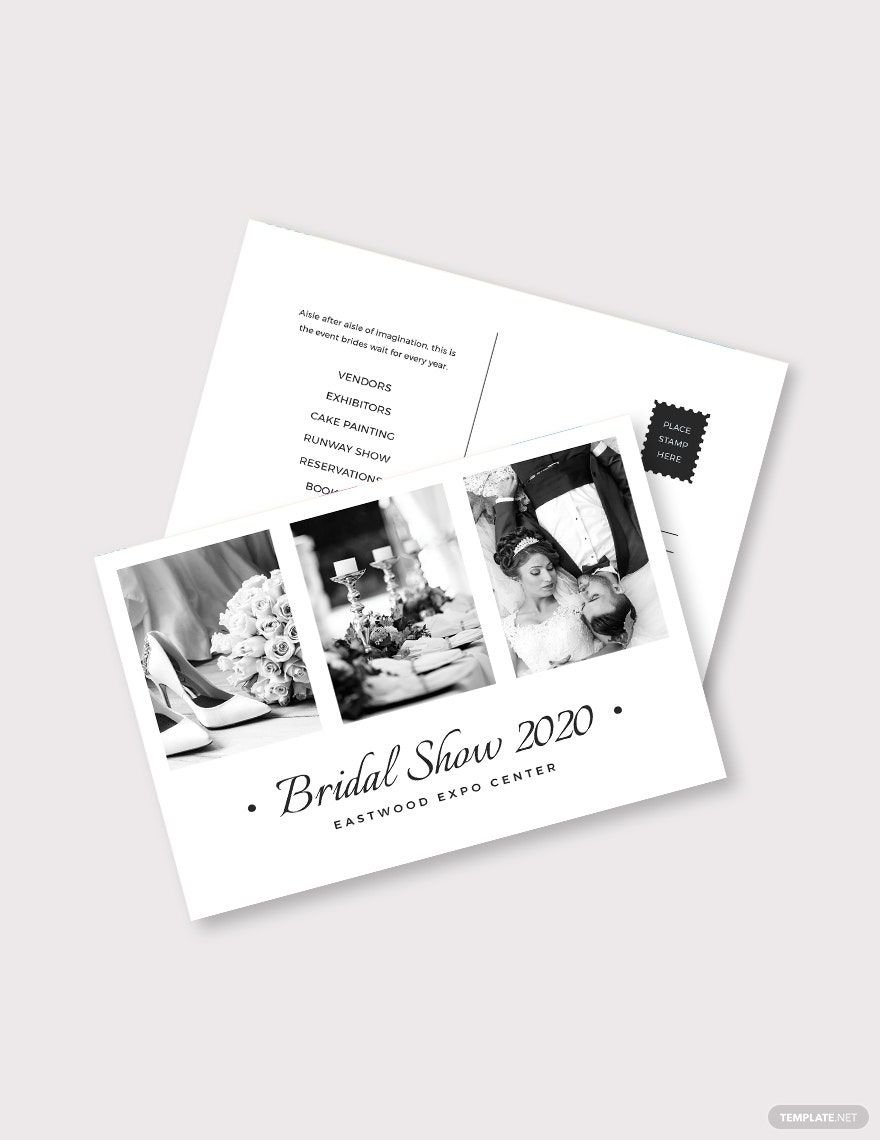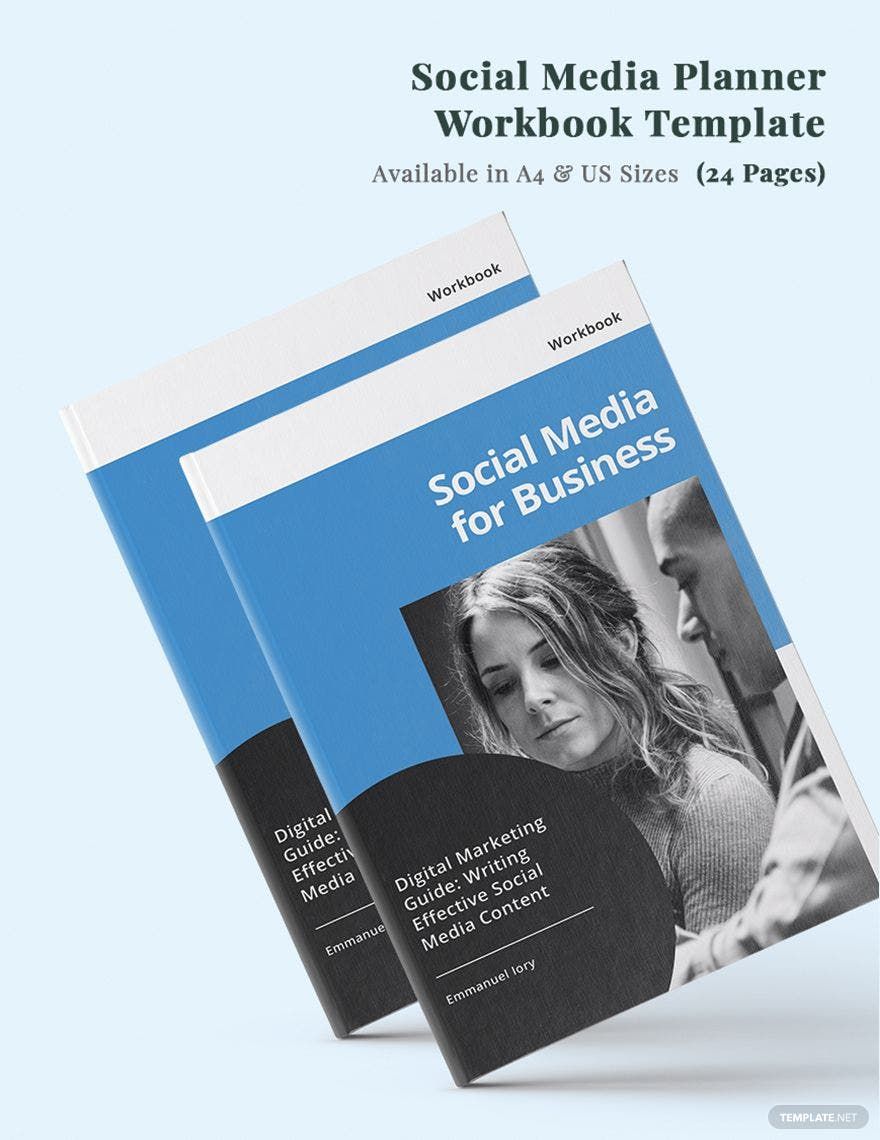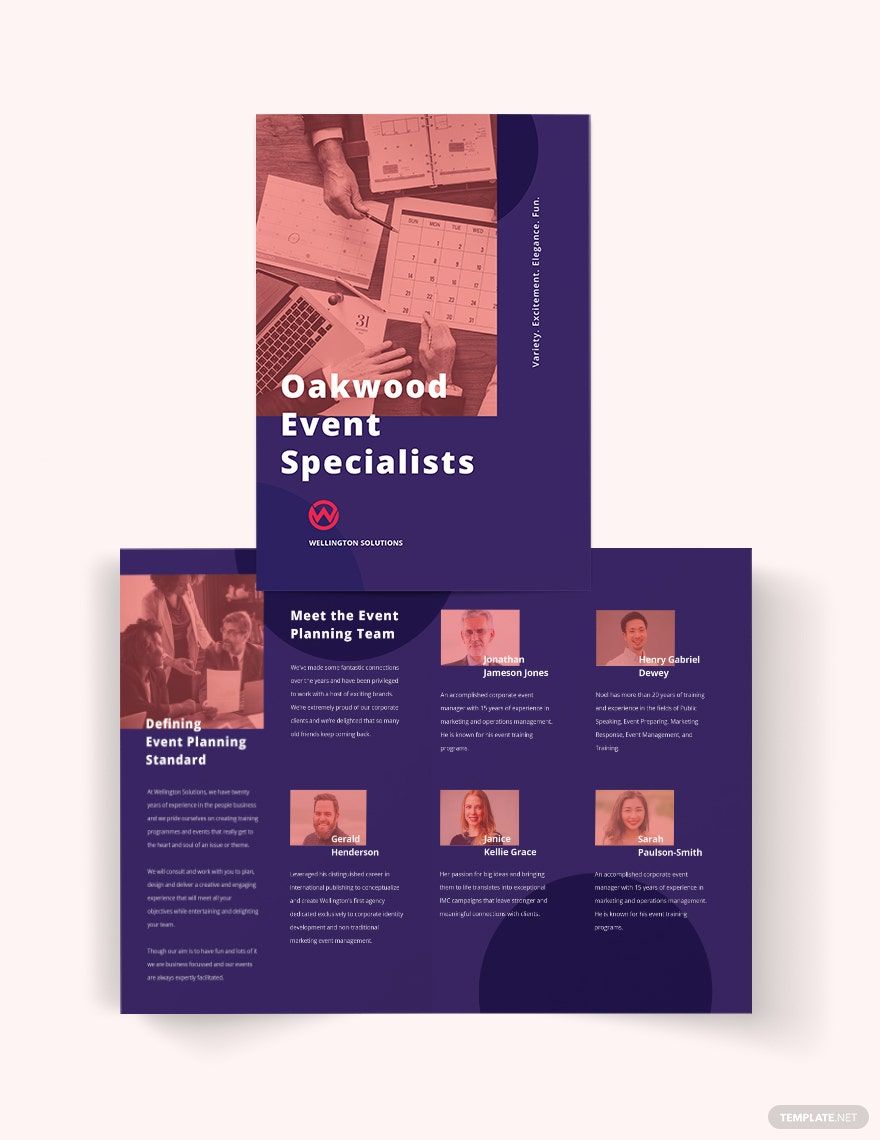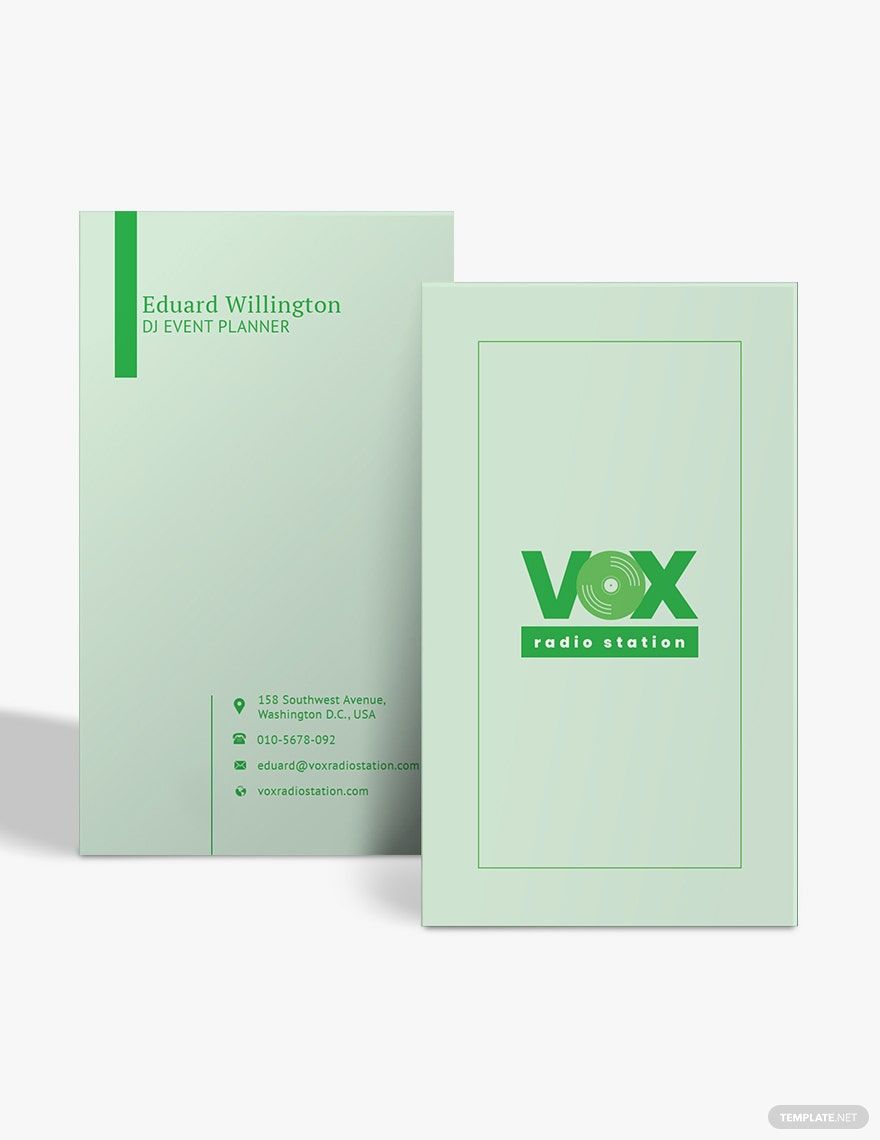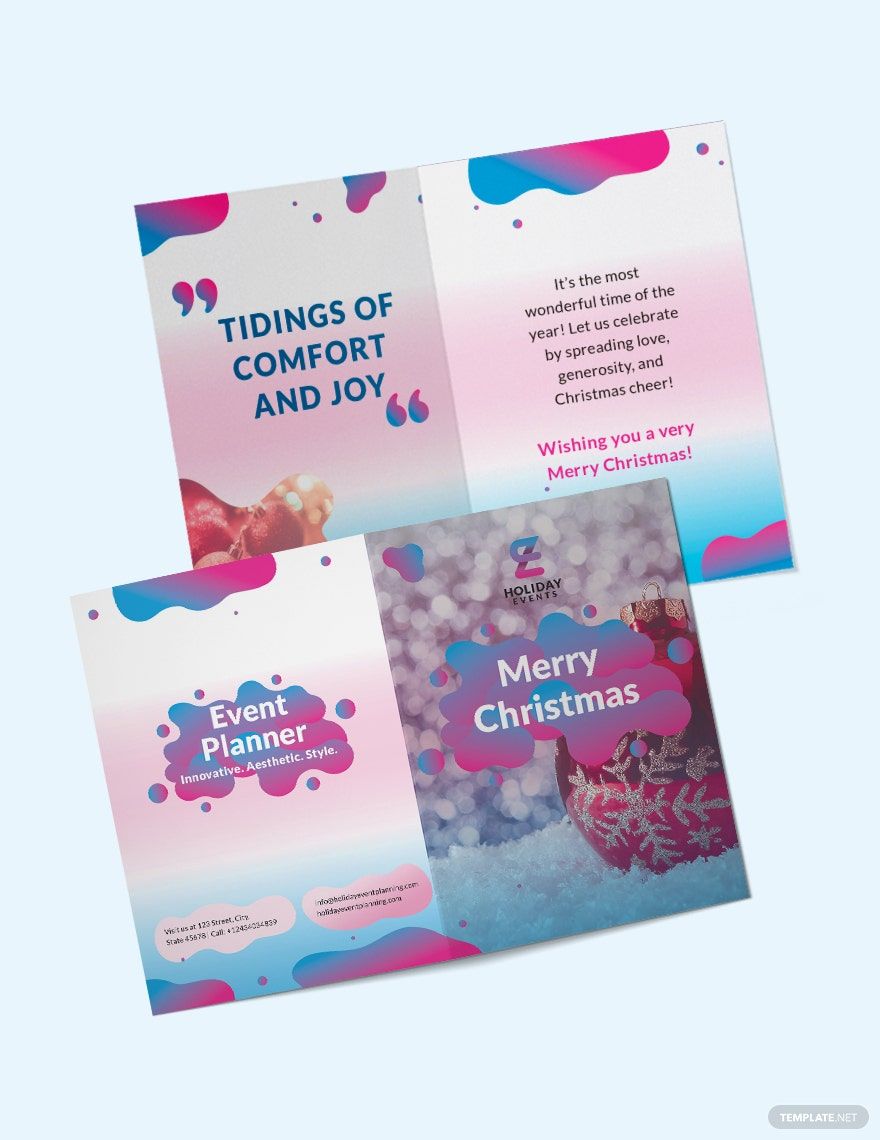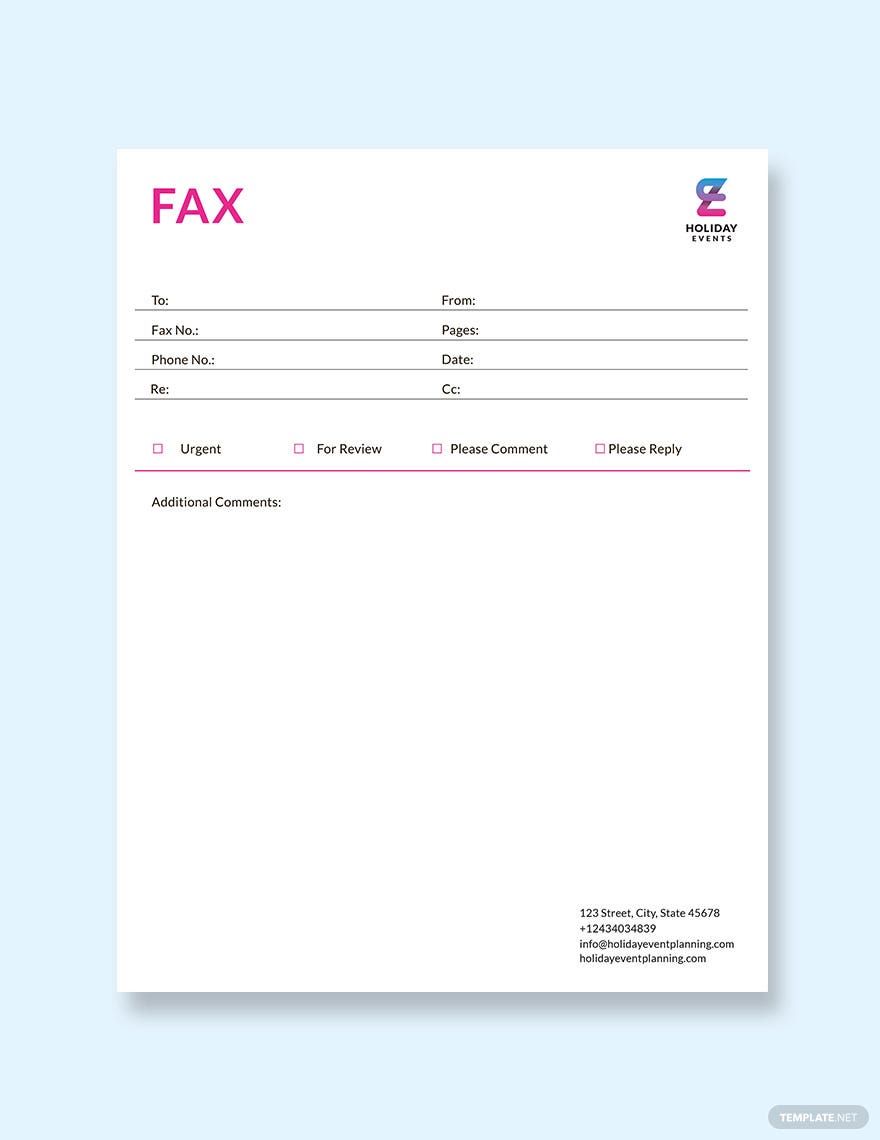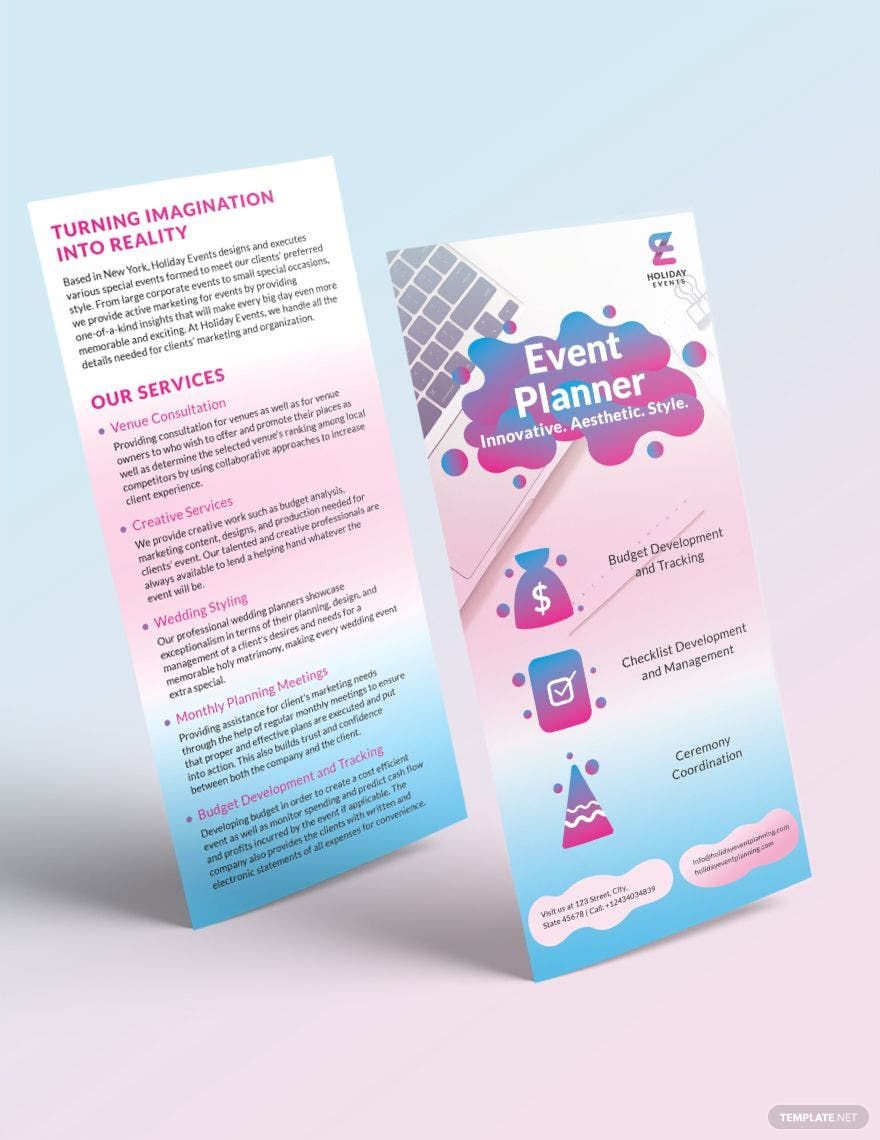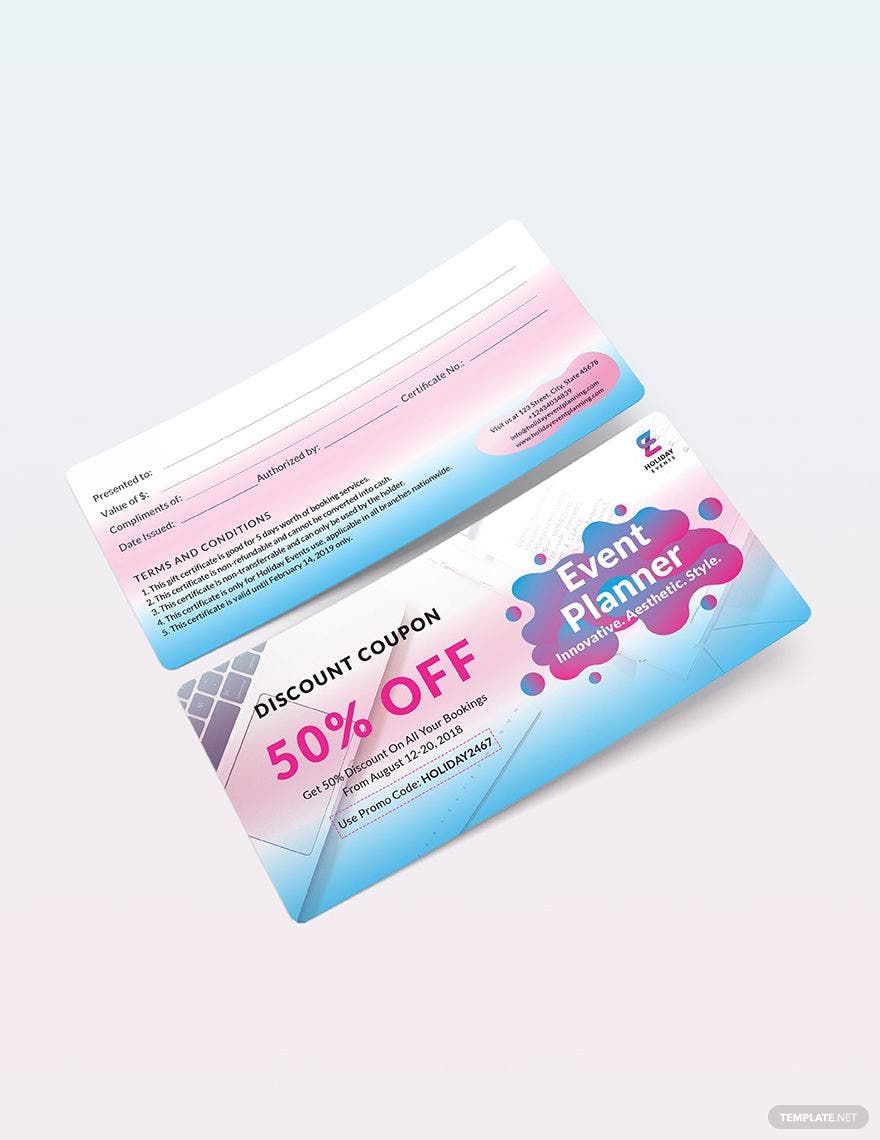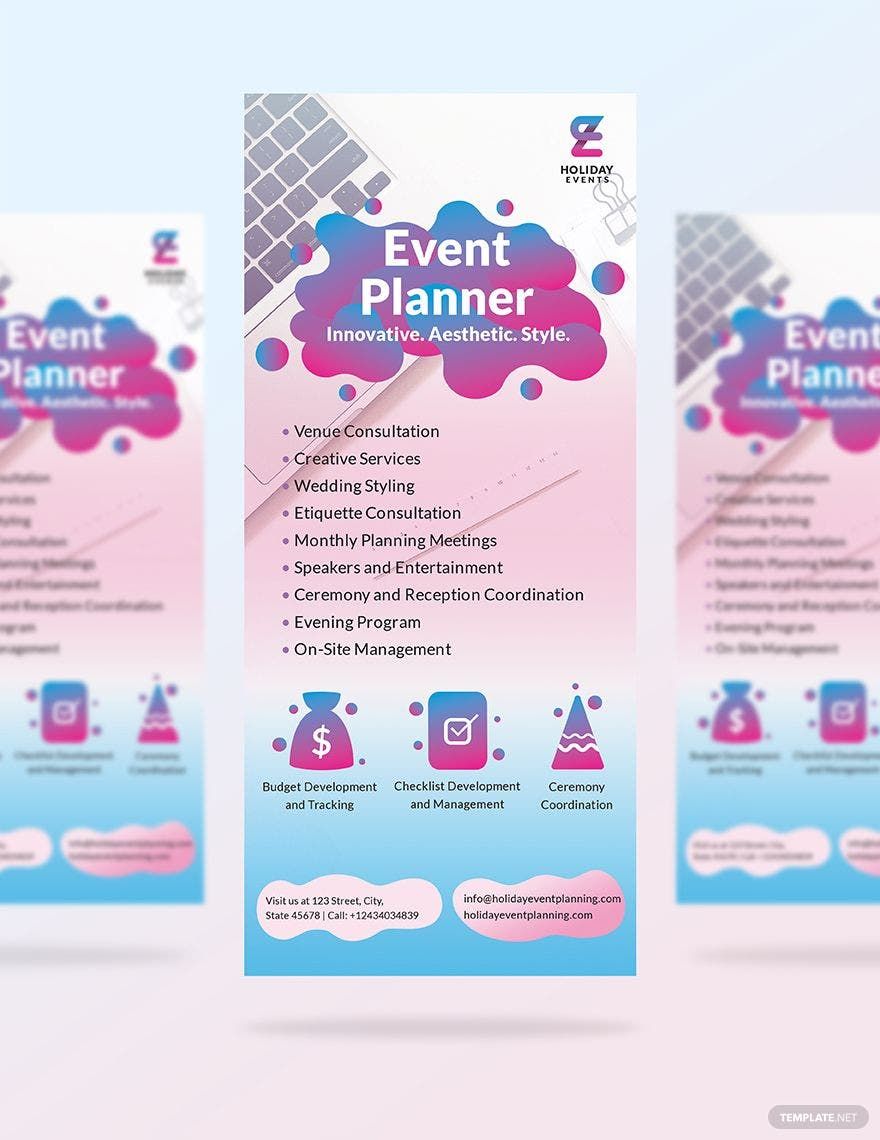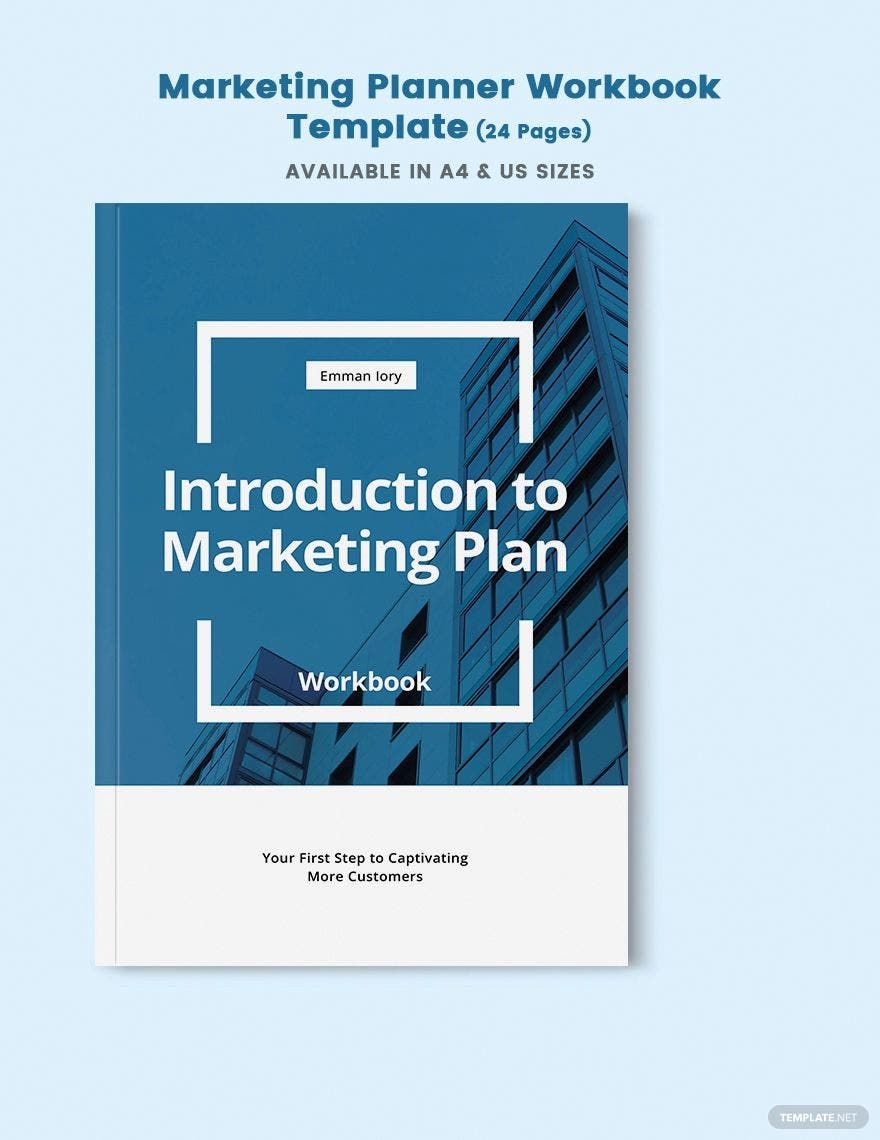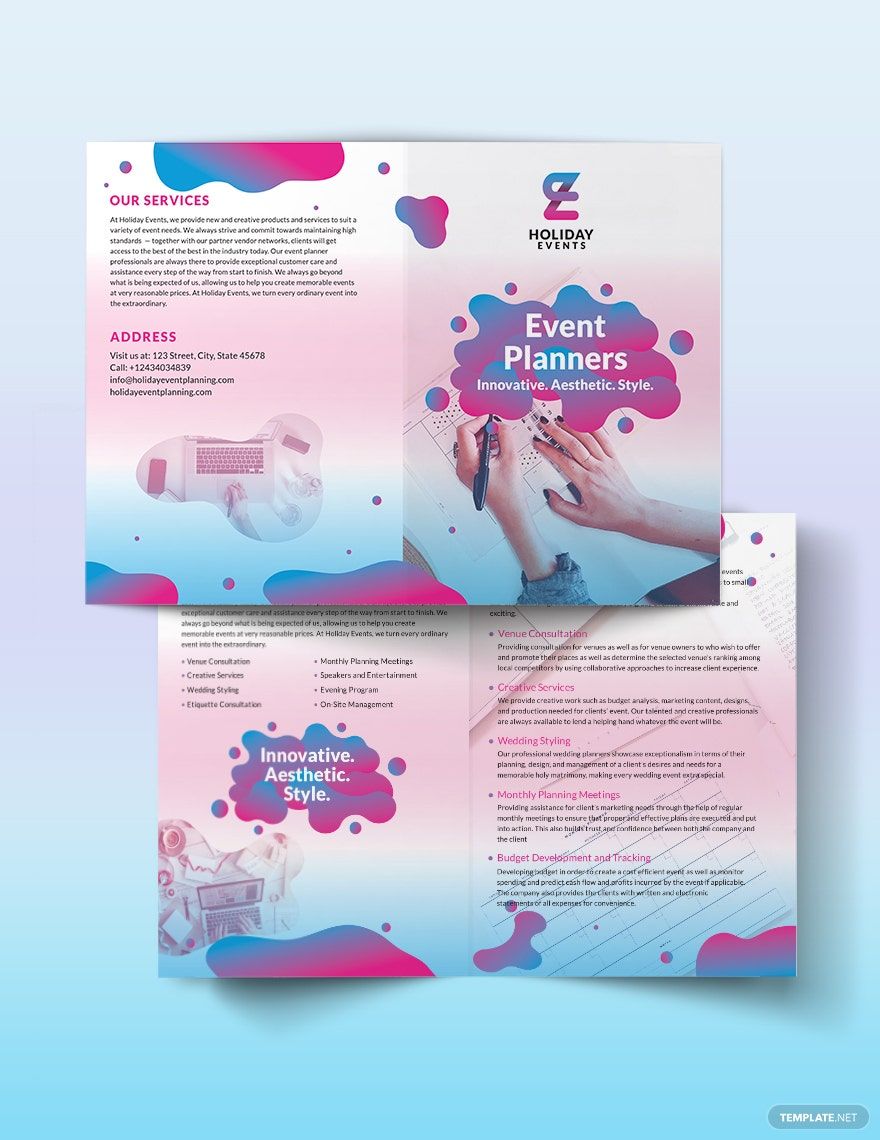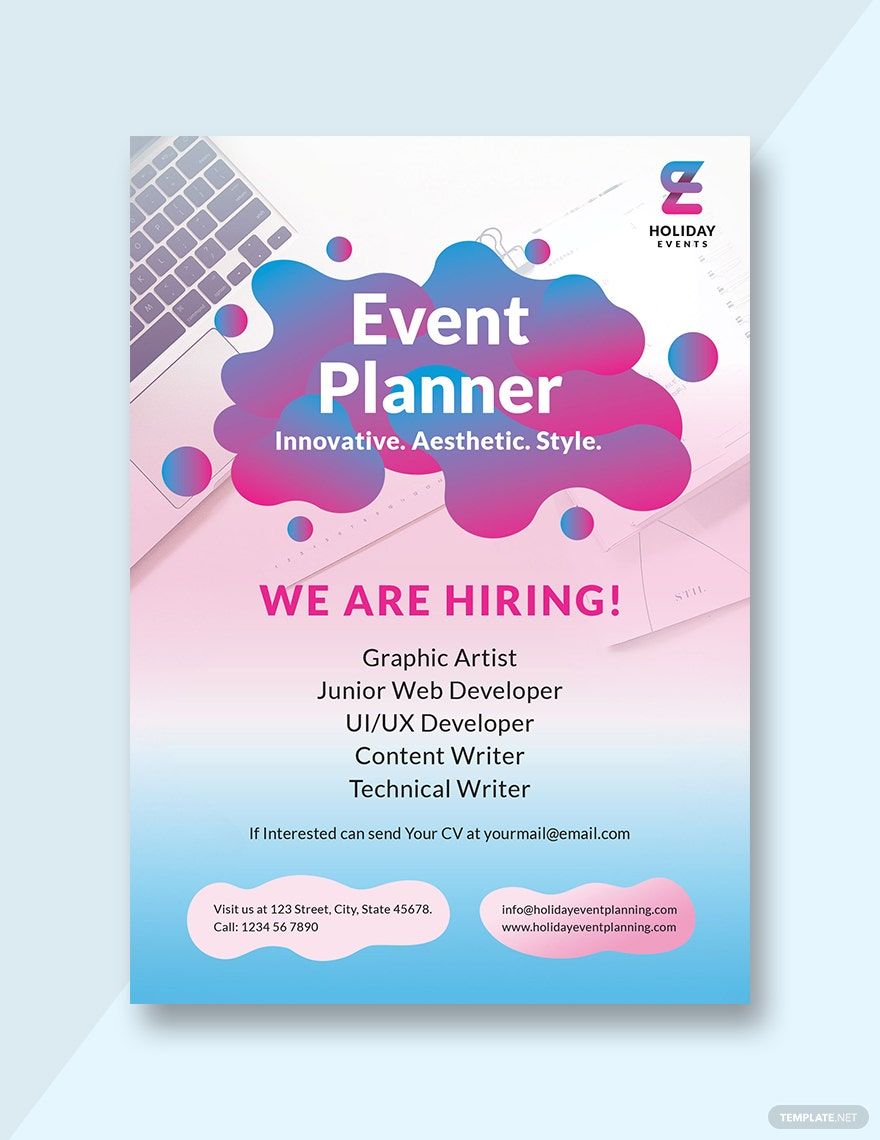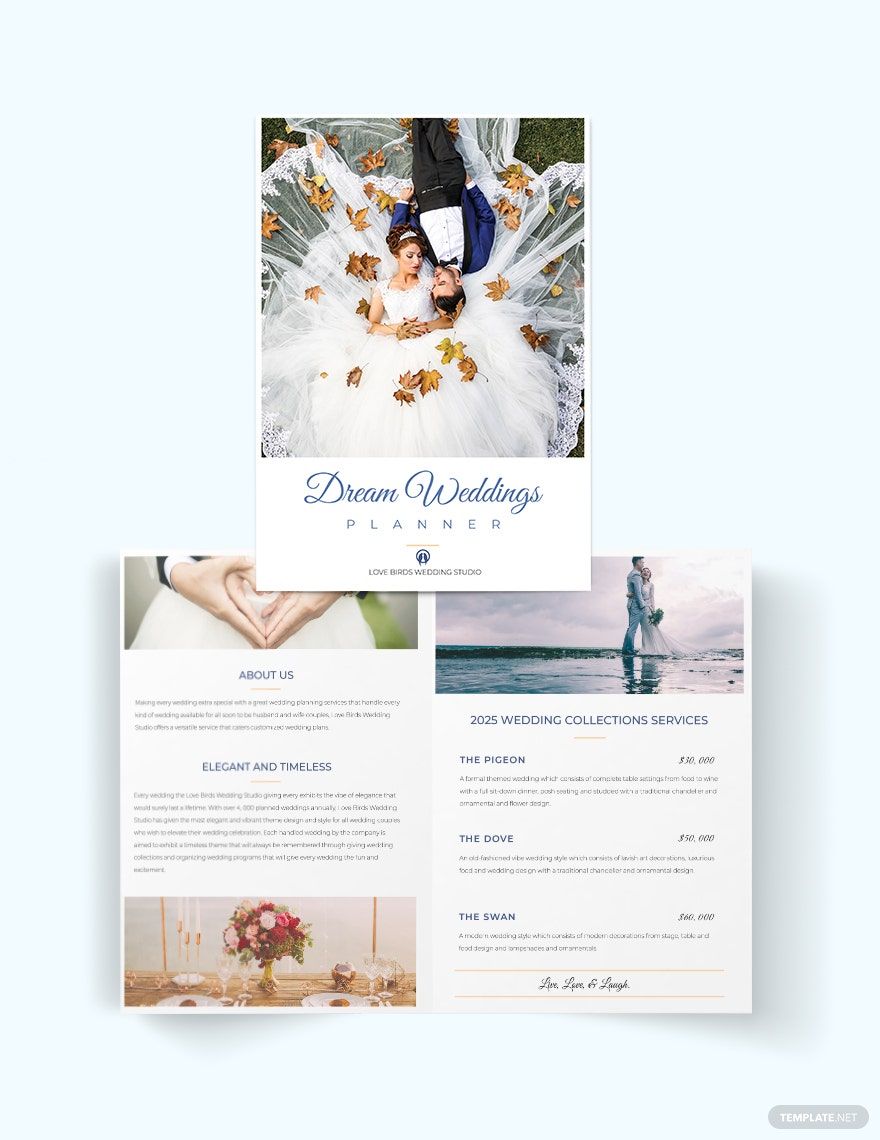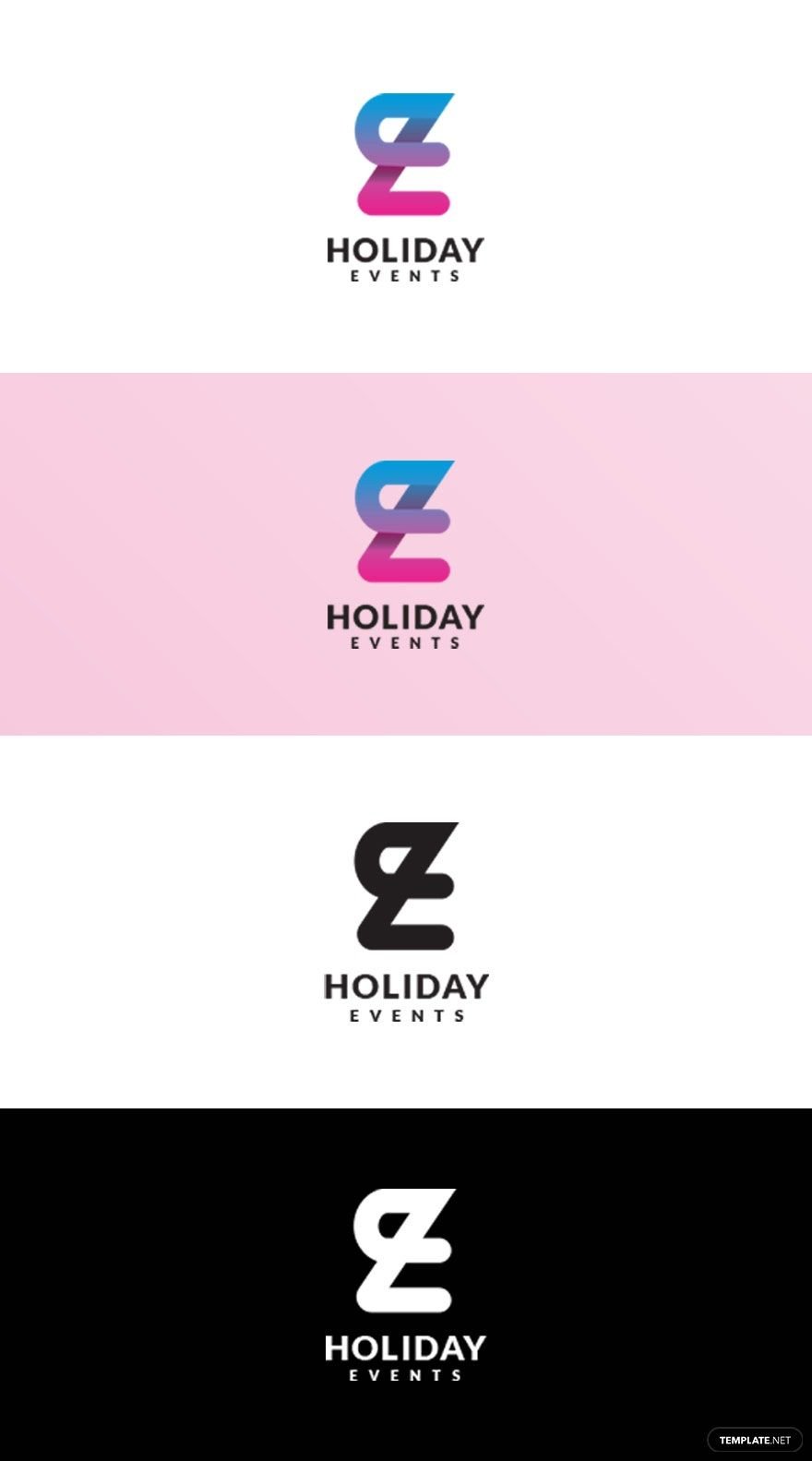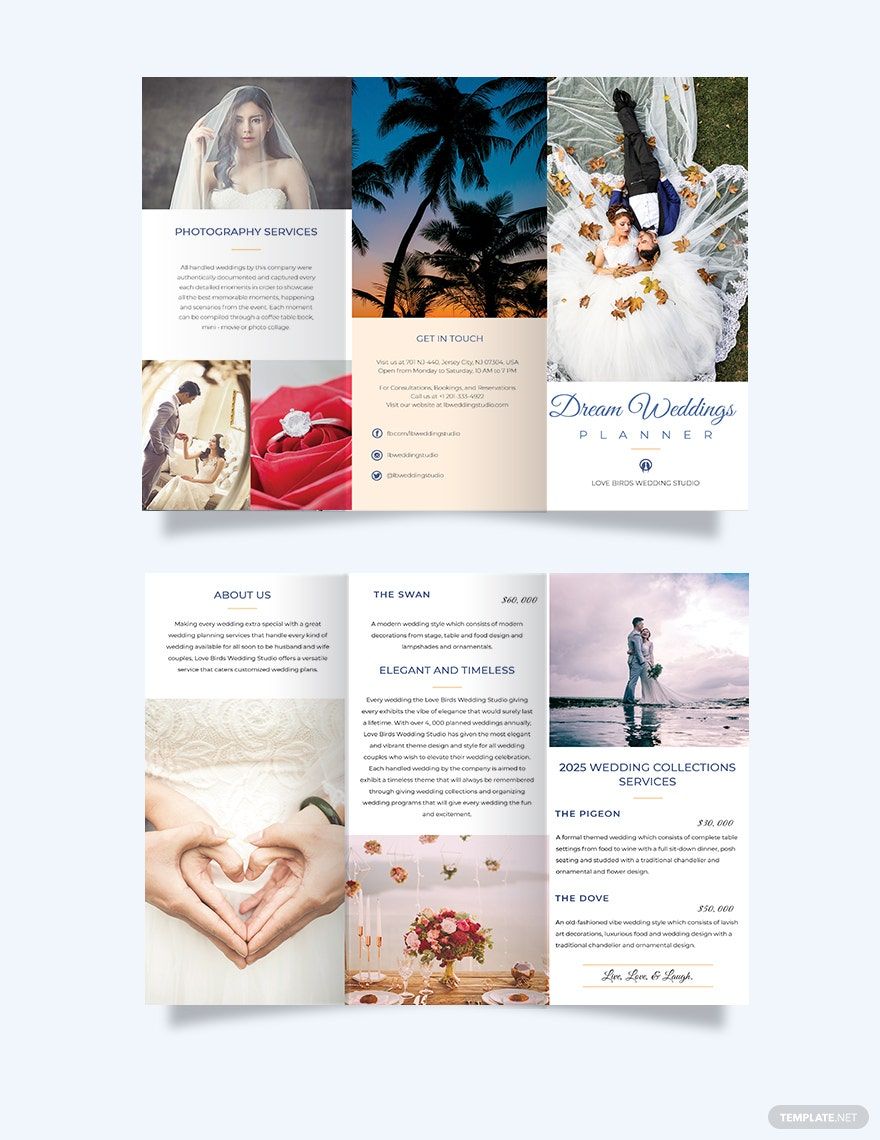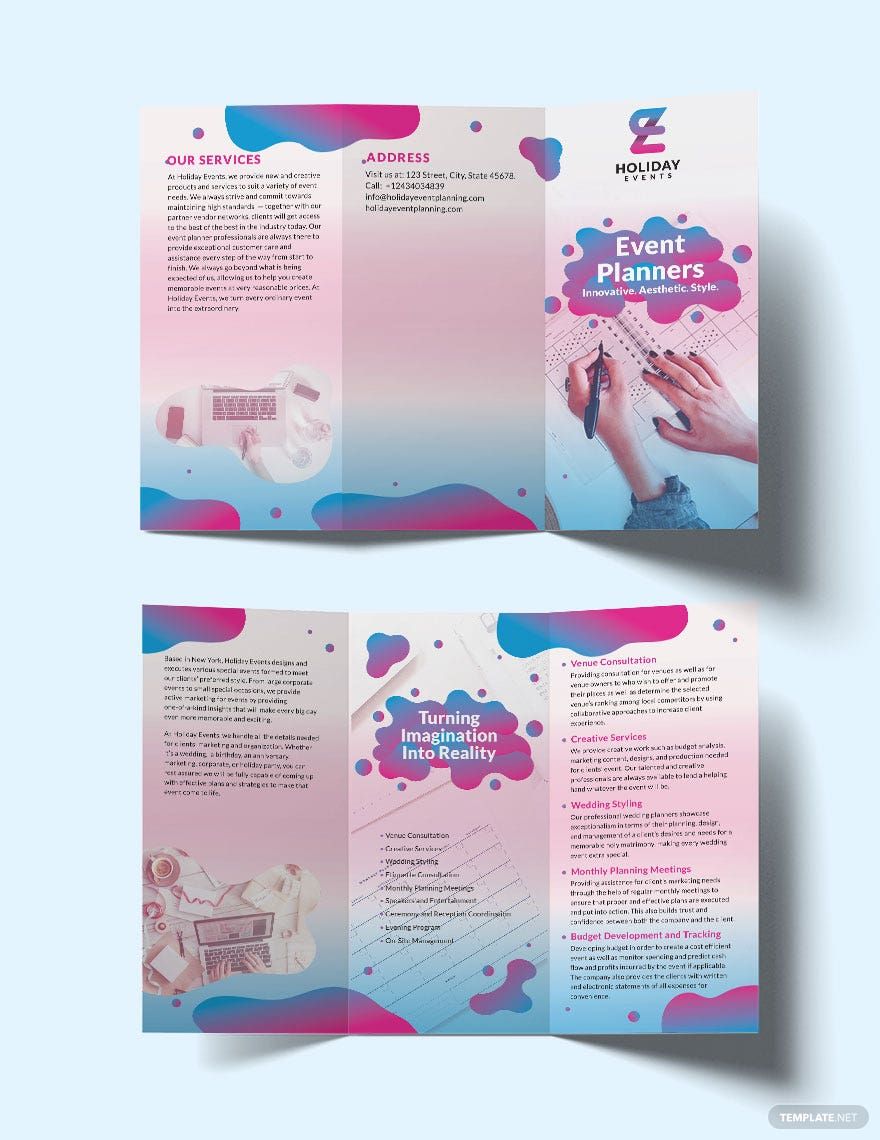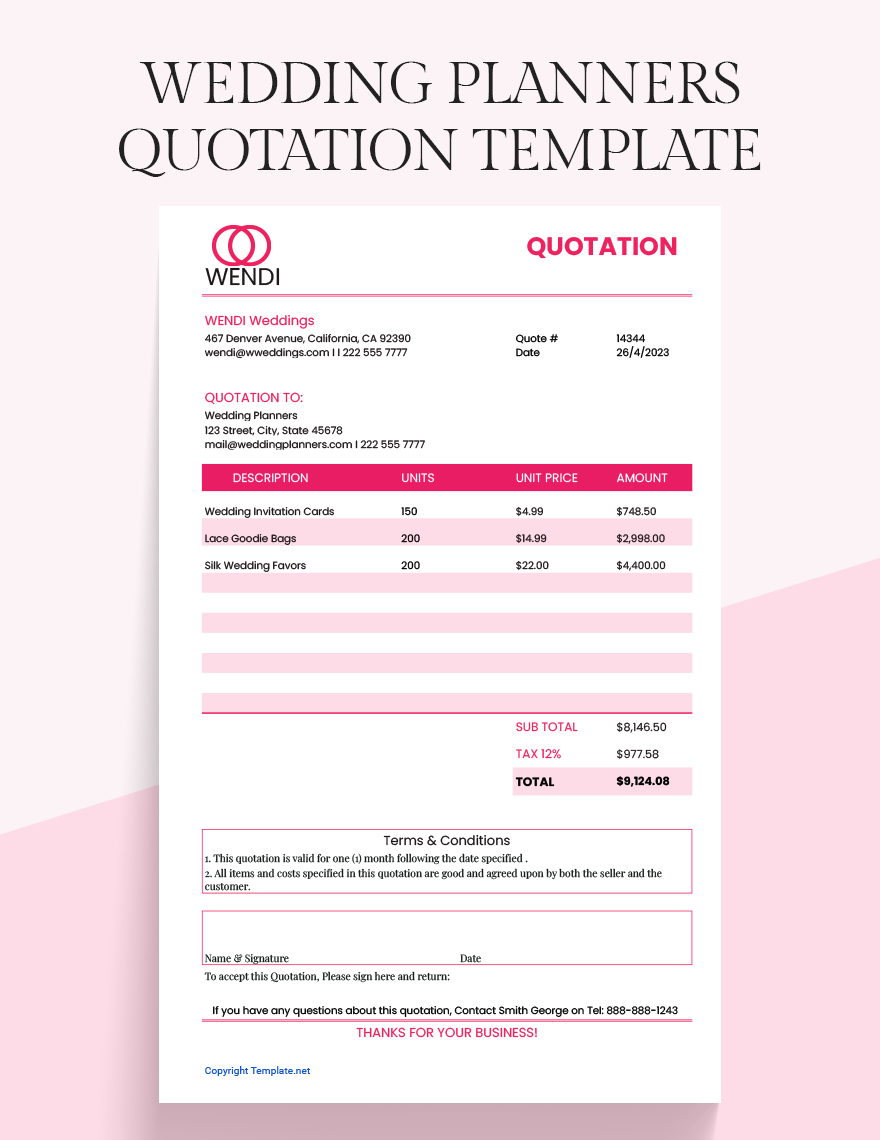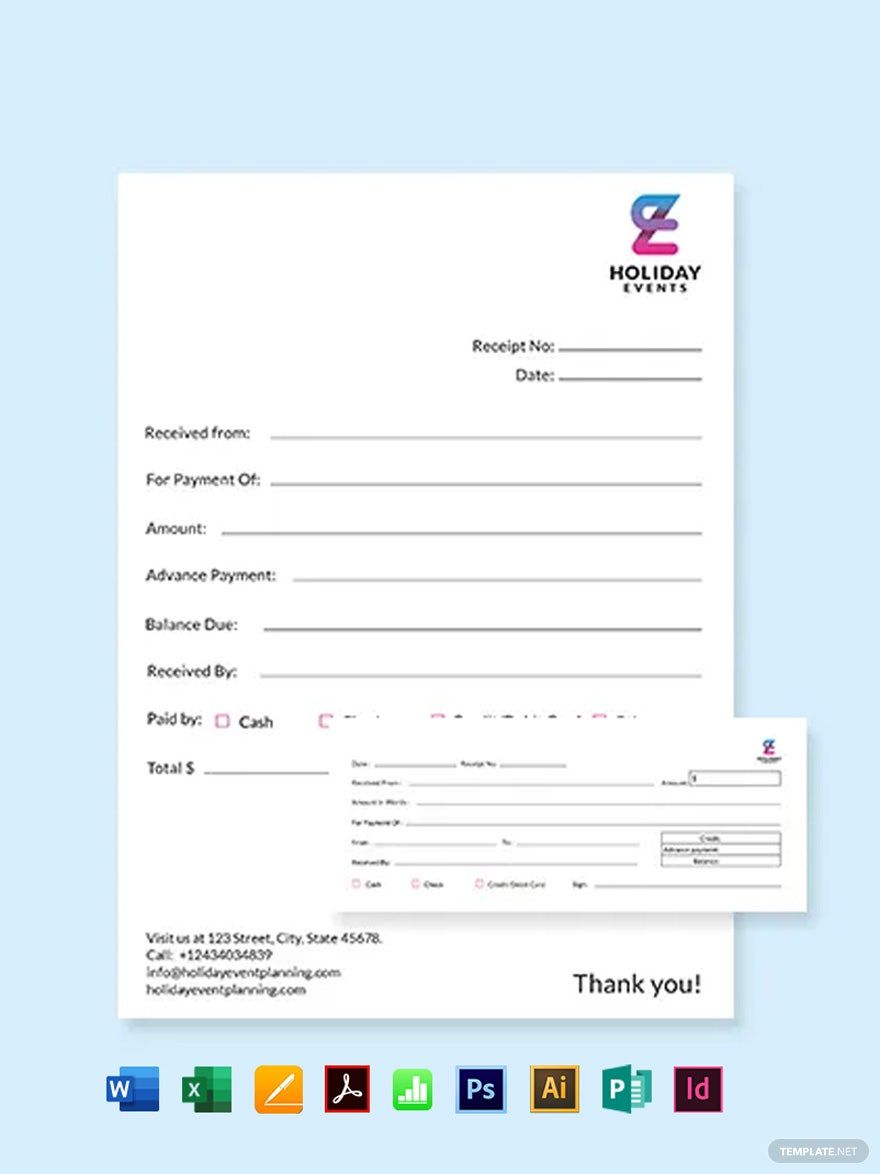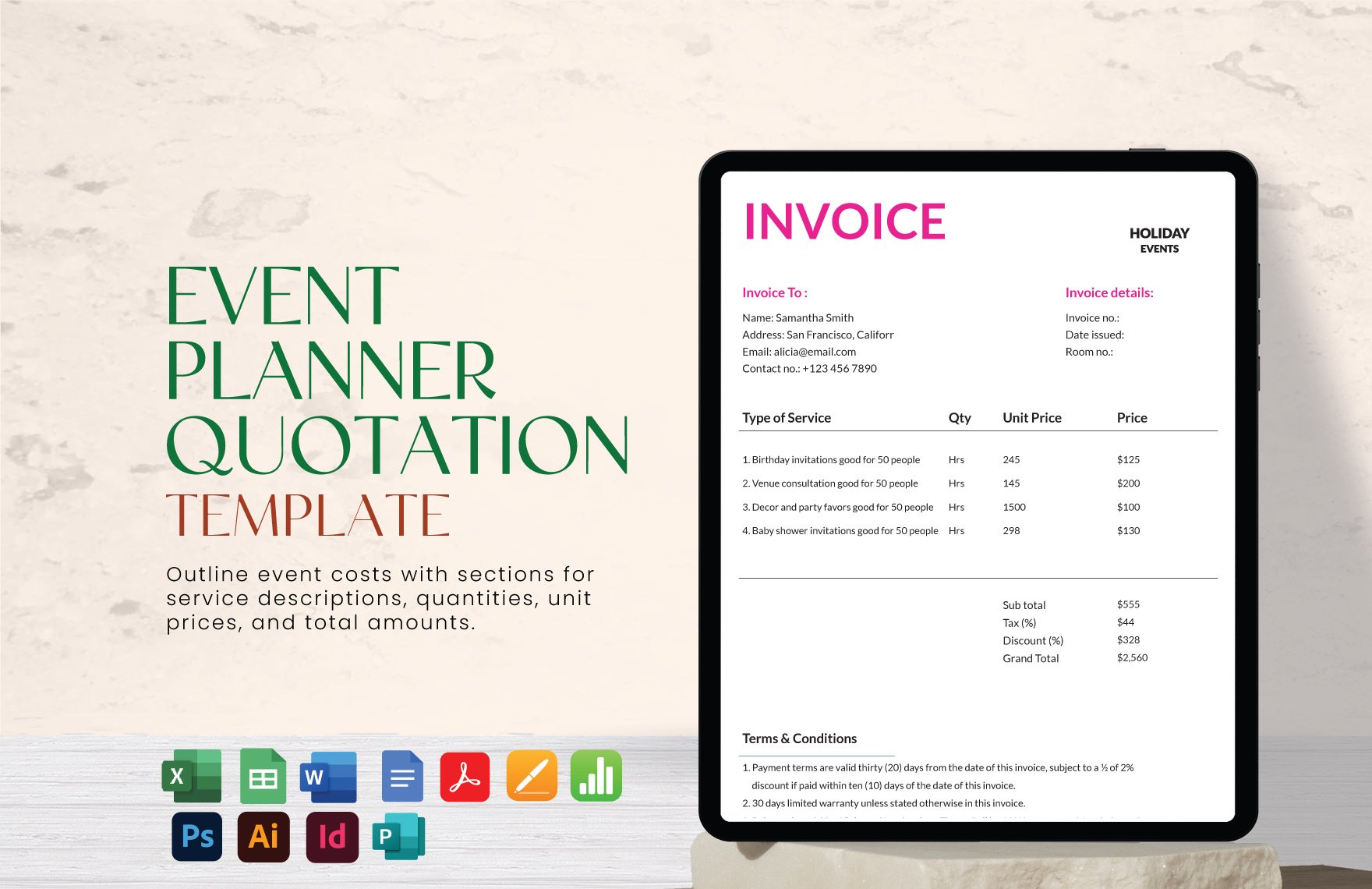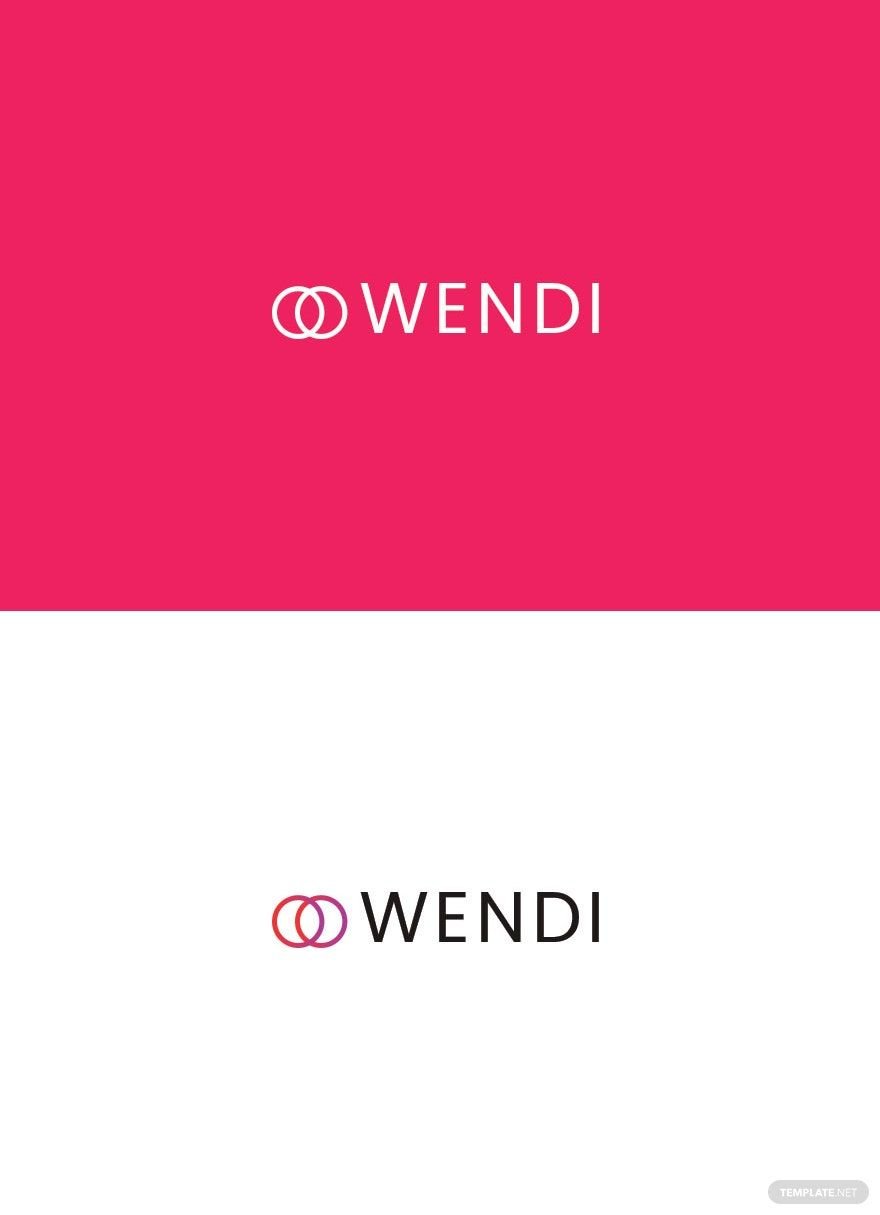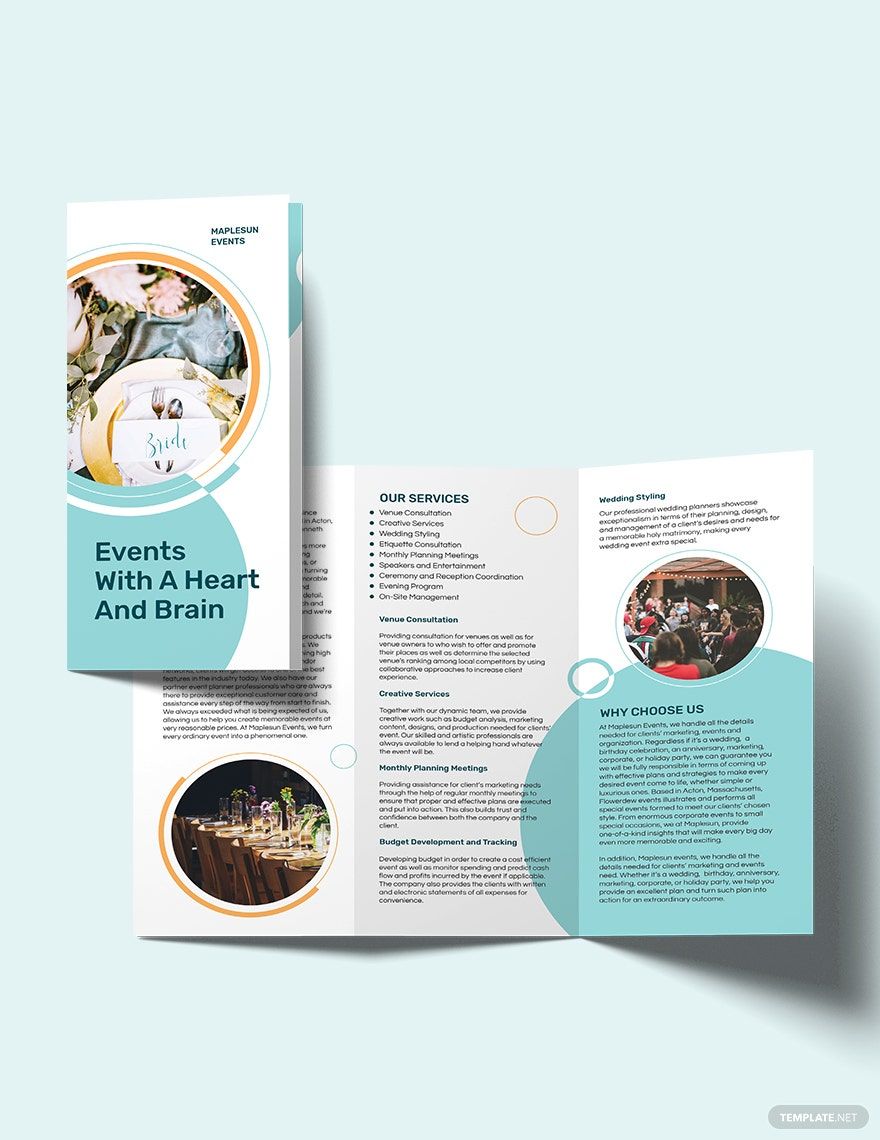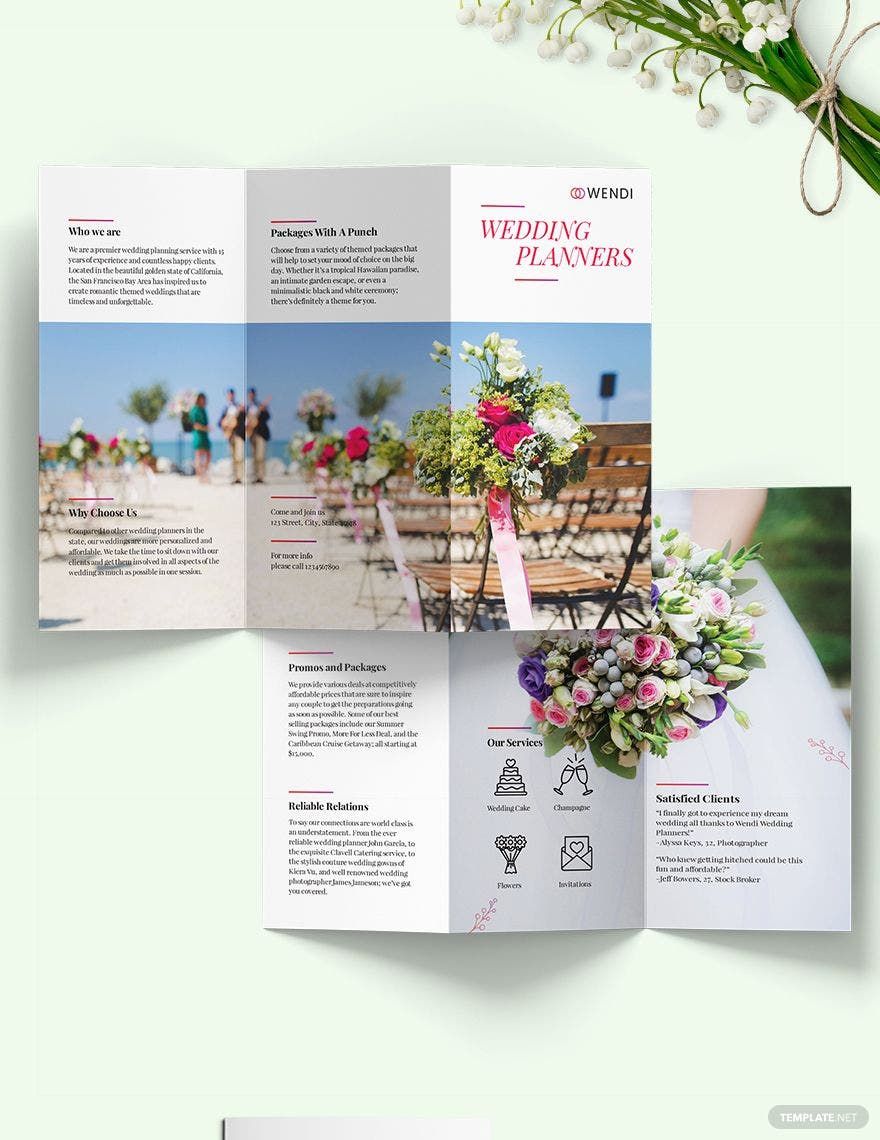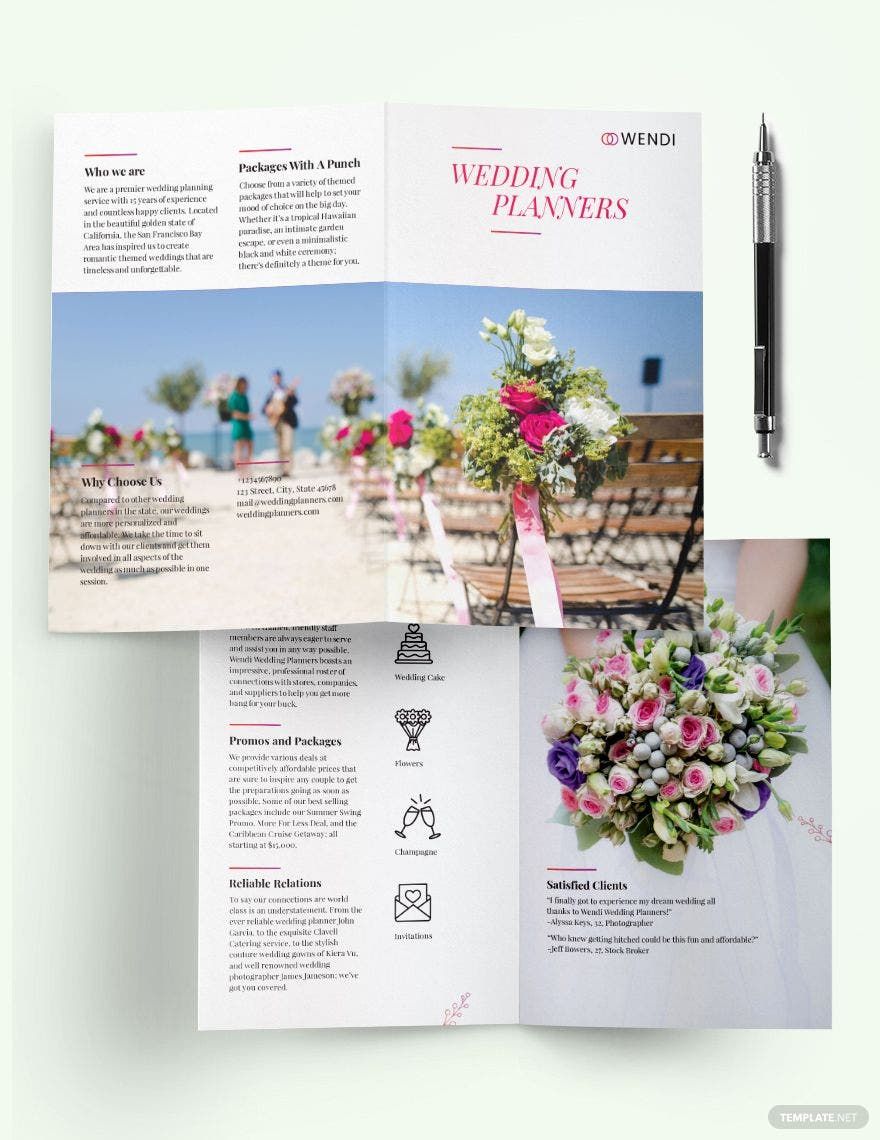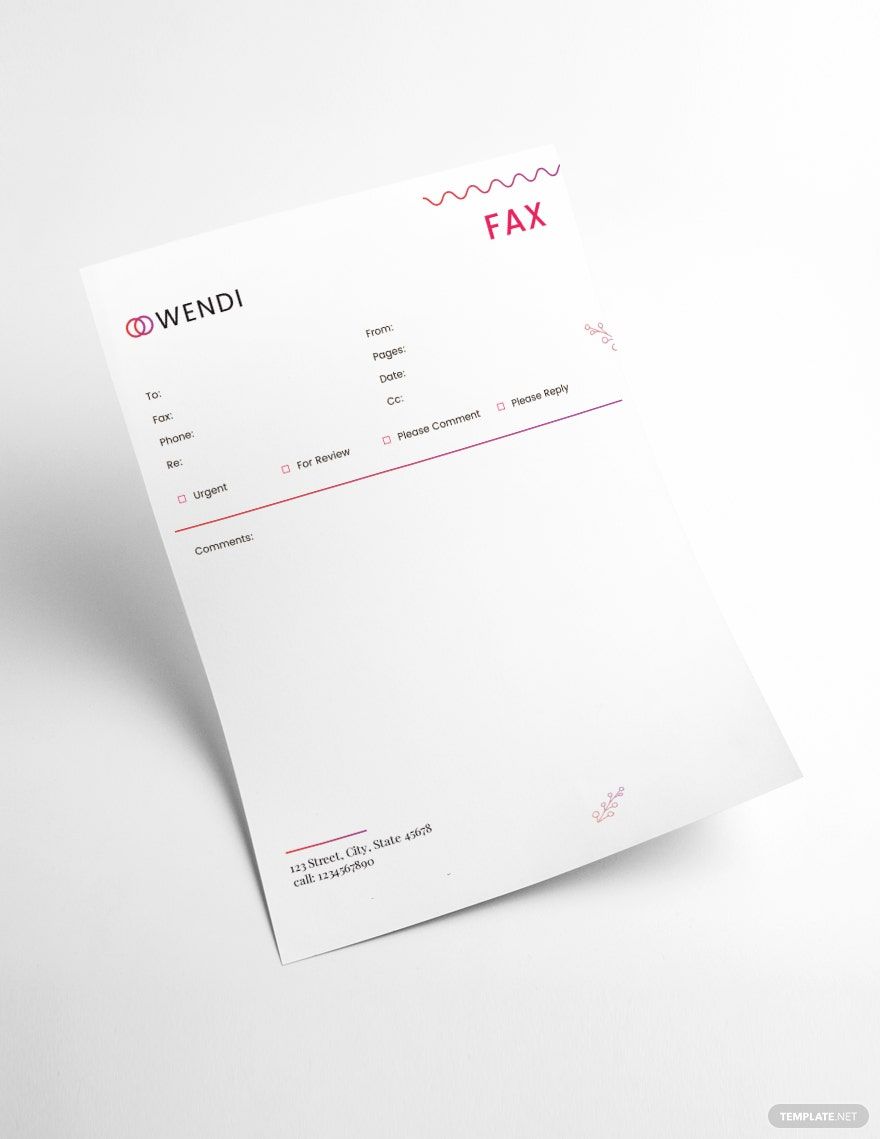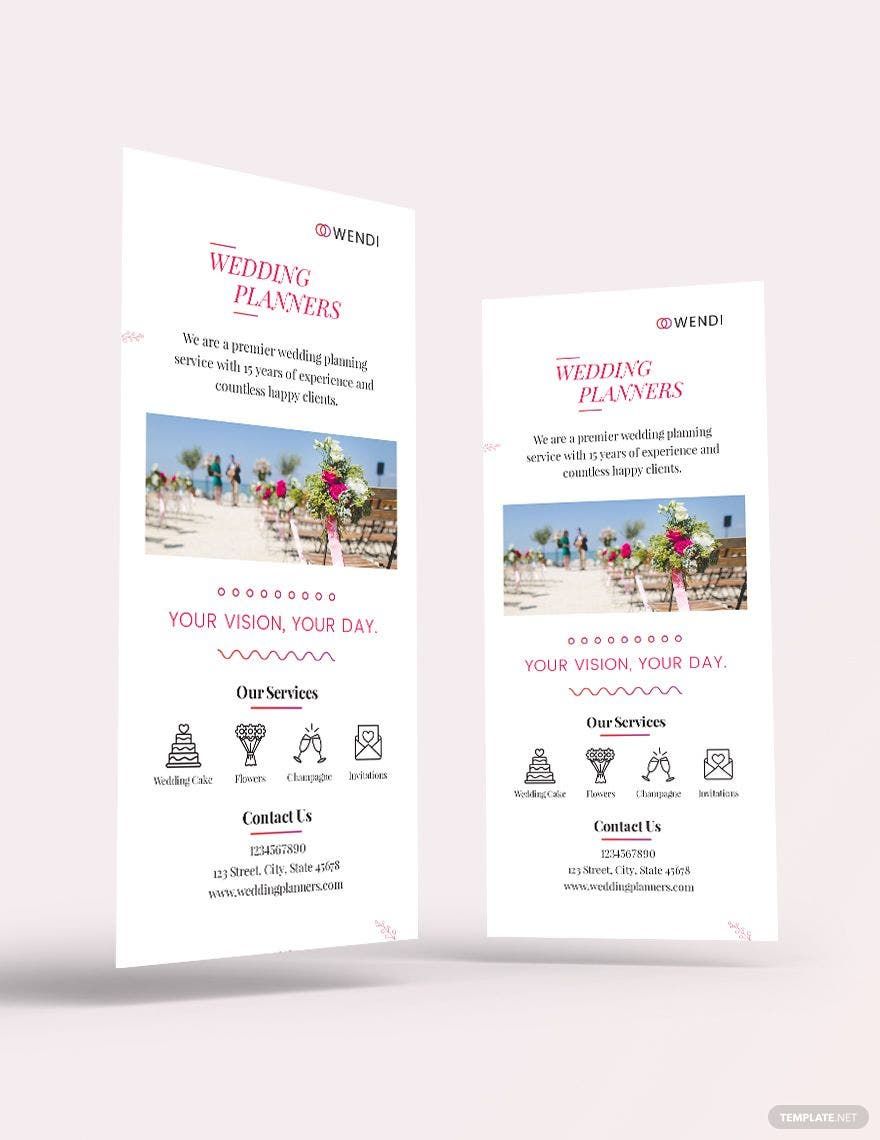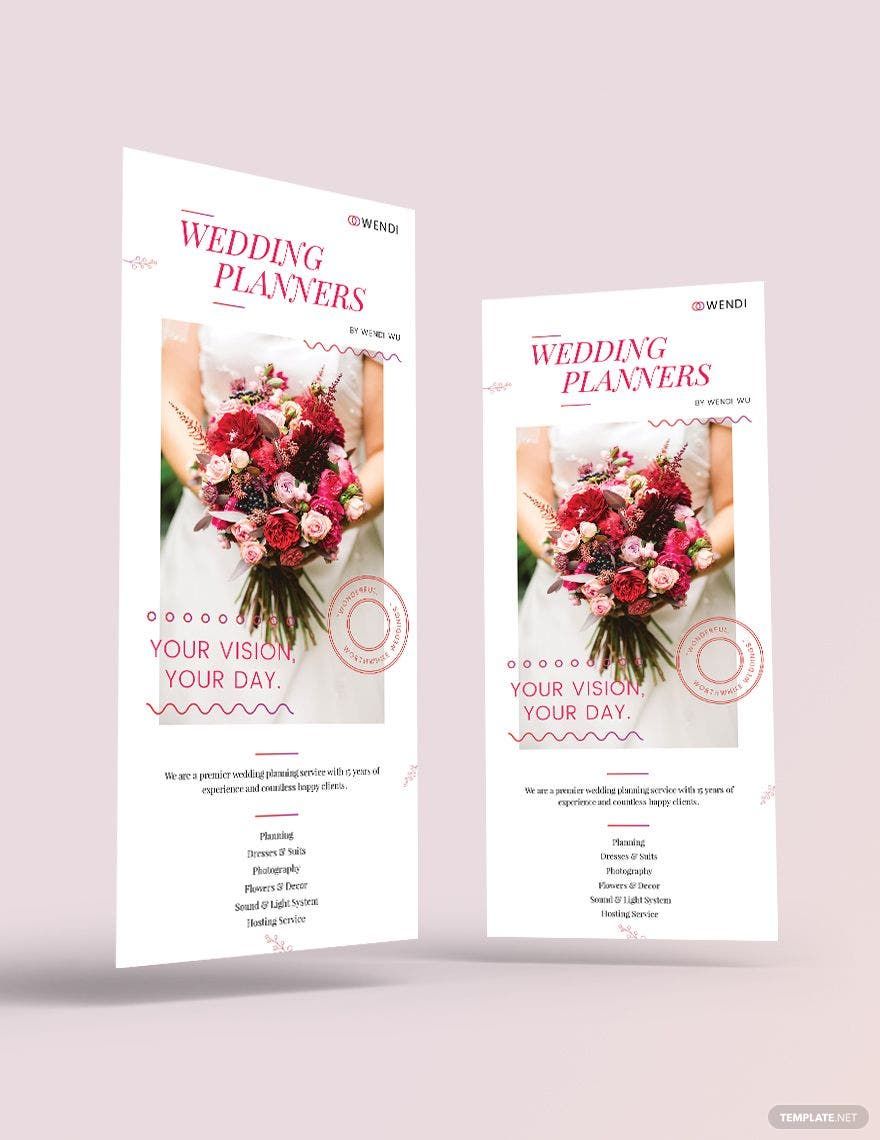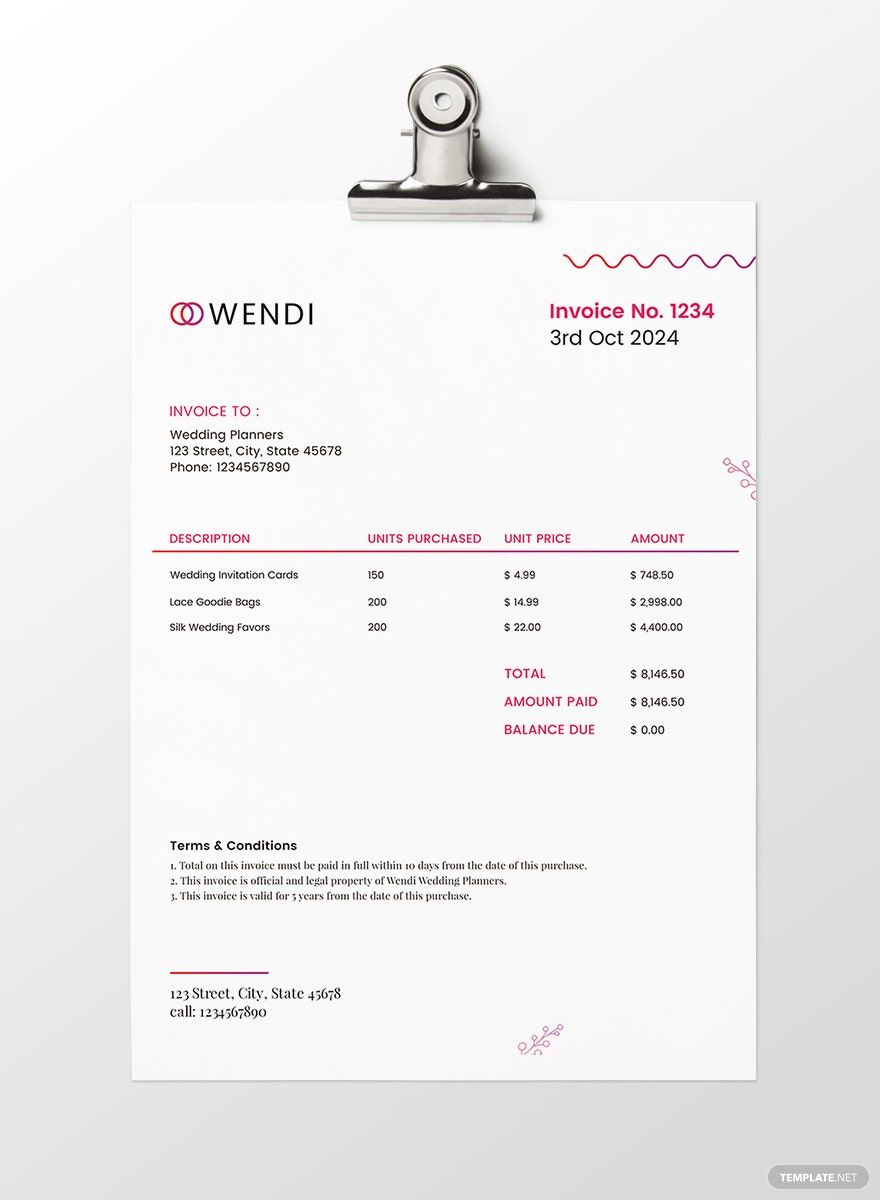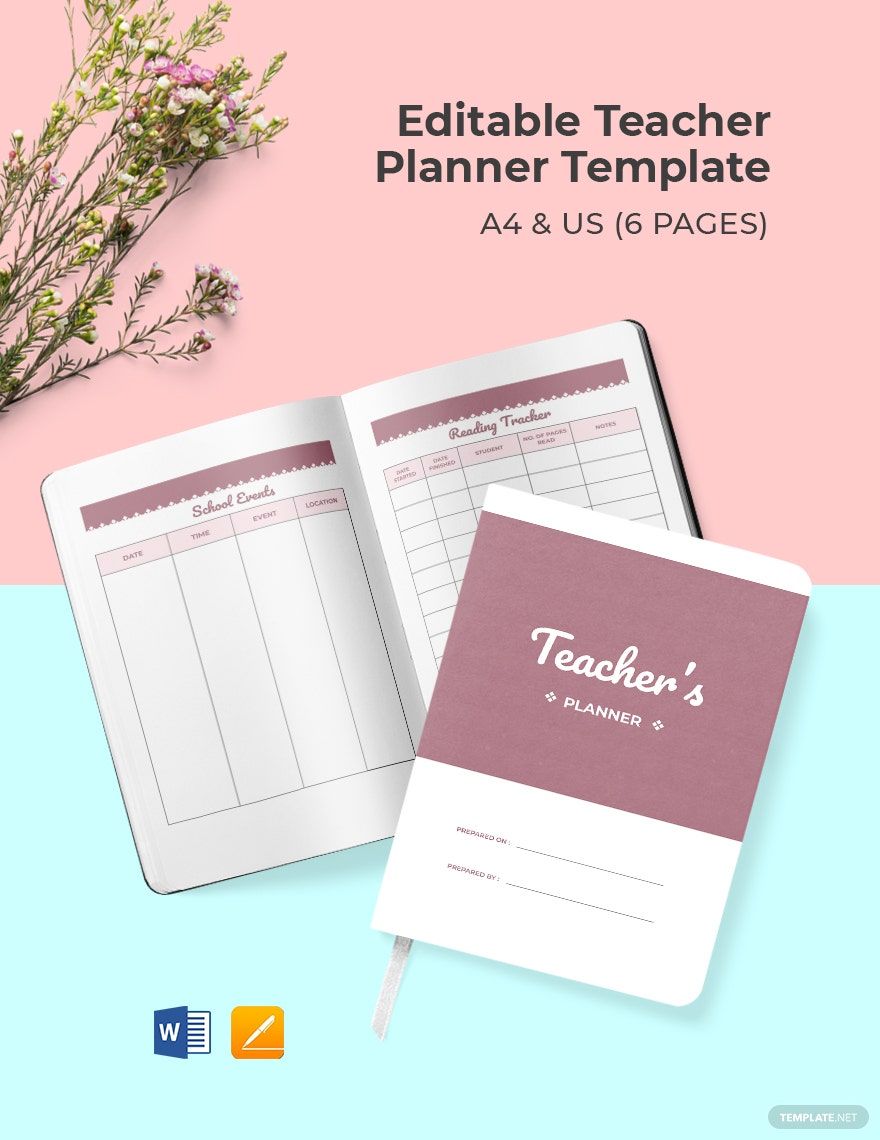Bring your organization to life with downloadable and printable Planner Templates in Microsoft Publisher by Template.net
Planner Templates by Template.net are perfect for anyone aiming to structure their busy lives with style and efficiency. Whether you're looking to organize your week or plan a major project, you can create meticulous layouts effortlessly with no design experience thanks to free pre-designed templates available in Microsoft Publisher. Consider promoting daily schedules with vibrant templates or tracking fitness goals with organized visuals. These templates are thoroughly customizable, ideal for both print and digital distribution, ensuring your plans are always at your fingertips. Enjoy the ease of use with these beautiful pre-designed layouts without needing any design skills, and take full advantage of the variety of free templates available to jumpstart your planning journey.
Explore more beautiful premium pre-designed Planner Templates in Microsoft Publisher, and keep your planning fresh and innovative with Template.net's regularly updated library. Discover new designs that cater to any planning need you might have. Once your perfect planner is ready, you can choose to download or share via email or print, ensuring your organizational resources reach as wide an audience as possible. Make sure to take advantage of both free and premium templates offered for maximum flexibility and effectiveness in meeting your unique needs. Don't hesitate to explore all the possibilities and unlock a world of productivity and style with every planner you create.