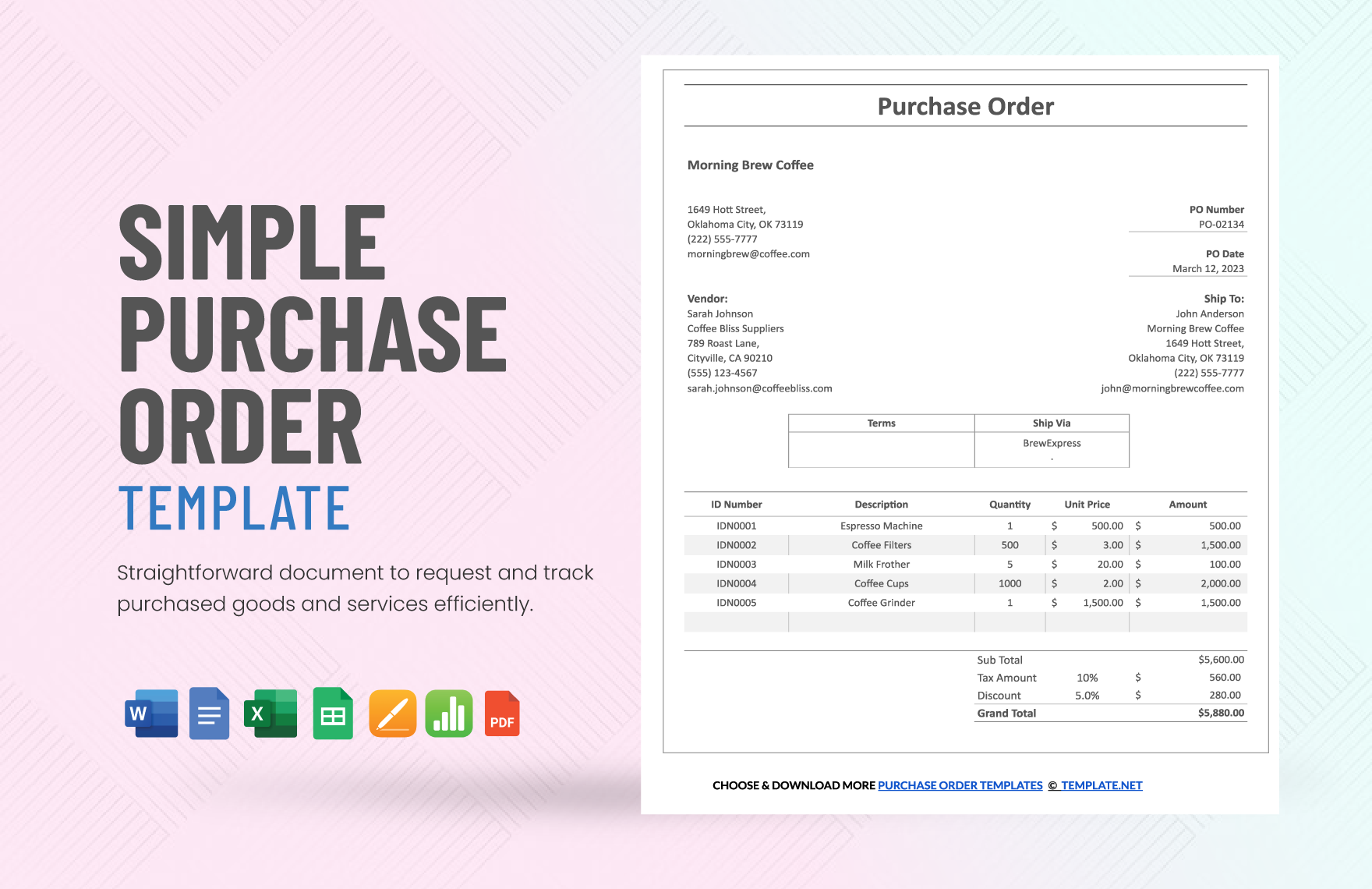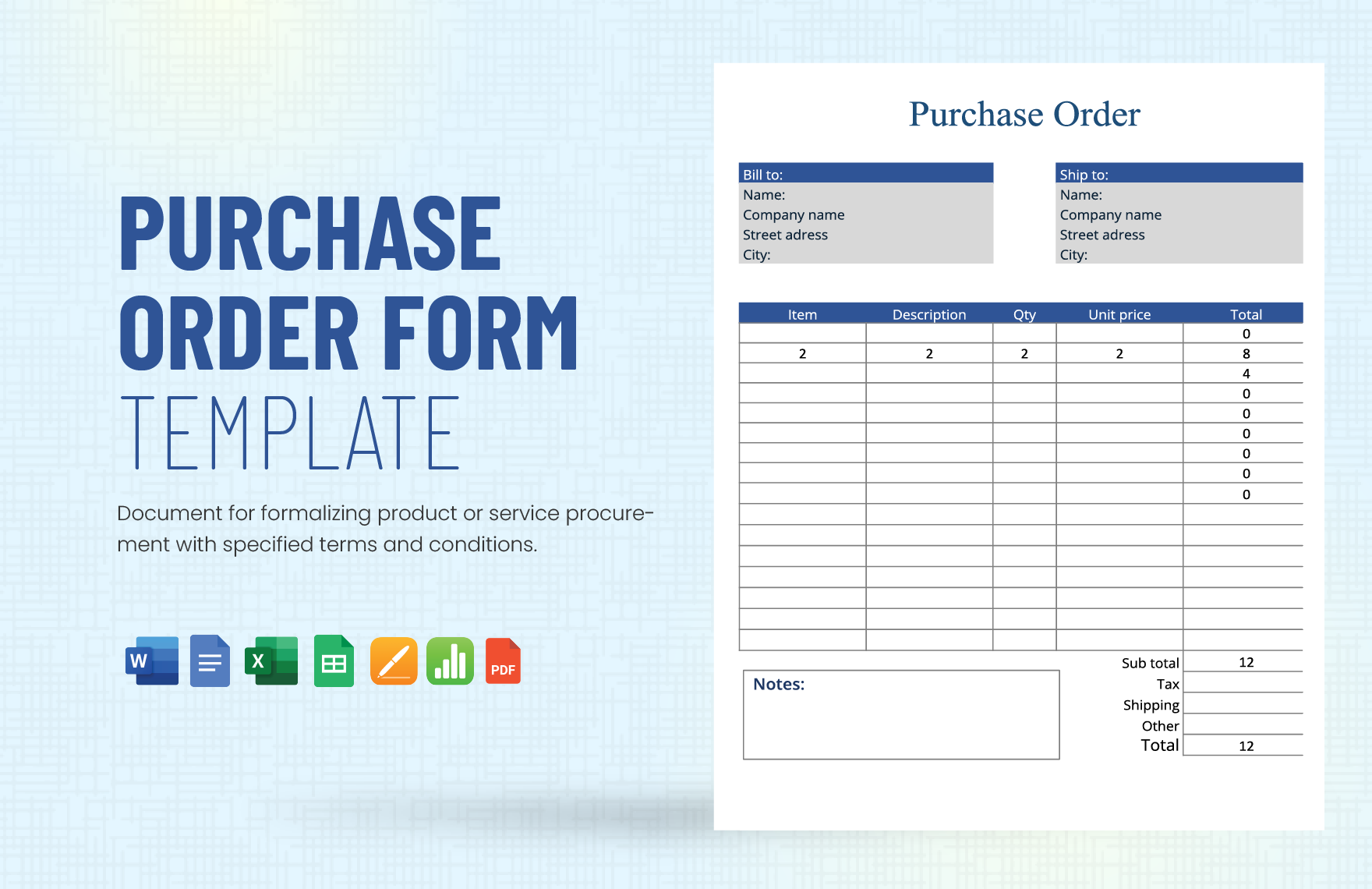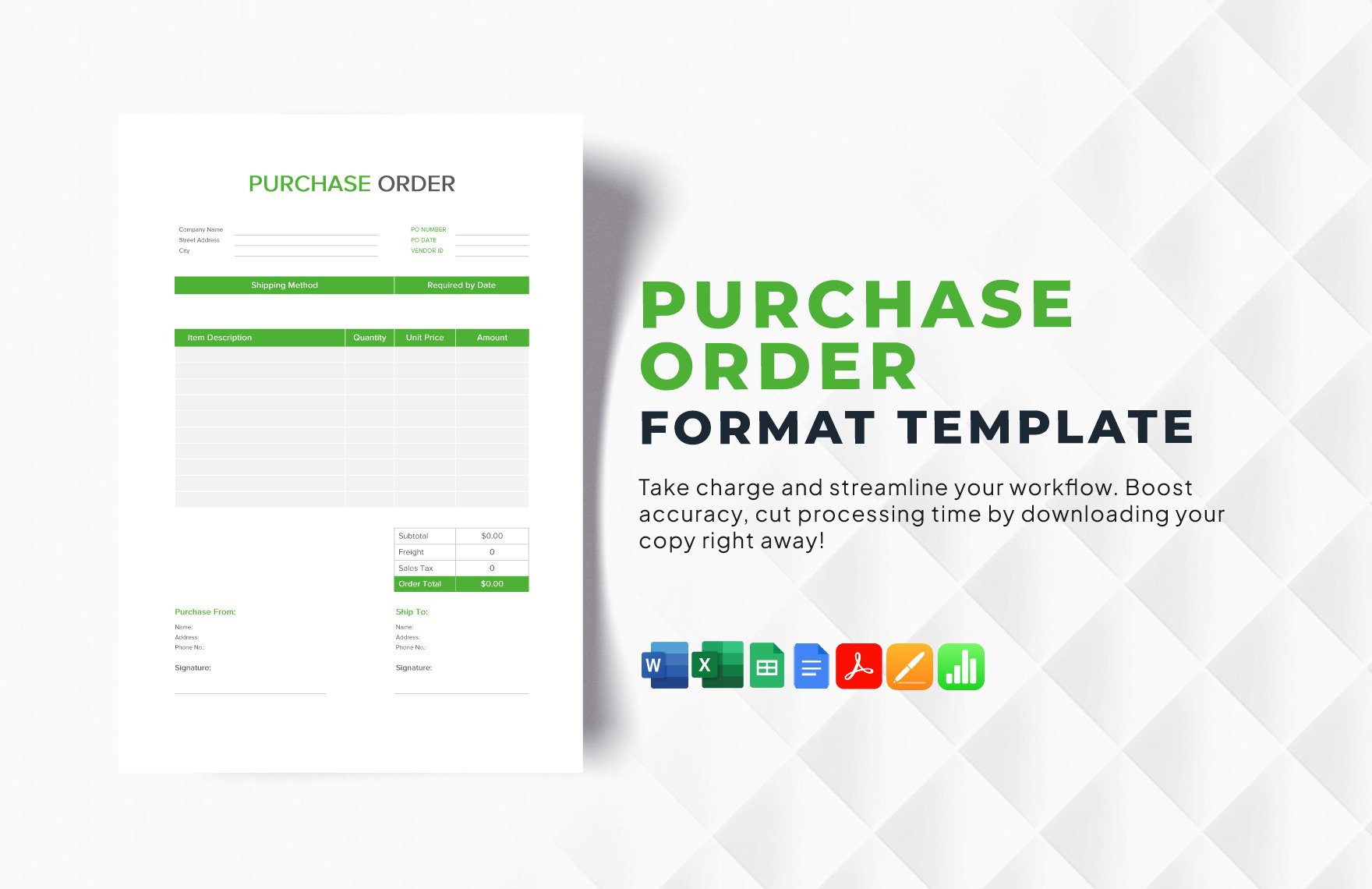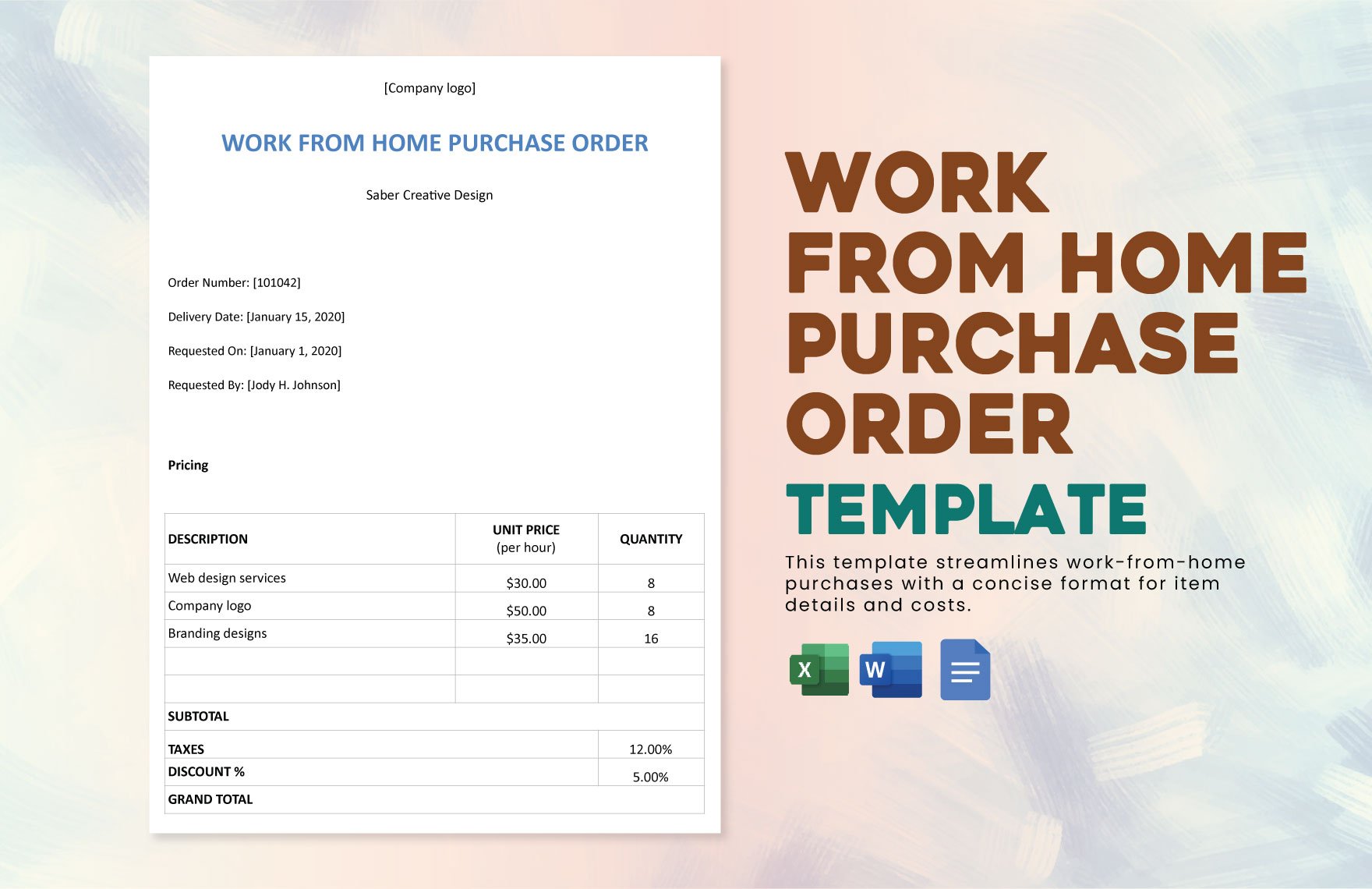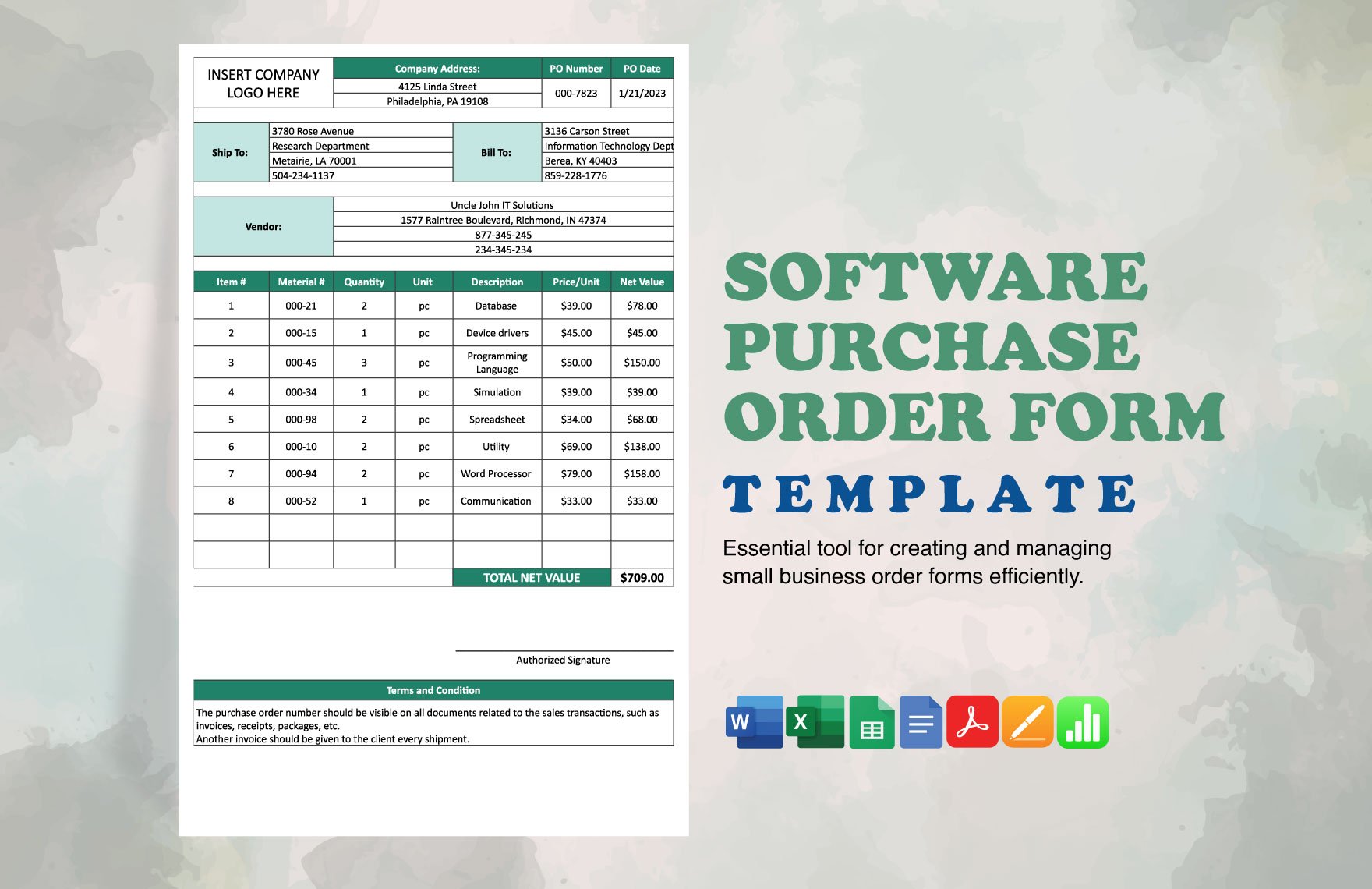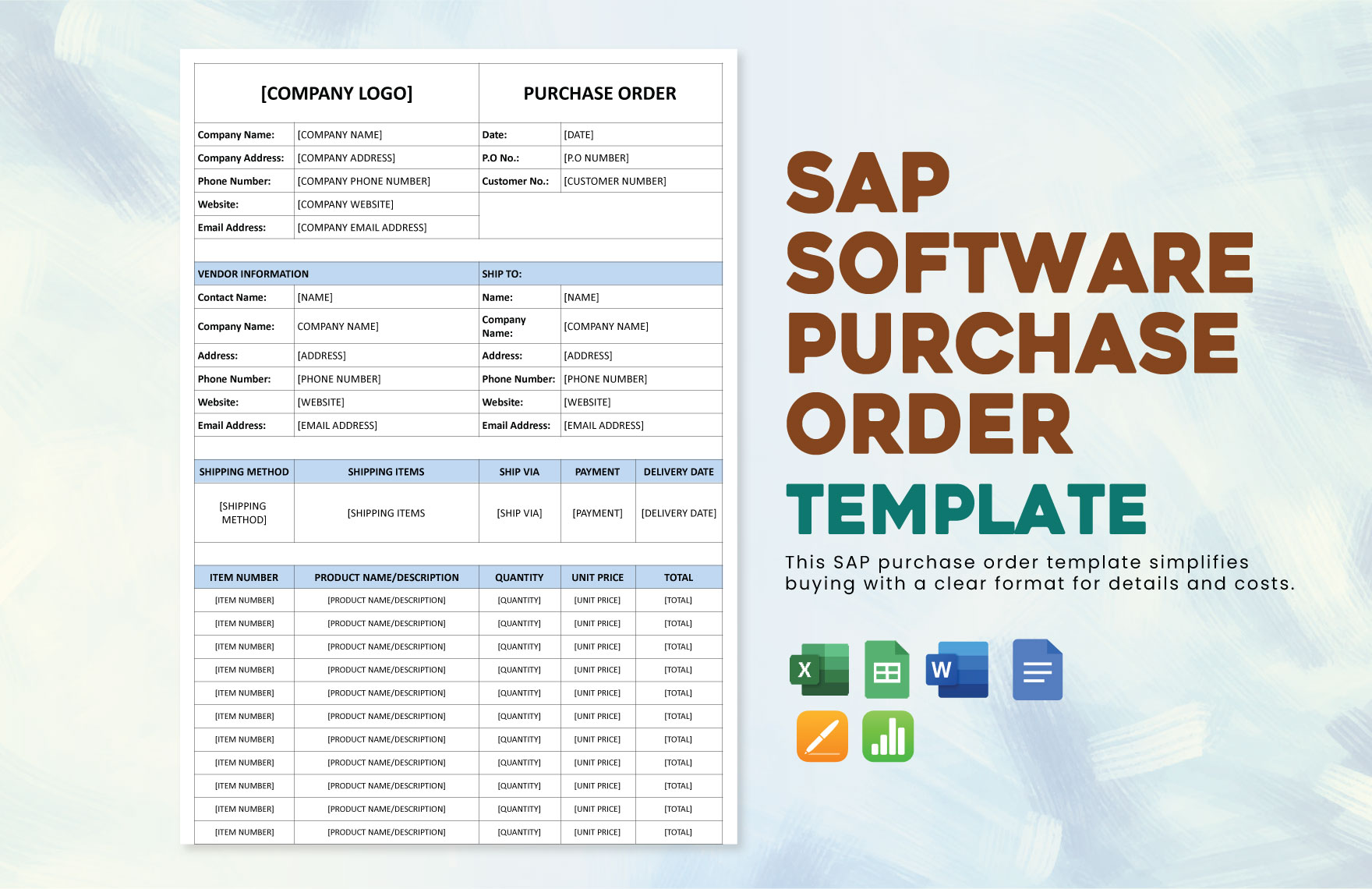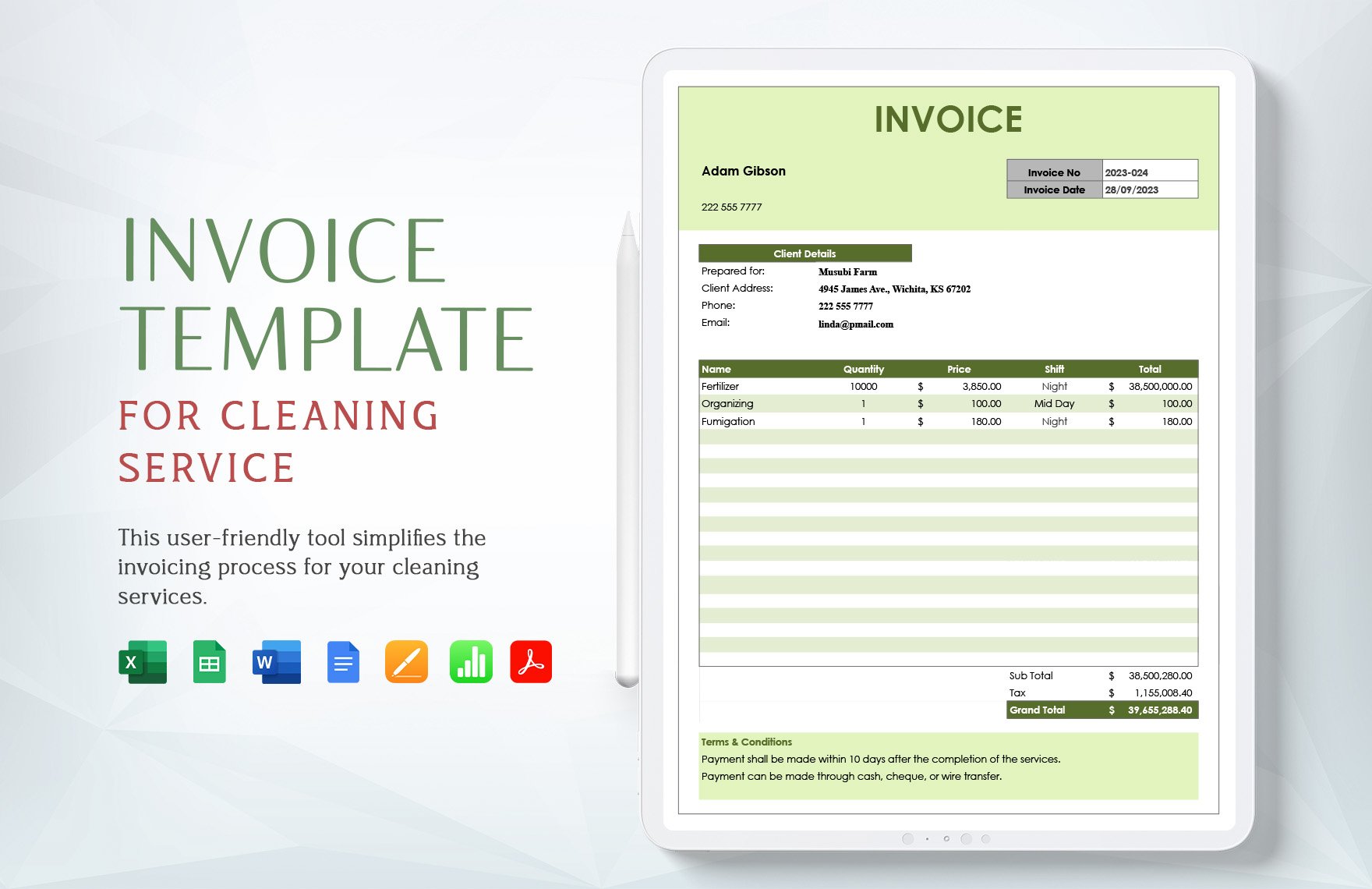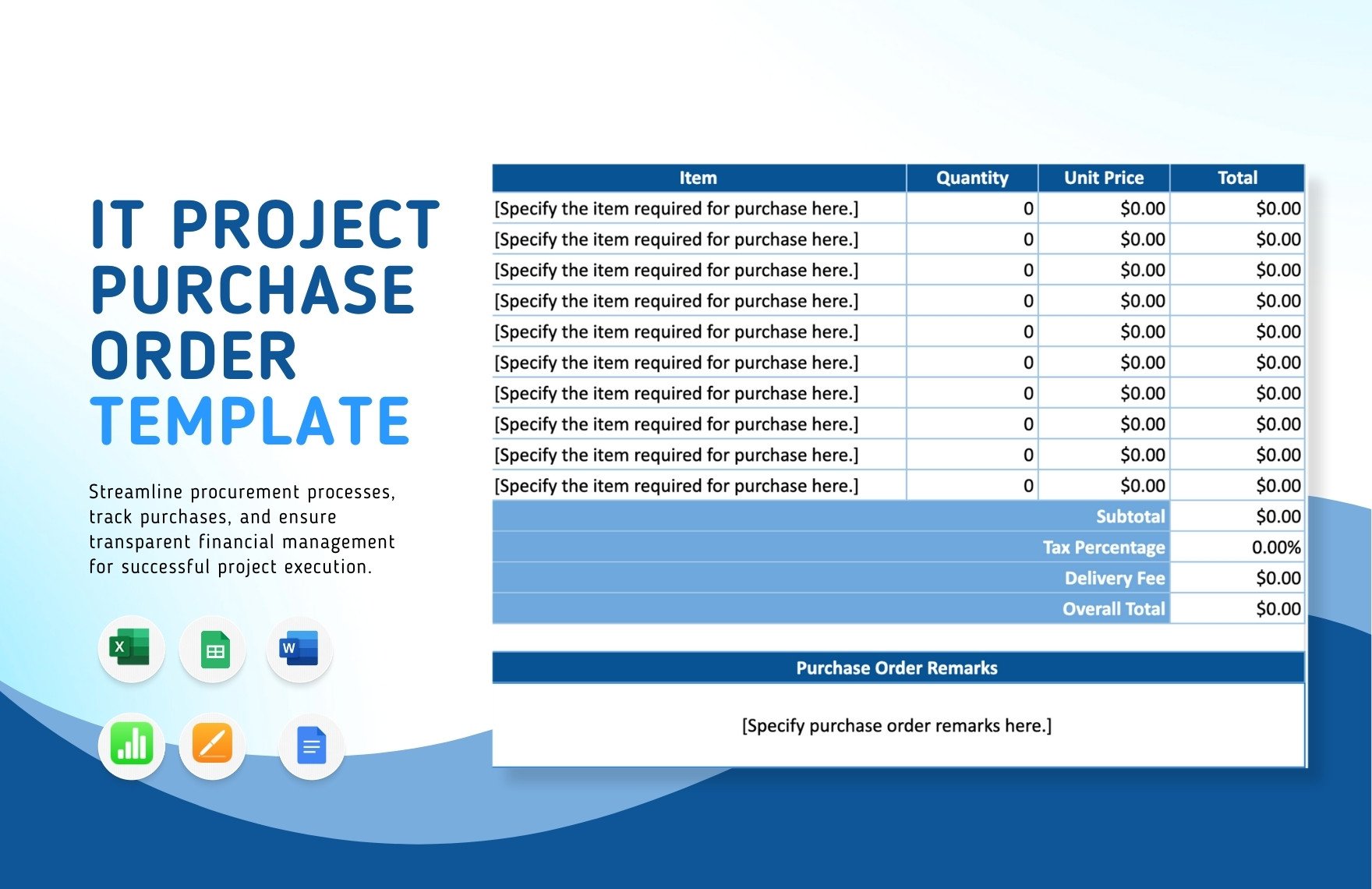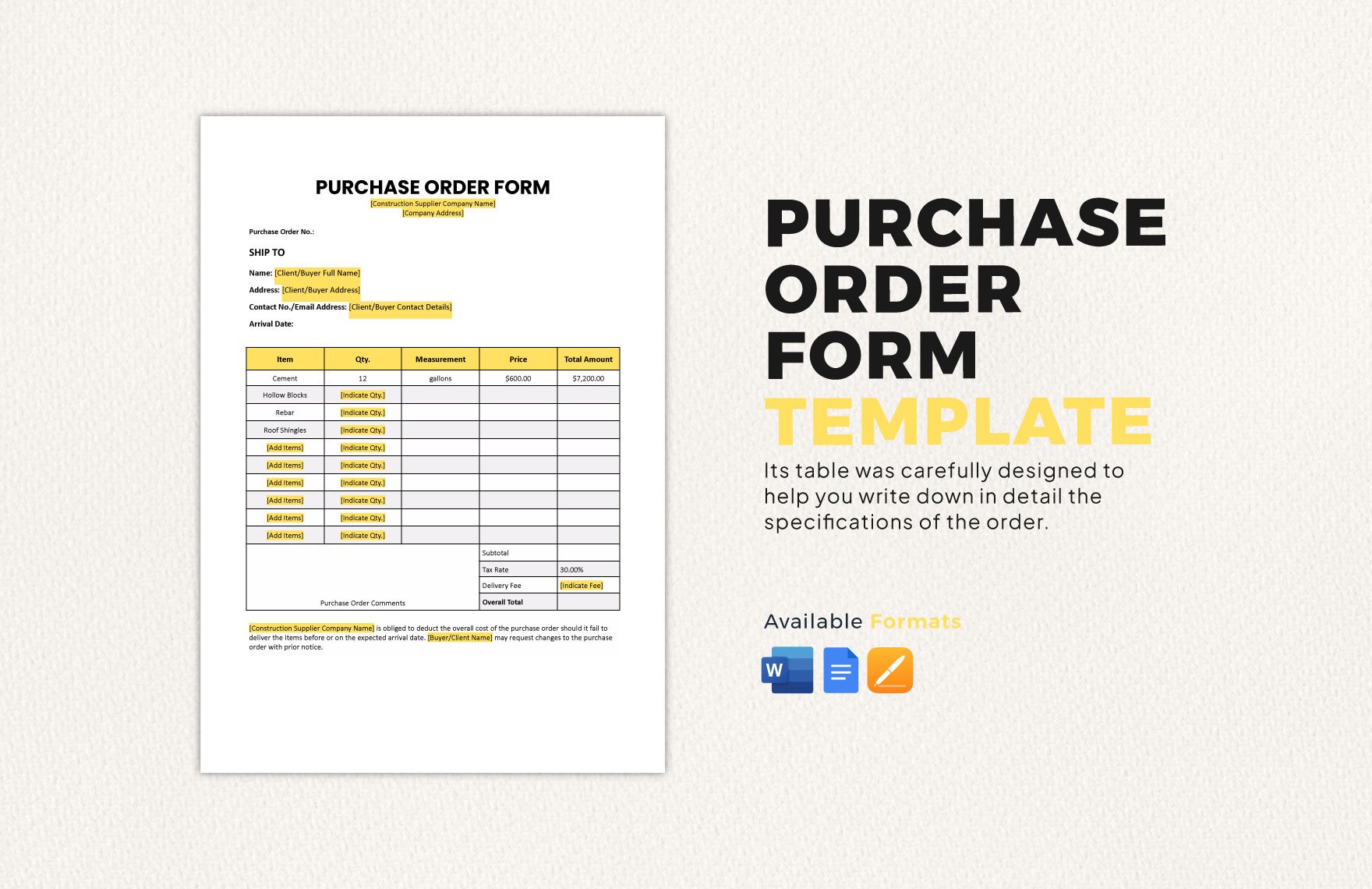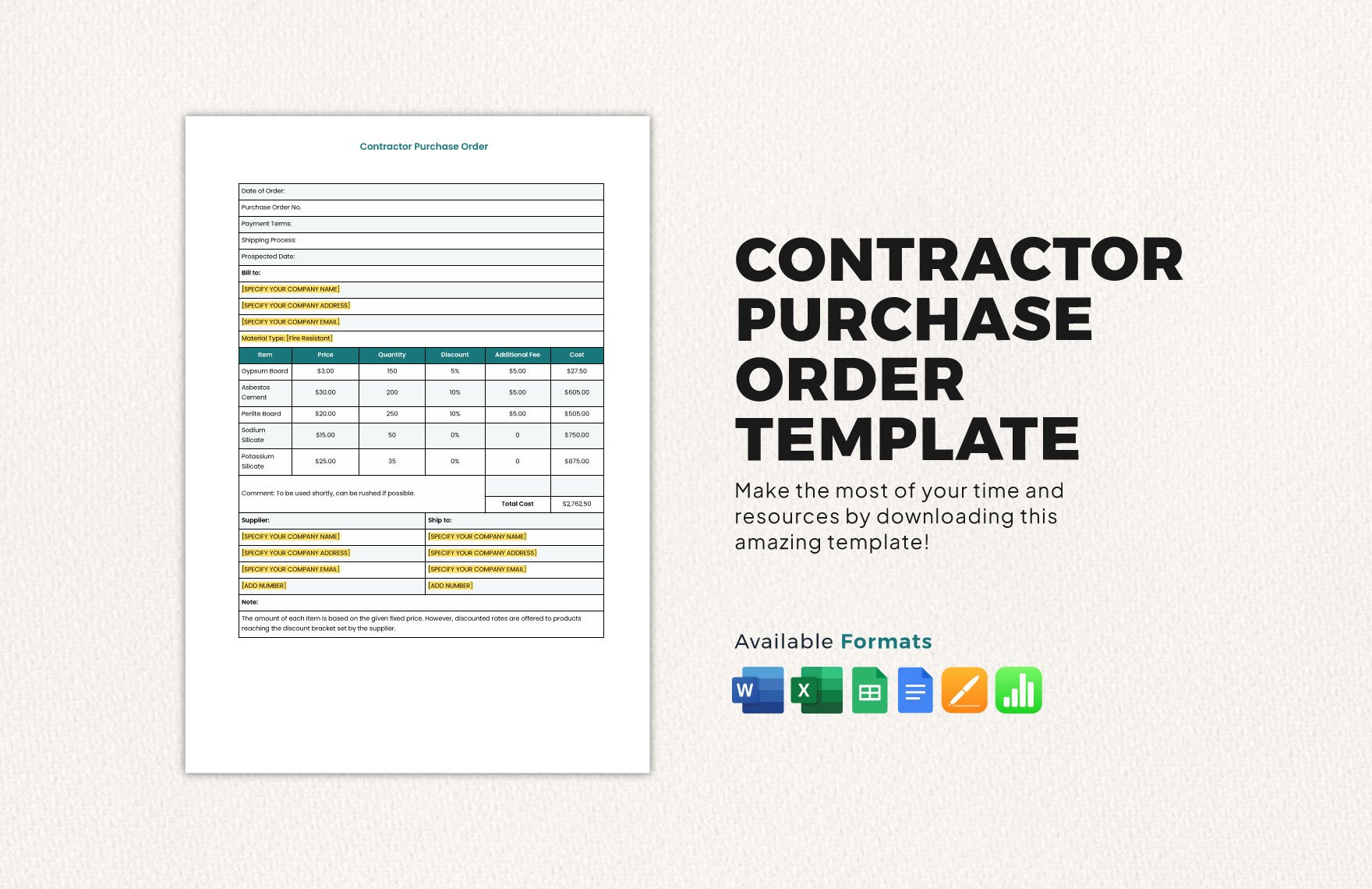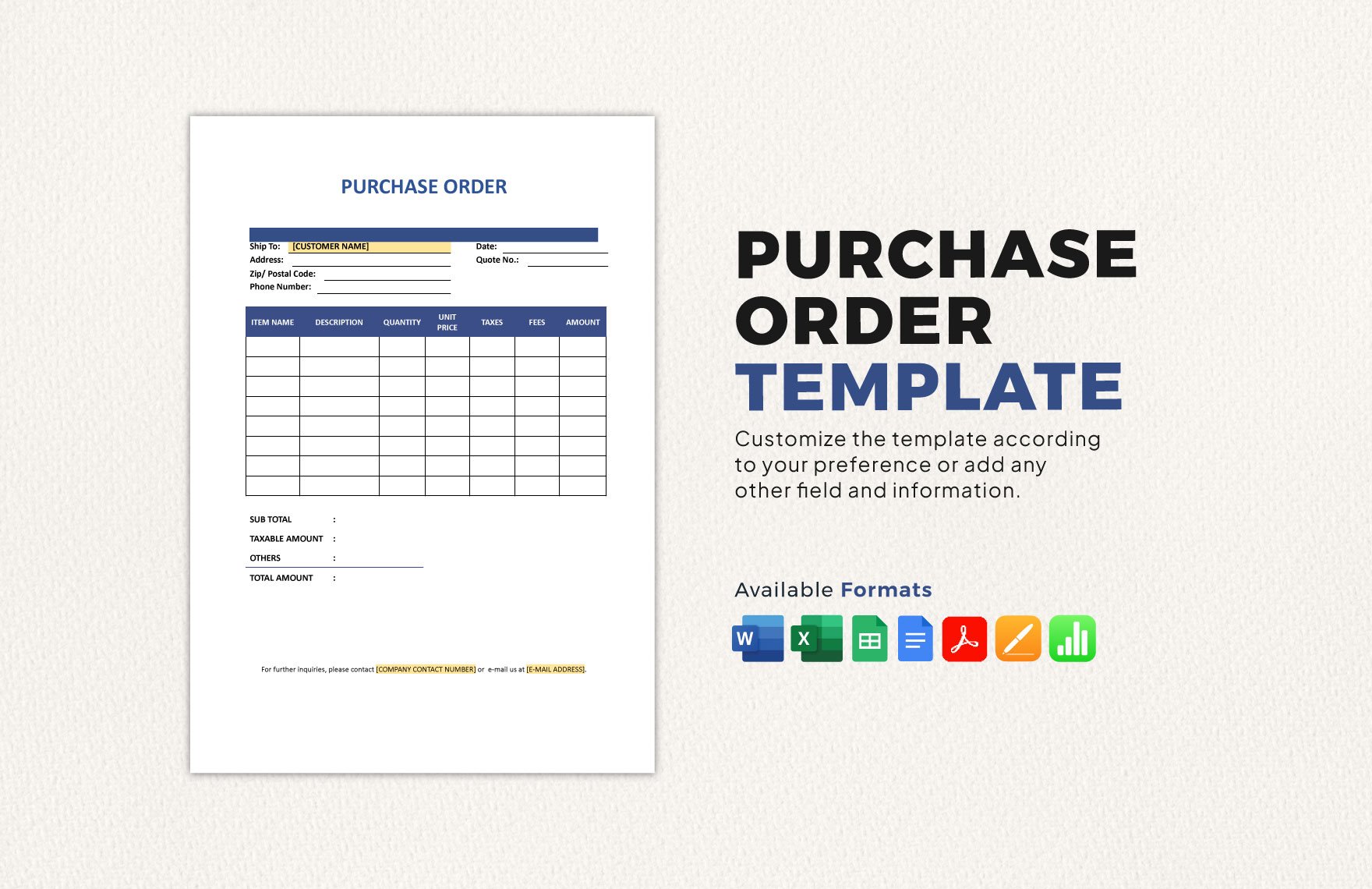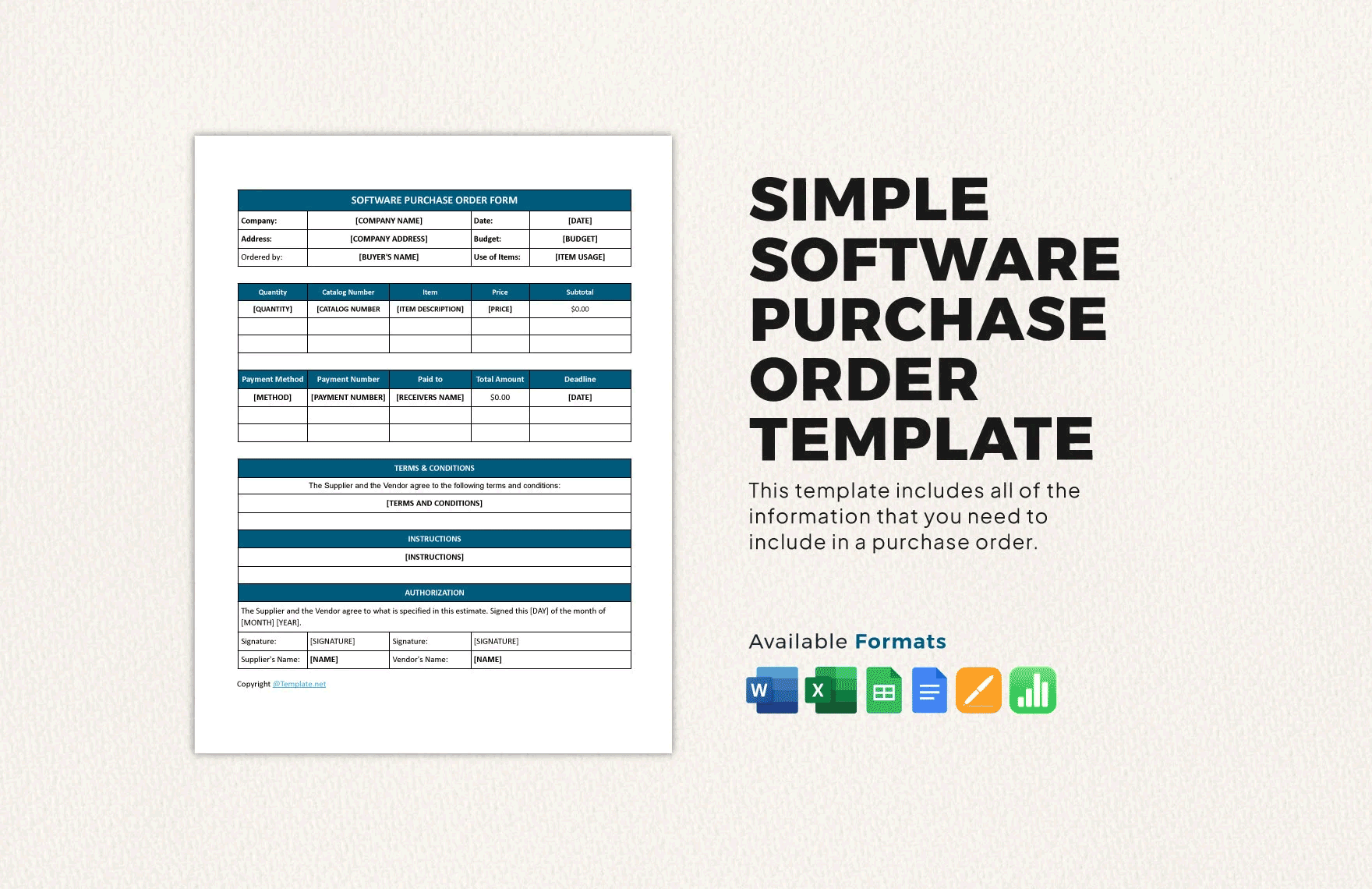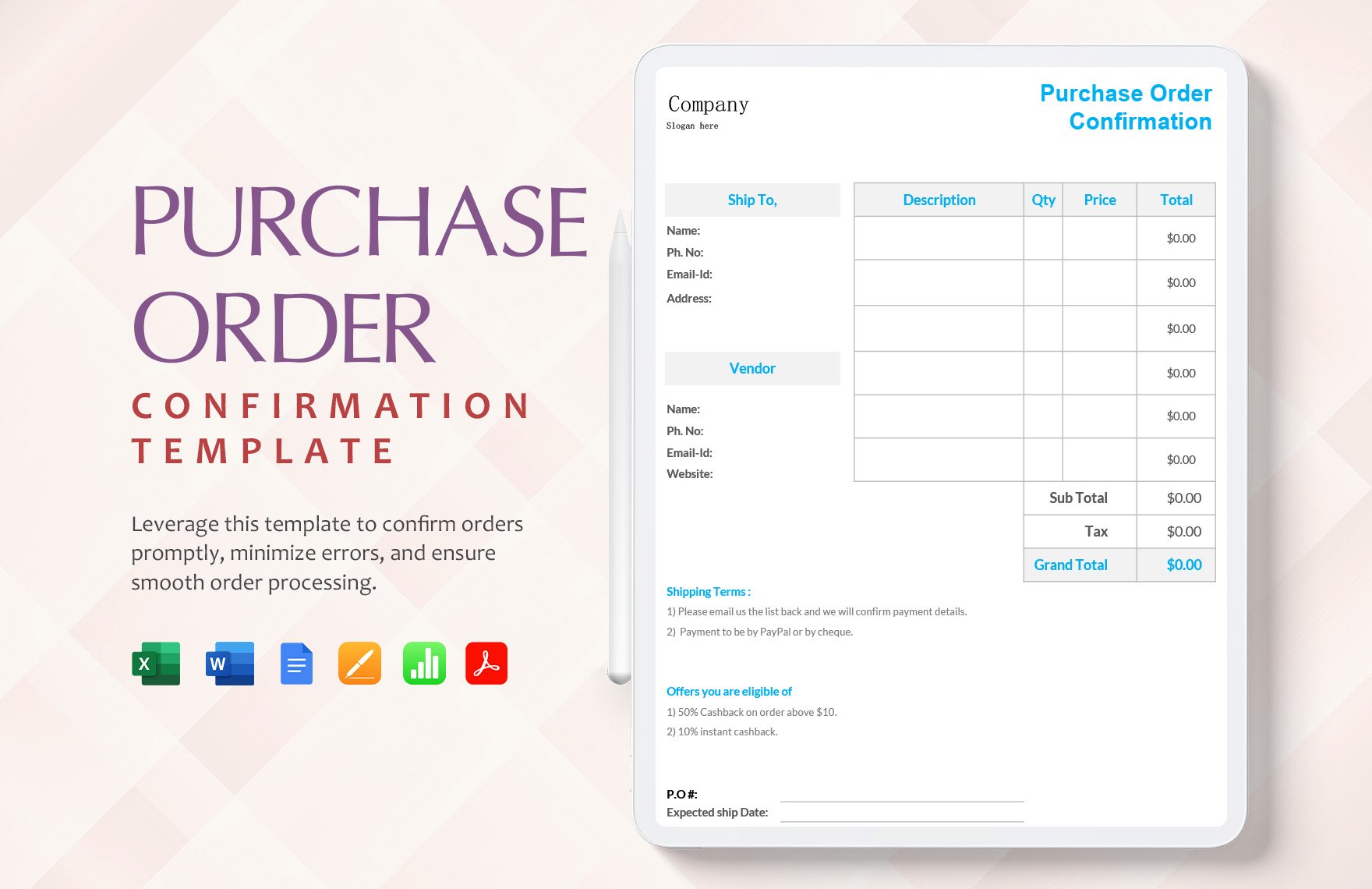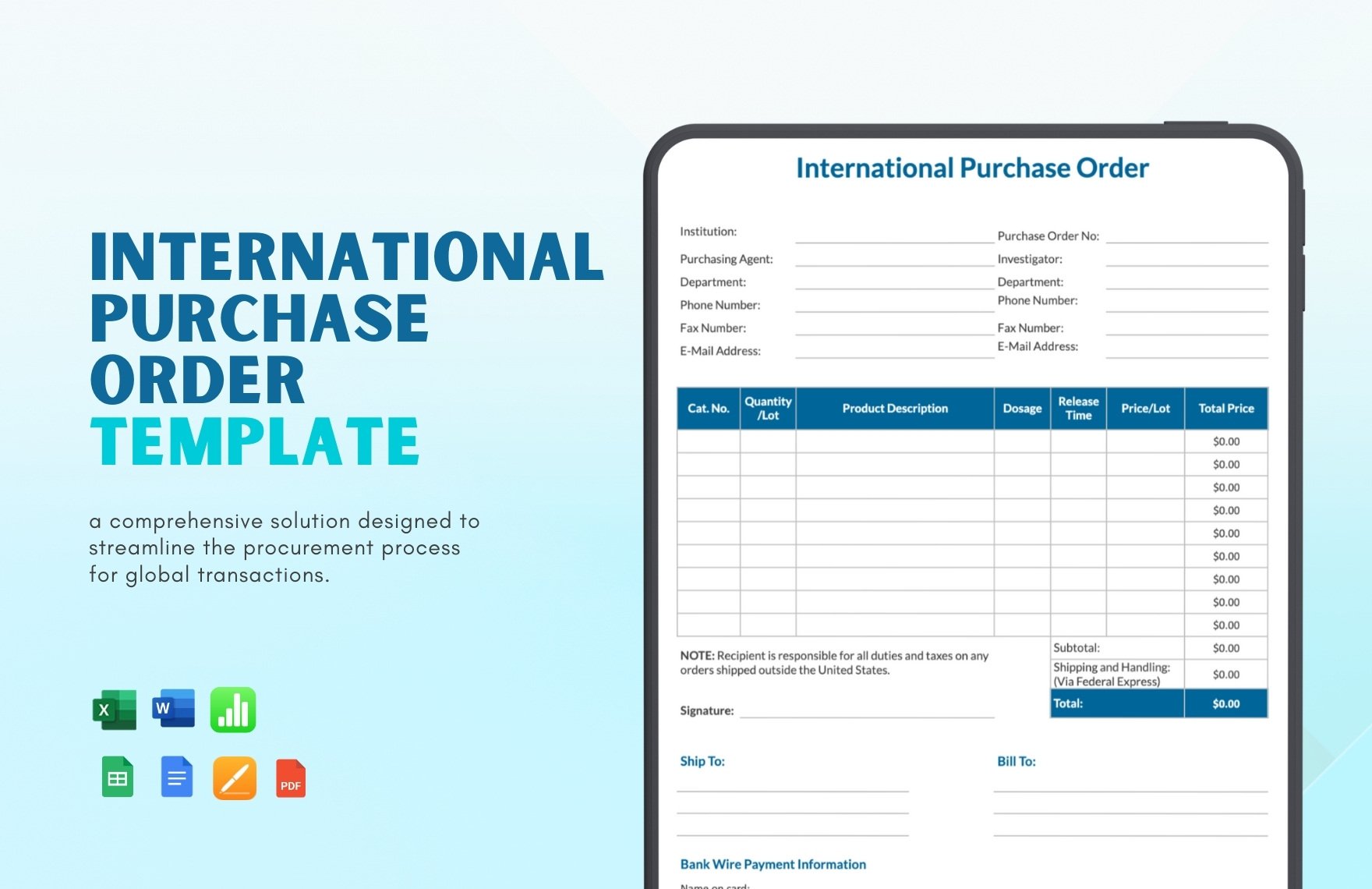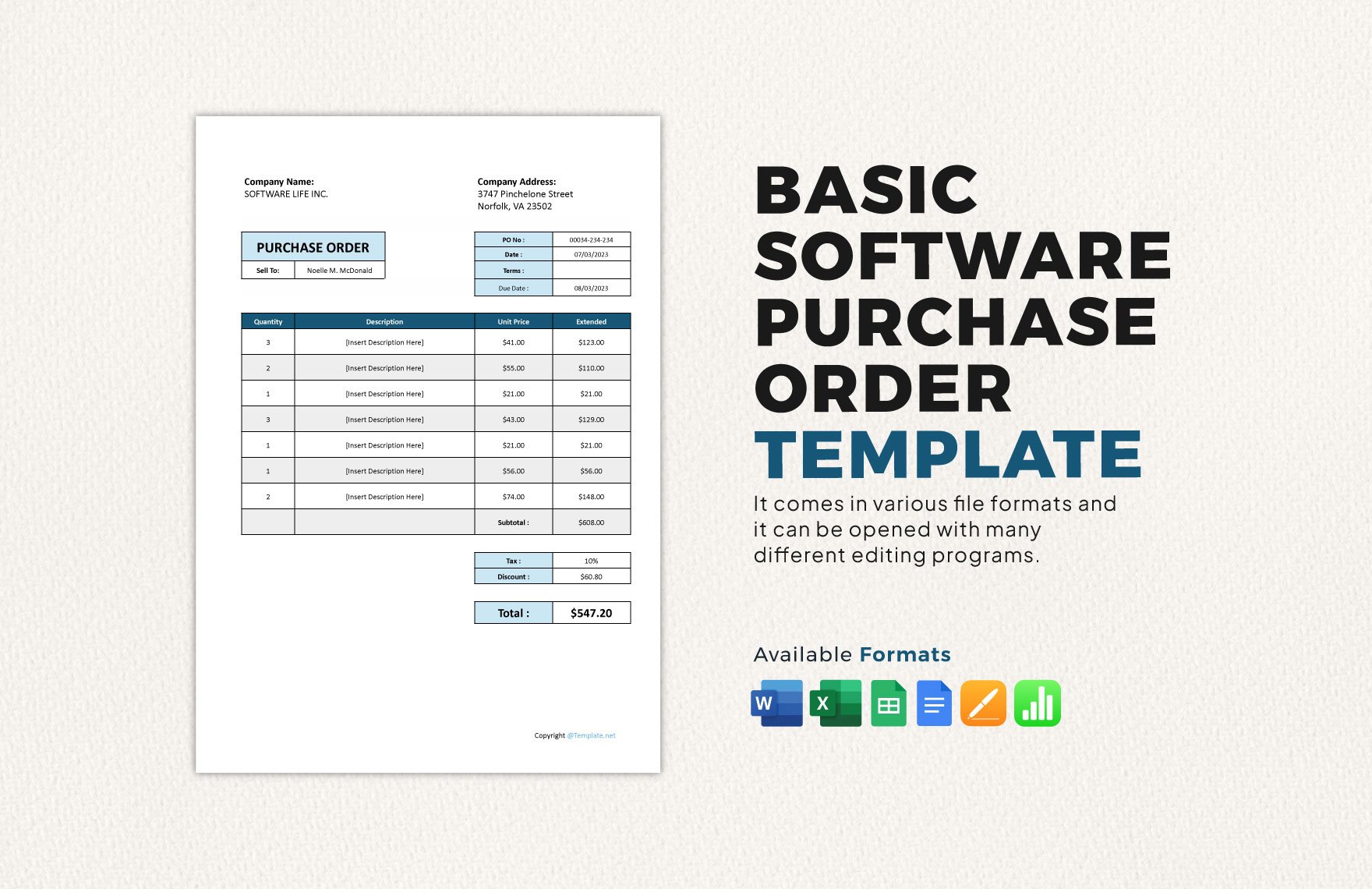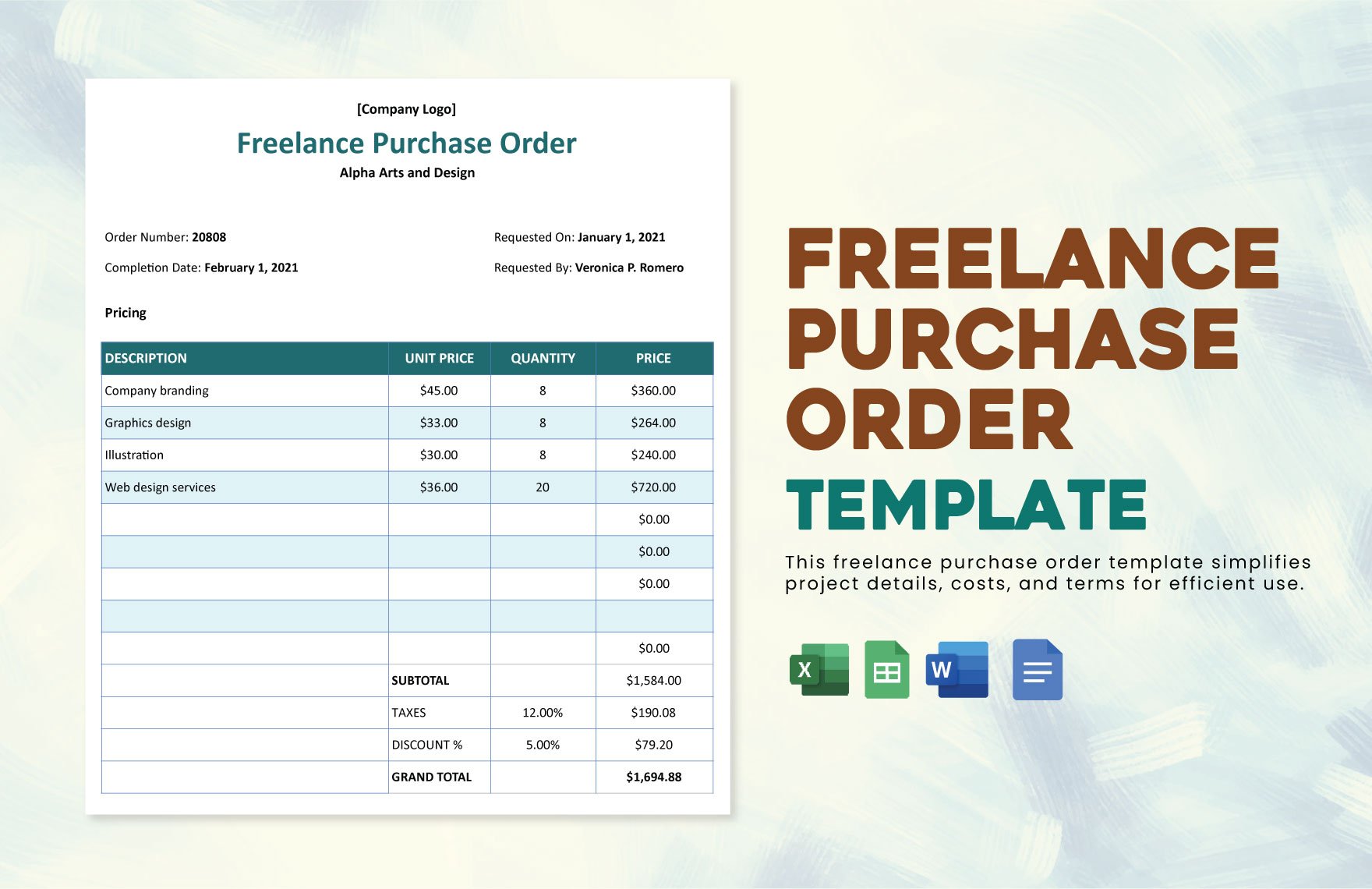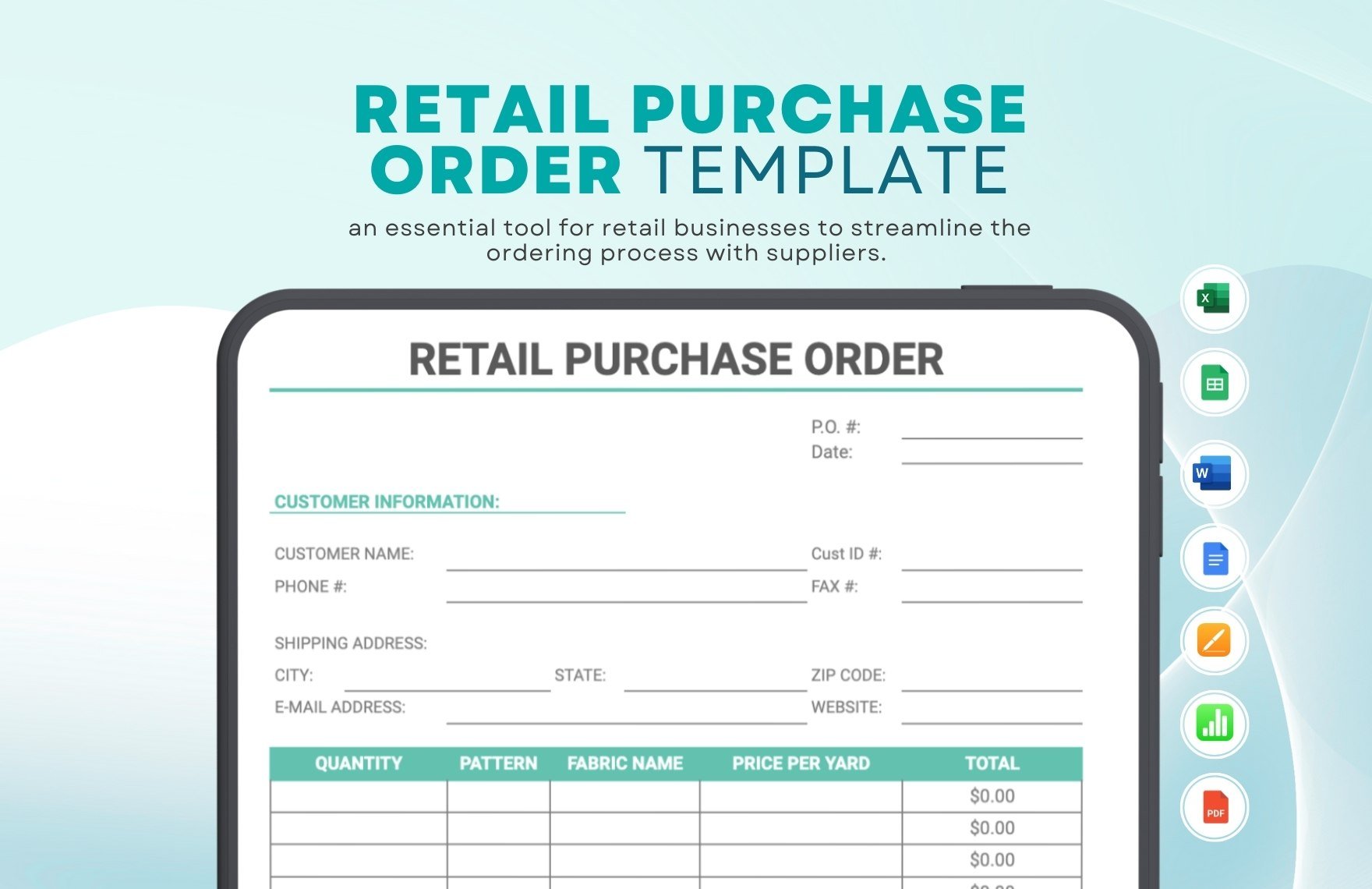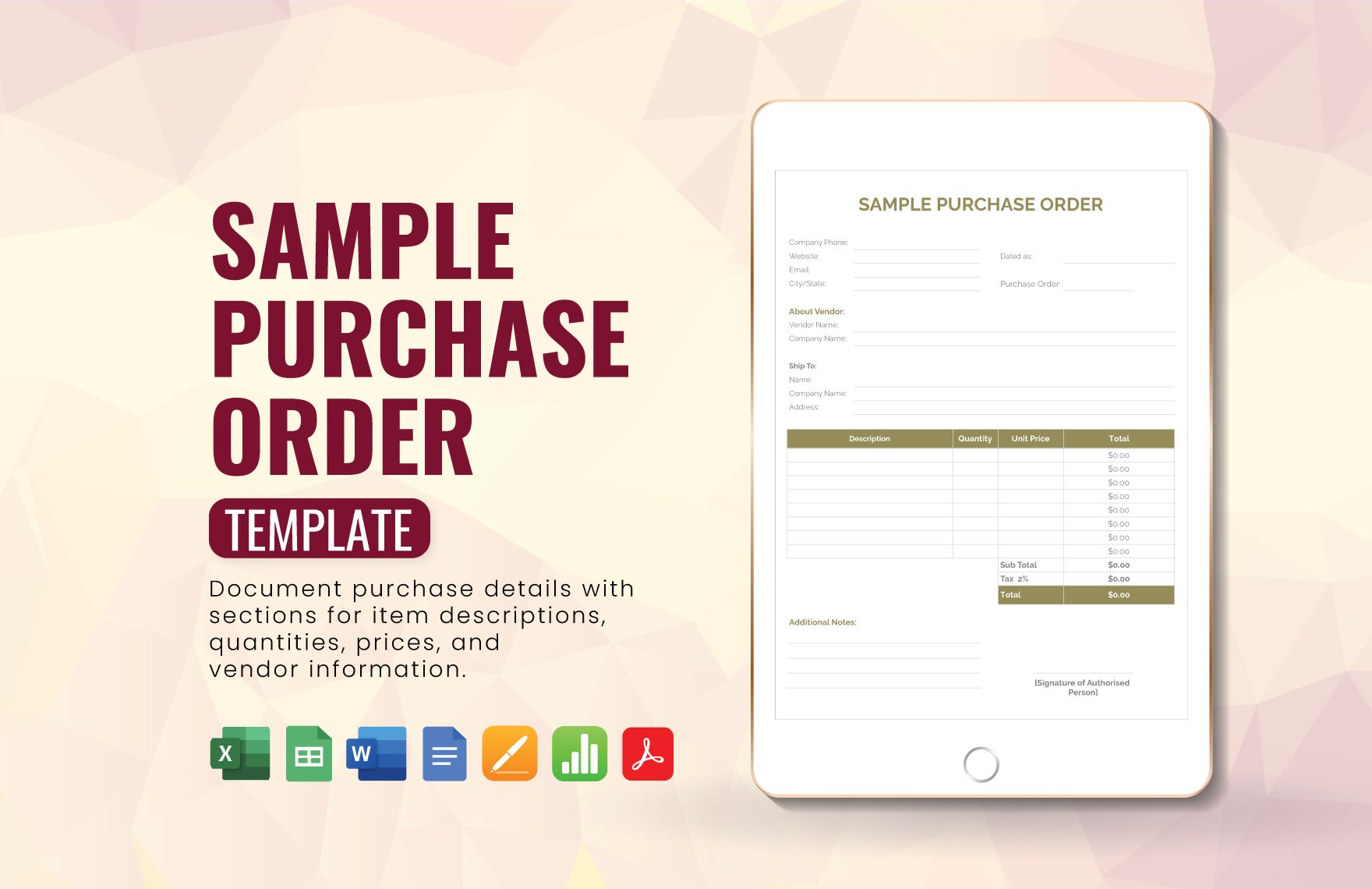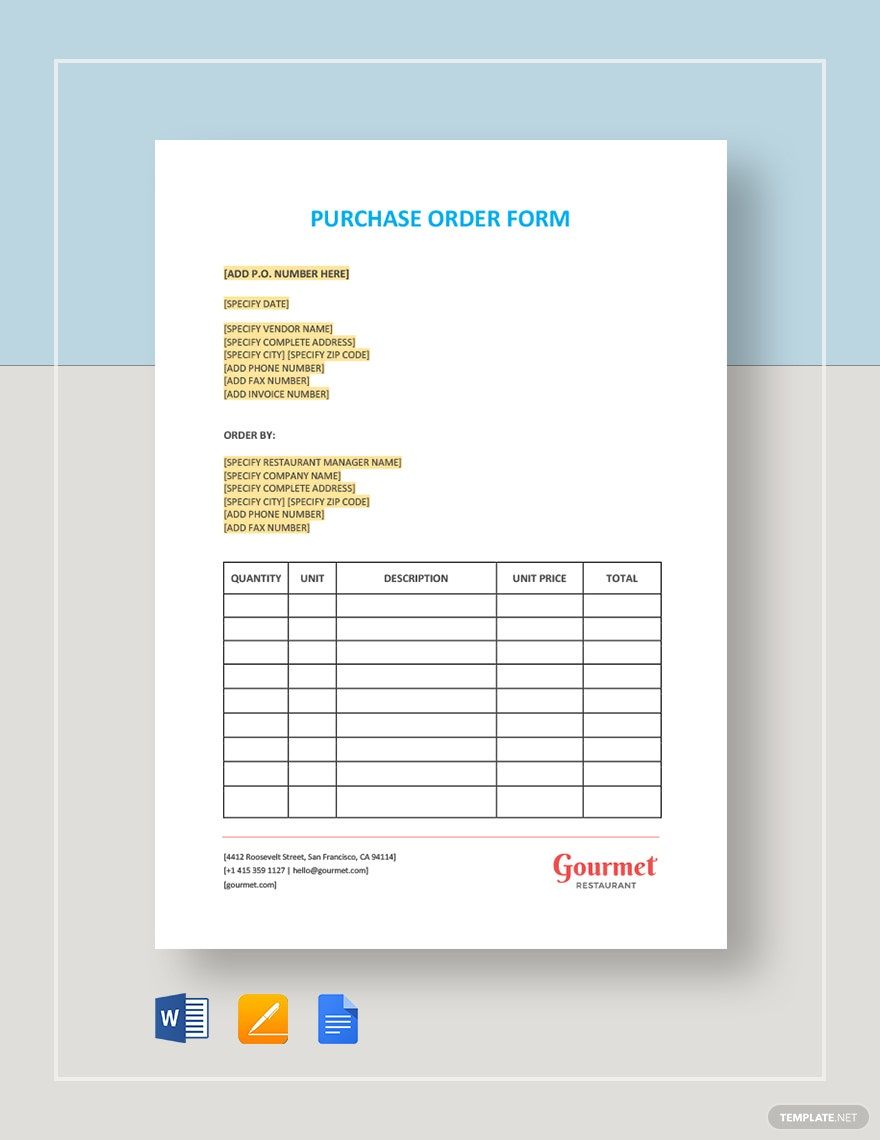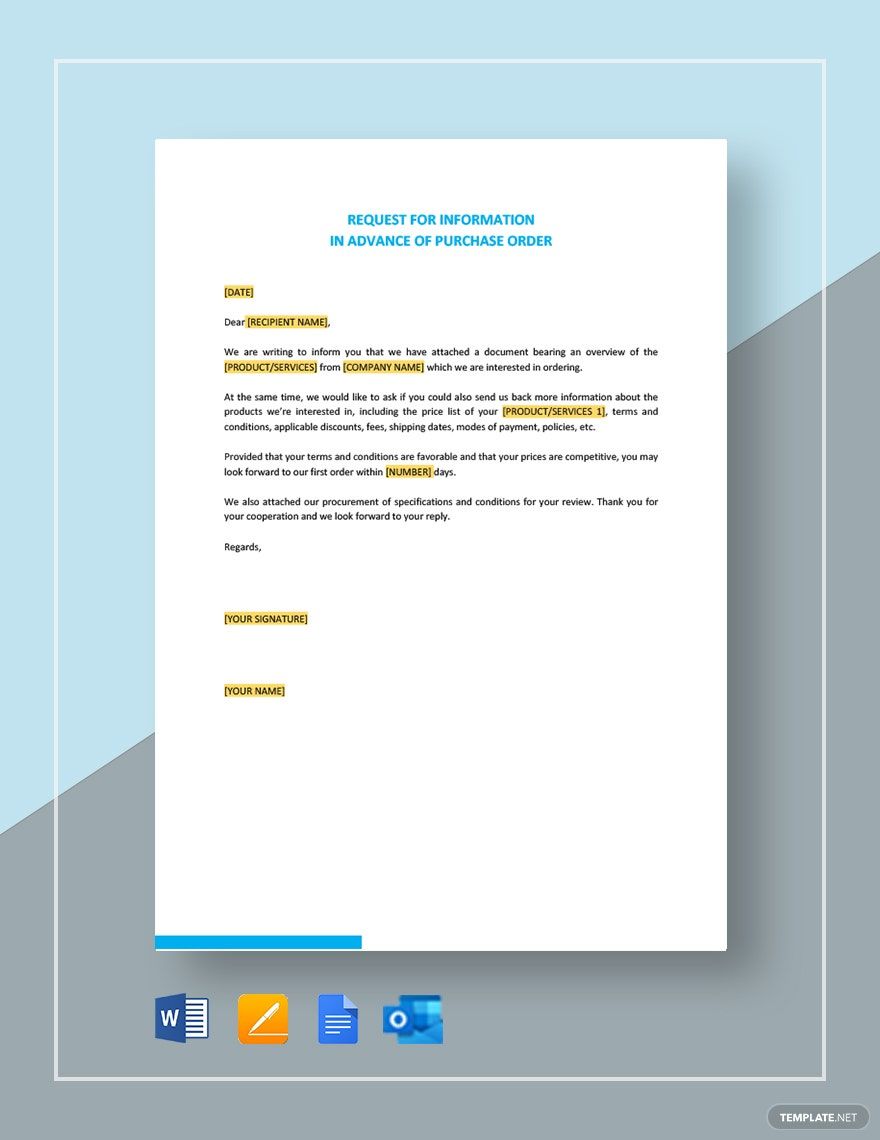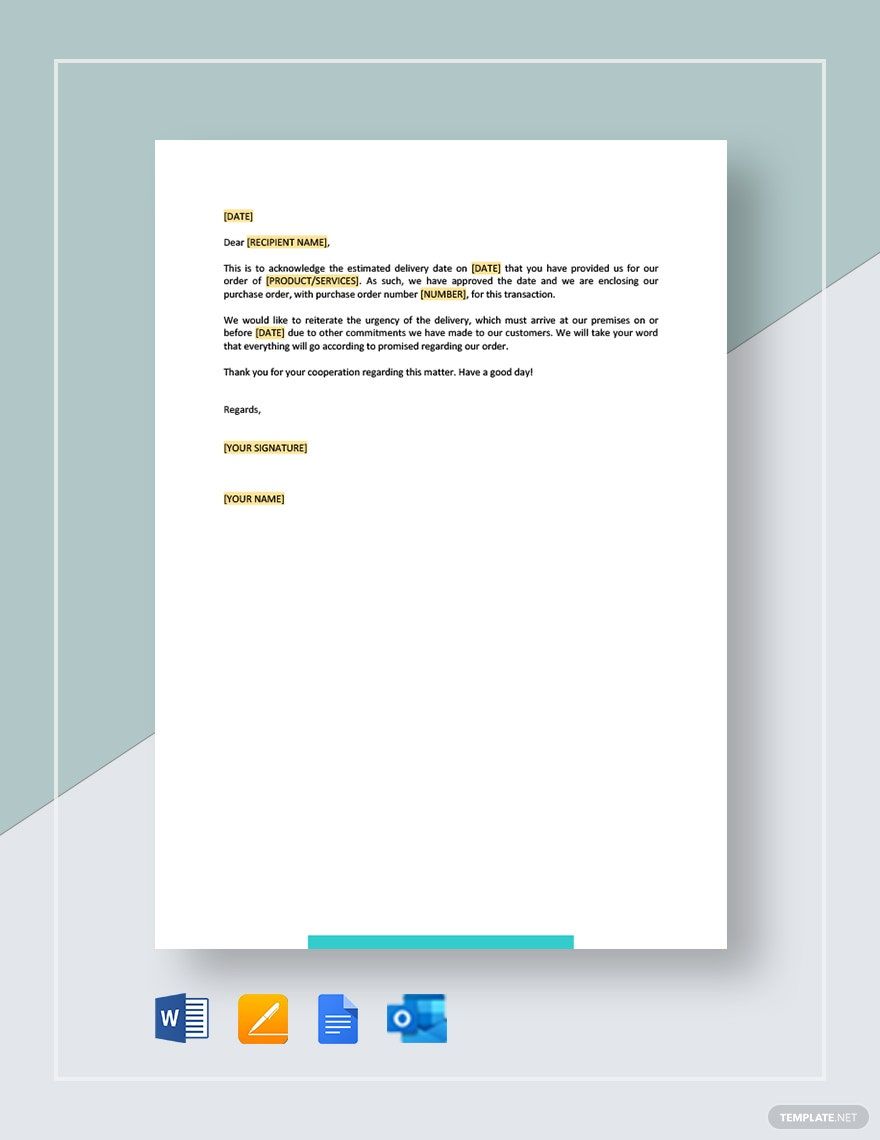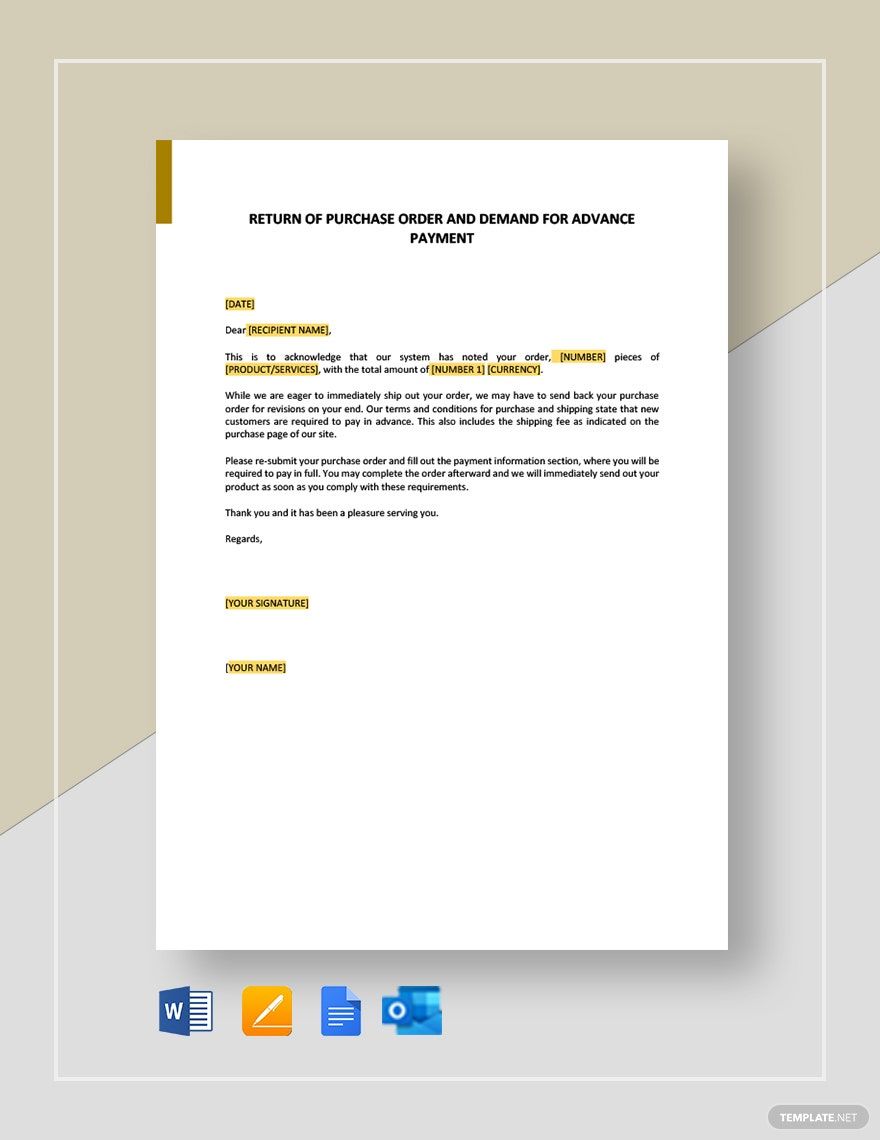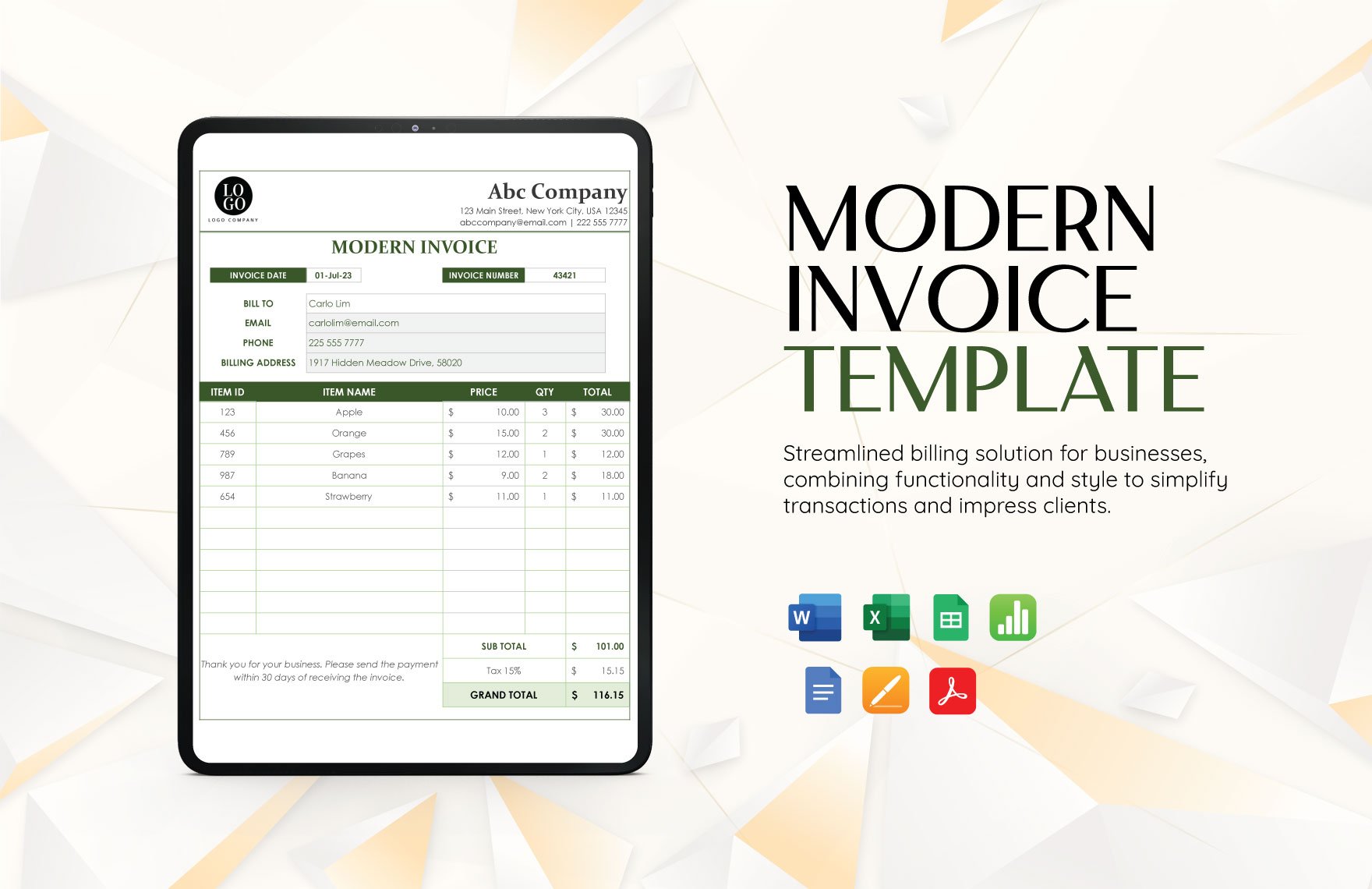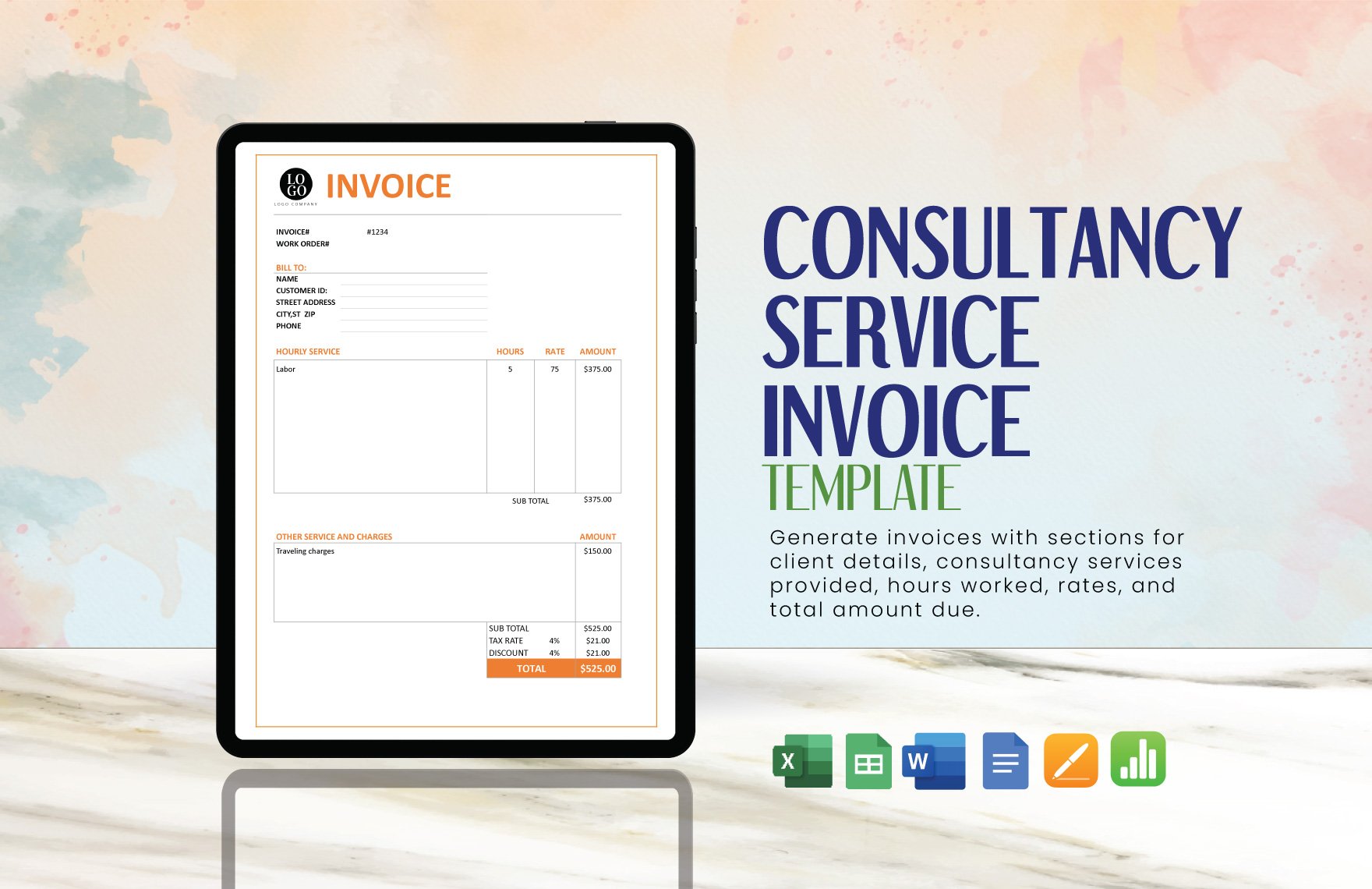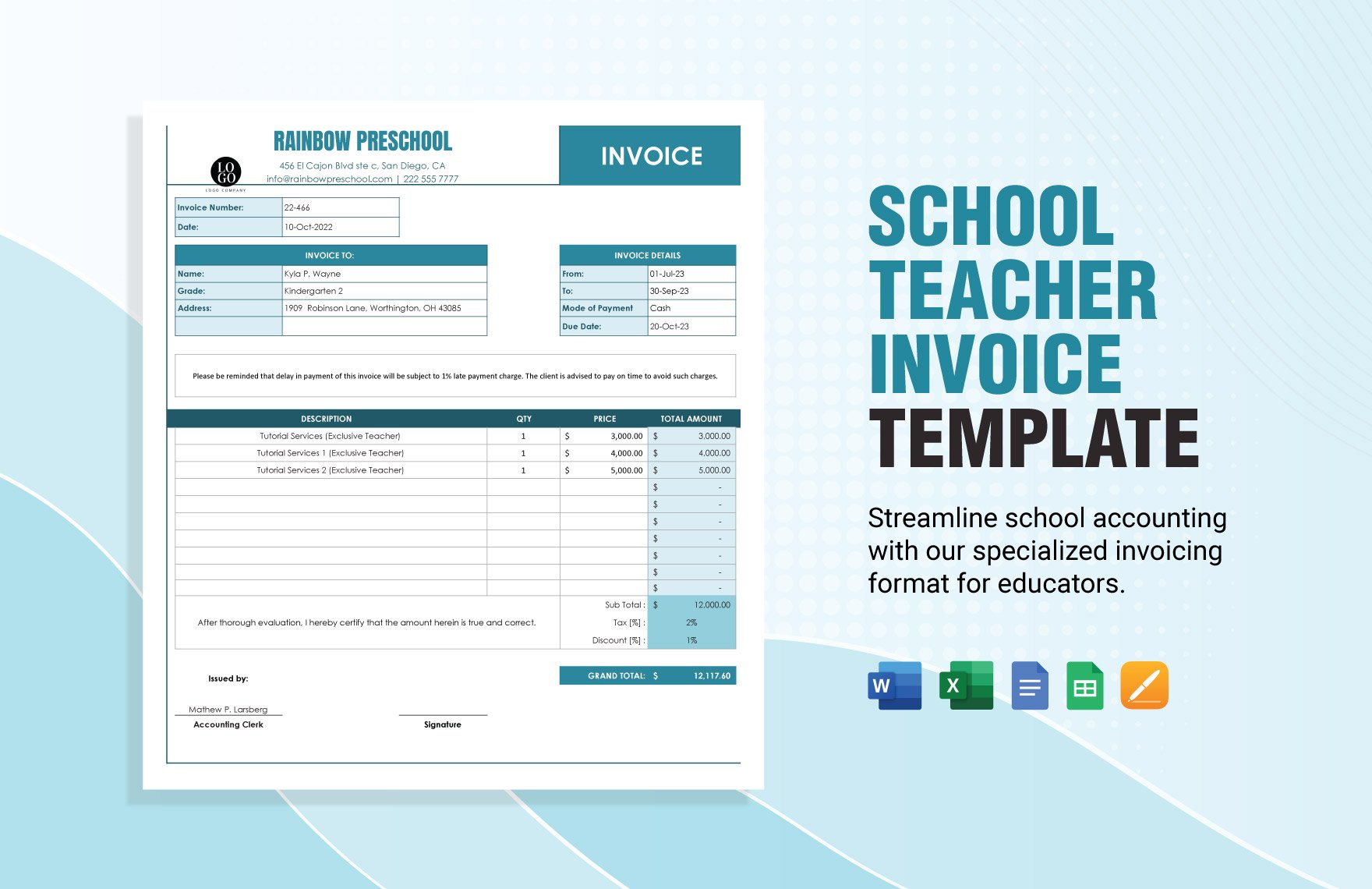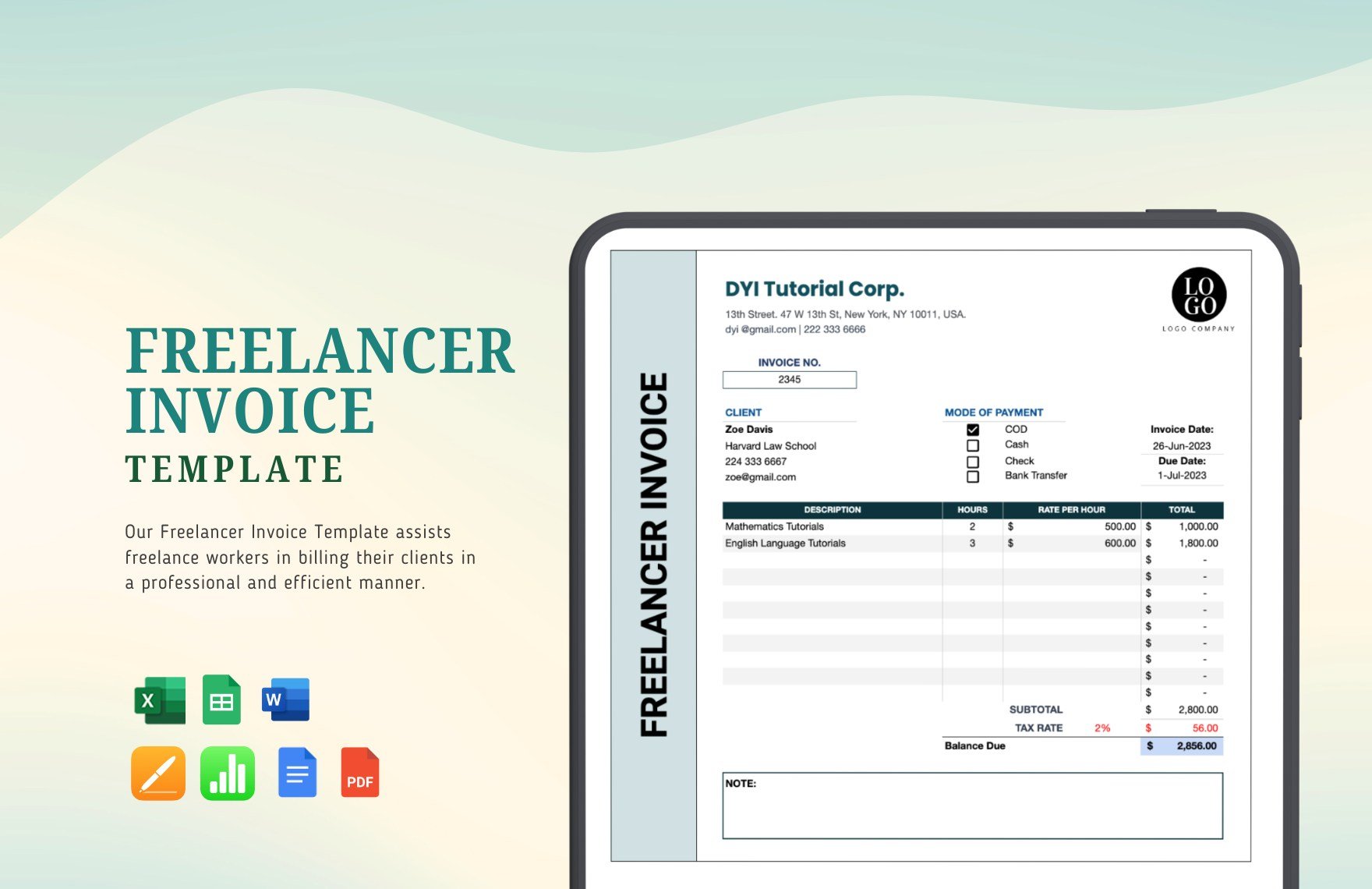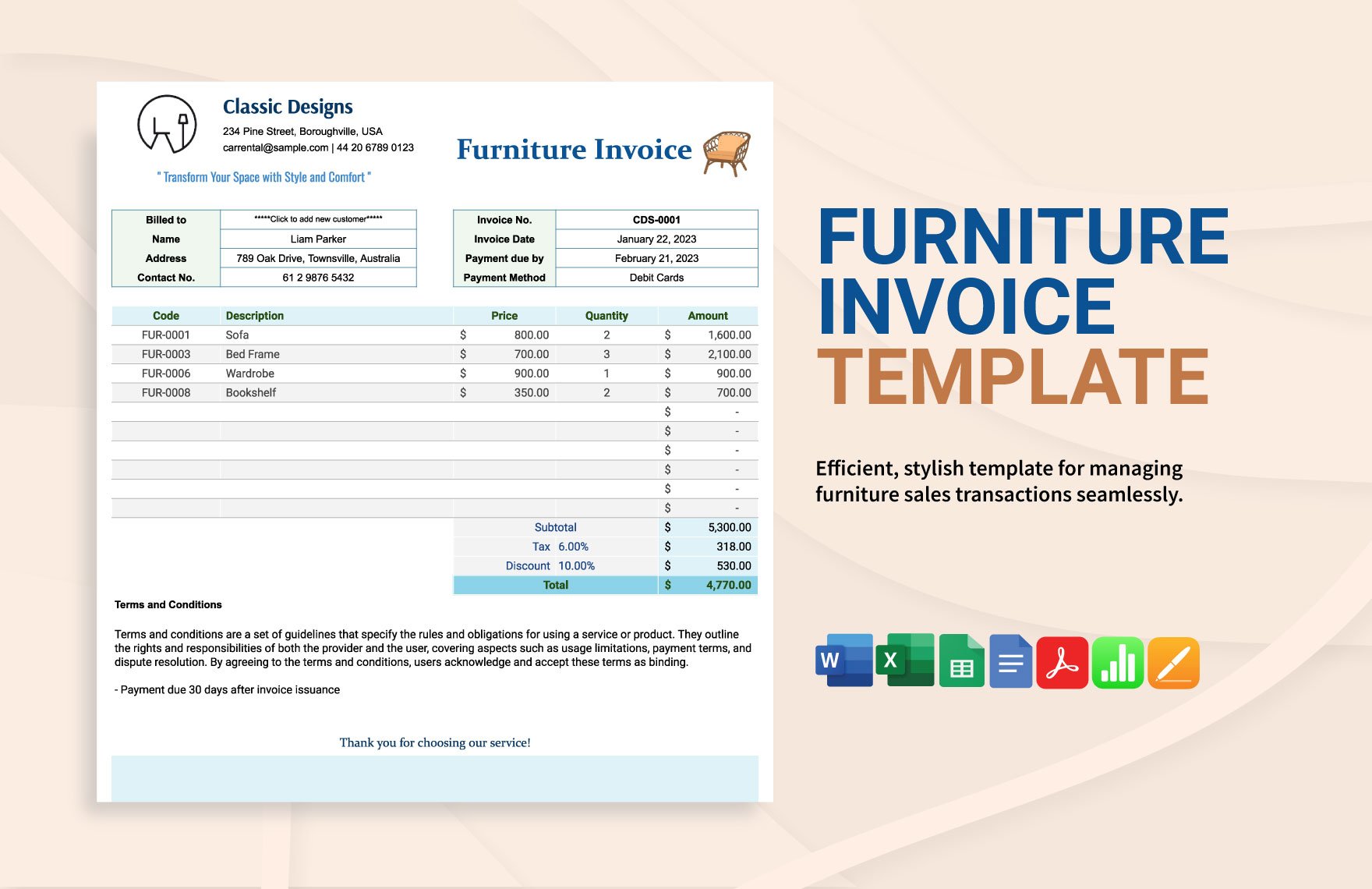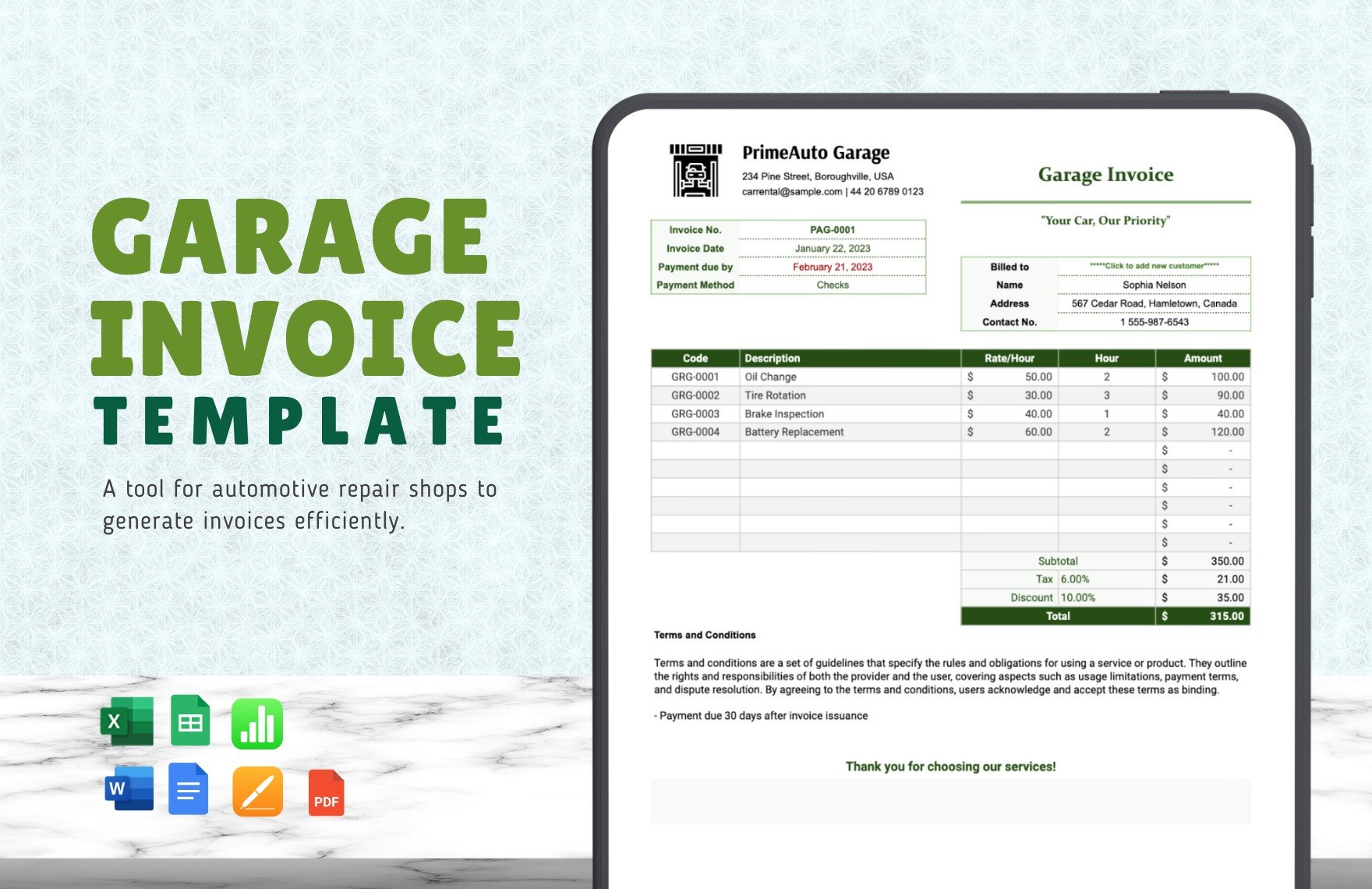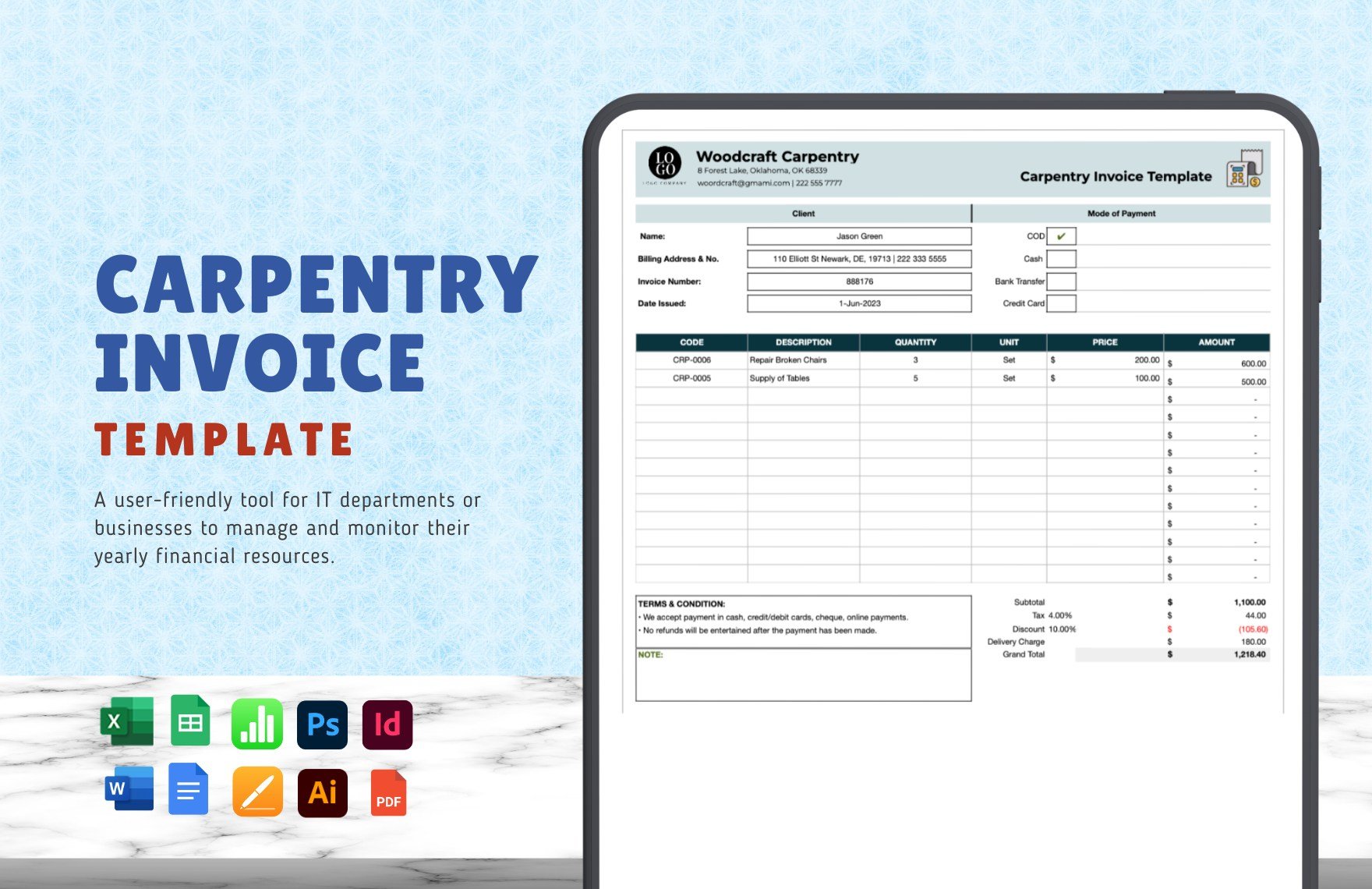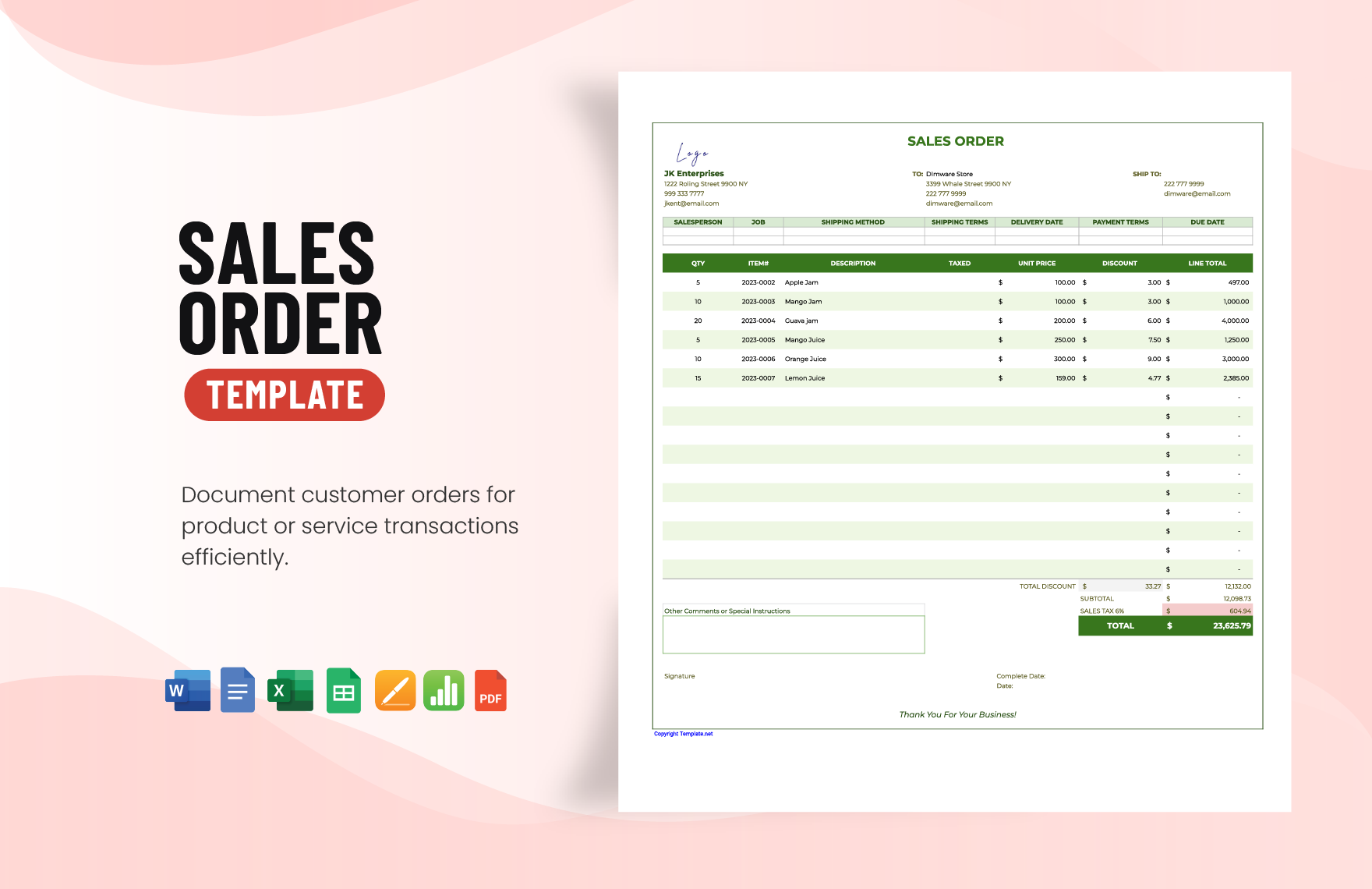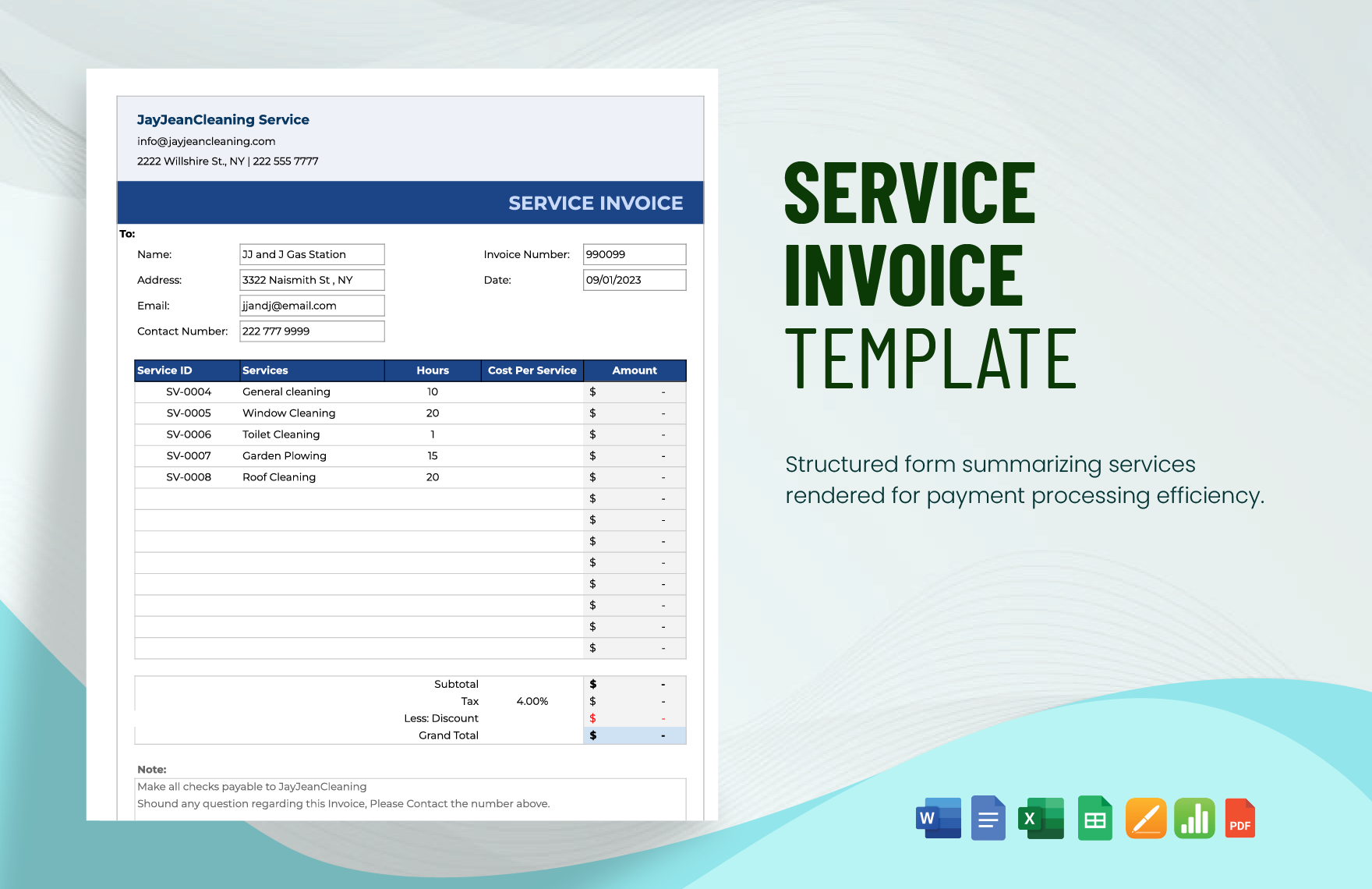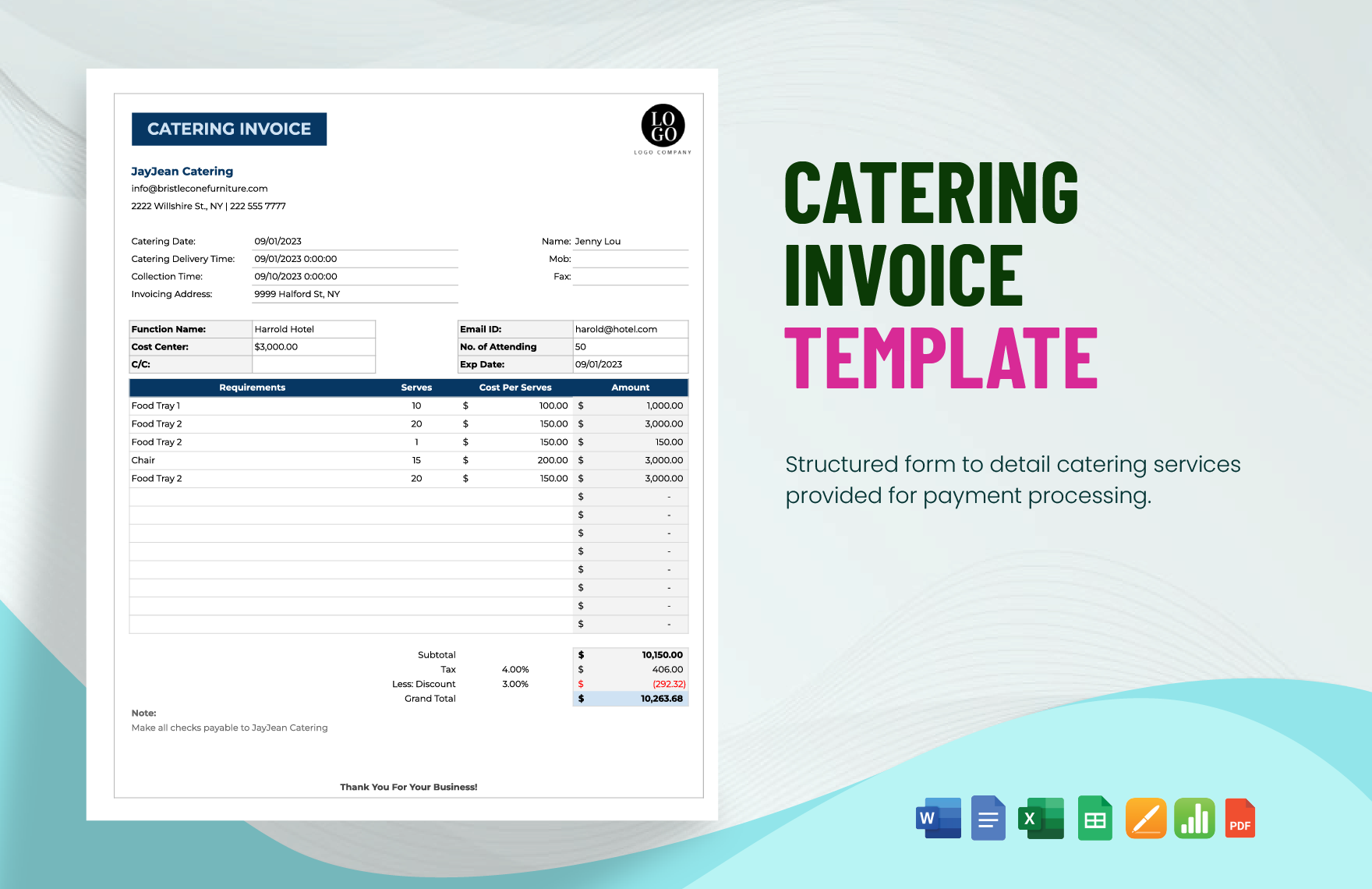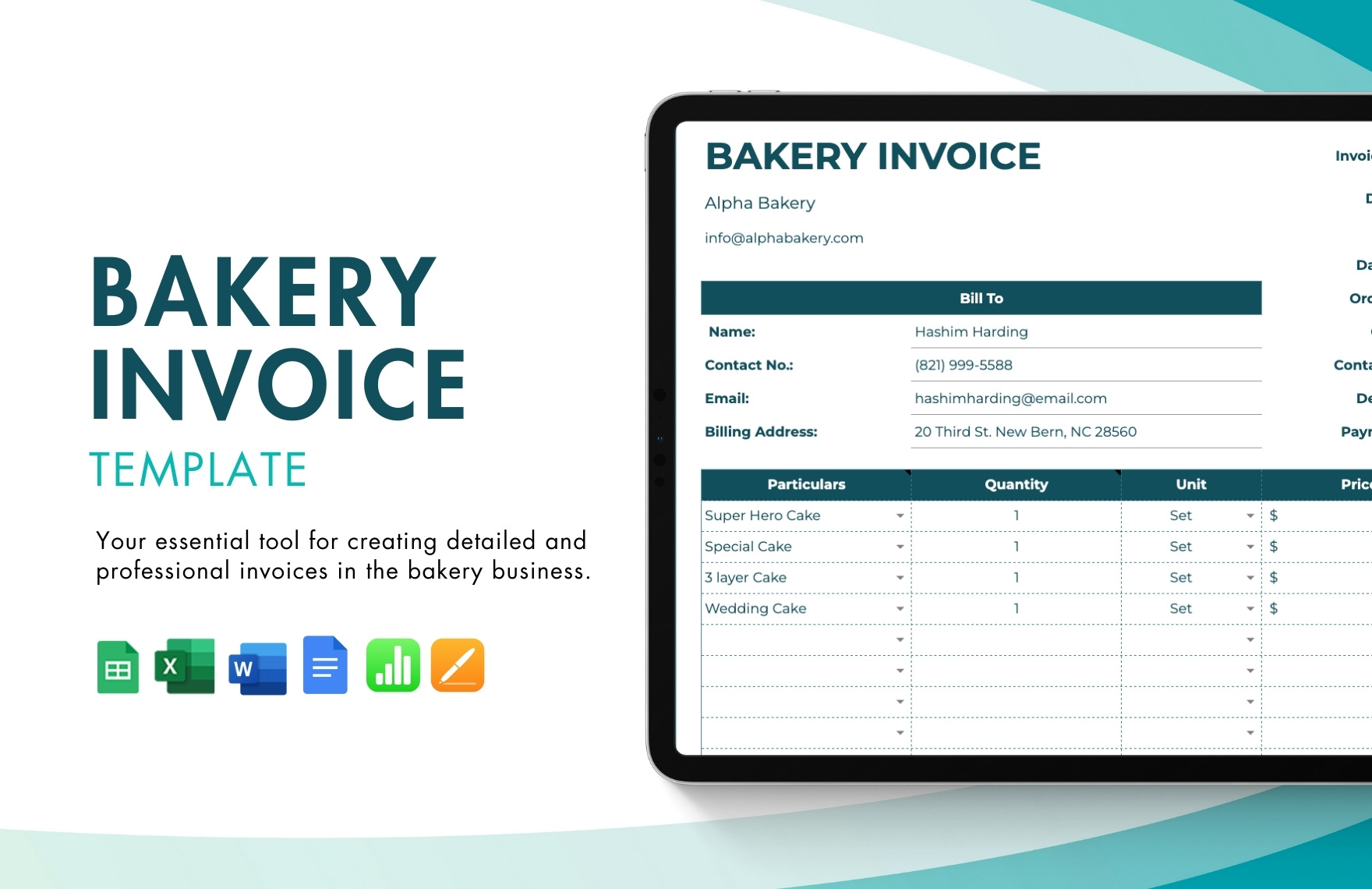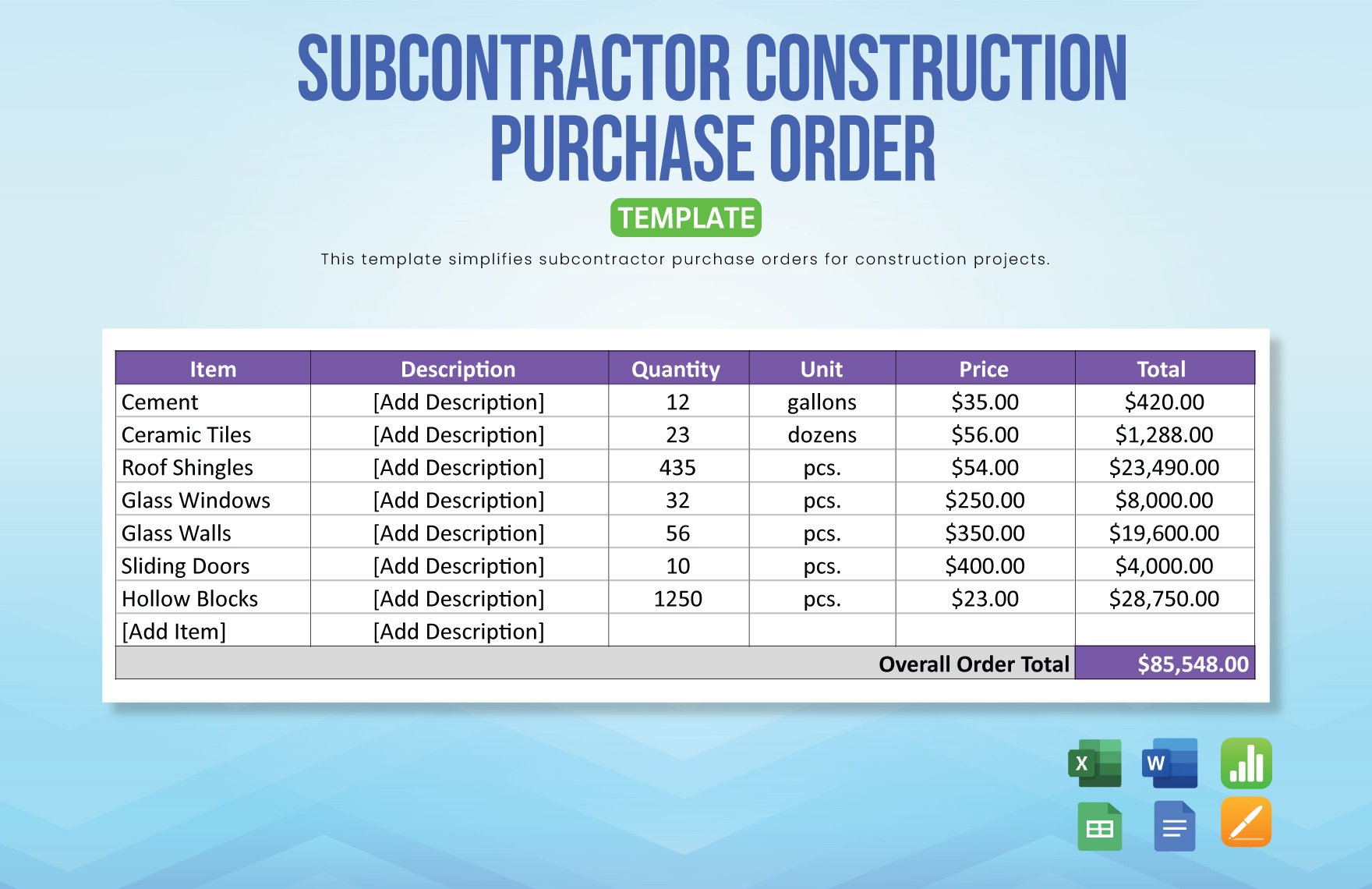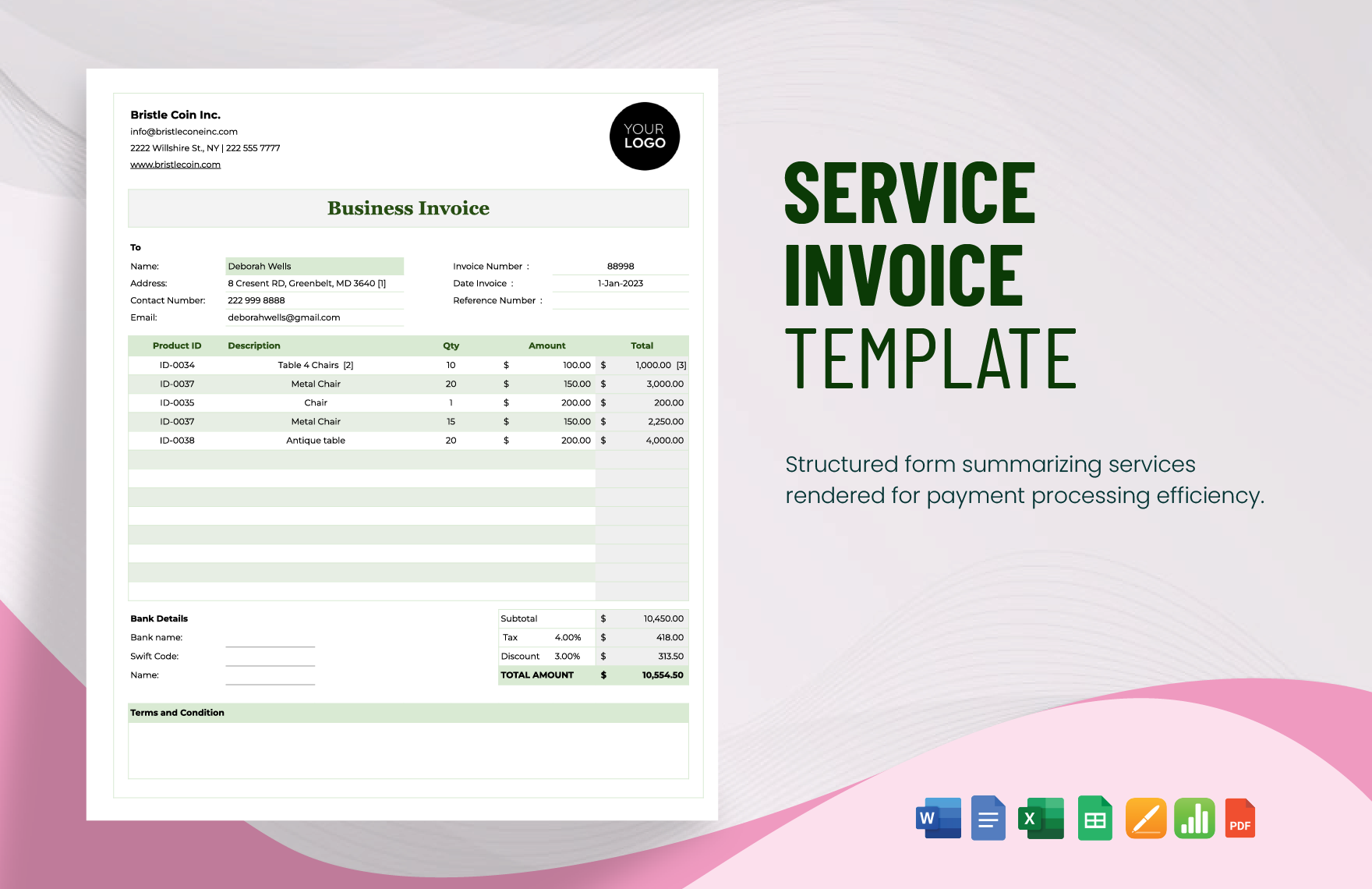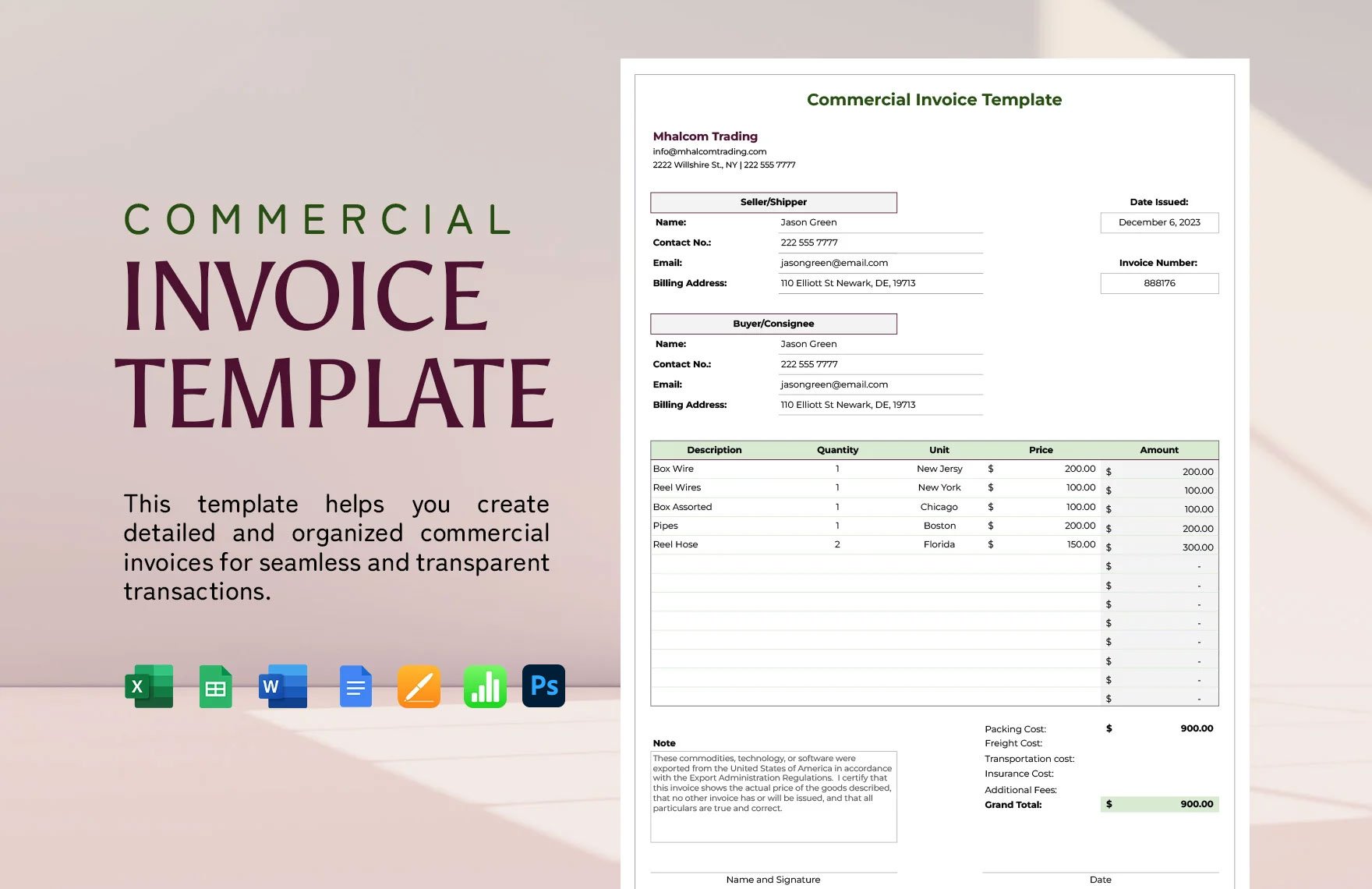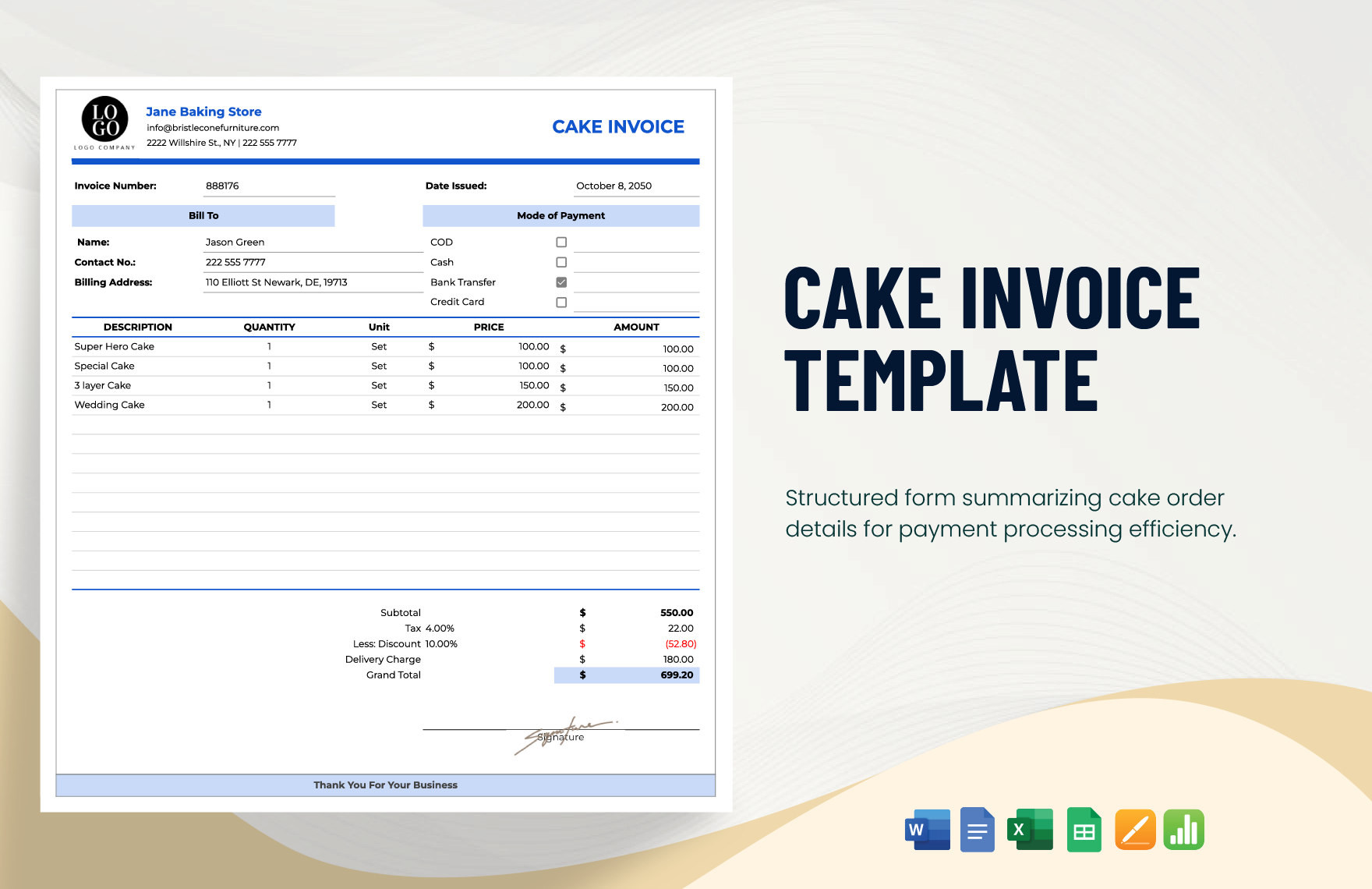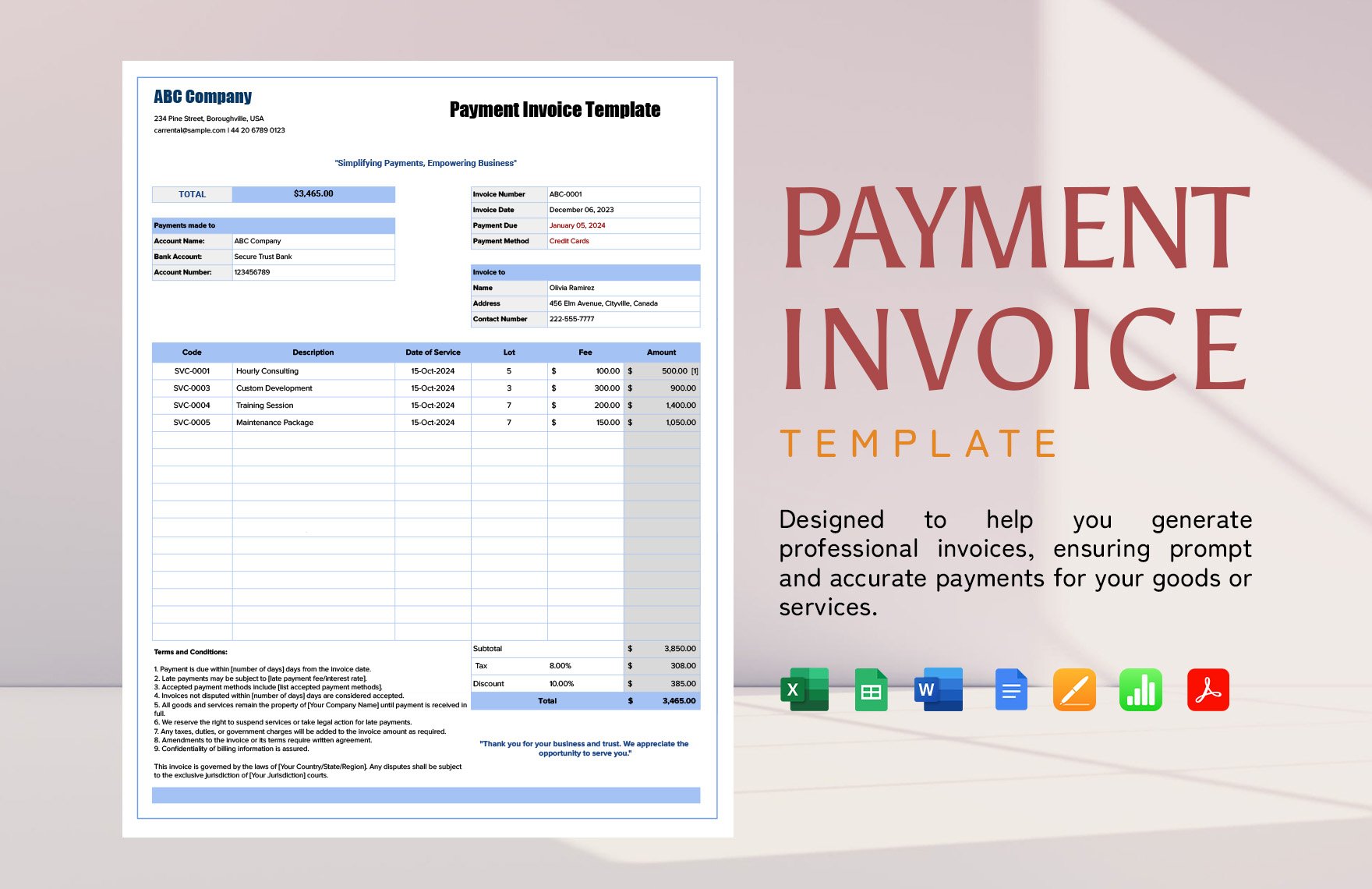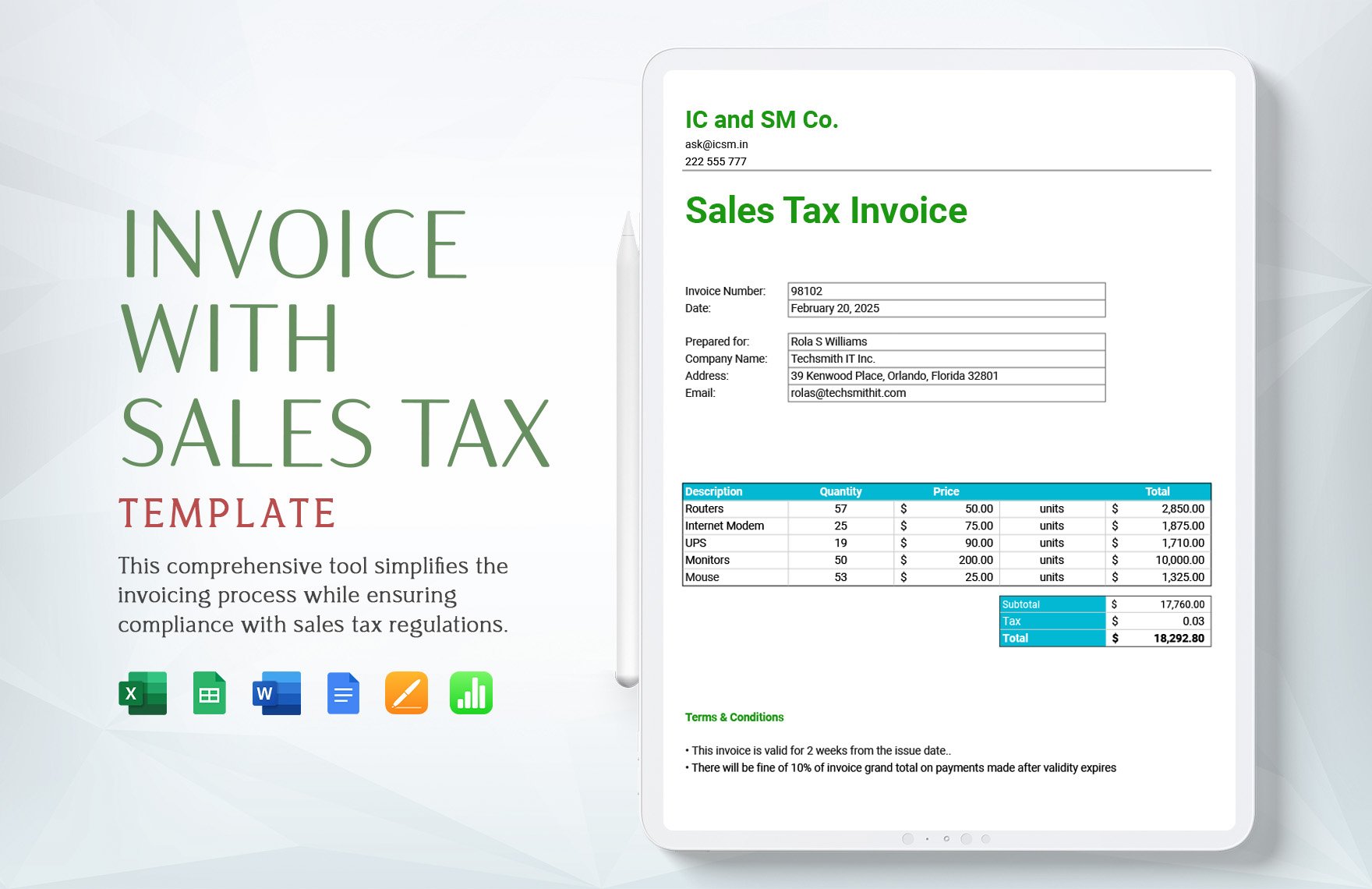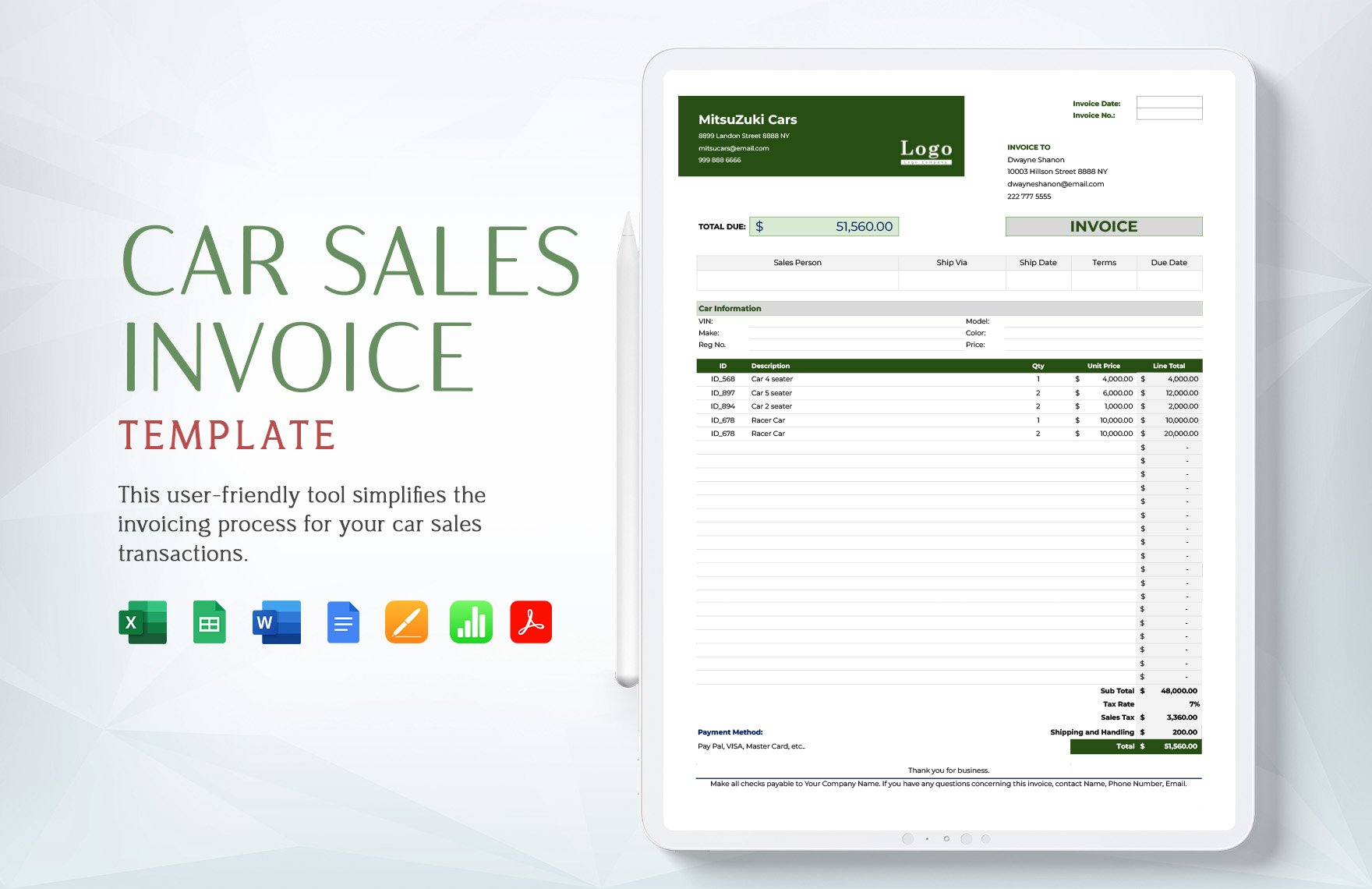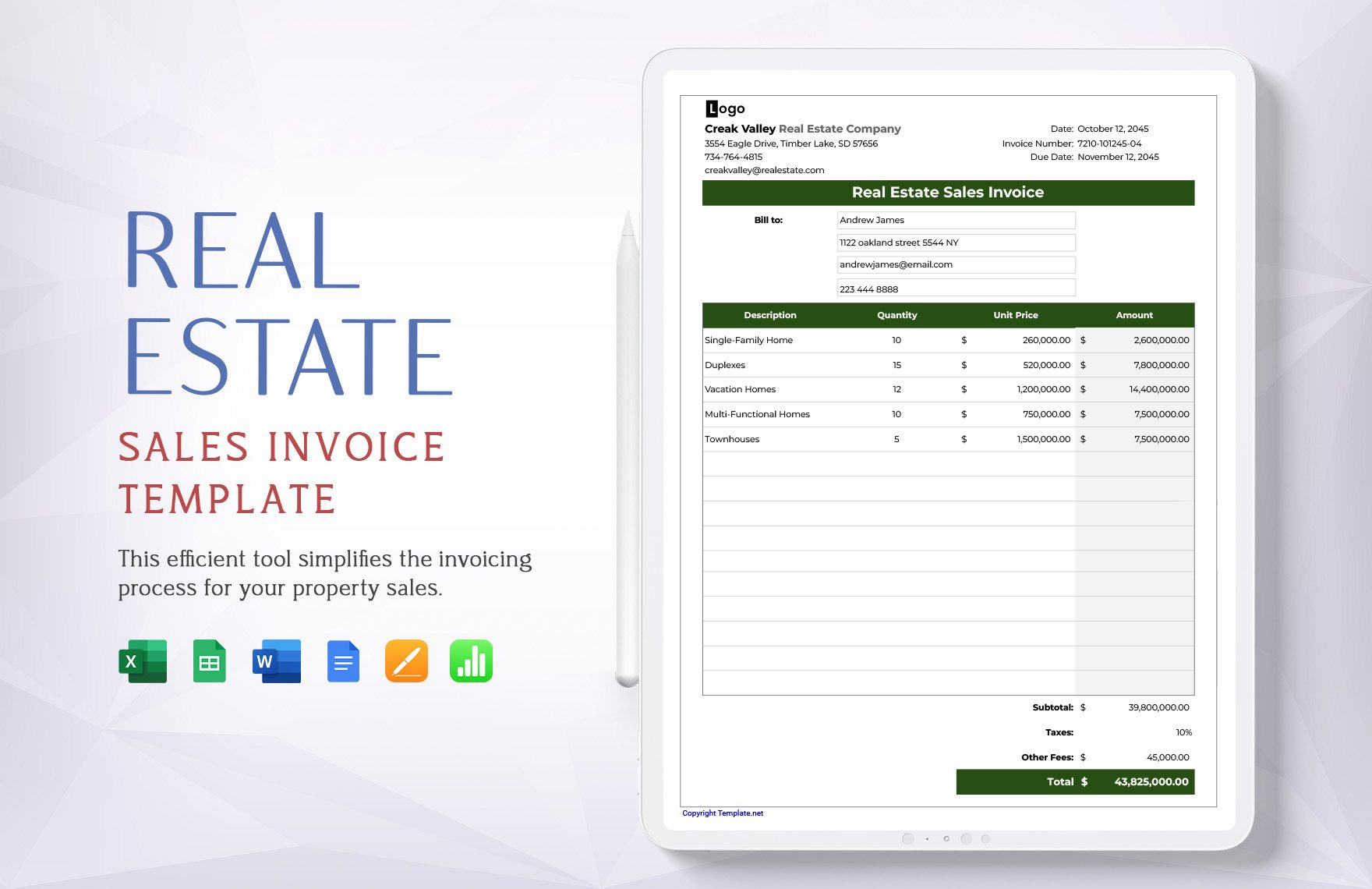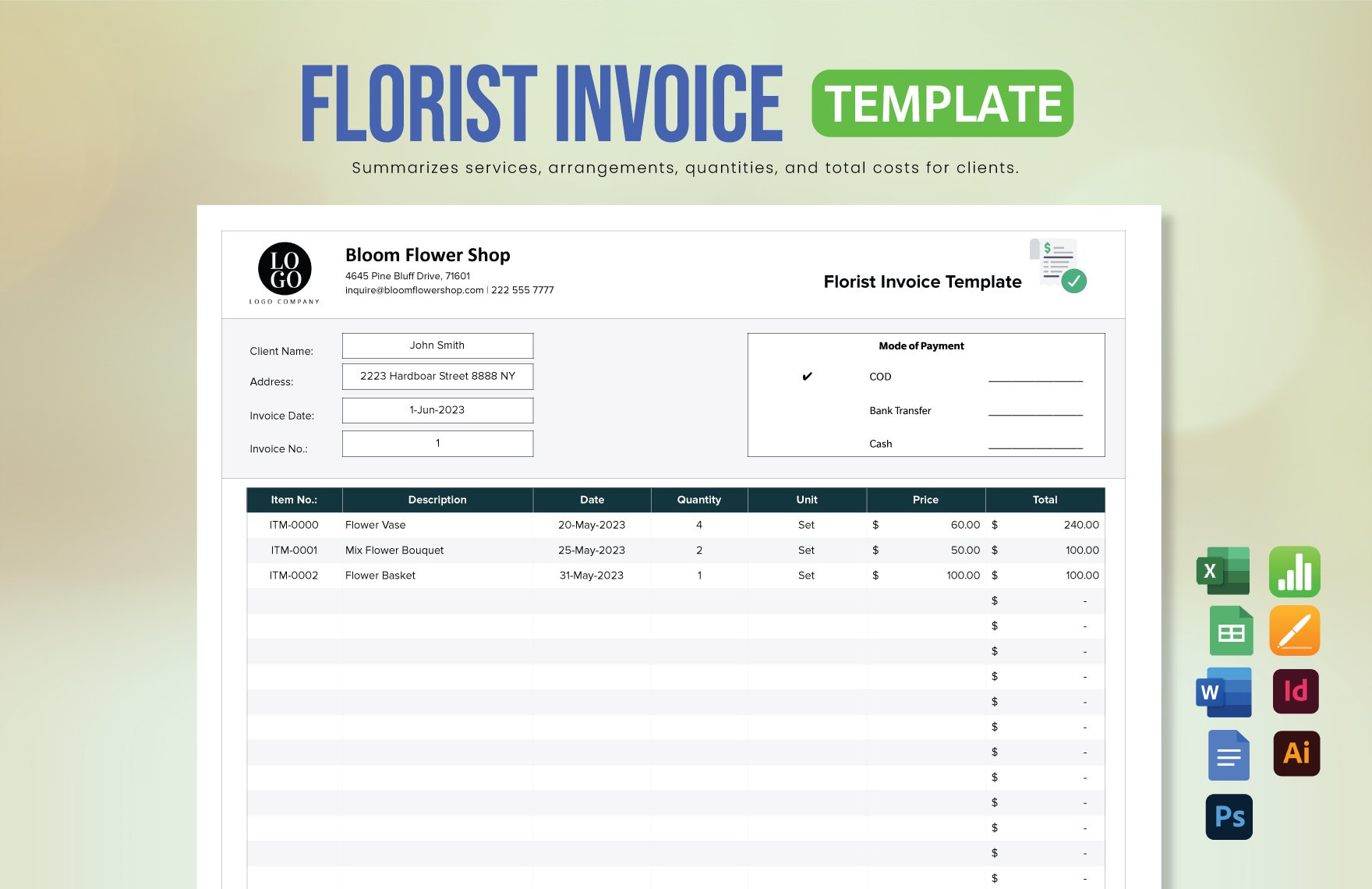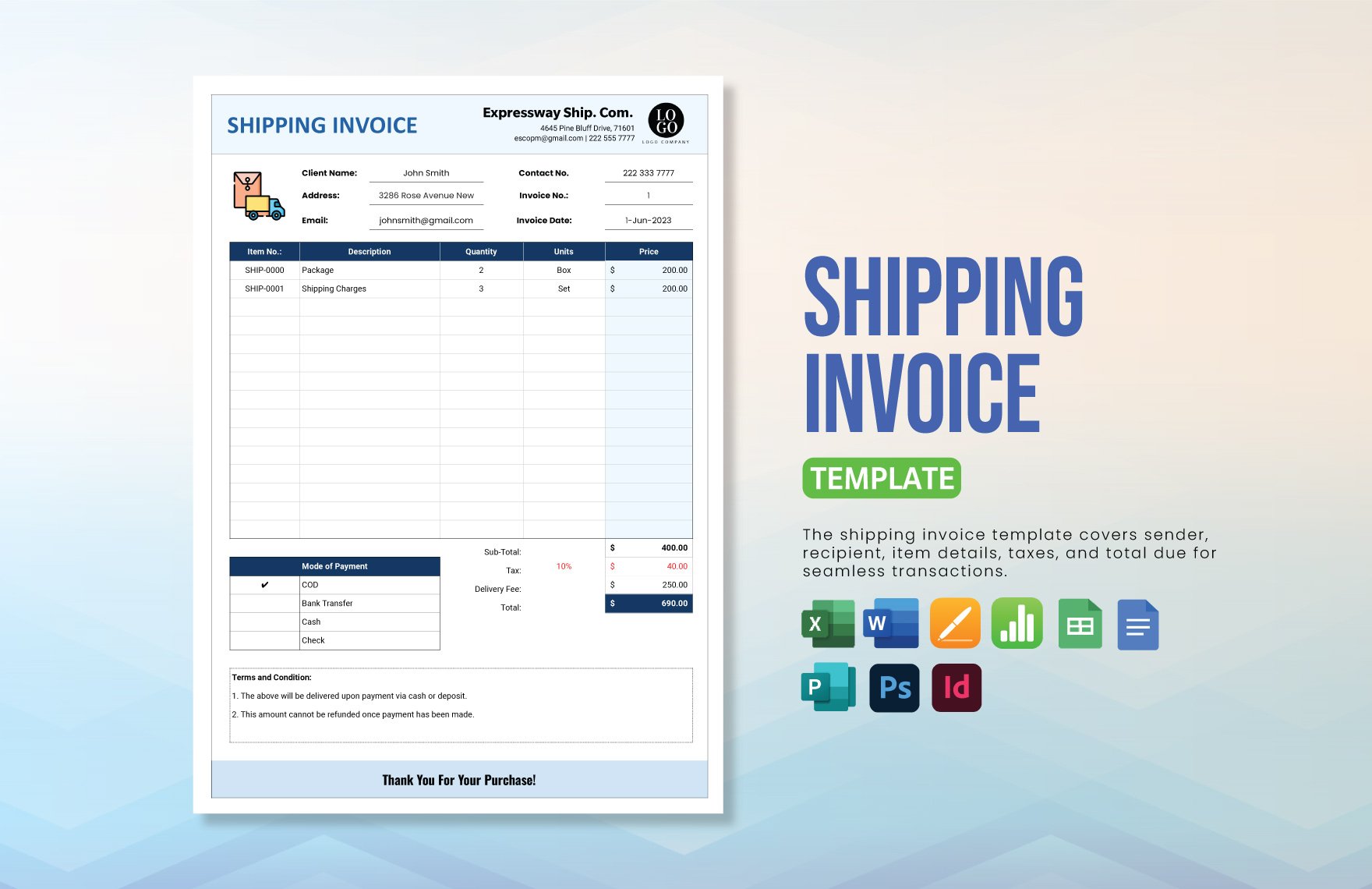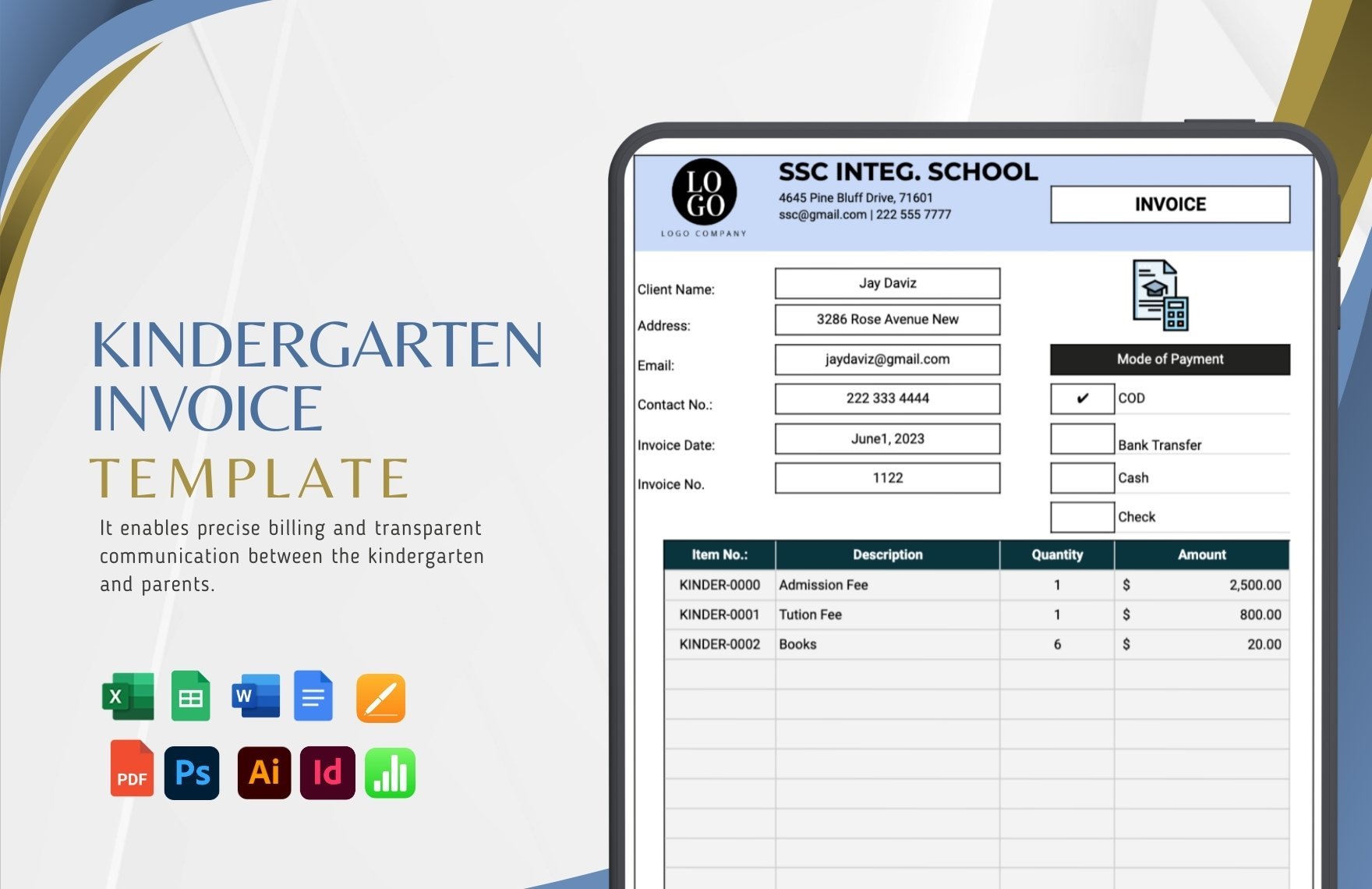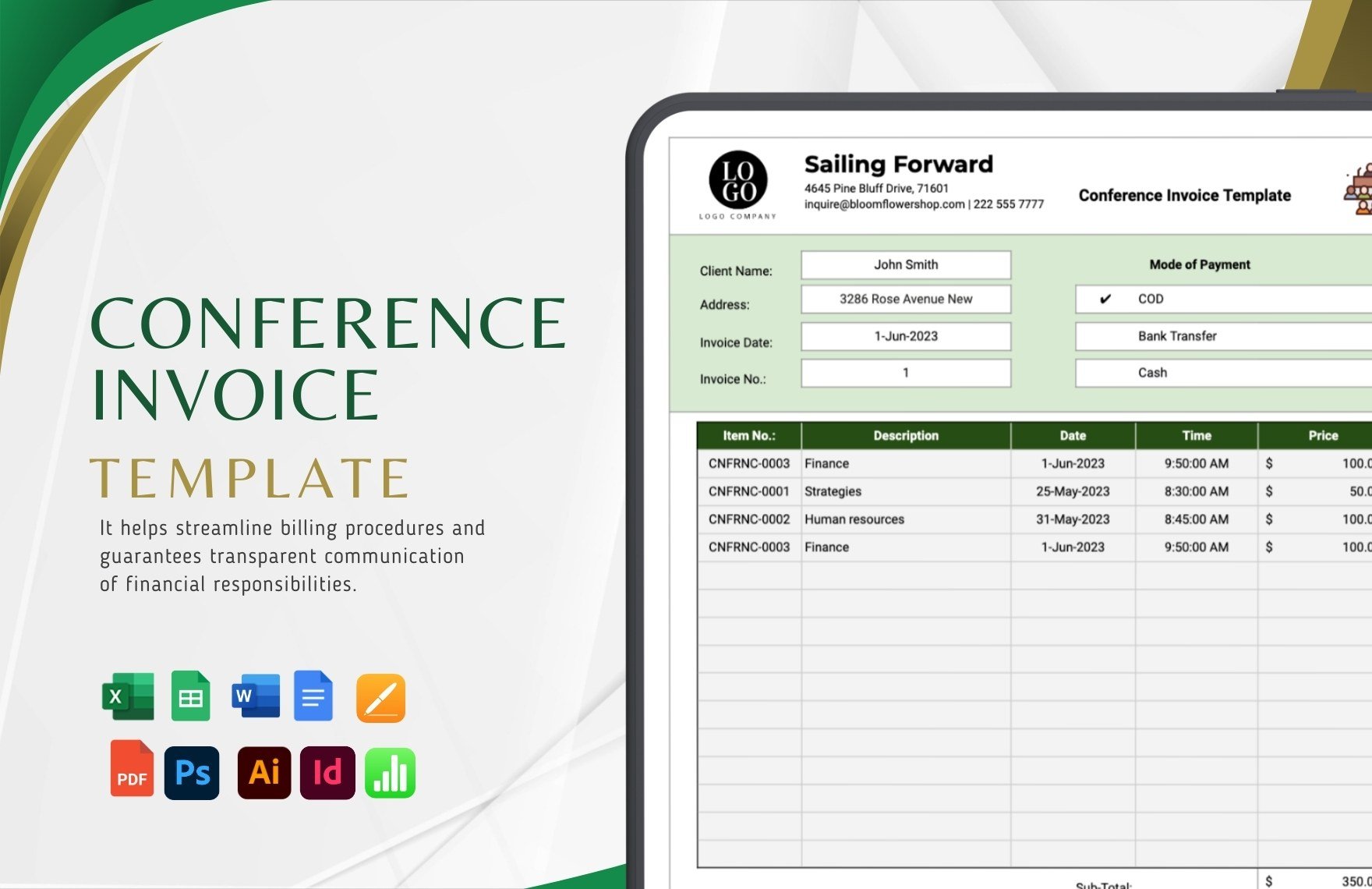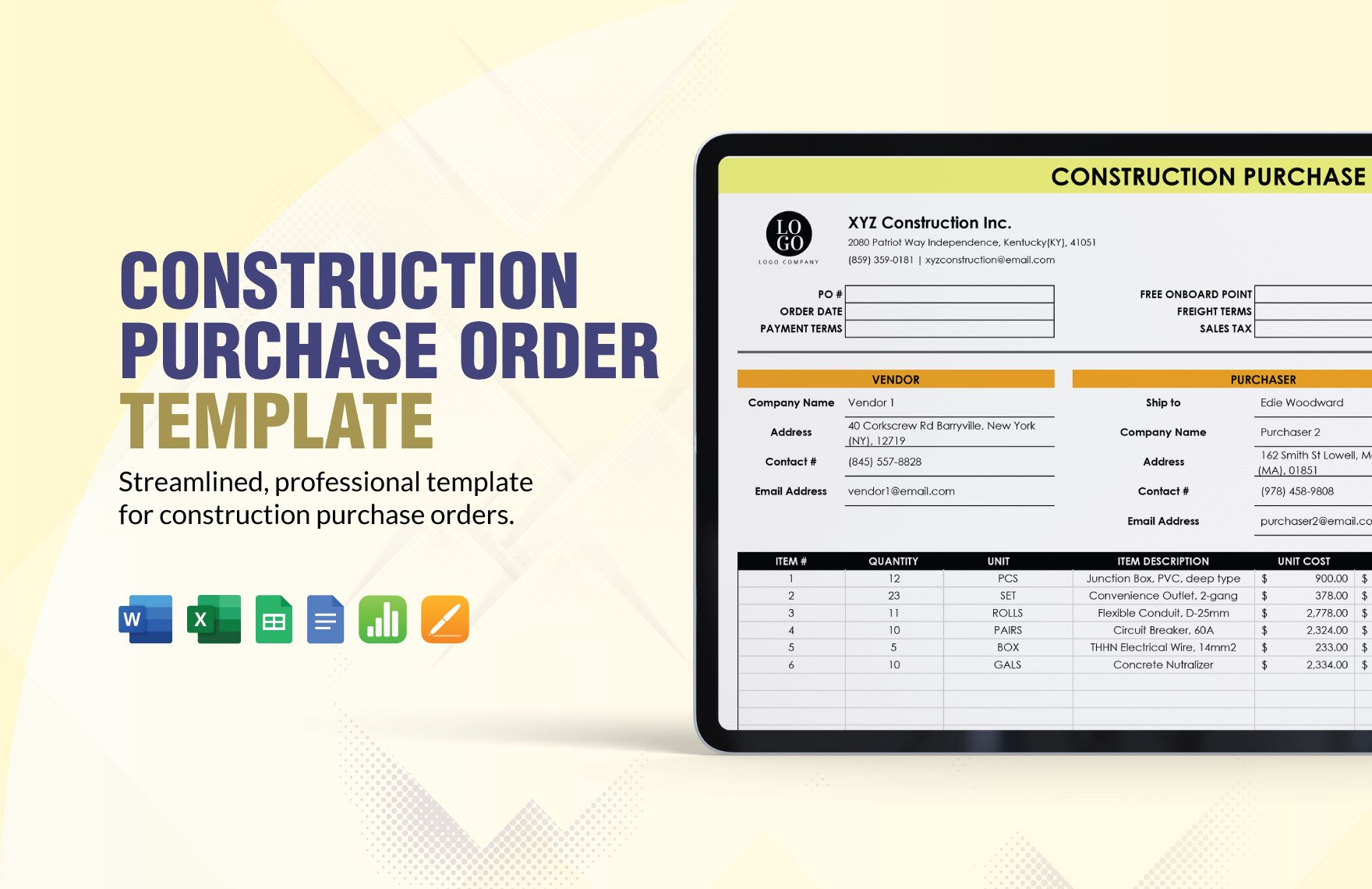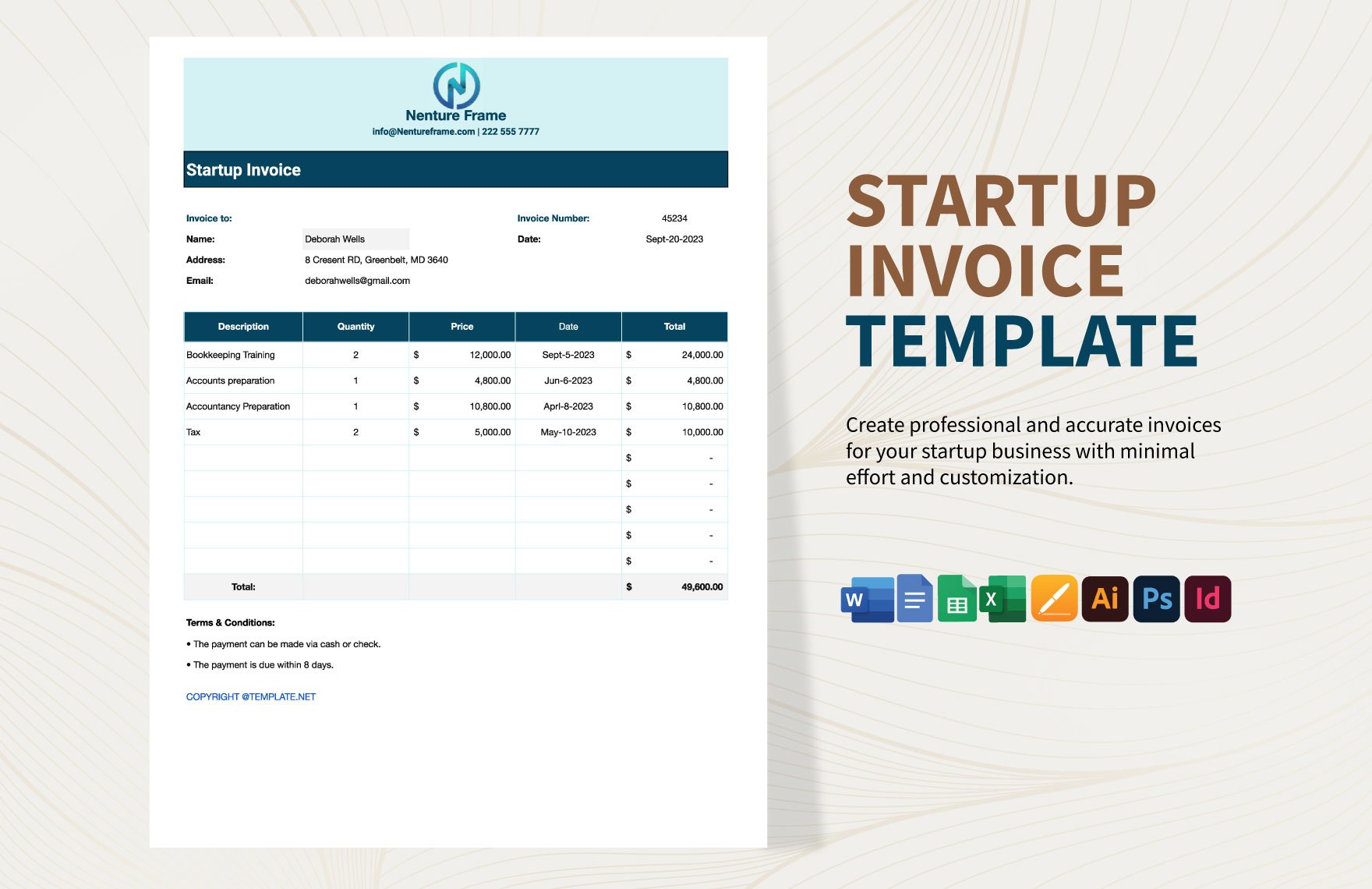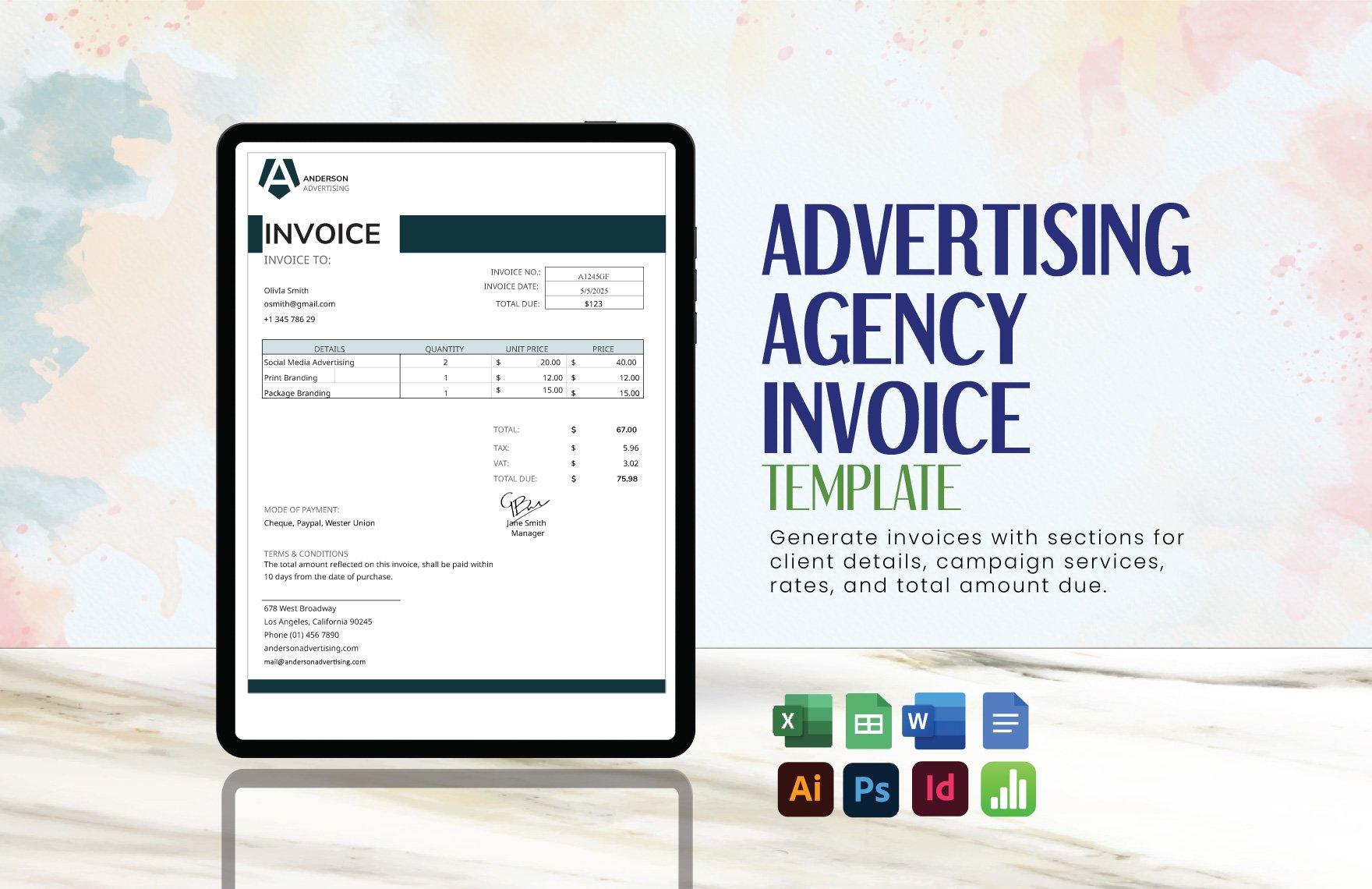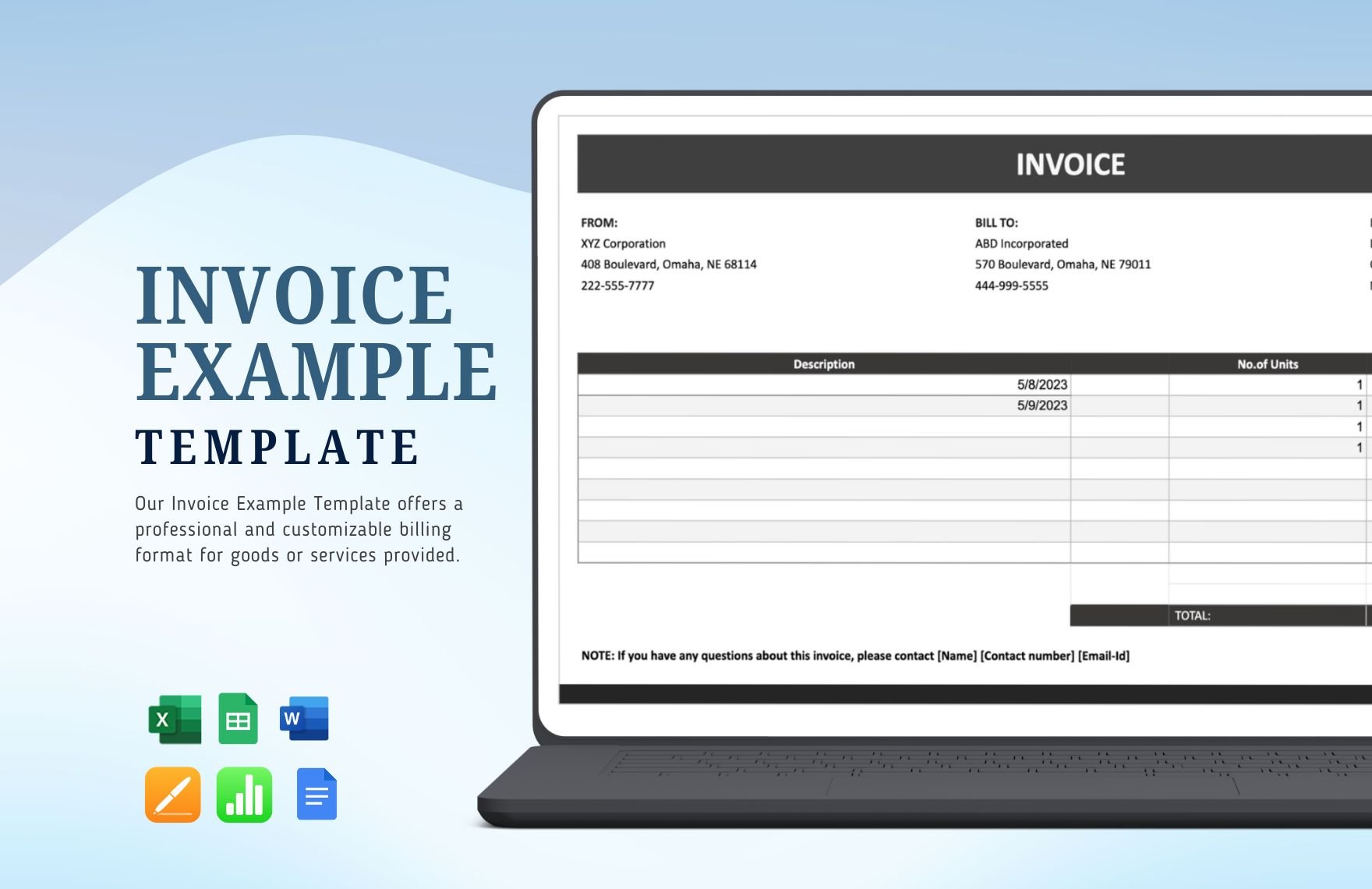Are you looking for templates that would help you to create a purchase order useful for your growing business? That’s why when creating one, ensure that you have the correct details. Create one through our ready-made Purchase Order Templates in Microsoft Word that are easily editable and printable. There’s no need to start from scratch when you can just choose one from our wide array of templates. All templates are beautifully designed and formatted individually to suit both businesses as well as personal requirements. Additionally, they are all fully customizable, so if you want to make your own adjustments, you can definitely do so with less hassle. You may download them in file formats like Google Docs, Google Sheets, MS Excel, MS Word, Numbers, and Apple Pages. What are you waiting for? Grab the one for you from these ready-made Purchase Order Templates today!
How to Make a Purchase Order in Microsoft Word?
A purchase order (PO) is a business document and the very first official offer given to a vendor by a purchaser stating the kinds, quantities, price sheets, and agreed rates of products or services. It is used to monitor external suppliers ' purchases of products and services.
In case of a buyer's inability to pay for products or services, sellers are also shielded by POs. Additionally, a purchase order is a vital part of enterprise resource planning system orders. But how are you going to make a purposeful purchase order form? Learn how!
1. Use a Suitable Software Application
You can make a purchase order using apps like Google Docs, Google Sheets, Numbers, Microsoft Word, etc. However, it is best to use Microsoft Word since its tools are easy to use and it is practically available everywhere. Commonly, it can be found on work computers or your home PCs. Another advantage of using Microsoft Word is that it synchronizes readily with other applications in Microsoft Office.
2. Think of a Format
In general, Microsoft Word includes ready-made layouts for creating a payment invoice or purchase orders, such as graphs and tables. To choose one, go to the Insert icon and pick one from the drop-down menu to satisfy your demands. The moment you have the format on the page, you should customize it depending on the item order that has been placed.
3. Include Company's Information
In this section, you will have to provide the information about your company including the name, location, email or website address, telephone number, and logo of the company. By placing the correct information, your customer or client could easily contact you when asking for clarification.
4. Incorporate other Details
These details are the date of the purchase order invoice and also its order number. You may place these details just below the last line of your company's information. Always remember to put these details just to show authenticity and to avoid disputes.
5. Include Information of the Seller
Afterward, you can add the seller's information including the name, address, and contact number. This information is essential since the buyer needs to know about his or her seller.
6. Define the Items
Just like making a vehicle purchase order or restaurant purchase order, you will have to include details about the product descriptions or products bought by the purchaser. To do this, you must begin with the product's name, then the number of the item and the amount of the ordered item.
7. Provide Shipment and Delivery Details
This involves data such as cost sheets, specifications for packaging and liability transfer. Finally, enter the date of the shipment. This is the date the merchandise is expected to be received. This is followed by the shipping method and terms if any. The purchase order will be ready for printing if no errors exist.