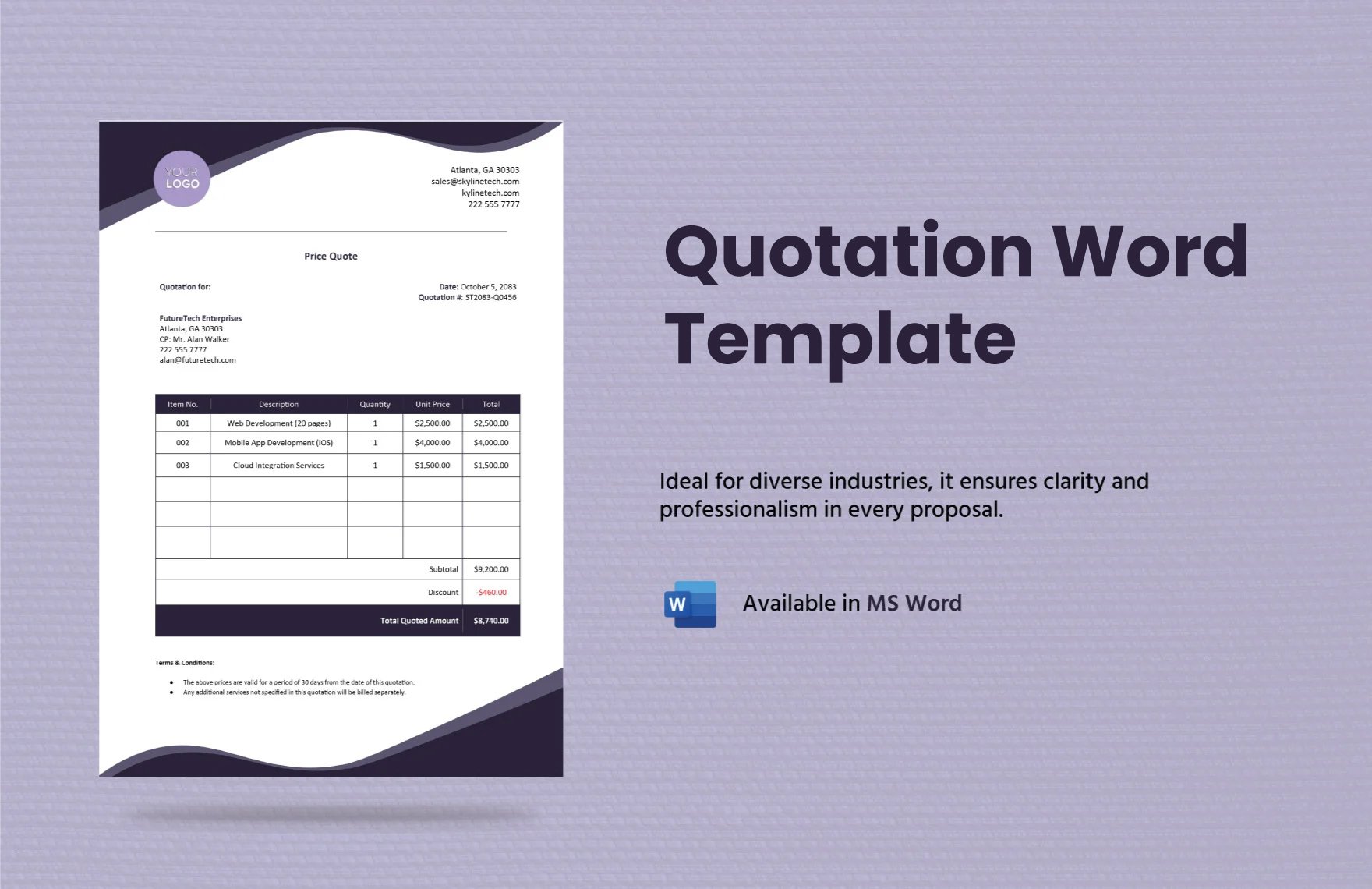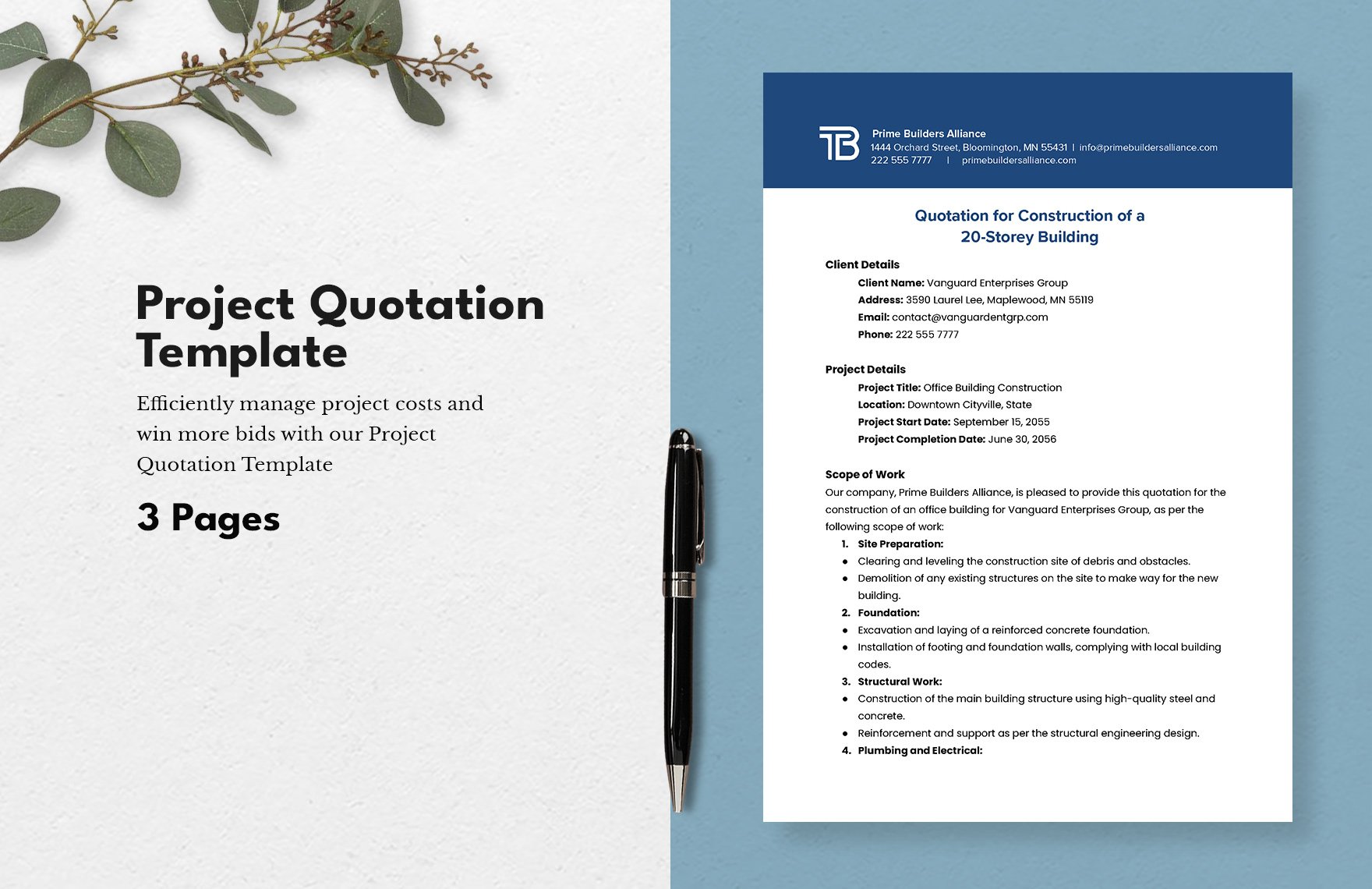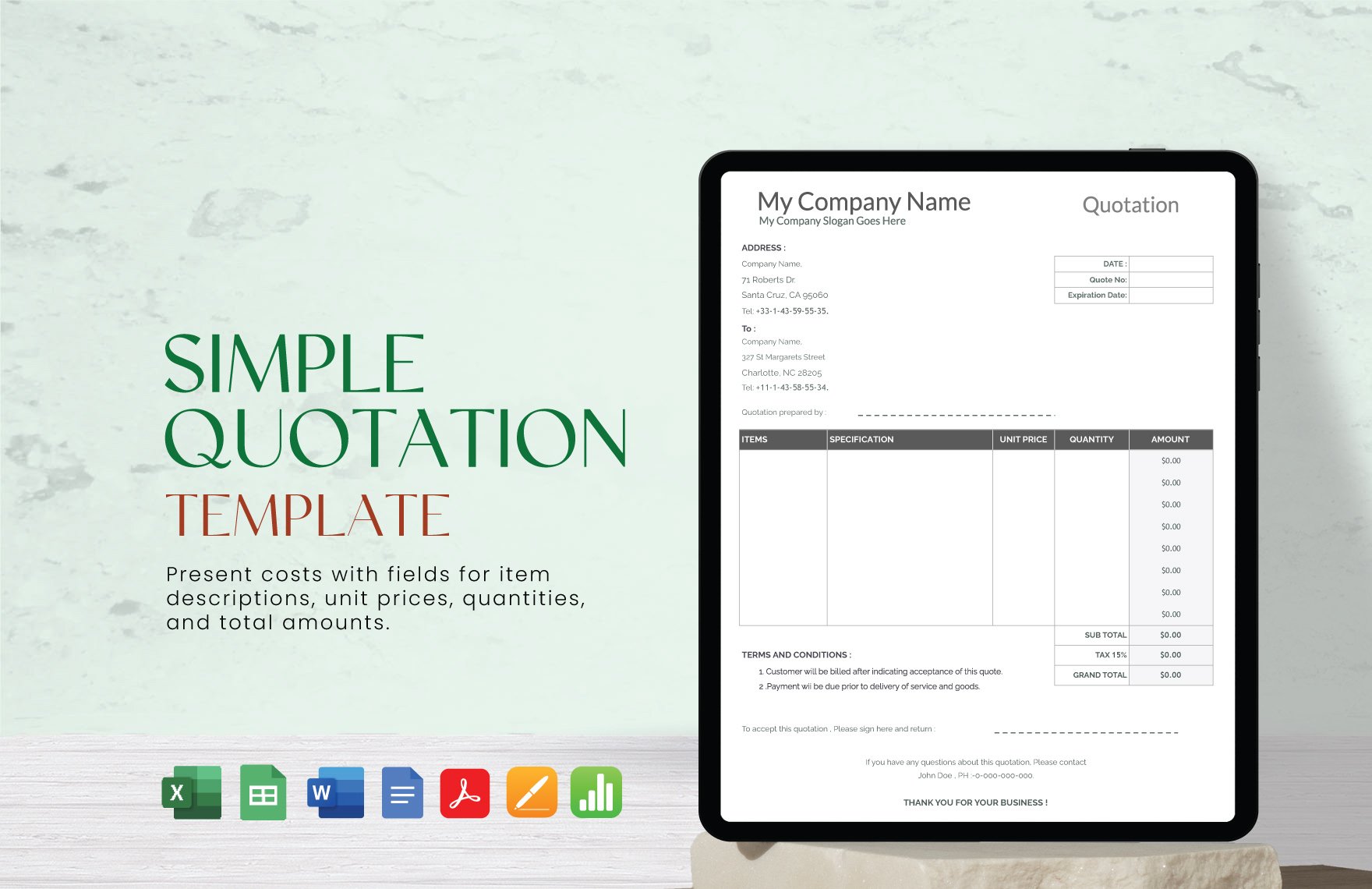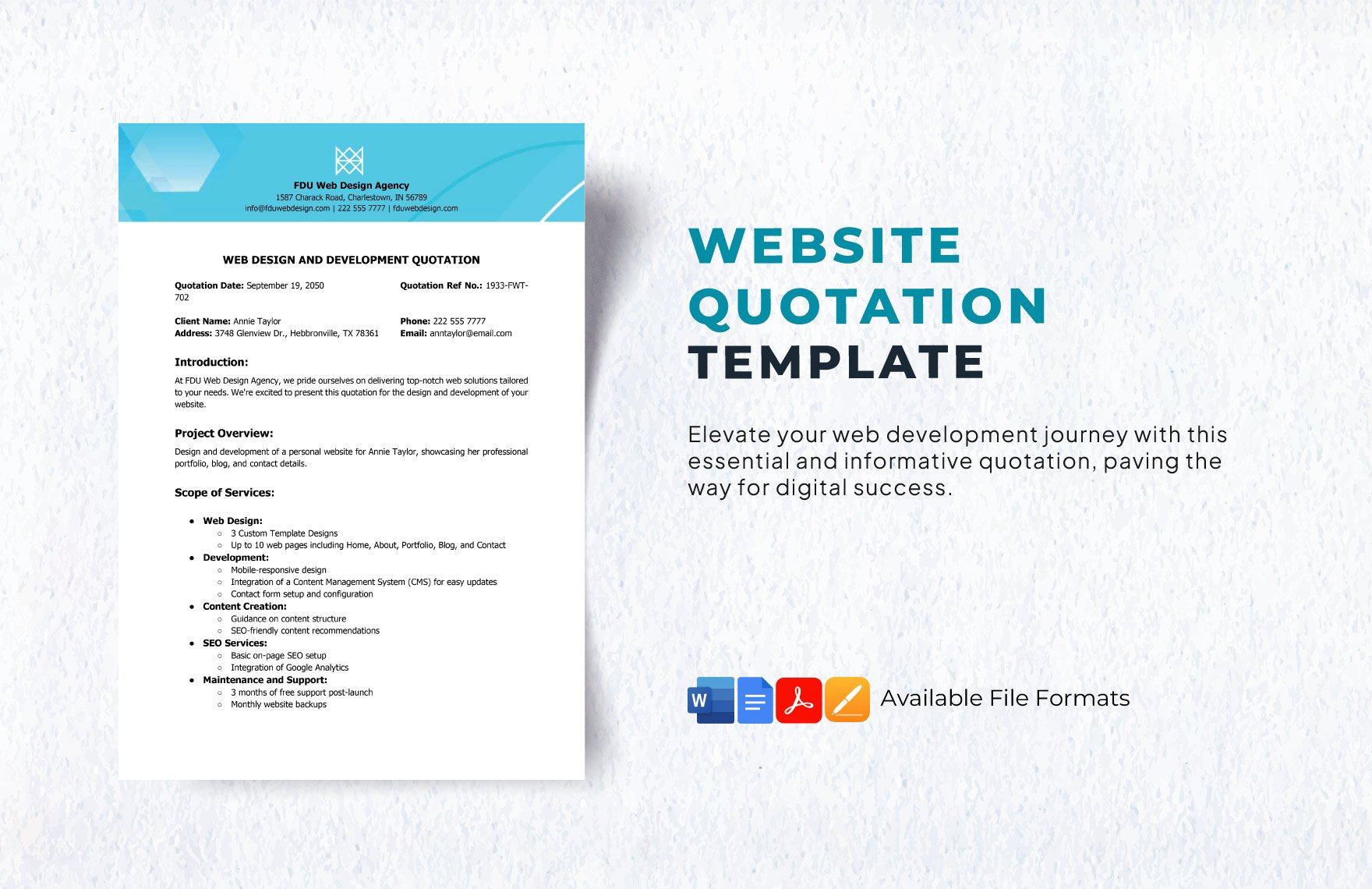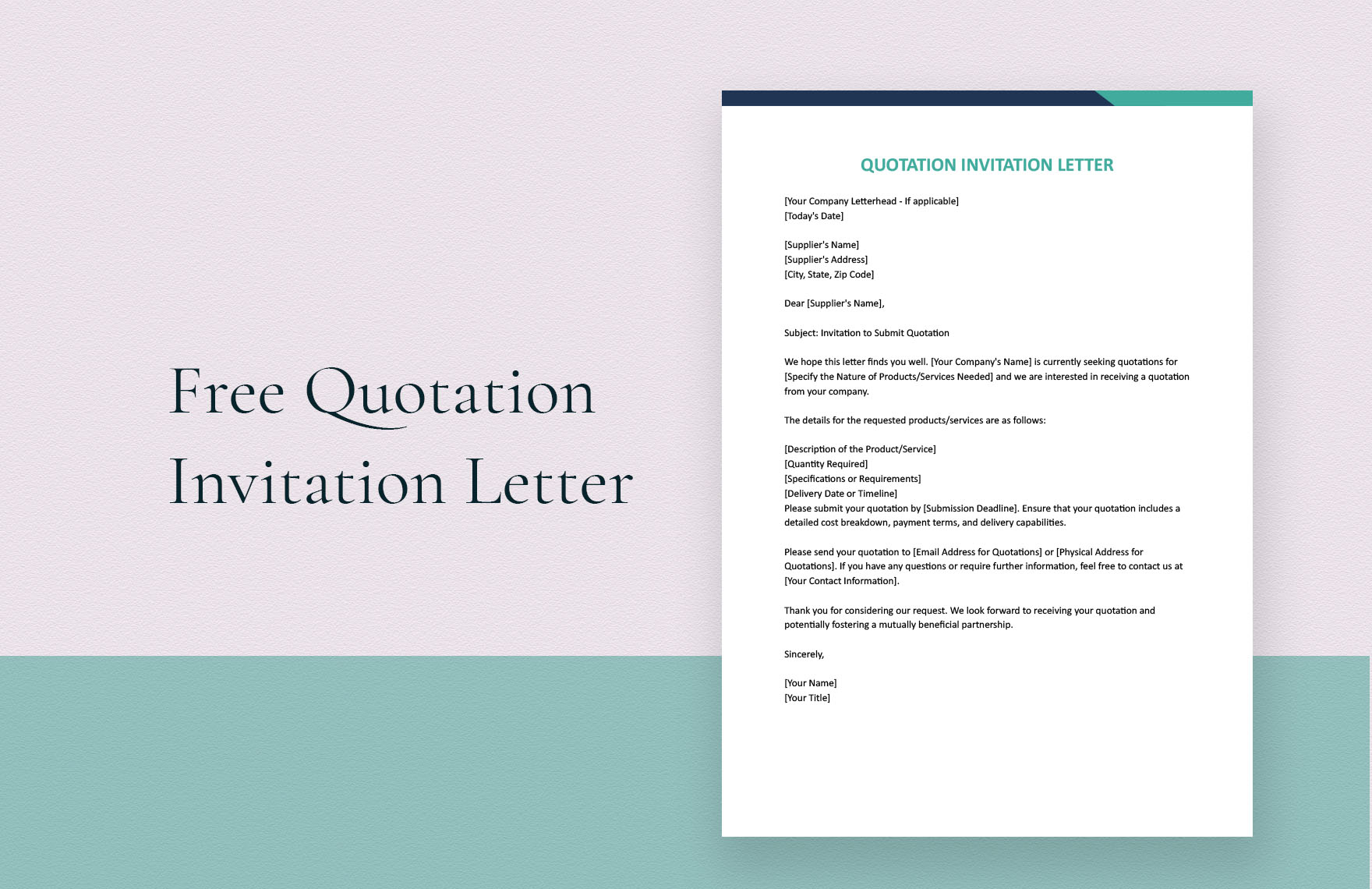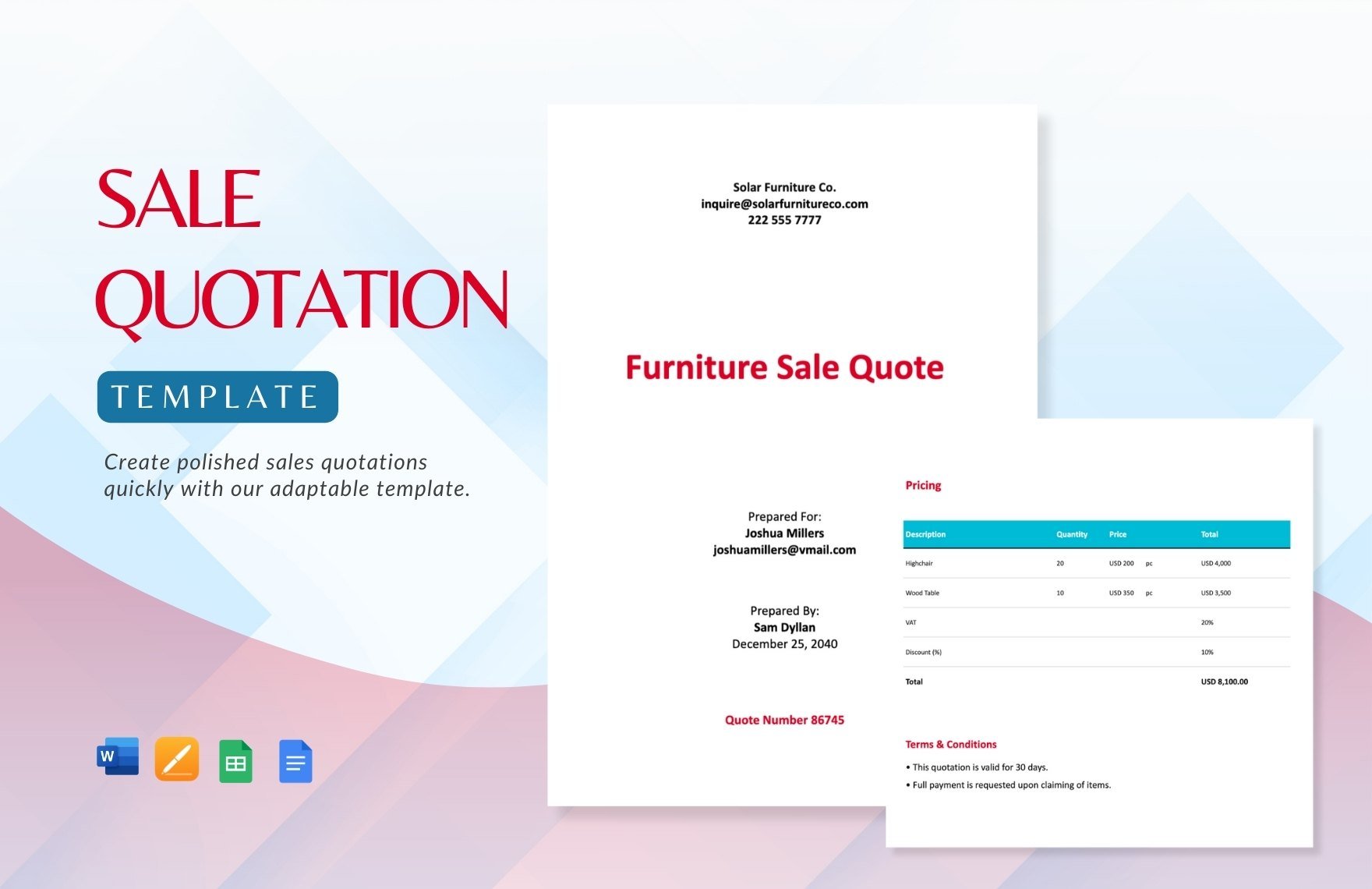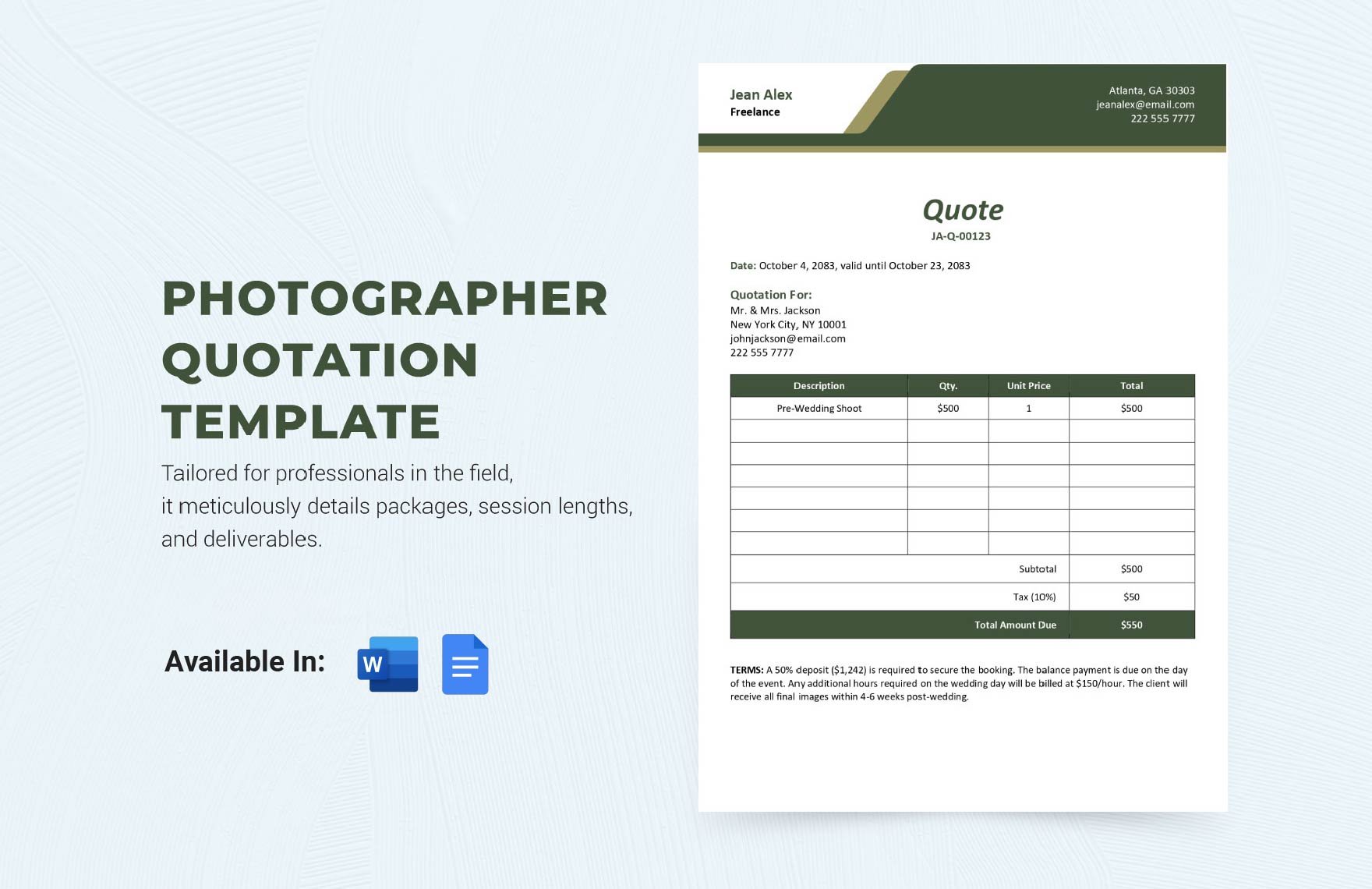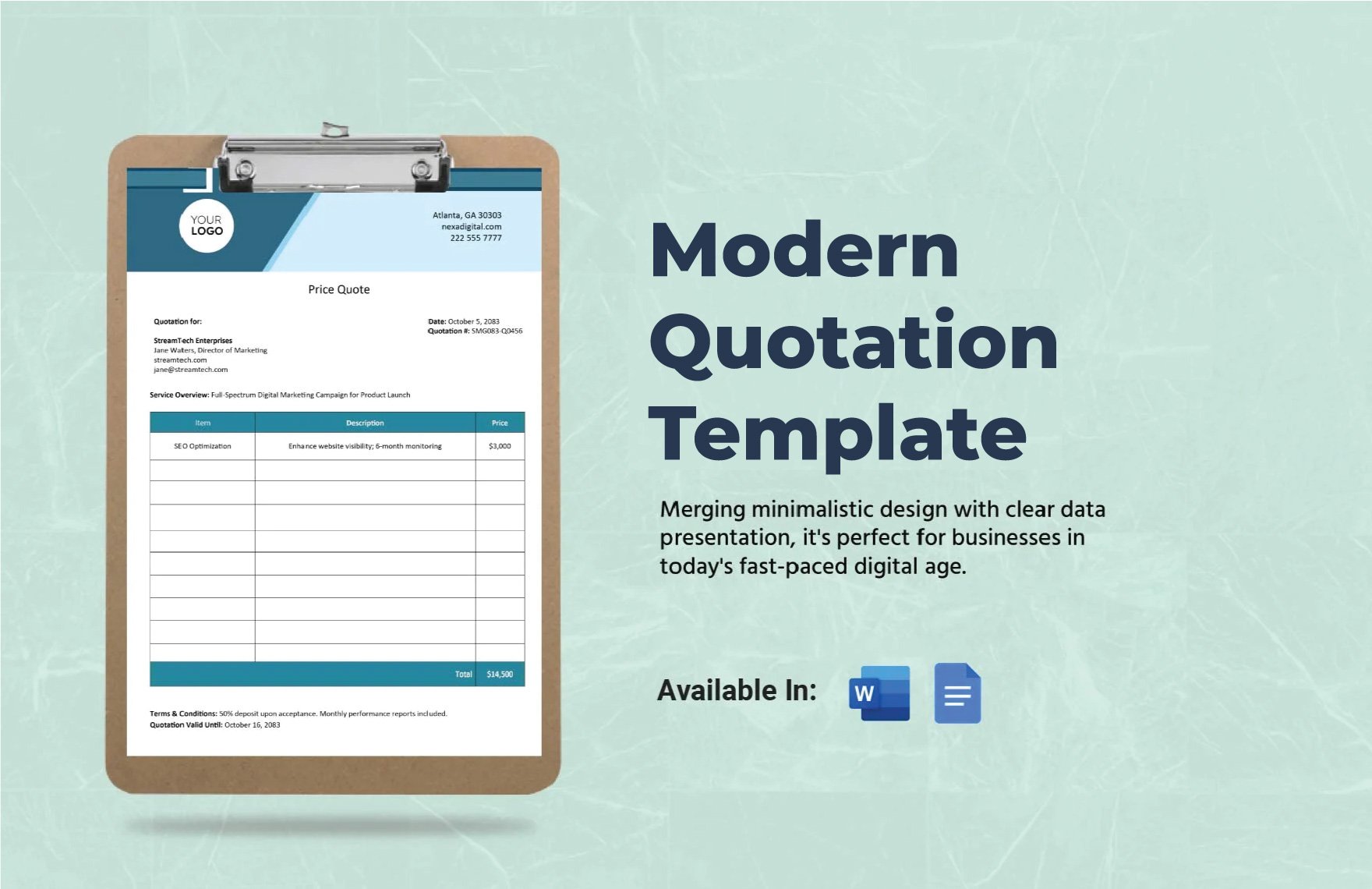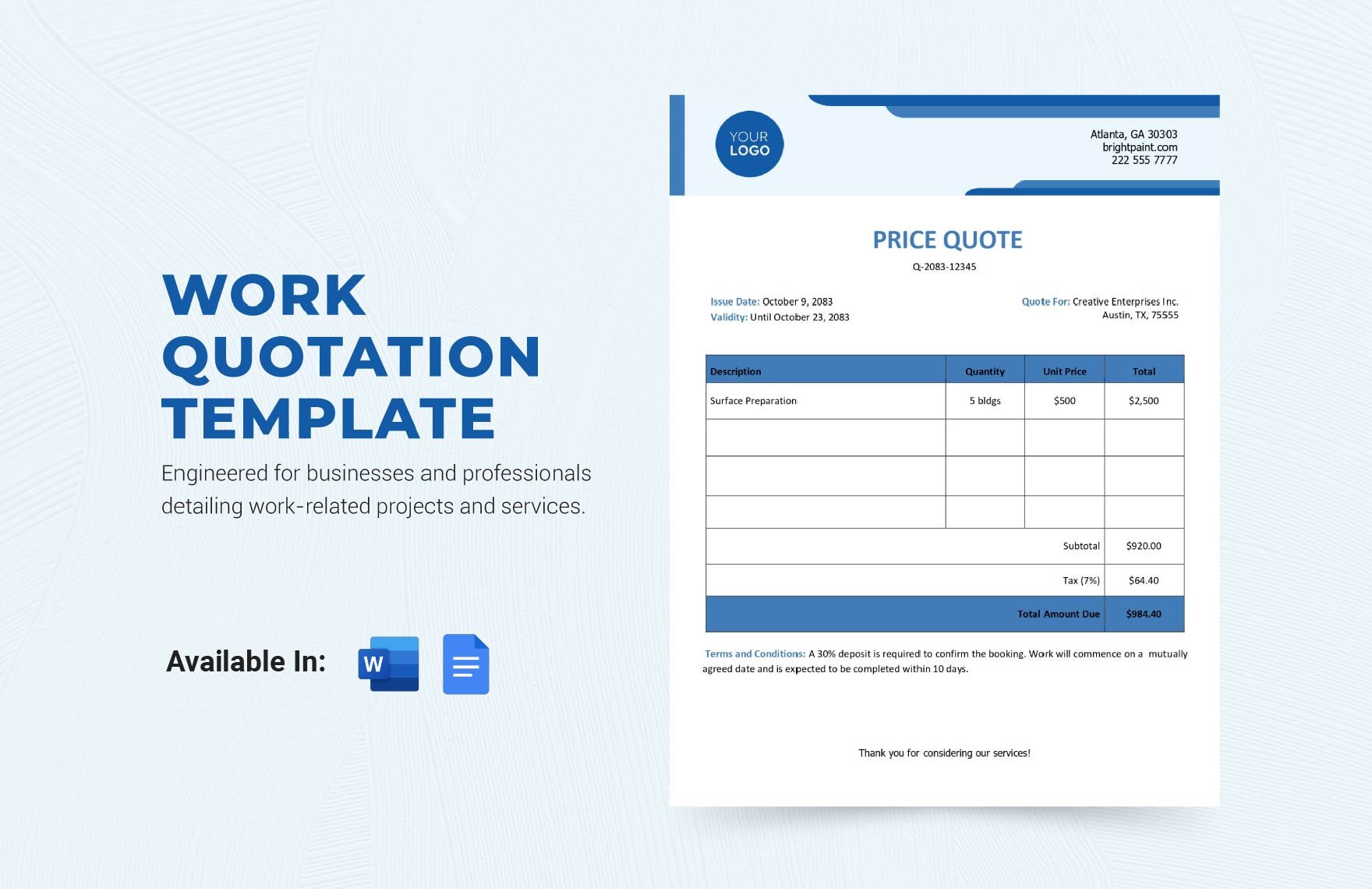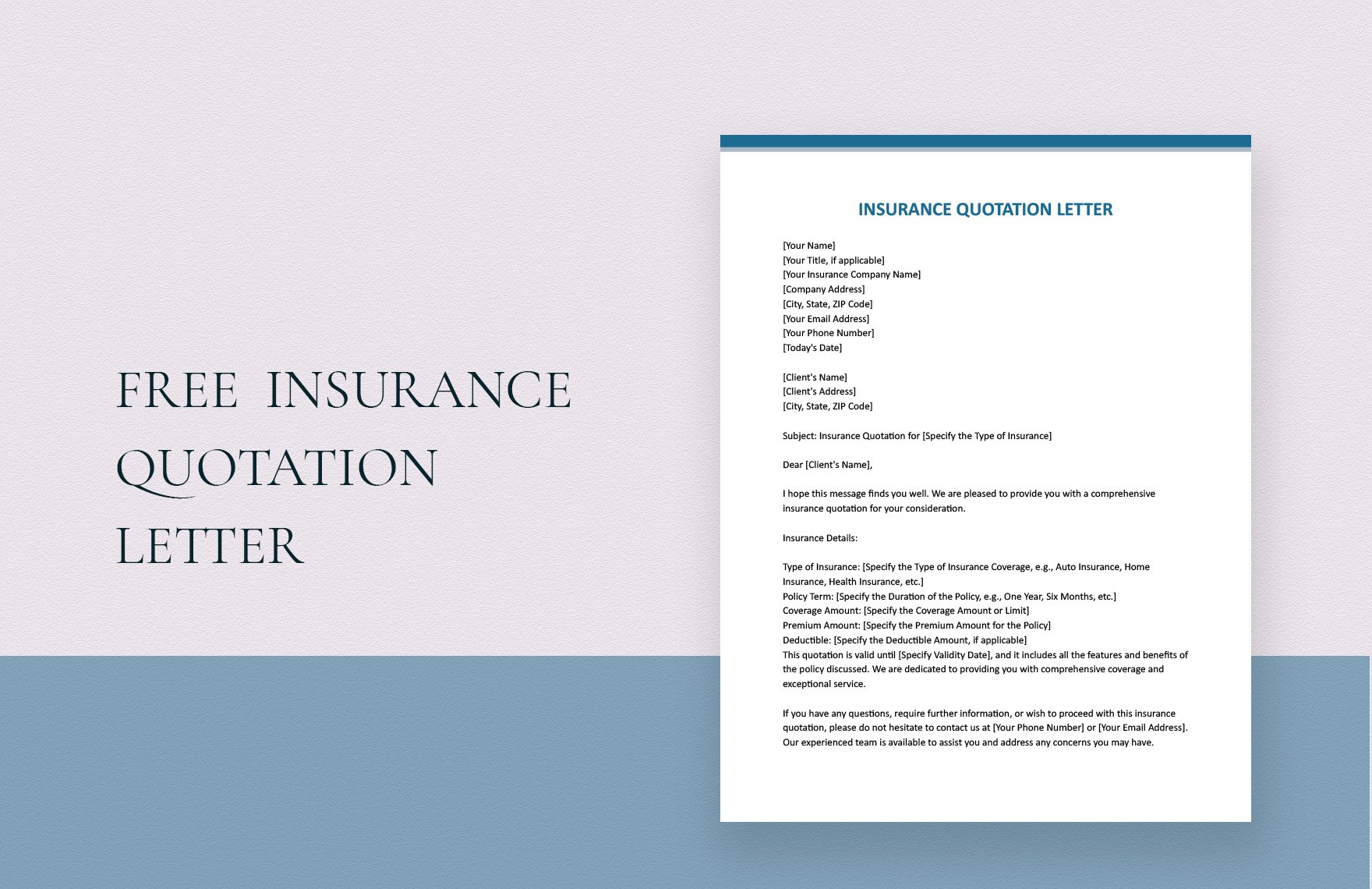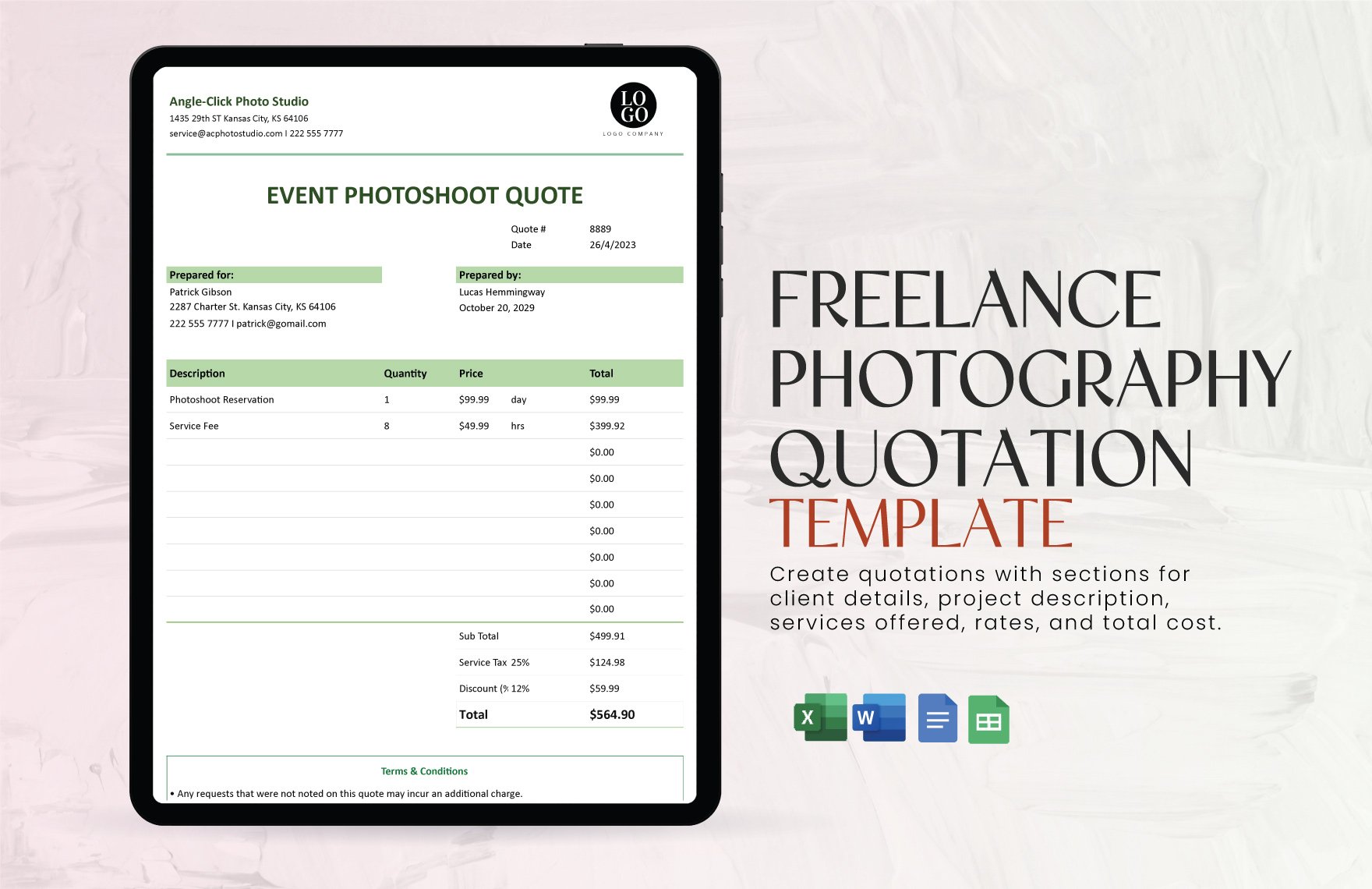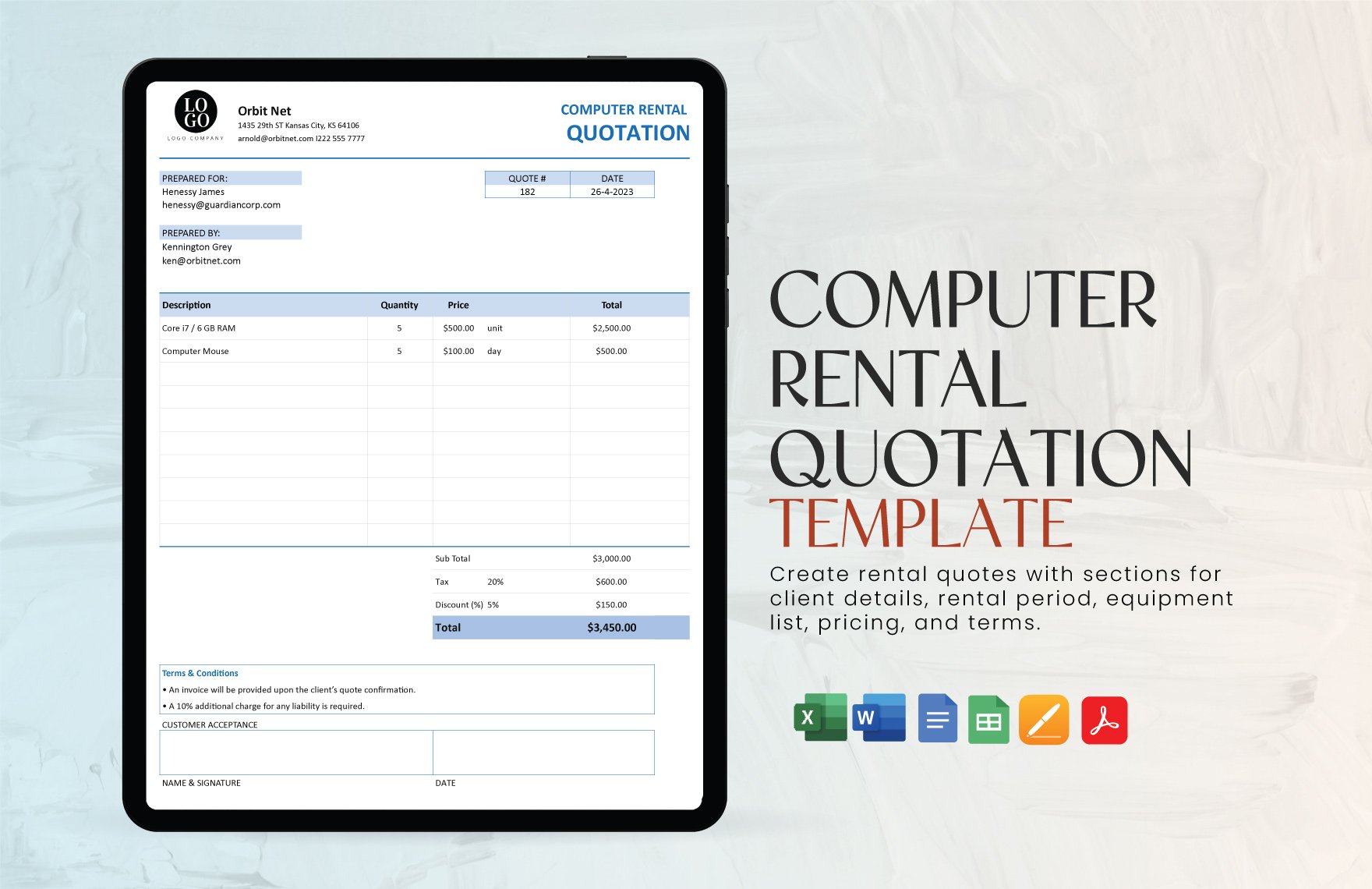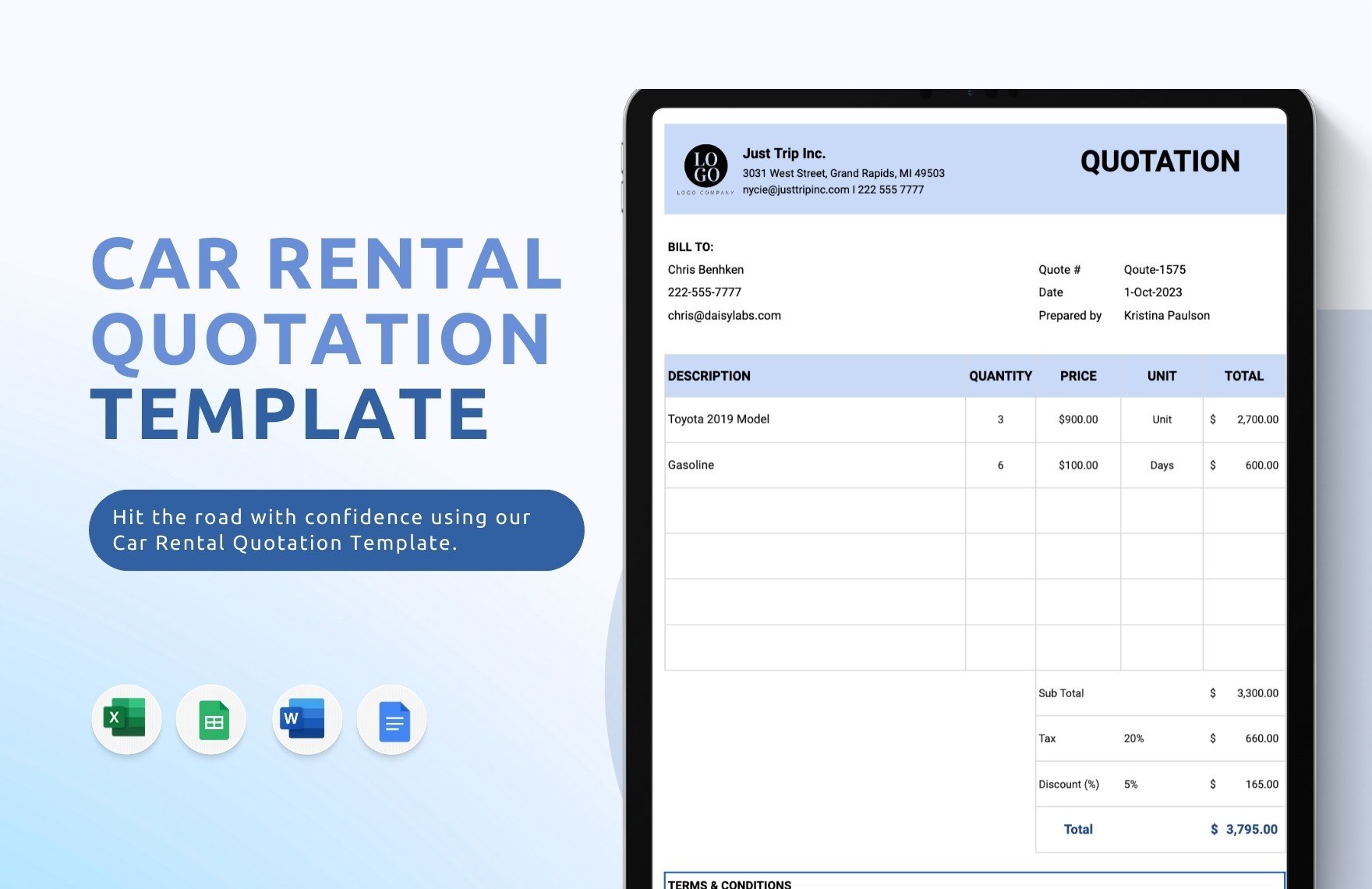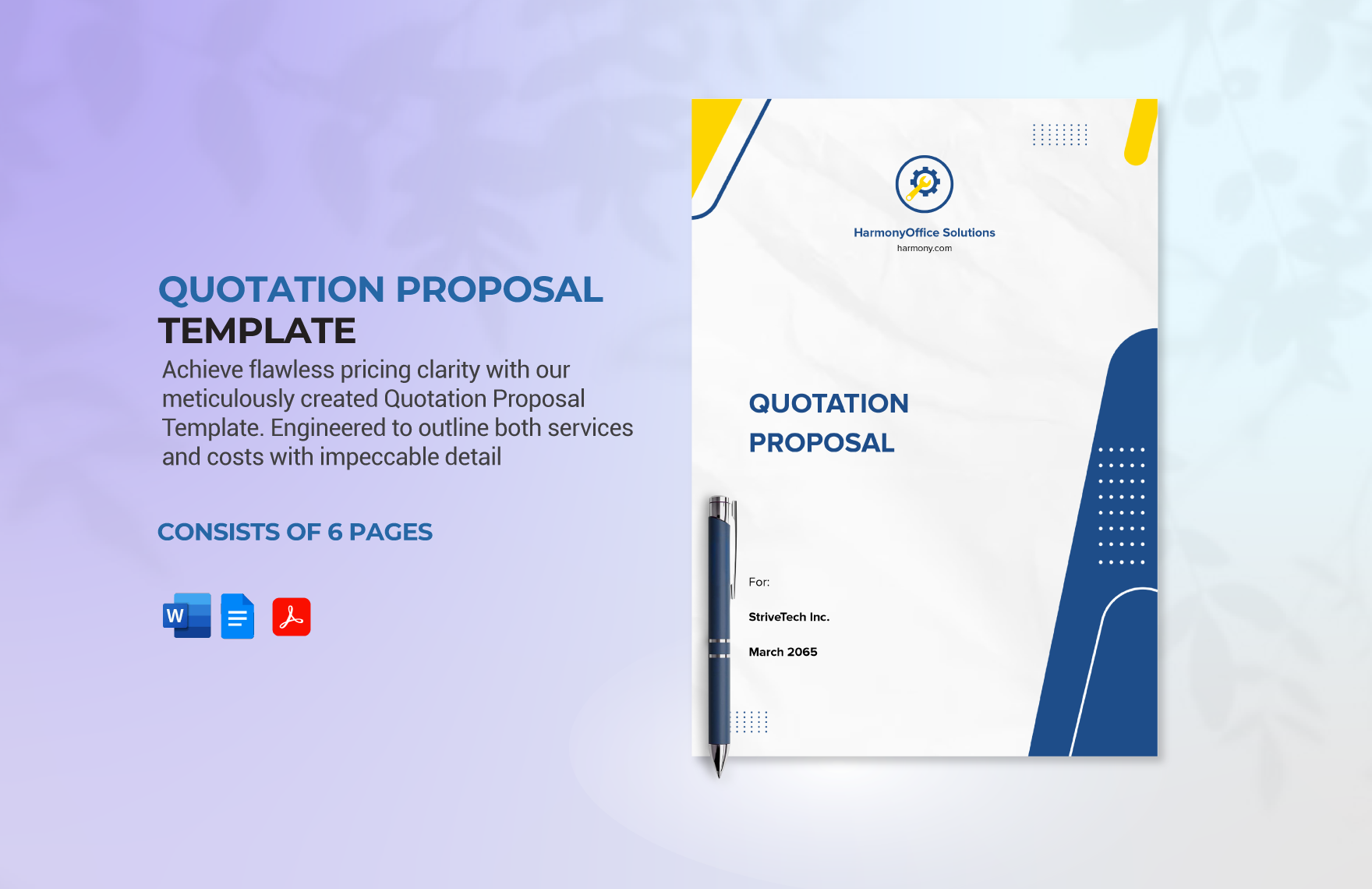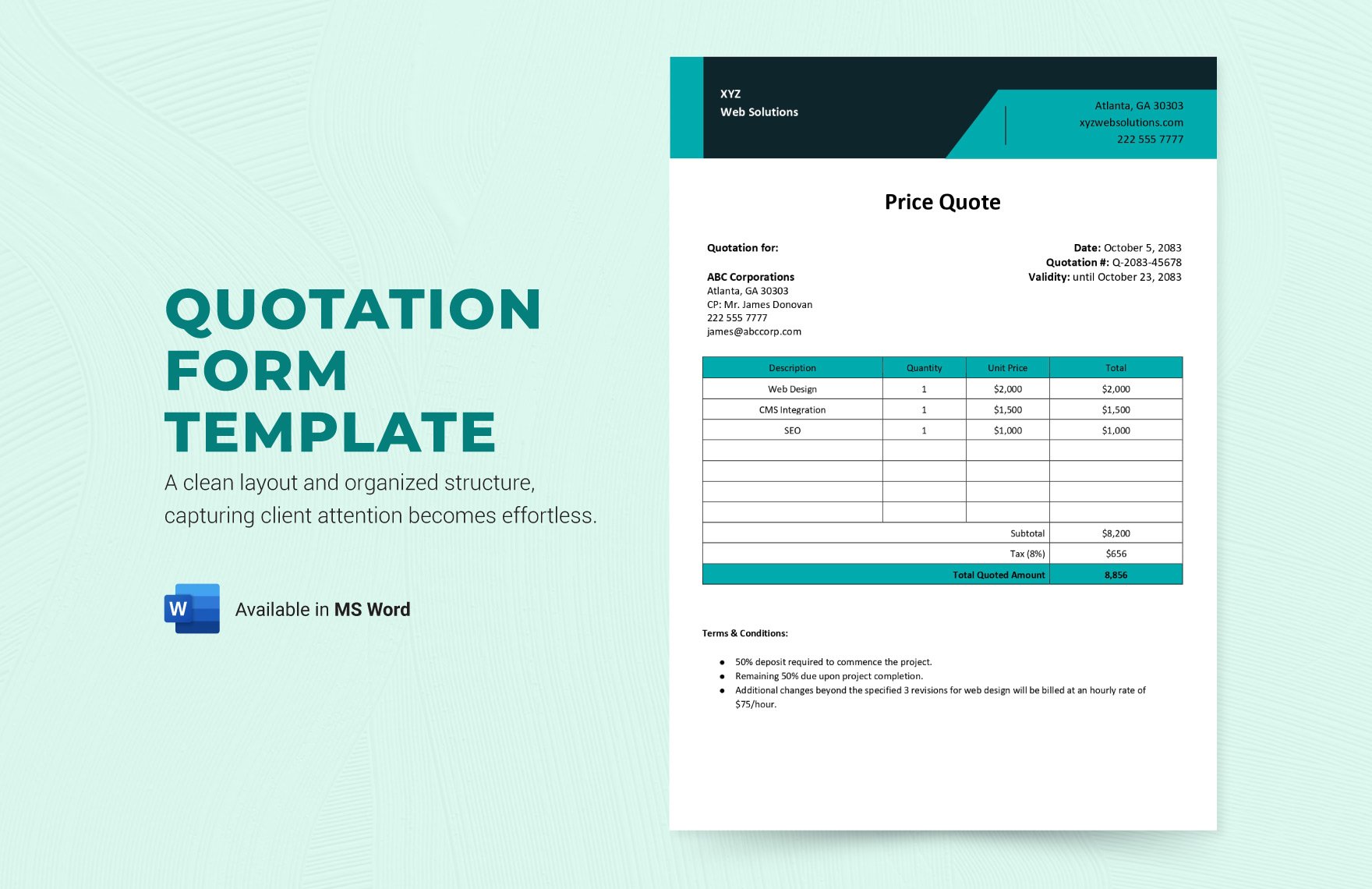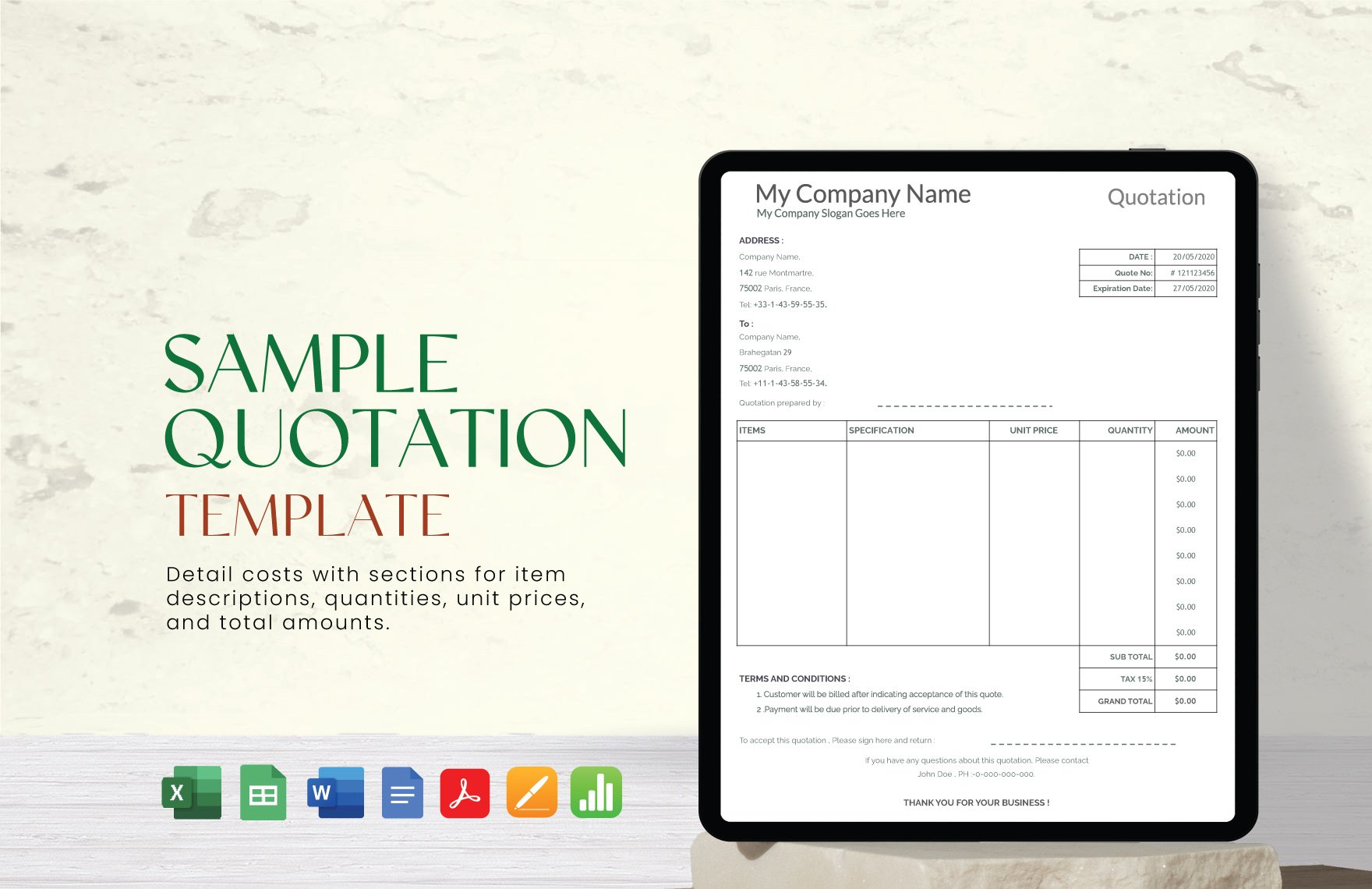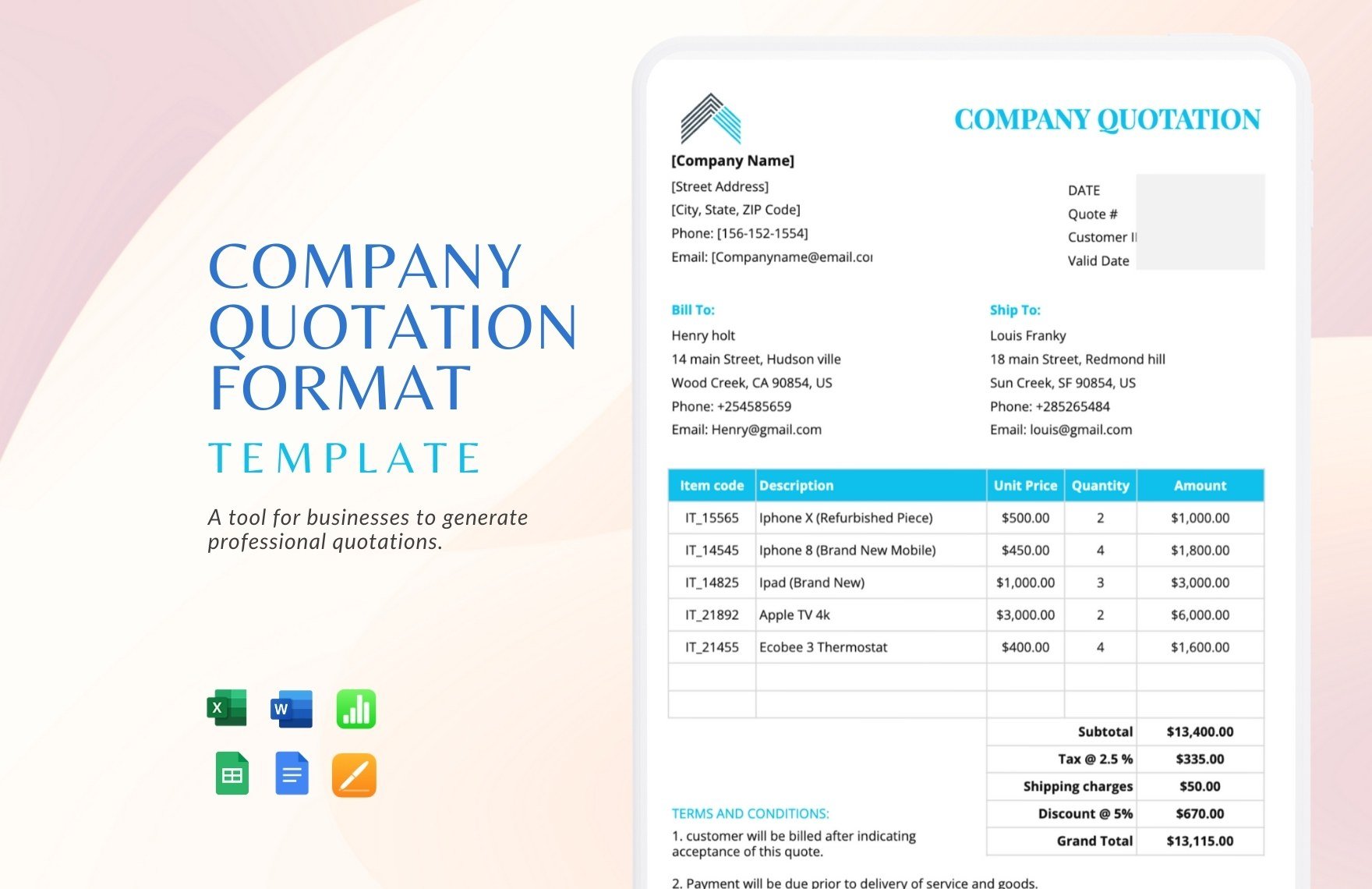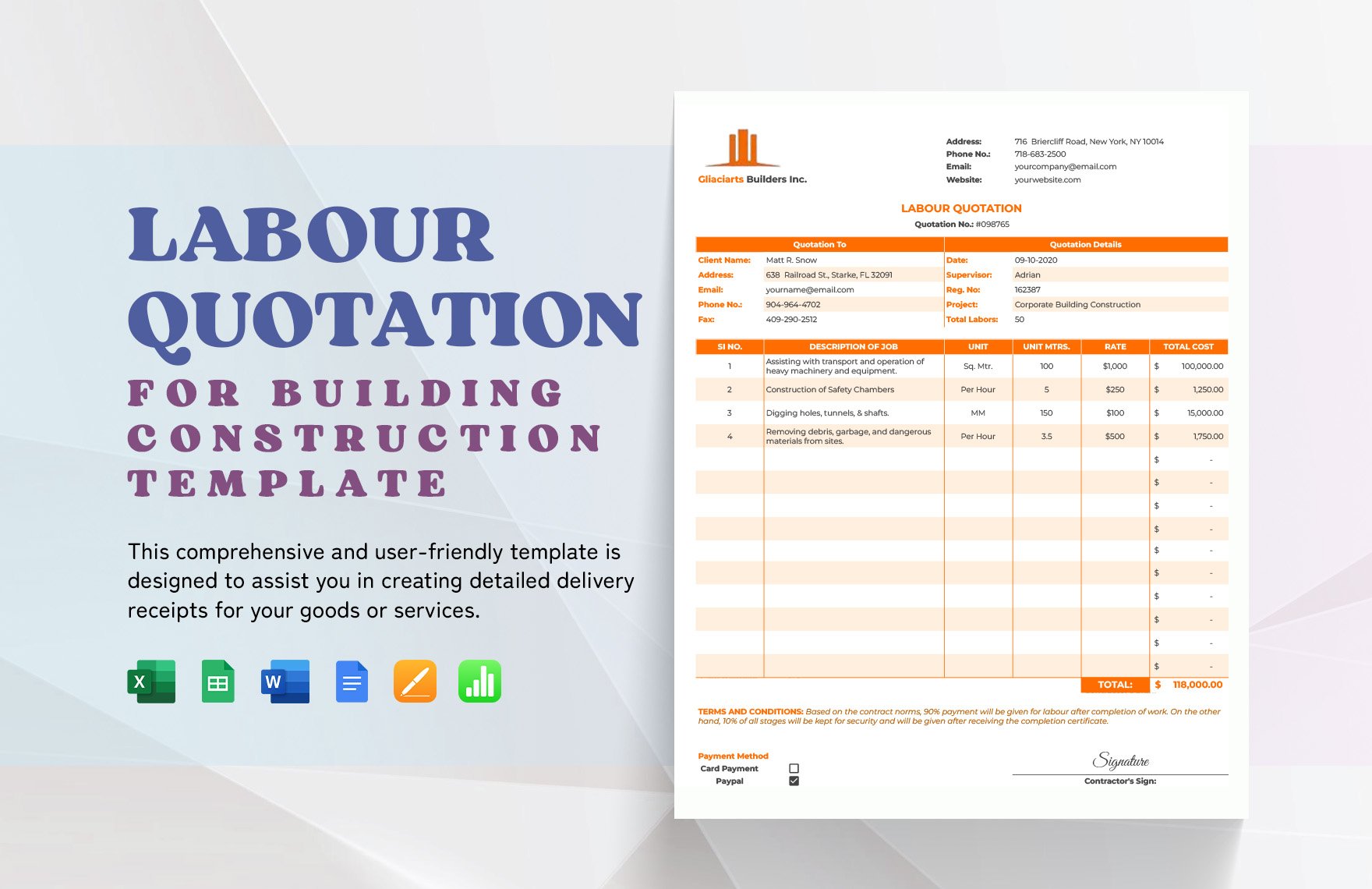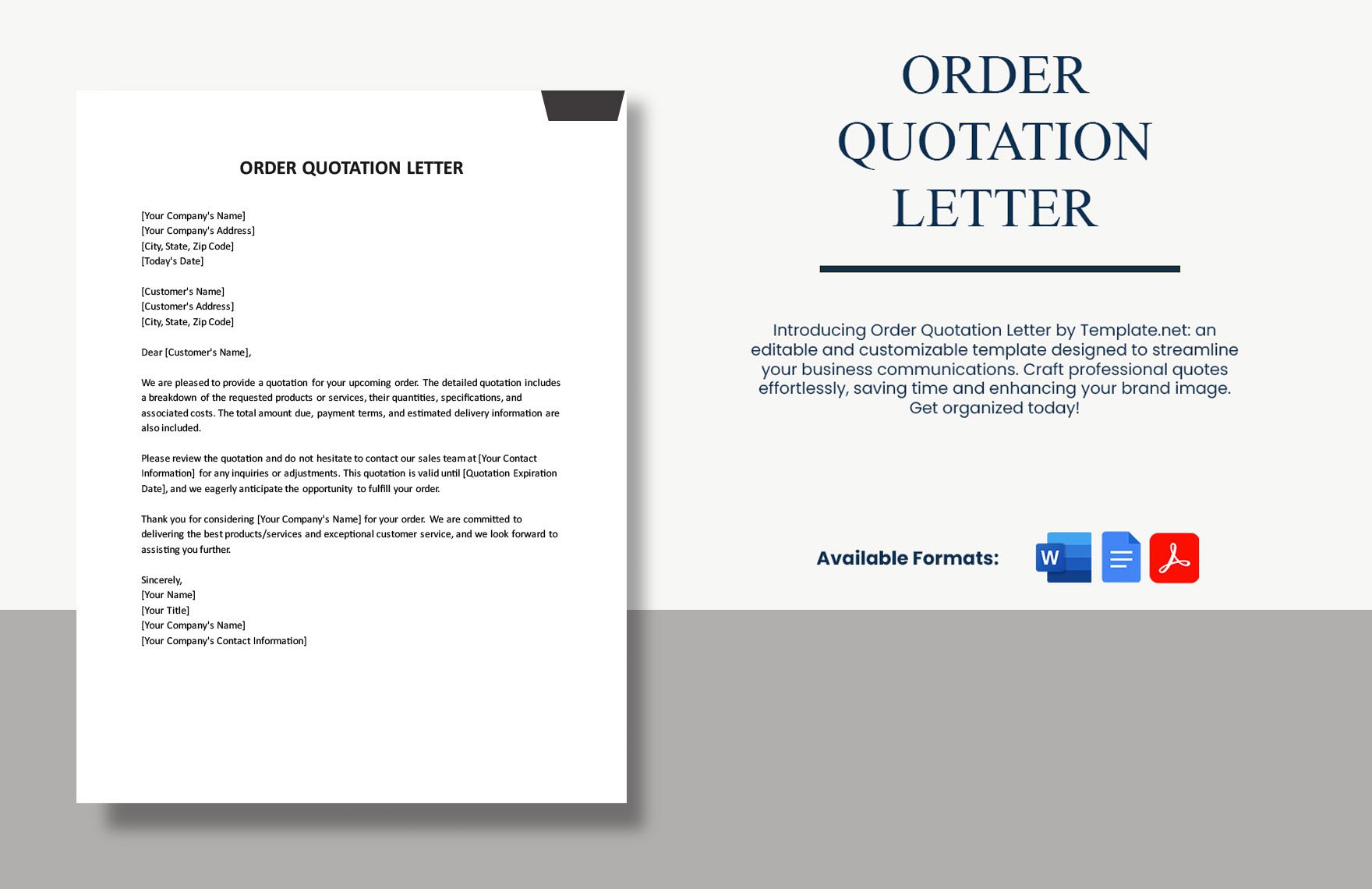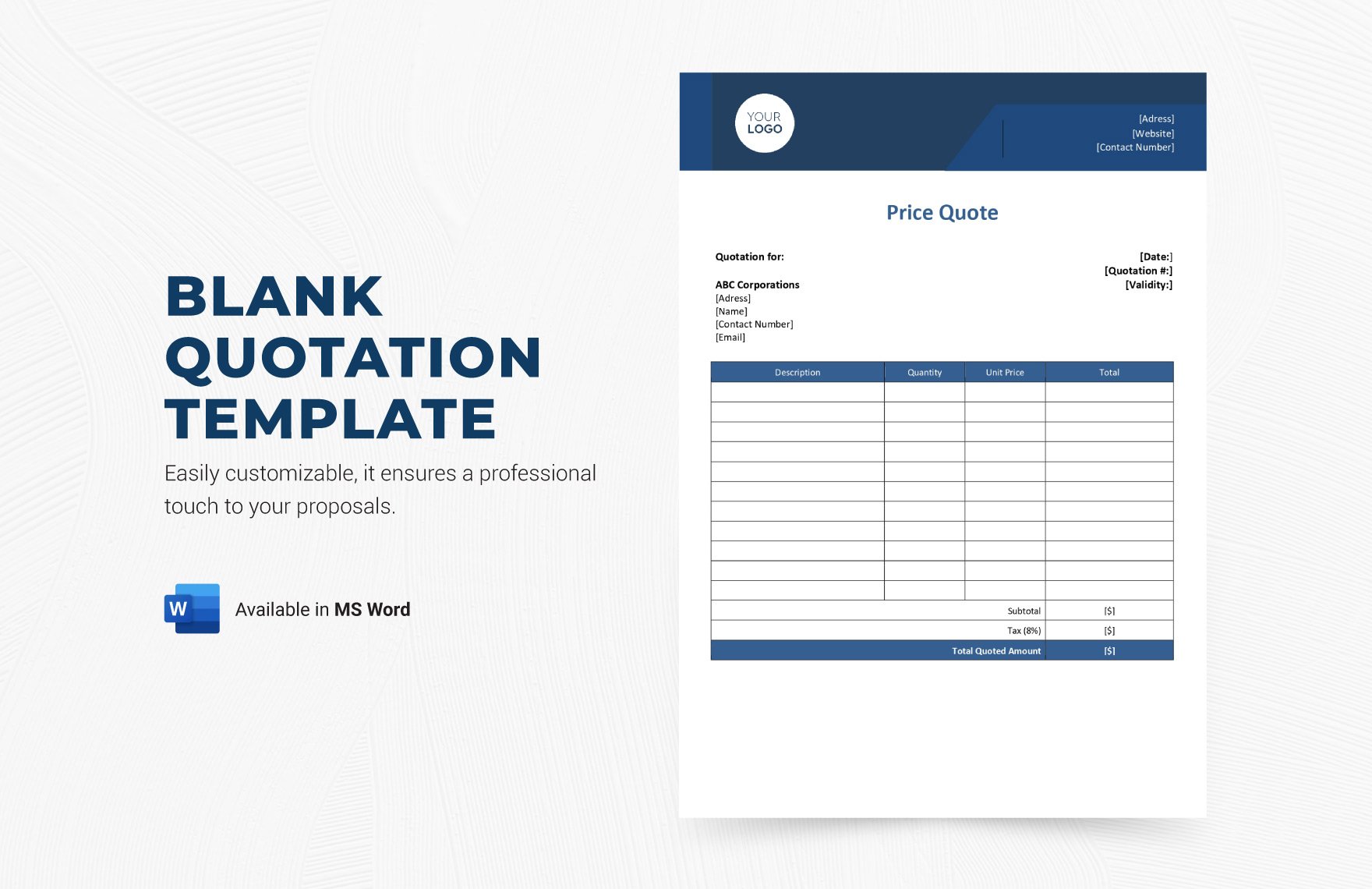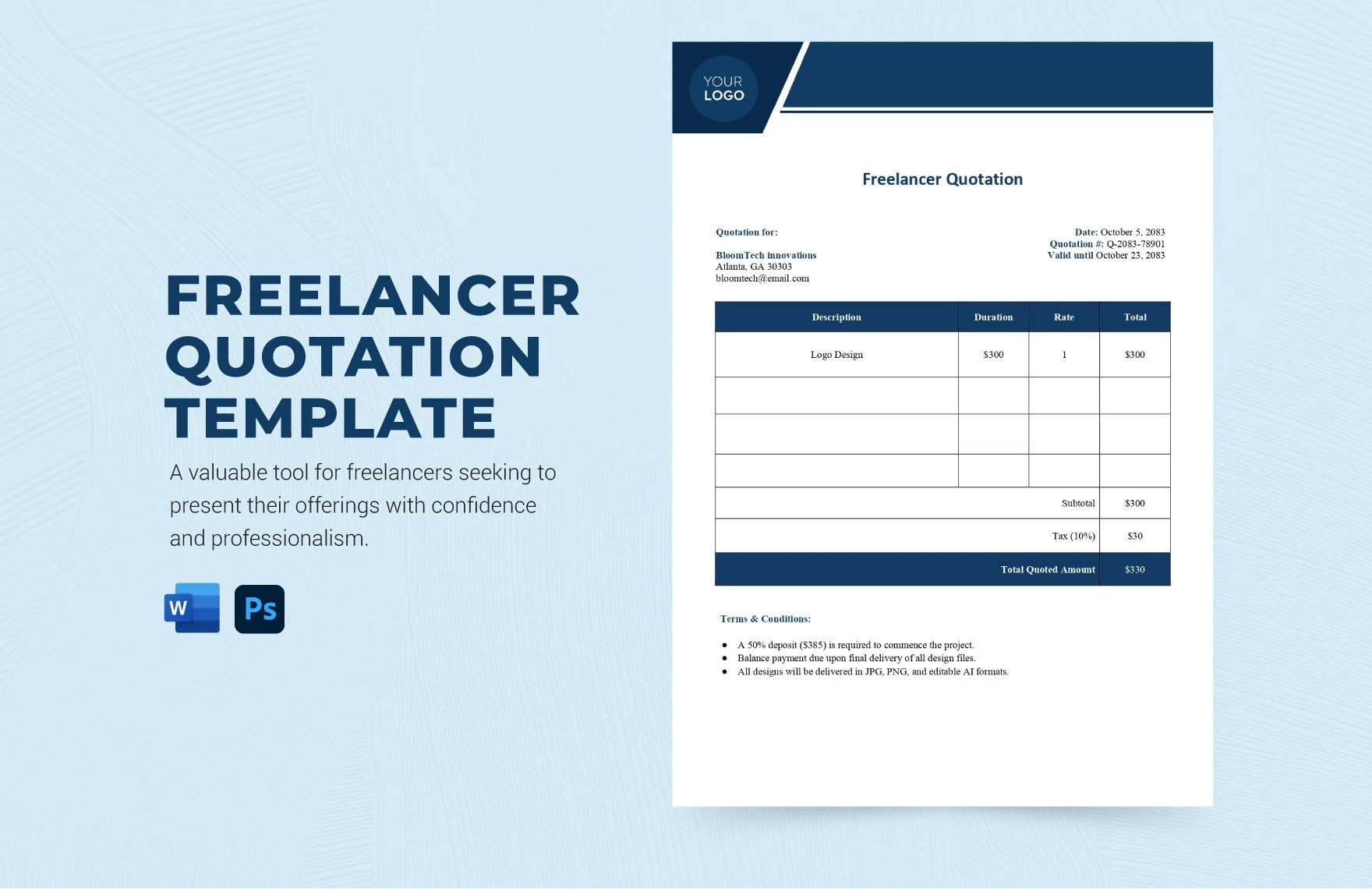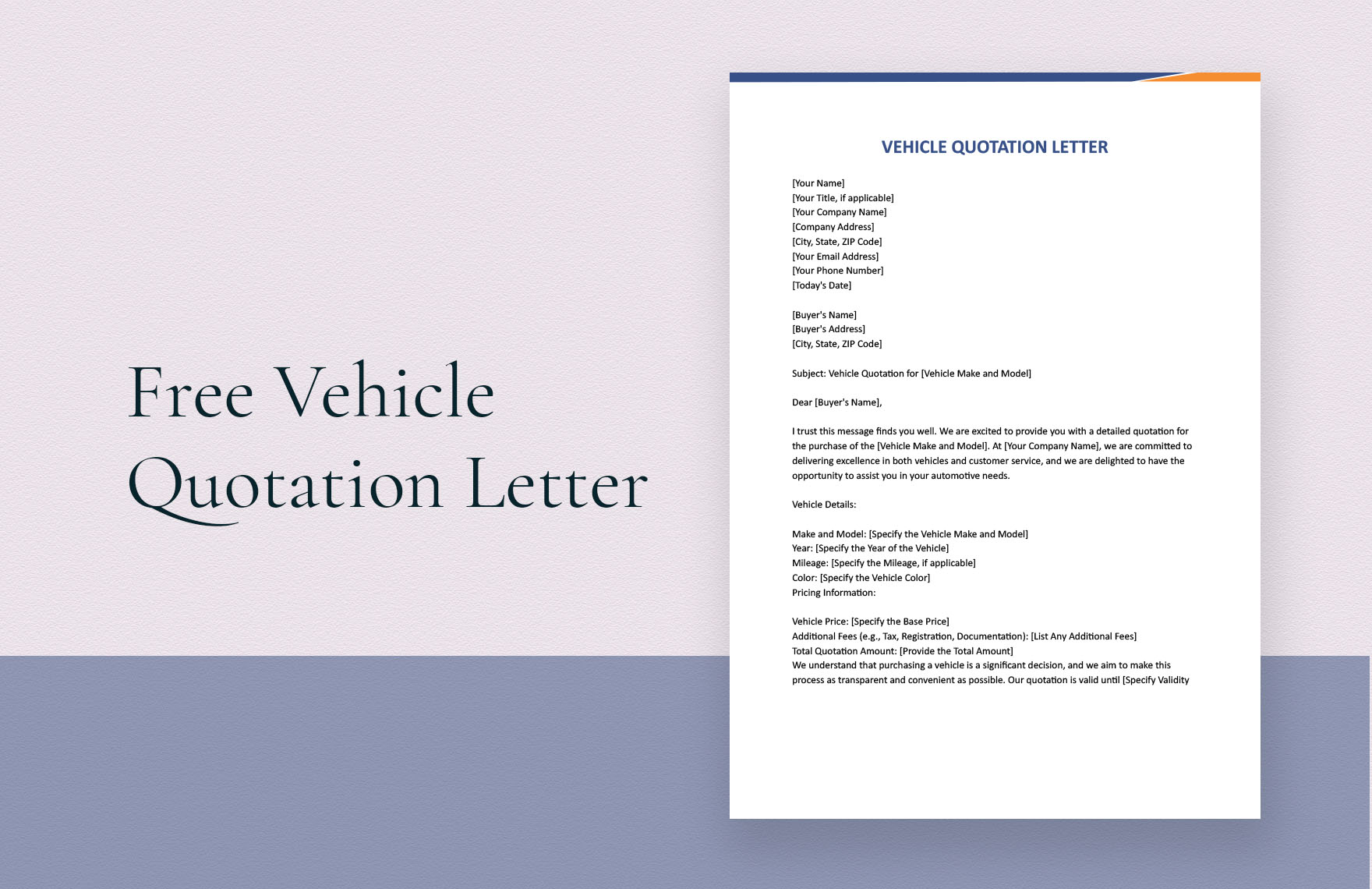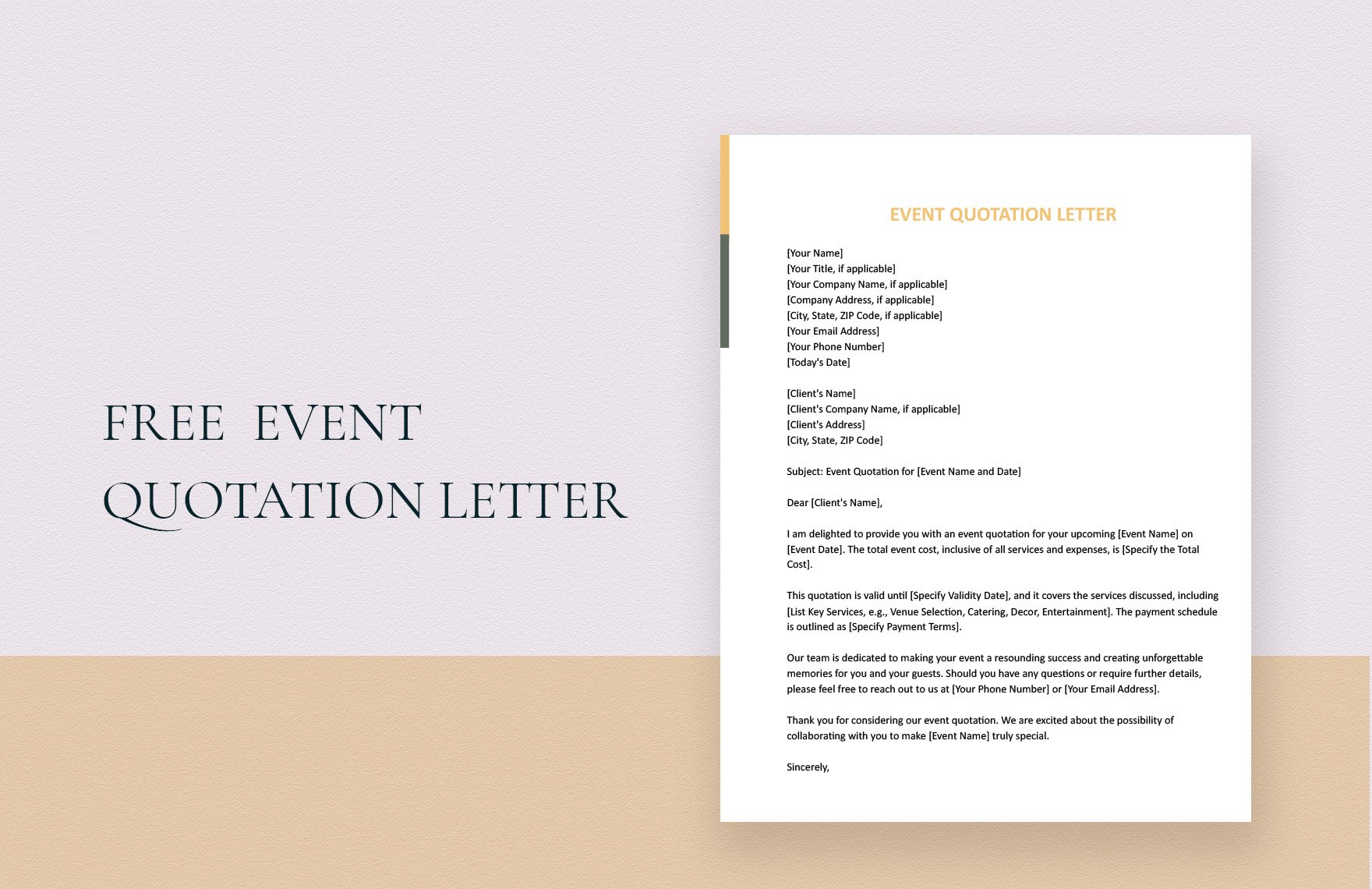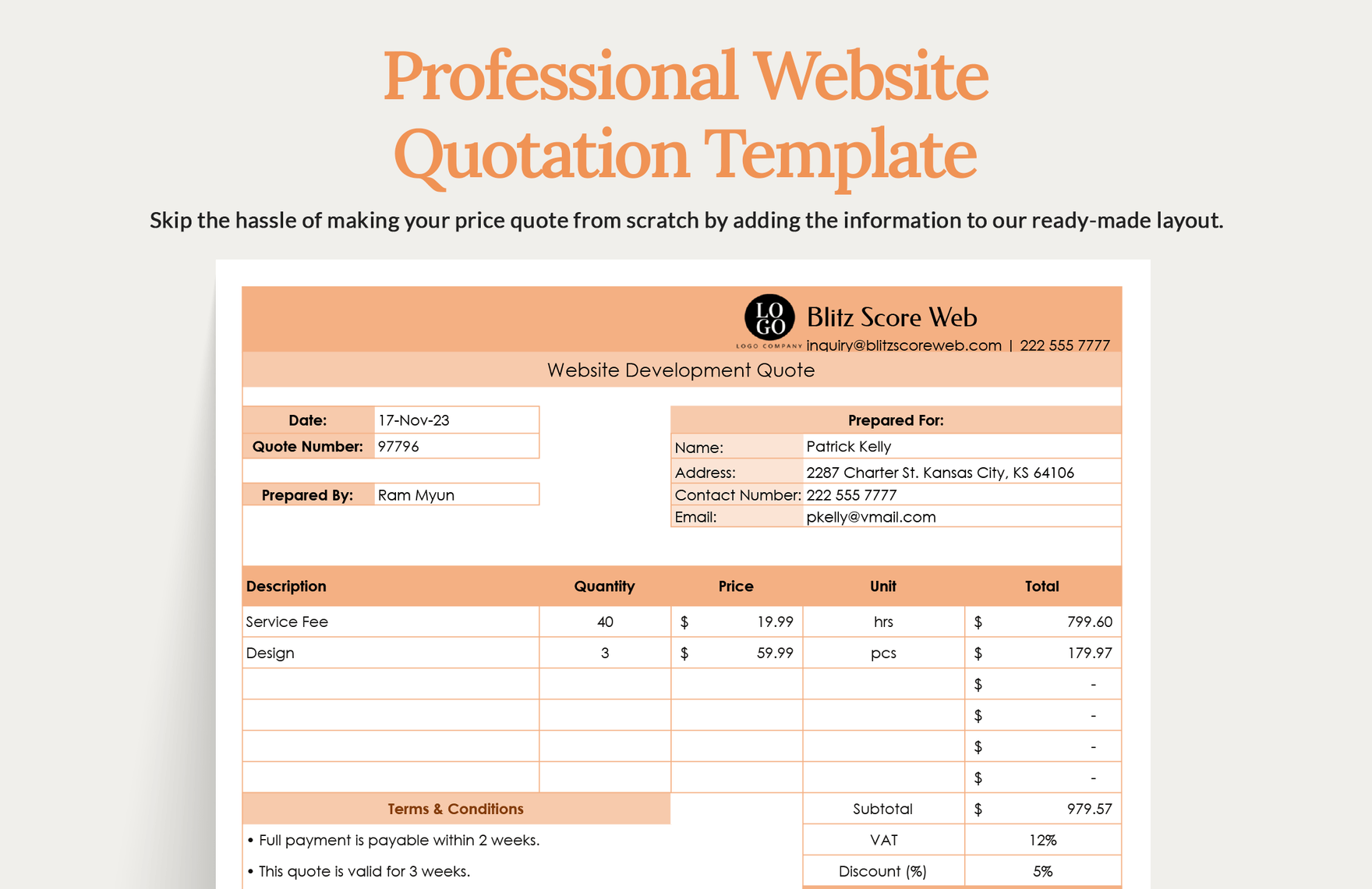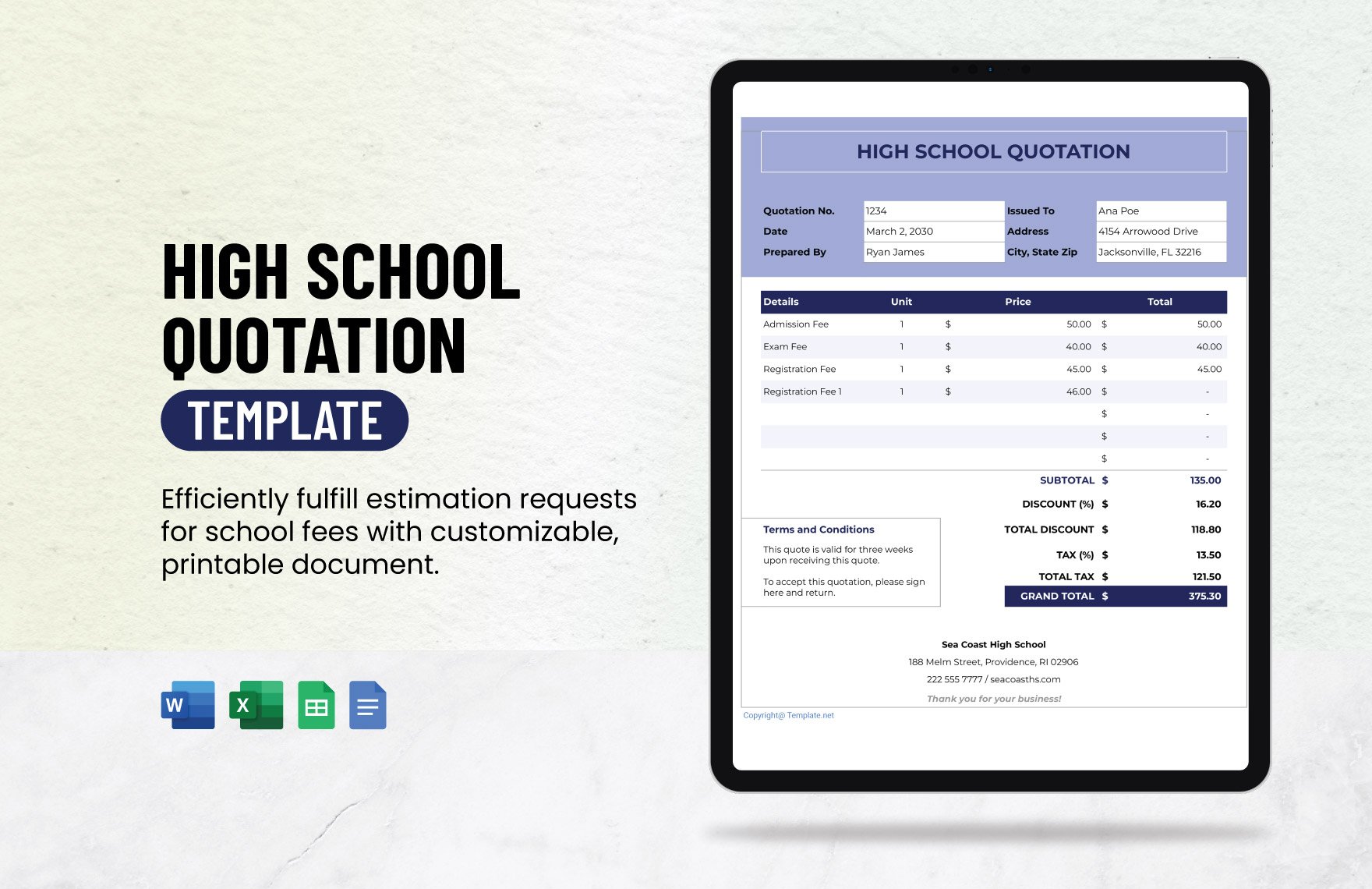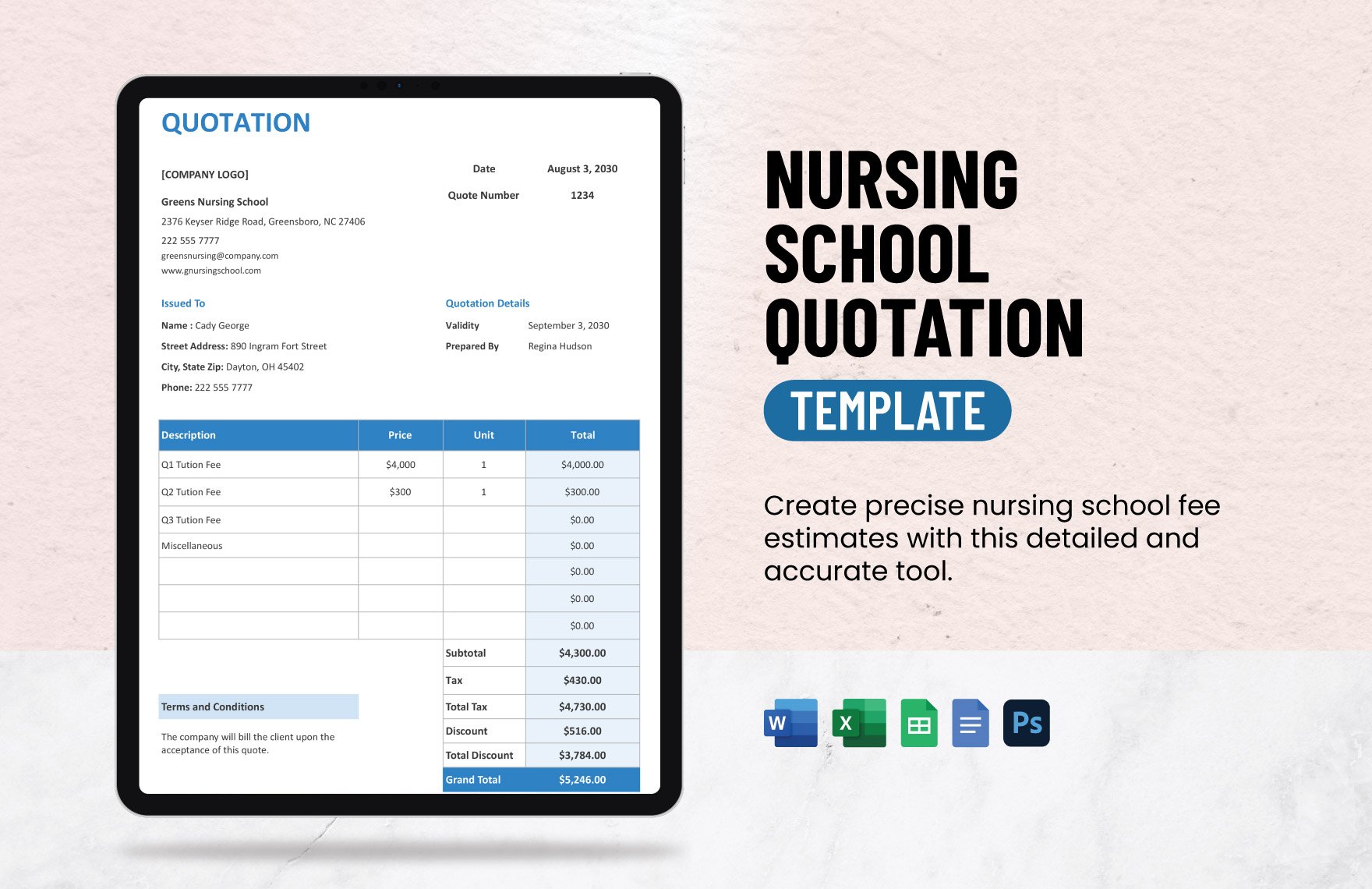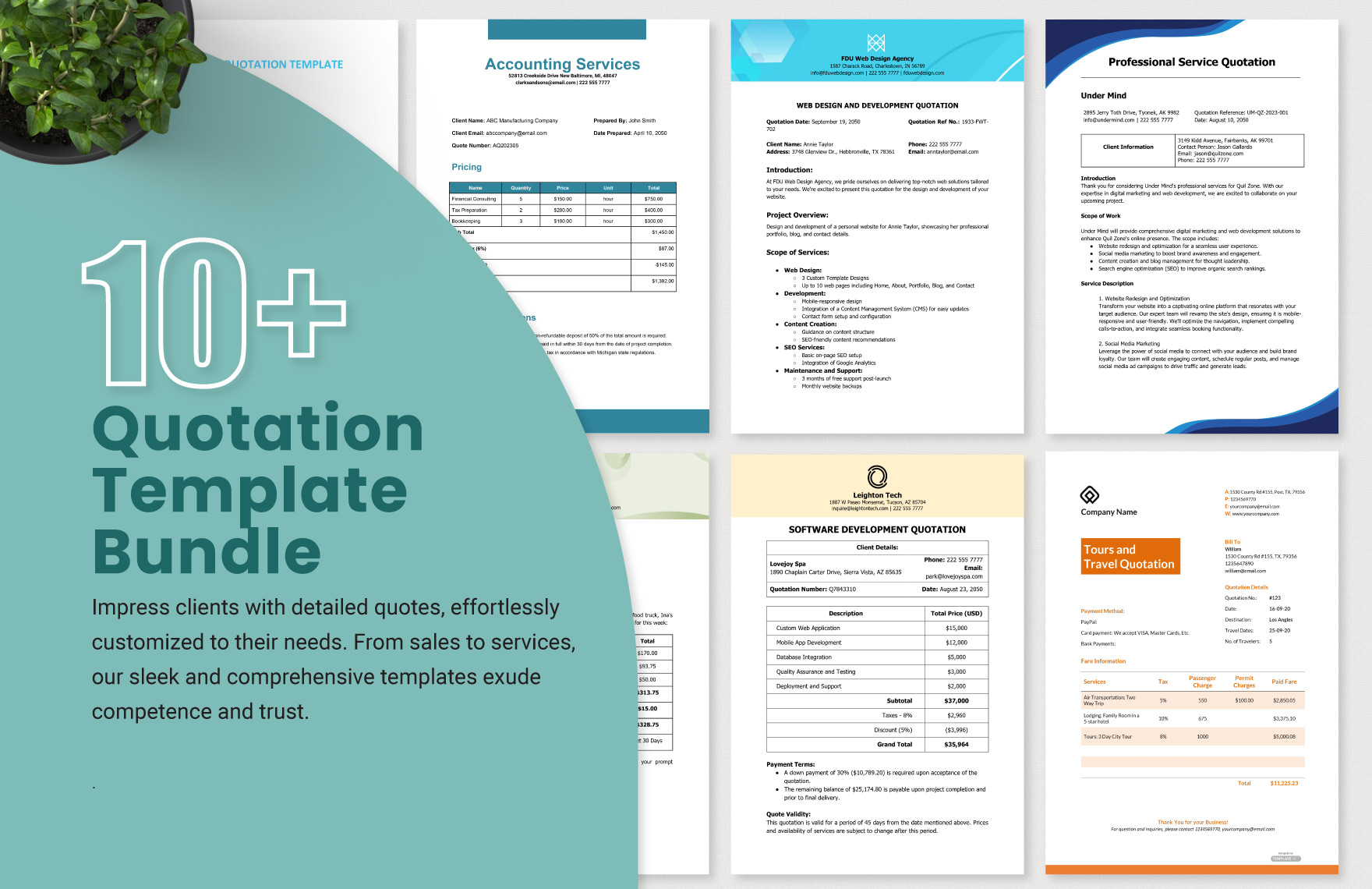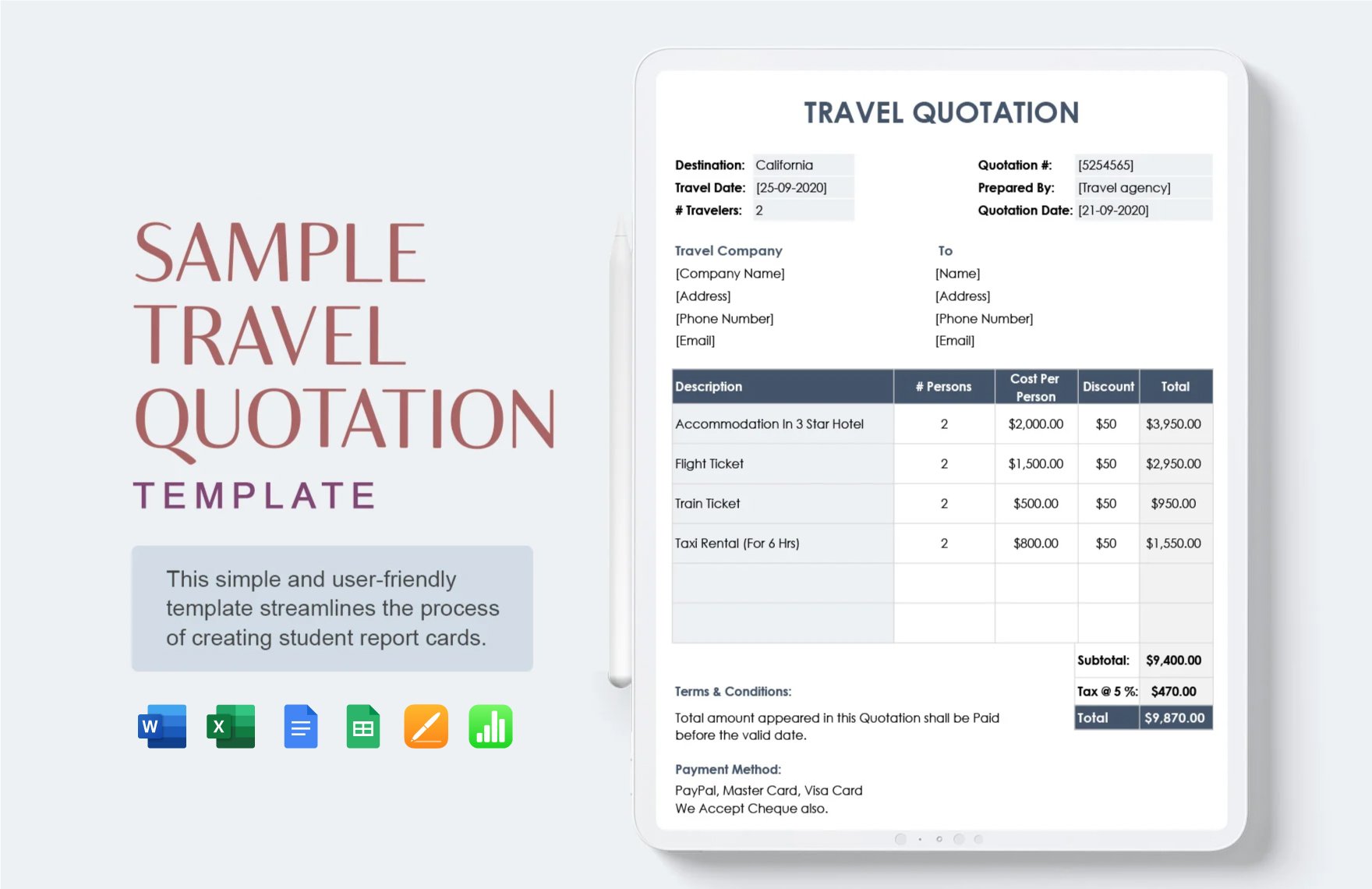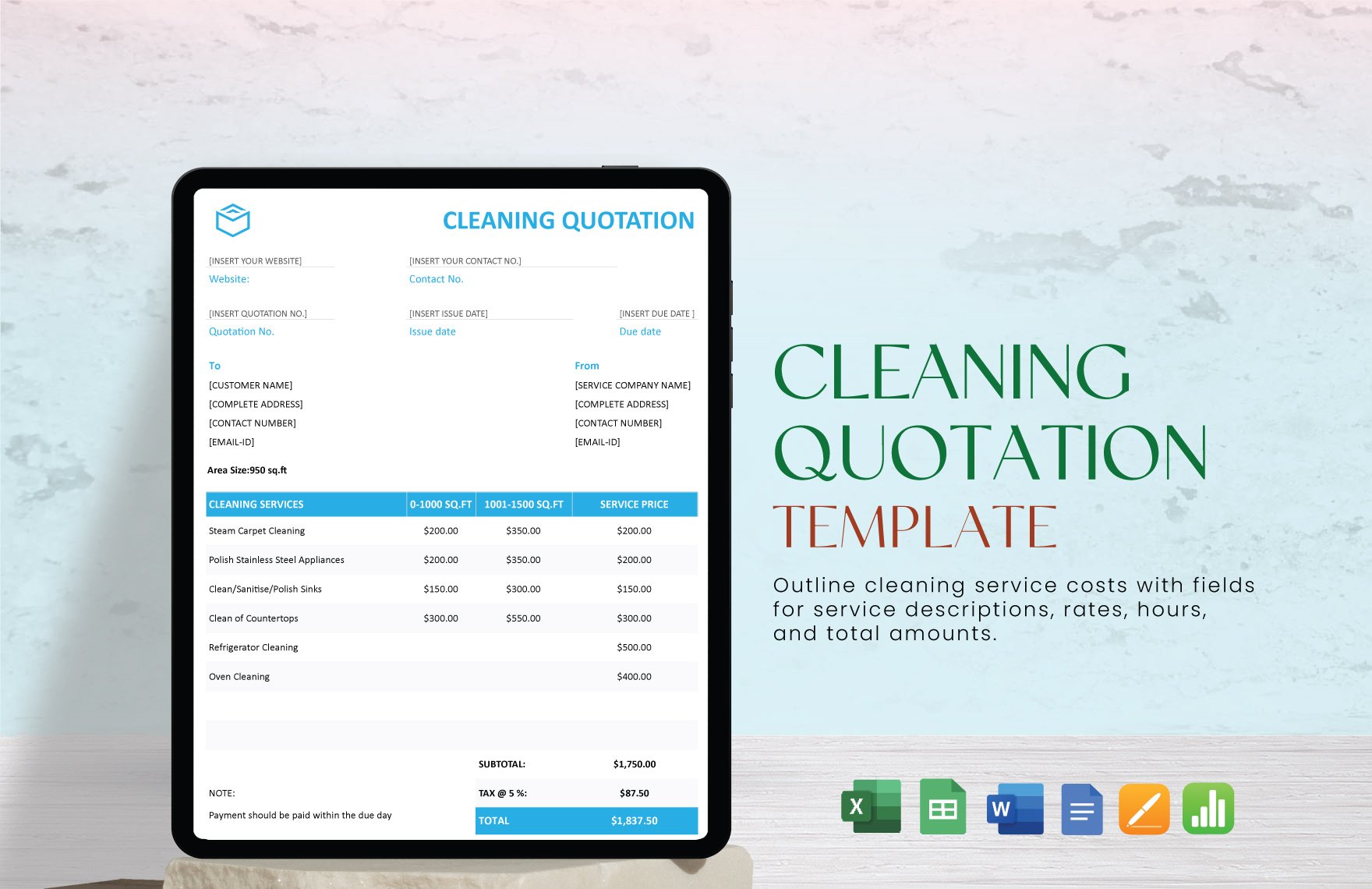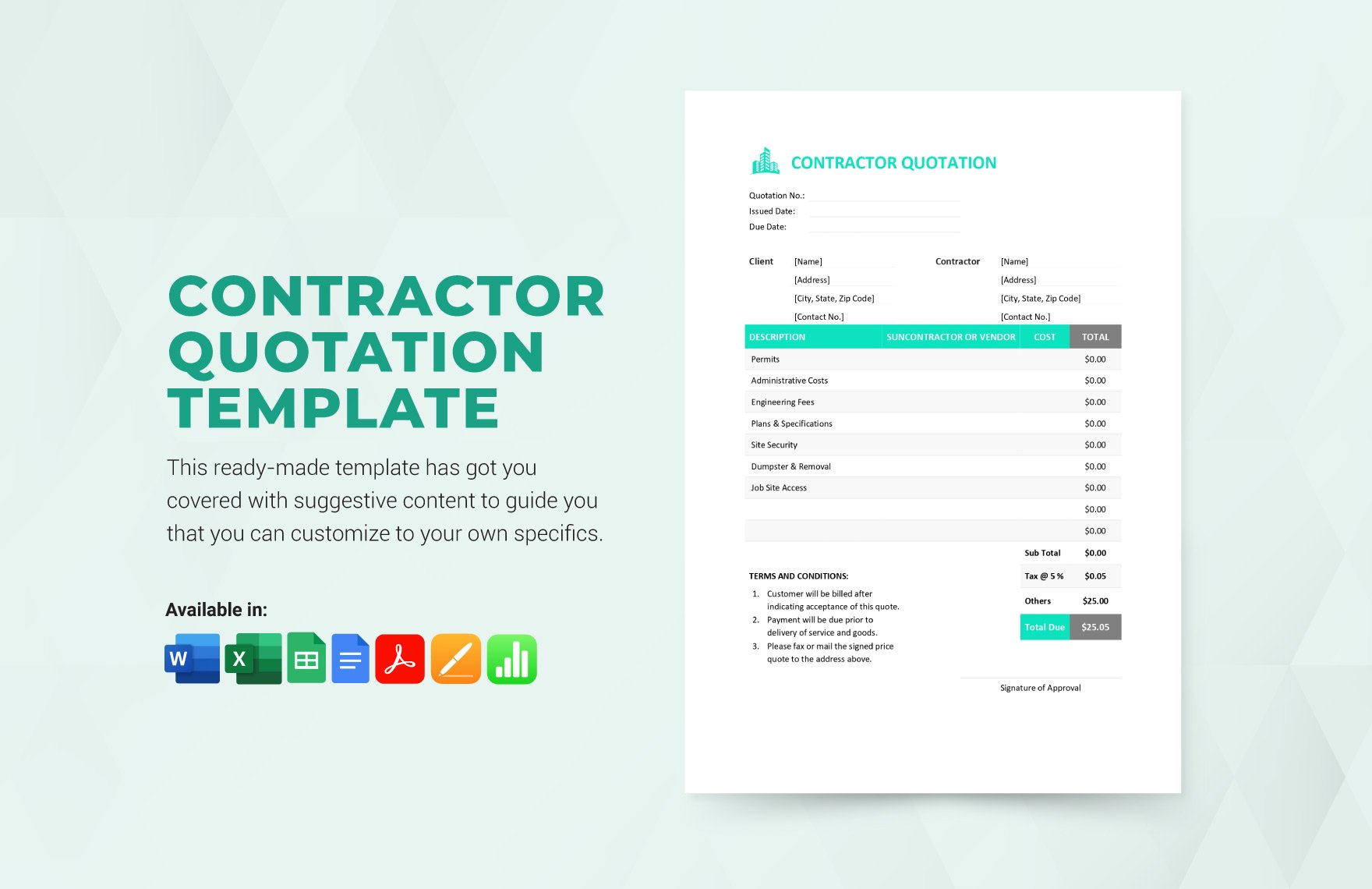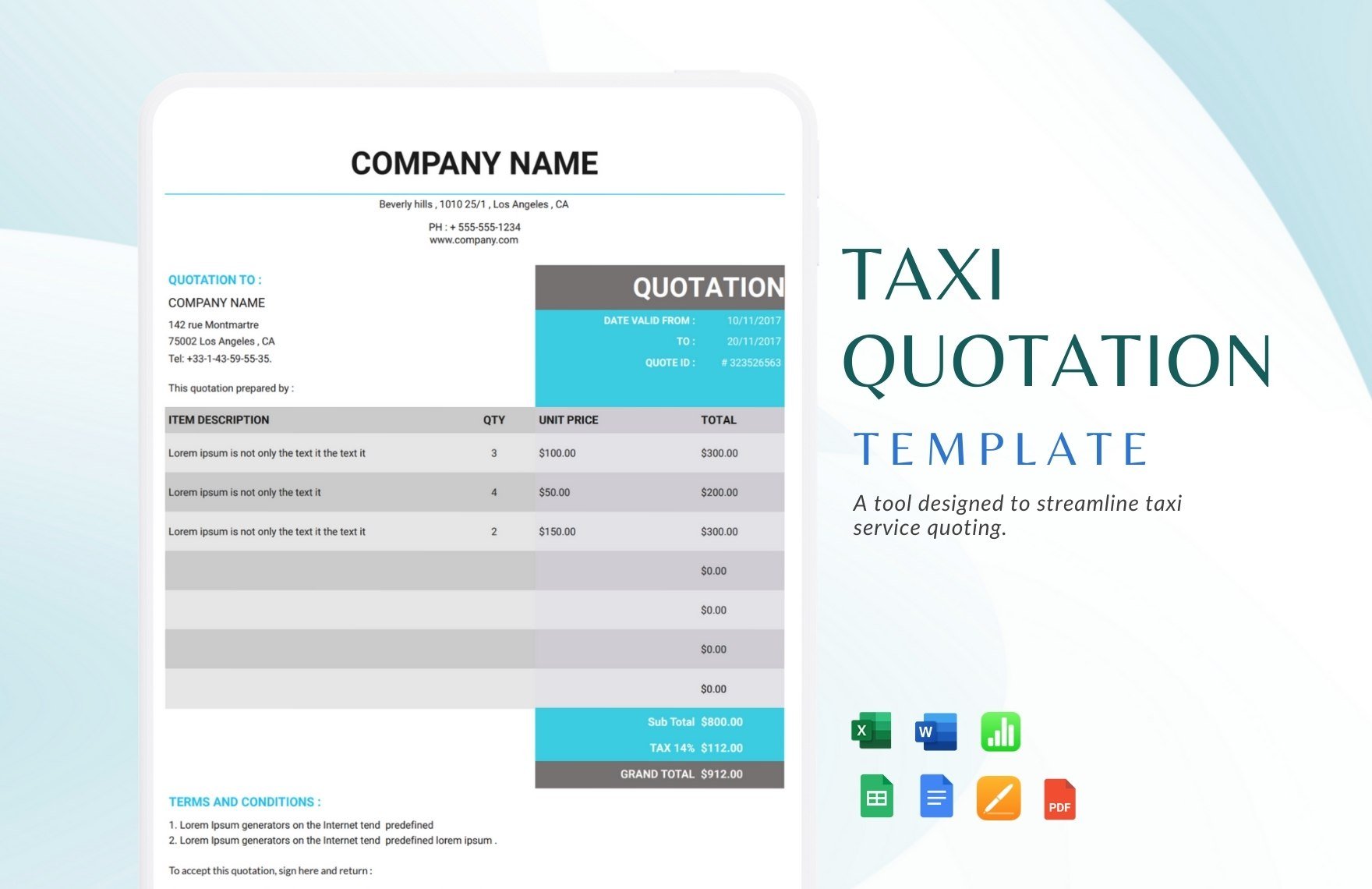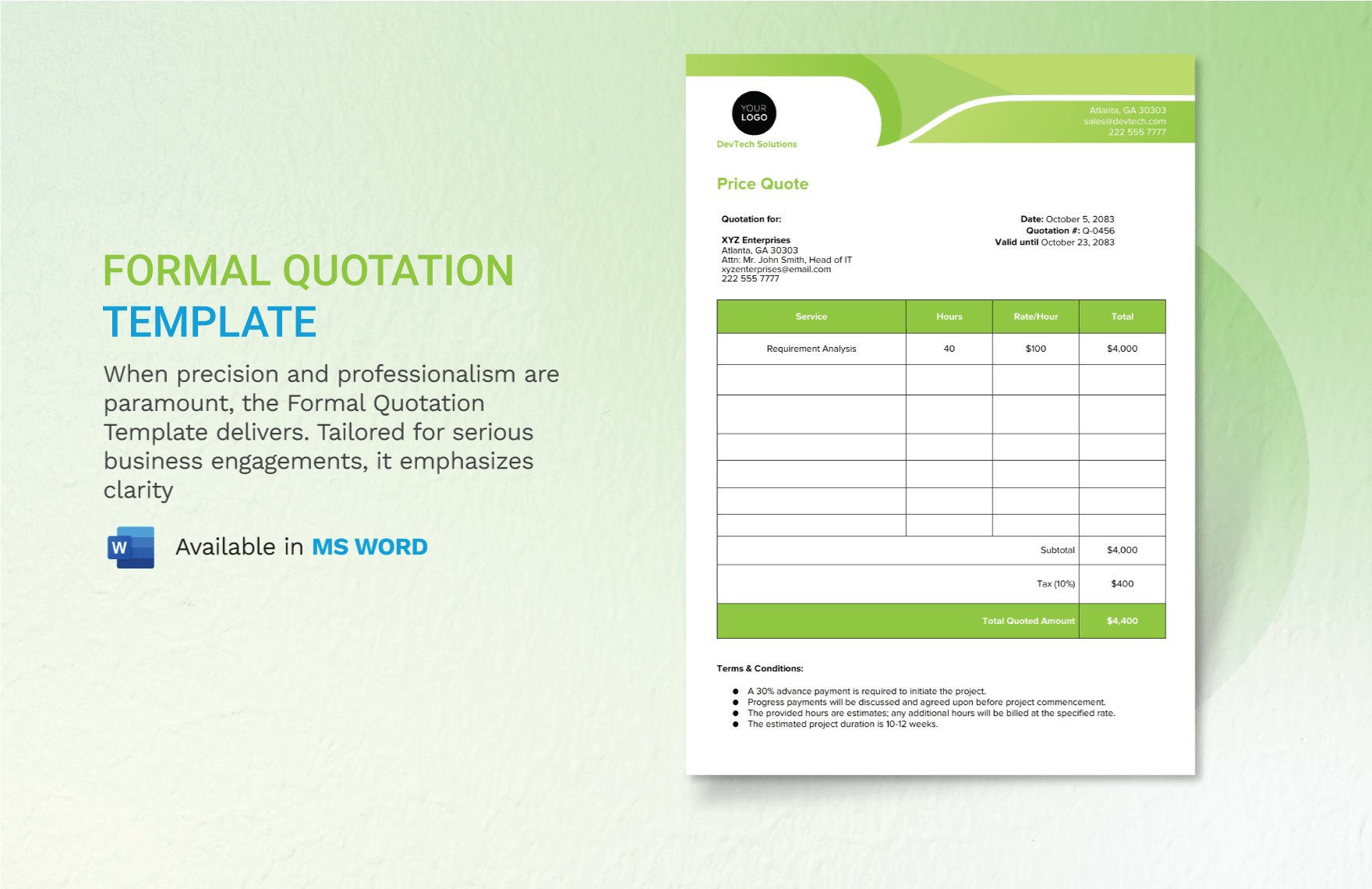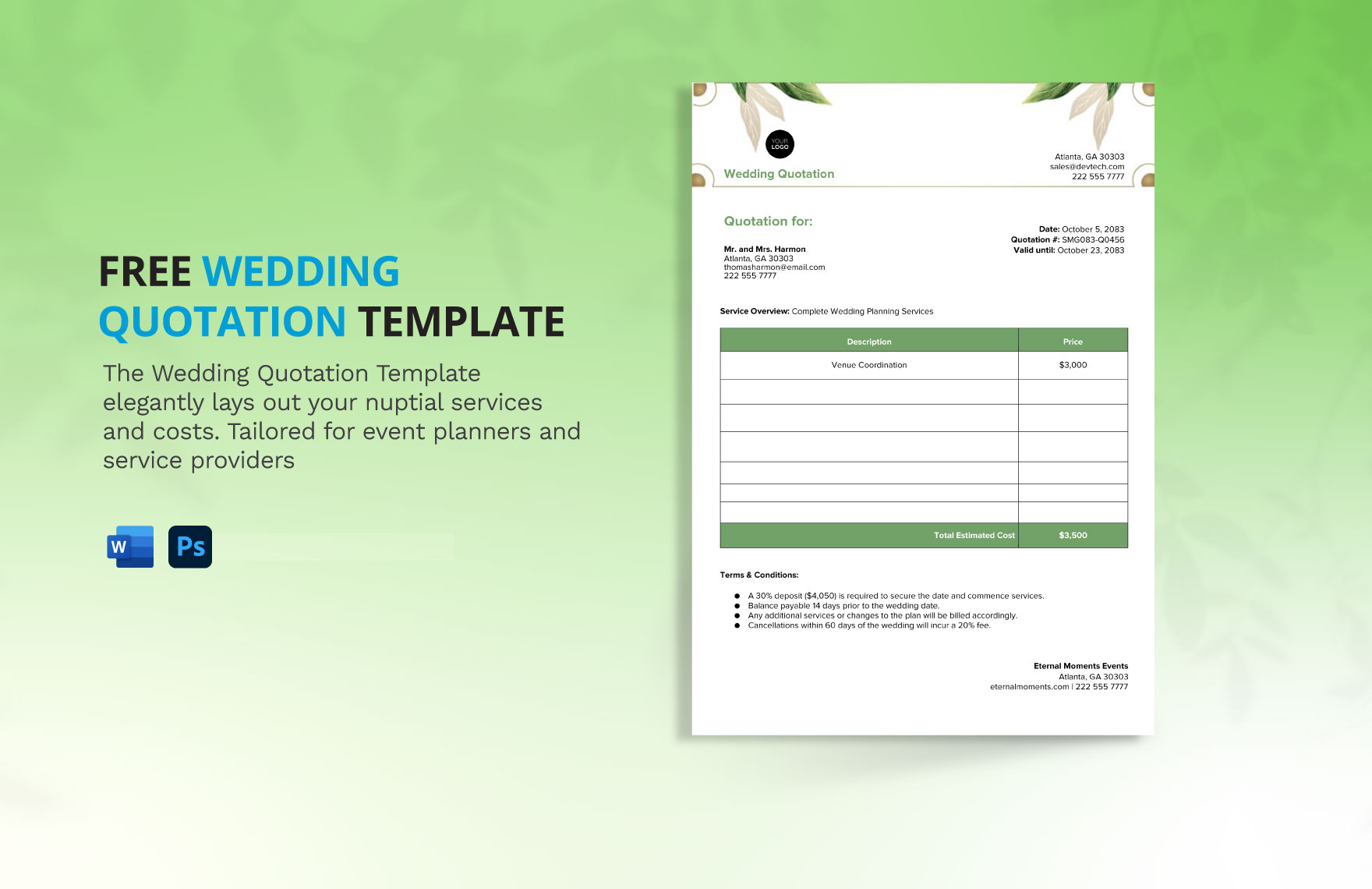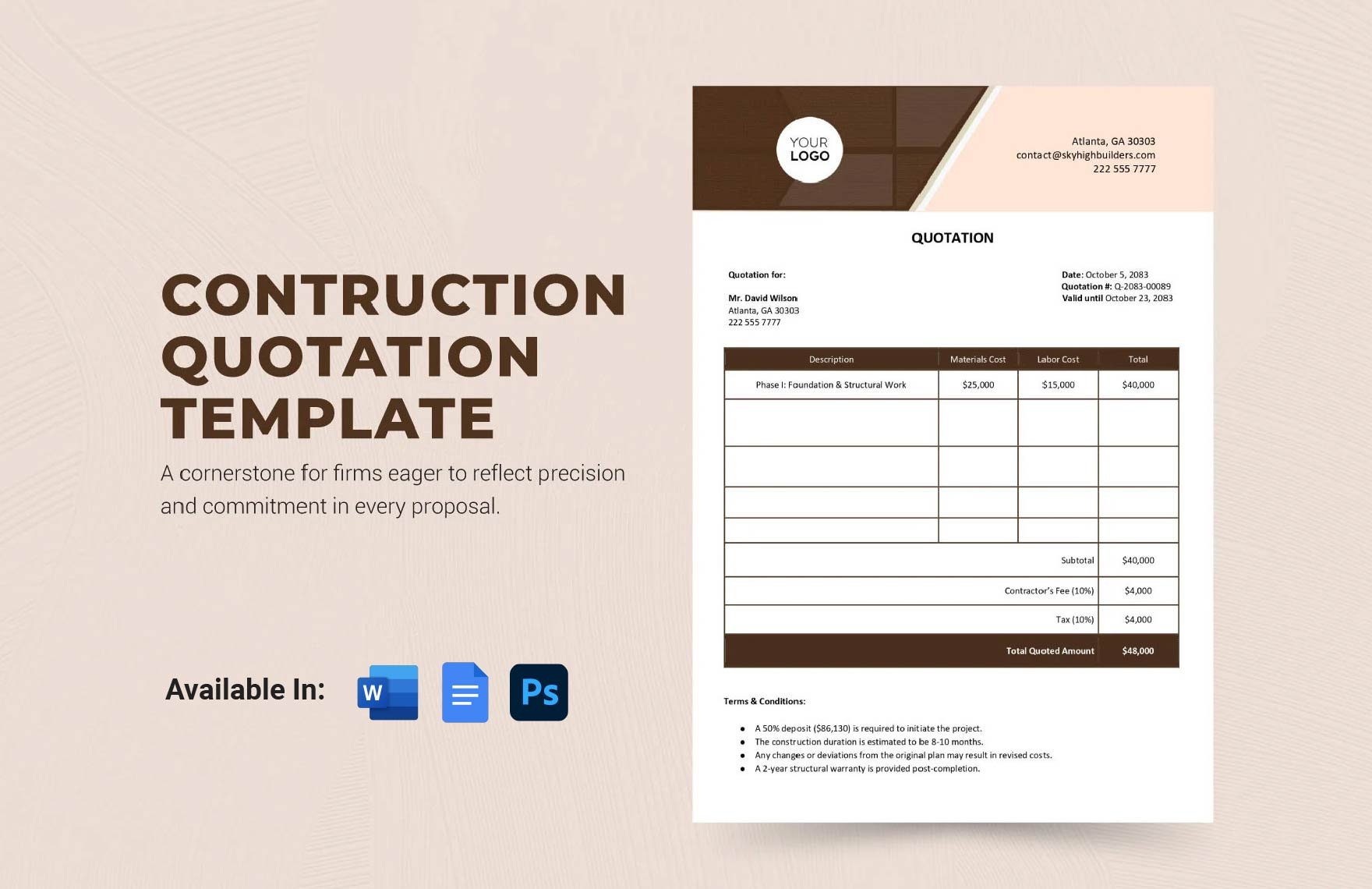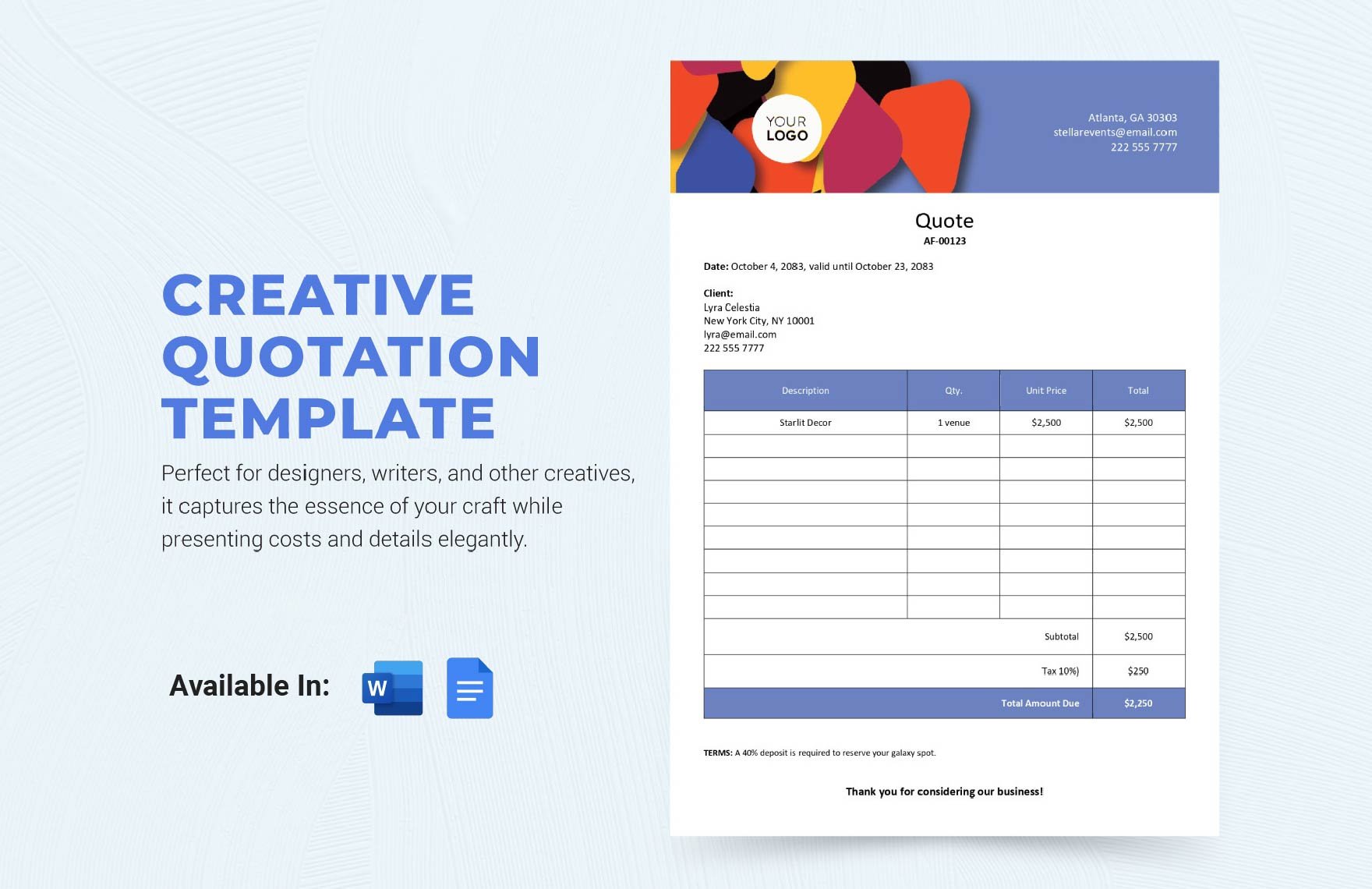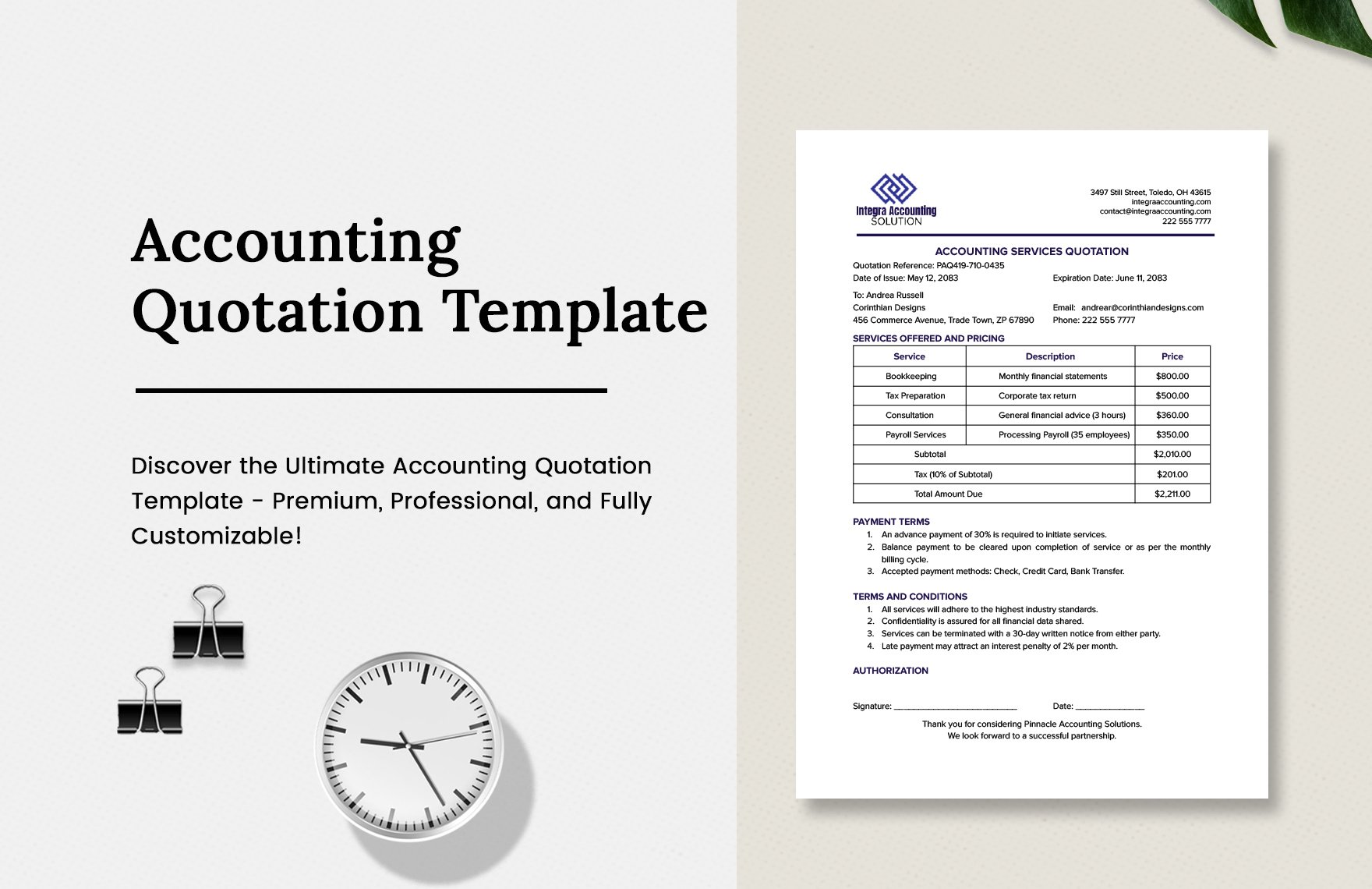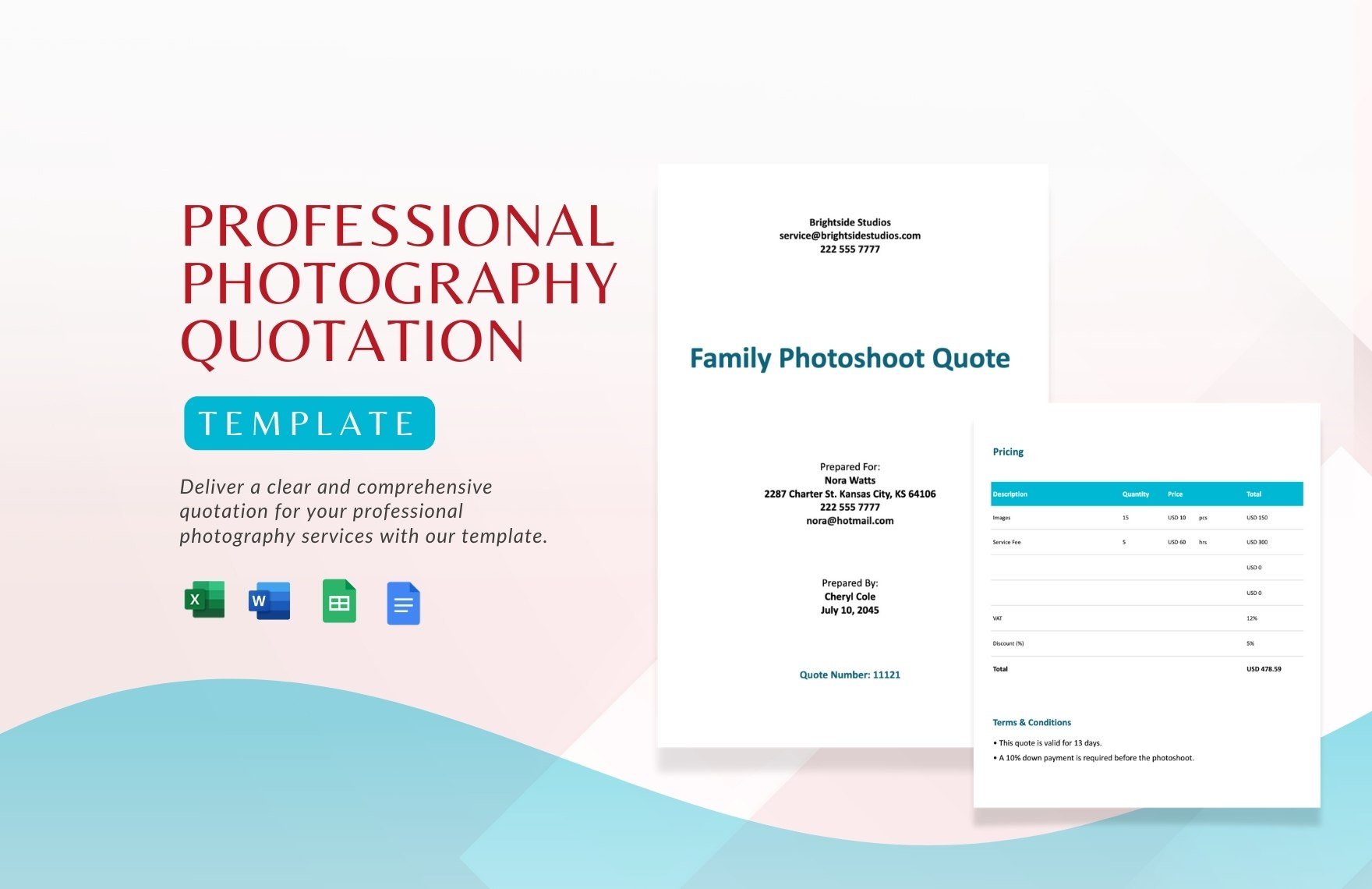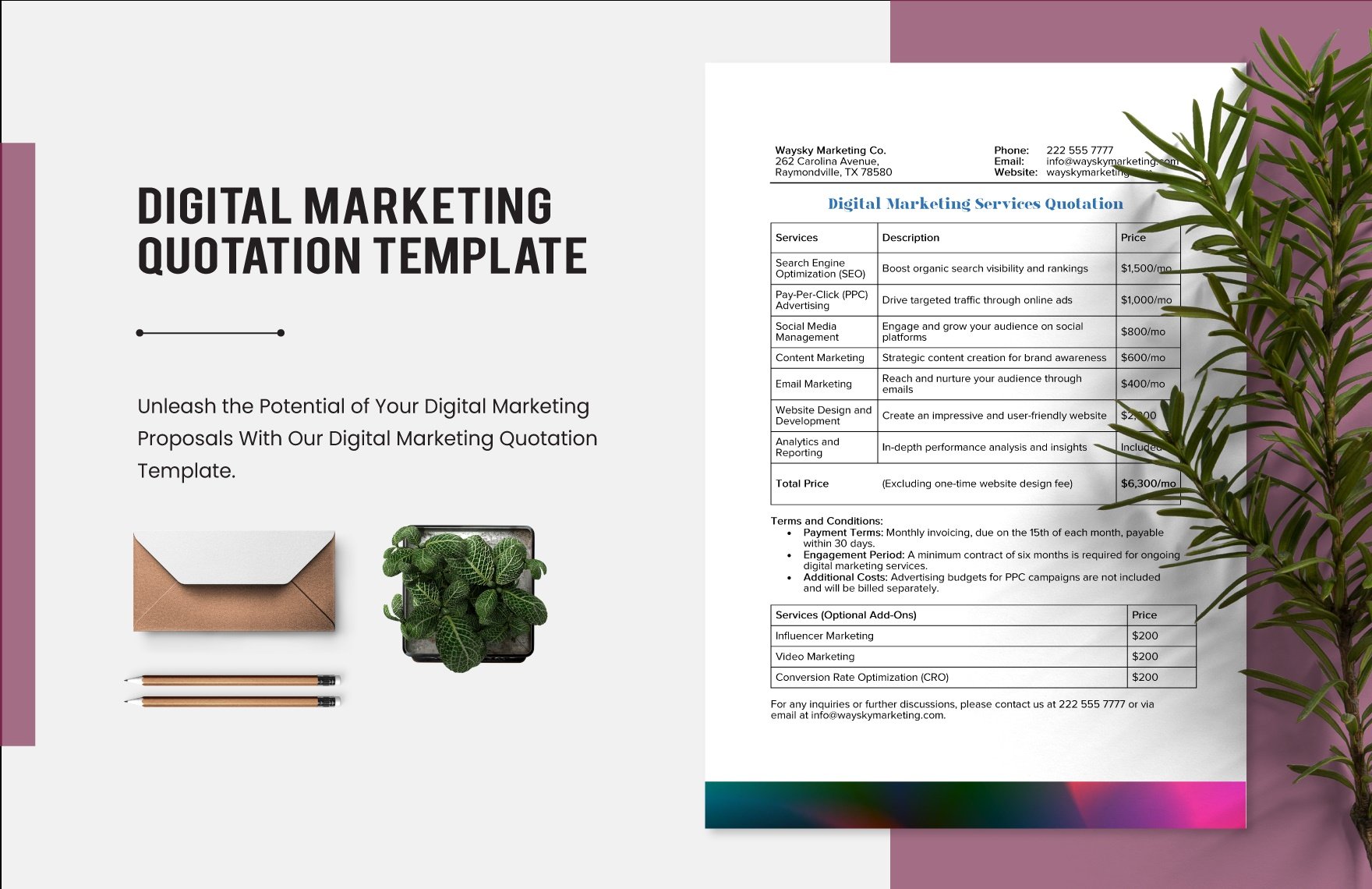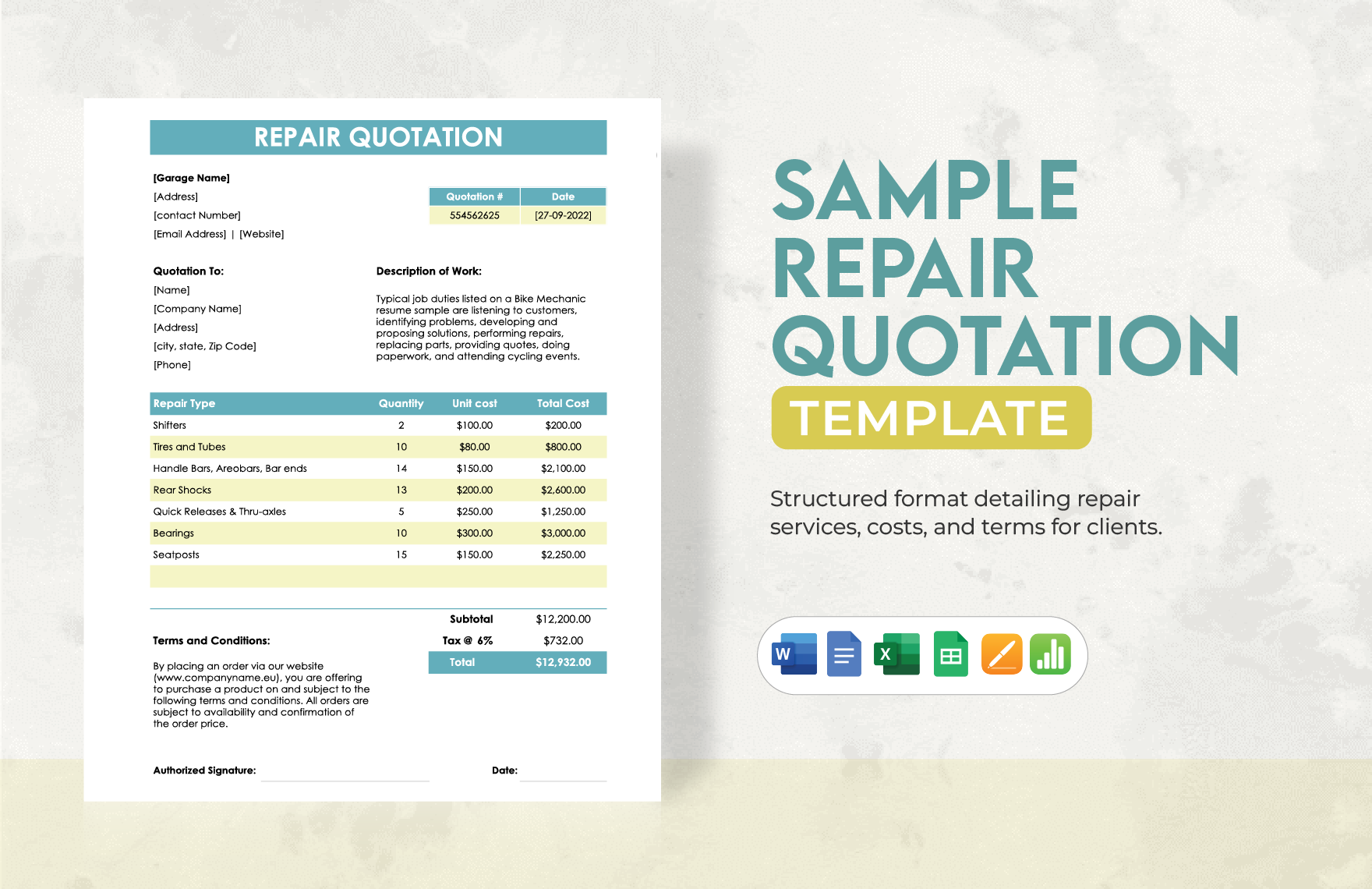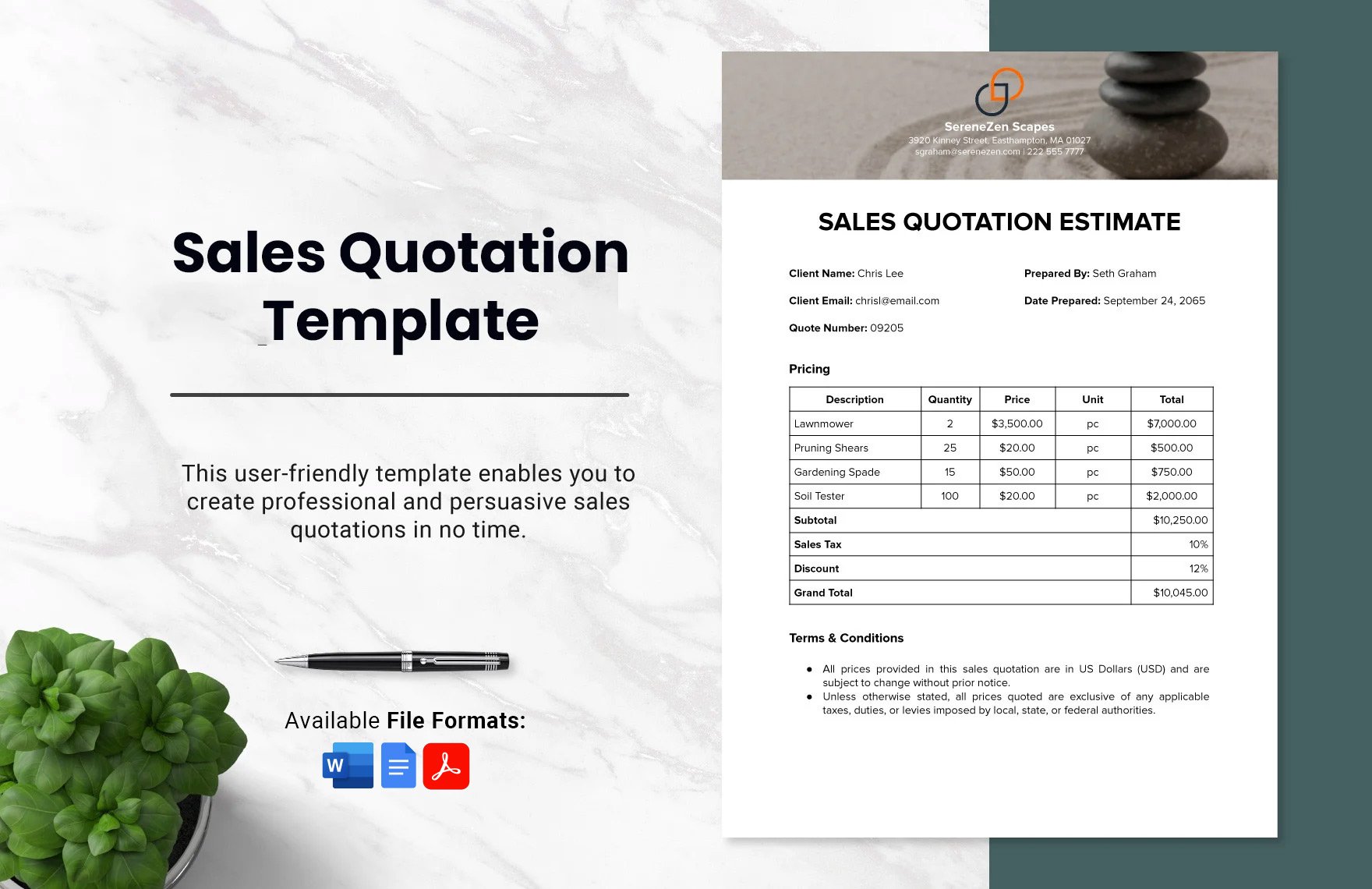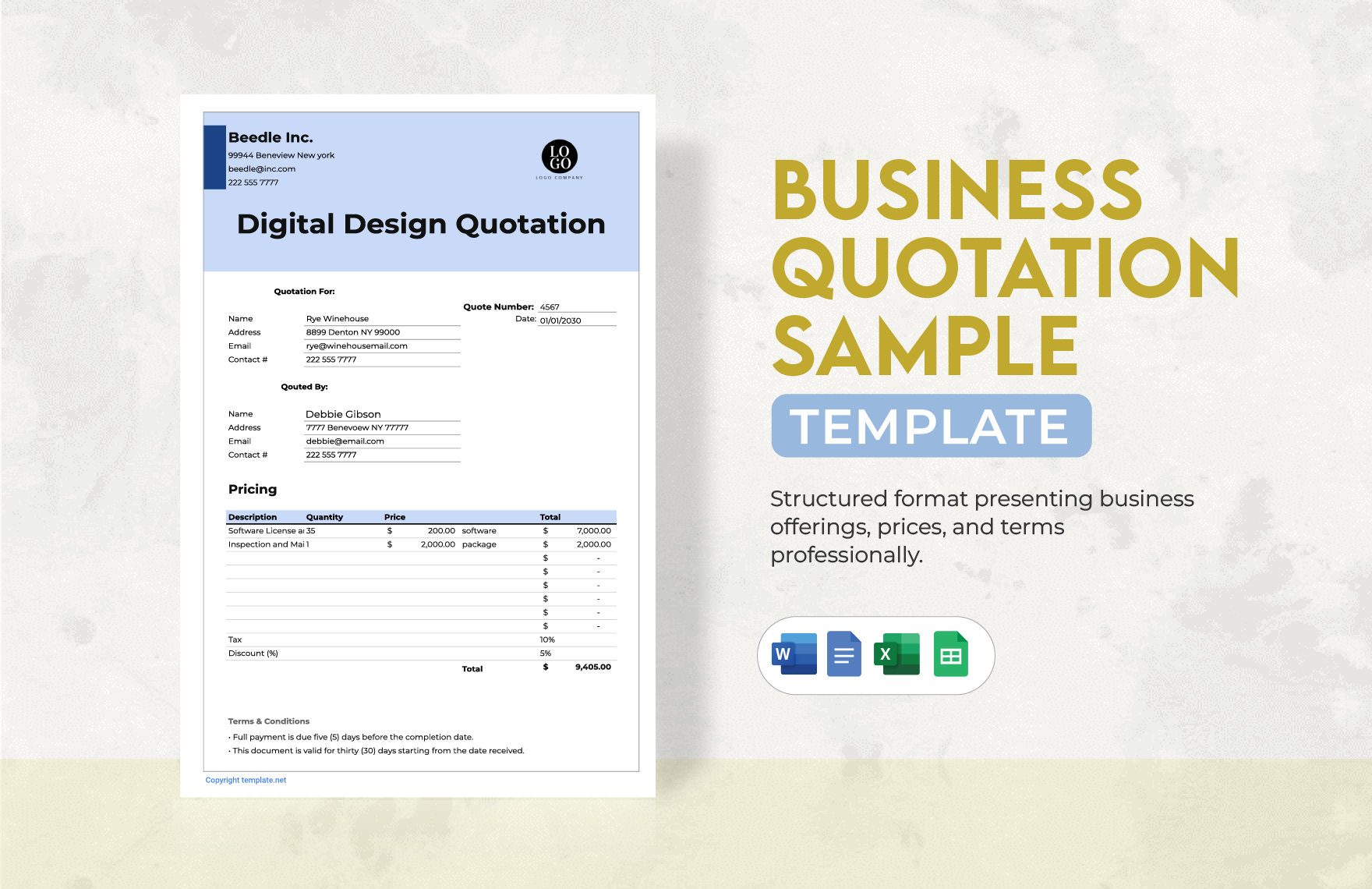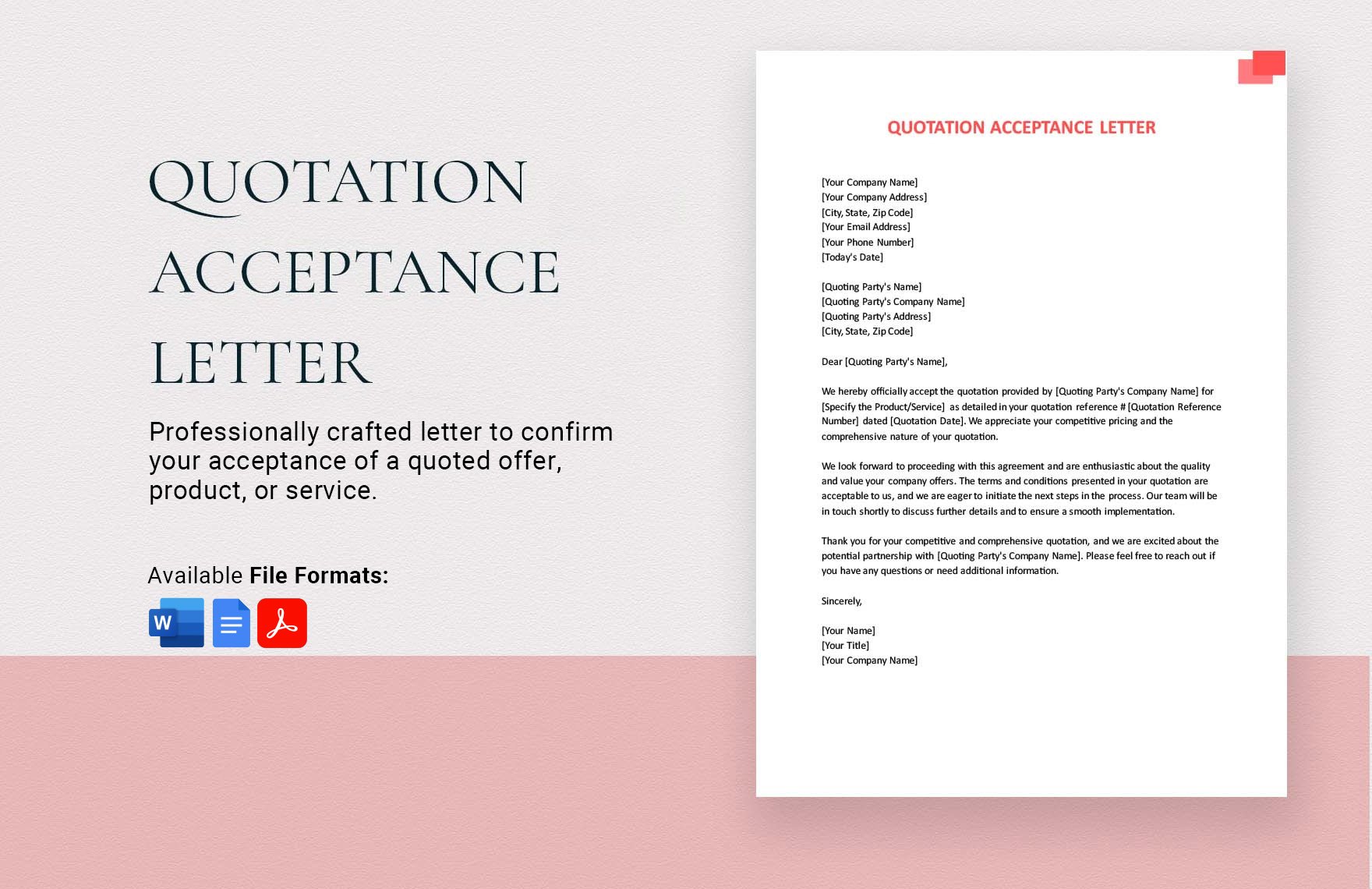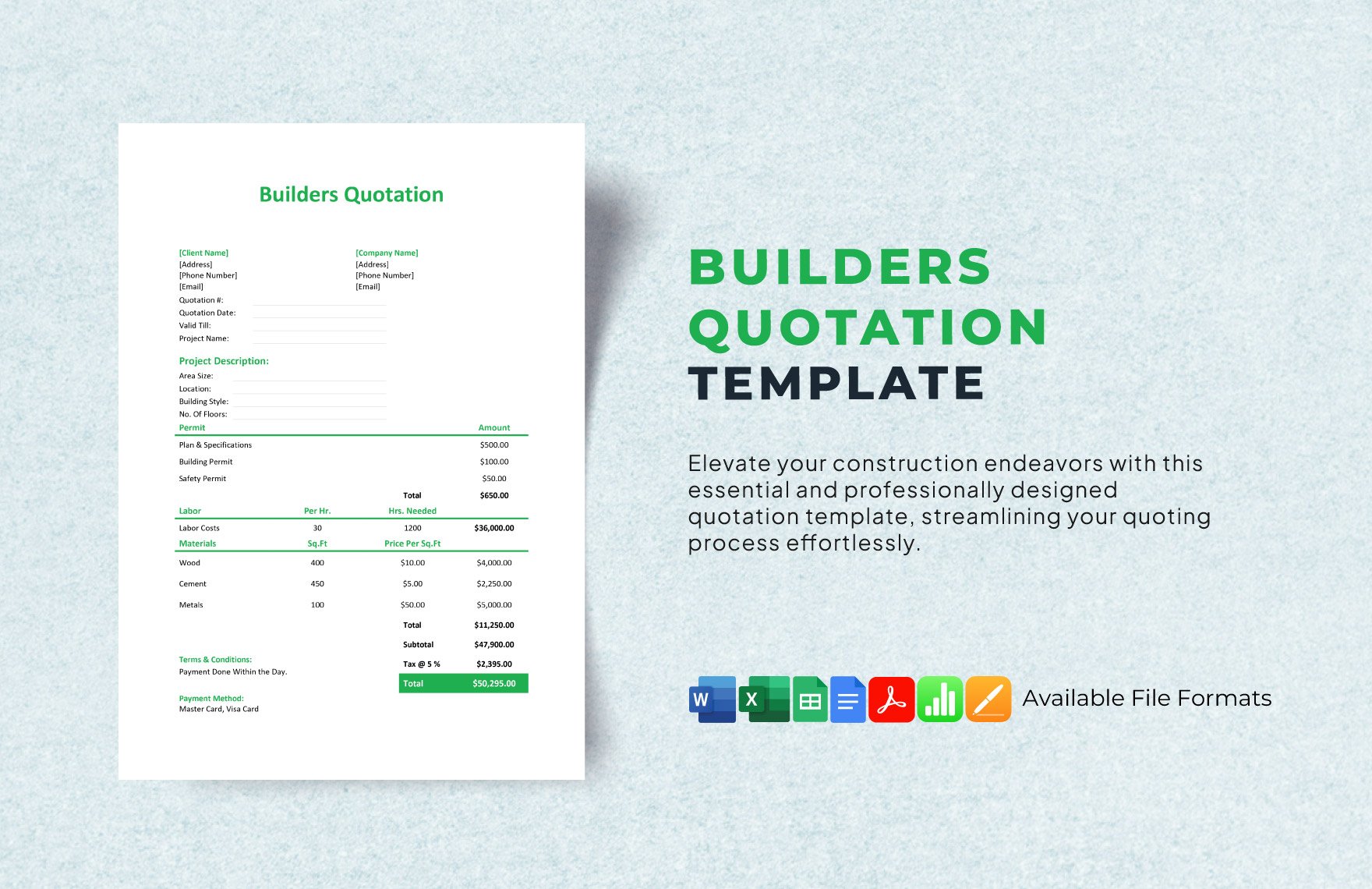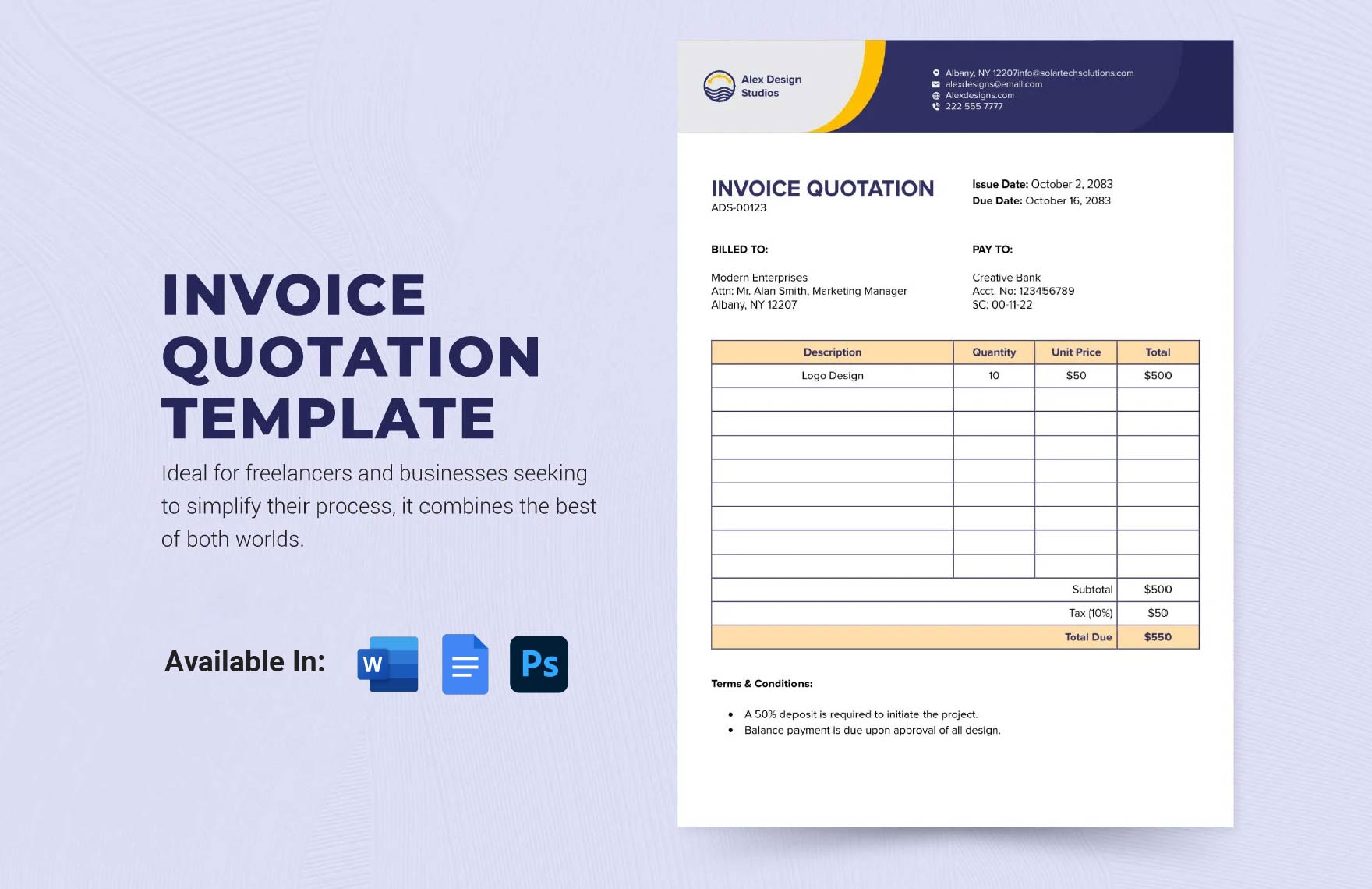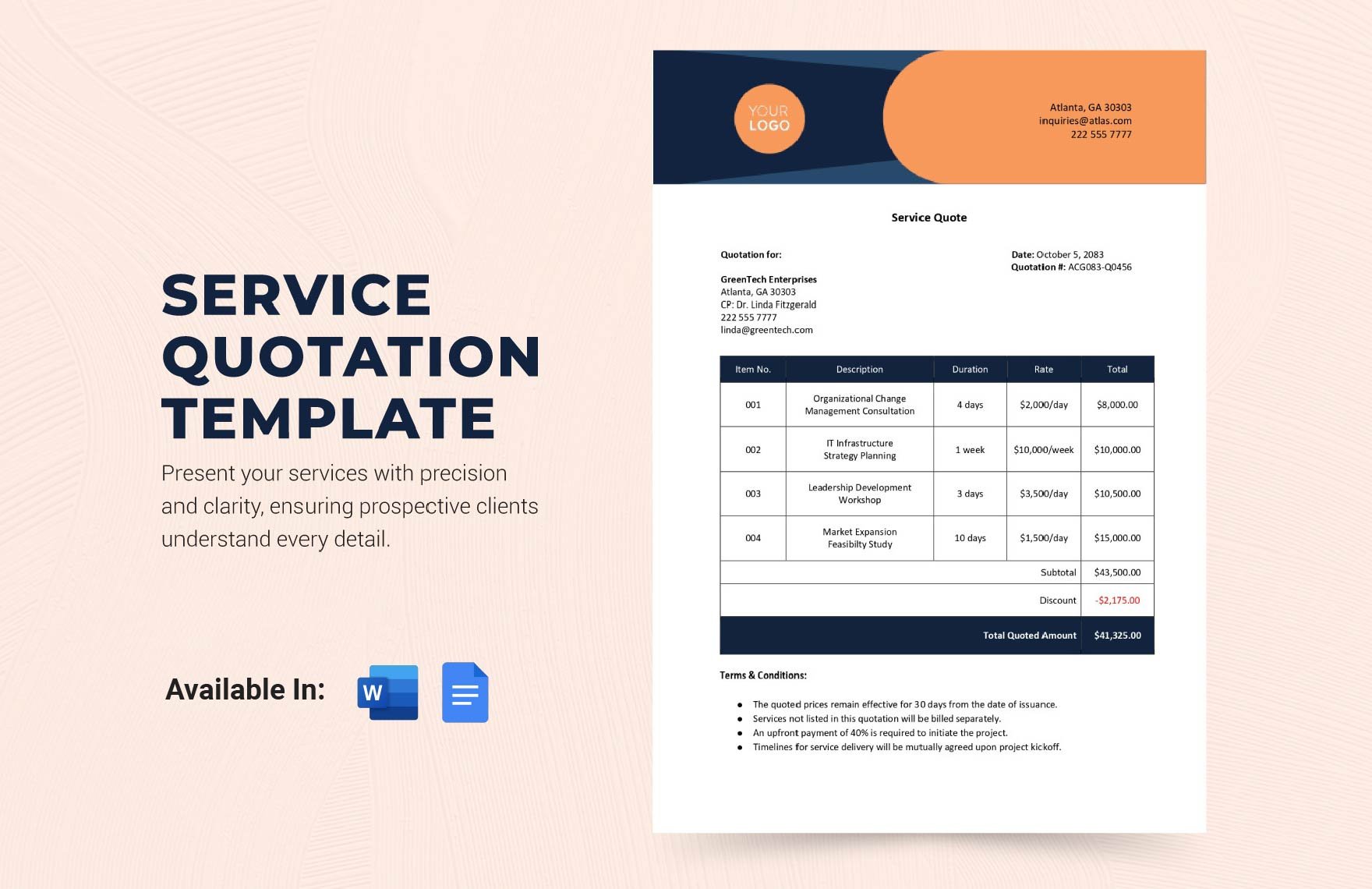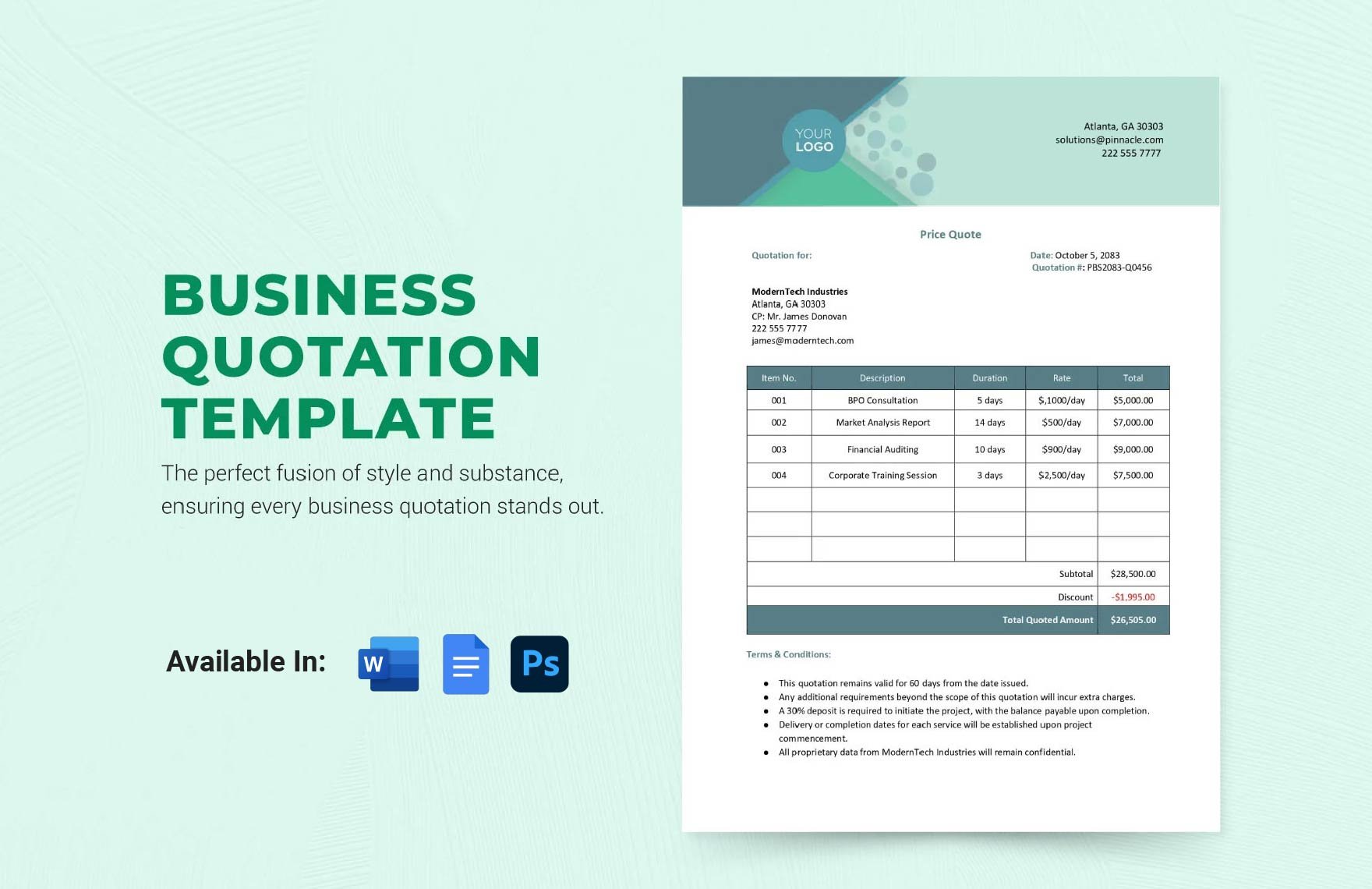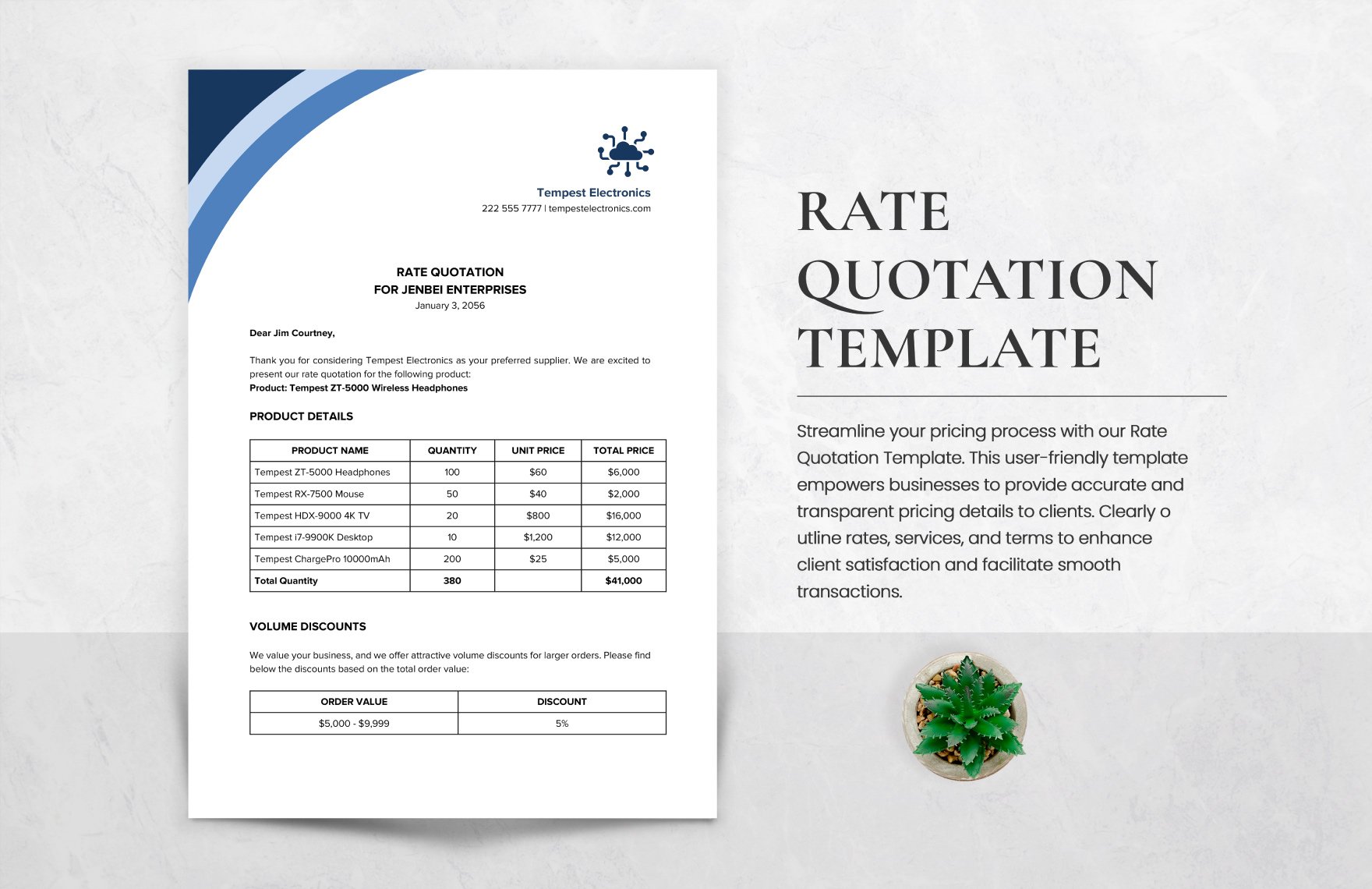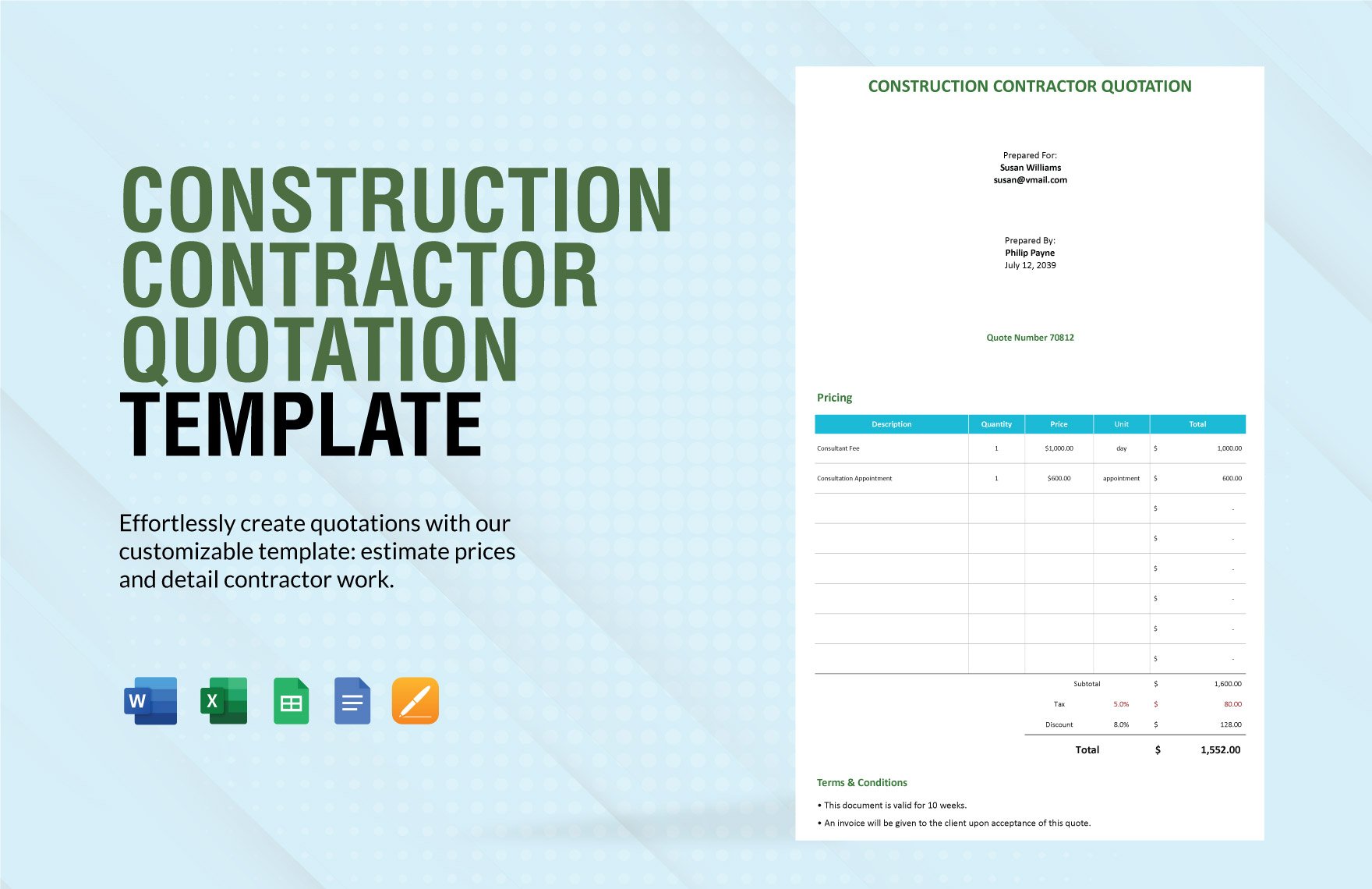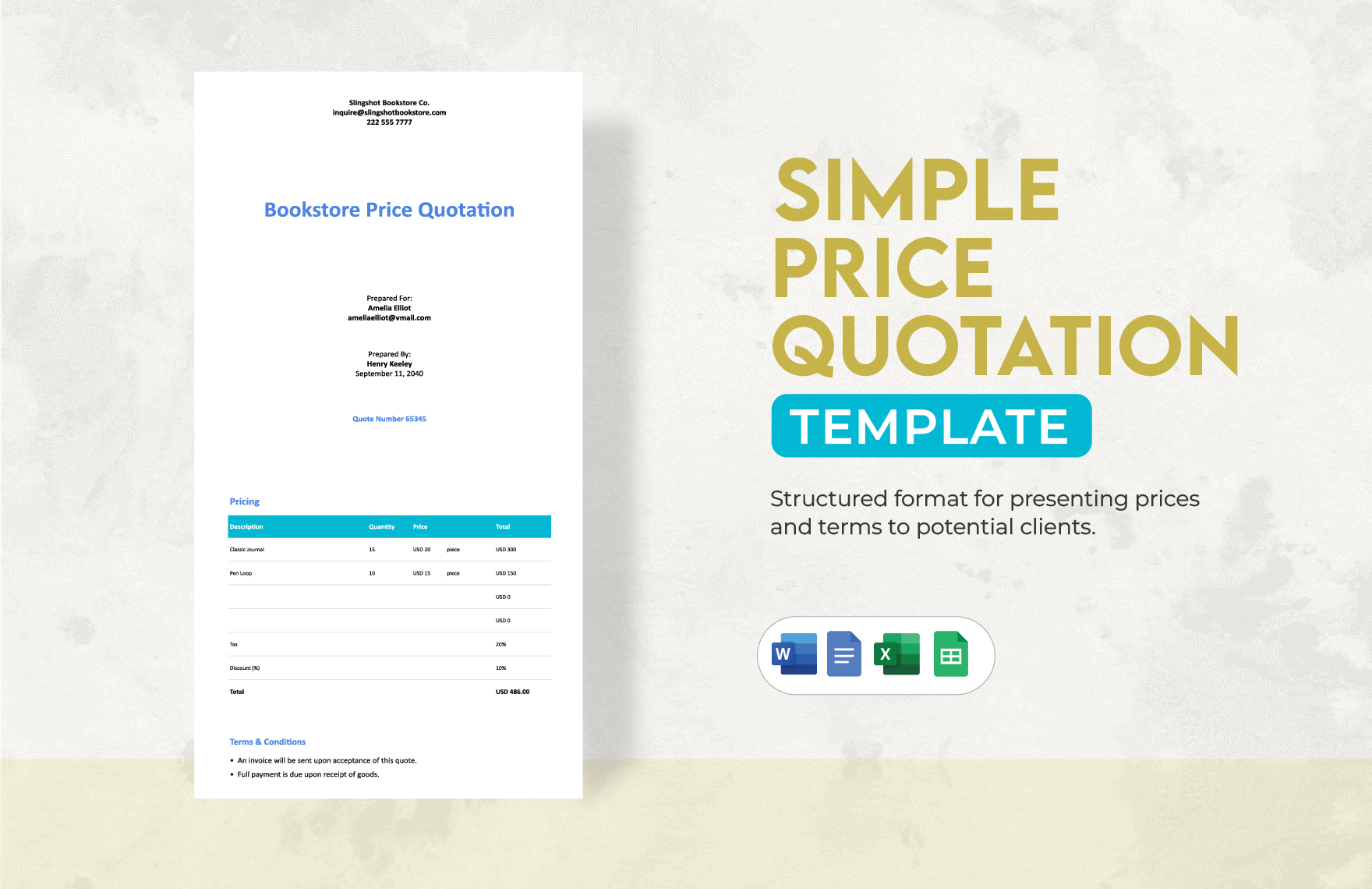Having a hard time creating a document that would indicate all the price details of the services you offer? Use one of our high-quality quotation templates. Don't let your client down by perfectly indicating a breakdown of the services or job that you'll do for them. In Template.net, we have a multitude of templates that are ready-made and professionally designed. These templates are available in MS Word, Google Docs, Google Sheets, Numbers, Pages, and MS Excel format and featured as 100% customizable, easily editable, and printable. Don't miss this great opportunity to avail amazing deals, so join any of our subscription plans now!
What Is a Quotation?
The term could be misleading because it can be easily confused with an estimate report. Hence, both the estimate and quotation present a price breakdown. Also, to come up with an estimate and quotation report, material takeoff shall take place. However, there is a, sometimes neglected, the difference between the two materials. The main difference between a quotation and an estimate is that a quotation is an agreed fixed price, while an estimate is an approximate price that may change over time.
How to Make a Quotation in Word
There are a lot of businesses that provide services in which there are no upfront prices available. In this case, prices may vary depending on the materials used and the manpower required. If you are making a quotation regularly, we highly recommend using Word processing desktop applications that you are most familiar with. One of the most used word processing software out there is Microsoft Word because it is available in traditional desktop and laptop computers, and also comes in a special version for mobile devices like tablets and phones as well. Here's an easy guide for a more convenient quotation writing in MS Word.
1. Choose a Template
Though Microsoft Word offers default templates, if you wish to use one of them, just click quotations in the “Available Office Templates,” which is on the left pane of the New Document task pane; you still can find templates aside from what MS Word has. There are a lot of templates in the market that are easy to download and convenient to use; select that one that reaches your needs.
2. Download Template
Now that you know that templates are easy to download, after picking the quotation template, just click "Download." Look for the folder where your downloaded file was stored to easily find the document when you need it. Don't bother editing your template yet because you'll get to that later on.
3. Go to MS Word
Now you are going to open the MS Word app on your desktop. The reason why we recommend MS Word is that anybody with a writing task can benefit from the speed, convenience, and reliability of a word processor like Microsoft Word. You can make reports, letters, stories, poetry, and essays in MS Word. One thing that makes MS Word very convenient to use is that you can save your document onto your work in a variety of file formats and print them later on any kind of paper you prefer.
4. Edit Quotation Template
This is the time to edit your print template. Make a heading for your quotation. The heading should include your business name and the word "Quotation." Place the header either at the top of the page. Display the date and the quotation number. The number should also appear at the top portion of your quotation. Outline the price information. The tables found in MS Word provides an easy way to show the rows and columns. Type in the terms of payment. This is usually displayed above or below the billing information.
5. Finalize Quotation
Since you can proofread, check the spelling, and grammar in MS Word, you would not have a hard time checking for errors. However, even though MS Wors assists you in checking typos and fragments, go over your quotation report anyway and
6. Print Doc
Finally, the last part of the guideline is printing your quotation report. Click "File" then look for "Print" and adjust the printing format accordingly. For an easier way, you can press Ctrl+P at the same time to access the printing option.