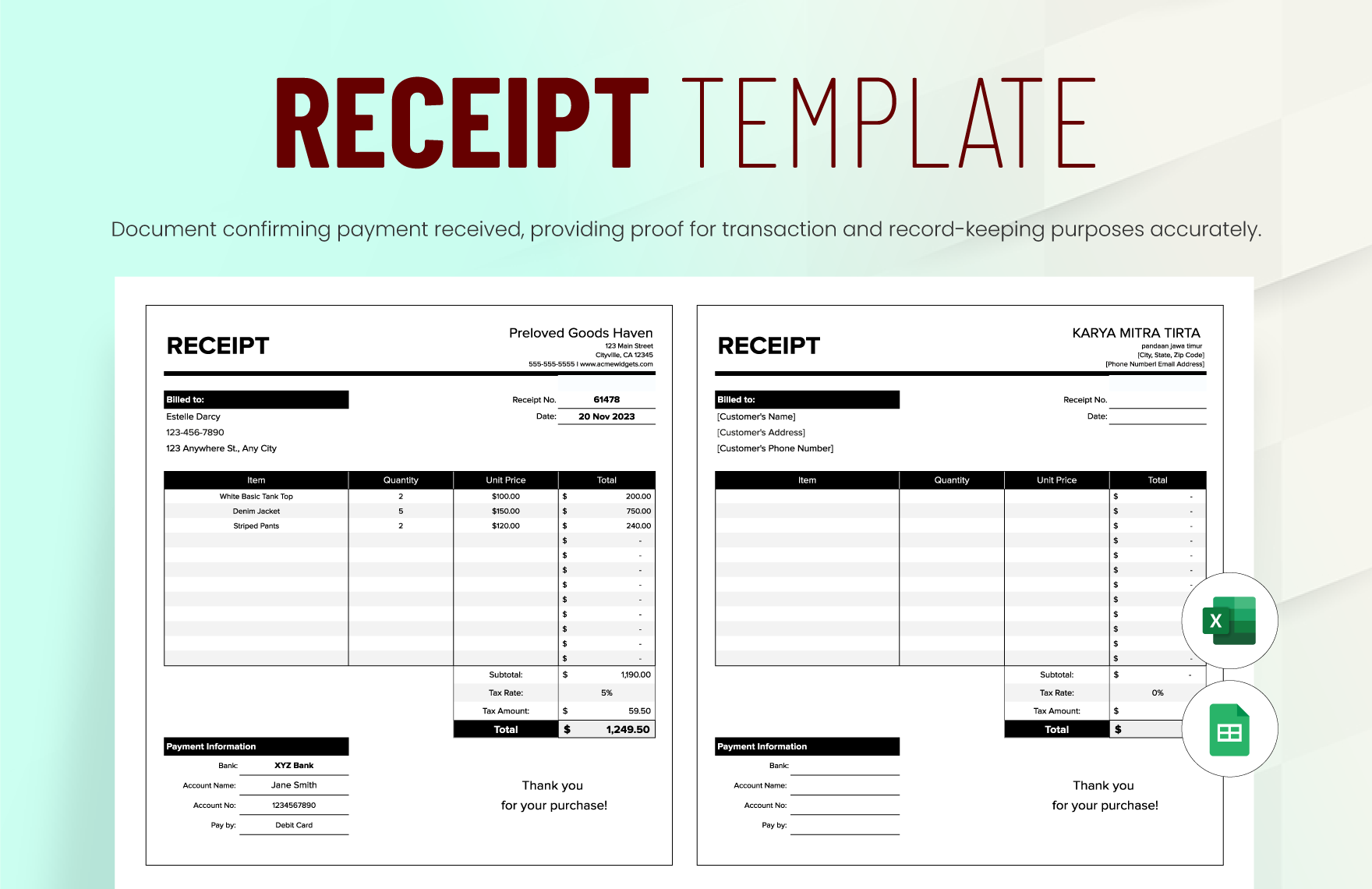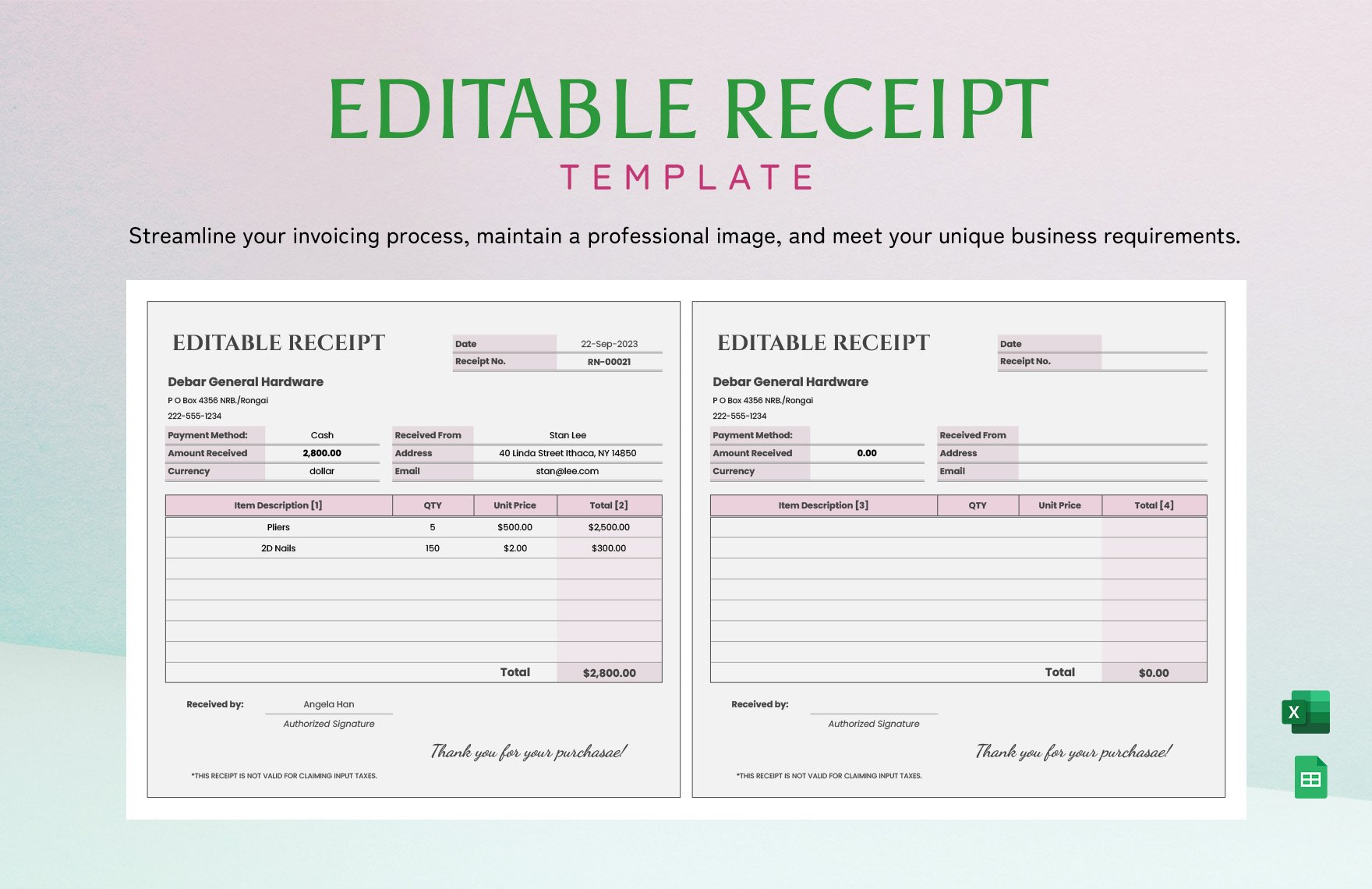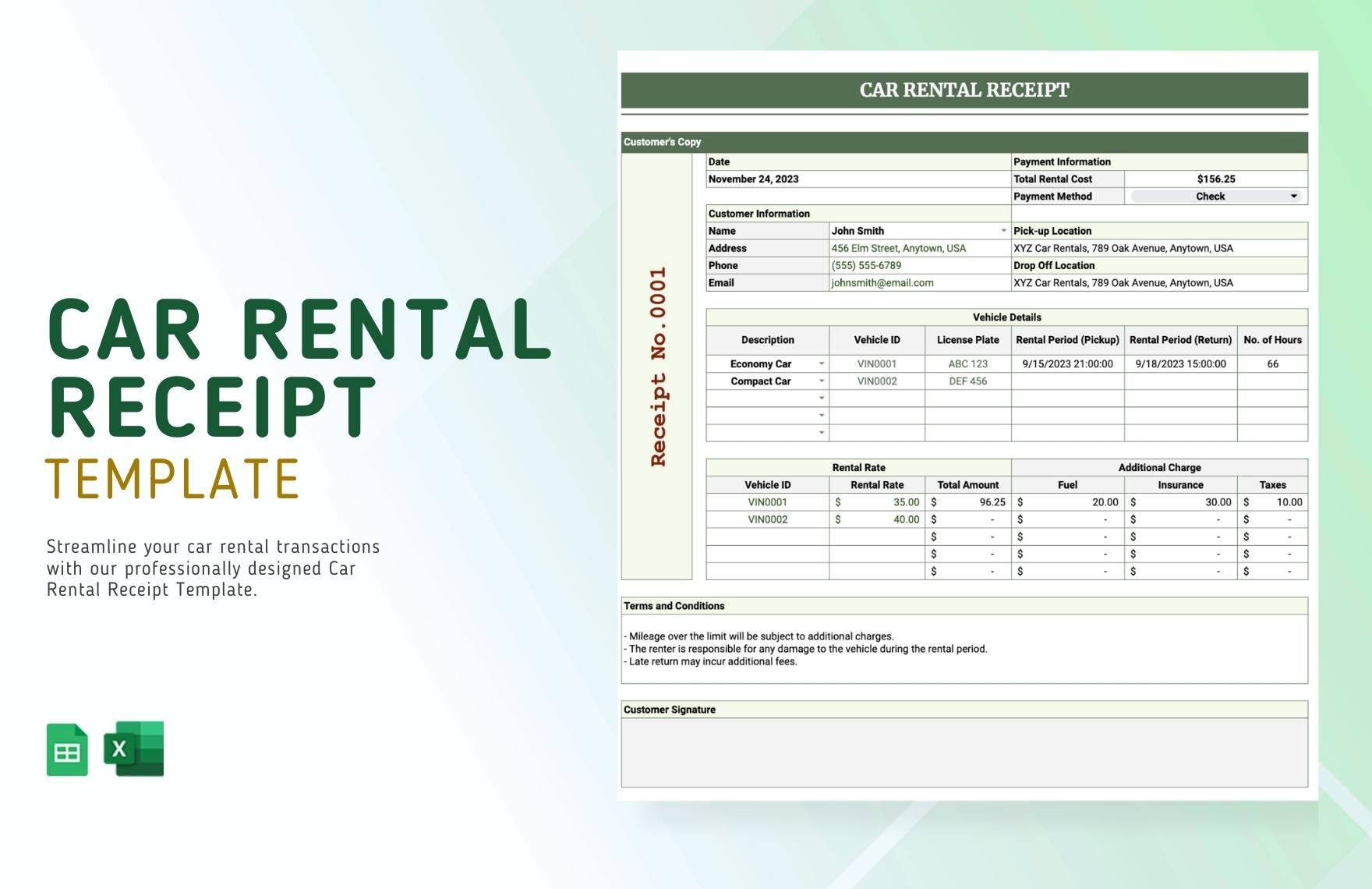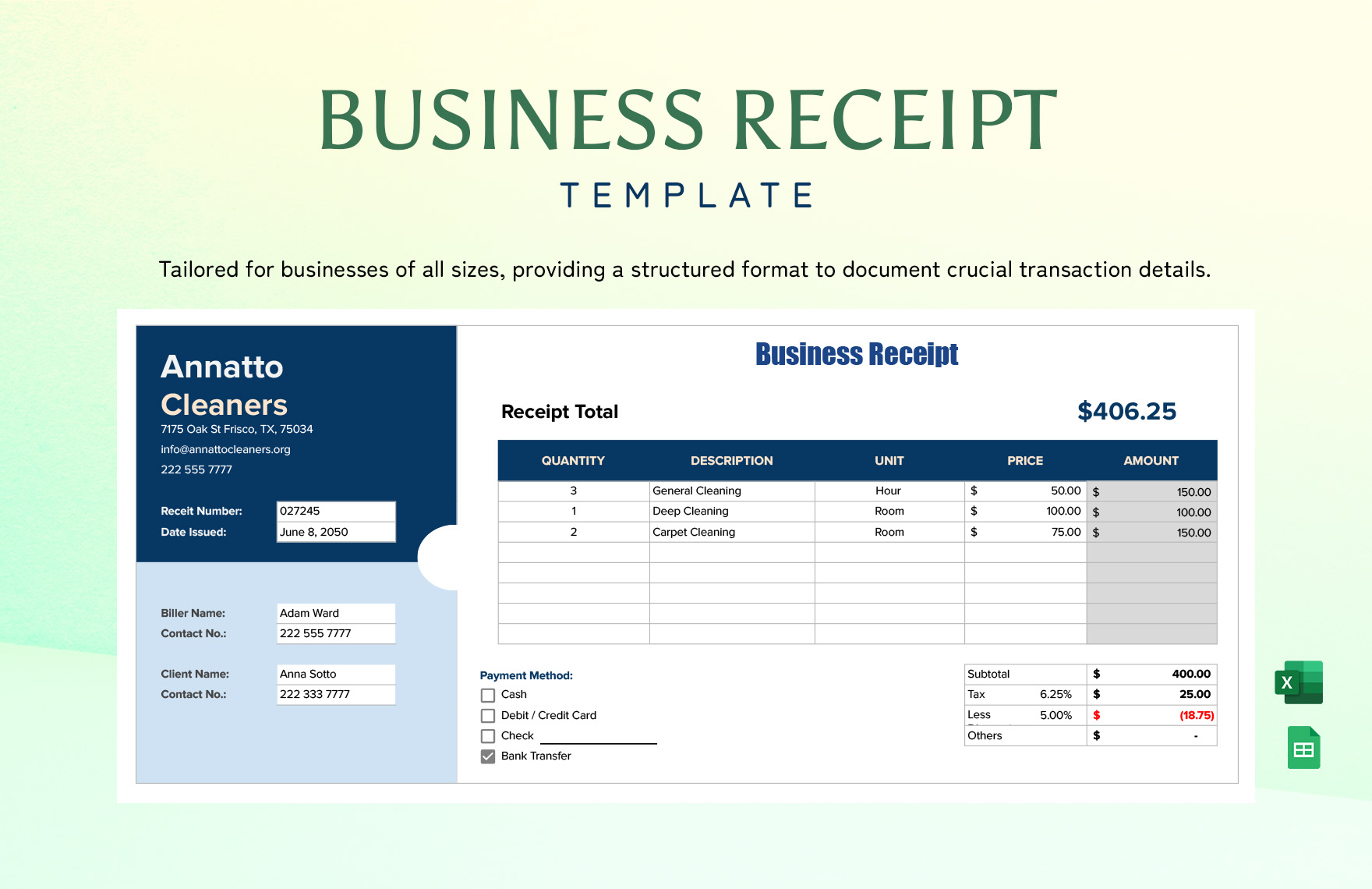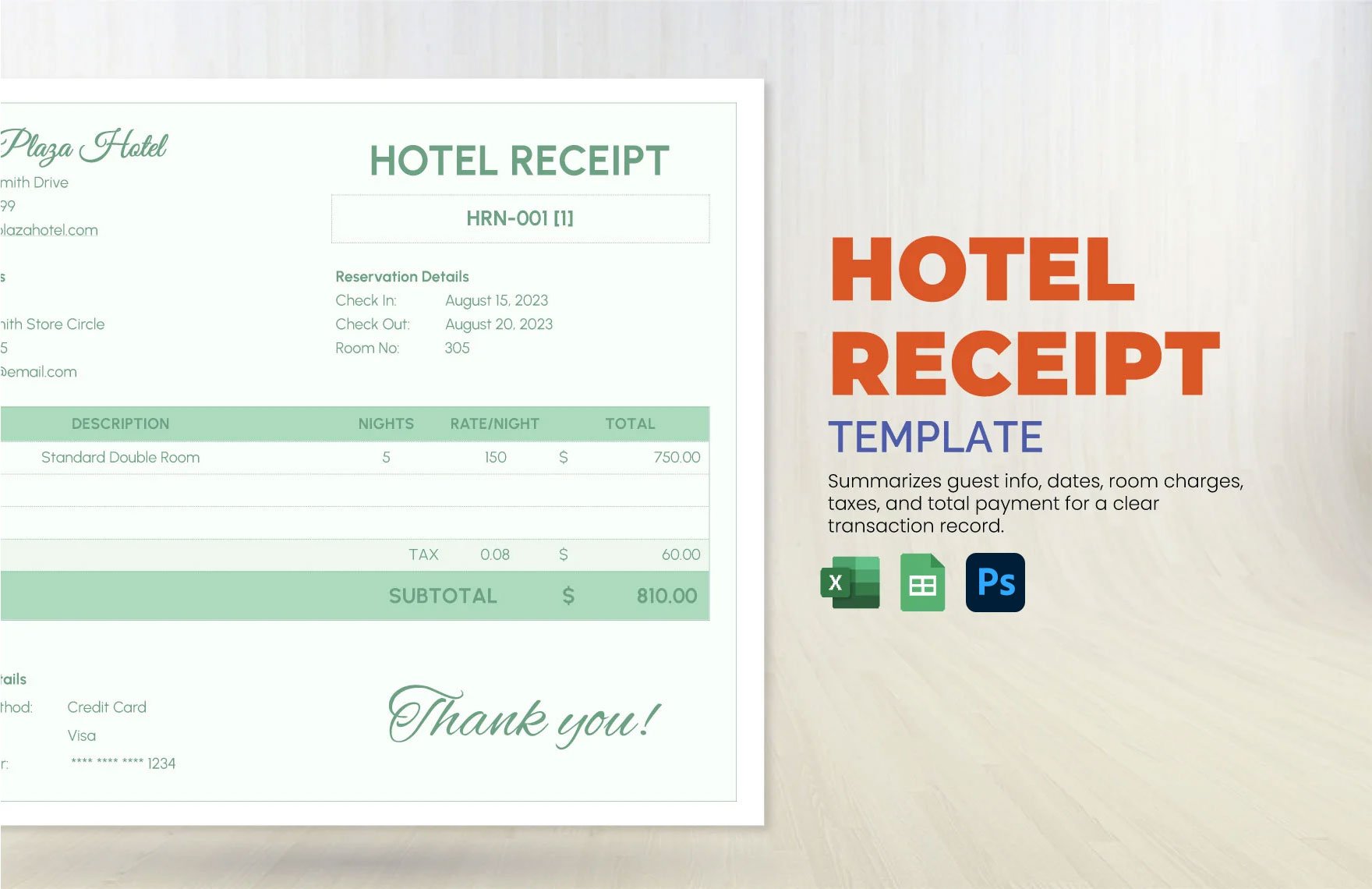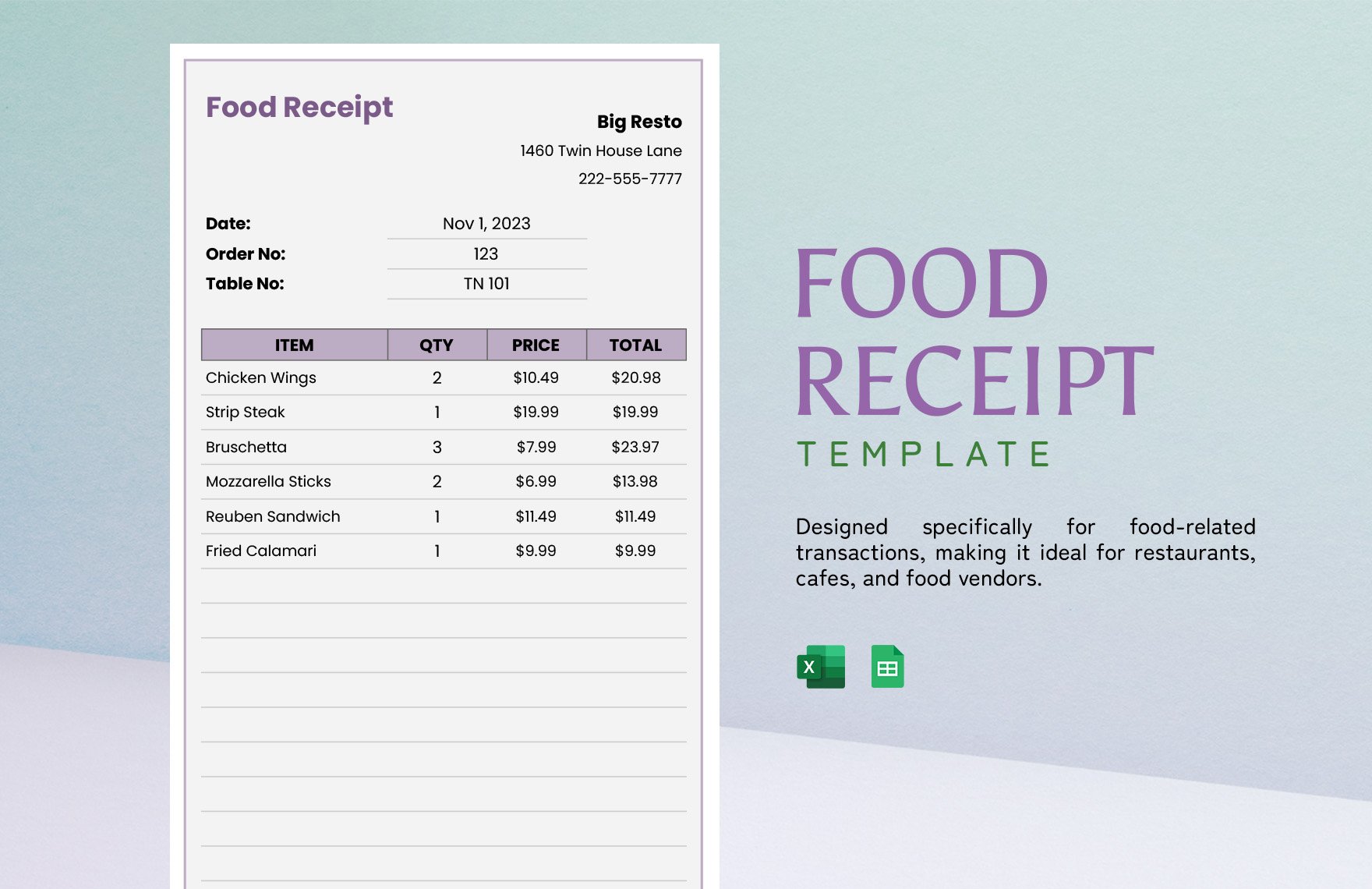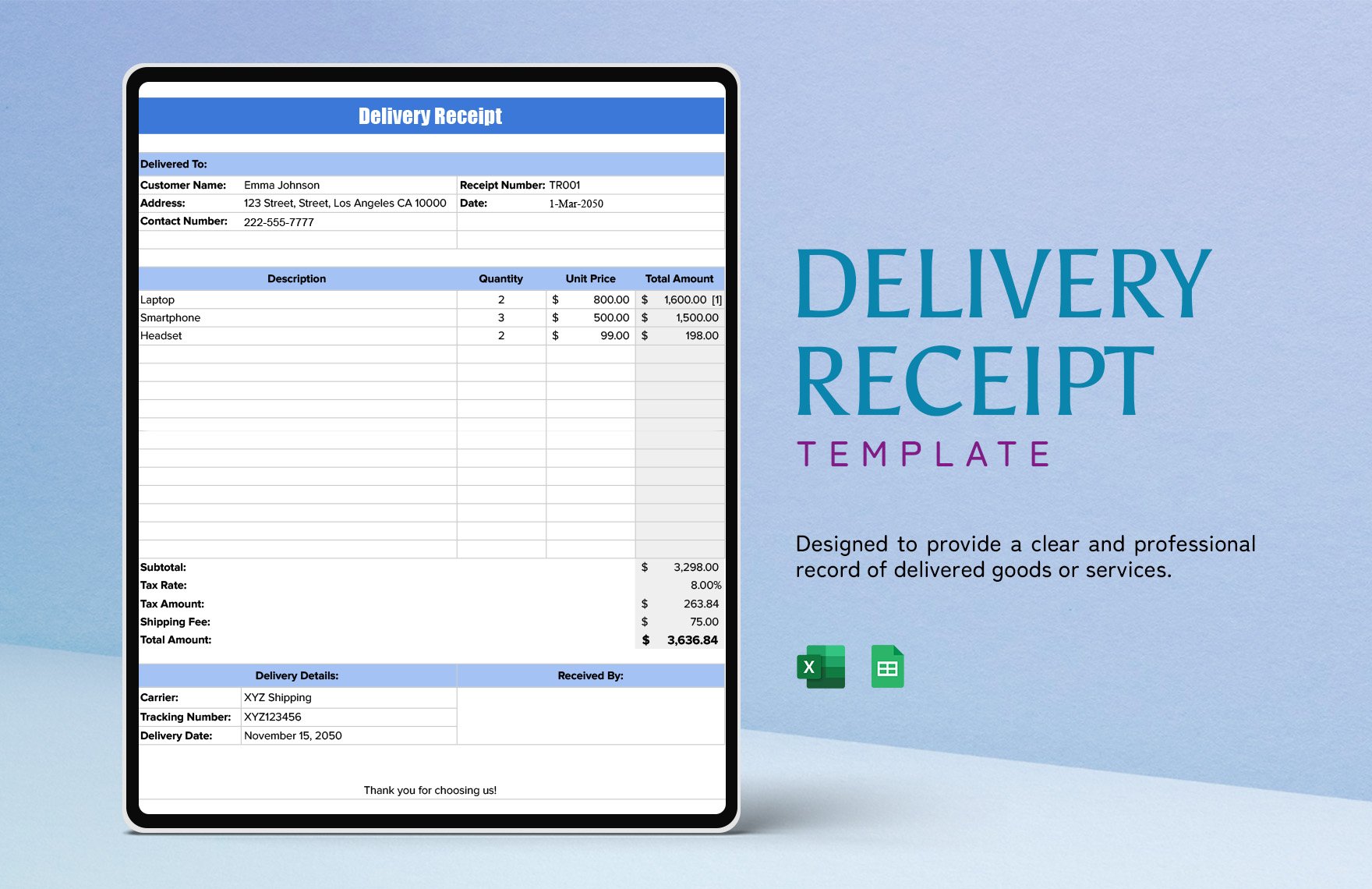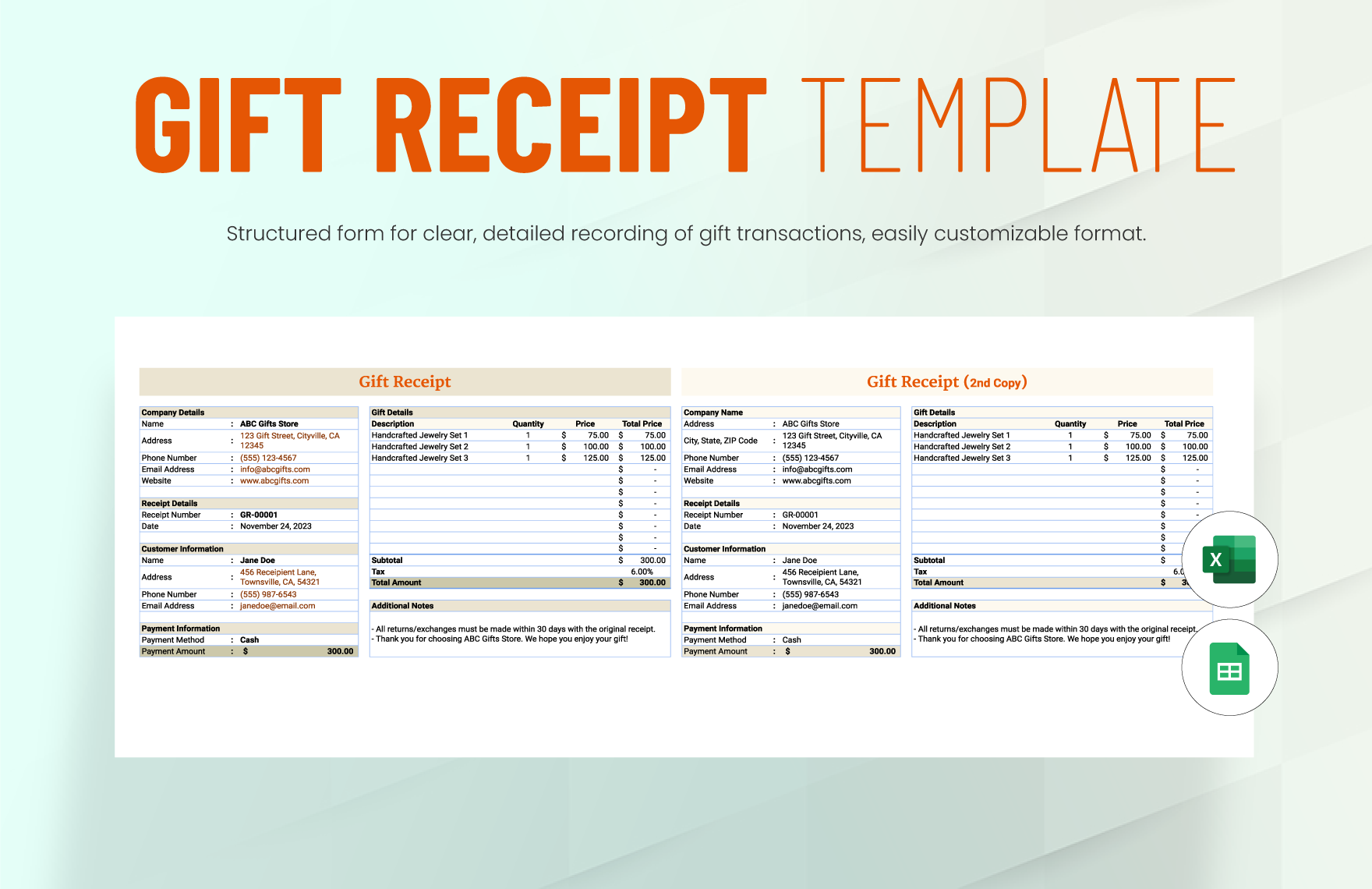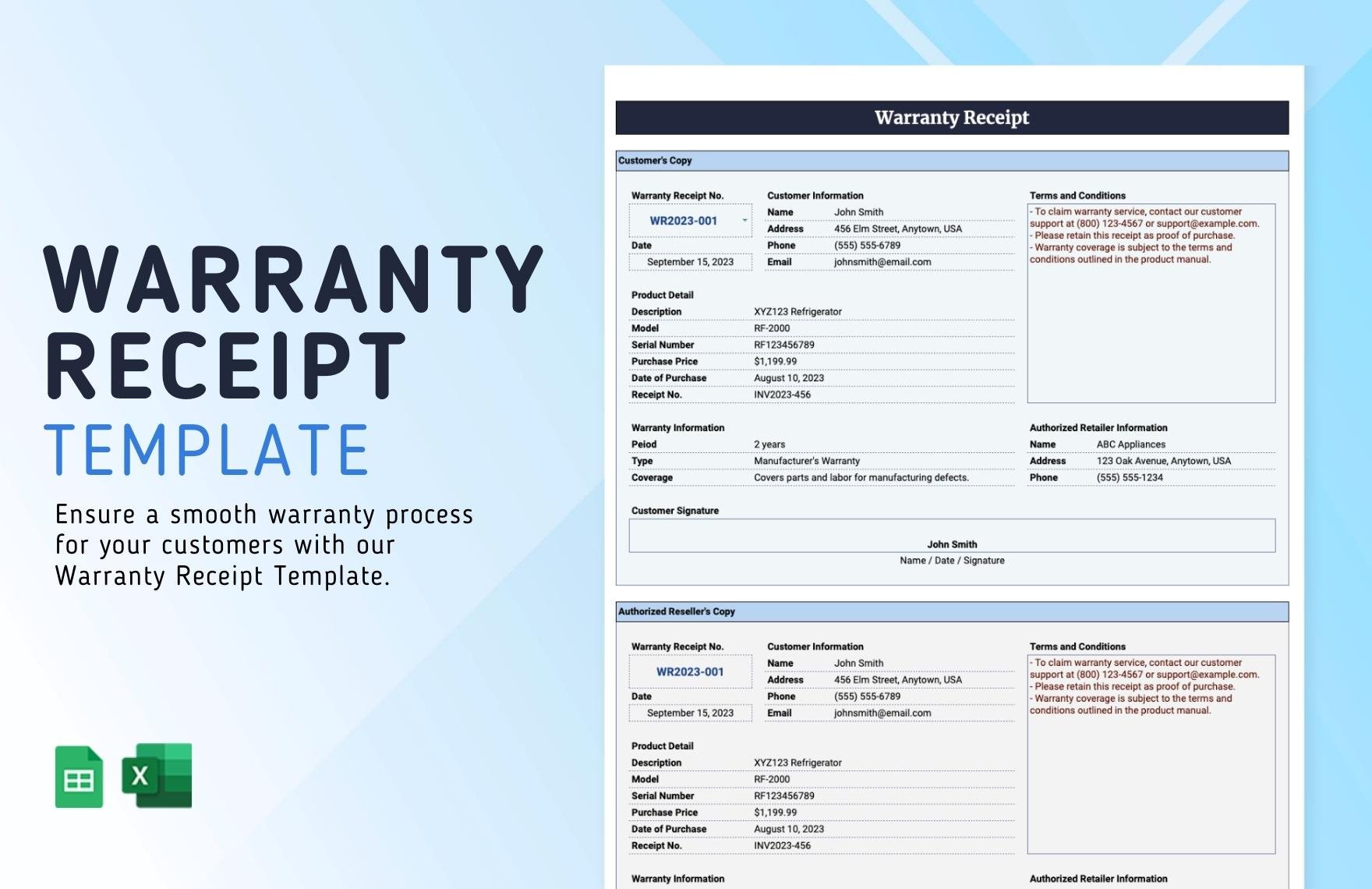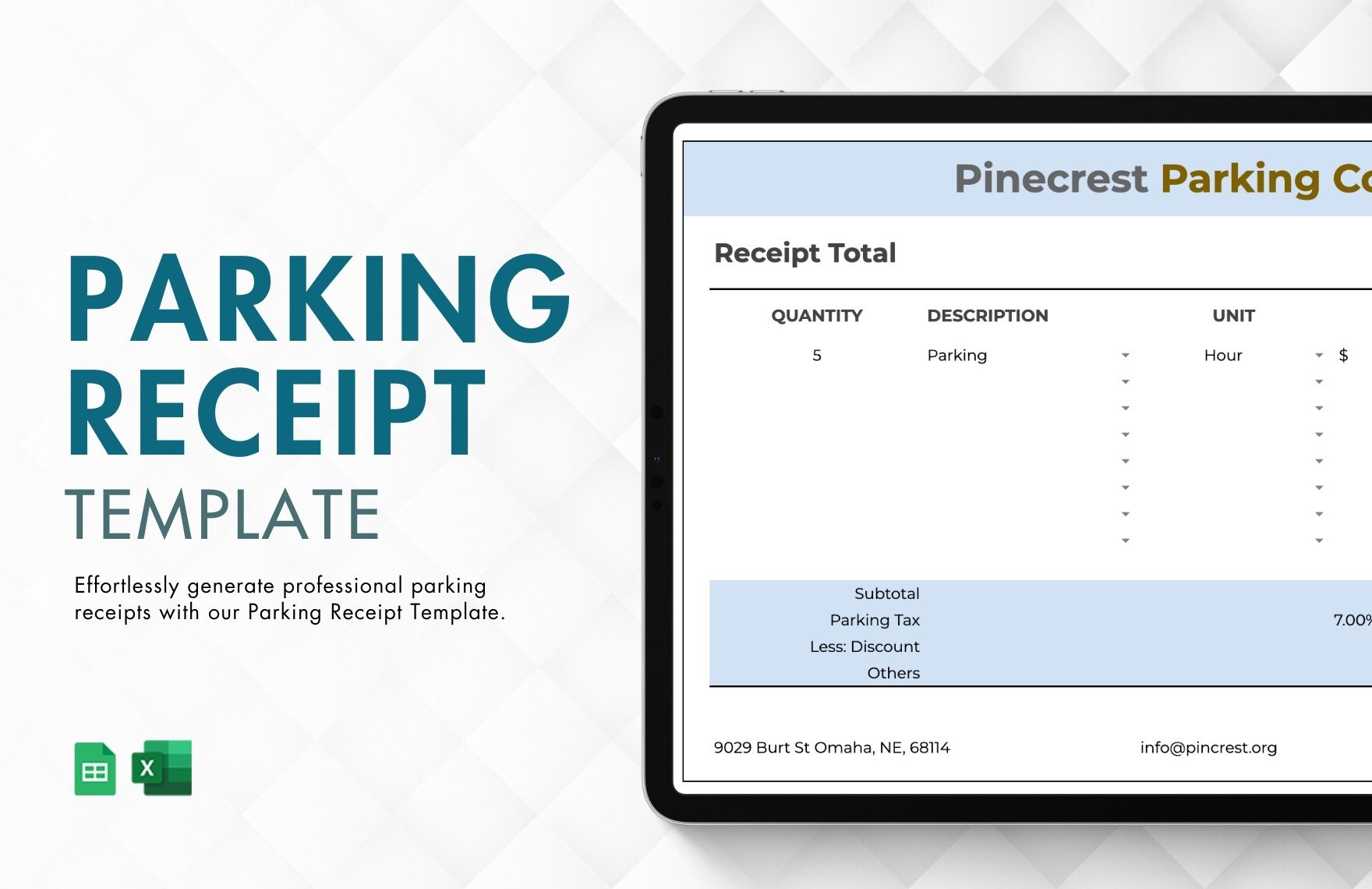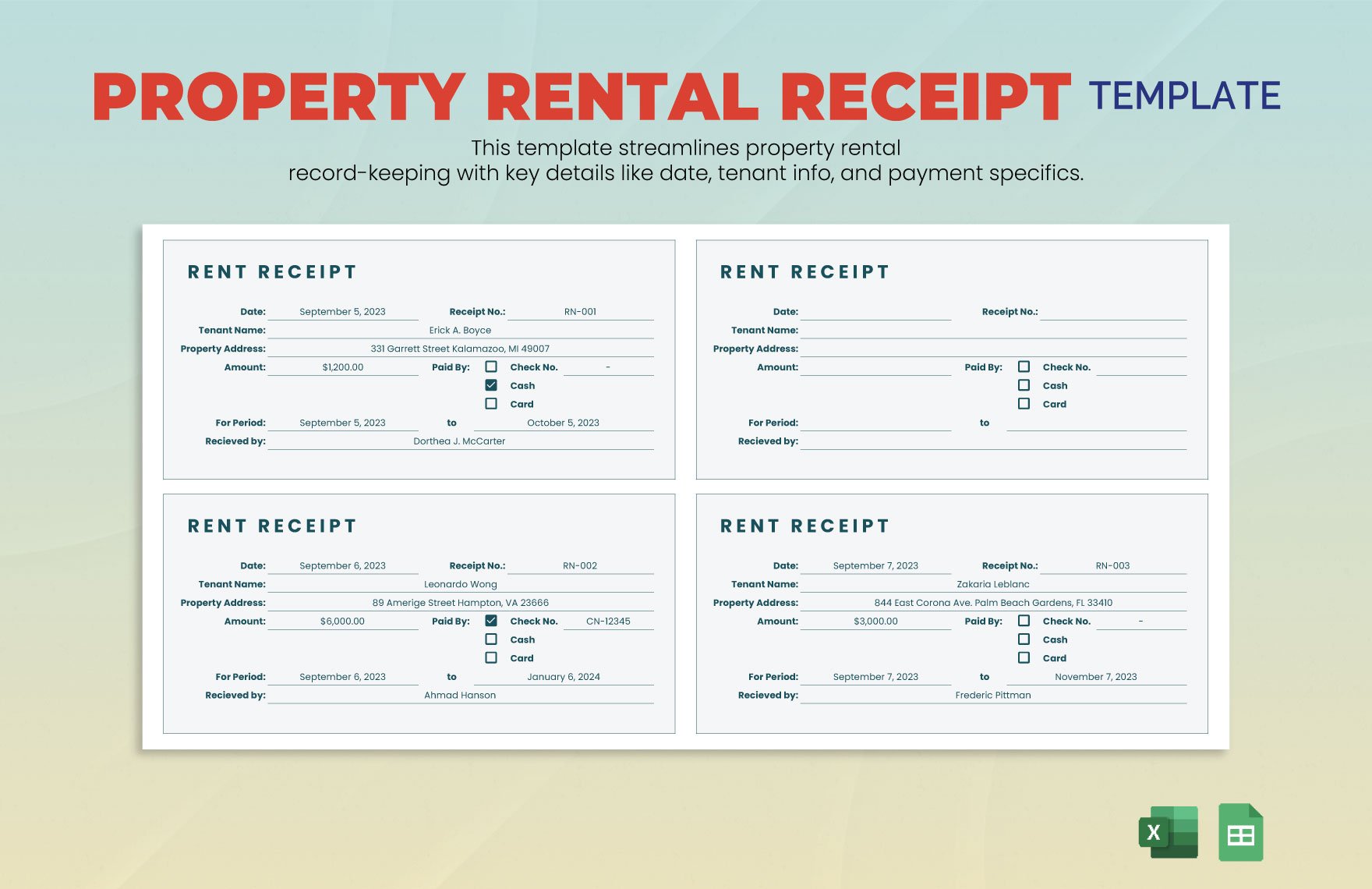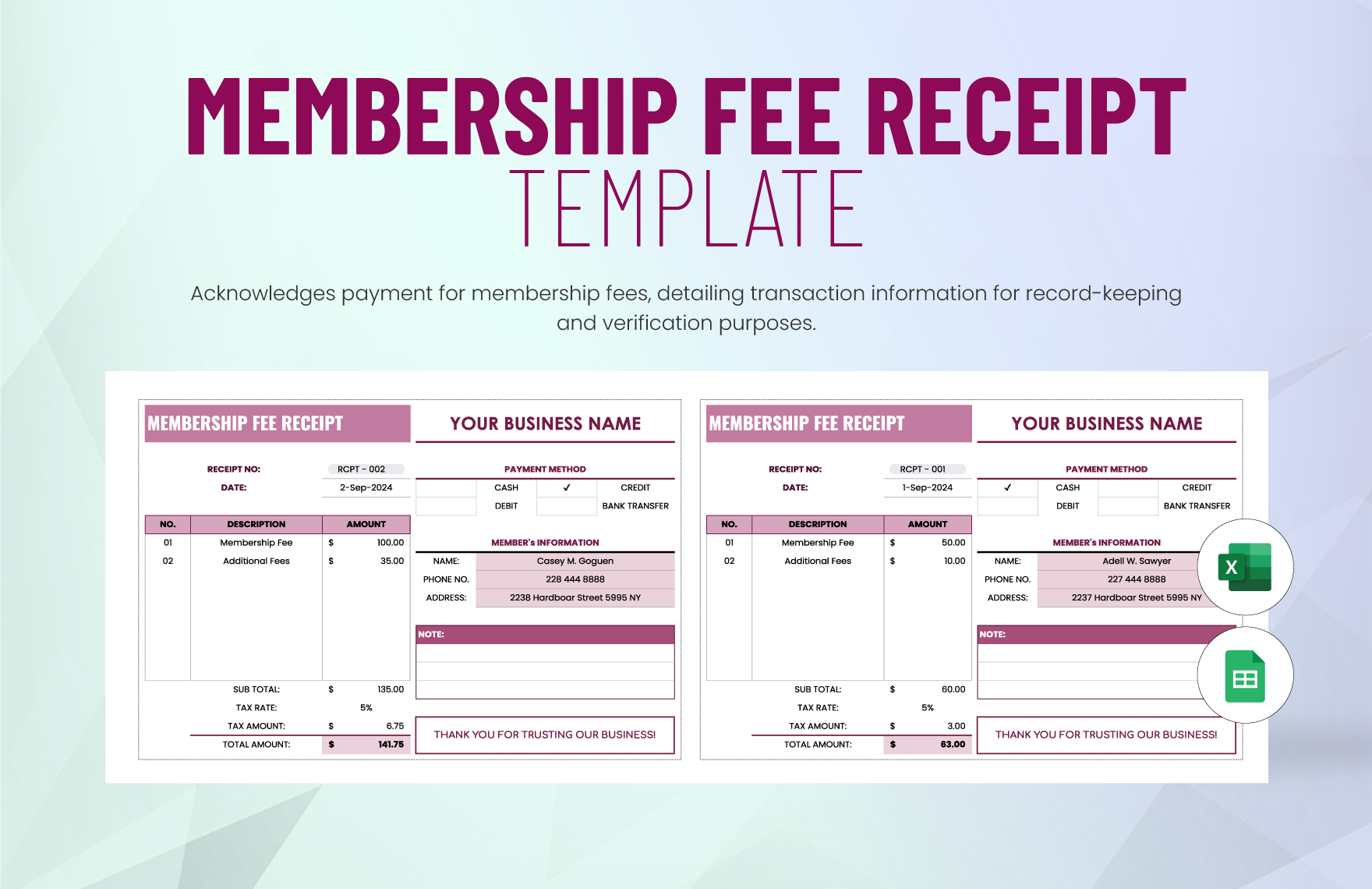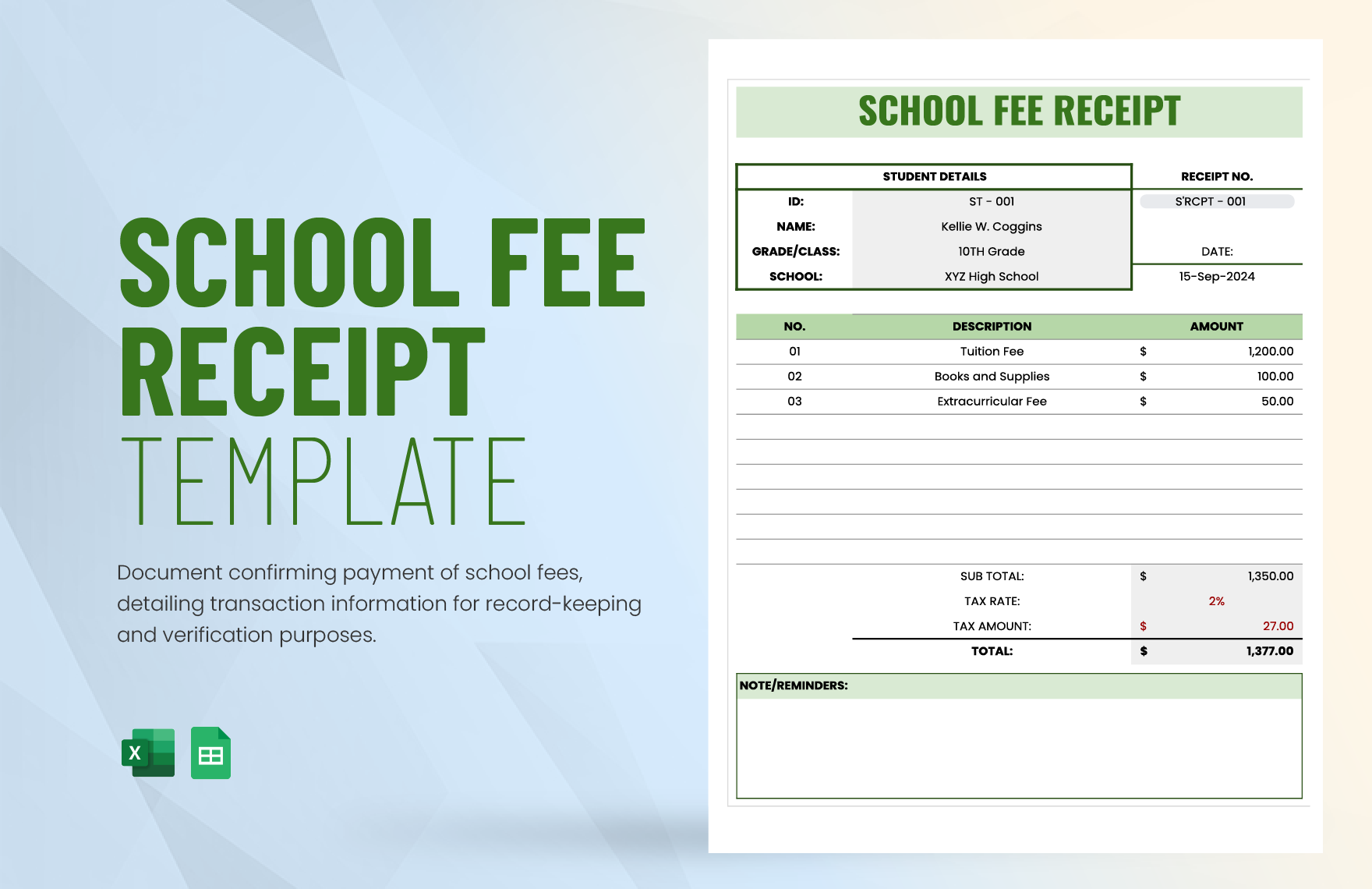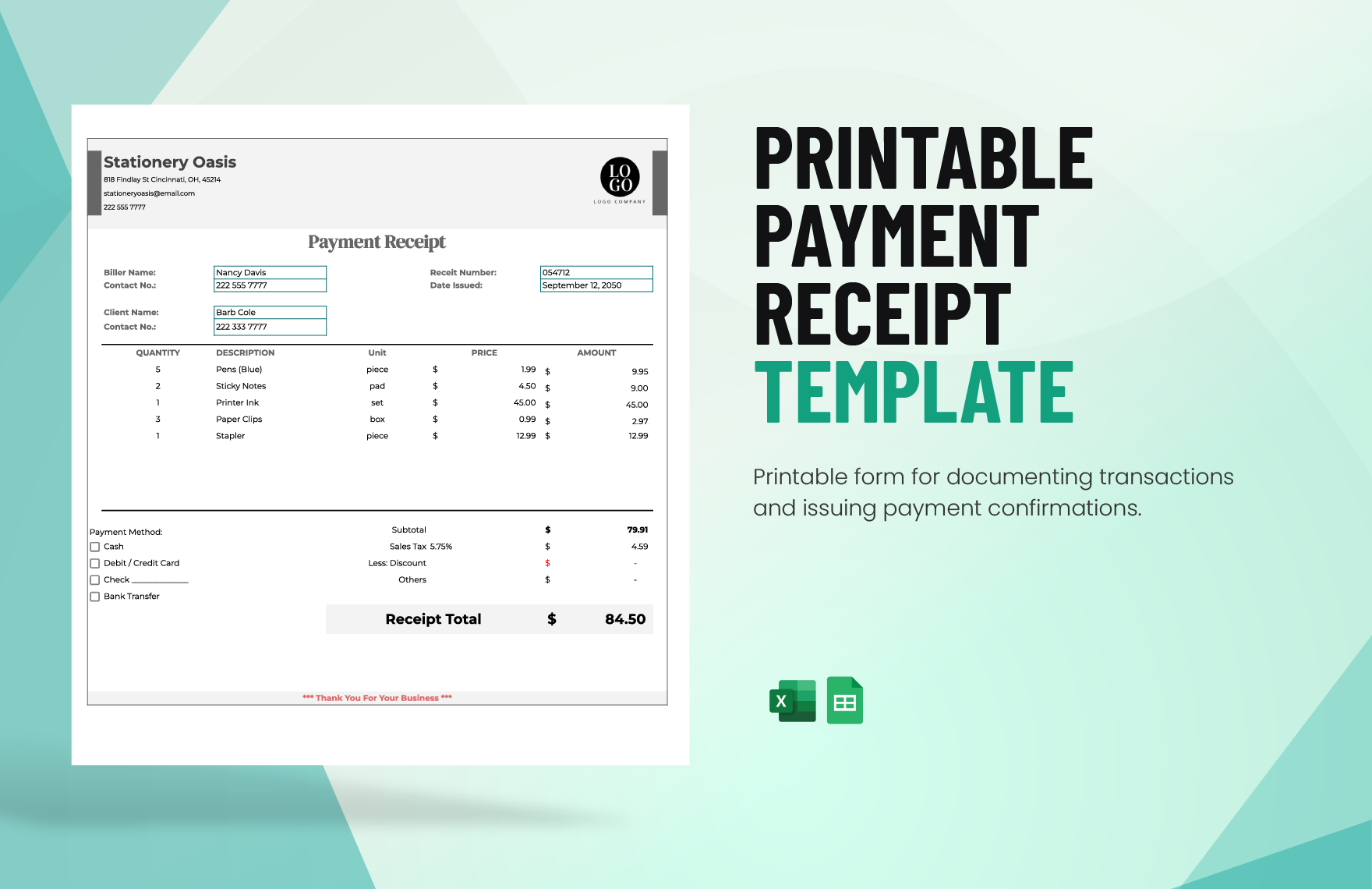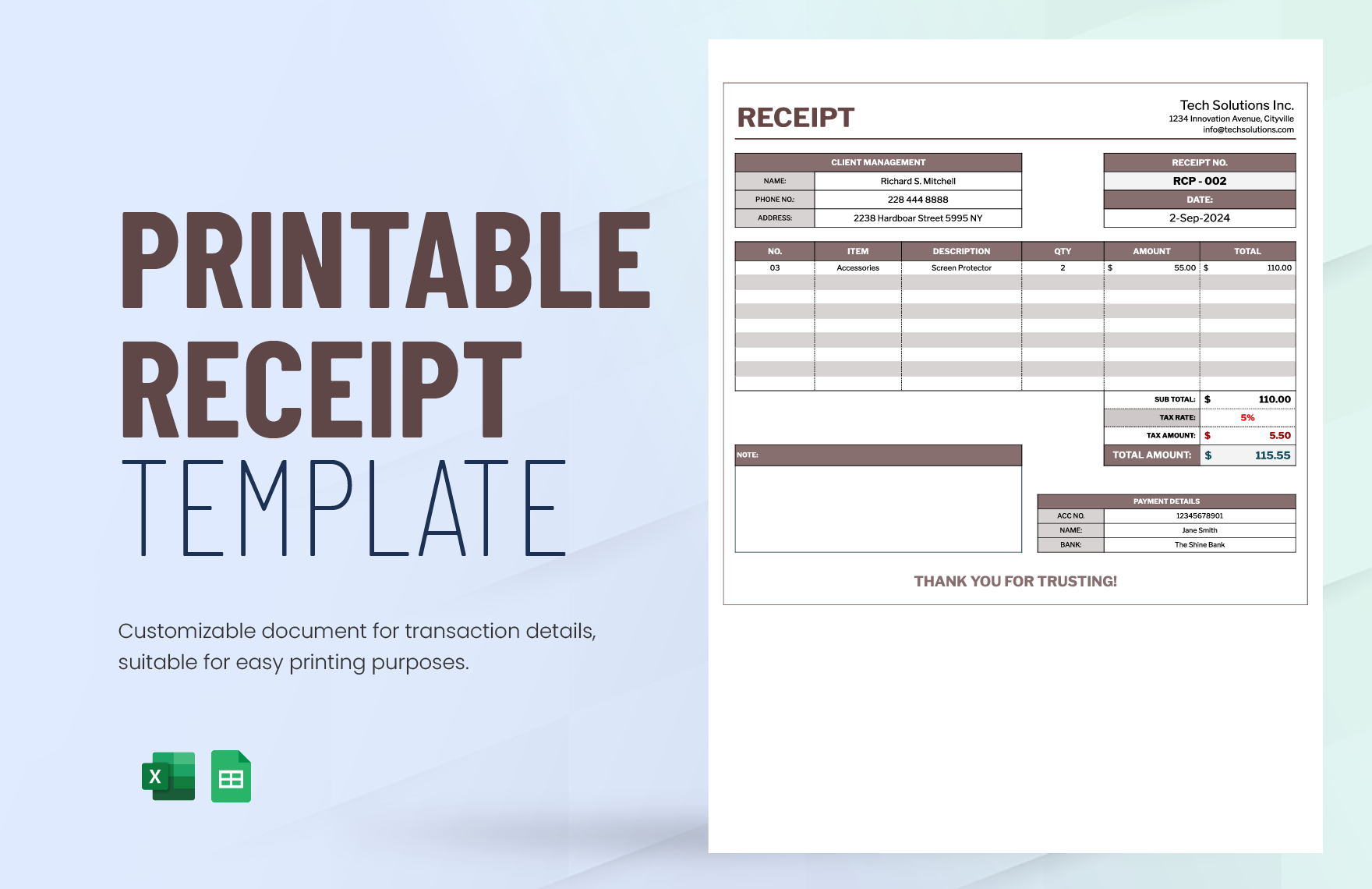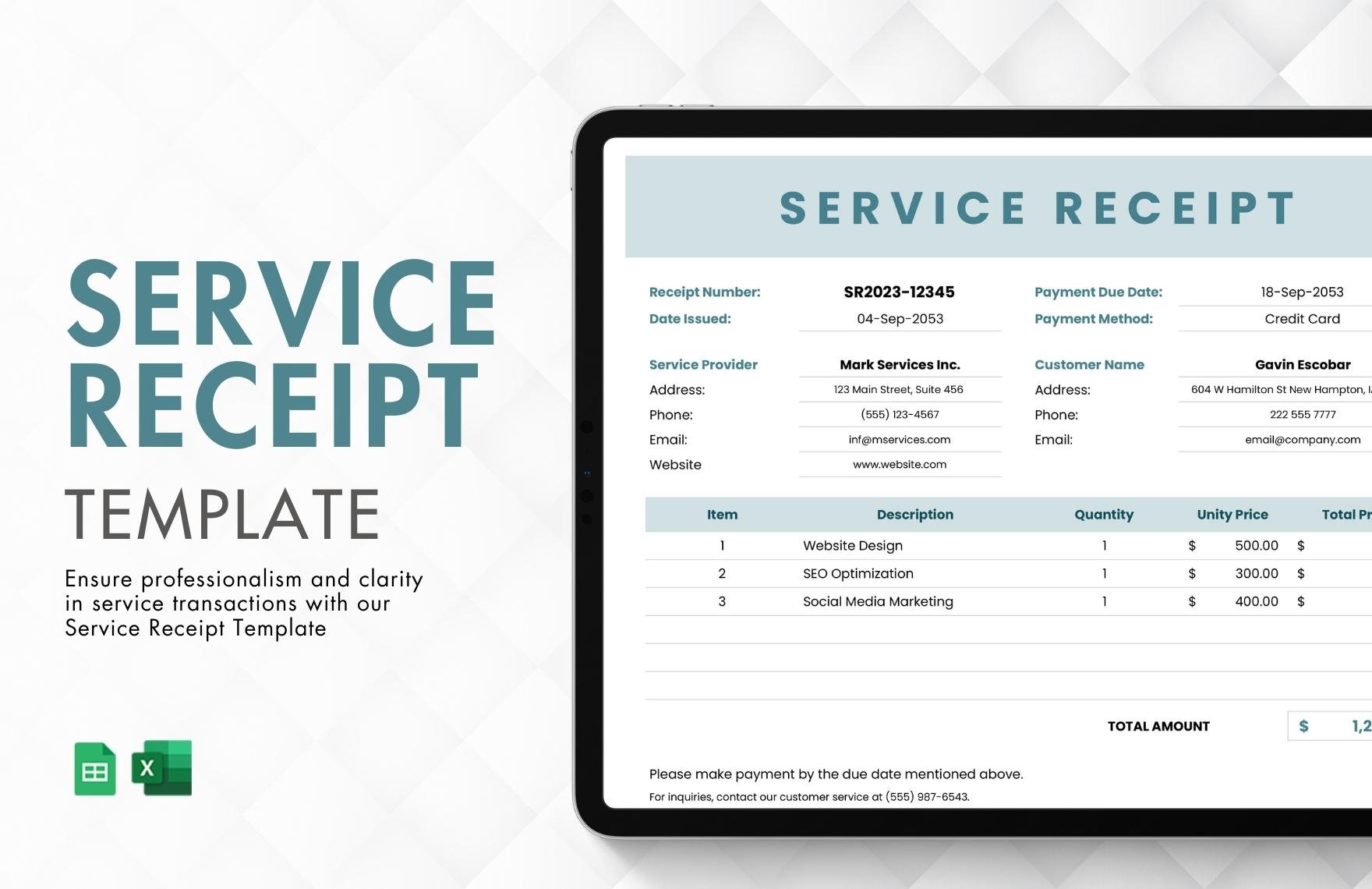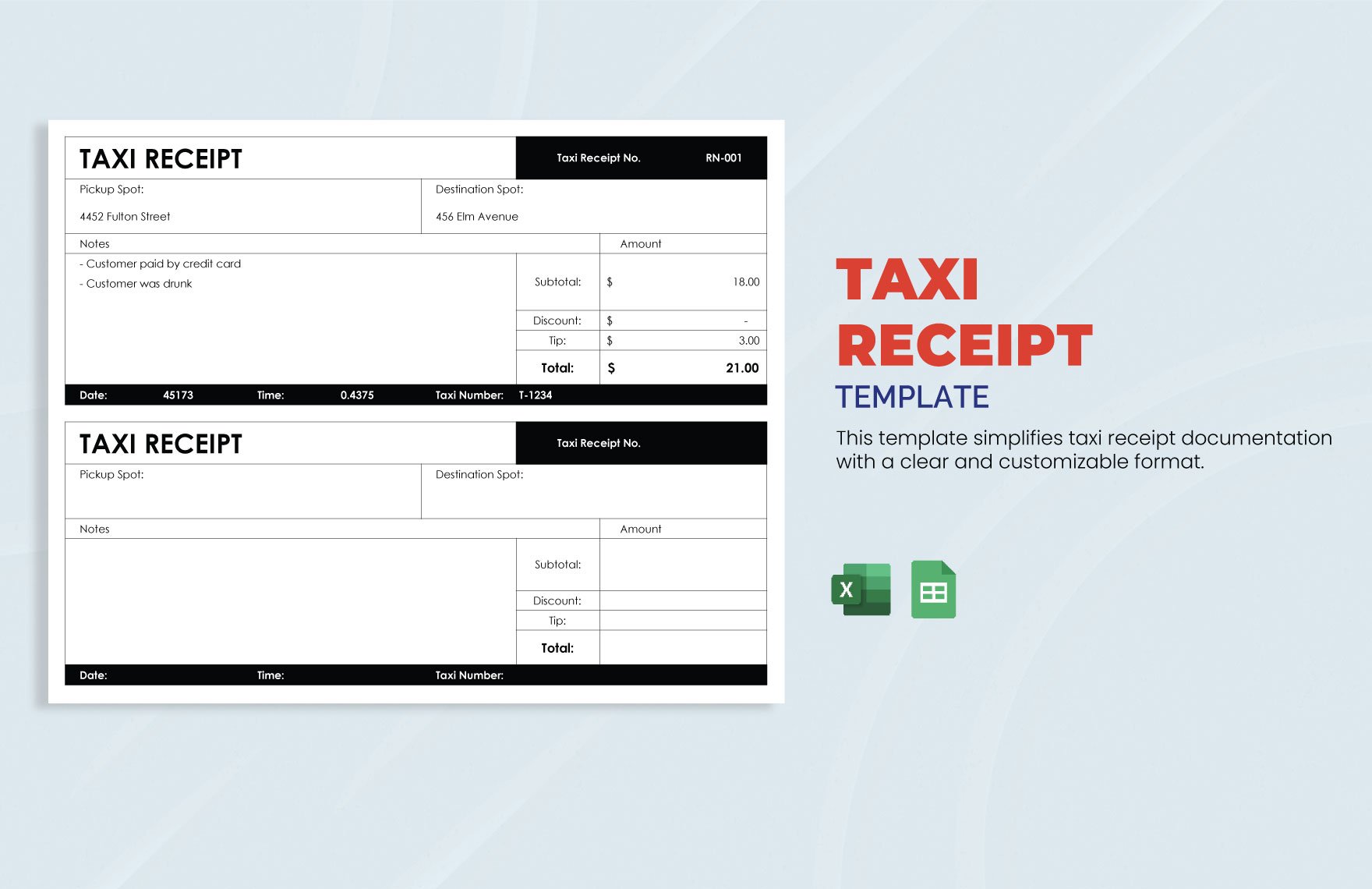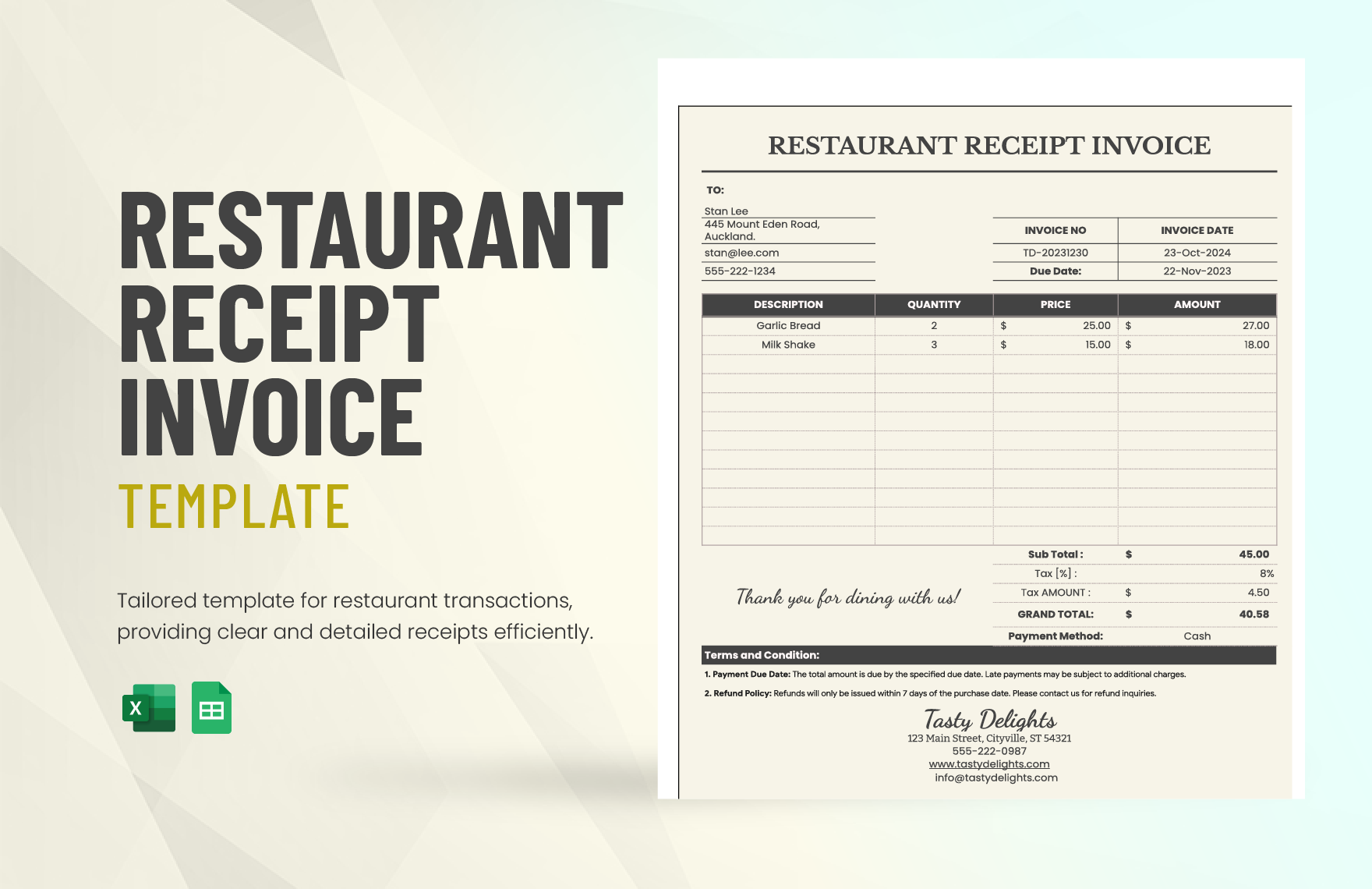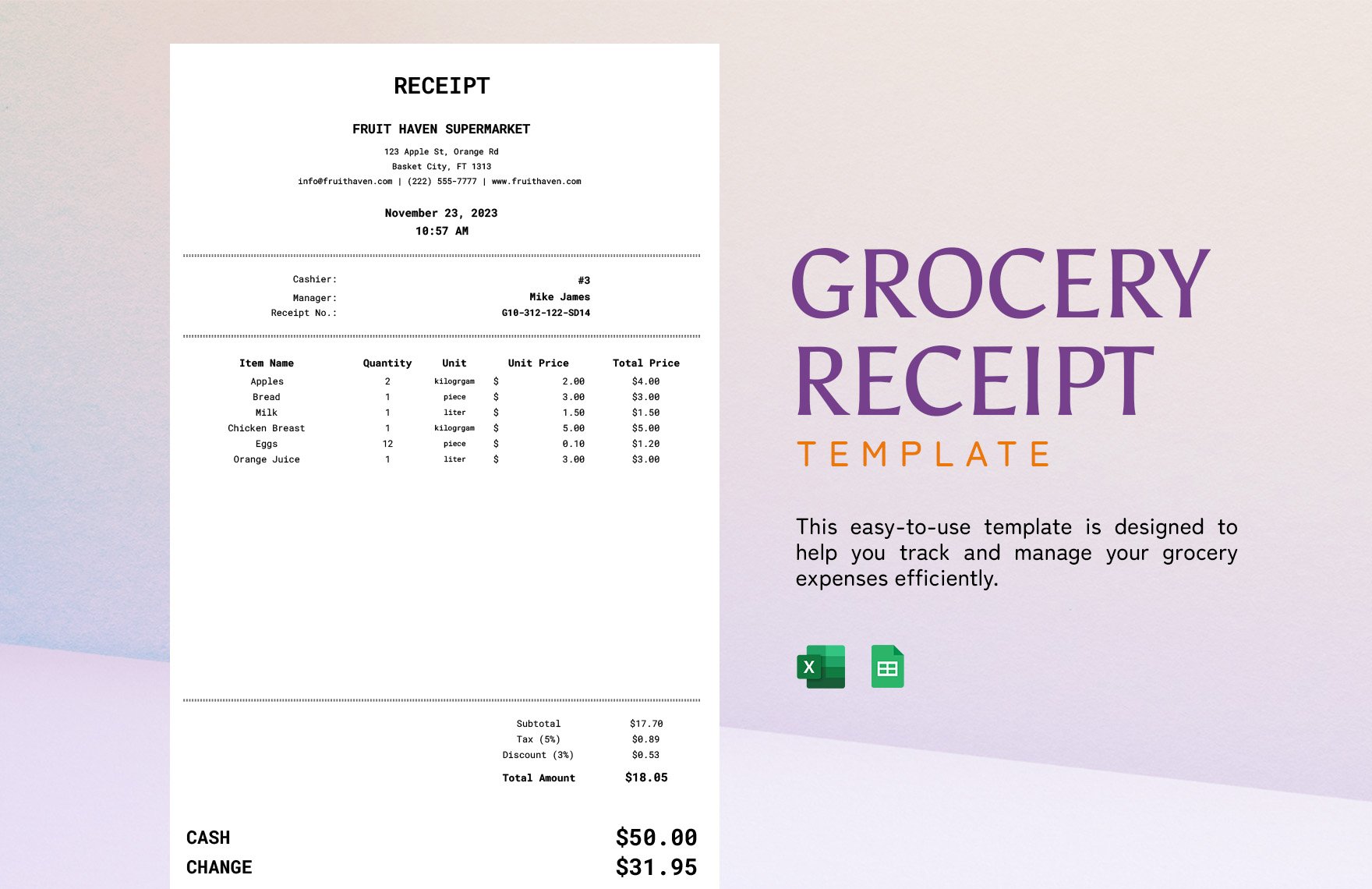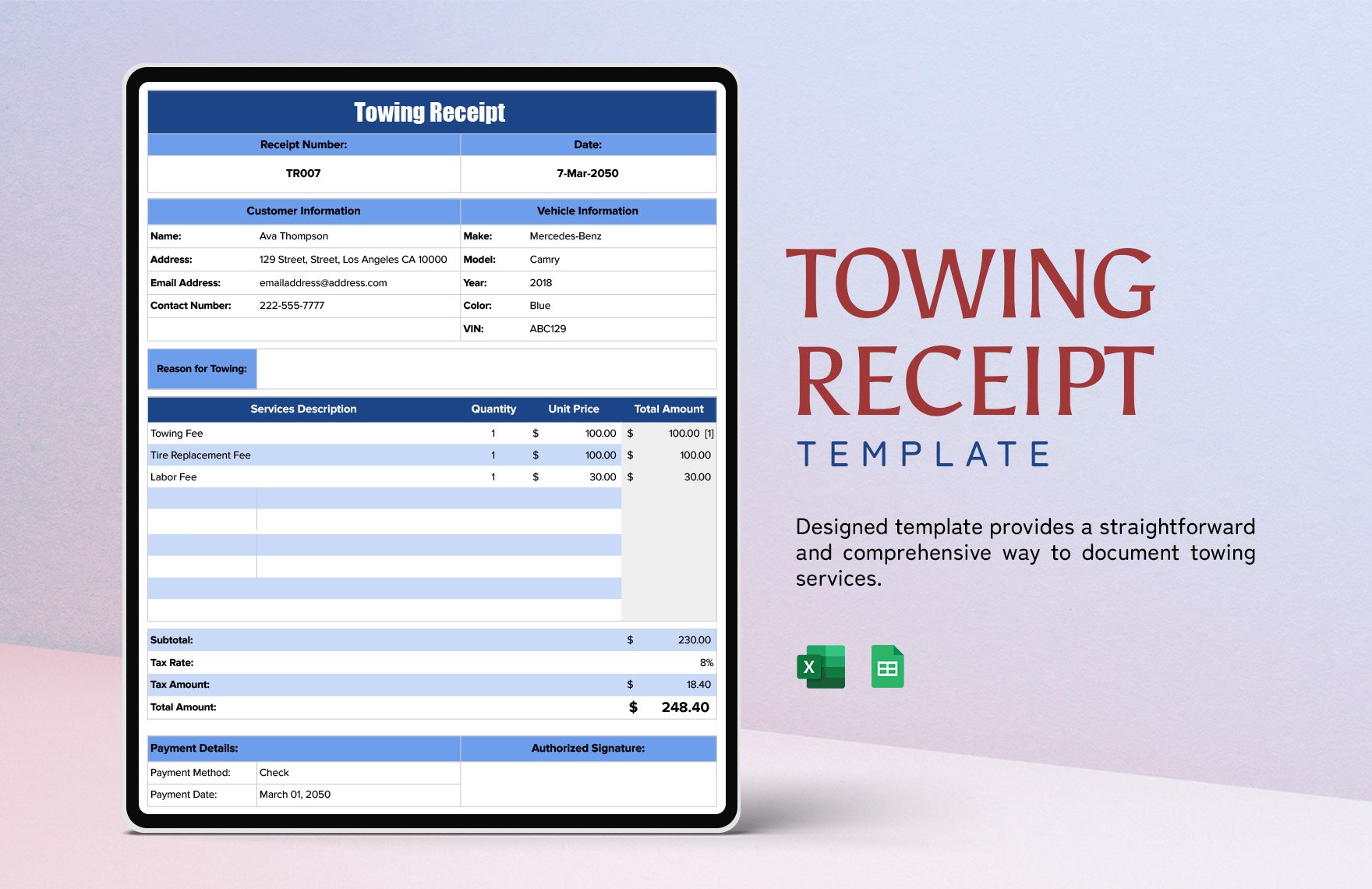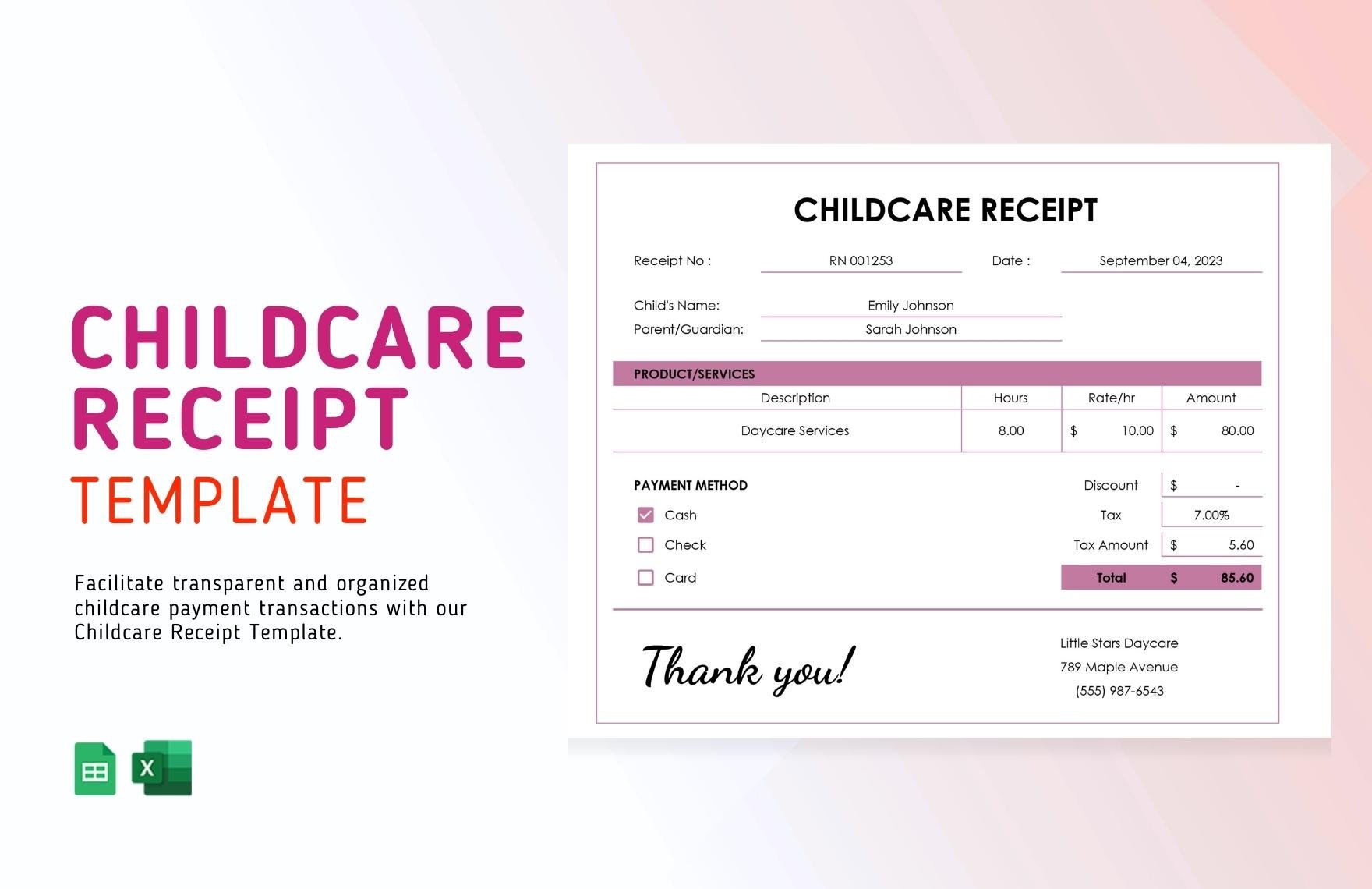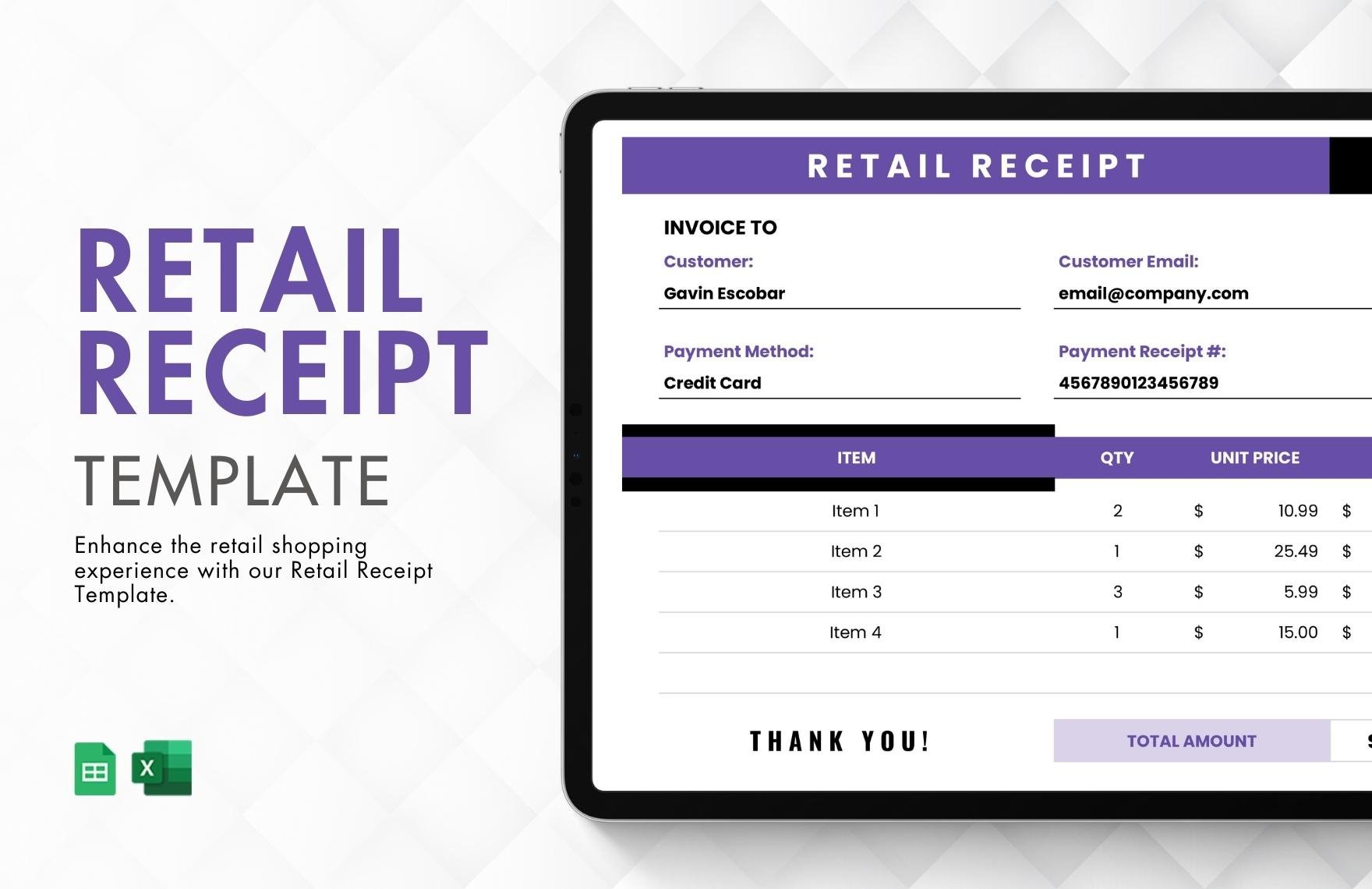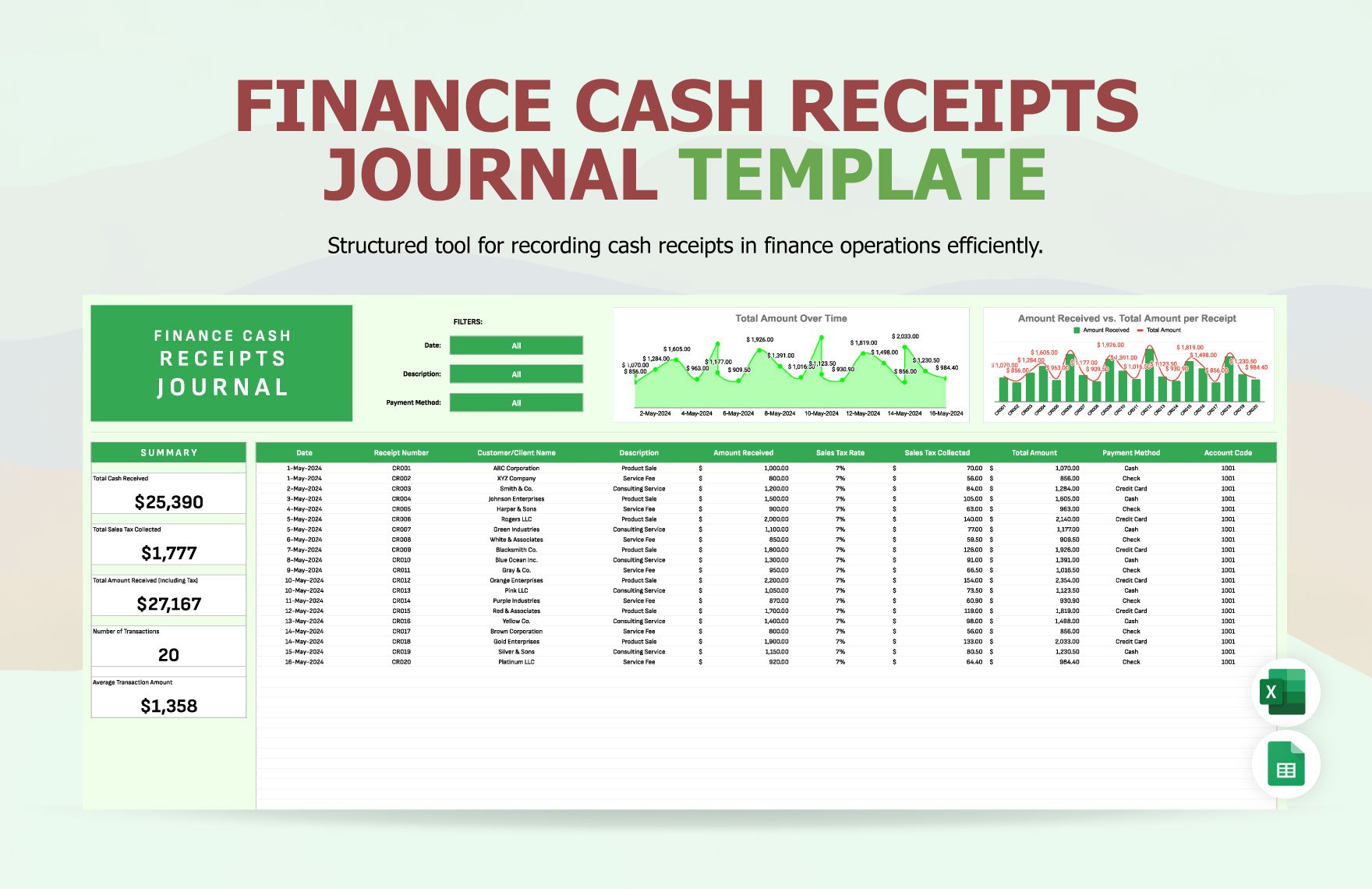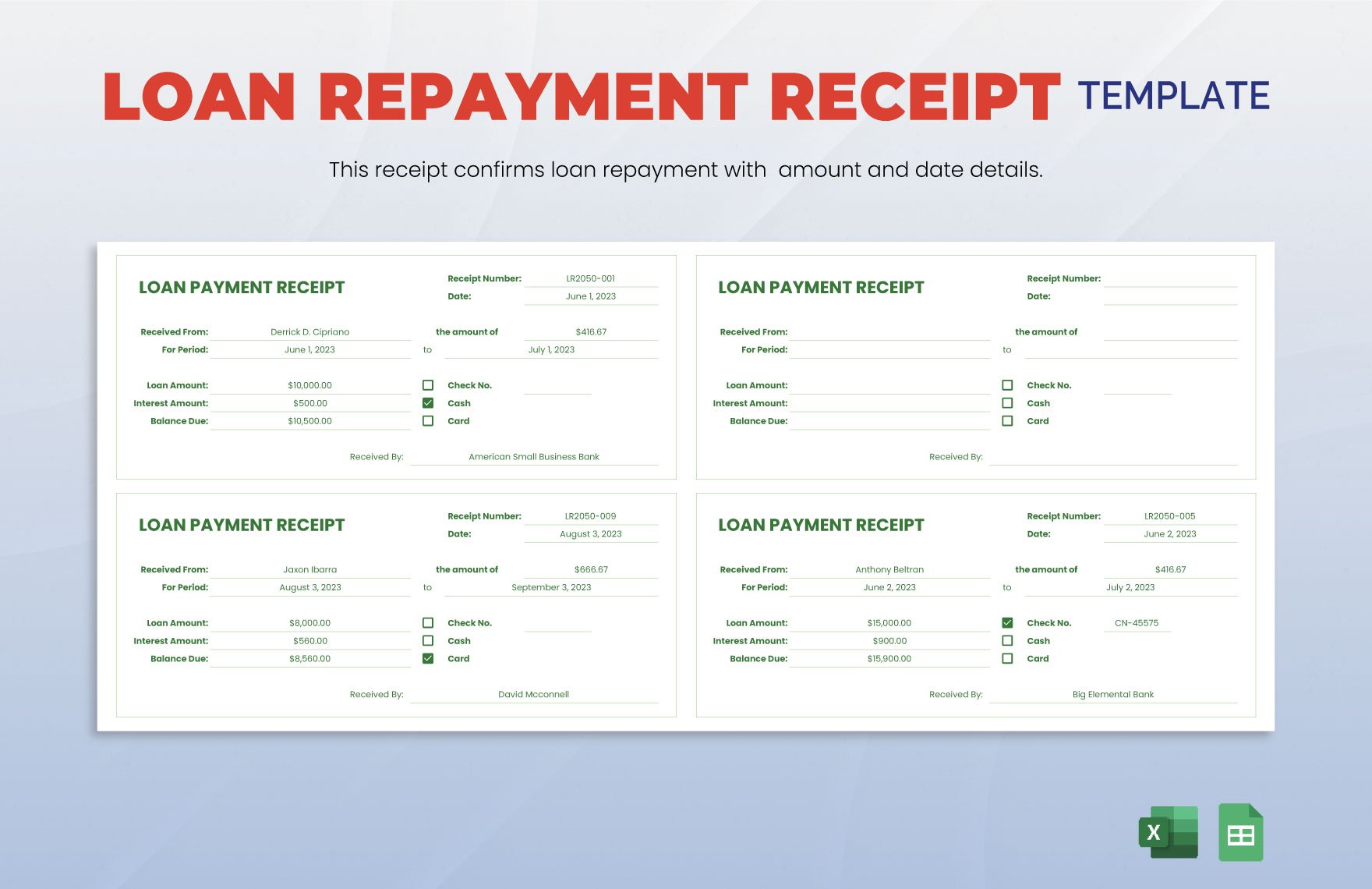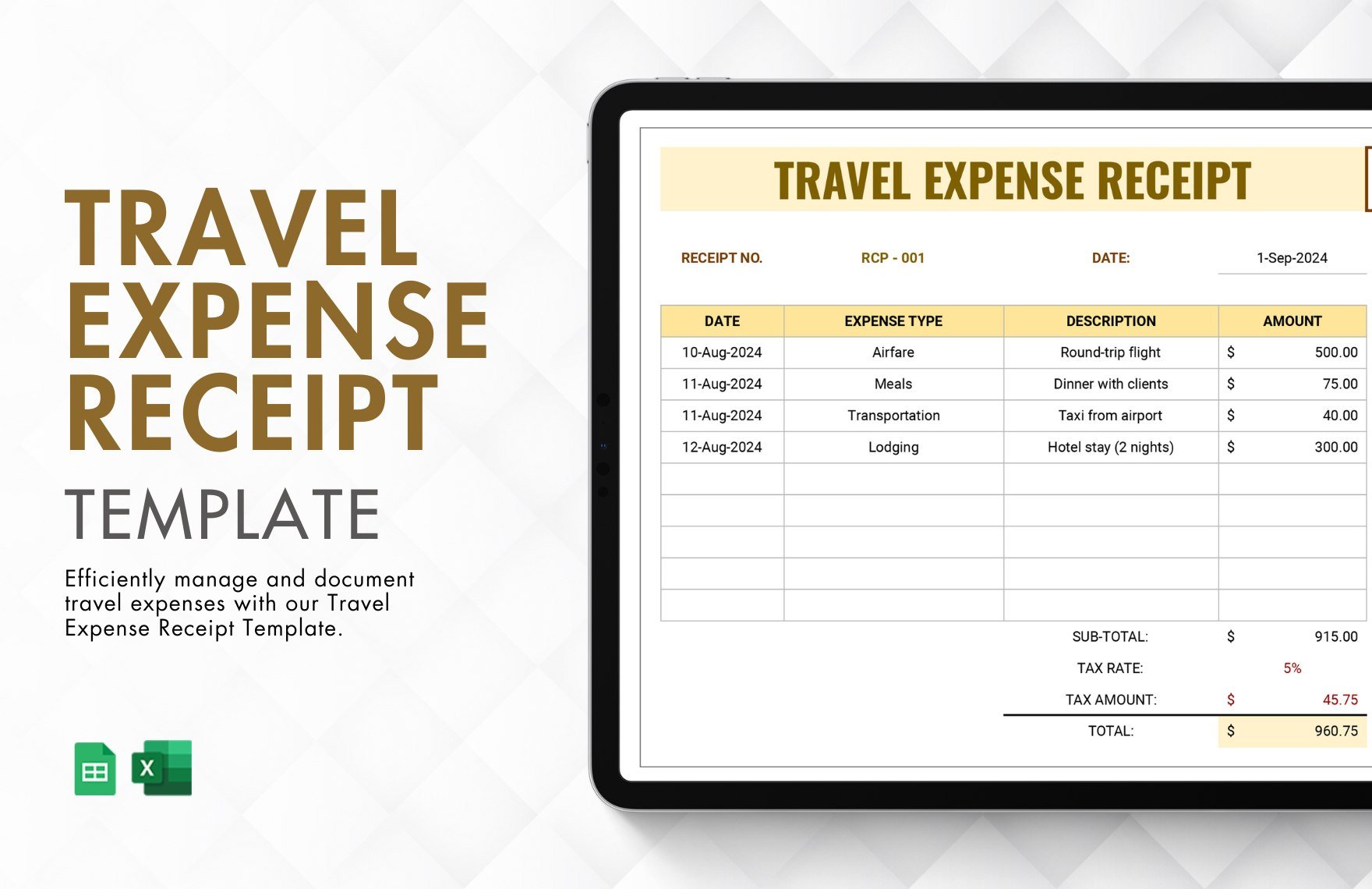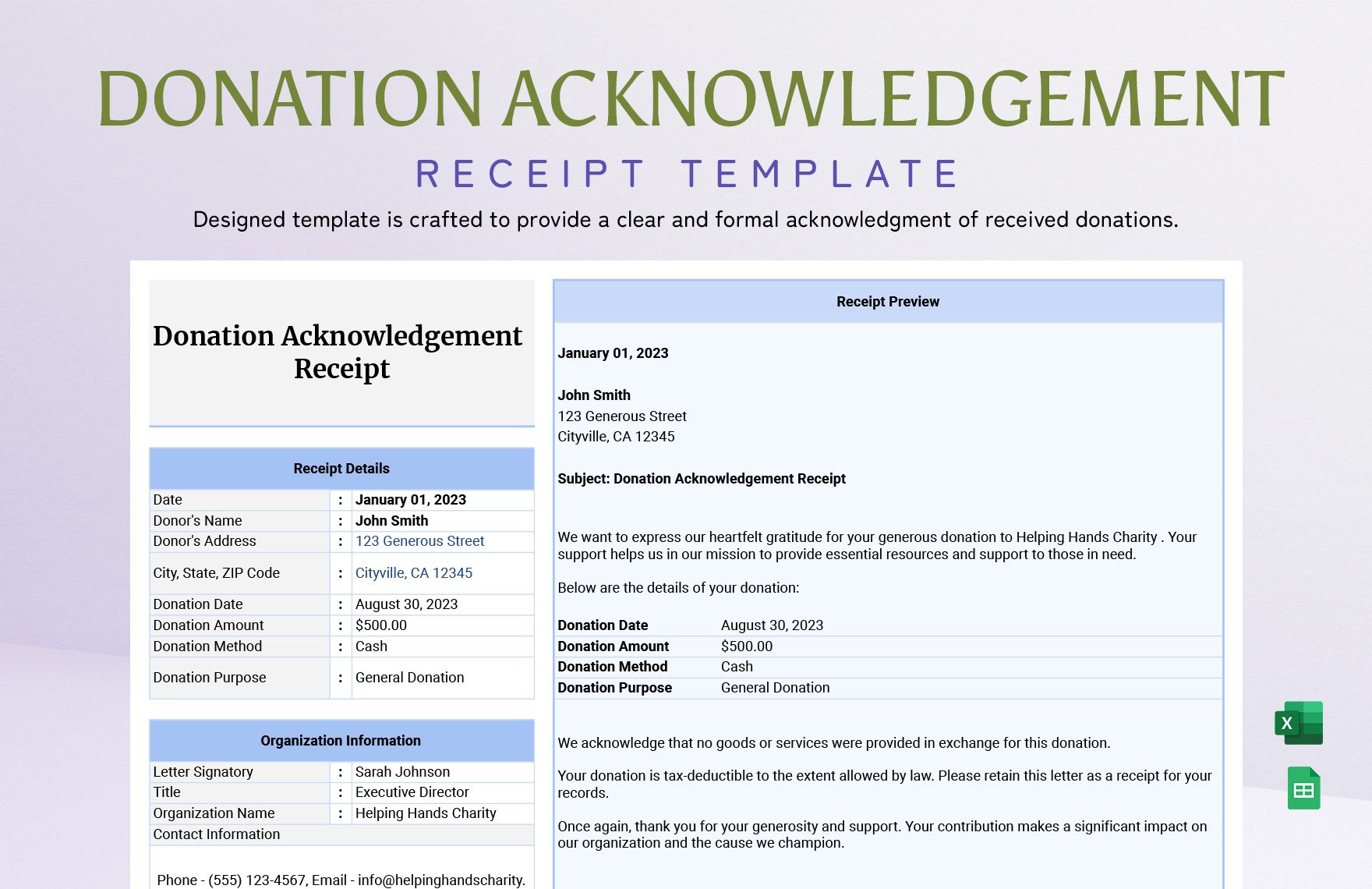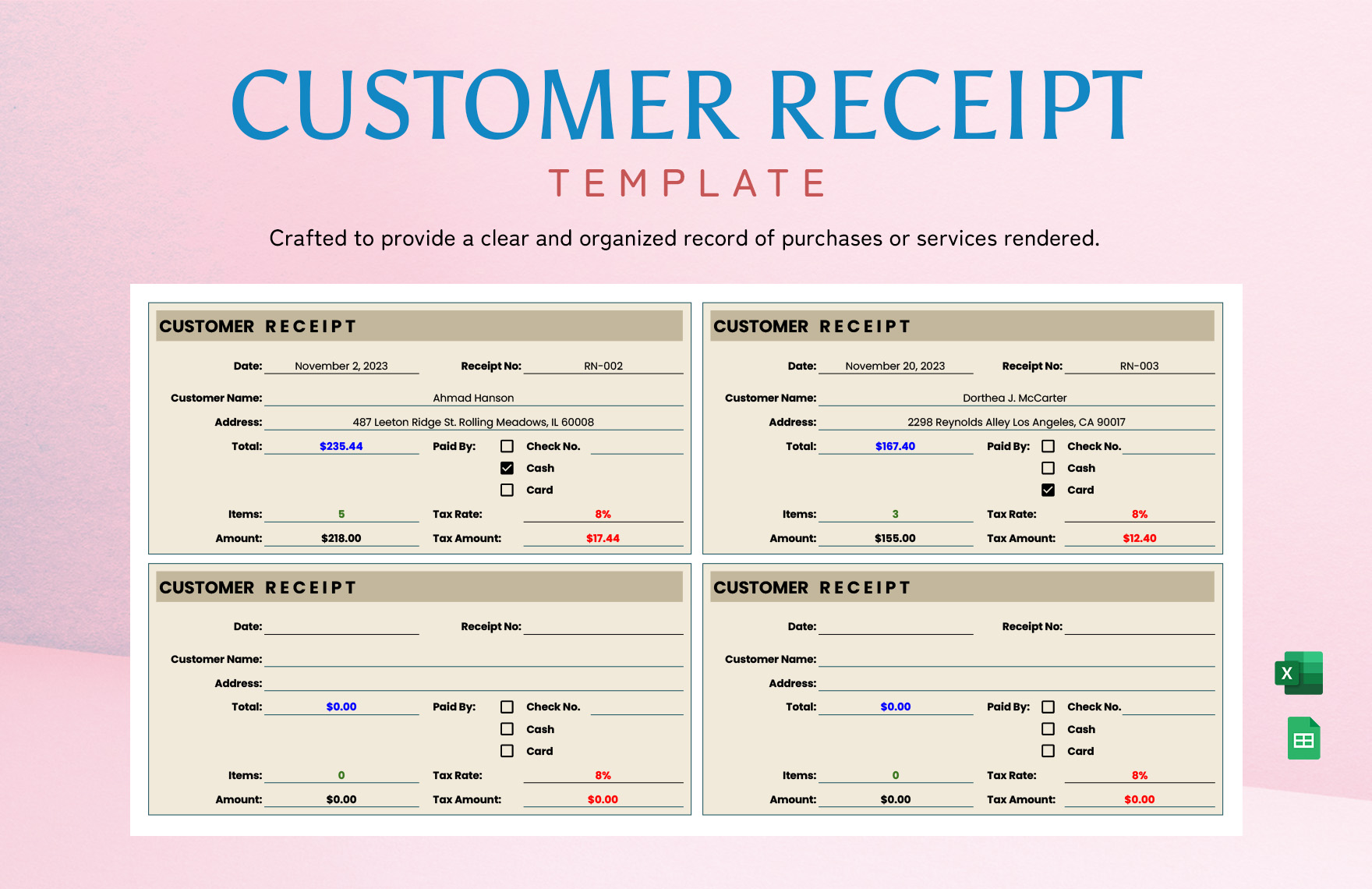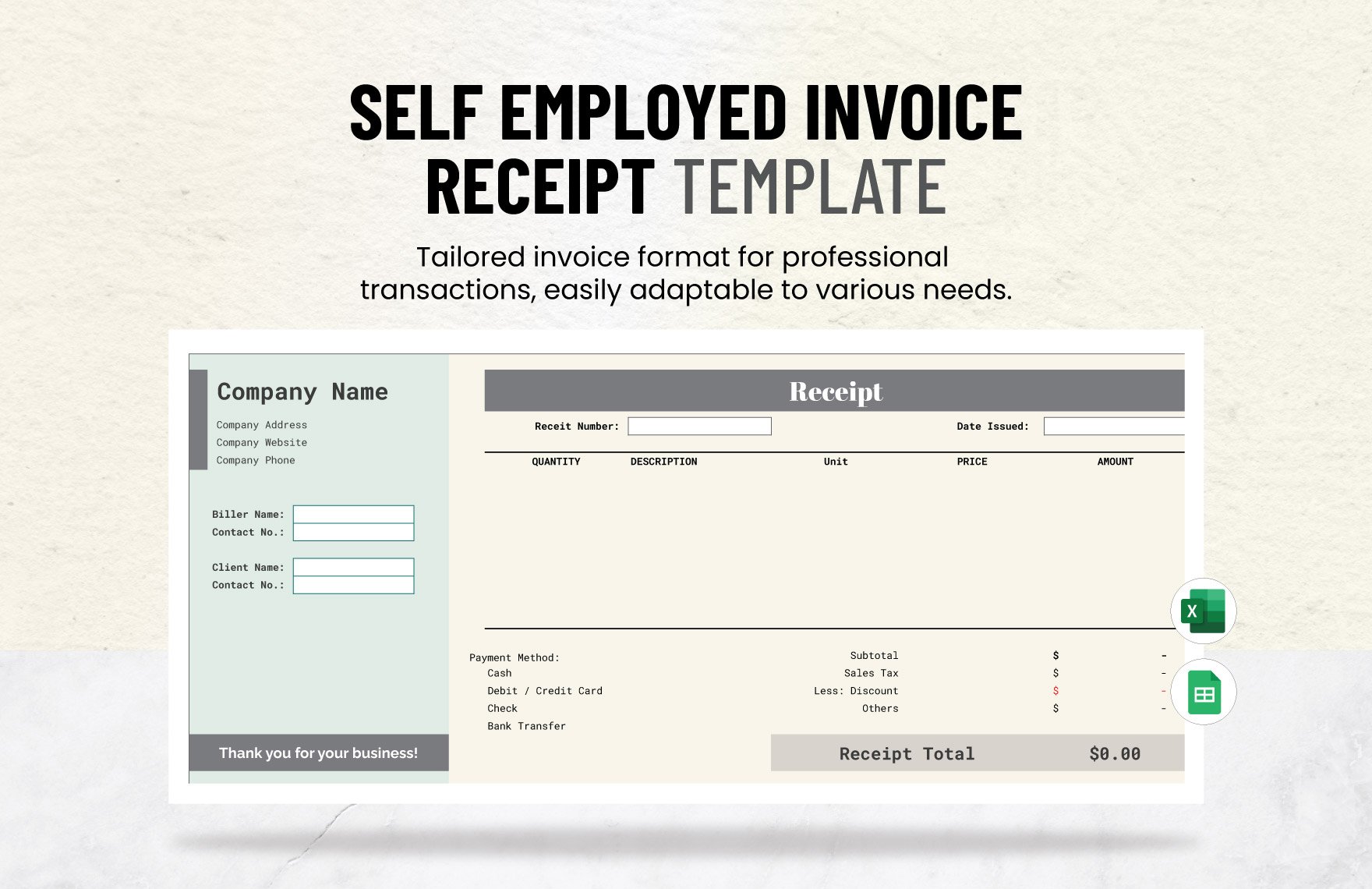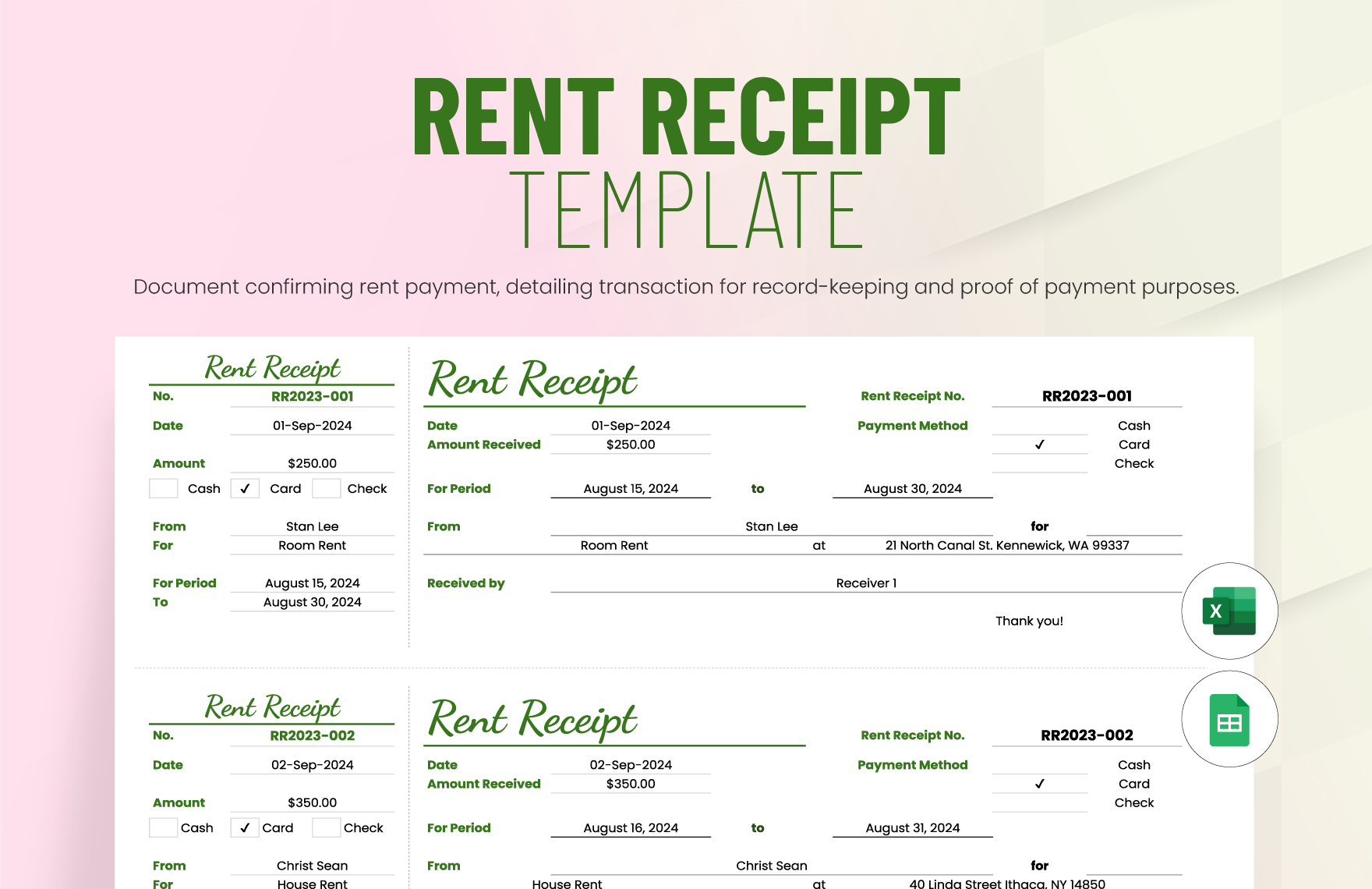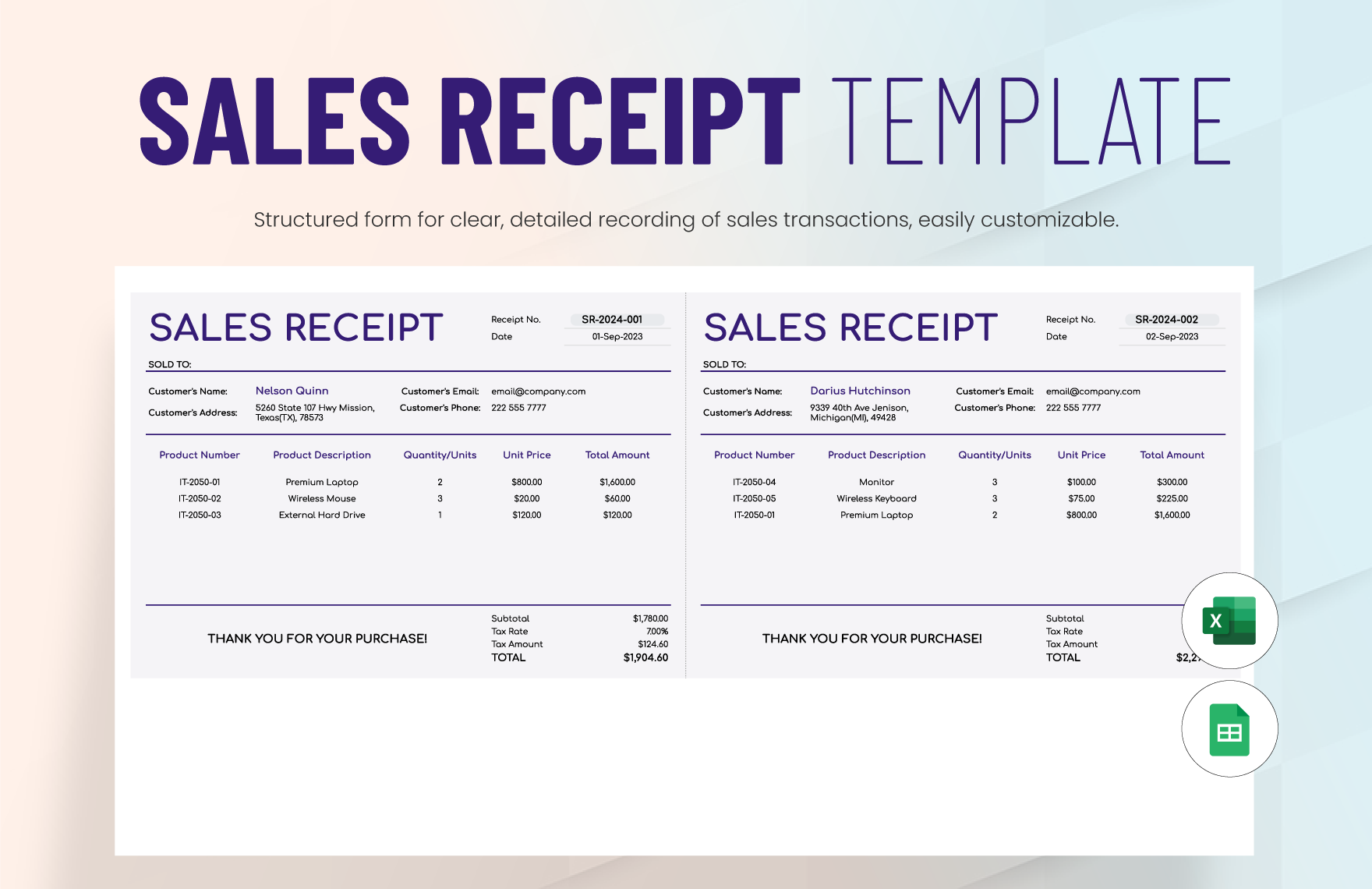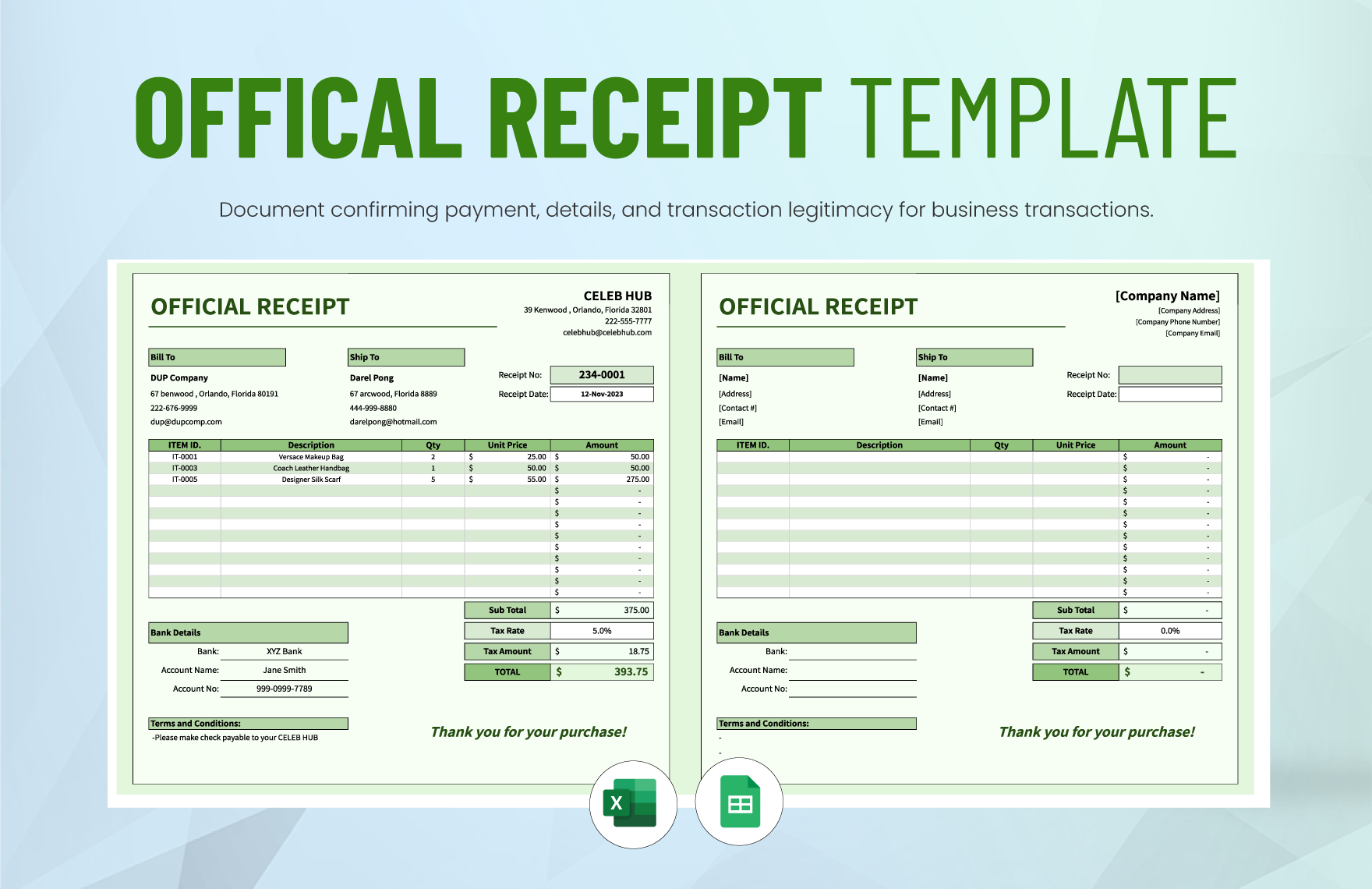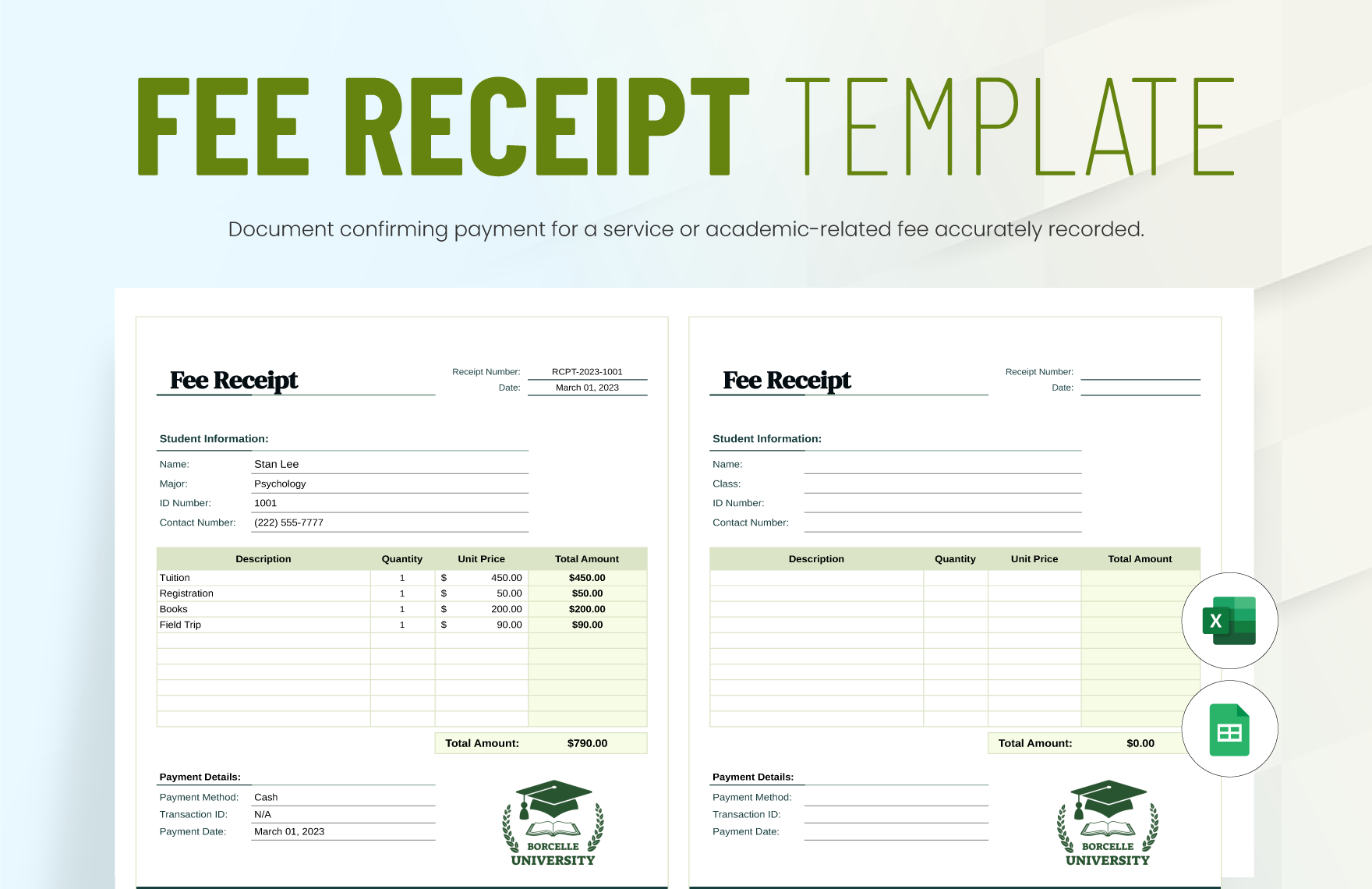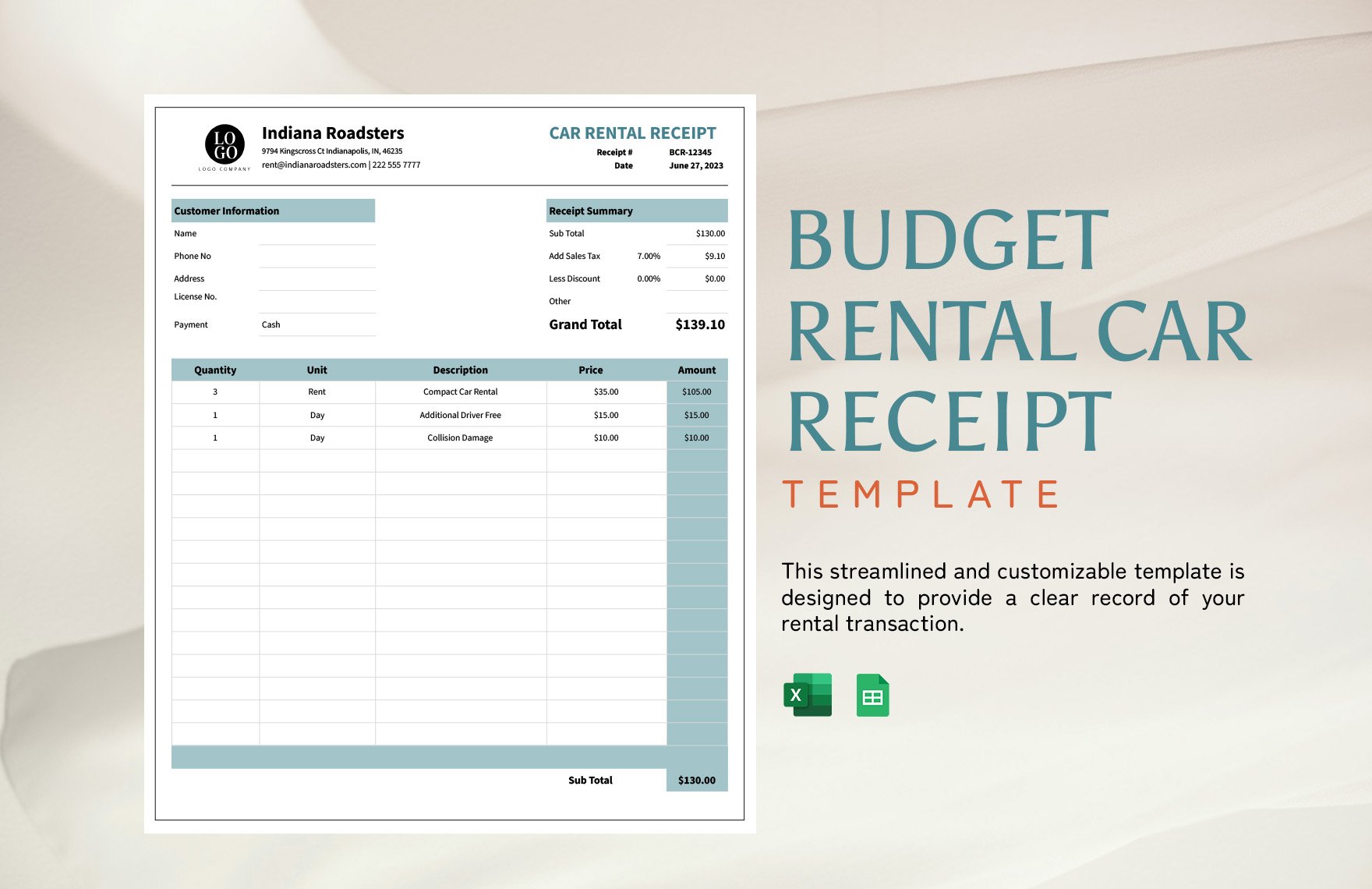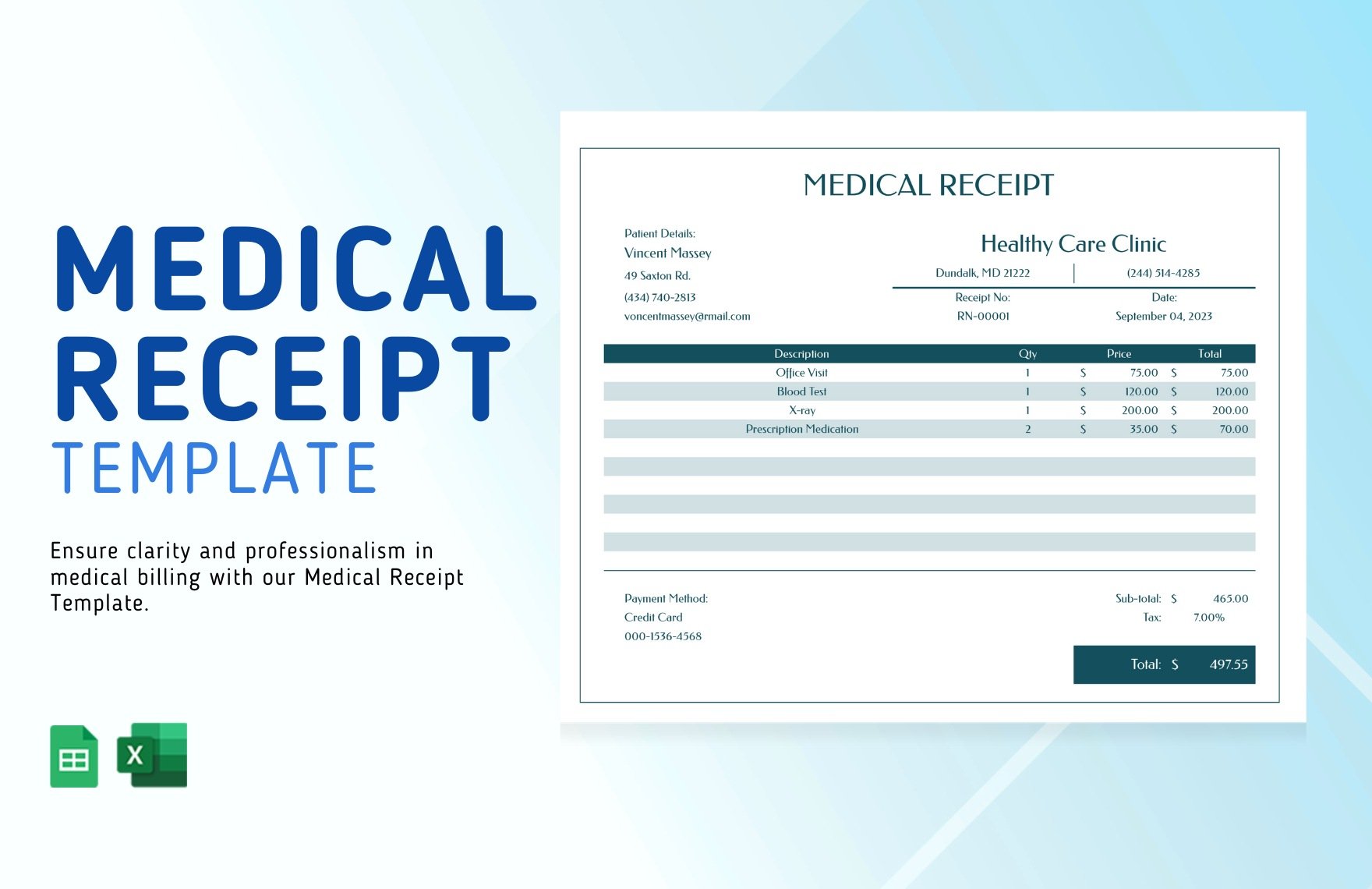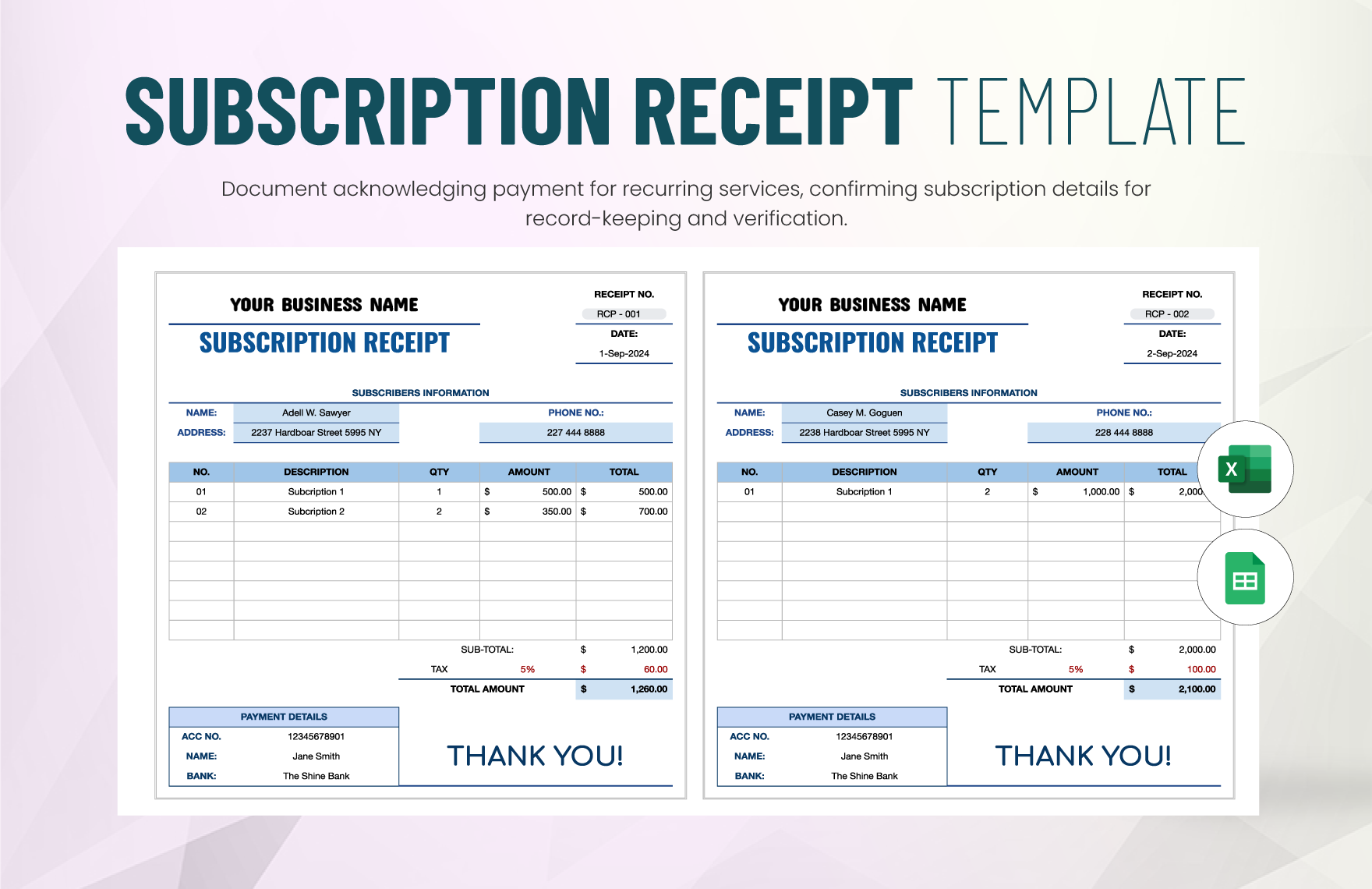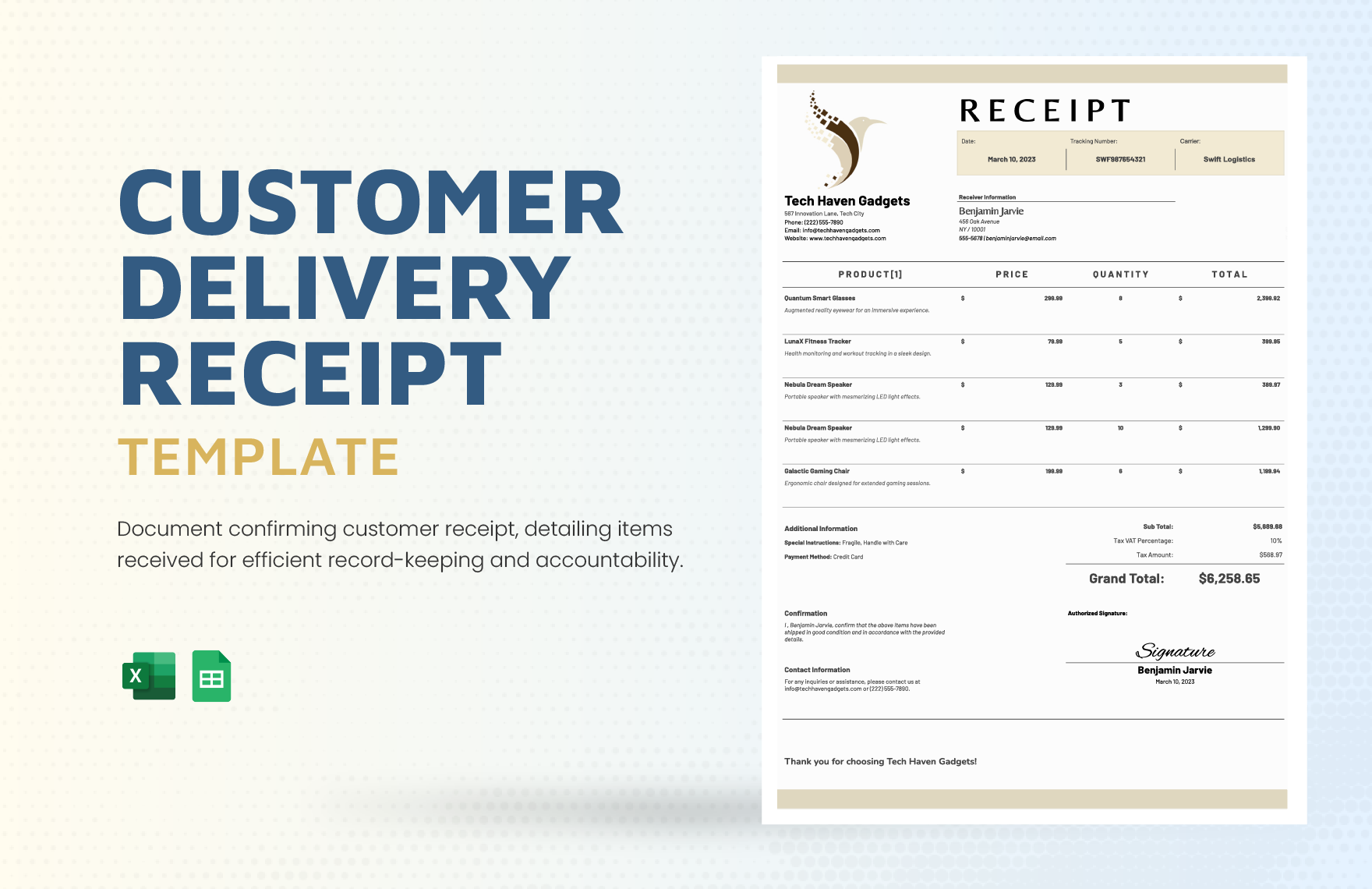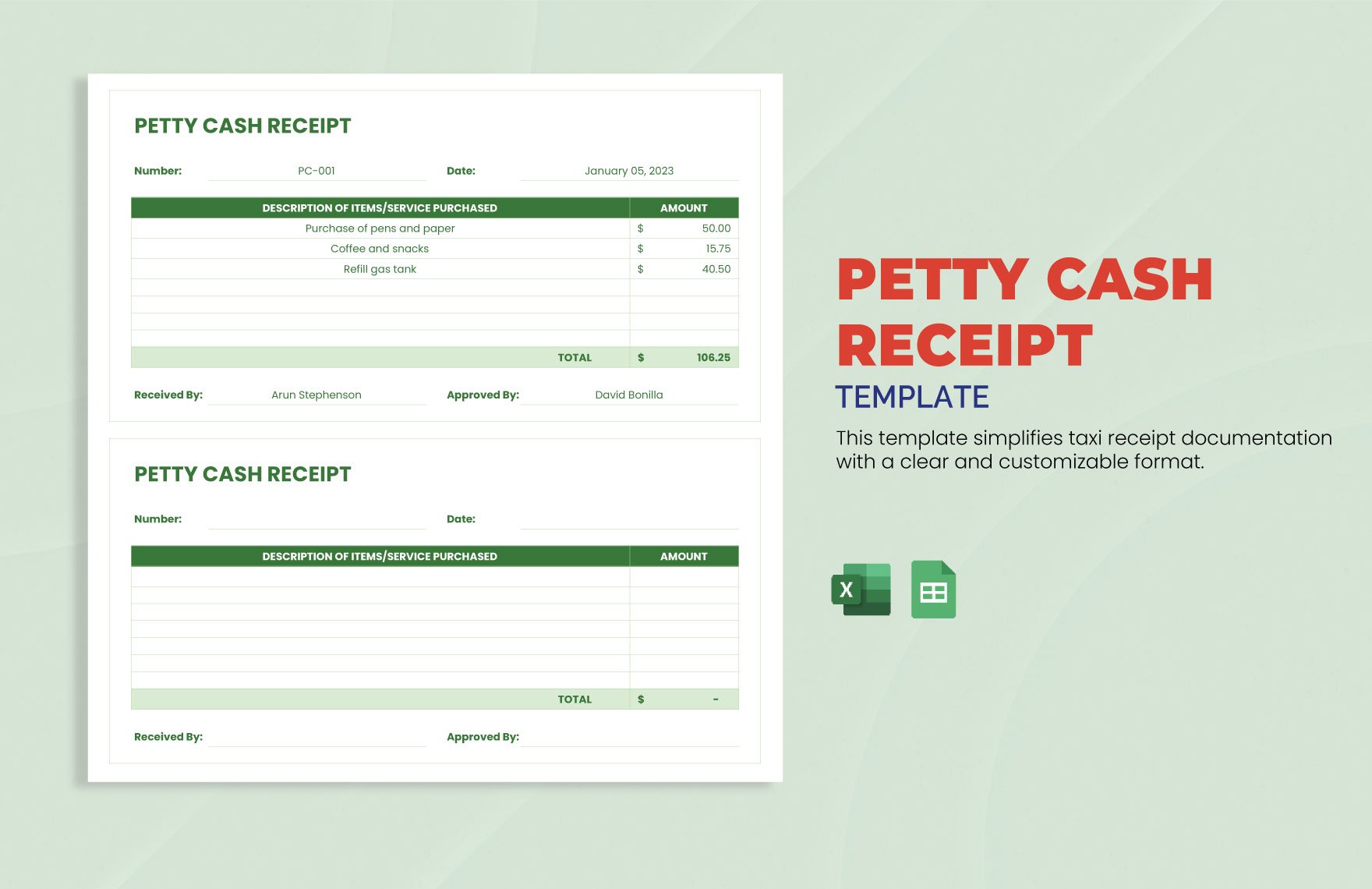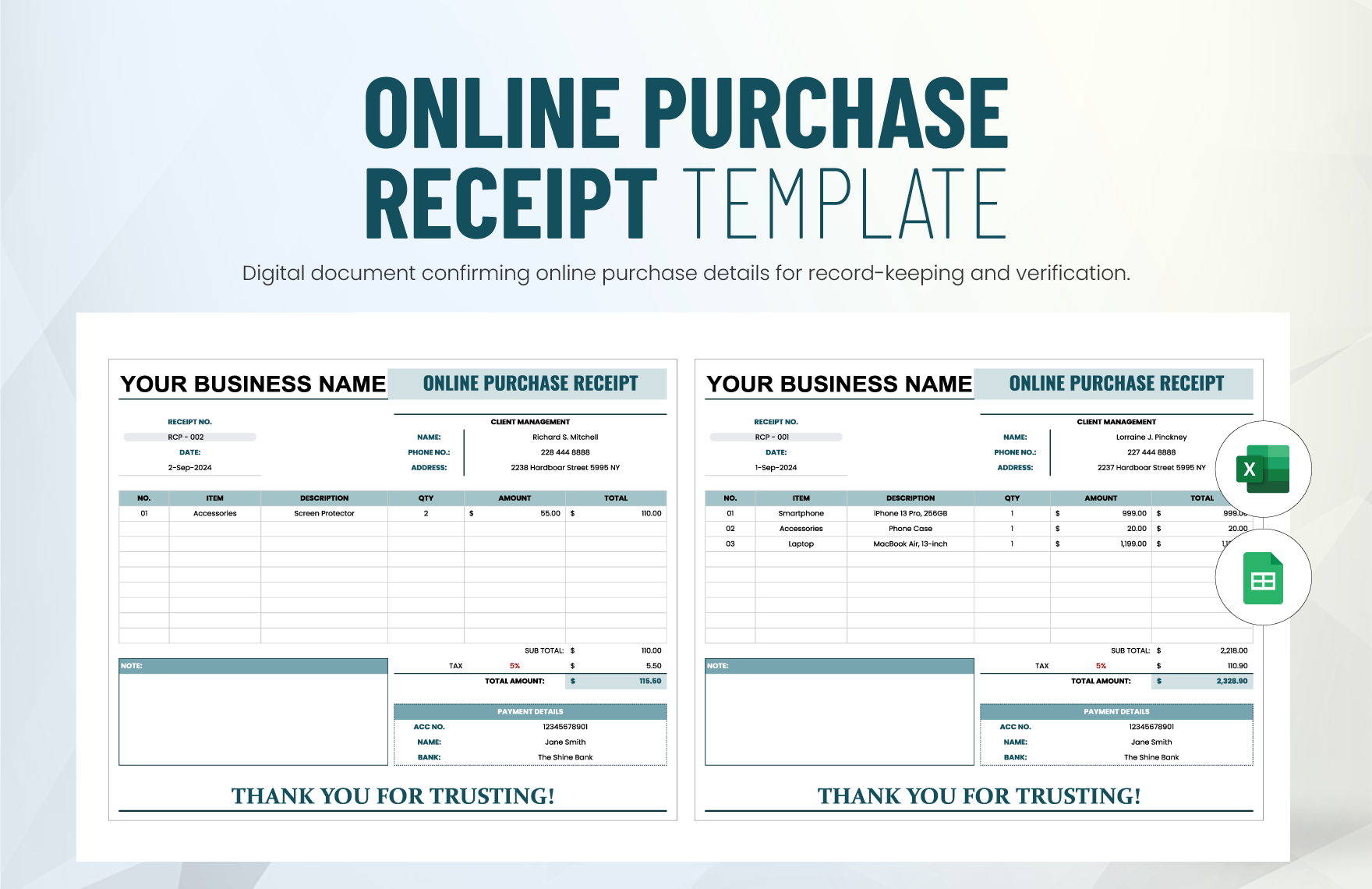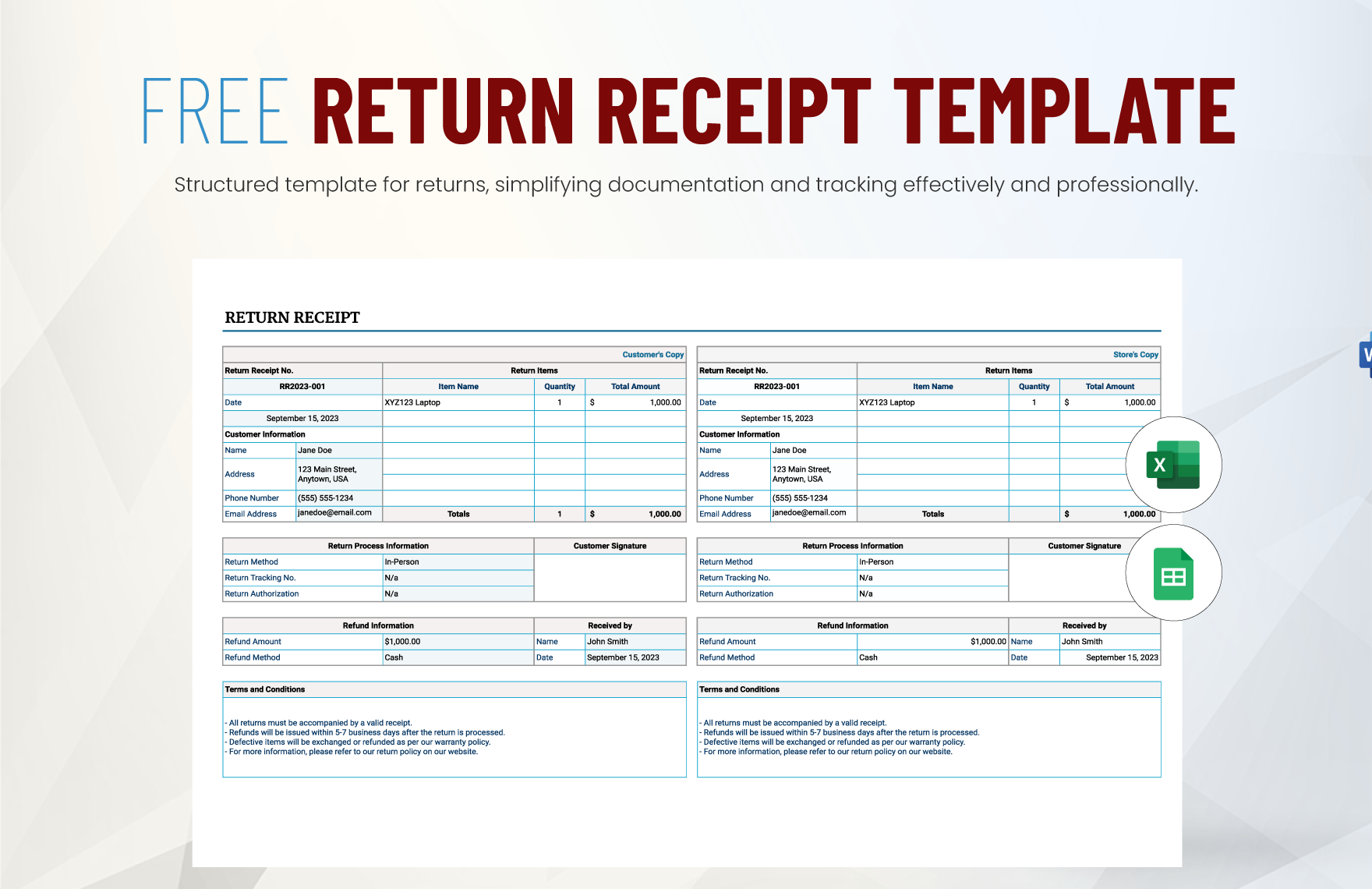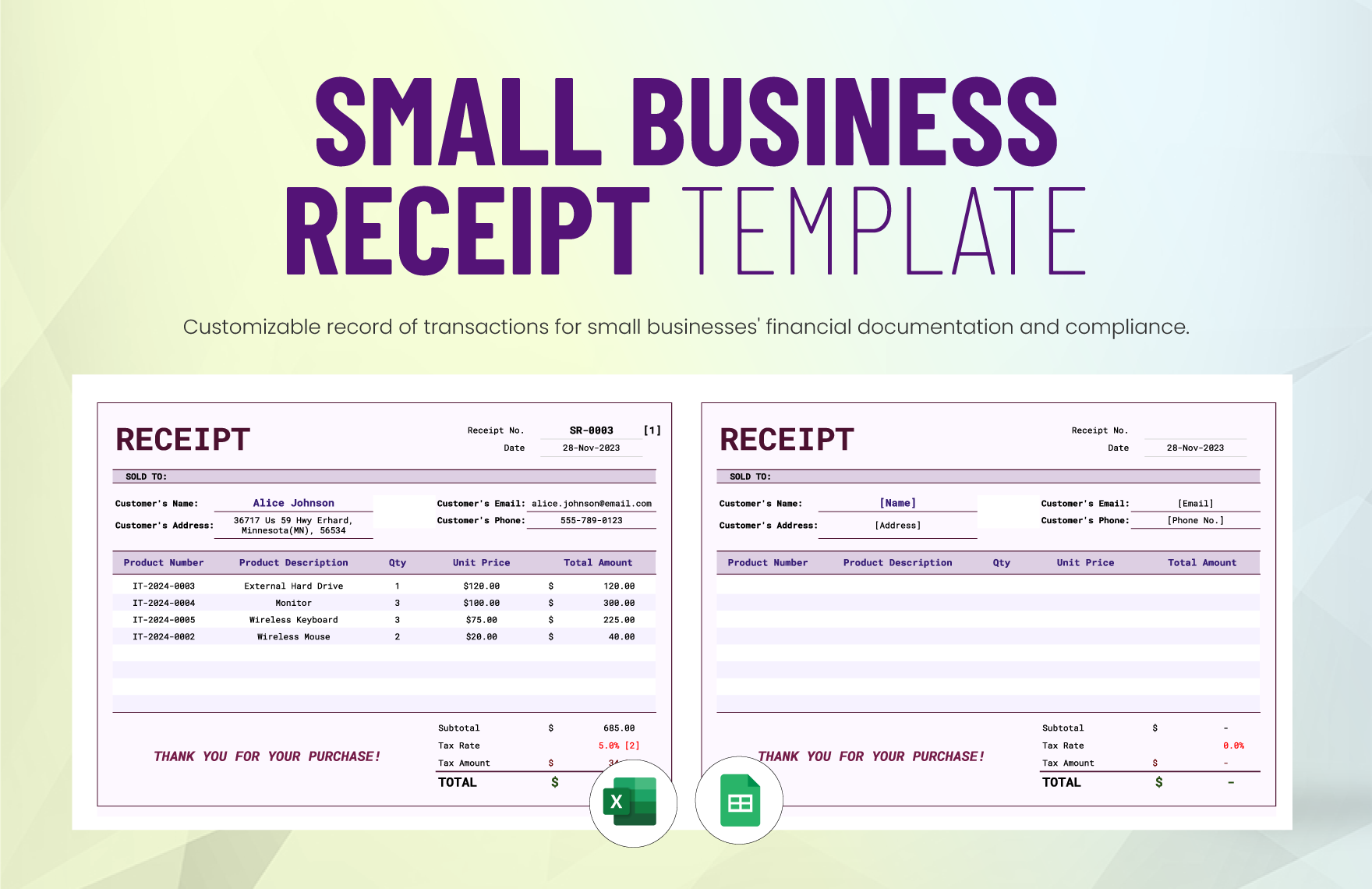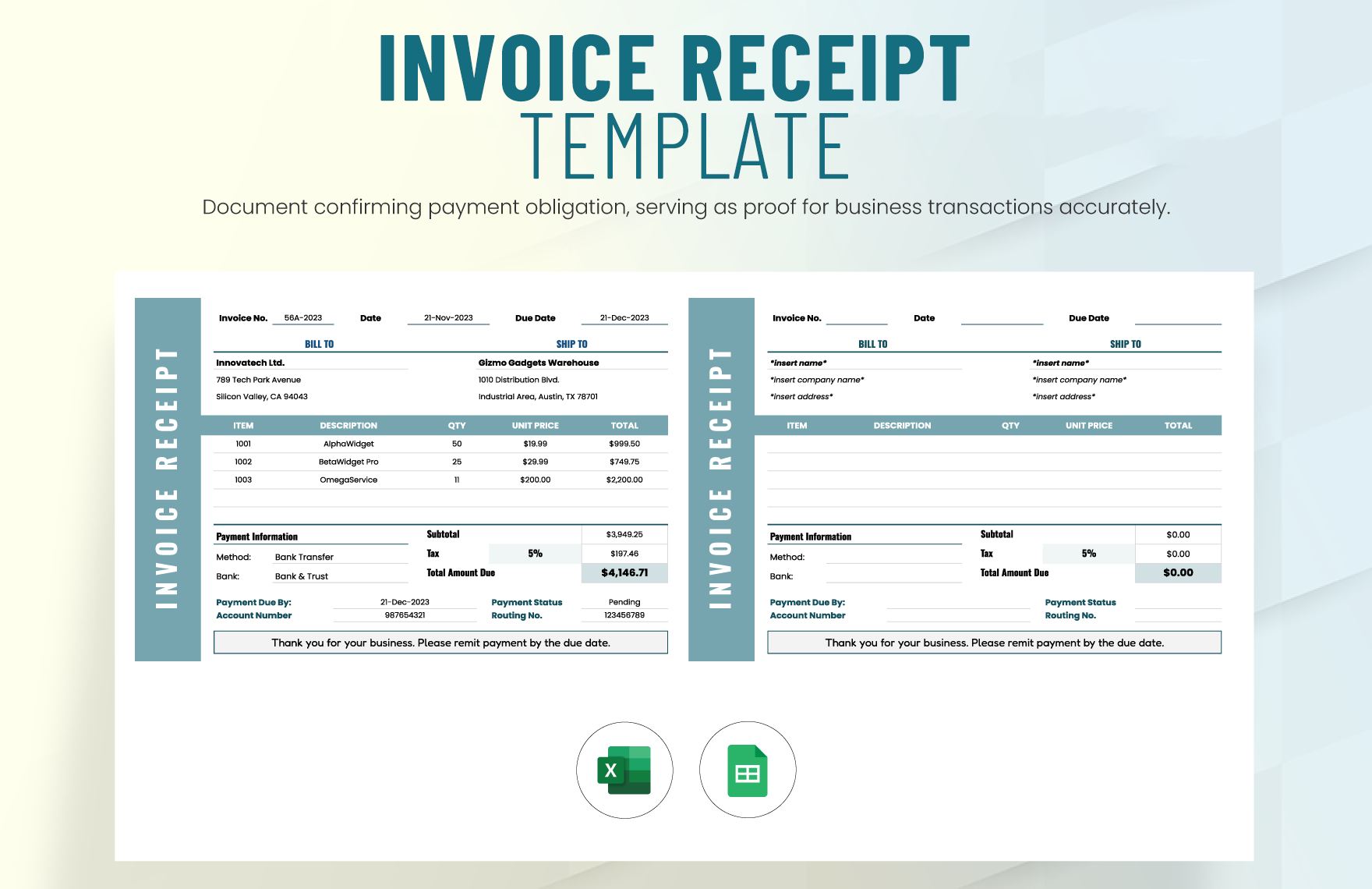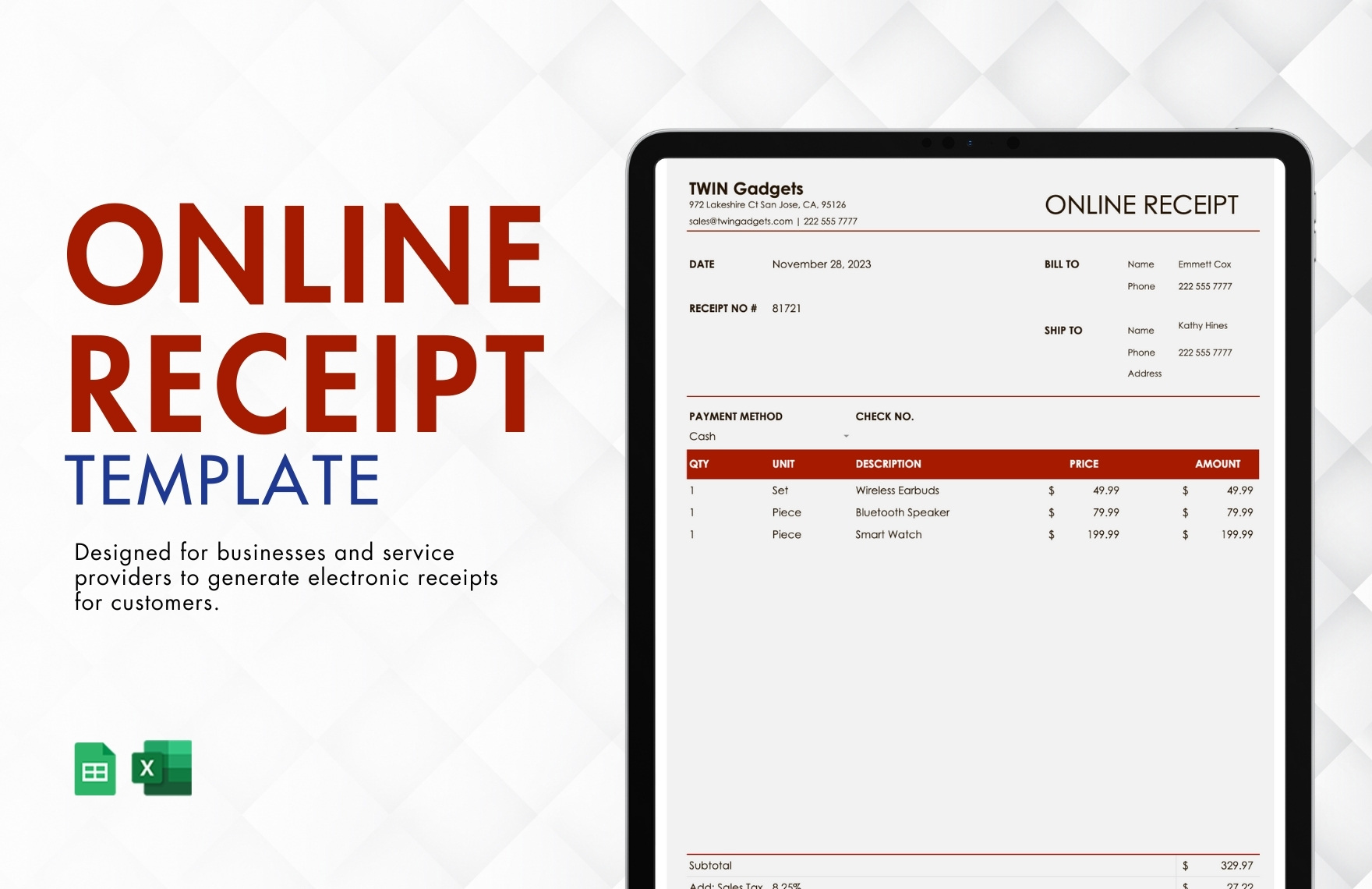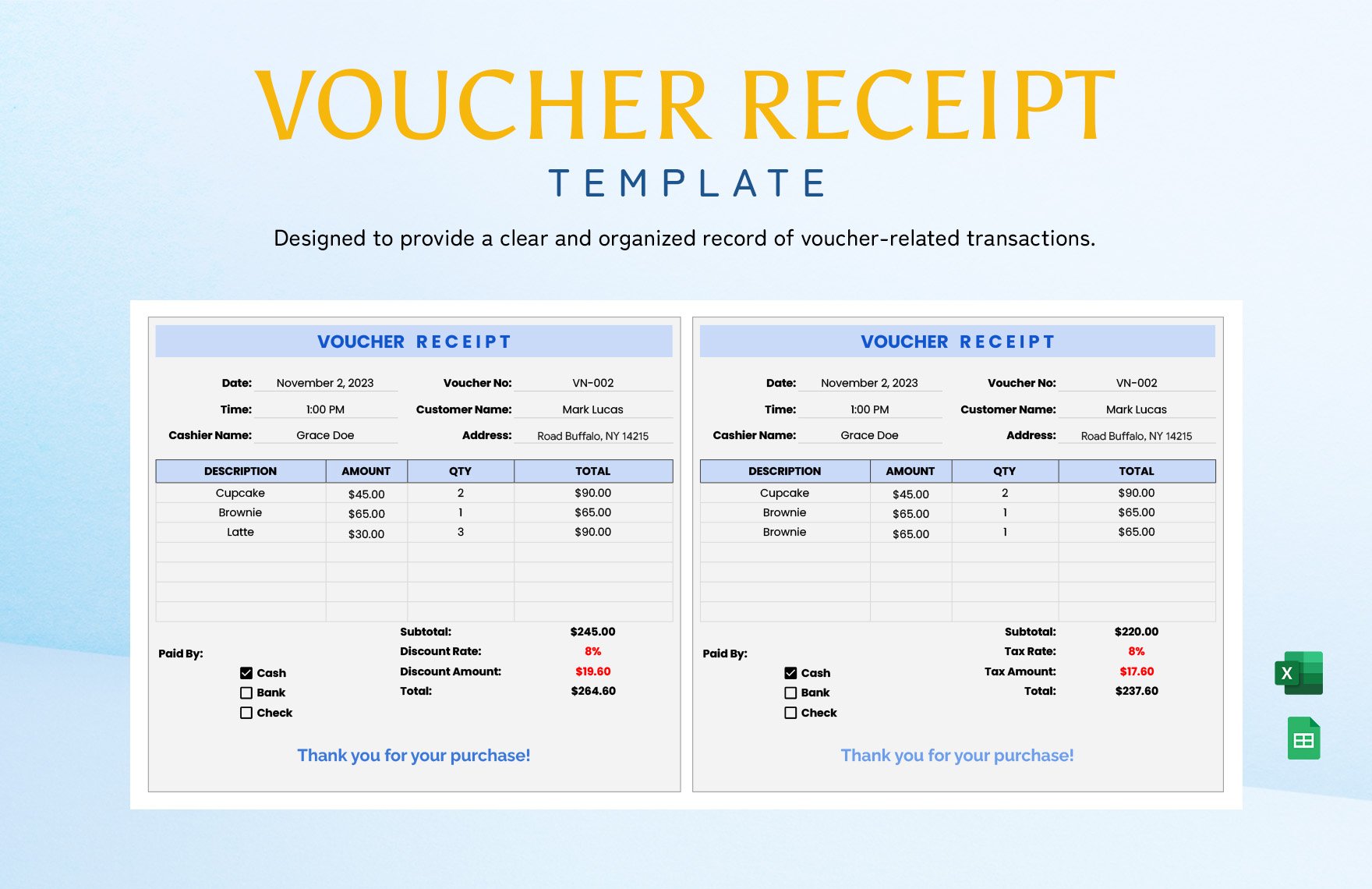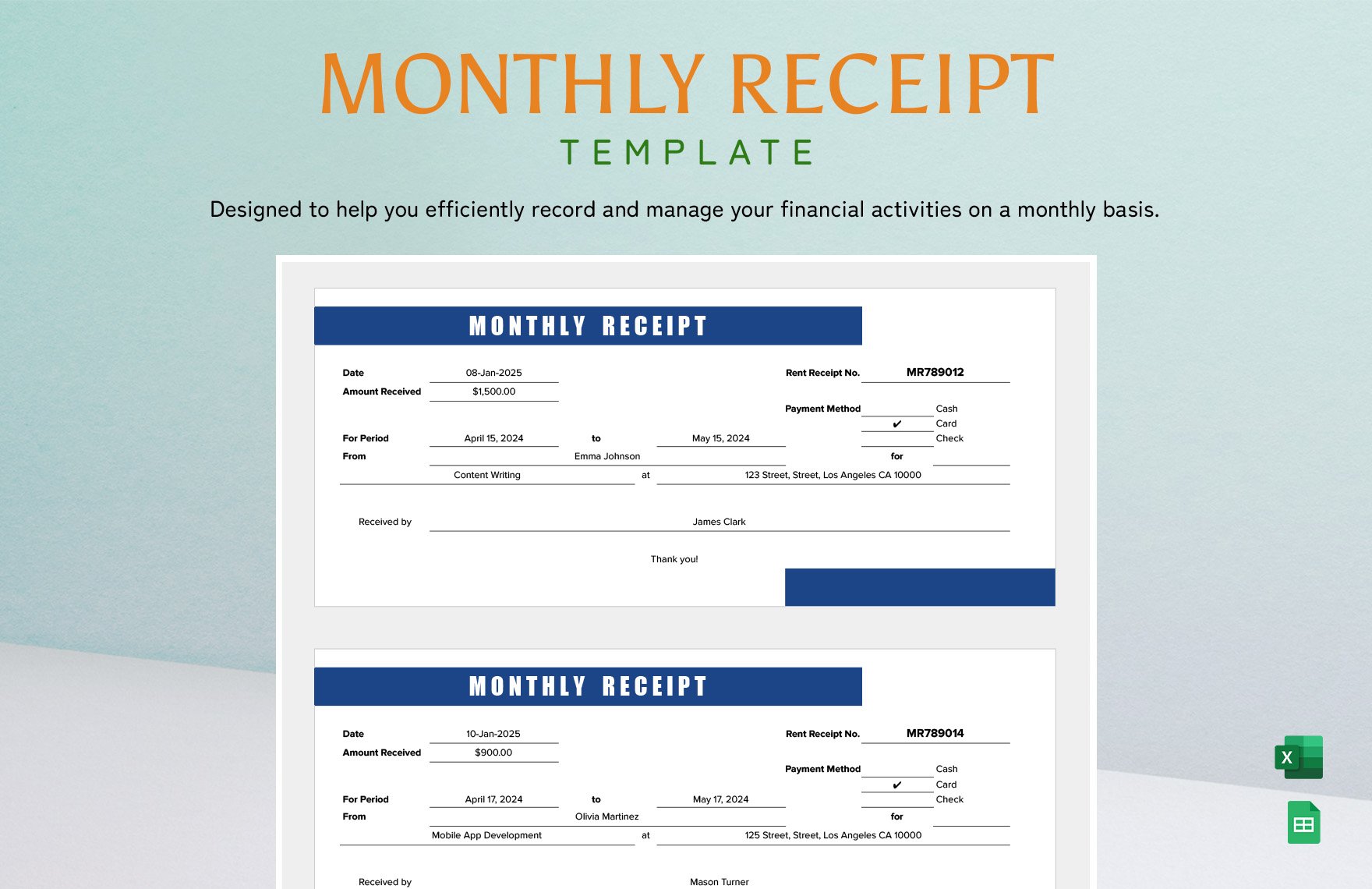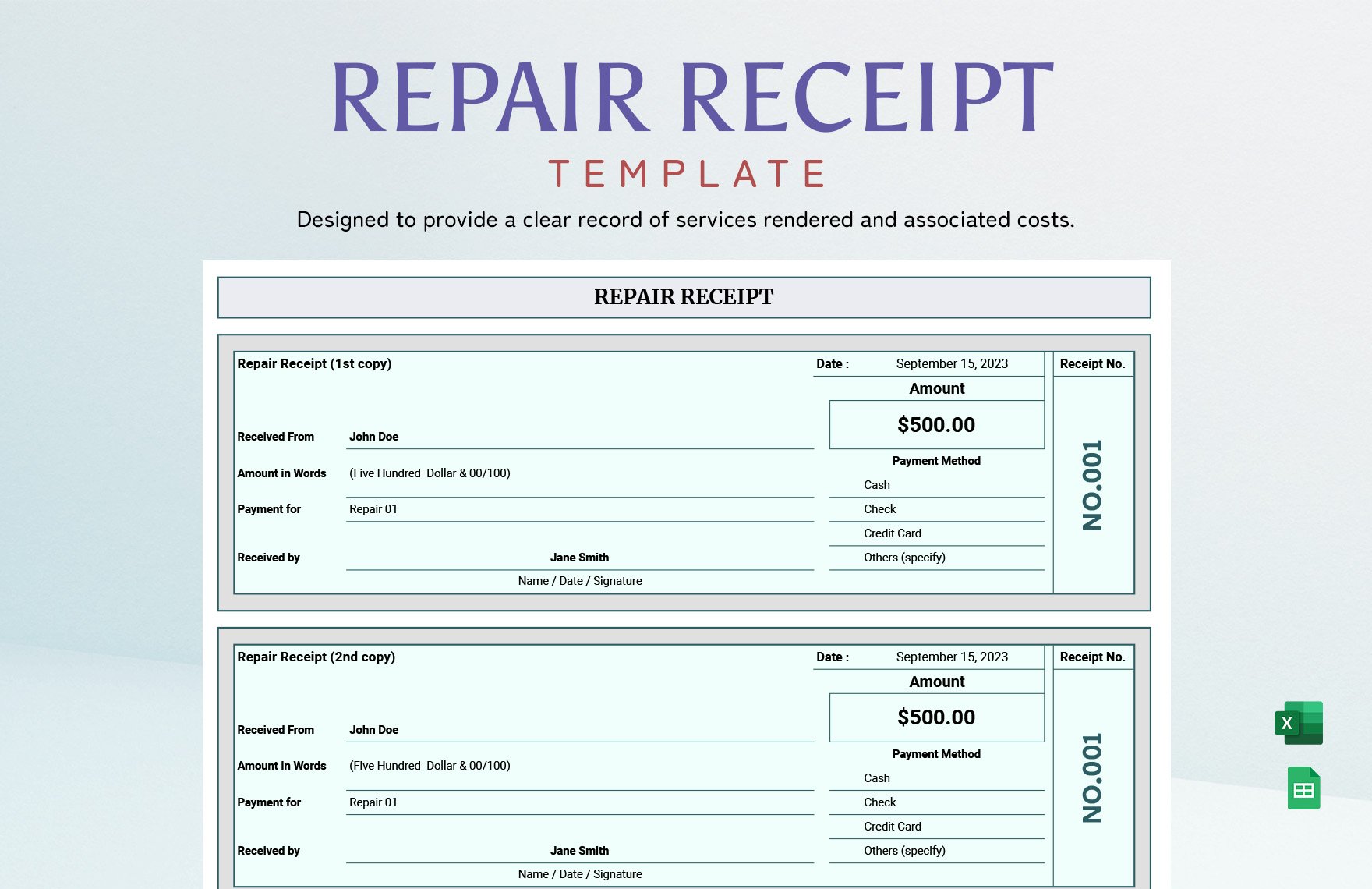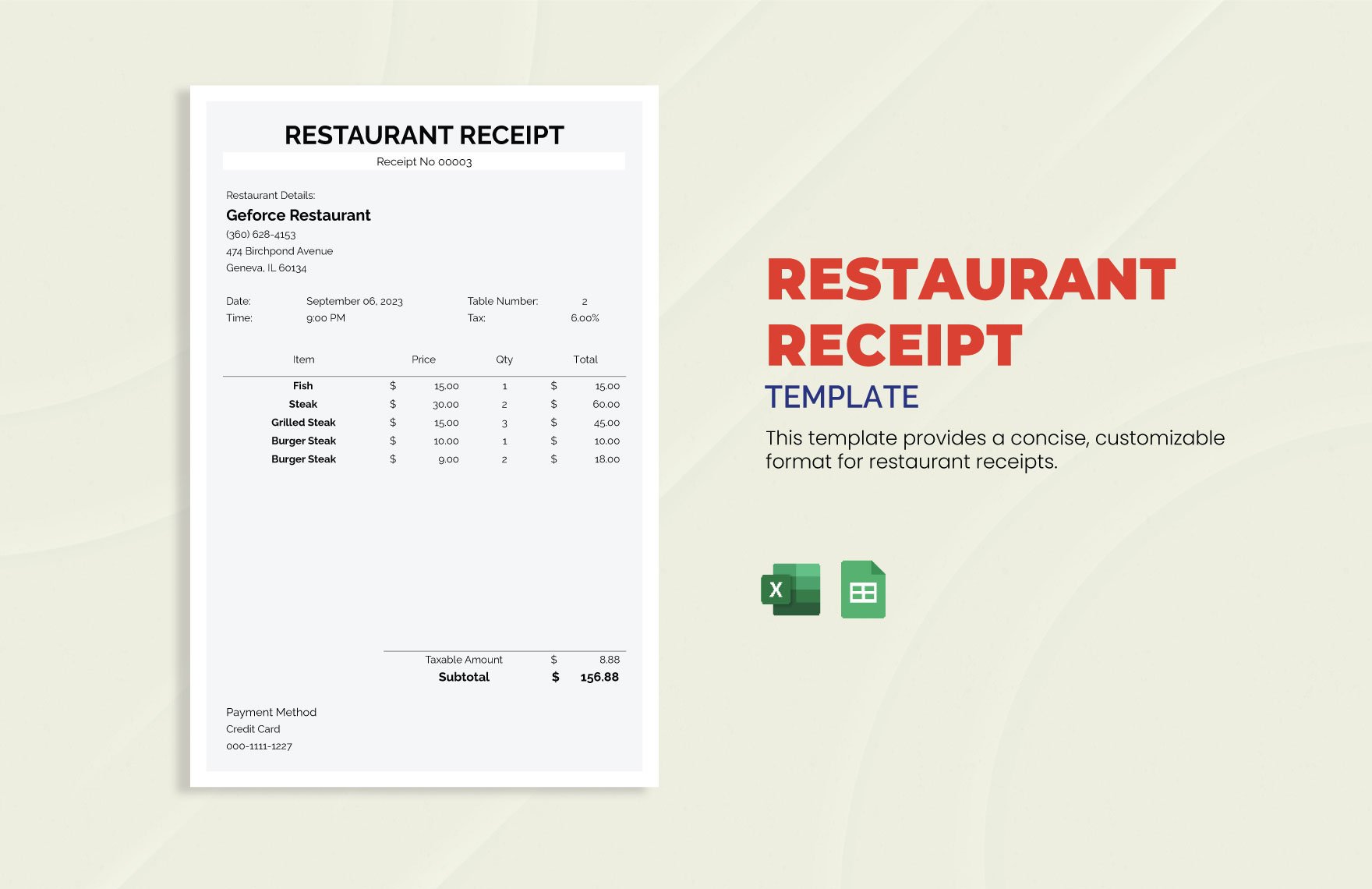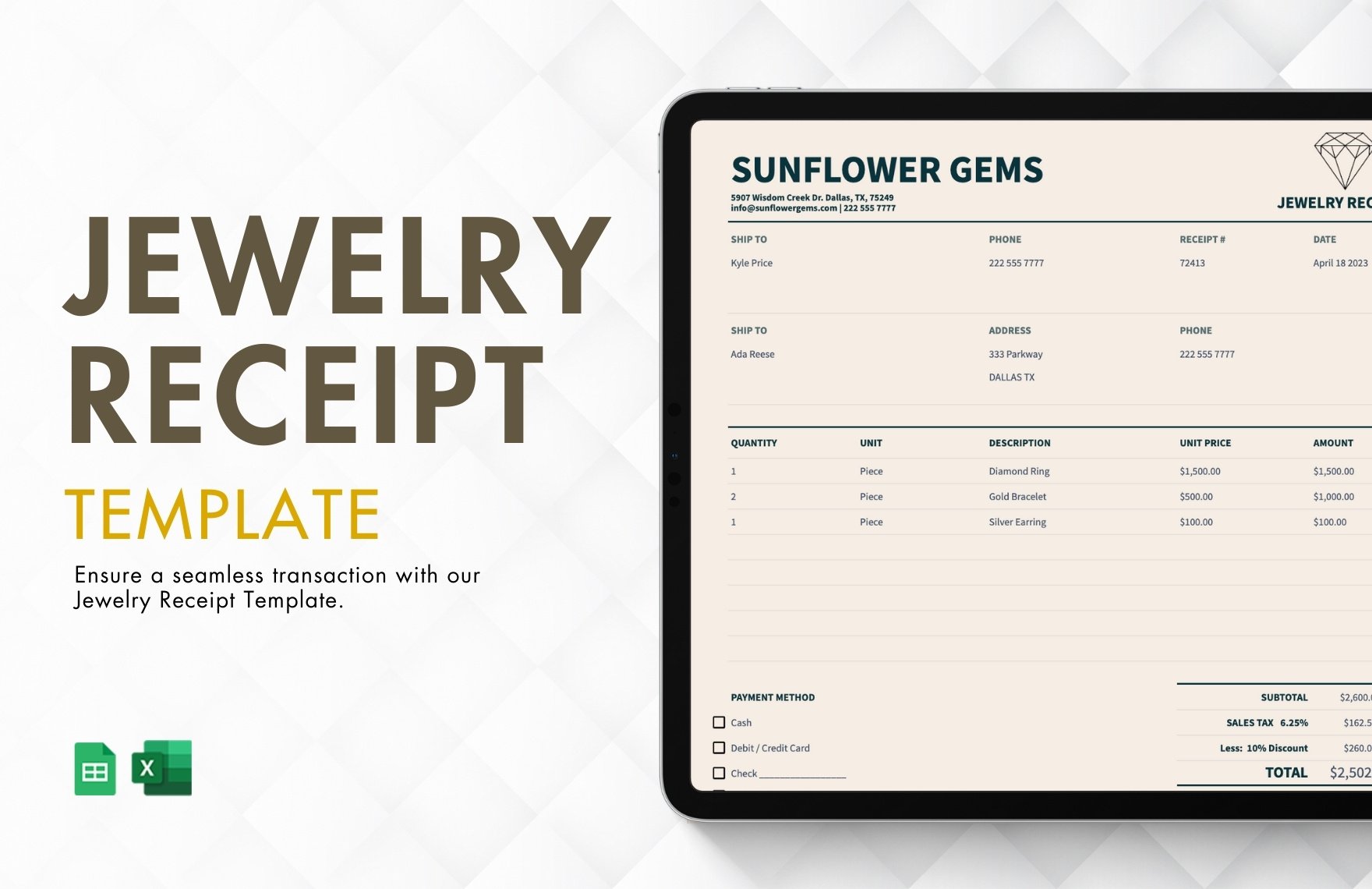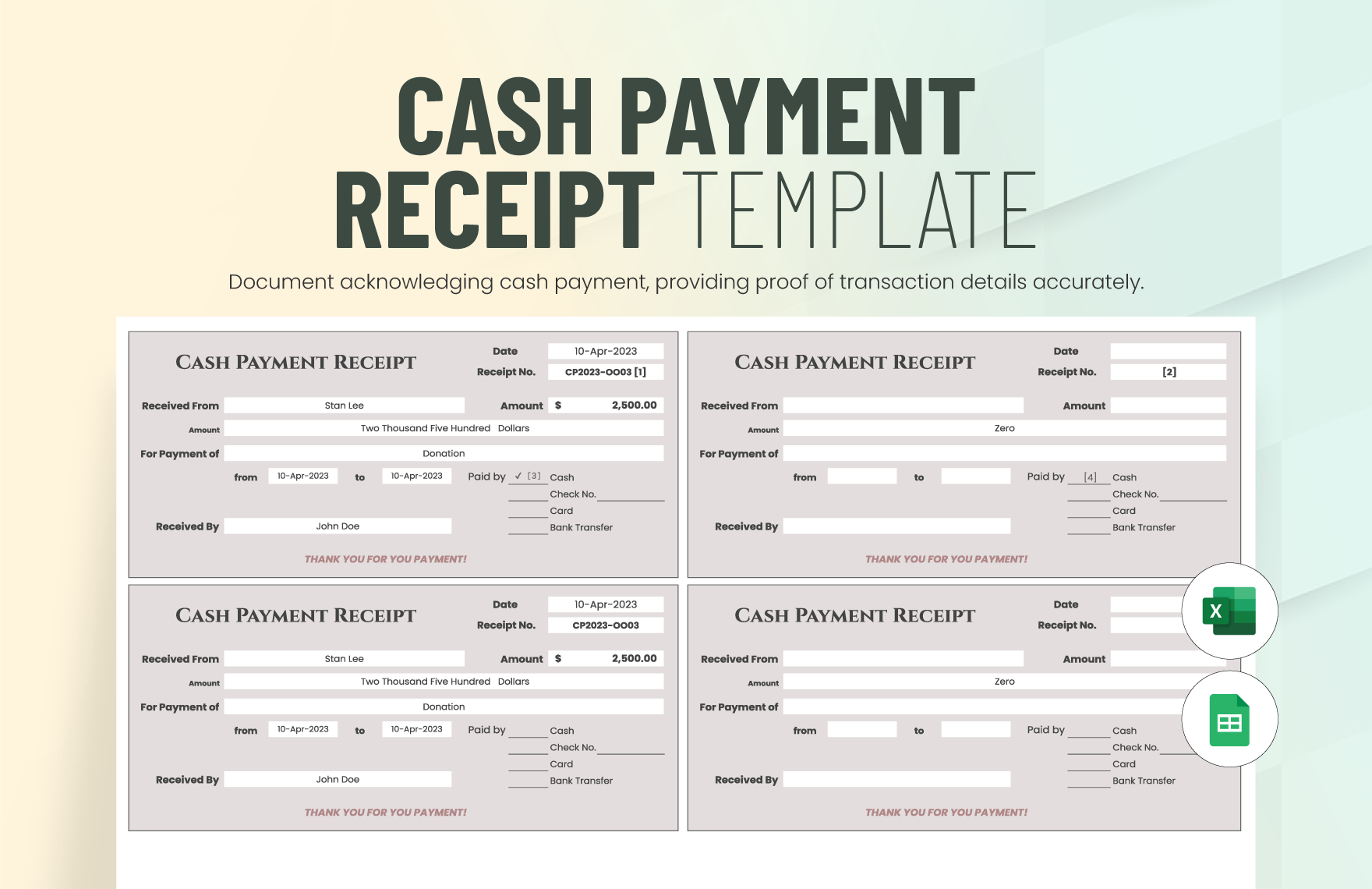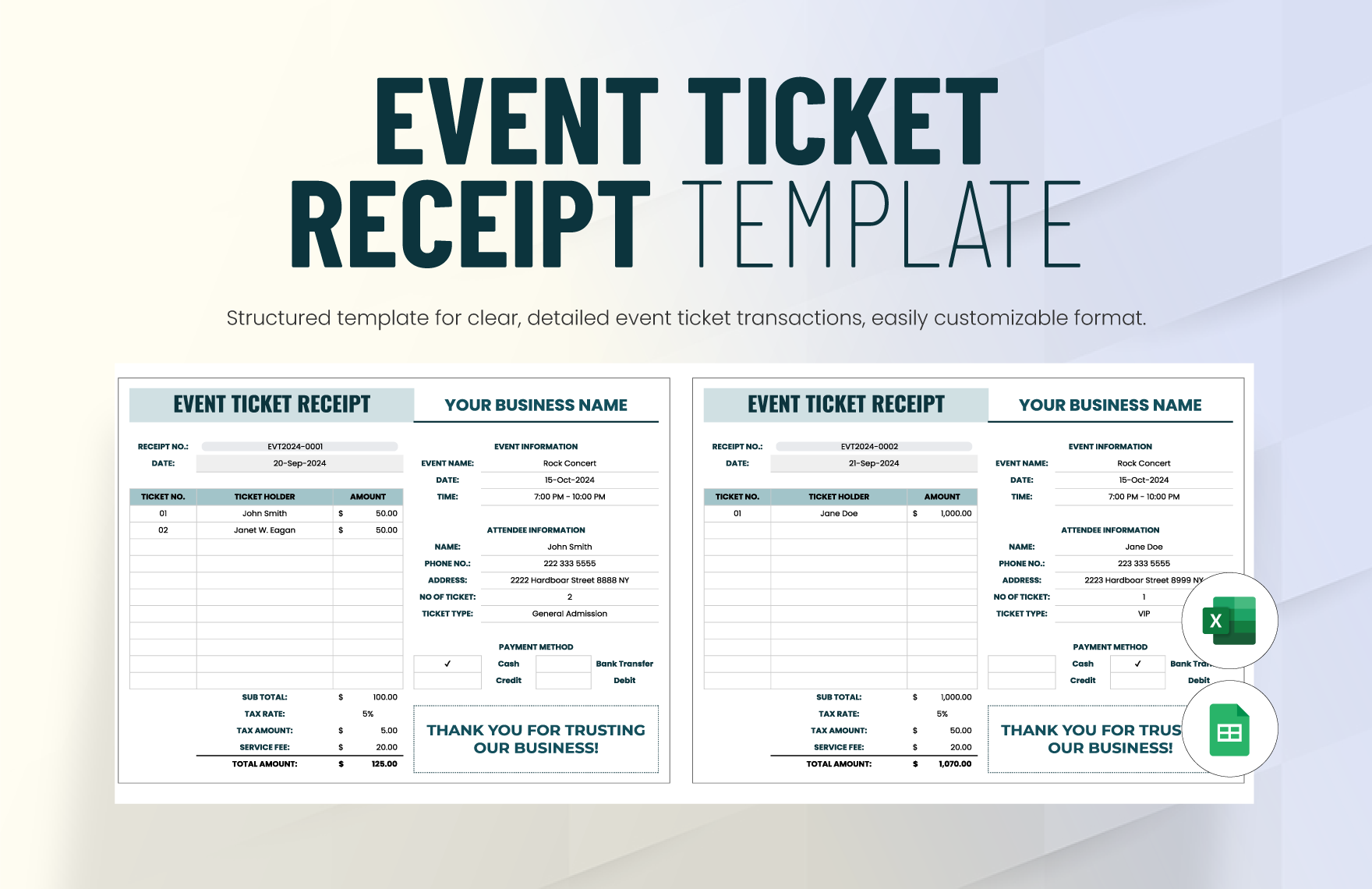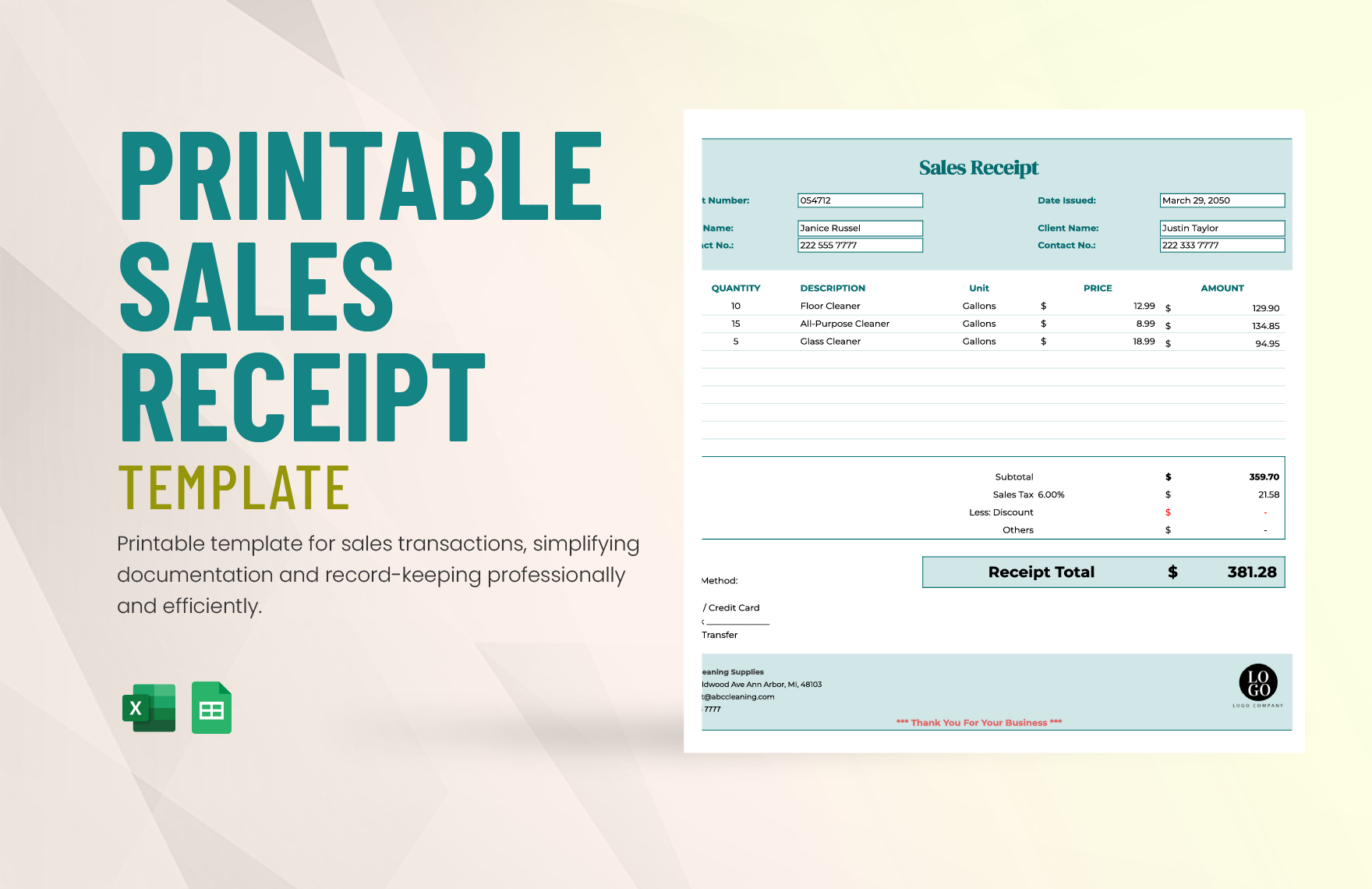Here are professionally crafted templates to help you make a receipt for your business or endeavor. Whether it’s a cash receipt, rent receipt, or a sales receipt, we right template for you to use and personalize. They are easy to customize in all versions of Google Sheets, the online app that lets you create and format spreadsheets and work with other people. These premium templates are also available in A4 and US letter sizes. Print-ready, perfect for commercial as well as personal printing. Download now and make the ideal receipt for your business to hand to customers or clients after making a transaction.
How To Make A Receipt in Google Sheets?
A receipt is an official document that acknowledges the sales transaction between both parties. The seller typically issues this document to the buyer. When conflicts or disputes come, a receipt reconciles the situation. Luckily, our templates can help you make a receipt in no time. Here are a few tips to guide you in using our templates in making your own receipt using Google Sheets.
1. Use Our Professionally Written Templates
Our receipt templates are professionally written to cater to your needs for a medical, school, taxi, or any business receipt. As soon as you open Google Sheets, click on the "template gallery" and select one of our professionally designed receipt templates. Our receipt templates have easy download, edit, and print features, making your task a lot easier. Also, our templates have original suggestive headings and easy to change colors. Also, look for our invoice templates and quotation templates to guide you in making your own receipt.
2. Lay Out Branding Details
Similar to invoice, quote forms, and other bookkeeping documents, a receipt also serves as your advertising material. Therefore, don't forget to include the branding details. The branding details should always include your company name, the logo, the physical and web address, and the contact details. Such information should always be in your sample receipt because it can also be your customer's point of reference. Especially when your customers found out any discrepancies with the sales transaction, then they can call you immediately to address such issues.
3. Always Include The Items Purchased And Cost
You should always specify the items and their cost. Especially when you offer special packages for your products or services, always make sure to specify them in the cash receipt. Since providing details about the package could be lengthy, think about some codes to help you identify such a package. Coding allows elaborate reading and more space for other details. If possible, use a combination of a letter and a number only. To help you in dividing the specific details of the items, refer to our sheet templates.
4. Use Columns And Rows Instead Of Dots
The details of the items purchased and their prices are typically separated using dots. However, dots may also confuse the reader in which section they are reading. Using columns and rows to separate the details allows easier comprehension for the readers. Since Google Sheets works similarly with MS Excel, make the most of it. Utilize its built-in columns and rows. Establish your cells and input your data entry. Use our invoice templates as your reference.
5. Include Totals And Subtotals
Write your receipt in full detail. Doing so will enable you to make a more comprehensive and cohesive. Thus, you should determine the subtotal and the grand total of the sales transaction. The subtotal should provide details about the total cost of the items purchased or services availed. Should the transaction involves shipping, make sure to include another set for such details. Then, add your subtotals and fill the cell that says "Grand Total." You may also check on our business invoice templates for further references.