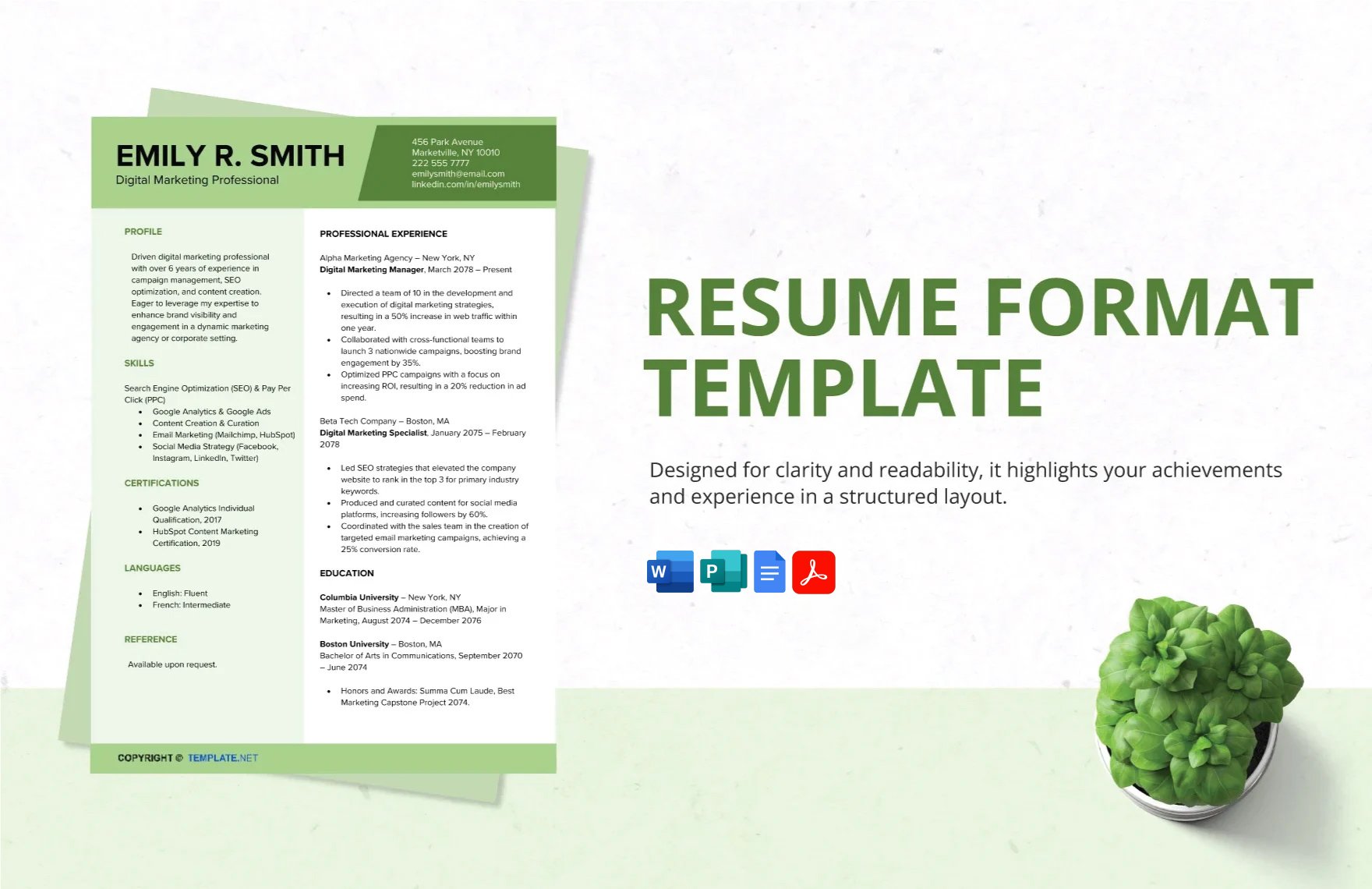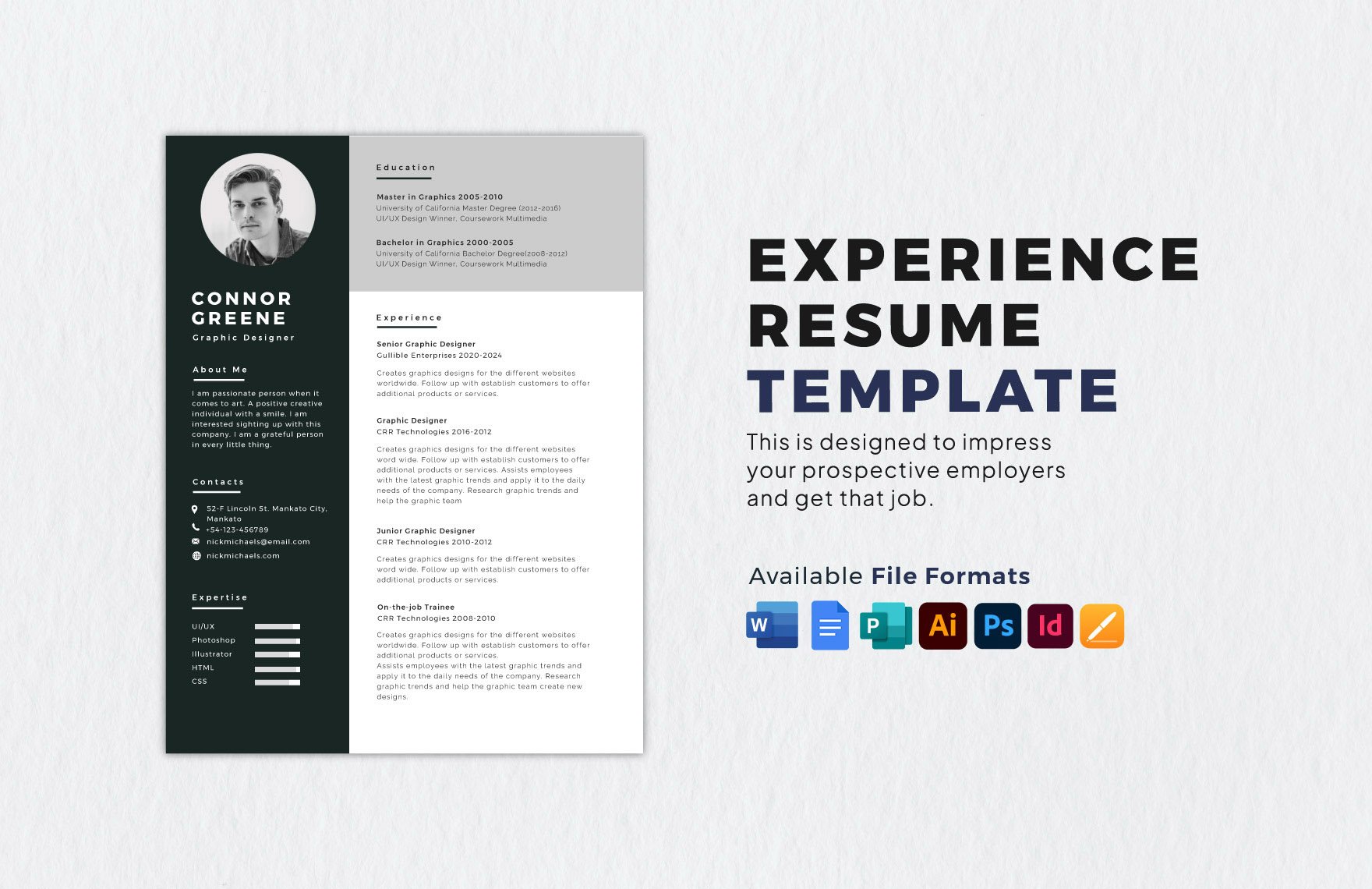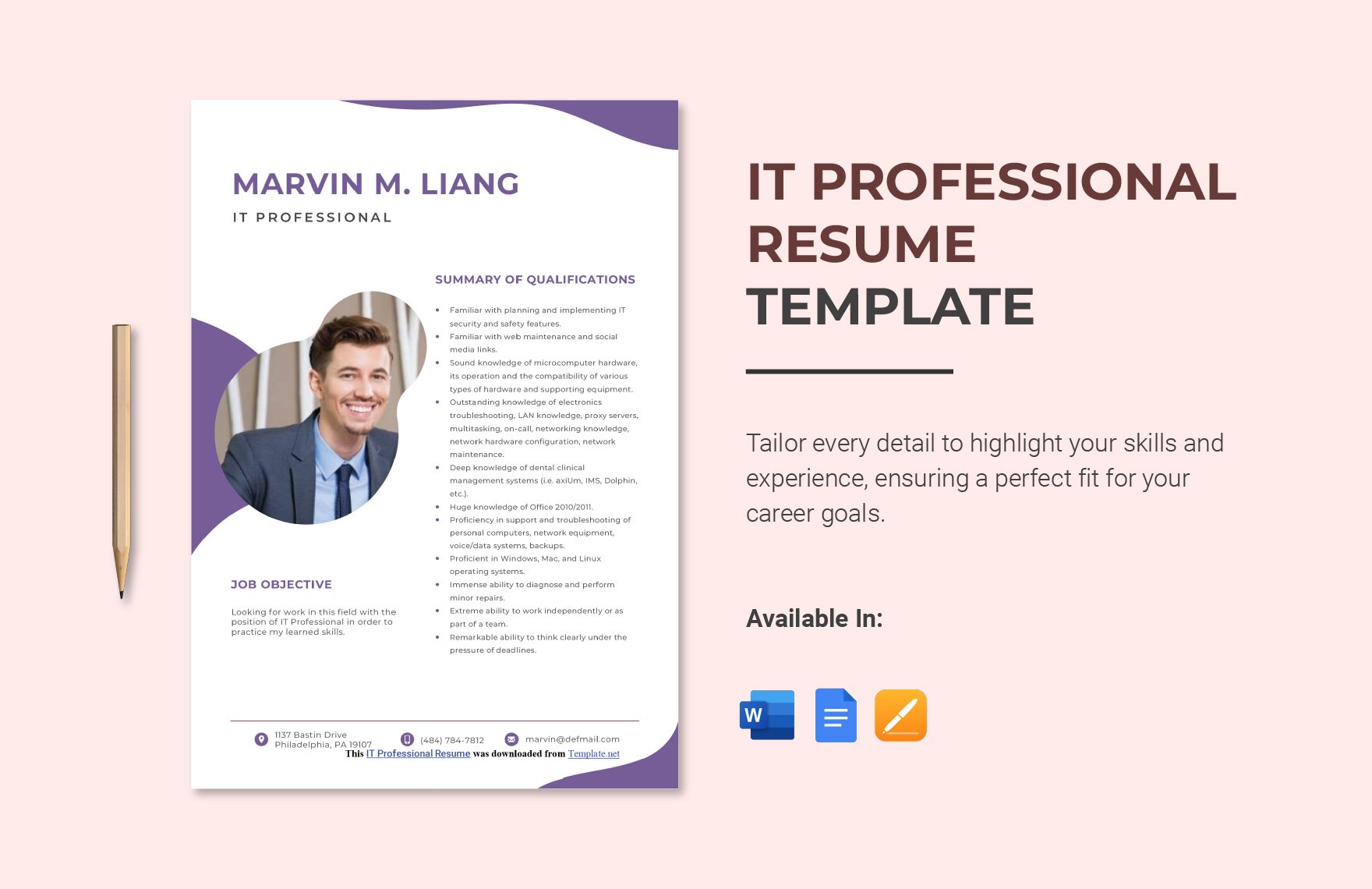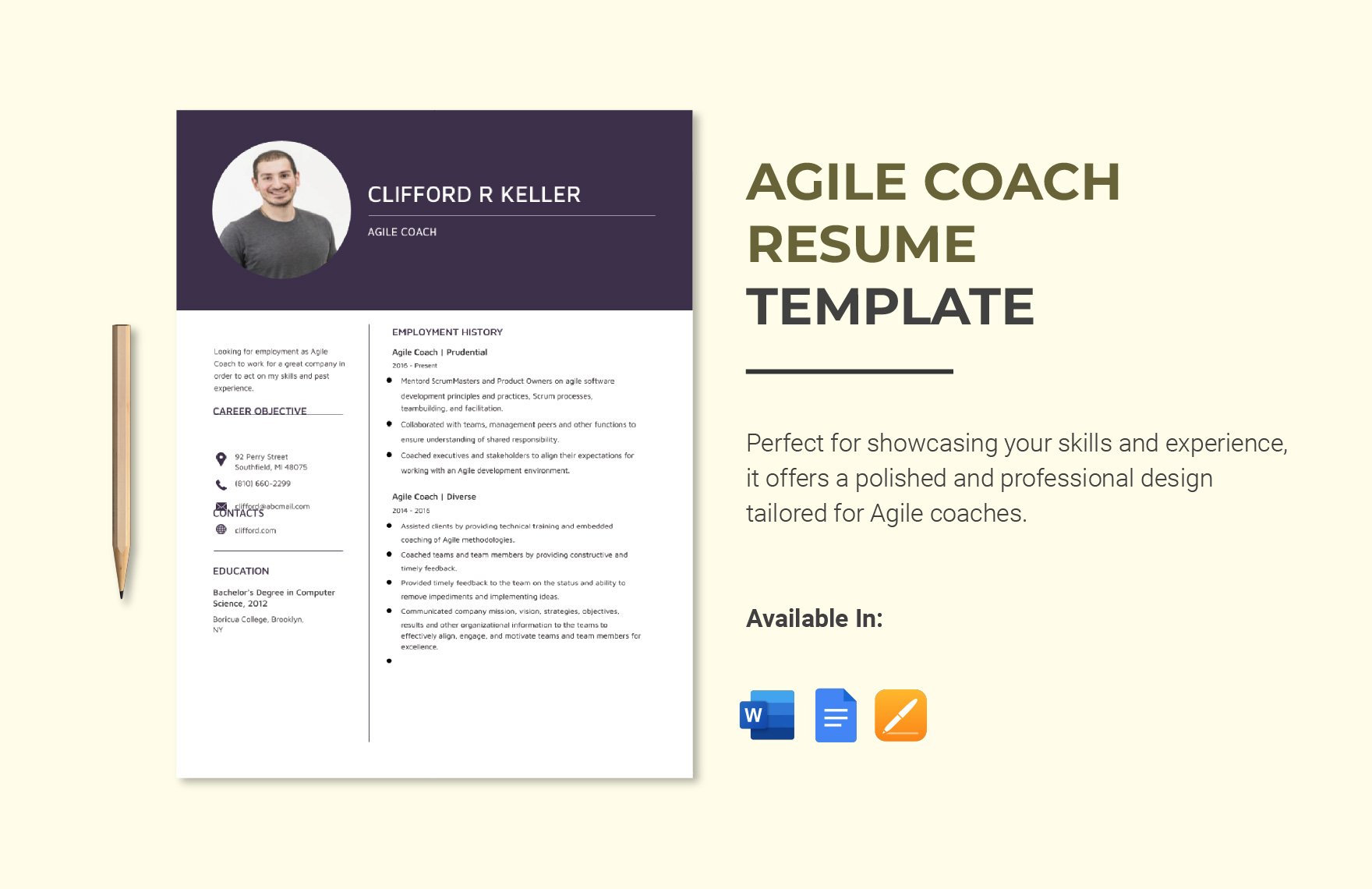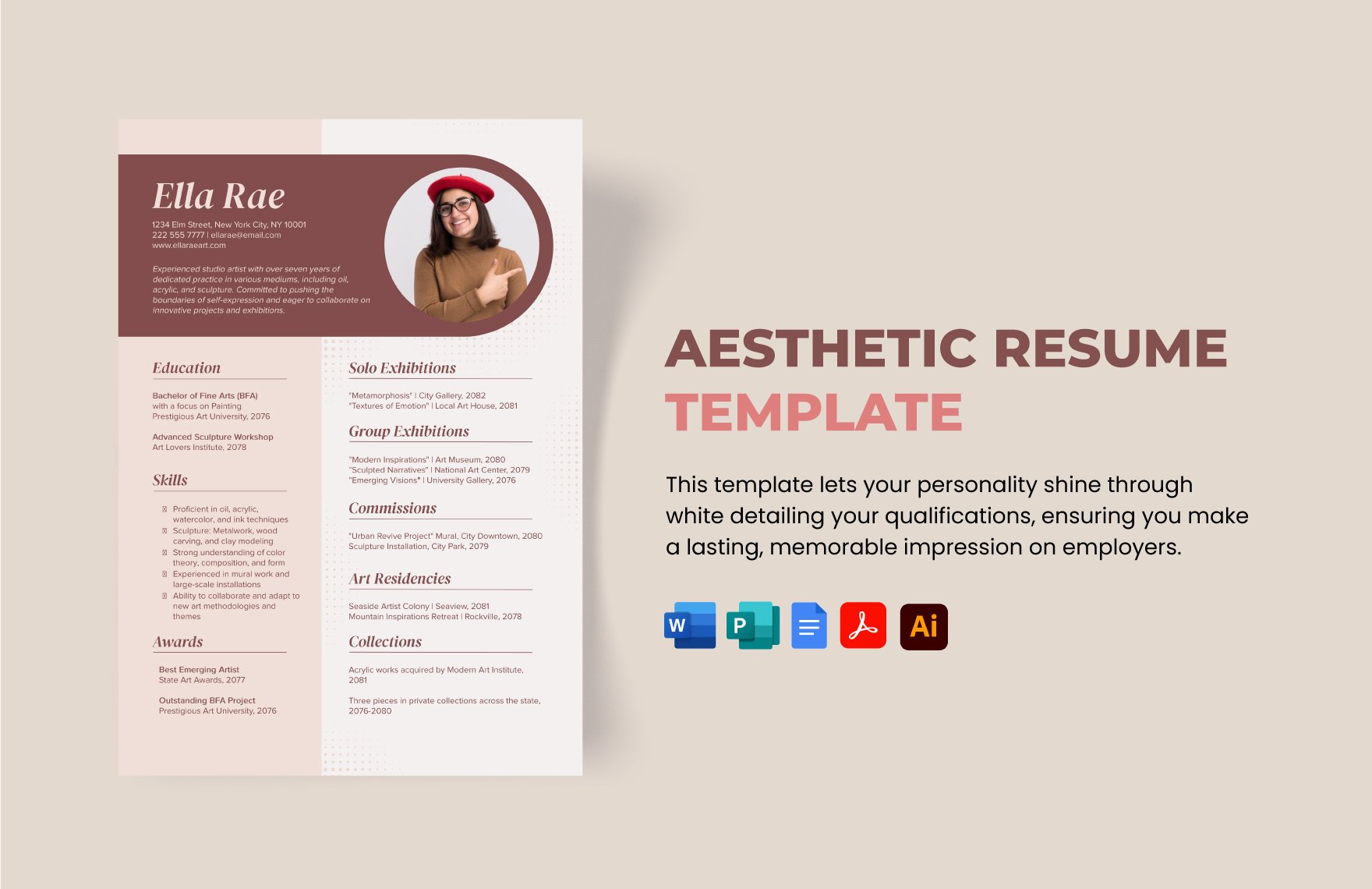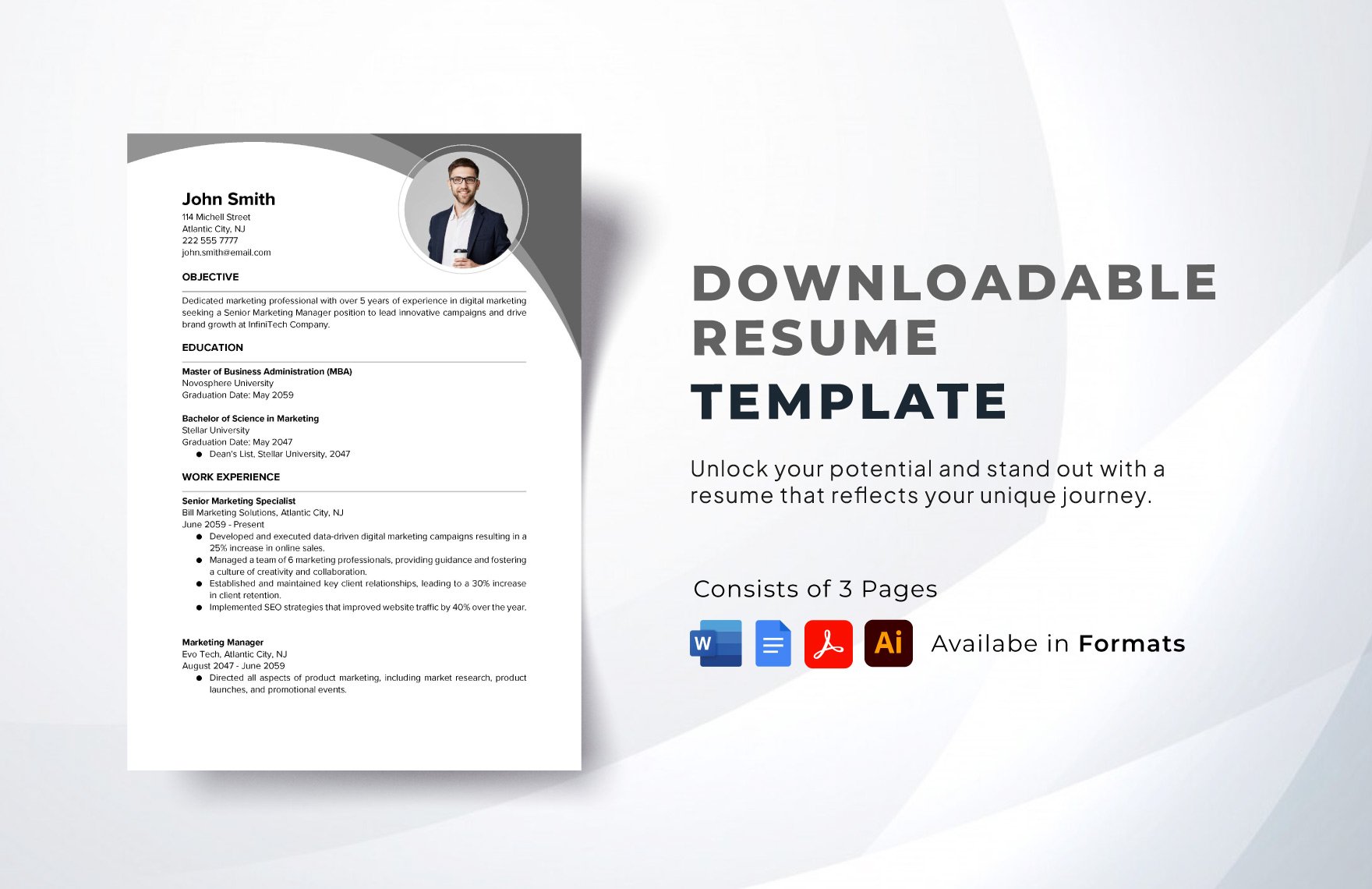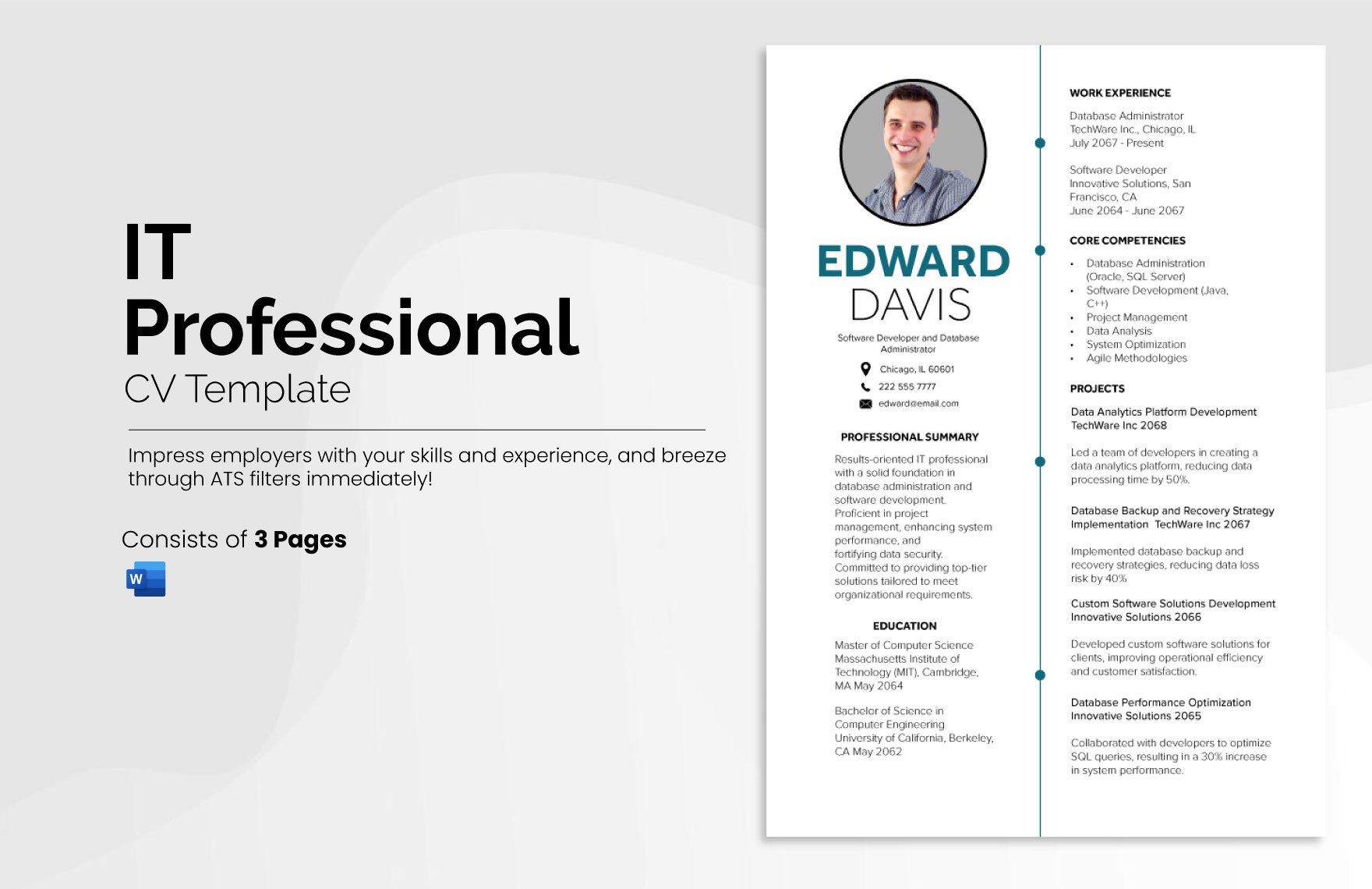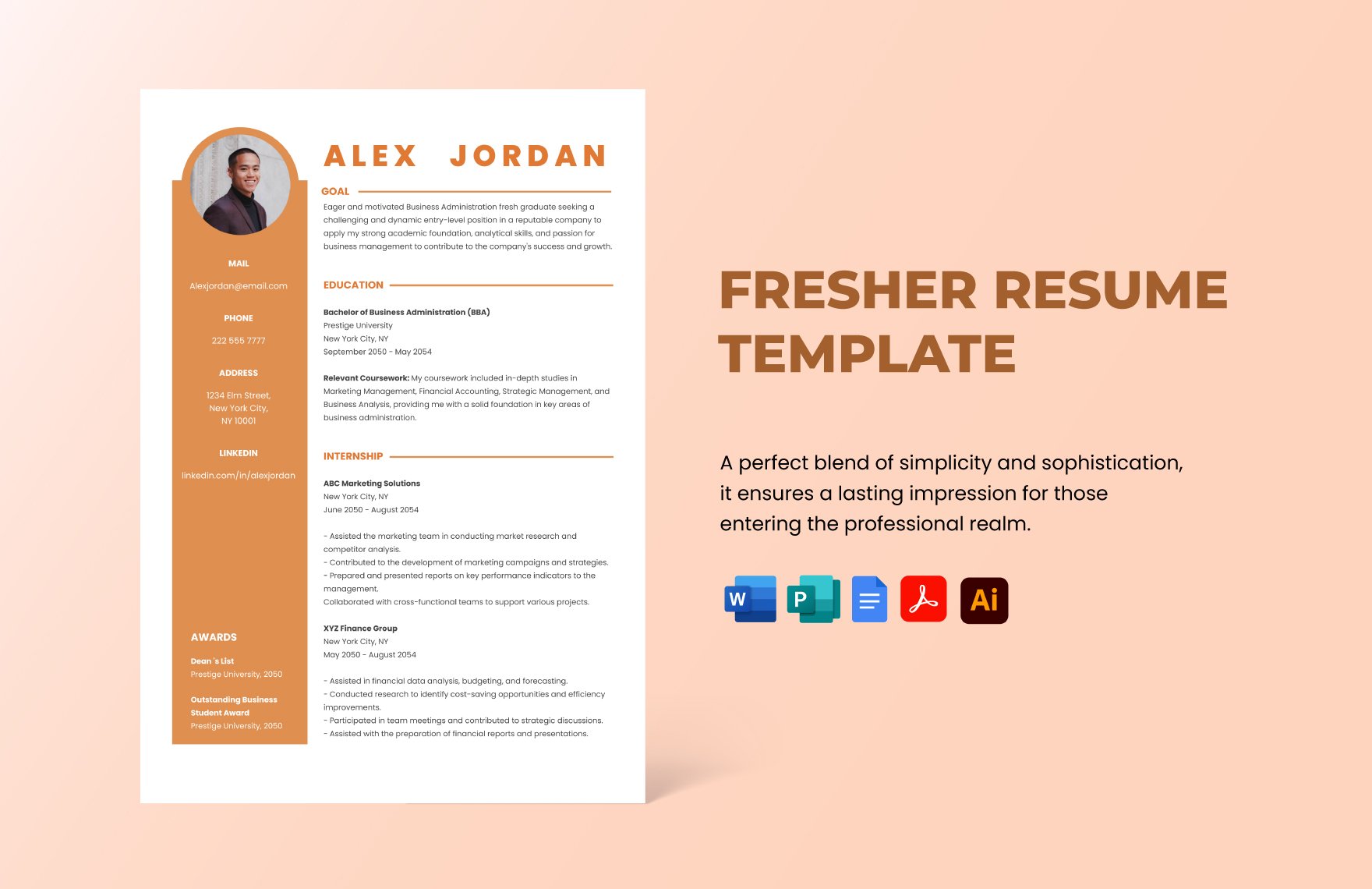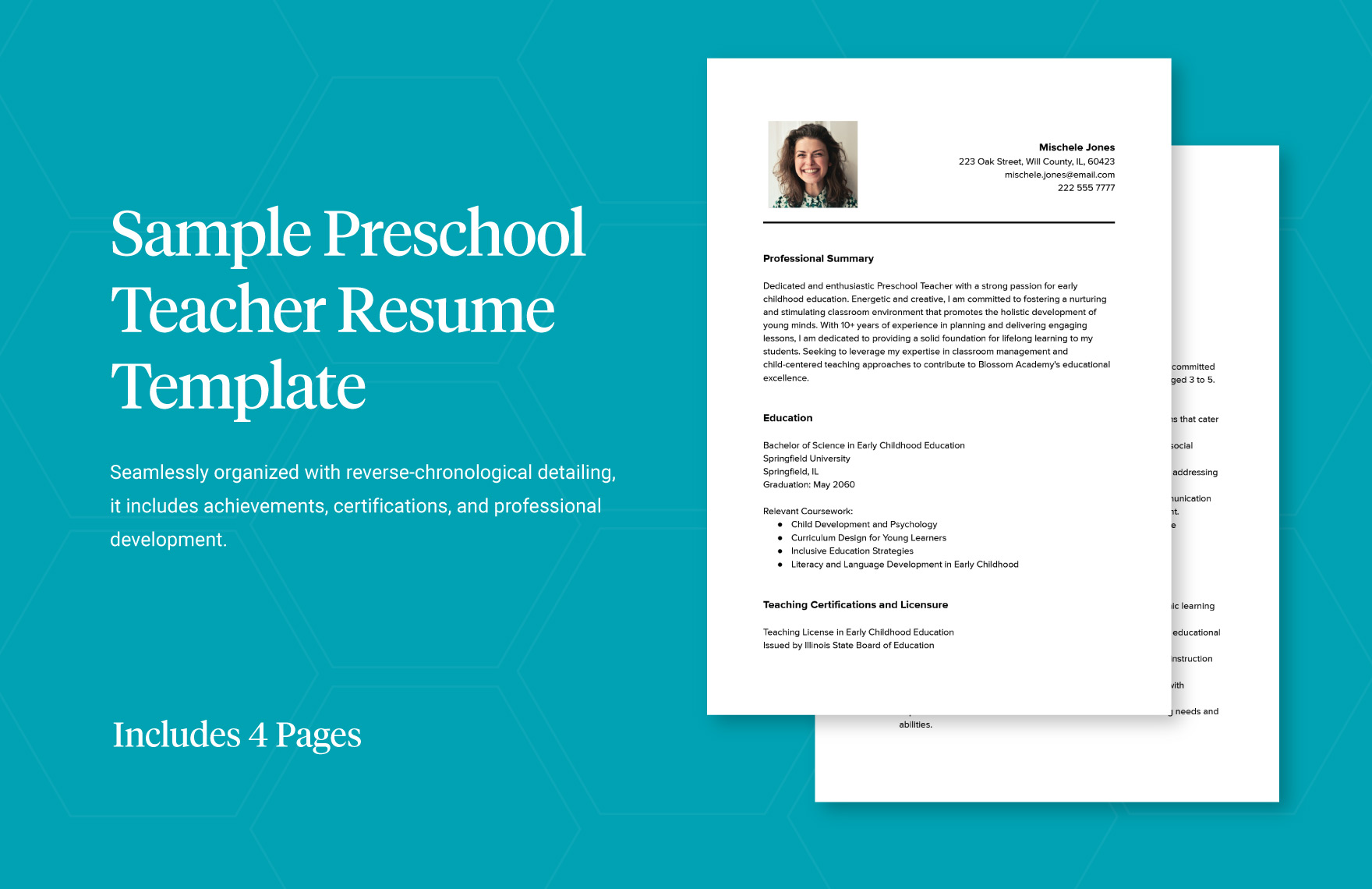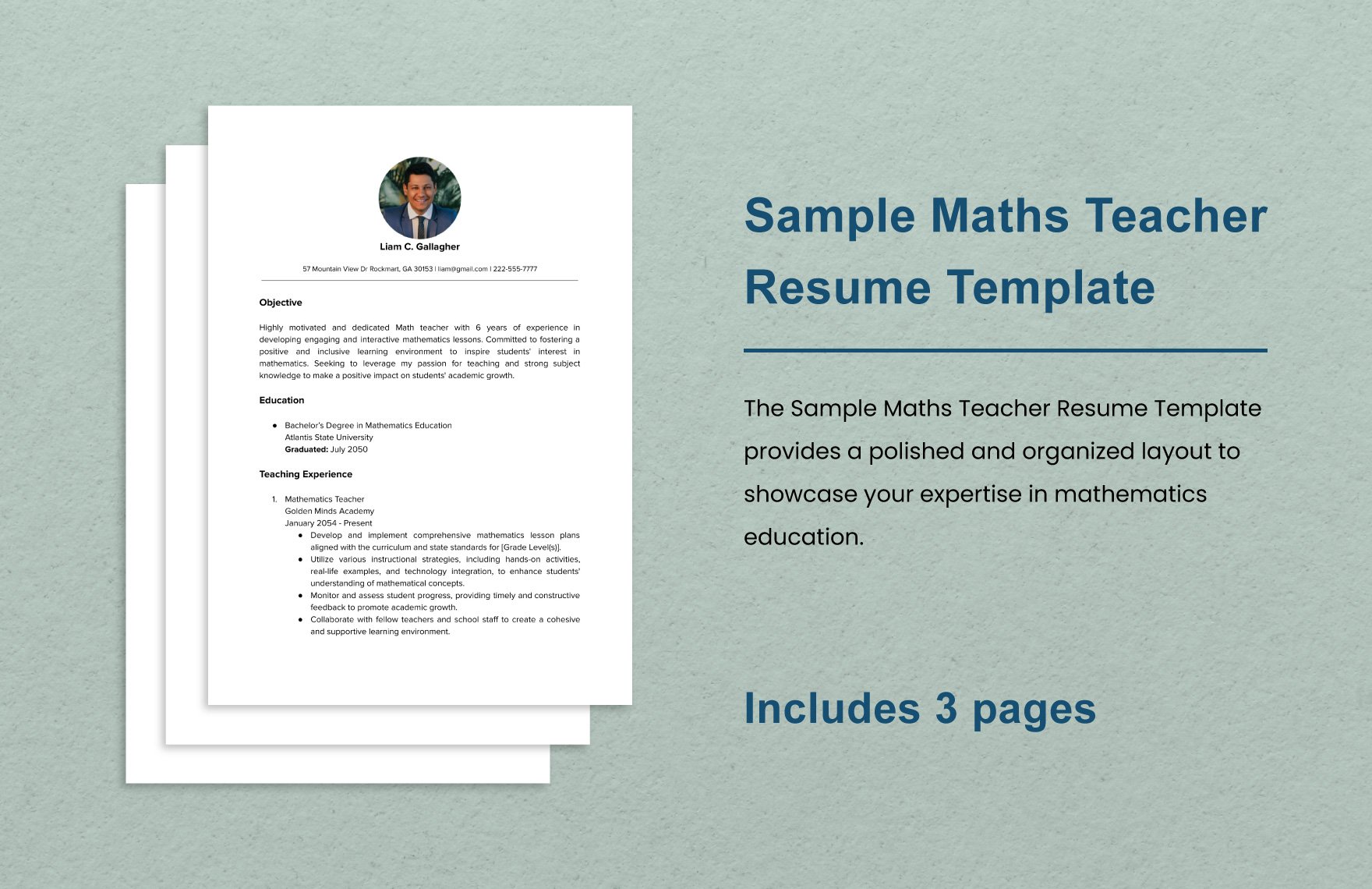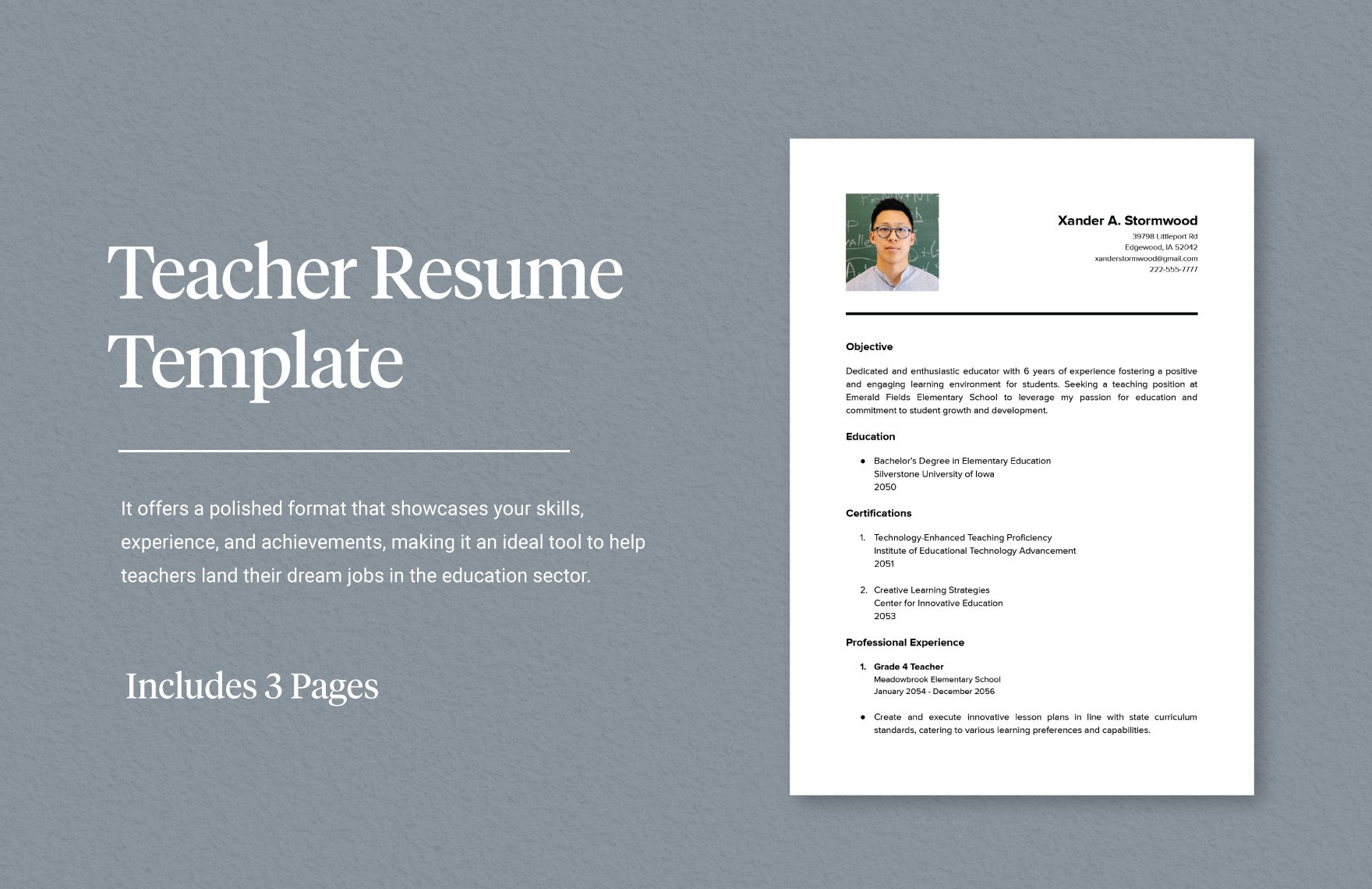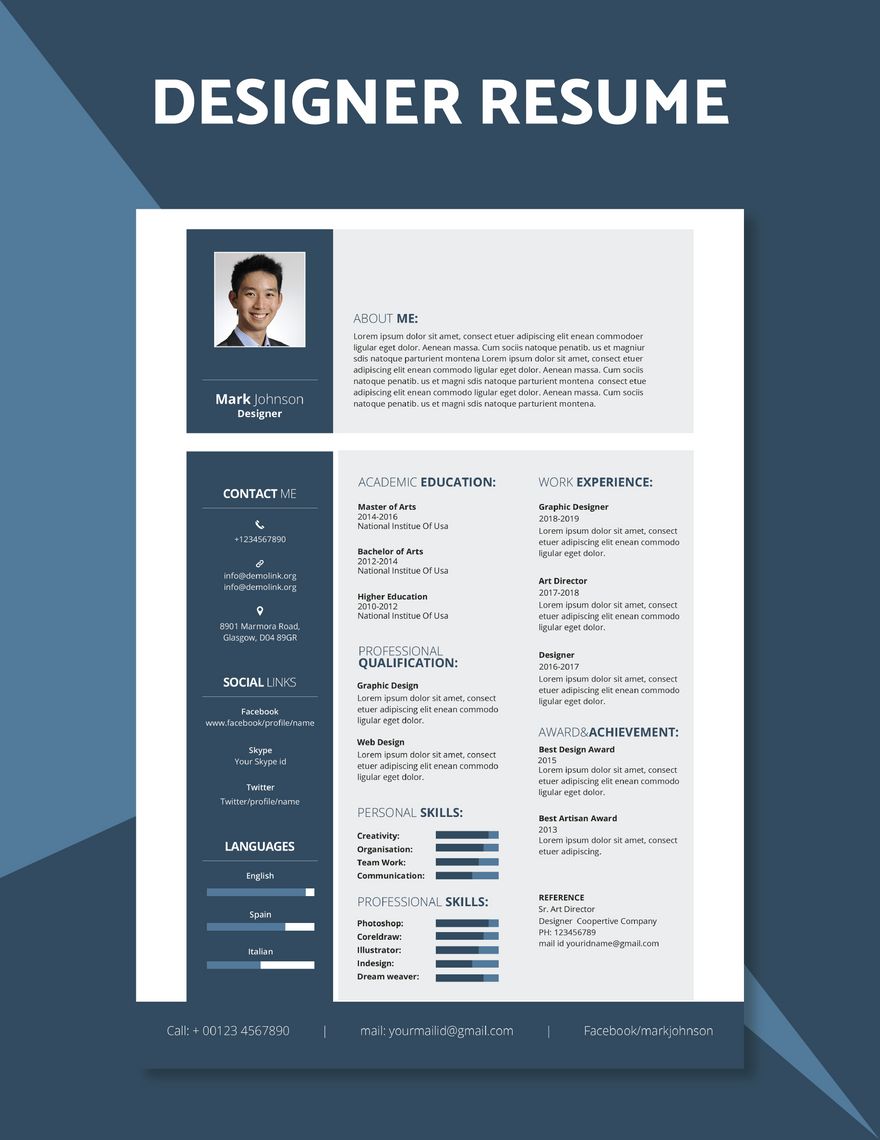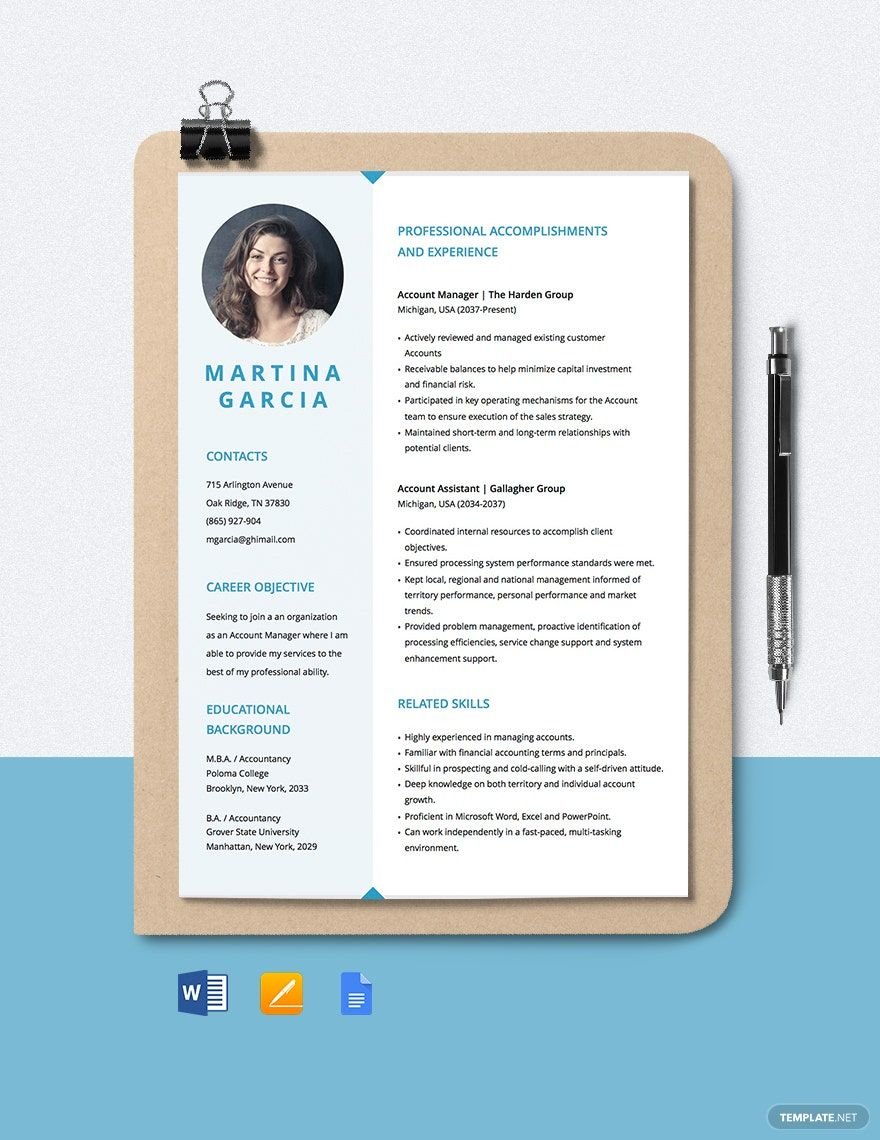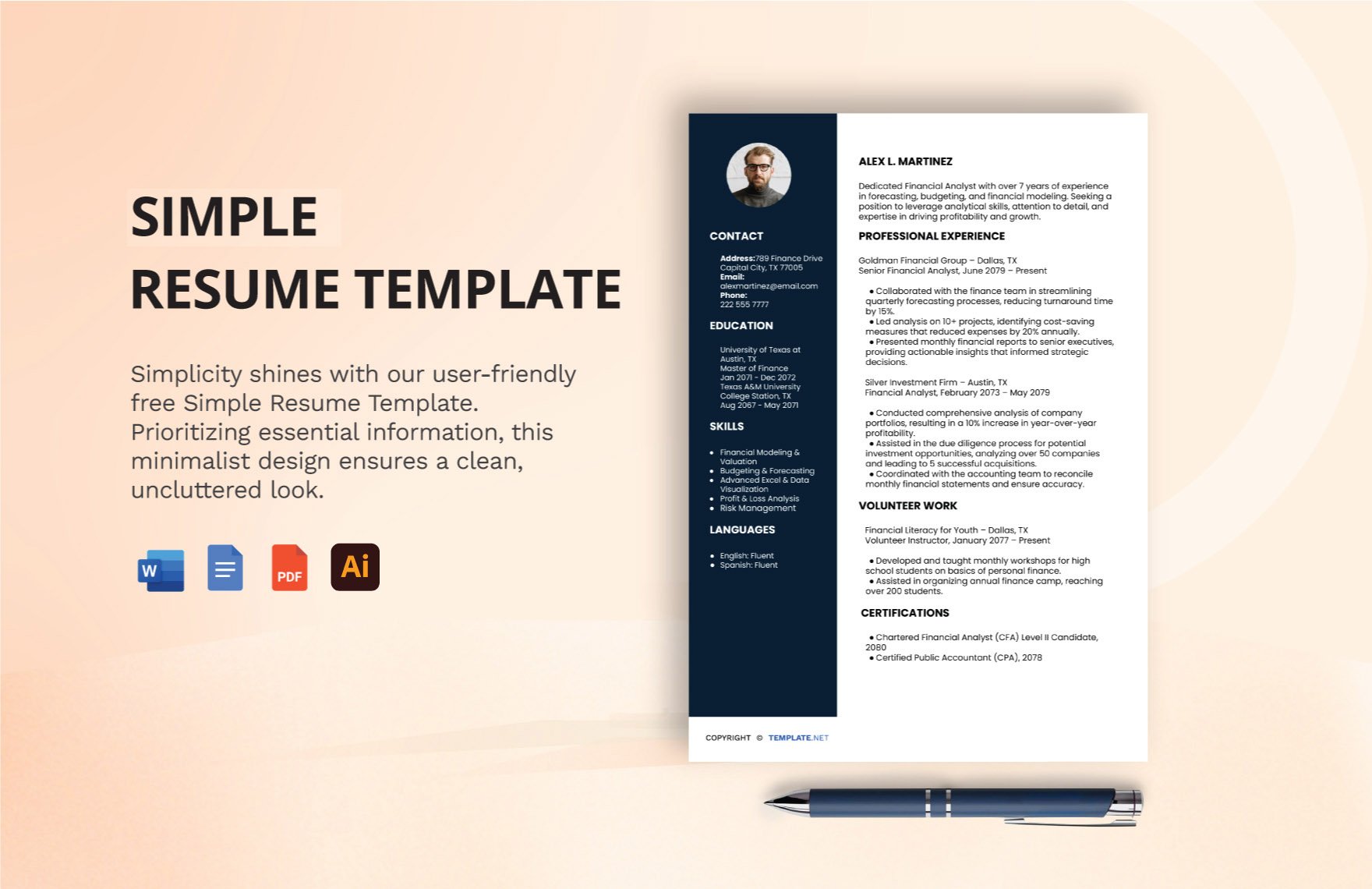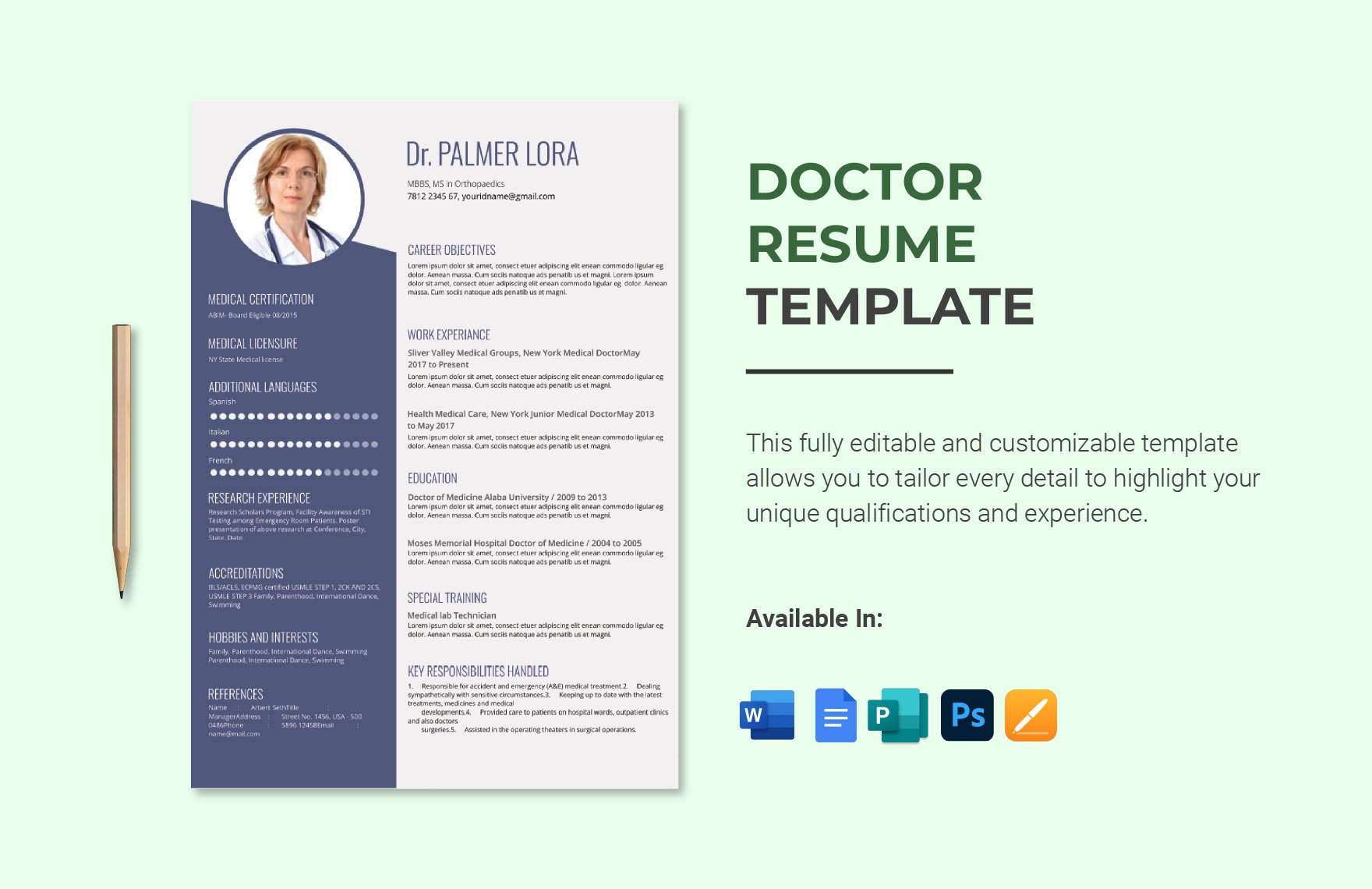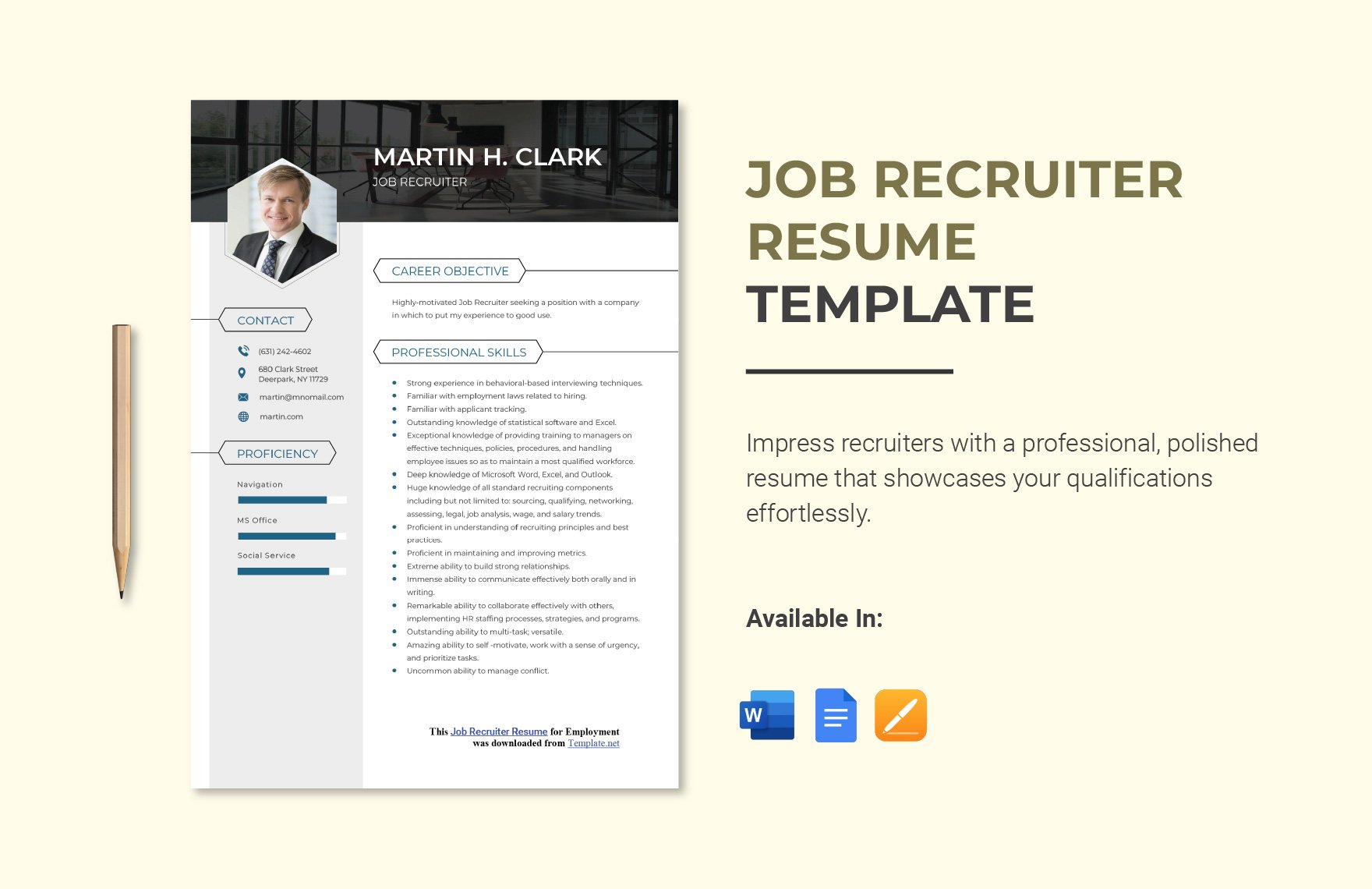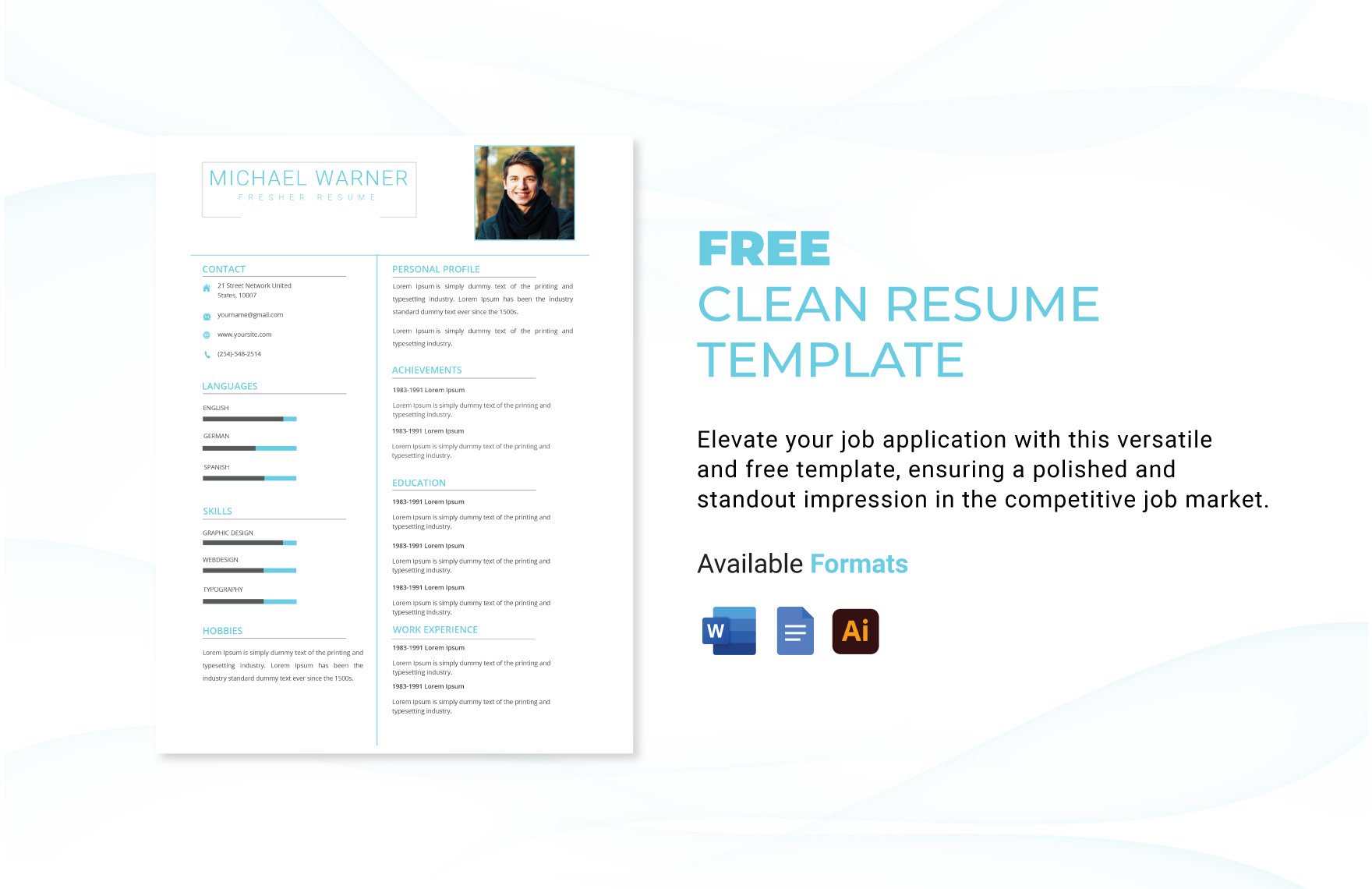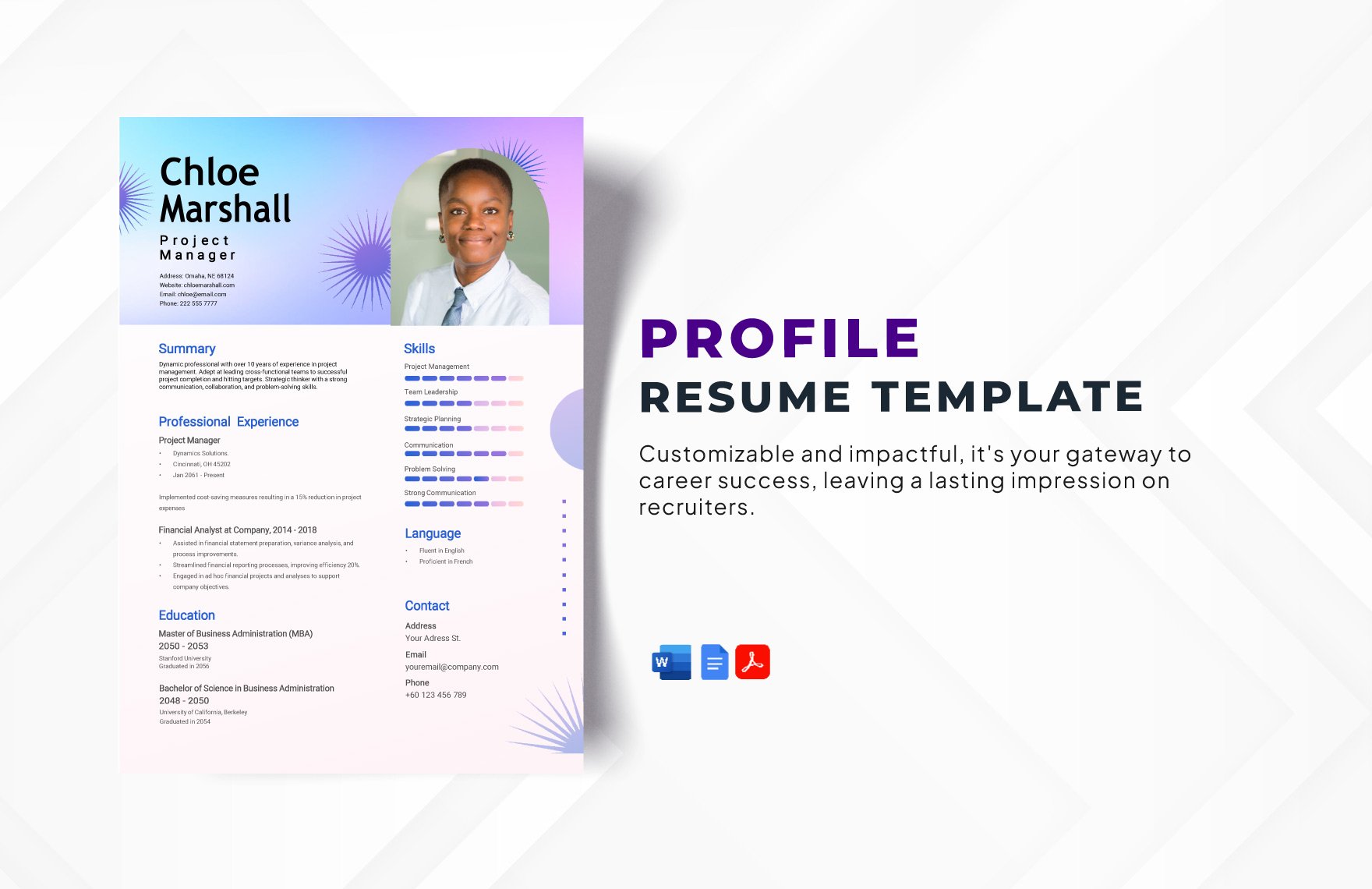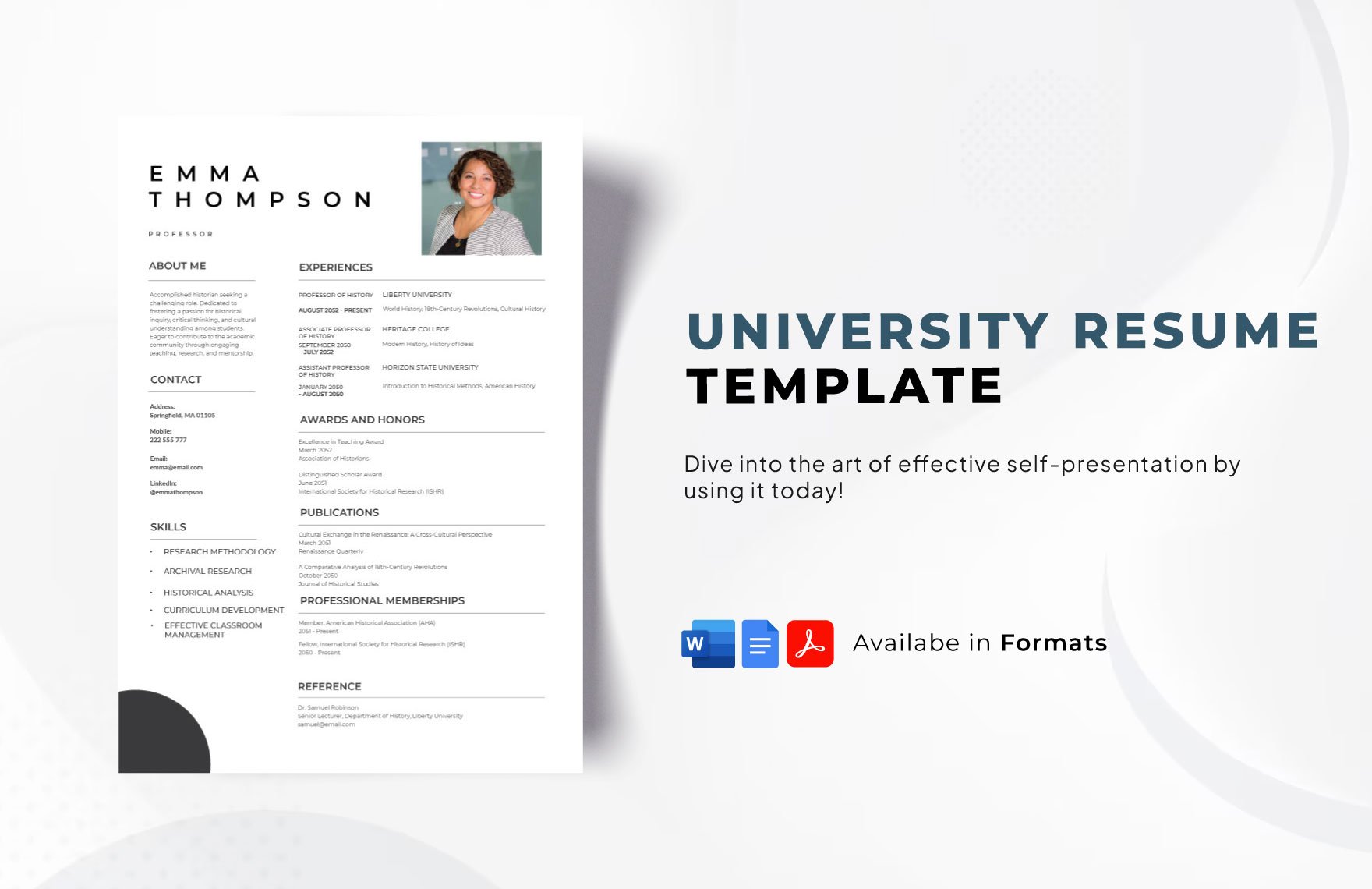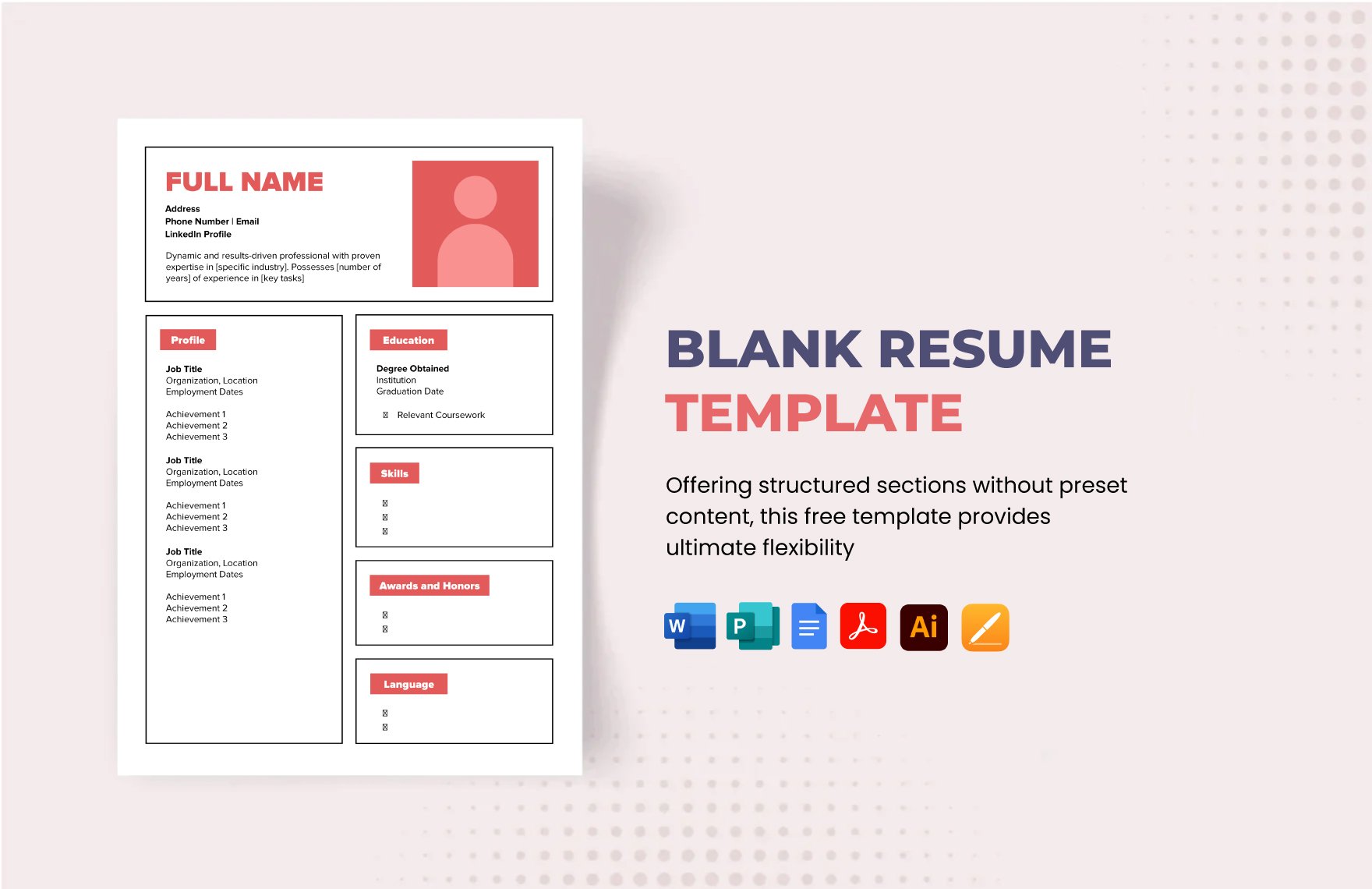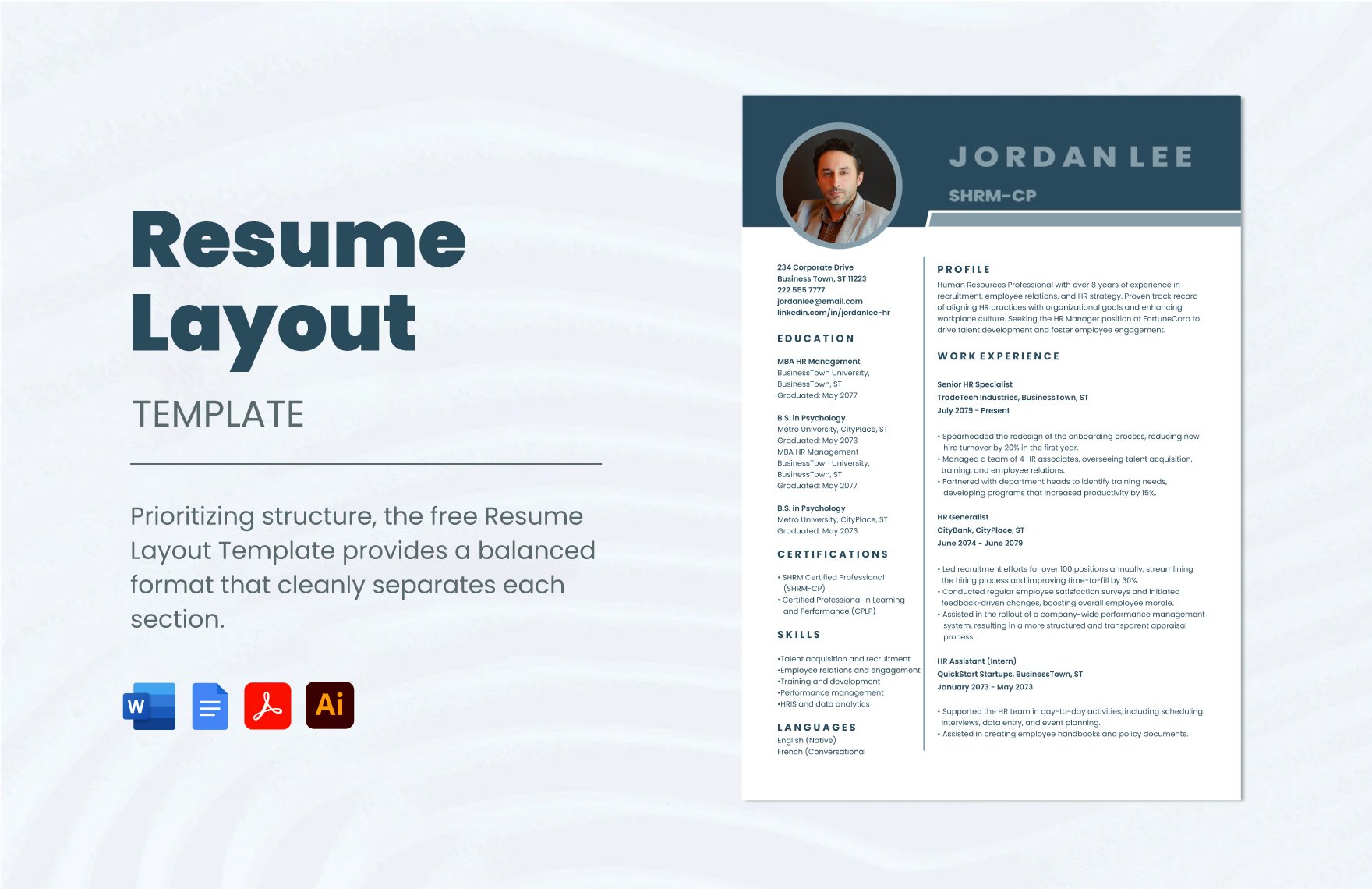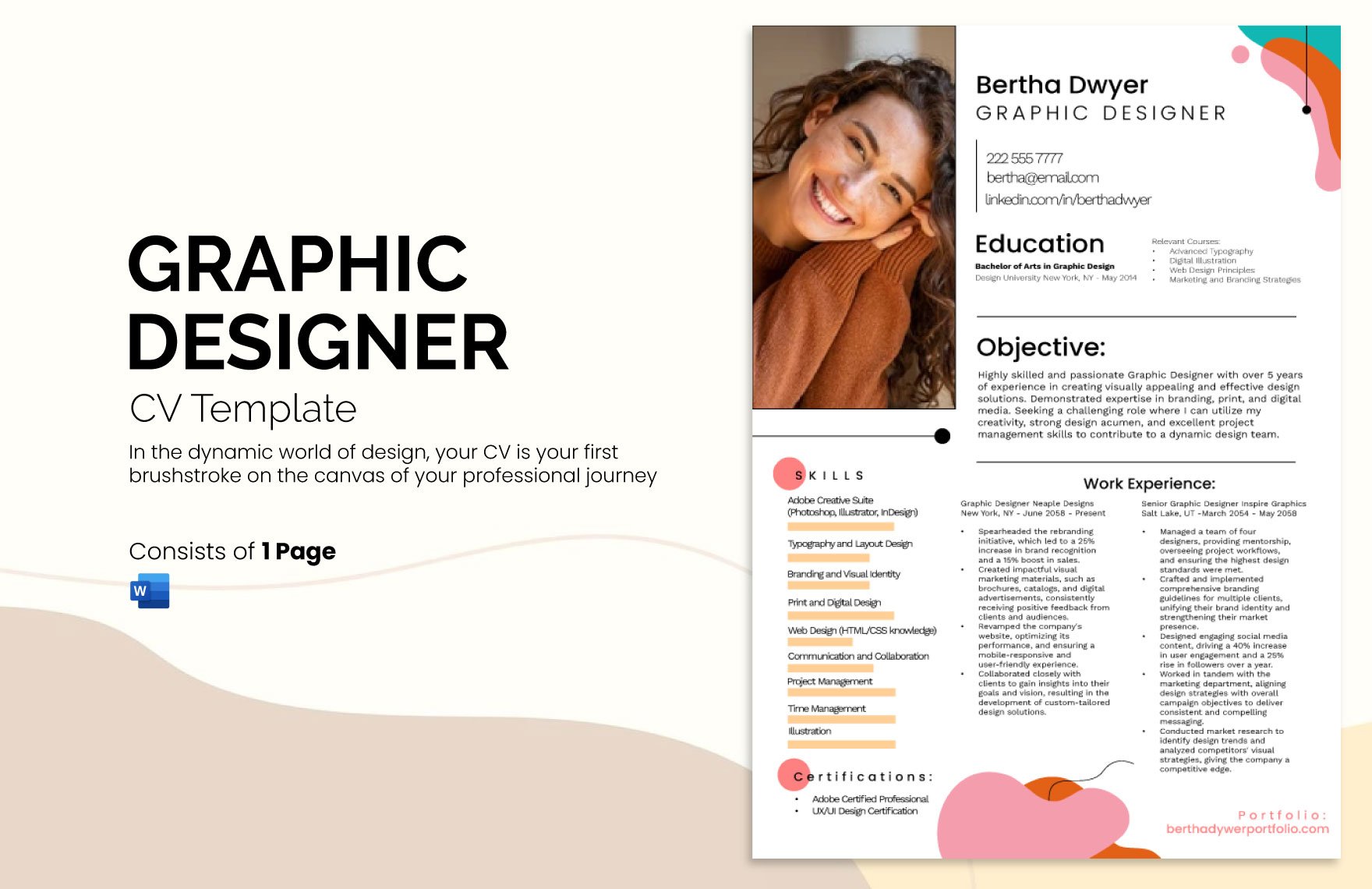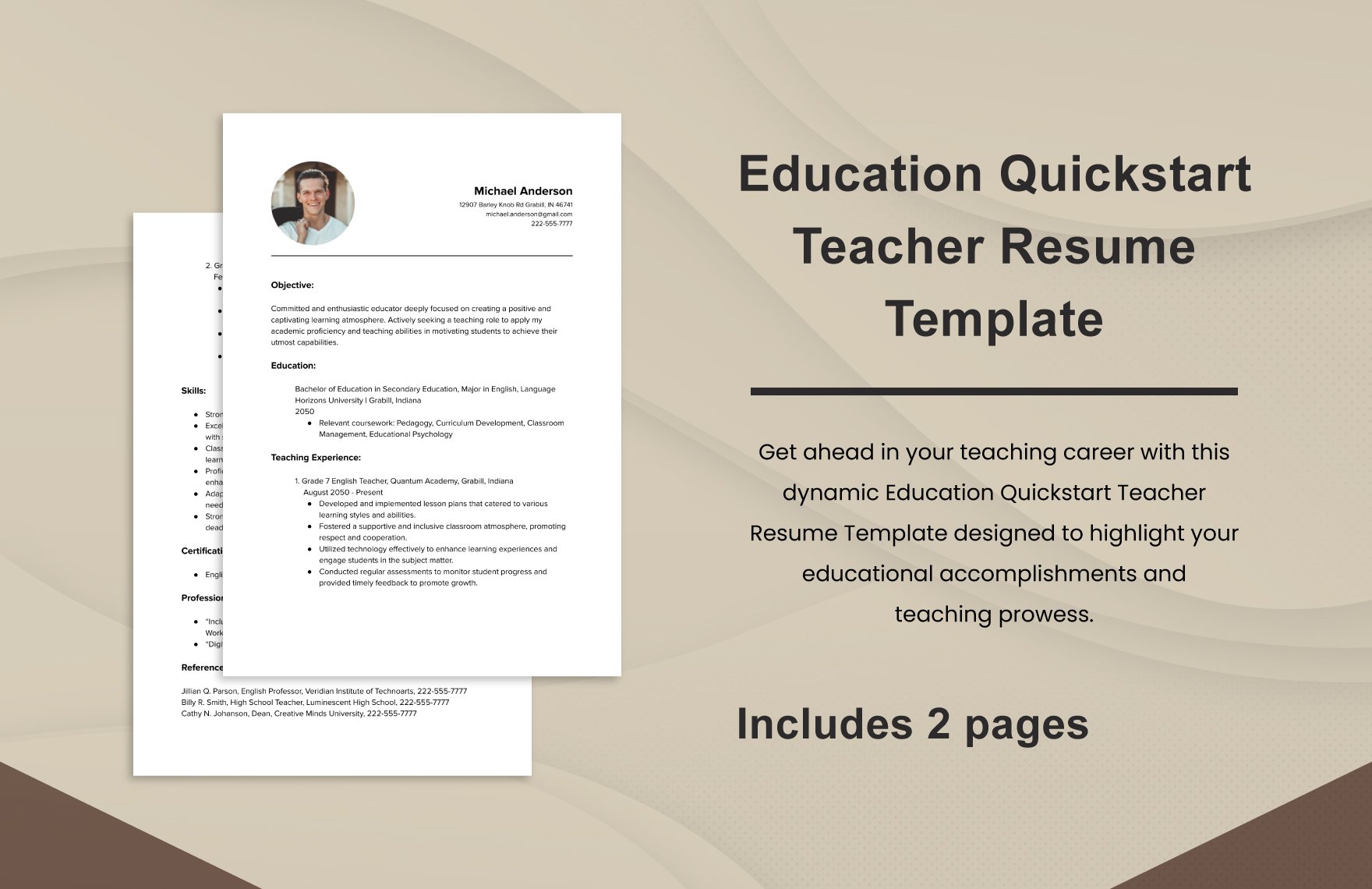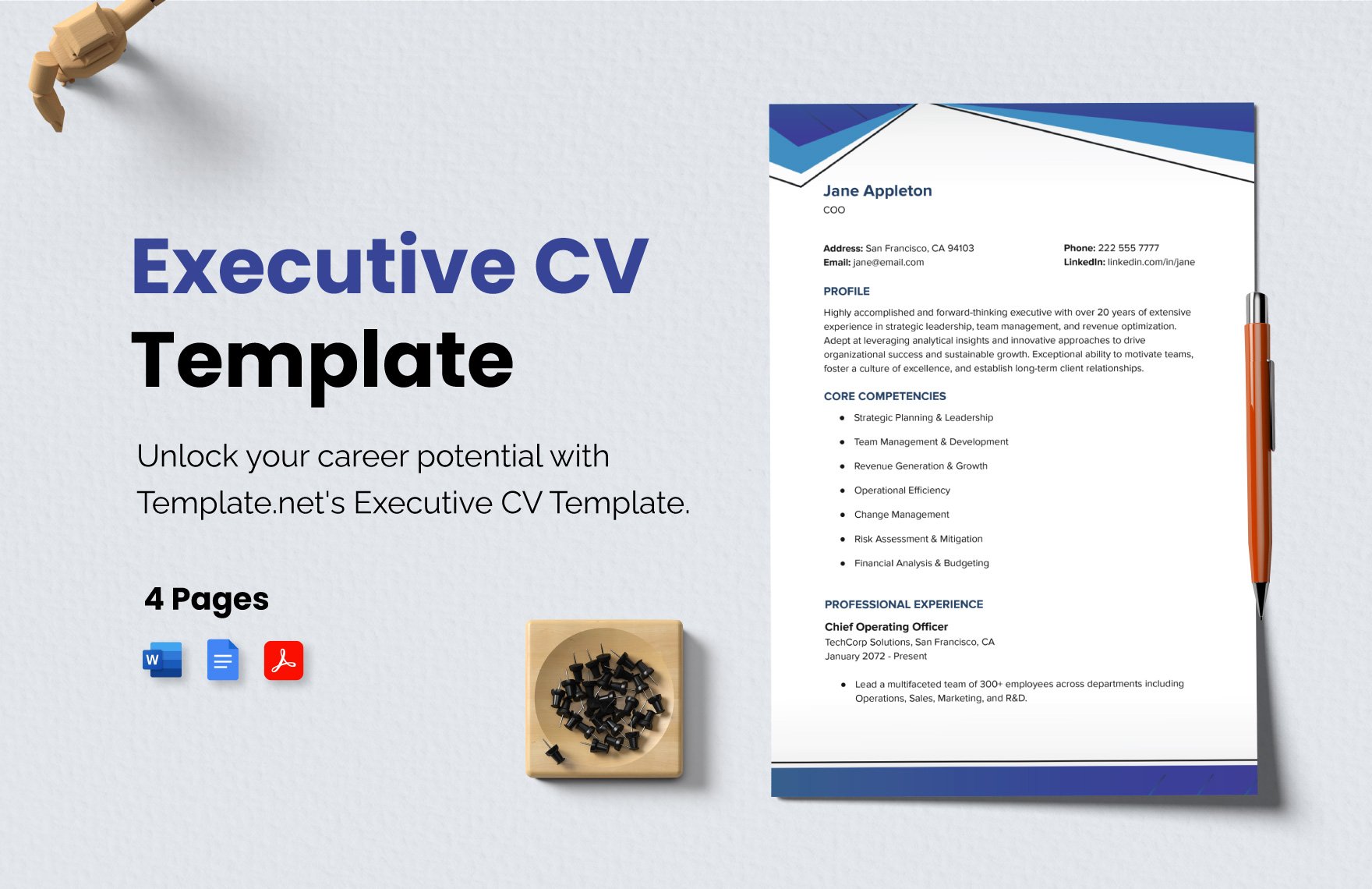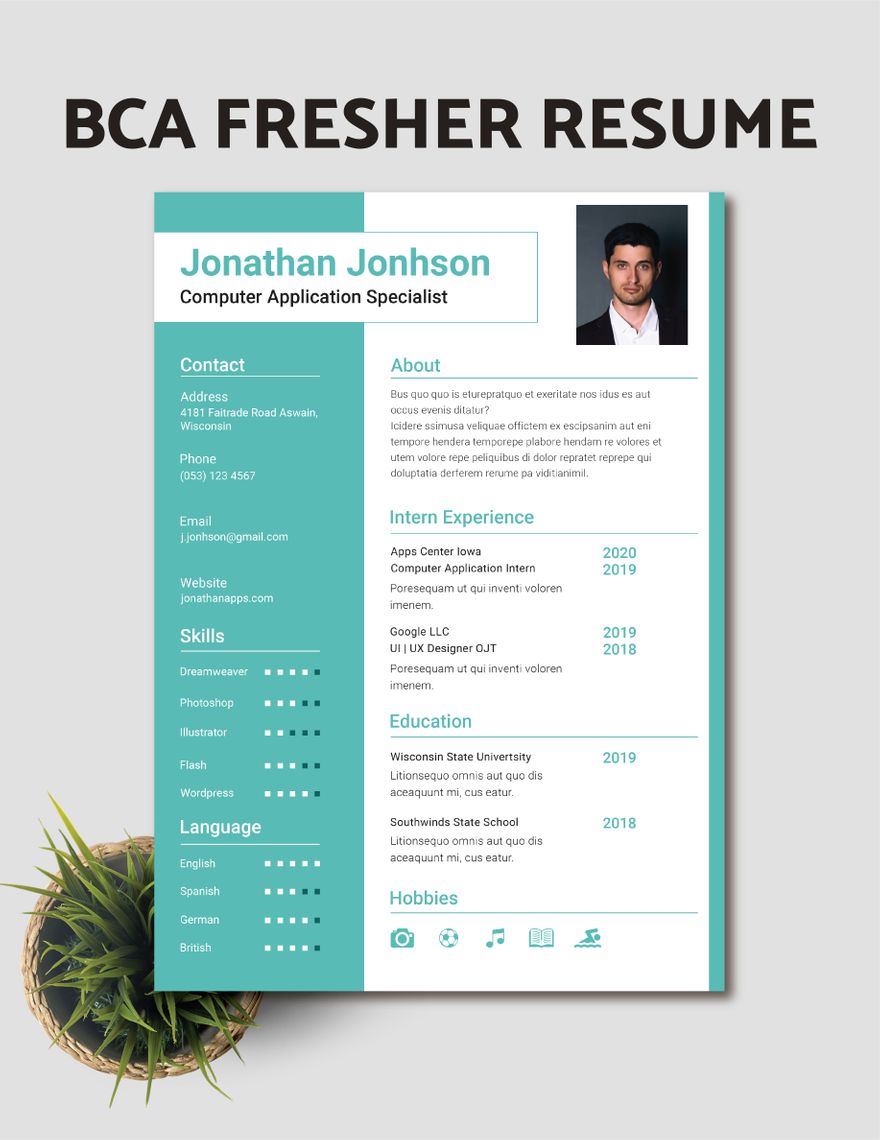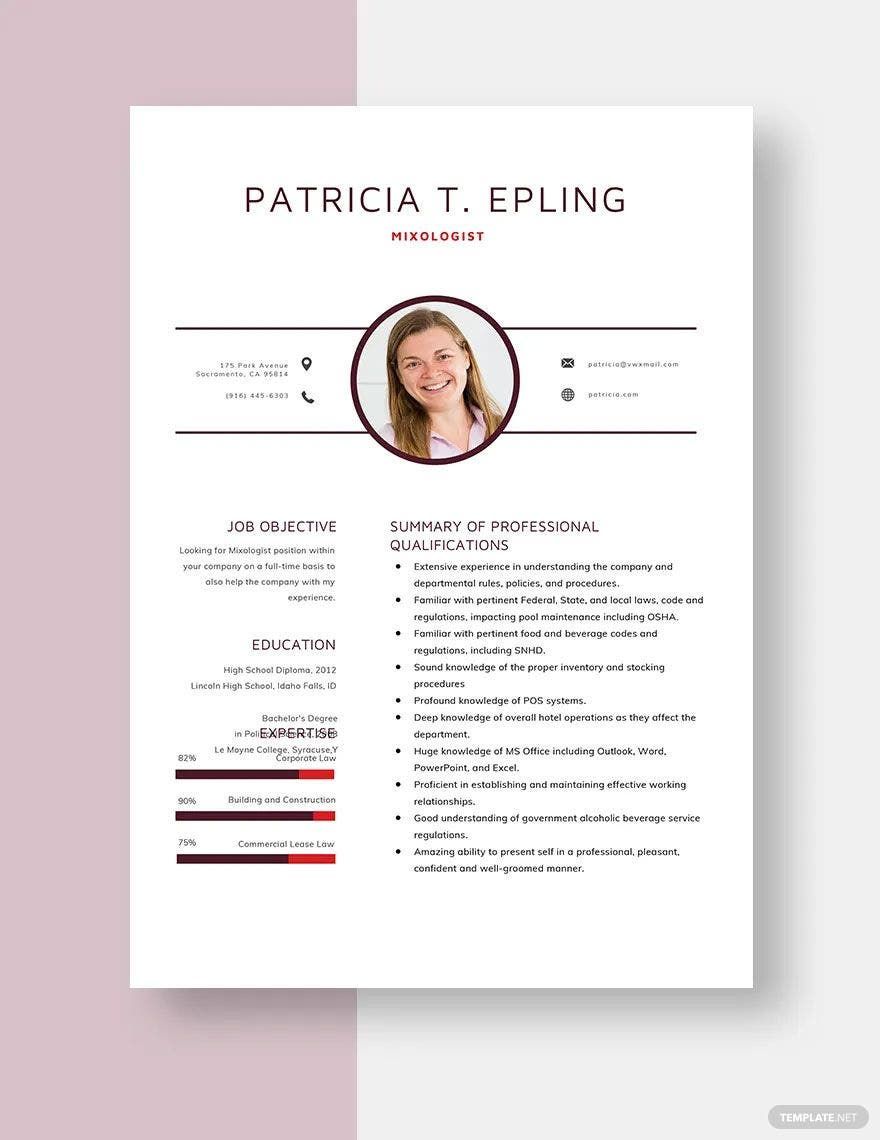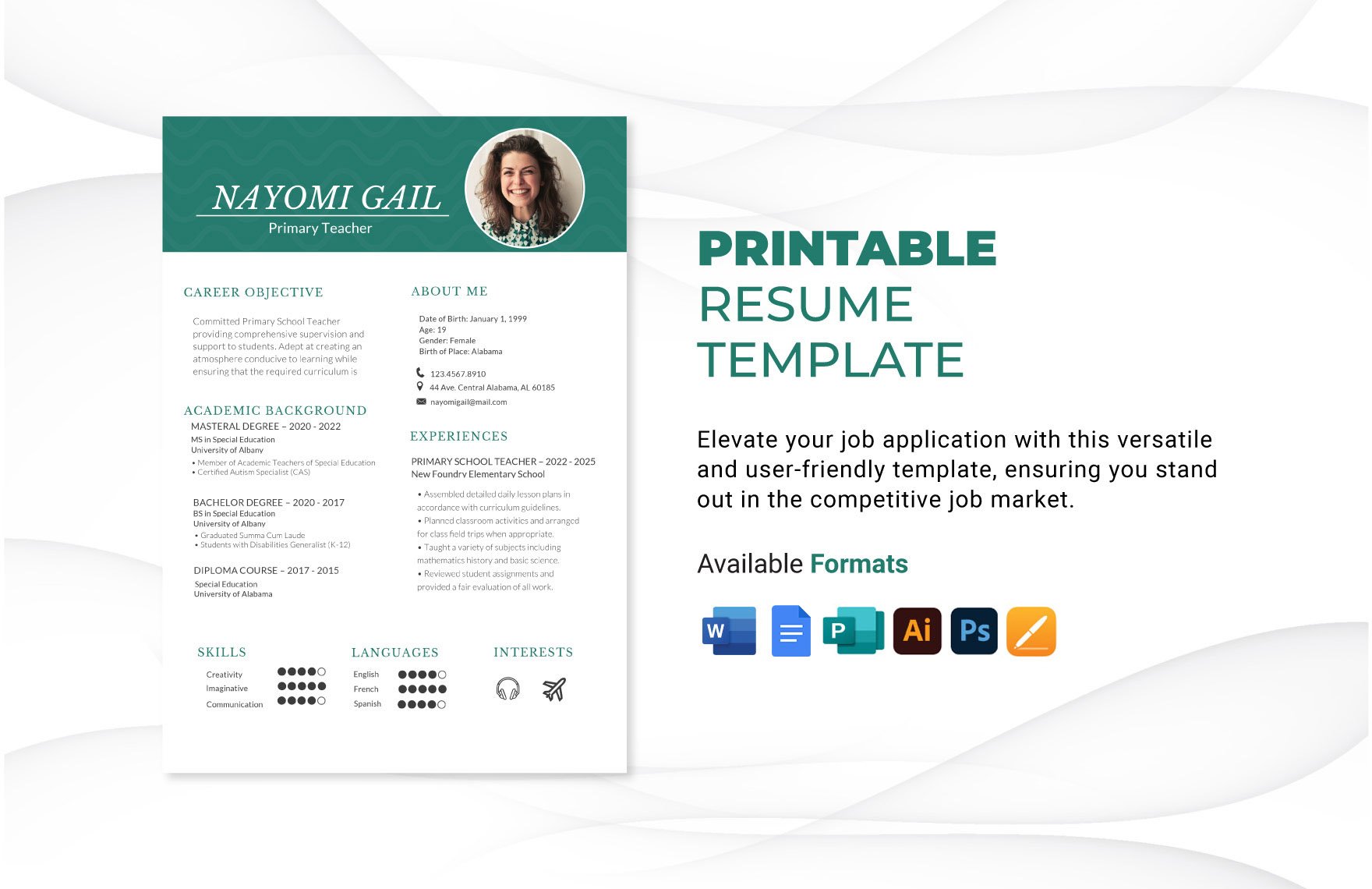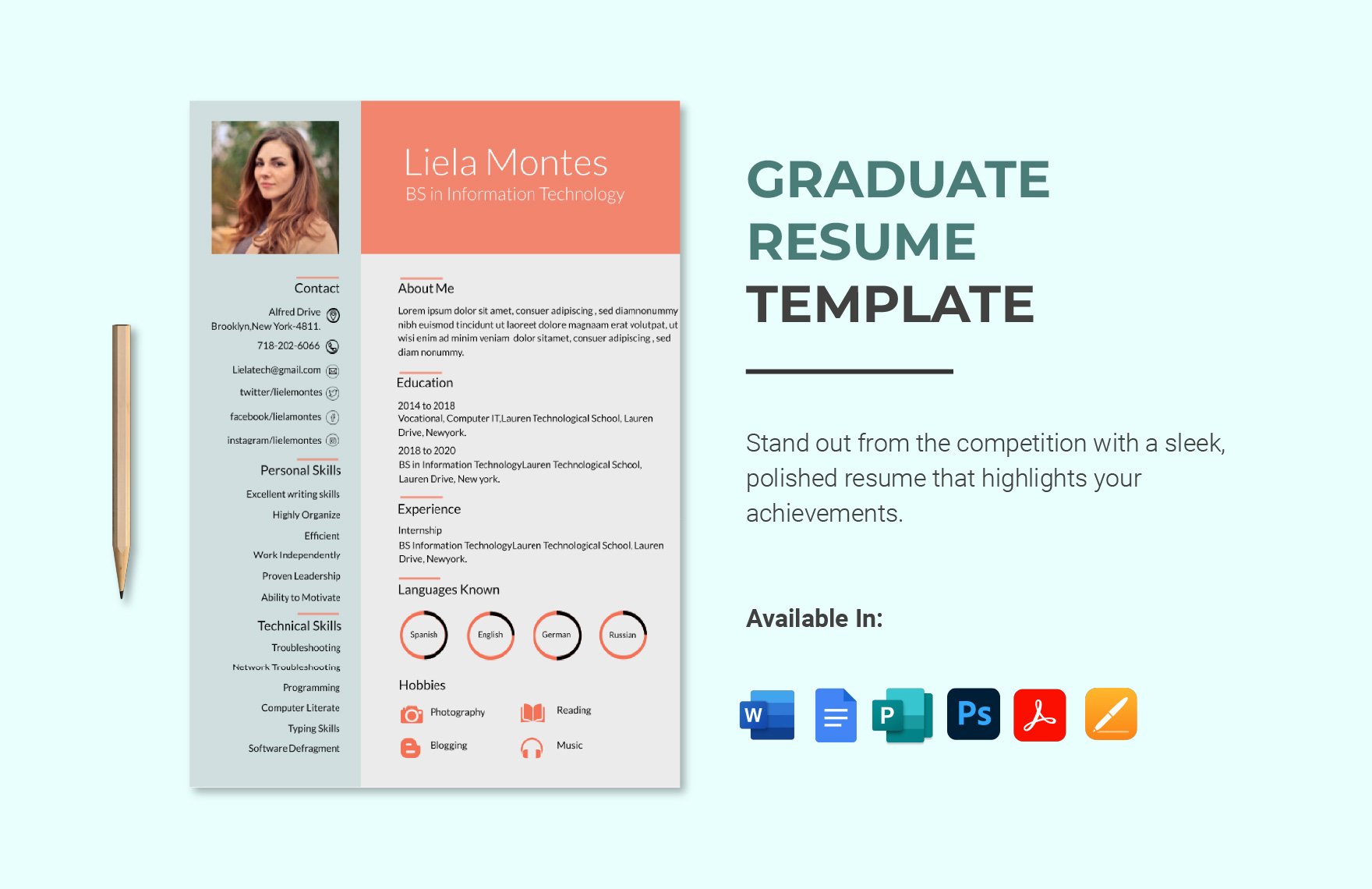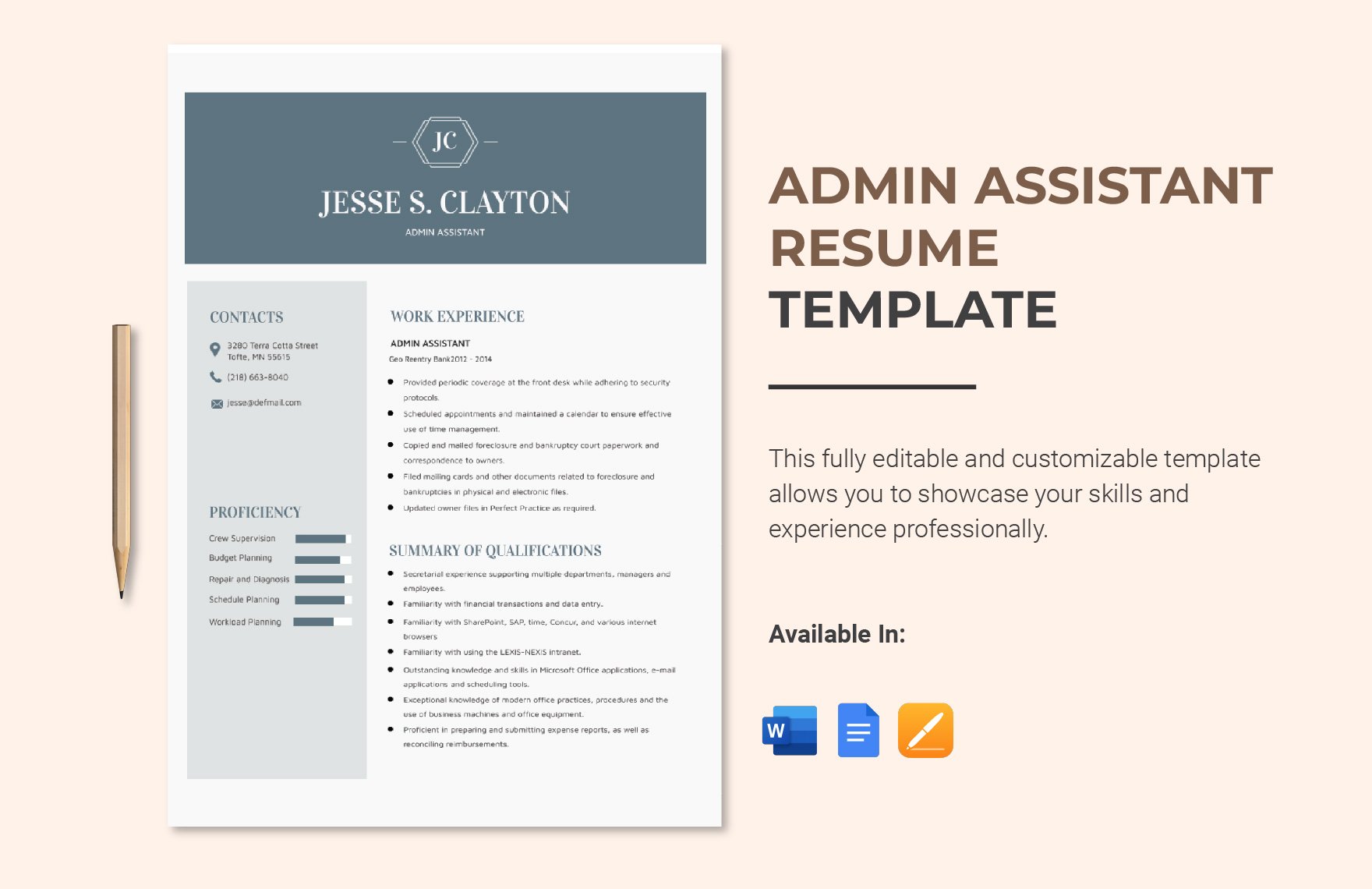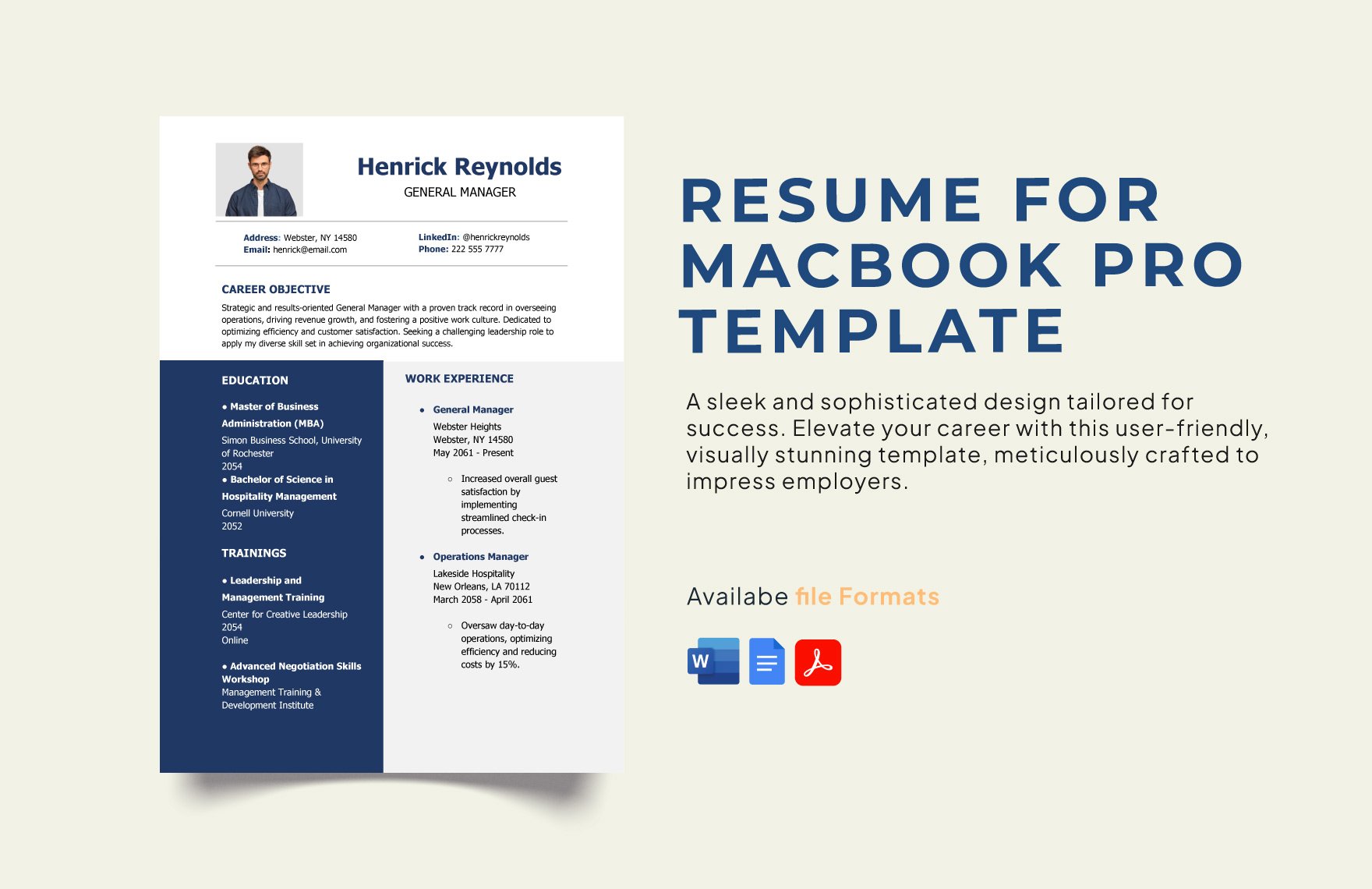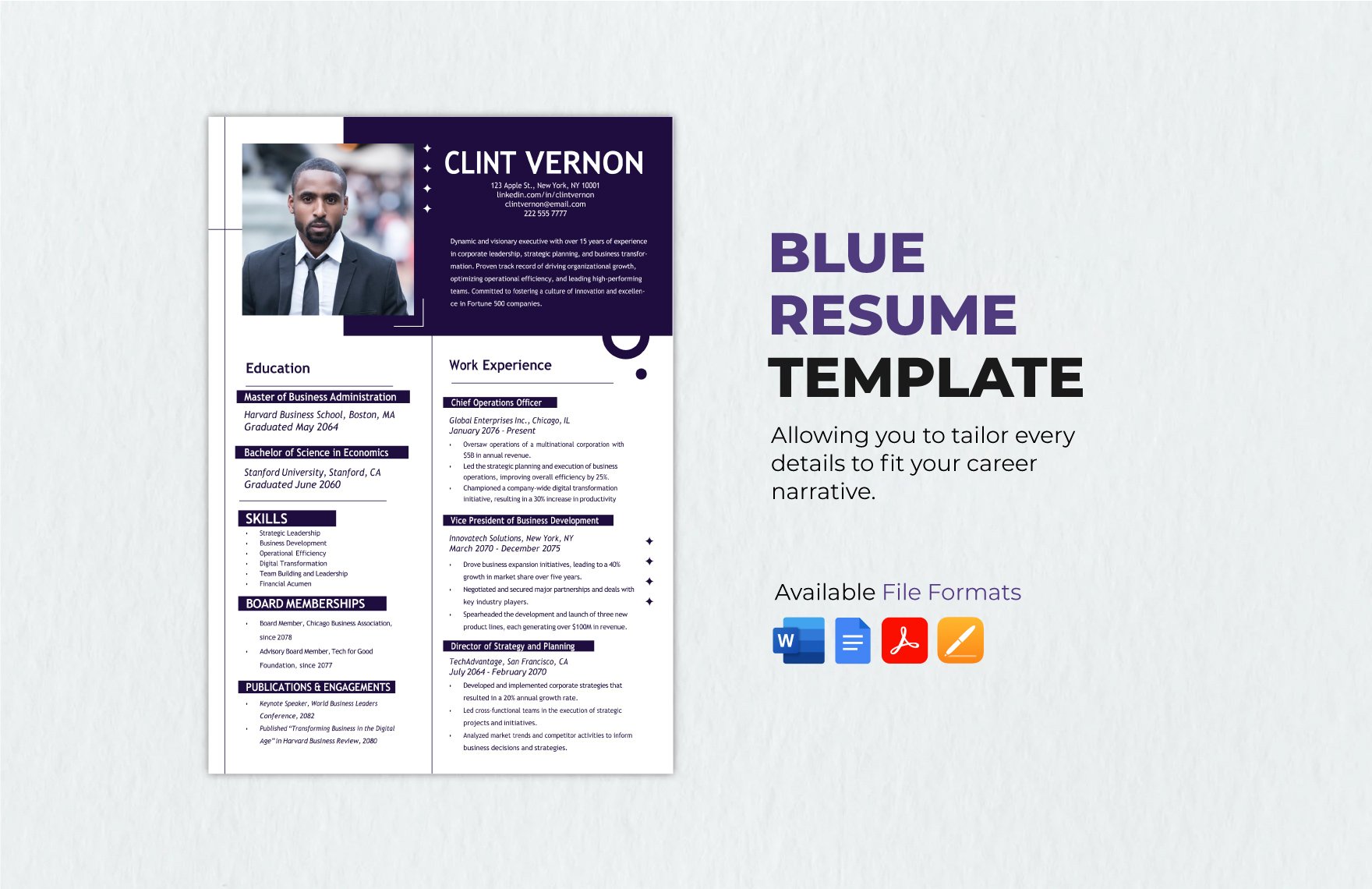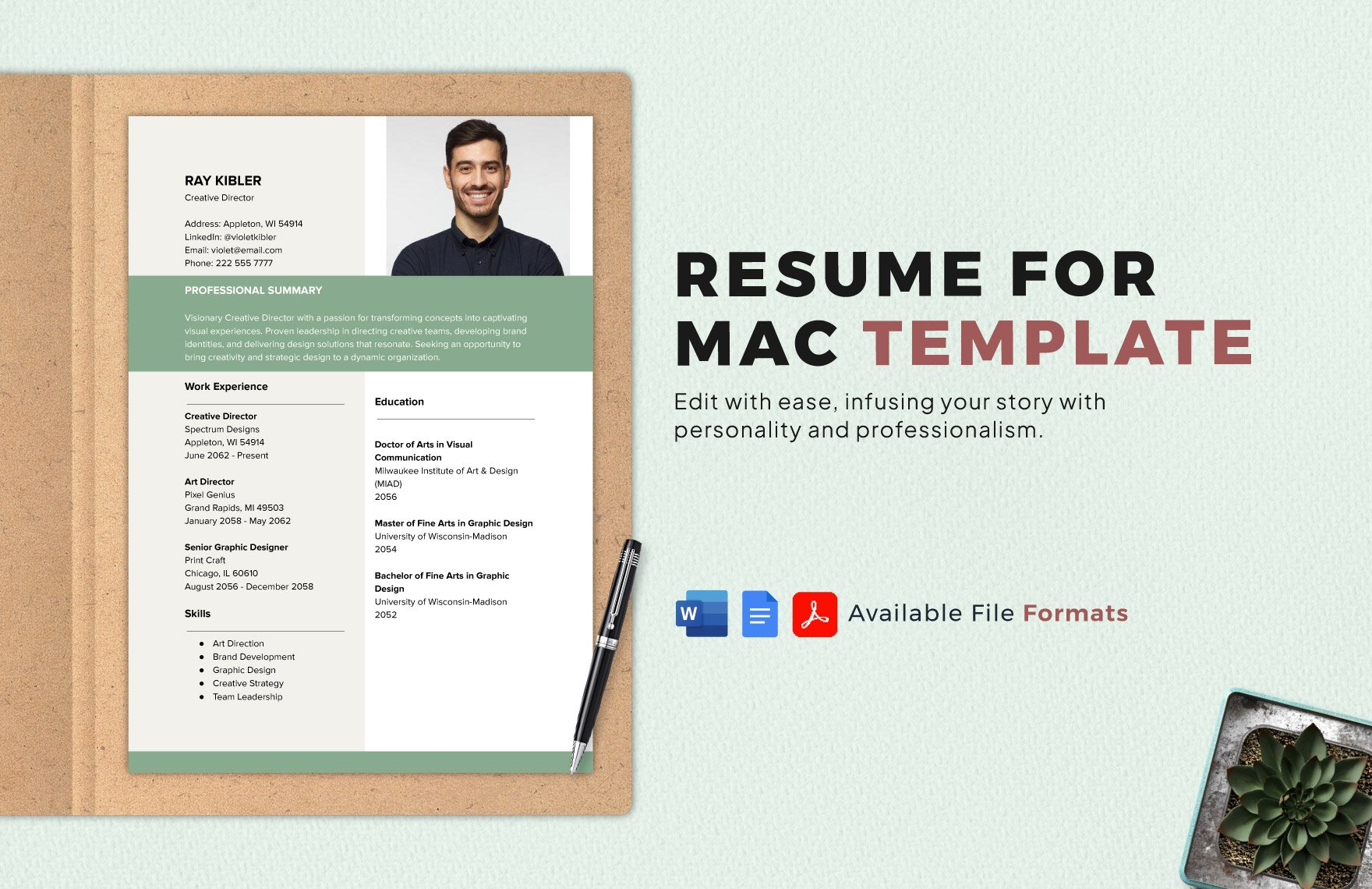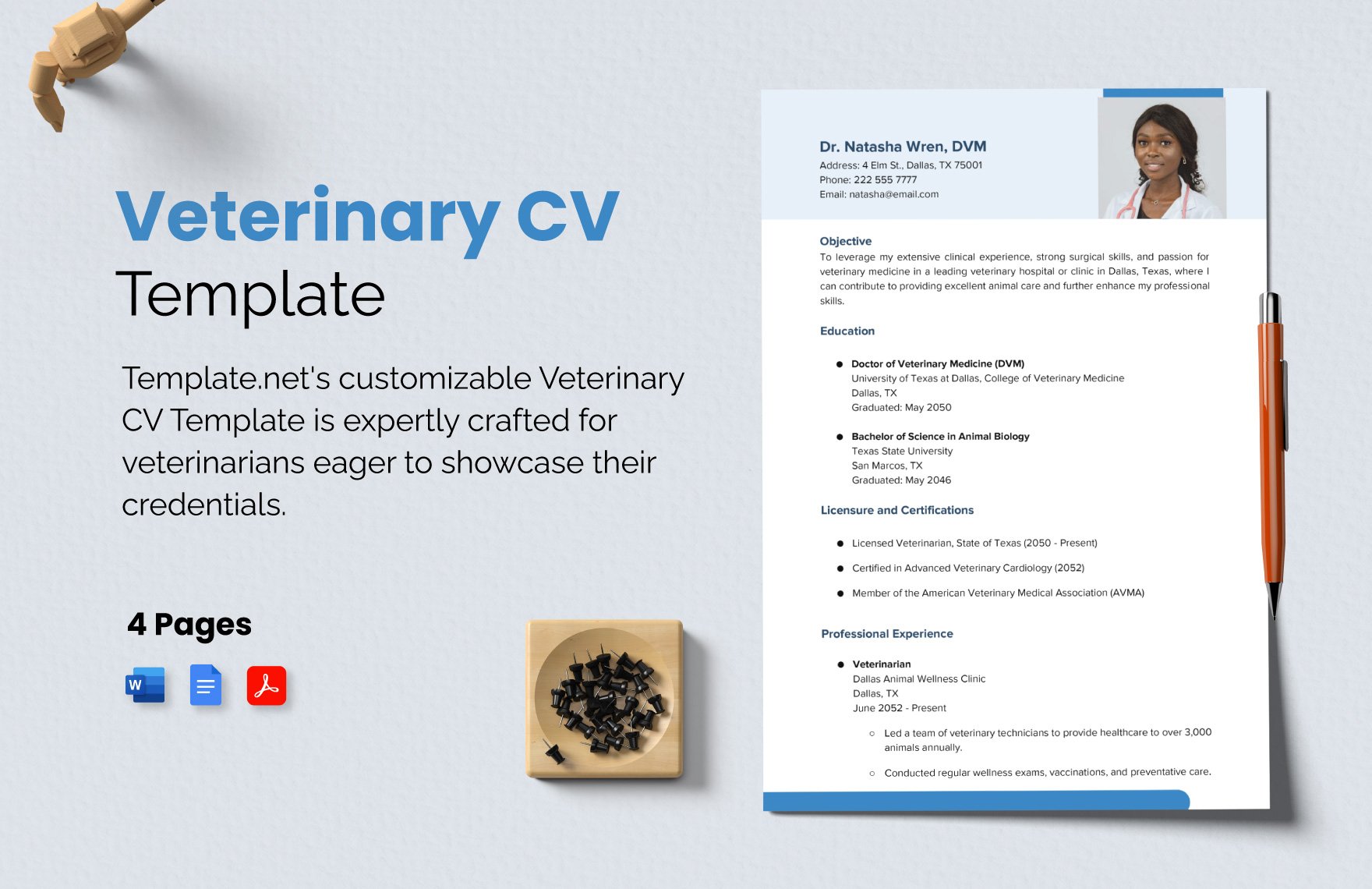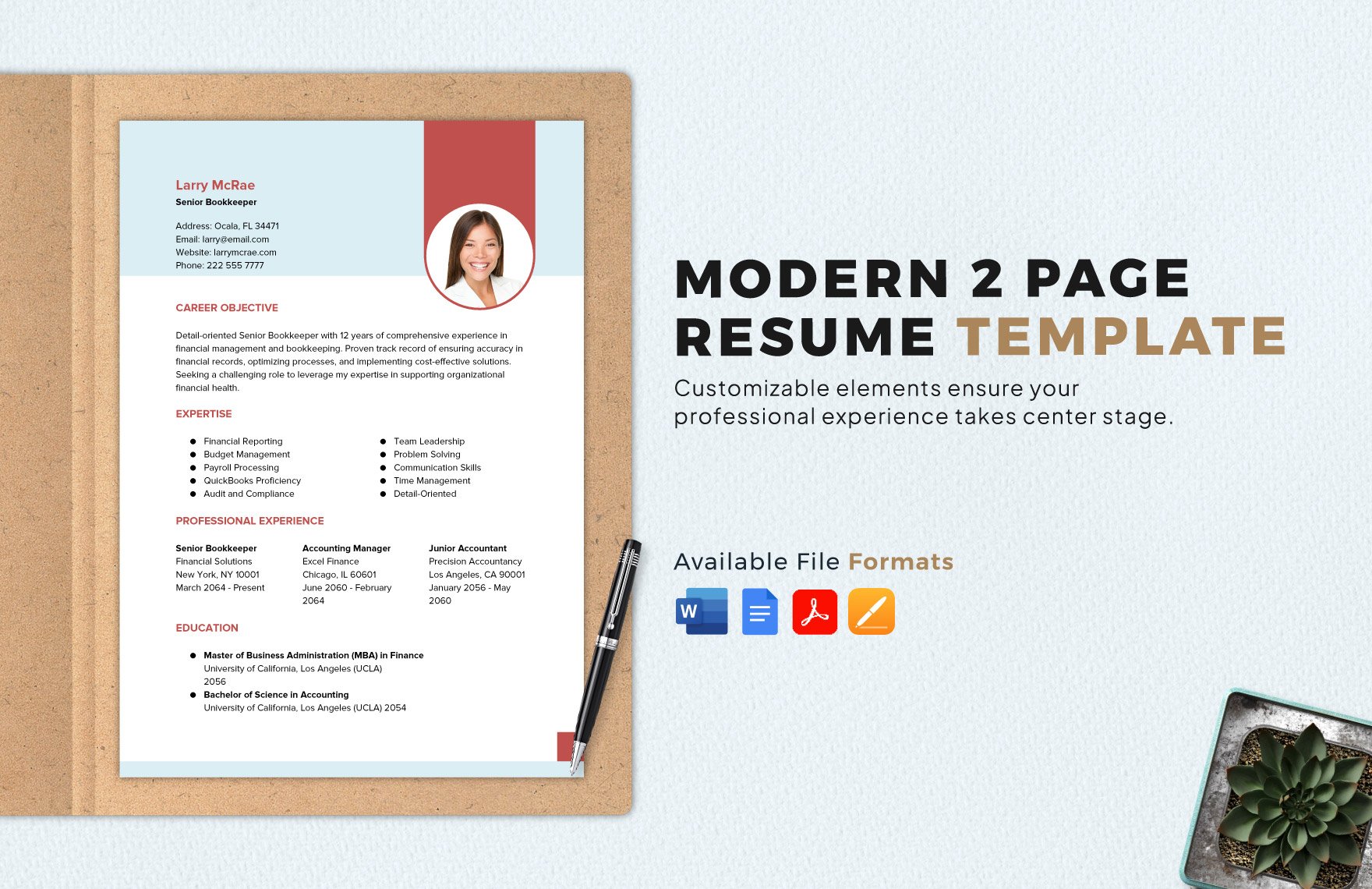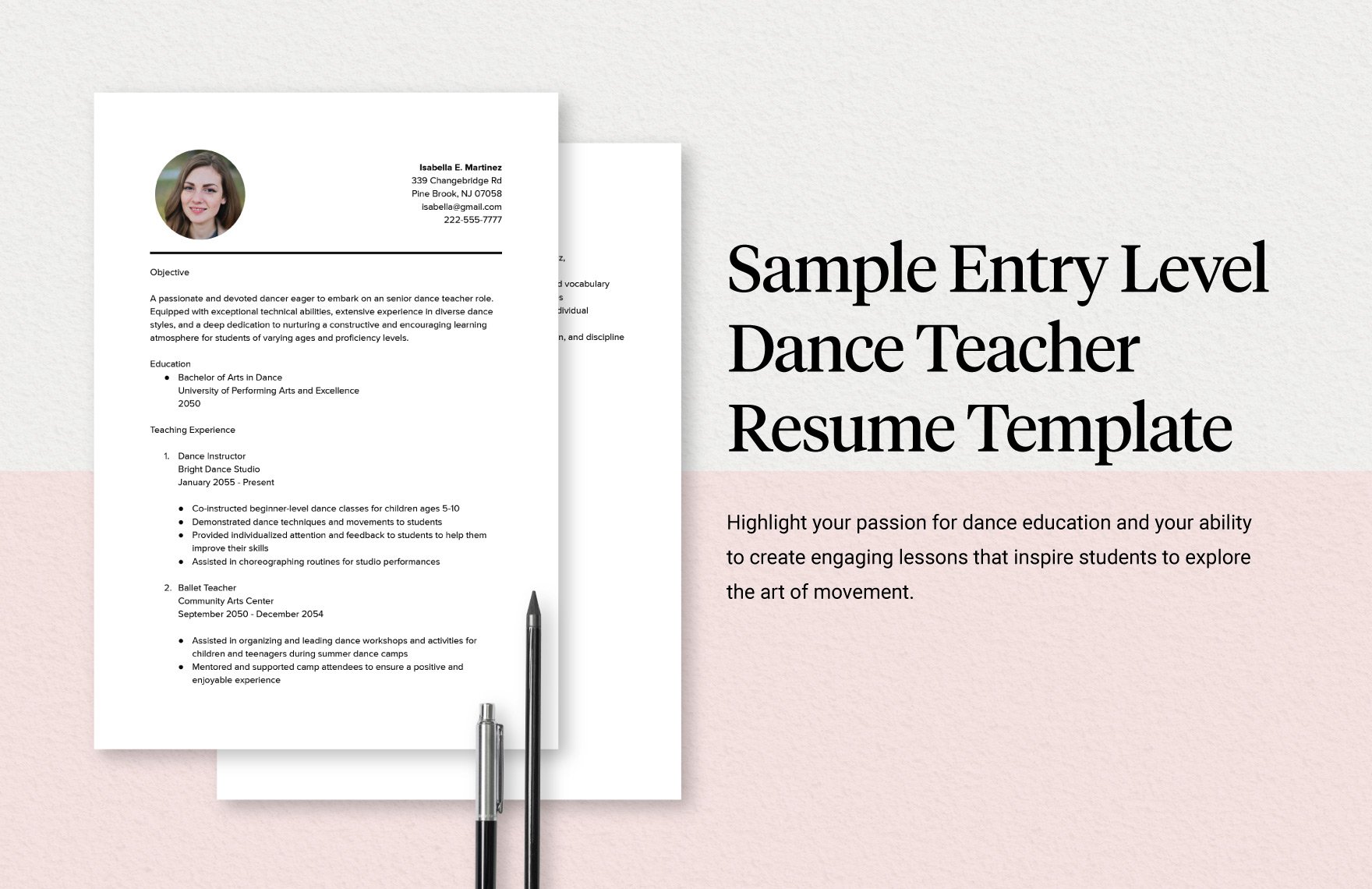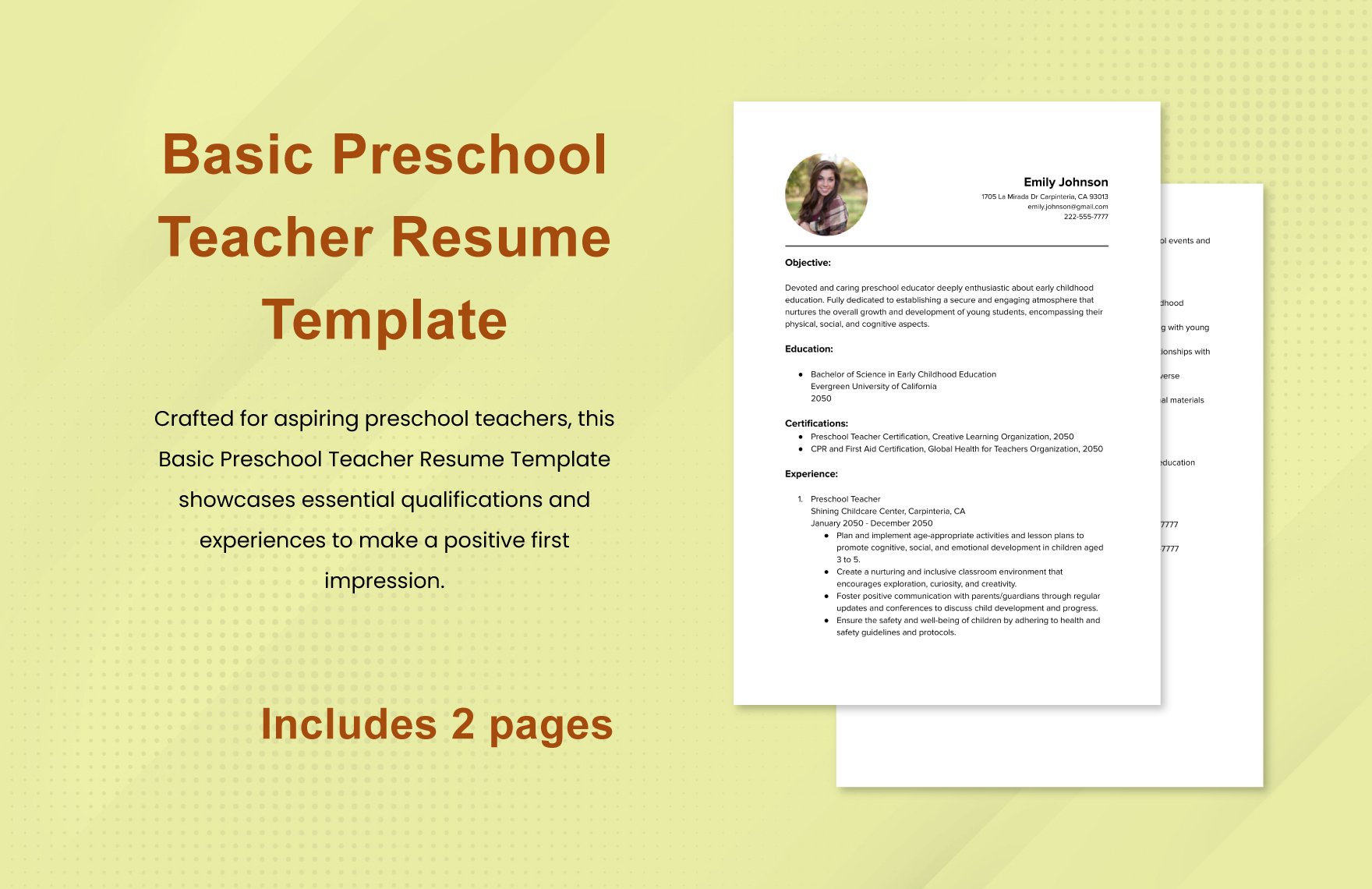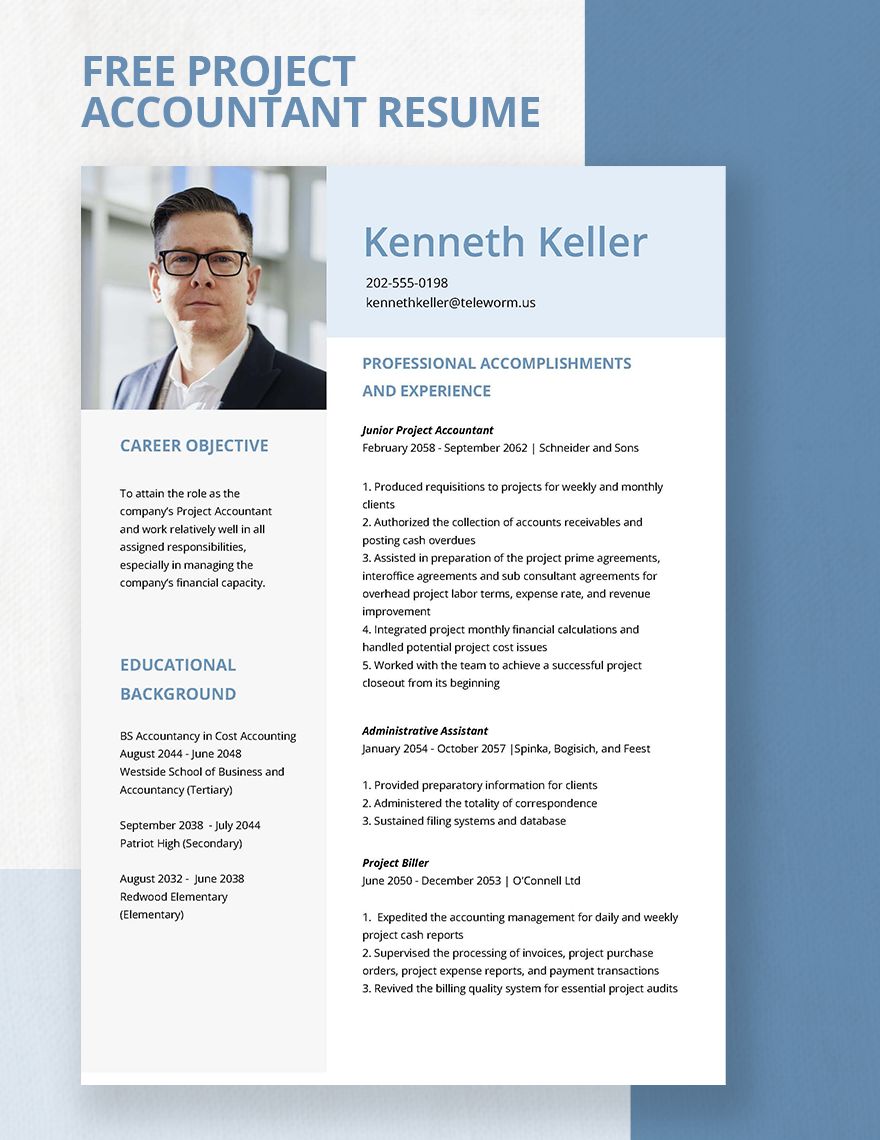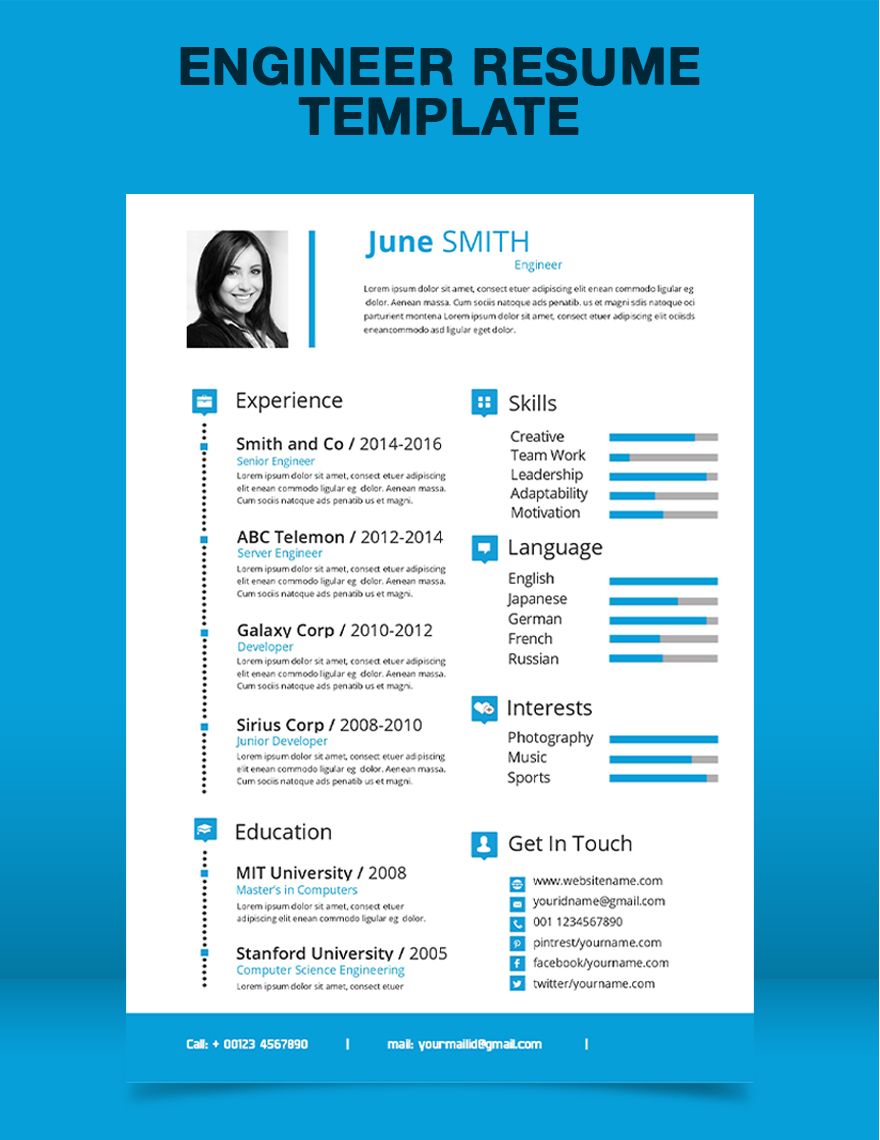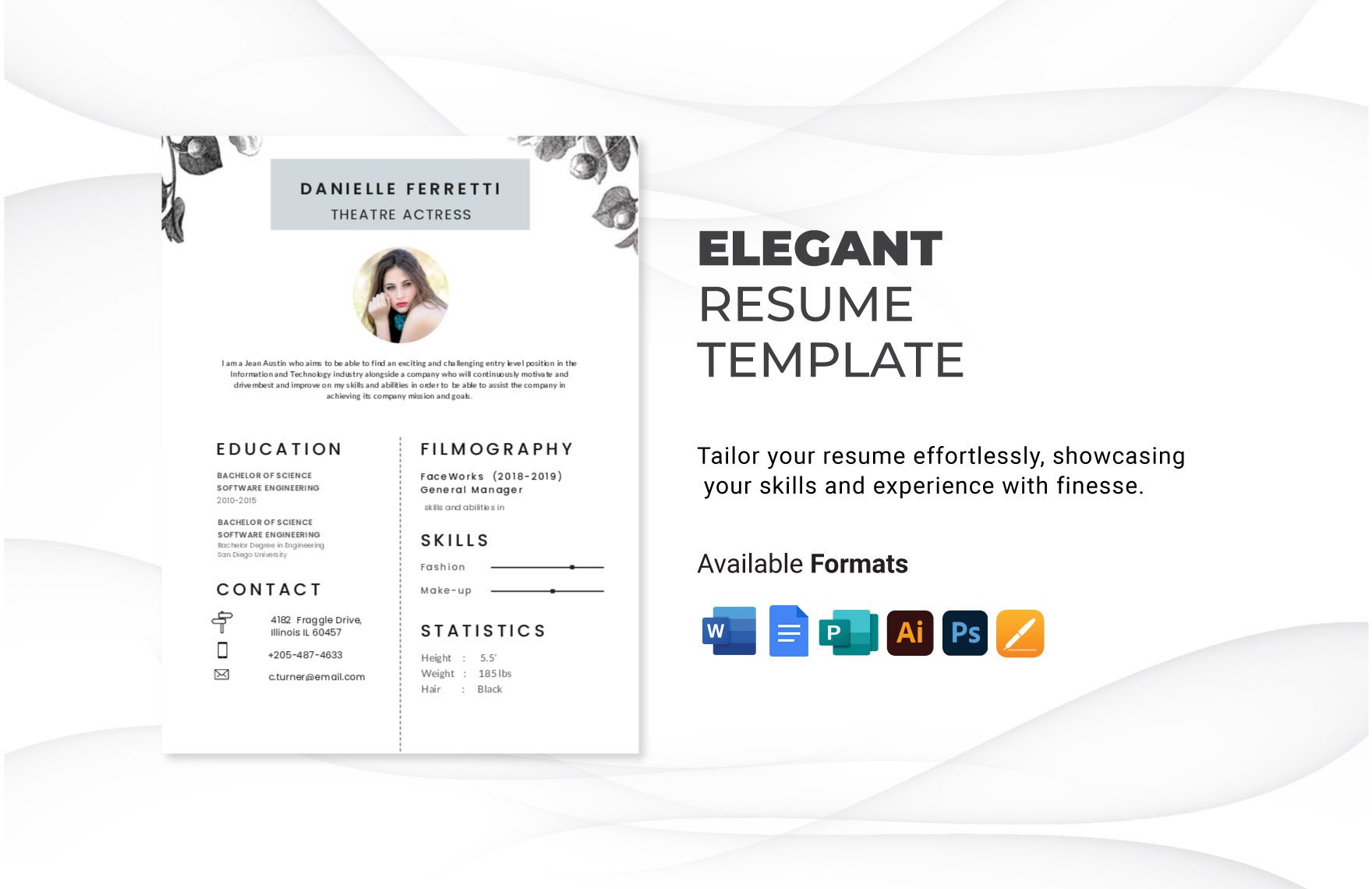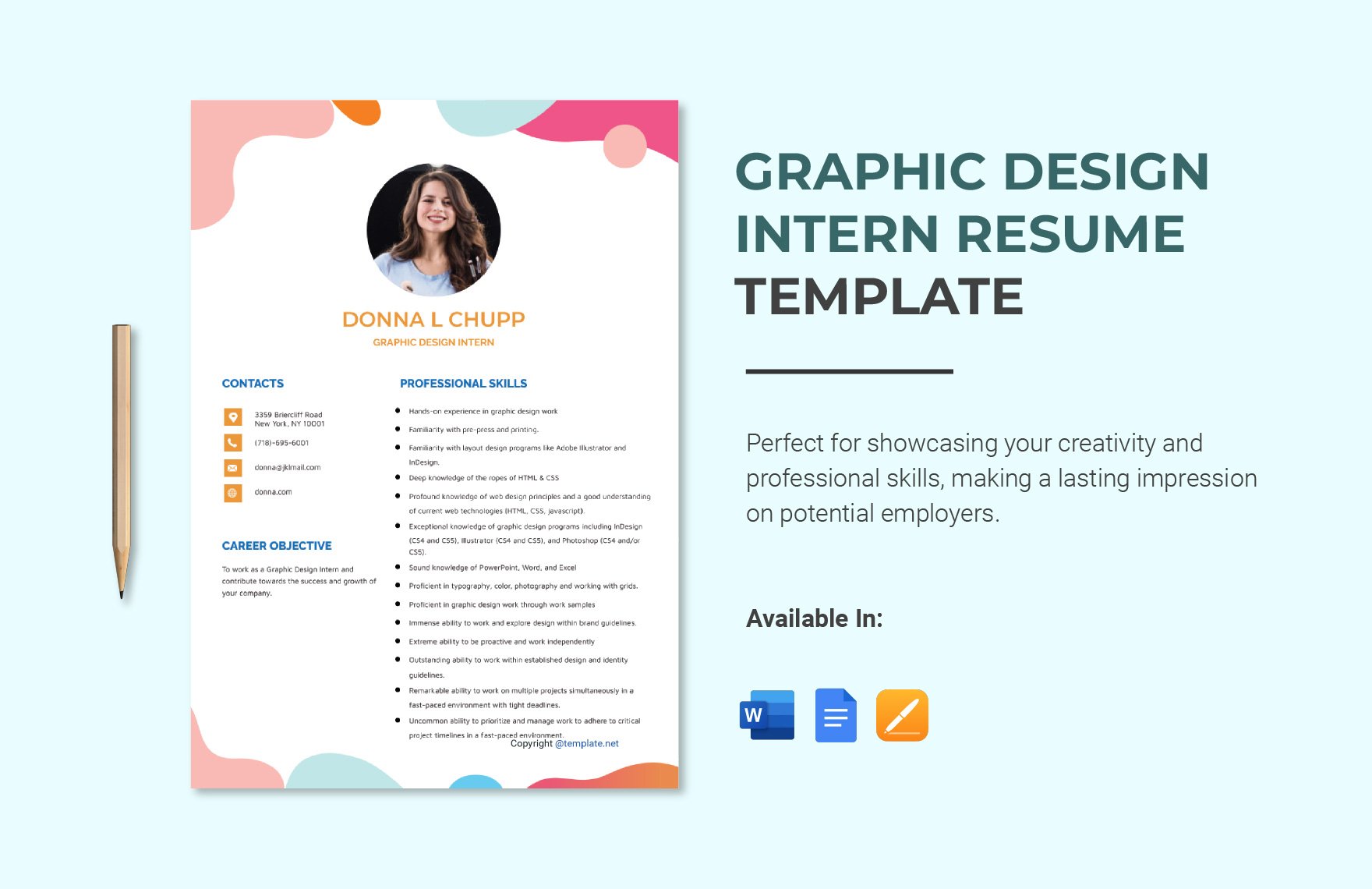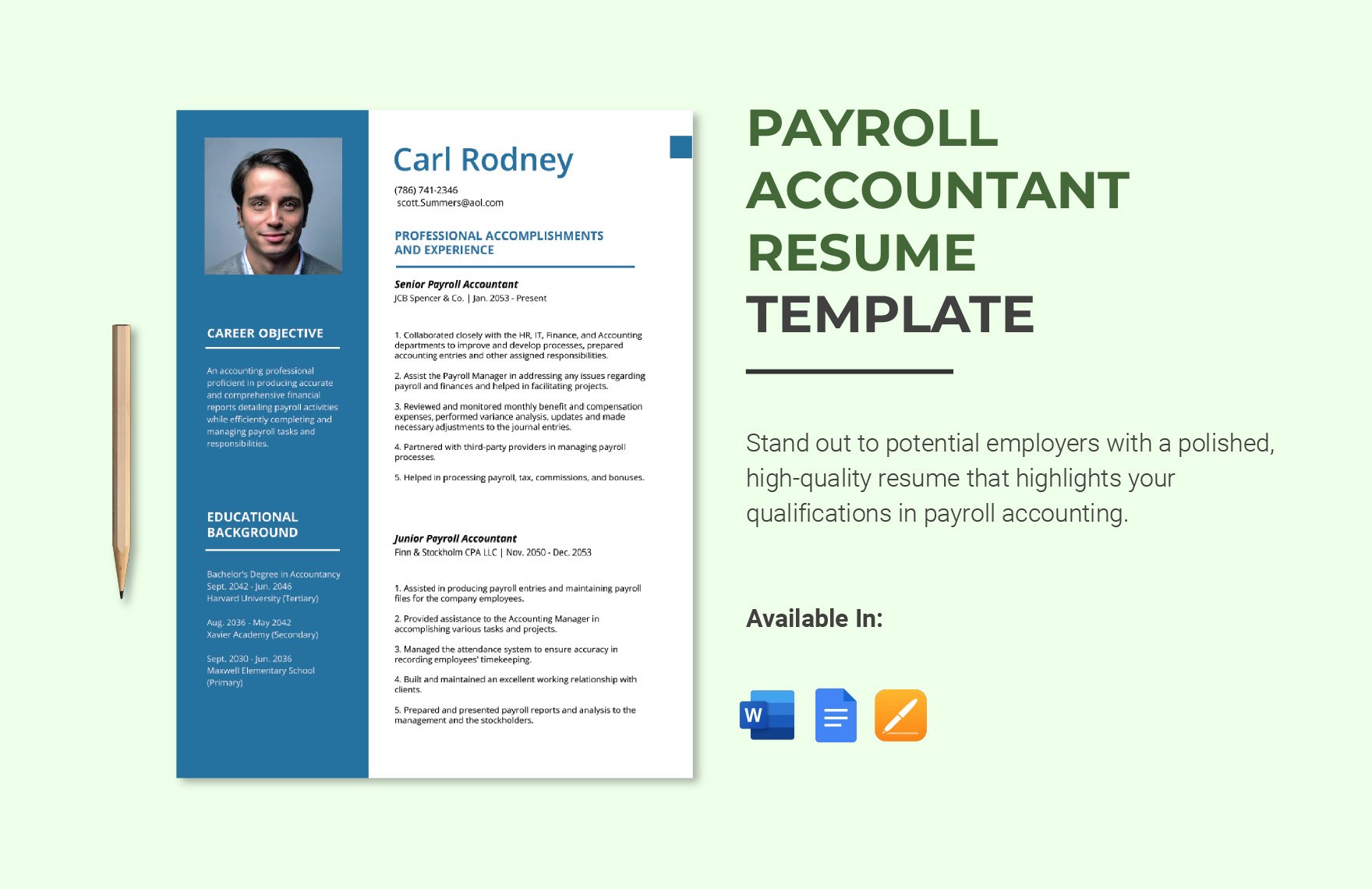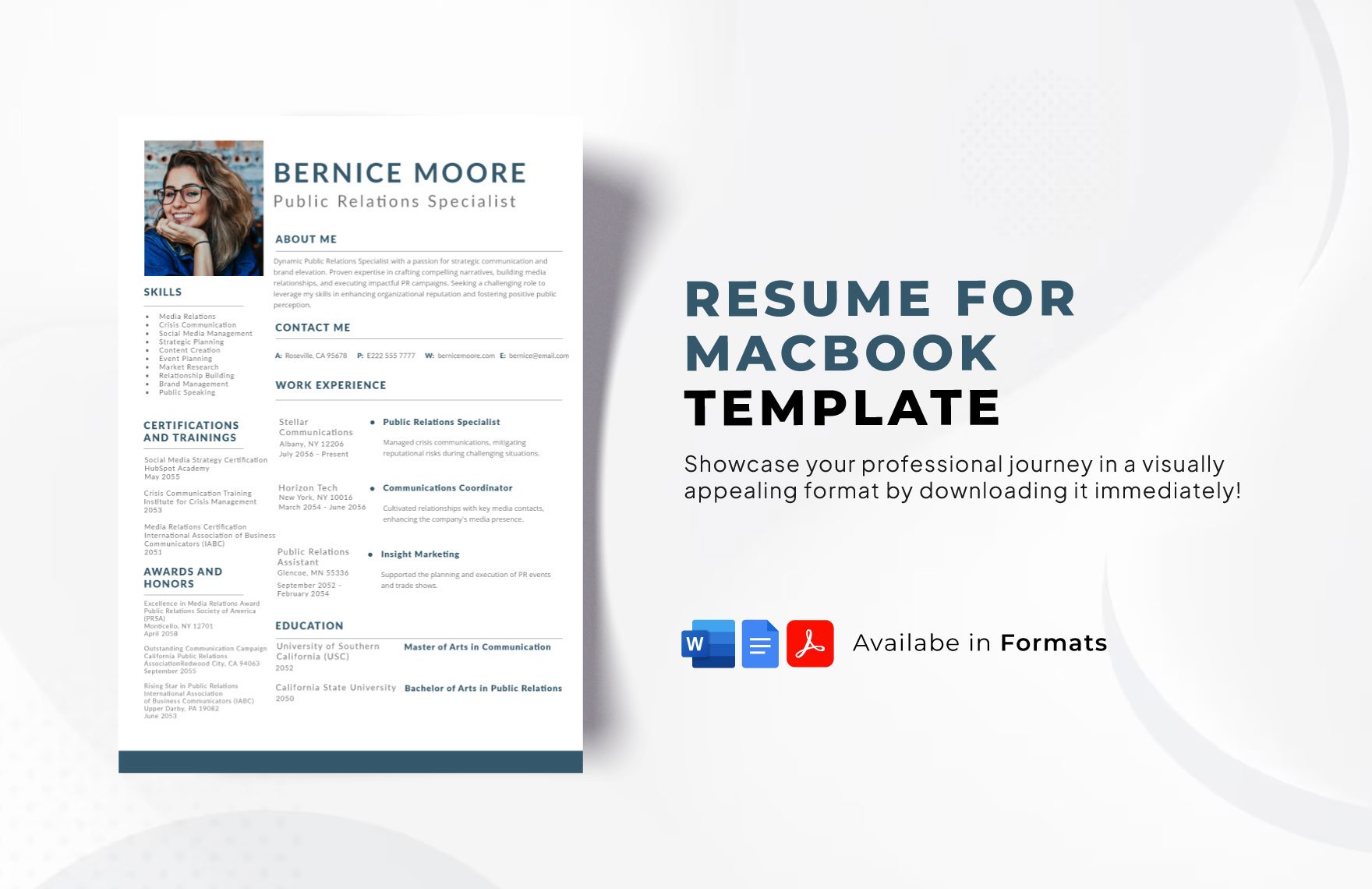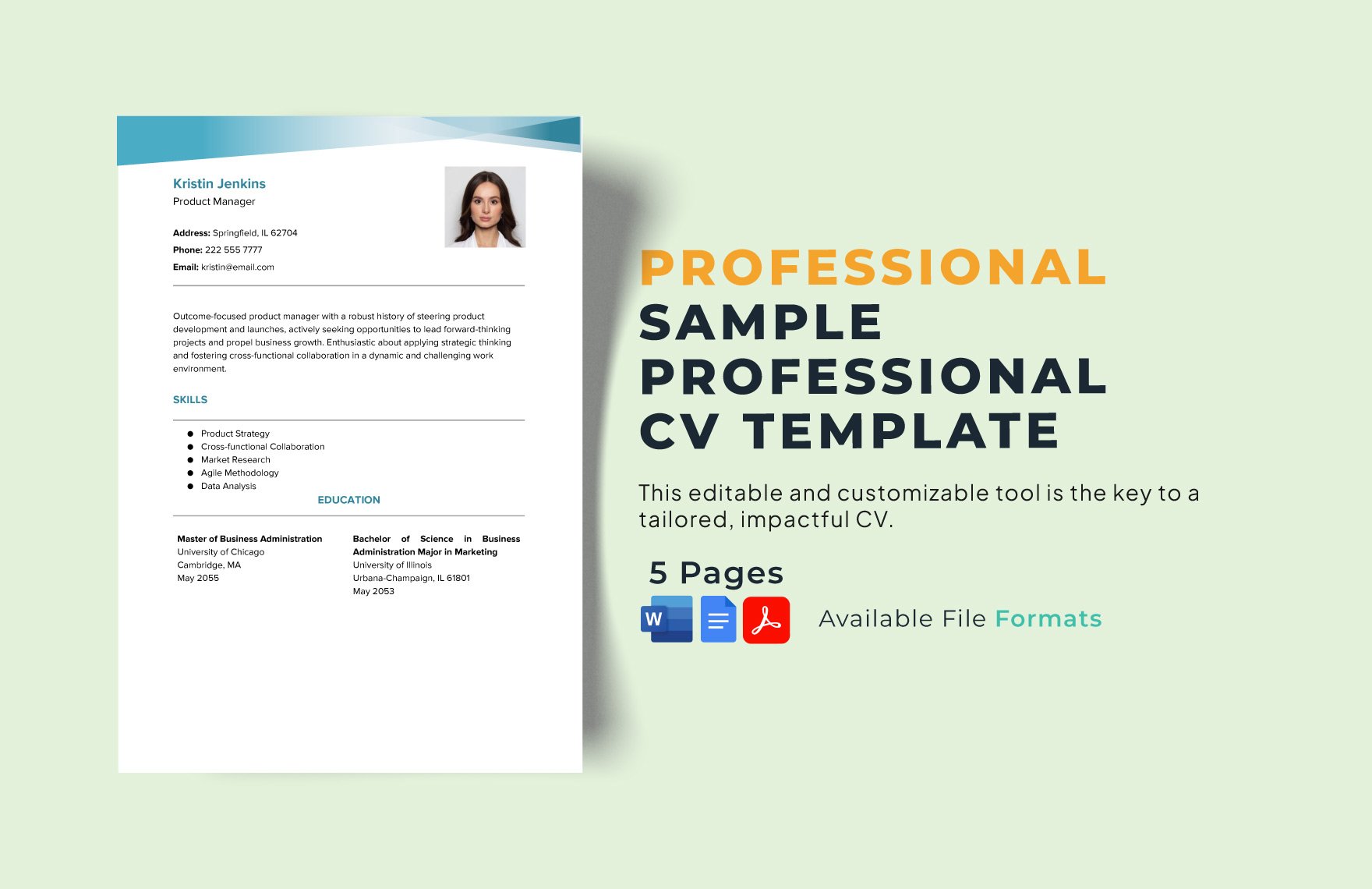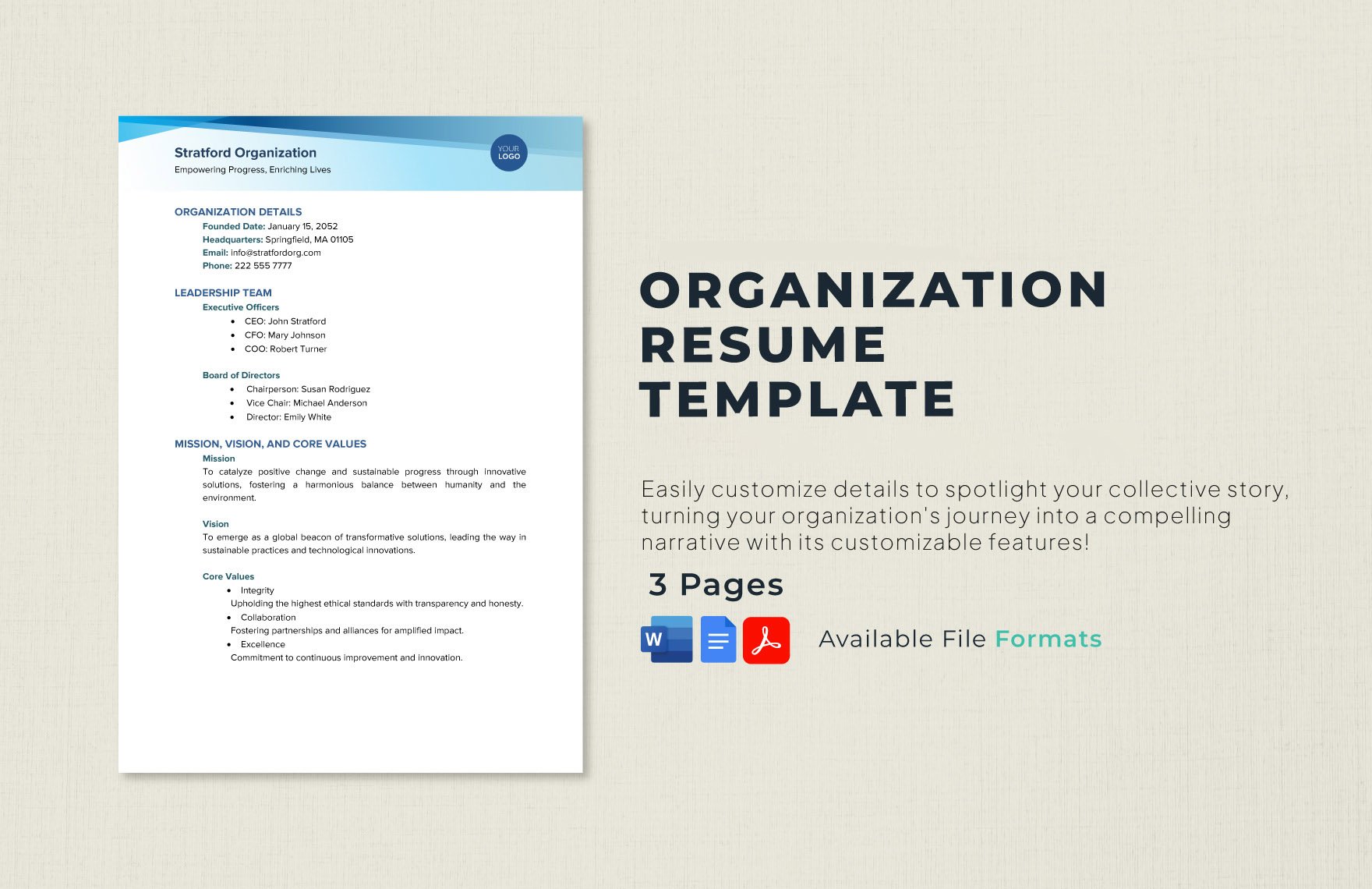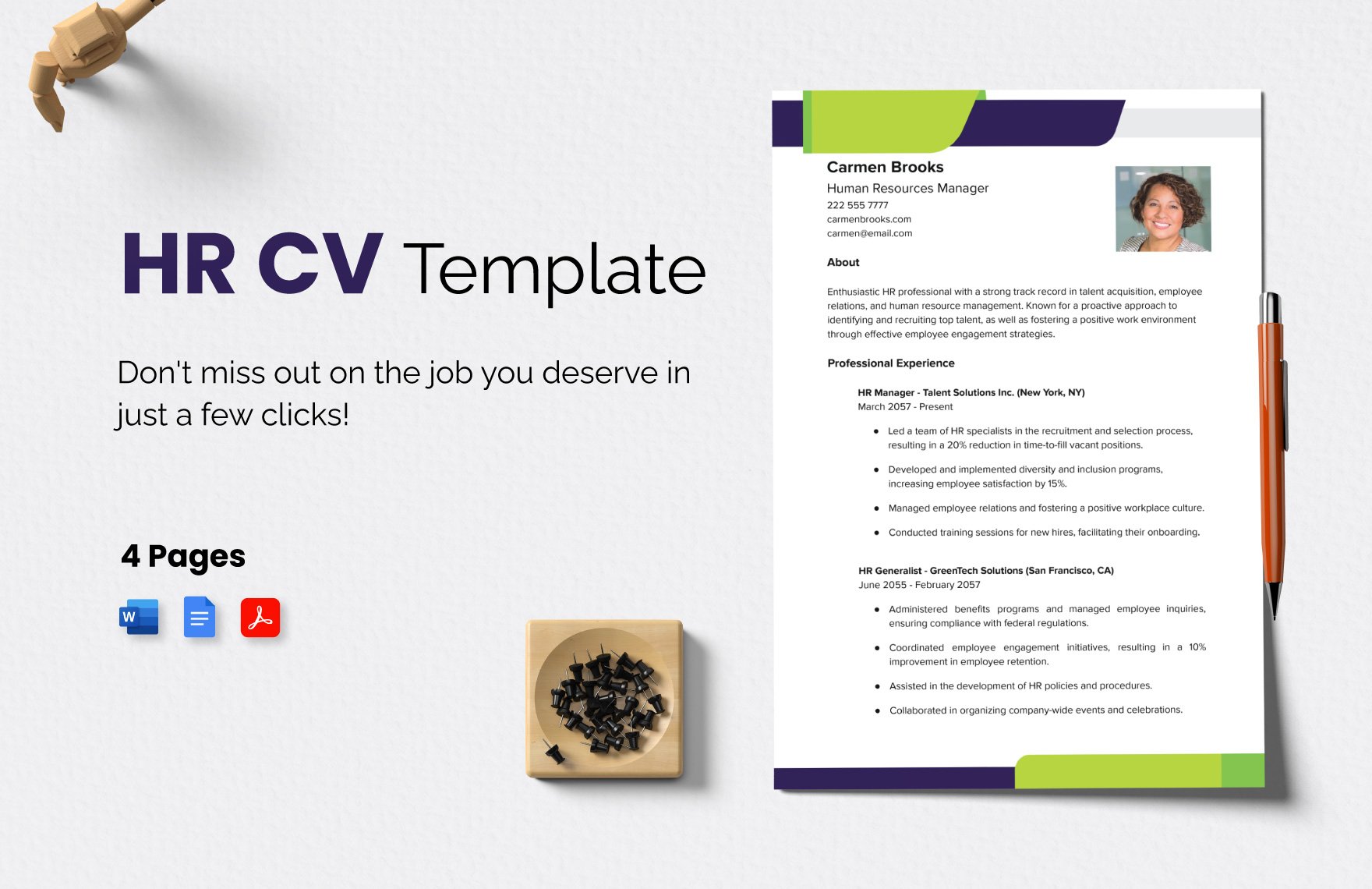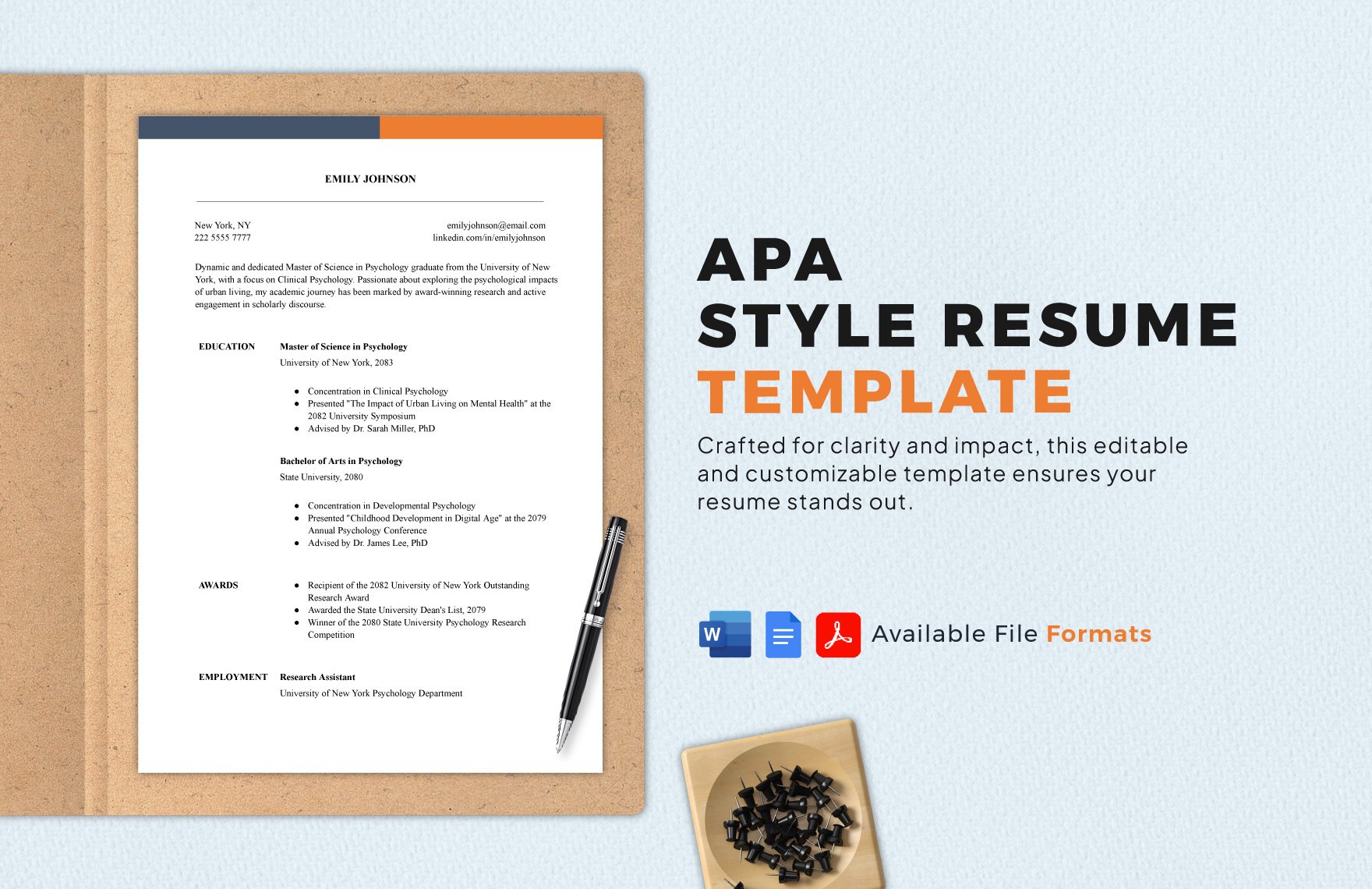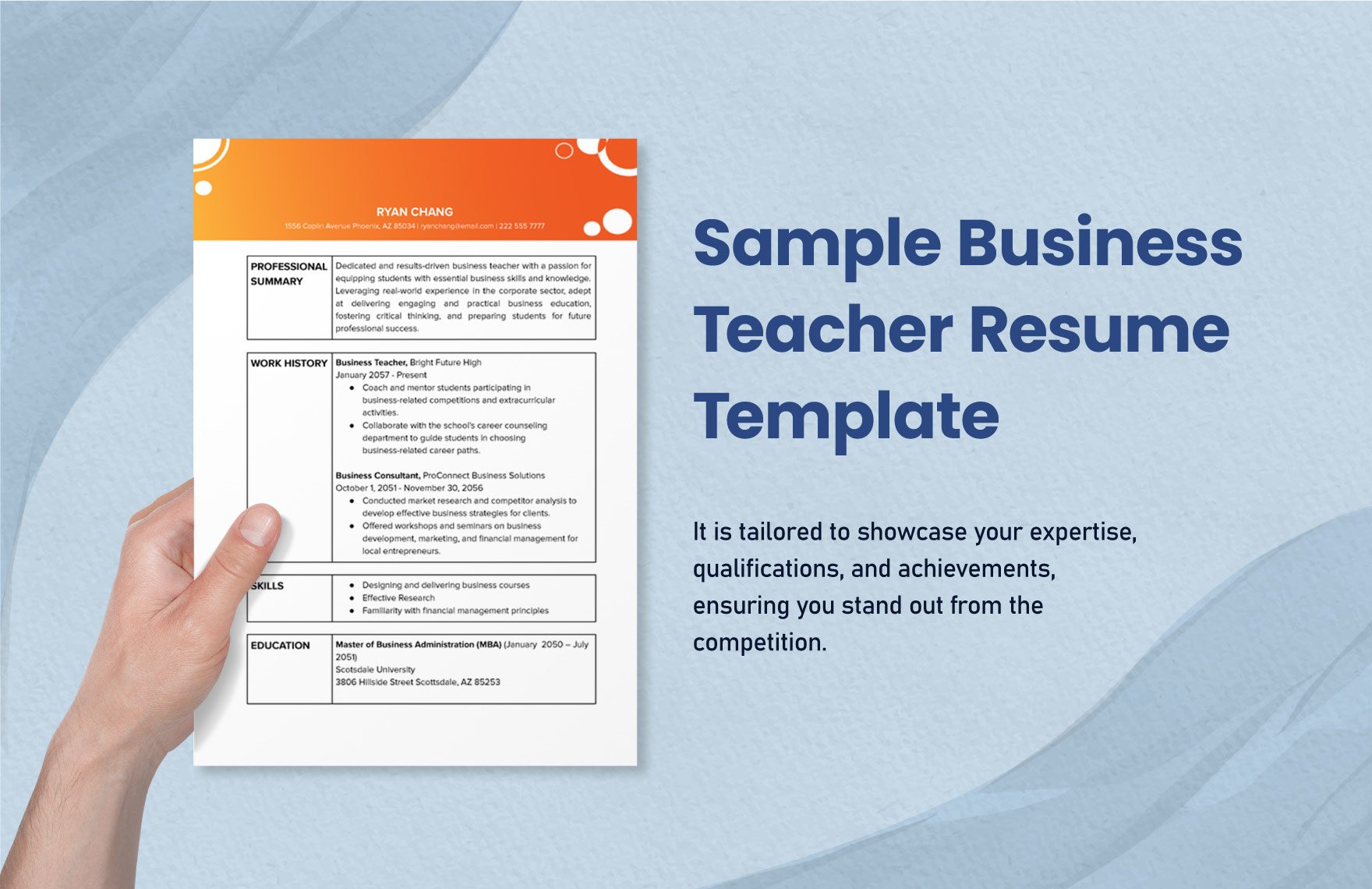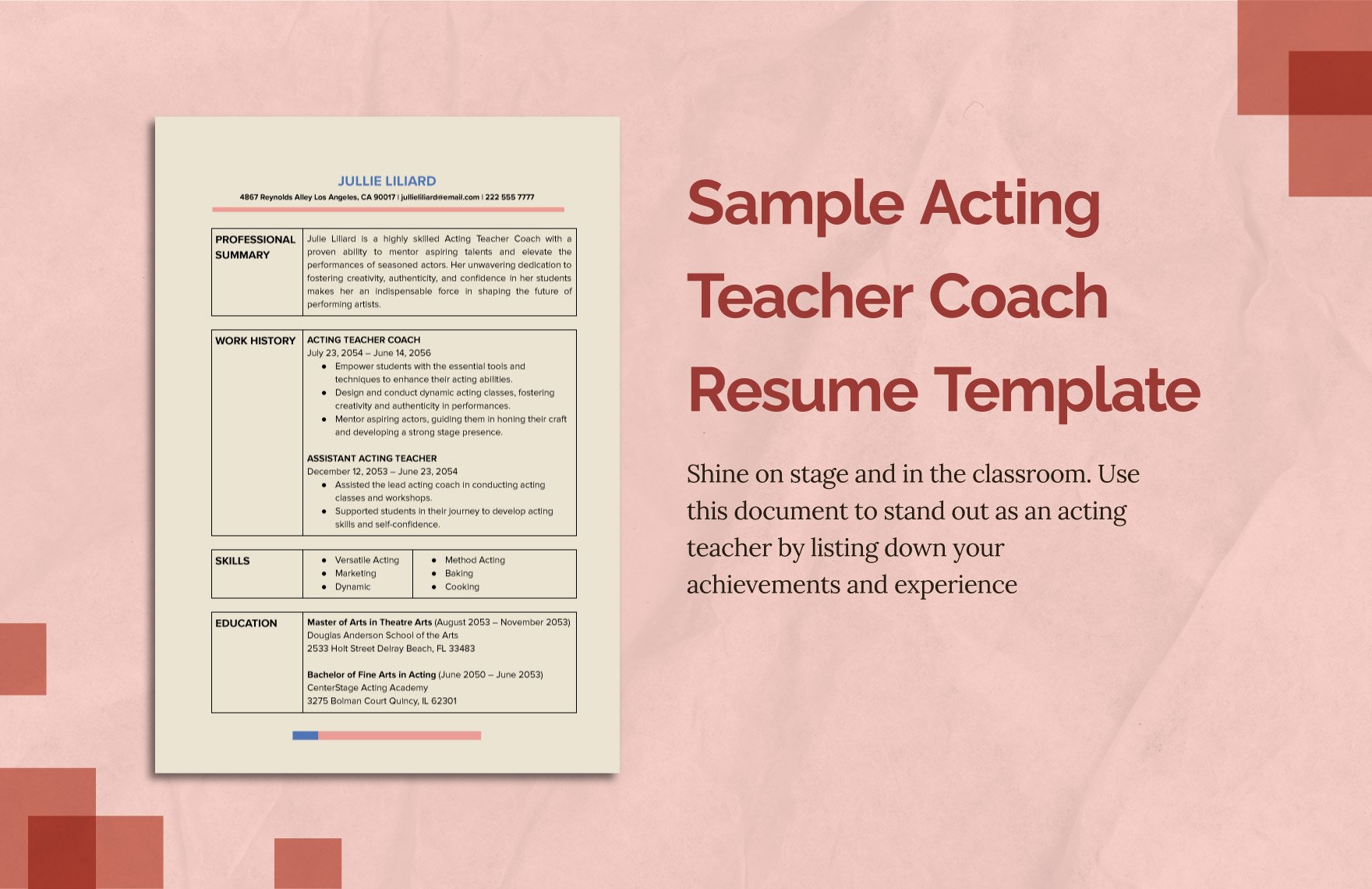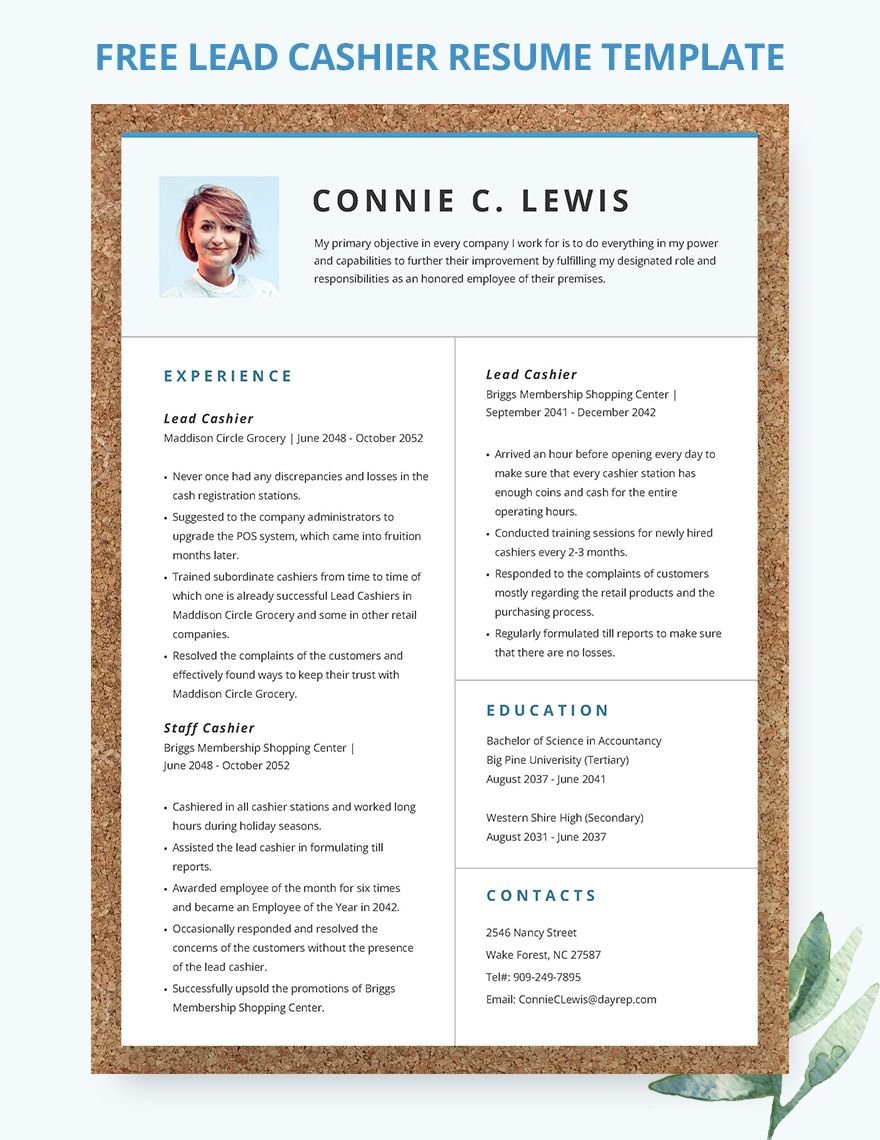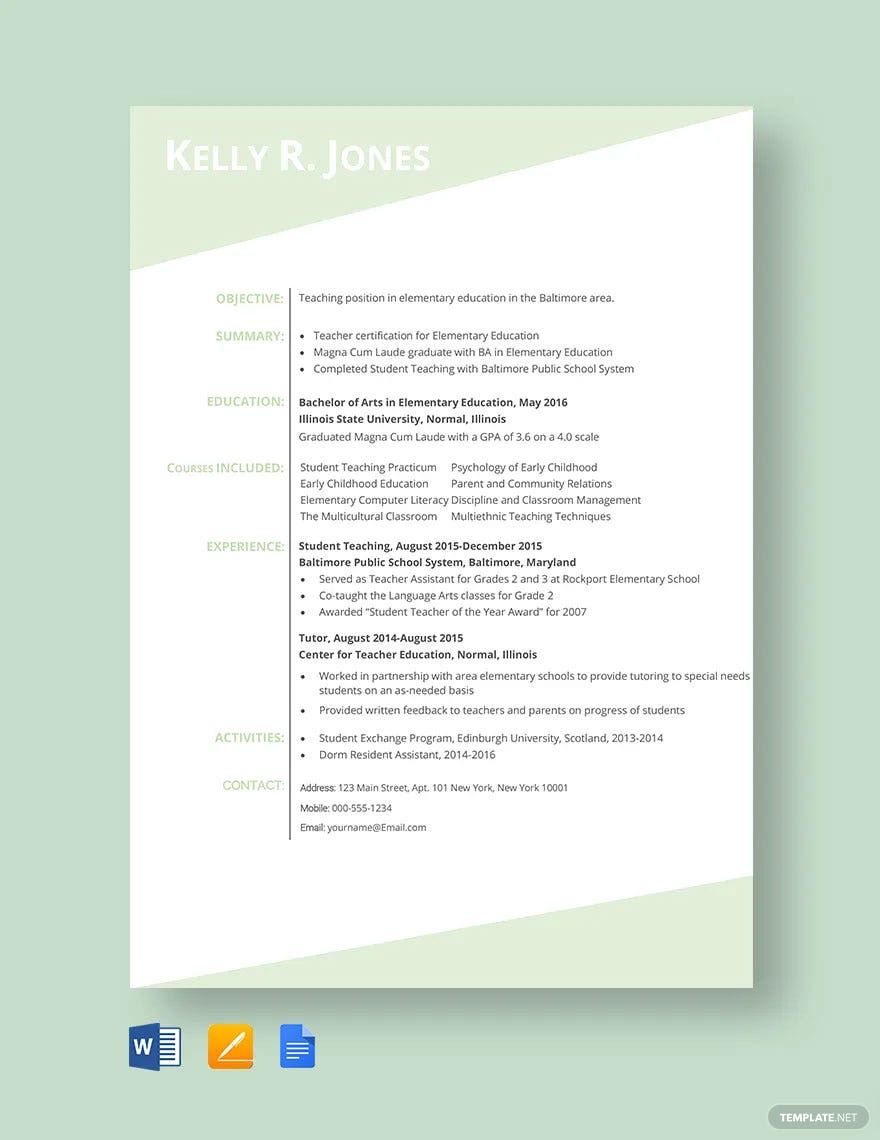When applying for a job, creating and mailing a resume is essential. If you need to design one quickly, then download one of our easily editable Resume Templates to help you out. By incorporating our content, you can quickly compose a professional job application in no time! Plus, for convenient editing, our samples are even compatible with Google Docs. Don’t delay and download now—use our templates to apply in education, customer service, engineering, or other fields!
How to Write a Resume in Google Docs
A resume is integral in a job hunt. In an article from The Balance (a career-focused resource), they explain that a resume is a basic summary of qualifications—such as educational background and work experience. So, whether you’re applying to be a teacher, chef, or engineer, a resume is important for your application process.
Google Docs works great for making a resume with minimal hassle. If you’re not yet familiar with this app, then go ahead and read our simple tips just below.
1. Prepare Your Resume’s Size and Layout
Before writing down any information, set up your resume’s general format first. To do so, open the File menu and then select Page Setup. In the Page Setup menu, go to the Paper Size option and select either the A4 or Letter size (depending on which is appropriate for your region).
Besides the document size, use the Margins option to keep your content tidy. Make sure the measurement fields are set to 1 inch.
2. Opening Your Resume
At the top of your resume, start by entering your full name in large bold font. When writing your name, use large bold font to make it stand out. Next, just below your name, enter various types of contact information to make it easy for employers to reach you (phone number, email address, etc.).
3. Provide Your Qualifications
When writing down your qualifications, divide them into several sections—educational background, accomplishments, and work experience. Use headers and bulleted lists when working on these sections.
Along with your qualifications, provide your career objective. Write this down in a short paragraph.
4. Apply Some Finishing Touches
Before mailing your application, remember to always double-check the contents of your resume (and cover letter). Also, insert an ID-style photo of yourself in one of your resume’s upper corners. Add your picture by going to Insert > Image.
And that does it for our tips! Just remember what you’ve read and you’ll have no trouble creating an effective resume using Google Docs!