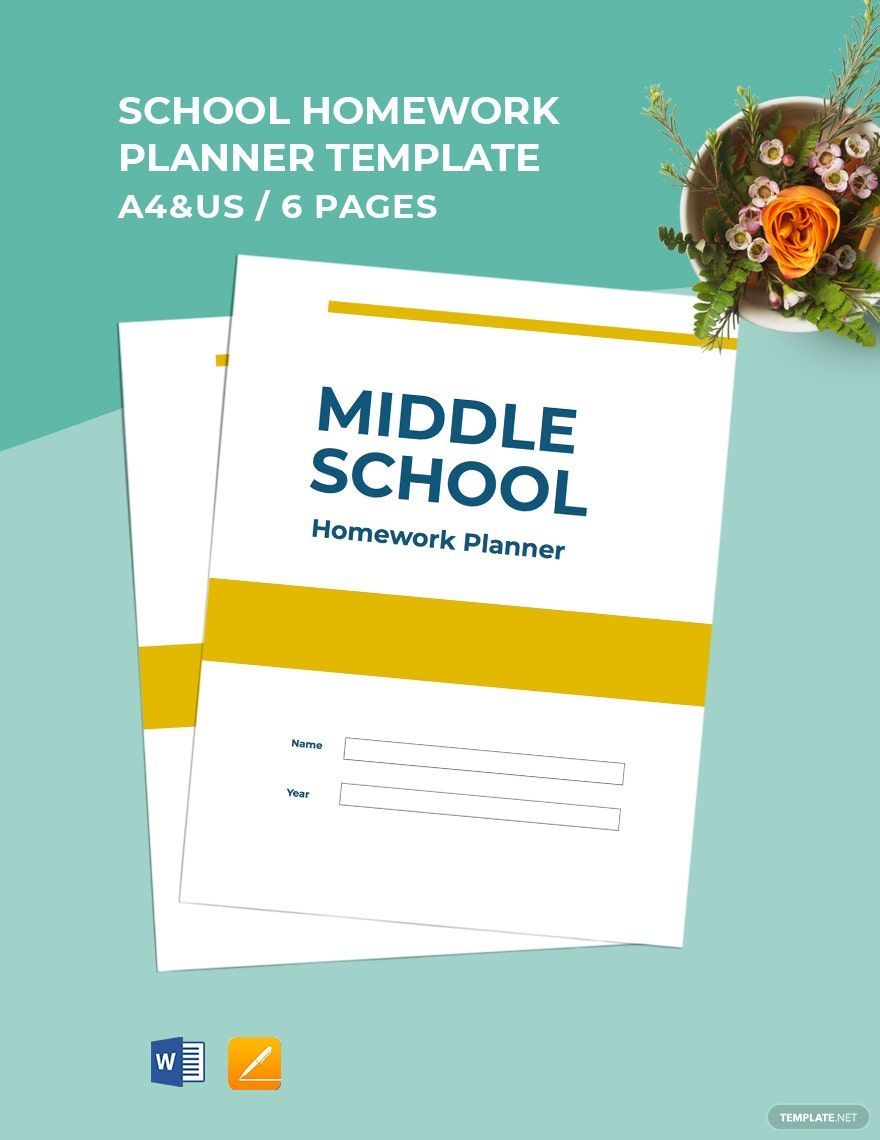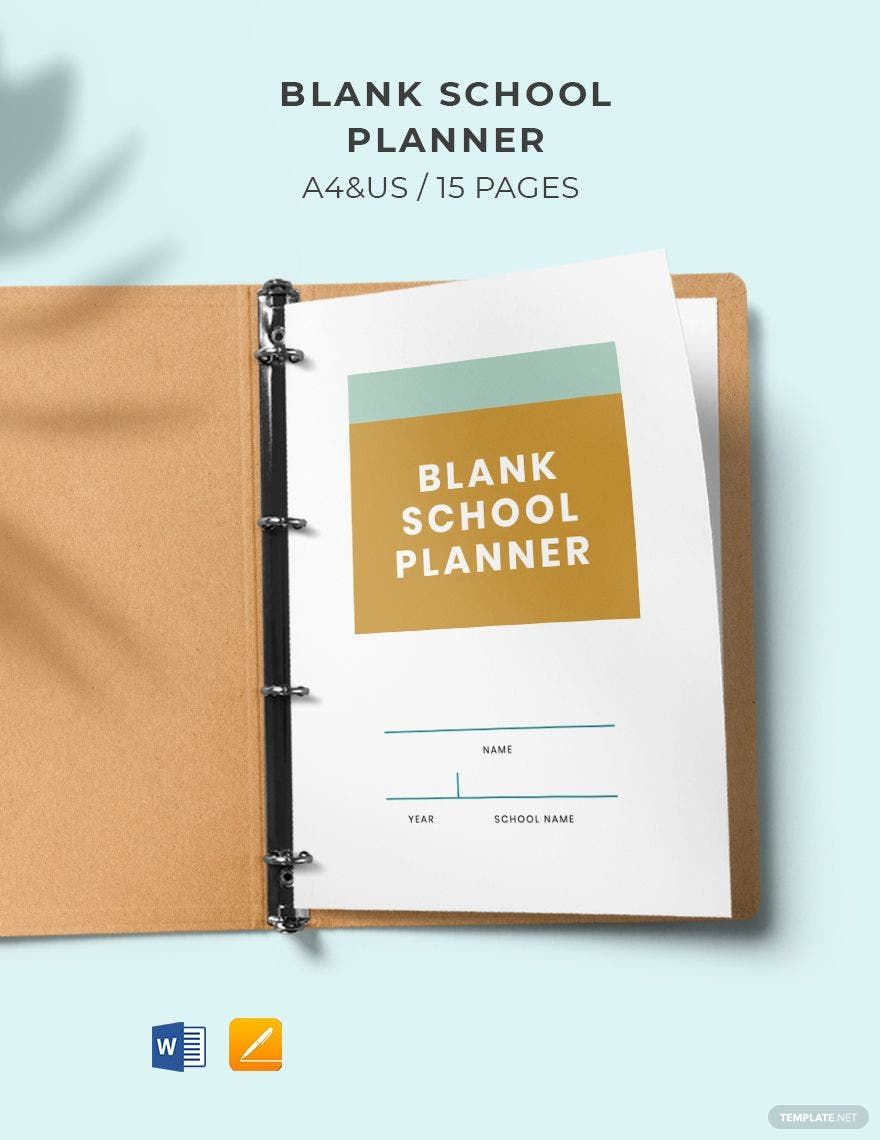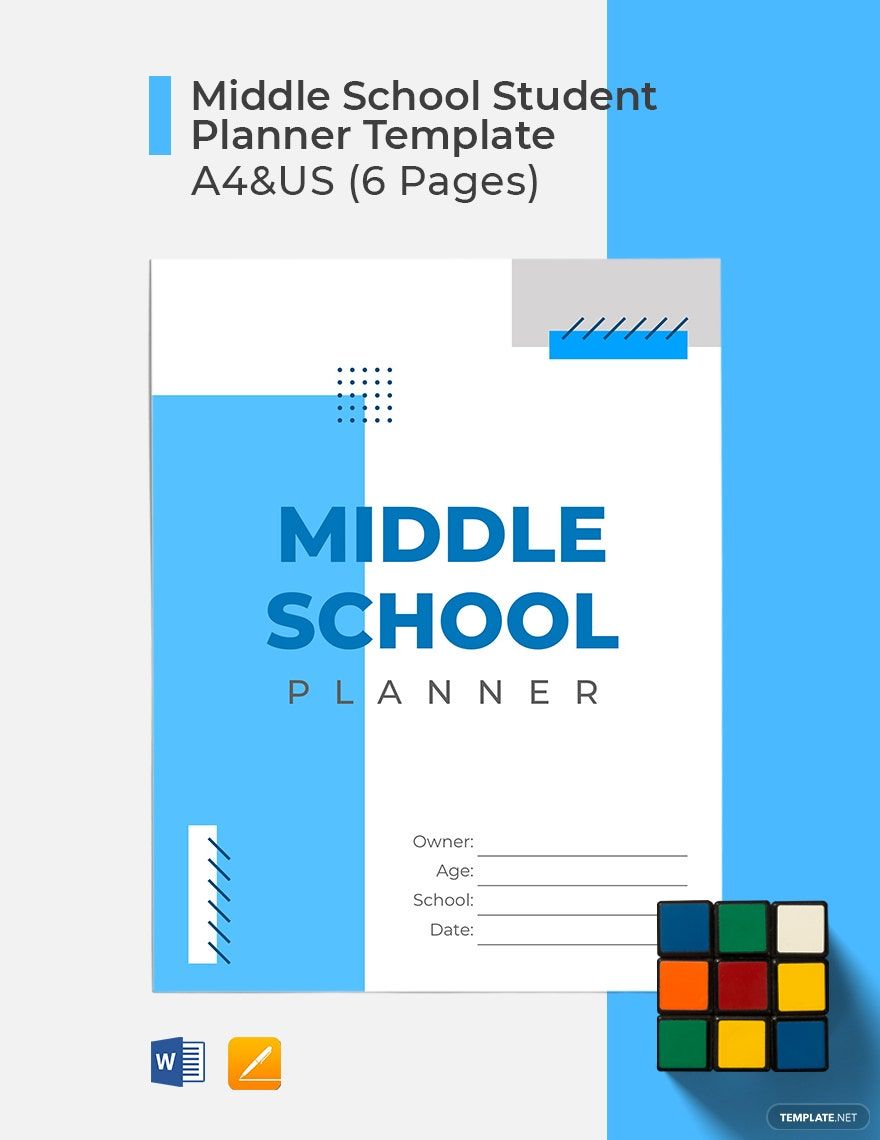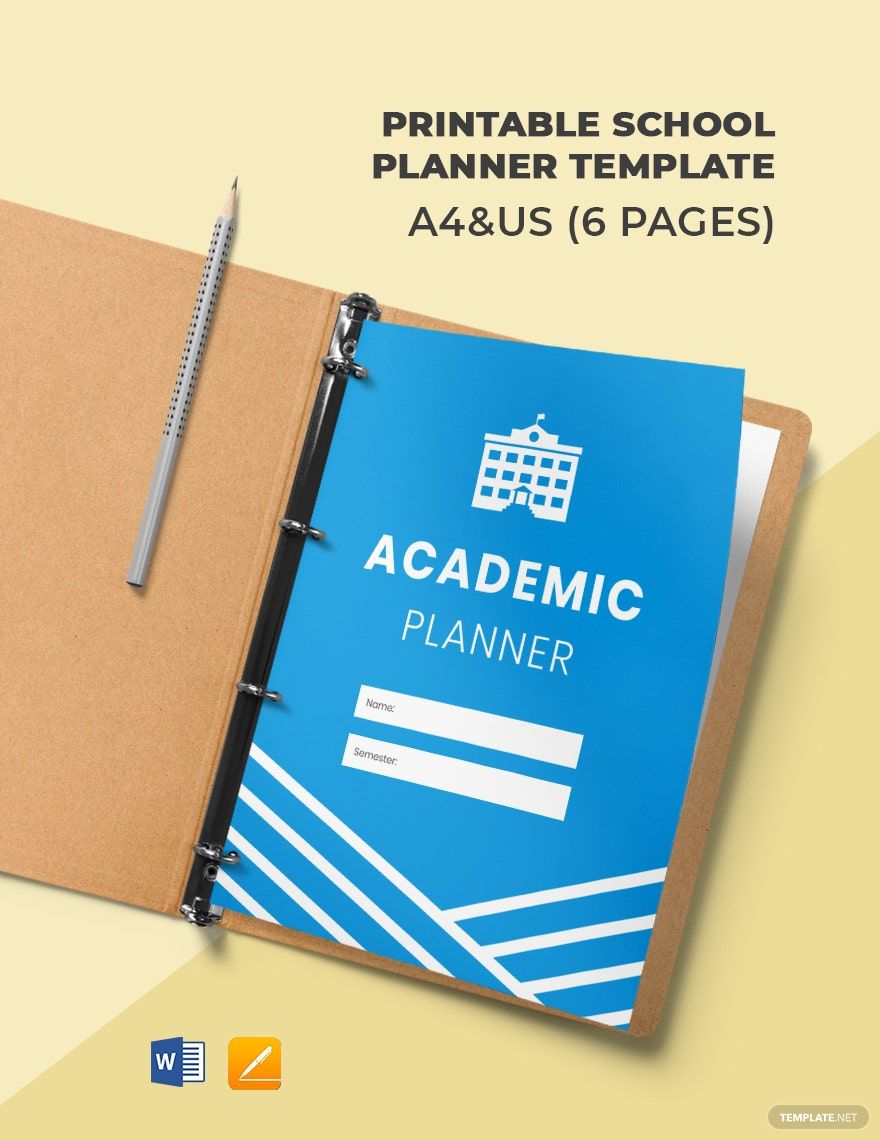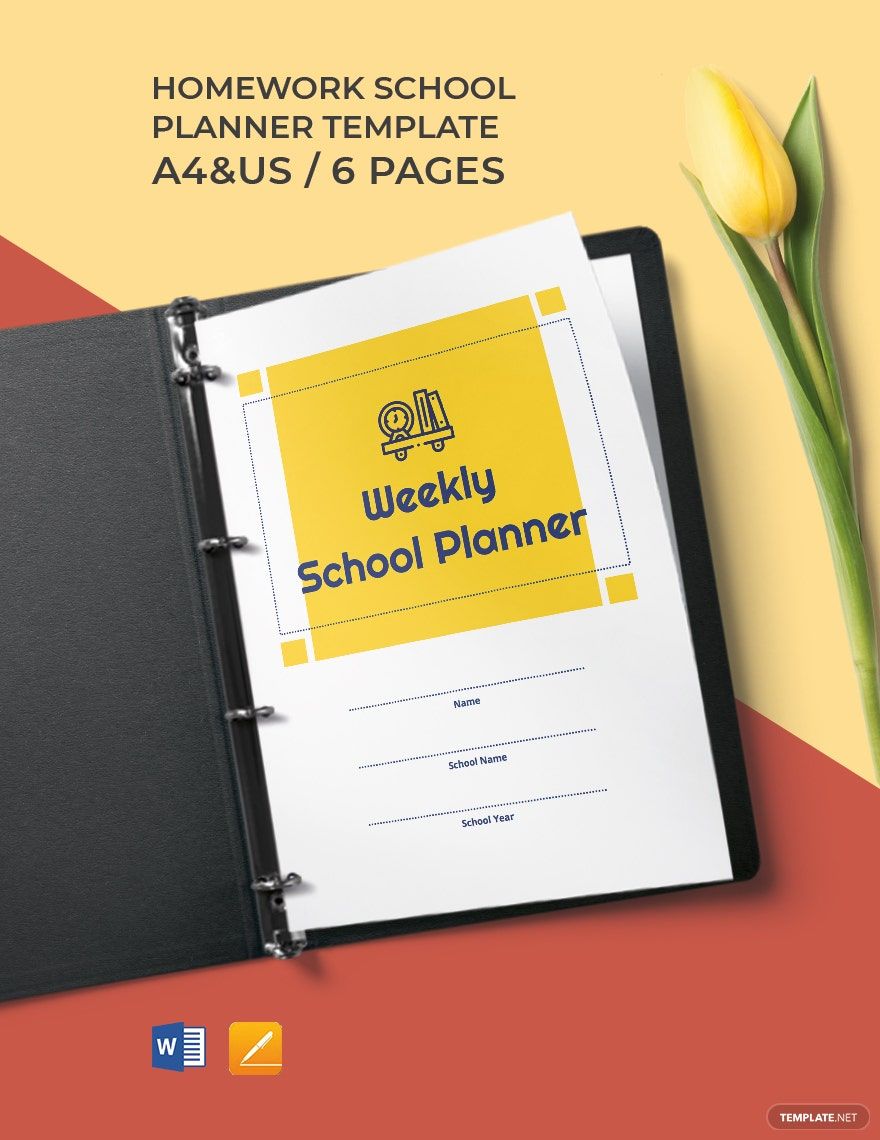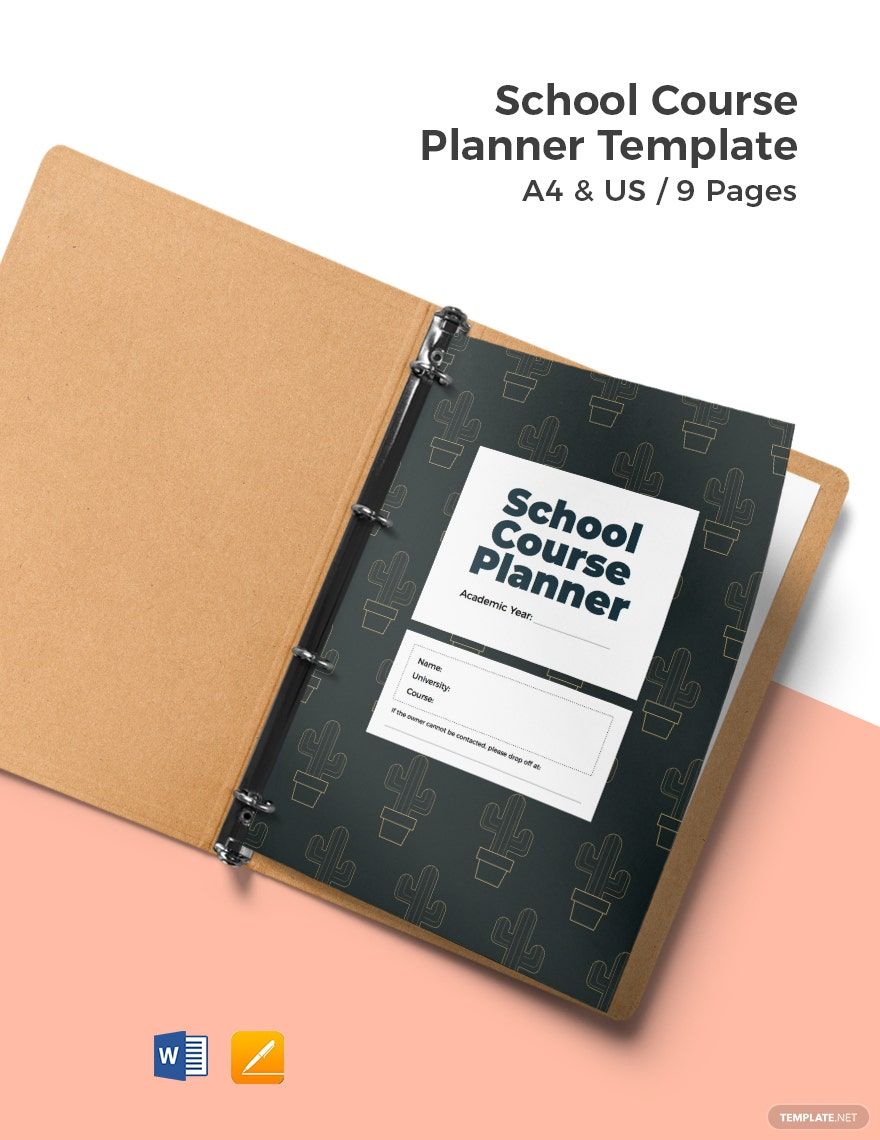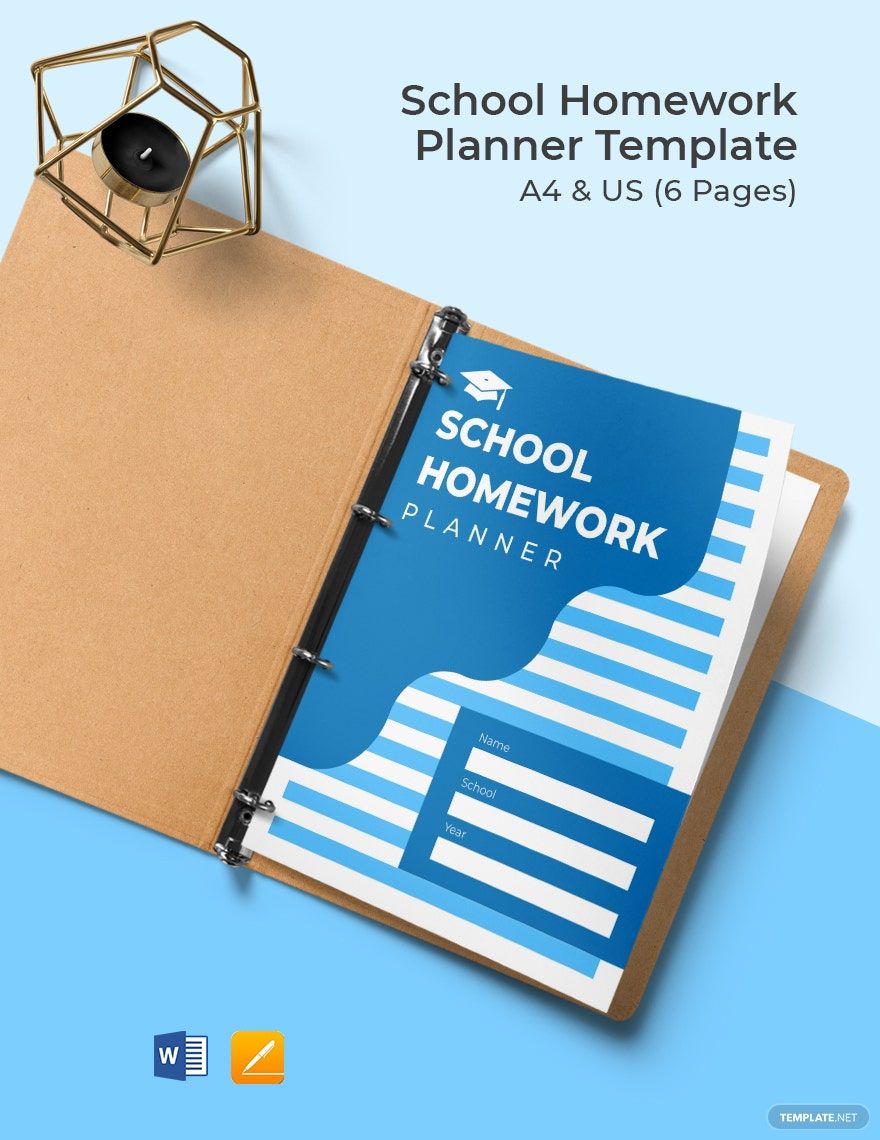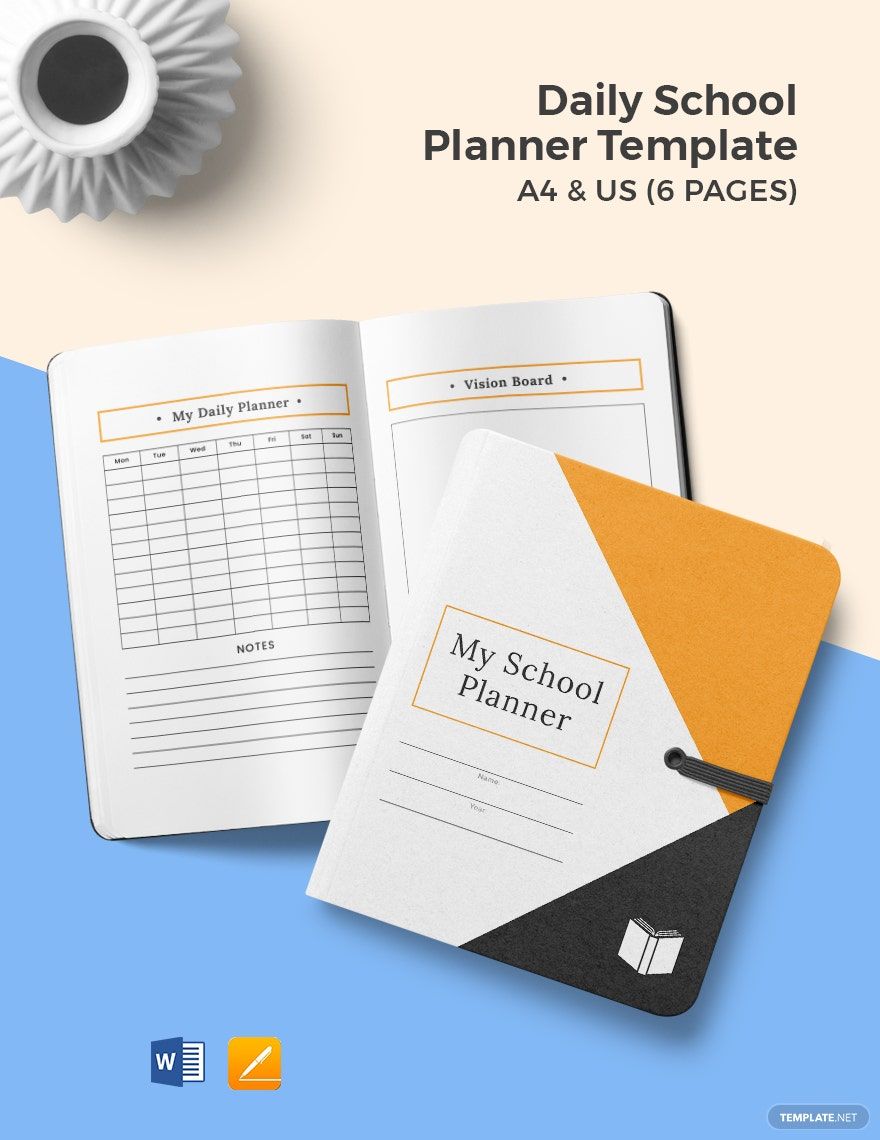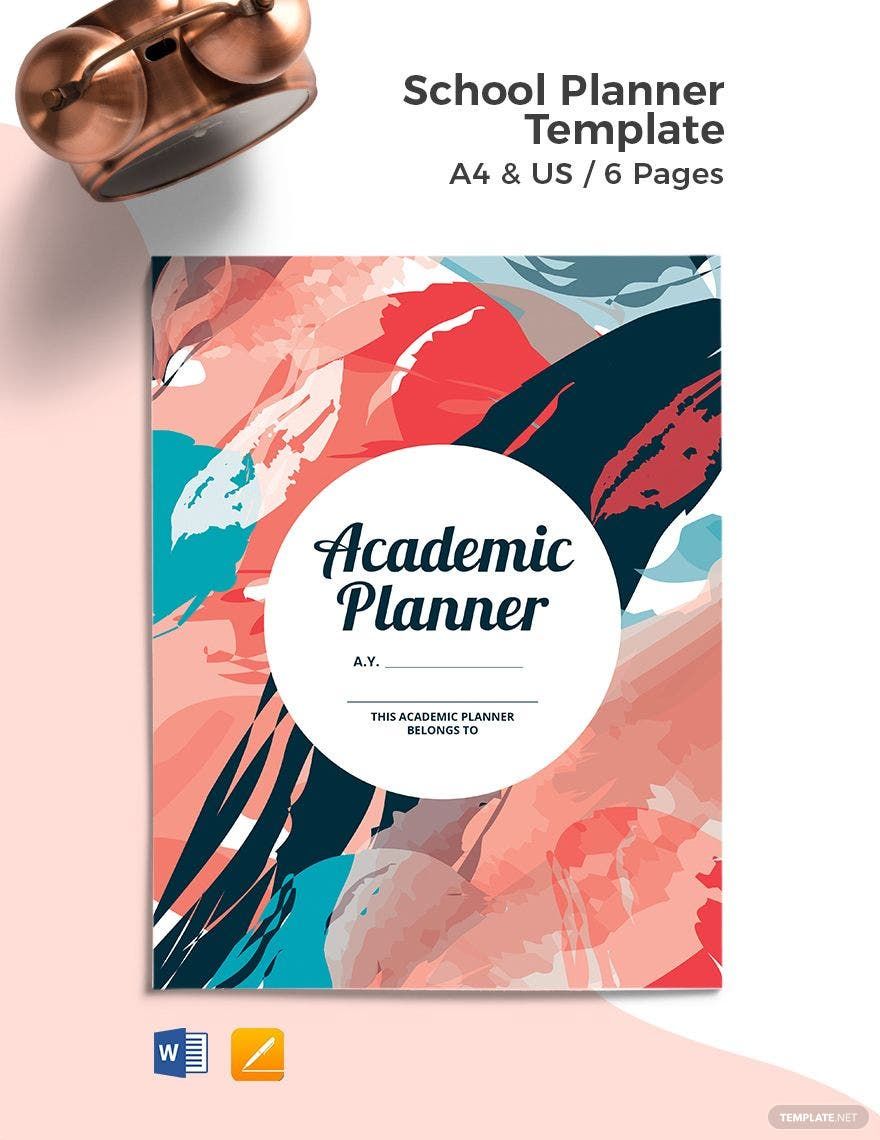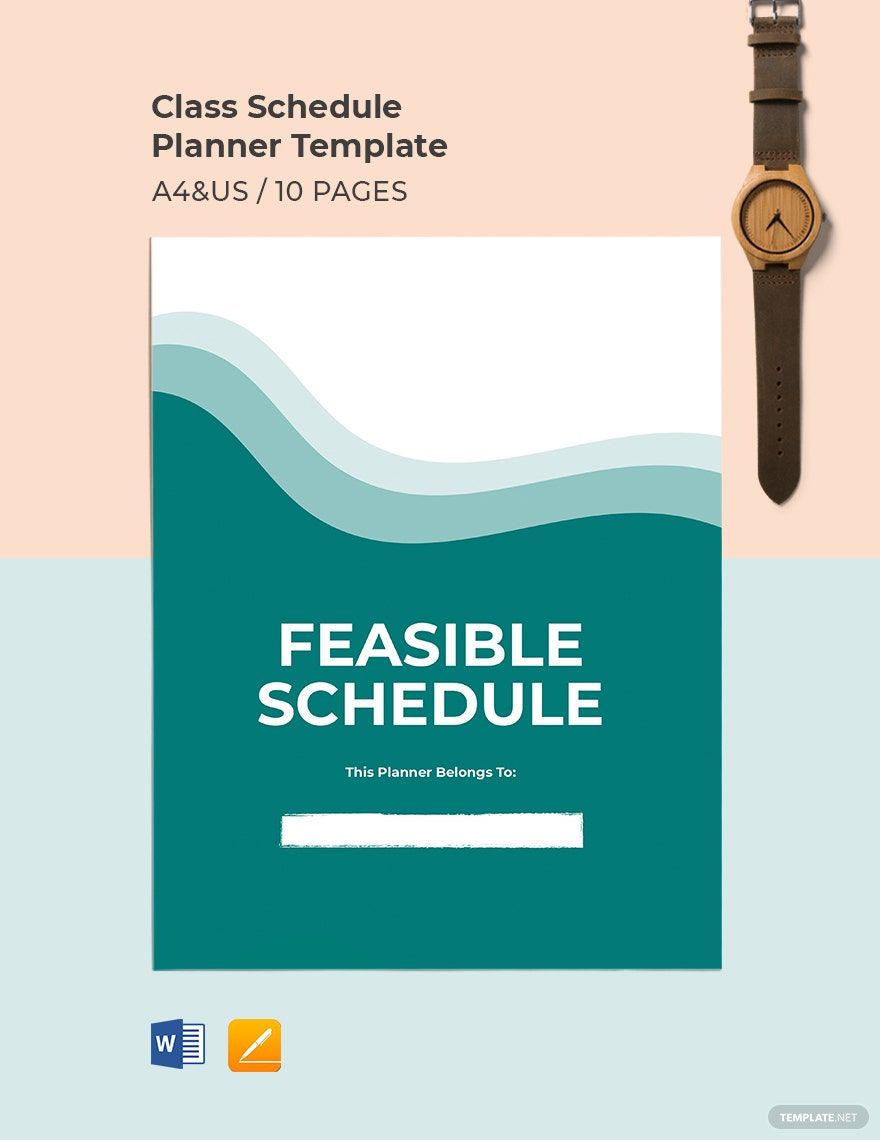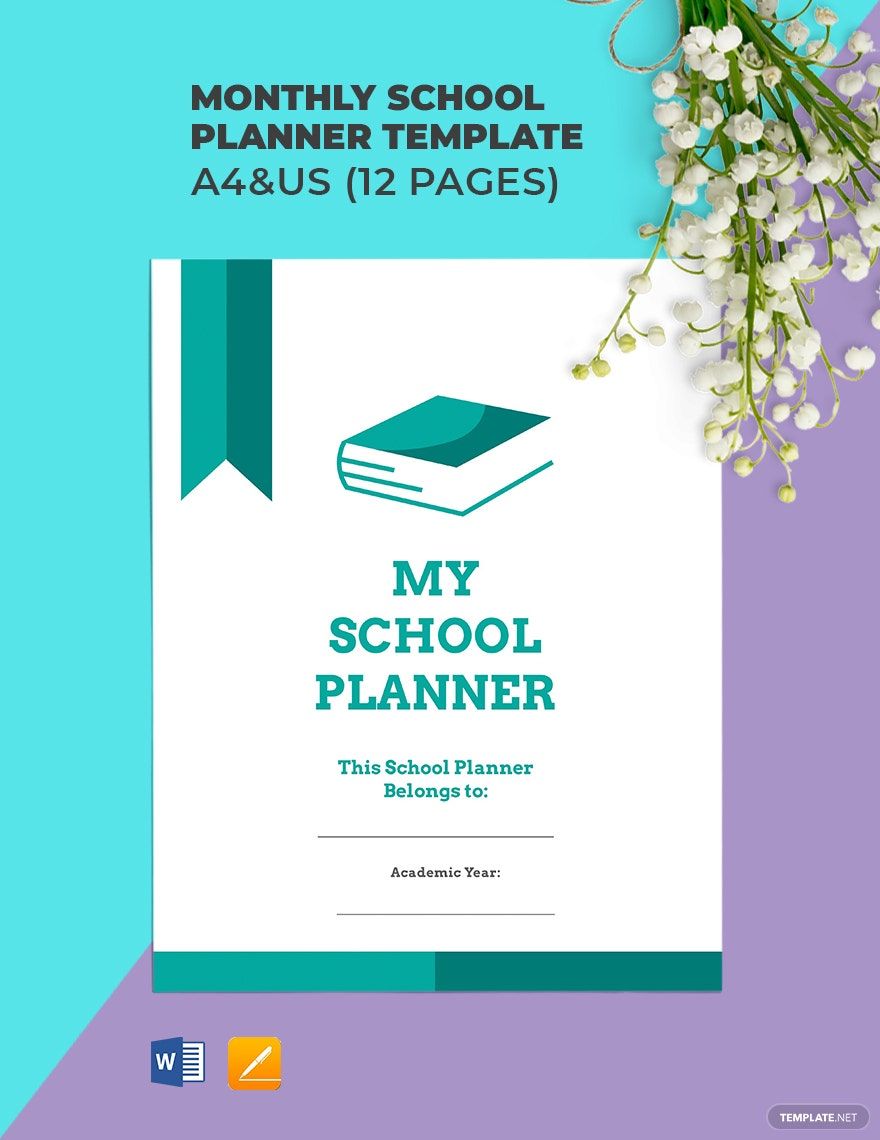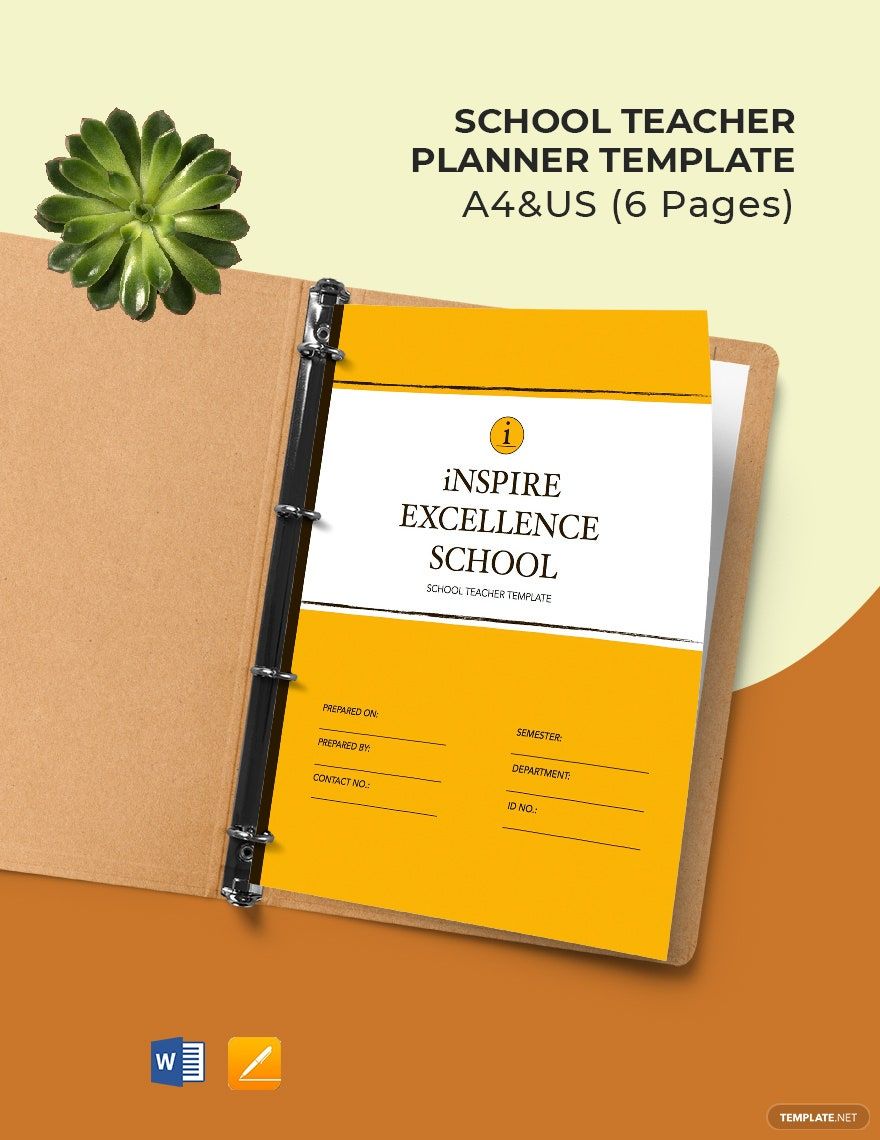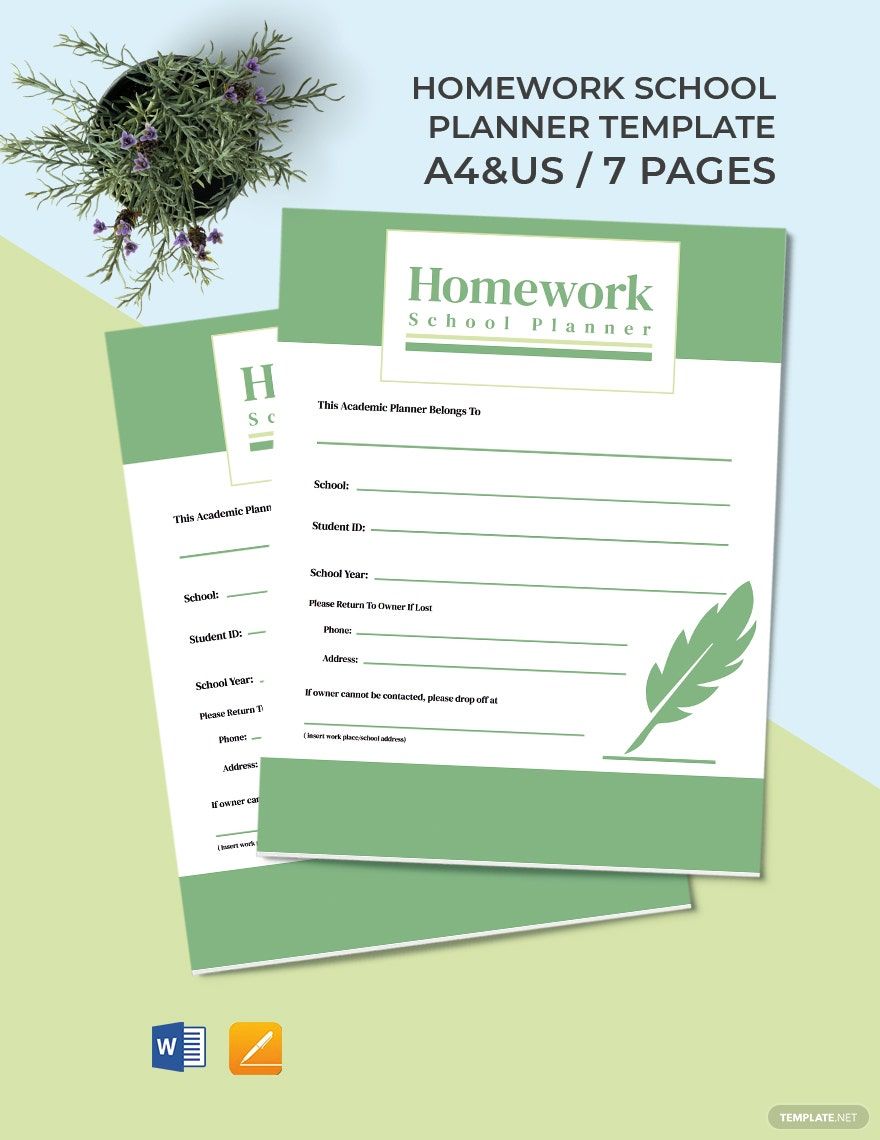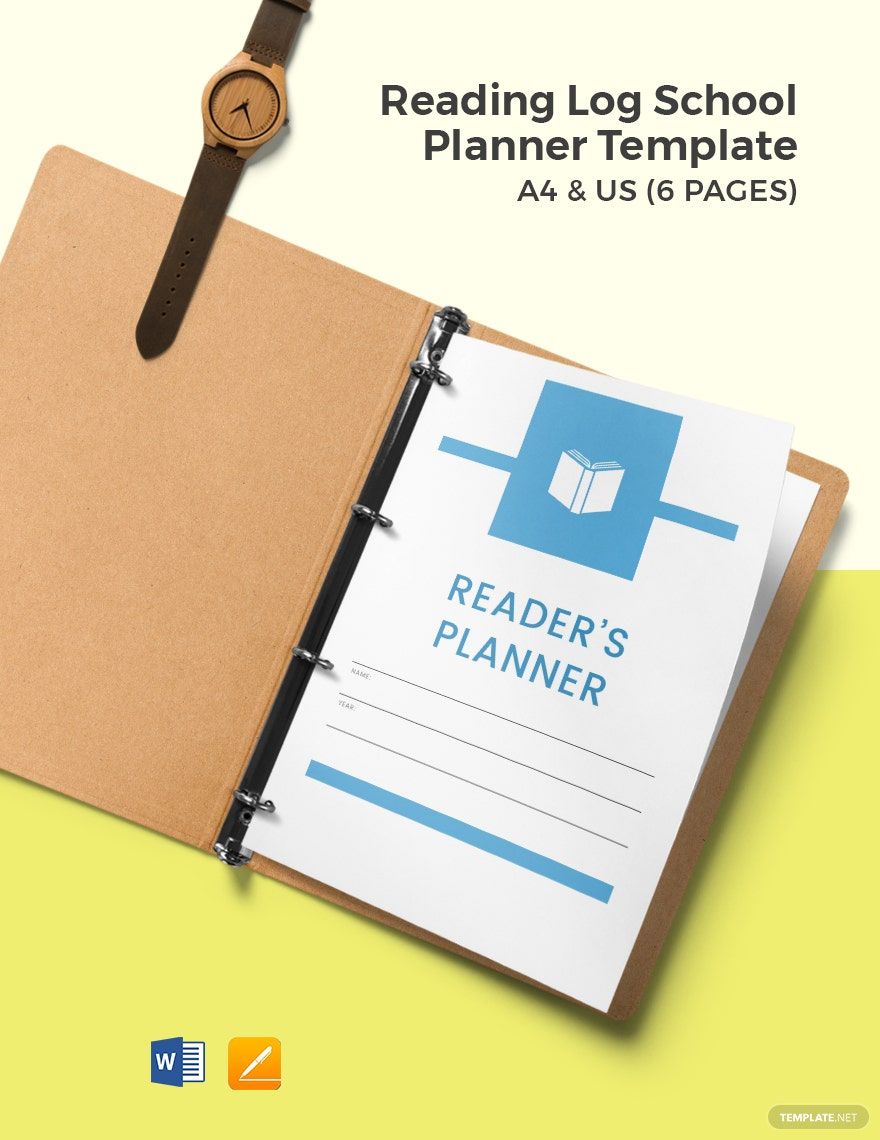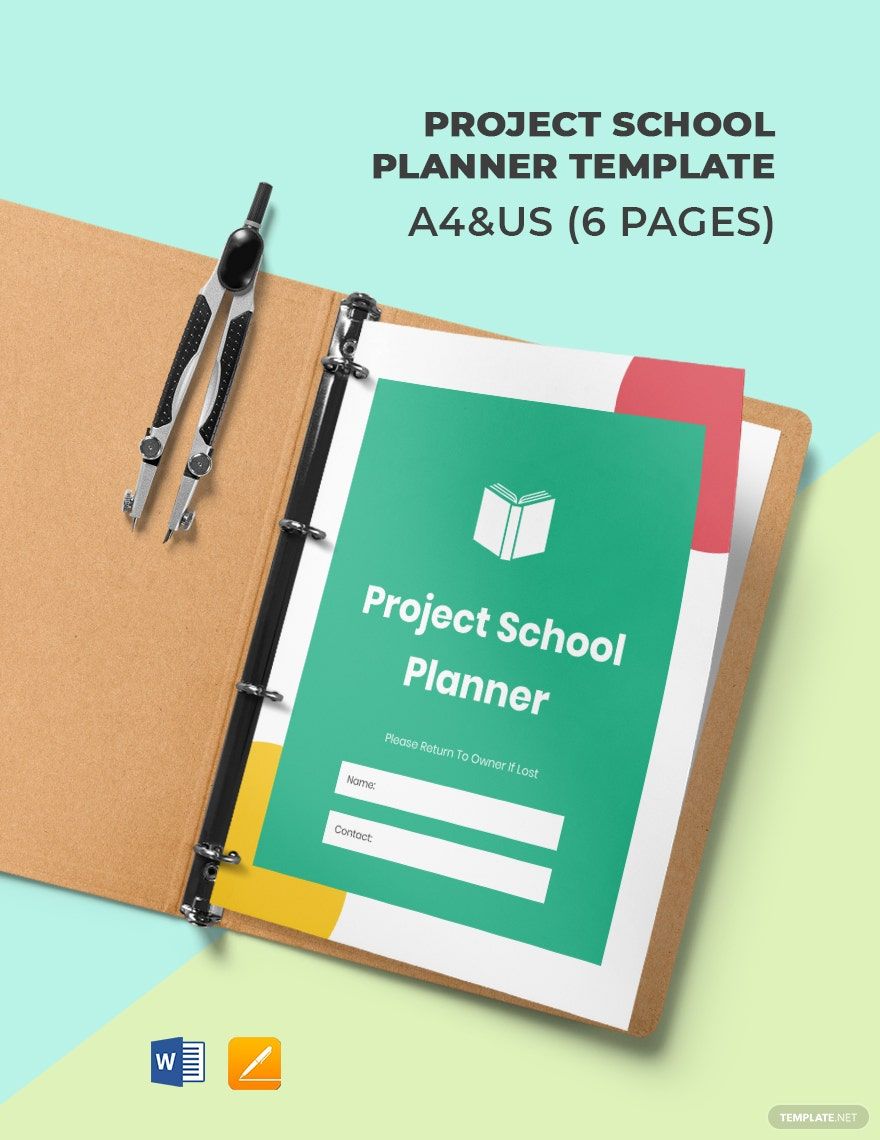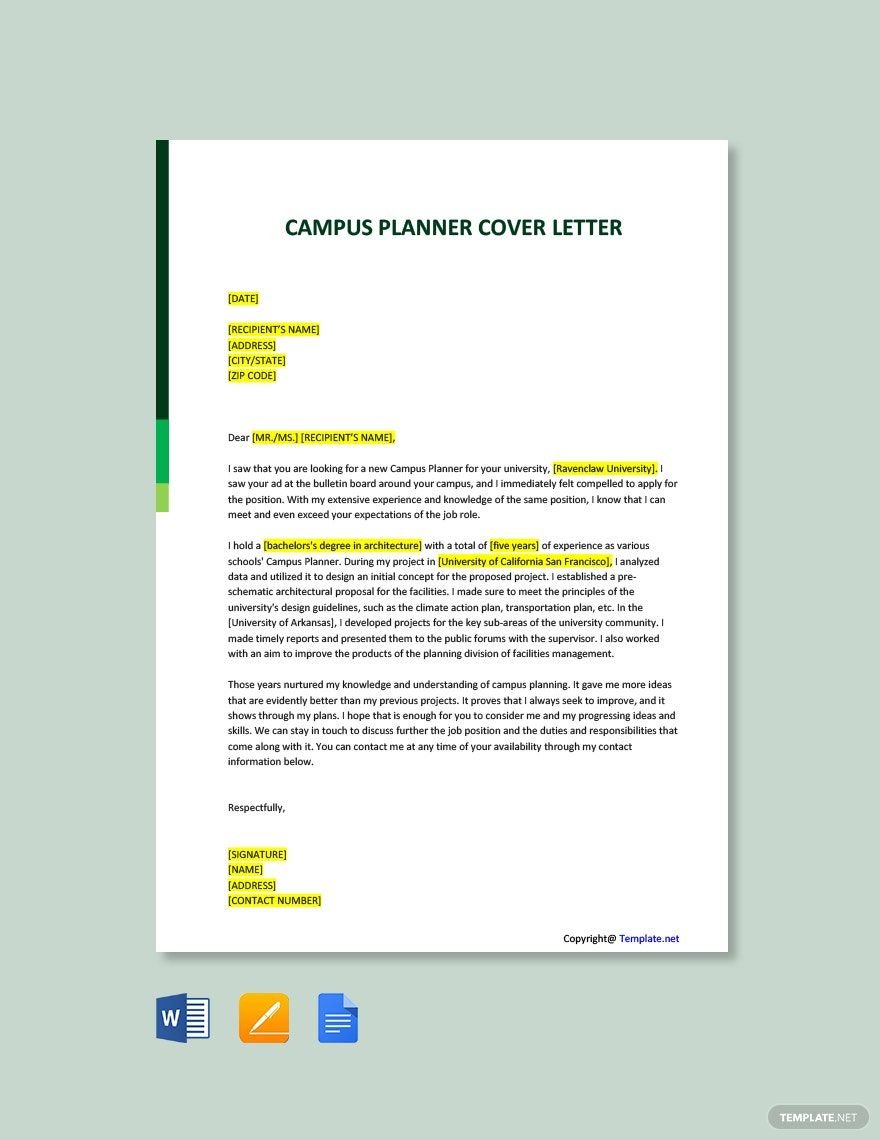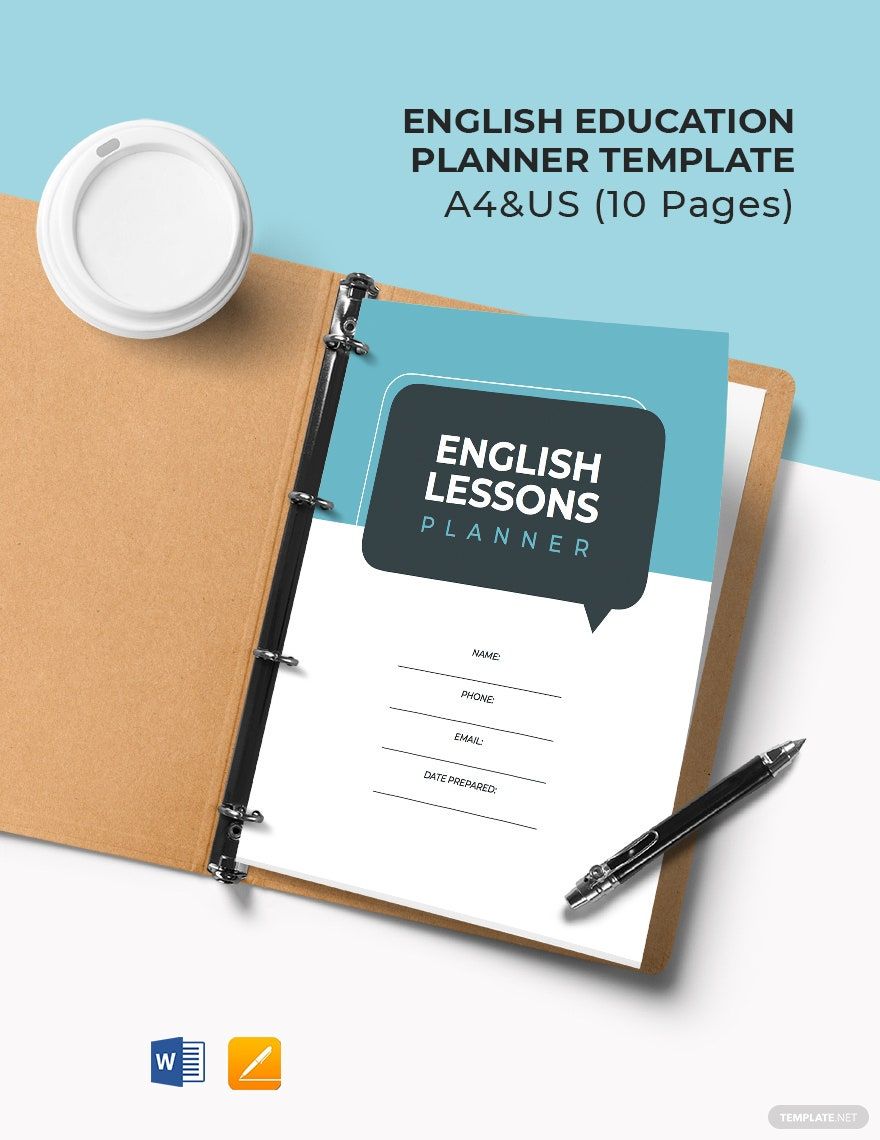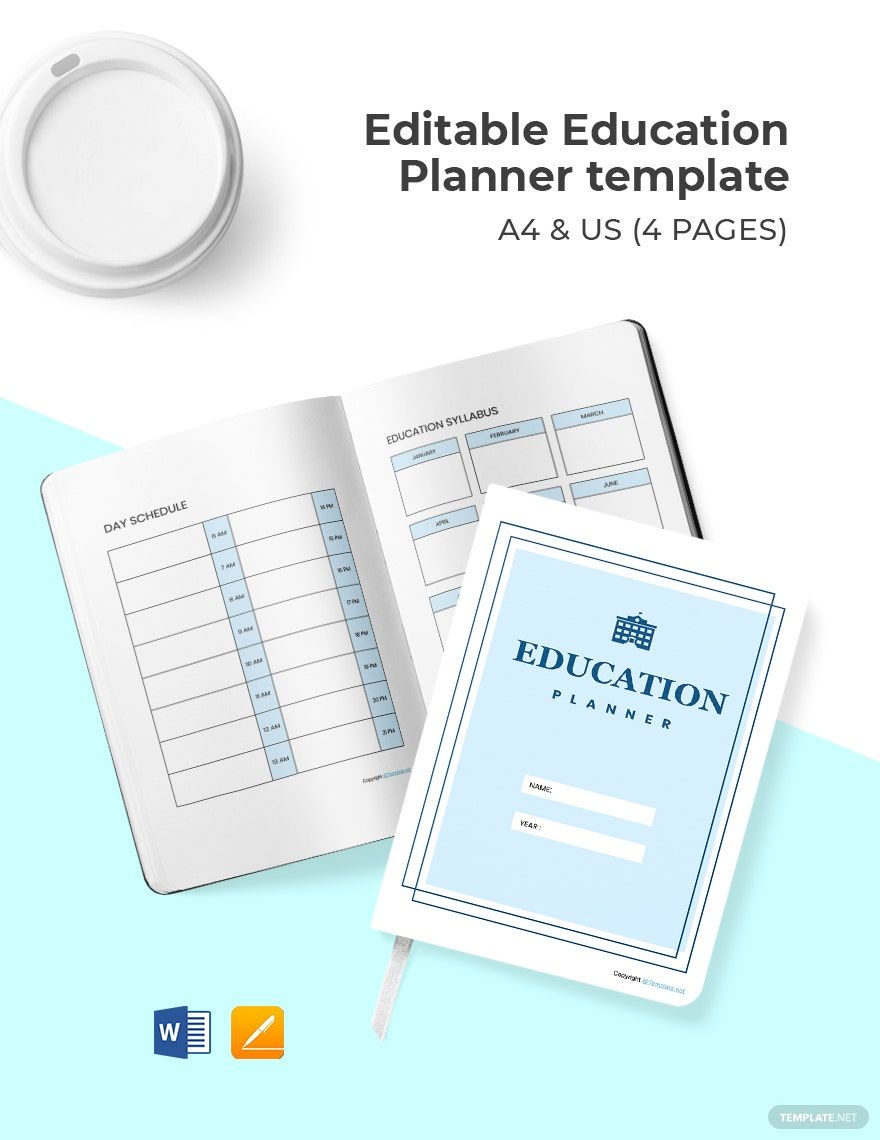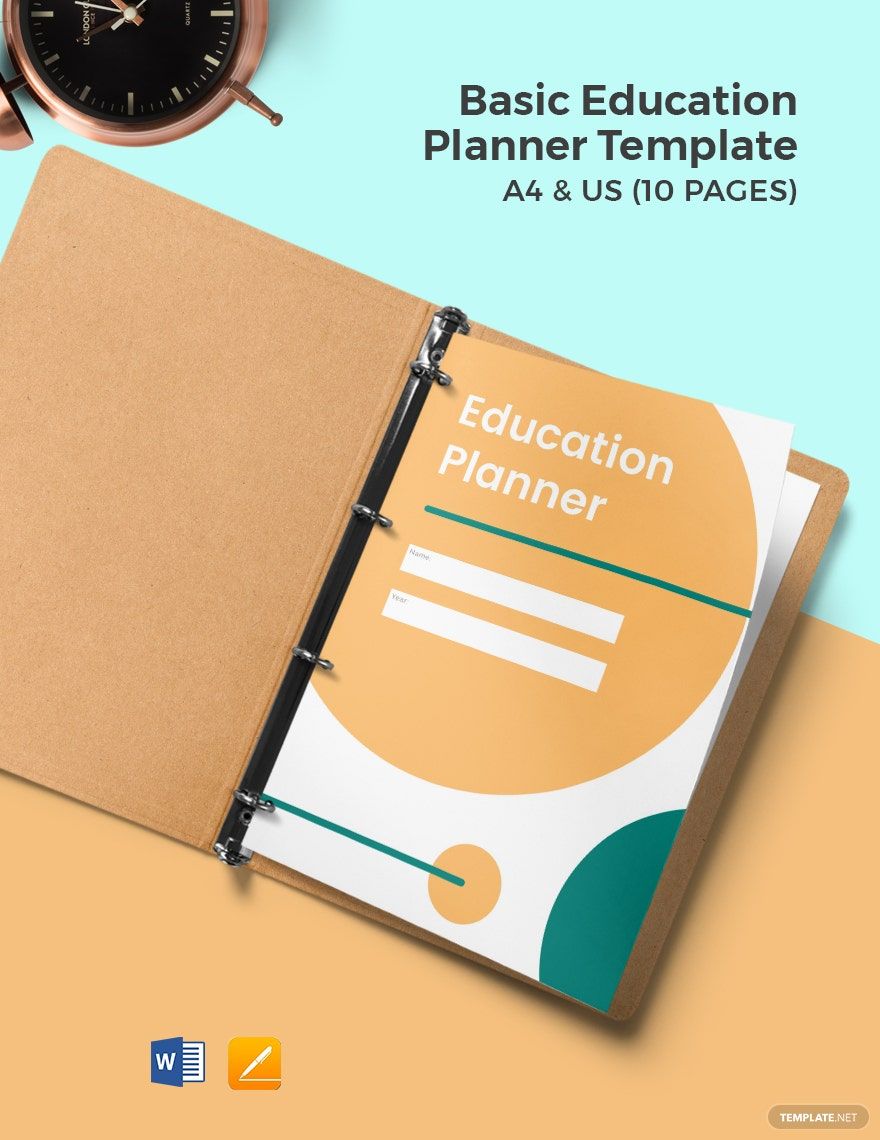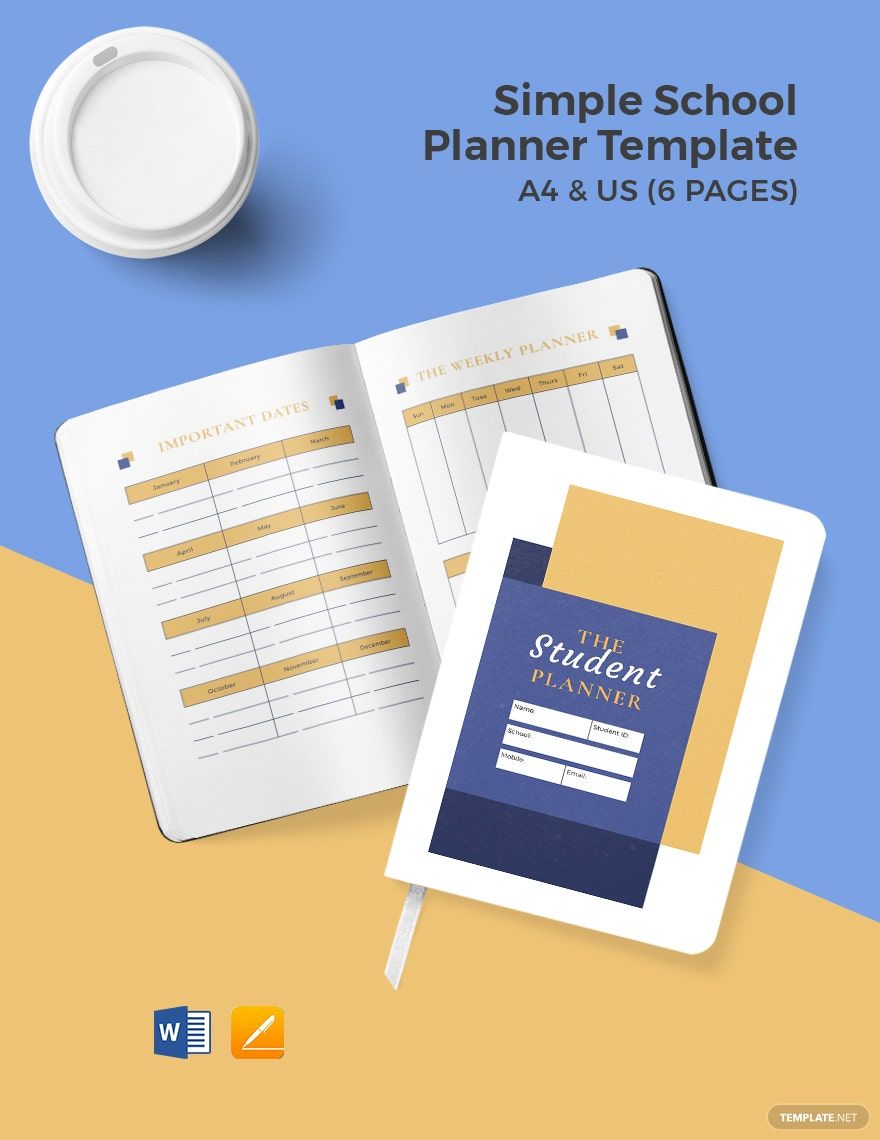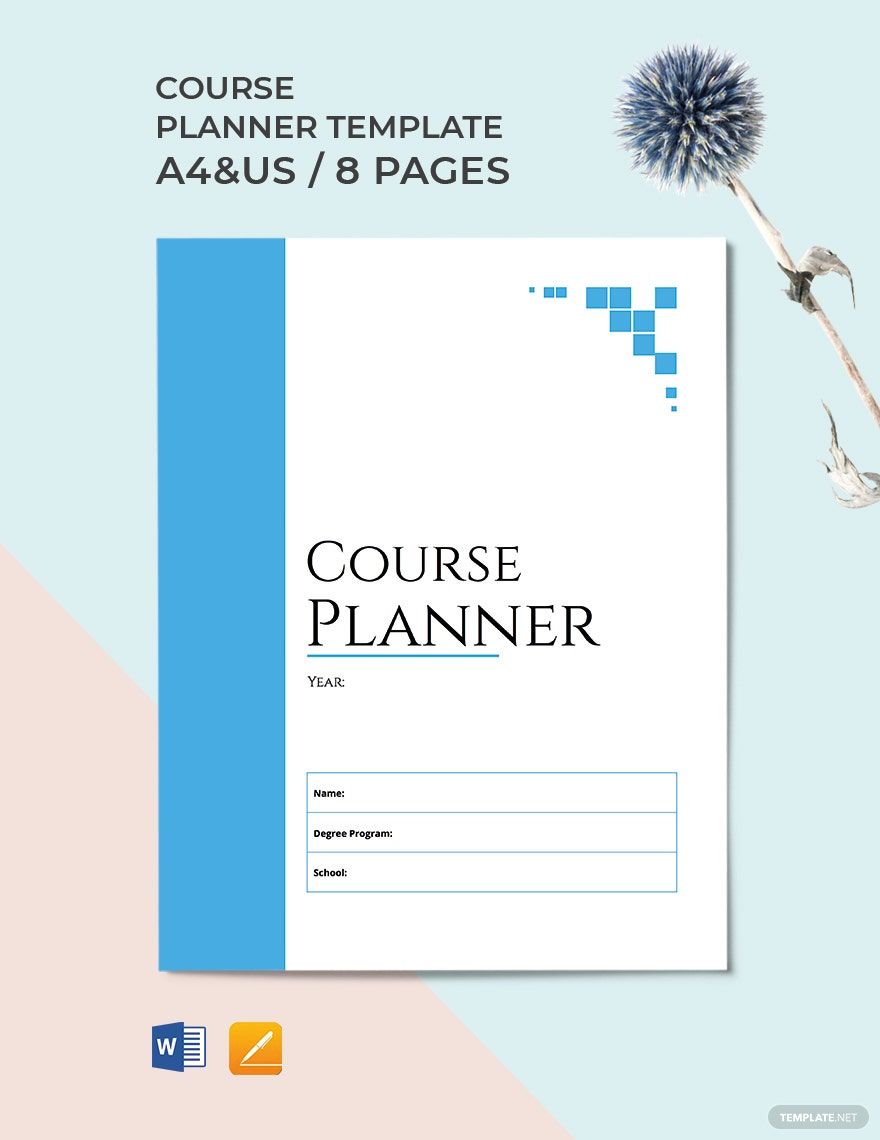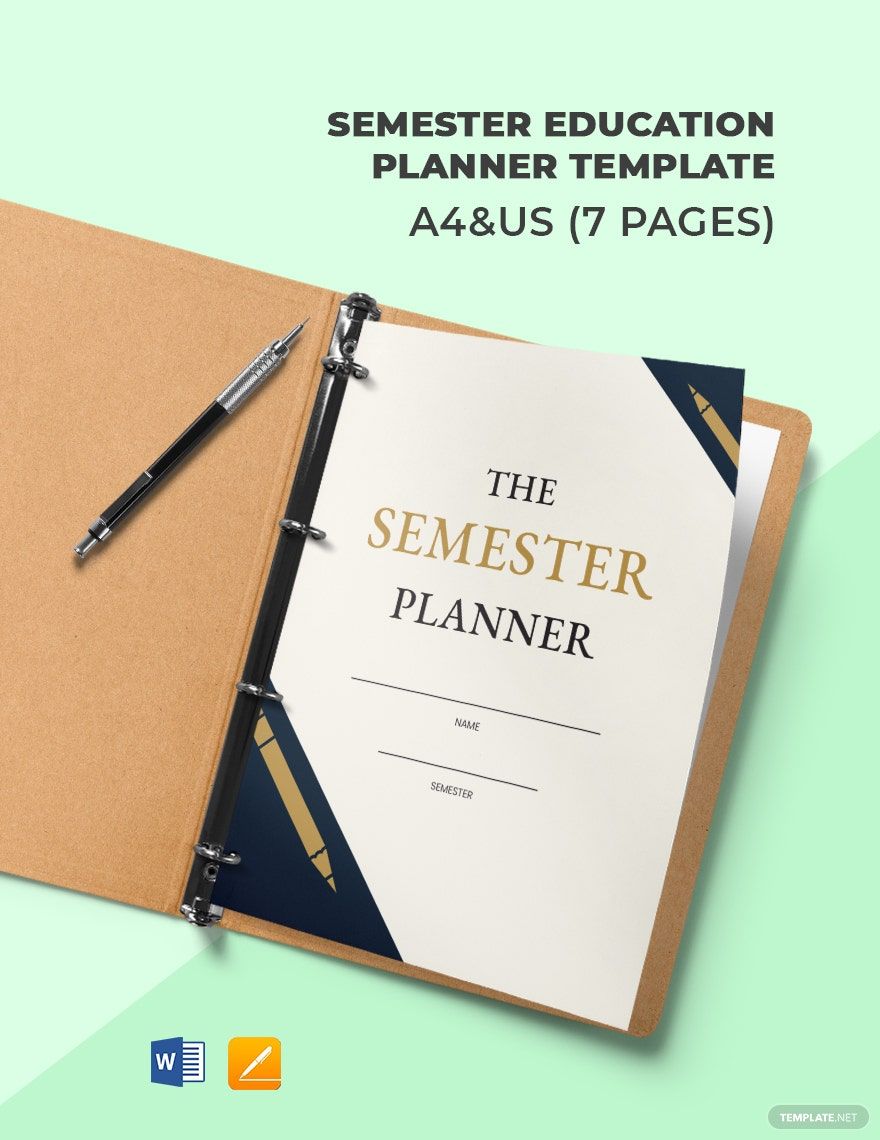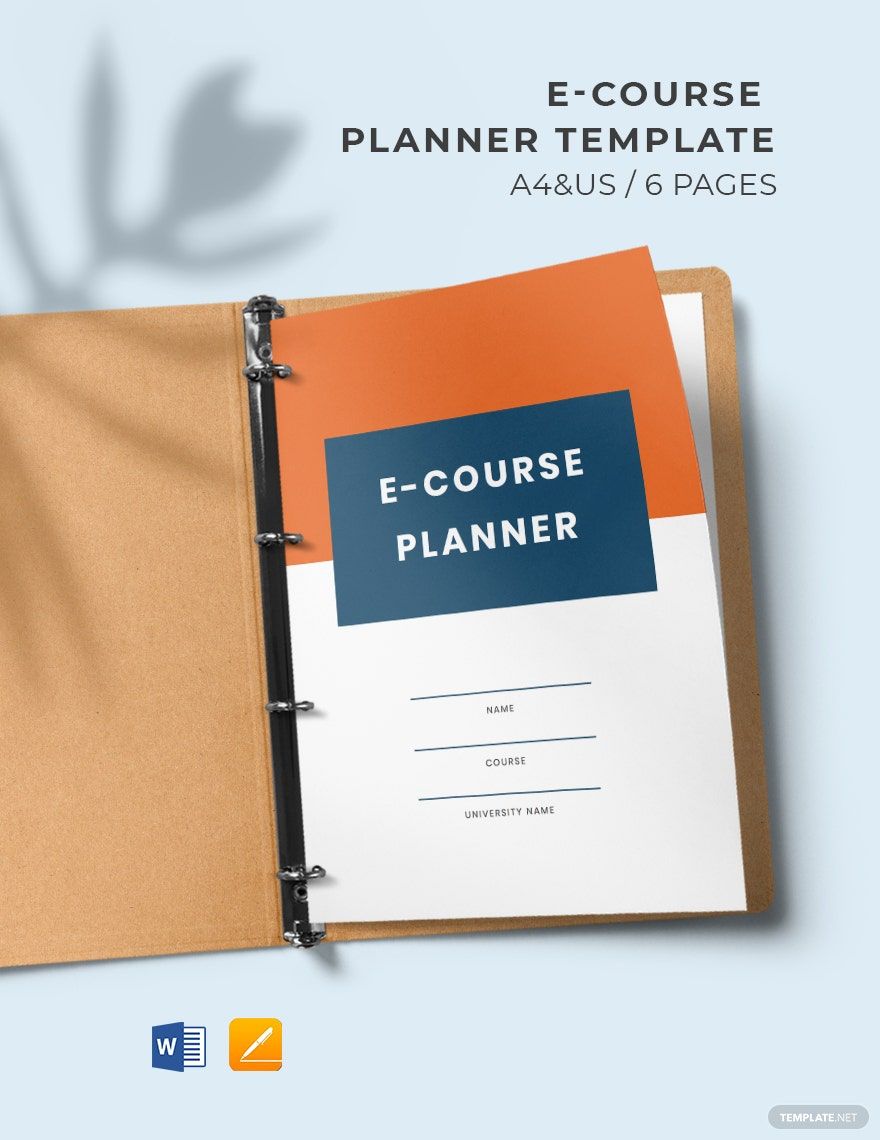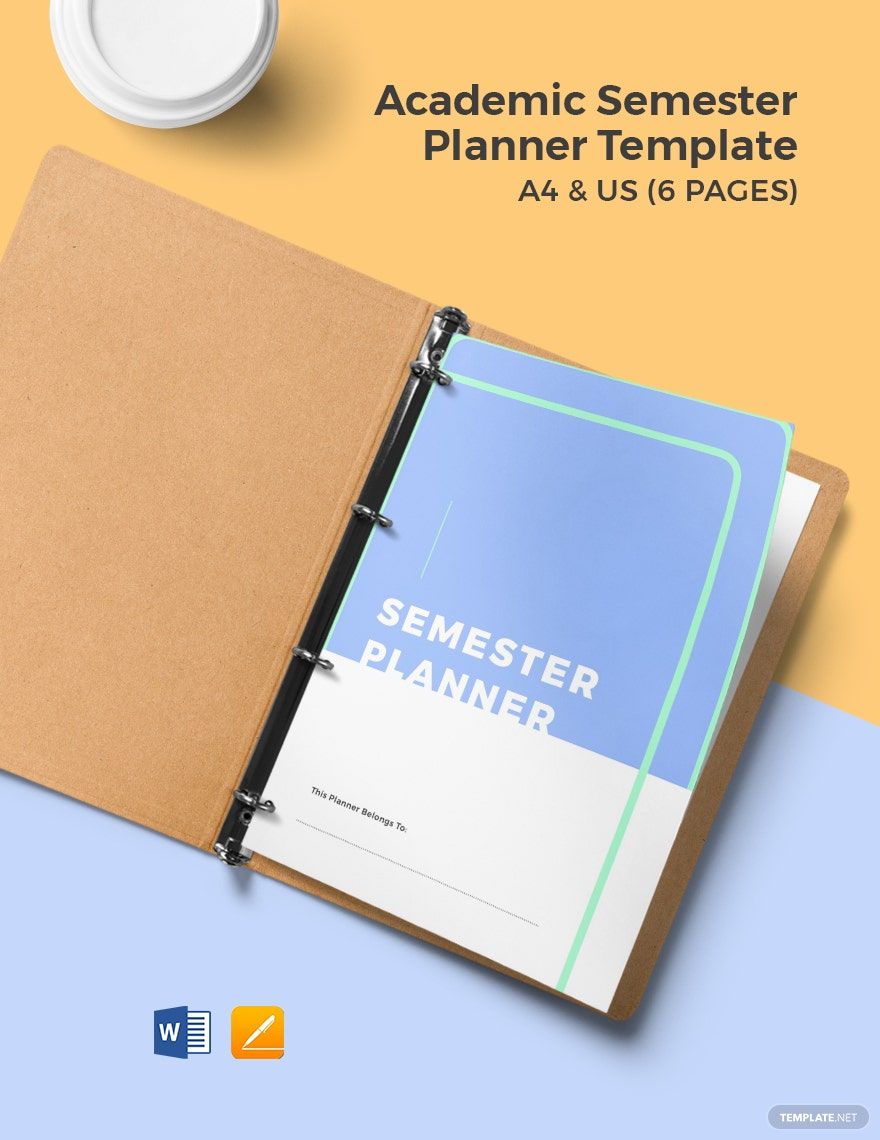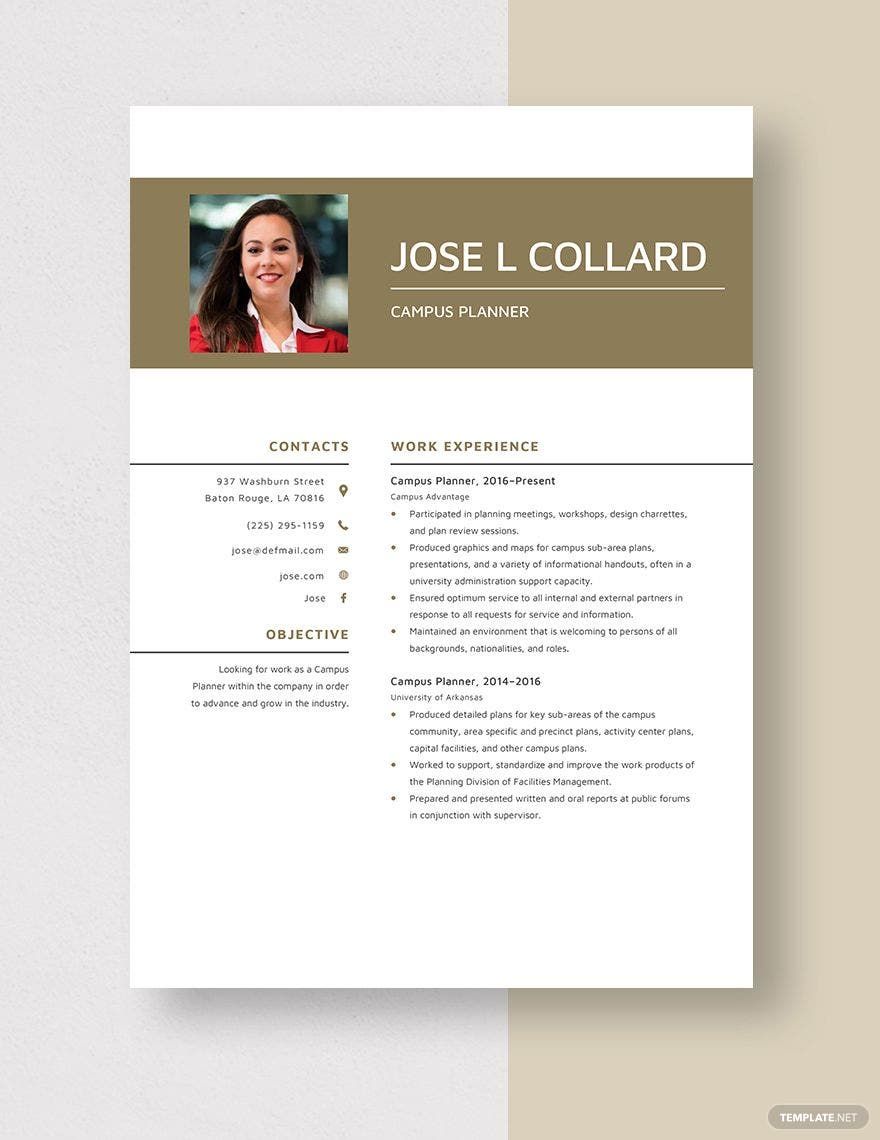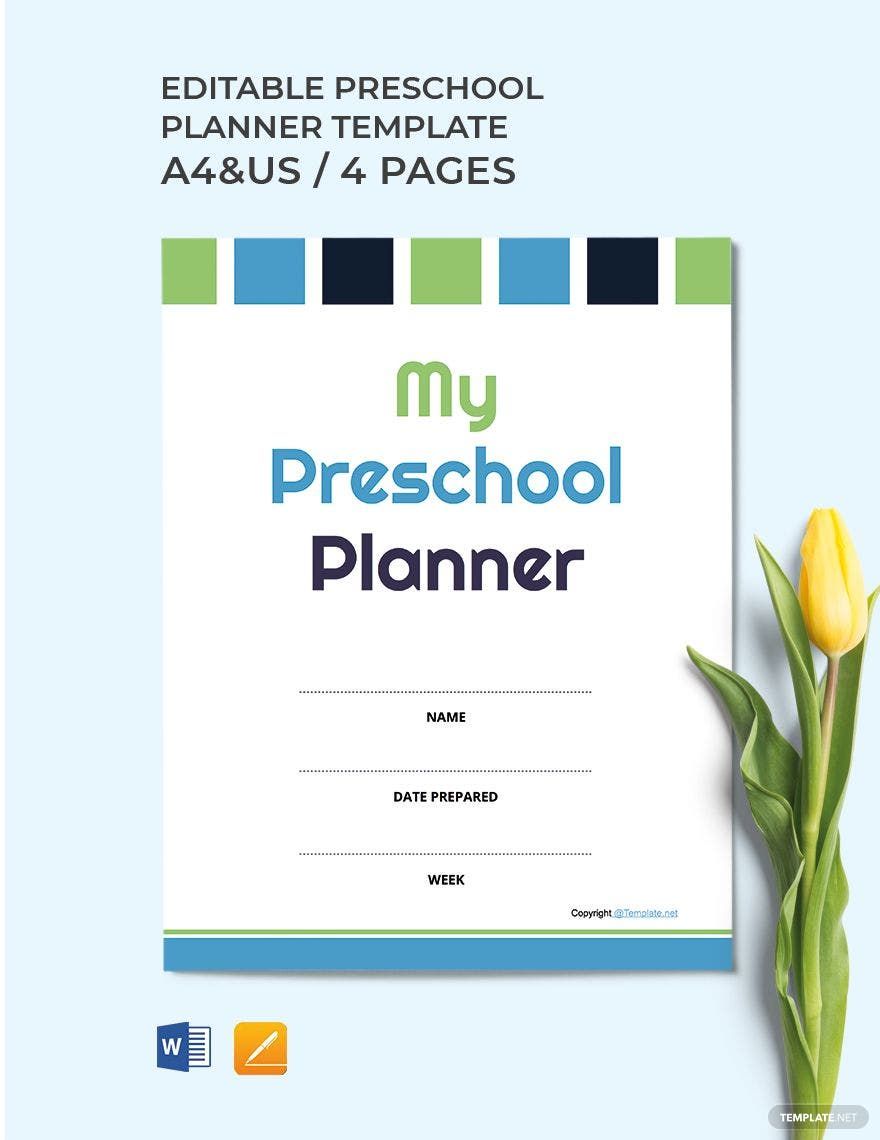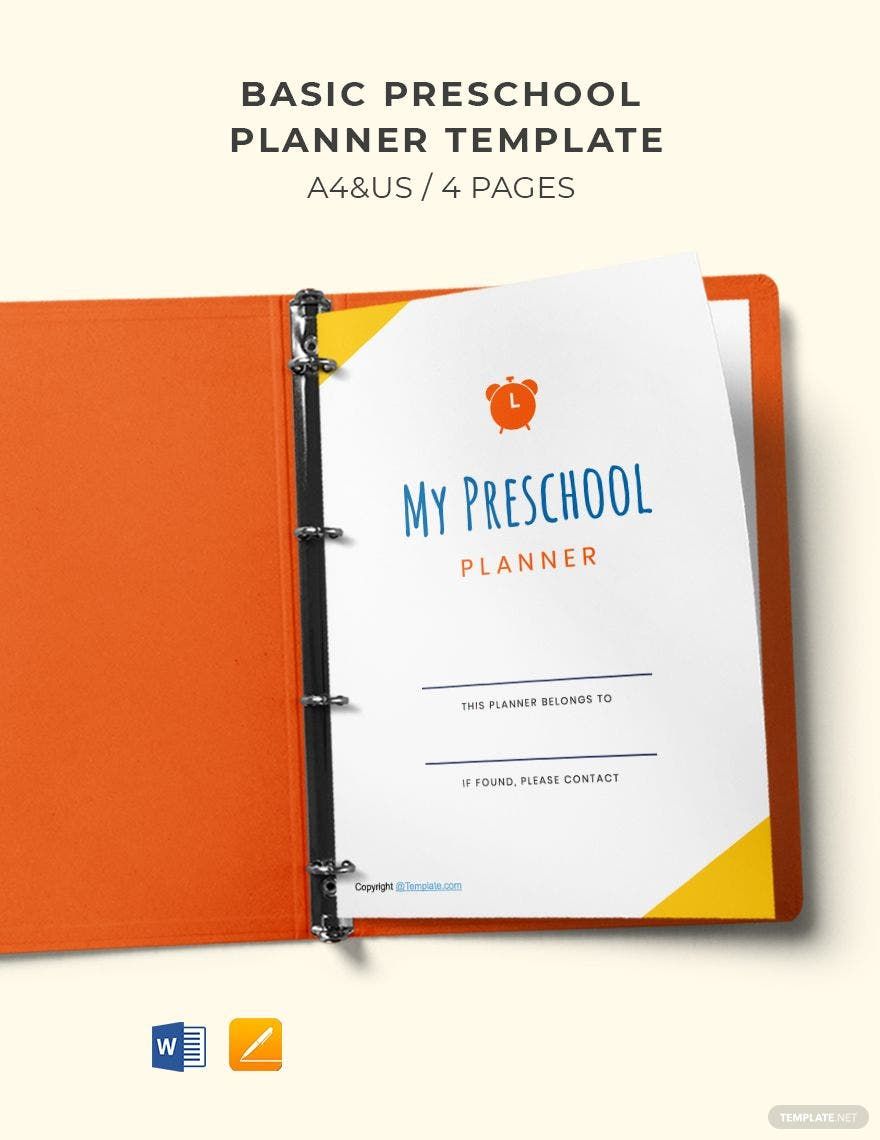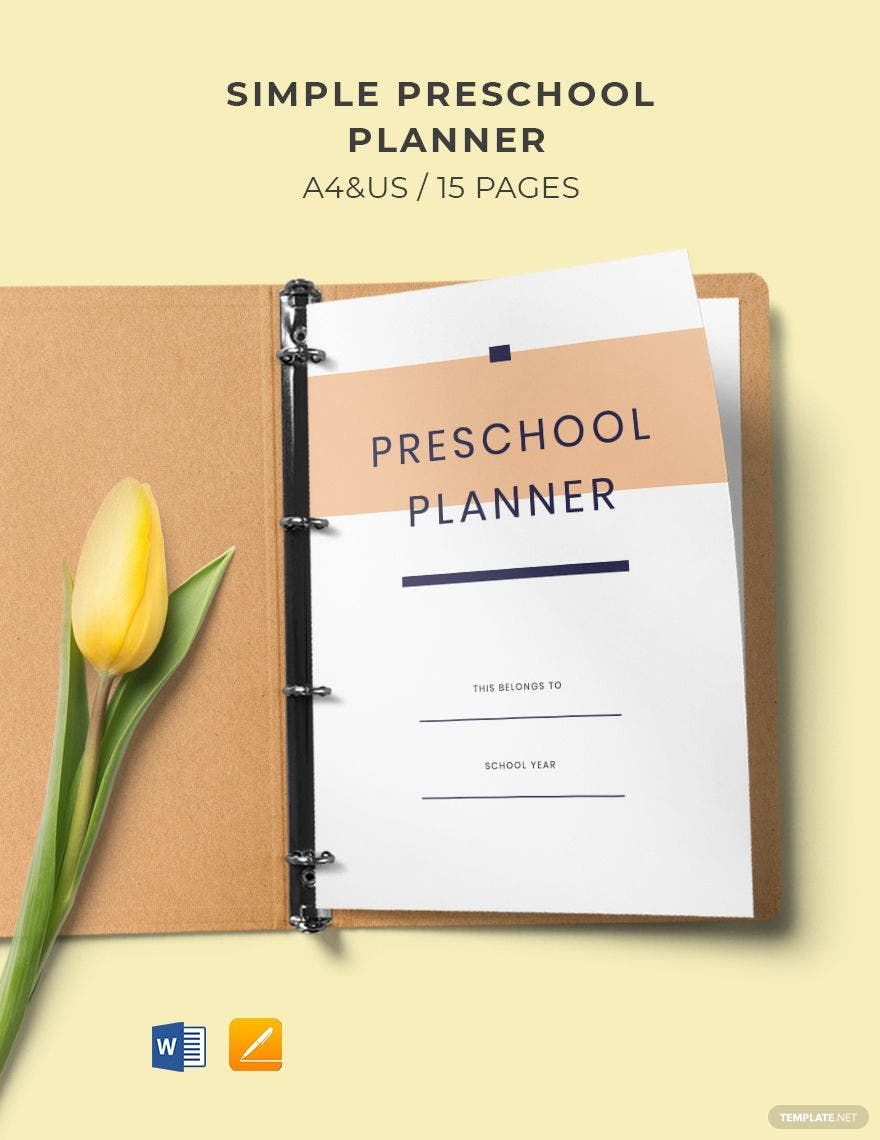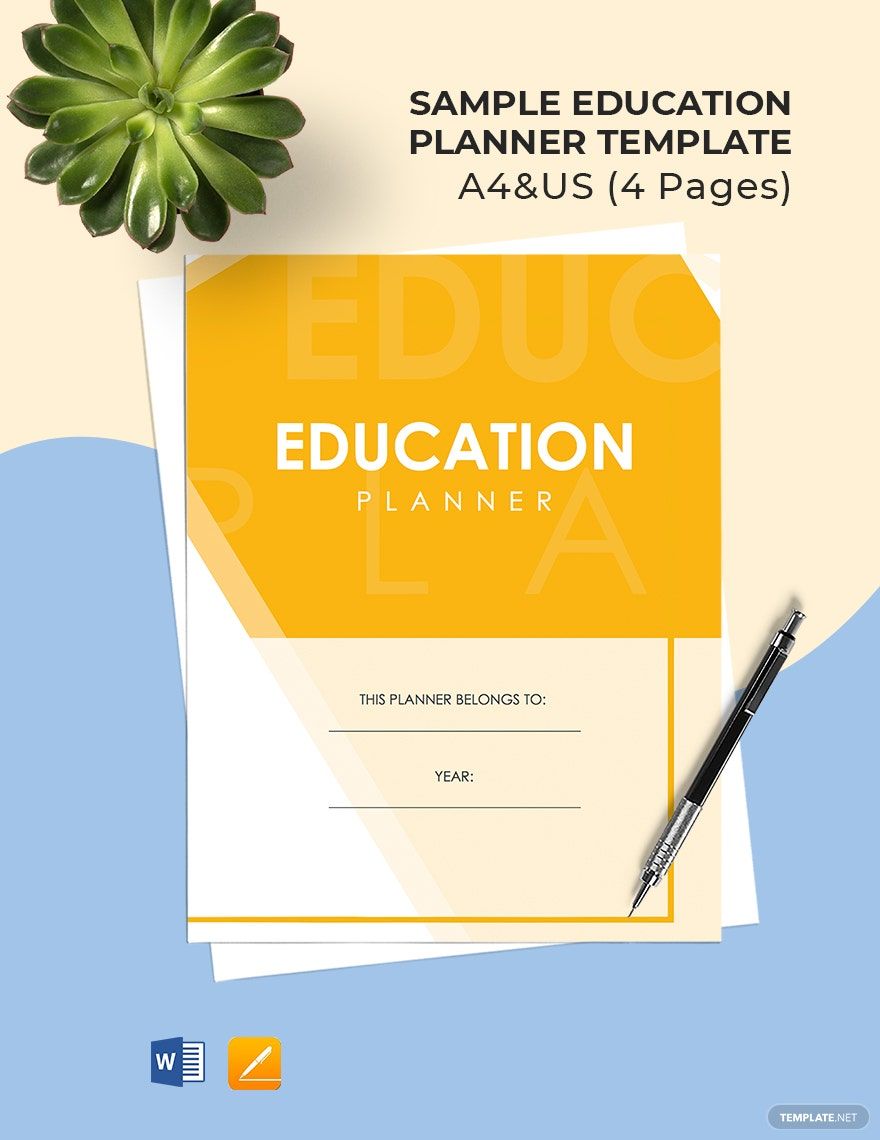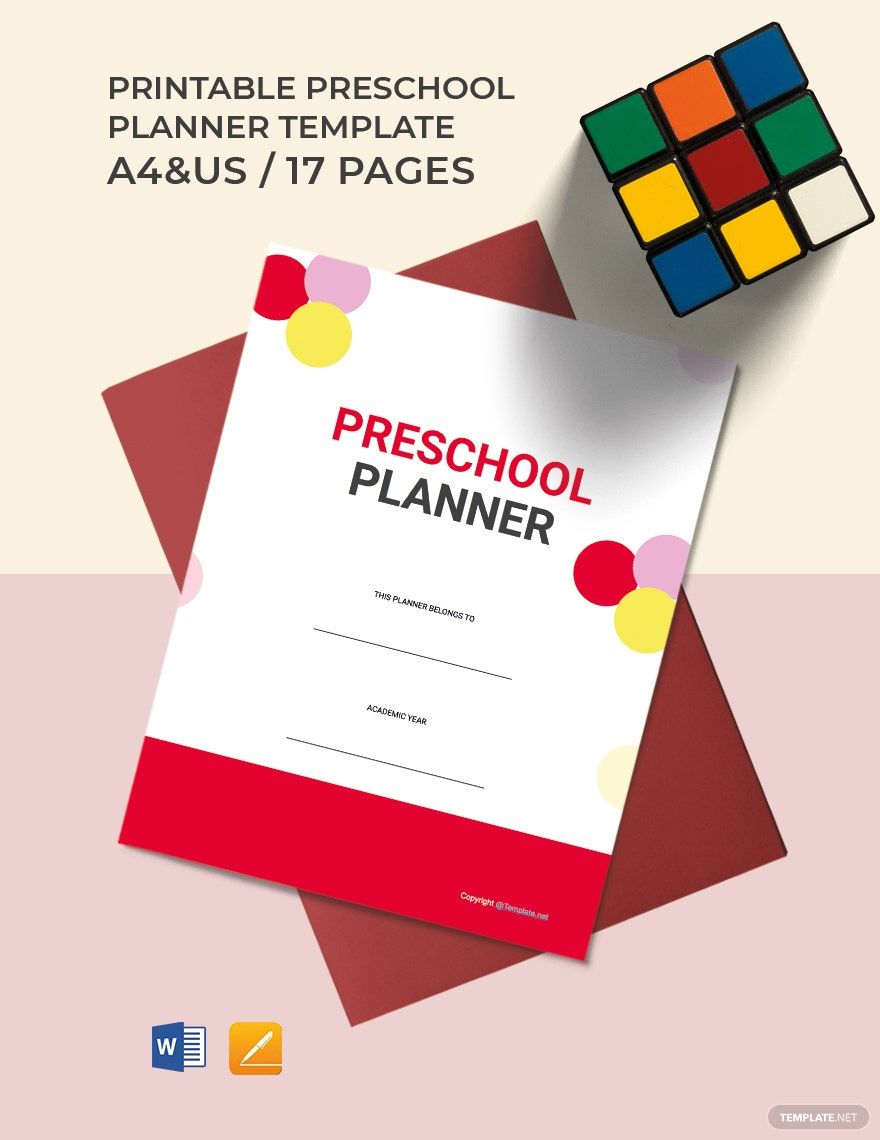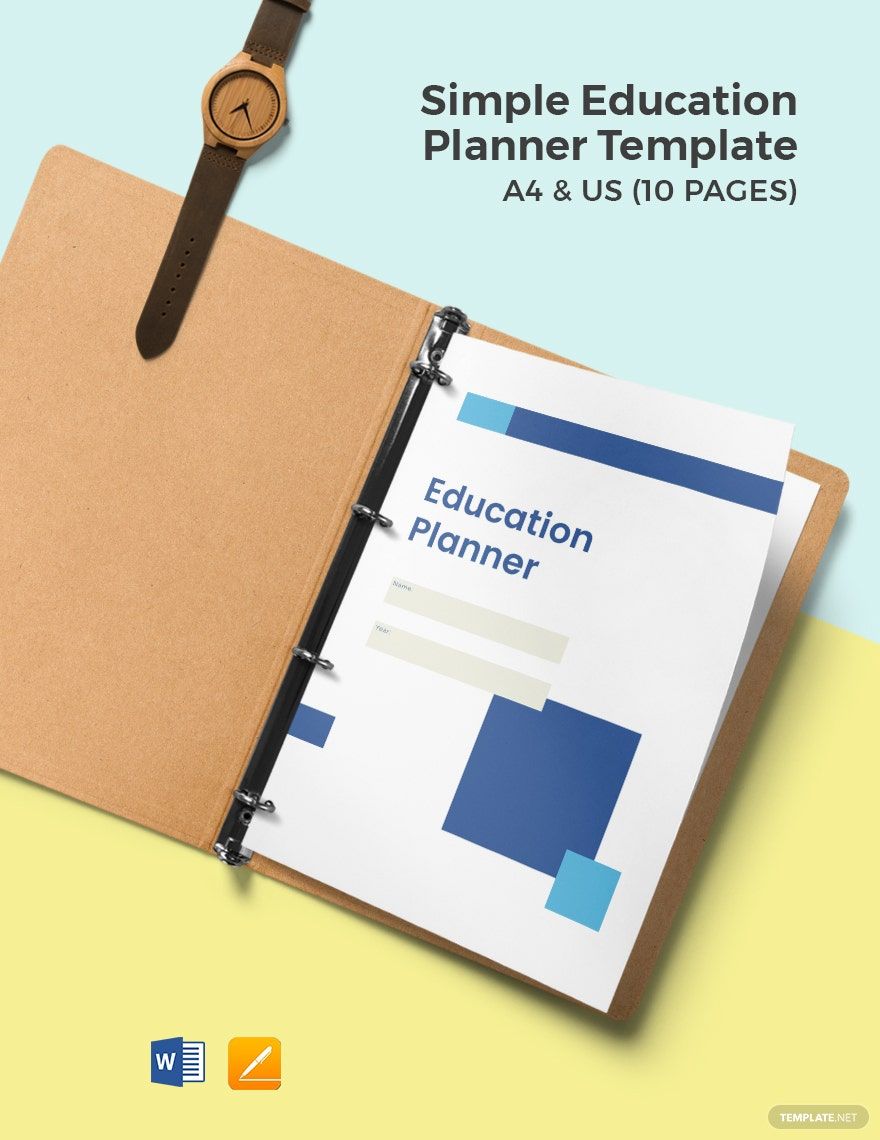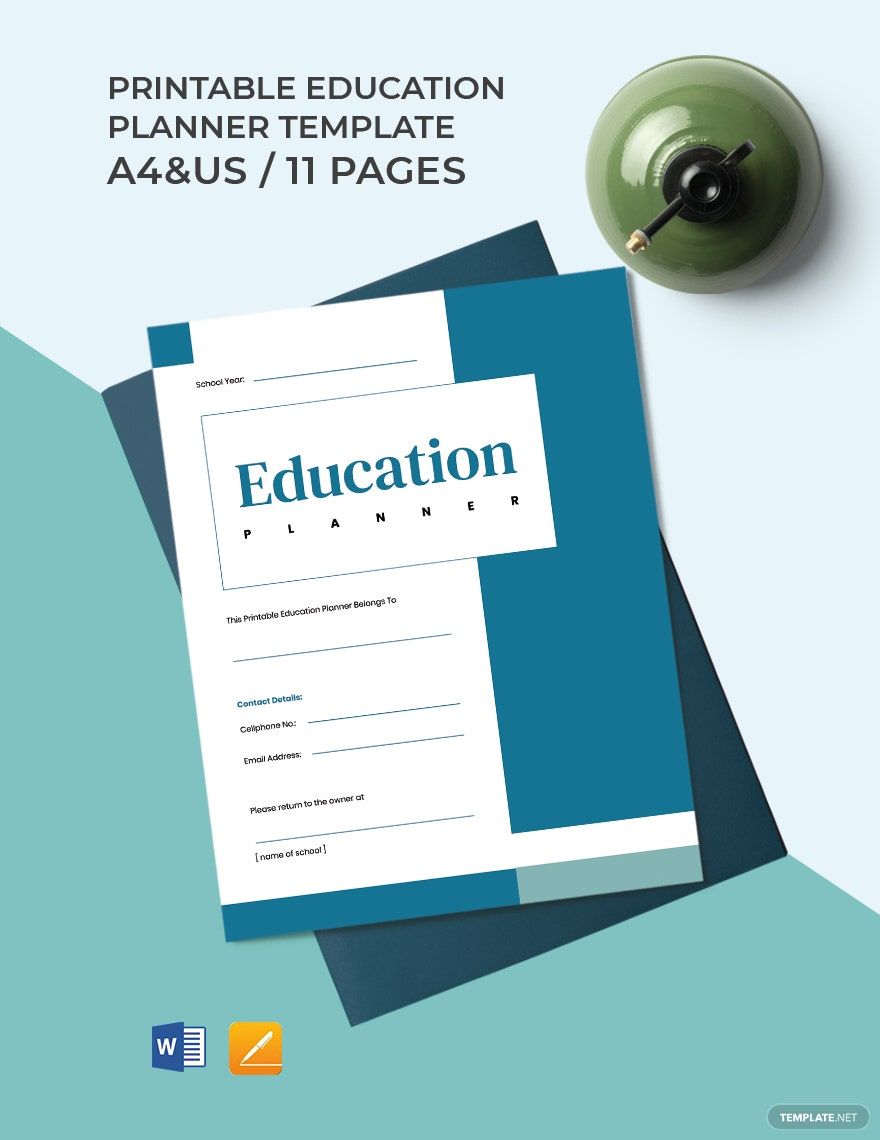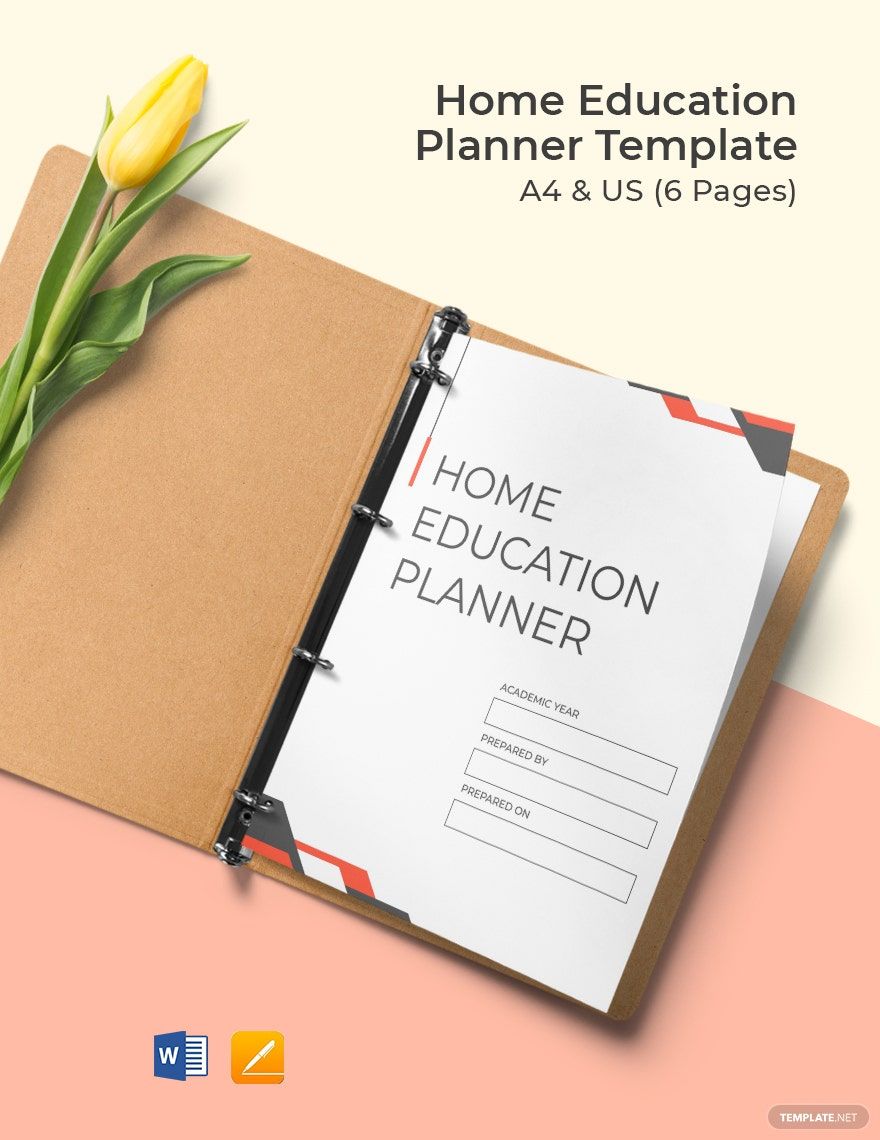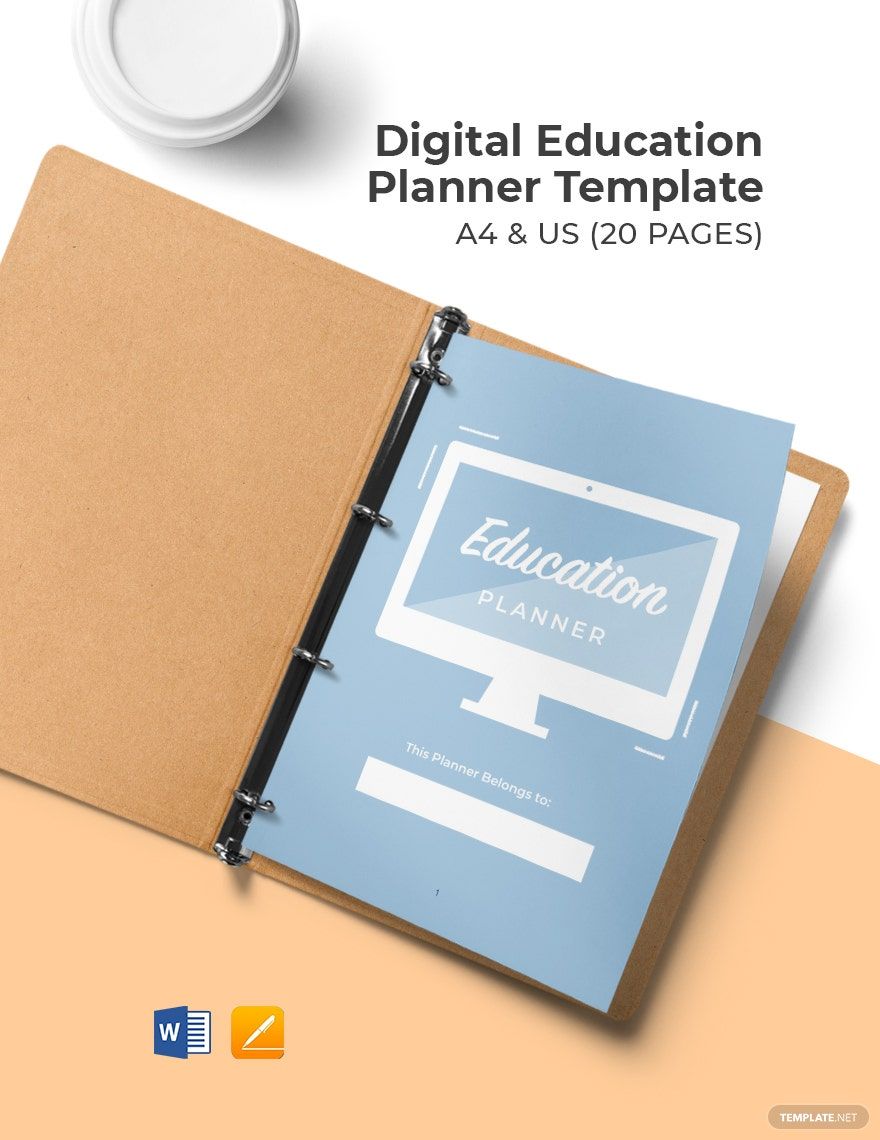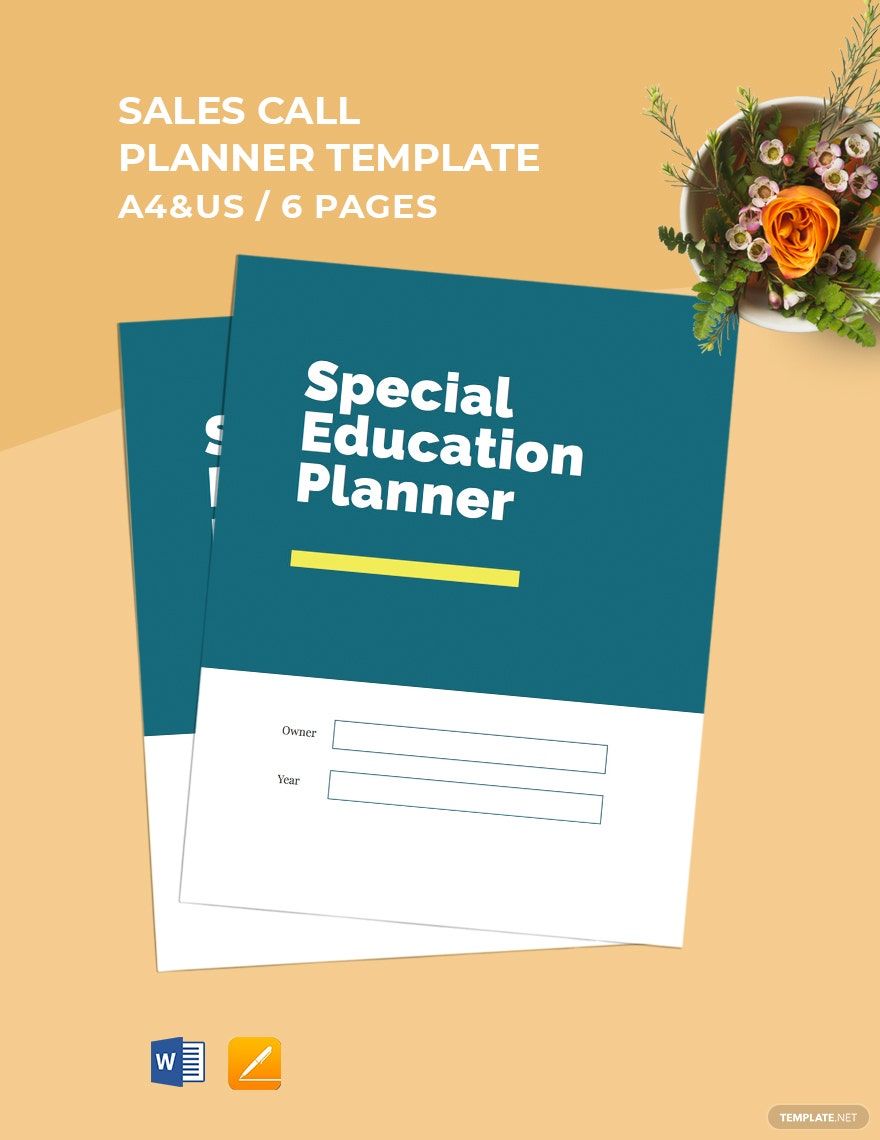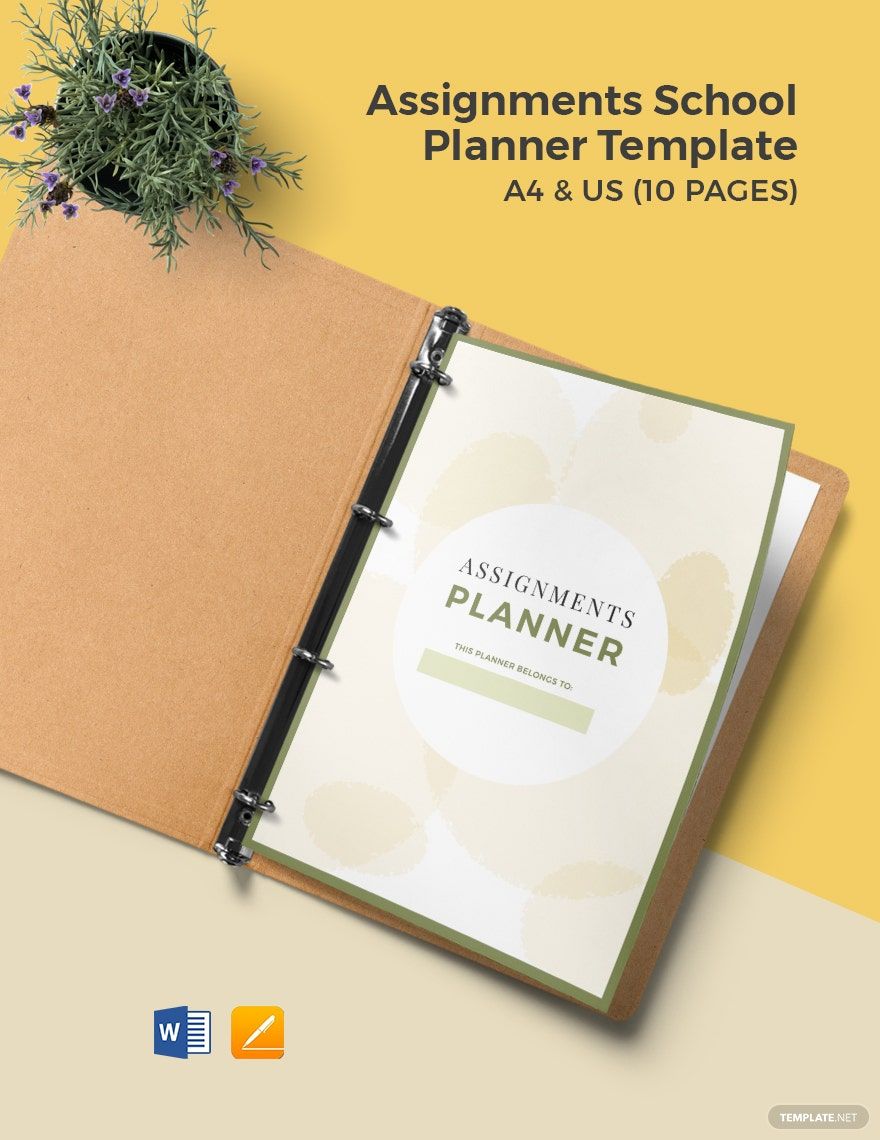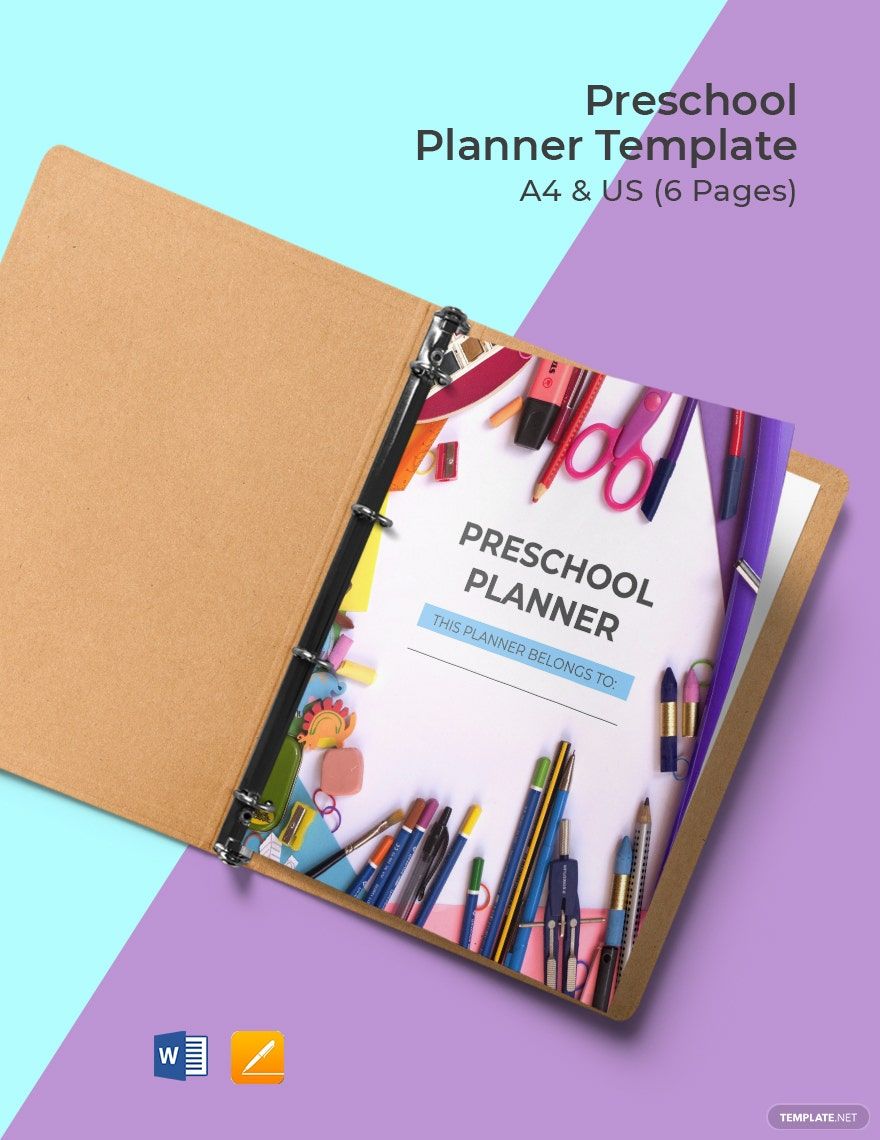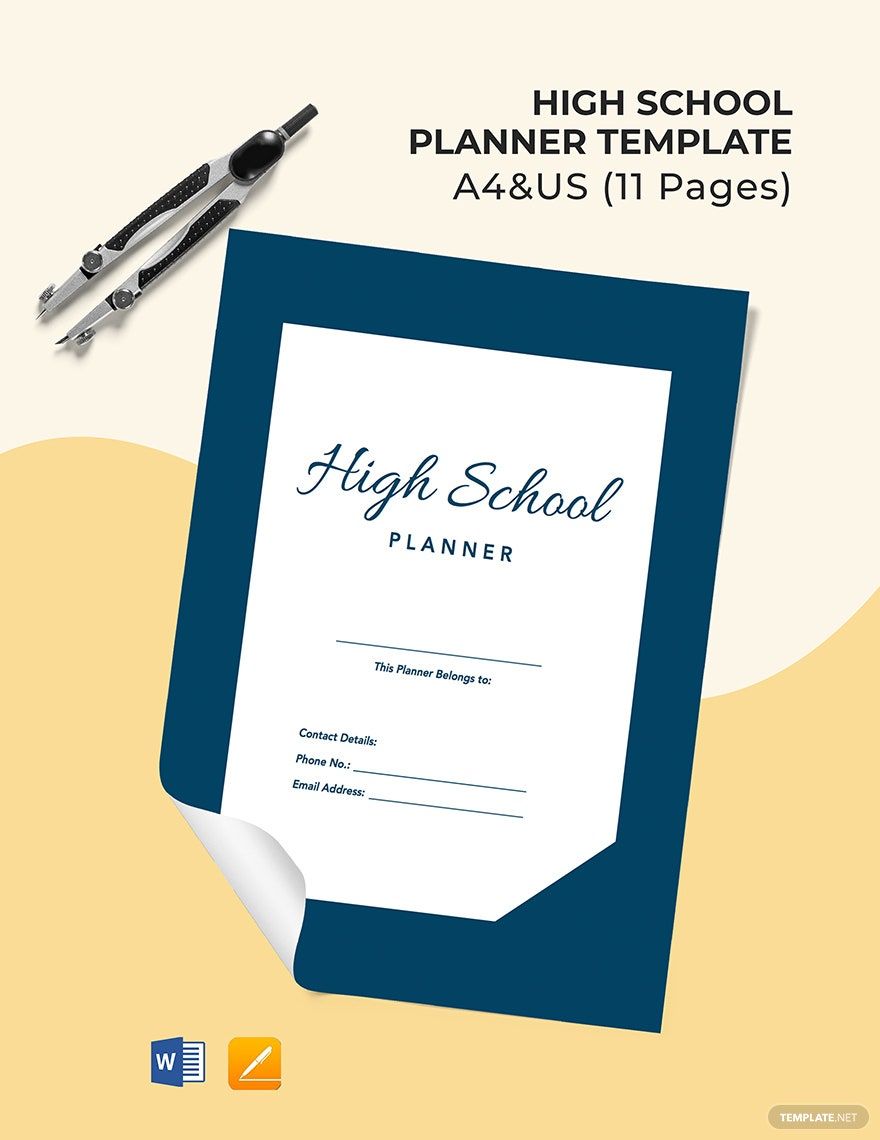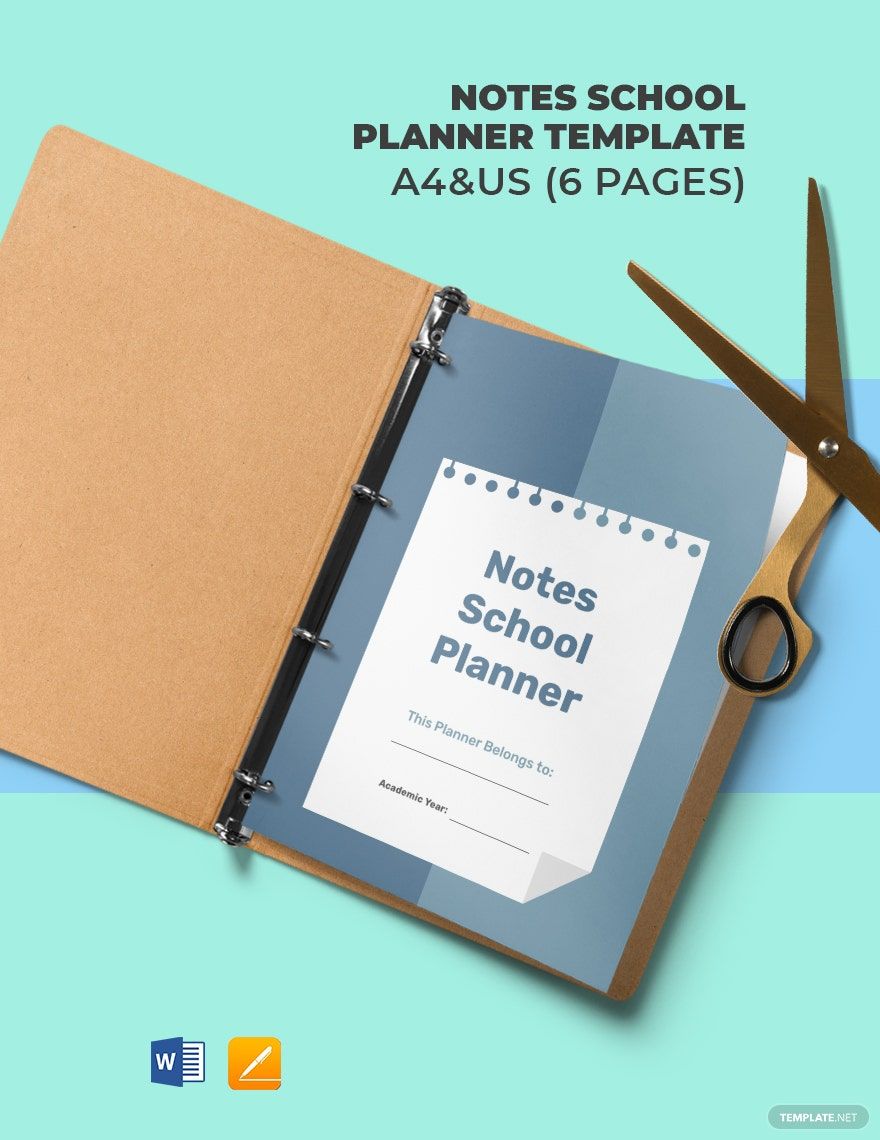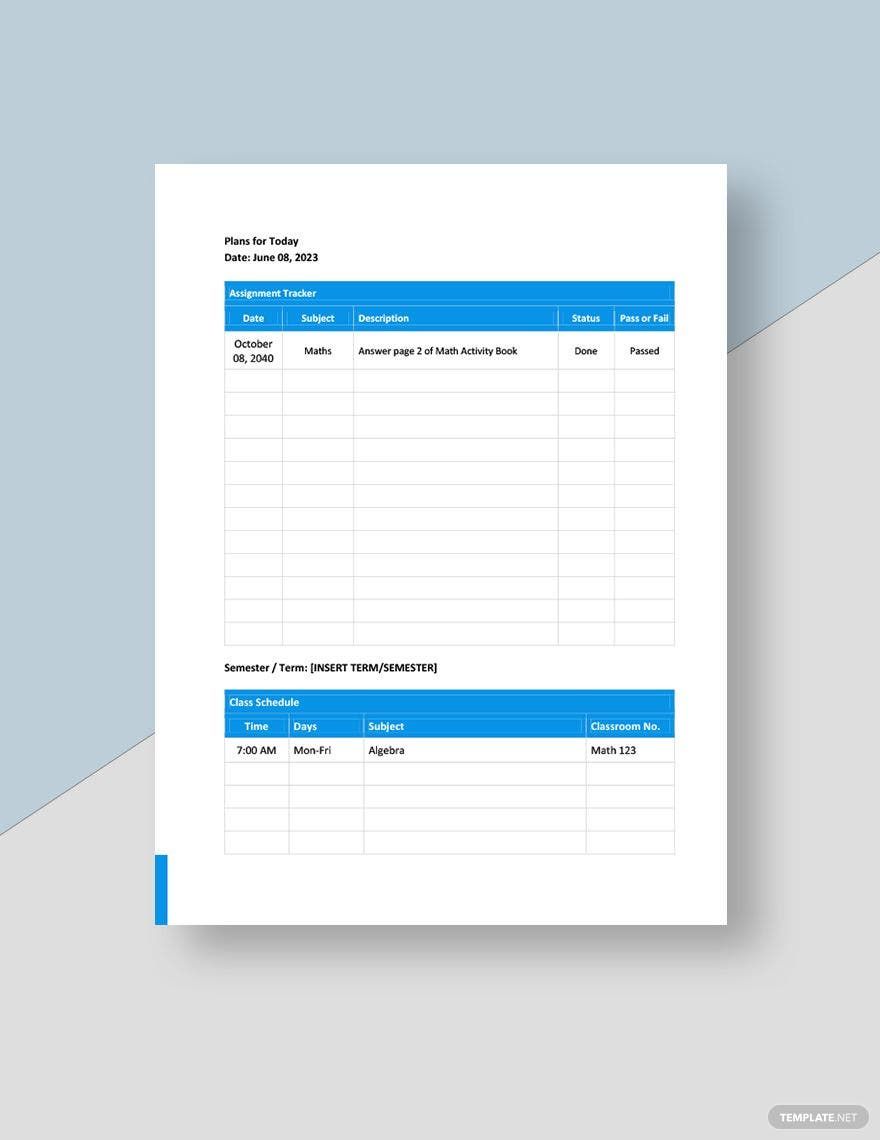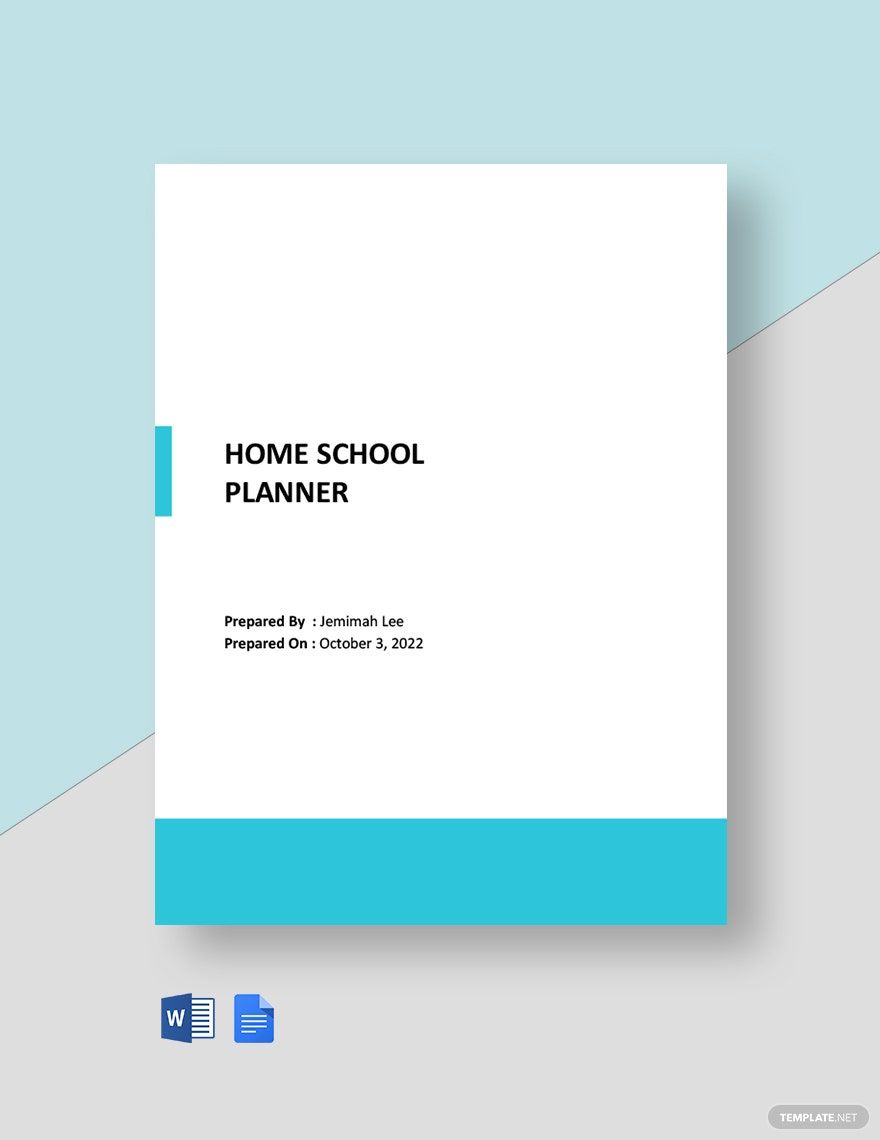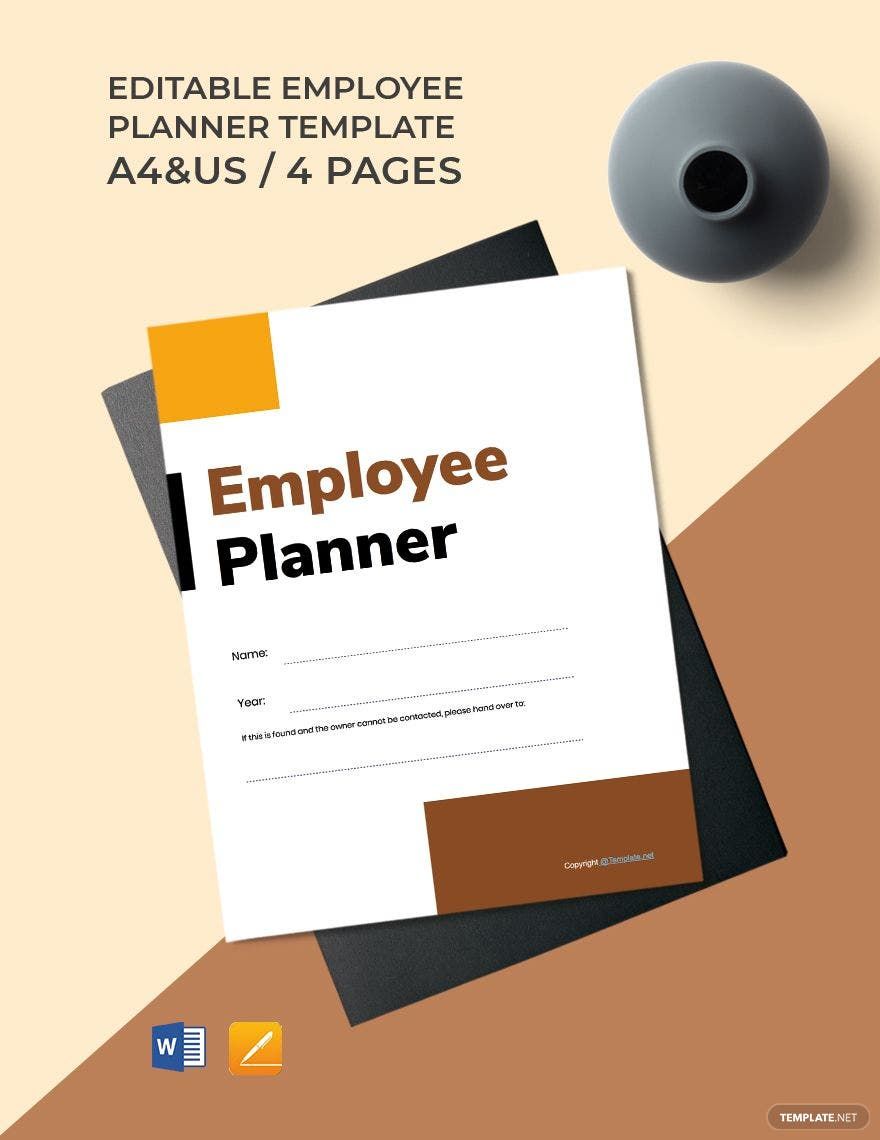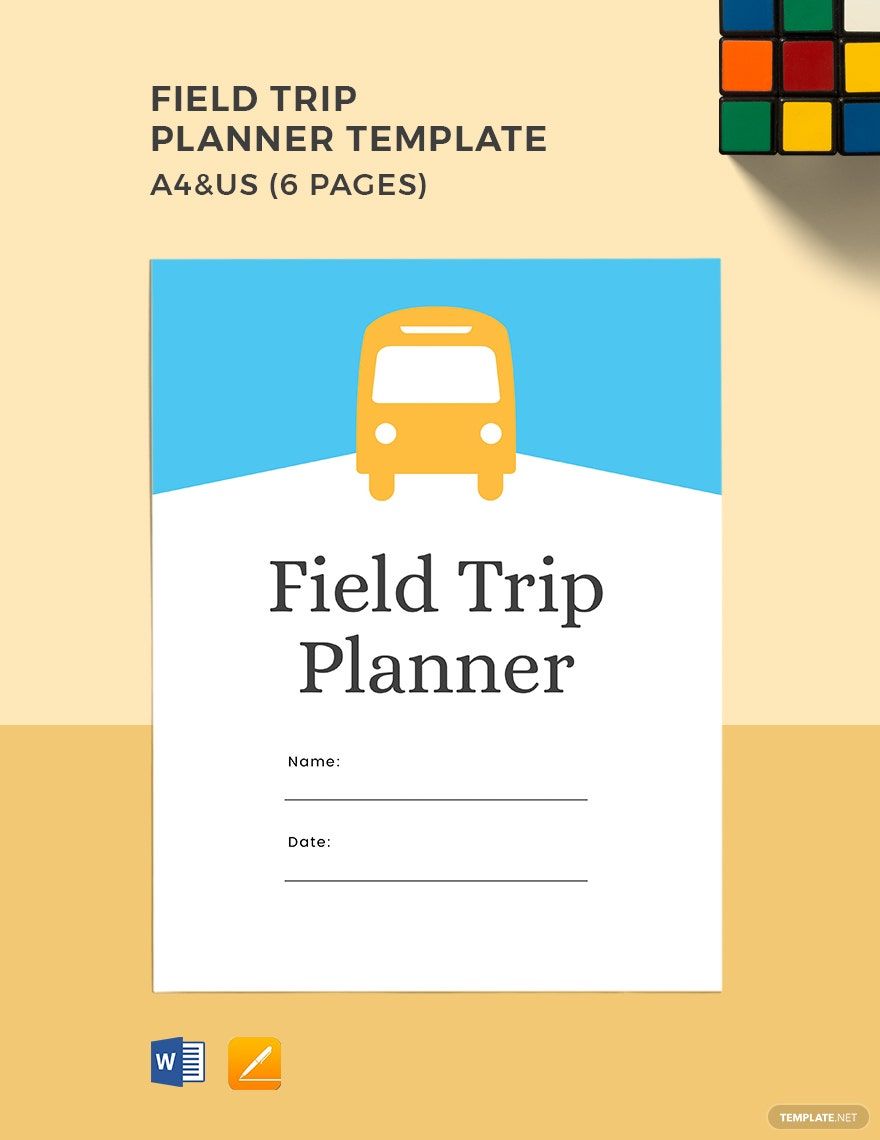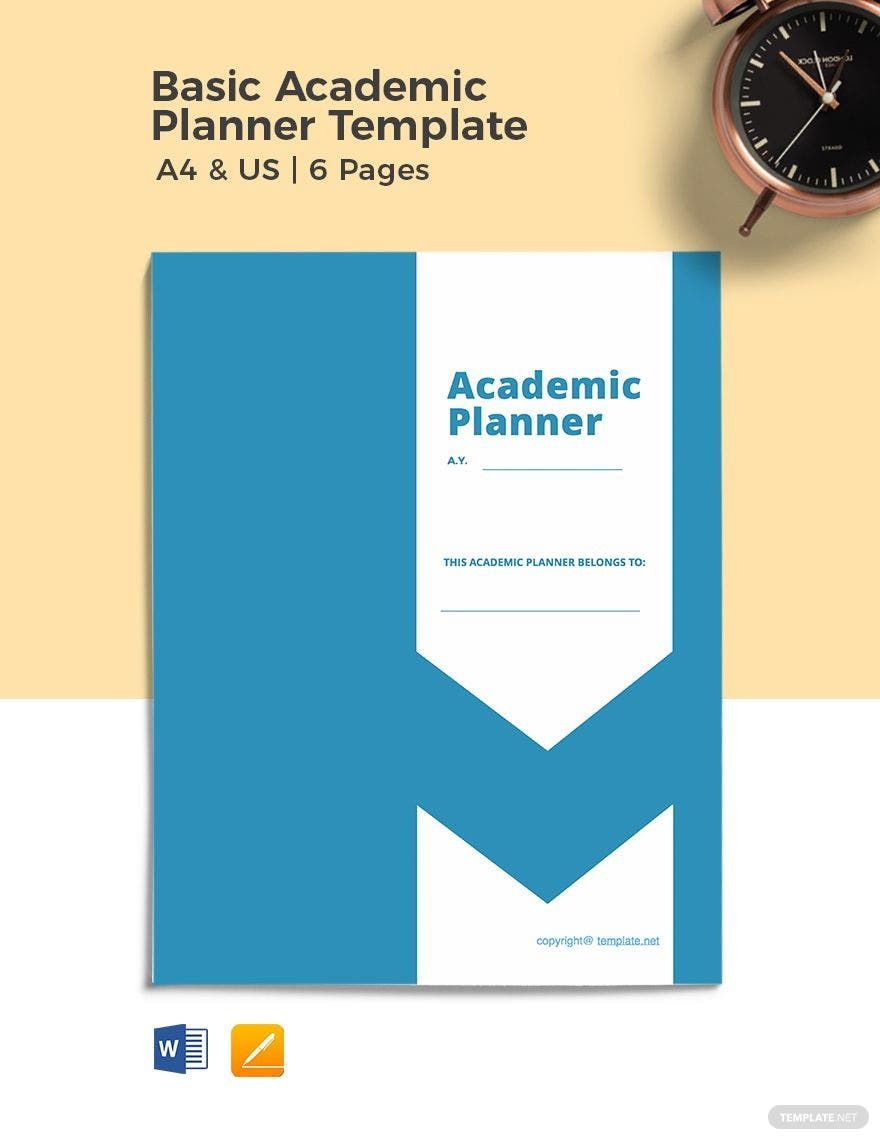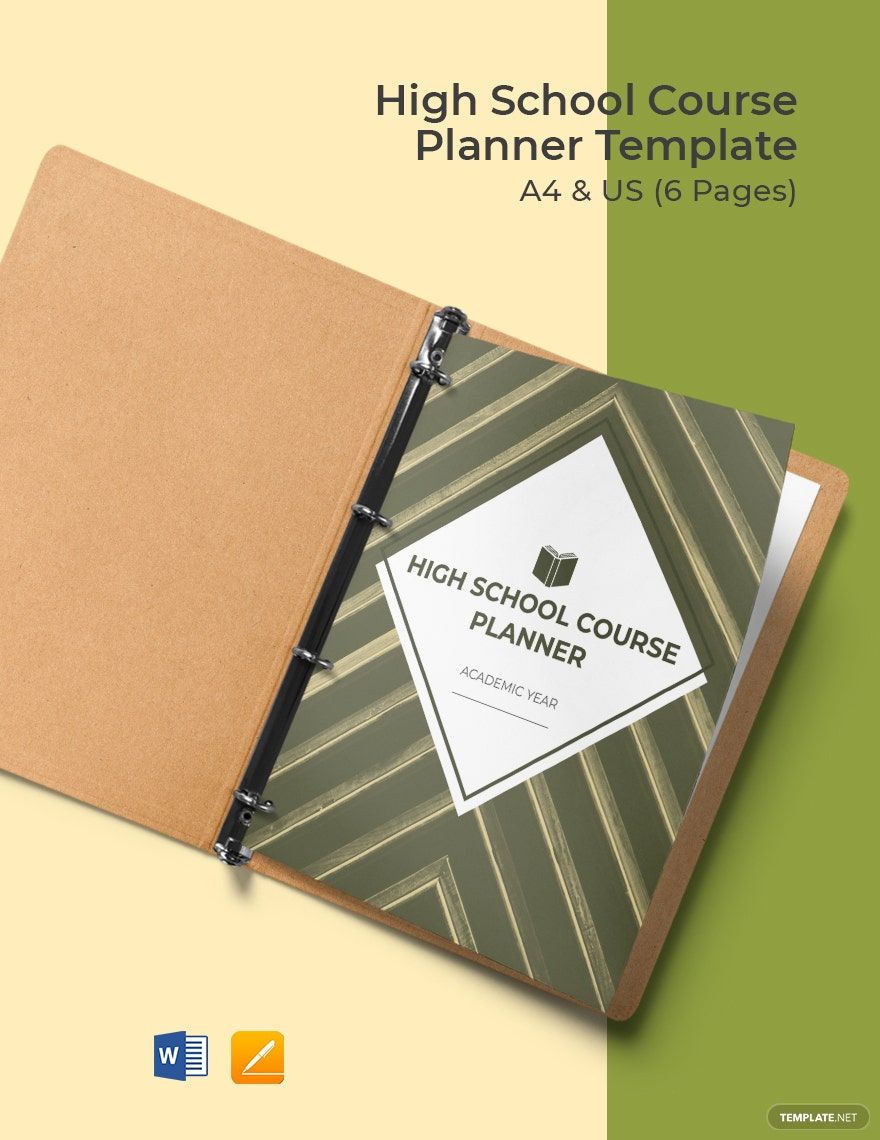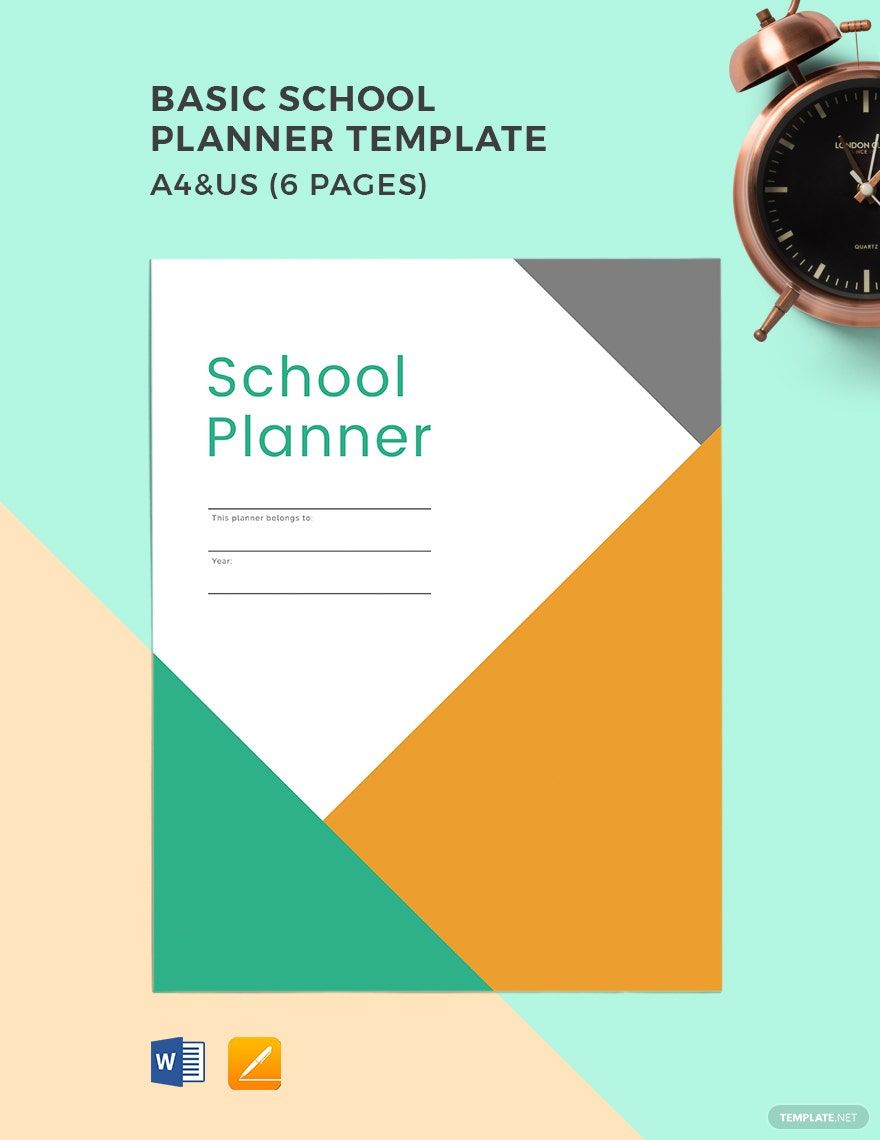Students will understand that it’s always tough to decide between school and leisure. Keeping your time balanced is a challenge, and you’re probably procrastinating right now. Or, you may be frustrated that you end up doing nothing productive. But as you think that life is not coming after you, we provide the right solution to that chaotic situation. We have ready-made School Planner Templates in Apple Pages. Aside from that, all these files are available in A4 and US Letter sizes. We know that your student journey is hectic, so avoid wasting too much time. Be productive and balance your time by managing your activities right. Download, customize, and print our templates today!
School Planner Templates in Apple Pages
Editable and Printable School Planner Templates: Customize Your Design in Apple Pages. Download Now from Template.net to Organize Your Academic Life Efficiently!