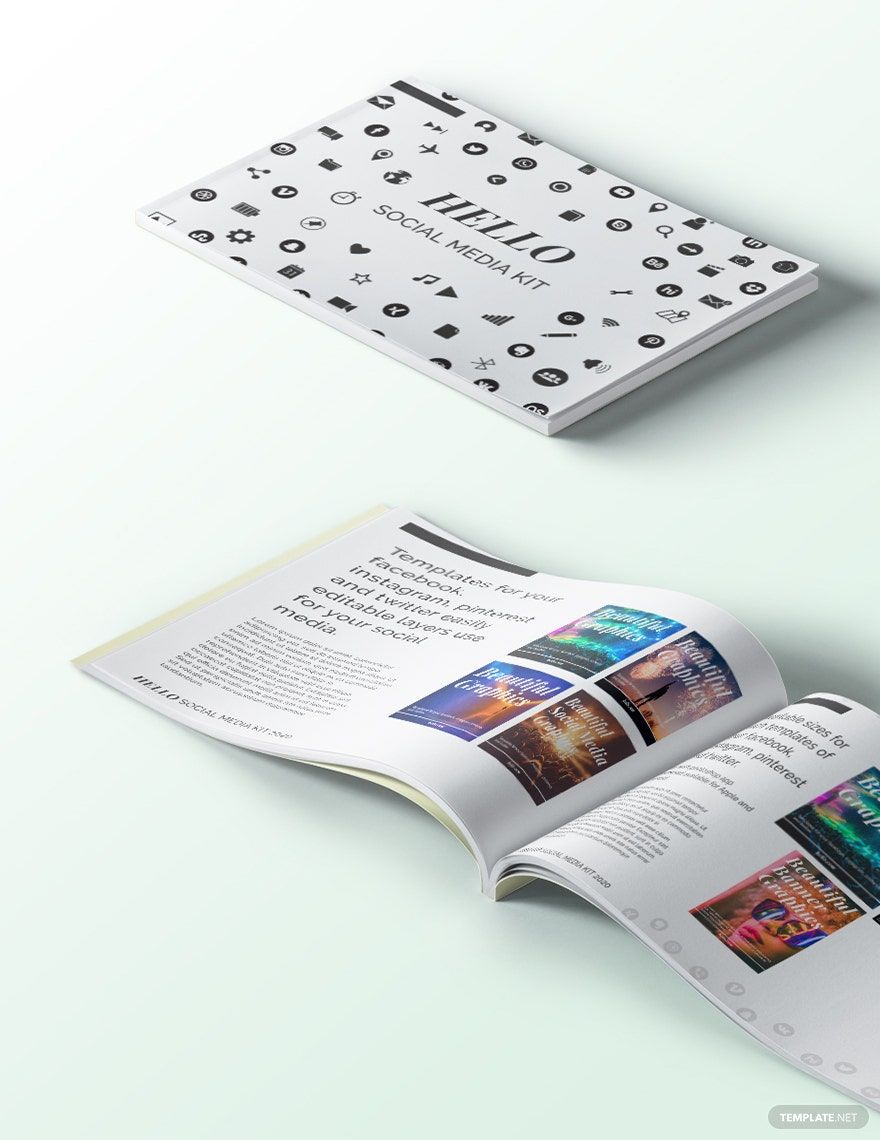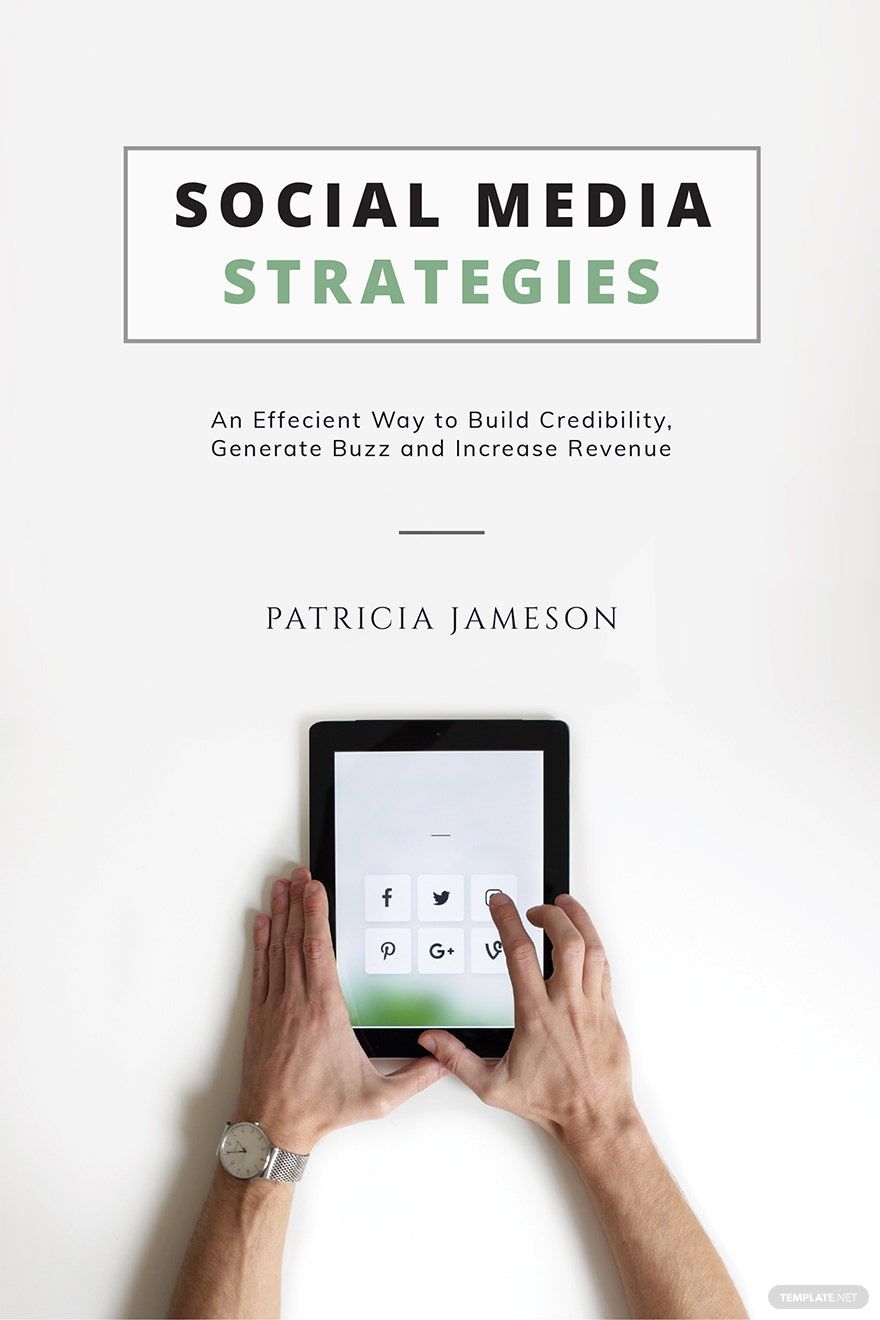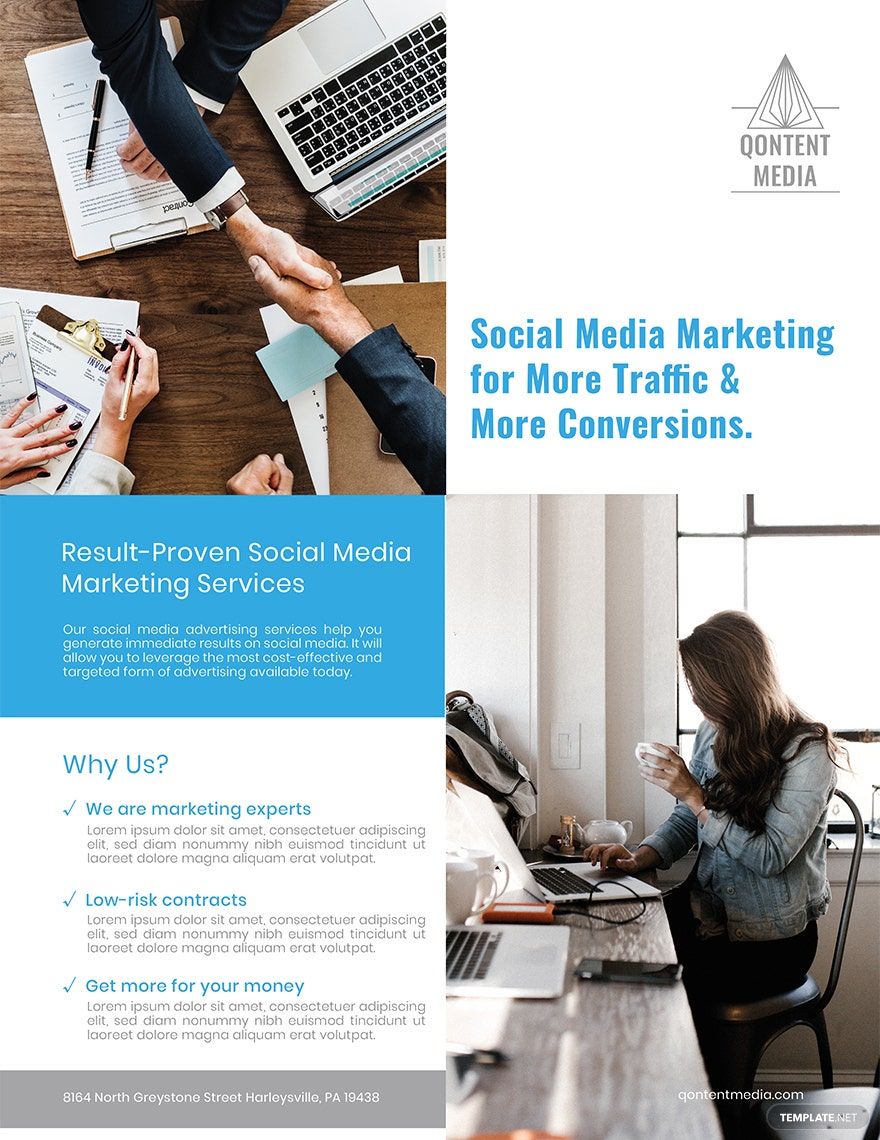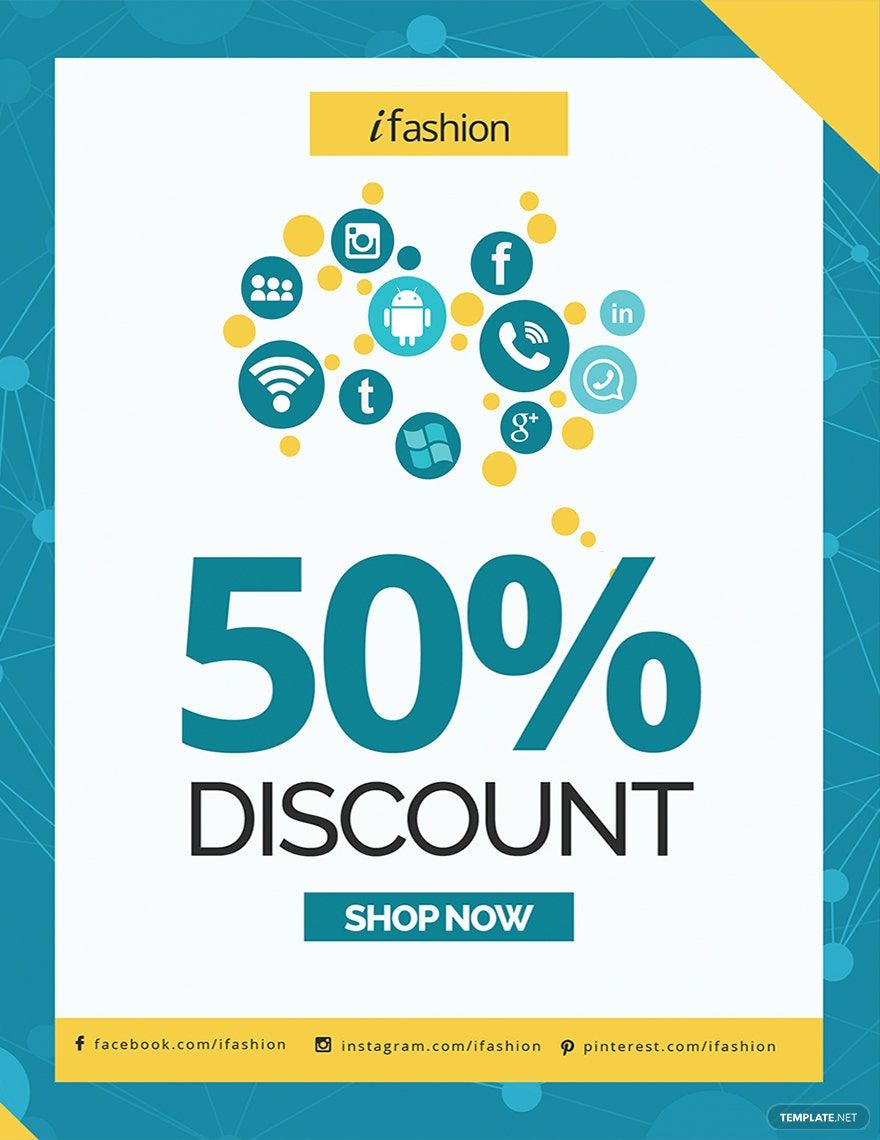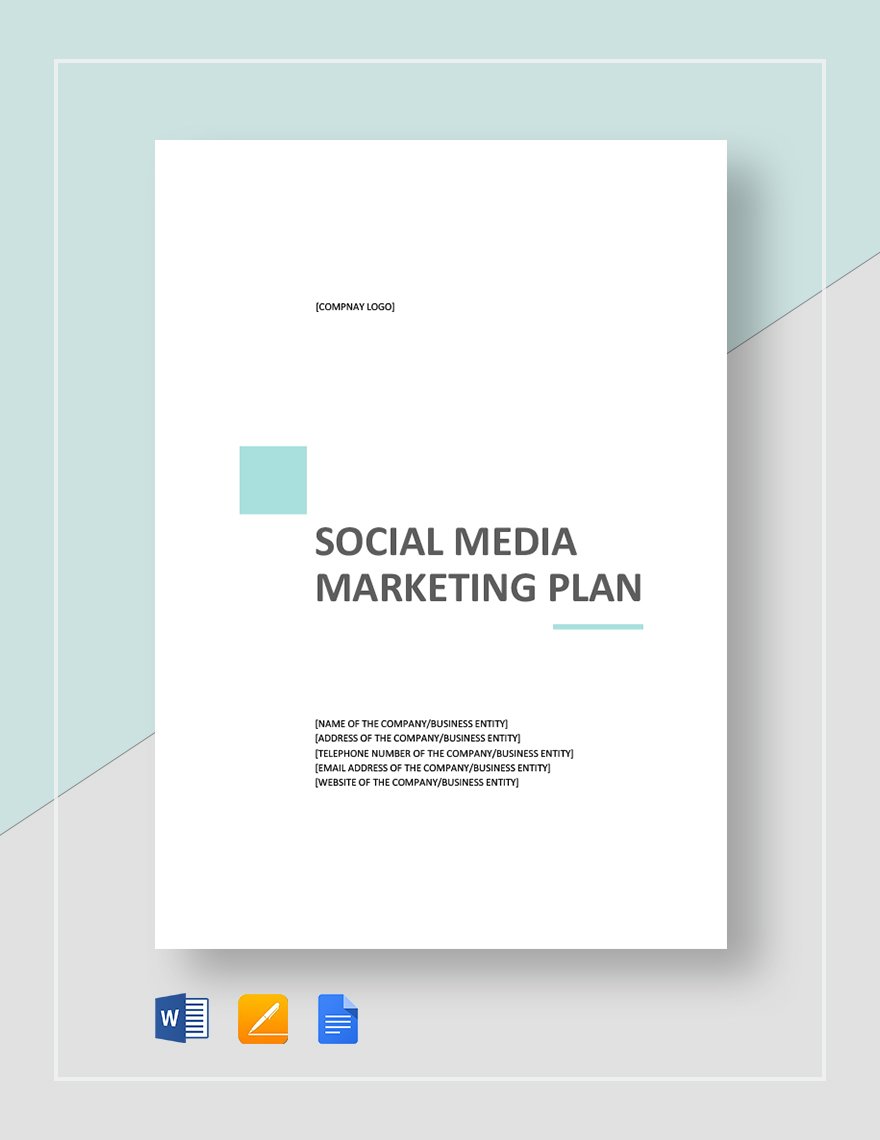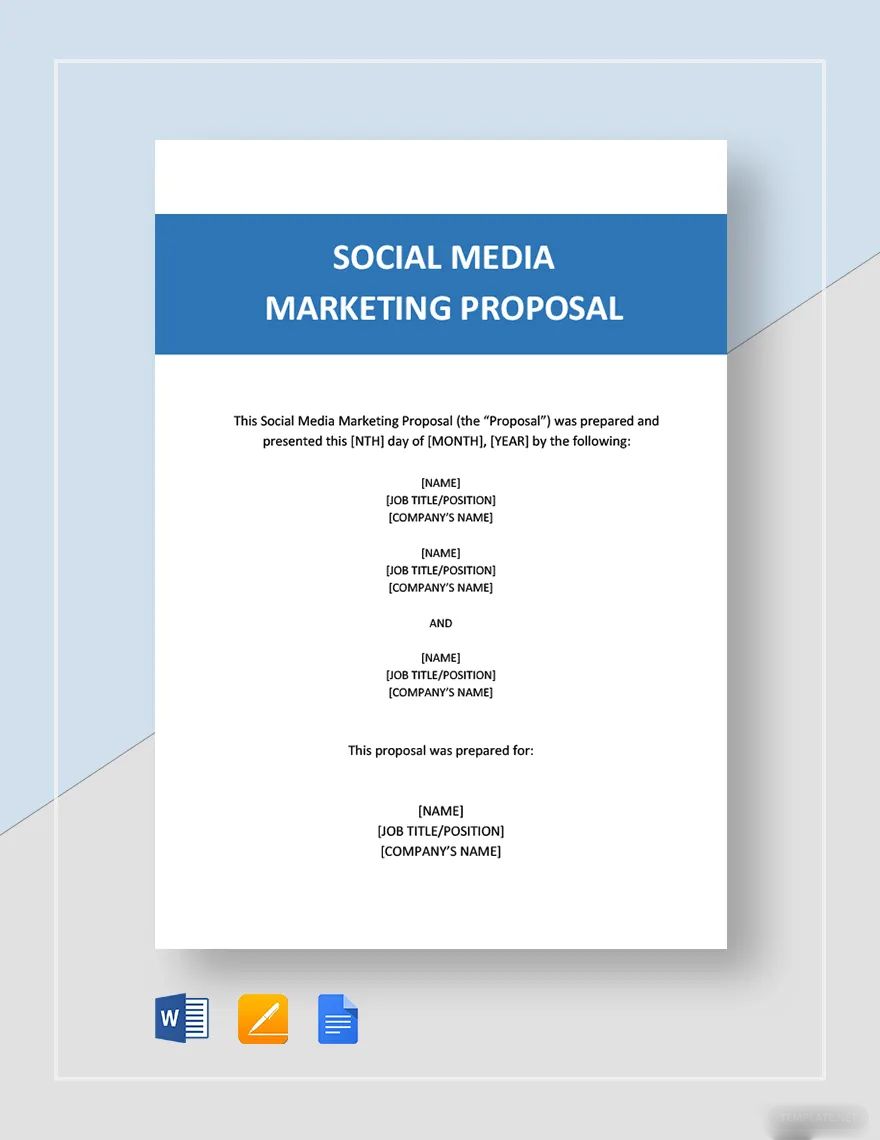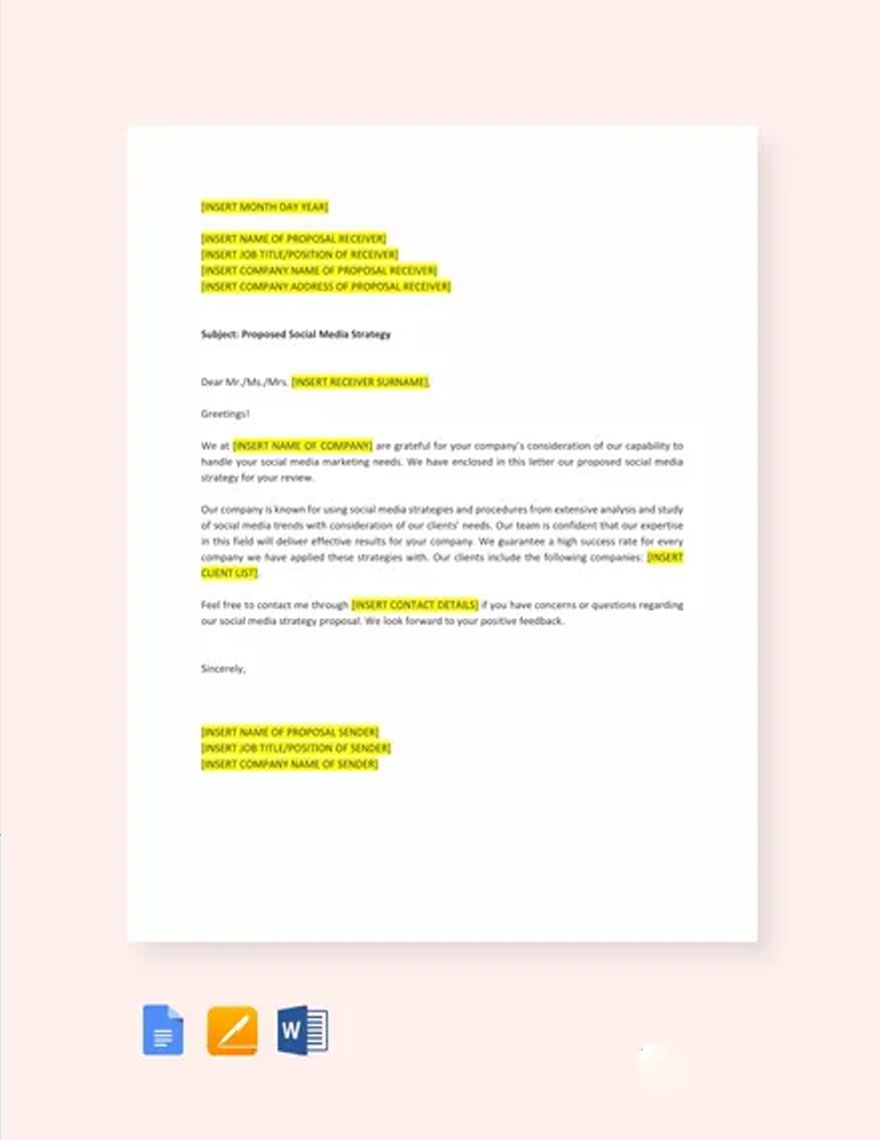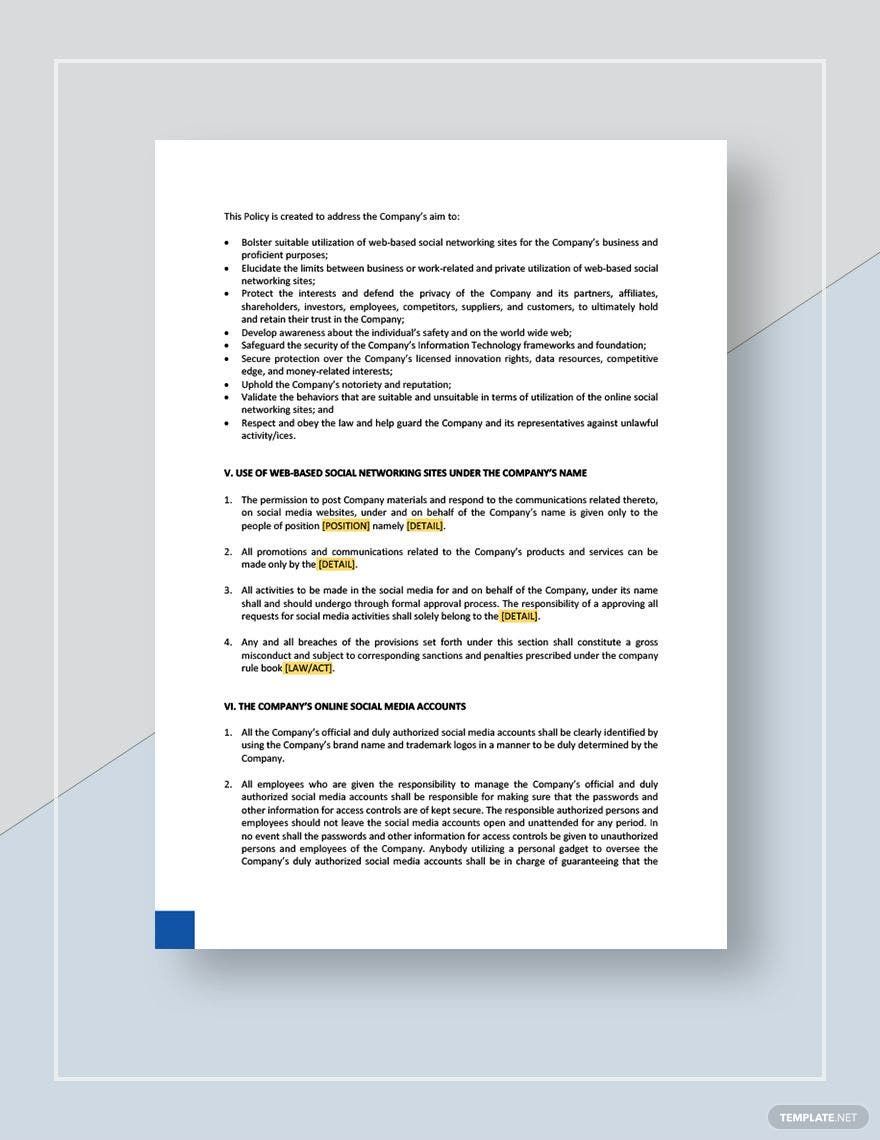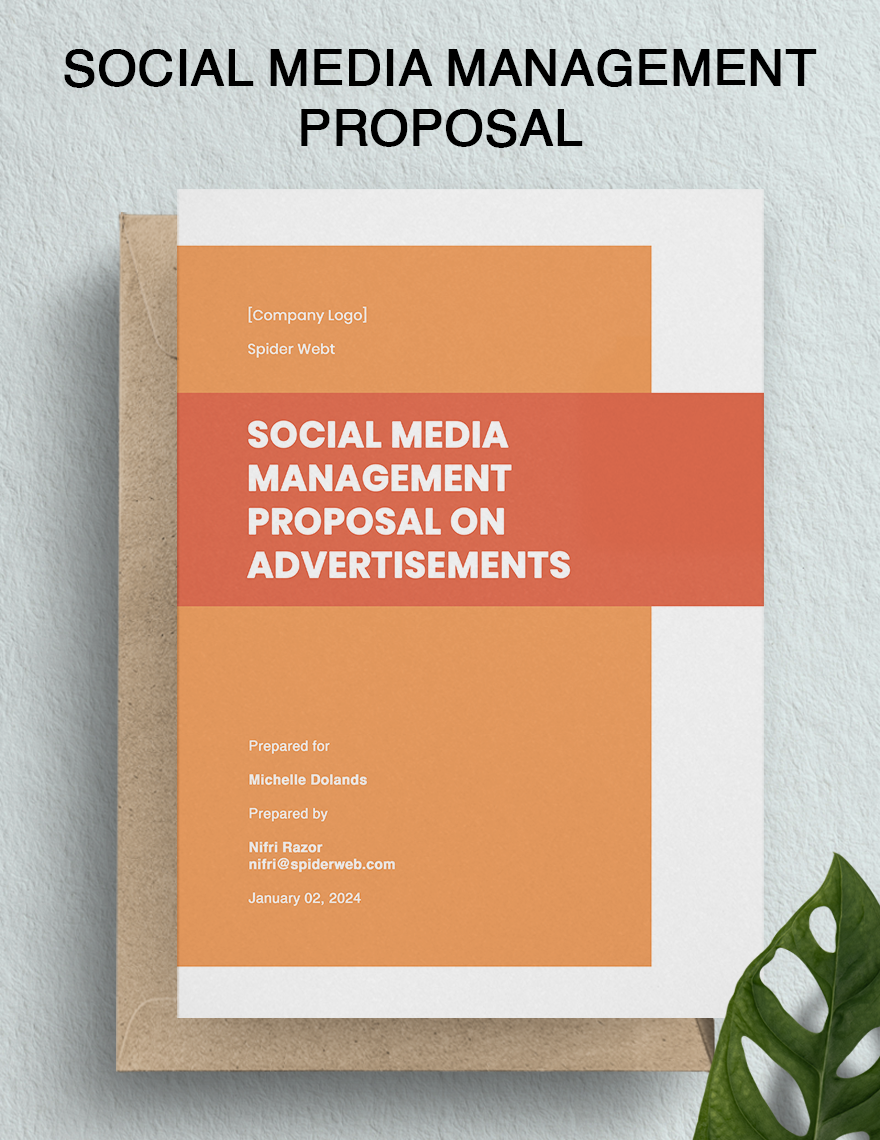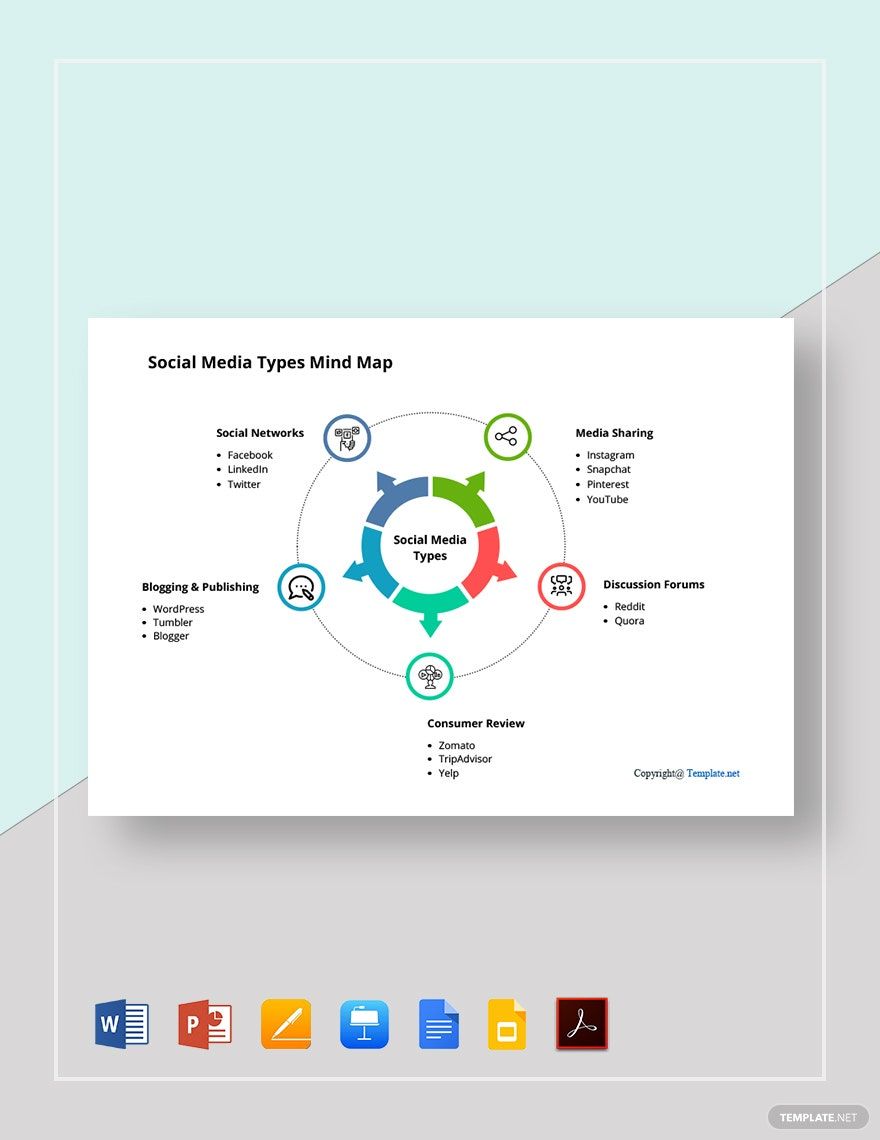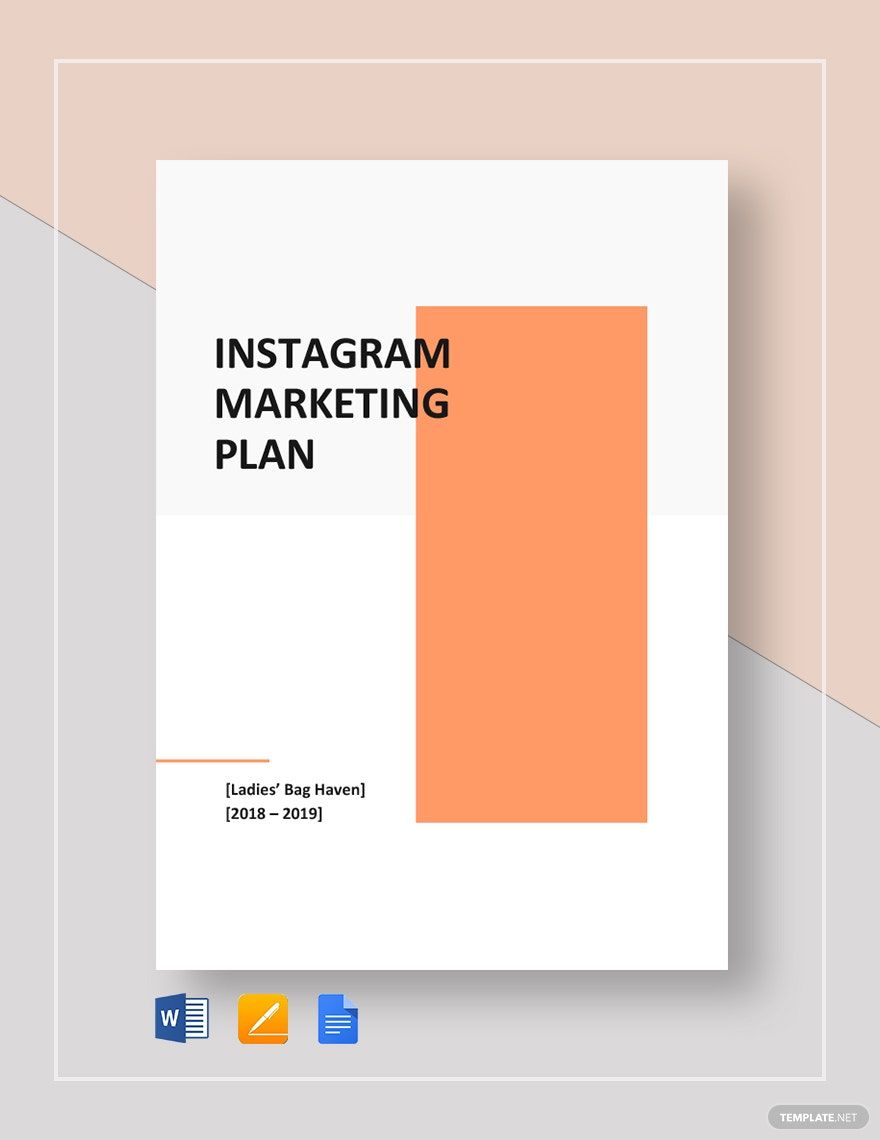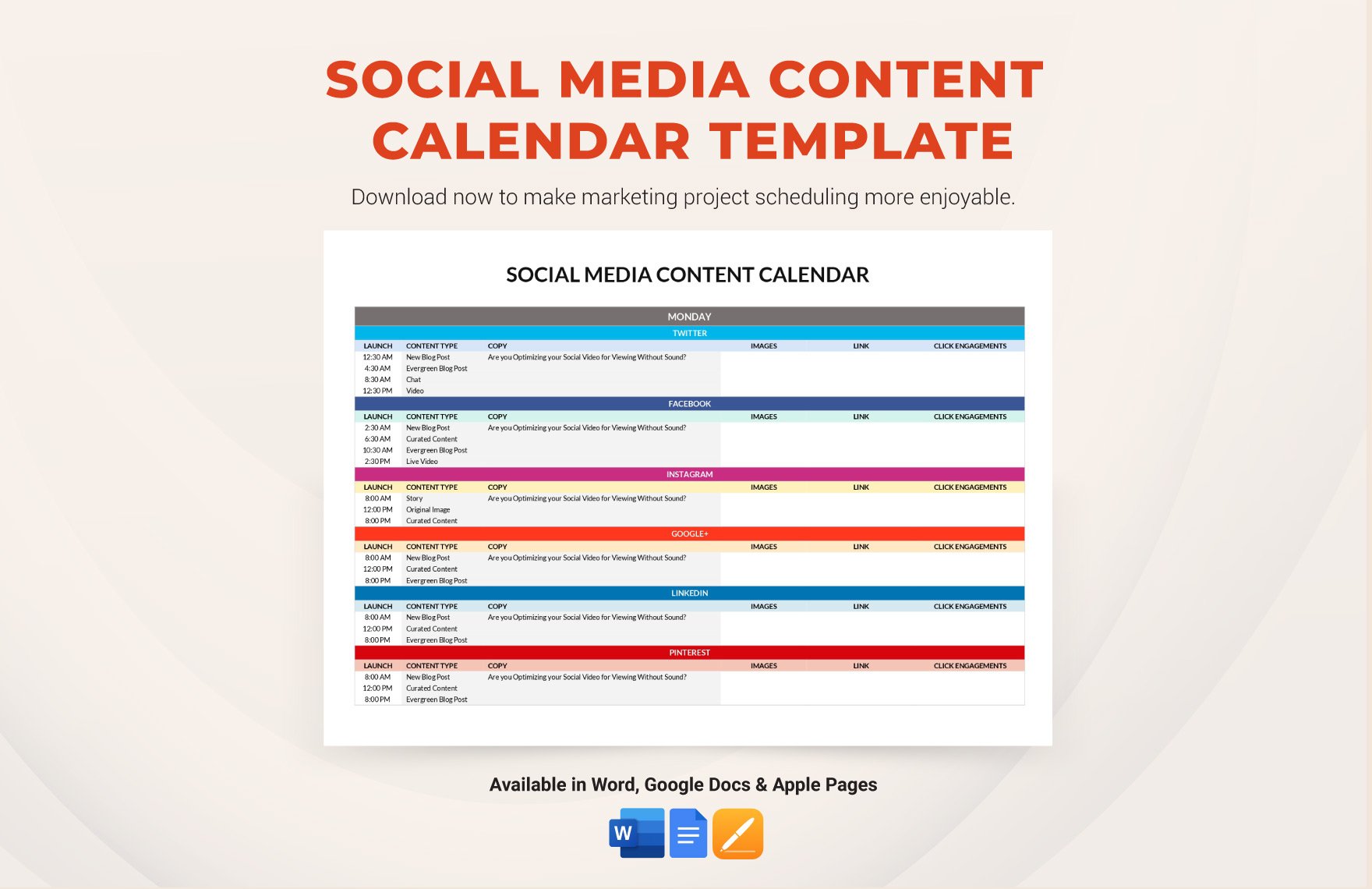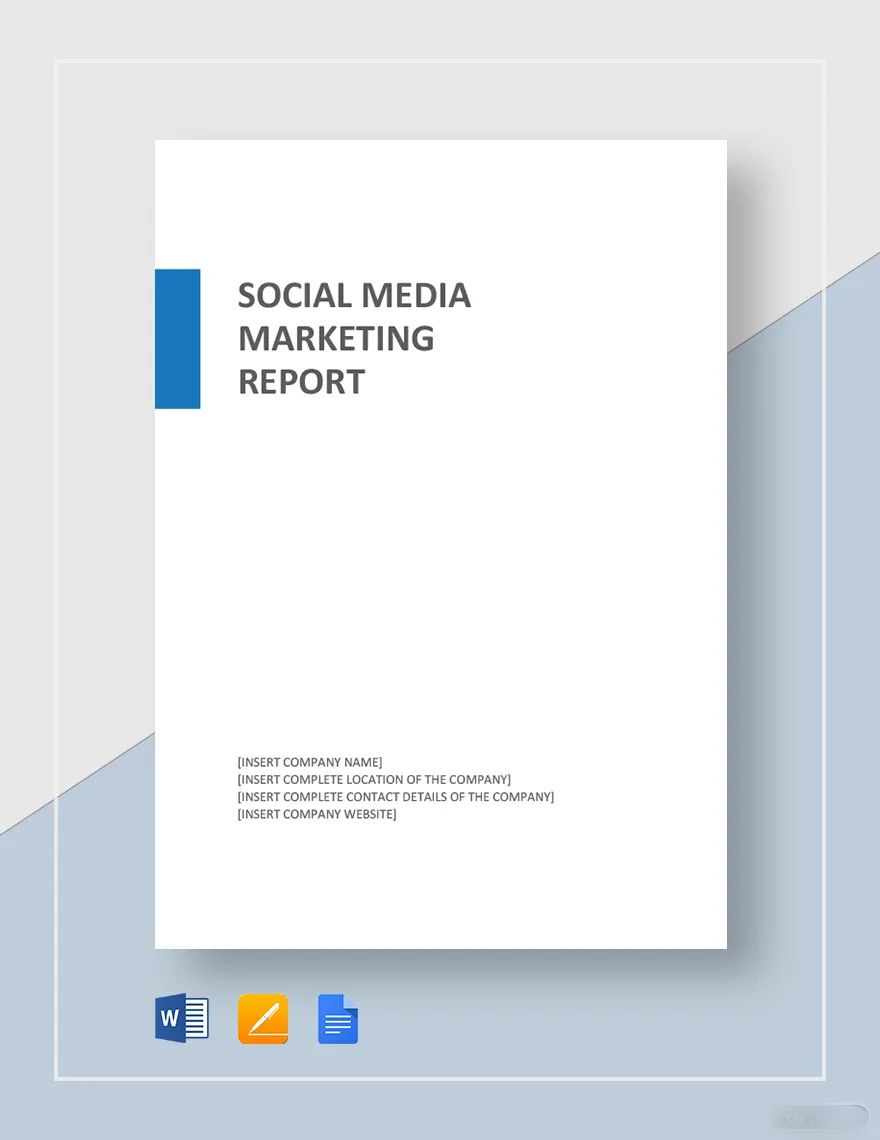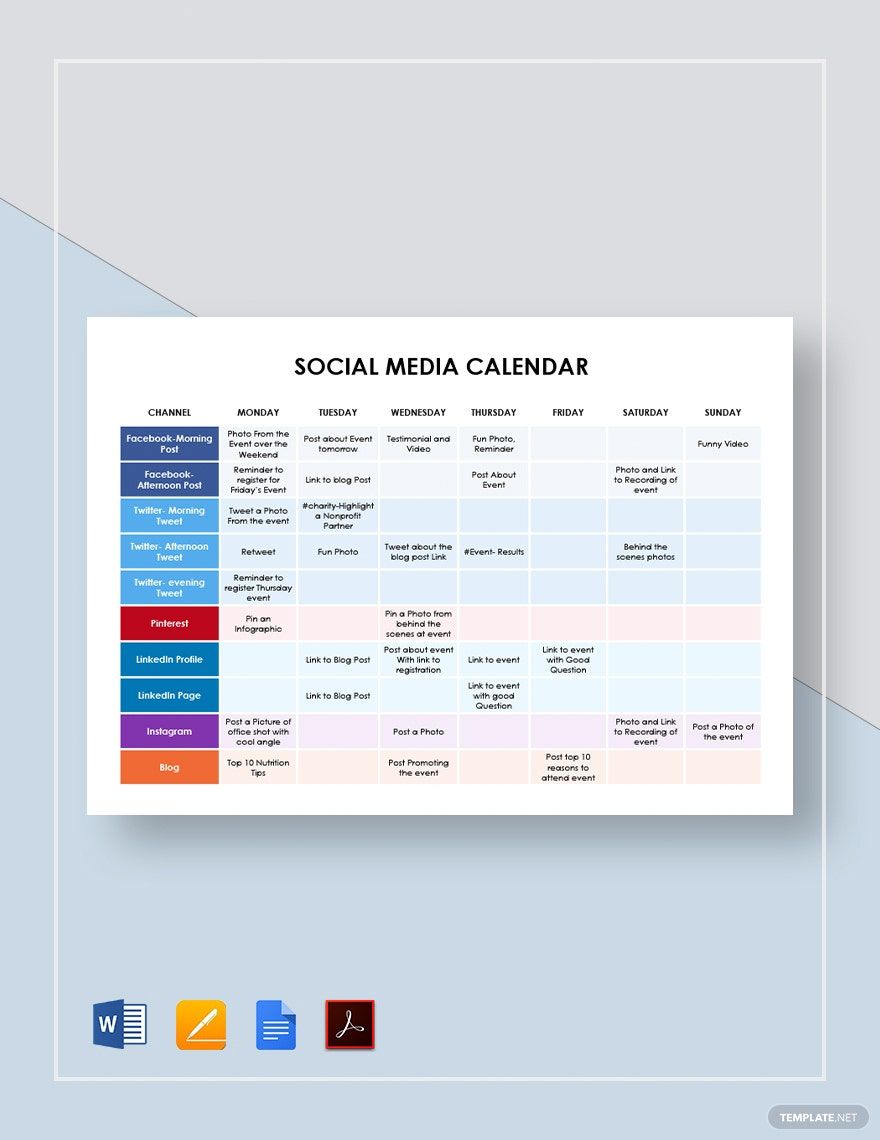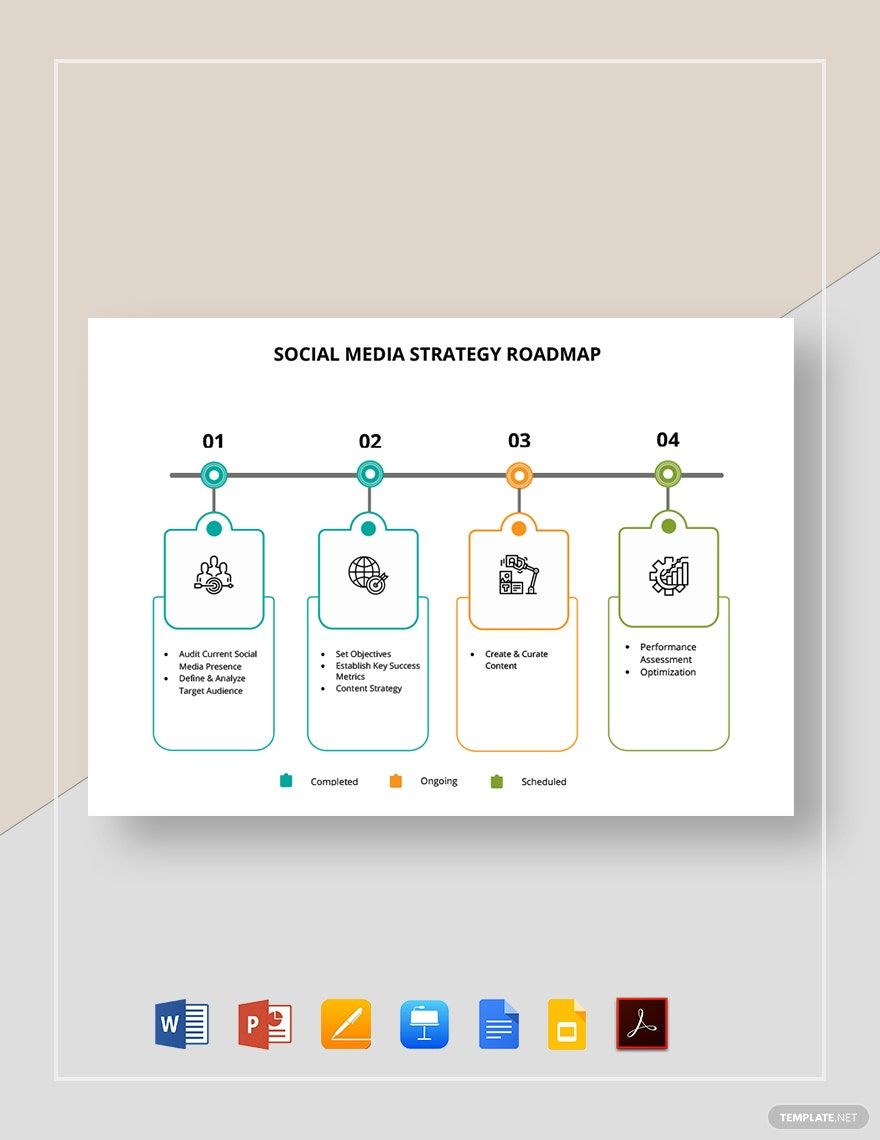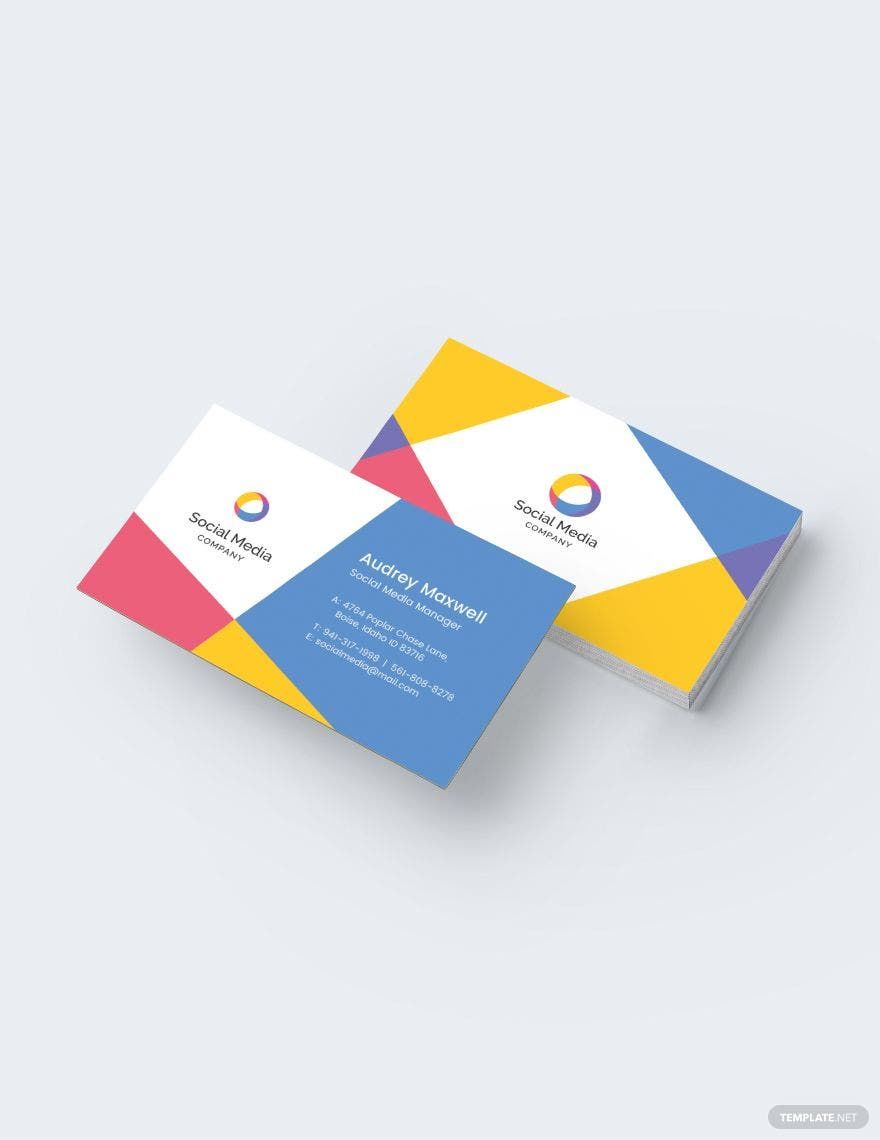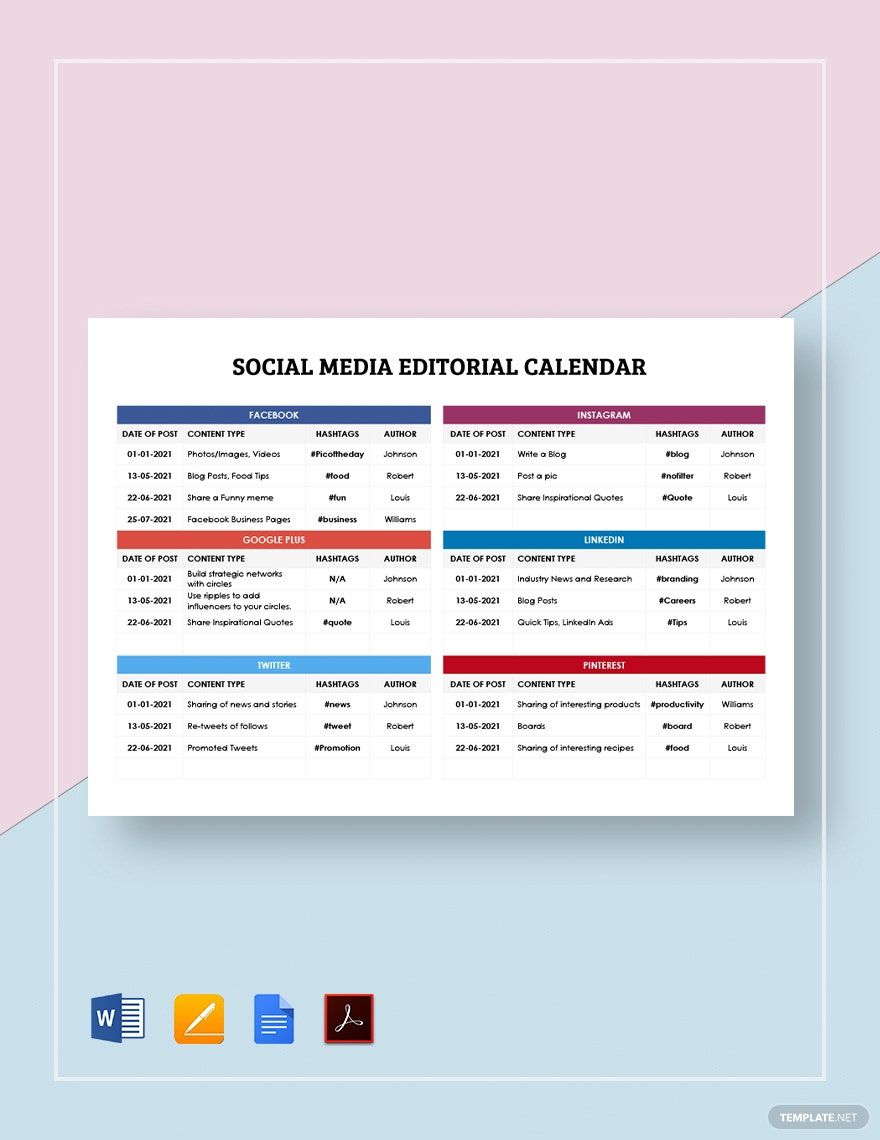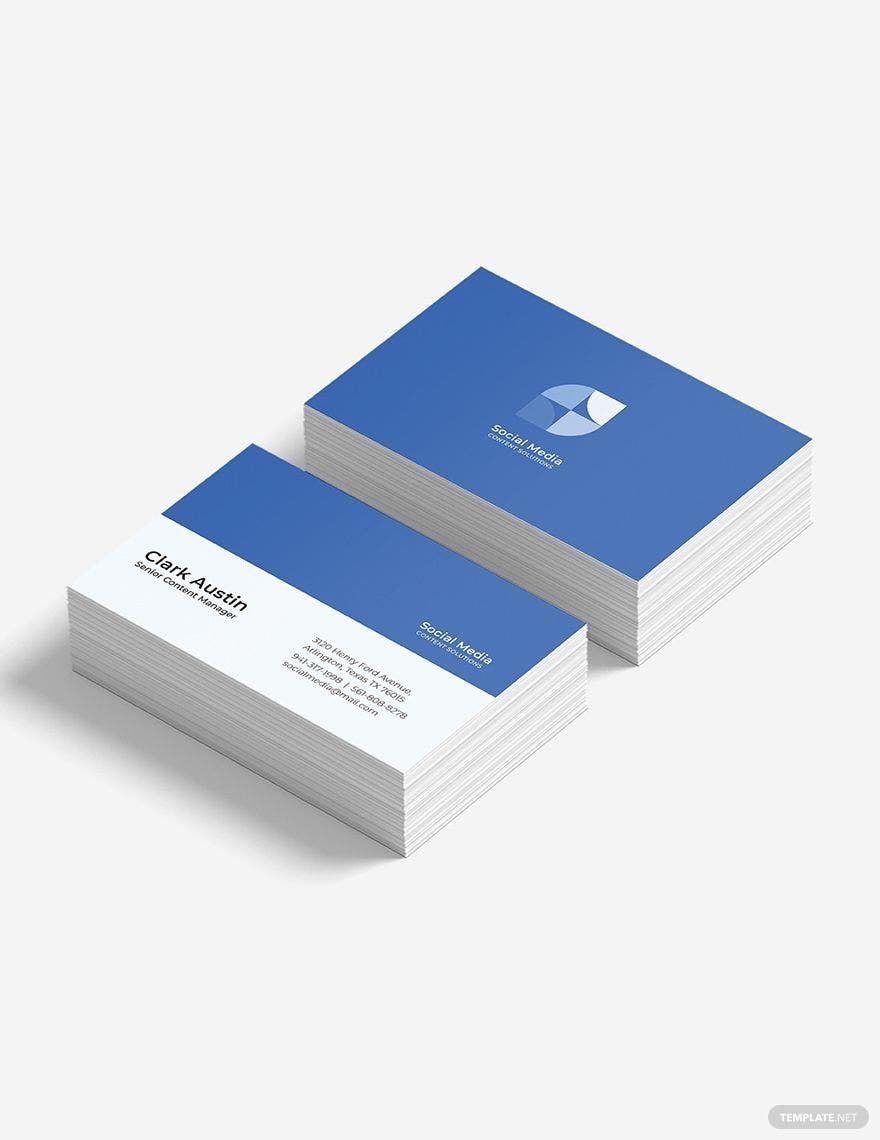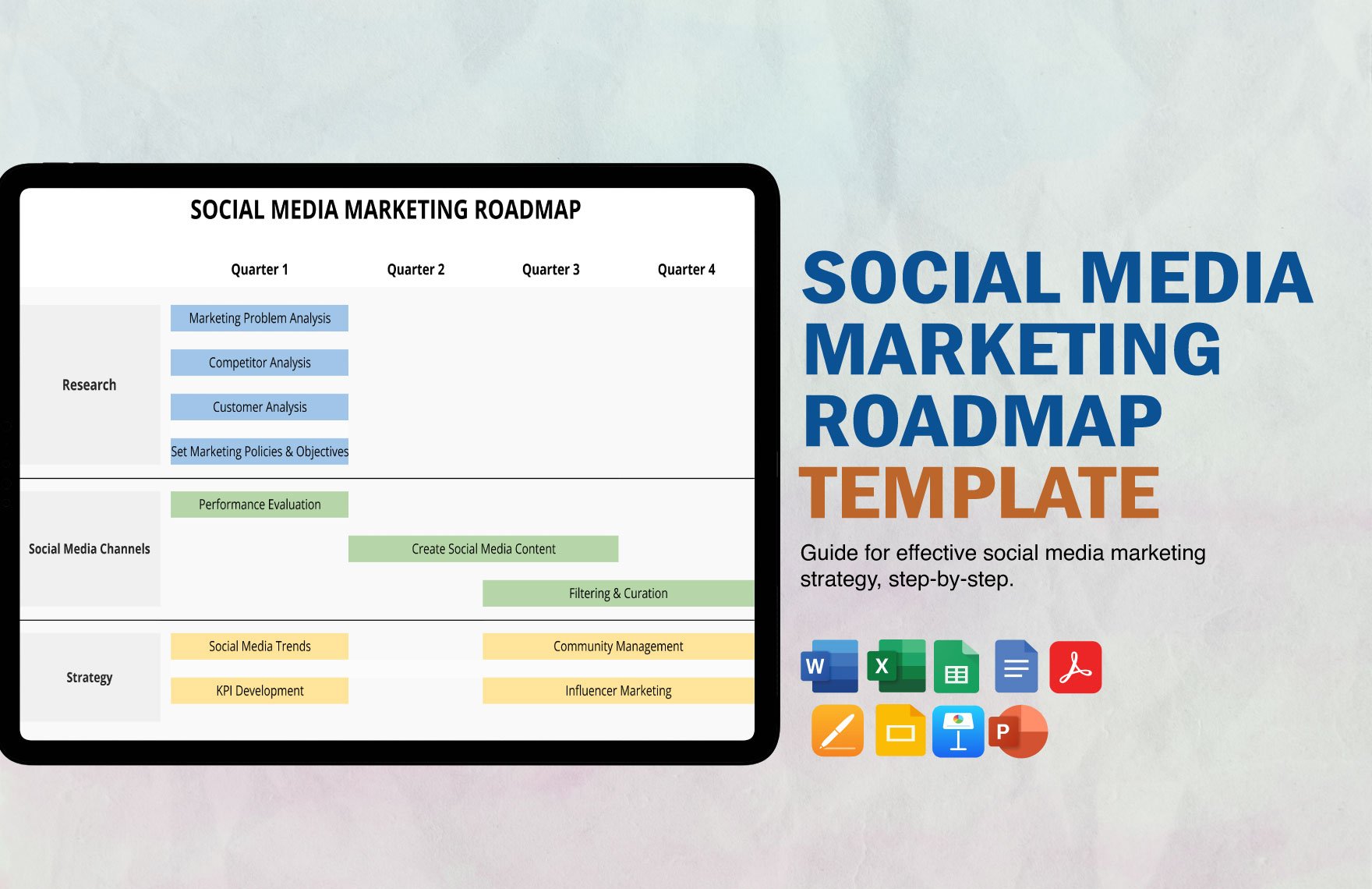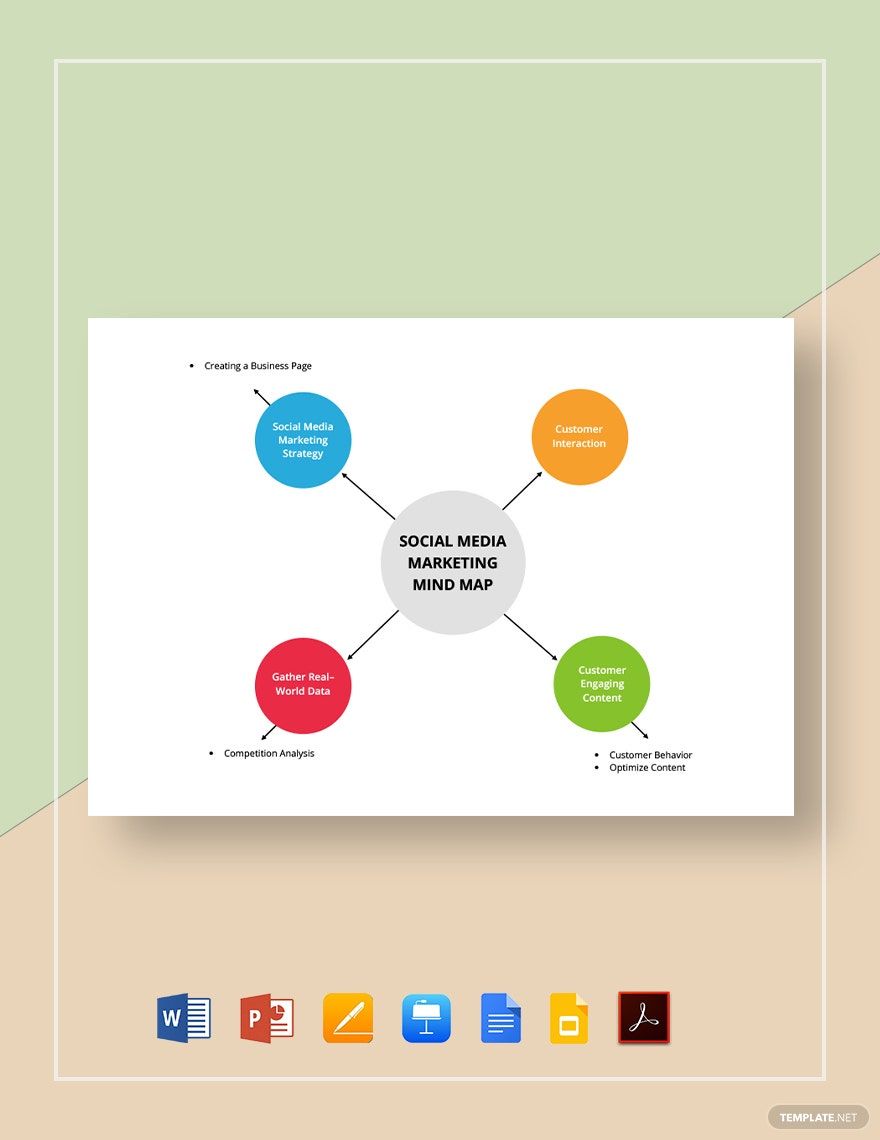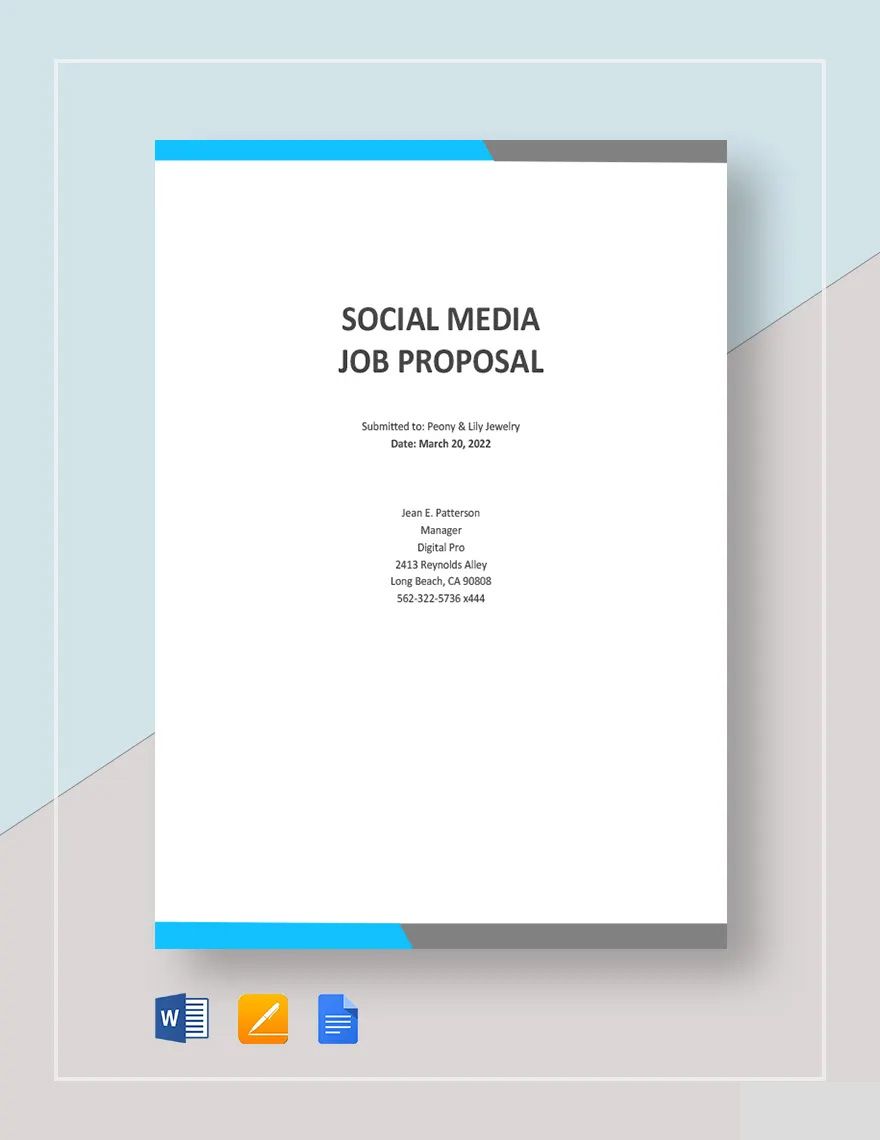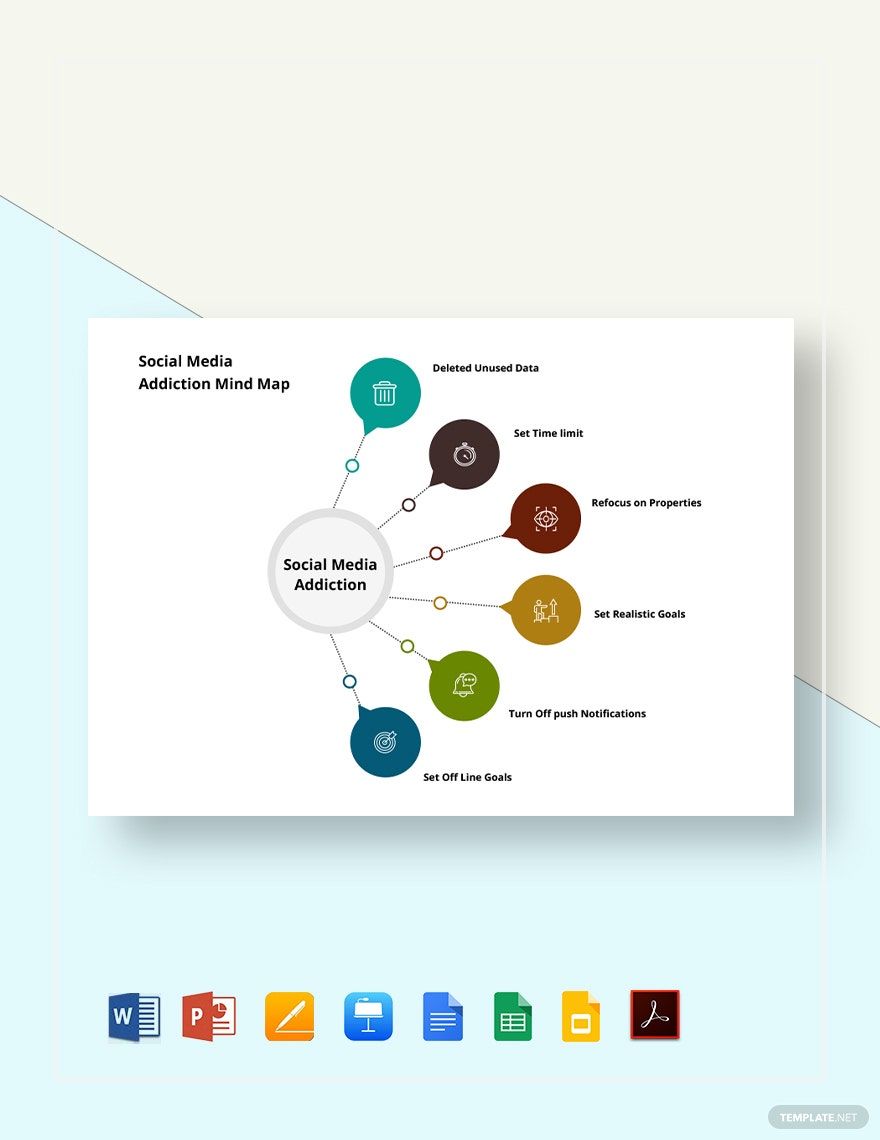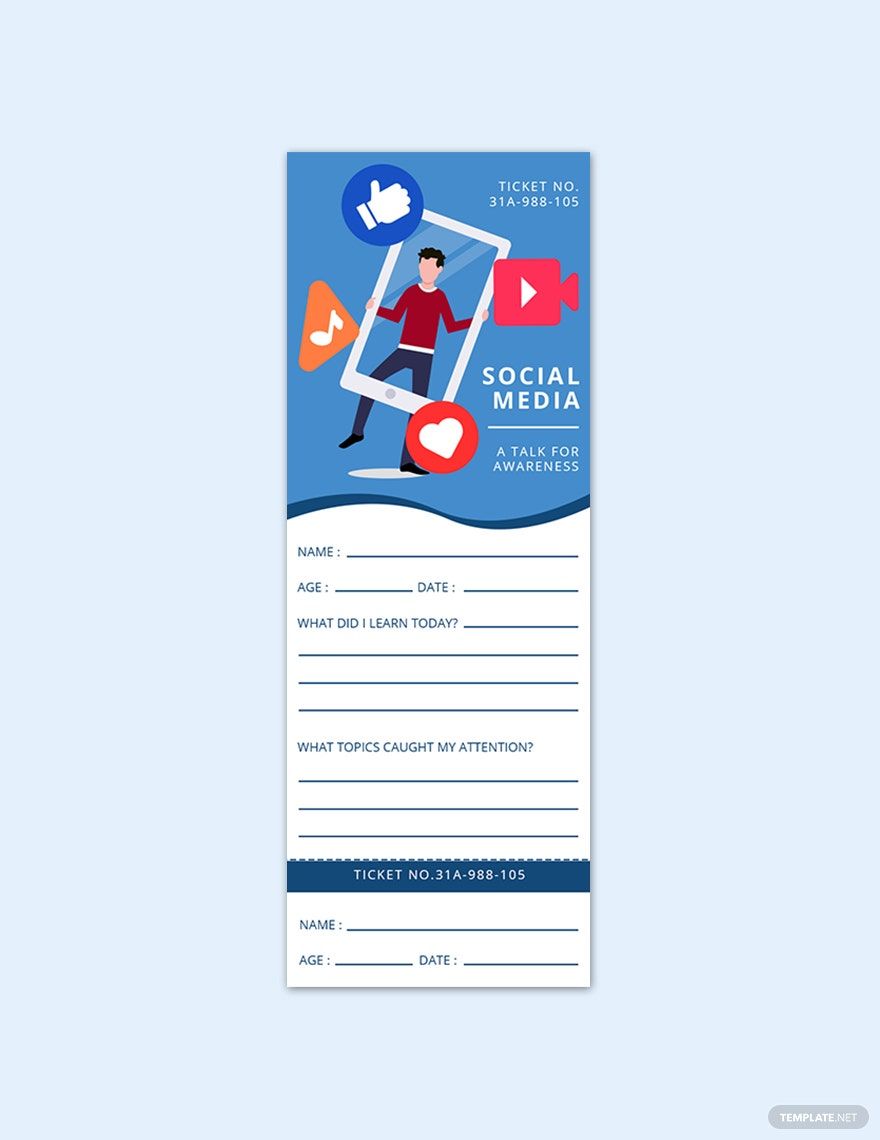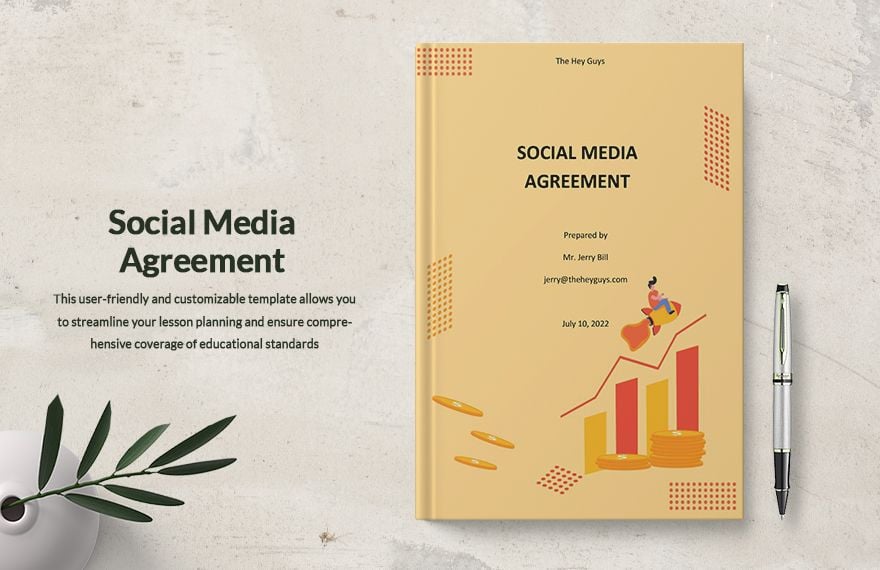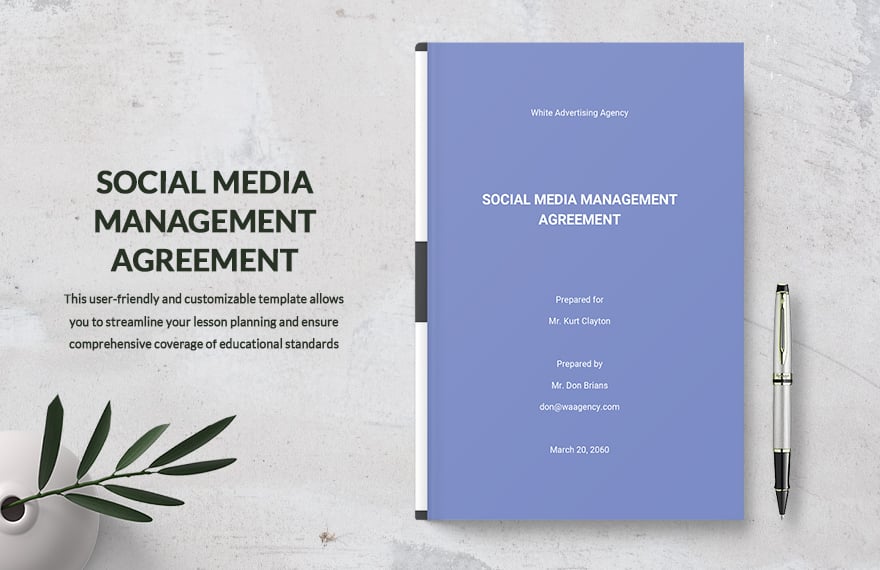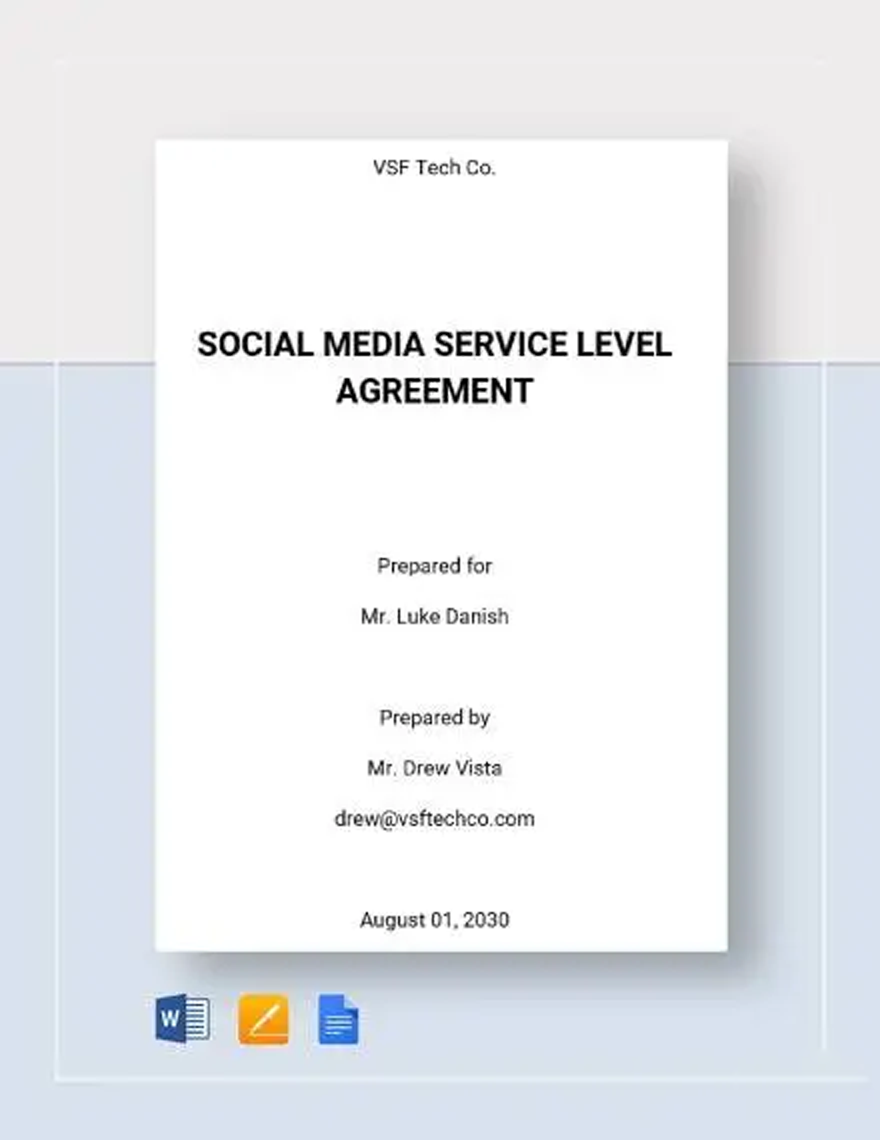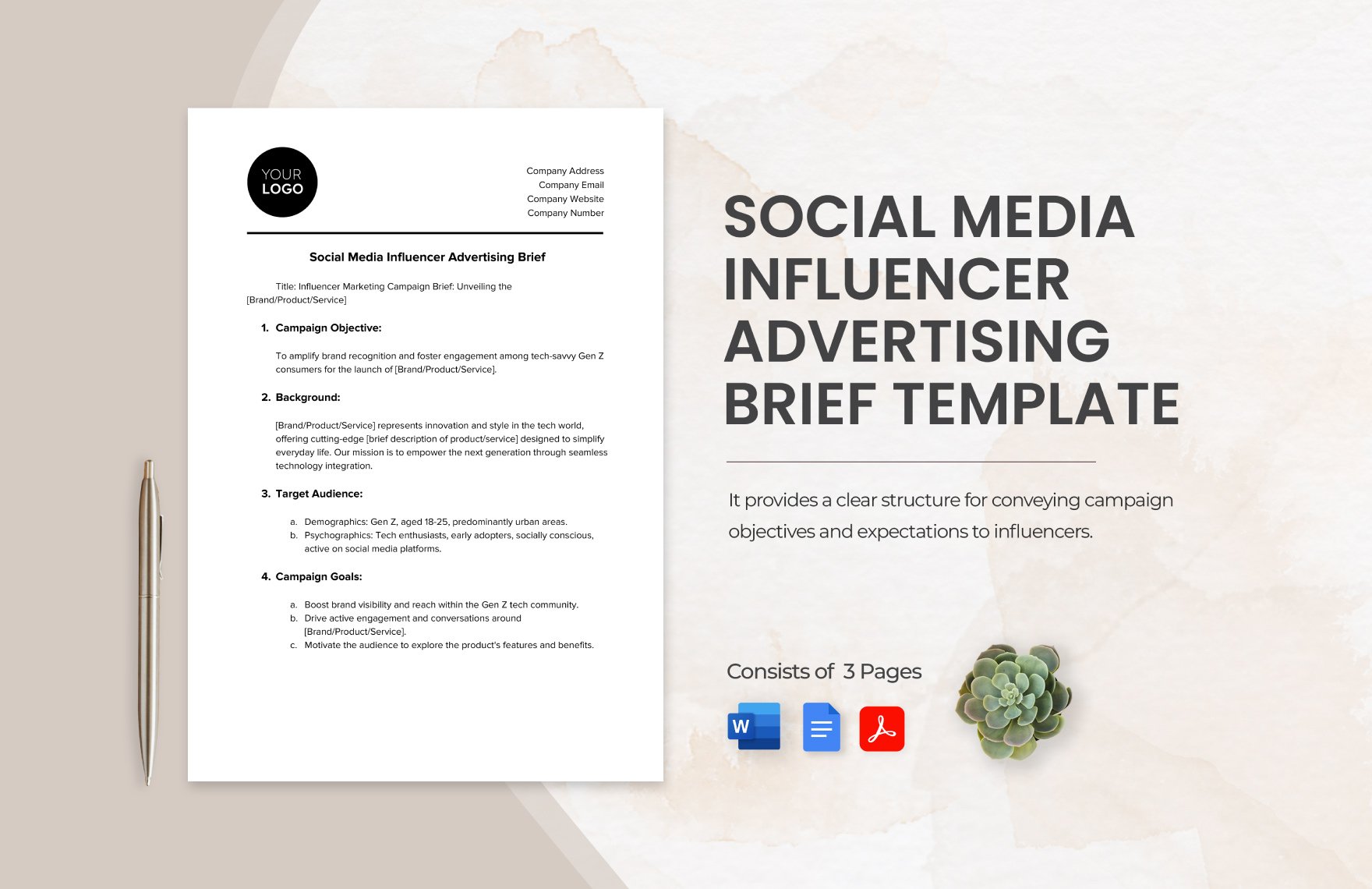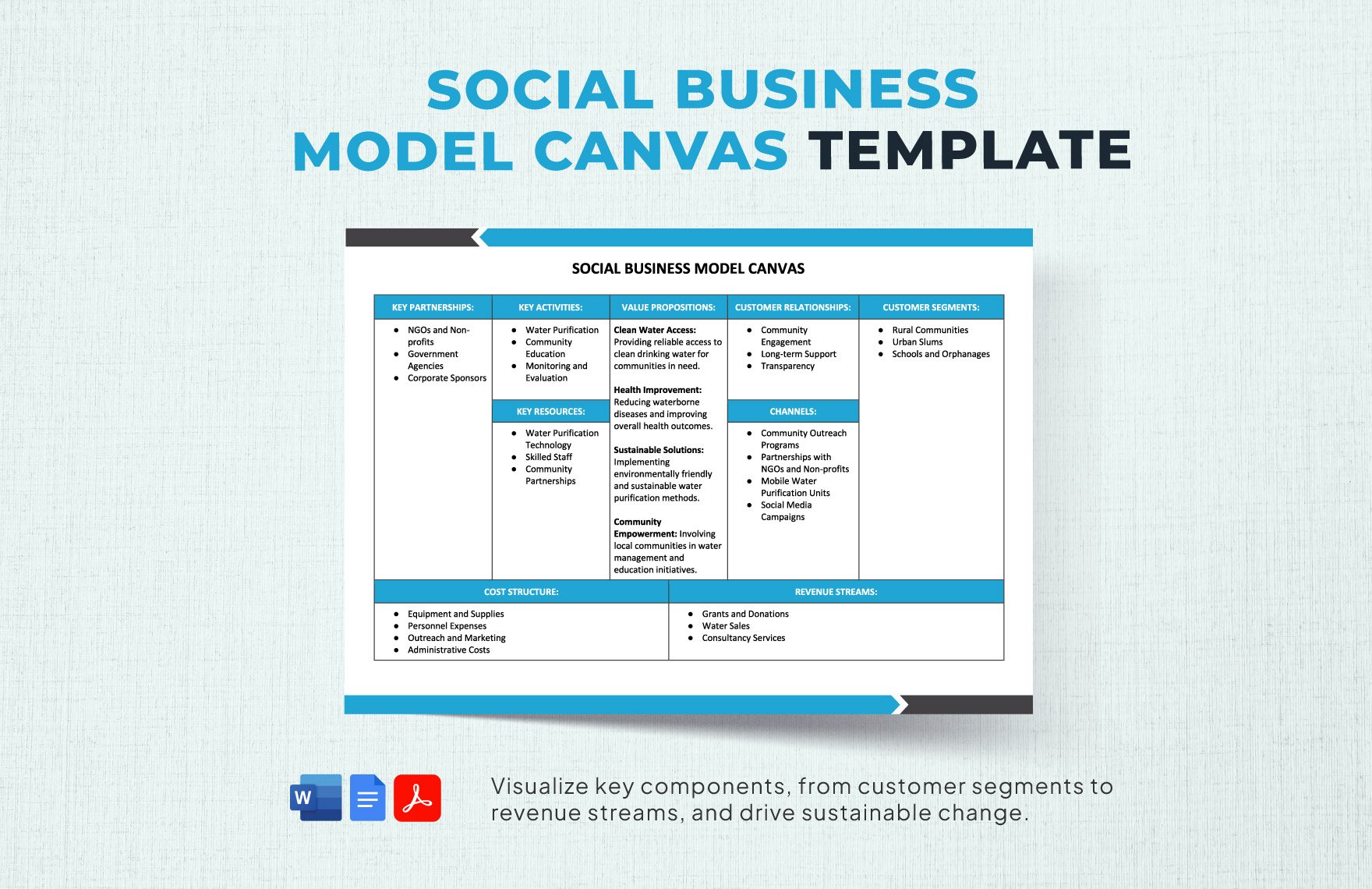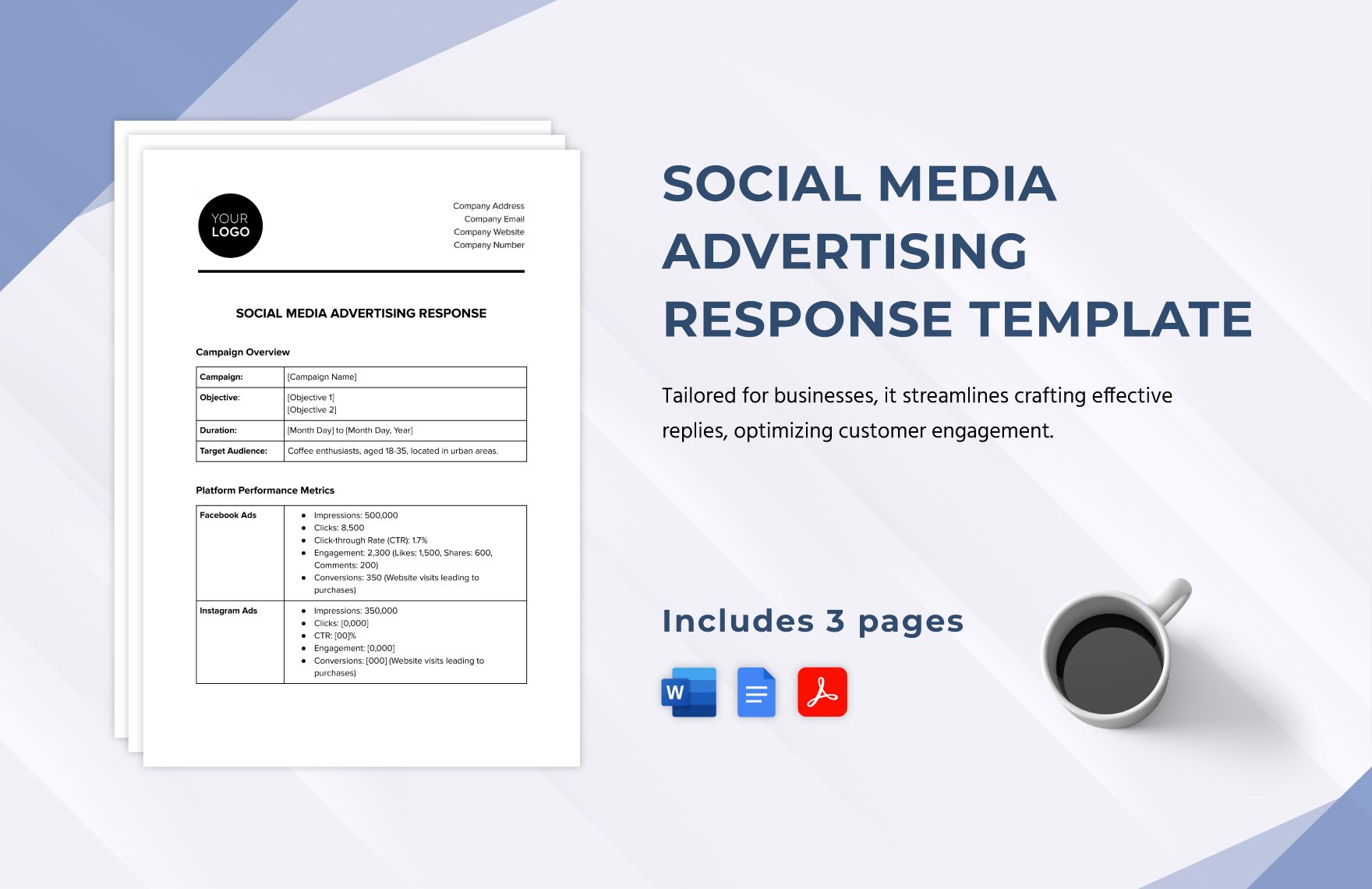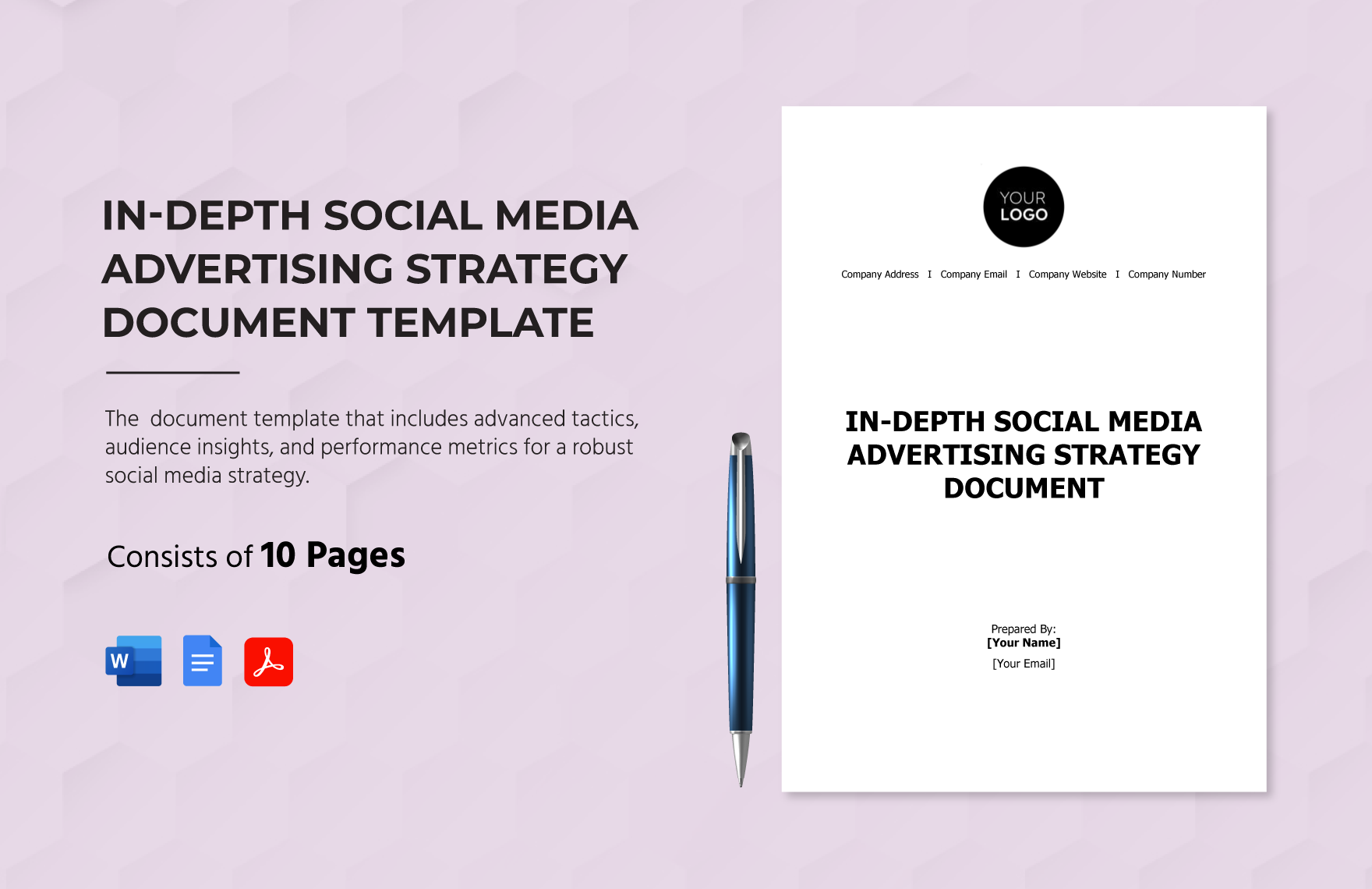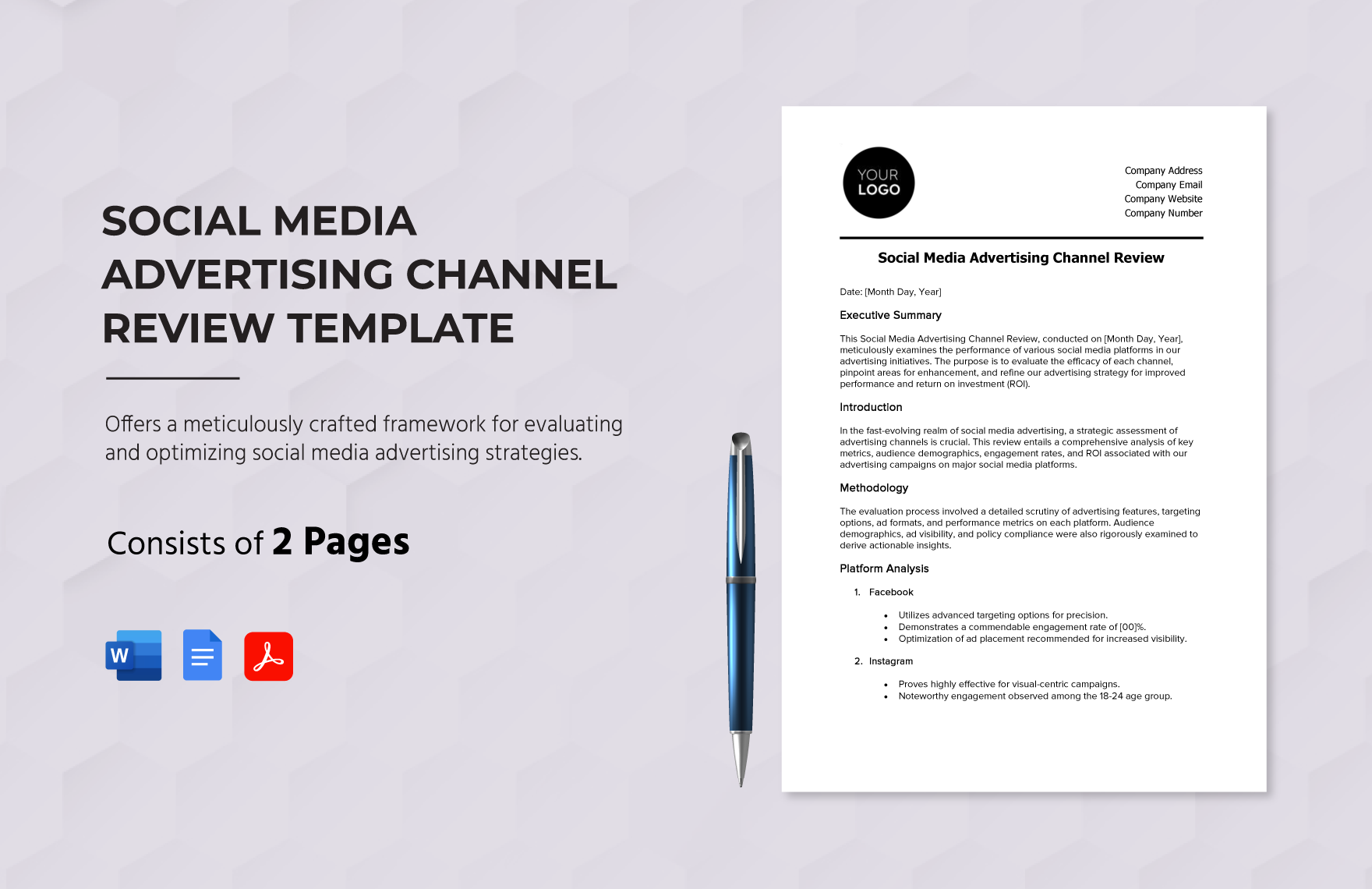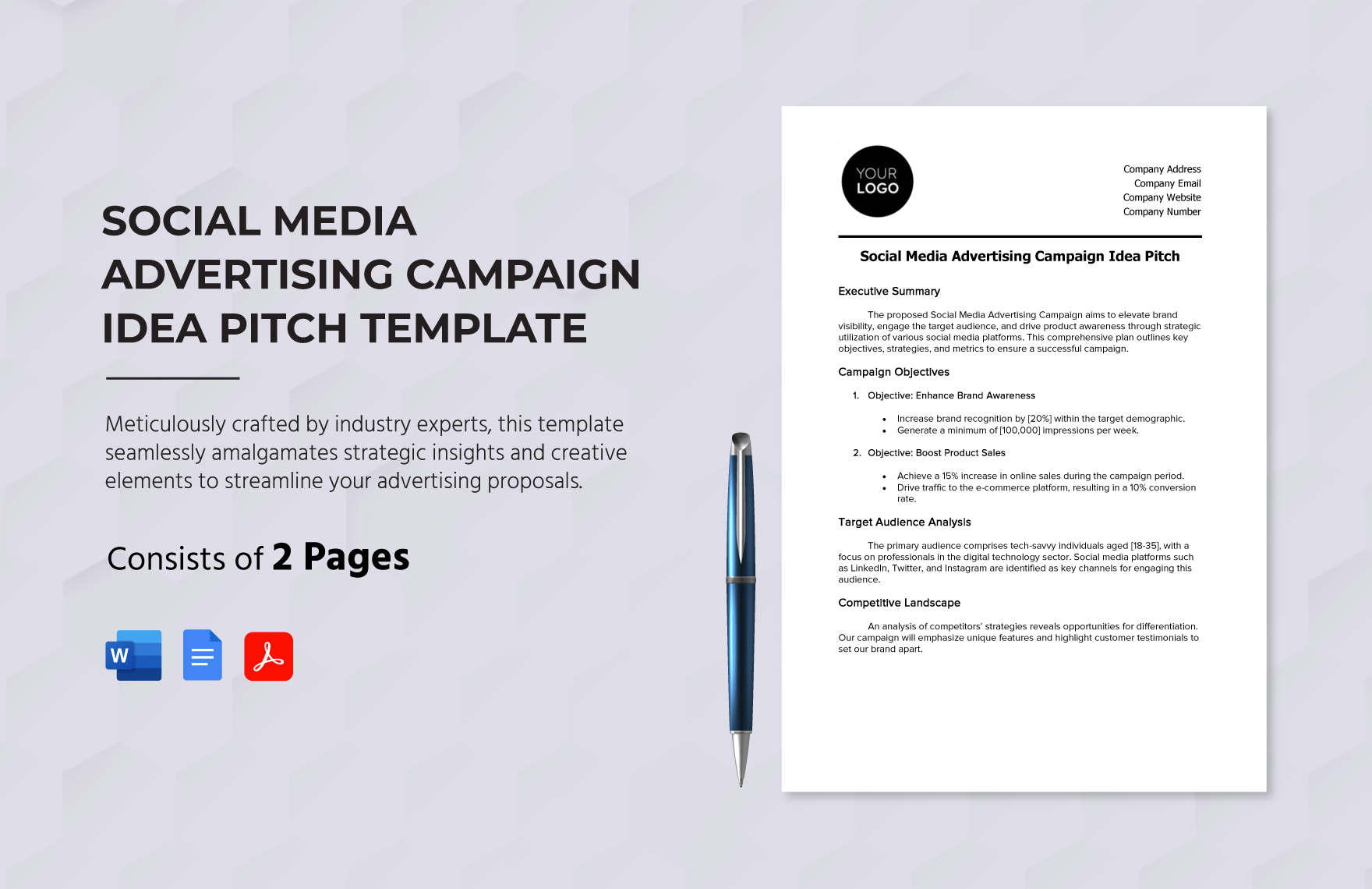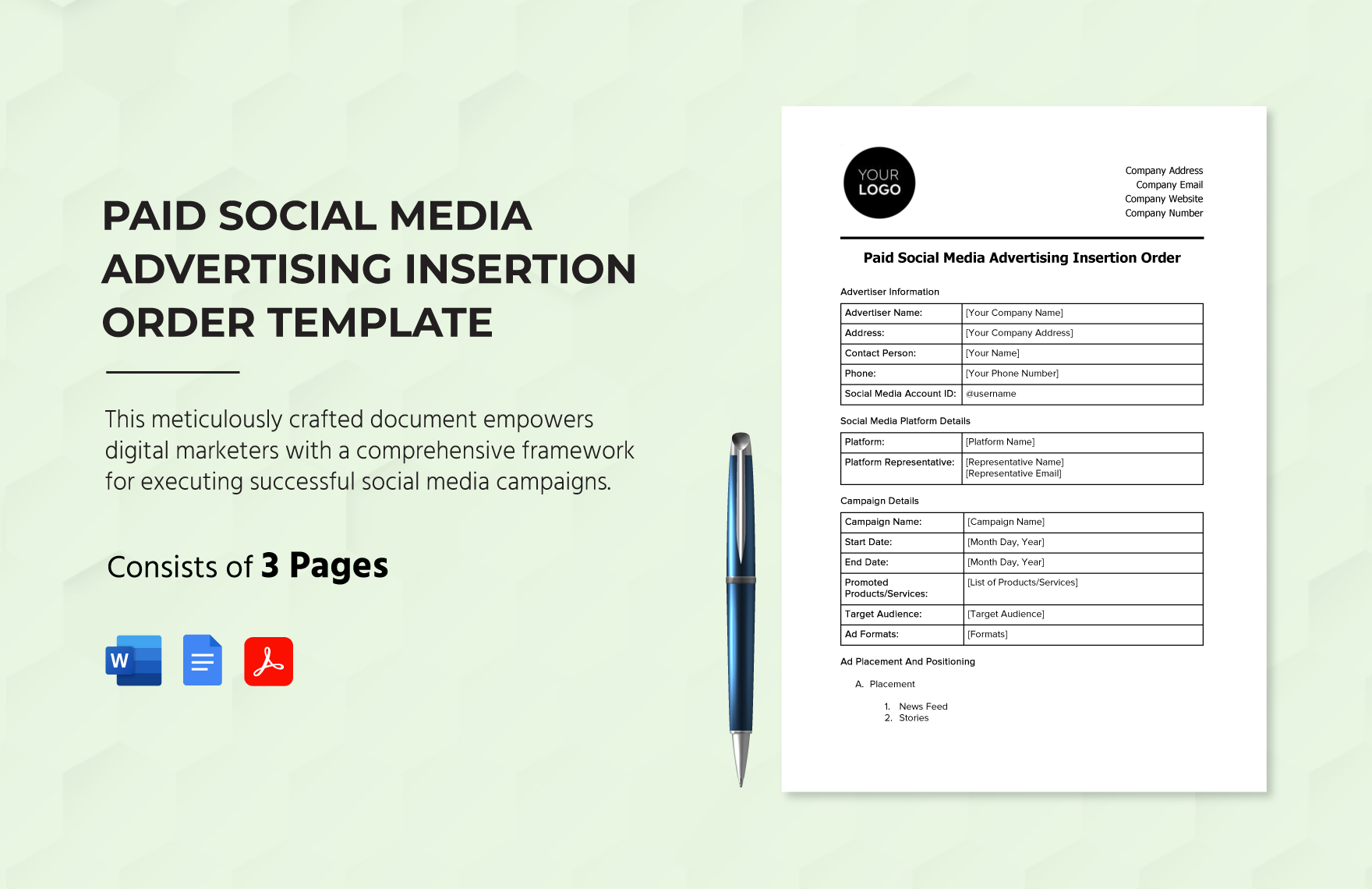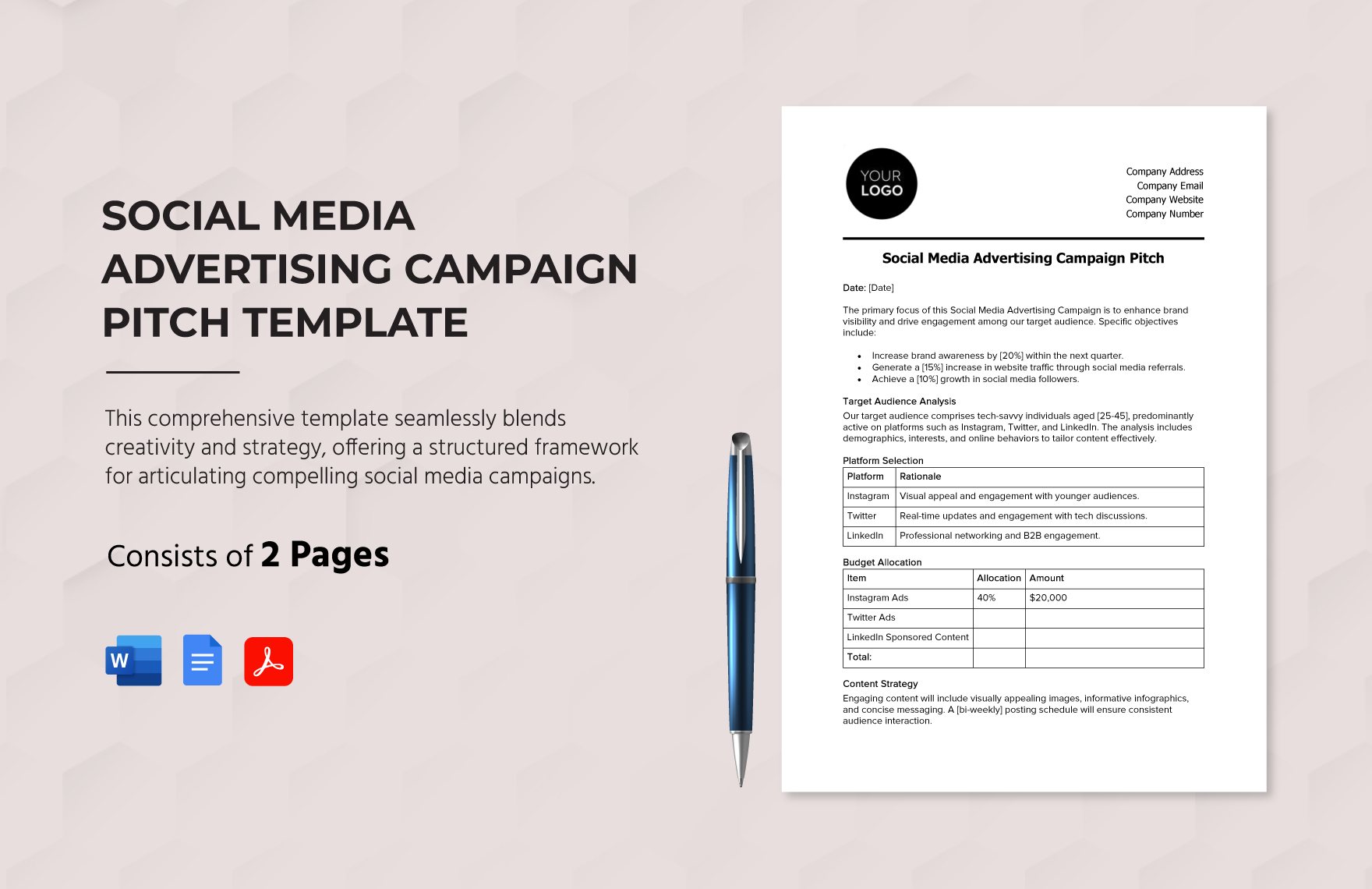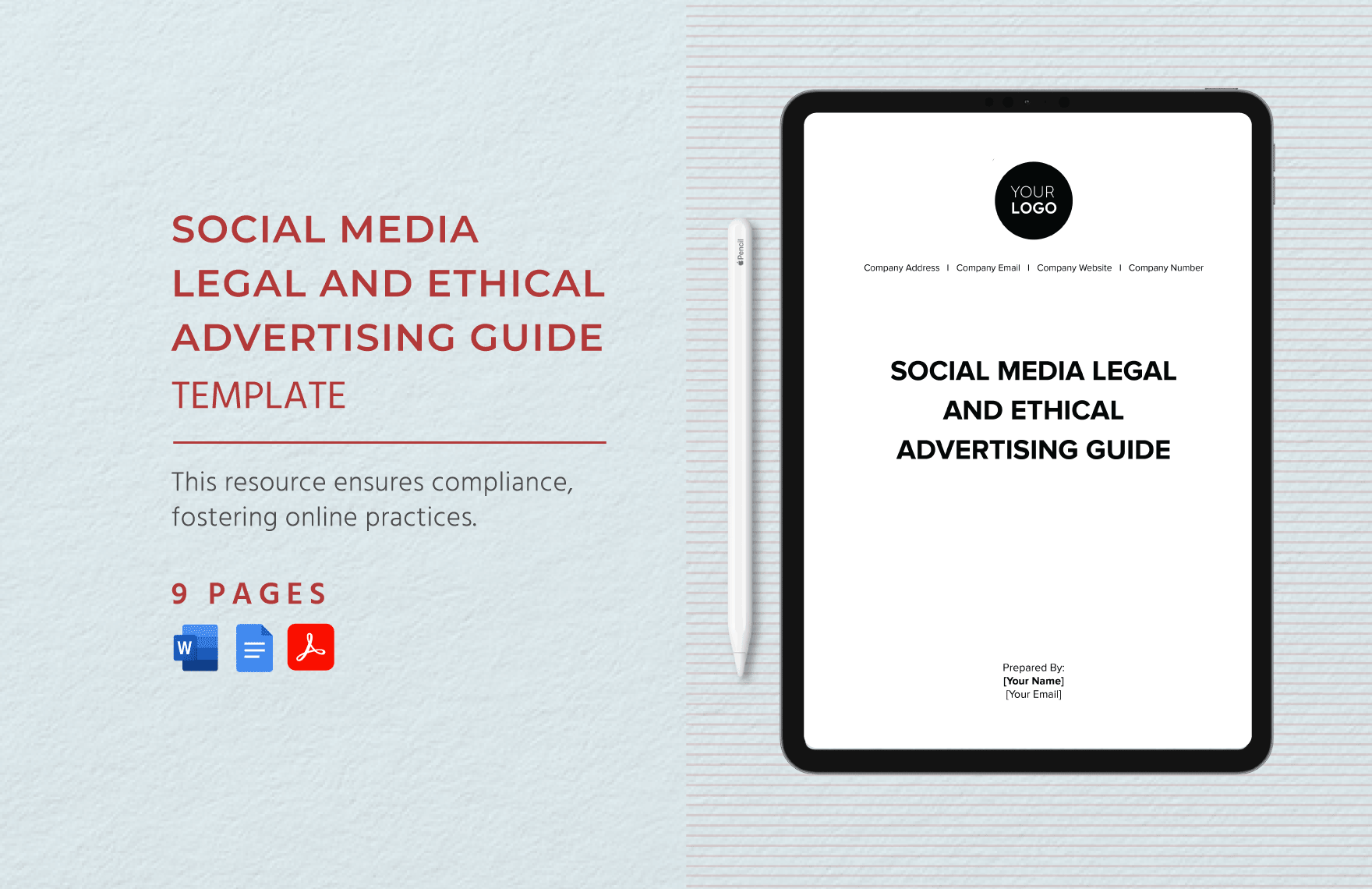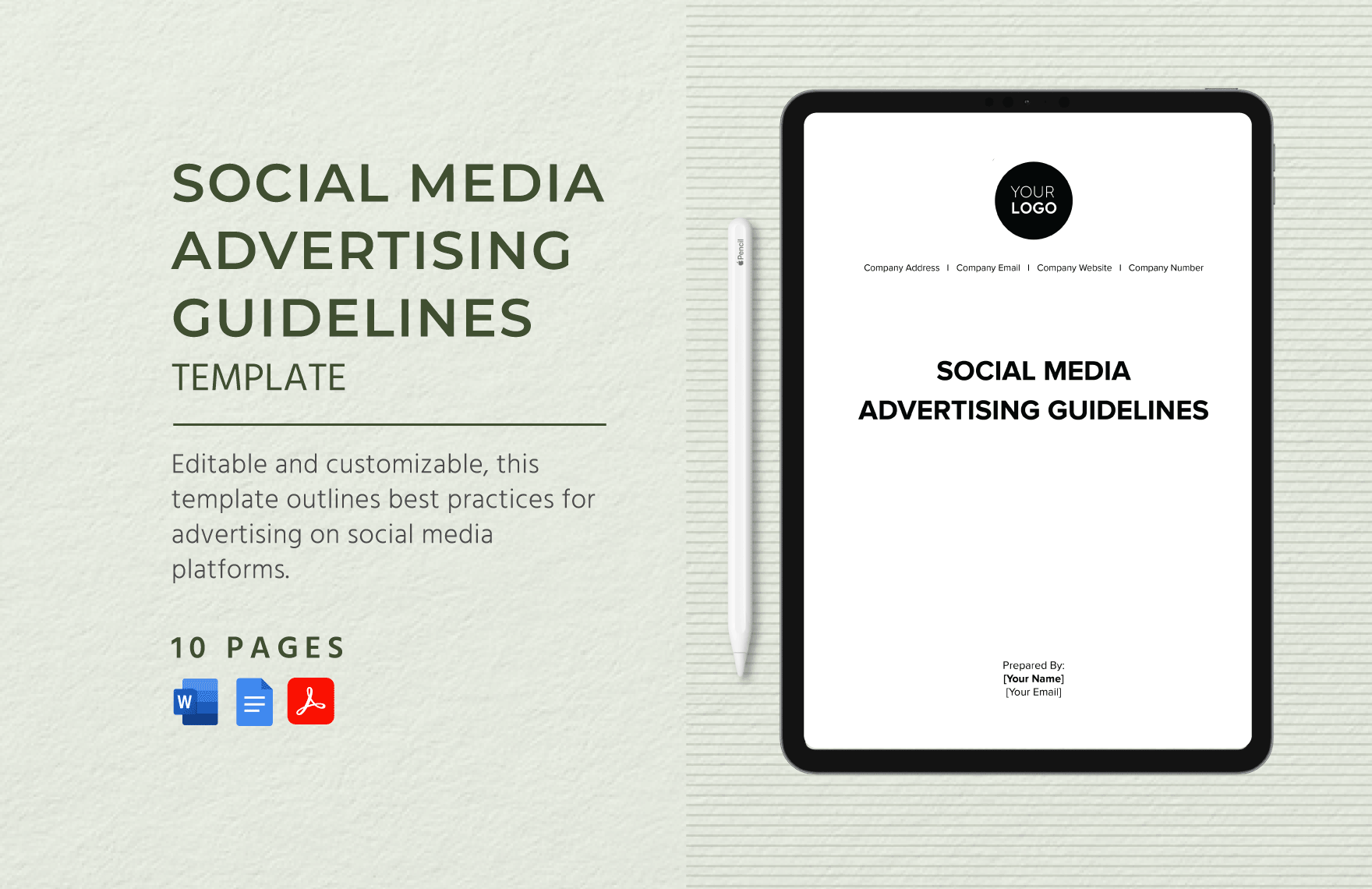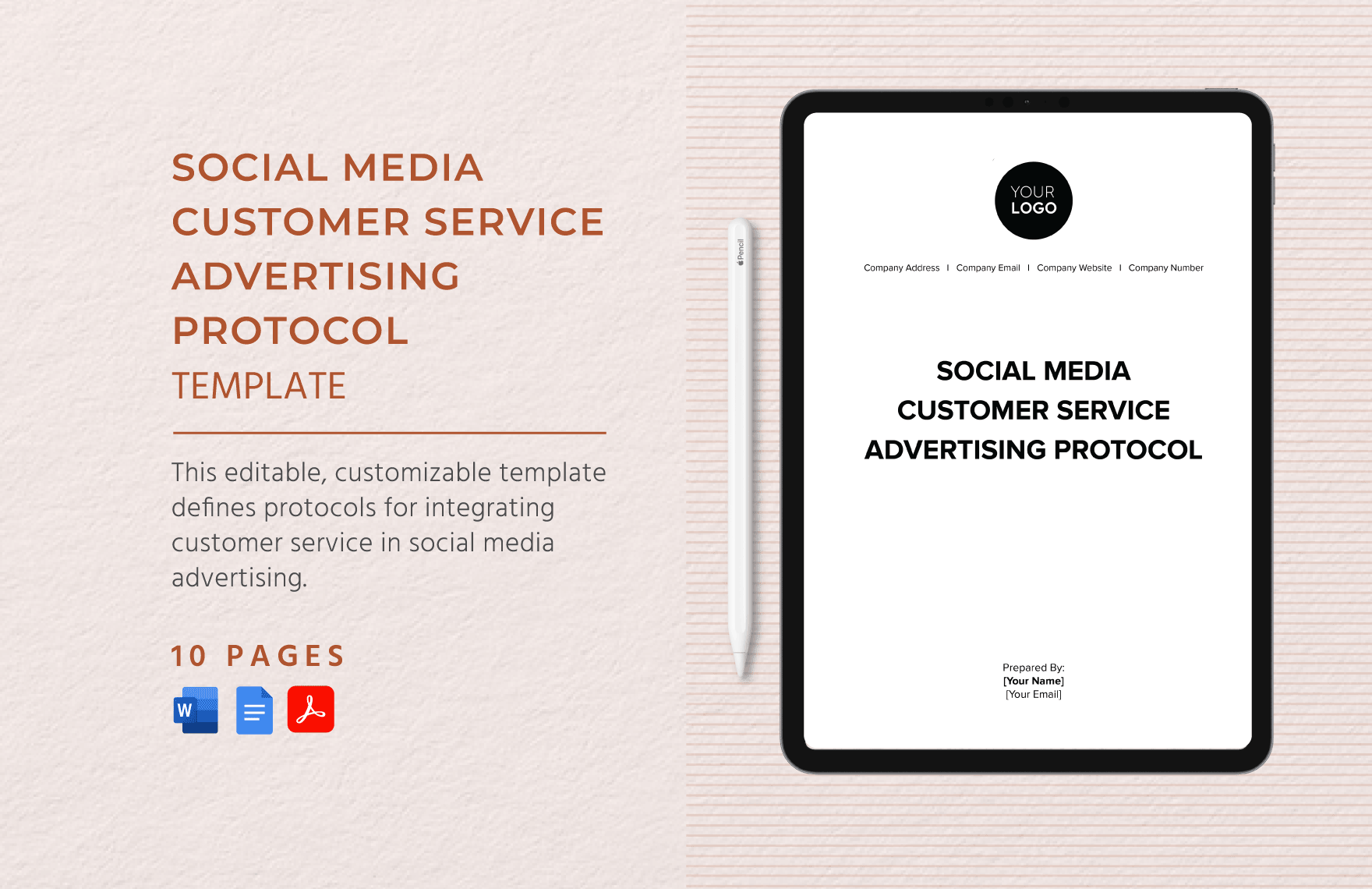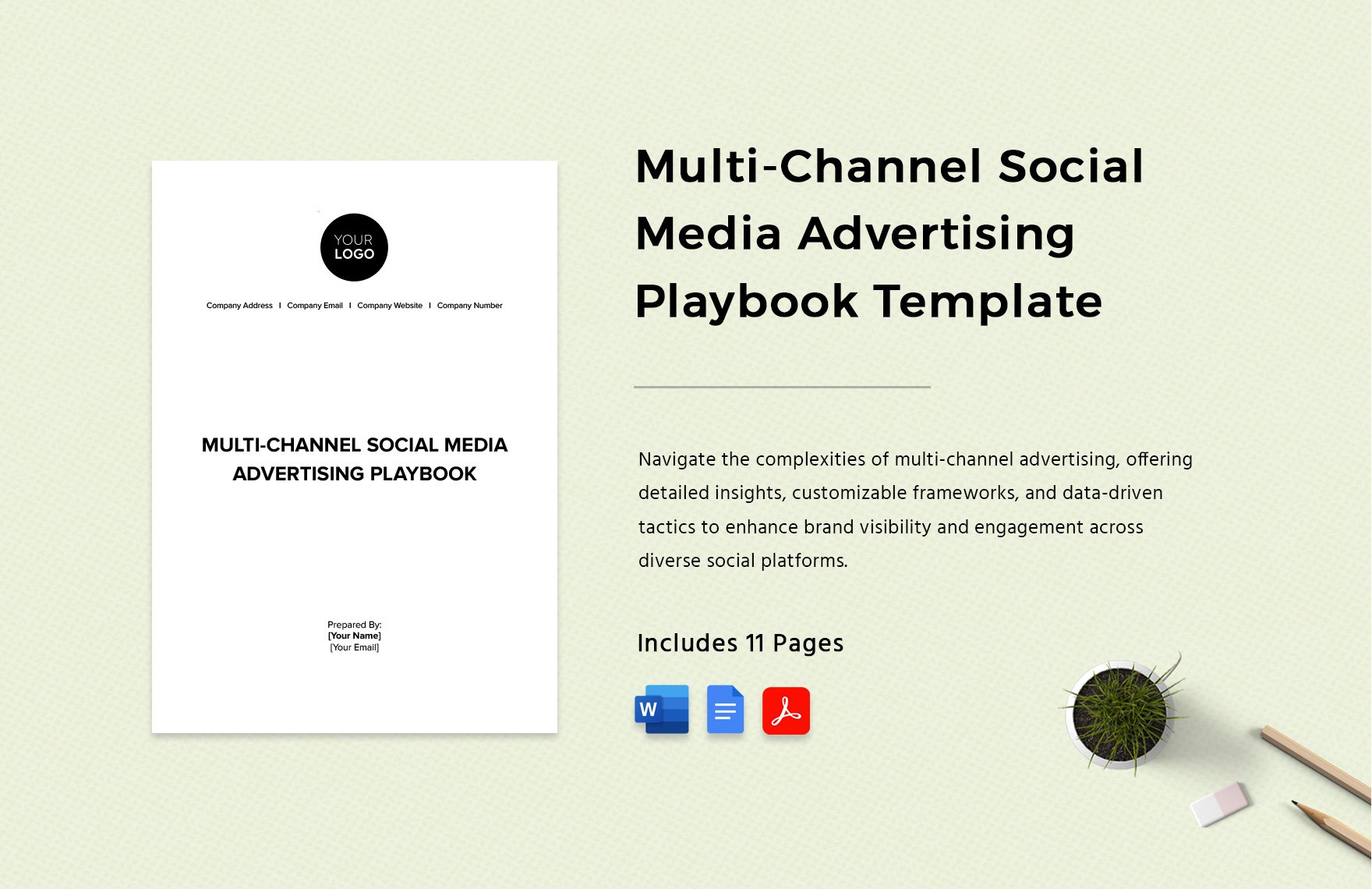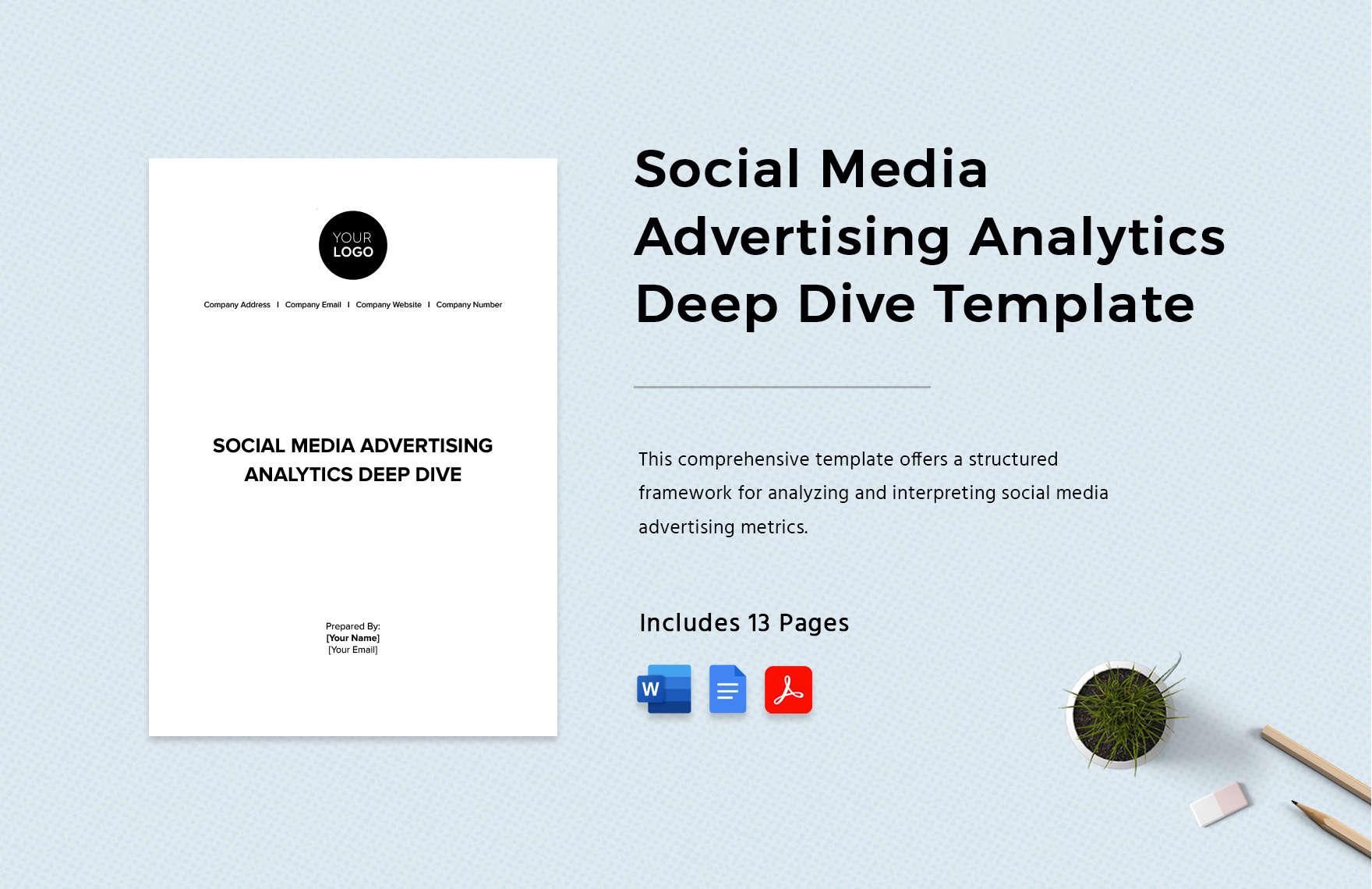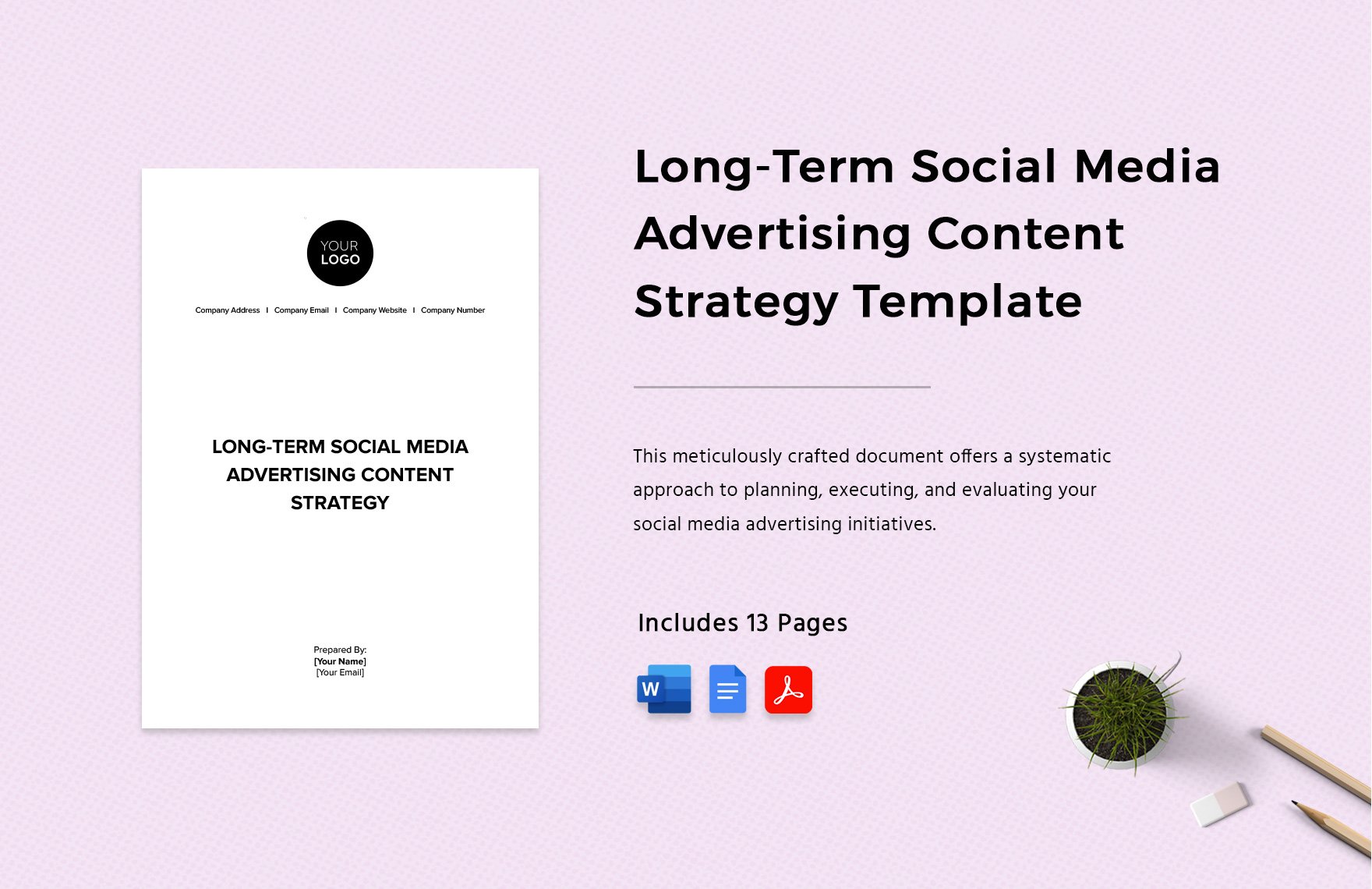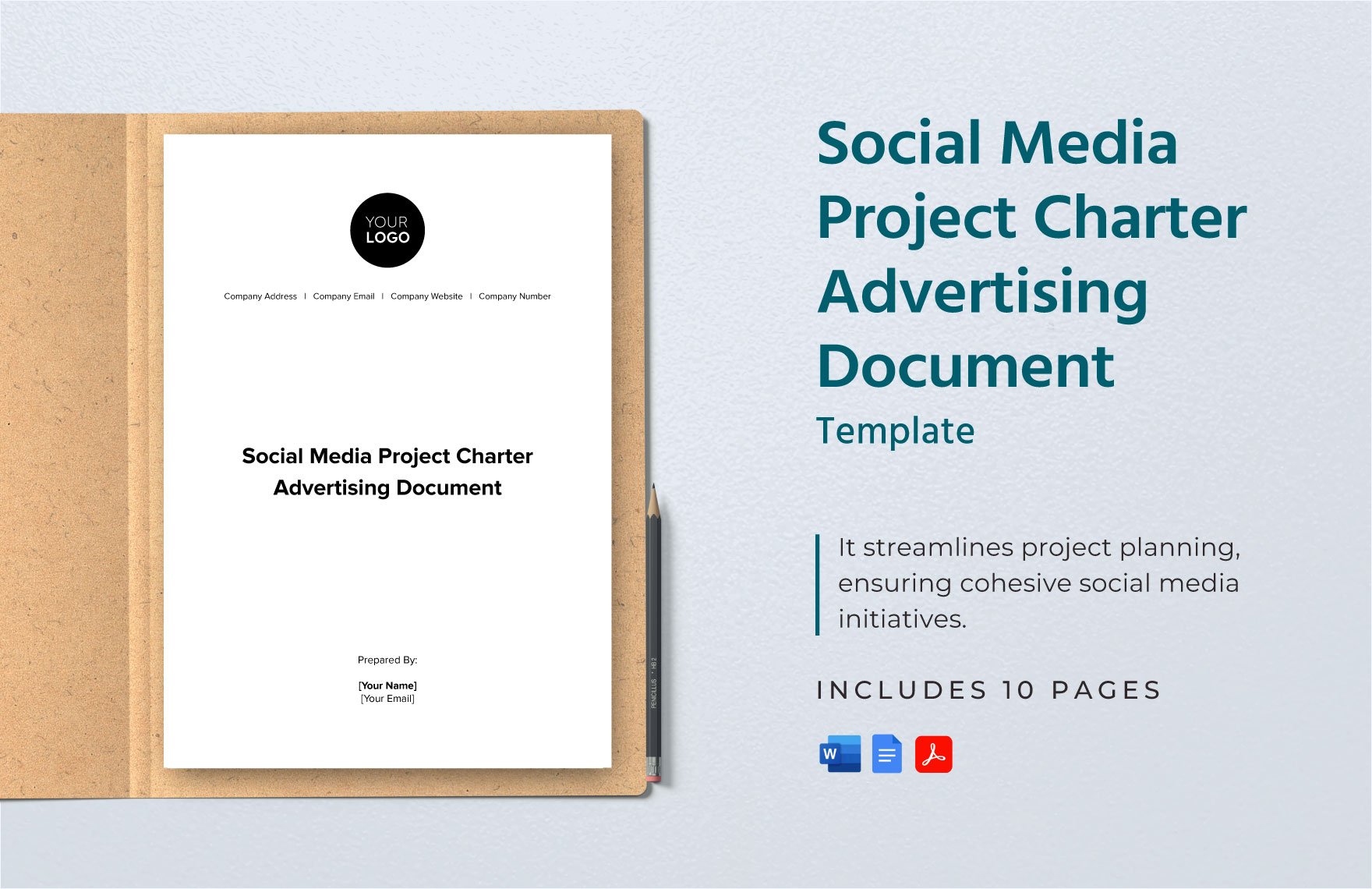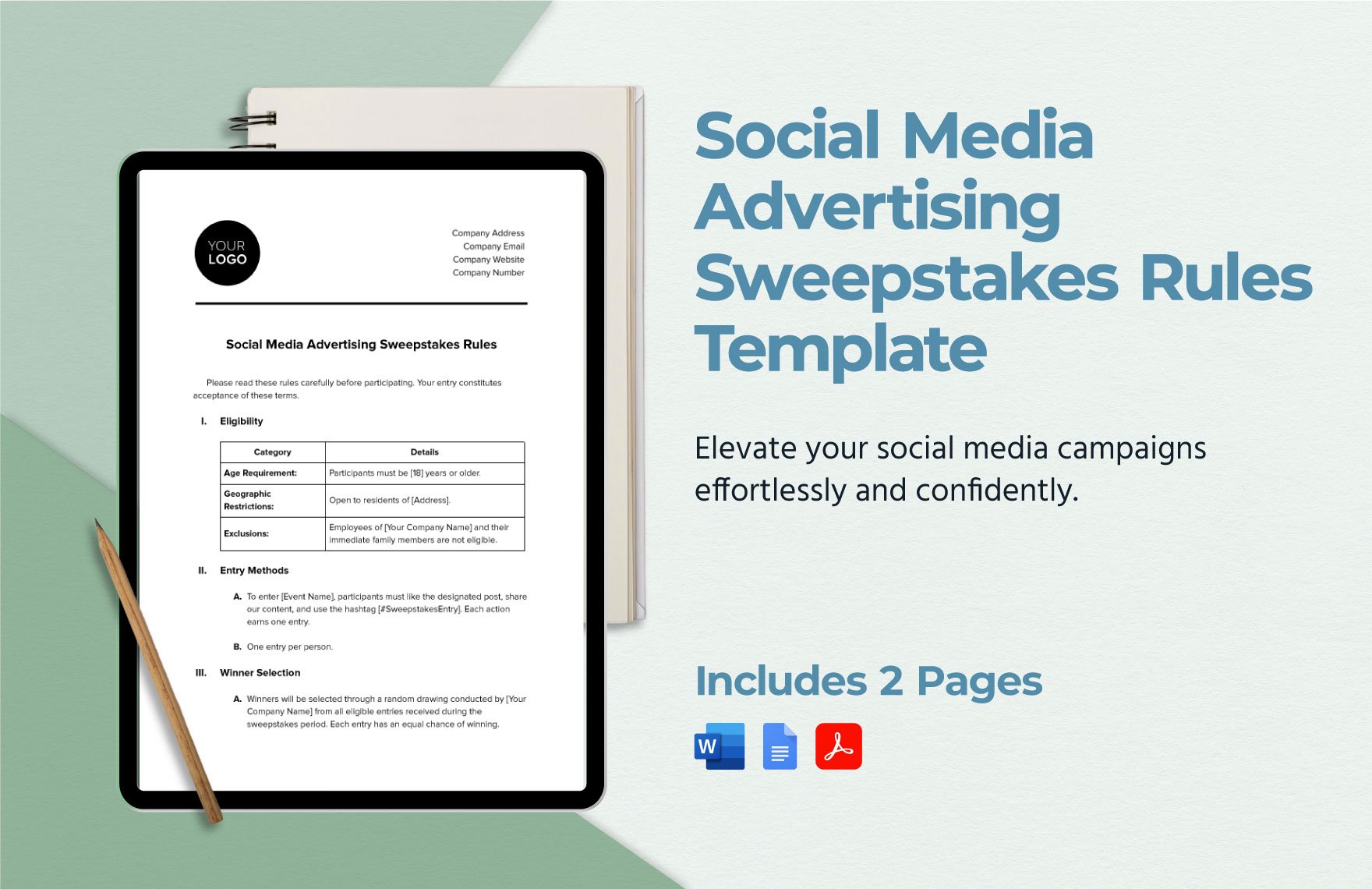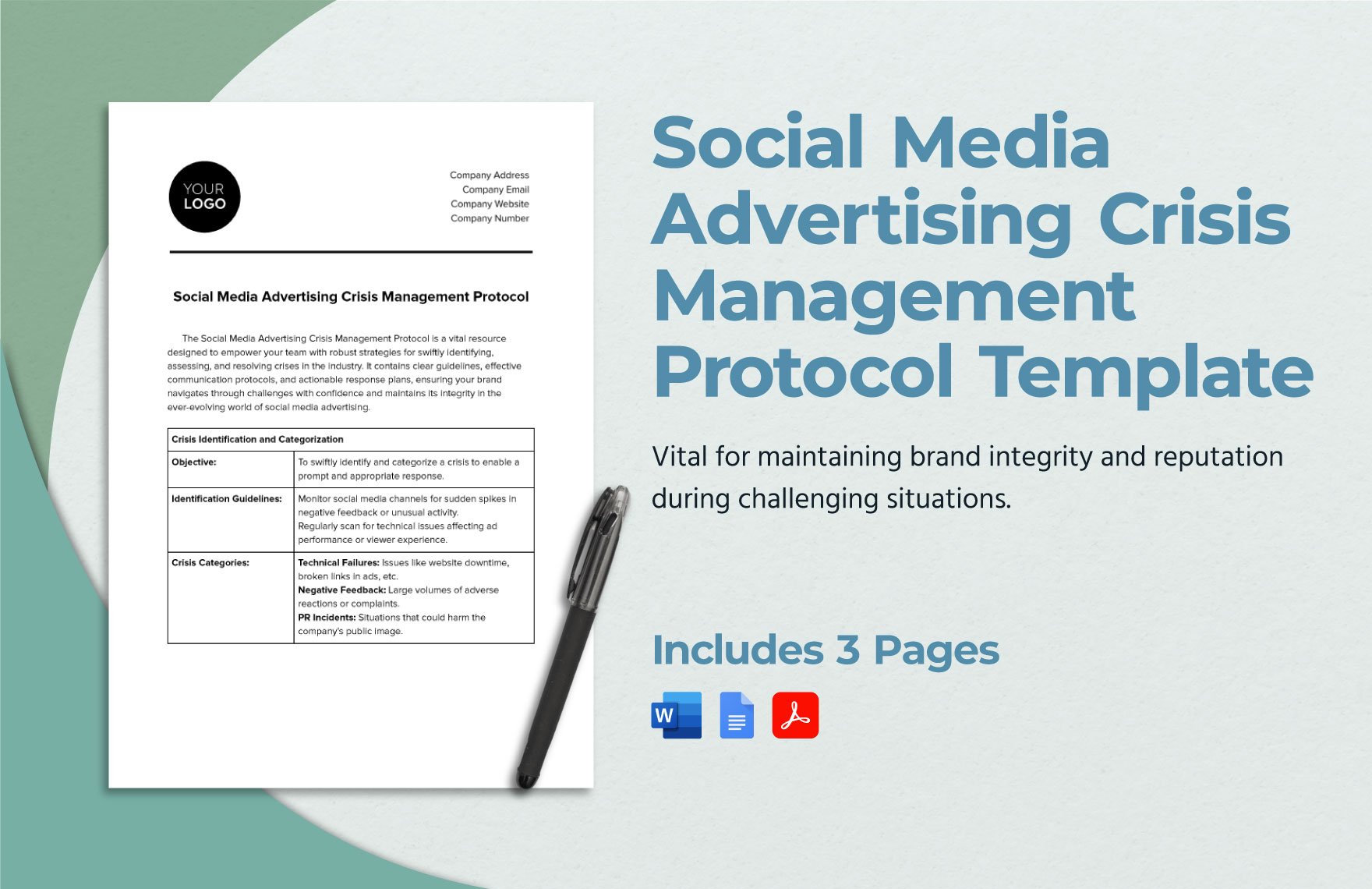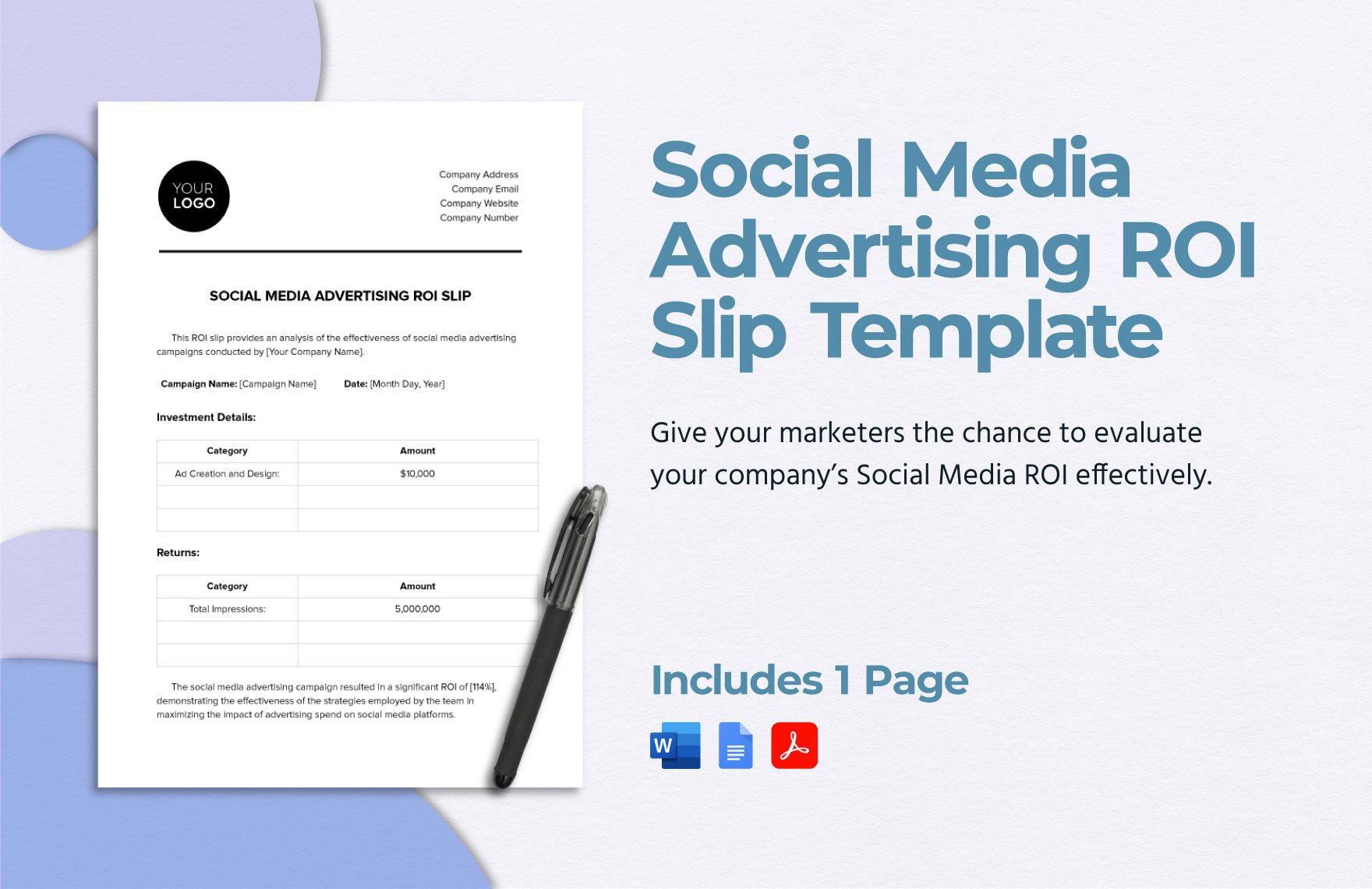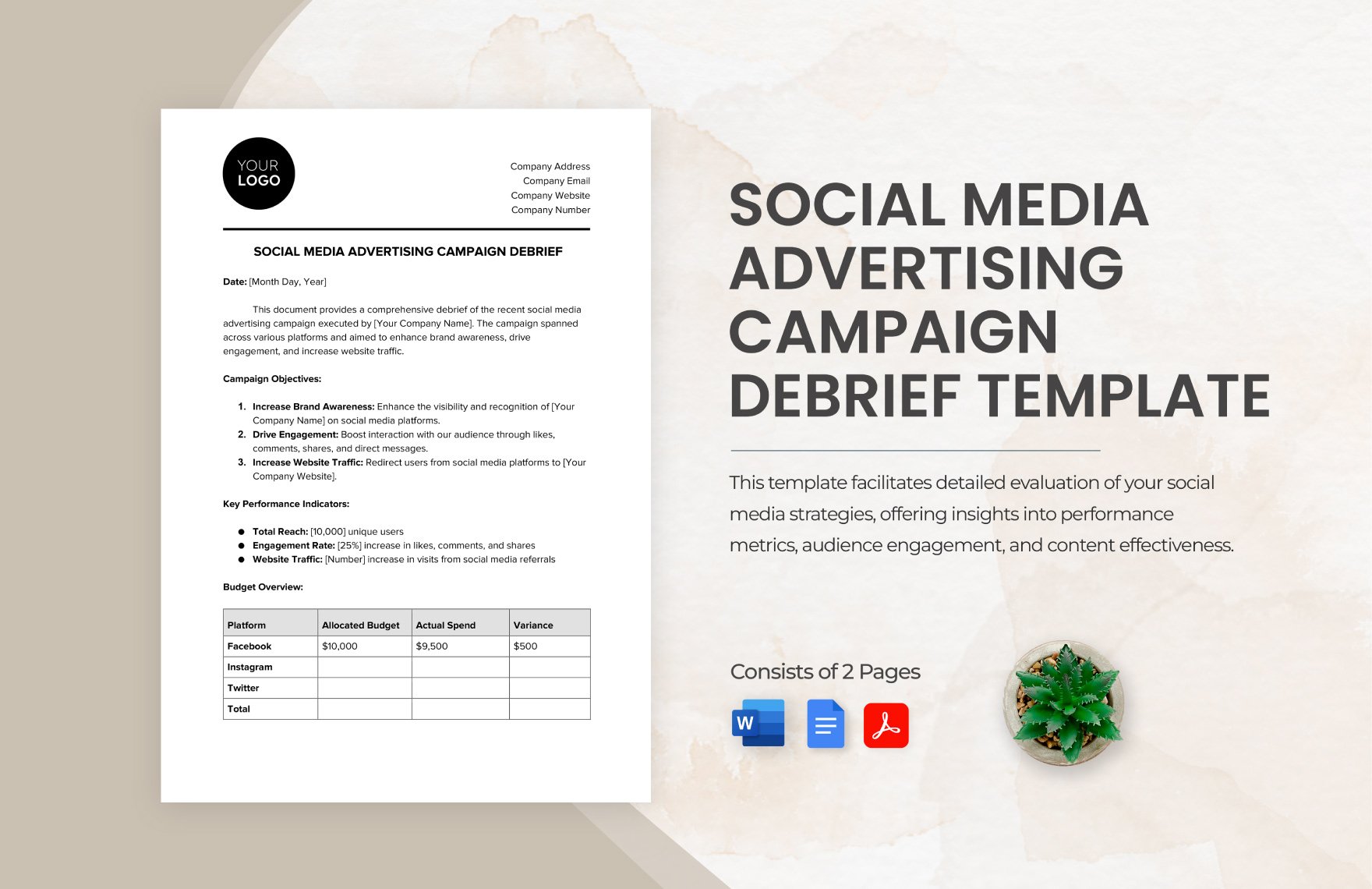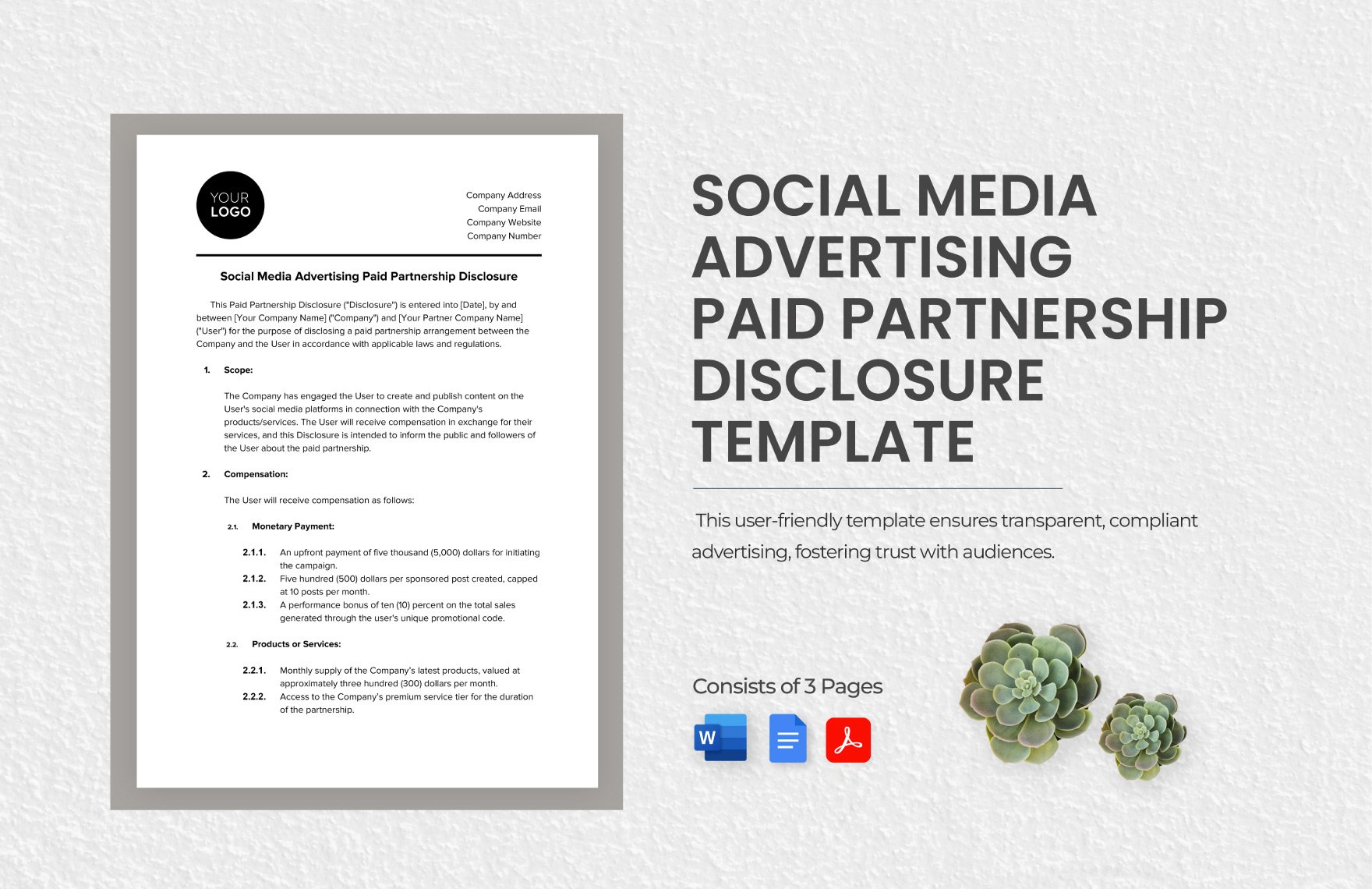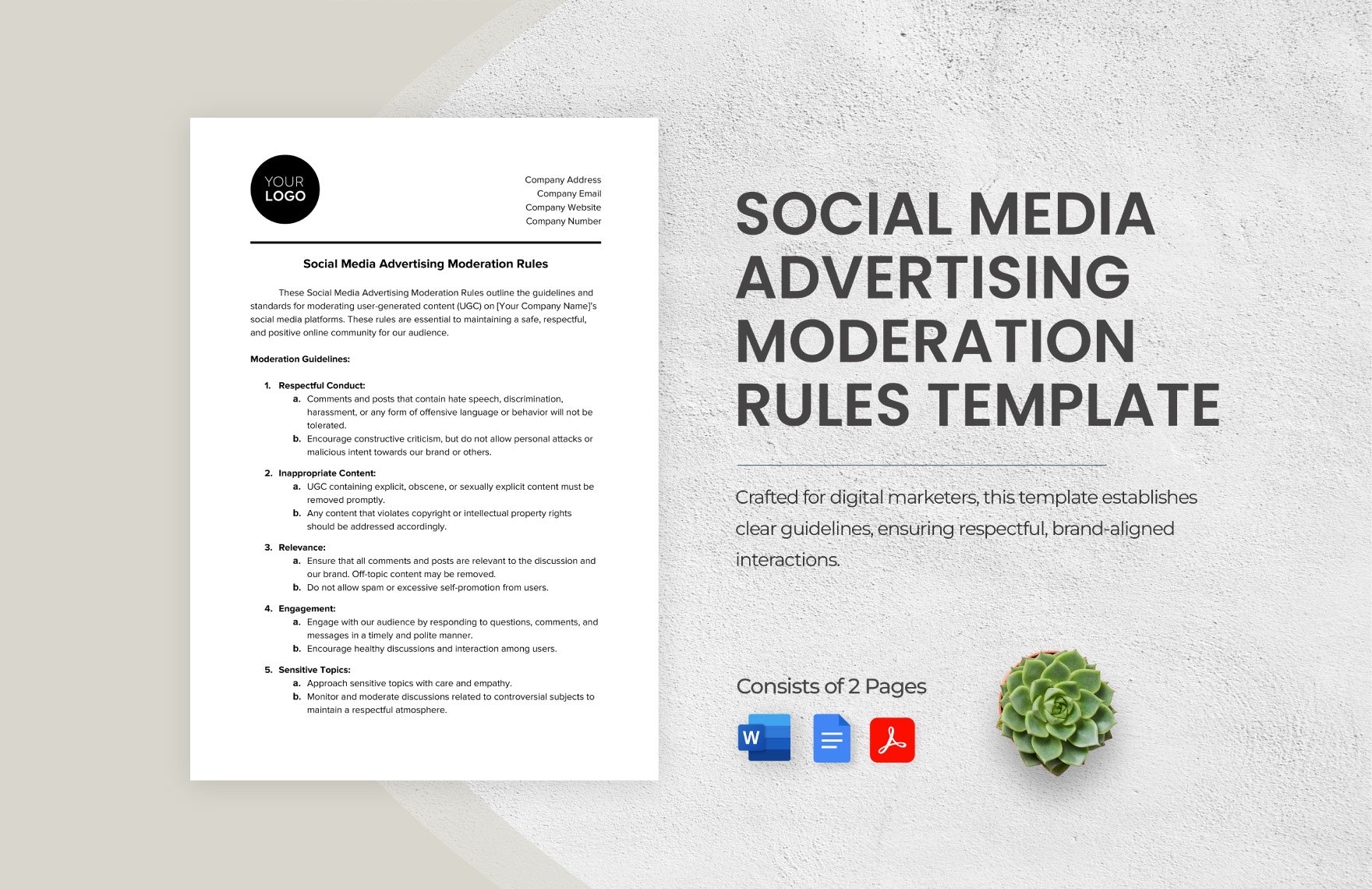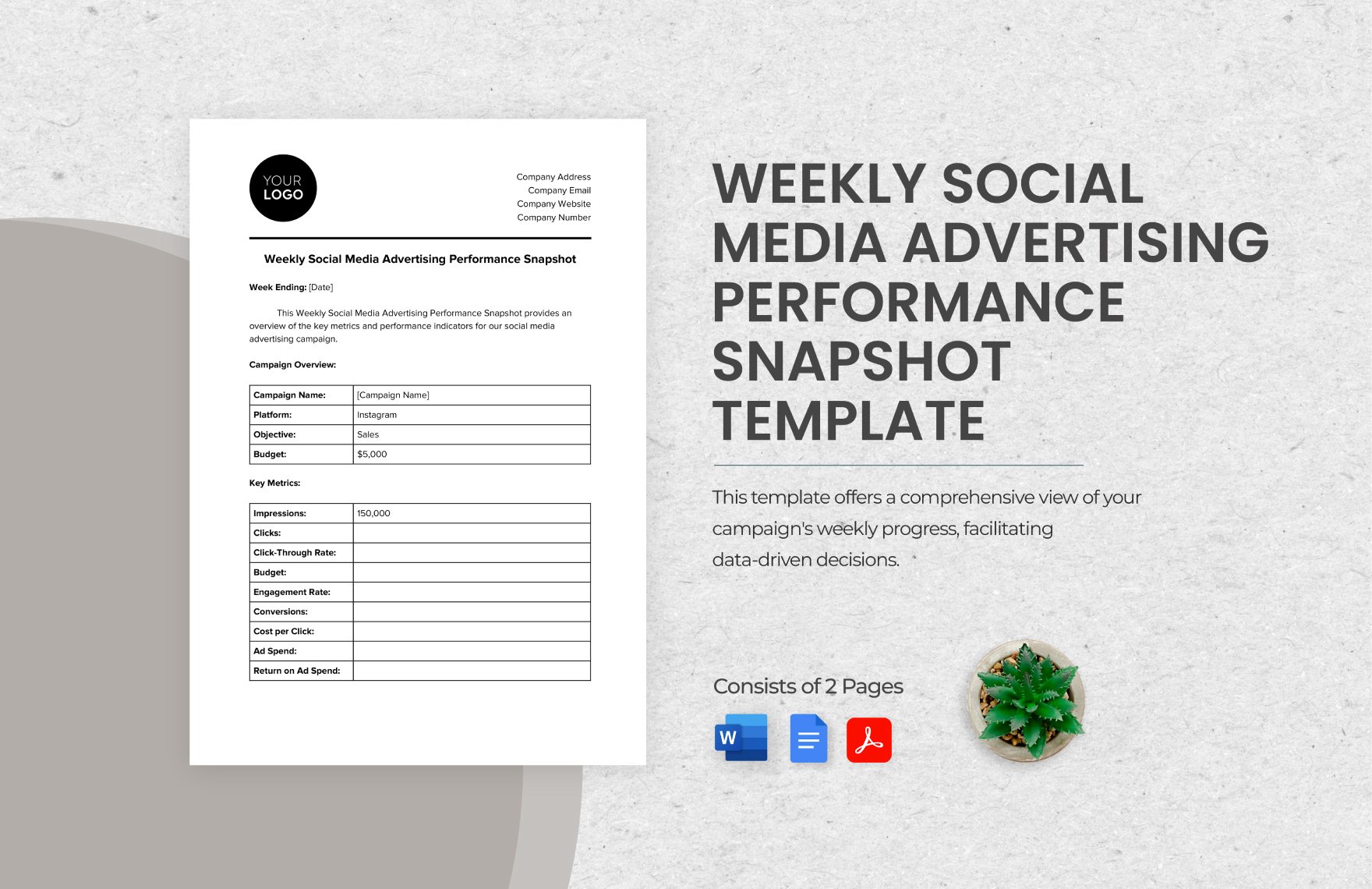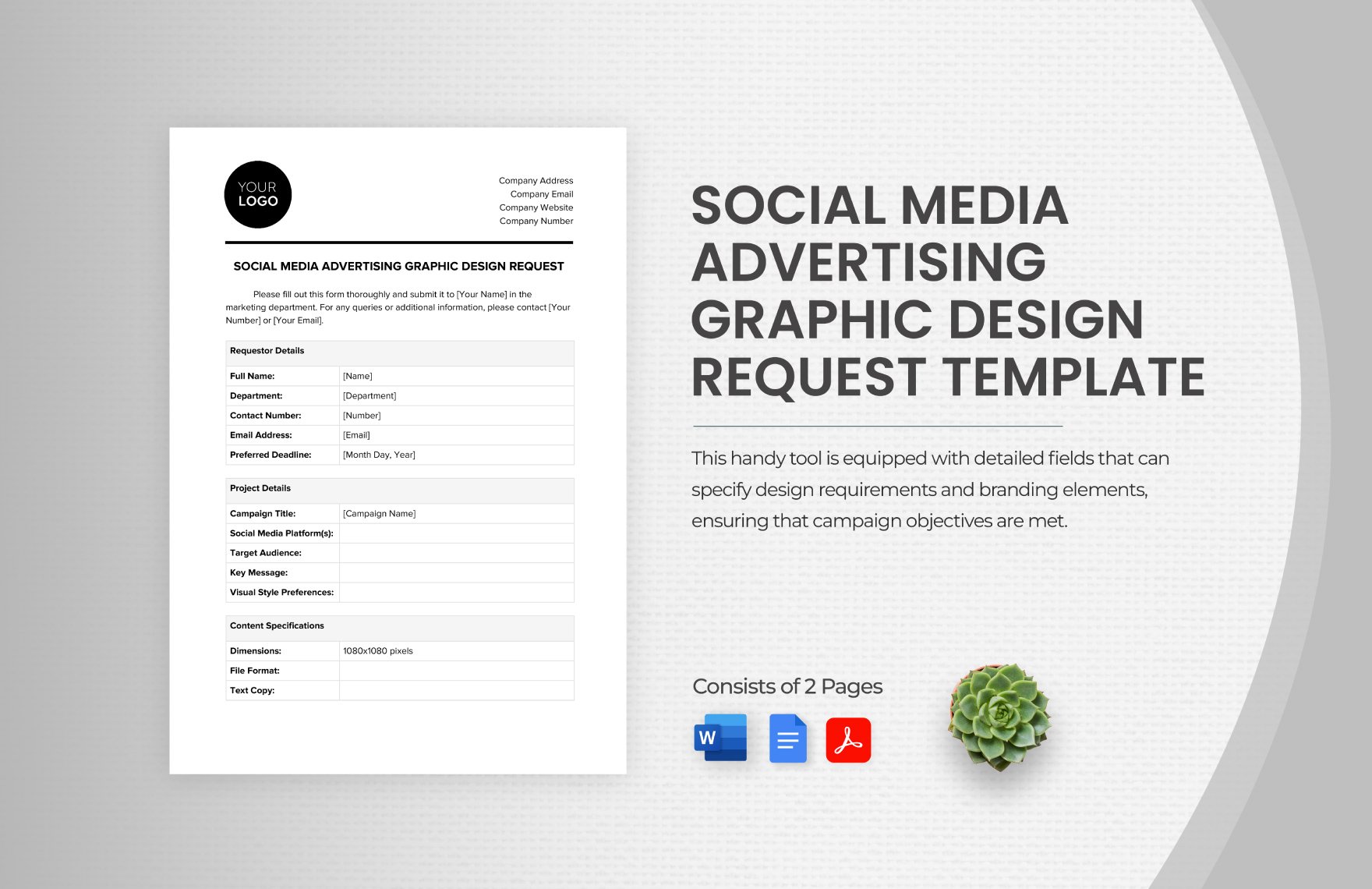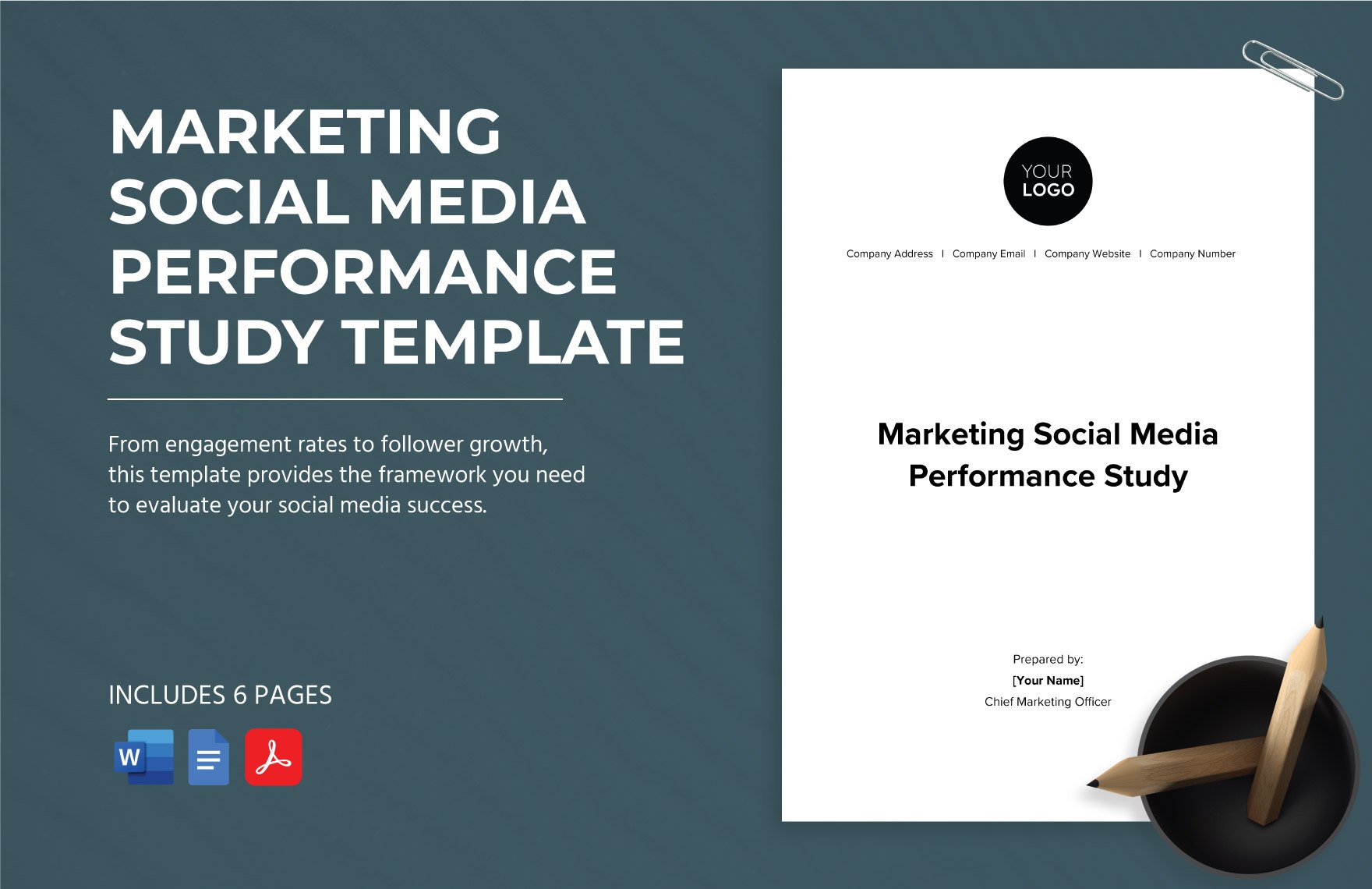Bring your social media promotions to life with pre-designed Social Media Templates in Microsoft Word by Template.net
Create professional-grade posts quickly and easily with no design experience thanks to Template.net's innovative Social Media Templates. Whether you’re a small business owner looking to promote an event or a content creator aiming to showcase product features, these templates offer a perfect solution. Explore an extensive selection of free pre-designed templates, available for download and print in Microsoft Word format. Achieve outstanding results without any design skills by using these beautiful pre-designed templates, making your social media content not only effective but also eye-catching and professional. From customizable layouts for various platforms to print and digital distribution, save time and effort with these readily available options.
Discover an even broader range of visually stunning, premium pre-designed Social Media Templates in Microsoft Word that fit any campaign or style requirement. With regular updates introducing new designs, Template.net ensures your content never gets stale. Take advantage of the comprehensive library, offering both free and premium options, to enhance your brand's presence effortlessly. In an age where shareability is key, you can easily download or share your creations via link, print, email, or export formats for increased reach. For maximum flexibility and impact, integrate both free and premium templates into your strategy and watch your engagement soar.